Page 1
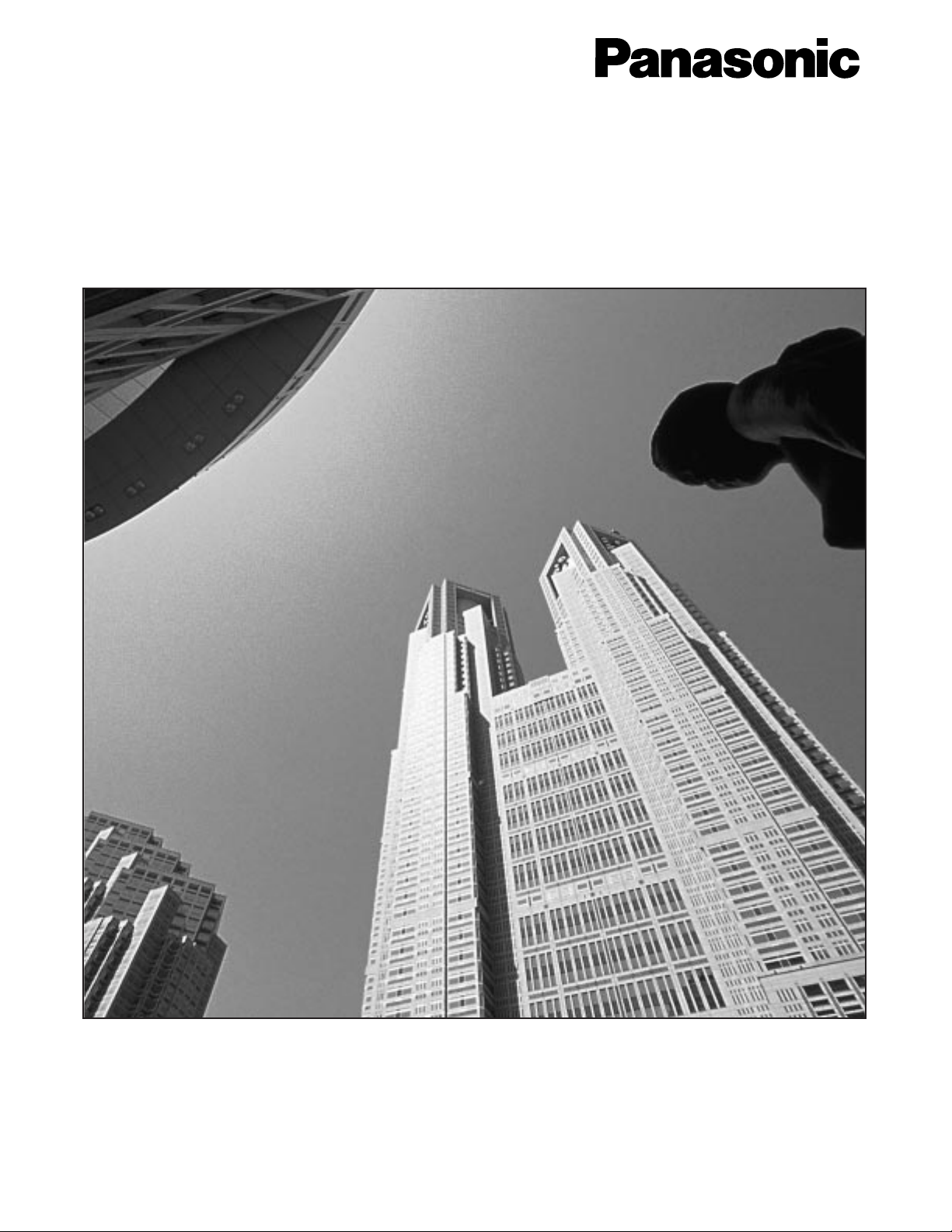
DIGITAL SUPER HYBRID SYSTEM
User Manual
Model No. KX-TD500
Please read this manual before connecting
the Digital Super Hybrid System.
Page 2
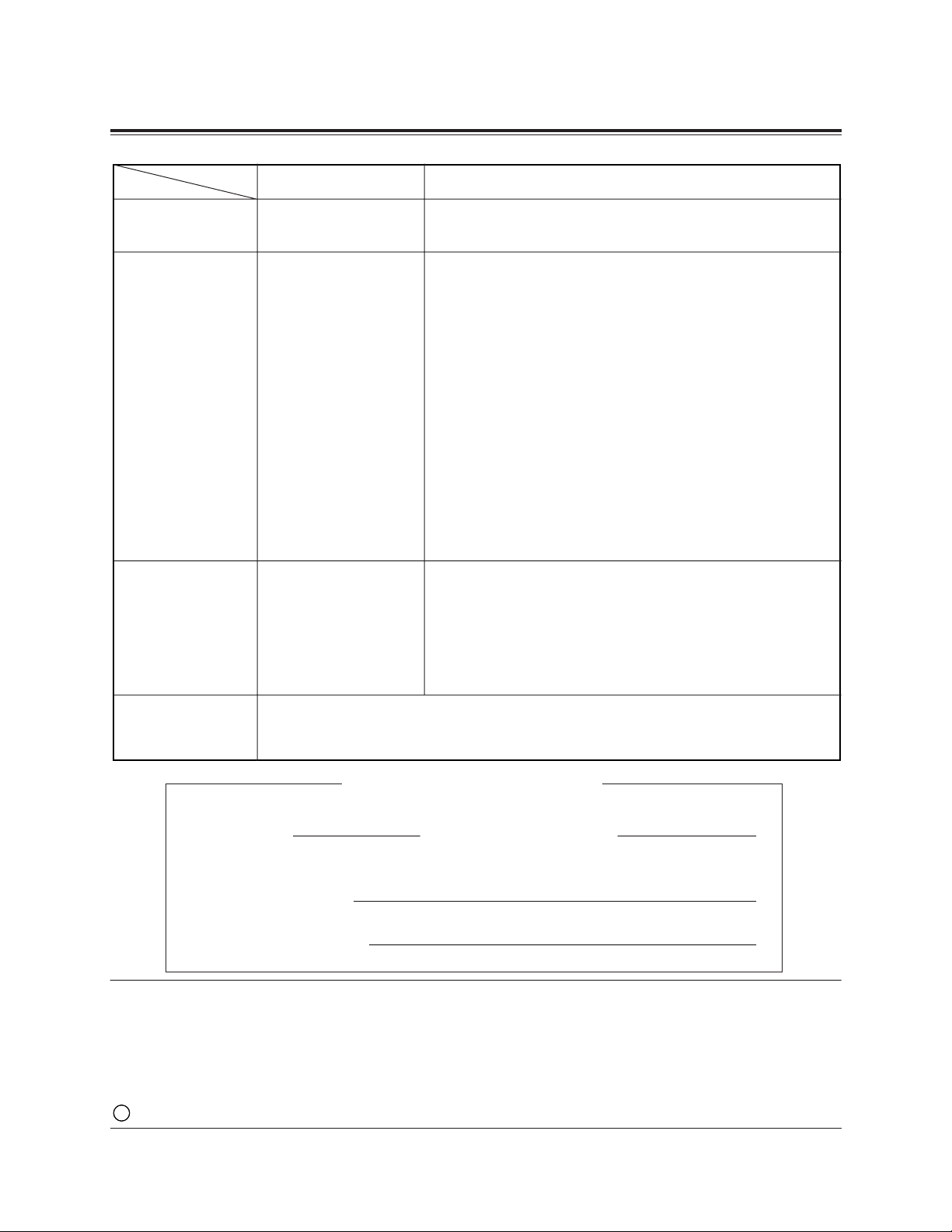
KX-TD500 Digital Super Hybrid System
KX-T7220 Digital Proprietary Telephone
KX-T7230 Digital Proprietary Telephone with Display
KX-T7235 Digital Proprietary Telephone with Large Display
KX-T7250 Digital Proprietary Telephone
KX-T7420 Digital Proprietary Telephone
KX-T7425 Digital Proprietary Telephone
KX-T7431 Digital Proprietary Telephone with Display
KX-T7433 Digital Proprietary Telephone with Display
KX-T7436 Digital Proprietary Telephone with Large Display
KX-T7450 Digital Proprietary Telephone
KX-T7240 Digital DSS Console
KX-T7440 Digital DSS Console
KX-T7441 Digital DSS Console with Answer and Release
buttons
Single Line Telephones
2
System Components
SERIAL NO. DATE OF PURCHASE
(found on the bottom of the unit)
NAME OF DEALER
DEALER’S ADDRESS
Model No. Description
Service Unit
Telephone
Optional
Equipment
User-supplied
Equipment
Thank you for purchasing the Panasonic Telephone System.
For your future reference
Copyright:
This manual is copyrighted by Kyushu Matsushita Electric Co., Ltd. (KME). You may print out this
manual solely for internal use with TD500. Except above, you may not reproduce this manual in any
form, in whole or part, without the prior written consent of KME and its licensee.
C Kyushu Matsushita Electric Co., Ltd. 1999
Page 3
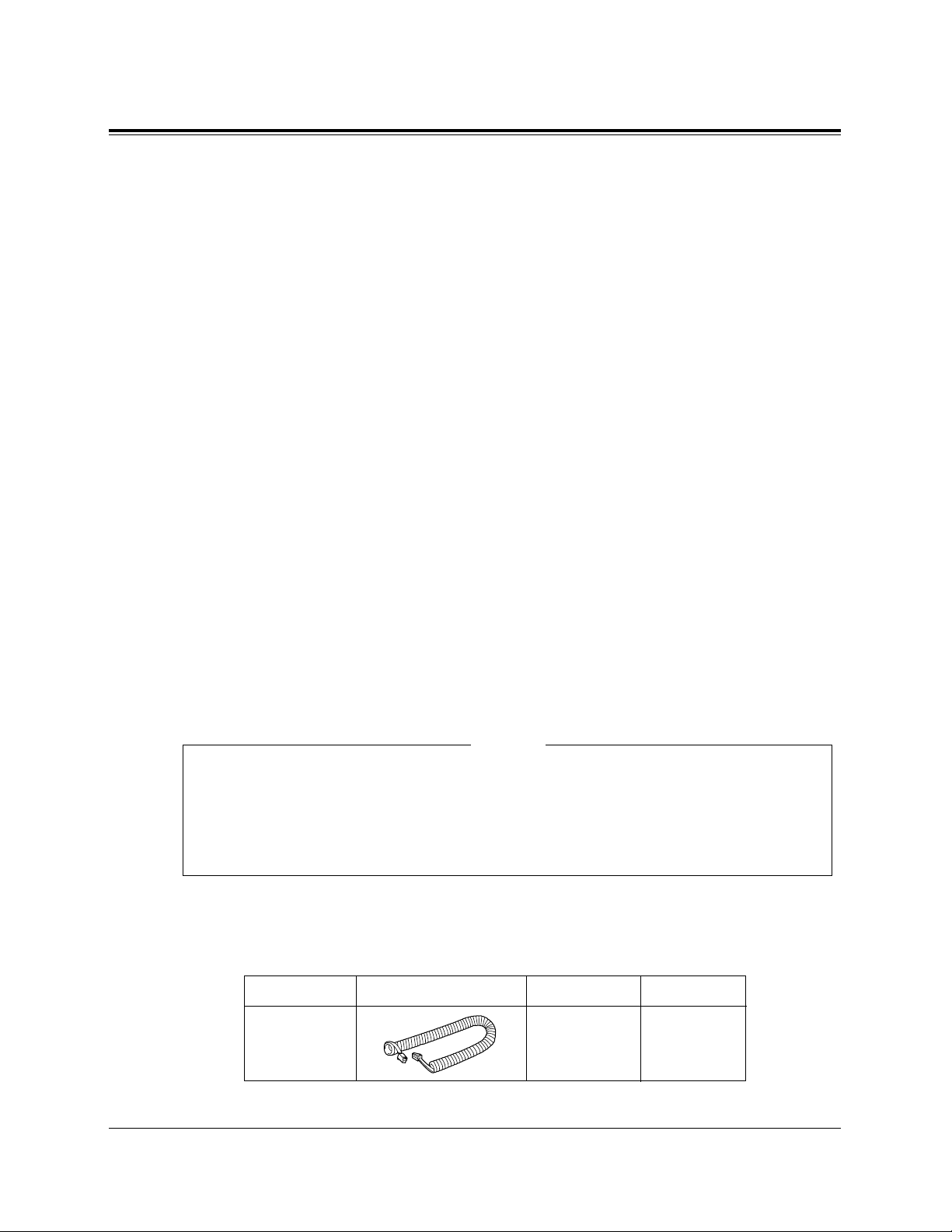
3
Cautions
Part No.
Picture Description Comment
KX-J07W/B
KX-J15W/B
KX-J25W/B
7feet
15feet
25feet
Handset cord
Accessory Order Information
• Replacement parts and accessories are available through your local authorized parts distributor.
• For ordering accessories, call toll free: 1-800-332-5368.
If you connect the Panasonic Wireless System (model KX-TD336900) to the Digital Super
Hybrid System, the following features do not work with the Wireless System:
• Call Forwarding — Follow Me
• Limited Call Duration (See Installation Manual)
NOTE
When using the KX-T7200 and KX-T7400 series, keep the following conditions in mind:
• If there is any trouble, unplug the extension line and connect a known working phone. If
the known working phone operates properly, have the defective phone repaired by a
specified Panasonic Factory Service Center. If the known working phone does not operate
properly, check the Digital Super Hybrid System and the internal extension wiring.
• Keep the unit away from heating appliances and electrical noise generating devices such as
fluorescent lamps and motors.
• The unit should be kept free of dust, moisture and vibration, and should not be exposed to
direct sunlight.
• Do not use benzine, thinner, or any abrasive powder to clean the cabinet. Wipe it with a
soft cloth.
• Do not use any handset other than a Panasonic handset.
When you ship the product
Carefully pack and send it prepaid, adequately insured and preferably in the original carton.
Attach a postage-paid letter, detailing the symptom, to the outside of the carton. DO NOT
send the product to the Executive or Regional Sales offices. They are NOT equipped to
make repairs.
Product service
Panasonic Servicenters for this product are listed in the servicenter directory. Consult with
your authorized Panasonic dealer for detailed instructions.
WARNING:
TO PREVENT FIRE OR SHOCK HAZARD, DO NOT EXPOSE THIS
PRODUCT TO RAIN OR ANY TYPE OF MOISTURE.
W: White
B : Black
Page 4
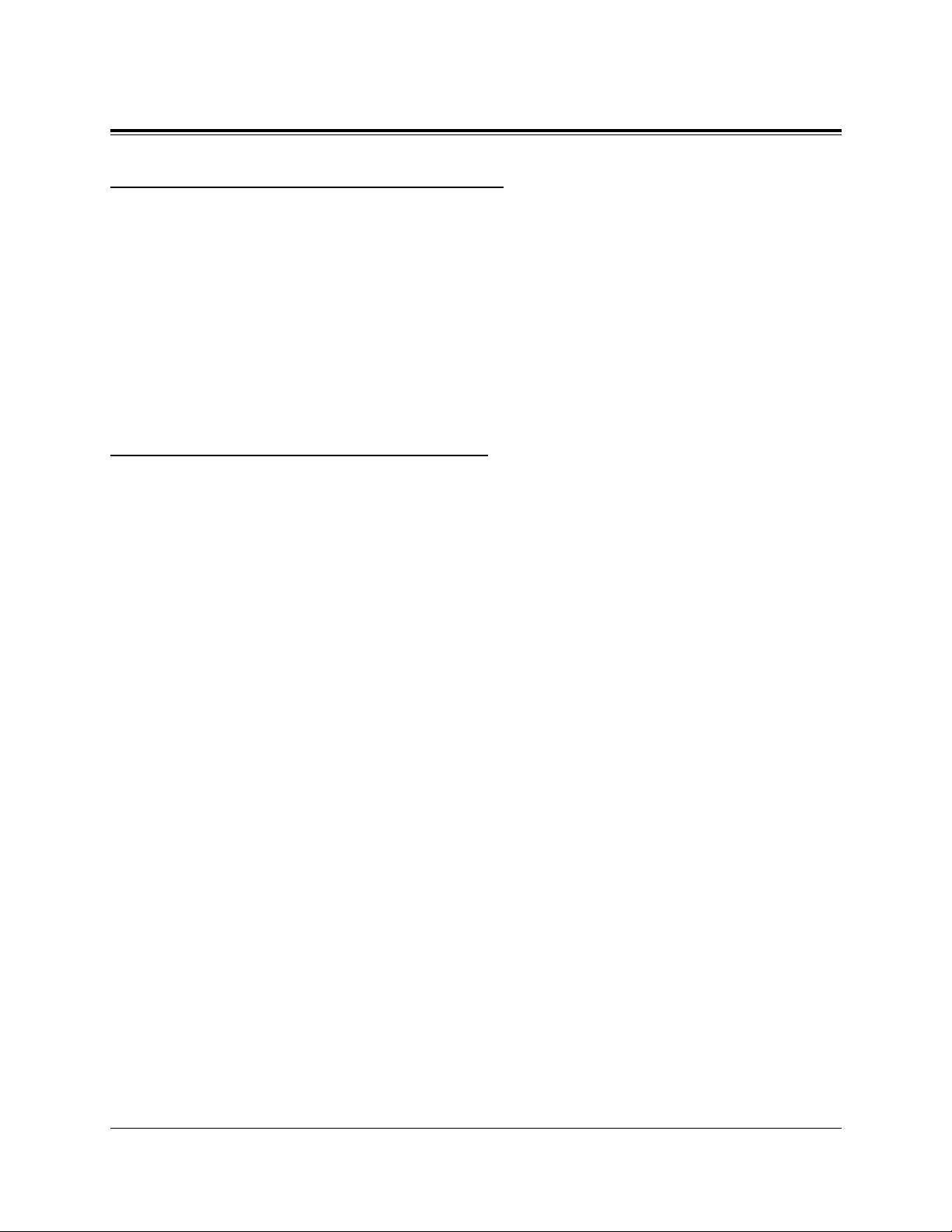
4
Introduction
Who Should Use This Manual
This manual is designed for users of Digital Super Hybrid System KX-TD500.
It is to be used after the system is installed and System Programming is completed.
The focus is Digital Proprietary Telephones (DPTs);
KX-T7220/KX-T7230/KX-T7235/KX-T7250/KX-T7420/KX-T7425/KX-T7431/
KX-T7433/KX-T7436/KX-T7450, Digital DSS Consoles; KX-T7240/KX-T7440/
KX-T7441, Single Line Telephones (SLTs) and their features. The step-by-step
procedures required to activate each feature are discussed in detail. Illustrations of the
KX-TD500 system and the required System Programming are provided under separate
cover in the Installation Manual.
Construction of This Manual
This manual consists of the following sections:
(Section 1) DPT Overview
Provides configuration information on DPTs. It provides an illustration of each
telephone, identifies their feature buttons, supplies background information on these
feature buttons, and provides initial settings.
(Section 2) Station Programming
Provides the steps required to assign features to DPT flexible buttons and to the DPT
system.
(Section 3) User Programming
Provides the steps required to assign some features to the system.
(Section 4) Station Features and Operation (PT/SLT)
Provides background information on the PT features and lists the steps required to
activate each feature.
(Section 5) DSS Console Features
Provides configuration information on the DSS Console. It gives background
information on the DSS Console features and lists the steps required to activate each
feature.
(Section 6) Appendix
Provides Display Examples, a Feature Number List, Tone List, and other information
are explained in this section.
Page 5
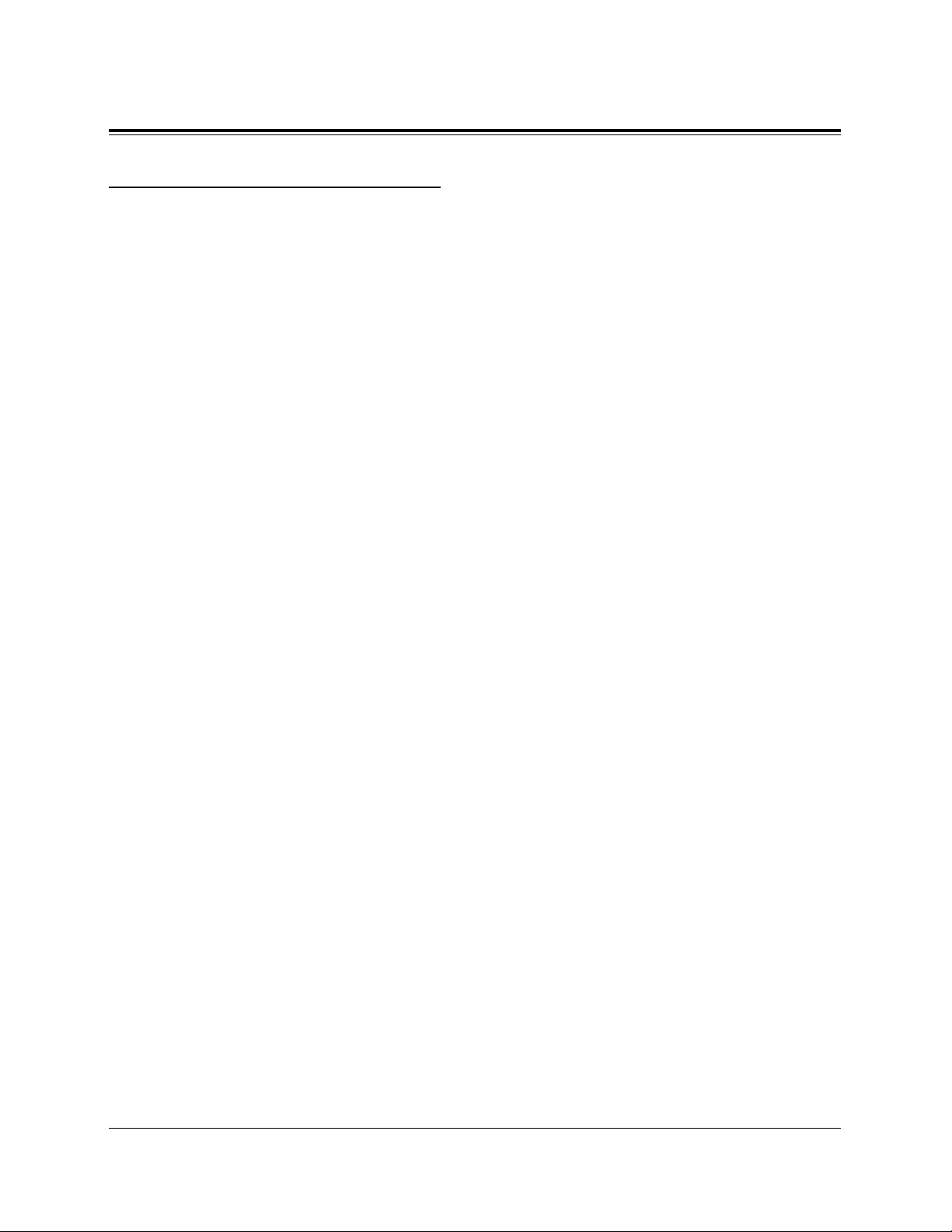
5
Introduction
Features and Capabilities
The KX-TD500 System is a sophisticated and powerful system that satisfy just what
you expect of an office communications system. Some of the remarkable features are
listed below. “*” are only available for the KX-T7235 and KX-T7436.
■
Automatic Callback Busy (Camp-On) informs you when the selected CO line or the
called party becomes idle.
■
Call Log, Incoming (— Option) allows you to confirm the incoming CO call information
on the display. You can also call back the caller by selecting one of the memorized
numbers. This feature is available only for the KX-T7230, KX-T7235, KX-T7433
and KX-T7436.
■
Call Log, Outgoing* redials by selecting one of the last five CO calls you made, according
to the number information on the display.
■
Conference, Unattended When you are in a conference with two outside parties, you can
leave the conference and allow the other two parties to continue the conversation.
You can also return to the conference.
■
Data Line Security prohibits various tones, such as call waiting tone or hold recall tone,
from sounding at the extension in the data communication mode. It also blocks
overriding by other extensions, such as Executive Busy Override.
■
Doorphone and Door Opener (— Option) enables the conversation between you and a
visitor at door. You can also unlock the door a few seconds from your phone.
■
Executive Busy Override allows you to enter into an existing conversation at an
extension/CO line.
■
Full One-Touch Dialing allows you to have easy access to a desired party or system
feature by pressing just one button.
■
Message Waiting allows you to leave a message notification for another extension. The
message waiting lamp (MESSAGE indicator) gives a visual indication that a message
notification has been received.
■
Paralleled Telephone Connection allows you to connect your DPT in parallel with an
SLT. Each telephone can have the same extension number so that you can use either
telephone. If the eXtra Device Port (XDP) feature is available through System
Programming, each telephone can be connected to the same extension port but have
different extension numbers so that they can act as completely different extensions.
■
System Feature Access Menu* allows you to access various features easily by following
the display on the large LCD and pressing corresponding buttons.
■
VPS Integration ( — Option) enables forwarding any incoming call to Voice Mail.
Recording or Playing back the message(s) is also available. To use Voice Mail
services, installing a Voice Processing System (VPS) is required.
Page 6
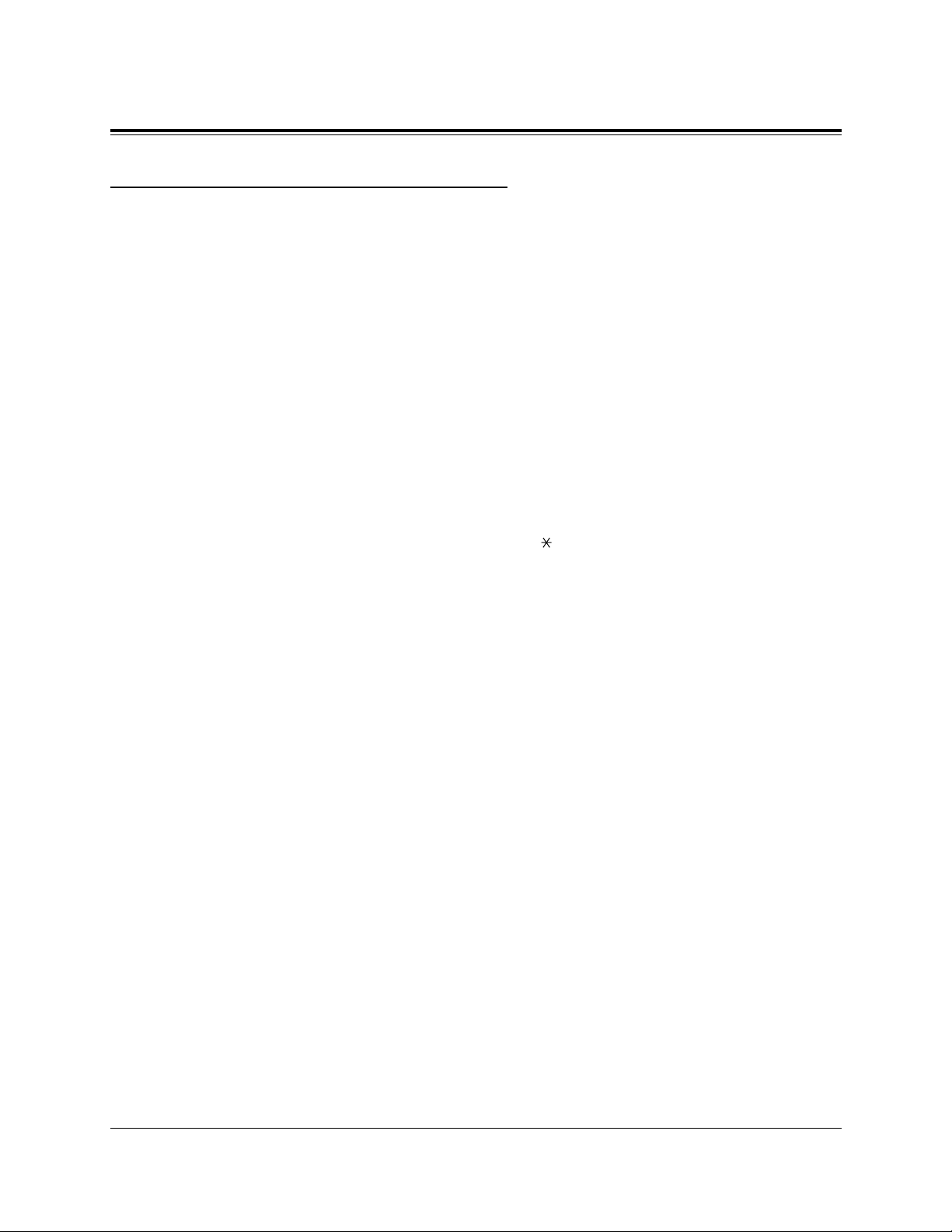
6
Introduction
Terms used in the Descriptions
Feature Numbers
A feature number is an access code for various functions when programming or
executing features using proprietary or single line telephones connected to the system.
You can access available features by dialing the corresponding feature number (and
additional number, if required).
There are two types of feature numbers as follows:
• Flexible feature number
• Fixed feature number
While fixed feature numbers cannot be changed, flexible feature numbers can be
changed. Refer to the Installation Manual for details. In this manual, the default
numbers are used to describe each operation and illustration. Use the new
programmed number if you have changed a flexible feature number. The lists of fixed
numbers and default flexible feature numbers are shown in the Appendix (Section 6).
If you use a dial pulse (DP) type single line telephone (SLT);
It is not possible to access features that have “ ” or “#” in their feature numbers.
Illustration
All illustrations of DPTs used in the User Manual are KX-T7235’s.
Tones
Various tone types, such as Confirmation tone, Dial tone, Call Waiting tone, etc. are
explained in the Appendix (Section 6).
Display
The display examples are in each operation step, if required. The display information
list is in the Appendix for your convenience.
Programming References
The related and required programming titles are noted for your reference.
System Programming should be done with PC. Station Programming is individual
programming at your own proprietary telephone (PT). You can customize the
extension to your needs using any type of proprietary telephone.
Feature References
The related feature titles are noted for your reference.
Page 7
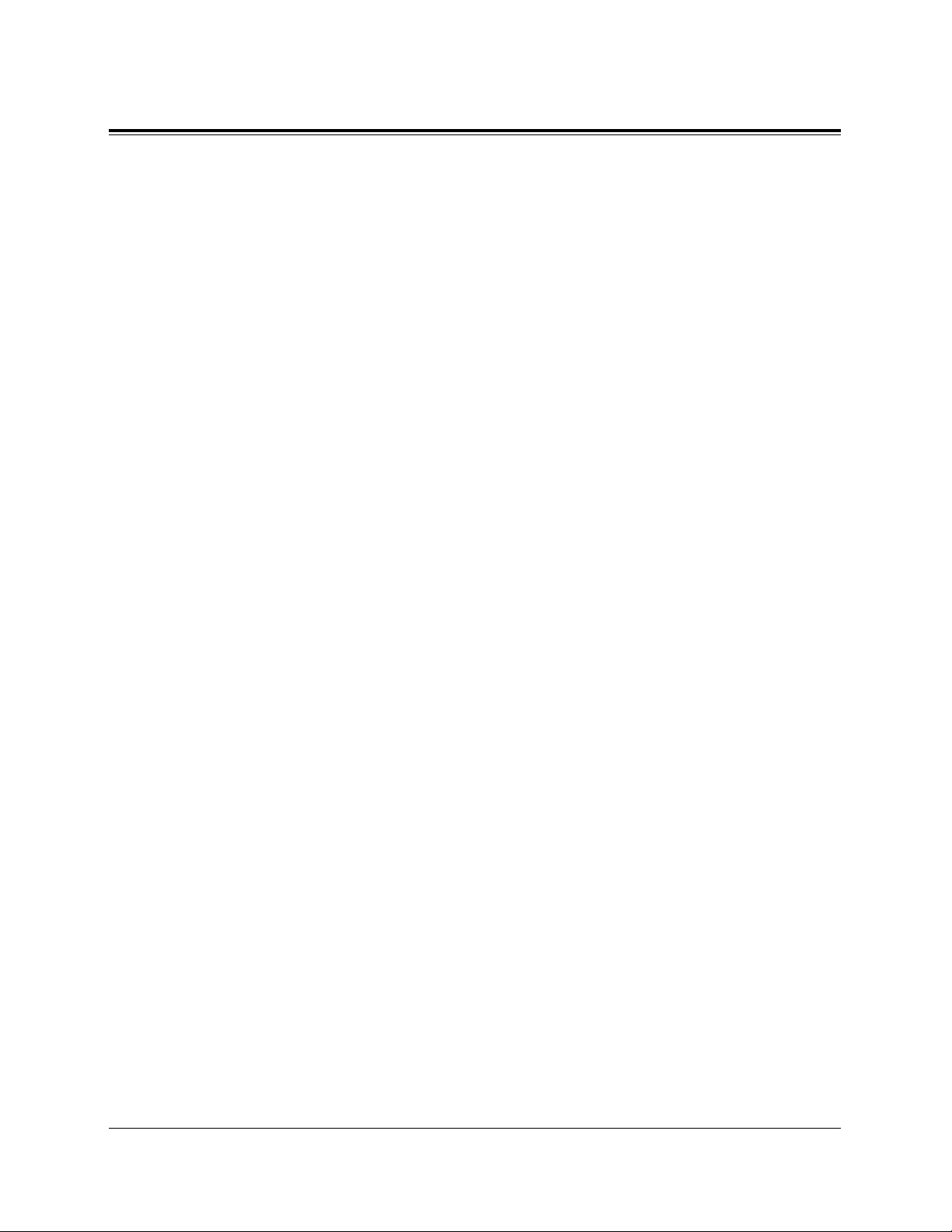
7
Table of Contents
Section 1 DPT Overview ......................................................1-1
1.1 Configuration................................................................................1-2
Location of Controls .....................................................................................................1-3
Connection..................................................................................................................1-12
Feature Buttons ...........................................................................................................1-13
Fixed Buttons.........................................................................................................1-13
Flexible Buttons.....................................................................................................1-16
Line Access Buttons ..............................................................................................1-17
Initial Setting for KX-T7400 Series...........................................................................1-19
Display Contrast Adjustment.................................................................................1-19
When using the headset .........................................................................................1-20
Changing the ringing tone of a CO button/INTERCOM button ..........................1-20
Volume Control — Handset Receiver/Headset/Ringer/Speaker...........................1-20
Initial Setting for KX-T7200 Series...........................................................................1-23
Display Contrast Adjustment (KX-T7230 and KX-T7235 only)..........................1-23
When using the headset .........................................................................................1-23
Changing the ringing tone of a CO button/INTERCOM button ..........................1-23
Volume Control — Handset Receiver/Headset/Ringer/Speaker...........................1-24
LED Indication ...........................................................................................................1-26
Section 2 Station Programming...........................................2-1
2.1 Station Programming Instructions.............................................2-2
2.2 Station Programming...................................................................2-7
Bilingual Display Selection..........................................................................................2-7
Call Waiting Tone Type Assignment............................................................................2-8
Flexible Button Assignment.........................................................................................2-9
Account Button........................................................................................................2-9
Alarm Button.........................................................................................................2-10
Answer Button.......................................................................................................2-11
Conference (CONF) Button ..................................................................................2-12
DAY/NIGHT Button .............................................................................................2-12
Direct Station Selection (DSS) Button..................................................................2-13
FWD/DND Button.................................................................................................2-14
Group-CO (G-CO) Button.....................................................................................2-14
Live Call Screening (LCS) Button........................................................................2-15
Live Call Screening (LCS) Cancel Button............................................................2-15
Log-In / Log-Out Button.......................................................................................2-16
Loop-CO (L-CO) Button .......................................................................................2-16
Message Waiting (MESSAGE) Button .................................................................2-17
Page 8
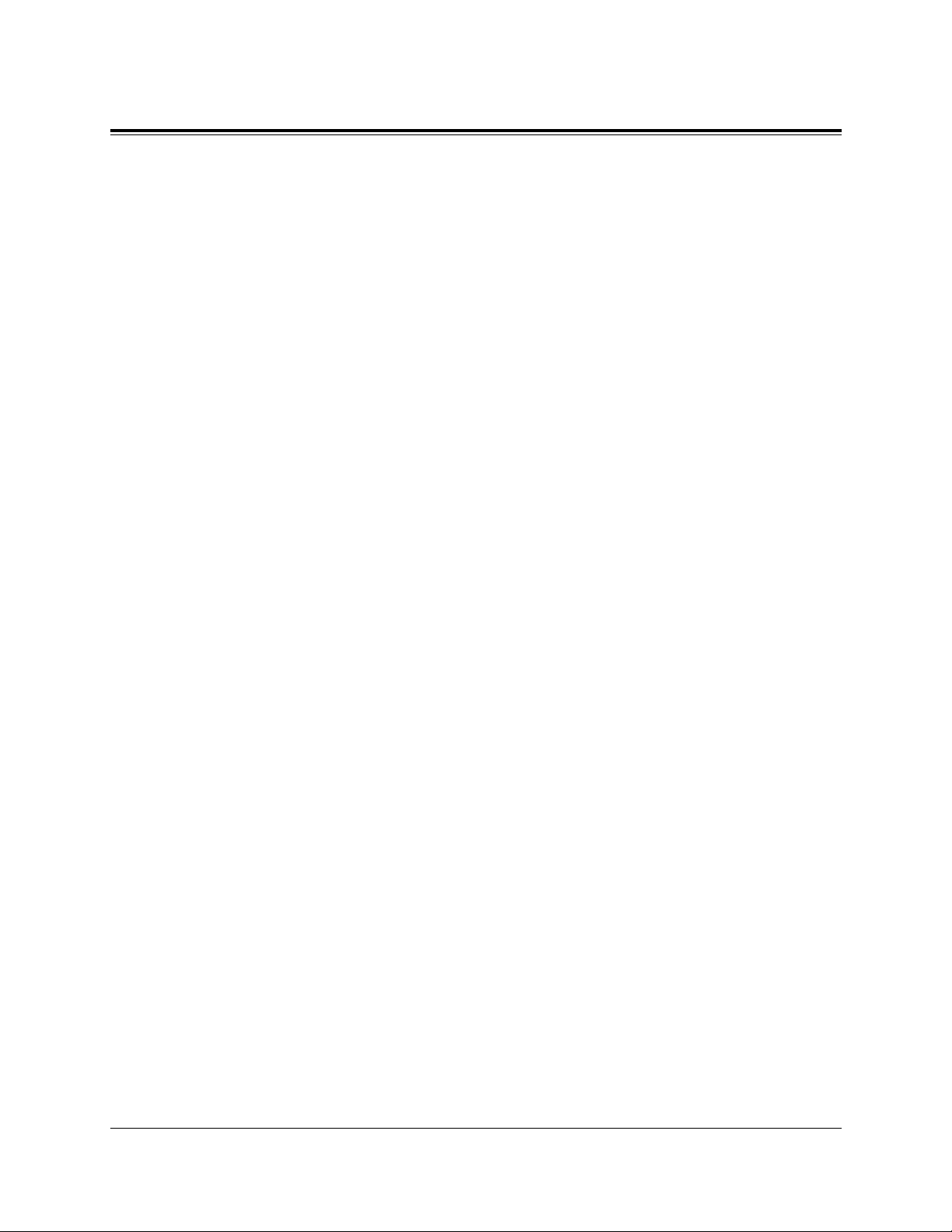
8
Table of Contents
One-Touch Dialing Button ....................................................................................2-18
Phantom Button.....................................................................................................2-19
Primary Directory Number (PDN) Button............................................................2-20
Release Button .......................................................................................................2-21
SAVE Button .........................................................................................................2-22
Secondary Directory Number (SDN)Button.........................................................2-23
Single-CO (S-CO) Button.....................................................................................2-24
Tone Through Button ............................................................................................2-25
Two-Way Record Button .......................................................................................2-26
Two-Way Transfer Button .....................................................................................2-27
Voice Mail (VM) Transfer Button.........................................................................2-28
Full One-Touch Dialing Assignment..........................................................................2-29
Handset / Headset Selection ......................................................................................2-30
Initial Display Selection .............................................................................................2-30
Intercom Alert Assignment.........................................................................................2-31
Live Call Screening Mode Set....................................................................................2-32
PDN/SDN Button Delayed Ringing Assignment.......................................................2-33
Phantom Button Ringing On/Off Assignment............................................................2-34
Preferred Line Assignment — Incoming....................................................................2-35
No Line Preference — Incoming..........................................................................2-35
Ringing Line Preference — Incoming..................................................................2-36
Prime Line Preference — Incoming .....................................................................2-36
Preferred Line Assignment — Outgoing....................................................................2-37
No Line Preference — Outgoing ..........................................................................2-37
Idle Line Preference — Outgoing.........................................................................2-38
Prime Line Preference — Outgoing......................................................................2-38
Ringing Tone Selection for CO Buttons ...................................................................2-39
Ringing Tone Selection for INTERCOM Button.......................................................2-40
Self-Extension Number Confirmation .......................................................................2-41
Station Programming Data Default Set......................................................................2-41
Station Speed Dialing Number/Name Assignment
[KX-T7235/KX-T7431/KX-T7433/KX-T7436 only]................................................2-42
Section 3 User Programming...............................................3-1
3.1 User Programming Instructions..................................................3-2
General Programming Instructions...............................................................................3-2
Programming Methods .................................................................................................3-6
3.2 User Programming .......................................................................3-8
[000] Date and Time Set...............................................................................................3-8
[001] System Speed Dialing Number Set ..................................................................3-10
[002] System Speed Dialing Name Set......................................................................3-12
Page 9
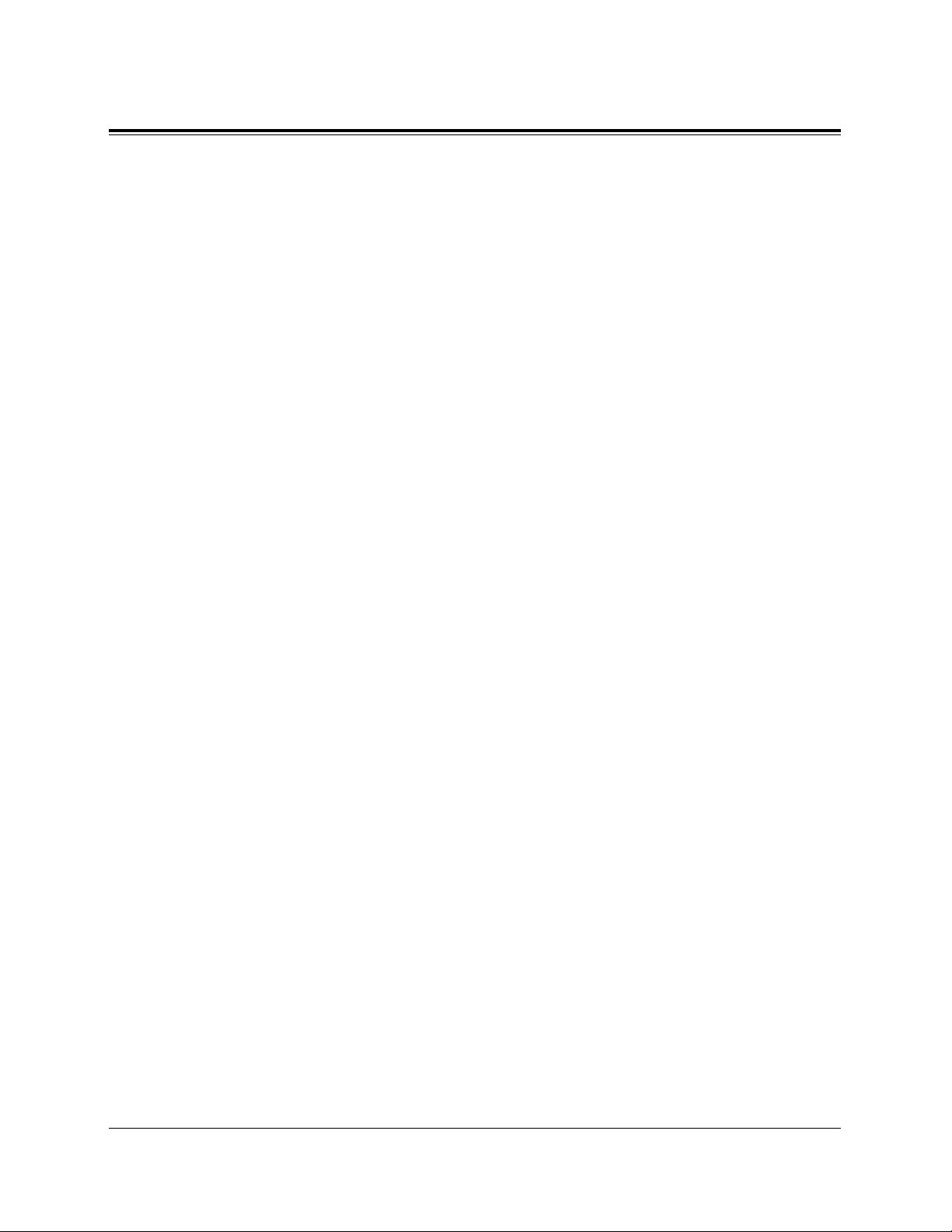
9
Table of Contents
[004] Extension Name Set..........................................................................................3-14
[005] Flexible CO Button Assignment.......................................................................3-16
[006] Caller ID Dial Set .............................................................................................3-19
[007] Caller ID Name Set...........................................................................................3-21
[008] Absent Messages...............................................................................................3-23
[009] Quick Dial Number Set ....................................................................................3-25
Section 4 Station Features and Operation (PT/SLT) ........4-1
4.1 Before Operating ..........................................................................4-2
4.2 Basic Operations...........................................................................4-4
Making Calls.................................................................................................................4-4
Receiving Calls .............................................................................................................4-6
4.3 Station Features and Operation .................................................4-7
A
Absent Message Capability..........................................................................................4-7
Account Code Entry .....................................................................................................4-9
Alternate Calling — Ring / Voice ..............................................................................4-13
*ANSWER and RELEASE buttons Operation............................................................4-15
*Answering, Direct Trunk............................................................................................4-17
Automatic Callback Busy (Camp-On) .......................................................................4-18
B
*Background Music (BGM).........................................................................................4-21
Busy Station Signaling (BSS) ....................................................................................4-22
C
Call Forwarding — SUMMARY...............................................................................4-24
Call Forwarding — All Calls................................................................................4-26
Call Forwarding — Busy ......................................................................................4-27
Call Forwarding — No Answer............................................................................4-28
Call Forwarding — Busy / No Answer.................................................................4-29
Call Forwarding — to CO or TIE Line.................................................................4-31
Call Forwarding — Follow Me .............................................................................4-34
Call Forwarding — CANCEL...............................................................................4-36
Call Hold.....................................................................................................................4-38
*Call Hold, Exclusive ...................................................................................................4-40
Call Hold Retrieve......................................................................................................4-42
Call Park .....................................................................................................................4-44
*:Available for PT user only.
Page 10
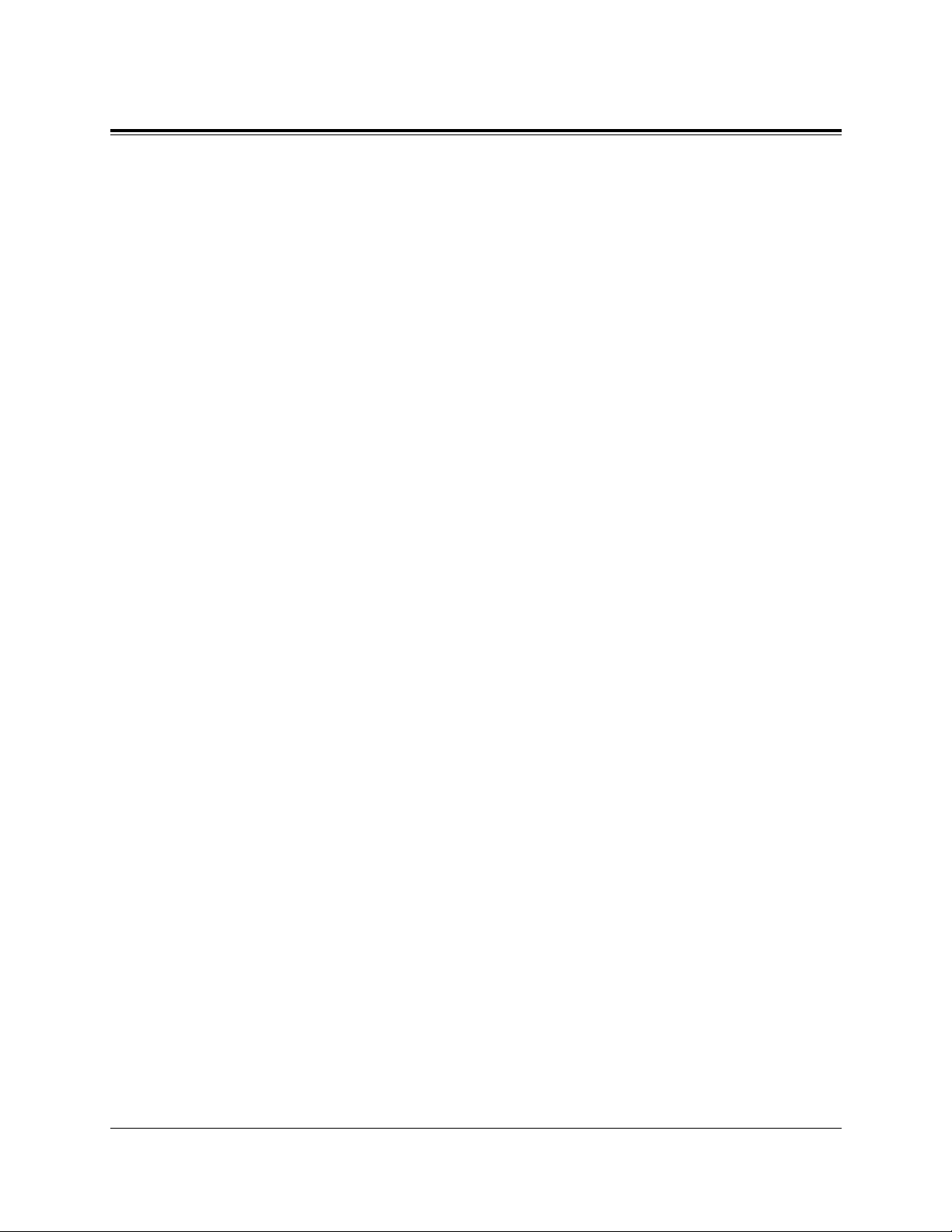
10
Table of Contents
Call Pickup, CO Line .................................................................................................4-46
Call Pickup, Directed..................................................................................................4-47
Call Pickup, Group.....................................................................................................4-48
Call Pickup Deny........................................................................................................4-49
Call Splitting ...............................................................................................................4-51
Call Transfer — to CO...............................................................................................4-53
Call Transfer — to Extension.....................................................................................4-55
Call Transfer — to TIE Line ......................................................................................4-59
Call Waiting ...............................................................................................................4-61
Call Waiting from Central Office...............................................................................4-65
Conference..................................................................................................................4-67
*Conference, Unattended .............................................................................................4-71
D
Data Line Security......................................................................................................4-73
Direct Inward System Access (DISA)........................................................................4-75
Do Not Disturb (DND) ...............................................................................................4-80
Do Not Disturb (DND) Override................................................................................4-83
Doorphone Call...........................................................................................................4-85
E
Electronic Station Lockout.........................................................................................4-88
Emergency Call ..........................................................................................................4-90
End-to-End DTMF Signaling (Tone Through)...........................................................4-91
*Executive Busy Override — Barge-in........................................................................4-93
Executive Busy Override — Extension......................................................................4-95
Executive Busy Override Deny..................................................................................4-97
External Feature Access..............................................................................................4-98
*External Modem Control..........................................................................................4-100
F
*Flash..........................................................................................................................4-101
Full One-Touch Dialing............................................................................................4-102
H
*Handset Microphone Mute.......................................................................................4-103
*Hands-free Answerback............................................................................................4-104
*Hands-free Operation................................................................................................4-105
I
Inter Office Calling...................................................................................................4-106
L
*Live Call Screening (LCS).......................................................................................4-109
Lockout.....................................................................................................................4-117
Log-In / Log-Out ......................................................................................................4-118
*:Available for PT user only.
Page 11
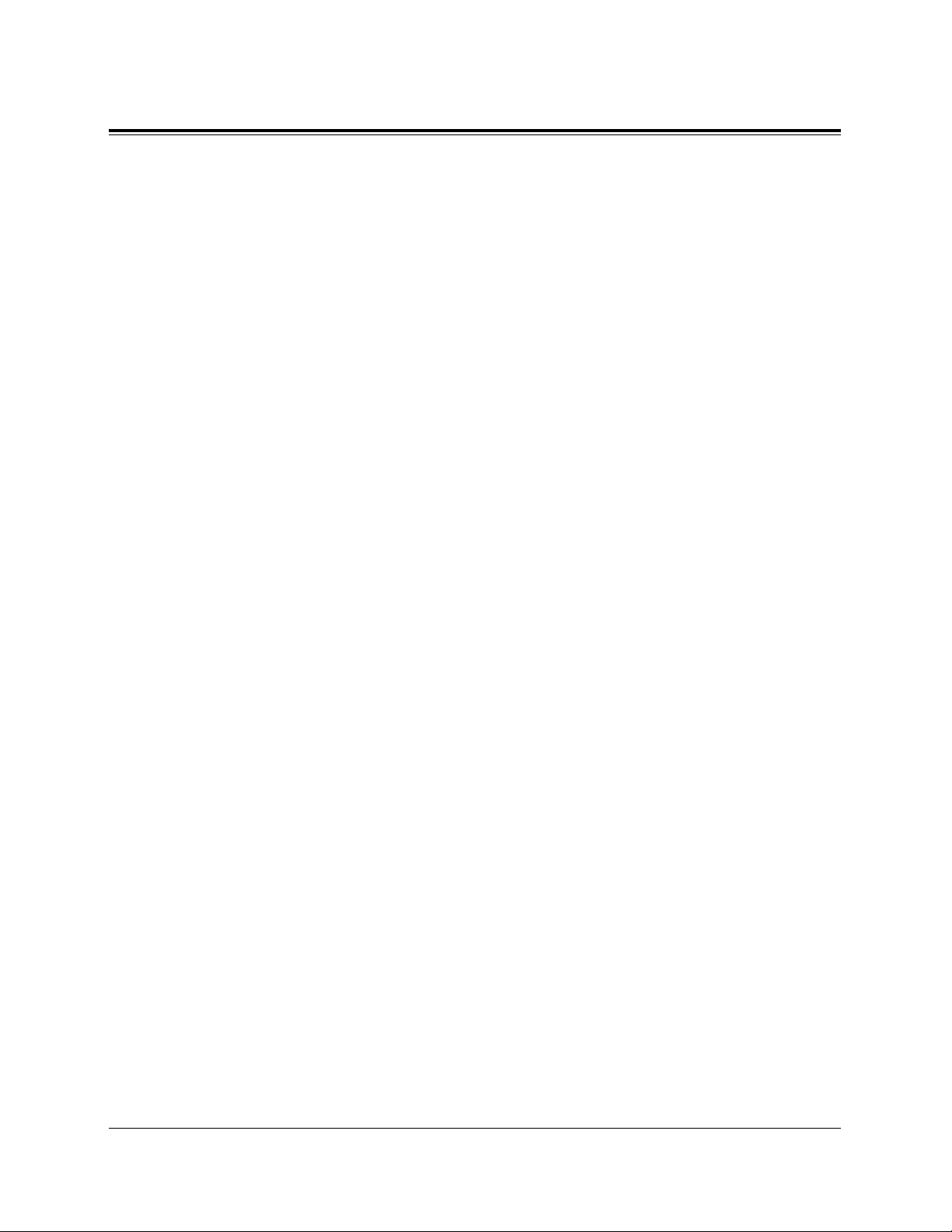
11
Table of Contents
M
Message Waiting.......................................................................................................4-120
*Microphone Mute .....................................................................................................4-124
N
Night Service On/Off................................................................................................4-125
O
Off-Hook Call Announcement (OHCA) ..................................................................4-129
*Off-Hook Call Announcement (OHCA), Whisper...................................................4-133
*Off-Hook Monitor.....................................................................................................4-137
*One-Touch Dialing ...................................................................................................4-139
Operator Call ............................................................................................................4-140
Outward Dialing, Trunk Access — SUMMARY.....................................................4-141
Trunk Access, Direct ...........................................................................................4-143
Trunk Access, Idle...............................................................................................4-144
*Trunk Access, Individual Trunk .........................................................................4-145
Trunk Access, Trunk Group ................................................................................4-146
P
Paging — SUMMARY.............................................................................................4-147
Paging — All .......................................................................................................4-148
Paging — External ..............................................................................................4-149
Paging — Group..................................................................................................4-151
Paging — ANSWER...........................................................................................4-153
*Paging Deny..............................................................................................................4-154
Paging and Transfer..................................................................................................4-156
Paralleled Telephone Connection .............................................................................4-159
*PDN Call...................................................................................................................4-161
Phantom Extension...................................................................................................4-163
Pickup Dialing (Hot Line)........................................................................................4-167
*Privacy Release.........................................................................................................4-169
Pulse to Tone Conversion.........................................................................................4-171
Q
Quick Dialing ...........................................................................................................4-172
R
Redial, Last Number.................................................................................................4-173
*Redial, Saved Number..............................................................................................4-174
Released Link Operation..........................................................................................4-175
*Ringing Transfer.......................................................................................................4-176
*:Available for PT user only.
Page 12
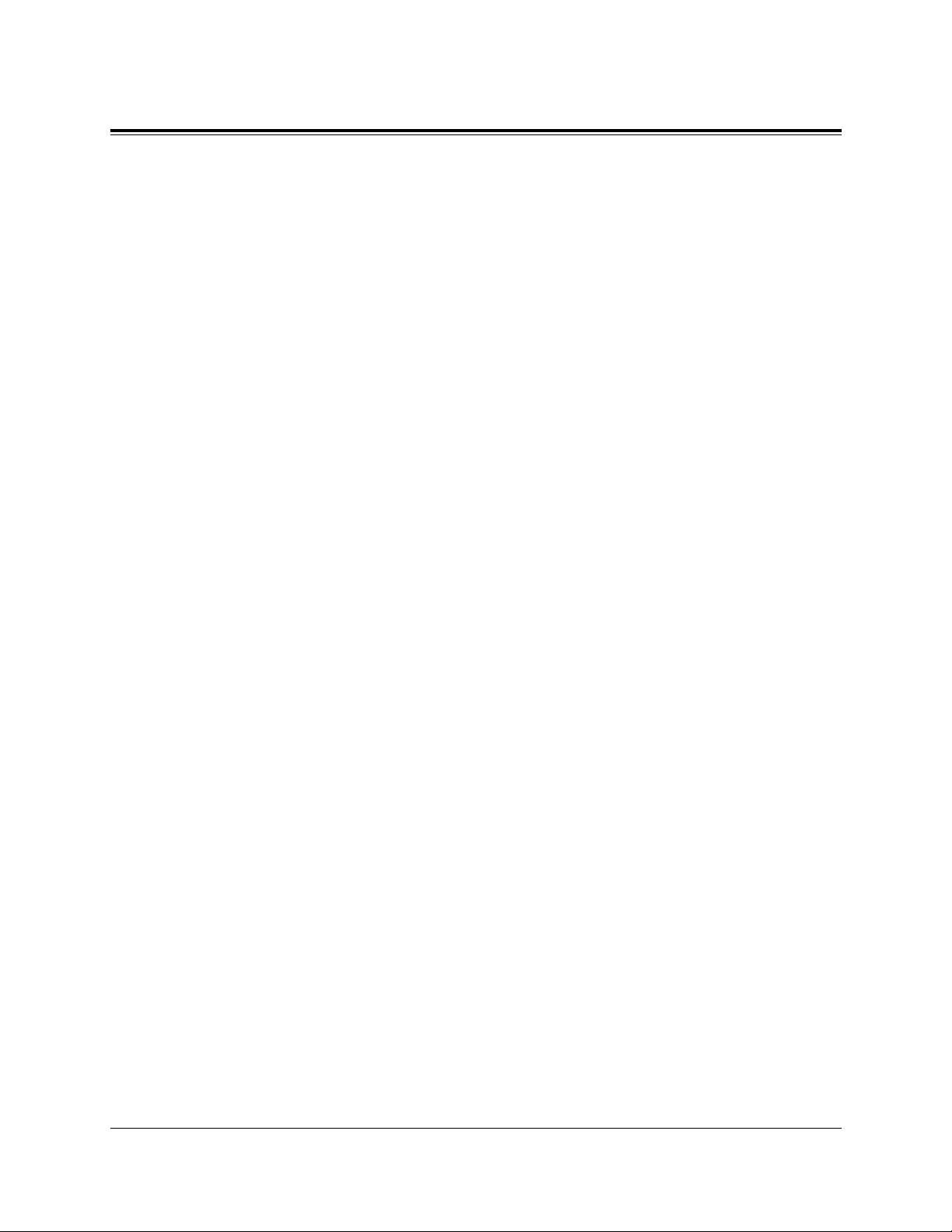
12
Table of Contents
S
*Secret Dialing ...........................................................................................................4-177
Station Program Clear ..............................................................................................4-178
Station Speed Dialing...............................................................................................4-180
System Speed Dialing...............................................................................................4-182
T
Timed Reminder (Wake-Up Call) ............................................................................4-184
Toll Restriction Override..........................................................................................4-188
Toll Restriction Override by Account Code Entry..............................................4-188
Toll Restriction Override for System Speed Dialing ..........................................4-189
Trunk Answer From Any Station (TAFAS)..............................................................4-190
*Two-Way Recording into Voice Mail.......................................................................4-192
U
UCD Login Monitor.................................................................................................4-194
UCD Monitor Mode .................................................................................................4-195
V
*Voice Mail Transfer ..................................................................................................4-196
VPS Integration ........................................................................................................4-197
W
Walking COS............................................................................................................4-200
Walking Station ........................................................................................................4-202
4.4 Operator / Manager Service Features....................................4-204
Background Music (BGM) — External...................................................................4-205
Control of Call Log Incoming, Log Lock................................................................4-208
Live Call Screening Password Control ....................................................................4-209
Local Alarm Indication ............................................................................................4-210
Outgoing Message (OGM) Record/Playback...........................................................4-213
Remote DND (Do Not Disturb) Control..................................................................4-222
Remote FWD (Call Forwarding) Cancel - Once......................................................4-225
Remote Station Lock Control ...................................................................................4-228
Timed Reminder, Remote (Wake-Up Call)..............................................................4-229
Trunk Busy-out Setting.............................................................................................4-236
Trunk Route Control.................................................................................................4-242
*:Available for PT user only.
Page 13
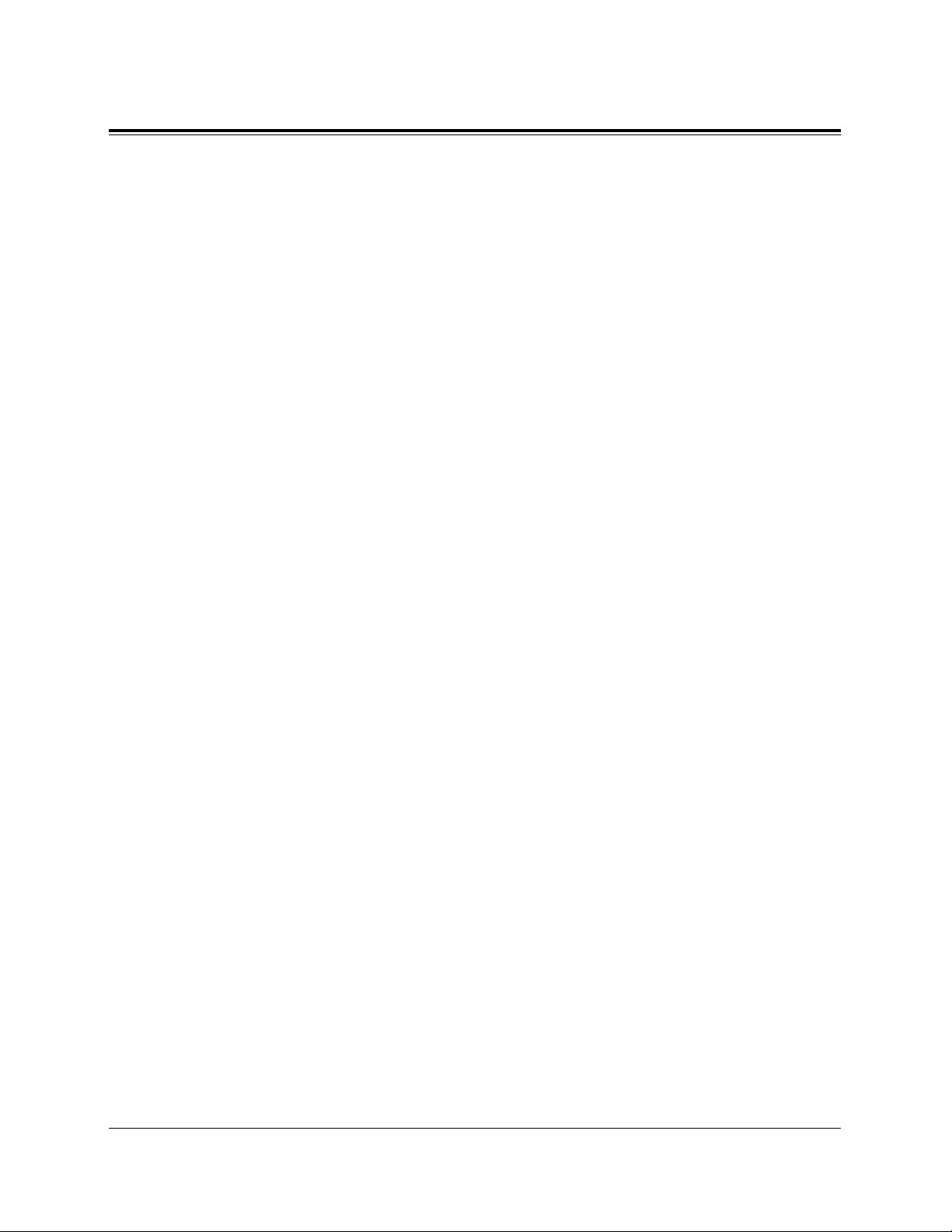
13
Table of Contents
4.5 Special Display Features..........................................................4-244
Call Forwarding / Do Not Disturb............................................................................4-245
Call Information Display..........................................................................................4-247
Call Log, Incoming ..................................................................................................4-249
Call Log Incoming, Log Lock .................................................................................4-254
Call Log, Outgoing...................................................................................................4-256
KX-T7235 Display Features ....................................................................................4-257
Call Directory......................................................................................................4-259
System Feature Access Menu..............................................................................4-260
KX-T7431 / KX-T7433 / KX-T7436 Display Features ..........................................4-269
Call Directory......................................................................................................4-272
System Feature Access Menu..............................................................................4-277
Section 5 DSS Console Features..........................................5-1
5.1 Configuration................................................................................5-2
Location of Controls .....................................................................................................5-3
Feature Buttons .............................................................................................................5-5
5.2 DSS Console Features ..................................................................5-6
Station Programming....................................................................................................5-6
Account Button .......................................................................................................5-6
Answer Button .........................................................................................................5-7
Conference (CONF) Button ....................................................................................5-8
Direct Station Selection (DSS) Button....................................................................5-9
FWD/DND Button.................................................................................................5-10
Group-CO (G-CO) Button.....................................................................................5-11
Live Call Screening (LCS) Button........................................................................5-12
Live Call Screening (LCS) Cancel Button............................................................5-12
Message Waiting (MESSAGE) Button .................................................................5-13
One-Touch Dialing Button ....................................................................................5-14
One-Touch Access Assignment for System Features............................................5-15
Release Button .......................................................................................................5-16
SAVE Button .........................................................................................................5-17
Single-CO (S-CO) Button.....................................................................................5-18
Tone Through Button ............................................................................................5-19
Two-Way Record Button .......................................................................................5-20
Two-Way Transfer Button .....................................................................................5-21
Voice Mail (VM) Transfer Button.........................................................................5-22
Direct Station Dialing .................................................................................................5-25
One-Touch Dialing .....................................................................................................5-25
One-Touch Access for System Features.....................................................................5-25
Call Transfer...............................................................................................................5-26
Page 14
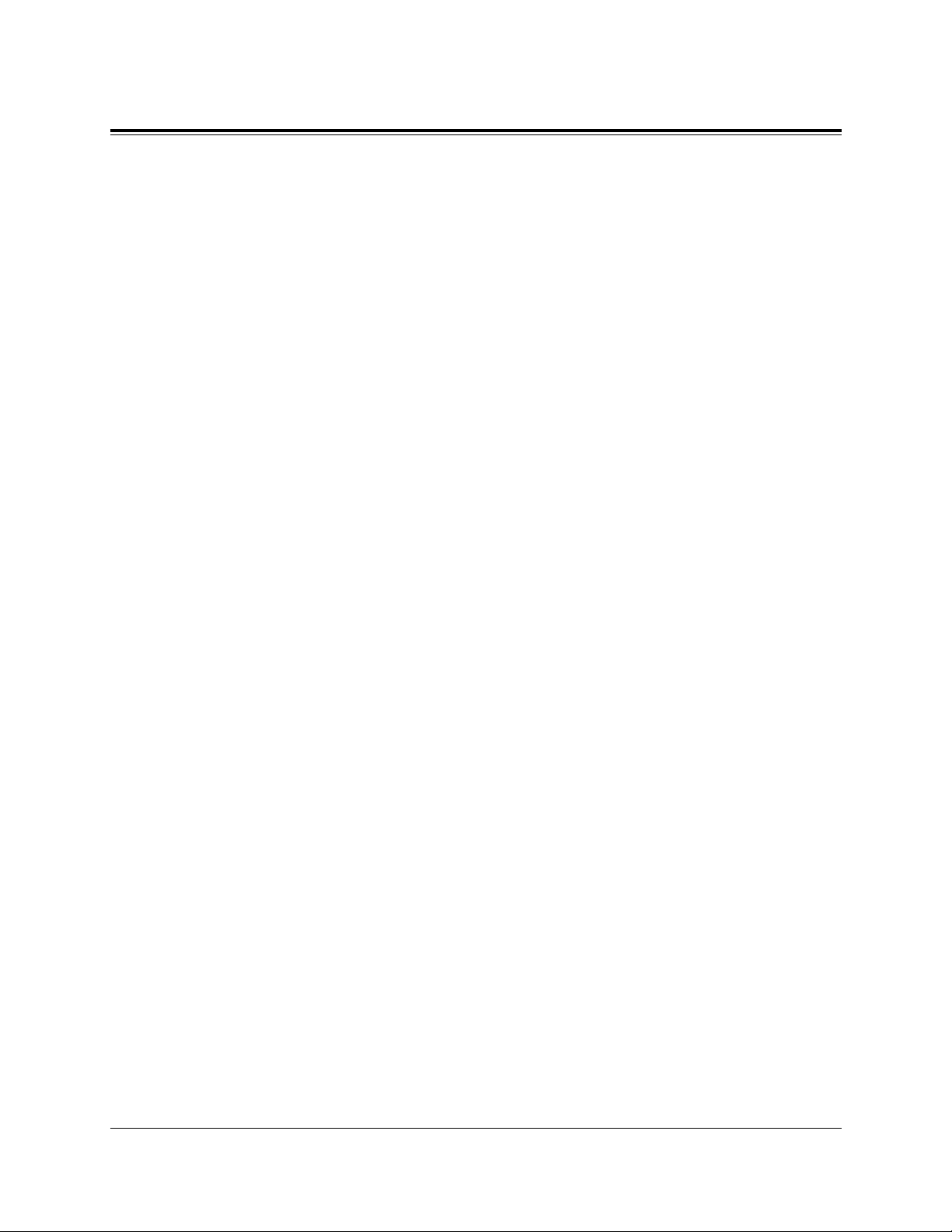
14
Table of Contents
ANSWER and RELEASE Buttons Operation ...........................................................5-27
Monitoring an outside line activity ............................................................................5-28
Section 6 Appendix...............................................................6-1
Display Examples.........................................................................................................6-2
Feature Number List .....................................................................................................6-9
Tone List .....................................................................................................................6-14
Troubleshooting..........................................................................................................6-16
Page 15
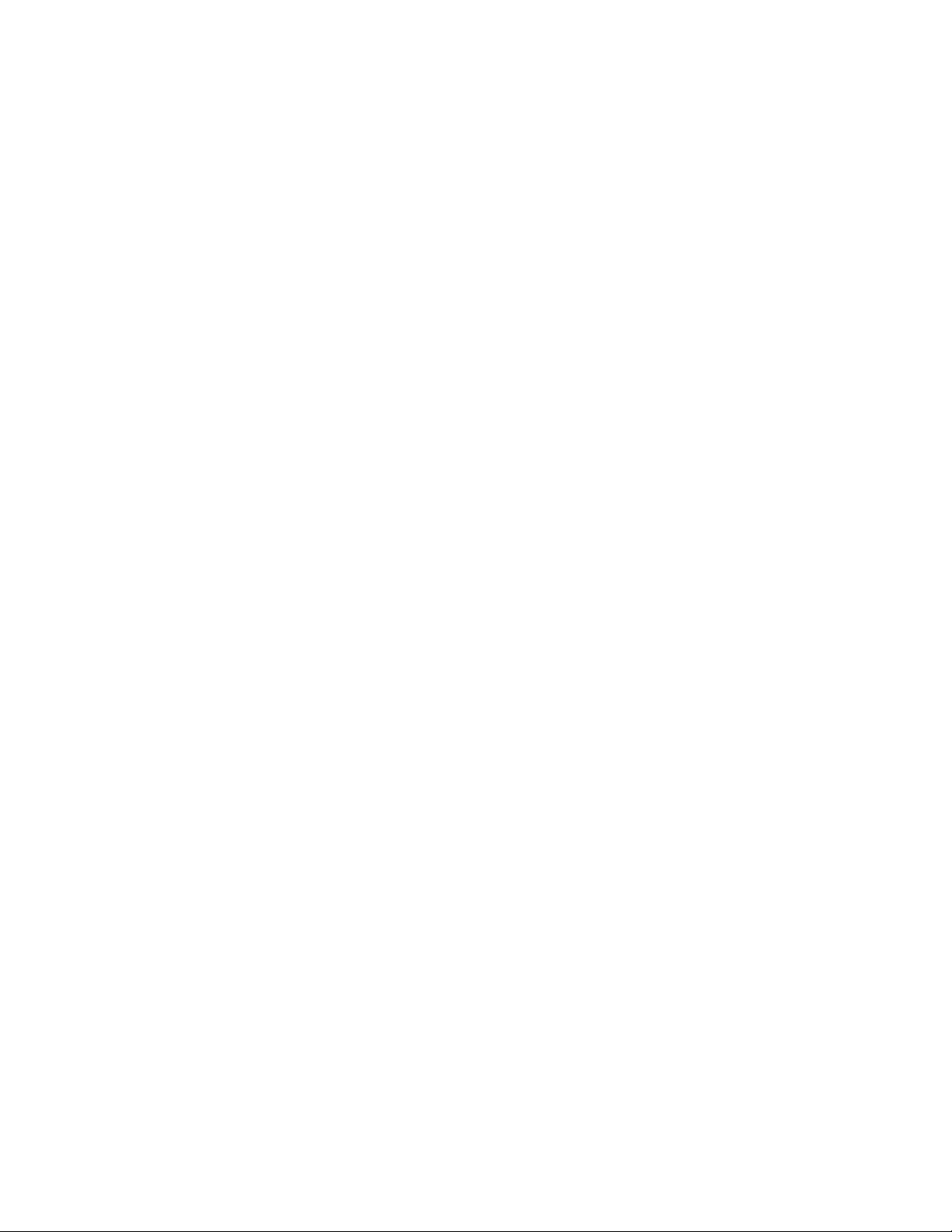
Section 1
DPT Overview
Contents
1.1 Configuration .......................................................................1-2
Location of Controls .............................................................1-3
Connection..........................................................................1-12
Feature Buttons ..................................................................1-13
Initial Setting for KX-T7400 Series....................................1-19
Initial Setting for KX-T7200 Series....................................1-23
LED Indication ...................................................................1-26
<Note>
All illustrations used in the initial setting are based on the model KX-T7235.
Page 16
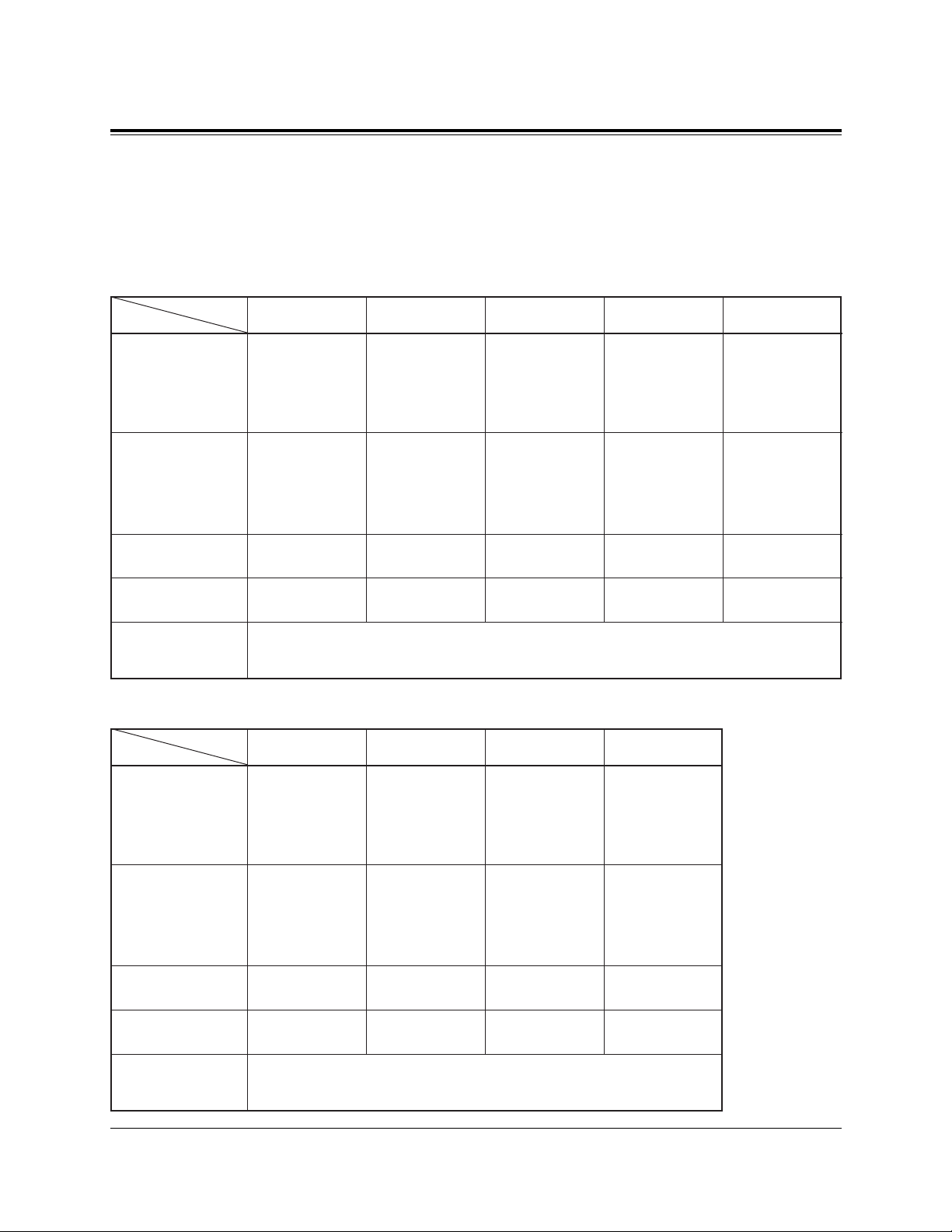
1-2 DPT Overview
1.1 Configuration
Panasonic Digital Proprietary Telephones (DPTs) are available to utilize various features
of the KX-TD500 System, in addition to supporting basic telephone services (making and
receiving calls).
There are nine DPT models.
■ KX-T7400 Series
Display
Jog Dial
CO Buttons
Fixed Feature
Buttons
Refer to the “Fixed Buttons” in this section.
KX-T7420
None
Yes
12
KX-T7425
None
Yes
24
KX-T7431
16 char./line,
1-line LCD
Yes
12
KX-T7433
Tilt-up,
16 char./line,
3-line LCD
Yes
24
KX-T7436
Tilt-up,
24 char./line,
6-line LCD
Yes
Soft Buttons
and
Function Buttons
None None None 3 Soft Buttons
3 Soft Buttons/
10 Function
Buttons
24
■ KX-T7200 Series
Display
Speakerphone
CO Buttons
Fixed Feature
Buttons
Refer to the “Fixed Buttons” in this section.
KX-T7220
None
Yes
24
KX-T7230
16 char./line,
2-line LCD
Yes
24
KX-T7235
Tilt-up,
24 char./line,
6-line LCD
Yes
12
KX-T7250
None
Monitor only
6
Soft Buttons
and
Function Buttons
None 3 Soft Buttons
3 Soft Buttons/
10 Function
Buttons
None
Page 17
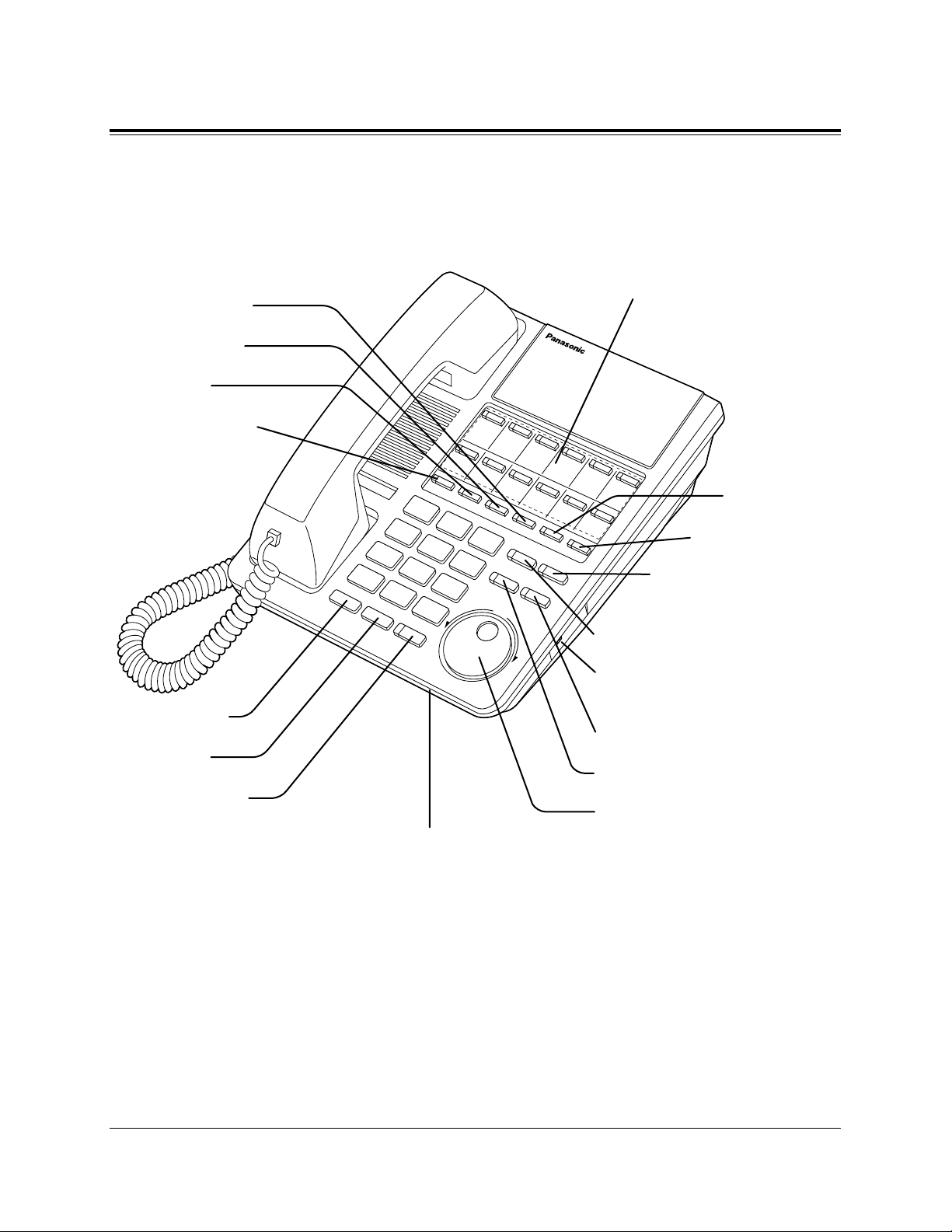
DPT Overview 1-3
1.1 Configuration
Location of Controls
■ KX-T7420
AUTO DIAL/STORE Button
RINGER Volume Selector
Used to adjust the ringer volume.
AUTO ANSWER/MUTE Button
FLASH Button
Jog Dial
REDIAL Button
HOLD Button
SP-PHONE Button
Microphone
PROGRAM Button
FWD/DND Button
CONF Button
INTERCOM Button
Flexible CO Buttons
(Outside lines 01 through 12)
MESSAGE Button
PAUSE Button
TRANSFER Button
Page 18
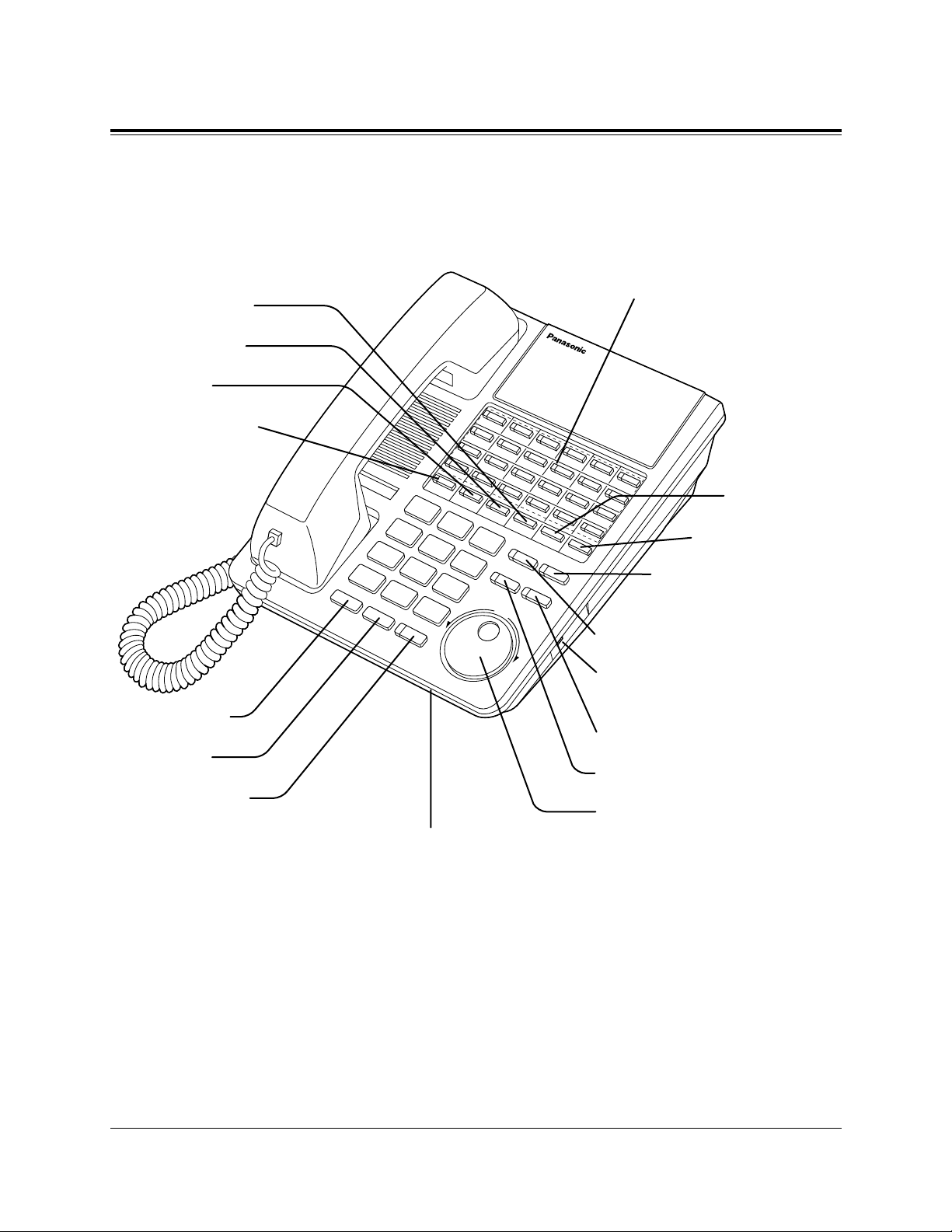
1-4 DPT Overview
1.1 Configuration
■ KX-T7425
AUTO DIAL/STORE Button
RINGER Volume Selector
Used to adjust the ringer volume.
AUTO ANSWER/MUTE Button
FLASH Button
Jog Dial
REDIAL Button
HOLD Button
SP-PHONE Button
Microphone
PROGRAM Button
FWD/DND Button
CONF Button
INTERCOM Button
Flexible CO Buttons
(Outside lines 01 through 24)
MESSAGE Button
PAUSE Button
TRANSFER Button
Page 19
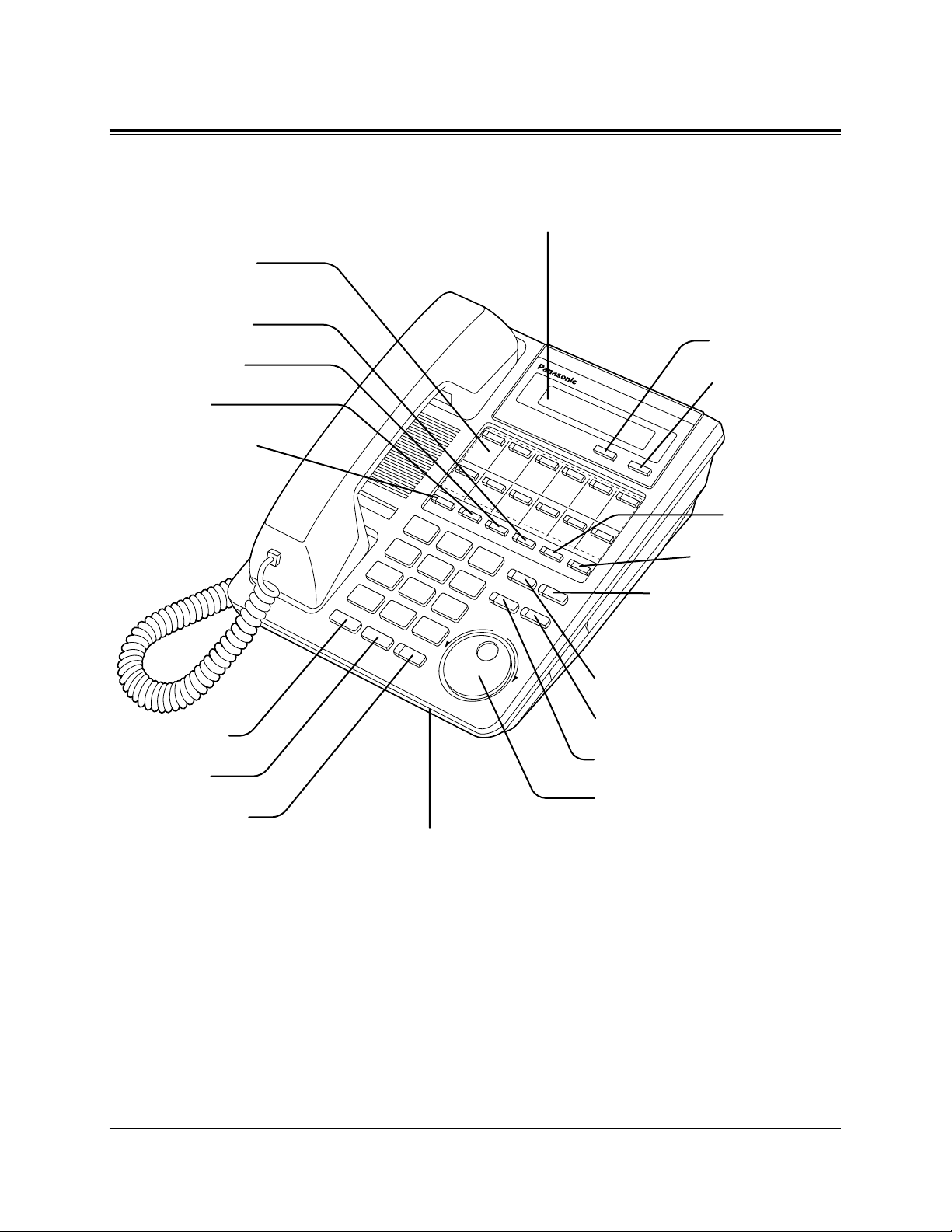
DPT Overview 1-5
1.1 Configuration
■ KX-T7431
AUTO DIAL/STORE Button
AUTO ANSWER/MUTE Button
FLASH Button
Jog Dial
REDIAL Button
HOLD Button
SP-PHONE Button
Microphone
Flexible CO Buttons
(Outside lines 01 through 12)
PROGRAM Button
FWD/DND Button
CONF Button
INTERCOM Button
SELECT Button
MODE Button
MESSAGE Button
PAUSE Button
TRANSFER Button
Display (Liquid Crystal Display)
With 16-character/1-line readout:
Shows the date, time, dialed number or name,
call duration time, etc. In Programming mode,
it shows the programming messages.
Page 20
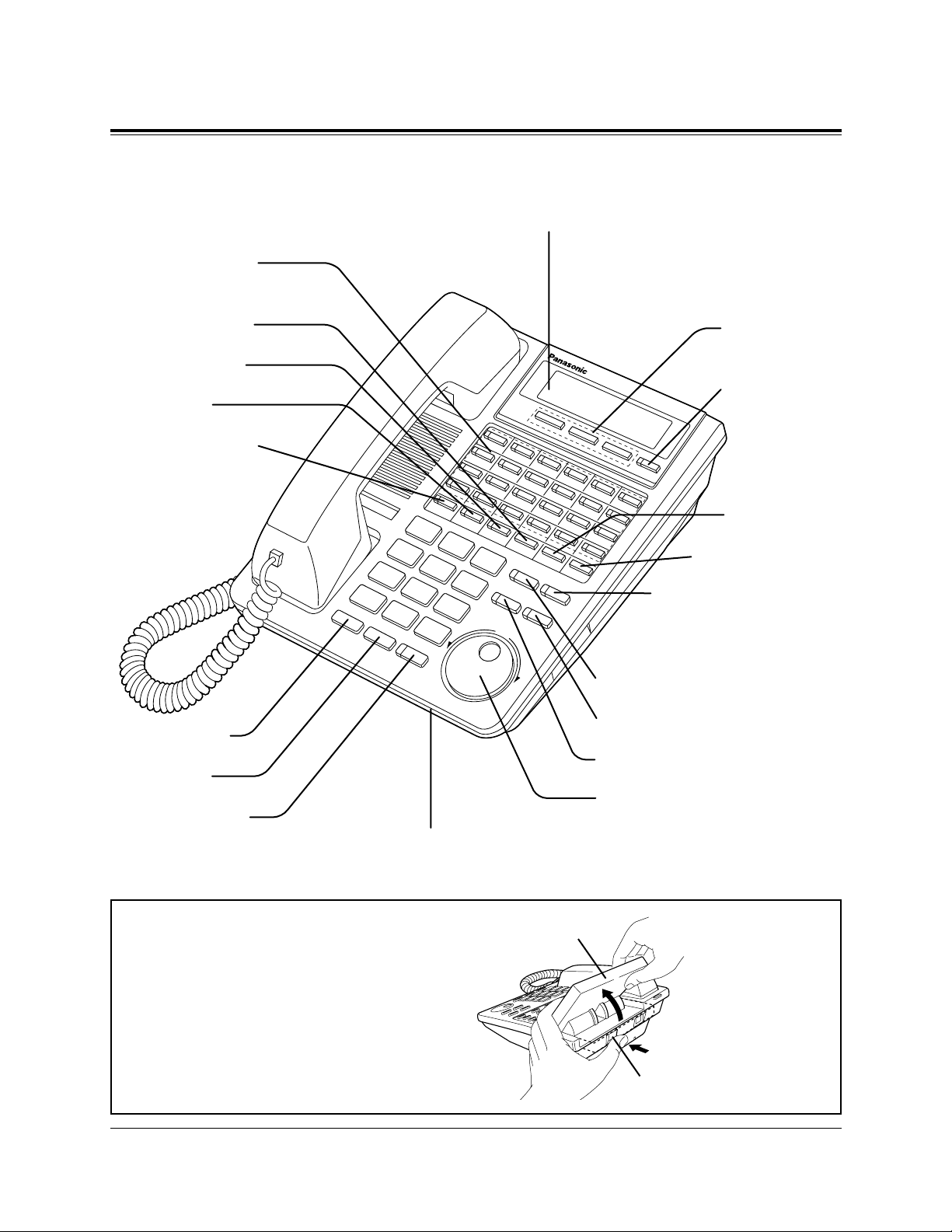
1-6 DPT Overview
1.1 Configuration
To lift or set down the display:
– To lift the display
1 Press the LCD ADJ button.
2 Lift up the display.
– To set down the display
1 Press the LCD ADJ button.
2 Press down the display.
LCD ADJ button
LCD
AUTO DIAL/STORE Button
AUTO ANSWER/MUTE Button
FLASH Button
Jog Dial
REDIAL Button
HOLD Button
SP-PHONE Button
Microphone
Flexible CO Buttons
(Outside lines 01 through 24)
PROGRAM Button
FWD/DND Button
CONF Button
INTERCOM Button
Soft Buttons
(S1 through S3)
SHIFT Button
MESSAGE Button
PAUSE Button
TRANSFER Button
Display (Liquid Crystal Display)
With 16-character/3-line readout:
Shows the date, time, dialed number or name,
call duration time, etc. In Programming mode,
it shows the programming messages.
■ KX-T7433
Page 21
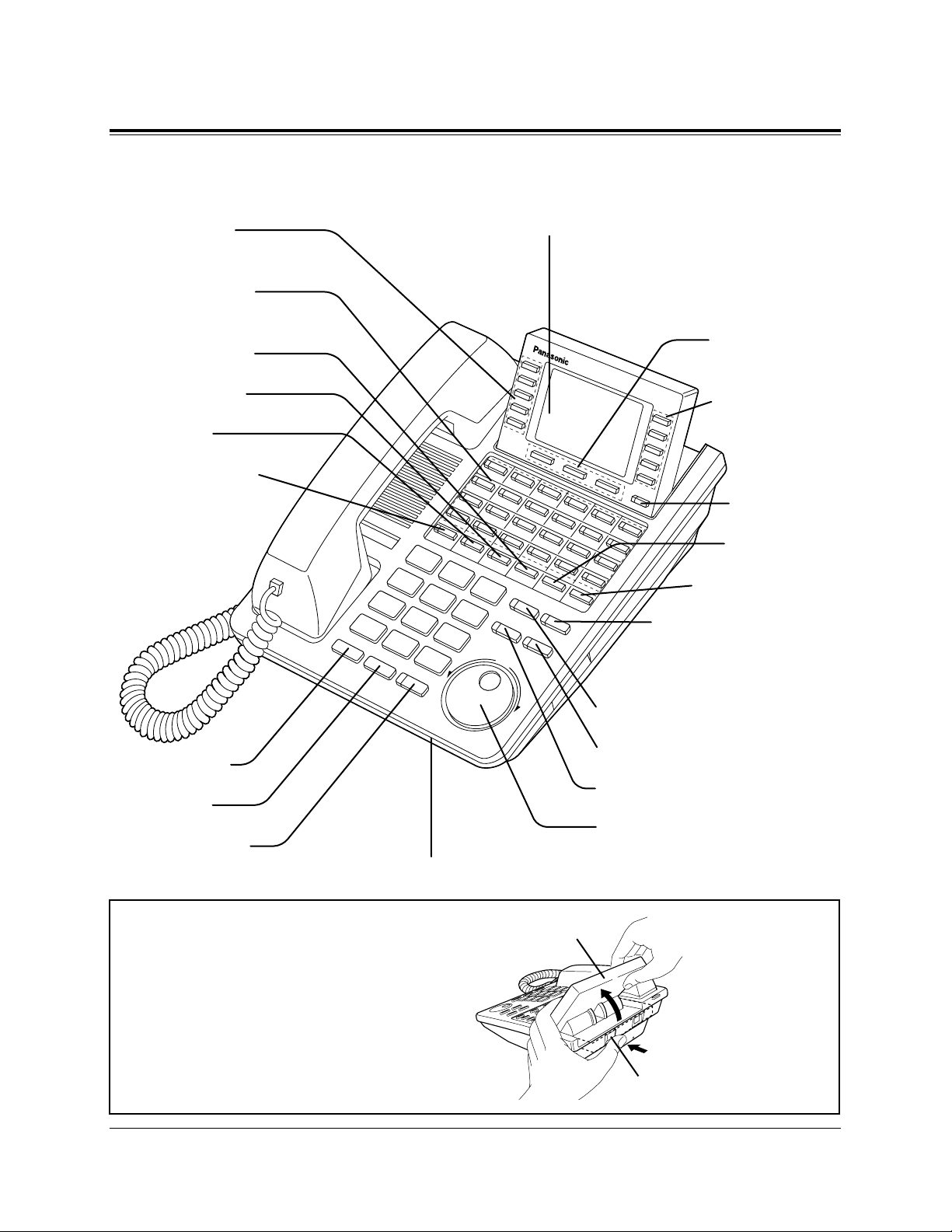
DPT Overview 1-7
1.1 Configuration
AUTO DIAL/STORE Button
AUTO ANSWER/MUTE Button
FLASH Button
Jog Dial
REDIAL Button
HOLD Button
SP-PHONE Button
Microphone
Function Buttons
(F1 through F5)
Flexible CO Buttons
(Outside lines 01 through 24)
PROGRAM Button
FWD/DND Button
CONF Button
INTERCOM Button
Soft Buttons
(S1 through S3)
Function Buttons
(F6 through F10)
MESSAGE Button
SHIFT Button
PAUSE Button
TRANSFER Button
Display (Liquid Crystal Display)
With 24-character/6-line readout:
Shows the date, time, dialed number or name,
call duration time, etc. In Programming mode,
it shows the programming messages.
■ KX-T7436
To lift or set down the display:
– To lift the display
1 Press the LCD ADJ button.
2 Lift up the display.
– To set down the display
1 Press the LCD ADJ button.
2 Press down the display.
LCD ADJ button
LCD
Page 22
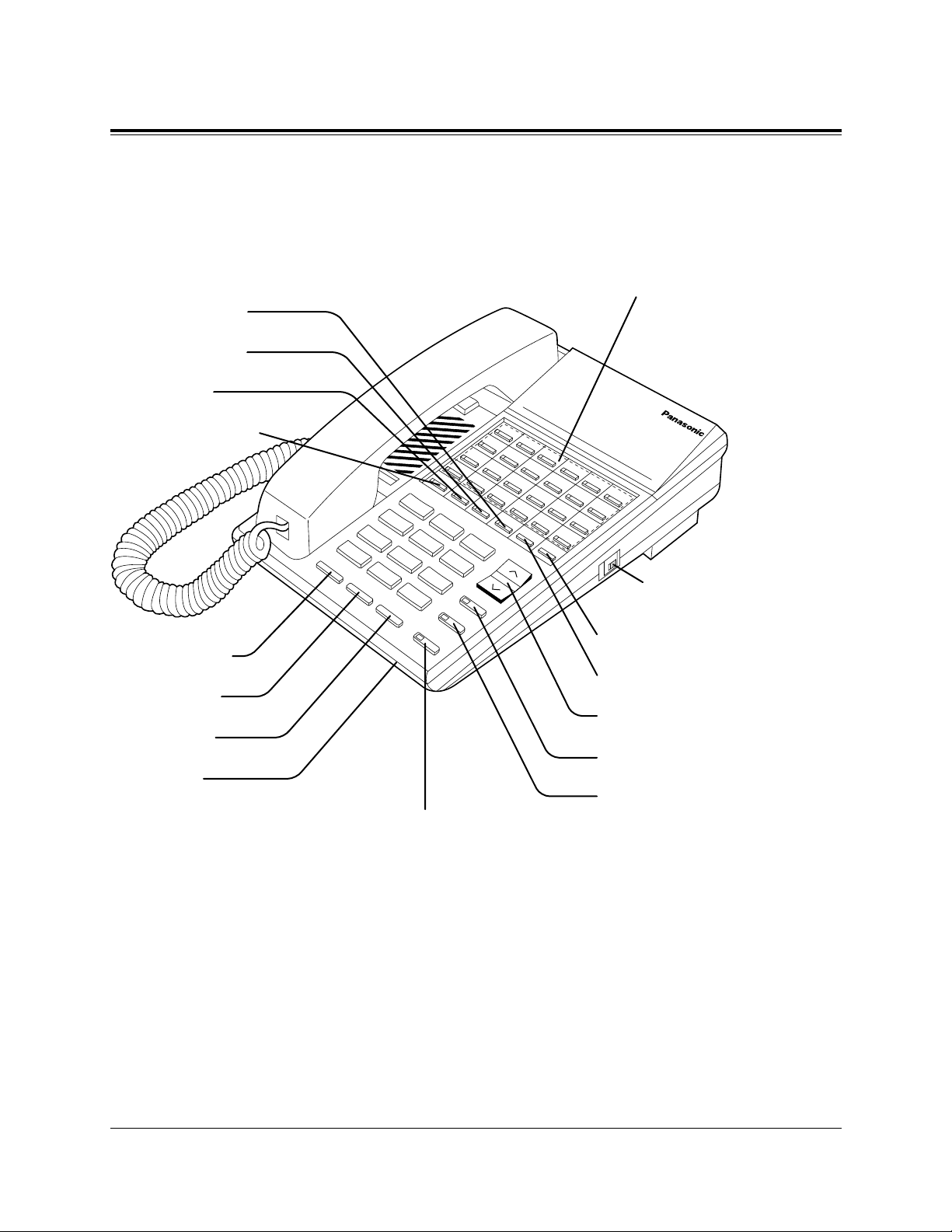
1-8 DPT Overview
1.1 Configuration
■ KX-T7220
TRANSFER Button
PROGRAM Button
VOLUME Control Button
AUTO DIAL/STORE Button
AUTO ANSWER/MUTE Button
REDIAL Button
FLASH Button
HOLD Button
Microphone
SP-PHONE Button
MESSAGE Button
FWD/DND Button
CONF Button
INTERCOM Button
Flexible CO Buttons
(Outside lines 01 through 24)
RINGER Volume Selector
Used to adjust the ringer volume.
Page 23
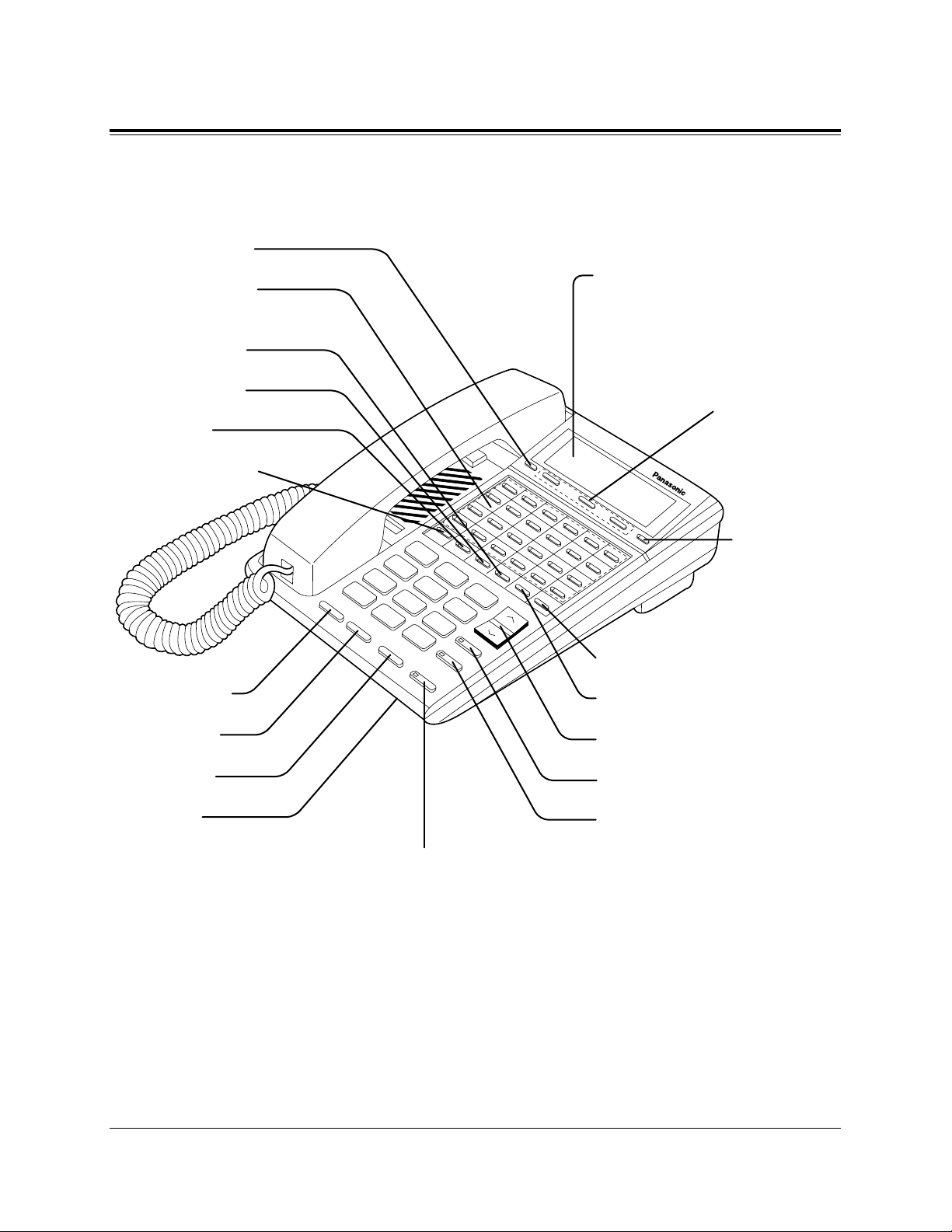
DPT Overview 1-9
1.1 Configuration
■ KX-T7230
TRANSFER Button
PAUSE Button
VOLUME Control Button
AUTO DIAL/STORE Button
AUTO ANSWER/MUTE Button
PROGRAM Button
Flexible CO Buttons
(Outside lines 01 through 24)
MESSAGE Button
FWD/DND Button
CONF Button
INTERCOM Button
REDIAL Button
FLASH Button
HOLD Button
Microphone
SP-PHONE Button
SHIFT Button
Soft Buttons
(S1 through S3)
Display (Liquid Crystal Display)
with 16-characters/2-line readout:
Shows the date, time, dialed number or
name, call duration time, etc. In
Programming mode, it shows the
Programming instructions.
Page 24
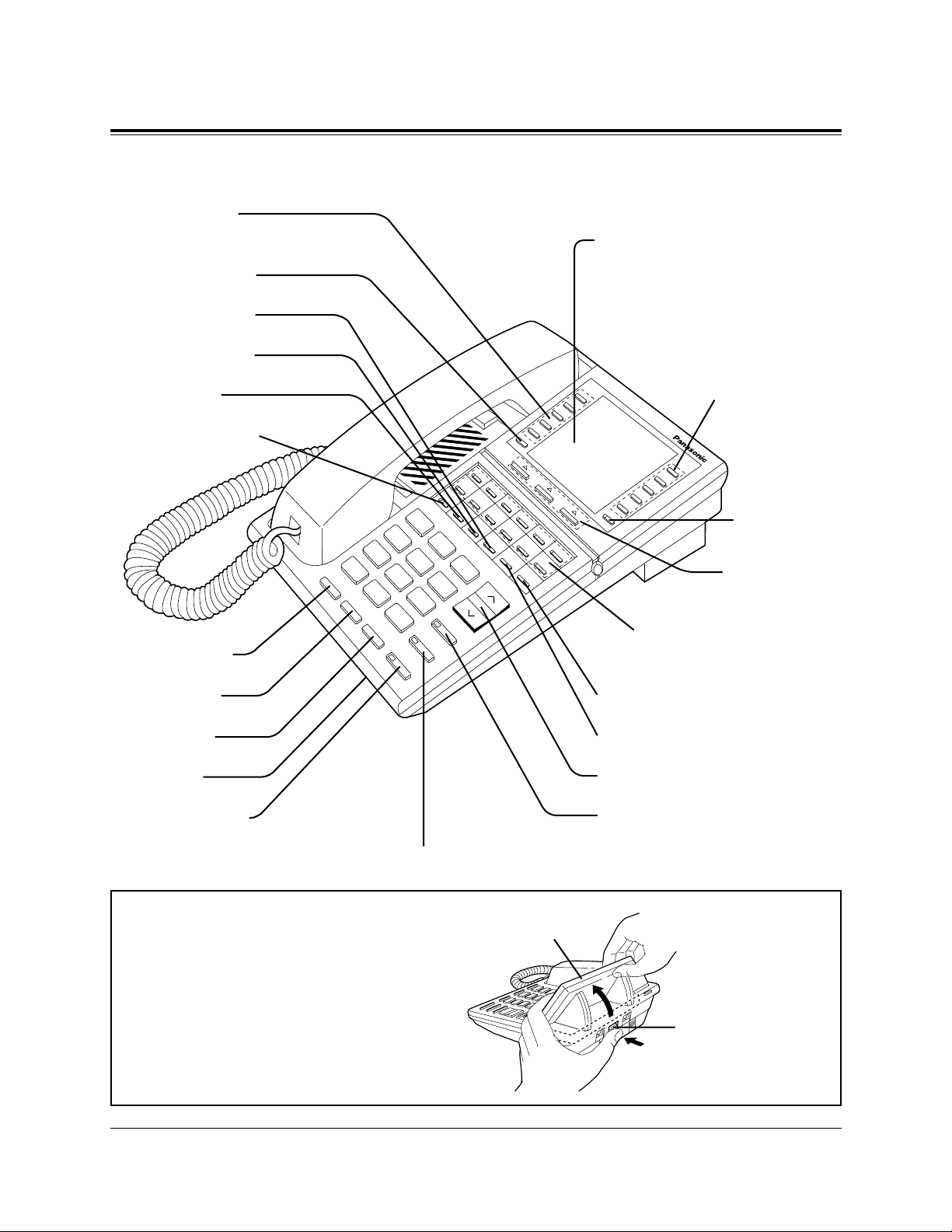
1-10 DPT Overview
1.1 Configuration
■ KX-T7235
TRANSFER Button
PAUSE Button
VOLUME Control Button
AUTO DIAL/STORE Button
Function Buttons
(F1 through F5)
PROGRAM Button
MESSAGE Button
FWD/DND Button
CONF Button
INTERCOM Button
REDIAL Button
FLASH Button
HOLD Button
Microphone
SP-PHONE Button
AUTO ANSWER/MUTE Button
SHIFT Button
Function Buttons
(F6 through F10)
Soft Buttons
(S1 through S3)
Flexible CO Buttons
(Outside lines 01 through 12)
Display (Liquid Crystal Display)
with 24-characters/6-line readout:
Shows the date, time, dialed number or
name, call duration time, etc. In
Programming mode, it shows the
Programming instructions.
To lift or set down the display:
– To lift the display
1 Press the LCD ADJ button.
2 Lift up the display.
– To set down the display
1 Press the LCD ADJ button.
2 Press down the display.
LCD ADJ button
LCD
Page 25
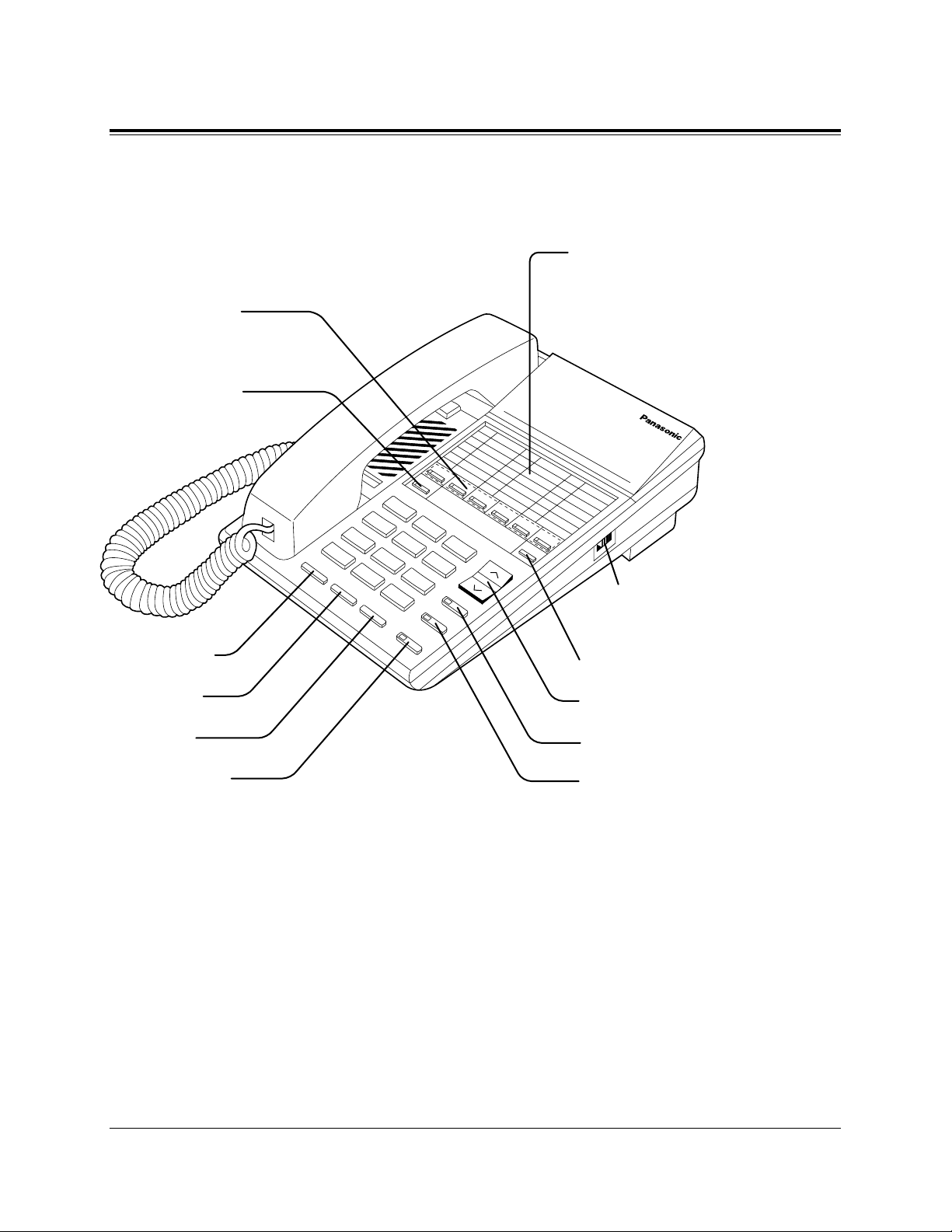
DPT Overview 1-11
1.1 Configuration
■ KX-T7250
PROGRAM Button
VOLUME Control Button
AUTO DIAL/STORE Button
TRANSFER Button
Flexible CO Buttons
(Outside lines 01 through 06)
INTERCOM Button
REDIAL Button
FLASH Button
HOLD Button
MONITOR Button
Memory Card
Pull out the card and write down the
names or phone numbers associated
with automatic dialing numbers.
RINGER
ON···
HIGH
LOW
RINGER Volume Selector
Used to adjust the ringer volume.
Page 26
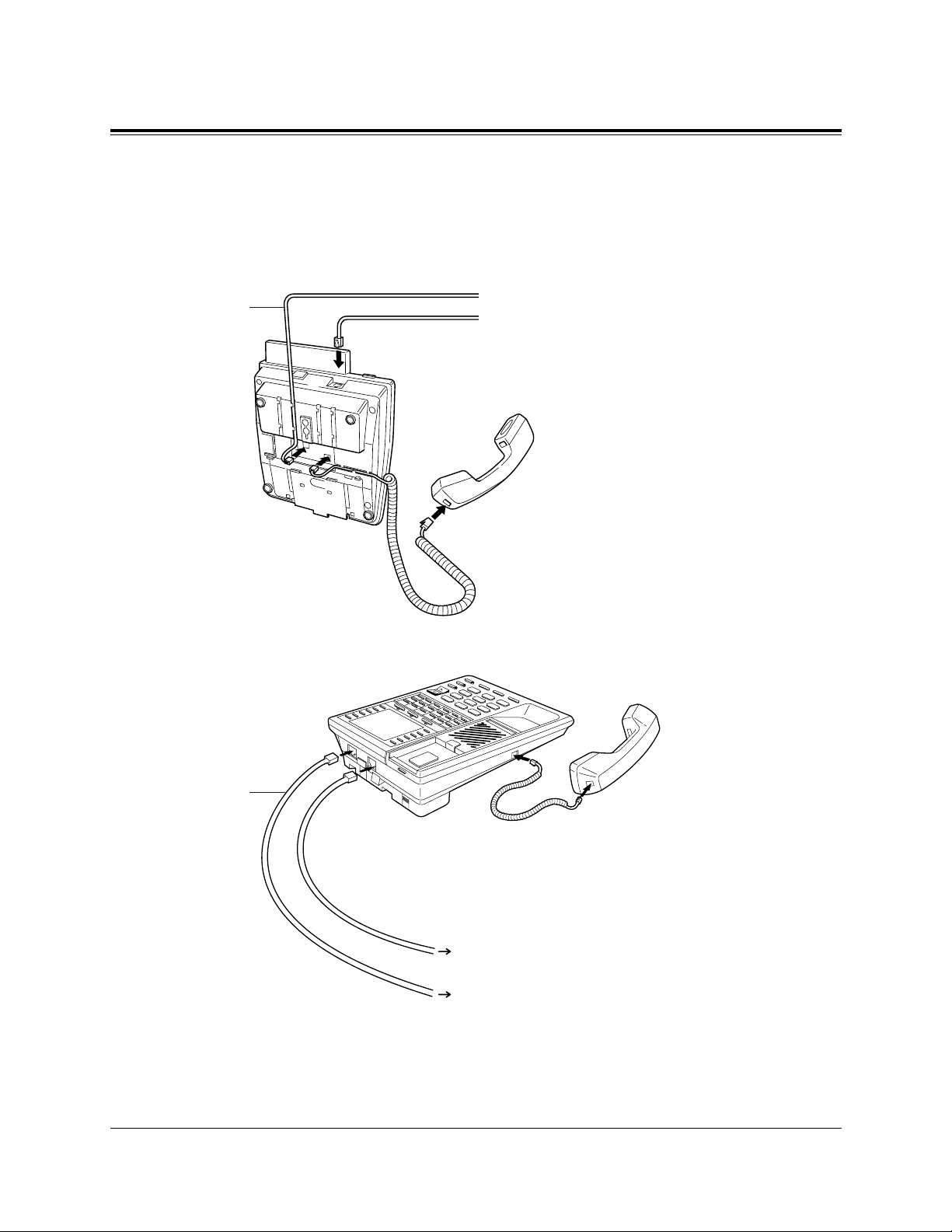
1-12 DPT Overview
1.1 Configuration
Connection
Connect as shown.
→ Connect to the KX-TD500 System.
→ Connect to a standard telephone jack,
Telephone Answering Machine, or FAX for
XDP* or parallel connections.
The included
telephone
line cord
<Back View>
* XDP (eXtra Device Port) expands the number of telephones available in the system by allowing an
extension port to contain two telephones. For more details, please consult with your dealer.
■ KX-T7400 Series DPTs
Connect to a standard telephone jack, Telephone Answering
Machine, or FAX for XDP* or parallel connections.
Connect to the KX-TD500 System.
■ KX-T7200 Series DPTs
The included
telephone
line cord
Page 27
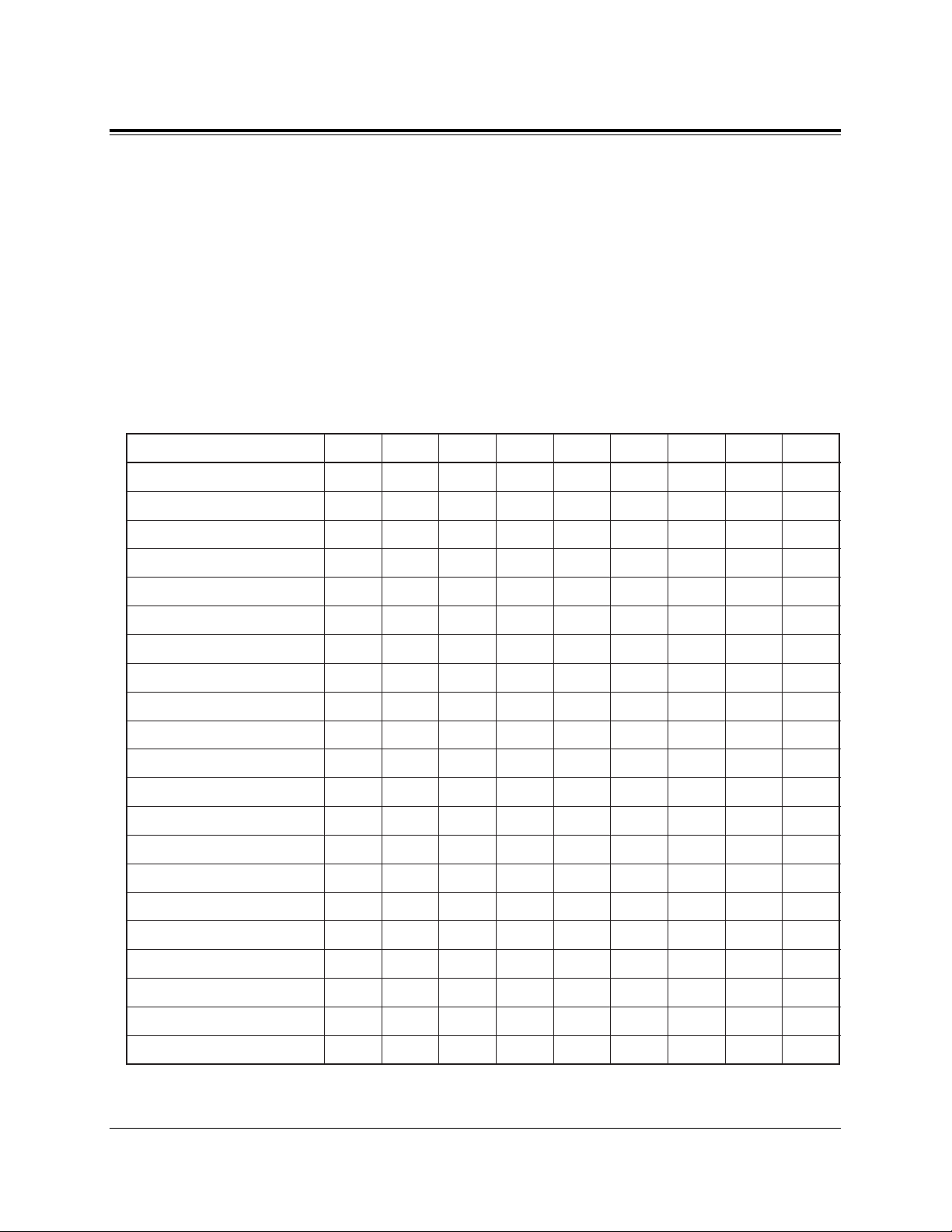
DPT Overview 1-13
1.1 Configuration
Feature Buttons
Digital proprietary telephones (DPTs) have the following types of Feature Buttons:
• Fixed Buttons
• Flexible Buttons
Fixed Buttons
Fixed buttons have specific functions permanently assigned to them. These default
function assignments cannot be changed. The following table lists the fixed buttons
located on each DPT model.
“✔” indicates the button is available.
†: The button is not provided with an LED (Light Emitting Diode).
Feature Button
AUTO ANSWER/MUTE
AUTO DIAL/STORE
CONF
FLASH
Function buttons
FWD/DND
HOLD
INTERCOM
Jog Dial
MESSAGE
MODE
MONITOR
PAUSE
PROGRAM
REDIAL
SELECT
SHIFT
Soft buttons
SP-PHONE
TRANSFER
VOLUME
T7420
✔
✔
✔
✔
✔
✔
✔
✔
✔
✔
✔
✔
✔
✔
T7425
✔
✔
✔
✔
✔
✔
✔
✔
✔
✔
✔
✔
✔
✔
T7431
✔
✔
✔
✔
✔
✔
✔
✔
✔
✔
✔
✔
✔
✔
✔
✔
T7433
✔
✔
✔
✔
✔
✔
✔
✔
✔
✔
✔
✔
✔
✔
✔
✔
T7436
✔
✔
✔
✔
✔
✔
✔
✔
✔
✔
✔
✔
✔
✔
✔
✔
✔
T7220
✔
✔
✔
✔
✔
✔
✔
✔
✔
✔
✔
✔
✔
T7230
✔
✔
✔
✔
✔
✔
✔
✔
✔
✔
✔
✔
✔
✔
✔
✔
T7235
✔
✔
✔
✔
✔
✔
✔
✔
✔
✔
✔
✔
✔
✔
✔
✔
✔
T7250
✔†
✔
✔
✔
✔
✔
✔
✔
✔
Page 28
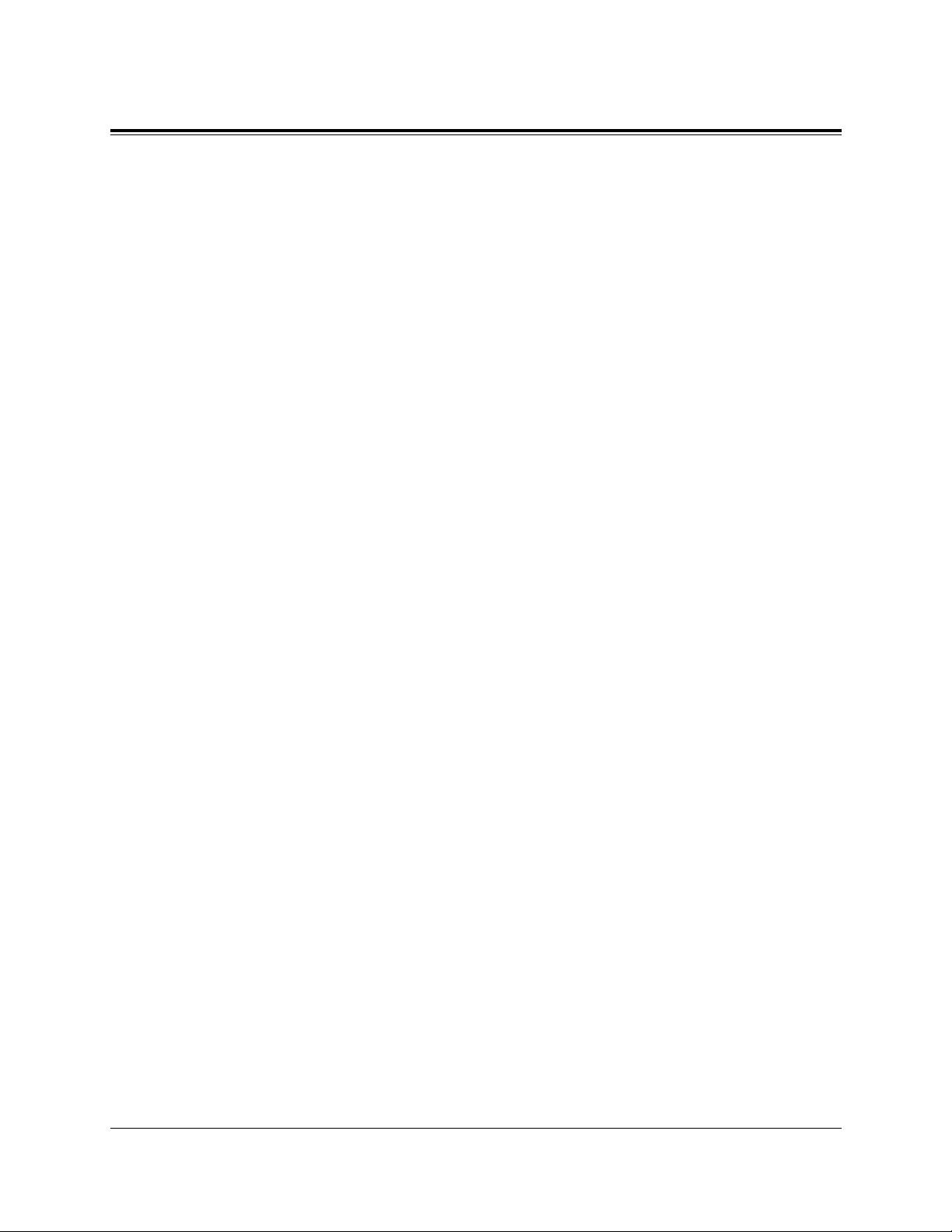
1-14 DPT Overview
1.1 Configuration
Usage
AUTO ANSWER/MUTE Button
Used for hands-free answer back; or it turns the microphone off during a conversation.
AUTO DIAL/STORE Button
Used for System Speed Dialing or storing program changes.
CONF (Conference) Button
Used to establish a three-party conference.
FLASH Button
Sends an External Feature Access signal to the central office or host PBX to access their
system features. If a PBX is not being used, this button can be used to disconnect the
current call and start another call without hanging up.
Function (F1 through F10) Buttons
Used to perform the corresponding displayed function or operation.
FWD/DND (Call Forwarding/Do Not Disturb) Button
Used to program the Call Forwarding feature or set the Do Not Disturb (DND) feature.
HOLD Button
Used to place a call on hold.
INTERCOM Button
Used to make or receive extension calls.
Jog Dial
Used to adjust the volume of the handset receiver, headset, ringer and speaker. It also
adjusts the display contrast. Refer to “Initial Setting for KX-T7400 Series” in this
section.
For KX-T7431, KX-T7433 and KX-T7436 users, it is also used to select data from the
Call Directory and the System Feature Access Menu.
MESSAGE Button
Used to leave a notification to a busy extension or call back the message notification
sender.
MODE Button
Used to shift the display in order to access various features.
Page 29
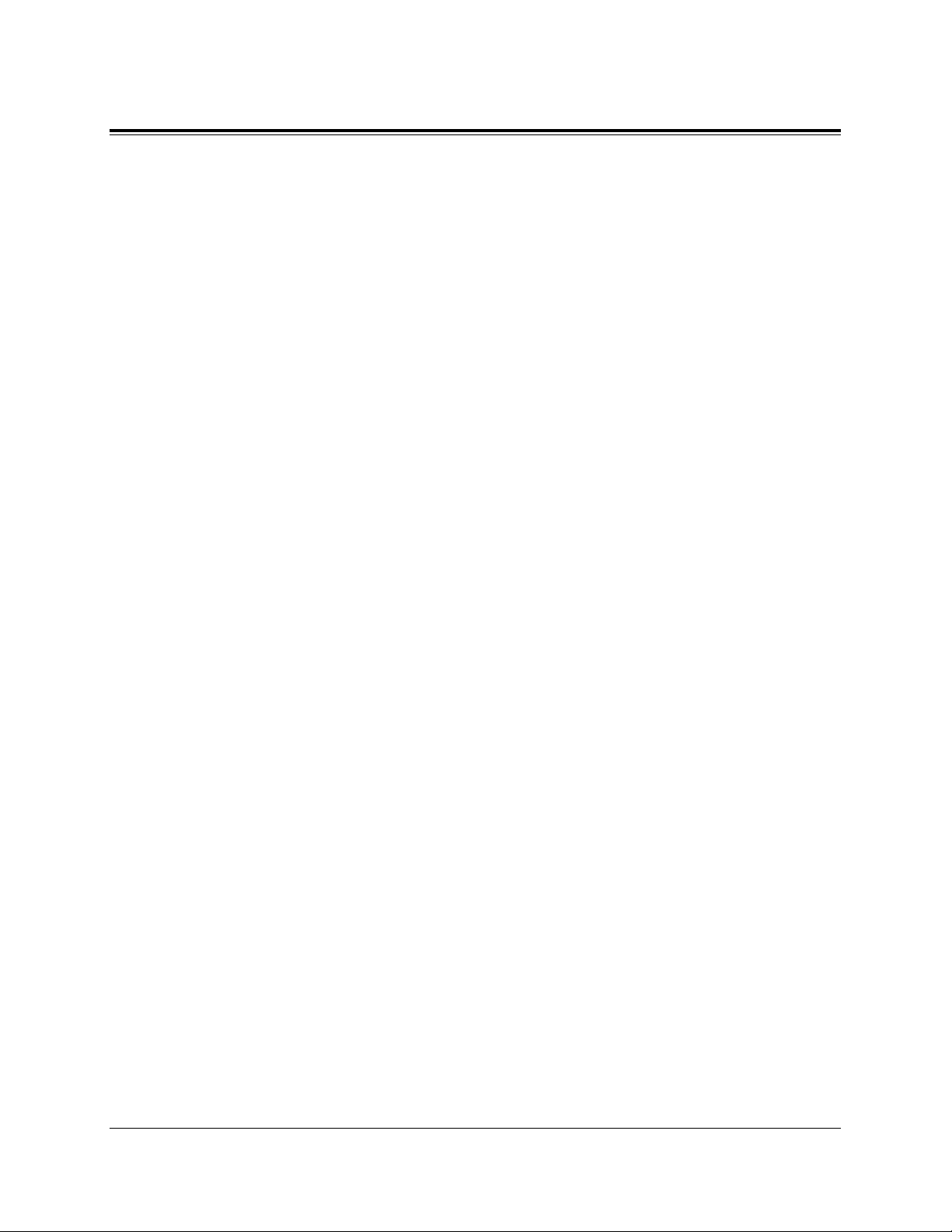
DPT Overview 1-15
1.1 Configuration
MONITOR Button
Used for a hands-free dialing operation.
PAUSE Button
Inserts a pause in speed dial numbers or in One-Touch dial numbers.
PROGRAM Button
Used to enter and exit the Programming mode.
REDIAL Button
Used for the Last Number Redialing.
SELECT Button
Used to select the displayed function or to call the displayed phone number.
SHIFT Button
Used to access the second and third level of Soft Button functions.
Soft (S1 through S3) Buttons
Used to perform the function or operation that appears on the bottom line of the display.
SP-PHONE (Speakerphone) Button
Used for a hands-free speakerphone operation.
TRANSFER Button
Transfers a call to another extension or external destination.
VOLUME Control Button
Used to adjust the volume of the handset receiver, headset, ringer and speaker; it also
adjusts the display contrast. Refer to “Initial Setting for KX-T7200 Series” (Section
1.1/Configuration).
Page 30
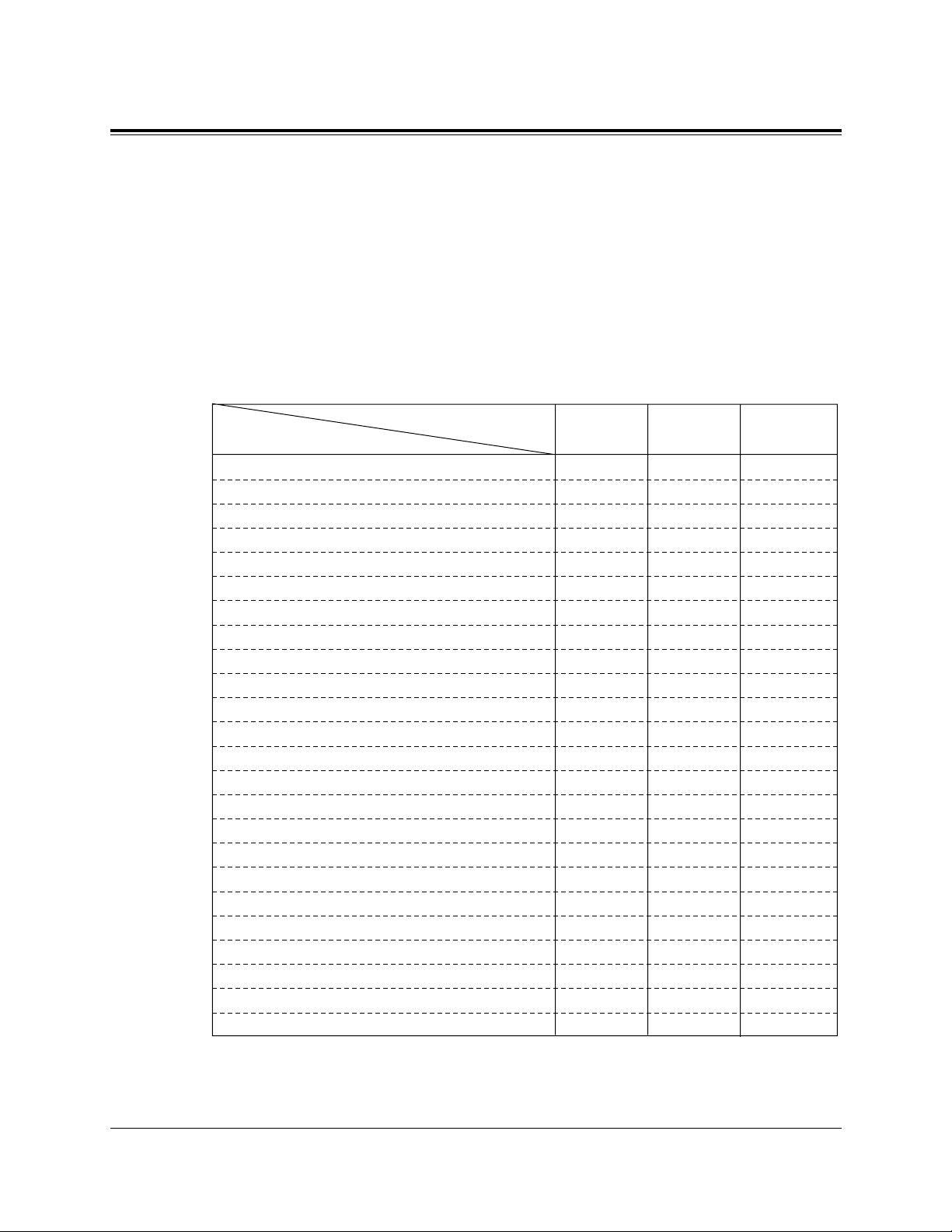
1-16 DPT Overview
1.1 Configuration
Flexible Buttons
Flexible Buttons do not have specific features permanently assigned to them. Features
are assigned to Flexible Buttons through System or Station Programming. “Flexible
Button Assignment” is addressed in Station Programming (Section 2). The three types of
Flexible Buttons are as follows:
• Flexible CO buttons (located on PT only)
• Flexible DSS buttons (located on DSS Console only)
• Programmable Feature (PF) buttons (located on DSS Console, KX-T7240, only)
The following table outlines the features that can be assigned to the Flexible Buttons:
“✔” indicates that the feature is available.
* Available for monitoring the call activity only.
Single-CO
Group-CO
Loop-CO
DSS(Direct Station Selection)
Phantom
PDN (Primary Directory Number)
SDN (Secondary Directory Number)
ONE-TOUCH (One-Touch Dialing)
MESSAGE (Message Waiting)
FWD/DND (Call Forwarding/Do Not Disturb)
SAVE (Saved Number Redial)
ACCOUNT (Account Code Entry)
CONF (Conference)
VTR (Voice Mail Transfer)
Log-In / Log-Out
2WAY-REC (Two-Way Record)†
2WAY-TRAN (Two-Way Transfer)†
LCS (Live Call Screening)†
LCS (Live Call Screening) Cancel†
DAY/NIGHT (Day/Night Switch)
Alarm
Answer
Release
Tone Through
✔
✔
✔
✔
✔
✔
✔
✔
✔
✔
✔
✔
✔
✔
✔
✔
✔
✔
✔
✔
✔
✔
✔
✔
✔*
✔*
✔
✔
✔
✔
✔
✔
✔
✔
✔
✔
✔
✔
✔
✔
✔
✔
✔
✔
✔
✔
✔
✔
CO DSS PF
Features to be assigned
Button
† Available when the Digital Super Hybrid System is connected to a Digital
Proprietary Telephone capable Panasonic Voice Processing System (one
that supports digital proprietary telephone integration; e.g. KX-TVS100).
Page 31

DPT Overview 1-17
1.1 Configuration
Line Access Buttons
The following three types of CO buttons can be used to seize a CO line when making
a CO call.
• Single-CO (S-CO) button
• Group-CO (G-CO) button
• Loop-CO (L-CO) button
Conditions
• A flexible CO button can be assigned as a Line Access Button (S-CO, G-CO or L-CO)
in either System/Station Programming. Once a flexible CO button is assigned as a Line
Access Button, it provides the line status condition by lighting patterns and green/red
indication. Please refer to “LED Indication” in this section.
• You can set the G-CO and L-CO buttons on one telephone. Incoming and outgoing
calls on the line are shown on the button in the following priority.
S-CO > G-CO > L-CO
Single-CO (S-CO) button
An S-CO button is a CO line access button. This allows you to access a specific CO line
by pressing an S-CO button. An incoming CO call can be directed to an S-CO button.
Conditions
• The same CO line cannot be assigned to more than one S-CO button on a PT.
• It is possible to assign the same CO line to an S-CO button, a G-CO button and an
L-CO button respectively.
Programming References
• Station Programming (Section 2)
Flexible Button Assignment — Single-CO (S-CO) Button
(System Programming — “Flexible CO Button Assignment” can be used for this assignment.)
Feature References
Flexible Buttons (Section 1.1/Configuration)
Outward Dialing, Trunk Access — Individual
Page 32

1-18 DPT Overview
1.1 Configuration
Group-CO (G-CO) button
To support efficient utilization of CO lines, a group of CO lines (trunk group) can be
assigned to a CO button. This button is referred to as Group-CO (G-CO) button. Any
incoming calls from any CO line in the same trunk group arrive at the G-CO button. To
make a CO call, you can access an idle CO line in the trunk group by simply pressing
the assigned G-CO button.
Conditions
• It is possible to assign the same CO line to an S-CO button, a G-CO button and an LCO button.
• It is necessary to program the extension for making and/or receiving calls in trunk
groups.
• When your extension is assigned as an incoming call destination for a CO line,
you cannot receive any incoming CO call unless a G-CO, L-CO or S-CO button
associated with the CO line is assigned.
Programming References
• Station Programming (Section 2)
Flexible Button Assignment — Group-CO (G-CO) Button
(System Programming — “Flexible CO Button Assignment” can be used for this assignment.)
Feature References
Flexible Buttons (Section 1.1/Configuration)
Outward Dialing, Trunk Access — Trunk Group
Loop-CO (L-CO) button
All CO lines can be assigned to a flexible CO button on a proprietary telephone. The
assigned button serves as an L-CO button. An incoming call on any CO line arrives at
the L-CO button, unless there are S-CO or G-CO buttons associated with the CO line or
unless the button is already in use. To make a CO call, you simply press the dedicated
L-CO button. Pressing the L-CO button provides the same operation as dialing the
feature number for “Local CO Line Access/ ARS” (default=9).
Programming References
• Station Programming (Section 2)
Flexible Button Assignment — Loop-CO (L-CO) Button
(System Programming — “Flexible CO Button Assignment” can be used for this assignment.)
Feature References
Flexible Buttons (Section 1.1/Configuration)
Outward Dialing, Trunk Access — Idle
Page 33

DPT Overview 1-19
1.1 Configuration
Initial Setting for KX-T7400 Series
The Jog Dial can be used for the display contrast and the volume control. Rotate the Jog
Dial in either direction as desired. The contrast or the volume level will change as
follows.
Display Contrast Adjustment
The MODE button and the Jog Dial for KX-T7431 users, and a Soft button and the Jog
Dial for KX-T7433 and KX-T7436 users are used to adjust the display contrast. The
contrast level is indicated on the display by the number of asterisks.
– KX-T7431
While on-hook
1. Press the MODE button six times.
• The display shows:
<Example>
(— contrast level 3)
2. Rotate the Jog Dial in the desired direction.
– KX-T7433 and KX-T7436
While on-hook or during a conversation
1. Press the CONT (S1) button.
2. Rotate the Jog Dial in the desired direction.
• The display shows:
<Example>
(— contrast level 3)
Left
(counter-clockwise)
Level decreases
Right
(clockwise)
Level increases
Contrast:***
1
2
Contrast:***
1
2
S 1
S 2
S 3
CONT
MODE
Page 34

1-20 DPT Overview
1.1 Configuration
When using the headset
The Panasonic Digital Super Hybrid System supports the use of a headset with a
proprietary telephone (PT). When you use the headset (optional), you should switch the
selection mode first. Selection is explained in the “Handset/Headset Selection” in Station
Programming (Section 2).
To change to the headset mode
Press: [PROGRAM] [9] [9] [9] [2] [STORE] [PROGRAM].
Changing the ringing tone of a CO button / INTERCOM button
There are eight ringer frequencies available for each CO (Single-CO, Group-CO, LoopCO) button, DN (PDN, SDN) button and INTERCOM button. If you wish to change
them, refer to the “Ringing Tone Selection for CO Buttons” or “Ringing Tone Selection
for INTERCOM Button” in Station Programming (Section 2).
Volume Control — Handset Receiver/Headset/Ringer/Speaker
Allows you to adjust the following volumes as required.
— Handset Receiver volume (levels 1 through 4)
— Headset volume (levels 1 through 4)
— Ringer volume (levels 0 through 3)
— Speaker volume (levels 1 through 12)
If your digital proprietary telephone is provided with a display (display DPT), the volume
level is indicated on the display by the number of asterisks. For ringer volume adjustment,
three levels (OFF/LOW/HIGH) are available with the KX-T7420 and KX-T7425.
To adjust the handset receiver volume
1. Lift the handset.
2. Rotate the Jog Dial in the desired direction.
• The display shows:
<Example>
(— volume level 3)
• You may also adjust the handset receiver volume during a
conversation using the handset receiver.
Handset:***
1
2
Page 35

DPT Overview 1-21
1.1 Configuration
To adjust the headset volume
Be sure the headset is connected.
1. Press the SP-PHONE button.
2. Rotate the Jog Dial in the desired direction.
• The display shows:
<Example>
(— volume level 3)
To adjust the ringer volume
– KX-T7433 and KX-T7436
While the telephone is ringing
1. Rotate the Jog Dial in the desired direction.
• The display shows:
<Example>
(— volume level 3)
While the telephone is idle and on-hook
1. Press the RING (S2) button.
• The telephone will ring.
2. Rotate the Jog Dial in the desired direction.
• The telephone will stop ringing in about 4 seconds.
• When the volume level is 0 (no “*” indication), the display
shows “RNGOFF”.
– KX-T7431
While the telephone is idle and on-hook
1. Press the MODE button five times.
• The display shows:
<Example>
(— volume level 3)
2. Rotate the Jog Dial in the desired direction.
• The telephone will stop ringing in about 4 seconds.
• When the volume level is 0, no “*” is indicated.
Ringer:***
Ringer:***
Headset:***
1
2
SELECT / VOLUME
SP-PHONE
1
SELECT / VOLUME
1
2
S 1
S 2
S 3
RING
SELECT / VOLUME
1
2
SELECT / VOLUME
MODE
Page 36

1-22 DPT Overview
1.1 Configuration
– KX-T7420 and KX-T7425
1. Adjust the RINGER Volume Selector lever to the desired
setting (OFF/LOW/HIGH).
To adjust the speaker volume
1. Press the SP-PHONE button.
2. Rotate the Jog Dial in the desired direction.
• The display shows:
<Example>
(— volume level 12)
• You may also adjust the speaker volume while listening to
background music (BGM On mode), receiving a voice call,
receiving a page or hearing a call progress tone such as a
dial tone.
Conditions
• If the ringer volume of the KX-T7431 is set to OFF, the display while on-hook is as
follows.
By pressing “ ”, the display changes to show your extension number and name.
SP:************
1
2
1
OFF • • • HIGH
LOW
Ring Off 12:00P
101: John Smith
SP-PHONE
Page 37

DPT Overview 1-23
1.1 Configuration
Initial Setting for KX-T7200 Series
Display Contrast Adjustment (KX-T7230 and KX-T7235 only)
A Soft button and the VOLUME Control button are used to adjust the display contrast.
The contrast level is indicated on the display by the number of asterisks. You can adjust
the contrast level under the following conditions:
1.) When on-hook, or
2.) During an outside/intercom call.
1. Press the CONT (S1) button.
2. Press the VOLUME (UP / DOWN ) Control button.
• The display shows:
<Example>
(— contrast level 3)
When using the headset
The Panasonic Digital Super Hybrid System supports the use of a headset with a
proprietary telephone (PT). When you use the headset (optional), you should switch the
selection mode first. Selection is explained in the “Handset/Headset Selection” in Station
Programming (Section 2).
To change to the headset mode
Press: [PROGRAM] [9] [9] [9] [2] [STORE] [PROGRAM].
Changing the ringing tone of a CO button / INTERCOM button
There are eight ringer frequencies available for each CO (Group-CO, Loop-CO, SingleCO) button, DN (PDN, SDN) button and INTERCOM button. If you wish to change
them, refer to the “Ringing Tone Selection for CO Buttons” or “Ringing Tone Selection
for INTERCOM Button” in Station Programming (Section 2).
Contrast:***
1
2
S 1
S 2
S 3
CONT
VOLUME
Page 38

1-24 DPT Overview
1.1 Configuration
Volume Control — Handset Receiver/Headset/Ringer/Speaker
Allows you to adjust the following volumes as necessary:
— Handset Receiver volume (level 1 through 3)
— Headset volume (level 1 through 3)
— Ringer volume (level 0 through 3)
— Speaker volume (level 1 through 12)
If your digital proprietary telephone is provided with a display (display DPT), the volume
level is indicated on the display by the number of asterisks. For ringer volume adjustment,
three levels (OFF/LOW/HIGH) are available with the KX-T7220 and KX-T7250.
To adjust the handset receiver volume
1. Lift the handset.
2. Press the VOLUME (UP / DOWN ) Control button.
• The display shows:
<Example>
(— volume level 3)
• You may also adjust the handset receiver volume during a
conversation using the handset receiver.
To adjust the headset volume
Be sure the headset is connected.
1. Press the SP-PHONE button.
2. Press the VOLUME (UP / DOWN ) Control button.
• The display shows:
<Example>
(— volume level 3)
To adjust the ringer volume
– KX-T7230 and KX-T7235
While the telephone is ringing;
1. Press the VOLUME (UP / DOWN ) Control button.
• The display shows:
<Example>
(— volume level 3)
Ringer:***
Handset:***
Headset:***
1
VOLUME
1
2
VOLUME
1
2
VOLUME
SP-PHONE
Page 39

DPT Overview 1-25
1.1 Configuration
While the telephone is idle and on-hook;
1. Press the RING (S2) button.
• The telephone will ring.
2. Press the VOLUME (UP / DOWN ) Control button.
• The telephone will stop ringing in about 4 seconds.
• When the volume level is 0 (no “*” indication), the display
shows ”RNGOFF”.
– KX-T7220 and KX-T7250
1. Adjust the RINGER Volume Selector lever to the desired
setting (OFF/LOW/HIGH).
To adjust the speaker volume
1. Press the SP-PHONE or MONITOR button.
2. Press the VOLUME (UP / DOWN ) Control button.
• The display shows:
<Example>
(— volume level 12)
• You may also adjust the speaker volume while listening to
the background music (BGM On mode), receiving a voice
call, receiving a page or hearing a call progress tone such
as a dial tone.
SP:************
1
2
1
2
VOLUME
VOLUME
S 1
S 2
S 3
RING
1
OFF • • • HIGH
LOW
or
MONITOR
SP-PHONE
Page 40

1-26 DPT Overview
1.1 Configuration
LED Indication
The Light Emitting Diode (LED) buttons indicate the line conditions with lighting
patterns.
Flashing light patterns
Slow flashing
(60 flash/min.)
Moderate flashing
(120 flash/min.)
Rapid flashing
(240 flash/min.)
LED Indication on the INTERCOM Button
The table below shows the lighting patterns for intercom line conditions.
LED Indication on the CO Button
The table below shows the lighting patterns for CO line conditions.
INTERCOM button
Off
Green On
Green slow flashing
Green moderate flashing
Green rapid flashing
Intercom Line Condition
Idle
Intercom call / Conference established
Intercom call hold
Intercom call exclusive hold / Consultation hold
Incoming intercom/doorphone call
— Items marked with * are only available on the Single-CO button.
1 s
CO Button
Off
Green On
Green slow flashing
Green moderate flashing
Green rapid flashing
Red On
Red slow flashing
Red rapid flashing
CO Line Condition
Idle
You are using the line.
You have a held call.
You have one of the following:
(1) Exclusive hold,
(2) CO-to-CO line call, or
(3) Conference, unattended
Privacy Release possible* / Hold Recall /
Incoming call
Other-use
Other-hold*
Incoming call (DIL 1:N call, Calls to a Ring
Group)
Page 41

DPT Overview 1-27
1.1 Configuration
BLF on DSS Button
The Busy Lamp Field (BLF) indicator button is red when the corresponding extension is
busy. This is available for Direct Station Selection (DSS) buttons on DSS consoles and
for flexible CO buttons assigned as DSS buttons on proprietary telephones.
The table below shows the lighting patterns for the corresponding extension.
DSS button
Off
Red On
Red slow flashing
Corresponding Extension
Log-in
Incoming call/You or another extension is using
the line.
Log-out
Page 42

Section 2
Station Programming
Contents
2.1 Station Programming Instructions.....................................2-2
2.2 Station Programming (A - Z) ..............................................2-7
<Note>
All illustrations used in this section are based on model KX-T7235.
Page 43

Station Programming allows you, the proprietary telephone (PT) users, to program certain
features from your telephone individually. To program, you need to switch your
telephone to the Station Programming mode. During programming mode, your telephone
is in the busy condition to both inside and outside callers. If you want to make a normal
call handling operation, you must finish the programming mode.
Programming Mode Display
When you enter into the Station Programming mode, the display shows the following
message as the initial programming mode;
We recommend a PT with display for Station Programming to avoid mis-operation.
The display also gives you helpful or stored data information related to your programming
steps. In this section, we note the display example in the programming steps, if required.
You can also refer to the “Display Examples” in the Appendix (Section 6).
Entering Station Programming mode
Exiting Station Programming mode
2-2 Station Programming
2.1 Station Programming Instructions
PT-PGM Mode
PT
Press PROGRAM.
Dial 99.
PROGRAM
9 9
<PT Display Example>
Be sure that the telephone is idle and on-hook.
PT-PGM Mode
• If there is no entry within one minute, the Station Programming mode
is canceled and normal call handling mode resumes automatically.
• The STORE indicator lights.
• If 99 is not dialed within 5 seconds after the PROGRAM button is
pressed, the Station Programming mode is canceled.
– Initial programming
display
PT
Press PROGRAM.
PROGRAM
• To exit the Station Programming mode, press PROGRAM. You are in
the call handling mode.
When the display shows the initial programming mode;
Page 44

Station Programming 2-3
2.1 Station Programming Instructions
Confirming the assigned function data
— Be sure that you are in the Station Programming mode: Press [PROGRAM] [9] [9].
— To exit the Station Programming mode: Press [PROGRAM].
— If you wish to change the data, follow the programming procedure explained in this
section.
* A programming access number is required to program/confirm the function data by Station Programming.
†: Available when the Digital Super Hybrid System is connected to a Digital
Proprietary Telephone capable Panasonic Voice Processing System (one
that supports digital proprietary telephone integration; e.g. KX-TVS100).
PT
Press HOLD (END).
Enter the program access number.
program access number
HOLD
• Enter the program access number* as follows.
- 1:Preferred Line Assignment — Outgoing
- 2:Preferred Line Assignment — Incoming
- 3:Full One-Touch Dialing Assignment
- 4:Intercom Alert Assignment
- 5:Call Waiting Tone Type Assignment
- 6:Self-Extension Number Confirmation
- 7:Live Call Screening Mode Set
†
-81: Initial Display Selection
-82: Bilingual Display Selection
- 9: Handset/Headset Selection
-01: Remote Station Look Control (— Operator / Manager only)
-02: Control of Call Log Incoming, Log Lock (— Operator / Manager only)
-03: Live Call Screening Password Control (— Operator / Manager only)
- #:Station Programming Data Default Set
• The display shows the programmed data.
<PT Display Example>
When you press [5], the display shows:
(— The Call Waiting tone is currently programmed to Tone 1.)
• The display shows the initial programming mode.
C.W. Tone1
Page 45

Confirming the assigned data on the Flexible button
— Be sure that you are in the Station Programming mode: Press [PROGRAM] [9] [9].
— To exit Station Programming mode: Press [PROGRAM].
— If you wish to change the data, follow the programming procedure explained in this
section.
Clearing the data on the Flexible button
— Be sure that you are in the Station Programming mode: Press [PROGRAM] [9] [9].
— To exit Station Programming mode: Press [PROGRAM].
— The lists on the following pages are the buttons and programming access numbers used for
Station Programming. Detailed operating instructions are explained on each page in this
section.
2-4 Station Programming
2.1 Station Programming Instructions
• The display shows the initial programming mode.• The display shows the current status.
PT
Press HOLD (END).
Press the desired Flexible
(CO,DSS,PF) button.
HOLD
PT
Press the desired Flexible
(CO, DSS, PF) button that
you wish to cancel the
assignment.
Dial 2.
Press STORE.
AUTO DIAL
STORE
2
• The STORE indicator lights.
• The display shows the initial programming mode.
Page 46

(Station Programming)
Direct Station Selection (DSS) Button
One-Touch Dialing Button
Message Waiting (MESSAGE) Button
FWD/DND Button
SAVE Button
Account Button
Conference (CONF) Button
Log-In / Log-Out Button
Phantom Button
Day / Night Button
Primary Directory Number (PDN) Button
Secondary Directory Number (SDN) Button
Alarm Button
Tone Through Button
Voice Mail (VM) Transfer Button
Two-Way Record Button
†
Two-Way Transfer Button
†
Live Call Screening (LCS) Button
†
Live Call Screening (LCS) Cancel Button
†
Answer Button
Release Button
Single-CO (S-CO) Button
Loop-CO (L-CO) Button
Group-CO (G-CO) Button
Station Programming
2-5
2.1 Station Programming Instructions
Station Programming Outline
[Flexible Button Assignment]
(Ringing Tone Selection for CO Button)
(Ringing Tone Selection for ICM Button)
(PDN/SDN Key Delayed Ringing Assignment)
(Phantom Button Ringing On/Off Assignment)
(Station Speed Dialing Number / Name Assignment)
[KX-T7235 / KX-T7436 only]
(Exit)
1
2
3
4
5
6
70
71
72
8
77
90
91
92
93
0
#
PROGRAM
9
9
CO
DSS
PF
CO
CO
73
74
75
78
94
95
PDN
Phantom
(F1 - F10)
†: Available when the Digital Super Hybrid System is connected to a Digital
Proprietary Telephone capable Panasonic Voice Processing System (one
that supports digital proprietary telephone integration; e.g. KX-TVS100).
Phantom
/
SDN
Function
PROGRAM
ICM
ICM
76
Page 47

2-6 Station Programming
2.1 Station Programming Instructions
(Preferred Line Assignment — Outgoing)
(Preferred Line Assignment — Incoming)
(Full One-Touch Dialing Assignment)
(Intercom Alert Assignment)
(Call Waiting Tone Type Assignment)
(Self-Extension Number Confirmation)
(Live Call Screening Mode Set)
†
(Initial Display Selection)
(Bilingual Display Selection)
(Handset / Headset Selection)
(Remote Station Lock Control)
— see “Operator / Manager Service Features” (Section 4.4)
(Control of Call Log Incoming, Log Lock)
— see “Operator / Manager Service Features” (Section 4.4)
(Live Call Screening Password Control)
†
— see “Operator / Manager Service Features” (Section 4.4)
(Station Programming Data Default Set)
(Station Speed Dialing Number / Name Assignment)
(Exit)
1
3
4
5
6
7
0
0
0
#
1
3
2
2
PROGRAM
8
1
8 2
9
[Function Assignment]
PROGRAM
9
9
†: Available when the Digital Super Hybrid System is connected to a Digital
Proprietary Telephone capable Panasonic Voice Processing System (one
that supports digital proprietary telephone integration; e.g. KX-TVS100).
Page 48

Station Programming 2-7
2.2 Station Programming
Bilingual Display Selection
Allows you to select the display in English or French.
— Be sure that you are in the Station Programming mode: Press [PROGRAM] [9] [9].
— To exit the Station Programming mode : Press [PROGRAM].
Conditions
• The default is “English display” mode.
PT
Dial 82.
Press STORE.
Dial 1 or 2.
1 : for the English display
2 : for the French display
AUTO DIAL
STORE
or
1
2
8
2
• The STORE indicator lights.
• The display shows the initial programming mode.
• The display shows the current display type.
Page 49

2-8 Station Programming
2.2 Station Programming
Call Waiting Tone Type Assignment
Allows you to select the call waiting tone type (Tone 1 or Tone 2).
— Be sure that you are in the Station Programming mode: Press [PROGRAM] [9] [9].
— To exit the Station Programming mode: Press [PROGRAM].
Conditions
• The tone type patterns are described in the Appendix (Section 6).
• The default is “Tone 1.”
PT
Dial 5.
Press STORE.
or
Dial 1 or 2.
1 : to select Call Waiting Tone 1
2 : to select Call Waiting Tone 2
AUTO DIAL
STORE
5
1
2
• The STORE indicator lights.
• The display shows the initial programming mode.
• The display shows the current tone type.
Page 50

Station Programming 2-9
2.2 Station Programming
Flexible Button Assignment
Each Flexible (CO, DSS, PF) button on your PT and DSS console can be assigned as
various feature buttons such as an Account Button, DSS Button, FWD/DND Button, etc.
The features assignable are limited by the button type. Please refer to “Flexible Buttons”
in Section 1.1, “Feature Buttons.” The “Flexible CO Button Assignment” in System
Programming can be used for this assignment.
Account Button (Assignment)
Allows you to assign a Flexible (CO, DSS, PF) button as an Account button.
— Be sure that you are in the Station Programming mode: Press [PROGRAM] [9] [9].
— To exit the Station Programming mode: Press [PROGRAM].
PT
Press the desired Flexible (CO, DSS,
PF) button you wish to assign as the
Account button.
Dial 6.
Press STORE.
AUTO DIAL
STORE
6
• The STORE indicator lights.
• The display shows the initial programming mode.
<PT Display Example>
Account
Page 51

2-10 Station Programming
2.2 Station Programming
Alarm Button (Assignment)
Allows you to assign a Flexible (CO) button as an Alarm button.
— Be sure that you are in the Station Programming mode: Press [PROGRAM] [9] [9].
— To exit the Station Programming mode: Press [PROGRAM].
Conditions
• Alarm button is available for the Manager only.
PT
Press the desired Flexible (CO)
button you wish to assign as the
Alarm button.
Dial 77.
Press STORE.
AUTO DIAL
STORE
(CO)
7 7
• The STORE indicator lights.
• The display shows the initial programming mode.
<PT Display Example>
ALARM
Page 52

Station Programming 2-11
2.2 Station Programming
Answer Button (Assignment)
Allows you to assign a Flexible (CO, DSS, PF) button as an Answer button.
— Be sure that you are in the Station Programming mode: Press [PROGRAM] [9] [9].
— To exit the Station Programming mode: Press [PROGRAM].
PT
Press the desired Flexible
(CO, DSS, PF) button you
wish to assign as the
Answer button.
Dial 94.
Press STORE.
AUTO DIAL
STORE
9 4
• The STORE indicator lights.
• The display shows the initial programming mode.
<PT Display Example>
Answer
Page 53

2-12 Station Programming
2.2 Station Programming
DAY/NIGHT Button (Assignment)
Allows you to assign a Flexible (CO) button as a DAY/NIGHT button.
— Be sure that you are in the Station Programming mode: Press [PROGRAM] [9] [9].
— To exit the Station Programming mode: Press [PROGRAM].
Conference (CONF) Button (Assignment)
Allows you to assign a Flexible (CO, DSS, PF) button as a Conference (CONF) button.
— Be sure that you are in the Station Programming mode: Press [PROGRAM] [9] [9].
— To exit the Station Programming mode: Press [PROGRAM].
PT
Press the desired Flexible (CO)
button you wish to assign as the
DAY/NIGHT button.
Dial 73.
Press STORE.
AUTO DIAL
STORE
(CO)
37
• The STORE indicator lights.
• The display shows the initial programming
mode.
<PT Display Example>
PT
Press the desired Flexible (CO,
DSS, PF) button you wish to
assign as the Conference button.
Dial 70.
Press STORE.
AUTO DIAL
STORE
0
7
<PT Display Example>
Conference
• The STORE indicator lights.
• The display shows the initial programming
mode.
DAY/NIGHT
Page 54

Station Programming 2-13
2.2 Station Programming
Direct Station Selection (DSS) Button (Assignment)
Allows you to assign a Flexible (CO, DSS) button as a DSS button.
— Be sure that you are in the Station Programming mode: Press [PROGRAM] [9] [9].
— To exit the Station Programming mode: Press [PROGRAM].
Conditions
• DSS buttons are provided on a DSS Console without default setting. You can assign
the desired extension number or feature on each DSS button from the paired PT.
• You cannot enter non-existent extension numbers.
<PT Display Example>
<PT Display Example>
(-xxxx:extension number)
• To erase an incorrect entry, press the CLR (S2) button or
the TRANSFER (CLEAR) button.
(The TRANSFER button becomes the CLEAR button in the
Station Programming mode.)
EXT—
CLR
EXT—xxxx
CLR
PT
Press the desired Flexible
(CO, DSS) button you wish
to assign as a DSS button.
Dial 1.
Press STORE.
Enter the extension number
(3 or 4 digits).
extension no.
AUTO DIAL
STORE
1
• The STORE indicator lights.
• The display shows the initial
programming mode.
Page 55

2-14 Station Programming
2.2 Station Programming
FWD/DND Button (Assignment)
Allows you to assign a Flexible (CO, DSS, PF) button as an FWD/DND button.
— Be sure that you are in the Station Programming mode: Press [PROGRAM] [9] [9].
— To exit the Station Programming mode: Press [PROGRAM].
Group-CO (G-CO) Button (Assignment)
Allows you to assign a Flexible (CO, DSS) button as a Group-CO button.
— Be sure that you are in the Station Programming mode: Press [PROGRAM] [9] [9].
— To exit the Station Programming mode: Press [PROGRAM].
Conditions
• A G-CO button assigned to a DSS button is available for monitoring the call activity
only, not available for making and receiving a call.
PT
Press the desired Flexible (CO,
DSS, PF) button you wish to
assign as the FWD/DND button.
Dial 4.
Press STORE.
AUTO DIAL
STORE
4
• The STORE indicator lights.
• The display shows the initial programming
mode.
<PT Display Example>
PT
Press the desired Flexible
(CO, DSS) button you wish
to assign as a G-CO button.
Dial #.
Press STORE.
Enter the trunk group
number
(01 through 48).
trunk group no.
AUTO DIAL
STORE
• The STORE indicator lights.
• The display shows the initial
programming mode.
•
To erase an incorrect entry, press the CLR (S2) button or the TRANSFER (CLEAR) button.
(The TRANSFER button becomes the CLEAR button in the Station Programming mode.)
<PT Display Example>
TRK GRP-
CLR
FWD/DND
Page 56

Station Programming 2-15
2.2 Station Programming
Live Call Screening (LCS) Button (Assignment)
†
Allows you to assign a Flexible (CO, DSS) button as a Live Call Screening (LCS) button.
— Be sure that you are in the Station Programming mode: Press [PROGRAM] [9] [9].
— To exit the Station Programming mode: Press [PROGRAM].
Live Call Screening (LCS) Cancel Button (Assignment)
†
Allows you to assign a Flexible (CO, DSS) button as a Live Call Screening (LCS)
Cancel button.
— Be sure that you are in the Station Programming mode: Press [PROGRAM] [9] [9].
— To exit the Station Programming mode: Press [PROGRAM].
†: Available when the Digital Super Hybrid System is connected to a Digital
Proprietary Telephone capable Panasonic Voice Processing System (one
that supports digital proprietary telephone integration; e.g. KX-TVS100).
PT
Press the desired Flexible (CO,DSS)
button you wish to assign as the
Live Call Screening Cancel button.
Dial 93.
Press STORE.
AUTO DIAL
STORE
3
9
• The STORE indicator lights.
• The display shows the initial programming
mode.
<PT Display Example>
PT
Press the desired Flexible (CO,
DSS) button you wish to assign
as the Live Call Screening button.
Dial 92.
Press STORE.
AUTO DIAL
STORE
2
9
<PT Display Example>
LCS
• The STORE indicator lights.
• The display shows the initial programming
mode.
LCS Cancel
Page 57

2-16 Station Programming
2.2 Station Programming
Log-In / Log-Out Button (Assignment)
Allows you to assign a Flexible (CO) button as a Log-In / Log-Out button.
— Be sure that you are in the Station Programming mode: Press [PROGRAM] [9] [9].
— To exit the Station Programming mode: Press [PROGRAM].
Loop-CO (L-CO) Button (Assignment)
Allows you to assign a Flexible (CO) button as a Loop-CO button.
— Be sure that you are in the Station Programming mode: Press [PROGRAM] [9] [9].
— To exit the Station Programming mode: Press [PROGRAM].
PT
Press the desired Flexible (CO)
button you wish to assign as
the Log-In/Log-Out button.
Dial 71.
Press STORE.
AUTO DIAL
STORE
1
7
(CO)
• The STORE indicator lights.
• The display shows the initial programming mode.
<PT Display Example>
Login/Logout
PT
Press the desired Flexible
(CO) button you wish to assign
as the L-CO button.
Press STORE.
Dial .
AUTO DIAL
STORE
(CO)
• The STORE indicator lights.
• The display shows the initial programming
mode.
<PT Display Example>
Loop-CO
Page 58

Station Programming 2-17
2.2 Station Programming
Message Waiting (MESSAGE) Button (Assignment)
Allows you to assign a Flexible (CO, DSS) button as a Message Waiting (MESSAGE)
button.
— Be sure that you are in the Station Programming mode: Press [PROGRAM] [9] [9].
— To exit the Station Programming mode: Press [PROGRAM].
PT
Press the desired Flexible(CO,
DSS) button you wish to assign
as the Message Waiting button.
Dial 3
Press STORE.
AUTO DIAL
STORE
3
• The STORE indicator lights.
• The display shows the initial programming
mode.
<PT Display Example>
Message Waiting
Page 59

2-18 Station Programming
2.2 Station Programming
One-Touch Dialing Button (Assignment)
Allows you to assign a Flexible (CO, DSS, PF) button as a One-Touch Dialing button.
— Be sure that you are in the Station Programming mode: Press [PROGRAM] [9] [9].
— To exit the Station Programming mode: Press [PROGRAM].
Conditions
• The number can be an extension number, telephone number or a feature number. Up
to 16 digits can be stored in a One-Touch Dialing button.
• To store the telephone number of an outside party, a line access code (9, or 801
through 848) must be stored as the leading digit.
• You can store a number consisting of 17 digits or more by dividing it and assigning it
in two One-Touch Dialing buttons. In this case, the line access code should be stored
in the first button.
• You can use 0 through 9, , #, PAUSE, FLASH, CONF and INTERCOM for storing.
FLASH : hook flash
PAUSE : pause
CONF : — (hyphen)
INTERCOM : for secret dialing
# : for changing the dialing mode (Pulse to Tone)
• KX-T7220 and KX-T7250 telephones do not have a PAUSE button. The PROGRAM
button can be used instead of the PAUSE button while programming.
PT
Press the desired Flexible
(CO, DSS, PF) button you
wish to assign as a
One-Touch Dialing button.
Dial 2.
Press STORE.
Enter the desired number
(extension number,
phone number, etc.).
desired number
AUTO DIAL
STORE
2
• The STORE indicator lights.
• The display shows the initial
programming mode.
<PT Display Example>
• Up to 16 digits can be stored.
• To erase an incorrect entry, press the CLR (S2) button or the
TRANSFER (CLEAR) button.
(The TRANSFER button becomes the CLEAR button in the
Station Programming mode.)
CLR
Page 60

Station Programming 2-19
2.2 Station Programming
Phantom Button (Assignment)
Allows you to assign a Flexible (CO) button as a Phantom button.
— Be sure that you are in the Station Programming mode: Press [PROGRAM] [9] [9].
— To exit the Station Programming mode: Press [PROGRAM].
Conditions
• The phantom extension numbers must be assigned by System Programming (Section
4.5.2 “Features - Phantom Extension” in the Installation Manual) before assigning the
Phantom button.
• If you assigned the Phantom button to one of the CO buttons (CO 13 through CO 24)
on a PT with 24 CO buttons, such as KX-T7230, and change the telephone to a PT with
12 CO buttons, such as KX-T7235, you must re-program the setting because CO 13
through CO 24 are not provided with the PT with 12 CO buttons. If you do not change
the setting, the phantom extension call appears on the INTERCOM (ICM type PT) or
PDN (DN type PT) button.
• More than one identical Phantom button cannot be assigned on a single extension.
<PT Display Example>
<PT Display Example>
(-xxxx:Phantom extension number)
• To erase an incorrect entry, press the CLR (S2) button or the
TRANSFER (CLEAR) button.
(The TRANSFER button becomes the CLEAR button in the Station
Programming mode.)
Phantom:
CLR
Phantom:xxxx
CLR
PT
Press the desired Flexible
(CO) button you wish to
assign as a Phantom button.
Dial 72.
Press STORE.
Enter the phantom extension
number (3 or 4 digits).
phantom extension no.
AUTO DIAL
STORE
7
2
(CO)
• The STORE indicator lights.
• The display shows the initial
programming mode.
Page 61

2-20 Station Programming
2.2 Station Programming
Primary Directory Number (PDN) Button (Assignment)
Allows you to assign a Flexible (CO) button as a PDN button.
— Be sure that you are in the Station Programming mode: Press [PROGRAM] [9] [9].
— To exit the Station Programming mode: Press [PROGRAM].
Conditions
• A PDN button can be assigned to any one of the flexible CO buttons on a PT by
Station, User or System Programming. Up to three PDN buttons can be assigned to
any flexible CO button on a PT. However, the first PDN button should always be
assigned to the CO 01 button regardless of the number of the PDN buttons assigned.
PT
Press the desired Flexible (CO)
button you wish to assign as a
PDN button.
Dial 74.
Press STORE.
AUTO DIAL
STORE
4
7
(CO)
• The STORE indicator lights.
• The display shows the initial programming mode.
<PT Display Example>
PDN
Page 62

Station Programming 2-21
2.2 Station Programming
Release Button (Assignment)
Allows you to assign a Flexible (CO, DSS, PF) button as a Release button.
— Be sure that you are in the Station Programming mode: Press [PROGRAM] [9] [9].
— To exit the Station Programming mode: Press [PROGRAM].
PT
Press the desired Flexible (CO,
DSS, PF) button you wish to
assign as the Release button.
Dial 95.
Press STORE.
AUTO DIAL
STORE
9 5
• The STORE indicator lights.
• The display shows the initial programming mode.
<PT Display Example>
Release
Page 63

2-22 Station Programming
2.2 Station Programming
SAVE Button (Assignment)
Allows you to assign a Flexible (CO, DSS, PF) button as a SAVE button.
— Be sure that you are in the Station Programming mode: Press [PROGRAM] [9] [9].
— To exit the Station Programming mode: Press [PROGRAM].
PT
Press the desired Flexible (CO,
DSS, PF) button you wish to
assign as the SAVE button.
Dial 5.
Press STORE.
AUTO DIAL
STORE
5
• The STORE indicator lights.
• The display shows the initial programming mode.
<PT Display Example>
Save
Page 64

Station Programming 2-23
2.2 Station Programming
Secondary Directory Number (SDN) Button (Assignment)
Allows you to assign a Flexible (CO) button as an SDN button.
— Be sure that you are in the Station Programming mode: Press [PROGRAM] [9] [9].
— To exit the Station Programming mode: Press [PROGRAM].
Conditions
• An SDN button should have its associated PDN button of another extension.
This assignment is available for extensions on which at least one PDN button is
already assigned (DN type PT). Otherwise, the SDN button does not function.
• Up to three different SDN buttons can be assigned to a PT
<PT Display Example>
<PT Display Example>
(-xxxx:extension number)
• To erase an incorrect entry, press the CLR (S2) button or
the TRANSFER (CLEAR) button.
(The TRANSFER button becomes the CLEAR button in the
Station Programming mode.)
SDN—
CLR
SDN—xxxx
CLR
PT
Press the desired Flexible
(CO) button you wish to
assign as an SDN button.
Dial 75.
Press STORE.
Enter the extension number
(3 or 4 digits) of the owner
extension.
extension no. of the
owner extension
AUTO DIAL
STORE
5
7
(CO)
• The STORE indicator lights.
• The display shows the initial
programming mode.
Page 65

2-24 Station Programming
2.2 Station Programming
Single-CO (S-CO) Button (Assignment)
Allows you to assign a Flexible (CO, DSS) button as a Single-CO button.
— Be sure that you are in the Station Programming mode: Press [PROGRAM] [9] [9].
— To exit the Station Programming mode: Press [PROGRAM].
Conditions
• You cannot assign the same CO line to more than one S-CO button on a PT .
• You can assign the same CO line to an S-CO button, a G-CO button and an L-CO
button respectively.
• An S-CO button assigned to a DSS button is available for monitoring the call activity
only, not available for making or receiving a call.
PT
Press the desired Flexible
(CO, DSS) button you wish
to assign as an S-CO button.
Dial 0.
Press STORE.
Enter the trunk port physical
number.
trunk port physical number
AUTO DIAL
STORE
0
• The STORE indicator lights.
• The display shows the initial
programming mode.
<PT Display Example>
<PT Display Example>
(-xxxxx: trunk port physical number)
• To erase an incorrect entry, press the CLR (S2) button or the
TRANSFER (CLEAR) button.
(The TRANSFER button becomes the CLEAR button in the Station
Programming mode.)
CO
CLR
CO xxxxx
CLR
Page 66

Station Programming 2-25
2.2 Station Programming
Tone Through Button (Assignment)
Allows you to assign a Flexible (CO, DSS) button as a Tone Through button.
— Be sure that you are in the Station Programming mode: Press [PROGRAM] [9] [9].
— To exit the Station Programming mode: Press [PROGRAM].
Feature References
End-to-End DTMF Signaling (Tone Through) (R see Features Guide)
PT
Press the desired Flexible (CO,
DSS) button you wish to assign
as the Tone Through button.
Dial 78.
Press STORE.
AUTO DIAL
STORE
8
7
<PT Display Example>
Tone Through
• The STORE indicator lights.
• The display shows the initial programming
mode.
Page 67

2-26 Station Programming
2.2 Station Programming
Two-Way Record Button (Assignment)
†
Allows you to assign a Flexible (CO, DSS) button as a Two-Way Record button.
This allows you to record a conversation into your own mailbox.
— Be sure that you are in the Station Programming mode: Press [PROGRAM] [9] [9].
— To exit the Station Programming mode: Press [PROGRAM].
Conditions
• You cannot enter a non-existent extension or floating directory number.*
• The voice mail extension number is acceptable if the number is assigned by System
Programming.
Programming References
• System Programming — Installation Manual, Section 4
4.1.4 Configuration - VPS(DPT) Port Assignment
— Ext. No. 1, 2
* A Floating Directory Number (FDN) is a virtual extension number which appears to be an extension.
Refer to “Floating Station” in the Features Guide.
†: Available when the Digital Super Hybrid System is connected to a Digital
Proprietary Telephone capable Panasonic Voice Processing System (one
that supports digital proprietary telephone integration; e.g. KX-TVS100).
<PT Display Example>
<PT Display Example>
(-xxxx:VM extension number)
• To erase an incorrect entry, press the CLR (S2) button or
the TRANSFER (CLEAR) button.
(The TRANSFER button becomes the CLEAR button in the Station
Programming mode.)
2WAY-REC:
CLR
2WAY-REC:xxxx
CLR
PT
Press the desired Flexible
(CO, DSS) button you wish
to assign as the Two-Way
Record button.
Dial 90.
Press STORE.
Enter the Voice Mail
extension number
(3 or 4 digits).
Voice Mail
extension no.
AUTO DIAL
STORE
0
9
• The STORE indicator lights.
• The display shows the initial
programming mode.
Page 68

Station Programming 2-27
2.2 Station Programming
Two-Way Transfer Button (Assignment)
†
Allows you to assign a Flexible (CO, DSS) button as a Two-Way Transfer button.
This allows you to record a conversation into a desired mailbox.
— Be sure that you are in the Station Programming mode: Press [PROGRAM] [9] [9].
— To exit the Station Programming mode: Press [PROGRAM].
Conditions
• You cannot enter a non-existent extension or floating directory number.*
• A voice mail extension number must be assigned by System Programming.
Programming References
• System Programming — Installation Manual, Section 4
4.1.4 Configuration - VPS(DPT) Port Assignment
— Ext. No. 1, 2
* A Floating Directory Number (FDN) is a virtual extension number which appears to be an extension.
Refer to “Floating Station” in the Features Guide.
†: Available when the Digital Super Hybrid System is connected to a Digital
Proprietary Telephone capable Panasonic Voice Processing System (one
that supports digital proprietary telephone integration; e.g. KX-TVS100).
<PT Display Example>
<PT Display Example>
(-xxxx:VM extension number)
• To erase an incorrect entry, press the CLR (S2) button or the
TRANSFER (CLEAR) button.
(The TRANSFER button becomes the CLEAR button in the Station
Programming mode.)
2WAY-TRANS
CLR
2WAY-TRANS:xxxx
CLR
PT
Press the desired Flexible
(CO, DSS) button you wish
to assign as the Tow-Way
Transfer button.
Dial 91.
Press STORE.
Enter the Voice Mail
extension number
(3 or 4 digits).
Voice Mail
extension no.
AUTO DIAL
STORE
1
9
• The STORE indicator lights.
• The display shows the initial
programming mode.
Page 69

2-28 Station Programming
2.2 Station Programming
Voice Mail (VM) Transfer Button (Assignment)
Allows you to assign a Flexible (CO, DSS) button as a VM Transfer button.
— Be sure that you are in the Station Programming mode: Press [PROGRAM] [9] [9].
— To exit the Station Programming mode: Press [PROGRAM].
Conditions
• You cannot enter non-existent extension or a floating directory number.*
Programming References
• System Programming — Installation Manual, Section 4
4.3.2 Group - Extension Group
— FDN
— Group Type:VM
4.5.9 Features - VPS Integration
—Voice Mail Command
* A Floating Directory Number (FDN) is a virtual extension number which appears to be an extension.
Refer to “Floating Station” in the Features Guide.
<PT Display Example>
<PT Display Example>
(-xxxx:VM extension number)
• To erase an incorrect entry, press the CLR (S2) button or the
TRANSFER (CLEAR) button.
(The TRANSFER button becomes the CLEAR button in the Station
Programming mode.)
VTR-
CLR
VTR-xxxx
CLR
PT
Press the desired Flexible
(CO, DSS) button you
wish to assign as the VM
Transfer button.
Dial 8.
Press STORE.
Enter the Voice Mail
extension number
(3 or 4 digits).
Voice Mail
extension no.
AUTO DIAL
STORE
8
• The STORE indicator lights.
• The display shows the initial
programming mode.
Page 70

Station Programming 2-29
2.2 Station Programming
Full One-Touch Dialing Assignment
Allows you to enable or disable the “Full One-Touch Dialing” function. The “Hands-free
Operation” mode is activated by pressing an One-Touch Dialing button, DSS button,
REDIAL button or SAVE button.
— Be sure that you are in the Station Programming mode: Press [PROGRAM] [9] [9].
— To exit the Station Programming mode: Press [PROGRAM].
Conditions
• The default is “On.”
PT
Dial 3.
Press STORE.
or
Dial 1 or 2.
1 : to select the off mode
2 : to select the on mode
AUTO DIAL
STORE
1
3
2
• The STORE indicator lights.
• The display shows the initial programming mode.
• The STORE indicator light turns off.
<PT Display Example>
Hands-free:Off
(–When disabled)
Page 71

2-30 Station Programming
2.2 Station Programming
Initial Display Selection
Allows you to select the either the initial display, caller ID, or CO line name which is
shown on the display when a call is received.
— Be sure that you are in the Station Programming mode: Press [PROGRAM] [9] [9].
— To exit the Station Programming mode: Press [PROGRAM].
Conditions
• The default is “Caller ID” mode.
Handset / Headset Selection
Allows you to select the handset mode or headset mode.
— Be sure that you are in the Station Programming mode: Press [PROGRAM] [9] [9].
— To exit the Station Programming mode: Press [PROGRAM].
Conditions
• The default is “Handset.”
PT
Dial 9.
Press STORE.
or
Dial 1 or 2.
1 : to select Handset mode
2 : to select Headset mode
1
2
9
AUTO DIAL
STORE
• The STORE indicator lights.
• The display shows the initial programming mode.
• The display shows the
current status.
PT
Dial 81.
Press STORE.
or
Dial 1 or 2.
1 : for the Caller ID
2 : for the CO line name
1 1
8
2
AUTO DIAL
STORE
• The STORE indicator lights.
• The display shows the initial programming mode.
• The display shows the
current display type.
Page 72

Station Programming 2-31
2.2 Station Programming
Intercom Alert Assignment
Allows you to select the alert mode (tone / voice) when receiving an intercom
(extension) call.
— Be sure that you are in the Station Programming mode: Press [PROGRAM] [9] [9].
— To exit the Station Programming mode: Press [PROGRAM].
Conditions
• The default is “Ring-Calling (Tone Call).”
PT
Dial 4.
Press STORE.
or
Dial 1 or 2.
1 : to select the Ring-Calling (Tone Call) mode
2 : to select the Voice-Calling mode
14
2
AUTO DIAL
STORE
• The STORE indicator lights.
• The display shows the initial programming mode.
<PT Display Example>
• When Ring-Calling (Tone Call) mode is selected;
• When Voice-Calling mode is selected;
Voice Call
Tone Call
Page 73

2-32 Station Programming
2.2 Station Programming
Live Call Screening Mode Set
†
Assign whether the recording message is monitored through the built-in speaker (Handsfree mode) or an alert tone is sent (Private mode) while incoming callers are leaving a
message in the called extension’s mailbox.
— Be sure that you are in the Station Programming mode: Press [PROGRAM] [9] [9].
— To exit the Station Programming mode: Press [PROGRAM].
Conditions
• The default is “Hands-free” mode.
†: Available when the Digital Super Hybrid System is connected to a Digital
Proprietary Telephone capable Panasonic Voice Processing System (one
that supports digital proprietary telephone integration; e.g. KX-TVS100).
PT
Dial 7.
Press STORE.
or
Dial 1 or 2.
1 : for the Hands-free
2 : for the Private mode
1
7
2
AUTO DIAL
STORE
• The STORE indicator lights.
• The display shows the initial programming mode.
<PT Display Example>
• When the Hands-free mode is selected;
• When the Private mode is selected;
Private
Hands-free
Page 74

Station Programming 2-33
2.2 Station Programming
PDN/SDN Button Delayed Ringing Assignment
Allows you to assign a delayed ringing function on the PDN/SDN buttons.
— Be sure that you are in the Station Programming mode: Press [PROGRAM] [9] [9].
— To exit the Station Programming mode: Press [PROGRAM].
Conditions
• If more than one PDN button is assigned on a PT, Delayed Ringing can be set to the
first PDN button (assigned to the CO 01) only. This Delayed Ringing setting applies
to all PDN buttons on the same PT.
<PT Display Example>
<PT Display Example>
• If you want to change the delayed ringing type, enter another
type number again.
Immediate Ring
1-ring Delay
PT
Press PDN or SDN
you wish to assign a delayed
ringing function.
Dial 76.
or
Press STORE.
Enter the delayed ringing type
number (0 through 4).
-0: Immediate Ring
-1: 1-ring Delay
-2: 3-ring Delay
-3: 6-ring Delay
-4: No Ring
delayed ringing type no.
6
7
AUTO DIAL
STORE
(PDN)
(SDN)
• The STORE indicator lights.
• The display shows the initial
programming mode.
Page 75

2-34 Station Programming
2.2 Station Programming
Phantom Button Ringing On/Off Assignment
Allows you to assign a ringing On/Off function on a Phantom button.
— Be sure that you are in the Station Programming mode: Press [PROGRAM] [9] [9].
— To exit the Station Programming mode: Press [PROGRAM].
<PT Display Example>
Ring On
PT
Press Phantom you
wish to turn On/Off the
ringing.
Dial 1or 2.
-1: Ring Off
-2: Ring On
or
Press STORE.
Press the same Phantom
again.
1
2
AUTO DIAL
STORE
(Phantom)
• The STORE indicator lights.
• The display shows the initial
programming mode.
• The display shows
the current status.
Page 76

Station Programming 2-35
2.2 Station Programming
Preferred Line Assignment — Incoming
Allows you to select the method used to answer incoming calls from the following three
line preferences:
1.) No Line Preference
2.) Ringing Line Preference (— default)
3.) Prime Line Preference
Follow the corresponding programming procedure according to your selection.
No Line Preference — Incoming (Assignment)
No line is selected when you go off-hook to answer a call. You must select a line to
answer an incoming call.
— Be sure that you are in the Station Programming mode: Press [PROGRAM] [9] [9].
— To exit the Station Programming mode: Press [PROGRAM].
PT
Dial 1.
Press STORE.
Dial 2.
1
2
AUTO DIAL
STORE
• The STORE indicator lights.
• The display shows the initial
programming mode.
• The display shows the current
status.
<PT Display Example>
Pref.In :No
Page 77

2-36 Station Programming
2.2 Station Programming
Prime Line Preference — Incoming (Assignment)
You are connected to a call on the line assigned as the prime line automatically, when
you go off-hook to answer a call.
— Be sure that you are in the Station Programming mode: Press [PROGRAM] [9] [9].
— To exit the Station Programming mode: Press [PROGRAM].
Ringing Line Preference — Incoming (Assignment)
You are connected to a call ringing on your extension automatically, when you go offhook to answer a call.
— Be sure that you are in the Station Programming mode: Press [PROGRAM] [9] [9].
— To exit the Station Programming mode: Press [PROGRAM].
PT
Dial 2.
Press STORE.
Dial 2.
2 2
AUTO DIAL
STORE
• The STORE indicator lights.
• The display shows the initial
programming mode.
• The display shows the current
status.
<PT Display Example>
Pref.In :Ring
PT
Dial 3.Dial 2.
Press STORE.
Press the desired line access
button.
(Selection)
ICM, SCO, GCO, LCO, PDN
32
AUTO DIAL
STORE
• The STORE indicator lights.
• The display shows the initial
programming mode.
• The display shows the current status.
<PT Display Example>
Pref.In :ICM
(– When ICM is selected)
Page 78

Station Programming 2-37
2.2 Station Programming
Preferred Line Assignment — Outgoing
Allows you to select the desired outgoing line preference to originate calls from the
following three line preferences:
1.) No Line Preference
2.) Idle Line Preference
3.) Prime Line Preference (INTERCOM) (— default)
Follow the programming procedure according to your selection.
<Note>
If “Idle Line Preference,” “No Line Preference” or “Prime Line Preference (SCO, GCO
or LCO)” is selected, it is not possible to access any PT features after going off-hook.
To access these PT features, press the INTERCOM (ICM type PT) or PDN (DN type
PT) button before or after going off-hook.
No Line Preference — Outgoing (Assignment)
When you go off-hook to make a call, you are not connected to any line. You must
choose the line.
— Be sure that you are in the Station Programming mode: Press [PROGRAM] [9] [9].
— To exit the Station Programming mode: Press [PROGRAM].
PT
Dial 1.
Press STORE.
Dial 1.
11
AUTO DIAL
STORE
• The STORE indicator lights.
• The display shows the initial
programming mode.
• The display shows the current
status.
<PT Display Example>
Pref. Out:No
Page 79

2-38 Station Programming
2.2 Station Programming
Idle Line Preference — Outgoing (Assignment)
When you go off-hook to make a call, you are connected to an idle line automatically.
— Be sure that you are in the Station Programming mode: Press [PROGRAM] [9] [9].
— To exit the Station Programming mode: Press [PROGRAM].
Prime Line Preference — Outgoing (Assignment)
When you go off-hook to make a call, you are connected to a line assigned as the prime
line automatically.
— Be sure that you are in the Station Programming mode: Press [PROGRAM] [9] [9].
— To exit the Station Programming mode: Press [PROGRAM].
PT
Dial 2.
Press STORE.
Dial 1.
1
2
AUTO DIAL
STORE
• The STORE indicator lights.
• The display shows the initial
programming mode.
• The display shows the current
status.
<PT Display Example>
Pref. Out:Idle
PT
Dial 3.Dial 1.
Press STORE.
Press the desired line access
button
(Selection)
ICM, SCO, GCO, LCO, PDN
1
3
AUTO DIAL
STORE
• The STORE indicator lights.
• The display shows the initial
programming mode.
• The display shows the current status.
<PT Display Example>
Pref. Out :ICM
(– When ICM is selected)
Page 80

Station Programming 2-39
2.2 Station Programming2.2 Station Programming
Ringing Tone Selection for CO Buttons
Allows you to assign a ringer frequency to each CO, PDN or SDN button.
— Be sure that you are in the Station Programming mode: Press [PROGRAM] [9] [9].
— To exit the Station Programming mode: Press [PROGRAM].
Conditions
• The default is Ringing Tone Type 2.
• This feature applies to the following line access buttons:
S-CO, G-CO, L-CO, PDN, SDN
Press CO, PDN or SDN
which you wish to
change the ringing tone.
Press STORE.
Press the same CO,PDN
or SDN again
Enter the tone type number
(1 through 8).
tone type no.
AUTO DIAL
STORE
• The display shows the current
status.
• The display shows the selected tone type number and you hear
the selected tone until the STORE button is pressed.
<DPT Display Example>
(-x:tone type number)
• If you want to change the tone type, enter another tone type
number.
Tone Type-X
DPT
• The STORE indicator lights.
• The display shows the initial
programming mode.
Page 81

2-40 Station Programming
2.2 Station Programming
Ringing Tone Selection for INTERCOM Button
Allows you to assign a ringer frequency to the INTERCOM button.
— Be sure that you are in the Station Programming mode: Press [PROGRAM] [9] [9].
— To exit the Station Programming mode: Press [PROGRAM].
Conditions
• The default is Ringing Tone Type 3.
• The display shows the current
status
• The display shows the selected tone type number and you hear
the selected tone until the STORE button is pressed.
<DPT Display Example>
(-x:tone type number)
• If you want to change the tone type, enter another tone type
number.
Tone Type-X
DPT
Press INTERCOM.
Press STORE.
Press INTERCOM again.
Enter the tone type number
(1 through 8).
tone type no.
INTERCOM INTERCOM
AUTO DIAL
STORE
• The STORE indicator lights.
• The display shows the initial
programming mode.
Page 82

Station Programming 2-41
2.2 Station Programming
Self-Extension Number Confirmation
Allows you to display your extension port physical number and extension number.
— Be sure that you are in the Station Programming mode: Press [PROGRAM] [9] [9].
— To exit the Station Programming mode: Press [PROGRAM].
Dial 6.
Press HOLD (END).
6
HOLD
Station Programming Data Default Set
Allows you to return each of the following items assigned by Station Programming to
their default settings.
a) Auto Hands-free Dialing Assignment (default: On)
b) Bilingual Display Selection (default: English)
c) Call Waiting Tone Type Assignment (default: Tone 1)
d) Handset/Headset Selection (default: Handset)
e) Initial Display Selection (default: Caller ID)
f) Intercom Alert Assignment (default: Tone Call)
g) Live Call Screen Mode Set (default: Hands-free)
h) Preferred Line Preference — Incoming (default: Ringing Line)
i) Preferred Line Preference — Outgoing (default: INTERCOM Line)
— Be sure that you are in the Station Programming mode: Press [PROGRAM] [9] [9].
— To exit the Station Programming mode: Press [PROGRAM].
PT
• The display shows the initial programming
mode.
<PT Display Example>
10101<=>EXT101
PT
Press STORE.
Dial #.
AUTO DIAL
STORE
• The STORE indicator lights.
• The display shows the initial programming
mode.
<PT Display Example>
Clear Ready?
extension port
physical number
Page 83

2-42 Station Programming
2.2 Station Programming
Station Speed Dialing Number/Name Assignment
[KX-T7235/KX-T7431/KX-T7433/KX-T7436 only]
Allows you to assign frequently dialed numbers and names to each Function button on
your PT.
For KX-T7235 and KX-T7436 users
To store a number
— Be sure that you are in the Station Programming mode: Press [PROGRAM] [9] [9].
— To exit the Station Programming mode: Press [PROGRAM].
7235/7436
Press STORE.
Enter the desired number
(extension number,
phone number, etc.).
desired number
AUTO DIAL
STORE
PT-PGM Mode
F5
F4
F3
F2
F1
F10
F9
F8
F7
F6
Press Function (F1-F10).
• The STORE indicator lights.
• The display shows the initial
programming mode.
• Up to 16 digits, consisting of 0 through 9, , #, FLASH, PAUSE, INTERCOM,
(“[” or “]” : secret) and CONF (-:hyphen), can be stored.
• To store the telephone number of an outside party, the line access code (9 or 801
through 848) must be stored as the leading digit.
• To erase the entry, press the CLR (S2) button.
• To store a name, press the NEXT (S3) button and go to step 3 in “To store a name”
as described in the following procedure.
• The STORE indicator light turns off.
• The display shows the current status.
(If nothing is stored, “Not Stored” is displayed.)
<PT Display Example>
(–Outside number, 123-4567,
is now programmed.)
9-123-4567
CLR NEXT
Page 84

Station Programming 2-43
2.2 Station Programming
To store a name
— Be sure that you are in the Station Programming mode: Press [PROGRAM] [9] [9].
— To exit the Station Programming mode: Press [PROGRAM].
• The display shows the current status.
(If nothing is stored, “Not Stored” is displayed.)
<PT Display Example>
(— Name is now
programmed.)
Bob Graham
CLR NEXT
7235/7436
Press STORE.
Press Function (F1-F10). Press NEXT (S3).
Enter the name.
desired name
AUTO DIAL
STORE
S 1
S 2
S 3
NEXT
PT-PGM Mode
F5
F4
F3
F2
F1
F10
F9
F8
F7
F6
• The STORE indicator lights.
• The display shows the initial
programming mode.
• Refer to the Combination Table on pages 2-46 and 2-47 for
information on how to enter each character.
• The STORE indicator light turns off.
• The display shows the current status.
Page 85

2-44 Station Programming
2.2 Station Programming
For KX-T7431 and KX-T7433 users
To store a number
— Be sure that you are in the Station Programming mode: Press [PROGRAM] [9] [9].
— To exit the Station Programming mode: Press [PROGRAM].
7431/7433
Press STORE.
Enter the desired number
(extension number,
phone number, etc.).
desired number
Enter a station speed dial
number (0 through 9).
station speed dial no.
AUTO DIAL
STORE
Dial .
• The STORE indicator lights.
• The display shows the initial
programming mode.
• Up to 16 digits, consisting of 0 through 9, , #, FLASH, PAUSE, INTERCOM, (“[”
or “]” : secret) and CONF (-:hyphen), can be stored.
• To store the telephone number of an outside party, the line access code (9 or 801
through 848) must be stored as the leading digit.
• To erase the entry, press the CLR (S2) button or TRANSFER button.
— CLR (S2) button: for KX-T7433 users
— TRANSFER button: for KX-T7431 users
• To store a name, press the NEXT (S3) button (KX-T7433) or MODE button (KX-
T7431) and go to step 4 in “To store a name” as described in the following procedure.
• The STORE indicator light turns off.
• The display shows the current status.
(If nothing is stored, “Not Stored” is displayed.)
<PT Display Example>
(–Outside number, 123-4567,
is now programmed.)
9-123-4567
CLR NEXT
Page 86

Station Programming 2-45
2.2 Station Programming
To store a name
— Be sure that you are in the Station Programming mode: Press [PROGRAM] [9] [9].
— To exit the Station Programming mode: Press [PROGRAM].
Bob Graham
CLR NEXT
• The STORE indicator lights.
• The display shows the initial
programming mode.
7431/7433
Press STORE.
Enter the name.
desired name
Enter a station speed dial
number (0 through 9).
station speed dial no.
AUTO DIAL
STORE
Dial .
MODE
NEXT
S 1 S 2 S 3
Press NEXT (S3) or MODE.
or
• The STORE indicator light turns off.
• The display shows the current status.
(If nothing is stored, “Not Stored” is displayed.)
<PT Display Example>
(— Name is now
programmed.)
— NEXT (S3) button: for KX-T7433 users
— MODE button: for KX-T7431 users
• Refer to the Combination Table on pages 2-46 and 2-47 for
information on how to enter each character.
Page 87

2-46 Station Programming
2.2 Station Programming
Combination Table
Each character can be entered by using the dial key pad, various buttons or the Jog Dial
for storing names.
Combination Table 1 shows the combination of the keys and the number of times to
press the SELECT (AUTO ANSWER/MUTE) button, or the combination of the key and
the SHIFT and Soft buttons to enter each character.
(The AUTO ANSWER/MUTE button
becomes the SELECT button when using the overlay.)
To enter a character, find the key and number of times to press the SELECT button or the
corresponding SHIFT and Soft button combination from the table. Press the corresponding
key first, then press the SELECT button the required number of times. Or you can use the
SHIFT button and a Soft button (S1 through S3) instead of the SELECT button.
Combination Table 2 shows the combination of keys and the number of pulses to move
the Jog Dial (click tones) to the right.
To enter a character, find the key and number pulses to rotate the Jog Dial. Press the
corresponding key first, then rotate the Jog Dial the required number of times. Or, if you
keep rotating the Jog Dial after pressing any dialing key, all of the characters in the table
will be displayed.
keys 0 1 2 3 4 5 6 7 8
11QqZz!?
22AaBbCc
33DdEeFf
44GgHhIi
55JjKkLl
66MmNnOo
77PpQqRrSs
88TtUuVv
99WwXxY
y
Zz
00 .,’:;
/+-=< >
##$%&@()
SHIFT & Soft
Combination
S1 SHIFT+ S1 SHIFT+ S2S2 S3 SHIFT+ S3
SHIFT+
SHIFT+
S1
SHIFT+
SHIFT+
S2
Pressing
SELECT
(Times)
Combination Table 1
Page 88

Station Programming 2-47
2.2 Station Programming
<Example> To enter “Mike”
— Using the SELECT button
See Combination Table 1.
1. Press 6 and then press the SELECT button once to enter “M.”
2. Press 4 and then press the SELECT button six times to enter “i.”
3. Press 5 and then press the SELECT button four times to enter “k.”
4. Press 3 and then press the SELECT button four times to enter “e.”
— Using the SHIFT button and a Soft button
See Combination Table 1.
1. Press 6 and then press the S1 button to enter “M.”
2. Press 4 and then press the SHIFT and S3 button to enter “i.”
3. Press 5 and then press the S2 button to enter “k.”
4. Press 3 and then press the S2 button to enter “e.”
Combination Table 2
Keys 0 1 2 3 4 5 6 7 8
11QqRrSsTt
22AaBbCcDd
33DdEeFfGg
44GgHhIiJj
55JjKkLlMm
66MmNnOoPp
77PpQqRrSs
88TtUuVvWw
99WwXxY
yZz
00 !?.,’:;
/+-=<>#$
##$%&@()Aa
Rotating
Jog Dial
(Pulses)
Page 89

2-48 Station Programming
2.2 Station Programming
— Using the Jog Dial (With a KX-T7431 / KX-T7433 / KX-T7436 only)
See Combination Table 2.
1. Press 6 and then rotate the Jog Dial one pulse to enter “M”.
2. Press 4 and then rotate the Jog Dial six pulses to enter “i”.
3. Press 5 and then rotate the Jog Dial four pulses to enter “k”.
4. Press 3 and then rotate the Jog Dial four pulses to enter “e”.
OR
1. Press 2 and then rotate the Jog Dial until “M” appears.
2. Press 2 and then rotate the Jog Dial until “i” appears.
3. Press 2 and then rotate the Jog Dial until “k” appears.
4. Press 2 and then rotate the Jog Dial until “e” appears.
Notes
• Pressing the SHIFT button alternates between capital and lower case letters. Once this
button is pressed, that letter SHIFT mode remains until SHIFT is pressed again.
• To erase the last word (to backspace), press the CONF button.
(The CONF button becomes the “←” (backspace) key when using the overlay.)
• To erase all of the data, press the CLR (S2) button.
• If you keep rotating the Jog Dial, all of the characters will be displayed in order.
<Example> If you rotate the Jog Dial after pressing 2, all of the characters will appear
in the following order:
A a B b ···· Z z (space) ! ? . , ’ : ; / + – = < > # $ % & @ ( ) A a
B b ····
Conditions
• The default is “Not Stored”.
• Up to 10 dialing numbers and names can be assigned. Each dialing number has a
maximum of 16 digits and each name has a maximum of 10 characters.
• The number can be an extension number, telephone number or a feature number.
• To store the telephone number of an outside party, a line access code (9, or 801
through 848) must be stored as the leading digit.
• You can use 0 through 9, , #, PAUSE, FLASH, CONF and INTERCOM for storing.
FLASH : hook flash
PAUSE : pause
CONF : — (hyphen)
INTERCOM : for secret dialing
Page 90

Section 3
User Programming
Contents
3.1 User Programming Instructions.........................................3-2
General Programming Instructions......................................3-2
Programming Methods.........................................................3-6
3.2 User Programming .............................................................3-8
Page 91

3-2 User Programming
3.1 User Programming Instructions
General Programming Instructions
User Programming allows you, any extension user who knows the User Programming
Password, to program the following system features from your telephone individually.
• [000] Date and Time Set
• [001] System Speed Dialing Number Set
• [002] System Speed Dialing Name Set
• [004] Extension Name Set
• [005] Flexible CO Button Assignment
• [006] Caller ID Dial Set
• [007] Caller ID Name Set
• [008] Absent Messages
• [009] Quick Dial Number Set
To program, you need to switch your telephone to the User Programming mode.
During the programming mode, your extension is treated as a busy extension.
If you want to make a normal call operation, you must finish the programming mode.
Default Setting
This system has default factory settings.
Required Telephone Set
One of the following Proprietary Telephone (PT) sets with display is required for User
Programming:
• Digital Proprietary Telephone (DPT): KX-T7436, KX-T7433,
KX-T7431, KX-T7235, KX-T7230
• Analog Proprietary Telephone (APT): KX-T7130, KX-T7030
Soft Buttons and SHIFT Button on the Display PT
Three soft buttons are provided just below the display of the following Digital
Proprietary Telephones (DPTs): KX-T7230, KX-T7235, KX-T7433, KX-T7436.
Functions of these Soft buttons vary as the programming procedures advance step by
step. Those functions that are currently assigned to the buttons are shown on the lower
line of the display. If the SHIFT button indicator is on, two functions are available for
each Soft button. To alternate between the two functions, press the SHIFT button on the
right side of the display.
Page 92

User Programming 3-3
3.1 User Programming Instructions
Using the Overlay
A programming overlay is packed with the telephone at the factory. This overlay should
be used at all times in the programming mode since the functions of the telephone keys
change in the programming mode as follows: (The original functions are in parentheses.)
During Normal Operation During Programming
(PAUSE / PROGRAM) PAUSE / PROGRAM
(SP-PHONE) NEXT
(REDIAL) PREV (PREVIOUS)
(AUTO ANSWER / MUTE) SELECT
(FLASH) FLASH
(TRANSFER) CLEAR
(FWD/DND)
(CONF) – /
(INTERCOM) SECRET
(AUTO DIAL / STORE) STORE
(HOLD) END
(Up/Down/JOG) Skip+/Skip-
Page 93

3-4 User Programming
3.1 User Programming Instructions
Location of Controls with the Overlay
The pictures below show the functions of the buttons of the KX-T7433, KX-T7436,
KX-T7230 and KX-T7235 in the programming mode. KX-T7431 is the same as
KX-T7433 except for the Soft and SHIFT buttons.
SECRET
PAUSE
PROGRAM CLEAR
STORE
FLASH SELECT
ENDPREV NEXT
ABC DEF
JKL MNOGHI
TUV WXYZ
OPER
PQRS
SELECT / VOLUME
SHIFTSoft-1 Soft-2 Soft-3
SECRET
PAUSE
PROGRAM CLEAR
STORE
FLASH SELECT
ENDPREV NEXT
ABC DEF
JKL MNOGHI
TUV WXYZ
OPER
PQRS
SELECT / VOLUME
SHIFTSoft-1 Soft-2 Soft-3
PROGRAM
VOLUME
SHIFT
1
4
GHI
7
PRS
5
JKL
8
TUV
0
OPER
2
ABC
6
MNO
9
WXY
3
DEF
FLASHPREV END
STORE
SELECT
NEXT
SECRET PAUSE CLEAR
Soft-1 Soft-2 Soft-3
SECRET PAUSE CLEAR
PROGRAM
Soft 1 Soft 2 Soft 3
SHIFT
VOLUME
1
4
GHI
7
PRS
5
JKL
8
TUV
0
OPER
2
ABC
6
MNO
9
WXY
3
DEF
FLASHPREV END
STORE
SELECT
NEXT
KX-T7433
KX-T7230
KX-T7436
KX-T7235
MODESELECT
KX-T7431
Page 94

3.1 User Programming Instructions
User Programming 3-5
Before entering the user programming mode
Before entering the user programming mode, confirm that:
• Your telephone is on-hook, and
• No calls are on hold at your telephone.
Entering the user programming mode
To enter the User Programming mode:
Press PROGRAM + + + User Programming Password (default:1234)
• The display shows the Initial Message: SYS-PGM NO?→
Note:
• If nothing is entered within five seconds after the PROGRAM button is pressed,
programming mode is canceled.
• During the programming mode, your extension is treated as a busy extension.
• Only one proprietary telephone can be in programming mode at any one time.
• The User Programming Password is not shown on the display for security reason.
The password can be changed by System Programming.
Programming References
• System Programming — Installation Manual, Section 4
4.10.4 Maintenance - System Parameters
— Password
User Programming
Page 95

3.1 User Programming Instructions
3-6 User Programming
Programming Methods
Advancing to the next stage
When “SYS-PGM NO?→” is displayed, you can select one of the following:
• To go to program [000], press the NEXT button.
• To go to another program, enter the 3-digit program address.
Entering Characters
You can enter characters to store names for speed dial numbers, extension numbers, etc.,
by using the dialing key pad and buttons.
Each of the twelve dialing keys on the dialing key pad represents seven characters. Refer
to the “Station Speed Dialing Number / Name Assignment (KX-T7235, KX-T7436)” in
Section 2.2 Station Programming.
Storing your data
Press STORE to store your data.
• The STORE indicator lights red and a confirmation tone sounds.
* Confirmation tone (one beep)
After pressing STORE, you will hear a beep. This informs you that storage is completed.
*Alarm tone (three beeps)
If you hear this alarm, your entry is not valid.
Making another selection within the same program address
• To go to the next selection, press NEXT.
• To go to the previous selection, press PREV.
• To make a specific selection, press SELECT and then enter the number.
Accessing another program address
After pressing STORE, you can access another program by one of the following two methods:
(1) • To go to the next larger program address:
<KX-T7200 series>
Press Soft 1 (SKP+) or VOLUME (DOWN).
<KX-T7400 series>
Rotate the Jog Dial clockwise.
• To go to the next smaller program address:
<KX-T7200 series>
Press SHIFT + Soft 1 (SKP–) or VOLUME (UP).
<KX-T7400 series>
Rotate the Jog Dial counterclockwise.
(2) To go to a specific program address:
Press END, then enter the program address.
Page 96

3.1 User Programming Instructions
User Programming 3-7
Returning to the operation mode
When the Initial Message: SYS-PGM NO?→ is displayed, press the PROGRAM
button.
(To display the Initial Message, press END.)
Page 97

3.2 User Programming
Date and Time Set
3-8 User Programming
000
NOTICE
It is assumed that you have read Section 3.1 “User Programming Instructions.” Soft button usage is
explained in that section, therefore no references will be made to them in the following instructions.
The soft buttons can be used in place of the overlay keys at any time.
Description Sets the current date and time.
Selection • Year: 00 through 99
• Month: JAN. through DEC.
• Day: 1 through 31
• Day of the week: SUN / MON / TUE / WED / THU / FRI / SAT
• Hour: 01 through 12
• Minute: 00 through 59
• AM / PM
• Clock hour: 12 or 24
Default ’99 JAN. 1 FRI 12:00 AM
Programming See page 3-9.
Conditions • After changing an entry, you can press STORE. You do not have to
perform the rest of the steps.
• To return to the previous field, press in steps 4 through 9 and
steps 13 through 16.
• If you hear an alarm after pressing STORE, check that the date is
valid.
• The clock starts immediately after the STORE button is pressed.
• You cannot leave an entry empty.
Feature References Features Guide,
Display, Date and Time
Page 98

3.2 User Programming
Date and Time Set (contd.)
User Programming 3-9
000
Dial 000.
Enter the year
(last 2 digits).
000
year
<Date Setting>
<Time Setting>
Press NEXT.
NEXT
Press →.
Keep pressing SELECT until
the desired month is displayed.
SELECT
Keep pressing SELECT until
the desired day of the week is
displayed.
SELECT
Press STORE.
STORE
Press NEXT.
NEXT
Enter the hour
(01 through 12).
hour
Press →.
Press END.
END
Press STORE.
STORE
Press SELECT for
AM or PM.
SELECT
Enter the minute
(00 through 59).
minute
Press →. Press SELECT for
12 or 24 (clock
hour).
SELECT
Press →.
Enter the day
(01 through 31).
day
Press →.Press →.
<PT Display>
000 DATE / TIME
<PT Display Example>
99 JAN. 1 FRI
• To change the current entry, press
CLEAR and enter the new year.
<PT Display Example>
12:00 AM 12
• To change the current entry, press
CLEAR and enter the new hour.
• To change the current entry, press
CLEAR and enter the new day.
• To change the current entry,
press CLEAR and enter the
new minute.
1. 2. 3. 4.
5. 6. 7. 8. 9.
10.
11.
12.
13.
14.
15. 16. 17. 18. 19. 20.
Display PT
Page 99

3-10 User Programming
3.2 User Programming
System Speed Dialing Number Set
001
Description Used to program the System Speed Dialing numbers. These numbers are
available for any extension user in the system.
Selection • Speed dial numbers: 000 through 999
• Telephone number: 24 digits (max.)
Default All speed dial numbers – Not Stored
Programming
Display PT
Dial 001. Enter a speed dial number
(000 through 999).
001
speed dial no.
<To end:>
Press NEXT.
NEXT
<PT Display>
001 SYS SPD DIAL
<PT Display>
SPD Code?→
• To enter speed dial number 000,
you can also press NEXT.
<PT Display Example>
000:Not Stored
Press END.
END
<To continue:>
<When SELECT is pressed>
Repeat these steps
Enter a telephone number.
telephone no.
Press STORE.
STORE
Press NEXT or
PREV or SELECT.
SELECT
PREV
NEXT
Enter the desired speed
dial number
(000 through 999).
speed dial no.
• To delete the current entry, press CLEAR.
• To change the current entry, press CLEAR
and enter the new number.
Page 100

User Programming 3-11
3.2 User Programming
System Speed Dialing Number Set (contd.)
001
Conditions • There is a maximum of 1000 speed dial numbers per tenant. However,
this can be changed by System programming. System supports a
maximum of 2000 speed dial numbers, being shared among up to 8
tenants. Each speed dial number has a maximum of 24 digits. The
valid characters are 0 through 9, , and # keys, and the FLASH,
PAUSE, SECRET and – (hyphen) buttons.
– To store the flash signal, press FLASH.
Note: The stored flash will only be effective during an
established call.
(Refer to “External Feature Access” in the Features
Guide.)
– To store a hyphen, press the “–” button.
– To store a pause, press PAUSE.
(Refer to “Pause Insertion, Automatic” in the Features Guide.)
– To prevent displaying all or part of the number, press SECRET
before and after the confidential parts of the number, or your
entry is not stored. (Refer to “Secret Dialing” in the Features
Guide.)
• If you are storing an external number, enter the line access code
(default=9, 801 through 848) before the number. When dialing, a
pause is automatically inserted after the code.
• If you are storing an account code, enter the account code before the
line access code. (Refer to “Account Code Entry” in the Features
Guide.)
• It is possible to store a number consisting of 25 digits or more by
storing it in two speed dial numbers. The line access code should be
stored in the first speed dial number.
• To display parts of the number which have scrolled off the display,
press or .
• Program [002] “System Speed Dialing Name Set” is used to name the
speed dial numbers.
• CO line access code must be placed before placing secret dial code ‘S’
or ‘[.’
Feature References System Speed Dialing (4.3/Station Features and Operation 4.5/Special
Display Features)
