Page 1
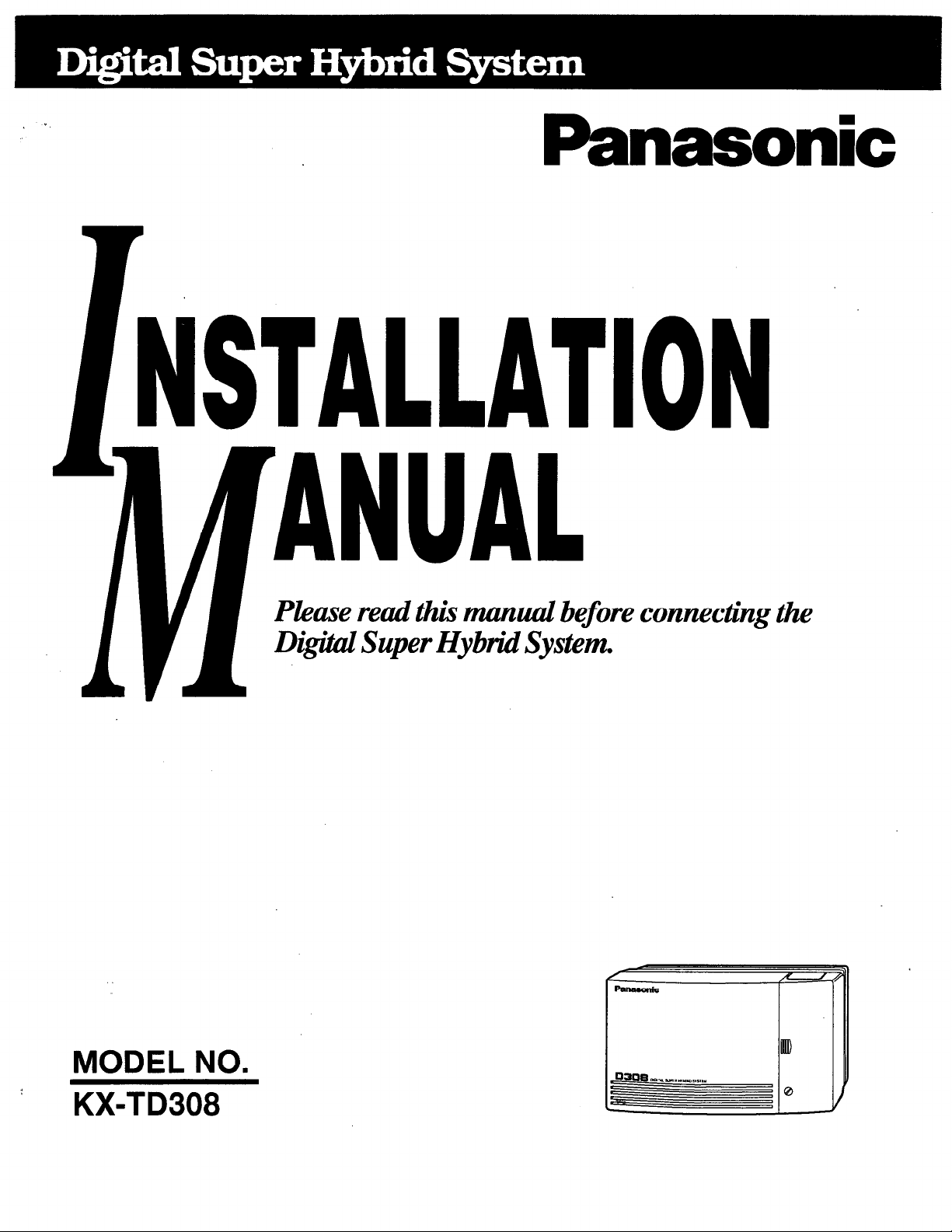
Page 2
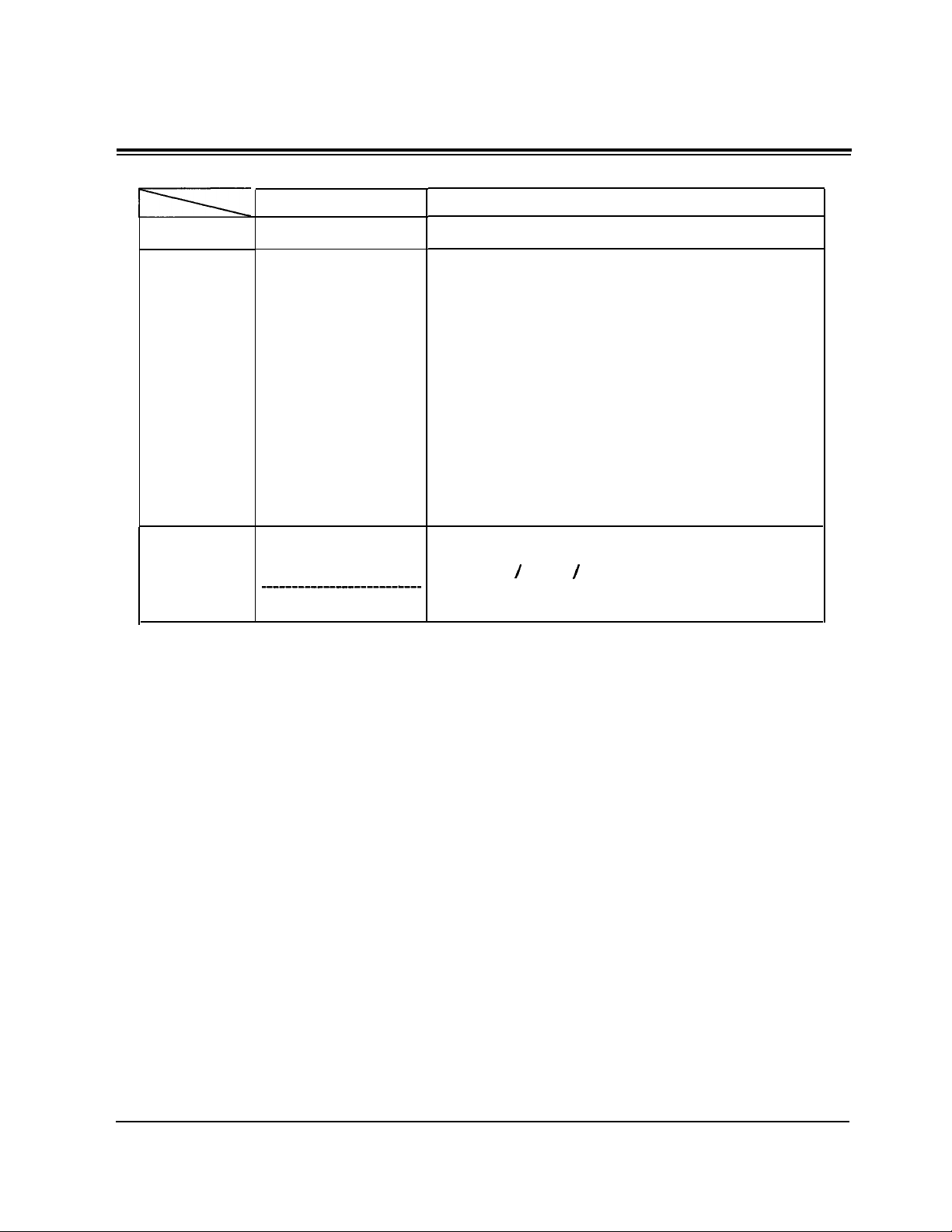
Thank you for purchasing this Panasonic Model
KX-TD308, Digital Super Hybrid System.
System Components
Service Unit
Telephone
Optional
Equipment
Model
KX-TD308
KX-T7220
KX-T7230
KX-T7235
KX-T7250
KX-T7130
KX-T7020
KX-T7030
KX-T7050
KX-T7055
KX-TD30870
KX-TD3089 1
____________________------
KX-T30865
System Components Table
Digital Super Hybrid System (Main Unit)
Digital proprietary telephone
Digital proprietary telephone with display
Digital proprietary telephone with large display
Digital proprietary telephone
Proprietary telephone with display
Proprietary telephone
Proprietary telephone with display
Proprietary telephone
Proprietary telephone
4-SLT Extension Expansion Card
Caller ID / DISA / FAX Detection Card
------------------------------------------------------------Doorphone
Description
2
Page 3
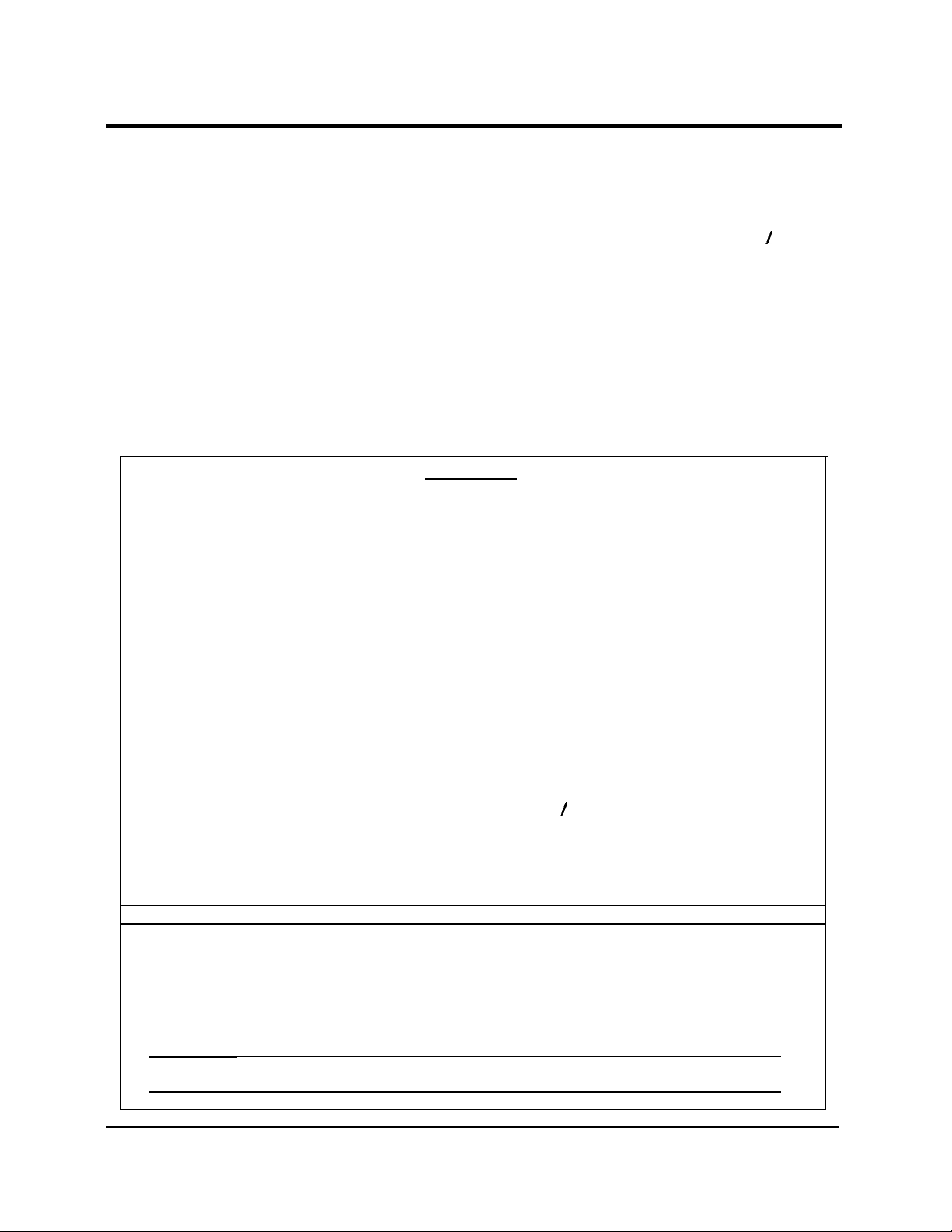
Attention
l
Keep the unit away from heating appliances and electrical noise generating devices such
as fluorescent lamps, motors and televisions. These noise sources can interfere with the
performance of the Digital Super Hybrid System.
l
This unit should be kept free of dust, moisture, high temperature (more than 40°C
104°F) and vibration, and should not be exposed to direct sunlight.
l
Never attempt to insert wires, pins, etc. into the vents or other holes of this unit.
l
If there is any trouble, disconnect the unit from the telephone line. Plug the telephone
directly into the telephone line. If the telephone operates properly, do not reconnect the
unit to the line until the trouble has been repaired. If the telephone does not operate
properly, chances are that the trouble is in the telephone system, and not in the unit.
l
Do not use benzine, thinner, or the like, or any abrasive powder to clean the cabinet.
Wipe it with a soft cloth.
WARNING
THIS UNIT MAY ONLY BE INSTALLED AND SERVICED BY QUALIFIED SERVICE
PERSONNEL.
/
WHEN A FAILURE OCCURS WHICH RESULTS IN THE INTERNAL PARTS
BECOMING ACCESSIBLE, DISCONNECT THE POWER SUPPLY CORD
IMMEDIATELY AND RETURN THIS UNIT TO YOUR DEALER.
DISCONNECT THE TELECOM CONNECTION BEFORE DISCONNECTING THE
POWER CONNECTION PRIOR TO RELOCATING THE EQUIPMENT, AND
RECONNECT THE POWER FIRST.
THIS UNIT IS EQUIPPED WITH AN EARTHING CONTACT PLUG. FOR SAFETY
REASONS THIS PLUG MUST ONLY BE CONNECTED TO AN EARTHING CONTACT
SOCKET WHICH HAS BEEN INSTALLED ACCORDING TO REGULATIONS.
THE POWER SUPPLY CORD IS USED AS THE MAIN DISCONNECT DEVICE,
ENSURE THAT THE SOCKET-OUTLET IS LOCATED
/
INSTALLED NEAR THE
EQUIPMENT AND IS EASILY ACCESSIBLE.
TO PREVENT FIRE OR SHOCK HAZARD, DO NOT EXPOSE THIS PRODUCT TO
RAIN OR MOISTURE.
The serial number of this product may be found on the label affixed to the bottom of
the unit.
You should note the model number and the serial number of this unit in the
space provided and retain this book as a permanent record of your purchase to aid in
identification in the event of theft.
MODEL NO.:
SERIAL NO.:
3
Page 4

Attention
When you ship the product
Carefully pack and send it prepaid, adequately insured and preferably in the original
carton. Attach a postage-paid letter, detailing the symptom, to the outside of the
carton. DO NOT send the product to the Executive or Regional Sales offices. They
are NOT equipped to make repairs.
Product service
Panasonic Servicenters for this product are listed in the servicenter directory. Consult
your authorized Panasonic dealer for detailed instructions.
For your future reference
DATE OF PURCHASE
NAME OF DEALER
DEALER’S ADDRESS
4
Page 5
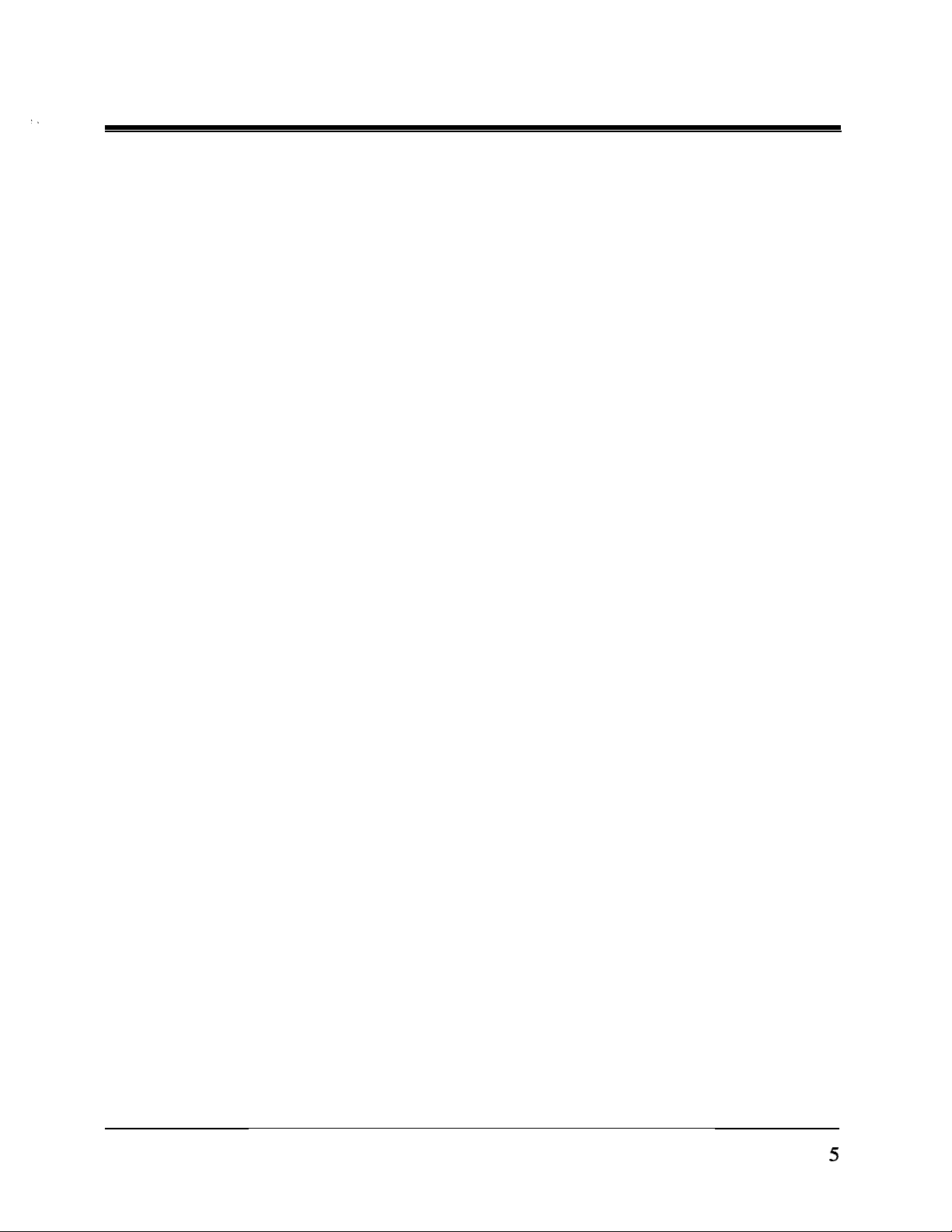
Important Safety Instructions
When using your telephone equipment, basic safety precautions should
always be followed to reduce the risk of fire, electric shock and injury to
persons, including the following:
1. Read and understand all instructions.
2. Follow all warnings and instructions marked on the product.
3. Unplug this product from the wall outlet before cleaning. Do not use
liquid cleaners or aerosol cleaners. Use a damp cloth for cleaning.
4. Do not use this product near water, for example, near a bathtub, wash
bowl, kitchen sink, or laundry tub, in a wet basement, or near a
swimming pool.
5. Do not place this product on an unstable cart, stand, or table. The
product may fall, causing serious damage to the product.
6. Slots and openings in the cabinet and the back or bottom are provided
for ventilation, to protect it from overheating, these openings must
not be blocked or covered.
placing the product on the bed, sofa, rug, or other similar surface.
This product should never be placed near or over a radiator or heat
register.
unless proper ventilation is provided.
7. This product should be operated only from the type of power source
indicated on the marking label.
power supply to your home, consult your dealer or local power
company.
8. This product is equipped with a three wire grounding type plug, a
plug having a third (grounding) pin. This plug will only fit into a
grounding type power outlet. This is a safety feature. If you are
unable to insert the plug into the outlet, contact your electrician to
replace your obsolete outlet. Do not defeat the safety purpose of the
grounding type plug.
9. Do not allow anything to rest on the power cord. Do not locate this
This product should not be placed in a built-in installation
The openings should never be blocked by
If you are not sure of the type of
product where the cord will be abused by people walking on it.
5
Page 6

Important Safety Instructions
10. Do not overload wall outlets and extension cords as this can result in
the risk of fire or electric shock.
11.
Never push objects of any kind into this product through cabinet slots
as they may touch dangerous voltage points or short out parts that
could result in a risk of fire or electric shock. Never spill liquid of
any kind on the product.
12. To reduce the risk of electric shock, do not disassemble this product,
but take it to a qualified serviceman when some service or repair
work is required. Opening or removing covers may expose you to
dangerous voltages or other risks. Incorrect reassembly can cause
electric shock when the appliance is subsequently used.
13. Unplug this product from the wall outlet and refer servicing to
qualified service personnel under the following conditions:
A.When
B.If liquid has been spilled into the product.
C.If the product has been exposed to rain or water.
D.If
operating instructions. Adjust only those controls, that are
covered by the operating instructions because improper
adjustment of other controls may result in damage and will often
require extensive work by a qualified technician to restore the
product to normal operation.
E.If
F. If the product exhibits a distinct change in performance.
14. Avoid using a telephone (other than a cordless type) during an
electrical storm. There may be a remote risk of electric shock from
lightning.
15. Do not use the telephone to report a gas leak in the vicinity of the
the power supply cord or plug is damaged or frayed.
the product does not operate normally by following the
the product has been dropped or the cabinet has been damaged.
leak.
SAVE THESE INSTRUCTIONS
6
Page 7
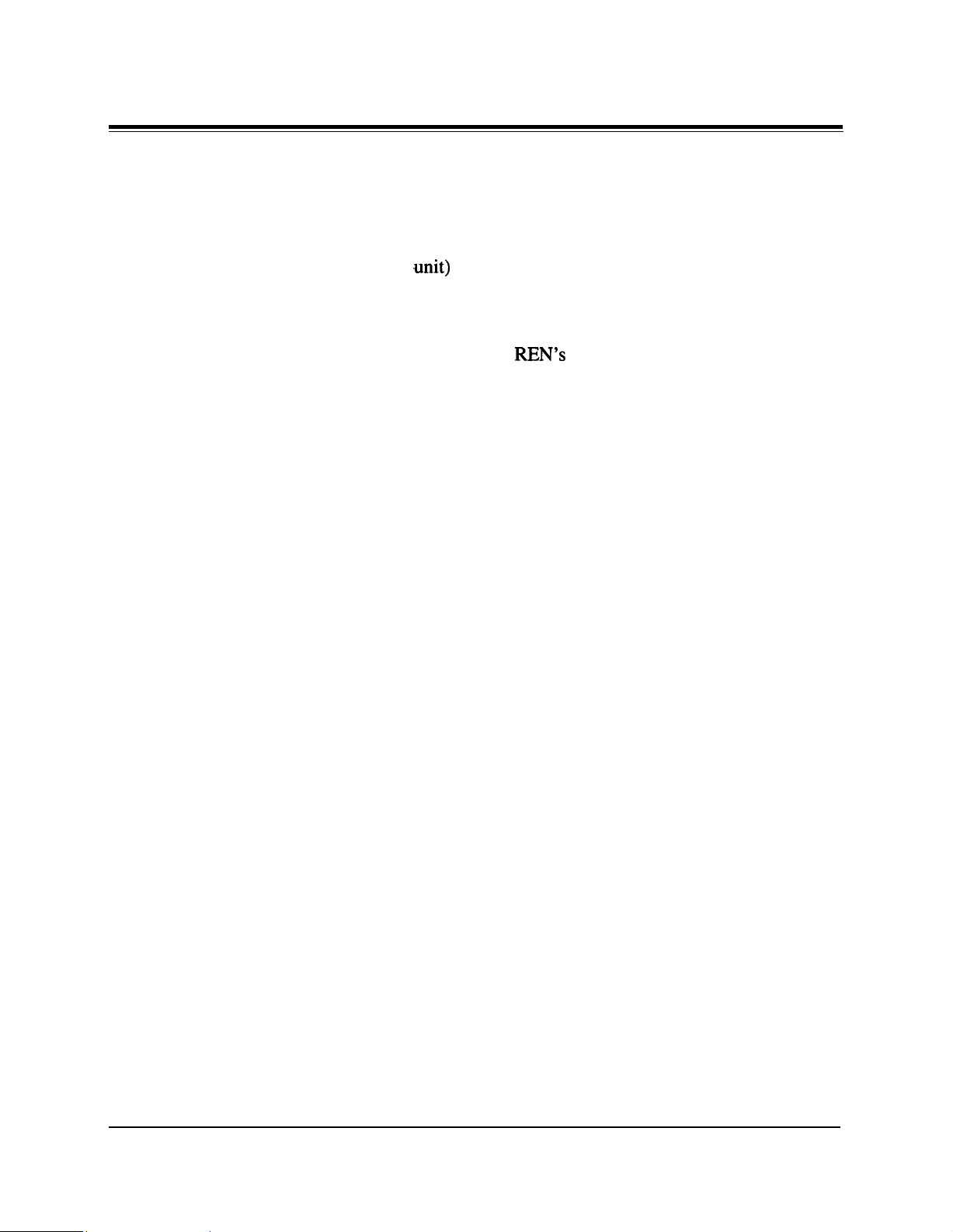
Telephone Company and F.C.C.
Requirements and Responsibilities
1. Notification to the Telephone Company
Customers, before connecting terminal equipment to the telephone network, shall
upon request of the Telephone Company, inform the Telephone Company of the
particular line(s) to which such connection is made, the F.C.C. registration number
(see the label on the bottom of the
registered terminal equipment.
The REN is useful in determining the quantity of devices you may connect to your
telephone line and still have all of those devices ring when your telephone number is
called. In most, but not all areas, the sum of the
one line should not exceed five (5.0). To be certain of the number of devices you
may connect to your line, as determined by the REN, you should contact your local
telephone company to determine the maximum REN for your calling area.
2. Connection to Telephone Line
This unit must not be connected to a coin operated line. If you are on a party line,
check with your local telephone company.
.unit)
and ringer equivalence number (REN) of the
REN’s
of all devices connected to
3. Incidence of Harm to the Telephone Lines
Should terminal equipment cause harm to the telephone network, the telephone
company shall, where practical, notify the customer that temporary discontinuance of
service may be required.
However, where prior notice is not practical, the telephone company may temporarily
discontinue service forthwith, if such action is reasonable in the circumstances. In
case of such unnotified temporary discontinuance of service, the telephone company
shall:
(a)
Promptly notify the customer of such temporary discontinuance of service.
(b) Afford the customer the opportunity to correct the situation which gave rise to
the temporary discontinuance.
(c)
Inform the customer of the right to bring a complaint to the Federal
Communication Commission pursuant to the procedures set out in Subpart E of
Part 68 of FCC Telephone Equipment Rules.
4. Compatibility of the Telephone Network and Terminal Equipment
(a) Availability of telephone interface information.
Technical information concerning interface parameters and specifications not
specified in FCC Rules, including the number of Ringers which may be connected to
a particular telephone line, which is needed to permit Terminal Equipment to operate
in a manner compatible with Telephone Company communications facilities, shall be
provided by the Telephone Company upon customer’s request.
7
Page 8
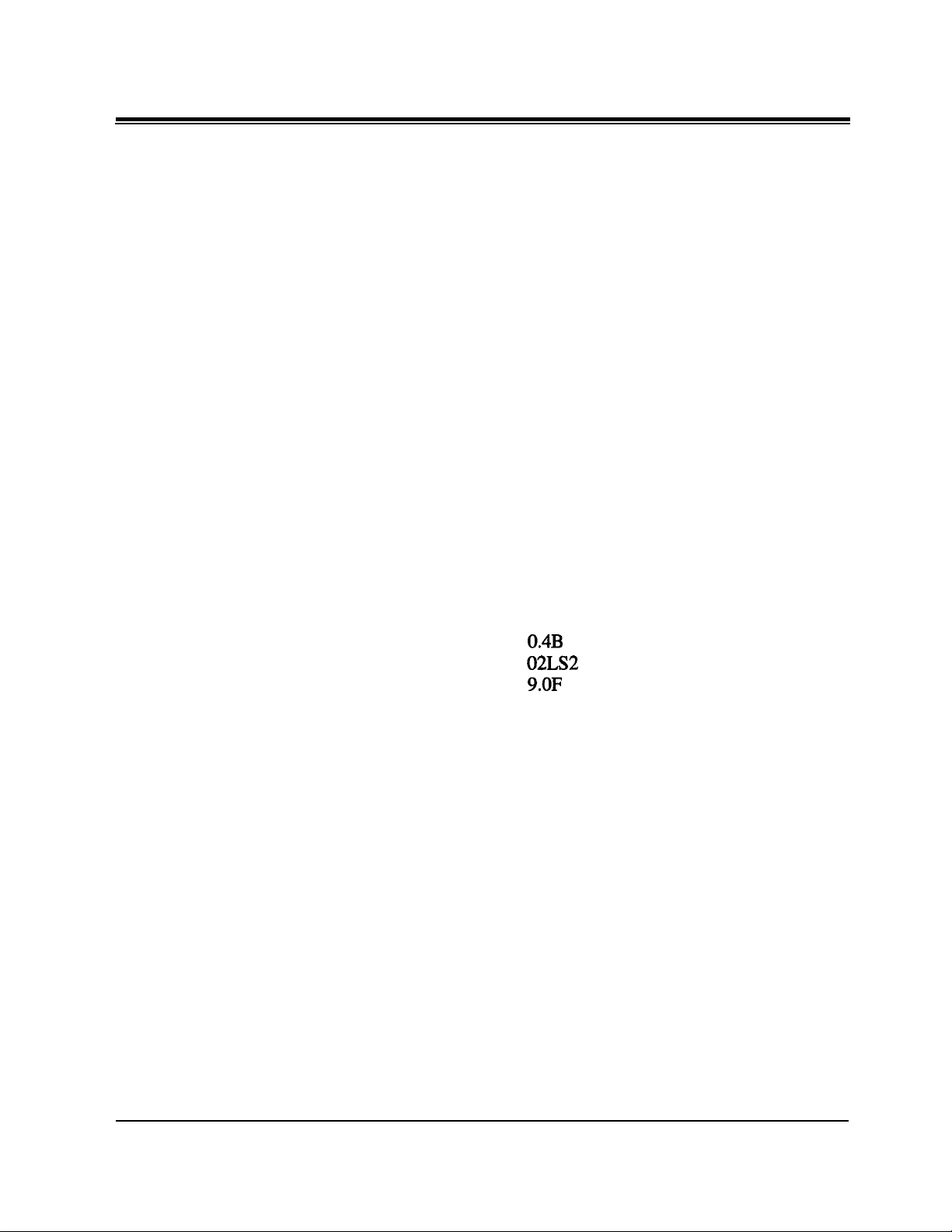
Telephone Company and F.C.C.
Requirements and Responsibilities
(b) Changes in Telephone Company Communications Facilities, Equipment, Operations
and Procedures.
The Telephone Company may make changes in its communications facilities,
equipment, operations or procedures, where such action is reasonably required in the
operation of its business and is not inconsistent with the rules and regulations in FCC
Part 68.
If such changes can be reasonably expected to render any customer Terminal
Equipment incompatible with Telephone Company Communications Facilities, or
require modification or alteration of such Terminal Equipment, or otherwise
materially affect its use or performance, the customer shall be given adequate notice
in writing, to allow the customer an opportunity to maintain uninterrupted service.
Notify the Telephone Company
Installation must be performed by a qualified professional installer.
Before connecting this equipment to any telephone, call the telephone company and
inform them of the following:
l
Telephone numbers to which the system will be connected
l
Make
l
Model
l
FCC Registration No.
l
Ringer Equivalence No.
l
Facility Interface Code
l
Service Order Code
.
...............................................................
..............................................................
....................................
.................................
...................................
........................................
Required Network Interface Jack..
.................
Panasonic
KX-TD308
found on the bottom of the unit
0.4B
02LS2
9.OF
RJ
14 C
Note :
This equipment has been tested and found to comply with the limits for a Class A
digital device, pursuant to Part 15 of the FCC Rules. These limits are designed to
provide reasonable protection against harmful interference when the equipment is
operated in a commercial environment. This equipment generates, uses, and can
radiate radio frequency energy and, if not installed and used in accordance with the
instruction manual, may cause harmful interference to radio communications.
Operation of this equipment in a residential area is likely to cause harmful
interference in which case the user will be required to correct the interference at his
own expense.
8
Page 9
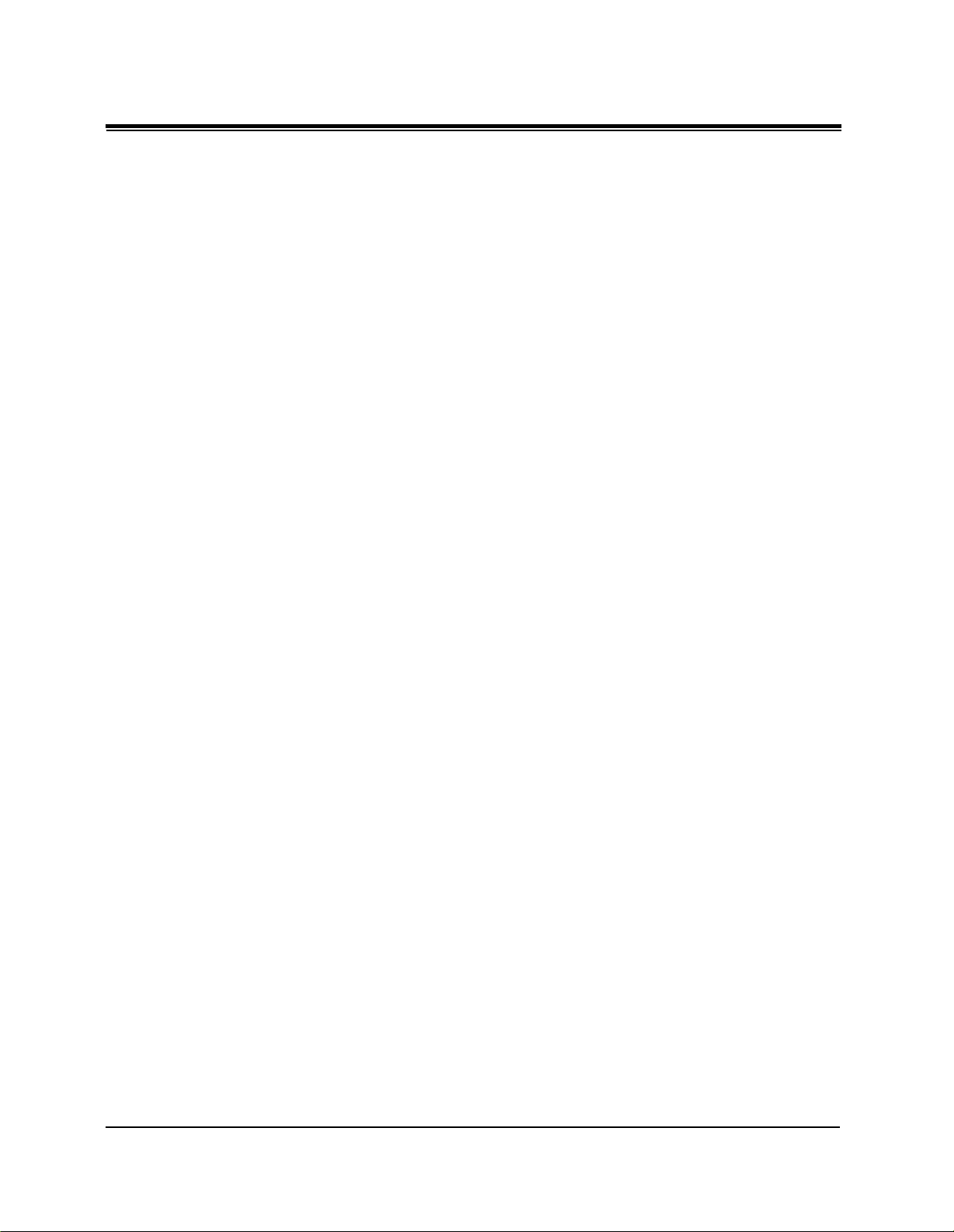
Telephone Company and F.C.C.
Requirements and Responsibilities
Caution:
Any changes or modifications not expressly approved by the party responsible for
compliance could void the user’s authority to operate this device.
When programming emergency numbers and/or making test calls to emergency
numbers:
1.
Remain on the line and briefly explain to the dispatcher the reason for the call
before hanging up.
2. Perform such activities in the off-peak hours, such as early morning hours or late
evenings.
9
Page 10
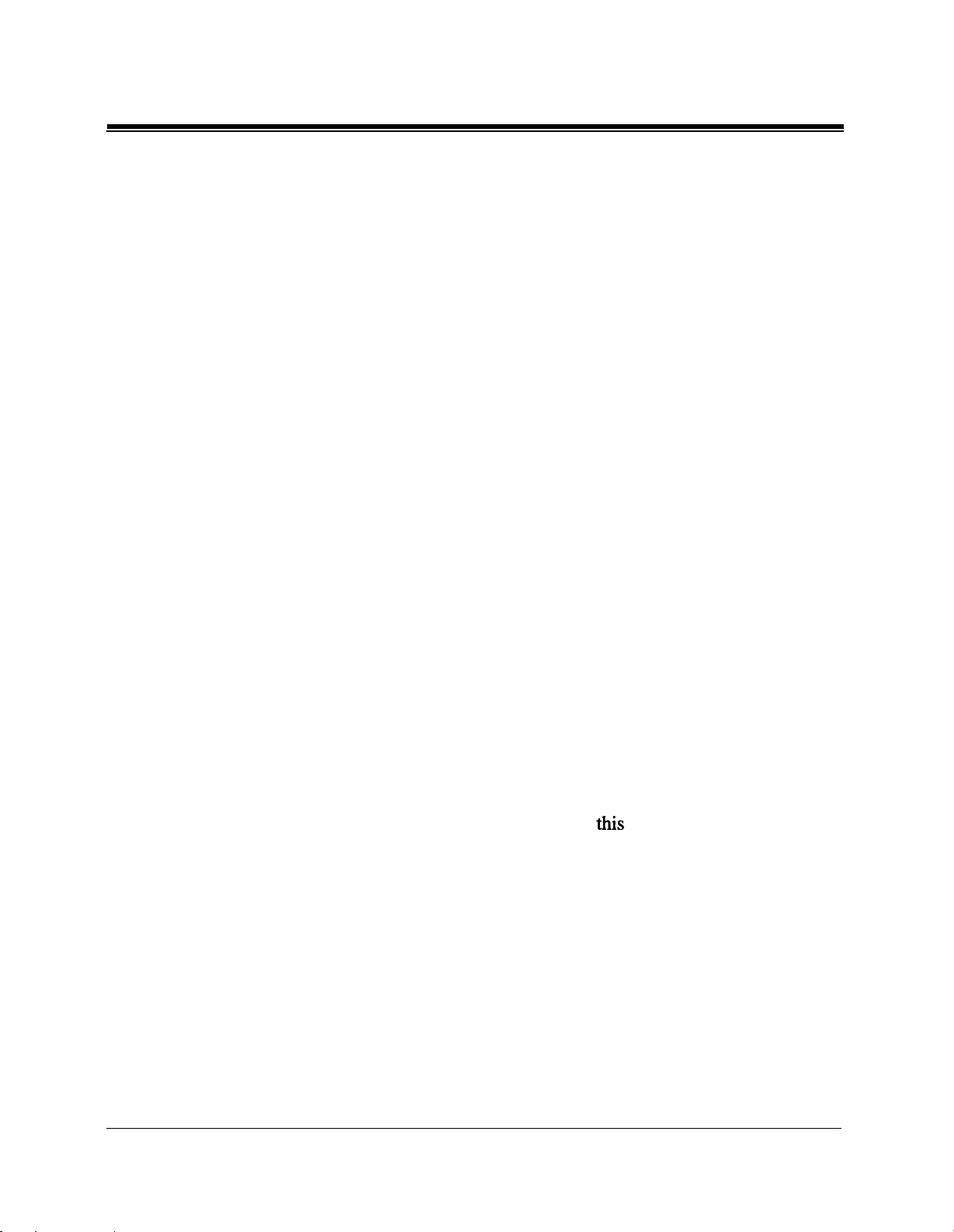
Introduction
This Installation Manual provides technical information for the Panasonic Digital Super
Hybrid System, KX-TD308. It is designed to serve as an overall technical reference for
the system and includes a description of the system, its hardware and software, features
and services and environmental requirements.
This manual contains the following sections:
Section 1, System Outline.
Provides general information on the system including system capacity and
specifications.
Section 2, Installation.
Contains the basic system installation and wiring instructions, as well as how to install
the optional cards and units.
Section 3, Features.
Describes all the basic, optional and programmable features in alphabetical order. It
also provides information about the programming required, conditions, connection
references, related features and operation for every feature.
Section 4, System Programming.
Provides step-by-step programming instructions for a proprietary telephone.
Section 5, List.
Lists tone/ring tone and default values of system programming.
Section 6, ‘Ikoubleshooting.
Provides information for system and telephone troubleshooting.
NOTE
The following documents may be used in conjunction with this manual:
l
User Manual for KX-TD308 System, DIGITAL Proprietary Telephones and Standard
Telephones.
l
Programming Tables
The programming tables are designed to be used as a hard copy reference for entering
user-programmed data.
10
Page 11
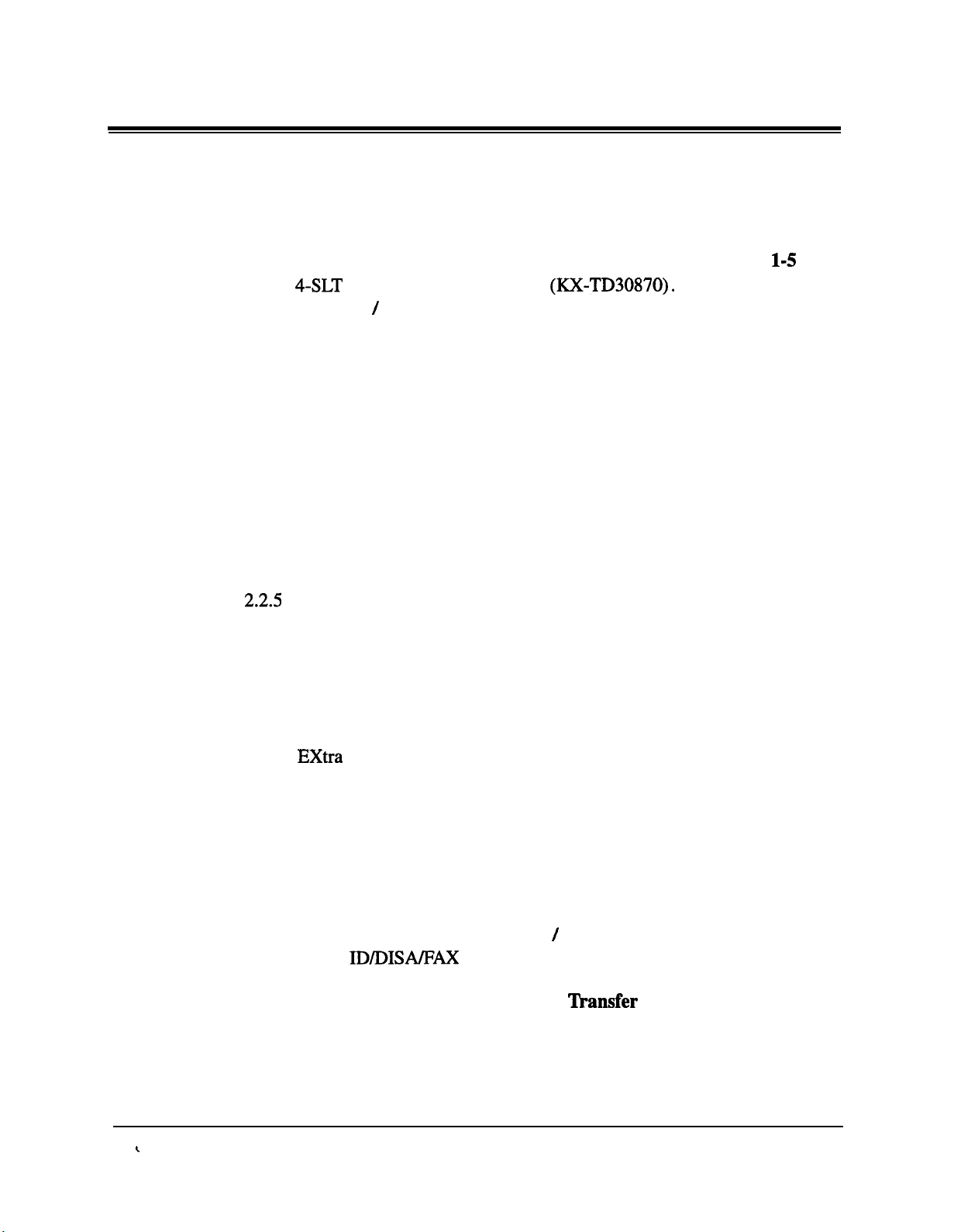
Contents
Section 1
1.1
1.2
1.3
1.4
1.5
Section 2
2.1
2.2
2.3
2.4
2.5
2.6
2.7
2.8
2.9
System Outline
System Highlights
Basic System Construction
Proprietary Telephones
Options
1.4.1
1.4.2
Specifications
...............................................................................................
4-SLT
Extension Expansion Card
Caller ID / DISA /FAX Detection Card (KX-TD30891).
1.51 General Description
15.2 Characteristics
1.5.3 System Capacity
.............................................................................
..............................................................
....................................................................
(XX-TD30870).
.....................................................................................
.................................................................
.........................................................................
......................................................................
Installation
Before Installation
Installation of the Main Unit
2.2.1 Unpacking
2.2.2 Location of Interfaces
2.2.3 Wall Mounting
2.2.4 Opening Front Cover
2.25
Connection
2.3.1
Frame
System Connection
Ground
.........................................................................................
2.3.2 Outside Line Connection
2.3.3
Extension
2.3.4 Paralleled Telephone Connection
for a Proprietary
2.3.5
2.3.6
2.3.7
2.3.8
2.3.9
Installation of Optional Cards
2.4.1
2.4.2
Extra
Device Port (XDP) Connection
for a Digital Proprietary Telephone and a Standard Telephone..
Polarity Sensitive Telephone Connection
External Pager (Paging Equipment) Connection
External Music Source Connection
Printer and PC Connection
Location of Optional Cards
4-SLT Extension Expansion Card
Caller ID/DISA/FAX Detection Card Installation
2.4.3 Door-phone and Door Opener Connection
Auxiliary
Closing the Front Cover
Starting the System for the First Time
System Restart
System Data Clear
Connection
............................................................................
...........................................................
...............................................................................
..............................................................
.........................................................................
...............................................................
Connection..
Diagram..
....................................................
.................................................
........................................................
Connection..
Telephone and
........................................................................
a Standard Telephone..
...............................
.........................................
......................................................
.........................................................
.....................................................
/
...............................
for
Power
...................................................................
..................................................................................
............................................................................
Failure ‘Ikansfer
...........................................
................
......
...........................
...............
....................
..................
........................
1-2
l-4
l-4
l-5
l-5
l-5
1-6
l-6
l-7
1-8
2-2
2-4
2-4
2-4
2-5
2-6
2-7
2-8
2-8
2-9
2-12
2-15
2-17
2-18
2-19
2-20
2-21
2-24
2-24
2-25
2-27
2-29
2-30
2-31
2-32
2-33
!
11
Page 12

Contents
Section 3 Features
A
Absent Message Capability
Account
Alternate Calling - Ring / Voice
Answering, Direct Outside Line
Automatic Callback Busy (Camp-On)
Automatic Configuration..
Automatic Hold
Automatic
Automatic Route Selection (ARS)
Automatic Station Release
Background Music
B
Background Music (BGM) - External
Bilingual Display
Busy Lamp Field
Busy Station Signaling (BSS)
Button, Direct Station Selection (DSS)
Button, Flexible
Button, Loop-CO (L-CO)
Button, Single-CO (S-CO)
Buttons on Proprietary Telephones
Caller ID
C
CALL
Call Forwarding - All Calls
Call Forwarding - Busy
Call Forwarding - Busy / No Answer
Call Forwarding - Follow Me
Call Forwarding - No
Call Forwarding - to Outside Line
Call Hold - Intercom
Call Hold - Outside Line
Call Hold, Exclusive - Intercom
Call Hold, Exclusive - Outside Line
Call Hold Retrieve - Intercom..
Call Hold Retrieve - Outside Line
Calling Party Control (CPC) Signal Detection
Call Log, Incoming
Call Park
Call Pickup, Directed
Call Pickup, Group
Call Pickup, Outside Line
................................................................
.Code
...........................................................................
Entry
.........................................................
.........................................................
...............................................
..................................................................
CO
by
Redial -+
Button..
Redial, Automatic
.........................................................
.............................................
.....................................................
..................................................................
(BGM) .................................................................
...............................................
................................................................................
................................................................................
............................................................
..............................................
..................................................................................
...................................................................
.................................................................
.....................................................
.............................................................................................
FORWARDING
FEATURES-SUMMARY
.........................
...............................................................
......................................................................
................................................
............................................................
Answer
............................................................
.....................................................
..........................................................................
....................................................................
........................................................
..................................................
..........................................................
.....................................................
...................................
.............................................................................
.............................................................................................
..........................................................................
.............................................................................
...................................................................
.”
3-2
3-3
3-4
3-5
3-5
3-6
3-6
3-125
3-7
3-12
3-13
3-14
3-15
3-15
3-16
3-17
3-18
3-20
3-21
3-22
3-24
3-26
3-26
3-27
3-28
3-29
3-29
3-30
3-32
3-33
3-34
3-35
3-35
3-36
3-37
3-38
3-40
3-41
3-41
3-42
12
Page 13
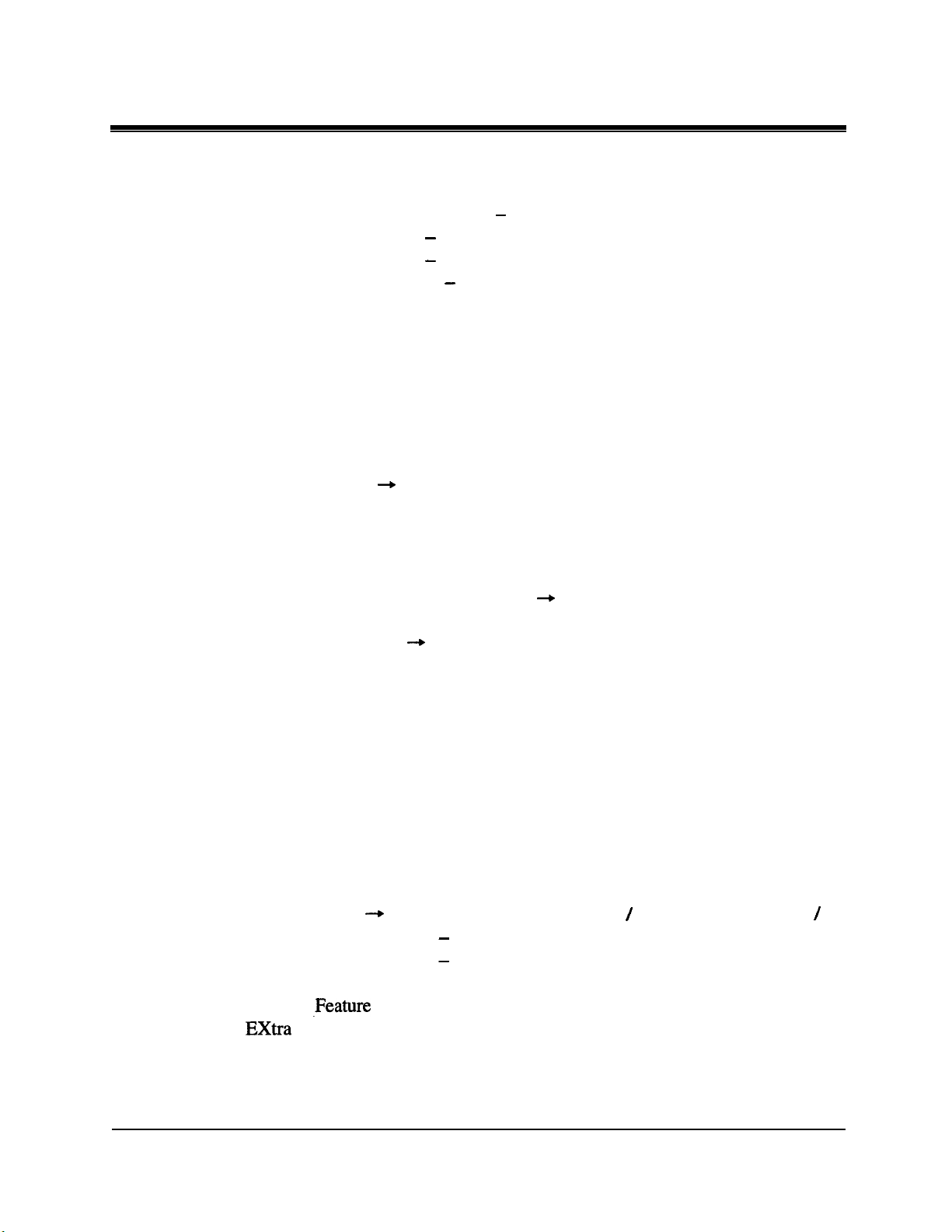
Contents
Call Pickup Deny
Call Splitting..
CALL TRANSFER FEATURES-SUMMARY
Call
Transfer,
Call Transfer, Screened - to Outside Line
Call Transfer, Unscreened - to Extension
Call Waiting
Call Waiting from Central Office
Class of Service (COS)
Conference
Conference, Unattended
Confirmation Tone
Consultation Hold..
Data Line Security
D
Delayed Ringing
Dial Tone, Distinctive
Dial Type Selection
Direct In Lines (DIL)
Direct Inward System Access (DISA)
Direct Station Selection (DSS) Button + Button, Direct Station
Directed Call Pickup
Display, Call Information
Display, in Idle
Display, Self-Extension Number
Display Contrast Adjustment
Do Not Disturb (DND)
Do Not Disturb (DND) Override
Door Opener
Doorphone Call
Electronic Station Lockout
E
Emergency Call
End-to-End DTMF Signaling (Tone Through)
Exclusive Hold -+ Call Hold, Exclusive -Intercom / Outside Line . .
Executive Busy Override - Extension
Executive Busy Override - Outside Line
Extension Group
External
Extra
Facsimile Detection
F
Flash
..........................................................................................
Selection (DSS)
.Feature
Device Port
. . . . . . . . . . . . . . . . . . . . . . . . . . . . . . . . . . . . . . . . . . . . . . . . . . . . . . . . . . . . . . . . . . . . . . . . . . . . . . . . . . . . . . . . . . . . . . . . .
................................................................................
.....................................................................................
...............................
Screened -to
........................................................................................
..............................................................................
.............................................................................
..............................................................................
+
Ringing, Delayed
............................................................................
..........................................................................
--*
....................................................................................
.......................................................................................
..................................................................................
..................................................................................
.................................................................................
Access
(XDP) ...................................................................
............................................................................
Extension
.......................................................................
.....................................................................
.........................................................................
.......................................................................
Call Pickup, Directed
...................................................................
........................................................
.............................................................
.......................................................................
........................................................
.................................................................
.....................................................................
..............................................
..........................................
..........................................
.......................................................
...............................................
................................................
..................................
...................................
................................................
...........................................
3-42
3-43
3-44
3-44
3-45
3-46
3-47
3-48
3-49
3-50
3-51
3-52
3-54
3-55
3-128
3-56
3-57
3-58
3-59
3-17
3-41
3-62
3-63
3-63
3-64
3-65
3-66
3-67
3-68
3-69
3-70
3-70
3-34 / 35
3-71
3-72
3-73
3-74
3-75
3-76
3-77
13
Page 14

Contents
Flexible Button + Button, Flexible
Flexible Numbering
Floating Station
Full One-Touch Dialing
Group Call Pickup+Call
G
Handset / Headset
H
Handsfree Answerback
Handsfree Operation
Hold Recall
Host PBX Access
Intercept Routing
I
Intercom Calling..
L
Last Number
LED Indication, Intercom
LED Indication, Outside Line
Limited Call Duration
Line Access,
Line Access, Direct
Line Access, Individual
Line Preference - Incoming (No Line / Prime Line / Ringing Line)
Line Preference - Outgoing (Idle Line / No Line / Prime Line)
Live Call Screening (LCS)
Lockout..
Log-In / Log-Out
Loop-CO (L-CO) Button
Manager Extension
M
Message Waiting
Microphone Mute
Mixed Station Capacities..
MusiconHold
Night Service
N
Off-Hook Call Announcement (OHCA)
0
One-Touch Dialing
One-Touch Transfer by DSS Button
Operator
Operator Call
Outgoing Message (OGM)
Outside Line Connection Assignment
Outside Line Connection Assignment - Outgoing
PAGING FEATURES - SUMMARY
P
Paging - All
.........................................................................................
Redial +
Automatic
.............................................................................................
..............................................................................................
........................................................................................
............................................................................
..................................................................................
......................................................................
Pickup,
Selection
...........................................................................
................
................................................................................
...............................................................................
.........................................................................
.............................................................................
................................................................................
.............................................................................
.................................................................................
...............................................................................
....................................................................................
......................................................................................
.............................................................................
......................................................................................
...............................................................
.......................................................................
..i
Redial, Last Number
...................................................................
......................................................................
......................................................................
.................................................................
Button, Loop-CO
+
..................................................................
.................................................................
...................................................
Group
............................................................
............................................................
...................................................
.........................................
....................................
(L-CO).
............................................
................................................
.............................
................................................
...
........
....................
3-18
3-78
3-81
3-82
3-41
3-83
3-84
3-85
3-86
3-87
3-88
3-89
3-125
3-90
3-91
3-92
3-93
3-94
3-95
3-96
3-97
3-98
3-99
3-100
3-20
3-101
3-102
3-103
3-103
3-104
3-105
3-106
3-107
3-108
3-109
3-110
3-111
3-112
3-112
3-113
3-113
14
Page 15
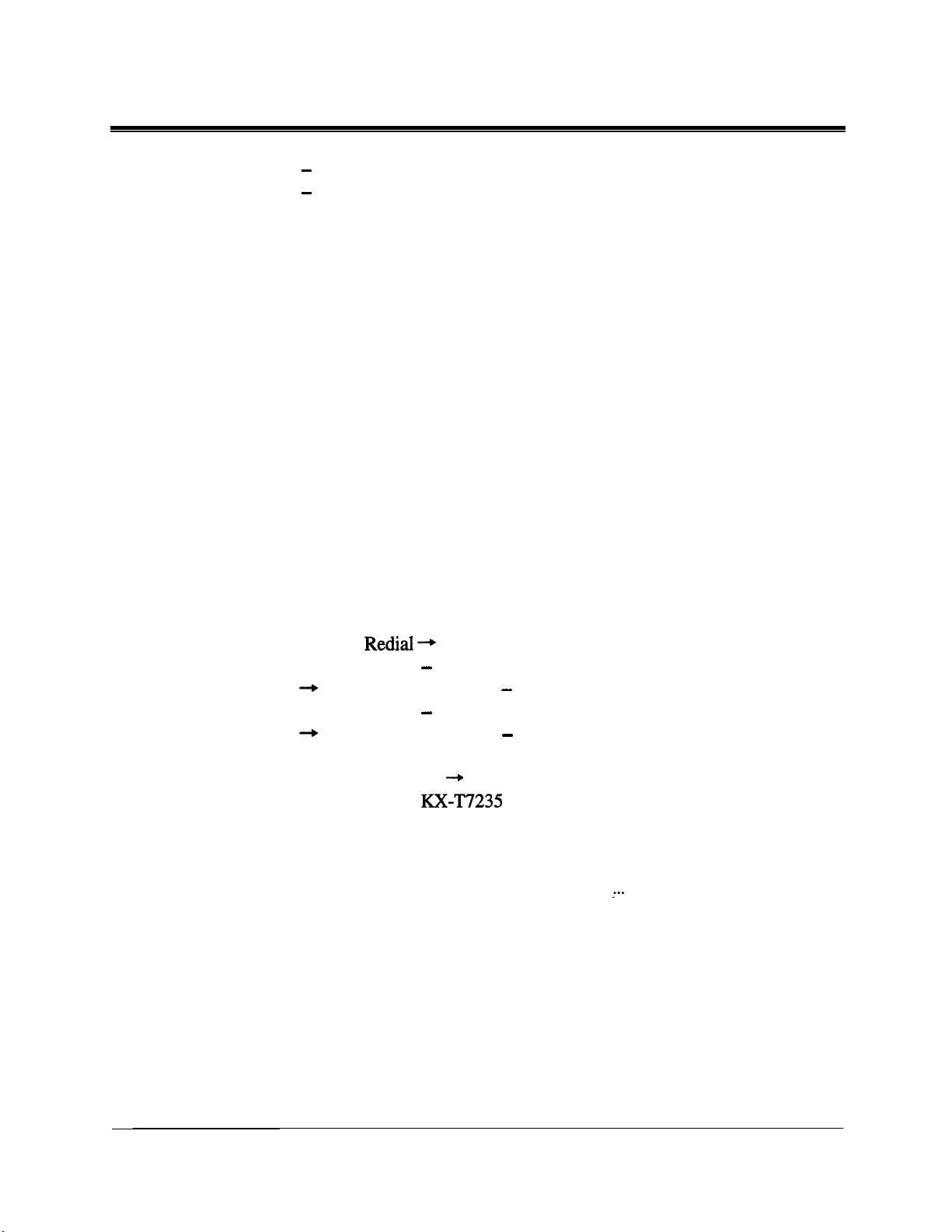
Contents
Paging - External
Paging - Group
Paralleled
Telephone.. .........................................................................
Pause Insertion, Automatic
Phantom Extension
Pickup Dialing
Power Failure Restart
Power Failure Transfer
Privacy, Automatic
Privacy Release
Pulse to Tone Conversion
Q Quick Dialing
Redial, Automatic
R
Redial, Last Number
Redial,
Saved
Remote Station Lock Control
Reverse Circuit
Ring Group
Ringing, Delayed
Ringing, Discriminating
...............................................................................
...................................................................................
.................................................................
.............................................................................
....................................................................................
.........................................................................
.......................................................................
.............................................................................
...................................................................................
...................................................................
.....................................................................................
...............................................................................
...........................................................................
Number
.......................................................................
.............................................................
...................................................................................
.........................................................................................
................................................................................
.....................................................................
Ringing Tone Selection for CO Buttons
Saved Number
S
Redial --*
Redial, Saved Number
Screened Call Transfer - to Extension
+
Call Transfer, Screened - to Extension
Screened Call Transfer - to Outside Line
+
Call Transfer,
Secret Dialing
.....................................................................................
Single-CO (S-CO) Button
Screened - to Outside Line
+
Button, Single-CO
Special Features of the RX-T7235
Call
Log, Outgoing..
Extension Dialing
Station Speed
System
System
Feature
Speed
Station Feature Clear
Station Hunting
...........................................................................................
...............................................................................................
Dialing
Dialing..
.........................................................................................
Access
Menu..
.......................................
.......................................................................................
..........................................................................
...................................................................................
Station Message Detail Recording (SMDR)
Station Programming
..........................................................................
Station Programming Data Default Set
Station Speed Dialing
System Data Default
.........................................................................
Set.....................................................................
.............................................
...............................
..............................
.........................
(S-CO).
.................
.....................................................
I..
.................................
......................................
..............................................
3-114
3-115
3-116
3-117
3-118
3-119
3-120
3-121
3-122
3-122
3-123
3-124
3-125
3-125
3-126
3-127
3-127
3-128
3-128
3-129
3-130
3-126
3-44
3-45
3-131
3-21
3-132
3-132
3-133
3-133
3-134
3-135
3-136
3-137
3-138
3-141
3-142
3-143
3-144
15
Page 16

Contents
System Programming with Proprietary Telephone
System Speed
System Working
Time-Out,
T
Timed Reminder
Timed Reminder, Remote (Wake-Up Call)
Toll Restriction
Toll Restriction for Special Carrier Access
Toll Restriction Override by Account Code Entry
Toll Restriction Override for System Speed Dialing
Trunk (Outside Line) Answer From Any Station
Two-Way Recording into Voice Mail
Unattended Conference
U
Uniform Call Distribution (UCD)
Unscreened Call Transfer - to Extension
+
User Programming (Manager Programming)
Voice Mail Integration
V
Voice Mail Integration for Digital Proprietary Telephones
Volume Control - Speaker / Handset Receiver / Headset / Ringer
Walking COS
W
Dialing..
Report.. ....................................................................
Variable .............................................................................
...................................................................................
Call Transfer, Unscreened - to Extension
......................................................................................
.......................................................................
.................................................................................
........................................
........................................
.................................................
--*
Conference,
........................................................................
Unattended
......................................................
.............................
.............................
..........................
(TAFAS)
..........................
.....................................
..............
.........................
................
....
3-145
3-146
3-147
3-149
3-151
3-152
3-153
3-159
3-159
3-161
3-162
3-163
3-51
3-164
3-46
3-166
3-167
3-173
3-174
3-175
Section 4
4.1
4.2
System Programming
General Programming Instructions
4.1.1 Using Proprietary Telephones
4.1.2 Programming Methods
4.1.3 Entering Characters
4.1.4 User Programming
4.15
Programming Example
Manager Programming
[000] Date and Time Set
[OOl]
[002]
[003]
[O&t]
[OO5]
[006]
[OOS]
[009]
System Speed Dialing Number Set
System
Extension Number Set
Extension Name Set
Flexible CO Button Assignment
Operator / Manager Extension Assignment
Absent Messages..
Quick Dial Number Set
Speed Dialing
............................................................
.................................................................
..................................................................
............................................................
....................................................................
...................................................................
Name
.............................................................
................................................................
...................................................................
...........................................................
................................................
.................................................
.........................................
Set.............................................
.............................................
............................
4-2
4-3
4-7
4-9
4-12
4-13
4-15
4-15
4-17
4-19
4-20
4-22
4-23
4-25
4-26
4-28
16
Page 17

Contents
4.3 System Programming
[
1001
Flexible Numbering..
[
1011
Day / Night Service Switching Mode
[ 1021
[ 1031
[
[
[
[
[ 1
[ 11 l]Caller ID Name Set
[
[
[
[
[
[
[ 1203
[ 12 13
[
[
[
[
[ 1281
[
4.4 Timer Programming
[200]
[201]
[202]
[203]
[204]
[205]
[206]
[207]
[208]
[209]
[210]
[21 l]
[212]
[2 131
[216]
Day / Night Service Starting Time
Automatic Access
1051
Account Codes
1061
Station Hunting Type
1071
System Password
1081
Automatic Hold by CO / DSS Button
lo]
Caller ID Code Set
1131
VM Status DTMF Set
1141
VM Command DTMF Set
1161
ROM Version Display
1171
Voice Mail Number Assignment
1181
Voice Mail Extension Number Assignment
1191
Voice Mail Extension Group Assignment
User Password
Walking COS Password
1241
Phantom Extension Number Assignment
1251
Area Code Assignment
1261
Caller ID Modification for Local Call
1271
Caller ID Modification for Long Distance Call
Internal Caller ID Extension Assignment
1291
Facsimile Transmission Extension
Hold Recall Time
Transfer Recall Time
Call Forwarding - No Answer Time
Intercept Time
Pickup Dial Waiting Time
Extension-to-Outside Line Call Duration Time
Outside-to-Outside Line Call Duration Time
First Digit Time
Inter Digit Time
Automatic Redial Repeat Times
Automatic Redial Interval Time
Dial Start Time
Call Duration Count Start Time
DISA Delayed Answer Time
Message Waiting Ring Interval Time
.......................................................................
...............................................................
.....................................
..........................................
Outside Line Assignment..
........................................................................
..............................................................
.....................................................................
.....................................
..................................................................
.................................................................
.............................................................
.......................................................
.............................................................
.............................................
.........................................................................
..........................................................
............................................................
.....................................
..........................................
.........................................................................
....................................................................
...............................................................
.......................................
.........................................................................
.......................................................
.......................................................................
.......................................................................
..............................................
..............................................
........................................................................
..............................................
..................................................
......................................
........................
............................
...............................
...............................
......................
...............................
......................
..........................
4-60
4-61
4-62
4-63
4-64
4-65
4-66
4-67
4-68
4-69
4-70
4-71
4-72
4-73
4-74
4-29
4-29
4-33
4-34
4-36
4-37
4-38
4-40
4-41
4-42
4-43
4-44
4-46
4-48
4-49
4-50
4-5 1
4-52
4-53
4-54
4-55
4-56
4-57
4-58
4-59
4-60
17
Page 18
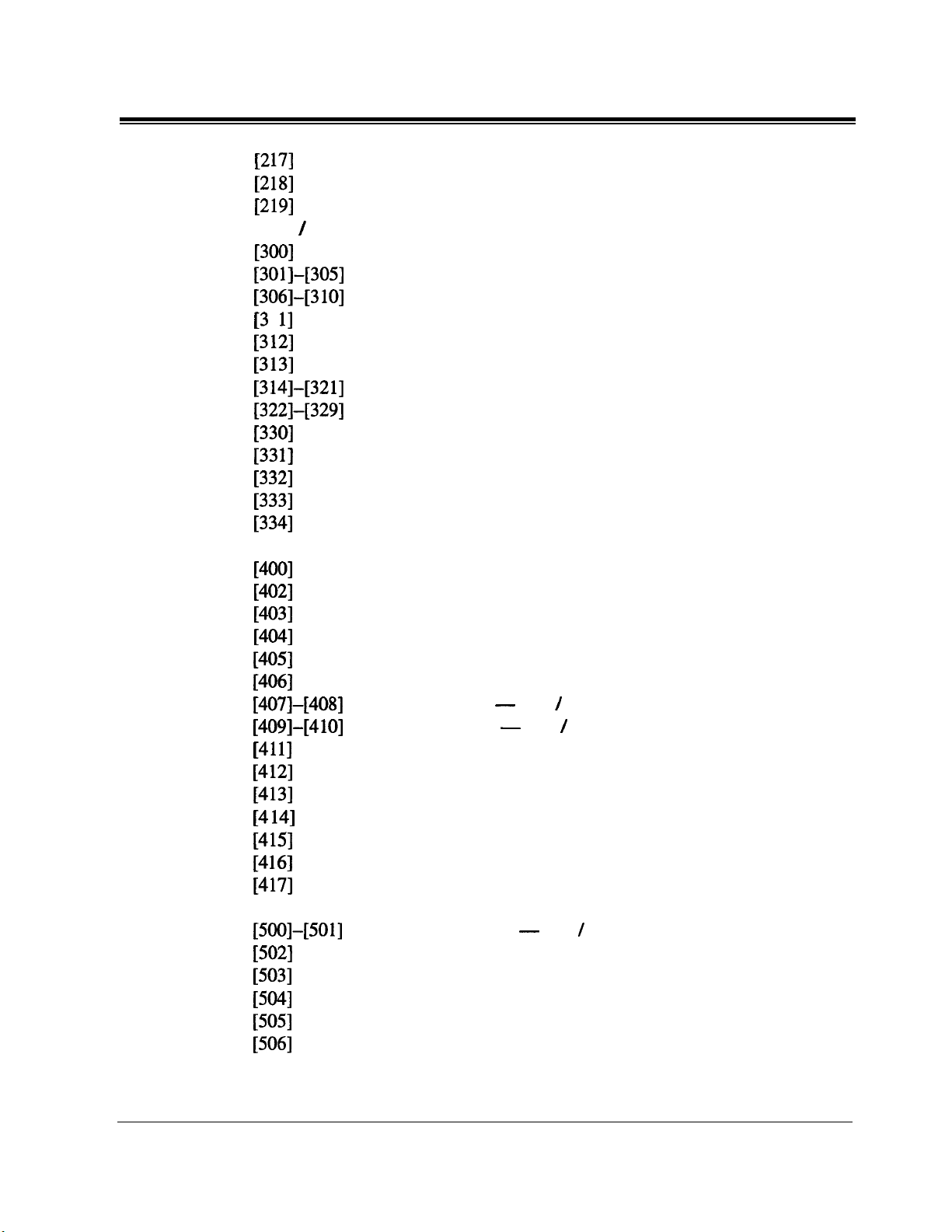
Contents
[2 171
[2 181
[219]
4.5
TRS / ARS Programming
[300]
[301]-[305] TRS Denied Code Entry for Levels 2 through 6
[306]-[310] TRS Excepted Code Entry for Levels 2 through 6
[3 1 l]Special Carrier Access Codes
[312]
[313]
[314]-[321] ARS Leading Digit Entry for Plans 1 through 8..
[322]-[329] ARS Routing Plans1through 8
[330]
[33 l]
[332]
[333]
[334]
4.6
Outside Line Programming
[400]
[402]
[403]
[404]
[405]
[406]
[407]-[408] DIL 1: 1 Extension - Day / Night
[409]-[410]
[41 l]
[412]
[413]
[4 141
[415]
[4 161
[417]
4.7 COS Programming
[500]-[501]
[502]
[503]
[504]
[505]
[506]
Timed Reminder Alarm Ring Time
DISA AA Wait Time..
Call Park Recall Time
TRS
Override for System Speed Dialing..
ARS Mode
ARS Time
ARS Modify Removed Digit
ARS Modify Added Number
Extra Entry Table Selection
TRS Entry Code Assignment for Extra Table..
Emergency Dial Number Set
Outside Line Connection Assignment
Dial Mode Selection
Pulse Speed Selection
DTMF Time
CPC Signal Detection Incoming Set
Caller ID Assignment
Intercept Extension - Day / Night
Host PBX Access Codes
Pause Time
Flash Time
Disconnect Time
CPC Signal Detection Outgoing Set
Reverse Circuit Assignment
Outside Line Name Assignment
Toll Restriction Level - Day / Night
‘Extension-to-Outside Line Call Duration Limit
Call Transfer to Outside Line..
Call
ForwardingtoOutside
Executive Busy Override
Executive Busy Override Deny
...............................................................................
................................................................................
............................................................................
..............................................................................
...............................................................................
...........................................................................
.............................................................
.............................................................
...............................................................
.............................................................
................................................................
..............................................................
..............................................................
.........................................................
......................................................................
........................................................
........................................
..............................
...........
........
.................................................
.........
....................................
...................................................
..................................................
.....................................................
.......................
...................................................
.....................................
.......................................
................................
...............................
.......................................
....................................................
.............................................
...........................
......................
................................................
...........................................
Line..
...............................................
4-75
4-76
4-77
4-78
4-78
4-79
4-80
4-81
4-82
4-83
4-85
4-87
4-89
4-90
4-91
4-92
4-93
4-94
4-94
4-95
4-97
4-98
4-99
4-100
4-101
4-102
4-103
4-105
4-106
4-107
4-108
4-109
4-110
4-111
4-111
4-112
4-113
4-114
4-115
4-116
18
Page 19

Contents
[507]
[508]
4.8 Extension Programming
[600] Extra
[601]
[602]
[603]-[604]
[605]-[606]
Do Not Disturb Override..
.......................................................
Account Code Entry Mode..
..................................................................
Device Port
Class of Service
................................................................... 4-119
.......................................................................
Extension Group Assignment..
DIL
1:N
Extension and Delayed Ringing
-Day /Night..
.......................................................................
Outgoing Permitted Outside Line Assignment
-
Day
/Night..
.......................................................................
....................................................
................................................
[607]-[608] Doorphone Ringing Assignment - Day / Night..
[609]
Voice Mail Access Codes
[610]
4.9 Resource Programming
[800]
[801]
[802]
[803]
[804]
Live Call Screening Recording Mode Assignment..
....................................................................
SMDR Incoming / Outgoing Call Log Printout..
SMDRFormat
.........................................................................
System Data Printout..
Music Source Use
.................................................................... 4-133
External Pager BGM
[SOS] External Pager Confirmation Tone
[806]
Serial Interface (RS-232C) Parameters
[8 131
Floating Number Assignment
[8 151
4.10 Optional Programming
[900]
[990]
[99 l]
DISA Built-in Auto Attendant
....................................................................
System Data Clear..
System Additional Information
COS Additional Information
........................................................ 4-127
.............................................................
...............................................................
..........................................
...................................
.................................................
................................................
.................................................................
...............................................
...................................................
........
............... 4-
....................
4-l 17
4-
118
4-119
4-120
4-
12 1
4-122
4-124
4-126
128
4-129
4-129
4-130
4-13 1
4-134
4-135
4-136
4-138
4-140
4-141
4-141
4-142
4-150
Section 5
5.1
5.2
Section 6
6.1
List
Tone / Ring Tone
Default Values
. . . . . . . . . . . . . . . . . . . . . . . . . . . . . . . . . . . . . . . . . . . . . . . . . . . . . . . . . . . . . . . . . . . . . . . . . . . . . . .
. . . . . . . . . . . . . . . . . . . . . . . . . . . . . . . . . . . . . . . . . . . . . . . . . . . . . . . . . . . . . . . . . . . . . . . . . . . . . . . . . . .
Troubleshooting
‘Ikoubleshooting
6.1.1 Installation
6.1.2 -Connection
6.1.3
Operation.. . . . . . . . . . . . . . . . . . . . . . . . . . . . . . . . . . . . . . . . . . . . . . . . . . . . . . . . . . . . . . . . . . . . . . . . . . . . . . . .
6.1.4 Using the
. . . . . . . . . . . . . . . . . . . . . . . . . . . . . . . . . . . . . . . . . . . . . . . . . . . . . . . . . . . . . . . . . . . . . . . . . . . . . . . .
. . . . . . . . . . . . . . . . . . . . . . . . . . . . . . . . . . . . . . . . . . . . . . . . . . . . . . . . . . . . . . . . . . . . . . . . . . . . . . .
. . . . . . . . . . . . . . . . . . . . . . . . . . . . . . . . . . . . . . . . . . . . . . . . . . . . . . . . . . . . . . . . . . . . . . . . . . . . . .
Reset
5-2
5-4
6-2
6-2
6-3
6-4
Button . . . . . . . . . . . . . . . . . . . . . . . . . . . . . . . . . . . . . . . . . . . . . . . . . . . . . . . . . . . .
6-5
19
Page 20
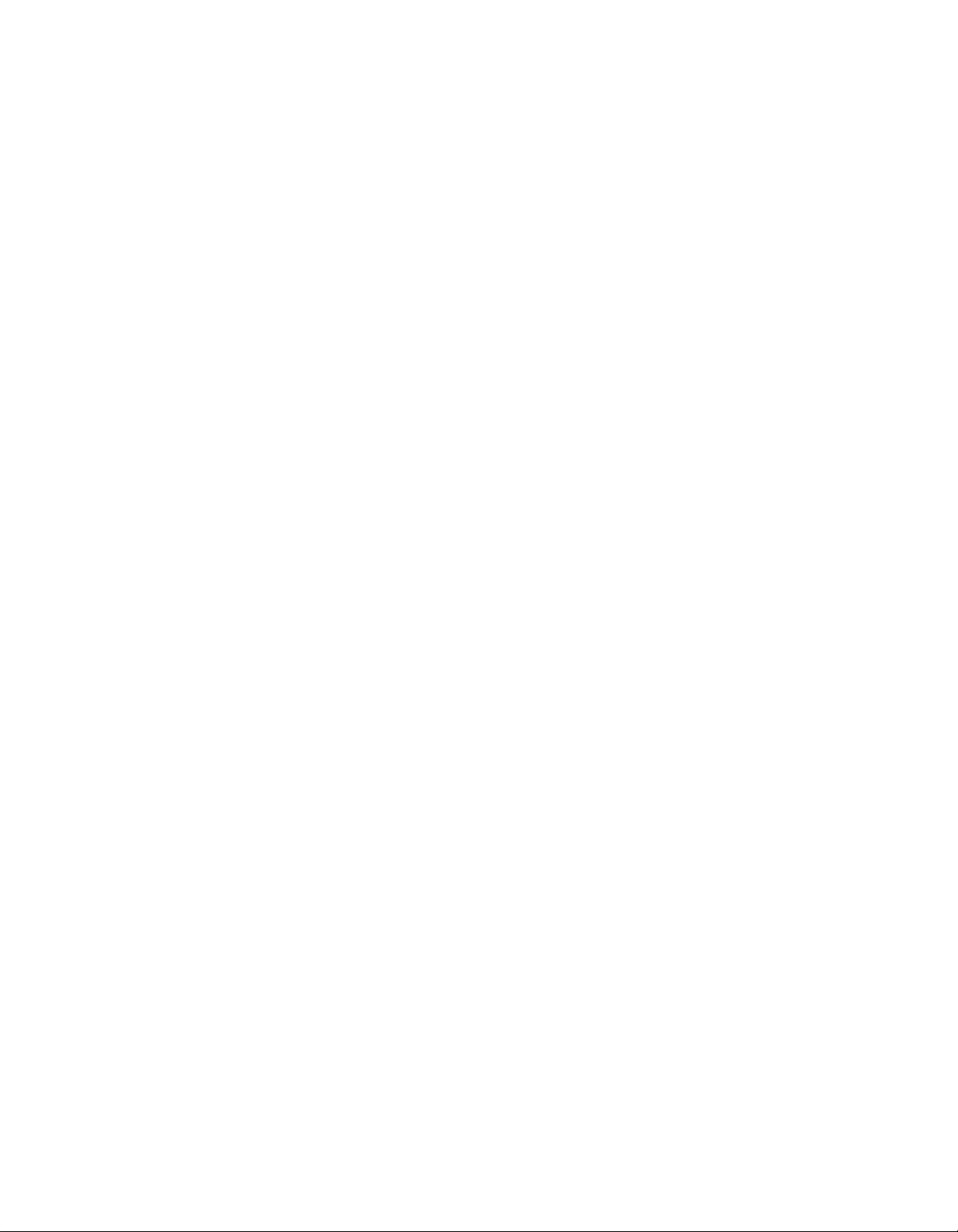
Section 1
System Outline
This section provides general information on the system,
including system capacity and specifkations.
Page 21
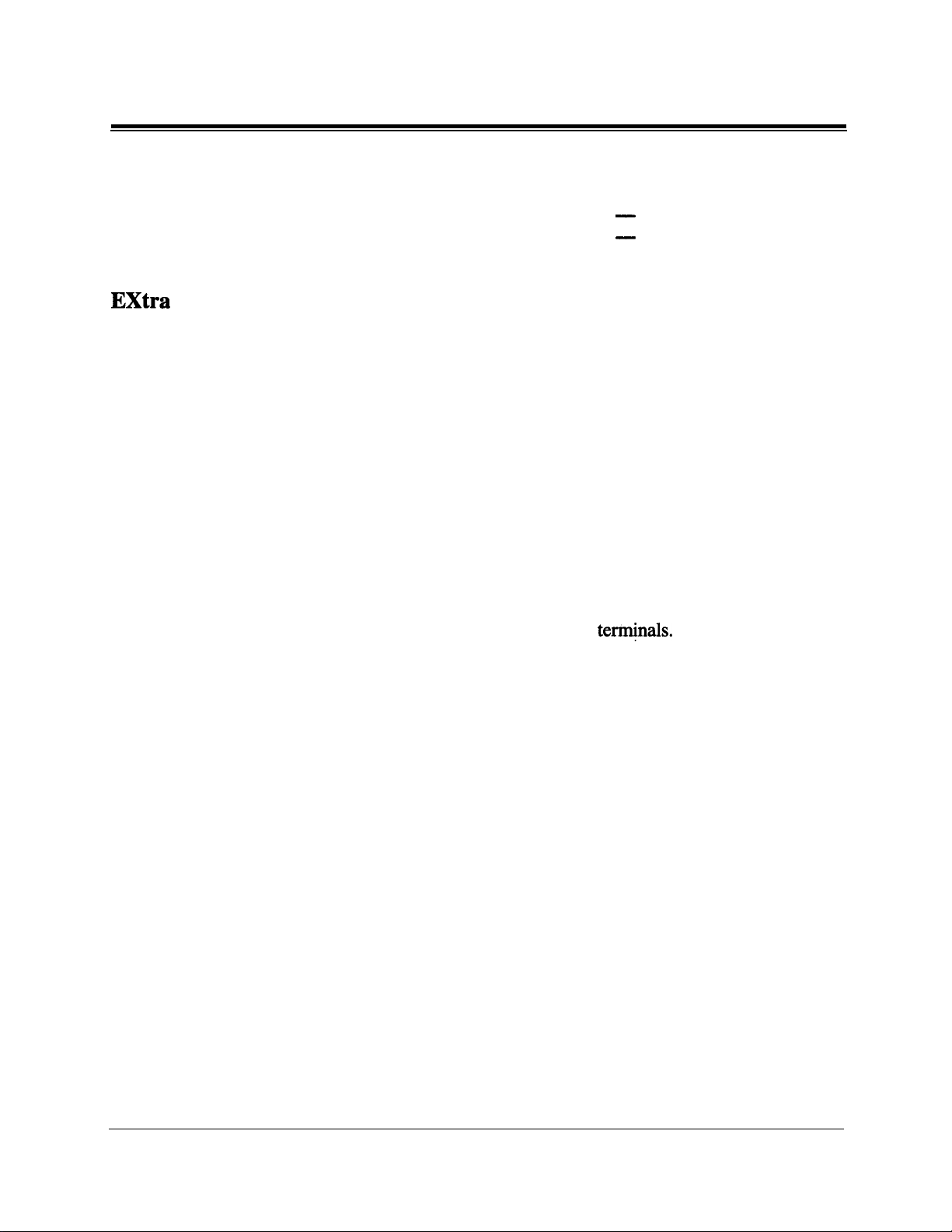
11
l
System Highlights
System Capacity
Outside line
Extension
XDP
Extra
Device Port (XDP)
Four extension jacks in the KX-TD308 support the connection of a
digital proprietary telephone and a single line device. The two
devices per jack have different extension numbers and are treated
as two completely different extensions.
Paralleled Telephone Connection
Every jack in the system also supports the parallel connection of a
proprietary telephone and a single line device. They share the same
extension number and are considered by the system to be one
extension.
Super Hybrid System
This system supports the connection of digital and analog
proprietary telephones, and single line devices such as standard
telephones, fax machines, and data
Basic
System Expansion
3
8
4 4
Module
-
-
term&&.
Digital Proprietary Telephones (DPT)
The system supports four different models of digital proprietary
telephones which cover the range from a monitor set to a large
display handsfree version.
Programming System
The system is programmed from a proprietary telephone.
Voice Mail Integration
The system supports Voice Processing Systems with in-band
DTMF signaling as well as DPT integration. The Panasonic Voice
Processing System provides automated attendant, voice mail,
interview and custom services.
Automatic Route Selection (ARS)
Automatically selects the pre-programmed least expensive route for
outgoing toll calls.
l-2
System Outline
Page 22
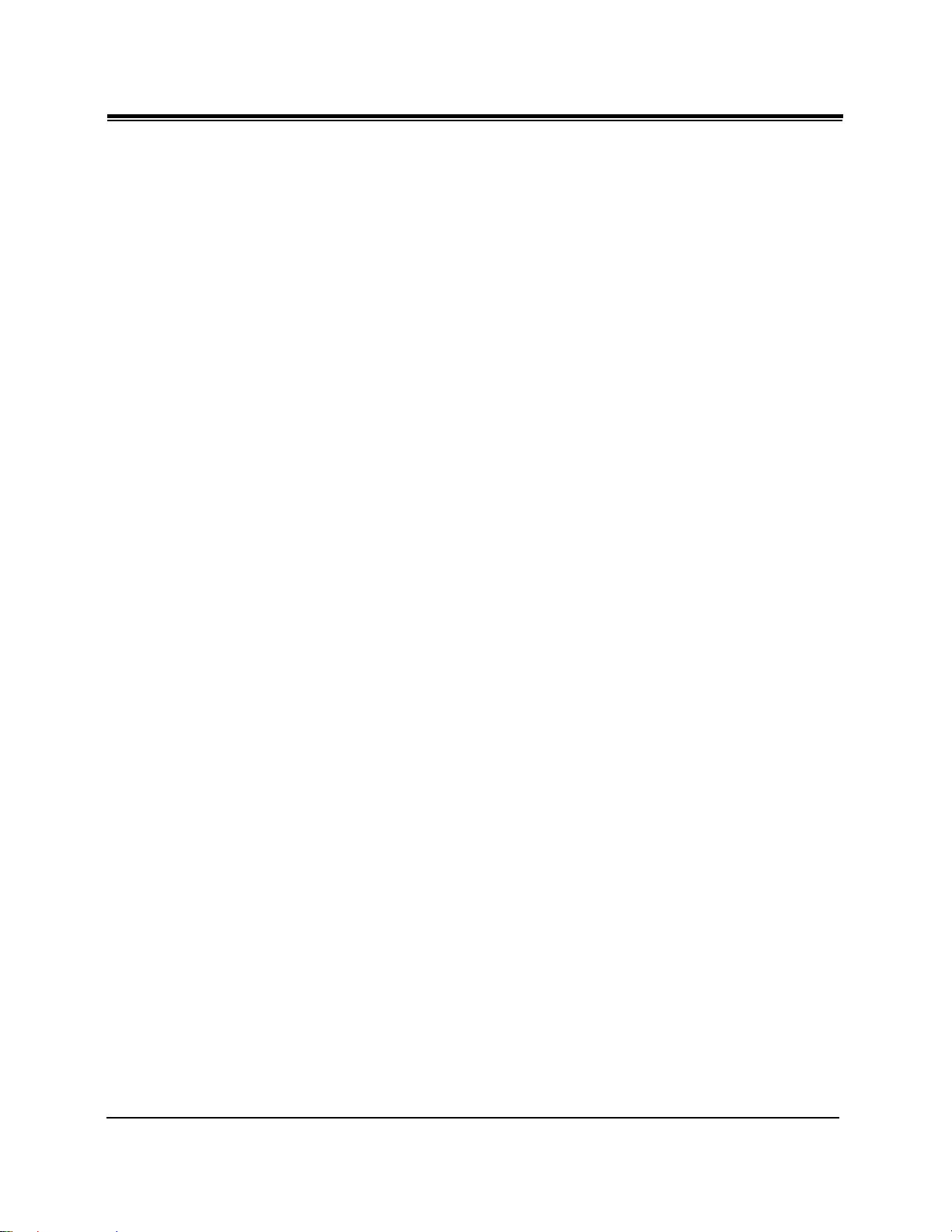
11
l
System Highlights
Caller ID
Allows the user to see the name or telephone number of a caller on
the telephone display before answering a call.
Trunk (Outside Line) Answer From Any Station (TAFAS)
Ringing occurs over the external paging system; call can be
answered from any station.
Remote Station Lock Control
Allows an operator to lock an extension so that outgoing calls
cannot be made.
Uniform Call Distribution (UCD)
Allows incoming calls to be distributed uniformly to a specific
group of extensions.
System Outline
l-3
Page 23
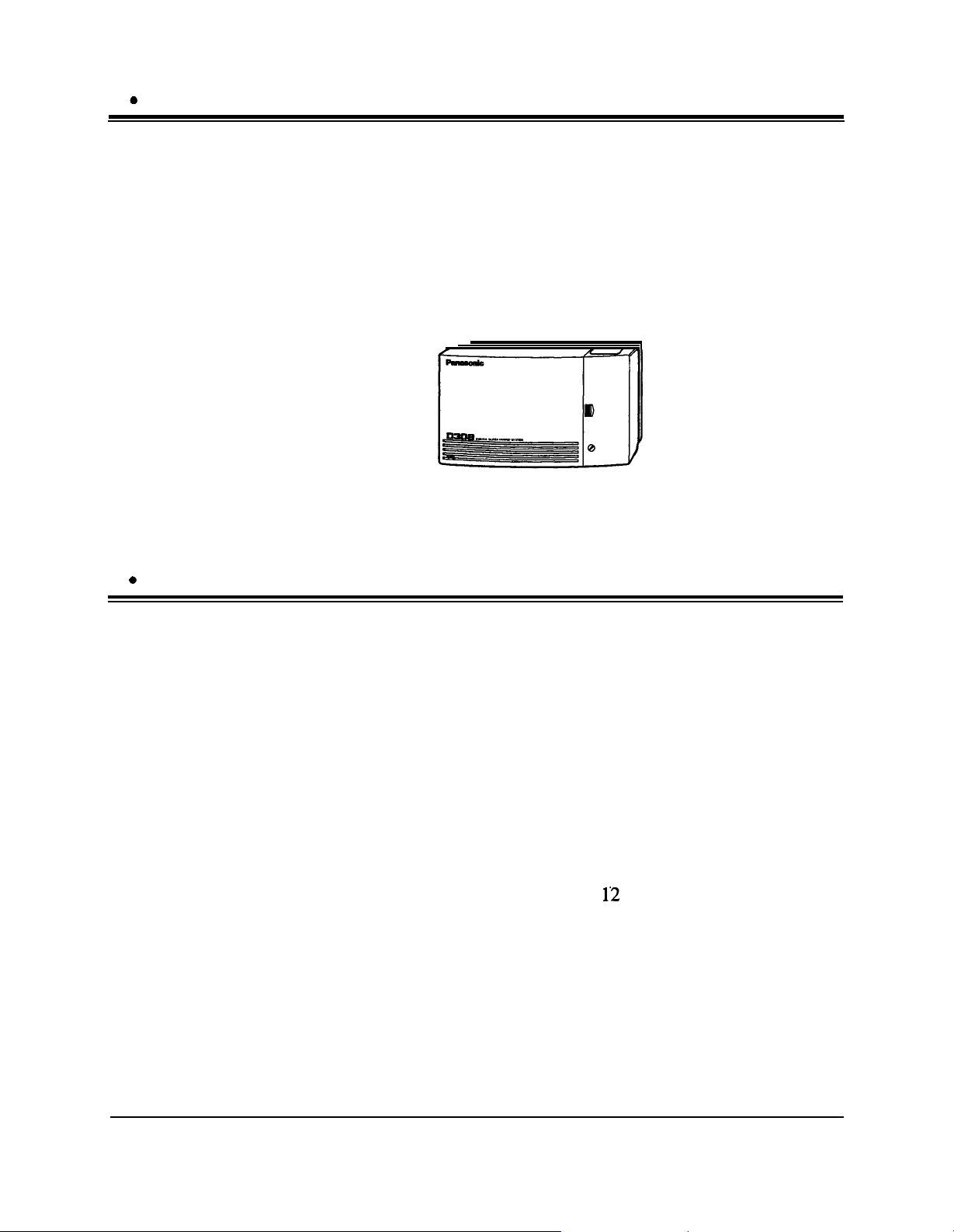
12
0
Basic System Construction
The KX-TD308 Digital Super Hybrid System has a basic capacity
of three outside lines and eight extensions. It is capable of
supporting Panasonic digital and analog proprietary telephone, and
single line devices such as standard telephones and fax machines.
To expand its capabilities the system can be equipped with optional
components or customer-supplied peripherals such as external
speaker and external music source (e.g., radio).
13
0
Proprietary Telephones
The following Panasonic proprietary telephones are available with
this system.
Description
1’2
Note :
Proprietary
Telephone
KX-T7220
KX-T7230
KX-T7235
KX-T7250
KX-T7130
KX-T7020
KX-T7030
KX-T7050
KX-T7055
Flexible CO : Flexible CO button (programmable)
PF : Programmable Feature button
Digital, speakerphone, 24 Flexible CO
Digital, display, speakerphone, 24 Flexible CO
Digital, large display, speakerphone,
12 Flexible CO
Digital, monitor, 6 Flexible CO
Display, speakerphone, 12 Flexible CO, 12 PF
Speakerphone,
Display, speakerphone, 12 Flexible CO, 4 PF
Monitor, 12 Flexible CO, 4 PF
Monitor, 3 Flexible CO, 3 PF
Flexible CO, 4 PF
l-4
System Outline
Page 24
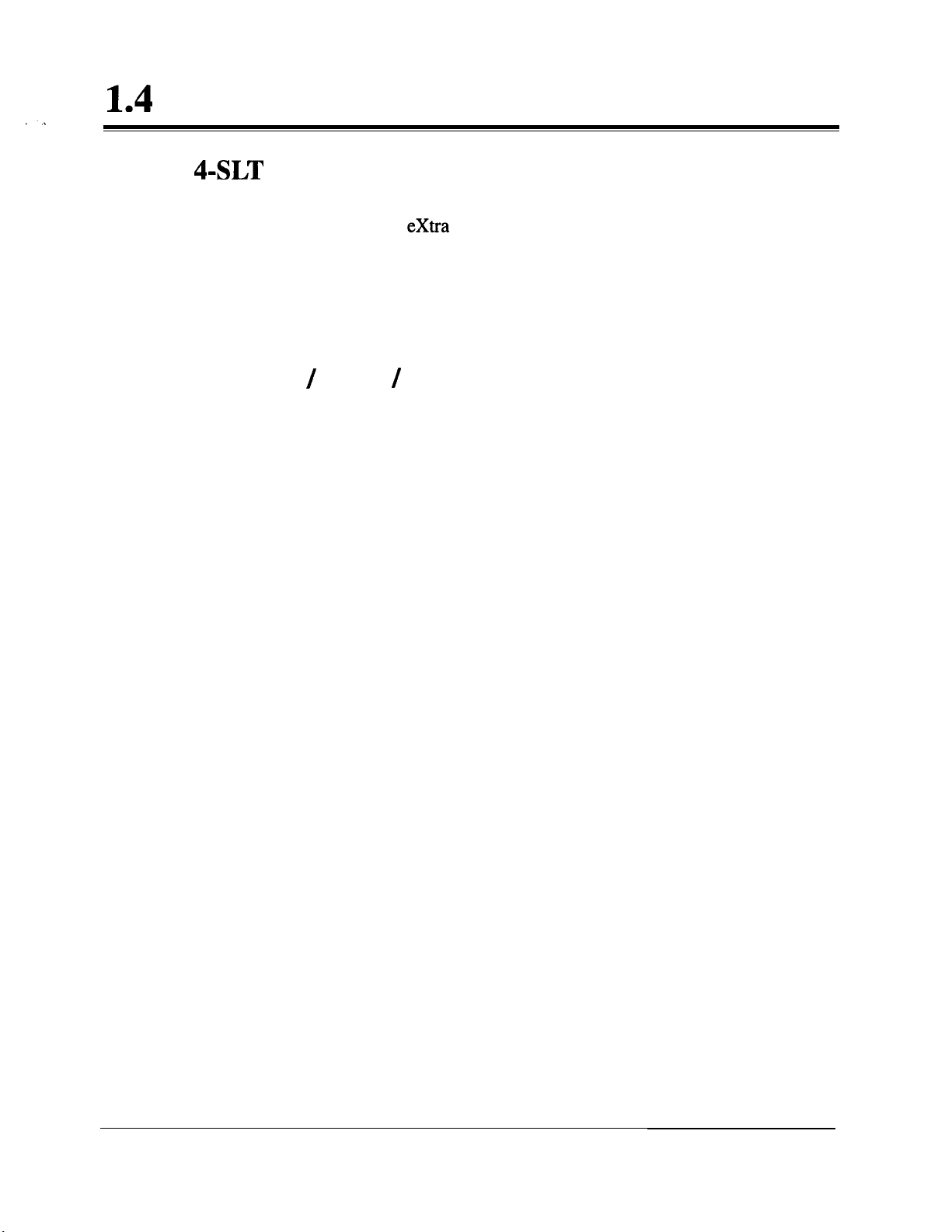
14
l
Options
1.4.1
1.4.2
4-SLT
Extension Expansion Card (KX-TD30870)
Adds four
maximum of eight digital extensions plus eight single line device
extensions. The basic configuration already supports digital
proprietary telephones on jacks 5 through 8.
extra
Device Port extensions to jacks 5 through 8, for a
Caller ID / DISA / FAX Detection Card (KX-TD30891)
This card supports the following:
Caller ID:
Direct Inward System Access (DISA):
Facsimile detection:
Receives the Caller ID Service from the Central Office.
A specified standard telephone with Caller ID service
can display the information. Display proprietary
telephones can display caller’s information which has
been stored in the system according to the Caller ID
service.
One of the system features. An outgoing message
greets the external caller and provides information so
that the caller can access extensions directly.
When the system receives a facsimile transmission
signal by DISA, it automatically connects the specified
facsimile extension.
System Outline
l-5
Page 25
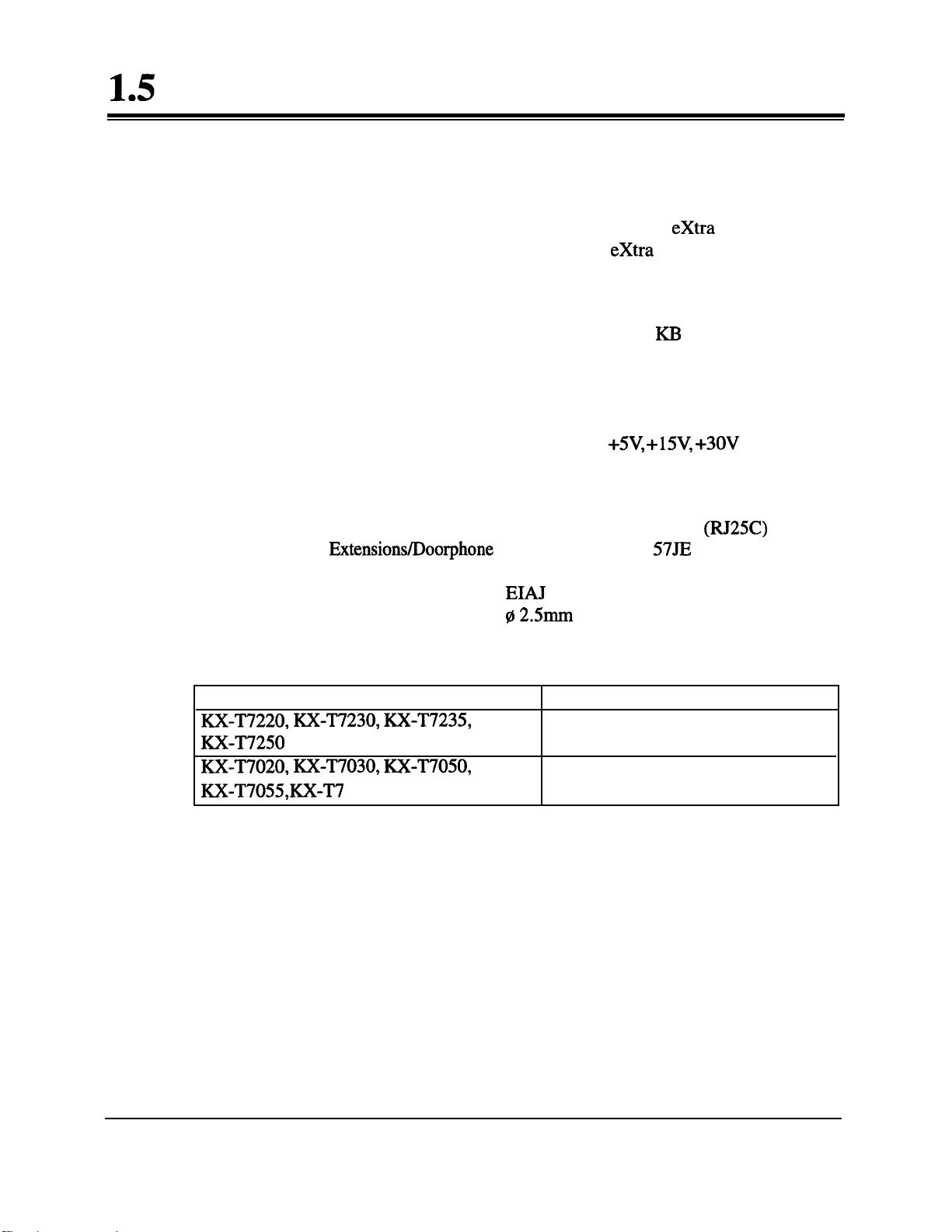
15
l
Specifications
1.51 General Description
System Capacity
Control Method
Switching
Power Supplies
Dialing
Connector
Outside lines
Extensions
CPU: 8 bit CPU
Control ROM: 768 KB, Control RAM 128
Non Blocking PCM Time Sharing Switch
Primary
Secondary
Dial Pulse (DP) 10 pps, 20 pps, Tone (DTMF) Dialing, DTMF-DP
Outside lines 6-pin Modular Connector (RI25C)
Extensions/Doorphone
Pager/Music Source
3 max.
8 max. (12 max. with
16 max. with
Extension Expansion Card)
120 VAC, 60 Hz (0.7 A)
Circuit Volt:
SO-pin (Amphenol
equivalent)
EIAI
RC-6701 A plug (two-conductor
$2.5mm in diameter)
extra
+SV, +15V, +3OV
extra
Device Port,
Device Port and 4-SLT
KB
57.IE
series or the
Extension Connection Cable
Standard telephones
RX-T7220, XX-T7230, RX-T7235,
XX-T7250
RX-T7020, XX-T7030, XX-T7050,
XX-T7055, XX-T7
130
SMDR (Station Message Detail Recording)
Interface Serial Interface (RS-232C) (D-SUB, 9-pin)
Output Equipment Printer
Detail Recording Date, Time, Extension Number, Outside
Line Number, Dialed Number, Call
Duration, Account Code, Caller ID, Ring
Duration
1 pair wire (T, R)
1 pair wire (D 1, D2) or
2 pair wire (T, R, D 1, D2) for XDP
2 pair wire (T, R, D 1, D2)
l-6
System Outline
Page 26
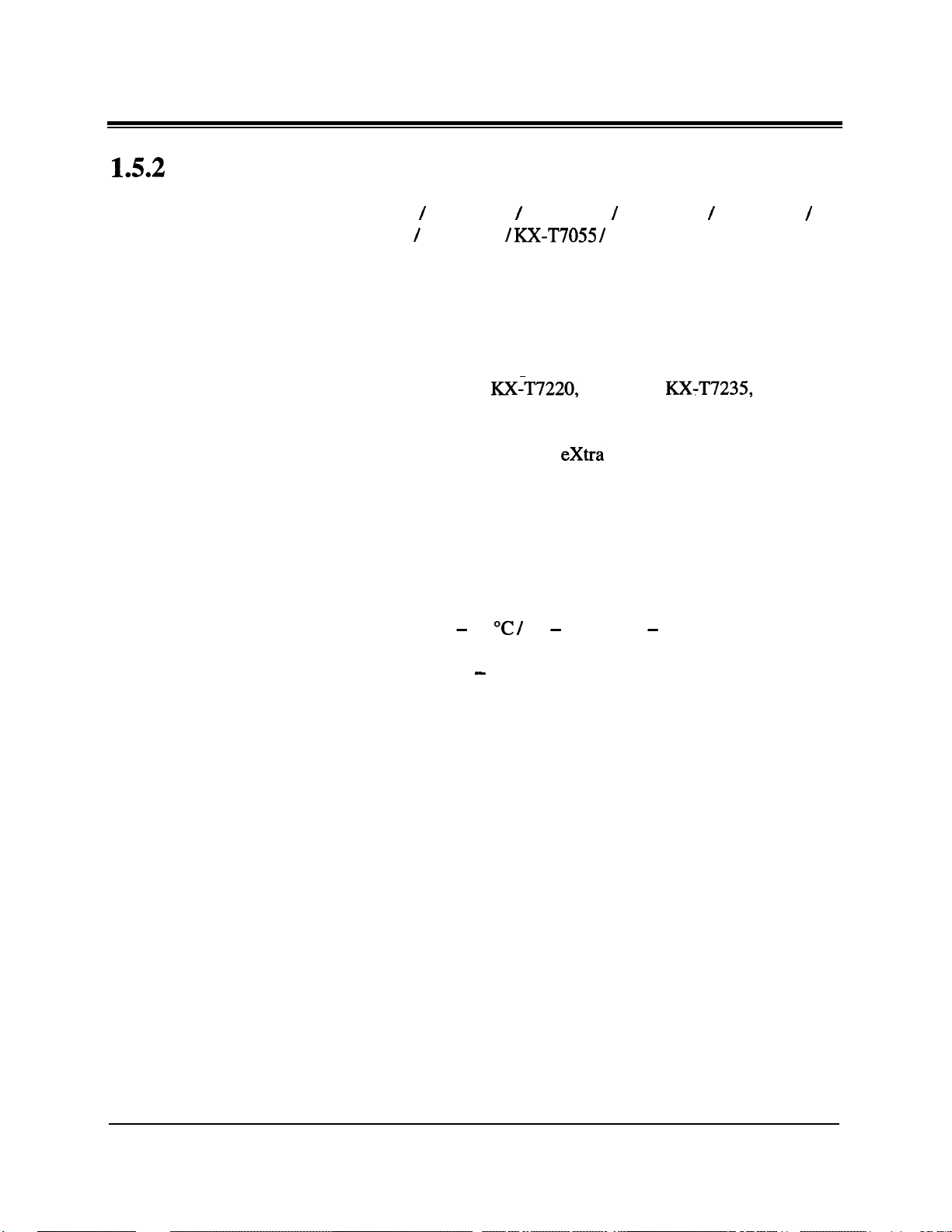
15l
Specifications
1.5.2
Station Loop Limit
Minimum Leakage Resistance
Characteristics
KX-T7220 / KX-T7230 / KX-T7235 / KX-T7250 / KX-T7020
KX-T7030 / KX-T7050 /
Standard Telephone
Doorphone
KX-T7055 /
. . . . . . . . . . . . . . . . . . . . . . . . . . . . . . . . . .
. . . . . . . . . . . . . . . . . . . . . . . . . . . . . . . . . . . . . . . . . . . . . . . .
15,000 ohms
KX-T7130 . . . . . . ...40 ohms
Maximum Number of Station Instruments per Line
1
for
Ring Voltage
Central Office Loop Limit
KXIT7220,
KX-T7250, KX-T7 130, KX-T7020, KX-T7030,
KX-T7050, KX-T7055 or standard telephone
2 by Parallel or
proprietary telephone and a standard telephone
80 Vrms at 25 Hz depending on the
Ringing Load
1,600 ohms max.
KX-T7230,
extra
Device Port Connection of a
600 ohms including set
20
ohms
KX-T7235,
/
Environmental Requirements
Hookswitch Flash Timing Range
0 - 40 “C / 32 - 104 “F, 10 - 90% relative humidity
204 - 1,000 milliseconds
System Outline l-7
Page 27
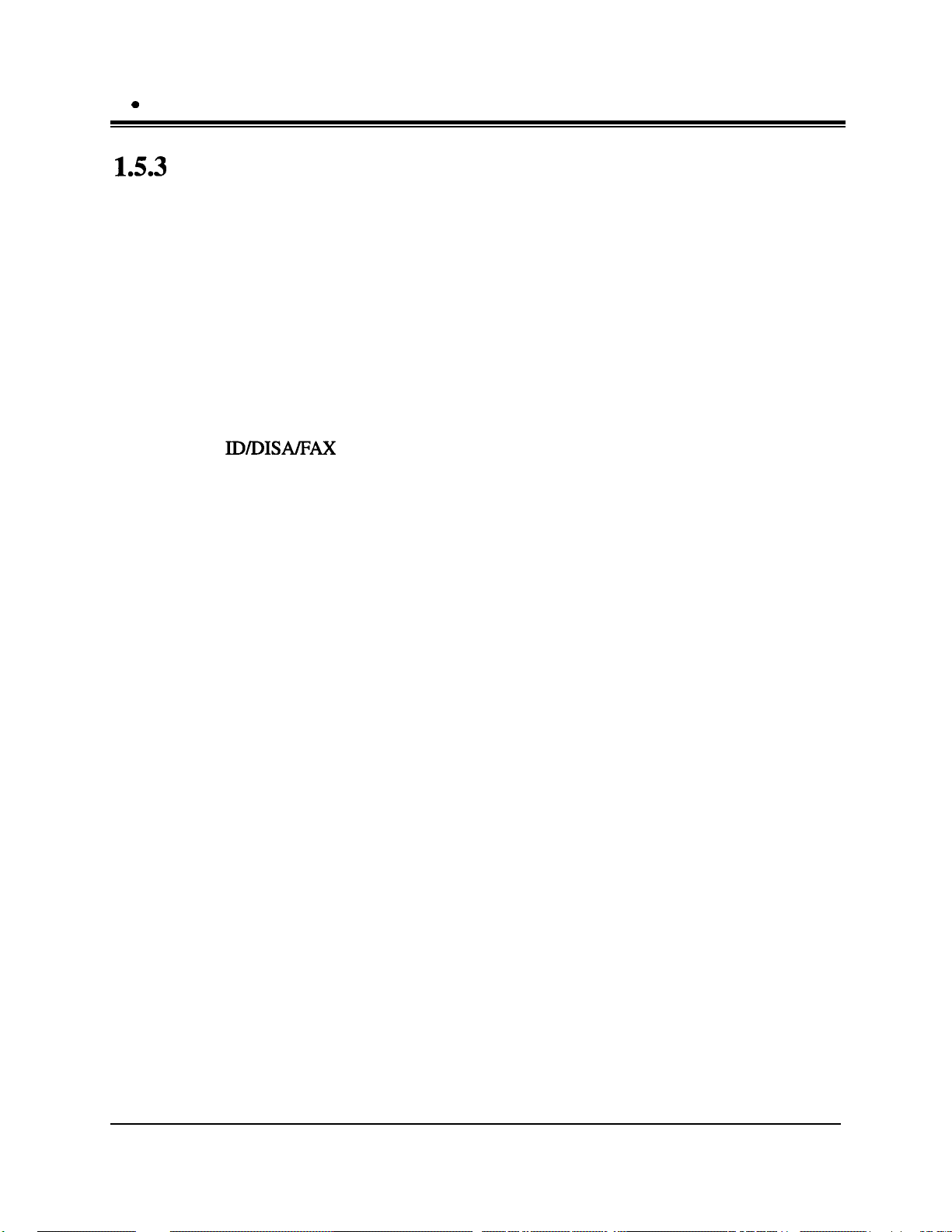
15
a
Specifications
1.5.3
System Capacity
Lines, Cards, Station Equipment
Item
Service Units
Outside Lines
Extension Jacks
Station Terminals
4-SLT Extension Expansion Card
Caller ID/DISA/PAX Detection Card
Doorphone
Door Opener
External Pager
External Music Source
Max. Quantity
1
3
8
16
1
1
1
1
1
System Data
Item
Operators
System Speed Dialing
One-Touch Dialing
Station Speed Dialing
Call Park areas
Absent Messages
Toll Restriction Levels
Extension Groups
Class of Service levels
Message Waitings
UCD Groups
Max. Quantity
2
100
24 per extension
(proprietary telephone)
10 per extension
10
9
8
8
8
16
8
l-8
System Outline
Page 28
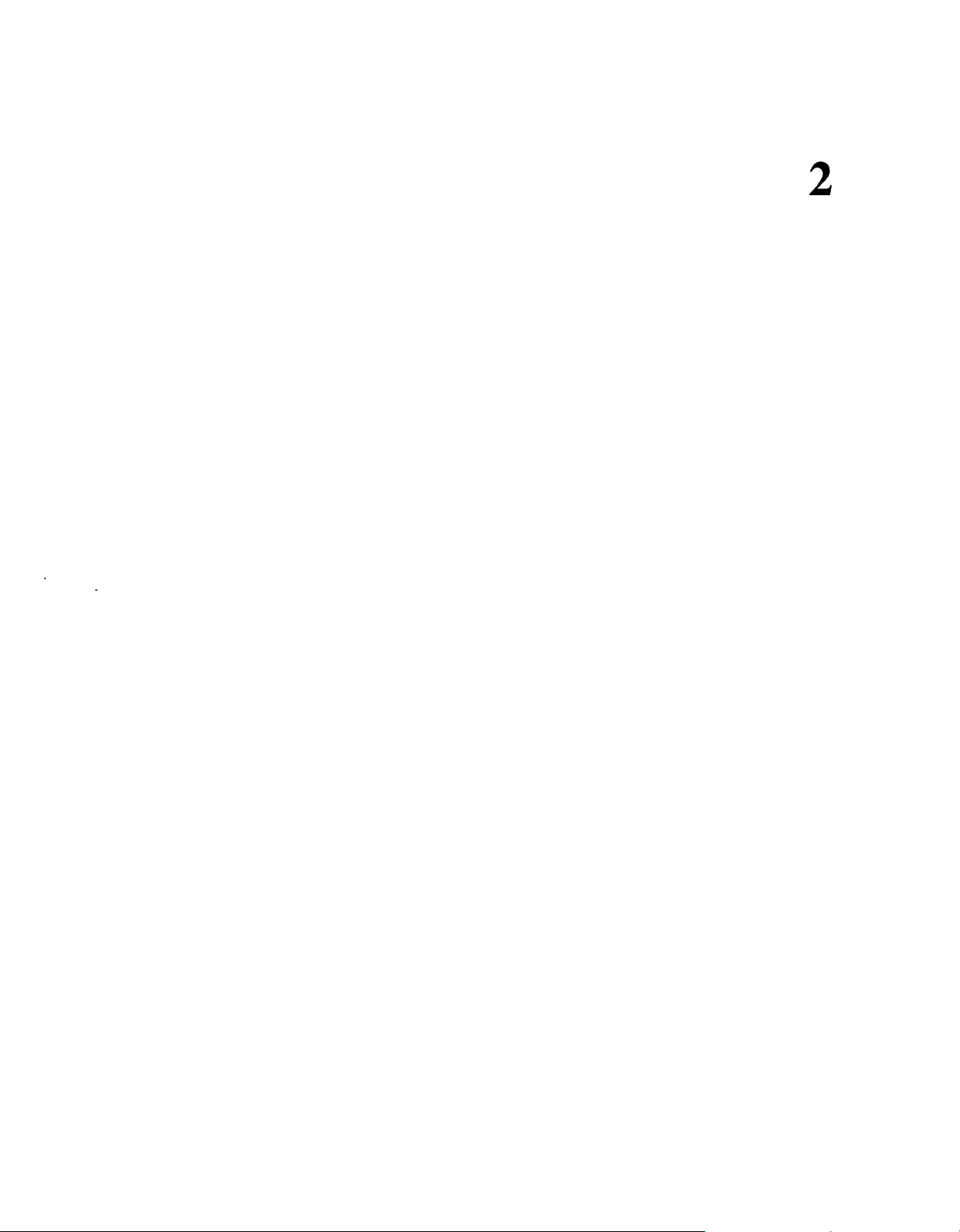
Section
2
Installation
This section contains the basic system installation and wiring
instructions, as well as how to install the optional cards and
units.
Page 29
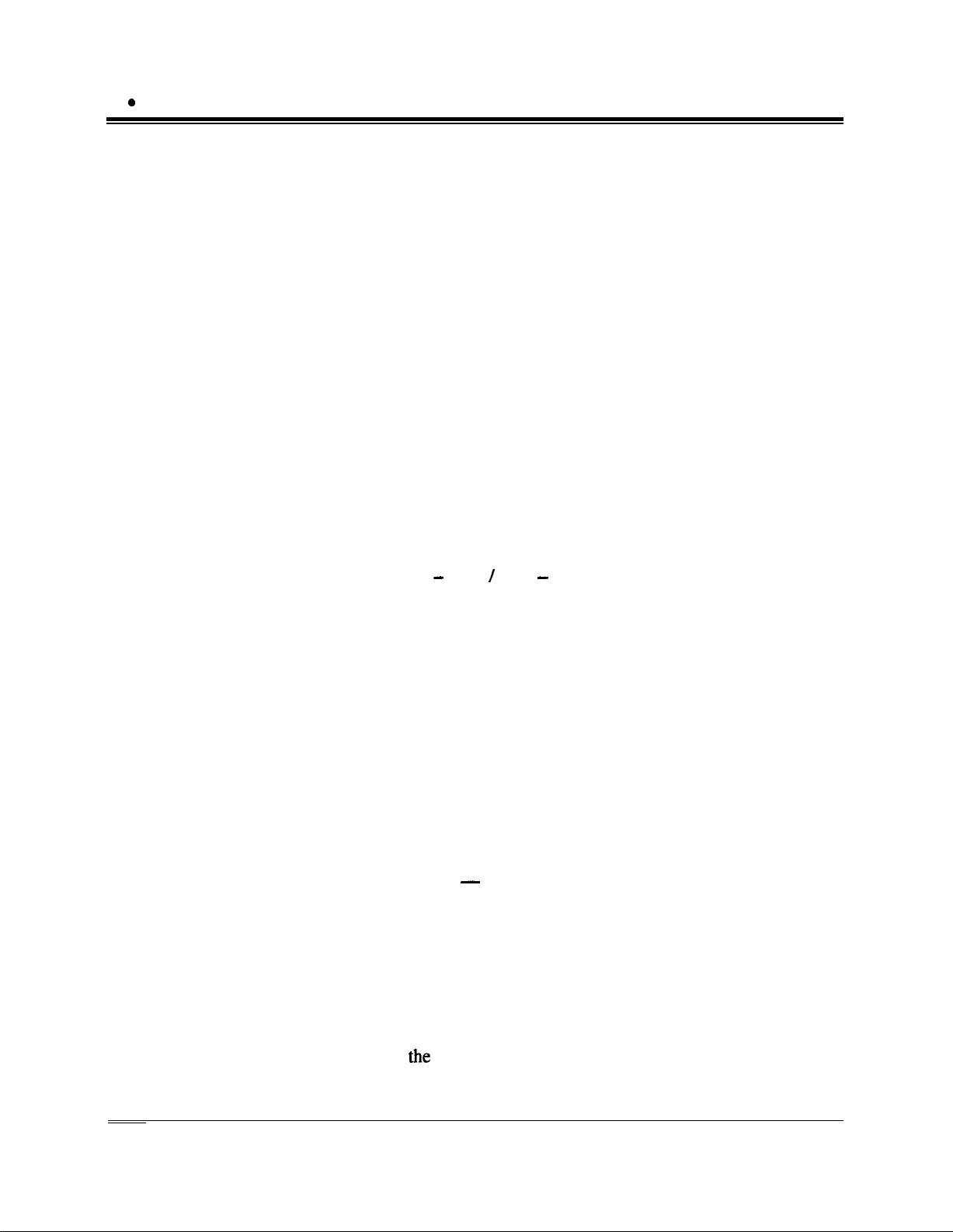
21
a
Before Installation
Please read the following notes concerning installation and
connection before installing the system and terminal equipment.
Safety Installation Instructions
When installing telephone wiring, basic safety precautions should
always be followed to reduce the risk of fire, electric shock and injury
to persons, including the following:
1. Never install telephone wiring during a lightning storm.
2. Never install telephone jacks in wet locations unless the jack is
specifically designed for wet locations.
3. Never touch uninsulated telephone wires or terminals unless the
telephone line has been disconnected at the network interface.
4. Use caution when installing or modifying telephone lines.
Installation Precautions
This system is designed for wall mounting only. Avoid installing in
the following places. (Doing so may result in malfunction, noise, or
discoloration.)
1. In direct sunlight and hot, cold, or humid places. (Temperature
range: 0°C - 40°C / 32°F - 104°F)
2. Sulfuric gases produced in areas where there are thermal springs,
etc. may damage the equipment or contacts.
3. Places in which shocks or vibrations are frequent or strong.
4. Dusty places, or places where water or oil may come into contact
with the system.
5. Near high-frequency generating devices such as sewing machines
or electric welders.
6. On or near computers, telexes, or other office equipment, as well as
microwave ovens or air conditioners. (It is preferable not to install
the system in the same room with the above equipment.)
7. Install at least 1.8 m (6 feet) away from radios and televisions.
(Both the system and Panasonic proprietary telephones)
8. Do not obstruct area around the system (for reasons of maintenance
and inspection
above and at the sides of the system).
-
be especially careful to allow space for cooling
Wiring Precautions
2-2
Installation
Be sure to follow these instructions when wiring the unit:
1. Do not wire the telephone cable in parallel with an AC power
source, computer, telex, etc. If the cables are run near those wires,
shield the cables with metal tubing or use shielded cables and
ground the shields.
Page 30
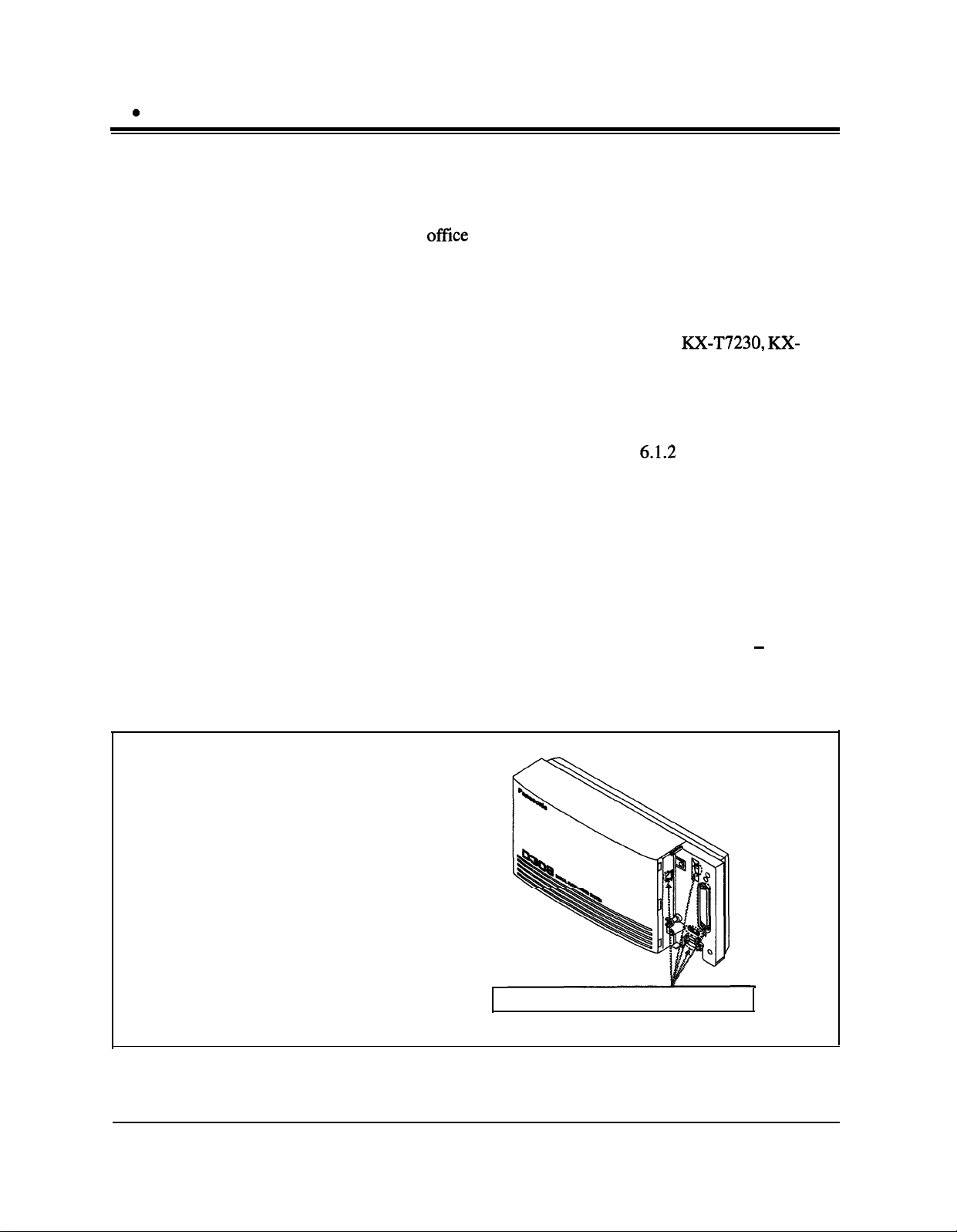
21
0
Before Installation
2. If cables are run on the floor, use protectors to prevent the wires
from being stepped on. Avoid wiring under carpets.
3. Avoid using the same power supply outlet for computers, telexes,
and other office equipment. Otherwise, the system operation may
be interrupted by the induction noise from such equipment.
4. Please use one pair telephone wire for extension connection of
(telephone) equipment such as standard telephones, data terminals,
answering machines, computers, voice processing systems, etc.,
except Panasonic proprietary telephones (e.g. RX-T7230, RX-
T7235).
5. Unplug the system during wiring. After all of the wiring is
completed, plug in the system.
6. Mis-wiring may cause the system to operate improperly. Refer to
Section 6.1.1 “Installation” and Section
7. If an extension does not operate properly, disconnect the telephone
from the extension line and then connect again, or turn off the
Power Switch of the system and then on again.
8. The system is equipped with a 3-wire grounding type plug. This is
a safety feature. If you are unable to insert the plug into the outlet,
contact your electrician to replace your obsolete outlet. Do not
defeat the purpose of the grounding-type plug.
9. Outside lines should be installed with lightning protectors. For
details, refer to Section 2.3.2 “Outside Line Connection - Installing
Lightning Protectors”.
6.1.2
“Connection”.
Warning:
Static sensitive devices are used.
To protect printed circuit boards
from static electricity, do not touch
connectors indicated to the right.
To discharge body static, touch
ground or wear a grounding strap.
Warning: Static sensitive connectors
Installation
2-3
Page 31

22
0
Installation of the Main Unit
2.2.1 Unpacking
2.2.2
Unpack
the box and check the items below:
Main Unit
AC Cord
Template
Screws (Wall Mounting)
Screw (Extension Connector)
Pager Connector
Music Source Connector
Location of Interfaces
one
one
one
three
one
one
one
Outside Line Modular Jack
Ground Terminal
Doorphone Connector
External Music Jack
Serial Interface
Connector (RS-232C)
2-4
Installation
Page 32

2.2.3 Wall Mounting
This set is designed for wall mounting only. The wall where the
main unit is to be mounted must be able to support the weight of
the main unit. If screws other than the ones supplied are used, use
screws with the same diameter as the ones enclosed.
Mounting on Wooden Wall
1. Place the template (included) on the wall
to mark the screw positions.
2. Install the screws (included) into the wall.
Mounting on Concrete or Mortar
Wall
1. Place the template (included) on the wall
to mark the screw positions.
2. Drill holes and drive the anchor plugs
(user-supplied) with a hammer, flush to
the wall.
To
the wall surface
Anchor Plue
3. Install the screws (included) into the
anchor plugs.
I
3. Hook the main unit on the screw heads.
4. Hook the main unit on the screw heads.
Installation
2-5
Page 33

2.2.4 Opening Front Cover
1.
Loosen the screw.
2. Slide the front cover toward the right while pressing the m mark.
Note
The screw cannot be removed from the system.
2-6
Installation
Page 34

2.2.5 Frame Ground Connection
2.2.5
Frame Ground Connection
IMPORTANT!!!
Connect the frame of the main unit to ground.
1.
Loosen the screw.
2. Insert the grounding wire.
3. Tighten the screw.
4. Connect the grounding wire to ground.
To ground
In most of North America, the ground provided by the “Third wire ground” at the commercial
power outlet will be satisfactory.
installed incorrectly. Therefore, the following test procedure should be performed.
Test Procedure
Obtain a suitable voltmeter and set it for a possible reading of up to 250 VAC.
i.
Connect the meter probes between the two main AC voltage points on the wall outlet. The
2.
reading obtained should be 108-132 VAC.
Move one of the meter probes to the 3rd prong terminal (GND).
3.
Either the same reading or a reading of 0 volt should be obtained.
If a reading of 0 volt at one terminal and a reading of
4.
not obtained, the outlet is not properly grounded.
This condition should be corrected by a qualified electrician (per article 250 of the National
Electrical Code).
If a reading of 0 volt at one terminal and a reading of
5.
obtained, then set the. meter to the
and the other probe at the terminal which gave a reading of 0 volt.
A reading of less than 1 ohm should be obtained.
If the reading is not obtained the outlet is not adequately grounded, see a qualified electrician.
However, in a small percentage of cases this ground may be
108-
132 VAC at the other terminal is
108-
132 VAC at the other terminal is
“OHMS/RXl”
scale, place one probe at the GND Terminal
I
Installation
2-7
Page 35

23l
Connection
2.3.1
Doorphone
KX-T30865 Opener
System Connection Diagram
Door
&=L,2
P
II
(One ‘T
3 Outside Lines
Amplifier
8 Extensions
(t$o
pair)
A
KX-T7020
(Lightning Protectors)
to outside lines 1 through 3
Speaker
KX-T7220
Printer or
(two pair)
KX-T7235
Cordless Phone
Telephone Answering
Machine with Facsimile
Voice Processing System
3
Kx-no50
Kx-no55
Note
/7\rr,
KX-T7130
KX-no30
l
It is recommended that extension of jack 1 is a
display proprietary telephone.
l
Parallel connection of telephones is possible. Refer
to Section 2.3.4 “Paralleled Telephone Connection”.
(two
KX-T7240
KX-T7040
2-8
Installation
Page 36

2.3.2 Outside Line Connection
1.
Connection
Insert the modular plugs of the telephone line cords
conductor wiring) into the modular jacks on the system.
2. Connect the line cord to the outside line jack and the terminal
board or the Central Office jack.
(6-
To Terminal Board or
Modular Jacks from
the Central Office
$T1
I-- -.
Outside Line I
l-u-
Installation
2-9
Page 37

2.3.2 Outside Line Connection
Installing Lightning Protectors
A lightning protector is a device to be installed on an outside line to
prevent a dangerous surge from entering the building and damaging
equipment.
A dangerous surge can occur if a telephone line comes in contact
with a power line. Trouble due to lightning surges has been
showing a steady increase with the development of electronic
equipment.
In many countries, there are regulations requiring the installation of
a lightning protector. A lightning strike to a telephone cable which
is 10 m (33 feet) above ground can be as high as
This system should be installed with lightning protectors. In
addition, grounding (connection to earth ground) is very important
for the protection of the system.
Recommended lightning protectors
l
TELESPIKE BLOK MODEL TSB (TRIPPE MPG. CO.)
l
SPIKE BLOK MODEL SK6-0 (TRIPPE MPG. CO.)
l
Super
l
MAXTM
MPl
(ITW LINK)
(PANAMAX)
200,ooO
volts.
Installation
co
_
Lightning
Frotectors
G&d
co
Terminal
Board
co
System
EXTN
-
co:
EXTN: Extension line
TEL: Telephone
Ground
Terminal
Frame Ground
Central Office (Outside line)
2-10
Installation
Page 38

2.3.2 Outside Line Connection
Installation of an Earth Rod
Lightning
Protectors
co
Grounding Wire
(Underground)
1) Installation location of the earth rod
2) Check obstructions
3)
Composition of the earth rod
4)
Depth of the earth rod...................................
5) Size of the grounding wire
l
Note
The above figures are recommendations only.
l
Tbe
composition of tbe soil.
Rod
length
of earth rod and
I
System
.............Near the protector
........................................
........................
............................
the
required
depth
depend on tbe
None
Metal
More than 50 cm
(20 inches)
Thickness is more
than 16 AWG
Installation
2-11
Page 39

2.3.3 Extension Connection
Extension jacks 1 through 4 are for all kinds of telephones.
Extension jacks 5 through 8 are only for digital proprietary
telephones. To make extension jacks 5 through 8 usable for all
kinds of telephones, a 4-SLT Extension Expansion Card
TD30870) must be installed.
(KX-
Telephone Wiring
Standard telephones
Digital proprietary telephone
(e.g.,
KX-T7230, KX-T7235)
The maximum length of the extension line cord (twisted cable)
which connects the system and the extension is as follows:
Max. length
1128m
(3700 feet)
Standard Telephone
Diameter of the line
22AWG 1798m (5900 feet)
24AWG
26AWG 698m (2290 feet)
Proprietary Telephone
22AWG
24AWG
26AWG
360m (1180 feet)
229m (750 feet)
140m (460 feet)
2 or 4-conductor wiring is required for each extension as listed
below. There are four pins for possible connection: “T”,
and “D2”.
T:
Tip
R: Ring
Telephone
Dl:
Low
D2: High
Wiring
1 pair wire (T, R)
1 pair wire
2
pair wire (DI,
(Di,
D2)
D2,
or
T, R) for
extra
Device Port
“I?‘,
“Dl”
2-12
Analog proprietary telephone
(e.g.,KX-T7030,KX-l7130)
l
Note
If a KX-TD30870 is installed
Note the jack numbers for the facsimile and standard telephone which
have Caller ID service.
l
If a telephone or answering machine with an A-Al relay is connected to
the system, set the
A-Al relay switch of the telephone or answering machine to the
position.
Installation
2
pair wire (Di,
D2,
T, R)
OFF
Page 40

2.3.3 Extension Connection
Connection
Note
1. Insert the
2. Connect the wire cords to the appropriate connector pins and the
terminal equipment. Refer to the Telephone Wiring and Pin
Number Chart (page 2- 14).
To the terminal equipment
l
To fix the Amphenol 57JE type (screw-attach type 50-pin connector) to
the Extension Jack. To attach the Amphenol 57JE type (plug) to the
connector, drive the accessory screw into the upper part. Fasten the
Amphenol cable with the cord faster.
50-pin
I
connector to the Extension Jack as shown.
50-pin
(Amphenol
series or the equivalent)
57JE
3
YY
II u-
, Accessory screw
Amphenol
57JE type
Installation
2-13
Page 41

2.3.3 Extension Connection
Pin Number Chart
Pin no.
26
1
27
2
28
3
29 WHT-BRN
4 BRN-WHT
30 WHT-SLT
5
31
6
32
7
33
8
34
9
35
10
36
11
37
12
Cable Color
WHT-BLU
BLU-WHT
WI-IT-ORN
ORN-WHT
WHT-GRN
GRN-WI-IT
SLT-WHT
RED-BLU
BLU-RED
RED-ORN
ORN-RED
RED-GRN
GRN-RED
RED-BRN
BRN-RED
RED-SLT
SLT-RED
BLK-BLU
BLU-BLK
BLK-ORN
ORN-BLK
EXTN. l-4
Jack
No. 1
Jack
No.2
Jack
No.3
Jack
No.4
T
R
Dl
D2
T
R
Dl
D2
-
T
R
Dl
D2
.-
T
R
Dl
D2
Pin no. Cable Color1
39 BLK-BRN
14
40
15
42 YBL-ORN
17
43
18
20
46
21
48 VIO-GRN
23
49 VIO-BRN
24 BRN-VI0
50
25 SLT-VI0
BRN-BLK
BLK-SLT
SLT-BLK
ORN-YEL
YEL-GRN
GRN-YEL
SLT-YEL
VIO-BLU
BLU-VI0
GRN-VI0
VIO-SLT
EXTN. 5-8/Doorphone
Jack
No.5
Jack
No.6
No.7
Jack
No.8
Doorphone
Dl
D2
-
Dl
D2
-
D2
-
Dl
D2
T
R
2-14
Note
Installation
l
The shaded pins are only available if a KX-TD30870 4-SLT Extension
Expansion Card is installed.
Page 42

2.3.4 Paralleled Telephone Connection
for a Proprietary Telephone and a Standard Telephone
Any standard telephone can be connected in parallel with a
proprietary telephone as follows:
Method 1: Using a Modular T-Adaptor
0
Modular T-Adaptor
(Panasonic KX-J66 or USOC
L113
RJA2X)
B
2-conductor wiring cord
Connect pins
‘7”’ and
“R”.
4-conductor wiring cord
For a digital proprietary telephone:
Connect pins
(“T” and
For an analog proprietary
telephone: Connect pins “T”, “R”,
“Dl” and
“Dl”
and
“D2”
only.
“R” are not required.)
“D2”.
Proprietary Telephone Standard Telephone
Installation
2-15
Page 43

2.3.4.
Paralleled Telephone Connection
for a Proprietary Telephone and a Standard Telephone
Method 2: For Digital Proprietary Telephones only
2-conductor wiring cord
Connect pins
Standard Telephone
‘7”’
and “R”.
Note
4-conductor wiring cord
Connect pins “T’,
“Dr”
and
“D2”.
Digital Proprietary
Telephone
l
Not only a standard telephone but a single line device such as an
answering machine, a facsimile or a modem (personal computer) etc.
can be connected in parallel with a proprietary telephone.
l
If a standard telephone with a Caller ID feature is connected in parallel,
the Caller ID feature will not function.
“R”,
Back of the telephone
Feature References
2-16
Installation
Section 3, Features
Paralleled Telephone
Page 44

2.3.5
Extra
for a Digital Proprietary Telephone and a Standard Telephone
Device Port (XDP) Connection
Method 1
4-conductor wiring cord
Connect pins
( “‘I”’ and “R” are for a standard
telephone.)
“Di”
and
“D2” only.
A digital proprietary telephone
T7235, or
to the same extension jack yet have different extension numbers
(extra
this jack.
I
XX-T7250)
Device Port feature). System Programming is required for
and a standard telephone can be connected
(XX-T7220,
2-conductor wiring cord
KX-T7230, XX-
Digital Proprietary
Telephone
Method 2
Section 2.3.4 “Paralleled Telephone Connection, Method 2: for
Digital Proprietary Telephone only” is also available for XDP
connection.
Programming References
Section 4, System Programming
[600] Extra
Feature References
Section 3, Features
Extra
Standard Telephone
Device Port
Device Port (XDP)
Installation
2-17
Page 45

2.3.6 Polarity Sensitive Telephone
Connection
If your telephone is polarity sensitive+ follow the procedure below:
1.
Complete all the required extension wiring.
2.
Confirm that dialing can be done from all the
extensions using a touch-tone telephone.
If dialing fails, the polarity between the
extension and the system must be reversed.
Extension
3.
Central Office Line
II
Reverse as shown.
4.
Unplug the system.
5.
Connect all outside lines.
6.
Confirm that dialing can be done on the
following extension using a tone telephone.
Extension (T, R) of jack
If dialing fails, the polarity between the
system and the outside line must be reversed.
l***Outside
line 1
7.
Reverse as shown.
8.
Every time an extension telephone is
replaced, repeat the above procedure.
-
Reverse here
2-18
Installation
Page 46

2.3.7 External Pager (Paging Equipment)
Connection
One external pager (user-supplied) can be connected to the
TD308 as illustrated below.
Use an
z 2Smm
l Output impedance: 600
Maximum length of the cable
AWG 18 - 22: Under 10 m (33 feet)
E1A.I
RC-6701 A plug (two-conductor,
in diameter).
Q
KX-
Note
l
amplifier.
Programming References
Section 4, System Programming
[804]
[805]
Feature References
Section 3, Features
Background Music (BGM) - External
Paging - All
Trunk (Outside Line) Answer From Any Station
Paging Equipment
To adjust the sound level of the pager, use the volume control on the
External Pager BGM
External Pager Confirmation Tone
Paging - External
Installation
2-19
Page 47

2.3.8
External Music Source Connection
One music source such as a radio (user-supplied) can be connected
to the
RX-TD308
as illustrated below.
Insert the plug to the earphone / headphone
jack on the external music source.
Use an EIAJ RC-6701 A plug
conductor, z
l Input impedance: 8
Maximum length of the cable
AWG 18 - 22: Under 10 m (33 feet)
2Smm
in diameter).
R
(two-
l
Note
System Programming of music sources used for Music on Hold and
Background Music is required.
l
To adjust the sound level of the Music on Hold, use the volume control
on the external music source.
Programming References
Section 4, System Programming
[803]
[990]
Feature References
2-20
Installation
Section 3, Features
Background Music (BGM)
Music on Hold
Music Source Use
System Additional Information, Field (20)
Background Music (BGM) - External
Page 48

2.3.9
Printer and PC Connection
A user-supplied printer or personal computer (PC) can be
connected to the system. Thse are used to print out or refer to the
SMDR call records and system programming data.
Connect the printer cable or the PC cable to the Serial Interface
(RS-232C) connector. The cable must be shielded and the
maximum length is 2 m (6.5 feet).
Serial Interface
(RS-232C) (g-pin)
Printer
or
Computer
Arrange cables so that the printer will be connected to the system
as shown in the chart on the following page.
The pin configuration of Serial Interface (RS-232C) Connector is
as follows:
Circ
lit
pin
IlO.
type
Signal name
I
2
RXD
TXD
3
4
DTR
Received Data
Transmitted Data BA
Data Terminal Ready
ik4
-
BB
CD
CCITT
4
108.2
1
104
103
CA
CB
Installation
2-21
Page 49

2.3.9 Printer and PC Connection
Connection Chart for Printer / IBM Personal Computer with KX-TD308
If you connect a printer or an IBM-PC with a 9-pin cable, follow
the chart below.
9-pin
System
Circuit
type
@IA)
BB
c
-+-3
Cable Printer/IBM-PC
TXD BA
4
DTR CD
x
* RTS (7-pin) and DTR
If you connect a printer or a PC with a
(Cpin)
are connected on the board.
25pin
chart below.
System
Circuit
tlVpe
WV
BB
BA
CD
AB
cc
Signal
name
SG
DSR
Pm
IlO.
5
6
SG
DSR CC
RTS
CTS CB
cable, follow the
25pin
Cable Printer/PC
Pin
no.
Signal
name
RXD BB
TXD BA
DTR CD
AB
CA
Circuil
(E)
2-22
Installation
CA
CB
RTS
CTS
CTS CB
DSR CC
DCD CF
Page 50

2.3.9
Printer and PC Connection
Serial Interface (RS-232C) Signals
Frame Ground: FG
Connects to the unit frame and the earth ground conductor of the
AC power cord.
Transmitted Data: SD (TXD)
. . . . . . . . . . . . . . . . . . . . . . . . . . . . . . . . . . . . . . . . . . . .
(output)
Conveys signals from the unit to the printer. A “Mark” condition is
held unless data or BREAK signals are being transmitted.
Received Data: RD (RXD)
Conveys
Request to Send: RS (RTS)
signals from the printer.
. . . . . . . . . . . . . . . . . . . . . . . . . . . . . . . . . . . . . . . . . . . . . . . . .
. . . . . . . . . . . . . . . . . . . . . . . . . . . . . . . . . . . . . . . . . . . . . . . .
(input)
(output)
This lead is held ON whenever DR (DSR) is ON.
Clear To Send: CS (CTS)
. . . . . . . . . . . . . . . . . . . . . . . . . . . . . . . . . . . . . . . . . . . . . . . . . . .(input)
An ON condition of circuit CS (CTS) indicates that the printer is
ready to receive data from the unit. The unit does not attempt to
transfer data or receive data when circuit CS (CTS) is OFF.
Data Set Ready: DR (DSR)
. . . . . . . . . . . . . . . . . . . . . . . . . . . . . . . . . . . . . . . . . . . . . . . .
(input)
An ON condition of circuit DR (DSR) indicates the printer is ready.
Circuit DR (DSR) ON does not indicate that communication has
been established with the printer.
Signal Ground: SG
Connects to the DC ground of the unit for all interface signal.
Data Terminal Ready: ER (DTR)
. . . . . . . . . . . . . . . . . . . . . . . . . . . . . . . . . . . . .
(output)
This signal line is turned ON by the unit to indicate that it is ON
LINE. Circuit ER (DTR) ON does not indicate that communication
has been established with the printer. It is switched OFF when the
unit is OFF LINE.
Data Carrier Detect: CD @CD)
The ON condition is an indication to data terminal (DTE) that the
carrier signal is being received.
Programming References
Section 4, System
[800]
[801]
[802]
[806]
Feature References
Section 3,
Station Message Detail Recording (SMDR)
. . . . . . . . . . . . . . . . . . . . . . . . . . . . . . . . . . . . . . .
Programming
SMDR Incoming/Outgoing Call Log Printout
SMDR Format
System Data Printout
Serial Interface (RS-232C) Parameters
Features
Installation
(input)
2-23
Page 51

24l
Installation of Optional Cards
2.4.1
Front Cover is
open.
Location of Optional Cards
Caller ID / DISA
FAX
Detection Card
The location of the optional cards is shown below.
Precaution
/
4-SLT
Extension
Expansion Card Connector
To protect the printed circuit boards (P-boards) from static electricity, do
not touch parts on the P-boards in the main unit and on the optional cards.
Install
Card, KX-TD30891.
This card enables the Caller ID, DISA and
FAX Detection features.
Install
KX-TD30870.
This card adds four
extensions, for a maximum of eight digital
extensions plus eight single line device
extensions.
Caller ID / DISA / FAX Detection
QSLT
Extension Expansion Card,
extra
Device Port
2-24
Installation
Page 52

2.4.2
4-SLT
Extension Expansion Card
/
Caller ID / DISA / FAX Detection Card Installation
One 4-SLT Extension Expansion Card (XX-TD30870) and one
Caller ID / DISA / FAX Detection Card (RX-TD3089 1) can be
installed to the system.
4-SLT
extensions to jacks 5 through 8, for a maximum of eight digital
extensions plus eight single line device extensions. The basic
configuration already supports digital proprietary telephones on
jacks 5 through 8.
Caller ID / DISA / FAX Detection Card
Caller ID: Receives the Caller ID Service from the Central Office.
Direct Inward System Access (DISA):
Facsimile detection:
1.
Extension Expansion Card
A specified standard telephone with Caller ID service can
display the information. Display proprietary telephones can
display caller’s information which has been stored in the
system according to the Caller ID service.
One of the system features. An outgoing message greets the
external caller and gives information so that the caller can
access the extensions directly.
When the system receives a facsimile transmission signal by
DISA, it automatically connects the specified facsimile
extension.
Loosen the screw.
f
Screw
adds four
extra
Device Port
supports the following.
2. Remove the cover by pressing both tabs and lifting up.
Installation
2-25
Page 53

2.4.2
4-SLT
Extension Expansion Card
/
Caller ID / DISA / FAX Detection Card Installation
3. Attach the optional card to the marked connector.
KX-TD3089 1
I
KX-TD30870
Do not touch this
static sensitive area.
4. Tighten the screws.
2-26
Screws
5. Replace the cover.
Installation
Page 54

2.4.3.
Doorphone and Door Opener
Connection
One doorphone (KX-T30865) and one door opener (user-supplied)
can be installed.
The maximum cable length
The maximum length of the doorphone and door opener line cord
which connects to the system is as follows:
Doorphone
Door Opener
Installing the Doorphone
1. Loosen the screw to separate the
doorphone into two halves.
Diameter of the line
22AWG
24AWG
26AWG 70m (230 feet)
22AWG
Max. length
180m (590 feet)
113m
(370 feet)
180m
(590 feet)
2. Install the base cover to the wall with two screws.
Note
3. Connect the wires to the screws located in the front cover.
Connect the wires
to the pins (no.25 and 50) of
the extension connector.
(See the “Pin Number Ch
on page 2- 14.)
tie
kinds of screws are included.
Please choose the appropriate one
depending on your wall type:
m
@SD--------.
-----
5pe
Type 2:
When the doorphone plate has been
1:
fixed to the wall.
When you wish to install the
doorphone directly to the wall.
4. Secure both halves together and re-install the screw.
Installation
2-27
Page 55

2.4.3
Doorphone and Door Opener
Connection
Connecting Door Openers
1. Loosen the screws on the terminal strip.
2. Insert the wires coming from the door opener into the holes and
tighten the screws.
Note
Programming References
l
We recommend using UL1015 twisted wire or the equivalent for wiring.
l
The wire should be between 1.2 and 2.4 mm (3/64 - 3/22 inch) in
diameter including the coating.
Section 4, System Programming
[607]-[608]
DOOR
OPENER
To the door opener
+I=
Doorphone Ringing Assignment - Day / Night
D=l.2-2.4
/!//
mm
(3164-3132
inch)
Feature References
2-28
Installation
Section 3, Features
Door Opener Doorphone Call
Page 56

0
25
Auxiliary Connection for Power
Failure Transfer
Power Failure Transfer connects a specific standard telephone to a
selected outside line in the event of system power failure, as
follows:
Outside Line 1 - Extension (T, R) Jack 1
Connection of outside line 1 and the respective extension require
no auxiliary connection.
Note
Feature References
l
In the event of a power failure, system memory is protected by a
factory-provided lithium battery. There is no memory loss except the
memories of Camp-on, Saved Number Redial, Last Number Redial,
Call Park and Message Waiting.
l
The system changes the current connection to this connection
automatically when the power supply stops.
l
If DC power is available from backup batteries if AC power fails, the
system does not change the current connection to the above connection.
Section 3, Features
Power Failure Transfer
Installation 2-29
Page 57

Closing the Front Cover
1. Fasten all the cables and cords with the cord fastener.
2. Replace the cover and tighten the screw.
3. Tie together all of the connected cords and attach them to the
wall so that the cords cannot be pulled out of the system.
2-30
Installation
Page 58

Starting the System for the First Time
Plug the AC cord into the system AC Inlet and an AC outlet,
(The power indicator lights.)
Avoid using the same AC outlet for office equipment and this
system. Use a dedicated AC outlet only.
AC Surge Protector
CAUTION:
The power supply cord is used as the main disconnect
device, ensure that the socket-outlet is
located/installed near the equipment and is easily
accessible.
Installation
2-3
1
Page 59

System Restart
After starting the system, if the system does not operate properly,
restart the system.
Before restarting the system, try the system feature again to
confirm whether there definitely is a problem or not.
System Restart causes the following:
1. Camp-on is cleared.
2. Calls on Hold are terminated.
3. Calls on Exclusive Hold are terminated.
4. Calls in progress are terminated.
5. Call Park is cleared.
Other data is not cleared by System Restart.
1. Press the Reset Button with a pointed tool.
-
Reset Button
Notice If the system still does not operate properly, please see Section 6.1.4
2-32 Installation
“Using the Reset Button”.
Page 60

29
‘,
a
System Data Clear
After storing or changing the system programming data, it is
possible to clear your programming data stored in the system, if
required. The system will restart with the default setting.
1. Restart the system using program
Programming References
Section 4, System Programming
[900]
System Data Clear
[900]
“System Data Clear”.
Installation
2-33
Page 61

Section 3
Features
This section describes every basic, optional, and
programmable feature in alphabetical order. It also provides
information about the conditions, connection references,
programming required, related features, and operation for
every feature.
Page 62

A
Absent Message Capability
3
Features
Description
Conditions
Once set, this feature provides a message on the display of the
calling extension to show the reason for the called extension’s
absence. Nine messages can be programmed as desired which are
available for every extension user. There are six pre-programmed
default messages. Setting or canceling a message can be done by
individual extension users but only callers
can view
l
Six default messages, which are changeable, are shown below. The
“%”
individual extension.
l
An extension user can select only one message at a time. The selected
message is displayed every time the user goes off-hook:
Programming References
Section 4, System Programming
[OOS]
[
100]
with
a display telephone
the
message.
means a parameter to be entered when assigning a message at
(1) Will Return Soon
(2) Gone Home
(3) At Ext %% (extension number)
(4) Back at %% : %% (hour : minute)
(5) Out Until %% / %% (month / day)
(6) In a Meeting
Absent Messages
Flexible Numbering, Absent message
Feature References
Operation
,References
-User Manual
3-2
Features
None
DPT Features, Standard Telephone Features
Absent Message Capability
Page 63

Features
Account Code Entry
A
Description
An Account Code is used to identify incoming and outgoing
outside calls for accounting and billing purposes. The account code
is appended to the Station Message Detail Recording (SMDR) call
record. For incoming outside calls, account codes are optional. For
outgoing outside calls, there are three modes available to enter an
account code: Verified-All Calls mode; Verified Toll Restriction
Override mode; and Option mode. One mode is selected for each
extension on a Class of Service basis.
In Verified-All Calls mode, the user must always enter a pre-
assigned account code when making any of the following calls
unless it has previously been stored in memory.
l Call Forwarding
l Last Number Redial
l Line Access
l One-Touch Dialing
l Pickup Dialing
l Saved Number Redial
l Station Speed Dialing
l System Speed Dialing
-
to Outside Line
In Verified-Toll Restriction Override mode, the user can enter a preassigned account code only when the user needs to override toll
restriction.
In Option mode, the user can enter any account code if needed.
Conditions
l
An account code can be stored into Memory Dialing (System / Station
Speed Dialing; One-Touch Dialing; Pickup Dialing; Call Forwarding
-
to Outside Line).
. The Account button may be used in place of the feature number.
A
flexible button on the proprietary telephone set can be programmed as
the Account button.
l
Account code entry after CPC detection must be done within 15
seconds. Otherwise, SMDR call record is activated and entry becomes
impossible afterwards.
l
If disconnection signal is selected in program
[990],
field
(3),
the
Verified-All Calls extension is allowed to make an outside call using the
same line with Flash function.
l
In any mode, emergency dial numbers stored in program
[334]
“Emergency Dial Number Set” can be dialed out without an account
code entry.
Features
3-3
Page 64

A
Programming References
Section 4, System Programming
[005]
[
1001
[
1051
[508]
[990]
Station Programming
Flexible CO Button Assignment - Account Button
Flexible CO Button Assignment
Flexible Numbering, Account code entry
Account Codes
Account Code Entry Mode
System Additional Information, Fields
. . . . . . . . . . . . . . . . . . . . . . . . . . . . . . . . . . . . . . . . . . . . . . . . . . . . . . .
(3),
Features
(46)
User Manual
Feature References
Operation References
-User Manual
Alt
ernate
Calling - Ring / Voice
Description
Section 3, Features
Toll Restriction Override by Account Code Entry
DPT Features, Standard Telephone Features
Account Code Entry
This system offers two methods of Intercom Calling - Ring-Calling
and Voice-Calling. Ring-Calling informs the called party of an
incoming call with a ring tone, while the Voice-Calling uses the
calling party’s voice. The proprietary telephone user can select ring
tone or voice calling by Station Programming.
Voice-Calling, the calling party can talk to the user immediately
after the confirmation tone. The calling extension user can change
the called extension user’s pre-set method (ring tone or voice) by
pressing
Ring-Calling is switched to Voice-Calling, or vice versa, at the
called extension.
“*”
after dialing the extension number. By doing so,
If the user selects
Conditions
Standard telephone users receive calls with Ring-Calling only.
Programming References
Station Programming
Intercom Alert Assignment
Feature References
Operation References
-User Manual
3-4
Features
Section 3, Features
Handsfree Answerback
DPT Features, Standard Telephone Features
Alternate Calling - Ring / Voice
. . . . . . . . . . . . . . . . . . . . . . . . . . . . . . . . . . . . . . . . . . . . . . . . . . . . . . .
User Manual
Page 65

3
Features
A
Answering,
Description
Conditions
Direct Outside Line’
Allows the proprietary telephone user to answer an incoming call
by simply pressing the appropriate CO button without lifting the
handset or pressing the SP-PHONE / MONITOR button.
This feature permits the user to specify the desired line to be answered
if multiple incoming lines are ringing.
Programming References
No programming required.
Feature References
Operation References
-User Manual
Section 3, Features
Outside Line Connection Assignment
DPT
Features
Answering, Direct Outside Line
Automatic Callback Busy (Camp-On)
Description
Allows the caller to be informed when the called party or the
selected outside line becomes free.
Automatic Callback - Extension
If the caller answers the callback ringing, the called extension
automatically starts ringing.
Automatic Callback - Outside Line
If the caller answers the callback ringing, the line is automatically
selected to allow the user to make an outside call.
l
Conditions
If the callback ringing is not answered in four rings (within 10 seconds)
the callback is canceled.
l
More than one extension user can set this function to one extension or
outside line at the same time.
Programming References
Section 4, System Programming
[
1001
Feature References
Operation References
-User Manual
None
DPT Features, Standard Telephone Features
Automatic Callback Busy (Camp-On)
Flexible Numbering, Automatic callback busy cancel
Features
3-5
Page 66

A
Features
Automatic
Description
Conditions
Concgurationt
The system sends the VPS data which contains the extension
number configuration information. The VPS automatically creates
mailboxes with this data (Quick Setup).
l
The data is transmitted to the VPS via the lowest jack port.
l
To activate this feature with a KX-TD308 connected to one of the
following
1) Assign KX-TD816 as the PBX type for the VPS.
2) The number of digits for the mailbox number and extension number
Programming References
No programming required.
VP!%,
specific programming is required.
yi%igEJ
must be the same (default: the mailbox number-three digits, the
extension number - two digits). If they do not match, reset the VPS
with the reprogrammed number of digits.
Feature References
Operation References
None
Not applicable.
Automatic Hold by CO Button
Description
Conditions
Programming References
Feature References
This feature, if programmed, allows a proprietary telephone user to
hold a current outside call by pressing another CO button. While
talking to an outside party, pressing a CO button for au incoming or
outgoing call provides au automatic hold for the current call.
l
If Automatic Hold mode is disabled, pressing a CO button disconnects
the current call. (Default=Disable)
l
It is possible to return to the held party by pressing the corresponding
CO button.
Section 4, System Programming
[108]
Automatic Hold by CO / DSS Button
None
Operation References
3-6
Features
Not applicable.
t:
Available when the Digital Super Hybrid System is connected to a Digital
Proprietary Telephone capable Panasonic Voice Processing System (one
that supports digital proprietary telephone integration; e.g.
KX-TVSlOO).
Page 67

3
Features
A
Automatic Route Selection
Description
Conditions
Programming References
Automatic Route Selection (ARS) is a system programmable feature
that automatically selects the least expensive route available at the
time an outgoing outside call is made. Preprogramming eliminates
dialing the access code of the least expensive carrier. All the user
has to do is dial the feature number for ARS, and the number. The
appropriate outside line is selected and the access code is added
before the number is outpulsed.
l
A Toll Restriction check is done before ARS is applied.
l
ARS works according to the selected dialing plan. Thus, if the user
dialed number is not found in the dialing plan (Leading Digit Tables),
the dialed number is sent out by a Local Access (Automatic line access)
Code.
l
ARS is not applied to a call specifying an outside line. In other words,
it is possible to make an outside call by assigning an outside line
directly (ARS Override).
l
This feature also applies to Call Forwarding - to Outside Line.
Section 4, System Programming
[
1001
Flexible Numbering, Automatic line access / ARS
[312]
ARS Mode
[313]
ARS Time
[314]-[321]
[322]-[329]
[330]
ARS Modify Removed Digit
[33 l]
ARS Modify Added Number
CARS)
ARS Leading Digit Entry for Plans 1 through 8
ARS Routing Plans 1 through 8
Programming Example
The following is an example to show how to program ARS so that the user
can call
Step
by the user. Use the program [3
Step 2. Store the telephone number of the outside party that will use the
ARS feature. For example, if XYZ Company’s telephone number is
234-567-8910”
of the number “1234567890” (max. 10 digits). To store the numbers, use
one of the programs
Plans 1 through 8 (Leading Digit Tables 1 through 8). The following
assumes that we have selected Leading Digit Table 1 to store the number.
Remember that Table number 1 matches Route Plan Table 1.
the
XYZ Company via the least expensive line.
1.
Program ARS to work when the feature number for ARS is dialed
121
ARS Mode to enable the feature.
(not including the line access code), store the leading digits
[314]
through
[321]
ARS Leading Digit Entry for
Features
“l-
3-7
Page 68

A
3
Features
Charge
Example: Program Address [3
IliOI
Step
3. Check all caniers available to call the stored telephone number
141
Table 1
Leading Digit Table 1
]
and their outside lines. Suppose there are three carriers available to call
the XYZ Company and each carrier’s line is assigned to an outside line
(group) as follows:
Carrier E - Outside Line 1
Carrier F - Outside Line 2
Carrier G - Outside Line 3
Then check the fee charged by each carrier:
;
..
high
.---.-.-.-;--.---.
t-
low
___.._......................:
IIIIIIIlIIlIIIIIiIlIIII
12 3 6 9 12 3 6 9 12 3 6 9 12 3 6 9
a.m. p.m.
. . . . . . . . . . . . . . . i
I
I
I
.-.-.-:
I-
-i
i CarrierF
i-!
I
;
L.-.-.-.-.-.-.-.-l
I
I
I
I
/
.
I
I
1
I
I
I
I
I I I
f
Carrier G
4
CarrierE i
$
. .
IIIIIIIlIIIlllllllllIIl
I
a.m.
I.
.
r.-~-.-.-.J
j
-
I
I
I
I
~
.
“-.---‘~
I
j
I
I
I
I
I
I
!
I
p.m.
! ;
l&.-.-.-.
;
:
:
I
I
Table 2
3-8
Features
I Sat./Sun. I
1
Mon. -Fri.
1
As shown in Table 2, the least costly route varies with the day of the week
and the time of day. To select the least expensive line at a certain time,
split the day into three zones as follows:
Sat. I Sun.
(1)
7:OO
(2) 2:00
(3)
5:00
a.m. - 2:00 p.m.
p.m. - 5:00 p.m.
D.m. -
7:00 a.m.
Mon. -Fri.
(1) 7:00 a.m. (2)
1:OO
p.m. - 6:00 p.m.
(3)
6:00
D.m. - 7:OO
1:OO
p.m.
a.m.
Page 69

Features
A
To program the time zones above, use the program [3
Four time zones (Time-A, Time-B, Time-C, Time-D) are provided. Enter
the starting hour for each zone.
Example: Program Address [3
Step 4. Determine the priority of the outside lines in each time zone.
The table below shows the carrier and outside lines selected for each
priority and time zone:
Least Costly Carrier
Outside Line (Priority 1)
Next Less Costly Carrier
Outside Line (Priority 2)
/
/
Table 3
131
ARS Time Table
Time -A
Carrier
PI2
Carrier E/
1
131
“ARS Time”.
e
Enter the starting time
of each zone. If a zone
is not necessary, select
“Disable”.
Time -B Time
Carrier PI 2
Carrier G/ 3
Carrier E/ 1
Carrier PI 2
-C
Most Costly Carrier
Outside Line (Priority 3)
/
To have the system use the priorities shown above, use one of the
programs
[322]
Plan Tables 1 through 8).
As we have already selected Leading Digit Table 1, select Route Plan
Table 1. Enter the outside line numbers in order of priority. If the
specified outside line requires digit modification, assign the appropriate
digit modification table number (1 to 8).
This table is required to have the system automatically add a specific
carrier access code to the user-dialed number.
Example: Program
. . . .
CO : Modify CO : Modify
Priority 1
Priority 2
Priority 3
Carrier G/ 3
through
[322]
Route Plan Table 1
Time -A
2 ; 2
1 / 1
3 ! 3
Table 5
Carrier E/ 1
Table 4
[329]
“ARS Routing Plans 1 through 8” (Route
Time -B Time -C
2 : 2 1 :
3 i 3 2 i 2
1 : 1
_
. . .
CO i Modify CO i Modify
1
3 ; 3
CO: Outside Line
Modify: Modification Table Number
Carrier G/ 3
Time -D
Features
3-9
Page 70

A
Features
Step
5. Create a Digit Modification Table. Carriers E, F and G match the
outside lines and Modification Tables as follows and have the following
Access Codes:
Table 6
According to Table 6, enter the Access Codes in the respective
Modification Tables using programs
and
[331]
“ARS Modify Added Number” as follows:
[330]
“ARS Modify Removed Digit”
Example: Program
Modification Table 1
[330]
Digit Modification Tables
Modification Table 2 Modification Table 3
If Modification Table 1 is applied, the user-dialed number “9-1-234-5678910” is modified to “9-10333-l-234-567-8910” to access the least
expensive Carrier E.
Similarly, if Modification Table 2 is applied, it is modified to “9-10555-1234-567-8910” to access Carrier F.
Use the “Removed Digit” program when it is necessary to delete some
leading digits from the user-dialed number. For example, if the user
manually dials a Carrier Access Code but the carrier is not the least
expensive, modification is required. For example, to delete “10333” from
the beginning of the user-dialed number and add “10555”, enter “5” in the
“Removed Digit” program. Enter “10555” in the “Added Number”
program. When
9-10333-l-234-567-8910.
T
The five digits are deleted and “10555” is added.
“10555-1-234-567-8910”
“9-10333-1-234-567-8910”
is sent to the outside line.
is dialed,
Feature References
Operation References
-User Manual
3-10
Features
Section 3, Features
Line Access, Automatic
DPT Features, Standard Telephone Features
Outward Dialing - Line Access, Automatic
Page 71

A
Flow Chart of the ARS procedure
Is the ARS Access Code (Default: 9) dialed?
Yes
Obtains an applicable Route Plan Table
number from the Leading Digit Table.
A long distance call is made.
$
Toll Restriction Check
Not Restricted
The call is routed via an idle line.
Restricted
No
Plan Table by the current time of day.
Is there any line available in the outside line of
priority 1 ?
I
I
Yes
Obtains an applicable Modification
b
Table number for the outside line
Yes
4
Modifies the digits.
4
Call.
Is there any line available in the
Yes
outside line of priority
3?
J
Yes
Is there any line available in the
outside line of priority
No
Is the outside line of priority 3
assigned in the Route Plan Table?
Is the outside line of priority 2
assigned in the Route Plan Table?
2?
No
W
No
3
No
No
Sends a busy tone.
3-11
Page 72

A
Automatic Station Release
3.
Features
Description
Conditions
After going off-hook, if an extension user fails to dial any digits
within a specified time period, the user will be disconnected from
the
go back on-hook and then off-hook.
This function works in the following cases:
When making a call
Programming References
Section 4, System Programming
[207]
[208]
Feature References
Operation References
None
Not applicable.
line after reorder tone is sent. To get a-line again, the user must
(l)The first digit has not been dialed within 10 seconds.
(2)After a digit is dialed, the next one is not dialed within five
seconds (Intercom call only).
First Digit Time
Inter Digit Time
3-12
Features
Page 73

Features
Background Music (BGM)
B
Description
Conditiqns
Allows the proprietary telephone user to listen to background music
from the monitor speaker on the telephone.
. It is required to connect a user-supplied external music source, such as
a radio. One external music source can be connected to the system.
l
The music source is used for BGM and/or Music on Hold. It is also
possible to disable the BGM and/or Music on Hold.
l
The music is interrupted when you go off-hook.
Connection References
Section 2, Installation
2.3.8 External Music Source Connection
Programming References
Section 4, System Programming
[803]
Music Source Use
[990]
System Additional Information, Field (20)
Feature References
Operation References
-User Manual
Section 3, Features
Music on Hold
DPT Features
Background Music (BGM)
Features
3-13
Page 74

B
Background Music (BGM) - External
Features
Description
Conditions
Background music (BGM) can be broadcast in your office through
the
external pagers.
operator or manager.
l
It is required to connect an external pager and an external music source.
The pager and the external music source are user-supplied items. One
pager and one external music source can be installed to the system.
l
Each pager can be programmed to send BGM or not.
l
Priority of access to external pager is:
Higher priorities will override the BGM.
Connection References
Section 2, Installation
2.3.7 External Pager (Paging Equipment) Connection
2.3.8 External Music Source Connection
Programming References
Section 4, System Programming
[
1001
[803]
[804]
[990]
The BGM can be turned on and off by the
(1)TAFAS;
Flexible Numbering, Background music - external
Music Source Use
External Pager BGM
System Additional Information, Field (20)
(2)Paging; (3)BGM
Feature References
Operation References
-User Manual
Section 3, Features
Background Music (BGM)
Operator / Manager Service Features
Background Music (BGM) - External
3-14
Features
Page 75

Features
Bilingual Display
B
Description
Conditions
Provides the display proprietary telephone user with either an
English or French display. Either display
Programming.
None
Programming References
Station Programming
Bilingual Display Selection
Feature References
Operation References
None
Not applicable.
Busy Lamp Field
Description
The LED (Light Emitting Diode) indicators of the DSS (Direct
Station Selection) buttons, each of which corresponds to a selected
extension, tell whether the corresponding extensions are idle or
busy.
can
be selected by Station
. . . . . . . . . . . . . . . . . . . . . . . . . . . . . . . . . . . . . . . . . . . . . . . . . . . . . . .
User Manual
l
Conditions
This function is available for flexible CO buttons assigned as DSS
buttons on proprietary telephones.
l
A DSS button indicator lights red if the corresponding extension is
busy.
Programming References
Section 4, System Programming
[005]
Station Programming
Flexible CO Button Assignment - Direct Station Selection (DSS) Button
Feature References
Operation References
Section 3, Features
Button, Direct Station Selection (DSS)
Not applicable.
Flexible CO Button Assignment
. . . . . . . . . . . . . . . . . . . . . . . . . . . . . . . . . . . . . . .
. . . . . . . . . . . . . . . . User Manual
Features
3-15
Page 76

B
Features
Busy
Description
Conditions
Station Signaling (BSS)
When attempting to call a busy extension (ringing or having a
conversation), Busy Station Signaling allows you to signal the user
on the phone to answer your call. The called extension user hears a
Call Waiting tone and is able to answer the call.
l
l
Programming References
Section 4, System Programming
[990]
Feature References
Operation References
-User Manual
Section 3, Features
Call Waiting
DPT Features, Standard Telephone Features
Busy Station Signaling (BSS)
This feature only works if the called extension has activated Call
Waiting. If Call Waiting is activated, the caller will hear
if not, the caller will hear a reorder tone.
If the called party is provided with the Off-Hook Call Announcement
(OHCA) function, the caller can announce the call through the speaker.
System Additional Information, Field (37)
Off-Hook Call Announcement
(OHCA)
ringback
tone;
3-16
Features
Page 77

3
Features
B
Button,
Description
Conditions
Direct Station Selection
DSS button permits the proprietary telephone user one-touch access
to other extension users.
l
A flexible CO button on a proprietary telephone can be assigned as a
DSS button using either System or Station Programming.
l
Once a button is assigned as a DSS button, it provides Busy Lamp Field
(BLF) status.
l
The mode of a DSS button can be programmed to disconnect the
outside line and calls the extension or hold and transfers the call to the
extension (One-Touch Transfer by DSS Button).
Programming References
Section 4, System Programming
[005]
[
1081
Station Programming
Flexible CO Button Assignment - Direct Station Selection (DSS) Button
Feature References
Section 3, Features
Busy Lamp Field
(DSS)
Flexible CO Button Assignment
Automatic Hold by CO / DSS Button
. . . . . . . . . . . . . . . . . . . . . . . . . . . . . . . . . . . . . . . . . . . . . . . . . . . . . . .
One-Touch Transfer by DSS
Button
User Manual
Operation References
-User Manual
Basic Operation
Making Calls
DPT Features
Call Transfer - to Extension
Features
3-17
Page 78

B
3
Features
Button,
Description
Flexible
The use of Flexible Buttons is determined by either System or
Station Programming. The following two types of Flexible Buttons
are provided on analog or digital proprietary telephones
(APT/DPT):
l
Flexible CO buttons
l
Programmable Feature (PF) buttons (provided on APT only)
The table below shows all of the features which can be assigned to
Flexible Buttons.
PF
( AP’I?‘DPT)
Direct Station Selection (DSS)
_______-_---------------------------------------
Single-CO
______________---__-----------------------------
Live Call Screening?
__________________------------------------------
Live Call Screening Cancelt
_________-_-_-----------------------------------
Log-In / Log-Out
_______________--__-----------------------------
Loop-CO
__________--_-----------------------------------
Message Waiting
_________-_-___---------------------------------
Phantom Extension
___________-___--__-----------------------------
Two-Way Record?
______-___--------------------------------------
Two-Way Transfer?
__________________------------------------------
Account Code Entry
__________--_-----------------------------------
Conference
_________---_-----------------------------------
FWD/DND
___________-___---------------------------------
One-Touch Dialing
______________----------------------------------
Saved Number Redial
_______________-___-----------------------------
Voice Mail Transfer
d
d
r/
v
c/
(/
(/
(/
d
(/
d
(/
(/
(/
d
d
NT
_---------------
_--------------_---------------
________________
1
1
1
_---------------
_---------------
1
1
_---------------
_---------------
.---------------
____-___________
_---------------_
_---------------_---------------.---------------.----------------
(/
r/
(/
d
I/
r/
1
1
Conditions
3-18
Features
“4’
indicates that the feature is available.
l
An outside line can only appear on one Single-CO button of any given
telephone. A station can only appear on one DSS button of any given
telephone.
l
Incoming and outgoing calls on the line are shown on the button in the
following priority.
Single-CO > Loop-CO
t:
Available when the Digital Super Hybrid System is connected to a Digital
Proprietary Telephone capable Panasonic Voice Processing System (one
that supports digital proprietary telephone integration; e.g. KX-TVS 100).
Page 79

3
Programming References
Features
Section 4, System Programming
[005]
Station
Flexible CO Button Assignment
Flexible CO Button Assignment
Programming
. . . . . . . . . . . . . . . . . . . . . . . . . . . . . . . . . . . . . . . . . . . . . . . . . . . . . . . User
B
Manual
Feature, References
Operation References
Section 3, Features
Buttons on Proprietary Telephones
Not applicable.
Features
3-19
Page 80

3
3
Features
Button,
Description
Conditions
Loop-CO (L-CO)
All outside lines can be assigned to a flexible CO button on a
proprietary telephone (PT). The assigned button serves as a
CO (L-CO) button. An incoming call on any outside line arrives at
the L-CO, unless there is a S-CO button associated with the line or
unless the button is already in use. To make an outside call, the PT
user simply press the dedicated L-CO button.
l
No L-CO button is originally provided on a PT. A flexible CO button
can be assigned as an L-CO button in either System or Station
Programming.
l
It is possible to assign more than one L-CO button on a PT.
l
Pressing the L-CO button provides the same operation as dialing an
automatic line access code. This results in Automatic Line Access or
Automatic Route Selection (ARS), if programmed.
l
Immediate, delayed, no ringing or no incoming call (disable) can be
selected on an extension-outside line basis.
l
The digital PT user can choose a desired ringer frequency for each L-
CO button by System or Station Programming.
Programming References
Section 4,
[005]
[400]
[603]-[604]
[605]-[606] Outgoing Permitted Outside Line Assignment - Day
Station
Flexible CO Button Assignment - Loop-CO (L-CO) Button
Ringing Tone Selection for CO Buttons
Loop-
Systeni
Flexible CO Button Assignment
Outside Line Connection Assignment
Night
Programming . . . . . . . . . . . . . . . . . . . . . . . . . . . . . . . . . . . . . . . . . . . . . . . . . . . . . . .
Programming
DIL
1 :N Extension and Delayed Ringing - Day / Night
/
User Manual
Feature References
Operation References
-User Manual
3-20
Features
Section 3, Features
Answering, Direct Outside Line
LED Indication, Outside Line
Line Access, Automatic
Basic Operation
Making Calls
DPT Features
Outward Dialing - Line Access, Automatic
Line Access, Direct
Ringing, Delayed
Ringing Tone Selection for CO
Buttons
Receiving Calls
Page 81

Features
B
Button,
Description
Conditions
Single-CO
(S-
A Single-CO (S-CO) button is an outside line access button. This
allows
pressing a S-CO button. An incoming call can be directed to an
CO button.
l
l
l
l
l
l
Programming References
Section 4, System Programming
[OOS]
[400]
[603]-[604]
[605]-[606]
Station Programming
Flexible CO Button Assignment - Single-CO (S-CO) Button
Ringing Tone Selection for CO Buttons
CO
)
the
proprietary telephone user to access a specific line by
S-
The default setting for CO buttons is changeable. (Flexible CO Button)
An S-CO button provides outside line status.
If Automatic Route Selection (ARS) is set, it is overridden by an
outgoing call made by pressing the S-CO button.
Incoming calls appear on the proprietary telephone, when an extension
is assigned as the incoming call destination and a S-CO and/or L-CO
button is assigned.
Immediate,, delayed, no ringing or no incoming call (disable) can be
selected on an extension-outside line basis.
The digital PT user can choose a desired ringing tone type for the S-CO
button by System or Station Programming.
Flexible CO Button Assignment
Outside Line Connection Assignment
DIL 1 :N Extension and Delayed Ringing - Day / Night
Outgoing Permitted Outside Line Assignment - Day / Night
. . . . . . . . . . . . . . . . . . . . . . . . . . . . . . . . . . . . . . . . . . . . . . . . . . . . . . .
User Manual
Feature References
Section 3, Features
Answering, Direct Outside Line
LED Indication, Outside Line
Line Access, Direct
Operation References Basic Operation
-User Manual
Making Calls
DPT Features
Outward Dialing - Line Access, Individual
Line Access, Individual
Ringing, Delayed
Ringing Tone Selection for CO
Buttons
Receiving Calls
Features
3-21
Page 82

B
Buttons on Proprietary Telephones
Features
Description
t
I
CONF
FLASH
Function
FWD/DNDt
SHIFT
Proprietary telephones are provided with the feature / line access
buttons listed below:
KX-T Proprietary Telephones:
7030
d&
t
I
(/
-A-
I
(f
L
I
d
7050 7055 7130 7220
4
(/
d!
d(12) d(3) s/(12) c/(24;
(/!
(/!
d
d
r/
(/
(/
(/
d
d
(/
c/
r/
d
(4)
d(4) I d(3)
r/
t
I
jd(12)j
7250
1
3-22
(/
: The button is provided on the designated telephones.
t
: The button is provided with an LED (Light Emitting Diode).
*
: The buttons which can be changed to function as a feature button are called flexible buttons.
: The button is provided without an LED.
!
(x) : Shows the number of buttons only if multiple buttons are provided.
The functions of the listed buttons are described below:
AUTO ANSWER / MUTE:
This dual function button is used for
extension auto-answer and microphone mute during a conversation.
AUTO DIAL /
STORE:
Used for System Speed Dialing and
storing program changes.
CO (Central
Offke
line): Can
make or receive an outside call or
can be re-assigned to a different CO or to various feature buttons.
CONF (Conference):
FLASH:
Allows you to disconnect the current call and originate
Used to establish a three-party conference.
another call without hanging up (Flash). Sends a flash signal to the
Features
Page 83

Features
Central Office or host PBX to access their features (External
Feature Access).
Function: Used to perform the displayed function
FWD / DND (Call Forwarding / Do Not Disturb):
program Call Forwarding, set Do Not Disturb.
HOLD:
INTERCOM:
MESSAGE: Used to send a message or display current message.
MONITOR:
PAUSE: Inserts a pause in a speed dial number. With an analog
proprietary telephone, it is used as the PROGRAM button.
PF (Programmable Feature):
to be a One-Touch Dialing, FWD / DND, SAVE, Account, CONF
(Conference) or Voice Mail Transfer button, as desired.
PROGRAM:
XX-T7220 and RX-T7250, it can also be used as the PAUSE button.
REDIAL: Used for Last Number or Automatic Redial.
SAVE: Used to store a dialed telephone number for Saved Number
Redial.
SHIFT: Used to access the second level of Soft button function.
Soft: Pressing a Soft button performs the function
appearing on the bottom line of the display.
SP-PHONE (Speakerphone):
Pressing the button causes the telephone to switch between handset
and handsfree operation.
TRANSFER:
destination.
VOLUME:
volume and the display contrast.
/
operation.
Used to
Used to place a call on hold.
Used to make or receive intercom calls.
Used for a handsfree operation.
This flexible button can be programmed
Used to enter / exit the Programming mode. With the
/
operation
Used for a handsfree operation.
Transfers a call to another extension or external
Used to adjust the ringer, speaker, handset and headset
B
l
Conditions
Certain buttons are equipped with light indicators (LED’s) to show
line or feature status.
l
CO buttons can be classified according to the following three types:
Single-CO (S-CO) button / Loop-CO (L- CO) button
Programming References
Section 4, System Programming
[OOS]
Station Programming
Flexible CO Button Assignment
Feature References
Operation References
None
Refer to respective operating instructions.
-User Manual
Flexible CO Button Assignment
. . . . . . . . . . . . . . . . . . . . . . . . . . . . . . . . . . . . . . . . . . . . . . . . . . . . . . .
User Manual
Features
3-23
Page 84

C
Caller ID
Description
Conditions
Provides the display proprietary telephone user with a caller’s
information, such as his / her name and telephone number, on the
outside line assigned to receive Caller ID service calls.
Additionally, a special standard telephone, which has a Caller ID
feature, can receive the Caller ID service from the Central Office
and display the caller’s information (Internal Caller ID).
l
Up to 100 Caller ID entry numbers can be stored in a table called
“Caller ID Table” in the system. Each entry can consist of a caller’s
telephone number and name.
l
If neither the telephone number nor the name is stored in the Caller ID
Table, the number sent from Caller ID service is displayed.
l
If the network provides a single message, the system searches for the
name from the number in the Caller ID Table and displays both of them.
l
It is required to assign the outside lines which a Caller ID service is
offered by a Central Office.
l
It is required to assign the extension to have the Internal Caller ID
service.
l
The display DPT (KX-T7230 or KX-T7235) user can record the
information of the call received by Caller ID (Call Log, Incoming
feature).
l
An analog proprietary telephone will show either the name or the
number. To alternate the display, press the * key.
l
If an outside line name is assigned, the user can select the initial
display, Caller ID, or outside line name by Station Programming.
l
An optional Caller ID / DISA / FAX Detection Card must be installed
for the system.
l
If a standard telephone with a Caller ID feature is connected in parallel,
the Caller ID feature will not function.
Connection References
Section 2, Installation
2.4.2
Programming References
Section 4, System Programming
[ 1
lo]
[ 11 l] Caller ID Name Set
[
1251
[
1261
[
1271
3-24
Features
4-SLT
Extension Expansion Card / Caller
ID/DISA/FAX
Card Installation
Caller ID Code Set
Area Code Assignment
Caller ID Modification for Local Call
Caller ID Modification for Long Distance Call
Detection
Page 85

3
Features
[
1281
[406]
[417]
[990]
Station Programming
Initial Display Selection
Internal Caller ID Extension Assignment
Caller ID Assignment
Outside Line Name Assignment
System Additional Information, Field (30)
. . . . . . . . . . . . . . . . . . . . . . . . . . . . . . . . . . . . . . . . . . . . . . . . . . . . . . .
C
User Manual
Feature References
Operation References DPT Features
-User Manual
Section 3, Features
Call Log, Incoming
Call Information/Log, Incoming
Call Log, Incoming
Features
3-25
Page 86

C
3
CALL FORWARDING FEATURES - SUMMARY
Features
Description
C~II
Forwarding - All
Description
Conditions
Call forwarding features enable you to have your calls forwarded to
a specified destination. You may specify the circumstances under
which your calls are forwarded. The following Call Forwarding
features are available:
Call Forwarding - All Calls
Call Forwarding - Busy
Call Forwarding - Busy / No Answer
Call Forwarding - Follow Me
Call Forwarding - No Answer
Call Forwarding - to Outside Line
Calls
This feature is used when you want all your calls to be
automatically r-e-directed to another extension.
0’
Types of calls which are forwarded by this feature are:
Outside calls - DIL 1: 1; DISA; Intercept Routing
Intercom calls - Extension; Transfer
l
There can only be one stage of Call Forwarding, if a call is forwarded to
an extension which is also in Call Forwarding. In this case, Station
Hunting can be activated for the forwarded call.
l
Although calls are forwarded, Message Waiting is not. The MESSAGE
button indicator is lit on the originally called extension.
l
If an extension in Call Forwarding is also in a Hunt group, a call
directed to the extension is forwarded. Station Hunting still applies for
calls directed to other extensions in the Hunt group.
l
Both the Call Forwarding and DND functions can be set at the same
time, but cannot work at the same time.
l
Pressing the FWD/DND button while on-hook allows the user to enable
or disable the Call Forwarding or DND function. If the user sets both
functions, alternating the mode is also available by pressing the
FWD/DND
l
A Floating Station cannot be programmed as the forwarded destination.
button.
Programming References
Section 4, System
[O&5]
[
1001
Station
Flexible CO Button Assignment - FWD/DND Button
3-26
Features
Programming
Flexible CO Button Assignment
Flexible Numbering, Call forwarding / do not disturb
Programming
. . . . . . . . . . . . . . . . . . . . . . . . . . . . . . . . . . . . . . . . . . . . . . . . . . . . . . . User
Manual
Page 87

Features
C
Feature References
operation References
-User Manual
Call
Forwarding - Busy
Description
Conditions
None
DPT Features, Standard Telephone Features
Call Forwarding - All Calls
A call directed to your extension is forwarded to another extension
if your telephone is busy.
l
Types of calls which are forwarded by this feature are:
Outside calls - DIL 1: 1; DISA; Intercept Routing
Intercom calls - Extension; Transfer
l
There can only be one stage of Call Forwarding, if a call is forwarded to
a station which is also in Call Forwarding. In this case, Station Hunting
is activated for the forwarded call.
l
Although calls are forwarded, Message Waiting is not. The MESSAGE
button indicator is lit on the originally called extension.
l
If an extension in Call Forwarding is also in a Hunt group, a call
directed to the extension is forwarded. Station Hunting still applies for
calls directed to other extensions in the Hunt group.
l
Both the Call Forwarding and DND functions can be set at the same
time, but cannot work at the same time.
l
Pressing the FWD/DND button while on-hook allows the user to enable
or disable the Call Forwarding or DND function.
functions, alternating the mode is also available by pressing the
FWDLDND
l
A Floating Station cannot be programmed as the forwarded destination.
button.
If the user sets both
Programming References
Section 4, System Programming
[005]
[
1001
Station
Flexible CO Button Assignment - FWD/DND Button
Feature References
Operation References
-User Manual
None
DPT Features, Standard Telephone Features
Call Forwarding - Busy
Flexible CO Button Assignment
Flexible Numbering, Call forwarding / do not disturb
Programming
. . . . . . . . . . . . . . . . . . . . . . . . . . . . . . . . . . . . . . . . . . . . . . . . . . . . . . . User
Features 3-27
Manual
Page 88

C
Features
Call
Forwarding - Busy / No Answer
Description
Conditions
Your calls are forwarded to another extension if your extension is
busy or you do not answer the call within a pre-determined time.
l
Types of calls which are forwarded by this function are:
Outside calls - DIL 1: 1; DISA; Intercept Routing
Intercom calls - Extension; Transfer
l
This function operates the same way as Call Forwarding - Busy and
Call Forwarding - No Answer.
l
There can only be one stage of Call Forwarding if a call is forwarded to
a station which is also in Call Forwarding. In this case, Station Hunting
is activated for the forwarded call.
l
Although calls are forwarded, Message Waiting is not. The MESSAGE
button indicator is lit on the originally called extension.
l
If an extension in Call Forwarding is also in a Hunt group, a call
directed to the extension is forwarded. Station Hunting still applies for
calls directed to other extensions in the Hunt group.
l
Both the Call Forwarding and DND functions can be set at the same
time, but cannot work at the same time.
l
Pressing the FWD/DND button while on-hook allows the user to enable
or disable the Call Forwarding or DND function. If the user sets both
functions, alternating the mode is also available by pressing the
FWD/DND
l
A Floating Station cannot be programmed as the forwarded destination.
button.
.
Programming References
Section 4, System Programming
[005]
[ 1001
[202]
Station Programming
Flexible CO Button Assignment - FWD/DND Button
Feature References
Operation References
-User Manual
3-28
Features
Section 3, Features
Call Forwarding - Busy
DPT Features, Standard Telephone Features
Call Forwarding - Busy / No Answer
Flexible CO Button Assignment
Flexible Numbering, Call forwarding / do not disturb
Call Forwarding - No Answer Time
. . . . . . . . . . . . . . . . . . . . . . . . . . . . . . . . . . . . . . . . . . . . . . . . . . . . . . .
Call Forwarding - No Answer
User Manual
Page 89

3
Features
c
Call
Description
Conditibns
Forwarding - Follow Me
If you forget to set Call
your desk, this allows you to set the same function from the
destination extension.
l
Same as the conditions of Call Forwarding - All Calls.
l
It is programmable to enable or disable this feature on Class of Service
basis.
Programming References
Section 4, System Programming
[005]
[ 1001
[991]
Station
Flexible CO Button Assignment - FWD / DND Button
Feature References
Operation References
-User Manual
Section 3, Features
Call Forwarding - All Calls
DPT Features, Standard Telephone Features
Call Forwarding - Follow Me
Forwarding - All Calls before you leave
Flexible CO Button Assignment
Flexible Numbering, Call forwarding / do not disturb
COS Additional Information, Field (2)
Programming . . . . . . . . . . . . . . . . . . . . . . . . . . . . . . . . . . . . . . . . . . . . . . . . . . . . . . .
User Manual
Call Forwarding - No Answer
Description
Conditions
Calls to your extension are forwarded to another extension if you
do not answer the call in a pre-determined time.
. Types of calls which are forwarded by this function are:
Outside calls - DIL 1: 1; DISA; Intercept Routing
Intercom calls - Extension; Transfer
l
This function operates if an incoming call is not answered in a specific
period of time. Therefore, this function also applies if your extension is
busy and cannot answer the incoming call within the time.
. There can only be one stage of Call Forwarding if a call is forwarded to
a station which is also in Call Forwarding. In this case, Station Hunting
is activated for the forwarded call.
l
Although calls are forwarded, Message Waiting is not. The MESSAGE
button indicator is lit on the originally called extension.
l
If an extension in Call Forwarding is also in a Hunt group, a call
directed to the extension is forwarded. Station Hunting still applies for
calls directed to other extensions in the Hunt group.
Features
3-29
Page 90

. Both the Call Forwarding and DND functions can be set at the same
time, but cannot work at the same time.
l
Pressing the FWD/DND button while on-hook allows the user to enable
or disable the Call Forwarding or DND function.
functions, alternating the mode is also available by pressing the
FWD/DND
l
A Floating Station cannot be programmed as the forwarded destination.
Programming References
Section 4, System Programming
[005]
[
1001
[202]
Station
Flexible CO Button Assignment - FWD/DND Button
3
button.
_
Flexible CO Button Assignment
Flexible Numbering, Call forwarding / do not disturb
Call Forwarding - No Answer Time
Programming
. . . . . . . . . . . . . . . . . . . . . . . . . . . . . . . . . . . . . . . . . . . . . . . . . . . . . . . User
Features
If the user sets both
Manual
Feature References
Operation References
-User Manual
Call
Forwarding - to Outside Line
Description
Conditions
None
DPT Features, Standard Telephone Features
Call Forwarding - No Answer
Calls directed to your extension will be sent to an external
destination. The outside telephone number must be pre-
programmed.
l
Types of calls which are forwarded by this function are:
Outside calls - DIL 1: 1; DISA
Intercom calls - Extension; Transfer
l
The forwarding extension’s Toll Restriction, Automatic Route Selection
(ARS) and Account Code Entry requirements still apply.
l
Although calls are forwarded, Message Waiting is not. The MESSAGE
button indicator is lit on the originally called extension.
l
If an extension in Call Forwarding is also in a Hunt group a call
directed to the extension is forwarded. Station Hunting still applies for
calls directed to other extensions in the Hunt group.
l
Both the Call Forwarding and DND functions can be set at the same
time, but cannot work at the same time.
l
Pressing the
or disable the Call Forwarding or DND function. If the user sets both
functions, alternating the mode is also available by pressing the
FWD/DND
FWDLDND
button.
button while on-hook allows the user to enable
3-30
Features
Page 91

Features
l
Class of Service programming determines the extensions that are able to
perform this function.
l
If an extension is limited by the program
Line Call Duration Limit” according to its Class of Service, the
extension is unable to forward an outside call to an outside line.
l
If a call between an extension and an outside party is established by this
feature, the duration of the call period can be restricted’depending on
the setting of the system timer. If a call between two outside parties is
established by this feature, the duration of the call is determined by
another system timer. An alarm tone is generated to both outside
parties 15 seconds before the time-out. The call is disconnected at the
time-out.
Programming References
Section 4, System Programming
[005]
[
1001
[205]
[206]
[502]
[504]
Station
Flexible CO Button Assignment - FWD/DND Button
[502]
“Extension-to-Outside
Flexible CO Button Assignment
Flexible Numbering, Call forwarding / do not disturb
Extension-to-Outside Line Call Duration Time
Outside-to-Outside Line Call Duration Time
Extension-to-Outside Line Call Duration Limit
Call Forwarding to Outside Line
Programming
. . . . . . . . . . . . . . . . . . . . . . . . . . . . . . . . . . . . . . . . . . . . . . . . . . . . . . . User
C
Manual
Feature References
Operation References
-User Manual
Section 3, Features
Limited Call Duration
DPT Features, Standard Telephone Features
Call Forwarding - to Outside Line
Features
3-31
Page 92

c
3
Features
Ca11
Description
Conditigns
Hold - Intercom
This is used to place an intercom call on hold. The held call can be
retrieved by the user who held it or by any other extension.
l
l
l
Only one intercom call can be placed on hold at each telephone at one
time (up to ten calls in the system - Call Park). With a proprietary
telephone, outside calls and one intercom call can be placed on hold at
the same time. With a standard telephone, either one outside or
intercom call can be held.
If a call on hold is not retrieved within a specific period of time, Hold
Recall is emitted.
Music is sent to the party on hold, if available (Music on Hold).
Programming References
Section 4, System Programming
[
1001
[200]
Feature References
Section 3, Features
Call Park
Hold Recall
Flexible Numbering, Call hold
Hold Recall Time
Music on Hold
Operation References
-User Manual
DPT Features, Standard Telephone Features
Call Hold
3-32
Features
Page 93

3
Features
C
call
Hold - Outside Line
Description
Conditions
Programming References
Feature References
Section 3, Features
Hold Recall
Allows the extension user to put an outside call on hold. The held
call can be retrieved by the user who held it or by any other
extension.
l
With a standard telephone, the user can hold only one call whether it is
an extension or outside call.
l
Music is sent to the party on hold, if available (Music on Hold).
l
If a call on hold is not retrieved in a specific period of time, Hold Recall
is emitted.
l
If an outside party is placed on hold and not retrieved within 30
minutes, it is automatically disconnected.
Section 4, System Programming
[
1001
Flexible Numbering, Call hold
[200]
Hold Recall Time
Music on Hold
Operation References
-User Manual
DPT Features, Standard Telephone Features
Call Hold
Features
3-33
Page 94

c
3
Features
Ca11
Description
Conditions
Programming References
Feature References
Operation References
Hold, Exclusive - Intercom
-User Manual
Allows the proprietary telephone user to prevent other extension
users from retrieving a held intercom call. Only the user who held
the call can retrieve it.
l
Only one intercom call can be placed on Call Hold or Exclusive Call
Hold at a time.
l
If a call on hold is not retrieved in a specific period of time, Hold Recall
is emitted. After Hold Recall is emitted, the held call can be retrieved
from any extension.
l
Music is sent to the party on hold, if available (Music on Hold).
Section 4, System Programming
[200]
Section 3, Features
Hold Recall
DPT Features
Call Hold, Exclusive
Hold Recall Time
Music on Hold
3-34
Features
Page 95

Features
c
Call
Description
Conditikms
Hold, Exclusive - Outside Line
Allows
users from retrieving a held outside call. Only the user who held
the call can retrieve it.
l
If a call on hold is not retrieved in a specific period of time, Hold Recall
is emitted. After Hold Recall is emitted, the held call can be retrieved
from any extension.
l
If an outside party is placed on hold and not retrieved in 30 minutes, it
is automatically disconnected.
l
Music is sent to the party on hold, if available (Music on Hold).
Programming References
Section 4, System Programming
[200]
Feature References
Operation References
-User Manual
Section 3, Features
Hold Recall
DPT Features
Call Hold, Exclusive
the
proprietary telephone user to prevent other extension
Hold Recall Time
Music on Hold
Ca11
Description
Conditions
Hold Retrieve - Intercom
Allows the extension user to retrieve a call that has been placed on
hold by another extension.
Confirmation tone is sent to the user when the hold is retrieved by the
feature number. Eliminating the tone is programmable.
Programming References
Section 4, System Programming
[
1001
[990]
Feature References
Operation References
-User Manual
Section 3, Features
Call Hold - Intercom
DPT Features, Standard Telephone Features
Call Hold Retrieve
Flexible Numbering, Call hold retrieve - intercom
System Additional Information, Field (16)
Features
3-35
Page 96

c
Features
Ca11
Description
ConditiQns
Programming References
Feature References
Operation References
Hold Retrieve - Outside Line
-User Manual
Allows the extension user to retrieve a specified outside call that
has been placed on hold by another extension.
A confirmation tone is sent to the user when the hold is retrieved by
entering the feature number. Eliminating the tone is programmable.
Section 4, System Programming
[lOO]
[990]
Section 3, Features
Call Hold - Outside Line
DPT Features, Standard Telephone Features
Call Hold Retrieve
Flexible Numbering, Call hold retrieve - outside line
System Additional Information, Field (16)
3-36
Features
Page 97

calling Party Control (CPC) Signal Detection
C
Description
Conditions
The Calling Party Control (CPC) Signal is an on-hook indication
(disconnect signal) sent from the outside line when the telephone is
hung up at the other end. To maintain efficient utilization of
outside lines, the system monitors their state and when CPC Signal
is detected from a line, the system disconnects the line and alerts
the extension with a reorder tone.
l
CPC Signal Detection is enabled or disabled on incoming and outgoing
outside calls by System Programming.
. Generally CPC Signal Detection works on incoming outside calls, and
does not work on outgoing outside calls (except once they are placed on
Call Hold, Exclusive Call Hold or Consultation Hold). In this case, if
the extension user remains off-hook after the completion of an outgoing
outside call, the system does not release all the switches used to
establish the connection. The connected outside line will continue to be
in use.
Detection work on outgoing outside calls. (Note: Some Central Offices
may send CPC-like signals during the dialing sequence and an attempt
to make a call may be terminated. If your CO does not send such
signals, it is recommended to make CPC Signal Detection work on
outgoing outside calls.)
l
If your Central Office does not send CPC-like signals, it is effective to
limit the dialed numbers during a call by the program
Additional Information”; Class of Service to prevent unauthorized calls.
l
If a CPC Signal is detected during a Conference call, the line is
disconnected and the remaining two parties resume the call.
l
If a CPC Signal is detected during a call between a DISA caller and an
extension or an outside party, the line is disconnected.
To,prevent
this, it is programmable to make CPC Signal
[991]
“COS
Programming References
Section 4, System Programming
[405]
[415]
[991]
Feature References
Operation References
None
Not applicable.
CPC Signal Detection Incoming Set
CPC Signal Detection Outgoing Set
COS Additional Information, Field (1)
Features
3-37
Page 98

c
3
Features
Call
Log, Incoming
Description
Conditions
If the display digital proprietary telephone (KX-T7230 or
KX-
T7235) user cannot answer a call, the telephone automatically
records the caller’s information. The user can also record the
caller’s information manually, even after answering the call.
Moreover, the user can call back the caller by checking the call log.
This is available if a telephone receives incoming outside calls with
a Caller ID service. A maximum of 15 calls per telephone can be
logged.
The displayed information is as follows:
l
The receiving outside line number and name
l
The party’s phone number and name
l
The date and time the call was made
l
The sequence number and number of times called
l
It is necessary to
ID
feature.
l
The call is registered at
directed to multiple
smallest jack number of the ringing
which is connected to the smallest jack is not a DPT, the call is not
registered.
l
Information is also recorded even if a transferred call (unscreened) is
not answered.
l
When the call log is full (i.e. 15 calls are stored), the user can select to
overwrite the data, replacing the oldest call with the newest one at his
her extension (Call Log, Incoming).
l
The telephone user can lock the display of the unit so that incoming call
information is not shown on the display. The operator can cancel the
lock in case the user forgets the lock code,
l
The system automatically modifies the incoming caller’s number in a
pre-programmed way for local or long distance calls. The modified
number will be recorded for calling back.
<Preparation example>
[
1251
[
1261
[
1271
assign
“Area Code Assignment” : 201
“Caller ID Modification for Local Call” :
“Caller ID Modification for Long Distance Call” :
your area code first before you use the Caller
the
time
DPT
finishes ringing. If a call is
DPTs,
the call is registered at the DPT that has the
DPTs.
However, if the telephone
delete - 3 digits, add - blank
delete - 0 digit, add - 1
/
3-38
Features
Caller’s number
provided by CO caller’s number
Local call:
Long distance call: 7 149876543
2011234567
Recorded
1234567 (modified by [
17 149876543 (modified by [
1261)
1271)
Page 99

,:
3
Features
c
Connection References
Section 2, Installation
2.4.2 4-SLT Extension Expansion Card / Caller
Card Installation
ID/DISA/FAX
Detection
Programming References
Section 4, System Programming
[
1001
Flexible Numbering, Call log, incoming / Call log lock, incoming
[ 1
lo] Caller ID Code Set
[ 11 l]Caller ID Name Set
[
1251
Area Code Assignment
[
1261
Caller ID Modification for Local Call
[
1271
Caller ID Modification for Long Distance Call
[406]
Caller ID Assignment
[417]
Outside Line Name Assignment
Feature References
Operation Reference
-User Manual
Section 3, Features
Caller ID
DPT Features
Call Log, Incoming
Call Log Lock, Incoming
Operator / Manager Service Features
Call Log Lock Control, Incoming
Features
3-39
Page 100

C
Call
Description
Park
Allows the extension user to place a held call into a system parking
area.
operations. The parked call can be retrieved by any extension user.
Conditions
l
park number. Up to ten calls can be parked at the same time in the
system.
l
If a parked call is not retrieved in a specific period of time, Call Park
Recall occurs. If a parked call is an outside call, it is possible to select
whether Call Park Recall will go to the initiating extension or to
Operator 1 by System Programming. If a parked call is an intercom
call, Call Park Recall will return to the initiating extension.
l
If a parked call is not retrieved in 30 minutes, it is automatically
disconnected.
l
Eliminating the tone is programmable.
Programming References
Section 4, System Programming
[
1001
[219]
[990]
This releases the user from the parked call to perform other
The system contains ten parking areas, each of which has its own call
A confirmation tone is sent to the user when the parked call is retrieved.
Flexible Numbering, Call park / call park retrieve
Call Park Recall Time
System Additional Information, Fields (1
l),
(16)
Feature References
Operation References
-User Manual
None
DPT Features, Standard Telephone Features
Call Park
3-40
Features
