Page 1
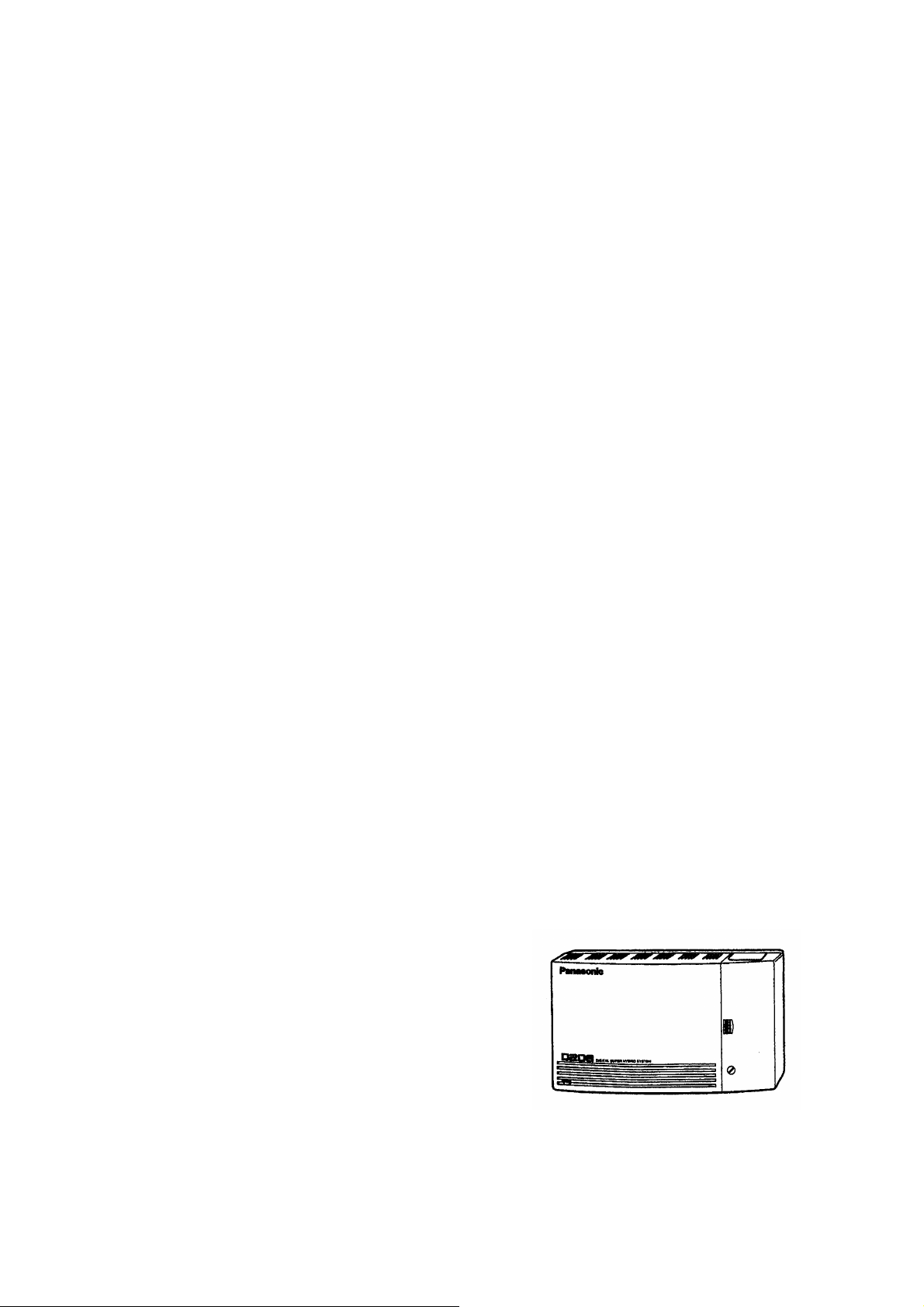
EIA Remote & Diagnosis Program
User
Guide
p
Please read these instructions
before using the EIA software.
Model
KX-TD208E
Page 2
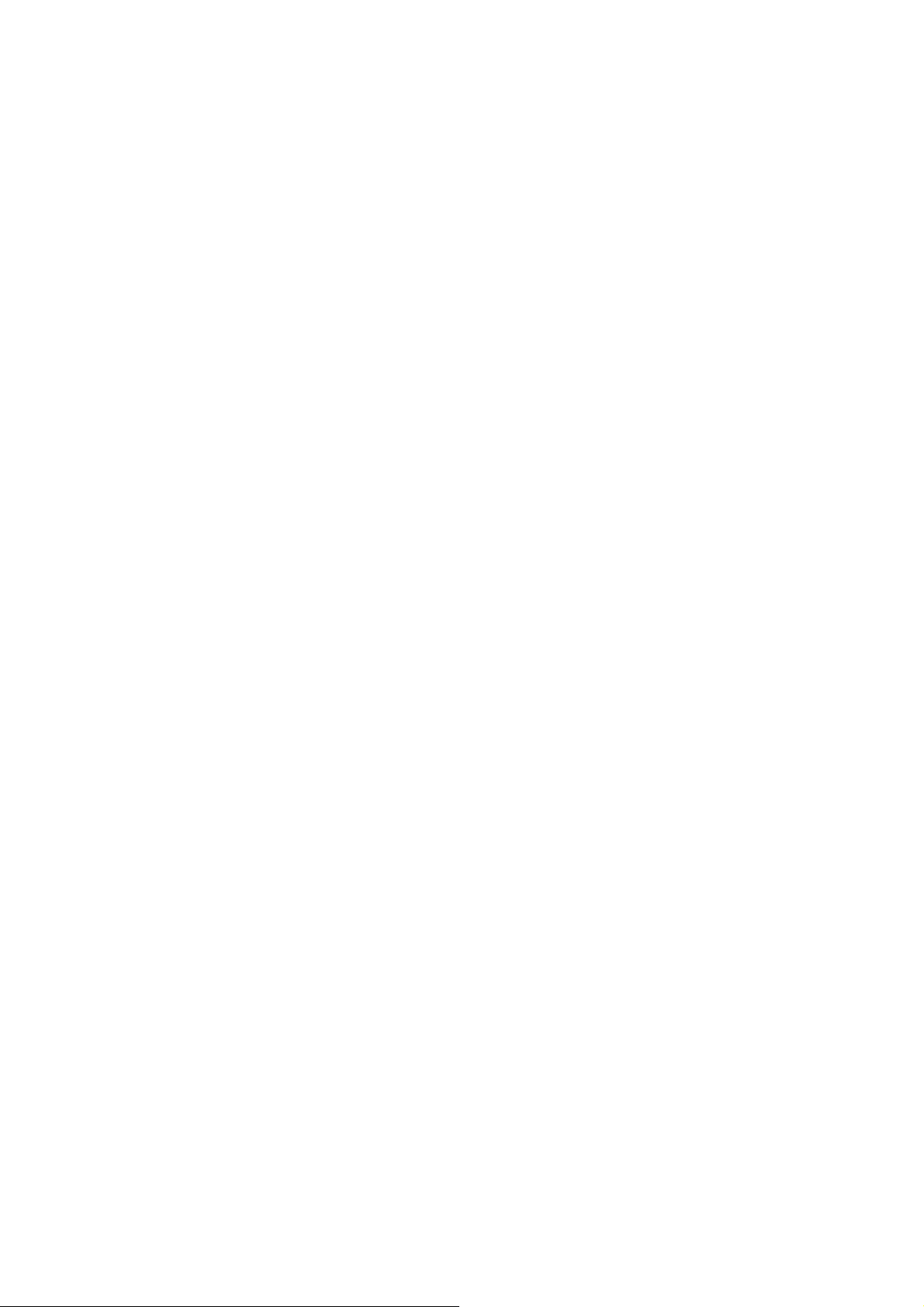
Contents
CONTENTS .....................................................................................................................................2
INITIAL MENU ............................................................................................................................... 6
1. SYSTEM DATA IN THE KX-TD208 ...............................................................................................6
2. SYSTEM DATA IN THE FILE ON DISK.............................................................................................. 6
3. END.......................................................................................................................................... 6
BEFORE YOU BEGIN.................................................................................................................... 7
1. CHANGING SCREENS.................................................................................................................... 7
1 The initial screen .................................................................................................................7
2 The menu screens................................................................................................................. 7
3 The editing screens .............................................................................................................. 7
2. TYPES OF FIELDS......................................................................................................................... 7
1 Selection.............................................................................................................................. 7
2 Entering............................................................................................................................... 8
3. Move the cursor.................................................................................................................... 8
4. ENTER, CORRECT AND CHANGE PARAMETERS............................................................................... 8
1 Selection............................................................................................................................... 8
2 Entering................................................................................................................................ 8
5.FUNCTION KEYS........................................................................................................................... 9
PROGRAMMING THE SYSTEM DATA IN KX-TD208............................................................ 10
PROGRAMMING THE SYSTEM DATA IN THE FILE ON DISK ........................................... 11
SYSTEM DATA PROGRAMMING MAIN MENU................................................................................... 11
00. << Getting Started >>...................................................................................................... 11
01. ISDN Port Setting............................................................................................................. 11
02. Station Setting .................................................................................................................. 12
03. Day/Night Mode Starting Time......................................................................................... 12
04. Class of Service................................................................................................................ 12
05. System Speed Dial Table.................................................................................................. 12
06. Account Code Table......................................................................................................... 12
07. Timer ............................................................................................................................... 13
08. Absent Message................................................................................................................ 13
09. Miscellaneous .................................................................................................................. 13
10. Toll Restriction Menu....................................................................................................... 13
11. Least Cost Routing Menu ................................................................................................. 13
12. RS-232C/SMDR Parameter.............................................................................................. 14
13. Additional Functions....................................................................................................... 14
99. << PROGRAM END >>................................................................................................. 14
GETTING STARTED.................................................................................................................... 15
1. POINT TO MULTI-POINT ............................................................................................................ 15
2. POINT TO POINT........................................................................................................................ 15
ISDN PORT SETTING.................................................................................................................. 16
1. ISDN CONFIGURATION [406].................................................................................................... 16
2. CONNECTION ASSIGNMENT [400].............................................................................................. 16
3. INTERCEPT EXT NO. - DAY/NIGHT [401, 402].......................................................................... 16
4. HOST PBX ACCESS CODE [403] ................................................................................................ 16
5. SUBSCRIBER NUMBER ASSIGNMENT [404].................................................................................. 16
6. DIRECT DIALLING IN SERVICE [405].......................................................................................... 16
7. ISDN DDI NUMBER / EXTENSION NUMBER TRANSFORMATION [412]......................................... 17
8. MULTIPLE SUBSCRIBER NUMBER SET [407]................................................................................ 17
9. EXTENSION RINGING ASSIGNMENT - DAY/NIGHT[408, 409]....................................................... 17
Page 3
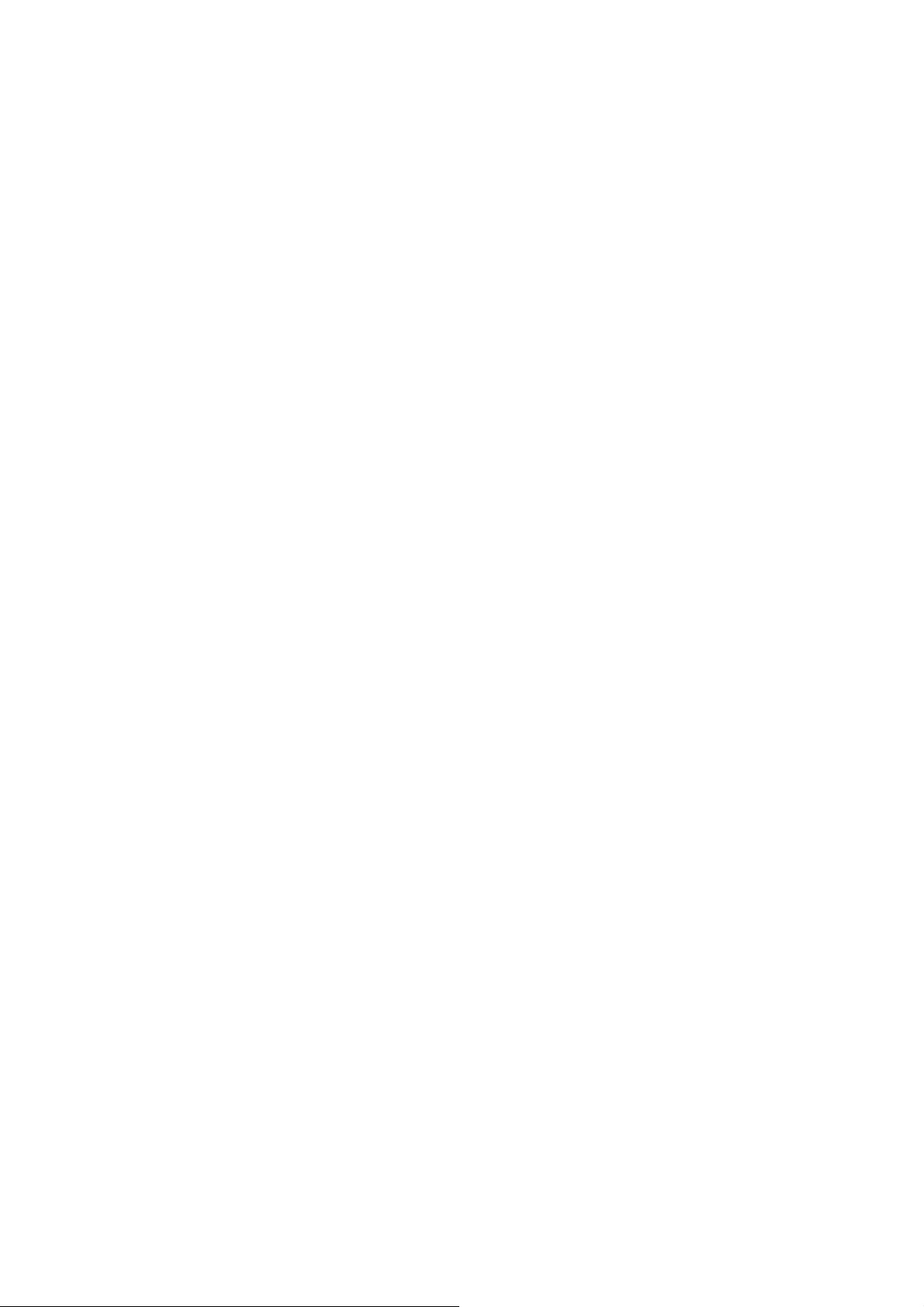
10. ISDN EXTENSION RINGING ASSIGNMENT - DAY/NIGHT[410, 411]........................................... 17
STATION SETTING .....................................................................................................................18
1. NAME(EXTENSION NAME SET).................................................................................................. 18
2. CONNECTION ASSIGNMENT [609].............................................................................................. 18
3. EXTENSION GROUP ASSIGNMENT [602]...................................................................................... 18
4. EXTRA DEVICE PORT(XDP) [600]............................................................................................. 18
5. DOORPHONE RINGING ASSIGNMENT - DAY/NIGHT [607, 608] .................................................... 18
6. CLASS OF SERVICE - PRIMARY/SECONDARY [601] ...................................................................... 18
7. DATA LINE SECURITY [612] ...................................................................................................... 18
8. DEPARTMENT CODE [613]......................................................................................................... 19
9. CHARGE LIMIT(BUDGET MANAGEMENT) [003].......................................................................... 19
10. TAM CONNECTION ASSIGNMENT [611]................................................................................... 19
11. OUTGOING CALL PERMISSION - DAY/NIGHT [605, 606] ............................................................ 19
12. EXTENSION RINGING TYPE (NORMAL) - DAY/NIGHT [603, 604] ............................................ 19
13. INTERCEPT ROUTING-NO ANSWER ASSIGNMENT [610]............................................................. 19
DAY/NIGHT MODE START TIME............................................................................................. 20
1. DAY/NIGHT SERVICE STARTING TIME [100]............................................................................... 20
CLASS OF SERVICE.................................................................................................................... 20
1. TOLL RESTRICTION LEVEL - DAY/NIGHT [500, 501]................................................................... 20
2. TOLL RESTRICTION LEVEL FOR SYSTEM SPEED DIALLING - DAY/NIGHT[506, 507]...................... 20
3. CALL FORWARDING TO CO LINE [503]...................................................................................... 20
4. CALL FORWARDING - FOLLOW ME [511] ................................................................................... 20
5. ACCOUNT CODE ENTRY MODE [505]......................................................................................... 20
6. DO NOT DISTURB OVERRIDE [504]............................................................................................ 21
7. DOOR OPENER ACCESS [508] .................................................................................................... 21
8. NIGHT SERVICE ACCESS [509]................................................................................................... 21
9. DO NOT DISTURB FOR DIRECT DIALLING IN CALL [510]............................................................. 21
10. CALLING LINE IDENTIFICATION RESTRICTION [512] ................................................................. 21
11. CONNECTED LINE IDENTIFICATION RESTRICTION [513] ............................................................ 21
SYSTEM SPEED DIAL TABLE................................................................................................... 22
1. NAME(SYSTEM SPEED DIALLING NAME SET) ............................................................................. 22
2. NUMBER(SYSTEM SPEED DIALLING NUMBER SET) [001]............................................................ 22
ABSENT MESSAGE ..................................................................................................................... 22
1. ABSENT MESSAGE .................................................................................................................... 22
ACCOUNT CODE TABLE........................................................................................................... 22
1. ACCOUNT CODE [101] .............................................................................................................. 22
TIMER ........................................................................................................................................... 23
1. HOLD RECALL TIME [200]......................................................................................................... 23
2. TRANSFER RECALL TIME [201].................................................................................................. 23
3. CALL FORWARDING NO ANSWER TIME [202]............................................................................. 23
4. INTERCEPT TIME [203].............................................................................................................. 23
5. PICKUP DIAL WAITING TIME [204] ............................................................................................ 23
6. DOOR RELEASE TIME [206]....................................................................................................... 23
7. MESSAGE WAITING RING INTERVAL TIME [207]......................................................................... 24
MISCELLANEOUS....................................................................................................................... 24
1. SYSTEM PASSWORD [103] ......................................................................................................... 24
2. EMERGENCY DIAL [002] ........................................................................................................... 24
3. CALL HUNTING(STATION HUNTING TYPE) [102]........................................................................ 24
4. ONE-TOUCH TRANSFER BY DSS BUTTON [109] ......................................................................... 24
5. PULSE DIAL RECEPTION [104] ................................................................................................... 24
6. AUTOMATIC DOOR OPEN - DAY/NIGHT [105] ............................................................................ 25
7. CHARGE INDICATION [107] ....................................................................................................... 25
Page 4
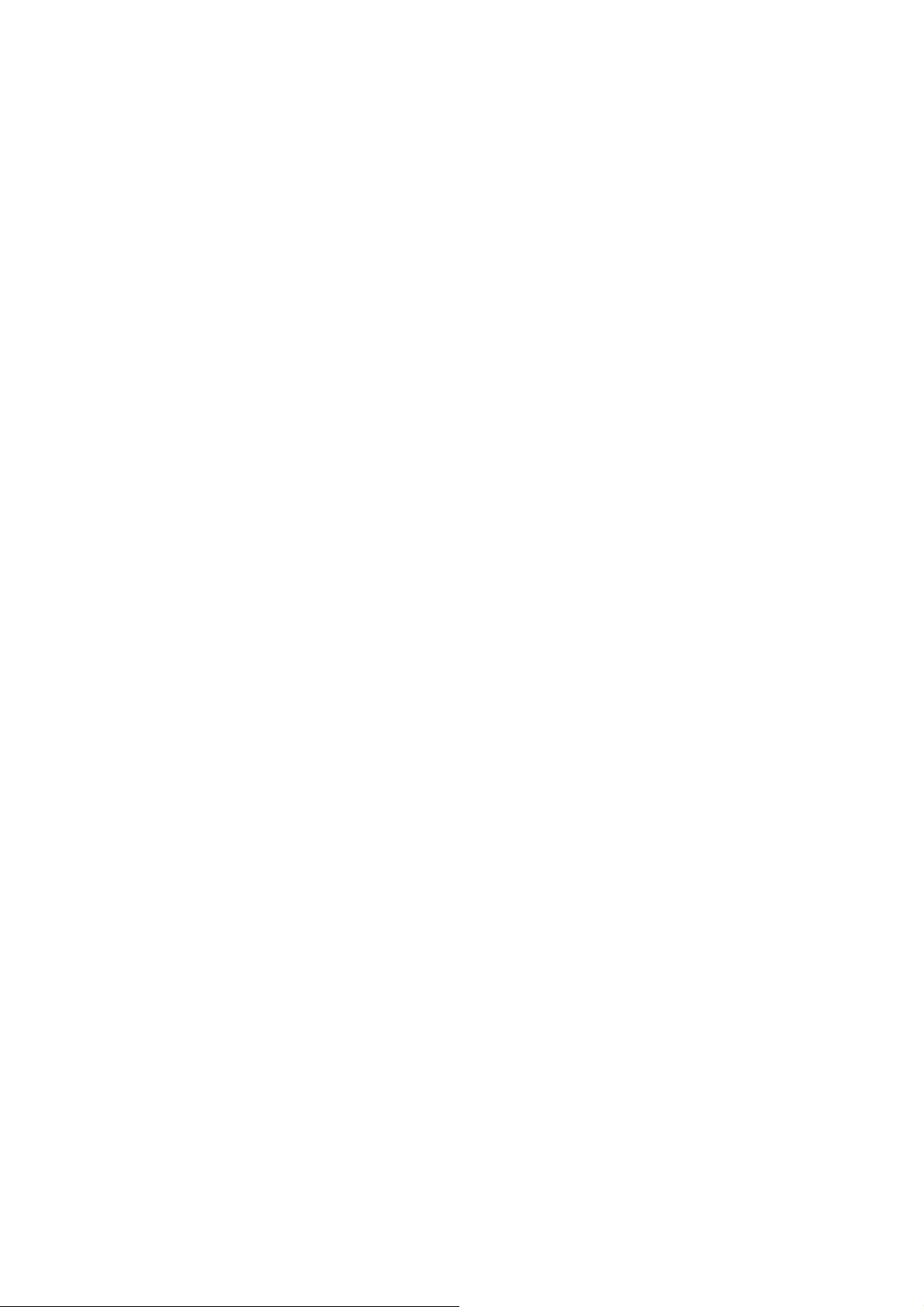
8. CHARGE VERIFICATION ID CODE [108]...................................................................................... 25
9. ISDN NETWORK TYPE [106]..................................................................................................... 25
10. MUSIC ON HOLD [803] ............................................................................................................ 25
11. BACK GROUND MUSIC [803] ................................................................................................... 25
TOLL RESTRICTION MENU...................................................................................................... 26
DENIED TABLE ............................................................................................................................. 26
1. Toll Restriction Denied Code Entry [300, 301, 302, 303, 304]............................................ 26
EXCEPTION TABLE........................................................................................................................ 26
1. Toll Restriction Exception Code Entry [305, 306, 307, 308, 309] ....................................... 26
LEAST COST ROUTING MENU................................................................................................. 27
1. LEAST COST ROUTING MODE [700]........................................................................................... 27
2. AREA CODE LEADING DIGITS ENTRY [707]................................................................................ 27
3. BTL ACCESS CODE [705].......................................................................................................... 27
1. LCR CARRIER CODE [701]........................................................................................................ 28
2. AUTHORISATION CODE [703] .................................................................................................... 28
3. ITEMISED BILL CODE [704] ....................................................................................................... 28
4. LCR ROUTE SELECTION CODE [702]......................................................................................... 28
5. LCR ROUTE EXCEPTION CODE [706]......................................................................................... 28
RS-232C/SMDR PARAMETER.................................................................................................... 29
1. RS-232C INTERFACE(EIA(RS-232C) PARAMETERS) [804]........................................................ 29
2. SMDR DURATION LOG OUTGOING(SMDR OUTGOING CALL LOG PRINTOUT) [800]................... 29
3. SMDR DURATION LOG INCOMING(SMDR INCOMING CALL LOG PRINTOUT) [800] ..................... 29
4. FORMAT-PAGE LENGTH(SMDR FORMAT) [801]........................................................................ 29
5. FORMAT-SKIP PERFORATION(SMDR FORMAT) [801]................................................................. 29
ADDITIONAL FUNCTIONS ........................................................................................................ 30
1. SOUND SOURCE DURING TRANSFER. ........................................................................................... 30
2. RESULT OF PRESSING THE RECALL BUTTON AND THEN REPLACING THE HANDSET (DURING AN
OUTSIDE CALL). ............................................................................................................................ 30
3. SELECTS THE DESTINATION WHEN THE OPERATOR NUMBER IS SENT AS A DIRECT DIALLING IN
NUMBER....................................................................................................................................... 30
4. IF AN OUTSIDE PARTY IS TRANSFERRED AND UNANSWERED, ASSIGNS WHETHER TRANSFER RECALL
OCCURS AT THE TRANSFER ORIGINATING EXTENSION OR AT THE OPERATOR...................................... 30
5. ALLOWS YOU TO REMOVE CONFIRMATION TONE 4. BY DEFAULT, A BEEP TONE SOUNDS WHEN A
THREE-PARTY CONFERENCE IS STARTED/ENDED.............................................................................. 30
6. DETERMINES IF THE DIALLED "*" AND "#" WILL BE CHECKED BY TOLL RESTRICTION. THIS
ASSIGNMENT IS REQUIRED ON CERTAIN LOCAL EXCHANGES (CO) TO PREVENT FRAUD. SOME CO
IGNORE THE USER-DIALLED "*" AND "#". IF YOUR CO IS SUCH A TYPE, SELECT "NO CHECK"............. 30
7. ALLOWS YOU TO REMOVE CONFIRMATION TONE 3. THIS TONE IS SENT WHEN A CONVERSATION IS
ESTABLISHED JUST AFTER DIALLING THE FEATURE NUMBERS FOR ACCESS TO THE FOLLOWING
FEATURES: CALL PICKUP, PAGING ANSWER HOLD RETRIEVE AND CALL PARK RETRIEVE................. 31
8. ASSIGNS THE FIRST DISPLAY OF A DIGITAL LARGE DISPLAY PROPRIETARY TELEPHONE(KX-T7235)
IN STATION SPEED DIALLING......................................................................................................... 31
9. SELECTS THE INTERCOM DIAL TONE FREQUENCY. ....................................................................... 31
10. SELECTS THE EXTENSION-HOOKING SIGNAL DETECTION TIME.................................................... 31
11. ASSIGNS WHETHER THE SYSTEM DISCONNECTS THE CO LINE OR NOT IF NOTHING IS DIALLED AFTER
SEIZING A CO LINE........................................................................................................................ 31
12. ASSIGNS IF PRESSING THE HOLD BUTTON TWICE ACTS AS EXCLUSIVE HOLD OR HOLD RETRIEVE.31
13. ALLOWS OR DENIES DISPLAY OF SECRET DIAL NUMBERS............................................................ 31
CLOCK ADJUSTMENT............................................................................................................... 32
1. CLOCK ADJUSTMENT (DATE AND TIME SET) [000]..................................................................... 32
SYSTEM VERSION ......................................................................................................................32
1. VERSION(ROM VERSION DISPLAY)........................................................................................... 32
SYSTEM DEFAULT CLEAR....................................................................................................... 32
Page 5
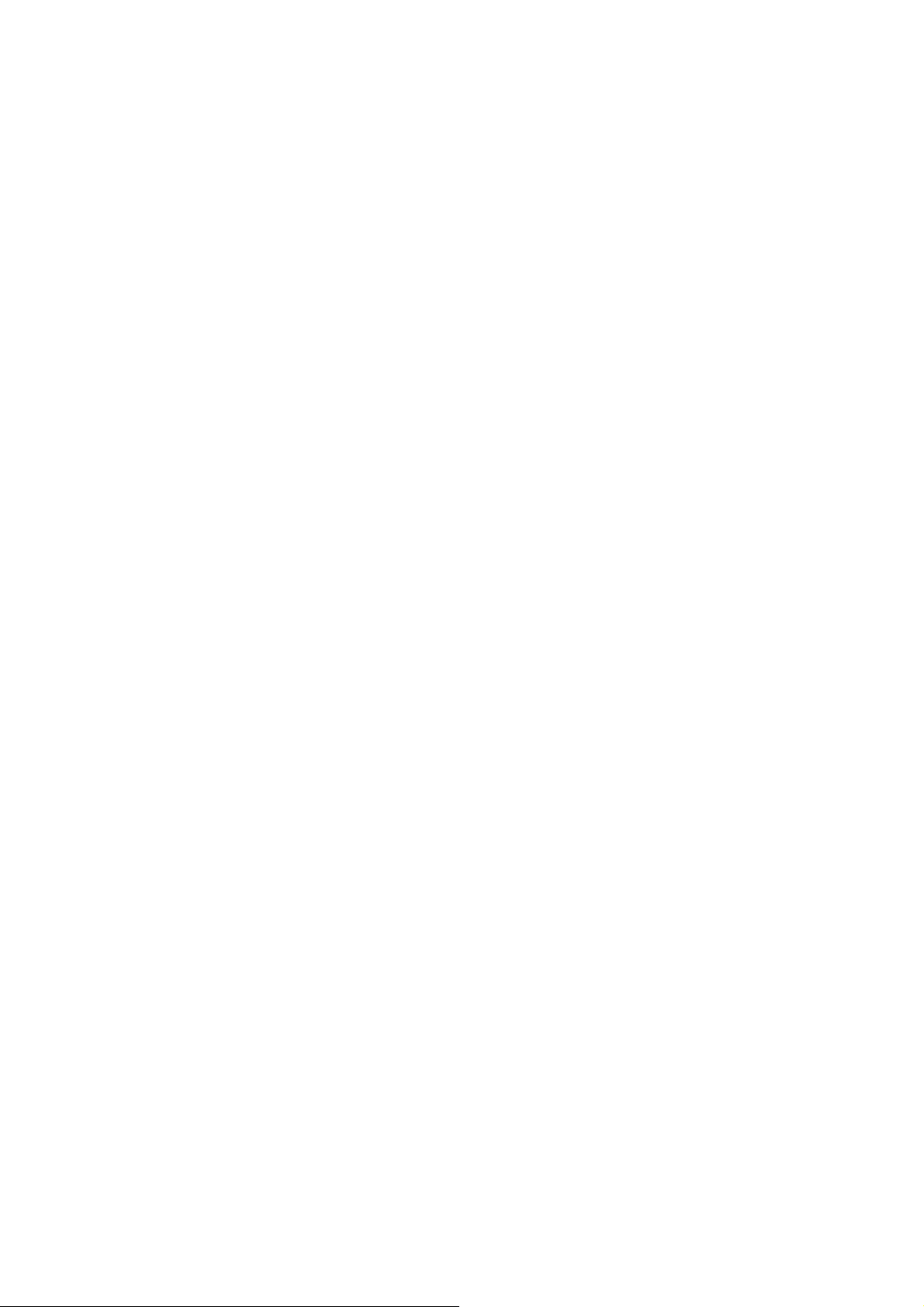
1. SYSTEM DATA ALL CLEAR........................................................................................................ 32
2. SYSTEM DATA CLEAR EXCEPT ISDN DATA ............................................................................... 32
SYSTEM DATA SAVE MENU........................................................................................................... 33
1. SAVE TO THE KX-TD208.......................................................................................................... 33
2. SAVE TO YOUR DISK FILE .......................................................................................................... 33
3. BACK TO "MAIN MENU"............................................................................................................ 33
4. EXIT TO "INITIAL MENU" .......................................................................................................... 33
SAVE THE SYSTEM DATA TO KX-TD208............................................................................... 34
SAVE THE SYSTEM DATA TO YOUR DISK FILE .................................................................. 35
Page 6
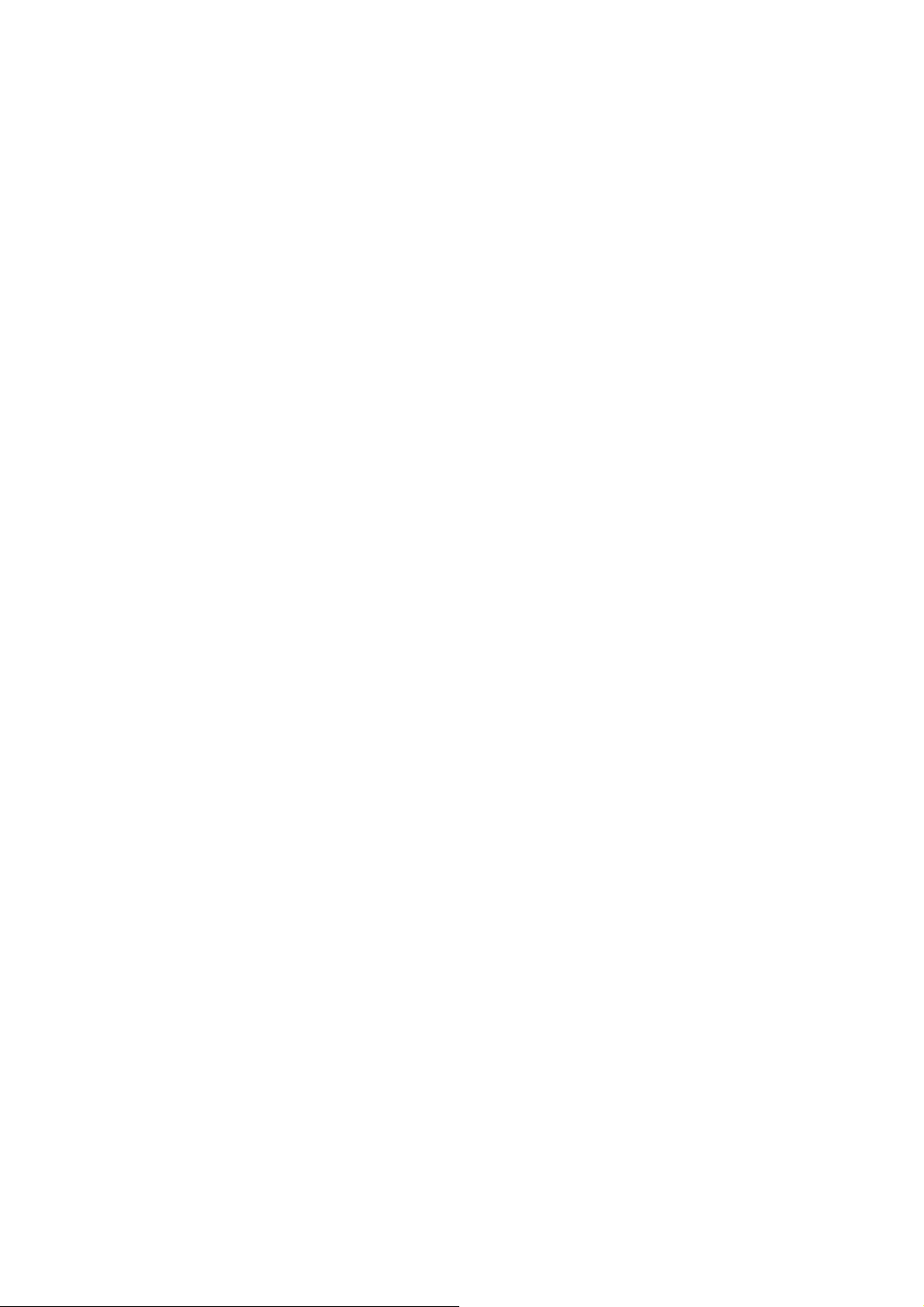
Initial Menu
This tool enables you to program the KX-TD208
and save the programming to your disk.
1. System Data in the KX-TD208
To program the KX-TD208. First load the PC with System Data in the
KX-TD208, then you can program. Next load the data into the KX-TD208
and save the data to a file on disk.
2. System Data in the file on disk
To program the disk-filed system data of KX-TD208. First the file must
be loaded from disk to the PC memory, then you can program. Next load
the data into the KX-TD208 and save the data to a file on disk.
3. END
End this program and exit to DOS.
Page 7
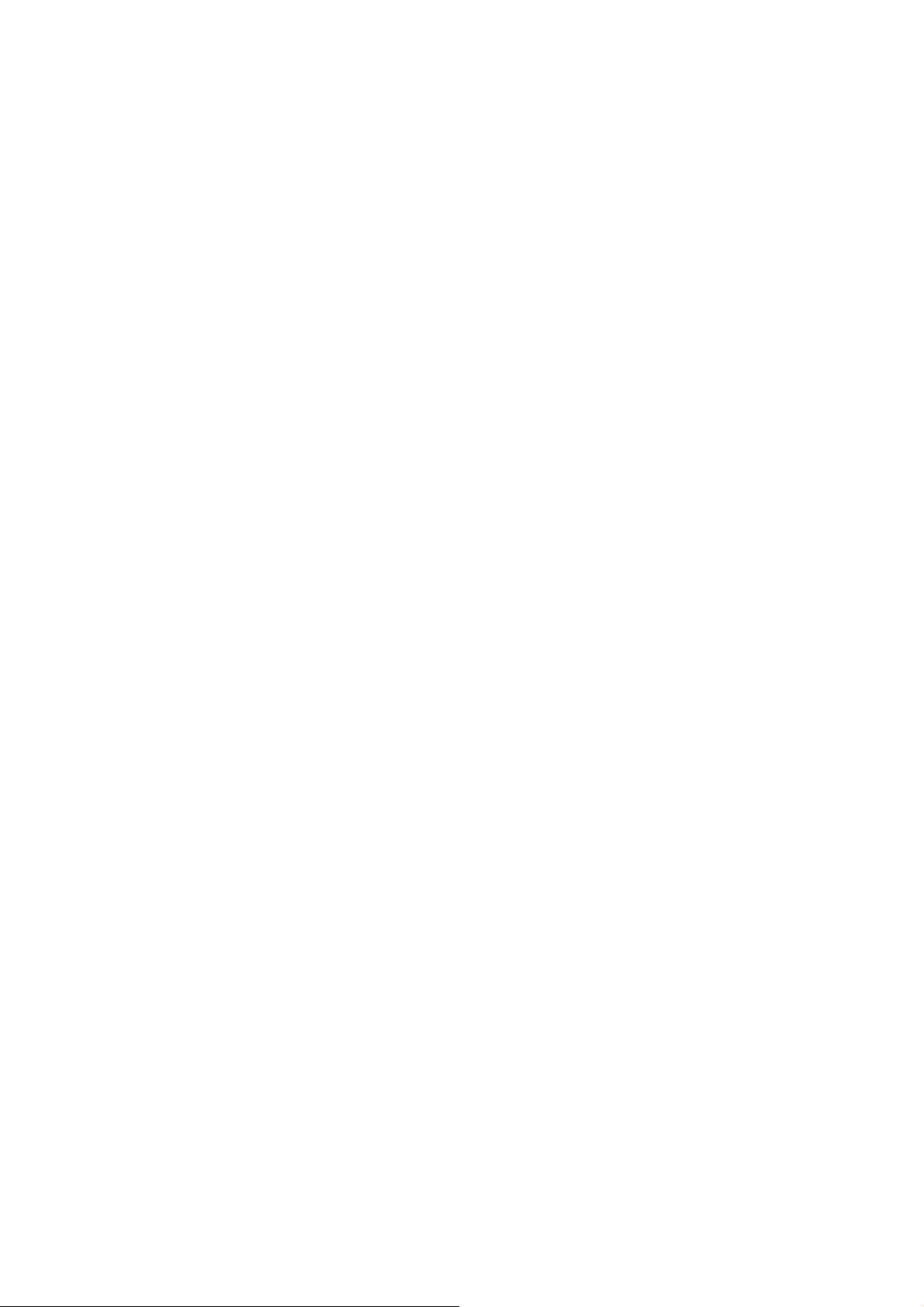
Before you begin
[File]
These files will be used or created by this program.
TD208.EXE ; Executable File - this program
In order to run this program, enter "TD208" after
changing to the directory where this file exists.
Enter "TD208/MONO" for monochrome display.
XXXXXXXX.DBE; The system programming data
XXXXXXXX.DBA; ASCII character file of the system data.
You can print this file on a printer.
P208.PRT ; When you press[Alt]+[P], the displayed screen
will be saved into the file "P208.PRT". This file
is in ASCII format and you can print this file on
a printer.
P208.HLP ; When you press[Alt]+[F4], all the HELP screens
will be saved into the file "P208.HLP". This file
is in ASCII format and you can print this file on
a printer.
[Operation]
1. Changing screens
1 The initial screen
Press the ENTER key to advance to the next screen.
2 The menu screens
Press the ENTER key to advance to the next screen.
Press the F8(EXIT) key to return to the initial screen.
3 The editing screens
Press the F5(P-PAGE) key to return to the previous page.
Press the F6(N-PAGE) key to advance to the next page.
Press the F8(EXIT) key to return to the menu screen.
2. Types of fields
There are two types of fields. You can distinguish the type by
a display of the cursor or a message.
1 Selection
A parameter is highlighted.
A message "Hit spacebar to select........." appears.
Page 8
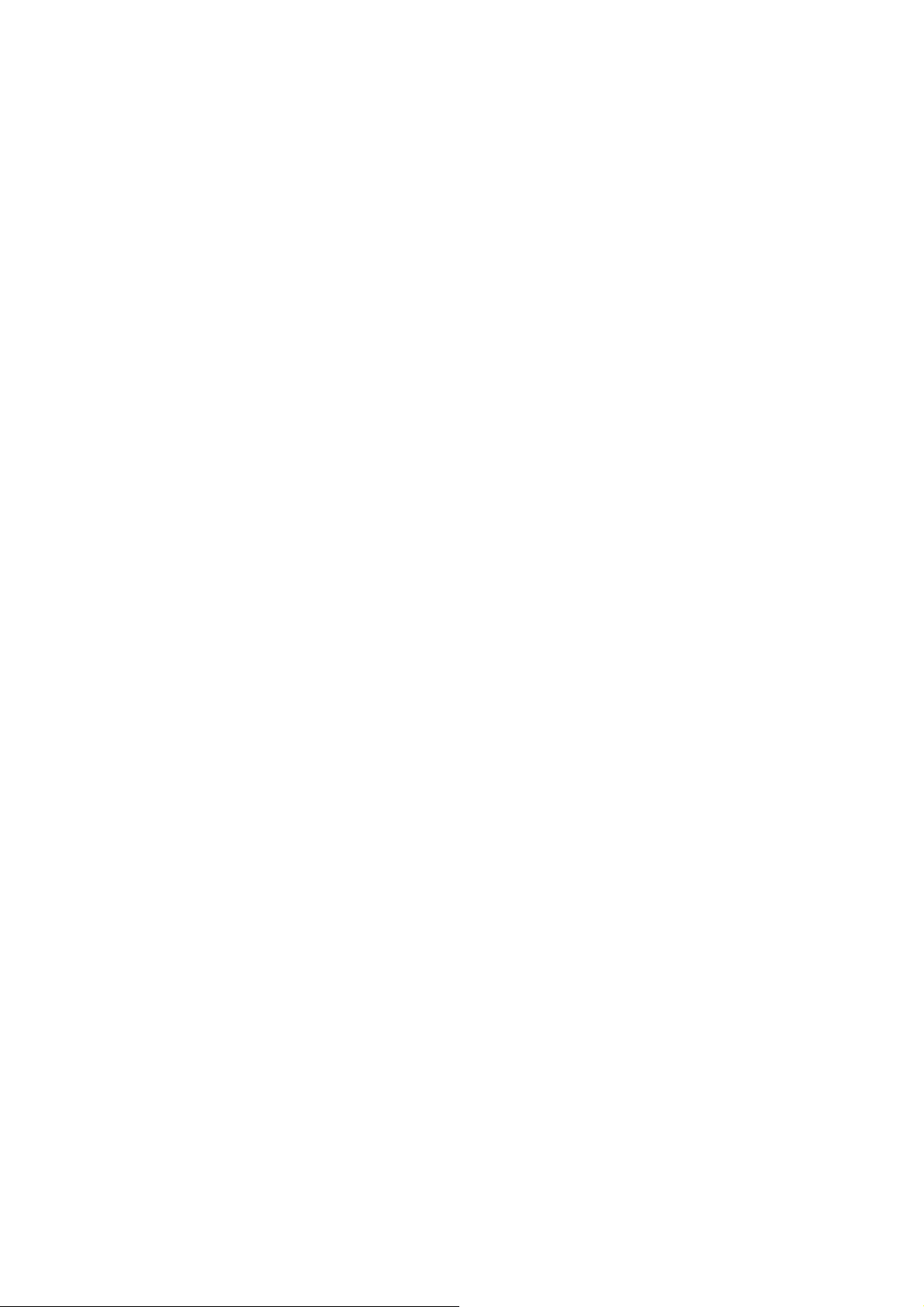
Before you begin
2 Entering
The cursor is displayed as an underline in a field.
A message "Enter........" appears.
3. Move the cursor
You can use the TAB key, the ENTER key, or the cursor keys to move
the cursor to the next or the previous item.
TAB key: Moves the cursor to the next item.
SHIFT+TAB: Moves the cursor to the previous item.
ENTER key: Moves the cursor to the next item.
Up key: Moves the cursor to the upper or previous item.
Down key: Moves the cursor to the lower or next item.
Right key: Moves the cursor to one figure right or the next item.
Left key: Moves the cursor to one figure left or the first
character of the previous item.
4. Enter, correct and change parameters
1 Selection
-Press the spacebar a few times until you find the parameter you
need.
-Press the BS(Backspace) key to display the parameters in the
reverse order of the spacebar until you find the parameter you need.
-F4(HELP) provides an explanation of assigning items and a
list of parameters.
2 Entering
-Enter numbers or characters directly.
-You must enter a parameter from the left end.
-Correcting Move the cursor to the parameter you want to correct
and enter a new parameter.
-Deleting Press the BS key. The cursor moves to one figure left
and deletes one character.
Move the cursor to the letter you want to delete, and
press the DEL key.
Press Ctrl + Home key to delete the parameter
on which the cursor is placed.
-Inserting Move the cursor to the letter before the position
where you want to insert letters.
Press the INS key once for each letter to be inserted,
and enter the letters.
Page 9
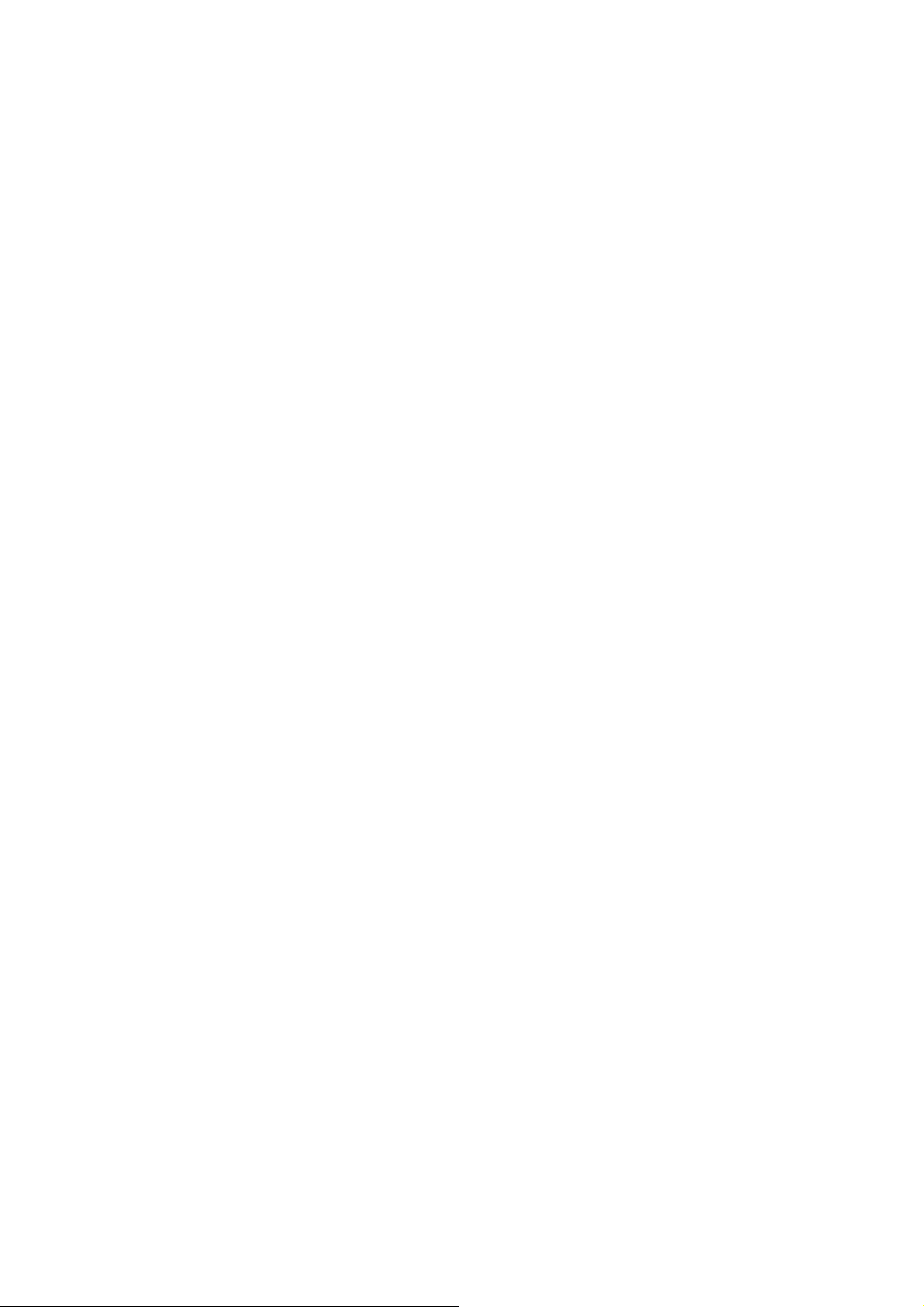
Before you begin
5.Function keys
F4(HELP): Explains how to change parameters.
F5(P-PAGE): Returns to the previous page.
F6(N-PAGE): Advances to the next page.
F7(SAVE): Saves the data displayed on the screen.
F8(EXIT): Returns to the menu screen.
Page 10
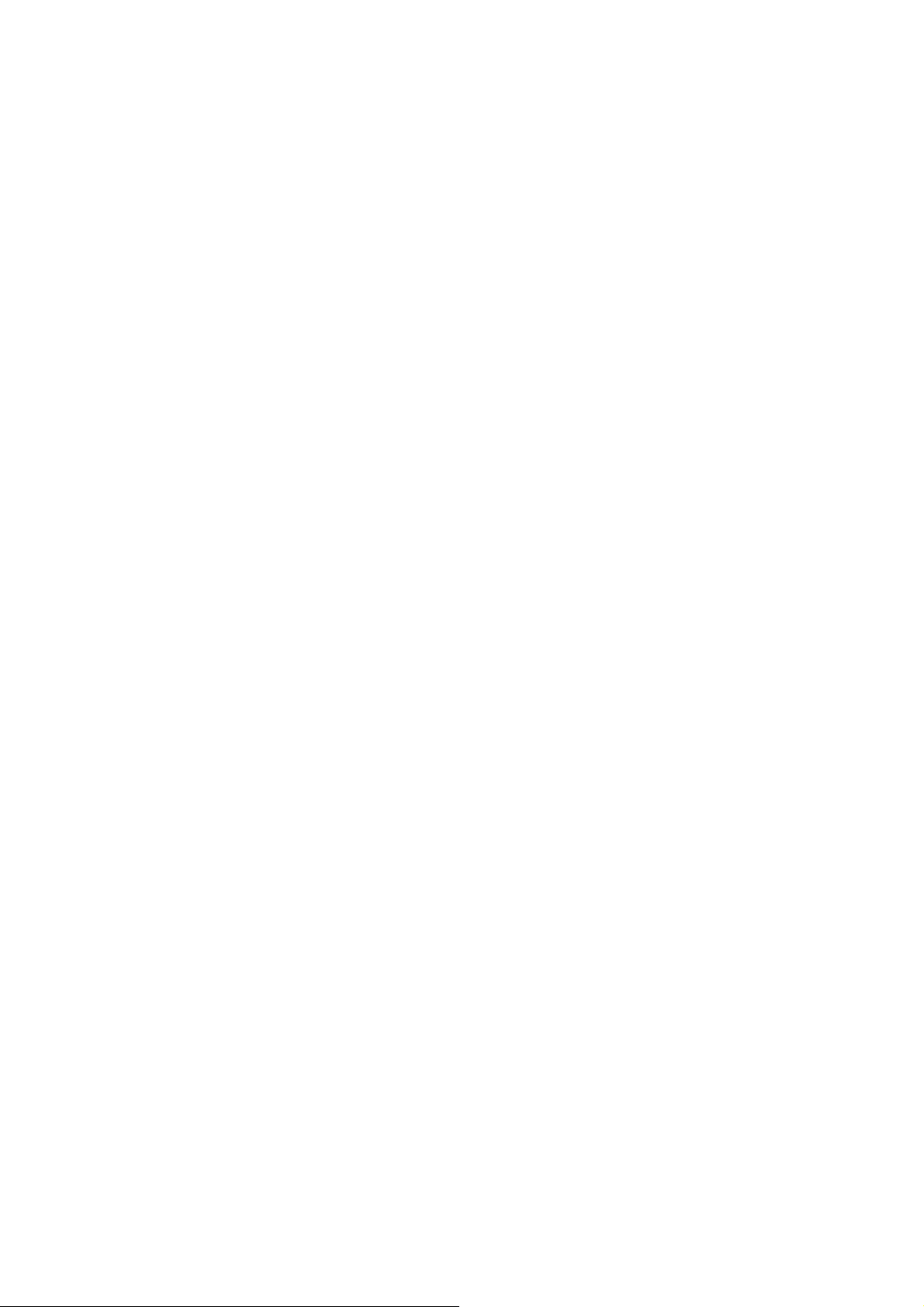
Programming the System Data in KX-TD208
Assigns the communication parameters of the RS-232C connection.
<Operation>
(1) Before assigning parameters, connect the KX-TD208 to COM 1 or
2 of the PC using an RS-232C cable.
(2) If you want to change parameters, use the TAB key, the cursor keys or
the ENTER key to move the cursor.
The default settings of the KX-TD208 are as follows:
Baud Rate = 9600
NL Code = CR+LF
Parity = None
Word Length = 8 bits
Stop Bit = 1 bit
Password = 1234
(3) After editing the data, enter the password and press the ENTER key.
(4) Loading starts and a message "Now loading system data" appears
when the PC terminal is connected to the KX-TD208.
Connection Status turns into "On-line(RS-232C)".
When loading is completed, "Main Menu" appears.
<Condition>
(1) If the password is wrong, an error message appears after pressing
the ENTER key.
Re-enter the correct one and press the ENTER key again.
(2) An error message appears when something is wrong with the line.
Check the line and then press the ENTER key again.
Port No. 1 through 2
Baud Rate 150, 300, 600, 1200, 2400, 4800, 9600
NL Code CR+LF or CR
Word Length 7 or 8 bits
Parity None, Mark, Space, Even, Odd
Stop Bit 1 bit or 2 bits
Password 0 through 9 4, 5, 6 or 7 digits
Page 11
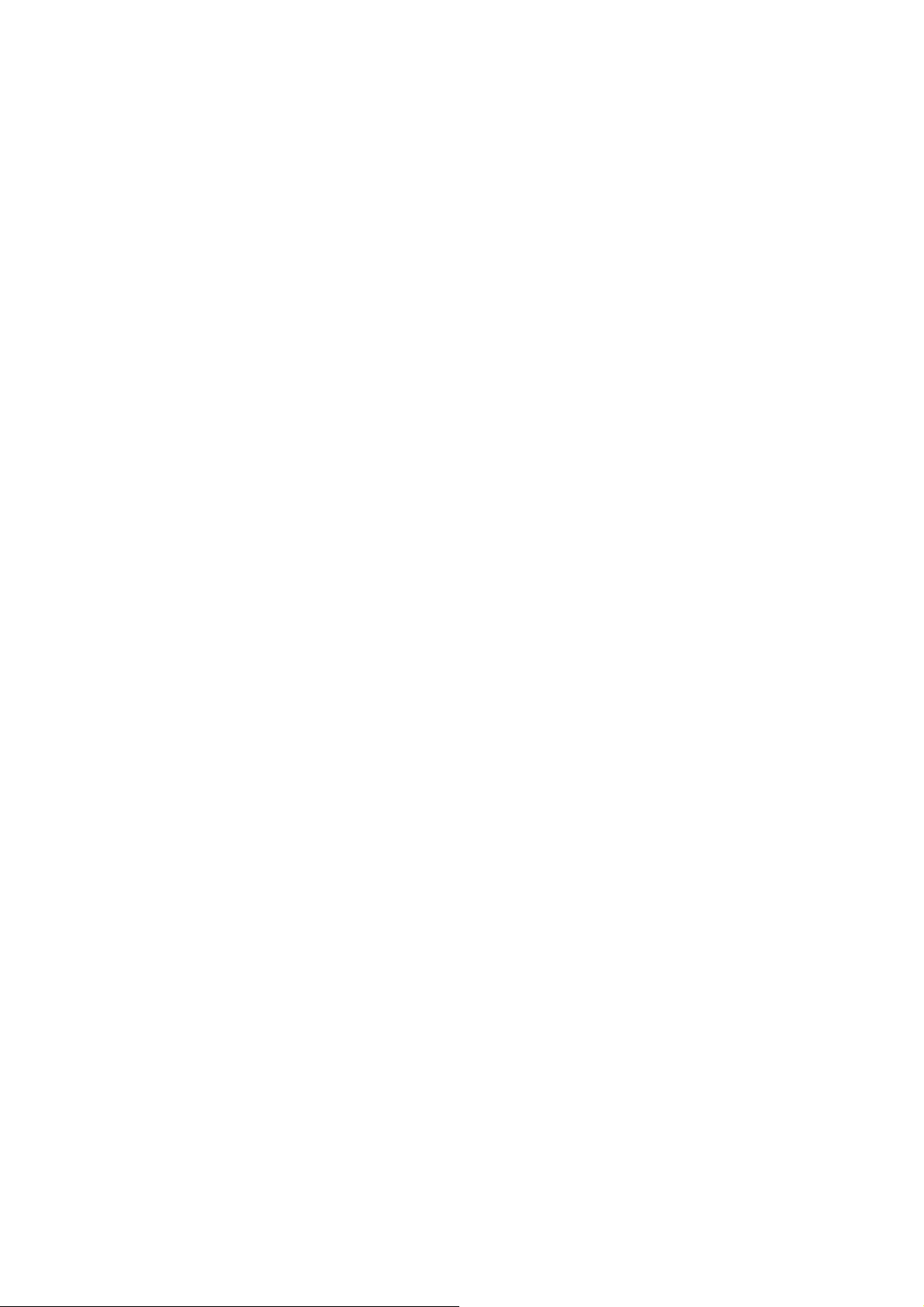
Programming the System Data in the file on Disk
<Operation>
(1) Enter the drive letter and directory.
Press the ENTER key.
(2) Press the F8(EXIT) key to return to the initial screen.
(3) File names are displayed when the file extensions of them are ".DBE"
and ".DBA".
The files whose file extensions are ".DBA" are ASCII files
for printing.
(4) - To load a database file into the memory of the PC
1 Select a file with the Up or the Down key and press the ENTER key.
2 When you select a file with ".DBE", loading starts.
When it is completed, "Main Menu" appears.
If you select a file with ".DBA", an error message
"Data Base file error" appears.
System Data Programming Main Menu
00. << Getting Started >>
Some settings are required for basic operation. This leads you to the
setting screen depending on your contract with the telephone company.
01. ISDN Port Setting
Assigns features to each ISDN port. The following
features can be assigned.
- ISDN Configuration
- Connection Assignment(for CO use)
- Intercept Extension Number -Day/Night(for CO use)
- Host PBX Access Code(for CO use)
- Subscriber Number Assignment(for CO/P-P use)
- Direct Dialling In Service(for CO/P-P use)
- DDI Number/Extension Number Transformation(for CO/P-P use)
- Multiple Subscriber Number Set(for CO/P-MP use)
- Extension Ringing Assignment for ISDN -Day/Night(for CO/P-MP use)
Page 12

System Data Programming Main Menu
02. Station Setting
Assigns features to each extension. The following features
can be assigned.
- Name
- Connection Assignment
- Extension Group Number
- Doorphone Ringing -Day/Night
- Extra Device Port
- Class of Service Number -Primary/Secondary
- Data Line Security
- Department Code
- Charge Limit
- TAM Connection Assignment
- Outgoing Call Permission -Day/Night
- Extension Ringing Type (NORMAL) -Day/Night
- Intercept Routing Assignment
03. Day/Night Mode Starting Time
04. Class of Service
- Toll Restriction Level - Day/Night
- Toll Restriction Level for System Speed Dialling - Day/Night
- Extension-to-CO Line Call Duration Limit
- Call Forwarding to CO Line
- Call Forwarding - Follow Me
- Account Code Entry Mode
- Do Not Disturb Override
- Door Opener Access
- Night Service Access
- Do Not Disturb for Direct Dialling In Call
- Calling Line Identification Restriction
- Connected Line Identification Restriction
05. System Speed Dial Table
- Name
- Telephone Number
06. Account Code Table
Page 13

System Data Programming Main Menu
07. Timer
- Hold Recall Time
- Transfer Recall Time
- Call Forwarding - No Answer Time
- Intercept Time
- Pickup Dial Waiting Time
- Door Release Time
- Message Waiting Ring Interval Time
08. Absent Message
09. Miscellaneous
- System Password
- Emergency Dial
- Call Hunting(Station Hunting Type)
- Pulse Dial Reception
- Automatic Door Open - Day/Night
- Charge Display Type
- Charge Fee Reference ID Code
- ISDN Network Type
- Music On Hold
- Back Ground Music
10. Toll Restriction Menu
1. Denied Table
- Toll Restriction Denied Code Entry
2. Exception Table
- Toll Restriction Exception Code Entry
11. Least Cost Routing Menu
Assigns the LCR data. The following features can be assigned.
1. Common Setting
- Least Cost Routing Mode
- Area Code Leading Digits Entry
- British Telecom Access Code
Page 14

System Data Programming Main Menu
2. Route Setting
- Carrier Code
- Authorisation Code
- Itemised Bill Code
- Route Selection Code
- Route Exceptional Code
- Authorise Code(Authorisation Code Set)
12. RS-232C/SMDR Parameter
Assigns external features connected with the KX-TD208. The following
features can be assigned.
- RS-232C Interface(EIA(RS-232C) Parameters)
- SMDR Duration Log Outgoing(SMDR Outgoing Call Log Printout)
- SMDR Duration Log Incoming(SMDR Incoming Call Log Printout)
- Format-Page Length(SMDR Format)
- Format-Skip Perforation(SMDR Format)
13. Additional Functions
Assigns the added features.
14. Clock Adjustment(System Time set)
15. System Version
16. System Data Default Clear Menu
1. System Data All Clear
2. System Data Clear Except ISDN Data
99. << PROGRAM END >>
Go to the "System Data Save Menu".
< Condition >
You can select menu item "14", "15" and "16" only after connecting
to the KX-TD208("On-line (RS-232C)" status).
Page 15

Getting Started
This makes clear what you should set, depending on
your contract with the telephone company.
1. Point to Multi-Point
-Jumps to the settings for P-MP.
a) Multiple Subscriber Number Set [407]
b) Extension Ringing Assignment - Day/Night[408, 409]
c) ISDN Extension Ringing Assignment - Day/Night[410, 411]
2. Point to Point
-Jumps to the settings for P-P.
a) Subscriber Number Assignment [404]
b) Direct Dialling In Service [405]
c) DDI Number/Extension Number Transformation [412]
Page 16

ISDN Port Setting
1. ISDN Configuration [406]
Assigns the configuration on an ISDN port basis.
Port 1 : CO/P-P(Point to Point) or CO/P-MP(Point to Multi-Point)
Port 2 : CO/P-P, CO/P-MP, Extension/P-P or Extension/P-MP
2. Connection Assignment [400]
Assigns connection status of the ISDN port.
Connected or Disconnected
3. Intercept EXT No. - Day/Night [401, 402]
Assigns extensions as destinations of intercept routing in day and
night modes.
Not Stored or EXT[ ] (After selecting EXT[ ]) 0 through 9
EXT No.: 21-28, 31-34, 30(All ISDN Extensions), 291-298(UCD/Ring Group)
4. Host PBX Access Code [403]
Assigns the Host PBX access codes.
0 through 9
5. Subscriber Number Assignment [404]
Assigns your subscriber number of the ISDN network line. Your
subscriber number is informed to the called party with the CLIP
(Calling Line Information Presentation) feature offered by the
ISDN network service.
0 through 9 Maximum 16 digits
6. Direct Dialling In Service [405]
Assigns the contract status of the Direct Dialling In(DDI) Service
on an ISDN port basis.
Disable or Enable
Page 17

ISDN Port Setting
7. ISDN DDI Number / Extension Number Transformation [412]
Used to convert a DDI number to an extension number in order to
put an incoming DDI call to a specific extension.
0 through 9 Maximum 6 digits
8. Multiple Subscriber Number Set [407]
Assigns a maximum of ten multiple subscriber numbers(MSN) on an ISDN
port basis.
0 through 9 Maximum 16 digits
9. Extension Ringing Assignment - Day/Night[408, 409]
Determines the notification method for each extension on a multiple
subscriber number(MSN) basis of the ISDN port in day and night modes.
I : Immediate, 1 : 1 Rings, 3 : 3 Rings,
6 : 6 Rings, D : Disable
10. ISDN Extension Ringing Assignment - Day/Night[410, 411]
Determines the ISDN extension which receives a call on a multiple
subscriber number(MSN) basis of the ISDN port in day and night modes.
ISDN Extension Number 0 through 9
Page 18

Station Setting
1. Name(Extension Name Set)
Assigns a user's name to each extension.
0 through 9, A through Z, a through z.
* # ! ? space . , ' : ; / + - = < > $ % & @ ( )
Maximum 10 characters
2. Connection Assignment [609]
Assigns whether the extension is operational or not.
Connected or Disconnected
3. Extension Group Assignment [602]
Assigns individual extensions to one extension group.
1 through 8
4. Extra Device Port(XDP) [600]
Allows a single line telephone(SLT) to be connected to a digital
proprietary telephone(DPT) as a completely different extension.
This program allows or denies XDP on a jack. The SLT and DPT of
an XDP-allowed jack work as independent extensions.
Allowed or Denied
5. Doorphone Ringing Assignment - Day/Night [607, 608]
Assigns which extensions will ring when a door phone call is
received during the day and night modes.
Ring or Not Ring
6. Class of Service - Primary/Secondary [601]
Assigns the Class of Service number to each extension.
1 through 4
7. Data Line Security [612]
Sets or cancels the Data Line Security mode on an extension basis.
Yes or No
Page 19

Station Setting
8. Department Code [613]
Assigns the department codes on an extension basis.
0 through 9 Maximum 5 digits
9. Charge Limit(Budget Management) [003]
Assigns the total call charge limit on an extension basis.
0 through 9999 ( œ )
10. TAM Connection Assignment [611]
Assigns which extensions are connected to Telephone Answering Machines
Connected or Disconnected
11. Outgoing Call Permission - Day/Night [605, 606]
Assigns whether each extension can make outside calls in day
and night modes.
Yes or No
12. Extension Ringing Type (NORMAL) - Day/Night [603, 604]
Assigns the state of ringing to each extension in day and night modes.
Immediate, 1 ring, 3 rings, 6 rings or Disable
13. Intercept Routing-No Answer Assignment [610]
Enables or disables the Intercept Routing-No Answer(IRNA) on an
extension basis.
Enable or Disable
Page 20

Day/Night Mode Start Time
1. Day/Night Service Starting Time [100]
Sets the starting time when you select the automatic switching mode for
day/night service.
Disable or [ : ]
Hour : 00 through 23
Minute : 00 through 59
Class of Service
1. Toll Restriction Level - Day/Night [500, 501]
Assigns the level of Toll Restriction in day and night modes.
1 through 8
2. Toll Restriction Level for System Speed Dialling - Day/Night[506,
507]
These programs set the toll restriction value used for System Speed
Dialling for each Class of Service(COS) in day and night modes.
When a user makes a call with System Speed Dialling, the System
will check the phone number with this level.
1 through 8
3. Call Forwarding to CO Line [503]
Assigns if Call Forwarding to CO Line is permitted or not.
Allowed or Denied
4. Call Forwarding - Follow Me [511]
Assigns if Call Forwarding(Follow Me) is permitted or not.
Allowed or Denied
5. Account Code Entry Mode [505]
Assigns the mode of entering account codes.
Option, Verify-All, Verify-Toll
Page 21

Class of Service
6. Do Not Disturb Override [504]
Assigns if Do Not Disturb Override is permitted or not.
Allowed or Denied
7. Door Opener Access [508]
Allows or denies door release by feature number on a class of
Service(COS) basis.
Allowed or Denied
8. Night Service Access [509]
Allows or denies Day/Night service setting on a Class of service
(COS) basis.
Allowed or Denied
9. Do Not Disturb for Direct Dialling In Call [510]
Allows or denies rejection of Direct Dialling In calls on a Class
of Service(COS) basis.
Allowed or Denied
10. Calling Line Identification Restriction [512]
Allows or denies Calling Line Identification Restriction
on a Class of Service(COS) basis.
Allowed or Denied
11. Connected Line Identification Restriction [513]
Allows or denies Connected Line Identification Restriction.
Allowed or Denied
Page 22

System Speed Dial Table
1. Name(System Speed Dialling Name Set)
Assigns names to the speed dialling numbers.
0 through 9 A through Z a through z Maximum
* # ! ? space . , ' : ; / + - = < > $ % & @ ( ) 10 characters
2. Number(System Speed Dialling Number Set) [001]
Assigns telephone numbers for system speed dialling.
0 through 9 * # - P or p(Pause) Maximum
F or f(FLASH) S or s (SECRET) 24 digits
To conceal all or part(s) of a System Speed Dialling number on
the display when it is dialled, enter "S" or "s" before and after
the part you wish to conceal(Secret Dialling).
Absent Message
1. Absent Message
Assigns the Absent Messages. You can include a maximum of seven "%"
characters per message which can be programmed at each extension.
0 through 9 A through Z a through z Maximum
* # ! ? space . , ' : ; / + - = < > $ % & @ ( ) 16 characters
Account Code Table
1. Account Code [101]
Assigns the Account Codes for Verified mode.
0 through 9 Maximum 5 digits
Account codes having "99" in any part or ending with "9" are invalid
(e.g. 12993, 12349), as "99" is used as a delimiter when entering
an account code.
Page 23

Timer
1. Hold Recall Time [200]
This is the time that is allowed to elapse before an alarm tone
is sent to the person who placed a call on hold.
0 through 9
2. Transfer Recall Time [201]
This is the time that is allowed to elapse before an alarm tone
is sent to the person who transferred a call, indicating that
the destination has failed to answer.
0 through 9
3. Call Forwarding No Answer Time [202]
Sets the Call Forwarding No Answer Time.
0 through 9
4. Intercept Time [203]
Sets the time out for Intercept Routing No Answer.
0 through 9
5. Pickup Dial Waiting Time [204]
Assigns the number of seconds for Pickup Dialling. After lifting
the handset and this timer expires, the programmed party is called
automatically.
0 through 9
6. Door Release Time [206]
Sets the Door Release time. The door is released for the assigned
period of time.
0 through 9
Page 24

Timer
7. Message Waiting Ring Interval Time [207]
Sets the interval time between Message Waiting rings for a single
line telephone.
0 through 9
Miscellaneous
1. System Password [103]
Assigns a password for entering into system programming from
a telephone or a remote terminal.
0 through 9 4 digits minimum, 7 digits maximum
2. Emergency Dial [002]
Stores up to 2 emergency numbers. Emergency numbers are not
subject to toll restriction.
0 through 9 Maximum 16 digits
3. Call Hunting(Station Hunting Type) [102]
Assigns the Call Hunting type on an extension group basis.
No Hunting, Terminate, Circular,
UCD(Uniform Call Distribution) or Ring Group
4. One-Touch Transfer by DSS Button [109]
Assigns Automatic hold on an outside call when pressing
a DSS button during the outside call.
Disable or Enable
5. Pulse Dial Reception [104]
Assigns whether pulse dialling from extensions is recognised
or not by the system.
Enable or Disable
Page 25

Miscellaneous
6. Automatic Door Open - Day/Night [105]
Assigns whether the door is automatically unlocked or not, when
pressing the Call button.
Enable or Disable
7. Charge Indication [107]
Selects the display format used for charge display.
œ or Pulse
8. Charge Verification ID code [108]
Assigns the identification code (ID code) required to verify charges.
0 through 9 4 digits
9. ISDN Network Type [106]
Assigns the type of ISDN network.
BT or EURO
10. Music on Hold [803]
Allows or denies Music on Hold.
Allowed or Denied
11. Back Ground Music [803]
Allows or denies Back Ground Music.
Allowed or Denied
Page 26

Toll Restriction Menu
1. Denied Table
-Toll Restriction Denied Code Entry
2. Exception Table
-Toll Restriction Exception Code Entry
Denied Table
1. Toll Restriction Denied Code Entry [300, 301, 302, 303, 304]
Assigns telephone numbers prohibited for each Toll Restriction level.
0 through 9 *(a wild card character)
Exception Table
1. Toll Restriction Exception Code Entry [305, 306, 307, 308, 309]
Assigns telephone numbers not prohibited for each Toll Restriction level.
0 through 9 *(a wild card character)
Page 27

Least Cost Routing Menu
1. Common Table
-Least Cost Routing(LCR) Mode
-Area Code Leading Digits Entry
-BTL Access Code
2. Route Table
-Itemised Bill Code
-LCR Carrier Code
-Authorisation Code
-LCR Route Selection Code
-LCR Route Exception Code
Common Table
1. Least Cost Routing Mode [700]
Allows you to turn on or off the Least Cost Routing(LCR) mode.
LCR, if enabled, selects the least expensive route to be used for an
exchange line call.
On or Off
2. Area Code Leading Digits Entry [707]
Registers the leading digits of long distance calls.
0 through 9 Maximum 2 digits
3. BTL Access Code [705]
Stores the BTL(British Telecom Line) access code. When this code is
dialled, BT is always selected even if the LCR feature is enabled.
0 through 9 Maximum 4 digits
Page 28

Route Table
1. LCR Carrier Code [701]
Assigns a carrier access code for each route.
0 through 9 maximum 10 digits
2. Authorisation Code [703]
Registers an authorisation code applied to each route and ISDN port.
0 through 9 maximum 20 digits
3. Itemised Bill Code [704]
Assigns whether to send the itemised bill code(extension number) or not.
inserted or not inserted
4. LCR Route Selection Code [702]
Assigns area codes(except the leading digits) for each route.
0 through 9, *(a wild card character) maximum 6 digits
5. LCR Route Exception Code [706]
Assigns dialling numbers that are exceptions from the LCR routing
plans of the specified carrier.
0 through 9, *(a wild card character) maximum 6 digits
Page 29

RS-232C/SMDR Parameter
1. RS-232C Interface(EIA(RS-232C) Parameters) [804]
Parity : None, Mark, Space, Even, Odd
NL Code : CR+LF or CR
Word Length : 7 or 8 bits
Stop Bit : 1 bit or 2 bits
Baud Rate : 150, 300, 600, 1200, 2400, 4800, 9600
2. SMDR Duration Log Outgoing(SMDR Outgoing Call Log Printout)
[800]
Assigns the type of outgoing calls being recorded.
All ; All outgoing calls
Toll ; Account Code calls overriding Toll Restriction
Off ; Not printed
3. SMDR Duration Log Incoming(SMDR Incoming Call Log Printout)
[800]
Assigns to print out SMDR incoming calls.
On ; All incoming calls or Off ; Not printed
4. Format-Page Length(SMDR Format) [801]
Assigns the number of lines per page when the record is printed out.
04 through 99
5. Format-Skip Perforation(SMDR Format) [801]
Assigns the number of lines to be skipped at the end of every page.
00 through 95
Page 30

Additional Functions
1. Sound source during transfer.
[902] Area 1, Field 00
Ring-back Tone or Music on Hold
2. Result of pressing the Recall button and then replacing the
handset (during an outside call).
[902] Area 1, Field 01
Consultation Hold or Disconnection
3. Selects the destination when the operator number is sent as a
Direct Dialling In number.
[902] Area 1, Field 04
DIL 1:N or Operator
4. If an outside party is transferred and unanswered, assigns whether
Transfer Recall occurs at the transfer originating extension or at the
operator.
[902] Area 2, Field 00
Extension or Operator
5. Allows you to remove confirmation tone 4. By default, a beep tone
sounds when a three-party conference is started/ended.
[902] Area 2, Field 02
Disable or Enable
6. Determines if the dialled "*" and "#" will be checked by Toll
Restriction. This assignment is required on certain local exchanges
(CO) to prevent fraud. Some CO ignore the user-dialled "*" and "#". If
your CO is such a type, select "no check".
[902] Area 2, Field 03
Not Checked or Checked
Page 31

Additional Functions
7. Allows you to remove Confirmation Tone 3. This tone is sent when
a conversation is established just after dialling the feature numbers for
access to the following features: Call Pickup, Paging Answer Hold
Retrieve and Call Park Retrieve.
[902] Area 2, Field 05
Disable or Enable
8. Assigns the first display of a digital large display proprietary
telephone(KX-T7235) in Station Speed Dialling.
[902] Area 2, Field 08
Names or Numbers
9. Selects the intercom dial tone frequency.
[902] Area 2, Field 12
Normal or Distinctive
10. Selects the extension-hooking signal detection time.
[902] Area 2, Field 14
32 - 1000 ms or 32 - 136 ms
11. Assigns whether the system disconnects the CO line or not if
nothing is dialled after seizing a CO line.
[902] Area 3, Field 00
Disconnect or Not Disconnect
12. Assigns if pressing the HOLD button twice acts as Exclusive Hold
or Hold Retrieve.
[902] Area 3, Field 02
Hold Retrieve or Exclusive Hold
13. Allows or denies display of secret dial numbers.
[902] Area 4, Field 10
Allowed or Denied
Page 32

Clock Adjustment
1. Clock Adjustment (Date and Time Set) [000]
Sets the time of KX-TD208 directly.
Date : 01 through 31
Month : Jan, Feb, Mar, Apr, May, Jun, Jul, Aug, Sep, Oct, Nov, Dec
Year : 0 through 9
Day of the week : SUN, MON, TUE, WED, THU, FRI, SAT
Hour : 00 through 23 Minute : 00 through 59
System Version
1. Version(ROM Version Display)
Displays the software version of the KX-TD208.
System Default Clear
1. System Data All Clear
-Initialises all of the current system-programmed data.
This causes the KX-TD208 to terminate all calls or programs in
progress and the PC Programming goes back to the initial status.
2. System Data Clear Except ISDN Data
-Initialises all of the current system-programmed data
except the following data.
This causes the KX-TD208 to terminate all calls or programs in
progress and PC programming goes back to the initial state.
a) Station Speed Dial
b) System Speed Dial [001]
c) Network Type [106]
d) Subscriber Number Assignment [404]
e) Direct Dialling In Service [405]
f) ISDN Configuration [406]
g) Multiple Subscriber Number Set [407]
h) DDI Number/Extension Number Transformation [412]
Page 33

System Data Save Menu
1. Save to the KX-TD208
-To save the programmed system data to the KX-TD208.
2. Save to your Disk File
-To save the programmed system data to your disk file.
3. Back to "Main Menu"
-To go back to "System Data Programming Main Menu".
4. Exit to "Initial Menu"
-To exit to "Initial Menu".
Page 34

Save the System Data to KX-TD208
Assigns the communication parameters of the RS-232C connection.
<Operation>
(1) Before assigning parameters, connect the KX-TD208 to COM 1 or
2 of the PC using an RS-232C cable.
(2) If you want to change parameters, use the TAB key, the cursor keys or
the ENTER key to move the cursor.
The default settings of the KX-TD208 are as follows:
Baud Rate = 9600
NL Code = CR+LF
Parity = None
Word Length = 8 bits
Stop Bit = 1 bit
Password = 1234
(3) After editing the data, enter the password and press the ENTER key.
(4) Saving starts and a message "Now saving system data" appears
when the PC is connected to the KX-TD208.
Connecting Status turns into "On-line(RS-232C)".
When saving is completed, hit any key to go back to "Save Menu".
<Condition>
(1) If the password is wrong, an error message appears after pressing
the ENTER key.
Re-enter the correct one and press the ENTER key again.
(2) An error message appears when something is wrong with the line.
Check the line and then press the ENTER key again.
Port No. 1 through 2
Baud Rate 150, 300, 600, 1200, 2400, 4800, 9600
NL Code CR+LF or CR
Word Length 7 or 8 bits
Parity None, Mark, Space, Even, Odd
Stop Bit 1 bit or 2 bits
Password 0 through 9 4, 5, 6 or 7 digits
Page 35

Save the System Data to your Disk File
(1) - To save the database in the PC memory into a file
1 A message;
"Enter File Name[ ], Comment[ ]" appears.
2 Enter a name of the file without the file extension (as it is
automatically attached to the name) and press the ENTER key.
Enter a comment and press the ENTER key.
3 A message "Now saving system data" appears and saving starts.
4 When it is completed, a message "System data saving completed"
appears.
5 If you want to change the Directory, press the TAB key.
(2) Press the F5(P-PAGE) key to return to the previous page.
(3) Press the F6(N-PAGE) key to advance to the next page.
(4) Press the F8(EXIT) key to return to the initial screen.
(5) - To convert the database in the PC memory into a file of ASCII
1 Press the F2(ASCII) key and a message
"Enter File Name[ ]" appears.
2 Enter a name of the file without the file extension (as it is
automatically attached to the name) and press the ENTER key.
3 A message "Page Length[ ]" appears. Enter the length of
the page and press the ENTER key.
4 A message "Now converting system data" appears and converting
starts.
5 When it is completed, a message "System data conversion completed"
appears.
(6) - To delete files
1 Select a file with the Up or the Down key, and press the F3
(DELETE) key.
2 A message "Are you sure? (Y/N)=>" appears.
Press "Y" or "y" to delete, or "N" or "n" to cancel.
Press the F8(EXIT) key to cancel and return to the initial screen.
Page 36

Produced By
Paul White
Panasonic Business Systems
Panasonic House, Willoughby Road, Bracknell
Berkshire RG12 4FP
Printed in the UK
