Page 1
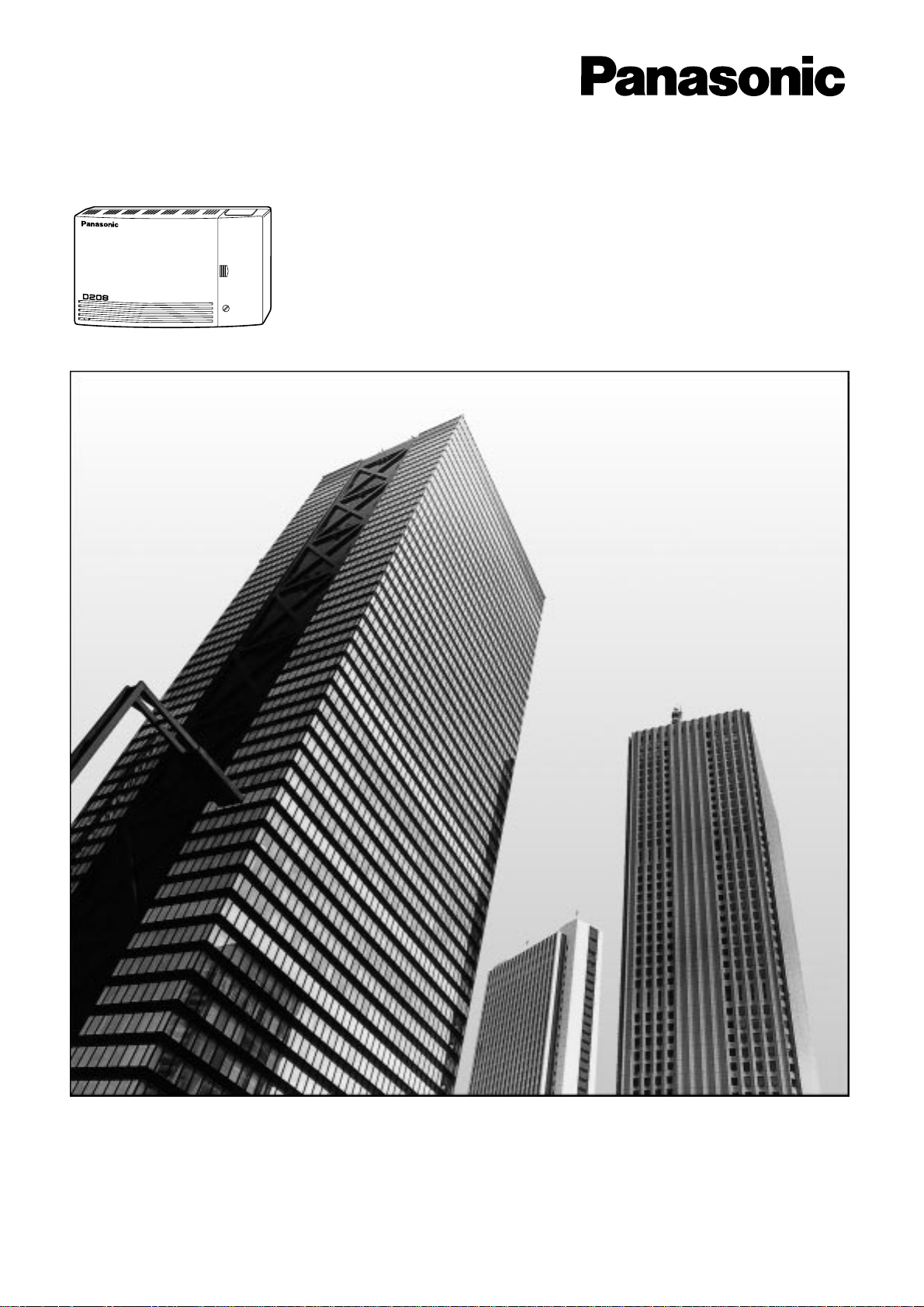
Digital Super Hybrid System
Operating Instructions
Model No. KX-TD208CE
Please read this manual before using the
Digital Super Hybrid System.
Page 2

2
System Components
KX-TD208 Digital Super Hybrid System (Main Unit)
KX-TD20870 4 Extension Expansion Card
KX-TD20880 1-ISDN Line Card
KX-T7230 Digital Proprietary Telephone with 2 line display
KX-T7235 Digital Proprietary Telephone with 6 line display
KX-T7250 Digital Proprietary Telephone
KX-T7425 Digital Proprietary Telephone
KX-T7433 Digital Proprietary Telephone with 3 line display
KX-T7436 Digital Proprietary Telephone with 6 line display
KX-T7450 Digital Proprietary Telephone
Single Line Telephone
Model No. Description
Service Unit
Optional
Module
Optional
Telephone
User-supplied
Equipment
Thank you for purchasing the Panasonic Telephone System.
NOTICE: • In this manual, the suffix “CE” or “CE-B” of each model number is omitted.
• A single line telephone is abbreviated as SLT.
• An ISDN telephone is abbreviated as ISDN-T.
• A digital proprietary telephone is abbreviated as DPT.
• IBM is a registered trademark of International Business Machines Corporation.
MS-DOS
®
is registered trademark of Microsoft Corporation in the United States and/or
other countries.
All other trademarks identified herein are the property of their respective owners.
73/23/EEC “Low Voltage Directive”
89/336/EEC “Electromagnetic compatibility” (Basic EMC Publication)
92/31/EEC “Electromagnetic compatibility” (Supplement)
93/68/EEC “CE Mark”
91/263/EEC “Terminal Directive”
Page 3

3
Precautions
• Keep the unit away from heating appliances and electrical noise generating devices such as
fluorescent lamps, motors and televisions. These noise sources can interfere with the
performance of the Digital Super Hybrid System.
• This unit should be kept free of dust, moisture, high temperature (more than 40˚C) and
vibration, and should not be exposed to direct sunlight.
• Never attempt to insert wires, pins, etc. into the vents or other holes of this unit.
• If there is any trouble, disconnect the unit from the telephone line. Plug the ISDN telephone
directly into the telephone line. If the ISDN telephone operates properly, do not reconnect the
unit to the line until the trouble has been repaired. If the ISDN telephone does not operate
properly, chances are that the trouble is in the ISDN telephone system, and not in the unit.
If an ISDN telephone is not used, please consult with your dealer.
• Do not use benzine, thinner, or the like, or any abrasive powder to clean the cabinet. Wipe it
with a soft cloth.
WARNING
THIS UNIT MAY ONLY BE INSTALLED AND SERVED BY QUALIFIED
SERVICE PERSONNEL.
WHEN A FAILURE OCCURS WHICH RESULTS IN THE INTERNAL PARTS
BECOMING ACCESSIBLE, DISCONNECT THE POWER SUPPLY CORD
IMMEDIATELY AND RETURN THIS UNIT TO YOUR DEALER.
DISCONNECT THE TELECOM CONNECTION BEFORE DISCONNECTING
THE POWER CONNECTION PRIOR TO RELOCATING THE EQUIPMENT,
AND RECONNECT THE POWER FIRST.
THIS UNIT IS EQUIPPED WITH AN EARTHING CONTACT PLUG. FOR
SAFETY REASONS THIS PLUG MUST ONLY BE CONNECTED TO AN
EARTHING CONTACT SOCKET WHICH HAS BEEN INSTALLED
ACCORDING TO REGULATIONS.
TO PREVENT FIRE OR SHOCK HAZARD, DO NOT EXPOSE THIS PRODUCT
TO RAIN OR MOISTURE.
THE POWER SUPPLY CORD IS USED AS THE MAIN DICONNECT DEVICE,
ENSURE THAT THE SOCKET-OUTLET IS LOCATED/INSTALLED NEAR THE
EQUIPMENT AND IS EASILY ACCESSIBLE.
SERIAL NO. DATE OF PURCHASE
(found on the bottom of the unit)
NAME OF DEALER
DEALER’S ADDRESS
For your future reference
Page 4
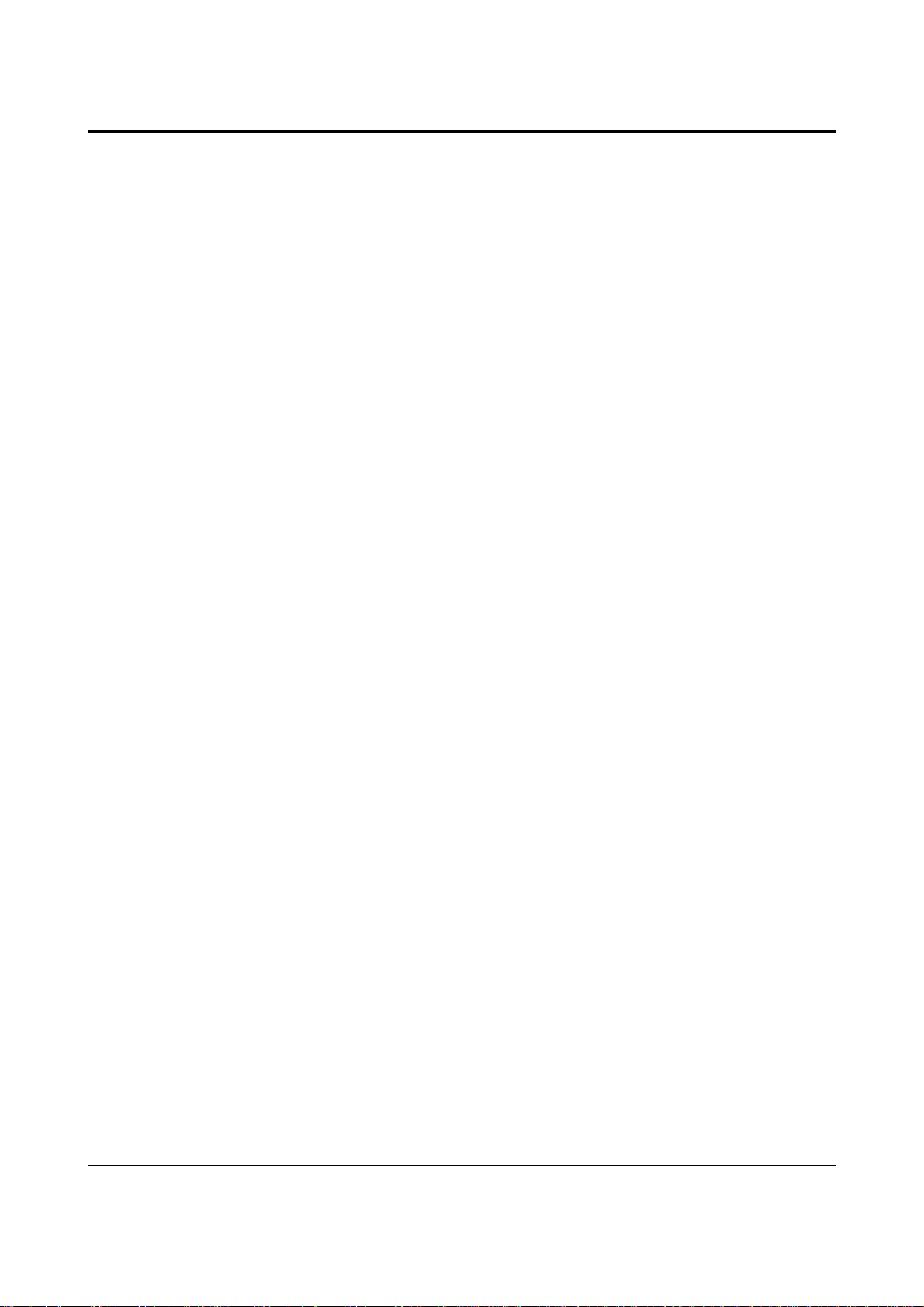
4
Introduction
Structure of the Manual
This manual consists of the following sections:
Section 1. System Outline
Provides general information on the system including system capacity and connection
diagrams.
Section 2. Operations
Describes the features and their operations. It also provides information about the
programming required, conditions and connection references for every feature.
Section 3. System Programming
Describes system management features and the steps required to assign features to
extensions or to the system. Programming tables for user-programmed data are also
provided.
Section 4. Installation
Contains the system installation and wiring instructions, as well as how to install the
optional card.
Section 5. Appendix
Provides a tones/ring tones list, LED identification, feature number list, default values of
system programming, specifications and information for system and telephone
troubleshooting.
Description of Symbols Mainly Used
Additional information and conditions.
The feature or program references.
!
!
☞
Page 5
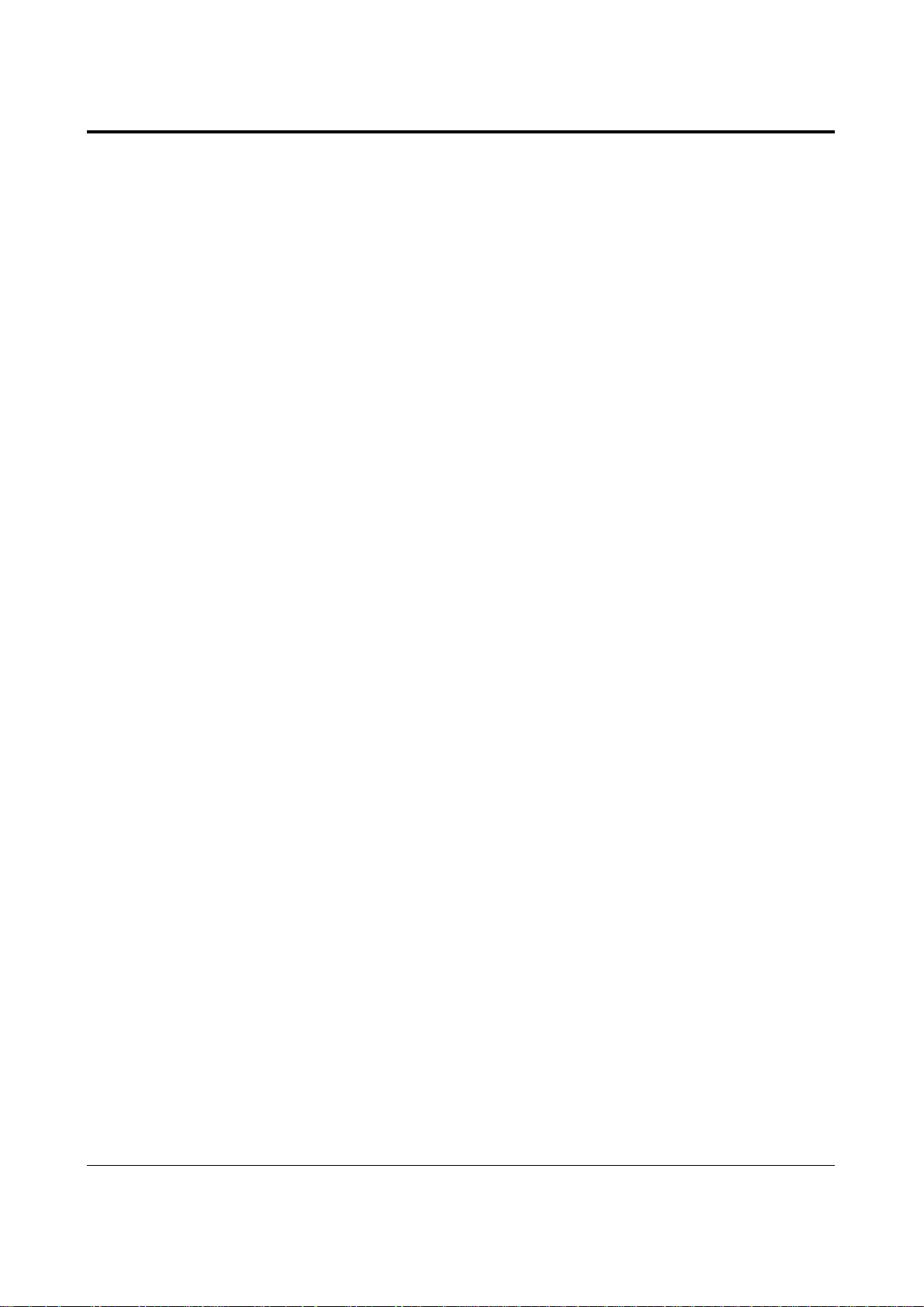
5
Contents
Section 1 System Outline
1.1 Basic System Construction................................................................... 1-2
1.2 System Highlights.................................................................................. 1-3
Section 2 Operations
2.1 Before Operating................................................................................... 2-2
2.2 Initial Settings........................................................................................ 2-6
Customising Your Telephone Functions............................................ 2-6
Customising the Buttons on Your Telephone.................................... 2-9
2.3 Making Calls.......................................................................................... 2-12
Intercom Calling................................................................................. 2-12
Outside Calling................................................................................... 2-14
Quick Dialling.................................................................................... 2-16
Redialling ........................................................................................... 2-21
When the Dialled Line is Busy .......................................................... 2-23
2.4 Receiving Calls ...................................................................................... 2-26
Receiving Calls................................................................................... 2-26
Picking up a Call ................................................................................ 2-27
2.5 During a Conversation.......................................................................... 2-29
Placing a Call on Hold ....................................................................... 2-29
Transferring Calls............................................................................... 2-33
Call Waiting........................................................................................ 2-35
Turning Off the Microphone.............................................................. 2-37
2.6 Others..................................................................................................... 2-38
Paging................................................................................................. 2-38
Before Leaving Your Desk................................................................. 2-39
Three-Party Conversation (Conference)............................................. 2-45
Alarm Setting (Timed Reminder)....................................................... 2-47
Turning on the Background Music (Background Music (BGM)) ..... 2-48
Leaving a Message Notification (Message Waiting) ......................... 2-49
Calling with Account Codes (Account Code Entry) .......................... 2-51
Referring to the Charges (Charge Fee Reference)............................. 2-53
Denying Receiving Calls.................................................................... 2-56
Calling an Extension which Denies Receiving Calls
(Do Not Disturb Override) ............................................................ 2-59
Privacy Feature................................................................................... 2-60
Doorphone Call .................................................................................. 2-62
Unlocking a Door (Door Opener) ...................................................... 2-63
Switching the Day / Night Calling Mode (Night Service) ................. 2-64
Joining or Leaving a Call Distribution Group (Log In/Log Out) ...... 2-66
Setting the Parallelled SLT to Ring
(Parallelled Telephone Connection).............................................. 2-67
Page 6
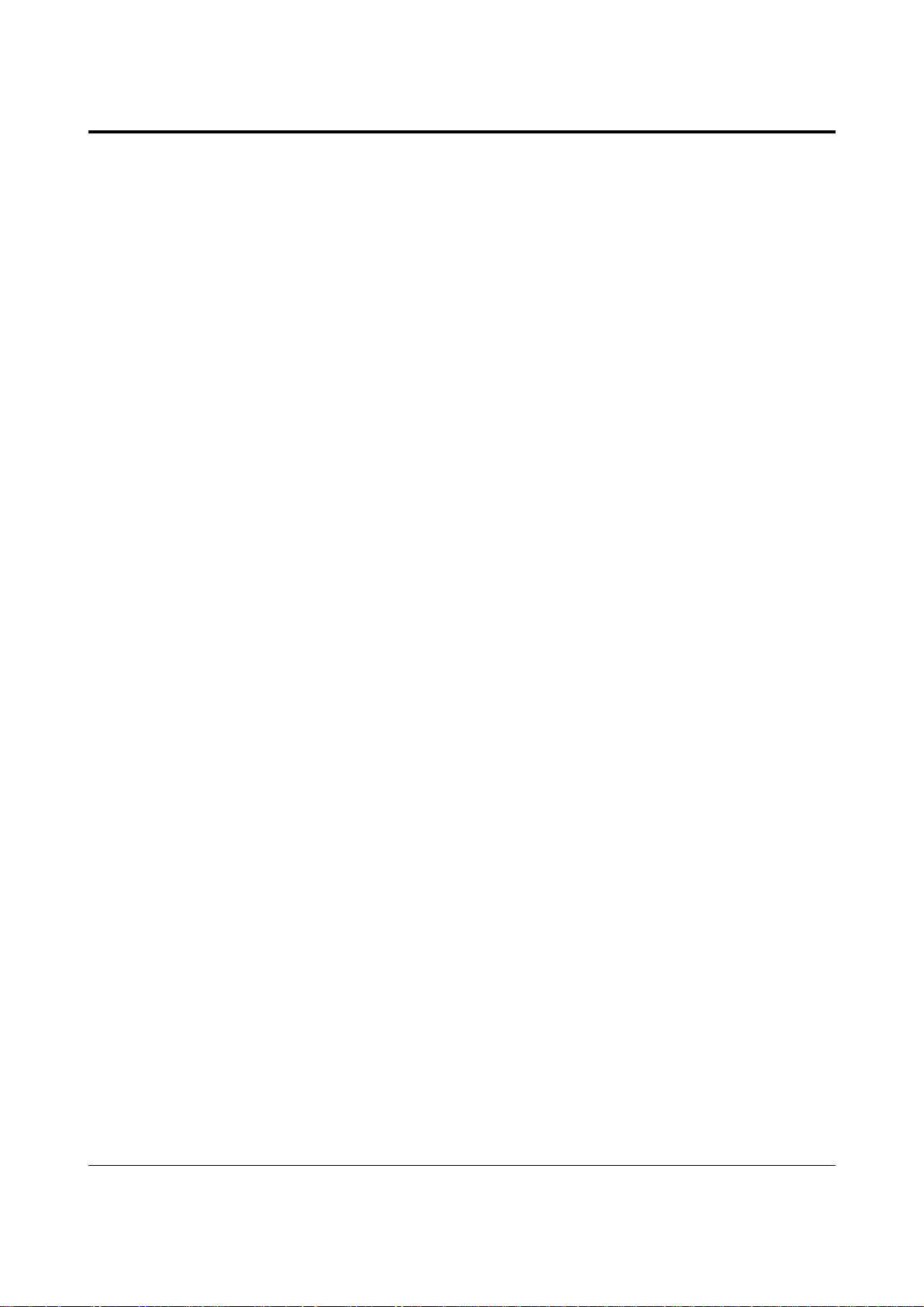
6
Contents
Caller Identification Services (for KX-T7230/KX-T7235/
KX-T7431/KX-T7433/KX-T7436) ............................................... 2-68
Cancelling the Feature Setting (Station Feature Clear)...................... 2-74
ISDN Network Service Access .......................................................... 2-75
Selecting the CLIP/COLP numbers ................................................... 2-76
2.7 Display Operation
(KX-T7235, KX-T7431, KX-T7433, KX-T7436)............................ 2-77
Display Operation for the Features in the Idle Status........................ 2-79
Station Speed Dialling Number/Name Assignment........................... 2-86
Display Operation for FWD/DND Features
(KX-T7235/KX-T7436 only) ........................................................ 2-90
2.8 Manager Operations............................................................................. 2-91
Switching the Extension’s “Class of Service”
(Class of Service Switch) .............................................................. 2-91
Unlocking “Incoming Call Log Lock”
(Incoming Call Log Lock Control)................................................ 2-91
Controlling “Electronic Station Lockout” Remotely
(Remote Station Lock Control) ..................................................... 2-92
Section 3 System Programming
3.1 System Management............................................................................. 3-2
Accessing to Other types of network connected
to the ISDN network................................................................ 3-2
Automatic Route Selection (ARS)..................................................... 3-3
Budget Management........................................................................... 3-6
Class of Service (COS)....................................................................... 3-6
Data Line Security.............................................................................. 3-7
Direct Dialling In (DDI) ..................................................................... 3-8
Direct In Lines (DIL) ......................................................................... 3-9
Extension Group................................................................................. 3-9
EXtra Device Port (XDP) ................................................................... 3-10
Forwarding a Doorphone Call to the Outside Line............................ 3-11
Host PBX Access ............................................................................... 3-11
Integrated Services Digital Network (ISDN)..................................... 3-12
Integrated Services Digital Network (ISDN) Extension.................... 3-13
Intercept Routing................................................................................ 3-14
Station Hunting................................................................................... 3-15
Station Message Detail Recording (SMDR)...................................... 3-16
System Data Default Set..................................................................... 3-18
System Programming with a Personal Computer .............................. 3-18
Toll Restriction................................................................................... 3-19
Toll Restriction Override by Account Code Entry ............................ 3-23
Toll Restriction Override for System Speed Dialling........................ 3-24
Uniform Call Distribution (UCD)...................................................... 3-24
Page 7
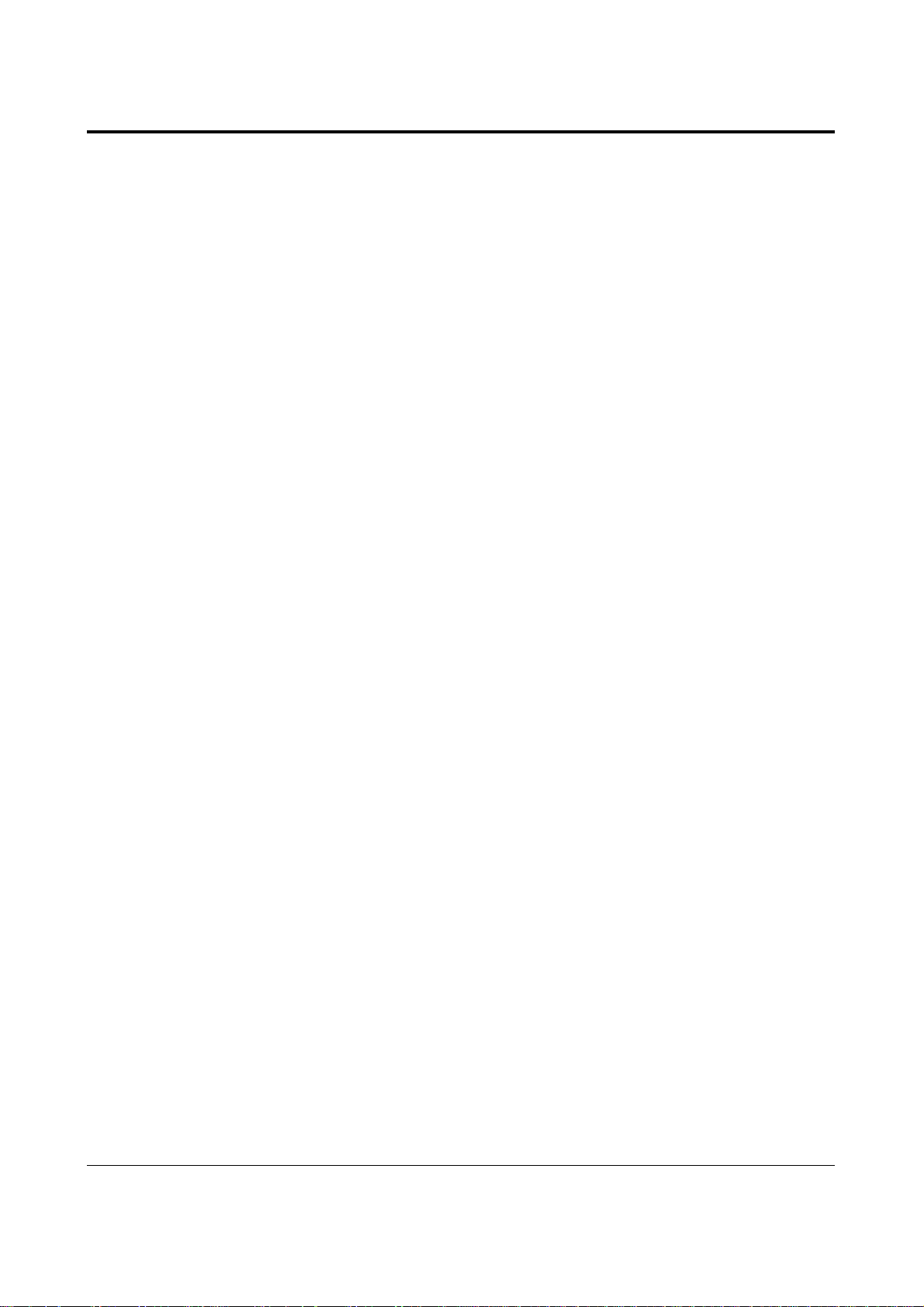
7
Contents
3.2 Before System Programming............................................................... 3-26
3.3 Manager Programming ........................................................................ 3-28
[000] Date and Time Set.................................................................... 3-28
[001] System Speed Dialling Number Set ......................................... 3-28
[002] Emergency Dial Number Set ................................................... 3-29
[003] Budget Management ................................................................ 3-29
3.4 System Programming............................................................................ 3-30
[100] Day/Night Service Starting Time ............................................. 3-30
[101] Account Codes ......................................................................... 3-30
[102] Station Hunting Type............................................................... 3-30
[103] System Password ...................................................................... 3-31
[104] Pulse Dial Reception Assignment............................................ 3-31
[105] Automatic Door Open Assignment.......................................... 3-31
[107] Charge Indication Selection..................................................... 3-32
[108] Charge Verification ID Code Set ............................................. 3-32
[109] One-Touch Transfer by DSS Button Set ................................. 3-32
3.5 Timer Programming............................................................................. 3-33
[200] Hold Recall Time..................................................................... 3-33
[201] Transfer Recall Time ............................................................... 3-33
[202] Call Forwarding — No Answer Time ..................................... 3-33
[203] Intercept Time.......................................................................... 3-34
[204] Pickup Dial Waiting Time ....................................................... 3-34
[205] DTMF Sending PAUSE Time ................................................. 3-34
[206] Door Opener Time ................................................................... 3-34
[207] Message Waiting Ring Interval Time...................................... 3-35
[208] Automatic Redial Repeat Time................................................ 3-35
[209] Automatic Redial Interval Time .............................................. 3-35
3.6 TRS Programming................................................................................ 3-36
[300]–[304] TRS Denied Code Entry for Levels 2 through 6 ........... 3-36
[305]–[309] TRS Excepted Code Entry for Levels 2 through 6........ 3-36
3.7 ISDN Port Programming...................................................................... 3-37
[400] ISDN Port Connection Assignment......................................... 3-37
[401]–[402] Intercept Extension — Day/Night................................. 3-37
[403] Host PBX Access Codes.......................................................... 3-37
[404] CLIP/COLP Number Assignment ........................................... 3-38
[405] Direct Dialling In ..................................................................... 3-38
[406] ISDN Configuration ................................................................. 3-39
[407] Multiple Subscriber Number Set ............................................. 3-39
[408]–[409] Extension Ringing Assignment
— Day/Night for ISDN ................................................. 3-39
[410]–[411] ISDN Extension Ringing Assignment
— Day/Night for ISDN ................................................. 3-40
[412] ISDN DDI Number/Extension Number Transformation......... 3-40
Page 8
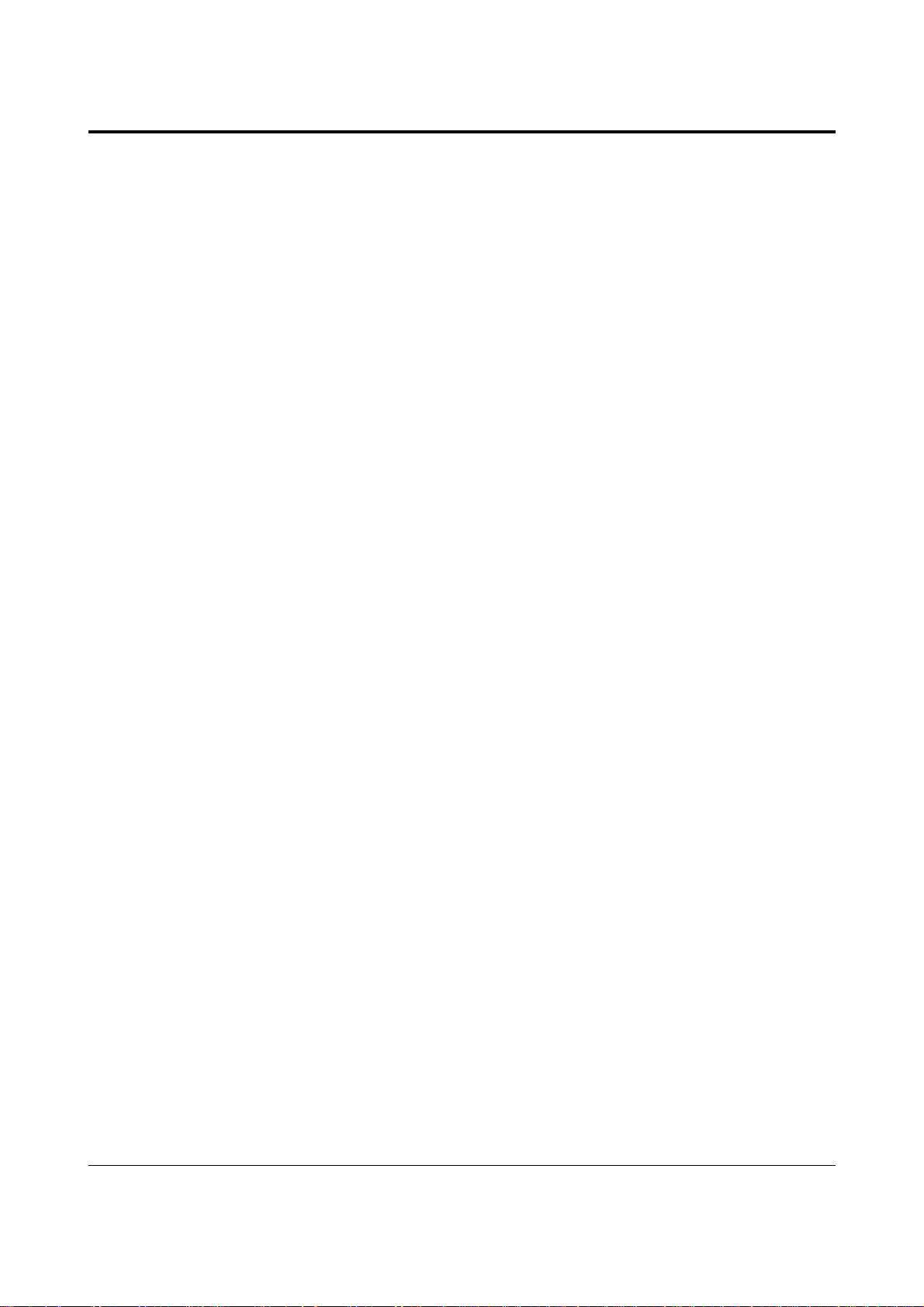
8
Contents
3.8 COS Programming................................................................................ 3-41
[500]–[501] Toll Restriction Level — Day/Night............................. 3-41
[503] Call Forwarding to Outside (CO) Line.................................... 3-41
[504] Do Not Disturb Override ......................................................... 3-41
[505] Account Code Entry Mode ...................................................... 3-41
[506]–[507] Toll Restriction Level for System Speed Dialling
— Day/Night ................................................................. 3-42
[508] Door Opener Access ................................................................ 3-42
[509] Night Service Access ............................................................... 3-42
[510] Do Not Disturb for Direct Dialling In Call.............................. 3-43
[511] Call Forwarding — Follow Me ............................................... 3-43
[512] Calling Line Identification Restriction (CLIR)........................ 3-43
[513] Connected Line Identification Restriction (COLR)................. 3-43
[514] Executive Busy Override ......................................................... 3-44
[515] Executive Busy Override Deny ............................................... 3-44
[517] Call Forwarding by ISDN Service........................................... 3-44
3.9 Extension Programming....................................................................... 3-45
[600] EXtra Device Port .................................................................... 3-45
[601] Class of Service........................................................................ 3-45
[602] Extension Group Assignment .................................................. 3-45
[603]–[604] DIL 1:N Extension and Delayed Ringing
— Day/Night ................................................................. 3-46
[605]–[606] Outgoing Permitted ISDN Port Assignment
— Day/Night ................................................................. 3-46
[607]–[608] Doorphone Ringing Assignment — Day/Night............ 3-46
[609] Extension Connection Assignment .......................................... 3-47
[610] IRNA Assignment.................................................................... 3-47
[611] TAM Connection Assignment ................................................. 3-47
[612] Data Line Security ................................................................... 3-48
[613] Department Codes.................................................................... 3-48
[614]–[615] Doorphone Call Forwarding – Day/Night..................... 3-48
3.10 ARS Programming................................................................................ 3-49
[700] ARS Mode ................................................................................ 3-49
[701] ARS Carrier Code .................................................................... 3-49
[702] ARS Route Selection Code...................................................... 3-49
[703] ARS Authorization Code ......................................................... 3-50
[704] ARS Itemized Bill Code .......................................................... 3-50
[705] 1st Carrier Access Code........................................................... 2-50
[706] ARS Route Exceptional Code.................................................. 3-51
[708] ARS Modify Removed Digit ................................................... 3-51
[709] ARS Modify Added Number................................................... 3-51
Page 9
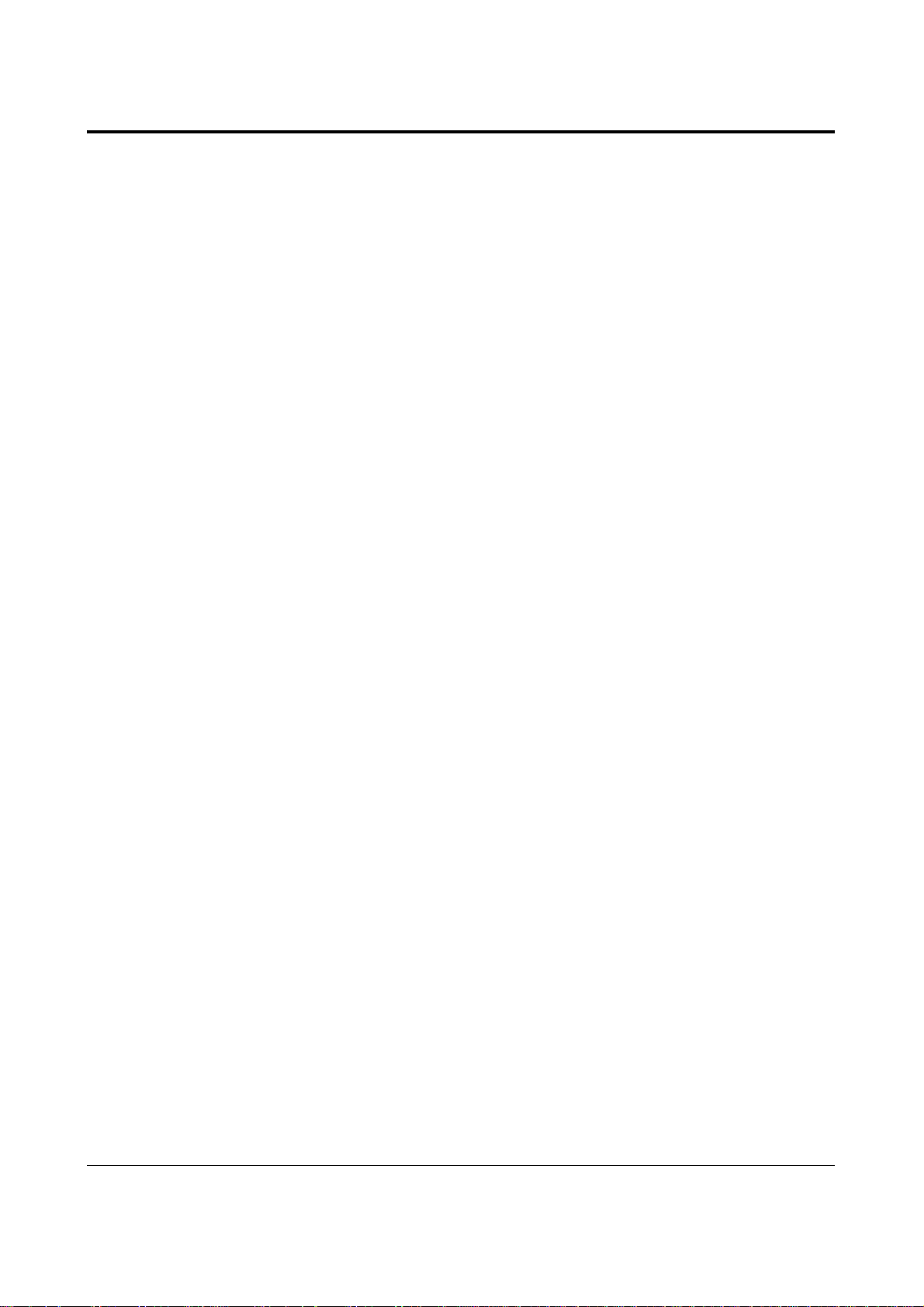
9
Contents
3.11 Resource Programming........................................................................ 3-52
[800] SMDR Incoming/Outgoing Call Log Printout ......................... 3-52
[801] SMDR Format.......................................................................... 3-52
[802] System Data Printout ............................................................... 3-52
[803] Music Source Use .................................................................... 3-53
[804] Serial Interface (RS-232C) Parameters.................................... 3-53
3.12 Optional Programming......................................................................... 3-54
[900] System Data All Clear ............................................................. 3-54
[901] System Data Clear Except ISDN Data .................................... 3-54
[902] System Additional Information................................................ 3-55
[903] Received Number Check ......................................................... 3-58
3.13 PC Programming .................................................................................. 3-59
3.14 Programming Tables ............................................................................ 3-60
Section 4 Installation
4.1 Before Installation................................................................................. 4-2
4.2 Unpacking.............................................................................................. 4-4
4.3 Names and Locations............................................................................ 4-4
4.4 Wall Mounting....................................................................................... 4-5
4.5 Opening the Front Cover ..................................................................... 4-5
4.6 Connecting the Frame Earth ............................................................... 4-5
4.7 ISDN Line Connection Structure ........................................................ 4-6
4.8 CO Line Connection ............................................................................. 4-7
4.9 Extension Connection ........................................................................... 4-8
4.10 Connecting the Telephones in Parallel ................................................ 4-10
4.11 Connecting the Telephones in EXtra Device Port (XDP) ................. 4-11
4.12 Installing the Optional Cards............................................................... 4-12
4.13 Expanding the ISDN Line Connection................................................ 4-14
4.14 Connecting the Doorphone and Door Opener.................................... 4-15
4.15 Connecting the Printer and PC............................................................ 4-17
4.16 Installing the Lightning Protector....................................................... 4-20
4.17 Closing the Front Cover....................................................................... 4-22
4.18 Starting the System for the First Time ............................................... 4-22
4.19 Restarting the System........................................................................... 4-23
Page 10

10
Contents
Section 5 Appendix
5.1 Tones / Ring Tones................................................................................ 5-2
5.2 LED Indication...................................................................................... 5-5
5.3 Feature Number List............................................................................. 5-6
5.4 Default Values........................................................................................ 5-9
5.5 Specifications.......................................................................................... 5-12
4.5.1 General Description ................................................................. 5-12
4.5.2 Characteristics.......................................................................... 5-13
4.5.3 System Capacity....................................................................... 5-13
5.6 Troubleshooting..................................................................................... 5-14
4.6.1 Installation and Operation........................................................ 5-14
4.6.2 Connection ............................................................................... 5-15
5.7 Template................................................................................................. 5-16
Page 11
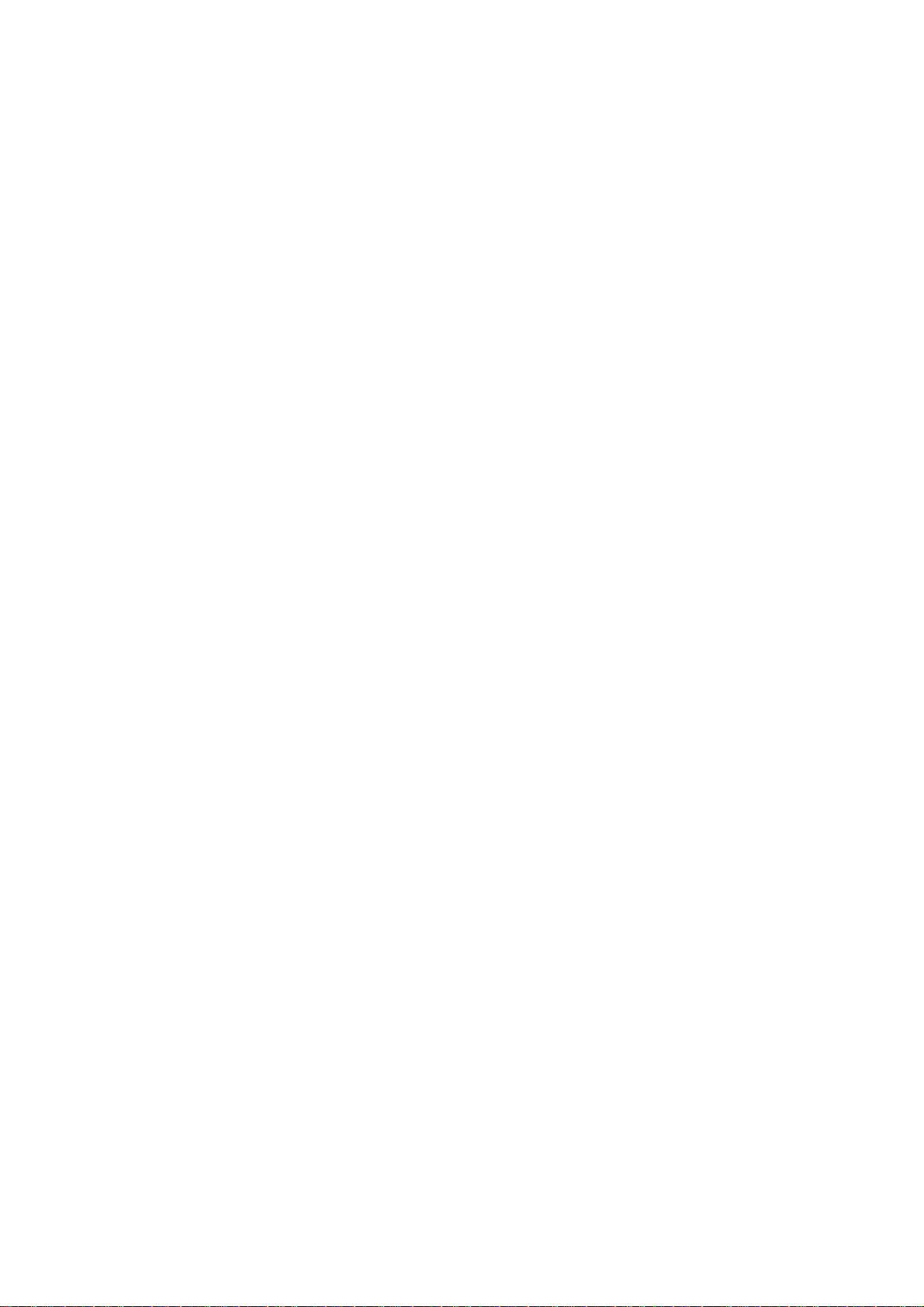
Section 1
System Outline
Page 12
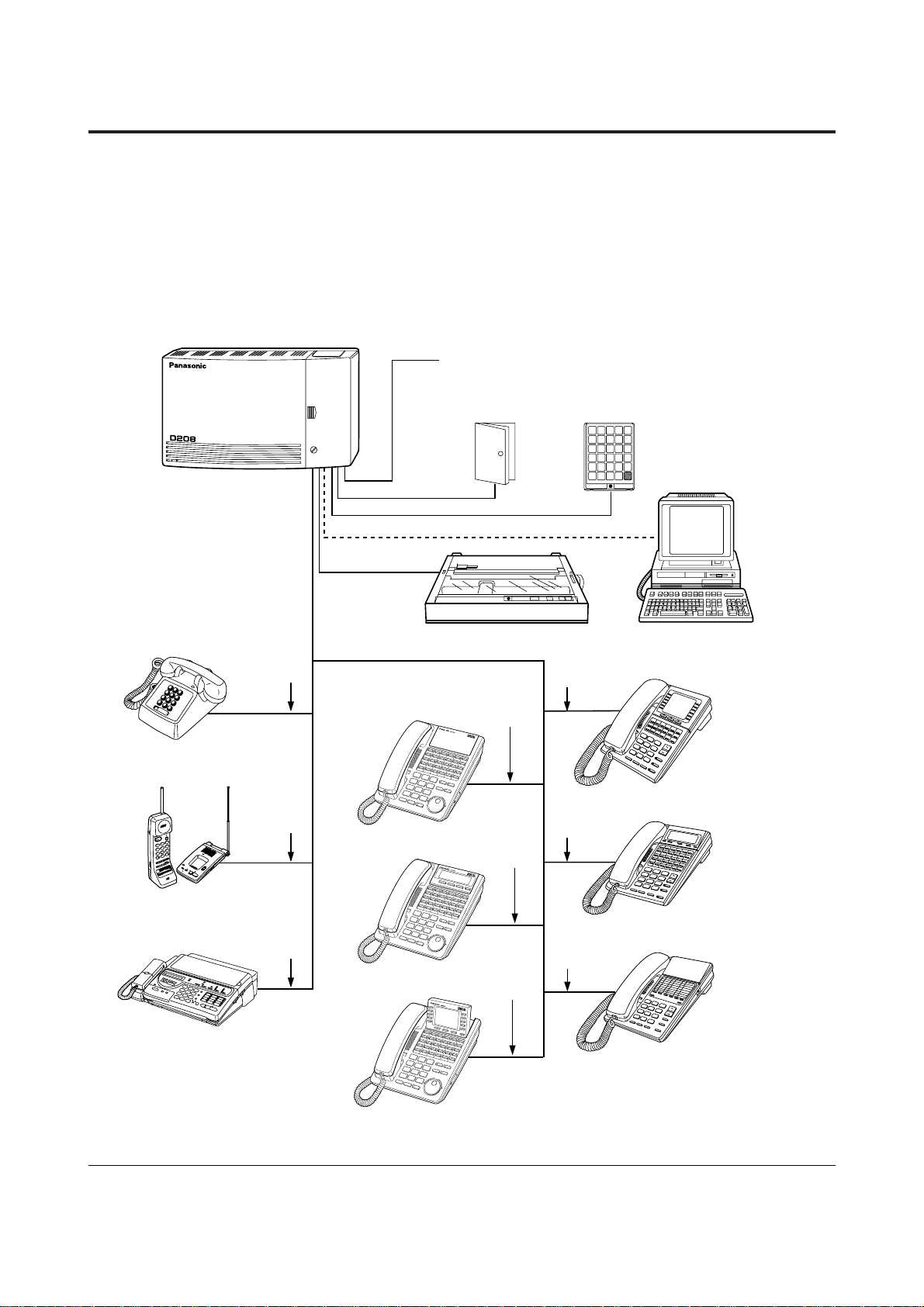
1-2 System Outline
1.1 Basic System Construction
The KX-TD208 has a basic capacity of eight extensions and one ISDN line. Two Outside
(CO) lines can be supported on one ISDN port basis. It is capable of supporting single line
devices such as single line telephones, facsimiles and data terminals.
To expand its capabilities, the system can be equipped with optional components such as
Panasonic digital proprietary telephones, or customer-supplied peripherals such as a door
opener.
System Connection Diagram
PanasonicPanasonic
AU
TO SCAN
AUTO SCAN
10CH10CH
Panasonic
To ISDN Lines
Extension Lines
(one pair)
(one pair)
(one pair)
Single Line Telephone
Cordless Phone
Telephone Answering
Machine with Facsimile
Door Opener
Printer for SMDR or Personal Computer for System Programming
Panasonic
DIGITAL
Panasonic
DIGITAL
Panasonic
(two pair)
(two pair)
(two pair)
KX-T7235
KX-T7230
KX-T7250
Doorphone
KX-T30865
(two pair)
(two pair)
(two pair)
KX-T7425
KX-T7433
KX-T7436
Panasonic
(With the KX-TD20870)
❈ A maximum of four digital proprietary
telephones can be connected.
Page 13
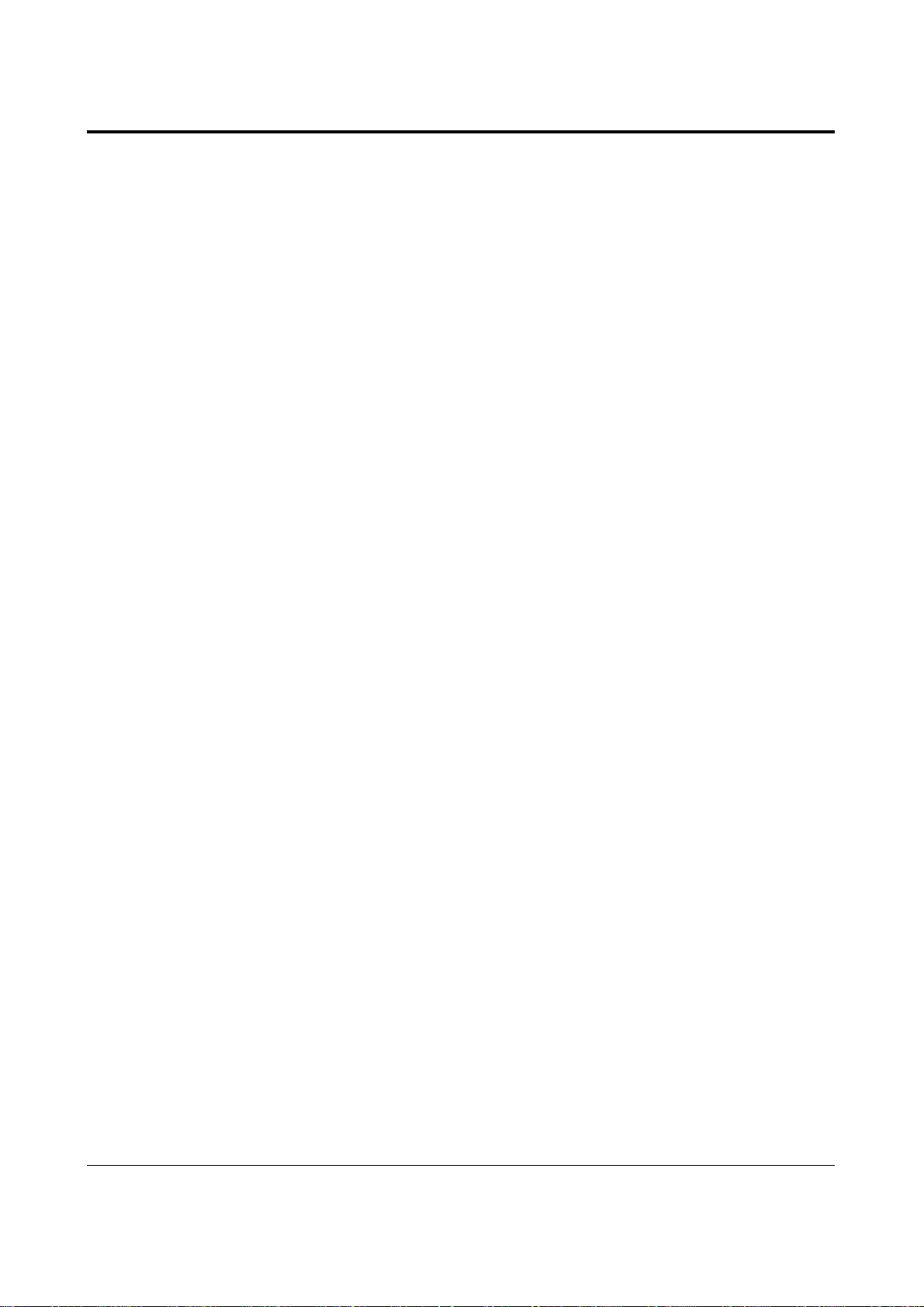
System Outline 1-3
1.2 System Highlights
System Capacity
Basic System Extension lines 8
ISDN line 1 (2 CO lines)
Expansion ISDN line 1 (either for 8 extension lines
or 2 CO lines)
Maximum Capacity When an optional ISDN line is used for CO lines:
Extension lines 8
CO lines 4
When an optional ISDN line is used for extension lines:
Extension lines 8
ISDN extension lines 8
CO lines 2
Module Expansion
Expansion modules are used to increase the system capacity. The optional card,
KX-TD20880, supports one ISDN line, whose port can be selected to be used for a CO line
or extension line (Default: CO line).
Digital Proprietary Telephones (DPT)
By installing the optional card, KX-TD20870, the system can support up to four proprietary
telephones and four more single line telephones (max.). In this case, an XDP connection is
required. Refer to “EXtra Device Port (XDP)” on the next page. Six different models of
digital proprietary telephones, ranging from a monitor set to a large handsfree display
version, are available.
Account Management
Allows the user to manage the telephone charge by using certain features; such as Calling
with Account Codes and Referring to the Charges. For details, refer to each feature.
Automatic Route Selection (ARS)
Automatically selects the pre-programmed least expensive route for outgoing toll calls.
Data Line Security
Communication between the extension and other end is protected from any signal such as
Call Waiting, Hold Recall and Executive Busy Override.
Executive Busy Override
Allows the pre-assigned extension user to enter into an existing call to establish a threeparty conference.
Uniform Call Distribution (UCD)
Allows an incoming call to be distributed uniformly to a specific group of extensions.
Page 14
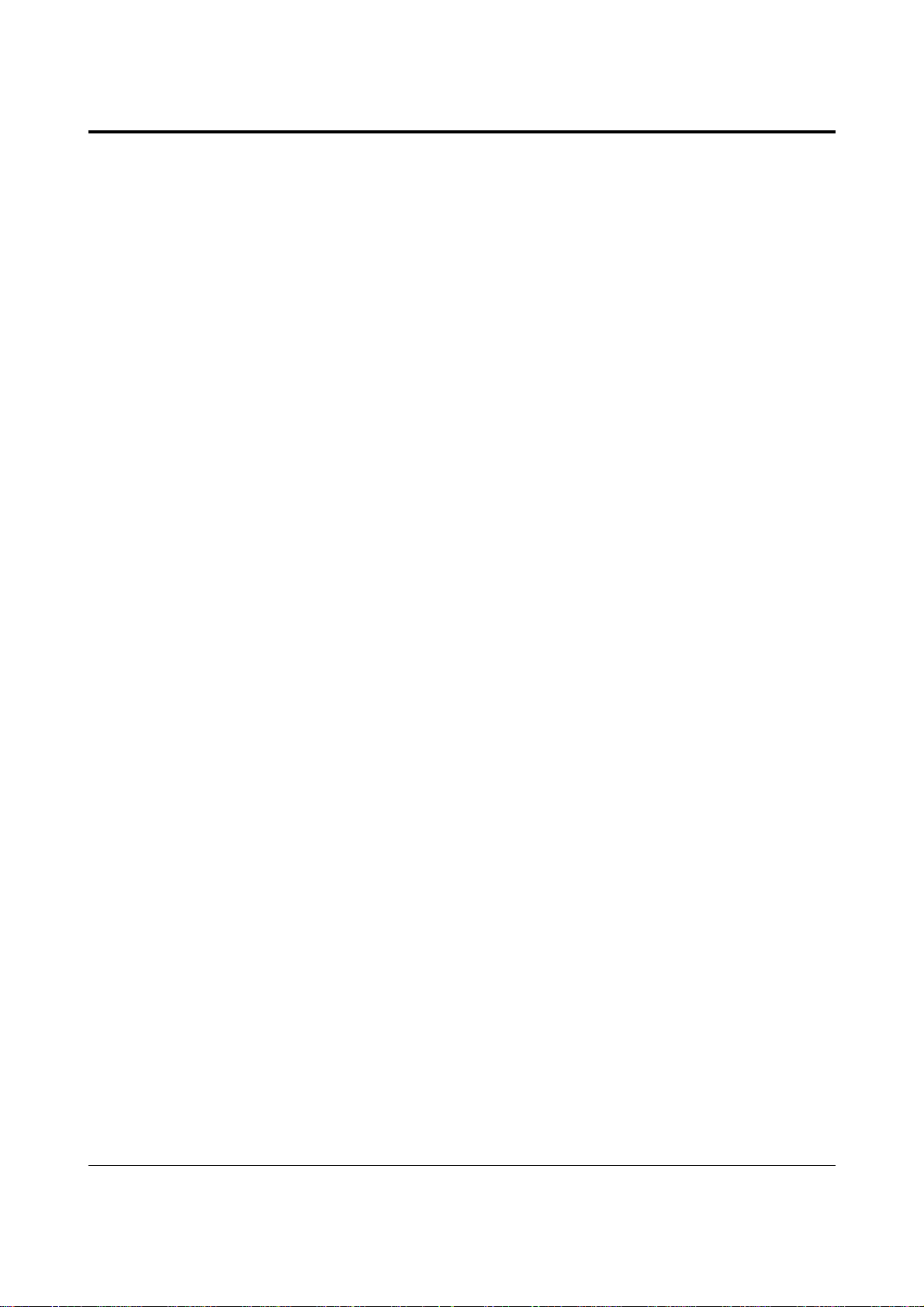
1-4 System Outline
1.2 System Highlights
EXtra Device Port (XDP)*
Extension jacks 1 through 4 in the system support the connection of a digital proprietary
telephone and a single line device. The devices have different extension numbers and are
treated as two completely different extensions.
Parallelled Telephone Connection*
Extension jacks 1 through 4 in the system also support the parallel connection of a
proprietary telephone and a single line device. They share the same extension number and
are considered by the system to be one extension.
Selecting the CLIP/COLP numbers
You can inform your CLIP/COLP number (which is classified as either business use or
private use) to the other party or to the ISDN Network.
*: A 4 Extension Expansion Card (KX-TD20870) is required.
Page 15
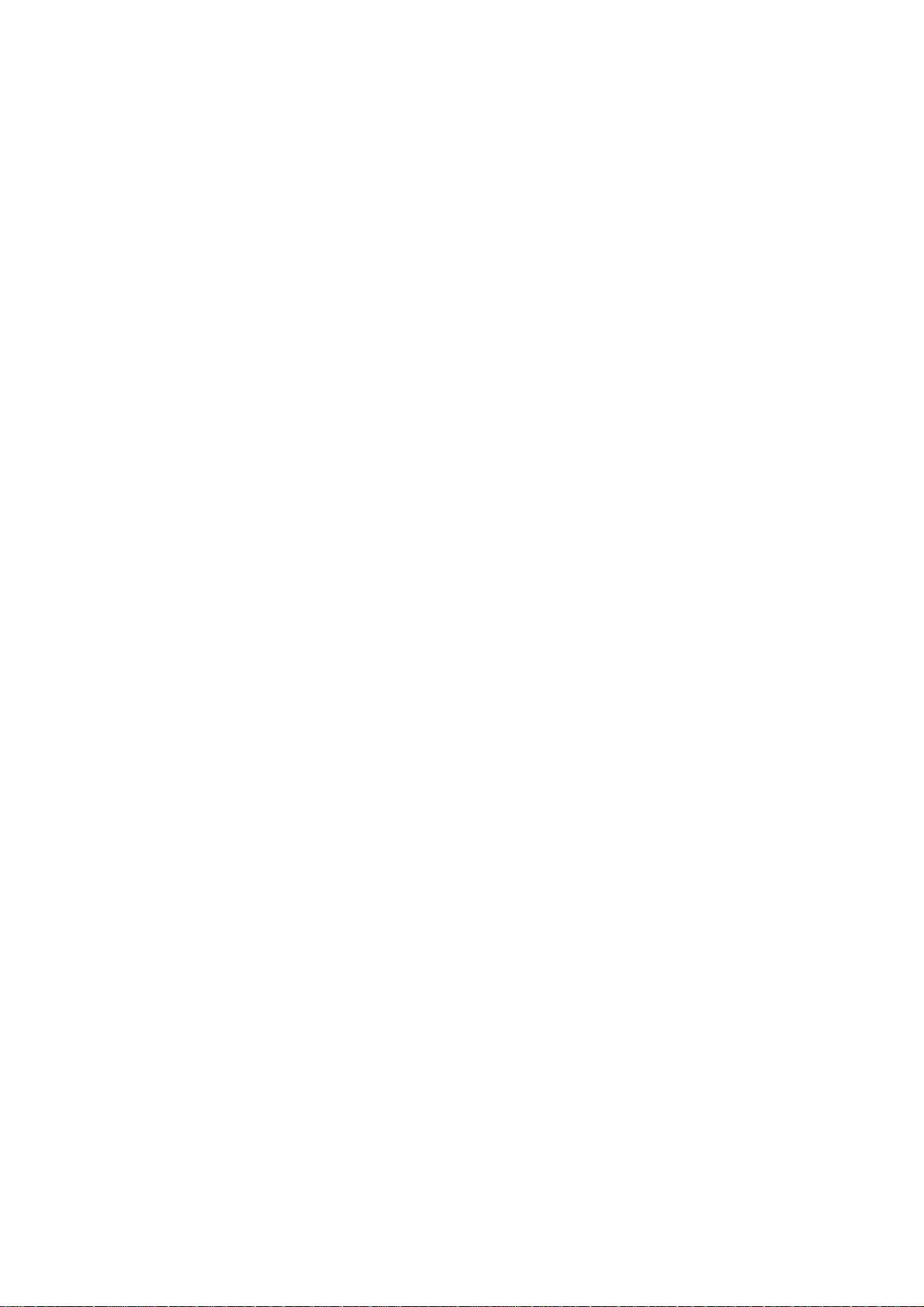
Section 2
Operations
Page 16
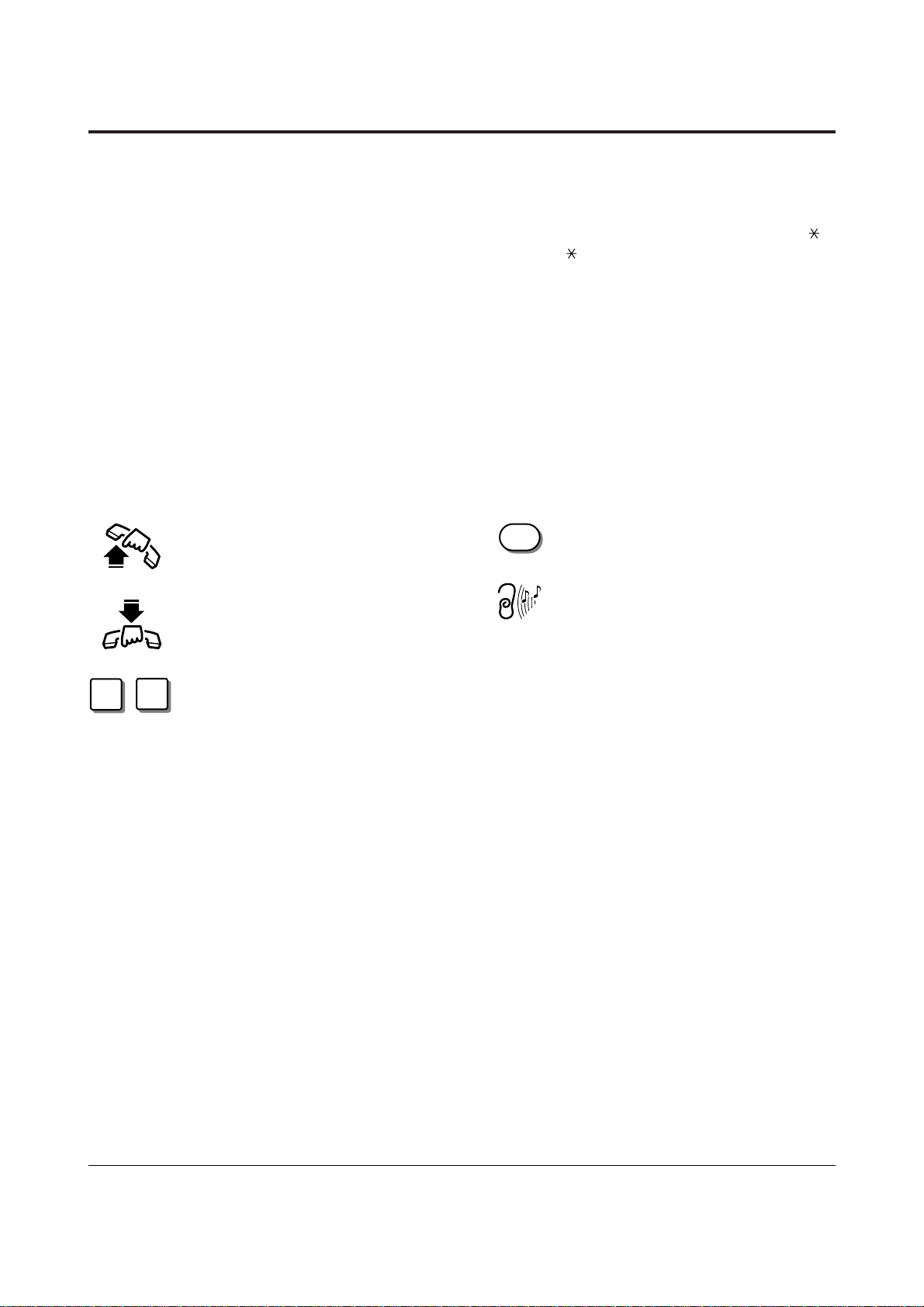
2-2 Operations
2.1 Before Operating
Lift the handset, or press the
SP-PHONE or MONITOR button.
(Off-hook)
Replace the handset, or press the
SP-PHONE or MONITOR button.
(On-hook)
Number keys on the telephone vary
depending on the condition.
RECALL button on a single line
telephone.
Tones which vary depending on the
condition.
(Refer to the Tones / Ring Tones in
Section 5.)
What kind of telephone do you use?
In this manual, you will find your way to operate the feature depending on the telephone you use.
If you use single line devices such as a single line telephone or data terminal, you will follow the
steps which enter the feature number. If you use single line devices which do not have the “ ”
or “#” key, it is impossible to access features that have “ ” or “#” in their feature numbers.
If you use a Panasonic proprietary telephone which has the special function button and/or the
display, you will follow the operation with the button or display for easy access. If you use a
Panasonic proprietary telephone which does not have the function button, you may change one
of the unused buttons to another button. Refer to the Initial Settings (Section 2.2).
A Panasonic proprietary telephone has the Light Emitting Diode (LED) button indicators, so you
can see the line conditions by the lighting patterns. Refer to LED Indication (Section 5.2).
Please use the proper operation for your telephone.
Description of Symbols Used
In this manual, many symbols are used. Most symbols do not need a description, but some
symbols do. They are as follows.
X
Y
R
!
!
• For proprietary telephone operations, all button illustrations are based on the model
KX-T7235.
• The button illustrations may be different if you use KX-T7400 series telephones.
In this case, please check the button names.
Page 17
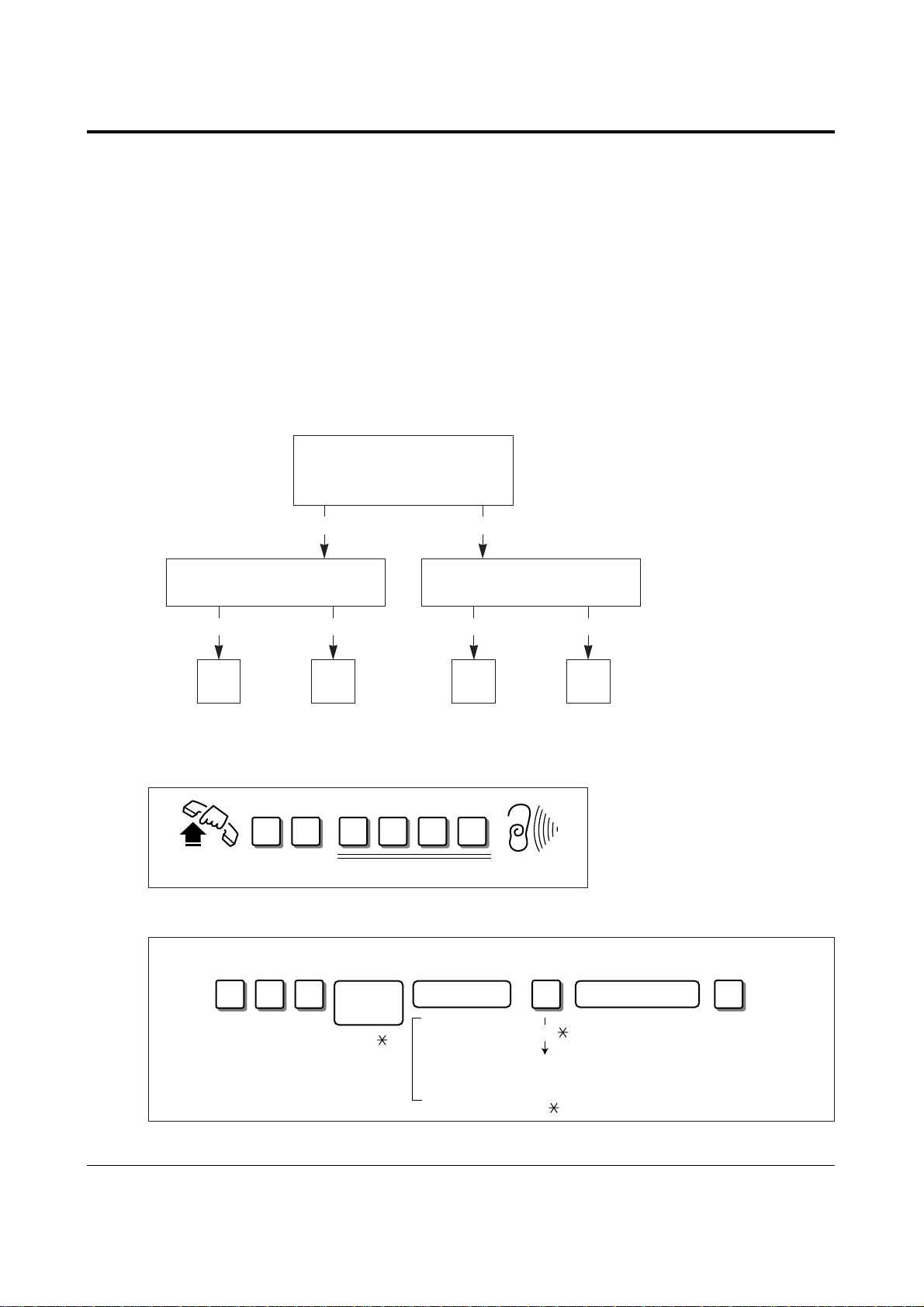
Operations 2-3
2.1 Before Operating
What is your contract with the telephone company?
For basic PBX use, some programming is required.
You must check your contract with the telephone company first. Then follow the chart below.
For a description of each programming, please refer to Section 3.
Before programming
A proprietary telephone or tone type Single Line Telephone (SLT) is required for system
programming.
Connect the telephone to either of the following:
• Jack number 1 (Extension number 21)
• Jack number 2 (Extension number 22)
Programming type selection
Your contract is:
1: Point-to-Multi-point
2: Point-to Point
Do you want to specify the
receiving extension?
Does your contract apply to
a DDI service?
1
YesNo
2
A B
YesNo
C D
Programming
Step 1. Enter into the programming mode.
Step 2. Program [404] to all the types A, B, C, D.
1 25 # 3 4
Off-hook Password (Default) Dial tone 3
(Continued)
Type
[404] CLIP/COLP Number Assignment
4 0 #4 X
ISDN
port no.
(1, 2, )
extension no. CLIP/COLP no.
21 through 28,
31 through 34,
301 through 308
(ISDN ext.),
300 (all ISDN ext.)
...
(1
4, )
20 digits max. (0
x – CLIP / COLP Classification
1: CLIP no. Business 2: CLIP no. -Private
3: COLP no. Business 4: COLP no. -Private
: All
...
9)
Page 18
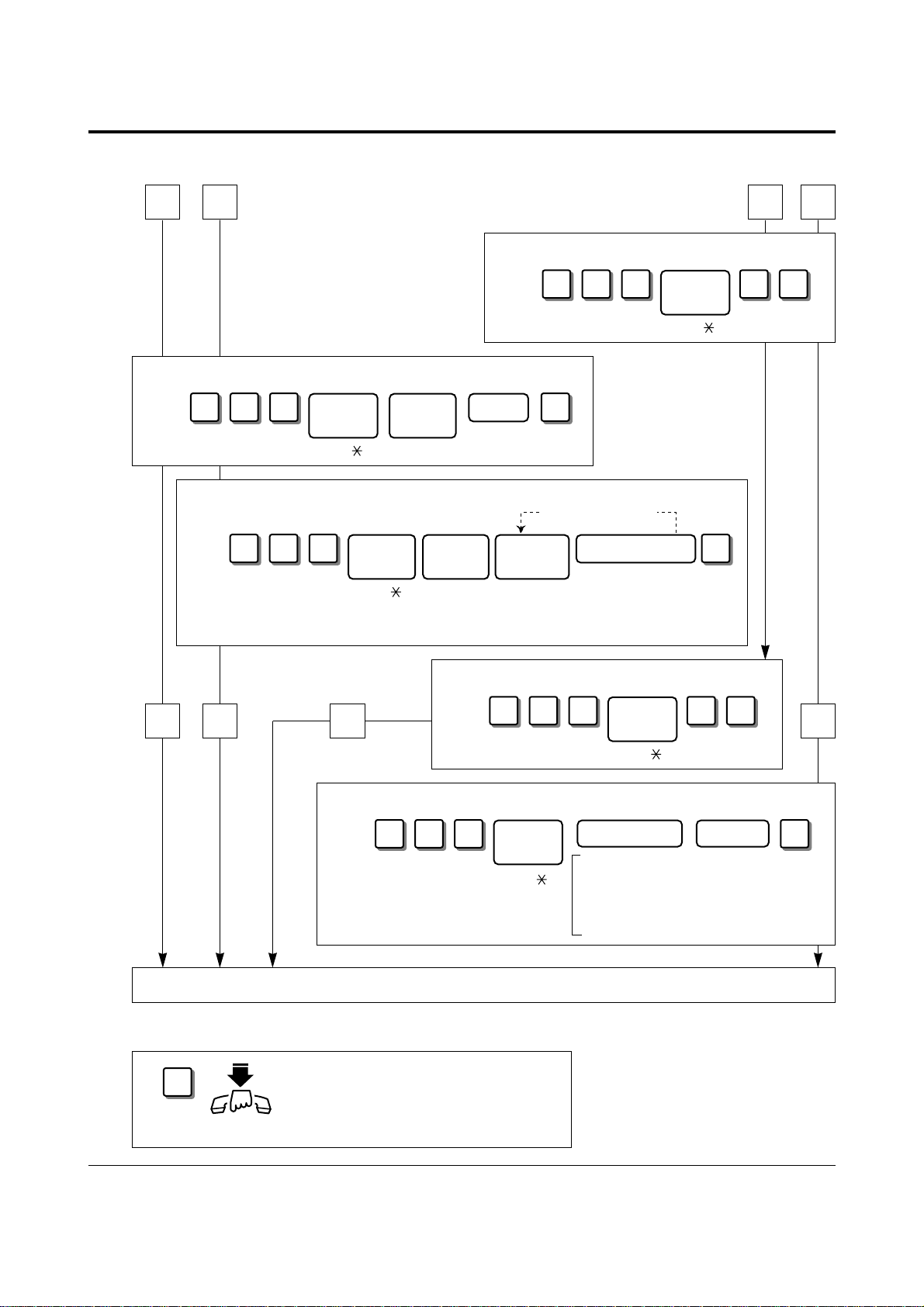
2-4 Operations
2.1 Before Operating
Step 3. Follow the chart according to your programming type.
Step 4. Exit from the programming mode.
A B C D
DCBA
Go to Step 4.
[406] ISDN Configuration
[407] Multiple Subscriber Number (MSN) Set
4 0 7 #
ISDN
port no.
(1, 2, )
location
no.
...
(01
10)
MSN
16 digits max.
...
(0
[408]–[409] Extension Ringing Assignment
— Day / Night for ISDN
4 0 Y #
ISDN
port no.
...
Y- Day
Night
8
...
(1, 2, )
9
location
no.
...
(01
10)
Extension
[405] Direct Dialling In
4 0 5 2 #
4 0 6 2 #
9)
Consecutive entries
no.
...
(21
28,
...
31
34)
ISDN
port no.
(1, 2, )
delayed ring time
0: immediate
1: 1 ring delay
3: 3 ring delay
6: 6 ring delay
9: disable
ISDN
port no.
(1, 2, )
[412] ISDN DDI Number / Extension Number Transformation
4 1 2
#
On-hook
Press RESET button.
ISDN
port no.
(1, 2, )
extension no. DDI no.
21 through 28,
31 through 34,
301 through 308, 300,
291 through 308 (UCD
Group or Ring Group)
20 digits max.
...
(0
#
9)
Page 19
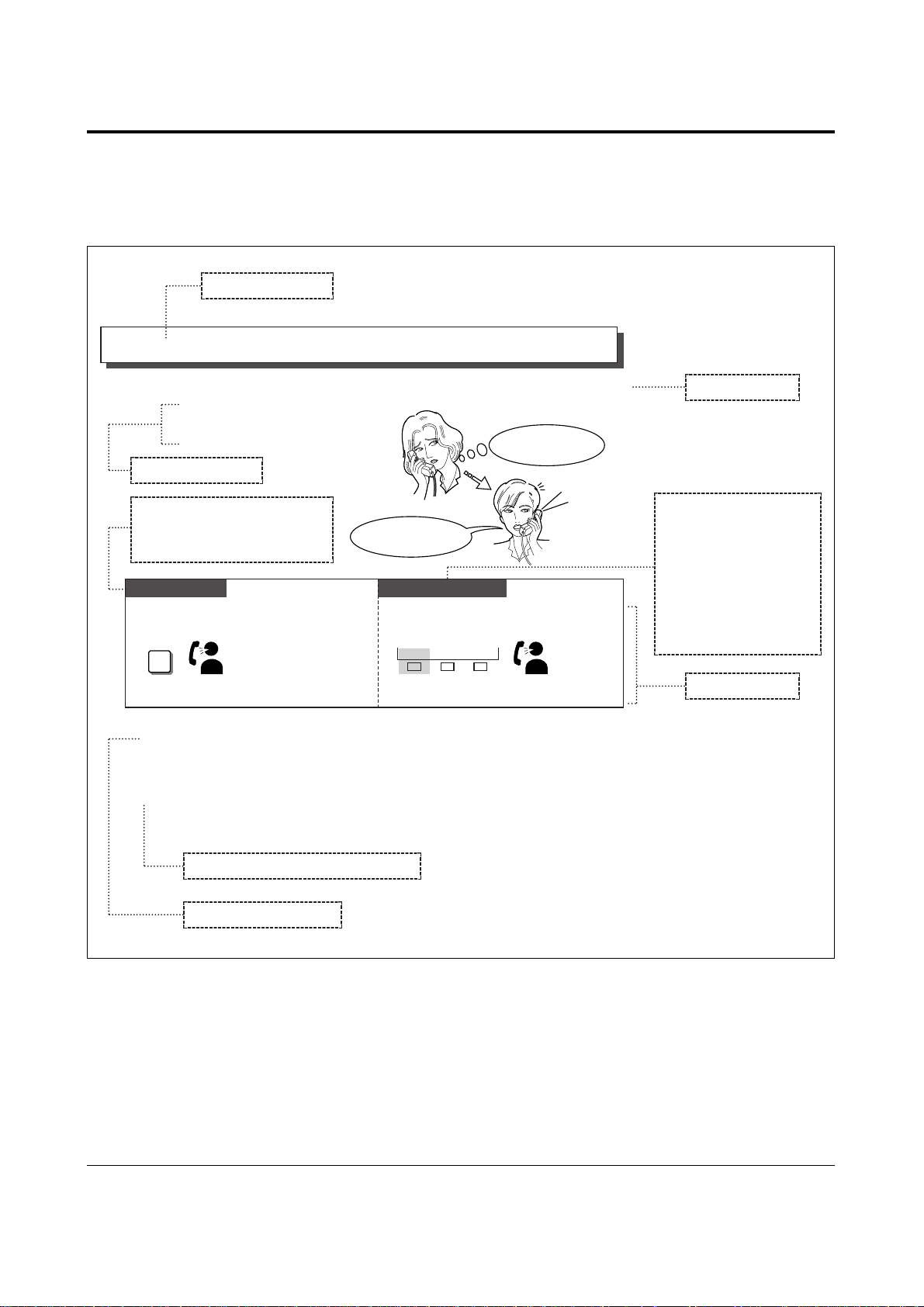
Operations 2-5
2.1 Before Operating
SLT and PT
7230/7235/7433/7436
• To answer the BSS call, refer to “Call Waiting” in this manual.
• This feature is effective when the called extension has enabled Call Waiting. If Call
Waiting is disabled, the caller will hear a reorder tone.
• During a Conversation (Section 2.5)
Call Waiting
CALL WAITING
TONE
She is on the line.
I will send a Call
Waiting tone.
I’ve got another call.
Please hold.
2
!
!
BSS
S1
S2
S3
Dial 2. Press BSS (S1).
☞
Wait for an
answer and talk.
Wait for an
answer and talk.
When the Dialled Line is Busy
Sending a Call Waiting Tone to a Busy Extension (Busy Station Signalling)
If you make an intercom call and hear a busy
tone;
If you make an intercom call and hear a busy
tone;
Allows you to inform a busy
extension that you are waiting by
sending a Call Waiting tone.
Operating example
Example: “When the dialled line is busy — Sending a Call Waiting Tone to a Busy
Extension (Busy Station Signalling)”
• If your telephone is not noted in the operating step box (ex. only “PT” is noted), this
means your telephone does not have the ability to execute that feature.
• If your telephone has the ability to perform several operations for one feature, you can
select the method according to your needs.
• If “Any telephone” is applicable with an operation, you can use SLTs, ISDN-Telephones
and PTs for the operation.
!
!
Applicable telephone:
KX-T7230/KX-T7235/
KX-T7433/KX-T7436
users can execute not
only the button
operation but also the
display operation
below.
Main feature title
Sub-feature title
Feature description
Applicable telephone:
SLT and PT users can follow
the operating steps below.
Operating steps
The feature and program reference
Additional information
Page 20
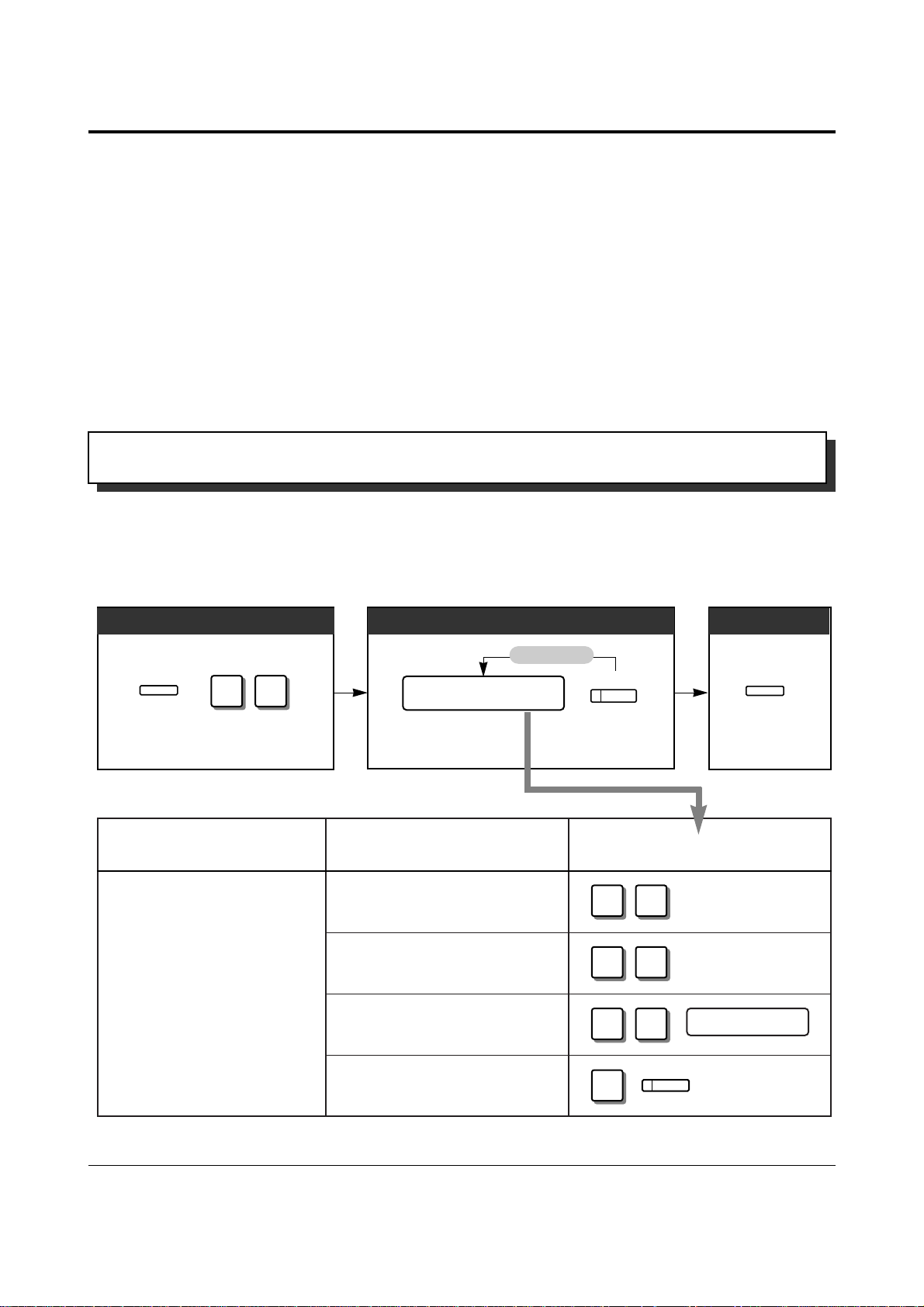
2-6 Operations
2.2 Initial Settings
If you use a Panasonic proprietary telephone (see page 2), you can customise your telephone
functions. For example, you can change the button functions on the telephone or the initial
settings for your convenience.
• If you move your desk and change the extension line, reset as desired. The setting will not
remain on your telephone but will remain in the previous extension user’s memory.
• If your telephone has no PROGRAM button, use the PAUSE button instead.
• During the programming mode, your extension is treated as a busy extension.
• If no entry is entered within one minute, the programming mode is cancelled and the mode
returns to the normal status.
• You can quit programming anytime by lifting up the handset.
!
!
Changing the Initial Settings
You can change the initial settings of your telephone. Check the available items in the list
and change the settings, if required.
9
9
To Enter the programming mode
Press
PROGRAM.
Dial 99.
To Program
Press STORE.Follow the
Programming
Input in the list.
To Exit
AUTO DIAL
STORE
To continue
Programming Input
ITEM
SELECTION
PROGRAMMING INPUT
1
1
❑ No line selected.
1
2
❑ An idle outside line (CO)
1
3
❑ A pre-assigned ISDN port
1
❑ The intercom line (Default)
INTERCOM
Which line do you prefer to
seize when you go off-hook
to make calls?
(Preferred Line
Assignment – Outgoing)
ISDN port no.
(1···2)
PROGRAM
Press PROGRAM.
PROGRAM
Customising Your Telephone Functions
Page 21
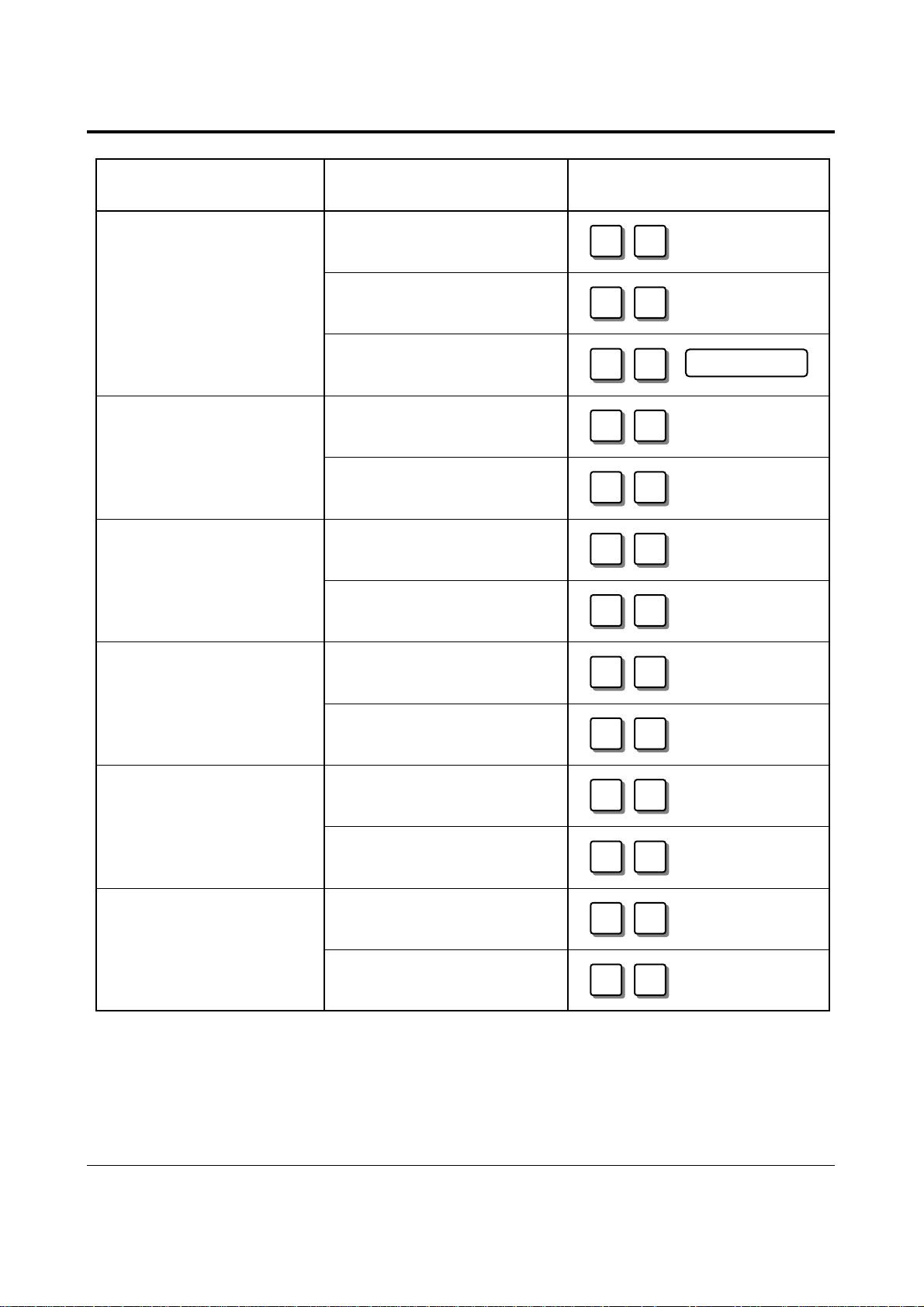
Operations 2-7
2.2 Initial Settings
ITEM SELECTION
PROGRAMMING INPUT
2
1
❑ No line selected.
2
2
❑ The ringing outside line (CO)
(Default)
2
3
❑ A pre-assigned ISDN port
3
1
❑ Go Off-hook and then press
the One-Touch Dialling button.
3
2
❑ Just press the One-Touch
Dialling button. (Default)
4
1
❑ Ringing (Default)
4
2
❑
The party’s voice is heard right
after the confirmation tone.
5
1
❑ No. Use the same tone
(tone 1). (Default)
5
2
❑ Yes. Use a different tone
(tone 2).
7
1
❑ No. Turn off the tone.
7
2
❑ Yes. (Default)
8
1
❑ Handset (Default)
8
2
❑ Headset
Which line do you prefer to
seize when you go off-hook
to receive calls?
(Preferred Line
Assignment – Incoming)
Which way do you prefer to
dial the One-Touch Dialling
feature?
(Full One-Touch dialling
Assignment)
Which way do you prefer to
receive an intercom call?
(Intercom Alert
Assignment)
Do you prefer to distinguish
the Call Waiting Tone
received from an outside line
(CO) and intercom? (Call
Waiting Tone Type
Selection)
Do you prefer a tone when
pressing the dialling buttons?
(Key Click Tone
Assignment)
Which receiving equipment
will you use?
(Handset/Headset Selection
— DPT only)
ISDN port no.
(1···2)
• To confirm the stored function data;
The stored function data will be displayed by pressing the first digit of the Programming
Input while in programming mode. If the function is not required to be changed, press
the HOLD button to return to the initial programming display.
!
!
(Continued)
Page 22
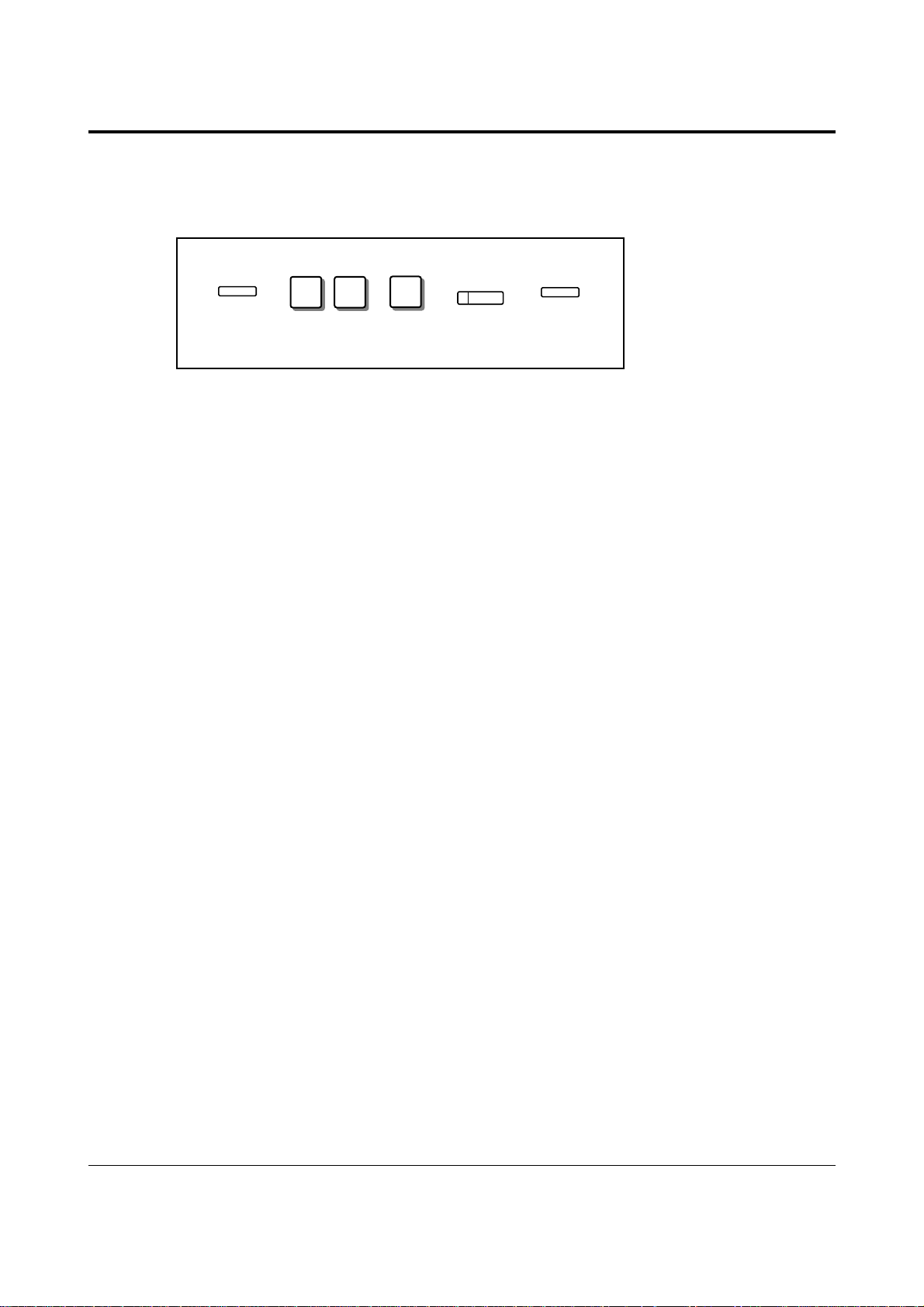
2-8 Operations
2.2 Initial Settings
Clearing the Programmed Data
Allows you to clear all of the data in the list, so that each item returns to its initial setting.
9
9
Dial 99.
#
Dial #.
Press
PROGRAM.
PROGRAM
Press STORE.
AUTO DIAL
STORE
Press
PROGRAM.
PROGRAM
Page 23
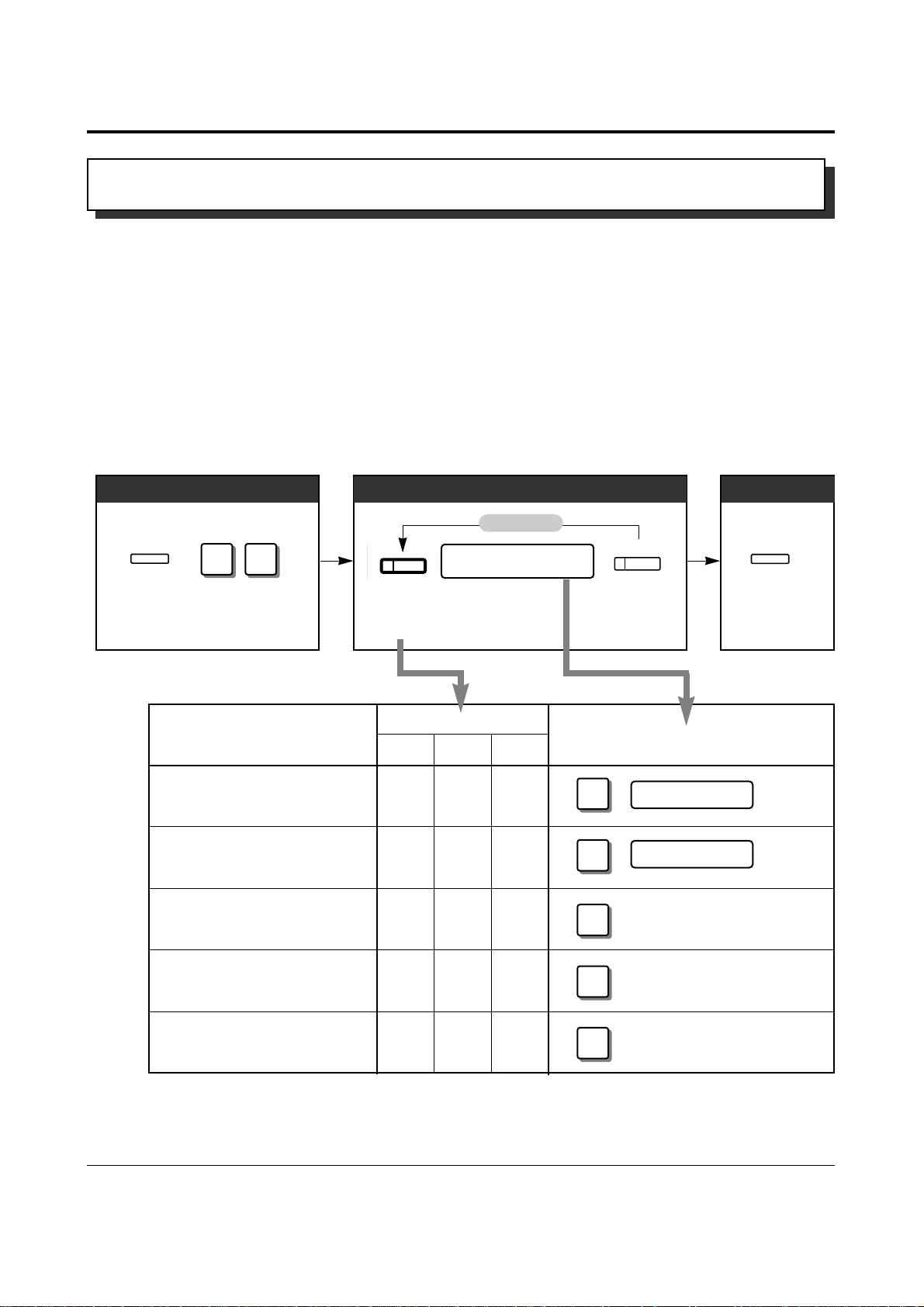
To Enter the programming mode
Operations 2-9
2.2 Initial Settings
Changing the Flexible Buttons
You can change the flexible buttons on your telephone to certain function buttons.
For example, your telephone has more outside line (CO) buttons than available CO lines,
so you may change unused CO buttons to one-touch dialling buttons, etc.
Programmable buttons are:
Flexible CO button
Flexible DSS button
Programmable Function (PF) button
Check the required operation first, and if your telephone is not provided with the
convenient button, you can assign the button here.
Press CO or
DSS or PF.
(Check the list.)
FUNCTION PROGRAMMING INPUT
1
Direct Station Selection (DSS)
P
ROGRAMMABLEBUTTON
CO DSS PF
(Continued)
✔
✔
✔
✔
✔
✔
✔
✔
✔
✔
✔
✔
✔
extension no.
2
One-Touch Dialling
desired no.
(16 digits max.)
3
MESSAGE
4
FWD/DND
(Forward/Do Not Disturb)
5
SAVE
9
9
Dial 99.
To Program
Follow the
Programming
Input in the list.
To Exit
To continue
Programming Input
Press
PROGRAM.
PROGRAM
Press
STORE.
AUTO DIAL
STORE
Press
PROGRAM.
PROGRAM
Customising the Buttons on Your Telephone
Page 24
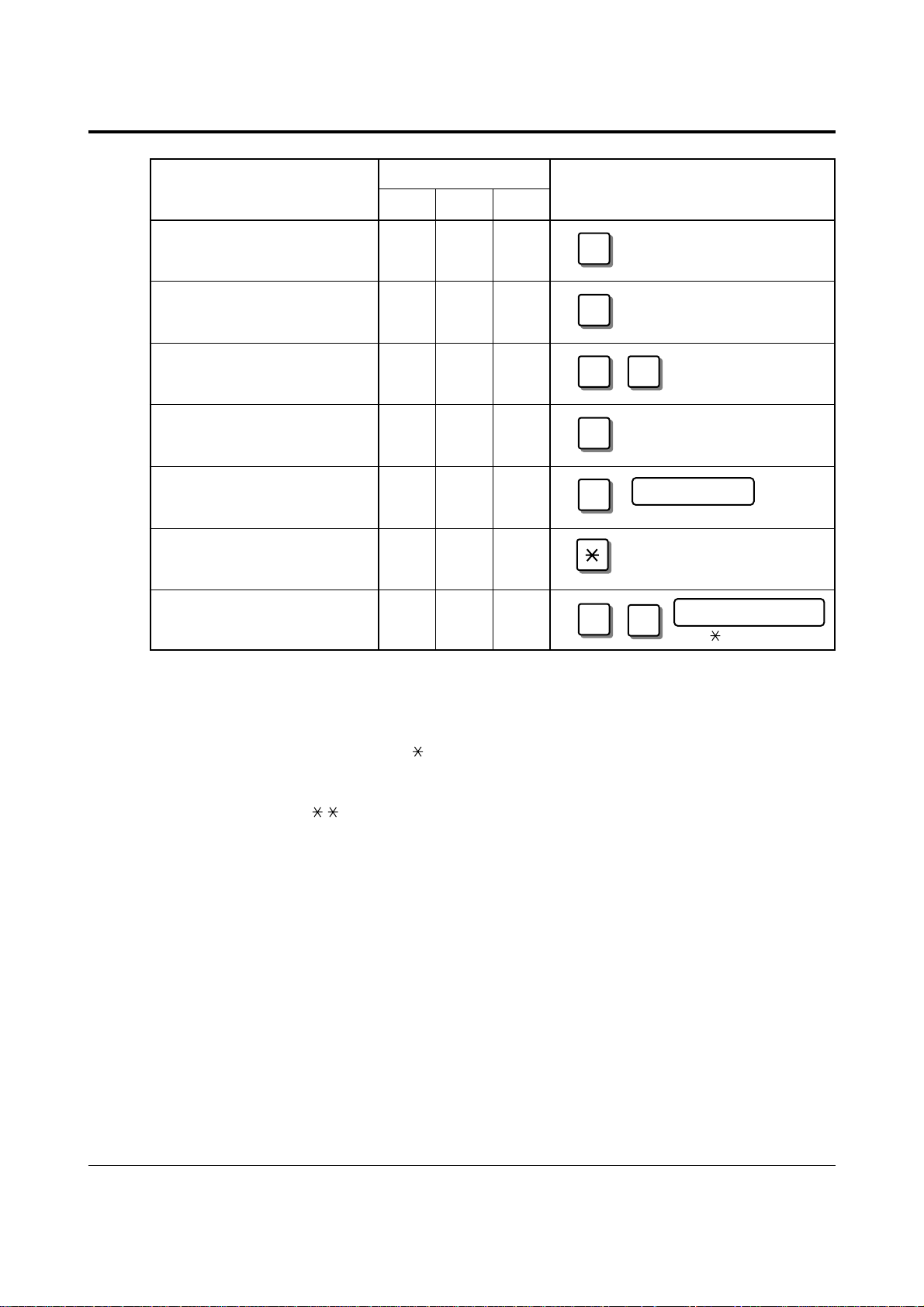
2-10 Operations
2.2 Initial Settings
Account
✔
✔
✔
✔
✔
✔
✔
✔
✔
✔
✔
✔
✔
✔
✔
8
CONFERENCE
9
Log-In/Log-Out
outside line no.
(1···4)
0
Terminate
Single-outside line (CO)
Loop-outside line (CO)
!
!
• When storing a One-Touch Dialling button;
— To store the telephone number of an outside party, the port access code (9, 81 or 82)
must be stored as the leading digit.
— You can use 0 through 9, , #, PAUSE, RECALL, CONFERENCE, and
INTERCOM as follows:
RECALL: registers the recall signal
PAUSE or : pause
CONFERENCE: - (hyphen) after the line access code
INTERCOM: [ or ] (secret code) — Press the INTERCOM button before and
after the part you wish to conceal when it is shown on the display
when dialling.
• To confirm the stored function data;
The stored data will be displayed by pressing the desired button while in the
programming mode. If the data is not required to be changed, press the HOLD button to
return to the initial programming display.
• ISDN service number depends on the services which you want to perform. For more
information about the ISDN services or the specific numbers, please consult with your
ISDN network suppliers.
• The availability of the ISDN services depends on your ISDN contract.
8
ISDN Service
ISDN service no.
9
(0···9,
, #, 16 digits max.)
0
FUNCTION PROGRAMMING INPUT
P
ROGRAMMABLEBUTTON
CO DSS PF
6
7
Page 25

Operations 2-11
2.2 Initial Settings
Dial 99. Enter the tone type
number (1···8).
Press the desired
CO button twice.
Tone type no.
Dial 99.
2
Dial 2.Press the
desired button.
Press
PROGRAM.
PROGRAM
Press
STORE.
AUTO DIAL
STORE
Press
PROGRAM.
PROGRAM
Press
PROGRAM.
PROGRAM
Press STORE.
AUTO DIAL
STORE
Press
PROGRAM.
PROGRAM
Distinguishing the ringing tone for each CO button
You can change the ringing tone for each flexible CO button. There are eight ringing tone
types. (Default: Tone type 2) Refer to the “Tones / Ring Tones” (Section 5).
Clearing the Data on the Flexible Button
Allows you to clear the stored function.
99
99
Page 26
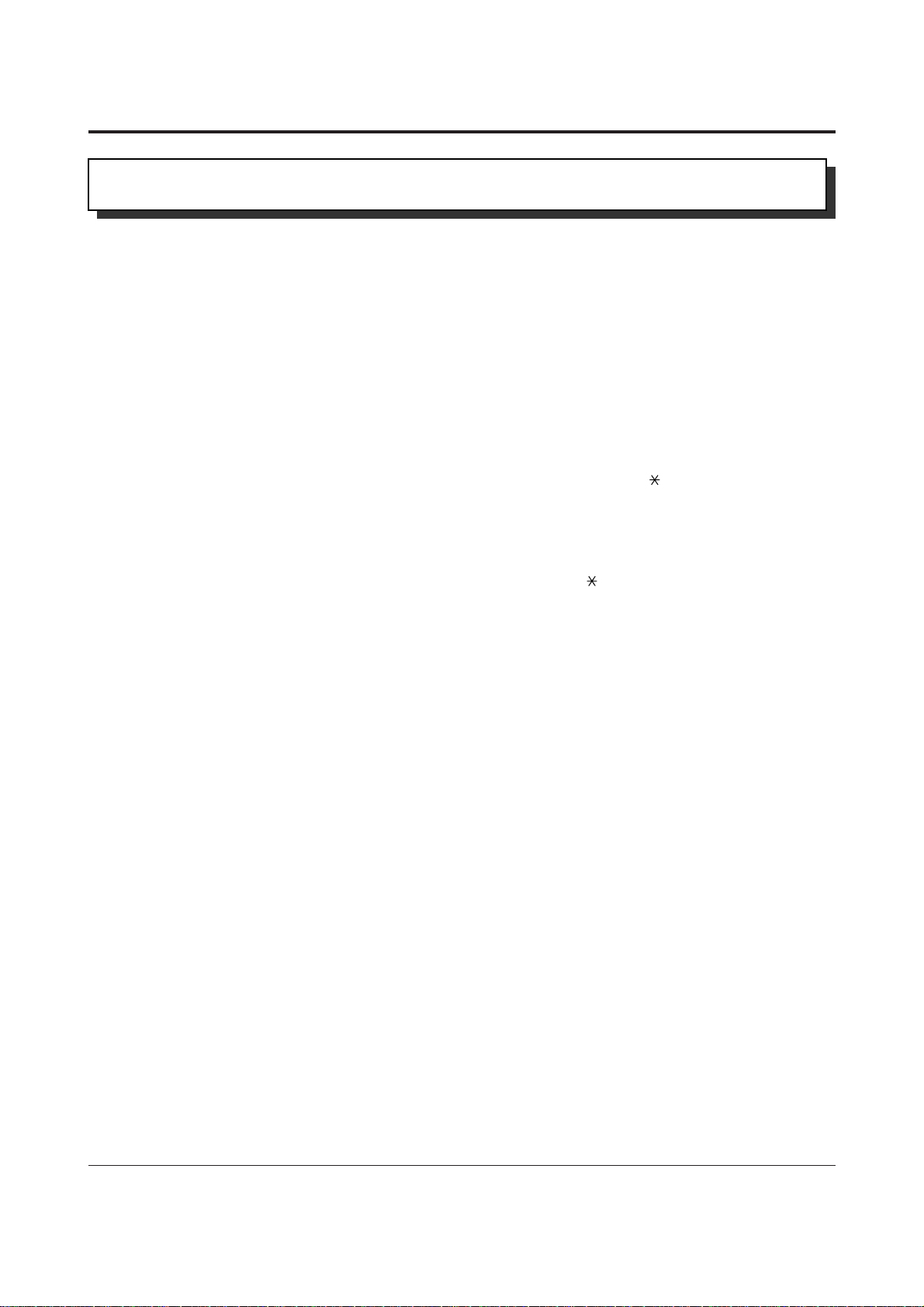
Allows you to make a call to another extension within the system.
All extensions have a fixed extension number as follows:
Standard Connection
SLT/PT extension number: 21 through 28 (25 through 28 are available only for a SLT)
ISDN extension number: 301 through 308 (300 for all ISDN extensions)
XDP* Connection
DPT extension number: 21 through 24
SLT extension number: 31 through 34
*A XDP (EXtra Device Port) expands the number of telephones available in the system by allowing an extension
port to contain two telephones. Refer to System Management.
• You can alternate the calling mode, ring or voice, by pressing “ ”, or the “Tone (S2)” or
“Voice (S3)” button under the display (KX-T7230/T7235/T7433/T7436) after dialling.
You can also select the way to receive intercom calls (Intercom Alert Assignment). Refer
to “Customising Your Telephone Functions” in Initial Settings (Section 2.2).
• If your telephone has a display, you can enter and confirm the required numbers before
going off-hook. You can erase a number by pressing “ .”
• If you want to dial and talk to the other party without lifting the handset, press the
SP-PHONE button. To switch from the handsfree to handset mode, lift the handset.
• Proprietary telephone users can make an intercom call simply by pressing the DSS (Direct
Station Selection) button, if assigned.
• With the KX-T7235, KX-T7433 and KX-T7436, you can make an intercom call with the
display operation.
• An INTERCOM button provides the line status condition by the lighting pattern and
colour indication. Refer to the “LED Indication” (Section 5).
• You may hear a special tone after dialling. In this case, refer to the “Tones / Ring Tones”
(Section 5).
• Initial Settings (Section 2.2)
Customising the Buttons on Your Telephone
• Display Operation (Section 2.7)
Display Operation – Extension
• System Management (Section 3.1)
EXtra Device Port (XDP)
2-12 Operations
2.3 Making Calls
!
!
☞
Intercom Calling
Page 27
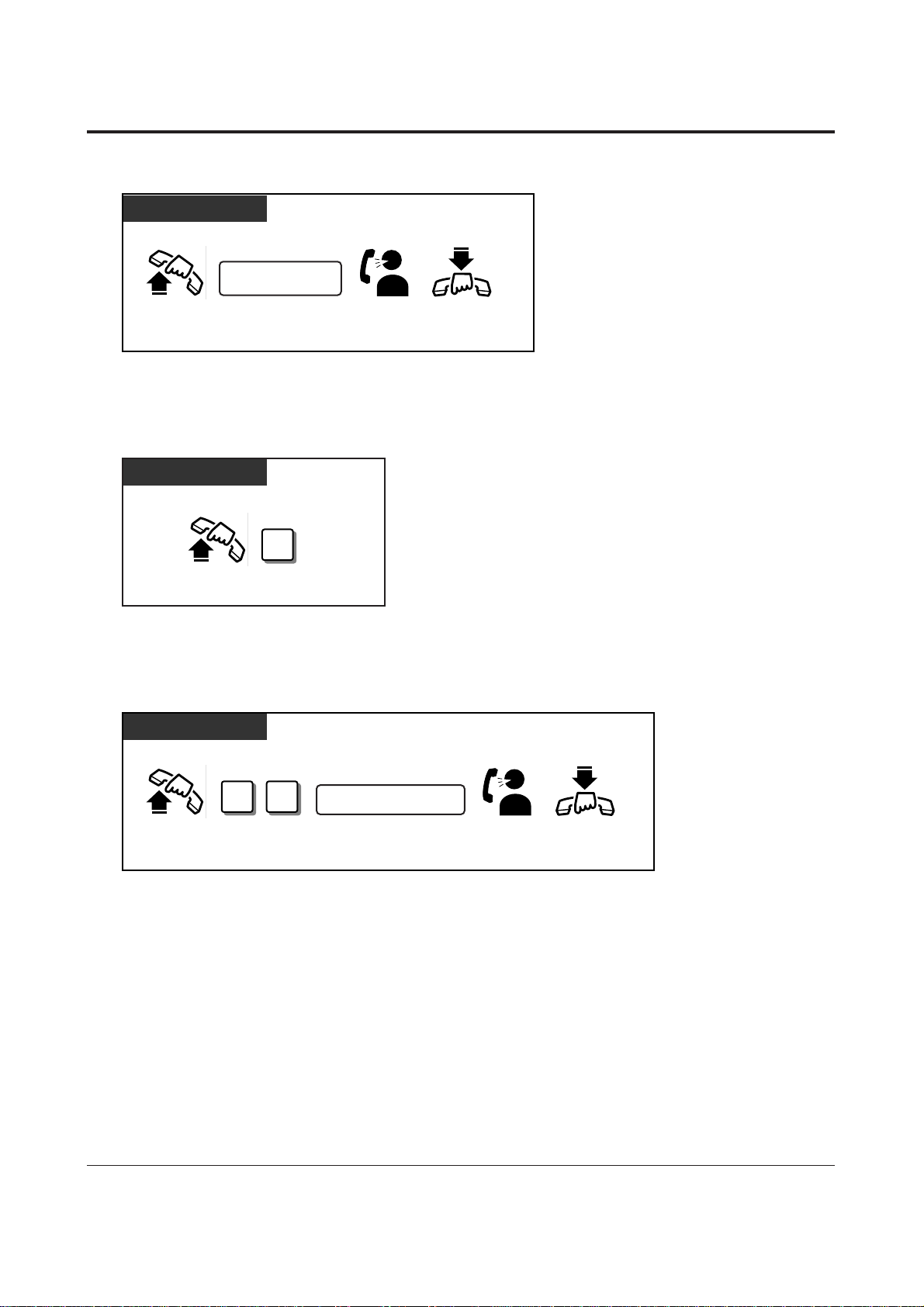
• Types of calls whose destination can be the ring group are:
Outside calls – DDI; IRNA
Intercom calls – Extension; Transfer
• This feature requires a ring group assignment for a Station Hunting type in System
Programming.
• System Programming (Section 3.4)
[102] Station Hunting Type
• Extension Programming (Section 3.9)
[602] Extension Group Assignment
Any Telephone
Any Telephone
0
Operations 2-13
2.3 Making Calls
Off-hook Dial 0.
Any Telephone
!
!
!
!
☞
9
2
extension group no.
Off-hook Dial 29. Dial extension group
number (1···8).
On-hookTalk.
extension no.
Off-hook Dial extension
number.
On-hookTalk.
Making an Intercom Call
Calling an Manager (Manager Call)
Allows you to call a manager within the system.
• Extension 21 is the manager extension.
You can also dial “21” to call the manager.
Calling an Extension Group (Ring Group)
All extensions in a ring group ring simultaneously by dialling the extension group number.
Page 28
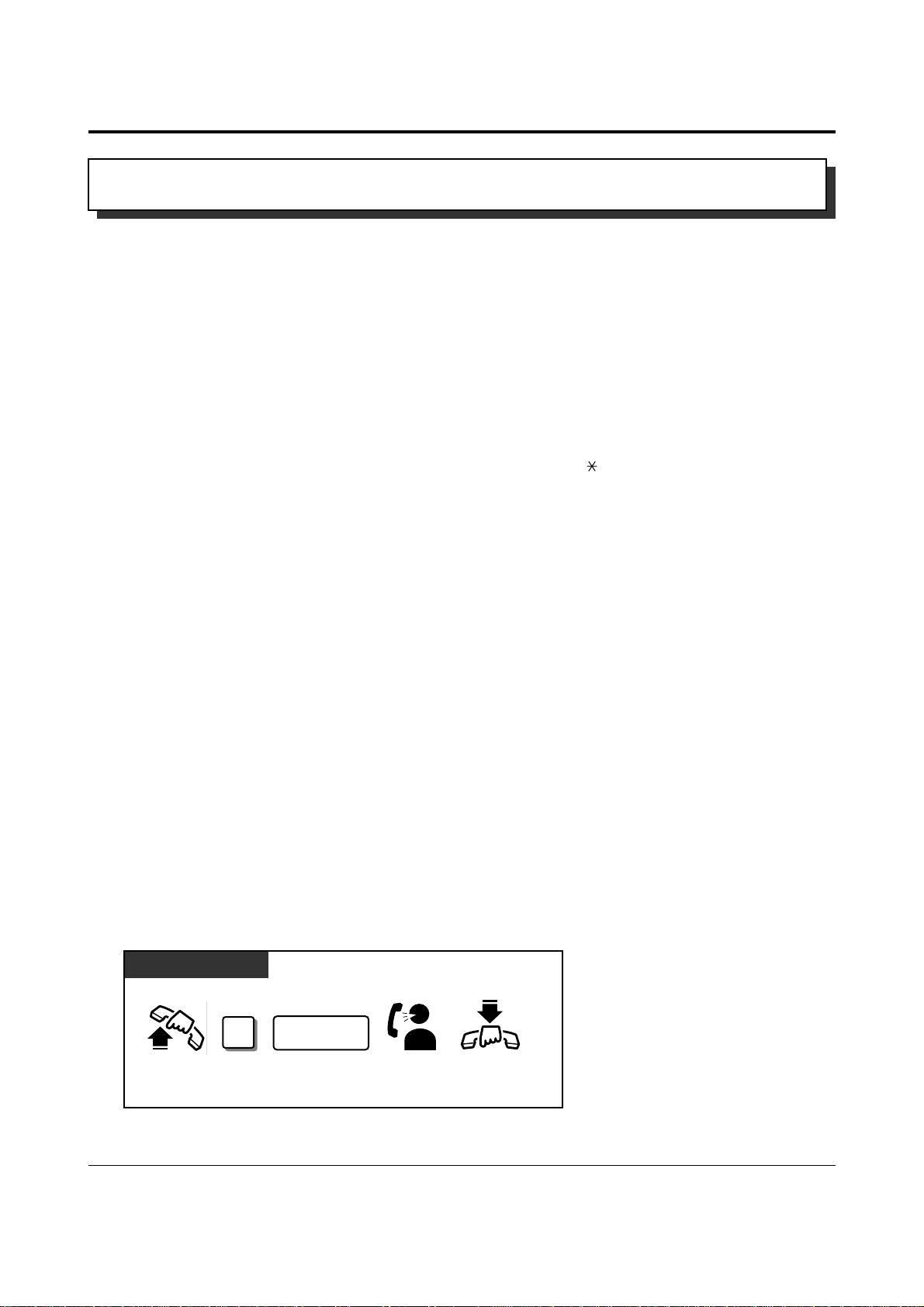
Allows you to make a call to an outside party.
• If you hear a reorder tone after seizing the outside line (CO), the call is denied by one of
the following:
— The ISDN port you have attempted to access is not assigned.
— The extension has been locked by the extension user (Electronic Station Lockout) or
the manager (Remote Station Lock Control).
— The extension may be restricted by the account code mode (Account Code Entry). In
this case, it is required to enter an account code.
— The extension may be restricted from making toll calls (Toll Restriction).
• If your telephone has a display, you can enter and confirm the required numbers before
going off-hook. You can erase a number by pressing “ .”
• If you want to dial and talk to the other party without lifting the handset, press the SPPHONE button. To switch from the handsfree to handset mode, lift the handset.
• A flexible CO button can be assigned as a Single-CO or Loop-CO button. A specific
outside line (CO) can be assigned to a Single-CO button, while all CO lines can be
assigned to a Loop-CO button. Pressing a Single-CO button works as individual line
access, while pressing a Loop-CO button works as automatic line access. Default is as
follows:
CO 1,2 = Single-CO (ISDN port 1), CO 3,4 = Single-CO (ISDN port 2).
• CO buttons provide the line status condition by the lighting pattern and colour indication.
Refer to the “LED Indication” (Section 5).
• You may hear a special tone after dialling. In this case, refer to the “Tones / Ring Tones”
(Section 5).
• Initial Settings (Section 2.2)
Customising the Buttons on Your Telephone
• ISDN Port Programming (Section 3.7)
[400] ISDN Port Connection Assignment
• Extension Programming (Section 3.9)
[605]–[606] Outgoing Permitted ISDN Port Assignment — Day/Night
Making Outside Calls by Automatic Line Access
Any Telephone
Off-hook Dial phone
number.
On-hookTalk.
phone no.
Dial 9.
2-14 Operations
2.3 Making Calls
!
!
☞
Outside Calling
9
Page 29
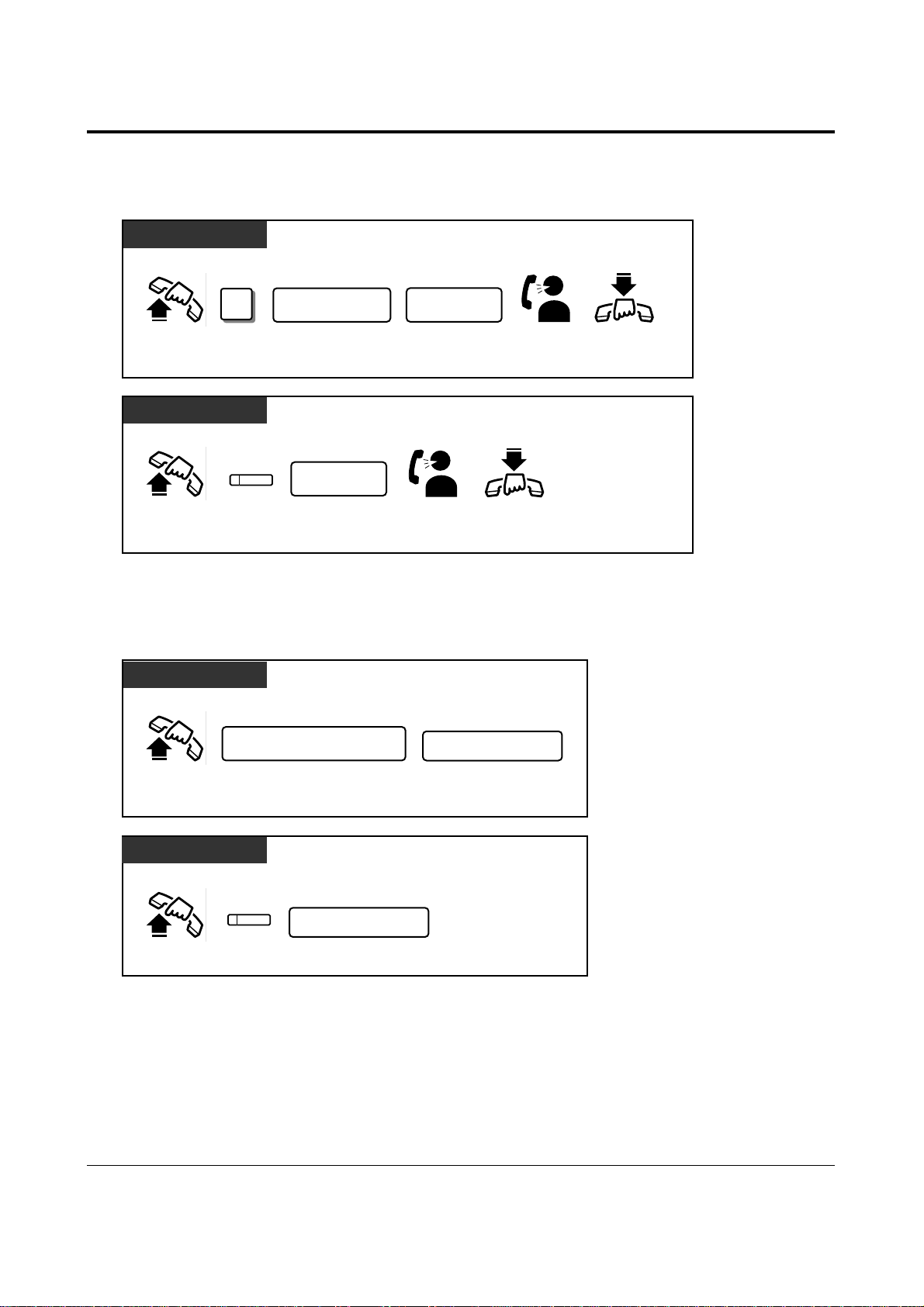
PT
Any Telephone
Operations 2-15
2.3 Making Calls
Off-hook Dial phone
number.
On-hookTalk.
phone no.
ISDN port no.
Off-hook Dial phone
number.
Dial ISDN port
number (1···2).
On-hookTalk.
phone no.
Dial 8.
Press CO.
Making Outside Calls by Individual Line Access
Allows you to access a pre-assigned outside line.
• Emergency numbers can be called even in the following cases;
— in Account Code – Verified mode
— in any toll restriction level
— in Electronic Station Lockout
• Manager Programming (Section 3.3)
[002] Emergency Dial Number Set
Making Emergency Calls (Emergency Call)
Allows you to make an emergency call. You can store up to four emergency numbers.
emergency no.
Dial emergency number.
Off-hook
emergency no.
Dial emergency number.
Off-hook
Any Telephone
PT
!
!
☞
ISDN port access code
Dial ISDN port access code
(9, 81···82).
Press CO.
8
Page 30
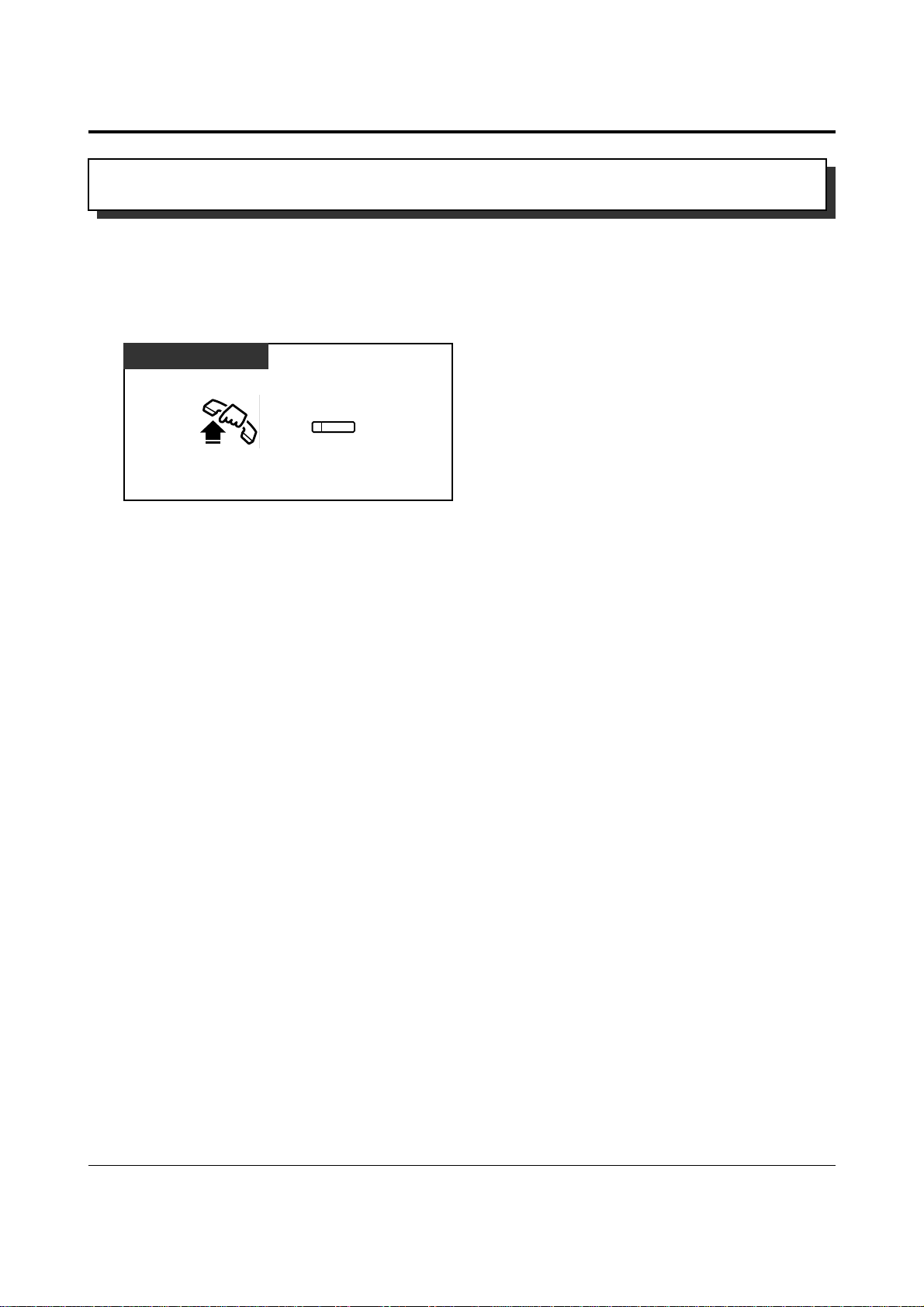
• To store numbers, refer to the Initial Settings.
• It is possible to store a number consisting of 17 digits or more by dividing it and storing it
in two One-Touch Dialling buttons.
• You can also just press a One-Touch Dialling button (Full One-Touch Dialling).
To change the assignment, refer to the Initial Settings.
• If there is a PAUSE in the assigned numbers, the numbers after the PAUSE are sent as
DTMF signals.
• Initial Settings (Section 2.2)
Customising Your Telephone Functions
Customising the Buttons on Your Telephone
2-16 Operations
2.3 Making Calls
Dialling Simply by Pressing a Button (One-Touch Dialling)
Allows you to call a number or access a system feature with the touch of a button. This is
done by storing an extension number, a telephone number or a feature number in a
One-Touch Dialling button.
Off-hook
PT
Press the One-Touch
Dialling Button.
!
!
☞
Quick Dialling
Page 31

• System Speed Dial numbers must be stored by System Programming.
• Calls originated by System Speed Dialling are restricted depending on the extension’s toll
restriction level for System Speed Dialling (Toll Restriction Override for System Speed
Dialling).
• With the KX-T7235, KX-T7433 and KX-T7436, you can execute this feature with the
display operation.
• Display Operation (Section 2.7)
Display Operation – SYS Speed
• System Management (Section 3.1)
Toll Restriction Override for System Speed Dialling
• Manager Programming (Section 3.3)
[001] System Speed Dialling Number Set
Operations 2-17
2.3 Making Calls
!
!
System speed
dial no.
☞
Any Telephone PT
Off-hook Dial system speed dial
number (00···99).
System speed
dial no.
Off-hook Dial system speed
dial number (00···99).
Dial AUTO DIAL.
Dial .
AUTO DIAL
STORE
Dialling with a System Speed Dialling Button (System Speed Dialling)
Allows you to make outside calls using speed dial numbers previously programmed.
The system supports 100 speed dial numbers which are available to all extension users.
Page 32

2-18 Operations
2.3 Making Calls
• Up to 16 digits, consisting of “0 through 9” and “ ”, can be stored.
• Enter “ ” for a PAUSE.
• If there is a PAUSE in the assigned numbers, the numbers after the PAUSE are sent as
DTMF signals.
• You can store an extension number, a telephone number, or a feature number.
• To store the telephone number of an outside party, the ISDN port access code (9, 81 or 82)
must be stored as the leading digit.
• With the KX-T7235, KX-T7433 and KX-T7436, you can execute this feature with the
display operation.
• Display Operation (Section 2.7)
Display Operation – STA Speed
Station Speed Dialling Number/Name Assignment
Any Telephone
!
!
Any Telephone
6
Station speed
dial no.
Off-hook Dial station speed
dial number (0···9).
Dial 6 .
☞
0
6
Station speed
dial no.
desired no.
Off-hook Dial station speed
dial number (0···9).
Dial desired number.
(16 digits max.)
On-hook
0
1
2
3
4
5
6
7
8
9
Dial 60. Dial #. Confirmation
tone
SSD NO.NUMBER
*You can write down and use the SSD Table for
your reference.
Dialling with a Station Speed Dialling Button (Station Speed Dialling)
Allows you to store up to ten speed dial numbers which are only available to you.
Storing the phone number
Dialling SSD Table
#
Page 33

Operations 2-19
2.3 Making Calls
• A rotary dial telephone without the “#” button cannot program this feature. To program
the phone number, temporarily replace the rotary dial telephone with a telephone which
has the “#” button.
• To store the telephone number of an outside party, the ISDN port access code (9, 81 or 82)
must be stored as the leading digit.
• Up to 16 digits, consisting of “0 through 9” and “ ”, can be stored.
• Enter “ ” for a PAUSE.
• If there is a PAUSE in the assigned numbers, the numbers after the PAUSE are sent as
DTMF signals.
• While waiting after lifting the handset, you can dial another party, which overrides this
feature. The waiting time is programmable.
• Timer Programming (Section 3.5)
[204] Pickup Dial Waiting Time
SLT and PT
SLT and PT
SLT and PT
to set
to cancel
Off-hook Dial phone
number.
On-hookDial 742.
Dial #.
Confirmation
tone
4
7
Off-hook On-hookDial 74. Dial 1 or 0.
Confirmation
tone
Off-hook
!
!
☞
Wait for an answer and talk.
Dialling Simply by Going Off-Hook (Pickup Dialling)
Allows you to make an outgoing call simply by going off-hook, if you have previously
stored the telephone number.
Storing the phone number
Setting / Cancelling
Dialling
phone no.
7
4
2
#
1
0
Page 34

PT PT
2-20 Operations
2.3 Making Calls
• You can select the desired outside line when dialling by pressing the desired CO button or
dialling the ISDN port access number before pressing the SAVE button.
• If you dial in the handsfree mode (press SP-PHONE + SAVE button), redial will be
repeated four times at 120 second intervals by default (Automatic Redial – DPT only).
Repeating time and interval can be changed by System Programming.
• If there is a PAUSE in the assigned numbers, the numbers after the PAUSE are sent as
DTMF signals.
• Initial Settings (Section 2.2)
Customising the Buttons on Your Telephone
• Timer Programming (Section 3.5)
[208] Automatic Redial Repeat Time
[209] Automatic Redial Interval Time
!
!
☞
Press STORE twice. Dial phone number
(24 digits max.).
phone no.
Press SAVE.
Off-hook
Press SAVE.
AUTO DIAL
STORE
AUTO DIAL
STORE
Dialling the Stored Number with a SAVE Button (Notebook Function)
During a conversation with an outside party or in on-hook status, you can store an outside
phone number without entering the ISDN port access number (9, 81 or 82) in memory.
The stored number is dialled automatically through a CO line as follows:
If you store the phone number during a conversation – the same outside line (CO)
If you store the phone number while in on-hook status – the idle outside line (CO)
It is required to assign the SAVE button on your telephone beforehand.
Storing the number Dialling
During a conversation or in on-hook status;
Page 35

• A push-button dial telephone user can also use “66” for redialling, while a rotary dial
telephone user can only use “66.”
• Up to 24 digits can be stored and redialled not including the ISDN port access code.
• The memorised telephone number is replaced by the next telephone number sent to a
outside line (CO). Dialling only an ISDN port access code does not change the memorised
number.
• If you dial in the handsfree mode (press SP-PHONE + REDIAL button), redial will be
repeated four times at 120 second intervals by default (Automatic Redial – DPT only).
Repeating time and interval can be changed by System Programming.
• If there is a PAUSE in the assigned numbers, the numbers after the PAUSE are sent as
DTMF signals.
• Timer Programming (Section 3.5)
[208] Automatic Redial Repeat Time
[209] Automatic Redial Interval Time
Operations 2-21
2.3 Making Calls
!
!
#
6
if using a push-button
dial telephone
if using a rotary dial
telephone
6
Any Telephone
PT
Off-hook
Press REDIAL.
Dial # or 66.
REDIAL
Off-hook
☞
Redialling
Redialling the Last Dialled Number (Last Number Redial)
Automatically saves the last outside number you dialled and allows you to make the same
outgoing call again.
Page 36

PTPT
• Up to 24 digits can be stored and redialled not including the ISDN port access code.
• You can change the outside line when dialling. In this case, press the desired CO button or
enter the ISDN port access number before pressing the SAVE button.
• If you dial in the handsfree mode (press SP-PHONE + SAVE button), redial will be
repeated four times at 120 second intervals by default (Automatic Redial – DPT only).
Repeating time and interval can be changed by System Programming.
• If there is a PAUSE in the assigned numbers, the numbers after the PAUSE are sent as
DTMF signals.
• Initial Settings (Section 2.2)
Customising the Buttons on Your Telephone
• Timer Programming (Section 3.5)
[208] Automatic Redial Repeat Time
[209] Automatic Redial Interval Time
2-22 Operations
2.3 Making Calls
☞
!
!
Press SAVE.
Off-hook
Press SAVE.
AUTO DIAL
STORE
Press STORE.
Redialling the Saved Number (Saved Number Redial)
During a conversation or while hearing a busy tone, you can store a dialled telephone
number to automatically redial the number through the same outside line later. The saved
number can be redialled until another one is stored.
It is required to assign the SAVE button on your telephone beforehand.
Storing the number Dialling
During a conversation or while hearing a busy tone;
Page 37

Operations 2-23
2.3 Making Calls
SLT and PT
7230/7235/7433/7436
• To answer the BSS call, refer to “Call Waiting” in this manual.
• This feature is effective when the called extension has enabled Call Waiting. If Call
Waiting is disabled, the caller will hear a reorder tone.
• During a Conversation (Section 2.5)
Call Waiting
CALL WAITING
TONE
She is on the line.
I will send a Call
Waiting tone.
I’ve got another call.
Please hold.
2
!
!
BSS
S1
S2
S3
Dial 2. Press BSS (S1).
☞
Wait for an
answer and talk.
Wait for an
answer and talk.
When the Dialled Line is Busy
Sending a Call Waiting Tone to a Busy Extension (Busy Station Signalling)
If you make an intercom call and hear a busy
tone;
If you make an intercom call and hear a busy
tone;
Allows you to inform a busy
extension that you are waiting by
sending a Call Waiting tone.
Page 38

• If the Camp-On recall is not answered in four rings (within 10 seconds), this feature will
be automatically cancelled.
2-24 Operations
2.3 Making Calls
SLT and PT SLT and PT
The called extension
starts ringing.
phone no.
!
!
Off-hook Off-hook
Dial phone number.
SLT and PT
7230/7235/7433/7436
SLT and PT
Wait for
the Camp-On recall.
On-hookDial 6. Confirmation tone Reorder tone
Wait for
the Camp-On recall.
On-hookConfirmation tonePress C.BCK (S3). Reorder tone
C.BCK
S1
S2
S3
4
6
On-hookDial 46.Off-hook Confirmation tone
Making Your Telephone Ring Back Automatically When a Line Becomes
Free (Automatic Callback Busy – Camp On)
Allows you to be informed by callback ringing (Camp-On recall) when the called party or
the selected outside line (CO) becomes free.
Automatic Callback – Extension
If you answer the callback ringing, the called extension automatically starts ringing.
Automatic Callback – outside line (CO)
If you answer the callback ringing, the line is automatically selected to let you make an
outside call.
Setting
If you hear a busy tone;
If you hear a busy tone;
Cancelling
Answering an intercom recall Answering an outside line (CO) recall
If you hear the Camp-On recall; If you hear the Camp-On recall;
6
Page 39

Operations 2-25
2.3 Making Calls
SLT and PT
SLT and PT
PT
SLT and PT
• When interrupting an existing extension call, you must dial within 10 seconds while a
busy tone is heard.
• Class of Service programming determines which extension users can perform this feature.
• This feature does not work if the extension has set Denying an existing call to be
interrupted or Data Line Security.
• COS Programming (Section 3.8)
[514] Executive Busy Override
[515] Executive Busy Override Deny
☞
3
On-hook
The other two parties
continue their conversation.
Confirmation
tone
Dial 3.
A three-party conference
is now established.
0
1
3
3
!
!
Confirmation toneOff-hook On-hookDial 0 or 1.
Dial 733.
7
to set
to cancel
Off-hook
Press CO corresponds to
the call that you want to
interrupt.
Confirmation
tone
Interrupting an Existing Call (Executive Busy Override)
Allows the pre-assigned extension user to interrupt an existing call to establish a three-party
conference call. You can also deny to be interrupted your conversation from other extension
users.
Interrupting an existing extension call Interrupting an existing outside call
If you make an intercom call and hear
a busy tone;
To leave the conference
Denying an existing call to be interrupted (Executive Busy Override Deny)
Page 40

2-26 Operations
2.4 Receiving Calls
Any Telephone PT
• If you want to answer an intercom call without going off-hook, press the AUTO
ANSWER button (Handsfree Answerback). To cancel the Handsfree Answerback, press
the AUTO ANSWER button again.
Off-hook On-hookTalk.
On-hookTalk.
INTERCOM
OR
Press flashing CO or INTERCOM.
!
!
Receiving Calls
Receiving calls
Allows you to receive a call.
Page 41

Operations 2-27
2.4 Receiving Calls
SLT and PT
SLT and PT
SLT and PT
ringing
extension no.
0
He’s not in.
I’ll answer it.
Hello.
Sorry, Mr. Smith is
out of the office.
4
Off-hook Confirmation
tone
Dial 4 .
4
Off-hook Confirmation
tone
Dial 40.
Confirmation
tone
Dial ringing
extension number.
Talk.
Talk.
Talk.
1
4
Off-hook Dial 41.
Picking up a Call
Picking up a Call Ringing at Another Extension (Call Pickup)
Allows you to answer an incoming call that is ringing at another telephone. The following
types are available:
Outside line (CO) Call Pickup: Picks up an outside call.
Directed Call Pickup: Picks up the desired outside, intercom or doorphone call.
Group Call Pickup: Picks up an outside, intercom or doorphone call within your
extension group.
You can also deny pick up calls from another extension.
Outside line (CO) Call Pickup
Directed Call Pickup
Group Call Pickup
Page 42

2-28 Operations
2.4 Receiving Calls
• A doorphone call can be picked up from any extension if it is not programmed to answer
doorphone calls.
• If you set to deny the Call Pickup, Dial Tone 2 will be heard when you go off-hook.
• With the KX-T7235, KX-T7433 and KX-T7436, you can execute Group Call Pickup with
the display operation.
• Display Operation (Section 2.7)
System Feature List
• Extension Programming (Section 3.9)
[602] Extension Group Assignment
• Optional Programming (Section 3.12)
[902] System Additional Information
Any Telephone
!
!
☞
0
2
7
1
0
to deny
to allow
Off-hook On-hookConfirmation toneDial 720.
Dial 1 or 0.
Denying / allowing your call to be picked up (Call Pickup Deny)
• An incoming intercom call, outside call and doorphone call can be picked up.
• When you try to pick up a call and hear a reorder tone, the call between the TAM and
caller has finished.
• If a TAM extension is connected in parallel, a call received by another paralleled
telephone can be also picked up.
• When TAM extensions are answering calls simultaneously, you can pick up the call from
the extension with the lowest extension number.
• Extension Programming (Section 3.9)
[611] TAM Connection Assignment
SLT and PT
Off-hook. Confirmation toneDial 42.
!
!
☞
Talk.
Picking Up a Call from Telephone Answering Machine (TAM)
(Call Pickup from TAM)
Allows you to pick up an incoming call received by TAM.
While TAM is answering a call;
2
4
Page 43

Operations 2-29
2.5 During a Conversation
SLT PT
• If a held call is not retrieved in a specific period of time (default: 60 seconds), Hold Recall
occurs.
• If an outside call is placed on hold and not retrieved in 15 minutes, it is automatically
disconnected.
• Either one outside or intercom call can be placed on hold at the same time. (SLT only)
• While a party is on hold, music is sent automatically.
• If you do not want other extension users to retrieve your call, press the HOLD button
twice. Then no one can retrieve your call at the other extension (Exclusive Hold).
Exclusive Hold is available only for proprietary telephone users.
• Timer Programming (Section 3.5)
[200] Hold Recall Time
• Optional Programming (Section 3.12)
[902] System Additional Information
!
!
☞
HOLD
5
R
0
Press RECALL. Dial 50. Confirmation
tone
On-hook
Press HOLD. Confirmation
tone
On-hook
SLT and PT PT
5
0
Dial 50.Off-hook
OR
Press flashing CO or INTERCOM.
INTERCOM
Placing a Call on Hold
Placing a Call on Hold (Call Hold)
Allows you to put a call on hold.
Placing a call on hold
During a conversation; During a conversation;
Retrieving a call on hold
During a conversation; During a conversation;
Page 44

2-30 Operations
2.5 During a Conversation
SLT and PT
SLT and PT
Retrieving an intercom call on hold from another telephone
1
5
3
Confirmation
tone
Off-hook Dial 53.
ISDN port
no.
Dial ISDN port
number (1···2).
5
Confirmation
tone
Off-hook Dial 51.
extension no.
Dial extension
number.
Retrieving a Call on Hold from Another Telephone (Call Hold Retrieve)
Allows you to retrieve a call that has been placed on hold by another extension.
Retrieving an outside call on hold from another telephone
Page 45

Operations 2-31
2.5 During a Conversation
Placing a Call in a System Parking Area (Call Park)
Allows you to place a call on hold into
a system parking area. This releases
you from the parked call to perform
other operations. The parked call can be
retrieved by any extension user.
Parking a call
SLT and PT
PT
SLT
You can perform
other operations.
parking
zone no.
parking
zone no.
Press RECALL. Dial 52.Confirmation
tone
Confirmation
tone
Dial parking zone
number (0···9).
5
TRANSFER
2
You can perform
other operations.
parking
zone no.
Press
TRANSFER.
Dial 52.Confirmation
tone
Confirmation
tone
Dial parking zone
number (0···9).
Dial 52. Confirmation
tone
Dial parking zone
number (0···9).
Off-hook
Talk.
During a conversation;
During a conversation;
Retrieving a parked call
R
Parking zone
5
2
5
2
Page 46

2-32 Operations
2.5 During a Conversation
• Up to ten calls can be parked in the system.
• If the selected parking zone is full, a busy tone will be heard. In this case, enter the other
parking zone number continuously until you hear a dial tone.
• If a parked call is not retrieved within the Transfer Recall time, Call Park Recall occurs.
If a parked call is an outside call, it is possible to select whether the Call Park Recall will
occur at the initiating extension or the manager through System Programming. If a parked
call is an intercom call, the Call Park Recall will return to the initiating extension.
• If a Call Park Recall is not retrieved within 15 minutes, the held call is automatically
disconnected.
• With the KX-T7235, KX-T7433 and KX-T7436, the manager can execute this feature
with the display operation.
• Display Operation (Section 2.7)
System Feature List
• Timer Programming (Section 3.5)
[201] Transfer Recall Time
• Optional Programming (Section 3.12)
[902] System Additional Information
!
!
☞
Page 47

Operations 2-33
2.5 During a Conversation
PT
SLT
OK.
Thank you.
Miss White?
A telephone call
from Mr. Brown.
destination
extension no.
Press RECALL. Confirmation
tone
On-hookDial destination
extension number.
destination
extension no.
Confirmation
tone
Dial destination
extension number.
Press
TRANSFER.
Announce.
[Omit if not necessary.]
Wait for an
answer.
On-hook
Announce.
[Omit if not necessary.]
Wait for an
answer.
TRANSFER
Transferring Calls
Allows you to transfer a call to another destination with or without an announcement.
You can transfer a call after making a paging announcement.
Please refer to “Paging” on page 2-38 for details about paging.
Transferring a Call to an Extension (Call Transfer — to Extension)
During a conversation;
During a conversation;
R
Page 48

2-34 Operations
2.5 During a Conversation
• If you want to return to the held call, press the RECALL button (for SLT/ISDN
telephone), TRANSFER, corresponding CO or INTERCOM button (for PT) before the
destination extension answers.
• Transferring a call by the DSS button;
Proprietary telephone users can also transfer an outside call to an extension simply by
pressing the DSS (Direct Station Selection) button, if assigned.
• If the destination extension does not answer the call within 12 rings (default), Transfer
Recall occurs. If the transferred call is an outside call, it is possible to select whether the
Transfer Recall will occur at the initiating extension or the manager through system
optional programming.
• If you do not answer the Transfer Recall within 15 minutes, the line will be disconnected.
• It is system-programmable whether to send a ringback tone or music on hold to the caller
while transferring.
• Initial Settings (Section 2.2)
Customising the Buttons on Your Telephone
• Timer Programming (Section 3.5)
[201] Transfer Recall Time
• Optional Programming (Section 3.12)
[902] System Additional Information
☞
!
!
PT
SLT
extension group
no.
to page all
for group
paging
Confirmation
tone
Announce. Wait for
an answer.
Dial 63.
Dial 0 or
extension group number (1···8).
Press
RECALL.
On-hook
extension group
no.
to page all
for group
paging
Confirmation
tone
Announce. Wait for
an answer.
Dial 63. Dial 0 or
extension group number (1···8).
Press
TRANSFER.
On-hook
R
TRANSFER
Transferring a Call to an Extension after Paging
During a
conversation;
During a
conversation;
0
6
3
6
0
3
Page 49

Operations 2-35
2.5 During a Conversation
• Instead of pressing the CO button, you can dial the ISDN port access code (9, 81 or 82).
• If you want to return to the held call, press the TRANSFER, corresponding CO, or
INTERCOM button before the destination extension answers.
• Class of Service determines the extensions that can perform this feature.
• COS Programming (Section 3.8)
[503] Call Forwarding to outside line (CO)
PT
☞
!
!
destination
phone no.
Confirmation
tone
Dial destination
phone number.
Press
TRANSFER.
On-hookAnnounce.Wait for an
answer.
Press CO.
TRANSFER
Transferring a Call to outside line (CO) (Call Transfer — to outside line (CO))
During a conversation;
SLT and PT
SLT and PT
CALL WAITING
TONE
I’ve got another call.
Please hold.
1
3
7
1
0
to set
to cancel
Dial 731. Confirmation toneDial 1 or 0.
Off-hook
On-hook
Off-hookOn-hook Talk to the new caller.
Call Waiting
During a conversation, a Call Waiting
tone informs you that there is a call
waiting. You may answer the second
call by disconnecting or placing the
current call on hold.
Setting / Cancelling
To talk to the new caller by terminating the current call
While hearing a Call Waiting tone;
Page 50

2-36 Operations
2.5 During a Conversation
• A Call Waiting tone is generated when an outside call or doorphone call is received, or
when another extension executes Busy Station Signalling.
• Setting Data Line Security temporarily cancels this feature.
• You can distinguish the Call Waiting tone received from a outside line (CO) and intercom
(Call Waiting Tone Type Selection).
• Initial Settings (Section 2.2)
Customising Your Telephone Functions
PT
SLT
Press HOLD.
!
!
☞
OR
Press flashing CO or INTERCOM.
5
R
0
Off-hook
Press
RECALL.
Dial 50.
Talk to the
new caller.
Talk to the
new caller.
On-hook
HOLD
INTERCOM
OR
Press flashing CO or INTERCOM.
Talk to the
new caller.
INTERCOM
To talk to the new caller by holding the current call
While hearing a Call Waiting tone;
While hearing a Call Waiting tone;
While hearing a Call Waiting tone;
Page 51

7425 / 7433 / 7436 7450
Operations 2-37
2.5 During a Conversation
During a conversation, either when you are using the handset or in the handsfree mode, you
can turn off the microphone so that you can consult privately with others in the room. And
you will still be able to hear the other party.
Turning on / off the handset microphone
Turning on / off the microphone for the handsfree mode
PT
Press MUTE.
AUTO ANSWER
MUTE
Press MUTE.
AUTO ANSWER
MUTE
Press MUTE.
VOICE CALL
MUTE
Turning Off the Microphone
Page 52

2-38 Operations
2.6 Others
• With the KX-T7235, KX-T7433 and KX-T7436, you can execute the Group Paging
feature with the display operation.
• Display Operation (Section 2.7)
System Feature List
• Extension Programming (Section 3.9)
[602] Extension Group Assignment
!
!
☞
Denying the Page
SLT and PT
Any Telephone
extension group
no.
to page all
for group
paging
Confirmation
tone
Announce. Wait for an
answer and talk.
Dial 63. Dial 0 or extension group number (1···8).Off-hook
3
4
Confirmation
tone
Confirmation tone and announcement
from the built-in speaker
Talk.Dial 43.Off-hook
PT
to deny
to allow
Confirmation tone On-hookDial 1 or 0.Off-hook
2
1
7
Dial 721.
Paging
Allows you to make a voice announcement to several people at the same time.
Your message is announced over built-in speakers of all or a particular group of extensions.
The paged person can answer your page from any telephone. You can also transfer a call
after paging or deny to be paged.
Paging
Answering the Page
0
6
3
1
0
Page 53

Operations 2-39
2.6 Others
DESCRIPTION
All calls are forwarded to another extension.
The calls are forwarded to another extension, when your extension is busy.
The calls are forwarded to another extension if you don’t answer the call
within the pre-set time.
The calls are forwarded to another extension if your extension is busy or
you don’t answer the call within the pre-set time.
The calls are forwarded to a outside line (CO).
Allows you to set “Call Forwarding — All Calls” remotely from the
destination extension.
Forwarding a Call (Call Forwarding)
Automatically transfers incoming calls to a
pre-set destination.
The following types are available:
TYPE
All Calls
Busy
No Answer
Busy/No Answer
To outside line (CO)
Follow Me
All calls to your MSN number are forwarded by the ISDN network.
Calls to your MSN number are forwarded when you are busy, by the
ISDN network.
If you do not answer calls, calls to your MSN number will be forwarded
by the ISDN network.
By the ISDN Service
– all calls*
By the ISDN Service
– when busy*
By the ISDN Service
– no Answer*
Before Leaving Your Desk
• There can only be one stage of Call Forwarding.
• Class of Service determines the extensions that can perform Call Forwarding – to outside
line (CO) / Follow Me functions.
• Setting one of the Call Forwarding functions cancels other Call Forwarding or DND
functions, if any.
• A flexible button on the proprietary telephone can be assigned as the FWD/DND button.
•
With the KX-T7235 and KX-T7436, you can set or cancel all of the Call Forwarding features.
• You can use “
” to store a PAUSE (0 through 9 and are assignable.) — Call
Forwarding to outside line (CO).
• Initial Settings (Section 2.2)
Customising the Buttons on Your Telephone
• Display Operation (Section 2.7)
Display Operation for FWD/DND Features (KX-T7235/KX-T7436 only)
• Timer Programming (Section 3.5)
[202] Call Forwarding — No Answer Time
• COS Programming (Section 3.8)
[503] Call Forwarding to outside line (CO)
[511] Call Forwarding — Follow Me
[517] Call Forwarding by ISDN Service
*: The availability of this feature depends on your local ISDN services.
!
!
☞
Page 54

2-40 Operations
2.6 Others
PT
SLT and PT
Setting
FORWARD TYPE PARAMETER
2
All Calls
3
Busy
4
No Answer
5
Busy / No Answer
6
To outside line (CO)
7
Follow Me
FORWARD TYPE
NO.
X
1
0
7
Confirmation
tone
Off-hook On-hookDial 710. Dial forward type number
(2···7).
Dial required
parameter.
Dial forward type number
(2···7).
Dial required
parameter.
parameter
Confirmation
tone
Off-hook On-hook
Press FWD/DND.
your extension no.
Dial your extension number.
– at the destination extension
destination
extension no.
Dial destination
extension number.
Dial destination
phone number.
ISDN port
access code
destination
phone no.
#
Dial #.
Dial ISDN port access
code (9, 81···82).
16 digits max.
Dial destination
phone number.
ISDN port
number
destination
phone no.
#
Dial #.
Dial ISDN port
number (1, 2).
FWD/DND
X
parameter
9
2
By the ISDN Service
– all calls
By the ISDN Service
– when busy
By the ISDN Service
– no Answer
9
3
9
4
16 digits max.
Page 55

Operations 2-41
2.6 Others
PT
SLT and PT
Cancelling
Cancelling Call Forwarding at your (original) extension
0
1
0
0
7
Confirmation
tone
Off-hook On-hookDial 7100.
Confirmation
tone
Off-hook On-hookPress
FWD/DND.
Dial 0.
FWD/DND
PT
SLT and PT
Cancelling Call Forwarding at the destination extension – “Follow Me” only
8
1
0
8
7
Confirmation
tone
Off-hook On-hookDial 7108.
Confirmation
tone
Off-hook On-hookPress
FWD/DND.
Dial 8.
FWD/DND
your extension no.
Dial your extension number.
your extension no.
Dial your extension number.
Page 56

2-42 Operations
2.6 Others
Any Telephone
Any Telephone
• Making intercom calls and receiving intercom or outside calls are allowed on a locked
extension.
• The manager can set and cancel this function for another extension (Controlling
“Electronic Station Lockout” Remotely).
• The new setting overrides the old one. If the manager sets Remote Station Lock on an
extension it has already been locked, you cannot unlock it.
• Manager Operations (Section 2.8)
Controlling “Electronic Station Lockout” Remotely (Remote Station Lock Control)
!
!
7
7
lock code lock code
same code
Confirmation
tone
Off-hook On-hookDial lock code
(000···999).
Dial the same
lock code again.
Dial 77.
7
7
lock code
Confirmation
tone
Off-hook On-hookDial lock code
(000···999).
Dial 77.
☞
Locking Your Phone (Electronic Station Lockout)
Allows you to lock your extension so that other users
cannot make outside calls. Any 3-digit numeric code is
used to lock the extension. The same code is used to
unlock the extension.
Locking
Unlocking
Page 57

Operations 2-43
2.6 Others
Any Telephone
DISPLAY MESSAGE
PARAMETER
1
Will Return Soon None
None
None
MESSAGE NO.
2
Gone Home
extension no.
Dial extension number.
hour
Enter hour (00···23) and minute (00···59).
minute
day
Enter day (01···31) and month (01···12).
month
3
At Ext %%
4
Back at %%:%% (time)
5
Out until %%/%% (day/month)
6
In a Meeting
7
(Programmable)
(Programmable)
(Programmable)
8
9
X
5
0
7
Confirmation
tone
Off-hook On-hookDial 750. Dial message
number. (1···9).
Dial required
parameter.
Parameter
Note: % indicates the digit where you enter the desired parameter.
(Continued)
Showing Your Message on the Calling Party’s Display
(Absent Message Capability)
Callers with display telephones can receive a message why you are absent. There are six
pre-programmed default messages. If required, messages 7, 8 and 9 can be programmed
using a personal computer (PC Programming, Section 3.13).
Setting the absent message
Page 58

2-44 Operations
2.6 Others
Any Telephone
• The display telephone users can see the selected message every time they go off-hook.
• With the KX-T7235, KX-T7433 and KX-T7436, you can execute this feature with the
display operation.
• Display Operation (Section 2.7)
System Feature List
• PC Programming (Section 3.13)
0
5
0
7
Confirmation
tone
Off-hook On-hookDial 7500.
!
!
☞
Cancelling the absent message
Page 59

Operations 2-45
2.6 Others
• When you dial the telephone number of an outside party, you must dial the ISDN port
access code (9, 81 or 82) as the leading digit.
• You can return to the original party before the third party answers by pressing the
RECALL button or TRANSFER button.
• If you are having a conference with at least one outside party, you can put both parties on
hold by pressing the HOLD button.
During a two-party conversation, you can add a third
party to make a three-party conversation (Conference).
You can also leave the conference with the other two
parties remaining. If the other two parties are both CO
lines, you can join in the conversation again.
• Up to four conference calls are allowed
simultaneously.
• The KX-T7250 user can assign the CONFERENCE
button as a flexible button.
• Initial Settings (Section 2.2)
Customising the Buttons on Your Telephone
Establishing a Conference
PT
SLT
A three-party conference
is now established.
third party’s
phone no.
Confirmation
tone
Confirmation
tone
Dial third party’s
phone number.
Press
RECALL.
Press
RECALL.
Dial 3.
!
!
!
!
☞
A three-party
conference is
now established.
third party’s
phone no.
Confirmation
tone
Confirmation
tone
Dial third party’s
phone number.
Press
CONFERENCE.
CONF
Press
CONFERENCE.
CONF
Wait for an
answer.
Wait for an
answer.
(Continued)
Three-Party Conversation (Conference)
During a two-party conversation;
During a two-party conversation;
R
R
3
Page 60

2-46 Operations
2.6 Others
SLT and PT
SLT
PT
PT
• Class of Service determines the extensions that can perform Unattended Conference.
• COS Programming (Section 3.8)
[503] Call Forwarding to outside line (CO)
Conversation with the desired
party is established and the
other party is disconnected.
Confirmation
tone
Press CO or INTERCOM you
want to remain connected.
R
You can talk to the
original party.
Confirmation
tone
Press
RECALL.
You can talk to the
original party.
Confirmation
tone
Press
TRANSFER.
PT
Press CONFERENCE.
PT
Press CO flashing green moderately.
Leaving the conference with the
other two outside parties remaining
(Unattended Conference)
!
!
☞
On-hook
If the other two parties are both CO
lines, they will be disconnected.
OR
INTERCOM
TRANSFER
CONF
Making a three-party a two-party conversation
Terminating one party and talking to the other (not available for three extension calls)
Talking to the first caller while keeping the second call on hold
Leaving the conference with the other two
parties remaining
(unless both are outside parties)
Leaving the Conference
Rejoining an Outside Two Party Conference
Page 61

Operations 2-47
2.6 Others
Each extension can be set to generate an alarm
ringing at a preset time as a wake up alarm or a
reminder. You can set this to be activated once or
every day at a preset time.
Setting
PT with display
SLT and PT
SLT and PT
• The alarm ringing continues for 30 seconds.
• If you receive an incoming outside call in the 1:N status during the alarm, ringing starts
after the alarm stops sounding.
• When the preset time comes during a call, the alarm starts after the call is completed.
hour
minute
Confirmation
tone
Off-hook On-hookEnter hour
(00···23).
Enter minute
(00···59).
Dial 0 or 1.
Dial 761.
1
6
7
0
1
for a one time alarm
for a daily alarm
SLT and PT
0
Confirmation
tone
Off-hook
On-hook
Dial 760.
6
7
!
!
On-hook
The display shows
the set time.
Off-hook
Dial 762.
6
7
Alarm Setting (Timed Reminder)
Cancelling Stopping the alarm
Checking the set time on the display
Off-hook
2
Page 62

2-48 Operations
2.6 Others
• Resource Programming (Section 3.11)
[803] Music Source Use
☞
BGM
S1
S2
S3
Press BGM (S3).
PT
Press HOLD.
7230 / 7235 / 7433 / 7436
HOLD
Turning On the Background Music (Background Music (BGM))
Allows you to hear background music through the built-in speaker of the telephone while in
on-hook status. The music stops whenever a call comes in or when you go off-hook.
Turning on / off
Page 63

Operations 2-49
2.6 Others
Allows you to inform the called party of a message waiting. For single line and ISDN
telephone users, special ringing and Dial Tone 4 are provided to indicate that a message has
been received. If your telephone is provided with a message waiting lamp (MESSAGE
indicator), it gives visual indication of a message waiting.
Press MESSAGE repeatedly.
The message will appear
in the received order.
PT with display
MESSAGE
SLT and PT
SLT and PT
SLT and PT
destination
extension no.
Confirmation
tone
Off-hook On-hookDial destination
extension number.
Dial 701.
Confirmation tone On-hookPress MESSAGE or 4.
0
7
destination
extension no.
Confirmation
tone
Off-hook On-hookDial destination
extension number.
Dial 700.
MESSAGE
DIAL
TONE 4
Someone has left
a message.
4
(PT only)
Leaving a Message Notification (Message Waiting)
Leaving a message notification
If you make an intercom call and hear a busy, ringback or DND tone;
Cancelling a message notification
Checking and selecting a message by the receiver on the display
While in on-hook status;
OR
0
7
1
0
Page 64

2-50 Operations
2.6 Others
SLT and PT
PT
SLT and PT
•
If multiple messages are left at your extension, calling back is executed in the received order.
• The system supports a maximum of 64 simultaneous messages. If you try to set a 65th
message, you will hear a reorder tone.
• The special ringing tone for single line rings three times at 5 second intervals.
Then there is an interval whose length is programmable.
• A proprietary telephone user can assign the MESSAGE button on a flexible button.
• With the KX-T7235, KX-T7433 and KX-T7436, you can execute this feature with the
display operation.
• Initial Settings (Section 2.2)
Customising the Buttons on Your Telephone
• Display Operation (Section 2.7)
System Feature List
• Timer Programming (Section 3.5)
[207] Message Waiting Ring Interval Time
The message is cleared
after the conversation.
0
7
2
Dial tone 4Off-hook Dial 702. Talk.
The message is cleared
after the conversation.
Dial tone 4Off-hook Talk.
Press
MESSAGE.
0
your (message receiver’s)
extension no.
Confirmation
tone
On-hook
0
7
Dial tone 4Off-hook Dial 700. Dial your extension
number.
MESSAGE
Calling back the message sender
Clearing all messages by the message receiver
!
!
☞
Page 65

Operations 2-51
2.6 Others
7230 / 7235 / 7433 / 7436
PT
Any Telephone
account code
Enter account code
(5 digits max., 0···9).
account code
Confirmation
tone
ISDN port access code phone no.
Off-hook.
Dial phone
number.
Dial ISDN port access
code (9, 81···82).
Dial #.
Enter account code
(5 digits max., 0···9).
Confirmation
tone
Off-hook. Dial phone
number.
Dial 49.
Dial #.
4
9
#
phone no.
Press CO.
#
Confirmation
tone
phone no.
Off-hook. Dial phone
number.
Press CO.Press ACCNT (S3). Dial #.
ACCNT
S1
S2
S3
account code
Enter account code
(5 digits max., 0···9).
Press Account.
Calling with Account Codes (Account Code Entry)
An Account Code is used to identify outside calls for accounting and billing purposes. The
account code is appended to the Station Message Detail Recording (SMDR) call record. For
incoming outside calls, an account code is optional. For outgoing outside calls, there are
three modes available to enter an account code as follows. One mode is selected on a Class
of Service basis.
In Verified - All Calls mode, you must always enter a pre-assigned account code when
making any of the following calls unless it has previously been stored in memory.
• Manual Dialling (Selecting an ISDN port) • Last Number Redial
• Call Forwarding — to outside line (CO) • Saved Number Redial (PT)
• Pickup Dialling (SLT) • Station Speed Dialling
• One-Touch Dialling (PT) • System Speed Dialling
In Verified - Toll Restriction Override mode, you must enter a pre-assigned account code
to override toll restriction (Toll Restriction Override by Account Code Entry).
In Option mode, you can enter any account code when needed.
Entering account codes before dialling
(Continued)
#
Page 66

2-52 Operations
2.6 Others
PT
7230 / 7235 / 7433 / 7436
• Entering an account code after a conversation must be performed while hearing the
reorder tone and completed within 15 seconds.
• Entering “ ” while entering an account code allows you to clear the number and re-enter
it again.
• The delimiter, “99,” can be entered instead of “#” after entering an account code.
• An account code can be stored into Memory Dialling (e.g. System/Station Speed
Dialling).
• If an entered account code does not match a stored account code in Verified – All Calls or
Verified – Toll Restriction Override mode, a reorder tone is heard.
• The proprietary telephone user can assign the Account button on a flexible button.
• Initial Settings (Section 2.2)
Customising the Buttons on Your Telephone
• System Programming (Section 3.4)
[101] Account Codes
• COS Programming (Section 3.8)
[505] Account Code Entry Mode
!
!
☞
Press ACCNT (S3).
ACCNT
S1
S2
S3
account code
Enter account code
(5 digits max., 0···9).
account code
Enter account code
(5 digits max., 0···9).
Press Account.
Dial #.
#
Dial #.
#
Entering account codes during or after a conversation
Page 67

Operations 2-53
2.6 Others
SLT
Item
Programming Input
Allows you to refer to the charges for each extension, outside line (CO), account code or
department code. The data can be printed out by Station Message Detail Recording (SMDR)
or cleared by each extension.
1
727
1
6
3
7
extension no.
extension no.
Enter account code table number. (01···40)
account code table no.
department code
ISDN port no.
Confirmation
tone
Off-hook
On-hookDial #.
Dial 5 9.
9
5
Enter ID code.
(4 digits)
Clears the extension charge
fee meter.
Clears the account code
charge fee meter.
Sets the new rate.
(XXXXXXXX)
Clears all charges except the
extension charge.
Clears all extension charges.
Prints all charges except the
extension charge.
Prints all extension charges.
Prints an extension charge.
Clears the department code
charge fee meter.
2
6
Dial extension number.
(1···2, )
new rate (XXXXXXXX)
(The decimal point is a floating digit.)
Dial extension number.
Enter department code. (5 digits max)
Item No.
None
None
None
None
Follow the Programming
Input in the list.
Programming
Input
Enter
Item No.
Item
No.
ID code
Referring to the Charges (Charge Fee Reference)
(Continued)
1
4
5
#
9
Page 68

2-54 Operations
2.6 Others
ISDN port no.
(1···2, )
new rate (XXXXXXXX)
(The decimal point is a floating digit.)
PT
Sets the new rate.
(XXXXXXXX)
Clears all charges except the
extension charge.
Clears all extension charges.
Prints all charges except the
extension charge.
Prints all extension charges.
Prints an extension charge.
5
6
6
2
1
9
9
Dial 999.
Press
PROGRAM.
9
Enter ID code.
(4 digits)
ID code
Follow the Programming
Input in the list.
Programming Input
Press
HOLD.
Item
Programming Input
extension no.
Refers to the extension
charge fee.
Clears the extension charge
fee meter.
Refers to the CO charge fee.
Refers to the total charge fee.
Refers to the account code
charge fee.
Clears the account code
charge fee meter.
3
4
4
Dial extension number.
extension no.
Dial extension number.
Press TRANSFER.
Enter account code table number. (01···40)
account code table no.
account code table no.
Press
TRANSFER.
Enter account code table
number. (01···40)
extension no.
Dial extension number.
Item No.
Press SP-PHONE.
SP-PHONE
Enter Item No.
Item No.
None
None
None
ISDN port
no.
Dial ISDN port number (1···2).
HOLD
PROGRAM
TRANSFER
Press
PROGRAM.
PROGRAM
Press STORE.
AUTO DIAL
STORE
TRANSFER
Press
STORE.
AUTO DIAL
STORE
Press STORE.
AUTO DIAL
STORE
Press STORE.
AUTO DIAL
STORE
Press STORE.
AUTO DIAL
STORE
1
1
7
2
7
7
3
Page 69

Operations 2-55
2.6 Others
Sets the new account code.
8
9
9
ITEM
PROGRAMMING INPUT
Refers to the department
code charge fee.
Clears the department code
charge fee meter.
Enter account code
table number. (01···40)
Enter new
account code.
department code
Enter department code. (5 digits max)
department code
Enter department
code. (5 digits max)
ITEM NO.
account code
table no.
new
account code
• Display telephone users can see the messages on the display and program by pressing
following buttons.
TRANSFER: Erases an incorrect ID code.
SP-PHONE: Advances to the next extension, outside line (CO), account code table and
department code number.
REDIAL: Returns to the step before or after entering the ID code.
AUTO ANSWER/MUTE: Alternates between the meter display and the charge display.
• Before referring to the total charge fee at an extension, the same charge rate must be set at
each ISDN port. If the charge rate is not set, the charging cannot be done properly.
• System Programming (Section 3.4)
[101] Account Codes
[107] Charge Indication Selection
[108] Charge Verification ID Code Set
• Extension Programming (Section 3.9)
[613] Department Codes
☞
!
!
Press
TRANSFER.
TRANSFER
Press
STORE.
AUTO DIAL
STORE
Press
TRANSFER.
TRANSFER
Press STORE.
AUTO DIAL
STORE
Page 70

2-56 Operations
2.6 Others
PT
to forward a call
to the destination
extension
to forward a call
to a manager
to reject receiving
incoming calls
destination
extension no.
Dial destination extension number, 0 or .
SLT and PT
Confirmation
tone
Off-hook
On-hookDial 7101.
Press
FWD/DND.
0
to forward a call
to the destination
extension
to forward a call
to a manager
to reject receiving
incoming calls
destination
extension no.
Dial destination extension number, 0 or .
1
Confirmation
tone
Off-hook On-hookDial 1.
FWD/DND
Denying Receiving Calls
Rejecting Incoming Calls (Do Not disturb (DND))
Allows you to reject incoming extension calls by sending the DND tone. Incoming outside
calls will be automatically transferred to a pre-assigned extension.
Setting
DND TONE
7
1
0
1
0
Page 71

Operations 2-57
2.6 Others
• Initial Settings (Section 2.2)
Customising the Buttons on Your Telephone
• Display Operation (Section 2.7)
Display Operation for FWD/DND Feature
☞
PT
SLT and PT
• DND does not work for the following calls: doorphone calls; recalls for hold; Timed
Reminder alarm.
• An extension in the DND mode can be called by other extension users who are allowed to
override DND in their Class of Service (Do Not Disturb Override).
• The following extensions cannot set DND: the manager, Call Forwarding (C.FWD)
destination or the DND destination.
• When the extension has set the C.FWD, DND or DND for Direct Dialling In Calls, the
extension cannot be a DND destination.
• Setting this feature cancels C.FWD or DND for Direct Dialling In Calls.
• A flexible button on a proprietary telephone can be assigned as the FWD/DND button.
• KX-T7235 and KX-T7436 users can set or cancel DND with the display operation.
• If an intercom call comes in, the caller hears a DND tone.
When you set DND by dialling “ ”;
• If an intercom call comes in, the caller hears a DND tone.
• If you receive an incoming outside call in the 1:N status, the CO button flashes red but
does not ring.
• Your extension does not receive incoming outside calls in the 1:1 status.
• Depending on the kind of call received, the DND setting will work differently.
001
7
Confirmation
tone
Off-hook On-hookDial 7100.
Press
FWD/DND.
0
Confirmation
tone
Off-hook On-hookDial 0.
!
!
FWD/DND
Call Type At your extension
At the other party’s
extension
Intercom Call
Outside Call at 2 or more extensions
(including your extension)
Outside Call only at your extension
No ring
No ring. Informs you with
a flashing CO button.
Not received
DND tone
Ringback tone
Busy tone
Cancelling
Page 72

2-58 Operations
2.6 Others
SLT and PT
• Setting this feature cancels Call Forwarding or DND.
• Even if this feature is set, your extension doesn’t deny DDI calls in the following cases:
1) The destination of the DDI call is an UCD group or a Ring Group.
2) The destination of the DDI call is a Hunting group member that is set to this feature.
• Setting this feature sends dial tone 2 when you lift the handset.
• Class of Service determines the extensions that can perform this feature.
• COS Programming (Section 3.8)
[510] Do Not Disturb for Direct Dialling In Call
☞
6
5
1
0
to set
to cancel
!
!
Dial 1 or 0.Off-hook On-hookDial 56.
Confirmation
tone
Rejecting a Direct Dialling In Call (DND for DDI Calls)
Allows the pre-assigned extension user to reject a direct dialling in call (DDI call). The
rejected call will be transferred to the manager. The manager cannot reject a DDI call. This
feature is one of ISDN services.
Setting / Cancelling
Page 73

Operations 2-59
2.6 Others
SLT and PT
7230 / 7235 / 7433 / 7436
• If you hear a reorder tone after dialling 2, this means the Do Not Disturb (DND) Override
feature is not set at your extension.
• You must dial 2 within 10 seconds after hearing the Do Not Disturb (DND) tone.
• Class of Service determines the extensions that can perform this feature.
• COS Programming (Section 3.8)
[504] Do Not Disturb Override
☞
!
!
Calling an Extension which Denies Receiving Calls
(Do Not Disturb Override)
Allows the pre-assigned extension user to call an extension which sets the Do Not Disturb
(DND) feature.
OVER
S1
S2
S3
2
If you make an intercom call and
hear the Do Not Disturb (DND) tone;
If you make an intercom call and
hear the Do Not Disturb (DND) tone;
Dial 2.
Press OVER (S2).
Wait for an
answer and talk.
Wait for an
answer and talk.
Page 74

2-60 Operations
2.6 Others
Any Telephone
Any Telephone
• ISDN Port Programming (Section 3.7)
[404] CLIP/COLP Number Assignment
• COS Programming (Section 3.8)
[512] Calling Line Identification Restriction (CLIR)
• Please refer to “Caller Identification Services (for KX-T7230/KX-T7235/KX-T7433/
KX-T7436)” (page 2-68) and “Setting the CLIP/COLP numbers” (page 2-76).
☞
2
7
5
0
Confirmation
tone
On-hookDial 572.
7
5
Confirmation
tone
On-hookDial 570.
Off-hook
Off-hook
Any Telephone
ISDN port access code
phone no.
Dial 571. Dial ISDN port access code
(9, 81···82).
Dial phone number.Off-hook
Confirmation
tone
Privacy Feature
Restricting Displaying your Number to the Called Party
(Calling Line Identification Restriction – CLIR)
Allows you to restrict displaying your number to the called party when making a call
(Calling Line Identification Presentation, CLIP – case by case). You can set the called party
to see your number on the display once or in succession. This feature is one of ISDN
services.
To restrict displaying your number to the called party
To display your number to the called party
To change the current setting at the time you make a call
5
7
1
Page 75

Operations 2-61
2.6 Others
Any Telephone
Any Telephone
• ISDN Port Programming (Section 3.7)
[404] CLIP/COLP Number Assignment
• COS Programming (Section 3.8)
[513] Connected Line Identification Restriction (COLR)
1
8
5
0
☞
Confirmation
tone
Off-hook On-hookDial 581.
8
5
Confirmation
tone
Off-hook On-hookDial 580.
Restricting Displaying your Number to the Calling Party
(Connected Line Identification Restriction – COLR)
Allows you to restrict displaying your number to the calling party when you receive an
incoming call. This feature is one of ISDN services.
To restrict displaying your number to the calling party
To display your number to the calling party
Page 76

2-62 Operations
2.6 Others
• It is necessary to install the KX-T30865 doorphone.
• It is necessary to program the extensions that can receive calls from the doorphone during
day and night modes. Otherwise, the ISDN extensions cannot be programmed to receive
doorphone calls. Calling a doorphone or picking up a doorphone call is possible for any
extension.
• If no extension user answers an incoming doorphone call within 30 seconds, the call is
cancelled.
• You can unlock the door from your extension to let the visitor in (Door Opener).
• Extension Programming (Section 3.9)
[607]–[608] Doorphone Ringing Assignment — Day/Night
• Connecting the Doorphone and Door Opener (Section 4.14)
Any Telephone
☞
6
8
Any Telephone
Off-hook
Off-hook
Confirmation
tone
Talk to
the visitor.
Dial 68.
!
!
Doorphone Call
If a visitor presses the Call button on the doorphone, pre-assigned extensions will ring. It is
possible for any extension user to call a doorphone.
Answering a doorphone call Calling a doorphone
When you hear the doorphone ring tone;
Page 77

Operations 2-63
2.6 Others
• It is necessary to install a user-supplied door opener at each door to be opened.
• When a visitor presses the Call button on the doorphone, the system may automatically
open the door, if the doorphone has a built-in door opener. This is required to be set by
System Programming.
• Class of service determines the extensions that can perform this feature.
• Unlocking the door while talking to the doorphone is not possible with ISDN telephones.
You must hang up and unlock the door by entering the feature number “55.”
• You can change the door open time from 0 to 99 seconds by System Programming.
• System Programming (Section 3.4)
[105] Automatic Door Open Assignment
• Timer Programming (Section 3.5)
[206] Door Opener Time
• COS Programming (Section 3.8)
[508] Door Opener Access
• Connecting the Doorphone and Door Opener (Section 4.14)
!
!
☞
PT
SLT
Any Telephone
The door is left
unlocked for 5 seconds.
The door is left
unlocked for 5 seconds.
Off-hook On-hookConfirmation toneDial 55.
On-hookConfirmation toneConfirmation tonePress RECALL. Dial 5.
5
The door is left
unlocked for 5 seconds.
On-hookConfirmation toneDial 5.
Could you please
open the door?
Just a moment,
please.
Unlocking a Door (Door Opener)
Allows you to unlock the door
for a visitor from your extension.
To unlock the door
To unlock the door while talking to the doorphone
within 10 seconds
Panasonic
5 5
R
5
Page 78

The system operation for originating and receiving calls can be different for day and night
modes. Toll Restriction calls can be arranged separately to prevent unauthorised toll calls at
night.
Day / Night mode can be switched either automatically at
a pre-assigned time or manually at any time desired by
pre-assigned extension or the manager.
Class of Service determines the extensions that can
perform it.
Automatic Night Service: Your system will switch on the
Day / Night mode at the programmed time each day.
Manual Night Service: The manager and pre-assigned
extension can switch on the Day / Night mode manually.
Selecting the Night Service mode
2-64 Operations
2.6 Others
PT with display
Any Telephone
for Automatic mode
for Manual-Day mode
2
for Manual-Night mode
Confirmation
tone
On-hookDial 78. Dial 0, 1 or 2.Off-hook
The display shows the
current mode for 3 seconds.
#
Dial #.
Switching the Day/Night Calling Mode (Night Service)
Confirming the current mode on the display
When the telephone is idle;
0
1
87
Page 79

Operations 2-65
2.6 Others
• The following items have separate day and night programming:
1) Outgoing Permitted ISDN Port Assignment
2) Direct In Lines (DIL)
3) Doorphone Ringing Assignment
4) Intercept Routing
5) Delayed Ringing
6) Toll Restriction Level
7) Toll Restriction for System Speed Dialling
• With the KX-T7235, KX-T7433 and KX-T7436, the manager can execute this feature
with the display operation.
• Display Operation (Section 2.7)
System Feature List
• System Programming (Section 3.4)
[100] Day/Night Service Starting Time
• COS Programming (Section 3.8)
[509] Night Service Access
!
!
☞
Page 80

2-66 Operations
2.6 Others
PT
SLT and PT
• There should be at least one extension that is in log-in status.
• When the extension is in log-out status, dial tone 2 is sent when you lift the handset.
• The proprietary telephone user can assign the Log-In/Log-Out button at a flexible CO
button.
• Initial Setting (Section 2.2)
Customising the Buttons on Your Telephone
!
!
UCD Group
Log-OutLog-In
☞
5
4
1
0
for Log-In
for Log-Out
Confirmation
tone
On-hookDial 45. Dial 1 or 0.Off-hook
The indicator light turns
off in Log-In mode or
turns steady red in
Log-Out mode.
Confirmation
tone
On-hookPress
Log-In/Log-Out.
Off-hook
Joining or Leaving a Call Distribution Group (Log-In / Log-Out)
Allows you to assign your extension to join
(log-in) or leave (log-out) a hunting or UCD
group. Extensions in log-out status do not
receive calls by Station Hunting but can receive
other calls, unlike the DND feature. Default is
the log-in mode.
Page 81

Operations 2-67
2.6 Others
SLT and PT
• Default is “Parallel Off (SLT ringing disabled).”
• The PT can be used to perform normal operations whether or not an SLT is enabled.
• When receiving a call:
— If SLT ringing is enabled, then both the PT and the SLT ring except when the PT is in
the “Handsfree Answerback” mode or Voice-Calling mode.
— If SLT ringing is disabled, then the PT rings but the SLT does not. However the SLT
can answer the call.
• When the SLT is in use, the display and the indicators of the PT will show in the same
way as if the PT is in use.
• If you go off-hook while your parallelled telephone is in use, the call will switch over to
your telephone, and vice versa. (PT only)
• The “XDP*” feature is available. Refer to System Management.
• With the KX-T7235, KX-T7433 and KX-T7436, you can execute this feature with the
display operation.
• Display Operation (Section 2.7)
System Feature List
• System Management (Section 3.1)
EXtra Device Port (XDP)
• Connecting the Telephones in Parallel (Section 4.10)
* A XDP (eXtra Device Port) expands the number of telephones available in the system by allowing an
extension port to contain two telephones.
9
6
1
Confirmation
tone
Off-hook On-hookDial 1 or 0.
Dial 69.
0
to enable
to disable
!
!
☞
Setting the Parallelled SLT to Ring (Parallelled Telephone Connection)
A proprietary telephone (PT) can be connected in parallel with a standard single line
telephone (SLT). This feature allows you to enable or disable SLT ringing. When a parallel
connection is made, either telephone can be used.
To enable / disable SLT ringing
Page 82

2-68 Operations
2.6 Others
• To indicate the name on the display while receiving the call, the caller’s name should be
previously stored in the programming for the System Speed Dialling by PC. For further
information, refer to “[001] System Speed Dialling Number Set” in 3.3 Manager
Programming, and 3.13 PC Programming.
• You can use the INFO (S1) button to change the display instead of using the CO button.
• Press SHIFT button to change into the normal display after you go off-hook.
0111111111
JOHN WHITE
Displaying the Caller’s Information (Caller ID)
Provides you with the caller’s telephone number and name if you have subscribed to the
calling line identification service. You can record the caller’s telephone number (and name if
assigned) into the call log by pressing LOG (S2) button. The sample display is KX-T7230.
CO01:010101
KELLY BROWN
0111111111
INFO LOG
Off hook or press
SP-PHONE/MONITOR.
CO 01 12:00’30
INFO LOG
Viewing the display (Receiving)
While receiving an incoming outside call
010101010
INFO LOG
!
!
caller’s number
(the other party’s CLIP
no.)
your number transmitted
from the network.
call duration
caller’s number and name
(the other party’s CLIP no.
and the name if assigned)
JOHN WHITE
INFO LOG
caller’s name
(If the name is not stored,
this display is skipped.)
0111111111
CONT TRM
ACCNT
normal display indication
Caller Identification Services
(for KX-T7230/KX-T7235/KX-T7433/KX-T7436)
your name at the
received extension
Outside line (CO) no.
your number transmitted
from the network
Press to
change the display.
CO
Press to change the display.
CO
Press to change the display.
CO
Press to change the display.
CO
Press to change the display.
SHIFT
Page 83

Operations 2-69
2.6 Others
call duration
Charge
Viewing the display (Dialling)
Off-hook or press SP-PHONE/MONITOR
and dial an outside line access code + the
phone number.
384010
dialled phone number
dialled phone number
call duration
your CLIP number
(Skipped if not assigned.)
Frequency
CO01: PT 17.0
CONT TRM
ACCNT
calling party’s
COLP number
CO 01 12:00’30
CONT TRM
ACCNT
Manual dialling
– 15 seconds after
Pressing REDIAL button
– Immediate
Other quick diallings
–
10 seconds after
If the other party answers,
If the other party answers,
CO 01 12:00’30
CONT TRM
ACCNT
Press to
change the display.
CO
automatical
changes
Press to change the display.
CO
Press to change the display.
CO
Press to change the display.
CO
Press to change the display.
CO
Press to change the display.
CO
Press to change the display.
CO
384010
CONT TRM
ACCNT
384010
CONT TRM
ACCNT
0202020202
CONT TRM
ACCNT
CO01: 180
CONT TRM
ACCNT
Page 84

• You can program whether the charge or the frequency comes first to be shown by the
System Programming [107].
• If the other party doesn’t answer, displays for the other party’s COLP number and Charge
Information are skipped.
• Your CLIP number is programmable by System Programming [404].
• Before the calling party answers, the calling party’s COLP number and the charge
information are not displayed.
• As soon as the charge information is received, the information is shown on the display
and the display after this starts from the dialled phone number again. (See the above
chart.)
• You can modify and call back the logged numbers. Refer to the “Recording the Caller’s
Information Automatically (Incoming Call Log).”
• Others (Section 2.6)
Recording the Caller’s Information Automatically
(Incoming Call Log — KX-T7230/KX-T7235/KX-T7433/KX-T7436)
Locking the Incoming Call Information Display
(Incoming Call Log Lock — KX-T7230/KX-T7235/KX-T7433/KX-T7436)
• Manager Programming (Section 3.3)
[001] System Speed Dialling Number Set
• System Programming (Section 3.4)
[107] Charge Indication Selection
• ISDN Port Programming (Section 3.7)
[404] CLIP/COLP Number Assignment
• PC Programming (Section 3.13)
* An ISDN line with the Caller ID feature provides you with a caller’s information, such as his/her telephone
number, on the outside line (CO) assigned to receive ISDN service calls.
2-70 Operations
2.6 Others
☞
!
!
Page 85

Recording the Caller’s Information Automatically
(Incoming Call Log — KX-T7230/KX-T7235/KX-T7433/KX-T7436)
If you do not answer an incoming outside call or even if you answer the call, your extension
automatically records the incoming outside call information from the Caller ID service*.
The SHIFT button indicator lights and tells you that there are calls logged. Up to 15 calls
can be logged per extension. When the call log is full (i.e. more than 15 calls), new call
information is not logged. You can overwrite the data using the following feature, replacing
the oldest call log with the newest one.
You can also modify and call back the logged numbers.
• The SHIFT indicator light may turn on when receiving a call. Pressing this button
provides you with more information about the caller.
• To clear the displayed information, press the CLR (S2) button.
• You can modify the displayed telephone number before dialling. Use “ ” to erase and
“0 to 9” to add numbers from the first digit.
• If you modify the displayed telephone number, the new number will be replaced.
• To return to the initial display, go off-hook and on-hook or press the MENU (S1) button.
• You can lock the display so that the recorded incoming outside call information is not
shown on the display.
• Others (Section 2.6)
Locking the Incoming Call Information Display
(Incoming Call Log Lock — KX-T7230/KX-T7235/KX-T7433/KX-T7436)
• Manager Programming (Section 3.3)
[001] System Speed Dialling Number Set
* The Caller ID service provides you with the caller’s information, such as his/her name and telephone number,
on the outside line (CO) assigned to receive Caller ID service calls. Refer to System Programming.
Overwriting the call log
Operations 2-71
2.6 Others
7230 / 7235 / 7433 / 7436
Confirmation
tone
Off-hook On-hookDial 1 or 0.
Dial 54.
0
to set
to cancel
!
!
☞
4
5
1
Page 86

2-72 Operations
2.6 Others
1 Jan 15:00
OLD7 NEW5
S1 S2 S3
- OLD: To see the confirmed
information.
- NEW: To see the unconfirmed
information.
01:0111111111
INFO CLR NEXT
S1 S2 S3
You can call back the
party on the display.
You can confirm the other
caller’s information.
When the SHIFT button indicator is red,
there are calls logged.
When the SHIFT button indicator is red,
there are calls logged.
7230 / 7433
1 Jan 15:00
Extension STA Speed
Features SYS Speed
Call Log
OLD7 NEW5
S1 S2 S3
CO02:
0102030405
BOB HANKS
30 09:00
SEQ01 2 Calls
MENU CLR NEXT
S1 S2 S3
You can call back the
party on the display.
You can confirm the other
caller’s information
7235 / 7436
You can see the caller’s number.
Press OLD (S1) or NEW (S2).
Press INFO (S1). Press NEXT (S3).
You can see the caller’s information.
Press OLD (S1) or NEW (S2).
Press NEXT (S3).
Off-hook.
Press CALL (S1).
Off-hook.
01:0111111111
CALL
S1 S2 S3
Press CALL (S1).
Pressing the INFO (S1) button
provides you with more caller’s
information.
- once:The caller’s name.
- twice:The date/time and
number of times called
(15 times max.).
- three times:The outside line
(CO) number.
- OLD: To see the confirmed
information.
- NEW: To see the unconfirmed
information.
CALL
S1 S2 S3
You can see the
normal display.
Press SHIFT.
You can see the
normal display.
Confirming and calling back
SHIFT
Press SHIFT.
SHIFT
– outside line (CO) number
– caller’s phone number
– caller’s name
– date and time
– sequence number (01-15)/
number of times called
(15 times max.)
• If the first display indication is not the same as above, you must press the SHIFT button
for changing the display.
!
!
Page 87

7230 / 7235 / 7433 / 7436
7230 / 7235 / 7433 / 7436
Operations 2-73
2.6 Others
9
9
• The manager can unlock the call log display at any extension, if you forget your lock
code.
• Once you have locked the extension with the lock code, you cannot release the lock with a
different lock code.
• When you use a wrong lock code, you will hear a reorder tone.
• Others (Section 2.6)
Recording the Caller’s Information Automatically
(Incoming Call Log — KX-T7230/KX-T7235/KX-T7433/KX-T7436)
• Manager Operations (Section 2.8)
Unlocking “Incoming Call Log Lock” (Incoming Call Log Lock Control)
5
lock code lock code
same code
Confirmation
tone
Off-hook On-hookDial lock code
(000···999).
Dial same lock
code again.
Dial 59.
lock code
Confirmation
tone
Off-hook On-hookDial lock code
(000···999).
5
Dial 59.
☞
!
!
Locking the Incoming Call Information Display
(Incoming Call Log Lock — KX-T7230/KX-T7235/KX-T7433/KX-T7436)
Allows you to lock the display of your extension so that incoming outside call information
is not shown on the display.
Locking
Unlocking
Page 88

2-74 Operations
2.6 Others
Any Telephone
Allows you to reset the following station features to the default settings.
a) Absent Message Capability
b) Automatic Callback Busy (Camp-On)
c) Background Music (BGM)
d) Call Forwarding
e) Incoming Call Log – (Overwriting the data will be cancelled)
f) Call Pickup Deny
g) Call Waiting
h) Calling Line Identification Restriction (CLIR)
i) Connected Line Identification Restriction (COLR)
j) Do Not Disturb (DND)
k) Executive Busy Override Deny
l) Log-In mode
m)Message Waiting – (All messages will be removed)
n) Paging – Deny
o) Paralleled Telephone Connection
p) Pickup Dialling – (The stored telephone number will be removed)
q) Timed Reminder
Clearing the current feature setting
0
9
7
Confirmation
tone
On-hookDial 790.Off-hook
Cancelling the Feature Setting (Station Feature Clear)
Page 89

PT
Operations 2-75
2.6 Others
Allows you to access a service which is provided from ISDN.
Any Telephone
9
5
7
Wait for
5 seconds.
Off-hook On-hookDial 795. Dial ISDN port
number (1, 2).
(0···9,
, #,
32 digits max.)
ISDN service
number
Off-hook On-hookPress
FWD/DND
button.
FWD/DND
ISDN port
number
PT
Off-hook On-hookDial ISDN port access code (9, 81···82). Press ISDN
service button.
ISDN port access code
Dial ISDN port access code
(9, 81···82).
ISDN port access code
(0···9,
, #,
32 digits max.)
ISDN service
number
Press
FWD/DND
button.
FWD/DND
• To use the ISDN service button on a proprietary telephone, you must assign a flexible
button as the ISDN service button first.
• You can press the CO button instead of entering an ISDN port access code.
• You can receive a confirmation message from ISDN if the network offers such services.
• You can use the ISDN service button after pressing a outside line (CO) access code or a
CO button. You will hear a reorder tone if a wrong operation is done.
• The availability of this feature depends on your local ISDN services.
• Initial Settings (Section 2.2)
Customising the Buttons on Your Telephone
!
!
☞
ISDN Network Service Access
Page 90

2-76 Operations
2.6 Others
• Your CLIP number will be displayed if the number is assigned by the System
Programming [404].
• Caller Identification (Caller ID) services can be denied depending on your COS level.
• If you select the same setting previously selected, a confirmation tone 2 and dial tone will
be sent.
• ISDN Port Programmingg (Section 3.7)
[404] CLIP/COLP Number Assignment
• COS Programming (Section 3.8)
[512] Calling Line Identification Restriction (CLIR)
[513] Connected Line Identification Restriction (COLR)
• Extension Programming (Section 3.9)
[601] Class of Service
Confirmation
tone
Off-hook
On-hook
Dial 1 or 2.
Dial 61.
2
business use
private use
Any Telephone
2
6
Confirmation
tone
Off-hook
Dial 62.
Any Telephone
1
Dial 1 or 2.
2
business use
private use
!
!
☞
On-hook
Selecting the CLIP / COLP numbers
You can select the CLIP / COLP numbers to be displayed to the other party depending on
business or private use.
Setting the CLIP numbers
Setting the COLP numbers
1
6
1
Page 91

2.7 Display Operation (KX-T7235/KX-T7433/KX-T7436)
Operations 2-77
Panasonic digital proprietary telephones with a display, KX-T7235, KX-T7433 and
KX-T7436, allow you to make a call or operate the features using the display message.
The display prompts you with information related to the desired feature.
Features in the Idle Status
While idle, you can change the display by pressing the MODE or SHIFT button. Each
model has a different operation (
☞
See the next page). Available features are listed below.
— Extension (Extension Dialling)
STA Speed, Station Speed (Station Speed Dialling)
SYS Speed, System Speed (System Speed Dialling)
Features (System Feature Access) (
☞
See page 2-83.)
— Call Log (Outgoing Call Log — Dialling the last five outgoing calls)
(KX-T7235/KX-T7436 only)
Station Speed Dialling Number/Name Assignment
FWD/DND* Features (KX-T7235/KX-T7436 only)
By pressing the FWD/DND button after going off-hook, a new display appears. From this
display, the following additional System Features can be operated.
— FWD/DND Cancel (Cancelling “FWD/DND”)
Do Not Disturb (Rejecting incoming calls)
FWD-All Calls, FWD-Busy, FWD-No Answer (Forwarding a call)
— FWD-BSY/NA, FWD-CO Line (Forwarding a call)
FWD-From, FWD-From Cancel (Forwarding all calls remotely)
* FWD/DND — FWD stands for Forwarding and means forwarding a call.
DND stands for Do Not Disturb and means rejecting a call.
Incoming Call Log (☞See page 2-71.)
Page 92

• The second display of the KX-T7235, KX-T7433 and KX-T7436 (KX-T7230 is also
available.) is used to call back the caller by checking the call log data (Incoming Call Log).
For operation, refer to page 2-72.
2-78 Operations
2.7 Display Operation (KX-T7235/KX-T7433/KX-T7436)
RING BGM
CONT
Initial Display
Second Display
Third Display
NEW9
OLD6
EXT FEAT
STA
SHIFT
SHIFT
SHIFT
Initial Display
Second Display
Third Display
RING BGM
CONT
1 Jan 15:00
Extension STA Speed
Features SYS Speed
Call Log
NEW9
OLD6
EXT FEAT
STA
SHIFT
SHIFT
SHIFT
(KX-T7536 only)
– KX-T7433
While idle, the bottom line of the display
changes by pressing the SHIFT button as
follows. The Jog Dial operation is
available in the third display.
– KX-T7235 and KX-T7436
To use the Soft buttons, use the bottom
line in the third display which appears by
pressing the SHIFT button as follows.
The Jog Dial operation of the KX-T7436
is available after pressing a Function
button on third and fourth line.
Left
(counter-clockwise)
To the previous
item
Right
(clockwise)
To the next
item
Jog Dial Operation for KX-T7400 series
You can search for desired items by using the Jog Dial on the corresponding display menu.
Rotate the Jog Dial in either direction as desired. The items will be displayed as follows.
!
!
Display View of the Features in the Idle Status
Page 93

2.7 Display Operation (KX-T7235/KX-T7433/KX-T7436)
Operations 2-79
— KX-T7235
Using the Function button
You should press the desired button which is corresponding to the display message.
The display changes step by step. The example operations are shown below.
Initial display
F1
F2
F3
F4
F5
F6
F7
F8
F9
F10
S1 S2 S3
AB KL
CMN
DE OPQR
FG S
HIJ T-Z
MENU
F1
F2
F3
F4
F5
F6
F7
F8
F9
F10
S1 S2 S3
F1
F2
F3
F4
F5
F6
F7
F8
F9
F10
S1 S2 S3
F1
F2
F3
F4
F5
F6
F7
F8
F9
F10
S1 S2 S3
AB KL
CMN
DE OPQR
FG S
HIJ T-Z
MENU
F1
F2
F3
F4
F5
F6
F7
F8
F9
F10
S1 S2 S3
Toshi KME SOFT
Serge PANASONIC
Ronald POLICE
Nancy Maison
Annie Bureau
MENU NEXT
0-123-4567 0-987-6543
0111111 05555555
03333333 0-999
07777777 Not Stored
100 0-1000001
MENU NEXT
F1
F2
F3
F4
F5
F6
F7
F8
F9
F10
S1 S2 S3
F1
F2
F3
F4
F5
F6
F7
F8
F9
F10
S1 S2 S3
NEXT
S3
•*“SYS Speed” is available only when the System Speed Dial name is assigned by your
personal computer (PC).
• Storing extension numbers and names is available only by PC programming.
!
!
See page 2-83.
1 Jan 15:00
Extension STA Speed
Features SYS Speed
Call Log
CONT RING BGM
Anne Serge
Lysiane Magali
Thierry Paul
Marina Daniel
Carole Robert
MENU PREV NEXT
Anne Serge
Lysiane Magali
Thierry Paul
Marina Daniel
Carole Robert
MENU PREV NEXT
Extension
Dialling
System Feature
Access
Station Speed
Dialling
System Speed Dialling*
System Speed
Dialling
System Feature
Access
Station Speed
Dialling
Extension
Dialling
Display Operation for the Features in the Idle Status
Page 94

2-80 Operations
2.7 Display Operation (KX-T7235/KX-T7433/KX-T7436)
— KX-T7433
SEL
→
EXT
FEATSTA
SHIFT
1 Jan 15:00
< Third Display >
Bob Jones
Carol
MENU
CALL
→
Ann Parker
Alice
CALL
→
Extension
Dialling*
1
Station Speed
Dialling
System Feature
Access*
1
System Speed
Dialling*
1
If a parameter is required,
the feature name and
parameter will flash.
1 Press the SHIFT button repeatedly
to set the display to the third display.
2 Select the desired feature.
• Press the STA (S1) button
(for Station Speed Dialling).
• Press the EXT (S2) button
(for Extension Dialling).
• Press the FEAT (S3) button
(for System Feature Access).
• Rotate the Jog Dial
(for System Speed
Dialling).
3 Rotate the Jog Dial until the
desired item is at the arrow on
the display.
4 • Press the CALL (S3) button
(for System Speed Dialling,
Station Speed Dialling and
Extension Dialling).
*
2
• Press the SEL (S3) button
(for System Feature Access).
5 Enter a parameter if required, or
follow the procedure for standard operation
(for System Feature Access only).
MENU
ABST MSG Off
ABST MSG On 1-9
MENU
*1For System Speed Dialling, Extension Dialling and System Feature Access, before rotating the Jog Dial, you can press the
corresponding key search for the desired letter.
<Example> Press 2 two times to display “B” items.
*
2
You can lift the handset or press the SP-PHONE button instead of the CALL (S3) button.
Page 95

2.7 Display Operation (KX-T7235/KX-T7433/KX-T7436)
Operations 2-81
— KX-T7436
Using the Function button
NEXT
MENU
Absent MSG Off
Absent MSG On (
→
1-9)
Busy Ovrd Deny (
→
1/0)
C.Pickup CO
C.Pickup Deny (
→
1/0)
MENU
SEL
→
SHIFT
< Initial Display >
RING BGM
CONT
1 Jan 15:00
Extension STA Speed
Features SYS Speed
Call Log
If a parameter
is required,
the parameter
will flash.
NEXT
MENU
Ronald
Zaydel
Adam
Alice
Ann Parker
MENU
CALL
→
NEXT
MENU
Ann Parker
Beth
Bob Jones
Carol
Chris
MENU
CALL
→
NEXT
MENU
Ann Parker
Beth
Bob Jones
Carol
Chris
MENU
CALL
→
System Speed
Dialling*
1
1 Select the desired feature.
• Press the F3 button
(for Extension Dialling).
• Press the F4 button
(for System Feature Access).
*
3
• Press the F5 button
(for dialling using the call log).
• Press the F8 button
(for Station Speed Dialling).
• Press the F9 button
(for System Speed Dialling).
2 Rotate the Jog Dial until the
desired item is at the arrow on
the display.
3 • Press the CALL (S3) button
(for System Speed Dialling,
Station Speed Dialling and
Extension Dialling).
*
4
• Press the SEL (S3) button
(for System Feature Access).
Or press the corresponding
buttons on the side of the display.
(Function button).
*
5
4 Enter a parameter if required, or follow
the procedure for standard operation
(for System Feature Access only).
F5
F4
F3
F2
F1
System Feature
Access*
2
Extension
Dialling*
1
F10
F9
F8
F7
F6
Station Speed
Dialling
See page 2-84.
*1For System Speed Dialling, Extension Dialling and System Feature Access, before rotating the Jog Dial, you can press the
corresponding key search for the desired letter.
<Example> Press 2 two times to display “B” items.
*
2
For System Feature List, see page 2-83.
*
3
You can press the Function (F4) button in any display (initial through third).
*
4
You can lift the handset or press the SP-PHONE button instead of the CALL (S3) button.
*
5
You can press the Function button (F1 through F5) on the same line of the desired item instead of the SEL (S3) button.
Page 96

2-82 Operations
2.7 Display Operation (KX-T7235/KX-T7433/KX-T7436)
Using the Soft button or rotating the Jog Dial directly
SHIFT
< Third Display >
EXT FEAT
STA
If a parameter is required,
the parameter will flash.
Extension
Dialling*
1
Station Speed
Dialling
System Feature
Access*
2
Ronald
Zaydel
Adam
Alice
Ann Parker
MENU
CALL
→
Ann Parker
Beth
Bob Jones
Carol
Chris
MENU
CALL
→
NEXT
MENU
SEL
→
System Speed
Dialling*
1
1 Press the SHIFT button repeatedly to set the display
to the third display.
2 Select the desired feature.
• Press the STA (S1) button
(for Station Speed Dialling).
• Press the EXT (S2) button
(for Extension Dialling).
• Press the FEAT (S3) button
(for System Feature Access).
• Rotate the Jog Dial
(for System Speed Dialling).
3 Rotate the Jog Dial until the
desired item is at the arrow on
the display.
4 • Press the CALL (S3) button
(for System Speed Dialling,
Station Speed Dialling and
Extension Dialling).
*
3
• Press the SEL (S3) button
(for System Feature Access).
Or press the corresponding
buttons on the side of the display.
(Function button).
*
4
5 Enter a parameter if required, or follow
the procedure for standard operation
(for System Feature Access only).
Absent MSG Off
Absent MSG On (
→
1-9)
Busy Ovrd Deny (
→
1/0)
C.Pickup CO
C.Pickup Deny (
→
1/0)
MENU
1 Jan 15:00
Extension STA Speed
Features SYS Speed
Call Log
*1For System Speed Dialling, Extension Dialling and System Feature Access, before rotating the Jog Dial, you can press the
corresponding key search for the desired letter.
<Example> Press 2 two times to display “B” items.
*
2
For System Feature List, see page 2-83.
*
3
You can lift the handset or press the SP-PHONE button instead of the CALL (S3) button.
*
4
You can press the Function button (F1 through F5) on the same line of the desired item instead of the SEL (S3) button.
Page 97

2.7 Display Operation (KX-T7235/KX-T7433/KX-T7436)
Operations 2-83
System Feature List
You can access the following features which are displayed in alphabetical order.
The parameters used in the list are for a telephone connected to a KX-TD208.
Absent MSG Off
Absent MSG On (→1-9)
Busy Ovrd Deny (→1/0)
C.Pickup CO
C.Pickup Deny (→1/0)
C.Pickup Direct (→ext)
C.Pickup Group
C.Waiting (→1/0)
Call Park (→0-9)
Callback Busy Cancel
Door Open
Doorphone Call
Log Lock Call (→abcabc)
Log Ovrt On/Off (→1/0)
Login/Logout (→1/0)
Message Off (→ext)
Message On (→ext)
Night Auto/On/Off (→0-2)
Page Deny On/Off (→1/0)
Page-GRP Answer
Paging Group (→0-8)
Parallel On/Off (→1/0)
Pickup Dialing (→1/0)
Pickup DL Prg (→..#)
Station Lock (→abcabc)
Station Program Clear
Timed Reminder
ABST MSG Off
ABST MSG On 1-9
BSY Ovr DNY 1/0
C.Pickup CO
C.PickupDNY 1/0
C.PickupDRT ext
C.Pickup GRP
C.Waiting 1/0
Call Park 0-9
Callback Cancel
Door Open
Doorphone
Log Lock abcabc
Log Ovrt 1/0
Login/out 1/0
MSG Off ext
MSG On ext
Night Mode 0-2
Page Deny 1/0
Page-GRP ANS
Page GRP 0-8
Parallel 1/0
Pickup Dial 1/0
Pickup DL PG ..#
St.Lock abcabc
STA Prog Clear
Timed Reminder
Cancel the absent message.
Set an absent message.
Prevent others from interrupting your conversation
on the line.
Pick up a call from an exchange line.
Stopping your calls from being picked up.
Pick up a call from a specific extension.
Pick up a call ringing at another telephone within
your group.
Informs you that there is a call waiting using a tone.
Place a call on hold in a system parking area.
Cancel the Automatic Callback Busy.
Open the door.
Call the doorphone.
Prevent others from accessing your call log.
Overwrite or delete your call log.
Join or leave the hunt group.
Cancel a notification.
Leave a notification so that the called party may call
you back.
Change the day / night mode.*
Stopping reception of paging announcements.
Answer the page through a telephone in the same
extension group.
Page to all or a particular extension group.
Set whether a single line telephone connected in
parallel will ring not when receiving a call.
Make a call without dialling.
Assign the number for the Pickup Dialling.
Prevent others from calling from your extension.
Cancel the station programmed data.
Set an alarm call.
DISPLAY
(KX-T7235/KX-T7436)
DISPLAY
(KX-T7433)
FEATURE DESCRIPTION
For more details about the features and the required parameters, refer to the respective
features in this manual.
Only the Operator can carry out the feature marked with “*”.
Page 98

2-84 Operations
2.7 Display Operation (KX-T7235/KX-T7433/KX-T7436)
— KX-T7235 and KX-T7436
Dialling the last five outgoing calls (Outgoing Call Log)
SHIFT
< Second Display >
NEW5
OLD7
CLR
MENU
1234567890
111
0987654
000111222333
100200300400500
Outgoing Call Log
To make a call using the call log
(last five outside calls you dialed).
1 Press the SHIFT button to set the display to
the second display.
2 Press the corresponding button on the side
of the display (for the outgoing call log).
1 Jan 15:00
Extension STA Speed
Features SYS Speed
Call Log
Outgiung Call Log
Page 99

2.7 Display Operation (KX-T7235/KX-T7433/KX-T7436)
Operations 2-85
*: See the Combination Table on page 2-87.
PT-PGM NODE
F1
F2
F3
F4
F5
F6
F7
F8
F9
F10
S1 S2 S3
CLR NEXT
Storing a Number
AUTO DIAL
STORE
1 Press the PROGRAM button and
dial 99 to enter into the
programming mode.
5 Press the PROGRAM button to exit
the programming mode.
2 For KX-T7433:
Dial and the desired
station speed dial number.
For KX-T7235 and KX-T7436:
Press the desired Function
button.
4 Press the STORE button.
3 Storing a number
Dial the desired number.
(16 digits max.).
Storing a name
Press the NEXT (S3) button and
enter the name* (10 digits max.).
Station Speed
Dial Number
KX-T7433 KX-T7235
KX-T7436
Station Speed Dialling Number/Name Assignment
Storing a Name
PROGRAM
9 9
PROGRAM
Page 100

2-86 Operations
2.7 Display Operation (KX-T7235/KX-T7433/KX-T7436)
• To store numbers, you can use 0 through 9, , #, PAUSE, RECALL, CONFERENCE and
the INTERCOM button as follows:
RECALL: registers the recall signal
PAUSE or : pause
CONFERENCE : - (hyphen) after the outside line (CO) access code
INTERCOM : [ or ] (secret code) – Press the INTERCOM button before and after
the part you wish to conceal when it is shown on the display when
dialling.
Combination Table
Each character can be entered by using the dial key pad and some buttons, or the Jog Dial
for storing names.
Combination Table 1 shows the combination of keys and the number of times to press the
SELECT (AUTO ANSWER/MUTE) button, or the combination of keys and the SHIFT and
Soft buttons to enter characters. (The AUTO ANSWER/MUTE button becomes the
SELECT button when using the overlay.)
To enter a character, find the key and number of times to press the SELECT button or the
corresponding SHIFT and Soft button combination on the table. Press the corresponding
key first, then press the SELECT button the required number of times. Or you can use the
SHIFT button and the Soft button (S1 through S3) instead of the SELECT button.
Combination Table 2 shows the combination of keys and the number of pulses to move the
Jog Dial (click tones) to the right.
To enter a character, find the key and number pulses to rotate the Jog Dial. Press the
corresponding key first, then rotate the Jog Dial the required number of times. Or, if you keep
rotating the Jog Dial after pressing any dialling key, all of the characters in the table will be
displayed.
!
!
