Page 1
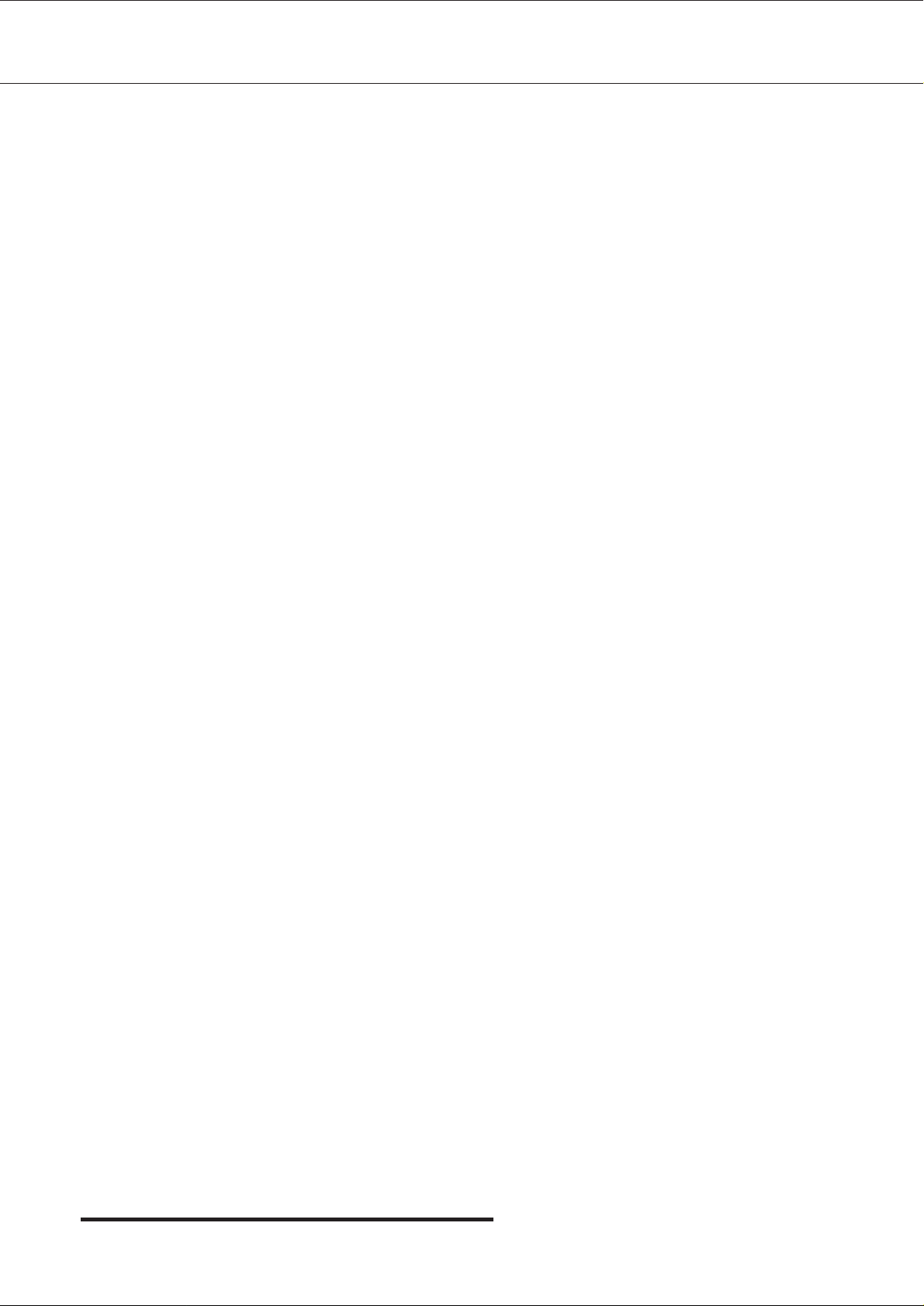
M
SER
ANUAL
Digital Super Hybrid System
U
MODEL
KX-TD816SL / KX-TD1232SL
Please read this manual before using
the Digital Super Hybrid System.
Page 2
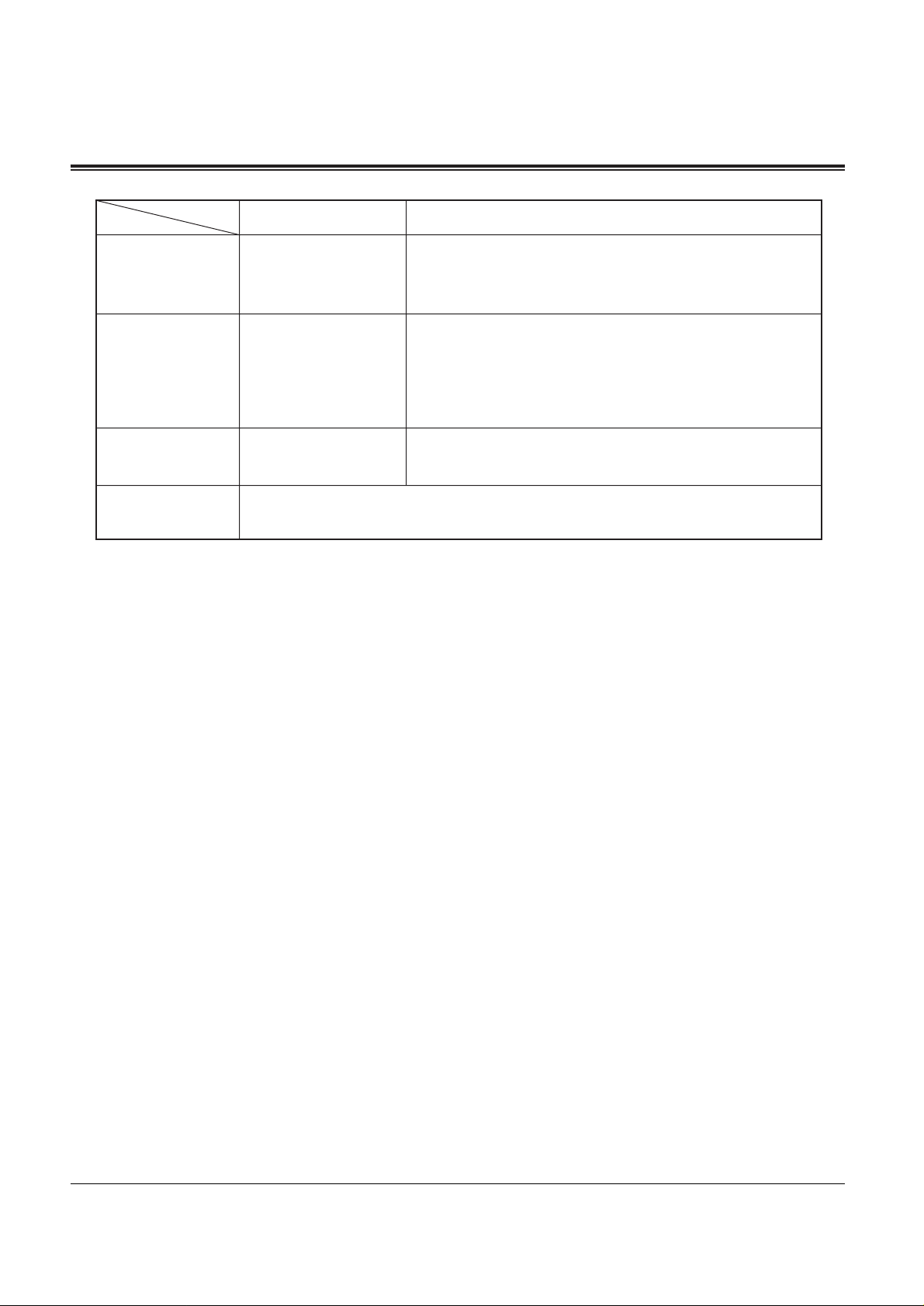
2
System Components
Model No. Description
KX-TD816SL Digital Super Hybrid System (Main Unit)
KX-TD1232SL Digital Super Hybrid System (Main Unit)
KX-T7230SL Digital proprietary telephone with display
KX-T7235SL Digital proprietary telephone with large display
KX-T7250SL Digital proprietary telephone with monitor
KX-T7240SL Digital DSS Console
Single Line Telephone
Service Unit
Telephone
Optional
Equipment
User-supplied
Equipment
Thank you for purchasing the Panasonic Telephone Systems.
NOTICE: In this User Manual, the suffix “SL” of each model number is omitted.
Page 3
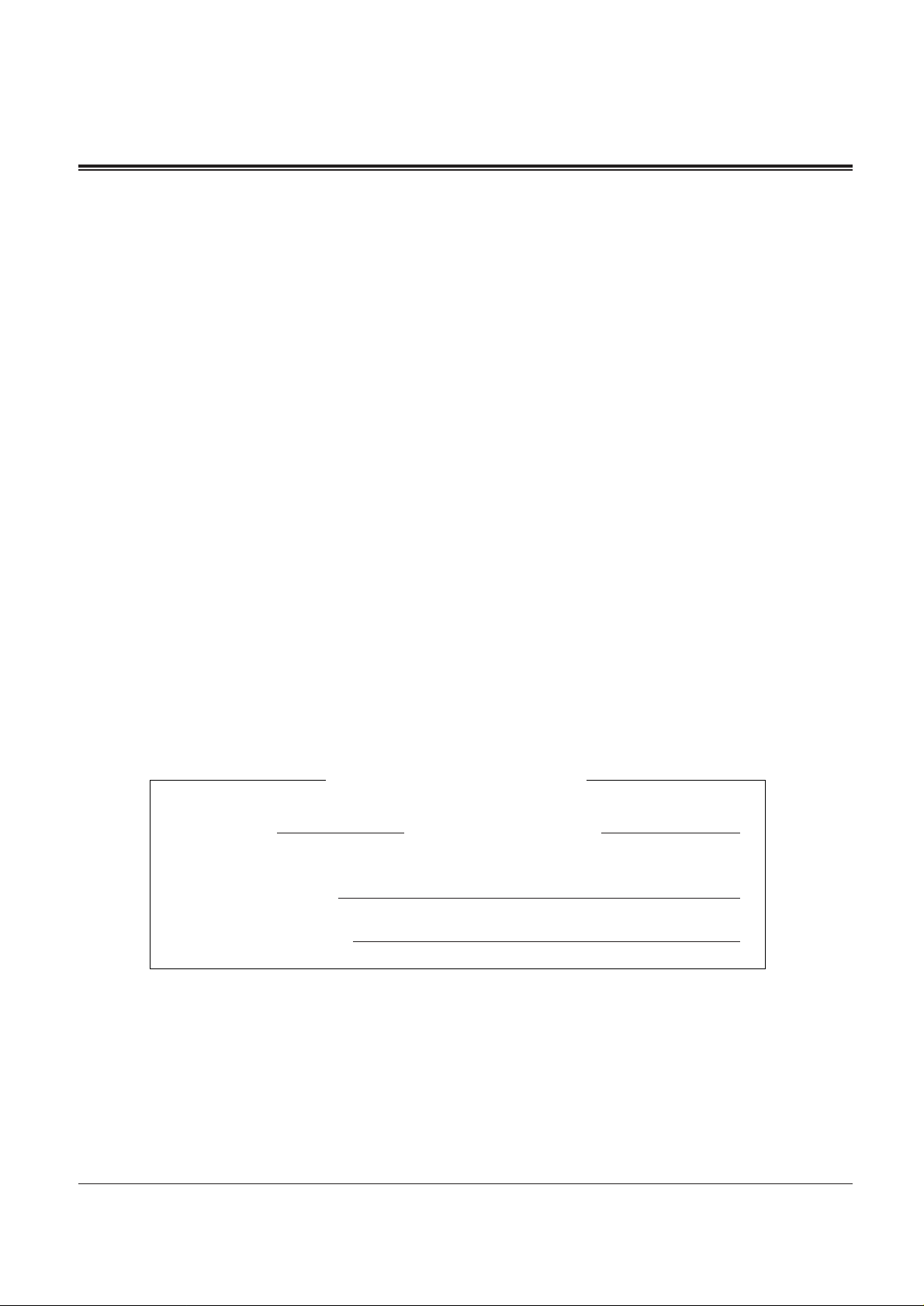
SERIAL NO. DATE OF PURCHASE
(found on the bottom of the unit)
NAME OF DEALER
DEALER’S ADDRESS
3
Attention
• If there is any trouble, unplug the extension line and connect a known working phone. If the
known working phone operates properly, have the defective phone repaired by one of the
specified Panasonic Factory Service Centers. If the known working phone does not operate
properly, check the Digital Super Hybrid System and the Internal extension wiring.
• Keep the unit away from heating appliances and electrical noise generating devices such as
fluorescent lamps and motors.
• The unit should be kept free of dust, moisture and vibration, and should not be exposed to direct
sunlight.
• Do not use benzine, thinner, or the like, or any abrasive powder to clean the cabinet. Wipe it with
a soft cloth.
• Do not use any handset other than a Panasonic handset.
WARNING:
TO PREVENT FIRE OR SHOCK HAZARD, DO NOT EXPOSE THIS
PRODUCT TO RAIN OR ANY TYPE OF MOISTURE.
For your future reference
Page 4
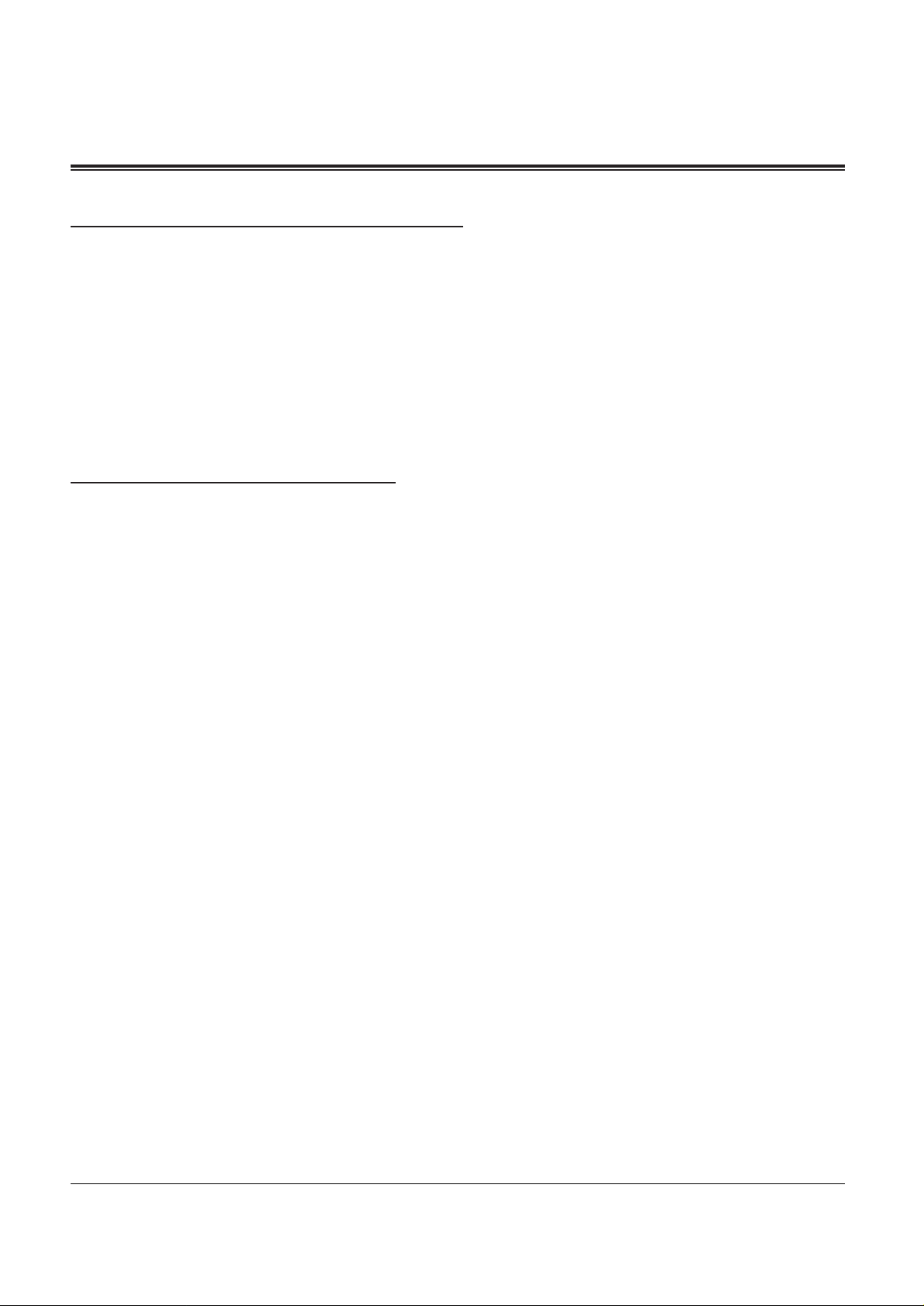
4
Introduction
Who Should Use This Manual
This manual is designed for users of the Digital Super Hybrid System, model number KXTD816 and KX-TD1232. It is to be used after the system is installed and System
Programming is completed. The focus is Proprietary Telephones (PTs); KX-T7230/KXT7235/KX-T7250 digital DSS Console; KX-T7240, Single Line Telephones (SLTs); ISDN.
Telephones (for KX-TD1232 users only), and their features. The step-by-step procedures
required to activate each feature are discussed in detail. Information on the illustration of the
KX-TD816 and the KX-TD1232 systems and the required System Programming are
provided under separate cover in the Installation Manual.
How to Use This Manual
This manual consists of the following sections:
(Section 1) PT Overview
Provides configuration information on PTs. It provides an illustration of each telephone,
identifies their feature buttons, supplies background information on these feature buttons,
and provides initial setting.
(Section 2) Station Programming
Provides the steps required to assign features to PT flexible buttons and to the DPT system.
(Section 3) User Programming
Provides the steps required to assign some features to the system.
(Section 4) PT Features
Lists the DPT features. Background information is given for each feature as are the steps
required to activate each feature. Lists the Operator Service features. The extension assigned
as an operator has the ability to perform the special features.
(Section 5) DSS Console Features
Provides configuration information on the DSS Console. It gives background information on
the DSS Console features and provides the steps required to activate each feature.
(Section 6) SLT and ISDN telephone features
Provides background information on the SLT and ISDN telephone features and lists the steps
required to activate each features.
(Section 7) Quick Reference
Simply describes operating instructions for the features within the system.
(Section 8) Appendix
Provides Display Examples, Feature Number List, LED Indication, Tone List, and several
information are explained in this section.
Page 5
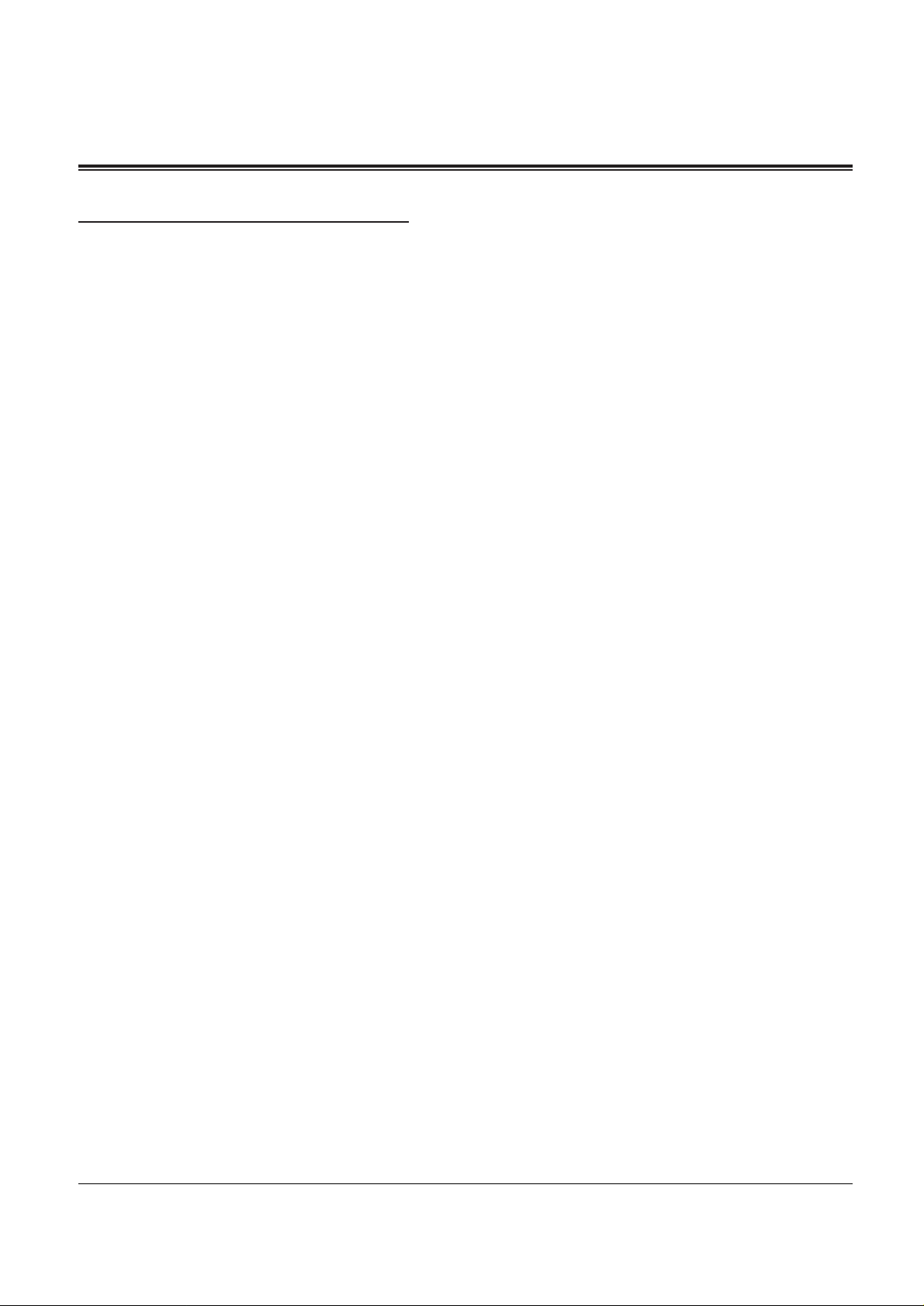
5
Introduction
Features and Capabilities
KX-TD816 and KX-TD1232 are sophisticated and powerful system that satisfy just what
you expect of an office communications system. We list some remarkable features below.
The features marked “*” are available only for KX-T7235.
■
Automatic Callback Busy (Camp-On) allows you to call a busy extension/CO line and wait
until it becomes free.
■
Caller ID and Call Log, Incoming provides the external calling party’s phone number, name,
day and time on the display when you does not answer the call. And allows you to see,
modify and call back the memorized ID number. Up to 15 calls can be memorized.
■
Call Log, Outgoing* redials by selecting one of the last CO calls you have made, according to
the number information on the display. Your KX-T7235 is capable of automatic storing
system.
■
Change Fee Reference allows you to see, print out and clear changes. Charges are displayed per
extension, CO line, account code of each can be referred to.
■
Doorphone and Door Opener ( — Option) enables the conversation between you and a
visitor at door. You can also unlock the door a few seconds without going to the door.
■
Executive Busy Override allows you to enter into an existing extension/CO line in conversation.
■
Full One-Touch Dialing allows you to have an easy access to a desired party or a system feature
by pressing just one button.
■
Hotel Application* allows the operator to handle the front/operator service such as check-in /
check-out, timed reminder (wake-up call).
■
Message Waiting allows you to leave a message for another extension. If the destination
extension is provided with a message waiting lamp, it will be lit. Even if a lamp is not
provided, the extension will provide a special ringing and dial tone (dial tone 4*) to indicate
that a message has been received.
■
Paralleled Telephone Connection allows you to connect your DPT in parallel with a SLT.
Each telephone can have the same extension number so that you can use either telephone. If
the eXtra Device Port (XDP) feature is available through System Programming, each
telephone can be connected to the same extension jack but have different extension numbers
so that they can act as completely different extensions.
■
System Feature Access Menu* allows you to access various features by an easy operation with
viewing the display.
■
Voice Mail Integration ( — Option) enables forwarding any incoming calls to the Voice Mail.
Recording or Playing back the message(s) are also available. For getting these Voice Mail
services, installing the Voice Processing System (VPS) is required.
Page 6
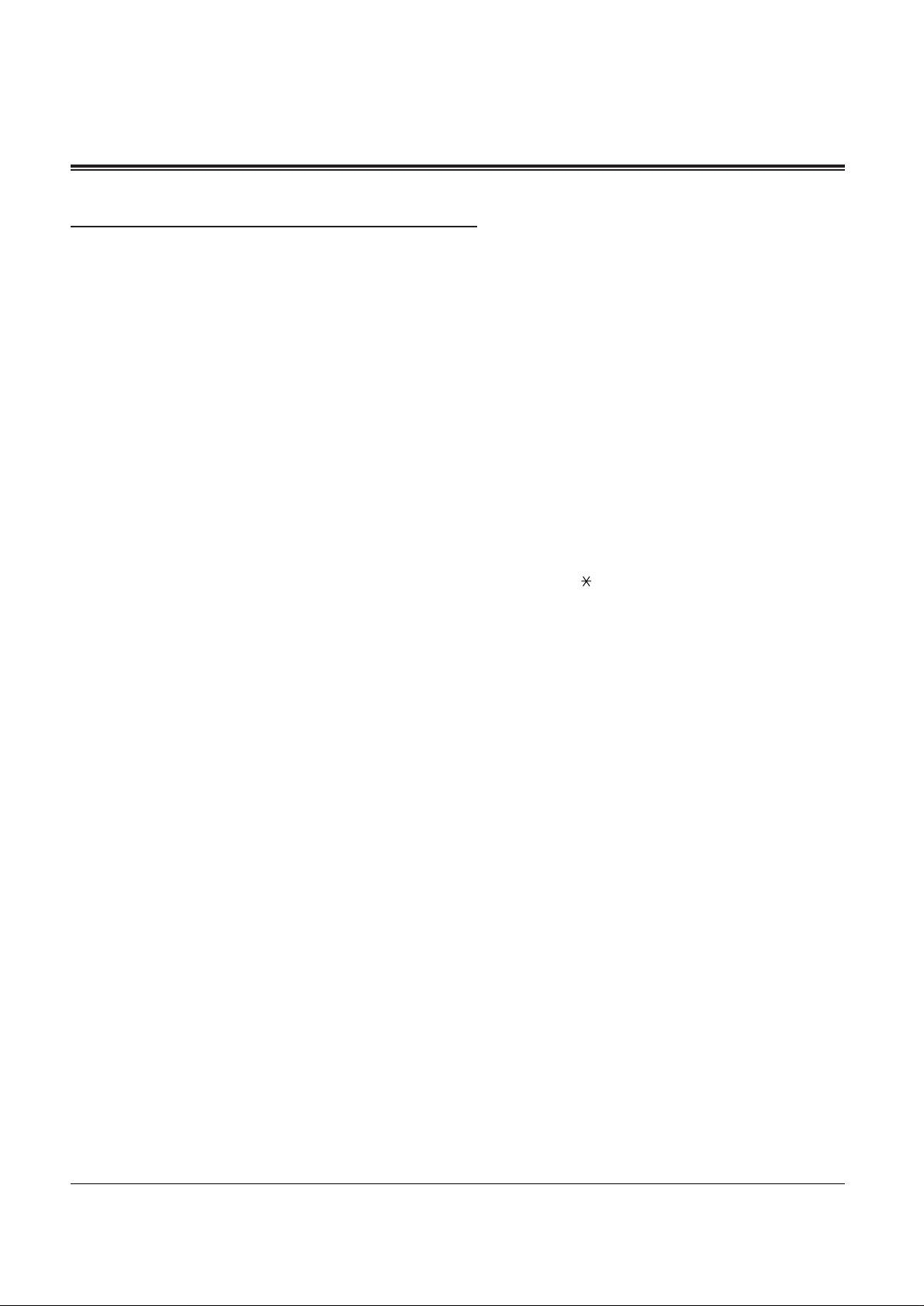
6
Introduction
Expressions in the Descriptions
Feature Numbers
Feature number is an access code for various functions when programming or execution
features using proprietary telephones, single line telephones or ISDN telephones connected
to the system. You can access possible features by dialing the corresponding feature number
(and additional number, if required).
There are two types of feature numbers as follows:
• Flexible feature number
• Fixed feature number
While fixed feature numbers cannot be changed, flexible feature numbers can be changed.
Refer to the Installation Manual for details. In this manual, the default numbers are used to
describe each operation and illustration. Use newly programmed number if you have
changed the flexible feature number. The lists of the fixed numbers and default flexible
feature numbers are shown in the Appendix (Section 8).
If you use dial pulse (DP) type single line telephone (SLT);
It is not possible to have access to the features that have “ ” or “#” in their feature
numbers.
Illustration
The KX-T7235 is modeled for the illustration of operating instructions with the DPT use.
Tones
Various tone types, such as Confirmation tone, Dial tone, Call Waiting tone, etc, are
explained in the Appendix.
Display
The display examples are put in each operation step, if required. The display information list
is in the Appendix for your convenience.
Programming References
The related and required programming titles are noted for your reference.
System Programming should be done by the extension which is connected to the Jack
number 01 or System Manager. KX-T7230 and KX-T7235 can be used for this
programming. Station Programming is individual programming at your own proprietary
telephone (PT). You can customize the extension to your needs using any type of proprietary
telephone.
Feature References
The related feature titles are noted for your reference.
Page 7
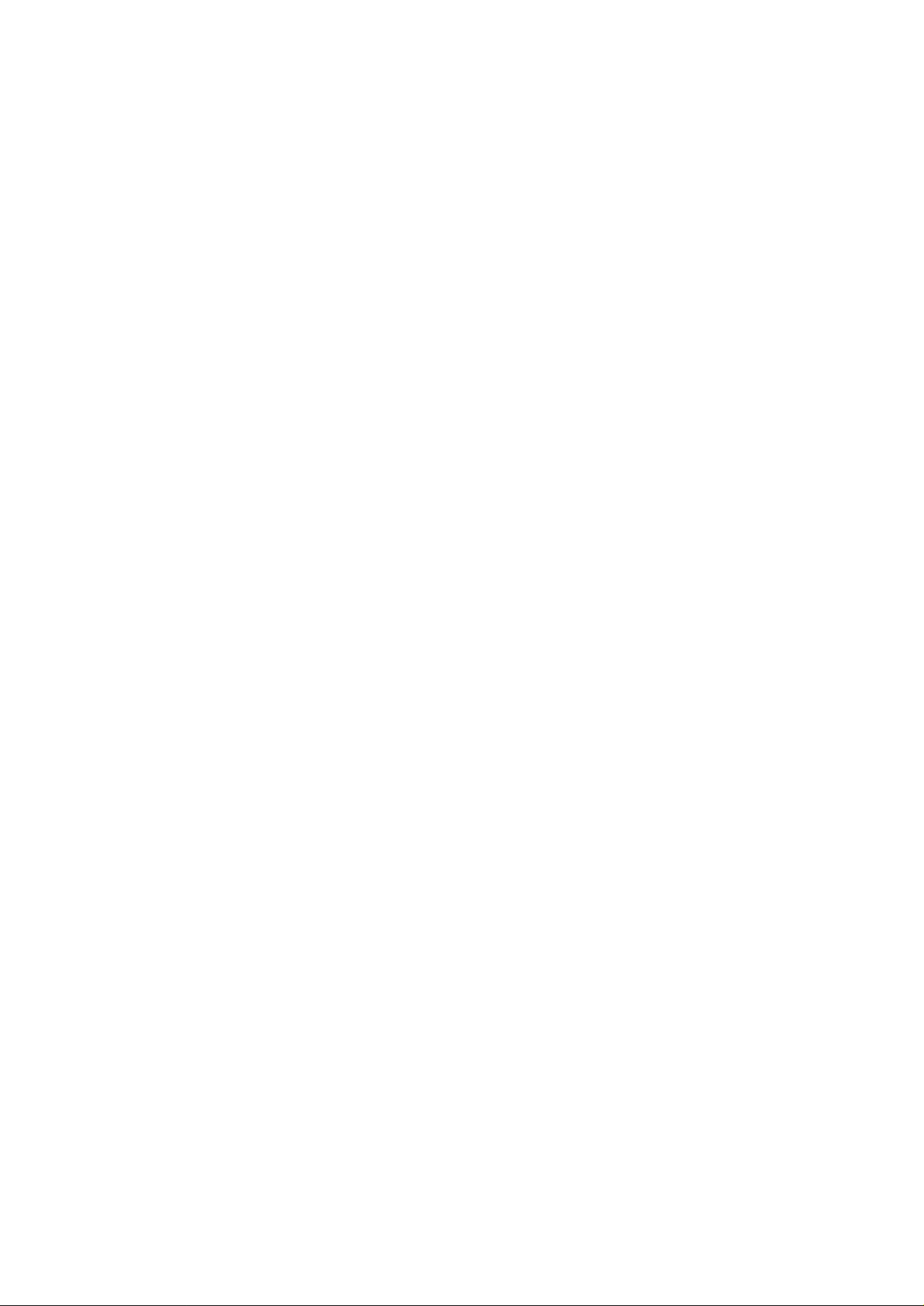
Section 1
DPT Overview
Contents
1.1 Configuration .......................................................................1-2
Location of Controls .............................................................1-3
Feature Buttons ....................................................................1-9
Initial Setting ......................................................................1-15
Indication Patterns .............................................................1-17
<Note>
All illustrations used in the initial setting are KX-T7235’s.
Page 8
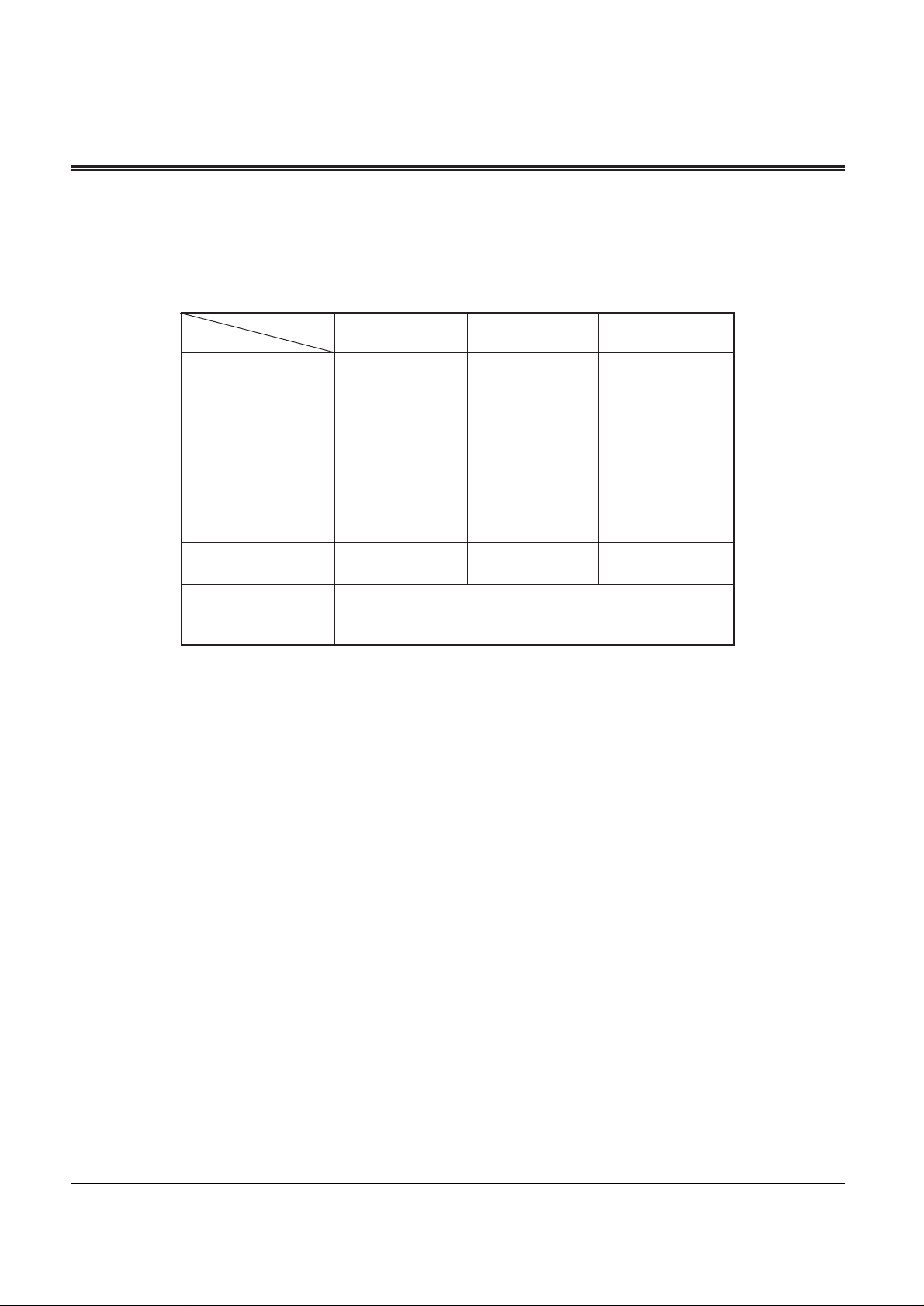
1-2 DPT Overview
1.1 Configuration
Panasonic Digital Proprietary Telephones (DPT) are provided to utilize the various features
of the KX-TD816 and the KX-TD1232 systems, in addition to supporting basic telephone
service (making and receiving calls).
There are three models of DPT.
KX-T7230
Display
Speakerphone
CO Buttons
Fixed Feature
Buttons
16 charac./line,
2-line LCD,
3 Soft Buttons
Yes
24
KX-T7235
KX-T7250
Tilt-up,
24 charac./line,
6-line LCD,
3 Soft Buttons
12
6
Yes
Monitor only
none
Refer to the “Fixed Buttons”
(1.1/Configuration) section.
Page 9
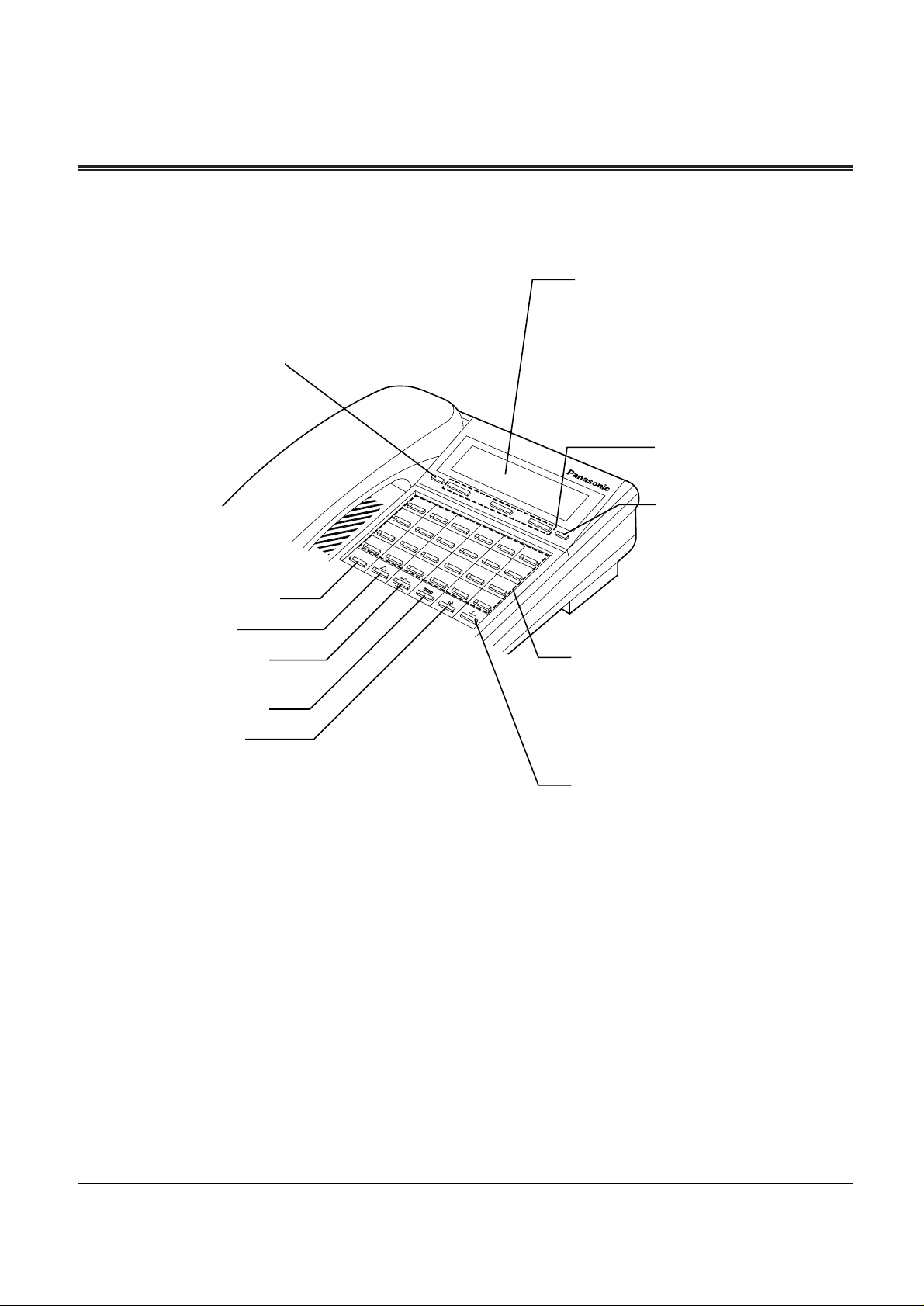
DPT Overview 1-3
1.1 Configuration
ALT.
A 1
A 2
A 3
A 4
A 5
A 6
A 7
A 8
A 9
A 10
A 11
A 12
A 13
A 14
A 15
A 16
A 17
A 18
A 19
A 20
A 21
A 22
A 23
A 24
INT
PROG.
Location of Controls
■ KX-T7230 (display PT)
PROGRAM Button
INTERCOM Button
CONF Button
FWD/DND Button
MESSAGE Button
PAUSE Button
Display (Liquid Crystal Display)
with 16-character/2-line readout:
Shows the date, time, dialed number
or name, call duration time, etc. In
Programming mode, it shows the
Programming messages.
Soft Buttons (S1 through S3)
SHIFT Button
Flexible CO Buttons
(CO 01 through CO 24)
HOLD Button
Page 10
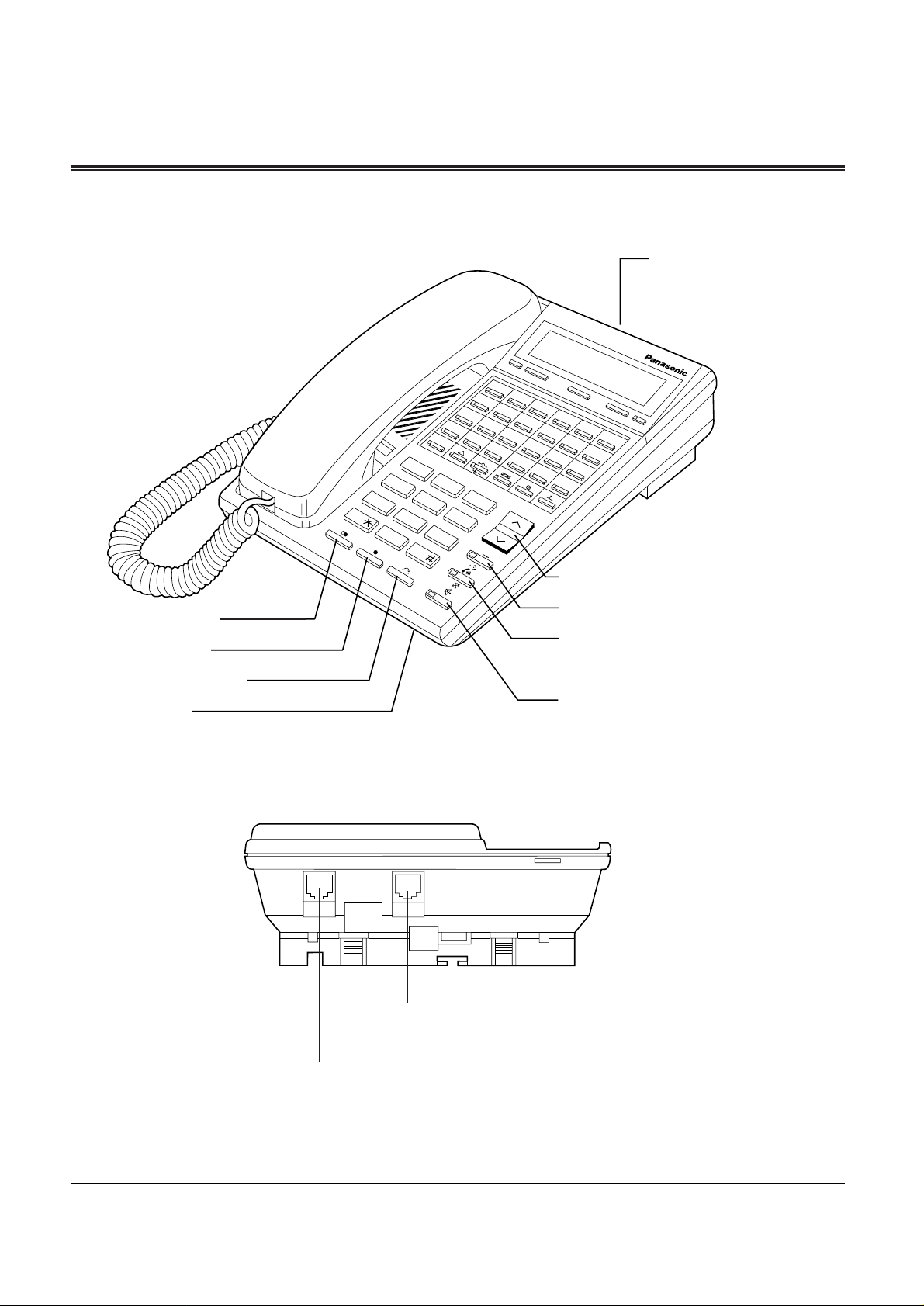
1-4 DPT Overview
1.1 Configuration
■ KX-T7230 (display PT)
(Back View)
— See diagram below.
VOLUME Button
AUTO DIAL/STORE Button
AUTO ANSWER/MUTE Button
SP-PHONE Button
<Back View>
Used for XDP* or parallel connections with a Single Line
Telephone, a Telephone Answering Machine, or a FAX.
Used to connect with the KX-TD816 and the KX-TD1232 System.
* XDP (eXtra Device Port) expands the number of telephones available in the system by allowing an extension
port to contain two telephones. Refer to the Installation Manual.
PROG.
ALT.
A 1
A 2
A 3
A 4
A 5
A 6
A 7
A 8
A 9
A 10
A 11
A 12
A 13
A 14
A 15
A 16
A 17
A 18
A 19
A 20
A 21
A 22
A 23
A 24
INT
1
2
3
4
5
6
7
8
9
0
Microphone
TO
TEL
TO
EMSS
TRANSFER Button
FLASH Button
REDIAL Button
Page 11
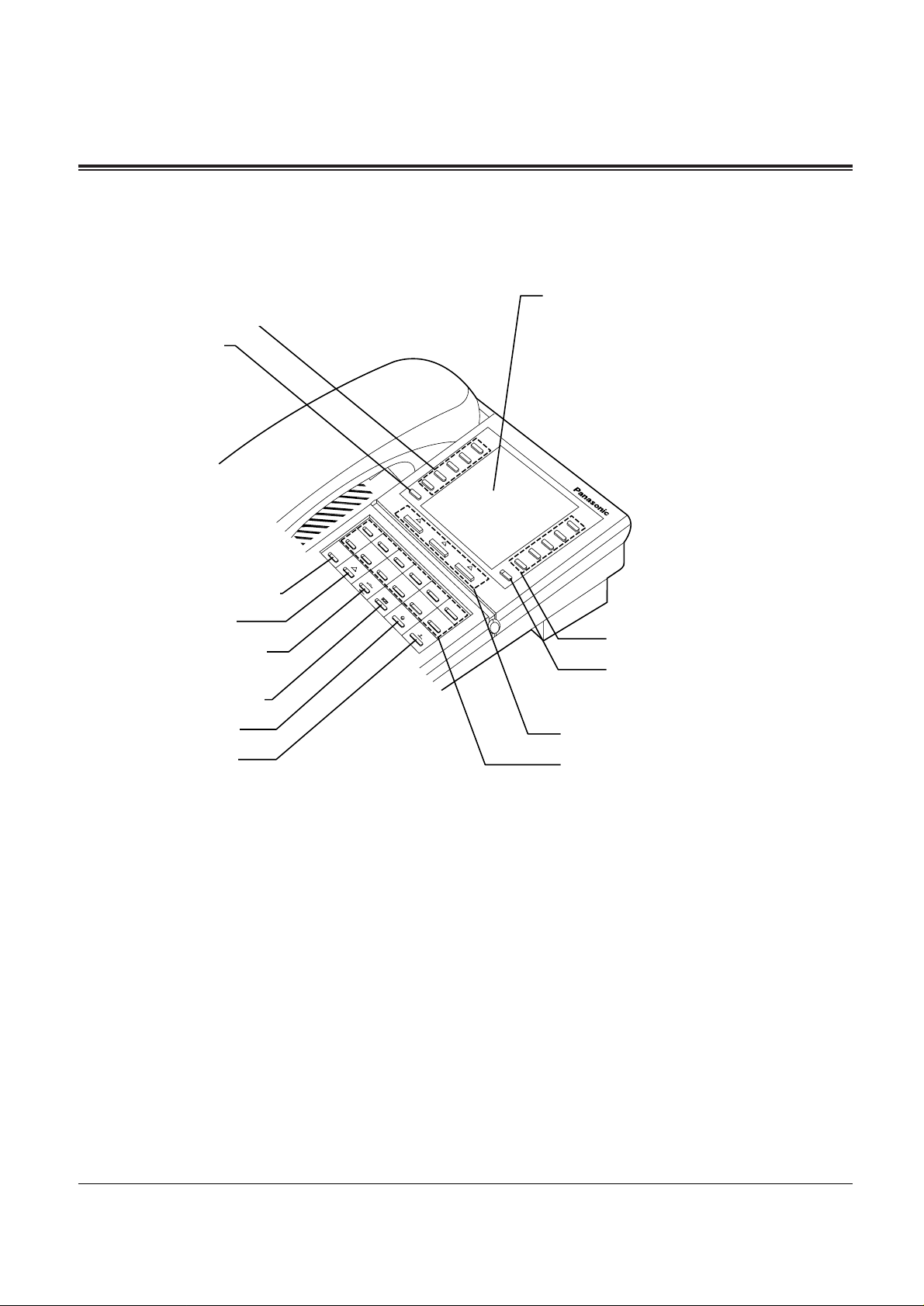
DPT Overview 1-5
1.1 Configuration
PROG.
ALT.
A 1
A 2
A 3
A 4
A 5
A 7
A 8
A 9
A 10
INT
A 6
A 12
A 11
■ KX-T7235 (display PT)
Function Buttons
(F1 through F5)
INTERCOM Button
CONF Button
FWD/DND Button
MESSAGE Button
PAUSE Button
Display (Liquid Crystal Display)
with 24-character/6-line readout:
Shows the date, time, dialed number
or name, call duration time, etc. In
Programming mode, it shows the
Programming messages.
Soft Buttons (S1 through S3)
SHIFT Button
Flexible CO Buttons
(CO 01 through CO 12)
HOLD Button
Function Buttons
(F6 through F10)
PROGRAM
Button
Page 12
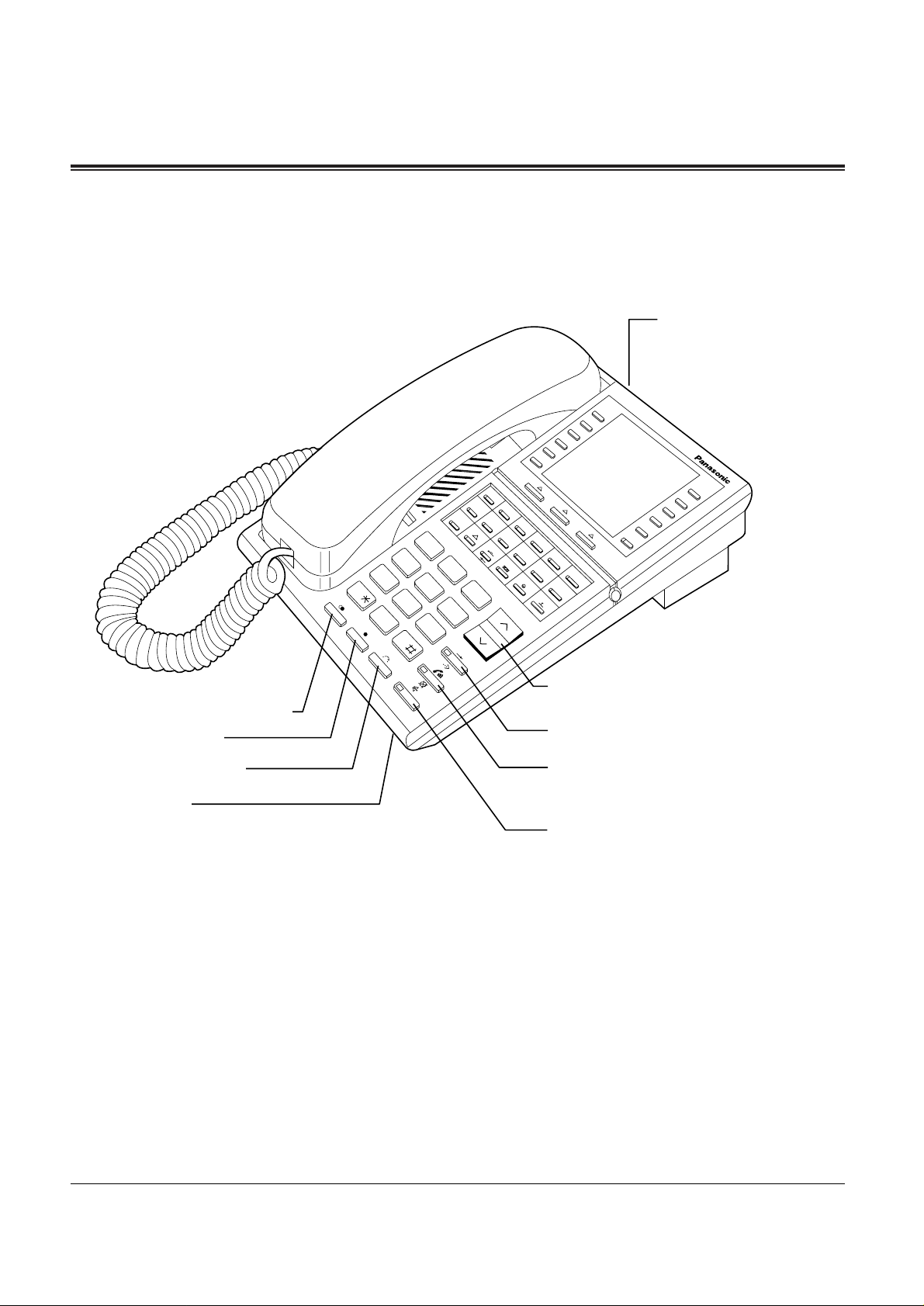
1-6 DPT Overview
1.1 Configuration
PROG.
ALT.
A 1
A 2
A 3
A 4
A 5
A 7
A 8
A 9
A 10
INT
1
2
3
4
5
6
7
8
9
0
A 6
A 12
A 11
■ KX-T7235 (display PT)
REDIAL Button
FLASH Button
TRANSFER Button
Microphone
(Back View)
— See diagram below.
VOLUME Button
AUTO DIAL/STORE Button
AUTO ANSWER/MUTE Button
SP-PHONE Button
Page 13
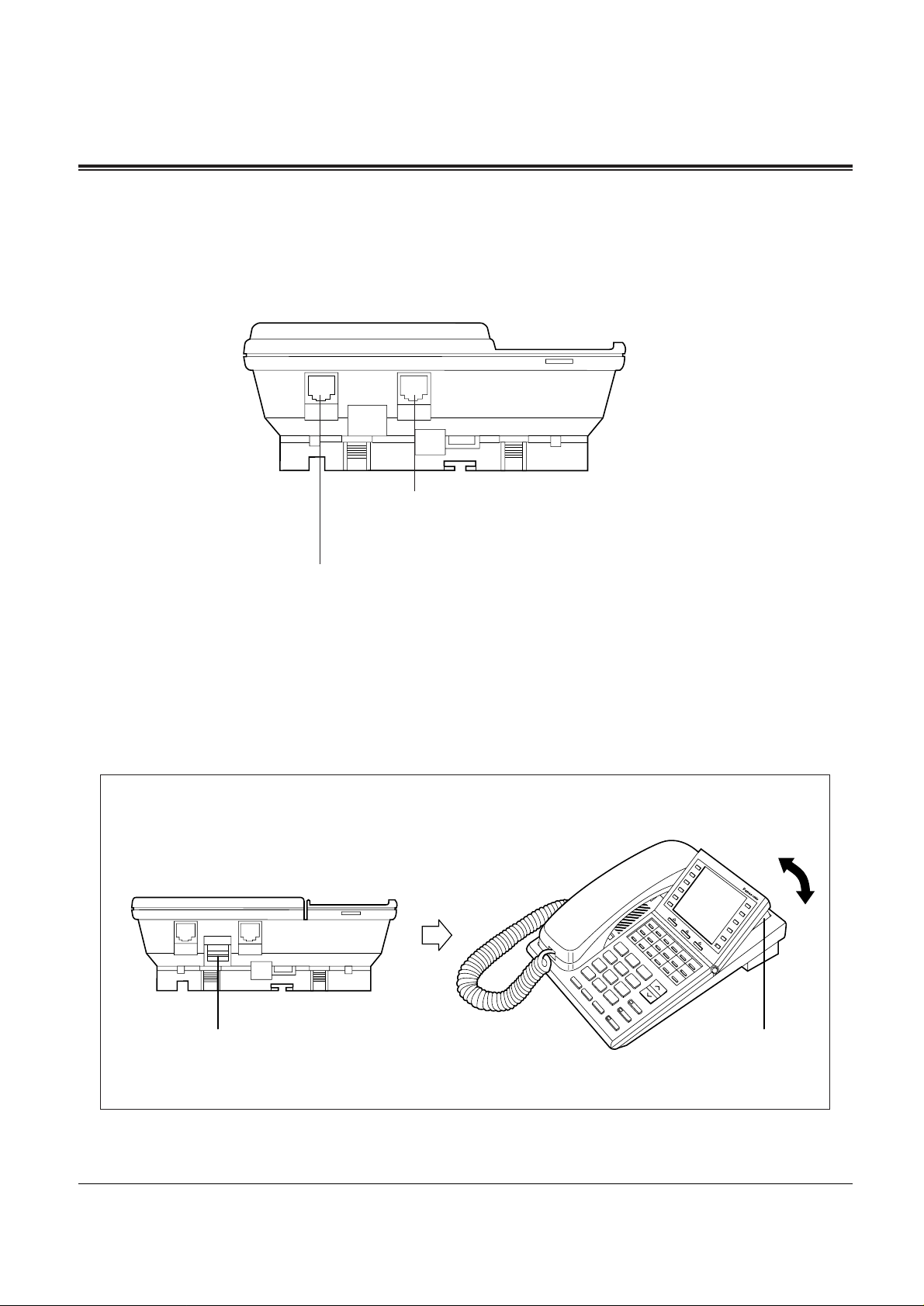
DPT Overview 1-7
1.1 Configuration
ZUM
TELEFON
ZUR
ZENTRALE
<Back View>
Used for XDP* or parallel connections with a Single Line
Telephone, a Telephone Answering Machine, or a FAX.
Used to connect with the KX-TD816 and the KX-TD1232 System.
* XDP (eXtra Device Port) expands the number of telephones available in the system by allowing an extension
port to contain two telephones. Refer to the Installation Manual.
To tilt-up or take down the display:
Press this button.
<Back View>
Raise or lower
ZUM
TELEFON
ZUR
ZENTRALE
Page 14
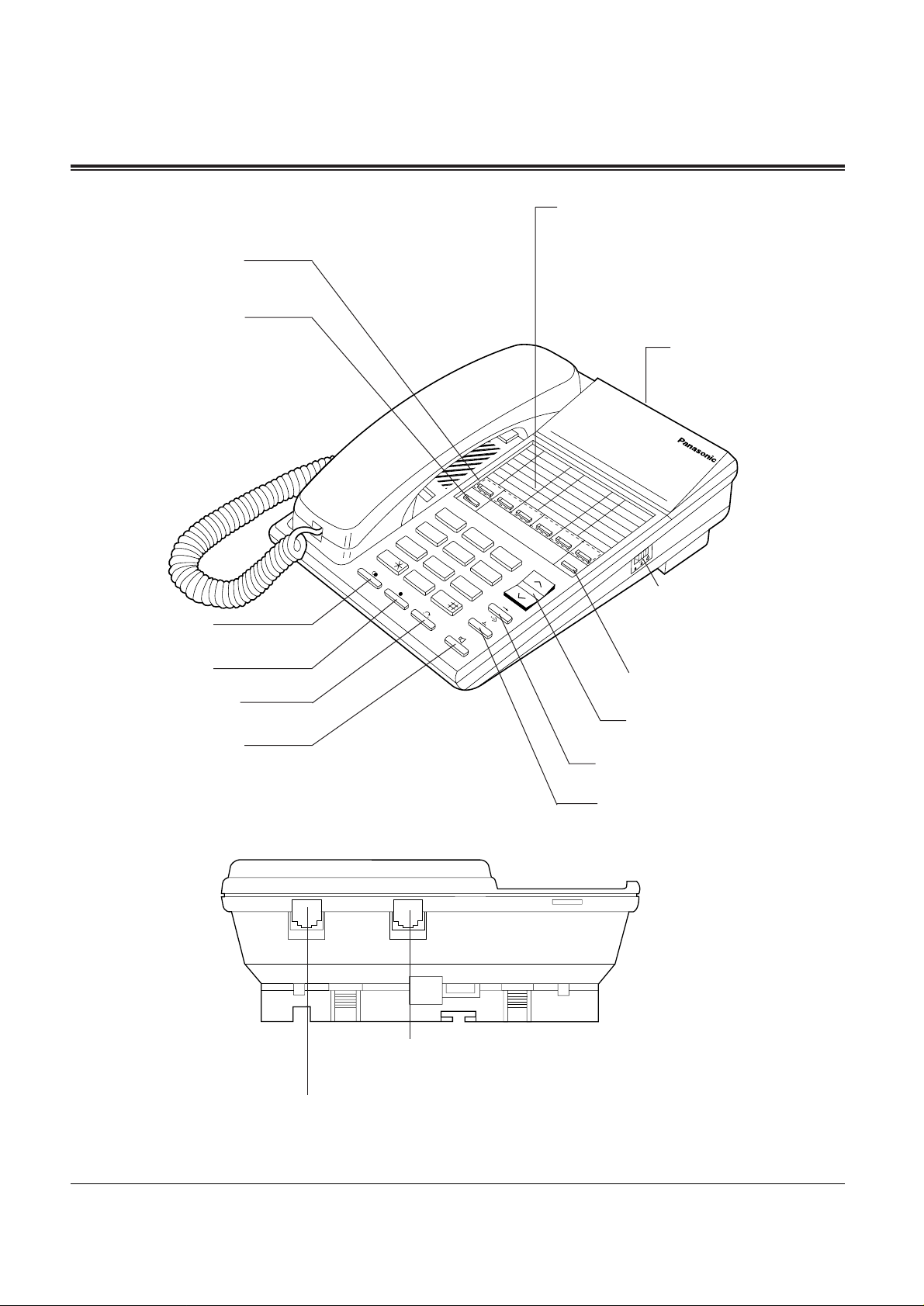
1-8 DPT Overview
1.1 Configuration
ZUR
ZENTRALE
ZUM
TELEFON
* XDP (eXtra Device Port) expands the number of telephones available in the system by allowing an extension
port to contain two telephones. Refer to the Installation Manual.
■ KX-T7250
REDIAL Button
FLASH Button
TRANSFER Button
MONITOR Button
Memory Card
Pull out the card and write down the
names or phone numbers associated
with automatic dialing numbers.
RINGER Volume Selector
Used to adjust the ringer
volume.
PROGRAM Button
VOLUME Control Button
AUTO DIAL/STORE Button
<Back View>
Used for XDP* or parallel connections with a Single Line
Telephone, a Telephone Answering Machine, or a FAX.
Used to connect with the KX-TD816 and the KX-TD1232 System.
Flexible CO Buttons
(CO 01 through CO 06)
INTERCOM Button
(Back View)
— See diagram below.
HOLD Button
RUFLAUTSTÄRKE
Nr . NAME Nr. NAME Nr. NAME
A1 A2 A3 A4 A5 A6
INT
PROG.
1
2
3
4
5
6
7
8
0
9
Page 15
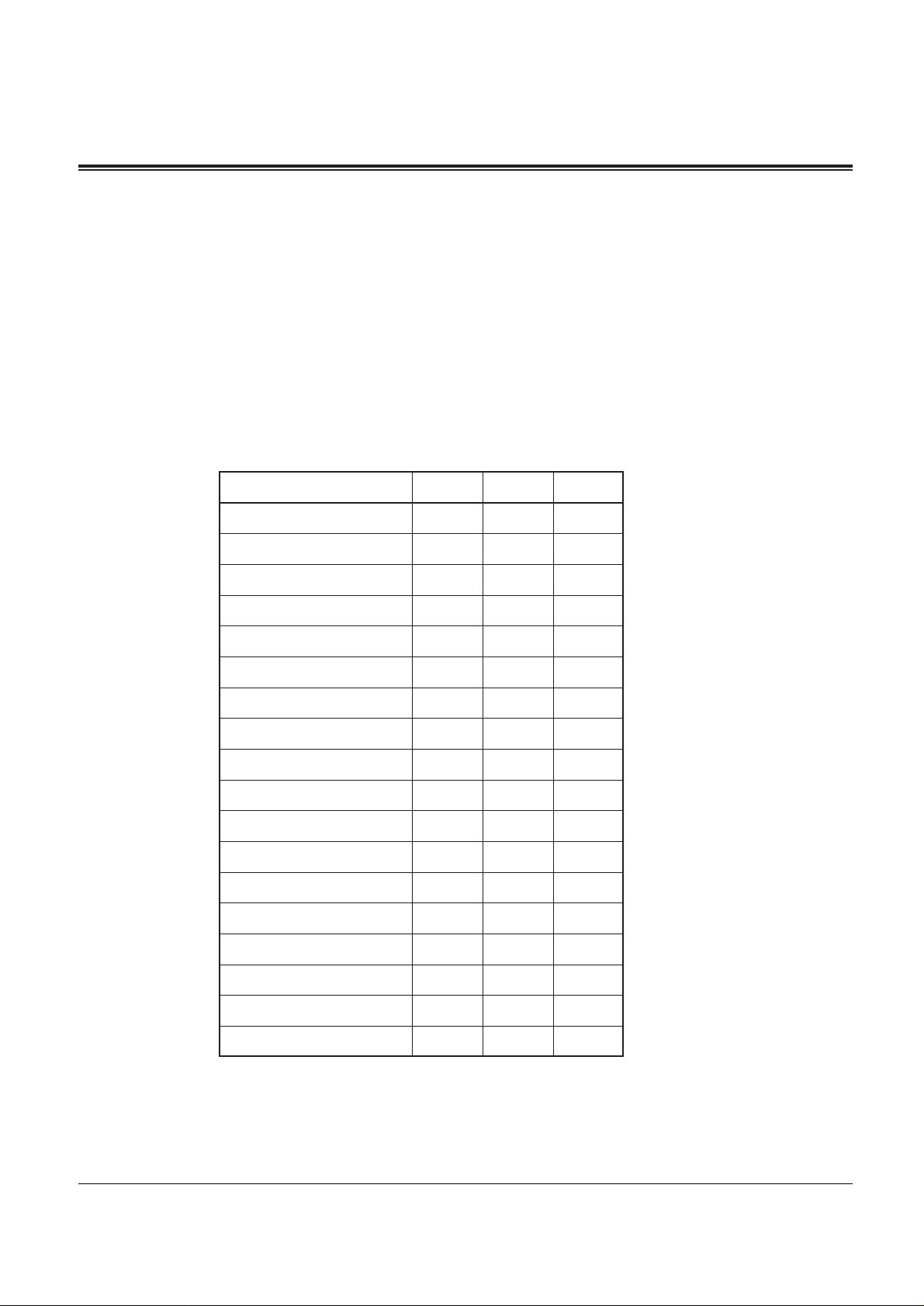
DPT Overview 1-9
1.1 Configuration
Feature Buttons
DPTs have the following types of Feature Buttons:
• Fixed Buttons
• Flexible Buttons
Fixed Buttons
Fixed buttons have specific functions permanently assigned to them. These default function
assignments cannot be changed. The following table lists the fixed buttons located on each
DPT model.
In the list, “✔” indicates the button is located on each telephone.
†: The button is not provided with an LED (Light Emitting Diode).
Feature Buttons
AUTO ANSWER/MUTE
AUTO DIAL/STORE
CONF
FLASH
Function
FWD/DND
HOLD
INTERCOM
MESSAGE
MONITOR
PAUSE
PROGRAM
REDIAL
SHIFT
Soft
SP-PHONE
TRANSFER
VOLUME
T7230
✔
✔
✔
✔
✔
✔
✔
✔
✔
✔
✔
✔
✔
✔
✔
✔
T7235
✔
✔
✔
✔
✔
✔
✔
✔
✔
✔
✔
✔
✔
✔
✔
✔
✔
T7250
✔
†
✔
✔
✔
✔
✔
✔
✔
✔
✔
Page 16
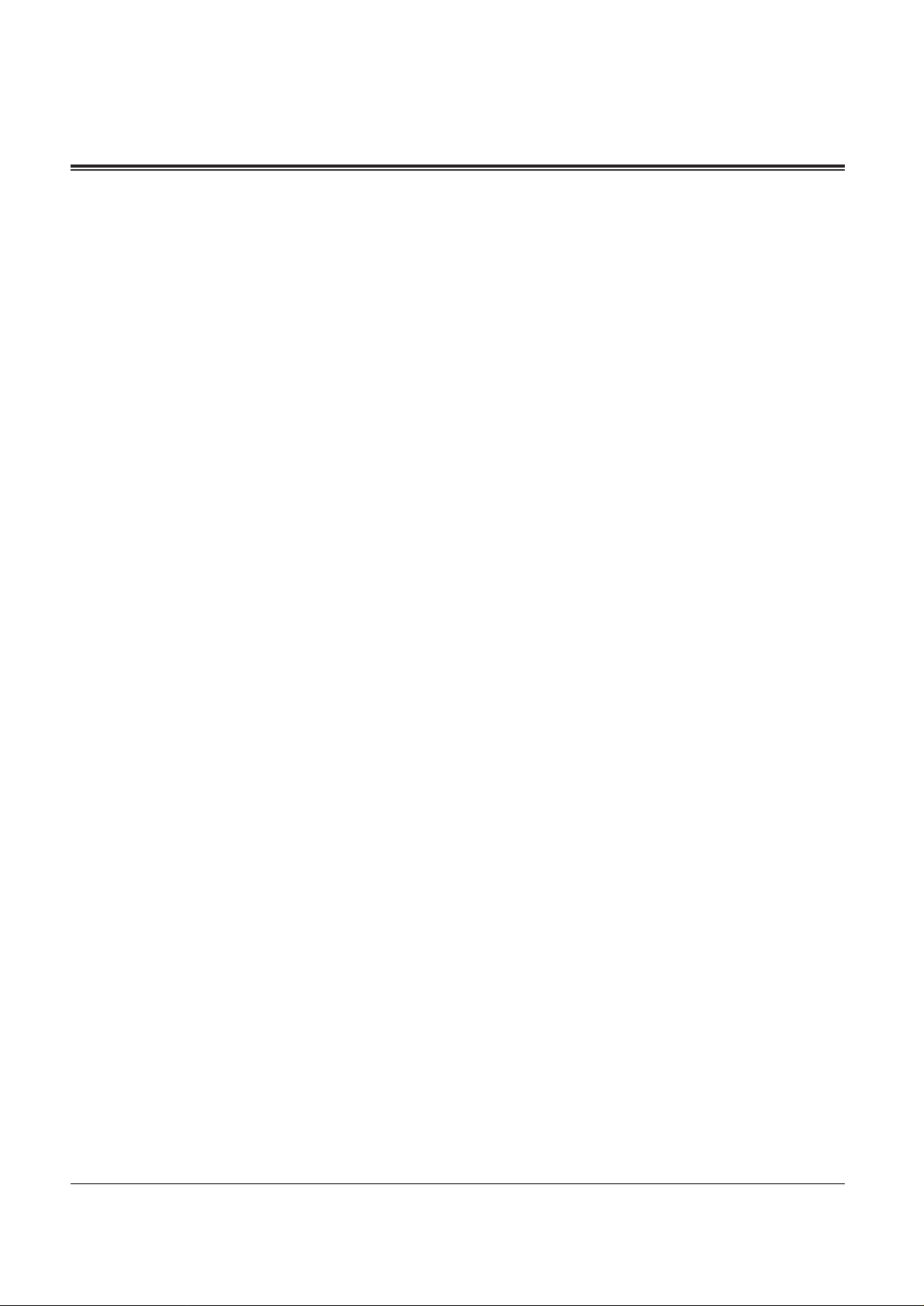
1-10 DPT Overview
1.1 Configuration
Usage
AUTO ANSWER/MUTE Button
Used for extension auto answer; it turns the microphone off during a conversation.
AUTO DIAL/STORE Button
Used for System Speed Dialing and for storing program changes.
CONF (Conference) Button
Used to establish a three-party conference.
FLASH Button
Sends an External Feature Access signal to the central office or to a host PBX to access the
services.
Function (F1 through F10) Button
Used to perform the corresponding displayed function or operation.
FWD/DND (Call Forwarding/Do Not Disturb) Button
Used to program the Call Forwarding feature or set the Do Not Disturb (DND) feature.
HOLD Button
Used to place a call on hold.
INTERCOM Button
Used to make or receive extension calls.
MESSAGE Button
Used to call back the message sender.
MONITOR Button
Used for handsfree dialing operation.
PAUSE Button
Inserts a pause in speed dial numbers or in other numbers.
PROGRAM Button
Used to enter into Station Programming mode and to exit Station Programming mode.
REDIAL Button
Used for Last Number or Automatic Redialing.
Page 17
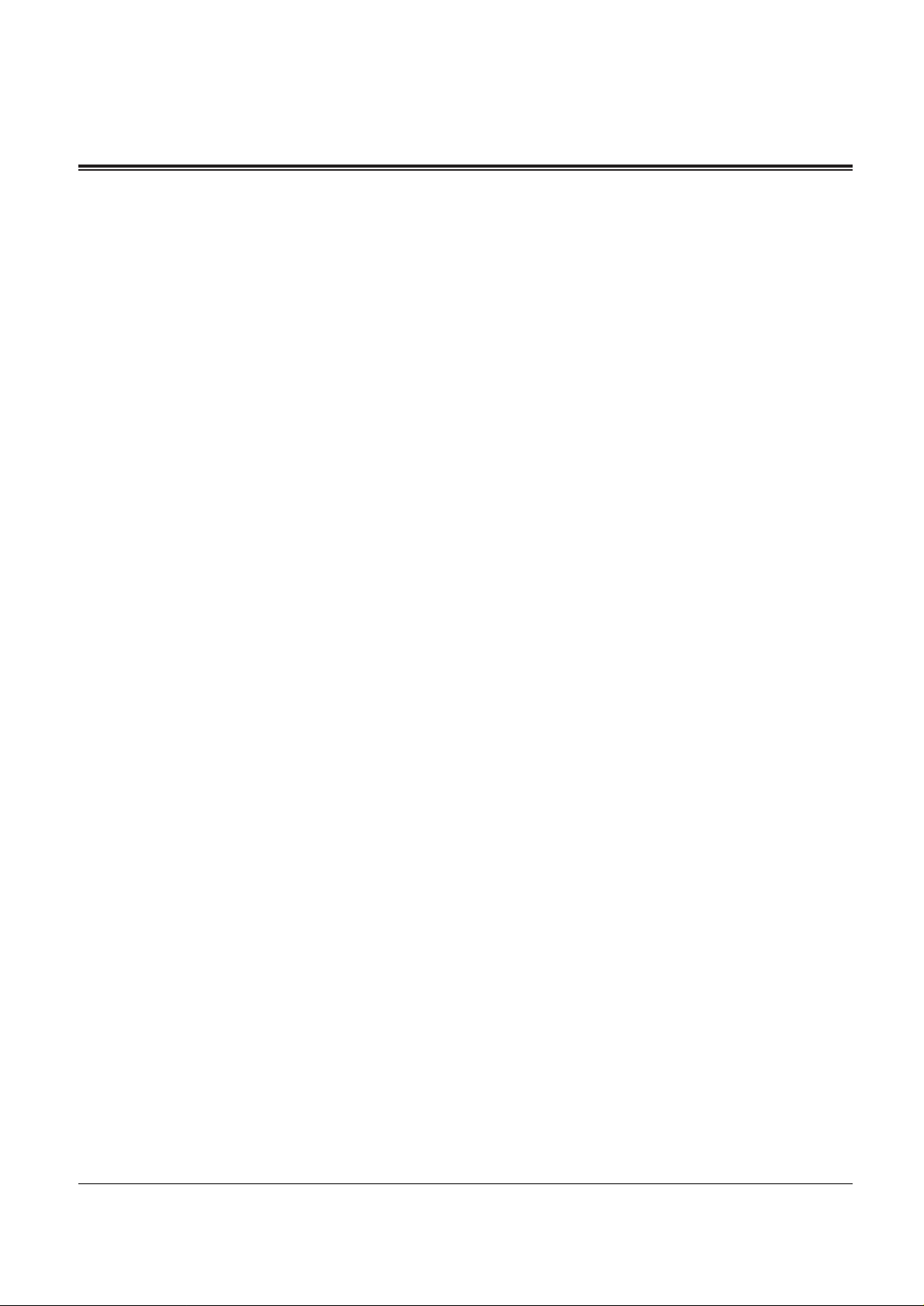
DPT Overview 1-11
1.1 Configuration
SHIFT Button
Used to access the second level of Soft Button functions.
Soft (S1 through S3) Button
Used to perform the function or operation that appears on the bottom line of the display.
SP-PHONE (Speakerphone) Button
Used for handsfree speakerphone operation.
TRANSFER Button
Transfers a call to another extension or to an external destination.
VOLUME Control Button
Used to adjust the volume of the ringer and speaker; it also adjusts the display contrast.
Refer to “Initial Setting” (Section 1.1/Configuration).
Page 18
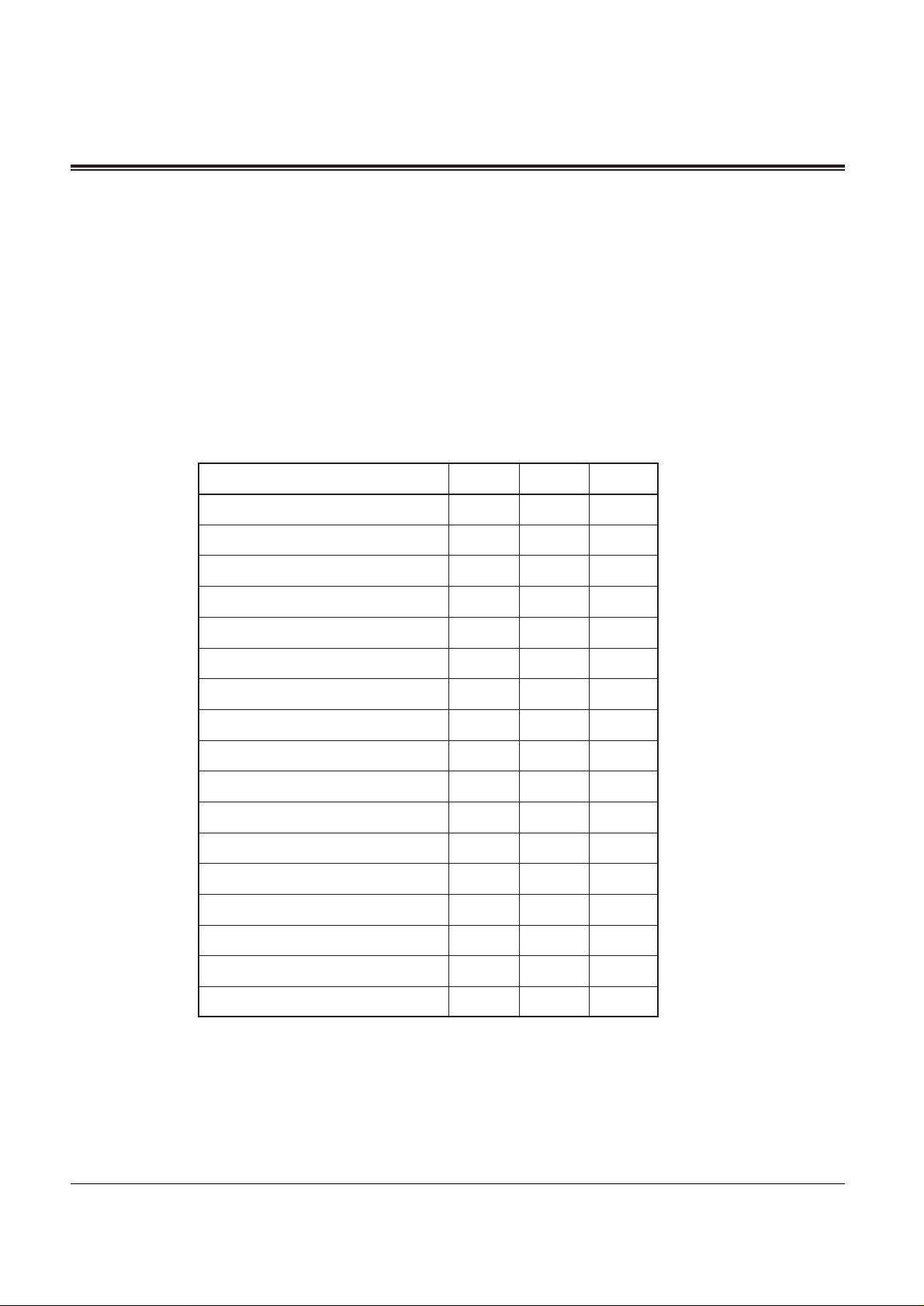
1-12 DPT Overview
1.1 Configuration
Flexible Buttons
Flexible Buttons do not have specific features permanently assigned to them; features are
assigned to Flexible Buttons through System or Station Programming. “Flexible Button
Assignment” is addressed in Station Programming (Section 2). The three types of Flexible
Buttons are as follows:
• Flexible CO buttons (located on PT only)
• Flexible DSS buttons (located on DSS Console only)
• Programmable Feature (PF) (located on DSS Console only)
The following table outlines the features that can be assigned to the Flexible Buttons:
In the list, “✔” indicates that the feature can be assigned to the button.
†
: Available when the Digital Super Hybrid System is connected to a Proprietary
Telephone capable Panasonic Voice Processing System (one that supports proprietary
telephone integration; e.g. KX-TVP100).
Feature (Buttons)
Single-CO (S-CO)
Group-CO (G-CO)
Loop-CO (L-CO)
Alert
Direct Station Selection (DSS)
Live Call Screening (LCS)
†
LCS Cancel
†
Message Waiting (MESSAGE)
Two-Way Record
†
Two-Way Transfer
†
Account
Conference (CONF)
FWD/DND
One-Touch Dialing
SAVE
Terminate
Voice Mail (VM) Transfer
CO
✔
✔
✔
✔
✔
✔
✔
✔
✔
✔
✔
✔
✔
✔
✔
✔
✔
DSS
—
—
—
—
✔
✔
✔
✔
✔
✔
✔
✔
✔
✔
✔
✔
✔
PF
—
—
—
—
—
—
—
—
—
—
✔
✔
✔
✔
✔
✔
✔
Page 19
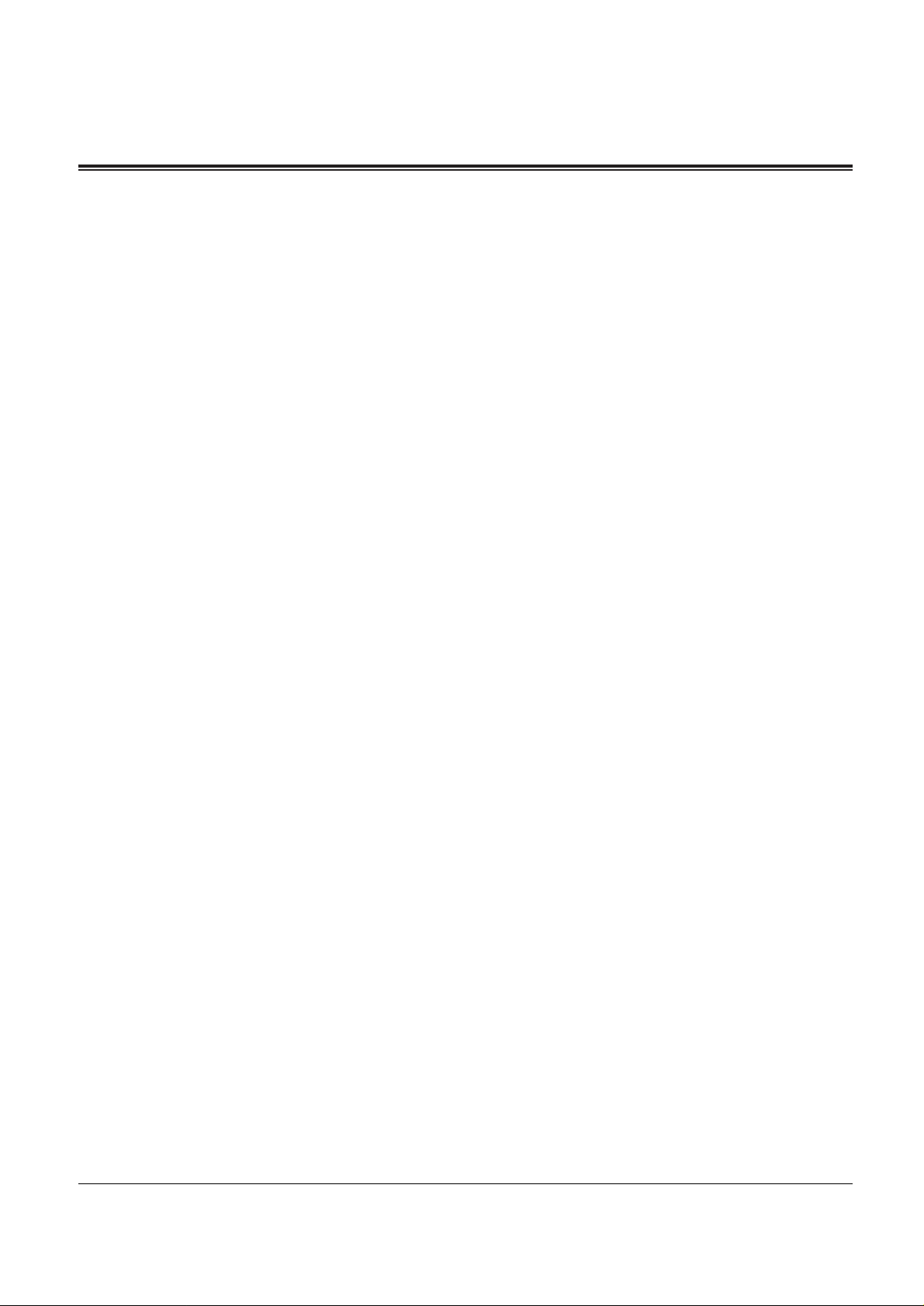
DPT Overview 1-13
1.1 Configuration
Line Access Buttons
The following three types of CO button must be used to seize a CO line when making a call.
• Group-CO (G-CO) button
• Loop-CO (L-CO) button
• Single-CO (S-CO) button
Conditions
• A flexible CO button can be assigned as a Line Access Button (G-CO, L-CO or S-CO) in
either System/Station Programming. Once a flexible CO button is assigned as a Line
Access Button, it provides a line status condition in the form of a lighting pattern and color
indication. Please refer to “Indication Patterns” in this section and “LED Indication” in the
Appendix (Section 8).
• It is possible to have multiple appearances of the same G-CO or L-CO buttons on the same
telephone. Incoming and outgoing calls on the line are shown on the button in the
following priority.
S-CO > G-CO > L-CO
Group-CO (G-CO) button
To support efficient utilization of CO lines, a group of CO lines (CO line group) can be
assigned to a CO button. This button is referred to as Group-CO (G-CO) button. Any
incoming calls from any CO line in the CO line group arrive at the G-CO button. To make a
CO call, you can access an idle CO line in the group by simply pressing the assigned G-CO
button.
Conditions
• It is possible to assign the same line to an S-CO button, a G-CO button, and an L-CO
button.
• It is needed to program the extension for making and/or receiving calls on CO line groups.
• When your extension is assigned as an incoming call destination for a CO line, you cannot
receive any incoming CO calls unless a G-CO, L-CO or S-CO button associated with the
line is assigned.
Programming References
• Station Programming (Section 2)
Flexible Button Assignment — Group-CO (G-CO) Button
(System Programming — [005] (Installation Manual) can be used for this assignment.)
Feature References
Flexible Buttons (Section 1.1/Configuration)
Outward Dialing, Line Access — Line Access, CO Line Group
Page 20
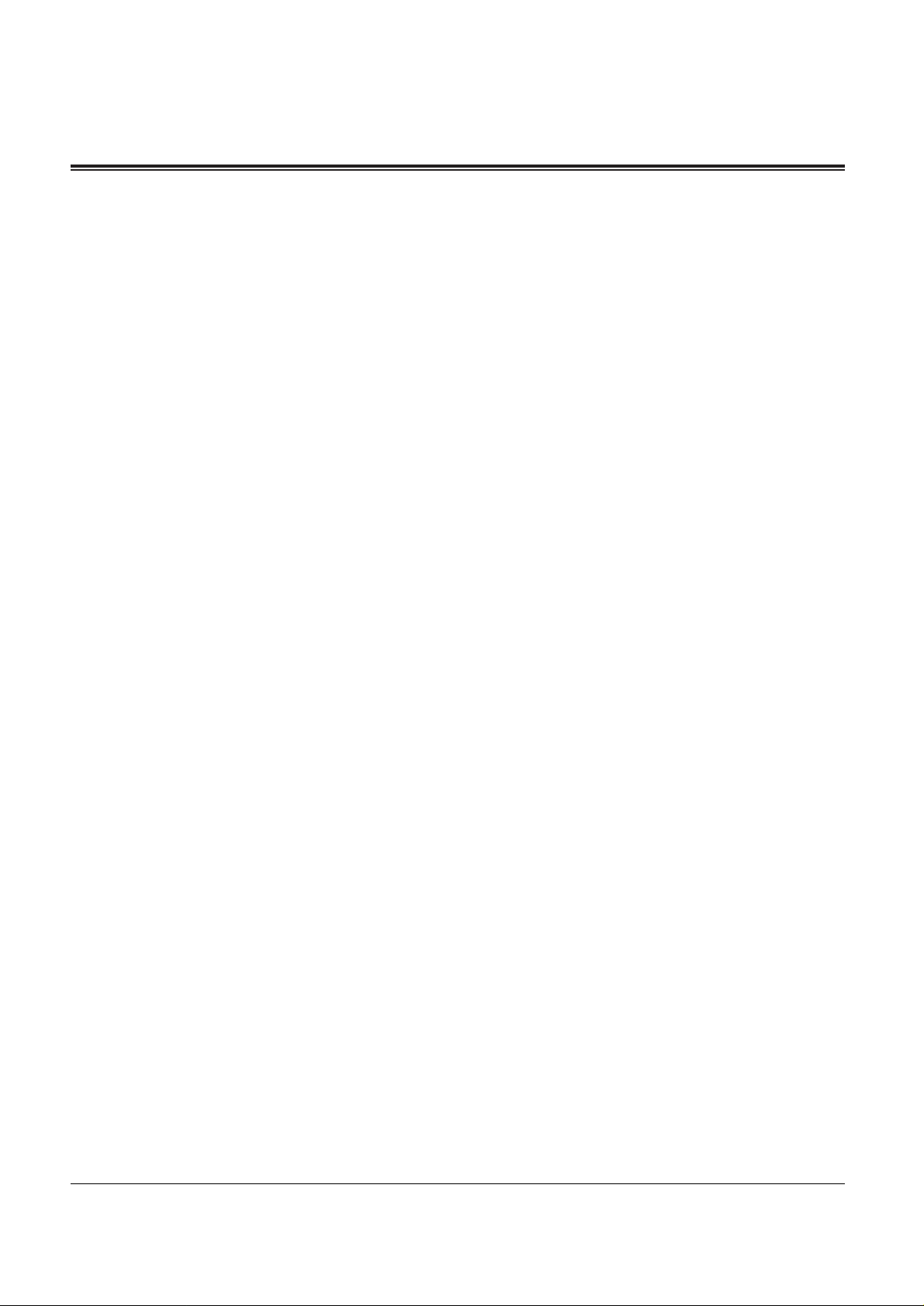
1-14 DPT Overview
1.1 Configuration
Loop-CO (L-CO) button
All CO lines can be assigned to a flexible CO button on a proprietary telephone. The
assigned button serves as an L-CO button. An incoming call on any CO line arrives at the LCO button, unless there are S-CO or G-CO buttons associated with the line or unless the
button is already in use. To make a CO call, you can simply press the assigned L-CO button.
Pressing the L-CO button offers the same operation as dialing the automatic line access
code.
Programming References
• Station Programming (Section 2)
Flexible Button Assignment — Loop-CO (L-CO) Button
(System Programming — [005] (Installation Manual) can be used for this assignment.)
Feature References
Flexible Buttons (Section 1.1/Configuration)
Outward Dialing, Line Access — Line Access, Automatic
Single-CO (S-CO) button
An S-CO button is a CO line access button. This allows you to access a specific line by
pressing an S-CO button. An incoming call can be directed to an S-CO button.
Conditions
• Only one S-CO button can be assigned to a CO line.
• It is possible to assign one CO line to an S-CO button, a G-CO button, and an L-CO
button.
Programming References
• Station Programming (Section 2)
Flexible Button Assignment — Single-CO (S-CO) Button
(System Programming — [005] (Installation Manual) can be used for this assignment.)
Feature References
Flexible Buttons (Section 1.1/Configuration)
Outward Dialing, Line Access — Line Access, Individual
Page 21
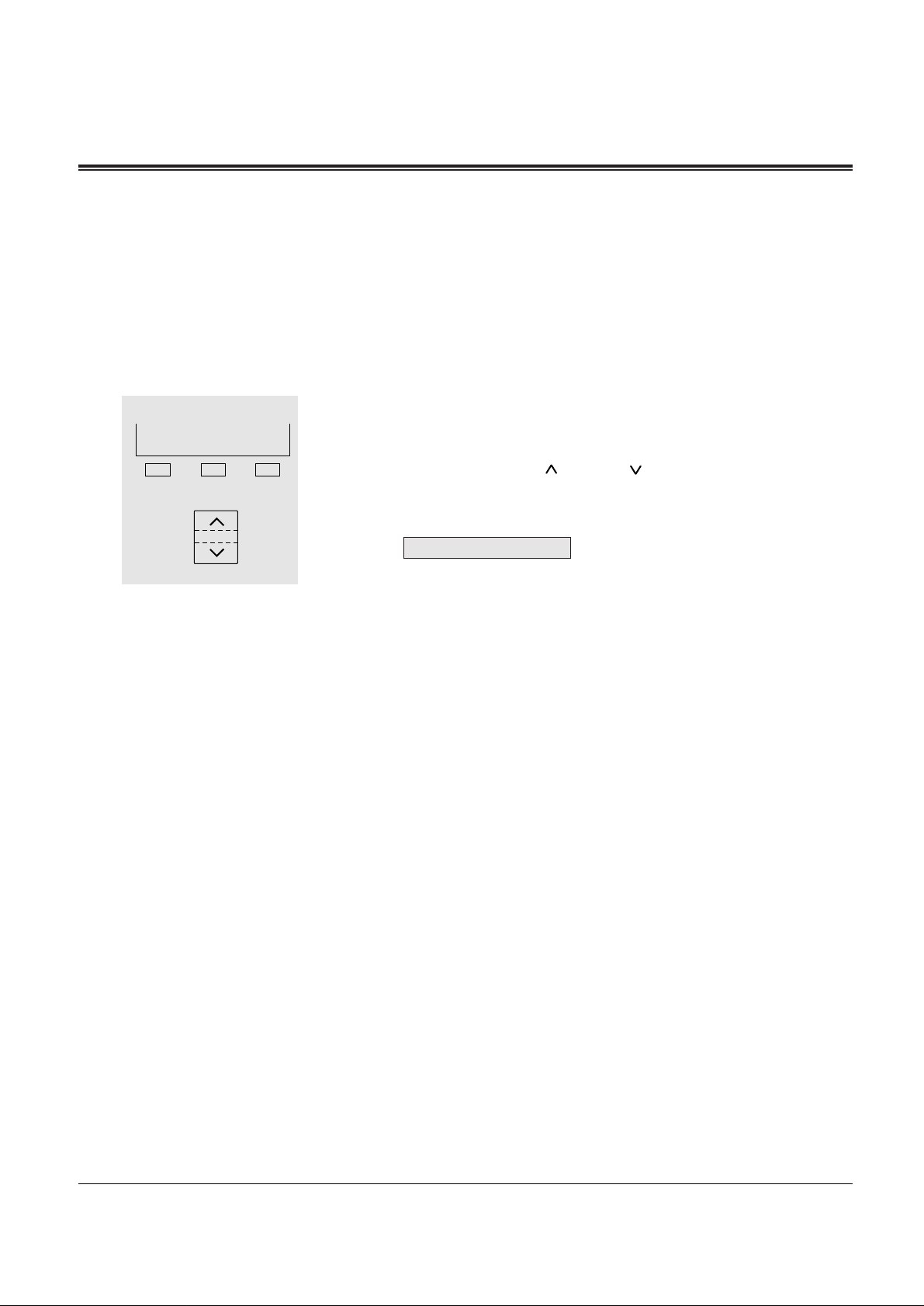
DPT Overview 1-15
1.1 Configuration
Initial Setting
Display Contrast Adjustment (KX-T7230 and KX-T7235 only)
A Soft button and the VOLUME button are used to adjust the display contrast. The contrast
level is indicated on the display. You can adjust the volume level in the following conditions:
1.) When on-hook status.
2.) While having a CO/intercom call in progress.
1. Press the CONT (S1) button.
2. Press the VOLUME (UP / DOWN ) button.
• The display shows:
<Example>
When using the headset
Panasonic Digital Super Hybrid System supports the use of a headset on a proprietary
telephone (PT). When you use the headset (optional), you should switch the selection mode
first. Selection is also explained in the “Handset/Headset Selection” in Station Programming
(Section 2).
To change to the headset mode
Press: [PROGRAM] [9] [9] [8] [2] [STORE] [PROGRAM]
When changing the ringing tone of a CO button
There are eight ringer frequencies available for each CO (Group-CO, Loop-CO, Single-CO)
button. If you wish to change them, refer to “Ringing Tone Selection for CO Buttons” in
Station Programming (Section 2).
1
2
S 1
S 2
S 3
CONT
Contrast: 3
Page 22
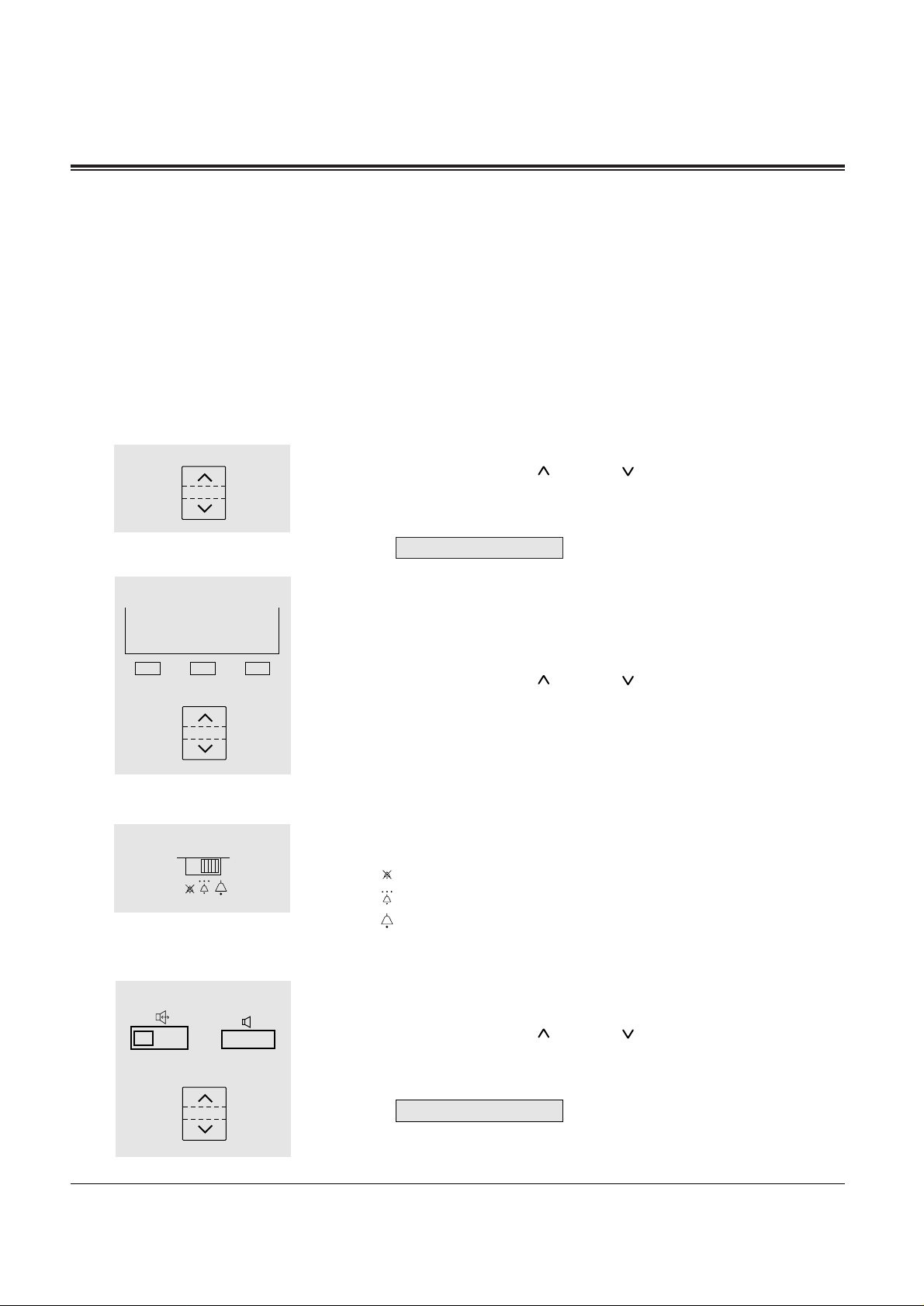
1-16 DPT Overview
1.1 Configuration
Volume Control — Ringer/Speaker
Allows you to adjust the following volumes as desired:
— Ringer volume (level 0 through 3)
— Speaker volume (level 1 through 12)
If your DPT is provided with the display (display DPT), the volume level is indicated on the
display. For ringer volume adjustment, three levels (OFF/LOW/HIGH) are available with the
KX-T7250.
To adjust the ringer volume
— KX-T7230 and KX-T7235
When the telephone is ringing;
1. Press the VOLUME (UP / DOWN ) button.
• The display shows:
<Example>
(— volume level 3)
When the telephone is idle and on-hook;
1. Press the Ring (S2) button.
• The telephone will ring.
2. Press the VOLUME (UP / DOWN ) button.
• When the volume level is 0, the display shows ”RINGOFF.”
— KX-T7250
1. Slide the lever of the RINGER Volume Selector as desired
(OFF/LOW/HIGH).
: OFF
: LOW
: HIGH
To adjust the speaker volume
1. Press the SP-PHONE or MONITOR button.
2. Press the VOLUME (UP / DOWN ) button.
• The display shows:
<Example>
(— volume level 12)
• You may also adjust the speaker volume while listening to the
BGM (BGM On mode), receiving a voice call or receiving a page.
1
2
1
1
2
S 1
S 2
S 3
Ring
Ringer: 3
SP: 12
1
or
Page 23
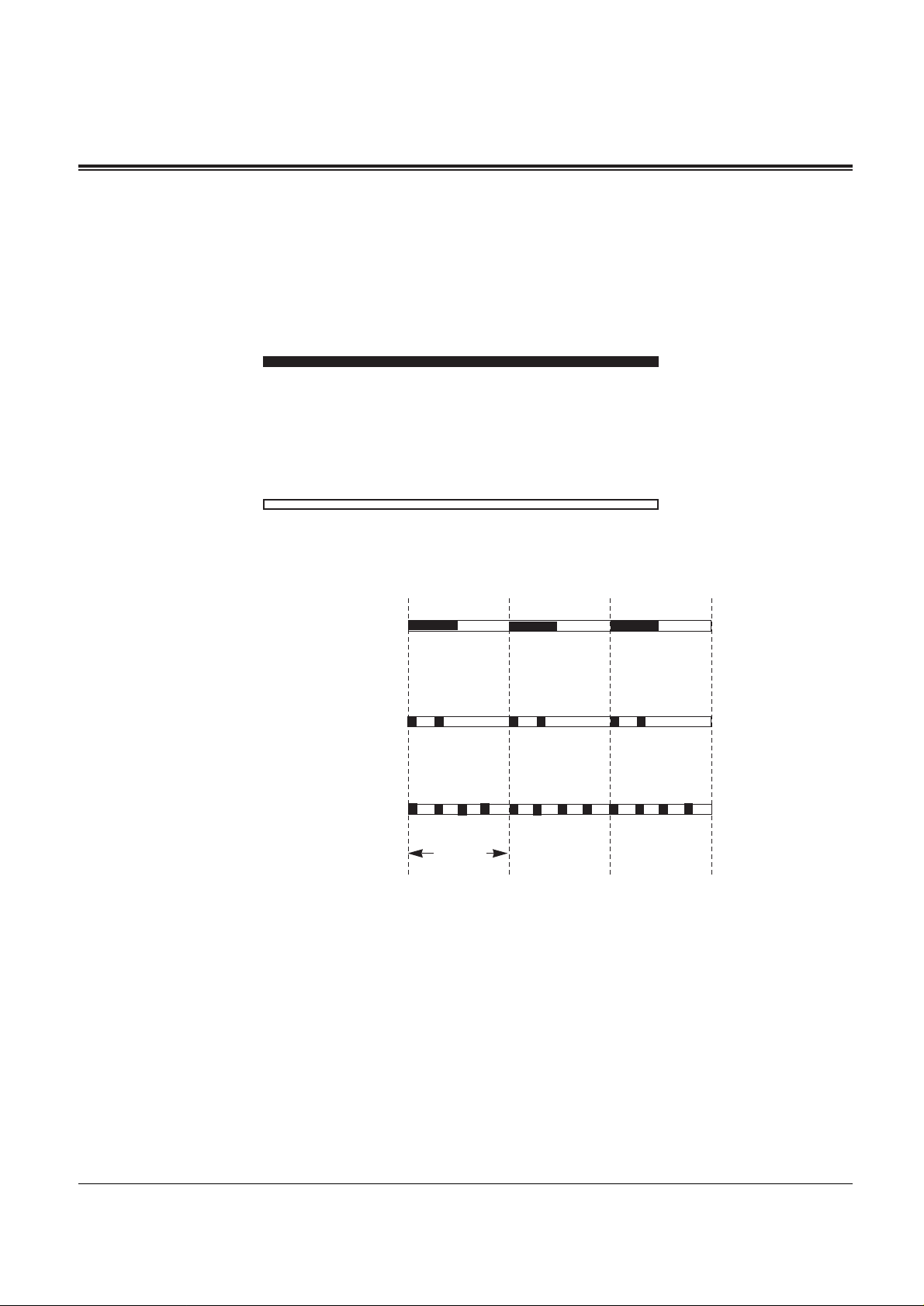
DPT Overview 1-17
1.1 Configuration
Indication Patterns
Line conditions are indicated by the lighting pattern and color of the indicators on the
buttons of your DPT or DSS console. Green lights indicate activity at your extension, while
red lights indicate activity at other extensions.
The patterns are shown below.
• On
A steadily lit indicator shows busy status. When the light is green, your extension is busy on
that line. When the light is red, another extension is busy on that line.
• Off
Light off indicates idle status.
• Slow Flash
(60 flash/min.)
• Moderate Flash
(120 flash/min.)
• Rapid Flash
(240 flash/min.)
1 sec.
Page 24
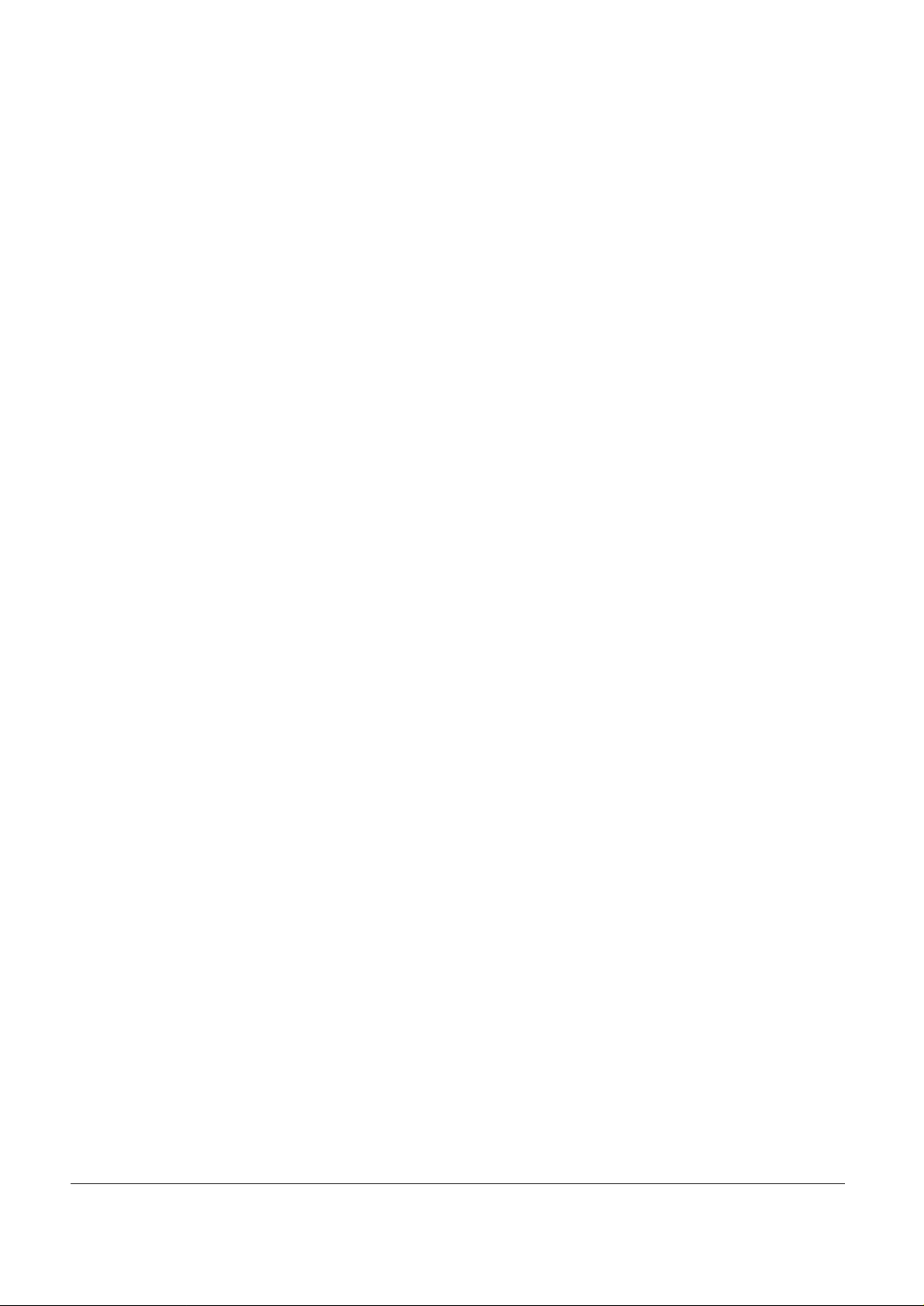
1-18 DPT Overview
Page 25
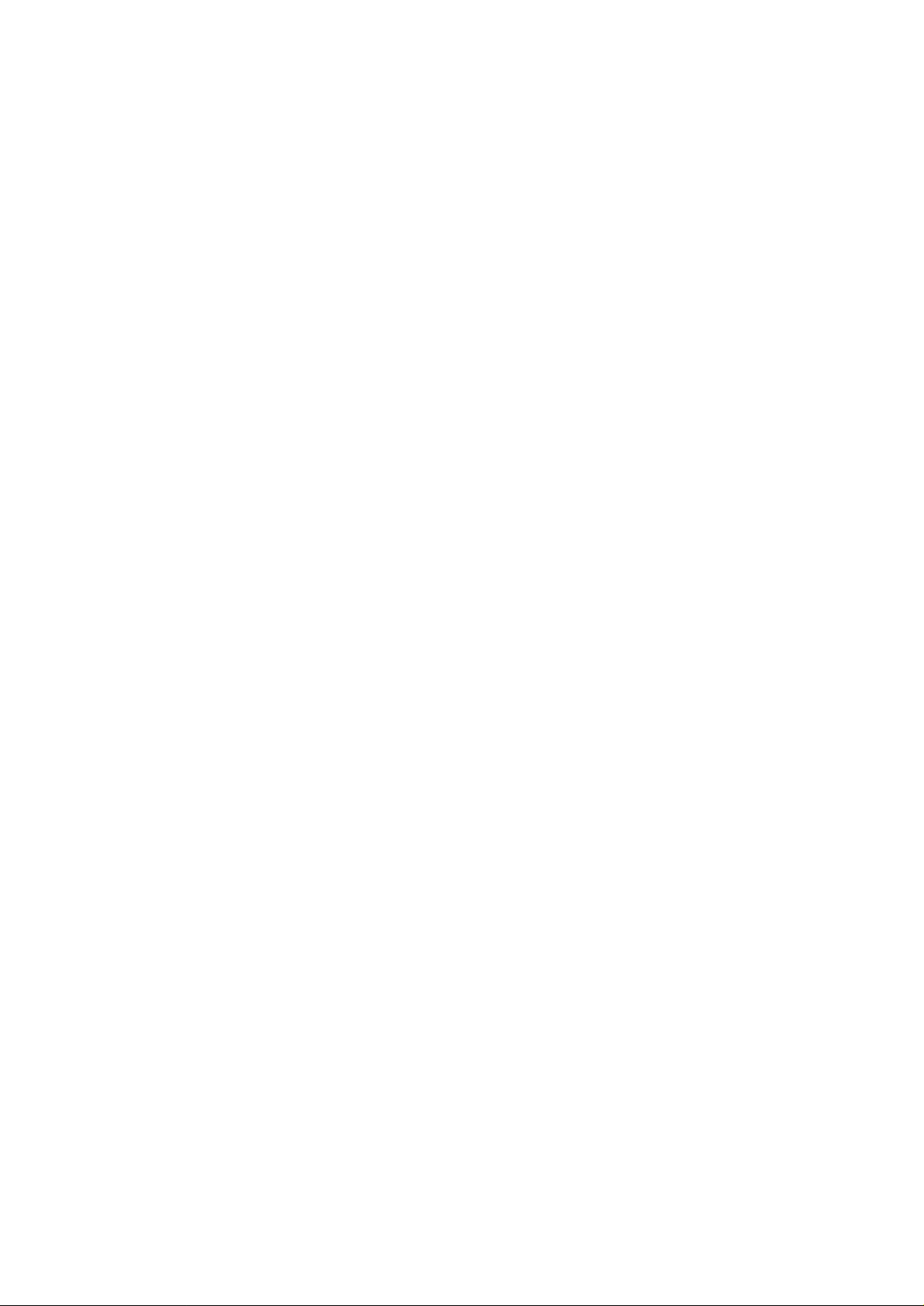
Section 2
Station Programming
Contents
2.1 Programming Instructions..................................................2-2
2.2 Programming (A - Z)...........................................................2-6
<Note>
All illustrations used in these operating instructions are KX-T7235’s.
Page 26
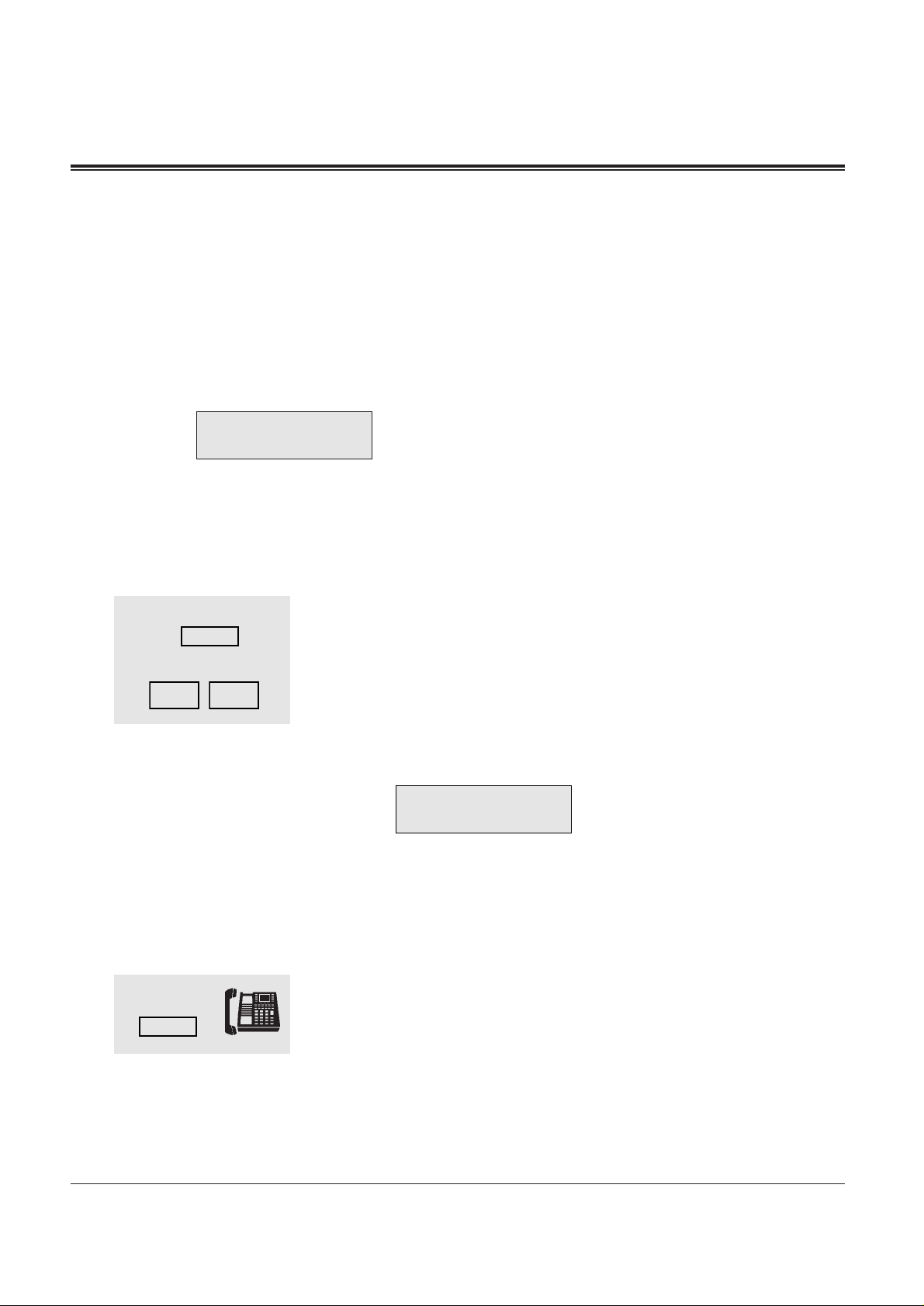
Station Programming allows you, the proprietary telephone (PT) user, to program certain
features from your telephone individually. To program, you need to switch your telephone to
the Station Programming mode. And during the programming mode, your telephone is put in
a busy condition to outside caller. If you want to make a normal call handling operation, you
should finish the programming mode.
Programming Mode Display
When you enter the Station Programming mode, the display shows the following message as
the initial programming mode;
And the display gives you the helpful or stored data information relating to your
programming steps. In this section, we note the display example at the programming steps if
required. You can also refer to “Display Examples” in the Appendix (Section 8).
To enter the Station Programming mode
Be sure the telephone is idle and on-hook.
1. Press the PROGRAM button.
2. Dial 99.
• If 99 is not dialed within 5 seconds of pressing the PROGRAM
button, the Station Programming mode is cancelled.
• The display shows:
(— initial programming display)
• The STORE indicator light turns on.
• If there is no operational entry for 1 minute, the Station
Programming mode is cancelled. Normal call handling resumes.
To exit the Station Programming mode
When the display shows the initial programming mode;
1. Press the PROGRAM button or lift the handset.
• Programming is completed and normal call handling resumes.
• If you go off-hook while programming, the mode is cancelled and
normal call handling resumes.
2.1 Programming Instructions
2-2 Station Programming
1
2
1
or
9
PROGRAM
PROGRAM
PT-PGM Mode
PT-PGM Mode
9
Page 27
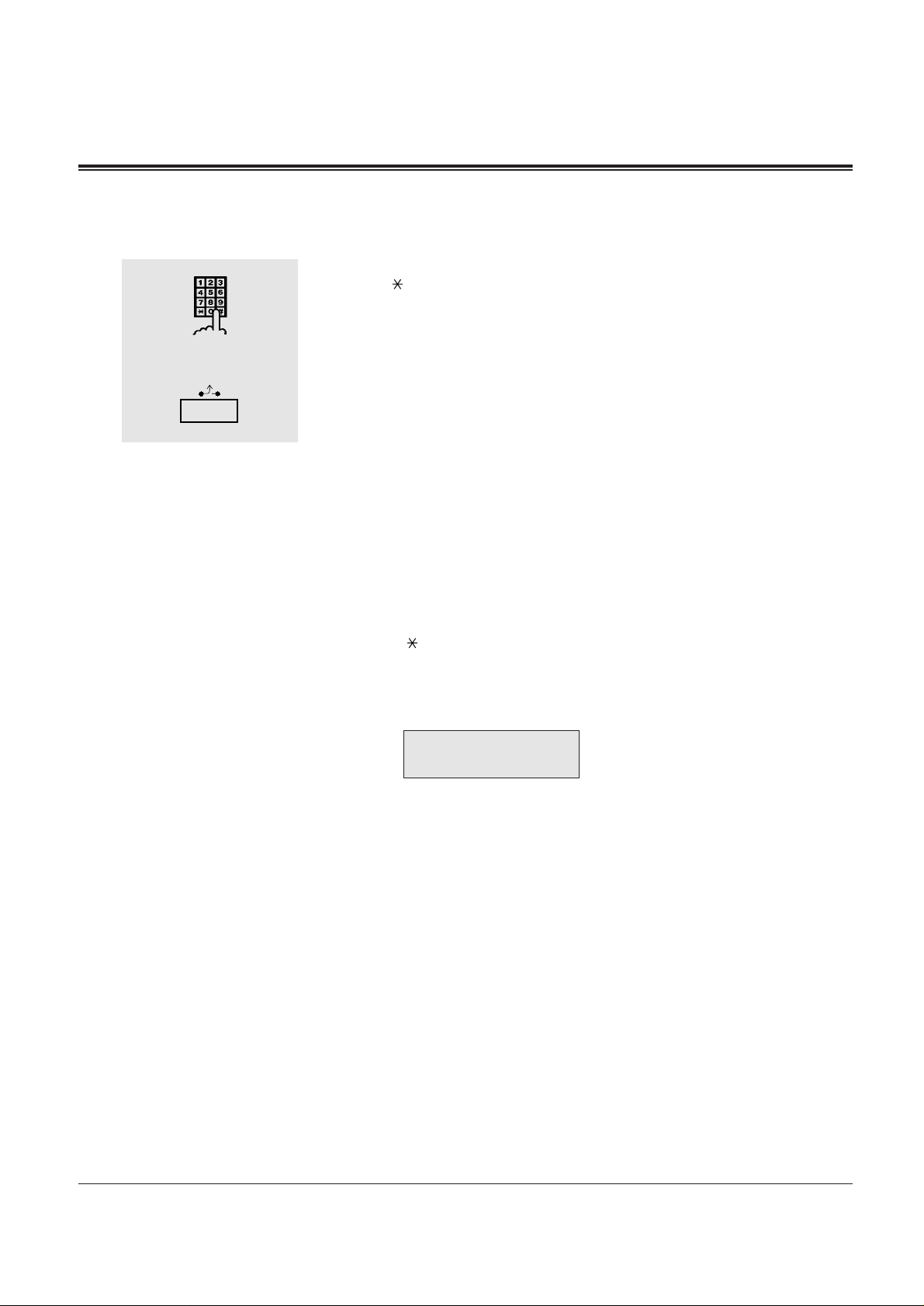
2.1 Programming Instructions
Station Programming 2-3
To confirm the assigned function data
— Be sure that you are in the Station Programming mode: Press [PROGRAM] [9] [9].
1. Enter the programming access number* (0 through 9, 01 through
03, 1 and #).
• Each number corresponds to the data as follows:
- 01: Remote Station Lock Control (— Operator only)
- 1: Preferred Line Assignment — Outgoing
- 2: Preferred Line Assignment — Incoming
- 3: Full One-Touch Dialing Assignment
- 4: Intercom Alerting Assignment
- 5: Call Waiting Tone Type Assignment
- 6: Self-Extension Number Confirmation
- 7: Key Click Tone On/Off Assignment
- 8: Handset/Headset Selection
- 9: Charge Fee Reference
- 02: Call Log Lock Control, Incoming (— Operator only)
- 03: Live Call Screening Password Control
†
(— Operator only)
- #: Station Programming Data Default Set
- 1: Live Call Screening Mode Setting
†
• The display shows the programmed data.
<Example>
When you press [5], the display shows:
(— Call Waiting tone is now programmed to Tone 1)
2. Press the HOLD (END) button.
• The display shows the initial programming mode.
— To exit the Station Programming mode: Press [PROGRAM] or lift the handset.
— If you wish to change the data, follow the programming procedure explained in this section.
* A programming access number is required to program/confirm the function data by Station Programming.
1
2
access number
C.W. Tone 1
†: Available when the Digital Super Hybrid System is connected to a
Proprietary Telephone capable Panasonic Voice Processing System
(one that supports proprietary telephone integration; e.g. KX-TVP100)
Page 28
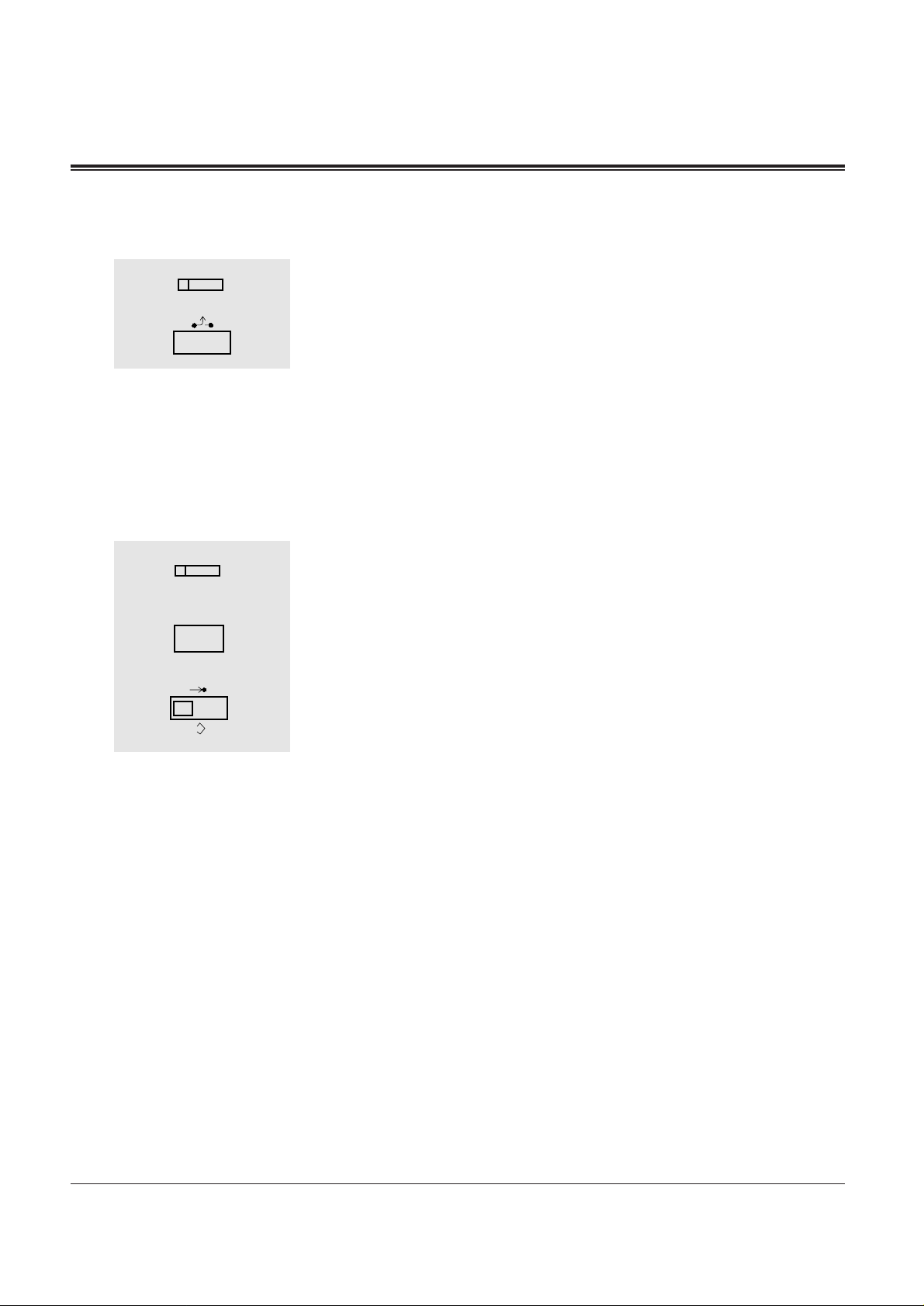
2.1 Programming Instructions
2-4 Station Programming
To confirm the assigned data on the Flexible button
— Be sure that you are in the Station Programming mode: Press [PROGRAM] [9] [9].
1. Press the desired Flexible (CO, DSS, PF) button.
• The display shows the current status.
2. Press the HOLD (END) button.
• The display shows the initial programming mode.
— To exit the Station Programming mode: Press [PROGRAM] or lift the handset.
— If you wish to change the data, follow the programming procedure explained in this section.
To clear the data on the Flexible button
— Be sure that you are in the Station Programming mode: Press [PROGRAM] [9] [9].
1. Press the desired Flexible (CO, DSS, PF) button that you wish to
clear.
2. Dial 2.
3. Press the STORE button.
• The STORE indicator light turns on.
• The display shows the initial programming mode.
— To exit the Station Programming mode: Press [PROGRAM] or lift the handset.
— The following list is the buttons and programming access numbers used for the Station Programming.
Detailed operating instructions are explained on each page in this section.
1
2
3
2
...
1
2
Page 29
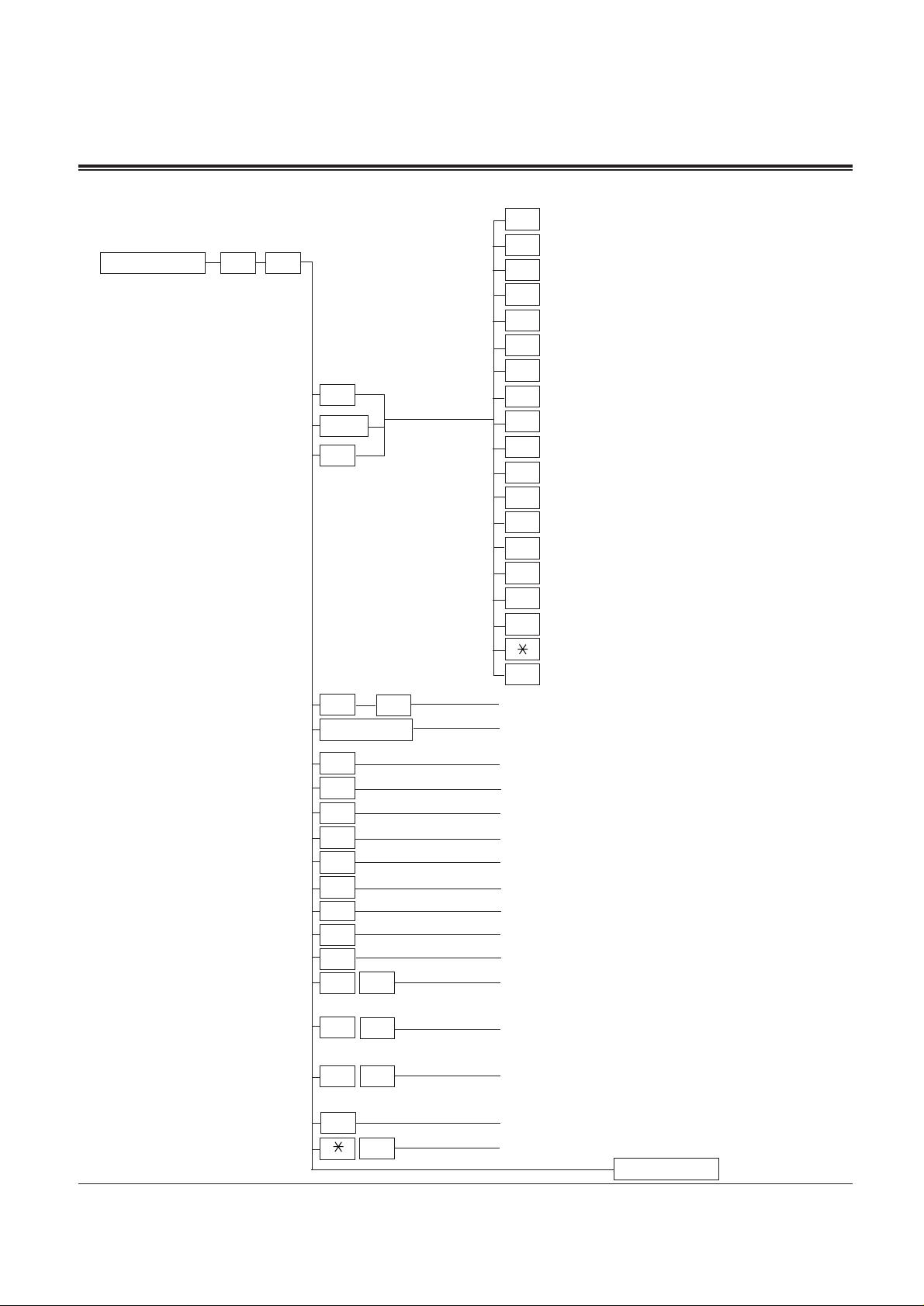
2.1 Programming Instructions
Station Programming 2-5
Station Programming Outline
†: Available when the Digital
Super Hybrid System is
connected to a Proprietary
Telephone capable
Panasonic Voice Processing
System (one that supports
proprietary telephone
integration; e.g. KXTVP100)
(Station Programming)
Direct Station Selection (DSS) Button
One-Touch Dialing Button
Massage Waiting (MESSAGE) Button
FWD/DND Button
SAVE Button
Account Button
Conference (CONF) Button
Log-In / Log-Out Button
Hurry-Up Button
Voice Mail (VM) Transfer Button
Two-Way Record Button
†
Two-Way Transfer Button
†
Live Call Screening (LCS) Button
†
Live Call Screening (LCS) Cancel Button
†
Alert Button
Terminate Button
Single-CO (S-CO) Button
Loop-CO (L-CO) Button
Group-CO (G-CO) Button
(Ringing Tone Selection for CO Button)
(Station Speed Dialing Number / Name Assignment)
(Preferred Line Assignment — Outgoing)
(Preferred Line Assignment — Incoming)
(Full One-Touch Dialing Assignment)
(Intercom Alerting Assignment)
(Call Waiting Tone Type Assignment)
(Self-Extension Number Confirmation)
(Key Click Tone On / Off Assignment)
(Handset / Headset Selection)
(Charge Fee Reference)
(Remote Station Lock Control)
— see “Operator Service Features” (Section 4.3)
(Call Log Lock Control, Incoming)
— see “Operator Service Features” (Section 4.3)
(Live Call Screening Password Control)
†
— see “Operator Service Features” (Section 4.3)
(Station Programming Data Default Set)
(Live Call Screening Mode Setting)
†
(Exit)
1
2
3
4
5
6
7
80
81
82
83
84
85
86
87
9
0
#
1
3
4
5
6
7
8
9
0
0
0
#
1
3
2
2
1
PROGRAM
9
9
CO
DSS
PF
CO
CO
Function
PROGRAM
(F1 - F10)
Page 30
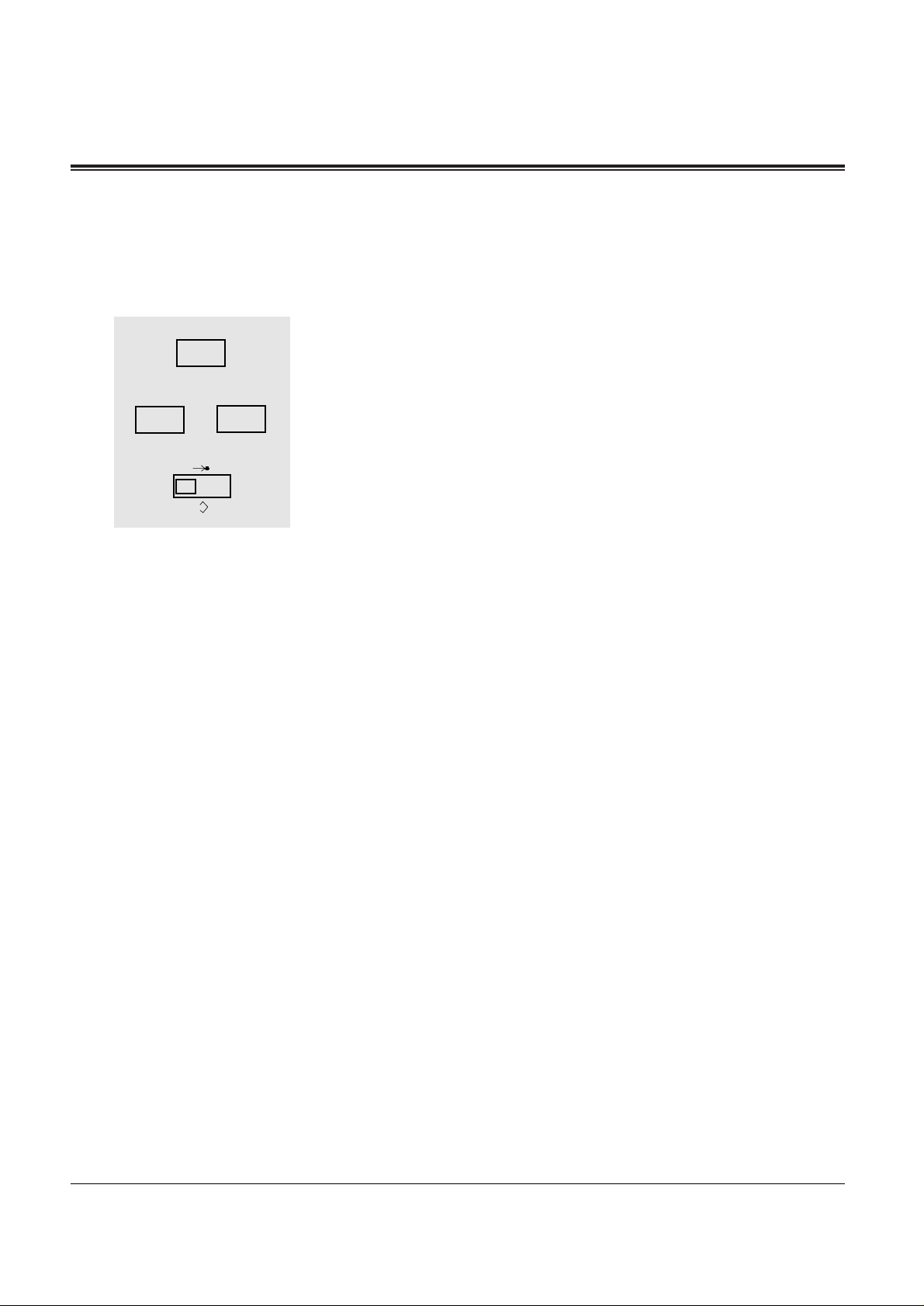
2-6 Station Programming
2.2 Programming
Call Waiting Tone Type Assignment
Allows you to select the call waiting tone type (Tone 1 or Tone 2).
— Be sure that you are in the Station Programming mode: Press [PROGRAM] [9] [9].
1. Dial 5.
• The display shows the current tone type.
2. Dial 1 or 2.
- 1 : for selecting Call Waiting Tone 1
- 2 : for selecting Call Waiting Tone 2
3. Press the STORE button.
• The STORE indicator light turns on.
• The display shows the initial programming mode.
— To exit Station Programming mode: Press [PROGRAM] or lift the handset.
Conditions
• The tone type patterns are described in the Appendix (Section 8).
• Default is “Tone 1” mode.
2
1
3
5
1
2
...
or
Page 31

Station Programming 2-7
2.2 Programming
Charge Fee Reference
Allows you to see, print out and clear charges. Charges are displayed per extension, CO line,
account code, department code, or the total of each can be referred to. There are twelve
corresponding features as follows:
1.) Extension Charge Fee Reference
2.) Extension Charge Fee Meter Clear
3.) CO Line Charge Fee Reference
4.) Total Charge Fee Reference
5.) Account Code Charge Fee Reference
6.) Account Code Charge Fee Meter Clear
7.) New Rate Set
8.) All Clear
9.) Print the Charge
10.) Account Code Set
11.) Department Code Charge Fee Reference
12.) Department Code Charge Fee Meter Clear
Conditions
• System Programming determines the extension that can see charges.
• An identification code (ID code), set by System Programming, is required to see charges.
• The first display format – METER or CHARGE – is selected by System Programming. This
can be switched manually at each extension.
• The currency denomination is programmable by System Programming.
• If the amount exceeds the maximum displayable charge, then only the highest possible
charge will be displayed (e.g. 99999.99FR).
Programming References
• System Programming — Installation Manual
[117] Charge Display Selection
[118] Charge Verification Assignment
[119] Charge Verification ID Code Set
[125] Assignment of Denomination
Page 32

2-8 Station Programming
2.2 Programming
Extension Charge Fee Reference
Provides you with the display of each extension charge (telephone rate).
— Be sure that you are in the Station Programming mode: Press [PROGRAM] [9] [9].
1. Dial 9.
2. Enter the ID Code (4 digits).
• The display shows:
• To erase an incorrect entry, press the CLR (S2) button.
3. Dial 1.
4. Dial the extension number or press the NEXT (S3) button until the
extension number will be designated.
• The display shows the meter.
<Example> If you assign the extension number 201.
5. Press the SEL (S1) button.
• The display shows the charge.
<Example>
• If you press the NEXT (S3) button, the extension number that is
assigned at the next jack number will be displayed to advance.
6. Press the PREV ( ) button or END ( ) button.
• PREV ( ) — return to step 4.
• END ( ) — return to the initial programming mode.
— To exit the Station Programming mode: Press [PROGRAM] or lift the handset.
Conditions
• You must assign the ID code through System Programming.
1
2
3
4
5
9
1
6
ID Code
extension number
or
S 1
S 2
S 3
SEL
Charge Meter
201: 00005
SEL CLR NEXT
201: 00001.15FR
SEL CLR NEXT
Page 33

Station Programming 2-9
2.2 Programming
Extension Charge Fee Meter Clear
Each extension charge (telephone rate) can be cleared.
— Be sure that you are in the Station Programming mode: Press [PROGRAM] [9] [9].
1. Dial 9.
2. Enter the ID Code (4 digits).
• The display shows:
• To erase an incorrect entry, press the CLR (S2) button.
3. Dial 1.
4. Dial the extension number or press the NEXT (S3) button until the
extension number will be designated.
• The display shows the meter.
<Example> If you assign the extension number 2013.
5. Press the CLR (S2) button.
• The display of the meter disappears.
6. Press the STORE button.
• If you press the NEXT (S3) button, the extension number that is
assigned at the next jack number will be displayed to advance.
7. Press the PREV ( ) button or END ( ) button.
• PREV ( ) — return to step 4.
• END ( ) — return to the initial programming mode.
— To exit the Station Programming mode: Press [PROGRAM] or lift the handset.
Conditions
• You must assign the ID code through System Programming.
1
2
3
4
5
9
1
7
ID Code
extension number
or
Charge Meter
2013 : 00005
SEL CLR NEXT
6
...
S 1
S 2
S 3
CLR
Page 34

CO Line Charge Fee Reference
Provides you with the display of each CO line charge (telephone rate).
— Be sure that you are in the Station Programming mode: Press [PROGRAM] [9] [9].
1. Dial 9.
2. Enter the ID Code (4 digits).
• The display shows:
• To erase an incorrect entry, press the CLR (S2) button.
3. Dial 2.
4. Dial the CO line number (01 through 08) or (01 through 24) or press
the NEXT (S3) button until the CO line number will be designated.
- 01 through 08 : if you are connected to the KX-TD816.
- 01 through 24 : if you are connected to the KX-TD1232.
• The display shows the meter.
<Example> If you assign the CO line number 08.
5. Press the SEL (S1) button.
• The display shows the Charge.
<Example>
• If you press the NEXT (S3) button, the next CO line number will
be displayed to advance.
6. Press the PREV ( ) button or END ( ) button.
• PREV ( ) — return to step 4.
• END ( ) — return to the initial programming mode.
— To exit the Station Programming mode: Press [PROGRAM] or lift the handset.
Conditions
• You must assign the ID code through System Programming.
2-10 Station Programming
2.2 Programming
Al08:00005
SEL NEXT
Al08:00001.15FR
SEL NEXT
1
2
3
4
5
9
6
ID Code
CO line number
or
S 1
S 2
S 3
SEL
Charge Meter
2
Page 35

Total Charge Fee Reference
Provides you with the display of the total charge (telephone rate).
— Be sure that you are in the Station Programming mode: Press [PROGRAM] [9] [9].
1. Dial 9.
2. Enter the ID Code (4 digits).
• The display shows:
• To erase an incorrect entry, press the CLR (S2) button.
3. Dial 3.
• The display shows the total meter.
<Example>
4. Press the SEL (S1) button.
• The display shows the total charge.
<Example>
5. Press the PREV ( ) button or END ( ) button.
• PREV ( ) — return to step 3.
• END ( ) — return to the initial programming mode.
— To exit the Station Programming mode: Press [PROGRAM] or lift the handset.
Conditions
• You must assign the ID code through System Programming.
Station Programming 2-11
2.2 Programming
Sum :00450
SEL
Sum :00099.99FR
SEL
1
2
3
4
9
5
ID Code
or
S 1
S 2
S 3
SEL
Charge Meter
3
Page 36

Account Code Charge Fee Reference
Provides you with the display of each account code charge (telephone rate).
— Be sure that you are in the Station Programming mode: Press [PROGRAM] [9] [9].
1. Dial 9.
2. Enter the ID Code (4 digits).
• The display shows:
• To erase an incorrect entry, press the CLR (S2) button.
3. Dial 4.
4. Dial the account table number (01 through 40) or press the NEXT
(S3) button until the account table number will be designated.
• The display shows the meter.
<Example>
(— aaaaa: account code)
5. Press the SEL (S1) button.
• The display shows the charge.
<Example>
(— aaaaa: account code)
• If you press the NEXT (S3) button, the next account table number
will be displayed to advance.
6. Press the PREV ( ) button or END ( ) button.
• PREV ( ) — return to step 4.
• END ( ) — return to the initial programming mode.
— To exit the Station Programming mode: Press [PROGRAM] or lift the handset.
Conditions
• You must assign the ID code through System Programming.
2-12 Station Programming
2.2 Programming
aaaaa:00005
SEL CLR NEXT
aaaaa:00001.15FR
SEL CLR NEXT
1
2
3
4
5
9
6
ID Code
account table number
or
S 1
S 2
S 3
SEL
Charge Meter
4
Page 37

Account Code Charge Fee Meter Clear
Each account code charge (telephone rate) can be cleared.
— Be sure that you are in the Station Programming mode: Press [PROGRAM] [9] [9].
1. Dial 9.
2. Enter the ID Code (4 digits).
• The display shows:
• To erase an incorrect entry, press the CLR (S2) button.
3. Dial 4.
4. Dial the account table number (01 through 40) or press the NEXT
(S3) button until the account table number will be designated.
• The display shows the meter.
<Example>
(— aaaaa: account code)
5. Press the CLR (S2) button.
• The display of the Meter disappears.
6. Press the STORE button.
• If you press the NEXT (S3) button, the next account table number
will be displayed to advance.
7. Press the PREV ( ) button or END ( ) button.
• PREV ( ) — return to step 4.
• END ( ) — return to the initial programming mode.
— To exit the Station Programming mode: Press [PROGRAM] or lift the handset.
Conditions
• You must assign the ID code through System Programming.
Station Programming 2-13
2.2 Programming
aaaaa: 00005
SEL CLR NEXT
1
2
3
4
5
9
7
ID Code
account table number
or
Charge Meter
4
S 1
S 2
S 3
CLR
6
...
Page 38

New Rate Set
Allows you to assign how many CHARGE are equal to a unit of METER when calculating.
— Be sure that you are in the Station Programming mode: Press [PROGRAM] [9] [9].
1. Dial 9.
2. Enter the ID Code (4 digits).
• The display shows:
• To erase an incorrect entry, press the CLR (S2) button.
3. Dial 5.
• The display shows;
(— xx: will be blinking)
4. Enter the new rate with 2 digits.
• The display shows the new call rate.
<Example>
5. Press the STORE button.
6. Press the PREV ( ) button or END ( ) button.
• PREV ( ) — return to step 3.
• END ( ) — return to the initial programming mode.
— To exit the Station Programming mode: Press [PROGRAM] or lift the handset.
Conditions
• You must assign the ID code through System Programming.
Rate: 0.1
Rate: 0.2 5
2-14 Station Programming
2.2 Programming
1
2
3
4
5
9
ID Code
new rate
or
Charge Meter
6
...
5
Page 39

Station Programming 2-15
2.2 Programming
All Clear
Allows you to clear all recorded charge and set the new starting time for recording.
— Be sure that you are in the Station Programming mode: Press [PROGRAM] [9] [9].
1. Dial 9.
2. Enter the ID Code (4 digits).
• The display shows:
• To erase an incorrect entry, press the CLR (S2) button.
3. Dial 6.
• The display shows;
(— Sum: CO line, Total, Account code
and Department code Charge Fee)
4. Press the NEXT (S3) button or the CLR (S2) button.
— NEXT: displays the message of the extension meter clearing.
(— Ext: Extension Charge Fee)
— CLR: displays the last time of the specific information clearing.
5. Press the STORE button.
• Recorded charge will be all cleared and the present time will be
displayed.
<Example>
6. Press the PREV ( ) button or END ( ) button.
• PREV ( ) — return to step 4.
• END ( ) — return to the initial programming mode.
— To exit the Station Programming mode: Press [PROGRAM] or lift the handset.
Conditions
• You must assign the ID code through System Programming.
Charge Meter
Meter Sum Clear?
CLR NEXT
Meter EXT Clear?
CLR NEXT
1 Jan, 16:50
1
2
3
4
5
9
ID Code
or
6
...
6
S 1
S 2
S 3
NEXT
S 1
S 2
S 3
CLR
or
Page 40

2-16 Station Programming
2.2 Programming
Print the Charge
Allows you to print the charge of total telephone charge (total CO charge, each account
code, each department code), total extensions charge or each extensions charge by SMDR.
— Be sure that you are in the Station Programming mode: Press [PROGRAM] [9] [9].
1. Dial 9.
2. Enter the ID Code (4 digits).
• The display shows:
• To erase an incorrect entry, press the CLR (S2) button.
3. Dial 7.
4. Dial the number (1 through 3).
• Each number corresponds to the data as follows;
— 1: for printing total telephone charge (total CO charge, each
account code charge, each department code charge)
— 2: for printing all extension charge
— 3 + the extension number: for printing each extension charge
( xxxx: extension number)
5. Press the PREV ( ) button or END ( ) button.
• PREV ( ) — return to step 4.
• END ( ) — return to the initial programming mode.
— To exit the Station Programming mode: Press [PROGRAM] or lift the handset.
Conditions
• You must assign the ID code through System Programming.
Charge Meter
Total CHG Print
EXT CHG Print
1232: CHG Print
1
2
3
4
9
ID Code
or
5
7
123
or
or
Page 41

Station Programming 2-17
2.2 Programming
Account Code Set
Allows you to assign the account code.
— Be sure that you are in the Station Programming mode: Press [PROGRAM] [9] [9].
1. Dial 9.
2. Enter the ID Code (4 digits).
• The display shows:
• To erase an incorrect entry, press the CLR (S2) button.
3. Dial 8.
4. Dial the account table number (01 through 40) or press the NEXT
(S3) button until the account table number will be designated.
• If the account code has not been assigned, the display shows “Not
Stored.”
5. Press the CLR (S2) button.
• The message of the display disappears.
6. Dial the new account code.
• Enter the new account code with 5 digits.
(— xx: account table number)
(— aaaaa: account code number)
• To erase an incorrect entry, press the CLR (S2) button.
7. Press the STORE button.
• The display shows the new account code.
8. Press the PREV ( ) button or END ( ) button.
• PREV ( ) — return to step 4.
• END ( ) — return to the initial programming mode.
— To exit the Station Programming mode: Press [PROGRAM] or lift the handset.
Conditions
• The Account Code of the account table number (01) is used for the Private call.
• Using this account code cannot print out the dialed telephone number by SMDR.
• You must assign the ID code through System Programming.
Charge Meter
xx : aaaaa
CLR NEXT
1
2
3
4
5
9
8
ID Code
account table number
or
S 1
S 2
S 3
CLR
7
...
8
6
account code
Page 42

2-18 Station Programming
2.2 Programming
Department Code Charge Fee Reference
Provides you with the display of each department code charge (telephone rate).
— Be sure that you are in the Station Programming mode: Press [PROGRAM] [9] [9].
1. Dial 9.
2. Enter the ID Code (4 digits).
• The display shows:
• To erase an incorrect entry, press the CLR (S2) button.
3. Dial 9.
4. Dial the department code or press the NEXT (S3) button until the
department code will be designated.
• The display shows the meter.
<Example>
(— ddddd: department code)
5. Press the SEL (S1) button.
• The display shows the charge.
<Example>
(— ddddd: department code)
• If you press the NEXT (S3) button, the next department code will
be displayed to advance.
6. Press the PREV ( ) button or END ( ) button.
• PREV ( ) — return to step 4.
• END ( ) — return to the initial programming mode.
— To exit the Station Programming mode: Press [PROGRAM] or lift the handset.
Conditions
• You must assign the department code and ID code through System Programming.
Charge Meter
ddddd:00005
SEL CLR NEXT
ddddd:00001.15FR
SEL CLR NEXT
1
2
3
4
5
9
6
ID Code
department code
or
S 1
S 2
S 3
SEL
9
Page 43

Station Programming 2-19
2.2 Programming
Department Code Charge Fee Meter Clear
Each department code charge (telephone rate) can be cleared.
— Be sure that you are in the Station Programming mode: Press [PROGRAM] [9] [9].
1. Dial 9.
2. Enter the ID Code (4 digits).
• The display shows:
• To erase an incorrect entry, press the CLR (S2) button.
3. Dial 9.
4. Dial the department code or press the NEXT (S3) button until the
department code will be designated.
• The display shows the meter.
<Example>
(— ddddd: department code)
5. Press the CLR (S2) button.
• The display of the Meter disappears.
6. Press the STORE button.
• If you press the NEXT (S3) button, the next department code will
be displayed to advance.
7. Press the PREV ( ) button or END ( ) button.
• PREV ( ) — return to step 4.
• END ( ) — return to the initial programming mode.
— To exit the Station Programming mode: Press [PROGRAM] or lift the handset.
Conditions
• You must assign the department code and ID code through System Programming.
Charge Meter
ddddd: 00005
SEL CLR NEXT
1
2
3
4
5
9
7
ID Code
department code
or
9
S 1
S 2
S 3
CLR
6
...
Page 44

2-20 Station Programming
2.2 Programming
Flexible Button Assignment
Each Flexible (CO, DSS, PF) button on your telephone and on the console can be assigned as
various feature buttons such as an Account Button, DSS Button, or FWD/DND Button, etc..
The features assignable are limited by the button type. Please refer to “Flexible Buttons” in
Section 1.1, “Feature Buttons.” “Flexible CO Button Assignment” in System Programming
(program address [005]) can be used for this assignment.
Account Button (Assignment)
Allows you to assign a Flexible (CO, DSS, PF) button as an Account button.
— Be sure that you are in the Station Programming mode: Press [PROGRAM] [9] [9].
1. Press the desired Flexible (CO, DSS, PF) button which you wish to
assign as the Account button.
2. Dial 6.
• The display shows:
3. Press the STORE button.
• The STORE indicator light turns on.
• The display shows the initial programming mode.
— To exit the Station Programming mode: Press [PROGRAM] or lift the handset.
Alert Button (Assignment)
Allows you to assign a Flexible (CO) button as an Alert button.
— Be sure that you are in the Station Programming mode: Press [PROGRAM] [9] [9].
1. Press the desired Flexible (CO) button which you wish to assign as
an Alert button.
2. Dial 87.
3. Press the STORE button.
• The STORE indicator light turns on.
• The display shows the initial programming mode.
— To exit the Station Programming mode: Press [PROGRAM] or lift the handset.
1
2
3
6
...
Account
1
2
3
...
8
7
Page 45

Station Programming 2-21
2.2 Programming
Conference (CONF) Button (Assignment)
Allows you to assign a Flexible (CO, DSS, PF) button as a Conference (CONF) button.
— Be sure that you are in the Station Programming mode: Press [PROGRAM] [9] [9].
1. Press the desired Flexible (CO, DSS, PF) button which you wish to
assign as the Conference button.
2. Dial 7.
• The display shows:
3. Press the STORE button.
• The STORE indicator light turns on.
• The display shows the initial programming mode.
— To exit the Station Programming mode: Press [PROGRAM] or lift the handset.
Conference
1
2
3
...
7
Page 46

2-22 Station Programming
2.2 Programming
Direct Station Selection (DSS) Button (Assignment)
Allows you to assign a Flexible (CO, DSS) button as a DSS button.
— Be sure that you are in the Station Programming mode: Press [PROGRAM] [9] [9].
1. Press the desired Flexible (CO, DSS) button which you wish to
assign as the DSS button.
2. Dial 1.
• The display shows:
3. Dial the extension number.
• The display shows:
(xxxx: extension number)
• To erase an incorrect, press the CLR (S2) button or the
TRANSFER (CLEAR) button.
(The TRANSFER ( ) button becomes the CLEAR button when using the
overlay.)
4. Press the STORE button.
• The STORE indicator light turns on.
• The display shows the initial programming mode.
— To exit the Station Programming mode: Press [PROGRAM] or lift the handset.
Conditions
• DSS buttons are provided on the DSS Console or the proprietary telephone (PT) with a
default setting. You can change the setting from a paired telephone.
• You cannot enter non-existent extension numbers.
1
2
4
...
EXT-NO?→
CLR
EXT–xxxx
CLR
3
extension number
1
Page 47

Station Programming 2-23
2.2 Programming
FWD/DND Button (Assignment)
Allows you to assign a Flexible (CO, DSS, PF) button as the FWD/DND button.
— Be sure that you are in the Station Programming mode: Press [PROGRAM] [9] [9].
1. Press the desired Flexible (CO, DSS, PF) button which you wish to
assign as the FWD/DND button.
2. Dial 4.
• The display shows:
3. Press the STORE button.
• The STORE indicator light turns on.
• The display shows the initial programming mode.
— To exit the Station Programming mode: Press [PROGRAM] or lift the handset.
Group-CO (G-CO) Button (Assignment)
Allows you to assign a Flexible (CO) button as a Group-CO button.
— Be sure that you are in the Station Programming mode: Press [PROGRAM] [9] [9].
1. Press the Flexible (CO) button which you wish to assign as a G-CO
button.
2. Dial #.
• The display shows:
3. Enter the CO line group number (1 through 8).
• To erase an incorrect entry, press the CLR (S2) button or the
TRANSFER (CLEAR) button.
(The TRANSFER ( ) button becomes the CLEAR button when using the
overlay.)
4. Press the STORE button.
• The STORE indicator light turns on.
• The display shows the initial programming mode.
— To exit the Station Programming mode: Press [PROGRAM] or lift the handset.
1
2
3
...
1
2
4
...
3
CO line group number
FWD/DND
TRK GRP-1
CLR
4
Page 48

2-24 Station Programming
2.2 Programming
Hurry-Up Button (Assignment)
Allows you to assign a Flexible (CO) button as the Hurry-Up button.
— Be sure that you are in the Station Programming mode: Press [PROGRAM] [9] [9].
1. Press the Flexible (CO) button which you wish to assign as the
Hurry-Up button.
2. Dial 81.
• The display shows:
3. Enter the extension number (2 digits through 4 digits).
• The display shows:
(— xxxx: extension number)
4. Press the STORE button.
• The STORE indicator light turns on.
• The display shows the initial programming mode.
— To exit the Station Programming mode: Press [PROGRAM] or lift the handset.
Conditions
• You cannot enter a non-existent extension numbers.
• Hurry-Up button can be used only by the operator.
Live Call Screening (LCS) Button (Assignment)
†
Allows you to assign a Flexible (CO, DSS) button as a Live Call Screening button.
— Be sure that you are in the Station Programming mode: Press [PROGRAM] [9] [9].
1. Press the desired Flexible (CO, DSS) button which you wish to
assign as a Live Call Screening button.
2. Dial 85.
• The display shows:
3. Press the STORE button.
• The STORE indicator light turns on.
• The display shows the initial programming mode.
— To exit the Station Programming mode: Press [PROGRAM] or lift the handset.
1
2
Hurry up to-
CLR
Hurry up to-xxxx
1
8
4
...
3
extension number
LCS
1
2
3
...
8
5
†: Available when the Digital Super Hybrid System is connected to a
Proprietary Telephone capable Panasonic Voice Processing System
(one that supports proprietary telephone integration; e.g. KX-TVP100)
Page 49

Station Programming 2-25
2.2 Programming
Live Call Screening (LCS) Cancel Button (Assignment)
†
Allows you to assign a Flexible (CO, DSS) button as a Live Call Screening Cancel button.
— Be sure that you are in the Station Programming mode: Press [PROGRAM] [9] [9].
1. Press the desired Flexible (CO, DSS) button which you wish to
assign as a Live Call Screening Cancel button.
2. Dial 86.
• The display shows:
3. Press the STORE button.
• The STORE indicator light turns on.
• The display shows the initial programming mode.
— To exit the Station Programming mode: Press [PROGRAM] or lift the handset.
Log-In / Log-Out Button (Assignment)
Allows you to assign a Flexible (CO) button as the Log-In / Log-Out button.
— Be sure that you are in the Station Programming mode: Press [PROGRAM] [9] [9].
1. Press the Flexible (CO) button which you wish to assign as the Log-
In / Log-Out button.
2. Dial 80.
• The display shows:
3. Press the STORE button.
• The STORE indicator light turns on.
• The display shows the initial programming mode.
— To exit the Station Programming mode: Press [PROGRAM] or lift the handset.
1
2
3
...
8
6
1
2
3
...
8
0
Login/Logout
LCS Cancel
†: Available when the Digital Super Hybrid System is connected to a
Proprietary Telephone capable Panasonic Voice Processing System
(one that supports proprietary telephone integration; e.g. KX-TVP100)
Page 50

2-26 Station Programming
2.2 Programming
Loop-CO (L-CO) Button (Assignment)
Allows you to assign a Flexible (CO) button as a Loop-CO button.
— Be sure that you are in the Station Programming mode: Press [PROGRAM] [9] [9].
1. Press the Flexible (CO) button which you wish to assign as the
L-CO button.
2. Dial .
• The display shows:
3. Press the STORE button.
• The STORE indicator light turns on.
• The display shows the initial programming mode.
— To exit the Station Programming mode: Press [PROGRAM] or lift the handset.
Message Waiting (MESSAGE) Button (Assignment)
Allows you to assign a Flexible (CO, DSS) button as the Message Waiting (MESSAGE)
button.
— Be sure that you are in the Station Programming mode: Press [PROGRAM] [9] [9].
1. Press the desired Flexible (CO, DSS) button which you wish to
assign as the Message Waiting button.
2. Dial 3.
• The display shows:
3. Press the STORE button.
• The STORE indicator light turns on.
• The display shows the initial programming mode.
— To exit the Station Programming mode: Press [PROGRAM] or lift the handset.
1
2
3
...
1
2
3
...
3
Loop-CO
Message Waiting
Page 51

Station Programming 2-27
2.2 Programming
One-Touch Dialing Button (Assignment)
Allows you to assign a Flexible (CO, DSS, PF) button as a One-Touch Dialing button.
— Be sure that you are in the Station Programming mode: Press [PROGRAM] [9] [9].
1. Press the desired Flexible (CO, DSS, PF) button which you wish to
assign as a One-Touch Dialing button.
2. Dial 2.
• The display shows:
3. Enter the desired number (an extension number or a phone number,
etc.).
• Up to 16 digits can be stored.
• To erase an incorrect entry, press the CLR (S2) button or the
TRANSFER (CLEAR) button.
(The TRANSFER ( ) button becomes the CLEAR button when using the
overlay.)
4. Press the STORE button.
• The STORE indicator light turns on.
• The display shows the initial programming mode.
— To exit the Station Programming mode: Press [PROGRAM] or lift the handset.
Conditions
• The number can be an extension number, a telephone number, or a feature number. Up to
sixteen digits can be stored on a One-Touch Dialing button.
• To store the telephone number of an outside party, the line access code (0, or 81 through 88)
must be stored as the leading digit.
• You can store a number consisting of seventeen digits or more by dividing it and assigning it
in two One-Touch Dialing buttons. In this case, the line access code should not be stored on
the second button.
• You can use 0 through 9, , #, PAUSE ( ), FLASH ( ), CONF ( ) and INTERCOM
(INT) for storing:
#: change the dialing mode (Pulse to Tone)
FLASH ( ): Flash
PAUSE ( ): pause
CONF ( ): — (hyphen)
INTERCOM (INT): for secret dialing
1
2
4
...
3
desired number
2
CLR
Page 52

2-28 Station Programming
2.2 Programming
Save Button (Assignment)
Allows you to assign a Flexible (CO, DSS, PF) button as the SAVE button.
— Be sure that you are in the Station Programming mode: Press [PROGRAM] [9] [9].
1. Press the desired Flexible (CO, DSS, PF) button which you wish to
assign as the SAVE button.
2. Dial 5.
• The display shows:
3. Press the STORE button.
• The STORE indicator light turns on.
• The display shows the initial programming mode.
— To exit the Station Programming mode: Press [PROGRAM] or lift the handset.
Single-CO (S-CO) Button (Assignment)
Allows you to assign a Flexible (CO) button as a Single-CO button.
— Be sure that you are in the Station Programming mode: Press [PROGRAM] [9] [9].
1. Press the Flexible (CO) button which you wish to assign as an S-CO
button.
2. Dial 0.
• The display shows:
3. Enter the CO line number (01 through 08) or (01 through 24).
- 01 through 08: if you are connected to the KX-TD816.
- 01 through 24: if you are connected to the KX-TD1232.
• The display shows:
(— xx: CO line number)
• To erase an incorrect entry, press the CLR (S2) button or the
TRANSFER (CLEAR) button.
(The TRANSFER ( ) button becomes the CLEAR button when using the
overlay.)
3. Press the STORE button.
• The STORE indicator light turns on.
• The display shows the initial programming mode.
— To exit the Station Programming mode: Press [PROGRAM] or lift the handset.
1
2
3
...
5
Save
CO—
CLR
CO—xx
CLR
1
2
4
...
3
CO line number
0
Page 53

Station Programming 2-29
2.2 Programming
Conditions
• You cannot assign the same CO line to more than one S-CO button on a proprietary
telephone.
• You can assign a CO line to a S-CO and a G-CO button.
Terminate Button (Assignment)
Allows you to assign a Flexible (CO, DSS, PF) button as the Terminate button.
— Be sure that you are in the Station Programming mode: Press [PROGRAM] [9] [9].
1. Press the desired Flexible (CO, DSS, PF) button which you wish to
assign as the Terminate button.
2. Dial 9.
• The display shows:
3. Press the STORE button.
• The STORE indicator light turns on.
• The display shows the initial programming mode.
— To exit the Station Programming mode: Press [PROGRAM] or lift the handset.
1
2
3
...
9
Terminate
Page 54

2-30 Station Programming
2.2 Programming
Two-Way Record Button (Assignment)
†
Allows you to assign a Flexible (CO, DSS) button as a Two-Way Record button.
— Be sure that you are in the Station Programming mode: Press [PROGRAM] [9] [9].
1. Press the desired Flexible (CO, DSS) button which you wish to
assign as a Two-Way Record button.
2. Dial 83.
• The display shows:
3. Enter the extension number of the Voice Mail.
• The display shows:
(— xxxx: VM extension number)
• To erase the entry, press the CLR (S2) button or the TRANSFER
(CLEAR) button.
(The TRANSFER ( ) button becomes the CLEAR button when using the
overlay.)
4. Press the STORE button.
• The STORE indicator light turns on.
• The display shows the initial programming mode.
— To exit the Station Programming mode: Press [PROGRAM] or lift the handset.
Conditions
• You cannot enter a non-existent extension or a floating number.*
• The voice mail extension number is acceptable, if the number is assigned in program [126].
* Floating Number (FN) is a virtual extension number for resources to make it appear to be an extension.
Refer to the Installation Manual.
1
2
4
...
3
VM extension number
2 WAY-REC:
CLR
8
3
2 WAY-REC:xxxx
CLR
†: Available when the Digital Super Hybrid System is connected to a
Proprietary Telephone capable Panasonic Voice Processing System
(one that supports proprietary telephone integration; e.g. KX-TVP100)
Page 55

Station Programming 2-31
2.2 Programming
†: Available when the Digital Super Hybrid System is connected to a
Proprietary Telephone capable Panasonic Voice Processing System
(one that supports proprietary telephone integration; e.g. KX-TVP100)
Two-Way Transfer Button (Assignment)
†
Allows you to assign a Flexible (CO, DSS) button as a Two-Way Transfer button.
— Be sure that you are in the Station Programming mode: Press [PROGRAM] [9] [9].
1. Press the desired Flexible (CO, DSS) button which you wish to
assign as the Two-Way Transfer button.
2. Dial 84.
• The display shows:
3. Enter the extension number of the Voice Mail.
• The display shows:
(— xxxx: VM extension number)
• To erase the entry, press the CLR (S2) button or the TRANSFER
(CLEAR) button.
(The TRANSFER ( ) button becomes the CLEAR button when using the
overlay.)
4. Press the STORE button.
• The STORE indicator light turns on.
• The display shows the initial programming mode.
— To exit the Station Programming mode: Press [PROGRAM] or lift the handset.
Conditions
• You cannot enter a non-existent extension or a floating number.*
• The voice mail extension number is acceptable, if the number is assigned in program [126].
* Floating Number (FN) is a virtual extension number for resources to make it appear to be an extension.
Refer to the Installation Manual.
1
2
4
...
3
VM extension number
8
4
2 WAY-TRANS:
CLR
2 WAY-TRANS:xxxx
CLR
Page 56

2-32 Station Programming
2.2 Programming
Voice Mail (VM) Transfer Button (Assignment)
†
Allows you to assign a Flexible (CO, DSS, PF) button as the VM Transfer button.
— Be sure that you are in the Station Programming mode: Press [PROGRAM] [9] [9].
1. Press the desired Flexible (CO, DSS, PF) button which you wish to
assign as the VM Transfer button.
2. Dial 82.
• The display shows:
3. Dial the extension number of the Voice Mail.
• The display shows:
(— xxxx: extension number)
• To erase an incorrect entry, press the CLR (S2) button or the
TRANSFER (CLEAR) button.
(The TRANSFER ( ) button becomes the CLEAR button when using the
overlay.)
4. Press the STORE button.
• The STORE indicator light turns on.
• The display shows the initial programming mode.
— To exit the Station Programming mode: Press [PROGRAM] or lift the handset.
Conditions
• You cannot enter a non-existent extension numbers and the floating number.*
• Through System Programming, “VM command DTMF set” and “Station Hunting Type”
must be programmed to match the operation of your Voice Processing System.
* Floating Number (FN) is a virtual extension number for resources to make it appear to be an extension.
Refer to the Installation Manual.
Programming References
• System Programming — Installation Manual
[106] Station Hunting Type
[114] VM Command DTMF Set
1
2
4
...
3
VM extension number
8
2
VTR-
CLR
VTR-xxxx
CLR
†: Available when the Digital Super Hybrid System is connected to a
Proprietary Telephone capable Panasonic Voice Processing System
(one that supports proprietary telephone integration; e.g. KX-TVP100)
Page 57

Station Programming 2-33
2.2 Programming
Full One-Touch Dialing Assignment
Allows you to enable or disable the “Full One-Touch Dialing” function. “Handsfree
Operation” mode is activated by pressing a One-Touch Dialing button, a DSS button, a
REDIAL button or a SAVE button.
— Be sure that you are in the Station Programming mode: Press [PROGRAM] [9] [9].
1. Dial 3.
• The STORE indicator light turns off.
• The display shows the current status.
<Example>
(— When disabled)
2. Dial 1 or 2.
- 1 : for selecting the off mode
- 2 : for selecting the on mode
3. Press the STORE button.
• The STORE indicator light turns on.
• The display shows the initial programming mode.
— To exit the Station Programming mode: Press [PROGRAM] or lift the handset.
Conditions
• Default is “On” mode.
Handset / Headset Selection
Allows you to select the handset mode or headset mode.
— Be sure that you are in the Station Programming mode: Press [PROGRAM] [9] [9].
1. Dial 8.
• The display shows the current status.
2. Dial 1 or 2.
- 1 : for selecting Handset mode
- 2 : for selecting Headset mode
3. Press the STORE button.
• The STORE indicator light turns on.
• The display shows the initial programming mode.
— To exit the Station Programming mode: Press [PROGRAM] or lift the handset.
Conditions
• Default is “Handset” mode.
1
2
3
...
2
1
3
or
Hands-free:Off
1
2
3
...
2
1
or
8
Page 58

2-34 Station Programming
2.2 Programming
Intercom Alerting Assignment
Allows you to select the alerting mode (tone / voice) when receiving an intercom (extension)
call.
— Be sure that you are in the Station Programming mode: Press [PROGRAM] [9] [9].
1. Dial 4.
• The display shows the current status.
(— When Voice-Calling mode is
selected)
(— When Ring-Calling (Tone Call)
mode is selected)
2. Dial 1 or 2.
- 1 : for selecting Ring-Calling (Tone Call) mode
- 2 : for selecting Voice-Calling mode
3. Press the STORE button.
• The STORE indicator light turns on.
• The display shows the initial programming mode.
— To exit the Station Programming mode: Press [PROGRAM] or lift the handset.
Conditions
• Default is “Ring-Calling (Tone Call)” mode.
Tone Call
Voice Call
1
2
3
...
2
1
or
4
Page 59

Station Programming 2-35
2.2 Programming
1
2
3
...
2
1
or
Key Click Tone On / Off Assignment (for KX-T7230 and KX-T7235 only)
Allows you to select the condition (On/Off) of the key click tone when operating any keys.
— Be sure that you are in the Station Programming mode: Press [PROGRAM] [9] [9].
1. Dial 7.
• The STORE indicator light turns off.
• The display shows the current status.
2. Dial 1 or 2.
- 1 : for selecting key click tone OFF mode.
- 2 : for selecting key click tone ON mode.
3. Press the STORE button.
• The STORE indicator light turns on.
• The display shows the initial programming mode.
— To exit the Station Programming mode: Press [PROGRAM] or lift the handset.
Conditions
• Default is “Key Click Tone On” mode.
Live Call Screening Mode Setting
†
Assign whether an alert tone is sent (Private mode) or the recording message is monitored
through the built-in speaker (Hands-free mode), while incoming callers are leaving a message.
— Be sure that you are in the Station Programming mode: Press [PROGRAM] [9] [9].
1. Dial 1.
• The display shows the current status.
2. Dial 1 or 2.
- 1 : for selecting Hands-free mode
- 2 : for selecting Private mode
3. Press the STORE button.
• The STORE indicator light turns on.
• The display shows the initial programming mode.
— To exit the Station Programming mode: Press [PROGRAM] or lift the handset.
Conditions
• Default is “Hands-free” mode.
Click Tone on
7
1
2
3
...
2
1
or
1
†: Available when the Digital Super Hybrid System is connected to a
Proprietary Telephone capable Panasonic Voice Processing System
(one that supports proprietary telephone integration; e.g. KX-TVP100)
Page 60

2-36 Station Programming
2.2 Programming
Preferred Line Assignment — Incoming
Allows you to select the method used to answer incoming calls from the following three line
preferences:
1.) No Line Preference
2.) Ringing Line Preference (— default)
3.) Prime Line (CO Line) Preference
Follow the appropriate programming procedure for your selection.
No Line Preference — Incoming (Assignment)
No line is selected when you go off-hook. You must select a line to answer.
— Be sure that you are in the Station Programming mode: Press [PROGRAM] [9] [9].
1. Dial 2.
• The display shows the current status.
2. Dial 1.
• The display shows:
3. Press the STORE button.
• The STORE indicator light turns on.
• The display shows the initial programming mode.
— To exit the Station Programming mode: Press [PROGRAM] or lift the handset.
Ringing Line Preference — Incoming (Assignment)
When you go off-hook, you answer any call ringing at your telephone.
— Be sure that you are in the Station Programming mode: Press [PROGRAM] [9] [9].
1. Dial 2.
• The display shows the current status.
2. Dial 2.
• The display shows:
3. Press the STORE button.
• The STORE indicator light turns on.
• The display shows the initial programming mode.
— To exit the Station Programming mode: Press [PROGRAM] or lift the handset.
Pref. In: No
Pref. In: Ring
2
3
...
1
2
1
2
3
...
212
Page 61

Station Programming 2-37
2.2 Programming
Prime Line (CO Line) Preference — Incoming (Assignment)
When you go off-hook, you answer a call on the line which is assigned as the prime line.
— Be sure that you are in the Station Programming mode: Press [PROGRAM] [9] [9].
1. Dial 2.
• The display shows the current status.
2. Dial 3.
3. Dial the CO line number (01 through 08) or (01 through 24).
- 01 through 08 : if you are connected to the KX-TD816.
- 01 through 24 : if you are connected to the KX-TD1232.
• The display shows:
(— CO line number xx is selected)
4. Press the STORE button.
• The STORE indicator light turns on.
• The display shows the initial programming mode.
— To exit the Station Programming mode: Press [PROGRAM] or lift the handset.
Pref. In: CO-xx
1
2
4
...
3
CO line number
3
2
Page 62

2-38 Station Programming
2.2 Programming
Preferred Line Assignment — Outgoing
Allows you to select the desired outgoing line preference to originate calls from the following
four line preferences:
1.) No Line Preference
2.) Idle Line Preference
3.) Prime Line (CO line) Preference
4.) Prime Line (INTERCOM) Preference (— default)
Follow the programming procedure for your selection.
<Note>
When setting “Idle Line Preference,” “No Line Preference” or “Prime Line (CO Line)
Preference,” it is not possible to have access to any DPT features after going off-hook. To
access these DPT features, press the INTERCOM button after going off-hook or press the
INTERCOM button before going off-hook.
No Line Preference — Outgoing (Assignment)
When you go off-hook, you are not connected to any line. You must make a choice.
— Be sure that you are in the Station Programming mode: Press [PROGRAM] [9] [9].
1. Dial 1.
• The display shows the current status.
2. Dial 1.
• The display shows:
3. Press the STORE button.
• The STORE indicator light turns on.
• The display shows the initial programming mode.
— To exit the Station Programming mode: Press [PROGRAM] or lift the handset.
Idle Line Preference — Outgoing (Assignment)
When you go off-hook, you are connected to an idle line.
— Be sure that you are in the Station Programming mode: Press [PROGRAM] [9] [9].
1. Dial 1.
• The display shows the current status.
2. Dial 2.
• The display shows:
Pref. Out: No
Pref. Out: Idle
2
3
...
1
1
2
1
2
1
1
Page 63

Station Programming 2-39
2.2 Programming
3. Press the STORE button.
• The STORE indicator light turns on.
• The display shows the initial programming mode.
— To exit the Station Programming mode: Press [PROGRAM] or lift the handset.
Prime Line (CO Line) Preference — Outgoing (Assignment)
When you go off-hook, you are connected to the pre-assigned line.
— Be sure that you are in the Station Programming mode: Press [PROGRAM] [9] [9].
1. Dial 1.
• The display shows the current status.
2 Dial 3.
3. Dial the CO line number (01 through 08) or (01 through 24).
- 01 through 08 : if you are connected to the KX-TD816.
- 01 through 24 : if you are connected to the KX-TD1232.
• The display shows:
(— xx: CO line number xx is
selected)
4. Press the STORE button.
• The STORE indicator light turns on.
• The display shows the initial programming mode.
— To exit the Station Programming mode: Press [PROGRAM] or lift the handset.
Prime Line (INTERCOM) Preference — Outgoing (Assignment)
When you go off-hook, you are connected to the INTERCOM line.
— Be sure that you are in the Station Programming mode: Press [PROGRAM] [9] [9].
1. Dial 1.
• The display shows the current status.
2. Press the INTERCOM button.
• The display shows:
3. Press the STORE button.
• The STORE indicator light turns on.
• The display shows the initial programming mode.
— To exit the Station Programming mode: Press [PROGRAM] or lift the handset.
1
2
4
...
3
CO line number
3
1
3
...
2
3
...
1
1
INTERCOM
Pref. Out: CO-01
Pref. Out: ICM
Page 64

2-40 Station Programming
2.2 Programming
Ringing Tone Selection for CO Buttons
Allows you to assign a ringer frequency to each CO button.
— Be sure that you are in the Station Programming mode: Press [PROGRAM] [9] [9].
1. Press the CO button which you wish to change the ringing tone.
2. Press the same CO button again.
• The display shows the current status.
3. Enter the tone type number (1 through 8).
• The display shows the selected tone type number and you hear the
selected tone until the STORE button is pressed.
(— x: tone type number)
• If you want to change the tone type, enter another tone type
number in succession.
4. Press the STORE button.
• The STORE indicator light turns on.
• The display shows the initial programming mode.
— To exit the Station Programming mode: Press [PROGRAM] or lift the handset.
Conditions
• Default is Ringing Tone Type 2.
Tone Type-x
1
2
4
...
3
tone type number
CO
CO
Page 65

Station Programming 2-41
2.2 Programming
Self-Extension Number Confirmation (KX-T7230 and 7235 only)
Allows you to display your jack and extension number on the display.
— Be sure that you are in the Station Programming mode: Press [PROGRAM] [9] [9].
1. Dial 6.
• The display shows your jack and extension number.
<Example>
2. Press the HOLD (END) button.
• The display shows the initial programming mode.
— To exit the Station Programming mode: Press [PROGRAM] or lift the handset.
Station Programming Data Default Set
Allows you to return each of the following programmable items to their default settings.
a) Call Waiting Tone Type Assignment (default: Tone 1)
b) Full One-Touch Dialing Assignment (default: On)
c) Handset/Headset Selection (default: Handset)
d) Intercom Alerting Assignment (default: Ring-Calling)
e) Key Click Tone Assignment (default: Key Click Tone On)
f) Preferred Line Preference — Incoming (default: Ringing Line)
g) Preferred Line Preference — Outgoing (default: INTERCOM Line)
— Be sure that you are in the Station Programming mode: Press [PROGRAM] [9] [9].
1. Dial #.
• The display shows:
2. Press the STORE button.
• The STORE indicator light turns on.
• The display shows the initial programming mode.
— To exit the Station Programming mode: Press [PROGRAM] or lift the handset.
2
1
6
2
1
...
Jack01<=>EXT1234
Clear Ready?
Page 66

2-42 Station Programming
2.2 Programming
Station Speed Dialing Number / Name Assignment (KX-T7235 only)
Allows you to assign frequently dialed numbers and names to each Function button of your
telephone.
To store a number
— Be sure that you are in the Station Programming mode: Press [PROGRAM] [9] [9].
1. Press the Function button (F1 through F10).
• The STORE indicator light turns off.
• The display shows the current status.
<Example>
(— CO call, 431-2111, is now
programmed)
2. Enter the desired number (up to sixteen digits).
• 0 through 9, , #, , , INT ( “[” or “]”: secret), and
(–: hyphen) can be used.
• To erase the entry, press the CLR (S2) button.
• To store a name, press the NEXT (S3) button and go to step 3 of
“To store a name” described next.
3. Press the STORE button.
• The STORE indicator light turns on.
• The display shows the initial programming mode.
— To exit the Station Programming mode: Press [PROGRAM] or lift the handset.
To store a name
— Be sure that you are in the Station Programming mode: Press [PROGRAM] [9] [9].
1. Press the Function button (F1 through F10).
• The STORE indicator light turns off.
• The display shows the current status.
2. Press the NEXT (S3) button.
• The display shows the current status.
<Example>
(— Name is now programmed)
1
2
3
...
desired number
1
2
F2
F1
F3
F4
F5
F7
F6
F8
F9
F10
PT-PGM Mode
F2
F1
F3
F4
F5
F7
F6
F8
F9
F10
PT-PGM Mode
S 1
S 2
S 3
NEXT
0-431-2111
SEL CLR NEXT
Bob Graham
CLR NEXT
Page 67

Station Programming 2-43
2.2 Programming
3. Enter the name.
• Refer to the Combination Table down below for information on
how to enter each character.
4. Press the STORE button.
• The STORE indicator light turns on.
• The display shows the initial programming mode.
— To exit the Station Programming mode: Press [PROGRAM] or lift the handset.
Combination Table
Each character can be entered by using the dial key pad and some buttons for storing names.
Each dial key pad has seven characters assigned.
The table down below shows the combination of the keys and the number of times to press the
SELECT (AUTO ANSWER/MUTE) button, or the combination of the key and the SHIFT and
Soft buttons to make each character.
(The AUTO ANSWER/MUTE button becomes the SELECT button
when using the overlay.)
To enter a character, find the key and number of times to press the SELECT button or the
corresponding SHIFT and Soft button combination from the table. Press the corresponding key
first, then press the SELECT button the required number of times. Or you can use the SHIFT
button and the Soft button (S1 through S3) instead of the SELECT button.
3
4
...
name
Combination Table
keys 0 1 2 3 4 5 6
11QqZz!?
22AaBbCc
33DdEeFf
44GgHhIi
55JjKkLl
66MmNnOo
77PpRrSs
88TtUuVv
99WwXxY
y
00 .,’:;
ä/ö+ü –
##$%&=()
SHIFT & Soft
Combination
S1
SHIFT+ S1 SHIFT+ S2S2
S3 SHIFT+ S3
Pressing
SELECT
(Times)
Page 68

2-44 Station Programming
2.2 Programming
<Example>
— To enter “Mike” by using the SELECT button;
1. Press 6 and then press the SELECT button once to enter “M.”
2. Press 4 and then press the SELECT button six times to enter “i.”
3. Press 5 and then press the SELECT button four times to enter “k.”
4. Press 3 and then press the SELECT button four times to enter “e.”
— To enter “Mike” by using the SHIFT button and the Soft button;
1. Press 6 and then press the S1 button to enter “M.”
2. Press 4 and then press the SHIFT and S3 button to enter “i.”
3. Press 5 and then press the S2 button to enter “k.”
4. Press 3 and then press the S2 button to enter “e.”
• Pressing the SHIFT button alternates between capital and small letters. Once this button
is pressed, the SHIFT mode lasts until it is pressed again.
• To erase the last word (to backspace), press the CONF ( ) button.
(The CONF ( ) button becomes the “←” (backspace) key when using the overlay.)
• To erase all data, press the CLR (S2) button.
Conditions
• Default is “Not Stored.”
• Up to ten dialing numbers and names can be assigned. Each dialing number has a
maximum of sixteen digits and each name has a maximum of ten characters.
Page 69

Section 3
User Programming
(Manager Programming)
Contents
3.1 General Programming Instructions....................................3-2
3.1.1 Using the Proprietary Telephone............................3-3
3.1.2 Programming Ways .................................................3-5
3.2 User Programming (Manager Programming)...................3-7
Page 70

3-2 User Programming (Manager Programming)
3.1 General Programming Instructions
User Programming (Manager Programming) allows you, the proprietary telephone (PT) user,
to program the following features of the system from your telephone individually.
• Date and Time Set
• System Speed Dialing Number Set
• System Speed Dialing Name Set
• Extension Number Set
• Extension Name Set
• Flexible CO Button Assignment
• Operator / Manager Extension Assignment – Day / Night
• DSS Console Port and Paired Telephone Assignment
• Absent Messages
• Emergency Dial Number Set
• Budget Management
• Charge Margin and Tax Rate
• ISDN Extension Number Set
• ISDN Extension Name Set
• Budget Management on ISDN Port
To program, you need to switch your telephone to the User Programming mode. During the
programming mode, your telephone is put in a busy condition to outside caller. If you want to
make a normal call handling operation, you should finish the programming mode.
Default Setting
This system has a default factory setting. Any required changes can be written on
“Programming Tables.”
Required Telephone Set
One of the following telephone sets is required for User Programming (Manager
Programming):
• Proprietary Telephone (PT): KX-T7235, KX-T7230
Soft Buttons and SHIFT Button on the Display PT
Three soft buttons are provided just below the display on the display Proprietary Telephones
(PT). The functions of these soft buttons vary as the programming procedures advance from
step to step. Those functions that are currently assigned to the buttons are shown on the lower
line of the display. If the SHIFT button indicator is on, two functions are available with each
soft button. To alternate between the two functions, press the SHIFT button on the right side
of the display.
Page 71

Using the Overlay
A programming overlay is packed with the main unit at the factory.
This overlay should be used at all times while in programming mode since the functions of the
telephone keys change while in programming mode.
Location of Controls with the Overlay
The pictures below show the functions of the buttons of the KX-T7235 and KX-T7230 while
in programming mode.
3.1.1 Using the Proprietary Telephone
User Programming (Manager Programming) 3-3
KX-T7230 KX-T7235
UP
1
4
4GHI
7
7PRS
5
5JKL
8
8TUV
0
2
2ABC
6
6MNO
9
9WXY
3
3DEF
FLASHPREV CLEAR
DOWN
STORE
SELECT
NEXT
SECRET PAUSE END
1QZ!?
ä/ö+ü– 0.,’:; #$%&=( )
UP
1
4
4GHI
7
7PRS
5
5JKL
8
8TUV
0
2
2ABC
6
6MNO
9
9WXY
3
3DEF
FLASHPREV CLEAR
DOWN
STORE
SELECT
NEXT
SECRET PAUSE END
1QZ!?
ä/ö+ü– 0.,’:; #$%&=( )
Page 72

3-4 User Programming (Manager Programming)
3.1.1 Using the Proprietary Telephone
Before entering the programming mode
Before entering programming mode, confirm that:
• Your telephone is on-hook.
• No calls are on hold at your telephone.
Entering the programming mode
To enter the User Programming (Manager Programming) mode:
Press PROGRAM + 0 + 0 .
• The display shows the Initial Message: MNG-PGM NO?->
Notes:
• If nothing is entered in five seconds after the PROGRAM button is pressed, it is cancelled.
• During the programming mode, your extension is treated as a busy extension.
• Only one proprietary telephone can be in programming mode at any one time.
Page 73

3.1.2 Programming Ways
User Programming (Manager Programming) 3-5
Advancing to the next stage
When “MNG-PGM NO?->” is displayed, you can select one of the following:
• To go to program [000], press the NEXT button.
• To go to another program, enter the 3-digit program address.
Rotation of jack number
Each jack of our Digital Super Hybrid System supports the connection of a proprietary
telephone and an analog device with different extension numbers (eXtra Device Port: XDP
function).
To program this function it is necessary to assign two parts for each jack. The first part of jack
one is 01-1. The second part of jack one is 01-2. The first part of jack two is 02-1 and so on.
The NEXT and PREV buttons can be used to move from jack to jack as required.
Example;
#01-1 #01-2 #02-1 #02-2......
Note:
The first part of a jack is for a PT of a XDP-assigned jack. The second part is for a single line
device. Program [600] “EXtra Device Port” assigns which jacks are XDP.
Entering Characters
You can enter characters to store names for speed dial numbers, extension numbers, etc., by
using the dialing key pad and the buttons.
Each of twelve dialing keys on the dialing key pad has seven characters assigned. Refer to the
“Station Speed Dialing Number / Name Assignment (KX-T7235 only)” section in Section 2.2
Programming.
Storing your data
Press STORE to store your data.
• The STORE indicator lights red and confirmation tone sounds.
* Confirmation tone (one beep)
After pressing STORE, you will hear a beep. This informs you that your storage is
completed.
*Alarm tone (three beeps)
If you hear the alarm, check that your entry is valid.
Making another selection within the same program address
• To make the next higher selection, press NEXT.
• To make the previous selection, press PREV.
• To make a specific selection, press SELECT and then enter the number.
PREV
NEXT
PREV
NEXT
PREV
NEXT
Page 74

3-6 User Programming (Manager Programming)
3.1.2 Programming Ways
Going to another program address
After pressing STORE, you can go to another program with either of the following two
methods:
(1) • To go to the next larger program address:
Press Soft 1 (SKP+) or VOLUME (DOWN).
• To go to the next smaller program address:
Press SHIFT + Soft 1 (SKP-) or VOLUME (UP).
(2) To go to a specific program address:
Press END, then enter the program address.
Going back to the operation mode
Two ways are available to go back to the operation mode:
(1) Lift the handset while in programming mode.
(2) When the Initial Message: MNG-PRG NO?-> is displayed, press the PROGRAM
button.
(To display the Initial Message, press END.)
Page 75

User Programming (Manager Programming) 3-7
3.2 User Programming (Manager Programming)
Date and Time Set
000
NOTICE
It is assumed that you have read Section 3.1 “General Programming Instructions.” The use of the soft buttons
is discussed in the section, therefore we will not make any reference to them in the following instructions. At
any time the soft buttons can be used in place of the overlay keys.
Description Sets the current data and time.
Selection • Day: 1 through 31
• Month: Jan through Dec.
• Year: 00 through 99
• Day of the week: SUN / MON / TUE / WED / THU / FRI / SAT
• Hour: 00 through 23
• Minute: 00 through 59
Default 1 Jan ’94 SAT 00:00
Programming 1. Enter 000.
Display: Day/Time Set
2. Press NEXT.
Display example: 1 Jan '94 SAT
3. Enter the day.
To change the current entry, press CLEAR and the new day.
4. Press →.
5. Keep pressing SELECT until the desired month is displayed.
6. Press →.
7. Enter the year.
To change the current entry, press CLEAR and the new year.
8. Press →.
9. Keep pressing SELECT until the desired day of the week is displayed.
10. Press STORE.
11. Press NEXT.
Display example: 00:00
Page 76

3-8 User Programming (Manager Programming)
3.2 User Programming (Manager Programming)
Date and Time Set (contd.)
000
12. Enter the hour.
To change the current entry, press CLEAR and the new hour.
13. Press →.
14. Enter the minute.
To change the current entry, press CLEAR and the new minutes.
15. Press STORE.
16. Press END.
Conditions • After changing an entry, you can press STORE. You do not have to perform
all of the rest of the steps.
• To go back to the previous field, press ← at steps 4 through 9 and steps 13
through 14.
• If you hear the alarm after pressing STORE, check that the date is valid.
• The clock starts immediately after the STORE button is pressed.
• You cannot leave the entry empty.
• The time is adjusted automatically, if the first outgoing call is made after
three o’clock each morning.
Feature References Installation Manual, Section 3, Features,
Display, Time and Date
Page 77

User Programming (Manager Programming) 3-9
3.2 User Programming (Manager Programming)
System Speed Dialing Number Set
001
Description Used to program the System Speed Dial numbers. These numbers are
available to all extension users. The stored numbers are also applied to Caller
ID and Call Log, Incoming Features.
Selection • Speed dial number: 000 through 499
• Telephone number: 24 digits (max.)
Default All speed dial numbers – Not stored
Programming 1. Enter 001.
Display: SPD Number Set
2. Press NEXT.
Display: SPD Code?->
3. Enter a speed dial number.
To enter speed dial number 000, you can also press NEXT.
Display example: 000: Not Stored
4. Enter a telephone number.
To delete the current entry, press CLEAR.
To change the current entry, press CLEAR and the new number.
5. Press STORE.
6. To program another speed dial number, press NEXT or PREV, or
SELECT and the desired speed dial number.
7. Repeat steps 4 through 6.
8. Press END.
Conditions • There is a maximum of 500 speed dial numbers. Each speed dial number
has a maximum of 24 digits. The valid characters are 0 through 9, , and
# keys, SECRET and – (hyphen) buttons.
– To store a hyphen, press the “–” button.
– To prevent the display of all or part of the number, press SECRET
before and after confidential parts of the number. The SECRET
button must always be entered in a pair. Or your entry is not stored.
(Refer to the Installation Manual, Section 3 “Secret Dialing.”)
Page 78

3-10 User Programming (Manager Programming)
3.2 User Programming (Manager Programming)
System Speed Dialing Number Set (contd.)
001
• If you are storing an external number, include the line access code
(default=0, 81 through 88) before the number. For Caller ID and Call Log,
Incoming feature; When – (hyphen) precedes a phone number, the Caller ID
check starts on the phone number. Example: 0 - 12345678
• If you are storing an account code, enter the account code before the line
access code. Example: 49 12345#0 - 12345678
(Refer to the Installation Manual, Section 3 “Account Code Entry.”)
• It is possible to store a number consisting of 25 digits or more by storing it
in two speed dial numbers. Aline access code should not be stored in the
second speed dial number.
• To display parts of the number which have scrolled off the display, press →
or ←.
• Program [002] “System Speed Dialing Name Set” is used to give names to
speed dial numbers.
Feature References Installation Manual, Section 3, Features,
Call Log, Incoming
Caller ID
Special Features for KX-T7235 — System Speed Dialing
System Speed Dialing
Toll Restriction for System Speed Dialing
Page 79

User Programming (Manager Programming) 3-11
3.2 User Programming (Manager Programming)
System Speed Dialing Name Set
002
Description Assigns names to the system speed dial numbers assigned in program [001]
“System Speed Dialing Number Set.” The KX-T7235 shows the stored name
when performing System Speed Dialing. The stored names are applied to the
Caller ID and Call Log, Incoming features.
Selection • Speed dial number: 000 through 499
• Name: 10 characters (max.)
Default All speed dial numbers – Not stored
Programming 1. Enter 002.
Display: SPD Name Set
2. Press NEXT.
Display: SPD Code?->
3. Enter a speed dial number.
To enter speed dial number 000, you can also press NEXT.
Display example: 000: Not Stored
4. Enter a name.
For entering characters, see Section 2.2 “Programming.”
To delete the current entry, press CLEAR.
To change the current entry, press CLEAR and the new name.
5. Press STORE.
6. To program another speed dial number, press NEXT or PREV, or
SELECT and the desired speed dial number.
7. Repeat steps 4 through 6.
8. Press END.
Conditions • Speed dial numbers are programmed in program [001] “System Speed
Dialing Number Set.”
• There is a maximum of 500 names. Each name has a maximum of 10
characters.
Feature References Installation Manual, Section 3, Features,
Call Log, Incoming
Caller ID
Special Features for KX-T7235 — System Speed Dialing
System Speed Dialing
Page 80

3-12 User Programming (Manager Programming)
3.2 User Programming (Manager Programming)
Extension Number Set
003
Description Assigns an extension number to each extension.
Selection • Jack number: KX-TD816 – 01 through 16 (-1 / -2)
KX-TD1232 – 01 through 64 (-1 / -2)
(-1 = first part, -2 = second part)
• Extension Number: 2 through 4 digits
Default KX-TD816 – Jack 01-1 through 16-1 = 201 through 216
Jack 01-2 through 16-2 = 301 through 316
KX-TD1232 – Jack 01-1 through 64-1 = 201 through 264;
Jack 01-2 through 64-2 = 301 through 364
Programming 1. Enter 003.
Display: EXT Number Set
2. Press NEXT.
Display: Jack NO?->
3. Enter a jack number.
To enter jack number 01, you can also press NEXT.
To select the second part (-2), press NEXT after entering a jack number.
Display: #01-1:EXT201
4. Enter an extension number.
To change the current entry, press CLEAR and the new number.
5. Press STORE.
6. To program another jack, press NEXT or PREV, or SELECT and the
desired jack number.
7. Repeat steps 4 through 6.
8. Press END.
Conditions • There is a maximum of 32 extension numbers for KX-TD816 and 128
extension numbers for KX-TD1232. Each extension number can be two,
three, or four digits, consisting of 0 through 9. The and # keys cannot be
used.
• In case of KX-TD1232, Jack numbers 01 through 32 are for the Master
System and 33 through 64 are for the Slave, if available.
Page 81

User Programming (Manager Programming) 3-13
3.2 User Programming (Manager Programming)
Extension Number Set (contd.)
003
• An extension number is invalid if the leading first or second digits disagree
with the setting of the program [100] “Flexible Numbering, 1st through 16th
hundred extension blocks.” If one digit is assigned as the leading digit,
some extensions have two digits and some have three digits. If two digits
are assigned, some have three digits and some have four digits.
• Two extension numbers can be assigned per jack. If XDP is disabled for the
jack in program [600] “EXtra Device Port,” the extension number of the
second part (XX-2) is not available. (XX=jack number)
• For an explanation of jack numbering, see “Rotation of jack number” on
page 3-5.
• Double entry or incompatible entry is invalid including the assignment of
programs [012] “ISDN Extension Number,” [127] “Voice Mail Extension
Number Assignment,” and [813] “Floating Number Assignment.” Valid
entry examples: 10 and 11; 10 and 110. Invalid entry examples: 10 and 106;
210 and 21.
• Program [004] “Extension Name Set” is used to give names to extension
numbers.
Feature References Installation Manual, Section 3, Features,
EXtra Device Port (XDP)
Intercom Calling
Special Features for KX-T7235 — Extension Dialing
Page 82

3-14 User Programming (Manager Programming)
3.2 User Programming (Manager Programming)
Extension Name Set
004
Description Assigns names to the extension numbers programmed in program [003]
“Extension Number Set.”
Selection • Jack number: KX-TD816 – 01 through 16 (-1 / -2)
KX-TD1232 – 01 through 64 (-1 / -2)
(-1 = first part, -2 = second part)
• Name: 10 characters (max.)
Default All jacks – Not stored
Programming 1. Enter 004.
Display: EXT Name Set
2. Press NEXT.
Display: Jack No?->
3. Enter a jack number.
To enter jack number 01, you can also press NEXT.
To select the second part (-2), press NEXT after entering a jack number.
Display: #01-1:Not Stored
4. Enter a name.
To delate the current entry, press CLEAR.
To change the current entry, press CLEAR and the new name.
5. Press STORE.
6. To program another jack, press NEXT or PREV, or SELECT and the
desired jack number.
7. Repeat steps 4 through 6.
8. Press END.
Conditions • There is a maximum of 32 names for KX-TD816 and 128 names for KX-
TD1232. Each name has a maximum of 10 characters.
• Program [003] “Extension Number Set” is used to assign extension
numbers.
• In case of KX-TD1232, Jack numbers 01 through 32 are for the Master
System and 33 through 64 are for the Slave, if available.
• For an explanation of jack numbering, see “Rotation of jack number” on
page 3-5.
Page 83

User Programming (Manager Programming) 3-15
3.2 User Programming (Manager Programming)
Extension Name Set (contd.)
004
Feature References Installation Manual, Section 3, Features,
Intercom Calling
Special Features for KX-T7235 — Extension Dialing
Page 84

3-16 User Programming (Manager Programming)
Please refer to the Installation Manual or consult your dealer when you need to change the
following programs:
• [005] Flexible CO Button Assignment
• [006] Operator / Manager Extension Assignment – Day / Night
• [007] DSS Console Port and Paired Telephone Assignment
• [008] Absent Messages
• [009] Emergency Dial Number Set
• [010] Budget Management
• [011] Charge Margin and Tax Rate
• [012] ISDN Extension Number Set
• [013] ISDN Extension Name Set
• [014] Budget Management on ISDN Port
3.2 User Programming (Manager Programming)
Section 4
Page 85

DPT Features
Contents
4.1 Basic Operation ...................................................................4-2
Making Calls.........................................................................4-2
Receiving Calls.....................................................................4-3
4.2 DPT Features (A - Z)...........................................................4-4
4.3 Operator Service Features
(— for Operator only) .....................................................4-138
4.4 Special Display Features
(— for KX-T7235) ...........................................................4-155
<Note>
When setting “Idle Line Preference — Outgoing,” “No Line Preference
— Outgoing” or “Prime (CO Line) Preference,” it is not possible to have
access to any DPT features after going off-hook. To access DPT features,
press the INTERCOM button after going off-hook or press the
INTERCOM button directly without going off-hook.
In this manual, the default feature numbers are used to describe each
operation and illustration. Use newly programmed numbers if you have
changed the number by System Programming.
All illustrations used in these operating instructions are KX-T7235’s.
Page 86

Making Calls
Intercom Calling
Allows you to make a call to another extension.
1. Lift the handset or press the SP-PHONE/MONITOR button.
2. Dial the extension number or press the DSS button.
Outward Dialing
There are three line access methods to make a call to an outside party.
1.) Line Access, Automatic
2.) Line Access, CO Line Group
3.) Line Access, Individual
1. Lift the handset or press the SP-PHONE/MONITOR button.
2. Dial the line access code (0 or 81 through 88), or press a CO button.
- 0 : Line Access, Automatic
- 81-88: Line Access, CO Line Group
- CO : Line Access, Individual
3. Dial the phone number.
Conditions
• There are four types of Line Preference for outgoing calls (— Idle Line/No Line/Prime CO
Line/Prime INTERCOM Line). Each preference can be selected by Station Programming.
• Helpful hints for Handsfree (speakerphone) operation are noted in the “Handsfree
Operation” feature.
4-2 DPT Features
4.1 Basic Operation
1
2
extension number
1
2
3
line access code
phone number
Page 87

DPT Features 4-3
4.1 Basic Operation
Programming References
• Station Programming (Section 2)
Preferred Line Assignment — Outgoing
Feature References
Extension Dialing (4.4/Special Display Features)
Handsfree Operation
Intercom Calling
Outward Dialing, Line Access
Receiving Calls
1. Lift the handset or press the SP-PHONE button.
or
1. Press a flashing CO or INTERCOM button directly.
• The CO or INTERCOM indicator light turns steady green.
Conditions
• There are three types of Line Preference for incoming calls (— No Line/Prime CO Line
/Ringing Line). Each preference can be selected by Station Programming.
• Helpful hints for Handsfree (speakerphone) operation are noted in the “Handsfree
Operation” feature.
Programming References
• Station Programming (Section 2)
Preferred Line Assignment — Incoming
• System Programming — Installation Manual
[400] CO Line Connection Assignment
[603]–[604] DIL 1:N Extension and Delayed Ringing — Day/Night
Feature References
Answering, Direct CO Line
Handsfree Operation
1
CO
INTERCOM
or
or
1
Page 88

A 4.2 DPT Features
4-4 DPT Features
Absent Message Capability
Once set this option, it provides a message on the display of the calling extension to show
the reason for your absence. Nine messages are available for every extension user. There are
six pre-programmed default messages. Setting or Cancelling a message can be done by
individual extension users but only callers with a display telephone can receive the message.
If required, Message 7, 8 and 9 can be programmed through System Programming.
Setting
Message 1. “Will Return Soon”
1. Lift the handset or press the SP-PHONE/MONITOR button.
2. Dial the feature number (750) and 1.
• You hear a confirmation tone and then a dial tone.
3. Hang up or press the SP-PHONE/MONITOR button.
Message No. Message
Will Return Soon
Gone Home
At Ext %%%
Extension number
Back at %%:%%
Minute
Hour
Out until %%/%%
Day (or Month)
Month (or Day)
In a Meeting
1
2
3
4
5
6
7
8
9
Note: % indicates the area where you enter the desired parameter.
1
2
3
7
5
0
1
Page 89

4
Message 2. “Gone Home”
1. Lift the handset or press the SP-PHONE/MONITOR button.
2. Dial the
feature number (750) and 2.
• You hear a confirmation tone and then a dial tone.
3.
Hang up or press the SP-PHONE/MONITOR button.
Message 3. “At Ext %%%” (extension number)
1. Lift the handset or press the SP-PHONE/MONITOR button.
2. Dial the
feature number (750) and 3.
3. Dial the
extension number where you are.
• You hear a confirmation tone and then a dial tone.
4.
Hang up or press the SP-PHONE/MONITOR button.
Message 4. “Back at %% : %%” (time)
1. Lift the handset or press the SP-PHONE/MONITOR button.
2. Dial the
feature number (750) and 4.
3. Enter the
hour (00 through 23) and the minute (00 through 59).
• You hear a confirmation tone and then a dial tone.
4.
Hang up or press the SP-PHONE/MONITOR button.
4.2 DPT Features A
DPT Features 4-5
1
2
3
2
1
2
4
3
extension number
1
2
4
3
hour and minute
7
5
0
7
5
0
7
5
0
3
Page 90

1
6
A 4.2 DPT Features
4-6 DPT Features
Message 5. “Out until %% / %%” (month/day) or (day/month)
1. Lift the handset or press the SP-PHONE/MONITOR button.
2. Dial the
feature number (750) and 5.
3. Enter the
month and the day.
• You hear a confirmation tone and then a dial tone.
4.
Hang up or press the SP-PHONE/MONITOR button.
Message 6. “In a Meeting”
1. Lift the handset or press the SP-PHONE/MONITOR button.
2. Dial the
feature number (750) and 6.
• You hear a confirmation tone and then a dial tone.
3.
Hang up or press the SP-PHONE/MONITOR button.
Message 7, 8 and 9. (User programmable)
1. Lift the handset or press the SP-PHONE/MONITOR button.
2. Dial the
feature number (750) and a desired message number
(7 through 9).
3. Enter the
parameters, if required.
• You hear a confirmation tone and then a dial tone.
2
X
(X: 7 through 9)
1
2
4
3
month and day
1
2
3
3
parameters
7
5
0
7
5
0
7
5
0
5
Page 91

0
4.2 DPT Features A
DPT Features 4-7
4. Hang up or press the SP-PHONE/MONITOR button.
Cancelling
1. Lift the handset or press the SP-PHONE/MONITOR button.
2. Dial the
feature number (750) and 0.
• You hear a confirmation tone and then a dial tone.
• The display shows:
3.
Hang up or press the SP-PHONE/MONITOR button.
Conditions
• The selected message is displayed every time you go off-hook.
• Regarding Message 3;
1) If the extension number you want to dial has four characters, refer to System
Programming to change the setting of the characters.
2) If the extension number you want to dial has less than three characters, dial “ ” or “#”
to make it up to three characters.
• With the KX-T7235, you can execute this feature with the display operation.
Programming References
• System Programming — Installation Manual
[008] Absent Messages
[100] Flexible Numbering, Absent message
[990] System Additional Information, Field (41)
Feature References
System Feature Access Menu — Absent Message Capability (4.4/Special Display Features)
4
Message Cancel
1
2
3
7
5
0
Page 92

Account Code Entry
An Account Code is used to identify incoming and outgoing CO calls, for accounting and
billing purposes. The account code is appended to the “Station Message Detail Recording
(SMDR)” call record. For incoming CO calls, account codes are optional. There are three
modes available for entering an account code during an outgoing call: Verified - All Calls
mode; Verified - Toll Restriction Override mode; and Option mode. One mode is selected for
each extension on a “Class of Service*
1
” basis.
Soft Button Operation
Entering account codes before dialing
1. Lift the handset or press the SP-PHONE button.
2. Press the ACCNT (S3) button.
• You hear an intermittent tone.*
2
• The display shows:
3. Enter the account code and #.
• You hear a dial tone.
4. Press a CO button or dial the line access code (0 or 81 through 88)
and dial.
Entering account codes during or after a conversation
While having a conversation or hearing reorder tone after the other party
hangs up (within 15 seconds);
1. Press the ACCNT (S3) button.
• You can keep talking.
2. Enter the account code and #.
A 4.2 DPT Features
4-8 DPT Features
Enter ACCNT Code?
1
3
account code and #
2
S 1
S 2
S 3
ACCNT
CO
4
1
2
account code and #
S 1
S 2
S 3
ACCNT
Page 93

4.2 DPT Features A
DPT Features 4-9
Standard Operation
Entering account codes before dialing
1. Lift the handset or press the SP-PHONE/MONITOR button.
2. Dial the feature number (49), or press the flexible button which is
assigned as the Account button.
• No tone is returned, if you dial the feature number.
• You hear an intermittent tone,*
2
if you press the Account button.
• The corresponding indicator light turns on when using the
Account button.
3. Enter the account code and #.
• The corresponding indicator light turns off when using the
Account button.
• You hear a confirmation tone and then a dial tone.
4. Press a CO button or dial the line access code (0 or 81 through 88)
and dial.
Entering account codes during or after a conversation.
While having a conversation or hearing reorder tone after the other party
hangs up (within 15 seconds);
1. Press the flexible button which is assigned as the Account button.
• The corresponding indicator light turns on when using the
Account button.
• You can keep talking.
2. Enter the account code and #.
• The corresponding indicator light turns off when using the
Account button.
1
2
3
account code and #
4
9
CO
4
1
2
account code and #
Page 94

A 4.2 DPT Features
4-10 DPT Features
Conditions
In “Verified - All Calls” mode
• You must always enter a pre-assigned account code when making any of the following
calls unless it has previously been stored in memory:
a) Call Forwarding — to CO Line
b) Manual Dialing (Selecting a CO line)
c) Note Book Function
d) One-Touch Dialing
e) Pickup Dialing (Hot Line)
f) Redial, Last Number
g) Redial, Saved Number
h) Station Speed Dialing
i) System Speed Dialing
In “Verified - Toll Restriction Override” mode
• You can enter a pre-assigned account code only when you need to override toll
restriction (Toll Restriction Override by Account Code Entry).
In “Option” mode
• You can enter any account code if needed. It is possible to record a calling or called
party’s account code in the SMDR optionally, during a conversation or within fifteen
seconds after the other party hangs up.
General
• There is no need for account code entry when receiving incoming calls.
• Dialing “ ” while entering an account code allows you to clear the number and re-enter.
• Pressing the flexible button assigned as the Account button while entering an account
code cancels the entry.
• An account code can be up to five numeric digits (0 through 9). FLASH, PAUSE, etc.
are not allowed. After entering an account code, the delimiter “#” or “99” must be
entered.
• An account code can be stored into Memory Dialing (“Note Book Function,” “OneTouch Dialing,” “Pickup Dialing (Hot Line),” “System/Station Speed Dialing,” “Call
Forwarding — to CO Line”). The sequence to enter an account code into Memory
Dialing is:
— [Feature Number] [Account Code] [#] [Line Access Code] [Phone Number]
or
— [Feature Number] [Account Code] [99] [Line Access Code] [Phone Number]
Page 95

4.2 DPT Features A
DPT Features 4-11
• If an entered account code does not match a pre-assigned account code in the verified-all
calls mode or the verified-toll restriction override mode,
1) When making a CO call, a reorder tone is returned.
2) While having a conversation, the code entry is accepted and the call is maintained
(= Option mode).
• If an entered account code matches a pre-assigned account code when making a CO call, the
charge fee of the account code is totalized.
• If you use an account code which is for a private call, the phone number of the destination
is not recorded on SMDR.
Programming References
• Station Programming (Section 2)
Charge Fee Reference —Account Code Charge Fee Reference
Account Code Charge Fee Meter Clear
Account Code Set
Flexible Button Assignment — Account Button
(System Programming — [005] (Installation Manual) can be used for this assignment.)
• System Programming — Installation Manual
[105] Account Codes
[100] Flexible Numbering, Account code entry
[508] Account Code Entry Mode
[601] Class of Service
Feature References
Station Message Detail Recording (SMDR) (→ see Installation Manual)
Toll Restriction Override by Account Code Entry
*1Class of Service (COS) is used to define the features which are allowed for a group of extensions.
Refer to the Installation Manual for programming and more details.
*
2
One of the dial tones. Refer to “Tone List” in the Appendix.
Page 96

A 4.2 DPT Features
4-12 DPT Features
Alternate Calling — Ring/Voice
Allows you to select ring or voice calling when making an intercom call. In Ring-Calling
mode, you can call the other party with a ring tone. While in Voice-Calling mode, you can
talk to the other party immediately after a confirmation tone.
Soft Button Operation
Alternating (to Voice-Calling mode)
If the called extension is set to Ring-Calling mode, you hear a ringback
tone.
1. Press the Voice (S3) button.
• You hear a confirmation tone when it is changed to Voice-Calling
mode.
Alternating (to Ring-Calling mode)
If the called extension is set to Voice-Calling mode, you hear a
confirmation tone.
1. Press the Tone (S2) button.
• You hear a ringback tone when it is changed to Ring-Calling
mode.
Standard Operation
Alternating (to Voice-Calling mode)
If the called extension is set to Ring-Calling mode, you hear a ringback
tone.
1. Press .
• You hear a confirmation tone when it is changed to Voice-Calling
mode.
Alternating (to Ring-Calling mode)
If the called extension is set to Voice-Calling mode, you hear a
confirmation tone.
1. Press .
• You hear a ringback tone when it is changed to Ring-Calling
mode.
S 1
S 2
S 3
Voice
1
S 1
S 2
S 3
Tone
1
1
1
Page 97

4.2 DPT Features A
DPT Features 4-13
Conditions
• Default is Ring-Calling mode.
• You can switch the desired calling mode only once during a call.
• If party you are calling is using a single line telephone (SLT), only Ring-Calling mode is
available.
Programming References
• Station Programming (Section 2)
Intercom Alerting Assignment
Feature References
Handsfree Answerback
Answering, Direct CO Line
Allows you to answer an incoming CO call by simply pressing the appropriate CO button
without lifting the handset or pressing the SP-PHONE button.
To answer an incoming CO call
1. Press the CO button which is flashing red rapidly.
• The indicator light turns green and handsfree conversation is
established.
Conditions
• This feature permits you to specify the desired line to be connected if multiple incoming CO
calls arrive at the same time.
• There are three types of CO buttons: Group-CO (G-CO) button, Loop-CO (L-CO) button
and Single-CO (S-CO) button. These can be assigned on flexible buttons by Station
Programming.
Programming References
• Station Programming (Section 2)
Flexible Button Assignment—Group-CO (G-CO) button, Loop-CO (L-CO) button,
Single-CO (S-CO) button
(System Programming — [005] (Installation Manual) can be used for this assignment.)
Preferred Line Assignment — Incoming
Feature References
Handsfree Operation
1
CO
Page 98

Automatic Callback Busy (Camp-On)
When the selected CO line or extension you have dialed is busy, dial the camp-on code and
hang up. Your telephone will ring when the called party is idle.
Soft Button Operation
Setting
If you make a call and hear a busy tone;
1. Press the C.BCK (S3) button.
• You hear a confirmation tone and then a reorder tone.
2. Hang up or press the SP-PHONE button.
• Wait until the telephone rings back.
Standard Operation
Setting
If you make a call and hear a busy tone;
1. Dial 6.
• You hear a confirmation tone and then a reorder tone.
• The display shows:
<Example>
Extension number
2. Hang up or press the SP-PHONE/MONITOR button.
• Wait until the telephone rings back.
Answering an intercom recall
If you hear the telephone ringing;
• The display shows:
<Example>
Extension number
1. Lift the handset or press the SP-PHONE/MONITOR button.
• You hear a ringback tone and the called extension rings
automatically.
A 4.2 DPT Features
4-14 DPT Features
xxxx: Free
1
2
S 1
S 2
S 3
C.BCK
Callback Ext xxxx
1
2
6
1
Page 99

4.2 DPT Features A
DPT Features 4-15
Answering a CO recall
If you hear the telephone ringing;
• The display shows:
<Example>
CO line number
1. Lift the handset or press the SP-PHONE/MONITOR button.
• You hear a dial tone.
2. Dial the phone number of the outside party.
Cancelling
1. Lift the handset or press the SP-PHONE/MONITOR button.
2. Dial the feature number (46).
3. Hang up or press the SP-PHONE/MONITOR button.
Conditions
• If you do not answer before four callback ring signals (within 10 seconds), this feature will
be automatically cancelled.
• If the called party becomes busy again after the callback ringing starts, ringing stops but this
feature will be executed again when the extension becomes free.
Programming References
• System Programming — Installation Manual
[100] Flexible Numbering, Camp-On cancel
COxx: Free
1
2
phone number
1
2
3
4
6
Page 100

B 4.2 DPT Features
4-16 DPT Features
Background Music (BGM)
Background music, from an external source, is heard through the built-in speaker of the
telephone.
Soft Button Operation
When the handset is on the cradle and the SP-PHONE button is off;
1. Press the BGM (S3) button.
• To turn off the BGM, press this button again.
Standard Operation
Setting / Cancelling
When the handset is on the cradle and the SP-PHONE/MONITOR button
is off;
1. Press the HOLD button.
• The display shows as following for five seconds:
— (When the BGM has been set.)
or
— (When the BGM has been
cancelled.)
Conditions
• It may be required to connect an external music source, such as a radio.
• The BGM stops whenever a call comes in or when you lift the handset.
Programming References
• System Programming — Installation Manual
[803] Music Source Use
[990] System Additional Information, Field (20)
BGM On
BGM Off
1
S 1
S 2
S 3
BGM
1
