Page 1

Digital Cordless Phone
Model No. KX-TCD950E-B
Operating Instructions
PLEASE READ BEFORE USE AND SAVE.
Charge the battery for about 3 hours before initial use.
This equipment is not designed for making emergency
telephony calls when the power fails. Alternative arrangements
should be made for access to emergency services.
Page 2
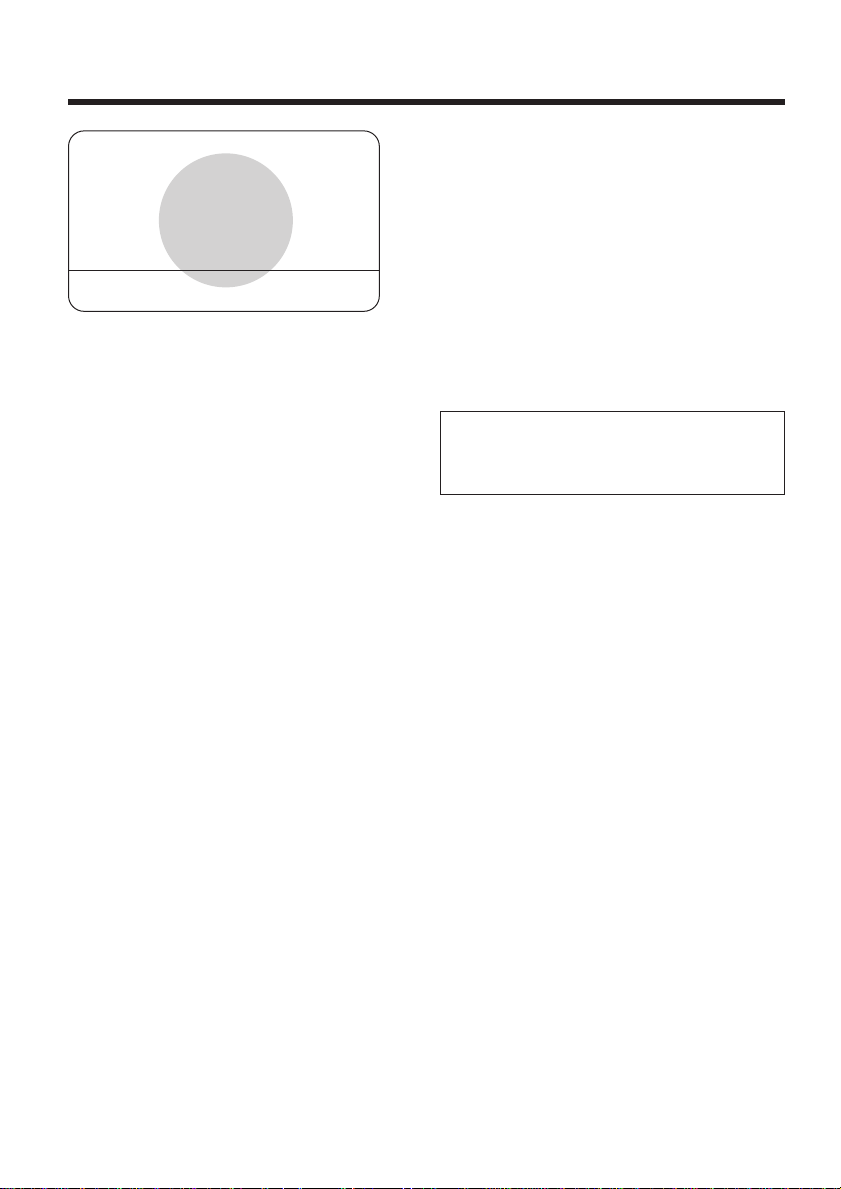
Important Information
APPROVED for connection to
telecommunication systems specified in the instructions for use
subject to the conditions set out
in them.
608310
Do not connect the AC adaptor to any
AC outlet other than the standard AC
230–240 V, 50 Hz.
• Outlet voltage DC1 8 V, 300 mA
Outlet voltage DC2 9 V, 200 mA
• The apparatus is approved for use
with the KX-TCA9E power supply.
• CAUTION: Do not remove cover.
Live parts inside.
This apparatus has been approved for
the use of the following facilities:
1) Storage of telephone numbers for
retrieval by a predetermined code
2) Last number redial
3) Simple telephone facility
4) PBX earth register recall
PBX timed break register recall
5) MF signalling
6) LD signalling
7) Pause
8) 1 way paging
9) Call prohibition
10) Call restriction
11) Direct call
12) Intercom between handsets
13) Transferring a call from one handset to
another
14) Conference
15) Setting the call waiting tone
16) Accessing the base unit
Any other usage will invalidate the
approval of the apparatus if as a
result, it then ceases to conform to the
standards against which approval was
granted.
2
Ringer Equivalence Number (REN):
This relates to the performance of the
apparatus when used in combination
with other items of apparatus. It
enables the calculation of the
maximum number of items of
apparatus that may be connected
simultaneously to the line by summing
the REN values of each item. ABT
supplied instrument has a REN value
of 1 unless otherwise marked.
A maximum REN value of 4 should
not be exceeded. The REN value of
this apparatus is 1.
Method of connection
This is connected to the exchange line
or PABX/PMBX (Private Automatic/
Manual Branch Exchange) extension
by the new standard British Telecom
plug and socket. Arrangements for
provision of this type of termination
can be made through the nearest
British Telecom Sales Office. The
apparatus may be connected to the
following types of installation. The
apparatus has been approved for use
under the following conditions:
a) This apparatus may be used on
telecommunication systems
employing LD and MF signalling. It
is suitable for connection to a direct
exchange line on the PSTN (Public
Switched Telephone Network) or via
a compatible PBX (Private Branch
Exchange). (Contact the supplier
for an up to date list of compatible
PBX’s.)
Page 3
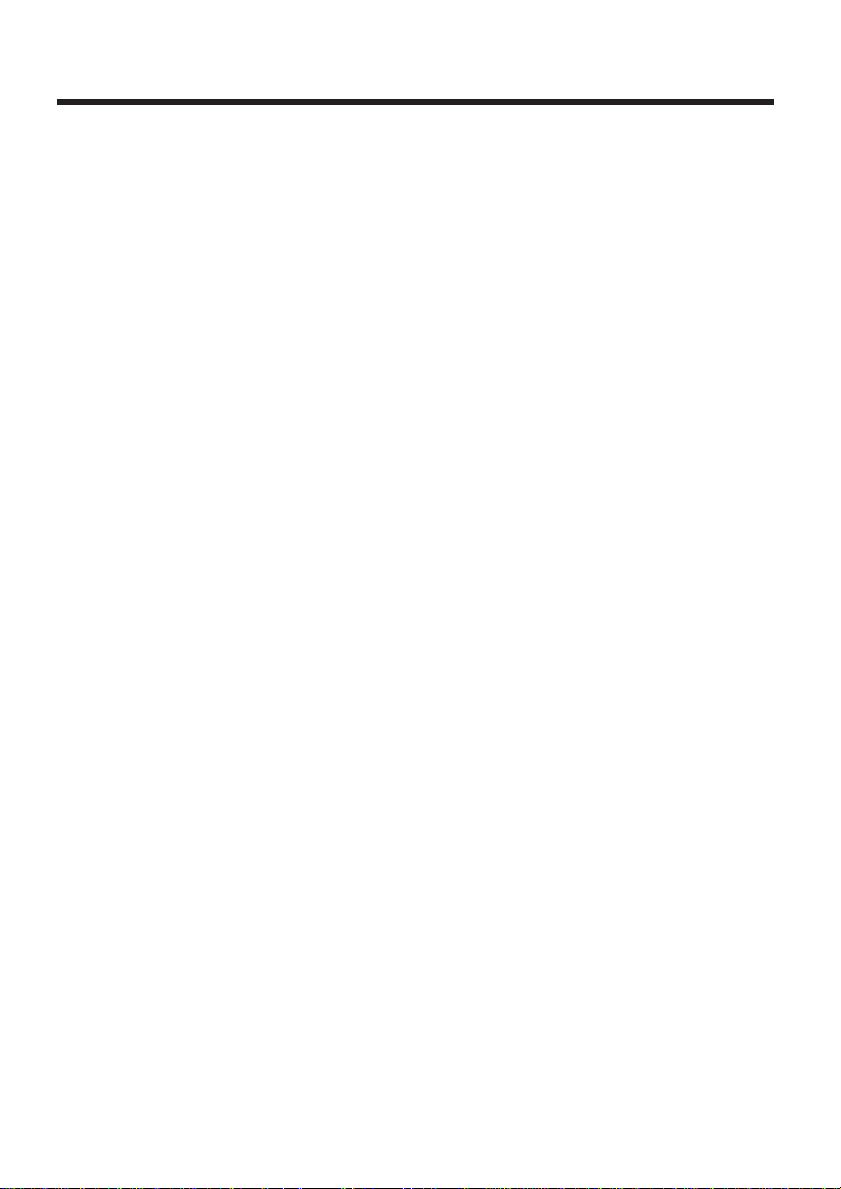
b) This apparatus is not suitable as an
extension to a payphone or for use
on a party line with shared service.
This cordless telephone has been
designed to operate on radio
frequencies which have been
assigned to the exclusive use of
cordless telephones. As the use of
cordless telephones becomes more
widespread users may experience a
reduction in the quality of service
obtainable from this apparatus.
WARNING:
The apparatus may be unable to
make emergency 999 or 112
telephone calls, under certain
conditions, e.g.
• Radio interference caused by
another cordless telephone
operating on the same radio
frequency.
• The portable handset battery needs
recharging, or has failed.
• The portable handset cannot be
used while charging.
There is a possibility of occurrence of
overhearing between cordless
telephones operating on the same
radio channel. And such interference
may increase with greater usage of
cordless telephones.
999 or 112 can be dialled on the
apparatus for the purposes of making
outgoing calls to the BT Emergency
(999 or 112) Service.
Any cases of difficulty should be
referred in the first instance to the
supplier of the apparatus.
NOTE:
If you experience any problems with
the normal use of your apparatus, you
should unplug it from the telephone
outlet and connect a known working
telephone in its place. If the known
working telephone still gives
problems, then please contact the
customer service department of your
PSTN operator. If it operates properly,
then the problem is likely to be a fault
in your apparatus. In this case,
contact your supplier for advice. Your
PSTN operator may charge you if they
attend a service call that is not due to
apparatus supplied by them.
3
Page 4
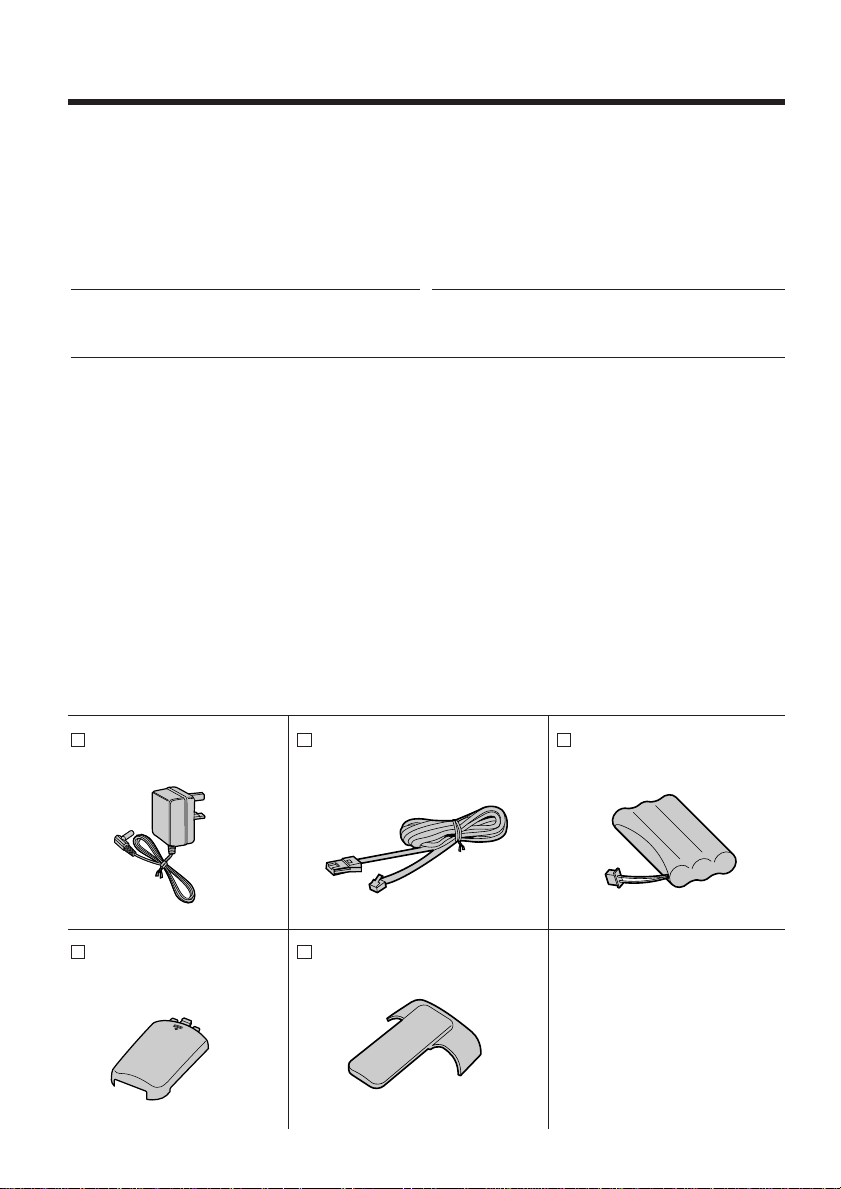
Before Initial Use
Thank you for purchasing your new Panasonic digital
cordless telephone.
For your future reference
Serial No. Date of purchase
(found on the bottom of the unit)
Name and address of dealer
Included with this unit
A
C Adaptor (p. 12)
Order No. KX-TCA9E
one
Handset Cover (p. 12)
Order No.
PQYNTCD950E
one
4
Telephone Line Cord
(p. 12)
Order No. PQJA87S
one
Handset Clip (p. 19)
Order No. PQKE10071Z1
one
Battery (p. 12)
Order No. KX-TCA10CE
one
Page 5
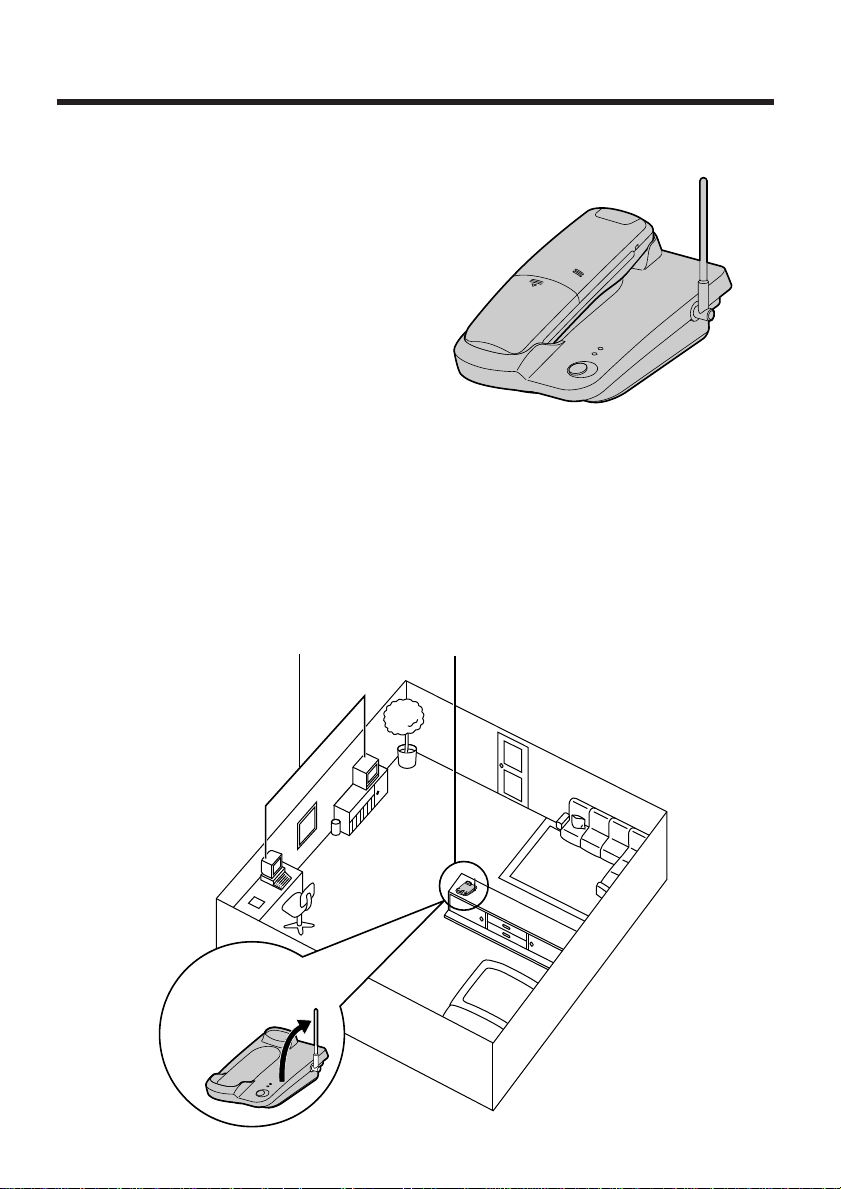
For Best Performance
Away from electrical appliances
such as a TV, radio, personal
computer, or another telephone.
In a HIGH and CENTRAL
location with no obstructions
such as walls.
Raise the
antenna.
Battery Charge
A rechargeable Nickel-Metal Hydride
(Ni-MH) battery powers the handset.
Install the battery (p. 12) and charge it for
about 3 hours before initial use (p. 14).
Operating Distance/Noise Elimination
Calls are transmitted between the base unit and the handset using wireless
radio waves. For maximum distance and noise free operation, the
recommended base unit location is:
5
Page 6
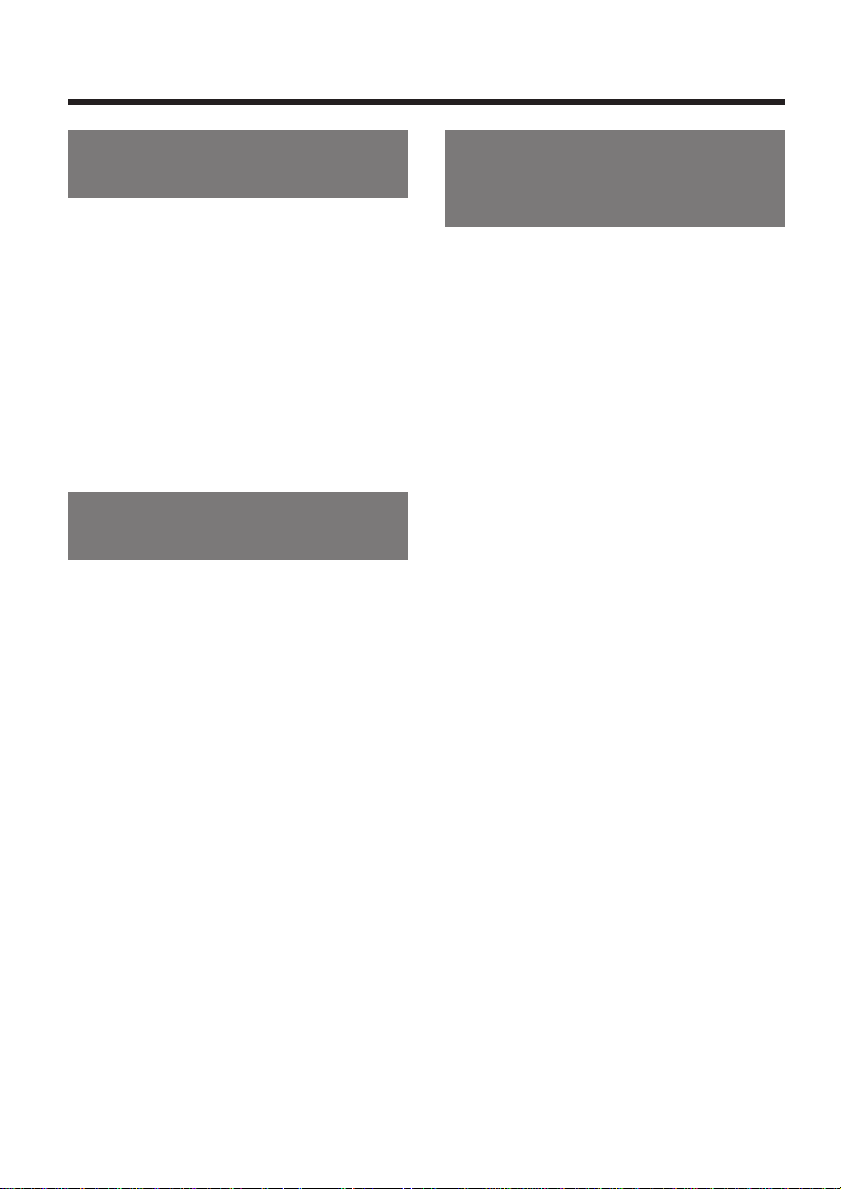
Contents
Chapter 1
Preparation
Location of Controls .......................8
Settings ..........................................12
Installing the Battery in the
Handset .......................................12
Connections .................................12
Battery Charge .............................14
Turning the Power ON..................16
Selecting the Dialling Mode..........17
Installing the Handset Clip............19
Chapter 2
Basic Operations
Making Calls ..................................20
Answering Calls ............................23
Setting the Receiver Volume.........24
Setting the Ringer Volume ............25
Automatic Dialling ........................26
Storing Phone Numbers in
Memory.........................................26
Dialling a Stored Number .............28
Special Features ............................29
How to Use the Pause Button
(For Analogue PBX Line/
Long Distance Service Users)......29
Temporary Tone Dialling
(For Rotary or Pulse Service
Users)...........................................30
Using the Recall Feature..............30
Setting the Key Lock.....................32
Handset Locator...........................32
Chapter 3
Advanced Operations (Special
Programming Features)
Summary of Programming
Features..........................................33
Setting the Password ....................34
Call Prohibition ..............................36
Setting the Call Prohibition
Mode.............................................36
Call Restriction ..............................38
Setting the Call Restricted
Handset(s) and Call Restriction
Number(s).....................................38
Direct Call.......................................40
Setting the Direct Call Mode.........40
Dialling a Stored Number .............41
Selecting the Talk Mode Display ..42
Setting the Ringer Pattern ............43
Setting the Key Tones ...................43
Setting the Range Warning
Alarm...............................................44
Setting the Battery Low Alarm......44
Clearing the Settings in Memory..45
6
Page 7
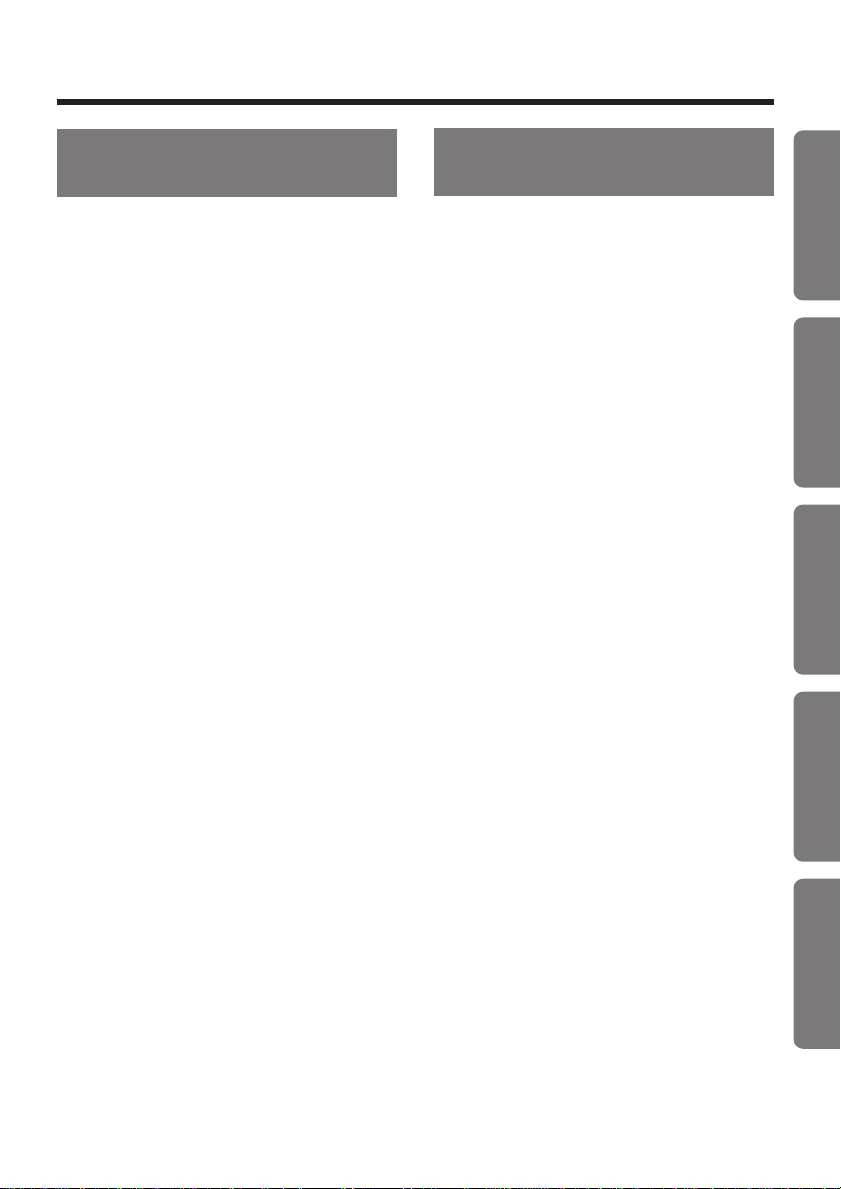
Chapter 4
Multi-Unit User Operations
Chapter 5
Useful Information
Chapter 1
For Optional Multi-Handset
Users...............................................47
Operating More than One
Handset........................................47
Registering a Handset in the
Base Unit......................................48
Cancelling a Handset ...................50
Selecting the Stand-by Mode
Display..........................................52
Bell Selection................................53
"
Selecting
Selecting the Handsets.................55
Selecting the First Handset ..........56
Selecting All Handsets..................57
Paging All Handsets from the
Base Unit......................................58
Intercom between Handsets.........58
Transferring a Call from One
Handset to Another.......................59
Conference ..................................60
Setting the Call Waiting Tone........61
For Optional Multi-KX-TCD950E-B
Users...............................................62
Operating More than One Base
Unit...............................................62
Registration at More than One
Base Unit......................................66
Accessing the Base Unit...............69
Cyclic"..........................54
Replacing the Battery....................70
Adding Another Phone .................71
Before Requesting Help ...............72
Safety Instructions ........................76
Important Notice Concerning the
Correct Use and Charging of a
Ni-MH Battery.................................77
Term Definitions.............................78
Chapter 2
Chapter 3
Chapter 4
Chapter 5
7
Page 8
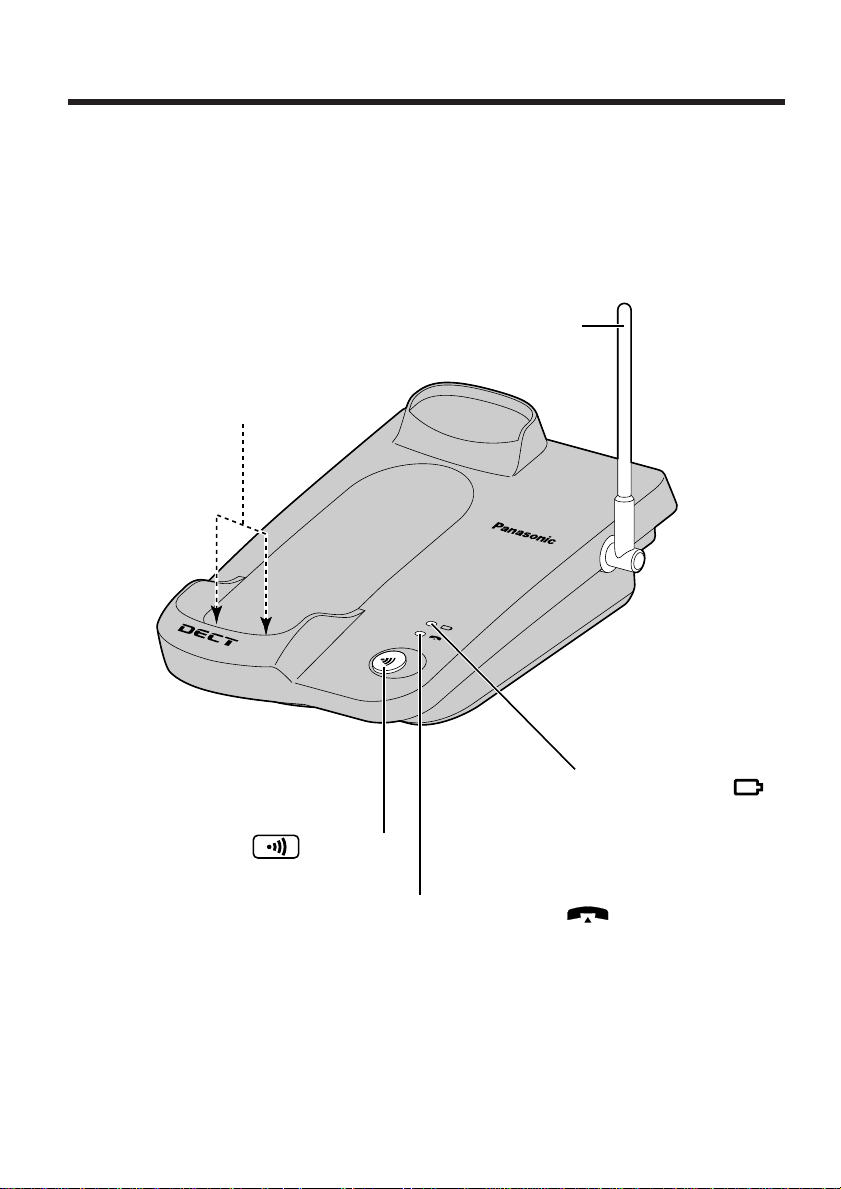
Location of Controls
KX-TCD950
Antenna (p. 5, 13)
Charge Contacts (p. 15)
Page Button (p. 32, 48)
In Use Indicator ( ) (p. 32, 48)
Charge Indicator ( )
(p. 14)
Base unit
8
Page 9
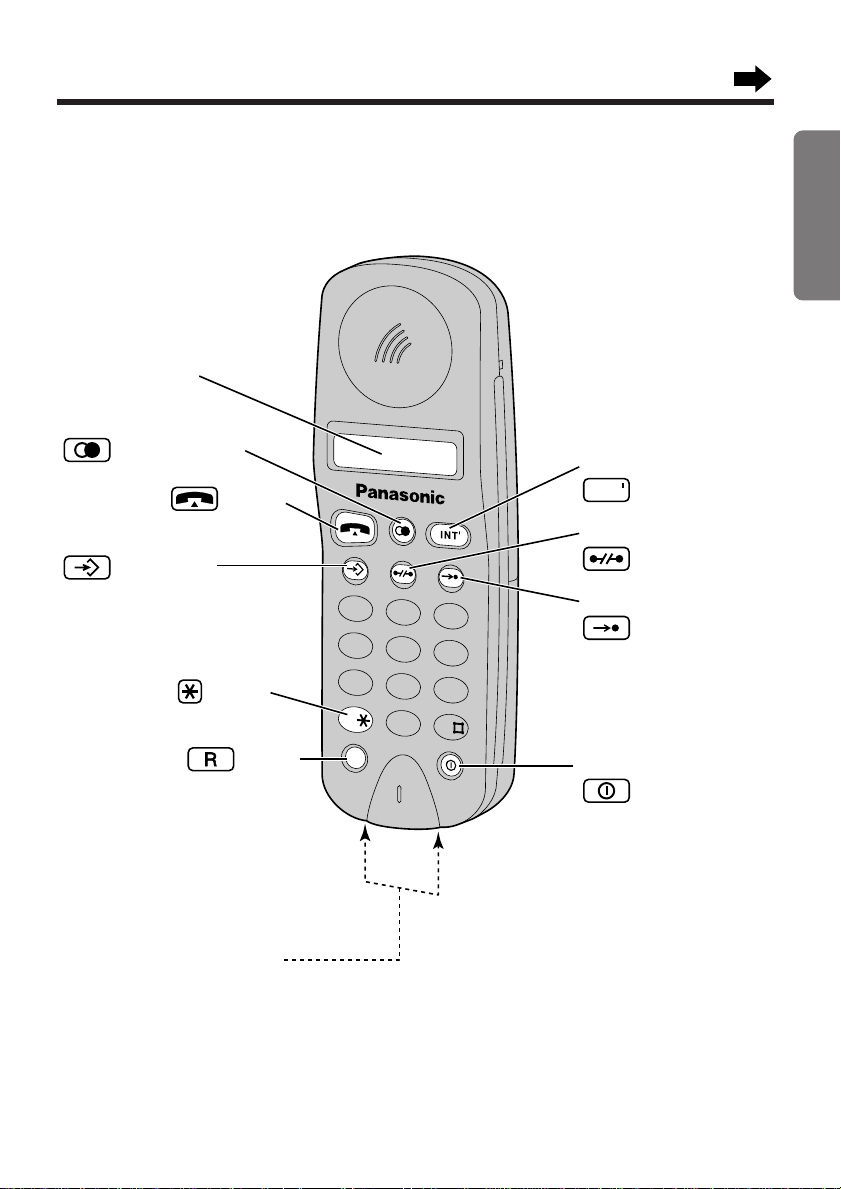
Handset
R
GH I
ABC DEF
JK L
MNO
PQRS
TUV
WXYZ
1 2 3
4 5 6
7 8
0
9
Intercom Button
(p. 17, 58)
Redial/Pause Button
(p. 21, 22, 29)
Charge Contacts (p. 15)
Program Button
(p. 17, 27)
Display (p. 10)
Talk Button (p. 20)
Recall Button (p. 30)
Tone Button (p. 30)
Cancel Button
(p. 20, 27)
INT
Auto Button
(p. 27)
Power/Ringer Button
(p. 16)
Chapter 1 Preparation
9
Page 10

Location of Controls
Handset display
8 8 8 8 8 8 8 88 8.8 8
-i-
0 i-3 0 - 4 0
[ I ]-[ 2 ]
0 0 - 0 0 - 0 3
This display shows all of the possible configurations.
The handset is in the stand-by mode.
The base unit number is displayed (p. 16).
You can select displaying either the base unit number,
handset number or no display by programming (p. 52).
The display shows the length of the call during a
conversation. (Ex: 1 hour, 30 minutes, and 40 seconds)
You can select displaying either the length of the call
or dialled telephone number display by programming
(p. 42).
The paging and paged handset numbers are displayed.
(Ex. Handset 1 is paging handset 2.)
The length of the intercom call between the handsets is
displayed (p. 58).
10
-i-
4 3 2 i
When you press (Talk), " " is displayed. The
call prohibition mode is set to ON (p. 36). To cancel the
mode, see page 37.
When dialling, the dialled phone number flashes. The
dialled number is a restricted number (p. 38). To cancel
the number, see page 39.
The key lock mode is ON. To cancel the mode, see
page 32.
Page 11
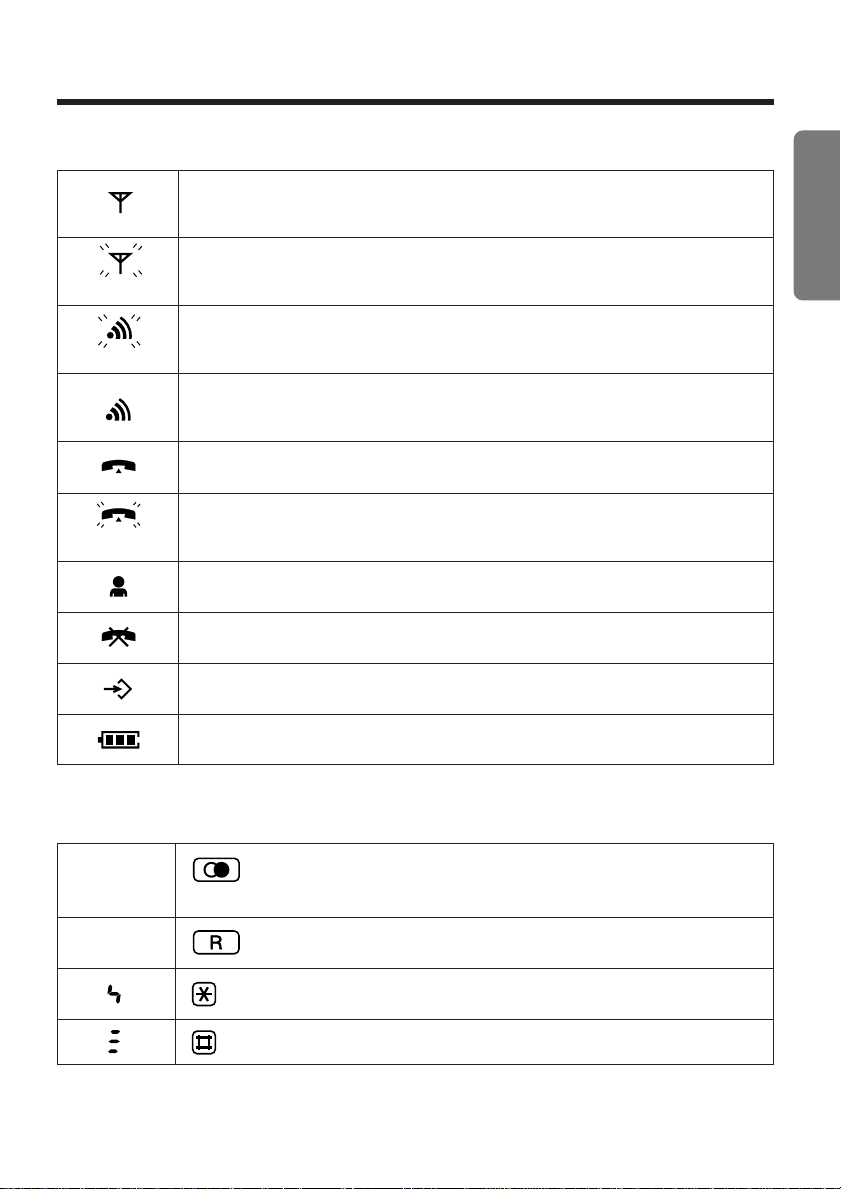
Symbols
(Flashing)
(Flashing)
(Flashing)
Chapter 1 Preparation
The handset is in range of the base unit.
Receiving/dialling/programming functions can be performed.
The handset is out of range. Move closer to the base unit.
The handset is being paged from another unit.
The handset is paging another unit and/or the unit is in the
intercom mode (p. 58).
The unit is making or answering a call.
An outside call is received.
The unit is in the direct call mode (p. 40).
The unit is in the call prohibition mode (p. 36).
The unit is in the programming mode (p. 17, 27).
Characters
P
F
The present battery strength is displayed (p. 14).
(Redial/Pause) is pressed during dialling or while storing
a phone number.
(Recall) is pressed when dialling in the TONE mode.
is pressed when dialling in the TONE mode.
is pressed when dialling in the TONE mode.
11
Page 12
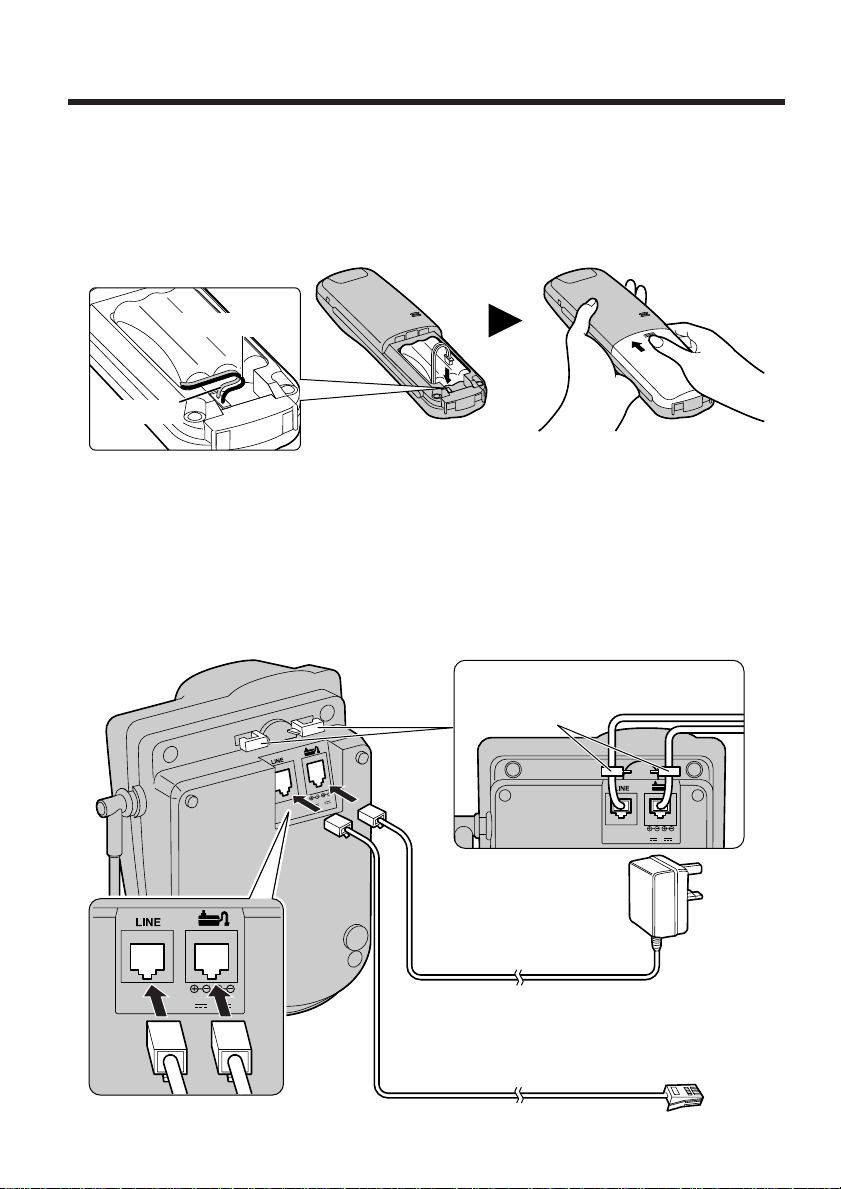
Settings
Cord(Black)
Cord(Red)
AC Adaptor
Telephone Line Cord
8V 9V
8V 9V
Fasten the cords to prevent
them from being disconnected.
Hooks
8V 9V
Installing the Battery in the Handset
Install the battery and the battery cord as shown. Then install the handset cover.
• If the rechargeable battery is not inserted correctly, the handset will not work.
Connections
Plug in the AC adaptor cord and the telephone line cord to the bottom of the
1
unit.
12
Page 13
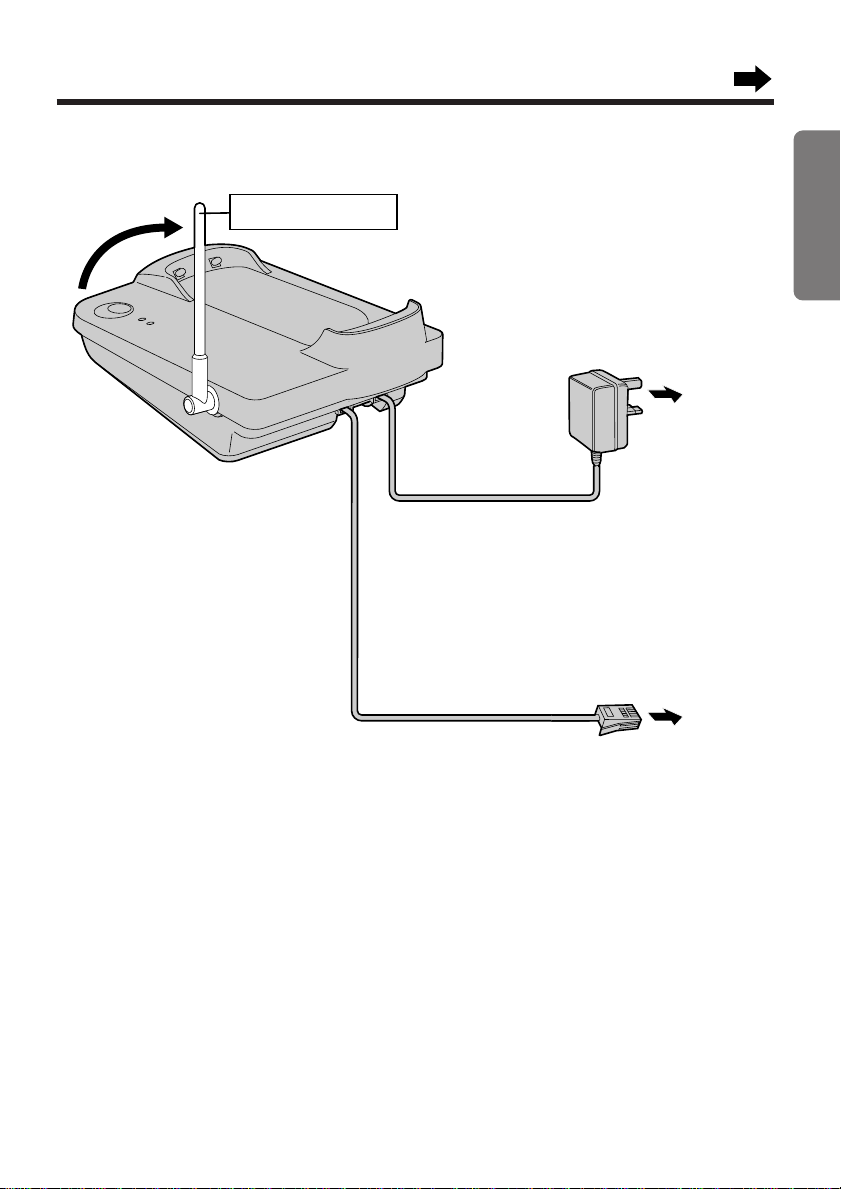
Connect the cords as shown.
Raise the antenna.
Telephone Line Cord
AC Adaptor
To Mains Outlet
(AC 230–240 V, 50 Hz)
To B.T. Socket
TNV*
2
Chapter 1 Preparation
• USE ONLY WITH Panasonic AC ADAPTOR KX-TCA9E.
• Be sure not to confuse the telephone line jack with the AC adaptor jack on the
base unit. If connected improperly, the base unit will not work and damage may
occur.
• The AC adaptor must remain connected at all times. (It is normal for the
adaptor to feel warm during use.)
• To connect a standard telephone on the same line, see page 71.
*• The abbreviation TNV means "Telephone Network Voltage".
CONNECTION OF POWER SUPPLY
This apparatus is intended for use when powered by the KX-TCA9E.
Using other power supplies will invalidate any approval given to this apparatus.
13
Page 14
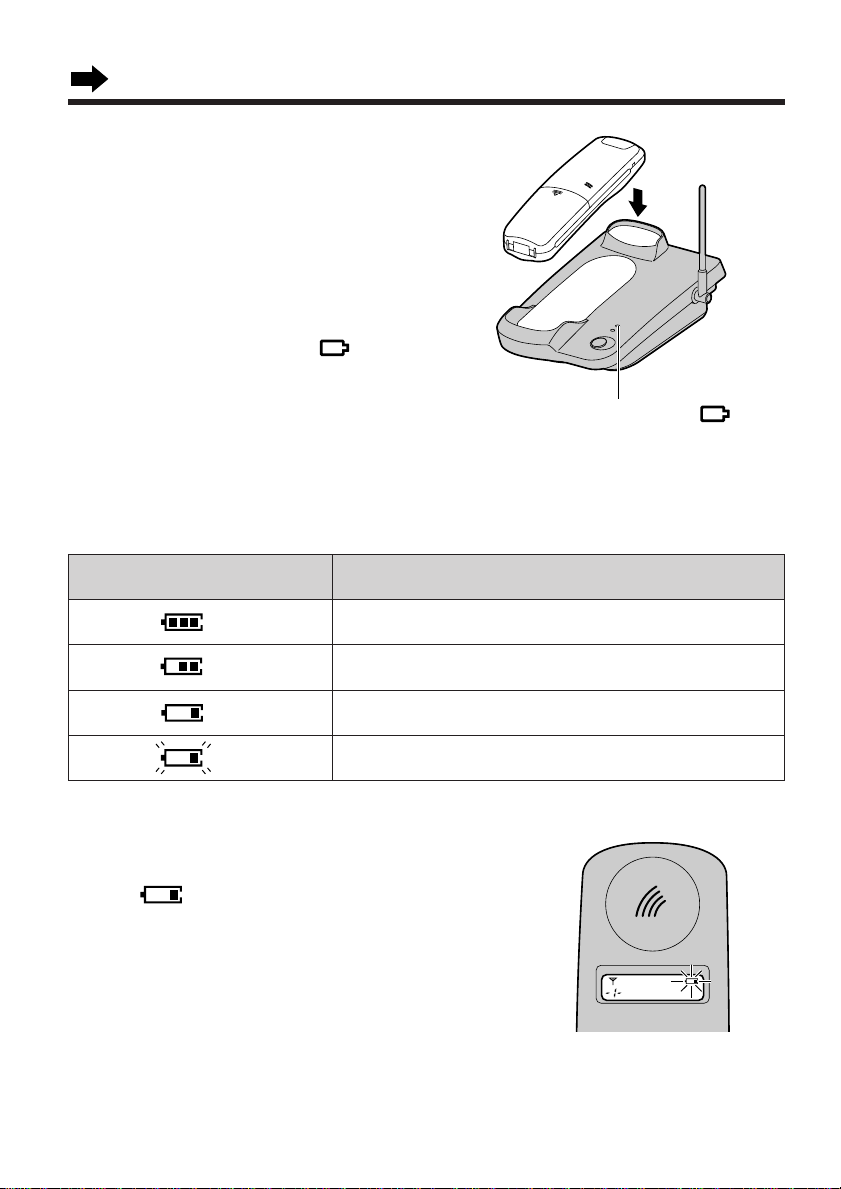
Settings
Charge Indicator ( )
Battery Charge
At the time of shipment, the battery is not
charged. To charge, place the handset on
the base unit. Please charge the battery
for at least 3 hours before initial use.
• Once the handset is placed on the base
unit, the charge indicator ( ) lights.
Battery strength
You can check the present battery strength on the display.
The battery strength is as shown in the chart below.
Display prompt Battery strength
The battery is fully charged.
The battery strength is medium.
The battery strength is low.
(Flashing)
The battery needs to be charged.
Recharge
When " " flashes or the unit beeps every
15 seconds, recharge the battery.
14
Page 15
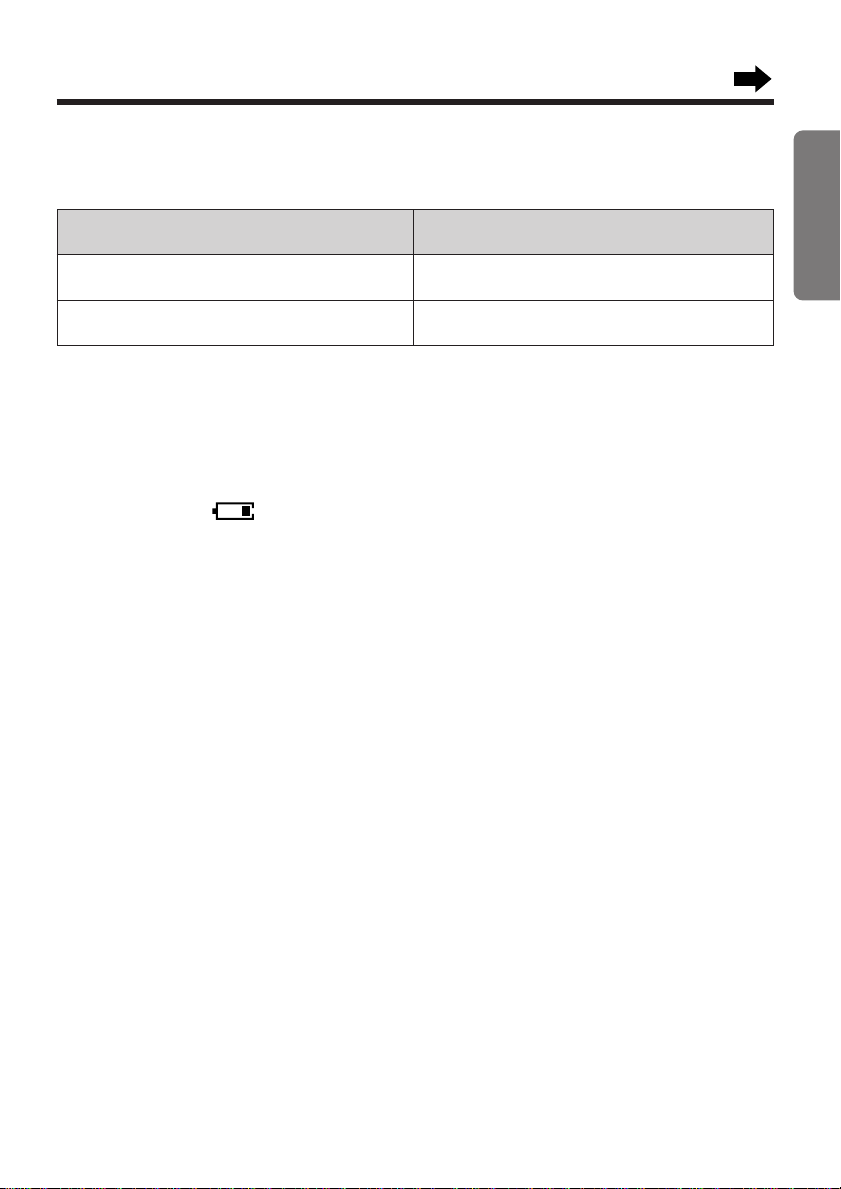
Battery information
If your Panasonic battery is fully charged:
Operation Approx. battery life
Chapter 1 Preparation
While in use (Talk)
While not in use (Stand-By)
• Battery life may vary depending on usage conditions and ambient temperature.
• Clean the handset and the base unit charge contacts with a soft dry cloth
once a month. Clean more often if the unit is subject to grease, dust or
high humidity. If not, the battery may not charge properly.
• If the battery is fully charged, you do not have to place the handset on the
base unit until " " flashes. This will maximize the battery life.
• The battery cannot be overcharged.
• See "Important Notice Concerning the Correct Use and Charging of a Ni-MH
Battery" on p. 77.
Up to about 12 hours
Up to about 150 hours
15
Page 16
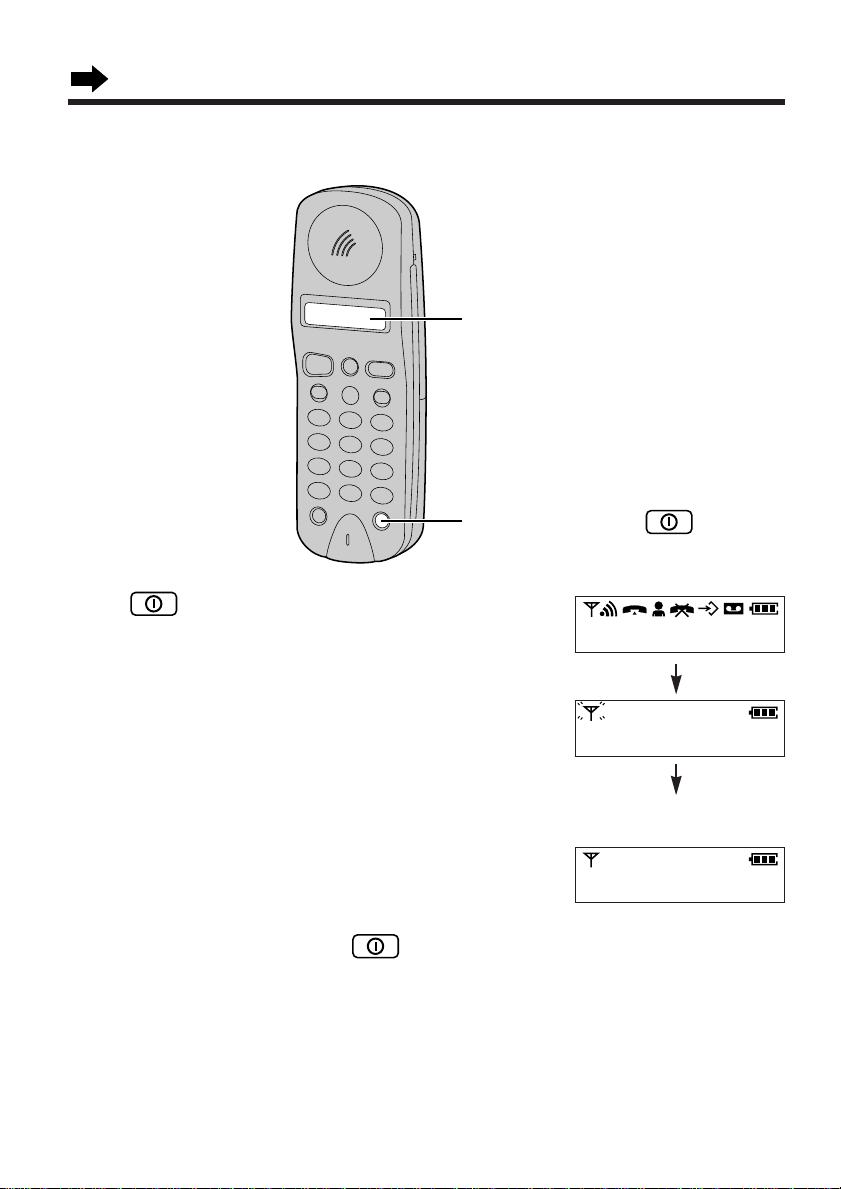
Settings
Power/Ringer Button
Display
Turning the Power ON
Press (Power/Ringer) briefly.
• The current connected base unit number is
displayed.
• You can select displaying either the base unit
number, handset number or no display by
programming (p. 52).
• The handset is in the stand-by mode.
8 8 8 8 8 8 8 88 8.8 8
Ex. The base unit number
is 1.
- I -
To turn the power OFF, press (Power/Ringer) firmly.
• The display will go blank.
• The handset will not ring.
• Depending on the programming mode, you can't turn the power off. Make sure
that the handset is set to the stand-by mode first.
16
Page 17
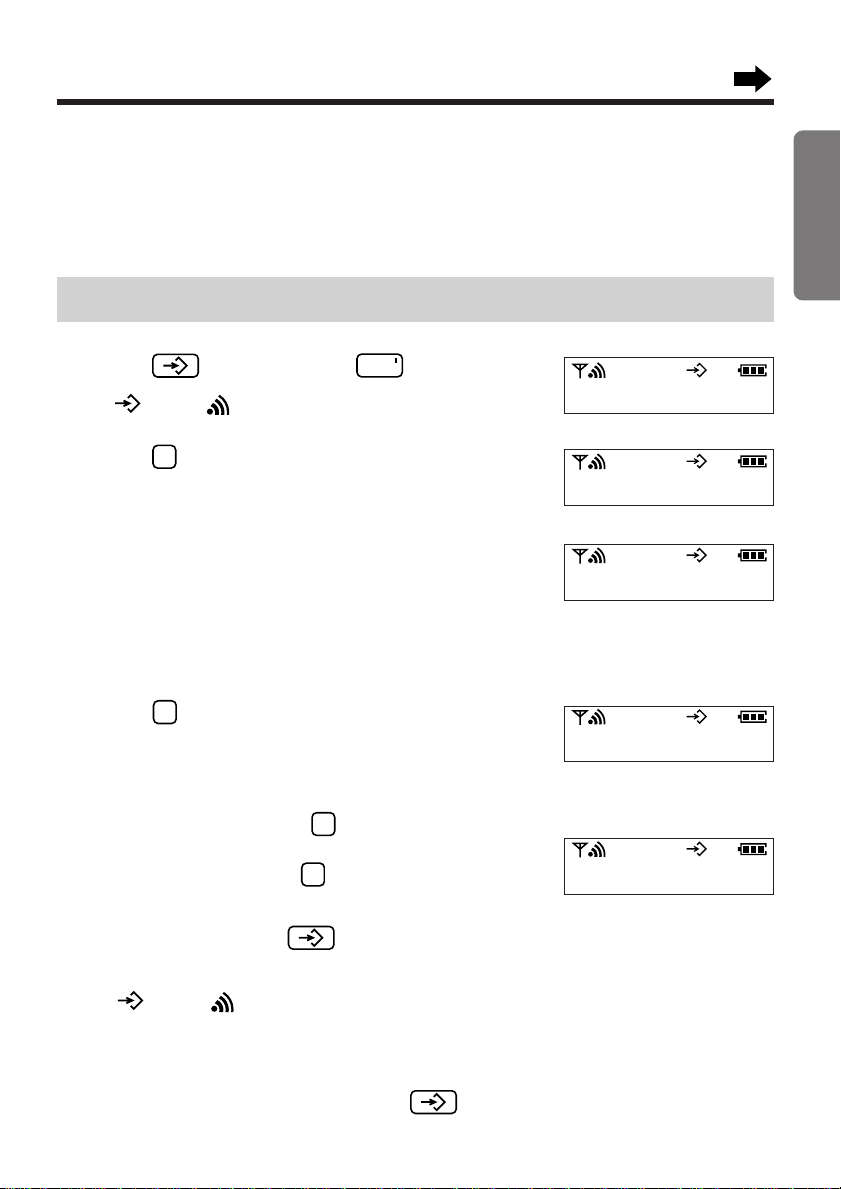
Selecting the Dialling Mode
121
3
INT
You can program the dialling mode by using the handset near the base unit.
If you have touch tone service, set to TONE. If rotary or pulse service is used,
set to PULSE. The factory preset is 1 (TONE).
Be sure that the power is ON (p. 16) and you are in the stand-by mode.
Press (Program), then (Intercom).
1
• " " and " " are displayed.
Press .
2
3
- - - -
Enter the base unit password.
3
• The factory preset of the base unit password is
0000. If you have changed the base unit
password (p. 35), enter the new password.
Press .
3
4
• The current setting is displayed.
3 I I
Chapter 1 Preparation
To select PULSE, press .
5
OR
To select TONE, press .
When finished, press (Program).
Ex. PULSE is selected.
3 I 2
6
• A confirmation tone sounds.
• " " and " " go out.
• To cancel during programming, press (Program), then start from step 1.
17
Page 18

Settings
You can determine which type of local BT exchange you are connected to using
the following procedure.
1. Ensure that the dialling mode is selected to TONE.
2. Press (Talk), then identify the dial tone.
3. Dial a number you are familiar with.
4. If the call is successful, you are connected to a tone exchange. Therefore,
leave the dialling mode as TONE.
5. If the call is not successful, you are connected to a pulse exchange.
Therefore, set the dialling mode to PULSE.
18
Page 19
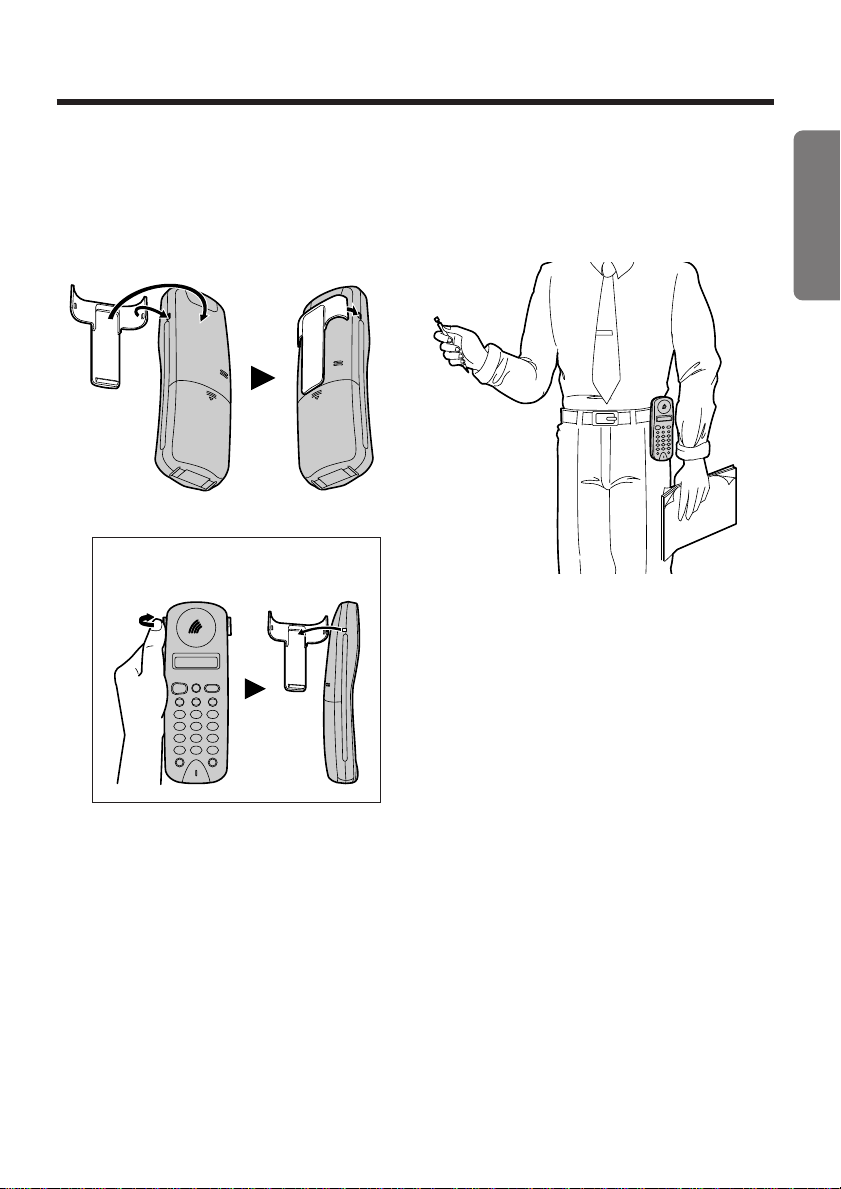
Installing the Handset Clip
If necessary, you can attach the handset clip so you can hang the handset on
your belt or pocket.
To remove the handset clip
Chapter 1 Preparation
19
Page 20
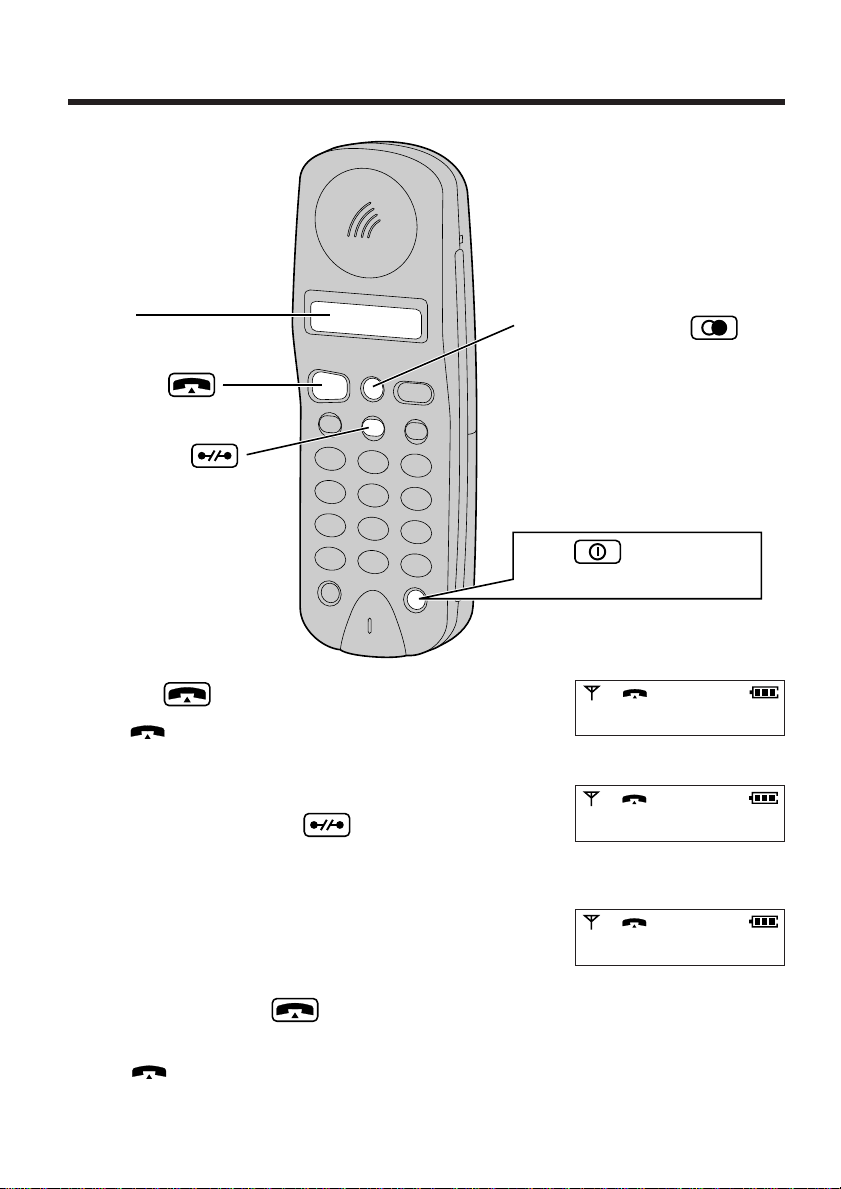
Making Calls
Talk Button
Cancel Button
Redial/Pause Button
Display
Press (Power/Ringer)
briefly to turn the power ON.
Press (Talk).
1
• " " is displayed.
Dial a phone number.
2
20
• If you misdial, press (Cancel) then dial
• The dialled number is displayed.
• The display starts showing the length of the
To hang up, press (Talk) or place the
3
handset on the base unit.
• " " goes out.
• The length of the call will remain on the
again.
call about 7 seconds after dialling the last
digit (p. 42).
display for about 5 seconds.
I 2 3 4 5 6 7 8
Ex. The length of the call
is displayed.
0 0 - 0 I - 2 3
Page 21
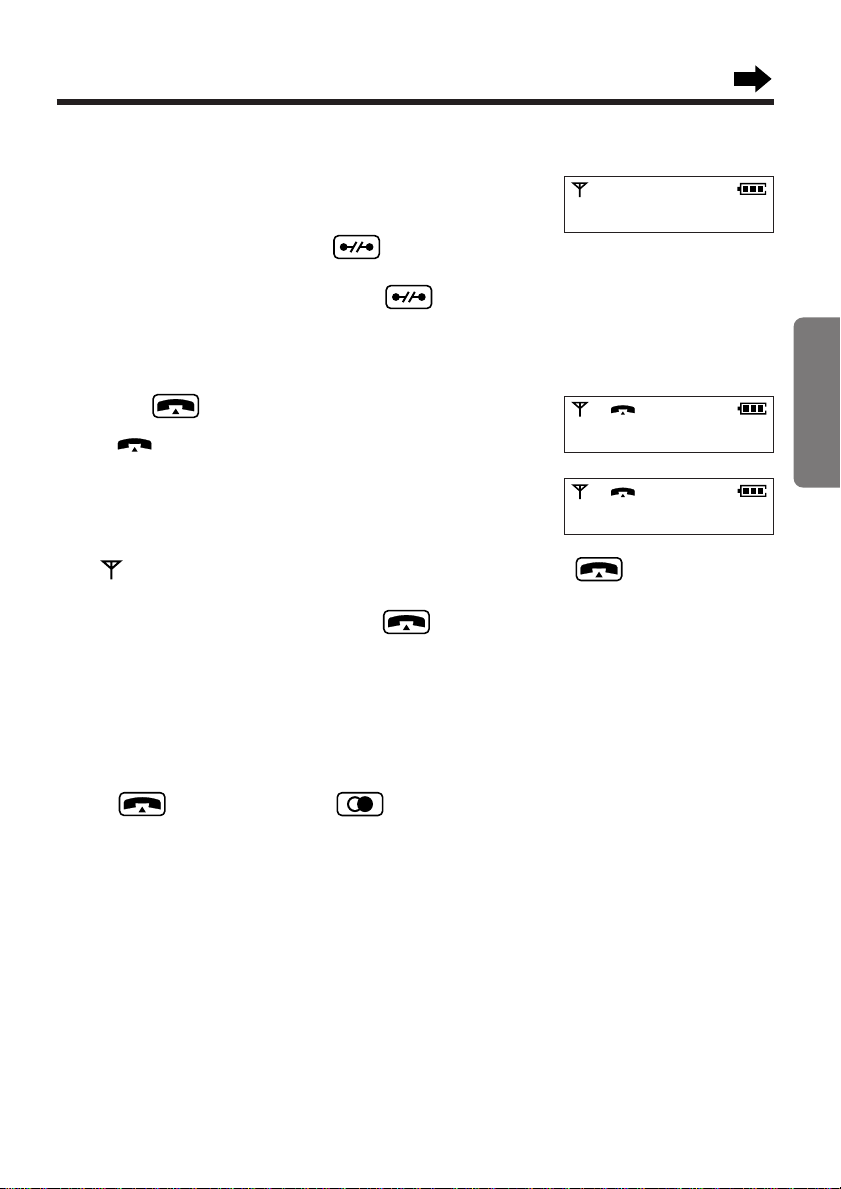
To dial after confirming the entered number
Enter a phone number.
1
• If you misdial while dialling a number;
To erase one digit, press (Cancel)
briefly.
To erase all of the digits, press (Cancel)
firmly.
Then you can dial the correct number.
Press (Talk).
2
• " " is displayed.
• The display starts showing the length of the
call about 7 seconds after dialling the last digit
(p. 42).
• If " " flashes and an alarm tone sounds after pressing to make a call,
move closer to the base unit. Then try again.
• If busy tones sound after pressing to make a call, another handset
(p. 48) is in use.
I 2 3 4 5 6 7 8
I 2 3 4 5 6 7 8
0 0 - 0 I - 2 3
Chapter 2 Basic Operations
To redial the last number
Press (Talk), then press (Redial/Pause).
• The last number dialled is redialled automatically.
• Each time a different number is dialled, it overwrites the previous entered
number.
21
Page 22
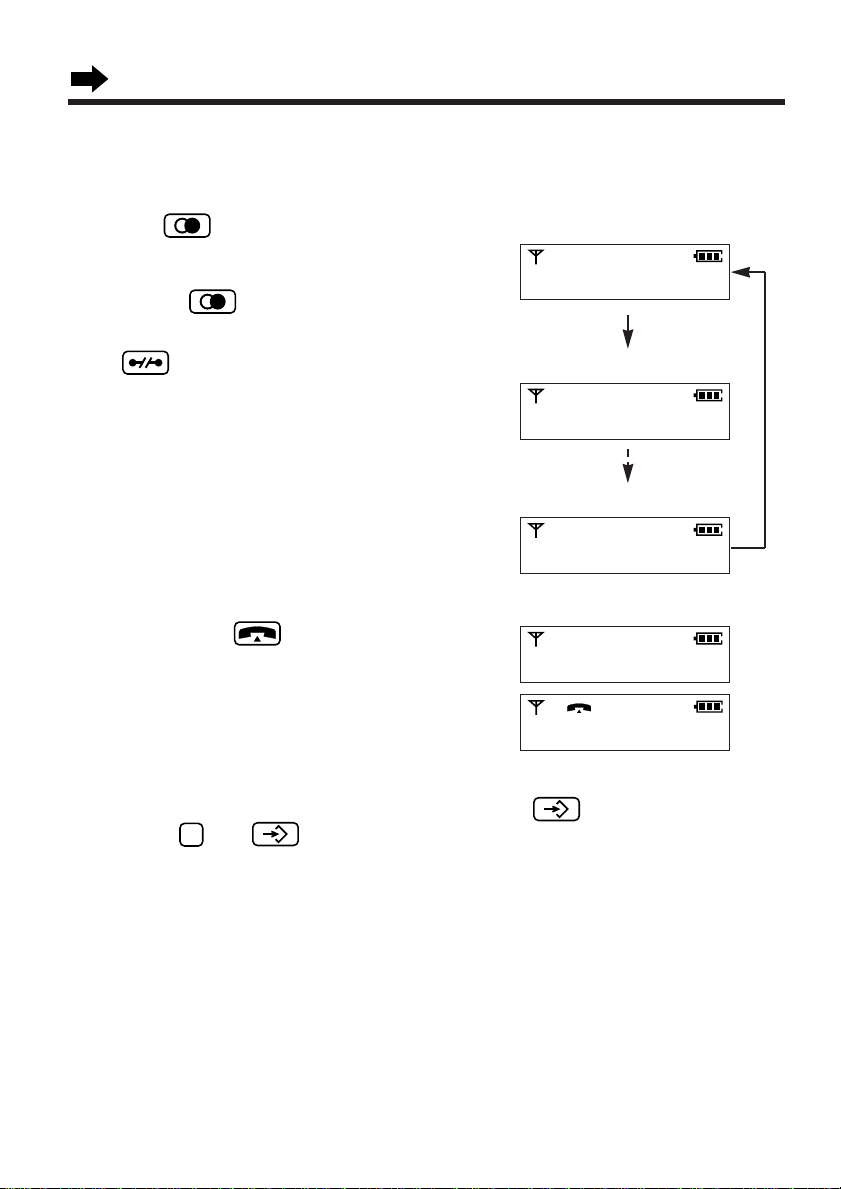
Making Calls
9
To redial after confirming the numbers in redial memory
The unit automatically stores the last 10 numbers dialled into redial memory.
Press (Redial/Pause) to select
1
the desired phone number. You can
scroll through the numbers by
pressing (Redial/Pause).
• To return the stand-by mode, press
(Cancel) firmly.
After confirming the number on the
2
display, press (Talk).
• The unit automatically dials the
phone number.
Redial item 1
I 2 3 4 5 6 7 8
Redial item 2
I 2 3 4 5 6
Redial item 10
I 2 3 4
Selected item
8 7 6 5 4 3 2 I
8 7 6 5 4 3 2 I
To clear all numbers in the redial memory, press (Program).
Then press and (Program).
22
Page 23

Answering Calls
Talk Button
Make sure that the power is ON (p. 16), or the handset will not ring.
If the handset is off the base unit,
1
press (Talk).
• The display starts showing the
length of the call.
OR
If on the base unit, just lift up.
Chapter 2 Basic Operations
To hang up, press (Talk) or place
2
the handset on the base unit.
• The length of the call remains on the
display for about 5 seconds.
• When the power is turned OFF, the unit will not ring.
23
Page 24
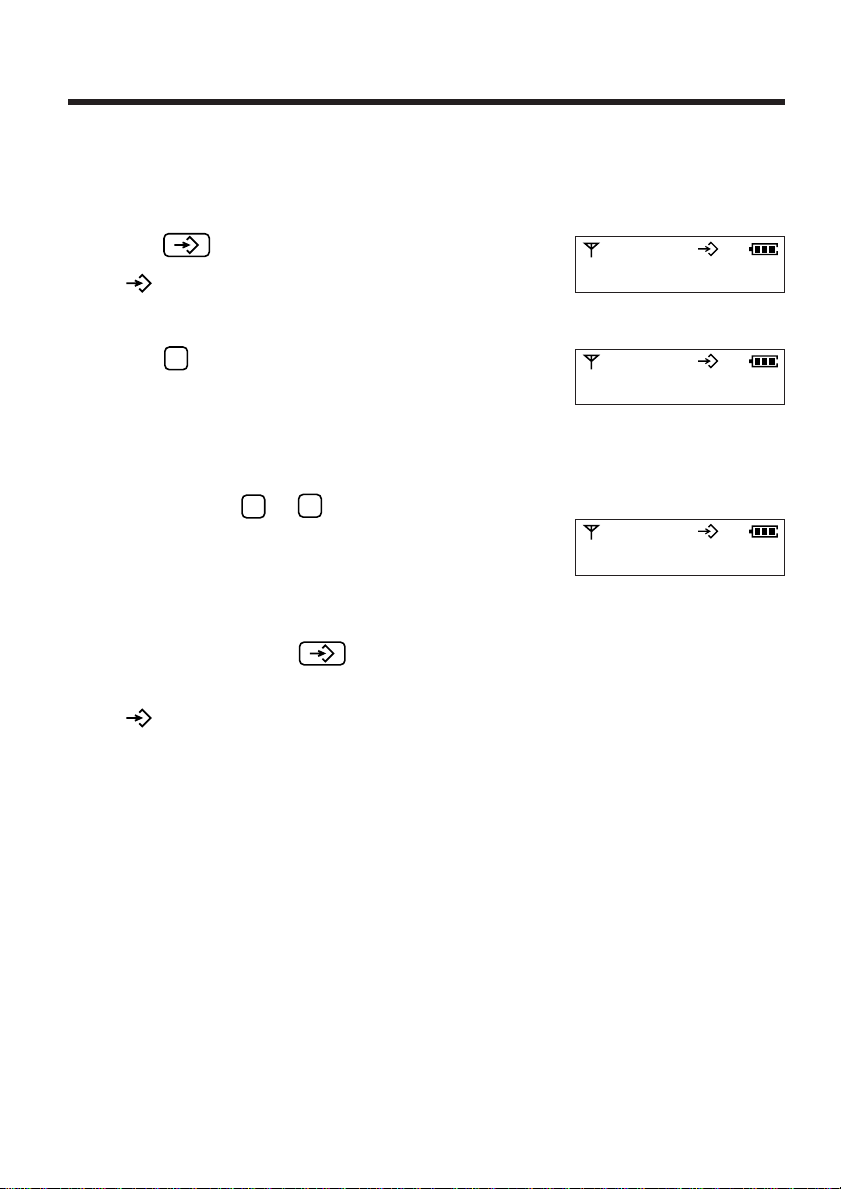
Setting the Receiver Volume
3
1
6
You can program the handset receiver volume (3 levels) according to your
needs. The lowest setting is 1 and the highest setting is 3.
The factory preset is 2.
Press (Program).
1
• " " is displayed.
Press .
2
• The current handset receiver volume is
displayed.
6 2
Press a button to to select the receiver
3
volume.
• The selected receiver volume is displayed.
When finished, press (Program).
Ex. 3 is selected.
6 3
4
• A confirmation tone sounds.
• " " goes out.
• You can perform this programming during a conversation.
In step 4, a confirmation tone will not sound while in the talk mode.
24
Page 25

Setting the Ringer Volume
6
1
2
You can program the handset ringer volume (6 levels) according to your needs.
The lowest setting is 1 and the highest setting is 6. The factory preset is 3.
Press (Program).
1
Press twice.
2
• The current handset ringer volume is displayed
and rings.
2 2 3
Chapter 2 Basic Operations
Press a button to to select the ringer
3
volume.
• The selected ringer volume is displayed and
rings.
When finished, press (Program).
4
• A confirmation tone sounds.
Ex. 4 is selected.
2 2 4
25
Page 26

Automatic Dialling
9
0
Talk Button
Cancel Button
Memory Station
Numbers
Auto Button
Display
Power/Ringer Button
Program Button
Redial/Pause Button
1
2
3
4
5
6
7
8
9
0
Storing Phone Numbers in Memory
You can store up to 10 phone numbers in the handset.
The dialling buttons ( to ) function as memory stations.
Be sure that the power is ON (p. 16) and you are in the stand-by mode.
Memory sticker
Use the included memory sticker as a name
or phone number index for automatic
dialling. Attach the sticker to the unit or in a
convenient place.
26
Page 27

Press (Program).
9
0
9
0
1
• " " is displayed.
Press (Auto).
2
Press a memory station number ( to ).
3
• The current stored number is displayed.
Enter a phone number up to 24 digits.
i
-
4
i
• The entered number is displayed.
• If you misdial while dialling a number;
To erase one digit, press (Cancel)
briefly.
To erase all of the digits, press (Cancel)
firmly.
When finished, press (Program).
-
5
• A confirmation tone sounds.
• " " goes out and the number is stored in the
memory station.
•
If a pause is required for dialling, (Redial/Pause) can be stored in a
phone number counting as one digit (p. 29).
To erase a stored number
-I-
Chapter 2 Basic Operations
i 2 3 45
1. Press (Program).
2. Press (Auto).
3. Press the memory station number ( to ) for the phone number to be
erased.
4. Press (Cancel).
5. When finished, press (Program).
27
Page 28

Automatic Dialling
9
0
9
0
Dialling a Stored Number
Press (Talk).
1
Press (Auto).
2
Press a memory station number ( to ).
3
• The stored number is dialled.
To dial after confirming the phone number
Press (Auto).
1
Press the memory station number ( to ).
2
OR
Press (Auto) repeatedly to find the
number you want to dial.
i 2 3 4 5 6 7
i 2 3 4 5 6 7
OR
• To return the stand-by mode, press
(Cancel) firmly.
Press (Talk).
i - i 2 34 5 6 7
3
• The stored number is dialled.
28
i 2 3 4 5 6 7
Page 29

Special Features
Program Button
Redial/Pause Button
Tone Button
Recall Button
INT
Intercom Button
1
2
3
3
INT
9
9
How to Use the Pause Button
(For Analogue PBX Line/Long Distance Service Users)
We recommend you press (Redial/Pause) if a pause is required for
dialling with a PBX or to access a long distance service.
Ex: Line access number (PBX)
(Redial/Pause)
•Pressing (Redial/Pause) once creates a pause.
This prevents misdialling when you redial or dial a stored number.
•Pressing (Redial/Pause) more than once increases the length of the
pause between numbers.
Phone number
Chapter 2 Basic Operations
Setting the pause timing
You can select the pause timing, 3 seconds or 5 seconds, according to your
PBX requirements. The factory preset is 1 (3 seconds).
1. Press (Program), then (Intercom).
2. Press .
3. Enter the base unit password (p. 35).
4. Press .
•The current pause timing is displayed.
5. To select 5 seconds, press .
OR
To select 3 seconds, press .
•The setting is displayed.
6. When finished, press (Program).
•A confirmation tone sounds.
29
Page 30

Special Features
Temporary Tone Dialling
Before dialling access numbers which require tone dialling, you must press the
following buttons.
1. Press (Program).
2. Press (Tone).
3. Press (Program).
• The dialling mode changes to tone. You can enter numbers to access an
answering system, electronic banking service, etc. When you hang up, the
mode will return to pulse.
(For Rotary or Pulse Service Users)
Using the Recall Feature
(Recall) is used to access special telephone services (optional) such as
call waiting. Contact your telephone company business office for details.
Example: British Telecom call waiting
When a call waiting tone is heard during a conversation:
a) To hold the existing call and accept the waiting call
Press (Recall).
• Each time you press (Recall), you can switch between the first and
second call.
b) To accept the waiting call and hang up the existing call
Press (Talk). When the unit rings, press (Talk) to answer the new
call.
c) To reject the waiting call
Wait for the call waiting to time out. This will take about 40 seconds.
If your unit is connected to a PBX, pressing (Recall) allows you to access
some features of your host PBX such as transferring an extension call.
30
Page 31

Setting the FLASH/EARTH mode
212
2
3
INT
If your unit is installed behind a PBX with an earth function, you must select the
earth mode. The factory preset is "1" (FLASH).
Press (Program), then (Intercom).
1
Press .
2
Enter the base unit password (p. 35).
3
Press .
4
• The current setting is displayed.
To select "EARTH", press .
5
OR
To select "FLASH", press , then .
When finished, press (Program).
6
• A confirmation tone sounds.
3
- - - -
3
3 2 I
Ex. EARTH is selected.
3 2 2
OR
Ex. FLASH is selected.
3 2 I-2
Chapter 2 Basic Operations
31
Page 32

Page Button
Talk Button
In Use Indicator ( )
Special Features
Setting the Key Lock
You can lock the handset dialling buttons. Incoming calls can be answered, but
outgoing calls can not be dialled until the key lock is cancelled.
When the unit is in the stand-by mode, press and
hold (Program) for about 2 seconds.
• " " is displayed.
• A confirmation tone sounds.
• If you press (Talk) to answer a call, all of the dialling buttons will unlock
and " " goes out. When you press (Talk) to hang up, the buttons
will lock and " " will be displayed again.
Cancelling the key lock
Press and hold (Program) again for about
2 seconds.
• " " goes out.
• The key lock will be also cancelled when the power is turned OFF (p. 16).
- I -
Handset Locator
From the base unit you can locate the handset or page a person at the handset
with ring tones.
Press (Page).
• The in use indicator ( ) flashes.
• The handset rings for 1 minute and
" " flashes.
• The base unit number is displayed as
[0] while paging.
Ex. Handset 1 is paged.
[ I ] - [ 0 ]
• To stop paging, press (Page) again or
press (Talk) on the handset.
32
Page 33

Summary of Programming Features
This unit has base unit programming and handset programming modes.
Be sure that the power is ON (p. 16), you are in the stand-by mode, and the
handset is near the base unit. See the noted pages for details.
The base unit program mode has the following functions.
• To set the Dialling Mode, see page 17.
• To set the Pause Timing, see page 29.
• To set the FLASH/EARTH Mode, see page 31.
• To change the Base Unit Password, see page 35.
• To set the Call Restriction, see page 38.
• To clear the Settings in Base Unit Memory, see page 46.
• To cancel a Handset, see page 50.
• To select "Cyclic", see page 54.
• To select the Handset(s), see page 55.
• To select the First Handset, see page 56.
• To select All Handsets, see page 57.
The handset program mode has the following functions.
• To clear Redial Memory, see page 22.
• To set the Receiver Volume, see page 24.
• To set the Handset Ringer Volume, see page 25.
• To change the Handset Password, see page 34.
• To set the Call Prohibition, see page 36.
• To set the Direct Call Mode, see page 40.
• To select the Talk Mode Display, see page 42.
• To set the Handset Ringer Pattern, see page 43.
• To set the Key Tones, see page 43.
• To set the Range Warning Alarm, see page 44.
• To set the Battery Low Alarm, see page 44.
• To clear the Settings in Handset Memory, see page 45.
• To register a Handset in the Base Unit, see page 48.
• To cancel a Base Unit, see page 51.
• To select the Stand-by Mode Display, see page 52.
• To set the Call Waiting Tone, see page 61.
• To set the Base Unit Access, see page 69.
Helpful hints for programming
• To cancel during programming, press (Program), then start from the
beginning.
• If 5 beeps sound during programming, a wrong key was pressed.
Enter the correct number again.
• To return to the previous step during programming halfway, press
(Cancel).
Chapter 3 Advanced Operations
33
Page 34

Setting the Password
5
On the handset
You can program the password according to your needs. The factory preset is
0000. Changing the password may prevent the unauthorized use of your unit by
another person.
You need to enter this password when using the following features.
• Setting the Call Prohibition (p. 36)
• Clearing the Settings in Handset Memory (p. 45)
• Cancelling a Base Unit (p. 51)
Once you have programmed the password, you cannot confirm it.
We recommend you write down the password. If you forget it, please consult
with your nearest Panasonic Service Center.
Press (Program).
1
• " " is displayed.
Press .
2
5
- - - -
Enter the current handset password.
3
5
- - - - - - - -
Enter the new password using a 4 digit
4
number twice.
• If you misdial, press (Cancel) and enter
the number twice again.
• A confirmation tone sounds.
• " " goes out and the handset password is
stored.
34
Page 35

On the base unit
5
INT
You can program the password according to your needs. The factory preset is
0000. Changing the password may prevent the unauthorized use of your unit by
another person.
You need to enter this password when using the following features.
• Setting the Dialling Mode (p. 17)
• Setting the Pause Timing (p. 29)
• Setting the FLASH/EARTH Mode (p. 31)
• Setting the Call Restriction (p. 38)
• Clearing the Settings of the Base
Unit Memory (p. 46)
• Registering a Handset in the Base
Unit (p. 48)
Once you have programmed the password, you cannot confirm it.
We recommend you write down the password. If you forget it, please consult
with your nearest Panasonic Service Center.
Press (Program), then (Intercom).
• Cancelling a Handset (p. 50)
• Selecting "Cyclic" (p. 54)
• Selecting the Handset(s) (p. 55)
• Selecting the First Handset (p. 56)
• Selecting All Handsets (p. 57)
1
• " " and " " are displayed.
Press .
2
5
- - - -
Chapter 3 Advanced Operations
Enter the current base unit password.
3
Enter the new password using a 4 digit number
4
twice.
• If you misdial, press (Cancel) and enter
the number twice again.
• A confirmation tone sounds.
• " " and " " go out and the base unit
password is stored.
5
- - - - - - - -
35
Page 36

1
1
4
Call Prohibition
You can prohibit anyone from making a call with your handset except for
emergency calls (999, 112).
Only incoming calls are accepted. The factory preset is 0 (OFF).
Setting the Call Prohibition Mode
Press (Program).
1
Press , then .
2
4 i
- - - -
Enter the handset password (p. 34).
3
• The current setting is displayed.
Press (ON).
4
4 i 0
4 i i
When finished, press (Program).
5
• A confirmation tone sounds.
• " " is displayed.
• The unit will switch to the call prohibition
mode.
36
- i-
Page 37

Cancelling the call prohibition mode
0
1
4
Press (Program).
1
Press , then .
2
Enter the handset password (p. 34).
3
• The current setting is displayed.
Press (OFF).
4
When finished, press (Program).
5
• A confirmation tone sounds.
• " " goes out.
• The unit will cancel the call prohibition mode.
4 i
4 i i
4 i 0
-i-
- - - -
Chapter 3 Advanced Operations
• In case you forget your PIN code, please consult with your nearest Panasonic
Service Center.
37
Page 38

Call Restriction
6
INT
You can restrict desired handset(s) from dialling selected telephone numbers.
For selected handset(s), you can assign up to 6 call restriction numbers
(up to 8 digits). After storing, all telephone numbers beginning with the restricted
digits cannot be dialled out. For example, if "00" is assigned as the call restriction
number, international calls cannot be made. The factory preset is OFF.
Setting the Call Restricted Handset(s) and Call
Restriction Number(s)
Press (Program), then (Intercom).
1
Press .
2
Enter the base unit password (p. 35).
6
- - - -
3
• The current registered handset number(s)
is/are displayed.
• The current restricted handset number(s)
is/are flashing.
6 i 2 34 5 6
38
Press the handset number(s) which you wish to
4
restrict using the dialling buttons.
• The selected handset number(s) flash(es).
• If you misdial, press the number(s) again.
Press (Program).
5
Ex. Handsets 2 and 6 are
restricted.
6 i 2 3 4 5 6
6 i
-
Page 39

Enter a call restriction number up to 8 digits.
Ex. 0190 is entered.
6
• If you misdial, press (Cancel) and enter
the number again.
Press (Program).
7
• The call restriction number is stored.
• A confirmation tone sounds.
• To set the next call restriction number, enter
the number, then press (Program).
When finished, press (Program).
6 i - 0 i 9 0
6 2 -
8
• A confirmation tone sounds.
Cancelling the call restricted handset(s)
Follow steps 1 to 3. In step 4, enter the desired handset number(s).
• The cancelled handset number(s) stop(s) flashing.
When finished, press (Program) until you return to the stand-by mode.
Chapter 3 Advanced Operations
Cancelling the call restriction number(s)
Follow steps 1 to 4. In step 5, press (Program) until the call restriction
number you wish to cancel is displayed.
Then press (Cancel).
• The call restriction number is cleared.
When finished, press (Program) until you return to the stand-by mode.
39
Page 40

Direct Call
2
4
You can store a number in the direct call memory. This feature allows you to
make a call easily by pressing (Talk).
You can store a direct call number in each handset, if more than one handset is
registered (p. 48).
Setting the Direct Call Mode
After storing the direct call number, the unit will automatically switch to the direct
call mode.
Press (Program).
1
Press , then .
2
• The current stored number is displayed.
• If the current stored number is the same as
the number you wish to set, skip to step 4.
Enter the phone number up to 24 digits.
3
• If you misdial, press (Cancel) and enter
the number again.
4 2 -
4 2 - 9 87 65 4 3 2 I
When finished, press (Program).
4
• A confirmation tone sounds.
• " " is displayed.
• The unit will automatically switch to the direct
call mode.
40
- i -
Page 41

Dialling a Stored Number
2
4
Make sure that " " is displayed, then press
(Talk).
• The number stored in the direct call memory is
dialed automatically.
Cancelling the direct call mode
Press (Program).
1
Press , then .
2
• The current stored number is displayed.
When finished, press (Program).
3
• A confirmation tone sounds.
• " " goes out.
• The direct call mode is cancelled.
9 87 65 4 3 2 I
4 2 - 9 87 65 4 3 2 I
- i -
Chapter 3 Advanced Operations
41
Page 42

1
0
2
3
Selecting the Talk Mode Display
You can select displaying either the length of the call or the dialled telephone
number while in the talk mode. The factory preset is 1 (length of the call).
Press (Program).
1
Press , then .
2
• The current setting is displayed.
3 2 i
To select "dialled telephone number", press .
3
OR
To select "length of the call", press .
• The setting is displayed.
When finished, press (Program).
4
• A confirmation tone sounds.
Ex. "Dialled telephone
number" is selected.
3 2 0
42
Page 43

1
0
1
2
6
1
3
2
Setting the Ringer Pattern
You can program the handset ringer pattern (6 patterns) according to your
needs. The factory preset is pattern 1.
Press (Program).
1
Press , then .
2
• The current handset ringer pattern is displayed
and rings.
2 3 I
Press a button to to select the ringer
3
pattern.
• The selected ringer pattern is displayed and
rings.
When finished, press (Program).
Ex. 4 is selected.
2 3 4
4
• A confirmation tone sounds.
Setting the Key Tones
You can select whether the handset keys sound tones or not (key tone,
confirmation tone, error tone). The factory preset is 1 (ON).
Press (Program).
1
Press , then .
2
• The current setting is displayed.
To select OFF, press .
3
OR
To select ON, press .
2 i i
Ex. OFF is selected.
2 i 0
Chapter 3 Advanced Operations
• The setting is displayed.
When finished, press (Program).
4
• If ON is selected, a confirmation tone sounds.
43
Page 44

Setting the Range Warning Alarm
0
1
5
2
106
2
You can select whether the handset sounds a range warning alarm or not.
The factory preset is 0 (OFF).
Press (Program).
1
Press , then .
2
25 0
To select ON, press .
3
OR
To select OFF, press .
• The setting is displayed.
When finished, press (Program).
Ex. ON is selected.
25 i
4
• A confirmation tone sounds.
Setting the Battery Low Alarm
You can select whether the handset sounds a battery low alarm or not.
The factory preset is 1 (ON).
Press (Program).
1
Press , then .
2
26 i
To select OFF, press .
3
OR
To select ON, press .
• The setting is displayed.
Ex. OFF is selected.
26 0
When finished, press (Program).
4
• A confirmation tone sounds.
44
Page 45

Clearing the Settings in Memory
0
On the handset
This function enables the handset to clear the following settings at one time.
All settings will return to the default settings (shown in brackets).
– Accessing the base unit 0 (Automatic base unit access)
– Key tones 1 (ON)
– Handset ringer volume ( 3 )
– Handset ringer pattern ( 1 )
– Call waiting tone 1 (ON)
– Range warning alarm 0 (OFF)
– Battery low alarm 1 (ON)
– Stand-by mode display 1 (Base unit number)
– Talk mode display 1 (Length of the call)
– Call prohibition 0 (OFF)
– Direct call mode (OFF)
– Direct call number (Clear)
– Handset password (0000)
– Receiver volume ( 2 )
– Redial memory (All clear)
Press (Program).
1
Chapter 3 Advanced Operations
Press .
2
Enter the handset password (p. 34).
0
- - - -
3
- - - - - - - - - - - -
When finished, press (Program).
4
• A confirmation tone sounds.
45
Page 46

0
INT
Clearing the Settings in Memory
On the base unit
This function enables the base unit to clear the following settings at one time.
All settings will return to the default settings (shown in brackets).
– Bell selection 1 (All)
– Dialling mode 1 (TONE)
– Pause timing 1 (3 seconds)
– Call restricted handset(s) (All clear)
– Call restriction number(s) (All clear)
– Base unit password (0000)
– FLASH/EARTH mode 1 (FLASH)
Press (Program), then (Intercom).
1
Press .
2
0
- - - -
Enter the base unit password (p. 35).
3
- - - - - - - - - - - -
When finished, press (Program).
4
• A confirmation tone sounds.
46
Page 47

For Optional Multi-Handset Users
Base Unit
H : Handset
Radio Range
H 2
H 3
H 1
H 4
H 5
H 6
Telephone Line
Operating More than One Handset
You can register and operate up to 6 handsets in the base unit. Operating more
than one handset allows you to have an internal call while simultaneously
conducting an external phone call with another handset.
Example: Handset 1 is engaged in an internal call with handset 3.
Handset 2 is engaged in an external call.
The diagram below shows the layout of a base unit with 6 handsets. Each
additional handset must be registered in the base unit (p. 48).
• The optional handset model number is KX-A332CE-B. The functions of an
optional handset are the same as the KX-TCD950E-B handset.
• An optional charger, KX-A327E-B, is available at your Panasonic dealer.
Chapter 4Multi-Unit User Operations
47
Page 48

For Optional Multi-Handset Users
1
7
Page Button
In Use Indicator ( )
Registering a Handset in the Base Unit
Each optional handset that you purchase must be registered in the base unit
before use.
• Charge the optional handset battery for about 3 hours before initial use.
• Be sure that the power is ON (p. 16) and you are in the stand-by mode.
• Register the handset number within 1 minute. If it is not registered within
1 minute, press (Program) on the handset to cancel the programming
mode. Then start from step 1 again.
Base unit:
1
Press and hold (Page) for
more than 10 seconds until the in use
indicator ( ) lights.
Handset:
2
Press (Program).
• " " is displayed.
Press , then .
3
• The base unit numbers where the handset
has not been registered are displayed.
48
7 i i 2 3 4
Page 49

Press the desired base unit number using
4
1
4
buttons to .
Ex. Base unit 1 is
assigned.
• " " flashes.
• While the handset is searching for the base
unit, "–" flashes across the display.
• The number is assigned as the base unit
number for the handset.
Enter the base unit password using a 4 digit
5
number.
• The factory preset of the base unit password
is 0000. If you have changed the base unit
password (p. 35), enter the new password.
When finished, press (Program).
6
• A confirmation tone sounds.
• " " stops flashing.
• " " goes out and the handset is registered
in the base unit.
• The base unit number is displayed.
• The in use indicator ( ) on the base unit
goes out.
-
7 i
-
7 i
- - - -
-
Ex. The handset is
registered in base
unit 1 .
- i -
Chapter 4Multi-Unit User Operations
49
Page 50

For Optional Multi-Handset Users
7
INT
Cancelling a Handset
Each handset can cancel itself or another handset.
Press (Program), then (Intercom).
1
Press .
2
7
- - - -
Enter the base unit password (p. 35).
3
• The current registered handset number(s)
is/are displayed.
Press the handset number(s) you wish to
4
cancel using the dialling buttons.
• The selected handset number(s) flash(es).
• If you misdial, press the number(s) again.
When finished, press (Program).
5
• A confirmation tone sounds.
• The handset number(s) is/are cancelled.
Ex. Handsets 1, 2, 3, 4, 5
and 6 are registered.
7 i 2 3 4 5 6
Ex. Handset 6 is cancelled.
7 i 2 3 4 5 6
50
Page 51

0
7
Cancelling a base unit
If the handset is in another radio area and/or the power is OFF when "Cancelling
a Handset" on page 50, the previous base unit number still remains in the
cancelled handset. Therefore, you need to cancel the base unit registered in the
cancelled handset by following the steps below.
Press (Program).
1
Press , then .
2
7 0
- - - -
Enter the handset password (p. 34).
3
• The current registered base unit number(s)
is/are displayed.
Press the base unit number which you wish to
4
cancel using the dialling buttons.
• The selected base unit number flashes.
• If you misdial, press the number again.
When finished, press (Program).
5
• A confirmation tone sounds.
• The base unit number is cancelled.
Ex. The handset is
registered in base
units 1, 2 and 4.
7 0 i2 4
Ex. Base unit 2 is
cancelled.
Chapter 4Multi-Unit User Operations
7 0 i 2 4
51
Page 52

1
0
2
1
3
For Optional Multi-Handset Users
Selecting the Stand-by Mode Display
You can select displaying either the base unit number, handset number or
no display while in the stand-by mode. The factory preset is 1 (base unit number).
Press (Program).
1
Press , then .
2
• The current setting is displayed.
3 i i
To select "the handset number", press .
3
OR
To select "no display", press .
OR
To select "the base unit number", press .
When finished, press (Program).
4
• A confirmation tone sounds.
• The handset number is displayed.
Ex. The handset number
is selected.
3 i 2
[ 3 ]
52
Page 53

Bell Selection
There are four types of bell selection. The factory preset is 1 (All handsets).
All handsets (p. 57)
When a call is received, all of the handsets will ring at the same time.
Cyclic (p. 54)
You can make the handsets ring in their handset number order.
(Handset 1, then Handset 2, etc.)
When "Cyclic" is selected, you can select the ring count (1 to 6) for the other
handsets. The factory preset is 3 rings.
Selecting the handsets (p. 55)
You can select which handset(s) you want to ring.
Selecting the first handset (p. 56)
One handset will ring first, then all of the handsets will ring if the first handset
does not answer the call.
You can select which handset will ring first and the ring count (1 to 6) until all of
the handsets ring.
Chapter 4Multi-Unit User Operations
53
Page 54

For Optional Multi-Handset Users
6
1
2
4
3
2
1
1
INT
Selecting "Cyclic"
You can make the handsets ring in their handset number order (Handset 1, then
Handset 2, etc.). When "Cyclic" is selected, you can select the ring count (1 to 6)
for the other handsets. The factory preset is 3 rings.
Press (Program), then (Intercom).
1
Press .
2
i
- - - -
Enter the base unit password (p. 35).
3
• The current setting is displayed.
Ex. "All handsets" is
selected.
: All handsets
: Cyclic
: Selecting the handset(s)
: Selecting the first handset
Press .
4
• The "Cyclic-current ring count" is displayed.
• If you don’t want to change the current "Ring
count", go to step 6.
Press dialling buttons to to select the
5
ring count.
When finished, press (Program).
6
• A confirmation tone sounds.
i i
Ex. "Cyclic-3 rings" is
selected.
i 2 - 3
Ex. "5 rings" is selected.
i 2 - 5
54
Page 55

Selecting the Handsets
3
1
INT
You can select which handset(s) you want to ring.
Press (Program), then (Intercom).
1
Press .
2
i
- - - -
Enter the base unit password (p. 35).
3
• The current setting is displayed.
Press .
4
• The current registered handset number(s)
is/are displayed.
• The current selected handset number(s)
is/are flashing.
Press the handset number(s) which you wish to
5
ring using the dialling buttons.
• The selected handset number(s) flash(es).
• If you misdial, press the number(s) again.
• You must enter a handset number.
If you do not enter a handset number,
(Program) will not be accepted in step 6.
When finished, press (Program).
6
• A confirmation tone sounds.
• To change the handset(s) you wish to ring,
repeat from step 1.
Ex. "All handsets" is
selected.
i i
Ex. Handsets 1, 2, 3, 4, 5
and 6 are registered.
i 3 - i 2 3 4 5 6
Chapter 4Multi-Unit User Operations
Ex. Handsets 1 and 5 will
ring.
i 3 - i 2 3 4 5 6
55
Page 56

4
1
INT
For Optional Multi-Handset Users
Selecting the First Handset
One handset will ring first, then all of the handsets will ring if the first handset
does not answer the call. You can select which handset will ring first and the ring
count (1 to 6) until all of the handsets ring.
Press (Program), then (Intercom).
1
Press .
2
i
- - - -
Enter the base unit password (p. 35).
3
•The current setting is displayed.
Press .
4
• The current registered handset number(s)
is/are displayed.
• The current selected handset number(s)
is/are flashing.
Press the handset number you wish to ring
5
using the dialling buttons.
• The selected handset number flashes.
• If you misdial, press the number again.
• You must enter a handset number.
If you do not enter a handset number,
(Program) will not be accepted in step 6.
When finished, press (Program).
6
• The handset number is stored.
• The current ring count is displayed.
Ex. "All handsets" is
selected.
i i
Ex. Handsets 1, 2, 3, 4, 5
and 6 are registered.
i 4 - i 2 34 5 6
Ex. Handset 1 will ring.
i 4 - i 2 34 5 6
i 4 - i 2 34 5 6 - 3
56
Page 57

1
1
INT
Press dialling buttons, to to select the
6
1
7
ring count.
Ex. "5 rings" is selected.
i 4 - i 2 34 5 6 - 5
When finished, press (Program).
8
• A confirmation tone sounds.
• To change the handset you wish to ring,
repeat from step 1.
Selecting All Handsets
When a call is received, all of the handsets will ring at the same time.
Press (Program), then (Intercom).
1
Press .
2
i
- - - -
Enter the base unit password (p. 35).
3
• The current setting is displayed.
Press .
4
When finished, press (Program).
5
• A confirmation tone sounds.
Ex. "Cyclic" is selected.
i 2
i i
Chapter 4Multi-Unit User Operations
57
Page 58

INT
Page Button
Talk Button
Handset 1
Handset 2
Talk Button
INT
Intercom Button
Talk Button
For Optional Multi-Handset Users
Paging All Handsets from the Base Unit
The base unit user can page all of the handsets as shown below.
Press (Page).
• All of the handsets will ring for 1 minute.
• To stop paging, press again or
press (Talk) on one of the
handsets.
Intercom between Handsets
A 2-way intercom is available between the handsets. (Ex. Handset 1 is paging
Handset 2.)
Handset 1:
1
Press (Intercom) and then press
the desired handset number using the
dialling buttons.
• " " is displayed and the paged
handset rings.
2
3
58
[ I ] - [ 2 ]
Handset 2:
When the unit rings, press (Talk)
to answer the page.
• The intercom duration is displayed.
0 0 - 0 0 - 0 i
Handsets 1 and 2:
To end the intercom, press (Talk).
Page 59

Transferring a Call from One Handset to
INT
INT
INT
Another
The intercom can be used during a call. This feature enables you to transfer a
call between the handsets. (Ex. Handset 1 is transferring a call to Handset 2.)
Transferring a call using the intercom
Handset 1:
1
During a call, press (Intercom).
Then press the desired handset number using the dialling buttons.
• The call is put on hold.
• You will hear an internal ring back tone until the other handset answers.
• If there is no answer, press (Intercom) to return to the call.
Handset 2:
2
When the unit rings, press (Talk) to answer the page.
Transferring a call:
3
Handset 1:
Press (Talk).
• The transfer is completed.
Handset 2 can answer the call.
Chapter 4Multi-Unit User Operations
OR
Ending the intercom:
Handset 1:
Press (Intercom).
• Handset 1 returns to the call.
59
Page 60

INT
3
INT
INT
For Optional Multi-Handset Users
Transferring a call without an intercom
This feature enables you to transfer the call to another handset without waiting
for the handset to answer the page. (Ex. Handset 1 is transferring a call to
Handset 2.)
Handset 1:
1
During a call, press (Intercom), then press the desired handset
number using the dialling buttons. Press (Talk) to transfer the call.
• The call is put on hold.
Handset 2:
2
When the unit rings, press (Talk) to answer the call.
• The transfer is completed.
• If the paged handset does not answer within 30 seconds, a ring tone sounds at
the paging handset. The paging handset can return to the call by pressing
(Talk).
Conference
During a conversation with the handset, you can make an intercom call to
another handset and then combine the calls together to establish a conference
call.
Handset 1:
1
During a call, press (Intercom). Then press the desired handset
number using the dialling buttons.
• The call is put on hold.
• If there is no answer, press (Intercom) to return to the call.
Handset 2:
2
When the unit rings, press (Talk) to answer the page.
Handset 1:
3
Press to establish a conference call.
Handset 1 or 2:
4
Press (Talk) to end the conference call.
60
Page 61

Setting the Call Waiting Tone
1
0
4
2
If an incoming call has been received during an intercom between handsets, a
call waiting tone sounds. You can select whether this tone will sound or not. The
factory preset is 1 (ON).
Press (Program).
1
Press , then .
2
• The current setting is displayed.
24 i
To select OFF, press .
3
OR
To select ON, press .
• The setting is displayed.
When finished, press (Program).
4
• A confirmation tone sounds.
Ex. OFF is selected.
24 0
Chapter 4Multi-Unit User Operations
61
Page 62

For Optional Multi-KX-TCD950E-B Users
L 2
L 1
Radio Range
H : Handset
B : Base unit
L 1 : Telephone line 1
L 2 : Telephone line 2
H 1
B 1
B 2
H 2
H 3
H 4
H 5
Operating More than One Base Unit
You can register and operate your handset (KX-A332CE-B) at up to
4 KX-TCD950E-B base units. Since each base unit forms a radio cell, you can
extend the range or area in which you can make/answer calls with the same
handset by placing the base units in suitable locations.
Operation example:
The example below shows two base units connected to 2 lines.
You can receive incoming calls at any handset located within either base unit's
radio cell. You can make outgoing calls from any handset within the entire radio
area using the same telephone line. For example, you can use a handset in
different radio areas, such as at home or the office.
Each handset must be registered at both base units (p. 66). You can register up
to 6 handsets at each KX-TCD950E-B base unit.
62
Page 63

Connecting several base units to a PBX
Radio Range
L 1
H : Handset
B : Base unit
L 1 : Telephone line 1
L 2 : Telephone line 2
B 1
B 2
B 3
PBX
H 1
H 2
H 3
H 4
H 5
H 6
L 2
The example below shows a telephone system with 2 lines shared by 6 handsets
which are registered in all 3 base units (p. 66).
You can make outgoing calls via phone line L1 or L2 within the radio area of all
3 base units.
Incoming calls can be received at all handsets (with a PBX set up accordingly)
regardless of where they are currently located within the radio area covered by
the base units.
Chapter 4Multi-Unit User Operations
63
Page 64

For Optional Multi-KX-TCD950E-B Users
H 2 H 3 H 4 H 5
*
H1
B1
*
H1
B2
Organizing multiple handsets at more than one base unit
Optional Handsets (Can be used at both base
units.)
* The included handsets (handsets 1) are only
registered to their corresponding base unit
(base unit 1 and base unit 2).
Example:
4 optional KX-A332CE-B handsets are added to 2 KX-TCD950E-B base units.
To use the same additional handset number in both base unit areas, follow the
steps below to register the handsets.
1. Determine the base unit number.
• Define which base unit is number 1 and number 2.
2. Determine the optional handset numbers.
• Define which optional handsets are numbers 2–5.
3. Register all of the optional handsets (2–5) in base unit 1 starting in order with
handset number 2. (See page 66.)
4. Register all of the optional handsets (2–5) in base unit 2 in the same order as
registered in base unit 1.
64
Page 65

(The optional handsets are already
H 2 H 3 H 4 H 5
*
H1
B1
*
H1→H6
B2
registered.)
* Both included handsets (1) are already
registered in their corresponding base unit.
In order to use both of the included handsets in base units 1 and 2, follow the
steps below to register the handsets.
1. Cancel the included handset for base unit number 2. (See page 50.)
2. Register base unit 1’s included handset in base unit number 2.
That handset will also be registered as handset number 1 for base unit
number 2.
3. Register the previous cancelled handset in both base units. That handset will
be registered as handset number 6 for both base units.
Chapter 4Multi-Unit User Operations
65
Page 66

For Optional Multi-KX-TCD950E-B Users
1
7
Page Button
In Use Indicator ( )
Registering at More than One Base Unit
You can register and operate your handset (KX-A332CE-B) at up to
4 KX-TCD950E-B base units. If the handset is used with another base unit, it
must be registered in that base unit before use.
• Be sure that the power is ON (p. 16) and you are in the stand-by mode.
• Register the handset number within 1 minute. If it is not registered within
1 minute, press (Program) on the handset to cancel the programming
mode. Then start from step 1 again.
Base unit where you want to register the
1
handset:
Press and hold (Page) for
more than 10 seconds until the in use
indicator ( ) lights.
Handset:
2
Press (Program).
Press , then .
3
• The base unit number(s) where the handset
has not been registered is/are displayed.
Ex. Base units 2, 3 and 4
have not been
registered.
7 i 2 3 4
66
Page 67

Press the desired base unit number using
4
1
4
buttons to .
Ex. Base unit 2 is
selected.
• " " flashes.
• While the handset is searching for the base
unit, "–" flashes across the display.
• The number is assigned as the base unit
number for the handset.
Enter the base unit password using a 4 digit
5
number.
• The factory preset of the base unit password
is 0000. If you have changed the base unit
password (p. 35), enter the new password.
When finished, press (Program).
6
• A confirmation tone sounds.
• " " stops flashing.
• The handset is registered in the base unit.
• The base unit number is displayed.
• The in use indicator ( ) on the base unit
goes out.
-
7 i
-
7 i
- - - -
-
Ex. The handset is
registered in base
unit 2 .
- 2 -
Chapter 4Multi-Unit User Operations
67
Page 68

For Optional Multi-KX-TCD950E-B Users
Notes on using the handset(s) at more than one base unit
• The base unit number which the handset is currently in contact with can be
displayed in the stand-by mode (p. 52).
Calls (both incoming and outgoing) can be conducted only via the displayed
base unit (even if the radio areas overlap with neighbouring base units).
• Intercom calls can be conducted within the radio area of the current base unit,
but not with units in neighbouring radio areas.
• If the handset moves to another radio area, it loses contact with the previous
base unit and a radio link with the new base unit is set up automatically.
("Automatic base unit access"–see p. 69).
Calls in progress are cancelled when the unit moves to another radio area.
• You can deactivate "Automatic base unit access" at a base unit. By selecting
"Specified base unit access" (p. 69), you can choose the base unit where you
want the handset to operate. This is important in the overlap area between two
radio areas. Here you can choose the base unit/telephone line from which you
can make/receive outgoing calls.
68
Page 69

Accessing the Base Unit
4
004
1
1
Automatic base unit access
The handset automatically selects a registered base unit.
• When the handset moves to another base unit radio area, it loses contact with
the previous base unit and automatically accesses the new base unit radio
area.
• If the handset is in the overlap area between several base unit radio areas,
the handset will access the base unit in the order of the base unit numbers.
Specified base unit access
You can only select one of the registered base units (1 to 4).
The factory preset is 0 (automatic base unit access). To change the mode,
program as follows.
Press (Program).
1
Press .
2
• The current registered base unit number(s)
is/are displayed.
• The current accessed base unit number is
flashes.
Specified base unit access
(The registered base unit number): to
Automatic base unit access:
Press the desired base unit access using
3
buttons to .
• If you misdial, press the number again.
Ex. "Automatic base unit
access
" is selected.
i 0 i 2 4
Ex. Base unit 4 is
selected.
Chapter 4Multi-Unit User Operations
i 0 i 2 4
When finished, press (Program).
4
• A confirmation tone sounds.
• The selected base unit number is displayed.
• To change the setting, repeat from step 1.
- 4 -
69
Page 70

Replacing the Battery
Cord(Black)
Cord(Red)
If " " flashes after a few telephone calls even when the handset battery has
been fully charged, it is time to change the battery with a new one. Remember
to charge the new battery after battery replacement.
Turn the power OFF to prevent memory loss (p. 16).
1
Remove the handset cover, then remove the battery.
Replace the battery with a new
2
one as shown.
• When you finish, close
the handset cover and turn
the power ON (p. 16).
3
• Discard a defective battery as soon as possible. A defective battery may leak
• Please use only a Panasonic KX-TCA10CE battery.
• If the rechargeable battery is not inserted correctly, the handset will not work.
70
Be sure to charge the new battery
for 3 hours.
• If you do not charge the new
battery, " " will not be
displayed correctly.
into the unit.
Page 71

Caution:
Standard Telephone
T-Adaptor
To B.T. Socket
Telephone Line Cord
To reduce the risk of fire or injury to persons, read and follow these instructions.
1. Use only the battery specified.
2. Do not dispose of the battery in a fire. It may explode. Check with local waste
management codes for special disposal instructions.
3. Do not open or mutilate the battery. Released electrolyte is corrosive and may
cause burns or injury to the eyes or skin. The electrolyte may be toxic if
swallowed.
4. Exercise care in handling the battery in order not to short the battery to
conductive materials such as rings, bracelets, and keys. The battery and/or
conductor may overheat and cause burns.
5. Charge the battery provided with or identified for use with this product only in
accordance with the instructions and limitations specified in this manual.
• See "Important Notice Concerning the Correct Use and Charging of a Ni-MH
Battery" on p. 77.
Adding Another Phone
This unit will not function during a power failure. To connect a standard
telephone on the same line, use a T-adaptor.
Chapter 5Useful Information
71
Page 72

Before Requesting Help
Problem
The unit does not work.
The handset does not operate
or ring.
An alarm tone sounds when
you press (Talk).
Remedy
• Check the settings (p. 12–18).
• Charge the battery fully (p. 14).
• Clean the charge contracts and charge
again (p. 15).
• The handset has been cancelled or the
handset has not been registered.
Register the handset number (p. 48, 66).
• Unplug the AC adaptor and turn the
power OFF to reset. Reconnect the AC
adaptor and turn the power ON. Then try
again.
• Re-install the handset battery and try
again.
• The power is OFF. Turn the power ON
(p. 16).
• You are too far from the base unit. Move
closer and try again.
• Plug in the AC adaptor.
• Raise the base unit antenna.
A busy tone sounds when you
press (Talk).
" " flashes during a
conversation and the call is
disconnected.
72
• If more than one handset is registered,
another handset is in use.
• The handset is out of range.
Move closer to the base unit and make
the call again.
• Make sure that the AC adaptor is
connected.
Page 73

Problem
Remedy
You cannot dial.
Static, sound cuts in/out,
fades.
Interference from other
electrical units.
You cannot store a phone
number in memory.
While programming, the unit
starts to ring and stops the
program.
• The dialling mode setting is incorrect.
Please check the dialling mode (p. 17).
• The unit is in the call prohibition mode.
To cancel the mode, see page 37.
• The number which you dialled is
restricted. To cancel the number, see
page 39.
• Key lock mode is set. To cancel the
mode, see page 32.
• Locate the handset and base unit away
from other electrical appliances (p. 5).
• Move closer to the base unit.
• Raise the base unit antenna.
• You cannot store a phone number while
the unit is in the talk or intercom mode.
• Do not pause for over 60 seconds while
storing.
• To answer the call, press (Talk).
Start from the beginning after hanging up.
(Page) does not function.
• The handset is too far from the base unit.
• The handset is engaged in an outside
call. Wait until the in use indicator ( )
goes out.
Chapter 5Useful Information
73
Page 74

Before Requesting Help
Problem
The paged handset does not
answer.
You cannot program items,
such as the dialling mode.
While using the intercom
between handsets,
a call waiting tone sounds.
(Redial/Pause) does not
function properly.
Remedy
• The paged handset is not in the same
radio area.
• The paged handset is engaged in an
outside call.
• The handset number has been cancelled
or the handset has not been registered.
Register the handset in the base unit
(p. 48, 66).
• Programming is not available while the
unit is in the talk or intercom mode.
• A call has been received. To answer the
call, first end the intercom, then press
(Talk).
• The button has a double function as
either redial or pause. It will redial the last
number dialled if pressed at the outset of
a call (p. 21, 22).
If another number has been dialled first, it
will operate as a pause button (p. 29).
The unit misdials when
connected to a PBX.
74
• Check the pause function (p. 29).
Page 75

Problem
Remedy
You cannot register the handset
number.
" " flashes or beeps tones
sound every 15 seconds.
You charged the battery fully,
but " " flashes.
The charge indicator ( )
light never goes out while
charging.
• 6 handsets are already registered in the
base unit.
• 4 base units are already registered in the
handset.
• A wrong base unit password was entered.
Enter the correct password.
• There is interference from other electrical
units. Set the handset and base unit
away from them.
• You must register the handset number
within 1 minute or programming will be
cancelled.
• Charge the battery fully (p. 14).
• Clean the charge contacts and charge
again (p. 15).
• Install a new battery (p. 70, 77).
• This is normal.
The unit does not work during a
power failure.
• This unit will not work during a power
failure. We recommend you connect a
standard telephone and use it during a
power failure.
Chapter 5Useful Information
75
Page 76

Safety Instructions
Take special care to follow the safety suggestions listed below.
Safety
1) Power Source: The unit should be connected to a power supply only of the
type described in the operating instructions or as marked on the unit.
2) Non use Periods: When the unit is not used, turn the power off. When left
unused for a long period of time, the base unit should be unplugged from the
household AC outlet.
Installations
Environment
1) Water and Moisture: Do not use this unit near water—for example, near a
bathtub, washbowl, sink, etc. Damp basements should also be avoided.
2) Heat: The unit should be kept away from heat sources such as radiators,
cookers, etc. It also should not be placed in rooms where the temperature is
less than 5°C (41°F) or greater than 40°C (104°F).
Placement
1) Stacking: Do not place heavy objects on top of this unit.
2) Foreign Material: Care should be taken so that objects do not fall onto and
liquids are not spilled into the unit. Do not subject this unit to excessive
smoke, dust, mechanical vibration, or shock.
3) Surface: Place the unit on a flat surface.
For best performance
1) If noise prevents the conversation from being understood at the handset,
move toward the base unit to reduce the noise.
2) The handset should be used at the HIGH volume setting when the other party
sounds quiet.
3) The handset should be fully recharged on the base unit when " " on the
display flashes.
4) The maximum calling distance may be shortened when the unit is used in the
following places: Near obstacles such as hills, tunnels, underground, near
metal objects such as wire fences, etc.
WARNING:
TO PREVENT THE RISK OF FIRE OR ELECTRICAL SHOCK, DO NOT
EXPOSE THIS PRODUCT TO RAIN OR ANY TYPE OF MOISTURE.
76
Page 77

Important Notice Concerning the Correct
Use and Charging of a Ni-MH Battery
Batteries, due to their construction, undergo some wear and tear. The life of a
battery also depends on correct maintenance. Charging and discharging are the
most important factors. You should take notice of the following to maintain
battery life for as long as possible.
A Ni-MH battery has the "memory effect". If a fully charged battery is used
several times only for 15 minutes in the handset and then recharged, the
capacity of the battery will be reduced to 15 minutes due to this effect.
Therefore, you should discharge the battery completely, i.e. use it in the handset
until " " on the display starts flashing. Then recharge it as described in the
manual. After the memory effect has occurred, it is possible to achieve almost
full capacity from the Ni-MH battery by charging and discharging several times
one after another.
A Ni-MH battery can also self-discharge which depends on the ambient
temperature. At temperatures under 0°C, it will be at its lowest. At high humidity
and high temperatures, it will be at its highest. Also long-term storage will lead to
self-discharge. An exhausted Ni-MH battery should not be disposed of normally.
It contains toxic heavy metal Hydride and therefore should be recycled.
Chapter 5Useful Information
77
Page 78

Dear purchaser,
You have acquired a KX-TCD950E-B, which is a product made in regard with
the European Standards for Cordless Telephones (DECT). DECT technology
is characterised by high-security protection against interception as well as
high-quality digital transmission.
This telephone was designed for a wide range of applications.
For example, this telephone can be used within a network of base units and
handsets, constituting a telephone system which:
• operates up to 6 handsets from one base unit
• allows intercom between 2 handsets
• allows a handset to operate from 4 base units, expanding the
communication radio area.
This telephone may be used for:
• operating several handsets
• operating from several base units
• connecting the base unit to a PBX.
Term Definitions
DECT
The abbreviation DECT means "Digital Enhanced Cordless
Telecommunications".
Advantages of DECT
Excellent voice quality: Through sampling of digital signals DECT-units
obtain nearly noiseless transmission.
High grade taping security: Based on digital transmission DECTconversations are well protected against unauthorised monitoring.
Multi-Handset operation: There is no cable installation necessary when
several handsets are operating at the base units.
Interlink: Intercom conversations can be held free of charge between the
registered handsets.
Functions like a PBX: (Like a PBX-system, functions can be performed
during an external call), e.g. handle one internal call or transferring an
outside call to another handset.
Multi-Base station operation: More than one handset can be registered to
several base units, e.g. for private and office applications.
Equipment Manufacturer’s Code (EMC)
For definite identification, this unit is prepared with an EM Code which can be
applied to future operators in mobile networks.
78
Page 79

GUARANTEE
CONDITIONS OF GUARANTEE
This guarantee is in addition to and does not in any way affect any statutory or other
rights of consumer purchasers. If within the applicable guarantee period, the appliance
proves to be defective by reason of faulty design, workmanship or materials, we
undertake subject to the following conditions to have the defective appliance (or any part
or parts there of) repaired or replaced free of charge.
1. The appliance shall have been purchased and used solely within the UK and in
accordance with standard operating instructions and the technical and/or Safety
Standards required in the UK.
2. The appliance should be returned together with this guarantee and proof of date of
purchase promptly on being found defective at the purchaser’s risk and expense to the
authorized dealer from whom the appliance was purchased or to the nearest
authorized dealer. All enquires must be through such dealers.
3. This guarantee shall not apply to damage caused through fire, accident, lightning,
misuse, wear and tear, neglect, incorrect adjustment or repair, to damage caused
through installation, adaption, modification or use in an improper manner or
inconsistent with the technical and/or safety standards required in the country where
this appliance is used, or to damage occurred during transit to or from the purchaser.
4. If at any time during the guarantee period any part or parts of the appliance are
replaced with a part or parts not supplied or approved by us or of an objective quality
safe and suitable for the appliance, or the appliance has been dismantled or repaired
by any person not authorized by us, we shall have the right to terminate this guarantee
in whole or in part immediately without further notice.
5. The purchaser’s sole and exclusive remedy under this guarantee against us is for the
repair or replacement of the appliance or any defective part or parts and no other
remedy, including, but not limited to, incidental or consequential damage or loss of
whatsoever nature shall be available to the purchaser.
6. This guarantee shall not apply to cassette tapes, batteries and any other items of
limited natural life.
7. Our decision on all matters relating to complaints shall be final. Any appliance or
defective part which has been replaced shall become our property.
8. The guarantee period applicable to this product shall be 12 months.
Please keep these Operating Instructions with your receipt.
Panasonic Business Systems U.K.
Receipt No. Date of Purchase
Model No. KX-TCD950E-B
79
Page 80

73/23/EEC
89/336/EEC
92/31/EEC
93/68/EEC
Sales Department:
Panasonic Business Systems U.K.
Panasonic House, Willoughby Road, Bracknell, Berkshire, RG12 8FP
Manufacturer:
Kyushu Matsushita Electric (U.K.) Ltd.
Pencarn Way, Duffryn, Newport, South Wales, NP1 9YE, United Kingdom
Printed in the United Kingdom PQQX12030ZA-UK DU0798MK0
