Page 1

TCD820FX(e-e).book Page 1 Tuesday, September 13, 2005 9:10 AM
Operating Instructions
Digital Cordless Answering System
Model No. KX-TCD820FX
This unit is compatible with Caller ID and SMS. To use these
features, you must subscribe to the appropriate service of your
service provider.
Charge the batteries for about 7 hours before initial use.
Please read these operating instructions before using the unit and save them for
future reference.
(For Czech and Slovakia)
This cordless telephone is possible to use according to General licence No.: GL23/R/2001 (for Czech), VPR-7/2001 (for Slovakia).
Page 2

TCD820FX(e-e).book Page 2 Tuesday, September 13, 2005 9:10 AM
Introduction
Introduction
Thank you for purchasing a new Panasonic digital cordless phone.
For your future reference
Attach or keep original receipt to assist with any repair under warranty.
Serial No. (found on the bottom of the base unit)
Date of purchase
Name and address of dealer
To use this product in Czech or Slovakia, change the unit’s region setting (page 41) to match
your country.
Note:
L In the event of problems, you should contact your equipment supplier in the first instance.
Declaration of Conformity:
L Panasonic Communications Co., Ltd. declares that this equipment is in compliance with the
essential requirements and other relevant provisions of Radio & Telecommunications
Terminal Equipment (R&TTE) Directive 1999/5/EC.
Declarations of Conformity for the relevant Panasonic products described in this manual
are available for download by visiting:
http://www.doc.panasonic.de
Contact:
Panasonic Services Europe
a Division of Panasonic Marketing Europe GmbH
Panasonic Testing Centre
Winsbergring 15, 22525 Hamburg, Germany
Trademarks:
L Eatoni and LetterWise are trademarks of Eatoni Ergonomics, Inc.
2
Page 3
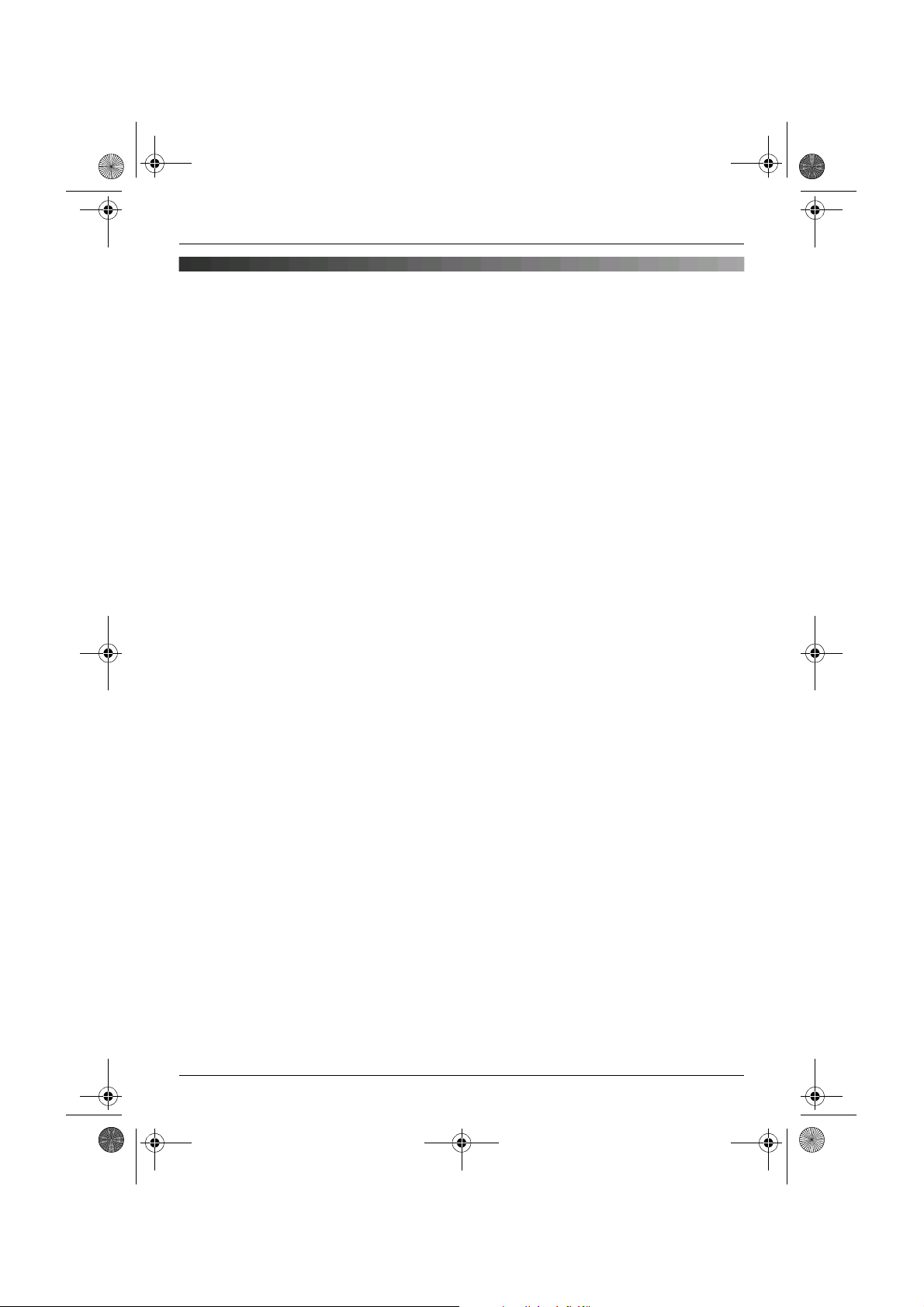
TCD820FX(e-e).book Page 3 Tuesday, September 13, 2005 9:10 AM
Feature highlights
Feature highlights
Infrared features
You can copy stored phonebook entries as well as picture and ringtone data (page 42).
Infrared data transmission between the handset and other devices except GSM phones
cannot be guaranteed.
USB features
By connecting the handset to your PC using the included USB cable, you can use your PC
and the included USB GEAR software to create and edit phonebook entries, as well as send
pictures and melodies stored in your PC to the handset.
For connection details, refer to the “Installation Guide for USB GEAR”.
Customise ringtones
You can record melodies from an audio device and use them as ringtones (page 31).
Voice changer
You can lower the pitch of your voice when you answer an outside call (page 17).
Baby monitor (additional handset required)
This feature allows you to listen in on a room where another handset is located, allowing you
to easily monitor from different areas of the house (page 34).
3
Page 4
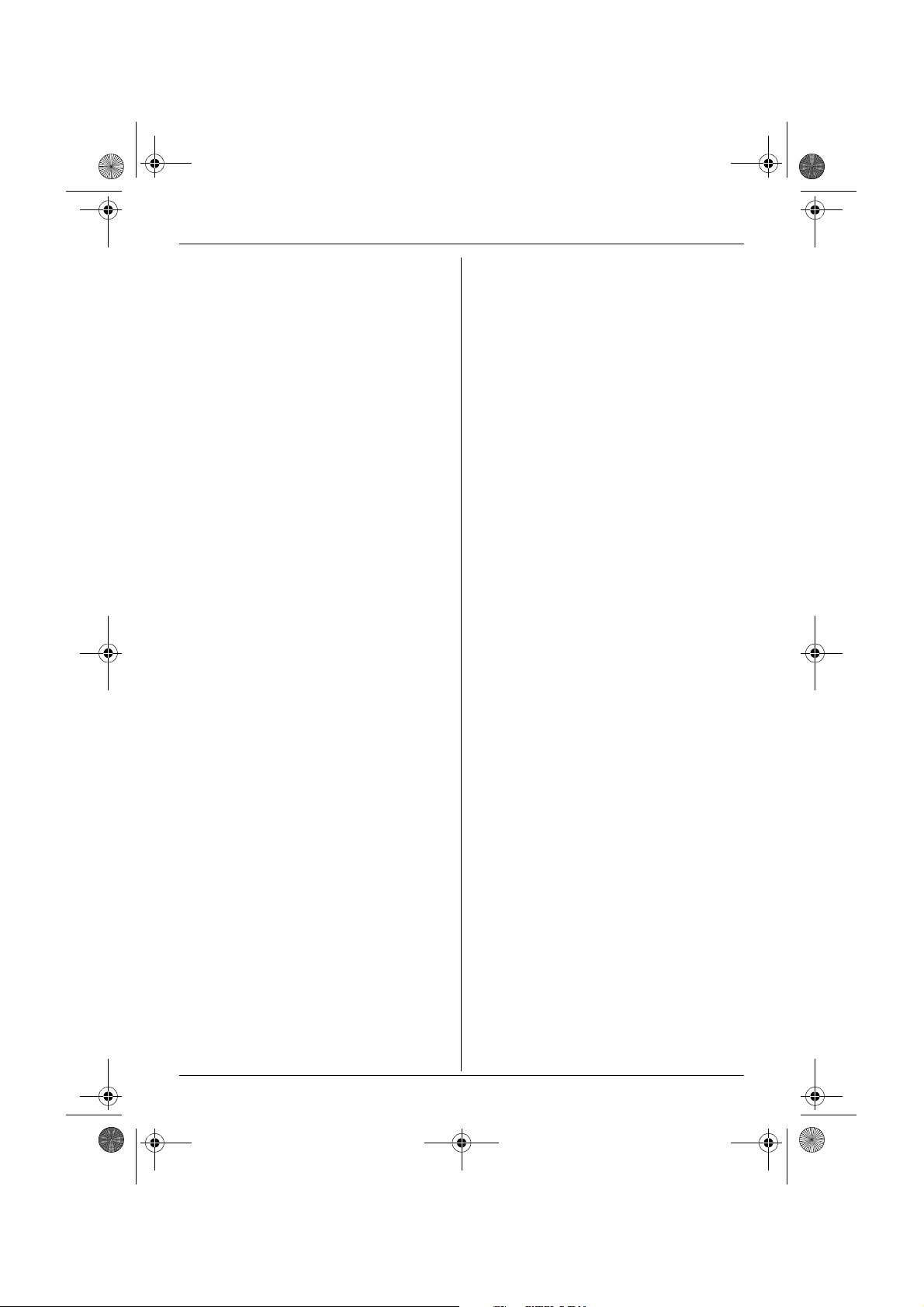
TCD820FX(e-e).book Page 4 Tuesday, September 13, 2005 9:10 AM
Table of Contents
Preparation
Accessory information . . . . . . . . . . . . . . .6
Important information . . . . . . . . . . . . . . . .7
Controls and displays. . . . . . . . . . . . . . . .8
Connections . . . . . . . . . . . . . . . . . . . . . .12
Battery installation . . . . . . . . . . . . . . . . .12
Battery charge . . . . . . . . . . . . . . . . . . . .13
Screen saver mode . . . . . . . . . . . . . . . .13
Turning the power on/off. . . . . . . . . . . . .14
Symbols used in this manual . . . . . . . . .14
Changing the unit’s region settings . . . .14
Changing the display language . . . . . . .14
Setting dialling mode (tone/pulse) . . . . .14
Setting the date and time . . . . . . . . . . . .15
C Making/Answering Calls
Making calls . . . . . . . . . . . . . . . . . . . . . .16
Answering calls . . . . . . . . . . . . . . . . . . .18
k Phonebooks
Handset phonebook . . . . . . . . . . . . . . . .19
Shared phonebook. . . . . . . . . . . . . . . . .23
Copying phonebook entries . . . . . . . . . .25
m Handset Settings
Guide to handset settings. . . . . . . . . . . .26
USB features . . . . . . . . . . . . . . . . . . . . .28
Media browser . . . . . . . . . . . . . . . . . . . .28
Time settings . . . . . . . . . . . . . . . . . . . . .30
Ringer setup. . . . . . . . . . . . . . . . . . . . . .30
Display setup . . . . . . . . . . . . . . . . . . . . .33
Baby monitor (additional handset
required) . . . . . . . . . . . . . . . . . . . . . . . . .34
Call options. . . . . . . . . . . . . . . . . . . . . . .34
Other options . . . . . . . . . . . . . . . . . . . . .35
n Base Unit Settings
Guide to base unit settings. . . . . . . . . . .37
Ringer setup. . . . . . . . . . . . . . . . . . . . . .38
Call options. . . . . . . . . . . . . . . . . . . . . . .38
Other options . . . . . . . . . . . . . . . . . . . . .40
o Infrared
Copying saved data via infrared
interface . . . . . . . . . . . . . . . . . . . . . . . . .42
j Caller ID Service
Using Caller ID service. . . . . . . . . . . . . .44
Caller list . . . . . . . . . . . . . . . . . . . . . . . .45
Voice mail service . . . . . . . . . . . . . . . . .46
k SMS (Short Message
Service)
Using SMS (Short Message Service). . . 47
Turning SMS on . . . . . . . . . . . . . . . . . . .47
Storing/changing SMS message centre
numbers . . . . . . . . . . . . . . . . . . . . . . . . .47
Sending a message . . . . . . . . . . . . . . . .48
Receiving a message. . . . . . . . . . . . . . .49
Guide to SMS settings . . . . . . . . . . . . . .50
l Answering System
Features
Answering system . . . . . . . . . . . . . . . . .51
Turning the answering system on . . . . .51
Greeting message . . . . . . . . . . . . . . . . .51
Listening to messages . . . . . . . . . . . . . .52
Recording a voice memo . . . . . . . . . . . .53
Direct command operation using the
handset . . . . . . . . . . . . . . . . . . . . . . . . .53
Remote operation. . . . . . . . . . . . . . . . . .54
Guide to answering system settings . . . 55
Multi-unit Operation
Operating additional units . . . . . . . . . . .57
Registering a handset to a base unit . . .57
Intercom between handsets. . . . . . . . . .59
Transferring calls between handsets,
conference calls . . . . . . . . . . . . . . . . . . .59
Useful Information
Using the belt clip. . . . . . . . . . . . . . . . . . 60
Using an optional headset . . . . . . . . . . .60
Character entry . . . . . . . . . . . . . . . . . . .61
Error messages . . . . . . . . . . . . . . . . . . .64
Troubleshooting . . . . . . . . . . . . . . . . . . .65
Specifications . . . . . . . . . . . . . . . . . . . . .71
Conditions for usage (For Czech) . . . . .72
Declaration of conformity form (For Czech
and Slovakia) . . . . . . . . . . . . . . . . . . . . .73
4
Page 5
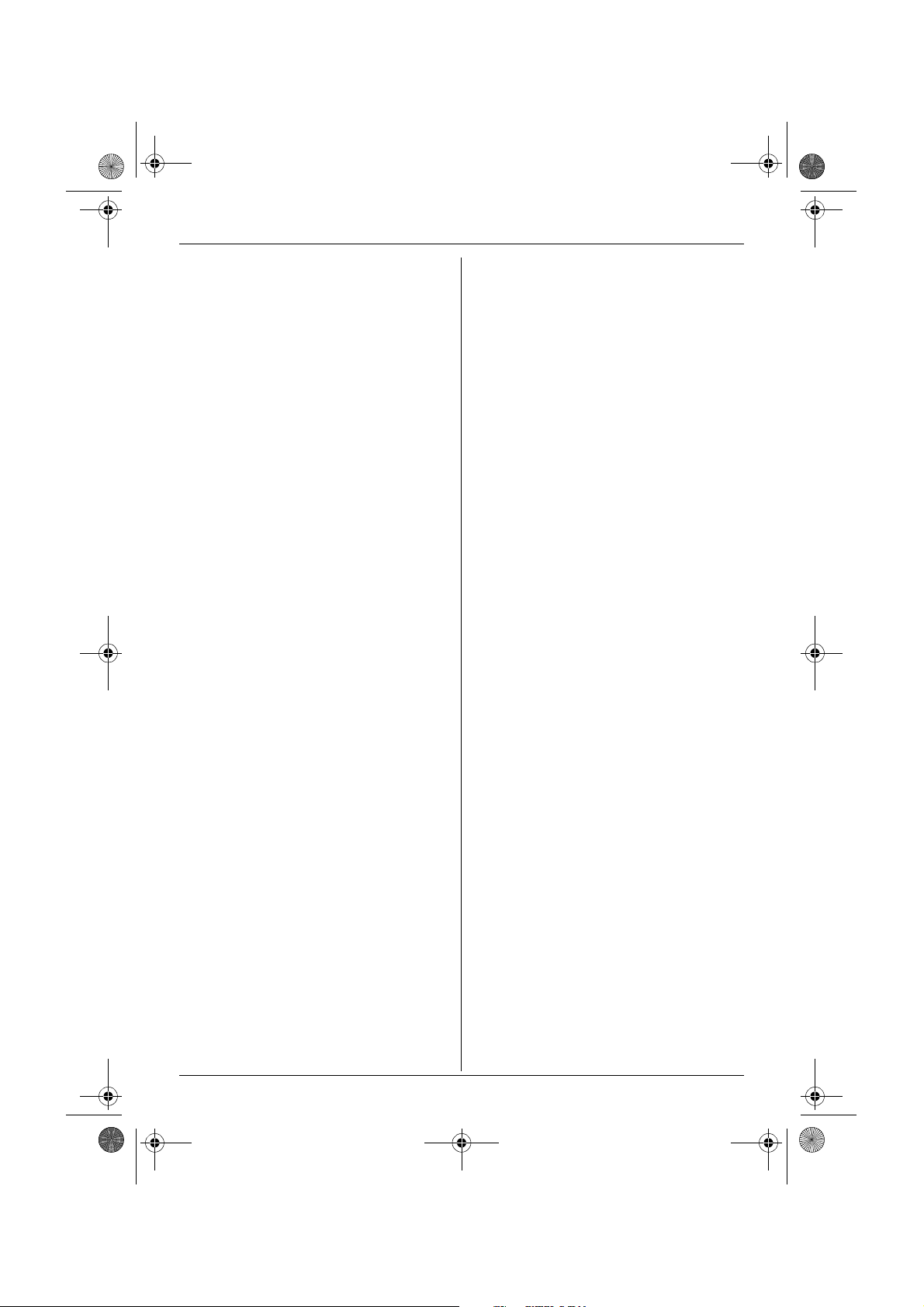
TCD820FX(e-e).book Page 5 Tuesday, September 13, 2005 9:10 AM
Index
Index. . . . . . . . . . . . . . . . . . . . . . . . . . . 74
Table of Contents
5
Page 6
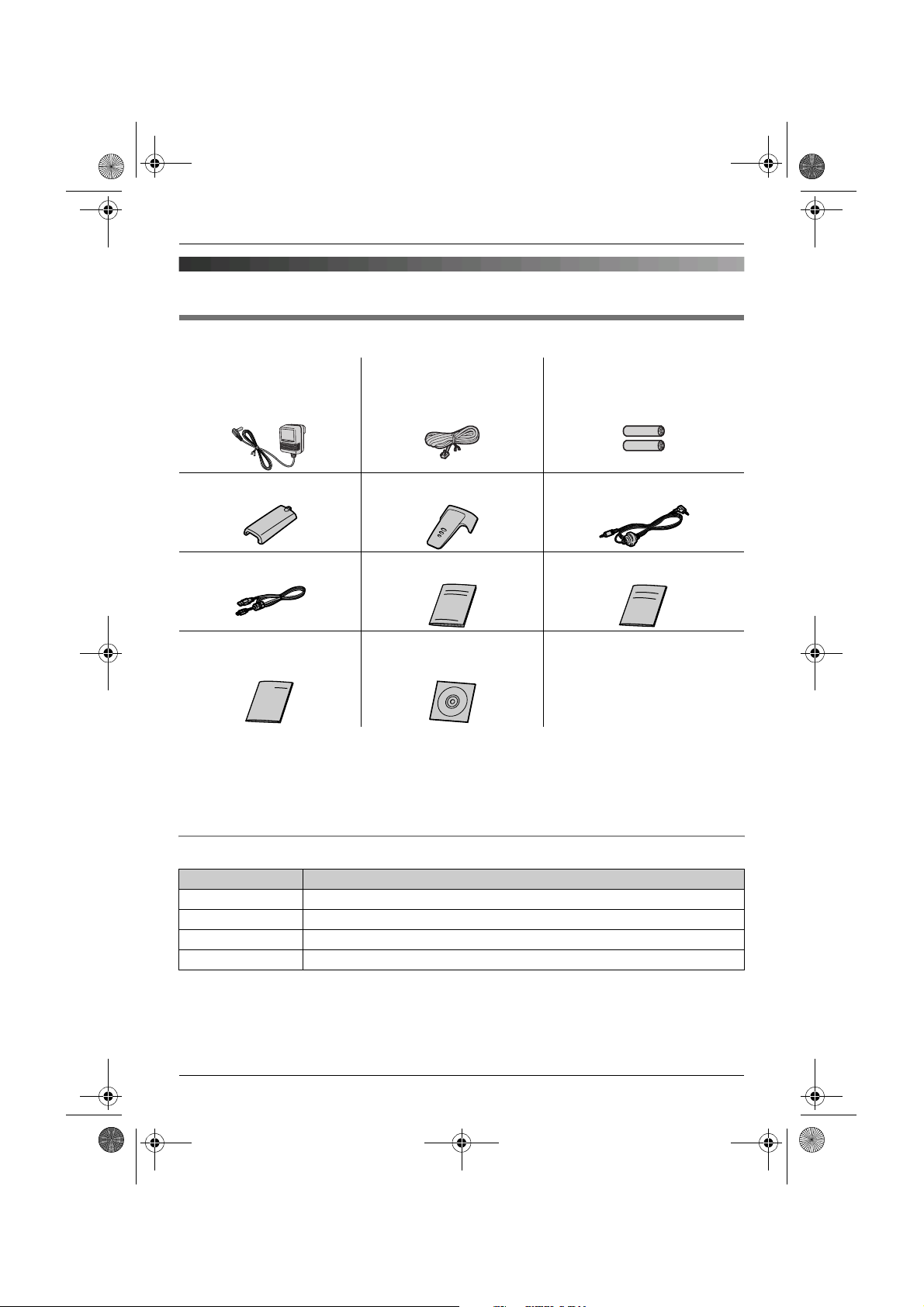
TCD820FX(e-e).book Page 6 Tuesday, September 13, 2005 9:10 AM
Preparation
Accessory information
Included accessories
AC adaptor
PQLV19CE
Handset cover Belt clip Audio cable
USB cable Operating instructions Quick guide
Installation guide for USB
GEAR
*1 Allows you to install the USB GEAR software on a compatible PC. This software allows you
to send pictures and melodies from your PC to the handset, as well as create and edit
phonebook items using your PC. Refer to the included “Installation Guide for USB GEAR”
for installation details.
Portions of this software are based in part on the work of the Independent JPEG Group.
Telephone line cord Rechargeable batteries
AAA (R03) size
HHR-4EPT
CD-ROM
*1
Additional/replacement accessories
Model No. Description
P03P 2 rechargeable nickel metal hydride (Ni-MH) batteries
KX-TCA181FX Additional Digital Cordless Handset
KX-TCA89EX Headset
KX-A272 DECT repeater
6
Page 7

TCD820FX(e-e).book Page 7 Tuesday, September 13, 2005 9:10 AM
Important information
General
L Use only the AC adaptor included with this
product, noted on page 6.
L Do not connect the AC adaptor to any AC
outlet other than a standard 220–240 V
AC outlet.
L This product is unable to make calls when:
– the portable handset battery(ies) need
recharging or have failed.
– there is a power failure.
– the key lock feature is turned on.
– the direct call feature is turned on (only
the phone number stored in the unit as
the direct call number can be called).
L Do not open the base unit or handset
other than to replace the battery(ies).
L This product should not be used near
emergency/intensive care medical
equipment and should not be used by
people with pacemakers.
L Care should be taken that objects do not
fall onto, and liquids are not spilled into,
the unit. Do not subject this product to
excessive smoke, dust, mechanical
vibration or shock.
Environment
L Do not use this product near water.
L This product should be kept away from
heat sources such as radiators, cookers,
etc. It should also not be placed in rooms
where the temperature is less than 5 °C or
greater than 40 °C.
L The AC adaptor is used as the main
disconnect device. Ensure that the AC
outlet is installed near the unit and is
easily accessible.
Preparation
Warning:
L To prevent the risk of electrical shock, do
not expose this product to rain or any
other type of moisture.
L Unplug this unit from power outlets if it
emits smoke, an abnormal smell or makes
unusual noise. These conditions can
cause fire or electric shock. Confirm that
smoke has stopped and contact an
authorised service centre.
Battery caution
L We recommend using the battery(ies)
noted on page 6. Use only rechargeable
battery(ies).
L Do not mix old and new batteries.
L Do not dispose of the battery(ies) in a fire,
as they may explode. Check local waste
management codes for special disposal
instructions.
L Do not open or mutilate the battery(ies).
Released electrolyte from the battery(ies)
is corrosive and may cause burns or injury
to the eyes or skin. The electrolyte may be
toxic if swallowed.
L Exercise care when handling the
battery(ies). Do not allow conductive
materials such as rings, bracelets or keys
to touch the battery(ies), otherwise a short
circuit may cause the battery(ies) and/or
the conductive material to overheat and
cause burns.
L Charge the battery(ies) in accordance
with the information provided in these
operating instructions.
L Only use the included base unit (or
charger) to charge the battery(ies). Do not
tamper with the base unit (or charger).
Failure to follow these instructions may
cause the battery(ies) to swell or explode.
7
Page 8
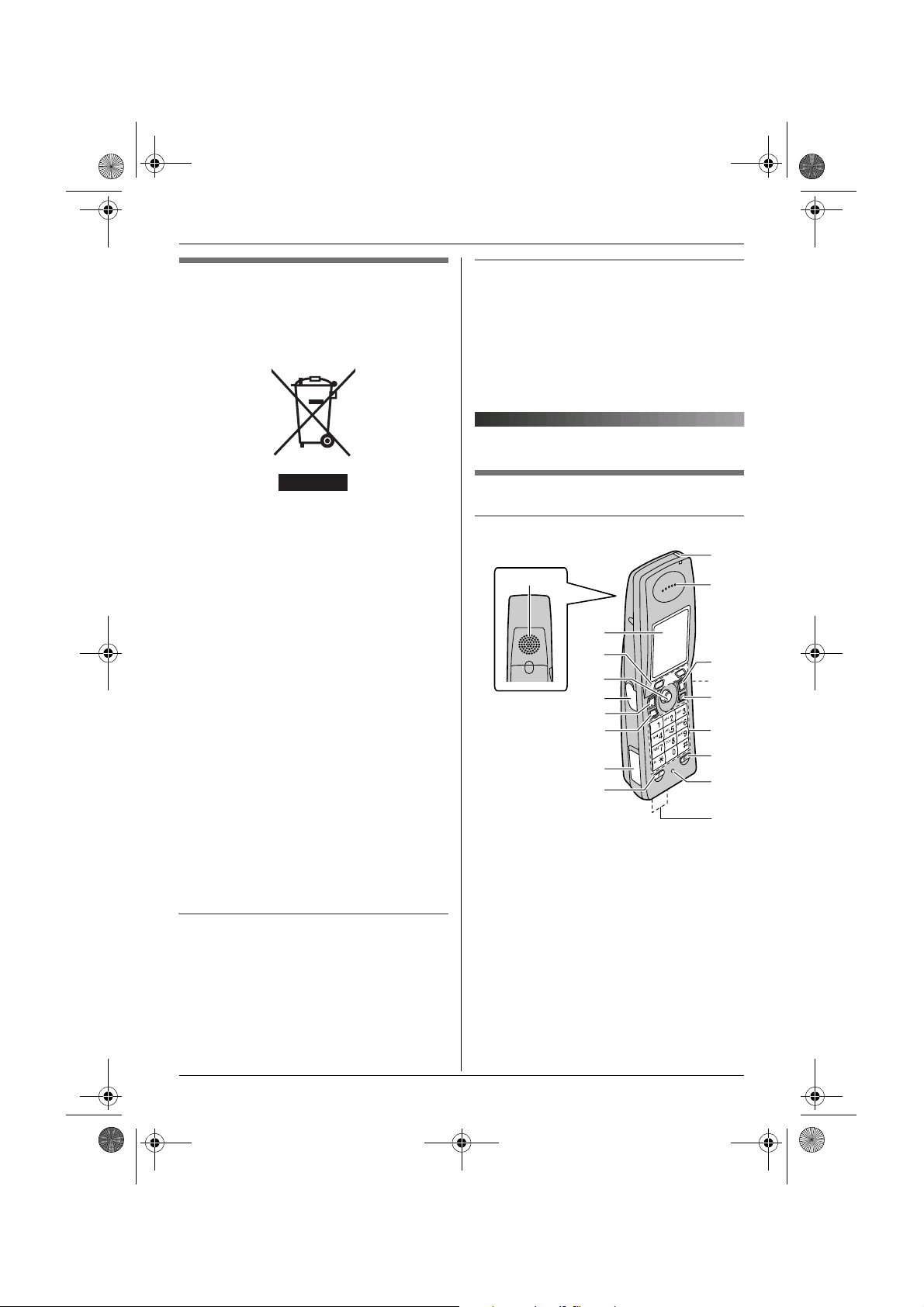
TCD820FX(e-e).book Page 8 Tuesday, September 13, 2005 9:10 AM
Preparation
Information on Disposal for
Users of Waste Electrical &
Electronic Equipment (private
households)
This symbol on the products and/or
accompanying documents means that used
electrical and electronic products should not
be mixed with general household waste. For
proper treatment, recovery and recycling,
please take these products to designated
collection points, where they will be
accepted on a free of charge basis.
Alternatively, in some countries you may be
able to return your products to your local
retailer upon the purchase of an equivalent
new product.
Disposing of this product correctly will help
to save valuable resources and prevent any
potential negative effects on human health
and the environment which could otherwise
arise from inappropriate waste handling.
Please contact your local authority for
further details of your nearest designated
collection point.
Penalties may be applicable for incorrect
disposal of this waste, in accordance with
national legislation.
For business users in the European
Union
If you wish to discard electrical and
electronic equipment, please contact your
dealer or supplier for further information.
Information on Disposal in other
Countries outside the European Union
This symbol is only valid in the European
Union.
If you wish to discard this product, please
contact your local authorities or dealer and
ask for the correct method of disposal.
Controls and displays
Controls
Handset
J
A
B
C
D
E
F
C
s
G
a
H
N
I
A Speaker
B Display
C Soft keys
D Joystick
E Headset jack/Audio jack
F {C} (Talk)
G {s} (Speakerphone)
H USB cable jack
I {R} (Recall)
J Charge indicator/Ringer indicator
K Receiver
K
L
M
i
h
T
N
O
P
Q
R
8
Page 9

TCD820FX(e-e).book Page 9 Tuesday, September 13, 2005 9:10 AM
Preparation
L {ih} (Off/Power)
M Infrared port
N {C/T} (Clear/Mute)
O Dial keypad
P {INT} (Intercom)
Q Microphone
R Charge contacts
Using the joystick
The handset joystick can be used to
navigate through menus and to select items
shown on the display, by pushing it up,
down, left, or right.
It can also be used to select the centre soft
key icon, by pressing down on the centre of
the joystick.
Base unit
A
B
C
F
D
E
G
A Speaker
B Charge contacts
C {x} (Page)
D {5} (Play/Stop)
E Navigator key: {>}, {<}, {<}, {>}
F {4} (Erase)
G {s} (Answer on)/Answer on indicator
Displays
Display icons
Display
icon
w Within range of a base
x Handset is accessing
k Handset is on an outside
y Missed call (Caller ID
u Answering system is on
n Answering system is full.
d Answering system will
% An audible call
$ Batteries are charging.
! Battery strength
e Alarm is on. (page 30)
Meaning
unit
L When flashing:
Handset is searching
for base unit. (out of
range of base unit,
handset is not
registered to base
unit, no power on base
unit)
base unit. (intercom,
paging, changing base
unit settings, etc.)
call.
subscribers only; page
44)
(page 51) and/or new
messages have been
recorded. (page 52)
answer calls with a
greeting message and
caller message will not
be recorded. (page 56)
announcement has
been recorded for this
entry. (page 23)
9
Page 10
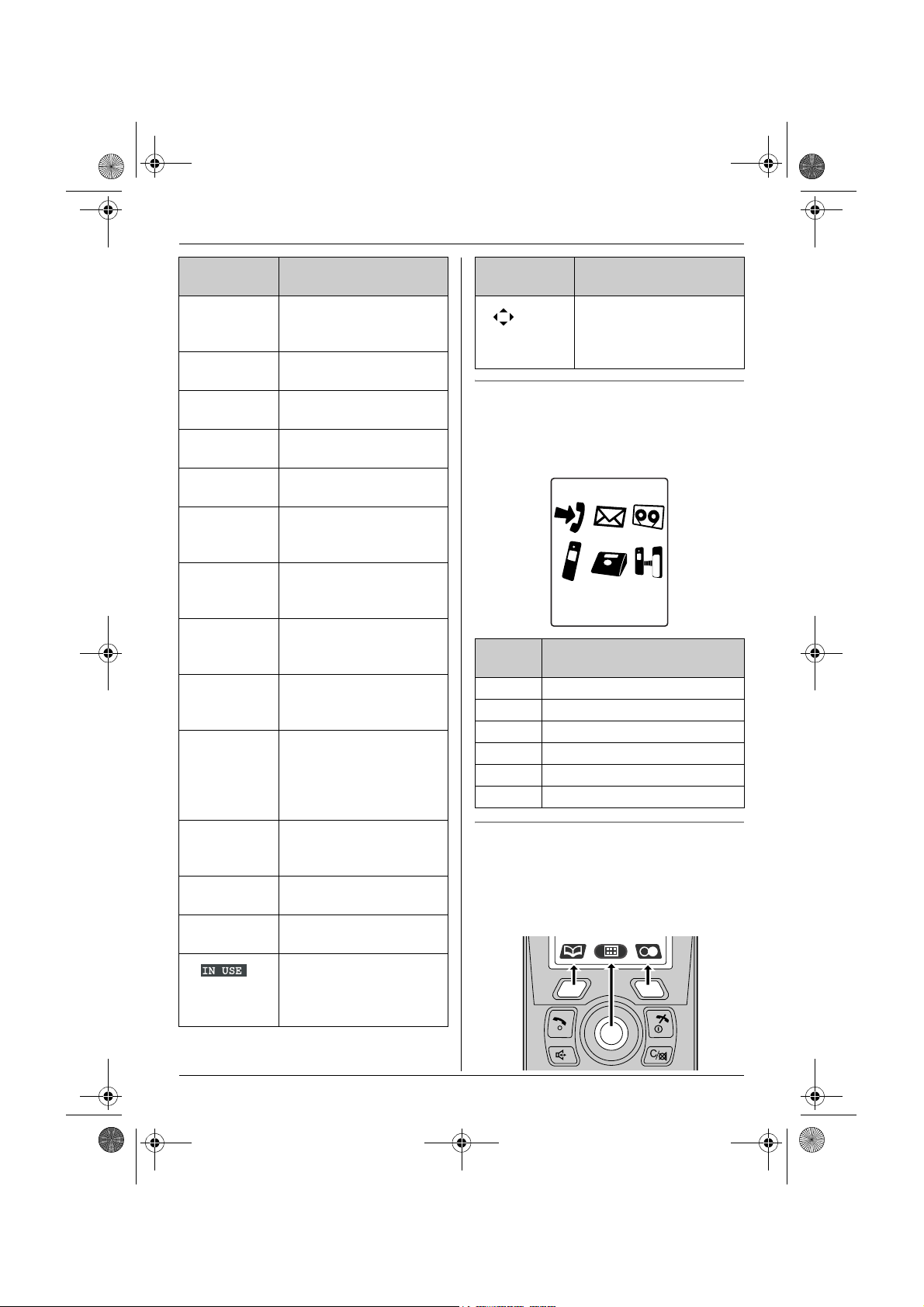
TCD820FX(e-e).book Page 10 Tuesday, September 13, 2005 9:10 AM
Preparation
Display
icon
d Voice enhancer is set to
, Voice changer is on.
~ Ringer volume is off.
p Direct call is on. (page
f Night mode is on. (page
h New SMS message
) Data is attached to this
& A picture is attached to
( A melody is attached to
x A phonebook entry
j Displayed when writing
m SMS memory is full.
* Displayed when the
Meaning
high or low tone. (page
17)
(page 17)
(page 30)
34)
32)
received (SMS users
only; page 49)
SMS message. (page
49)
this SMS message.
(page 49)
this SMS message.
(page 49)
(name and phone
number information) is
attached to this SMS
message. (page 49)
an SMS message. (SMS
users only; page 48)
(SMS users only)
USB cable is connected.
Line or answering
system is being used by
another handset or the
base unit.
Display
icon
Menu icons
When in standby mode, pressing down on
the centre of the joystick reveals the
handset’s main menu. From here you can
access various features and settings.
Menu
icon
j Caller List
k SMS (Short Message Service)
l Answer System
m Handset Setup
n Base Unit Setup
o Infrared
Soft keys
The handset features two soft keys and a
joystick. By pressing a soft key, or by
pressing the centre of the joystick, you can
select the feature or operation indicated by
the soft key icon shown directly above it.
Meaning
More information is
available. Move the
joystick to display more
information.
Menu/feature
10
Page 11
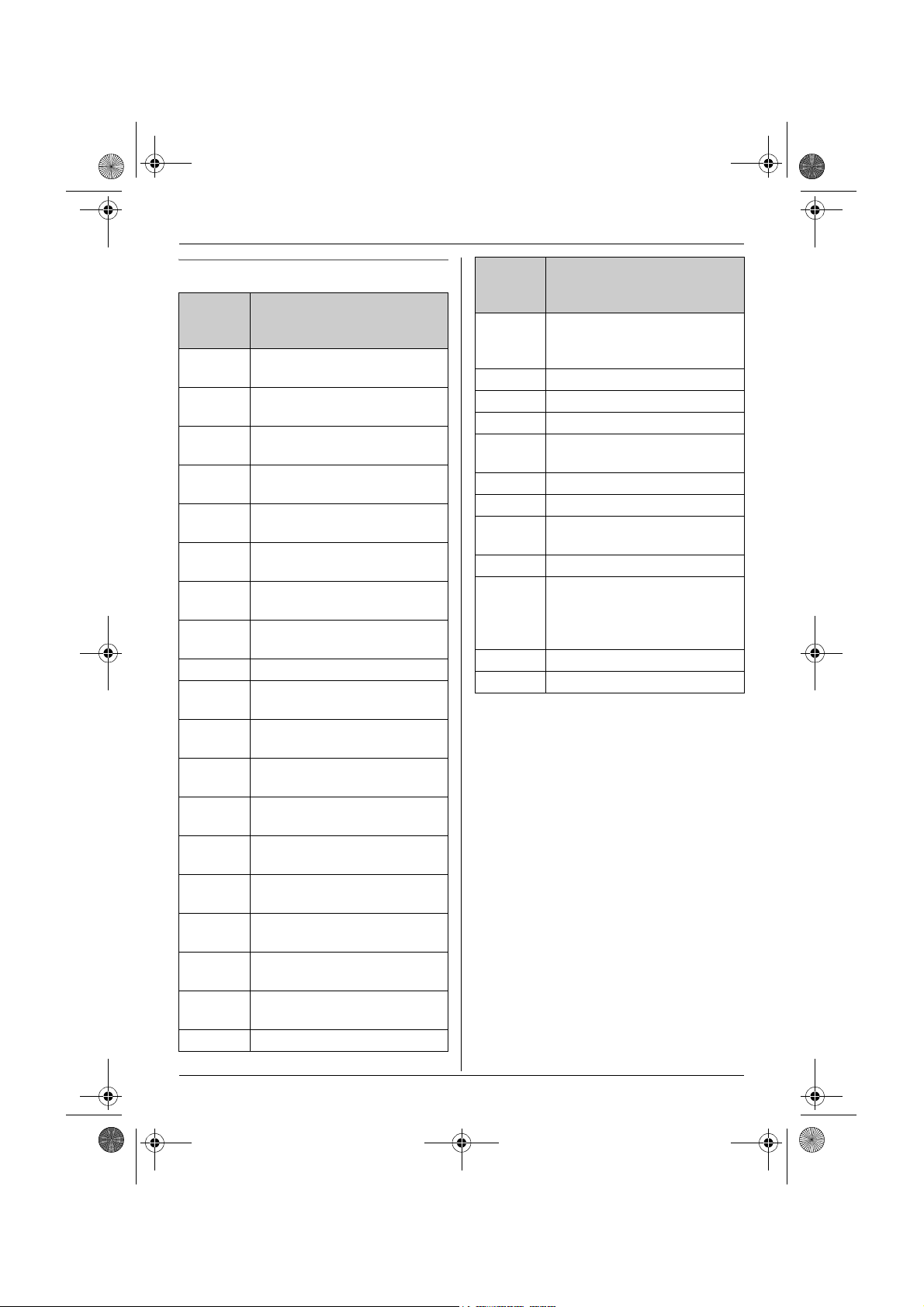
TCD820FX(e-e).book Page 11 Tuesday, September 13, 2005 9:10 AM
Preparation
Soft key icons
Soft
Action
key
icon
C Returns to the previous
screen.
% Allows you to make an
intercom calls.
Z
Displays the menu.
"
@
#
Accepts the current
selection.
B Displays a previously dialled
phone number.
A Opens the handset
phonebook.
T Opens the shared
phonebook.
D Displays the phonebook
search menu.
! Turns the key lock feature off.
R Switches between AM, PM,
and 24-hour time entry.
J Displayed when LetterWise
character entry is selected.
K Displayed when alphabet
character entry is selected.
L Displayed when numeric
character entry is selected.
M Displayed when Greek
character entry is selected.
N Displayed when extended 1
character entry is selected.
O Displayed when extended 2
character entry is selected.
P Displayed when Cyrillic
character entry is selected.
a Turns the answering system
on/off.
& Starts recording.
Soft
Action
key
icon
F
$
Stops recording or playback.
Stops copying or receiving
data via infrared interface.
I Inserts a dialling pause.
G Erases the selected item.
V Displays the picture lists.
y Displays the selected
phonebook entry.
X Displays the picture.
Y Goes to the next screen.
t Establishes a conference
call.
b Opens the attached file.
d
c
Saves the handset
phonebook entry or the data
received via infrared
interface.
S Selects the highlighted item.
U Inserts a character.
®
11
Page 12
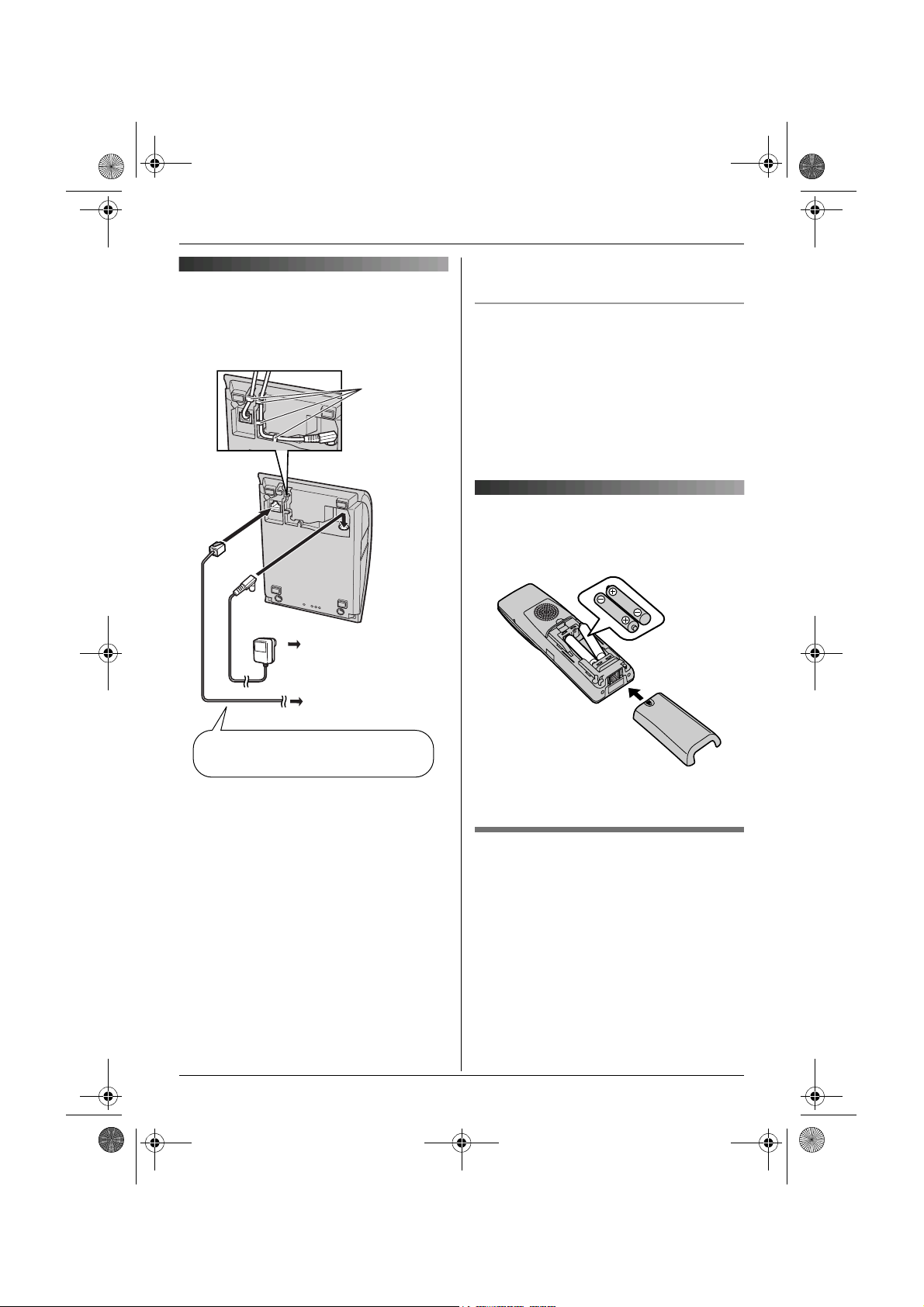
TCD820FX(e-e).book Page 12 Tuesday, September 13, 2005 9:10 AM
Preparation
Connections
When the AC adaptor is connected, a short
beep will be heard. If it is not heard, check
the connections.
Hooks
Location
L For maximum distance and noise-free
Battery installation
Insert the batteries negative (T) terminal
first. Close the handset cover.
of the adaptor may cause it to become
disconnected.
operation, place your base unit:
– away from electrical appliances such as
TVs, radios, personal computers or
other phones.
– in a convenient, high and central
location.
(220–240 V, 50 Hz)
To telephone
network
Use only the included AC adaptor
and telephone line cord.
Important:
L For information on connecting the
handset to a PC, refer to the included
“Installation Guide for USB GEAR”.
Note:
L Never install telephone wiring during a
lightning storm.
L The AC adaptor must remain connected
at all times. (It is normal for the adaptor to
feel warm during use.)
L The AC adaptor should be connected to a
vertically oriented or floor-mounted AC
outlet. Do not connect the AC adaptor to a
ceiling-mounted AC outlet, as the weight
12
Note:
L Use only rechargeable batteries (page 6).
Battery replacement
Important:
L We recommend the use of Panasonic
rechargeable batteries noted on page 6.
Press the notch on the handset cover firmly
and slide it in the direction of the arrow.
Page 13

TCD820FX(e-e).book Page 13 Tuesday, September 13, 2005 9:10 AM
Preparation
Remove the old batteries positive (S)
terminal first and install the new ones.
Battery charge
Place the handset on the base unit for
about 7 hours before initial use.
When charging, $ and battery strength
icon are alternately shown on the display.
When the batteries are fully charged, !
remains on the display.
Battery strength
Battery icon Battery strength
! High
" Medium
# Low
When flashing: Needs
to be charged.
Battery life
Panasonic Ni-MH batteries (700 mAh)
Operation Operating time
While in use (talking) 14 hours max.
While not in use
(standby)
Note:
L Battery operating time may be shortened
over time depending on usage conditions
and ambient temperature.
150 hours max.
Screen saver mode
Note:
L It is normal for the handset to feel warm
during charging.
L If you want to use the unit immediately,
charge the batteries for at least 15
minutes.
L Clean the charge contacts (page 8) of the
handset and base unit with a soft, dry
cloth once a month, otherwise the
batteries may not charge properly. Clean
more often if the unit is exposed to grease,
dust or high humidity.
The backlight will turn off completely after 1
minute of inactivity if the handset is not on
the base unit, then the soft key icons will be
displayed in black and white.
To use the handset when it is in screen
saver mode, first press {ih} to turn the
display on again.
13
Page 14

You can select
Deutsch
English
Magyar
Polski
slovensky
tina
Hrvatski
,
Slovenscina
Eesti
LIETUVI
KAI
Latvie
,
Rom
БЪЛГАРСКИ
Srpski
МАКЕДОНСКИ
, or
Shqiptar
TCD820FX(e-e).book Page 14 Tuesday, September 13, 2005 9:10 AM
Preparation
Turning the power on/off
Power on
Press {ih} until a short beep sounds.
Power off
Press {ih} for about 2 seconds.
Symbols used in this manual
Symbol Meaning
" Press " (centre of joystick).
i Proceed to the next operation.
# Press # (centre of joystick).
j Select j (caller list menu
icon).
k Select k (SMS settings menu
icon).
l Select l (answering system
settings menu icon).
m Select m (handset settings
menu icon).
n Select n (base unit settings
menu icon).
o Select o (infrared menu icon).
“ ” Example: “Time Settings”
Push the joystick up or down to
select the words in quotations
shown on the display.
Changing the unit’s region settings
Changing the display language
16 display languages are available.
You can select
“Magyar
“ČeŠtina
“Slovenscina
“LIETUVI
“Rom
ânã”, , “БЪЛГАРСКИ
“МАКЕДОНСКИ
“Deutsch
”, , “Polski
”, , “Hrvatski
”, , “Eesti
ŠKAI
”, , “Latvie
”, or
“Shqiptar
”, , “English
”, “slovensky
”,
”,
Šu”,
”, , “Srpski
”.
”,
”,
”,
1 {ih} i " i m i #
2 Push the joystick down 3 times. i #
3 Push the joystick down 3 times. i #
4 Select the desired language. i #
i {ih}
Setting dialling mode (tone/pulse)
Change the dialling mode depending on
your telephone line service.
“Tone”: Select when you have a touch tone
service.
“Pulse”: Select when you have rotary or
pulse service.
1 " (centre of joystick) i n i #
2 Enter the base unit PIN (default:
“0000”).
3 “Call Options” i #
4 “Dial Mode” i #
5 Select the desired setting. i # i
{ih}
You can set the unit to use settings that
match your country (page 41). The display
language and other settings will change
accordingly.
14
Page 15
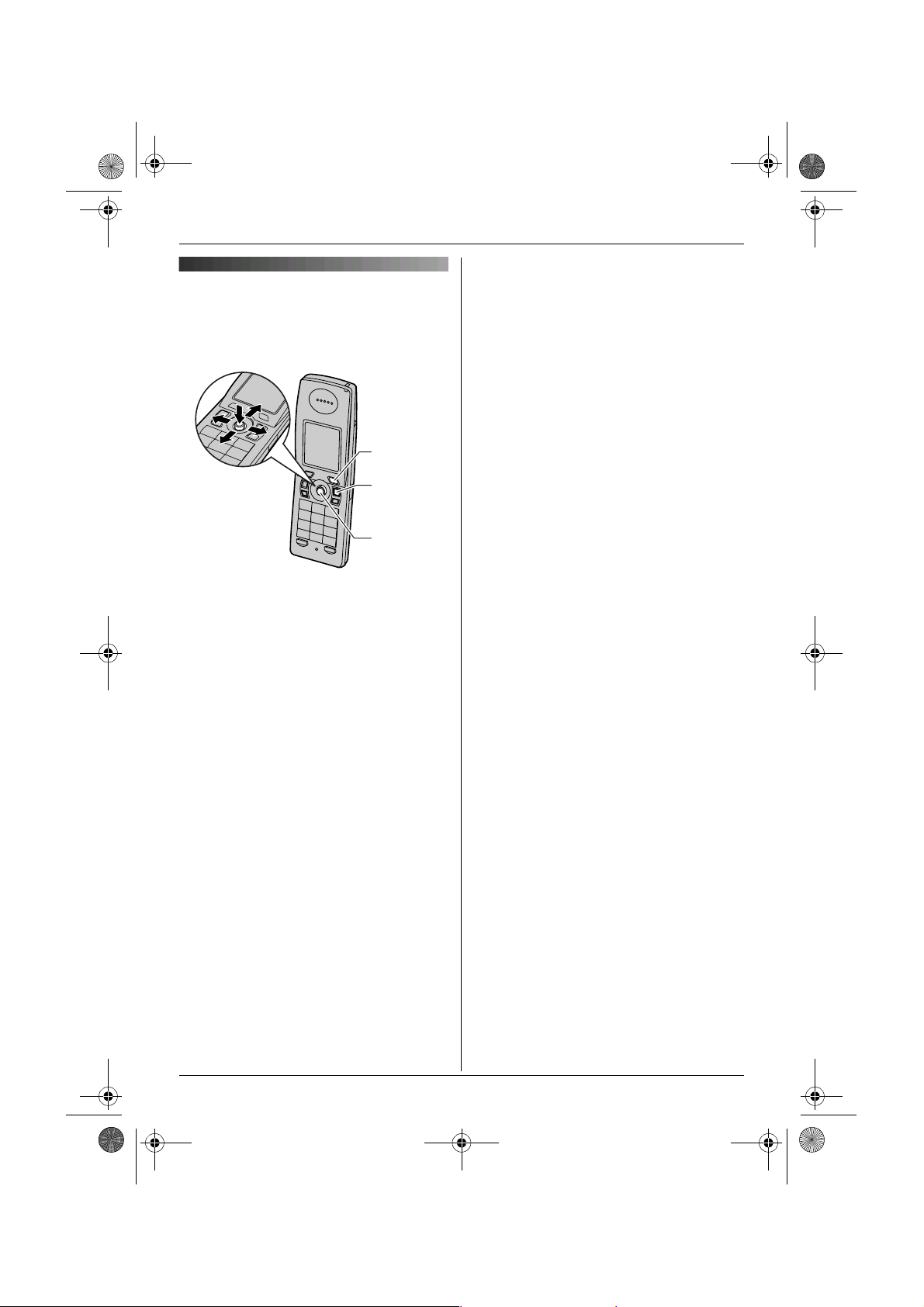
TCD820FX(e-e).book Page 15 Tuesday, September 13, 2005 9:10 AM
Setting the date and time
Important:
L Confirm that the AC adaptor is connected.
R
{ih}
"/#
1 " (centre of joystick) i m i #
2 “Time Settings” i #
3 “Set Date & Time” i #
4 Enter the current day, month and year.
Example: 17 May, 2005
{1}{7} {0}{5} {0}{5}
5 Enter the current hour and minute.
Example: 3:30 PM
{0}{3} {3}{0} i Press R until
“03:30 PM” is displayed.
6 # i {ih}
Note:
L To correct a digit, use the joystick to move
the cursor, then make the correction.
L The date and time may be incorrect after a
power failure. In this case, set the date
and time again.
Preparation
15
Page 16
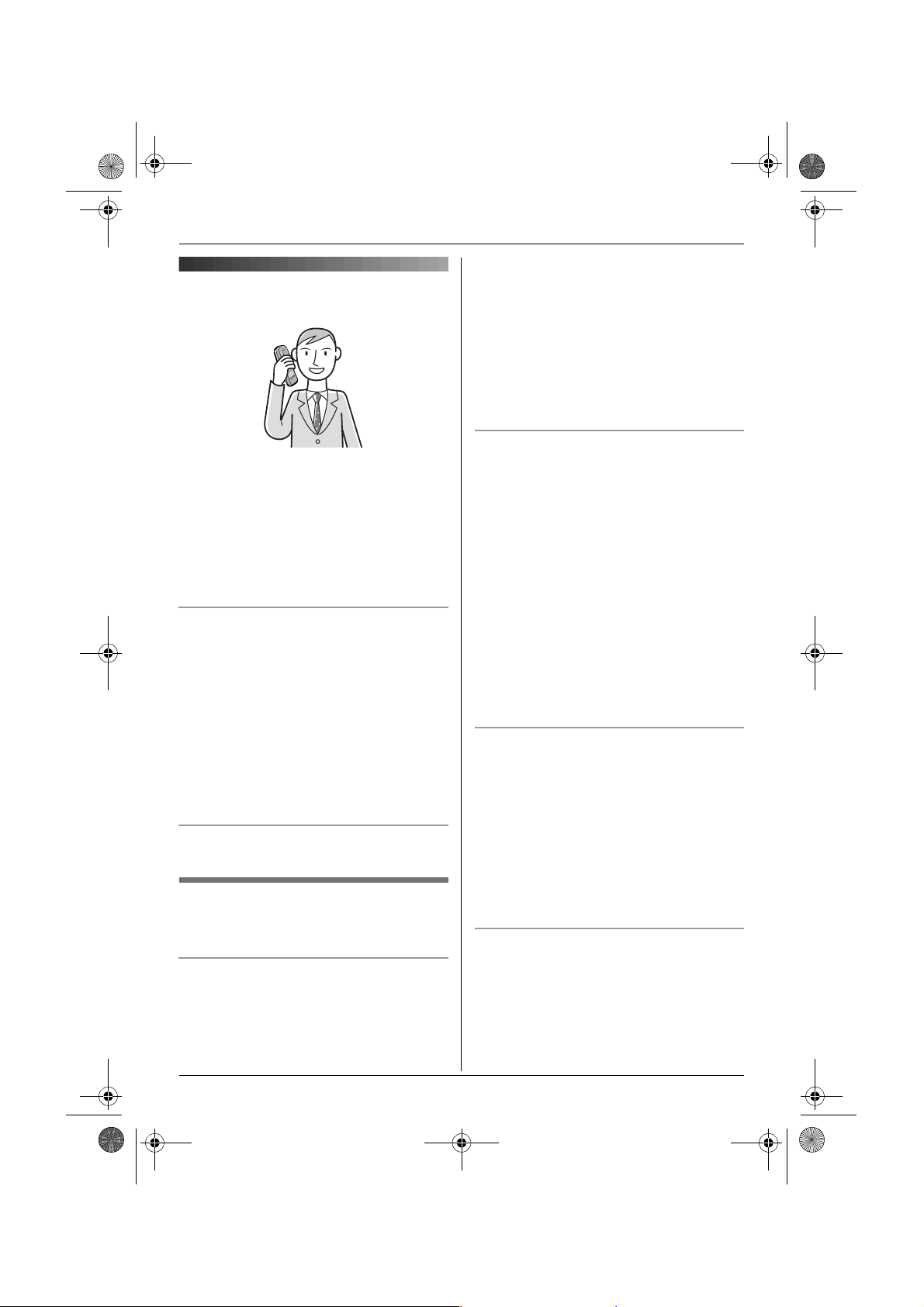
TCD820FX(e-e).book Page 16 Tuesday, September 13, 2005 9:10 AM
C
Making/Answering Calls
Making calls
To edit a number in the redial list before
1 Lift the handset and dial the phone
number.
L To correct a digit, press {C/T}, then
enter the correct number.
2 {C}
3 When finished talking, press {ih} or
place the handset on the base unit.
Speakerphone
1 During a conversation, press {s} to turn
on the speakerphone.
L Speak alternately with the caller.
2 When finished talking, press {ih}.
Note:
L For best performance, use the
speakerphone in a quiet environment.
L To switch back to the receiver, press
{C}.
To adjust the receiver or speaker volume
Push the joystick up or down while on a call.
Redial feature
Previously dialled phone numbers (each 24
digits max.) can be redialled.
To make a call using the redial list
The last 10 phone numbers dialled are
stored in the redial list.
1 B (right soft key)
calling it
To erase numbers in the redial list
To store a number from the redial list into
the handset phonebook
2 Push the joystick up or down to select
the desired number.
3 {C} / {s}
L If {s} is pressed, the unit will redial
automatically if the other party’s line is
engaged. The unit will redial up to 11
times. While the handset is waiting to
redial, the ringer indicator will flash. To
cancel, press {ih}.
1 B (right soft key)
2 Push the joystick up or down to select
the desired number. i "
3 “Edit and Call” i #
4 Use the joystick to move the cursor. i
Edit the number.
L Place the cursor on the number you
wish to erase, then press {C/T}.
L Place the cursor to the right of where
you want to insert a number, then
press the appropriate dial key.
5 {C} / {s} / #
1 B (right soft key)
2 Push the joystick up or down to select
the desired number. i "
3 “Erase” i #
L If you want to erase all numbers in the
list, select “Erase All”, then press
#.
4 “Yes” i # i {ih}
1 B (right soft key)
2 Push the joystick up or down to select
the desired number. i "
3 “Add Phonebook” i #
16
Page 17
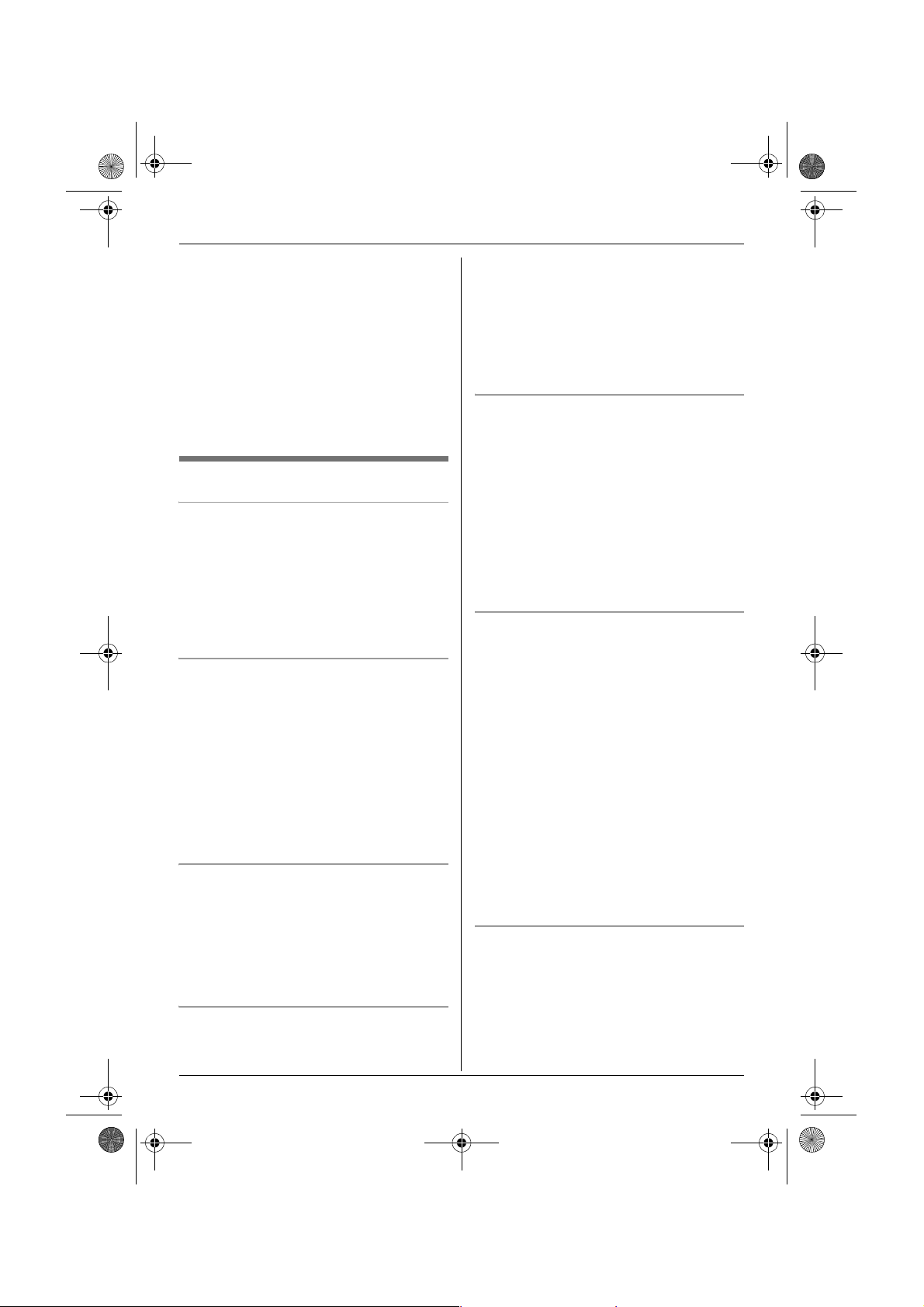
TCD820FX(e-e).book Page 17 Tuesday, September 13, 2005 9:10 AM
C
Making/Answering Calls
4 “Name” i #
5 Enter a name (16 characters max.; page
61). i #
6 “<Save>” i # i {ih}
L You can also press d to save the
entry.
L To assign a picture or category to the
entry, continue from step 7, “Adding
entries to the handset phonebook”,
page 19.
Other features
Voice enhancer
You can change the tone quality of the
receiver while you are on a call.
1 Press " during a call.
2 “Voice Enhancer” i #
3 “High Tone” or “Low Tone” i #
L d is displayed.
Voice changer
When you answer an outside call, you can
lower the pitch of your voice that is heard by
the caller.
1 Press " during an outside call.
2 “Voice Changer” i #
L , is displayed.
L To turn the voice changer off, press
". i “Voice Changer” i
#
Mute
While mute is turned on, you will be able to
hear the other party, but the other party will
not be able to hear you.
To mute your voice, press {C/T}.
L To return to the conversation, press
{C/T} again.
Key lock
The handset can be locked so that no calls
or settings can be made. Incoming calls can
be answered, but all other functions are
disabled while key lock is on.
To turn key lock on, press " for about 2
seconds.
L ! is displayed.
L To turn key lock off, press ! for about 2
seconds.
R button (to use the recall feature)
{R} is used to access optional telephone
services. Contact your service provider for
details.
Note:
L If your unit is connected to a PBX (private
branch exchange), pressing {R} can allow
you to access certain features of your host
PBX such as transferring an extension
call. Consult your PBX dealer for details.
L You can change the recall time (page 38).
Pause button (for PBX/long distance
service users)
A pause is sometimes required when
making calls using a PBX or long distance
service.
Example: If you have to dial {0} before
dialling outside numbers manually, you will
probably pause after dialling {0} until you
hear a dial tone.
1 {0} i I
2 Dial the phone number. i {C} / {s}
Note:
L Pressing I 1 time creates 1 pause.
Press I repeatedly to create longer
pauses. To change pause length, see
page 39.
Temporary tone dialling (for rotary or
pulse service users)
You can temporarily switch the dialling mode
to tone when you need to access touch tone
services (e.g., telephone banking services).
1 Make a call.
17
Page 18
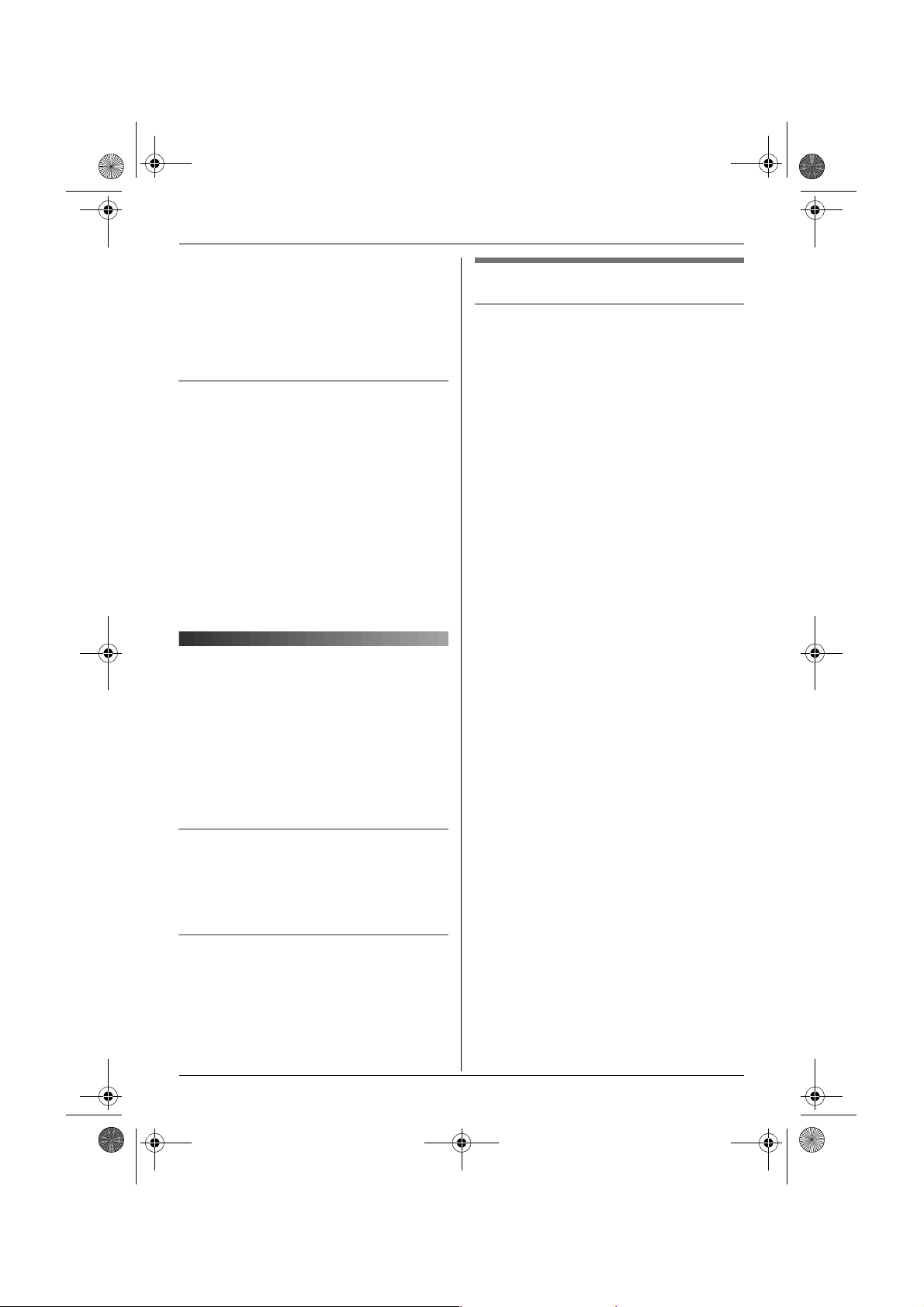
TCD820FX(e-e).book Page 18 Tuesday, September 13, 2005 9:10 AM
C
Making/Answering Calls
2 Press {*} when prompted to enter your
code or PIN, then press the appropriate
dial keys.
Note:
L The dialling mode will return to pulse
when you hang up.
Recording a telephone conversation
Important:
L Before recording a conversation, you
should inform the other party that the
conversation will be recorded.
1 Press " during an outside call.
2 “Record Call” i #
3 To stop recording, press $.
Note:
L To listen to the recorded conversation, see
page 52.
Answering calls
1 Lift the handset and press {C} or {s}
when the unit rings.
L You can also answer a call by pressing
any dial key from {0} to {9}, {*}, {#},
or {INT}. (Any key answer feature)
2 When finished talking, press {ih} or
place the handset on the base unit.
Other features
Handset locator
Using this feature, you can locate the
handset if it has been misplaced.
1 Press {x} on the base unit.
2 To stop paging, press {x} on the base
unit or press {ih} on the handset.
Auto talk feature
You can answer calls simply by lifting the
handset off the base unit. You do not need to
press {C}. To turn this feature on, see
page 34.
To adjust the ringer volume when an
outside call is being received
Push the joystick up or down.
18
Page 19

TCD820FX(e-e).book Page 19 Tuesday, September 13, 2005 9:10 AM
4 Enter the party’s name (16 characters
Handset phonebook
5 “Phone No. 1” i #
6 Enter the party’s phone number (24
7 “Picture” i #
8 Select the desired item. i #
k
Phonebooks
max.; page 61). i #
L You can store up to 3 phone numbers
for one entry.
digits max.). i #
The handset phonebook allows you to make
calls without having to dial manually. You
can store up to 3 phone numbers and a
picture for each entry, assign each handset
phonebook entry to a category, and search
for handset phonebook entries by name or
category.
The total number of entries that can be
stored varies by the number of phone
numbers stored for each entry, as shown
below:
1 name + 1 phone number 200
entries
1 name + 2 phone numbers 133
entries
1 name + 3 phone numbers 100
entries
Important:
L You can also create and edit phonebook
items using your PC and send them to the
handset. Refer to the USB GEAR help file
for details.
Adding entries to the handset
phonebook
A (left soft key) i "
1
2 “New Entry” i #
3 “Name” i #
No
Picture
Preset
Pictures
User
Pictures
Assigns no picture to the
entry. Go to step 10.
Pictures stored in the
handset at the time of
purchase.
Pictures you stored in the
handset (page 28).
9 Push the joystick up or down to select
the desired picture. i #
10 “Category 1” i #
11 Select the desired category. i #
12 “<Save>” i # i {ih}
Categories
Categories can help you find entries in the
handset phonebook quickly and easily.
When adding an entry to the handset
phonebook you can assign it to the desired
category. You can change the names of
categories assigned for handset phonebook
entries (“Friends”, “Family”, etc.) and then
search for handset phonebook entries by
category. Additional category features are
available for Caller ID subscribers (page
44).
Changing category names
1 A (left soft key) i "
2 “Category” i #
3 Select the desired category. i #
4 “Category Name” i #
19
Page 20
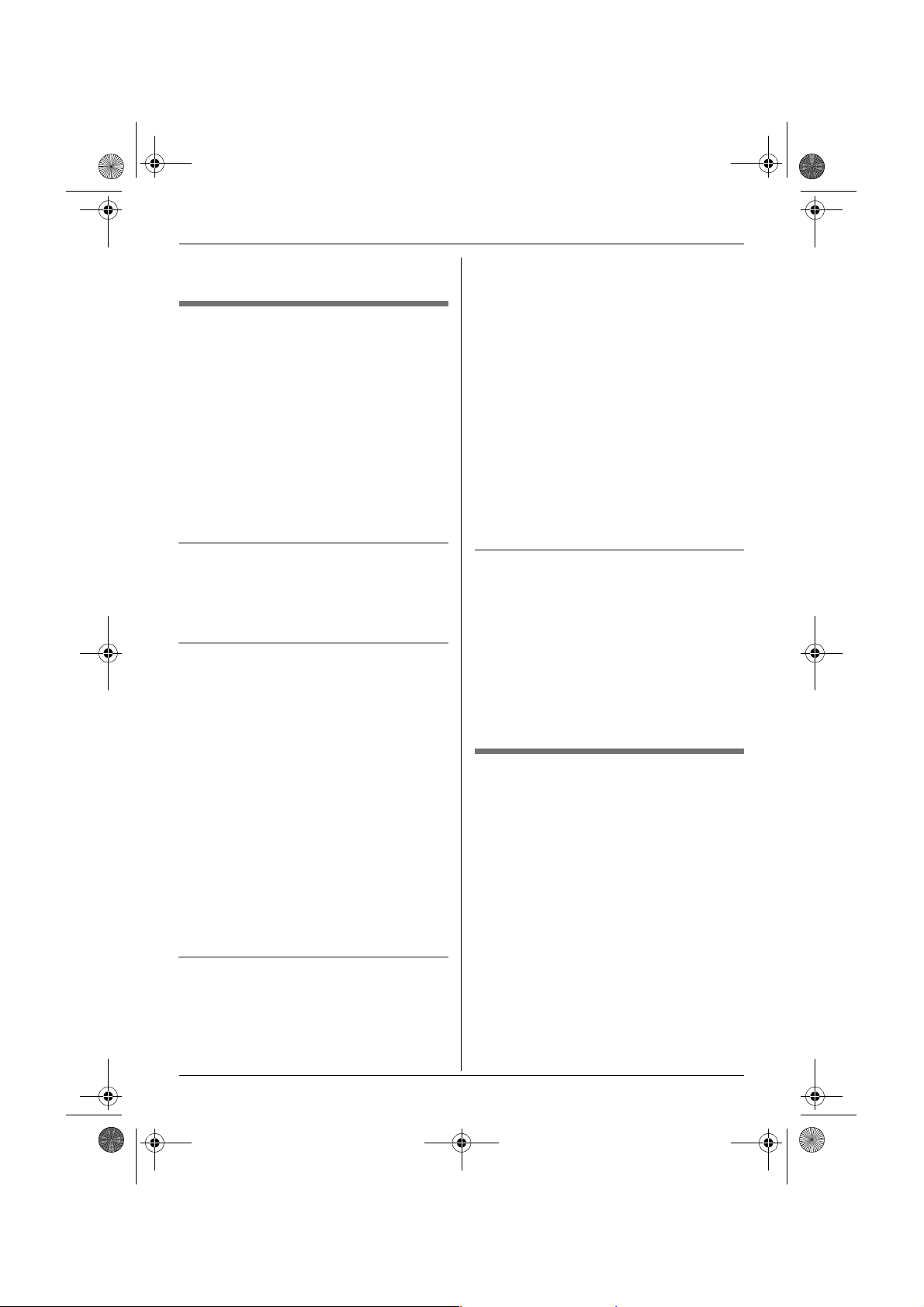
TCD820FX(e-e).book Page 20 Tuesday, September 13, 2005 9:10 AM
k
Phonebooks
5 Edit the name (10 characters max.;
page 61). i # i {ih}
Finding and calling a handset
phonebook entry
Handset phonebook entries can be
searched for alphabetically, by first
character, by category, or by scrolling
through all handset phonebook entries.
When you have found the desired entry,
press {C}.
L If more than 1 phone number is assigned
to the entry, press {C} / y. i Select
the desired phone number. i {C} /
{s}
Scrolling through all entries
1 A (left soft key)
2 Push the joystick up or down to display
the desired entry.
Searching alphabetically
This method is useful when you are
searching for an entry which starts with a
letter of the alphabet.
1 A (left soft key)
2 Press the dial key ({0} to {9}) which
corresponds to the letter you are
searching for (page 61).
L Press the same dial key repeatedly to
display the first entry corresponding to
each letter located on that dial key.
L If there is no entry corresponding to
the letter you selected, the next entry
will be displayed.
3 Push the joystick up or down to scroll
through the phonebook if necessary.
3 Press the right soft key repeatedly to
select the character entry mode that
contains the character you are
searching for.
4 Push the joystick in any direction to
select the desired character. i #
L If there is no entry corresponding to
the letter you selected, the next entry
will be displayed.
5 Push the joystick up or down to scroll
through the phonebook if necessary.
Note:
L In step 4, you can also press the dial key
({0} - {9}) that contains the character you
are searching for (page 61).
Searching by category
1 A (left soft key) i D
2 “Category Search” i #
3 Select the category you want to search.
i #
L If you select “All”, the unit will end
the category search.
4 Push the joystick up or down to scroll
through the phonebook if necessary.
Viewing phonebook entry details
Find the desired entry (page 20). i
1
y
L The phone numbers, picture, and
category assigned to the entry is
displayed.
2 Push the joystick right or left to view the
next or previous entry.
Searching by first character (index
search)
1 A (left soft key) i D
2 “Index Search” i #
20
Page 21
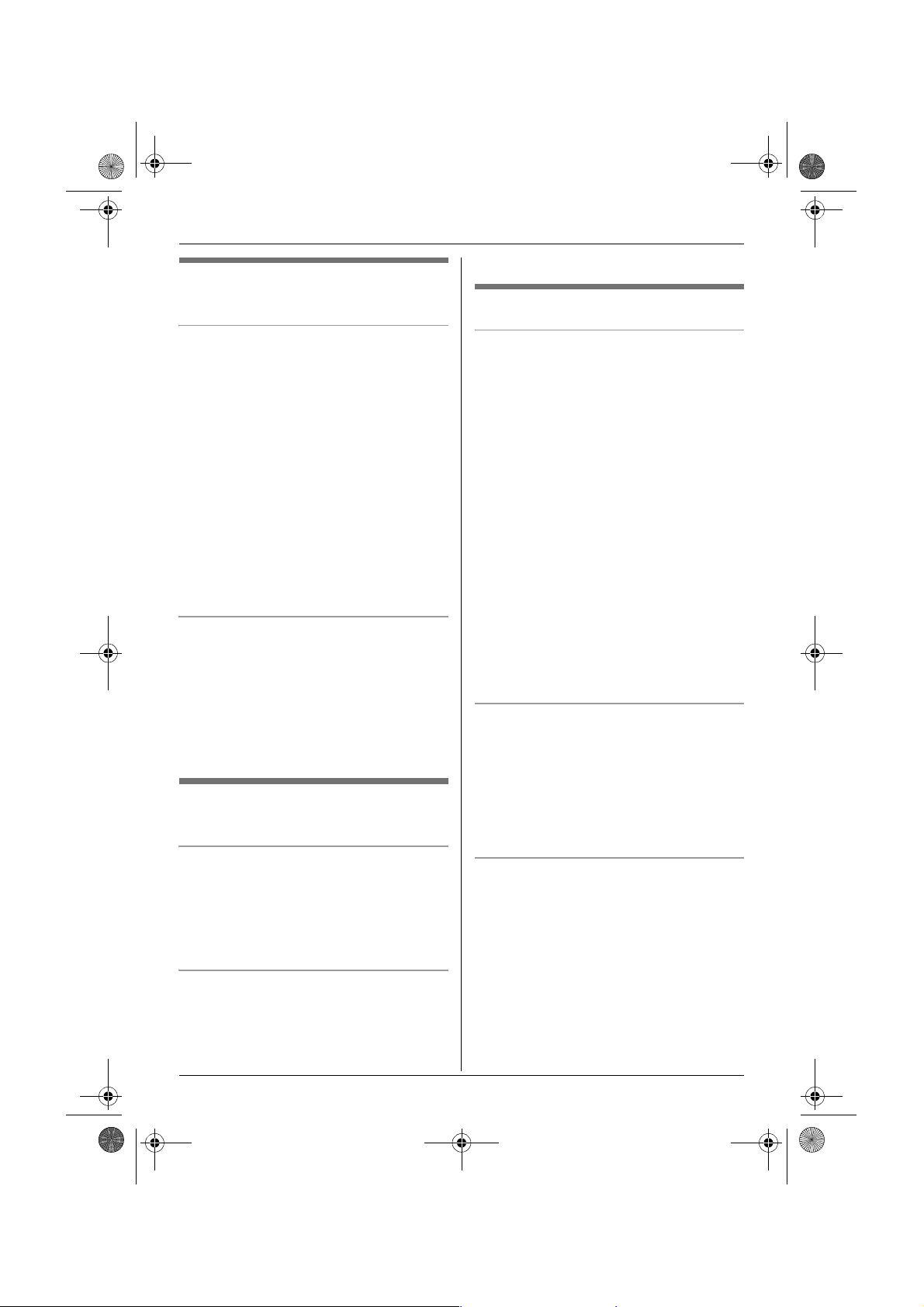
TCD820FX(e-e).book Page 21 Tuesday, September 13, 2005 9:10 AM
k
Phonebooks
Editing entries in the handset
phonebook
Changing a name, phone number,
category, picture
1 Find the desired entry (page 20). i
Z
2 “Edit” i #
3 Select the desired item you want to
change. i #
4 To change the name and phone
number
Edit the name or phone number. i
#
To change the category or picture
Select the desired item. i #
5 “<Save>” i # i {ih}
Erasing a phone number from an entry
1 Find the desired entry (page 20). i
Z
2 “Edit” i #
3 Select the desired phone number you
want to erase. i G
4 “<Save>” i # i {ih}
Erasing entries from the handset
phonebook
Erasing an entry
1 Find the desired entry (page 20). i
Z
2 “Erase” i #
3 “Yes” i # i {ih}
Erasing all entries
1 A (left soft key) i "
2 “Erase All” i #
3 “Yes” i #
4 “Yes” i # i {ih}
One touch dial
Assigning an entry in the handset
phonebook to a one touch dial key
Dial keys {1} to {9} can each be used as a
one touch dial key, allowing you to dial a
number from the handset phonebook by
simply pressing a dial key.
1 Find the desired entry (page 20). i
y
2 Select the desired phone number you
want to assign to. i "
3 “One Touch Dial” i #
4 Push the joystick up or down to select
the desired dial key number. i #
L When the dial key is already used as a
one touch dial key, “@” is displayed
next to the dial key number. If you
select this dial key, you can overwrite
the previous assignment.
5 “Save” i # i {ih}
Making a call using a one touch dial key
1 Press and hold the desired one touch
dial key ({1} to {9}).
L You can view other one touch dial
assignments by pushing the joystick
up or down.
2 {C} / {s}
Erasing a one touch dial assignment
1 Press and hold the desired one touch
dial key ({1} to {9}). i "
2 “Erase” i #
3 “Yes” i # i {ih}
Note:
L The corresponding handset phonebook
entry is not erased.
21
Page 22

TCD820FX(e-e).book Page 22 Tuesday, September 13, 2005 9:10 AM
k
Phonebooks
Chain dial
This feature allows you to dial phone
numbers in the handset phonebook while
you are on a call. This feature can be used,
for example, to dial a calling card access
number or bank account PIN that you have
stored in the handset phonebook, without
having to dial manually.
1 While on a call, press A.
2 Push the joystick up or down to select
the desired entry.
L To search by first character (index
search), see page 20. To search by
category, see page 20.
3 Press @ to dial the number.
L If more than 1 phone number is
assigned to the entry, press y /
@. i Select the desired phone
number. i #
22
Page 23

TCD820FX(e-e).book Page 23 Tuesday, September 13, 2005 9:10 AM
Note:
Shared phonebook
The shared phonebook allows you to make
calls without having to dial manually. Any
handset registered to the same base unit
can use the shared phonebook. You can
add 20 names and phone numbers to the
shared phonebook and search for shared
phonebook entries by name. If you
subscribe to Caller ID service, you can use
the shared phonebook’s audible call feature
(page 45).
L Phonebook entries that have an audible
Finding and calling a shared
phonebook entry
Shared phonebook entries can be searched
for by first character or by scrolling through
all shared phonebook entries.
Once you have found the desired entry,
press {C} or {s} to dial the phone number.
Scrolling through all entries
Adding entries to the shared
phonebook
A (left soft key) i T i "
1
2 “New Entry” i #
3 Enter the party’s name (16 characters
max.; page 61). i #
Searching by first character (index
search)
4 Enter the party’s phone number (24
digits max.). i #
5 To record an audible call
announcement
“Start Recording” i #
To skip recording
“Skip Recording” i # i Go to
step 8.
L Audible call (page 45) is useful for
Caller ID subscribers only.
6 When “Recording” is displayed, speak
into the microphone.
L Maximum recording time is 10
seconds.
L Hold the handset about 20 cm away
and speak clearly into the microphone.
Note:
L In step 3, you can also press the dial key
7 Press $ to end recording.
L To change the audible call
announcement, press C, then
repeat from step 5.
8 “Save” i # i {ih}
k
Phonebooks
call announcement are indicated by %.
1 A (left soft key) i T
2 Push the joystick up or down to display
the desired entry.
1 A (left soft key) i T i D
2 Press the right soft key repeatedly to
select the character entry mode that
contains the character you are
searching for.
3 Push the joystick in any direction to
select the desired character. i #
L If there is no entry corresponding to
the letter you selected, the next entry
will be displayed.
4 Push the joystick up or down to scroll
through the phonebook if necessary.
({0} - {9}) that contains the character you
are searching for (page 61).
23
Page 24

TCD820FX(e-e).book Page 24 Tuesday, September 13, 2005 9:10 AM
k
Phonebooks
Editing entries in the shared
phonebook
Changing a name, phone number,
audible call
1 Find the desired entry (page 23). i
"
2 “Edit” i #
3 Edit the name if necessary (16
characters max.; page 61). i #
4 Edit the phone number if necessary (24
digits max.). i #
5 Skip, record, or erase an audible call
recording.
L To record the audible call
announcement, continue from step 5,
“Adding entries to the shared
phonebook”, page 23.
L To skip recording, select “Skip
Recording”. i #
L To erase the audible call
announcement, select “Erase”. i
#
6 “Save” i # i {ih}
Erasing all entries
1 A (left soft key) i T i "
2 “Erase All” i #
3 “Yes” i #
4 “Yes” i # i {ih}
Playing back an audible call
announcement
1 Find the desired entry (page 23). i
"
2 “Audible Call” i # i {ih}
Erasing entries from the shared
phonebook
Erasing an entry
1 Find the desired entry (page 23). i
"
2 “Erase” i #
3 “Yes” i # i {ih}
24
Page 25

TCD820FX(e-e).book Page 25 Tuesday, September 13, 2005 9:10 AM
Copying phonebook entries
You can copy handset phonebook entries
(page 19) to the shared phonebook or to the
handset phonebook of another compatible
Panasonic handset.
Note:
L Picture and category settings for
phonebook entries are not copied.
Copying one entry
Note:
L To copy all entries via infrared interface,
1 Find the desired handset phonebook
entry (page 20). i Z
2 “Copy” i #
3 “Intercom” i #
4 Select the copy destination. i #
5 To continue copying another entry:
“Yes” i # i Find the desired
handset phonebook entry. i @
6 {ih}
Note:
L To copy an entry via infrared interface,
select “Infrared” then press # in
step 3. See page 42 to receive the data.
L You can also attach a phonebook entry to
an SMS message and send the entry to
another party. See page 49 for more
information.
k
Phonebooks
5 {ih}
select “Infrared” then press # in
step 3. See page 42 to receive the data.
Copying all entries between handset
phonebooks
1 A (left soft key) i "
2 “Copy All” i #
3 “Intercom” i #
4 Select the copy destination. i #
L The shared phonebook cannot be
selected. Entries can only be copied
to the shared phonebook one at a
time.
25
Page 26

TCD820FX(e-e).book Page 26 Tuesday, September 13, 2005 9:10 AM
m
Handset Settings
Guide to handset settings
For your reference, a chart of all items which can be customised for the handset is printed
below.
L When customising the handset, the current item or setting is highlighted.
Handset
settings menu
Media Browser User Pictures — — page 28
Time Settings Set Date &
Ringer Setup Ringer Volume — Maximum page 30
Sub-menu Sub-menu 2 Default setting Page
User Ringtones — — page 28
Memory Status — — page 29
— — page 15
Time
Memo Alarm — Off page 30
Ext. Ringtone Preset
Ringtones
User
Ringtones
Int. Ringtone Preset
Ringtones
User
Ringtones
Cust. Ringtone Record — page 31
List — page 32
Night Mode Start/End 23:00/06:00 page 32
On/Off Off page 32
Ring Delay 60 sec. page 32
Select
Category
Ringtone 1 page 30
—
Ringtone 1 page 30
—
— page 33
26
Page 27

TCD820FX(e-e).book Page 27 Tuesday, September 13, 2005 9:10 AM
m
Handset Settings
Handset
Sub-menu Sub-menu 2 Default setting Page
settings menu
Display Setup Wallpaper No Picture — page 33
Preset
Picture 1
Pictures
User
—
Pictures
Display Colour — Colour1 page 33
Standby
— Off page 33
Display
Select
— English
*1
page 14
Language
Contrast — Contrast 4 page 33
Baby Monitor On/Off — Off page 34
Sensitivity — Middle page 34
Call Options Direct Call Phone Number — page 34
On/Off Off page 34
Auto Talk — Off page 34
Auto Intercom — Off page 35
Registration Register H.set — — page 58
Select Base ——Auto page 58
Other Options Handset PIN — 0000 page 35
Handset Name — — page 35
LetterWise — English
*1
page 35
Keytones — On page 35
Privacy — On page 35
Reset Handset — — page 36
*1 The default display language will be as follows if you select the following regional codes
when changing the unit’s region setting (page 41):
27
Page 28

TCD820FX(e-e).book Page 28 Tuesday, September 13, 2005 9:10 AM
m
Handset Settings
3 “User Pictures” or “User
USB features
4 Push the joystick up or down to view
Note:
L You can switch between the picture list
Trimming a picture
By connecting the handset to your PC using
the included USB cable, you can use your
PC and the included USB GEAR software to
create and edit phonebook entries, as well
as send pictures and melodies stored in
your PC to the handset.
For connection details, refer to the
“Installation Guide for USB GEAR”. For
information on using the USB GEAR
software, refer to the USB GEAR help file.
Important:
L Only characters shown in the character
entry tables (page 61) can be used for
phonebook entry names or file names of
pictures or melodies.
1
2 “Media Browser” i #
3 “User Pictures” i #
4 Push the joystick up or down to select
5 “Trim” i #
6 Select the desired size. i #
7 Move the joystick until the desired area
Media browser
You can store pictures and melodies in the
handset by receiving them via SMS (page
47), or by copying them to the handset via
PC or infrared interface. You can then use
the media browser to play melodies and to
view and edit pictures.
See page 69 if you have difficulty using the
features in this section.
8 To overwrite:
Ringtones” i #
pictures or play melodies.
and the picture view by pressing V or
X.
" (centre of joystick) i m i #
the desired picture. i "
64x68 This size is for both
phonebook pictures and
wallpaper patterns.
128x136 This size is for wallpaper
patterns only.
of the picture is displayed. i #
L You can also move the picture up,
down, left, or right 1 pixel at a time by
pressing {2}, {8}, {4}, or {6},
respectively.
“Overwrite” i # i {ih}
To save as a new data:
“Save as New” i # i Enter the
name (10 characters max.; page 61).
i c i {ih}
Viewing user pictures or playing
user melodies
" (centre of joystick) i m i #
1
2 “Media Browser” i #
28
Reducing the size of a picture
You can reduce the size of pictures that you
want to assign to phonebook entries.
1 " (centre of joystick) i m i #
2 “Media Browser” i #
Page 29

TCD820FX(e-e).book Page 29 Tuesday, September 13, 2005 9:10 AM
m
Handset Settings
3 “User Pictures” i #
4 Push the joystick up or down to select
the desired picture. i "
5 “Reduce” i #
6 Push the joystick up or down to select
the desired size. i #
7 To overwrite:
“Overwrite” i # i {ih}
To save as a new data:
“Save as New” i # i Enter the
name (10 characters max.; page 61).
i c i {ih}
Erasing a picture or ringtone
" (centre of joystick) i m i #
1
2 “Media Browser” i #
3 “User Pictures” or “User
Ringtones” i #
4 Push the joystick up or down to select
the desired item. i "
5 “Erase” i #
6 “Yes” i # i {ih}
2 “Media Browser” i #
3 “User Pictures” or “User
Ringtones” i #
4 Push the joystick up or down to select
the desired item. i "
5 “Rename” i #
6 Edit the name (10 characters max.; page
61). i # i {ih}
Memory status
You can confirm the amount of handset
memory that has been used for storing your
pictures and melodies.
1 " (centre of joystick) i m i #
2 “Media Browser” i #
3 “Memory Status” i #
L The current memory status will be
displayed.
Used:23%
Pictures:5
Melodies:2
Copying a picture or ringtone via
infrared interface
" (centre of joystick) i m i #
1
2 “Media Browser” i #
3 “User Pictures” or “User
Ringtones” i #
4 Push the joystick up or down to select
the desired item. i "
5 “Send” i #
L See page 43 to receive the data.
6 {ih}
Changing the name of a picture
or ringtone
" (centre of joystick) i m i #
1
Example:
23 % of memory used
5 pictures stored
2 melodies stored
4 {ih}
Erasing all pictures or ringtones
1 " (centre of joystick) i m i #
2 “Media Browser” i #
3 “Memory Status” i #
4 " i “All Pictures” or “All
Ringtones” i #
5 “Yes” i #
6 “Yes” i # i {ih}
29
Page 30

TCD820FX(e-e).book Page 30 Tuesday, September 13, 2005 9:10 AM
m
Handset Settings
L If you are on an outside call, the beep will
Time settings
L If you select “Once”, the setting will
Memo alarm
An alarm will sound for 3 minutes at the set
time once or daily. A text memo can be
displayed. Set the date and time beforehand
(page 15).
1 " (centre of joystick) i m i #
2 “Time Settings” i #
3 “Memo Alarm” i #
4 Select an alarm (1 to 5). i #
5 Select an alarm mode. i #
Off Turns alarm off. Press
# again, then press
{ih} to finish.
Once The alarm will sound
once at the set time.
Enter the desired day and
month.
Daily An alarm will sound daily
at the set time.
6 Enter the desired hour and minute. i
#
7 Enter a text memo (30 characters max.;
page 61). i #
8 Select the desired item. i #
Preset
Ringtones
User
Ringtones
Ringtones stored in the
handset at the time of
purchase.
Ringtones you stored in
the handset (page 28,
31).
9 Select the desired ringtone. i #
10 “Save” i # i {ih}
L When the alarm is set, e is displayed.
Note:
L To stop the alarm, press any dial key.
Ringer setup
Ringer volume
1
2 “Ringer Setup” i #
3 “Ringer Volume” i #
4 Push the joystick up or down to select
Note:
L When the ringer is turned off, the handset
Changing ringtones
1
2 “Ringer Setup” i #
3 Select the desired item. i #
4 Select the desired item. i #
sound and e will flash at the set time. The
alarm will not sound until you hang up.
change to “Off” after the alarm sounds.
" (centre of joystick) i m i #
the desired volume. i # i {ih}
L When the ringer volume is turned off,
~ is displayed.
will ring:
– at the minimum level for alarm and
intercom calls
– at the maximum level for paging
" (centre of joystick) i m i #
Ext.
Ringtone
Int.
Ringtone
Preset
Ringtones
Selects the ringtone for
outside calls.
Selects the ringtone for
intercom calls.
Ringtones stored in the
handset at the time of
purchase.
30
Page 31

TCD820FX(e-e).book Page 31 Tuesday, September 13, 2005 9:10 AM
m
Handset Settings
User
Ringtones
Ringtones you stored in
the handset (page 28,
31).
5 Select the desired ringtone. i # i
{ih}
Note:
L If you select one of the melody ringtones,
the ringtone will continue to sound for
several seconds if the caller hangs up
before you answer. You may hear a dial
tone or no one on the line when you
answer a call.
L The preset melodies in this product are
used with permission of © 2004 M-ZoNE
Co., Ltd.
Customise ringtones
You can record melodies (max. 30 seconds
each) from an audio device by connecting
the included audio cable. These melodies
can be assigned as the user ringtone (page
30, 44).
Important:
L If a call is received while the audio cable is
connected to the handset, disconnect the
audio cable from the handset and answer
the call, otherwise you and the caller will
not hear each other’s voice.
Recording a melody
1 Connect the audio device to the handset
using the included audio cable.
Audio device
(such as a stereo
component,
CD player, or PC)
Headphone
output, line
level output,
etc.
Example:
Audio cable
Audio jack
2 " (centre of joystick) i m i #
3 “Ringer Setup” i #
4 “Cust. Ringtone” i #
5 “Record” i #
6 Press play on the audio device.
L For better sound quality, increase the
volume on the audio device.
L To adjust the handset speaker
volume, push the joystick up or down
repeatedly.
7 Press & to start recording.
8 To stop recording, press $.
L To listen to the recording, select
“Play”. i #
L To re-record, select “Re-record”.
i # i Repeat from step 5.
9 “Save” i #
10 Edit the name (10 characters max.;
page 61). i c i {ih}
11 Disconnect the audio cable from the
handset.
31
Page 32

TCD820FX(e-e).book Page 32 Tuesday, September 13, 2005 9:10 AM
m
Handset Settings
Note:
L Recorded melodies are stored using the
same memory storage space used for
downloaded pictures and melodies. If
there is no data stored, the total recording
time is about 60 seconds. Depending on
the data size of user pictures and user
melodies, the remaining recording time
will change. To confirm the handset
memory for melodies and pictures, see
page 29.
Erasing a melody
1 " (centre of joystick) i m i #
2 “Ringer Setup” i #
3 “Cust. Ringtone” i #
4 “List” i #
5 Select the desired item. i "
6 “Erase” i #
7 “Yes” i # i {ih}
Changing the name of a melody
1 " (centre of joystick) i m i #
2 “Ringer Setup” i #
3 “Cust. Ringtone” i #
4 “List” i #
5 Select the desired item. i "
6 “Rename” i #
7 Edit the name (10 characters max.;
page 61).
8 # i {ih}
Night mode
Night mode allows you to select a block of
time during which the handset will not ring
for outside calls. This feature is useful for
times when you do not want to be disturbed,
for example, while sleeping. Night mode can
be set independently for the handset and the
base unit (page 38).
Using the handset phonebook’s category
feature (page 19), you can also select
categories of callers whose calls will
override night mode and ring the handset
(Caller ID subscribers only).
Set the date and time beforehand (page 15).
Setting the start and end time for night
mode
1 " (centre of joystick) i m i #
2 “Ringer Setup” i #
3 “Night Mode” i #
4 “Start/End” i #
5 Enter the desired hour and minute you
wish to start this feature.
6 Enter the desired hour and minute you
wish to end this feature.
7 # i {ih}
Turning night mode on
1 " (centre of joystick) i m i #
2 “Ringer Setup” i #
3 “Night Mode” i #
4 “On/Off” i #
5 “On” i # i {ih}
L f is displayed.
Setting the ring delay for night mode
This setting allows the handset to ring during
night mode if the caller waits long enough.
After the selected amount of time passes,
the handset will ring. If you select “No
Ringing”, the handset will not ring during
night mode.
1 " (centre of joystick) i m i #
2 “Ringer Setup” i #
3 “Night Mode” i #
4 “Ring Delay” i #
5 Select the desired setting. i # i
{ih}
32
Page 33

TCD820FX(e-e).book Page 33 Tuesday, September 13, 2005 9:10 AM
m
Handset Settings
Note:
L When the answering system answers the
call, this feature does not work.
Selecting categories to bypass night
mode
1 " (centre of joystick) i m i #
2 “Ringer Setup” i #
3 “Night Mode” i #
4 “Select Category” i #
5 Select the desired category numbers.
i S i #
L Selected category numbers are
indicated by a “Q”.
L To cancel a selected category
number, select the number again,
then press S.
6 {ih}
Display setup
Selecting wallpaper
You can select the “wallpaper” shown on the
display in standby mode.
1 " (centre of joystick) i m i #
2 “Display Setup” i #
3 “Wallpaper” i #
4 Select the desired item. i #
No
Picture
Preset
Pictures
User
Pictures
5 Push the joystick up or down to select
the desired picture.
Turns the wallpaper
feature off. Press {ih}
to finish.
Pictures stored in the
handset at the time of
purchase.
Pictures you stored in the
handset (page 28).
L You can switch between the picture list
and the picture view by pressing V
or X.
6 # i {ih}
Note:
L If you select “No Picture”, the display
colour will be changed to the colour you
selected for display colour (page 33).
L The preset pattern “Picture 2” in this
product is used with permission of © 2005
Digital Archive Japan, Inc. The preset
pattern “Picture 3” in this product is
used with permission of © 2005 Digital
Vision.
Selecting a display colour
" (centre of joystick) i m i #
1
2 “Display Setup” i #
3 “Display Colour” i #
4 Select the desired colour. i # i
{ih}
Selecting the standby mode
display
" (centre of joystick) i m i #
1
2 “Display Setup” i #
3 “Standby Display” i #
4 Select the desired setting.
Off Only the current date and
time are displayed.
Handset
Name
Base
Number
The name of the handset
is displayed (page 35).
The current base unit
number is displayed.
5 # i {ih}
Changing the display contrast
This feature is available for wallpaper and
display icons.
33
Page 34

TCD820FX(e-e).book Page 34 Tuesday, September 13, 2005 9:10 AM
m
Handset Settings
1 " (centre of joystick) i m i #
2 “Display Setup” i #
3 “Contrast” i #
4 Push the joystick up or down to select
the desired contrast. i # i
{ih}
Baby monitor (additional handset required)
Using the baby monitor
This feature allows you to listen in on a room
where another handset is located, allowing
you to easily monitor from different areas of
the house. The monitored handset (placed
in a baby’s room, for example) will
automatically call the monitoring handset
when it detects sound.
Perform the following procedure with the
handset that will be monitored (for example,
the handset placed in the baby’s room).
1 " (centre of joystick) i m i #
2 “Baby Monitor” i #
3 “On/Off” i #
4 “On” i #
5 Select the desired handset number. i
#
L “Baby Monitor” will be displayed.
Note:
L The monitoring handset will answer calls
automatically when the auto intercom
feature is set to “On” (page 35).
L The handset cannot be used while it is
waiting to monitor. To cancel monitoring;
" i “Off” i # i {ih}
Baby monitor sensitivity
You can adjust the sensitivity of the baby
monitor. Increase or decrease the sensitivity
to adjust the sound level needed to trigger
the baby monitor feature.
1 " (centre of joystick) i m i #
2 “Baby Monitor” i #
3 “Sensitivity” i #
4 Select the desired setting. i # i
{ih}
Call options
Storing the direct call number
This feature prohibits making outside calls
except to the phone number you store here.
The number will be dialled automatically
when {C} or {s} is pressed.
1 " (centre of joystick) i m i #
2 “Call Options” i #
3 “Direct Call” i #
4 “Phone Number” i #
5 Enter the phone number (24 digits
max.). i #
6 “Save” i #
7 “On” i # i {ih}
L p is displayed.
Turning direct call on/off
1 " (centre of joystick) i m i #
2 “Call Options” i #
3 “Direct Call” i #
4 “On/Off” i #
5 Select the desired setting. i # i
{ih}
Turning auto talk on
When this feature is turned on, you can
answer calls simply by lifting the handset off
the base unit. You do not need to press
{C}.
34
Page 35

TCD820FX(e-e).book Page 35 Tuesday, September 13, 2005 9:10 AM
m
Handset Settings
1 " (centre of joystick) i m i #
2 “Call Options” i #
3 “Auto Talk” i #
4 “On” i # i {ih}
Setting auto intercom
This feature allows the handset to answer
intercom calls automatically when it is
called. You do not need to press {C}.
When this feature is set to “On”, the
monitoring handset for the baby monitor
feature (page 34) will also answer baby
monitor calls automatically.
1 " (centre of joystick) i m i #
2 “Call Options” i #
3 “Auto Intercom” i #
4 “On” i # i {ih}
Other options
Changing the handset PIN
(Personal Identification Number)
For security, the handset PIN must be
entered when changing certain settings.
Important:
L If you change the PIN, please make note
of your new PIN. The unit will not reveal
the PIN to you. If you forget your PIN,
consult your nearest Panasonic service
centre.
1 " (centre of joystick) i m i #
2 “Other Options” i #
3 “Handset PIN” i #
4 Enter the handset PIN (default: “0000”).
5 Enter the new 4-digit handset PIN. i
# i {ih}
Changing the handset name
The handset can be given a customised
name (“Bob”, “Kitchen”, etc.), useful when
you have multiple handsets.
To display the handset name, select
“Handset Name” as the standby mode
display setting (page 33).
1 " (centre of joystick) i m i #
2 “Other Options” i #
3 “Handset Name” i #
4 Enter the name (10 characters max.;
page 61). i # i {ih}
Changing the LetterWise®
language
You can change which language is used for
LetterWise character entry (page 62, 63).
1 " (centre of joystick) i m i #
2 “Other Options” i #
3 “LetterWise” i #
4 Select the desired language. i #
i {ih}
Turning keytones on/off
Keytones include confirmation tones and
error tones.
1 " (centre of joystick) i m i #
2 “Other Options” i #
3 “Keytones” i #
4 “On” or “Off” i # i {ih}
Turning the privacy feature off
This setting determines whether the
handset can be monitored from an outside
telephone (page 55).
1 " (centre of joystick) i m i #
2 “Other Options” i #
3 “Privacy” i #
35
Page 36

TCD820FX(e-e).book Page 36 Tuesday, September 13, 2005 9:10 AM
m
Handset Settings
4 “Off” i # i {ih}
Note:
L If you do not want the handset to be
monitored, select “On” in step 4.
Resetting the handset to its
default settings
" (centre of joystick) i m i #
1
2 “Other Options” i #
3 “Reset Handset ” i #
4 Enter the handset PIN (default: “0000”).
5 “Yes” i # i {ih}
Note:
L The following items will be deleted or reset
to their default settings:
– Settings listed on page 26, 27
– Redial list
– Voice enhancer
L The following items will be retained:
– Handset phonebook entries
– Date and time
– Handset name
– User pictures
– User ringtones
36
Page 37

TCD820FX(e-e).book Page 37 Tuesday, September 13, 2005 9:10 AM
n
Base Unit Settings
Guide to base unit settings
For your reference, a chart of all items which can be customised for the base unit is printed
below.
L These items are customised using the handset.
L When customising the base unit, the current item or setting is highlighted.
Base unit
settings menu
Ringer Setup Ringer Volume — Medium page 38
Call Options Dial Mode — Tone page 14
Other Options Base Unit PIN — 0000 page 40
*1 The default setting will be as follows if you select the following regional codes when
changing the unit’s region setting (page 41):
“CZ”=“100 msec.”
“SK”=“100 msec.”
*2 The default setting will be as follows if you select the following regional codes when
changing the unit’s region setting (page 41):
“CZ”=“155”, “150”, “158”, “112”
“SK”=“155”, “150”, “158”, “112”, “16155”
*3 This function is available for Czech and Slovakia only.
Sub-menu Sub-menu 2 Default setting Page
Night Mode Start/End 23:00/06:00 page 38
On/Off Off page 38
Ring Delay 60 sec. page 38
*1
Recall — 600 msec.
Pause Length — 3 sec. page 39
Emergency No. ——
ARS Settings*3Carrier Code Off page 39
Area Code — page 39
Call Restrict — — page 40
Repeater Mode — Off page 59
Reset Base Country — page 41
*2
page 38
page 40
37
Page 38

TCD820FX(e-e).book Page 38 Tuesday, September 13, 2005 9:10 AM
n
Base Unit Settings
Ringer setup
Ringer volume
" (centre of joystick) i n i #
1
2 Enter the base unit PIN (default:
“0000”).
3 “Ringer Setup” i #
4 “Ringer Volume” i #
5 Push the joystick up or down to select
the desired volume. i # i {ih}
Night mode
Night mode allows you to select a block of
time during which the base unit will not ring
for outside calls. This feature is useful for
times when you do not want to be disturbed,
for example, while sleeping. Night mode can
be set independently for the handset (page
32) and the base unit.
Set the date and time beforehand (page 15).
Setting the start and end time for night
mode
1 " (centre of joystick) i n i #
2 Enter the base unit PIN (default:
“0000”).
3 “Ringer Setup” i #
4 “Night Mode” i #
5 “Start/End” i #
6 Enter the desired hour and minute you
wish to start this feature.
7 Enter the desired hour and minute you
wish to end this feature.
8 # i {ih}
Turning night mode on
1 " (centre of joystick) i n i #
Setting the ring delay for night mode
This setting allows the base unit to ring
during night mode if the caller waits long
enough. After the selected amount of time
passes, the base unit will ring. If you select
“No Ringing”, the base unit will not ring
during night mode.
Note:
L When the answering system answers the
Call options
Changing the recall time
Change the recall time, if necessary,
depending on the requirements of your
service provider or PBX.
1 " (centre of joystick) i n i #
2 Enter the base unit PIN (default:
3 “Call Options” i #
4 “Recall” i #
5 Select the desired setting. i # i
2 Enter the base unit PIN (default:
“0000”).
3 “Ringer Setup” i #
4 “Night Mode” i #
5 “On/Off” i #
6 “On” i # i {ih}
1 " (centre of joystick) i n i #
2 Enter the base unit PIN (default:
“0000”).
3 “Ringer Setup” i #
4 “Night Mode” i #
5 “Ring Delay” i #
6 Select the desired setting. i # i
{ih}
call, this feature does not work.
“0000”).
{ih}
38
Page 39

TCD820FX(e-e).book Page 39 Tuesday, September 13, 2005 9:10 AM
n
Base Unit Settings
Setting pause length
Change the pause length, if necessary,
depending on the requirements of your
service provider or PBX.
1 " (centre of joystick) i n i #
2 Enter the base unit PIN (default:
“0000”).
3 “Call Options” i #
4 “Pause Length” i #
5 Select the desired setting. i # i
{ih}
ARS (Automatic Route Selection)
(For Czech and Slovakia only)
Different telephone carriers charge different
rates for call to different areas. If you use
different telephone carriers in an effort to
save costs, automatic route selection can
automatically dial the appropriate carrier
code when you make calls to certain area
codes according to the way you program
this feature.
Important:
L To use automatic route selection, you
must:
– subscribe to the telephone carrier
service you use
– store the carrier codes you use
– store the area codes you want to call
using a specific carrier code
– assign a carrier code to each stored
area code
Contact your telephone carrier(s) for
calling rates.
Example: You have assigned carrier code
“9876” to area code “123”.
If you dial “123-4567”, the unit dials “9876123-4567”.
Storing carrier codes for ARS (Turning
ARS on)
Store the carrier codes of the telephone
carriers you use. You can store up to 5
carrier codes.
1 " (centre of joystick) i n i #
2 Enter the base unit PIN (default:
“0000”).
3 “Call Options” i #
4 “ARS Settings” i #
5 “Carrier Code” i #
6 “On” i #
7 Select a carrier code location (C1 to C5).
i #
L If the location already contains a
carrier code, the code is displayed.
8 Enter the carrier code (7 digits max.).
i # i {ih}
Storing area codes for ARS
Store the area codes which should be
dialled using a specific carrier. You can store
up to 25 area codes.
1 " (centre of joystick) i n i #
2 Enter the base unit PIN (default:
“0000”).
3 “Call Options” i #
4 “ARS Settings” i #
5 “Area Code” i #
6 Select an area code location (1 to 25).
i #
L If the location already contains an
area code, the code is displayed.
7 Enter an area code (5 digits max.). i
#
8 Select a carrier code you stored (C1 to
C5) earlier. i # i {ih}
L This carrier code will be automatically
dialled when you make a call to this
area code.
39
Page 40

TCD820FX(e-e).book Page 40 Tuesday, September 13, 2005 9:10 AM
n
Base Unit Settings
Turning ARS off
1 " (centre of joystick) i n i #
2 Enter the base unit PIN (default:
“0000”).
3 “Call Options” i #
4 “ARS Settings” i #
5 “Carrier Code” i #
6 “Off” i # i {ih}
Setting call restriction
You can restrict selected handsets from
dialling certain numbers. You can assign up
to 6 phone numbers to be restricted, and
select which handsets will be restricted.
Storing area codes here will prevent the
restricted handsets from dialling any phone
number in that area code.
You can allow a call restricted number to be
dialled if it stored as an emergency number.
1 " (centre of joystick) i n i #
2 Enter the base unit PIN (default:
“0000”).
3 “Call Options” i #
4 “Call Restrict” i #
5 Set which handsets will be restricted by
selecting the handset then pressing
S.
L Restricted handsets have a “Q” next
to them.
L To turn call restriction off for a handset,
select the restricted handset, then
press S.
6 #
7 Select a memory location. i #
8 Enter the phone number or area code to
be restricted (8 digits max.). i #
i {ih}
L To erase a restricted number, press
{C/T}.
Storing/changing emergency
numbers
If you have set the call restriction feature
(page 40) but want to allow a number to be
dialled that would normally be restricted by
call restriction, store the number as an
emergency number.
1 " (centre of joystick) i n i #
2 Enter the base unit PIN (default:
“0000”).
3 “Call Options” i #
4 “Emergency No.” i #
5 Select a memory location. i #
6 Enter/edit the number. i # i
{ih}
L To erase an emergency number, press
and hold {C/T}.
Other options
Changing the base unit PIN
(Personal Identification Number)
For security, the base unit PIN must be
entered when changing certain settings.
Important:
L If you change the PIN, please make note
of your new PIN. The unit will not reveal
the PIN to you. If you forget your PIN,
consult your nearest Panasonic service
centre.
1 " (centre of joystick) i n i #
2 Enter the base unit PIN (default:
“0000”).
3 “Other Options” i #
4 “Base Unit PIN” i #
5 Enter the new 4-digit base unit PIN. i
# i {ih}
40
Page 41

TCD820FX(e-e).book Page 41 Tuesday, September 13, 2005 9:10 AM
n
Base Unit Settings
Changing the unit’s region
setting/Resetting the base unit
" (centre of joystick) i n i #
1
2 Enter the base unit PIN (default:
“0000”).
3 “Other Options” i #
4 “Reset Base” i #
5 Select the desired country. i #
“EG”=countries except Czech and
Slovakia
*1
“PD”
“CZ”=Czech
“SK”=Slovakia
*1 Do not select “PD”.
6 “Yes” i # i {ih}
Note:
L The following items will be deleted or reset
to their default settings:
– Settings listed on page 37, 50, 55
– All SMS messages
– Caller list
L The following items will be retained:
– Date and time
– Shared phonebook entries
– Repeater mode
– Recordings, including your greeting
message, caller messages, voice
memos, audible call announcements,
and recorded conversations
L If you select the desired country in step 5,
the following default settings will be
changed for the selected country’s default
settings:
– Message centre 1 and 2 (page 50)
– Recall time (page 37)
– Emergency number (page 37)
– Language (page 26)
– LetterWise (page 26)
– ARS settings (page 37)
– SMS on/off (page 50)
– Number of times the unit redials when
using the auto redial feature (page 16)
– Language used for answering system
announcements
L After resetting the base unit, w will flash
on the handset momentarily. This is
normal. The handset can be used once w
stops flashing.
41
Page 42

TCD820FX(e-e).book Page 42 Tuesday, September 13, 2005 9:10 AM
o
Infrared
Copying saved data via
L Disconnect the USB cable from the
infrared interface
You can copy stored phonebook entries as
well as picture and ringtone data between
other compatible Panasonic handsets, as
well as compatible GSM phones that feature
an infrared interface.
Infrared data transmission between the
handset and other devices except GSM
phones cannot be guaranteed.
See page 69 if you have difficulty using the
features in this section.
Example: Handset 1 is sending its data to
handset 2 (receiver)
L You cannot send or receive data via
L Only characters shown in the character
Note:
L Certain GSM phones are not compatible
Pictures larger than about 50 KB cannot
be displayed.
handset when you copy data via infrared
interface.
infrared interface when the battery
strength is low.
entry tables (page 61) can be used for
phonebook entry names or file names of
pictures or melodies.
with this feature.
Infrared port
Caution:
L This device contains a low power level
Class 1 laser product (Infrared LED),
which will not normally harm the eyes.
Though invisible to the eye, do not
point the infrared beam at anyone’s
eye. Nearby activated infrared devices
may cause interference.
Important:
L Place the devices about 20 cm from each
other, with their infrared ports pointing at
each other.
L Make sure there are no obstructions
between the two devices.
L Pictures larger than 176 (height) x 144
(width) pixels cannot be displayed.
42
Copying phonebook entries
Only names and phone numbers can be
copied via infrared interface.
1 Handset 1 and Handset 2 (receiver):
" (centre of joystick) i o i #
2 Handset 1:
“Send” i #
Handset 2 (receiver):
“Receive” i #
3 Handset 1:
“Phonebook” i #
4 Handset 1:
“1 Entry” i #
L To send all entries, select “All
Entries”. i #
5 Handset 1:
Select the desired entry. i @
Handset 2 (receiver):
c
L When receiving more than one entry,
“Incoming data. Add all
entries to phonebook?” is
displayed. Press # to save all
entries.
6 To copy another entry:
Handset 1:
Repeat step 5.
Page 43

TCD820FX(e-e).book Page 43 Tuesday, September 13, 2005 9:10 AM
o
Infrared
Handset 2 (receiver):
Select “Receive”, press #, then
repeat step 5.
7 Handset 1 and Handset 2 (receiver):
{ih}
Note:
L The copying all entries feature may not be
supported by your GSM phone.
Copying saved pictures
Handset 1 and Handset 2 (receiver):
1
" (centre of joystick) i o i #
2 Handset 1:
“Send” i #
Handset 2 (receiver):
“Receive” i #
3 Handset 1:
“User Pictures” i #
4 Handset 1:
Push the joystick up or down to select
the desired item. i #
5 Handset 2 (receiver):
“Save Picture” i #
L To see the picture, select “View
Picture”. i #
6 Handset 1 and Handset 2 (receiver):
{ih}
L To play the melody, select “Play
Melody”. i #
6 Handset 1 and Handset 2 (receiver):
{ih}
Note:
L Melodies copied from GSM phones may
sound different from the original when
played on the handset.
Copying saved ringtones
Handset 1 and Handset 2 (receiver):
1
" (centre of joystick) i o i #
2 Handset 1:
“Send” i #
Handset 2 (receiver):
“Receive” i #
3 Handset 1:
“User Ringtones” i #
4 Handset 1:
Select the desired item. i #
5 Handset 2 (receiver):
“Save Melody” i #
43
Page 44

TCD820FX(e-e).book Page 44 Tuesday, September 13, 2005 9:10 AM
j
Caller ID Service
L When the caller requested not to send
Using Caller ID service
Missed calls
If a call is not answered, the unit treats the
call as a missed call. y and the number of
missed calls are shown on the display. This
Ann
Ann
012345
012345
Important:
L This unit is Caller ID compatible. To use
Caller ID features (such as displaying
caller phone numbers), you must
subscribe to Caller ID service. Consult
your service provider for details.
Caller ID features
When an outside call is received, the caller’s
phone number can be displayed.
L Phone numbers of the last 50 different
callers will be logged in the caller list.
L While listening to a message recorded by
the answering system using the handset,
you can call back the caller without having
to dial the phone number (page 53).
L When caller information is received and it
matches a phone number stored in the
unit’s phonebook:
– The stored name and picture will be
displayed and logged in the caller list.
– The handset will use the display colour
and ringtone assigned to the caller’s
category.
– The handset will announce the audible
call recording you made.
L If the unit is connected to a PBX system,
you may not receive the caller information.
L When the caller dialled from an area
which does not provide Caller ID service,
“Out of Area” will be displayed.
lets you know if you should view the caller
list to see who called while you were out.
Category features for handset
phonebook
Categories can help you identify who is
calling by using different ringtones and
display colours for different categories of
callers. When adding an entry to the
handset phonebook you can assign it to the
desired category (page 19). When a call is
received from a caller assigned to a
category, the category’s display colour and
ringtone you select is used.
Changing category ringtones
If you select “Ext. Ringtone”, the unit
will use the external ringtone you set on
page 30 when calls from this category are
received. The default setting is “Ext.
Ringtone”.
caller information, either no information or
“Private Caller” will be displayed.
1 A (left soft key) i "
2 “Category” i #
3 Select a category. i #
4 Select the current setting of the category
ringtone. i #
5 Select the desired item. i #
Ext.
Ringtone
Preset
Ringtones
The ringtone assigned for
external calls. Press
{ih} to finish.
Ringtones stored in the
handset at the time of
purchase.
44
Page 45

TCD820FX(e-e).book Page 45 Tuesday, September 13, 2005 9:10 AM
j
Caller ID Service
User
Ringtones
Ringtones you stored in
the handset (page 28,
31).
6 Select the desired ringtone. i #
i {ih}
Changing category display colours
If you select “Display Colour”, the unit
will use the display colour you set on page
33 when calls from this category are
received. The default setting is “Display
Colour”.
1 A (left soft key) i "
2 “Category” i #
3 Select a category. i #
4 Select the current setting of the category
colour. i #
5 Select the desired colour. i # i
{ih}
Audible call for shared
phonebook
Audible call allows you to know who is
calling without looking at the display. If you
record an audible call announcement for a
shared phonebook entry (page 23), the
audible call recording will be announced
when you receive a call from that person.
Note:
L If the handset ringer is turned off, audible
call announcements will not be heard.
Caller list
2 Push the joystick down to search from
the most recent call. Push the joystick up
to search from the oldest call.
L If the item has already been viewed or
answered, “Q” is displayed, even if it
was viewed or answered using
another handset.
L To erase the item, press G. i
“Yes” i #
3 {C} / {s}
Editing a caller’s phone number
before calling back
1
" (centre of joystick) i j i #
2 Push the joystick up or down to display
the desired entry.
3 To add a number
Press the dial key ({0} to {9}).
L The number you pressed is added to
the top of the current number.
To erase a number
" i “Edit and Call” i #
i Edit the number.
4 {C} / {s} / #
Erasing caller information
" (centre of joystick) i j i #
1
2 Push the joystick up or down to display
the desired entry. i "
3 “Erase” i #
L To erase all entries, select “Erase
All”. i #
4 “Yes” i # i {ih}
Viewing the caller list and calling
back
Phone numbers of the last 50 different
callers will be logged in the caller list. You
can use this list to return missed calls.
1 " (centre of joystick) i j i #
Storing caller information into the
handset phonebook
" (centre of joystick) i j i #
1
2 Push the joystick up or down to display
the desired entry. i "
3 “Add Phonebook” i #
45
Page 46

TCD820FX(e-e).book Page 46 Tuesday, September 13, 2005 9:10 AM
j
Caller ID Service
4 Continue from step 3, “Adding entries to
the handset phonebook”, page 19.
Voice mail service
Voice mail is an automatic answering
service offered by your service provider. If
you subscribe to this service, your service
provider’s voice mail system can answer
calls for you when you are unavailable to
answer the phone or when your line is busy.
Messages are recorded by the service
provider, not your telephone.
Please consult your service provider for
details of this service.
Note:
L For more information on using the unit’s
answering system and your service
provider’s voice mail service, see page
56.
46
Page 47

TCD820FX(e-e).book Page 47 Tuesday, September 13, 2005 9:10 AM
k
3 Enter the base unit PIN (default:
Using SMS (Short Message Service)
4 “SMS On/Off” i #
5 “On” i # i {ih}
Storing/changing SMS message centre numbers
SMS message centre telephone numbers
must be stored in order to send and receive
SMS messages.
For Czech:
The message centre numbers (used for
SMS allows you to send and receive text
messages, phonebook entries, and receive
pictures or melodies from other fixed-line
and mobile phones that support compatible
SMS networks and features.
Important:
L To use SMS features, you must:
– subscribe to the Caller ID and/or
appropriate service
– confirm SMS is turned on
– confirm the correct message centre
numbers are stored
Consult your service provider for details
and availability.
Note:
L A total of 47 messages (at 160
characters/message) can be saved. Total
number may be more than 47 if length of
messages are less than 160
characters/message.
L If the unit is connected to a PBX system,
you may not be able to use SMS features.
SMS services provided by Czech Telecom)
are preprogrammed in this unit. You can
change them if necessary.
For Slovakia:
The message centre numbers (used for
SMS service provided by Slovak Telecom)
are preprogrammed in this unit. You can
change them if necessary.
L Consult your service provider for more
1 " (centre of joystick) i k i #
2 “Settings” i #
3 Enter the base unit PIN (default:
4 “Message Centre1” or “Message
5 Enter/edit the numbers. i #
6 “Save” i # i {ih}
Note:
L If your phone is connected to a PBX, you
Turning SMS on
1 " (centre of joystick) i k i #
2 “Settings” i #
SMS (Short Message Service)
“0000”).
information.
“0000”).
Centre2” i #
need to add the PBX line access number
and a dialling pause to the beginning of
the Message Centre 1 phone number.
(For Czech and Slovakia only)
For Message Centre 2, store the Message
Centre 1 phone number as is, without
adding a line access number or dialling
pause.
47
Page 48

TCD820FX(e-e).book Page 48 Tuesday, September 13, 2005 9:10 AM
k
SMS (Short Message Service)
Sending a message
L If your message contains over 160
Writing and sending a new
message
" (centre of joystick) i k i #
1
2 “Create” i #
L If “^Use Last Text?” is displayed,
you can use the text from the last
message you created by pushing the
joystick up.
3 Enter the message (page 61). i #
L j is displayed.
4 Enter the destination phone number (20
digits max.). i #
L Using the handset phonebook:
A i Select the handset
phonebook entry. i @
When only 1 phone number is
stored
#
When 2 or more phone numbers are
stored
Select the desired phone number. i
# 2 times
L Using the caller list:
Push the joystick up or down to select
the party. i # 2 times
L Using the redial list:
Press B repeatedly to select the
phone number. i # 2 times
5 To save the message, select “Yes”. i
#
6 To send the message, press #.
L To cancel sending, press {ih}.
Note:
L This unit supports SMS messages of up to
612 characters, however, the maximum
number of characters you can send or
receive may be limited by your SMS
L If your phone is connected to a PBX, store
Sending a saved message
1
2 “Send List” i #
3 To read a saved message, push the
4 To send the message, press ". i
5 Press and hold {C/T} to erase all
Editing and sending a saved
message
1
2 “Send List” i #
3 Push the joystick up or down to select
4 " i “Edit Message” i #
service provider. Consult your SMS
service provider for details.
characters, the message is divided into
multiple messages (up to 4), each
containing a maximum of 160 characters.
You can confirm how many messages are
required to send your text by the number
shown on the display (“1”, “2”, “3”, or
“4”). The remaining number of characters
that can be entered is displayed next to
j. Your service provider may treat long
messages (messages over 160
characters long) differently from other
messages. Consult your service provider
for details.
the PBX line access number (page 50).
" (centre of joystick) i k i #
joystick up or down to select the
message. i #
“Send” i #
numbers, then continue from step 4,
“Writing and sending a new message”,
page 48.
" (centre of joystick) i k i #
the message. i #
i Continue from step 3, “Writing and
sending a new message”, page 48.
48
Page 49

TCD820FX(e-e).book Page 49 Tuesday, September 13, 2005 9:10 AM
k
SMS (Short Message Service)
Erasing saved messages
" (centre of joystick) i k i #
1
2 “Send List” i #
3 Push the joystick up or down to select
the message. i #
4 " i “Erase” i #
L To erase all messages, select “Erase
All”. i #
5 “Yes” i # i {ih}
Sending a phonebook entry
You can send phonebook entries via SMS,
however, only models that support the
vCard data format can receive your
phonebook entries.
vCard: a file format used for storing names
and phone numbers
1 Find the desired handset phonebook
entry (page 20). i Z
2 “Copy” i #
3 “SMS” i #
4 Enter the destination phone number (20
digits max.). i #
5 “Send” i #
Note:
L Only names and phone numbers can be
sent via SMS.
Receiving a message
When an SMS message is received:
– a tone is heard (if the handset ringer is
turned on)
– “Receiving SMS Message” is
displayed
– h is displayed
– the total number of new (unread) SMS
messages is displayed next to h
Reading a received message
" (centre of joystick) i k i #
1
2 “Receive List” i #
3 Push the joystick up or down to select a
message.
L Messages which have attached data
are indicated by “)”.
L Messages which have already been
read are indicated by a “Q”, even if
they were read using another handset.
L To erase a message, press G. i
“Yes” i #
4 Press # to read the message content.
Note:
L To call the message sender, press {C}
or {s}.
Storing attached pictures and melodies
1 While reading a received message,
select & or (. i b i "
2 “Save Picture” or “Save Melody”
i #
3 Enter the name (10 characters max.;
page 61). i c i {ih}
Storing attached phonebook entries into
the handset phonebook
1 While reading a received message,
select x. i b
2 c i {ih}
Replying to a message
While reading a received message,
1
press ".
2 “Reply” i #
3 Enter a message (page 61). i #
4 Edit the destination phone number
and/or press #.
49
Page 50

TCD820FX(e-e).book Page 50 Tuesday, September 13, 2005 9:10 AM
k
SMS (Short Message Service)
5 Continue from step 5, “Writing and
sending a new message”, page 48.
Editing/forwarding a message
1 While reading a received message,
press ".
2 “Edit Message” i #
3 Continue from step 3, “Writing and
sending a new message”, page 48.
Erasing received messages
While reading a received message,
1
press ".
2 “Erase” i #
L To erase all messages, select “Erase
All”. i #
3 “Yes” i # i {ih}
Storing the sender’s number in
the handset phonebook
While reading a received message,
1
press ".
2 “Add Phonebook” i #
3 Continue from step 3, “Adding entries to
the handset phonebook”, page 19.
Editing the sender’s number
before calling back
While reading a received message,
1
press ".
2 “Edit and Call” i #
3 Edit the number. i {C} / {s} / #
SMS settings Page
SMS on/off (default:
*1
“Off”)
Message Centre 1 page 47
Message Centre 2 page 47
PBX line access number
(default: “Off”)
*1 If you set the unit’s region setting (page
41) to “CZ” or “SK”, the default setting is
“On”.
page 47
page 50
Storing the PBX line access
number (for PBX users only)
Store your PBX line access number (4 digits
max.) so that SMS messages are sent
properly. When sending SMS messages to
entries in the handset phonebook or redial
list, the PBX line access number will be
deleted.
1 " (centre of joystick) i k i #
2 “Settings” i #
3 Enter the base unit PIN (default:
“0000”).
4 “PBX Access No.” i #
5 “On” i #
6 Enter your PBX line access code and a
dialling pause, if necessary. i #
7 “Save” i # i {ih}
Guide to SMS settings
If the base unit is reset to its default settings
(page 41), the following SMS-related
settings will be reset. The contents of the
receive and send lists will be erased.
50
Page 51

TCD820FX(e-e).book Page 51 Tuesday, September 13, 2005 9:10 AM
l
Answering System Features
Answering system
This unit contains an answering system
which can answer and record calls for you
when you are unavailable to answer the
phone. You can also record your own voice
memos (page 53) and phone conversations
(page 18).
Important:
L Only 1 person can access the answering
system (listen to messages, record a
greeting message, etc.) at a time.
L When callers leave messages, the unit
records the day and time of each
message. Make sure the date and time
have been set (page 15).
Memory capacity
The total recording capacity (including your
greeting message, caller messages, voice
memos, audible call announcements, and
recorded conversations) is about 11
minutes. A maximum of 64 messages can
be recorded.
Note:
L If message memory becomes full, the
answer on indicator on the base unit
flashes rapidly.
Turning the answering system on
Using the base unit
Press {s} to turn on/off the answering
system.
L When the answering system is turned on,
the answer on indicator lights up.
L When the answering system is turned off,
the answer on indicator turns off and the
unit automatically plays new messages, if
any.
Using the handset
" (centre of joystick) i l i #
1
2 a i {ih}
Note:
L When the answering system is turned on,
u is displayed next to the battery icon.
Greeting message
When the unit answers a call, callers are
greeted by a greeting message. You can
record your own greeting message or use a
prerecorded greeting message.
Recording a greeting message
You can record your own greeting message
for up to 2 minutes and 30 seconds.
1 " (centre of joystick) i l i #
2 “Record” i #
3 “Record Greeting” i #
L Hold the handset about 20 cm away
and speak clearly into the microphone.
4 Press $ to stop recording. i {ih}
51
Page 52

TCD820FX(e-e).book Page 52 Tuesday, September 13, 2005 9:10 AM
l
Answering System Features
Using a prerecorded greeting
message
If you erase or do not record your own
greeting message, the unit can play a
prerecorded greeting message for callers
and ask them to leave messages. If the
message recording time (page 56) is set to
“Greeting Only”, caller messages will
not be recorded and the unit will play a
different prerecorded greeting message
asking callers to call again.
Playing back the greeting
message
" (centre of joystick) i l i #
1
2 “Play Greeting” i # i
{ih}
Erasing the greeting message
If you erase your own greeting message, the
unit will play a prerecorded greeting
message for callers.
1 " (centre of joystick) i l i #
2 “Erase Message” i #
3 “Erase Greeting” i #
4 “Yes” i # i {ih}
Listening to messages
Messages are stored and played back
chronologically, from oldest message to
newest.
Listening to new/all messages
When you have new messages:
– the answer on indicator on the base unit
flashes
– u is displayed
– the total number of new messages is
displayed next to u
52
– the base unit beeps about once a minute if
the message alert feature (page 56) has
been turned on
Using the base unit
{5}
L If new messages have been recorded, the
base unit plays back new messages.
L If there are no new messages, the base
unit plays back all messages.
Note:
L To adjust the speaker volume during
playback, press {>} or {<}.
L After playing back all of the new
messages, the answer on indicator will
stop flashing but will remain lit up when
the answering system is turned on.
Using the handset
1 " (centre of joystick) i l i #
2 “Play New Msg.” or “Play All
Msg.” i #
Note:
L To adjust the speaker volume during
playback, push the joystick up or down.
Repeating, skipping, stopping,
erasing a message during
playback
L To repeat a message during playback:
– for the base unit, press {<}
– for the handset, push the joystick left
If pressed within the first 5 seconds of a
message, the previous message will be
played.
L To skip a message during playback:
– for the base unit, press {>}
– for the handset, push the joystick right
L To stop a message during playback:
– for the base unit, press {5}
– for the handset, press F
L To erase a message during playback:
Page 53

TCD820FX(e-e).book Page 53 Tuesday, September 13, 2005 9:10 AM
l
Answering System Features
– for the base unit, press {4}
– for the handset, press G. i “Yes”
i #
Erasing all messages
Using the base unit
{4} 2 times
Note:
L The greeting message is not erased.
Using the handset
1 " (centre of joystick) i l i #
2 “Erase Message” i #
3 “Erase All” i #
4 “Yes” i # i {ih}
Note:
L The greeting message is not erased.
Calling back (Caller ID
subscribers only)
If caller information was received for the call,
you can call the caller back while listening to
a message.
1 Press " during playback.
2 “Call Back” i #
Note:
L To edit the number before calling back,
select “Edit and Call”. i # i
Edit the number. i #
Recording a voice memo
To leave a private message for yourself or
someone else, you can record up to 3
minutes of voice memo. This memo can be
played back later, either directly or remotely.
1 " (centre of joystick) i l i #
2 “Record” i #
3 “Record Memo” i #
L Hold the handset about 20 cm away
and speak clearly into the microphone.
4 Press $ to stop recording. i {ih}
Direct command operation using the handset
You can operate the answering system by
pressing dial keys, rather than navigating
through the menus. To use the following
commands, press " (centre of joystick).
i l i #
Key Direct commands
{1} Repeat message (during
playback)
{2} Skip message (during
playback)
{3} Enter the “Settings” menu
{4} Play new messages
{5} Play all messages
{6} Play greeting message
{7}{4} Record memo message
{7}{6} Record greeting message
{8} Turn answering system on
{9} Stop (recording, playback)
{0} Turn answering system off
{*}{4} Erase this message (during
playback)
{*}{5} Erase all messages
{*}{6} Erase greeting message
*1 If pressed within the first 5 seconds of
a message, the previous message will
be played.
*1
53
Page 54

TCD820FX(e-e).book Page 54 Tuesday, September 13, 2005 9:10 AM
l
Answering System Features
Remote operation
Using a touch tone phone, you can call your
phone number from outside and access the
unit to listen to messages or change
answering system settings. The unit’s voice
guidance will prompt you to press certain
dial keys to perform different operations.
Important:
L In order to operate the answering system
remotely, you must first turn on remote
operation by setting a remote access
code. This code must be entered each
time you operate the answering system
remotely.
Turning remote operation on
A 3-digit remote access code must be
entered when operating the answering
system remotely. This code prevents
unauthorised parties from listening to your
messages remotely. After you store your
remote access code, remote operation is
possible.
1 " (centre of joystick) i l i #
2 “Settings” i #
3 “Remote Code” i #
4 To turn on remote operation, enter a 3-
digit remote access code.
L To turn off remote operation, press
{*}.
5 # i {ih}
Note:
L If you have stored the remote access
code, you can turn on answering system
by calling the unit even when it is turned
off. This call may be answered before the
ring delay feature of the night mode (page
32, 38) activates. You need to select “30
sec.” for activating the ring delay
feature.
Using the answering system
remotely
Dial your phone number from a touch
1
tone phone.
2 After the greeting message starts, enter
your remote access code.
L The unit will announce the number of
new messages.
3 Enter remote commands.
Note:
L You can hang up at any time.
L If less than 5 minutes of recording time is
available, the unit will announce the
remaining recording time after the last
message is played back.
L If message memory is full, erase
unnecessary messages (page 54).
Remote commands
Key Remote command
{1} Repeat message (during
playback)
{2} Skip message (during
playback)
{3}{#}
Handset No.
{4} Play new messages
{5} Play all messages
{6} Play greeting message
{7} Record greeting
{9} Stop (recording,
{0} Turn answering system
{*}{4} Erase this message
{*}{5} Erase all messages
Room monitoring
message
playback)
off
(during playback)
*1
54
Page 55

TCD820FX(e-e).book Page 55 Tuesday, September 13, 2005 9:10 AM
Key Remote command
{*}{6} Erase greeting message
(during greeting
message playback)
{*}{#} End remote operation
(or hang up)
*1 If pressed within the first 5 seconds of
a message, the previous message will
be played.
Remote room monitoring
This feature allows you to listen in on a room
where another handset is located, allowing
you to monitor the sound in a room while out
of the house. To use this feature, set the
privacy feature to “Off” (page 35).
L While you are operating with remote
commands:
{3} i Press {#} and enter the desired
handset number within 10 seconds after
the long beep.
L When finished, press {9} or hang up.
Guide to answering system settings
If the base unit is reset to its default settings
(page 41), the following answering systemrelated settings will be reset.
Turning on the answering system
remotely
If the answering system is off, you can turn it
on remotely.
1 Dial your phone number from a touch
tone phone.
2 Let the phone ring 9 times.
L A long beep will be heard.
3 Enter your remote access code within 10
seconds after the long beep.
L The greeting message is played back.
L You can hang up, or enter your remote
access code again and begin remote
operation.
Changing the number of rings
You can change the number of times the
phone rings before the unit answers calls.
You can select 2 to 6 rings, or “Auto”.
“Auto”: The unit answers after 2 rings when
new messages have been recorded, and
after 5 rings when there are no new
messages. If you call your phone from
outside to listen to new messages (page
54), you will know that there are no new
messages when the phone rings for the 3rd
time. You can then hang up without being
charged for the call.
1 " (centre of joystick) i l i #
2 “Settings” i #
3 “Number of Rings” i #
4 Select the desired setting. i # i
l
Answering System Features
Answering
system
setting
Answering
system on/off
Remote
access code
Number of
rings
Caller’s
recording time
Call screening On page
Message alert Off page
{ih}
Default
setting
Answer on page
— page
4 Rings page
3 Minutes page
Page
51
54
55
56
56
56
55
Page 56

TCD820FX(e-e).book Page 56 Tuesday, September 13, 2005 9:10 AM
l
Answering System Features
For voice mail service subscribers
Please note the following:
– To receive messages correctly with your
voice mail service, we recommend that
you do not use the unit’s answering
system. Make sure that the answering
system is turned off (page 51).
– If you would rather use the unit’s
answering system rather than the voice
mail service provided by your service
provider, ask your service provider to
deactivate your voice mail service.
If your service provider cannot do this, set
this unit’s “Number of Rings” setting
so that this unit’s answering system
answers calls before the service
provider’s voice mail service tries to
answer your calls. It is necessary to check
the number of rings required to activate
the voice mail service provided by your
service provider before changing this
setting.
Selecting the caller’s recording
time
You can change the maximum message
recording time allotted to each caller, or set
the unit to greet callers but not record
messages.
1 " (centre of joystick) i l i #
2 “Settings” i #
3 “Recording Time” i #
4 Select the desired setting. i # i
{ih}
Turning message alert on
This feature alerts you when new messages
have been recorded. The base unit beeps
about once a minute until you have listened
to all new messages.
1 " (centre of joystick) i l i #
2 “Settings” i #
3 “New Msg. Alert” i #
4 “On” i # i {ih}
Note:
L If the base unit is in night mode, the base
unit will not beep when new messages are
recorded.
Turning call screening on
While a caller is leaving a message, you can
screen the call through the handset speaker.
1 " (centre of joystick) i l i #
2 “Settings” i #
3 “Call Screening” i #
4 “On” i # i {ih}
56
Page 57

TCD820FX(e-e).book Page 57 Tuesday, September 13, 2005 9:10 AM
Multi-unit Operation
Operating additional units
Additional handsets
Up to 6 handsets can be registered to a
single base unit. Additional handsets will
give you the freedom to, for example, have
an intercom call with another handset while
a third handset is on an outside call. See
page 6 for information on ordering additional
handsets.
Important:
L The additional handset model
recommended for use with this unit is
noted on page 6. If other model handset is
used, certain operations (handset
settings, base unit settings, etc.) may not
be available.
Additional base units
Handsets can be registered to up to 4 base
units, allowing you to add additional base
units and extend the area in which your
handset(s) can be used. If a handset moves
out of range of its base unit when “Auto” is
selected on base unit selection (page 58), it
will look for another base unit to make or
receive calls. A base unit and the handsets it
communicates with is called a “radio cell”.
Note:
L Calls will be disconnected when the
handset moves from one radio cell to
another.
Registering a handset to a base unit
The included handset and base unit are
preregistered. If for some reason the
handset is not registered to the base unit (for
example, w flashes even when the handset
is near the base unit), register the handset
manually (page 58).
To register an additional handset to a
base unit (easy registration)
After purchasing an additional handset,
register it to the base unit. Ensure that the
additional handset is switched on. If it is not
on, press and hold {ih} for few seconds
to turn the handset on.
1 Lift the additional handset and press
{ih} to put the handset in standby
mode.
2 Press and hold {x} on the base unit for
about 3 seconds, until the registration
tone sounds.
3 Place the additional handset on the
base unit. The registration tone
continues to sound. With the handset
still on the base unit, wait until a
confirmation tone sounds and w stops
flashing.
Note:
L If an error tone sounds, or if w is still
flashing, register the handset manually
(manual registration; page 58).
L If all registered handsets start ringing in
step 2, press {x} to stop. Start again from
step 1.
L Charge the batteries of your additional
handset for about 7 hours before initial
use.
L This registration method cannot be used
for handsets that have already been
registered to a base unit. Register the
57
Page 58

TCD820FX(e-e).book Page 58 Tuesday, September 13, 2005 9:10 AM
Multi-unit Operation
handset manually (manual registration;
page 58).
To register a handset to an additional
base unit (manual registration)
You can register a handset to a base unit
manually using the following method.
1 " (centre of joystick) i m i #
2 “Registration” i #
3 “Register H.set” i #
4 Select a base unit number. i #
L This number is used by the handset
as a reference only.
5 Press and hold {x} on the base unit for
about 3 seconds, until the registration
tone sounds.
L If all registered handsets start ringing,
press {x} to stop, then repeat this
step.
L After pressing {x}, the rest of this
procedure must be completed within 1
minute.
6 Wait until “Enter Base PIN” is
displayed, then enter the base unit PIN
(default: “0000”), then press #.
L When the handset has been
registered successfully, w will stop
flashing. If keytones are turned on
(page 35), a confirmation tone will be
heard.
Selecting a base unit
When “Auto” is selected, the handset will
automatically use any available base unit it
is registered to. When a specific base unit is
selected, the handset will make and receive
calls using that base unit only. If the handset
is out of range of that base unit, no calls can
be made.
1 " (centre of joystick) i m i #
2 “Select Base” i #
3 Select the desired base unit number, or
“Auto”. i #
L The handset starts searching for the
base unit.
Cancelling a handset
A maximum of 6 handsets can be registered
to a base unit. A handset can cancel its own
registration (or the registration of another
handset) that is stored in the base unit. This
will allow the base unit to “forget” the
handset.
1 " (centre of joystick) i n i #
2 Enter the base unit PIN (default:
“0000”).
3 Enter “335”.
4 “Cancel Handset” i #
L The numbers of all handsets
registered to the base unit are
displayed.
5 Select the handset(s) you want to
cancel. i S i #
6 “Yes” i # i {ih}
Cancelling a base unit
A handset can be registered to a maximum
of 4 base units. A handset can cancel a base
unit that it is registered to. This allows the
handset to “forget” the base unit.
1 " (centre of joystick) i m i #
2 “Registration” i #
3 Enter “335”.
4 “Cancel Base” i #
5 Enter the handset PIN (default: “0000”).
6 Select the base unit(s) you want to
cancel. i S i #
7 “Yes” i # i {ih}
Note:
L To register the handset to another base
unit or to the same base unit again, see
manual registration (page 58).
58
Page 59

TCD820FX(e-e).book Page 59 Tuesday, September 13, 2005 9:10 AM
Multi-unit Operation
Increasing the range of the base
unit
You can increase the range of the base unit
by using a DECT repeater. Please use only
the Panasonic DECT repeater noted on
page 6. Consult your Panasonic dealer for
details.
Important:
L Before registering the repeater to this
base unit, you must turn the repeater
mode on.
Setting the repeater mode
1 " (centre of joystick) i n i #
2 Enter the base unit PIN (default:
“0000”).
3 “Other Options” i #
4 “Repeater Mode” i #
5 “On” i # i {ih}
Note:
L After turning repeater mode on or off, w
will flash on the handset momentarily. This
is normal. The handset can be used once
w stops flashing.
L While the repeater mode is turned on,
audible call announcements may not be
heard from the handset speaker.
Intercom between handsets
Intercom calls can be made between
handsets in the same radio cell.
Example: When handset 1 calls handset 2
1 Handset 1:
{INT} i Select handset 2 (desired
handset number). i % / {C} / {s}
2 Handset 2:
Press {C} / {s} to answer.
3 When finished talking, press {ih}.
Transferring calls between handsets, conference calls
Outside calls can be transferred between 2
people in the same radio cell. 2 people in the
same radio cell can have a conference call
with an outside party.
Example: When handset 1 transfers a call
to handset 2
1 Handset 1:
During an outside call, press {INT}. i
Select handset 2 (desired handset
number). i % / {C} / {s}
L The outside call will be put on hold.
L If there is no answer, press {INT} to
return to the outside call.
2 Handset 2:
Press {C} / {s} to answer the page.
L Handset 2 can talk with handset 1.
3 Handset 1:
To complete the call transfer, press
{ih}.
To establish a conference call, press
t.
Transferring a call without speaking to
the other handset user
1 During an outside call, press {INT}. i
Select the desired handset number. i
% / {C} / {s}
L k flashes to indicate the outside call
is on hold.
2 {ih}
L The outside call rings at the other
handset.
Note:
L If the other handset user does not answer
the call within 1 minute, the call will ring at
your handset again.
59
Page 60

TCD820FX(e-e).book Page 60 Tuesday, September 13, 2005 9:10 AM
Useful Information
Using the belt clip
Attaching the belt clip
Removing the belt clip
Using an optional headset
Plugging an optional headset into the
handset allows hands-free phone
conversations. Please use only the
Panasonic headset noted on page 6.
Connecting an optional headset
Note:
L The speakerphone is not available while a
headset is plugged into the handset. To
switch to speakerphone, disconnect the
headset.
60
Page 61

TCD820FX(e-e).book Page 61 Tuesday, September 13, 2005 9:10 AM
Useful Information
Character entry
The dial keys are used to enter characters and numbers. Each dial key has multiple
characters assigned to it. When in K, M, N, O, or P character entry modes, you
can select which character is entered by pressing a dial key repeatedly.
O and P are not available when writing SMS messages.
– Use the joystick to move the cursor.
– Press dial keys to enter characters and numbers.When you press {1}, a list of symbols is
displayed. Select the desired symbol then press # to insert the selected symbol, or press
U to insert additional symbols.
–Press {C/T} to erase the character or number highlighted by the cursor. Press and hold
{C/T} to erase all characters or numbers.
–Press {*} to switch between uppercase and lowercase.
– To enter another character located on the same dial key, push the joystick right to move the
cursor to the next space, then press the appropriate dial key. (This is not necessary when
entering text in LetterWise mode.)
Character entry modes
Several character entry modes can be used when entering text. The characters that can be
entered depend on the entry mode.
LetterWise
LetterWise is a simplified text entry system which suggests the most likely letter to follow the
previously entered letter. Each time you press a dial key, the letter most likely to be used is
displayed. If the suggested character is incorrect, press {#} repeatedly to display the desired
character. You can change the language which LetterWise uses to base its suggestions on
(page 35).
Characters available in each character entry mode
When the unit displays the character entry screen:
Press right soft key repeatedly to select a character entry mode.
Note:
L For character entry when writing SMS messages, see page 63.
K Alphabet character table
61
Page 62

TCD820FX(e-e).book Page 62 Tuesday, September 13, 2005 9:10 AM
Useful Information
L Numeric entry table
M Greek character table
N Extended 1 character table
L The following are used for both uppercase and lowercase:
O Extended 2 character table
L The following are used for both uppercase and lowercase:
P Cyrillic character table
J LetterWise character table (for English)
62
Page 63

TCD820FX(e-e).book Page 63 Tuesday, September 13, 2005 9:10 AM
When writing SMS messages
J LetterWise character table (for English)
K Alphabet character table
Useful Information
L Numeric entry table
M Greek character table
N Extended character table
L The following are used for both uppercase and lowercase:
63
Page 64

TCD820FX(e-e).book Page 64 Tuesday, September 13, 2005 9:10 AM
Useful Information
Error messages
Error message Cause & solution
Answer Sys. Full L Erase unnecessary messages (page 52).
Connect an audio device. L An audio device is not connected to the handset.
Connect an audio device to the handset.
Error L Recording was too short. Try again.
Error. Charge battery. L Battery strength is low. Charge the batteries and
copy again.
Failed L Phonebook copy failed. Confirm the other handset
(the receiver) is in standby mode and try again.
Incomplete L There was an error while copying phonebook
entries. Erase the unnecessary phonebook entries
from the other handset (the receiver) and try again.
Invalid Number L You tried to send an SMS message to a phone
number saved in the handset phonebook, caller list,
or redial list that is over 20 digits long.
Memory Full L There is no space to store new entries for
phonebook. Erase unnecessary entries for the
handset phonebook (page 21) or for the shared
phonebook (page 24).
L The receiving handset’s memory is full. Erase
unnecessary entries or data (page 21, 29).
L Message memory becomes full. Erase
unnecessary messages (page 52).
SMS Full L Erase unnecessary messages (page 49, 50).
This data cannot be
transmitted.
Transmission failed. Try
again?
Unrecognised data. Try
again?
L Melodies you recorded cannot be copied to other
handsets.
L There was an error during transmission. See page
42 for more information.
L You tried to send invalid data. You cannot
send/copy invalid data.
64
Page 65

TCD820FX(e-e).book Page 65 Tuesday, September 13, 2005 9:10 AM
Useful Information
Troubleshooting
If you still have difficulties after following the instructions in this section, disconnect the AC
adaptor and turn off the handset, then reconnect the AC adaptor and turn on the handset.
Telephone
Problem Cause & solution
w is flashing. L The handset is not registered to the base unit.
Register it (page 57).
L The handset is too far from the base unit. Move
closer.
L The AC adaptor is not connected. Check the
connections.
L You are using the handset or base unit in an area
with high electrical interference. Locate the handset
and base unit away from interference sources, such
as antenna and mobile phones.
The handset display is blank. LThe handset is not turned on. Turn the power on
(page 14).
The handset will not turn on. LMake sure that the batteries are installed correctly
(page 12).
L Fully charge the batteries (page 13).
L Clean the charge contacts and charge again (page
13).
The display is dark and displayed
items are very faint.
I have changed the display
language to a language I cannot
read.
L The handset is in screen saver mode (page 13).
L Change the display language (page 14).
65
Page 66

TCD820FX(e-e).book Page 66 Tuesday, September 13, 2005 9:10 AM
Useful Information
Problem Cause & solution
I cannot make or receive calls. L The AC adaptor or telephone line cord is not
connected. Check the connections.
L If you are using a splitter to connect the unit,
remove the splitter and connect the unit to the wall
socket directly. If the unit operates properly, check
the splitter.
L Disconnect the base unit from the telephone line
and connect the line to a known working telephone.
If the working telephone operates properly, contact
our service personnel to have the unit repaired. If
the working telephone does not operate properly,
contact your service provider.
L The dialling mode setting is incorrect. Set to
“Tone” or “Pulse” as needed (page 14).
L The direct call feature is turned on. Turn it off (page
34).
L You dialled a call restricted number (page 40).
L The key lock feature is turned on. Turn it off (page
17).
The unit does not ring. L The ringer volume is turned off. Adjust the ringer
volume (page 30, 38).
L The night mode feature is turned on. Turn it off
(page 32, 38).
The batteries should be charging
but the battery icon does not
change.
A busy tone is heard when {C} is
pressed.
Static is heard, sound cuts in and
out. Interference from other
electrical units.
Noise is heard during a call. L You are using the handset or base unit in an area
L Clean the charge contacts and charge again (page
13).
L The handset is too far from the base unit. Move
closer and try again.
L Another handset is on an outside call. Wait for the
other user to complete the call.
L Locate the handset and the base unit away from
other electrical appliances.
L Move closer to the base unit.
L If your unit is connected to a telephone line with
DSL service, the DSL service may be interfering
with your telephone service. We recommend
connecting a filter to the telephone line between the
base unit and the telephone line jack. Contact your
DSL service provider for more information.
with high electrical interference. Locate the handset
and base unit away from interference sources, such
as antenna and mobile phones.
66
Page 67

TCD820FX(e-e).book Page 67 Tuesday, September 13, 2005 9:10 AM
Useful Information
Problem Cause & solution
The handset/base unit stops
working while being used.
Pressing B does not display/dial
the last number dialled.
Mute does not turn off after the line
is connected.
The handset beeps intermittently
and/or # flashes.
I fully charged the batteries, but #
still flashes.
Caller information is not displayed. L You must subscribe to Caller ID service.
While viewing caller information,
the display returns to standby
mode.
I cannot register a handset to a
base unit.
L Disconnect the AC adaptor and turn off the
handset. Connect the AC adaptor, turn on the
handset and try again.
L The redialled number was more than 24 digits long.
Redial the number manually.
L Press {C/T}.
L Fully charge the batteries (page 13).
L Clean the charge contacts and charge again (page
13).
L It is time to replace the batteries (page 12).
L Consult your service provider.
L If your unit is connected to a telephone line with
DSL service, the DSL service may be interfering
with your telephone service. We recommend
connecting a filter to the telephone line between the
base unit and the telephone line jack. Contact your
DSL service provider for more information.
L Do not pause for over 1 minute while searching.
L The maximum number of base units (4) are already
registered to the handset. Cancel unused base unit
registrations from the handset (page 58).
L The maximum number of handsets (6) are already
registered to the base unit. Cancel unused handset
registrations from the base unit (page 58).
L You entered the wrong PIN number. If you forget
your PIN, consult your nearest Panasonic service
centre.
L Locate the handset and the base unit away from
other electrical appliances.
67
Page 68

TCD820FX(e-e).book Page 68 Tuesday, September 13, 2005 9:10 AM
Useful Information
SMS (Short Message Service)
Problem Cause & solution
I cannot send or receive SMS
messages.
The SMS message centre number
is logged in the caller list and the
message is not received.
“FD” is displayed. LThe unit could not connect to the SMS message
“FE” is displayed. LAn error occurred while sending the message. Try
“E0” is displayed. LYour phone number is permanently withheld or you
“Q” is not displayed after I read a
message.
L You have not subscribed to the appropriate service.
Consult your service provider.
L The SMS message centre number(s) are not stored
or are incorrect. Store the correct numbers (page
47).
L Message transmission was interrupted. Wait until
the message has been sent before using other
telephone functions.
L If your unit is connected to a telephone line with
DSL service, the DSL service may be interfering
with your telephone service. We recommend
connecting a filter to the telephone line between the
base unit and the telephone line jack. Contact your
DSL service provider for more information.
L Someone tried to send you a message while SMS
is turned off.
centre. Confirm that the correct SMS message
centre numbers are stored (page 47). Confirm that
SMS is turned on (page 47).
again.
have not subscribed to the appropriate service.
Consult your service provider.
L When an error code (“FD”, “FE”, or “E0”) is
displayed, “Q” will not be displayed even if you
have read the message.
Answering system
Problem Cause & solution
The other party complains that they
cannot leave a message.
I cannot operate the answering
system with the handset.
68
L The recording time is set to “Greeting Only”.
Select “1 Minute” or “3 Minutes” (page 56).
L The base unit or another handset is being used.
Wait for the other user to finish.
L A caller is leaving a message. Wait for the caller to
finish.
L The handset is too far from the base unit. Move
closer.
Page 69

TCD820FX(e-e).book Page 69 Tuesday, September 13, 2005 9:10 AM
Problem Cause & solution
When I try to operate the
answering system with the base
unit, the answer on indicator
flashes for a few seconds and I
cannot operate the answering
system.
I cannot operate the answering
system remotely.
While recording a greeting
message or listening to messages,
the unit rings and recording stops.
L Another handset is being used. Wait for the other
user to finish.
L A caller is leaving a message. Wait for the caller to
finish.
L You are entering the wrong remote access code. If
you forget the remote access code, store a new
remote access code again (page 54).
L You are pressing the dial keys too quickly. Press
each key firmly.
L The answering system is turned off. Turn it on (page
55).
L You are using a pulse telephone. Try again using a
touch tone phone.
L A call is being received. Answer the call and try
again later.
Useful Information
Data from other devices
Problem Cause & solution
I cannot reduce the size of a
picture.
The wallpaper pattern or ringtone I
set has been changed to its default
setting.
Copy failed during an infrared
transmission.
I received a phonebook entry, but
not all of the data was received.
L You are trying to reduce a phonebook-size picture
(64 x 68). Phonebook pictures and pictures smaller
than 64 x 68 cannot be reduced.
L You erased the picture or ringtone that you set for
wallpaper or user ringtone (handset ringtone,
memo alarm, or category ringtone).
L The infrared signal is not being transmitted
properly. See page 42 for more information.
L Only names and phone numbers (0–9, *, #) can be
received.
L You can receive up to 3 phone numbers for each
entry.
L Only characters shown in the character entry tables
(page 61) can be displayed.
L Lowercase letters may be converted to uppercase
letters.
L Only the first 16 characters of a name and the first
24 digits of a phone number can be received. Data
that exceeds this limit will not be received.
69
Page 70

TCD820FX(e-e).book Page 70 Tuesday, September 13, 2005 9:10 AM
Useful Information
Problem Cause & solution
I cannot receive pictures or
ringtones via infrared interface
from a GSM phone.
The melody sounds different from
the original.
L The following picture and melody formats are
supported:
Pictures: JPEG (176 (height) x 144 (width) pixels
max., about 50 KB)
Melodies: MIDI (about 40 KB), iMelody
L Melodies copied from a GSM phone may sound
different from the original when played on the
handset.
L Melodies copied from your PC using a USB cable
may sound different from the original when played
on the handset. Connect the handset to your PC
using an audio cable and record the melody (page
31).
70
Page 71

TCD820FX(e-e).book Page 71 Tuesday, September 13, 2005 9:10 AM
L The illustrations used in these operating
Specifications
■ Standard:
DECT (Digital Enhanced Cordless
Telecommunications),
GAP (Generic Access Profile)
■ Number of channels:
120 Duplex Channels
■ Frequency range:
1.88 GHz to 1.9 GHz
■ Duplex procedure:
TDMA (Time Division Multiple Access)
■ Channel spacing:
1,728 kHz
■ Bit rate:
1,152 kbit/s
■ Modulation:
GFSK (Gaussian Frequency Shift Keying)
■ RF transmission power:
Approx. 250 mW
■ Voice coding:
ADPCM 32 kbit/s
■ Power source:
220–240 V, 50 Hz
■ Power consumption, Base unit:
Standby: Approx. 1.9 W
Maximum: Approx. 6.8 W
■ Operating conditions:
5 °C–40 °C, 20 %–80 % relative air humidity
(dry)
■ Dimensions:
Base unit: Approx. 54 mm × 110 mm ×
168 mm
Handset: Approx. 158 mm × 48 mm ×
34 mm
■ Mass (weight):
Base unit: Approx. 332 g
Handset: Approx. 154 g
Note:
L Specifications are subject to change.
Connections:
L The unit will not work during a power
Useful Information
instructions may differ slightly from the
actual product.
failure. We recommend you connect a
standard telephone on the same line for
power protection.
71
Page 72

*
*
*
*
*
*
TCD820FX(e-e).book Page 72 Tuesday, September 13, 2005 9:10 AM
Useful Information
Conditions for usage (For Czech)
1PĜipojení tohoto bezdrátového telefonního pĜístroje k analogovému bodu veĜejné
telekomunikaþní sítČ a uvedení do provozu mĤže provést úþastník sám podle Návodu
k použití.
2ZaĜízení je schopno samostatného provozu a je Ĝešeno jako ukonþovací. Na
úþastnické vedení jej lze pĜipojit samostatnČ, ale i spoleþnČ s jiným schváleným
koncovým zaĜízením.
3ZaĜízení je dodáváno s odpojitelným telefonním kabelem s konektory typu RJ11 a
musí být tímto kabelem k úþastnické zásuvce pĜipojeno. Pro pĜipojení zaĜízení do
þtyĜkolíkové úþastnické zásuvky musí být použita schválená redukce. (není souþástí
dodávky)
4ZaĜízení je napájeno ze sítČ pomocí sít’ového adaptéru, který je souþástí dodávky.
Funkþnost zaĜízení je závislé na tomto druhu napájení. Pro pĜipojení napájení
nepoužívejte v žádném pĜípadČ adaptér jiného typu.
5PĜed použitím zaĜízení je nutno nabít baterie a to po dobu nejménČ 7 hodin. Telefonní
kabel pĜipojte až po prvním nabití baterií.
6 Tento bezdrátový telefonní pĜístroj lze provozovat v rámci Generální licence þ. GL-23/
R/2001.
72
Page 73

TCD820FX(e-e).book Page 73 Tuesday, September 13, 2005 9:10 AM
Useful Information
Declaration of conformity form (For Czech and Slovakia)
The object of the declaration described above <Object of the declaration> is in conformity
with the requirements of the following EU legislations <1999/5/EC> and harmonized
standards <Harmonized standards>.
73
Page 74

TCD820FX(e-e).book Page 74 Tuesday, September 13, 2005 9:10 AM
Index
Index
A Additional base units: 57
Additional handsets: 57
Alarm: 30
Answering calls: 18
Answering system: 51
Listening to messages: 52
Remote operation: 54
Settings: 55
Turning on/off: 51
ARS (Automatic Route Selection): 39
Area codes: 39
Carrier codes: 39
Audible call: 23, 24, 45
Auto intercom: 35
Auto talk: 18, 34
B Base unit
Cancelling: 58
Resetting: 41
Selecting: 58
Settings: 37
Battery
Charge: 13
Installation: 12
Life: 13
Replacement: 12
Strength: 13
C Caller ID service: 44
Call restriction: 40
Category: 19
Display colours: 45
Ringtones: 44
Chain dial: 22
Character entry: 61
Conference calls: 59
Connections: 12
Copy
Phonebook: 25, 42
Picture: 43
Ringtone: 43
Customise ringtones: 31
D Date and time: 15
Dialling mode: 14
Direct call: 34
74
E Emergency numbers: 40
H Handset
I Infrared: 42
K Key lock: 17
L LetterWise: 35, 62, 63
M Making calls: 16
N Night mode
O One touch dial: 21
P Pause: 17, 39
R Recall: 17, 38
Display
Colour: 33
Contrast: 33
Icons: 9
Language: 14
Standby mode: 33
Wallpaper: 33
Cancelling: 58
Locator: 18
Power on/off: 14
Registration: 57
Resetting: 36
Settings: 26
Intercom: 59
Keytones: 35
Media browser: 28
Memory status: 29
Reducing pictures: 28
Trimming pictures: 28
Memo alarm: 30
Missed calls: 44
Monitor
Baby monitor: 34
Room monitor: 55
Mute: 17
Base unit: 38
Handset: 32
Phonebook copy: 25, 42
Phonebooks
Handset phonebook: 19
Shared phonebook: 23
PIN
Base unit: 40
Handset: 35
Power on/off: 14
Privacy: 35
Page 75

TCD820FX(e-e).book Page 75 Tuesday, September 13, 2005 9:10 AM
Recording
Audible call: 23
Greeting message: 51
Telephone conversations: 18
Voice memo: 53
Redialling: 16
Redial list: 16
Registration: 57
Repeater: 59
Ringtones: 30
S Screen saver mode: 13
SMS feature: 47
Speakerphone: 16
T Temporary tone dialling: 17
Transfer calls: 59
U USB GEAR: 3, 28
V Voice changer: 17
Voice enhancer: 17
Voice mail: 46
Volume
Receiver: 16
Ringer (Base unit): 38
Ringer (Handset): 30
Speakerphone: 16
Index
75
Page 76

TCD820FX(e-e).book Page 76 Tuesday, September 13, 2005 9:10 AM
1999/5/EC
Sales Department:
GL-23/R/2001 (for Czech)
Panasonic Czech Republic, s.r.o.
Křižíkova 237/36A (Palác Karlín)
186 00 Praha 8
telefon: +420-236 032 511
centrální fax: +420-236 032 411
e-mail:info@panasonic.cz
e-mail:pcsserv@panasonic.cz
aktuální info na www.panasonic.cz
VPR-7/2001 (for Slovakia)
Panasonic Slovakia, s.r.o.
Štúrova 11, 811 02 BRATISLAVA,
Slovenská republika
Tel. číslo:+421-2-5292-1423
Fax: +421-2-5292-1411
e-mail:sales@panasonic.sk
web: www.panasonic.sk
Panasonic Communications Co., Ltd.
1-62, 4-chome, Minoshima, Hakata-ku, Fukuoka 812-8531, Japan
Copyright:
This material is copyrighted by Panasonic Communications Co., Ltd., and may be reproduced
for internal use only. All other reproduction, in whole or in part, is prohibited without the written
consent of Panasonic Communications Co., Ltd.
© 2005 Panasonic Communications Co., Ltd. All Rights Reserved.
PQQX14844ZA CT0905DS0
FX-2/3
