Page 1

Model No:
KX-TCD755E
Digital C
Safety Information . . . . . . . . . . . . .2
Setting up . . . . . . . . . . . . . . . . . . . .3
Using the Telephone . . . . . . . . . . . .5
Using the Phonebook . . . . . . . . . . .9
SMS Feature (Text Messaging) . . .13
Additional Features . . . . . . . . . . . .20
Handset Settings . . . . . . . . . . . . .21
Base Unit Settings . . . . . . . . . . . .25
Initial Settings . . . . . . . . . . . . . . .28
For Optional Multi Unit Users . . . .29
Walkie -Talkie . . . . . . . . . . . . . . . .33
Optional Accessories . . . . . . . . . .35
Before Requesting Help . . . . . . . .36
Technical Information . . . . . . . . . .38
SMS Character Table . . . . . . . . . .39
Phonebook Character Table . . . . .40
Guarantee . . . . . . . . . . . . . . . . . . .41
Index . . . . . . . . . . . . . . . . . . . . . . .42
ordless Phone
Operating Instructions
Caller ID and SMS Compatible
Please read before use and save.
Charge the batteries for approx. 15 hours before initial use
Page 2
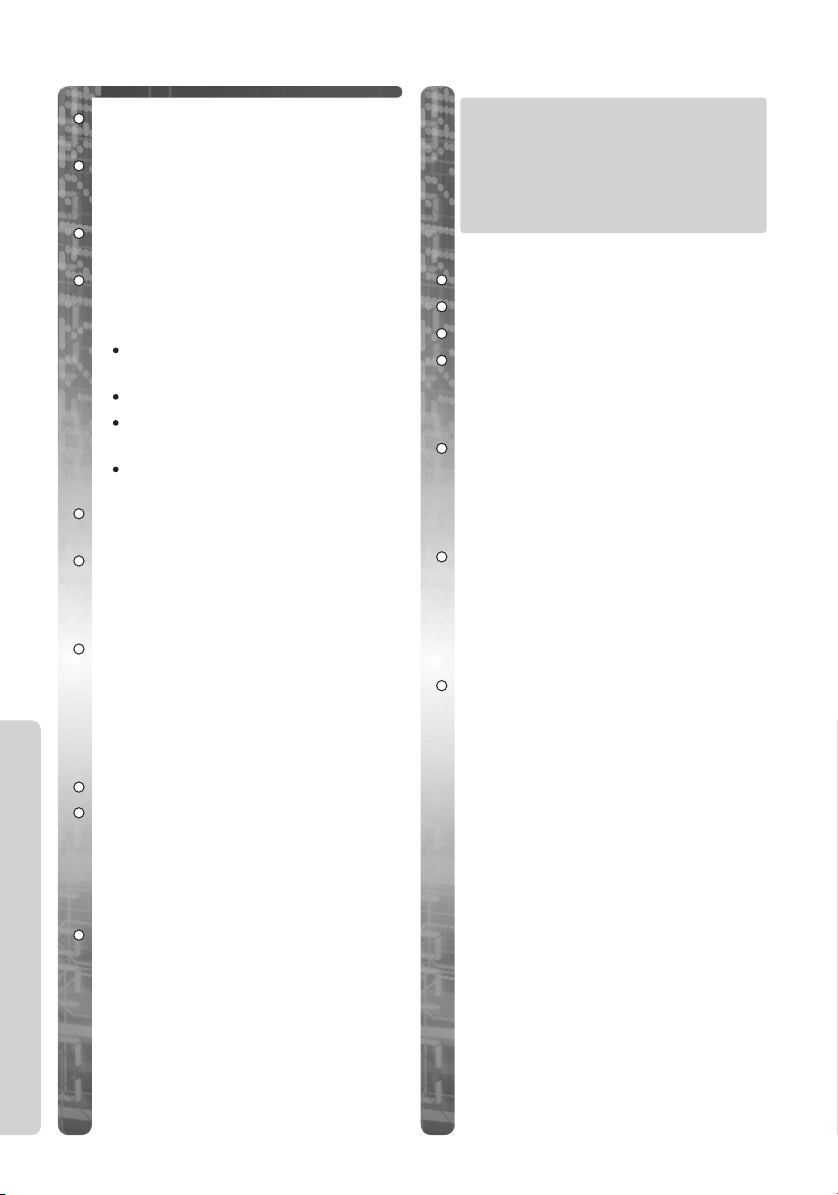
General Safety
Only use the power supply included
with the product.
Do not connect the AC Adaptor to any
AC outlet other than the
standard AC220-240V.
The apparatus is approved for use
with PQLV19E power supply.
This apparatus is unable to make
emergency telephone calls under the
following conditions:
The portable handset batteries
need recharging, or have failed.
During a mains power failure.
When the Key Lock is set to
ON.
When the unit is in Direct Call
mode.
Do not open the base unit or handset
(other than to change the batteries).
This apparatus should not be used
near emergency/intensive care
medical equipment and should not be
used by people with pacemakers.
Care should be taken that objects do
not fall onto, and liquids are not
spilled into the unit. Do not subject
this unit to excessive smoke, dust,
mechanical vibration or shock.
Environment
Safety Information
Do not use this unit near water.
This unit should be kept away from
heat sources such as radiators,
cookers, etc. It should also not be
placed in rooms where the
temperature is less than 5oC or
greater than 40oC.
The AC Adaptor is used as the main
disconnect device, ensure that the AC
outlet is located / installed near the
unit and is accessible.
WARNING:
TO PREVENT THE RISK OF
ELECTRICAL SHOCK, DO NOT
EXPOSE THIS PRODUCT TO
RAIN OR ANY OTHER TYPE OF
MOISTURE.
Battery Caution
Use only specified batteries.
Only use rechargeable batteries.
Do not mix old and new batteries.
Do not dispose of batteries in a fire,
they may explode. Check local waste
management codes for special
disposal instructions.
Do not open or mutilate the
batteries. Released electrolyte is
corrosive and may cause burns or
injury to the eyes or skin. The
electrolyte may be toxic if swallowed.
Exercise care in handling the
batteries in order not to short the
batteries with conductive materials
such as rings, bracelets and keys. The
batteries and/or conductor may
overheat and cause burns.
Charge the batteries provided in
accordance with the information
given in this operating guide.
2 Helpline Tel.No. : U.K. 08700 100 076 R.O.I. 01289 8333
Page 3
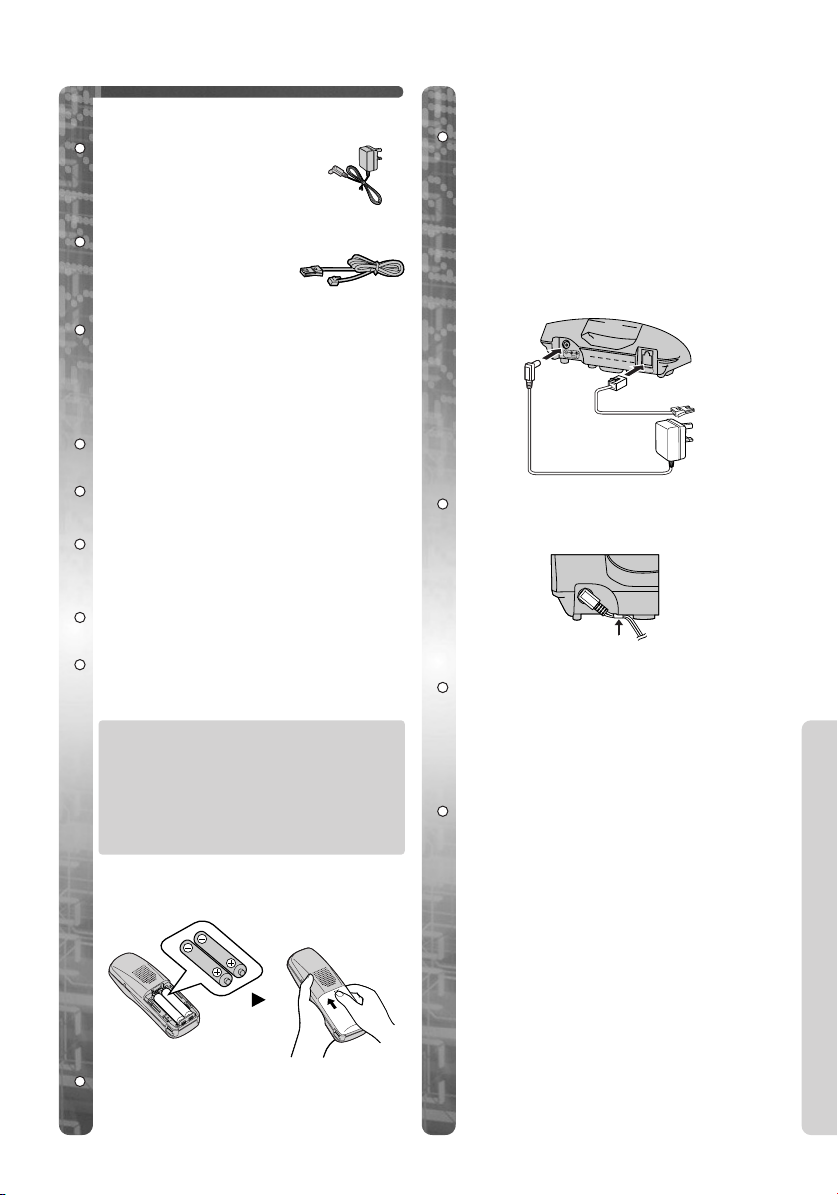
Setting Up
Accessories (Included)
AC Adaptor 1
PQLV19E
Telephone Line 1
Cord
PQJA87S
Batteries 2 batteries
(AA Size)
HHR-6P/2SA-1
(1 pack contains 2xAA (R6) P-6P
batteries).
Belt Clip 1
PQKE10120Z3
Battery Cover 1
PQKK10109Y8
Operating 1
Instructions
QUQX00046Y
SMS Manual 1
QUQX00088Z
Quick Guide 1
QUQW00049Z
Additional accessories are available
for purchase. Contact your Panasonic
Customer Care Helpline for further
details.
U.K. 08700 100 076
R.O.I. 01289 8333
Insert the Batteries
Connection
Plug in the AC adaptor and the
telephone line cord in order #, $, %.
WARNING:
DO NOT CONNECT THE
TELEPHONE LINE CORD TO
THE PHONE SOCKET & UNTIL
THE HANDSET IS FULLY
CHARGED.
6v
#
$
Fasten the AC adaptor cord to
prevent it from being disconnected.
The AC Adaptor must remain
connected at all times. (It is normal
for the adaptor to feel warm during
use).
LINE
&
%
Hook
Location
For maximum distance noise-free
operation, place your base unit:
-Away from electrical appliances such
as TV, radio, personal computer or
another phone.
-In a convenient high and central
location.
Please ensure the batteries are
inserted as shown.
Helpline Tel.No. : U.K. 08700 100 076 R.O.I. 01289 8333 3
Setting Up
Page 4
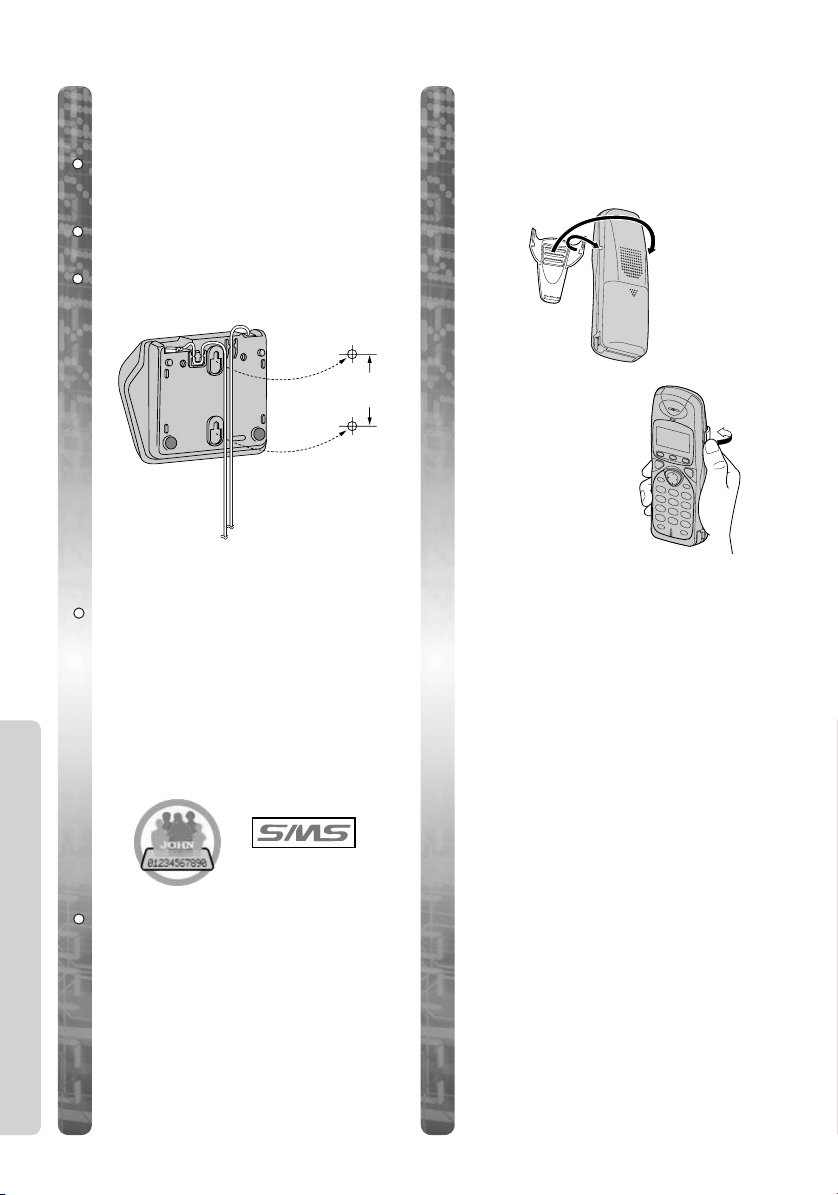
Wall Mounting
This unit can be mounted on a wall.
Insert screws into wall. The centres of
the screw holes should be 6cm
vertically apart.
Connect the AC adaptor and the
telephone line cord.
Arrange the wires as shown, then
mount the unit.
6cm
Notice
Some features described in these
Operating Instructions/Quick Guide
are dependent upon subscription to
your Network provider (e.g Caller
ID).
All features of this type will be
marked throughout the manual with
these icons.
Using the Belt Clip
You can hang the handset on your
belt or pocket using the belt clip.
To remove the belt
clip.
Setting Up
Please note throughout these
Operating Instructions/Quick Guide
that the word “PRESS” is depicted
by this symbol ZZ.
4 Helpline Tel.No. : U.K. 08700 100 076 R.O.I. 01289 8333
Page 5
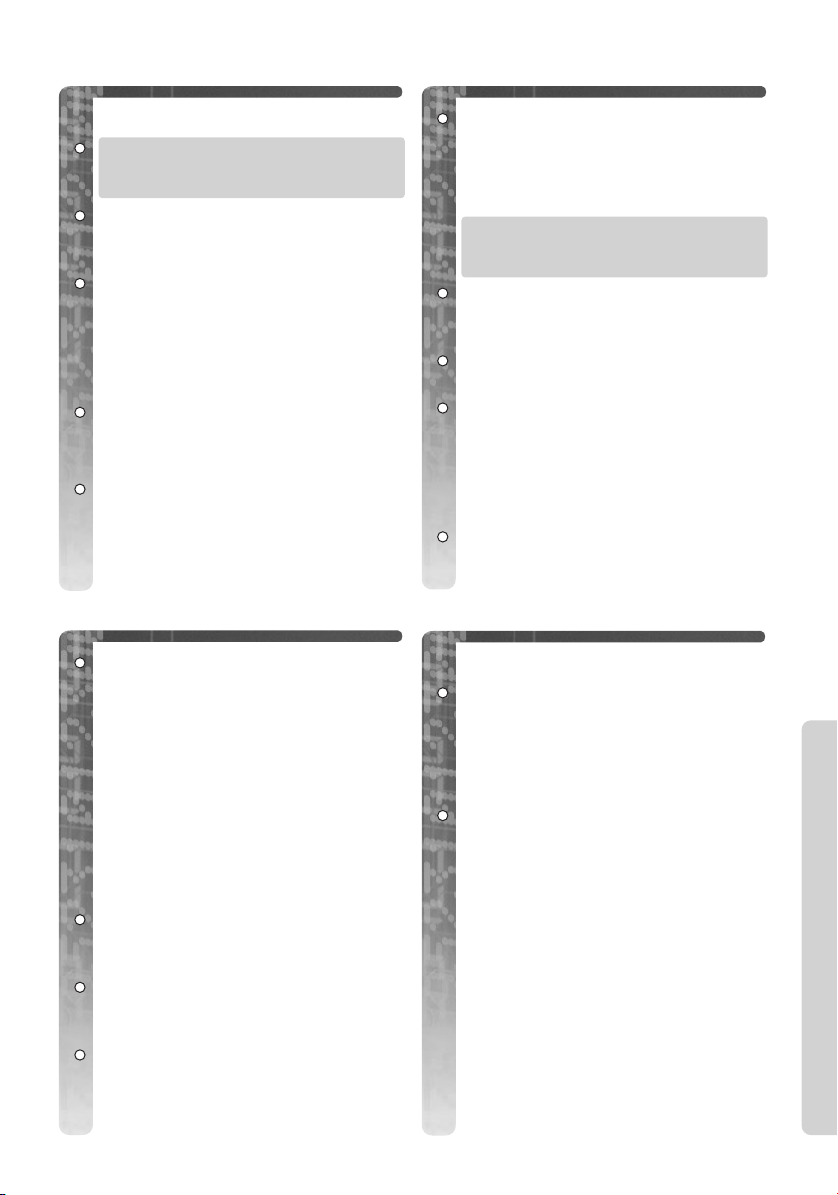
Battery Charging
(Before Initial Use)
! The batteries must be charged
for approximately 15 hours
before initial use.
After the batteries have been inserted
into the handset, place the handset in
the powered up base unit.
(The telephone line cord must not
be connected to the telephone
socket at this time. Please leave
your standard telephone
connected until battery charging
is complete).
The batteries are fully charged only
ÒÒ
when
(After Initial Use)
When the battery icon flashes (and, if
programmed, battery low alarm
sounds), the handset should be
charged immediately because there is
little energy left in the batteries.
is flashing.
Replacing the batteries
ÛÛ
If the
telephone calls even when the
handset batteries have been fully
charged, the batteries must be
replaced.
! Charge new batteries for
approximately 15 hours before
initial use.
(The telephone line cord must not
be connected to the telephone
socket at this time).
Power the handset off before
removing the old batteries.
If the batteries are removed, the
battery icon is reset to
30% capacity). In this case, even if
fully charged batteries are fitted, the
icon remains as
charge cycle is complete.
Please use only Panasonic AA(R6)
P-6P (Ni-MH) batteries.
icon flashes after a few
ÛÛ
(less than
ÛÛ
until a full
Battery Life
Battery life is dependent on use and
conditions but in general when using
fully charged Ni-MH batteries:
Talk time: 20hrs approx.
Talk time (Walkie-Talkie mode):
12hrs approx.
Standby time: 200hrs approx.
(Times indicated are for peak
performance).
The batteries reach peak performance
after several full charges.
The batteries cannot be overcharged
unless they are repeatedly removed
and replaced.
If battery life is shortened then
please check that battery and charge
terminals are clean.
For maximum battery life it is
recommended that the handset is not
recharged until battery icon flashes
(ÛÛ).
Helpline Tel.No. : U.K. 08700 100 076 R.O.I. 01289 8333 5
Turning the Power ON/OFF
Tur n Power ON
ZZ
and holdPPuntil a
confirmation tone sounds.
When the button is released, the
display changes to the standby mode.
Tur n Power OFF
From the standby mode, ZZand
holdPPuntil a long tone sounds.
The display goes blank. If you put the
handset in the base unit, the battery
icon will display.
Using the Telephone
Page 6
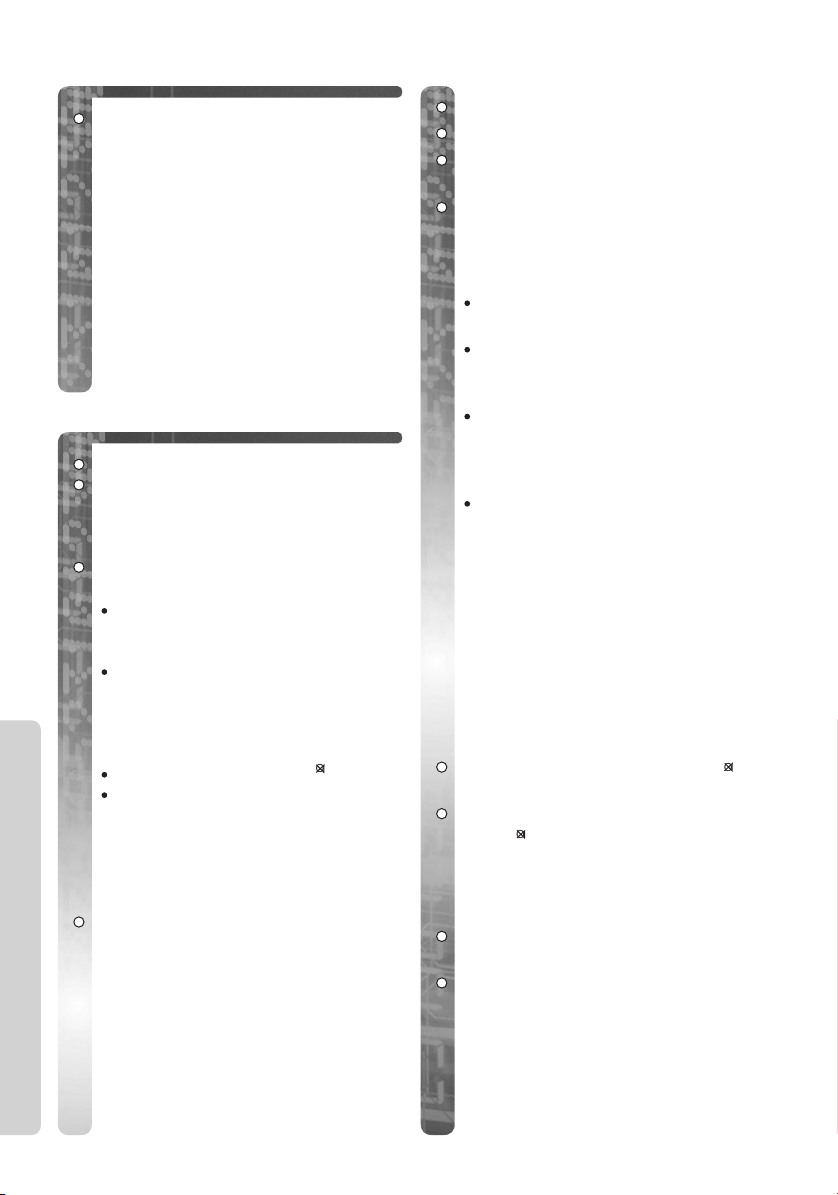
Answering Calls
When the phone rings,
ZZOO,KK--II,NN,__,LL
ZZ ^^
microphone.
When an external call is incoming,
you can temporarily turn off the
handset ringer.
During an incoming call, Z and
hold U. “Ring Off” is displayed and
the handset ringing stops. (This
function will not work when the
handset is on the base unit or if an
internal call is incoming.)
and talk into the
Making Calls
ZZOO
Dial the number.
After a few seconds, the call duration
is displayed. The dialled number is
stored in the redial memory.
When you are finished with the
call,
Using the Telephone
Setting the Receiver
Volume
During a phone call,
to change the volume setting.
Have a Hands-Free Phone
Conversation (using Digital
Speakerphone)
Handsfree allows you to talk to your
caller without holding the handset
and allows other persons in the room
to listen to the conversation.
or ^^.
ZZPP
.
If the handset is placed on the
base or charger during a call,
the call will be disconnected.
Alternatively, to make a call,
dial the number, then ZO or
^. This procedure allows you
to edit / confirm the number
before dialling.
If you misdial, Z .
If Î flashes and an alarm tone
sounds when you press O or
^ move closer to the base
unit and try your call again.
C/O
W
ZZ SS/ UU
, or
ZZ^^
Dial the number.
When the other party anwers,
talk into the microphone.
When you are finished with the
call,
For best performance, please note the
following:
.
ZZPP
.
Talk alternately with the caller
in a quiet environment.
If either party has difficulty
hearing, ZS / U to change
the volume accordingly.
During conversation you can
switch to hands-free by pressing
^. To switch back to the
receiver, ZO or ^.
While having a conversation in
speakerphone mode, the battery
life will be considerably reduced.
Tur ning the Mic On / Off
During a telephone conversation, you
can mute the Mic. When the Mic is
turned off, it disables the caller from
hearing your conversation. For
example, if you want to say
something to someone in the same
room as yourself without the caller
being able to hear your conversation.
C/O
During a conversation,
The Mic is turned off.
To return to the conversation,
C/O
ZZ
W
.
ZZ
W
Handset Locator / Paging
Using this feature you can locate
a misplaced handset by paging.
ZZÏÏ
on the base unit.
All handsets ring for 1 minute.
ZZÏÏ
again or
II, LL, __
the handset(s) to stop ringing.
ZZOO, NN, KK
or ^^on (one of)
.
-
6 Helpline Tel.No. : U.K. 08700 100 076 R.O.I. 01289 8333
Page 7
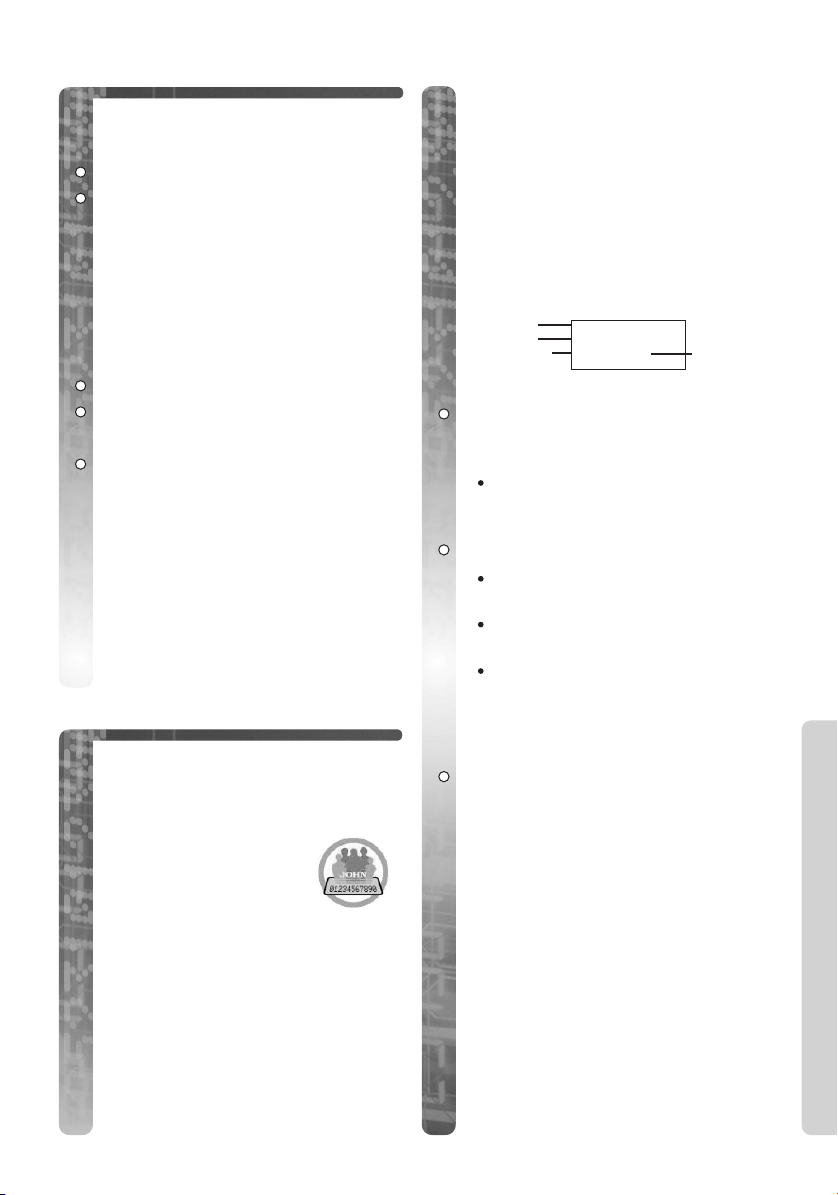
Redialling
Redialling the Last Number
Dialled
ZZOO
ZZXX
The last number dialled displays and
is dialled.
or ^^.
.
Making a Call from the
Redial List
The last 10 numbers dialled are
stored.
From the standby mode
ZZSS/UU
(To exit the redial list, ZP).
ZZOO
to select number.
or ^^.
ZZXX
Auto Redial
If you press ^ then X for redial
call and the dialled number is busy,
the unit will automatically call back
every 40 seconds, up to 12 times.
Caller ID Service
Caller ID is a service of your
Network provider and will only
operate if you have subscribed to
this feature.
After subscribing to Caller
ID, this phone will display
the caller’s information.
If your unit is connected to
a PBX or a telephone line that does
not support this service you will not
be able to use it.
Caller ID does not display caller
information while using the handset
for an intercom call. However, the
caller’s information will be stored to
the Caller ID List.
Making a Call from the
Caller ID List
The last 50 caller’s phone numbers
are stored in the order the calls were
received. If the caller’s name has
been stored with the number in the
phonebook, (see ‘Storing Caller
Information into the Phonebook’), the
caller’s name will be displayed also.
Name
Tel No.
Date received
.
From the standby mode
The newest caller’s information is
displayed.
If there is no information stored
in the Caller ID list “No
Stored Memory” is displayed.
ZZSS/UU
ZU to scroll to previous calls
and S to the most recent calls.
Only the most recent call from
the same caller is stored.
Only 16 digits of a phone
number are displayed. To
display the remaining digits of
longer phone numbers,
ZC.
On selection
After you have viewed a phone
number, answered the call or called
back the caller, ‘✓’ is displayed.
After viewing all new Caller ID
information, the call counter is reset
to zero.
To exit the Caller ID list ZP.
JAMES ONODA
0123456789
17.08 14:59
ÎÏÔÍ Á Ò
ZZSS/UU
to select number.
ZZOO
or ^^.
Time
received
.
Using the Telephone
Helpline Tel.No. : U.K. 08700 100 076 R.O.I. 01289 8333 7
Page 8
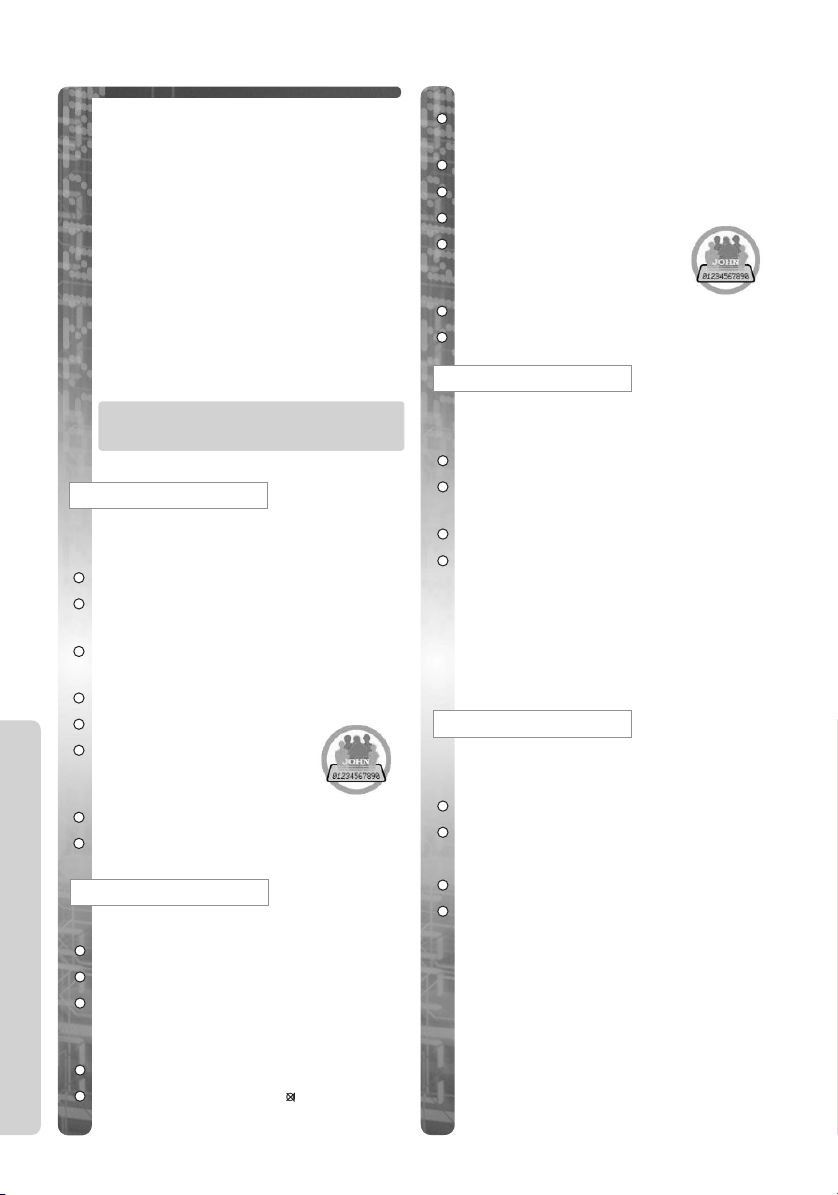
W
C/O
Caller ID List Menu /
Redial List Menu
You can save numbers from the redial
list/Caller ID list into the Phonebook,
edit or clear from memory.
1
From the standby mode
(to access Redial list) or
UU
(to access Caller ID list).
2
ZZSS/ UU
list.
3
ZZVV
4
ZZSS/ UU
then follow the instructions
below.
To exit the menu at any time,
ZZPP
to select number from
.
to select a menu item
.
ZZXX
ZZSS
Save Phonebook
(Save a Number from the
List into the Phonebook):
Follow steps 1 to 4.
ZZVV
.
“<Enter Name>” is displayed.
Enter Name if required. (See
page 10).
ZZUU
.
ZZYY
.
Using the Telephone
ZZSS/ UU
Private Category 1-9 or
OFF.
ZZVV
ZZVV
to select
.
to save.
Edit for Call
(Edit a Number in the List):
Follow steps 1 to 4.
ZZVV
.
ZZTT/ VV
Digits are added or deleted to the left
of the cursor.
To add digits
To clear digits
to move the edit point.
ZZKK-II
ZZ ..
Either
save the number,
ZZYY
/
ZZUU
ZZYY
ZZSS/ UU
Private Category 1-9 or
OFF.
ZZVV
ZZVV
ZZOO
to select “Save Phonebook”.
.
.
.
to save.
or ^^to dial or to
ZZYY
to select
.
Clear
(Clear a Number in the
List):
Follow steps 1 to 4.
ZZVV
.
“Clear?” is displayed.
ZZUU
to select ‘YES’.
ZZVV
.
“CLEARED” is displayed, a
confirmation tone sounds and the
next number is displayed. If you clear
the last number, “No Stored
Memory” is displayed.
All Clear
(Clear all Numbers in the
List):
Follow steps 1 to 4.
ZZVV
.
“All Clear?” is displayed.
ZZUU
to select YES.
ZZVV
.
A confirmation tone sounds and
“CLEARED”, then “No Stored
Memory” is displayed.
The handset returns to the standby
mode.
.
8 Helpline Tel.No. : U.K. 08700 100 076 R.O.I. 01289 8333
Page 9
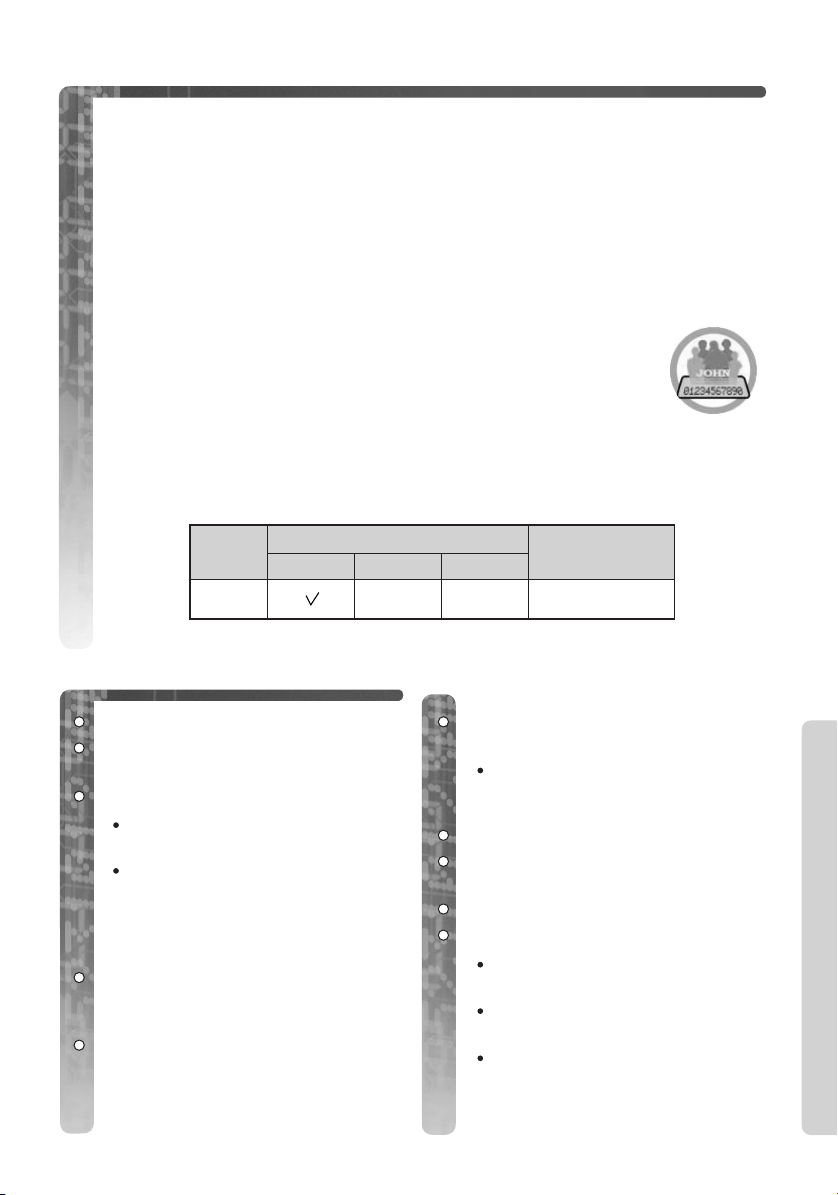
Using the Phonebook
You can store up to 200 phone numbers and names in the phonebook. You can
enter up to 24 digits and up to 16 characters.
On entering names / numbers in the phonebook, you can assign 9 numbers from the
phonebook as Hot Key dials. The phonebook items are assigned to buttons A -
I on the keypad (see ‘Storing Phonebook Items as Hot Key Dials’). When the
numbers are assigned you can select the number by pressing the button it has been
assigned to (see ‘Dialling a Hot Key Number’).
Private Category Feature
You can categorise caller information in the phonebook. There are 9
categories available. For example, category 1 can be used to save all
friends numbers. For each category, you can select one of 3 backlight
colours and one of 20 ringer types (see ‘Handset Settings’). The
private category feature is only available after subscription to
Caller ID. Please contact your network provider for further information.
Example:
Private
Category
13
Display Backlight Colour
Green Red
Orange
Ringer Type
Storing Caller Information into the Phonebook
ZZVV
.
ZZSS/ UU
Phonebook”.
ZZVV
* Enter a name (up to 16
characters). (See ‘To enter Names /
Characters in the Phonebook’).
Name confirmed,
to select “New
.
The display shows the number
of phonebook spaces available.
If “Memory Full” is displayed,
the phonebook is full. To store,
clear other stored items in the
phonebook. (See ‘Clearing an
Item from the Phonebook’).
ZZUU
.
Enter phone number (up to 24
digits).
If a pause is required for
dialling, ZX. One pause
counts as one digit.
Number confirmed,
ZZSS/ UU
Category number (1-9) or “OFF”.
ZZVV
ZZVV
to select Private
.
to select “Save”.
A beep sounds and “Saved” is
displayed.
To exit the menu at any time,
ZP.
See ‘Phonebook Character
Table’ (page 40) for full list
of characters / symbols.
ZZYY
.
Using the Phonebook
Helpline Tel.No. : U.K. 08700 100 076 R.O.I. 01289 8333 9
Page 10
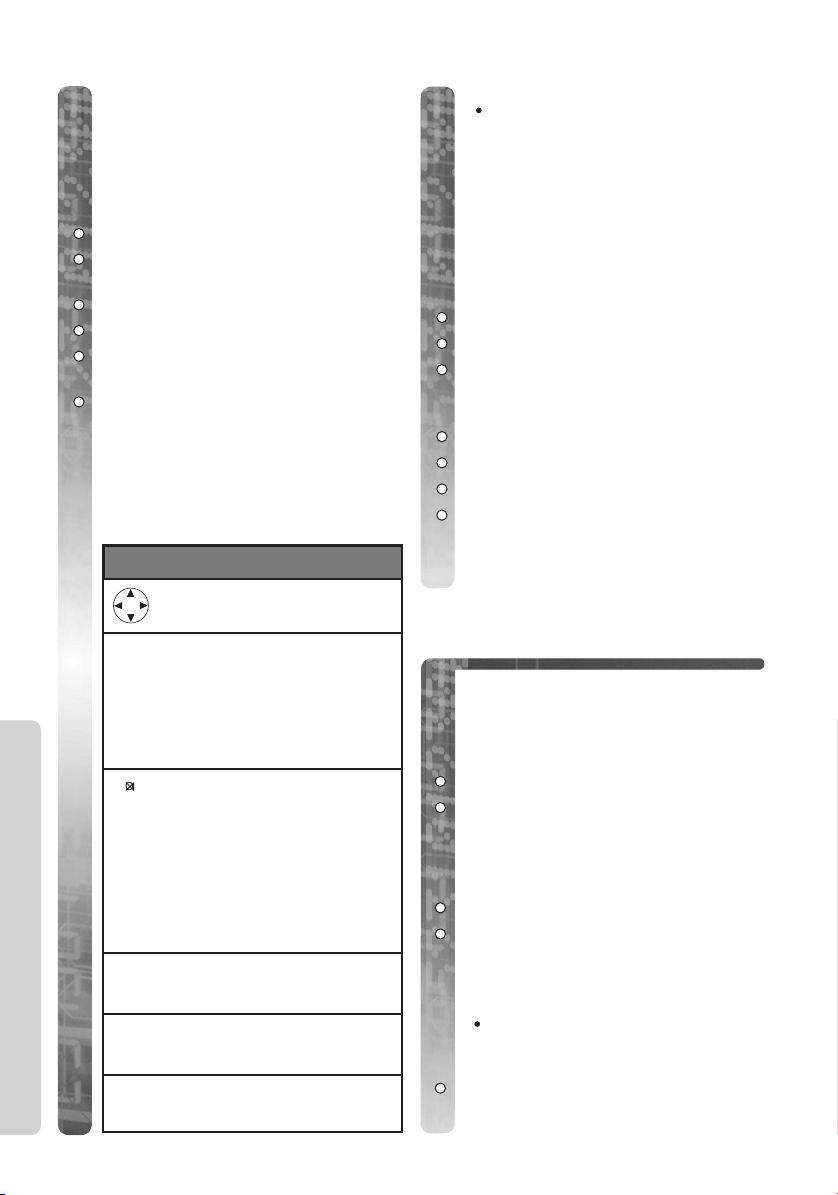
To change the Character
Mode
You can select one of 6 character
modes by pressing ÁÁduring
entering a name. The factory preset is
“ABC”.
ZZVV
.
ZZSS/ UU
Phonebook”.
ZZVV
ZZÁÁ
ZZSS/ UU
character mode.
ZZVV
For the full character map, see
‘Phonebook Character Table (page 40)’.
to select “New
.
while entering a name.
to select the required
to confirm selection.
To enter Names/Characters
in the Phonebook
Note
Press to move the cursor.
-Press to enter letters /
K
numbers. (Items are added
to
to the left of the cursor. If
I
the cursor is at the
beginning of a line, the item
Using the Phonebook
is added over the cursor).
C/O
-Press to delete characters.
W
(Characters are deleted to
the left of the cursor. If the
cursor is at the beginning of
a line, the first character
will be deleted).
-Press and hold to delete all
characters.
-Press to change between
_
upper and lower case.
-Press to insert a blank
K
space (except Numeric 0-9).
-Press to insert symbol
A
(eg. . , / ).
To enter the same letter twice,
enter the first and then ZV
to move the cursor on one space
to enter the next letter.
Example
Enter the name using the letters on
the keypad. For example, to enter
Anne:
ZZBB
ZZVV
ZZ__
(When _ is pressed, it changes
between upper and lower case).
ZZFF
ZZVV
ZZFF
ZZCC
.
.
.
twice.
.
twice.
twice.
Finding Items in the
Phonebook
All phonebook items are stored in the
following order: Alphabet
letter/Symbol/Number/Telephone
Number (when a name is not stored).
ZZÁÁ
ZZSS/ UU
displayed.
To Search for a Name by
Initial
ZZÁÁ
Press the dialling button for the
first letter of the desired name
until any name with the same
initial is displayed.
ZZUU
displayed.
to enter the phonebook.
until desired name is
to enter the phonebook.
Eg. To find ‘Felix’, ZC
repeatedly until the first item
under ‘F’ is displayed.
until the desired name is
10 Helpline Tel.No. : U.K. 08700 100 076 R.O.I. 01289 8333
Page 11
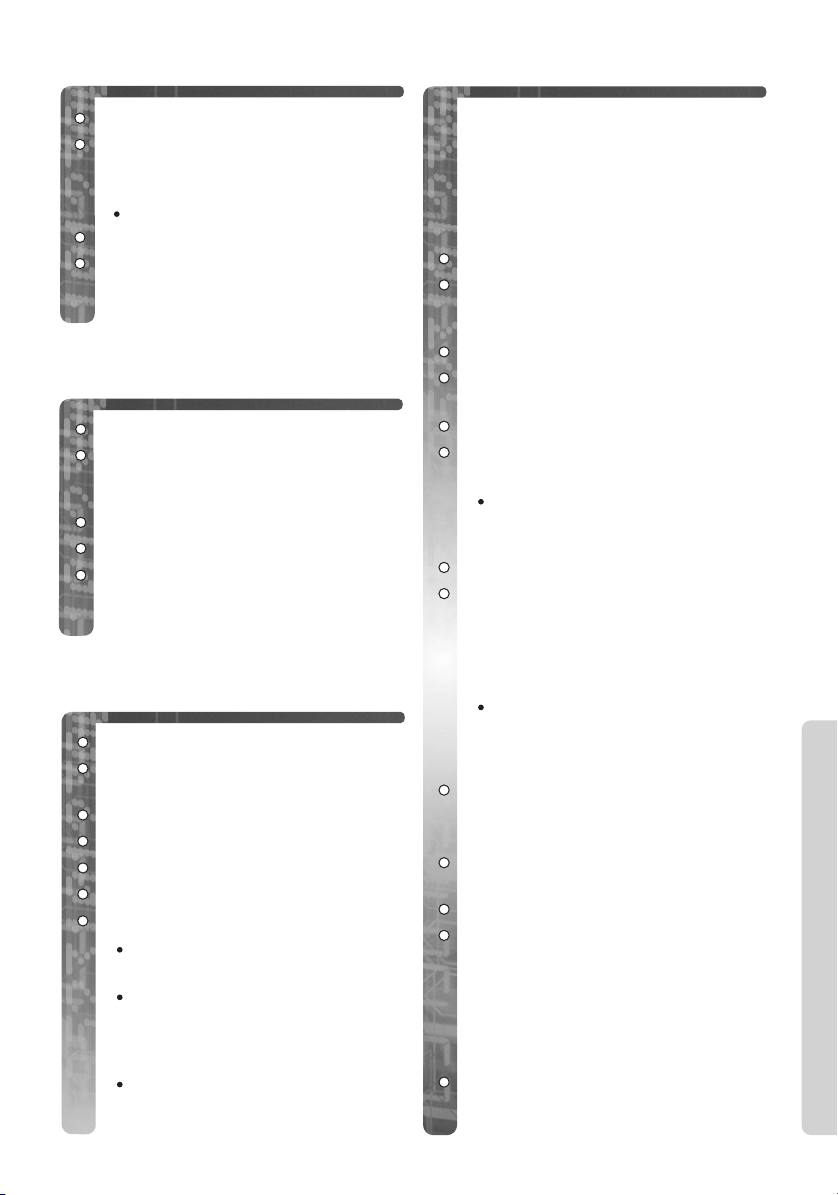
Dialling from the
Phonebook
ZZÁÁ
.
ZZSS/ UU
displayed. (You can also search for
an item by initial).
ZZOO
When you are finished with the
call,
on the base unit.
until desired name is
To exit the phonebook, ZP.
or ^^.
ZZPP
or place the handset
Editing an Item in the
Phonebook
ZZÁÁ
.
ZZSS/ UU
want. (You can also search for a
name by initial).
ZZVV
ZZVV
Then follow from * in ‘Storing
Caller Information into the
Phonebook’.
to scroll to entry you
.
to select “Edit”.
Clearing an Item from
the Phonebook
Hot Key Dialling
Storing Phonebook items
as Hot Key Dials
You can assign the dialling buttons
A to I as hot keys. You can
choose 9 phonebook items as Hot Key
Dials.
ZZÁÁ
.
ZZSS/ UU
item you want to register as a hot
key.
ZZVV
ZZUU
Key”.
ZZVV
ZZSS/ UU
register your item.
ZZVV
ZZVV
OR
If a hot key number with ‘✓’ is
selected,
“Overwrite”.
to scroll to phonebook
.
to select “Reg. To Hot
.
to select the hot key to
If an item is already stored to a
Hot Key, ‘✓’ will be displayed on
the left of the key number.
.
to select “Save”.
ZZVV
to select
A confirmation tone sounds.
ZZÁÁ
.
ZZSS/ UU
want.
ZZVV
ZZUU
ZZVV
ZZUU
ZZVV
to scroll to entry you
.
to select “Clear”.
.
to select “YES”.
.
A confirmation tone sounds and
“CLEARED” is displayed.
If the phonebook item is
registered as a ‘Hot Key Dial’,
Hot Key Dial is displayed as the
phonebook item is cleared.
The next item is displayed.
Helpline Tel.No. : U.K. 08700 100 076 R.O.I. 01289 8333 11
Dialling a Hot Key Number
ZZ
and hold a key AAto II.
The number stored with that key is
displayed.
ZZSS/ UU
other stored items.
ZZOO
When you are finished with the
call,
on the base unit.
if you want to view
or ^^.
ZZPP
or place the handset
Clearing a Phonebook Item
from a Hot Key
ZZ
and hold a key AAto II.
The number stored with that key is
displayed.
Using the Phonebook
Page 12
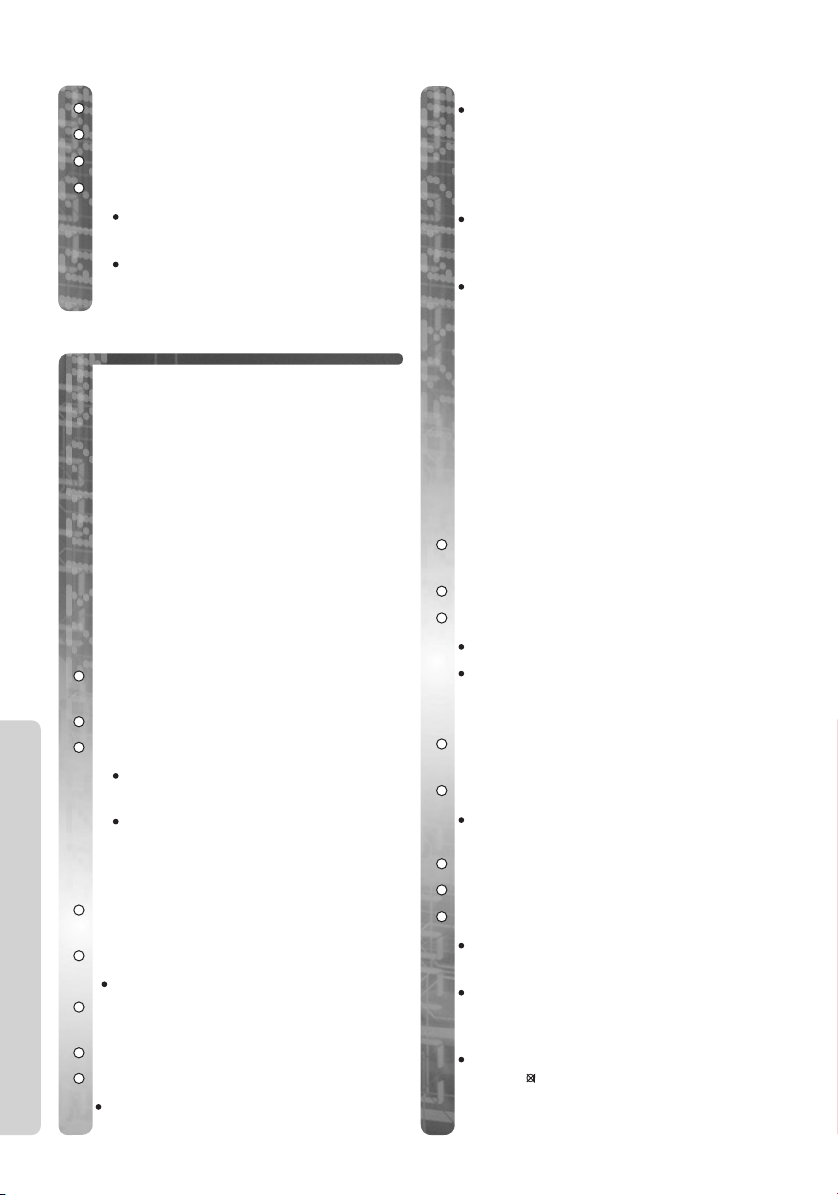
W
C/O
ZZVV
.
ZZVV
to select “Clear”.
ZZUU
to select “YES”.
ZZVV
.
A confirmation tone sounds and
“CLEARED” is displayed.
To exit the menu at any time,
ZP.
Phonebook Copy
You can copy phonebook information
between handsets registered to the
same base unit. The phonebook copy
must be operated in intercom mode
(see ‘Intercom Between Handsets’ in
‘For Optional Multi-Unit Users’).
To Copy a Selected Item in
the Phonebook
For example, Handset 2 is
copying an item from its
phonebook to Handset 1.
Handset 1 (Receiver):
During an intercom call with
handset 2,
ZZUU
Using the Phonebook
ZZVV
Handset 2 (Sender):
During an intercom call with
handset 1,
ZZVV
ZZSS/ UU
item you want to copy.
On selection,
ZZVV
“Copy Proceeding” is displayed
during copying.
12 Helpline Tel.No. : U.K. 08700 100 076 R.O.I. 01289 8333
ZZYY
.
to select “Recv Phonebook”.
.
“Copy Proceeding” is
displayed.
If “Memory Full” is displayed,
the receiver handset memory is
full.
ZZYY
.
to select “Send Phonebook”.
The phonebook is displayed.
to scroll to phonebook
ZZVV
.
to select “Copy Entry”.
When copying is complete, a beep
sounds and “Copy
Complete” is displayed. After a few
seconds, the display will return to
the intercom call.
“Copy Incomplete” will display if
the link is disconnected or if the
receiver handset memory is full.
If “Copy Failure” is displayed, the
receiver and/or sender did not
prepare for copying within 60
seconds.
To Copy All Items in the
Phonebook
For example, Handset 2 is
copying all its phonebook items
to Handset 1.
Handset 1 (Receiver):
During an intercom call with
handset 2,
ZZUU
ZZVV
“Copy Proceeding” is displayed.
If “Memory Full” is displayed, the
receiver handset memory is full.
Handset 2 (Sender):
During an intercom call with
handset 1,
ZZVV
The first phonebook item is
displayed.
ZZVV
ZZUU
ZZVV
“Copy Proceeding” is displayed
during copying.
For further notes, see notes at the
end of ‘To Copy a Selected Item in
the Phonebook’.
To cancel copying at any time,
Z to return to the intercom
call or ZP to return to the
standby mode.
ZZYY
.
to select “Recv Phonebook”.
.
ZZYY
.
to select “Send Phonebook”.
.
to select “Copy Forward”.
.
Page 13
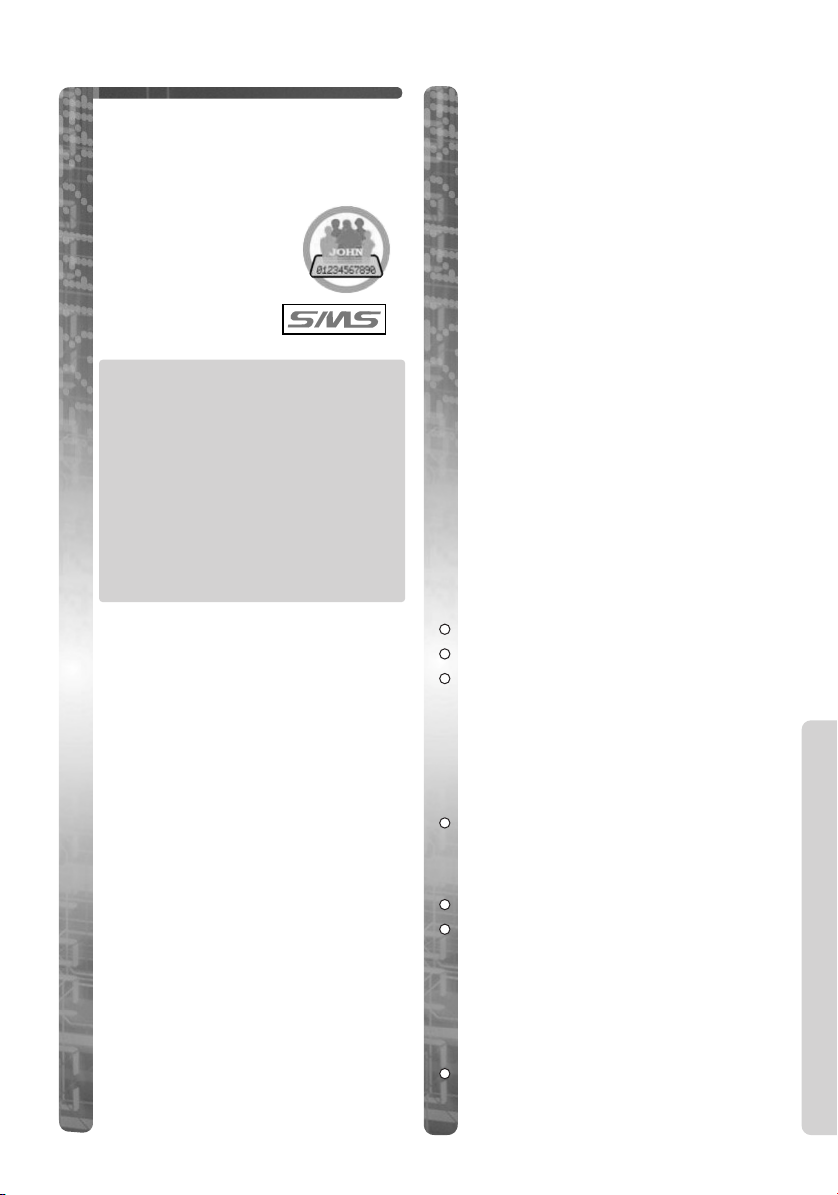
SMS Feature - (Text Messaging)
You can send and receive text
messages between other fixed lines
and mobile phones that also support
a compatible SMS feature and
network, both national and
international.
The SMS feature is only
available after
subscription to Caller
ID.
Before sending your first text
message and to find out more
information on SMS conditions
and registration, please read
your ‘SMS Manual’.
If you have any questions
relating to SMS Service Help,
please call 09063020069 (calls are
charged at 50p per minute and
the helpdesk is open from
9.00am-5.30pm (Mon-Fri).
Please note the following
instructions when sending text
messages between fixed lines
and all mobile networks both
national and international.
To Send a Text Message
from Fixed Line to Fixed
Line
There are no special requirements
when sending a text message between
fixed lines. Please follow the
instructions under ‘Writing and
Sending New Messages’ on page 14.
To Send a Text Message
from Fixed Line to Mobile
There are no special requirements
when sending a text message between
fixed line and mobile. Please follow
the instructions under ‘Writing and
Sending New Messages’ on page 14.
To enable the person receiving your
message to reply, the server will
insert your telephone number, within
hash symbols, at the very end of your
message. Eg. #01234 567899#.
Please note: If you have used up the
full 160 characters for your text
message, your telephone number will
overwrite the last letters of your
message.
To Send a Text Message
from Mobile to Fixed Line
There are special requirements
when sending a text message from a
mobile to a fixed line. If the mobile
sender is unaware of the fixed line
SMS providers requirements for
sending a text message to a fixed line,
please inform them of the following
procedures.
Example - A Mobile is Replying
to a Fixed Line Text Message
Select reply to message.
Input your text message.
Within the text message, enter
the fixed line phone number. The
number can be added anywhere
within the message but it must be
entered with a hash at the beginning
and end of the number.
Eg. #01234 567899#
Select send.
Example - Mobile is Writing /
Sending a New Text Message to
a Fixed Line
Input your text message.
Within the text message, enter
the fixed line phone number. The
number can be added anywhere
within the message but it must be
entered with a hash at the beginning
and end of the number.
Eg. #01234 567899#
Send the message (including
number) to ‘Big Mobile’ on: 07786
201010.
SMS Feature - Outgoing
Helpline Tel.No. : U.K. 08700 100 076 R.O.I. 01289 8333 13
Page 14
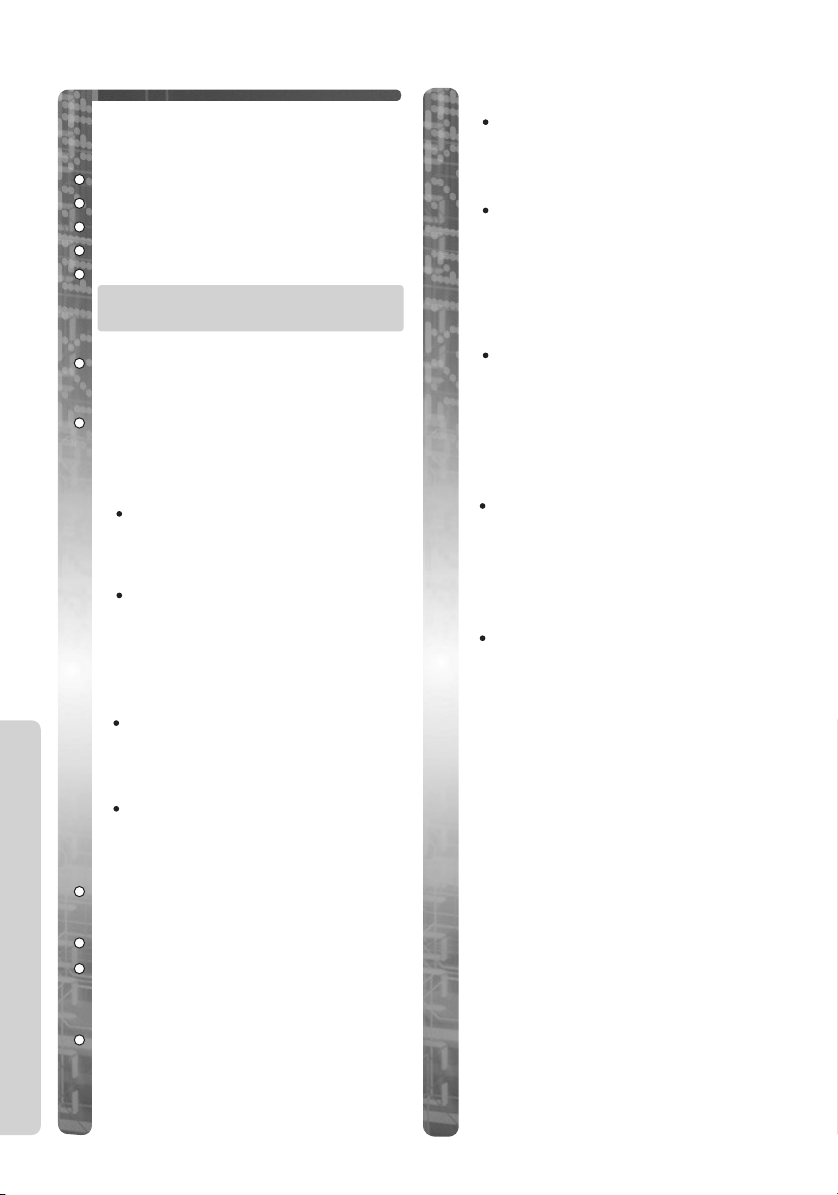
Writing and Sending New
Messages
You can write and send a new
message. Each message can contain
up to 160 characters.
ZZVV
.
ZZVV
ZZSS/ UU
ZZVV
Enter message.
On completion,
“Destination” and “Enter Phone
No” is displayed.
Enter phone number.
You can enter a phone number
manually, from the phonebook, Caller
ID or redial lists.
SMS Feature - Outgoing
**
“Save?” is displayed.
***
ZZVV
“Saved Message” is displayed, then
“Send”.
ZZVV
“Sending Message” is displayed.
to select “SMS Messages”.
to select “Create”.
.
You can change the input mode.
See ‘Text Entry’ for details.
ZZYY
.
To enter a number manually,
press the buttons K - I
to enter the number. Then
follow from **.
To enter a number from the
phonebook, ZÁ, ZS / U
to select number. ZY. (You
can also search for a name by
initial, see page 10).
Then follow from **.
To enter a number from the
Caller ID list ZS / U, then
ZS / U to select number.
ZY. Then follow from **.
To enter a number from the
redial list, ZX, ZS / U
to select number. ZY. Then
follow from **.
ZZYY
.
ZZSS/ UU
.
to select “Send”.
to select “YES”.
The display returns to the
standby mode, then
“Transferring Message” is
displayed.
If the base unit does not have
sufficient memory to send a
message, the display will show
“SMS Lists are full.
Please clear Messages”.
The unit will then return to the
standby mode.
If the base unit can store one
more message “Use last
text?” is displayed. You
can choose whether to use the
last message or not. If you want
to use the last message, ZS
to recall the last message.
If you try to send a message
using a number over 20 digits
from one of the lists, “Invalid
Number” is displayed and
display returns to “Enter
Phone No”.
The maximum message length
is 160 characters.
14 Helpline Tel.No. : U.K. 08700 100 076 R.O.I. 01289 8333
Page 15

Text Entry
Note
-Press to move the cursor.
-Press to enter letters /
K
numbers. (Items are added
to
to the left of the cursor. If
I
the cursor is at the
beginning of a line, the item
is added over the cursor).
C/O
-Press to delete characters.
W
(Characters are deleted to
the left of the cursor. If the
cursor is at the beginning of
a line, the first character
will be deleted).
-Press and hold to delete all
characters.
-Press to change between
_
upper and lower case.
-Press to insert a blank
K
space (except Numeric 0-9).
-Press to insert symbol
A
(eg. . , ? / ).
-Press to insert a number
X
while entering characters.
While entering characters,
ZX and then the
number you require. To
change back to letter mode,
ZX again.
On selection,
The display will return to the
message.
If ‘LetterWise®’ is selected, you
must select the language you
require.
From * above, “Select Language”
is displayed.
ZZSS/ UU
On selection,
The display will return to the message.
ZZVV
. *
to select a language.
ZZVV
.
Entering Text in
‘LetterWise®’ Mode
‘LetterWise®’ is the default input
mode. ‘LetterWise®’ is a simplified
text entry system. This system
suggests to the user the most likely
letter to follow the text entered
previously.
Inserting Text in ‘LetterWise®’
Mode
Enter the letters of the word
you want by pressing B-I.
If the letter displayed is not
correct, change the letter by
pressing LL(possibly several
times).
Selecting the Input Mode
There are 5 input modes. They are;
‘LetterWise®’ (default mode), Normal
Extended (AÄÅ)
(ABC), Greek (ΑΒΓ
and Numeric (0-9).
During inputting a message,
ZZÁÁ
.
ZZSS/ UU
),
to select a mode.
Helpline Tel.No. : U.K. 08700 100 076 R.O.I. 01289 8333 15
Continue writing the word
always checking that the letters
displayed are correct and change
them if necessary.
To insert symbols,
the symbol you want does not
appear,
until the required symbol
appears.
ZZAA
ZZAA
repeatedly
. If
SMS Feature - Outgoing
Page 16

Read / Display a Message in
the Outgoing List
Clear a Message from the
Outgoing List
You can display all messages sent in
time / date order.
ZZVV
.
ZZVV
ZZSS/ UU
ZZVV
ZZSS/ UU
ZZVV
ZZSS/ UU
message. *
ZZPP
mode.
to select “SMS Messages”.
to select “Send List”.
.
to select message.
to display message.
to scroll through the
to return to the standby
In the outgoing message list, if
the telephone number of the
person you sent the message to
is over 16 digits, you can view
the remaining digits by pressing
C.
Sending a Message from
the Outgoing List
You can send a stored outgoing
message.
ZZVV
.
SMS Feature - Outgoing
ZZVV
ZZSS/ UU
ZZVV
ZZSS/ UU
ZZVV
ZZSS/ UU
message.
ZZVV
ZZVV
“Destination” and the stored phone
number is displayed.
If the Tel. No. is correct,
If the Tel. No. is incorrect, edit
the number and then
Then follow from *** in ‘Writing
and Sending New Messages’.
to select “SMS Messages”.
to select “Send List”.
.
to select message.
to display message.
to scroll through the
.
to select “Send”.
ZZYY
ZZYY
Follow up to * in ‘Read / Display a
Message in the Outgoing List’.
ZZVV
.
ZZSS/ UU
ZZVV
“Clear?” is displayed.
ZZSS/ UU
ZZVV
“CLEARED” is displayed.
The next message is displayed.
ZZPP
mode.
to select “Clear”.
.
to select “YES”.
.
to return to the standby
Edit a Message in the
Outgoing List
Follow up to * in ‘Read / Display a
Message in the Outgoing List’.
ZZVV
.
ZZSS/ UU
ZZVV
To edit the message, see ‘Text
Entry’.
On completion,
“Destination” and the stored phone
number is displayed.
If the Tel. No. is correct,
If the Tel. No. is incorrect, edit
the number and then
Then follow from *** in ‘Writing
and Sending New Messages’.
.
.
to select “Edit”.
.
ZZYY
.
ZZYY
ZZYY
.
.
16 Helpline Tel.No. : U.K. 08700 100 076 R.O.I. 01289 8333
Page 17

Receiving a Text Message
When a new message is being
received the ‘Í’ icon flashes on the
display in the standby mode and a
tone sounds (the tone volume is
controlled by the Ringer Volume, see
‘Handset Settings’. If the volume is
set to ‘Off’, the tone will not sound).
When the message has been received,
the display shows the following:-
Received
New SMS
Î ÔÍÍ Ò
When this message displays and any
button is pressed, the display returns
to the standby mode.
When the SMS message memory is
full, the ‘Í’ icon will flash quickly.
No messages can be received if the
memory is full.
Displaying / Reading a
Message in the Incoming
List
There are two ways to display the
incoming message list. These are
through the menu and via a shortcut.
MM eennuu
ZZVV
.
ZZVV
Number of new and total messages
received are displayed.
to select “SMS Messages”.
ZZVV
to select “Receive List”.
New 02
Total 10
ZZ UU
*
ÎÏÔÍ Á Ò
.
The most recent senders’ details
are displayed.
If the name and number have
been stored in the phonebook,
the name is displayed also.
Name
Tel No.
Date received
ZZSS/ UU
JAMES ONODA
0123456789
17.08 14:59
ÎÏÔÍ Á Ò
Time
received
to scroll up and down
the Incoming Message List.
To read a message,
ZZVV
when
the selected senders details are
displayed.
ZZTT
to return to the list or
ZZPP
to return to the standby
mode.
If there is a ‘✓’ icon placed
against the time, this means
the message has previously
been read / displayed.
If the list is accessed and no
messages have been received,
“No Stored Memory” is
displayed.
If the base unit does not have
sufficient memory to receive a
message, the display will show
“SMS Lists are full.
Please clear Messages”.
If the senders phone number is
over 16 digits, you can view
the remaining digits by pressing
C.
If the phone contains unread
messages, the ‘Í’ icon will
remain on the display in the
standby mode.
SShh oorrttcc uutt
ZZ
Í.
Then follow from * in ‘Menu’.
Please note, the receive list can be
accessed using the shortcut method
when the display shows:
Received
New SMS
Î ÔÍÍ Ò
and when the unit is in the standby
mode.
SMS Feature - Incoming
Helpline Tel.No. : U.K. 08700 100 076 R.O.I. 01289 8333 17
Page 18

Clear Incoming Messages
ZZ
Í.
The most recent senders’ details
are displayed.
ZZSS/ UU
clear.
On selection,
ZZVV
ZZVV
ZZSS/ UU
ZZVV
to select a message to
ZZVV
.
.
to select “Clear”.
to select “YES”.
.
“CLEARED” is displayed then the
display returns to the next
message.
If the last message is cleared,
“No Stored Memory” is
displayed then the unit returns
to the standby mode.
ZZUU
On confirmation,
If “YES” is selected, “Saved
Message” then “Send” is displayed.
ZZVV
to select “YES”.
ZZVV
.
to send the message.
“Sending Message” is
displayed. The display returns
to the standby mode, then
“Transferring Message” is
displayed.
If the base unit does not have
sufficient memory to send a
message, the display will show
“SMS Lists are full.
Please clear Messages”.
Edit an Incoming Message
Reply to an Incoming
Message
You can reply to the sender of the
message.
ZZ
Í.
The most recent senders’ details
SMS Feature - Incoming
are displayed.
ZZSS/ UU
reply to.
On selection,
ZZVV
ZZSS/ UU
ZZVV
“Enter Message” is displayed.
Enter the message.
(See ‘Text Entry’).
* On completion,
Senders phone number is
automatically displayed.
On confirmation of the number,
ZZYY
“Save?” is displayed.
to select a message to
ZZVV
.
.
to select “Reply”.
.
ZZYY
.
.
You can write a message by editing
an Incoming message.
ZZ
Í.
The most recent senders’ details
are displayed.
ZZSS/ UU
edit.
On selection,
ZZVV
ZZSS/ UU
ZZVV
Edit the message.
(See ‘Text Entry’).
Then follow from * in ‘Reply to
an Incoming Message’.
to select a message to
ZZVV
.
.
to select “Edit”.
.
Saving the Senders Number
to the Phonebook
ZZ
Í.
The most recent senders’ details
are displayed.
ZZSS/ UU
telephone number.
to select a sender’s
18 Helpline Tel.No. : U.K. 08700 100 076 R.O.I. 01289 8333
Page 19

On selection,
ZZVV
.
ZZSS/ UU
Phonebook”.
ZZVV
.
Phonebook memory is displayed.
Then follow from * in ‘Storing
Caller Information into the
Phonebook’ (see page 9).
ZZVV
.
to select “Save
To call back the
Message Sender
ZZ
Í.
The most recent senders’ details
are displayed.
ZZSS/ UU
telephone number to call back.
ZZVV
ZZOO
in the Incoming message list is
displayed or while the message is
displayed.
ZZPP
to select a sender’s
to display the message.
^^
or
to end the call.
while the number
Changing the SMS Service
Centre Numbers
To send and receive SMS text
messsages, you need your SMS
Message Centre telephone numbers.
Two numbers have been preset in
your phone.
The phone number for SMS Message
Centre 1 is used to SEND a text
message while the number for
Message Centre 2 is used to RECEIVE
a text message.
You can change the pre-set numbers if
required.
Helpline Tel.No. : U.K. 08700 100 076 R.O.I. 01289 8333 19
ZZVV
.
ZZVV
ZZSS/ UU
“Parameters”.
ZZVV
Enter base unit PIN (4 digits).
Message Centre 1 is displayed.
ZZSS/ UU
Centre.
On selection,
Edit the number.
On completion,
ZZVV
ZZPP
mode.
During promotional periods, you can
send a message using Message
Centre 3. Promotional offers can
include free SMS sending on the
network.
Your SMS Service provider will
inform you when promotional offers
are available and will tell you what
phone number is required to be
saved for Message Centre 3. Store
the number by following the
procedure listed above.
When the number is saved you then
have to select Message Centre 3 in
your base unit settings (Message
Centre 1 is the default). To select
Message Centre 3, please see ‘Selecting
SMS Message Sending Centre Number’
under ‘Base Unit Settings’ Chapter.
to select “SMS Messages”.
to select
.
to select Message
ZZVV
.
ZZYY
.
to select “Save”.
to return to the standby
For your reference, these are
the numbers that have been
preset in your phone.
Message Centre 1 : 0911 023 5029
Message Centre 2 : 0161274599
Please remember to change back
to Message Centre 1 after the
promotional period has ended.
SMS Feature
Page 20

Key Lock
Call Waiting
You can lock the handset dialling
buttons. Only incoming calls are
accepted while the key lock is ON.
Tur n Key Lock ON
ZZ
and hold YYuntil a beep sounds.
‘[X]’ is displayed and all dialling
buttons are locked.
! When the key lock is ON,
emergency calls cannot be made
until key lock is cancelled.
Tur n Key Lock OFF
ZZ
and hold YYuntil a beep sounds.
‘[X]’ disappears and key lock is
cancelled.
The key lock is also cancelled if the
handset is turned off.
Recall Feature
M is used to access special
telephone services. Contact your
Network provider for details.
If your unit is connected to a PBX,
pressing
some features of your host PBX such
as transferring an extension call.
(Refer to ‘TBR’ in ‘Base Unit Settings’).
M allows you to access
Additional Features
Call Waiting is a service of your
Network provider and will only
operate if you have subscribed to this
service.
After subscription, your handset
displays a second caller’s phone
number and name (if the caller’s
name has been stored in the
phonebook) while talking and a Call
Waiting tone is heard.
You can answer the second call,
keeping the first call on hold.
Please consult your
Network provider for
details of this service.
Dialling Pause
! This function is for PBX
line/long distance service users.
A dialling pause is used when a
pause in the dialling of the phone
number is necessary using a PBX or
accessing a long distance service. (see
“Select Pause Timing”).
For example, when 9 (line access
number) is dialled followed by a
pause to access an outside line
through a PBX:
ZZII
ZZXX
LCD).
Enter telephone number.
ZZOO
Entering a pause prevents
misdialling when you redial or dial a
stored number.
Pressing X once creates one pause.
To extend the pause requirement
time, ZX accordingly.
.
. (‘P’ is displayed on the
.
20 Helpline Tel.No. : U.K. 08700 100 076 R.O.I. 01289 8333
Page 21

W
C/OWC/O
Handset Settings
You can change the handset settings using a handset near the base unit.
Before proceeding with any of the main menu items listed in this chapter,
the following procedure must initially be carried out:
From the Standby mode,
1
ZZSS/ UU
2
ZZVV
3
ZZSS/ UU
4
boxes):
ZZTT
to select “Setting Handset”.
.
to select main menu items from below (see menus in shaded text
To exit the menu at any time,
or to return to previous step during programming.
ZZVV
.
ZZ
PP
.
Time Alarm
(Alarm Settings):*
ZZVV
.
ZZSS/UU
.
Set Alarm Time
ZZVV
.
ZZKK- II
digits) - 24 hour clock. Digits are
entered over the flashing digit.
To clear Z .
ZZYY
ZZVV
ZZSS/UU
Daily” or “OFF”.
ZZVV
.
to enter time (4
to save.
to select “Once”, “Repeat
Alarm ON/OFF
ZZVV
.
ZZSS/UU
Daily” or “OFF”.
ZZVV
To Stop Alar m
When the alarm sounds,
KK- II, __, LL
Alarm stops and display returns to
the standby mode. If “Once” is
selected, the setting is turned off.
to select “Once”, “Repeat
.
or ^^.
ZZOO
When in talk or intercom mode the
alarm will not sound until the call is
ended.
* For this feature to work you must
first set the Clock (see “Base Unit
Settings”).
Ringer Option
(Ringer Settings):
ZZVV
.
ZZSS/UU
.
Ringer Volume
(Select the Handset Ringer
Volume):
ZZVV
.
ZZSS/UU
The choices are 6 levels or OFF.
ZZVV
If ‘OFF’ is selected, ‘Ring Off’’ is
displayed in the standby mode.
to select Ringer Volume.
.
Ext Ring Type
,
(Select Ringer Pattern for
External Incoming call)**
To program see ** on next page.
Int Ring Type
(Select Ringer Pattern for
Internal call)**
To program see ** on next page.
Handset Settings
Helpline Tel.No. : U.K. 08700 100 076 R.O.I. 01289 8333 21
Page 22

Before programming, please follow steps 1 to 4 of ‘Handset Settings’.
Paging Type
(Select Ringer Pattern for
Paging tone)**
To program see ** below.
Alarm Type
(Select Ringer Pattern for Alarm
tone):**
** There are 20 patterns available
for each ringer option.
ZZVV
.
ZZSS/UU
ZZVV
to select ringer pattern.
.
Private Ring
(Select Ringer Pattern for each
Private Category):
ZZVV
.
ZZSS/UU
ZZVV
ZZSS/UU
ringer pattern.
ZZVV
to select category 1-9.
.
to select
.
Range Alarm
(Set Range Alarm ON/OFF)***
To program see ***.
Alarm will sound when you move out
of range of a base unit.
Battery Alarm
(Set Battery Low Tone
ON/OFF)***
ZZVV
***
ZZSS/ UU
ZZVV
.
to select ON/OFF.
.
Display Option
ZZVV
.
ZZSS/ UU
.
Standby Display
(Select Standby Mode Display):
ZZVV
.
ZZSS/ UU
Number”, “Handset Number”, or
“OFF”.
ZZVV
to select from “Base
.
Tone Option
(Tone Settings):
ZZVV
Handset Settings
.
ZZSS/UU
.
Key Tone ON/OFF
(Set Key Confirmation Tone
ON/OFF)***
To program see ***.
Call Waiting
(Set Call Waiting Tone
ON/OFF)***
To program see ***.
Call waiting tone sounds when an
incoming external call is received
during an intercom call.
22 Helpline Tel.No. : U.K. 08700 100 076 R.O.I. 01289 8333
Talk Display
(Select Talk Mode Display):
ZZVV
ZZSS/ UU
Time” (Length of Call) or “Phone
No” (Phone Number).
ZZVV
(Please note: Talk time is
displayed on incoming call,
regardless of Display Option
setting).
.
to select from “Talk
.
Page 23

Before programming, please follow steps 1 to 4 of ‘Handset Settings’.
Select Language
You can choose one of 24 display
languages.
ZZVV
.
ZZSS/ UU
language.
ZZVV
to select display
.
Backlight Color
(Select colour of Backlight):
You can select the display backlight
colour from green, orange or red.
ZZVV
.
ZZSS/ UU
ZZVV
to select colour.
.
Private Color
(Select the colour of Backlight
for each Private Category):
You can select the backlight colour
for each private category.
This backlight colour will
display during an
incoming external call
from a caller saved within a
certain pre-programmed category.
ZZVV
.
ZZSS/ UU
ZZVV
ZZSS/ UU
ZZVV
to select category.
.
to select colour.
.
Call Option
ZZVV
.
ZZSS/ UU
.
Call Bar
(Set Call Prohibition ON/OFF):
This allows you to make emergency
and intercom calls only.
ZZVV
.
Enter handset PIN (4 digits).
If the PIN is incorrect an error tone
sounds.
ZZSS/ UU
ZZVV
If ON is selected, Ô is displayed.
to select “ON” or “OFF”.
.
Direct Call No.
(Enter a Direct Call Number):
After a Direct Call phone number has
been entered and Direct Call set to
ON, you can call the Direct Call
number only, by pressing O.
Incoming calls are accepted.
ZZVV
.
Enter phone number.
ZZYY
.
ZZVV
to save the entered number.
ZZSS/ UU
ZZVV
If “ON” is selected, is displayed
in the standby mode.
to select ON or OFF.
.
Direct ON/OFF
(Set Direct Call ON/OFF):
ZZVV
.
ZZSS/ UU
ZZVV
If “ON” is selected, is displayed
in the standby mode.
to select ON or OFF.
.
Helpline Tel.No. : U.K. 08700 100 076 R.O.I. 01289 8333 23
Handset Settings
Page 24

Before programming, please follow steps 1 to 4 of ‘Handset Settings’.
Other Option
ZZVV
.
ZZSS/ UU
.
Change Hset PIN
You can change the 4 digit password
for the handset. The factory preset is
0000.
ZZVV
.
Enter current handset PIN (4
digits).
Enter new PIN (4 digits). (The new
PIN does not display).
Re-enter the new PIN. (If the PIN
is entered incorrectly, an error tone
sounds and display returns to “Enter
New PIN”.
! Once you have programmed the
password, you cannot confirm it. We
recommend you write down the
password. If you forget it, please
consult our Panasonic Customer
Care Helpline.
U.K. 08700 100 076
R.O.I.01289 8333
Auto Talk
(Set Auto Talk ON/OFF):
If you set Auto Talk to ON, you can
Handset Settings
answer the phone by lifting the
handset off the base unit.
ZZVV
.
ZZSS/ UU
ZZVV
to select ON or OFF.
.
Registration
**
ZZVV
.
ZZSS/ UU
.
Register H/set
(Registering a Handset to a
Base Unit)**
Cancel Base
(Cancelling a Base Unit)**
Select Base
(Select Base Unit)**
**For information on registering
handset(s), cancelling and selecting
base unit(s), please refer to ‘For
Optional Multi-Unit Users’.
Reset Handset
(Reset the Handset
Settings):
You can reset all of the handset
settings to their initial factory
settings (see ‘Handset Initial
Settings’).
ZZVV
.
Enter handset PIN (4 digits).
If PIN is correct, “NO” is displayed.
ZZUU
to select “YES”.
ZZVV
.
“CLEARED” is displayed and display
returns to settings menu.
W/T Setting
(Select the Walkie-Talkie
Mode)*
*See ‘Walkie Talkie’.
24 Helpline Tel.No. : U.K. 08700 100 076 R.O.I. 01289 8333
Page 25

Base Unit Settings
You can change the base unit settings using a handset near the base unit.
Before proceeding with any of the base settings listed in this chapter, the
following procedure must initially be carried out:
From the standby mode,
1
ZZSS/ UU
2
3
ZZVV
“Input Command” is displayed. From this display, follow the instructions
after each heading.
Please note: Where ‘Enter PIN’ is stated in this chapter, it refers to the 4 digit
Base Unit PIN. (The factory setting is 0000).
to select “Setting Base”.
.
To exit the menu at any time,
ZZVV
.
ZZ
PP
.
Ringer Mode
To select all handsets to
ring
ZZAA
Enter PIN.
ZZAA
ZZVV
To select specific
handset(s) to ring
ZZAA
Enter PIN.
ZZBB
ZZAA- FF
The selected handsets will be
flashing.
ZZVV
.
.
.
.
.
to select handset(s).
.
To select specific handset(s)
then all handsets to ring
The specific handset(s) will ring for a
selected number of rings. If not answered,
all handsets will ring.
ZZAA
Enter PIN.
ZZCC
ZZAA- FF
to ring.
ZZVV
ZZAA- FF
rings.
ZZVV
.
.
to select handset(s)
.
to select number of
.
Select Base Unit Ringer
Volume
ZZBB
ZZKK
select volume.
ZZVV
twice.
(Off) or AA-
.
CC
to
Helpline Tel.No. : U.K. 08700 100 076 R.O.I. 01289 8333 25
Base Unit Settings
Page 26

Before programming, please follow steps 1 to 3 of ‘Base Unit Settings’.
Selecting Time Break
Recall (TBR) / Earth
Recall Mode (option)
The factory setting is time break
recall (TBR). If your PBX requires
earth recall mode, this can be added
at an extra cost. Please contact our
Customer Care Helpline for details.
ZZCC
Enter PIN.
ZZBB
OR
ZZBB
recall mode (TBR).
ZZVV
.
then BBfor earth mode
then AAfor time break
.
Select Pause Timing
You can set the pause timing to 3 or 5
seconds, depending on your PBX
requirements (see “Dialling Pause”).
ZZCC
Enter PIN.
ZZCC
ZZAA
OR
ZZBB
Base Unit Settings
ZZVV
.
.
to select 3 seconds
to select 5 seconds.
.
Selecting SMS Message
Sending Number
You can select which Message Centre
sending number you want to use. For
example during a promotional period
with your SMS service provider, you
are requested to change from
Message Centre 1 to 3.
ZZCC
Enter PIN.
ZZFF
ZZAA
OR
ZZCC
ZZVV
.
.
to select Message Centre 1
to select Message Centre 3.
.
Set the 4 - Digit Base
Unit PIN
You can change the 4 - digit password
for the base unit. The factory preset
is 0000.
ZZEE
Enter PIN.
Enter New PIN (4 digits) twice.
If entered incorrectly, an error tone
sounds.
If entered correctly, a confirmation
tone sounds.
.
! Once you have programmed
the password, you cannot
confirm it. We recommend you
write down the password. If you
forget it, please consult our
Panasonic Customer Care
Helpline.
U.K. 08700 100 076
R.O.I. 01289 8333
26 Helpline Tel.No. : U.K. 08700 100 076 R.O.I. 01289 8333
Page 27

W
C/OWC/O
Before programming, please follow steps 1 to 3 of ‘Base Unit Settings’.
Set Call Restriction
Cancel Call Restricted
You can restrict selected handset(s)
from dialling selected phone numbers.
You can assign up to 10 call
restriction numbers (up to 8 digits).
ZZFF
Enter PIN.
All registered handset numbers are
displayed.
ZZAA -- FF
handset(s) to restrict.
The selected handset(s) will flash.
ZZVV
Enter a restriction number (max.
8 digits).
(If you misdial Z ).
ZZYY
number.
To continue entering call restriction
numbers (max. 8 digits), enter the
number, then
On completion,
.
to select
.
to confirm restriction
ZZYY
.
ZZYY
.
! If you dial a restricted number,
the call does not connect and
restricted number flashes.
Cancel Call Restricted
Handset(s)
ZZFF
Enter PIN.
ZZAA- FF
to cancel.
The selected handset(s) will stop
flashing.
ZZVV
ZZPP
.
to select handset(s)
.
to return to the standby mode.
Numbers
ZZFF
Enter PIN.
ZZVV
ZZ
ZZYY
ZZPP
.
.
to cancel number.
.
to return to the standby mode.
Set the Clock
ZZ__
Enter a new time (4 digits) (24
hour time) (
ZZYY
.
ZZKK- II
.
! After a mains power failure the
clock needs to be reset.
Set the Date
ZZ__
Enter a new date (day - monthyear - 6 digits)
ZZYY
! After a mains power failure the
date needs to be reset.
(twice).
.
Reset the Base Unit
You can reset all of the base unit
settings to their initial factory
settings. (see ‘Base Unit Initial
Settings’).
ZZKK
Enter PIN.
ZZYY
.
.
).
Base Unit Settings
Helpline Tel.No. : U.K. 08700 100 076 R.O.I. 01289 8333 27
Page 28

Handset Initial Settings
To reset handset to initial settings refer to “Handset Settings”.
Function Initial Setting
Time Alarm Mode
Alarm Time
Handset Ringer Volume
Handset External Ringer Pattern
Handset Internal Ringer Pattern
Handset Paging Tone Pattern
Handset Alarm Tone Pattern
Handset Private Ringer Pattern
Key Tone
Call Waiting Tone
Range Warning Alarm
Battery Low Alarm
Standby Mode Display
Talk Mode Display
Language
Backlight Colour
Private Category Colour
Call Prohibition Mode
Direct Call Mode
Direct Call Number
4 Digit Handset PIN
Auto Talk
Walkie-Talkie Setting
Base Unit Access
Handset Receiver Volume
SMS Text Input Mode
Redial Memory
OFF
Clear
3
1
1
1
1
1
ON
ON
OFF
ON
Base Unit Number
Length of the Call
English
Green
Green
OFF
OFF
Clear
0000
OFF
Group
Automatic Base Unit Access
2
LetterWise®
All Clear
Base Unit Initial Settings
To reset base unit to initial settings refer to “Base Unit Settings”.
Initial Settings
Ringer Mode
Number of Rings
Earth/Time Break Recall
Pause Timing
Call Restricted Handset(s)
Call Restriction Number(s)
Base Unit PIN
Base Unit Ringer Volume
SMS Message Centre Number
Caller ID List
SMS Message Lists
28 Helpline Tel.No. : U.K. 08700 100 076 R.O.I. 01289 8333
Function Initial Setting
All Handsets
3
Time Break Recall
3 seconds
All Clear
All Clear
0000
Medium
Message Centre 1
All Clear
All Clear
Page 29

Operating Additional
7
1
0
3
2
4
6
8
9
5
7
1
0
3
2
4
6
8
9
5
7
1
0
3
2
4
6
8
9
5
7
1
0
3
2
4
6
8
9
5
Handsets
Additional KX-A125E handsets are
available to purchase separately. Up
to 6 handsets can be registered to a
single base unit. Using additional
handsets allows you to have an
intercom call while simultaneously
conducting a call to an outside line.
Operating Additional
Base Units
You can register and operate your
handset with up to 4 base units. Each
base unit forms 1 radio cell. If the
individual bases
are linked to
the same
telephone
line then
you can
extend
the
operating
range of
the system
Radio Cell
Eg.
Additional
handsets
(KX-A125E)
registered with
2 base units.
It is not possible to transfer calls
between bases (only between handsets
linked to the same base unit).
3
2
1
6
5
4
9
8
7
0
2
1
by
positioning
the bases
4
overlap.
If the
5
handset is
set to AUTO
base selection, then in
standby mode the
handset will
automatically swap to
the second base if the
range on the first base
is exceeded.
3
so that
the two
radio
cells
NOTE: Calls are disconnected
when the handset moves from one
radio cell to another.
Selecting the Display
Language
When an optional handset is purchased,
the default setting is English. To select
required language setting, program as
follows:
From the standby mode,
ZZSS/ UU
to select “Setting
ZZVV
.
Handset”.
ZZVV
.
ZZSS/ UU
to select “Display
Option”.
ZZVV
.
ZZSS/ UU
to select “Select
Language”.
ZZVV
.
ZZSS/ UU
to select required
language (24 available).
ZZVV
.
Registering a Handset to
a Base Unit
The handset supplied with the base
unit is already registered. If an optional
handset is purchased, it must be
registered as follows.
! Charge the optional handset
batteries for 15 hours before
initial use.
1
From the Standby mode,
2
ZZSS/ UU
to select “Setting
Handset”.
3
ZZVV
.
4
ZZSS/ UU
to select:
ZZVV
.
For Optional Multi-Unit Users
Helpline Tel.No. : U.K. 08700 100 076 R.O.I. 01289 8333 29
Page 30

Cancelling a Base Unit
Registration
(Registration):
5
ZZVV
.
Register H/set
(Register Handset):
ZZVV
.
ZZ
and hold ÏÏon the base unit
for 10 seconds. A base registration
tone sounds.
! Handset must be registered
within 1 minute. If over 1 minute
ZZPP
, then restart registration.
ZZSS/ UU
ZZVV
Enter base unit PIN (4 digits factory preset is 0000).
ZZVV
to select “Base 1-4”.
.
.
When handset and base unit
connect a confirmation tone
sounds.
If handset registration is not
successful within 5 minutes, an
error tone sounds.
Follow steps 1 to 5 of
“Registering a Handset to a Base
Unit”, then:
ZZSS/ UU
to select:
Cancel Base
(Cancel a Base Unit)
You can cancel any base unit that your
handset is registered to.
ZZVV
.
Enter handset PIN (4 digits).
ZZSS/ UU
cancel.
ZZVV
The selected base unit(s) is (are)
marked with “✓”.
ZZVV
ZZSS/ UU
ZZVV
If selection was YES, “CLEARED” is
displayed briefly.
to select base unit(s) to
to set selection.
.
to select “YES” or “NO”.
to confirm selection.
Selecting a Base Unit
Cancelling a Handset
For Optional Multi-Unit Users
Each handset can cancel itself or
another handset.
From the standby mode,
ZZSS/ UU
Base”
ZZVV
ZZGG
is displayed.
Enter base unit PIN (4 digits).
ZZAA -- FF
to cancel. The selected handsets
flash.
ZZYY
30 Helpline Tel.No. : U.K. 08700 100 076 R.O.I. 01289 8333
to select “Setting
..
.
when “Input Command”
to select handset
.
ZZVV
.
When “Auto” (Automatic Base Unit
Access) is selected, if you move
outside of the radio range of the
current base unit the handset
automatically searches for other
registered base units.
When a specified base unit is selected,
the handset will access that base unit
only.
Follow steps 1 to 3 of “Registering a
Handset to a Base Unit”, then:
ZZSS/ UU
to select:
Page 31

Transferring Calls to
Another Handset
Select Base
(Select Base Unit):
ZZVV
.
ZZSS/ UU
specific base unit 1 -4 (only
registered base unit numbers are
displayed).
ZZVV
Calls (both incoming and outgoing), can
be conducted only via the selected base
unit, even if the radio cells overlap with
neighbouring base units.
to select “Auto” or a
to confirm selection.
Intercom Between
Handsets
You can use your handsets as a 2-way
intercom. For example, when Handset 1
calls Handset 2:
Handset 1-
ZZNN. ÏÏ
ZZBB
number).
Handset 2 (ringing) -
ZZOO,NN, KK- II, LL, __
^^
or
Handset 1 and 2 -
ZZPP
! Intercom calls can be conducted
within the radio cell of the current
base unit, but not with units in
neighbouring radio areas.
is displayed.
(desired handset
to answer.
to end the call.
The intercom can be used during a
call to transfer an external call
between handsets that are registered
to the same base unit.
For example, when handset 1
transfers a call to Handset 2:
Handset 1 -
During the call,
Ï is displayed and the call is put on
hold.
ZZBB
number).
A ring back tone is heard until
Handset 2 answers.*
Handset 2 (ringing) -
ZZOO, NN, KK- II, LL, __
or ^^to answer.
Handset 1 & Handset 2 -
(Have conversation).
Handset 1 -
ZZPP
transfer
OR
ZZNN
caller again.
To transfer the call directly, without
speaking to the other handset:
Handset 1 -
ZZ
Handset 2 -
ZZOO..
The transfer is complete.
If the transferred call is not answered
within 30 seconds, Handset 1 will
ring again. ZO to answer the call.
(desired handset
to release the call for
to connect to external
P at *.
ZZNN
.
Helpline Tel.No. : U.K. 08700 100 076 R.O.I. 01289 8333 31
For Optional Multi-Unit Users
Page 32

Conference Calls
During a conversation in an external
call, you can make an intercom call to
another handset and then combine
the calls together to establish a
conference call.:
Handset 1 -
During the call,
ZZBB
number).
The call is put on hold.
If there is no answer , ZN to
return to the caller.
Handset 2 (ringing) -
ZZOO, NN, KK- II, LL, __
or ^^to answer.
Handset 1 -
ZZCC
conference call.
Handset 1 or Handset 2 -
ZZPP
(desired handset
to establish the
to end the conference call.
ZZNN
then
For Optional Multi-Unit Users
32 Helpline Tel.No. : U.K. 08700 100 076 R.O.I. 01289 8333
Page 33

Walkie - Talkie
The Walkie-Talkie feature allows
handsets to communicate with each
other outside the range of the base
unit. When the handsets are in
Walkie-Talkie mode, external calls
cannot be received. Only KX-A125E
and KX-A126E handsets with WalkieTalkie feature can communicate with
one another.
Talk time in this mode is
approximately 12 hours.
Range:
The maximum range between two
handsets whilst in Walkie-Talkie
mode is up to 50 metres indoors
and 300 metres outdoors.
To turn the Walkie-
Talkie Mode ON/OFF
To use the Walkie-Talkie feature,
all handsets in conversation must be
in Walkie-Talkie mode.
ZZVV
.
ZZSS/ UU
Talkie”.
ZZVV
ZZSS/ UU
On selection,
IMPORTANT:
When you turn the Walkie-Talkie
feature OFF, you must power the
handset OFF and ON after selection.
to select “Walkie-
.
to select “ON” or “OFF”.
ZZVV
.
Set the Walkie-Talkie Mode
You can set the Walkie-Talkie mode.
There are two types. They are
Common Base Station Mode and
Group Mode.
In Common Base Station Mode,
communication is possible between
handsets registered to a common
base unit (see ‘For Optional Multi
Unit Users’ for registration).
If Common Mode is selected,
please select the same base unit
on each handset (see ‘Selecting a
Base Unit, page 30).
Helpline Tel.No. : U.K. 08700 100 076 R.O.I. 01289 8333 33
Please note, the feature will not
operate if ‘Auto’ is set in the base
unit selection.
(If Common mode is selected and
the handset is not registered to a
base unit, an error tone sounds).
In Group mode, communication is
possible between handsets that are
both set to this mode and whose
Group ID’s are common.
This allows the handsets not to be
dependent upon the base unit to
which they are registered and can
operate outside of the base unit
range.
ZZVV
.
ZZSS/ UU
Handset”.
ZZVV
ZZSS/ UU
Option”.
ZZVV
ZZSS/ UU
ZZVV
ZZSS/ UU
“Group” mode.
ZZVV
OR
ZZVV
ZZ
current code.
Enter Group code (this can be 3
numbers of your choice - the default
is 000). Make note of your code.
On confirmation,
Enter handset number (the default
is 1).
ZZVV
ZZVV
IMPORTANT:
Each handset should have its own
unique number.
to select “Setting
.
to select “Other
.
to select “W/T Setting”.
.
to select “Common” or
to select “Common” mode.
to select “Group” mode.
and hold to delete the
.
to select “Save”.
C/O
W
ZZVV
.
Walkie-Talkie
Page 34

Talking in Walkie-Talkie Mode
Before proceeding with this function,
please ensure Walkie-Talkie mode is
turned on, and the relevant WalkieTalkie mode has been selected.
For example Handset 1 is calling
Handset 2.
Handset 1 -
ZZNN, OO
or ^^.
ZZBB
number).Handset 2 (ringing) -
ZZOO, NN, KK- II, LL, __
or ^^to answer.
Handset 1 and 2 -
ZZPP
(desired handset
to end the call.
Sender can input * (__) as a
remote internal number. In this
case all handsets in the same
Walkie-Talkie mode are called.
You can press S / U to
adjust the volume while in
Walkie-Talkie mode.
Walkie-Talkie
34 Helpline Tel.No. : U.K. 08700 100 076 R.O.I. 01289 8333
Page 35

Using the Optional Headset
Plugging an optional headset into the handset allows a hands-free phone
conversation. Please use only the Panasonic KX-TCA89EX headset.
Connecting the headset to
the handset
Open the headset jack cover, and
connect the headset to the headset jack
as shown.
To adjust the headset receiver volume (HIGH, MEDIUM or LOW):
While using the headset, ZS or U.
When the optional headset is connected to the handset, make sure to use the
headset to talk with the caller. If you want to have a normal cordless phone
conversation, disconnect the headset.
Option Covers
You can change the look of your phone’s handset by changing the option covers
(KX-A109EX).
Headset Jack
1. Remove the battery cover and
batteries.
2. The option cover is locked with the
right and left tabs. Unlock one of the
tabs by pressing horizontally # and
vertically $, and partially pull down the
option cover %, & as shown. Repeat this
operation on other tab to remove the old
cover.
2
1
3
4
Tab
Helpline Tel.No. : U.K. 08700 100 076 R.O.I. 01289 8333 35
Tab
3. Place the new cover.
Tabs
Slot
Slot
4. Snap the option
cover into it’s location.
See ', ( and ).
5. Re-insert the batteries and replace
the battery cover.
Optional Accessories
Page 36

Before Requesting Help
If you experience any problems with the normal use of your apparatus, you should
unplug it from the telephone outlet and connect a known working telephone in its
place. If the known working telephone still has problems, then please contact the
customer service department of your Network provider. If it operates correctly, then
the problem is likely to be a fault in your apparatus. In this case, contact your
supplier for advice. Your Network provider may charge you if they attend a service
call that is not due to apparatus supplied by them.
Problem Possible cause Solution
NO LCD display in
handset.
Handset will not turn
on.
Batteries charge icon
not counting up.
Î icon flashing.
Handset busy tone
heard when O or
^ is pressed.
No dial tone.
Before Requesting Help
Cannot dial out.
Base unit will not
ring.
Handset will not
ring.
Last number redial
does not work.
No Caller ID number
displayed.
ÛÛ
icon flashes.
• Handset not turned on.
• Batteries not inserted.
• Batteries not charged.
• Dirty charge contact.
• Base not powered up.
• Handset not registered to
base.
• Handset out of range of
base.
• The base unit is powered
off.
• Handset out of range of
base.
• Another handset in use.
• Telephone line not
connected.
• Call prohibition mode set.
• Particular dialled number
is restricted.
• Key lock mode ON.
• Base ringer turned off.
• Ringer switched off.
• Number exceeded 24
digits.
• Service not supplied.
• Caller has withheld info.
• Battery low.
• Turn on power (pg. 5).
• Insert x 2 rechargeable
batteries supplied (pg. 3).
• Place handset in base and
connect AC adaptor to base
and AC outlet (full charge
period 15 hrs).
• Clean charge / battery
contact and retry charge.
• Connect AC adaptor to base
unit and AC outlet.
• Register handset to base.
• Move handset closer to
base.
• Turn base unit power ON.
(See ‘Connection’).
• Move handset closer to
base.
• Wait for other user to
complete call.
• Insert telephone cord to
network.
• Turn feature off.
• Remove number from call
restricted list.
• Turn key pad lock OFF.
• Set ringer to one of 3
volume levels (see ‘Base
Unit Settings’).
• Set ringer to one of 6
volume levels (see ‘Handset
Settings’).
• Redial manually.
• Caller ID service must be
arranged with Network
provider.
• Recharge batteries.
Transferring calls
on PBX not possible.
36 Helpline Tel.No. : U.K. 08700 100 076 R.O.I. 01289 8333
• Recall time incompatible.
• Change handset or PBX
setting (see ‘Base Unit
Settings’).
Page 37

Problem Possible cause Solution
Cannot register
handset to base.
• Max. number of bases
already registered to
handset.
• Max. number of handsets
already registered to base
unit.
• Wrong PIN number
entered (Default 0000).
• Electrical noise in local
area.
• Delete unused base
• Delete unused handset
• If PIN number is lost,
• Move base / handset away
SMS - Text Messaging
Problem Possible cause Solution
Cannot send a
message.
Cannot send or
receive a message.
Your SMS memory is
full when the
Outgoing / Incoming
message lists are
empty. The unit will
attempt to send the
message 4 times
every 2 minutes.
• You have not subscribed to
Caller ID.
• SMS Centre number is not
stored in your telephone.
• Message was interrupted
during sending.
• Memory is full.
• The maximum amount of
messages (50) are sending
or are at the server
waiting to be sent.
• Caller ID service must be
• Store the number.
• Wait until the message has
• Clear messages in the
• Wait until sending is
• Reset the base unit (see
registrations from handset.
registrations from base.
contact your Panasonic
Customer Care Helpline.
from sources of electrical
noise ( e.g TV, radio ).
arranged with Network
provider.
been sent before using any
other telephone functions.
Outgoing / Incoming lists.
complete.
page 27). Please note if the
base is reset, all messages
will be deleted and not sent.
Error Code Description
FD
FE
EO
• Could not connect to the SMS Centre. Check that you have
the correct SMS Centre numbers.
• There was a problem sending the message.
• Your number is permanently withheld or you have not
subscribed to a Caller ID service.
If you still have a problem please contact our Customer Care Helpline on :
08700 100076 Monday - Friday 9:00am - 5:30pm
If you have any questions relating to the SMS Service Help, please call
09063020069 (calls are charged at 50p per minute and the helpdesk is open from
9.00am-5.30pm (Mon-Fri).
Helpline Tel.No. : U.K. 08700 100 076 R.O.I. 01289 8333 37
Before Requesting Help
Page 38

Technical Information
Specifications:
Standard: DECT=(Digital E
elecommunications).
T
GAP=(Generic A
Number of channels: 120 Duplex Channels.
Frequency range: 1.88 GHz to 1.9 GHz.
Duplex procedure: TDMA (Time Division Multiple Access).
Channel spacing: 1728 kHz.
Bit rate: 1152 kbit/s.
Modulation: GFSK.
RF Transmission Power: approx. 250 mW.
Voice coding: ADPCM32kbit/s.
Operating range: Up to 300 m outdoors (line of sight), up to
50 m indoors.
Power source: AC Adaptor 220-240 V AC ~50/60Hz.
Power consumption, base unit: 5 VA.
Operating conditions: 5
Dimensions, Base Unit: About (103mm x 122mm x 60mm) x 180g
Dimensions, Handset: About (136mm x 49mm x 32mm) x 85g
Telephone line cord length: About 2.3m
AC adaptor cord length: About 1.9m
o
- 40oC, 20 - 80% relative air humidity (dry)
(without batteries).
• Specifications are subject to change.
• The illustrations used in this manual may differ slightly from the original device.
nhanced Cordless
ccess Profile).
Connections:
• The telephone will not work during a power failure.
Technical Information
We therefore recommend you use a standard telephone and T Adaptor to connect
this Digital Cordless Phone to the line. Your Panasonic Sales Shop can offer you
more information about connection possibilities.
® “Eatoni and LetterWise are trademarks and service marks of Eatoni
Ergonomics, Inc. registered in the United States and used by KMEUK under
license.”
38 Helpline Tel.No. : U.K. 08700 100 076 R.O.I. 01289 8333
Page 39

SMS Character Table
‘LetterWise®’ Character Table
Buttons
Character
Displayed
Press 0 for space.
Press * to change letter size; Capital > Small, Small > Capital.
A
. @ / : ; + - “ , ! ¡ ? ¿ (
) [ ] { } ‘ & % \ ^ ~ | <
> = € £ $ ¥ ¤ § # *
B
C
D
E
F
G
abc
def
ghi
jkl
mno
pqrs
ABC
DEF
GHI
JKL
MNO
_
PQRS
‘Normal’, ‘Numeric’, ‘Greek’ and ‘Extended’
Character Table
Buttons
A
B
C
D
E
F
G
H
I
Normal (ABC)
. @ / : ; + - “ , ! ¡ ? ¿ ( )
[ ] { } ‘ & % \ ^ ~ | < >
= € £ $ ¥ ¤ § # *
AB C
a b c
D E F
d e f
G H I
g h i
J K L
j k l
M N O
m n o
PQ R S
p q r s
TU V
t u v
W X Y Z
w x y z
_
Numeric (0–9)
1
1
2
2
3
3
4
4
5
5
6
6
7
7
8
8
9
9
Greek (ΑΒΓ)
. @ / : ; + - “ , ! ¡ ? ¿ ( )
[ ] { } ‘ & % \ ^ ~ | < >
= € £ $ ¥ ¤ § # *
ΑΒΓ
ΑΒΓ
∆ΕΖ
∆ΕΖ
ΗΘΙ
ΗΘΙ
ΚΛΜ
ΚΛΜ
ΝΞΟ
ΝΞΟ
ΠΡΣ
ΠΡΣ
ΤΥΦ
ΤΥΦ
ΧΨΩ
ΧΨΩ
_
Extended (AÄÅ)
. @ / : ; + - “ , ! ¡ ? ¿ ( ) [ ] {
} ‘ & % \ ^ ~ | < > = € £ $
¥ ¤ § # *
AÀ Á Â Ã Ä Å Æ B C Ç
a à á â ã ä å æ b c ç
D E È É Ê Ë˜EF
d e è é ê ë ˜e f
G G H I Ì Í Î Ï I
g g h i ì í î ï i˜
J K L
j k l
M N Ñ O Ò Ó Ô Õ Ö O
m n ñ o ò ó ô õ ö ø
PQ R S S¸ ß
p q r s S¸ ß
TU Ù Ú Û Ü ˜U V
t u ù ú û ü ˜u v
W X Y Z
w x y z
_
H
tuv
TUV
˜
I
I
wxyz
WXYZ
Press 0 for space.
Press * to change letter size; Capital > Small, Small > Capital.
Helpline Tel.No. : U.K. 08700 100 076 R.O.I. 01289 8333 39
SMS Character Table
Page 40

p
t
)
#
&
(
)
,
.
/
#
(
)
,
.
/
C
a
b
c
D
E
F
d
e
f
G
H
I
g
h
i
J
K
L
j
k
l
M
N
O
m
n
o
Q
R
S
p
q
r
s
TU
V
t
u
v
W
X
YZ
w
x
y
z
s
A
ÄÅ
(
)
#
&
(
)
,
.
/
&
(
)
/
À
Ã
Æ
B
C
Ç
a
à
â
ä
å
æ
b
c
ç
D
E
È
É
Ê
Ë
E
F
d
e
gh
i
ì
î
ï
I
J
K
L
j
k
l
M
N
Ñ
O
Ò
Ó
Ô
Õ
Ö
O
m
n
ñ
o
ò
ô
ö
ø
Q
R
ß
p
q
r
s
¸
¸
TU
Ù
Ú
Û
Ü
U
V
t
u
ù
ú
v
W
X
Z
w
w
x
y
y
z
g
G
0
9
(
c
)
1
1
2
2
3
3
4
4
5
5
6
6
7
7
8
8
9
9
ΑΒΓ
(
)
#
&
(
)
,
.
/
#
&
(
)
,
.
/
ΑΒΓ
∆ΕΖ
∆ΕΖ
ΘΙΗΘΙ
ΚΛΜ
ΚΛΜ
ΟΝΞΟ
ΠΡΣ
ΠΡΣ
ΤΥΦ
ΤΥΦ
ΧΨΩ
ΧΨΩ
O
T
e
f
g
s
a
e
e
s
of
,
R
ss
a
(
y
)
,
C
a
S
ova
a
a
e
ot
ava
a
e.
e
sa
e
e
e
as
C
p
w
e
y
.
#
&
(
)
,
.
/
#
&
(
)
/
Á
B
C
a
á
ä
b
c
DE
É
F
d
é
f
H
I
Í
g
h
i
Í
J
K
L
j
k
l
N
O
Ó
Ö
m
n
o
ó
ö
p
q
T
Ú
V
t
ú
ü
v
W
X
YZ
w
x
y
z
#
&
(
)
,
.
/
#
&
(
)
,
.
/
(
)
(
)
y
I
I
d
u
u
Phonebook Character Table
h
ollowin
m
ll l
tt
r
Greek
u
i
n
C
rillic
, Polish
I
H
G
F
P
ΝΞ
E
D
Η
C
B
A
Button
ABC (Al
habe
Numeri
Greek
zech
nd
l
ki
n
r
n
Phonebook Character Table
il
bl
Th
n
m
l
tt
r
a
ital
ill b
displa
ed
P
Extended 1
Extended 2
Russian
40 Helpline Tel.No. : U.K. 08700 100 076 R.O.I. 01289 8333
Page 41

Guarantee
CONDITIONS OF GUARANTEE
This guarantee is in addition to and does not in any way affect any statutory or
other rights of consumer purchasers. If within the applicable guarantee period, the
appliance proves to be defective by reason of faulty design, workmanship or
materials, we undertake subject to the following conditions to have the defective
appliance (or any part or parts there of) repaired or replaced free of charge.
1. The appliance shall have been purchased and used solely within either the UK
or ROI and in accordance with standard operating instructions and the technical
and/or Safety Standards required in the UK.
2. The appliance should be returned together with this guarantee and proof of date
of purchase promptly on being found defective at the purchaser’s risk and
expense to the authorised dealer from whom the appliance was purchased or to
the nearest authorised dealer. All enquires must be through such dealers.
3. This guarantee shall not apply to damage caused through fire, accident,
lightning, misuse, wear and tear, neglect, incorrect adjustment or repair, to
damage caused through installation, adaption, modification or use in an
improper manner or inconsistent with the technical and/or safety standards
required in the country where this appliance is used, or to damage occurred
during transit to or from the purchaser.
4. If at any time during the guarantee period any part or parts of the appliance are
replaced with a part or parts not supplied or approved by us or of an objective
quality safe and suitable for the appliance, or the appliance has been dismantled
or repaired by any person not authorised by us, we shall have the right to
terminate this guarantee in whole or in part immediately without further notice.
5. The purchaser’s sole and exclusive remedy under this guarantee against us is
for the repair or replacement of the appliance or any defective part or parts and
no other remedy, including, but not limited to, incidental or consequential
damage or loss of whatsoever nature shall be available to the purchaser.
6. This guarantee shall not apply to batteries and any other items of limited
natural life.
7. Our decision on all matters relating to complaints shall be final. Any appliance
or defective part which has been replaced shall become our property.
8. The guarantee period applicable to this product shall be 12 months.
Please keep these Operating Instructions with your receipt.
Panasonic Business Systems U.K.
Receipt No. Date of Purchase
Model No. KX-TCD755E Serial No.
Helpline Tel.No. : U.K. 08700 100 076 R.O.I. 01289 8333 41
Guarantee
Page 42

Index
Index
AC Adaptor 2,3,36,38
Accessories 3
Additional
Base Units 29
Features 20
Handsets 29
Alarm settings 21
Answering Calls 6
Auto Redial 7
Auto Talk 24
Backlight Colour 23
Base Unit
connection 3
initial settings 28
PIN 26
reset 27
selection 30
settings 25,26,27
Batteries
caution 2
charging 5,a
insert 3,a
life 5
replacing 5
Battery Low Alarm 22
Belt Clip 3,4
Call Bar 23
Caller ID List
clear a number 8
clear all numbers 8
edit a number 8
making a call from 7
menu / redial list menu 8
save a number 8
Call Restriction 27
Calls
answer 6
finishing 6
hang up c
making 6
redial 7
threeway c
transferring 31
Cancel a Base Unit 30
Cancel a Handset 30
Character Mode 10
Character Table
phonebook 40
SMS 39
Clock 27
Conference Calls 32
Connection 3
Controls Location b
Date 27
Dialling pause 20
Direct Call Number 23
Display
guide b
standby mode 22
talk mode 22
Earth Mode 26
Guarantee 41
Handset
display 22
initial settings 28
locator 6
ON/OFF 5
paging 6
reset 24
ringer 21,22,c
tones 22
PIN 24
settings 21,22,23,24
Headset 35
Help 36,37
Hot Key Dialling 11
Icons b
Intercom 31
Key
lock c,20
tone 22
Language Selection 23,29
LetterWise® 15
Lower case / Upper case 10,15,39
Making Calls 6
from the redial list 7
from the caller ID list 7
from the phonebook 11
Message Centre Number
changing 19
selecting 26
Mic ON/OFF 6
Muting 6
Network Dependent features 4,a
ON / OFF
alarm 21
auto talk 24
call prohibition 23
direct call 23
42 Helpline Tel.No. : U.K. 08700 100 076 R.O.I. 01289 8333
Page 43

Index
key lock 20
power 5
tones 22
Option Covers 35
Paging 6
Pause Timing 26
Phonebook 9
clearing an item 11
dialling from 11
character mode 10
editing an item 11
finding items 10
private category feature 9
storing caller information 9
Phonebook Copy 12
Power ON / OFF 5
Private Category Feature 9,22,23
Private Colour 23
Quick Guide c
controls b
icons b
SMS (text messaging) d
Range Warning Alarm 22
Recall 20
Receiver Volume 6
Redialling 7
Registering a Handset 29
Reset Base 27
Reset Handset 24
Ringer Pattern
alarm 22
external 21
internal 21
paging 22
private 22
selecting SMS message
sending number 26
selecting the input mode 15
sending a message 14,16
writing a message 14
Speakerphone 6
Technical Information 38
Telephone Line Cord 3,38
Three Way Conversation 32,c
Tone Option
battery low 22
call waiting tone 22
key tone 22
range alarm 22
Transferring a Call 31
Volume
base unit 25
handset 21
Walkie-Talkie
mode 33
setting 24
talking in 34
turn ON/OFF 33
Wall Mounting 4
NOTE:
For pages a, b, c and d in this index,
please reference your Quick Guide.
Safety 2
Setting Up 3,4
SMS Feature (text mesaging) 13
call back the sender 19
change the service centre
numbers 19
clear a message 16,18
edit a message 16,18
entering text / characters, etc 15
LetterWise® mode 15
read / display a message 16,17
receiving a message 17
reply to a message 18
saving the senders number
to the phonebook 18
Helpline Tel.No. : U.K. 08700 100 076 R.O.I. 01289 8333 43
Index
Page 44

MODEL No. KX-TCD755E
Hereby, Kyushu Matsushita Electric (U.K.) Limited declares that this product is in
compliance with the essential requirements and other relevant provisions of Directive
1999/5/EC.
A copy of the manufacturer’s declaration of conformity to the essential requirements of the
R&TTE Directive is available at the following web address: http://doc.panasonic-tc.de
For your future reference
Serial No. Date of purchase
(found on the bottom of the unit)
Name and address of dealer
Customer Care Helpline Tel. No.: U.K. 08700 100 076
R.O.I. 01289 8333
0436
1999/5/EC
Technical specifications are subject to change.
Sales Department:
Panasonic Business Systems U.K.
Panasonic House, Willoughby Road, Bracknell, Berkshire, RG12 8FP
Kyushu Matsushita Electric (U.K.) Ltd.
Pencarn Way, Duffryn, Newport, South Wales, NP10 8YE, United Kingdom
Printed in Thailand QUQX00046YC KU0602KP0902KP1
Helpline Tel.No. : U.K. 08700 100 076 R.O.I. 01289 8333
