Page 1
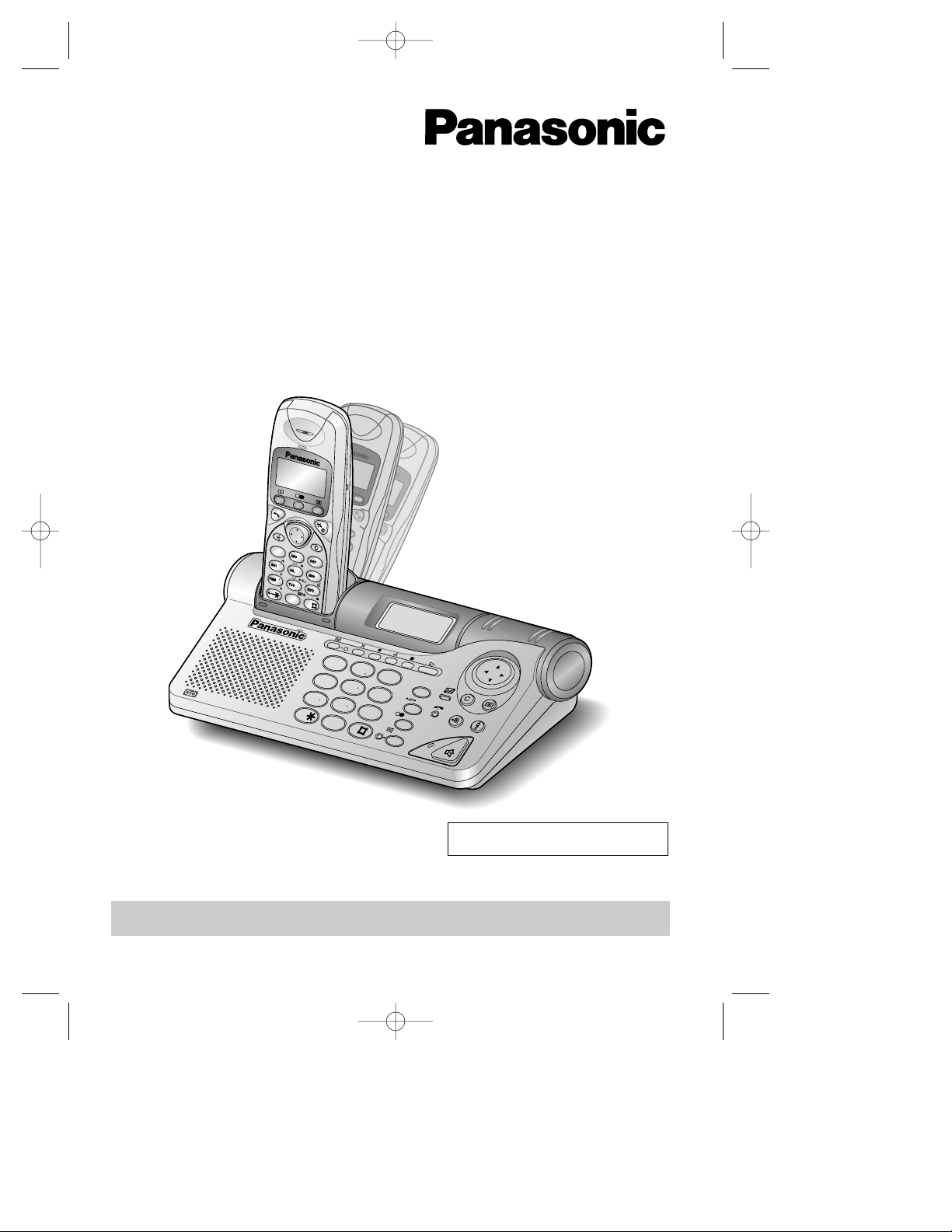
Digital Cordless Answering System
Model No. KX-TCD735EM
Operating Instructions
Charge the batteries for about 15 hours before initial use.
7
1
0
3
2
4
6
8
9
5
0
2
6
8
9
5
3
4
1
R
7
ABCABC
DEFDEF
GHIGHI
DEFDEF
JKLJKL
MNOMNO
PQRSPQRS
WXYZWXYZ
TUVTUV
D
I
G
I
T
A
L
PLEASE READ BEFORE USE AND SAVE.
Caller ID Compatible
KX-TCD735EM(E)-0ï\éÜ(1) 01.10.22 16:13 Page 1
Page 2
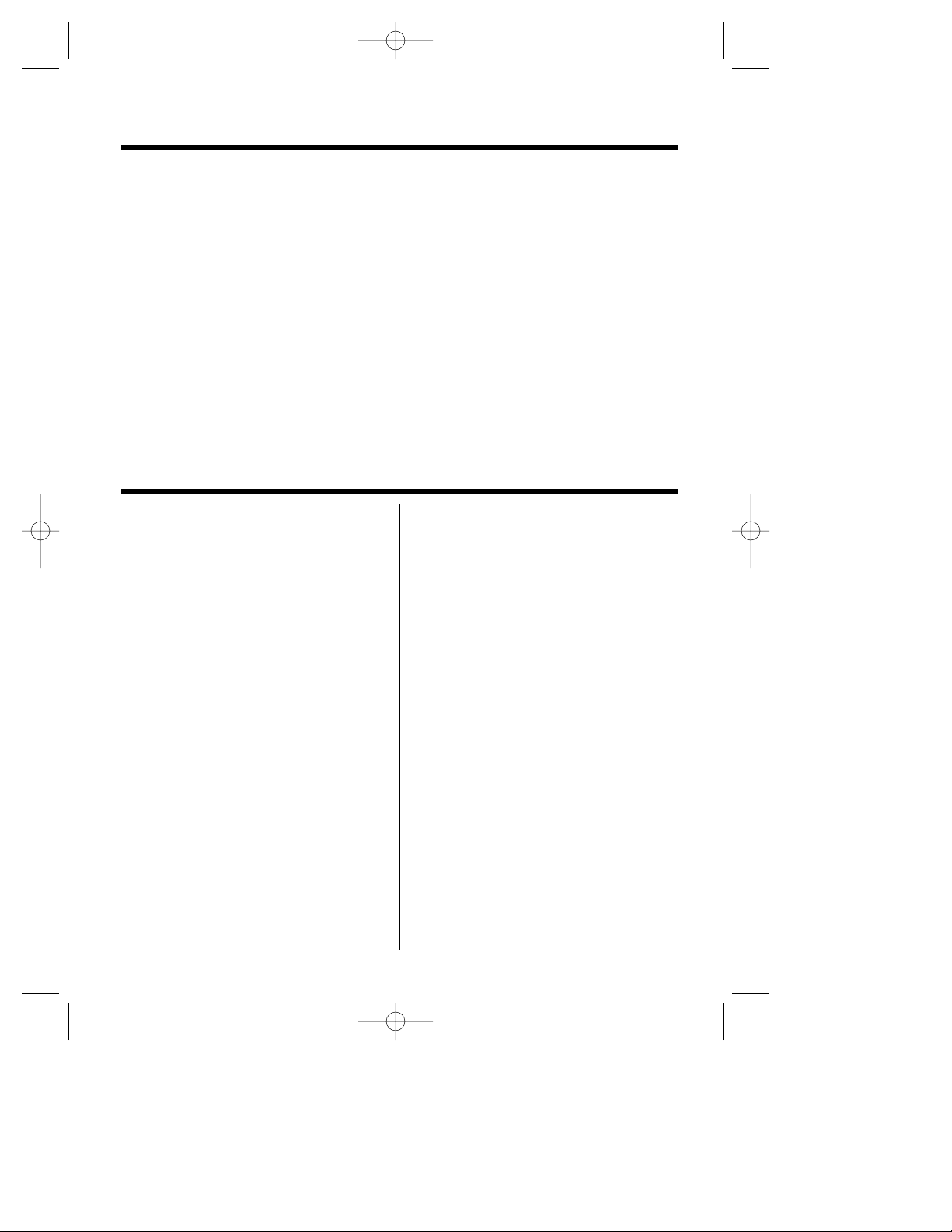
2
Important Information
Do not connect the AC adaptor to any
AC outlet other than the standard AC
220–240 V, 50 Hz.
• Outlet voltage DC 9 V, 500 mA
• The apparatus is approved for use with
the PQLV1E power supply.
• CAUTION: Do not remove cover.
Live parts inside.
This apparatus has been approved for the
use of the following facilities:
1) Storage of names and telephone
numbers in the phonebook for retrieval
2) Last number redial
3) Simple telephone facility
4) PBX earth register recall (option)
PBX timed break register recall
5) MF signalling
6) LD signalling
7) Pause
8) Intercom
9) Call prohibition
10) Call restriction
11) Direct call
12) Intercom between handsets
13) Transferring a call from one handset to
another
14) Conference
15) Setting the call waiting tone
16) Accessing the base unit
17) Caller ID service compatible
18) Answering & Recording Machine
19) Recording and playback of ICM
20) DTMF tone remote control system
21) Memo recording feature
22) Monitoring a telephone call
23) LCD call-counter: to indicate received
messages
24) Vox facility: detection of caller’s
hanging up
25) Selecting the number of rings
2–7/AUTO
26) Auto disconnect
27) Total recording time (including the
greeting message) is about
15 minutes
28) Security code for remote operation
Any other usage will invalidate the
approval of the apparatus if as a result, it
then ceases to conform to the standards
against which approval was granted.
Dear purchaser,
You have acquired a KX-TCD735EM, which is a product made in regard with
the European Standards for Cordless Telephones (DECT). DECT technology
is characterised by high-security protection against interceptions as well as
high-quality digital transmission.
This telephone was designed for a wide range of applications.
For example, this telephone can be used within a network of base units and
handsets, constituting a telephone system which:
• operates up to 6 handsets at one base unit
• allows an intercom between 2 handsets
• allows the operation of a handset at up to 4 base units, expanding the
communication radio area.
This telephone may be used for:
• operating several handsets
• operating at several base units
• connecting the base unit to a PBX.
KX-TCD735EM(E)-1(02~31) 01.10.22 16:14 Page 2
Page 3
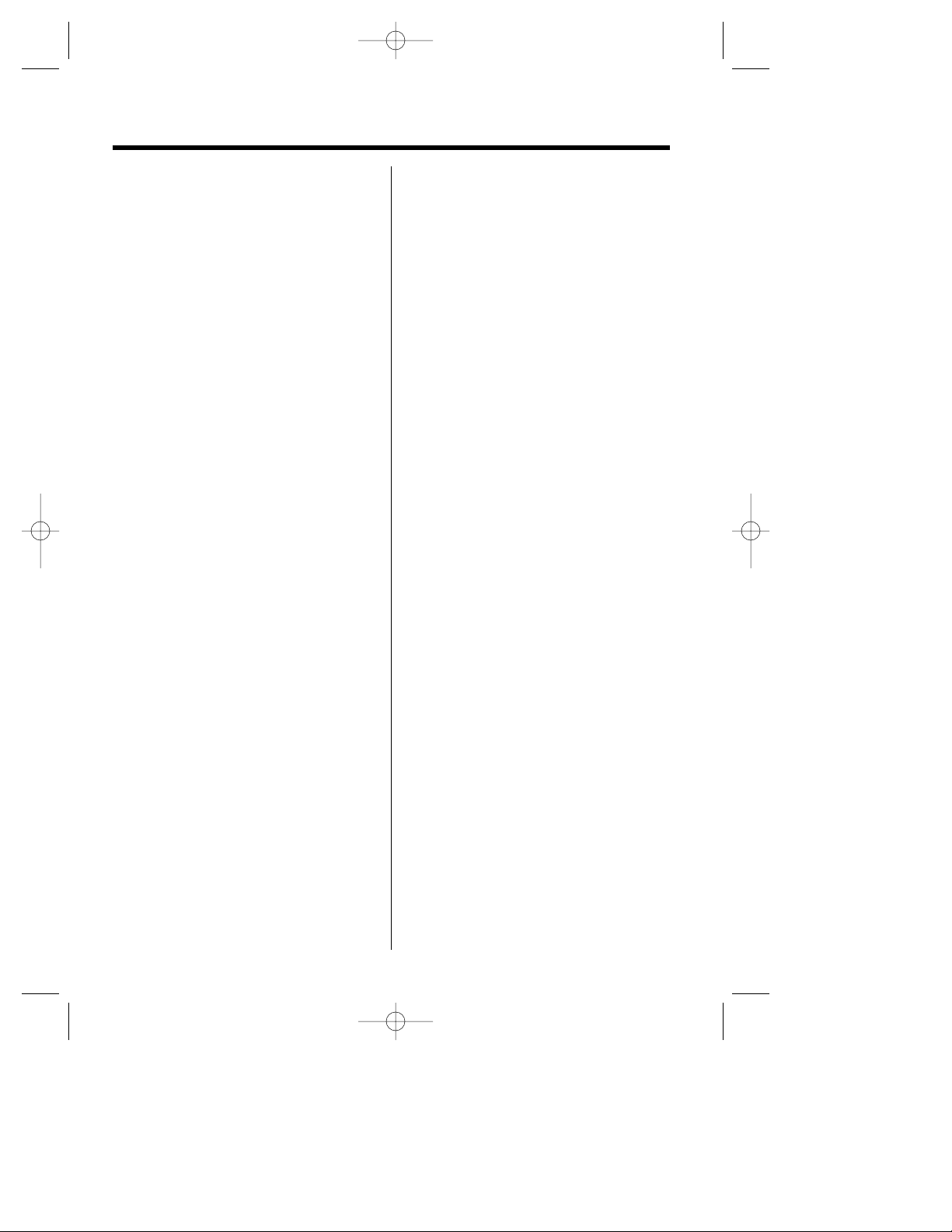
3
Method of connection
This is connected to the exchange line or
PABX/PMBX (Private Automatic/Manual
Branch Exchange) extension by the new
standard British Telecom plug and socket.
Arrangements for provision of this type of
termination can be made through the
nearest British Telecom Sales Office. The
apparatus may be connected to the
following types of installation. The
apparatus has been approved for use
under the following conditions:
a) This apparatus may be used on
telecommunication systems employing
MF signalling. It is suitable for
connection to a direct exchange line
on the PSTN (Public Switched
Telephone Network) or via a
compatible PBX (Private Branch
Exchange). (Contact the supplier for
an up to date list of compatible PBX’s.)
b) This apparatus is not suitable as an
extension to a payphone or for use on
a party line with shared service. This
cordless telephone has been designed
to operate on radio frequencies which
have been assigned to the exclusive
use of cordless telephones. As the use
of cordless telephones becomes more
widespread users may experience a
reduction in the quality of service
obtainable from this apparatus.
Although this equipment can use either
loop disconnected or DTMF signalling,
only the performance of the DTMF
signalling is subject to regulatory
requirements for correct operation. It is
therefore strongly recommended that the
equipment is set to use DTMF signalling
for access to public or private emergency
services. DTMF signalling also provides
faster call set up.
999 or 112 can be dialled on the
apparatus for the purposes of making
outgoing calls to the BT Emergency (999
or 112) Service.
WARNING:
The apparatus may be unable to make
emergency 999 or 112 telephone calls,
under certain conditions, e.g.
• Radio interference caused by another
cordless telephone operating on the
same radio frequency.
• The portable handset battery needs
recharging, or has failed.
• The portable handset cannot be used
while charging.
• When KEY LOCK is set to ON.
• When the unit is in Direct Call Mode.
Any cases of difficulty should be referred
in the first instance to the supplier of the
apparatus.
NOTE:
If you experience any problems with the
normal use of your apparatus, you should
unplug it from the telephone outlet and
connect a known working telephone in its
place. If the known working telephone still
gives problems, then please contact the
customer service department of your
PSTN operator. If it operates properly,
then the problem is likely to be a fault in
your apparatus. In this case, contact your
supplier for advice. Your PSTN operator
may charge you if they attend a service
call that is not due to apparatus supplied
by them.
KX-TCD735EM(E)-1(02~31) 01.10.22 16:14 Page 3
Page 4
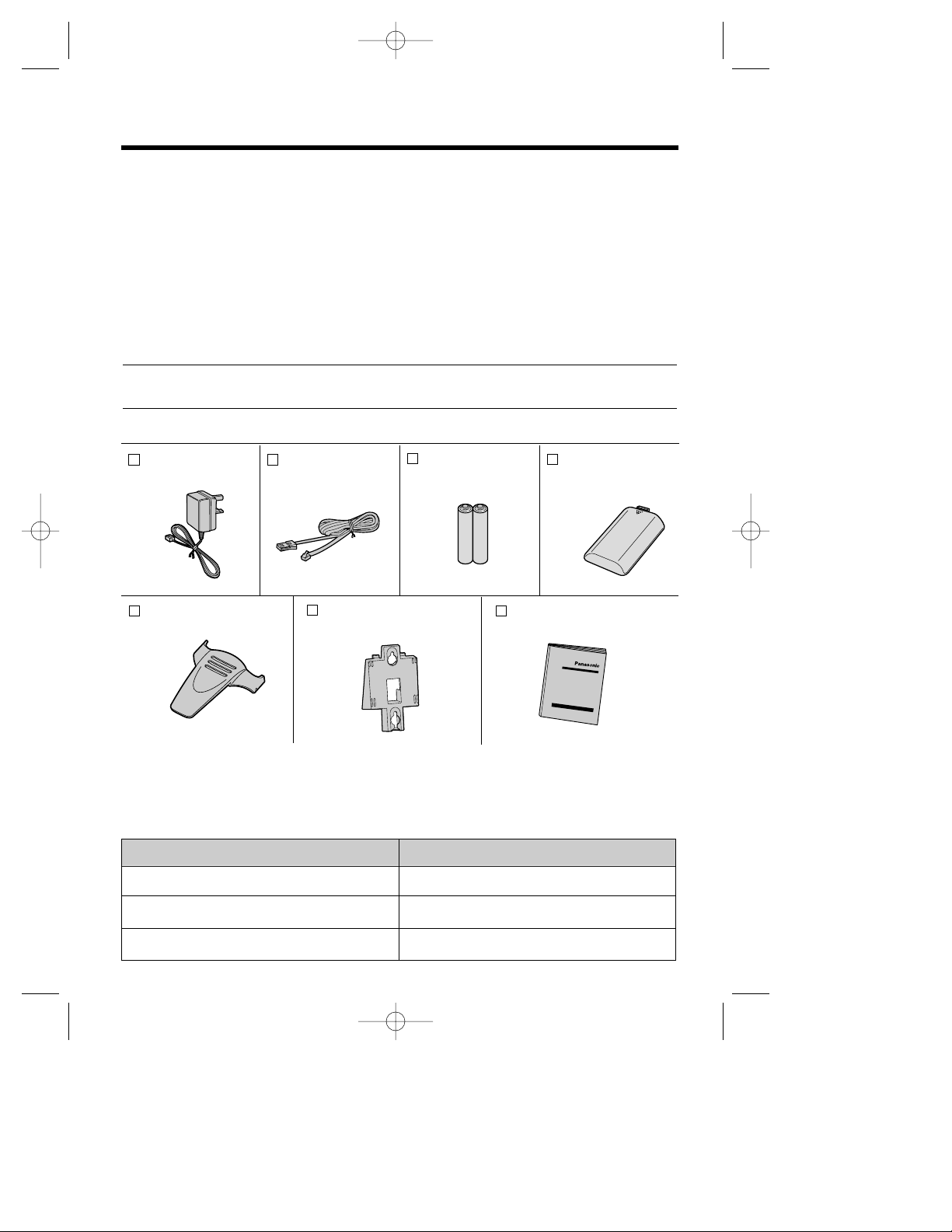
Ni-Cd batteries
4
Handset Cover (p. 13)
Part No.
PQKK10109ZA5
one
Accessories (included)
AC Adaptor (p. 13)
Part No. PQLV1E
one
Telephone Line
Cord (p. 13)
Part No. PQJA87S
one
Batteries (p. 13)
Part No.
BYD N4DH33B00001
two (AAsize)
Belt Clip (p. 103)
Part No. PQKE10120ZA2
one
Operating Instructions
Part No. PQQX12958ZA
one
•Please unpack all of the contents and check if all accessories are included.
•Accessories are subject to technical changes.
•Please keep the original carton box and packaging materials.
For your future reference
Serial No. Date of purchase
(found on the bottom of the unit)
Name and address of dealer
Thank you for purchasing your new Panasonic digital cordless telephone.
•Order accessory items for all Communications Products with ease and confidence either by
telephoning our Customer Care Centre on:
08705 357357 Monday - Friday 9:00am - 5:30pm
•Or go on line through our Internet Accessory ordering application at www.panasonic.co.uk.
•Most major credit and debit cards accepted.
•All enquires transactions and distribution facilities are provided directly by Panasonic UK Ltd.
•It couldn't be simpler!
Model No.
KX-A118EX
P6H
Description
Handset/Charger
Optional accessories
Please contact the place of purchase for the following options.
KX-A109EX Option Covers
Wall Mounting (p. 104)
Part No. PQKL10038Y2
one
KX-TCD735EM(E)-1(02~31) 01.10.22 16:14 Page 4
Page 5
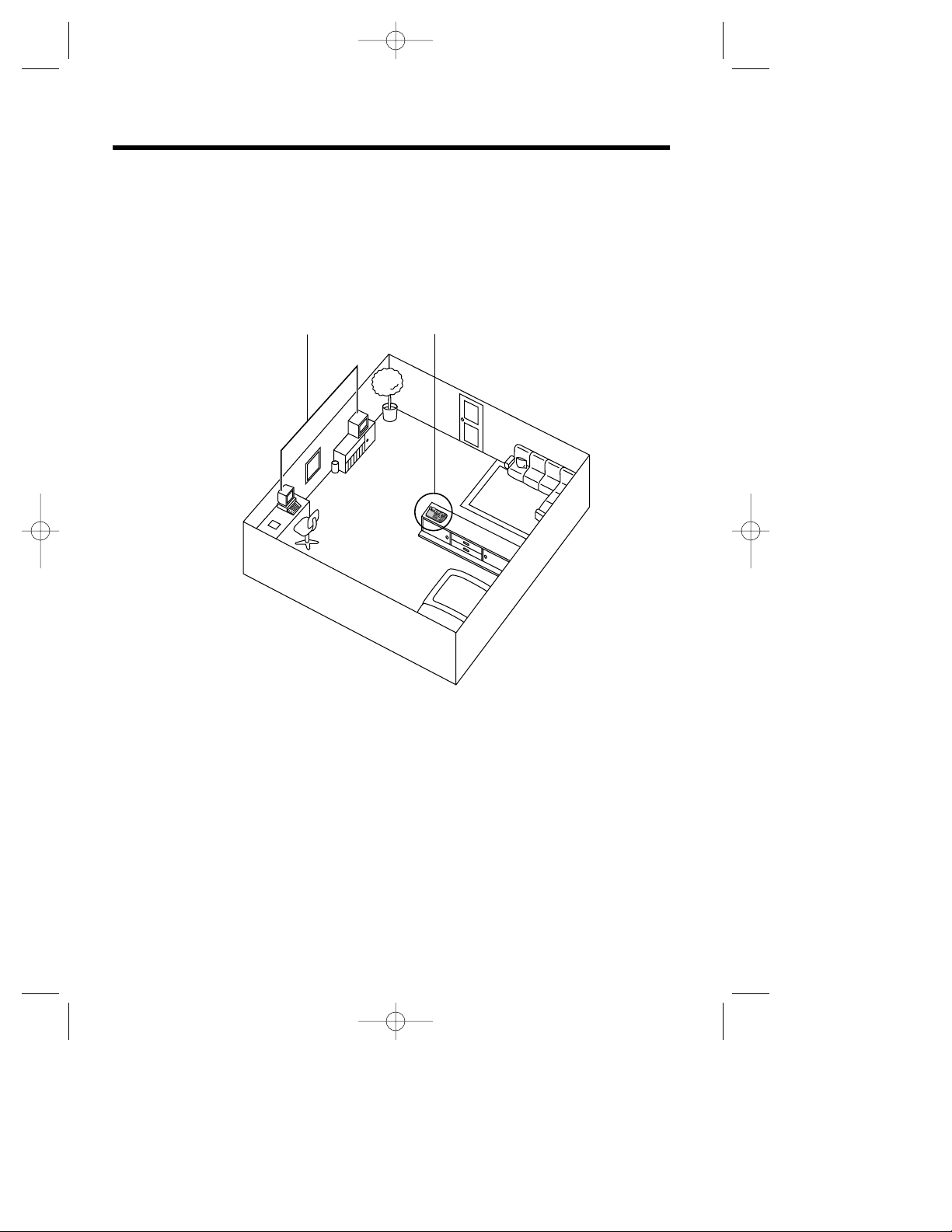
5
Base Unit Location
Calls are transmitted between the base unit and the handset using wireless radio waves. For
maximum distance and noise-free operation, the recommended base unit location is:
Away from electrical appliances such as a TV,
radio, personal computer or another telephone.
In a HIGH and CENTRAL location with no
obstructions such as walls.
Operating range:
The range of operation depends on the construction of your home, weather and usage conditions.
Normally you will get longer range outdoors than indoors.
Obstacles such as walls, metal shelves or cement-iron walls may shorten the operating range.
Noise:
Occasional noise or interference may occur due to other random radio waves.
KX-TCD735EM(E)-1(02~31) 01.10.22 16:14 Page 5
Page 6
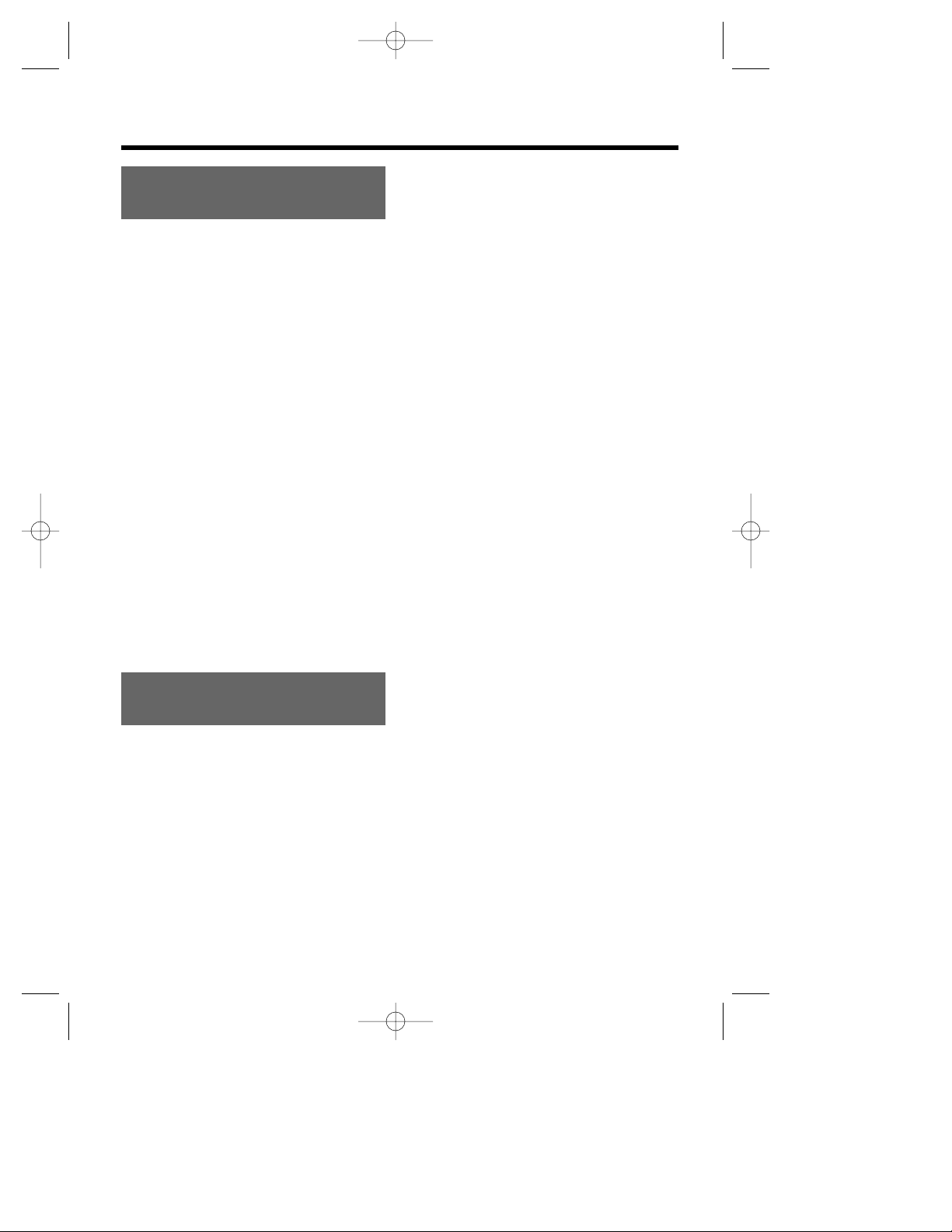
6
Contents
Chapter 1
Preparation
Chapter 2
Cordless Telephone
Location of Controls ........................10
Display ...............................................12
Getting Started .................................13
Installing the Batteries in
the Handset ....................................13
Connections ....................................13
Battery Charge.................................14
Basic Start-up Operations ...............15
with the Handset
Turning the Power ON/OFF.............15
Making a Call ...................................16
Answering a Call..............................16
Terminating a Call............................16
with the Base unit
Making a Call
(Digital Speakerphone)....................16
Answering a Call .............................16
Basic Answering System
Operations .........................................17
Pre-Recorded Greeting Message ....17
Date and Time....................................18
with the Handset
Setting the Current Time..................18
Setting the Current Date..................18
Redial Call .......................................22
Calling Back with the Caller List......22
Answering Calls ...............................23
with the Handset
Selecting the Receiver Volume (HIGH,
MEDIUM or LOW) or Speaker Volume
(6 levels) During Conversation........23
Temporary Ringer OFF....................23
Auto Talk..........................................23
Display Backlight .............................23
with the Base Unit
Selecting the Receiver Volume
(8 levels) During Conversation........24
Paging/Intercom................................24
Paging the Handset from the Base
Unit (Handset Locator, All Paging)
...24
Paging the Handset from the Base
Unit (Individual Paging) ...................24
Paging the Base Unit from
the Handset .....................................24
with the Handset
Transferring a Call Using
the Intercom.....................................25
Selecting the Ringer Type
for Paging ........................................25
Caller ID..............................................26
Caller ID Service..............................26
Caller List ..........................................27
Viewing the Caller List.....................27
with the Handset
Editing the Caller’s Phone Number
...29
with the Base Unit
Editing the Caller’s Phone Number
...29
with the Handset
Clearing Caller Information in
the Caller List...................................30
Storing Caller List Information
into the Handset Phonebook...........31
Phonebook ........................................32
with the Handset
Storing Names and Phone Numbers
into the Handset Phonebook...........32
Private Category Feature ................33
Private Category Table ....................34
Making Calls .....................................19
with the Handset
Making a Call after Confirming
the Entered Phone Number.............19
Redial Call .......................................19
Calling Back with the Caller List......20
Digital Speakerphone ......................20
Auto Talk..........................................21
Storing a Dialled Number into
the Handset Phonebook..................21
with the Base Unit
Making a Call after Confirming the
Entered Phone Number ...................22
KX-TCD735EM(E)-1(02~31) 01.10.22 16:14 Page 6
Page 7
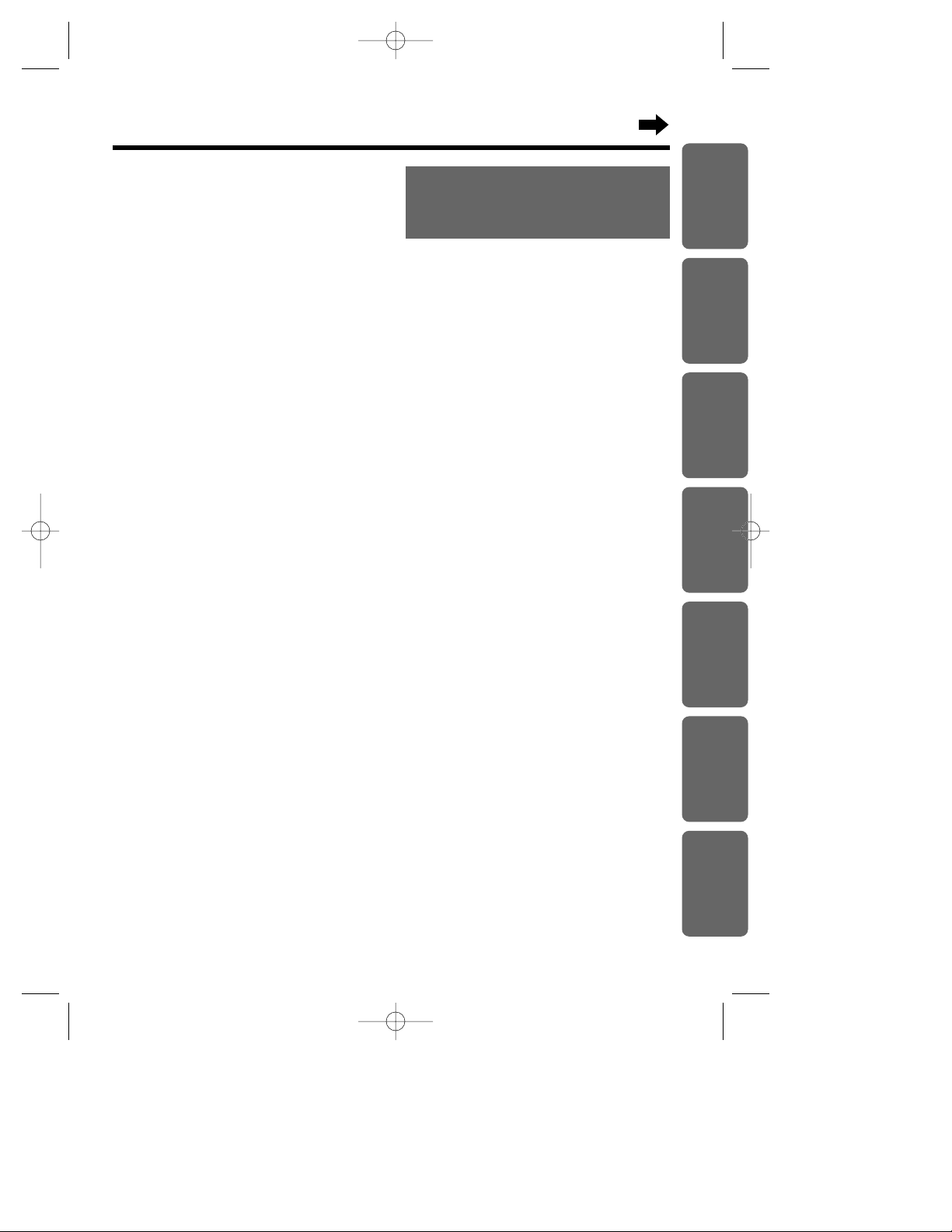
7
Chapter 3
Programmable Functions
on the Handset
Summary of Programmable
Functions on the Handset ................50
Handset PIN.......................................52
with the Handset
Changing the 4-digit Handset PIN ...52
Time Alarm.........................................53
with the Handset
Setting the Alarm Time ....................53
Setting the Time Alarm OFF............53
Selecting the Ringer Type for Time
Alarm ...............................................54
Ringer Option....................................55
with the Handset
Selecting the Handset Ringer
Volume/Type....................................55
Setting the Audible Caller Ring at
Handset ON/OFF.............................56
Tone Option.......................................57
with the Handset
Setting the Key Tone ON/OFF.........57
Setting the Call Waiting Tone ON/OFF
...57
Setting the Range Warning Alarm
ON/OFF...........................................58
Setting the Battery Low Alarm
ON/OFF...........................................58
Display Option ...................................59
with the Handset
Selecting the Standby Mode Display
...59
Selecting the Talk Mode Display .....60
Selecting the Display Language......61
Selecting the Display Backlight Colour
..61
Call Option.........................................62
with the Handset
Call Prohibition.................................62
Direct Call........................................63
Other Option......................................64
with the Handset
Selecting the Battery Type ...............64
Reset Handset Settings....................65
Chapter 1
Chapter 2
Chapter 3
Chapter 4
Chapter 5
Chapter 6
Chapter 7
Selecting Characters .......................35
Character Table ...............................36
Editing an Item in the Handset
Phonebook.......................................38
Clearing an Item in
the Handset Phonebook..................38
Finding an Item
in the Handset Phonebook..............39
Making a Call with the Handset
Phonebook.......................................39
Audible Caller Ring Feature ............40
Storing Names and Phone Numbers
into the Base Unit Phonebook .........40
Editing an Item in the Base Unit
Phonebook.......................................41
Clearing an Item in the Base Unit
Phonebook.......................................41
Playback an Audible Caller Ring.....42
Finding an Item in the Base Unit
Phonebook.......................................42
Making a Call with the Base Unit
Phonebook.......................................42
with the Base Unit
Finding an Item in the Base Unit
Phonebook.......................................43
Making a Call with the Base Unit
Phonebook.......................................43
with the Handset
Hot Key Dial.....................................44
Phonebook Copy.............................45
Special Features................................48
Pause Feature (For Analogue PBX
Line/Long Distance Service Users)
...48
Key Lock..........................................48
Recall Feature .................................49
Call Waiting and Caller ID
Compatible.......................................49
KX-TCD735EM(E)-1(02~31) 01.10.22 16:14 Page 7
Page 8
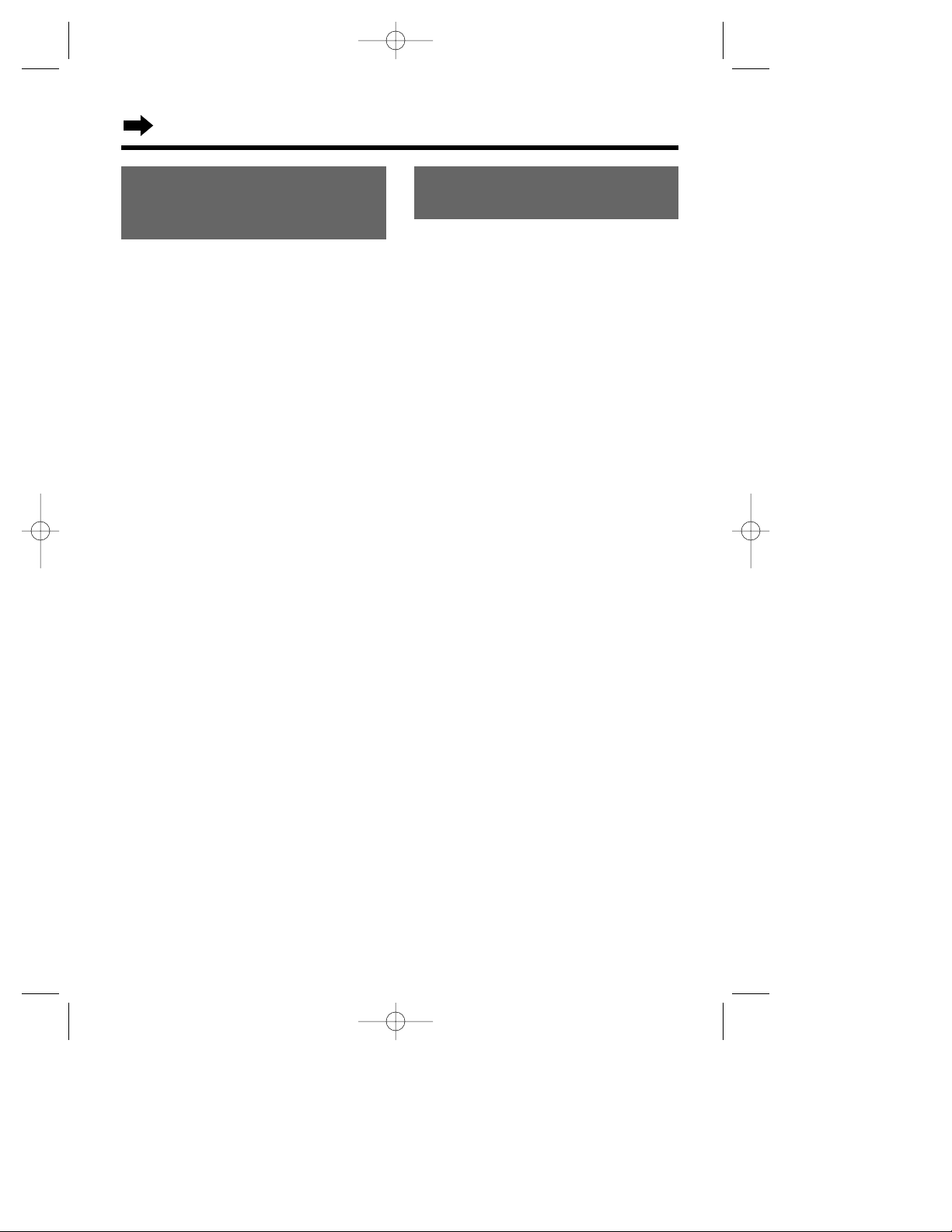
Contents
8
Chapter 5
Answering System
Summary of Answering System
Operations (Handset)........................76
Summary of Direct Command for
Answering System Operations
(Handset)............................................77
Answering System Operations
with the Handset ...............................78
Greeting Message ...........................78
Recorded Message..........................80
Quick Play New Message................81
During Playback of a Recorded
Message..........................................82
Recording Your Telephone
Conversation Using the Handset.....83
Setting the VOX SENS Function.....83
Selecting Receiver Volume
During Playback...............................84
Selecting the Number of Rings........84
Selecting the Caller’s
Recording Time................................85
Setting the Monitor Function
ON/OFF...........................................85
Answering System Operations
with the Base Unit .............................86
Setting the Unit to Answer Calls......86
Monitoring Incoming Calls...............87
Recording a Greeting/Memo
Message..........................................87
Playback Recorded Messages........87
During Playback of a
Recorded Message..........................88
Erasing Recorded Messages ..........89
Remote Operation from a Touch
Tone Phone........................................90
Setting the Remote Code................91
Voice Menu......................................92
Direct Remote Operation .................93
Chapter 4
Programmable Functions
on the Base Unit
Summary of Programmable
Functions on the Base Unit .............66
Base Unit PIN ....................................67
with the Handset
Setting the 4-digit Base Unit PIN.....67
Ringer Mode Selection .....................68
with the Handset
Selecting the “All Handsets”
Ringer Mode....................................68
Selecting the “Selected Handset(s)”
Ringer Mode....................................68
Selecting the “Selected then All
Handsets” Ringer Mode...................69
Key Tones..........................................69
Base Unit Ringer Volume/Type........70
with the Handset
Selecting the Base Unit
Ringer Volume.................................70
Selecting the Base Unit
Ringer Type
.....................................70
Other Feature.....................................71
with the Handset
Selecting Time Break Recall/Earth
(Option) Mode..................................71
Selecting the Pause Timing.............72
Call Restriction ..................................73
with the Handset
Setting the Call Restriction..............73
Reset Base Unit Settings .................75
KX-TCD735EM(E)-1(02~31) 01.10.22 16:14 Page 8
Page 9
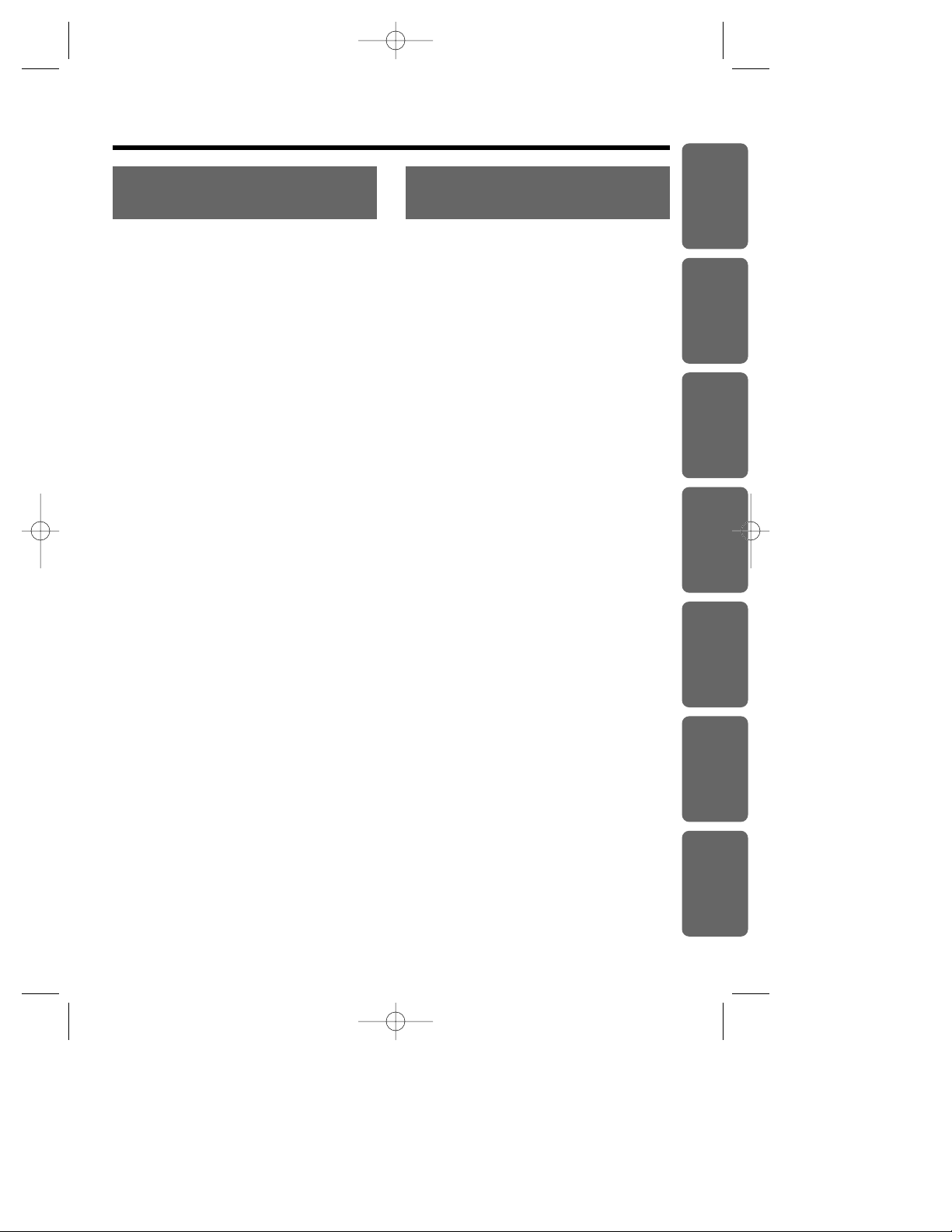
9
Battery Replacement ......................101
Using the Belt Clip..........................102
Using the Optional Headset...........103
Wall Mounting..................................104
Option Covers .................................105
Before Requesting Help .................106
Safety Instructions..........................110
Adding Another Phone ...................111
Term Definitions..............................112
GUARANTEE....................................113
Chapter 7
Useful Information
Optional Multi-Unit User
Operations .........................................94
Operating More than One
Handset ...........................................94
Operating More than One Base
Unit ..................................................94
Registration .......................................95
Registering a Handset
in the Base Unit...............................95
Selecting the Base Unit Access.......96
Cancelling a Handset Registration
in the Base Unit...............................97
Cancelling a Base Unit....................97
Intercom.............................................98
Intercom between Handsets ...........98
Transferring a Call from One
Handset to Another..........................99
Conference ...................................100
Chapter 6
Multi-Unit User Operations
Chapter 1
Chapter 2
Chapter 3
Chapter 4
Chapter 5
Chapter 6
Chapter 7
KX-TCD735EM(E)-1(02~31) 01.10.22 16:14 Page 9
Page 10
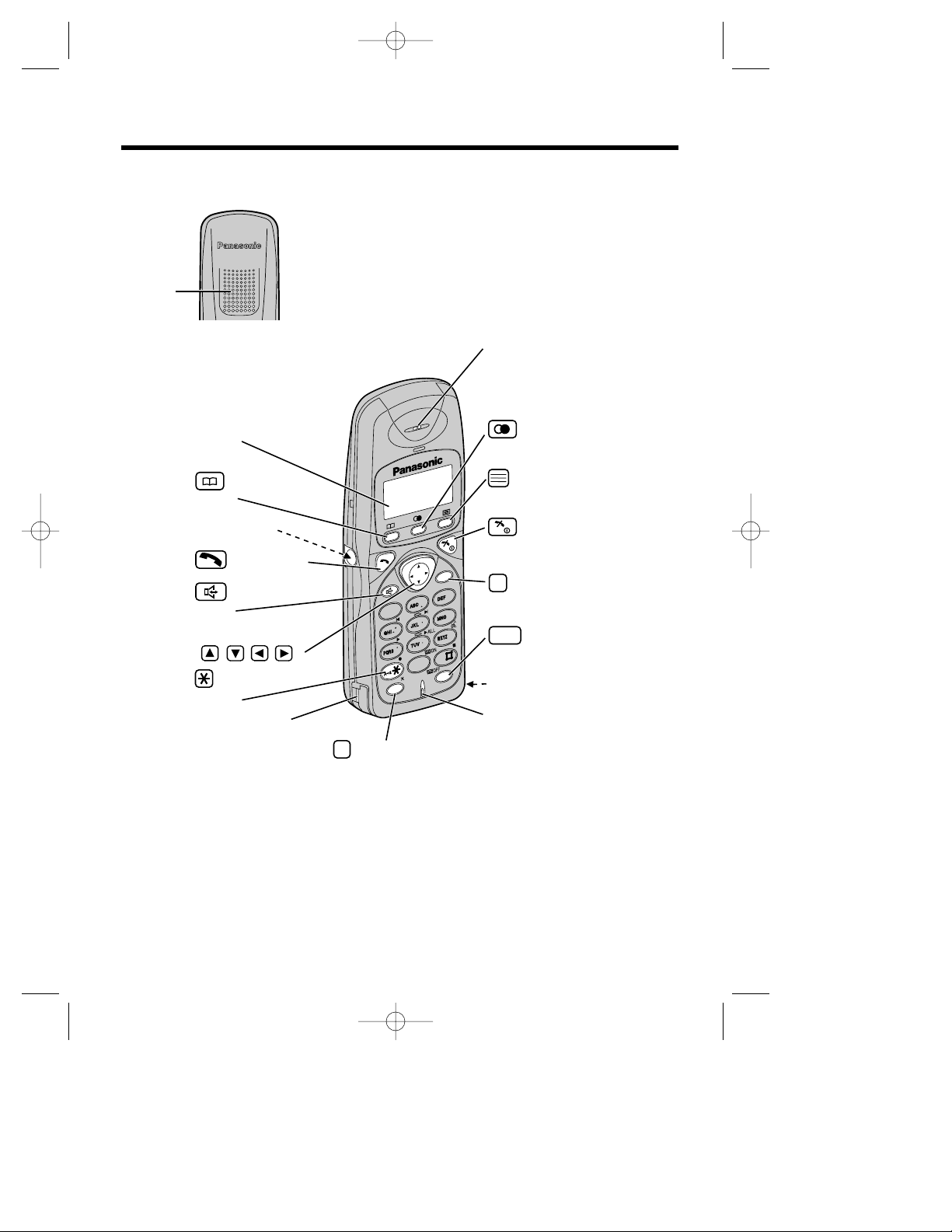
10
Location of Controls
Handset
7
1
0
3
2
4
6
8
9
5
R
INTINT
7
1
0
3
2
6
8
9
5
C
4
(Phonebook)
Button
Display
(Function/OK) Button
(Capital Change)
Button
(Recall) Button
Charge Contact
Charge Contact
(Clear) Button
(Intercom) Button
(OFF/Power) Button
Navigator Key
( , , , )
Headset Jack
(Talk) Button
(Redial/Pause) Button
(Speakerphone)
Button
Microphone
INT
R
Receiver
C
Back side
Speaker
•Handset operation is not available when the base unit is in use.
KX-TCD735EM(E)-1(02~31) 01.10.22 16:14 Page 10
Page 11
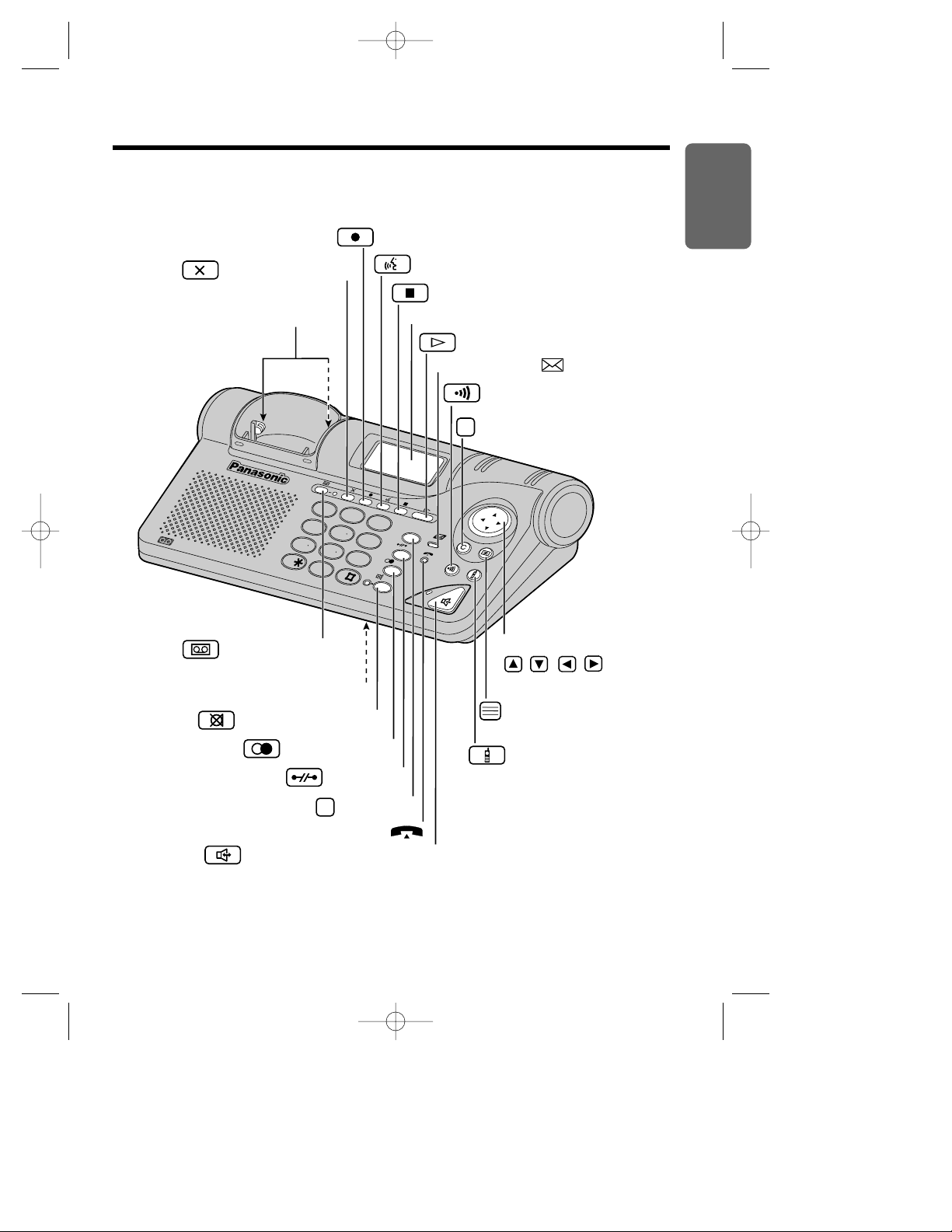
11
Chapter 1
Preparation
Base Unit
2
6
9
3
R
D
E
F
DEFD
E
F
DEF
M
N
O
MNO
DIGITAL
0
8
5
4
1
7
A
B
C
ABC
G
H
I
GHI
JKLJKL
P
Q
R
S
PQRS
W
X
Y
Z
WXYZ
TUVTUV
Navigator Key
( , , , )
(Phonebook/Function)
Button
C
(Recall) Button
(Cancel) Button
Caller ID Indicator ( )
(Page/Intercom) Button
(Answer ON) Button and
Indicator (p. 17, 86)
MIC(Microphone)
In Use Indicator ( )
R
Charge Contacts
Display
(Redial/Pause) Button
(Handset Select) Button
(Speakerphone) Button and Indicator
(Mute) Button and Indicator
( New Message) Button (p. 86, 88)
(Stop) Button (p. 86, 87, 88)
(Greeting) Button (p. 86, 87)
(Memo) Button (p. 86, 87)
(Clear) Button
(Erase) Button (p. 86, 89)
•Base unit operation is not available when the handset is in use.
KX-TCD735EM(E)-1(02~31) 01.10.22 16:14 Page 11
Page 12
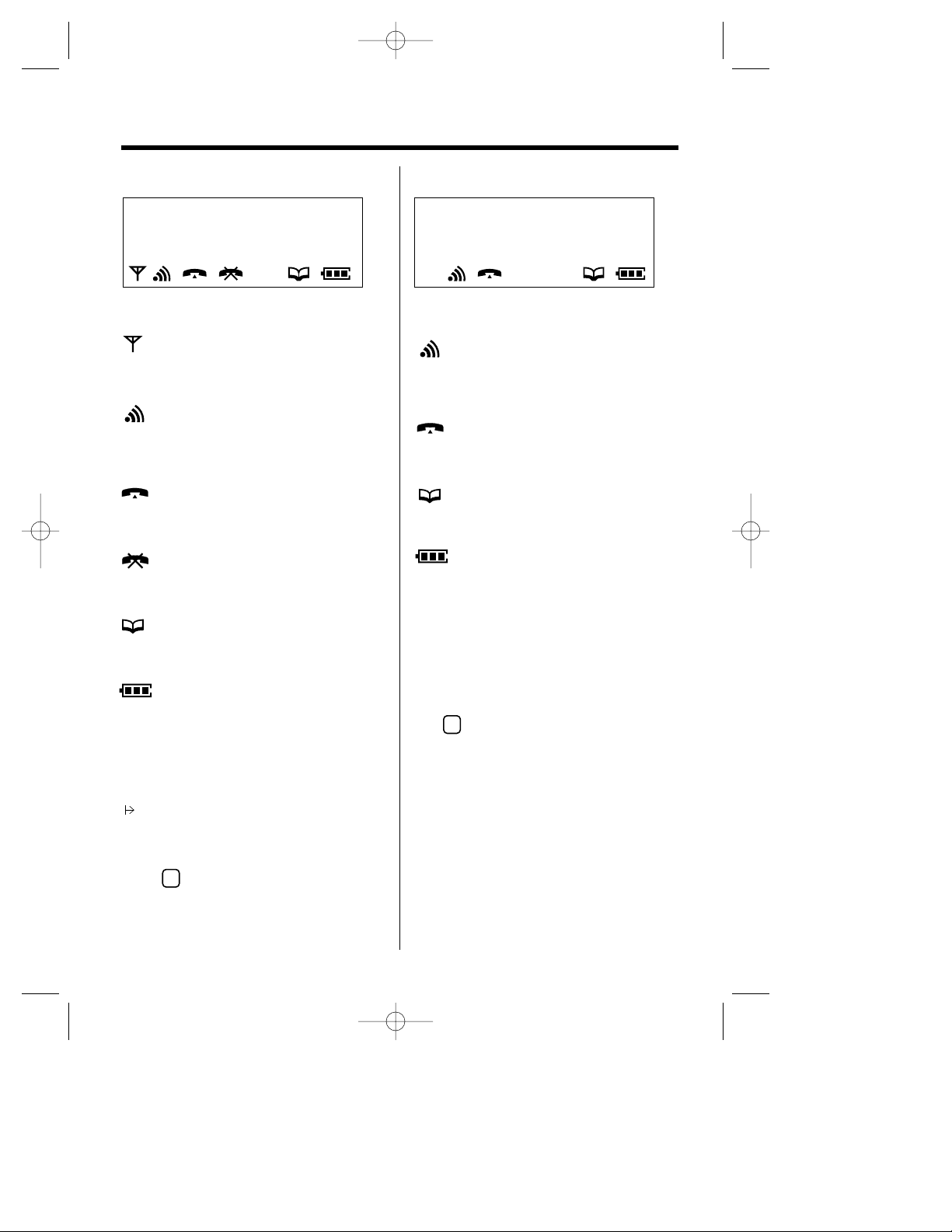
12
Display
Icons
Icons
The in-range icon indicates that the
handset is in range of the base unit. It
flashes when the handset is out of range.
The page/intercom icon is displayed
when paging or using the intercom. It
flashes when another unit pages the
handset.
The talk icon is displayed when making
or answering calls. It flashes when an
outside call is being received.
The call prohibition icon is displayed
when call prohibition mode is set to on
(p. 62).
The phonebook icon is displayed when
storing or viewing item into the handset
phonebook (p. 32).
The battery icon indicates the battery
strength (p. 14).
The page/intercom icon is displayed
when paging or using the intercom. It
flashes when another unit pages the
base unit.
The talk icon is displayed when making
or answering calls. It flashes when an
outside call is being received.
The phonebook icon is displayed when
storing or viewing item into the base
unit phonebook.
The battery icon indicates the handset
is on charging (p. 14).
P
P
F
Characters
Characters
Handset Display Base Unit Display
is pressed while dialling.
Key lock is ON (p. 48).
R
ABCDEFGHIabcdefg
1234567890123456
ABCDEFGHIabcdefg
1234567890123456
[x]
F
“Pause” is selected while dialling (p.48).
is pressed while dialling.
R
[A]
“Pause” is selected while dialling (p.48).
Direct call mode is ON (p. 63).
Answering system is ON (p.17)
KX-TCD735EM(E)-1(02~31) 01.10.22 16:14 Page 12
Page 13
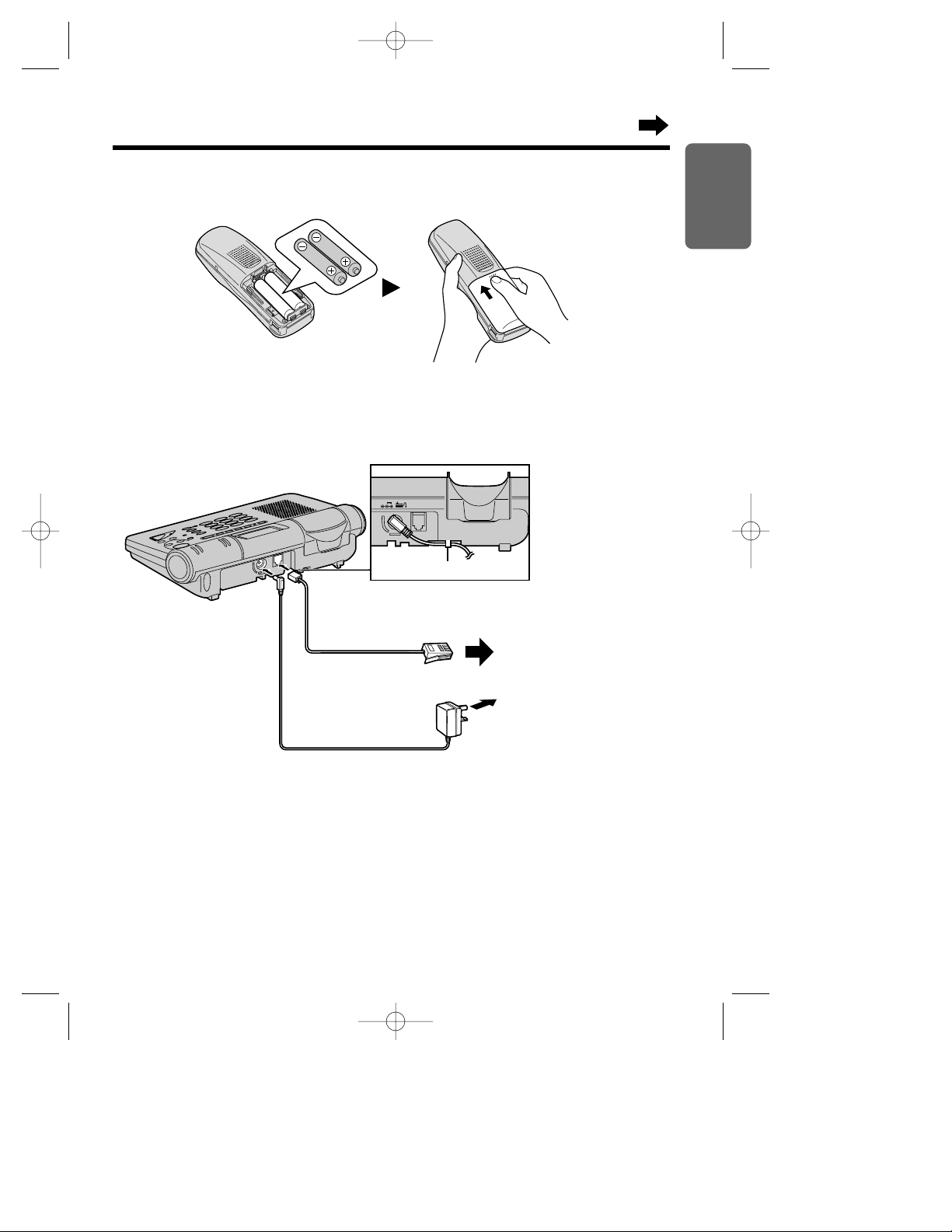
13
Chapter 1
Preparation
Connections
Plug in the AC adaptor cord and the telephone line cord to the bottom of the unit. Then connect the cords as shown.
•USE ONLY WITH Panasonic AC ADAPTOR PQLV1E.
•The AC adaptor must remain connected at all times. (It is normal for the adaptor to feel warm during
use.)
•If your unit is connected to a PBX which does not support Caller ID services, you cannot access
those services.
•The telephone will not work during a power failure. We therefore recommend you use a standard
telephone and TAdaptor to connect this Digital Cordless Phone to the line. Your Panasonic sales
shop can offer you more information about connection possibilities.
Getting Started
Installing the Batteries in the Handset
Install the batteries as shown, then install the handset cover.
•If the rechargeable batteries are not inserted correctly, the handset will not work.
Hook
AC Adaptor
To Power Outlet
(AC 220—240 V, 50 Hz)
To Telephone Socket
Fasten the AC adaptor cord to
prevent it from being disconnected.
Telephone Line Cord
KX-TCD735EM(E)-1(02~31) 01.10.22 16:14 Page 13
9V
LINE
Page 14
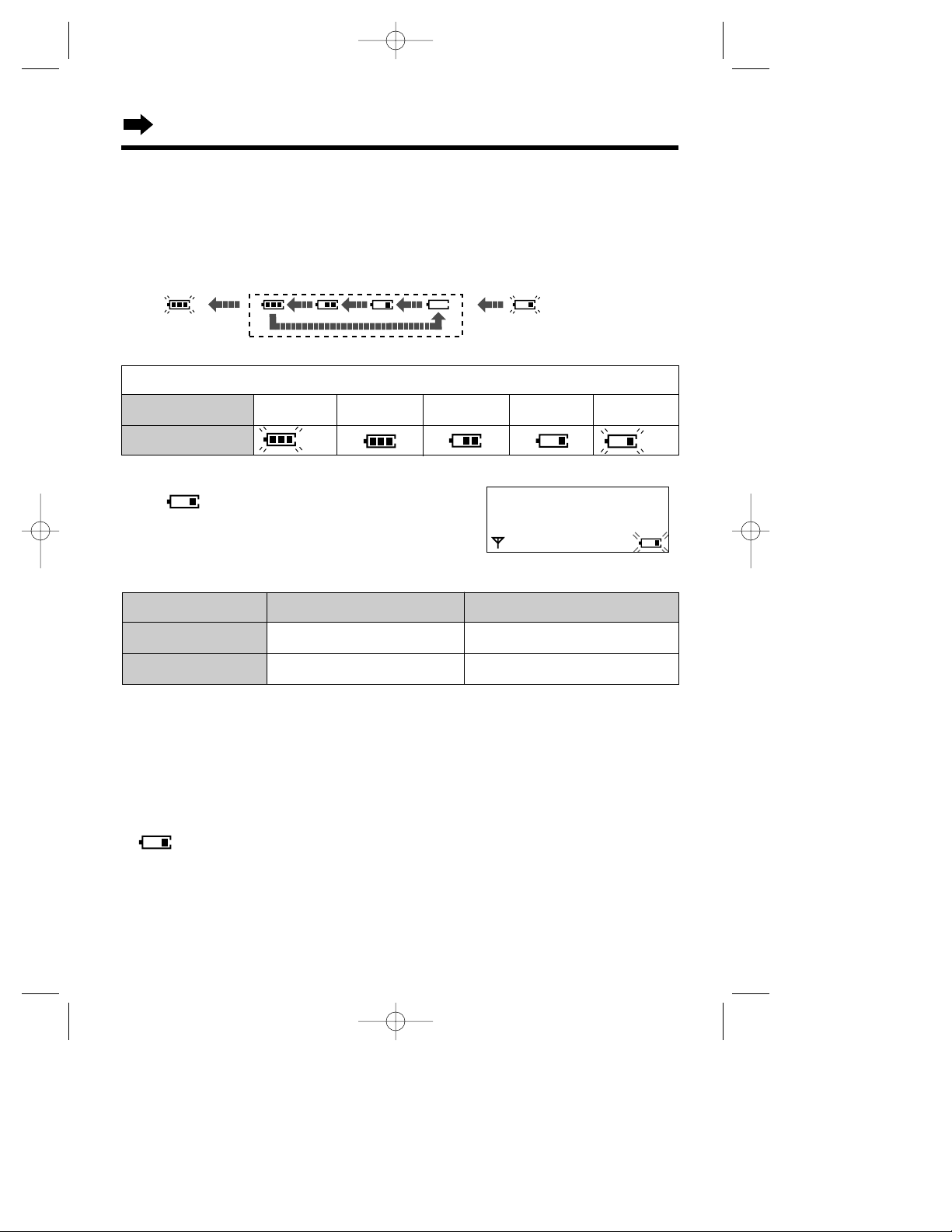
Getting Started
14
While in use (Talk)
While not in use (Standby)
Battery Charge
At the time of shipment, the batteries are not charged. To charge, place the handset on the base unit.
Please charge the batteries for about 15 hours before initial use. During charging the battery, battery
icon is as shown below.
Recharge (Handset display only)
When “ ” flashes or the unit beeps every 15 seconds,
recharge the batteries.
Battery information
After your batteries are fully charged, battery life depends on its type and usage condition.
You can check the present battery strength on the display.
•Battery life may be shortened depending on usage conditions, such as:
— when viewing the Caller ID Caller List (p. 26) or phonebook (p. 32)
— when talking in speakerphone mode (p. 20)
— ambient temperature.
•Clean the handset and the base unit charge contacts with a soft, dry cloth once a month.
Clean more often if the unit is subject to grease, dust or high humidity, otherwise the
batteries may not be charged properly.
•If the batteries are fully charged, you do not have to place the handset on the base unit until
“ ” flashes on the handset display. This will maximise the battery life.
•The batteries cannot be overcharged.
*Nickel Cadmium (Ni-Cd) rechargeable batteries (AAsize) are available.
If you replace the batteries with Ni-Cd batteries, battery type selection on the handset programming
must be changed to Ni-Cd (p. 64).
Approx. Ni-MH battery life (Included)
Up to about 20 hours
Up to about 200 hours
Approx. Ni-Cd battery life (Optional)*
Up to about 10 hours (based on 800mAper hour)
Up to about 100 hours
Fully charged
(Handset display only)
During charging
(Handset/base unit display)
Base 1
10 New Calls
12.04 15:00
(Flashing) (Flashing)
Ex. Handset display
Needs to be charged
(Handset display only)
Battery strength
Battery icon
High Medium Low
Needs to be charged
(Flashing)
Fully charged
(Flashing)
Handset display only
KX-TCD735EM(E)-1(02~31) 01.10.22 16:14 Page 14
Page 15
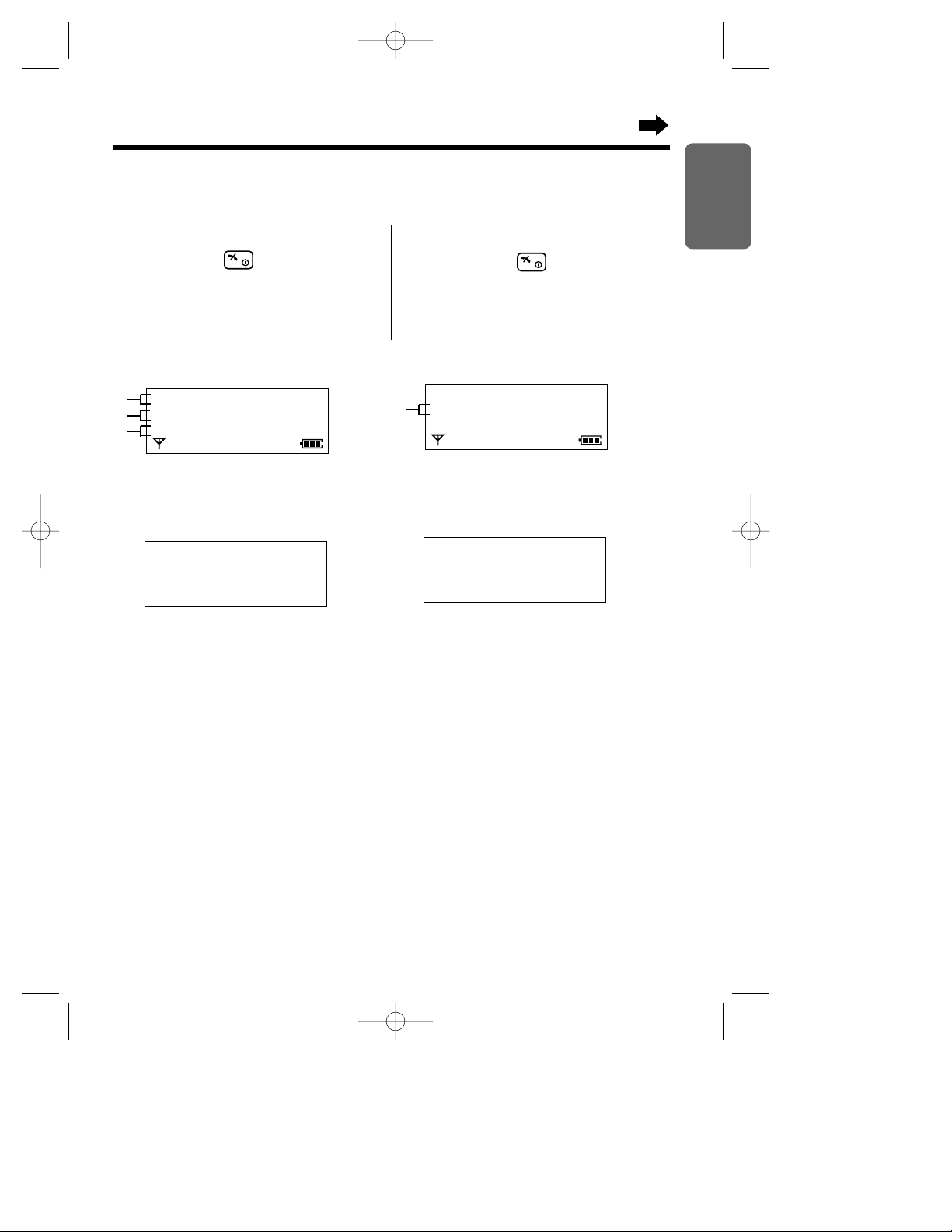
15
Chapter 1
Preparation
To turn the power OFF
Press and hold until a long beep
sounds.
•The display will go blank.
•The handset will not ring.
To turn the power ON
Press and hold .
•After all possible configurations briefly
appear, the display will change to the
standby mode. Abeep sounds.
Basic Start-up Operations
Base 1
10 New Calls
12.05 13:58
# The current connected base unit number: You can select whether to display the base unit number,
handset number or no display in the standby mode by programming (p. 59).
$ The number of new Caller ID calls received (p. 26).
% The current date and time (p. 18). These are shown only if set by the user.
& The number of recorded message: If new message(s) is/are recorded, & will flash. When memory
is full, & will flash faster.
#
$
%
4 Messages
0 New Calls
12.05 13:58
Greeting Only
0 New Calls
12.05 13:58
Base 1 [A]
4 Messages
12.05 13:58
&
•If message(s) is/are recorded, the standby
mode will be shown as above.
•If “greeting only” is selected (p. 85), the
display will be shown as above.
with the Handset
Turning the Power ON/OFF
Standby mode on the handset
Standby mode on the base unit
KX-TCD735EM(E)-1(02~31) 01.10.22 16:14 Page 15
Page 16
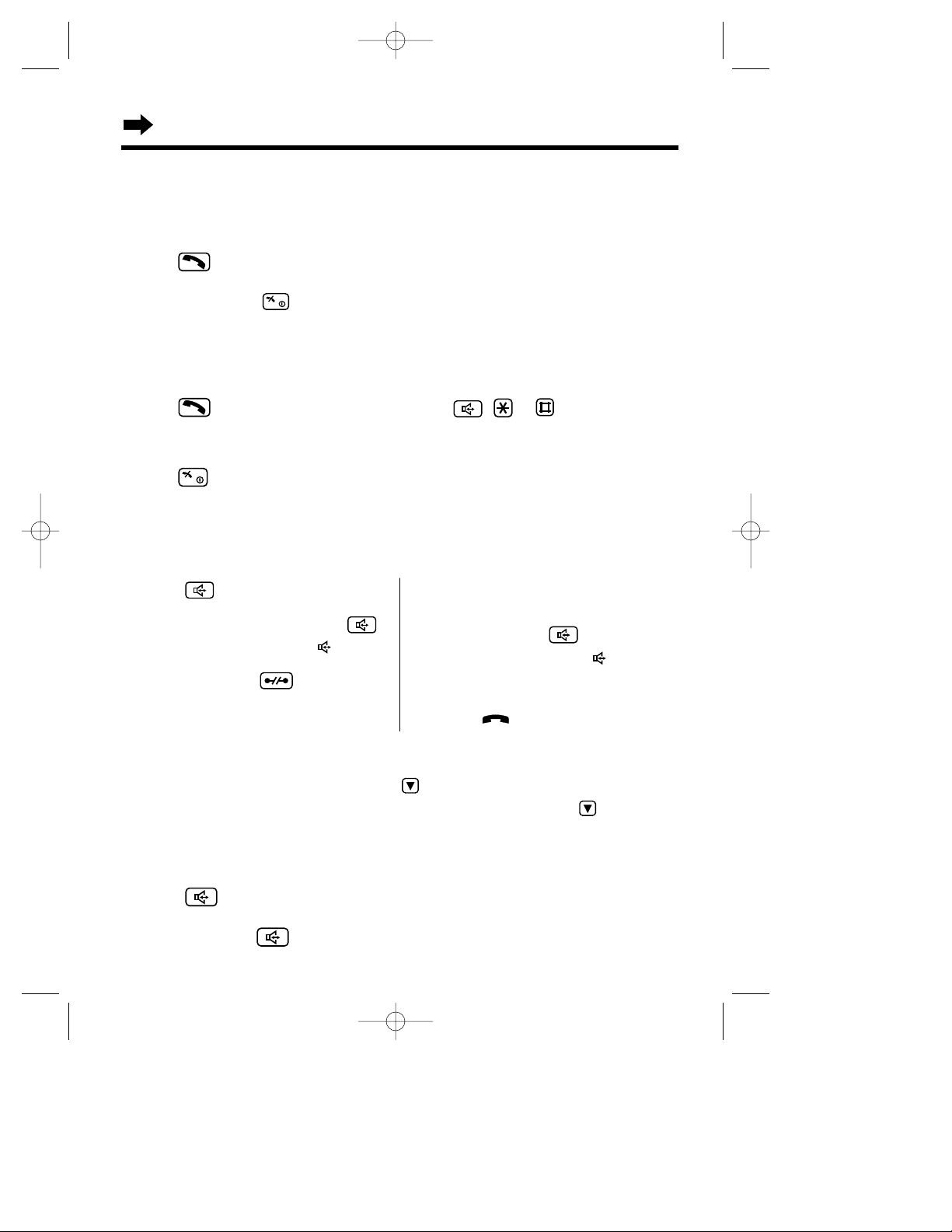
Basic Start-up Operations
16
with the Handset
Making a Call
For further information on making calls with the handset, see page 19.
Make sure that the power is ON (p. 15), and the unit is in the standby mode.
Press then dial a phone number.
•After a few seconds, the display will start showing the length of the call.
•If you misdial, press and start over again.
•The dialled number is automatically stored into the redial list (p. 19).
Answering a Call
For further information on answering calls with the handset, see page 23.
Make sure that the power is ON (p. 15), otherwise the handset will not ring.
Press or any dialling button, (0) to (9), (INT), , or —Any Key Answer.
•After a few seconds, the display will start showing the length of the call.
Terminating a Call
Press or place the handset on the base unit.
•The handset will return to the standby mode.
1 Press then enter a phone number.
OR
Enter a phone number then press .
•The speakerphone indicator ( ) lights.
•The dialled number is displayed.
•If you misdial, press then dial again.
•After a few seconds, the display will start
showing the length of the call.
For best performance on digital speakerphone
•Talk alternately with the caller in a quiet room.
•If the other party has difficulty hearing you, press to decrease the speaker volume.
•If the other party’s voice from the speaker cuts in/out during a conversation, press to decrease
the speaker volume.
with the Base Unit
Making a call (Digital Speakerphone)
For further information on making calls with the base unit, see page 22.
2 When the other party answers, talk into
the microphone.
3 To hang up, press .
•
The speakerphone indicator ( ) goes out.
•The base unit speakerphone cannot be used
while a handset is in use. Wait until the in use
indicator ( ) goes out.
Answering a Call
If you subscribe to a Caller ID service, the caller information will be displayed after the first ring (p. 26).
1 Press .
2 Talk into the MIC.
3 To hang up, press .
•After a few seconds, the display will start showing the length of the call.
KX-TCD735EM(E)-1(02~31) 01.10.22 16:14 Page 16
Page 17
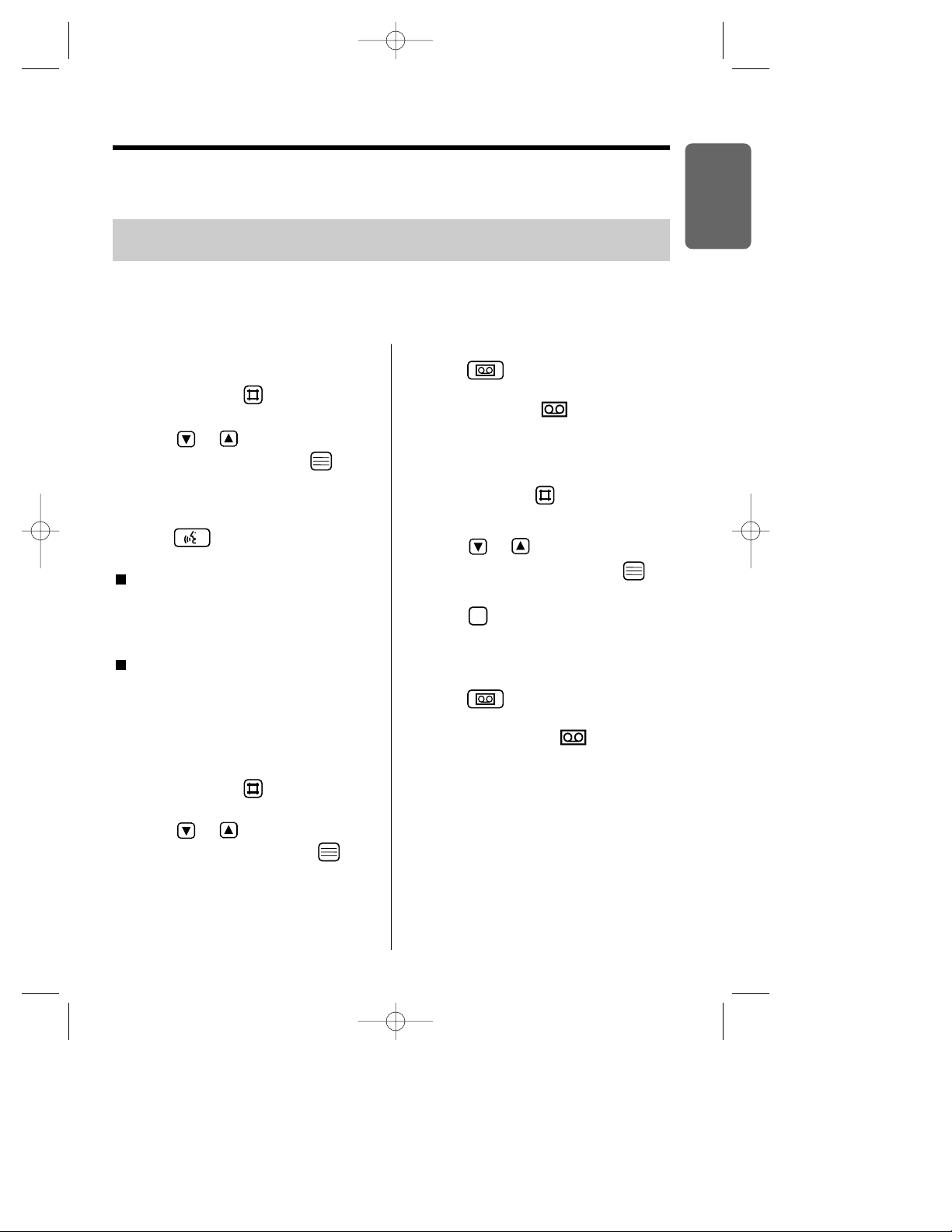
17
Chapter 1
Preparation
Basic Answering System Operations
To play the pre-recorded greeting message
(with the Handset)
1 Press (INT) then .
2 After the function menu is displayed,
press or until the arrow points
to “Play OGM”, then press .
OR
Press (6).
(with the Base Unit)
Press .
•
Apre-recorded greeting message is played as follows.
When the recording time is set to “1 minute”
or “unlimited” (16 minutes) (p. 85).
—
“Hello, we are not available now. Please leave
your name, message and phone number after
the beep. We will return your call.”
When the recording time is set to “greeting
only” (p. 85).
— “Hello, no one is available to take your
call. Please call back later.”
For further information on answering system, see page 76.
You can operate the answering system with the handset, by function menu or by pressing dialling
button as direct command, and with the base unit.
If you set the current date and time (p. 18) and set the answering system ON, a synthesized voice
announces the date and time a message was recorded after playback–Voice Date/Time Stamp.
Pre-Recorded Greeting Message
There are 2 pre-recorded greeting messages. Apre-recorded greeting message depends on selecting
the caller’s recording time (p. 85). You can record your own greeting message (p. 78, 87).
Make sure that the power is ON (p. 15), and the unit is in the standby mode.
(with the Base Unit)
Press .
•“Answer Set” is heard.
• Answer ON indicator ( ) lights on the
base unit.
To set the answering system OFF
(with the Handset)
1 Press (INT) then .
2 After the function menu is displayed,
press or until the arrow points
to “Answer OFF ”, then press .
OR
Press .
•
Abeep sounds, and “Answer OFF” is heard.
•[A] on the handset goes off.
(with the Base Unit)
Press .
•“Answer OFF” is heard.
•Answer ON indicator ( ) on the base
unit goes out.
•To playback new/all recorded messages, see
page 80, 88.
0
To set the answering system ON
(with the Handset)
1 Press (INT) then .
2 After the function menu is displayed,
press or until the arrow points
to “Answer ON”, then press .
OR
Press (8).
•
Abeep sounds, and “Answer Set” is heard
•[A] is displayed on the handset display in the
standby mode.
.
KX-TCD735EM(E)-1(02~31) 01.10.22 16:14 Page 17
Page 18

18
5 Press .
•Abeep sounds.
•The display will return to “Setting
Base”. To return to the standby mode,
press .
1 Press .
2 Press or until the arrow points
to “Setting Base”, then press .
•“Input Command” is displayed.
3 Press .
4 Enter the current time (hour and minute)
using 4-digit number.
•The entered numbers are displayed.
Ex. 1805 is entered for 18:05.
with the Handset
For using Voice Date/Time Stamp in answering system operation, you must set the current date and time.
Setting the Current Time
Make sure that the power is ON (p. 15), and the unit is in the standby mode.
Input Command
12 16-02-01
Input Command
12 18-05
1 Follow steps 1 to 3 on Setting the
Current Time, then press .
2 Enter the current date (day, month and
year) using 6-digit number.
•The entered numbers are displayed.
Ex. 160201 is entered for February 16th,
2001.
Setting the Current Date
Make sure that the power is ON (p. 15), and the unit is in the standby mode.
3 Press .
•Abeep sounds.
•The display will return to “Setting
Base”. To return to the standby mode,
press .
Date and Time
KX-TCD735EM(E)-1(02~31) 01.10.22 16:14 Page 18
Page 19
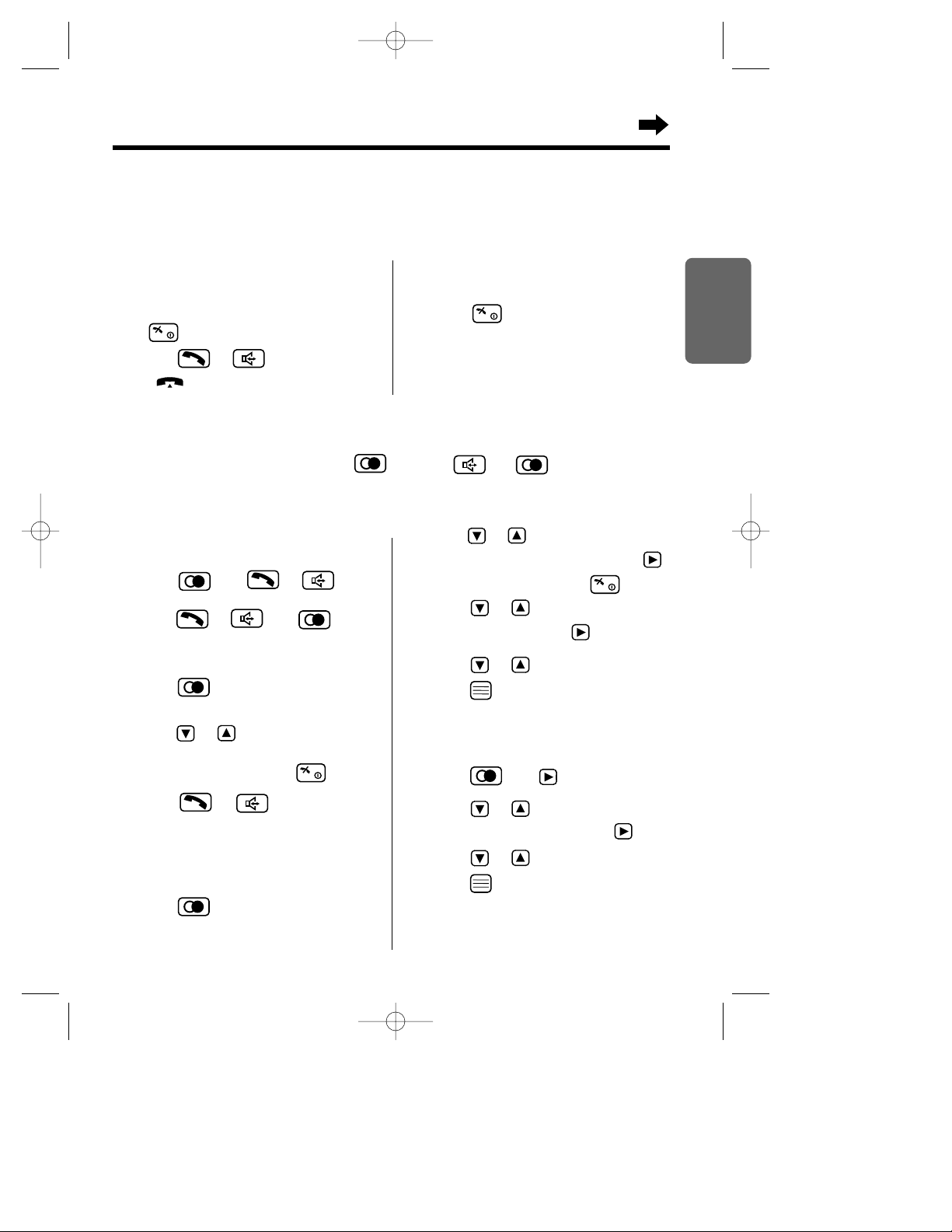
19
Chapter 2
Cordless Telephone
Making Calls
To redial the last number
dialled
Press then or
.
OR
Press or then .
•
The last number dialled is automatically redialed.
To redial with the redial list
1 Press .
•The last number dialled is displayed.
2
Press or until the arrow points to
the phone number you desire to call.
•To exit the redial list, press .
3 Press or
.
•
The selected number is automatically
redialled.
To clear a phone number
in the redial list
1 Press .
•The last number dialled is displayed.
1 Enter a phone number.
•The entered number is displayed.
•To cancel, press and hold (C) or press
.
2 Press or .
•“ ” is displayed.
•After few seconds, the display will start
showing the length of the call.
3 Press or place the handset on the
base unit to hang up.
•The handset will return to the standby
mode.
2
Press or until the phone number you
desire to clear is displayed, then press
.
•To exit the redial list, press .
3 Press
or
until the arrow points to
“Clear”, then press .
4 Press
or
to select “YES”, then
press .
•“CLEARED” is displayed.
To clear all phone numbers in
the redial list
1 Press then .
2 Press
or
until the arrow points to
“All Clear”, then press .
3 Press
or
to select “YES”, then
press .
•“CLEARED” is displayed.
•“No Stored Memory” is displayed.
with the Handset
For basic making a call operation with the handset, see page 16.
Making a Call after Confirming the Entered Phone Number
Make sure that the power is ON (p. 15), and the unit is in the standby mode.
Redial Call
The unit automatically stores the last 10 dialled phone numbers into redial list. If the redial list is empty, “No
Stored Memory” is displayed when you press . If you press then for redial call and the
other party is in busy, the unit will call back automatically at least every 40 seconds up to 12 times –Auto Redial.
Make sure that the power is ON (p. 15), and the unit is in the standby mode.
KX-TCD735EM(E)-1(02~31) 01.10.22 16:14 Page 19
Page 20
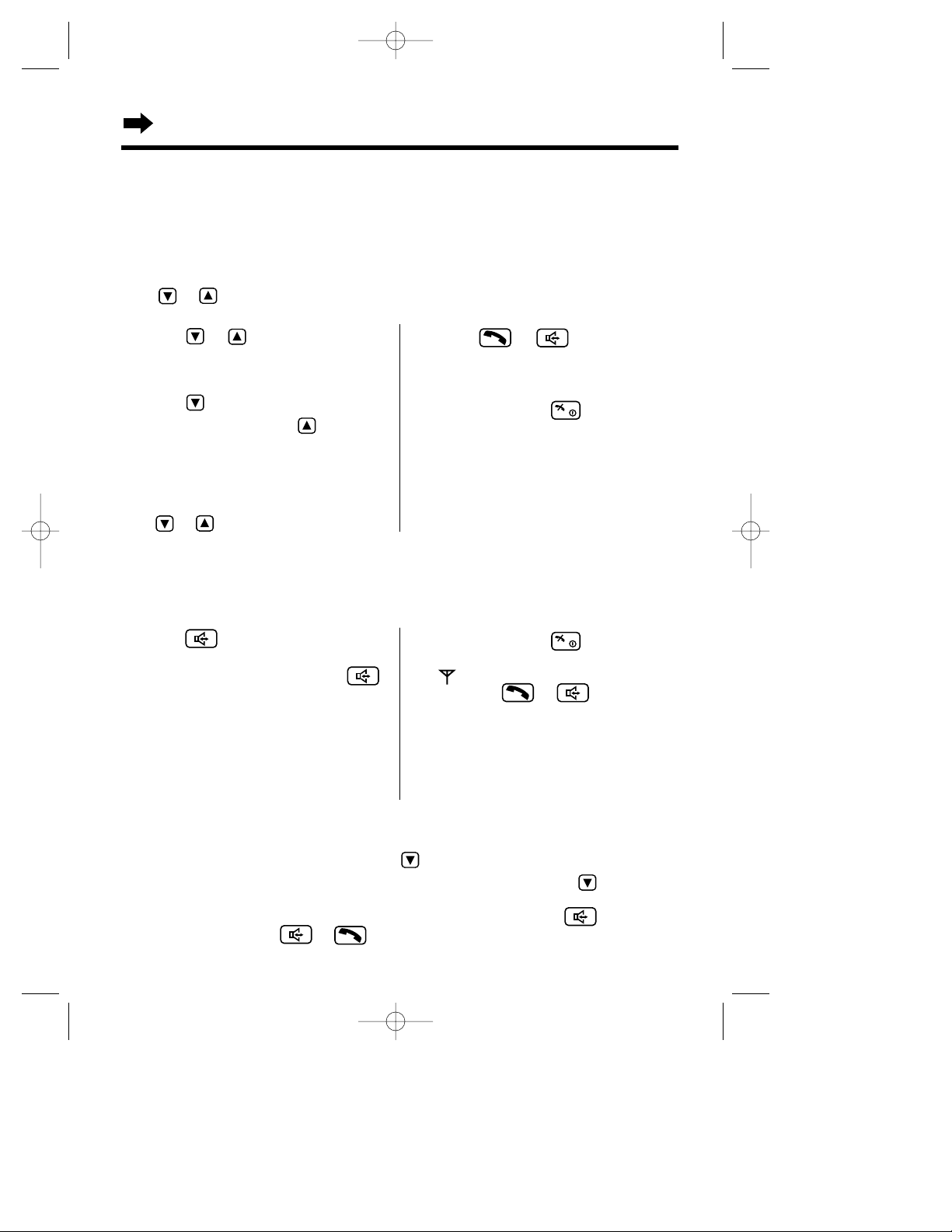
Making Calls
20
1 Press then enter a phone number.
OR
Enter a phone number then press .
•The dialled number is displayed.
•After a few seconds, the display will start
showing the length of the call.
2 When the other party answers, talk into
the microphone.
For best performance on digital speakerphone
•Talk alternately with the caller in a quiet room.
•If the other party has difficulty hearing you, press to decrease the speaker volume.
•If the other party’s voice from the speaker cuts in/out during a conversation, press to decrease
the speaker volume.
•While talking, you can switch to the hands-free phone conversation by pressing . To switch
back to the receiver, press or .
Digital Speakerphone
Make sure that the power is ON (p. 15), and the unit is in the standby mode.
To make a hands-free phone conversation
3
To hang up, press .
•If “ ” flashes and an alarm tone sounds
after pressing or (p. 58), move
closer to the base unit, then try again.
•You can select whether to display the length of
the call or dialled phone number while in the
talk mode (p. 60).
1 Press or .
•The most recent caller’s information is
displayed.
2 Press repeatedly to search from the
most recent call or press repeatedly
to search from the oldest call until the
arrow points to the caller information
you desire to call.
•To scroll between callers, press and hold
or .
with the Handset
Calling Back with the Caller List
Information up to 50 different callers is automatically stored from the most recent call to the oldest call
in the Caller List. When the 51st call is received, the oldest caller information is deleted. If you receive
a call from the same phone number you stored with name in the phonebook, the display will show the
caller name also (p. 26). If the caller list is empty, “No Stored Memory” is displayed when you
press or for viewing the caller list. This feature requires a Caller ID subscription.
Make sure that the power is ON (p. 15), and the unit is in the standby mode.
3 Press or .
•The displayed phone number is
automatically dialled.
4 To hang up, press or place the
handset on the base unit.
•The handset will return to the standby
mode.
•If a phone number is not displayed, you
cannot call back that caller.
KX-TCD735EM(E)-1(02~31) 01.10.22 16:14 Page 20
Page 21
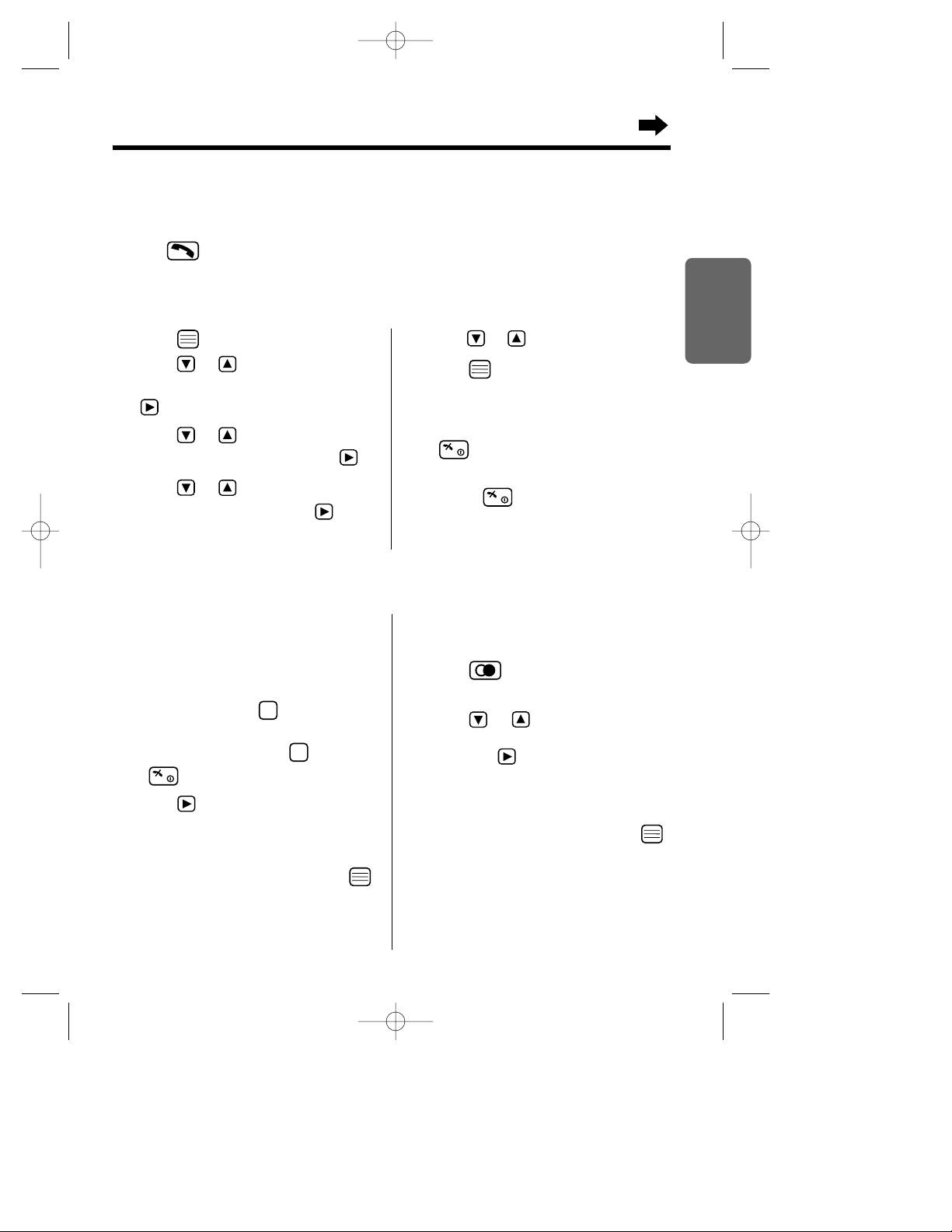
21
Chapter 2
Cordless Telephone
with the Handset
Auto Talk
The auto talk feature allows you to answer a call by lifting the handset off the base unit without
pressing . The factory preset is OFF. In order to view Caller ID information before answering a
call, leave the auto talk feature OFF.
Make sure that the power is ON (p. 15), and the unit is in the standby mode.
1 Press .
2 Press or until the arrow points
to “Setting Handset”, then press
.
3 Press or until the arrow points
to “Other Option”, then press .
4 Press or until the arrow points
to “Auto Talk”, then press .
•The current setting is at the arrow.
5
Press or to select
“ON”
or
“
OFF
”
.
6 Press .
•Abeep sounds.
•The display will return to “Auto Talk”.
To return to the standby mode, press
or wait for 60 seconds.
•You can exit the programming mode any time
by pressing .
To store a redial number into
the phonebook
1 Press .
•The last number dialled is displayed.
2 Press or until the arrow points
to the phone number you desire to store,
then press .
3 Follow steps 4 to 7 on Storing Caller List
Information into Phonebook (p. 31).
4
While
“Save
” is at the arrow, press
.
•Abeep sounds and “Saved” is displayed.
Storing a Dialled Number into the Handset Phonebook
Make sure that the power is ON (p. 15), and the unit is in the standby mode.
To store an entered number
into the phonebook
1 Enter a phone number.
•The entered number is displayed.
•If you misdial, press . Digits are
erased from the right.
•To cancel, press and hold or press
.
2 Press .
3 Follow steps 4 to 7 on Storing Caller List
Information into Phonebook (p. 31).
4
While
“Save
” is at the arrow, press
.
•Abeep sounds and “Saved” is displayed.
•The display will return to the entered
phone number.
C
C
To set the auto talk feature ON/OFF
KX-TCD735EM(E)-1(02~31) 01.10.22 16:14 Page 21
Page 22

Making Calls
22
Redial Call
To redial the last number dialled
Press then .
OR
Press then .
•If you press then for redial call
and the other party is in busy, the unit will call
back automatically at least every 40 seconds up
to 12 times –Auto Redial.
To mute your conversation
Press while talking.
•The mute indicator ( ) lights.
•The other party cannot hear your voice but you
can hear theirs.
•
To resume the conversation, press again.
1 Press or .
•The most recent caller’s information is
displayed.
2 Press repeatedly to search from the
most recent call or press repeatedly
to search from the oldest call until the
arrow points to the caller information
you desire to call.
Calling Back with the Caller List
Information up to 50 different callers is automatically stored from the most recent call to the oldest call
in the Caller List. When the 51st call is received, the oldest caller information is deleted. If you receive
a call from the same phone number you stored with name in the phonebook, the display will show the
caller name also (p. 26). If the caller list is empty, “No Stored Memory” is displayed when you
press or for viewing the caller list. This feature requires a Caller ID subscription.
3 Press .
•The displayed phone number is
automatically dialled.
4 To hang up, press .
•If a phone number is not displayed, you
cannot call back that caller.
•You can exit the caller list any time by pressing
(C).
1 Enter a phone number.
•The entered number is displayed.
•To cancel, press and hold (C).
2 Press .
•“ ” is displayed.
•After few seconds, the display will start
showing the length of the call.
3 Press .
•The handset will return to the standby
mode.
with the Base Unit
For basic making a call operation with the base unit, see page 16.
Making a Call after Confirming the Entered Phone Number
Make sure that the power is ON (p. 15), and the unit is in the standby mode.
KX-TCD735EM(E)-1(02~31) 01.10.22 16:14 Page 22
Page 23
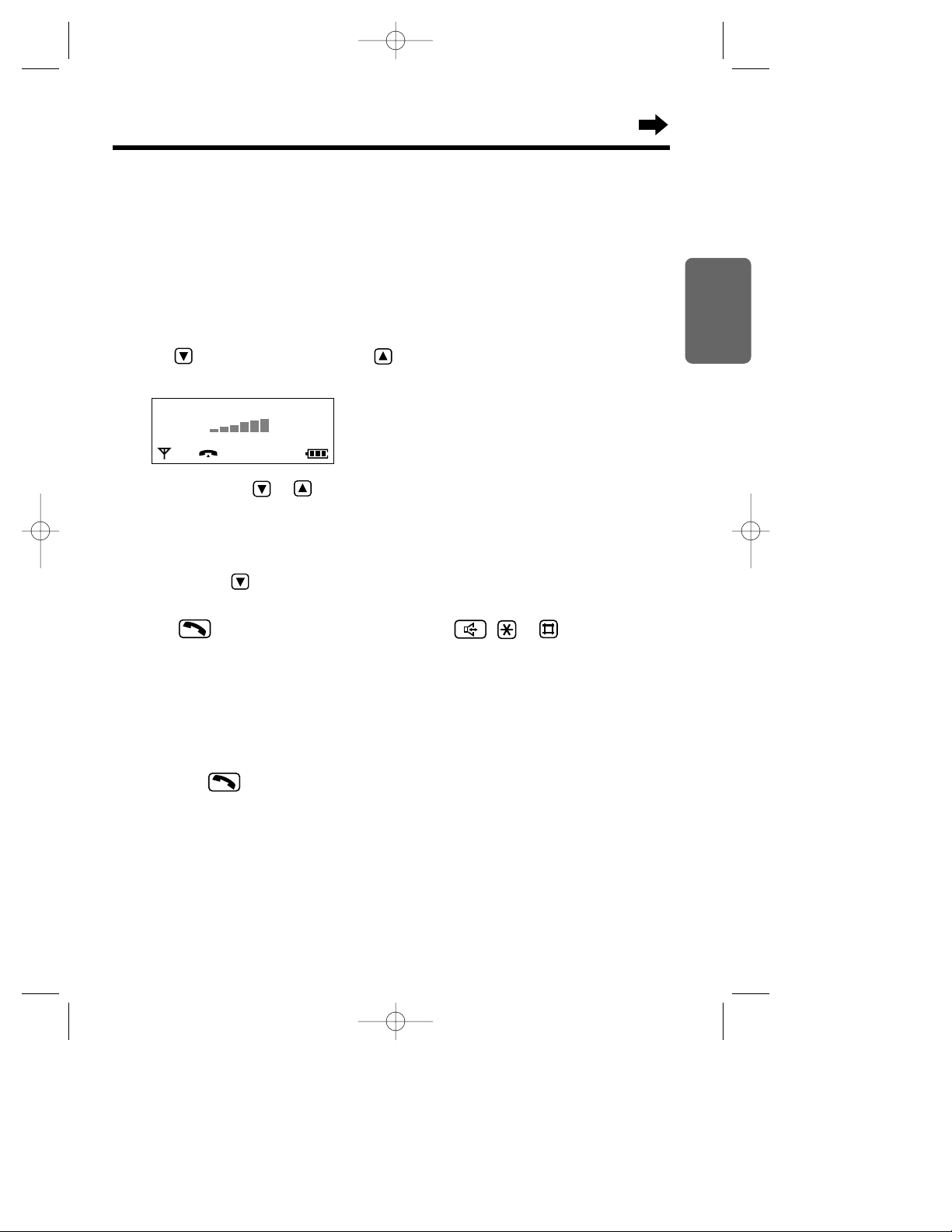
23
Chapter 2
Cordless Telephone
Selecting the Receiver Volume (HIGH, MEDIUM or LOW) or
Speaker Volume (6 levels) During Conversation
Press to decrease volume, or press to increase volume.
•Each time you press or , the volume level will change.
•The display will return to the talk mode after receiver/speaker volume selection.
Answering Calls
with the Handset
For basic answering a call operation with the handset, see page 16. During a call using the base unit
speaker, the call can be switched to the handset when the handset is lifted up from the base unit cradle.
If you subscribe to a Caller ID service, the caller information will be displayed after the first ring (p. 26).
Make sure that the power is ON (p. 15), otherwise the handset will not ring.
Ex. Receiver volume: HIGH
Receiver Volume
LOW
123456
HIGH
Temporary Ringer/Monitor OFF
1
Press and hold for 1 second while handset is ringing/answering.
•The handset stops ringing and “Ring Off” is displayed.
2 Press or any dialling button, (0) to (9), (INT), , or to answer a call
(–Any Key Answer).
•After a few seconds the display will start showing the length of the call.
•This function is not available when the handset is on the base unit.
•This function is for external call only.
Auto Talk (p. 21)
If you set the auto talk feature ON, you can answer a call by lifting the handset off the base unit
without pressing .
Display Backlight
The lighted display will stay on for about 10 seconds after pressing a handset button or lifting the
handset off the base unit. You can select one of 3 display backlight colours, green, orange, or red
(p. 61).
KX-TCD735EM(E)-1(02~31) 01.10.22 16:14 Page 23
Page 24

Answering Calls
24
Paging/Intercom
In multi-unit user operation, conversation between handsets is available with intercom feature (p. 98).
Make sure that the power is ON (p. 15), and the unit is in the standby mode.
Paging the Handset from the Base Unit (Handset Locator, All paging)
Using this feature, you can locate a misplaced handset.
1 On the base unit, press .
•All handset(s) ring(s) for approx. 60 seconds and “ ” flashes. To stop paging, press
on the base unit or wait for 60 seconds.
2 For intercom, press , to , , , or on the handset then talk.
To end the intercom, press on the handset or press or on the base unit.
Paging the Handset from the Base Unit (Individual Paging)
1
On the base unit, press and enter the handset number you desire to page, then press .
•The selected handset rings for approx. 60 seconds and “ ” flashes. To stop paging, press
on the base unit or wait for 60 seconds.
2
For intercom, press , to , , , or on the handset then
talk. To end the intercom, press on the handset or press or on the base unit.
Paging the Base Unit from the Handset
1
Press then on the handset.
•The base unit rings and “ ” flashes. To stop paging, press on the handset.
2
For intercom, press or on the base unit then talk. To end the intercom,
press or on the base unit or press on the handset.
0
INT
INT
9
0
INT
9
0
Selecting the Receiver Volume (8 levels) During Conversation
Press to decrease volume, or press to increase volume.
•Each time you press or , the volume level will change.
•The display will return to the talk mode after speaker volume selection.
Ex. Receiver volume: 8
Receiver Volume
LOW
123456
HIGH
with the Base Unit
For basic answering a call operation with the base unit, see page 16.
If you subscribe to a Caller ID service, the caller information will be displayed after the first ring (p. 26).
KX-TCD735EM(E)-1(02~31) 01.10.22 16:14 Page 24
Page 25
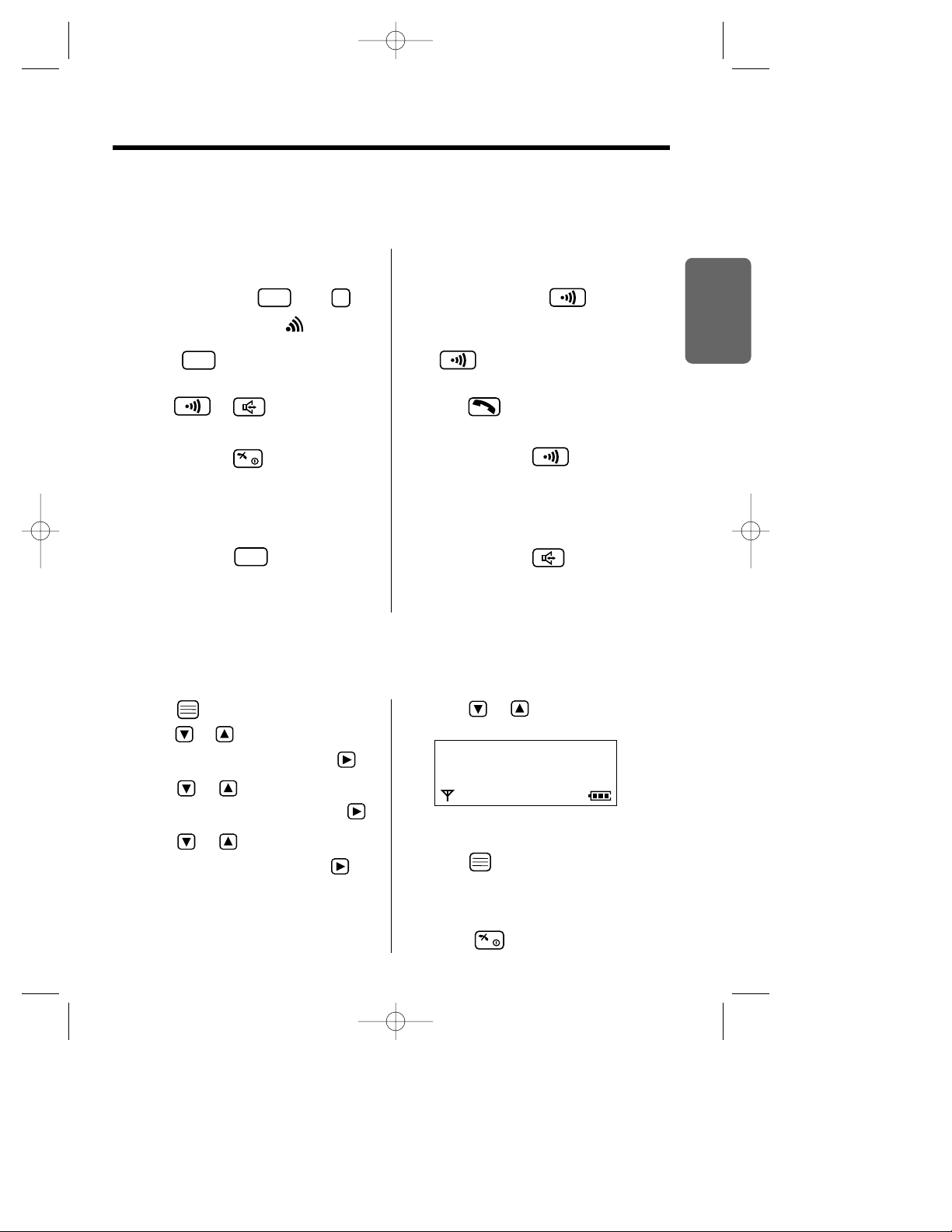
25
Chapter 2
Cordless Telephone
Selecting the Ringer Type for Paging
You can select one of 20 ringer types for paging.
Make sure that the power is ON (p. 15), and the unit is in the standby mode.
1 Press .
2 Press or until the arrow points to
“Setting Handset”, then press .
3 Press or until the arrow points
to “Ringer Option”, then press .
4 Press or until the arrow points
to “Paging Type”, then press .
•The current setting is at the arrow and rings.
5 Press or to select the desired
ringer type.
•Each time you press a button, selected
ringer type sounds.
6 Press .
•Abeep sounds.
•The display will return to “Paging
Type”. To return to the standby mode,
press or wait for 60 seconds.
Paging Type
H
Ringer 1
Ringer 2
From the handset to the base unit
1 Handset:
During a call, press then .
•
The call is put on hold and “ ” is displayed.
•If the base unit user does not answer,
press .
2 Base unit:
Press or to answer the page.
3 Transferring a call:
Handset: Press .
•The transfer is completed.
The base unit user can answer the call.
OR
Ending the intercom:
Handset: Press .
•The handset returns to the call.
INT
INT
0
INT
From the base unit to the handset
1 Base unit:
During a call, press .
•The call is put on hold.
•If the handset user does not answer, press
.
2 Handset:
Press to answer the page.
3 Transferring a call:
Base unit: Press .
•The transfer is completed. The handset
user can answer the call.
OR
Ending the intercom:
Base unit: Press .
•The base unit returns to the call.
with the Handset
Transferring a Call Using the Intercom
The intercom can be used during a call. This feature enables you to transfer a call between the
handset and the base unit.
KX-TCD735EM(E)-1(02~31) 01.10.22 16:14 Page 25
Page 26
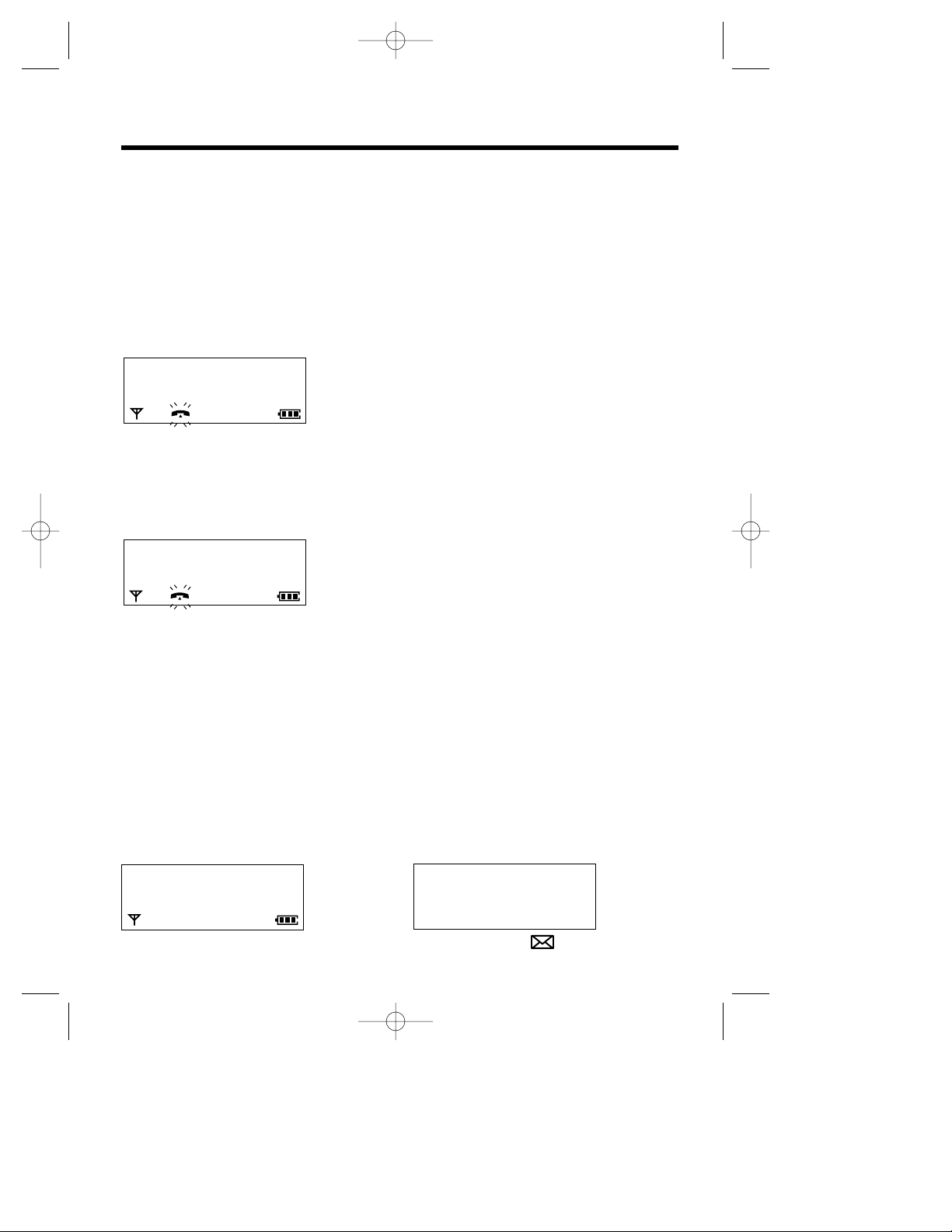
26
Caller ID
Caller ID Service
Caller ID, where available, is a telephone company service, and if you subscribe to this service, the
caller information will be displayed after the first ring.
If you subscribe to a Caller ID and Call Waiting service, when a second call is received while talking,
the new caller’s phone number will be displayed.
How caller information is displayed when a call is received
After the first ring, the display shows the caller’s phone number.
•After you answer the call, the display will start showing the length of the call.
If you receive a call from the same phone number you stored with name in the phonebook, the display
shows the caller’s phone number and name. You must store names and numbers in the phonebook if
you desire to use this function.
•After you answer the call, the display will start showing the length of the call.
•Caller information cannot be displayed in the following cases.
— If the caller dialled from an area which does not provide a Caller ID service, the display will show
“Out of Area”.
— If the caller has requested not to display his/her information, the display will show
“Private Caller”.
•If your unit is connected to a PBX which does not support Caller ID services, you cannot access
those services.
Checking the number of new calls
When new calls have been received, the display shows the number of new calls in the standby mode.
123456789
John Miller
87654321
Base 1
10 New Calls
12.04 15:00
4 Messages
10 New Calls
12.04 15:00
<Standby mode on the handset>
<Standby mode on the base unit>
•Caller ID indicator ( ) flashes on the base unit.
KX-TCD735EM(E)-1(02~31) 01.10.22 16:14 Page 26
Page 27
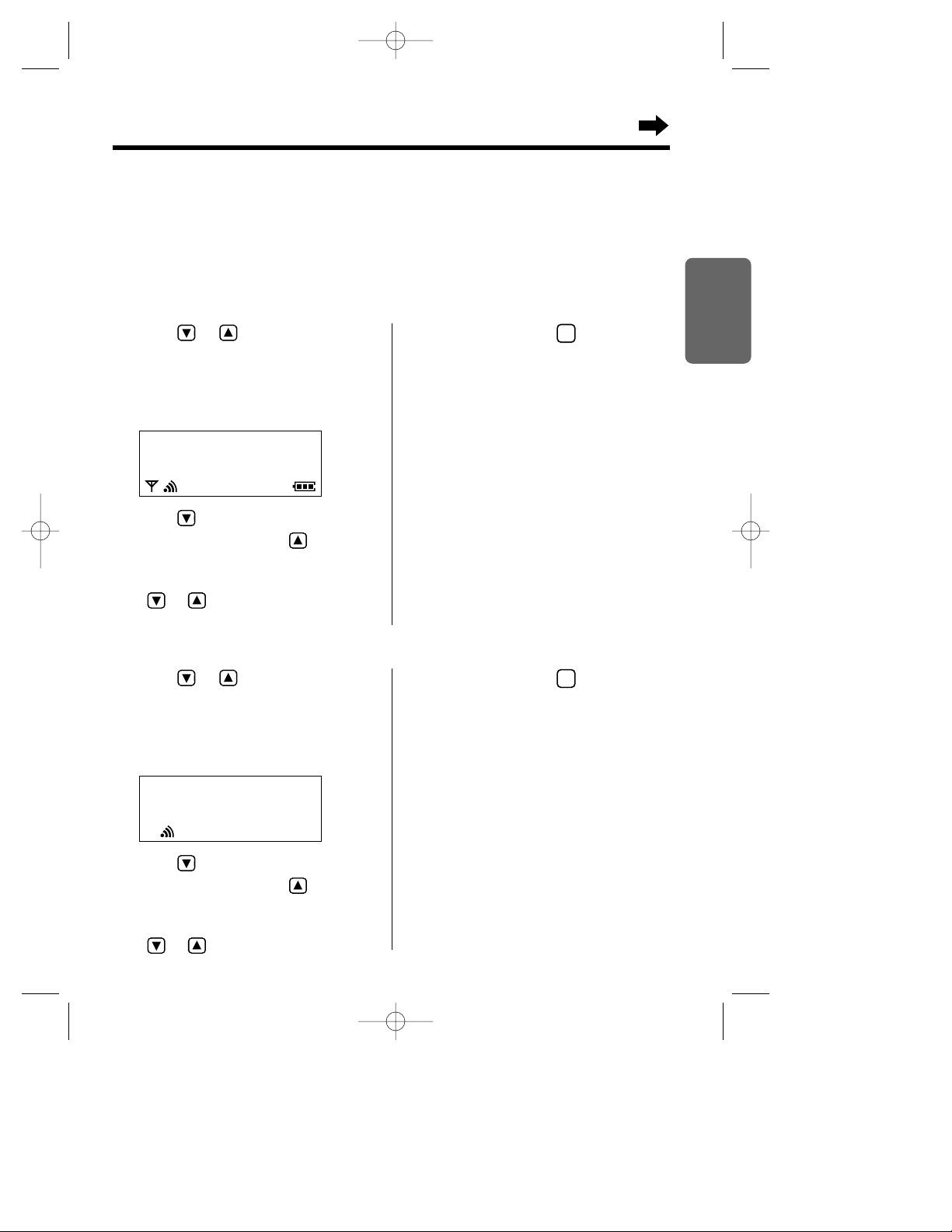
27
Chapter 2
Cordless Telephone
Caller List
Viewing the Caller List
Information up to 50 different callers is stored from the most recent call to the oldest call in the caller
list. When the 51st call is received the oldest caller information is deleted. Each caller’s phone number
and the date and time received are shown. If you receive a call from the same phone number you
stored with name in the phonebook, the display will show the caller name also (p. 26).
with the Handset
Make sure that the power is ON (p. 15), and the unit is in the standby mode.
1 Press or .
•The most recent caller’s information is
displayed.
3 To exit the list, press .
•The handset will return to the standby
mode.
•If Caller List is empty, “No Stored
Memory” is displayed in step 1. The display
will return to the standby mode.
•If more than one call is received from the
same caller, only the date and time of the most
recent call will be stored.
•To call back with the caller list, see page 20.
C
John Miller
3456789
04.08 11:38
2 Press repeatedly to search from the
most recent call or press repeatedly
to search from the oldest.
•To scroll between callers, press and hold
or .
Ex. A caller’s name, phone number
received date/time are displayed.
1 Press or .
•The most recent caller’s information is
displayed.
3 To exit the list, press .
•The base unit will return to the standby
mode.
•If Caller List is empty, “No Stored
Memory” is displayed in step 1. The display
will return to the standby mode.
•If more than one call is received from the
same caller, only the date and time of the most
recent call will be stored.
•To call back with the caller list, see page 22.
C
John Miller
3456789
04.08 11:38
2 Press repeatedly to search from the
most recent call or press repeatedly
to search from the oldest.
•To scroll between callers, press and hold
or .
Ex. A caller’s name, phone number
received date/time are displayed.
with the Base Unit
KX-TCD735EM(E)-1(02~31) 01.10.22 16:14 Page 27
Page 28
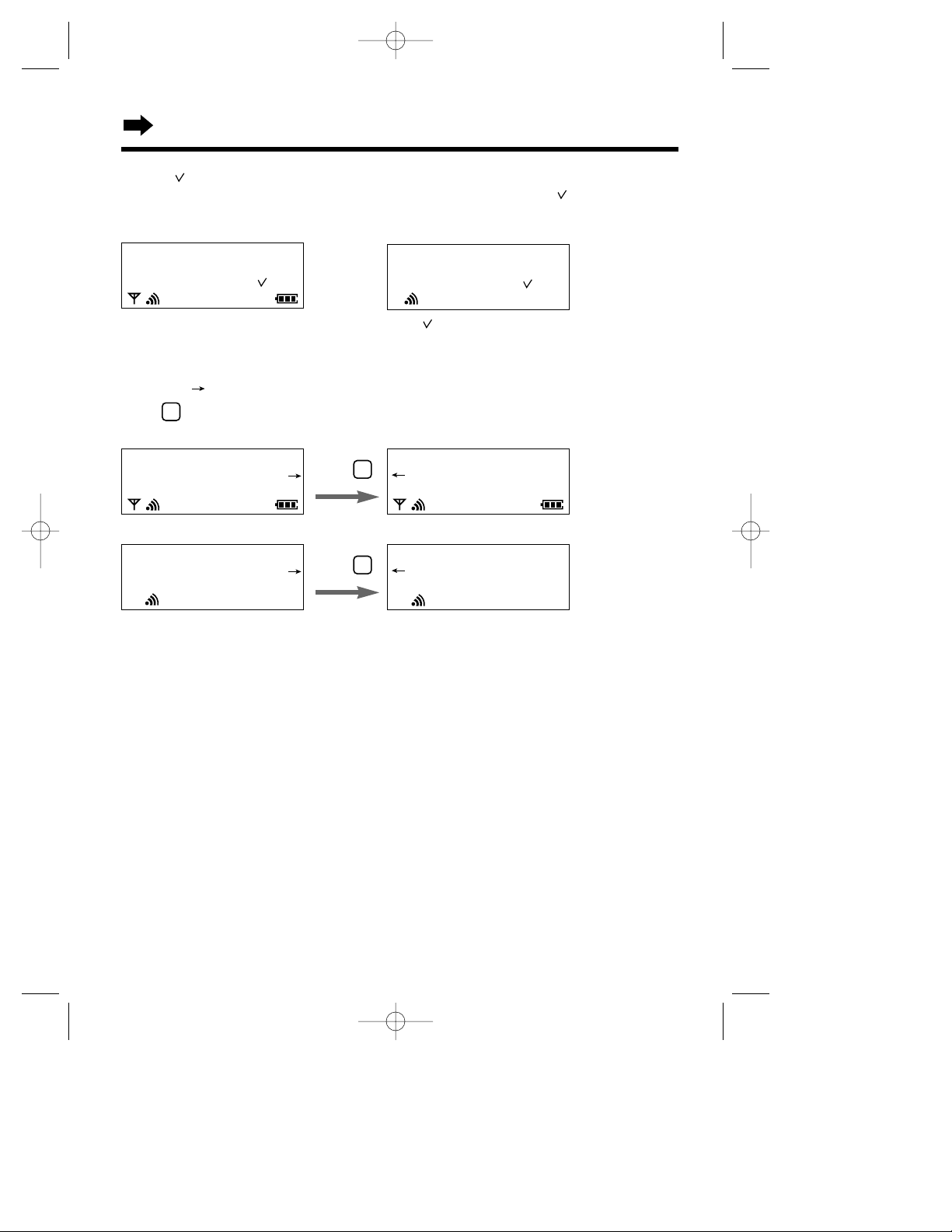
28
Caller List
123456789012345
27.04 15:30
•When the same caller calls again, the call entry with “ ” will be deleted and replaced with the new
call entry.
What “ ” means
When you have checked new calls, answered the call or called back the caller, “ ” will be added to
the caller information.
When viewing long telephone numbers
If an arrow ( ) is displayed after the number, the whole telephone number has not been shown.
Press to see the remaining numbers.
3
Press .
3
467890
27.04 07:10
467890
27.04 07:10
678
27.04 15:30
<Handset display>
<Handset display>
<Base unit display>
123456789012345
27.04 15:30
Press .
3
678
27.04 15:30
<Base unit display>
KX-TCD735EM(E)-1(02~31) 01.10.22 16:14 Page 28
Page 29
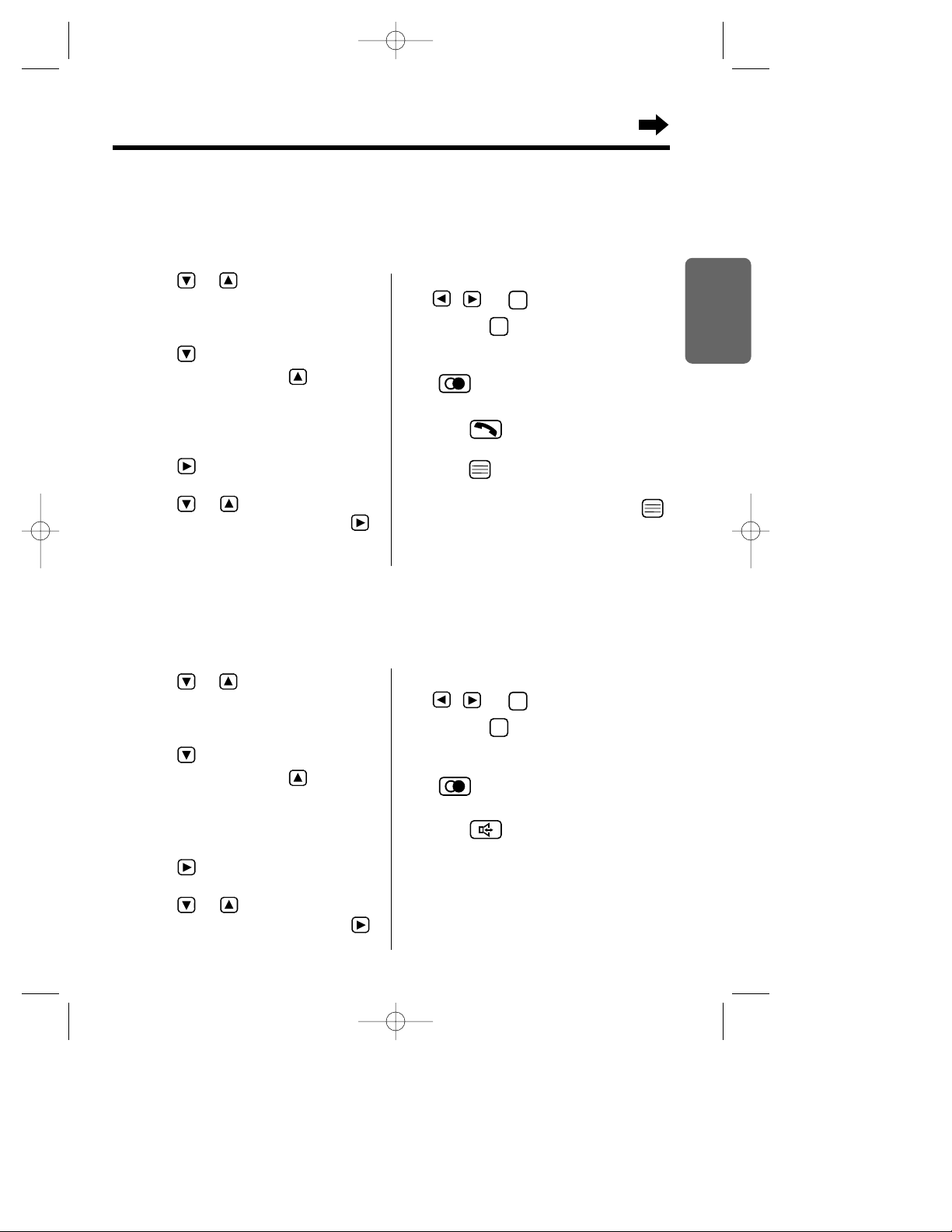
29
Chapter 2
Cordless Telephone
1 Press or .
•The most recent caller’s information is
displayed.
2 Press repeatedly to search from the
most recent call or press repeatedly
to search from the oldest call until the
arrow points to the caller information
you desire to edit.
3 Press .
4 Press or until the arrow points
to “Edit For Call”, then press .
5 Edit the number with the dialling buttons,
, , or .
•Pressing erases the digit to the left of
the cursor.
•If a pause is required for dialling, press
. Apause can be stored in a phone
number counting as a digit (p. 48).
6 Press to call back.
OR
Press to store the phone number
into the phonebook, then while “Save
Phonebook” is at the arrow, press .
Follow steps 5 to 8 on Storing Caller List
Information into the Phonebook (p. 31).
C
C
with the Handset
Editing the Caller’s Phone Number
You can edit a phone number in the caller list. After editing the phone number, you can continue
calling back or phonebook storing procedures.
Make sure that the power is ON (p. 15), and the unit is in the standby mode.
1 Press or .
•The most recent caller’s information is
displayed.
2 Press repeatedly to search from the
most recent call or press repeatedly
to search from the oldest call until the
arrow points to the caller information
you desire to edit.
3 Press .
4 Press or until the arrow points
to “Edit For Call”, then press .
5 Edit the number with the dialling buttons,
, , or .
•Pressing erases the digit to the left of
the cursor.
•If a pause is required for dialling, press
. Apause can be stored in a phone
number counting as a digit (p. 48).
6 Press to call back.
C
C
with the Base Unit
Editing the Caller’s Phone Number
You can edit a phone number in the caller list. After editing the phone number, you can continue calling back.
Make sure that the power is ON (p. 15), and the unit is in the standby mode.
KX-TCD735EM(E)-1(02~31) 01.10.22 16:14 Page 29
Page 30

30
Caller List
with the Handset
Clearing Caller Information in the Caller List
You can clear selected or all caller information in the Caller List.
Make sure that the power is ON (p. 15), and the unit is in the standby mode.
To clear all caller information in
the caller list
1 Press or .
•The most recent caller’s information is
displayed.
2 Press .
3 Press or until the arrow points
to “All Clear”, then press .
•“All Clear ?” is displayed.
4
Press or to select “YES”, then
press .
•Abeep sounds and “CLEARED” is
displayed.
•After a few seconds, “No Stored
Memory” is displayed and the handset
will return to the standby mode.
To clear a selected caller
information in the caller list
1 Press or .
•The most recent caller’s information is
displayed.
2 Press repeatedly to search from the
most recent call or press repeatedly
to search from the oldest call until the
arrow points to the caller information
you desire to clear.
3 Press .
4 Press or until the arrow points
to “Clear”, then press .
•“Clear ?” is displayed.
5 Press or to select “YES”, then
press .
•Abeep sounds and “CLEARED” is
displayed.
•After a few seconds, the next caller
information is displayed, or “No Stored
Memory” is displayed if no more stored
caller information in the Caller List. To
return to the standby mode, press
or wait for 60 seconds.
KX-TCD735EM(E)-1(02~31) 01.10.22 16:14 Page 30
Page 31

31
Chapter 2
Cordless Telephone
with the Handset
Storing Caller List Information into the Handset
Phonebook
You can store the Caller List information into the phonebook. You can categorise the caller information
in the phonebook up to 9 categories, then you can select one of 3 display backlight colours and one of
20 ringer types for each private category–Private Category Feature (p. 33).
Make sure that the power is ON (p. 15), and the unit is in the standby mode.
1 Press or .
•The most recent caller’s information is
displayed.
2 Press repeatedly to search from the
most recent call or press repeatedly
to search from the oldest call until the
arrow points to the caller information
you desire to store.
3 Press .
4 While “Save Phonebook” is at the
arrow, press .
•The display shows the number of
remaining phonebook items, then
“<Enter name>”.
5 Enter the name up to 16 characters with
the dialling buttons, , or .
•To select characters, see page 35.
•If the phone number requires editing, press
and see step 5 on page 29. When
finished, press then go to step 7.
6 Press twice.
C
7 Press or to select the desired
private category number 1 to 9 or OFF,
then press .
8
While
“Save
” is at the arrow, press
.
•Abeep sounds and “Saved”
is displayed.
•The display will return to caller list. You can
continue the storing procedure begin with
step 3. To return to the standby mode,
press or wait for 60 seconds.
•If a pause is required for dialling, press .
Apause can be stored in a phone number
counting as a digit (p. 48).
•You can exit the programming mode any time
by pressing .
•If the displayshows “Memory Full” in step
3, the display will return to the standby mode.
You must clear the other caller information in
the phonebook (p. 38).
<Enter Name>
0123456789
KX-TCD735EM(E)-1(02~31) 01.10.22 16:14 Page 31
Page 32

32
John Miller
<Enter Phone No>
<Enter Name>
Phonebook
You can store up to 200 names and phone numbers in the handset phonebook. All phonebook items
are automatically stored by the first word in alphabetical order.
If you receive a call from the same phone number you stored with name in the phonebook, the display
will show the caller name and phone number (p. 26).
You can categorise the items in the handset phonebook up to 9 categories, then you can select one of
3 display backlight colours and one of 20 ringer types for each private category–Private Category
Feature (p. 33). You can store names and phone numbers in the base phonebook up to 20 and record
the audible caller ring for each item–Audible Caller Ring Feature (p. 40)
You can make a call with the phonebook (p. 39, 42).
with the Handset
Storing Names and Phone Numbers into the Handset Phonebook
Make sure that the power is ON (p. 15), and the unit is in the standby mode.
1 Press .
2 Press or until the arrow points
to “New Phonebook”, then press .
3
Press or until the arrow points to
“H/set Phonebook”, then press .
•The display shows the number of
remaining phonebook items, then
“<Enter Name>”.
4 Enter a name up to 16 characters with
the dialling buttons, , or .
•To select characters, see page 35.
5 Press .
•“<Enter Phone No>” is displayed.
C
6 Enter a phone number, up to 24 digits.
•Pressing erases the digit to the left of
the cursor. To erase all digits, press and
hold .
7 Press .
8 Press or to select the desired
private category number 1 to 9 or OFF,
then press .
9 While “Save” is at the arrow, press .
•Abeep sounds and “Saved” is displayed.
•The display will return to “<Enter
Name>”. You can continue the storing
procedure begin with step 4. To return to
the standby mode, press or wait for
60 seconds.
C
C
•If a pause is required for dialling, press .
Apause can be stored in a phone number
counting as one digit (p. 48).
•You can exit the programming mode any time
by pressing .
•If the displayshows “Memory Full” in step
2, the display will return to the standby mode.
You must clear the other caller information in
the phonebook (p. 38).
Enter
New Phonebook
200-Memory Avail
KX-TCD735EM(E)-2(32~49) 01.10.22 16:14 Page 32
Page 33

33
Chapter 2
Cordless Telephone
To select the display backlight
colour for the private category
You can select one of 3 display backlight colours,
green, orange, or red for each category. The factory
preset is green.
1 Press .
2 Press or until the arrow points
to “Setting Handset”, then press .
3 Press or until the arrow points
to “Display Option”, then press .
4 Press or until the arrow points
to “Private color”, then press .
5 Press or to select the desired
category, then press .
•The current display backlight colour lights.
6 Press or to select the display
backlight colour.
•
Each time you press or , the display
backlight colour will change and lights.
7 Press .
•Abeep sounds.
•To return to the standby mode, press
or wait for 60 seconds.
To select the ringer type for
the private category
You can select one of 20 ringer types for each
category.
The factory preset is 1.
1 Press .
2 Press or until the arrow points
to “Setting Handset”, then press .
3 Press or until the arrow points
to “Ringer Option”, then press .
4
Press or until the arrow points
to “Private Ring”, then press .
5 Press or to select the desired
category, then press .
•The current ringer type rings.
6 Press or to select the ringer
type.
•Each time you press or , the
ringer type will change and rings.
7 Press .
•Abeep sounds.
•To return to the standby mode, press
or wait for 60 seconds.
Private color
H
Red
Ex. Red is selected for the category 1.
with the Handset
Private Category Feature
When receiving a call, you can easily figure out a person in which category has called by selected display
backlight colour and ringer type for each private category. We recommend you to write down the private
category table (p. 34) for making the phonebook registration easier. This feature requires a Caller ID
subscription (p. 26).
Make sure that the power is ON (p. 15), and the unit is in the standby mode.
Private Ring
H
Ringer 1
Ringer 2
Ex. Ringer 1 is selected for the category 1.
KX-TCD735EM(E)-2(32~49) 01.10.22 16:14 Page 33
Page 34

34
Phonebook
Memo
Private
Category
1
2
3
4
5
6
7
8
9
Orange
Display Backlight Colour
Ringer Type
Green Red
Memo
Private
Category
1 3 Friends
Orange
Display Backlight Colour
Ringer Type
Green Red
OFF
Private Category Table
For example
KX-TCD735EM(E)-2(32~49) 01.10.22 16:14 Page 34
Page 35

Chapter 2
Cordless Telephone
35
Anne
1 Press while entering a name.
2 Press or until the arrow points
to the desired character mode, then press .
•The character mode is displayed.
Ann
An
with the Handset
Selecting Characters
The dialling buttons can be used to enter letters and character symbols. The letters are printed on the
dialling buttons. Pressing each button selects a character as shown on page 36 and 37.
If you make a mistake while entering a name
Press or to move the cursor to the right of incorrect character, press to delete, and enter
the correct character. Pressing erases the character to the left of the cursor. To erase all
characters, press and hold .
C
C
C
For example, to enter “Anne”:
1. Press then .
2. Press then TWICE.
3. Press then TWICE.
4. Press TWICE.
3
6
6
2
<Enter Name>
H
ABC
0–9
ΑΒΓ
To change the character mode
You can select one of 6 character modes by pressing during entering a name procedure.
The factory preset is “ABC”.
ABC: Alphabet (Capital/lower*)
0–9: Numeric
ΑΒΓ: Greek AÄÅ: Extended 1 (Capital/lower*)
*To change from capital to lower case, press . Each time you press , the mode will change.
A
: Russian
: Extended 2 (Capital/lower*)
KX-TCD735EM(E)-2(32~49) 01.10.22 16:14 Page 35
Page 36

Phonebook
36
ABC (Alphabet)
# & ’ ( ) , – . /
# & ’ ( ) , – . /
AB C
a b c
D E F
d e f
G H I
g h i
J K L
j k l
M N O
m n o
PQ R S
p q r s
TU V
t u v
W X Y Z
w x y z
blank
blank
Buttons
C
0
9876543
2
1
To move the cursor to the left.
To move the cursor to the right. (To enter another character using the same dialling
button, move the cursor to the next space.)
To erase characters.
To shift from capital to lower case, press . Each time you press , the mode will
change.
AÄÅ (Extended 1)
# & ’ ( ) , – . /
# & ’ ( ) , – . /
A À Á Â Ã Ä Å Æ B C Ç
a à á â ã ä å æ b c ç
D E È É Ê Ë ˜E F
d e è é ê ë ˜e f
G H I Ì Í Î Ï
˙
I
g h i ì í î ï
I
J K L
j k l
M N Ñ O Ò Ó Ô Õ Ö O
m n ñ o ò ó ô õ ö ø
P Q R S S¸ ß
p q r s s¸ ß
T U Ù Ú Û Ü ˜U V
t u ù ú û ü ˜u v
W X Y Z
w x y z
blank
blank
g
I
G
0–9 (Numeric)
1
1
2
2
3
3
4
4
5
5
6
6
7
7
8
8
9
9
0
0
ΑΒΓ (Greek)
# & ’ ( ) , – . /
# & ’ ( ) , – . /
ΑΒΓ
ΑΒΓ
∆ΕΖ
∆ΕΖ
ΗΘΙ
ΗΘΙ
ΚΛΜ
ΚΛΜ
ΝΞΟ
ΝΞΟ
ΠΡΣ
ΠΡΣ
ΤΥΦ
ΤΥΦ
ΧΨΩ
ΧΨΩ
blank
blank
Character Table
KX-TCD735EM(E)-2(32~49) 01.10.22 16:15 Page 36
Page 37

Chapter 2
Cordless Telephone
37
(Extended 2)
# & ’ ( ) , – . /
# & ’ ( ) , – . /
A Á Ä B C
a á ä b c
D E É F
d e é f
G H I Í
g h i Í
J K L
j k l
M N O Ó Ö
m n o ó ö
PQ R S
p q r s
T Ú Ü V
t ú ü ˜ v
W X Y Z
w x y z
blank
blank
# & ’ ( ) , – . /
# & ’ ( ) , – . /
blank
blank
Character Table
Buttons
098
76543
2
1
(Russian)
The following small letters of Greek, Russian (Cyrillic), Polish, Czech and Slovakian are not available.
Then same letter as Capital will be displayed.
a c c d e e l l l n n r r s s s
t z z z
KX-TCD735EM(E)-2(32~49) 01.10.22 16:15 Page 37
Page 38

38
1 Press to enter the handset
phonebook.
•The first item is displayed.
2 Press or until the arrow points
to the item you desire to edit.
•You can also find a name by initial (p. 39).
3 Press .
4 While “Edit” is at the arrow, press .
•If you do not need to change the name, go
to step 6.
5
Edit the name up to 16 characters with
the dialling buttons, , or
(p. 35).
C
6 Press .
•If you do not need to change the number,
go to step 8.
7 Edit the number with the dialling buttons
, or .
•Pressing erases the digit to the left of
the cursor. To erase all digits, press and
hold .
8 Press .
9 Press or to select the desired
category number 1 to 9 or OFF, then
press .
10 While “Save” is at the arrow, press .
•Abeep sounds and “Saved” is displayed.
•To return to the standby mode, press
or wait for 60 seconds.
CCC
with the Handset
Editing an Item in the Handset Phonebook
Make sure that the power is ON (p. 15), and the unit is in the standby mode.
4 Press or until the arrow points
to “Clear”, then press .
•“Clear ?” is displayed.
5 Press or to select “YES”, and
press .
•Abeep sounds and “CLEARED” is
displayed.
•After a few seconds, the display will show
the next caller information.
•To return to the standby mode, press
or wait for 60 seconds.
Clearing an Item in the Handset Phonebook
Make sure that the power is ON (p. 15), and the unit is in the standby mode.
1 Press to enter the handset
phonebook.
•The first item is displayed.
2 Press or until the arrow points
to the item you desire to clear.
•You can also find a name by initial (p. 39).
3 Press .
H
Edit
Clear
Reg. To Hot Key
Phonebook
KX-TCD735EM(E)-2(32~49) 01.10.22 16:15 Page 38
Page 39

Chapter 2
Cordless Telephone
39
with the Handset
Finding an Item in the Handset Phonebook
Make sure that the power is ON (p. 15), and the unit is in the standby mode.
To find a name by pressing or
1 Press to enter the handset
phonebook.
•The first item is displayed.
2 Press or until the name you
desire to find is displayed.
•All phonebook items are sorted in the
following order
.
•To exit the phonebook, press .
To find a name by initial
1
Press to enter the phonebook.
•The first item is displayed.
2 Press the dialling button for the first
letter of the name you desire to find until
any name with the same initial is
displayed.
•The letters are printed on the dialling
buttons.
Ex. To find “Felix”, press repeatedly
until the caller information begin with “F”
is displayed.
3 Press until the name you desire to
find is displayed.
•To exit the phonebook, press .
3
•If the phonebook is empty “No Stored
Memory” is displayed in step 1. The handset
will return to the standby mode.
Alphabet letter
Symbol
Telephone number
(When a name is not stored)
Number
Press .
Press .
Making a Call with the Handset Phonebook
Make sure that the power is ON (p. 15), and the unit is in the standby mode.
1 Follow steps on Finding an Item in the Handset Phonebook to find the name you desire to
call.
2 Press or .
•The selected phone number is automatically dialled.
3 To hang up, press or place the handset on the base unit.
KX-TCD735EM(E)-2(32~49) 01.10.22 16:15 Page 39
Page 40

40
Phonebook
John Miller
<Enter Phone No>
<Enter Name>
Audible Caller Ring Feature
When receiving a call, you can easily figure out who is calling with this feature. For example, if you store
the phone number with name of John Miller into the base unit phonebook and record an audible caller
ring as “Mr. Miller”, you can hear recorded sound after ringing when receiving a call from the same
phone number you stored into the base unit phonebook. This feature requires a Caller ID subscription.
See page 56 for setting the audible caller ring ON/OFF.
with the Handset
Storing Names and Phone Numbers into the Base Unit
Phonebook
Make sure that the power is ON (p. 15), and the unit is in the standby mode.
1 Press .
2 Press or until the arrow points
to “New Phonebook”, then press .
3 Press or until the arrow points
to “Base Phonebook”, then press .
•
The display shows the number of remaining
phonebook items, then “<Enter Name>”.
4 Enter a name up to 16 characters with
the dialling buttons, , or .
•To select characters, see page 35.
5 Press .
•“<Enter Phone No>” is displayed.
C
6 Enter a phone number, up to 24 digits.
•Pressing erases the digit to the left of
the cursor. To erase all digits, press and
hold .
7 Press .
8
Press to select “Start”, then start
recording after a long beep. When finish
recording, press .
•We recommend you to record as briefly as
possible (less than 3 seconds).
•If you do not need to record, select “Skip”
or “No sound”, then press .
9 While “Save” is at the arrow, press .
•Abeep sounds and “Saved” is displayed.
•The display will return to “<Enter Name>”.
You can continue the storing procedure begin
with step 4. To return to the standby mode,
press or wait for 60 seconds.
C
C
•If a pause is required for dialling, press .
Apause can be stored in a phone number
counting as one digit (p. 48).
•You can exit the programming mode any time
by pressing .
•If the displayshows “Memory Full” in step
2, the display will return to the standby mode.
You must clear the other caller information in
the phonebook (p. 41).
Enter
New Phonebook
20 Memory Avail
KX-TCD735EM(E)-2(32~49) 01.10.22 16:15 Page 40
Page 41

41
Chapter 2
Cordless Telephone
1 Press twice to enter the base unit
phonebook.
•The first item is displayed.
2 Press or until the arrow points
to the item you desire to edit.
3 Press .
4 While “Edit” is at the arrow, press .
•If you do not need to change the name, go
to step 6.
5
Edit the name up to 16 characters with
the dialling buttons, , or
(p. 35).
6 Press .
•If you do not need to change the number,
go to step 8.
C
7 Edit the number with the dialling buttons
, or .
•Pressing erases the digit to the left of
the cursor. To erase all digits, press and
hold .
8 Press .
9
Press to select “Start”, then start
recording after a long beep. When finish
recording, press .
•If you do not need to record then select
“Skip”, forwarded sound remains if
recorded.
•If you do not need to record then select
“No Sound”, forwarded sound is erased
if recorded.
10 While “Save” is at the arrow, press .
•Abeep sounds and “Saved” is displayed.
•To return to the standby mode, press
or wait for 60 seconds.
C
C
C
with the Handset
Editing an Item in the Base Unit Phonebook
Make sure that the power is ON (p. 15), and the unit is in the standby mode.
5 Press or to select “YES”, and
press .
•Abeep sounds and “CLEARED” is
displayed.
•After a few seconds, the display will show
the next item.
•To return to the standby mode, press
or wait for 60 seconds.
Clearing an Item in the Base Unit Phonebook
Make sure that the power is ON (p. 15), and the unit is in the standby mode.
1 Press twice to enter the base unit
phonebook.
•The first item is displayed.
2 Press or until the arrow points
to the item you desire to clear.
3 Press .
4 Press or until the arrow points
to “Clear”, then press .
•“Clear ?” is displayed.
H
Edit
Clear
Audible Call
KX-TCD735EM(E)-2(32~49) 01.10.22 16:15 Page 41
Page 42

42
Phonebook
Finding an Item in the Base Unit Phonebook
Make sure that the power is ON (p. 15), and the unit is in the standby mode.
1 Press twice to enter the base unit phonebook.
•The first item is displayed.
2 Press or until the name you desire to find is displayed.
•To exit the phonebook, press or .
C
Making a Call with the Base Unit Phonebook
Make sure that the power is ON (p. 15), and the unit is in the standby mode.
1 Follow steps on Finding an Item In the Base Unit Phonebook to find the name you desire to
call.
2 Press or .
•The selected phone number is automatically dialled.
3 To hang up, press or place the handset on the base unit.
1
Press twice to enter the base unit
phonebook.
•The first item is displayed.
2 Press or until the arrow points
to the item you desire to playback.
3 Press .
4 Press or until the arrow points
to “Audible Call”, then press .
•Arecorded audible caller ring sounds.
with the Handset
Playback an Audible Caller Ring
Make sure that the power is ON (p. 15), and the unit is in the standby mode.
H
Edit
Clear
Audible Call
KX-TCD735EM(E)-2(32~49) 01.10.22 16:15 Page 42
Page 43

43
Chapter 2
Cordless Telephone
Making a Call with the Base Unit Phonebook
1 Follow steps on Finding an Item in the Base Unit Phonebook to find the name you desire to
call.
2 Press .
•The selected phone number is automatically dialled.
3 To hang up, press .
with the Base Unit
Finding an Item in the Base Unit Phonebook
1
Press .
•The first item is displayed.
•If the phonebook is empty, “No Stored Memory” is displayed.
2 Press or until the name you desire to find is displayed.
•You can find a name by initial also. Follow steps 2 and 3 of To find a name by initial on page 39.
•To exit the phonebook, press .
C
KX-TCD735EM(E)-2(32~49) 01.10.22 16:15 Page 43
Page 44

44
Phonebook
with the Handset
Hot Key Dial
The dialling buttons 1 to 9 function as one-touch dials. You can assign up to 9 caller ’s information in
the phonebook as hot key dials. This information can be assigned to dialling buttons 1 to 9.
Make sure that the power is ON (p. 15), and the unit is in the standby mode.
To store an item as hot key
dial
1
Follow steps on Finding an Item in the
Handset Phonebook (p. 39), then press
.
2 Press or until “Reg. To Hot
Key” is displayed, and press .
•If already stored, “ ” will be displayed on
the left of the hot key number.
3
Press or to select a hot key
number, then press .
4 Press or until “Save” is
displayed.
OR
If the hot key number with “ ” is
selected, press or until
“Overwrite” is displayed.
5 Press .
•Abeep sounds and “Saved” is displayed.
•After a few seconds, the display will show
the next caller information.
•To return to the standby mode, press
or wait for 60 seconds.
To make a call with hot key
dial
1
Press and hold a hot key number 1 to 9.
•The stored caller information is displayed.
2 Press or .
•The number is automatically dialled.
3 To hang up, press .
To clear a caller information in
the hot key dial
1 Press and hold a hot key number 1 to 9.
•The stored caller information is displayed.
2 Press .
3 Press or until the arrow points
to “Clear”, then press .
•“Clear ?” is displayed.
4 Press or to select “Yes”, then
press .
•Abeep sounds and “CLEARED” is
displayed.
•“No Stored Memory” is displayed if
clear all hot key dial.
Reg. To Hot Key
H
Key 1
Key 2
KX-TCD735EM(E)-2(32~49) 01.10.22 16:15 Page 44
Page 45

45
Chapter 2
Cordless Telephone
with the Handset
Phonebook Copy
You can copy the item in the handset phonebook between the handsets registered in the same base
unit. The phonebook copy must be operated in intercom mode (p. 98).
Ex. Handset 2 is copying the handset phonebook to Handset 1 during an intercom call.
Make sure that the power is ON (p. 15), and the unit is in the standby mode.
Handset 2 (Sender):
1 Press .
2 Press or until the arrow points
to “Send Phonebook”, then press .
•The phonebook is displayed.
3 Press or until the name you
desire to copy is displayed, then press
.
4 Press or until the arrow points
to “Copy Entry”, then press .
•“Copy Proceeding” is on the display
with beep sound and the selected
information is copied.
•After copying is completed, a beep sounds
and “Copy Complete” is displayed.
•After a few seconds, the display will return
to the intercom call.
•If “Memory Full” is displayed, the receiver
handset memory is full.
•If “Copy Failure” is displayed, the receiver
and/or sender did not prepare for copying
within 60 seconds.
Handset 1 (Receiver):
1 During an intercom call, press .
2 Press or until the arrow points
to “Recv Phonebook”, then press .
•“Copy Proceeding” is on the display.
•If “Memory Full” is displayed, the receiver
handset memory is full.
To copy a selected item in the handset phonebook
KX-TCD735EM(E)-2(32~49) 01.10.22 16:15 Page 45
Page 46

46
Phonebook
Handset 2 (Sender):
1 Press .
2 Press or until the arrow points
to “Send Phonebook”, then press .
•The phonebook is displayed.
3
Press . Press or until the
arrow points to “Copy Forward”, then
press .
•“Copy Proceeding” is on the display
and all forwarded information in the
phonebook is copied.
•After copying is completed, a long beep
sounds and “Copy Complete” is
displayed.
•After a few seconds, the display will return
to intercom call.
•If “Copy Incomplete” is displayed, the
receiver handset memory is full.
•If “Copy Failure” is displayed, the
receiver and/or sender did not prepare for
copying within 60 seconds.
Handset 1 (Receiver):
1 During an intercom call, press .
2 Press or until the arrow points
to “Recv Phonebook”, then press .
•“Copy Proceeding” is on the display.
with the Handset
To copy all items in the handset phonebook
Make sure that the power is ON (p. 15) and the unit is in the standby mode.
KX-TCD735EM(E)-2(32~49) 01.10.22 16:15 Page 46
Page 47

47
Chapter 2
Cordless Telephone
1 Press (INT) then .
•“Copy to Base” is displayed.
2 While “Copy to Base” is at the arrow,
press .
•The first item in the handset phonebook is
displayed.
with the Handset
To copy an item in the handset phonebook to the base unit
phonebook
You can copy an item in the handset phonebook to the base unit phonebook. Up to 20 items can be
stored in the base unit phonebook.
Make sure that the power is ON (p. 15) and the unit is in the standby mode.
H
Copy to Base
Go Back
John Miller
87654321
3 Press or until the arrow points
to the item you desire to copy is
displayed, then press .
•“Copy Proceeding” is on the display
and the selected information is copied.
•After copying is completed, a long beep
sounds and “Copy Complete” is
displayed.
•If “Copy Incomplete” is displayed, the
base unit memory is full.
KX-TCD735EM(E)-2(32~49) 01.10.22 16:15 Page 47
Page 48

48
Special Features
Pause Feature
(For Analogue PBX Line/Long Distance Service Users)
We recommend you to insert “Pause” if a pause is required for dialling with a PBX or to access a long
distance service. See page 72 for selecting the pause timing.
Make sure that the power is ON (p. 15), and the unit is in the standby mode.
H
Pause
Go Back
Ex. Line access number (PBX)
with the Handset/Base Unit
Phone number
OR
with the Handset
1 Press then .
2 Press and press to select “Pause”.
3 Enter a phone number.
9
9
9
•Selecting “Pause” creates a pause. “P” is displayed.
This prevents misdialling when you redial or dial a stored number.
•Selecting “Pause” more than once increases the length of the pause between numbers.
9
9P1234567
Key Lock
You can lock the handset dialling buttons. Only incoming calls are accepted while the key lock is ON .
Make sure that the power is ON (p. 15), and the unit is in the standby mode.
To set the key lock
Press and hold until a beep sounds.
• “[X]” is displayed and all dialling buttons are locked.
To cancel the key lock
Press and hold for about 2 seconds.
• “[X]” will disappear and the key lock will be cancelled.
• The key lock will also be cancelled when the power is OFF (p. 15).
• When the key lock is ON, emergency calls can not be made until the key lock is cancelled.
Base 1 [X]
10 New Calls
06.09 16:04
KX-TCD735EM(E)-2(32~49) 01.10.22 16:15 Page 48
Page 49

49
Chapter 2
Cordless Telephone
Call Waiting and Caller ID Compatible
If you subscribe to Caller ID and Call Waiting service, your handset displays a second caller’s
information while talking. After you hear a second caller waiting tone, the caller’s phone number and
“CALL WAITING” will be displayed.
You can answer the second call, keeping the first call on hold.
•If the phone number is stored in the phonebook, the caller’s name will be displayed (p. 32).
•Please consult your telephone company for details and available in your area.
Recall Feature
is used to access special telephone services (optional) such as call waiting. Contact your
telephone company for details.
Example: British Telecom call waiting
When a call waiting tone is heard during a conversation:
a)
To hold the existing call and accept the waiting call
Press .
•Each time you press , you can switch between the first and second call.
•Depending on the provider, you may need to enter a code after pressing . Follow the
instructions given by your provider.
b) To accept the waiting call and hang up the existing call
Press to end existing call. When the unit rings, press to answer the new call.
c) To reject the waiting call
Wait for the call waiting to time out. This will take about 40 seconds.
If your unit is connected to a PBX, pressing allows you to access some features of your host PBX
such as transferring an extension call.
RRRRR
KX-TCD735EM(E)-2(32~49) 01.10.22 16:15 Page 49
Page 50

50
Summary of Programmable Functions on the Handset
You can program the following function items using the handset near the base unit.
See the corresponding pages for function details.
Make sure that the power is ON (p. 15), and the unit is in the standby mode.
<Standby mode>
<Function menu>
Press .
<Function menu>
Base 1
2 New Calls
03.08 21:06
To select the base unit
access (p. 96)
To clear the handset
settings (p. 65)
Time Alarm
Play New Msg
New Phonebook
Setting Handset
Setting Base
Ringer Option
Tone Option
Display Option
Call Option
Other Option
Registration
Select Base
Reset Handset
New Phonebook
H
Setting Handset
Setting Base
Press .
•If new message(s) is/are
recorded, the function menu
will show as follows.
KX-TCD735EM(E)-3(50~75) 01.10.22 16:15 Page 50
Page 51

51
Chapter 3
Programmable Functions on the Handset
H
Set Alarm Time
Alarm ON/OFF
To set the alarm time (p. 53)
To set the alarm ON/OFF (p. 53)
To select the handset ringer volume (p. 55)
To select the ringer type for external call (p. 55)
To select the ringer type for internal call (p. 55)
To select the ringer type for paging (p. 25)
To select the ringer type for time alarm (p. 54)
To select the ringer type for private category (p. 33)
To set the audible caller ring ON/OFF (p. 56)
H
Ringer Volume
Ext Ring Type
Int Ring Type
Paging Type
Alarm Type
Private Ring
Audible Ringer
To set the key tone ON/OFF (p. 57)
To set the call waiting tone ON/OFF (p. 57)
To set the range warning alarm ON/OFF (p. 58)
To set the battery low alarm ON/OFF (p. 58)
H
Key Tone ON/OFF
Call Waiting
Range Alarm
Battery Alarm
To select the standby mode display (p. 59)
To select the talk mode display (p. 60)
To select the display language (p. 61)
To select the display backlight colour (p. 61)
To select display backlight colour for private
category (p. 33)
H
Standby Display
Talk Display
Select Language
Backlight Color
Private Color
To set the call prohibition mode ON/OFF (p. 62)
To set the direct call number (p. 63)
To set the direct call mode ON/OFF (p. 63)
H
Call Bar
Direct Call No.
Direct ON/OFF
To change the 4-digit handset PIN (p. 52)
To set the auto talk feature ON/OFF (p. 21)
To select the battery type (p. 64)
H
Change Hset PIN
Auto Talk
Battery Type
H
Register H/set
Cancel Base
To register a handset in the base unit (p. 95)
To cancel the base unit (p. 97)
<Function menu>
KX-TCD735EM(E)-3(50~75) 01.10.22 16:15 Page 51
Page 52

52
with the Handset
Changing the 4-digit Handset PIN
You can program a 4-digit handset PIN (Personal Identification Number). The factory preset is 0000.
Changing the PIN may prevent the unauthorized use of your unit by another person.
Handset PIN
1 Press .
2 Press or until the arrow points
to “Setting Handset”, then press
.
3 Press or until the arrow points
to “Other Option”, then press .
4 Press or until the arrow points
to “Change Hset PIN”, then press
.
5 Enter the current 4-digit handset PIN.
•The factory preset is 0000.
6 Enter the new 4-digit handset PIN
TWICE.
•If you misdial, press . Digits are
erased from the right. To erase all digits,
press and hold .
C
C
•If 5 beeps sound in step 5, the entered 4-digit
handset PIN is incorrect. Enter the correct
PIN.
Once you have programmed the 4-digit Handset PIN, you cannot confirm it. We recommend you to
write down your 4-digit Handset PIN. If you forget it, please consult your Panasonic Customer Care
Centre.
•Abeep sounds.
•To return to the standby mode, press
or wait for 60 seconds.
1st
2nd
Enter Old PIN
1234567890 :
----
Enter New PIN
1234567890 :
----
Verify New PIN
1234567890 :
----
You need to enter the 4-digit handset PIN for the following functions.
— To set the call prohibition mode ON/OFF (p. 62).
— Reset Handset Settings (p. 65).
— To cancel the base unit (p. 97).
Make sure that the power is ON (p. 15), and the unit is in the standby mode.
4-digit handset PIN
KX-TCD735EM(E)-3(50~75) 01.10.22 16:15 Page 52
Page 53

53
Chapter 3
Programmable Functions on the Handset
Time Alarm
The handset will sound an alarm at a preset time for 30 seconds just for once or repeated daily. You
can also select the ringer type for time alarm (p. 54). If you select the melody for time alarm, the
handset will sound longer (It depends on the ringer type). You must set the date and time before
setting the alarm time (p. 18).
with the Handset
1 Press .
2 Press or until the arrow points
to “Setting Handset”, then press
.
3 Press or until the arrow points
to “Time Alarm”, then press .
4 Press or until the arrow points
to “Set Alarm Time”, then press .
•The current setting is displayed on the 2nd
line.
<Enter Time>
-:--
5 Enter the desired time (hour and minute)
using a 4-digit number (24-hour time),
then press .
Ex: To set 06:30, enter “0630”.
6 While “Save” is at the arrow, press .
7 Press or to select “Once” or
“Repeat Daily”.
8 Press .
•Abeep sounds.
•The display will return to “Time Alarm”.
To return to the standby mode, press
or wait for 60 seconds.
<Enter Time>
06:30
Setting the Alarm Time
Make sure that the power is ON (p. 15), and the unit is in the standby mode.
1 Follow steps 1 to 3 on Setting the Alarm
Time.
2 Press or until the arrow points
to “Alarm ON/OFF”, then press .
Setting the Time Alarm OFF
Make sure that the power is ON (p. 15), and the unit is in the standby mode.
3 Press or to select “OFF”, then
press .
•Abeep sounds.
•The display will return to “Time Alarm”.
To return to th e standby mode, press
or wait for 60 seconds.
KX-TCD735EM(E)-3(50~75) 01.10.22 16:15 Page 53
Page 54

54
with the Handset
Selecting the Ringer Type for Time Alarm
You can select one of 20 ringer types for the time alarm. The factory preset is type 1.
Make sure the the power is ON (p.15), and the unit is in the standby mode.
1 Press .
2 Press or until the arrow points
to “Setting Handset”, then press
.
3 Press or until the arrow points
to “Ringer Option”, then press .
4 Press or until the arrow points
to “Alarm Type”, then press .
•The current setting is at the arrow and
rings.
5 Press or to select the desired
ringer type.
•Each time you press a button, the selected
ringer type sounds.
6 Press .
•Abeep sounds.
•The display will return to “Alarm Type”.
To return to the standby mode, press
or wait for 60 seconds.
Alarm Type
H
Ringer 1
Ringer 2
•You can exit the programming mode any time
by pressing .
To stop the time alarm
When the alarm sounds and “Time Alarm” is displayed, press any dialling button to ,
, or .
•After 30 seconds, the alarm will stop ringing and the display returns to the standby mode.
•If “Once” is selected, the setting is automatically turned off. If “Repeat Daily” is selected, the
setting remains and the alarm will repeatedly sound at the set time.
•If the unit is in the talk, speakerphone or intercom mode during the alarm time, the alarm will not
sound. After finishing a conversation, the alarm will start ringing.
•If the alarm sounds during charging, the alarm will stop ringing when you lift the handset from the
cradle.
9
0
Time Alarm
KX-TCD735EM(E)-3(50~75) 01.10.22 16:15 Page 54
Page 55

55
Chapter 3
Programmable Functions on the Handset
Ringer Option
with the Handset
Selecting the Handset Ringer Volume/Type
Make sure that the power is ON (p. 15), and the unit is in the standby mode.
•You can exit the programming mode any time
by pressing .
To select the handset ringer
volume
7 levels are available. The lowest level is 1. The
highest level is 6. The factory preset is 3. When
set to OFF, the handset will not ring.
1 Press .
2 Press or until the arrow points to
“Setting Handset”, then press .
3 Press or until the arrow points
to “Ringer Option”, then press .
4 Press or until the arrow points
to “Ringer Volume”, then press .
•The current setting is displayed and rings.
5
Press or to select the desired level.
•Each time you press or , the
selected volume is displayed and rings.
To select the handset ringer
type for external/internal call
You can select one of 20 ringer types for each
external and internal call. The factory preset is
type 1.
1 Follow steps 1 to 3 of To select the
handset ringer volume.
2 Press or to select “Ext Ring
Type” for external call.
OR
Press or to select “Int Ring
Type” for internal call.
3
Press .
•
The current setting is at the arrow and rings.
Ex. “Ext Ring Type” is selected.
4 Press or to select the desired
type.
•Each time you press a button, the selected
ringer type sounds.
5 Press .
•Abeep sounds.
•The display will return to step 2. To return
to the standby mode, press or wait
for 60 seconds.
6 Press .
•Abeep sounds.
•The display will return to “Ringer
Volume”. To return to the standby mode,
press or wait for 60 seconds.
•When set to OFF, “Ring Off” will be
displayed.
•To set to OFF, erase “ ” by pressing
until “OFF” is displayed.
Ringer Volume
LOW
123456
HIGH
Ex. Level 6 is selected.
In “Ringer Option” menu, Selecting the ringer type for paging (p. 25), To select the ringer
type for private category (p. 33), and Selecting the ringer type for time alarm (p. 54) are also
available.
Ext Ring Type
H
Ringer 1
Ringer 2
KX-TCD735EM(E)-3(50~75) 01.10.22 16:15 Page 55
Page 56

Ringer Option
56
with the Handset
Setting the Audible Caller Ring at Handset ON/OFF
The factory preset is OFF. This setting is for Handset only. If you desire to set the audible caller ring
on the base unit OFF, you must set the base unit ringer volume OFF (p. 70).
Make sure that the power is ON (p. 15), and the unit is in the standby mode.
1 Press .
2 Press or until the arrow points to
“Setting Handset”
, then press .
3 Press or until the arrow points to
“Ringer Option”
, then press .
4 Press or until the arrow points to
“Audible Ringer”
, then press .
•The current setting is at the arrow.
5 Press or to select “ON” or
“OFF”
.
6 Press .
•Abeep sounds.
•The display will return to “
Audible
Ringer
”. To return to the standby mode,
press or wait for 60 seconds.
•You can exit the programming mode any time
by pressing .
KX-TCD735EM(E)-3(50~75) 01.10.22 16:15 Page 56
Page 57

57
Chapter 3
Programmable Functions on the Handset
Tone Option
with the Handset
Setting the Key Tone ON/OFF
You can choose whether or not the handset keys will sound (key tone).
he factory preset is ON.
Make sure that the power is ON (p. 15), and the unit is in the standby mode.
5 Press or to select “ON” or
“OFF”.
6 Press .
•If ON is selected, a beep sounds.
•The display will return to “Key Tone
ON/OFF”. To return to the standby mode,
press or wait for 60 seconds.
1 Press .
2
Press
or
until the arrow points
to “Setting Handset”, then press
.
3 Press or until the arrow points
to “Tone Option”, then press .
4 While “Key Tone ON/OFF” is at the
arrow, then press .
•The current setting is at the arrow.
•You can exit the programming mode any time
by pressing .
Setting the Call Waiting Tone ON/OFF
If an incoming call has been received during an intercom, a call waiting tone sounds. The factory
preset is ON.
Make sure that the power is ON (p. 15), and the unit is in the standby mode.
1 Press .
2 Press or until the arrow points
to “Setting Handset”, then press
.
3 Press or until the arrow points
to “Tone Option”, press .
4
Press or until the arrow points
to “Call Waiting”, then press .
•The current setting is at the arrow.
5 Press or to select “ON” or
“OFF”.
6 Press .
•Abeep sounds.
•The display will return to “Call
Waiting”. To return to the standby
mode, press or wait for 60 seconds.
•You can exit the programming mode any time
by pressing .
KX-TCD735EM(E)-3(50~75) 01.10.22 16:15 Page 57
Page 58

Tone Option
58
1 Press .
2 Press or until the arrow points
to “Setting Handset”, then press
.
3 Press or until the arrow points
to “Tone Option”, then press .
4 Press or until the arrow points
to “Range Alarm”, then press .
•The current setting is at the arrow.
5 Press or to select “ON” or
“OFF”.
6 Press .
•Abeep sounds.
•The display will return to “Range
Alarm”. To return to the standby mode,
press or wait for 60 seconds.
•You can exit the programming mode any time
by pressing .
with the Handset
Setting the Range Warning Alarm ON/OFF
The factory preset is OFF.
Make sure that the power is ON (p. 15), and the unit is in the standby mode.
Setting the Battery Low Alarm ON/OFF
The factory preset is ON.
Make sure that the power is ON (p. 15), and the unit is in the standby mode.
1 Press .
2 Press or until the arrow points
to “Setting Handset”, then press
.
3 Press or until the arrow points
to “Tone Option”, then press .
4 Press or until the arrow points
to “Battery Alarm”, then press .
•The current setting is at the arrow.
5 Press or to select “ON” or
“OFF”.
6 Press .
•Abeep sounds.
•The display will return to “Battery
Alarm”. To return to the standby mode,
press or wait for 60 seconds.
•You can exit the programming mode any time
by pressing .
KX-TCD735EM(E)-3(50~75) 01.10.22 16:15 Page 58
Page 59

59
Chapter 3
Programmable Functions on the Handset
Display Option
Selecting the Standby Mode Display
You can select whether to display the currently connected base unit number, handset number or no
display in the standby mode. The factory preset is the base unit number.
Make sure that the power is ON (p. 15), and the unit is in the standby mode.
1 Press .
2
Press
or
until the arrow points
to
“Setting Handset”, then press
.
3 Press or until the arrow points
to “Display Option”, then press .
4 While “Standby Display” is at the
arrow, press .
•The current setting is at the arrow.
5
Press
or
to select
“Base
Number”, “Handset Number” or
“OFF”, then press .
•Abeep sounds.
•The display will return to “Standby
Display”. To return to the standby
mode, press or wait for 60
seconds.
•You can exit the programming mode any time
by pressing .
Ex. “Handset Number” is selected.
Ex. “OFF” is selected.
INT.1
10 New Calls
25.04 15:00
10 New Calls
25.04 15:00
Ex. “Base Number” is selected.
Base 1
10 New Calls
25.04 15:00
In “Display Option” menu, To select the display backlight colour for the private category
(p. 33) is also available.
with the Handset
KX-TCD735EM(E)-3(50~75) 01.10.22 16:15 Page 59
Page 60

Display Option
60
1 Press .
2
Press or until the arrow points to
“Setting Handset”, then press .
3 Press
or
until the arrow points to
“Display Option”, then press .
4 Press
or
until the arrow points to
“Talk Display”, then press .
•The current setting is at the arrow.
“Talk Time”: Length of the call
“Phone No.”: Dialled phone number
5 Press or to select “Talk Time”
or “Phone No.”, then press .
•Abeep sounds.
•The display will return to “Talk Display”.
To return to the standby mode, press
or wait for 60 seconds.
“Phone No.” is selected.
(Ex. 123-456-7890)
with the Handset
Selecting the Talk Mode Display
You can select whether to display the length of the call or the dialled telephone number while in the
talk mode. The factory preset is set to show the length of the call.
Make sure that the power is ON (p. 15), and the unit is in the standby mode.
•You can exit the programming mode any time
by pressing .
During a conversation, the display will be as
follows.
“Talk Time” is selected.
(Ex. 1 hour, 30 minutes, 40 seconds.)
1234567890
01-30-40
KX-TCD735EM(E)-3(50~75) 01.10.22 16:15 Page 60
Page 61

61
Chapter 3
Programmable Functions on the Handset
1 Press .
2
Press or until the arrow points to
“Setting Handset”, then press .
3 Press or until the arrow points
to “Display Option”, then press .
4
Press
or
until the arrow points to
“Select Language”, then press .
•The current setting is at the arrow.
5 Press or to select the desired
language, then press .
•Abeep sounds.
•The display will return to “Select
Language”. To return to the standby
mode, press or wait for 60
seconds.
•You can exit the programming mode any time
by pressing .
with the Handset
Selecting the Display Language
You can choose one of 20 display languages. The factory preset is English.
Make sure that the power is ON (p. 15), and the unit is in the standby mode.
Selecting the Display Backlight Colour
You can set the display backlight colour to green, orange, or red. The display backlight will light in the
selected colour when pressing a button, lifting the handset from the base unit or receiving a call.
The factory preset is green.
Make sure that the power is ON (p. 15), and the unit is in the standby mode.
1 Press .
2 Press or until the arrow points to
“Setting Handset”, then press .
3 Press or until the arrow points to
“Display Option”, then press .
4 Press or until the arrow points to
“Backlight Color”, then press .
•The current setting is at the arrow.
5 Press or to select the desired
display backlight colour.
•Each time you press or , the
display backlight colour will change from
green, orange to red on the handset.
6 Press .
•Abeep sounds.
•The display will return to “Backlight
Color”. To return to the standby mode,
press or wait for 60 seconds.
•You can exit the programming mode any time
by pressing .
KX-TCD735EM(E)-3(50~75) 01.10.22 16:15 Page 61
Page 62

62
Call Option
5 Enter the 4-digit handset PIN (p. 52).
•The current mode is displayed.
6 Press or to select “ON” or
“OFF”, then press .
•Abeep sounds and “ ” is displayed if
ON is selected.
•The display will return to “Call Bar”. To
return to the standby mode, press
or wait for 60 seconds.
•You can exit the programming mode any time
by pressing .
with the Handset
Call Prohibition
You can prohibit anyone from making a call with your handset except for emergency calls. Incoming
calls are accepted. The factory preset is OFF.
Make sure that the power is ON (p. 15), and the unit is in the standby mode.
1 Press .
2 Press or until the arrow points to
“Setting Handset”, then press .
3 Press or until the arrow points to
“Call Option”, then press .
4 While “Call Bar” is at the arrow, press
.
Enter H/set PIN
12345678900:
----
To set the call prohibition mode ON/OFF
KX-TCD735EM(E)-3(50~75) 01.10.22 16:15 Page 62
Page 63

63
Chapter 3
Programmable Functions on the Handset
To set the direct call number
1
Press .
2
Press or until the arrow points to
“Setting Handset”, then press .
3 Press or until the arrow points to
“Call Option”, then press .
4 Press or until the arrow points to
“Direct Call No.”, then press .
•“Enter Phone No” is displayed.
5 Enter the phone number up to 24 digits.
•If you misdial, press . The digits are
erased from the right. To erase all digits,
press and hold .
6 Press .
7 While “Save” is at the arrow, press .
8 Press or to select “ON” or
“OFF”, then press .
•Abeep sounds.
•
The display will return to
“Direct Call
No.”.
To return to the standby mode, press
or wait for 60 seconds. “ ” will be
shown at the top right corner on the
standby mode display when set to ON.
C
C
with the Handset
Direct Call
You can easily make a call using a stored direct call number by pressing or . Incoming
calls are accepted. The factory preset is OFF.
After storing the direct call number, the unit will automatically switch to the direct call mode. When the
direct call mode is on, you can ONLYdial the number stored in the direct call memory.
Make sure that the power is ON (p. 15), and the unit is in the standby mode.
To set the direct call mode
ON/OFF
1
Follow steps 1 to 3 on To set the direct
call number.
2 Press or until the arrow points
to “Direct ON/OFF”, then press .
3 Press or to select “ON” or
“OFF”, then press .
•Abeep sounds.
•The display will return to “Direct
ON/OFF”. To return to the standby mode,
press or wait for 60 seconds. “ ”
will be shown at the top right corner on the
standby mode display when set to ON.
•When set to off , “ ” will go out.
To dial the stored number
Make sure that “ ” is displayed, then press
or .
•The number stored in the direct call memory is
automatically dialled.
KX-TCD735EM(E)-3(50~75) 01.10.22 16:15 Page 63
Page 64

64
Other Option
with the Handset
Selecting the Battery Type
Two Nickel Metal-hydride (Ni-MH) batteries are included with this unit. Nickel Cadmium (Ni-Cd)
rechargeable batteries can also be used. If you replace the batteries with Ni-Cd batteries, you must
set the battery type selection to “Ni-Cd”, or the battery strength will not be displayed correctly. The
factory preset is “Ni-MH”.
Make sure that the power is ON (p. 15), and the unit is in the standby mode.
1 Press .
2 Press or until the arrow points
to “Setting Handset”, then press
.
3 Press or until the arrow points
to “Other Option”, then press .
4 Press or until the arrow points
to “Battery Type”, then press .
•The current battery type is at the arrow.
5 Press or to select “Ni-Cd” or
“Ni-MH”, then press .
•The display will return to the “Battery
Type”. To return to the standby mode,
press or wait for 60 seconds.
•Incorrect battery type selection may shorten
battery life.
In “Other Option” menu, Changing the 4-digit handset PIN (p. 52), To set the auto talk
feature ON/OFF (p. 21) are also available.
KX-TCD735EM(E)-3(50~75) 01.10.22 16:15 Page 64
Page 65

65
Chapter 3
Programmable Functions on the Handset
Time alarm mode OFF
Alarm time Clear
Handset ringer volume 3 (MEDIUM)
External ringer type 1
Internal ringer type 1
Paging ringer type 1
Private ringer type 1
Alarm type 1
Key tone ON
Call waiting tone ON
Range warning alarm OFF
Battery low alarm ON
Audible caller ring OFF
Standby mode display Base unit number
Reset Handset Settings
Function
Initial setting
Talk mode display Length of the call
Call prohibition mode OFF
Display language English
Backlight colour Green
Private colour Green
Direct call number Clear
Direct call mode OFF
4-digit handset PIN 0000
Auto talk OFF
Base unit access Automatic base
unit access
Handset receiver volume MEDIUM
Redial memory All clear
Function
Initial setting
1 Press .
2 Press or until the arrow points
to “Setting Handset”, then press
.
3
Press or until the arrow points
to “Reset Handset”, then press .
4 Enter the 4-digit handset PIN (p. 52).
• “Reset Handset” is displayed.
5 Press or to select “YES”.
6 Press .
•Abeep sounds and “CLEARED” is
displayed.
•The display will return to
“Reset
Handset”
. To return to the standby
mode, press or wait for 60
seconds.
•You can exit the programming mode any time
by pressing .
Enter H/set PIN
12345678900:
----
This function enables the handset to clear the following setting at one time. They will return to their
initial settings.
Make sure that the power is ON (p. 15), and the unit is in the standby mode.
with the Handset
KX-TCD735EM(E)-3(50~75) 01.10.22 18:47 Page 65
Page 66

66
Summary of Programmable Function on the Base Unit
Press
To select the all handsets ringer mode (p. 68)
Press
To select the selected handset(s) ringer mode (p. 68)
Press
To select the selected then all handsets ringer mode (p. 69)
To set the base unit key tone ON/OFF (p. 69)
Press
To select the base unit ringer volume (p. 70)
To select the base unit ringer type (p. 70)
Press
To select the Time Break Recall/earth mode (p. 71)
Press
To select the pause timing (p. 72)
Press
To change the 4-digit base unit PIN (p. 67)
Press
To set the call restriction (p. 73)
Press
then 4-digit base unit PIN
then 4-digit base unit PIN
then 4-digit base unit PIN
To cancel a handset registration in the base unit (p. 97)
, 4-digit base unit PIN, then
, 4-digit base unit PIN, then
1
, 4-digit base unit PIN, then
, 4-digit base unit PIN, then
, 4-digit base unit PIN, then
then
then
1
1
2
Press
2
1
2
3
3
2
Press
then
2 1
3
3
2
3
5
6
7
Press
To reset the base unit settings (p. 75)
Press
To set the date/time (p. 18)
then 4-digit base unit PIN
0
Press
Press
Press
Press
then
1
then
2
then
3
then
4
To set the remote code (p. 91)
To select the number of rings (p. 84)
To select the caller's recording time (p. 85)
To set the monitor function ON/OFF (p. 85)
You can select and execute answering system by pressing direct command as follows without
programming. See the corresponding pages for function details.
Make sure that the power is ON (p. 15), and the unit is in the standby mode.
• If any key is not pressed for over 60 seconds, the display will return to “Setting Base”.
<Direct command>
Press . Press or until the arrow points to “Setting Base”, then press .
•“Input Command” is displayed.
KX-TCD735EM(E)-3(50~75) 01.10.22 16:15 Page 66
Page 67

67
Chapter 4
Programmable Functions on the Base Unit
Base Unit PIN
with the Handset
Setting the 4-digit Base Unit PIN
You can program a 4-digit base unit PIN (Personal Identification Number). The factory preset is 0000.
Changing the PIN may prevent the unauthorised use of your unit by another person.
—Cancelling a Handset Registration in the
Base Unit (p. 97)
—Reset the Base Unit Settings (p. 75)
4 Enter the new 4-digit base unit PIN
TWICE.
•Abeep sounds.
•The display will return to “Setting
Base”. To return to the standby mode,
press .
—Ringer Mode Selection (p. 68, 69)
—Selecting Time Break Recall/Earth (Option)
Mode (p. 71)
—Selecting the Pause Timing (p. 72)
—Call Restriction (p. 73)
1 Press .
2 Press or until the arrow points
to “Setting Base”, then press .
•“Input Command” is displayed.
3 Press , then enter the current 4-digit
base unit PIN.
•The factory preset is 0000.
5
•If 5 beeps sound in step 3, the entered 4-digit
base unit PIN is incorrect. Enter the correct
4-digit base unit PIN.
•You can exit the programming mode any time
by pressing .
Input Command
5
----
Input Command
5
---- ----
Make sure that the power is ON (p. 15), and the unit is in the standby mode.
Once you have programmed the 4-digit base unit PIN, you cannot confirm it. We recommend you
to write down the 4-digit base unit PIN. If you forget it, please consult your nearest Panasonic
Customer Care Centre.
You need to enter the 4-digit base unit PIN when using the following functions.
4-digit base unit PIN
KX-TCD735EM(E)-3(50~75) 01.10.22 16:15 Page 67
Page 68

68
1 Follow steps 1 to 3 on Selecting the All
Handsets Ringer Mode.
2 Press , then current setting is
displayed.
•The selected handset number(s) blink(s)
and ring(s).
3 Select the handset number(s) you desire
to ring with dialling button.
•If you select the handset number which
does not blink, it starts blinking.
Ex. All registered handset number (1 to 6)
is displayed and selected handset
numbers (1 and 5 ) blink.
2
Ringer Mode Selection
You can select one of 3 base unit ringer modes.
—All handsets: All handsets registered in the base unit ring at the same time.
—Selected handset(s): Only the selected handset(s) ring(s) at the same time.
—
Selected then all handsets: The selected handset(s) ring(s) first, then if no answer, all handsets start
ringing.
The factory preset is All handsets.
1 Press .
2 Press or until the arrow points
to “Setting Base”, then press .
•“Input Command” is displayed.
3 Press , then enter the 4-digit base
unit PIN (p. 67).
•The current mode is displayed.
1
Input Command
12 1 2-123456
4 Press .
5 Press .
•Abeep sounds.
•The display will return to “Setting
Base”. To return to the standby mode,
press .
1
4 Press .
•Abeep sounds.
•The display will return to “Setting
Base”. To return to the standby mode,
press .
Selecting the “All Handsets” Ringer Mode
Make sure that the power is ON (p. 15), and the unit is in the standby mode.
Selecting the “Selected Handset(s)” Ringer Mode
Make sure that the power is ON (p. 15), and the unit is in the standby mode.
with the Handset
KX-TCD735EM(E)-3(50~75) 01.10.22 16:15 Page 68
Page 69

69
Chapter 4
Programmable Functions on the Base Unit
Input Command
12 1 3-123456
5 Press .
•The current number of rings is displayed
at the end of the 2nd line.
6
Select the number of rings 1 through 6
with the dialing buttons to , then
press .
•Abeep sounds.
•The display will return to “Setting
Base”. To return to the standby mode,
press .
6
1
Selecting the “Selected then All Handsets” Ringer Mode
Make sure that the power is ON (p. 15), and the unit is in the standby mode.
1 Press .
2 Press or until the arrow points
to “Setting Base”, then press .
•“Input Command” is displayed.
3 Press , then enter the 4-digit base
unit PIN (p. 67).
•The current mode is displayed.
4 Press , then select handset
number(s) you desire to ring first.
•The selected handset number(s) blink(s).
Ex. All registered handsets (1 to 6) are
displayed and selected handset
numbers (1 and 5) to ring first blink.
3
1
with the Handset
Key Tones
with the Handset
You can select the base unit keys to sound tones (key tone) or not.
The factory preset is 1 (ON).
Make sure that the power is ON (p. 15), and the unit is in the standby mode.
1 Press .
2 Press or until the arrow points
to “Setting Base”, then press .
•“Input Command” is displayed.
3
Press then .
•The current setting is displayed.
1: ON 0: OFF
1
2
4 Press for ON.
OR
Press for OFF
Ex. 1 (ON) is selected.
5
Press .
•Abeep sounds.
•
The display will return to “Setting Base”.
To return to the standby mode, press .
0
1
Input Command
12 21 517590
KX-TCD735EM(E)-3(50~75) 01.10.22 16:15 Page 69
Page 70

70
Base Unit Ringer Volume/Type
Selecting the Base Unit Ringer Volume
4 levels (HIGH, MEDIUM, LOW, OFF) are available. The factory preset is MEDIUM. When set to OFF,
the base unit will not ring.
Make sure that the power is ON (p. 15), and the unit is in the standby mode.
1
Press .
2 Press or until the arrow points
to “Setting Base”, then press .
•“Input Command” is displayed.
3 Press TWICE.
•The current ringer type number is
displayed.
1: LOW 2: MEDIUM 3: HIGH 0: OFF
2
4 Select your desired ringer volume 0
through 3 with dialling button
through .
•Each time you press a button, the selected
volume level is displayed and rings.
Ex. 3 (HIGH) is selected.
5 Press .
•Abeep sounds.
•The display will return to “Setting
Base”. To return to the standby mode,
press .
3
0
Input Command
12 22 537590
Selecting the Base Unit Ringer Type
You can select the one of the 6 base unit ringer types. The factory preset is type 1.
Make sure that the power is ON (p. 15), and the unit is in the standby mode.
1 Press .
2 Press or until the arrow points
to “Setting Base”, then press .
•“Input Command” is displayed.
3 Press then .
•The current ringer type number is
displayed.
3
2
4 Select your desired ringer type 1 through 6
with dialling button through .
•Each time you press a button, the selected
ringer type number is displayed and rings.
Ex. Ringer type 4 is selected.
5 Press .
•Abeep sounds.
•
The display will return to “Setting Base”.
To return to the standby mode, press .
6
1
Input Command
12 23 547590
with the Handset
KX-TCD735EM(E)-3(50~75) 01.10.22 16:15 Page 70
Page 71

71
Chapter 4
Programmable Functions on the Base Unit
Other Feature
with the Handset
Selecting Time Break Recall/Earth (Option) Mode
The earth relay can be installed as an option depending on your PBX requirements. Please consult
your nearest Panasonic Customer Care Helpline for installation, then you can select the time break
recall or earth mode. The factory preset is time break recall.
Make sure that the power is ON (p. 15), and the unit is in the standby mode.
1 Press .
2 Press or until the arrow points
to “Setting Base”, then press .
•“Input Command” is displayed.
3 Press , then enter the 4-digit base
unit PIN (p. 67).
4 Press then for time break recall
mode.
OR
Press then for earth mode.
•The current setting is displayed.
Ex. Earth is selected.
221
2
3
Input Command
12 32 267590
5 Press .
•Abeep sounds.
•The display will return to “Setting
Base”. To return to the standby mode,
press .
KX-TCD735EM(E)-3(50~75) 01.10.22 16:15 Page 71
Page 72

72
Other Feature
Selecting the Pause Timing
You can select the pause timing of 3 or 5 seconds, depending on your PBX requirement. Please
consult your Panasonic Customer Care Centre for installation. The factory preset is 3 seconds.
Make sure that the power is ON (p. 15), and the unit is in the standby mode.
1
Press .
2 Press or until the arrow points
to “Setting Base”, then press .
•“Input Command” is displayed.
3 Press , then enter the 4-digit base
unit PIN (p. 67).
4 Press then for 3 seconds.
OR
Press then for 5 seconds.
Ex. 5 seconds is selected.
2
3
1
3
3
5
Press .
•Abeep sounds.
•The display will return to “Setting
Base”. To return to the standby mode,
press .
Input Command
12 33 267590
with the Handset
KX-TCD735EM(E)-3(50~75) 01.10.22 16:15 Page 72
Page 73

73
Chapter 4
Programmable Functions on the Base Unit
1 Press .
2 Press or until the arrow points
to “Setting Base”, then press .
•“Input Command” is displayed.
3 Press , then enter the 4-digit base
unit PIN (p. 67).
•All registered handset number(s) and base
unit number “0” are displayed.
•The handset number(s) and base unit
number “0” flash if the call restriction
number(s) is/are already set.
Ex. 1 base unit and 6 handsets are
registered.
4 Enter the handset number(s) which you
desire to restrict.
•The selected handset number(s) flash(es).
•If you misdial, press the number(s) again.
6
00
Call Restriction
You can restrict desired handset(s) and base unit from dialling selected phone numbers. Phone
numbers beginning with the restricted digits cannot be dialled out. For example, if “00” is assigned as
the call restriction number, international calls cannot be made.
For selected handset(s) and base unit, you can assign up to 6 call restriction numbers (up to 8 digits).
The factory preset is OFF.
•You can exit the programming mode any time
by pressing .
Ex. Handset number 5 is selected.
5 Press .
6 Enter a call restriction number, up to
8 digits.
•Pressing erases the digit to the left of
the cursor. To erase all digits, press and
hold .
7 Press .
•Abeep sounds.
•
If you desire to set another call restriction,
follow steps 6 to 7. If you finish, go to step 8.
8 Press .
•The display will return to “Setting
Base”. To return to the standby mode,
press .
C
C
with the Handset
Setting the Call Restriction
Make sure that the power is ON (p. 15), and the unit is in the standby mode.
When you dial a restricted number
The call is restricted, and the dialled number flashes.
Ex. The restricted number is “00”.
Input Command
12 6 0123456
Input Command
12 6 0123456
KX-TCD735EM(E)-3(50~75) 01.10.22 16:15 Page 73
Page 74

74
Call Restriction
with the Handset
To cancel the call restricted
handset(s)
1 Follow steps 1 to 3 on Setting the Call
Restriction, then enter the handset
number(s) you desire to cancel.
•The cancelled handset number(s) stop(s)
flashing.
2 Press repeatedly until “Setting
Base” is displayed.
•
To return to the standby mode, press .
•You can exit the programming mode any time
by pressing .
To cancel the call restriction
number(s)
1 Follow steps 1 to 3 on Setting the Call
Restriction.
2 Press .
3 Press repeatedly until the call
restriction number you desire to cancel
is displayed, then erase the number by
pressing .
•The call restriction number is cleared.
4 Press repeatedly until “Setting
Base” is displayed.
•
To return to the standby mode, press .
•You can exit the programming mode any time
by pressing .
C
KX-TCD735EM(E)-3(50~75) 01.10.22 16:15 Page 74
Page 75

75
Chapter 4
Programmable Functions on the Base Unit
Reset Base Unit Settings
1 Press .
2 Press or until the arrow points
to “Setting Base”, then press .
•“Input Command” is displayed.
3 Press , then enter the 4-digit base
unit PIN (p. 67).
0
4 Press .
•Abeep sounds.
•The display will return to “Setting
Base”. To return to the standby mode,
press .
• You can exit the programming mode any time
by pressing .
This function enables the base unit to clear the following settings at one time. They will return to their
initial settings.
Input Command
12 ------------
Ringer mode selection All handsets
Number of rings 3
(Selected then all handsets)
Time Break Recall/Earth Time Break Recall
Pause timing 3 seconds
Call restricted All clear
handset(s)
Function
Initial setting
Call restriction All clear
number(s)
4-digit base unit PIN 0000
Base unit ringer volume 2 (MEDIUM)
Base unit ringer type 1
Key tone ON
Function
Initial setting
Make sure that the power is ON (p. 15), and the unit is in the standby mode.
with the Handset
KX-TCD735EM(E)-3(50~75) 01.10.22 16:15 Page 75
Page 76

76
Summary of Answering System Operations (Handset)
See corresponding pages for function details.
Make sure that the power is ON (p. 15), and the unit is in the standby mode.
<Standby mode>
Base 1 [A]
4 Messages
0 New Calls
Press (INT) then .
• lights and voice guidance is heard from the speaker.
•Message information is displayed for 2 seconds, then function menu is displayed.
•Abrief voice guidance indicates the number of new message received, then you can hear
“Press 4 to playback new messages” and “Press 5 to playback all messages.”
* These functions are available only during recorded message playback.
•If each operation procedure is not completed within 30 seconds, the display will return to the standby
mode.
<Function menu>
Repeat Msg*·················To repeat a recorded message during playback (p. 82)
Skip Msg* ······················To skip a recorded message during playback (p. 82)
Receiver Volume
········To select the receiver volume during playback (p. 84)
Play New Msg ············To playback new recorded message(s) (p. 80)
Play All Msg ············To playback all recorded message(s) (p. 80)
Play OGM ························To playback a greeting message (p. 17, 79)
Record ····························To record a greeting/memo message (p. 78, 82)
Answer ON ····················To set the answering system ON (p. 17, 79)
Stop ··································To stop playing/recording message (p. 78, 82, 83)
Answer OFF ··················To set the answering system OFF (p. 17, 79)
Erase One Msg* ········To erase one recorded message
Erase All Msg··········To erase all recorded message(s) (p. 81)
Erase OGM ····················To erase your own greeting message
KX-TCD735EM(E)-4(76~100) 01.10.22 16:16 Page 76
Page 77

77
Chapter 5
Answering System
Summary of Direct Command for Answering System Operations (Handset)
See the corresponding pages for function details.
Make sure that the power is ON (p. 15), and the unit is in the standby mode.
<Standby mode>
Base 1 [A]
4 Messages
0 New Calls
Press (INT) then .
• lights and voice guidance is heard from the speaker.
•Message information is displayed for 2 seconds, then function menu is displayed.
•Abrief voice guidance indicates the number of new message received, then you can
hear “Press 4 to playback new messages” and “Press 5 to playback all messages.”
<Direct command>
Press To repeat a recorded message during playback* (p. 82)
Press To skip a recorded message during playback* (p. 82)
Press To select the receiver volume during playback (p. 84)
Press To playback new recorded message(s) (p. 80)
Press To playback all recorded message(s) (p. 80)
Press To playback a greeting message (p. 17, 79)
Press To record a memo message (p. 82)
Press To record a greeting message (p. 78)
Press To set the answering system ON (p. 17, 79)
Press To stop playing/recording message (p. 78, 82, 83)
Press To set the answering system OFF (p. 17, 79)
Press To erase one recorded message* (p. 80)
Press To erase all recorded message(s) (p. 81)
Press To erase the recorded greeting message** (p. 79)
1
2
3
4
5
6
774
6
8
9
0
4
5
6
ON ON
ALL
ALL
OFF OFF
* These functions are available only during recorded message playback.
** This function is available only during your own greeting message playback.
•If each operation procedure is not completed within 30 seconds, the display will return to standby
mode.
KX-TCD735EM(E)-4(76~100) 01.10.22 16:16 Page 77
Page 78

78
To record your own greeting
message with function menu
1 Press (INT) then .
2 After the function menu is displayed,
press or until the arrow points to
“Record”, then press .
3 While “Record OGM” is at the arrow,
press .
4 After the long beep, talk clearly, about
20 cm away from the MIC (microphone) on
the handset.
•During recording, the arrow points to
“Stop”.
5 When finish recording, press .
•Arecording of your own greeting message is
played back.
•The display will return to “Remote
Operation”. To return to the standby
mode, press or wait for 30 seconds.
Answering System Operations with the Handset
For basic answering system operation, see page 17.
You can operate the answering system by function menu or by pressing dialling button as direct
command.
All messages (greeting, incoming, and memo) are stored indefinitely on a “Flash memory”
IC chip – even if a power failure occurs. All of the messages are saved until you erase them – Flash
Memory Message Backup.
Greeting Message
The total recording time (include audible caller ring) is approximately 15 minutes. Any recorded
noise may shorten the recording time up to 3 minutes. The greeting recording time is limited to
2 minutes and 30 seconds. We recommend you to record a brief greeting message in order to
leave more time for recording new messages.
To record your own greeting
message with direct command
1 Press (INT) then .
2 Press then .
3 After the long beep, talk clearly, about
20 cm away from the MIC (microphone)
on the handset.
•The display will start showing the length of
the recording time.
4 When finish recording, press .
•Arecording of your own greeting message
is played back.
•The display will return to “Remote
Operation”. To return to the standby
mode, press or wait for 30
seconds.
9
6
7
Record
Answer ON
H
Stop
Remote Operation
76
00-00
Make sure that the power is ON (p. 15), and the unit is in the standby mode.
KX-TCD735EM(E)-4(76~100) 01.10.22 16:16 Page 78
Page 79

79
Chapter 5
Answering System
To erase your own greeting message with direct command
During playback your own greeting message, press then .
•Arecording of your own greeting message is erased.
•The display will return to “Remote Operation”. To return to the standby mode, press
or wait for 30 seconds.
6
To set the answering system
ON/OFF
See basic answering system operations (p. 17).
1 Press (INT) then .
2 Press to set ON, or press to set
OFF.
•“[A]” is displayed in the standby mode if
set to ON.
•The display will return to “Remote
Operation”. To return to the standby
mode, press or wait for 30
seconds.
0
8
To playback your own greeting
message
1 Press (INT) then .
2 After the function menu is displyed,
press or until the arrow points
to “Play OGM”, then press .
OR
Press .
•Arecording of your own greeting message
is played back.
•If your own greeting message is not
recorded, one of 2 pre-recorded greeting
messages is played back.
•The display will return to “Remote
Operation”. To return to the standby
mode, press or wait for 30
seconds.
6
KX-TCD735EM(E)-4(76~100) 01.10.22 16:16 Page 79
Page 80

Answering System Operations with the Handset
80
To playback new recorded
message(s)
1
Press (INT) then .
2 After the function menu is displayed,
press or until the arrow points
to “Play New Msg”, then press .
OR
Press (4).
•New recorded message(s) is/are played
back from the speaker on the handset if
recorded.
•The unit will announce the remaining
recording time after playback.
•The display will return to “Remote
Operation”. To return to the standby
mode, press or wait for 30 seconds.
To playback all recorded
message(s)
1
Press (INT) then .
2 After the function menu is displayed,
press or until the arrow points
to “Play All Msg”, then press .
OR
Press (5).
•All recorded message(s) is/are played back
from the speaker on the handset if
recorded.
•The unit will announce the remaining
recording time after playback.
•The display will return to “Remote
Operation”. To return to the standby
mode, press or wait for 30 seconds.
Recorded Message
Incoming messages and memo messages are stored in chronological order. New messages cannot be
recorded when “
Memory is Full” is heard. We recommend you to erase unnecessary message after
each playback in order to leave more time for recording new message(s). If new message(s) is/are
recorded, the number of recorded message on the handset display will flash. When memory is full, it
will flash faster.
Make sure that the power is ON (p. 15), and the unit is in the standby mode.
During playback of a recorded message, press then .
•One recorded message is erased.
•If erasing message with more than 1 new message in memory then second message will begin
playback.
•The display will return to “Remote Operation”. To return to the standby mode, press
or wait for 30 seconds.
4
To erase one recorded message with direct command
KX-TCD735EM(E)-4(76~100) 01.10.22 16:16 Page 80
Page 81

81
Chapter 5
Answering System
1 Press .
•If new message(s) is/are recorded, “Play
New Msg” is displayed and pointed by
arrow.
H
Play New Msg
New Phonebook
Setting Handset
To erase all recorded
message(s) with function menu
1 Press (INT) then .
2 After the function menu is displayed,
press or until the arrow points
to “Erase All Msg”, then press .
3 Press or to select “YES”, then
press .
•Abeep sounds and “No Message” is
heard.
•All recorded message(s) is/are erased.
•The display will return to “Remote
Operation”. To return to the standby
mode, press or wait for 30
seconds.
To erase all recorded message(s)
with direct command
1 Press (INT) then .
2 Press then .
•Abeep sounds and “No Message” is
heard.
•All recorded message(s) is/are erased.
•The display will return to “Remote
Operation”. To return to the standby
mode, press or wait for 30
seconds.
5
Quick Play New Message
Make sure that the power is ON (p. 15), and the unit is in the standby mode.
2 Press .
•New message(s) is/are played back.
•The unit will announce the remaining
recording time after playback.
•The display will return to “Remote
Operation”. To return to the standby
mode, press or wait for 30
seconds.
KX-TCD735EM(E)-4(76~100) 01.10.22 16:16 Page 81
Page 82

Answering System Operations with the Handset
82
During Playback of a Recorded Message
To repeat a message
Press to display “Repeat Msg”, then
press .
OR
Press .
•If you press within 5 seconds from start
playback, the previous message will be played.
•If you press over 5 seconds from start playback,
the current message will be played.
1
To skip a message
Press . Press or until the arrow
points to “Skip Msg”, then press .
OR
Press .
•The next message will be played if recorded.
2
To stop a message
Press . Press or until the arrow
points to “Stop”, then press .
OR
Press .
•
The display will return to “Remote Operation”. To return
to the standby mode, press or wait for 30 seconds.
9
To record a memo message
with direct command
1
Press (INT) then .
2 Press then .
3 After the long beep, talk clearly, about
20 cm away from the MIC (microphone)
on the handset.
•The display will start showing the length of
the recording time.
4 When finish recording, press .
•Abeep sounds.
•The display will return to “Remote
Operation”. To return to the standby
mode, press or wait for 30
seconds.
9
4
7
To record a memo message
with function menu
1
Press (INT) then .
2 After the function menu is displayed,
press or until the arrow points to
“Record”, then press .
3 Press or to select “Record
Memo”, then press .
4 After the long beep, talk clearly, about
20 cm away from the MIC (microphone)
on the handset.
•
During recording, the arrow points to “Stop”.
5 When finish recording, press .
•Abeep sounds.
•The display will return to “Remote
Operation”. To return to the standby
mode, press or wait for 30 seconds.
Record
Answer ON
H
Stop
Remote Operation
74
00-00
KX-TCD735EM(E)-4(76~100) 01.10.22 16:16 Page 82
Page 83

83
Chapter 5
Answering System
Recording Your Telephone Conversation Using
the Handset
You can record a telephone conversation.
1 During a conversation, press then
.
•“Recording” is displayed on the handset.
2 Continue your conversation.
3 When finished, press then .
•When you record your 2-way telephone
conversation, you should inform the other
party that the conversation is being recorded.
•Abeep sounds every 15 seconds.
•This feature is not available with the call
transferred from another handset or the base
unit.
Setting the VOX SENS Function
The VOX SENS function preset is 1 (HIGH). If the unit continues to operate after a caller hangs up or
there are long pauses between or after messages, set to 2 (LOW).
Make sure that the power is ON (p. 15), and the unit is in the standby mode.
1 Press .
2 Press or until the arrow points
to “Setting Base”, then press .
•“Input Command” is displayed.
3 Press .
•“Remote Operation” is displayed on
the handset.
4 Press .
5 To set to LOW, press .
OR
To set to HIGH, press .
•The setting is displayed.
6 Press .
•The display will return to “Setting
Base”. To return to the standby mode,
press .
127
KX-TCD735EM(E)-4(76~100) 01.10.22 16:16 Page 83
Page 84

Answering System Operations with the Handset
84
Selecting Receiver Volume During Playback
1 Press . Press or until the arrow points to “Receiver Volume”,
then press .
OR
Press .
2 Press to decrease volume, or press to increase volume.
•Each time you press or , the volume level will change.
3
Receiver Volume
LOW
123456
HIGH
*Toll Saver (When set to “AUTO”)
When you call the unit from a touch tone
telephone:
If the unit answers on the 2nd ring, there is at
least one new message.
If the unit answers on the 5th ring, there are
no new messages.
Hang up when you hear the 3rd ring. This
will save you the toll charge for the call.
1 Press .
2 Press or until the arrow points
to “Setting Base”, then press .
•“Input Command” is displayed.
3 Press .
•“Remote Operation” is displayed on
the handset.
4 Press .
5 Press dialling button , or to
to set the number of rings.
0: Selects “AUTO”.
2-7: The unit will answer after the selected
number of rings.
720
2
6 Press .
•The display will return to “Setting
Base”. To return to the standby mode,
press .
Selecting the Number of Rings
You can select the number of times the unit rings before the answering system answers a call, from 2
to 7 or AUTO (for Toll Saver*). The factory preset is AUTO.
Make sure that the power is ON (p. 15), and the unit is in the standby mode.
KX-TCD735EM(E)-4(76~100) 01.10.22 16:16 Page 84
Page 85

85
Chapter 5
Answering System
Setting the Monitor Function ON/OFF
When your greeting message is being played to the caller and caller is recording a message, you can
listen to it through the handset and the base unit speaker. To listen to your greeting, set to 2 (ON). The
factory preset is 2 (ON).
Make sure that the power is ON (p. 15), and the unit is in the standby mode.
1 Press .
2 Press or until the arrow points
to “Setting Base”, then press .
•“Input Command” is displayed.
3 Press .
•“Remote Operation” is displayed.
4 Press .
•The current setting is displayed.
5 To set to ON, press .
OR
To set to OFF, press .
•The setting is displayed.
6 Press .
•The display will return to “Setting
Base”. To return to the standby mode,
press .
•You can exit the programming mode any time
by pressing .
124
Selecting the Caller’s Recording Time
You can select “1 minute”, “unlimited” (a caller can record more than 1 minute–16 minutes) or
“greeting only” for the caller’s recording time. The factory preset is “unlimited”. Apre-recorded greeting
message (p. 17) depends on selecting the caller’s recording time. If you select “greeting only” and set
the answering system ON, the unit will answer a call with the greeting message, then hang up. The
unit does not record any incoming messages.
Make sure that the power is ON (p. 15), and the unit is in the standby mode.
1 Press .
2 Press or until the arrow points
to “Setting Base”, then press .
•“Input Command” is displayed.
3 Press .
•“Remote Operation” is displayed.
4 Press .
•The current setting is displayed.
3
5 Press , or to select the
recording time.
1: 1 minute 2: unlimited (16 minutes)
3: greeting only
•The setting is displayed.
6 Press .
•The display will return to “Setting
Base”. To return to the standby mode,
press .
•You can exit the programming mode any time
by pressing .
321
KX-TCD735EM(E)-4(76~100) 01.10.22 16:16 Page 85
Page 86

86
Answering System Operations with the Base Unit
See the corresponding pages for function details.
<Standby mode on the base unit>
4 messages
0 New Calls
12.05 13:58
Press the following button for the operation you desire.
<Button>
To set the answering system ON/OFF (p. 86)
To erase recorded message (p. 89)
To record a memo message (p. 87)
To playback/record a greeting message (p. 87)
To stop playing/recording message (p. 88)
To playback recorded messages (p. 88)
To repeat message (p. 88)
To skip message (p. 88)
<Answering System Buttons on the base unit>
When the unit answers a call, a greeting message is played and the caller’s message is recorded.
Setting the Unit to Answer Calls
Press to set the answering system ON.
•“Answer set” is heard.
•
Answer ON indicator ( ) on the base unit lights.
•[A] is displayed on the handset display in the standby
mode.
•If the new message is recorded, the
Answer ON
indicator
()
starts flashing.
•The unit will announce the remaining recording time
if it is less than 5 minutes.
•
If you hear “Memory is full” and the indicator flashes
rapidly, erase some or all of the messages (p. 89)
•If you do not want the unit to answer calls, press
again to set the answering system OFF. The Answer ON indicator ( ) light goes out
and “Answer off” is heard.
•You can also turn on the answering system remotely using any other phone (p. 93).
•The total recording time (including the greeting message and audible caller ring) is about 16
minutes.
(Answer ON) Button and Indicator
KX-TCD735EM(E)-4(76~100) 01.10.22 16:16 Page 86
Page 87

87
Chapter 5
Answering System
Monitoring Incoming Calls
While a call is being recorded, you can monitor it through the speaker.
To answer the call, press .The unit stops recording.
Playback Recorded Messages
You can see the total number of recorded messages on the base unit display.
If Answer ON indicator ( ) and the number of recorded message on the base unit display flash,
new messages have been recorded. All messages (greeting, incoming, and memo) are stored
indefinitely on a “Flash memory” IC chip – even if a power failure occurs. All of the messages are
saved until you erase them – Flash Memory Message Backup.
4 messages
0 New Calls
12.05 13:58
Ex.
The unit received 4 messages.
<Standby mode on the base unit>
Recording a Greeting/Memo Message
You can record a personal message in memory.
To record your own greeting
message
1 Press and hold .
•Abeep sounds.
2 After the beep, talk clearly, about 20 cm
away from the MIC.
•The base unit display shows the elapsed
recording time.
3 When finished, press .
•Abeep sounds.
To record a memo message
1 Press .
•Abeep sounds.
2 After the beep, talk clearly, about 20 cm
away from the MIC.
•The base unit display shows the elapsed
recording time.
3 When finished, press .
•Abeep sounds.
•Incoming messages and memo messages
are stored in chronological order.
To playback a greeting message
Press .
•One of two pre-recorded greeting messages or your own greeting message is played.
•To stop operation, press .
To erase your own greeting message
During playback your own greeting message, press .
KX-TCD735EM(E)-4(76~100) 01.10.22 16:16 Page 87
Page 88

Answering System Operations with the Base Unit
88
To playback new recorded
message(s)
Press .
•The unit announces the number of new
message and plays them back.
•During playback, the display shows the
message number.
To playback all recorded
message(s)
Press and hold firmly until a short
beep sounds.
•During playback, the display shows the
message number.
•To increase the volume, press .
To decrease the volume, press .
•To increase the volume, press .
To decrease the volume, press .
4 Messages
0 New Calls
Message 3
Ex.
The unit is playing message 3.
4 Messages
0 New Calls
Message 1
Ex.
The unit is playing message 1.
During Playback of a Recorded Message
To repeat a message
Press .
•If you press within 5 seconds from start
playback, the previous message will be
played.
•If you press over 5 seconds from start
playback, the current message will be played.
To skip a message
Press .
•The next message will be played if recorded.
To stop a message
Press .
•To resume playback a recorded message,
press . To return to the standby mode,
press again.
To playback the most recent
message
Press .
KX-TCD735EM(E)-4(76~100) 01.10.22 16:16 Page 88
Page 89

89
Chapter 5
Answering System
Erasing Recorded Messages
The unit will announce the remaining recording time after playback, if it is less than 5 minutes. New
message cannot be recorded when:
— “Memory is full” is heard.
— The number of messages displayed on the base unit flashes rapidly.
— Answer ON indicator ( ) flashes rapidly.
Erase some or all of the messages. We recommend you erase unnecessary messages after each
playback.
To erase one recorded message
Press while the message you want
to erase is being played.
•The unit erases the message.
•Ashort beep will sound and the unit will
continue to play the next message.
To erase all recorded message(s)
All recorded messages, except the greeting
message, can be erased at one time.
1 Press .
•“Press ERASE button again to erase
all messages” is heard.
2 Within 5 seconds, press .
•Along beep and “No message” are
heard.
•The base unit display shows
“0 Messages”.
KX-TCD735EM(E)-4(76~100) 01.10.22 16:16 Page 89
Page 90

90
Remote Operation from a Touch Tone Phone
You can operate the answering system from any touch tone phone.
To operate the unit remotely, you must store your remote code first using the handset near the
base unit (p. 91).
Asynthesized voice menu will guide you on how to operate the unit (p. 92).
•To skip the voice menu and operate the unit directly, see page 93.
Summary of remote operation
Call your unit from a touch tone phone.
Enter your remote code (p. 91) during or after the greeting message playback.
•The number of new messages is heard.
After 3 seconds, the voice menu will start (p. 92).
Follow the menu or enter the direct remote commands (p. 93).
To end the remote operation, hang up.
KX-TCD735EM(E)-4(76~100) 01.10.22 16:16 Page 90
Page 91

91
Chapter 5
Answering System
Setting the Remote Code
The 3-digit remote code prevents unauthorised use of your unit for listening to recorded messages.
The remote code is not preset.
Make sure that the power is ON (p. 15), and the unit is in the standby mode.
1 Press .
2 Press or until the arrow points
to “Setting Base”, then press .
•“Input Command” is displayed.
3 Press .
•“Remote Operation” is displayed.
4 Press .
1
5
Enter a 3-digit remote code number to
set the remote operation ON.
OR
Press to set the remote operation
OFF.
6 Press .
•Abeep sounds.
•To change the remote code, repeat from
step 2.
•If 5 beeps sound in step 5, a 3-digit number
was not entered. Start again from step 2 and
enter a 3-digit number.
•If a remote code is not programmed, you
cannot use the unit remotely.
KX-TCD735EM(E)-4(76~100) 01.10.22 16:16 Page 91
Page 92

92
Remote Operation from a Touch Tone Phone
•After playback, the voice menu will start again from the beginning.
•If you hear “
Memory is full
” after playback, erase some or all of the messages (p. 80, 81, 89).
All message playback.
All recorded messages are played back. At the
end of the last message, “
End of final message
” and
the remaining recording time are announced.
Press 1 to playback
all messages.
Press 2 for other
functions.
Press 1 to playback
new messages.
Press 2 for other
functions.
New message playback.
Only new messages are played back.
Press 1 to record
your message.
Press 2 for other
functions.
Please leave your message.
You can leave a personal message.
1. Talk after you hear “
Please leave your message
”.
2. When finished, hang up.
Press 1 to erase all
messages.
Press 2 for other
functions.
Press 1 to record
your greeting.
Press 2 for other
functions.
Record greeting after the beep.
You can re-record your own greeting message.
1. Talk after the long beep.
2. When finished, press .
•A beep sounds.
•
Your greeting will be played back for confirmation.
9
Voice Menu
The shaded boxes are voice prompts.
Press .
1
Press .
1
Press .
1
Press .
1
Press .
1
Press .
2
Press .
2
Press .
2
Press .
2
Press .
2
All recorded messages (except the greeting
message) are erased.
KX-TCD735EM(E)-4(76~100) 01.10.22 16:16 Page 92
Page 93

93
Chapter 5
Answering System
Direct Remote Operation
Once you have entered the remote code, you can also control your unit by direct commands instead of
using the voice menu. Hang up anytime to end the remote operation.
Direct commands
NEW MESSAGE PLAYBACK
•Only new messages are played back.
ALL MESSAGE PLAYBACK
•All messages are played back.
REPEAT (During playback)
•The current message is repeated.
SKIP (During playback)
•The current message is skipped. The
next message is played.
STOP (During playback)
GREETING MESSAGE RECORDING
•Talk immediately after the long beep.
•The recording is stopped.
•The recorded message is played.
RECORD
4
5
1
2
9
7
9
4
5
0
ERASING A SPECIFIC MESSAGE
(During playback)
•The current message is erased.
•Ashort beep will sound and the
next message will be played.
ERASING ALL MESSAGES
•All recorded messages are
erased.
•Along beep sounds and “
No
message
” is heard.
ANSWERING SYSTEM OFF
•“
Answer off
” is heard.
•The unit hangs up and will not
answer calls until turned on
again.
DISCONNECT
•The call is terminated.
Turning on the answering system
1 Call your unit and wait for 20 rings.
2 Press the remote code within 10 seconds after the long beep.
•The unit will answer and the greeting message will be played.
•The answering system will turn on. Hang up or enter the remote code for other options.
•If your remote code is not stored, you cannot turn on the answering system remotely.
KX-TCD735EM(E)-4(76~100) 01.10.22 16:16 Page 93
Page 94

94
Optional Multi-Unit User Operations
Operating More than One Handset
You can register and operate up to 6
handsets at the base unit. Operating
more than one handset allows you to
have an internal call while
simultaneously conducting an
external phone call using another
handset.
•The optional handset model number is KX-A118EX. The functions of the optional handset are the
same as those of the KX-TCD735EM handset.
Operating More than One Base Unit
You can register and operate your handset at up to 4 base units.
Since each base unit forms a radio cell, you can extend the range or area in which you can
make/answer calls with the same handset by placing the base units in suitable locations. For example,
you can use a handset in different radio areas, such as at home or the office. However, calls in
progress are cancelled when the unit moves to another radio area.
Ex. 5 optional KX-A118EX handsets are
added to 2 base units.
Ex. 6 optional handsets are added to a
base unit. Handset 1 is engaged in an
internal call with handset 3. Handset 2
is engaged in an external call.
Base Unit
H: Handset
Radio Range
H 2
H 1
H 3
H 4
H 5
H 6
2
H
1
B 1
B 2
H
2
H
3
H
5
B: Base Unit
H
4
2
2
KX-TCD735EM(E)-4(76~100) 01.10.22 16:16 Page 94
Page 95

95
Chapter 6Multi-Unit User Operations
Registration
Registering a Handset in the Base Unit
You must register the handset in the base unit before use.
1 Handset:
Press .
2 Press or until the arrow points
to “Setting Handset”, then press
.
3 Base unit where handset is to be
registered :
Press and hold on the base unit
for more than 10 seconds until a
registration tone sounds.
4 Handset:
Press or until the arrow points
to “Registration”, then press .
5 Press or until the arrow points
to “Register H/set”, then press
.
•The available base unit numbers are
displayed.
6 Press or to select the desired
base unit number, then press .
•The number is assigned as the base unit
number for the handset.
•Charge the optional handset batteries for approximately 15 hours before initial use.
•Make sure that the power is ON (p. 15) and the unit is in the standby mode.
•Register the handset number within 1 minute. If not registered within 1 minute, press on the
handset to cancel the programming mode. Then start over again from step 1.
7 Enter the 4-digit base unit PIN (p. 67).
8 Press .
•“Please Wait...” is displayed, then
a confirmation tone sounds.
•The handset will return to the standby
mode. The current connected base unit
number will be displayed.
•To register the handset in more than one
base unit, repeat from step 1 with the
other base unit(s).
•You can exit the programming mode any time
by pressing .
•The base unit number which the handset is
currently in contact with can be displayed in
the standby mode (p. 59). Calls (both incoming
and outgoing) can be conducted only via the
displayed base unit (even if the radio areas
overlap with neighbouring base units).
Base 1
10 New Calls
12.05 13:58
Enter Base PIN
:
-
Please Wait...
KX-TCD735EM(E)-4(76~100) 01.10.22 16:16 Page 95
Page 96

96
Registration
Selecting the Base Unit Access
Automatic base unit access (Auto)
The handset automatically selects a registered base unit.
•When the handset moves to another base unit radio area, it loses contact with the previous base unit
and automatically accesses the new base unit.
•If the handset is in the overlap area between several base unit radio areas, the handset will access
the nearest base unit.
Specified base unit access
You can select one registered base unit (1 to 4) you desire to operate.
•You can choose the base unit/telephone line where you can make/receive calls.
The factory preset is Auto (automatic base unit access).
1 Press .
2 Press or until the arrow points
to “Setting Handset”, then press
.
3 Press or until the arrow points
to “Select Base”, then press .
•The current setting, “Auto” or a
registered base unit number is at the
arrow.
4 Press or to select the desired
base unit.
5 Press .
•Abeep sounds and the handset will return
to the standby mode.
•The selected base unit number will be
displayed.
•You can exit the programming mode any time
by pressing .
Select Base
H
Auto
Base 1
KX-TCD735EM(E)-4(76~100) 01.10.22 16:16 Page 96
Page 97

97
Chapter 6Multi-Unit User Operations
Cancelling a Handset Registration in the Base Unit
Each handset can cancel itself or another handset.
Make sure that the power is ON (p. 15), and the unit is in the standby mode.
5 Enter the handset number(s) you desire
to cancel.
•The selected handset number(s) flash(es).
•If you misdial, press the number(s) again.
6 Press .
•Abeep sounds.
•The display will return to “Setting
Base”. To return to the standby mode,
press .
•You can exit the programming mode any time
by pressing .
1 Press .
2 Press or until the arrow points
to “Setting Base”, then press .
•“Input Command” is displayed.
3 Press .
4 Enter the 4-digit base unit PIN (p. 67).
•The current registered handset number(s)
is/are displayed.
7
Input Command
7 123456
Cancelling a Base Unit
If another handset is out of range and/or its power is OFF when cancelling a handset registration in
the base unit, the previous base unit number will still remain in the cancelled handset. Therefore, you
need to cancel the base unit registered in the cancelled handset.
Make sure that the power is ON (p. 15), and the unit is in the standby mode.
1 Press .
2 Press or until the arrow points
to “Setting Handset”, then press
.
3 Press or until the arrow points
to “Registration”, then press .
4 Press or until the arrow points
to “Cancel Base”, then press .
•“Enter H/set PIN” is displayed.
5 Enter the 4-digit handset PIN (p. 52).
•Registered base unit(s) is(are) displayed.
6 Press or until the arrow points
to the base unit(s) you desire to cancel,
then press .
•“ ” marks the selected base unit.
7 Press .
•“Clear ?” is displayed.
8 Press or to select “YES”, then
press .
•Abeep sounds and “CLEARED” is
displayed.
•To return to the standby mode, press
.
KX-TCD735EM(E)-4(76~100) 01.10.22 16:16 Page 97
Page 98

98
Intercom
Intercom between Handsets
A2-way intercom is available between the handsets registered in the same base unit.
1 Handset 1:
Press (INT).
2
Handset 1:
Enter the desired handset number.
•“ ” is displayed and the paged handset
rings.
•Intercom calls can be conducted within the
radio area of the current base unit, but not with
units in neighbouring radio areas.
3 Handset 2:
When the unit rings, press to
answer.
•The intercom duration is displayed.
4 Handsets 1 and 2:
To end the intercom, press .
INT.1
2
INT.2-INT.1
00-00-00
Ex. Handset 1 is paging Handset 2.
KX-TCD735EM(E)-4(76~100) 01.10.22 16:16 Page 98
Page 99

99
Chapter 6Multi-Unit User Operations
Transferring a Call from One Handset to Another
The intercom can be used during a call, enabling you to transfer a call between handsets registered to
the same base unit.
To transfer a call using the
intercom
Ex. Handset 1 is transferring a call to
Handset 2.
1 Handset 1:
During a call, press (INT).
Then enter the desired handset number.
•The call is put on hold.
•You will hear an internal ring back tone
until the other handset is answered.
•If there is no answer, press (INT) to
return to the call.
2 Handset 2:
When the unit rings, press to
answer.
3
Transferring a call:
Handset 1:
Press .
•The transfer is completed.
Handset 2 can answer the call.
OR
Ending the intercom:
Handset 1:
Press (INT).
•Handset 1 returns to the call.
To transfer a call without using
the intercom
This feature enables you to transfer the call to
another handset without waiting for the paged
handset to answer.
Ex. Handset 1 is transferring a call to
Handset 2.
1 Handset 1:
During a call, press (INT) and enter the
desired handset number. Then press
to transfer the call.
•The call is put on hold.
2 Handset 2:
When the unit rings, press to
answer the call.
•The transfer is completed.
•If the paged handset is not answered within
30 seconds, a ring tone sounds at the paging
handset. The paging handset can return to the
call by pressing .
KX-TCD735EM(E)-4(76~100) 01.10.22 16:16 Page 99
Page 100

Intercom
100
Conference
During a conversation in an external call, you can make an intercom call to another handset and then
combine the calls together to establish a conference call.
3 Handset 1:
Press to establish a conference call.
4 Handset 1 or 2:
Press to hang up the conference
call.
3
1 Handset 1:
During a call, press (INT). Then enter
the desired handset number.
•The call is put on hold.
•If there is no answer, press (INT) to
return to the call.
2 Handset 2:
When the unit rings, press to
answer.
KX-TCD735EM(E)-4(76~100) 01.10.22 16:16 Page 100
