Page 1
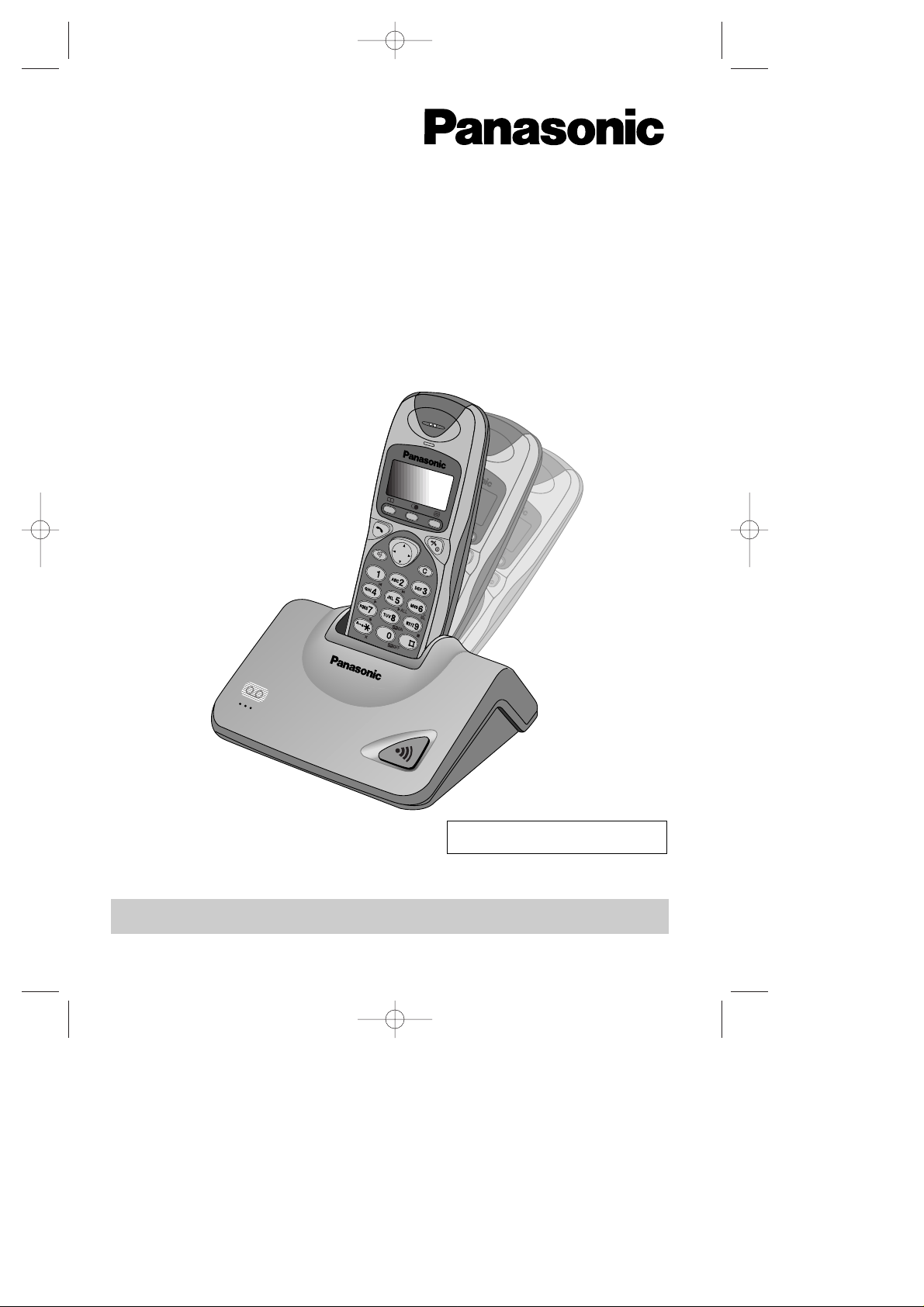
Digital Cordless Answering System
Model No. KX-TCD725EM
Operating Instructions
Charge the batteries for about 15 hours before initial use.
DIGITAL
PLEASE READ BEFORE USE AND SAVE.
Caller ID Compatible
KX-TCD725EM-0ï\éÜ(1) 01.7.19 10:25 PM Page 1
Page 2

2
Important Information
Do not connect the AC adaptor to any
AC outlet other than the standard AC
220–240 V, 50 Hz.
• Outlet voltage DC 9 V, 500 mA
• The apparatus is approved for use with
the PQLV1E power supply.
• CAUTION: Do not remove cover.
Live parts inside.
This apparatus has been approved for the
use of the following facilities:
1) Storage of names and telephone
numbers in the phonebook for retrieval
2) Last number redial
3) Simple telephone facility
4) PBX earth register recall (option)
PBX timed break register recall
5) MF signalling
6) LD signalling
7) Pause
8) Intercom
9) Call prohibition
10) Call restriction
11) Direct call
12) Intercom between handsets
13) Transferring a call from one handset to
another
14) Conference
15) Setting the call waiting tone
16) Accessing the base unit
17) Caller ID service compatible
18) Answering & Recording Machine
19) Recording and playback of ICM
20) DTMF tone remote control system
21) Memo recording feature
22) Monitoring a telephone call
23) LCD call-counter: to indicate received
messages
24) Vox facility: detection of caller’s
hanging up
25) Selecting the number of rings
2–7/AUTO
26) Auto disconnect
27) Total recording time (including the
greeting message) is about
15 minutes
28) Security code for remote operation
Any other usage will invalidate the
approval of the apparatus if as a result, it
then ceases to conform to the standards
against which approval was granted.
Dear purchaser,
You have acquired a KX-TCD725EM, which is a product made in regard with
the European Standards for Cordless Telephones (DECT). DECT technology
is characterised by high-security protection against interceptions as well as
high-quality digital transmission.
This telephone was designed for a wide range of applications.
For example, this telephone can be used within a network of base units and
handsets, constituting a telephone system which:
• operates up to 6 handsets at one base unit
• allows an intercom between 2 handsets
• allows the operation of a handset at up to 4 base units, expanding the
communication radio area.
This telephone may be used for:
• operating several handsets
• operating at several base units
• connecting the base unit to a PBX.
KX-TCD725EM-1(02~23) 01.7.19 10:24 PM Page 2
Page 3
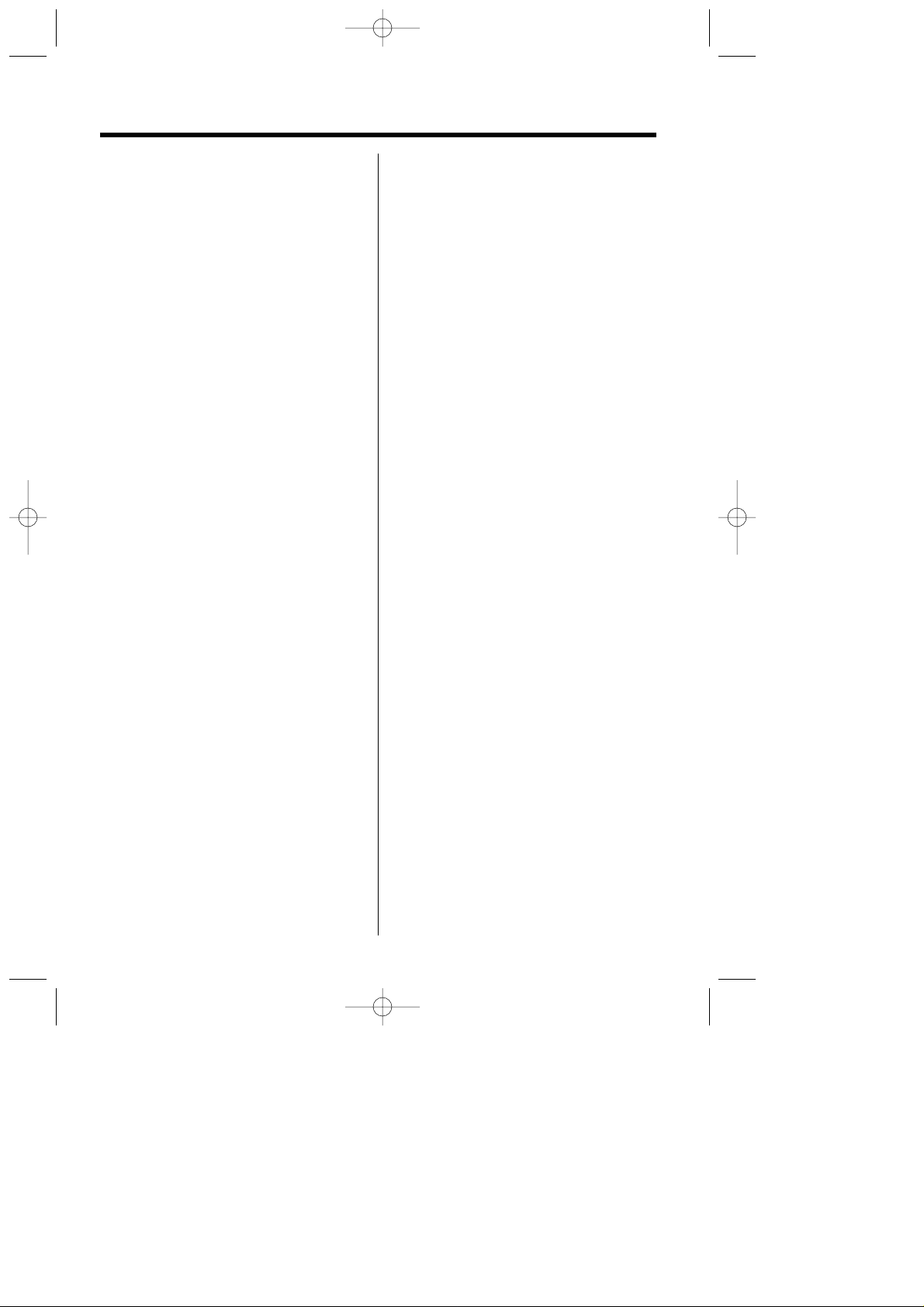
3
Method of connection
This is connected to the exchange line or
PABX/PMBX (Private Automatic/Manual
Branch Exchange) extension by the new
standard British Telecom plug and socket.
Arrangements for provision of this type of
termination can be made through the
nearest British Telecom Sales Office. The
apparatus may be connected to the
following types of installation. The
apparatus has been approved for use
under the following conditions:
a) This apparatus may be used on
telecommunication systems employing
MF signalling. It is suitable for
connection to a direct exchange line
on the PSTN (Public Switched
Telephone Network) or via a
compatible PBX (Private Branch
Exchange). (Contact the supplier for
an up to date list of compatible PBX’s.)
b) This apparatus is not suitable as an
extension to a payphone or for use on
a party line with shared service.This
cordless telephone has been designed
to operate on radio frequencies which
have been assigned to the exclusive
use of cordless telephones. As the use
of cordless telephones becomes more
widespread users may experience a
reduction in the quality of service
obtainable from this apparatus.
Although this equipment can use either
loop disconnected or DTMF signalling,
only the performance of the DTMF
signalling is subject to regulatory
requirements for correct operation. It is
therefore strongly recommended that the
equipment is set to use DTMF signalling
for access to public or private emergency
services. DTMF signalling also provides
faster call set up.
999 or 112 can be dialled on the
apparatus for the purposes of making
outgoing calls to the BT Emergency (999
or 112) Service.
WARNING:
The apparatus may be unable to make
emergency 999 or 112 telephone calls,
under certain conditions, e.g.
• Radio interference caused by another
cordless telephone operating on the
same radio frequency.
• The portable handset battery needs
recharging, or has failed.
• The portable handset cannot be used
while charging.
• When KEY LOCK is set to ON.
• When the unit is in Direct Call Mode.
Any cases of difficulty should be referred
in the first instance to the supplier of the
apparatus.
NOTE:
If you experience any problems with the
normal use of your apparatus, you should
unplug it from the telephone outlet and
connect a known working telephone in its
place. If the known working telephone still
gives problems, then please contact the
customer service department of your
PSTN operator. If it operates properly,
then the problem is likely to be a fault in
your apparatus. In this case, contact your
supplier for advice. Your PSTN operator
may charge you if they attend a service
call that is not due to apparatus supplied
by them.
KX-TCD725EM-1(02~23) 01.7.19 10:24 PM Page 3
Page 4
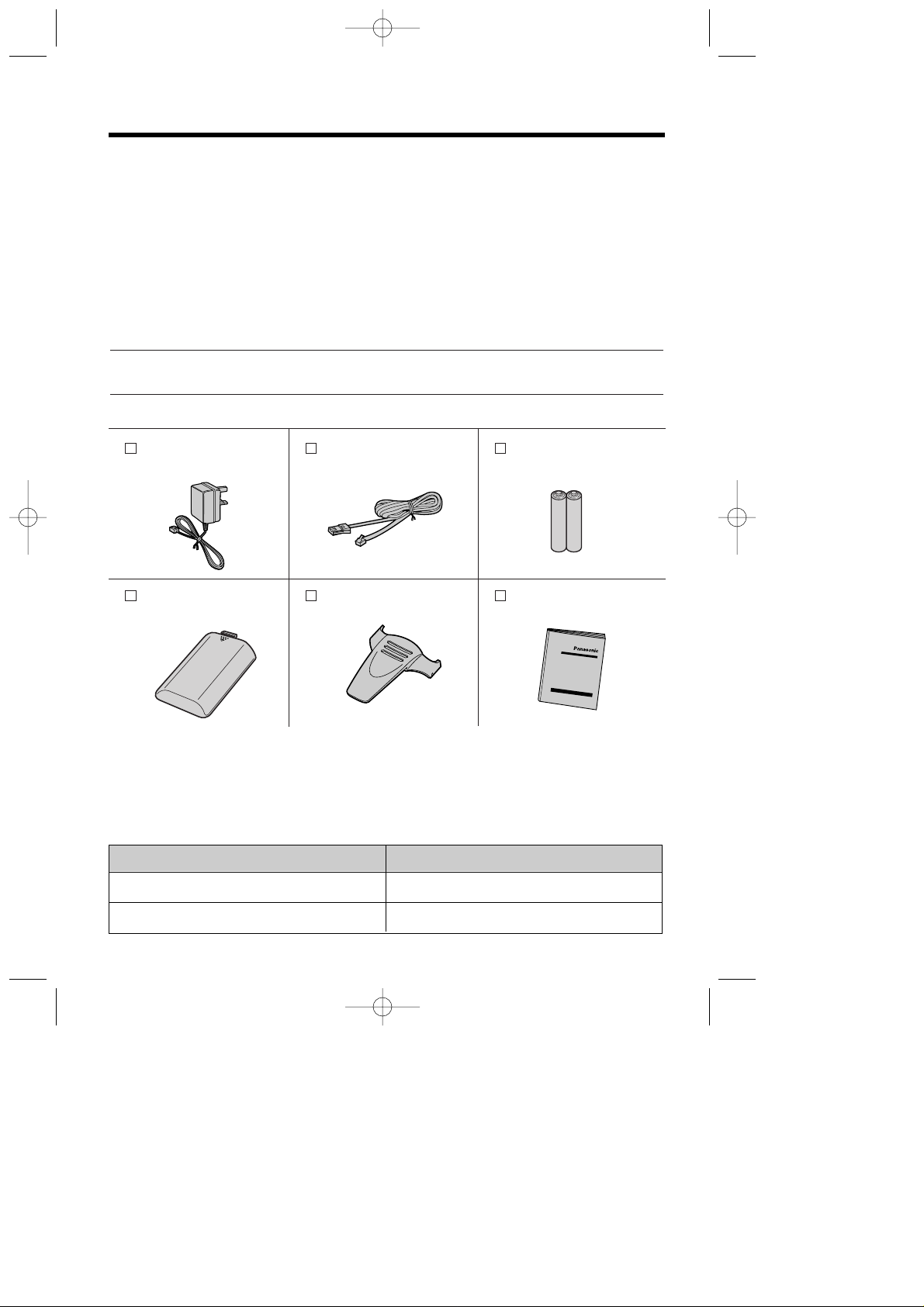
4
Handset Cover (p. 10)
Part No. PQKK10109ZA5
one
Accessories (included)
AC Adaptor (p. 10)
Part No. PQLV1E
one
Telephone Line Cord (p. 10)
Part No. PQJA87S
one
Batteries (p. 10)
Part No. BYD N4DH33B00001
two
Belt Clip (p. 88)
Part No. PQKE10120ZA2
one
Operating Instructions
Part No. PQQX13076ZA
one
•
Please unpack all of the contents and check if all accessories are included.
•
Accessories are subject to technical changes.
•
Please keep the original carton box and packaging materials.
For your future reference
Serial No. Date of purchase
(found on the bottom of the unit)
Name and address of dealer
Thank you for purchasing your new Panasonic digital cordless telephone.
•
Order accessory items for all Communications Products with ease and confidence either by
telephoning our Customer Care Centre on:
08705 357357 Monday - Friday 9:00am - 5:30pm
•
Or go on line through our Internet Accessory ordering application at www.panasonic.co.uk.
•
Most major credit and debit cards accepted.
•
All enquires transactions and distribution facilities are provided directly by Panasonic UK Ltd.
•
It couldn't be simpler!
Model No.
KX-A118EX
P6H
Description
Handset/Charger
Ni-Cd batteries
Optional accessories
Please contact the place of purchase for the following options.
KX-TCD725EM-1(02~23) 01.7.19 10:25 PM Page 4
Page 5
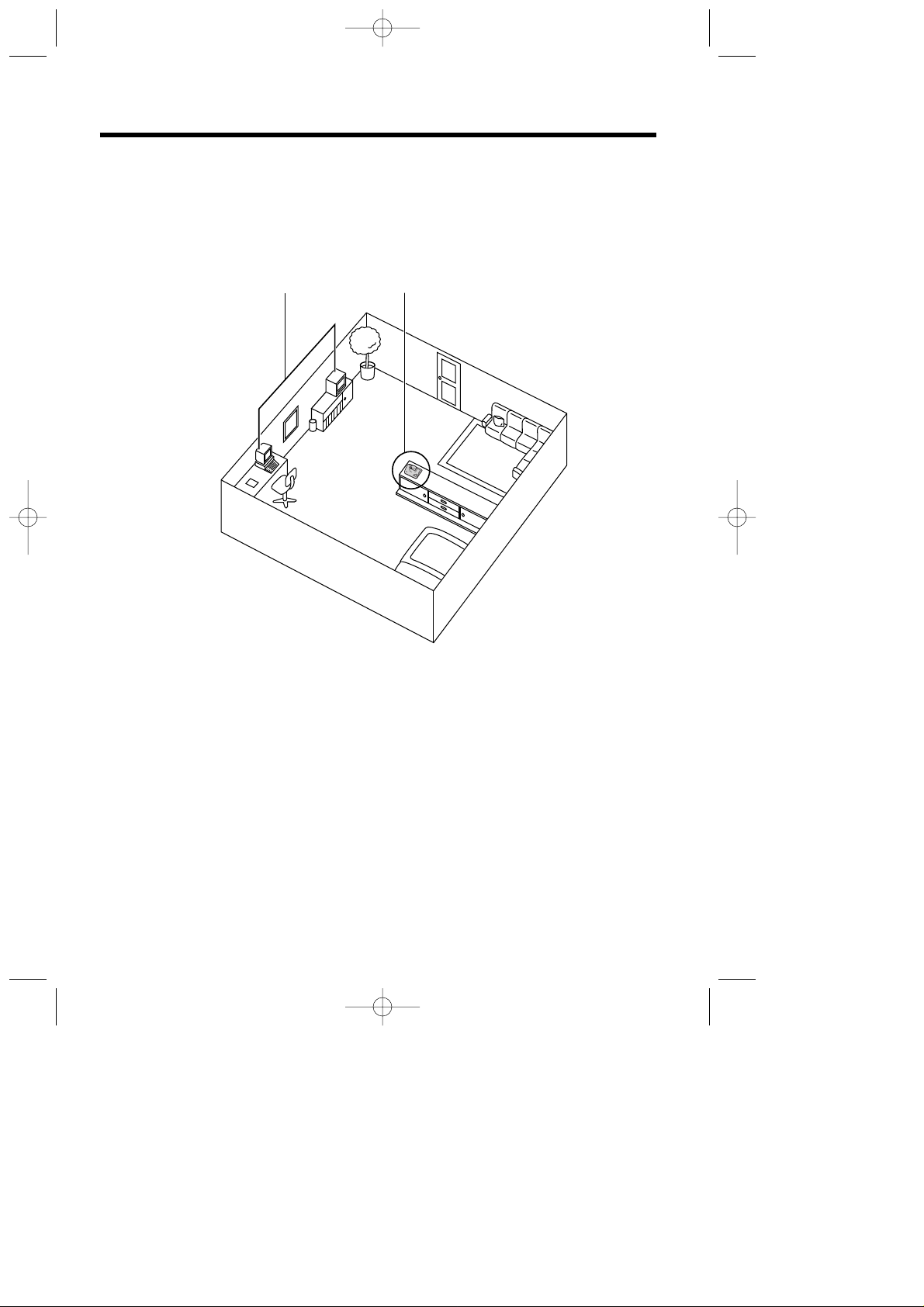
5
Base Unit Location
Calls are transmitted between the base unit and the handset using wireless radio waves. For
maximum distance and noise- free operation, the recommended base unit location is:
Operating range:
The range of operation depends on the construction of your home, weather and usage conditions.
Normally you will get longer range outdoors than indoors.
Obstacles such as walls, metal shelves or cement-iron walls may shorten the operating range.
Noise:
Occasional noise or interference may occur due to other random radio waves.
Away from electrical appliances such as a TV,
radio, personal computer or another telephone.
In a HIGH and CENTRAL location with no
obstructions such as walls.
KX-TCD725EM-1(02~23) 01.7.19 10:25 PM Page 5
Page 6

6
Contents
Chapter 1
Preparation
Chapter 2
Cordless Telephone
Location of Controls ..........................8
Display .................................................9
Getting Started .................................10
Installing the Batteries in the
Handset ..........................................10
Connections ....................................10
Battery Charge .................................11
Basic Start-up Operations ...............12
Turning the Power ON/OFF.............12
Making a Call ...................................12
Answering a Call..............................12
Terminating a Call............................12
Basic Answering System
Operations .........................................13
Pre-Recorded Greeting Message ....13
Phonebook ........................................24
Storing Caller Information into
the Phonebook ................................24
Private Category Feature ................25
Private Category Table ....................26
Selecting Characters .......................27
Character Table ...............................28
Editing a Caller Information in the
Phonebook.......................................30
Clearing a Caller Information in the
Phonebook.......................................30
Finding a Caller Information in the
Phonebook.......................................31
Making a Call with the Phonebook
....32
Hot Key Dial.....................................33
Phonebook Copy.............................34
Special Features................................36
Pause Feature (For Analogue PBX
Line/Long Distance Service Users)
......36
Key Lock..........................................36
Recall Feature .................................37
Call Waiting and Caller ID
Compatible.......................................37
Making Calls .....................................14
Making a call after Confirming
the Entered Phone Number.............14
Redial Call .......................................14
Calling Back with the Caller List......15
Digital Speakerphone ......................15
Auto Talk..........................................16
Storing a Dialled Number into
the Phonebook ................................16
Answering Calls ...............................17
Paging ................................................18
Caller ID..............................................19
Caller ID Service..............................19
Caller List ..........................................20
Viewing the Caller List.....................20
Editing the Caller’s Phone Number
..21
Clearing Caller Information in the
Caller List.........................................22
Storing Caller List Information
into the Phonebook..........................23
Chapter 3
Programmable Function
on the Handset
Summary of Programmable
Functions on the Handset ................38
Handset PIN.......................................40
Time Alarm.........................................41
Ringer Option....................................43
Tone Option .......................................44
Display Option ...................................46
Call Option.........................................50
Other Option......................................52
Reset Handset Settings....................53
KX-TCD725EM-1(02~23) 01.7.19 10:25 PM Page 6
Page 7
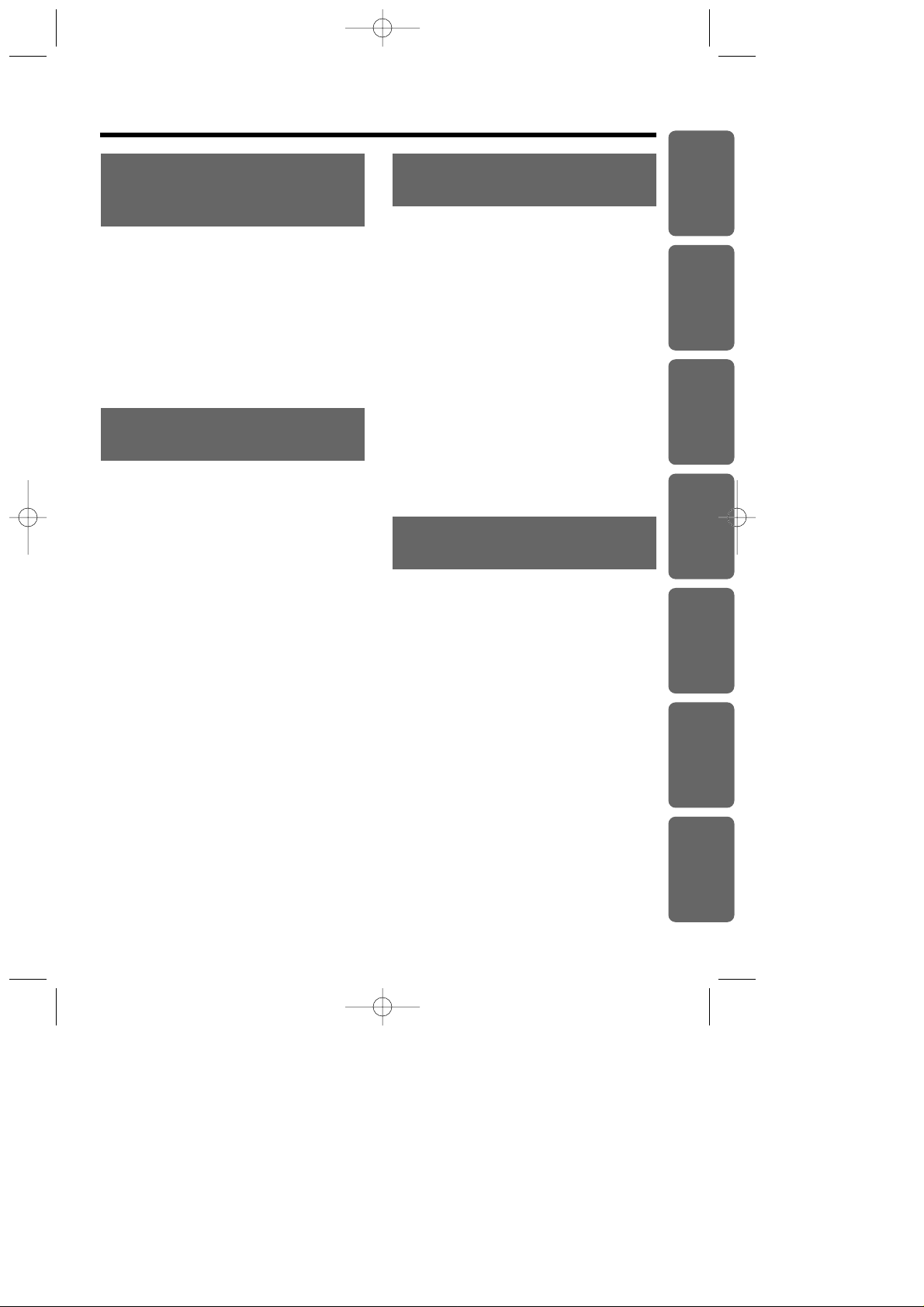
7
Chapter 5
Answering System
Summary of Answering System
Operations .........................................65
Summary of Direct Command for
Answering System Operations........66
Answering System Operations........67
Greeting Message ...........................67
Incoming /Memo Message ..............69
During Playback an/a Incoming/
Memo Message...............................71
During Playback an/a Greeting/
Incoming/Memo Message ..............71
Quick Play New Message................71
Recording Your Telephone
Conversation Using the Handset.....72
Setting the VOX SENS Function....72
Selecting Receiver Volume During
Playback..........................................73
Selecting the Number of Rings........73
Selecting the Caller’s Recording Time
...74
Setting the Monitor Function
ON/OFF...........................................74
Remote Operation from a Touch
Tone Phone........................................75
Setting the Remote Code................76
Voice Menu......................................77
Direct Remote Operation .................78
Optional Multi-Unit User Operations
..79
Operating More than One
Handset ...........................................79
Operating More than One Base
Unit ..................................................79
Registration .......................................80
Registering a Handset in the
Base Unit.........................................80
Selecting the Base Unit Access.......81
Cancelling a Handset Registration in
the Base Unit...................................82
Cancelling a Base Unit....................82
Intercom.............................................83
Intercom between Handsets ...........83
Transferring a Call from One
Handset to Another..........................84
Conference .....................................85
Chapter 6
Multi-Unit User Operations
Chapter 4
Programmable Function
on the Base Unit
Summary of Programmable
Functions on the Base Unit .............54
Base Unit PIN ....................................55
Ringer Mode Selection .....................56
Base Unit Ringer Volume .................58
Other Feature.....................................59
Call Restriction ..................................61
Reset the Base Unit Settings...........63
Date and Time....................................64
Chapter 1
Chapter 2
Chapter 3
Chapter 4 Chapter 5
Chapter 6
Chapter 7
Battery Replacement ........................86
Important Notice Concerning the
Correct Use and Charging of Ni-MH
(Ni-Cd) Batteries ................................87
Using the Belt Clip............................88
Using the Optional Headset.............88
Wall Mounting....................................89
Option Covers ...................................90
Before Requesting Help ...................91
Safety Instructions ............................95
Adding Another Phone.....................96
Term Definitions ................................97
GUARANTEE .....................................98
Chapter 7
Useful Information
KX-TCD725EM-1(02~23) 01.7.19 10:25 PM Page 7
Page 8
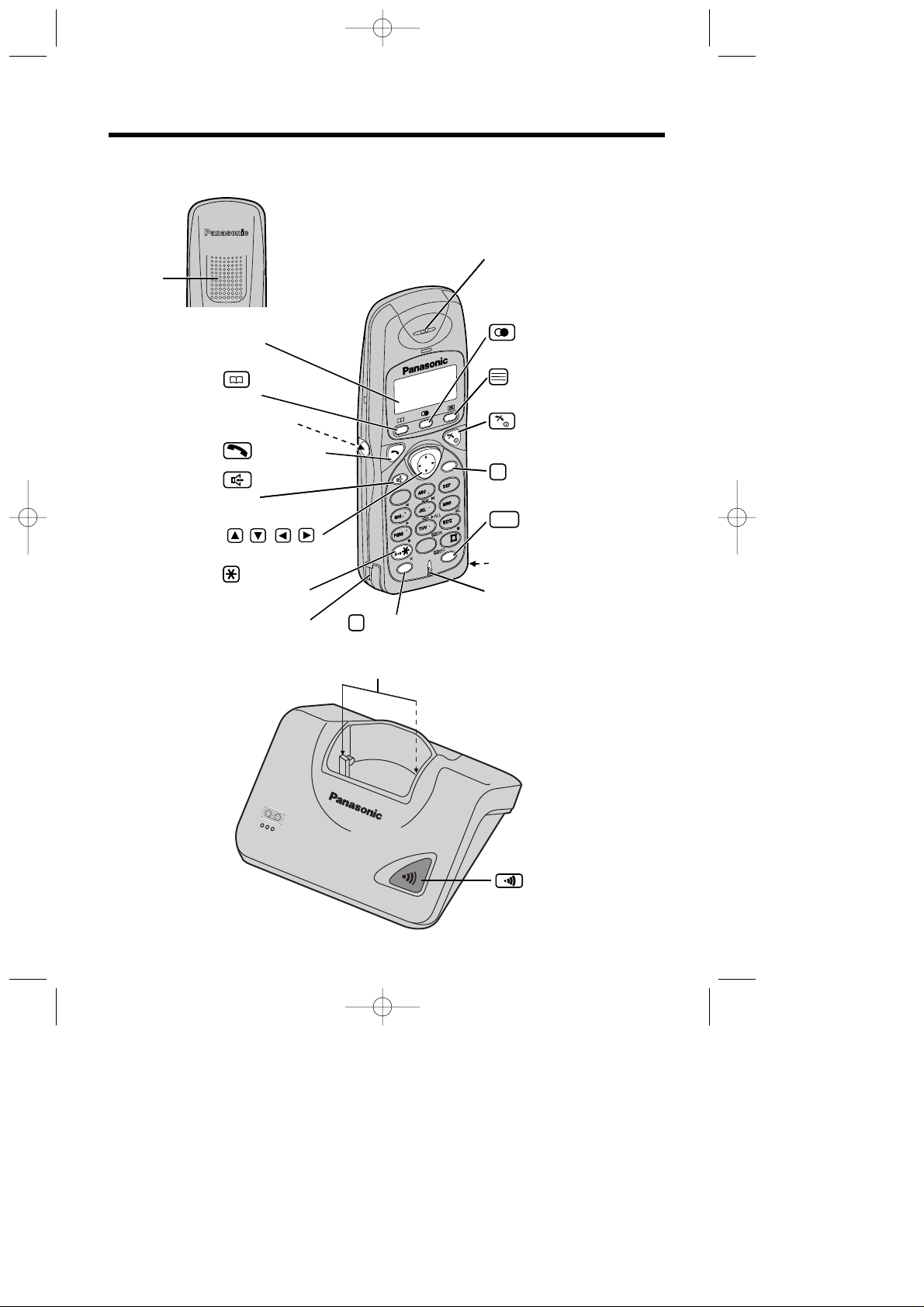
8
Location of Controls
Handset
77
11
00
33
22
4
4
66
88
99
55
RR
INTINT
7
11
00
33
22
66
8
99
5
CC
4
(Phonebook)
Button
Display
(Function/OK) Button
(Capital
Change) Button
(Recall) Button
Charge Contact
Charge Contact
(Clear) Button
(Intercom) Button
(OFF/Power) Button
Navigator Key
( , , , )
Headset Jack
(Talk) button
(Redial/Pause)
Button
(Speakerphone)
Button
Microphone
INT
R
Receiver
C
Back side
DIGITAL
Charge Contact
Page Button
Base Unit
Speaker
KX-TCD725EM-1(02~23) 01.7.19 10:25 PM Page 8
Page 9

Chapter 1 Preparation
9
Display
Icons
The in-range icon indicates that the
handset is in range of the base unit. It
flashes when the handset is out of range.
The page/intercom icon is displayed
when paging or using the intercom. It
flashes when another unit pages the
handset.
The talk icon is displayed when making
or answering calls. It flashes when an
outside call is being received.
The call prohibition icon is displayed
when call prohibition mode is set to on
(p. 50).
The phonebook icon is displayed when
storing or viewing caller information
into the phonebook (p. 24).
The battery icon indicates the battery
strength (p. 11).
P
F
Characters
Handset Display
is pressed while dialling.
Key lock is ON (p. 36).
R
ABCDEFGHIabcdefg
1234567890123456
[X]
[A]
“
Pause
” is selected while dialling (p. 36).
Direct call mode is ON (p. 51).
Answering system is ON (p. 13)
KX-TCD725EM-1(02~23) 01.7.19 10:25 PM Page 9
Page 10
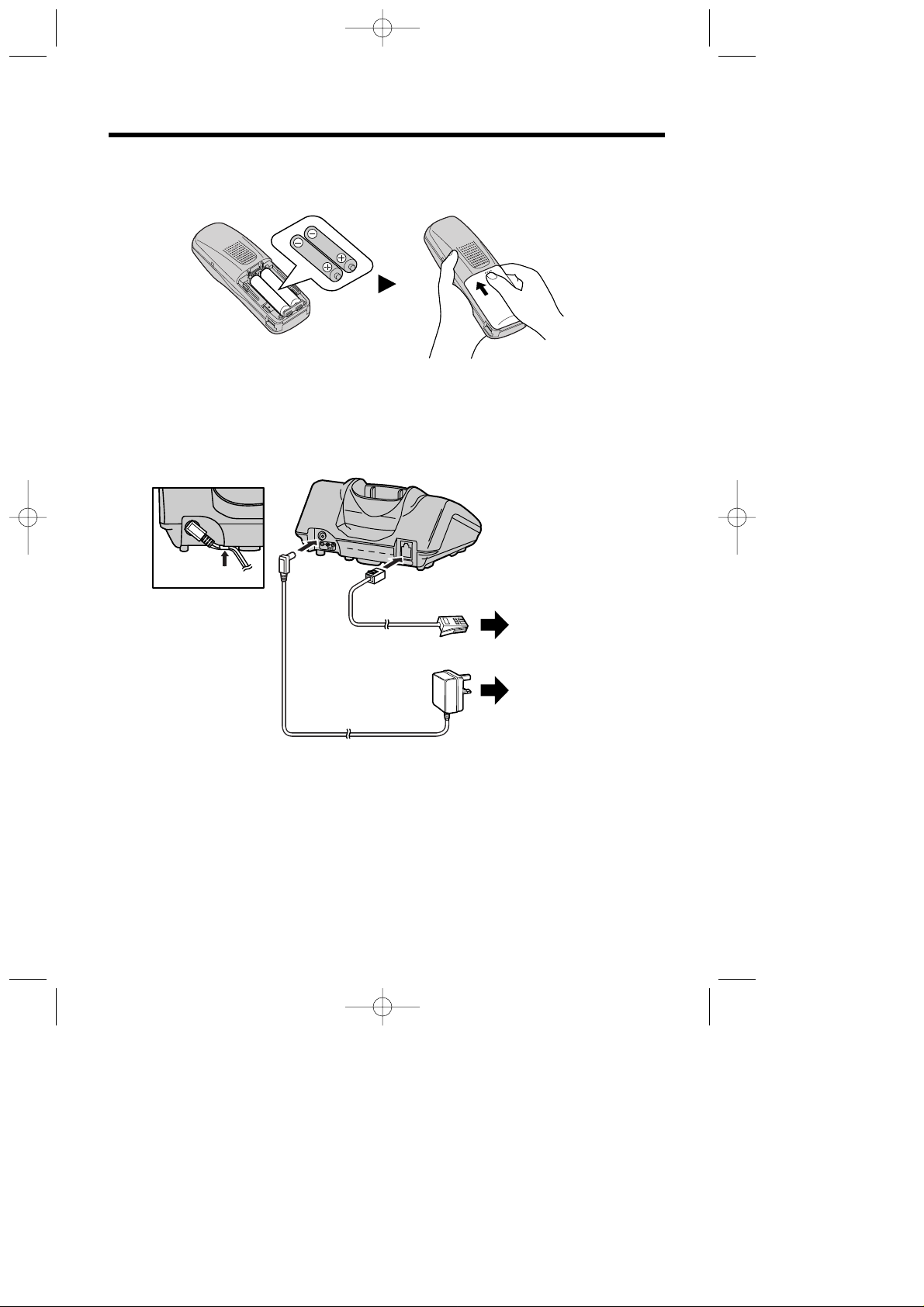
10
Connections
Plug in the AC adaptor cord and the telephone line cord to the bottom of the unit. Then connect
the cords as shown.
•
USE ONLY WITH Panasonic AC ADAPTOR PQLV1E.
•
The AC adaptor must remain connected at all times. (It is normal for the adaptor to feel warm during
use.)
•
If your unit is connected to a PBX which does not support Caller ID services, you cannot access
those services.
•
To connect a standard telephone on the same line, see page 96.
*
The abbreviation TNV means “Telephone Network Voltage”.
CONNECTION OF POWER SUPPLY
This apparatus is intended for use when powered by the PQLV1E.
Using other power supplies will invalidate any approval given to this apparatus.
Getting Started
Installing the Batteries in the Handset
Install the batteries as shown, then install the handset cover.
•
If the rechargeable batteries are not inserted correctly, the handset will not work.
LINE
9v
Fasten the AC adaptor
cord to prevent it from
being disconnected
Hook
Telephone Line Cord
AC Adaptor
To Power Outlet
(AC 220-240V, 50Hz)
To B.T. Socket
TNV*
KX-TCD725EM-1(02~23) 01.7.19 10:25 PM Page 10
Page 11

Chapter 1 Preparation
While in use (Talk)
While not in use (Standby)
11
Battery Charge
At the time of shipment, the batteries are not charged. To charge, place the handset on the base unit.
Please charge the batteries for about 15 hours before initial use. During charging the battery, battery
icon is as shown below.
Recharge
When “ ” flashes or the unit beeps every 15 seconds,
recharge the batteries.
Battery information
After your batteries are fully charged, battery life depends on its type and usage condition.
Battery strength
Battery icon
High Medium Low
Need to be charged
(Flashing)
You can check the present battery strength on the display.
•
Battery life may be shortened depending on usage conditions, such as:
— when viewing the Caller ID Caller List (p. 20) or phonebook (p. 31)
— when talking in speakerphone mode (p. 15)
— ambient temperature.
•
Clean the handset and the base unit charge contacts with a soft, dry cloth once a month.
Clean more often if the unit is subject to grease, dust or high humidity, otherwise the
batteries may not be charged properly.
•
If the batteries are fully charged, you do not have to place the handset on the base unit until
“ ” flashes. This will maximise the battery life.
•
The batteries cannot be overcharged.
*
Nickel Cadmium (Ni-Cd) rechargeable batteries (AA size) are available.
If you replace the batteries with Ni-Cd batteries, battery type selection on the handset programming
must be changed to Ni-Cd (p. 52).
•
Read “Important Notice Concerning the Correct Use and Charging of Ni-MH (Ni-Cd) Batteries” on
page 87.
Approx. Ni-MH battery life (Included)
Up to about 20 hours
Up to about 200 hours
Approx. Ni-Cd battery life (Optional)
*
Up to about 10 hours
Up to about 100 hours
Fully charged During charging
Base 1
10 New Calls
12.04 15:00
(Flashing)
Fully charged
(Flashing)
KX-TCD725EM-1(02~23) 01.7.19 10:25 PM Page 11
Page 12

12
Turning the Power ON/OFF
To turn the power OFF
Press and hold until a beep
sounds.
•
The display will go blank.
•
The handset will not ring.
•
A beep sounds.
To turn the power ON
Press and hold .
•
After all possible configurations briefly
appear, the display will change to the
standby mode. Abeep sounds.
Basic Start-up Operations
Base 1
10 New Calls
12.05 13:58
#
The current connected base unit number: You can select whether to display the base unit number,
handset number or no display in the standby mode by programming (p. 46).
$
The number of new Caller ID calls received (p. 19).
%
The current date and time (p. 64).
&
The number of recorded incoming/memo message. If new incoming/memo message(s) is/are
recorded,
&
will flash. When memory is full, &will flash faster.
#
$
%
Making a Call
For further information on making calls, see page 14.
Make sure that the power is ON, and the unit is in the standby mode.
Press then dial a phone number.
•
After a few seconds, the display will start showing the length of the call.
•
If you misdialled, press and start over again.
•
The dialled number is automatically stored into the redial list (p. 14).
Answering a Call
For further information on answering calls, see page 17.
Make sure that the power is ON, otherwise the handset will not ring.
Press or any dialling button,
(0)to(9),(INT)
, or —Any Key Answer.
•
After a few seconds, the display will start showing the length of the call.
Terminating a Call
Press or place the handset on the base unit.
•
The handset will returned to the standby mode.
Standby mode
Base 1 [A]
4 Messages
0 New Calls
&
•
If incoming/memo message(s) is/are recorded,
the standby mode will be shown as below.
KX-TCD725EM-1(02~23) 01.7.19 10:25 PM Page 12
Page 13
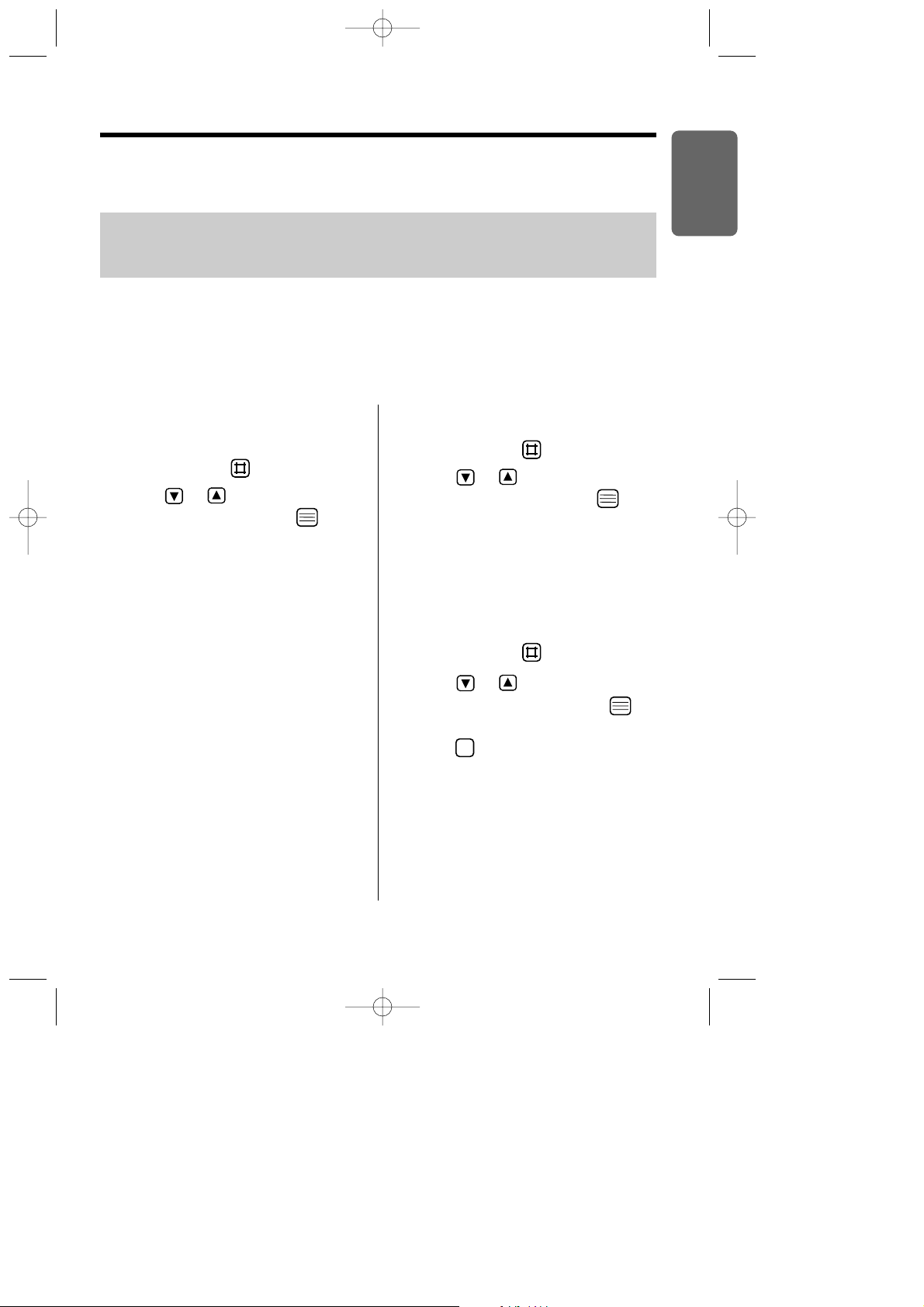
13
Chapter 1 Preparation
Basic Answering System Operations
To play the pre-recorded greeting
message
1 Press
(INT)
then .
2 Press or until the arrow points
to “
Play OGM
”, then press .
OR
Press
(6)
.
•
A pre-recorded greeting message is
played as follows.
•
When the recording time is set to “1 minute”
or “unlimited” (p. 74).
— “Hello, we are not available now. Please
leave your name, message and phone
number after the beep. We will return your
call.”
•
When the recording time is set to “greeting
only” (p. 74).
— “Hello, no one is available to take your call.
Please call back later.”
For further information on answering system, see page 67.
You can operate the answering system by function menu or by pressing dialling button as direct
command.
If you set the current date and time (p. 64) and set the answering system ON, a synthesized voice
announce the date and time an/a incoming/memo message was recorded after playback–Voice
Date/Time Stamp.
Pre-Recorded Greeting Message
There are 2 pre-recorded greeting messages. Apre-recorded greeting message depends on selecting
the caller’s recording time (p. 74).
You can record your own greeting message (p. 67).
Make sure that the power is ON (p. 12), and the unit is in the standby mode.
To set the answering system ON
1 Press
(INT)
then .
2 Press or until the arrow points
to “
Answer ON
”, then press .
OR
Press
(8)
.
•
A beep sounds, and “
Answer Set
” is
heard.
•[A]
is displayed.
To set the answering system OFF
1 Press
(INT)
then .
2 Press or until the arrow points
to “
Answer OFF
”, then press .
OR
Press .
•
A beep sounds, and “
Answer OFF
” is
heard.
•
To playback new/all incoming/memo
messages, see page 69.
0
KX-TCD725EM-1(02~23) 01.7.19 10:25 PM Page 13
Page 14
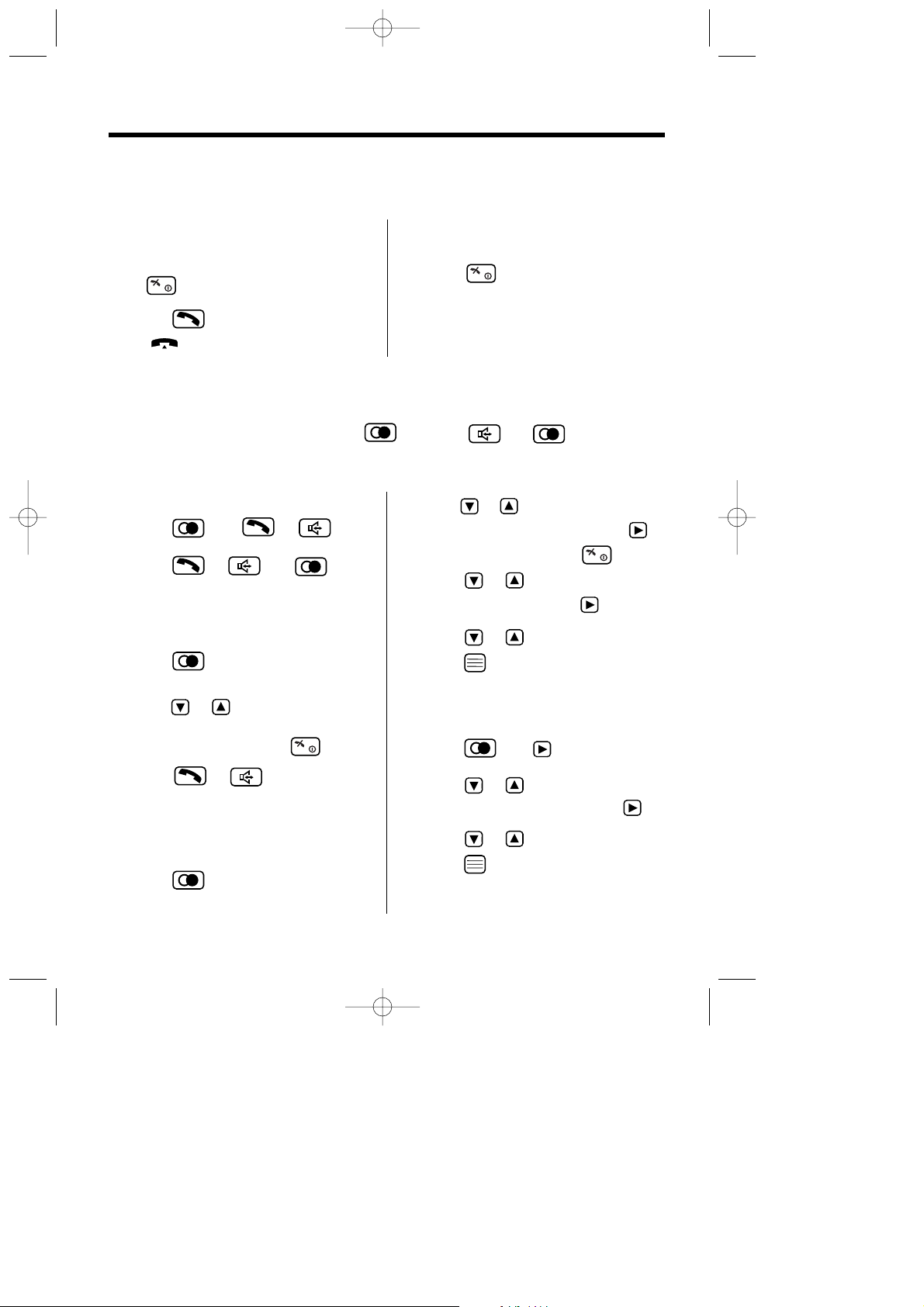
14
Making Calls
To redial the last number dialled
Press then or
.
OR
Press or then .
•
The last number dialled is automatically
redialled.
To redial with the redial list
1 Press .
•
The last number dialled is displayed.
2
Press or until the arrow points to
the phone number you desire to call.
•
To exit the redial list, press .
3 Press or
.
•
The selected number is automatically
redialled.
To clear a phone number in the
redial list
1 Press .
•
The last number dialled is displayed.
1 Enter a phone number.
•
The entered number is displayed.
•
To cancel, press and hold
(C)
or press
.
2 Press .
•
“ ” is displayed.
•
After a few seconds, the display will start
showing the length of the call.
3 Press or place the handset on the
base unit to hang up.
•
The handset will return to the standby
mode.
2
Press or until the phone number you
desire to clear is displayed, then press .
•
To exit the redial list, press .
3 Press
or
until the arrow points
to “
Clear
”, then press .
4 Press
or
to select “
YES
”, then
press .
•“CLEARED
” is displayed.
To clear all phone numbers in
the redial list
1 Press then .
2 Press
or
until the arrow points
to “
All Clear
”, then press .
3 Press
or
to select “
YES
”, then
press .
•“CLEARED
” is displayed.
•“No Stored Memory
” is displayed.
For basic making a call operation, see page 12.
Making a Call after Confirming the Entered Phone Number
Make sure that the power is ON (p. 12), and the unit is in the standby mode.
Redial Call
The unit automatically stores the last 10 dialled phone numbers into redial list. If the redial list is empty, “
No
Stored Memory
” is displayed when you press . If you press then for redial call and
the other party is in busy, the unit will call back automatically.
Make sure that the power is ON (p. 12), and the unit is in the standby mode.
KX-TCD725EM-1(02~23) 01.7.19 10:25 PM Page 14
Page 15
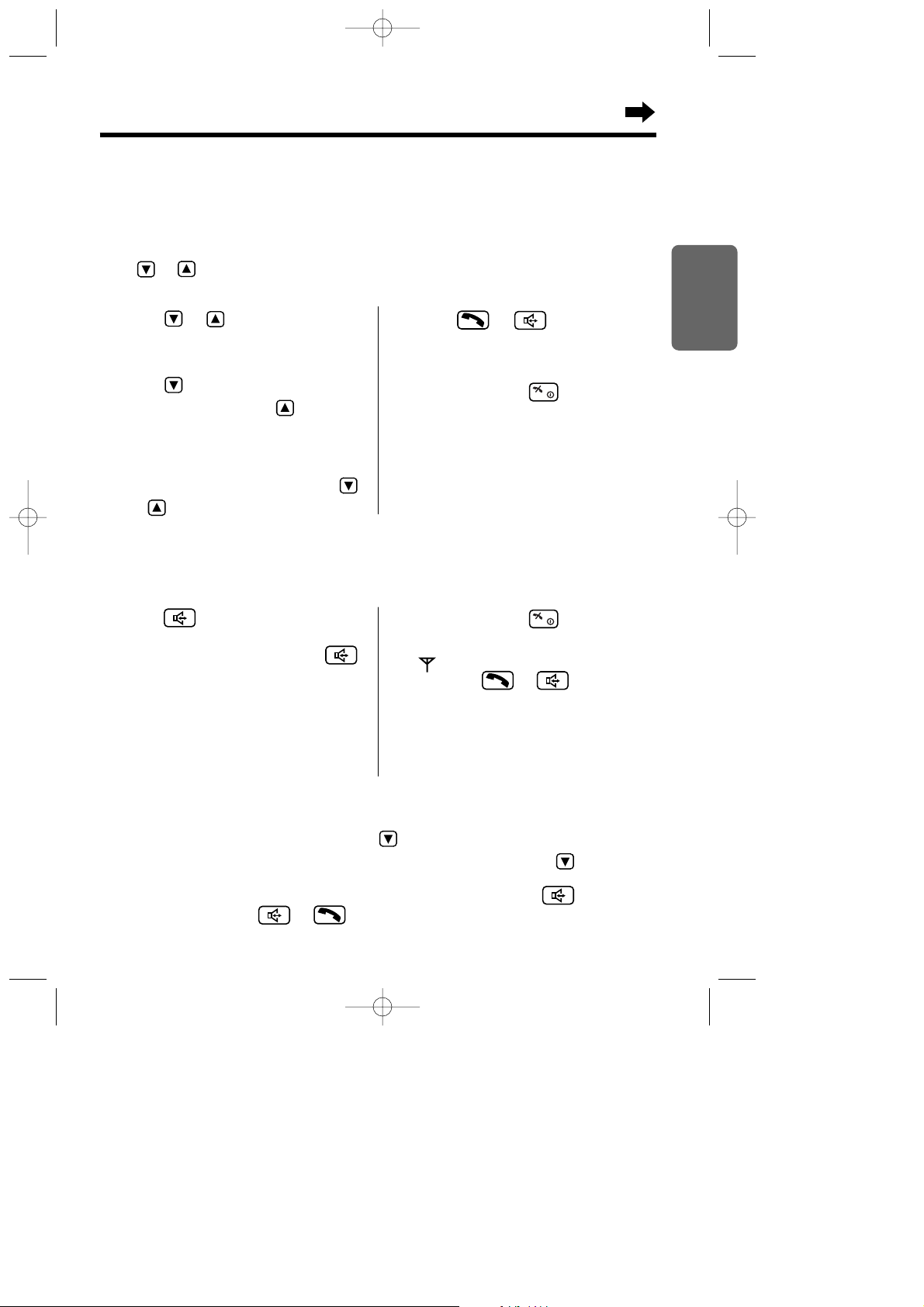
15
Chapter 2 Cordless Telephone
1 Press or .
•
The most recent caller’s information is
displayed.
2 Press repeatedly to search from the
most recent call or press repeatedly
to search from the oldest call until the
arrow points to the caller information
you desire to call.
•
To scroll between callers, press and hold
or
.
Calling Back with the Caller List
Information up to 50 different callers is automatically stored from the most recent call to the oldest call
in the Caller List. When the 51st call is received, the oldest caller information is deleted. If you receive
a call from the same phone number you stored with name in the phonebook, the display will show the
caller name also (p. 24). If the caller list is empty, “
No Stored Memory
” is displayed when you
press or for viewing the caller list.
Make sure that the power is ON (p. 12), and the unit is in the standby mode.
3 Press or .
•
The displayed phone number is
automatically dialled.
4 To hang up, press or place the
handset on the base unit.
•
The handset will return to the standby
mode.
•
If a phone number is not displayed, you
cannot call back that caller.
1 Press then enter a phone number.
OR
Enter a phone number then press .
•
The dialled number is displayed.
•
After a few seconds, the display will start
showing the length of the call.
2 When the other party answers, talk into
the microphone.
For best performance on digital speakerphone
•
Talk alternately with the caller in a quiet room.
•
If the other party has difficulty hearing you, press to decrease the speaker volume.
•
If the other party’s voice from the speaker cuts in/out during a conversation, press to decrease
the speaker volume.
•
While talking, you can switch to the hands-free phone conversation by pressing . To switch
back to the receiver, press or .
Digital Speakerphone
Make sure that the power is ON (p. 12), and the unit is in the standby mode.
To make a hands-free phone conversation
3
To hang up, press .
•
If “ ” flashes and an alarm tone sounds
after pressing or , move closer
to the base unit, then try again.
•
You can select whether to display the length of
the call or dialled phone number while in the
talk mode (p. 47).
KX-TCD725EM-1(02~23) 01.7.19 10:25 PM Page 15
Page 16
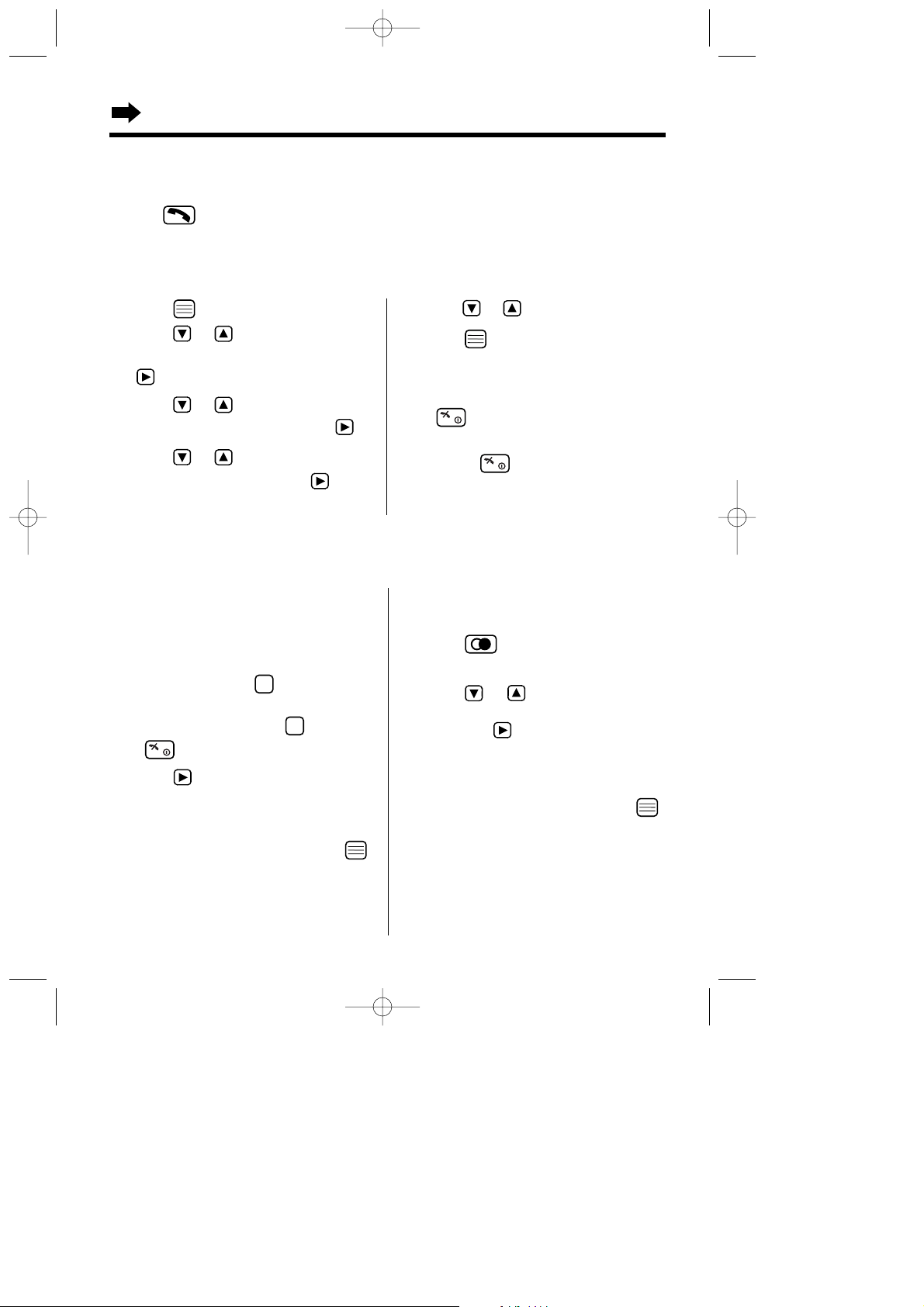
16
Making Calls
Auto Talk
The auto talk feature allows you to answer a call by lifting the handset off the base unit without
pressing . The factory preset is OFF. In order to view Caller ID information before answering a
call, leave the auto talk feature OFF.
Make sure that the power is ON (p. 12), and the unit is in the standby mode.
1 Press .
2 Press or until the arrow points
to “
Setting Handset
”, then press
.
3 Press or until the arrow points
to “
Other Option
”, then press .
4 Press or until the arrow points
to “
Auto Talk
”, then press .
•
The current setting is at the arrow.
5
Press or to select “ON”or “OFF”.
6 Press .
•
A beep sounds.
•
The display will return to “
Auto Talk
”.
To return to the standby mode, press
or wait for 60 seconds.
•
You can exit the programming mode any time
by pressing .
To store a redial number into
the phonebook
1 Press .
•
The last number dialled is displayed.
2 Press or until the arrow points
to the phone number you desire to store,
then press .
3 Follow steps 4 to 7 on Storing Caller List
Information into Phonebook (p. 23).
4
While“Save
” is at the arrow, press
.
•
A beep sounds and “
Saved
” is displayed.
•
The display will return to the stored caller
information.
Storing a Dialled Number into the Phonebook
Make sure that the power is ON (p. 12), and the unit is in the standby mode.
To store an entered number
into the phonebook
1 Enter a phone number.
•
The entered number is displayed.
•
If you misdial, press . Digits are
erased from the right.
•
To cancel, press and hold or press
.
2 Press .
3 Follow steps 4 to 7 on Storing Caller List
Information into Phonebook (p. 23).
4
While“Save
” is at the arrow, press
.
•
A beep sounds and “
Saved
” is displayed.
•
The display will return to the entered
phone number.
C
C
To set the auto talk feature ON/OFF
KX-TCD725EM-1(02~23) 01.7.19 10:25 PM Page 16
Page 17

Receiver Volume
LOW
123456
HIGH
Selecting the receiver volume (HIGH, MEDIUM or LOW) or
speaker volume (6 levels) during conversation
Press to decrease volume, or press to increase volume.
•
Each time you press or , the volume level will change.
•
The display will return to the talk mode after receiver/speaker volume selection.
Chapter 2 Cordless Telephone
17
Answering Calls
For basic answering a call operation, see page 12.
If you subscribe to a Caller ID service, the caller information will be displayed after the first ring
(p. 19).
Make sure that the power is ON (p. 12), otherwise the handset will not ring.
Ex. Receiver volume: HIGH
Temporary Ringer OFF
1 Press and hold for 1 second while handset is ringing.
•
The handset stops ringing.
2 Press or any dialling button,
(0)
to
(9), (INT)
, or to answer a call–Any
Key Answer.
•
After a few seconds the display will start showing the length of the call.
•
This function is not available when the handset is on the base unit.
•
This function is for external call only.
Auto Talk
If you set the auto talk feature ON (p. 16), you can answer a call by lifting the handset off the base unit
without pressing .
Display Backlight
The lighted display will stay on for about 10 seconds after pressing a handset button or lifting the
handset off the base unit. You can select one of 3 display backlight colours, green, orange, or red
(p. 49).
KX-TCD725EM-1(02~23) 01.7.19 10:25 PM Page 17
Page 18

18
Paging
In multi-unit user operation, conversation between handsets is available with intercom feature (p. 83).
Make sure that the power is ON (p. 12), and the unit is in the standby mode.
Paging the Handset from the Base Unit (Handset Locator)
Using this feature, you can locate a misplaced handset.
1 Press on the base unit.
•
The handset rings for 1 minute and “ ” flashes.
2 To stop paging, press , to , , , or on the handset or
on the base unit.
INT
9
0
Selecting the Ringer Type for Paging
You can select one of 20 ringer types for paging.
Make sure that the power is ON (p. 12), and the unit is in the standby mode.
1 Press .
2 Press or until the arrow points
to “
Setting Handset
”, then press
.
3 Press or until the arrow points
to “
Ringer Option
”, then press .
4 Press or until the arrow points
to “
Paging Type
”, then press .
•
The current setting is at the arrow and
rings.
5 Press or to select the desired
ringer type.
•
Each time you press a button, selected
ringer type sounds.
6 Press .
•
A beep sounds.
•
The display will return to “
Paging
Type
”. To return to the standby mode,
press or wait for 60 seconds.
Paging Type
H
Ringer 1
Ringer 2
KX-TCD725EM-1(02~23) 01.7.19 10:25 PM Page 18
Page 19
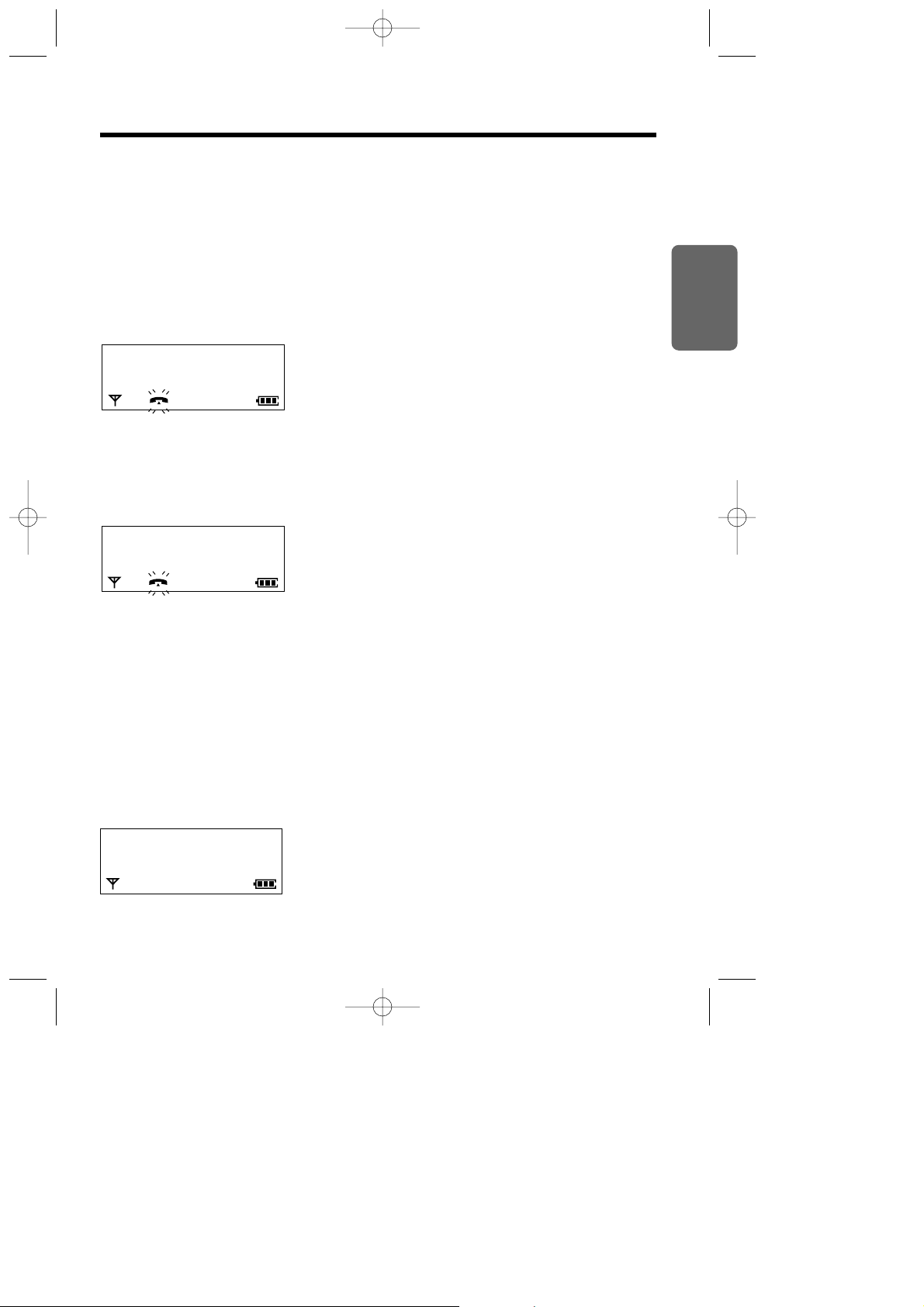
19
Chapter 2 Cordless Telephone
Caller ID
Caller ID Service
Caller ID, where available, is a telephone company service, and if you subscribe to this service, the
caller information will be displayed after the first ring.
If you subscribe to a Caller ID and Call Waiting service, when a second call is received while talking,
the new caller’s phone number will be displayed.
How caller information is displayed when a call is received
After the first ring, the display shows the caller’s phone number.
•
After you answer the call, the display will start showing the length of the call.
If you receive a call from the same phone number you stored with name in the phonebook, the display
shows the caller’s phone number and name. You must store names and numbers in the phonebook if
you desire to use this function.
•
After you answer the call, the display will start showing the length of the call.
•
Caller information cannot be displayed in the following cases.
— If the caller dialled from an area where Caller ID service is unavailable, the display will show
“
Out of Area
”.
— If the caller has requested not to display his/her information, the display will show
“
Private Caller
”.
•
If your unit is connected to a PBX which does not support Caller ID services, you cannot access
those services.
Checking the number of new calls
When new calls have been received, the display shows the number of new calls in the standby mode.
123456789
John Miller
87654321
Base 1
10 New Calls
12.04 15:00
KX-TCD725EM-1(02~23) 01.7.19 10:25 PM Page 19
Page 20
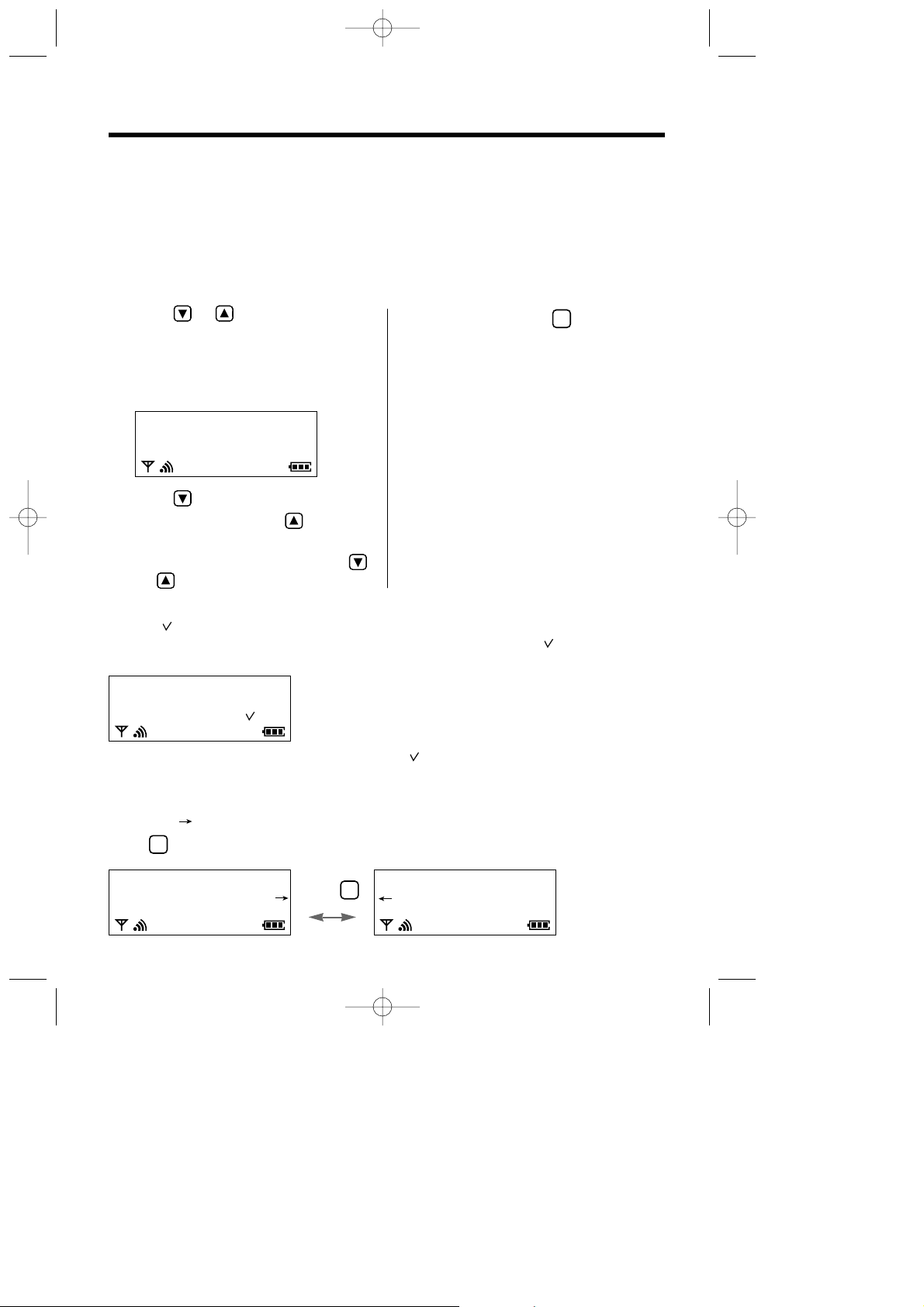
123456789012345
27.04 15:30
20
Caller List
Viewing the Caller List
Information up to 50 different callers is stored from the most recent call to the oldest call in the caller
list. When the 51st call is received the oldest caller information is deleted. Each caller’s phone number
and the date and time received are shown. If you receive a call from the same phone number you
stored with name in the phonebook, the display will show the caller name also (p. 24).
Make sure that the power is ON (p. 12), and the unit is in the standby mode.
1 Press or .
•
The most recent caller’s information is
displayed.
•
When the same caller calls again, the call entry with “ ” will be deleted and replaced with the new
call entry.
3 To exit the list, press .
•
The handset will return to the standby
mode.
•
If Caller List is empty, “
No Stored
Memory
” is displayed in step 1. The display
will return to the standby mode.
•
If more than one call is received from the
same caller, only the date and time of the most
recent call will be stored.
•
To call back with the caller list, see page 15.
C
What “ ” means
When you have checked new calls, answered the call or called back the caller, “ ” will be added to
the caller information.
When viewing long telephone numbers
If an arrow () is displayed after the number the whole telephone number has not been shown.
Press to see the remaining numbers.
3
Press .
3
John Miller
3456789
04.08 11:38
2 Press repeatedly to search from the
most recent call or press repeatedly
to search from the oldest.
•
To scroll between callers, press and hold
or
.
Ex. A caller’s name, phone number
received date/time are displayed.
467890
27.04 07:10
678
27.04 15:30
KX-TCD725EM-1(02~23) 01.7.19 10:25 PM Page 20
Page 21
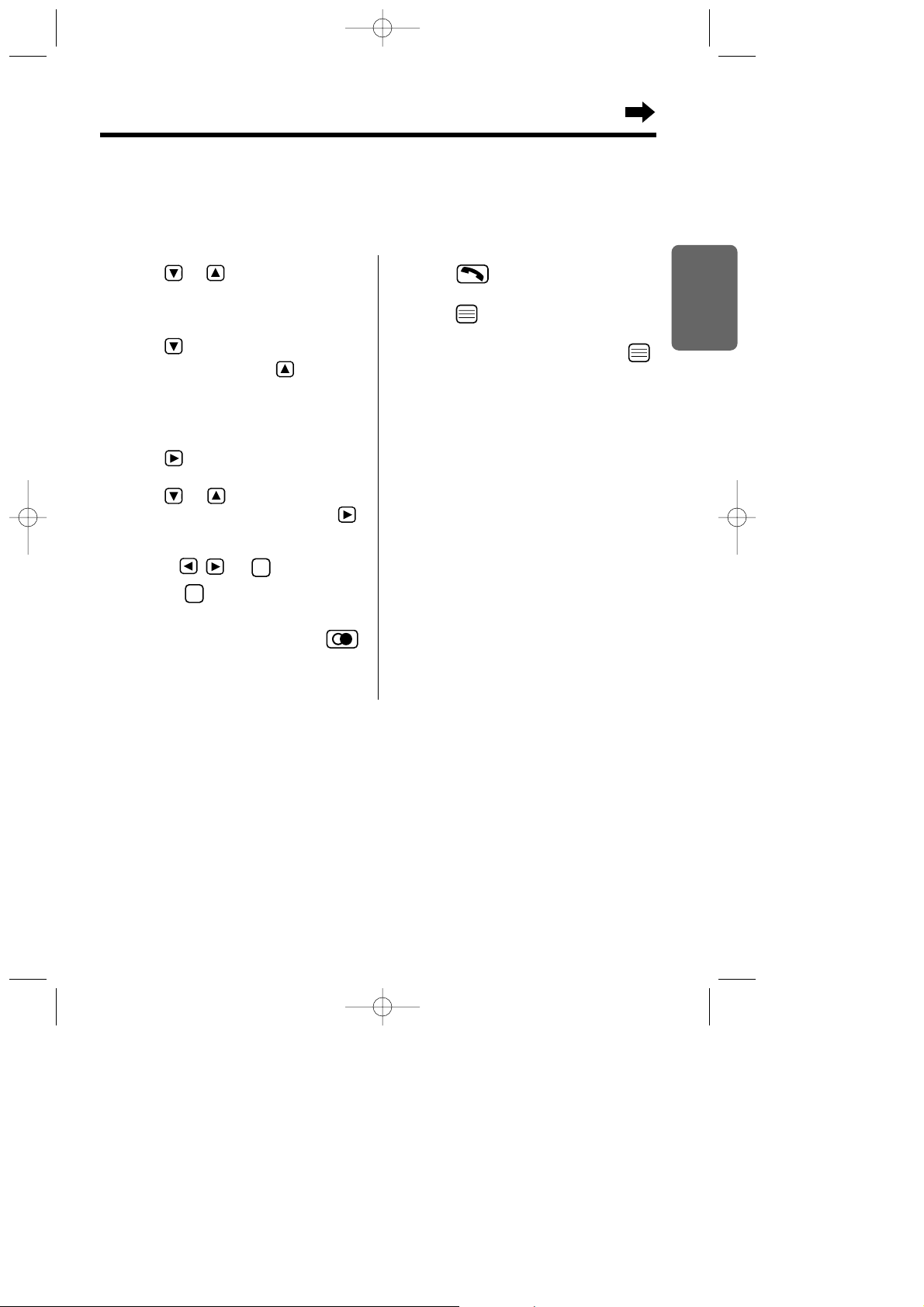
Chapter 2 Cordless Telephone
21
1 Press or .
•
The most recent caller’s information is
displayed.
2 Press repeatedly to search from the
most recent call or press repeatedly
to search from the oldest call until the
arrow points to the caller information
you desire to edit.
3 Press .
4 Press or until the arrow points
to “
Edit For Call
”, then press .
5 Edit the number with the dialling
buttons, , , or .
•
Pressing erases the digit to the left of
the cursor.
•
If a pause is required for dialling, press .
A pause can be stored in a phone number
counting as one digit (p. 36).
C
C
6 Press to call back.
OR
Press to store the phone number
into the phonebook, then while “
Save
Phonebook
” is at the arrow, press .
Follow steps 5 to 8 on Storing Caller List
Information into the Phonebook (p. 23).
Editing the Caller’s Phone Number
You can edit a phone number in the caller list. After editing the phone number, you can continue to
calling back or phonebook storing procedures.
Make sure that the power is ON (p. 12), and the unit is in the standby mode.
KX-TCD725EM-1(02~23) 01.7.19 10:25 PM Page 21
Page 22

22
Caller List
Clearing Caller Information in the Caller List
You can clear selected or all caller information in the Caller List.
Make sure that the power is ON (p. 12), and the unit is in the standby mode.
To clear all caller information in
the caller list
1 Press or .
•
The most recent caller’s information is
displayed.
2 Press .
3 Press or until the arrow points
to “
All Clear
”, then press .
•“All Clear ?
” is displayed.
4 Press or to select “
YES
”, then
press .
•
A beep sounds and “
CLEARED
” is
displayed.
•
After a few seconds, “
No Stored
Memory
” is displayed and the handset
will return to the standby mode.
To clear a selected caller
information in the caller list
1 Press or .
•
The most recent caller’s information is
displayed.
2 Press repeatedly to search from the
most recent call or press repeatedly
to search from the oldest call until the
arrow points to the caller information
you desire to clear.
3 Press .
4 Press or until the arrow points
to “
Clear
”, then press .
•“Clear ?
” is displayed.
5 Press or to select “
YES
”, then
press .
•
A beep sounds and “
CLEARED
” is
displayed.
•
After a few seconds, the next caller
information is displayed, or “
No Stored
Memory
” is displayed if no more stored
caller information in the Caller List. To
return to the standby mode, press
or wait for 60 seconds.
KX-TCD725EM-1(02~23) 01.7.19 10:25 PM Page 22
Page 23
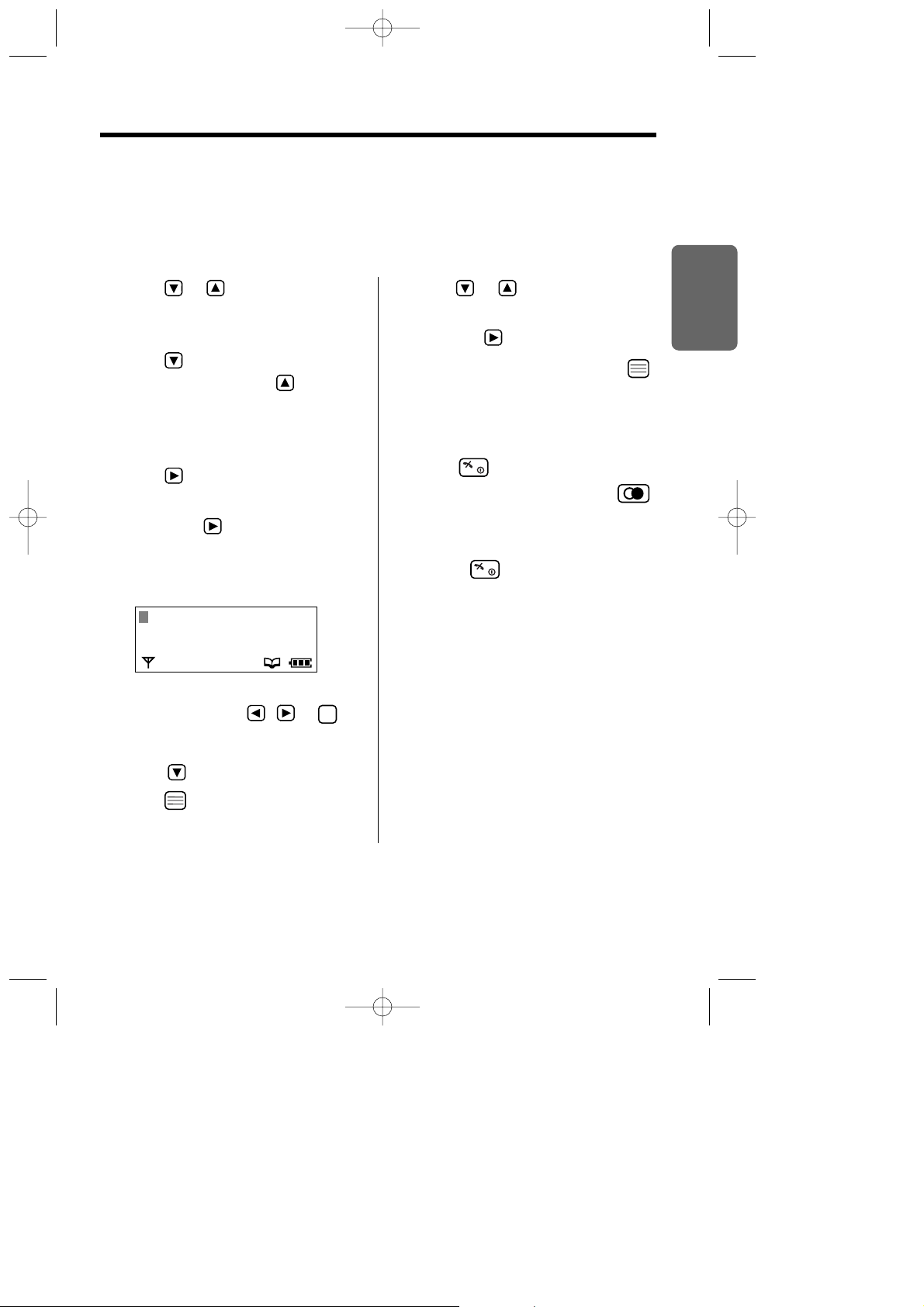
23
Chapter 2 Cordless Telephone
Storing Caller List Information into the Phonebook
You can store the Caller List information into the phonebook. You can categorise the caller information
in the phonebook up to 9 categories, then you can select one of 3 display backlight colours and one of
20 ringer types for each private category–Private Category Feature (p. 25).
Make sure that the power is ON (p. 12), and the unit is in the standby mode.
1 Press or .
•
The most recent caller’s information is
displayed.
2 Press repeatedly to search from the
most recent call or press repeatedly
to search from the oldest call until the
arrow points to the caller information
you desire to store.
3 Press .
4 While “
Save Phonebook
” is at the
arrow, press .
•
The display shows the number of
remaining phonebook items, then
“
<Enter name>
”.
5 Enter the name up to 16 characters with
the dialling buttons, , or .
•
To select characters, see page 27.
•
If the phone number requires editing,
press and see step 5 on page 21.
6 Press .
C
7 Press or to select the desired
private category number 1 to 9 or OFF,
then press .
8
While“Save
” is at the arrow, press
.
•
A beep sounds and “
Saved
” is displayed.
•
The display will return to caller list. You can
continue the storing procedure begin with
step 3. To return to the standby mode,
press or wait for 60 seconds.
•
If a pause is required for dialling, press .
A pause can be stored in a phone number
counting as one digit (p. 36).
•
You can exit the programming mode any time
by pressing .
•
If the display shows “
Memory Full
” in step
3, the display will return to the standby mode.
You must clear the other caller information in
the phonebook (p. 30).
<Enter Name>
0123456789
KX-TCD725EM-1(02~23) 01.7.19 10:25 PM Page 23
Page 24

24
John Miller
<Enter Phone No>
<Enter Name>
Phonebook
You can store up to 200 caller information in the phonebook. All caller information is automatically
stored by the first word in alphabetical order.
If you received a call from the same phone number you stored with name in the phonebook, the
display will show the caller name and phone number (p. 19).
You can categorise the caller information in the phonebook up to 9 categories, then you can select
one of 3 display backlight colours and one of 20 ringer types for each private category–
Private
Category Feature (p. 25).
You can make a call with phonebook (p. 32).
Storing Caller Information into the Phonebook
Make sure that the power is ON (p. 12), and the unit is in the standby mode.
1 Press .
2 Press or until the arrow points
to “
New Phonebook
”, then press .
•
The display shows the number of
remaining phonebook items, then
“
<Enter Name>
”.
3 Enter a name up to 16 characters with
the dialling buttons, , or .
•
To select characters, see page 27.
4 Press .
•“<Enter Phone No>
” is displayed.
C
5 Enter a phone number, up to 24 digits.
•
If you misdial, press . Digits are erased
from the right. To erase all digits,
press firmly.
6 Press .
7 Press or to select the desired
private category number 1 to 9 or OFF,
then press .
8 While“
Save
”is at the arrow, press .
•
A beep sounds and “
Saved
” is displayed.
•
The display will return to “
<Enter
Name>
”. You can continue the storing
procedure begin with step 3. To return to
the standby mode, press or wait for
60 seconds.
C
C
•
If a pause is required for dialling, press .
A pause can be stored in a phone number
counting as one digit (p. 36).
•
You can exit the programming mode any time
by pressing .
•
If the display shows “
Memory Full
” in step
2, the display will return to the standby mode.
You must clear the other caller information in
the phonebook (p. 30).
Enter
New Phonebook
200-Memory Avail
KX-TCD725EM-2(24~37) 01.7.19 10:23 PM Page 24
Page 25

25
Chapter 2 Cordless Telephone
To select the display backlight
colour for the private category
You can select one of 3 display backlight colours,
green, orange, or red for each category. The factory
preset is green.
1 Press .
2 Press or until the arrow points
to “
Setting Handset
”, then press .
3 Press or until the arrow points
to “
Display Option
”, then press .
4 Press or until the arrow points
to “
Private color
”, then press .
5 Press or to select the desired
category, then press .
•
The current display backlight colour lights.
6 Press or to select the display
backlight colour.
•
Each time you press or , the display
backlight colour will change and lights.
7 Press .
•
A beep sounds.
•
To return to the standby mode, press
or wait for 60 seconds.
To select the ringer type for
the private category
You can select one of 20 ringer types for each
category.
The factory preset is 1.
1 Press .
2 Press or until the arrow points to
“
Setting Handset
”, then press .
3 Press or until the arrow points
to “
Ringer Option
”, then press .
4 Press or until the arrow points
to “
Private Ring
”, then press .
5 Press or to select the desired
category, then press .
•
The current ringer type rings.
6 Press or to select the ringer type.
•
Each time you press or , the ringer
type will change and rings.
7 Press .
•
A beep sounds.
•
To return to the standby mode, press
or wait for 60 seconds.
Private Color
H
Red
Ex.Red is selected for the category 1.
Private Category Feature
When receiving a call, you can easily figure out a person in which category has called by selected display
backlight colour and ringer type for each private category. We recommend you to write down the private
category table (p. 26) for making the phonebook registration easier.
Make sure that the power is ON (p. 12), and the unit is in the standby mode.
Private Ring
H
Ringer 1
Ringer 2
Ex. Ringer 1 is selected for the category 1.
KX-TCD725EM-2(24~37) 01.7.19 10:23 PM Page 25
Page 26
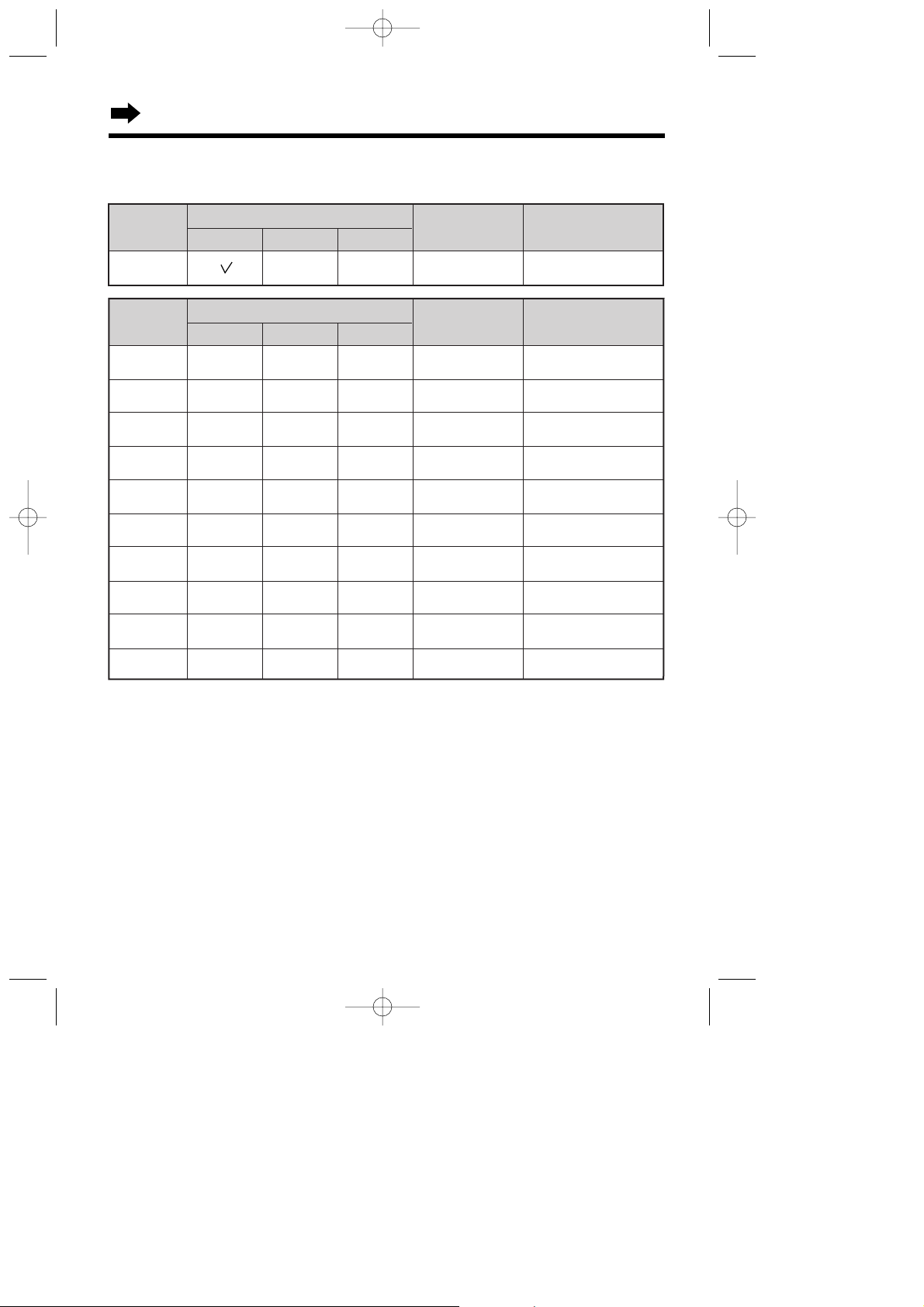
26
Phonebook
Memo
Private
Category
1
2
3
4
5
6
7
8
9
Orange
Display Backlight Colour
Ringer Type
Green Red
Memo
Private
Category
1 3 Friends
Orange
Display Backlight Colour
Ringer Type
Green Red
OFF
Private Category Table
For example
KX-TCD725EM-2(24~37) 01.7.19 10:23 PM Page 26
Page 27

Chapter 2 Cordless Telephone
27
Anne
1 Press while entering a name.
2 Press or until the arrow points
to the desired character mode, then press .
•
The character mode is displayed.
Ann
An
Selecting Characters
The dialling buttons can be used to enter letters and character symbols. The letters are printed on the
dialling buttons. Pressing each button selects a character as shown on page 28, 29.
If you make a mistake while entering a name
Press or to move the cursor to the incorrect character, press to delete, and enter the
correct character. Pressing erases the character to the left of the cursor. To erase all characters,
press and hold .
CCC
For example, to enter “Anne”:
1. Press then .
2. Press then TWICE.
3. Press then TWICE.
4. Press TWICE.
3
6
6
2
<Enter Name>
H
ABC
0–9
ΑΒΓ
To change the character mode
You can select one of 6 character modes by pressing during entering a name procedure.
The factory preset is “ABC”.
ABC: Alphabet (Capital/lower*)
0–9: Numeric
ΑΒΓ
: Greek AÄÅ: Extended 1 (Capital/lower*)
*To change from capital to lower case, press . Each time you press , the mode will change.
A
: Russian
: Extended 2 (Capital/lower*)
KX-TCD725EM-2(24~37) 01.7.19 10:23 PM Page 27
Page 28

Phonebook
28
ABC (Alphabet)
# & ’ ( ) , – . /
# & ’ ( ) , – . /
A B C
a b c
D E F
d e f
G H I
g h i
J K L
j k l
M N O
m n o
P Q R S
p q r s
T U V
t u v
W X Y Z
w x y z
blank
blank
Buttons
C
0
9876543
2
1
To move the cursor to the left.
To move the cursor to the right. (To enter another character using the same dialling
button, move the cursor to the next space.)
To erase characters.
To shift from capital to lower case, press . Each time you press , the mode will
change.
AÄÅ (Extended)
# & ’ ( ) , – . /
# & ’ ( ) , – . /
A À Á Â Ã Ä Å Æ B C Ç
a à á â ã ä å æ b c ç
D E È É Ê Ë ˜E F
d e è é ê ë ˜e f
G H I Ì Í Î Ï
˙
I
g h i ì í î ï
I
J K L
j k l
M N Ñ O Ò Ó Ô Õ Ö Ø
m n ñ o ò ó ô õ ö ø
P Q R S S¸ ß
p q r s s¸ ß
T U Ù Ú Û Ü ˜U V
t u ù ú û ü ˜u v
W X Y Z
w x y z
blank
blank
g
I
G
0–9 (Numeric)
1
1
2
2
3
3
4
4
5
5
6
6
7
7
8
8
9
9
0
0
ΑΒΓ
(Greek)
# & ’ ( ) , – . /
# & ’ ( ) , – . /
ΑΒΓ
ΑΒΓ
∆ΕΖ
∆ΕΖ
ΗΘΙ
ΗΘΙ
ΚΛΜ
ΚΛΜ
ΝΞΟ
ΝΞΟ
ΠΡΣ
ΠΡΣ
ΤΥΦ
ΤΥΦ
ΧΨΩ
ΧΨΩ
blank
blank
Character Table
KX-TCD725EM-2(24~37) 01.7.19 10:23 PM Page 28
Page 29

Chapter 2 Cordless Telephone
29
To move the cursor to the left.
To move the cursor to the right. (To enter another character using the same dialling
button, move the cursor to the next space.)
To erase characters.
To shift from capital to lower case, press . Each time you press , the mode will change.
(Extended 2)
# & ’ ( ) , – . /
# & ’ ( ) , –. /
A Á Ä B C
A á ä b c
D E É F
D e é f
G H I Í
G h i Í
J K L
J k l
M N O Ó Ö
m n o ó ö
P Q R S
p q r s
T Ú Ü V
t ú ü v
W X Y Z
w x y z
blank
blank
# & ’ ( ) , – . /
# & ’ ( ) , – . /
blank
blank
Character Table
Buttons
C
098765432
1
The following small letters of Greek, Russian (Cyrillic), Polish, Czech and Slovakian are not available.
Then same letter as Capital will be displayed.
(Russian)
KX-TCD725EM-2(24~37) 01.7.19 10:23 PM Page 29
Page 30
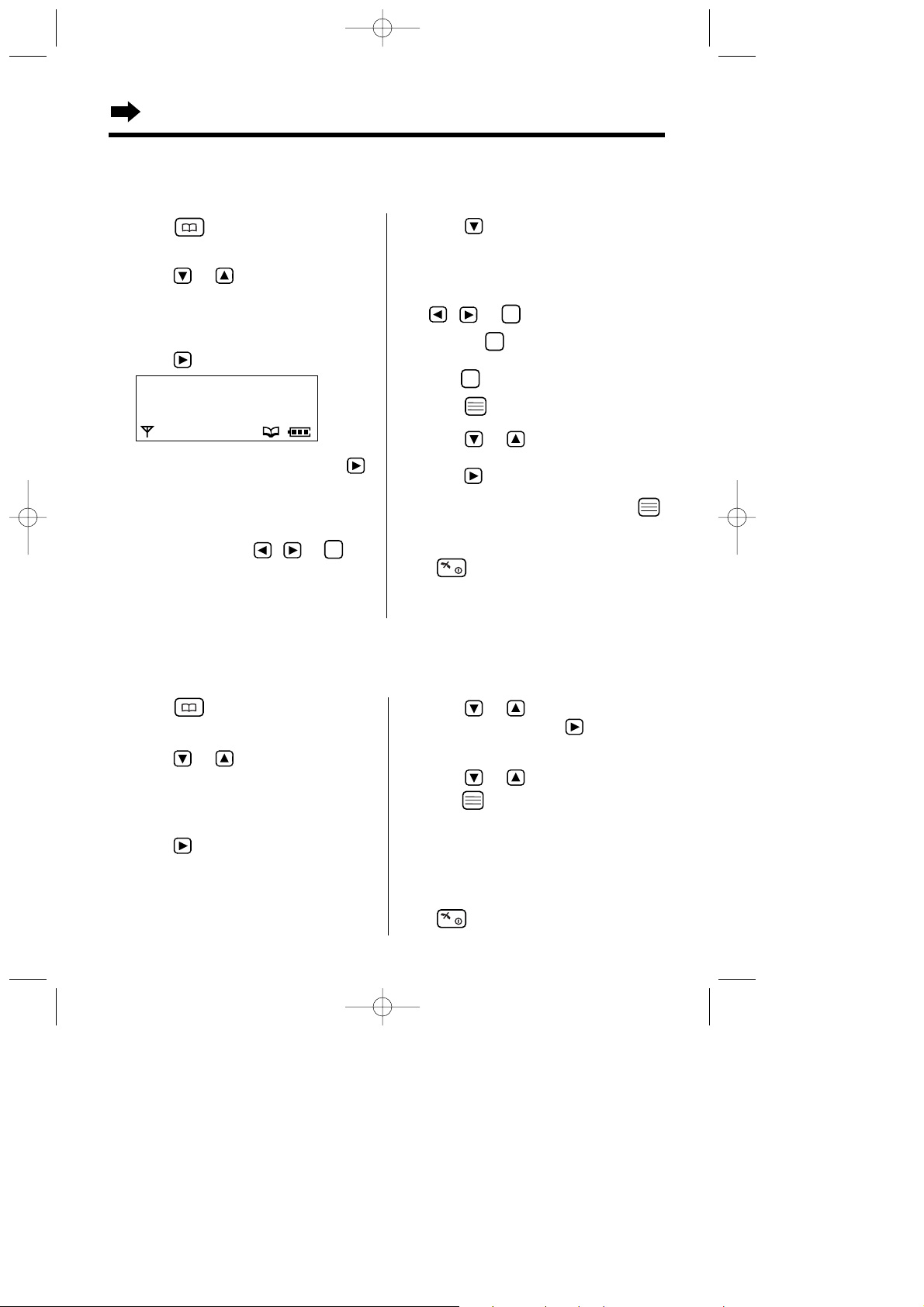
30
1 Press to enter the phonebook.
•
The first caller information is displayed.
2 Press or until the arrow points
to the caller information you desire to
edit.
•
You can also find a name by initial (p. 31).
3 Press .
4 While “
Edit
” is at the arrow, press .
•
If you do not need to change the name, go
to step 6.
5
Edit the name up to 16 characters with
the dialling buttons, , or
(p. 27).
C
6 Press .
•
If you do not need to change the number,
go to step 8.
7 Edit the number with the dialling buttons
, or .
•
Pressing erases the digit to the left of
the cursor. To erase all digits, press and
hold .
8 Press .
9 Press or to select the desired
category number 1 to 9 or OFF, then
press .
10 While “
Save
” is at the arrow, press .
•
A beep sounds and “
Saved
” is displayed.
•
To return to the standby mode, press
or wait for 60 seconds.
CCC
Editing a Caller Information in the Phonebook
Make sure that the power is ON (p. 12), and the unit is in the standby mode.
4 Press or until the arrow points
to “
Clear
”, then press .
•“Clear ?
” is displayed.
5 Press or to select “
YES
”, and
press .
•
A beep sounds and “
CLEARED
” is
displayed.
•
After a few seconds, the display will show
the next caller information.
•
To return to the standby mode, press
or wait for 60 seconds.
Clearing a Caller Information in the Phonebook
Make sure that the power is ON (p. 12), and the unit is in the standby mode.
1 Press to enter the phonebook.
•
The first caller information is displayed.
2 Press or until the arrow points
to the caller information you desire to
clear.
•
You can also find a name by initial (p. 31).
3 Press .
H
Edit
Clear
Reg. To Hot Key
Phonebook
KX-TCD725EM-2(24~37) 01.7.19 10:23 PM Page 30
Page 31

Chapter 2 Cordless Telephone
31
Finding a Caller Information in the Phonebook
Make sure that the power is ON (p. 12), and the unit is in the standby mode.
To find a name by pressing
or
1 Press to enter the phonebook.
•
The first caller information is displayed.
2 Press or until the name you
desire to find is displayed.
•
All phonebook items are sorted in the
following order
.
•
To exit the phonebook, press .
To find a name by initial
1 Press to enter the phonebook.
•
The first caller information is displayed.
2 Press the dialling button for the first
letter of the name you desire to find until
any name with the same initial is
displayed.
•
The letters are printed on the dialling
buttons.
Ex. To find “Felix”, press repeatedly
until the caller information begin with “F”
is displayed.
3 Press until the name you desire to
find is displayed.
•
To exit the phonebook, press .
3
•
If the phonebook is empty “
No Stored
Memory
” is displayed in step 1. The handset
will return to the standby mode.
Alphabet letter
Symbol
Telephone number
(When a name is not stored)
Number
Press .
Press .
KX-TCD725EM-2(24~37) 01.7.19 10:23 PM Page 31
Page 32

32
Phonebook
Making a Call with the Phonebook
Make sure that the power is ON (p. 12), and the unit is in the standby mode.
1 Follow steps on Finding a Caller Information in the Phonebook (p. 31) to find the name you
desire to call.
2 Press or .
•
The selected phone number is automatically dialled.
3 To hang up, press or place the handset on the base unit.
KX-TCD725EM-2(24~37) 01.7.19 10:23 PM Page 32
Page 33

Chapter 2 Cordless Telephone
33
Hot Key Dial
The dialling buttons 1 to 9 function as one-touch dials. You can assign up to 9 caller information in the
phonebook into each dialling button 1 to 9 as hot key dial.
Make sure that the power is ON (p. 12), and the unit is in the standby mode.
To store a caller information
as hot key dial
1 Follow steps on Finding a Caller
Information in the Phonebook (p. 31),
then press .
2 Press or until “
Reg. To Hot
Key
” is displayed, and press .
•
If already stored, “ ” will be displayed on
the left of the hot key number.
3 Press or to select a hot key
number, then press .
4 Press or until “
Save
” is
displayed.
OR
If the hot key number with “ ” is
selected, press or until
“
Overwrite
” is displayed.
5 Press .
•
After a few seconds, the display will show
the next caller information.
•
To return to the standby mode, press
or wait for 60 seconds.
To make a call with hot key
dial
1 Press and hold a hot key number 1 to 9.
•
The stored caller information is displayed.
2 Press or .
•
The number is automatically dialled.
3 To hang up, press .
To clear a caller information in
the hot key dial
1 Press and hold a hot key number 1 to 9.
•
The stored caller information is displayed.
2 Press .
3 Press or until the arrow points
to “
Clear
”, then press .
•“Clear ?
” is displayed.
4 Press or to select “
Yes
”, then
press .
•
A beep sounds and “
CLEARED
” is
displayed.
•“No Stored Memory
” is displayed if
clear all hot key dial.
Reg. To Hot Key
H
Key 1
Key 2
KX-TCD725EM-2(24~37) 01.7.19 10:23 PM Page 33
Page 34

34
Phonebook
Phonebook Copy
You can copy the caller information in the phonebook between the handsets registered in the same
base unit. The phonebook copy must be operated in intercom mode (p. 83).
Ex. Handset 2 is copying the phonebook to Handset 1 during an intercom call.
Make sure that the power is ON (p. 12), and the unit is in the standby mode.
Station 2 (Sender):
1 Press .
2 Press or until the arrow points
to “
Send Phonebook
”, then press .
•
The phonebook is displayed.
3 Press or until the name you
desire to copy is displayed, then press
.
4 Press or until the arrow points
to “
Copy Entry
”, then press .
•“Copy Proceeding
” is on the display
and the selected information is copied.
•
After copying is completed, a beep sounds
and “
Copy Complete
” is displayed.
•
After a few seconds, the display will return
to the intercom call.
•
If “
Copy Incomplete
” is displayed, the
receiver handset memory is full.
•
If “
Copy Failure
” is displayed, the receiver
and/or sender did not prepare for copying
within 60 seconds.
Station 1 (Receiver):
1 During an intercom call, press .
2 Press or until the arrow points
to “
Recv Phonebook
”, then press .
•“Copy Proceeding
” is on the display.
To copy a selected caller information in the phonebook
KX-TCD725EM-2(24~37) 01.7.19 10:23 PM Page 34
Page 35

35
Chapter 2 Cordless Telephone
Station 2 (Sender):
1 Press .
2 Press or until the arrow points
to “
Send Phonebook
”, then press .
•“The Phonebook
” is on the displayed.
3 Press . Press or until the
arrow points to “
Copy Forward
”, then
press .
•“Copy Proceeding
” is on the display
and all forwarded information in the
phonebook is copied.
•
After copying is completed, a beep sounds
and “
Copy Complete
” is displayed.
•
After a few seconds, the display will return
to intercom call.
•
If “
Copy Incomplete
” is displayed, the
receiver handset memory is full.
•
If “
Copy Failure
” is displayed, the
receiver and/or sender did not prepare for
copying within 60 seconds.
Station 1 (Receiver):
1 During an intercom call, press .
2 Press or until the arrow points
to “
Recv Phonebook
”, then press .
•“Copy Proceeding
” is on the display.
To copy all caller information in the phonebook
KX-TCD725EM-2(24~37) 01.7.19 10:23 PM Page 35
Page 36

36
Special Features
Pause Feature
(For Analogue PBX Line/Long Distance Service Users)
We recommend you to insert “Pause” if a pause is required for dialling with a PBX or to access a long
distance service.
Make sure that the power is ON (p. 12), and the unit is in the standby mode.
H
Pause
Go Back
Ex. Line access number (PBX)
Phone number
OR
1 Press then .
2 Press and press to select “
Pause
”.
3 Enter a phone number.
9
9
9
•
Selecting “
Pause
” creates a pause. “P” is displayed.
This prevents misdialling when you redial or dial a stored number.
•
Selecting “
Pause
” more than once increases the length of the pause between numbers.
9
9P1234567
Key Lock
You can lock the handset dialling buttons. Only incoming calls are accepted while the key lock is ON .
Make sure that the power is ON (p. 12), and the unit is in the standby mode.
To set the key lock
Press and hold until a beep sounds.
•“[X]
” is displayed and all dialling buttons are locked.
To cancel the key lock
Press and hold for about 2 seconds.
•“[X]
” will disappear and the key lock will be cancelled.
•
The key lock will also be cancelled when the power is OFF (p. 12).
•
When the key lock is ON, emergency calls can not be made until the key lock is cancelled.
Base 1 [X]
10 New Calls
06.09 04:04PM
KX-TCD725EM-2(24~37) 01.7.19 10:23 PM Page 36
Page 37

37
Chapter 2 Cordless Telephone
Call Waiting and Caller ID Compatible
If you subscribe to Caller ID and Call Waiting service, your handset displays a second caller’s
information while talking. After you hear a second caller waiting tone, the caller’s phone number and
“
CALL WAITING
” will be displayed.
You can answer the second call, keeping the first call on hold.
•
If the phone number is stored in the phonebook, the caller’s name will be displayed (p. 24).
•
Please consult your telephone company for details and available in your area.
Recall Feature
is used to access special telephone services (optional) such as call waiting. Contact your
telephone company for details.
Example: British Telecom call waiting
When a call waiting tone is heard during a conversation:
a)
To hold the existing call and accept the waiting call
Press
•
Each time you press , you can switch between the first and second call.
•
Depending on the provider, you may need to enter a code after pressing . Follow the
instructions given by your provider.
b)
To accept the waiting call and hang up the existing call
Press . When the unit rings, press to answer the new call.
c)
To reject the waiting call
Wait for the call waiting to time out. This will take about 40 seconds.
If your unit is connected to a PBX, pressing allows you to access some features of your host PBX
such as transferring an extension call.
R
R
RRR
KX-TCD725EM-2(24~37) 01.7.19 10:23 PM Page 37
Page 38

38
Summary of Programmable Functions on the Handset
You can program the following function items using the handset near the base unit.
See the corresponding pages for function details.
Make sure that the power is ON (p. 12), and the unit is in the standby mode.
<Standby mode>
<Function menu>
Press .
<Function menu>
Base 1
2 New Calls
03.08 21:06
To select the base unit
access (p. 81)
To clear the handset
settings (p. 53)
Time Alarm
Play New Msg
New Phonebook
Setting Handset
Setting Base
Ringer Option
Tone Option
Display Option
Call Option
Other Option
Registration
Select Base
Reset Handset
New Phonebook
H
Setting Handset
Setting Base
Press .
•
If new incoming/memo
message(s) is/are recorded,
the function menu will show as
follows.
KX-TCD725EM-3(38~64) 01.7.19 10:42 PM Page 38
Page 39

39
Chapter 3 Programmable Function on the Handset
H
Set Alarm Time
Alarm ON/OFF
To set the alarm time (p. 41)
To set the alarm ON/OFF (p. 41)
To select the handset ringer volume (p. 43)
To select the ringer type for external call (p. 43)
To select the ringer type for internal call (p. 43)
To select the ringer type for paging (p. 18)
To select the ringer type for time alarm (p. 42)
To select the ringer type for private category (p. 25)
H
Ringer Volume
Ext Ring Type
Int Ring Type
Paging Type
Alarm Type
Private Ring
To set the key tone ON/OFF (p. 44)
To set the call waiting tone ON/OFF (p. 44)
To set the range warning alarm ON/OFF (p. 45)
To set the battery low alarm ON/OFF (p. 45)
H
Key Tone ON/OFF
Call Waiting
Range Alarm
Battery Alarm
To select the standby mode display (p. 46)
To select the talk mode display (p. 47)
To select the display language (p. 48)
To select the display backlight colour (p. 49)
To select display backlight colour for private
category (p. 25)
H
Standby Display
Talk Display
Select Language
Backlight Color
Private Color
To set the call prohibition mode ON/OFF (p. 50)
To set the direct call number (p. 51)
To set the direct call mode ON/OFF (p. 51)
H
Call Bar
Direct Call No.
Direct ON/OFF
To change the 4-digit handset PIN (p. 40)
To set the auto talk feature ON/OFF (p. 16)
To select the battery type (p. 52)
H
Change Hset PIN
Auto Talk
Battery type
H
Register H/set
Cancel Base
To register a handset in the base unit (p. 80)
To cancel the base unit (p. 82)
<Function menu>
KX-TCD725EM-3(38~64) 01.7.19 10:42 PM Page 39
Page 40

40
Changing the 4-digit Handset PIN
You can program a 4-digit handset PIN (Personal Identification Number). The factory preset is 0000.
Changing the PIN may prevent the unauthorised use of your unit by another person.
Handset PIN
1 Press .
2 Press or until the arrow points
to “
Setting Handset
”, then press
.
3 Press or until the arrow points
to “
Other Option
”, then press .
4 Press or until the arrow points
to “
Change Hset PIN
”, then press
.
5 Enter the current 4-digit handset PIN.
•
The factory preset is 0000.
6 Enter the new 4-digit handset PIN
TWICE.
•
If you misdial, press . Digits are
erased from the right. To erase all digits,
press and hold .
C
C
•
If 5 beeps sound in step 5, the entered 4-digit
handset PIN is incorrect. Enter the correct
PIN.
Once you have programmed the 4-digit Handset PIN, you cannot confirm it. We recommend you to
write down your 4-digit Handset PIN. If you forget it, please consult your nearest Panasonic Service
Centre.
•
A beep sounds.
•
To return to the standby mode, press
or wait for 60 seconds.
1st
2nd
Enter Old PIN
1234567890 :
----
Enter New PIN
1234567890 :
----
Verify New PIN
1234567890 :
----
You need to enter the 4-digit handset PIN for the following functions.
— To set the call prohibition mode ON/OFF (p. 50).
— Reset Handset Settings (p. 53).
— To cancel the base unit (p. 82).
Make sure that the power is ON (p. 12), and the unit is in the standby mode.
4-digit handset PIN
KX-TCD725EM-3(38~64) 01.7.19 10:42 PM Page 40
Page 41

41
Chapter 3 Programmable Function on the Handset
Time Alarm
The handset will sound an alarm at a preset time for 30 seconds just for once or repeated daily. You
can also select the ringer type for time alarm (p. 42). If you select the melody for time alarm, the
handset will sound longer (It depends on the ringer type). You must set the date and time before
setting the alarm time.
1 Press .
2 Press or until the arrow points
to “
Setting Handset
”, then press
.
3 Press or until the arrow points
to “
Time Alarm
”, then press .
4 Press or until the arrow points
to “
Set Alarm Time
”, then press .
•
The current setting is displayed on the 2nd
line.
<Enter Time>
-:--
5 Enter the desired time (hour and minute)
using a 4-digit number (24-hour time),
then press .
Ex: To set 06:30, enter “0630”.
6 While “
Save
” is at the arrow, press .
7 Press or to select “
Once
” or
“
Repeat Daily
”.
8 Press .
•
A beep sounds.
•
The display will return to “
Time Alarm
”.
To return to the standby mode, press
or wait for 60 seconds.
<Enter Time>
06:30
Setting the Alarm Time
Make sure that the power is ON (p. 12), and the unit is in the standby mode.
1 Follow steps 1 to 3 on Setting the Alarm
Time.
2 Press or until the arrow points
to “
Alarm ON/OFF
”, then press .
Setting the Time Alarm OFF
Make sure that the power is ON (p. 12), and the unit is in the standby mode.
3 Press or to select “
OFF
”, then
press .
•
A beep sounds.
•
The display will return to “
Time Alarm
”.
To return to the standby mode, press
or wait for 60 seconds.
KX-TCD725EM-3(38~64) 01.7.19 10:42 PM Page 41
Page 42

42
Selecting the Ringer Type for Time Alarm
You can select one of 20 ringer types for the time alarm. The factory preset is type 1.
Make sure the the power is ON (p. 12), and the unit is in the standby mode.
1 Press .
2 Press or until the arrow points
to “
Setting Handset
”, then press
.
3 Press or until the arrow points
to “
Ringer Option
”, then press .
4
Press
or
until the arrow points to
“
Alarm Type
”, then press
.
•
The current setting is at the arrow and
rings.
5 Press or to select the desired
ringer type.
•
Each time you press a button, the selected
ringer type sounds.
6 Press .
•
A beep sounds.
•
The display will return to “
Alarm Type
”.
To return to the standby mode, press
or wait for 60 seconds.
Alarm Type
H
Ringer 1
Ringer 2
•
You can exit the programming mode any time
by pressing .
To stop the time alarm
When the alarm sounds and “
Time Alarm
” is displayed, press any dialling button to
, , , or .
•
After 30 seconds, the alarm will stop ringing and the display returns to the standby mode.
•
If “
Once
” is selected, the setting is automatically turned off. If “
Repeat Daily
” is selected, the
setting remains and the alarm will repeatedly sound at the setting time.
•
If the unit is in the talk, speakerphone or intercom mode during the alarm time, the alarm will not
sound. After finishing a conversation, the alarm will start ringing.
•
If the alarm sounds during charging, the alarm will stop ringing when you lift the handset from the
cradle.
9
0
Time Alarm
KX-TCD725EM-3(38~64) 01.7.19 10:42 PM Page 42
Page 43

43
Chapter 3 Programmable Function on the Handset
Ringer Option
Selecting the Handset Ringer Volume/Type
Make sure that the power is ON (p. 12), and the unit is in the standby mode.
•
You can exit the programming mode any time
by pressing .
To select the handset ringer
volume
7 levels are available. The lowest level is 1. The
highest level is 6. The factory preset is 3. When
set to OFF, the handset will not ring.
1 Press .
2 Press or until the arrow points
to “
Setting Handset
”, then press
.
3 Press or until the arrow points
to “
Ringer Option
”, then press .
4 Press or until the arrow points
to “
Ringer Volume
”, then press .
•
The current setting is displayed and rings.
5
Press
or
to select the desired level.
•
Each time you press or , the
selected volume is displayed and rings.
To select the handset ringer
type for external/internal call
You can select one of 20 ringer types for each
external and internal call. The factory preset is
type 1.
1 Follow steps 1 to 3 of To select the
handset ringer volume.
2 Press or to select “
Ext Ring
Type
” for external call.
OR
Press or to select “
Int Ring
Type
” for internal call.
3 Press .
•
The current setting is at the arrow and
rings.
Ex. “
Ext Ring Type
” is selected.
4 Press or to select the desired
type.
•
Each time you press a button, the selected
ringer type sounds.
5 Press .
•
A beep sounds.
•
The display will return to step 2. To return
to the standby mode, press or wait
6 Press .
•
A beep sounds.
•
The display will return to “
Ringer
Volume
”. To return to the standby mode,
press or wait for 60 seconds.
•
When set to OFF, “
Ringer Off
” will be
displayed.
•
To set to OFF, erase “ ” by pressing
until “
OFF
” is displayed.
Ringer Volume
LOW
123456
HIGH
Ex. Level 6 is selected.
In “
Ringer Option
” menu, Selecting the ringer type for paging (p. 18), To select the ringer
type for private category (p. 25), and Selecting the ringer type for time alarm (p. 42) are also
available.
Ext Ring Type
H
Ringer 1
Ringer 2
KX-TCD725EM-3(38~64) 01.7.19 10:42 PM Page 43
Page 44

44
Tone Option
Setting the Key Tone ON/OFF
You can choose whether or not the handset keys will sound (key tone, confirmation tone, error tone).
The factory preset is ON.
Make sure that the power is ON (p. 12), and the unit is in the standby mode.
5
Press or to select “ON” or “
OFF
”.
6 Press .
•
If ON is selected, a beep sounds.
•
The display will return to “
Key Tone
ON/OFF
”. To return to the standby mode,
press or wait for 60 seconds.
1 Press .
2
Press
or
until the arrow points
to “
Setting Handset
”, then press
.
3 Press or until the arrow points
to “
Tone Option
”, then press .
4 While “
Key Tone ON/OFF
” is at the
arrow, then press .
•
The current setting is at the arrow.
•
You can exit the programming mode any time
by pressing .
Setting the Call Waiting Tone ON/OFF
If an incoming call has been received during an intercom between handsets, a call waiting tone
sounds. The factory preset is ON.
Make sure that the power is ON (p. 12), and the unit is in the standby mode.
1 Press .
2 Press or until the arrow points to
“
Setting Handset
”, then press .
3 Press or until the arrow points to
“
Tone Option
”, press .
4 Press or until the arrow points to
“
Call Waiting
”, then press .
•
The current setting is at the arrow.
5 Press or to select “
ON
” or
“
OFF
”.
6 Press .
•
A beep sounds.
•
The display will return to “
Call
Waiting
”. To return to the standby
mode, press or wait for 60
seconds.
•
You can exit the programming mode any time
by pressing .
KX-TCD725EM-3(38~64) 01.7.19 10:42 PM Page 44
Page 45

45
Chapter 3 Programmable Function on the Handset
1 Press .
2 Press or until the arrow points
to “
Setting Handset
”, then press
.
3 Press or until the arrow points
to “
Tone Option
”, then press .
4 Press or until the arrow points
to “
Range Alarm
”, then press .
•
The current setting is at the arrow.
5 Press or to select “
ON
” or
“
OFF
”.
6 Press .
•
A beep sounds.
•
The display will return to “
Range
Alarm
”. To return to the standby mode,
press or wait for 60 seconds.
•
You can exit the programming mode any time
by pressing .
Setting the Range Warning Alarm ON/OFF
The factory preset is OFF.
Make sure that the power is ON (p. 12), and the unit is in the standby mode.
Setting the Battery Low Alarm ON/OFF
The factory preset is ON.
Make sure that the power is ON (p. 12), and the unit is in the standby mode.
1 Press .
2 Press or until the arrow points to
“
Setting Handset
”, then press .
3 Press or until the arrow points to
“
Tone Option
”, then press .
4 Press or until the arrow points to
“
Battery Alarm
”, then press .
•
The current setting is at the arrow.
5 Press or to select “
ON
” or
“
OFF
”.
6 Press .
•
A beep sounds.
•
The display will return to “
Battery
Alarm
”. To return to the standby mode,
press or wait for 60 seconds.
•
You can exit the programming mode any time
by pressing .
KX-TCD725EM-3(38~64) 01.7.19 10:42 PM Page 45
Page 46

46
Display Option
Selecting the Standby Mode Display
You can select whether to display the currently connected base unit number, handset number or no
display in the standby mode. The factory preset is the base unit number.
Make sure that the power is ON (p. 12), and the unit is in the standby mode.
1 Press .
2
Press
or
until the arrow points
to
“
Setting Handset
”, then press
.
3
Press or until the arrow points to
“
Display Option
”, then press .
4 While “
Standby Display
” is at the
arrow, press .
•
The current setting is at the arrow.
5
Press
or
to select “Base
Number
”, “
Handset Number
” or
“
OFF
”, then press .
•
A beep sounds.
•
The display will return to “
Standby
Display
”. To turn to the standby mode,
press or wait for 60 seconds.
•
You can exit the programming mode any time
by pressing .
Ex. “
Handset Number
” is selected.
Ex. “
OFF
” is selected.
INT.1
10 New Calls
25.04 15:00
10 New Calls
25.04 15:00
Ex. “
Base Number
” is selected.
Base 1
10 New Calls
25.04 15:00
In “
Display Option
” menu, To select the display backlight colour for the private category
(p. 25) is also available.
KX-TCD725EM-3(38~64) 01.7.19 10:42 PM Page 46
Page 47

47
Chapter 3 Programmable Function on the Handset
1 Press .
2
Press or until the arrow points to
“
Setting Handset
”, then press .
3 Press
or
until the arrow points to
“
Display Option
”, then press .
4 Press
or
until the arrow points to
“
Talk Display
”, then press .
•
The current setting is at the arrow.
“
Talk Time
”: Length of the call
“
Phone No.
”: Dialled phone number
5
Press or to select “
Talk Time
”
or “
Phone No.
”, then press .
•
A beep sounds.
•
The display will return to “
Talk
Display
”. To return to the standby mode,
press or wait for 60 seconds.
•
You can exit the programming mode any time
by pressing .
“
Phone No.
” is selected.
(Ex. 123-456-7890)
Selecting the Talk Mode Display
You can select whether to display the length of the call or the dialled telephone number while in the
talk mode. The factory preset is set to show the length of the call.
Make sure that the power is ON (p. 12), and the unit is in the standby mode.
During a conversation, the display will be as
follows.
“
Talk Time
” is selected.
(Ex. 1 hour, 30 minutes, 40 seconds.)
1234567890
01-30-40
KX-TCD725EM-3(38~64) 01.7.19 10:42 PM Page 47
Page 48

48
Display Option
1 Press .
2
Press or until the arrow points to
“
Setting Handset
”, then press .
3 Press or until the arrow points
to “
Display Option
”, then press .
4
Press
or
until the arrow points to
“
Select Language
”, then press .
•
The current setting is at the arrow.
5 Press or to select the desired
language, then press .
•
A beep sounds.
•
The display will return to “
Select
Language
”. To return to the standby
mode, press or wait for 60
seconds.
•
You can exit the programming mode any time
by pressing .
Selecting the Display Language
You can choose one of 16 display languages. The factory preset is German.
Make sure that the power is ON (p. 12), and the unit is in the standby mode.
KX-TCD725EM-3(38~64) 01.7.19 10:42 PM Page 48
Page 49

49
Chapter 3 Programmable Function on the Handset
Selecting the Display Backlight Colour
You can set the display backlight colour to green, orange, or red. The display backlight will light in the
selected colour when pressing a button, lifting the handset from the base unit or receiving a call.
The factory preset is green.
Make sure that the power is ON (p. 12), and the unit is in the standby mode.
1 Press .
2 Press or until the arrow points to
“
Setting Handset
”, then press .
3 Press or until the arrow points to
“
Display Option
”, then press .
4 Press or until the arrow points to
“
Backlight Color
”, then press .
•
The current setting is at the arrow.
5 Press or to select the desired
display backlight colour.
•
Each time you press or , the
display backlight colour will change from
green, orange to red on the handset.
6 Press .
•
A beep sounds.
•
The display will return to “
Backlight
Color
”. To return to the standby mode,
press or wait for 60 seconds.
•
You can exit the programming mode any time
by pressing .
KX-TCD725EM-3(38~64) 01.7.19 10:42 PM Page 49
Page 50

Call Option
50
5 Enter the 4-digit handset PIN (p. 40).
•
The current mode is displayed.
6 Press or to select “
ON
” or
“
OFF
”, then press .
•
A beep sounds and “ ” is displayed if
ON is selected.
•
The display will return to “
Call Bar
”. To
return to the standby mode, press
or wait for 60 seconds.
•
After returning to the standby mode, “ ”
will go out if OFF is selected.
•
You can exit the programming mode any time
by pressing .
Call Prohibition
You can prohibit anyone from making a call with your handset except for emergency calls (999, 112).
Incoming calls are accepted. The factory preset is OFF.
Make sure that the power is ON (p. 12), and the unit is in the standby mode.
1 Press .
2 Press or until the arrow points to
“
Setting Handset
”, then press .
3 Press or until the arrow points to
“
Call Option
”, then press .
4 While “
Call Bar
” is at the arrow, press
.
Enter H/set PIN
12345678900:
----
To set the call prohibition mode ON/OFF
KX-TCD725EM-3(38~64) 01.7.19 10:42 PM Page 50
Page 51

51
Chapter 3 Programmable Function on the Handset
To set the direct call number
1 Press .
2
Press or until the arrow points to
“
Setting Handset
”, then press .
3 Press or until the arrow points to
“
Call Option
”, then press .
4 Press or until the arrow points to
“
Direct Call No.
”, then press .
•“Enter Phone No
” is displayed.
5 Enter the phone number up to 24 digits.
•
If you misdial, press . The digits are
erased from the right. To erase all digits,
press and hold .
6 Press .
7 While “
Save
” is at the arrow, press .
8 Press or to select “
ON
” or
“
OFF
”, then press .
•
A beep sounds.
•
The display will return to “Direct Call
No.
”.
To return to the standby mode, press
or wait for 60 seconds. “ ” will be
shown at the top right corner on the
standby mode display when set to ON.
C
C
Direct Call
You can easily make a call using a stored direct call number by pressing or . Incoming
calls are accepted. The factory preset is OFF.
After storing the direct call number, the unit will automatically switch to the direct call mode. When the
direct call mode is on, you can ONLY dial the number stored in the direct call memory.
Make sure that the power is ON (p. 12), and the unit is in the standby mode.
To set the direct call mode
ON/OFF
1 Follow steps 1 to 3 on To set the direct
call number.
2 Press or until the arrow points
to “
Direct ON/OFF
”, then press .
3 Press or to select “
ON
” or
“
OFF
”, then press .
•
A beep sounds.
•
The display will return to “
Direct
ON/OFF
”. To return to the standby mode,
press or wait for 60 seconds. “ ”
will be shown at the top right corner on the
standby mode display when set to ON.
•
When set to off , “ ” will go out.
To dial the stored number
Make sure that “ ” is displayed, then press or .
•
The number stored in the direct call memory is automatically dialled.
KX-TCD725EM-3(38~64) 01.7.19 10:42 PM Page 51
Page 52

52
Other Option
Selecting the Battery Type
Two Nickel Metal-hydride (Ni-MH) batteries are included with this unit. Nickel Cadmium (Ni-Cd)
rechargeable batteries can also be used. If you replace the batteries with Ni-Cd batteries, you must
set the battery type selection to “
Ni-Cd
”, or the battery strength will not be displayed correctly. The
factory preset is “
Ni-MH
”.
Make sure that the power is ON (p. 12), and the unit is in the standby mode.
1 Press .
2 Press or until the arrow points
to “
Setting Handset
”, then press
.
3 Press or until the arrow points
to “
Other Option
”, then press .
4 Press or until the arrow points
to “
Battery Type
”, then press .
•
The current battery type is at the arrow.
5 Press or to select “
Ni-Cd
” or
“
Ni-MH
”, then press .
•
The display will return to the “
Battery
Type
”. To return to the standby mode,
press or wait for 60 seconds.
•
Incorrect battery type selection may shorten
battery life.
In “
Other Option
” menu, Changing the 4-digit handset PIN (p. 40), To set the auto talk
feature ON/OFF (p. 16) are also available.
KX-TCD725EM-3(38~64) 01.7.19 10:42 PM Page 52
Page 53

53
Chapter 3 Programmable Function on the Handset
Time alarm mode OFF
Alarm time clear
Handset ringer volume 3 (MEDIUM)
External ringer type 1
Internal ringer type 1
Alarm type 1
Paging ringer type 1
Key tone ON
Call waiting tone ON
Range warning alarm OFF
Battery low alarm ON
Standby mode display Base unit number
Reset Handset Settings
Function
Initial setting
Talk mode display Length of the call
Call prohibition mode OFF
Display language English
Backlight colour Green
Private colour Green
Direct call number Clear
Direct call mode OFF
4-digit handset PIN 0000
Auto talk OFF
Base unit access Automatic base
unit access
Handset receiver volume MEDIUM
Redial memory All clear
Function
Initial setting
1 Press .
2 Press or until the arrow points
to “
Setting Handset
”, then press
.
3
Press or until the arrow points
to “
Reset Handset
”, then press .
4 Enter the 4-digit handset PIN (p. 40).
•“Reset Handset
” is displayed.
5 Press or to select “
YES
”.
6 Press .
•
A beep sounds and “
CLEARED
” is
displayed.
•
The display will return to“Reset
Handset
”
. To return to the standby
mode, press or wait for 60
seconds.
•
You can exit the programming mode any time
by pressing .
Enter H/set PIN
12345678900:
----
This function enables the handset to clear the following setting at one time. They will return to their
initial settings.
Make sure that the power is ON (p. 12), and the unit is in the standby mode.
KX-TCD725EM-3(38~64) 01.7.19 10:42 PM Page 53
Page 54

Summary of Programmable Functions on the Base Unit
54
Press
To select the all handsets ringer mode (p. 56)
Press
To select the selected handset(s) ringer mode (p. 56)
Press
To select the selected then all handsets ringer mode (p. 57)
Press
To select the base unit ringer volume (p. 58)
Press , 4-digit base unit PIN, then
To select the tone/pulse dialling mode (p. 59)
Press
To select the flash/earth mode (p. 59)
Press
To select the pause timing (p. 60)
Press
To change the 4-digit base unit PIN (p. 55)
Press
To set the call restriction (p. 61)
Press
then 4-digit base unit PIN
then 4-digit base unit PIN
then 4-digit base unit PIN
To cancel the handset registration in the base unit (p. 82)
Press
To reset the base unit settings (p. 63)
Press
To set the date/time (p. 64)
, 4-digit base unit PIN, then
, 4-digit base unit PIN, then
then 4-digit base unit PIN
1
, 4-digit base unit PIN, then
, 4-digit base unit PIN, then
, 4-digit base unit PIN, then
then
1
1
2
1
2
3
2
3 1
3
3
2
3
5
6
7
0
Press
Press
Press
Press
then
1
then
2
then
3
then
4
To set the remote code (p. 76)
To select the number of rings (p. 73)
To select the caller's recording time (p. 74)
To set the greeting monitor function ON/OFF (p. 74)
You can select and execute answering system by pressing direct command as follows without
programming. See the corresponding pages for function details.
Make sure that the power is ON (p. 12), and the unit is in the standby mode.
<Standby mode>
Base 1
10 New Calls
12.04 15:00
Press .
<Direct command>
New Phonebook
Setting Handset
H
Setting Base
<Function menu>
Press .
•“Input Command
” is displayed.
KX-TCD725EM-3(38~64) 01.7.19 10:42 PM Page 54
Page 55

55
Base Unit PIN
Chapter 4
Programmable Function on the Base Unit
Setting the 4-digit Base Unit PIN
You can program a 4-digit base unit PIN (Personal Identification Number). The factory preset is 0000.
Changing the PIN may prevent the unauthorised use of your unit by another person.
— Cancelling a Handset Registration in the
Base Unit (p. 82)
— Reset the Base Unit Settings (p. 63)
4 Enter the new 4-digit base unit PIN
TWICE.
•
A beep sounds.
•
The display will return to “
Setting
Base
”. To return to the standby mode,
press or wait for 60 seconds.
—Ringer Mode Selection (p. 56, 57)
— Selecting Flash/Earth Mode (p. 59)
— Selecting the Pause Timing (p. 60)
— Call Restriction (p. 61)
1 Press .
2 Press or until the arrow points
to “
Setting Base
”, then press .
•“Input Command
” is displayed.
3 Press , then enter the current 4-digit
base unit PIN.
•
The factory preset is 0000.
5
•
If 5 beeps sound in step 3, the entered 4-digit
base unit PIN is incorrect. Enter the correct 4digit base unit PIN.
•
You can exit the programming mode any time
by pressing .
Input Command
5
----
Input Command
5
---- ----
Make sure that the power is ON (p. 12), and the unit is in the standby mode.
Once you have programmed the 4-digit base unit PIN, you cannot confirm it. We recommend you
to write down the 4-digit base unit PIN. If you forget it, please consult your nearest Panasonic
Service Centre.
You need to enter the 4-digit base unit PIN when using the following functions.
4-digit handset PIN
KX-TCD725EM-3(38~64) 01.7.19 10:42 PM Page 55
Page 56

1 Follow steps 1 to 3 on Selecting the All
Handsets Ringer Mode.
2 Press , then select handset
number(s) you desire to ring.
•
The selected handset number(s) blink(s).
Ex. All registered handset number (1 to 6)
is displayed and selected handset
numbers (1 and 5) blink.
2
Ringer Mode Selection
56
You can select one of 3 base unit ringer modes.
— All handsets: All handsets registered in the base unit ring at the same time.
— Selected handset(s): The only selected handset(s) ring(s) at the same time.
—
Selected then all handsets: The selected handset(s) ring(s) first, then if no answer, all handsets start
ringing.
The factory preset is All handsets.
1 Press .
2 Press or until the arrow points
to “
Setting Base
”, then press .
•“Input Command
” is displayed.
3 Press , then enter the 4-digit base
unit PIN (p. 55).
•
The current mode is displayed.
1
Input Command
12 1 2-123456
4 Press .
5 Press .
•
A beep sounds.
•
The display will return to “
Setting
Base
”. To return to the standby mode,
press .
1
3 Press .
•
A beep sounds.
•
The display will return to “
Setting
Base
”. To return to the standby mode,
press .
Selecting the All Handsets Ringer Mode
Make sure that the power is ON (p. 12), and the unit is in the standby mode.
Selecting the Selected Handset(s) Ringer Mode
Make sure that the power is ON (p. 12), and the unit is in the standby mode.
KX-TCD725EM-3(38~64) 01.7.19 10:42 PM Page 56
Page 57

57
Chapter 4
Programmable Function on the Base Unit
4 Press , then select handset
number(s) you desire to ring first.
•
The selected handset number(s) blink(s).
Ex. All registered handset number (1 to 6)
is displayed and selected handset
numbers (1 and 5) to ring first blink.
3
Input Command
12 1 3-123456
5 Press .
•
The current number of rings is displayed
at the end of the 2nd line.
6 Select the number of rings 1 through 6
with the dialling buttons to ,
then press .
•
A beep sounds.
•
The display will return to “
Setting
Base
”. To return to the standby mode,
press .
6
1
Selecting the Selected then All Handsets Ringer
Mode
Make sure that the power is ON (p. 12), and the unit is in the standby mode.
1 Press .
2 Press or until the arrow points
to “
Setting Base
”, then press .
•“Input Command
” is displayed.
3 Press , then enter the 4-digit base
unit PIN (p. 55).
•
The current mode is displayed.
1
KX-TCD725EM-3(38~64) 01.7.19 10:42 PM Page 57
Page 58

Base Unit Ringer Volume
58
Selecting the Base Unit Ringer Volume
4 levels (HIGH, MEDIUM, LOW, OFF) are available. The factory preset is MEDIUM. When set to OFF,
the base unit will not ring.
Make sure that the power is ON (p. 12), and the unit is in the standby mode.
1 Press .
2 Press or until the arrow points
to “
Setting Base
”, then press .
•“Input Command
” is displayed.
3 Press TWICE.
•
The current ringer volume is displayed.
1: LOW 2: MEDIUM 3: HIGH 0: OFF
2
4 Select your desired ringer volume 0
through 3 with dialling button
through .
•
Each time you press a button, the selected
volume level is displayed and rings.
Ex. 3 (HIGH) is selected.
5 Press .
•
A beep sounds.
•
The display will return to “
Setting
Base
”. To return to the standby mode,
press .
3
0
Input Command
12 225 37590
KX-TCD725EM-3(38~64) 01.7.19 10:42 PM Page 58
Page 59

59
Other Feature
Chapter 4
Programmable Function on the Base Unit
Selecting Time Break Recall/Earth (Option) Mode
The earth relay can be installed as an option depending on your PBX requirements. Please consult
your nearest Panasonic Customer Care Helpline for installation, then you can select the time break
recall or earth mode. The factory preset is time break recall.
Make sure that the power is ON (p. 12), and the unit is in the standby mode.
1 Press .
2 Press or until the arrow points
to “
Setting Base
”, then press .
•“Input Command
” is displayed.
3 Press , then enter the 4-digit base
unit PIN (p. 55).
4 Press then for time break recall
mode.
OR
Press then for earth mode.
•
The current setting is displayed.
Ex. Earth is selected.
221
2
3
Input Command
12 32 267590
5 Press .
•
A beep sounds.
•
The display will return to “
Setting
Base
”. To return to the standby mode,
press .
KX-TCD725EM-3(38~64) 01.7.19 10:42 PM Page 59
Page 60

60
Other Feature
Selecting the Pause Timing
You can select the pause timing of 3 or 5 seconds, depending on your PBX requirement. Please
consult your nearest Panasonic Service Centre for installation. The factory preset is 3 seconds.
Make sure that the power is ON (p. 12), and the unit is in the standby mode.
1 Press .
2 Press or until the arrow points
to “
Setting Base
”, then press .
•“Input Command
” is displayed.
3 Press , then enter the 4-digit base
unit PIN (p. 55).
4 Press then for 3 seconds.
OR
Press then for 5 seconds.
Ex. 5 seconds is selected.
2
3
1
3
3
5 Press .
•
A beep sounds.
•
The display will return to “
Setting
Base
”. To return to the standby mode,
press .
Input Command
12 33 267590
KX-TCD725EM-3(38~64) 01.7.19 10:42 PM Page 60
Page 61

61
Call Restriction
Chapter 4
Programmable Function on the Base Unit
You can restrict desired handset(s) from dialling selected phone numbers. Phone numbers beginning
with the restricted digits cannot be dialled out. For example, if “00” is assigned as the call restriction
number, international calls cannot be made.
For selected handset(s), you can assign up to 6 call restriction numbers (up to 8 digits). The factory
preset is OFF.
•
You can exit the programming mode any time
by pressing .
1 Press .
2 Press or until the arrow points
to “
Setting Base
”, then press .
•“Input Command
” is displayed.
3 Press , then enter the 4-digit base
unit PIN (p. 55).
•
All registered handset number(s) is/are
displayed.
•
The handset number(s) flash(es) if the call
restriction number(s) is/are already stored.
Ex. 6 handsets are registered.
4 Enter the handset number(s) which you
desire to restrict.
•
The selected handset number(s) flash(es).
•
If you misdial, press the number(s) again.
6
Ex. Handset number 5 is selected.
5 Press .
6 Enter a call restriction number, up to
8 digits.
•
If you misdial, press . The digits are
erased from the right. To erase all digits,
press and hold .
7 Press .
•
A beep sounds.
•
If you desire to set another call restriction,
follow steps 4 to 7. If you finish, go to step 8.
8 Press .
•
The display will return to “
Setting
Base
”. To return to the standby mode,
press .
C
C
00
Input Command
12 6 123456
Setting the Call Restriction
Make sure that the power is ON (p. 12), and the unit is in the standby mode.
When you dial a restricted number
The call is not succeeded, and the dialled number flashes.
Ex. The restricted number is “00”.
Input Command
12 6 123456
KX-TCD725EM-3(38~64) 01.7.19 10:42 PM Page 61
Page 62

62
Call Restriction
To cancel the call restricted
handset(s)
1 Follow steps 1 to 3 on Setting the Call
Restriction, then enter the handset
number(s) you desire to cancel.
•
The cancelled handset number(s) stop(s)
flashing.
2 Press repeatedly until “
Setting
Base
” is displayed.
•
To return to the standby mode, press
.
•
You can exit the programming mode any time
by pressing .
To cancel the call restriction
number(s)
1 Follow steps 1 to 3 on Setting the Call
Restriction, then select the call
restricted handset press .
2 Press .
3 Press repeatedly until the call
restriction number you desire to cancel
is displayed, then erase the number by
pressing .
•
The call restriction number is cleared.
4 Press repeatedly until “
Setting
Base
” is displayed.
•
To return to the standby mode, press
.
•
You can exit the programming mode any time
by pressing .
KX-TCD725EM-3(38~64) 01.7.19 10:42 PM Page 62
Page 63

Chapter 4
Programmable Function on the Base Unit
63
Reset the Base Unit Settings
1 Press .
2 Press or until the arrow points
to “
Setting Base
”, then press .
•“Input Command
” is displayed.
3 Press , then enter the 4-digit base
unit PIN (p. 55).
0
4 Press .
•
A beep sounds.
•
The display will return to “
Setting
Base
”. To return to the standby mode,
press .
•
You can exit the programming mode any time
by pressing .
This function enables the base unit to clear the following settings at one time. They will return to their
initial settings.
Input Command
12 ------------
Ringer mode selection All handsets
Number of rings
(Selected then all handsets)
3
Earth/Flash Flash
Flash timing 200m seconds
Pause timing 3 seconds
Function
Initial setting
Call restricted All clear
handset(s)
Call restriction All clear
number(s)
4-digit base unit PIN 0000
Base unit ringer volume 2 (MEDIUM)
Total charge for all Clear
handset
Charge rate 00.00
Function
Initial setting
Make sure that the power is ON (p. 12), and the unit is in the standby mode.
KX-TCD725EM-3(38~64) 01.7.19 10:42 PM Page 63
Page 64

5 Press .
•
A beep sounds.
•
The display will return to “
Setting
Base
”. To return to the standby mode,
press .
64
1 Press .
2 Press or until the arrow points
to “
Setting Base
”, then press .
•“Input Command
” is displayed.
3 Press .
4 Enter the current time (hour and minute)
using 4-digit number.
•
The entered numbers are displayed.
Ex. 1805 is entered for 18:05.
For using Voice Date/Time Stamp in answering system operation, you must set the current date and time.
Setting the Current Time
Make sure that the power is ON (p. 12), and the unit is in the standby mode.
Input Command
12 16-02-01
Input Command
12 18-05
1 Follow steps 1 to 3 on Setting the
Current Time, then press .
2 Enter the current date (day, month and
year) using 6-digit number.
•
The entered numbers are displayed.
Ex. 160201 is entered for February 16th,
2001.
Setting the Current Date
Make sure that the power is ON (p. 12), and the unit is in the standby mode.
3 Press .
•
A beep sounds.
•
The display will return to “
Setting
Base
”. To return to the standby mode,
press .
Date and Time
KX-TCD725EM-3(38~64) 01.7.19 10:42 PM Page 64
Page 65

65
Chapter 5 Answering System
Summary of Answering System Operations
See corresponding pages for function details.
Make sure that the power is ON (p. 12), and the unit is in the standby mode.
<Standby mode>
Base 1 [A]
4 Messages
0 New Calls
Press
(INT)
then .
•
lights and voice guidance is heard from the speaker.
•
Message information is displayed for 2 seconds, then function menu is displayed.
•
A brief voice guidance indicates the number of new message received, then you can hear
“Press 4 to playback new messages” and “Press 5 to playback all messages.”
* These functions are available only during incoming/memo message playback.
** This function is available only during your own greeting message playback.
•
If each operation procedure is not completed within 30 seconds, the display will return to the stanby
mode.
<Function menu>
Repeat Msg
* ·················To repeat an/a incoming/memo message during playback (p. 71)
Skip Msg
*······················To skip an/a incoming/memo message during playback (p. 71)
Receiver Volume
········To select the receiver volume during playback (p. 73)
Play New Msg
············To playback new incoming/memo message(s) (p. 69)
Play All Msg
············To playback all incoming/memo message(s) (p. 69)
Play OGM
························To playback a greeting message (p. 13, 68)
Record
····························To record a greeting/memo message (p. 67, 70)
Answer ON
····················To set the answering system ON (p. 13, 68)
Stop
··································
To stop the answering system operation (p. 71)
Answer OFF
··················To set the answering system OFF (p. 13, 68)
Erase One Msg
* ········To erase one incoming/memo message (p. 69)
Erase All Msg
··········To erase all incoming/memo message(s) (p. 70)
Erase OGM
**··················To erase the recorded greeting message (p. 68)
KX-TCD725EM-4(65~85) 01.7.19 10:23 PM Page 65
Page 66

66
Summary of Direct Command for Answering System Operations
See the corresponding pages for function details.
Make sure that the power is ON (p. 12), and the unit is in the standby mode.
<Standby mode>
Base 1 [A]
4 Messages
0 New Calls
Press
(INT)
then .
•
lights and voice guidance is heard from the speaker.
•
Message information is displayed for 2 seconds, then function menu is displayed.
•
A brief voice guidance indicates the number of new message received, then you can
hear “Press 4 to playback new messages” and “Press 5 to playback all messages.”
<Direct command>
Press To repeat an/a incoming/memo message during playback (p. 71)
Press To skip an/a incoming/memo message during playback (p. 71)
Press To select the receiver volume during playback (p. 73)
Press To playback new incoming/memo message(s) (p. 69)
Press To playback all incoming/memo message(s) (p. 69)
Press To playback a greeting message (p. 13, 68)
Press To record a memo message (p. 70)
Press To record a greeting message (p. 67)
Press To set the answering system ON (p. 13, 68)
Press To stop the answering system operation (p. 71)
Press To set the answering system OFF (p. 13, 68)
Press To erase one incoming/memo message* (p. 69)
Press To erase all incoming/memo message(s) (p. 70)
Press To erase the recorded greeting message** (p. 68)
1
2
3
4
5
6
774
6
8
9
0
4
5
6
ON ON
ALL ALL
ALL ALL
OFF OFF
* These functions are available only during incoming/memo message playback.
** This function is available only during your own greeting message playback.
•
If each operation procedure is not completed within 30 seconds, the display will return to standby
mode.
KX-TCD725EM-4(65~85) 01.7.19 10:23 PM Page 66
Page 67

To record your own greeting
message with function menu
1 Press
(INT)
then .
2 Press or until the arrow points
to “
Record
”, then press .
3 While “
Record OGM
” is at the arrow,
press .
4 After the long beep, talk clearly, about
20 cm away from the MIC (microphone)
on the handset.
•
During recording, the arrow points to
“
Stop
”.
5 When finish recording, press .
•
A recorded your own greeting message is
played back.
•
The display will return to “
Remote
Operation
”. To return to the standby
mode, press or wait for 30 seconds.
Chapter 5 Answering System
67
Answering System Operations
For basic answering system operation, see page 13.
You can operate the answering system by function menu or by pressing dialling button as direct
command.
All messages (greeting, incoming, and memo) are stored indefinitely on a “Flash memory”
IC chip – even if a power failure occurs. All of the messages are saved until you erase them – Flash
Memory Message Backup.
Greeting Message
The total recording time is approximately 15 minutes. Any recorded noise may shorten the
recording time up to 3 minutes. The greeting recording time is limited to 2 minutes and 30
seconds. We recommend you to record a brief greeting message in order to leave more time
for recording new incoming/memo messages.
To record your own greeting
message with direct command
1 Press
(INT)
then .
2 Press then .
3 After the long beep, talk clearly, about
20 cm away from the MIC (microphone)
on the handset.
•
The display will start showing the length of
the recording time.
5 When finish recording, press .
•
A recorded your own greeting message is
played back.
•
The display will return to “
Remote
Operation
”. To return to the standby
mode, press or wait for 30
seconds.
9
6
7
Record
Answer ON
H
Stop
Remote Operation
76
00-00
Make sure that the power is ON (p. 12), and the unit is in the standby mode.
KX-TCD725EM-4(65~85) 01.7.19 10:23 PM Page 67
Page 68

Answering System Operations
68
To erase your own greeting
message with function menu
1 During playback your own greeting
message, press .
2 Press or until the arrow points
to “
Erase OGM
”, then press .
3 Press or to select “
Yes
”, then
press .
•
A recorded your own greeting message is
erased.
•
The display will return to “
Remote
Operation
”. To return to the standby
mode, press or wait for 30
seconds.
To erase your own greeting
message with direct command
1 During playback your own greeting
message, press .
2 Press then .
•
A recorded your own greeting message is
erased.
•
The display will return to “
Remote
Operation
”. To return to the standby
mode, press or wait for 30
seconds.
6
To set the answering system
ON/OFF
See basic answering system operations
(p. 13).
1 Press
(INT)
then .
2 Press to set ON, or press to set
OFF.
•“[A]
” is displayed if set to ON.
•
The display will return to “
Remote
Operation
”. To return to the standby
mode, press or wait for 30
seconds.
0
8
To playback your own greeting
message
1 Press
(INT)
then .
2 Press or until the arrow points
to “
Play OGM
”, then press .
OR
Press .
•
A recorded your own greeting message is
played back.
•
If your own greeting message is not
recorded, one of 2 pre-recorded greeting
messages is played back.
•
The display will return to “
Remote
Operation
”. To return to the standby
mode, press or wait for 30
seconds.
6
KX-TCD725EM-4(65~85) 01.7.19 10:23 PM Page 68
Page 69

69
Chapter 5 Answering System
To playback new
incoming/memo message(s)
1 Press
(INT)
then .
2 Press or until the arrow points
to “
Play New Msg
”, then press .
OR
Press
(4)
.
•
New incoming/memo message(s) is/are
played back from the speaker on the
handset if recorded.
•
The unit will announce the remaining
recording time after playback.
•
The display will return to “
Remote
Operation
”. To return to the standby
mode, press or wait for 30 seconds.
To playback all
incoming/memo message(s)
1 Press
(INT)
then .
2 Press or until the arrow points
to “
Play All Msg
”, then press .
OR
Press
(5)
.
•
All incoming/memo message(s) is/are
played back from the speaker on the
handset if recorded.
•
The unit will announce the remaining
recording time after playback.
•
The display will return to “
Remote
Operation
”. To return to the standby
mode, press or wait for 30 seconds.
Incoming/Memo Message
Incoming messages and memo messages are stored in chronological order. New messages cannot be
recorded when “
Memory is Full
” is heard. We recommend you to erase unnecessary message after
each playback in order to leave more time for recording new incoming/memo message(s).
Make sure that the power is ON (p. 12), and the unit is in the standby mode.
1 During playback an/a incoming/memo
message, press .
2 Press or until the arrow points to
“
Erase One Msg
”, then press .
3 Press or to select “
Yes
”, then
press .
•
One incoming/memo message is erased.
•
The display will return to “
Remote
Operation
”. To return to the standby
mode, press or wait for 30 seconds.
To erase one incoming/memo
message with function menu
1 During playback an/a incoming/memo
message, press .
2 Press then .
•
One incoming/memo message is erased.
•
The display will return to “
Remote
Operation
”. To return to the standby
mode, press or wait for 30
seconds.
4
To erase one incoming/memo
message with direct command
KX-TCD725EM-4(65~85) 01.7.19 10:23 PM Page 69
Page 70

To record a memo message
with function menu
1 Press
(INT)
then .
2 Press or until the arrow points to
“
Record
”, then press .
3 Press or to select “
Record
Memo
”, then press .
4 After the long beep, talk clearly, about
20 cm away from the MIC (microphone)
on the handset.
•
During recording, the arrow points to
“
Stop
”.
5 When finish recording, press .
•
A beep sounds.
•
The display will return to “
Remote
Operation
”. To return to the standby
mode, press or wait for 30 seconds.
70
To record a memo message
with direct command
1 Press
(INT)
then .
2 Press then .
3 After the long beep, talk clearly, about
20 cm away from the MIC (microphone)
on the handset.
•
The display will start showing the length of
the recording time.
4 When finish recording, press .
•
A beep sounds.
•
The display will return to “
Remote
Operation
”. To return to the standby
mode, press or wait for 30
seconds.
9
4
7
Record
Answer ON
H
Stop
To erase all incoming/memo
message(s) with function menu
1 Press
(INT)
then .
2 Press or until the arrow points
to “
Erase All Msg
”, then press .
3 Press or to select “
Yes
”, then
press .
•
All incoming/memo message(s) is/are
erased.
•
The display will return to “
Remote
Operation
”. To return to the standby
mode, press or wait for 30
seconds.
To erase all incoming/memo
message(s) with direct command
1 Press
(INT)
then .
2 Press then .
•
All incoming/memo message(s) is/are
erased.
•
The display will return to “
Remote
Operation
”. To return to the standby
mode, press or wait for 30
seconds.
5
Answering System Operations
Remote Operation
74
00-00
KX-TCD725EM-4(65~85) 01.7.19 10:23 PM Page 70
Page 71

71
Chapter 5 Answering System
1 Press .
•
If new message(s) is/are recorded, “
Play
New Msg
” is displayed and pointed by
arrow.
H
Play New Msg
New Phonebook
Setting Handset
During Playback an/a Incoming/Memo Message
To repeat a message
Press to display “
Repeat Msg
”, then
press
.
OR
Press
.
•
If you press within 5 seconds from start
playback, the previous message will be played.
•
If you press over 5 seconds from start playback,
the current message will be played.
•
The display will return to “
Remote
Operation
”. To return to the standby mode,
press or wait for 30 seconds.
1
To skip a message
Press . Press or until the arrow
points to “
Skip Msg
”, then press
.
OR
Press
.
•
The next message will be played if recorded.
•
The display will return to “
Remote
Operation
”. To return to the standby mode,
press or wait for 30 seconds.
2
During Playback an/a Greeting/Incoming/Memo Message
To stop answering system operation
Press . Press or until the arrow points to “
Stop
”, then press .
OR
Press
.
•
The display will return to “
Remote Operation
”. To return to the standby mode, press or
wait for 30 seconds.
9
Quick Play New Message
Make sure that the power is ON (p. 12), and the unit is in the standby mode.
2 Press .
•
New message(s) is/are played back.
•
The unit will announce the remaining
recording time after playback.
•
The display will return to “
Remote
Operation
”. To return to the standby
mode, press or wait for 30
seconds.
KX-TCD725EM-4(65~85) 01.7.19 10:23 PM Page 71
Page 72

72
Answering System Operations
Recording Your Telephone Conversation Using the
Handset
You can record a telephone conversation.
1 During a conversation, press then
.
•“Recording
” is displayed on the handset.
2 Continue your conversation.
3 When finished, press then .
•
When you record your 2-way telephone
conversation, you should inform the other
party that the conversation is being recorded.
•
A beep sounds every 15 seconds.
Setting the VOX SENS Function
The VOX SENS function is preset is 1 (HIGH). If the unit continues to operate after a caller hangs up
or there are long pauses between or after messages, set to 2 (LOW).
1 Press .
2 Press or until the arrow points
to “
Setting Base
”, then press .
•“Input Command
” is displayed.
3 Press .
•“Remote Operation
” is displayed on
the handset.
5 Press .
6 To set to LOW, press .
OR
To set to HIGH, press .
•
The setting is displayed.
7 Press .
•
The display will return to “
Setting
Base
”. To return to the standby mode,
press .
127
KX-TCD725EM-4(65~85) 01.7.19 10:23 PM Page 72
Page 73

73
Chapter 5 Answering System
Selecting Receiver Volume During Playback
1 Press . Press or until the arrow points to “
Receiver Volume
”,
then press .
OR
Press .
2 Press to decrease volume, or press to increase volume.
•
Each time you press or , the volume level will change.
3
Receiver Volume
LOW
123456
HIGH
*Toll Saver (When set to “AUTO”)
When you call the unit from a touch tone
telephone:
If the unit answers on the 2nd ring, there is at
least one new message.
If the unit answers on the 5th ring, there are
no new messages.
Hang up when you hear the 3rd ring. This
will save you the toll charge for the call.
1 Press .
2 Press or until the arrow points
to “
Setting Base
”, then press .
•“Input Command
” is displayed.
3 Press .
•“Remote Operation
” is displayed on
the handset.
4 Press .
5 Press dialling button , or to
to set the number of rings.
0: Selects “AUTO”.
2-7: The unit will answer after the selected
number of rings.
720
2
6 Press .
•
The display will return to “
Setting
Base
”. To return to the standby mode,
press .
Selecting the Number of Rings
You can select the number of times the unit rings before the answering system answers a call, from 2
to 7 or AUTO (for Toll Saver*). The factory preset is AUTO.
Make sure that the power is ON (p. 12), and the unit is in the standby mode.
KX-TCD725EM-4(65~85) 01.7.19 10:23 PM Page 73
Page 74

74
Setting the Monitor Function ON/OFF
When your greeting message is being played to the caller, you can listen to it through the handset.
To listen to your greeting, set to 2 (ON). The factory preset is 1 (OFF).
Make sure that the power is ON (p. 12), and the unit is in the standby mode.
1 Press .
2 Press or until the arrow points
to “
Setting Base
”, then press .
•“Input Command
” is displayed.
3 Press .
•“Remote Operation
” is displayed.
4 Press .
•
The current setting is displayed.
5 To set to ON, press .
OR
To set to OFF, press .
•
The setting is displayed.
6 Press .
•
The display will return to “
Setting
Base
”. To return to the standby mode,
press .
124
Answering System Operations
Selecting the Caller’s Recording Time
You can select “1 minute”, “unlimited” or “greeting only” for the caller’s recording time. The factory
preset is “unlimited”. Apre-recorded greeting message (p. 13) depends on selecting the caller’s
recording time. If you select “greeting only” and set the answering system ON, the unit will answer a
call with the greeting message, then hang up. The unit does not record any incoming messages.
Make sure that the power is ON (p. 12), and the unit is in the standby mode.
1 Press .
2 Press or until the arrow points
to “
Setting Base
”, then press .
•“Input Command
” is displayed.
3 Press .
•“Remote Operation
” is displayed.
4 Press .
•
The current setting is displayed.
3
5 Press , or to select the
recording time.
1: 1 minute 2: unlimited 3: greeting only
•
The setting is displayed.
6 Press .
•
The display will return to “
Setting
Base
”. To return to the standby mode,
press .
321
KX-TCD725EM-4(65~85) 01.7.19 10:23 PM Page 74
Page 75

75
Chapter 5 Answering System
Remote Operation from a Touch Tone Phone
You can operate the answering system from any touch tone phone.
To operate the unit remotely, you must store your remote code first using the handset near the
base unit (p. 76).
A synthesised voice menu will guide you on how to operate the unit (p. 77).
•
To skip the voice menu and operate the unit directly, see page 78.
Summary of remote operation
Call your unit from a touch tone phone.
Enter your remote code (p. 76) during or after the greeting message playback.
•
The number of new messages is heard.
After 3 seconds, the voice menu will start (p. 77).
Follow the menu or enter the direct remote commands (p. 78).
To end the remote operation, hang up.
•
The messages are saved.
KX-TCD725EM-4(65~85) 01.7.19 10:23 PM Page 75
Page 76

76
Remote Operation from a Touch Tone Phone
Setting the Remote Code
The 3-digit remote code prevents unauthorised use of your unit for listening recorded incoming/memo
messages. The remote code is not preset.
Make sure that the power is ON (p. 12), and the unit is in the standby mode.
1 Press .
2 Press or until the arrow points
to “
Setting Base
”, then press .
•“Input Command
” is displayed.
3 Press .
•“Remote Operation
” is displayed.
4 Press .
1
5 Enter a 3-digit remote code number to
set the remote operation ON.
OR
Press to set the remote operation
OFF.
6 Press .
•
A beep sounds.
•
To change the remote code, repeat from
step 2.
•
If 5 beeps sound in step 5, a 3-digit number
was not entered. Start again from step 2 and
enter a 3-digit number.
•
If a remote code is not programmed, you
cannot use the unit remotely.
KX-TCD725EM-4(65~85) 01.7.19 10:23 PM Page 76
Page 77

77
Chapter 5 Answering System
•
3 seconds after playback, the voice menu will start again from the beginning.
•
If you hear “
Memory is full” after playback, erase some or all of the messages (p. 78).
All message playback.
All recorded messages are played back. At the
end of the last message, “
End of final message
” and
the remaining recording time are announced.
Press 1 to playback
all messages.
Press 2 for other
functions.
Press 1 to playback
new messages.
Press 2 for other
functions.
New message playback.
Only new messages are played back.
Press 1 to record
your message.
Press 2 for other
functions.
Please leave your message.
You can leave a personal message.
1. Talk after you hear “
Please leave your message
”.
2. When finished, hang up.
Press 1 to erase all
messages.
Press 2 for other
functions.
Press 1 to record
your greeting.
Press 2 for other
functions.
Record greeting after the beep.
You can re-record your own greeting message.
1. Talk after the long beep.
2. When finished, press .
•
Your greeting will be played back for
confirmation.
9
Voice Menu
The shaded boxes are voice prompts.
Press .
1
Press .
1
Press .
1
Press .
1
Press .
1
Press .
2
Press .
2
Press .
2
Press .
2
Press .
2
Erase all messages.
All recorded messages (except the greeting
message) are erased.
KX-TCD725EM-4(65~85) 01.7.19 10:23 PM Page 77
Page 78

78
Direct Remote Operation
Once you have entered the remote code, you can also control your unit by direct commands instead of
using the voice menu. Hang up anytime to end the remote operation.
Direct commands
NEW MESSAGE PLAYBACK
•
Only new messages are played back.
ALL MESSAGE PLAYBACK
•
All messages are played back.
REPEAT (During playback)
•
The current message is repeated.
SKIP (During playback)
•
The current message is skipped. The
next message is played.
STOP (During playback)
GREETING MESSAGE RECORDING
•
Talk immediately after the long beep.
•
The recording is stopped.
•
The recorded message is played.
RECORD
4
5
1
2
9
7
9
4
5
0
ERASING A SPECIFIC MESSAGE
(During playback)
•
The current message is erased.
•
A short beep will sound and the
next message will be played.
ERASING ALL MESSAGES
•
All recorded messages are
erased.
•
A long beep sounds and “
No
message
” is heard.
ERASING GREETING MESSAGE
ANSWERING SYSTEM OFF
•“Answer off
” is heard.
•
The unit hangs up and will not
answer calls until turned on again.
DISCONNECT
•
The call is terminated and
messages will be saved.
Turning on the answering system
1 Call your unit and wait for 20 rings.
2 Press the remote code within 10 seconds after the long beep.
•
The unit will answer and the greeting message will be played.
•
The answering system will turn on. Hang up or enter the remote code for other options.
•
When turning on the answering system using a rotary or pulse service telephone, you cannot
enter the remote code for other options.
•
If your remote code is not stored, you cannot turn on the answering system remotely.
Remote Operation from a Touch Tone Phone
KX-TCD725EM-4(65~85) 01.7.19 10:23 PM Page 78
Page 79

79
Chapter 6
Optional Multi-Unit User Operations
Operating More than One Handset
You can register and operate up to 6
handsets at the base unit. Operating
more than one handset allows you to
have an internal call while
simultaneously conducting an
external phone call using another
handset.
•
The optional handset model number is KX-A118E. The functions of the optional handset are the
same as those of the KX-TCD725EM handset.
Operating More than One Base Unit
You can register and operate your handset at up to 4 base units.
Since each base unit forms a radio cell, you can extend the range or area in which you can
make/answer calls with the same handset by placing the base units in suitable locations. For example,
you can use a handset in different radio areas, such as at home or the office. However, calls in
progress are cancelled when the unit moves to another radio area.
Ex. 3 optional KX-A118E handsets are
added to 2 base units.
Ex. 6 optional handsets are added to a
base unit. Handset 1 is engaged in an
internal call with handset 3. Handset 2
is engaged in an external call.
Base Unit
H: Handset
Radio Range
H 2
H 3
H 4
H 1
H 5
H 6
H
1
B 1
B 2
H
2
H
3
H
5
B: Base Unit
H
4
KX-TCD725EM-4(65~85) 01.7.19 10:23 PM Page 79
Page 80

80
Registration
Registering a Handset in the Base Unit
You must register the handset in the base unit before use.
1 Handset:
Press .
2 Press or until the arrow points
to “
Setting Handset
”, then press
.
3 Base unit where handset is to be
registered :
Press and hold on the base unit
for more than 10 seconds until a
confirmation tone sounds.
4 Handset:
Press or until the arrow points
to “
Registration
”, then press .
5 Press or until the arrow points
to “
Register H/set
”, then press
.
•
The available base unit numbers are
displayed.
6 Press or to select the desired
base unit number, then press .
•
The number is assigned as the base unit
number for the handset.
•
Charge the optional handset batteries for approximately 15 hours before initial use.
•
Make sure that the power is ON (p. 12) and the unit is in the standby mode.
•
Register the handset number within 1 minute. If not registered within 1 minute, press on the
handset to cancel the programming mode. Then start over again from step 1.
7 Enter the 4-digit base unit PIN (p. 55).
8 Press .
•“Please Wait...
” is displayed, then
a confirmation tone sounds.
•
The handset will return to the standby
mode. The current connected base unit
number will be displayed.
•
To register the handset in more than one
base unit, repeat from step 1 with the
other base unit(s).
•
You can exit the programming mode any time
by pressing .
•
The base unit number which the handset is
currently in contact with can be displayed in
the standby mode (p. 46). Calls (both incoming
and outgoing) can be conducted only via the
displayed base unit (even if the radio areas
overlap with neighbouring base units).
Base 2
0 New Calls
Enter Base PIN
:
-
Please Wait...
KX-TCD725EM-4(65~85) 01.7.19 10:23 PM Page 80
Page 81

81
Chapter 6Multi-Unit User Operations
Selecting the Base Unit Access
Automatic base unit access (Auto)
The handset automatically selects a registered base unit.
•
When the handset moves to another base unit radio area, it loses contact with the previous base unit
and automatically accesses the new base unit.
•
If the handset is in the overlap area between several base unit radio areas, the handset will access a
base unit in the order of the base unit numbers.
Specified base unit access
You can select one registered base unit (1 to 4) you desire to operate.
•
You can choose the base unit/telephone line where you can make/receive calls.
The factory preset is Auto (automatic base unit access).
1 Press .
2 Press or until the arrow points
to “
Setting Handset
”, then press
.
3 Press or until the arrow points
to “
Select Base
”, then press .
•
The current setting, “
Auto
” or a
registered base unit number is at the
arrow.
4 Press or to select the desired
base unit.
5 Press .
•
A beep sounds and the handset will return
to the standby mode.
•
The selected base unit number will be
displayed.
•
You can exit the programming mode any time
by pressing .
Select Base
H
Auto
Base 1
KX-TCD725EM-4(65~85) 01.7.19 10:23 PM Page 81
Page 82

82
Registration
Cancelling a Handset Registration in the Base Unit
Each handset can cancel itself or another handset.
Make sure that the power is ON (p. 12), and the unit is in the standby mode.
5 Enter the handset number(s) you desire
to cancel.
•
The selected handset number(s) flash(es).
•
If you misdial, press the number(s) again.
6 Press .
•
A beep sounds.
•
The display will return to “
Setting
Base
”. To return to the standby mode,
press or wait for 60 seconds.
•
You can exit the programming mode any time
by pressing .
1 Press .
2 Press or until the arrow points
to “
Setting Base
”, then press .
•“Input Command ”
is displayed.
3 Press .
4 Enter the 4-digit base unit PIN (p. 55).
•
The current registered handset number(s)
is/are displayed.
7
Input Command
7 123456
Cancelling a Base Unit
If another handset is out of range and/or its power is OFF when cancelling a handset registration in
the base unit, the previous base unit number will still remain in the cancelled handset. Therefore, you
need to cancel the base unit registered in the cancelled handset.
Make sure that the power is ON (p. 12), and the unit is in the standby mode.
1 Press .
2 Press or until the arrow points
to “
Setting Handset
”, then press
.
3 Press or until the arrow points
to “
Registration
”, then press .
4 Press or until the arrow points
to “
Cancel Base
”, then press .
•“Enter H/set PIN
” is displayed.
5 Enter the 4-digit handset PIN (p. 40).
•
Registered base unit(s) is(are) displayed.
6 Press or until the arrow points
to the base unit(s) you desire to cancel,
then press .
•“”
marks the selected base unit.
7 Press .
•“Clear ?
” is displayed.
8 Press or to select “
YES
” , then
press .
•
A beep sounds and “
CLEARED
” is
displayed.
•
To return to the standby mode, press
.
KX-TCD725EM-4(65~85) 01.7.19 10:23 PM Page 82
Page 83

83
Chapter 6Multi-Unit User Operations
Intercom
Intercom between Handsets
A 2-way intercom is available between one of the handsets registered in the same base unit.
1 Handset 1:
Press
(INT)
.
2 Handset 1:
Enter the desired handset number.
•
“ ” is displayed and the paged handset
rings.
•
Intercom calls can be conducted within the
radio area of the current base unit, but not with
units in neighbouring radio areas.
3 Handset 2:
When the unit rings, press to
answer.
•
The intercom duration is displayed.
4 Handsets 1 and 2:
To end the intercom, press .
INT.1
2
INT.2-INT.1
00-00-00
Ex. Handset 1 is paging Handset 2.
KX-TCD725EM-4(65~85) 01.7.19 10:23 PM Page 83
Page 84

84
Transferring a Call from One Handset to Another
The intercom can be used during a call, enabling you to transfer a call between handsets registered to
the same base unit.
Intercom
To transfer a call using the
intercom
Ex. Handset 1 is transferring a call to
Handset 2.
1 Handset 1:
During a call, press
(INT)
.
Then enter the desired handset number.
•
The call is put on hold.
•
You will hear an internal ring back tone
until the other handset is answered.
•
If there is no answer, press
(INT)
to
return to the call.
2 Handset 2:
When the unit rings, press to
answer.
3 Transferring a call:
Handset 1:
Press .
•
The transfer is completed.
Handset 2 can answer the call.
OR
Ending the intercom:
Handset 1:
Press
(INT)
.
•
Handset 1 returns to the call.
To transfer a call without using
the intercom
This feature enables you to transfer the call to
another handset without waiting for the paged
handset to answer.
Ex. Handset 1 is transferring a call to
Handset 2.
1 Handset 1:
During a call, press
(INT)
and enter the
desired handset number. Then press
to transfer the call.
•
The call is put on hold.
2 Handset 2:
When the unit rings, press to
answer the call.
•
The transfer is completed.
•
If the paged handset is not answered within
30 seconds, a ring tone sounds at the paging
handset. The paging handset can return to the
call by pressing .
KX-TCD725EM-4(65~85) 01.7.19 10:23 PM Page 84
Page 85

85
Chapter 6Multi-Unit User Operations
Conference
During a conversation in an external call, you can make an intercom call to another handset and then
combine the calls together to establish a conference call.
3 Handset 1:
Press to establish a conference call.
4 Handset 1 or 2:
Press to hang up the conference
call.
3
1 Handset 1:
During a call, press
(INT)
. Then enter
the desired handset number.
•
The call is put on hold.
•
If there is no answer, press
(INT)
to
return to the call.
2 Handset 2:
When the unit rings, press to
answer.
KX-TCD725EM-4(65~85) 01.7.19 10:23 PM Page 85
Page 86

86
Battery Replacement
•
Discard defective batteries as soon as possible. Defective batteries may leak into the unit.
•
Please use only Panasonic P6H or P6P batteries.
•
If the rechargeable batteries are not inserted correctly, the handset will not work.
•
At the end of its useful life, the Nickel-Cadmium battery must be disposed of properly.
•
Nickel Cadmium (Ni-Cd) rechargeable batteries (AA size) are available.
Please use only Panasonic P6H batteries.
If “ ” flashes after a few telephone calls even when the handset batteries have been fully
charged, it is time to replace the batteries with new ones. Remember to charge the new
batteries after replacement.
1
Turn the power OFF to prevent memory loss (p. 12).
Remove the cover by sliding while pressing in the
direction of the arrow, then take out the batteries.
2
Replace the batteries with new ones as shown.
•
When you finish, close the handset cover
and turn the power ON (p. 12).
3
Be sure to charge the new batteries fully in order to
display the battery icon correctly (p. 11).
Ni-Cd battery: For about 10 hours
Ni-MH battery: For about 15 hours
Caution:
To reduce the risk of fire or injury to persons, read and follow these instructions.
1. Use only the batteries specified.
2. Do not use non-rechargeable batteries.
3. Do not mix old and new batteries.
4. Do not dispose of the batteries in a fire. They may explode. Check with local waste management
codes for special disposal instructions.
5. Do not open or mutilate the batteries. Released electrolyte is corrosive and may cause burns or
injury to the eyes or skin. The electrolyte may be toxic if swallowed.
6. Exercise care in handling the batteries in order not to short the batteries with conductive materials
such as rings, bracelets, and keys. The batteries and/or conductor may overheat and cause burns.
7. Charge the batteries provided with or identified for use with this product only in accordance with the
instructions and limitations specified in this manual.
•
Read “Important Notice Concerning the Correct Use and Charging of Ni-MH (Ni-Cd) Batteries” on
page 87.
KX-TCD725EM-5(86~100) 01.7.19 10:22 PM Page 86
Page 87

Chapter 7Useful Information
87
Important Notice Concerning the Correct Use
and Charging of Ni-MH (Ni-Cd) Batteries
Batteries, due to their construction, undergo some wear and tear. The lifetime of a battery also
depends on correct maintenance. Charging and discharging are the most important factors. You
should take notice of the following to maintain the life of the battery as long as possible.
Ni-MH (Ni-Cd) batteries have a kind of memory, the “memory effect”. If fully charged batteries are
used several times only for 15 minutes in the handset and then recharged, the capacity of the
batteries will be reduced to 15 minutes due to the memory effect. Therefore you should discharge
the batteries completely, i.e. use them in the handset until “ ” on the display starts flashing.
Then recharge them as described in the manual. After the memory effect has occurred, it is
possible to achieve almost complete capacity of the Ni-MH (Ni-Cd) batteries by charging and
discharging several times one after another.
Ni-MH (Ni-Cd) batteries can also self-discharge. This self-discharge depends on the ambient
temperature. At temperatures under 0°C, the self-discharge will be the lowest. High humidity and
high temperatures support the self-discharge. Also long-term storage will lead to self-discharge. A
dead Ni-MH (Ni-Cd) battery should not be disposed of normally. They contain toxic heavy metal
hydride (cadmium) and therefore should be recycled.
KX-TCD725EM-5(86~100) 01.7.19 10:22 PM Page 87
Page 88

88
Plugging an optional headset into the handset allows a hands-free phone conversation. Please use
only the Panasonic KX-TCA89EX headset.
Connecting the headset to the handset
Open the headset jack cover, and connect the headset to the headset jack as shown.
Headset Jack
When the optional headset is connected to the handset, make sure to use the headset to talk with
the caller. If you want to have a normal cordless phone conversation, disconnect the headset.
To adjust the headset receiver volume (HIGH, MEDIUM or LOW):
While using the headset, press or .
You can hang the handset on your belt or pocket using the belt clip.
To attach the belt clip To remove the belt clip
Using the Belt Clip
Using the optional Headset
KX-TCD725EM-5(86~100) 01.7.19 10:22 PM Page 88
Page 89

Chapter 7Useful Information
89
Wall mounting
•
This unit can be mounted on a wall.
•
Install screws using the wall template below.
•
Connect the line cord, and AC adaptor.
•
Arrange the wires as shown, then mount the unit.
Wall Template
6 cm
KX-TCD725EM-5(86~100) 01.7.19 10:22 PM Page 89
6 cm
Page 90

Option Covers
90
You can change the look of your phone’s handset with option covers (KX-A109EX).
1.
Turn the power OFF to prevent memory loss (p. 12). Remove the battery cover by sliding while
pressing the arrow. Remove the batteries.
2.
The option cover is locked with the right and left tabs. Unlock one of the tabs by pressing
horizontally
#
and vertically $, and partially pull down the option cover
%, &
, as shown.
Repeat this operation on other tab.
3.
Place the new option cover fitting the tabs on
the cover into their slots on the handset.
4.
Snap the option cover shut on the lower
#
,
middle
$
and upper %parts of the handset.
5.
Install the batteries and close the battery cover.
•
When you finish, close the handset
cover and turn the power ON (p. 12).
1
2
3
4
3
3
2
1
1
22
Tab
Tab
Tabs
Slot
Slot
KX-TCD725EM-5(86~100) 01.7.19 10:22 PM Page 90
Page 91

Chapter 7Useful Information
91
Before Requesting Help
Problem
“ ” flashes and an alarm tone sounds
when you press .
A busy tone sounds when you
press .
“ ” flashes during a conversation and
the call is disconnected.
Static, sound cuts in/out, fades.
Interference from other electrical units.
The handset does not ring.
The base unit does not ring.
You cannot dial.
You cannot redial.
You cannot program function items such
as the dialling mode.
You cannot store a name and phone
number in the phonebook.
Remedy
•
You are too far from the base unit. Move closer and
try again.
•
Plug in the AC adaptor.
•
Another handset is in use.
•
The handset is out of range. Move closer to the base
unit and make the call again.
•
Plug in the AC adaptor.
•
Locate the handset and base unit away from other
electrical appliances (p. 5).
•
Move closer to the base unit.
•
Turn the power ON (p. 12).
•
The ringer is set to OFF. Select the desired volume
level (p. 43).
•
The ringer is set to OFF. Set to HIGH, MEDIUM or
LOW (p. 58).
•
Check that the dialling mode selection is correct
(p. 59).
•
The unit is in call prohibition mode. Cancel the mode
(p. 50).
•
The dialled number is restricted. Cancel the number
(p. 62).
•
Key lock mode is set. Cancel the mode (p. 36).
•
Access numbers entered after pressing will not
be included when redialling.
•
If the last number dialled was more than 24 digits
long, the number will not be redialled.
•
Programming is not possible while the unit is in the
talk or intercom mode.
•
Do not pause for over 60 seconds while
programming.
•
You cannot store a name and phone number while
the unit is in the talk or intercom mode.
•
Do not pause for over 60 seconds while storing.
Cordless Telephone
KX-TCD725EM-5(86~100) 01.7.19 10:22 PM Page 91
Page 92

92
Problem
While programming or searching, the unit
starts to ring and stops the program/search.
The unit does not display the caller’s
phone numbers.
The display goes to the standby mode while
viewing the Caller List or phonebook.
does not function.
The paged handset does not answer.
While using the intercom, two tones sound.
The unit misdials when connected to a PBX.
You cannot register the handset in the
base unit.
When redialling with pressing and
, you cannot talk to the other party.
Remedy
•
To answer the call, press . Start again from the
beginning after hanging up.
•
Other telephone equipment may be interfering with
your telephone. Disconnect it. Try again.
•
Other electrical appliances connected to the same
outlet may be interfering with the Caller ID
information. Telephone line noise may be affecting
the Caller ID information.
•
Do not pause for over 60 seconds while searching.
•
The handset is too far from the base unit.
•
The handset is engaged in an outside call or is
viewing the Caller List.
•
The handset is not in the same radio area.
•
The handset is engaged in an outside call.
•
The handset has been cancelled or has not been
registered. Register the handset in the base unit
(p. 80).
•
A call is being received. To answer, press then
.
•
Check the pause function (p. 36).
•
The base unit has registered a maximum of
6 handsets or the handset has registered a maximum
of 4 base units.
•
There is interference from other electrical units.
Locate the handset and base unit away from them.
•
You must finish registration within 1 minute after the
confirmation tone sounds, or programming will be
cancelled (p. 80).
•
Press .
Before Requesting Help
KX-TCD725EM-5(86~100) 01.7.19 10:22 PM Page 92
Page 93

Chapter 7Useful Information
93
Problem
The answering system is on, but
incoming messages are not recorded.
You cannot operate the answering
system from a touch tone phone.
You cannot operate the answering
system with the handset.
While recording a greeting message, the
unit starts to ring and stops recording.
During playback, the unit starts to ring
and stops playback.
Remedy
•
The recording time is set to “greeting only”. Select
“1 minute” or “unlimited” (p. 74).
•
Memory is full. Erase some or all of the messages
(p. 69, 70).
•
Make sure you enter the correct remote code.
•
The answering system may not respond if the tones
are too short to activate the unit. Press each button
firmly.
•
The answering system is off. Turn it on (p. 13).
•
Someone is operating the answering system.
•
You are too far from the base unit. Move closer to the
base unit.
•
The unit is recording a message. To answer the call,
press .
•
To answer the call, press . The recording stops
halfway. Start from the beginning after hanging up.
•
To answer the call, press .
Answering System
KX-TCD725EM-5(86~100) 01.7.19 10:22 PM Page 93
Page 94

Before Requesting Help
94
Problem
The unit does not work.
You cannot program items such as the
time/day adjustment.
The battery strength is not displayed
correctly.
“ ” flashes or the unit beeps every
15 seconds.
You charged the batteries fully, but
“ ” flashes.
Remedy
•
Turn the power ON (p. 12).
•
Check the settings (p. 54).
•
Charge the batteries fully (p. 11).
•
Clean the charge contacts and charge again (p. 11).
•
Unplug the AC adaptor and turn the power OFF to
reset. Plug in the AC adaptor and turn the power ON.
Then try again.
•
The handset has been cancelled or has not been
registered. Register the handset (p. 80).
•
Re-install the handset batteries and try again.
•
Programming is not possible while the unit is in the
talk or intercom mode.
•
Move closer to the base unit.
•
Check that the battery type selection is correct
(p. 52).
•
Charge the batteries fully (p. 11).
•
Clean the charge contacts and charge again (p. 11).
•
Install new batteries (p. 52, 86).
General
KX-TCD725EM-5(86~100) 01.7.19 10:22 PM Page 94
Page 95

Chapter 7Useful Information
95
Safety Instructions
Take special care to follow the safety suggestions listed below.
Safety
1) The unit should be connected to a power supply only of the type described in the operating
instructions or as marked on the unit.
2) When the unit is not used, turn the power off. When left unused for a long period of time, the base
unit should be unplugged from the household AC outlet.
Installations
Environment
1) Do not use this unit near water—for example, near a bath tub, washbowl, sink, etc. Damp
basements should also be avoided.
2) The unit should be kept away from heat sources such as radiators, kitchen range, etc. It also
should not be placed in rooms where the temperature is less than 5°C or greater than 40°C.
3) The AC adaptor is used as the main disconnect device, ensure that the AC outlet is located/
installed near the unit and is easily accessible.
Placement
1) Do not place heavy objects on top of this unit.
2) Care should be taken so that objects do not fall onto and liquids are not spilled into the unit. Do not
subject this unit to excessive smoke, dust, mechanical vibration, or shock.
3) Place the unit on a flat surface.
For best performance
1) If noise prevents the conversation from being understood at the handset, approach the base unit to
lessen the noise.
2) The handset should be used at the HIGH volume setting when the reception tone is difficult to hear.
3) The handset should be fully recharged on the base unit when “ ” on the display flashes.
4) The maximum calling distance may be shortened when the unit is used in the following places:
Near obstacles such as hills, tunnels, underground, near metal objects such as wire fences, etc.
Lightning surge
This unit has already been equipped with a built-in lightning protection circuit. However, we
recommend that you install the following options, if your area has frequent lightning strikes.
1) Lightning protection on the telephone line
2) Lightning protection on the power source
To install the above options, please contact your local sales shop.
•
Lightning damage is not covered in the warranty even if lightning protection is installed.
KX-TCD725EM-5(86~100) 01.7.19 10:22 PM Page 95
Page 96

Adding Another Phone
96
This unit will not function during a power failure. To connect a standard telephone on the same line,
use a T-adaptor.
To B.T. Socket
T-Adaptor
Telephone Line Cord
Standard Telephone
KX-TCD725EM-5(86~100) 01.7.19 10:22 PM Page 96
Page 97

97
Chapter 7Useful Information
Term Definitions
DECT
The abbreviation DECT means “Digital Enhanced Cordless
Telecommunications”.
Advantages of DECT
Excellent voice quality: Through sampling of digital signals DECT units
obtain nearly noiseless transmission.
High grade taping security: Based on digital transmission, DECT
conversations are well protected against unapproved monitoring.
Multi-Handset operation: To operate several handsets at the base unit, no
cable installation is required.
Interlink: Intercom conversation can be held free of charge between the
registered handsets.
Functions like a PBX: More than one operation can be performed at the
same time, like a PBX. eg., during an external call, an internal call or outside
call can be transferred to another handset.
Multi-Base station operation: More than one handset can be registered to
several base units, e.g., for private and office applications.
Equipment Manufacturer’s Code (EMC)
For identification, this unit is prepared with an EM Code, which can be
applied to future operators in mobile networks.
KX-TCD725EM-5(86~100) 01.7.19 10:22 PM Page 97
Page 98

98
GUARANTEE
CONDITIONS OF GUARANTEE
This guarantee is in addition to and does not in any way affect any statutory or other
rights of consumer purchasers. If within the applicable guarantee period, the appliance
proves to be defective by reason of faulty design, workmanship or materials, we
undertake subject to the following conditions to have the defective appliance (or any part
or parts there of) repaired or replaced free of charge.
1. The appliance shall have been purchased and used solely within the UK and in
accordance with standard operating instructions and the technical and/or Safety
Standards required in the UK.
2. The appliance should be returned together with this guarantee and proof of date of
purchase promptly on being found defective at the purchaser’s risk and expense to
the authorised dealer from whom the appliance was purchased or to the nearest
authorised dealer. All enquires must be through such dealers.
3. This guarantee shall not apply to damage caused through fire, accident, lightning,
misuse, wear and tear, neglect, incorrect adjustment or repair, to damage caused
through installation, adaption, modification or use in an improper manner or
inconsistent with the technical and/or safety standards required in the country where
this appliance is used, or to damage occurred during transit to or from the purchaser.
4. If at any time during the guarantee period any part or parts of the appliance are
replaced with a part or parts not supplied or approved by us or of an objective quality
safe and suitable for the appliance, or the appliance has been dismantled or repaired
by any person not authorised by us, we shall have the right to terminate this
guarantee in whole or in part immediately without further notice.
5. The purchaser’s sole and exclusive remedy under this guarantee against us is for the
repair or replacement of the appliance or any defective part or parts and no other
remedy, including, but not limited to, incidental or consequential damage or loss of
whatsoever nature shall be available to the purchaser.
6. This guarantee shall not apply to cassette tapes, batteries and any other items of
limited natural life.
7. Our decision on all matters relating to complaints shall be final. Any appliance or
defective part which has been replaced shall become our property.
8. The guarantee period applicable to this product shall be 12 months.
Please keep these Operating Instructions with your receipt.
Panasonic Business Systems U.K.
Receipt No. Date of Purchase
Model No. KX-TCD725EM Serial No.
KX-TCD725EM-5(86~100) 01.7.19 10:22 PM Page 98
Page 99

KX-TCD725EM-5(86~100) 01.7.19 10:22 PM Page 99
Page 100

Manufacturer:
Kyushu Matsushita Electric (U.K.) Ltd.
Pencarn Way, Duffryn, Newport, South Wales, NP10 8YE, United Kingdom
PQQX13076ZA DU0701NR0
Technical specifications are subject to change.
0436
1999/5/EC
This equipment is designed for use on the United Kingdom only.
In the event of problem, you should contact your equipment supplier in the first instance.
Sales Department:
Panasonic Business Systems U.K.
Panasonic House, Willoughby Road, Bracknell, Berkshire, RG12 8FP
Customer Care Helpline Tel. No.: 08705 357357
KX-TCD725EM-5(86~100) 01.7.19 10:22 PM Page 100
Printed in the United Kingdom
Manufacturer's Declaration:
Hereby, Kyushu Matsushita Electric (U.K.) Ltd., declares that this Dect Cordless
Telephone is in compliance with the essential requirements and other relevant
provisions of Directive 1999/5/EC.
Acopy of the manufacturer's declaration of conformity to the essential
requirements of the R&TTE Directive is available at the following web address:
http://doc.panasonic-tc.de
MODEL No. KX-TCD725EM
