Page 1
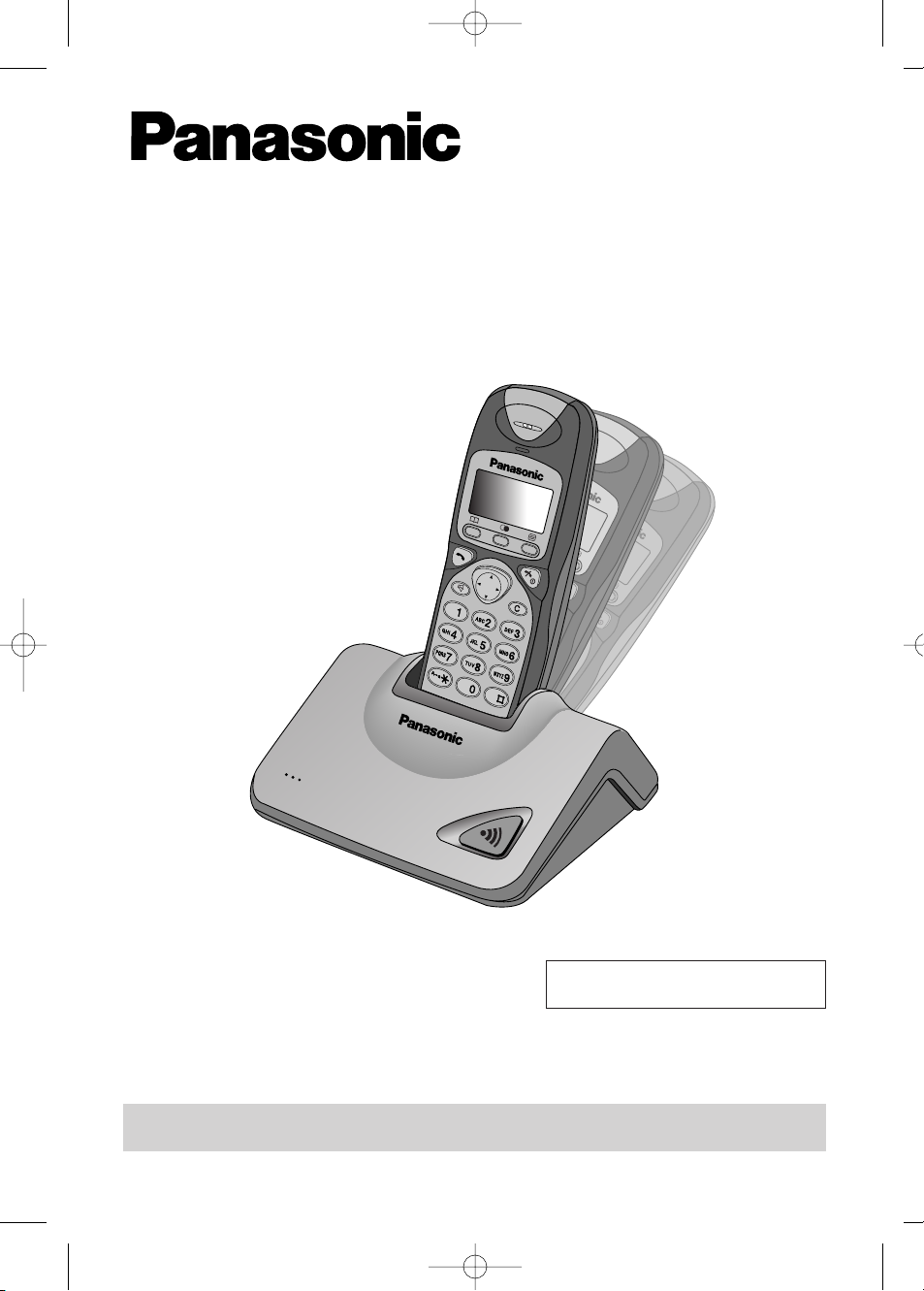
Digital Cordless Phone
Model No. KX-TCD705BX
Operating Instructions
Charge the batteries for approx. 10 hours before initial use.
Caller ID Compatible
PLEASE READ BEFORE USE AND SAVE
KX-TCD705BX 12/7/01 2:28 pm Page 1
Page 2
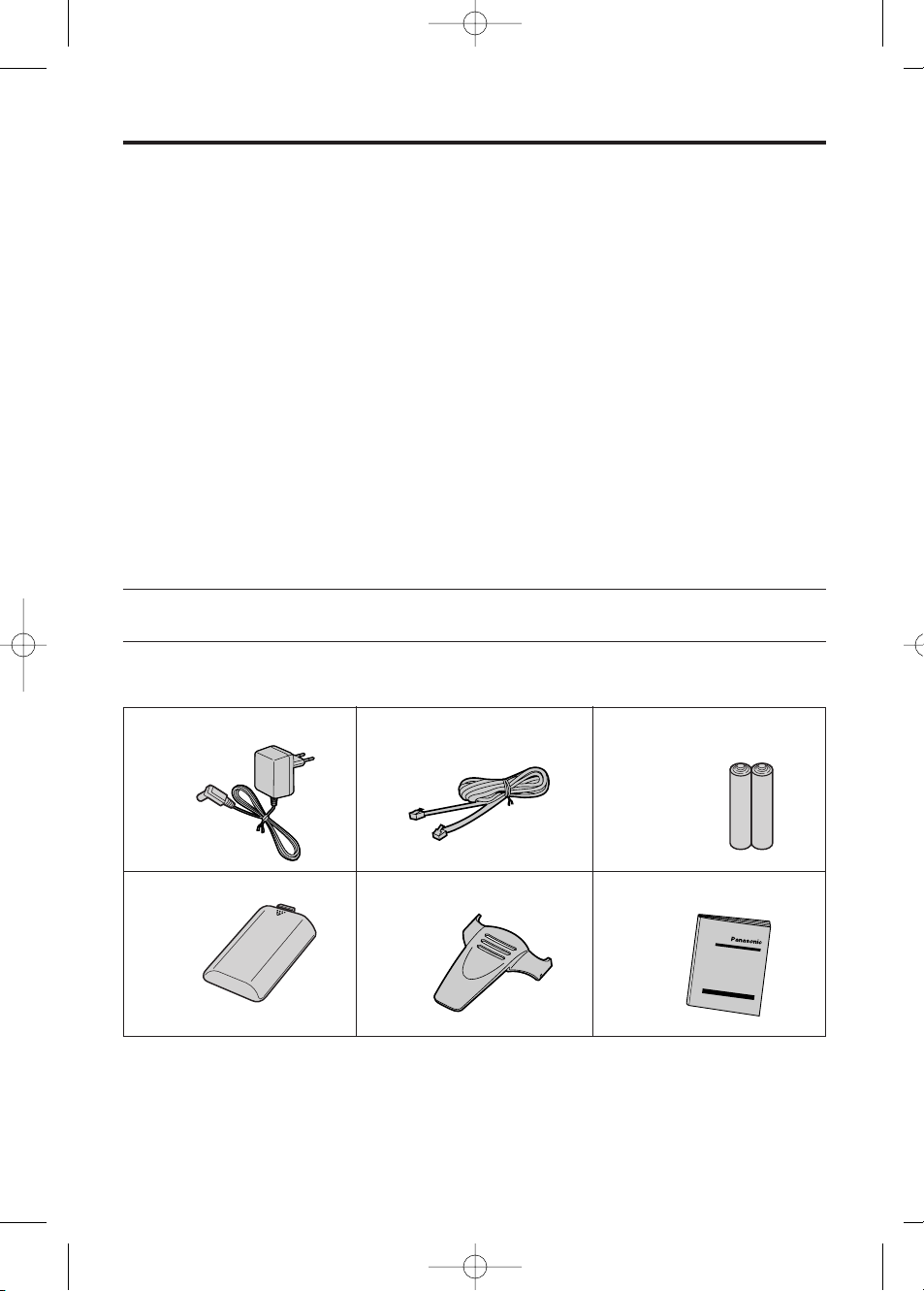
2
Dear purchaser,
You have acquired a KX-TCD705BX, which is a product made in regard with the
European Standards for Cordless Telephones (DECT). DECT technology is
characterized by high-security protection against interceptions as well as high-quality
digital transmission.
This telephone was designed for a wide range of applications.
For example, this telephone can be used within a network of base units and handsets,
constituting a telephone system which:
• operates up to 6 handsets at one base unit
• allows an intercom between handsets
• allows the operation of a handset at up to 4 base units, expanding the
communication radio area.
This telephone may be used for:
• operating several handsets
• operating at several base units
• connecting the base unit to a PBX.
AC Adaptor
one
Telephone Line Cord
one
Batteries
Panasonic AA(R6)P-6P or BYD
N4DH33B00001
two (AA size)
Battery Cover
one
Belt Clip
one
Operating Instructions
one
Thank you for purchasing your new Panasonic digital cordless telephone.
For your future reference
Serial No. Date of purchase
(found on the bottom of the unit)
Name and address of dealer
Accessories include
KX-TCD705BX 12/7/01 2:28 pm Page 2
Page 3
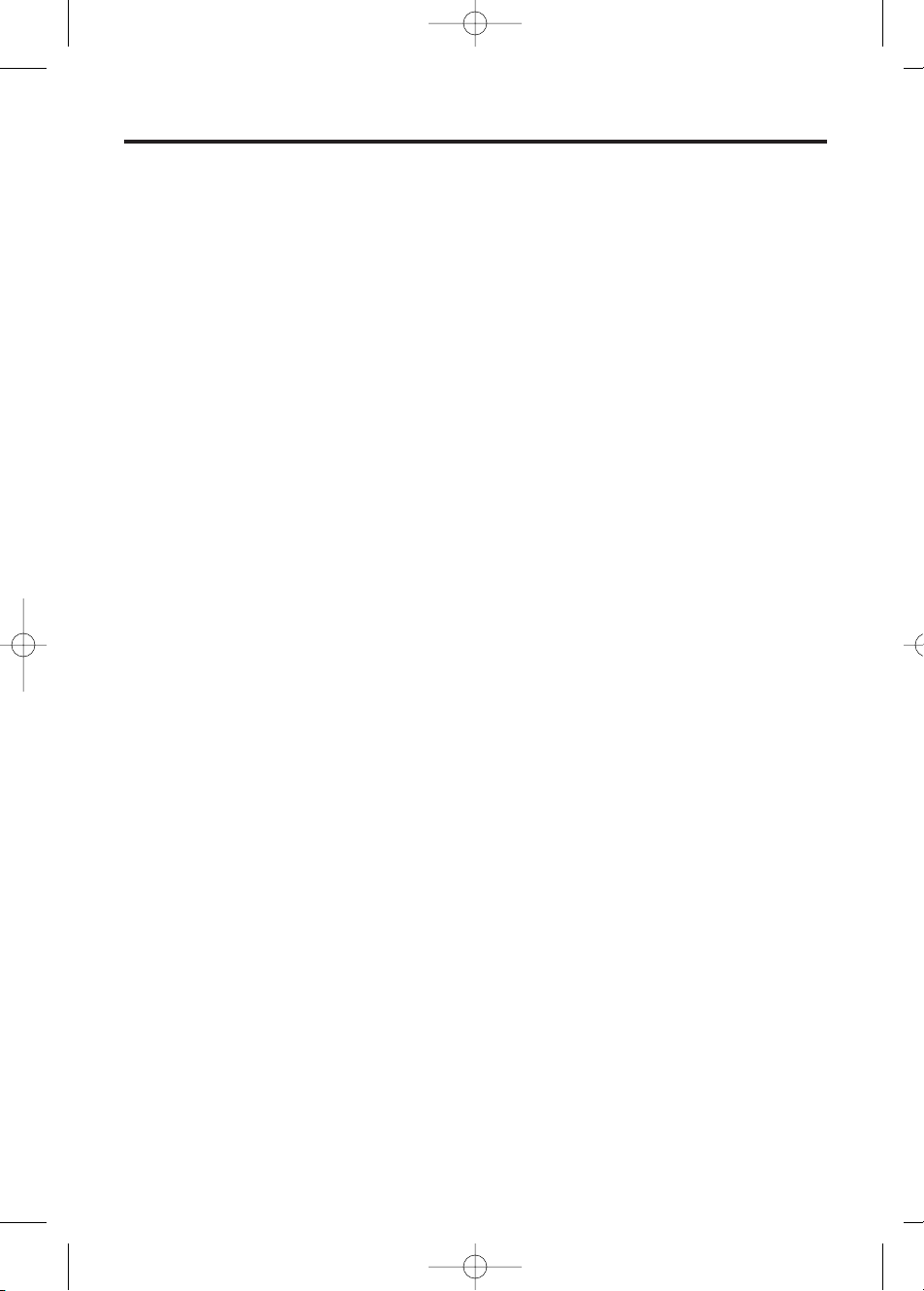
3
Safety Instructions
Take special care to follow the safety suggestions listed below.
Safety
1) The unit should be connected to a power supply only of the type described in the
operating instructions or as marked on the unit.
2) When the unit is not used, turn the power off. When left unused for a long period of
time, the base unit should be unplugged from the household AC outlet.
Installations
Environment
1) Do not use this unit near water—for example, near a bathtub, washbowl, sink, etc.
Damp basements should also be avoided.
2) The unit should be kept away from heat sources such as radiators, cookers, etc. It also
should not be placed in rooms where the temperature is less than 5°C or greater than
40°C.
3) The AC adaptor is used as the main disconnect device, ensure that the AC outlet is
located/installed near the unit and is easily accessible.
Placement
1) Do not place heavy objects on top of this unit.
2) Care should be taken so that objects do not fall onto, and liquids are not spilled into,
the unit. Do not subject this unit to excessive smoke, dust, mechanical vibration or
shock.
3) Place the unit on a flat surface.
For best performance
1) If noise prevents the conversation from being understood at the handset, move toward
the base unit to reduce the noise.
2) The handset should be used at the HIGH volume setting when it is difficult to hear the
other party.
3) The handset should be fully recharged on the base unit when “Û” on the display
flashes.
4) The maximum calling distance may be shortened when the unit is used in the following
places: Near obstacles such as hills, tunnels, underground, near metal objects such as
wire fences etc.
Lightning Surge
This unit has already been equipped with a built-in lightning protection circuit. However,
we recommend that you install the following options, if your area has frequent lightning
strikes.
1) Lightning protection on the telephone line.
2) Lightning protection on the power source.
To install the above options, please contact your local sales shop.
• Lightning damage is not covered in the warranty even if lightning protection is installed.
KX-TCD705BX 12/7/01 2:28 pm Page 3
Page 4
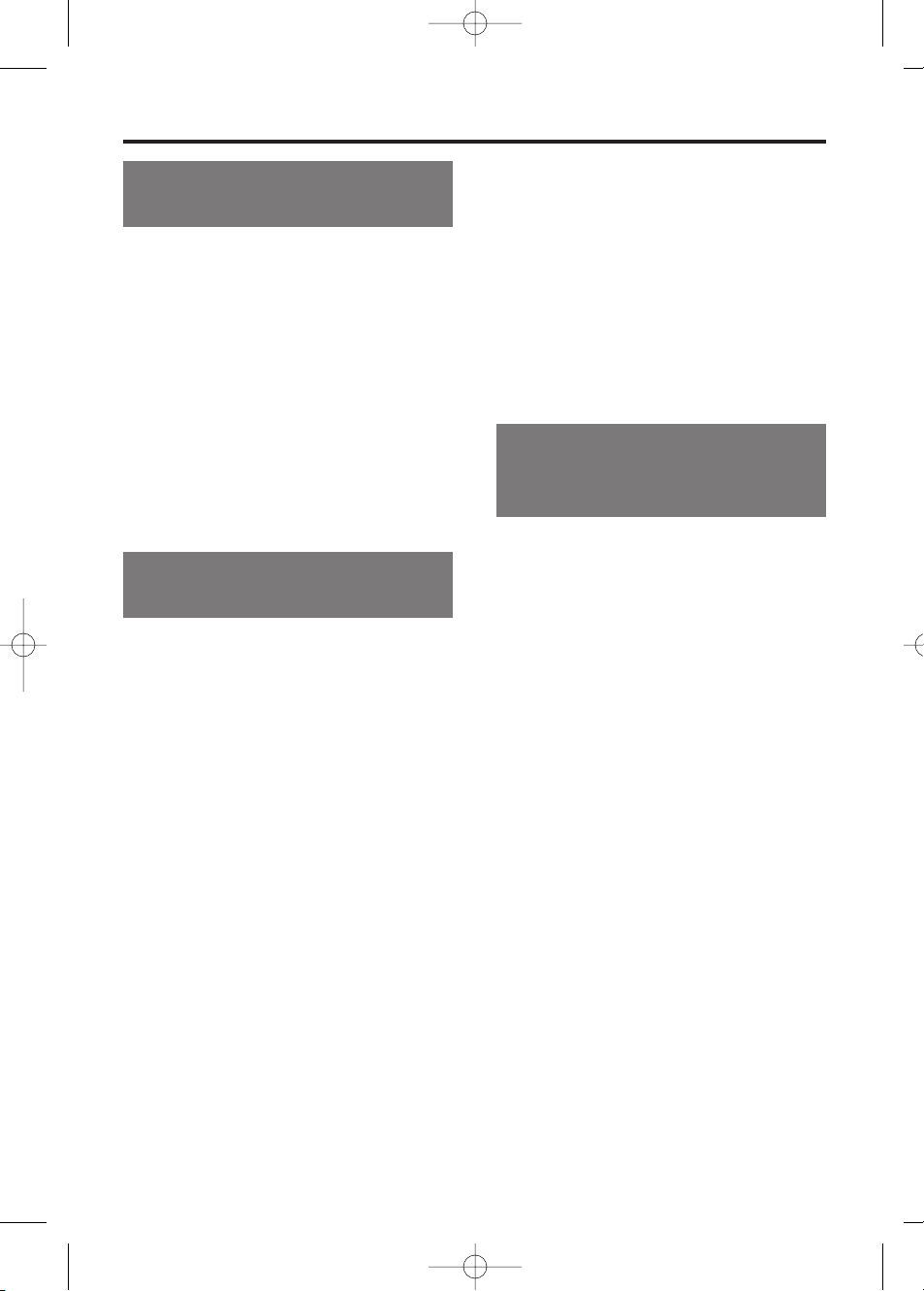
Contents
4
Chapter 1
Preparation
Chapter 3
Programmable Functions
(On the Handset)
Chapter 2
Basic Operations
Handset Programming........................37
Setting Alarm .......................................37
Setting Ringer Options .......................37
Select Handset Ringer Volume........37
Select Ringer Patterns.....................37
Setting Tone Options ..........................38
Setting Display Options......................38
Select the Standby Mode Display ...38
Select the Talk Mode Display ..........38
Setting Call Options ............................38
Set Direct Call Number....................38
Set Direct Call ON/OFF...................38
Select Call Prohibition .....................38
Setting Other Options ...................39
Set Auto Talk ON/OFF.....................39
Select Battery Type .........................39
Select Handset PIN .........................39
Registration..........................................39
Registering a Handset to a
Base Unit .........................................39
Cancelling a Base Unit ....................39
Select Base Unit ..................................39
Reset Handset .....................................39
Making Calls ........................................13
Auto Redial ..........................................15
To Select the Receiver/Speaker
Volume..................................................15
Direct Call.............................................16
Answering Calls ..................................17
Using the Phonebook ........................18
Storing Names and Numbers in the
Phonebook ...........................................19
Finding Items in the Phonebook......22
Dialling from the Phonebook ...........22
Editing an Item in the Phonebook ...23
Phonebook Copy .............................24
Storing Phonebook Items as Hot
Key Dials..........................................26
Dialling a Stored Number ................26
Clearing an Item in the Hot Key Dial .27
Caller ID Service ..................................28
Using the Caller List............................29
Paging/Intercom ..................................32
For Optional Multi-Unit Users ............34
Special Features..................................35
How to Use the Pause Feature
(For Analog PBX Line/Long
Distance Service Users)..................35
Using the Recall Feature.................35
Temporary Tone Dialling..................36
Setting the Key Lock ON/OFF.........36
Getting Started .....................................6
Connections ......................................6
Installing the Batteries in the
Handset .............................................7
Battery Charge...................................7
Battery Information ............................7
Battery Replacement .........................8
Base Unit Location ............................8
Wall Mounting....................................9
Location of Controls.........................10
Displays..............................................11
Basic Start-up Operations................12
KX-TCD705BX 12/7/01 2:28 pm Page 4
Page 5

5
Chapter 4
Programmable Functions
(On the Base Unit)
Base Programming .............................43
Bell Selection.......................................43
Select Base Unit Ringer Volume........44
Select the Dialling Mode.....................44
Select Earth/Flash Timing ..................45
Select Pause Timing ...........................45
Set Base Unit PIN ................................44
Cancelling a Handset ..........................46
Setting the Clock .................................46
Setting the Date ...................................46
Reset Base Unit ...................................46
Using an Optional Headset.................47
Using the Belt Clip...............................47
Option Covers......................................48
Before Requesting Help......................49
Adding another phone.........................51
Chapter 5
Useful Information
KX-TCD705BX 12/7/01 2:28 pm Page 5
Page 6
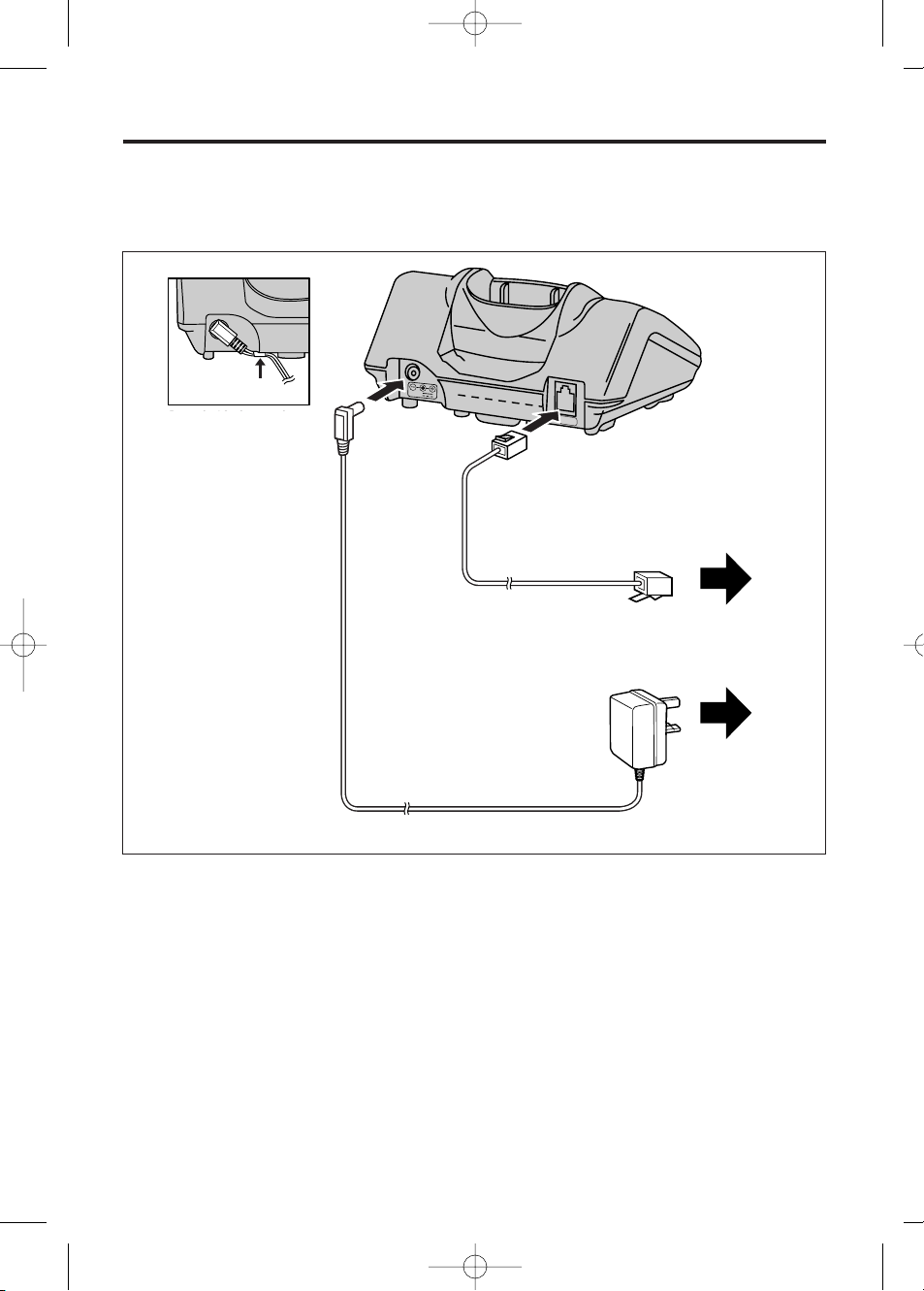
6
◆◆ Connections
Plug in the AC Adaptor and the telephone line cord to the rear of the unit. Then connect
the cord as shown.
Getting Started
USE ONLY WITH Panasonic AC ADAPTOR PQLV1CE.
• The AC adaptor must remain connected at all times. (It is normal for the adaptor to feel
warm during use).
• If your unit is connected to a Telephone line or PBX which does not support Caller ID
services, you cannot access those services.
• The telephone will not work during a power failure. We therefore recommend you
connect a standard telephone on the same line for power protection.
KX-TCD705BX 12/7/01 2:28 pm Page 6
To Mains Outlet
(AC 220-240V, 50Hz)
AC Adaptor
Telephone Line Cord
To Telephone Socket
Fasten the AC adaptor
cord to prevent it from
being disconnected
Fasten the AC adaptor cord
to prevent it from being
disconnected
Hook
9v
LINE
Page 7
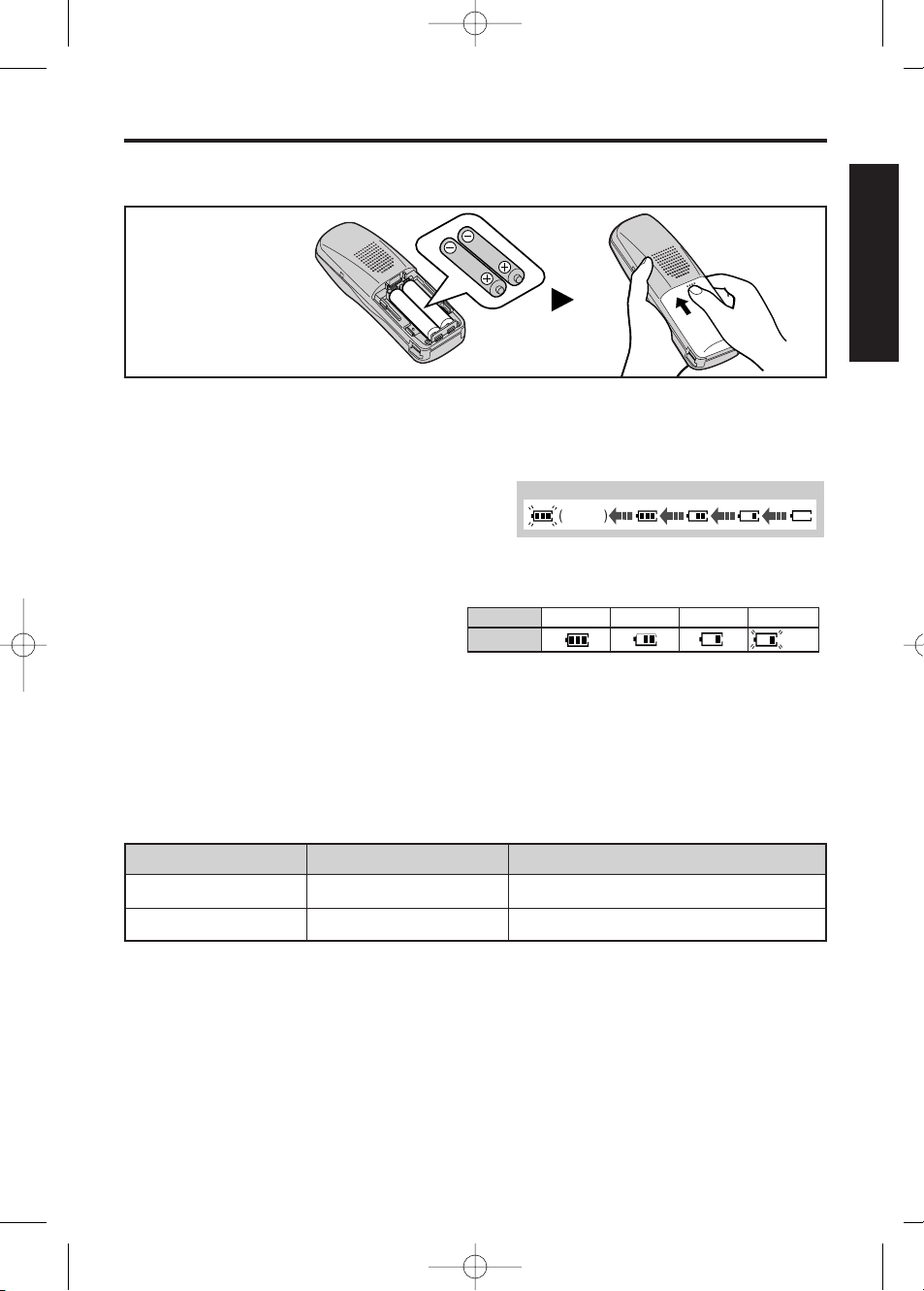
7
➡
◆ Installing the Batteries in the Handset
◆ Battery Strength
You can check the present battery
strength on the display.
◆ Recharge
When “Û” flashes or the unit beeps every 15 seconds, recharge the batteries.
Chapter 1
◆ Battery Information
After your batteries are fully charged:
• Battery life may vary depending on usage conditions, such as:
– when viewing the Caller ID Caller List,
– when talking in the speakerphone mode, or using headset, and
– ambient temperature.
• Clean the handset charge contacts with a soft, dry cloth once a month. Clean
more often if the unit is subject to grease, dust or high humidity. Otherwise the
batteries may not charge properly.
• If the batteries are fully charged, you do not have to place the handset on the base unit
until “Û” flashes. This will maximise the battery life.
• The batteries cannot be overcharged.
Operation Ni-MH battery life (Included) Ni-Cd battery life (optional)
While in use (Talk) Up to about 20 hours Up to about 12 hours (based on 800m/A per hour)
While not in use (Standby) Up to about 160 hours Up to about 100 hours
◆ Battery Charge
At the time of shipment, the batteries are not
charged. To charge, place the handset on the
base unit. Please charge the batteries for
approximately 10 hours before initial use.
During charging, the battery icon is as shown.
• If the
rechargeable
batteries are not
inserted correctly,
the handset will
not work.
KX-TCD705BX 12/7/01 2:28 pm Page 7
Full
Low
Flashing
Battery strength Fully charged Medium Low No power
Battery icon
Ò
Ú
Û
Û
(Flashing)
Page 8
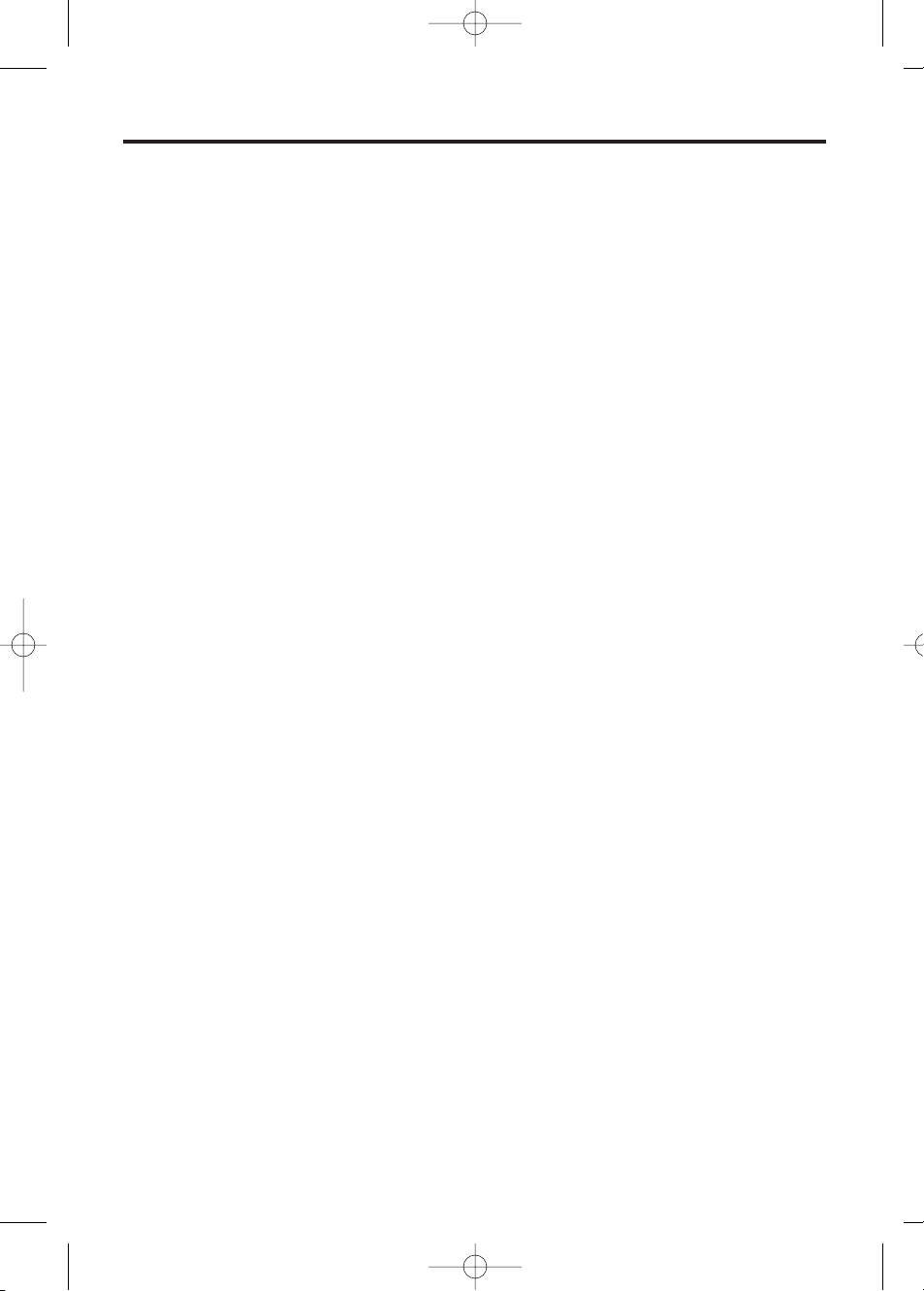
8
◆ Battery Caution:
To reduce the risk of fire or injury to persons, read and follow these instructions.
1. Use only the batteries specified.
2. Do not use non-rechargeable batteries.
3. Do not mix old and new batteries.
4. Do not dispose of the batteries in a fire, they may explode. Check with local waste
management codes for special disposal instructions.
5. Do not open or mutilate the batteries. Released electrolyte is corrosive and may cause
burns or injury to the eyes or skin. The electrolyte may be toxic if swallowed.
6. Exercise care in handling the batteries in order not to short the batteries with
conductive materials such as rings, bracelets, and keys. The batteries and/or
conductor may overheat and cause burns.
7. Charge the batteries provided with or identified for use with this product only in
accordance with the instructions and limitations specified in this manual.
➡ Getting Started
◆ Battery Replacement
If “Û” flashes after a few telephone calls even when the handset batteries have been
fully charged, it is time to replace the batteries with new ones. Remember to charge the
new batteries after replacement (see page 7).
• Discard defective batteries as soon as possible. Defective batteries may leak into
the unit.
• On replacing the batteries, ensure that the correct battery type selection is
programmed (see page 39).
For maximum distance and noise-free operation, the recommended base unit location
is:
• Away from electrical appliances such as TV, radio, personal computer or another
telephone.
• In a convenient high and central location.
◆ Base Unit Location
KX-TCD705BX 12/7/01 2:28 pm Page 8
Page 9
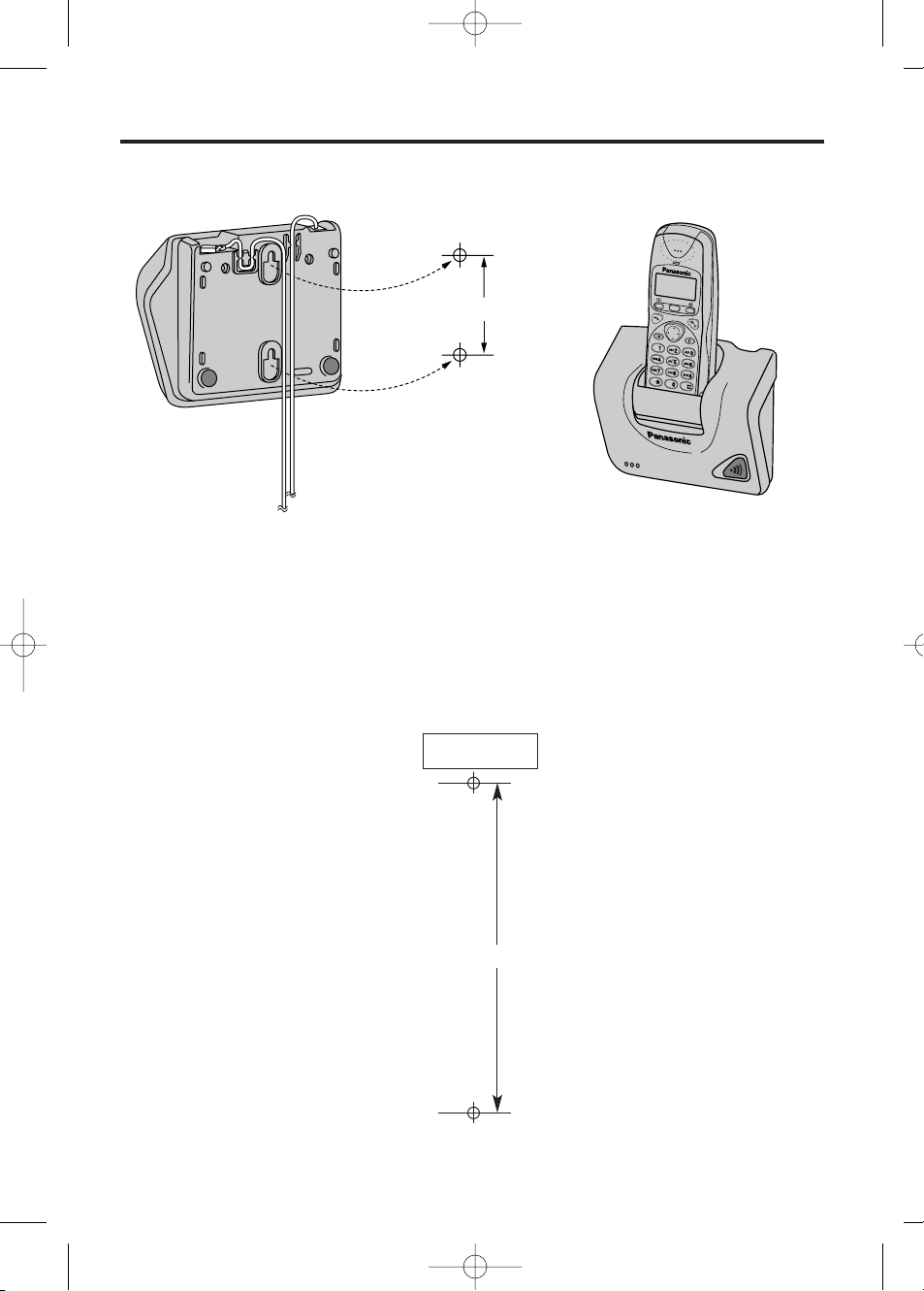
9
Wall Mounting
This unit can be mounted on a wall.
• Install screws using the wall template below.
• Connect the line cord, and AC Adaptor.
• Arrange the wires as shown, then mount the unit.
6cm
6cm
WALL TEMPLATE
KX-TCD705BX 12/7/01 2:28 pm Page 9
Page 10

Location of Controls
◆◆ Base Unit
◆ Handset
10
7
1
0
3
2
4
6
8
9
5
Charge Contacts
Page Button
KX-TCD705BX 12/7/01 2:28 pm Page 10
Page 11
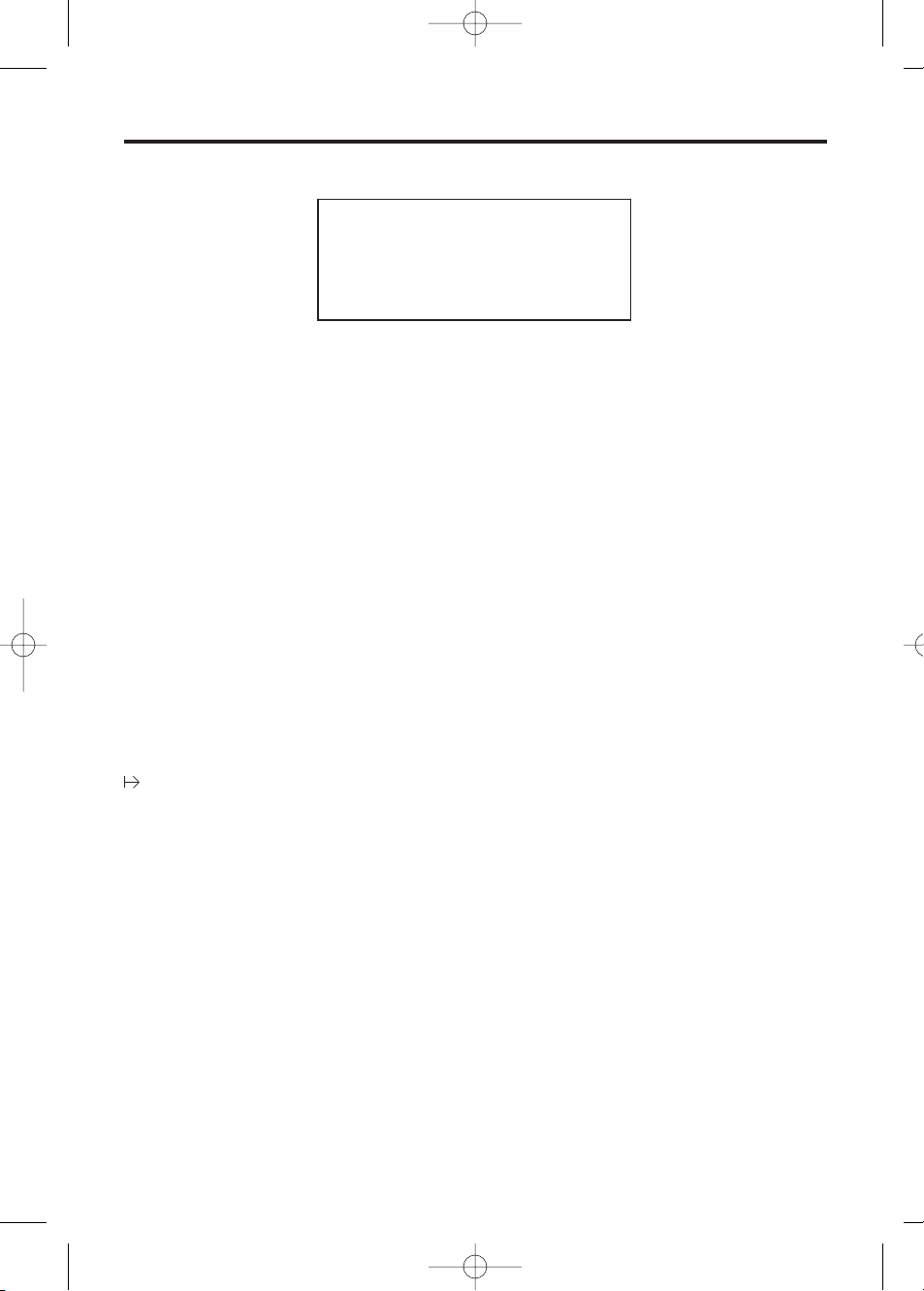
◆ Icons
Î The in-range icon indicates that
the handset is in range of the base
unit. It flashes when the handset is
out of range.
Ï The page/intercom icon is
displayed when paging or using
the intercom. It flashes when
another unit pages the handset.
The talk icon is displayed when
making or answering calls. It
flashes when an external call is
being received.
Ô The call prohibition icon is
displayed when this mode is turned
on.
Á The phonebook icon is displayed
when storing or viewing the
phonebook items.
Ò The battery icon indicates the
battery strength.
Displays
11
P ‘Pause’ is selected while dialling.
The direct call icon is displayed when
this mode is turned on.
F M is pressed while dialling.
[X] The key lock icon is displayed when
key lock is set on the handset. In this
mode, the keypad is disabled.
ABCDEFGHIabcdefg
1234567890123456
ÎÏÔÍ Á Ò
◆ Characters/Symbols
◆ Display Backlight
The handset has a backlight display. The display will light when you start using the
handset and when a call is received. The handset display light will stay on for about 10
seconds after pressing a button or lifting the handset off the base unit. You can change
the backlight colour for identifying callers by setting the private category feature (page18).
◆ Lighted Handset Keypad
The handset dialling buttons will light when you press a button, lift the handset off the
base unit or receive a call. The lights will go out about 10 seconds after pressing a button,
lifting the handset or answering a call.
◆◆ Handset Display
KX-TCD705BX 12/7/01 2:28 pm Page 11
Page 12
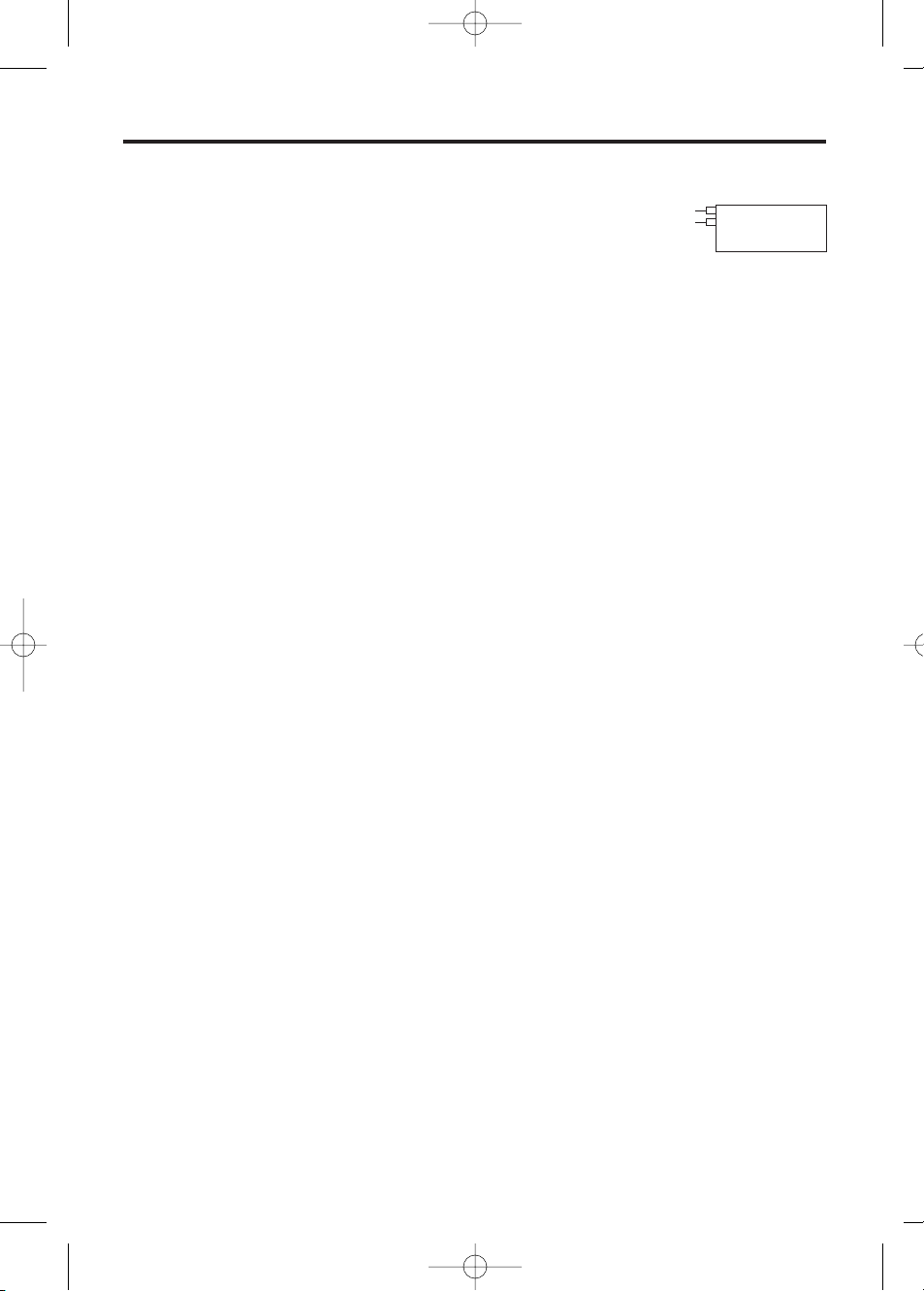
◆ Making a Call
(For further information on making calls, see pages 13-16)
1. ZO or %.
2. Dial a phone number.
The dialled number is displayed.
(If a number is entered incorrectly, ZP).
After a few seconds, the display will start showing the length of the call.
12
◆ Terminating a Call
1. To hang up, ZP.
• After a few seconds, the display returns to the standby mode.
• If the handset is placed on the base or charger during a call, the call is
disconnected.
• The dialled number is stored in the redial memory.
◆◆ Turning the Power On
1. Z and hold P
• A confirmation tone sounds.
• All possible configurations briefly appear.
• When button is released, the display will change to the standby mode.
➀ The current connected base unit number is displayed
• You can choose whether to display the base unit number, handset number or no
display in the standby mode (see page 38).
➁ The number of New Caller ID calls received are displayed.
Basic Start-up Operations
◆ Answering a Call
(For further information on answering calls, see page 17.)
During Incoming call:
1. ZO
• You can also answer a call by pressing any dialling button K to I, $, L
or N (-Any Key Answer).
Or Z%and when the other party answers, talk into the microphone.
After a few seconds, the display will start showing the length of the call.
◆ Turning the Power Off
Make sure that the unit is in the standby mode.
1. Z and hold P until a long beep sounds.
• The display will go blank. (On location of the handset in the base unit, the battery
icon will display even after power off).
Base 1
10 New Calls
Î ÏÔÍ Á Ò
➀
➁
Note: Z shows that you should press the following key(s).
KX-TCD705BX 12/7/01 2:28 pm Page 12
Page 13

Making Calls ➡
13
Note: for basic making calls operation, see page 12.
◆◆ To Dial after Confirming the Entered Number
With this feature you are able to confirm the entered number before you start dialling.
1. Enter a phone number (maximum 24 digits)
If number is not entered correctly:
To clear one digit, ZWbriefly.
To clear all digits, Z and hold W.
2. Phone number confirmed, ZO or %.
(After a few seconds, the display will start showing the length of the
call).
3. To end call, ZP.
(After a few seconds, the display returns to the standby mode).
• Note: If “Δ flashes and an error tone sounds after pressing O or %,
move closer to the base unit. Then try again.
• You can choose whether to display the length of the call or phone number in the talk
mode by programming (page 38).
◆ To Have a Hands-Free Phone Conversation (Using
Digital Speakerphone)
1. Z%
• The button lights.
2. Enter a phone number.
• The dialled number is displayed.
3. When the other party answers, talk into the microphone.
4. To hang up, ZP.
Chapter 2
ABCDEFGHIabcdefg
0123456789012345
Î ÏÔÍ Á Ò
ABCDEFGHIabcdefg
0123456789012345
Î Ï ÔÍ Á Ò
ABCDEFGHIabcdefg
00-00-31
Î Ï ÔÍ Á Ò
Base 1
A2 New calls
A03.08.21:06
Î ÏÔÍ Á Ò
Handset Digital Speakerphone
For best performance, please note the following:
• Talk alternately with the caller in a quiet room.
• If the other party has difficulty hearing you, ZUor S to decrease or increase
the speaker volume.
• If the other party’s voice from the speaker cuts in/out during a conversation, ZU
to decrease the speaker volume.
• While talking, you can switch to the hands-free phone conversation by pressing %.
To switch back to the receiver, Z%or O.
KX-TCD705BX 12/7/01 2:28 pm Page 13
Page 14
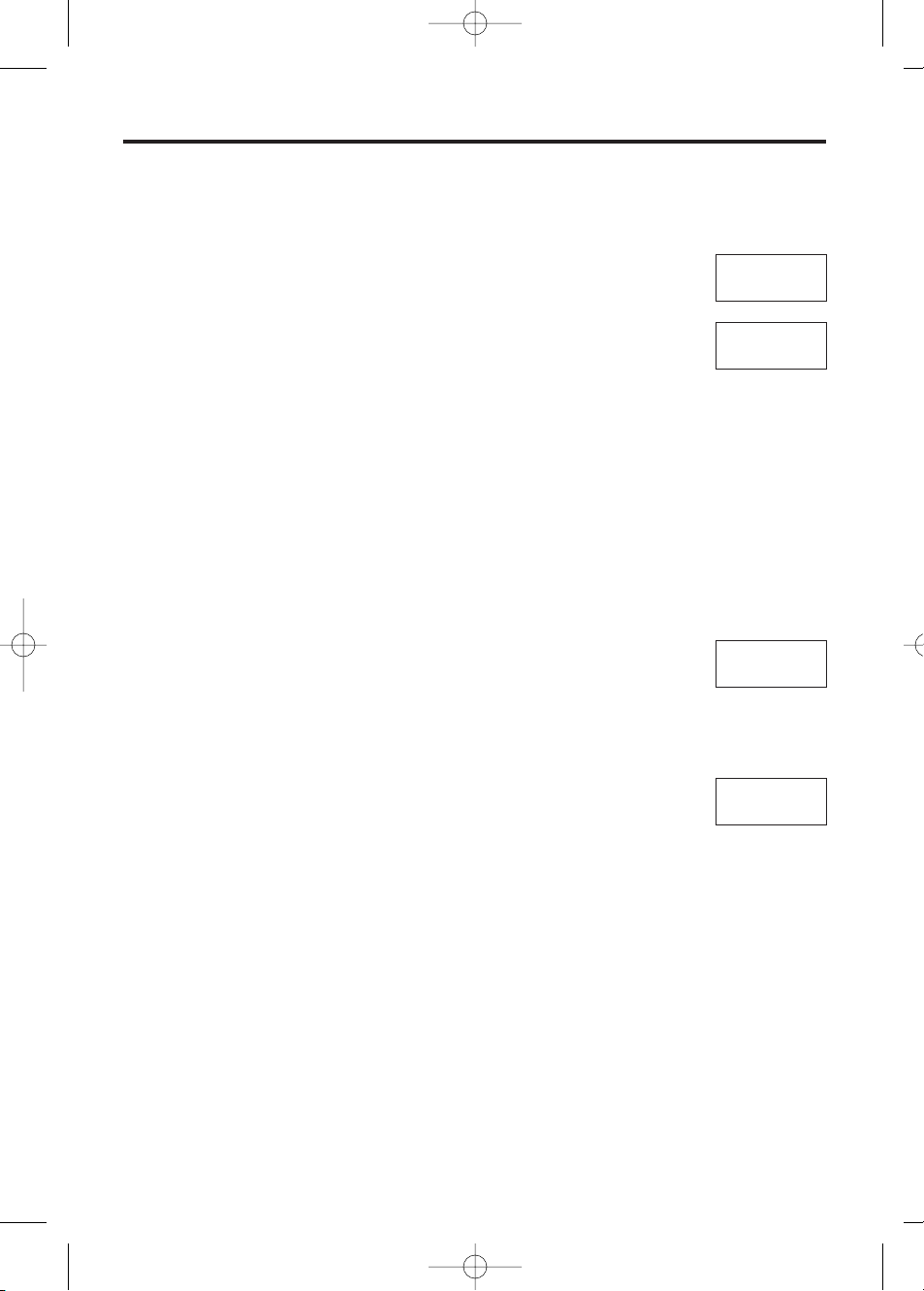
➡ Making Calls
◆ To Redial the Last Number Dialled
There are two ways to redial the last number dialled.
1. ZO or %.
2. ZX.
(The last number dialled is displayed and automatically redialled).
• After a few seconds, the length of call is displayed.
OR
1. ZOor %.
2. ZY
3. Select ‘Redial’.
4. ZY
(The last number dialled is displayed and automatically redialled).
◆ To Redial after Confirming the Numbers in Redial Memory
The unit automatically stores the last 10 numbers dialled into redial memory.
1. ZX.
(The last number dialled is displayed).
• If the same number has been stored in the phonebook, the name
will also be displayed.
2. ZSor U to select required number
(To exit the list, ZW).
3. ZOor %.
The number is redialled automatically.
(After a few seconds the length of call is displayed).
• If a number is not selected within one minute, redial mode is
cancelled and display returns to standby mode.
• If ‘No Stored Memory’ is displayed in step 1, the redial memory
is empty.
◆ To Edit/Clear Numbers in the Redial List
To edit and clear numbers in the redial memory, ZX, select number and then follow
from step 2 (pages 30 and 31). ‘Editing the Caller’s Name / Phone Number’, ‘To Clear an
Individual Entry in the Caller ID List’ and ‘To Clear All Entries in the Caller ID List’.
14
ABCDEFGHIabcdefg
01234567890
Î Ï ÔÍ Á Ò
ABCDEFGHIabcdefg
00-00-00
Î Ï ÔÍ Á Ò
ABCDEFGHIabcdefg
01234567890
Î Ï ÔÍ Á Ò
ABCDEFGHIabcdefg
00-00-00
Î Ï ÔÍ Á Ò
KX-TCD705BX 12/7/01 2:28 pm Page 14
Page 15

➡
◆ Auto Redial
When speakerphone is turned on and redial used, the number is dialled automatically. If
the number is busy, the unit goes into auto redial mode. The unit automatically repeats the
call (max. 12 times) until the called party answers the call.
Make sure that the unit is in the standby mode.
1. Z%.
2. ZX.
• The last redial number is displayed and dialled to outside line.
• The Mic on handset is mute until a ‘busy tone’ or ‘ring back tone’
is detected.
• If a busy tone is detected, the unit releases the outside line and returns to the standby
mode. The speakerphone button LED flashes. After 40 seconds, the speakerphone
LED turns steady on and the number is redialled automatically.
• If a ring back tone is detected, the mic is not mute, “–Muting–” is cleared from the 1st
line, the unit finishes Auto Redial and display goes to conversation.
• If the user presses % during Auto Redial, redial is cancelled and unit returns to
speakerphone.
• If a busy tone or ring back tone is not detected within 30 seconds, the unit finishes
Auto Redial procedure and unit returns to standby.
◆ To Select the Receiver Volume or Speaker Volume
during conversation
3 levels are available during conversation or when using the headset (high, medium or
low).
6 levels are available in the speakerphone mode.
1. During conversation, ZSor U to select level
S = receiver volume up
U = receiver volume down.
• After a few seconds, the display returns to the length of call.
15
–Muting–
0223456789
Î Ï ÔÍ Á Ò
Receiver Volume
LOW HIGH
ASetting Base
Î Ï ÔÍ Á Ò
KX-TCD705BX 12/7/01 2:28 pm Page 15
Page 16
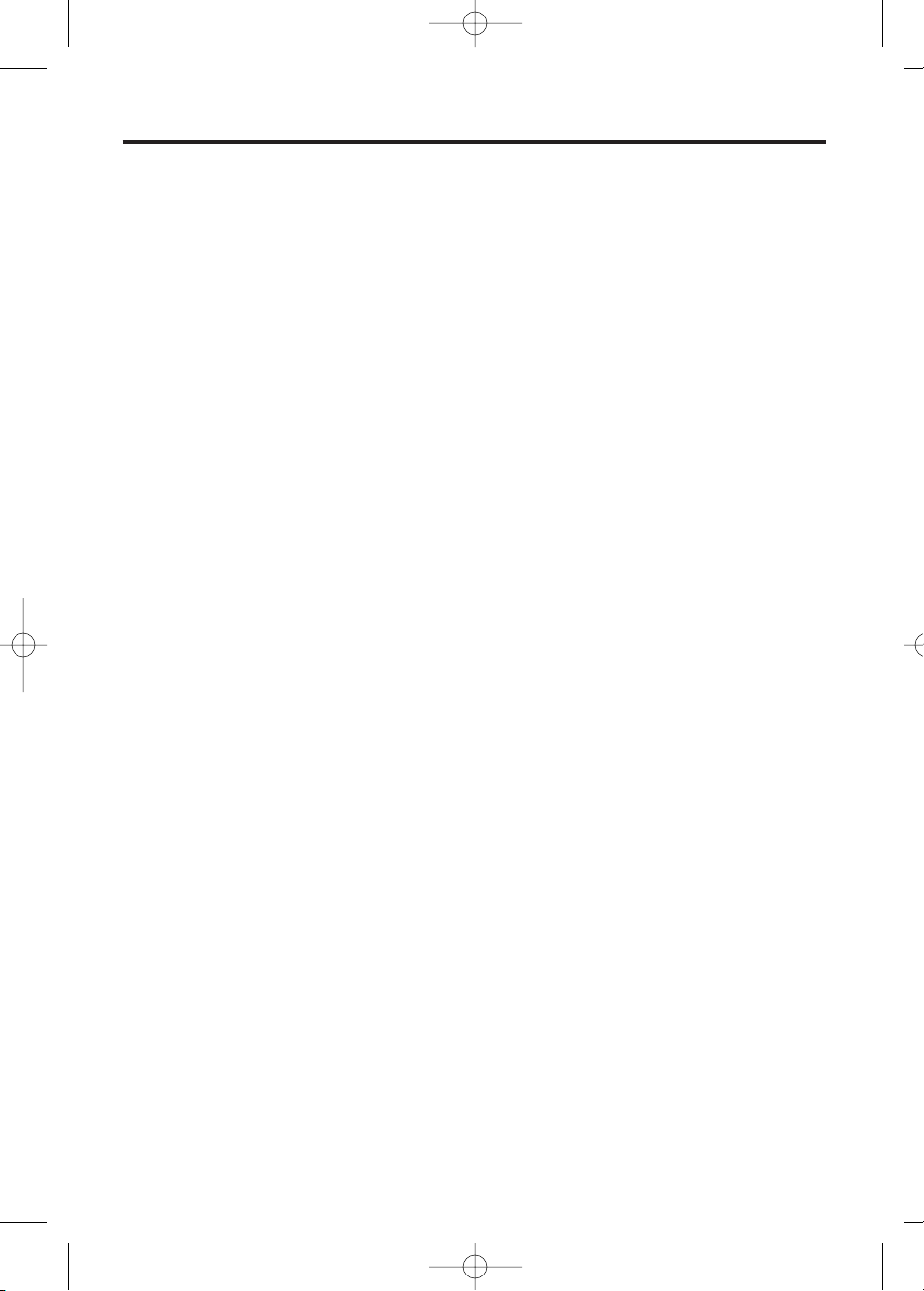
➡ Making Calls
◆ Direct Call
You can store one number into memory and then call this number by pressing O or %.
(See pages 38, 40).
◆ Hot Key Dialling
You can assign up to 9 numbers from the phonebook as Hot Key Dials. After numbers
have been stored (see page 26) you can press buttons A to I and then ZOor
% to call the number.
◆ Dialling a Number from the Phonebook or Caller ID List
• Dialling a number from the Phonebook (see page 22).
• Dialling a number from the Caller ID List (see page 30).
16
KX-TCD705BX 12/7/01 2:28 pm Page 16
Page 17

Answering Calls
For basic answering call operation, see page 12.
• The handset and base unit will not ring if both ringer volumes are set to OFF
(pages 37, 44).
◆◆ Auto Talk
If you set the Auto Talk Feature to ON (page 39), you can answer a call by lifting the
handset off the base unit without pressing O or %.
◆ To Turn the Handset Ringer Off Temporarily
When an external call is incoming, user can turn off ringer temporarily.
1. During incoming call, Z and hold U.
(‘Ringer Off’ is displayed and the handset stops ringing).
2. Answer call by pressing O, K-I, $, L or N
(-Any Key Answer).
• The ringer will turn back on for the next call.
• This function will not work when the handset is on the base unit or
if an internal call is incoming
• If ‘Ringer Off’ is selected, Caller ID cannot be displayed.
17
Ringer Off
ASetting H/set
ASetting Base
Î Ï
ÔÍ
Ò
ABCDEFGHIabcdefg
00-00-00
Î Ï ÔÍ Á Ò
KX-TCD705BX 12/7/01 2:28 pm Page 17
Page 18

Using the Phonebook
You can store up to 200 names and phone numbers in the phonebook. All phonebook
items are sorted by the first word in alphabetical order. Using the phonebook, you can
make a call by selecting a name on the display.
You can also assign the caller’s information to one of 9 private categories (1-9) to use the
private category feature (page 19). This feature is only available after subscribing to
Caller ID.
Private category feature:
You can select display backlight colour and ringer type for each private category. When
receiving a call, you can easily figure out who has called. (For example, Category 1 for
family, Category 2 for friends and Category 9 for business).
When a call is received from the caller belonging to one of the private categories, the
handset will ring with the selected ringer type and the display will light in the selected
colour for each private category. If you do not assign an item to any private category
number, the handset will ring in the preset ringer type and light in the preset colour when
receiving a call.
Entry example:
Example:
When receiving a call from a caller belonging to category 1;
– the handset rings in the ringer type 1.
– the display backlight lights in red.
• When receiving a call, selected ringer type and display backlight colour are determined
by the following order: Private category feature and then the pre-selected colour and
ringer type.
18
Phonebook items
Backlight colour Ringer type
Private category no. (1-9)
(3 colours) (1-20)
1: Family Red 1
2: Friends Orange 2
3: Neighbours Green 3
:::
9: Business Red 20
OFF Pre-selected colour Pre-selected type
Phone
numbers
and
names (up
to 200)
KX-TCD705BX 12/7/01 2:28 pm Page 18
Page 19

➡
◆◆ Storing Names and Numbers in the Phonebook
Make sure that the unit is in the standby mode.
1. ZYor V.
2. Select ‘New Phonebook’.
3. ZYor V.
• The display shows the number of remaining phonebook items,
then ‘<Enter Name>’.
4. Enter a name (up to 16 characters) with the dialling buttons, T
or V.
See steps for entering names and symbols (page 21).
5. Name confirmed ZU.
6. Enter phone number (up to 24 digits).
7. Number confirmed, ZY.
8. ZUor S to select Private Category number (1-9) or OFF.
9. ZYor V.
10. Select ‘Save’.
11. ZYor V.
• A beep sounds and ‘Saved’ is displayed.
• The display shows the number of remaining phonebook items,
then ‘<Enter Name>’. You can continue storing other items.
• To return to the standby mode, ZP.
• If a pause is required for dialling,ZX. If a pause is inserted
while entering a phone number, the pause counts as one digit.
• If the display shows ‘Memory Full’ in step 3, the display will
return to the standby mode. To store, clear other stored items in
the phonebook (page 23).
• You can exit the programming mode at any time by pressing P.
19
Base 1
A2 New Calls
A03.08 21:06
Î ÏÔÍ Á Ò
New Phonebook
ASetting Handset
ASetting Base
Î ÏÔÍ Á Ò
Enter
New Phonebook
200-Memory Avail
Î ÏÔÍ ÁÒ
<Enter Name>
ASetting H/set
ASetting Base
Î ÏÔÍ ÁÒ
JAMES
<Enter Phone No>
ASetting Base
Î ÏÔÍ ÁÒ
JAMES
<Enter Phone No>
ASetting Base
Î ÏÔÍ ÁÒ
JAMES
01234567
ASetting Base
Î ÏÔÍ ÁÒ
JAMES
01234567
****Saved****
Î ÏÔÍ ÁÒ
Private Category
OFF
ACategory 1
Î ÏÔÍ ÁÒ
Save
AGo Back
ASetting Base
Î ÏÔÍ ÁÒ
KX-TCD705BX 12/7/01 2:28 pm Page 19
Page 20

◆ To Enter Names Selecting Characters
The dialling buttons can be used to enter letters and character symbols. The letters are
printed on the dialing buttons. Pressing each button selects a character as shown on
page 21.
To change the character mode
You can select one of 6 character modes by pressing Á during entering a name.
The factory preset is ‘ABC’.
1. ZÁwhile entering a name.
2. ZUor S until the arrow points to the desired character
mode, then ZYor V.
• The character mode is displayed.
For example, to enter ‘Anne’.
1. ZB.
2. Z$, then F TWICE.
3. ZV, then F TWICE.
4. ZCTWICE.
◆ If you make a mistake while entering a Name/Number
• ZSor U to move between ‘Name’ area and ‘Phone Number’ area.
• ZTor V to move cursor to required position.
• To delete one number/letter, ZW. (Items are deleted to the left of the cursor).
• To delete all numbers/letters, Z and hold W.
• To add a number/letter, move cursor to required position. Press number/letter. The item
is added to the left of the cursor.
Anne
Ann
A
> <Enter Name>
ASetting H/set
ASetting Base
Î ÏÔÍ ÁÒ
➡ Using the Phonebook
20
ABC
A0-9
AABΓ
Î ÏÔÍ ÁÒ
AÄÅ
ASŚŠ
AAБВ
Î ÏÔÍ ÁÒ
An
KX-TCD705BX 12/7/01 2:28 pm Page 20
Page 21

➡
Alphabet
(ABC)
1
2
3
4
5
6
7
8
9
0
#&‘ ( )* , - . /
#&‘ ( )* , - . /
#&‘ ()*, -./
#&‘ ()*, -./
#& ‘ ( ) * , - . /
#& ‘ ( ) * , - . /
#& ‘ ( ) * , - . /
#& ‘ ( ) * , - . /
#&‘()*,-./
#&‘()*,-./
112
2
3
3
445
5
667
7
889
9
0
0
ABГ
ABГ
∆EZ
∆EZ
Н ΘI
Н ΘI
К ΛM
К ΛM
N ΞO
N ΞO
П ΡΣ
П ΡΣ
T YФ
T YФ
X ΨΩOYX ΨΩ
OY
WX Y Z
WX Y Z
TUÙÚÛÜ
~
UV
tuùúûü
~
uv
ШЩЪЫ
ШЩЪЫ
ФXЦЧ
ФXЦЧ
РCTУ
РCTУ
МНОП
МНОП
ИЙКЛ
ИЙКЛ
ДЕЖЗ
ДЕЖЗ
AБBГ
AБBГ
WX
Y
´
YZ
´
Z
˙
Z
˘
Z
wxy´yz
Z
˙
Z
˘
Z
ЬЭЮЯ
ЬЭЮЯ
PQR
´
R
˘
RS
´
S
˘
S
pqrR
˘
RsS
˘
S
DEÈÉÊË
~
EF
deèéêë
~
ef
D
˘
DEÉ E
˘
EF
D
˘
Deé E
˘
Ef
A АБВГД
°ÅÆBCÇ
a абвгдежbcç
A ÁÄABC
´
C
˘
C
A áäĄ bc
´
C
˘
C
MNС O ТУФХЦФmn с o туфхцш
MN
´
N
˘
NOÓÖŐ
mn
´
N
˘
Noóöő
GGH I ÌÍÎÏ
~
I
.
I
g
˘
ghi ìíîï
~
ii
JKL
jkl
PQRS
.
S ß
pq rs
.
S ß
T
˘
T ÚÜŰ V
t
˘
T úüŰ v
JKLŁĹ
JklŁĹ
GHI Í
Ghi Í
ABC
abc
DEF
def
GHI
ghi
JKL
jkl
MNO
mno
TUV
tuv
WXY
wxy
SP
SP
SP
SP
SP
SP
SP
SP
SP
SP
S
s
Numeric
(0-9)
Greek
(ABГ)
Extended 1
(AÄÅ)
Extended 2
(
SŚŠ
)
Cyrillic
(AБB)
Z
z
PQR
pqr
123456789101112
123456789101112
123456789101112 123456789101112 123456789101112
123456789101112
Key
SP = Space, OY = Greek special Character.
The following small letters of Greek, Russian (Cyrillic), Polish, Czech and Slovakian are not available. As a result of this, the
capital letter will be displayed: ą ć č ę ě ł í ń ň ŕ ř ș ś š ź ż ž
T To move the cursor ❚ to the left.
V To move the cursor ❚ to the right. (To enter another character using the same dialling button, move the cursor to the
next space).
W To erase characters.
$ To shift from capital to lower case, Z$. Each time you press $,the mode will change.
21
KX-TCD705BX 12/7/01 2:28 pm Page 21
Page 22

➡ Using the Phonebook
◆ Finding Items in the Phonebook
Make sure that the unit is in the standby mode.
All phonebook items are sorted in the following order:
Alphabet Letter/Symbol/Number/Telephone Number (when a name is not stored).
1. ZÁto enter the phonebook.
• The first item is displayed.
• If ‘No Stored Memory’ is displayed, the phonebook is empty. The handset will
return to the standby mode.
2. ZUor S until desired name is displayed.
To search for a name by initial
1. ZÁto enter the phonebook.
• The first item is displayed.
2. Press the dialling button for the first letter of the desired name until any name
with the same initial is displayed.
• The letters are printed on the dialling buttons.
Eg. To find ‘Felix’, ZCrepeatedly until the first item under ‘F’ is displayed.
3. ZUuntil the desired name is displayed.
◆ Dialling from the Phonebook
Make sure that the unit is in the standby mode.
1. ZÁ.
2. ZUor S until desired name is displayed.
• You can also search for an item by initial.
• To exit the phonebook,ZP.
3. ZOor %.
• The number is dialled automatically.
4. To hang up, ZPor place the handset on the base unit.
22
KX-TCD705BX 12/7/01 2:28 pm Page 22
Page 23

➡
◆ Editing an Item in the Phonebook
Make sure that the unit is in the standby mode.
1. ZÁ.
2. ZU or S until desired name is displayed.
• You can also search for the item by initial.
3. ZY or V.
4. Select ‘Edit ’, then ZY or V.
• If you do not need to change the name, go to step 6.
5. Edit the name using the dialling buttons, T, V or W.
6. ZU.
• If you do not need to change the number, go to step 8.
7. Edit the number using the dialling buttons, T, V or W.
8. ZY.
9. ZU or S to select the desired category number (1-9) or OFF ,
then ZVor Y.
10. Select ‘Save’, then ZY or V.
• A confirmation tone sounds and ‘Saved’ is displayed.
• To return to the standby mode, ZP.
◆ Clearing an Item from the Phonebook
Make sure that the unit is in the standby mode.
1. ZÁ.
2. ZU or S until the desired item is displayed.
3. ZY or V.
4. ZU to select ‘Clear’.
5. ZY or V.
6. ZU to select ‘YES’.
7. ZY or V.
• A confirmation tone sounds. ‘CLEARED’ is displayed.
• After a few seconds, the display will show the next item.
• If the phonebook item is registered as a ‘Hot Key Dial’, ‘Hot Key Dial’ is displayed
as the phonebook item is cleared.
• To return to the standby mode, ZP.
23
KX-TCD705BX 12/7/01 2:28 pm Page 23
Page 24

◆ Phonebook Copy
You can copy the information in the phonebook between the handsets registered in the
same base unit. The phonebook copy must be operated in intercom mode (see page 32).
Eg. Handset 1 is copying a specified item in the phonebook to Handset 2 during an
intercom call.
• Handset 1 (Sender):
1. ZN.
2. ZB.
• Handset 2 (Receiver):
1. ZO.
2. ZY.
3. ZU to select ‘Recv Phonebook’.
4. ZY or V.
• ‘Copy Proceeding’ is displayed.
• Handset 1 (Sender):
3. ZY.
4. Select ‘Send Phonebook’.
5. ZY or V.
6. ZU or S to select Name/Number in the Phonebook
to copy.
7. ZY or V.
8. Select ‘Copy Entry’.
9. ZY or V.
• After copying is completed, a confirmation tone sounds and ‘Copy
Complete’ is displayed on both handsets.
• After a few seconds, the display will return to intercom call.
• If ‘Copy Incomplete’ is displayed, the receiver handset memory
is full or the receiver handset is disconnected before copying is
completed.
• If ‘Copy Failure’ is displayed, the receiver and/or sender did not
prepare for copying within 60 seconds.
Send Phonebook
Recv Phonebook
ASetting Base
ÎÏÔÍ Á Ò
➡ Using the Phonebook
24
Send Phonebook
Recv Phonebook
ASetting Base
ÎÏÔÍ Á Ò
Copy Entry
Copy Forward
ASetting Base
ÎÏÔÍ Á Ò
>New Phonebook
Copy Proceeding
A
ÎÏÔÍ Á Ò
ANN
01234567890
ÎÏÔÍ ÁÒ
>New Phonebook
Copy Proceeding
A
ÎÏÔÍ Á Ò
KX-TCD705BX 12/7/01 2:28 pm Page 24
Page 25

➡
Eg. Handset 1 is copying more than one item in the phonebook to Handset 2.
Handset 1 (Sender):
Follow steps 1-5 on Handset 1 on page 24.
1. ZUor S to select item in Phonebook
(All items AFTER
the selected one are copied).
2. ZY or V .
3. ZUto select ‘Copy Forward’.
4. ZY or V.
Handset 2 (Receiver):
Follow steps 1-4 on Handset 2 on page 24.
• After copying is completed, a confirmation tone sounds and ‘Copy Complete’ is
displayed on both handsets.
• After a few seconds, the display will return to the intercom call.
Note:
• To cancel copying at any time:
ZWto return to intercom
or
ZPto return to the standby mode.
25
Copy Entry
Copy Forward
ASetting Base
ÎÏÔÍ Á Ò
>New Phonebook
Copy Proceeding
A
ÎÏÔÍ Á Ò
KX-TCD705BX 12/7/01 2:28 pm Page 25
Page 26

◆ Storing Phonebook Items as Hot Key Dials
The dialling buttons (1-9) function as one-touch dials. You can assign up to 9 phone
numbers from the phonebook as Hot Key Dials.
Make sure that the unit is in the standby mode.
1. ZÁ.
2. ZU or S to select phonebook number to register
as Hot Key Dial.
3. ZY or V.
4. ZU to select ‘Reg. to Hot Key’.
5. ZY or V.
• If an item is already stored to a Hot Key, ‘✓’ will be
displayed on the left of the key number.
6. ZU or S to select the hot key to register your item.
7. ZY or V.
8. Select ‘Save ’, then ZY or V
OR
If a hot key number with ‘✓’ is selected, select ‘Overwrite’,
then ZY or V.
A confirmation sounds and the display will return to the
next phonebook item.
◆ Dialling a Stored Number
Make sure that the unit is in the standby mode.
1. Press and hold a hot key number (1-9)
• The stored number is displayed.
2. ZU or S until the desired item / number is displayed.
3. ZOor %.
• The number is dialled automatically.
4. To hang up, ZP
OR
Place the handset on the base.
➡ Using the Phonebook
26
Edit
Clear
Reg. to Hot Key
Î ÏÔÍ ÁÒ
Save
Go Back
ASetting Base
Î ÏÔÍ ÁÒ
Hot Key Dial
ASetting H/set
****Saved****
Î ÏÔÍ ÁÒ
Reg. to Hot Key
Key 1
Key 2
Î ÏÔÍ ÁÒ
KX-TCD705BX 12/7/01 2:28 pm Page 26
Page 27

◆ Clearing an Item in the Hot Key Dial
1. Press and hold a hot key number (1-9)
• The stored number is displayed.
2. ZU or S until the desired item is displayed.
3. ZY or V.
4. Select ‘Clear’.
5. ZY or V.
6. ZU to select ‘YES’.
7. ZY or V.
• A confirmation tone sounds.
• Next Hot Key Dial is displayed. If no other hot keys
are stored, display returns to standby mode.
27
Clear
Go Back
ASetting Base
Î ÏÔÍ Á Ò
Clear?
NO
YES
Î ÏÔÍ Á Ò
CLEARED
ing H/set
Î ÏÔÍ Á Ò
KX-TCD705BX 12/7/01 2:28 pm Page 27
Page 28

This unit is compatible with a Caller ID service offered by your telephone company. If you
should subscribe to a Caller ID service, the calling party’s information will be shown on the
handset display after the first ring.
If you subscribe to both Caller ID and Call Waiting services, when a second call is
received while talking, the new phone number will be displayed.
You cannot access the Caller ID service while using the handset and base unit for an
internal call.
◆◆ How Caller Information is Displayed when a Call is
Received
• Incoming Call
• Caller’s phone number is displayed after first ring.
(If the phone number and name has previously been stored in the
phonebook, the caller’s name will also be displayed).
1. ZOor %(Length of call is displayed).
• Caller’s information cannot be displayed in the following cases:
– If the caller dialled from an area which does not provide a
Caller ID service, the display will show ‘Out of Area’.
– If the caller has requested not to display his/her phone number,
the display will show ‘Private Caller’.
Note: If ‘Out of Area’ or ‘Private Caller’ calls, private ringer
does not sound. (Default ringer is sounded).
• If your unit is connected to a telephone line or a PBX which does
not support Caller ID service, you cannot access those services.
◆ Checking the Number of New Calls
In the standby mode, when new calls have been received, the display
shows the number of new calls.
• For example, if you have received 10 new calls the display will show
the following.
Caller ID Service
28
Caller ID, where available, is a telephone company service. After subscribing to Caller
ID, this phone will display the caller’s phone number (and name if it has previously
been stored in the Phonebook).
JAMES ONODA
0123456789
Î Ï ÔÍ Á Ò
ABCDEFGHIabcdefg
00-00-00
Î Ï ÔÍ Á Ò
>New Phonebook
ASetting H/set
Î Ï ÔÍ Á Ò
Base 1
A10 New Calls
A01.08 21:58
Î ÏÔÍ Á Ò
KX-TCD705BX 12/7/01 2:28 pm Page 28
Page 29

Using the Caller List ➡
29
◆◆ Viewing the Caller List
You can view the caller list of each handset which has received calls. Caller list
information includes the caller’s phone number (If name and number have been stored in
the phonebook, the caller’s name and number will be displayed), the date and time the
call was received. Up to 50 different callers are stored from the most recent to the oldest
in the caller list. When the 51st call is received, the oldest call is deleted.
To confirm who has called you, follow the steps below.
1. Ensure display is in the standby mode
eg. (2 new calls).
2. ZSor U (newest number is displayed).
• If ‘No Stored Memory’ is displayed in step 2, the Caller List is
empty.
• If more than one call is received from the same caller only the
most recent call will be recorded.
3. To exit the list, ZP.
• Display returns to standby mode.
• New call counter is cleared.
What ‘✓’ means
When you have checked new calls, answered the call or called back the
caller, ‘✓’ will be added.
When the same caller calls again, the call entry with ‘✓’ will be deleted
and replaced with the new call entry.
When viewing long telephone numbers
If the caller’s number is greater than 16 digits the whole telephone
number will not be shown. ZCto see the remaining numbers.
ZC
>New Phonebook
01234567890
15.08 19:51 ✓
Î
Ï
ÔÍ Á Ò
JAMES ONODA
012345678901234>
17.08 14:59
Î
Ï
ÔÍ Á Ò
JAMES ONODA
<567890
17.08 14:59
ÎÏÔÍ Á Ò
Base 1
A0 New Calls
A10.08 21:55
Î ÏÔÍ Á Ò
Base 1
A2 New Calls
A03.08 21:06
Î ÏÔÍ Á Ò
JAMES ONODA
0123456789
17.08 14:59
ÎÏÔÍ Á Ò
KX-TCD705BX 12/7/01 2:28 pm Page 29
Page 30

◆ Calling Back from the Caller List
Using the list you can automatically call back a caller.
1. ZU or S to select Caller ID number.
2. ZO or %.
• After a few seconds the length of call is displayed.
3. To hang up ZP.
(The handset will return to the standby mode).
◆ Editing the Caller’s Name / Number
You can edit a phone number in the Caller List. After editing the number, you can continue
with calling back or phonebook storing procedures.
1. ZU or S to select Caller ID number to edit.
2. ZY or V.
3. ZU to select ‘Edit for Call’.
4. ZY or V.
(To edit a name / number, see page 20).
5. To call back, ZOor %
OR
To store the number in the phonebook, ZY. Z S to select ‘Save Phonebook’.
ZY or V,then follow from step 4, page 19.
• Note: If the number has been dialled, the number will be stored in the redial list.
◆ Clearing the Caller List
You can clear an individual entry or all entries in the Caller List.
• To clear an individual entry in the Caller ID List
1. ZU or S to select Caller ID number to clear.
2. ZY or V.
3. ZU to select ‘Clear’.
4. ZY or V.
5. ZU to select ‘YES’.
6. ZY or V.
• Next Caller ID number is displayed.
➡ Using the Caller List
30
>New Phoneb
0123456789
17.08 14:59
ÎÏÔÍ Ò
Save Phonebook
>Edit For Call
Clear
ÎÏÔÍ Á Ò
>New P
0123456789
17.08 14:59
Î
Ï
ÏÔÁ Ò
ABCDEFGHIabcdefg
00-00-00
Î Ï ÔÍ Á Ò
Base 1
A0 New Calls
A10.08 21:55
Î ÏÔÍ Á Ò
>New P
0123456789
17.08 14:59
ÎÏÏÔÍ Ò
Save Phonebook
Edit For Call
AClear
ОППФН Б Ò
Clear ?
ANO
YES
ÎÏÔÍ Á Ò
>New Pho
CLEARED
ASetting Base
ÎÏÔÍ Á Ò
>New Phon
012345678901
14.08 19:35 ✓
Î
Ï
ÔÍ Á Ò
KX-TCD705BX 12/7/01 2:28 pm Page 30
Page 31

• To Clear All Entries in the Caller ID List
1. ZU or S to display Caller ID List.
2. ZY or V.
3. ZU or S to select ‘All Clear’.
4. ZY or V.
5. ZU to select ‘YES’.
6. ZY or V.
• Display returns to the standby mode.
• Note: If ‘NO ’ is selected, Caller ID is not detected and
unit returns to Caller ID List.
◆ Storing the Caller List Information in the Phonebook
You can store phone numbers that are in the Caller List into the phonebook. You can also
assign the caller information to one of 9 categories to use the private category feature.
1. ZU or S to display the Caller ID List.
2. ZU or S to select phone number to save.
3. ZY or V.
4. Select ‘Save Phonebook’.
5. ZY or V.
• The display shows the number of remaining phonebook
items then <Enter Name>.
6. Enter name (if required), up to 16 characters (pages 20, 21).
Then follow from step 5 on page 19 (Storing names and numbers in the phonebook).
31
All Clear
ASetting H/set
ASetting Base
ÎÏÔÍ Á Ò
All Clear ?
ANO
YES
ÎÏÔÍ Á Ò
>New Phon
CLEARED
ASetting Base
Î
Ï
ÔÍ Á Ò
>New Phonebook
No Stored Memory
ASetting Base
Î
Ï
ÔÍ Á Ò
Base 1
A0 New Calls
A10.08 21:55
Î ÏÔÍ Á Ò
KX-TCD705BX 12/7/01 2:28 pm Page 31
Page 32
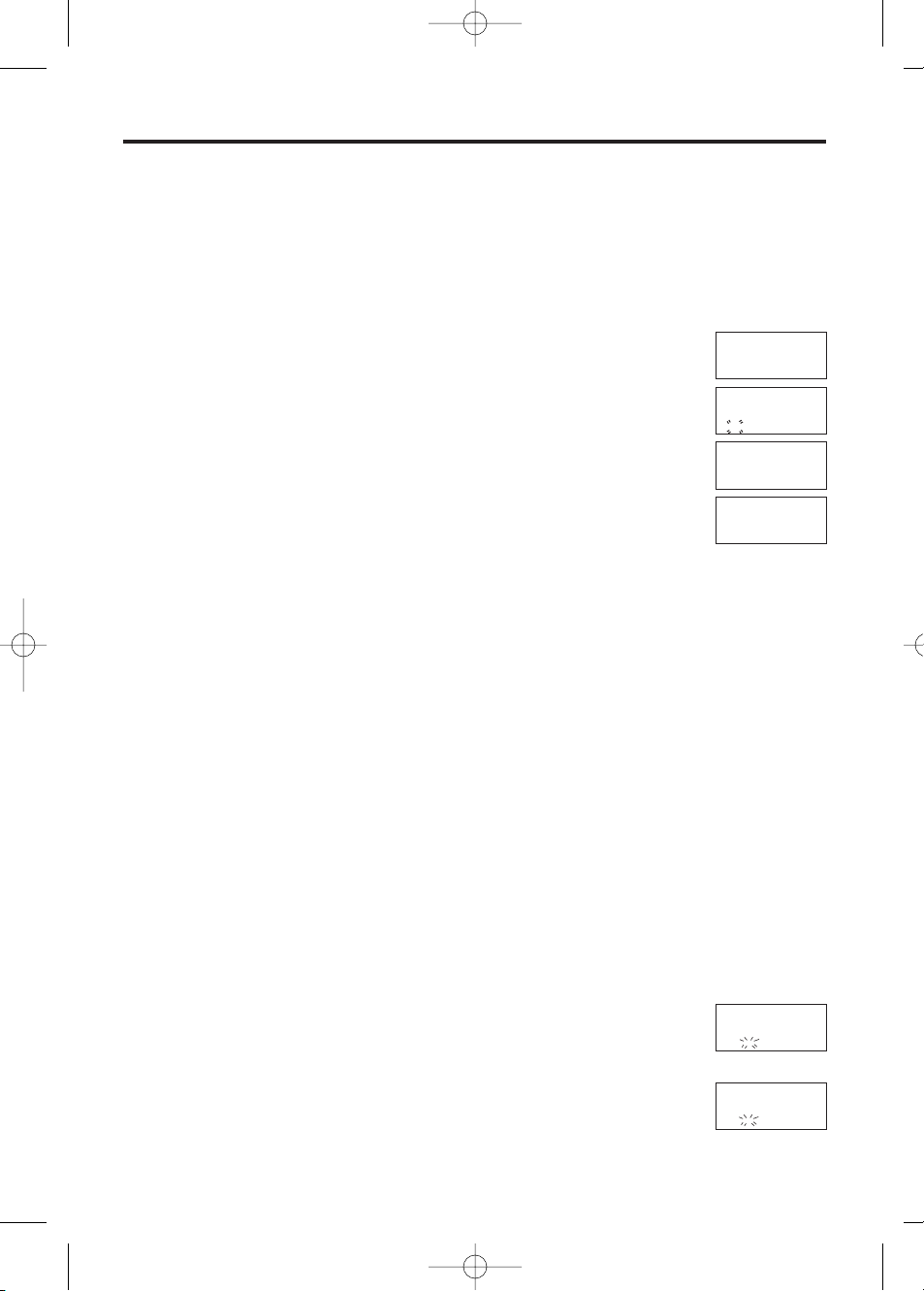
Paging/Intercom
◆◆ Paging All Handsets from the Base Unit
1. ZÏ(On the Base Unit).
• All handsets will ring for one minute.
2. To stop paging, ZÏagain or ZOon one of the handsets.
◆ Intercom between Handsets
A 2-way intercom is available between handsets.
Eg. Handset 1 is paging Handset 2
1. (Handset 1) ZN.
(Int icon blinks until connection is established).
2. (Handset 1) ZB.
3. (Handset 2)
When the unit rings, ZO, N, K to I, L or $
(Any Key Answer), to answer.
• If Auto Talk is set to ‘ON’ (page 39) the call is answered when the
handset is lifted from the base.
• The intercom duration is displayed.
4. (Handsets 1 and 2)
To end the intercom, ZP.
• Intercom calls can be conducted within the radio area of the current base
unit, but not with units in neighbouring radio areas.
Intercom cannot be accepted in the following areas:
– when the other party is in intercom mode.
– when the other party is on hold during external call.
– while the other party is in conference call.
◆ Transferring a Call from One Handset to Another
The intercom can be used during a call, enabling you to transfer a call
between handsets registered to the same base unit.
Transferring a Call using the Intercom
Eg. Handset 1 is transferring an external call to Handset 2.
1. (Handset 1)
During a call, ZN(Intercom icon turns on).
• The call is put on hold.
2. (Handset 1) Z desired handset no. eg. B
• You will hear an internal ring back tone until the other handset is
answered.
32
Base 1
A2 New Calls
A03.08 21:06
Î ÏÔÍ Á Ò
INT.1
ASetting H/set
ASetting Base
ÎÏÔÍ Á Ò
INT. 1
234567890123456
ÎÏÔÍ Á Ò
INT.1-INT.2
00-00-00
ÎÏÔÍ Á Ò
INT.1
1234567890123456
ÎÏÔÍ Á Ò
INT.1
234567890123456
ÎÏÔÍ Á Ò
KX-TCD705BX 12/7/01 2:28 pm Page 32
Page 33

Transferring a Call using the Intercom (continued)
3. (Handset 2) When the unit rings, ZO, N, K to I, L
or $ (-Any Key Answer), to answer.
4. (Handset 1) Transferring a call ZP
• The transfer is completed
OR
To return to the External Call ZN.
Transferring a Call without the Intercom
This feature enables you to transfer an external call to another handset without waiting for
the paged handset to answer.
Eg. Handset 1 is transferring an external call to Handset 2.
1. (Handset 1)
During a call, ZN(Intercom icon turns on).
• The call is put on hold.
2. (Handset 1) Z desired handset no. eg. B
• You will hear an internal ring back tone until the other handset is
answered.
3. (Handset 1) ZP.
4. (Handset 2) When the unit rings, ZOor % to answer.
• The transfer is completed.
• If the paged handset is not answered within 30 seconds, a ring tone
sounds at the paging handset. The paging handset can return to the call by pressing
O. If the paging handset does not return to the call within 30 seconds, the external
call is automatically disconnected.
◆ Conference
During an external call, you can make an intercom call to another handset and then
combine the calls together to establish a conference call. (The handsets have to be
registered to the same base unit).
1. (Handset 1) During an external call, ZNthen enter the desired handset
number eg. B.
• The external call is put on hold.
• If there is no answer at handset No.2, ZNto return to the call.
2. (Handset 2) When the unit rings, ZO, N, K to I, L
or $ (-Any Key Answer) to answer.
3. (Handset 1) ZCto establish a conference call.
4. (Handset 1 or 2) ZPto hang up on conference call.
33
KX-TCD705BX 12/7/01 2:28 pm Page 33
Page 34

For Optional Multi-Unit Users
34
Radio Range
◆◆ Operating More than One Handset
You can register and operate up to 6 handsets at the base unit. Operating more than one
handset allows you to have an internal call while simultaneously conducting an external
phone call using another handset.
• The optional handset/charger model number is KX-A115EX. The functions of the
optional handset are the same as those of KX-TCD705BX handset.
• To register the handset to the base unit, see page 39.
• To cancel the handset, see page 46.
◆ Operating More than One Base Unit
You can register and operate your handset at up to 4 base units.
Since each base unit forms a radio cell, you can extend the range or area in which you
can make/answer calls with the same handset by placing the base units in suitable
locations. For example you can use a handset in different radio areas, such as at home or
the office. However, calls in progress are cancelled when the unit moves to another radio
area.
Eg. 5 optional KX-A115EX handsets are added to 2 base units.
Standby mode
Y or V S or U Y or V S or U
Y
or V S or U Y or V S or U Y
to select
‘Setting Handset’
to select
‘Display Option’
to select
‘Select Language’
to select required
language (18 available)
◆ Selecting the Display Language
When an optional handset is purchased, the default language is English.
To set to required language setting, follow the steps below:
7
1
0
3
2
4
6
8
9
5
7
1
0
3
2
4
6
8
9
5
7
1
0
3
2
4
6
8
9
5
77
1
0
3
2
4
6
8
9
5
7
1
0
3
2
4
6
8
9
5
1
2
3
5
4
KX-TCD705BX 12/7/01 2:28 pm Page 34
Page 35

35
Special Features ➡
◆◆ How to Use the Pause Feature
(For Analogue PBX Line/Long Distance Service Users)
We recommend you insert “X” if a pause is required for dialling with a PBX or to access a
long distance service (When X is pressed, ‘P’ is displayed on LCD).
Eg. Line access number K (PBX).
1. ZK, X and then phone number.
2. ZO or %.
(After a few seconds, display will start showing the length of the call).
• Pressing X once creates a pause.
This prevents misdialling when you redial or dial a stored number.
• Pressing X more than once increases the length of the pause between numbers.
◆ Using the Recall Feature
M is used to access special telephone services (optional) such as call waiting
(When M is pressed ‘F’ is displayed on LCD). Contact your telephone company for
details.
Example: Call waiting
When a call waiting tone is heard during a conversation:
a) To hold the existing call and accept the waiting call.
ZM
* Each time you ZM, you can switch between the first and second call.
* Depending on the provider, you may need to enter a code after pressing M.
Follow the instructions given to you by your provider.
b) To accept the waiting call and hang up the existing call.
ZP. When the unit rings, ZO to anwser the new call.
c) To reject the waiting call.
Wait for the call waiting to time out. This will take about 40 seconds. If your unit is
connected to a PBX, pressing M allows you to access some features of your host
PBX such as transferring an extension call.
KX-TCD705BX 12/7/01 2:28 pm Page 35
Page 36

◆ Temporary Tone Dialling
If your telephone line is set to pulse, you are able to switch the dialling mode to tone
during a conversation. This feature is necessary if you want to remotely operate a
telephone answering machine, or for the access of other special services, which
requires the tone dialling, eg. City Call.
Z$before entering access numbers which require tone dialling.
• The dialling mode is switched to tone now and you can enter numbers and symbols
(asterisk, sharp key) for dialling the required telephone services. When you terminate
the line, the dialling mode will automatically return to pulse.
◆ Setting the Key Lock (ON)
You can lock the handset dialling buttons. Only incoming calls are
accepted until the key lock is cancelled. You can answer a call by
pressing any dialling button K to I, $, L or N,
(-Any Key Answer).
Make sure that the unit is in the standby mode.
1. ZYfor more than 2 seconds.
• Confirmation tone sounds and all dialling buttons are locked.
•‘[X]’ is displayed.
◆ To Cancel the Key Lock
Make sure that the unit is in the standby mode.
1. ZYfor more than 2 seconds
• A confirmation tone sounds.
•‘[X]’ disappears and key lock is cancelled.
Note:
• The key lock will also be cancelled when the power is turned OFF.
• When the handset is in ‘Key Lock’ mode, emergency calls
cannot be made until the key lock is cancelled.
➡ Special Features
36
Base 1 [X]
A2 New Calls
A03.08 21:06
Î ÏÔÍ Á Ò
Base 1
A2 New Calls
A03.08 21:06
Î ÏÔÍ Á Ò
KX-TCD705BX 12/7/01 2:28 pm Page 36
Page 37

37
Ringer Option Ringer Volume
You can set time of alarm. See page
40 to set alarm time.
You can set the alarm to sound OFF,
Once or Daily.
6 levels are available.
When set to OFF, the handset will
not ring.
You can set the ring type for calls
from an outside line. 20 ring types
are available.
You can set the ring type for calls
from an internal line. 20 ring types
are available.
You can set the ring type for the
paging tone. 20 ring types are
available.
You can set the ring type (20 types)
for each private category.*
2
9 private categories are available.
You can set the ring type for the
alarm tone. 20 ring types are
available.
Ext Ring Type
Int Ring Type
Paging Type
Alarm Type
Private Ring
OFF
Once
Repeat Daily
Level
Level 3
OFF
Ringer no.
Ringer 1
Ringer no.
Ringer 1
Ringer no.
Ringer 1
Ringer no.
Ringer 1
Ringer no.
Ringer 1
Time Alarm
Set Alarm Time
Alarm ON/OFF
You can program the handset according to your needs. This display shows the
instructions. After selecting “Setting Handset”, the main menu is displayed. Most items
in the main menu have a sub-menu. The sub-menu is shown after selecting the item in
the main menu.
While programming:
• To return to the previous step during programming, ZT.
• When programming is completed, a confirmation tone sounds and display returns to
the function menu.
• You can exit the programming mode any time by pressing P.
◆◆ To Change the Initial Settings
Main Item Sub Menu Description Setting*
1
S / U
S / U
S / U
Y /
V
Y /
V
Y /
V
Standby Mode
Z
Y or
V
ZS or U
to select ‘Setting
Handset’
Z
Y or
V
Handset Programming ➡
Base 1
10 New Calls
A12.05 13:58
Î ÏÔÍ Á Ò
Chapter 3
KX-TCD705BX 12/7/01 2:28 pm Page 37
Page 38

38
➡ Handset Programming
You can turn the handset key sound
ON/OFF (key tone, confirmation tone,
error tone).
You can turn the Call Waiting tone
ON/OFF.
You can turn the range warning alarm
ON/OFF.
You can turn the battery low alarm
ON/OFF.
You can choose whether to display the
current connected base unit number,
handset number or no display while in
the standby mode.
You can choose whether to display the
length of call or dialled telephone
number while in the talk mode display.
You can choose one of 18 display
languages.
You can set the display backlight
colour to green, orange or red.
You can select the display backlight
colour (red, orange or green) for each
private category.*
2
You can set the call prohibition
ON/OFF.*
3
When set to ON, this
prohibits anyone from making a call
from your handset, including any
emergency numbers. When set to ON,
the Call Bar icon ‘
Ô’ is displayed in
the standby mode.
You can store one number in the direct
call memory. See page 40 on how to
store number.
You can set the Direct Call No.
ON/OFF
When set to ON the Direct Call icon
“ ” is displayed in the standby mode.
Tone Option
Key Tone ON/OFF
ON
OFF
ON
OFF
ON
OFF
ON
OFF
Base Number
Handset
Number
OFF
Talk Time
Phone No.
Language
English
Green
Orange
Red
Green
Orange
Red
ON
OFF
ON
OFF
Call Waiting
Range Alarm
Display Option
Standby Display
Talk Display
Select Language
Backlight Color
Private Color
Battery Alarm
Direct ON/OFF
Call Option
Direct Call No.
Main Item Sub Menu Description Setting*
1
S / U
S / U
Y /
V
Y /
V
S / U
Y /
V
Call Bar
KX-TCD705BX 12/7/01 2:28 pm Page 38
Page 39

39
➡
You can programme a 4-digit handset
PIN. See page 41 to set the PIN.
You can turn the Auto Talk feature
ON/OFF. When set to ON, you can
answer an incoming call by lifting the
handset off the base without pressing a
button.
Two Nickel Metal Hydride (Ni-MH)
rechargeable batteries are included with
this unit. Ensure that the battery selection
is set to Ni-MH or the battery strength will
not be displayed correctly.
The handset supplied with the base unit
is already registered. If an optional
handset/base is purchased, it needs to be
registered. To register, see page 41.
You can cancel a base registered to a
handset. To cancel a base, see page 42.
You can set the handset to automatically
select a registered base unit or by
specifying one base unit you want the
handset to register to (1-4). See notes on
Automatic Base Unit Access (page 42).
You can clear the settings on the
handset. When selected, the Handset
Programming settings will return to their
initial settings.*
3
Auto Talk
Registration
ON
OFF
Ni-Cd
Ni-MH
Auto
Base 1
Base 2
Base 3
Base 4
NO
YES
Cancel Base
Other Option
Change Hset PIN
Battery Type
Register H/set
Select Base
Reset Handset
Main Item Sub Menu Description Setting*
1
S / U
S / U
Y /
V
Y /
V
*1The factory preset setting is marked against a shaded box.
*2You must choose the desired private category.
*
3
You must enter the handset PIN.
S / U
Y /
V
KX-TCD705BX 12/7/01 2:28 pm Page 39
Page 40

➡ Handset Programming
40
◆ Setting Time Alarm
The handset(s) will sound an alarm at a preset time for 30 seconds once or everyday.
To set the time, see below:-
S/U
Y
or V S/UYor V <Enter Time> Yor V S/U
Y
or V
Select
‘Time Alarm’
Select ‘Set
Alarm Time’
NOTE: If time has
previously been
set, it will be
displayed.
Select
‘Save’
To Stop the Alarm
When the alarm sounds, press any dialling button K to I, $, L or O to
stop alarm.
The alarm time turns off and the display returns to the standby mode. If ‘Once’ is
selected, the setting is automatically turned off.
If the unit is in the talk, speakerphone or intercom mode during the alarm time, the
alarm will not sound. After finishing, the alarm will start ringing.
In the ‘Setting Handset’ mode
◆ Setting Direct Call Number
S/U Yor V S/U
Y
<Enter Phone No>
Y
S/U
Y
or V
Select ‘Call
Option’
Select
‘Direct
Call No.’
NOTE: If number has
previously been entered,
the number is displayed.
To edit the number, see
page 20.
Select
‘Save’
In the ‘Setting Handset’ mode
You can store one number in the Direct Call memory. This feature allows you to make a
call easily by pressing O or %.Incoming calls are accepted.
Dialling the Stored Number
1. Make sure that “ ” is displayed in the standby mode.
2. Z O or %.
The number stored in the direct call memory is dialled automatically.
When the handset is in the ‘Direct Call’ mode, it is not possible to make any
calls until direct call is cancelled. This also includes emergency calls.
• To set the alarm ON/OFF, etc. see page 37.
• To set the Direct Number ON/OFF, see page 38.
KX-TCD705BX 12/7/01 2:28 pm Page 40
Page 41

➡
41
◆ Setting the Handset PIN
You can program a 4 digit password for the handset. The factory pre-set is 0000.
Changing the password may prevent the unauthorised use of your unit by another person.
S/U
Y
or V
S/U
Y
or V
Enter Old PIN Enter New PIN
Select
‘Other
Option’
Select
‘Change
Hset PIN’
Enter the current
4-digit handset
PIN.
In the ‘Setting Handset’ mode
Enter the new 4-digit
PIN TWICE.
If 2nd PIN entry is
incorrect, an error
tone sounds and
display returns to
‘Enter New PIN’. If
PIN is correct, a
confirmation tone
sounds.
NOTE: Once you have programmed the password, you
cannot confirm it. We recommend you write down the
password. If you forget it, please consult your nearest
Panasonic Service Centre.
◆ Registering a Handset to a Base Unit
The handset supplied with the base unit is already registered. If an optional
handset/base unit is purchased, the following procedure needs to be carried out before
initial use.
Z and hold (Ï) on base unit for more than 10 seconds. A series of beeps
begin to sound.
NOTES:
• Charge the optional handset batteries for about 10 hours before initial use.
• Register the handset number within 1 minute. If not registered within 1 minute,
ZP on the handset to cancel the programming mode. Then re-start registration.
• Calls (both incoming and outgoing) can be conducted only via the displayed base
unit (even if the radio areas overlap with neighbouring base units).
S/U
Y
or V S/U Yor V S/U Yor V Please Wait...
Select
‘Registration’
Select
‘Register
H/set’
Select Base
No. to register
handset (1-4).
In the ‘Setting Handset’ mode
Handset searches
selected base.
Enter Base PIN
Y
or V
Please Wait...
• If registration is successful, a confirmation tone
sounds and display returns to the standby mode.
The selected base number is displayed in the
standby mode.
• If registration is not successful within 5 minutes, an
error tone sounds and display returns to original
standby mode.
KX-TCD705BX 12/7/01 2:28 pm Page 41
Page 42

➡ Handset Programming
42
◆ Cancelling a Base Unit
If another handset is out of range and/or its power is OFF when ‘Cancelling a Handset’,
the previous base unit number will still remain in the cancelled handset.
Therefore, you need to cancel the base unit registered in the cancelled handset.
S/U
Y
or V
S/U
Y
or V
Enter H/set PIN S/U
Select
‘Registration’
Select
‘Cancel
Base’
In the ‘Setting Handset’ mode
Registered base
numbers are
displayed. Select
base unit(s) to
cancel.
Y
S/U
Select ‘YES’
◆ Select Base Unit
Automatic Base Unit Access
The handset automatically selects a registered base unit.
• When the handset moves to another base unit radio area, it loses contact with the
previous base unit and automatically accesses the new base unit.
• If the handset is in the overlap area between several base unit radio areas, the
handset will access the nearest base unit.
Y
or V
Y
or V
The selected
base units are
marked with
‘✔’.
Y
or V
Y
or V
Y
or V
KX-TCD705BX 12/7/01 2:28 pm Page 42
Page 43
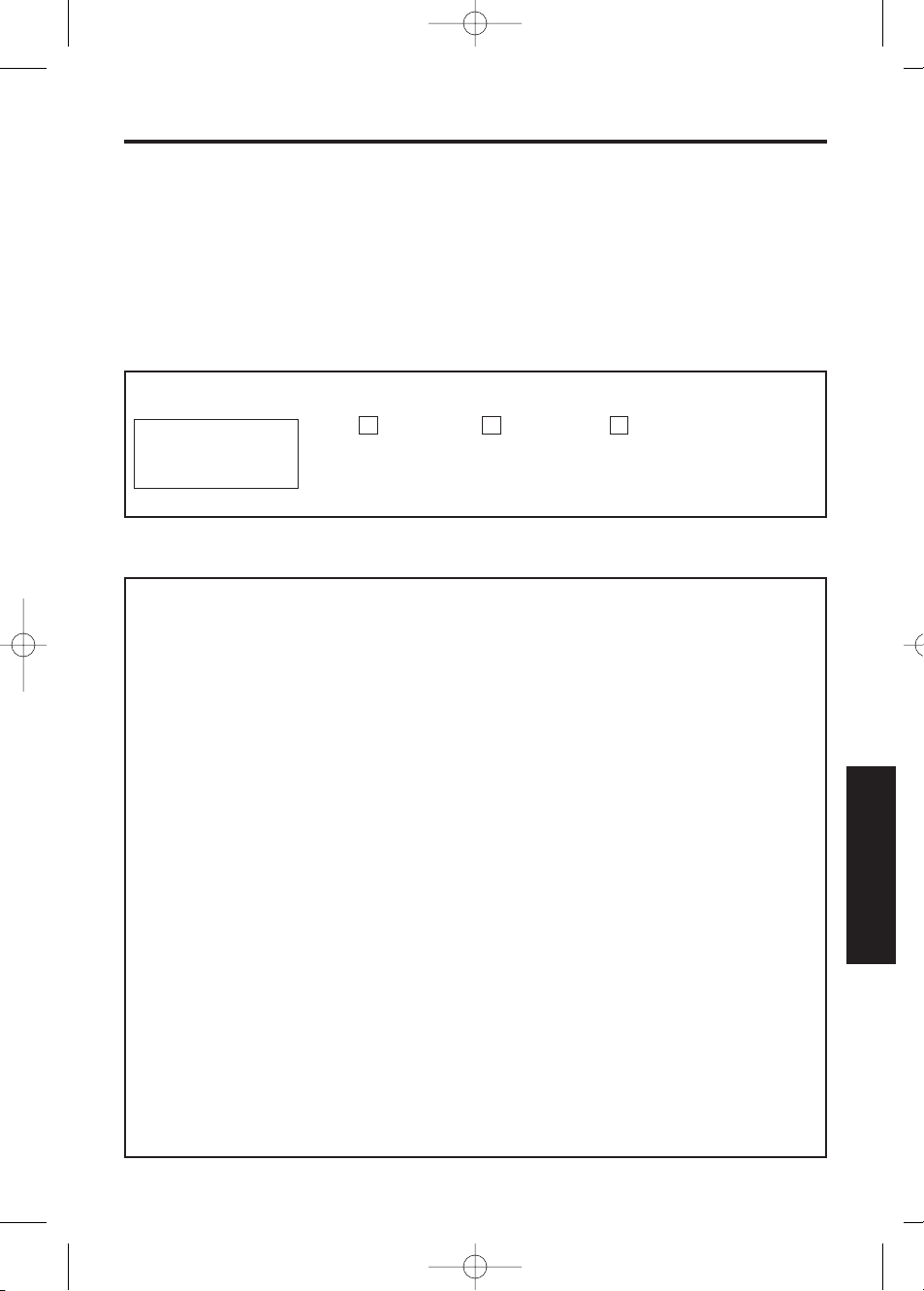
43
Base Programming ➡
You can program the base unit according to your needs.
While programming:
• When programming is completed, a confirmation tone sounds and display returns to
the function menu.
• You can exit the programming mode any time by pressing P.
◆◆ To change the Initial Settings
There are three choices for Bell Selection when a call is being received:-
• all handsets ring.
• the selected handset(s) ring(s).
• the selected handset rings first. Then if it does not answer, all other handsets will
ring.
The factory preset is ‘All handsets’. To change the bell selection, program as follows:
◆ Bell Selection
Follow
steps 1 to
3 above
A
B
Enter
Base PIN
(4-digits)
A
Y or
V
• Select ‘Selected Handset(s)’ to ring.
Follow
steps 1 to
3 above
A
Enter
Base PIN
(4-digits)
Y or
V
A-F
The current
selected handset(s)
flash(es).
Select
handset(s) to
ring.
C
• Select ‘Selected’ then ‘All Handsets’ to ring.
Follow
steps
1 to 3
above
A
Enter
Base
PIN
(4-digits)
Yor
V
A-F
The current
selected
handset(s)
flash(es).
Select
handset(s)
to ring.
Y or
V
A-F
Select
number of
rings.
Standby Mode
Y or
V
S/ U
Select
‘Setting Base’
Y or
V
‘Input Command’
Base 1
10 New Calls
A12.05 13:58
Î ÏÔÍ Á Ò
1 2 3
• Select ‘All Handsets’ to ring.
Chapter 4
KX-TCD705BX 12/7/01 2:28 pm Page 43
Page 44
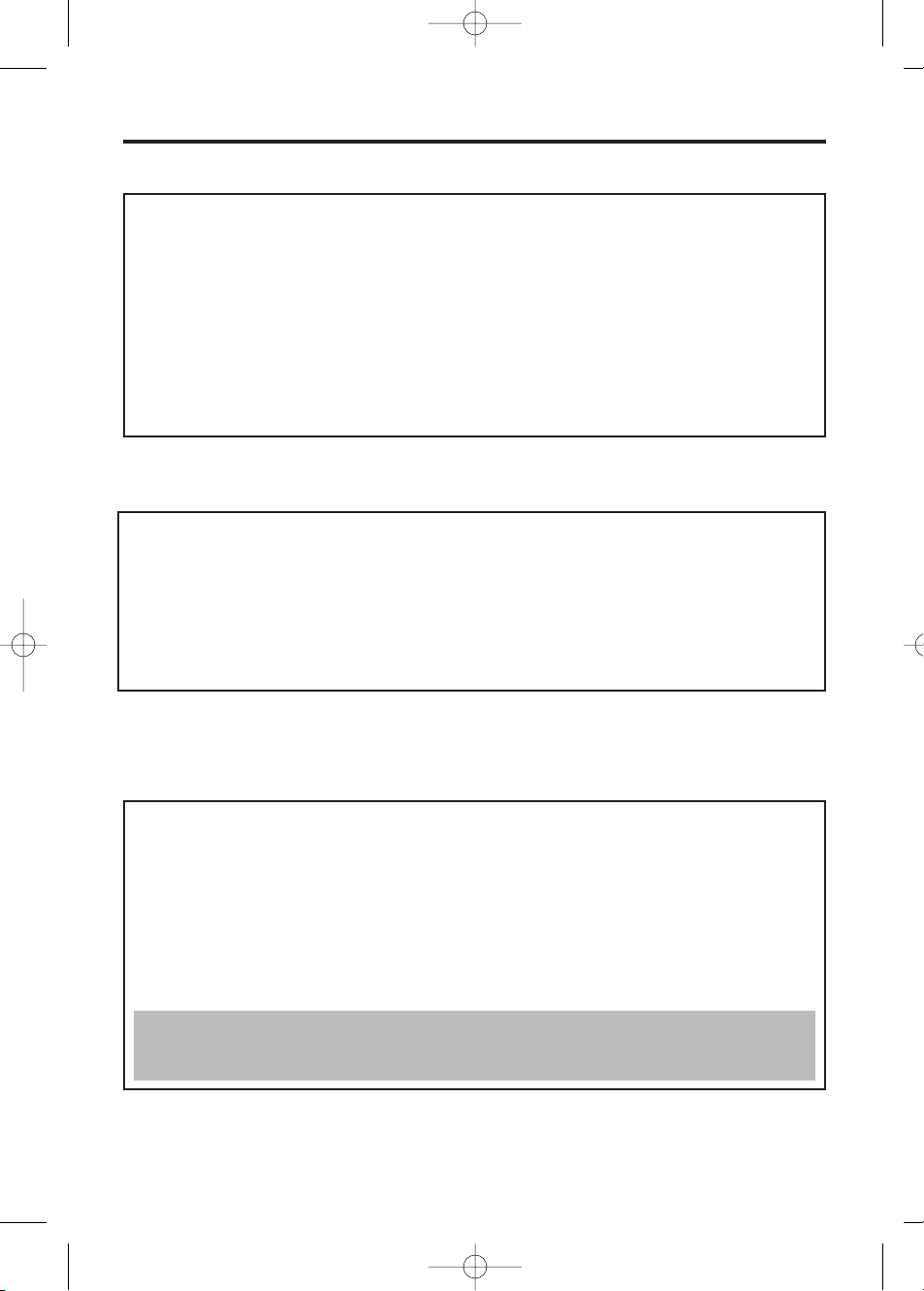
You can program a 4-digit password for the base unit. The factory preset is 0000.
Changing the password may prevent the unauthorised use of your unit by another
person.
◆ Set Base Unit PIN
Follow
steps 1
to 3 on
page 43
Enter current
Base PIN
(4-digits)
E
Enter new Base PIN (4-digits) TWICE
If 2nd entry of NEW PIN is incorrect, an error
tone sounds.
If 2nd entry is correct, a confirmation tone
sounds and display returns to function menu
.
NOTE: Once you have programmed the password, you cannot confirm it. We
recommend you write down the password. If you forget it, please consult your nearest
Panasonic Service Centre.
➡ Base Programming
44
4 levels are available. The factory preset is MEDIUM. When set to OFF, the base unit
will not ring.
◆ Select the Base Unit Ringer Volume
Follow
steps 1
to 3 on
page 43
Y or
V
Follow
steps 1
to 3 on
page 43
A
Enter
Base PIN
(4-digits)
Y or
V
A-B
The current
setting is
displayed.
1 = Tone Dial Mode.
2 = Pulse Dial Mode
B (twice)
K - C
Select Volume.
Current setting is displayed.
0 = Ringer OFF
1 = Low Volume
2 = Medium Volume
3 = High Volume
(Ringer sounds on selection)
◆ Select the Dialling Mode
You can program the dialling mode to tone or pulse. If you have a touch tone service,
set to tone. If rotary or pulse service is used, set to pulse. The factory preset is tone.
C
KX-TCD705BX 12/7/01 2:28 pm Page 44
Page 45

➡
45
The earth relay can be installed as an option depending on your PBX requirements.
Please consult your nearest Panasonic Service Centre for installation. Then you can
select the earth or flash mode. The factory pre-set is Flash.
◆ Select Earth/Flash Mode
Follow
steps 1
to 3 on
page 43
Y or
V
C
• Select Earth
Enter
Base PIN
(4-digits)
B
Current
setting is
displayed.
B
1 = Flash
2 = Earth
Follow
steps 1
to 3 on
page 43
Y or
V
C
• Select Flash Timing
Enter
Base PIN
(4-digits)
B
Current
setting is
displayed.
A
1 = Flash
2 = Earth
◆ Select Pause Timing
Follow
steps 1
to 3 on
page 43
C
Enter
Base PIN
(4-digits)
Current
setting is
displayed.
C
A or B
1 = 3 seconds
2 = 5 seconds
Y or
V
You can set the pause timing to 3 or 5 seconds, depending on your PBX requirements.
The factory preset is 3 seconds.
Current
setting is
displayed.
A - B
1 = Flash 1 (100m sec)
2 = Flash 2 (600m sec)
Y or
V
KX-TCD705BX 12/7/01 2:28 pm Page 45
Page 46
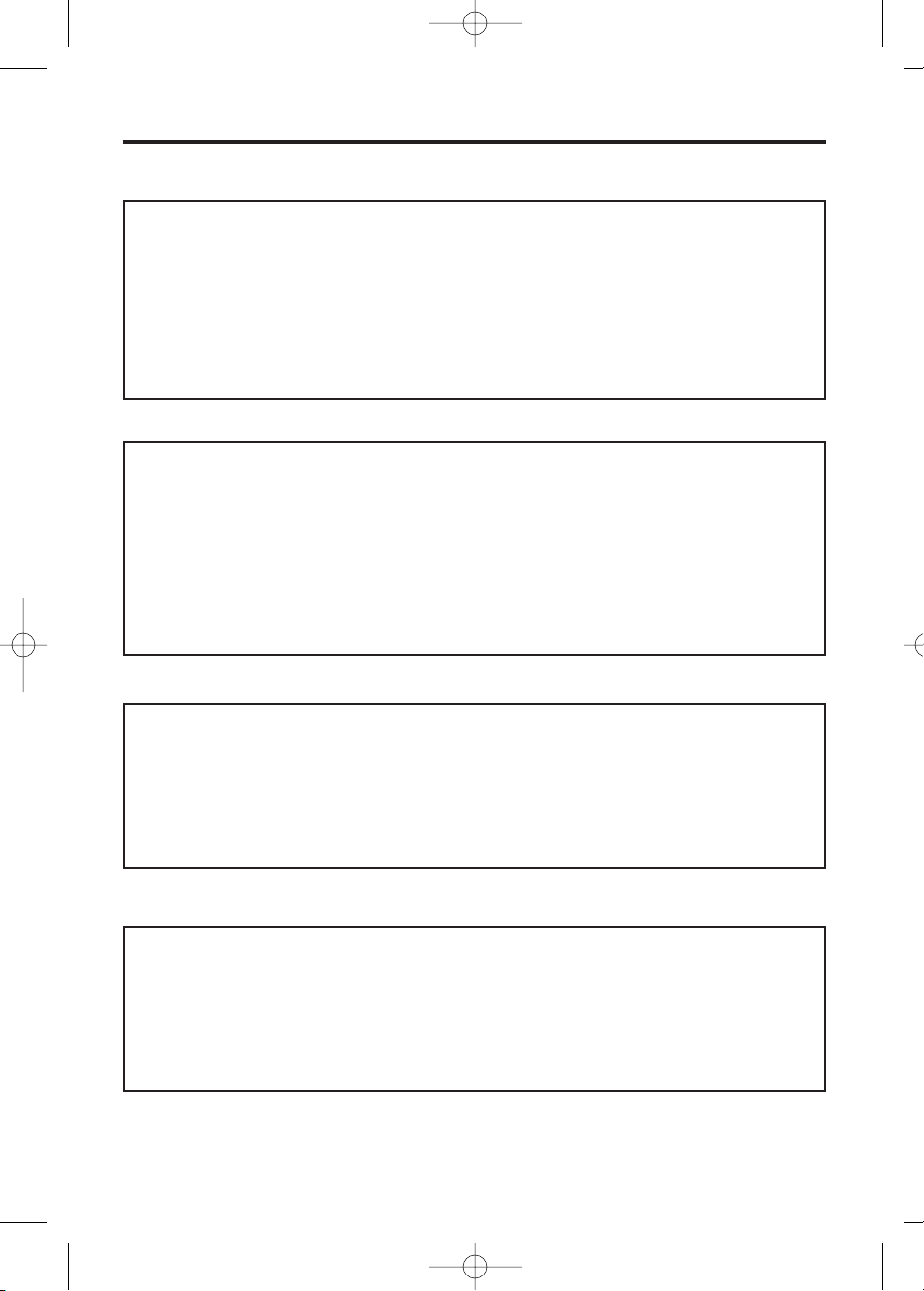
➡ Base Programming
46
◆ Cancelling a Handset
Each handset can cancel itself or another handset.
Follow
steps 1 to
3 on
page 43
Y or
V
Enter
Base PIN
(4-digits)
All registered
handsets are
displayed.
G
A-F
Select
handset(s) to
cancel.
◆ Reset Base Unit
This function enables the base unit to clear the current base settings at one time.
They will return to their initial settings.
Follow
steps 1 to
3 on
page 43
Y or
V
Enter
Base PIN
(4-digits)
K
Follow
steps 1
to 3 on
page 43
Y
If the clock has
previously been set,
the time will be
displayed.
Enter time
◆ Setting the Clock
To set the clock, please program as below. After a power failure, the clock will need
re-setting.
$
◆
Setting the Date
Follow
steps 1
to 3 on
page 43
Y
Enter date
Day - Month - Year
To set the date, please program as below. After a power failure, the date will need
re-setting.
$ (TWICE)
KX-TCD705BX 12/7/01 2:28 pm Page 46
Page 47

Plugging an optional headset into the handset allows a hands-free phone conversation.
Please use only the Panasonic KX-TCA89EX headset.
Connecting the headset to the handset
Open the headset jack cover, and connect the headset to the headset jack as shown.
To adjust the headset receiver volume (HIGH, MEDIUM or LOW):
While using the headset, ZSor U.
When the optional headset is connected to the handset, make sure to use the headset to
talk with the caller. If you want to have a normal cordless phone conversation, disconnect
the headset.
Using an Optional Headset
47
Using the Belt Clip
You can hang the handset on your belt or pocket using the belt clip.
To remove the belt clip
Chapter 5
KX-TCD705BX 12/7/01 2:28 pm Page 47
Headset Jack
Page 48

Tabs
Slot
Slot
3
3
2
1
1
22
Option Covers
You can change the look of your phone’s handset with option covers (KX-A109EX).
1. Remove the battery cover by sliding while pressing the arrow. Remove the batteries.
2. The option cover is locked with the right and left tabs. Unlock one of the tabs by
pressing horizontally ➀ and vertically ➁, and partially pull down the option cover ➂, ➃
as shown. Repeat this operation on other tab.
3. Place the new option cover fitting the tabs on the cover into their
slots on the handset.
4. Snap the option cover shut on the lower ➀,
middle ➁ and upper ➂ parts of the handset.
5. Connect the batteries and close the battery cover.
48
1
2
3
Ta bTa b
4
KX-TCD705BX 12/7/01 2:28 pm Page 48
Page 49

Before Requesting Help ➡
Problem Cause and Remedy
“Δ flashes and an alarm tone • You are too far from the base unit. Move closer and
sounds when you
ZOor %
. • try again.
• Plug in the AC adaptor.
• The handset has been cancelled or has not been
registered. Register the handset in the base unit
(page 41).
• If the handset is registered to more than one base unit,
check ‘selecting the base unit access’ (page 42).
A busy tone sounds when you • Another handset is in use.
ZOor %
.
“Δ flashes during a conversation • The handset is out of range. Move closer to the
and the call is disconnected. • base unit and make the call again.
• Plug in the AC adaptor.
The unit does not work. • Turn the power ON (page 12).
• Check the settings.
• Charge the batteries fully (page 7).
• Clean the charge contacts and charge again (page 7).
• Unplug the AC adaptor and turn the power OFF to reset.
Plug in the AC adaptor and turn the power ON. Then try
again.
• Re-install the handset batteries (page 7) and try again.
• The handset has been cancelled or has not been
registered. Register the handset (pages 39, 41).
You cannot dial. •
Check that the dialling mode selection is correct (page 44).
• The dialled number is restricted. Cancel the number
(page 45).
• Key lock mode is set. Cancel the mode (page 36).
Static, sound cuts in/out, fades. • Locate the handset and base unit away from other
Interference from other electrical • electrical appliances.
units. • Move closer to the base unit.
The handset does not operate • Turn the power ON (page 12).
or ring. • The ringer is set to OFF. Select the desired volume
level (page 37).
The base unit does not ring. • The ringer is set to OFF. Select the desired volume
level (page 44).
49
KX-TCD705BX 12/7/01 2:28 pm Page 49
Page 50

50
➡
Problem Cause and Remedy
You cannot redial • Access numbers entered after pressing
$ will no
be included whn redialling.
• If the last number dialled was more than 24 digits
long, the number will not be redialled correctly.
You cannot program the handset • Programming is not possible while the unit is in the
settings such as display language • talk, speakerphone or intercom mode or when
viewing the Caller List/Phonebook list.
• Do not pause for over 60 seconds while
programming.
• Make sure that the handset is in the standby mode.
You cannot store a name or phone • You cannot store a name and phone number while
number in the Phonebook. • the unit is in the talk, speakerphone or intercom
mode.
• Do not pause for over 60 seconds while storing.
While programming or searching, • To answer the call,
ZOor %
.
the unit starts to ring and stops • Start again from the beginning after hanging up.
the program/search.
The display goes to the standby • Do not pause for over 60 seconds while searching.
mode while viewing the Caller List
or phonebook.
Ï
does not function. • The handset is too far from the base unit.
• The handset is engaged in an outside call or is
viewing the Caller List or Phonebook.
The paged handset does not • The handset is not in the same radio area.
answer. • The handset is engaged in an outside call.
• The handset has been cancelled or has not been
registered. Register the handset in the base unit
(pages 39, 41).
While using the intercom, 2 tones • A call is being received. To answer press
P then
O.
The unit misdials when connected • Check the pause function (pages 45).
to a PBX.
sound.
KX-TCD705BX 12/7/01 2:28 pm Page 50
Page 51

Problem Cause and Remedy
You cannot register the handset • The base unit has registered a maximum of 6
in the base unit. • handsets or the handset has registered a maximum of
4 base units.
• A wrong base unit PIN was entered. Enter the correct
PIN.
• There is interference from other electrical units, locate
the handset and base unit away from them.
• You must finish registration within 1 minute after the
ringer tone sounds, or programming will be cancelled
(page 41).
The battery strength is not • Make sure the Panasonic P-6P or BYD
displayed correctly. • N4DH33B00001 is installed (page 7).
• Check that the battery type selection is correct (page
39).
“Û” flashes or the unit bleeps • Charge the batteries fully (page 7).
every 15 seconds.
You charged the batteries fully, • Clean the charge contacts and charge again (page 7).
but “Û” flashes. • Install new batteries (page 7).
Adding Another Phone
This unit will not function during a power failure. To connect a standard telephone on the
same line, use a T-adaptor.
KX-TCD705BX 12/7/01 2:28 pm Page 51
51
To T elephoneSocket
T-Adaptor
Telephone Line Cord
Standard Telephone
Page 52

Kyushu Matsushita Electric (U.K.) Ltd.
Pencarn Way, Duffryn, Newport, South Wales, NP10 8YE, United Kingdom
Printed in Thailand QUQX00004ZA KU0701NMH0
KX-TCD705BX 12/7/01 2:28 pm Page 52
MODEL No. KX-TCD705BX
