Page 1
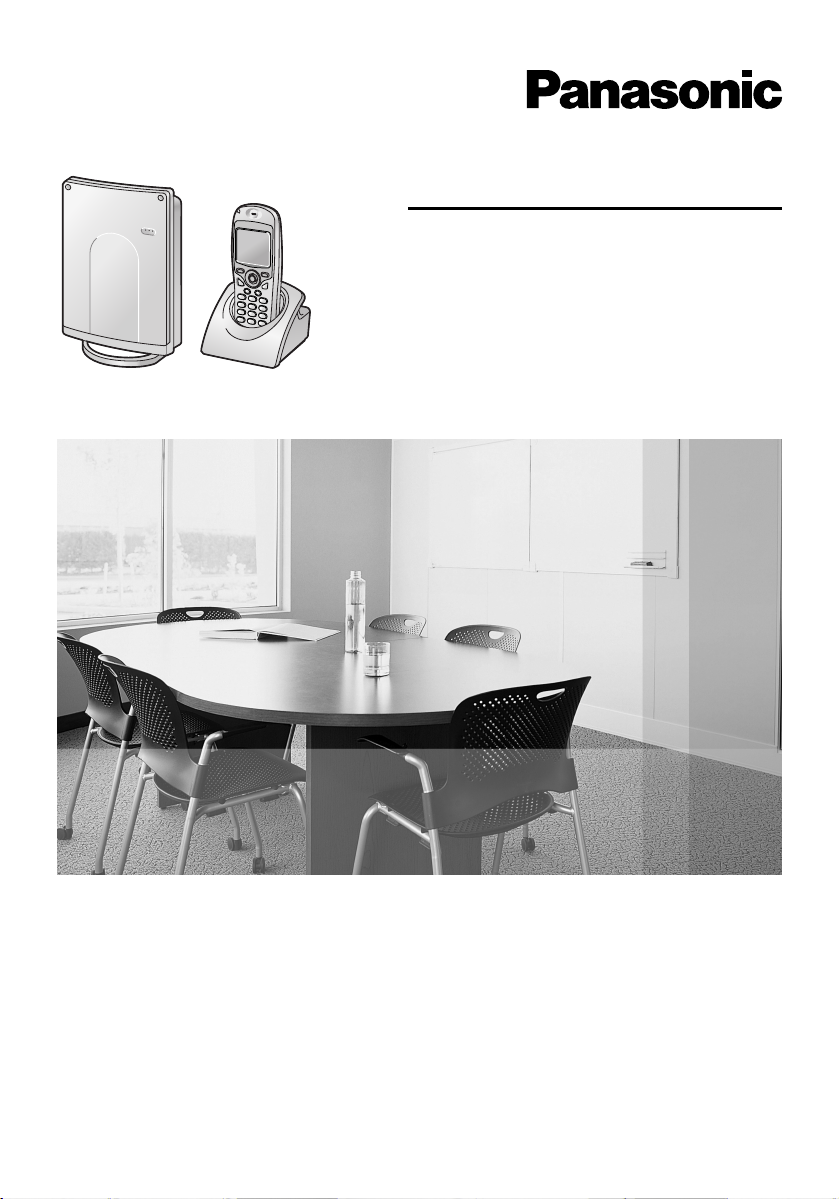
Operating Instructions
Digital Cordless Phone
Model No. KX-TCD560NZ
Digital Cordless Answering System
Model No. KX-TCD580NZ
This unit is Caller ID compatible. To display the caller’s phone
number, you must subscribe to Caller ID service.
Charge the battery for about 5.5 hours before initial use.
Please read these operating instructions before using the unit and save them for
future reference.
Page 2
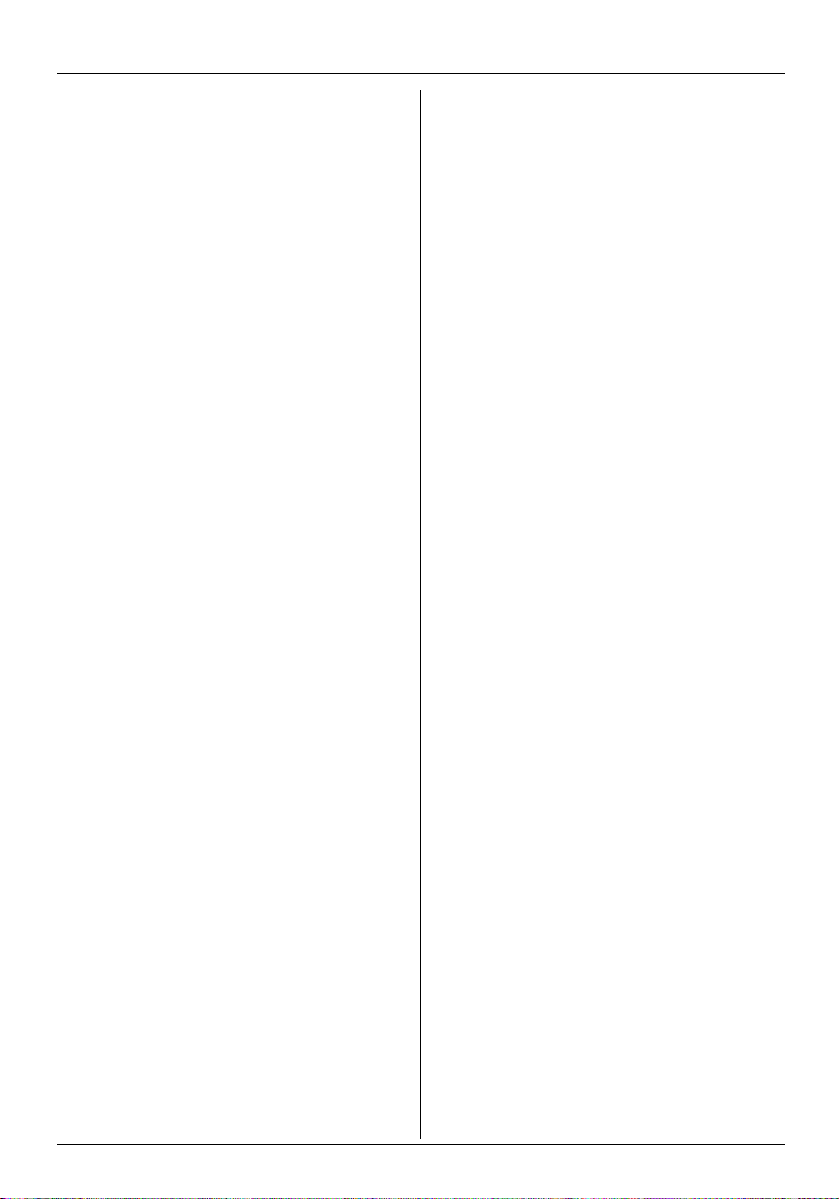
Table of Contents
Preparation
Accessory information . . . . . . . . . . . . . . .3
Important information . . . . . . . . . . . . . . . .5
Controls and displays. . . . . . . . . . . . . . . .6
Connections . . . . . . . . . . . . . . . . . . . . . . .9
Battery installation . . . . . . . . . . . . . . . . . .9
Battery charge . . . . . . . . . . . . . . . . . . . . .9
Battery replacement. . . . . . . . . . . . . . . .10
Turning the power on/off . . . . . . . . . . . . 11
Setting the date and time . . . . . . . . . . . . 11
Telephone
Making calls . . . . . . . . . . . . . . . . . . . . . .12
Answering calls . . . . . . . . . . . . . . . . . . .14
Handset phonebook. . . . . . . . . . . . . . . .15
Base unit phonebook (KX-TCD580 only)19
Useful Telephone Settings
Guide to handset settings . . . . . . . . . . .22
Handset settings . . . . . . . . . . . . . . . . . . 23
Guide to base unit settings. . . . . . . . . . .28
Base unit settings. . . . . . . . . . . . . . . . . .29
Optional Telephone
Services
Caller ID service. . . . . . . . . . . . . . . . . . .32
other handsets. . . . . . . . . . . . . . . . . . . . 42
Transferring calls between handsets,
conference calls. . . . . . . . . . . . . . . . . . . 43
Walkie-Talkie . . . . . . . . . . . . . . . . . . . . . 44
Useful Information
Using the belt clip . . . . . . . . . . . . . . . . . 46
Using an optional headset . . . . . . . . . . . 46
Wall mounting . . . . . . . . . . . . . . . . . . . . 47
Character entry . . . . . . . . . . . . . . . . . . . 49
Troubleshooting . . . . . . . . . . . . . . . . . . . 51
Technical information . . . . . . . . . . . . . . . 54
Index
Index . . . . . . . . . . . . . . . . . . . . . . . . . . 55
Answering System Features
(KX-TCD580 only)
Answering system . . . . . . . . . . . . . . . . .35
Turning the answering system on/off . . .35
Greeting message . . . . . . . . . . . . . . . . .35
Listening to messages . . . . . . . . . . . . . .36
Recording a voice memo . . . . . . . . . . . .36
Memory capacity . . . . . . . . . . . . . . . . . .37
Using direct commands . . . . . . . . . . . . .37
Remote operation. . . . . . . . . . . . . . . . . .38
Guide to answering system settings . . .39
Multi-unit Operation
Operating additional units . . . . . . . . . . .41
Registering a handset to a base unit . . .41
Intercom between handsets . . . . . . . . . . 42
Copying handset phonebook entries to
2
Page 3
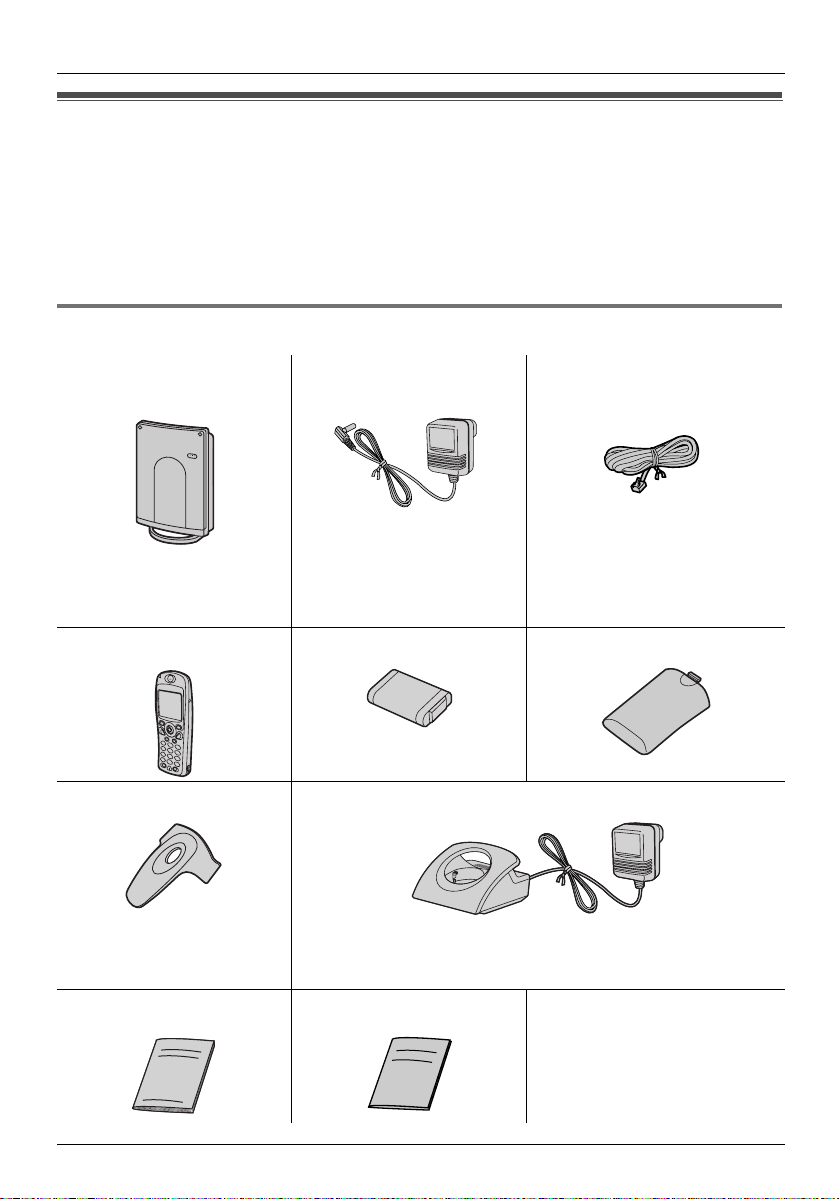
Preparation
Accessory information
Thank you for purchasing a new Panasonic digital cordless phone.
Dear purchaser,
You have acquired a product made in compliance with the Digital Enhanced Cordless
Telecommunications (DECT) standard. DECT technology is characterized by high-security
protection against interceptions as well as high-quality digital transmission. This telephone
was designed for a wide range of applications.
Included parts
Base unit AC adaptor (for base unit)
PQLV19AL
Important:
L Use only the included 6
V/500 mA AC adaptor
when connecting the
base unit.
Handset Battery Battery cover
Belt clip Charger unit
Important:
L Use only the included 9 V/350 mA AC adaptor when
connecting the charger.
Operating instructions Quick guide
Telephone line cord
3
Page 4
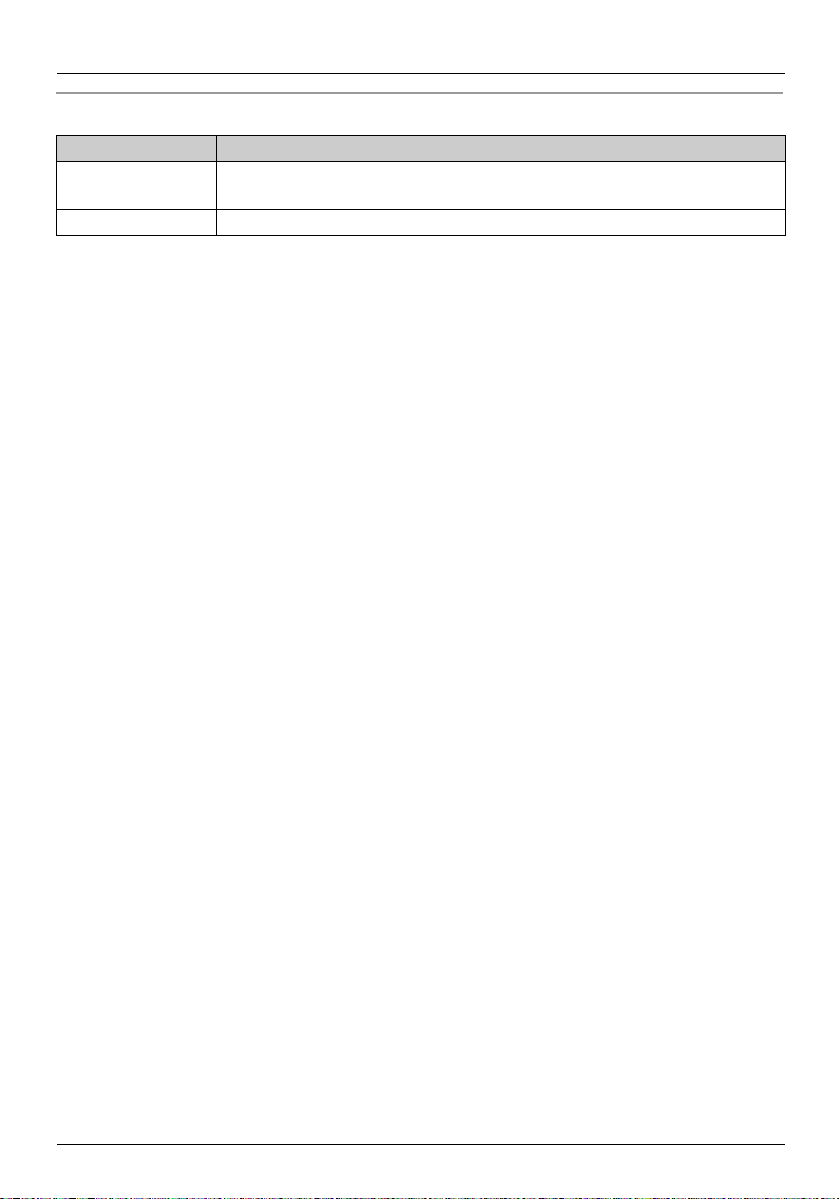
Preparation
Additional/replacement accessories
Model No. Description
N4HHGMB00007
or HHR-P103
KX-TCA158AZ Additional handset
General Warning:
The grant of a Telepermit for any item of terminal equipment indicates only that Telecom has
accepted that the item complies with minimum conditions for connection to its network. It
indicates no endorsement of the product by Telecom, nor does it provide any sort of warranty.
Above all, it provides no assurance that any item will work correctly in all respects with
another item of Telepermitted equipment of a different make or model, nor does it imply that
any product is compatible with all of Telecom’s network services.
Important Notice:
Under power failure conditions, this telephone may not operate. Please ensure that a
separate telephone, not dependent on local power, is available for emergency use.
Rechargeable nickel metal hydride (Ni-MH) battery
4
Page 5

Important information
General
L Use only the AC adaptors included with
this product, noted on page 3.
L Do not connect the AC adaptors to any AC
outlet other than a standard 220–240 V
AC outlet.
L This product is unable to make calls when:
– The portable handset battery needs
recharging or has failed.
– There is a power failure.
– The key lock feature is turned on.
– The direct call feature is turned on (only
the phone number stored in the unit as
the direct call number can be called).
– The call bar feature is turned on (only
phone numbers stored in the unit as
emergency numbers can be called).
L Do not open the base unit, charger, or
handset (other than to replace the
battery).
L This product should not be used near
emergency/intensive care medical
equipment and should not be used by
people with pacemakers.
L Care should be taken that objects do not
fall onto, and liquids are not spilled into,
the unit. Do not subject this product to
excessive smoke, dust, mechanical
vibration or shock.
Environment
L Do not use this product near water.
L This product should be kept away from
heat sources such as radiators, cookers,
etc. It should also not be placed in rooms
where the temperature is less than 5 °C or
greater than 40 °C.
L The AC adaptors are used as the main
disconnect devices. Ensure that the AC
outlets are located/installed near the unit
and are easily accessible.
Preparation
Warning:
L To prevent the risk of electrical shock, do
not expose this product to rain or any
other type of moisture.
Location
L For maximum distance and noise-free
operation, place your base unit:
– Away from electrical appliances such as
TVs, radios, personal computers or
other phones.
– In a convenient, high and central
location.
L You can increase the range of the base
unit by using a DECT repeater. Consult
your Panasonic dealer for details. Before
registering the repeater to this base unit,
you must change the base unit PIN to a
number between 9000 and 9999 (page
30), then disconnect the base unit AC
adaptor and connect it again.
Battery caution
L We recommend using the battery noted
on page 4. Use only a rechargeable
battery.
L Do not dispose the battery in a fire, as
they may explode. Check local waste
management codes for special disposal
instructions.
L Do not open or mutilate the battery.
Released electrolyte from the battery is
corrosive and may cause burns or injury to
the eyes or skin. The electrolyte may be
toxic if swallowed.
L Exercise care when handling the battery.
Do not allow conductive materials such as
rings, bracelets or keys to touch the
battery, otherwise a short circuit may
cause the battery and/or the conductive
material to overheat and cause burns.
L Charge the battery in accordance with the
information provided in these operating
instructions.
5
Page 6
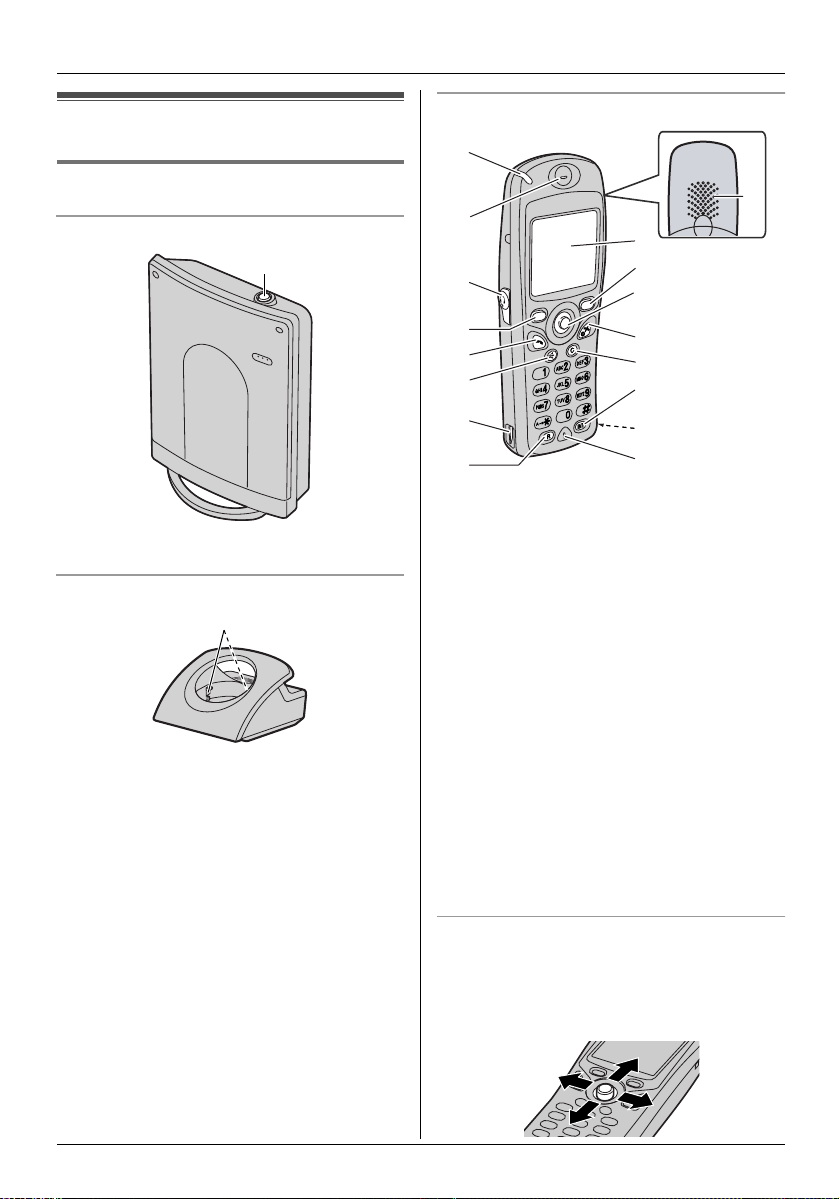
Preparation
Controls and displays
Controls
Base unit
A
A {x} (Page)
Charger
A
A Charge contacts
Handset
A
B
I
C
D
E
F
G
H
A Ringer indicator/Charge indicator
B Receiver
C Headset socket
D Left soft key
E {C} (Talk)
F {s} (Speakerphone)
G Charge contacts
H {R} (Recall)
I Display
J Right soft key
K Joystick
L {ih} (Off/Power)
M {C} (Clear)
N {INT} (Intercom)
O Microphone
P Speaker
J
K
L
M
N
G
O
P
Using the joystick
The handset joystick can be used to
navigate through menus and to select items
shown on the display, by pushing it up,
down, left, or right.
6
Page 7
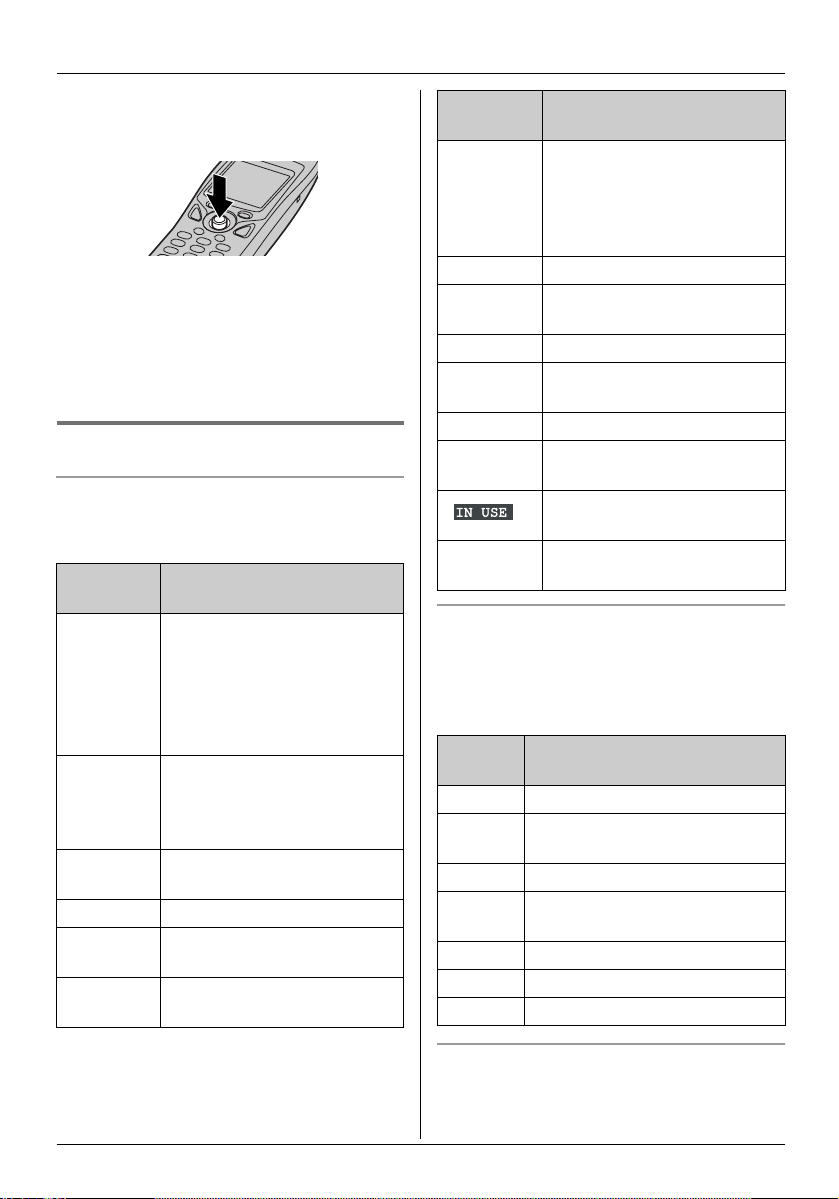
Preparation
It can also be used to select the centre soft
key icon, by pressing down on the centre of
the joystick.
Note:
L Up to 5 menu items can be displayed at a
time. To select a menu item not shown on
the current page, scroll up or down by
pushing the joystick up or down,
respectively.
Displays
Display icons
Various icons appear on the handset display
to indicate the current status of the unit.
Display
icon
w Within range of a base unit
x Handset is accessing base
k Handset is on an outside
o Call bar is on (page 25)
q Missed call (Caller ID
C Phonebook is being
Meaning
L When flashing: No base
unit (out of range of base
unit, handset is not
registered to base unit,
no power on base unit)
unit (intercom, paging,
changing base unit settings,
etc.)
call
subscribers only; page 32)
accessed
Display
icon
r Answering system is on
5 Battery strength
~ Ringer volume is off (page
p Direct call is on (page 25)
H/set 1 Handset number or name
9 Vibration is on (page 23)
+ New voice message (call
| Phonebook entry has a
Menu icons
When in standby mode, pressing the
joystick reveals the handset’s main menu.
From here you can access various features
and settings.
Menu
icon
£ Caller ID list
A Display options (KX-TCD560
s Ringer options
K Answering system (KX-
t Handset settings
u Base unit settings
v Walkie-Talkie
Meaning
(page 35) and/or new
messages have been
recorded (page 36) (KXTCD580 only)
23)
(page 24)
minder users only; page 33)
Line is being used by
another unit
voice tag (page 17)
Menu/feature
only)
TCD580 only)
Soft keys
The handset features two soft keys and a
joystick. By pressing a soft key, or by
pressing the centre of the joystick, you can
7
Page 8
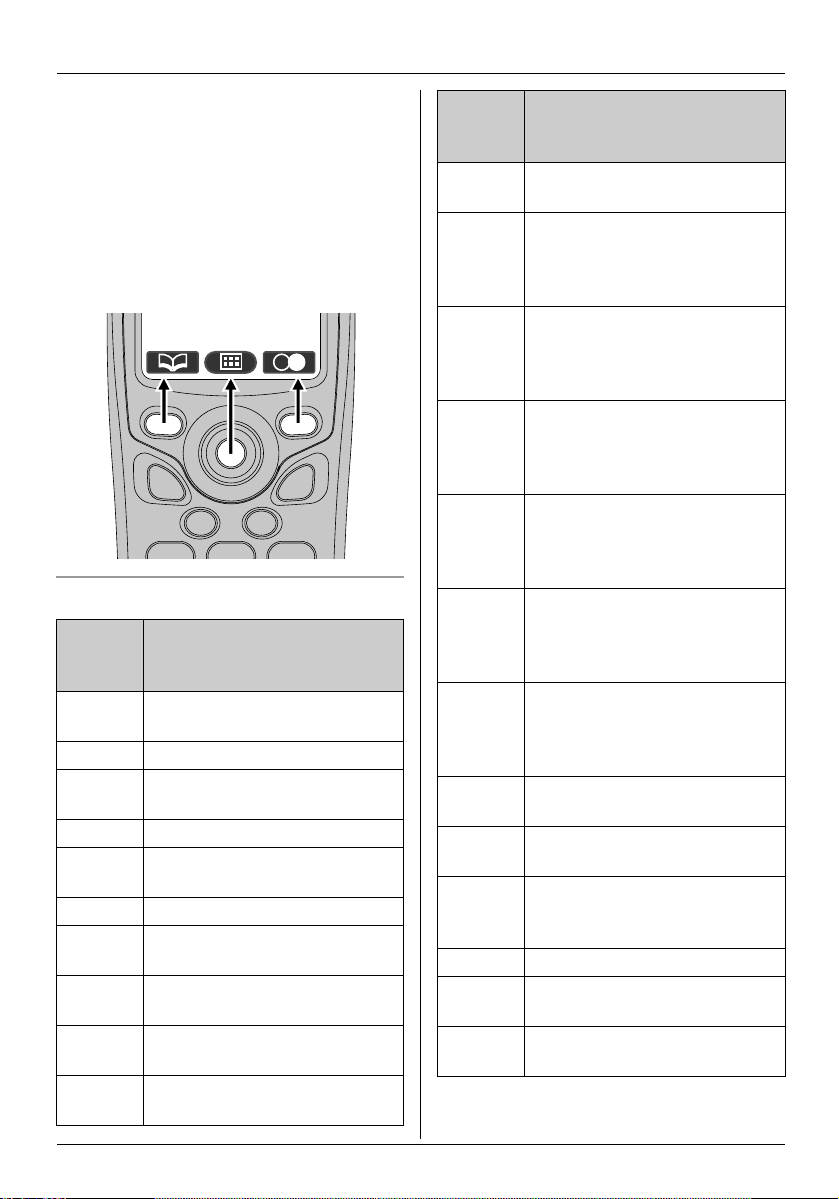
Preparation
select the feature or operation indicated by
the soft key icon shown directly above it.
L Pressing the left or right soft key selects
the leftmost or rightmost soft key icon
respectively.
L Pressing the centre of the joystick selects
the centre soft key icon.
L The icons shown will vary depending on
how you are using the unit.
Soft key icons
Soft
key
icon
z Returns to the previous
$ Displays the main menu
* Displays the appropriate sub-
, Accepts the current selection
- Displays a previously dialled
. Opens a phonebook
w Creates a new phonebook
& Displays the phonebook
" Turns the key lock feature off
/ Switches between AM, PM,
Action
screen
menu
phone number
entry
search menu
(page 13)
and 24-hour time entry
Soft
key
icon
Z Stops recording or playback
: Displayed when alphabet
; Displayed when numeric
! Displayed when Greek
x Displayed when extended 1
y Displayed when extended 2
% Displayed when Cyrillic
? Places a check mark next to
@ Inserts a dialling pause (page
^ Turns the mute feature on/off
_ Erases the selected item
B Turns the ringer off
( Displayed when the soft key
Action
(KX-TCD580 only)
character entry is selected.
Press to select another entry
mode.
character entry is selected.
Press to select another entry
mode.
character entry is selected.
Press to select another entry
mode.
character entry is selected.
Press to select another entry
mode.
character entry is selected.
Press to select another entry
mode.
character entry is selected.
Press to select another entry
mode.
the menu item
13)
during a conversation (page
13)
temporarily (page 14)
has no function
8
Page 9
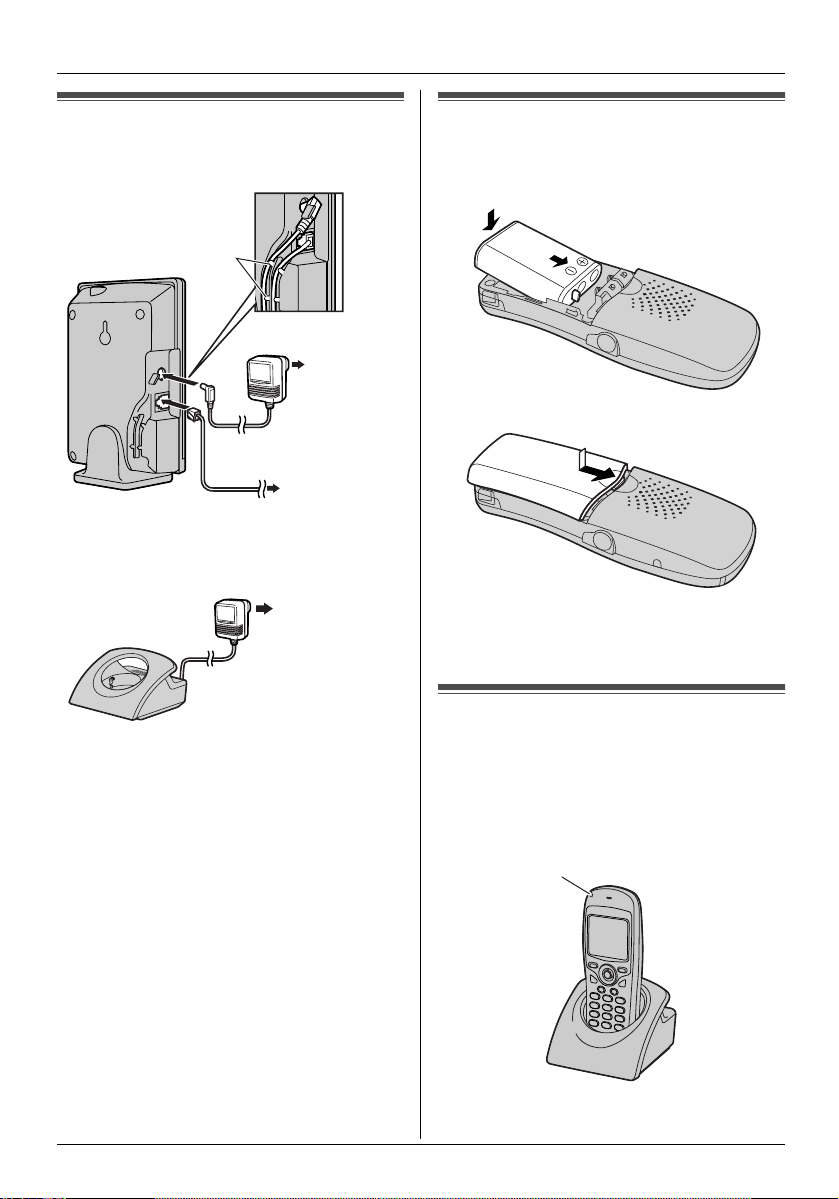
Preparation
Connections
Base unit
Hooks
Charger
(220–240 V,
50 Hz)
To telephone
network
(220–240 V,
50 Hz)
Battery installation
1 Insert the battery as shown. Insert the S
and T end of the battery first.
2
1
2 Close the battery cover.
Note:
L Use only a rechargeable battery (page 4).
Important:
L Use only the included 6 V/500 mA AC
adaptor when connecting the base unit.
L Use only the included 9 V/350 mA AC
adaptor when connecting the charger.
Note:
L If the handset is not charged, you cannot
make or answer calls.
L Never install telephone wiring during a
lightning storm.
L The AC adaptors must remain connected
at all times. (It is normal for the adaptors to
feel warm during use.)
L This unit is not designed to be used with
rotary (pulse dialling) services.
Battery charge
Place the handset on the charger for
about 5.5 hours before initial use.
The charge indicator turns red while the
battery is charging, and turns green when
the battery is fully charged.
A
A Charge indicator
9
Page 10
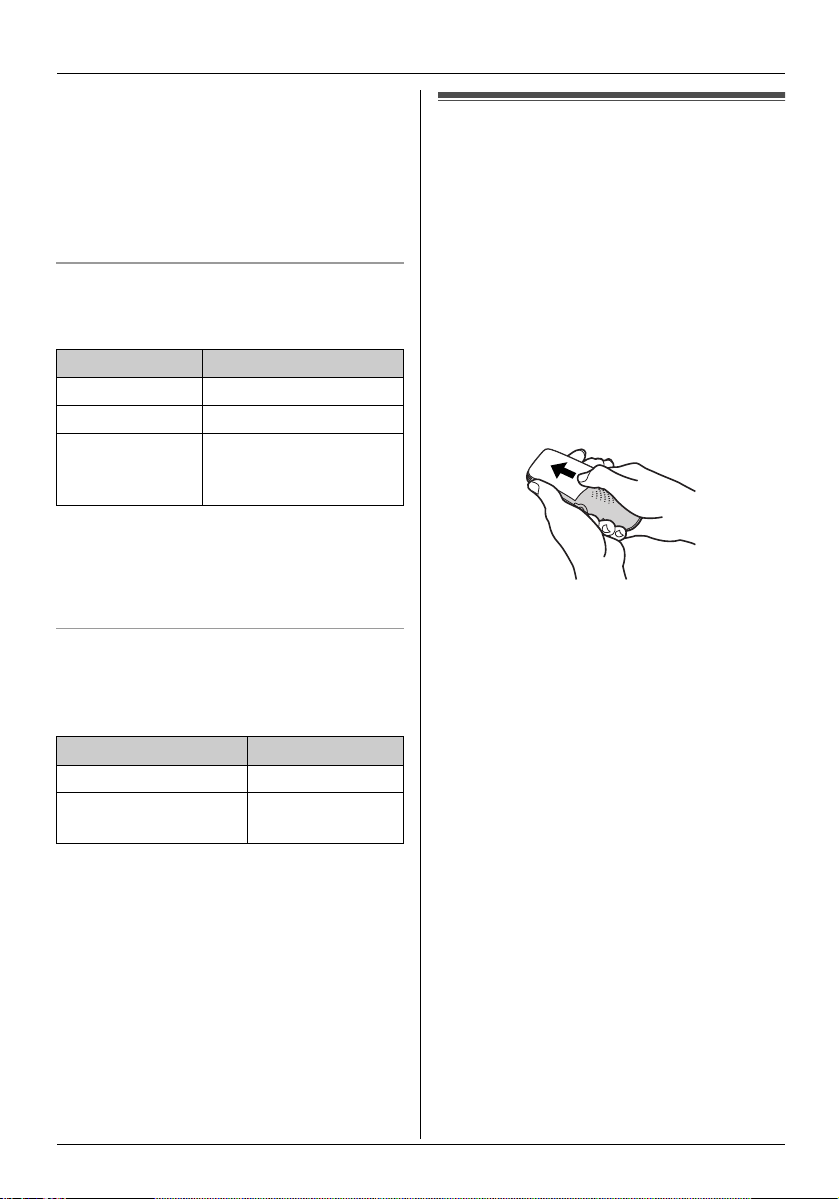
Preparation
Note:
L Clean the charge contacts (page 6) of the
handset and charger with a soft, dry cloth
once a month, otherwise the battery may
not charge properly. Clean more often if
the unit is exposed to grease, dust or high
humidity.
Battery strength
When charging, the battery icon is shown as
follows.
Battery icons Battery strength
5 High
6 Medium
7 Low
When flashing: Needs
to be charged
Note:
L If the handset is turned off, it will be turned
on automatically when it is placed on the
charger.
Battery life
After your Panasonic battery is fully
charged, you can expect the following
performance:
Battery replacement
If 7 flashes even when the handset
battery has been fully charged, the battery
must be replaced.
Important:
L Please use only the Panasonic battery
noted on page 4.
L Use only a rechargeable battery. If you
install a non-rechargeable battery and
start charging, the battery may leak
electrolyte.
1 Press the notch on the cover firmly and
slide it in the direction of the arrow.
2 Remove the old battery and install the
new one. See page 9 for battery
installation.
Operation Operating time
While in use (talking) 17 hours max.
While not in use
(standby)
Note:
L Actual battery performance depends on a
combination of how often the handset is in
use (talking) and how often it is not in use
(standby).
L Battery operating time may be shortened
over time depending on usage conditions
and ambient temperature.
270 hours max.
10
Page 11
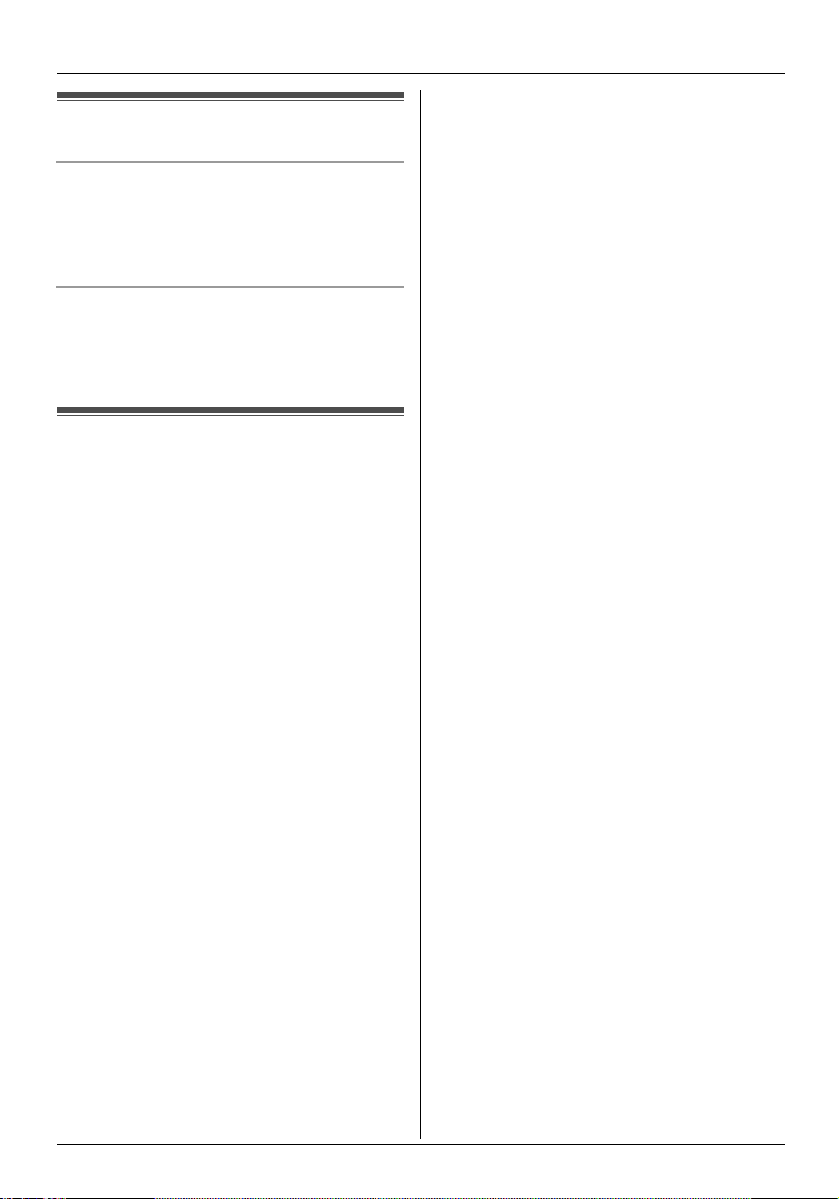
Turning the power on/off
Power on
Press {ih} for about 1 second.
L The display will change to the standby
mode.
Power off
Press {ih} for about 2 seconds.
L The display will go blank.
Setting the date and time
Important:
L Confirm that the AC adaptors are
connected.
L Ensure that w is not flashing.
1 Press $ (centre of joystick).
2 Select t, then press , 2 times.
3 Enter the current day, month and year by
selecting 2 digits for each.
Example: 17 May, 2004
Press {1}{7} {0}{5} {0}{4}.
L If you make a mistake, use the joystick
to move the cursor, then make the
correction.
4 Enter the current hour and minute by
selecting 2 digits for each.
5 Press / repeatedly to select 12- or
24-hour time entry.
L 24-hour time entry is selected when
neither “AM” nor “PM” are displayed.
Example: 3:30 PM
Press {0}{3} {3}{0}, then press /
repeatedly until “03:30 PM” is
displayed.
6 Press ,.
7 Press {ih}.
Preparation
Note:
L If a power failure occurs, set the date and
time again.
11
Page 12
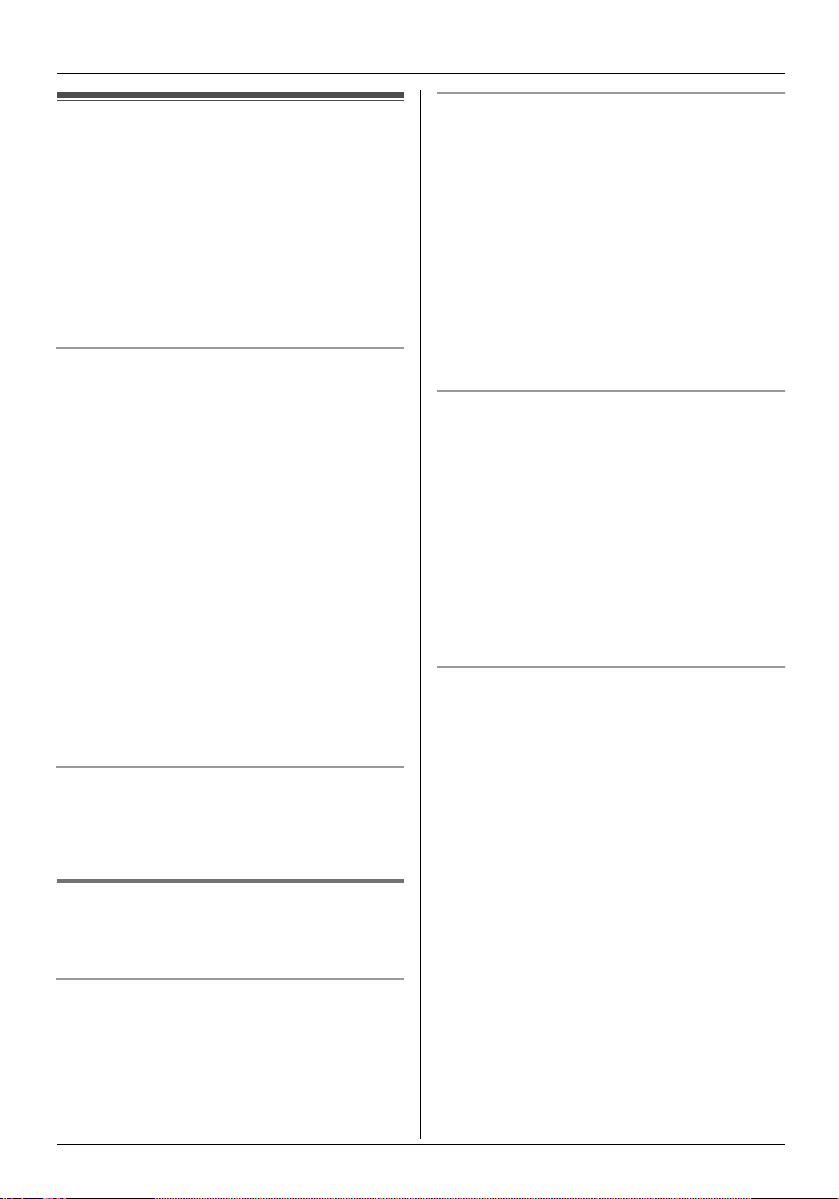
Telephone
Making calls
1 Lift the handset and dial the phone
number.
L To correct a digit, press {C}, then
enter the correct number.
2 Press {C}.
3 When finished talking, press {ih} or
place the handset on the charger.
Speakerphone
The handset features a digital
speakerphone, which allows you to have
hands-free conversations. Press {s} to turn
on the speakerphone during a conversation.
Press {C} to switch back to the receiver.
L “Speaker Phone” is displayed while the
speakerphone is turned on.
L For best performance, please note the
following:
– Use the speakerphone in a quiet
environment.
– Speak alternately with the caller.
– If you or the other party have difficulty
hearing each other, push the joystick up
or down repeatedly to adjust the
speaker volume as necessary.
To adjust the receiver or speaker volume
Push the joystick up or down while talking. 3
volume levels are available for the receiver.
6 levels are available for the speaker.
Redial feature
Previously dialled phone numbers (each 24
digits max.) can be redialled.
To redial the last number dialled
Press - (soft key), then press {C} or
{s}.
To redial automatically
Redial by pressing {s} then - (soft key)
if you want the unit to redial the phone
number again automatically if the other
party’s line is engaged. The unit will redial up
to 10 times. While the handset is waiting to
redial, the ringer indicator will flash. While
the handset is redialling, mute is
automatically turned on.
Note:
L If mute does not turn off after the line is
connected, press ^.
To make a call using the redial list
The last 10 phone numbers dialled are
stored in the redial list.
1 Press - (soft key).
L The last number dialled will be
displayed.
2 Push the joystick up or down repeatedly
to select the desired number.
L To exit the list, press {ih}.
3 Press {C} or {s}.
To edit a number in the redial list before
calling it
1 Press - (soft key).
2 Push the joystick up or down repeatedly
to select the desired number, then press
*.
3 Select “Edit for Call”, then press
,.
L The first digit of the number will flash.
4 Use the joystick to move the cursor, then
edit the number.
L Place the cursor on the number you
wish to erase, then press {C}.
L Place the cursor to the right of where
you want to insert a number, then
press the appropriate dial key.
5 Press {C}, {s}, or , to call.
12
Page 13

Telephone
To erase numbers in the redial list
1 Press - (soft key).
2 Push the joystick up or down repeatedly
to select the desired number, then press
*.
3 Select “Delete”, then press ,.
L If you want to erase all numbers in the
list, select “Delete All”, then press
,.
4 Select “Yes”, then press ,.
5 Press {ih}.
To store a number from the redial list into
the handset phonebook
1 Press - (soft key).
2 Push the joystick up or down repeatedly
to select the desired number, then press
*.
3 Select “Save Phonebook”, then press
,.
4 Enter a name (16 characters max.; see
page 49 for character entry), then press
,.
5 Edit the phone number if necessary,
then press ,.
6 Select the desired category (page 32),
then press , 2 times.
7 Press {ih}.
Other features
Mute
You can mute your voice during a
conversation. While mute is turned on you
will be able to hear the other party, but the
other party will not be able to hear you.
To mute your voice, press ^ (soft key).
To return to the conversation, press ^
again.
Key lock
The handset can be locked so that no calls
or settings can be made. Incoming calls can
be answered, but all other functions are
disabled while key lock is on.
To turn key lock on, press $ (centre of
joystick) for about 2 seconds.
L " will be displayed.
To turn key lock off, press " for about 2
seconds.
Note:
L Emergency calls (page 29) cannot be
made until key lock is turned off.
L Key lock is turned off when the handset is
turned off.
R button (to use the recall feature)
{R} is used to access optional telephone
services. Contact your service provider for
details.
If your unit is connected to a PBX (private
branch exchange), pressing {R} can allow
you to access certain features of your host
PBX such as transferring an extension call.
Call waiting
Call waiting is a service offered by your
service provider whereby a second caller
can be answered while online with the first
caller. To answer the second caller, press
{R}. To return to the first caller, press {R}
again. Please consult your service provider
for details of this service.
Pause button (for PBX/long distance
service users)
A pause is sometimes required when
making calls using a PBX or long distance
service.
Example: If you have to dial {0} before
dialling outside numbers manually, you will
probably pause after dialling {0} until you
hear a dial tone.
1 Press {0}.
2 Press @ (soft key).
13
Page 14
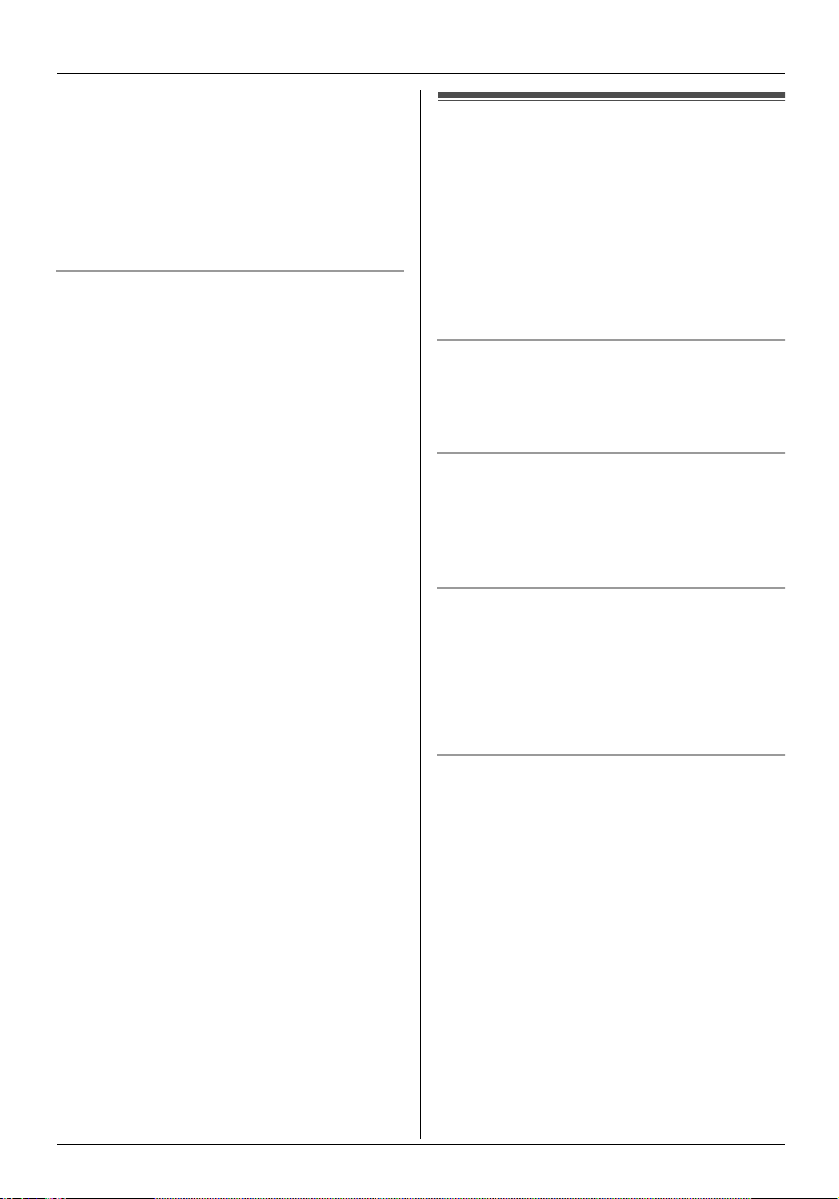
Telephone
3 Dial the phone number, then press {C}
or {s}.
Note:
L Pressing @ 1 time creates 1 pause.
Press @ repeatedly to create longer
pauses. To change pause length, see
page 29.
Recording a telephone conversation
(KX-TCD580 only)
You can record your conversation while on
an outside call.
Important:
L Before recording a conversation, you
should inform the other party that the
conversation will be recorded.
1 Press * (centre of joystick) during a
conversation.
2 Press ,.
L A beep is heard and recording starts.
L A beep sounds every 15 seconds and
can be heard by the other party, but is
not recorded.
3 To stop recording, press Z.
Note:
L All persons using this device for recording
telephone conversations shall comply
with New Zealand law. This requires that
at least one party to the conversation is to
be aware that it is being recorded. In
addition, the principles enumerated in the
Privacy Act 1993 shall be complied with in
respect to the nature of the personal
information collected, the purpose for its
collection, how it is used and what is
disclosed to any other party.
L Recorded conversations are treated as
new messages.
L To listen to the recorded conversation, see
page 36.
L If message memory becomes full, “Full”
is displayed and recording stops. Erase
unnecessary messages (page 36).
Answering calls
1 Lift the handset and press {C} or {s}
when the unit rings.
L You can also answer a call by pressing
any dial key from {0} to {9}, {*}, {#},
or {INT}. (Any key talk feature)
2 When finished talking, press {ih} or
place the handset on the charger.
Vibration feature
When this feature is turned on (page 23), the
handset will vibrate to indicate an incoming
call.
Auto talk feature
You can answer calls simply by lifting the
handset off the charger. You do not need to
press {C}. To turn this feature on, see
page 26.
To turn the handset ringer off temporarily
When an outside call comes in, press B
or {ih}.
Note:
L This feature will not work for intercom calls
or when the handset is on the charger.
Handset locator
Using this feature, you can locate the
handset if it has been misplaced.
1 Press {x} on the top of the base unit.
L The base unit will page the handset
for about 1 minute.
L If the vibration feature is turned on
(page 23), the handset will vibrate to
indicate an incoming page.
2 To stop paging, press {x} on the base
unit or press {ih} on the handset.
14
Page 15
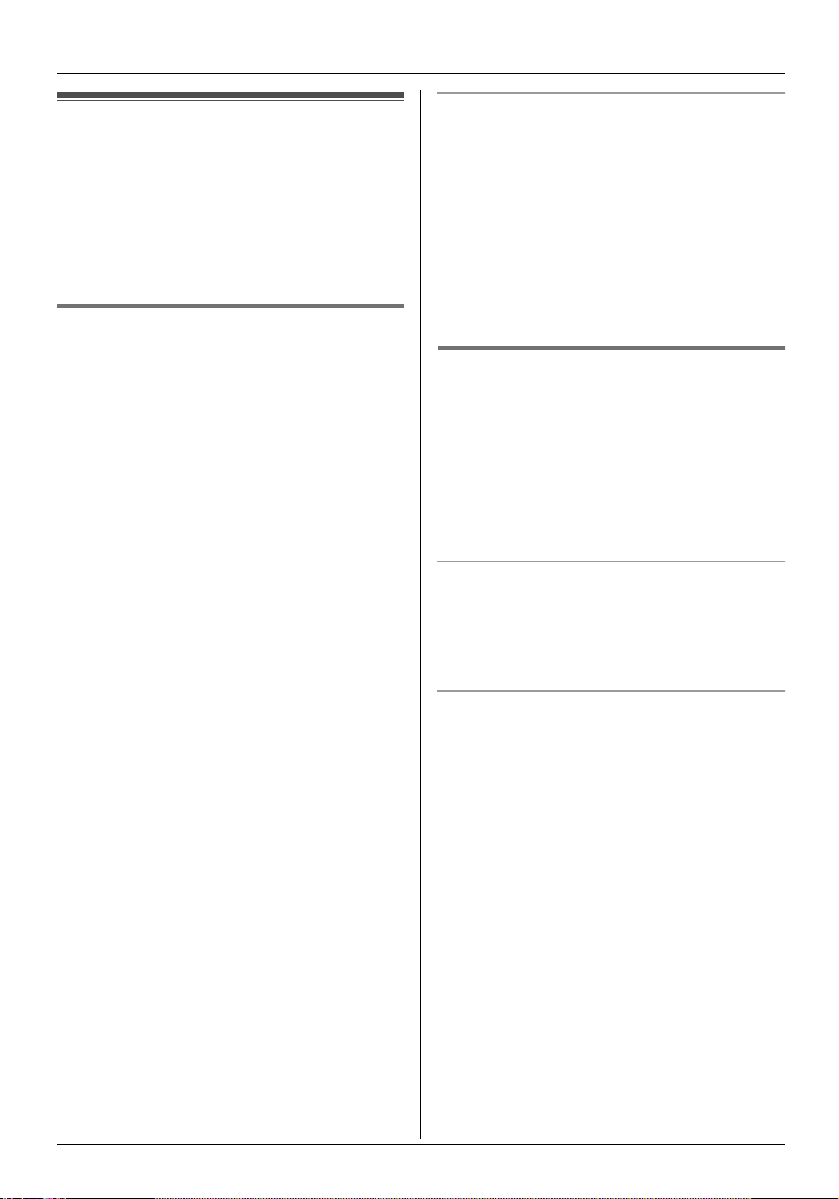
Telephone
Handset phonebook
The handset phonebook allows you to make
calls without having to dial manually. You
can add 200 names and phone numbers to
the handset phonebook and search for
phonebook entries by name, category, or by
performing a voice search.
Adding entries to the handset
phonebook
KX-TCD560:
1
Press . (soft key), then press w.
KX-TCD580:
Press . (soft key), w, then press
,.
L The display shows the number of
available entries in the phonebook.
2 Enter the party’s name (16 characters
max.; see page 49 for character entry),
then press ,.
3 Enter the party’s phone number (24
digits max.), then press ,.
4 Select a category for the entry, or select
“Off”.
L You can search for handset
phonebook entries by category (page
16).
L You can change the category names
(page 25).
L Caller ID subscribers can use
additional private category features
(page 32).
5 To save the entry, press , 2 times.
6 Press {ih}.
Note:
L If there is no space to store new entries,
“Memory Full” will be displayed. Erase
unnecessary entries (page 18).
To edit/correct a mistake
Use the joystick to place the cursor on the
number or character you wish to erase, then
press {C}. Place the cursor to the right of
where you want to insert a number or
character, then press the appropriate dial
key.
Note:
L Press and hold {C} to erase all numbers
or characters.
Finding and calling a handset
phonebook entry
Handset phonebook entries can be
searched for alphabetically, by first
character, by category, by voice tag, or by
scrolling through all phonebook entries.
Once you have found the desired entry,
press {C} or {s} to dial the phone number.
Scrolling through all entries
1 Press . (soft key).
2 Push the joystick up or down repeatedly
to display the desired entry.
Searching alphabetically
This method is useful when you are
searching for an entry which starts with a
letter of the alphabet.
1 Press . (soft key).
2 Press the dial key ({0} to {9}) which
corresponds to the letter you are
searching for (page 49).
L Press the same dial key repeatedly to
display the first entry corresponding to
each letter located on that dial key.
L If there is no entry corresponding to
the letter you selected, the next entry
will be displayed.
3 Push the joystick up or down repeatedly
to scroll through the phonebook if
necessary.
15
Page 16
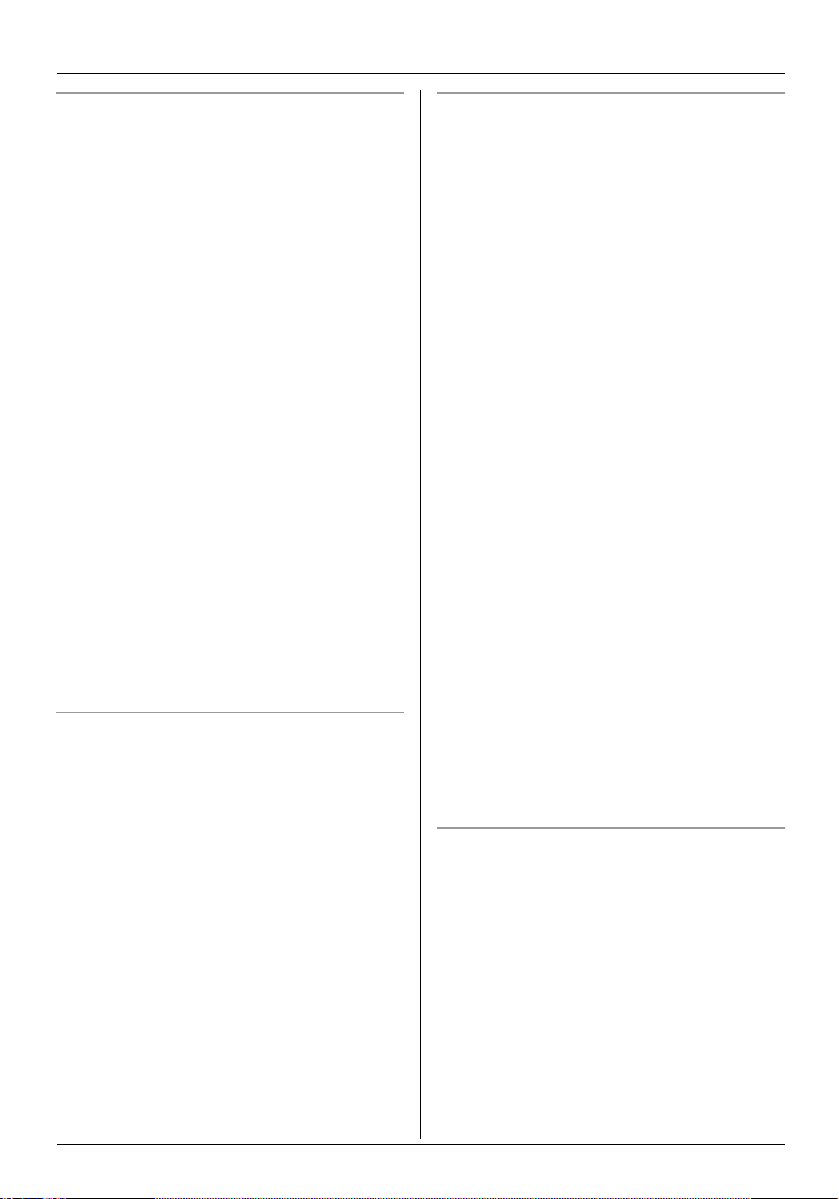
Telephone
Searching by first character (index
search)
This method is useful when you are
searching for an entry which does not start
with a letter in the alphabet.
1 Press . (soft key), &, then press
,.
2 Press the right soft key repeatedly to
select the character entry mode that
contains the character you are
searching for.
3 Press the dial key ({0} to {9}) which
contains the character you are
searching for.
L Press the same dial key repeatedly to
select the character you are searching
for.
4 Press ,.
L The first entry beginning with the
character you selected is displayed. If
there is no such entry, the next entry
will be displayed.
5 Push the joystick up or down repeatedly
to scroll through the phonebook if
necessary.
Searching by category
1 Press . (soft key), then press &.
2 Select “Category”, then press ,.
3 Select the category you want to search,
then press ,.
L The first entry in that category is
displayed.
L If “Memory Empty” is displayed, the
category you selected has no entries.
4 Push the joystick up or down repeatedly
to scroll through the phonebook if
necessary.
Searching by voice (voice search
feature)
Before using this feature you must add voice
tags to phonebook entries you want to
search for by voice (page 17).
1 Press and hold . (soft key).
2 When “Speak Now” is displayed, say
the name of the phonebook entry.
L If key tones are turned on (page 24),
speak after the beep.
L Hold the handset about 20 cm away
and speak clearly into the
microphone.
Note:
L The voice search feature performs best
when used by the same person who
recorded the voice tag.
L When the auto voice dial feature is turned
on (page 26), handset phonebook entries
will be dialled immediately after being
searched for by voice.
L “No Match Please Try Again” is
displayed if the unit could not find a
matching voice tag.
L “Timeout Please Try Again” is
displayed if you do not speak for 10
seconds.
L If you cannot find the desired entry by
voice, find the entry using another
method, then re-record its voice tag.
Searching for entries with a voice tag
1 Press . (soft key), then press &.
2 Select “Voice Tag”, then press ,.
3 Push the joystick up or down repeatedly
to scroll through all entries which have a
voice tag.
16
Page 17
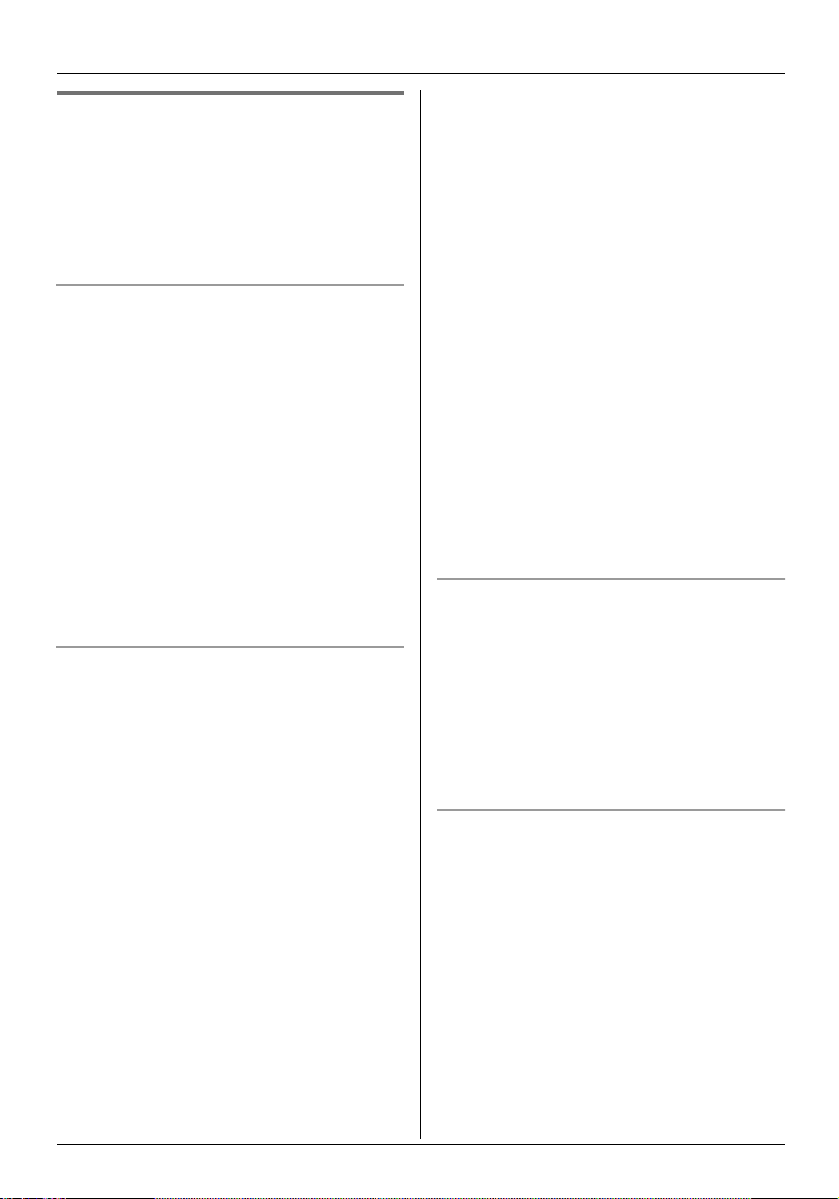
Telephone
Editing/adding to handset
phonebook entries
Phonebook entries can be edited after you
have saved them. You can change the
name, phone number, and category, as well
as add a voice tag (page 17) or hot key
registration (page 18).
Changing a name, phone number,
category
1 Find the desired entry (page 15).
2 Press * (centre of joystick), then
press ,.
3 Edit the name if necessary (16
characters max.; see page 49 for
character entry), then press ,.
4 Edit the phone number if necessary (24
digits max.), then press ,.
5 Select the desired category, then press
, 2 times.
6 Press {ih}.
Adding a voice tag
You can record voice tags for up to 20
handset phonebook entries and then find
the entries by speaking the voice tag (voice
search feature).
1 Find the desired entry (page 15), then
press * (centre of joystick).
2 Select “Voice Tag”, then press ,
2 times.
3 When “Voice Tag Record” is
displayed, say the name of the
phonebook entry.
L If key tones are turned on (page 24),
speak after the beep.
L Hold the handset about 20 cm away
and speak clearly into the
microphone.
L Voice tags can be up to 2 seconds
long.
4 When “Voice Tag Please Repeat”
is displayed, repeat the voice tag.
5 Press {ih}.
Note:
L Phonebook entries which have a voice tag
are indicated by |.
L “Timeout Please Try Again” is
displayed if you do not speak for 10
seconds.
L “Too Long Please Try Again” is
displayed if the voice tag you recorded
was over 2 seconds long.
L “Too Different Please Try
Again” is displayed if the 2nd voice tag is
too different from the first or if background
noise exists. Please record the voice tag
in a quiet environment.
L “Already Exists Please Try
Again” is displayed if the voice tag is too
similar to another entry’s voice tag.
Playing a voice tag
You can play back a voice tag for reference.
1 Find the desired entry (page 15), then
press * (centre of joystick).
2 Select “Voice Tag”, then press ,.
3 Select “Play”, then press ,.
L The voice tag is played back.
4 Press {ih}.
Erasing a voice tag
1 Find the desired entry (page 15), then
press * (centre of joystick).
2 Select “Voice Tag”, then press ,.
3 Select “Delete”, then press ,.
4 Select “Yes”, then press ,
5 Press {ih}.
17
Page 18

Telephone
Hot key (quick dial)
Registering an entry in the handset
phonebook to a hot key
Dial keys {1} to {9} can each be used as a
“hot key”, allowing you to dial a number from
the phonebook by simply pressing a dial
key.
1 Find the desired entry (page 15), then
press * (centre of joystick).
2 Select “Reg. to Hot Key”, then
press ,.
3 Push the joystick up or down to select
the desired dial key number.
L Dial keys which have been registered
as a hot key already will have a Q next
to them. You can overwrite previous
hot keys if desired.
4 Press , 2 times.
5 Press {ih}.
Making a call using a hot key
1 Press and hold the desired hot key ({1}
to {9}).
L You can view other hot key
registrations by pushing the joystick
up or down.
2 Press {C} or {s}.
Erasing a hot key
1 Press and hold the desired hot key ({1}
to {9}).
2 Press * (centre of joystick), then
press ,.
3 Select “Yes”, then press ,.
Note:
L Only the hot key is erased. The
corresponding phonebook entry is not
erased.
Erasing an entry in the handset
phonebook
Find the desired entry (page 15), then
1
press * (centre of joystick).
2 Select “Delete”, then press ,.
3 Select “Yes”, then press ,.
4 Press {ih}.
Chain dial
This feature allows you to dial phone
numbers in the handset phonebook while
you are on a call. This feature can be used,
for example, to dial a calling card access
number or bank account PIN that you have
stored in the phonebook, without having to
dial manually.
1 KX-TCD560:
While on a call, press U (centre of
joystick).
KX-TCD580:
While on a call, press * (centre of
joystick), then press ..
2 Push the joystick up or down repeatedly
to select the desired entry.
L To search by first character (index
search), category, or to search entries
which have a voice tag, press &,
select the desired search method,
then press ,.
3 Press , to dial the number.
Copying handset phonebook
entries to the base unit
phonebook (KX-TCD580 only)
1
Press {INT}, then press * (centre of
joystick).
2 Press ,.
3 Select the desired phonebook entry,
then press ,.
18
Page 19
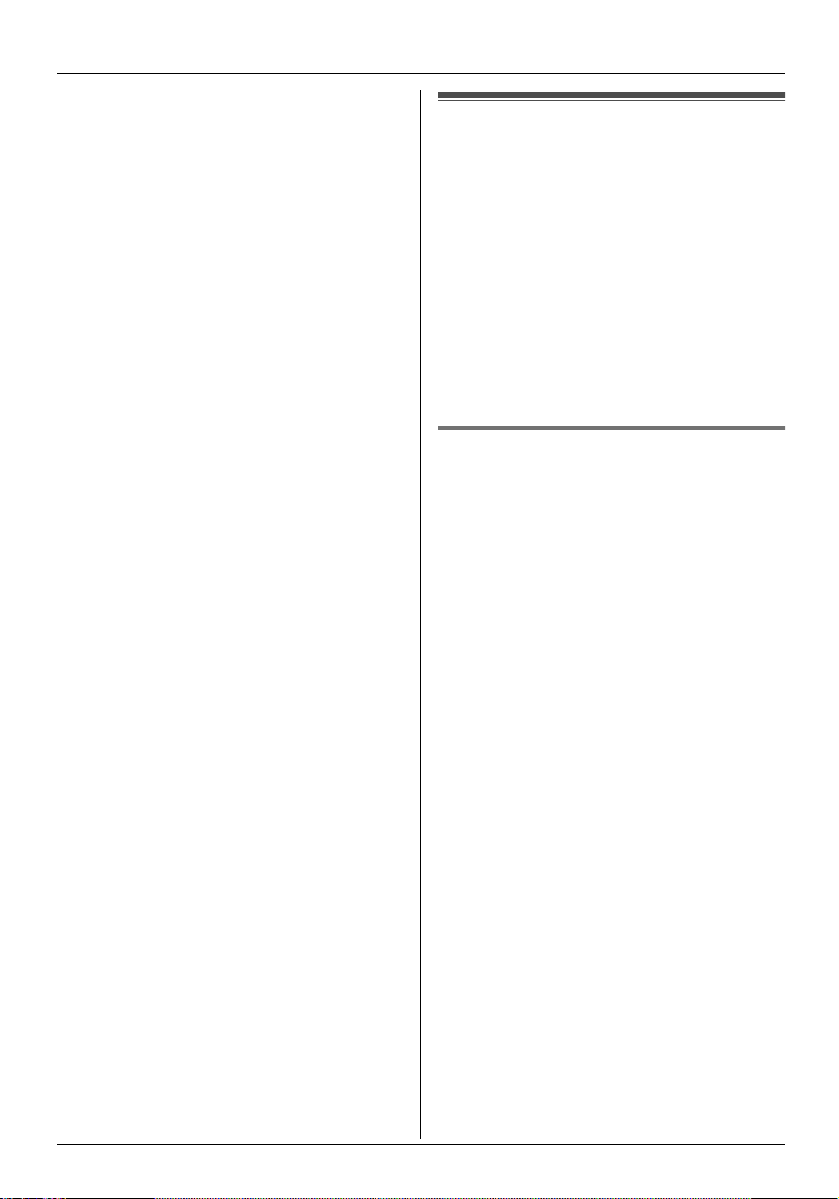
Note:
L If you have another compatible Panasonic
handset, you can copy phonebook entries
between handsets (page 42).
Telephone
Base unit phonebook (KXTCD580 only)
The base unit phonebook allows you to
make calls without having to dial manually.
You can add 20 names and phone numbers
to the base unit phonebook and search for
phonebook entries by name. Additional
handset users (page 41) can also make
calls using the base unit phonebook.
If you subscribe to Caller ID service, you can
use the base unit’s audible call feature
(page 32).
Adding entries to the base unit
phonebook
Press . (soft key), then w.
1
2 Select “Base Phonebook”, then press
,.
L The display shows the number of
available entries in the phonebook.
3 Enter the party’s name (16 characters
max.; see page 49 for character entry),
then press ,.
4 Enter the party’s phone number (24
digits max.), then press ,.
5 To record an audible call announcement,
press ,, otherwise select “Skip
Recording”, press ,, then go to
step 8.
L Audible call (page 32) is useful for
Caller ID subscribers only.
L If “Memory Full” is displayed, erase
any unnecessary answering system
messages (page 36).
6 When “Recording” is displayed, speak
into the microphone.
L Maximum recording time is 1 minute.
7 Press Z to end recording.
L The recording is played back. Press
z to return to step 5.
19
Page 20

Telephone
8 Press , to save the phonebook
entry.
9 Press {ih}.
Note:
L “Error” is displayed if the recording is
less than 1 second long. Repeat step 5.
To edit/correct a mistake
Use the joystick to place the cursor on the
number or character you wish to erase, then
press {C}. Place the cursor to the right of
where you want to insert a number or
character, then press the appropriate dial
key.
Note:
L Press and hold {C} to erase all numbers
or characters.
Finding and calling a base unit
phonebook entry
Base unit phonebook entries can be
searched for by first character (index
search) or by scrolling through all
phonebook entries.
Once you have found the desired entry,
press {C} or {s} to dial the phone number.
Scrolling through all entries
1 Press . (soft key), then press .
again.
2 Push the joystick up or down repeatedly
until the desired entry is displayed.
Searching by first character (index
search)
This method is useful when you are
searching for an entry which does not start
with a letter of the alphabet.
1 Press . (soft key), then press .
again.
2 Press &.
3 Press the right soft key repeatedly to
select the character entry mode that
contains the character you are
searching for.
4 Press the dial key ({0} to {9}) which
contains the character you are
searching for.
L Press the same dial key repeatedly to
select the character you are searching
for.
5 Press ,.
L The first entry beginning with the
character you selected is displayed. If
there is no such entry, the next entry
will be displayed.
6 Push the joystick up or down repeatedly
to scroll through the phonebook if
necessary.
Changing a name, phone number,
audible call
Find the desired entry (page 20).
1
2 Press * (centre of joystick), then
press ,.
3 Edit the name if necessary (16
characters max.; see page 49 for
character entry), then press ,.
4 Edit the phone number if necessary (24
digits max.), then press ,.
5 Record, skip, or erase an audible call
recording.
L To record the audible call
announcement, continue from step 5,
“Adding entries to the base unit
phonebook”, page 19.
L To skip recording or erasing, select
“Skip Recording” and press ,.
L To erase the audible call
announcement, select “Delete” and
press ,.
6 Press , to save the phonebook
entry.
7 Press {ih}.
20
Page 21
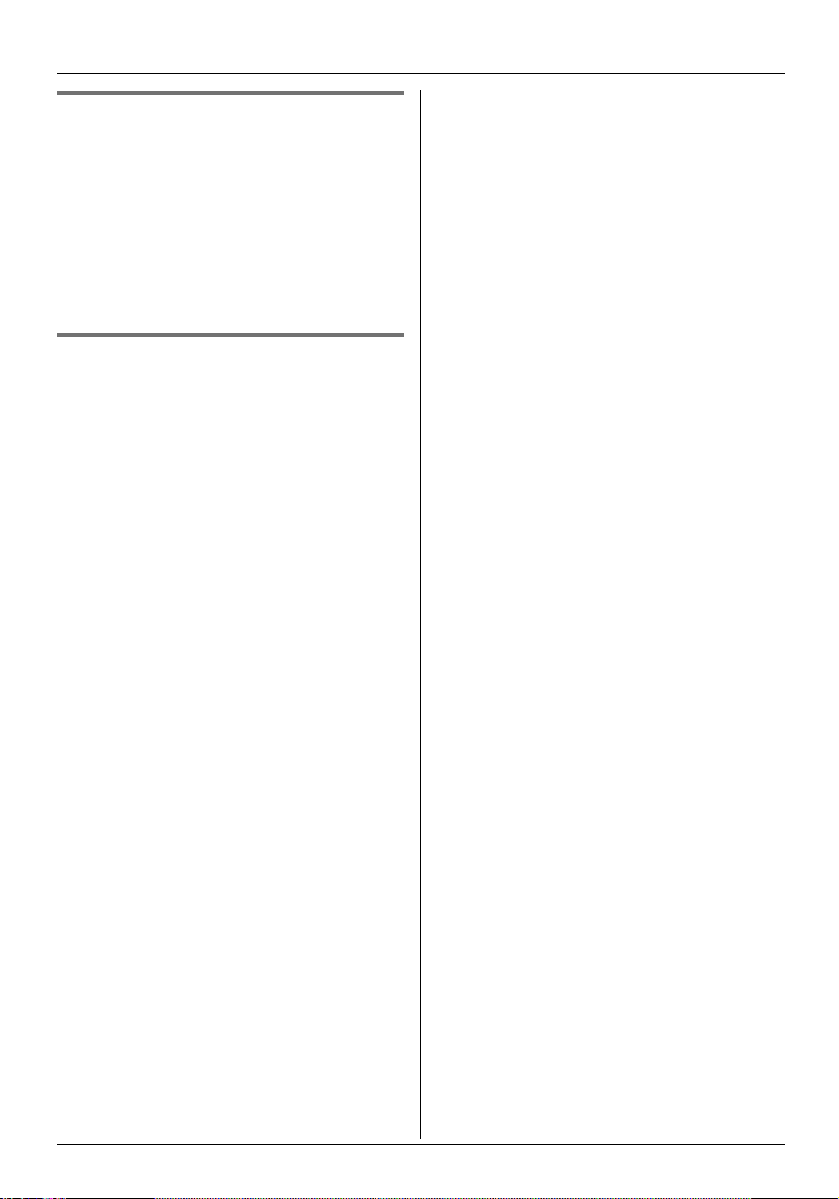
Playing back an audible call
announcement
Find the desired entry (page 20).
1
2 Press * (centre of joystick), select
“Audible Call”, then press ,.
L The audible call announcement is
played back.
3 Press {ih}.
Erasing an entry from the base
unit phonebook
Find the desired entry (page 20).
1
2 Press * (centre of joystick), select
“Delete”, then press ,.
3 Select “Yes”, then press ,.
4 Press {ih}.
Telephone
21
Page 22

Useful Telephone Settings
Guide to handset settings
For your reference, a chart of all items which can be customised for the handset is printed
below. Details of each item can be found on the corresponding pages.
L When customising the handset, the current item or setting is indicated by ).
Handset settings menu Sub-menu Default setting Page
Set Date/Time — — page 11
Memo Alarm Alarm 1 Off page 23
Alarm 2 Off page 23
Alarm 3 Off page 23
Ringer Option Ringer Volume Maximum page 23
Vibration Off page 23
EXT Ringer Type Ringer 1 page 24
INT Ringer Type Ringer 1 page 24
Paging Tone Ringer 1 page 24
Private Ring Ringer 1
Tone Option Key Tone On page 24
Display Option Standby Display Handset Name page 24
Talk Display Talk Time page 24
Select Language English page 25
Private Colour Green
Category Name Category (No.)
Call Option Call Bar Off page 25
Direct Call No. — page 25
Direct On/Off Off page 26
Registration Register H/set — page 41
Select Base — Auto page 41
Other Option Change H/S PIN 0000 page 26
Change H/S Name Handset (No.) page 26
Auto Talk Off page 26
Auto Voice Dial Off page 26
Reset Handset — page 27
*1
*1
*1
page 24
page 25
page 25
*1 Each category (1-9) has its own setting.
Note:
L Up to 5 menu items can be displayed at a time. To select a menu item not shown on the
current page, scroll up or down by pushing the joystick up or down, respectively.
22
Page 23

Handset settings
Useful Telephone Settings
L If you select “Once”, the setting will be
changed to “Off” after the alarm sounds.
Memo alarm
An alarm will sound for 3 minutes at the set
time once or daily. 3 different alarms can be
set. A text memo can also be displayed.
Set the date and time beforehand (page 11).
1 Press $ (centre of joystick).
2 Select t, then press ,.
3 Select “Memo Alarm”, then press
,.
4 Push the joystick up or down repeatedly
to select an alarm (1 to 3), then press
,.
L Times and memos for previously set
alarms will be displayed.
5 Select an alarm mode, then press ,.
“Off”: Turns the alarm off. Press ,,
then press {ih} to finish.
“Once”: The alarm will sound once at
the set time. Enter the desired day and
month by selecting 2 digits for each.
“Daily”: An alarm will sound daily at
the set time.
6 Enter the desired hour and minute by
selecting 2 digits for each.
7 Press / repeatedly to select “AM”,
“PM”, or 24-hour time entry, then press
,.
8 Enter a text memo (32 characters max.,
page 49) and/or press ,.
9 Select the ringer that will sound at the set
time, then press , 2 times.
10 Press {ih}.
Note:
L To stop the alarm, press any dial key.
L When in talk or intercom mode, the alarm
will not sound until the call has ended.
L The alarm will sound at the set time even
when the ringer is turned off.
Ringer options
Ringer volume
1 Press $ (centre of joystick).
2 Select t, then press ,.
3 Select “Ringer Option”, then press
,.
4 Select “Ringer Volume”, then press
,.
5 Push the joystick up or down repeatedly
to select the desired volume.
6 Press ,.
7 Press {ih}.
Note:
L When the ringer volume is set to off, ~ is
displayed.
L When the ringer volume is set to off, the
handset will ring at the lowest volume for
intercom calls and when paged.
Vibration feature
If the vibration feature is turned on, the
handset will vibrate whenever a call is
received, the unit is paged, or when an
alarm sounds.
“On”: The handset will vibrate while ringing.
“Vib→Ring”: The handset will vibrate 4
times, then ring.
“Off”: Turns this feature off.
1 Press $ (centre of joystick).
2 Select t, then press ,.
3 Select “Ringer Option”, then press
,.
4 Select “Vibration”, then press ,.
5 Select the desired setting, then press
,.
L 9 is displayed while the vibration
feature is turned on.
23
Page 24

Useful Telephone Settings
6 Press {ih}.
Note:
L The handset will not vibrate while on the
charger.
Changing ringer types
You can change the ringer type used by the
handset.
“EXT Ringer Type”: Selects the ringer for
outside calls.
“INT Ringer Type”: Selects the ringer for
intercom calls.
“Paging Tone”: Selects the ringer heard
when the base unit pages the handset.
“Private Ring”: Allows you to set a
different ringer for each private category (for
Caller ID subscribers only).
1 Press $ (centre of joystick).
2 Select t, then press ,.
3 Select “Ringer Option”, then press
,.
4 Select the desired item, then press
,.
L The ringer sounds using the current
ringer type.
5 Select the desired ringer type, then
press ,.
6 Press {ih}.
Note:
L If you select one of the melody ringer
types, the ringer will continue to sound for
several seconds if the caller hangs up
before you answer. You may hear a dial
tone or no one on the line when you
answer a call.
L The preset melodies in this product are
used with permission of M-ZoNE Co., Ltd.
Tone options
Turning key tones on/off
Key tones are tones heard when keys are
pressed. Includes confirmation tones and
error tones.
1 Press $ (centre of joystick).
2 Select t, then press ,.
3 Select “Tone Option”, then press
, 2 times.
4 Select “On” or “Off”, then press ,.
5 Press {ih}.
Display options
Selecting the standby mode display
“Base Number”: The current base unit
number is displayed.
“Handset Name”: The name of the
handset is displayed.
“Off”: Only the current date and time are
displayed.
1 Press $ (centre of joystick).
2 Select t, then press ,.
3 Select “Display Option”, then press
, 2 times.
4 Select the desired setting, then press
,.
5 Press {ih}.
Selecting the talk mode display
You can change what is shown on the
display when you make a call.
“Talk Time”: The length of the current call
will be displayed.
“Phone Number”: The phone number you
dialled will be displayed.
1 Press $ (centre of joystick).
2 Select t, then press ,.
3 Select “Display Option”, then press
,.
24
Page 25

Useful Telephone Settings
4 Select “Talk Display”, then press
,.
5 Select the desired setting, then press
,.
6 Press {ih}.
Changing the display language
1 Press $ (centre of joystick).
2 Select t, then press ,.
3 Select “Display Option”, then press
,.
4 Select “Select Language”, then
press ,.
5 Select the desired language, then press
,.
6 Press {ih}.
Note:
L If you select a language you cannot read,
press {ih}, $, push joystick down,
press ,, push joystick down 4 times,
press ,, push joystick down 2 times,
press ,, select the desired language,
then press ,.
Changing category private colours
You can select the ringer indicator colour
used when calls are received from parties
assigned to a category in the handset
phonebook. (Caller ID subscribers only)
1 Press $ (centre of joystick).
2 Select t, then press ,.
3 Select “Display Option”, then press
,.
4 Select “Private Colour”, then press
,.
5 Select a category, then press ,.
6 Select a ringer indicator colour, then
press ,.
L The ringer indicator flashes using the
selected colour as a reference.
7 Press {ih}.
Changing category names
You can change the names of categories
(“Family”, “Friends”, etc.) used by the
handset phonebook.
1 Press $ (centre of joystick).
2 Select t, then press ,.
3 Select “Display Option”, then press
,.
4 Select “Category Name”, then press
,.
5 Select a category, then press ,.
6 Edit the name (10 characters max.,
page 49), then press ,.
7 Press {ih}.
Call options
Turning call bar on/off
This feature prohibits making outside calls.
When call bar is turned on, only intercom
calls and emergency calls can be made. To
store emergency numbers, see page 29.
1 Press $ (centre of joystick).
2 Select t, then press ,.
3 Select “Call Option”, then press
, 2 times.
4 Enter “0000” (default handset PIN).
L If you changed the PIN, enter it (page
26).
5 Select “On” or “Off”, then press ,.
6 Press {ih}.
Note:
L When call bar is turned on, o is
displayed.
Storing the direct call number
This feature prohibits making outside calls
except to the phone number you store here.
The number will be dialled automatically
when {C} or {s} is pressed.
1 Press $ (centre of joystick).
25
Page 26
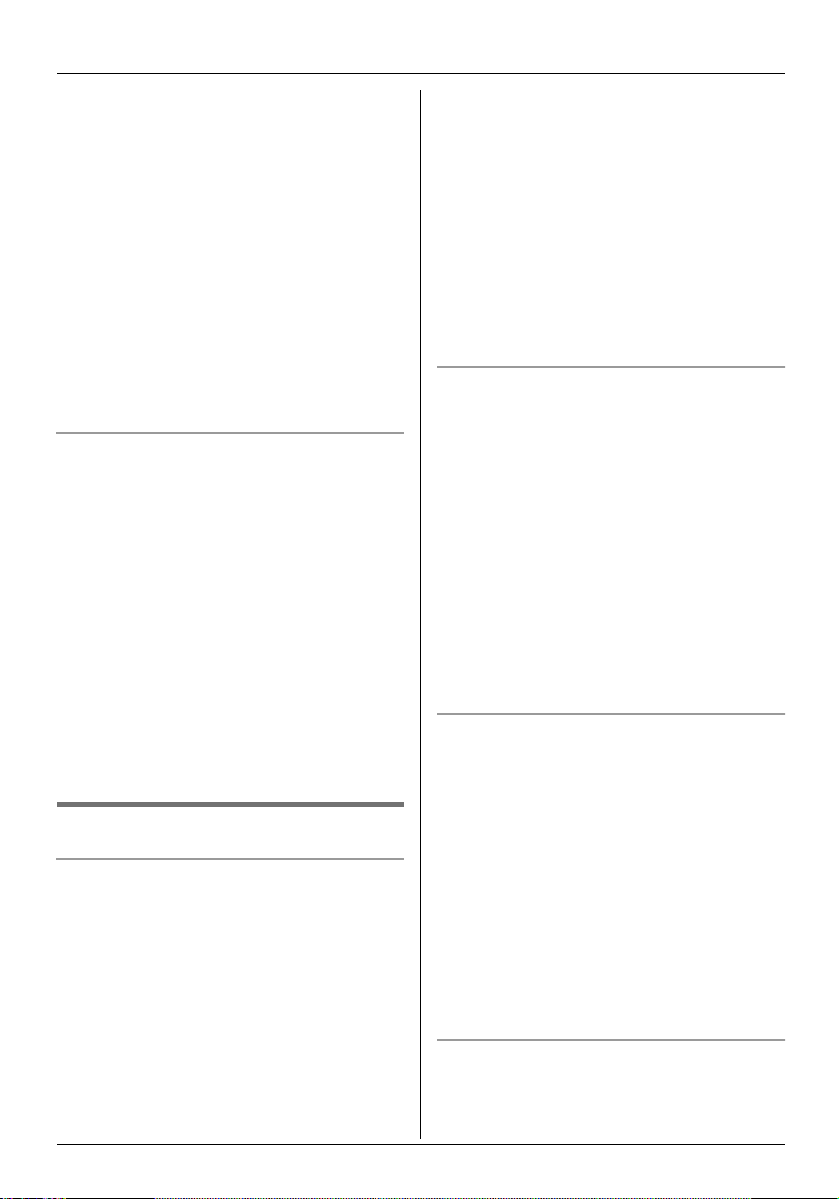
Useful Telephone Settings
2 Select t, then press ,.
3 Select “Call Option”, then press
,.
4 Select “Direct Call No.”, then
press ,.
5 Enter the phone number (24 digits
max.), then press , 2 times.
6 Turn this feature on or off by selecting
“On” or “Off”, then press ,.
7 Press {ih}.
Note:
L When direct call is turned on, p is
displayed when in standby mode.
Turning direct call on/off
1 Press $ (centre of joystick).
2 Select t, then press ,.
3 Select “Call Option”, then press
,.
4 Select “Direct On/Off”, then press
,.
5 Select “On” or “Off”, then press ,.
6 Press {ih}.
Note:
L If there is no direct call number stored
when you turn direct call on, you will be
prompted to enter a phone number.
Other options
Changing the handset PIN (personal
identification number)
For security, the handset PIN must be
entered when changing certain settings. The
default PIN is “0000”.
Important:
L If you change the PIN, please make note
of your new PIN. The unit will not reveal
the PIN to you. If you forget your PIN,
consult your nearest Panasonic service
centre.
1 Press $ (centre of joystick).
2 Select t, then press ,.
3 Select “Other Option”, then press
,.
4 Select “Change H/S PIN”, then press
,.
5 Enter the current 4-digit handset PIN.
6 Enter the new 4-digit handset PIN.
7 Enter the new 4-digit handset PIN again.
8 Press {ih}.
Changing the handset name
The handset can be given a customised
name (“BOB”, “KITCHEN”, etc.), useful
when you have multiple handsets.
1 Press $ (centre of joystick).
2 Select t, then press ,.
3 Select “Other Option”, then press
,.
4 Select “Change H/S Name”, then
press ,.
5 Edit the name (10 characters max.,
page 49), then press ,.
6 Press {ih}.
Turning auto talk on/off
When this feature is turned on, you can
answer calls simply by lifting the handset off
the charger. You do not need to press any
buttons.
1 Press $ (centre of joystick).
2 Select t, then press ,.
3 Select “Other Option”, then press
,.
4 Select “Auto Talk”, then press ,.
5 Select “On” or “Off”, then press ,.
6 Press {ih}.
Turning auto voice dial on/off
When this feature is turned on, handset
phonebook entries will be dialled
immediately after being searched for by
26
Page 27

voice using the voice search feature (page
16).
1 Press $ (centre of joystick).
2 Select t, then press ,.
3 Select “Other Option”, then press
,.
4 Select “Auto Voice Dial”, then
press ,.
5 Select “On” or “Off”, then press ,.
6 Press {ih}.
Resetting the handset to its default
settings
1 Press $ (centre of joystick).
2 Select t, then press ,.
3 Select “Other Option”, then press
,.
4 Select “Reset Handset”, then press
,.
5 Enter “0000” (default handset PIN).
L If you changed the PIN, enter it (page
26).
6 Select “Yes”, then press ,.
7 Press {ih}.
Note:
L The following items will be deleted or reset
to their default settings:
– Settings listed on page 22
– Redial list
– Walkie-Talkie mode, group ID and
group handset no. (page 44)
L The following items will be retained:
– Phonebook entries
–Voice tags
– Date and time
– Handset name
– Category names
Useful Telephone Settings
27
Page 28

Useful Telephone Settings
Guide to base unit settings
For your reference, a chart of all items which can be customised for the base unit is printed
below. Details of each item can be found on the corresponding pages.
L When customising the base unit, the current setting is indicated by ).
Base unit
settings menu
Ringer
Option
Call Option Recall Type 2 page 29
Other Option Change Base PIN 0000 page 30
Note:
L Up to 5 menu items can be displayed at a time. To select a menu item not shown on the
current page, scroll up or down by pushing the joystick up or down, respectively.
Sub-menu Sub-menu 2 Default
setting
Ringer Volume Medium page 29
Pause Time Short page 29
Emergency Call 111, 911
and 999
Set ARS Set Area Code —page 30
Call Restricted —page 30
Reset Base —page 31
Page
page 29
28
Page 29
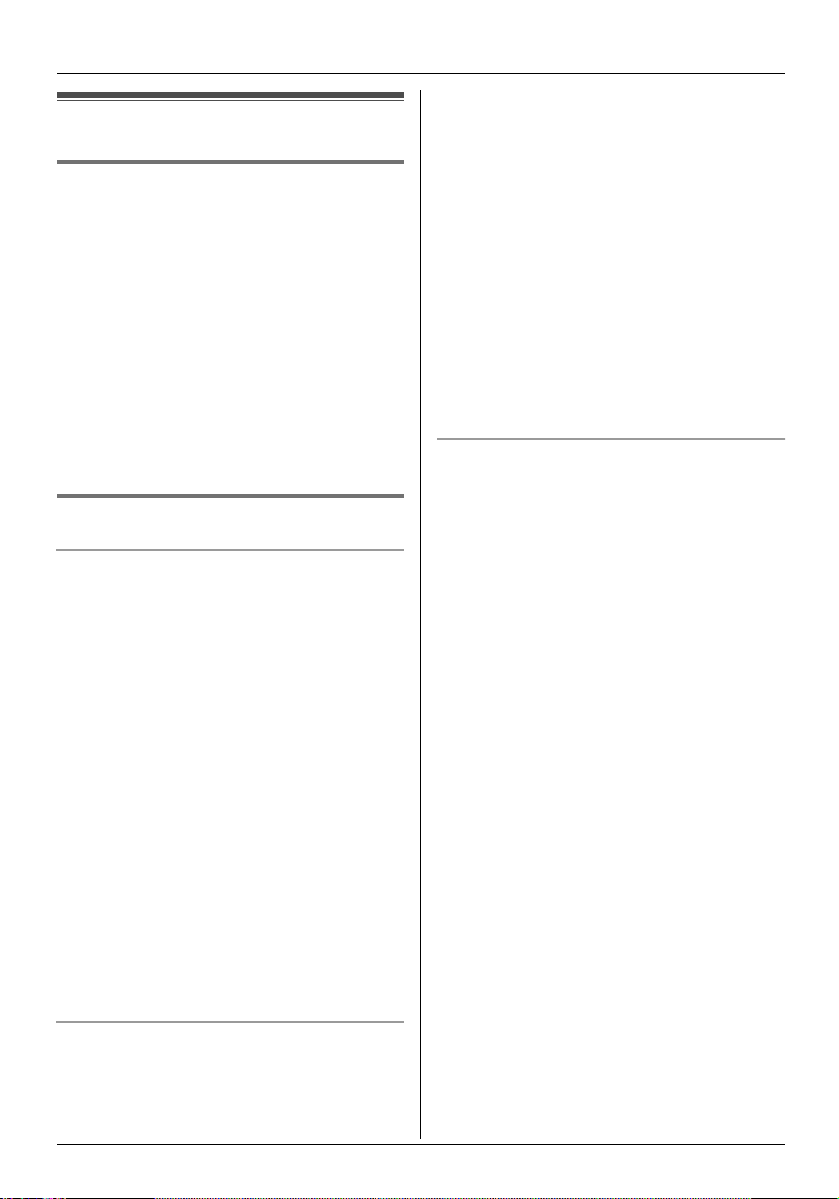
Base unit settings
Adjusting ringer volume
Press $ (centre of joystick).
1
2 Select u, then press ,.
3 Enter “0000” (default base unit PIN).
L If you changed the PIN, enter it (page
30).
4 Press , 2 times.
5 Push the joystick up or down repeatedly
to select the desired volume.
6 Press ,.
7 Press {ih}.
Call Options
Changing the recall mode
Change the recall mode, if necessary,
depending on the requirements of your
service provider or PBX.
“Type 1”: 100 ms
“Type 2”: 600 ms
“Type 3”: 200 ms
1 Press $ (centre of joystick).
2 Select u, then press ,.
3 Enter “0000” (default base unit PIN).
L If you changed the PIN, enter it (page
30).
4 Select “Call Option”, then press
,.
5 Select “Recall”, then press ,.
6 Select the desired setting, then press
,.
7 Press {ih}.
Setting pause length
Change the pause length, if necessary,
depending on the requirements of your
service provider or PBX.
“Short”: 3 sec.
Useful Telephone Settings
“Long”: 5 sec.
1 Press $ (centre of joystick).
2 Select u, then press ,.
3 Enter “0000” (default base unit PIN).
L If you changed the PIN, enter it (page
30).
4 Select “Call Option”, then press
,.
5 Select “Pause Time”, then press
,.
6 Select the desired setting, then press
,.
7 Press {ih}.
Storing/changing emergency numbers
These settings determine which phone
numbers can be dialled while the call bar
feature is on (page 25).
1 Press $ (centre of joystick).
2 Select u, then press ,.
3 Enter “0000” (default base unit PIN).
L If you changed the PIN, enter it (page
30).
4 Select “Call Option”, then press
,.
5 Select “Emergency Call”, then press
,.
6 Select a memory location, then press
,.
L If the memory location already
contains an emergency number, the
number is displayed.
7 Enter/edit the number, then press ,.
8 Press {ih}.
Note:
L The default setting for emergency
numbers are stored in the first 3 memory
locations. It is recommended that you do
not overwrite these numbers.
29
Page 30

Useful Telephone Settings
Selecting area codes to be deleted
automatically
In some situations, phone numbers stored
automatically in the Caller ID list (page 33)
will include area codes. If you do not want to
dial the area codes when making calls from
the Caller ID list, you can store the area
codes which you want the unit to delete
automatically.
Example: You have stored the area code
“123”. If you make a call from the Caller ID
list to the phone number “123-456-7890”,
the unit dials “456-7890”.
1 Press $ (centre of joystick).
2 Select u, then press ,.
3 Enter “0000” (default base unit PIN).
L If you changed the PIN, enter it (page
30).
4 Select “Call Option”, then press
,.
5 Select “Set ARS”, then press ,.
6 Select “Set Area Code”, then press
,.
7 Select an area code location (1-25),
then press ,.
L If the location already contains an
area code, the code is displayed.
8 Enter an area code (5 digits max.), then
press ,.
9 Press {ih}.
Note:
L The use of this feature can prevent a
National Call from being dialled. E.g., in
the case of the South Island, the “03” will
be omitted and will therefore prevent a
National Call to other areas of the South
Island.
Setting call restriction
You can restrict selected handsets from
dialling certain numbers. You can assign up
to 6 phone numbers to be restricted, and
select which handsets will be restricted.
Storing area codes here will prevent the
restricted handsets from dialling any phone
number in that area code. If a restricted
number is dialled, the call will not be
connected and the restricted number will
flash on the display.
1 Press $ (centre of joystick).
2 Select u, then press ,.
3 Enter “0000” (default base unit PIN).
L If you changed the PIN, enter it (page
30).
4 Select “Call Option”, then press
,.
5 Select “Call Restricted”, then
press ,.
6 Set which handsets will be restricted by
selecting the handset then pressing
?.
L Restricted handsets have a Q next to
them.
L To turn call restriction off for a
handset, select the restricted handset,
then press ?.
7 Press ,.
8 Select a memory location, then press
,.
L Previously stored phone numbers are
displayed.
9 Enter the phone number or area code to
be restricted (8 digits max.), then press
,.
L To erase a restricted number, press
{C}.
10 Press {ih}.
Other options
Changing the base unit PIN (personal
identification number)
For security, the base unit PIN must be
entered when changing certain settings. The
default PIN is “0000”.
30
Page 31
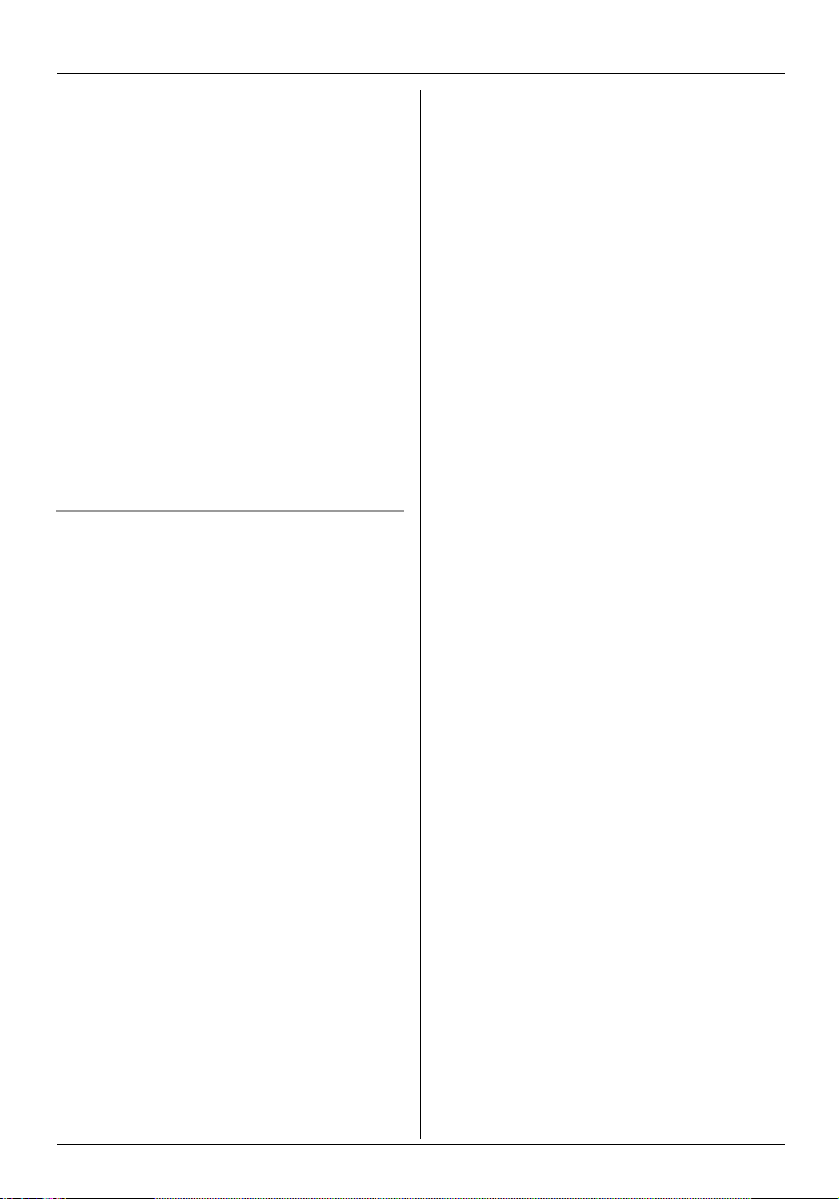
Useful Telephone Settings
Important:
L If you change the PIN, please make note
of your new PIN. The unit will not reveal
the PIN to you. If you forget your PIN,
consult your nearest Panasonic service
centre.
1 Press $ (centre of joystick).
2 Select u, then press ,.
3 Enter “0000” (default base unit PIN).
L If you changed the PIN, enter it.
4 Select “Other Option”, then press
, 2 times.
5 Enter the new 4-digit base unit PIN.
6 Enter the new 4-digit base unit PIN
again.
7 Press {ih}.
Resetting the base unit to its default
settings
1 Press $ (centre of joystick).
2 Select u, then press ,.
3 Enter “0000” (default base unit PIN).
L If you changed the PIN, enter it (page
30).
4 Select “Other Option”, then press
,.
5 Select “Reset Base”, then press
,.
6 Select “Yes”, then press ,.
7 Press {ih}.
Note:
L The following items will be deleted or reset
to their default settings:
– Settings listed on page 28
– Date and time
– Caller ID list
L The following items will be retained:
– Phonebook entries
– Recordings (KX-TCD580 only),
including your greeting message, caller
messages, voice memos, audible call
announcements, and recorded
conversations
31
Page 32

Optional Telephone Services
Caller ID service
Important:
L This unit is Caller ID compatible. To use
Caller ID features (such as displaying
caller phone numbers), you must
subscribe to Caller ID service. Consult
your service provider for details.
For all local and national incoming calls,
your display will show the area code (e.g. 09
for Auckland) or the cellular prefix (e.g. 0274
for Telecom Cellular) followed by the caller’s
telephone number. An Auckland caller’s
number will be displayed as 09XXXXXXX.
The seven X’s represent the seven digits of
the caller’s telephone number. A caller from
a 6-digit Telecom Cellular number will be
displayed as 0274XXXXXX. For incoming
international calls, your display may only
show “0000”. For business users on a
Centrex line, your display will show Centrex
extension numbers in the shorter extension
number format used within your company.
Using toll services from Telecom or
another company
Your telephone company may charge you
for a local call if the number dialled has the
area code prefix included. If this is
unacceptable, dial only the 7-digit local
number. Do not dial the {0} prefix or the area
code.
Caller ID features
When an outside call is received, the caller’s
phone number can be displayed.
L Phone numbers of the last 50 callers will
be logged in the Caller ID list.
L While listening to a message recorded by
the answering system, you can call back
the caller without having to dial the phone
number (KX-TCD580 only).
L When Caller ID information is received
and it matches a phone number stored in
the unit’s phonebook:
– The stored name will be displayed and
logged in the Caller ID list.
– The handset will use the ringer indicator
colour and pattern assigned to the
caller’s category.
– The handset will announce the audible
call recording you made (KX-TCD580
only).
L If the unit is connected to a PBX system,
you may not receive the caller information.
L When the caller dialled from an area
which does not provide Caller ID service,
“Out of Area” will be displayed.
L When the caller requested not to send
caller information, either no information or
“Private Caller” will be displayed.
Missed calls
If a call is not answered, the unit treats the
call as a missed call. q and the number of
missed calls are shown on the display. This
lets you know if you should view the Caller
ID list to see who called while you were out.
Private category
Private categories can help you identify who
is calling by using different ringer indicator
colours and ringer types for different
categories of callers.
You can assign entries in the handset
phonebook to a category (page 15), change
the category names (“Friends”, “Family”,
etc., page 25), and search for phonebook
entries by category (page 16). When a call is
received from a caller assigned to a
category, the ringer indicator colour (page
25) and ringer type (page 24) you select is
used.
Audible call (KX-TCD580 only)
Audible call allows you to know who is
calling without looking at the display. If you
record an audible call announcement for a
base unit phonebook entry (page 19), the
audible call recording will be announced
when you receive a call from that person.
32
Page 33
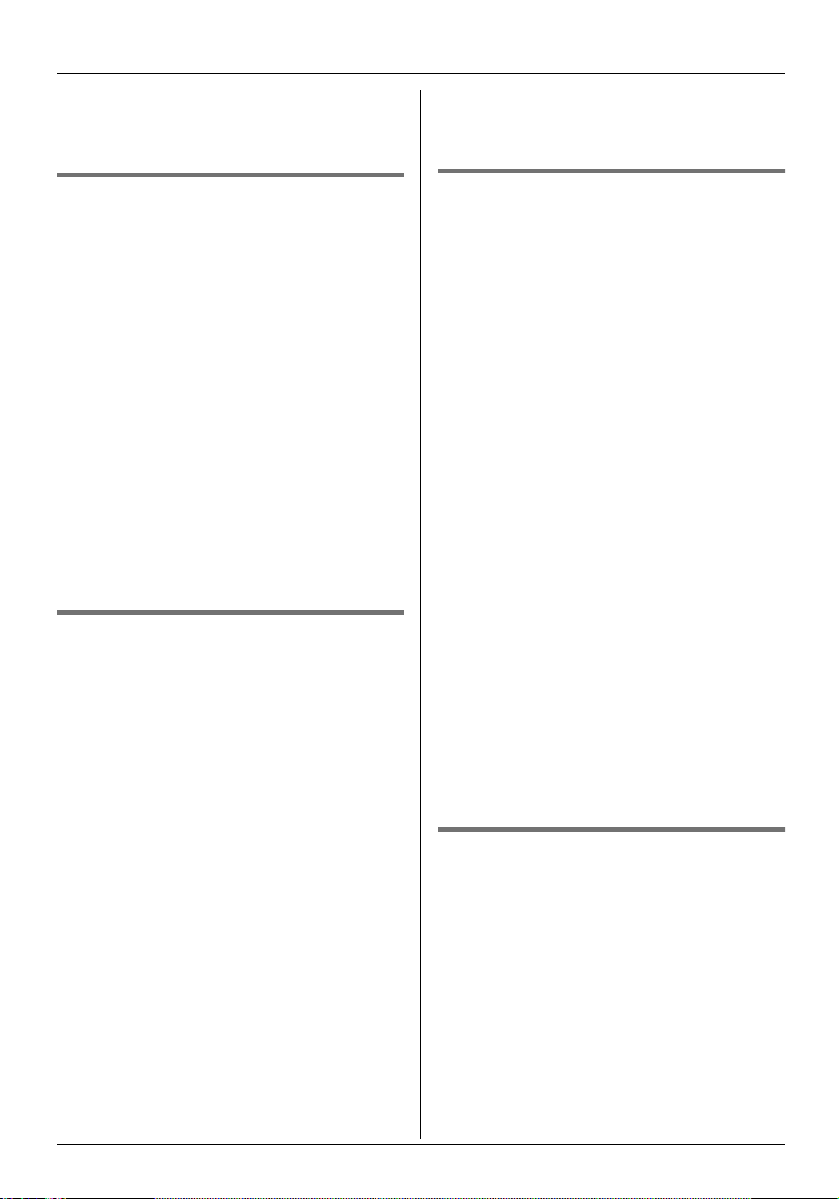
Optional Telephone Services
Note:
L If the ringer volume is turned off, audible
call announcements will not be heard.
Call minder
Call minder is an automatic answering
service offered by your service provider. If
you subscribe to this service, your service
provider’s call minder system can answer
calls for you when you are unavailable to
answer the phone or when your line is busy.
Messages are recorded by the service
provider, not your telephone.
When you have new messages, + will be
displayed on the handset.
Please consult your service provider for
detail of this service.
Note:
L If + still remains on the display even
after you have listened to new messages,
turn it off by pushing and holding the
joystick left for 2 seconds.
Viewing the Caller ID list and
calling back
Phone numbers of the last 50 different
callers will be logged in the Caller ID list. You
can use this list to return missed calls.
1 Press $ (centre of joystick).
2 Select £, then press ,.
L The most recent call is displayed.
3 Push the joystick down repeatedly to
search from the most recent call, or up to
search from the oldest call.
L A Q is displayed next to items which
have already been viewed or
answered, even if they were viewed or
answered using another handset.
4 Press {C} or {s} to call back the
displayed party.
Note:
L If you do not want to dial the area codes
when making calls from the Caller ID list,
you can store the area codes which you
want the unit to delete automatically (page
30).
Editing a caller’s phone number
before calling back
The caller’s telephone number, which is sent
to your telephone from your local telephone
exchange, includes “0” and an area code
prefix. For local calls, “0” and the area code
prefix can be omitted.
1 Press $ (centre of joystick).
2 Select £, then press ,.
3 Push the joystick up or down repeatedly
to display the desired entry, then press
*.
4 Select “Edit for Call”, then press
,.
5 Use the joystick to move the cursor, then
edit the number.
L Place the cursor on the number you
wish to erase, then press {C}.
L Place the cursor to the right of where
you want to insert a number, then
press the appropriate dial key.
6 Press {C}, {s}, or , to call.
Note:
L The edited phone number will not be
saved in the Caller ID list.
Erasing caller information
Press $ (centre of joystick).
1
2 Select £, then press ,.
3 Push the joystick up or down repeatedly
to display the desired entry, then press
*.
4 To erase the selected entry, select
“Delete”, then press ,. To erase all
entries, select “Delete All”, then
press ,.
5 Select “Yes”, then press ,.
33
Page 34
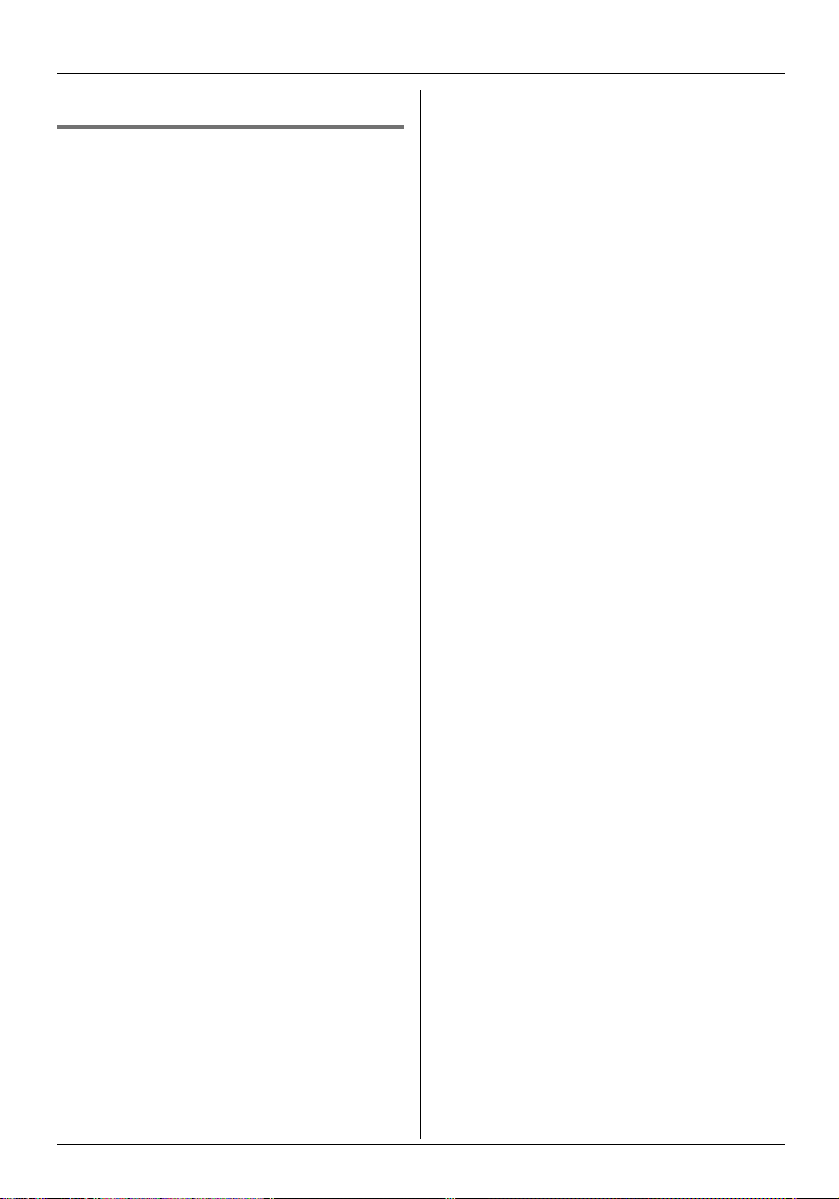
Optional Telephone Services
6 Press {ih}.
Storing caller information into the
handset phonebook
Press $ (centre of joystick).
1
2 Select £, then press ,.
3 Push the joystick up or down repeatedly
to display the desired entry, press *,
then press ,.
4 Continue from step 2, “Adding entries to
the handset phonebook”, page 15.
34
Page 35
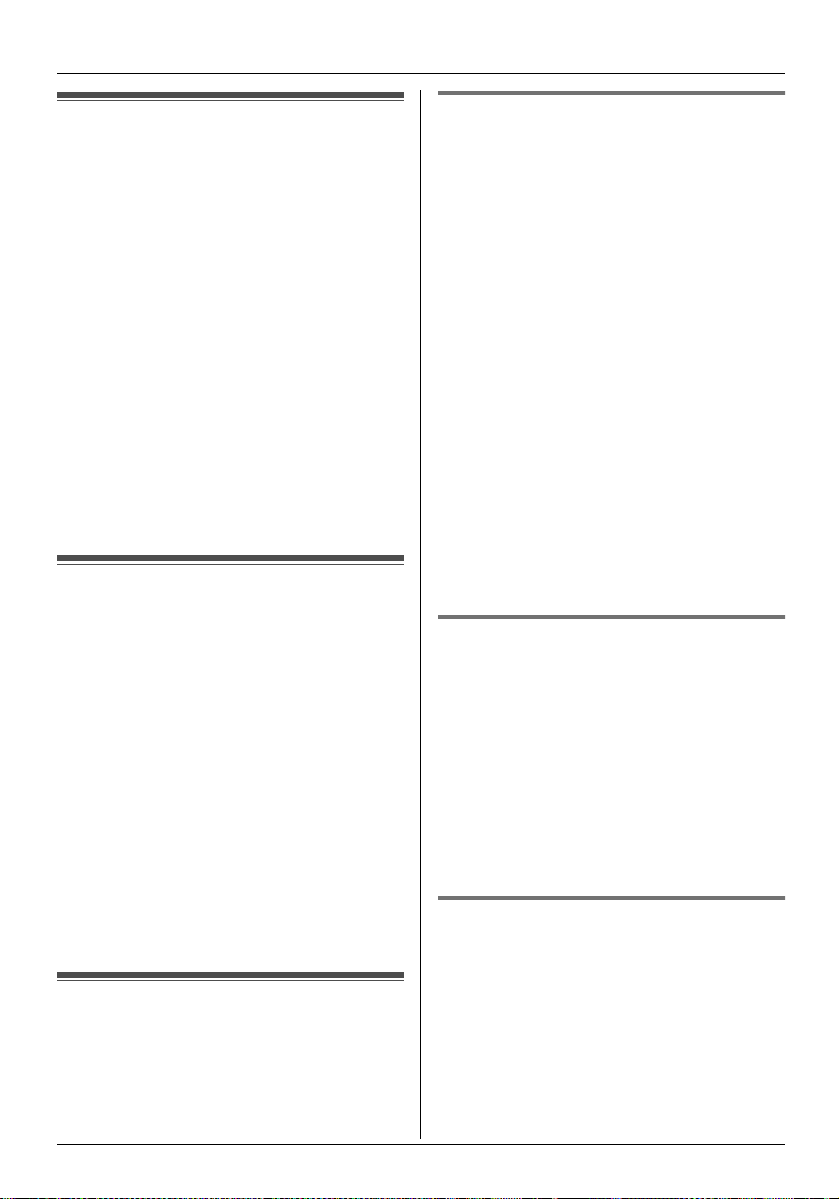
Answering System Features (KX-TCD580 only)
Answering system
The KX-TCD580 base unit contains an
answering system which can answer and
record calls for you when you are
unavailable to answer the phone. You can
also record your own voice memos (page
36) and phone conversations (page 14).
For details about memory capacity, see
page 37.
Important:
L Only 1 handset can access the answering
system (listen to messages, record a
greeting message, etc.) at a time.
L When callers leave messages, the unit
records the day and time of each
message. Make sure the date and time
have been set (page 11).
Turning the answering system on/off
1 Press $ (centre of joystick).
2 Select K, then press ,.
3 Select “Answer On” or “Answer Off”,
then press ,.
4 Press {ih}.
Note:
L When the answering system is turned on,
r is displayed next to the battery icon.
L When the answering system is turned off,
r disappears. The unit will not answer
calls.
Greeting message
When the unit answers a call, callers are
greeted by a greeting message. You can
record your own greeting message or use a
prerecorded greeting message.
Recording a greeting message
You can record your own greeting message
(2 minutes and 30 seconds max.).
1 Press $ (centre of joystick).
2 Select K, then press ,.
3 Select “Record”, then press ,.
4 Select “Record OGM”, then press
,.
L Hold the handset about 20 cm away
and speak clearly into the microphone.
5 Press Z to stop recording.
L The greeting message is played back.
6 Press {ih}.
Note:
L To erase the greeting message, press
_ during playback, select “Yes”, then
press ,.
L “Error” is displayed if the greeting
message is less than 1 second long.
Using a prerecorded greeting
message
If you erase or do not record your own
greeting message, the unit can play a
prerecorded greeting message for callers
and ask them to leave messages. If the
message recording time (page 40) is set to
“Greeting Only”, caller messages will
not be recorded and the unit will play a
different prerecorded greeting message
asking callers to call again.
Playing back the greeting
message
Press $ (centre of joystick).
1
2 Select K, then press ,.
3 Select “Play OGM”, then press ,.
4 Press {ih}.
35
Page 36

Answering System Features (KX-TCD580 only)
Erasing the greeting message
Press $ (centre of joystick).
1
2 Select K, then press ,.
3 Select “Delete Message”, then press
,.
4 Select “Delete OGM”, then press
,.
5 Select “Yes”, then press ,.
6 Press {ih}.
Note:
L If you erase your own greeting message,
the unit will play a prerecorded greeting
message for callers.
Listening to messages
Messages are stored and played back
chronologically, from oldest message to
newest.
Listening to new/all messages
When you have messages, r is displayed
next to the number of new messages.
1 Press $ (centre of joystick).
2 Select K, then press ,.
3 Select “Play New Msg.” or “Play
All Msg.”, then press ,.
Note:
L To adjust the speaker volume during
playback, push the joystick up or down
repeatedly.
L While listening to messages, you can
switch between the receiver and speaker
by pressing {C} or {s}.
first 5 seconds of a message, the previous
message will be played.
L To skip a message during playback, push
the joystick right.
L To stop a message during playback, press
J (soft key).
L To erase a message during playback,
press _, select “Yes”, then press
,.
Erasing all messages
1 Press $ (centre of joystick).
2 Select K, then press ,.
3 Select “Delete Message”, then press
,.
4 Select “Delete All”, then press
,.
5 Select “Yes”, then press ,.
6 Press {ih}.
Note:
L The greeting message is not erased.
Calling back (Caller ID subscribers only)
If Caller ID information was received for the
call, you can call the caller back while
listening to a message.
1 Press * (centre of joystick) during
playback.
2 Select “Call Back”, then press ,.
Note:
L To edit the number before calling back,
select “Edit for Call”, press ,,
edit the number, then press ,.
Recording a voice memo
Repeating, skipping, stopping, erasing a
message during playback
L To repeat a message during playback,
push the joystick left. If pushed within the
36
To leave a private message for yourself or
someone else, you can record a voice
memo. This memo can be played back later,
either directly or remotely.
1 Press $ (centre of joystick).
Page 37
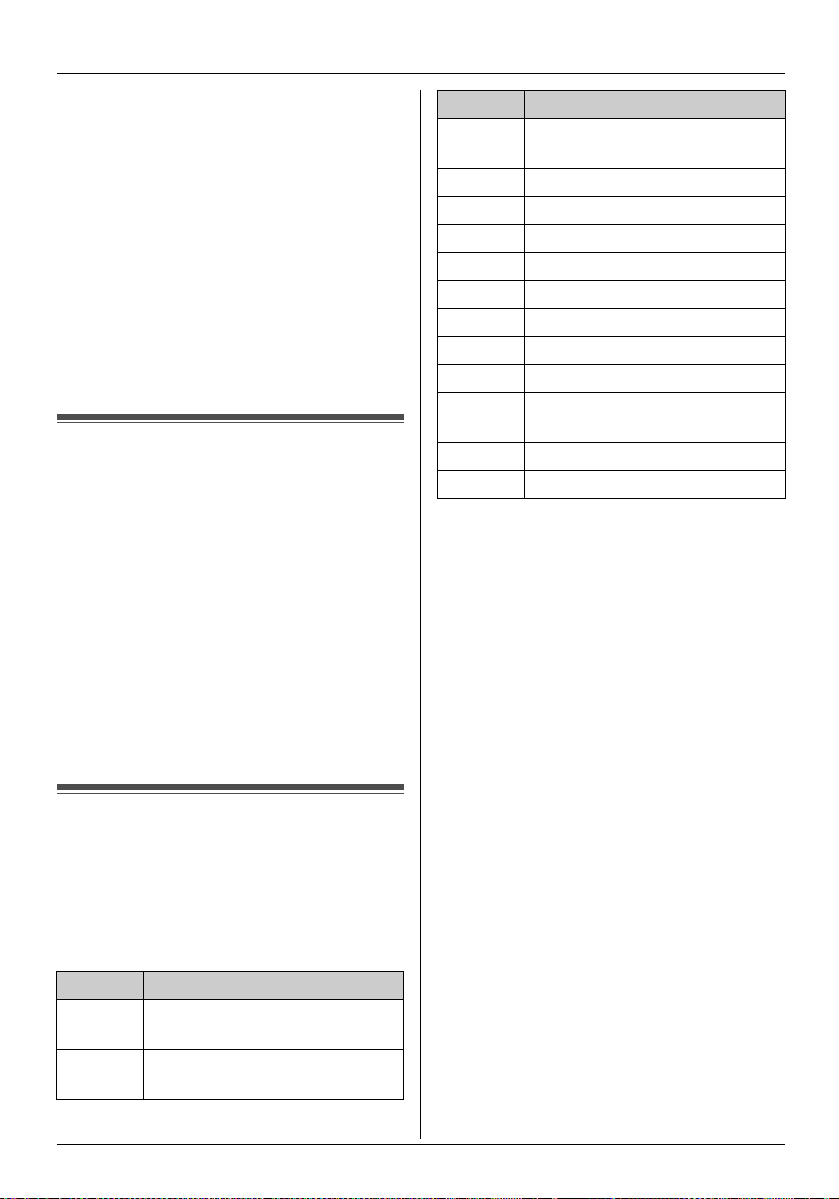
Answering System Features (KX-TCD580 only)
2 Select K, then press ,.
3 Select “Record”, then press ,.
4 Select “Record Memo”, then press
,.
L Hold the handset about 20 cm away
and speak clearly into the microphone.
5 Press Z to stop recording.
6 Press {ih}.
Note:
L Voice memos are treated as new
messages.
Memory capacity
The total recording capacity (including your
greeting message, caller messages, voice
memos, audible call announcements, and
recorded conversations) is about 30
minutes. A maximum of 64 messages can
be recorded.
L If message memory becomes full, “Full”
is displayed. To record additional
messages, you will need to erase
unnecessary messages.
L Messages are retained even if a power
failure occurs.
Key Direct commands
{3} Enter the “Setting TAM”
menu
{4} Play new messages
{5} Play all messages
{6} Play greeting message
{7}{4} Record memo message
{7}{6} Record greeting message
{8} Turn answering system on
{9} Stop (recording, playback)
{0} Turn answering system off
{*}{4} Erase this message (during
playback)
{*}{5} Erase all messages
{*}{6} Erase greeting message
*1 If pressed within the first 5 seconds of
a message, the previous message will
be played.
Using direct commands
You can operate the answering system by
pressing dial keys, rather than navigating
through the menus. To use the following
commands, press $ (centre of joystick),
select K, then press ,.
Key Direct commands
{1} Repeat message (during
playback)
{2} Skip message (during
playback)
*1
37
Page 38

Answering System Features (KX-TCD580 only)
hear will indicate whether or not you
Remote operation
have new messages.
2 After the greeting message starts, enter
Using a touch tone phone, you can call your
phone number from outside and access the
unit to listen to messages or change
answering system settings. The unit’s voice
guidance will prompt you to press certain
dial keys to perform different operations.
Important:
L In order to operate the answering system
remotely, you must first turn on remote
operation by setting a remote access
code. This code must be entered each
time you operate the answering system
remotely.
Turning remote operation on/off
A 3-digit remote access code must be
entered when operating the answering
system remotely. This code prevents
unauthorised parties from listening to your
messages remotely. After you store your
remote access code, remote operation is
possible.
1 Press $ (centre of joystick).
2 Select K, then press ,.
3 Select “Setting TAM”, then press
, 2 times.
4 To turn on remote operation, enter a 3-
digit remote access code.
L To turn off remote operation, press
{*}.
5 Press ,.
6 Press {ih}.
your remote access code.
L The unit will announce the number of
new messages.
L After 3 seconds, voice guidance starts.
3 Follow the voice guidance prompts as
necessary.
Note:
L You can hang up at any time.
L You can ignore the voice guidance and
control the unit using remote commands
(page 39).
Voice guidance
During remote operation, the unit’s voice
guidance will prompt you to press {1} to
perform a specific operation, or press {2} to
listen to more available operations.
Operations are presented by voice guidance
in the following order:
– Play back all messages
– Play back new messages
– Record a message
– Erase all messages
– Record your greeting message
Note:
L If less than 5 minutes of recording time is
available, the unit will announce the
remaining recording time after the last
message is played back.
L If message memory is full, erase
unnecessary messages.
Using the answering system
remotely
Dial your phone number from a touch
1
tone phone.
L If the number of rings is set to “Auto”,
(page 39), the number of rings you
38
Page 39
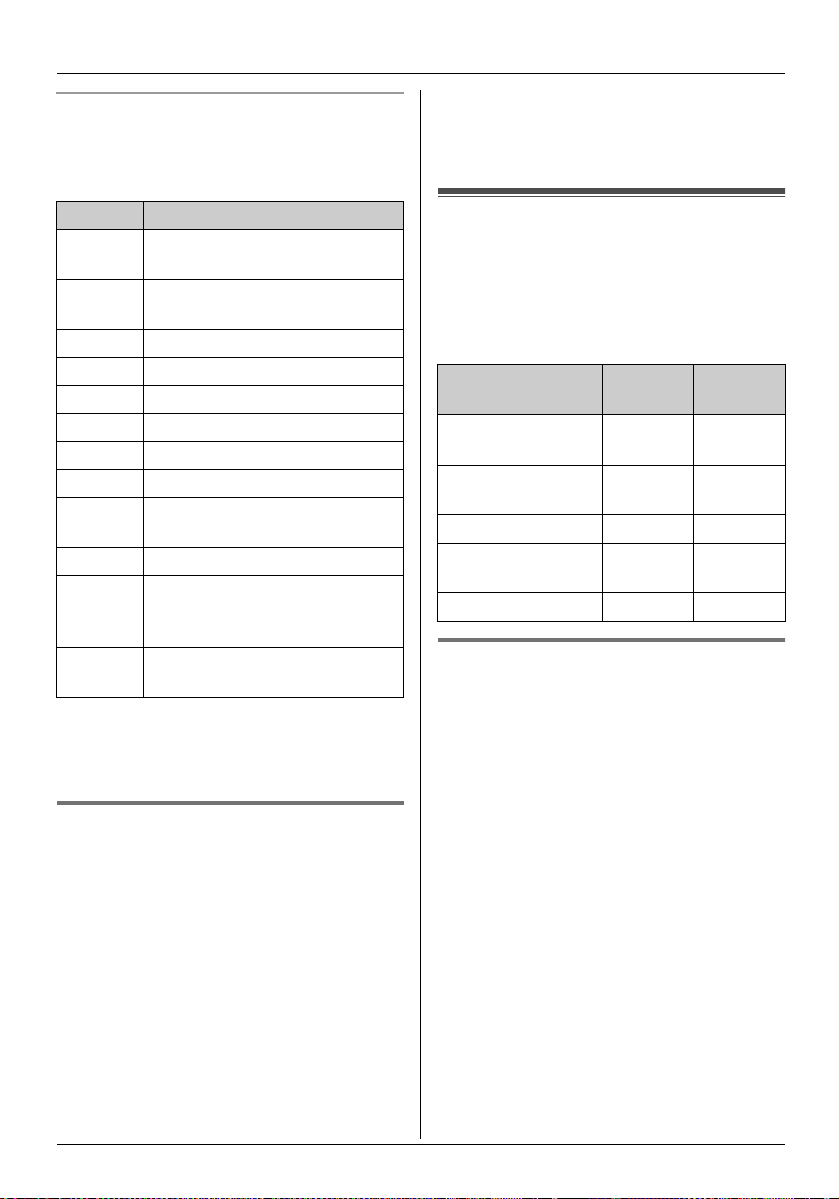
Answering System Features (KX-TCD580 only)
Remote commands
You can press dial keys to access certain
answering system functions without waiting
for the voice guidance to prompt you.
Key Remote command
{1} Repeat message (during
playback)
{2} Skip message (during
playback)
{4} Play new messages
{5} Play all messages
{6} Play greeting message
{7} Record greeting message
{9} Stop (recording, playback)
{0} Turn answering system off
{*}{4} Erase this message (during
playback)
{*}{5} Erase all messages
{*}{6} Erase greeting message
(during greeting message
playback)
{*}{#} End remote operation (or
hang up)
*1 If pushed within the first 5 seconds of a
message, the previous message will
be played.
*1
Turning on the answering system
remotely
If the answering system is off, you can turn it
on remotely.
1 Dial your phone number from a touch
tone phone.
2 Let the phone ring 15 times.
L A long beep will be heard.
3 Enter your remote access code within 10
seconds of the long beep.
L The greeting message is played back.
L You can hang up, or enter your remote
access code again and begin remote
operation (page 39).
Guide to answering system settings
If the base unit is reset to its default settings
(page 31), the following answering systemrelated settings will be reset.
Answering
system setting
Answering
system on/off
Remote access
code
Number of rings 4 page 39
Caller’s recording
time
Greeting monitor On page 40
Changing the number of rings
You can change the number of times the
phone rings before the unit answers calls.
“Auto”: The unit answers after 2 or 3 rings
when new messages have been recorded,
and after 5 or 6 rings when there are no new
messages. If you call your phone from
outside to listen to new messages (page
38), you will know that there are no
messages when the phone rings for the 4th
time. You can then hang up without being
charged for the call.
1 Press $ (centre of joystick).
2 Select K, then press ,.
3 Push the joystick up or down repeatedly
to select “Setting TAM”, then press
,.
4 Select “Number of Rings”, then
press ,.
Default
setting
Answer Onpage 35
— page 38
No
Limit
Page
page 40
39
Page 40
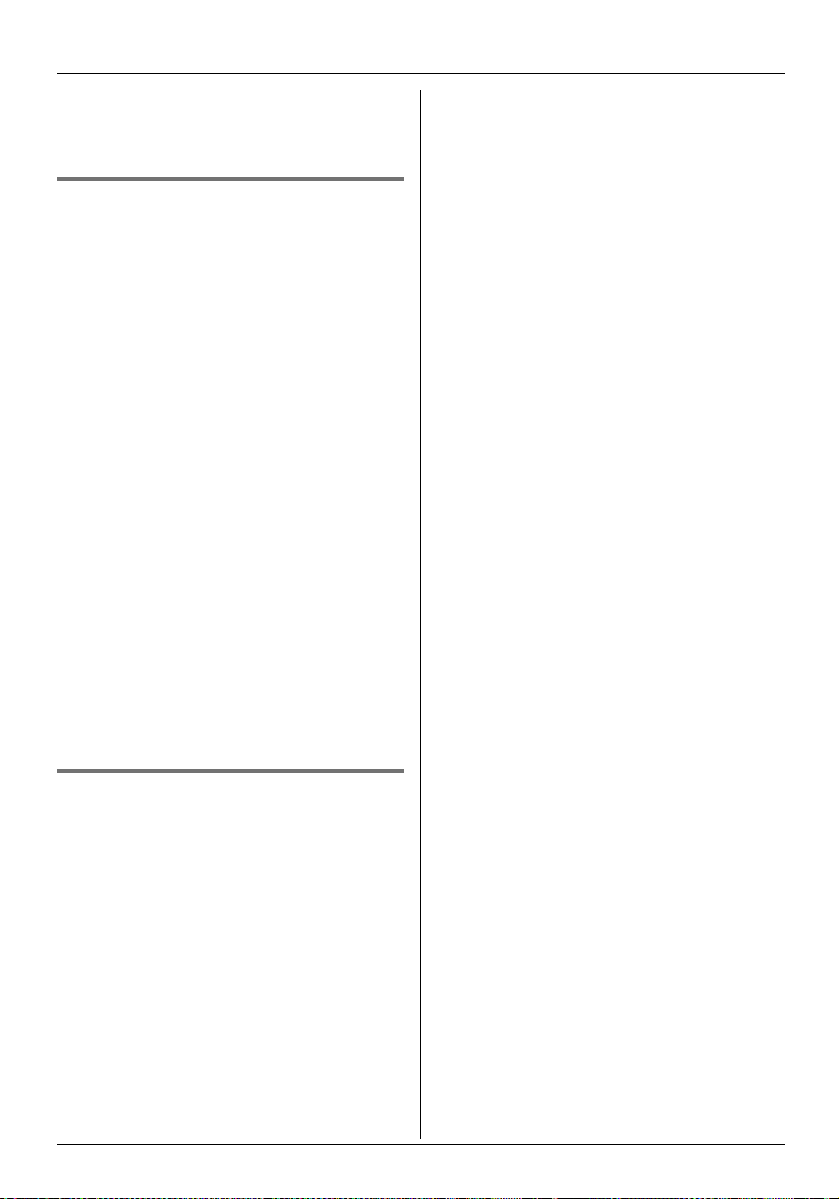
Answering System Features (KX-TCD580 only)
5 Select the desired setting, then press
,.
6 Press {ih}.
Selecting the caller’s recording
time
You can change the maximum message
recording time allotted to each caller, or set
the unit to greet callers but not record
messages.
“1 Minute”: Caller messages are limited to
1 minute.
“No Limit”: Caller messages are limited
only by the amount of total recording time
available in the answering system.
“Greeting Only”: The unit plays the
greeting message but does not record caller
messages.
1 Press $ (centre of joystick).
2 Select K, then press ,.
3 Select “Setting TAM”, then press
,.
4 Select “Msg Rec Time”, then press
,.
5 Select the desired setting, then press
,.
6 Press {ih}.
Note:
L If set to “Off”, only the caller message
will be heard through the speaker.
Turning the greeting monitor
on/off
You can select whether the greeting
message is heard through the unit’s speaker
when the unit answers a call.
1 Press $ (centre of joystick).
2 Select K, then press ,.
3 Select “Setting TAM”, then press
,.
4 Select “Greet Monitor”, then press
,.
5 Select “On” or “Off”, then press ,.
6 Press {ih}.
40
Page 41

Operating additional units
Additional handsets
Up to 6 handsets can be registered to a
single base unit. Additional handsets will
give you the freedom to, for example, have
an intercom call with another handset while
a third handset is on an outside call. See
page 4 for information on ordering additional
handsets.
Additional base units
Handsets can be registered to up to 4 base
units, allowing you to add additional base
units and extend the area in which your
handset(s) can be used. If a handset moves
out of range of its base unit when “Auto” is
selected on base unit selection (page 41), it
will look for another base unit to make or
receive calls. A base unit and the handsets it
communicates with is called a “radio cell”.
Note:
L Calls will be disconnected when the
handset moves from one radio cell to
another.
L Intercom calls and call transfers are only
possible between handsets in the same
radio cell.
Registering a handset to a base unit
You can register a handset to a base unit
using the following method.
1 Press $ (centre of joystick).
2 Select t, then press ,.
3 Select “Registration”, then press
, 2 times.
4 Select a base number, then press ,.
L This number is used by the handset as
a reference only.
Multi-unit Operation
5 Press and hold {x} on the top of the
base unit for about 5 seconds, until the
registration tone sounds.
L If all registered handsets start ringing,
press {x} to stop, then repeat this
step.
L After pressing {x}, the rest of this
procedure must be completed within 1
minute.
6 Wait until “Enter Base PIN” is
displayed, then enter “0000” (default
base unit PIN), then press ,.
L If you changed the PIN, enter it (page
30).
Note:
L When the handset has been registered
successfully, w will stop flashing. If key
tones are turned on (page 24), a
confirmation tone will be heard.
Selecting a base unit
When “Auto” is selected, the handset will
automatically use any available base unit it
is registered to. When a specific base unit is
selected, the handset will make and receive
calls using that base unit only. If the handset
is out of range of that base unit, no calls can
be made.
1 Press $ (centre of joystick).
2 Select t, then press ,.
3 Select “Select Base”, then press
,.
4 Select the desired base unit number, or
“Auto”, then press ,.
L The handset starts searching for the
base unit.
Cancelling a handset
A maximum of 6 handsets can be registered
to a base unit. A handset can cancel its own
registration (or the registration of another
handset) that is stored in the base unit. This
41
Page 42

Multi-unit Operation
will allow the base unit to “forget” the
handset.
1 Press $ (centre of joystick).
2 Select u, then press ,.
3 Enter “0000” (default base unit PIN).
L If you changed the PIN, enter it (page
30).
4 Enter “226235”.
5 Select “Cancel Handset”, then press
,.
L The names of all handsets registered
to the base unit are displayed.
6 Select the handset(s) you want to
cancel, press ?, then press ,.
Cancelling a base unit
A handset can be registered to a maximum
of 4 base units. A handset can cancel a base
unit that it is registered to. This allows the
handset to “forget” the base unit.
1 Press $ (centre of joystick).
2 Select t, then press ,.
3 Select “Registration”, then press
,.
4 Enter “226235”.
5 Select “Cancel Base”, then press
,.
6 Enter “0000” (default handset PIN).
L If you changed the PIN, enter it (page
26).
7 Select the base unit(s) you want to
cancel, press ?, then press ,.
8 Select “Yes”, then press ,.
9 Press {ih}.
Note:
L To register the handset to another base
unit or to the same base unit again, see
page 41.
Intercom between handsets
Example: When handset 1 calls handset 2
1 Handset 1:
Press {INT} and {2} (desired handset
number).
2 Handset 2:
Press {C} or {s} to answer.
3 When finished talking, press {ih}.
Note:
L Intercom calls can be made between
handsets in the same radio cell, but not
between handsets in different radio cells.
Copying handset phonebook entries to other handsets
Phonebook entries (page 15) can be copied
from the handset to the phonebook of a
compatible Panasonic handset.
Example: When handset 1 is sending
phonebook entries to handset 2
1 Establish an intercom call (page 42).
2 Handset 2:
Press * (centre of joystick), select
“Recv Phonebook”, then press , .
3 Handset 1:
Press *, select “Send
Phonebook”, then press ,.
4 Handset 1:
Push the joystick up or down repeatedly
to select the desired entry and/or press
,.
5 Handset 1:
Select “Copy One Item” or “Copy
All Items”, then press ,.
42
Page 43

Multi-unit Operation
Note:
L If handset 2 (the receiver) did not prepare
for copying, “Copy Failure” will be
displayed on handset 1 (the sender).
L If phonebook memory is full on handset 2
(the receiver), “Copy Incomplete” will
be displayed on handset 1 (the sender).
Transferring calls between handsets, conference calls
Outside calls can be transferred between 2
handsets in the same radio cell. 2 handsets
in the same radio cell can have a conference
call with an outside party.
Example: When handset 1 transfers a call
to handset 2
1 Handset 1:
During an outside call, press {INT} and
{2} (desired handset number).
L The outside call will be put on hold.
L If there is no answer, press {INT} to
return to the outside call.
2 Handset 2:
Press {C} or {s} to answer the page.
L Handset 2 can talk with handset 1.
3 Handset 1:
To complete the call transfer, press
{ih}.
To establish a conference call, press
{3}.
Note:
L k flashes to indicate the outside call is on
hold.
L If the other handset user does not answer
the call within 1 minute, the call will ring at
your handset again.
Transferring a call without speaking to
the other handset user
1 During an outside call, press {INT}, then
press the desired handset number.
L The other handset rings if it is within
range of the base unit and turned on.
2 Press {ih}.
L The outside call rings at the other
handset.
43
Page 44

Multi-unit Operation
Walkie-Talkie
This feature allows compatible handsets to
communicate with each other directly when
they are in range of the same base unit
(common mode, group mode) and even
when outside the range of the base unit
(group mode only).
Important:
L The maximum distance possible between
2 cordless handsets using Walkie-Talkie is
50 metres indoors and 300 metres
outdoors. Actual performance will vary
depending on usage conditions.
L When using Walkie-Talkie, talk time is
about 14 hours; standby time is about 14
hours. To improve battery performance,
turn off the handsets when not talking.
L Outside calls cannot be received while in
Walkie-Talkie mode.
Changing the Walkie-Talkie mode
To ensure privacy, there are two WalkieTalkie modes, common and group. Common
mode allows Walkie-Talkie conversations
between handsets registered to, and within
range of, the same base unit. Group mode
allows Walkie-Talkie conversations between
handsets set to the same 3-digit group ID.
The default setting is group.
Note:
L When in common mode, handsets set to
“Auto” base unit selection (page 41)
cannot have Walkie-Talkie conversations.
Either select a base unit number, or
change the Walkie-Talkie mode to
“Group”.
1 Press $ (centre of joystick).
2 Select v, then press ,.
3 Select “Setting”, then press ,.
4 Select the desired mode, then press
,.
L If “Common” is selected, the setting is
saved and the following steps can be
skipped.
5 If “Group” is selected, next enter a 3-
digit group ID, then press ,.
6 Assign a handset number (1-9) to be
used during Walkie-Talkie
conversations, then press , 2 times.
L This number is displayed by the
handset only when using WalkieTalkie. It does not affect other
operations.
Note:
L To set the Walkie-Talkie mode to common
mode, the handset must be within range
of a base unit.
Turning Walkie-Talkie on
Press $ (centre of joystick).
1
2 Select v, then press ,.
3 Select “On”, then press ,.
L The display changes to the Walkie-
Talkie display, and the handset’s
Walkie-Talkie number is displayed.
Note:
L If a handset is outside the range of a base
unit and the Walkie-Talkie mode is set to
common mode, Walkie-Talkie cannot be
turned on.
L This feature is turned off when the
handset is turned off.
Turning Walkie-Talkie off
Press *, select “Off”, then press ,.
Starting Walkie-Talkie
conversations
Both your handset and the handset you
want to have a Walkie-Talkie conversation
with must turn Walkie-Talkie on beforehand.
1 Press {C}, {s}, or {INT}, then the
other handset’s handset number.
44
Page 45

L The other handset will ring if it is within
range.
2 The other handset user can answer the
call by pressing {C}, {s}, {INT}, or any
dial key.
3 When finished talking, press {ih}.
Multi-unit Operation
45
Page 46
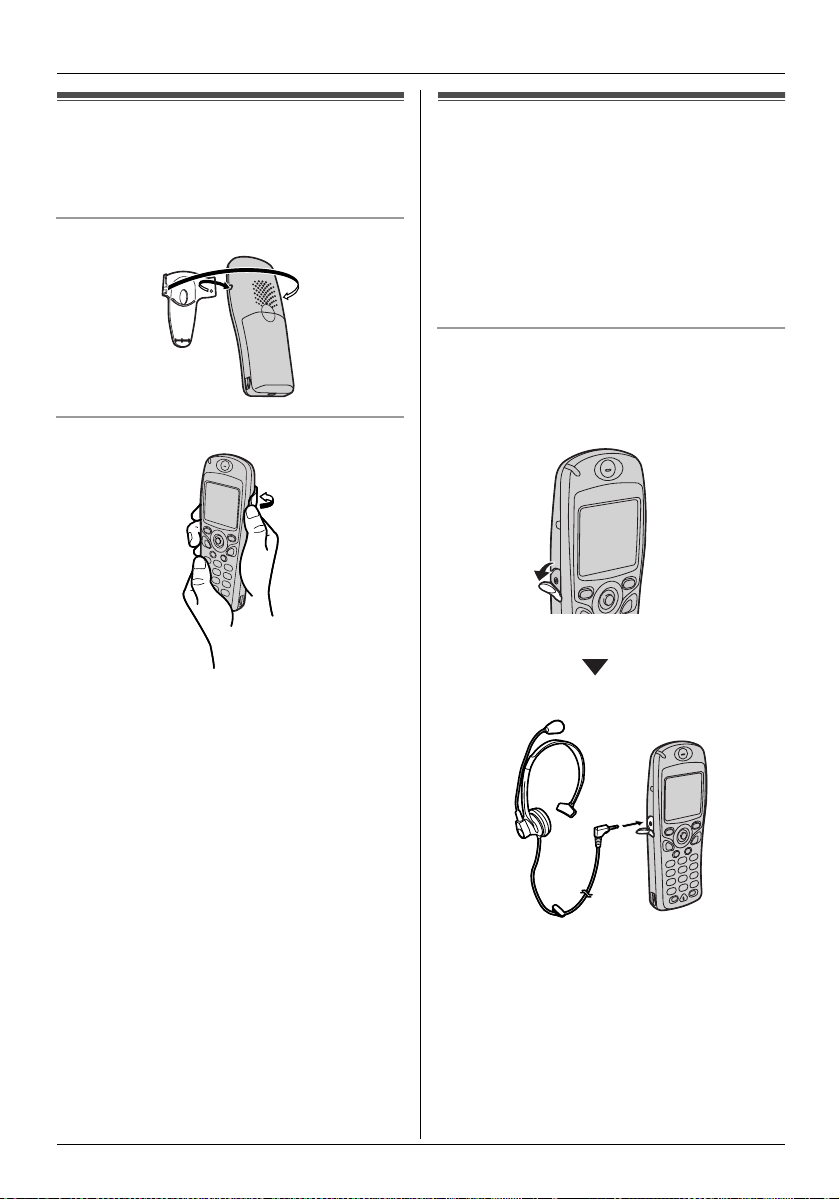
Useful Information
Using the belt clip
You can hang the handset on your belt or
pocket using the belt clip.
Attaching the belt clip
Removing the belt clip
Using an optional headset
Plugging an optional headset into the
handset allows hands-free phone
conversations.
The speakerphone is not available while a
headset is plugged into the handset. To
switch to speakerphone, disconnect the
headset.
Connecting an optional headset
Open the headset socket cover and plug the
optional headset into the headset socket as
shown.
46
Note:
L Insert the connector plug into the headset
socket firmly.
Page 47
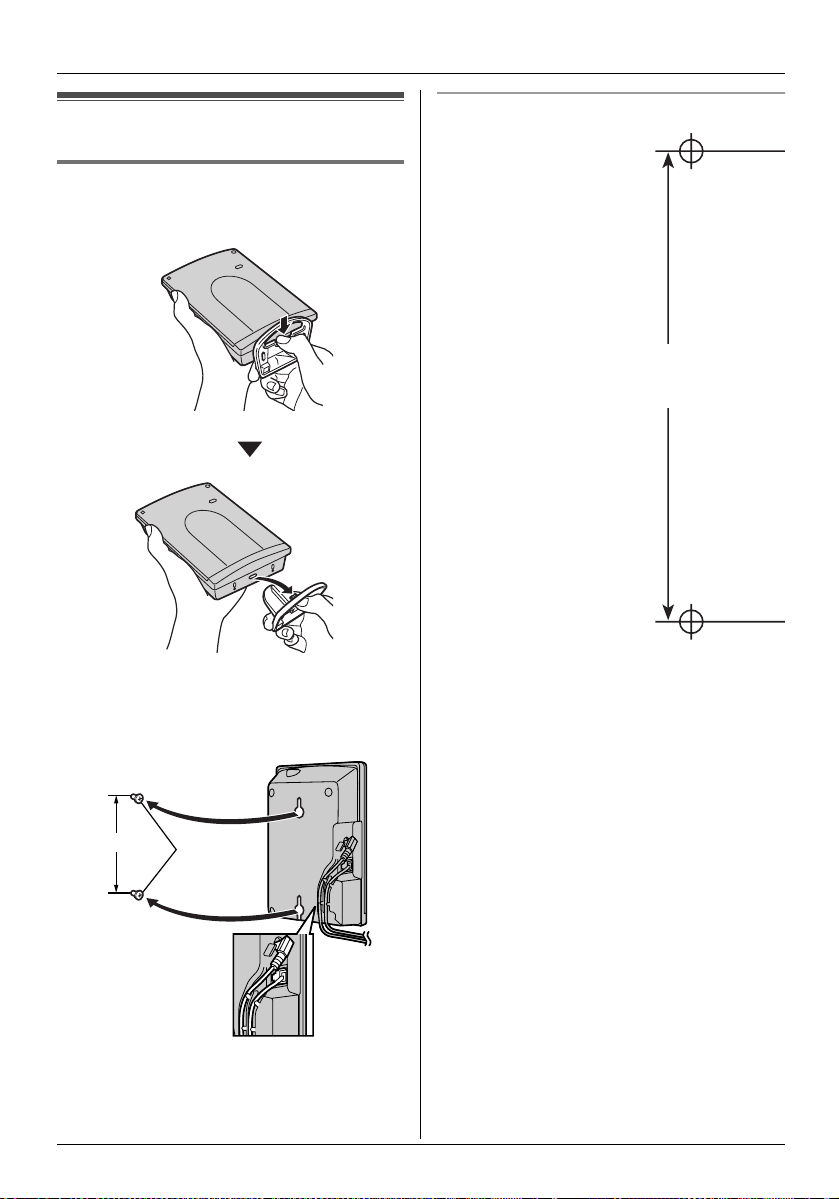
Useful Information
Wall mounting
Wall mounting the base unit
Remove the stand as shown.
1
2 Connect the AC adaptor. Drive the
screws into the wall using the wall
template as a guide, then mount the
base unit securely on the screws.
Wall template for base unit
83 mm
83 mm
Note:
L Make sure the screws are securely
fastened to the wall.
Screws
47
Page 48

Useful Information
Wall mounting the charger
Connect the AC adaptor.
1
Hooks
AC adaptor
2 Drive the screws into the wall using the
wall template as a guide, then mount the
charger securely on the screws.
24.5 mm
Screws
Note:
L Make sure the screws are securely
fastened to the wall.
Wall template for charger
48
24.5 mm
Page 49

Useful Information
Character entry
The dial keys are used to enter characters and numbers. Each dial key has multiple
characters assigned to it. When in :, !, x, y, or % character entry modes,
you can select which character is entered by pressing a dial key repeatedly.
L Move the joystick to move the cursor.
L Press dial keys to enter characters and numbers.
L Press {C} to erase the character or number highlighted by the cursor. Press and hold {C}
to erase all characters or numbers.
L Press {*} to switch between uppercase and lowercase.
L To enter another character located on the same dial key, push the joystick right to move the
cursor to the next space, then press the appropriate dial key.
Character entry modes
Several character entry modes are available by pressing the right soft key.
: Alphabet character table
; Numeric entry table
! Greek character table
49
Page 50
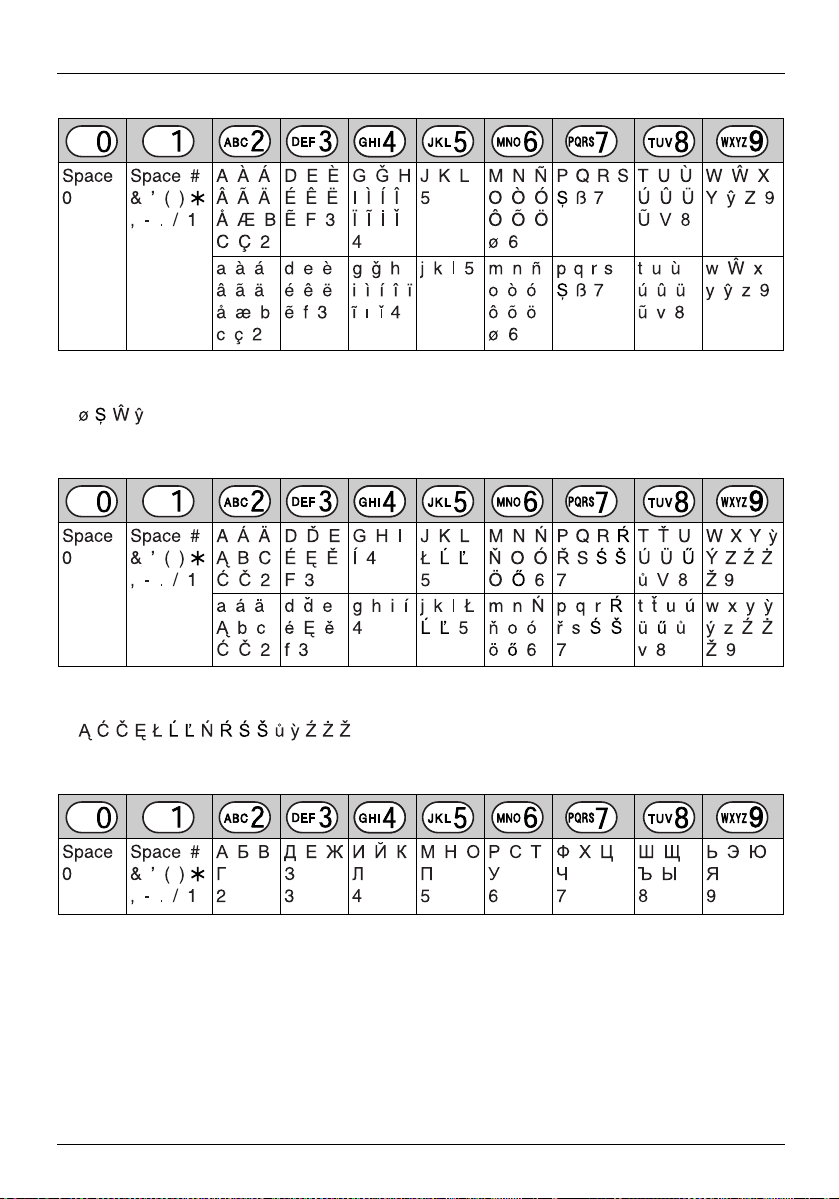
Useful Information
x Extended 1 character table
L The following are used for both uppercase and lowercase:
y Extended 2 character table
L The following are used for both uppercase and lowercase:
% Cyrillic character table
50
Page 51

Troubleshooting
If you still have difficulties after following the
instructions in this section, disconnect the
AC adaptors and turn off the handset, then
reconnect the AC adaptors and turn on the
handset.
Useful Information
The handset does not vibrate for
incoming calls.
L The vibration feature is turned off. Turn it
on (page 23).
The handset display is blank.
L The handset is not turned on. Turn the
power on (page 11).
Telephone
w is flashing.
L The handset is not registered to the base
unit. Register it (page 41).
L The handset is too far from the base unit.
Move closer.
L The base unit AC adaptor is not
connected. Check the connections.
I cannot make or receive calls.
L The base unit AC adaptor or telephone
line cord is not connected. Check the
connections.
L If you are using a splitter to connect the
unit, remove the splitter and connect the
unit to the wall socket directly. If the unit
operates properly, check the splitter.
L Disconnect the base unit from the
telephone line and connect the line to a
known working telephone. If the working
telephone operates properly, contact our
service personnel to have the unit
repaired. If the working telephone does
not operate properly, contact your service
provider.
L The call bar feature is turned on. Turn it off
(page 25).
L You dialled a call restricted number (page
30).
L The key lock feature is on. Turn it off (page
13).
The unit does not ring.
L The ringer volume is turned off. Adjust the
handset ringer volume (page 23) and the
base unit ringer volume (page 29).
The handset will not turn on.
L Make sure that the battery is installed
correctly (page 9).
L Fully charge the battery (page 9).
L Clean the charge contacts and charge
again (page 9).
The battery should be charging but the
battery icon does not change.
L Clean the charge contacts and charge
again (page 9).
L The charger AC adaptor is disconnected.
Plug in the AC adaptor.
A busy tone is heard when {C} is
pressed.
L The handset is too far from the base unit.
Move closer and try again.
L Another handset is on an outside call.
Wait for the other user to complete the
call.
Static, sound cuts in/out, fades.
Interference from other electrical units.
L Locate the handset and the base unit
away from other electrical appliances.
L Move closer to the base unit.
The speaker cuts in/out while listening to
recorded announcements with the
speakerphone.
L Use the speakerphone in a quiet
environment, or turn the mute on while
listening to recorded announcements with
the speakerphone.
51
Page 52
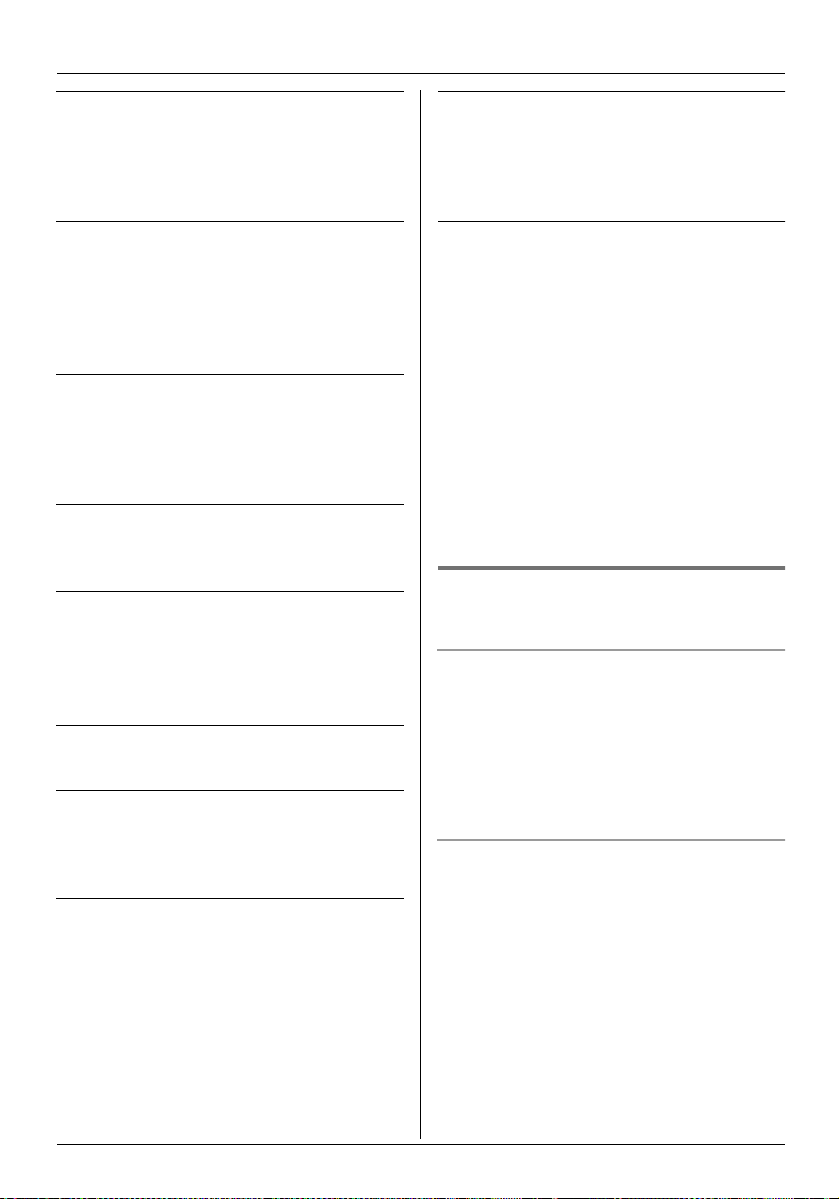
Useful Information
The handset stops working while being
used.
L Disconnect the base unit AC adaptor and
turn off the handset. Connect the AC
adaptor, turn on the handset and try again.
While storing an entry in the phonebook
or assigning a hot key, the handset starts
to ring.
L A call is being received. To answer the
call, press {C}. Programming will be
cancelled. Start again.
Pressing - does not display/dial the
last number dialled.
L If the redialled number was more than 24
digits long, the number will not be
redialled. Redial the number manually.
The handset beeps intermittently and/or
7 flashes.
L Fully charge the battery (page 9).
I fully charged the battery, but 7 still
flashes.
L Clean the charge contacts and charge
again (page 9).
L It is time to replace the battery (page 10).
Caller information is not displayed.
L You must subscribe to Caller ID service.
While viewing caller information, the
display returns to standby mode.
L Do not pause for over 1 minute while
searching.
Audible call sounds late. (KX-TCD580
only)
L The audible call announcement is too
long. Record a shorter announcement
(page 19).
When searching the handset phonebook
by voice, the wrong entry is displayed.
L The voice tag is too similar to another
voice tag. Record a different voice tag for
one of the entries (page 17).
I cannot register a handset to a base unit.
L The maximum number of base units (4)
are already registered to the handset.
Cancel unused base unit registrations
from the handset (page 42).
L The maximum number of handsets (6) are
already registered to the base unit. Cancel
unused handset registrations from the
base unit (page 41).
L You entered the wrong PIN number. If you
forget your PIN, consult your nearest
Panasonic service centre.
L Locate the handset and the base unit
away from other electrical appliances.
Answering system (KX-TCD580
only)
The answering system is turned on, but
caller messages are not recorded.
L The recording time is set to “Greeting
Only”. Select “1 Minute” or “No
Limit” (page 40).
L Message memory is full. Erase
unnecessary messages (page 36).
I cannot operate the answering system
with the handset.
L Another handset user is using the
answering system, accessing the Caller
ID list or changing base unit settings. Wait
for the other user to finish.
L A caller is leaving a message. Wait for the
caller to finish.
L The handset is too far from the base unit.
Move closer.
52
Page 53
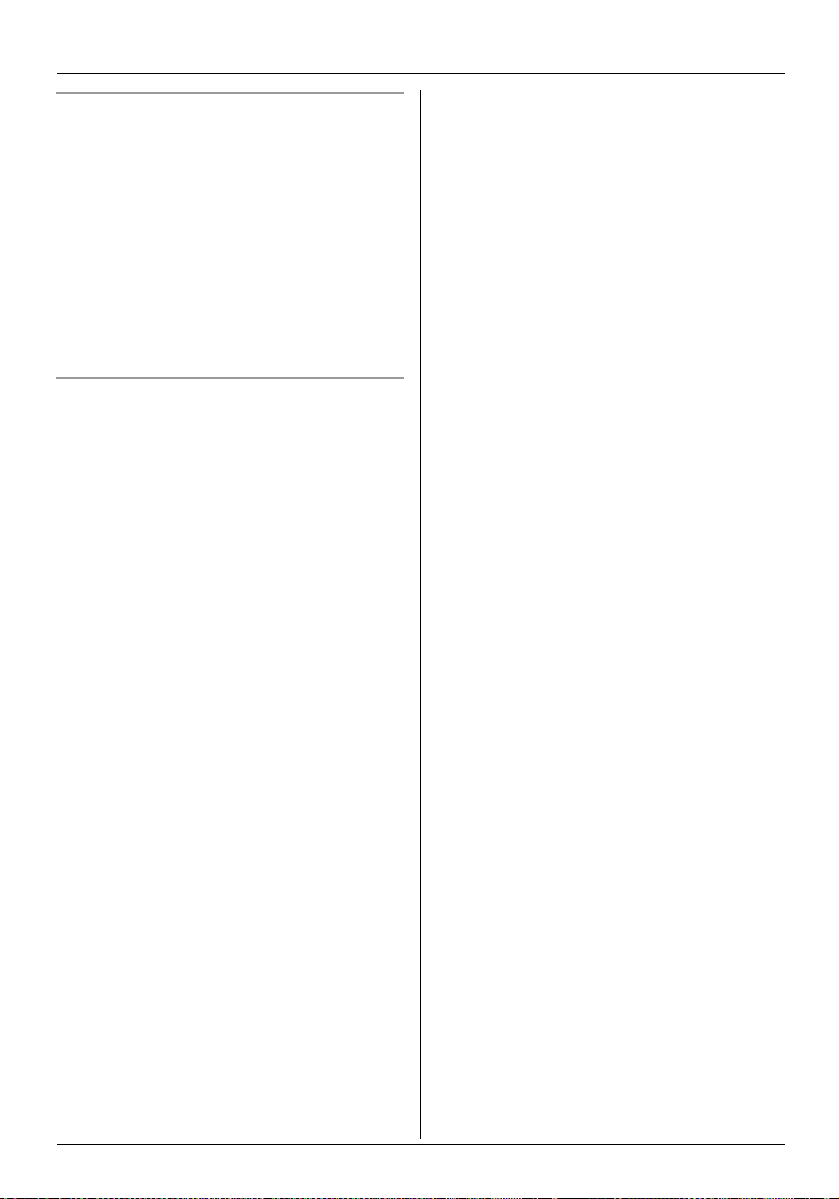
I cannot operate the answering system
remotely.
L You are entering the wrong remote access
code. Turn remote operation on using the
handset and select a new code (page 38).
L You are pressing the dial keys too quickly.
Press each key firmly.
L The answering system is turned off. Turn it
on (page 35).
L You are using a pulse telephone. Try
again using a touch tone phone.
While recording a greeting message or
listening to messages, the unit rings and
recording stops.
L A call is being received. Answer the call
and try again later.
Useful Information
53
Page 54

Useful Information
Technical information
Standard: DECT (Digital Enhanced
Cordless Telecommunications),
GAP (Generic Access Profile)
Number of channels: 120 Duplex
Channels
Frequency range: 1.88 GHz to 1.9 GHz
Duplex procedure: TDMA (Time Division
Multiple Access)
Channel spacing: 1728 kHz
Bit rate: 1152 kbit/s
Modulation: GFSK (Gaussian Frequency
Shift Keying)
RF transmission power: Approx. 250 mW
Voice coding: ADPCM 32 kbit/s
Power source: 220–240 V, 50 Hz
Power consumption, Base unit: Approx.
12 W
Power consumption, Charger: Approx. 12
W
Operating conditions: 5 °C–40 °C, 20 %–
80 % relative air humidity (dry)
Dimensions, Base unit: Approx. 144 mm ×
102 mm × 37 mm
Dimensions, Charger: Approx. 78 mm × 78
mm × 59 mm
Dimensions, Handset: Approx. 120 mm ×
45 mm × 22 mm
Mass (weight), Base unit: Approx. 220 g
Mass (weight), Charger: Approx. 110 g
Mass (weight), Handset: Approx. 110 g
Note:
L Specifications are subject to change.
L The illustrations used in these operating
instructions may differ slightly from the
actual product.
54
Page 55

Index
A Additional base units: 41
Additional handsets: 41
Answering calls: 14
Answering system: 35
Listening to messages: 36
Remote operation: 38
Turning on/off: 35
Audible call: 19, 21, 32
Auto talk: 14, 26
Auto voice dial: 26
B Base unit
Guide to settings: 28
PIN: 30
Resetting: 31
Selecting: 41
Base unit phonebook: 19
Editing: 20
Erasing: 21
Making calls: 20
Storing: 19
Battery
Charge: 9
Installation: 9
Life: 10
Replacement: 10
Strength: 10
Belt clip: 46
C Call bar: 25
Caller ID: 32
Call minder: 33
Call restriction: 30
Call transfer: 43
Call waiting: 13
Chain dial: 18
Character entry: 49
Conference calls: 43
Connections: 9
D Date and time: 11
Direct call: 25, 26
Display
Icons: 7
Language: 25
Standby mode: 24
Talk mode: 24
Index
E Emergency call: 29
H Handset
Changing name: 26
Guide to settings: 22
Locator: 14
PIN: 26
Power on/off: 11
Registration: 41
Resetting: 27
Handset phonebook: 15
Editing: 17
Erasing: 18
Making calls: 15
Storing: 15
Headset (optional): 46
Hot key (quick dial): 18
I Intercom: 42
K Key lock: 13
Key tone: 24
M Making calls: 12
Memo alarm: 23
Missed calls: 32
Mute: 13
P Pause: 13
Pause length: 29
Phonebook copy
Handset to base unit: 18
Handset to handset: 42
Phonebooks
Base unit: 19
Handset: 15
PIN
Base unit: 30
Handset: 26
Power on/off (Handset): 11
Private category: 32
R Recall: 13, 29
Recording
Audible call: 20
Greeting message: 35
Telephone conversations: 14
Voice memo: 36
Voice tag: 17
Redialling: 12
Redial list: 12
Ringer type: 24
55
Page 56

Index
S Speakerphone: 12
T Temporary ringer off: 14
V Vibration: 14, 23
Voice search: 16
Voice tag: 17
Volume
Receiver: 12
Ringer (Base unit): 29
Ringer (Handset): 23
Speakerphone: 12
W Walkie-Talkie: 44
Wall mounting: 47
56
Page 57

575859
Page 58

Page 59

Page 60

For your future reference
Attach or keep original receipt to assist with any repair under warranty.
Serial No. (found on the back of the base unit)
Date of purchase
Name and address of dealer
Note:
L In the event of problems, you should contact your equipment supplier in the first instance.
Customer Support Centre Tel. No.: (09) 272 0178
Sales Department:
Panasonic New Zealand Ltd.
350 Te Irirangi Drive
East Tamaki
Private Bag 14911
Panmure
Auckland
NEW ZEALAND
Panasonic Communications Co., Ltd.
1-62, 4-chome, Minoshima, Hakata-ku, Fukuoka 812-8531, Japan
© 2004 Panasonic Communications Co., Ltd. All Rights Reserved.
PQQX14139ZA CT0704CE0
