Page 1
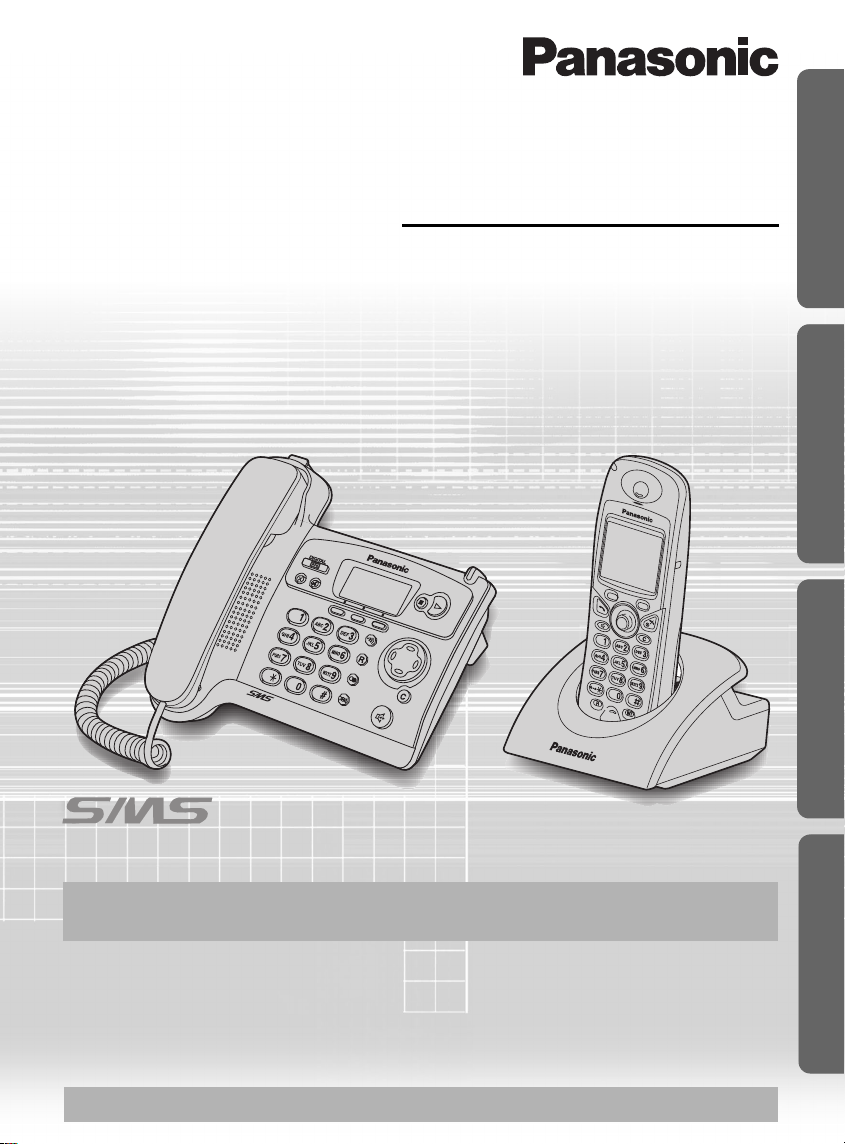
Preparation Telephone System Answering System
Digital Cordless Answering System
Operating Instructions
Model No. KX-TCD545E
Caller ID and SMS Compatible
Caller ID and SMS Services, where available, are network provider services. After
subscribing to Caller ID, this phone will display the caller’s phone number.
Please read these Operating Instructions before using the unit and save
for future reference.
Charge the batteries for about 7 hours before initial use.
Useful Information
Page 2
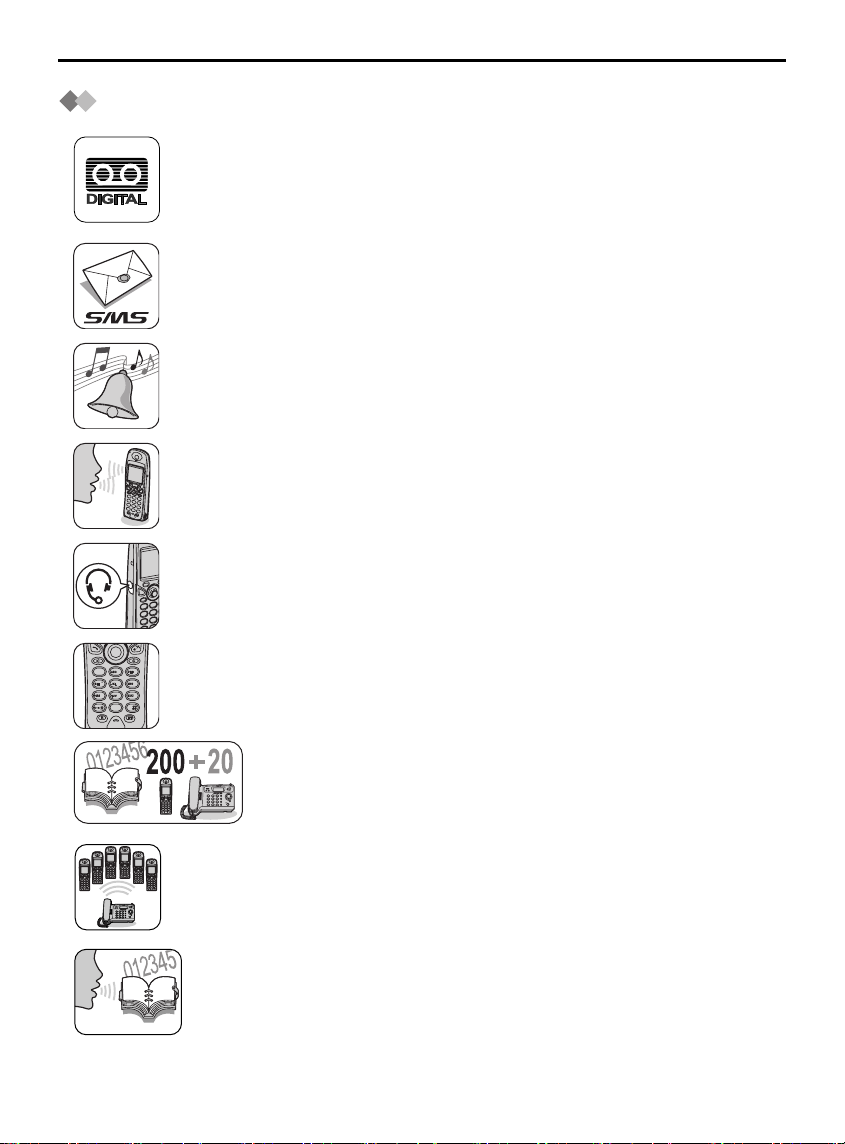
Before Initial Use
7
1
0
3
6
2
4
8
9
5
Features
Digital Answering System
Up to 30 minutes recording time or up to 64 messages, with time/day
stamp that records when messages were received and counts the total
number.
SMS (Short Message Service) compatibility
Now the convenience of sending and receiving text messages
performed with the cordless handset is available from a home
telephone.
Polyphonic Ringer Tones for Cordless Handset
A variety of high-quality sounds can be reproduced for your ringer
tones.
You can choose from 9 pre-set melodies and 6 ringer tones.
Hands-Free Speakerphone
You can talk without holding cordless handset.
Convenient for talking while doing something else.
This feature is also available for the base unit.
Headset Socket
Plug in the optional headset for hands-free ease and freedom of use.
Illuminated Keypad
Lights up when there is an incoming call or any time you touch a key for
easy operation even in the dark.
200+20-Station Phonebook
Store up to 200 (for Handset Phonebook) plus 20 (for Base
Unit Phonebook) names and numbers in the built-in
telephone directory for easy access.
Multiple Cordless Handsets
Up to 6 cordless handsets can be registered with a single base unit for
added convenience. (Optional cordless handset/charger is available
separately.)
Voice Search
You can record up to 20 voice tags for the handset phonebook items,
then you can search an item in the handset phonebook with your
voice.
2
Page 3

Before Initial Use
Contents
Preparation
Before Initial Use................................. 2
Important Information...........................6
Location of Controls ............................. 7
Icons above the SOFT KEYS ........... 10
Symbols Used for Operations ........... 11
Display .............................................. 13
Setting up.......................................... 15
Telephone System
Using the Telephone ......................... 21
Caller ID ............................................ 30
List Menu .......................................... 32
Using the Phonebook ........................ 36
Voice Search for the Handset
Phonebook ....................................... 48
Phonebook Copy .............................. 50
SMS Feature (Text Message)........... 52
Settings Menu Chart ......................... 64
For your information
Throughout these Operating Instructions, and are used to
indicate with which unit an operation can be performed.
: Perform with cordless handset.
Handset Settings ............................. 66
Base Unit Settings............................ 77
Operations Performed with the
Base Unit........................................... 82
Multi-Unit User Operations................ 88
Walkie-Talkie.................................... 97
Answering System
Answering System........................... 100
Useful Information
Using the Belt Clip.......................... 114
Optional Headset............................ 114
Desktop Use................................... 115
Wall Mounting................................. 117
Before Requesting Help ................. 120
Character Table.............................. 124
Index .............................................. 126
Technical Information..................... 127
Guarantee ...................................... 128
Preparation
: Perform with the base unit.
: Perform with the cordless handset or base unit separately.
&
: Perform with the cordless handset and base unit together.
Helpline Tel.No. :U.K. 08700 100 076 R.O.I. 01289 8333 3
Page 4
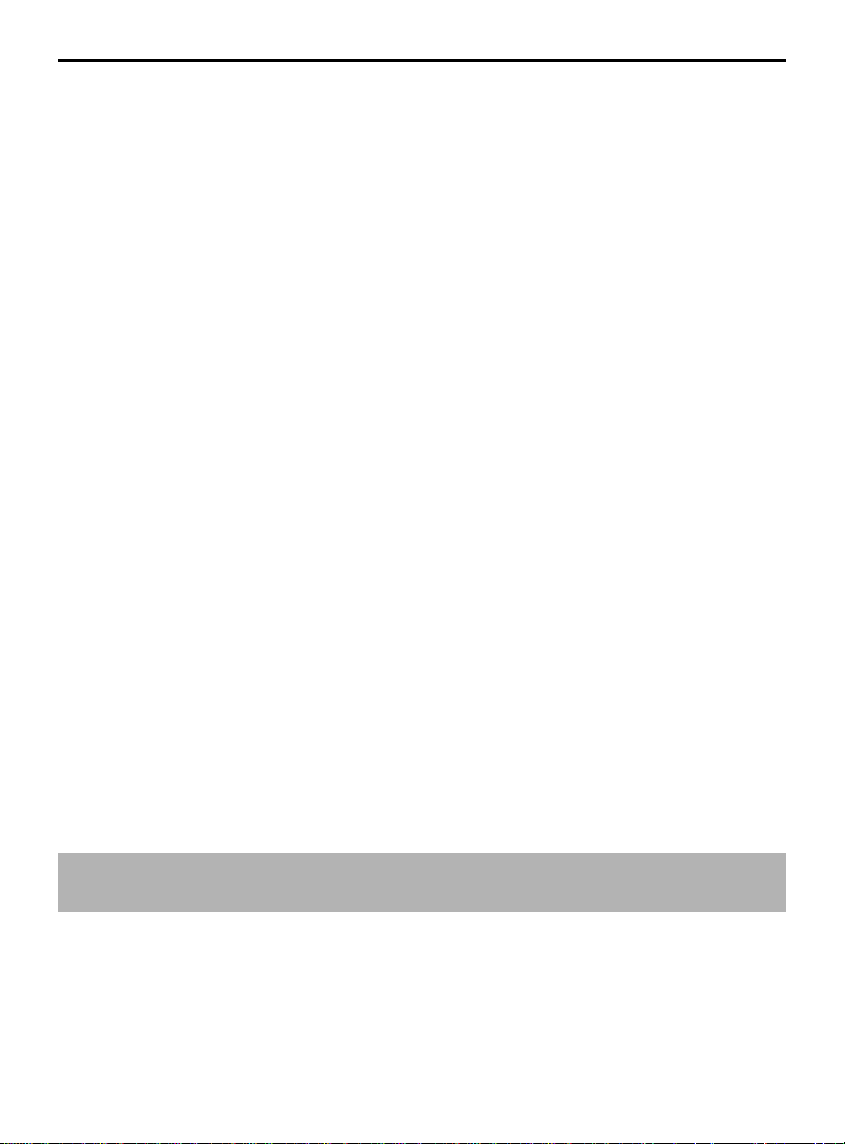
Before Initial Use
Thank you for purchasing your new Panasonic digital cordless telephone.
Sales and Support Information Customer Care Centre
• For UK customers: 08700 100 076
• For Republic of Ireland customers:
01289 8333
• Visit our website for product information:
http://www.panasonic.co.uk
• E-mail:
customer.care@panasonic.co.uk
Direct Sales at Panasonic UK
• Order accessory and consumable items for your product with ease and confidence by
phoning our Customer Care Centre Monday - Friday
9:00am - 5:30pm.
(Excluding public holidays)
Or go order online with our Internet Accessory ordering application available at
Shop@Panasonic http://www.panasonic.co.uk
• Most major credit and debit cards accepted.
• All enquiries transactions and distribution facilities are handled directly by Panasonic
UK Ltd.
• It couldn't be simpler!
• Browse or order a wide range of Panasonic products online!
Visit http://www.panasonic.co.uk for details.
Dear purchaser,
You have acquired a KX-TCD545E, which is a product made in accordance with the
Digital Enhanced Cordless Telecommunications (DECT). DECT technology is
characterized by high-security protection against interceptions as well as high-quality
digital transmission. This telephone was designed for a wide range of applications.
For example, this telephone can be used within a network of base units and cordless
handsets, constituting a telephone system which:
•
operates up to 6 cordless handsets at one base unit.
•
allows an intercom between 2 registered units.
•
allows the operation of a cordless handset at up to 4 base units, expanding the
communication radio area.
Caller ID and SMS Services, where available, are network provider services. After
subscribing to Caller ID, this phone will display the caller’s phone number.
4
Page 5

Accessories (specific to product type)
AC Adaptor
(for Base Unit)
Order No. PQLV19EZ
(PQLV19E)
one one one
Telephone Line Cord
Order No.
PQJA87S (for UK)
Before Initial Use
Handset
Order No.
PQJXH0128Y
Preparation
Handset Cord
Order No.
PQJA212K
one one one
Rechargeable Batteries
(AAA size)
Order No.
HHR-4EPT/BA2
(P03P)
two one
Belt Clip
Order No.
PQKE10355Z1
(Metallic Grey)
Charger Unit
AC Adaptor (for Charger): Order No. PQLV200EZ
(PQLV200E)
Charger: Order No. PQLV30018ZM1
Battery Cover
Order No.
PQKK10134Y6
(Metallic Grey)
Operating Instructions...one
Quick Guide..................one
Helpline Tel.No. :U.K. 08700 100 076 R.O.I. 01289 8333 5
Page 6

Important Information
Use only the power supply included with
the product.
Do not connect the AC adaptor to any
AC outlet other than the standard
AC220-240 V.
(For Base Unit)
The apparatus is approved for use with
PQLV19E (Order No. PQLV19EZ)
power supply.
(For Charger)
The apparatus is approved for use with
PQLV200E
(Order No. PQLV200EZ)
power supply.
This apparatus is unable to make calls
under the following conditions:
• The portable cordless handset
batteries need recharging, or have
failed.
• During a mains power failure.
• When the Key Lock is set to ON.
• When the unit is in Call Bar mode (only
the emergency Numbers can be
made).
Do not open the base unit, cordless
handset or charger (other than to change
the batteries).
This apparatus should not be used near
emergency/intensive care medical
equipment and should not be used by
people with pacemakers.
Care should be taken that objects do not
fall onto, and liquids are not spilled into
the unit. Do not subject this unit to
excessive smoke, dust, mechanical
vibration or shock.
Environment
Do not use this unit near water.
This unit should be kept away from heat
sources such as radiators, cookers, etc. It
should also not be placed in rooms where
the temperature is less than 5 °C or
greater than 40 °C.
The AC adaptor is used as the main
disconnect device. Ensure that the AC
outlet is located/installed near the unit and
is accessible.
WARNING:
TO PREVENT THE RISK OF
ELECTRICAL SHOCK, DO NOT
EXPOSE THIS PRODUCT TO RAIN
OR ANY OTHER TYPE OF
MOISTURE.
Battery Caution
1. Use only the specified batteries.
2. Use only rechargeable batteries.
3. Do not mix old and new batteries.
4. Do not dispose of batteries in a fire, as
they may explode.
Check local waste management codes
for special disposal instructions.
5. Do not open or mutilate the batteries.
Released electrolyte from the batteries is
corrosive and may cause burns or injury
to the eyes or skin.
The electrolyte may be toxic if swallowed.
6. Exercise care in handling the batteries in
order not to short circuit the batteries with
conductive materials such as rings,
bracelets and keys.
The batteries and/or conductor may
overheat and cause burns.
7. Charge the batteries in accordance with
the information provided in this operating
guide.
Location
• For maximum distance and noise-free
operation, place your base unit:
- Away from electrical appliances such
as TVs, radios, personal computers or
other phones.
- In a convenient, high, and central
location.
6
Page 7

Location of Controls
r
Cordless Handset
Ringer/Charge
LED
1
Headset
Socket
2
3
4
5
Charge
Contact
Rear side
Speaker
1
4
7
1 - LEFT SOFT KEY
3
2
6
5
9
8
0
Microphone
Receive
Display
6
7
8
9
Charge
Contact
2 - TALK Button
3 - JOYSTICK
4 - SPEAKERPHONE Button
5 - RECALL Button
6 - RIGHT SOFT KEY
7 - POWER/TALK OFF Button
8 - CLEAR Button
9 - INTERCOM/HOLD Button
How to Use the Cordless Handset Soft Keys
The 3 soft keys are used to select functions displayed directly
above the keys.
Functions displayed above the keys will change depending
on the state of use.
For example, on the standby mode display, “ ”,
“ ” and “ ” are displayed above the soft keys.
Example: Standby
Mode Display
To operate “ ” (Phonebook),
press LEFT SOFT KEY.
To operate “ ” (Menu), press
25.2 21:05
the centre of the JOYSTICK, used as
the middle soft key.
To operate “ ” (Redial), press
RIGHT SOFT KEY.
When “ ” is displayed above a
soft key, the soft key has no function.
Preparation
• “” (Menu) can be selected when in the standby
mode by moving JOYSTICK up, down, left or right.
Helpline Tel.No. :U.K. 08700 100 076 R.O.I. 01289 8333 7
Page 8

Location of Controls
Base Unit
132
Ringer/InUseLED
Display
4
5
6
1 - ERASE Button
2 - GREETING Button
3 - ANSWER ON Button and
7
4 - LEFT SOFT KEY
5 - MIDDLE SOFT KEY
6 - RIGHT SOFT KEY
7 - STOP Button
8
8 - PLAYBACK Button
Indicator
15
Mic
9
10
11
12
13
14
9 - PAGE/INTERCOM/HOLD
10 -
11 - RECALL Button
12 - CLEAR Button
13 -
14 -
15 -
Button
NAVIGATOR KEY
SPEAKERPHONE Button
REDIAL Button
MUTE Button
How to Use the Base Unit Soft Keys
The 3 soft keys are used to select functions displayed directly above the keys.
Functions displayed above the keys will change depending on the state of use.
For example, on the standby mode display, “ ”, “ ” and
“ ” are displayed above the soft keys.
Example: Standby Mode Display To operate “ ” (Phonebook),
press LEFT SOFT KEY.
To operate “ ” (Menu),
25.2 21:05
press MIDDLE SOFT KEY.
To operate “ ” (Caller ID List),
press RIGHT SOFT KEY.
When “ ” is displayed above a soft
key, the soft key has no function.
8
Page 9
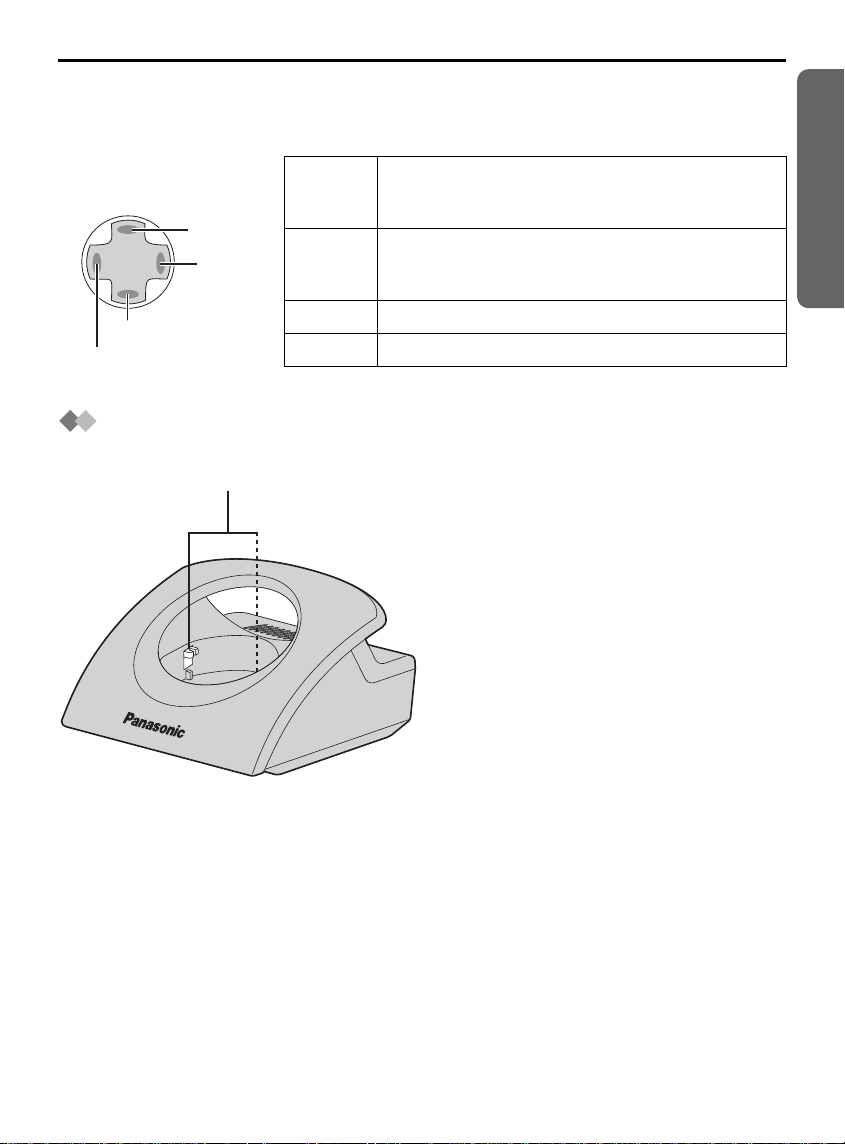
Location of Controls
T
How to Use the Navigator Key
This key has four active areas.
Base unit
UP
RIGH
DOWN
LEFT
UP
DOWN
RIGHT
LEFT
Charger
Charge Contacts
•
Scrolls up through the function menu, Caller
List and the Base Unit Phonebook.
• Increases the volume.
•
Scrolls down through the function menu, Caller
List and the Base Unit Phonebook.
• Decreases the volume.
•
Selects your menu choices.
•
Returns to the previous display.
Preparation
Helpline Tel.No. :U.K. 08700 100 076 R.O.I. 01289 8333 9
Page 10
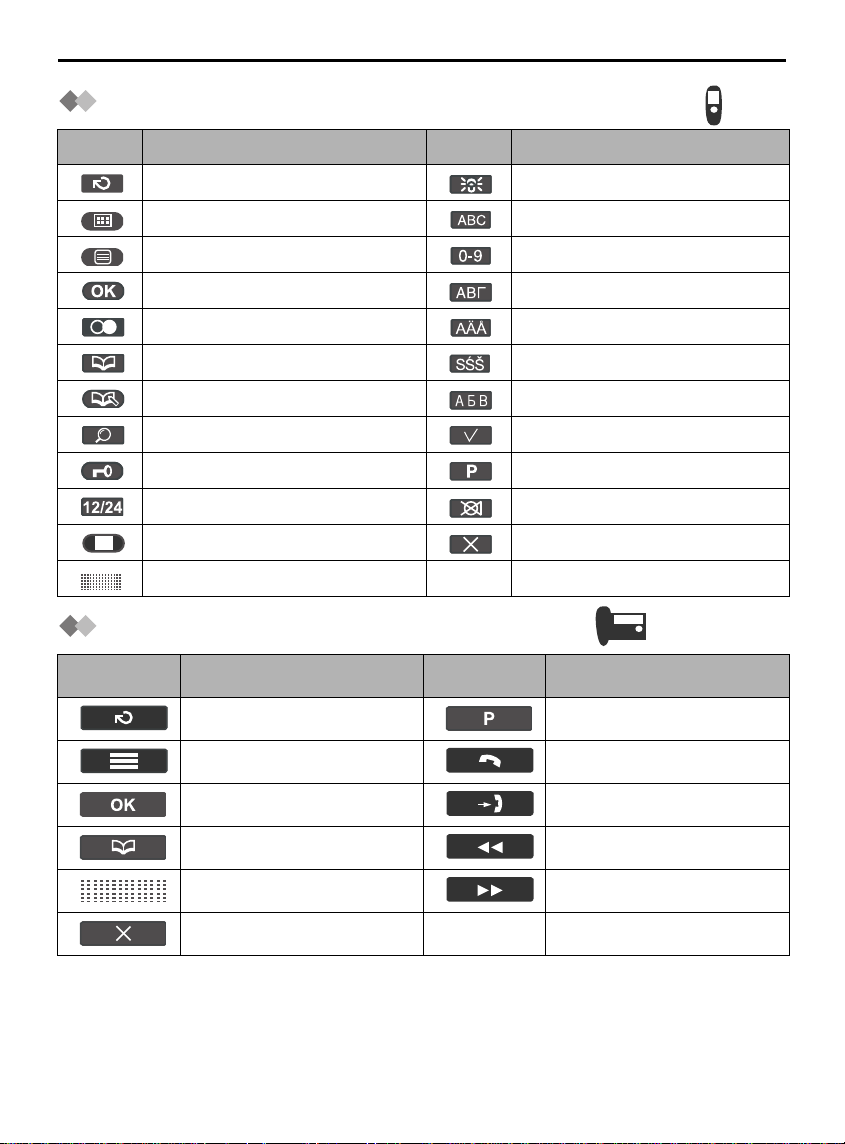
Icons above the SOFT KEYS
Icons above the Cordless Handset Soft Keys
Icons Functions Icons Functions
Go Back LetterWise
Menu Alphabet
Sub-Menu Numeric
OK Greek
Redial Extended 1
Phonebook Extended 2
New Phonebook Russian
Search Select
Key Lock Pause
12/24 Hour Clock Mute
Stop Delete
No Function
®
Icons above the Base Unit Soft Keys
Icons Functions Icons Functions
Go Back Pause
Menu Intercom/Paging
OK Caller ID List
Phonebook Repeat Message
No Function Skip Message
Delete
10
Page 11
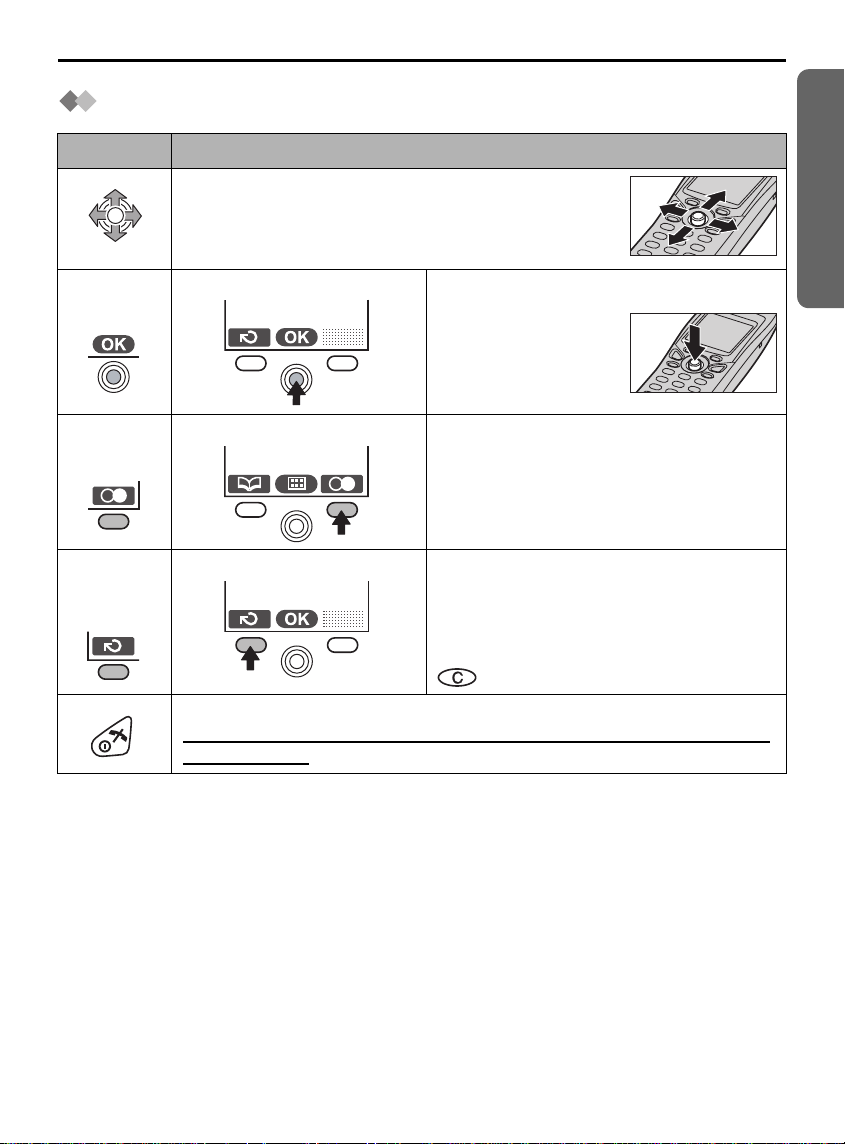
Symbols Used for Operations
Symbols Used for Cordless Handset Operations
Symbol Meaning
Move the JOYSTICK up, down, left or right.
e.g., Search for the main menu.
e.g., OK
e.g., Redial
e.g.,
Go Back
e.g., Display of menu items Press JOYSTICK
directly in the centre.
In this example, the
desired item is
selected.
e.g., Standby Mode Display Press RIGHT SOFT KEY.
In this example, the telephone number
last dialled is displayed.
e.g., Display of menu items Press LEFT SOFT KEY.
In this example, the display returns to the
previous menu.
has the same function as go back.
Press Directly
Preparation
Press POWER/TALK OFF Button.
Press this button at any time to return the display to the standby
display mode.
Helpline Tel.No. :U.K. 08700 100 076 R.O.I. 01289 8333 11
Page 12
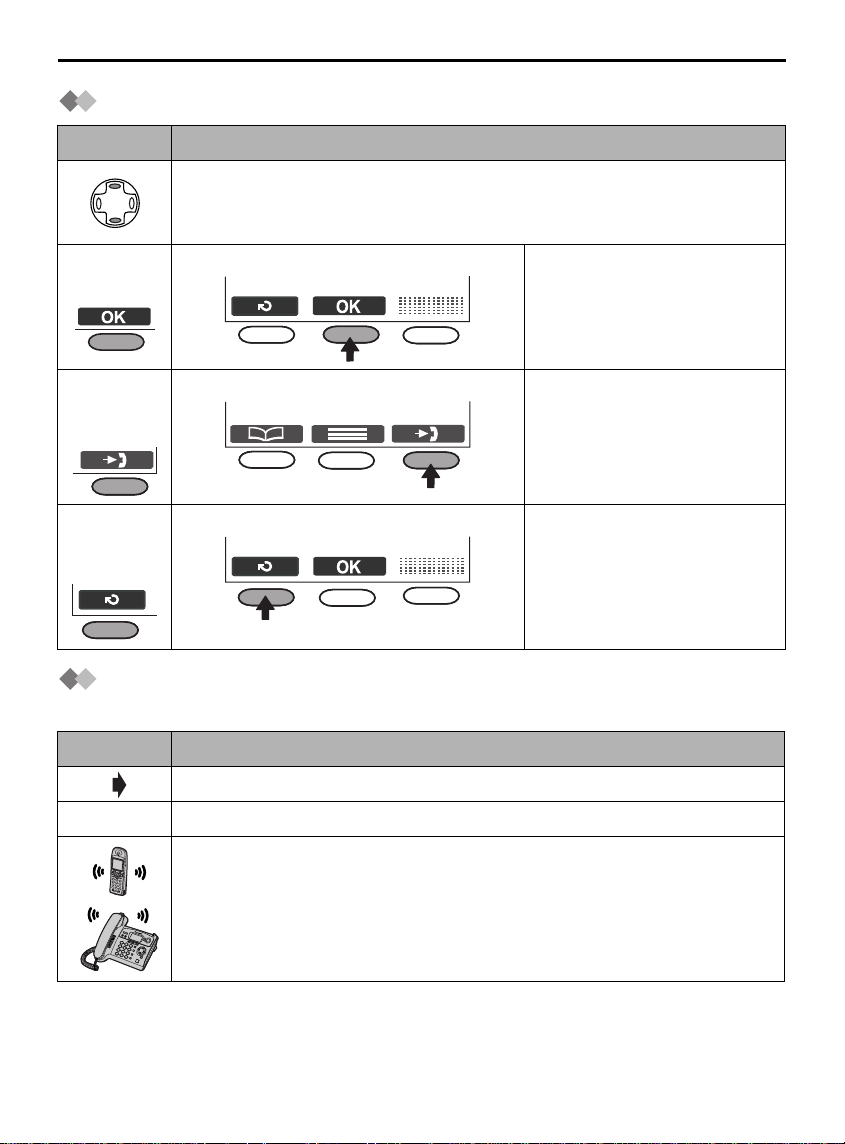
Symbols Used for Operations
Symbols Used for Base Unit Operations
Symbol Meaning
Press NAVIGATOR KEY up or down.
e.g., Search for the desired item.
e.g., OK
e.g., Caller
ID List
e.g.,
Go Back
e.g., Display of menu items Press MIDDLE SOFT KEY.
In this example, the desired
item is selected.
e.g., Standby Mode Display Press RIGHT SOFT KEY.
In this example, the newest
caller information is
displayed.
e.g., Display of menu items Press LEFT SOFT KEY.
In this example, the display
returns to the previous
menu.
Symbols Used for Cordless Handset/Base Unit
Operations
Symbol Meaning
Go to the next step.
“ ” The words in “ ” indicate the text shown on the display.
12
The phone is ringing.
Page 13

Display
Handset Display Icons
IN USE
Main Menu Display
H/set 1
Phonebook Mode
Answering System ON
Message indication
Battery strength
Direct Call ON
Ringer Volume OFF
H/set 1
IN USE
Preparation
Within range of a base unit
Out of range/No registration/
No power on base unit
Intercom/Paging/
While connecting with base unit
Making or answering calls
Call Bar ON
New call (Caller ID only)
Cordless Handset Name (e.g., Cordless
Handset 1)
SMS mail (text messages) indication
The line is being used by another unit.
Voice Tag indication
To go to the Main Menu, press JOYSTICK directly in the centre (or move )
while in the standby mode display. The selected menu icon is turned over, and its title is
displayed.
Example: “Caller ID” is selected.
Caller ID
Helpline Tel.No. :U.K. 08700 100 076 R.O.I. 01289 8333 13
“Caller ID”
“SMS”
“TAM Operation”
“Setting Handset”
“Setting Base”
“Walkie-Talkie”
Page 14
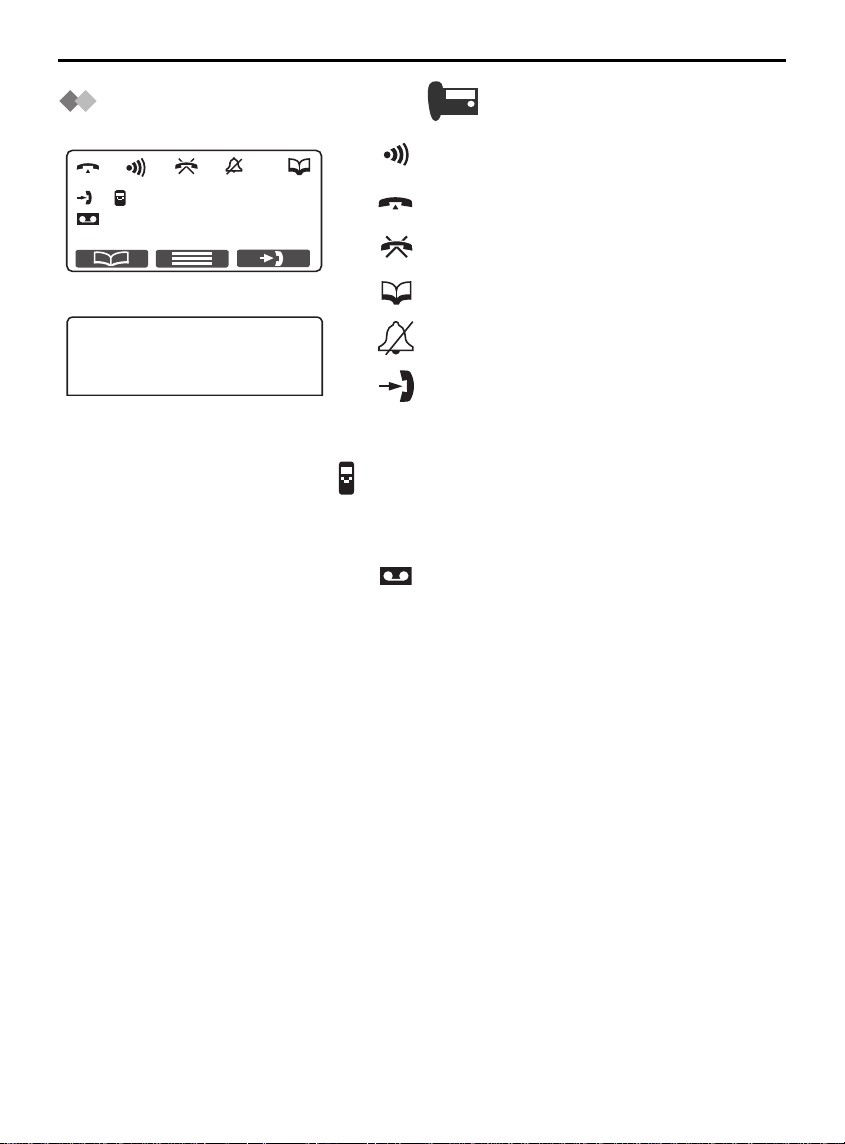
Display
Base Unit Display Icons
Intercom/Paging
H/set 1
--- ---
IN USE
---IN USE---
H/set 1
Making or Answering calls
Call Bar ON
Phonebook Mode
Ringer Volume OFF
New call (Caller ID only)
The line is being used by another unit.
Intercom Mode
Cordless Handset Name (e.g.,
Cordless Handset 1)
Message indication
14
Page 15
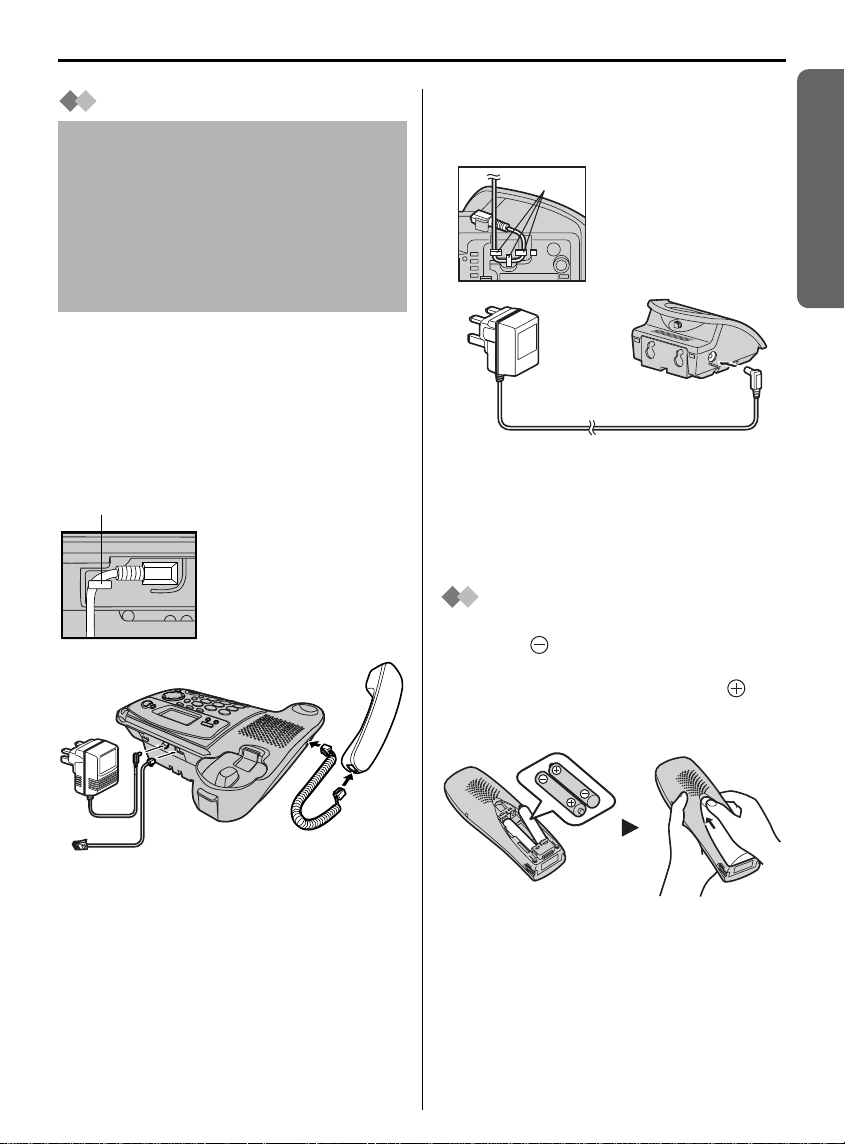
Setting up
Connection
The telephone will not work during a
power failure. We therefore
recommend you use a standard
telephone and T adaptor to connect
this Digital Cordless Phone to the line.
Your Panasonic Sales Shop can offer
you more information about connection
possibilities.
(For Base Unit)
Plug in the AC adaptor and the telephone
line cord in order
The cords can be hidden from view when
using the base unit on a desktop by
tucking them under the wall mounting
adaptor (p.115, 116).
Hook
3
1
1, 2, 3, 4.
Fasten the AC adaptor
cord to prevent it from
being disconnected.
Handset
2
(For Charger Unit)
The batteries must be fully charged
before initial use of the cordless handset.
Hooks
• The AC adaptor must remain
connected at all times (It is normal for
the adaptor to feel warm during use).
• USE ONLY WITH Panasonic
AC ADAPTOR PQLV200E
PQLV200EZ)
Fasten the AC
adaptor cord to
prevent it from
being disconnected.
(Order No.
.
Battery Installation
Please ensure the batteries are inserted
as shown. part should be inserted first.
Close the cover as indicated by the arrow.
• When you replace the batteries, part
should be removed first.
Preparation
4
• The AC adaptor must remain
connected at all times (It is normal for
the adaptor to feel warm during use).
• Never install telephone wiring during a
lightning storm.
• USE ONLY WITH Panasonic
AC ADAPTOR PQLV19E (Order No.
PQLV19EZ).
Handset Cord
Helpline Tel.No. :U.K. 08700 100 076 R.O.I. 01289 8333 15
Page 16

Setting up
Battery Charge
At the time of shipment, the batteries are
not charged. To charge, place the
cordless handset on the charger. Please
charge the batteries for about 7 hours
before initial use.
During charging, the charge LED will light
as shown below.
During charging Fully charged
Red Green
Display icon Battery strength
High
Medium
Low
Needs to be
charged
The cordless handset, even when
switched off, will be turned on
automatically when it is placed on the
charger.
The cordless handset will not operate
while it is on the charger.
If the handset display flashes when
the cordless handset is lifted off the
charger, please charge the cordless
handset batteries at least 15 minutes.
Battery Information
After your Panasonic batteries are fully
charged:
Ni-MH Batteries (typical 700 mAh)
Operation Operating Time
While in use (TALK) 10 hrs approx.
While not in use
(Standby)
Ni-Cd Batteries (typical 250 mAh)
Operation Operating Time
While in use (TALK) 4 hrs approx.
While not in use
(Standby)
• Times indicated are for peak
performance.
• The battery operating time may be
shortened depending on usage
conditions and ambient temperature.
• Clean the charge contacts of the
cordless handset and the charger
with a soft, dry cloth once a month.
Clean more often if the unit is
subject to grease, dust or high
humidity. Otherwise the battery may
not charge properly.
• The batteries cannot be overcharged
unless they are repeatedly removed
and replaced.
• For maximum battery life, it is
recommended that the cordless
handset not be recharged until the
battery icon flashes
180 hrs approx.
60 hrs approx.
.
16
Page 17

Setting up
Replacing the
Batteries
If the icon flashes after a few
telephone calls even when the cordless
handset batteries have been fully
charged, both batteries must be replaced.
• Charge new batteries for
approximately 7 hours before initial
use.
• When replacing the batteries, be
sure to set up the battery type even
if you install the same type of
batteries to initialise battery
remaining memory of your cordless
handset. (See Setting the Battery
Type on page 75.)
• Do not use non-rechargeable
batteries. If non-rechargeable
batteries are installed and start
charging, battery electrolyte may
leak from the unit.
• Open the battery cover by pressing
down firmly on the notch and sliding it
as indicated by the arrow below.
Preparation
Replace both batteries (p.15) and
close the cover. Charge the cordless
handset for about 7 hours.
Please order Panasonic P03P (NiMH) or P03H (Ni-Cd) batteries.
Helpline Tel.No. :U.K. 08700 100 076 R.O.I. 01289 8333 17
Page 18

Setting up
Power ON/OFF
Power ON Power OFF
Press and hold
POWER.
When POWER is
released, the
display changes
to the standby
mode.
Press and hold
POWER.
The display goes
blank.
Selecting the Display Language
You can select one of 19 languages on the cordless handset and the base unit
separately. The factory preset is English.
Selecting the Display Language on the Cordless Handset
To exit the operation, press at any time.
Press JOYSTICK
1
(or move).
Select “Select
4
Language”.
Select “ Setting
2
Handset”.
Select the desired
5
language.
Select “Display
3
Option”.
• If you set a language you cannot read, reset the display language to your desired
language.
Press Press Move Press Move four times Press
Move twice Press Select the desired language Press .
18
Page 19
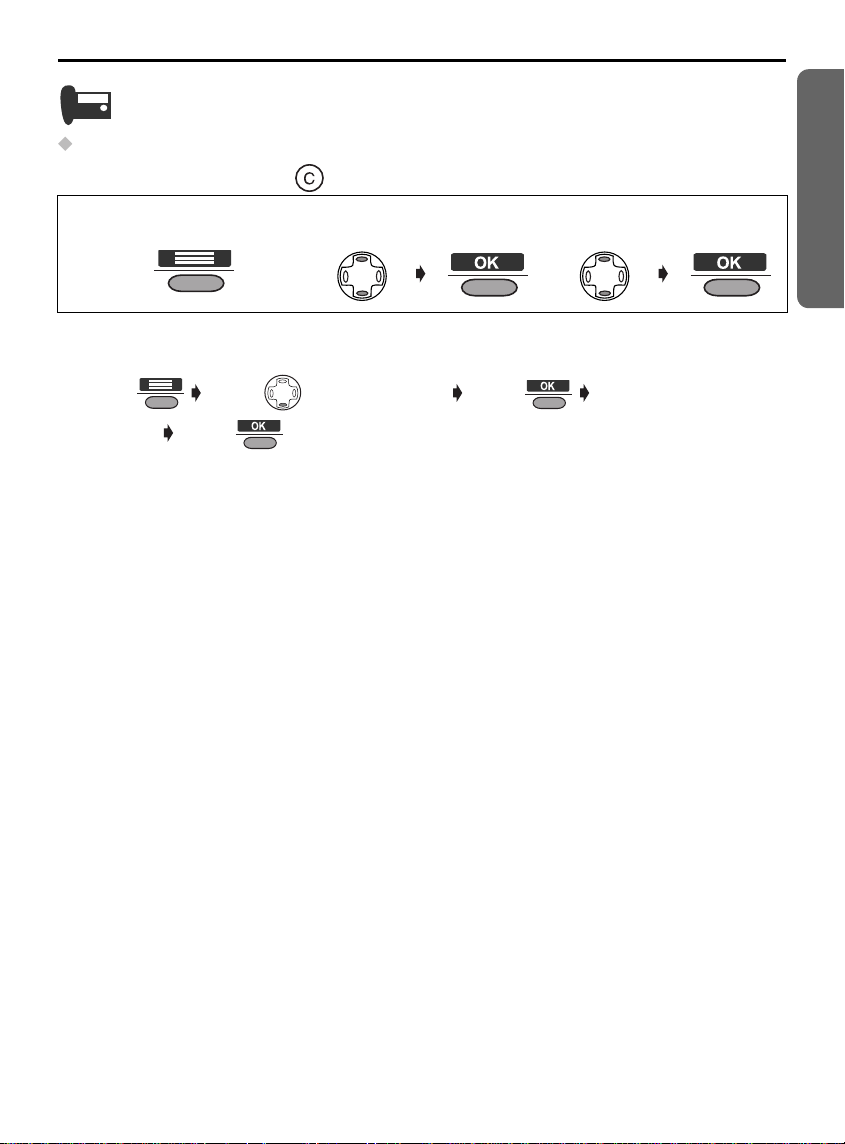
Selecting the Display Language on the Base Unit
To exit the operation, press at any time.
Setting up
Preparation
Press
1
MIDDLE SOFT KEY.
• If you set a language you cannot read, reset the display language to your desired
language.
Press Press (DOWN) 3 times Press Select the desired
language Press .
Select “Select
2
Language”.
Select the desired
3
language.
Helpline Tel.No. :U.K. 08700 100 076 R.O.I. 01289 8333 19
Page 20
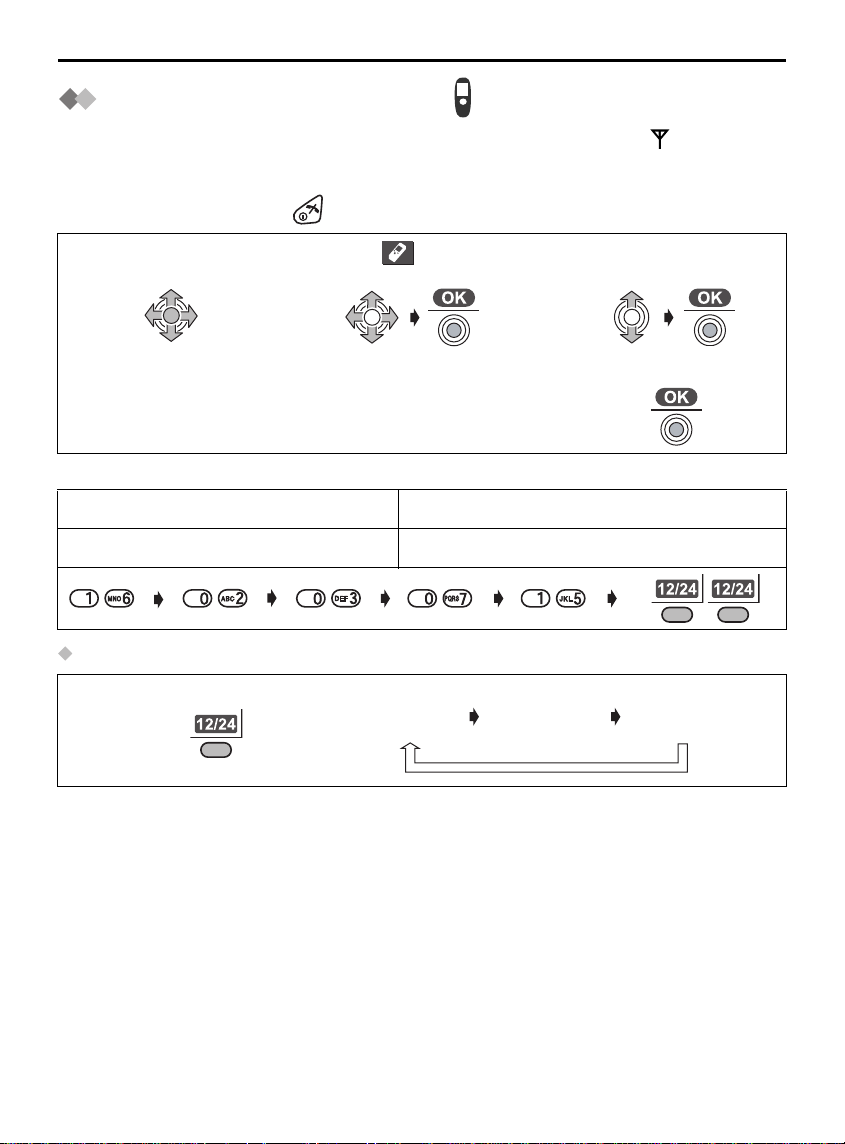
Setting up
Setting the Date and Time
After a mains power failure, the clock needs to be set. Ensure that the icon is not
flashing. After the date and time are set, the base unit display also shows the date and
time. This feature can be operated with the cordless handset only.
To exit the operation, press at any time.
Press JOYSTICK
1
(or move).
Enter the date
4
(see below).
Example: To set 16 February, 2003, 7:15 pm.
Date Time
Day Month Year Hour Minute 12/24 hour clock
Selecting 12/24 Hour Clock
Press RIGHT SOFT KEY repeatedly.
Select “ Setting
2
Handset”.
Enter the time
5
(see below).
24 hour
clock
3
6
12 hour
clock (AM)
Select “Set Date/
Time”.
Press JOYSTICK.
12 hour
clock (PM)
20
Page 21
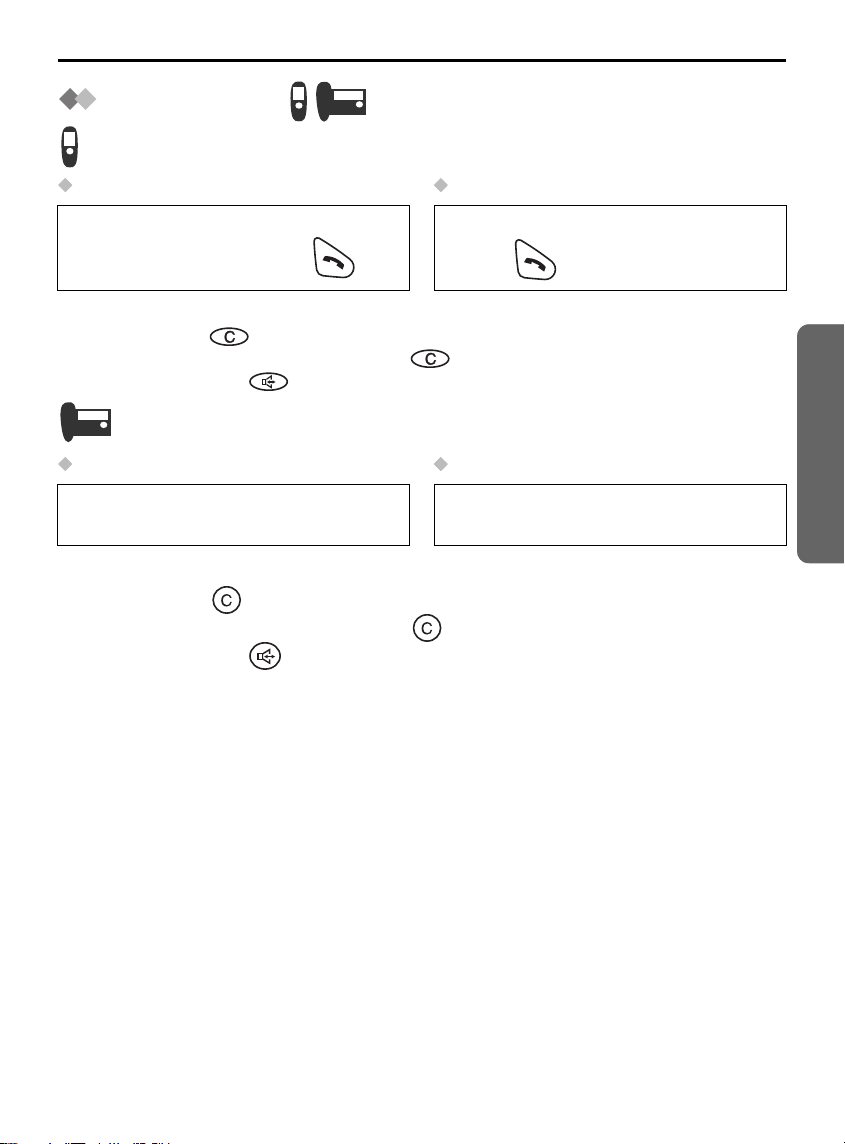
Using the Telephone
Making a Call
Pre-Dialling Post-Dialling
Enter Phone
1
Number.
• If you need to make a correction while entering the phone number when using Pre-
Dialling, press . The digit is cleared to the left, then you can enter new digits. All
digits are cleared if you press and hold .
• You can also press to make a call.
Pre-Dialling Post-Dialling
Enter Phone
1
Number.
• If you need to make a correction while entering the phone number when using Pre-
Dialling, press . The digit is cleared to the left, then you can enter new digits. All
digits are cleared if you press and hold .
• You can also press to make a call.
Press TALK.
2
Lift the handset.
2
Press TALK.
1
Lift the handset.
1
Enter Phone
2
Number.
Enter Phone
2
Number.
Telephone System
Helpline Tel.No. :U.K. 08700 100 076 R.O.I. 01289 8333 21
Page 22
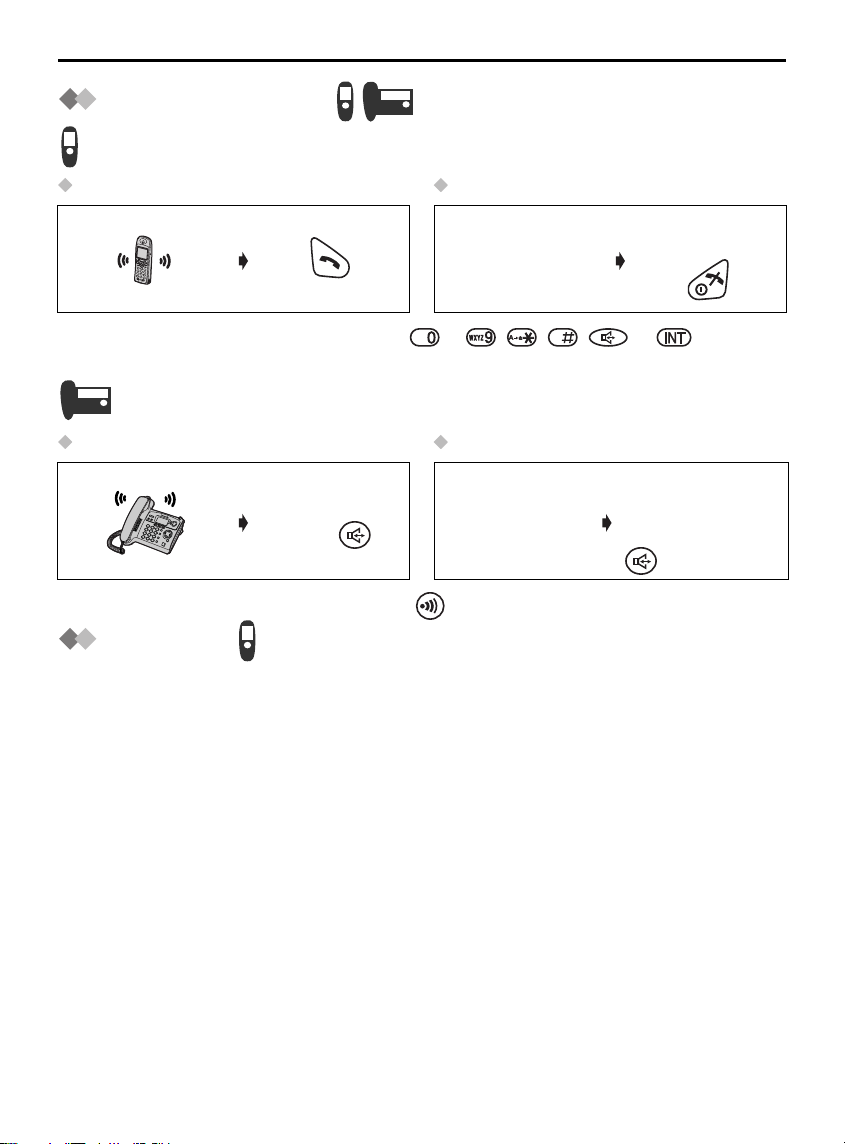
Using the Telephone
Answering a Call
Answering a Call Terminating a Call
Press TALK.
(During a call)
• You can also answer a call by pressing to , , , or (Any Key
Talk).
Answering a Call Terminating a Call
Lift the handset
or press .
• You can also answer a call by pressing .
(During a call)
Press TALK
OFF.
To hang up, place
the handset on the
cradle or press
.
Auto Talk
If you set Auto Talk to ON, you can answer a call by lifting the cordless handset off the
charger. (See Setting Auto Talk ON/OFF on page 75.)
22
Page 23
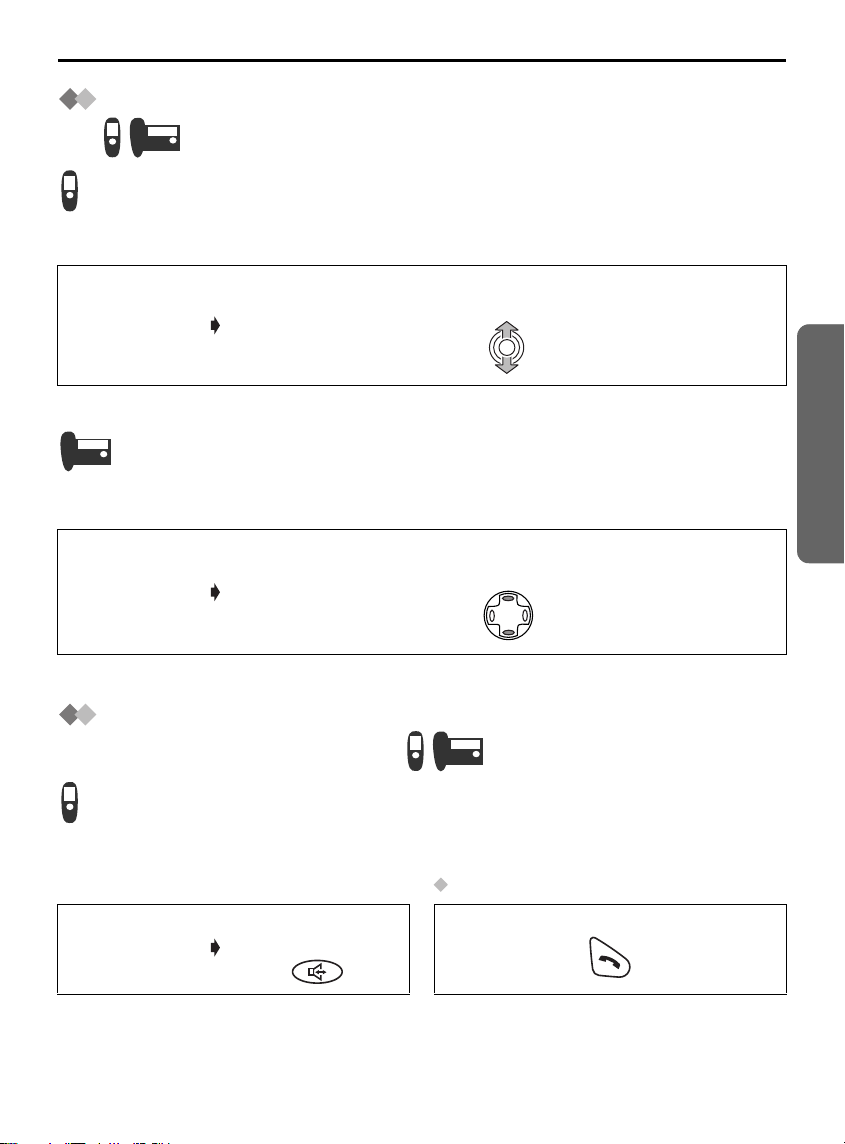
Using the Telephone
Receiver (or Headset Receiver)/Speaker Volume
The choices for the receiver (or headset receiver) volume are 3 levels, and 6 levels for
the speakerphone volume.
To increase volume, move the JOYSTICK up.
To decrease volume, move the JOYSTICK down.
(During a call)
• The factory preset is medium (receiver volume) and level 3 (speaker volume).
The choices for the handset receiver volume are 3 levels, and 8 levels for the
speakerphone volume.
To increase volume, press NAVIGATOR KEY up.
To decrease volume, press NAVIGATOR KEY down.
(During a call)
Telephone System
• The factory preset is medium (receiver volume) and level 5 (speaker volume).
Have a Hands-Free Phone Conversation (using
Digital Speakerphone)
Speakerphone allows you to talk to your caller without holding the cordless handset and
allows other persons in the room to listen to the conversation.
Returning to Receiver
Press
(During a call)
• For best performance, please note the following:
- Talk alternately with the caller in a quiet environment.
- If either party has difficulty hearing, move the JOYSTICK up or down for the cordless
handset to change the volume accordingly. The choices for the speakerphone volume
are 6 levels.
SPEAKERPHONE.
Helpline Tel.No. :U.K. 08700 100 076 R.O.I. 01289 8333 23
Press TALK.
Page 24
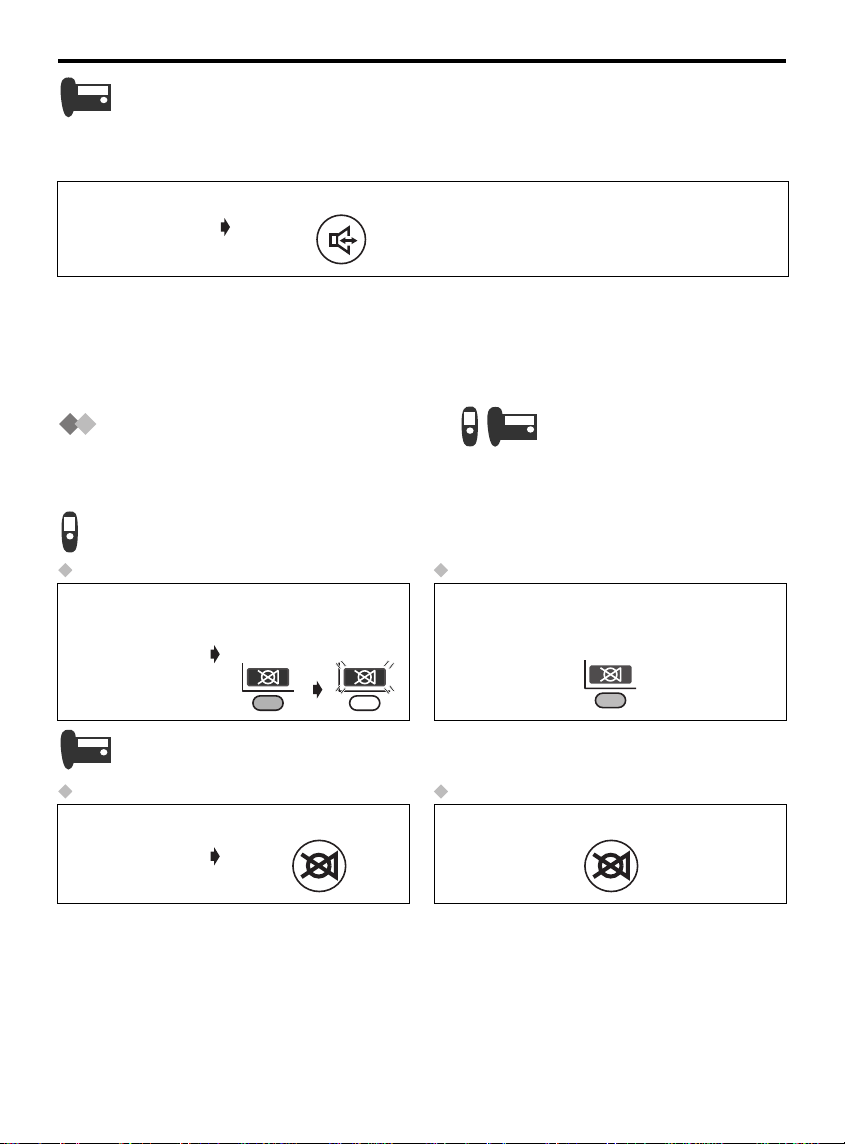
Using the Telephone
Speakerphone allows you to talk to your caller without holding the handset and allows
other persons in the room to listen to the conversation.
Press SPEAKERPHONE.
(Receiving a call)
• For best performance, please note the following:
- Talk alternately with the caller in a quiet environment.
- If either party has difficulty hearing, press NAVIGATOR KEY up or down to change
the volume accordingly. The choices for the speakerphone volume are 8 levels for the
base unit.
Muting Your Conversation
During a call, you can mute your phone so the other party cannot hear you, but you can
hear them.
Muting Returning to the Conversation
(During a call)
Press LEFT SOFT
KEY, then Icon
flashes.
Press LEFT SOFT KEY once again.
Icon stops flashing.
Muting Returning to the Conversation
Press MUTE.Press MUTE once again.
(During a call)
24
Page 25
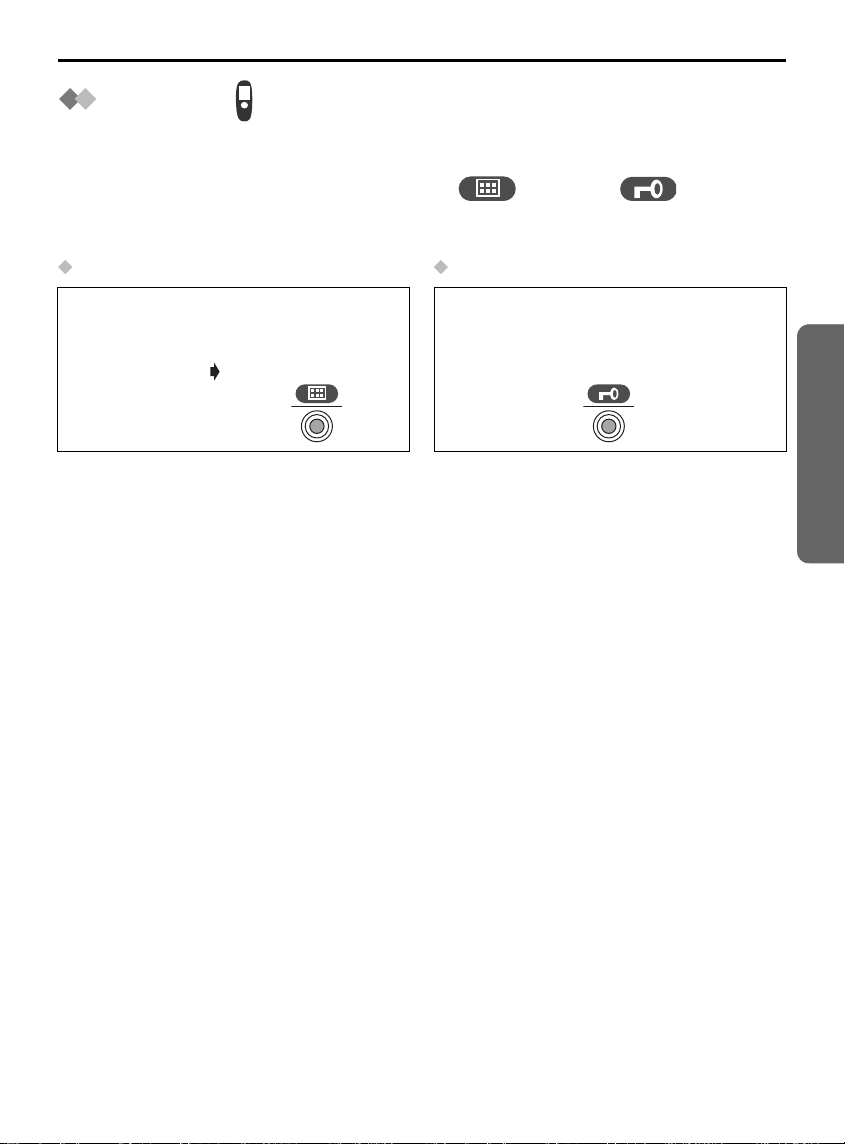
Using the Telephone
Key Lock
You lock the cordless handset dialling buttons. While locked, the buttons cannot be used
and therefore calls cannot be made. Incoming calls can be answered while the key lock
is ON. When the key lock is ON, the menu icon changes to .
When the key lock is ON, emergency calls (p.78) cannot be made until key lock is
cancelled.
Key Lock ON Key Lock OFF
(Standby Mode
Display)
Press and hold
JOYSTICK directly
for more than 2
seconds.
Press and hold JOYSTICK directly for
more than 2 seconds once again.
Telephone System
Helpline Tel.No. :U.K. 08700 100 076 R.O.I. 01289 8333 25
Page 26
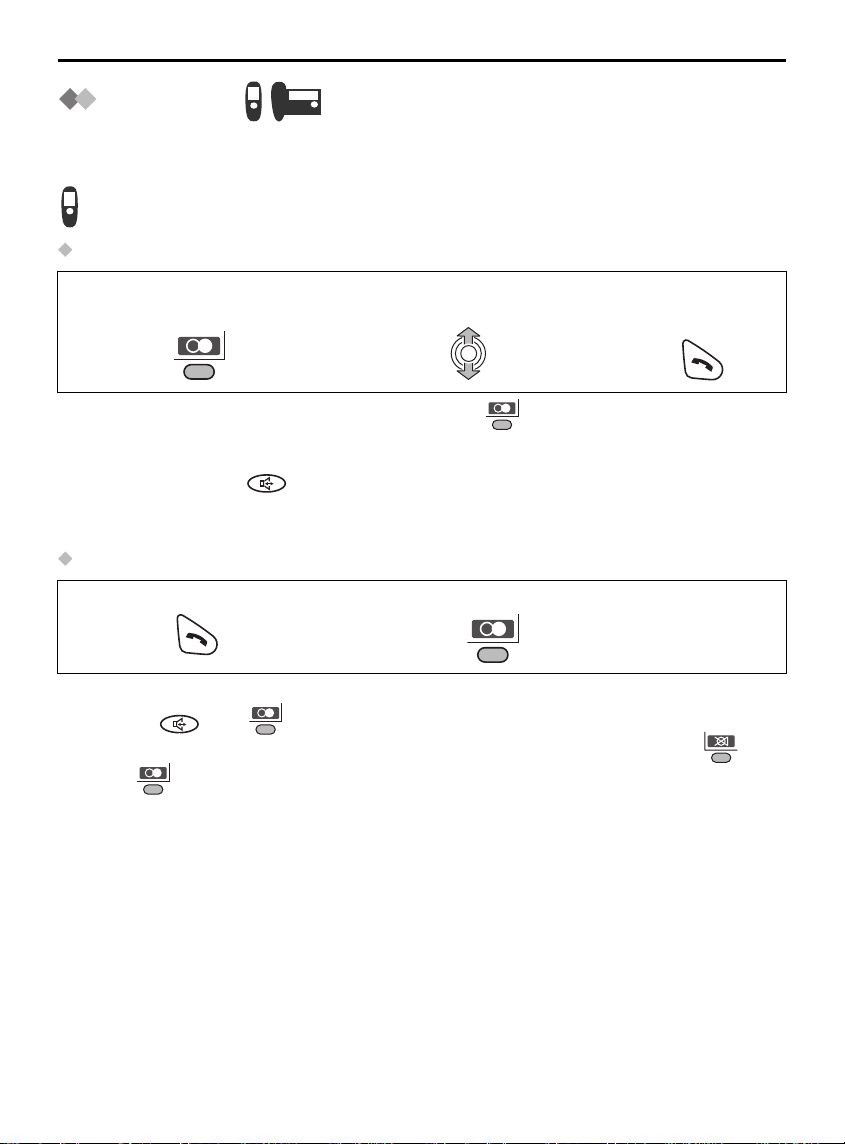
Using the Telephone
Redialling
The last 10 numbers dialled on the cordless handset and the base unit are automatically
stored in the redial list separately.
Dialling with the Redial List
Press RIGHT SOFT KEY.
1
• If there are no items stored in the redial list when is pressed, the handset display
shows “Memory Empty”.
• When scrolling reaches the end of the list, an end tone will sound.
• You can also press to make a call.
• To save the numbers from the redial list into the handset phonebook, or to edit or
delete from memory, see pages 34 and 35.
Dialling the Last Number Dialled
Press TALK.
1
Auto Redial
If you press then and the number is engaged, the unit will automatically redial
the number every 40 seconds, up to 12 times. When using Auto Redial, press after
pressing if the muting has not been cancelled.
Search for the desired
2
dialled item.
Press RIGHT SOFT KEY.
2
Press TALK.
3
26
Page 27

Dialling with the Redial List
Using the Telephone
Press REDIAL.
1
• If there is no item stored in the redial list when is pressed, the base unit display
shows “Memory Empty”.
• When scrolling reaches the end of the list, an end tone will sound.
• You can also press to make a call.
• To edit or delete from memory, see page 84.
Dialling the Last Number Dialled
Lift the handset.
1
Auto Redial
If you press then and the number is engaged, the unit will automatically redial
the number every 40 seconds, up to 12 times. When using Auto Redial, press after
pressing if the muting has not been cancelled.
Search for the desired
2
dialled item.
Press REDIAL.
2
Lift the handset.
3
Recall Feature
RECALL (on the cordless handset) or (on the base unit) is used to access
special telephone services. Contact your network provider for details. If your unit is
connected to a PBX, pressing (on the cordless handset) or (on the base unit)
allows you to access certain features of your host PBX, such as transferring an
extension call.
Telephone System
Helpline Tel.No. :U.K. 08700 100 076 R.O.I. 01289 8333 27
Page 28

Using the Telephone
9
9
Dialling Pause (for PBX line/long distance service
users)
A dialling pause can be entered when a pause in the dialling of a phone number is
necessary when using a PBX or accessing a long distance service.
For example, if using the unit with a PBX and a line access number (9, in this example
must be dialled before the telephone number:
Press 9.
1
Press RIGHT SOFT
2
KEY.
Enter Phone
3
Number.
Press TALK.
4
9
Press 9.
1
Press RIGHT SOFT
2
KEY.
Enter Phone
3
Number.
Lift the
4
handset.
9
• You can also press (for cordless handset) or (for base unit) to make a call.
• Entering a pause can prevent misdialling when you redial or dial a stored number.
• Pressing RIGHT SOFT KEY more than once increases the length of the pause
between numbers.
• To change the pause time, see page 78.
28
Page 29

Using the Telephone
Call Waiting
Call Waiting is a service of your network provider and will operate only if you have
subscribed to this service. If you subscribe to Call Waiting, a tone will notify you when
another person calls you while you are already talking on the phone. You can answer
the second call, keeping the first call on hold.
(Call waiting tone
sounds during a call)
Returning to the First Caller
Press RECALL once again.
(Call waiting tone
sounds during a call)
Returning to the First Caller
Press RECALL once again.
• If you subscribe to both Caller ID and Call Waiting, the units will display the second
caller's phone number when you hear the call waiting tone. If the phone number of the
second caller is stored in the unit's phonebook along with a name, the caller's name
will be displayed.
• If the phone number is stored in the base unit phonebook with its name, the caller’s
name will also be displayed.
• Please consult your Network provider for details of this service.
Press RECALL. The first call is put on hold and
the second call is answered.
Press RECALL. The first call is put on hold and
the second call is answered.
Telephone System
Helpline Tel.No. :U.K. 08700 100 076 R.O.I. 01289 8333 29
Page 30
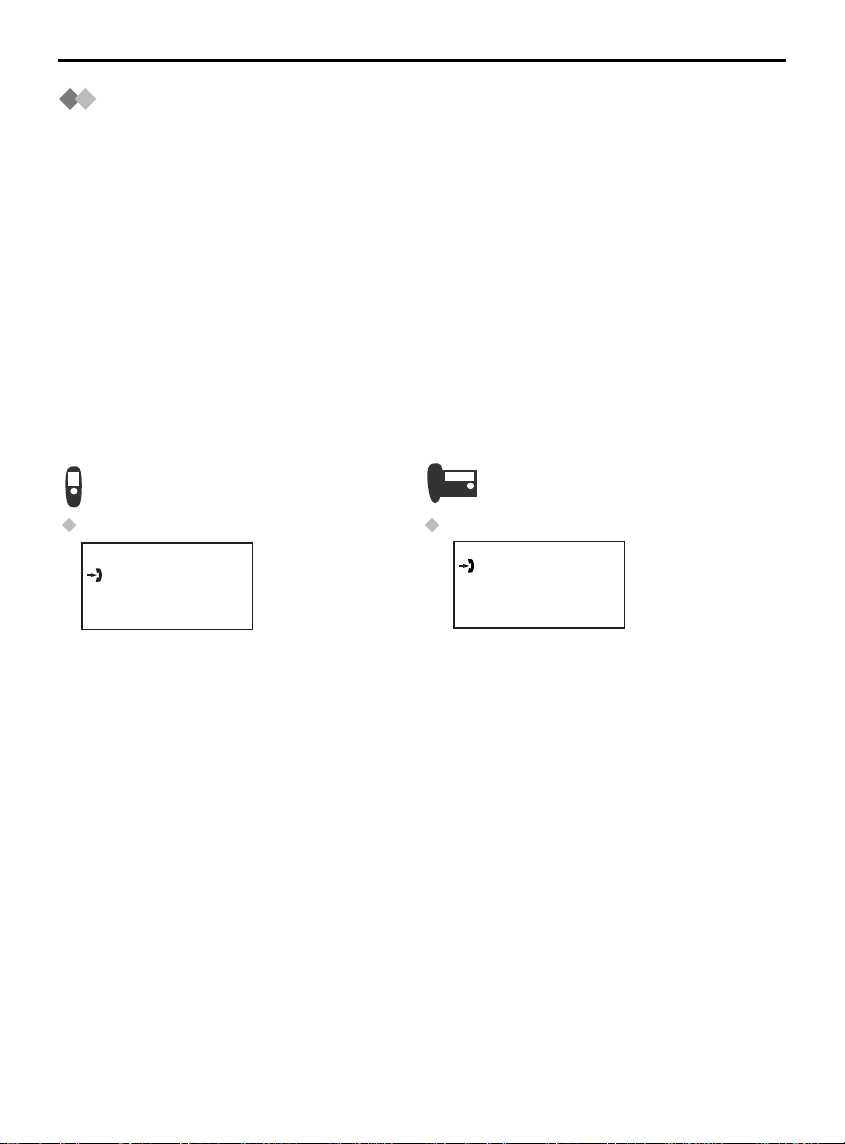
Caller ID
Caller ID Service
Caller ID is a service of your Network provider and will operate only if you have
subscribed to this service.
After subscribing to Caller ID, this phone can display the phone number of the
caller when you receive a call. If the telephone number received by Caller ID is
stored in the unit's phonebook along with a name, the caller's name will be
displayed.
The last 50 callers’ phone numbers are stored in the order the calls were received. When
the 51st call is received, the oldest caller information is cleared. If the caller's name has
been stored with the number in the phonebook (see Storing Caller Information in the
phonebook on page 37, 38), the caller’s name will also be displayed.
If your unit is connected to a PBX or a telephone line that does not support this service,
you will not be able to use it.
When new calls have been received, the display shows the number of calls.
In the example below, 10 new calls have been received.
Please see Caller ID List (p.82) for base unit operation.
Standby Mode Display Standby Mode Display
H/set 1
10 Calls
10 Calls
17.8 14:59
30
17.8 14:59
Page 31

Making a Call from the Caller ID List
To exit the operation, press at any time.
Caller ID
Press JOYSTICK (or move).
1
The newest caller information is
3
displayed.
Time Received
Date Received
Name
Tel No.
• You can also press to make a call.
• “ ” indicates you have already viewed this caller information, or answered the call.
It also indicates the other registered unit user has already viewed this caller
information, or answered the call.
• If the caller has requested not to display his/her information, the display shows
“Private Caller”.
• If the caller dialled from an area which does not provide Caller ID service, the display
shows “Out of Area”.
• When scrolling reaches the end of the list, an end tone will sound.
17.8 14:59
JOHN SMITH
0123456789
Select “ Caller ID”.
2
Search for the
4
desired item.
Press TALK.
5
Telephone System
Helpline Tel.No. :U.K. 08700 100 076 R.O.I. 01289 8333 31
Page 32

List Menu
Caller ID List Menu
You can save the numbers from the Caller ID list into the handset phonebook, and you
can edit (for calling) or delete item(s) in the Caller ID List.
To exit the operation, press at any time.
Press JOYSTICK
1
(or move).
• When scrolling reaches the end of the list, an end tone will sound.
• If there are no items stored in the caller list when “Caller ID” is selected, the
handset display shows “Memory Empty”.
Storing a Number in the Handset Phonebook
Follow steps 1 to 3 shown above, then:
Select “Save
4
Phonebook”.
Select the desired
7
category or “Off” (p.36).
Select “ Caller
2
ID”.
Enter Name (p.39, 40),
5
then press .
(max. 16 characters)
If required, edit phone
number. (max. 24
digits)
Select “Save”, then
8
“Saved” is displayed.
Select the desired
3
item.
Go to step 4.
Press JOYSTICK.
6
32
Page 33

Editing the Received Number for Calling
Follow steps 1 to 3 on the previous page, then:
List Menu
Select “Edit for
4
Call”.
• You can also press to make a call.
Deleting One/All Caller ID Item(s)
Follow steps 1 to 3 on the previous page, then:
Select “Delete” or “Delete All”.
4
Edit Phone
5
Number.
(max. 24 digits)
Press TALK or press
6
JOYSTICK to call.
OR
Select “Yes”, then “Deleted” is
5
displayed.
Telephone System
Helpline Tel.No. :U.K. 08700 100 076 R.O.I. 01289 8333 33
Page 34

List Menu
Redial List Menu
You can save numbers from the redial list into the handset phonebook, and you can edit
(for calling) or delete item(s) in the redial list.
To exit the operation, press at any time.
Press RIGHT SOFT KEY.
1
• If there are no items stored in the redial list when is pressed, the handset display
shows “Memory Empty”.
Storing the Number in the Handset Phonebook
Follow steps 1 and 2 shown above, then:
Select “Save
3
Phonebook”.
Select the desired
6
category or “Off” (p.36).
Enter Name (p.39, 40).
4
(max. 16 characters)
Select “Save”, then
7
“Saved” is displayed.
Select the desired item.
2
Go to step 3.
Press JOYSTICK
5
twice.
twice
34
Page 35

Editing the Dialled Number for Calling
Follow steps 1 and 2 on the previous page, then:
List Menu
Select “Edit for
3
Call”.
• You can also press to make a call.
Deleting One/All Redial Item(s)
Follow steps 1 and 2 on the previous page, then:
Select “Delete” or “Delete All”.
3
Edit Phone
4
Number.
(max. 24 digits)
4
Press TALK or press
5
JOYSTICK to call.
OR
Select “Yes”, then “Deleted” is
displayed.
Telephone System
Helpline Tel.No. :U.K. 08700 100 076 R.O.I. 01289 8333 35
Page 36

Using the Phonebook
You can store up to 200 caller information in the handset phonebook and up to 20 caller
information in the base unit phonebook. If you subscribed to Caller ID and you received
a call from the same phone number you stored with name in each phonebook, the
display will show the caller’s name.
When same phone number has been registered to the handset and the base unit
phonebook with different names, each display will show each registered caller’s name.
Private Category Feature
You can categorise caller information in the handset phonebook. There are 9 categories
available. For example, category 1 can be used to save all friends numbers. For each
category, you can rewrite the category names (max. 10 characters: see Changing the
Category Name on page 71), you can select one of 3 Ringer LED colours (see Setting
the Private Colour on page 71) and one of 15 ringer types (see Ringer Options on
page 68).
This feature is available only after subscription to Caller ID Service. Please contact
your network provider for further information.
Example
Private
Category No.
1 3 Friends
3 2 Customers
* The factory preset LED colour is green.
• The unit will indicate an incoming call using the factory preset LED colour (green) and
the ringer pattern assigned to external calls (p.69) momentarily until Caller ID
information is received from the network provider.
Ringer LED Colour* Private
Green Orange Red
Ringer Type
Category
Name
Audible Caller ID
To use this feature, you need to subscribe to Caller ID service. For further information,
please contact your network provider. You need to store caller information and to record
the name into the base unit phonebook (p.38).
When a call comes in, the unit will ring and the caller information will be received. If you
receive a call from one of the same phone numbers stored in the base unit phonebook,
the recorded name will be announced.
• If the ringer volume of the cordless handset is OFF, recorded names will not be
announced. Announcement volume depends on the cordless handset ringer setting
(p.69).
• If the ringer volume of the base unit is OFF, recorded names will not be announced.
Announcement volume depends on the base unit ringer setting (p.86).
• Your unit may mute one or more of rings in order to announce the name of the caller,
as announcement is prior to rings.
36
Page 37

Using the Phonebook
Storing Caller Information in the Handset
Phonebook
To exit the operation, press at any time.
Press LEFT SOFT
1
KEY.
Enter Name (p. 39).
4
(max. 16 characters)
Press JOYSTICK.
7
• If “Memory Full” is displayed in step 3, the phonebook is full. To store, delete other
stored items in the phonebook.
• To continue storing other caller information, repeat from step 4.
• If you need to go back to entering name during entering phone number, move the
JOYSTICK up.
Press JOYSTICK.
2
Press JOYSTICK.
5
Select the desired
8
category or “Off”.
Select “H/set
3
Phonebook”, then
the display shows the
number of empty
phonebook entries.
Enter Phone
6
Number.
(max. 24 digits)
Select “Save”, then
9
“Saved” is displayed.
Telephone System
Helpline Tel.No. :U.K. 08700 100 076 R.O.I. 01289 8333 37
Page 38

Using the Phonebook
Storing Caller Information in Base Unit
Phonebook
This feature can be operated with the cordless handset only.
To use an Audible Caller ID feature (p.36), you must store caller information into the
base unit phonebook.
To exit the operation, press at any time.
Press LEFT SOFT
1
KEY.
Enter Name (p.39).
4
(max. 16 characters)
Press JOYSTICK.
7
Press JOYSTICK.
10
• If “Memory Full” is displayed in step 3, the phonebook is full. To store, delete other
stored items in the phonebook.
• If “Memory Full” is displayed in step 8, the remaining recording time is 0. To store,
delete unnecessary incoming/memo messages (p.105, 107).
• To continue storing other caller information, repeat from step 4.
• If you do not use Audible Caller ID feature, select “Skip Recording” at step 8 and
go to step 11.
• If you need to go back to entering name during entering phone number, move the
JOYSTICK up.
Press JOYSTICK.
2
Press JOYSTICK.
5
Select “Start
8
Recording”.
Select “Save”, then
11
“Saved” is displayed.
Select “Base
3
Phonebook”, then
the display shows the
number of empty
phonebook entries.
Enter Phone
6
Number.
(max. 24 digits)
Record the name
9
within 1 minute.
38
Page 39

Using the Phonebook
0
9
0
Entering Names/Characters
Keys Operations
Move the JOYSTICK up, down, left or right to move the cursor.
Press to enter letters/numbers. (Items are added to the left of the
to
0
cursor. If the cursor is at the beginning of a line, the item is added
9
at the beginning.)
Press to delete characters. (Character on the cursor is deleted. To
delete all characters, press and hold.)
Press to change between upper and lower case.
Telephone System
0
1
Press to insert a blank space (except when in Numeric input
mode).
Press to insert a symbol ( , #, /, etc.) (except when in Numeric
input mode).
Helpline Tel.No. :U.K. 08700 100 076 R.O.I. 01289 8333 39
Page 40

Using the Phonebook
Selecting the Input Mode
You can select one of 7 input modes by pressing RIGHT SOFT KEY while entering a
name. The function icon above the key displays the current input mode. The factory
preset is “LetterWise
suggests to the user the most likely letter to follow the text entered previously. To enter
texts in this mode, see page 56.
For the full character map, see Phonebook Character Table (p.124).
To switch the input mode while editing the name in the phonebook, press RIGHT SOFT
KEY.
LetterWise® Alphabet Numeric Greek Extended 1 Extended 2 Russian
®
”. LetterWise® is a simplified text entry system. This system
• If LetterWise
Example (Alphabet Mode)
Enter the name using the letters on the keypad. For example, to enter “
®
is selected, select a language you require (p.75).
2
6 6
6
Anne
” in Alphabet Mode:
6
3
3
40
Page 41

Using the Phonebook
3
Finding Items in the Handset/Base Unit Phonebook
All phonebook items are stored in the following order: Alphabet letter/Symbol/Number/
Telephone Number (when a name is not stored).
To exit the operation, press at any time.
(For Handset Phonebook)
• If voice tag is recorded, will appear on the display of the handset phonebook
item.
Press LEFT SOFT KEY.
1
(For Base Unit Phonebook)
Please see page 85 for the operation performed with the base unit.
Move the JOYSTICK up or down to
2
search for the desired item
.
Telephone System
Press LEFT SOFT KEY twice.
1
twice
Searching for a Name by Initial
Example: To find “Felix”
(For Handset Phonebook) (For Base Unit Phonebook)
Press LEFT SOFT KEY.
1
Press 3 repeatedly until the first
2
item under “F” is displayed.
OR
Move the JOYSTICK up or down to
2
search for the desired item
Press LEFT SOFT KEY twice.
1
twice
Move the JOYSTICK down until
3
“Felix” is displayed.
3
.
Helpline Tel.No. :U.K. 08700 100 076 R.O.I. 01289 8333 41
Page 42

Using the Phonebook
Searching by Private Category (For Handset Phonebook)
Press LEFT SOFT
1
KEY.
Select the desired
4
category.
Searching by Index Search Mode
Example: To find “ΣΟΦΙΑ” (SOPHIA).
(For Handset Phonebook)
Press LEFT SOFT KEY.
1
Press RIGHT SOFT KEY
4
repeatedly until the
desired input mode
(Greek) appears.
Press RIGHT SOFT
2
KEY.
Select the desired
5
item to display.
2
5
Press RIGHT SOFT
KEY.
Select the desired
initial character “Σ”.
Select “Category”.
3
Select “Index
3
Search”.
Move the JOYSTICK
6
down until “ΣΟΦΙΑ” is
displayed.
(For Base Unit Phonebook)
Press LEFT SOFT KEY
1
twice.
twice
Select the desired initial
4
character “Σ”.
42
Press RIGHT SOFT
2
KEY.
Move the JOYSTICK
5
down until “ΣΟΦΙΑ” is
displayed.
Press RIGHT SOFT
3
KEY repeatedly until
the desired input mode
(Greek) appears.
Page 43

Using the Phonebook
Searching an Item in the Voice Tag List
Please see Voice Search for the Handset Phonebook for recording voice tag. (p.48)
Press LEFT SOFT
1
KEY.
Select the desired
4
item to display.
Press RIGHT SOFT
2
KEY.
Select “Voice Tag”.
3
Dialling from the Handset/Base Unit Phonebook
(For Handset Phonebook)
Press LEFT SOFT
1
KEY.
(For Base Unit Phonebook)
Please see page 85 for the operation performed with the base unit.
Press LEFT SOFT
1
KEY twice.
twice
Select the desired
2
item (see page 41
and 42).
Select the desired
2
item (see page 41
and 42).
Press TALK or
3
SPEAKERPHONE.
OR
Press TALK or
3
SPEAKERPHONE.
OR
Telephone System
Helpline Tel.No. :U.K. 08700 100 076 R.O.I. 01289 8333 43
Page 44

Using the Phonebook
Editing Caller Information in the Handset/Base Unit
Phonebook
This feature can be operated with the cordless handset only.
To exit the operation, press at any time.
(For Handset Phonebook)
Press LEFT SOFT
1
KEY.
Edit Name.
4
(max. 16 characters)
Press JOYSTICK.
7
• To continue editing other caller information, repeat from step 2.
Select the desired item.
2
Press JOYSTICK.
5
Select the desired
8
category or “Off”.
3
6
9
Select “Edit”.
Edit Phone Number.
(max. 24 digits)
Select “Save”, then
“Saved” is displayed.
44
Page 45

(For Base Unit Phonebook)
Using the Phonebook
Press LEFT SOFT
1
KEY twice.
twice
Edit Name.
4
(max. 16 characters)
Press JOYSTICK.
7
Record the name
9
within 1 minute.
• To continue editing other caller information, repeat from step 2.
• If you confirm the recorded name, select “Audible Call”, then press at step 3.
Select the desired item.
2
Press JOYSTICK.
5
Select “Start Recording”. If you do not change
8
the recorded name, select “Skip Recording”, then
go to step 11. If you delete the recorded name, select
“Delete” , then go to step 11.
Press JOYSTICK.
10
Select “Edit”.
3
Edit Phone Number.
6
(max. 24 digits)
Select “Save”. then
11
“Saved” is displayed.
Deleting Caller Information in the Handset/Base Unit
Telephone System
Phonebook
This feature can be operated with the cordless handset only.
To exit the operation, press at any time.
(For Handset Phonebook)
Press LEFT SOFT
1
KEY.
Select “Yes”, then
4
“Deleted” is displayed.
Helpline Tel.No. :U.K. 08700 100 076 R.O.I. 01289 8333 45
Select the desired
2
item.
Select “Delete”.
3
Page 46

Using the Phonebook
(For Base Unit Phonebook)
Press LEFT SOFT
1
KEY twice.
twice
Select “Yes”, then
4
“Deleted” is displayed.
• To continue deleting other caller information, repeat from step 2.
• If there are no items stored in the handset/base unit phonebook when selecting the
desired item, the display shows “Memory Empty”.
Select the desired
2
item.
Select “Delete”.
3
Hot Keys
You can assign 9 hot keys. You can choose 9 phone numbers from the handset
phonebook.
To exit the operation, press at any time.
Registering a Phone Number as a Hot Key
Press LEFT SOFT
1
KEY.
Select the desired
2
item.
Select “Reg. to
3
Hot Key”.
Select the desired
4
dialling button
number.
• If there are no items stored in the handset phonebook when searching for the desired
item, the handset display shows “Memory Empty”.
• If an item is already stored to a hot key, “ ” will be displayed on the left of the key
number. If a hot key number with “ ” is selected, press to select “Overwrite”.
46
Select “Save”, then
5
“Saved” is displayed.
Page 47

Dialling with a Hot Key
Using the Phonebook
Press and hold the dialling button
1
registered as a hot key until a phone
number is displayed.
Deleting the Hot Key Registration
Press and hold the
1
dialling button
registered as a hot key
until a phone number
is displayed.
Select “Yes”, then
4
“Deleted” is displayed.
• Handset phonebook registration will not be erased when hot key registration is
deleted.
Press JOYSTICK.
2
Press TALK or SPEAKERPHONE.
2
OR
Select “Delete”.
3
Chain Dial
For example, when you use PIN code or Password according to guidance of bank
service or another, this function is useful.
(During a call)
Press JOYSTICK.
1
Press RIGHT SOFT
2
KEY.
Telephone System
Move the JOYSTICK up
3
or down to search for the
desired item.
• To continue entering code, repeat from step 1.
• To search for the desired item by Name by Initial, Private Category, Index ,Voice
Tag List at step 3, please refer to page 41 - 43.
• Searching for the desired item with Voice Search is not available.
Helpline Tel.No. :U.K. 08700 100 076 R.O.I. 01289 8333 47
Select the desired item.
4
Dialling
Page 48

Voice Search for the Handset Phonebook
Voice Search
You can record up to 20 voice tags for the handset phonebook items, then you can
search an item in the handset phonebook with your voice. If you set the Auto Voice Dial
ON (p.75), the selected item with your voice is automatically dialled out.
Ensure that the icon is not flashing.
To exit the operation, press at any time.
Recording Voice Tag for Voice Search
You must record voice tag 2 times.
Press LEFT SOFT
1
KEY.
Select “Record”.
4
(Beep)
Start recording
5
•
Record voice tag within 2 seconds
after “Voice Tag Record” is
displayed.
• 20 cm away from the Mic.
• Speak clearly in the quiet room.
• button lights after step 4.
• Please try recording a different voice tag if similar voice tag is already recorded.
• “Timeout Please Try Again” is displayed if recording time is over 10 seconds.
• “Too Long Please Try Again” is displayed if voice tag is recorded more than 2
seconds.
• “Too Different Please Try Again” is displayed if the 2nd voice tag was
recorded too different from the 1st one.
• “Already Exists Pl eas e Try Again” is displayed after the 2nd recording if
similar voice tag exists already.
• If key Tone is OFF (p.70), a beep will not sound.
• Voice Search performs the best when used by the same person who recorded the
voice tag. If a different person tries to perform a voice search, this feature may not
function properly.
• If voice tag is recorded, will appear on the display of the handset phonebook
item.
Select the desired
2
item.
(Beep) Repeat recording
Select “Voice
3
Tag”.
•
Record voice tag again for
confirmation.
• If voice tag recording is
completed, “Saved” will
appear on the display.
48
Page 49

Voice Search for the Handset Phonebook
Searching with Your Voice
Press and hold LEFT SOFT KEY.
1
• If there are no voice tags stored in the handset phonebook when is pressed and
held, “Voice Tag Memory Empty” is displayed.
• If the matched voice tag is found, the recorded voice tag is played and the item in the
handset phonebook with the voice tag is displayed, then you can make a call if you
press . If Auto Voice Dial is On (p.75), it is automatically dialled out.
• “No Match Please Try Again” is displayed if there are no matched voice tag,
then the unit will retry up to 5 times automatically.
• “Timeout Please Try Again” is displayed if searching time is over 10 seconds.
• Voice Search performs the best when used by the same person who recorded the
voice tag. If a different person tries to perform a voice search, this feature may not
function properly.
• If a desired voice tag is often not found, delete the voice tag and try recording
a different voice tag.
Playing a Voice Tag
Press LEFT SOFT
1
KEY.
Select the desired
2
item.
Speak a name of item in the Voice
2
Tag List.
Select “Voice Tag”.
3
Telephone System
Select “Play”.
4
• button lights after step 4.
Deleting a Voice Tag
Press LEFT SOFT
1
KEY.
Select “Delete”.
4
Helpline Tel.No. :U.K. 08700 100 076 R.O.I. 01289 8333 49
Select the desired
2
item.
Select “Yes”.
5
Select “Voice Tag”.
3
Page 50

Phonebook Copy
Phonebook Copy
You can copy handset phonebook information between cordless handsets registered to
the same base unit. The handset phonebook copy must be performed while in intercom
mode (see Intercom Between Registered Units on page 92).
To exit the operation, press at any time.
Example: Copying a Handset Phonebook Item to Another Handset
Phonebook
<Cordless Handset 1: Receiver> <Cordless Handset 2: Sender>
Press INTERCOM , then press the
1
desired cordless handset number .
2
Press JOYSTICK.
3
Select “Recv Phonebook”.
4
“Start Copying” is displayed.
5
6
7
Press TALK .
(During an intercom call)
Press JOYSTICK.
Select “Send Phonebook”.
Select the desired item to copy.
50
8
Select “Copy One Item” then “Start
Copying” is displayed.
Page 51

Phonebook Copy
Example: Copying All Handset Phonebook Items to Another Handset
Phonebook
To exit the operation, press at any time.
Follow steps 1 to 6 on the previous page, then:
<Cordless Handset 1: Receiver> <Cordless Handset 2: Sender>
7
8
• When copying is completed, a beep sounds and “Copy Complete” is displayed.
After a few seconds, the handset display will return to the intercom call. “Copy
Incomplete” will be displayed on the sender handset if the receiver handset
memory is full. If “Copy Failure” is displayed on the sender handset, the receiver
did not prepare for copying.
• If you move the JOYSTICK up or down before pressing JOYSTICK on step 7, all
items will not be copied. The items, from the item indicated now to the last item, are
copied.
Example: Copying a Handset Phonebook Item to the Base Unit Phonebook
Press INTERCOM.
1
Select the desired
4
item.
Press JOYSTICK.
2
Press JOYSTICK.
Select “Copy All Items” then “Start
Copying” is displayed.
Select “Copy to
3
Base”.
Telephone System
• If “Memory Full” is displayed when you select “Copy to Base”, the base unit
phonebook is full.
• Items in the handset phonebook can be copied one at a time.
Helpline Tel.No. :U.K. 08700 100 076 R.O.I. 01289 8333 51
Page 52

SMS Feature (Text Message)
You can send and receive text messages between other fixed and mobile phones that
also support a compatible SMS feature and network.
The SMS feature is available only after subscribing to Caller ID.
Before sending your first text message, or to find out more information on SMS conditions and
registration, please read your SMS Conditions (Text Messaging) for Bizzyline (Direct) Ltd.
If you have any questions relating to the SMS Service Help, please call 09063020069. Calls
are charged at 50p per minute. The helpdesk is open from 9.00am-5.30pm (Mon-Fri).
The SMS Network Provider described in these Operating Instructions is not available within
the Republic of Ireland.
For further information, please contact the Customer Care Helpline No.: R.O.I. 01289 8333
Please note the following instructions when sending text messages from fixed lines to all
mobile networks.
Sending a Text Message from Fixed Line to Fixed Line
There are no special requirements when sending a text message between fixed lines.
Please follow the instructions under Writing and Sending a New Message.
Sending a Text Message from Fixed Line to Mobile
There are no special requirements when sending a text message from fixed line to
mobile. Please follow the instructions under Writing and Sending a New Message. To
enable the person receiving your message to reply, the server will insert your telephone
number, within hash symbols, at the very end of your message. E.g. #01234 567899#.
Please note: If you have used up the full 160 characters for your text message, your
telephone number will overwrite the last letters of your message.
Sending a Text Message from Mobile to Fixed Line
There are special requirements when sending a text message from a mobile to a fixed
line. If the mobile sender is unaware of the fixed line SMS providers requirements for
sending a text message to a fixed line, please inform them of the following procedures.
Example: A Mobile is Replying to a Fixed Line Text Message
- Select reply to message.
- Input your text message.
- Within the text message, enter the fixed line phone number.
The number can be added anywhere within the message but it must be entered with
a hash at the beginning and end of the number.
E.g. #01234 567899#
- Select send.
Example: Mobile is Writing/Sending a New Text Message to a Fixed Line
- Input your text message.
- Within the text message, enter the fixed line phone number.
The number can be added anywhere within the message but it must be entered with
a hash at the beginning and end of the number.
E.g. #01234 567899#
- Send the message (including number) to Big Mobile on: 07786 201010.
52
Page 53

SMS Feature (Text Message)
All SMS features must be accessed with the cordless handset. The base unit display does not
show any text message. It shows only
received, and “Transferring Message” when a message is being transferred.
You can send and receive text messages between other fixed and mobile phones that
also support a compatible SMS feature and network. The SMS feature is available only
after subscribing to Caller ID.
Writing and Sending a New Message
You can write and send a new message. Each message can contain up to 160
characters. To exit the operation, press at any time.
Press JOYSTICK
1
(or move).
2
“Receiving New SMS” when a message is being
Select “ SMS”.
Select “Create”.
3
Telephone System
Enter Message.
4
(p.55)
Entering a Number Manually
Follow steps 1 to 5 shown above, then:
Enter Phone Number.
6
(max. 20 digits)
Entering a Number from the Handset Phonebook
You cannot select items stored in the base unit phonebook.
Follow steps 1 to 5 shown above, then:
Press LEFT SOFT
6
KEY.
Press JOYSTICK, then
5
“Destination” is displayed.
Press JOYSTICK.
Select the desired item (p.41 - 43).
Go to step 7 on the next page.
Go to step 6.
twice
Go to step 7 on the next page.
Helpline Tel.No. :U.K. 08700 100 076 R.O.I. 01289 8333 53
Page 54

SMS Feature (Text Message)
Entering a Number from the Caller ID List
Follow steps 1 to 5 on the previous page, then:
Select the desired item.
6
twice
Entering a Number from the Redial List
Follow steps 1 to 5 on the previous page, then:
Go to step 7.
Press RIGHT SOFT
6
KEY.
Follow steps 1 to 6 on the previous page and above, then:
“Save?” is displayed, then select
7
“Yes” or “No”. (If “Yes” is selected,
“Saved Message” is displayed.)
• “Sending Message” is displayed after step 8. The display returns to the standby
mode, then “Transferring Message” is displayed on both cordless handset and
base unit display.
• Once you have created a SMS message, the unit will display “
each time you select “Create”. If you want to use the text of the last message sent
once again, move the JOYSTICK up to recall the last message.
• If you try to send a message using a phone number (Destination) over 20 digits long
from one of the Handset Phonebook, Caller ID or Redial lists, “Invalid Number” is
displayed and the display returns to “<Enter Phone No>”.
• The maximum message length is 160 characters. Please consult your SMS service
provider for further details.
• 69 messages can be memorized when you enter 80 characters/1 message.
• If your phone is connected to PBX (Private Branch eXchange: private branch
exchange), see page 63 to enter the destination number.
Select the desired item.
twice
Select “Send”.
8
Go to step 7.
WUse Last Text?”
54
Page 55

SMS Feature (Text Message)
0
9
0
Text Entry
Keys Operations
Move the JOYSTICK up, down, left or right to move the cursor.
Press to enter letters/numbers. (Items are added to the left of the
to
0
cursor. If the cursor is at the beginning of a line, the item is added
9
at the beginning.)
Press to delete characters. (Character on the cursor is deleted. To
delete all characters, press and hold.)
Press to switch between upper and lower case.
Telephone System
0
1
Selecting the Input Mode
There are 5 text input modes: LetterWise® (default mode), Alphabet (ABC), Numeric (0-
9), Greek (ΑΒΓ) and Extended (AÄÅ). The function icon above the key displays the
current input mode. For the full character map, see SMS Character Table (p.125).
To change the input mode while inputting a message, press RIGHT SOFT KEY.
LetterWise
• If LetterWise
Press to insert a blank space (except when in Numeric input
mode).
Press to insert symbol ( , #, /, etc.) (except when in Numeric input
mode).
®
Alphabet Numeric Greek Extended
®
(see next page) is selected, select a language you require (p.75).
Helpline Tel.No. :U.K. 08700 100 076 R.O.I. 01289 8333 55
Page 56

SMS Feature (Text Message)
4
Entering Text in LetterWise® Mode
LetterWise® is the default input mode. LetterWise® is a simplified text entry system.
This system suggests to the user the most likely letter to follow the text entered
previously.
Inserting Operations
Enter letters by pressing - .
If the letter displayed is not correct, change the letter by pressing (possibly several
times).
Continue writing the word always checking that the letters displayed are correct and
change them if necessary.
To insert symbols, use . If the symbol you want does not appear, press
repeatedly until the required symbol appears.
Example (When the language choice is English.): To enter “hello”.
Press to change to the lower case letter.
1
<Enter Message>
Press . “i” is the most frequent first letter of a word.
2
Press to display the next candidate letter. “h” is the
3
second most frequent letter.
Press . “e” is the most frequent letter.
4
Press . “l” is the most frequent letter.
5
Press . “l” is the most frequent letter.
6
Press . “o” is the most frequent letter.
7
4
i
h
he
hel
hell
hello
56
Page 57

SMS Feature (Text Message)
Reading/Displaying a Message in the Outgoing List
You can display message saved in date/time order.
To exit the operation, press at any time.
Reading/Displaying a Message
Press JOYSTICK
1
(or move).
Select the desired
4
message.
Sending a Message
Follow steps 1 to 6 shown above, then:
Select “Send”.
7
Select “ SMS”.
2
Scroll through the
5
message to read/display.
Follow steps from 6 of Writing and Sending a New
Message (p.53, 54).
Select “Send List”.
3
Press JOYSTICK.
6
Go to step 7.
Telephone System
Helpline Tel.No. :U.K. 08700 100 076 R.O.I. 01289 8333 57
Page 58

SMS Feature (Text Message)
Receiving
New SMS
H/set 1
1 SMS
17.8 14:59
Deleting a Message
Follow steps 1 to 6 on the previous page, then:
Select “Delete”.
7
• You can also delete by pressing then selecting “Yes” on step 4.
Editing a Message
Follow steps 1 to 6 on the previous page, then:
Select “Edit Message”.
7
When you send to the same destination, press JOYSTICK then follow steps from
10
7 of Writing and Sending a New Message (p.54).
OR
Press and hold then follow steps from 6 of Writing and Sending a New
Message (p.53 to 54).
Select “Yes”, then “Deleted” is displayed.
8
Edit Message.
8
9
Press JOYSTICK.
Receiving a Text Message
When a message has been received, cordless handset display will show the following
and a tone will sound. A tone will not sound if the ringer volume setting of the cordless
handset is OFF. The base unit display will show only “Receiving New SMS”.
Example: Handset Display
The number indicates how many mails were received. When the SMS message
memory is full, “Full” is displayed. No messages can be received if the memory is full.
58
Page 59

SMS Feature (Text Message)
Reading/Displaying a Message in the Incoming List
To exit the operation, press at any time.
Press JOYSTICK (or move).
1
Select “Receive List”.
3
Select “ SMS”.
2
New 2
Total 10
Move the JOYSTICK down.
4
The most recent sender’s details are
•
displayed.
• If the name and number have been
stored in the phonebook, the name is
also displayed.
• You can delete a message by
pressing then selecting “
Select the desired message.
5
• If there is a “ ” icon placed against the time, this means the message has been read
or displayed previously.
It also indicates the other registered cordless handset user have already viewed the
message.
• If the list is accessed and no messages have been received, “Receive List
Memory Empty” is displayed.
• Some SMS service providers may attach a 1-digit number to the sender
number, the name will not be displayed even if the name and number have been
stored in the phonebook.
Yes”.
17.8 14:59
JOHN SMITH
0123456789
Scroll through the message to read/
6
display.
Go to step 7 on pages 60 and 61.
Date Received
Time Received
Name
Tel. No.
’s phone
Telephone System
Helpline Tel.No. :U.K. 08700 100 076 R.O.I. 01289 8333 59
Page 60

SMS Feature (Text Message)
Replying to a Message
Follow steps 1 to 6 on the previous page, then:
Press JOYSTICK.
7
Press JOYSTICK
10
twice.
twice
• “Sending Message” is displayed after step 12. The display returns to the standby
mode, then “Transferring Message” is displayed on both cordless handset and
base unit display.
Deleting a Message
Follow steps 1 to 6 on the previous page, then:
Press JOYSTICK.
7
Select “Reply”.
8
“Save?” is displayed,
11
then select “Yes” or “No”.
(If “Yes” is selected,
“Saved Message” is
displayed.)
Select “Delete”.
8
Enter Message.
9
Select “Send”.
12
Select “Yes”, then
9
“Deleted” is displayed.
60
Page 61

SMS Feature (Text Message)
Editing a Message
Follow steps 1 to 6 on page 59, then:
Press JOYSTICK.
7
When you send to the same destination, press JOYSTICK then follow steps from
11
7 of Writing and Sending a New Message (p.54).
OR
Press and hold then follow steps from 6 of Writing and Sending a New
Message (p.53 to 54).
Storing the Sender’s Phone Number in the Handset Phonebook
.
Follow steps 1 to 6 on page 59, then:
Press JOYSTICK.
7
Editing the Sender’s Phone Number for Call
Follow steps 1 to 6 on page 59, then:
Press JOYSTICK.
7
Select “Edit
8
Message”.
8
Select “Save
Phonebook”.
Edit Message.
9
Follow steps from 4
9
to 9 of Storing Caller
Information in the
Handset
Phonebook (p.37).
Select “Edit for Call”.
8
10
Press
JOYSTICK.
Telephone System
Edit Phone Number.
9
(max. 24 digits)
Calling the Message Sender
Follow steps 1 to 5 (or 4) on page 59, then:
Press TALK or SPEAKERPHONE.
6
OR
Helpline Tel.No. :U.K. 08700 100 076 R.O.I. 01289 8333 61
Press JOYSTICK, TALK or
10
SPEAKERPHONE.
OR OR
Page 62

SMS Feature (Text Message)
Changing the SMS Message Centre Numbers
To send and receive SMS text messages, you need your SMS Message Centre
telephone numbers.
Two numbers have been preset in your unit.
Message Centre 1 number is automatically dialled when sending messages through
your network provider.
Message Centre 2 number is automatically dialled when receiving messages through
the network provider.
You can change the pre-set numbers if required.
To exit the operation, press at any time.
Press JOYSTICK
1
(or move).
Enter 4-digit Base Unit
4
PIN.
(Factory Preset 0000)
Press JOYSTICK.
7
For your reference, these are the numbers that have been preset in your phone.
Message Centre 1: 0911 023 5029
Message Centre 2: 0161274599
• If your phone is connected to a PBX, you need to add the PBX line access number
(and a dialling pause) only to the Message Centre 1 phone number.
Select “ SMS”.
2
Select Message Centre
5
1 or 2.
Select “Save”, then
8
“Saved” is displayed.
Select
3
“Parameters”.
Erase the current
6
number by
pressing ,
then enter the
new Message
Centre number.
62
Page 63

SMS Feature (Text Message)
Setting the PBX Line Access Number
This feature is only for the phones connected to a PBX. This allows you to delete
automatically the PBX line access number (max. 4 digits) when you enter the destination
phone number of an SMS outgoing message from Handset Phonebook, Redial or Caller
ID lists.
To exit the operation, press at any time.
Press JOYSTICK
1
(or move).
Enter 4-digit Base
4
Unit PIN.
(Factory Preset
0000)
Enter Line Access
7
Number.
(max. 4 digits)
• The factory preset is no entry of line access number.
Select “ SMS”.
2
Select “PBX Prefix”.
5
Press JOYSTICK.
8
Turning the SMS Feature On/Off
To exit the operation, press at any time.
Press JOYSTICK
1
(or move).
Enter 4-digit Base Unit
4
PIN.
(Factory Preset 0000)
Select “ SMS”.
2
Select “SMS On/Off”.
5
Select “Parameters”.
3
Select “On”.
6
Select “Save”, then
9
“Saved” is displayed.
Select
3
“Parameters”.
Select “On” or “Off”.
6
Telephone System
When the SMS feature is turned off;
• If you send a message, a tone sounds and the message will return to the SMS incoming
list with “
• If you receive from SMS centre call, the message will not be received but SMS centre
phone number will remain in the Caller ID list.
•
I
f you turn the SMS feature on, the unit will begin ringing (one ring) after other
connected telephones.
• The factory preset is “On”.
FD” attached.
Helpline Tel.No. :U.K. 08700 100 076 R.O.I. 01289 8333 63
Page 64

Settings Menu Chart
Handset Settings Menu Chart
1st Menu 2nd Menu 3rd Menu
Setting Handset Set Date/Time
Memo Alarm
Ringer Option Ringer Volume
Tone Option Key Tone
Display Option Standby Display
Call Option Call Bar
Registration Register H/set
Select Base Auto
EXT Ringer Type
INT Ringer Type
Paging Tone
Private Ring
Talk Display
Select Language
Private Colour
Category Name
Direct Call No.
Direct On/Off
Cancel Base
64
Base 1
Base 4
Other Option Change H/S PIN
Change H/S Name
Auto Talk
Auto Voice Dial
LetterWise
Battery Type
Reset Handset
Page 65

Settings Menu Chart
Base Unit Settings Menu Chart
1st Menu 2nd Menu 3rd Menu
Setting Base Call Option Recall
Pause Time
Emergency Call
Call Restricted
Cancel Handset
Other Option Change Base PIN
Reset Base
Telephone System
Helpline Tel.No. :U.K. 08700 100 076 R.O.I. 01289 8333 65
Page 66

Handset Settings
All Handset Settings must be operated with the cordless handset.
Memo Alarm
Set the date and time before setting the memo alarm (p.20).
To exit the operation, press at any time.
Press JOYSTICK (or move).
1
Select “Memo Alarm”.
3
Setting the Alarm Mode “Once” or “Daily”
Follow steps 1 to 4 shown above, then:
Select “Once” or
5
“Daily”.
Enter a memo
8
message (max. 32
characters), then press
JOYSTICK.
“Once”: Enter the
6
date and time.
“Daily”: Enter
time.
Select the desired
9
ringer pattern.
Select “ Setting Handset”.
2
Select the desired alarm number
4
(1-3).
Go to step 5.
Press JOYSTICK.
7
Select “Save”, then
10
“Saved” is displayed.
• When setting the time, remember to select 12 or 24 hour clock (p.20).
• Memo Alarm volume depends on cordless handset ringer volume. Even if you set
ringer to off, Memo Alarm still rings.
• The factory preset of ringer pattern is 1.
• When in talk or intercom mode, the alarm will not sound until the call is ended.
66
Page 67

Setting the Alarm “Off”
Follow steps 1 to 4 shown on the previous page, then:
Handset Settings
Select “Off”.
5
• The factory preset is “Off”.
• To delete the displayed memo alarm, press then select “Yes” on step 4 on the
previous page.
Stopping the Alarm
(The Alarm sounds: Max. 3 minutes) Press .
• You can also stop the alarm by pressing , , to , , or .
• If “Once” is selected, the setting is turned off after the alarm.
Select “Save”, then “Saved” is displayed.
6
Telephone System
Helpline Tel.No. :U.K. 08700 100 076 R.O.I. 01289 8333 67
Page 68

Handset Settings
Ringer Options
There are 15 ringer patterns available on each ringer. “Ringer 1” to “Ringer 6” are
the bell ringer patterns. “Ringer 7” to “Ringer 15” are the preset melody patterns as
below. The music data in this product belongs to M-ZoNE Co., Ltd.
To exit the operation, press at any time.
Ringer No. Ringer Pattern or Name
1 ~ 6 Bell Patterns
Ringer Pattern 7 to 15: Preset Melody Patterns
7 Symphony No.5 in C minor
8 Air on G String
9 Wholetemperiere Clavier 1 Teil No 1 Fuga Das
10 Fantaisie Impromptu
11 Allegro Spring/The Four Seasons
12 Also Sprach Zarathustra
13 Liebestraum
14 Polovetsian Dance
15 24 Caprices
* © 2003 M-ZoNE Co., Ltd.
• If you select one of the melody ringer patterns, the phone will ring for 10 seconds even
if a caller has hung up. Therefore, you may hear a dial tone or no one on the line after
you answer a call.
*
68
Page 69

Handset Settings
Setting the Ringer Volume
The choices are 6 levels and off. If you set the volume to OFF, “ ” is displayed,
however, the volume of a paging and intercom call is still at level 1.
Press JOYSTICK
1
(or move).
Select “Ringer
4
Volume”.
• The factory preset is 6.
Selecting the Ringer Pattern for External Call/Internal Call/Paging
Follow steps 1 to 3 shown above, then:
Select “EXT Ringer Type”, “INT
4
Ringer Type” or “Paging Tone”.
• The factory preset is 1.
Selecting the Ringer Pattern for Private Ring
Select “ Setting
2
Handset”.
To increase volume, move
5
the JOYSTICK up.
To decrease volume,
move the JOYSTICK
down.
Select the desired ringer pattern.
5
Select “Ringer
3
Option”.
Press
6
JOYSTICK.
Telephone System
Follow steps 1 to 3 shown above, then:
Select “Private
4
Ring”.
• The factory preset of each ringer pattern is 1.
Helpline Tel.No. :U.K. 08700 100 076 R.O.I. 01289 8333 69
Select the desired
5
category.
Select the desired
6
ringer pattern.
Page 70

Handset Settings
Setting the Handset Key Tone ON/OFF
You can turn the key tone ON/OFF.
To exit the operation, press at any time.
Press JOYSTICK
1
(or move).
Press JOYSTICK to
4
select “Key Tone”.
• The factory preset is “On”.
Select “ Setting
2
Handset”.
Select “On” or “Off”.
5
Display Options
To exit the operation, press at any time.
Press JOYSTICK
1
(or move).
Selecting the Standby Mode Display
Follow steps 1 to 3 shown above, then:
Select “ Setting
2
Handset”.
Select “Tone
3
Option”.
Select “Display
3
Option”.
Go to step 4.
Select “Standby Display”.
4
• The factory preset is “Handset Name”.
70
Select “Base Number”, “Handset
5
Name” or “Off”.
Page 71

Handset Settings
Selecting the Talk Mode Display
Follow steps 1 to 3 of Display Options on the previous page, then:
Select “Talk Display”.
4
• Even if you select “Phone Number”, the length of the call will appear on your display
when you receive calls.
• The factory preset is “Talk Time”.
Setting the Private Colour
Follow steps 1 to 3 of Display Options on the previous page, then:
Select “Private Colour”.
4
Select Private Colour “Green”, “Red” or
6
“Orange” for each category.
• The factory preset is “Green”.
• When you select the private colour on step 6, the Ringer LED will flash at the selected
colour.
Changing the Category Name
Select “Talk Time” or “Phone
5
Number”.
Select the desired category.
5
Telephone System
Follow steps 1 to 3 of Display Options on the previous page, then:
Select “Category Name”.
4
Edit Category Name.
6
(max. 10 characters: p.39)
Helpline Tel.No. :U.K. 08700 100 076 R.O.I. 01289 8333 71
Select the desired category.
5
Press JOYSTICK.
7
Page 72

Handset Settings
Call Options
To exit the operation, press at any time.
Press JOYSTICK
1
(or move).
Call Bar ON/OFF
When this feature is set to ON, outgoing calls cannot be made. Intercom calls and calls
to numbers assigned as emergency numbers can be made (see Setting the
Emergency Call Numbers on page 78).
Follow steps 1 to 3 shown above, then:
Select “Call Bar”.
4
• The factory preset is “Off”.
• While the call prohibition mode is turned on, “ ” is displayed.
Setting the Direct Call Number
After a direct call number has been set and the feature has been turned on, you can dial
only the direct call number by pressing or , when this feature is ON, emergency
call cannot be made. However, incoming calls can be answered.
Select “ Setting
2
Handset”.
Enter 4-digit Handset
5
PIN.
(Factory Preset
0000)
Select “Call
3
Option”.
Go to step 4.
Select “On” or “Off”.
6
Follow steps 1 to 3 shown above, then:
Select “Direct Call
4
No.”.
Select “Save”.
7
• While the direct call mode is turned on, “ ” is displayed.
72
Enter Direct Call
5
Number.
(max. 24 digits)
Select “On”.
8
Press JOYSTICK.
6
Page 73

Setting the Direct Call ON/OFF
Follow steps 1 to 3 of on the previous page, then:
Handset Settings
Select “Direct On/Off”.
4
• The factory preset is “Off”.
• If the direct call mode is turned off, “ ” will disappear.
• If you did not set the Direct Call Number and select “On” in step 5, “Enter Phone
No” will be displayed. Enter the number then press twice.
Select “On” or “Off”.
5
Telephone System
Helpline Tel.No. :U.K. 08700 100 076 R.O.I. 01289 8333 73
Page 74

Handset Settings
Other Options
To exit the operation, press at any time.
Press JOYSTICK
1
(or move).
Changing Handset PIN (Personal Identification Number)
The factory preset is 0000.
Once you have programmed the handset PIN, you cannot confirm it. We recommend
you write down the handset PIN. If you forget it, please consult our Panasonic
Customer Care Helpline. U.K. 08700 100 076 R.O.I. 01289 8333
Follow steps 1 to 3 shown above, then:
Select “Change H/S PIN”.
4
Enter new 4-digit Handset PIN.
6
Changing Handset Name
Follow steps 1 to 3 shown above, then:
Select “ Setting
2
Handset”.
5
7
Select “Other
3
Option”.
Go to step 4.
Enter current 4-digit Handset PIN.
Enter new 4-digit Handset PIN again
to verify.
Select “Change H/S
4
Name”.
74
Edit Handset Name.
5
(max. 10 characters)
Press JOYSTICK.
6
Page 75

Setting Auto Talk ON/OFF
Follow steps 1 to 3 on the previous page, then:
Handset Settings
Select “Auto Talk”.
4
• The factory preset is “Off”.
Auto Voice Dial ON/OFF
Follow steps 1 to 3 on the previous page, then:
Select “Auto Voice Dial”.
4
• The factory preset is “Off”.
Changing the LetterWise® Language
Follow steps 1 to 3 on the previous page, then:
Select “LetterWise”.
4
• The factory preset is “English”.
Setting the Battery Type
5
5
Select “On” or “Off”.
5
Select “On” or “Off”.
Telephone System
Select the desired language.
Follow steps 1 to 3 on the previous page, then:
Select “Battery Type”.
4
• The factory preset is “Ni-MH”.
• After you set the battery type, is shown on the handset display.
Helpline Tel.No. :U.K. 08700 100 076 R.O.I. 01289 8333 75
Select “Ni-Cd” or “Ni-MH”.
5
Page 76

Handset Settings
Reset the Handset Settings
You can reset all of the handset settings to their initial settings.
Press JOYSTICK
1
(or move).
Select “Reset
4
Handset”.
Initial Settings for Cordless Handset
Functions Initial Settings
Display Language English
4-Digit Handset PIN 0000
Phonebook List Remain
Voice Tag Remain
Select Base Automatic Base Unit Selection
Redial Memory Delete All
Walkie-Talkie Setting Group
Private Colour Green
Category Name Remain
Handset Name Remain
Date/Time Remain
Select “ Setting
2
Handset”.
Enter 4-digit Handset
5
PIN.
(Factory Preset 0000)
Select “Other Option”.
3
Select “Yes”, then
6
“Deleted” is displayed.
• All of the other handset settings are cleared or turned to their factory preset when you
reset the handset settings.
76
Page 77

Base Unit Settings
Call Options and Other Options of Base Unit Settings must be operated with the
cordless handset.
Call Options
To exit the operation, press at any time.
Press JOYSTICK
1
(or move).
Select “Call Option”.
4
Selecting the Flash/Earth Mode
You can change the duration of the recall time depending on the requirements of your
network provider or PBX.
Follow steps 1 to 4 shown above, then:
Select “Recall”.
5
When “Flash” is selected;
Select the desired flash type. (see below)
7
Select “ Setting
2
Base”.
Select “Flash” or “Earth”.
6
Enter 4-digit Base
3
Unit PIN.
(Factory Preset 0000)
Go to step 5.
Telephone System
• The factory preset is “Flash”.
“Type 1”: 700 ms, “Type 2”: 80 ms, “Type 3”: 400 ms. The factory preset is “Type 2”.
Helpline Tel.No. :U.K. 08700 100 076 R.O.I. 01289 8333 77
Page 78

Base Unit Settings
Selecting the Pause Time
You can select the pause time to 3 or 5 seconds, depending on your PBX requirements.
Follow steps 1 to 4 on the previous page, then:
Select “Pause Time”.
5
• The factory preset is “Short”.
Setting the Emergency Call Numbers
This is to enable you to make an emergency call even in call bar mode.
Follow steps 1 to 4 on the previous page, then:
Select “Emergency Call”.
5
Enter Emergency Call Number.
7
(max. 24 digits)
• The factory presets are 112 and 999.
Select “Short” (3 sec.) or “Long” (5 sec.).
6
Select “Emergency Call1” to
6
“Emergency Call5”.
Press JOYSTICK.
8
78
Page 79

Base Unit Settings
Call Restriction
You can restrict selected cordless handset(s) or the base unit from dialling selected
phone numbers. You can assign up to 6 call restriction numbers (up to 8 digits). If you
dial a restricted number, the call does not connect and the restricted number flashes.
Follow steps 1 to 4 on Call Options (p.77), then:
Select “Call
5
Restricted”.
Select the restricted
8
Number item (1-6).
NOTE: When you put a first digit on step 9, it must overwrite the current displayed
numbers. We recommend you to write down the restricted phone number
you entered.
Search and press RIGHT
6
SOFT KEY to attach (or
cancel) “ ” to the desired
Cordless Handset(s) or Base
Unit to restrict.
Enter the restricted phone
9
number (up to 8 digits).
Press
7
JOYSTICK.
Press
10
JOYSTICK.
Telephone System
Helpline Tel.No. :U.K. 08700 100 076 R.O.I. 01289 8333 79
Page 80

Base Unit Settings
Other Options
To exit the operation, press at any time.
Press JOYSTICK
1
(or move).
Select “Other Option”.
4
Changing the Base Unit PIN (Personal Identification Number)
The factory preset is 0000.
Once you have programmed the base unit PIN, you cannot confirm it. We recommend
you write down the base unit PIN. If you forget it, please consult our Panasonic
Customer Care Helpline. U.K. 08700 100 076 R.O.I. 01289 8333
Follow steps 1 to 4 shown above, then:
Select “Change Base
5
PIN”.
Select “ Setting
2
Base”.
Enter new 4-digit Base
6
Unit PIN.
Enter 4-digit Base
3
Unit PIN.
(Factory Preset
0000)
Go to step 5.
Enter new 4-digit
7
Base Unit PIN again
to verify.
Reset the Base Unit Settings
You can reset all of the base unit settings to their initial settings.
Follow steps 1 to 4 shown above, then:
Select “Reset Base”.
5
80
Select “Yes”, then “Deleted” is
6
displayed.
Page 81

Base Unit Settings
Initial Settings for Base Unit
Function Initial Setting
4-Digit Base Unit PIN 0000
Base Unit External Ringer Pattern 1
Base Unit Receiver Volume Medium
Call Bar Mode OFF
Display Language English
Redial Memory Delete All
Phonebook List Remain
SMS Message Centre Number 1 0911 023 5029
SMS Message Centre Number 2 0161274599
Caller ID List Delete All
SMS Message Lists Delete All
SMS PBX Line Access Number Support ON/OFF OFF
SMS PBX Line Access Number Delete All
SMS Feature ON
Date/Time 31-12-03/00:00
Answering System ON
Your Own Greeting Message Remain
Caller’s Recording Time No Limit
Number of Rings 4 Rings
Greeting Monitor ON
Remote Code Delete (OFF)
Incoming/Memo Message(s) Remain
Telephone System
• All of the other base unit settings are cleared or turned to their factory preset when
you reset the base unit settings.
Helpline Tel.No. :U.K. 08700 100 076 R.O.I. 01289 8333 81
Page 82

Operations Performed with the Base Unit
Making a Call from the Caller ID List
Please see page 30 for more feature description.
To exit the operation, press at any time.
Press
1
RIGHT SOFT KEY.
Lift the handset.
3
• You can also press to make a call.
• “ ” indicates you have already viewed this caller information, or answered the call.
It also indicates the registered cordless handset user has already viewed this caller
information, or answered the call.
• If the caller has requested not to display his/her information, the display shows
“Private Caller”.
• If the caller dialled from an area which does not provide Caller ID service, the display
shows “Out of Area”.
• When scrolling reaches the end of the list, an end tone will sound.
The newest caller
information is displayed.
Select the desired item.
2
Caller ID List Menu
You can edit (for calling) or delete item(s) in the Caller ID List.
To exit the operation, press at any time.
Press
1
RIGHT SOFT KEY.
The newest caller
information is displayed.
Select the desired item.
2
Go to step 3.
• When scrolling reaches the end of the list, an end tone will sound.
• If there are no items stored in the caller list when is pressed, the base unit
display shows “Memory Empty”.
82
Page 83

Operations Performed with the Base Unit
Editing the Received Number for Calling
Follow steps 1 to 2 of Caller ID List Menu on the previous page, then:
Select “Edit for
3
Call”.
• You can also press to make a call.
• If you press to or after step 3, the first digit of the phone number will be
inserted.
Deleting One/All Caller ID Item(s)
Follow steps 1 to 2 of Caller ID List Menu on the previous page, then:
Select “Delete”or
3
“Delete All”.
• To delete the displayed item, press then select “Yes” on step 2 of Caller ID
List Menu (p.82).
Edit Phone Number.
4
(max. 24 digits)
Select “Yes” then “Deleted” is displayed.
4
Press MIDDLE SOFT
5
KEY.
Telephone System
Helpline Tel.No. :U.K. 08700 100 076 R.O.I. 01289 8333 83
Page 84

Operations Performed with the Base Unit
Redial List Menu
You can edit (for calling) or delete item(s) in the redial List.
To exit the operation, press at any time.
Press REDIAL. The last number dialled
1
Editing the Dialled Number for Calling
Follow steps 1 to 2 shown above, then:
Select “Edit for
3
Call”.
Deleting One/All Redial Item(s)
Follow steps 1 to 2 shown above, then:
Select “Delete”or
3
“Delete All”.
is displayed.
Edit Phone Number.
4
(max. 24 digits)
Select “Yes”, then “Deleted” is displayed.
4
Search for the desired
2
dialled item.
Go to step 3.
Lift the handset or press
5
MIDDLE SOFT KEY.
• To delete the displayed item, press then select “Yes” on step 2.
84
Page 85

Operations Performed with the Base Unit
Finding Items in the Base Unit Phonebook
Storing (p.38)/Editing (p.45)/Deleting (p.46) items in the base unit phonebook can be
operated with cordless handset.
To exit the operation, press at any time
.
Press
1
LEFT SOFT KEY.
The first base unit
phonebook item is
displayed.
Dialling from the Base Unit Phonebook
To exit the operation, press at any time.
Press
1
LEFT SOFT KEY.
Lift the handset.
3
• You can also press to make a call.
The first base unit
phonebook item is
displayed.
Select the desired
2
item.
Select the desired
2
item.
Telephone System
Helpline Tel.No. :U.K. 08700 100 076 R.O.I. 01289 8333 85
Page 86

Operations Performed with the Base Unit
Ringer Options
The choices for the base unit ringer volume are 3 levels and off.
If you set the volume to OFF, “ ” is displayed.
To exit the operation, press at any time.
Setting the Base Unit Ringer Volume
Press
1
MIDDLE SOFT KEY.
To increase volume, press NAVIGATOR KEY up.
4
To decrease volume, press NAVIGATOR KEY down.
• The factory preset is medium.
Setting the Base Unit Ringer Pattern for External Call
The choices for the base unit ringer pattern for external call are 6 patterns.
Press
1
MIDDLE SOFT KEY.
Select the desired ringer pattern.
4
• The factory preset is 1.
Select “Ringer
2
Option”.
Select “Ringer Option”.3Select “EXT Ringer
2
Select “Ringer
3
Volume”.
Press
5
MIDDLE SOFT KEY.
Type”.
86
Page 87

Operations Performed with the Base Unit
Call Bar ON/OFF
When this feature is set to ON, outgoing calls cannot be made. Intercom calls and calls
to numbers assigned as emergency numbers can be made (see Setting the
Emergency Call Numbers on page 78).
To exit the operation, press at any time.
Press
1
MIDDLE SOFT KEY.
Select “On” or “Off”.
4
• The factory preset is “Off”.
• While the call prohibition mode is turned on, “ ” is displayed.
Select “Call Bar”.
2
Enter 4-digit
3
Base Unit PIN.
(Factory Preset 0000)
Telephone System
Helpline Tel.No. :U.K. 08700 100 076 R.O.I. 01289 8333 87
Page 88

Multi-Unit User Operations
Operating Additional Cordless Handsets
Additional KX-TCA151E or KX-TCA154E cordless handsets are available for purchase
separately. Up to 6 cordless handsets can be registered to a single base unit. Using
additional cordless handsets allows you to have an intercom call while simultaneously
conducting a call to an outside line.
KX-TCA151E does not have Voice Search feature.
Operating Additional Base Units
You can register and operate your cordless handset with up to 4 base units. Each base
unit forms 1 radio cell. If the individual bases are linked to the same telephone line then
you can extend the operating range of the system by positioning the bases so that the
cordless two radio cells overlap. If the cordless handset is set to auto base selection,
then in standby mode the cordless handset will automatically swap to the second base
if the range on the first base is exceeded. It is not possible to transfer calls between
bases (only between cordless handsets linked to the same base unit).
1
Radio Cell
Example:
Additional cordless
handsets (KX-TCA154E)
registered with 2 base units.
NOTE: Calls are disconnected when the cordless handset moves from one radio
cell to another.
2
4
3
5
88
Page 89

Multi-Unit User Operations
Cordless Handset Registration to a Base Unit
The cordless handset supplied with the base unit is already registered. If an optional
cordless handset is purchased, it must be registered as follows.
Charge the optional cordless handset batteries for 7 hours before initial use.
Cordless handset registration must be completed within 1 minute after pressing
. If over 1 minute, press then start over again.
To exit the operation, press at any time.
Press JOYSTICK
1
(or move).
Select “Register
4
H/set”.
Select the desired
6
base unit.
When a cordless handset is registered successfully, a confirmation tone sounds and the
“ ” icon is displayed.
Select “ Setting
2
Handset”.
Press and hold button on the Base Unit (for
5
about 3 seconds) until the tone sounds.
Enter 4-digit Base Unit
7
PIN.
(Factory Preset 0000)
Select
3
“Registration”.
Press JOYSTICK.
8
&
Telephone System
• If you enter the incorrect Base Unit PIN, an error tone sounds. Repeat from step 1.
• To register a cordless handset to more than one base unit, repeat from step 1 with
the other base unit(s).
• The cordless handset main menu may changes depending on the base unit that the
cordless handset is registered to.
Helpline Tel.No. :U.K. 08700 100 076 R.O.I. 01289 8333 89
Page 90

Multi-Unit User Operations
Cancelling a Cordless Handset
Each cordless handset can cancel itself or another cordless handsets. This feature is
usually used to cancel a link between Cordless Handset and Base Unit.
To exit the operation, press at any time.
Press JOYSTICK (or move).
1
Enter 4-digit Base Unit PIN.
3
(Factory Preset 0000)
Search and press RIGHT SOFT
5
KEY to
to cancel
Cancelling a Base Unit
If a cordless handset is out of range and/or power is OFF when Cancelling a Cordless
Handset, the previous base unit number will still remain in the cancelled cordless
handset. Therefore, you need to cancel the base unit registered in the cancelled
cordless handset.
To exit the operation, press at any time.
Follow steps 1 to 3 on the previous page, then:
Select “Cancel Base”.
4
attach “” to the handset(s)
.
Select “ Setting Base”.
2
Select “Cancel Handset”.
4
Press JOYSTICK.
6
Enter 4-digit Handset PIN.
5
(Factory Preset 0000)
Search and press RIGHT SOFT KEY
6
to
attach “” to the base unit to cancel.
Select “Yes”, then “Deleted”is
8
displayed.
90
Press JOYSTICK.
7
Page 91

Multi-Unit User Operations
Base Unit Selection
When “Auto” (Automatic Base Unit Selection) is selected, the cordless handset
automatically searches for other registered base units if you move outside of the radio
range of the current base unit.
When a specified base unit is selected, the cordless handset will access that base unit
only.
Calls (both incoming and outgoing) can be conducted only via the selected base unit,
even if the radio cells overlap with neighbouring base units.
To exit the operation, press at any time.
Press JOYSTICK (or move).
1
Select “Select Base”.
3
• The factory preset is “Auto”.
Select “ Setting Handset”.
2
Select “Auto” or desired base unit.
4
Telephone System
Helpline Tel.No. :U.K. 08700 100 076 R.O.I. 01289 8333 91
Page 92

Multi-Unit User Operations
Intercom Between Registered Units
You can use your cordless handsets and base unit as a 2-way intercom.
Intercom calls can be conducted within the radio cell of the current base unit, but
not with units in neighbouring radio cells.
To exit the operation, press at any time.
Example: Cordless Handset 1 calls Cordless Handset 2
<Cordless Handset 1> <Cordless Handset 2>
Press INTERCOM , then press the
1
desired cordless handset number .
2
• You can also answer a call by pressing , to , , or instead of
pressing (Any Key Talk).
Terminating a Call
<Cordless Handset 1 or 2>
Press TALK OFF .
3
Example:
Cordless Handset 1 calls Base Unit
Press TALK .
&
<Cordless Handset 1> <Base Unit>
Press INTERCOM , then press the
1
base unit number .
2
• You can also answer a call by pressing or .
Terminating a Call
<Cordless Handset 1> <Base Unit>
Press TALK OFF .
3
92
OR
Lift the handset.
To hang up, place the handset on the
cradle or press .
Page 93

Multi-Unit User Operations
Example: Base Unit calls Cordless Handset 1
<Base Unit> <Cordless Handset 1>
Press INTERCOM .
1
Select the desired cordless handset
2
number .
3
• You can call all cordless handsets from the base unit at once if you press on step
2 (Selecting the Ringer Pattern for Paging: see page 69), then the cordless
handset user who answers first can talk to the base unit user.
• You can also answer a call by pressing , to , , or instead of
pressing (Any Key Talk).
Terminating a Call
<Base Unit> <Cordless Handset 1>
To hang up, place the handset on the
4
cradle or press .
Press TALK .
OR Press TALK OFF .
Telephone System
Helpline Tel.No. :U.K. 08700 100 076 R.O.I. 01289 8333 93
Page 94

Multi-Unit User Operations
Transferring a Call to Another Registered Unit
&
The intercom can be used during a call to transfer an external call between registered
units.
To exit the operation, press at any time.
Example: Cordless Handset 1 transfers a call to Cordless Handset 2
Cordless Handset 1> <Cordless Handset 2>
<
(During a call)
Press INTERCOM , then press the
1
desired cordless handset number .
2
(Conversation between Cordless Handset 1 and 2)
Press TALK OFF .
3
• When you press on the cordless handset during a call, an outside line will be
held. To return to the conversation, press again.
• During an outside line is put on hold, and if the transferred call is not answered, you
can return to the conversation by pressing again.
• You can also answer a call by pressing , to , , or instead of
pressing (Any Key Talk).
• If you press after pressing the desired cordless handset number, a call can be
transferred to another cordless handset without speaking to another cordless
handset.
If the transferred call is not answered within 60 seconds, Cordless Handset 1 will ring
again.
• When Cordless Handset 2 answers a transferred call, press to establish a
conference call or press to complete a call transfer.
Press TALK .
(Conversation between outside line and
Cordless Handset 2)
94
Page 95

Multi-Unit User Operations
To exit the operation, press at any time.
Example: Cordless Handset 1 transfers a call to Base Unit
<Cordless Handset 1> <Base Unit>
(During a call)
Press INTERCOM , then press the
1
base unit number .
2
(Conversation between Cordless Handset 1 and Base Unit)
Press TALK OFF .
3
• When you press on the cordless handset during a call, an outside line will be
held. To return to the conversation, press again.
• During an outside line is put on hold, and if the transferred call is not answered, you
can return to the conversation by pressing again.
• You can also answer a call by pressing or .
• If you press after pressing the base unit number, a call can be transferred to base
unit without speaking to base unit.
If the transferred call is not answered within 60 seconds, Cordless Handset 1 will ring
again.
• When Base Unit answers a transferred call, press to establish a conference call
or press to complete a call transfer.
Lift the handset.
(Conversation between outside line and
Base Unit)
Telephone System
Helpline Tel.No. :U.K. 08700 100 076 R.O.I. 01289 8333 95
Page 96

Multi-Unit User Operations
Example: Base Unit transfers a call to Cordless Handset 1
Base Unit><Cordless Handset 1>
<
(During a call)
Press INTERCOM , then press the
1
desired cordless handset number .
2
(Conversation between Base Unit and Cordless Handset 1)
To hang up, place the handset on the
3
cradle or press .
• When you press on the base unit during a call, an outside line will be held. To
return to the conversation, press again.
• During an outside line is put on hold, and if the transferred call is not answered, you
can return to the conversation by pressing again.
• You can also answer a call by pressing , to , , or instead of
pressing (Any Key Talk).
• If you hang up after pressing the desired cordless handset number, a call can be
transferred to the cordless handset without speaking to the cordless handset.
If the transferred call is not answered within 60 seconds, Base Unit will ring again.
• When Cordless Handset 1 answers a transferred call, press to establish a
conference call or hang up to complete a call transfer.
Press TALK .
(Conversation between outside line and
Cordless Handset 1)
96
Page 97

Walkie-Talkie
The Walkie-Talkie feature allows cordless handsets to communicate with each
other outside the range of the base unit. When the cordless handsets are in
Walkie-Talkie mode, external calls cannot be received. Only KX-TCA151E and
KX-TCA154E with Walkie-Talkie feature can communicate with one another.
Talk time in this mode is approximately 6 hours. Standby time in this mode is
approximately max. 15 hours. (It changes by the use conditions.) When using the
cordless handset in Walkie-Talkie mode, we recommend keeping the cordless
handset turned off, turning it on only when talking in Walkie-Talkie mode. Turning the
cordless handset off immediately after use will improve battery operating time.
Range:
The maximum range between two cordless handsets while in Walkie-Talkie mode
is up to 300 metres outdoors.
Setting the Walkie-Talkie Mode
You can set the Walkie-Talkie mode. There are two types: Common Base Station mode
and Group mode. The factory preset is Group mode.
- In Common Base Station mode, communication is possible between cordless
handsets registered to a common base unit. If the cordless handsets are registered
to more than one base unit, the same base unit must be selected.
Please note, the feature will not operate if AUTO is set in the base unit selection.
If Common Base Station mode is selected and the cordless handset is not registered
to a base unit, an error tone sounds.
- In Group mode, communication is possible between cordless handsets that are both
set to Walkie-Talkie mode and have the same common Group ID.
This allows cordless handsets to communicate in Walkie-Talkie mode regardless of
which base unit they are registered to.
Telephone System
Helpline Tel.No. :U.K. 08700 100 076 R.O.I. 01289 8333 97
Page 98

Walkie-Talkie
To exit the operation, press at any time.
Press JOYSTICK
1
(or move).
Select “Setting”.
3
When “Group” is selected;
Enter 3-digit Group Code.
5
(Factory Preset 000)
Enter Cordless Handset Number.
7
(1-9: Factory Preset is 1)
• If you select “Group”, enter Group Code (this can be 3 digits of your choice - the
factory preset is 000). Make note of your code.
• The factory preset of Cordless Handset Number is 1.
IMPORTANT: Each cordless handset should have its own unique number.
Select “ Walkie-Talkie”.
2
.
Select “Common” or “Group”.
4
Press JOYSTICK.
6
Press JOYSTICK twice.
8
twice
98
Page 99

Walkie-Talkie
Turning the Walkie-Talkie Mode On/Off
To use the Walkie-Talkie feature, all cordless handsets in conversation must be in
Walkie-Talkie mode.
To exit the operation, press at any time.
Turning the Walkie-Talkie Mode On
Press JOYSTICK
1
(or move).
• When the Walkie-Talkie mode is ON, the cordless handset number is displayed after
“Walkie-Talkie” appears on the display.
Turning the Walkie-Talkie Mode Off
Press JOYSTICK.
1
• This feature is also turned off if you turn power off then on.
Select “ Walkie-
2
Talkie”.
Select “Off”.
2
Select “On”.
3
Talking in Walkie-Talkie Mode
Before proceeding with this function, please ensure Walkie-Talkie mode is turned on,
and the appropriate Walkie-Talkie mode has been selected.
For example, Cordless Handset 1 is calling Cordless Handset 2.
To exit the operation, press at any time.
<Cordless Handset 1> <Cordless Handset 2>
Press INTERCOM , or ,
1
then press the desired cordless handset
number .
Telephone System
2
• You can also answer a call by pressing , to , , or instead of
pressing (Any Key Talk).
Helpline Tel.No. :U.K. 08700 100 076 R.O.I. 01289 8333 99
Press TALK .
Page 100

Answering System
If you set the current date and time (p.20) and set the answering system ON, a
synthesized voice announce the date and time an/a incoming/memo message was
recorded after playback-Voice Date/Time Stamp.
The total recording capacity is approximately 30 minutes or 64 messages. The greeting
recording time is limited to 2 minutes and 30 seconds. We recommend you to record a
brief greeting message in order to leave more time for recording new incoming/memo
messages. All messages (greeting, incoming and memo) are stored indefinitely on a
“Flash memory” IC chip-even if a power failure occurs. All of the messages are saved
until you erase them-Flash Memory Message Backup.
Answering System ON/OFF
When you set the answering system ON, a caller can leave her/his messages.
Setting ON
Press JOYSTICK
1
(or move).
Setting OFF
Press JOYSTICK
1
(or move).
Setting ON
Press ANSWER ON.
Setting OFF
Press ANSWER ON again.
Select “ TAM
2
Operation”.
Select “ TAM
2
Operation”.
Select “Answer On”,
3
then is displayed.
Select “Answer Off”,
3
then is disappeared.
Indicator lights on.
Indicator lights off.
100
