Panasonic KX-TCD500AL User Manual
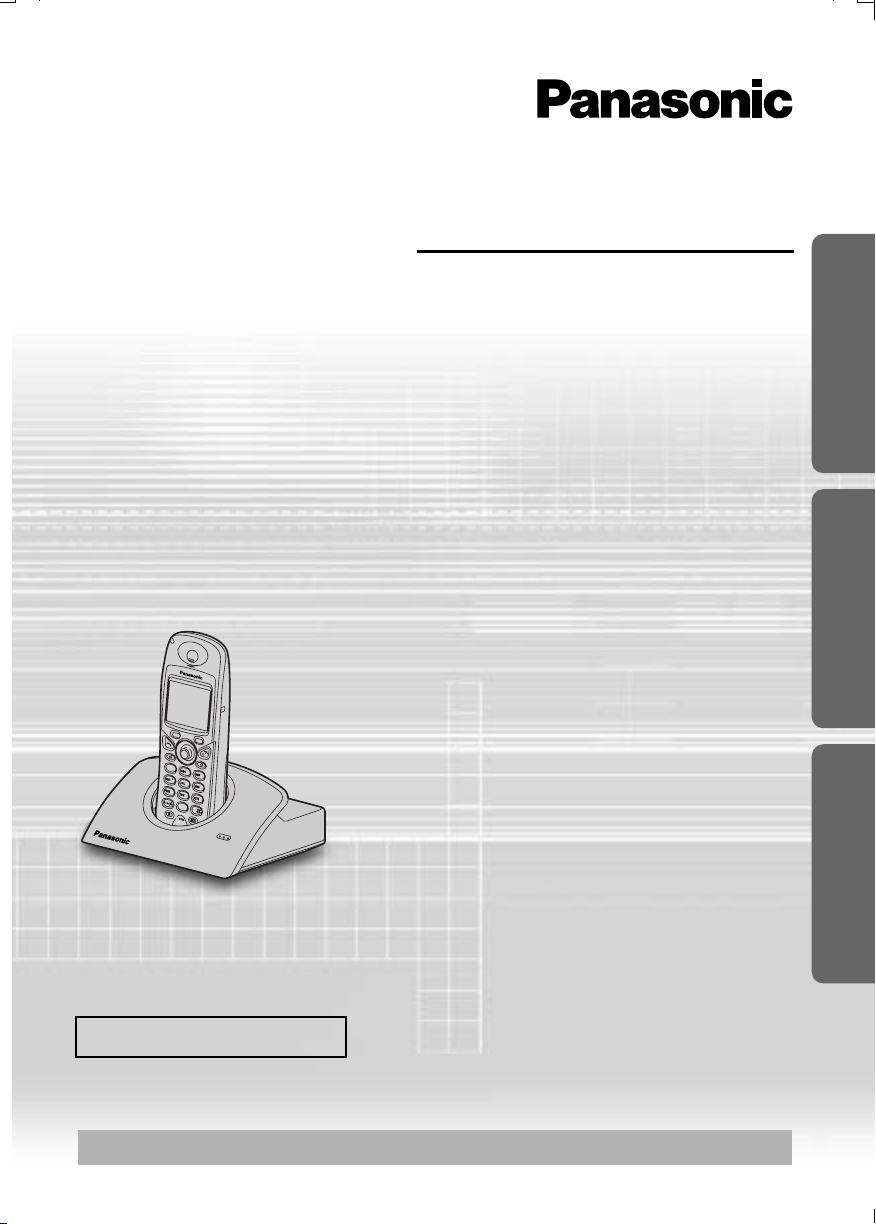
7
1
0
3
6
2
4
8
9
5
Digital Cordless Phone
Operating Instructions
Model No.
KX-TCD500AL
Contents
Preparation
Before Initial Use..........................2
Important Information...................5
Location of Controls.....................8
Meanings of Icons above
SOFT KEYS.................................9
Meanings of Symbols
and Operations of Keys .............10
Display .......................................11
Setting up...................................12
Cordless Telephone
Using the Telephone..................16
Caller ID .....................................21
List Menu ...................................22
Using the Phonebook.................25
Settings Menu Chart ..................32
Handset Settings........................34
Base Unit Settings .....................44
Multi-Unit User Operations.........49
Walkie-Talkie .............................56
Useful Information
Using the Belt Clip .....................59
Optional Headset .......................59
Wall Mounting ............................60
Before Requesting Help.............61
Character Table .........................63
Index ..........................................64
Technical Information.................65
Preparation Cordless Telephone Useful Information
Caller ID Compatible
Please read these Operating Instructions before using the unit
and save for future reference.
Charge the batteries for about 7 hours before initial use.
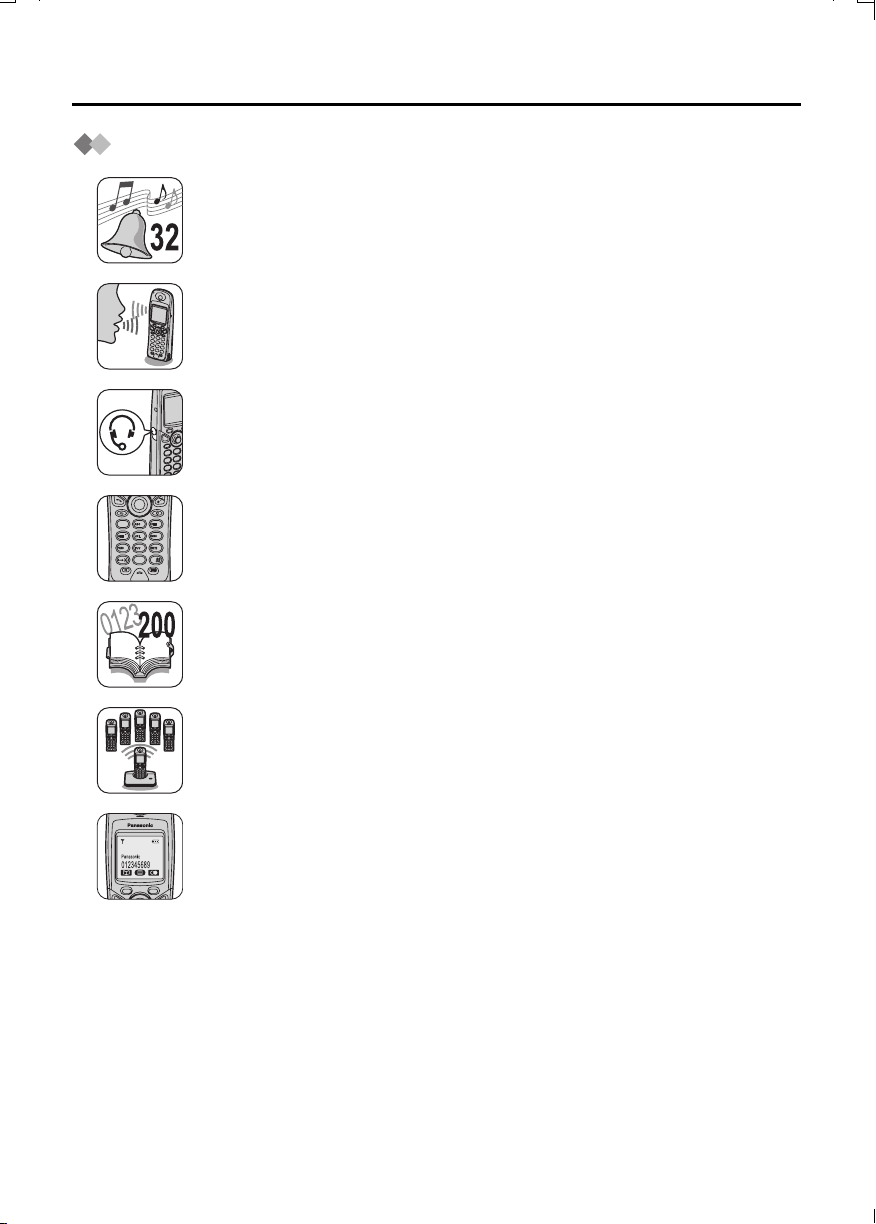
Before Initial Use
7
1
0
3
6
2
4
8
9
5
Features
32-Polyphonic Ring Tones
A variety of high-quality sounds can be reproduced for your ring tones.
You can choose from 9 pre-set melodies and 6 ring tones.
Hands-Free Speakerphone
You can talk without holding the handset.
Convenient for talking while doing something else.
Headset Jack
Plug in the optional headset and the hands-free facility provides total ease
and freedom of use.
Illuminated Keypad
Lights up when there is an incoming call or you touch any key for easier
operation even in the dark.
200-Station Phonebook
Stores 200 station names and numbers with the built-in telephone
directory to be recalled easily.
Multiple Handsets
Up to 6 handsets can be registered with a single base unit for added
convenience. (Optional handset/charger are available separately.)
LCD Backlight
Lights up when there is an incoming call or you touch any key for easier
operation even in the dark.
2
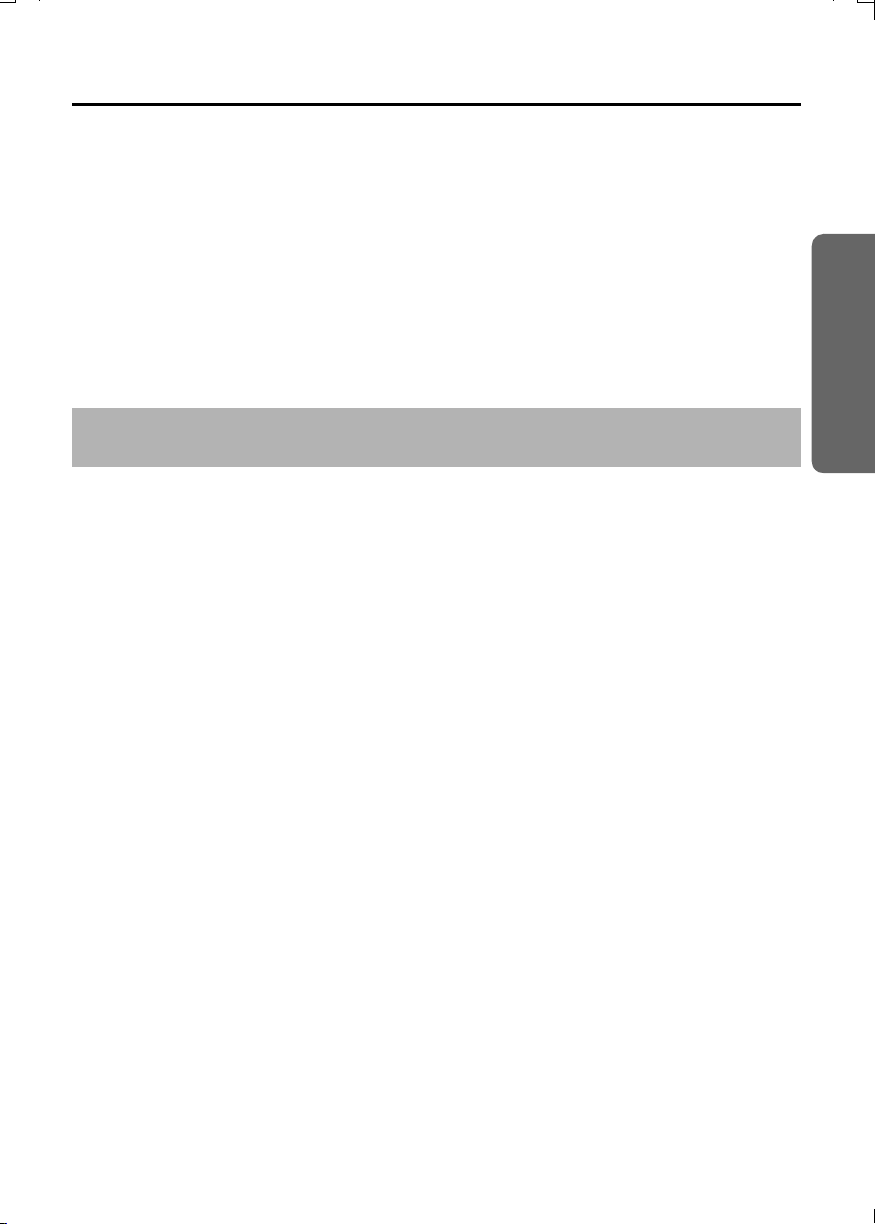
Before Initial Use
Thank you for purchasing your new Panasonic digital cordless telephone.
Dear purchaser,
You have acquired a KX-TCD500AL, which is a product made in accordance with the
Digital Enhanced Cordless Telecommunications (DECT). DECT technology is
characterized by high-security protection against interceptions as well as high-quality
digital transmission. This telephone was designed for a wide range of applications. For
example, this telephone can be used within a network of base units and handsets,
constituting a telephone system which:
• operates up to 6 handsets at one base unit.
• allows an intercom between 2 handsets.
• allows the operation of a handset at up to 4 base units, expanding the communication
radio area.
Caller ID Service, where available, is a telephone company service. After subscribing
to Caller ID, this phone will display the caller’s phone number.
Preparation
3
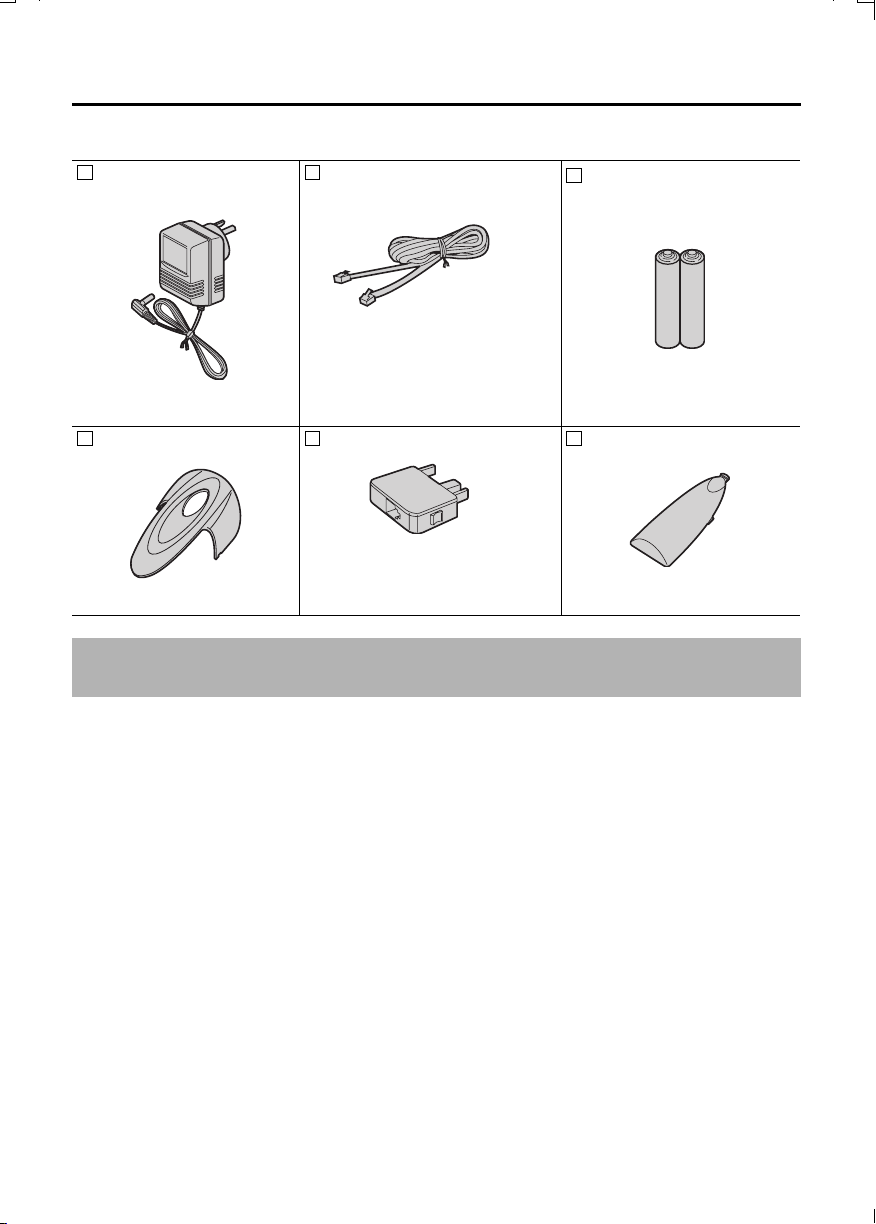
Before Initial Use
Accessories (specific to product type)
AC Adaptor
PQLV19AL
one one two
Belt Clip Telephone Plug Battery Cover
one one one
Additional accessories are available for purchase. Contact your Panasonic Service
Centre for further details.
Telephone Line Cord
Rechargeable Batteries
(AAA size)
HHR-4EPT/BA2
4
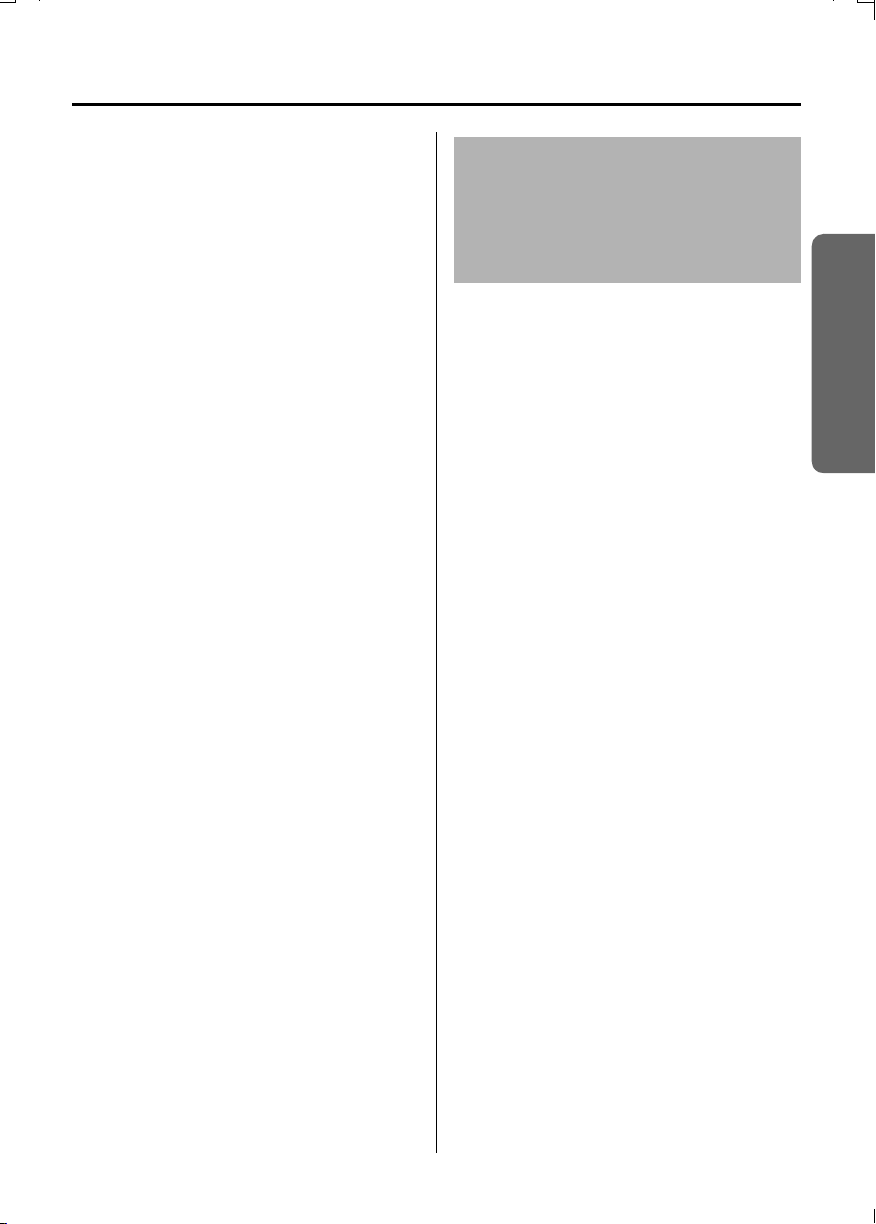
Important Information
Only use the power supply included with
the product.
Do not connect the AC adaptor to any
AC outlet other than the standard
AC220-240 V.
The apparatus is approved for use with
PQLV19AL power supply.
This apparatus is unable to make calls
under the following conditions:
• The portable handset batteries need
recharging, or have failed.
• During a mains power failure.
• When the Key Lock is set to ON.
• When the unit is in Direct Call mode
(only the Direct Call Number can be
made).
Do not open the base unit or handset
(other than to change the batteries).
This apparatus should not be used near
emergency/intensive care medical
equipment and should not be used by
people with pacemakers.
Care should be taken that objects do not
fall onto, and liquids are not spilled into
the unit. Do not subject this unit to
excessive smoke, dust, mechanical
vibration or shock.
Environment
Do not use this unit near liquid–for
example, near a bath tub, washbowl, sink,
etc. Damp basements should also be
avoided.
The unit should be kept away from heat
sources such as heaters, kitchen stoves,
etc. It also should not be placed in rooms
where the temperature is less than 5 °C or
greater than 40 °C.
The AC adaptor is used as the main
disconnect device. Ensure that the AC
outlet is located/installed near the unit and
is accessible.
WARNING:
TO PREVENT THE RISK OF
ELECTRICAL SHOCK, DO NOT
EXPOSE THIS PRODUCT TO RAIN
OR ANY OTHER TYPE OF
MOISTURE.
Preparation
Battery Caution
1. Use only the specified batteries.
2. Only use rechargeable batteries.
3. Do not mix old and new batteries.
4. Do not dispose of batteries in a fire, as
they may explode.
Check local waste management codes
for special disposal instructions.
5. Do not open or mutilate the batteries.
Released electrolyte from the batteries is
corrosive and may cause burns or injury
to the eyes or skin.
The electrolyte may be toxic if swallowed.
6. Exercise care in handling the batteries in
order not to short circuit the batteries with
conductive materials such as rings,
bracelets and keys.
The batteries and/or conductor may
overheat and cause burns.
7. Charge the batteries in accordance with
the information provided in this operating
guide.
Location
• For maximum distance and noise-free
operation, place your base unit:
- Away from electrical appliances such
as TVs, radios, personal computers or
other phones.
- In a convenient, high, and central
location.
5
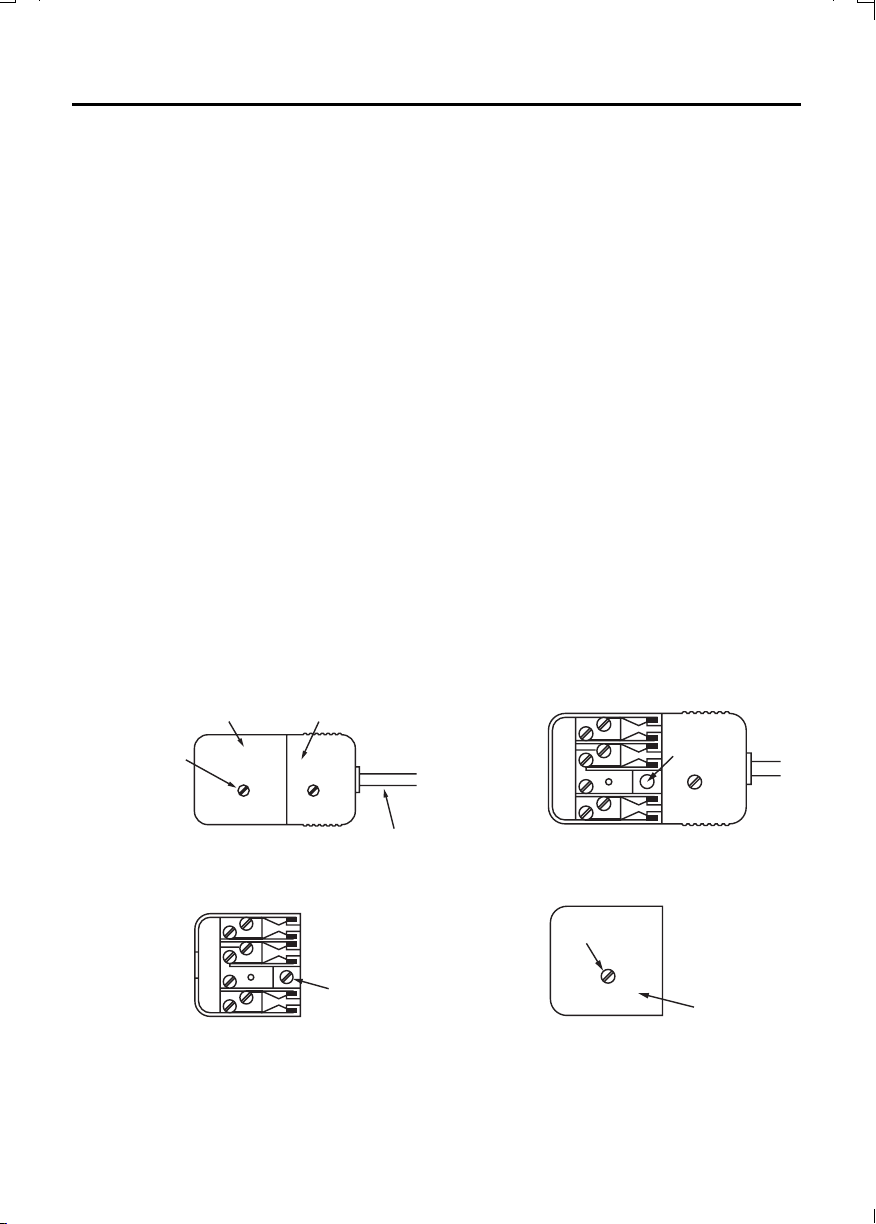
Important Information
Instructions to customer
Installation
Attached to this telephone is an approval label. This label is evidence that it is a
“Permitted Attachment” which has been authorised to be connected to your telephone
service.
Conditions relating to connection and operation of this Permitted Attachment are
contained in Telecommunications General By-Law 220 (5).
You are authorised to install this Permitted Attachment yourself by plugging it into the
line socket of any regular telephone. You may connect it in place of your existing
telephone or to any spare telephone socket installed in your premises.
To disconnect your existing telephone you must first remove its plug from the line socket.
You can then insert the plug of your Permitted Attachment into the socket and use your
equipment.
If the plug of your existing telephone cannot be readily removed, you will have to remove
the screw securing it. To do this proceed as follows:
1. Loosen screw “A” sufficiently to remove the socket cover. (See Fig. 1.)
2. Remove screw “B” and withdraw the plug. (See Fig. 2.)
3. Replace screw “B”. (See Fig. 3.) Ensure that it screws completely into the socket recess.
(If the screw is too long, increase the hole depth or replace the screw with one 5 mm
shorter.)
4. Replace socket cover and tighten screw “A”. (See Fig. 4.)
SCREW “A”
6
SOCKET
Fig. 1
Fig. 3
PLUG
SCREW
“B”
TELEPHONE CORD
Connect to the PLUG
( )
as shown in Fig. 1.
SCREW “A”
SCREW
“B”
Fig. 2
SOCKET
Fig. 4
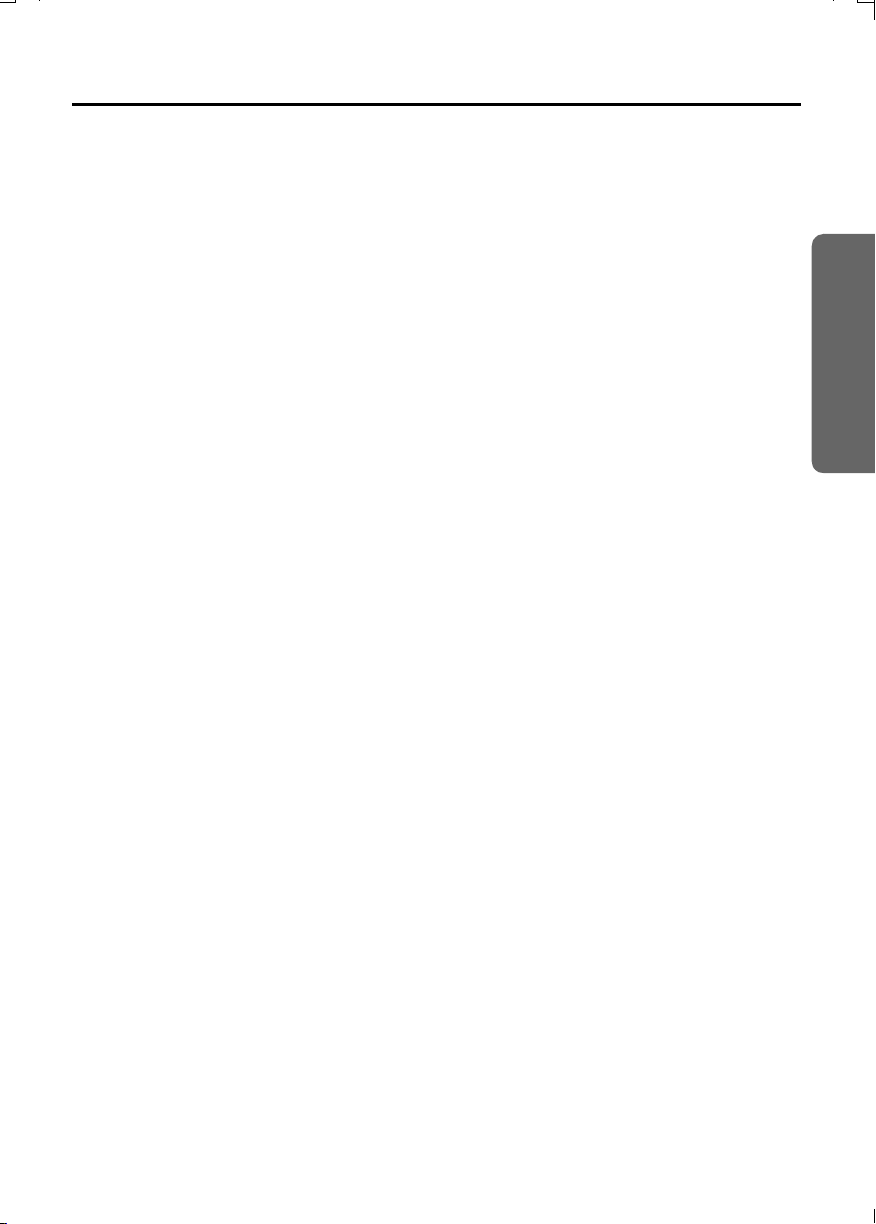
Important Information
If you are satisfied with the operation of your telephone service after plugging in your
Permitted Attachment, your installation is completed.
You will be unable to connect this Permitted Attachment if your telephone service
consists only of a wall phone or an old style telephone which is not connected by means
of a modern plug and socket. In such cases a new socket will need to be installed.
Should the Permitted Attachment not operate when plugged into a socket, it is either
faulty or unsuitable for operation with your telephone service. It should be returned to the
store where purchased or to an Authorised Service Centre.
Service difficulties
If at any time a fault occurs on your telephone service carry out the following checks
before you call for service:
• Disconnect the Permitted Attachment and try using the service with the normal
telephone.
• If the telephone service then operates satisfactorily, the fault is in your Permitted
Attachment. Leave the Permitted Attachment disconnected and report the fault to its
supplier or agent to arrange for repair.
• If when using the telephone the service is still faulty, report the fault to “Service
Difficulties and Faults” for attention.
You are required to keep this Permitted Attachment in good working order while it is
connected to your telephone service. Its construction or internal circuit must not be
modified in any way without permission.
WARNING
This cordless telephone system does not incorporate provision for secrecy of
conversations. Appropriately tuned radio equipment and other cordless telephone
systems in close proximity may be used by a third party to monitor and possibly interrupt
conversations in progress when this system is on radio operation.
Preparation
7
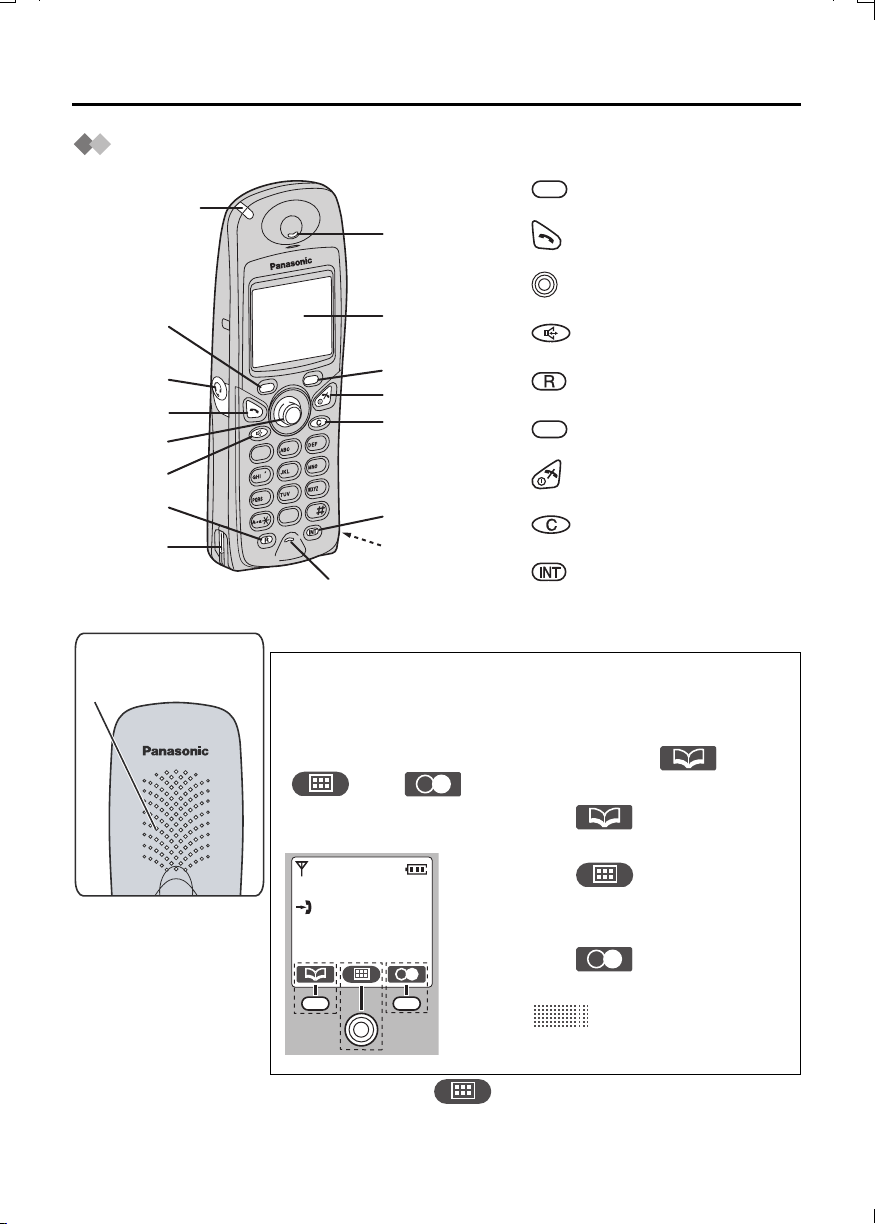
Location of Controls
r
Handset
Ringer/Charge
LED
1
Headset
Jack
2
3
4
5
Charge
Contact
Rear side
Speaker
1 - LEFT SOFT KEY
Receive
2 - TALK Button
3 - JOYSTICK
Display
4 - SPEAKERPHONE Button
6
7
8
3
2
1
6
5
4
9
8
7
0
9
5 - RECALL Button
6 - RIGHT SOFT KEY
7 - POWER/TALK OFF Button
8 - CLEAR Button
Charge
Contact
9 - INTERCOM Button
Microphone
How to Use the Handset Soft Keys
3 soft keys are used to select functions displayed directly
above the keys.
Functions displayed above the keys will change depending
on the state of use.
For example, on the standby mode display, “ ”,
“ ” and “ ” are displayed above the soft keys.
Example: Standby
Mode Display
H/set 1
5 Calls
To operate “ ” (Phonebook),
press LEFT SOFT KEY.
To operate “ ” (Menu), press
JOYSTICK directly as the middle soft
key.
25.2 21:05
To operate “ ” (Redial), press
RIGHT SOFT KEY.
When “ ” is displayed above a
soft key, the soft key will not work.
• To select only “ ” (Menu), you can also select it
moving the JOYSTICK up, down, left or right.
8
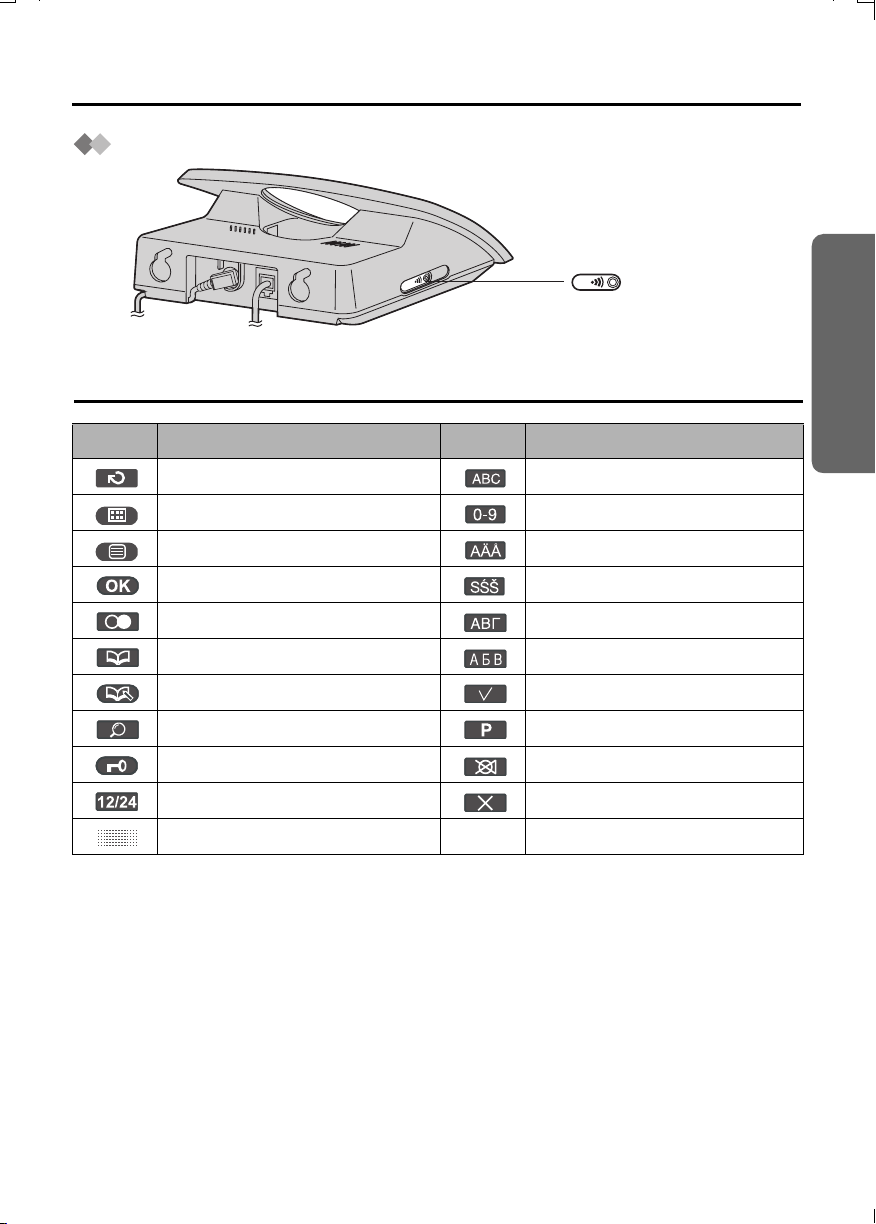
Base Unit
Location of Controls
LINE
PAGE Button
Meanings of Icons above SOFT KEYS
Icon Function Icon Function
Go Back Alphabet
Menu Numeric
Sub-Menu Extended 1
OK Extended 2
Redial Greek
Phonebook Russian
New Phonebook Select
Search Pause
Key Lock Mute
12/24 Hour Clock Delete
No Function
Preparation
9
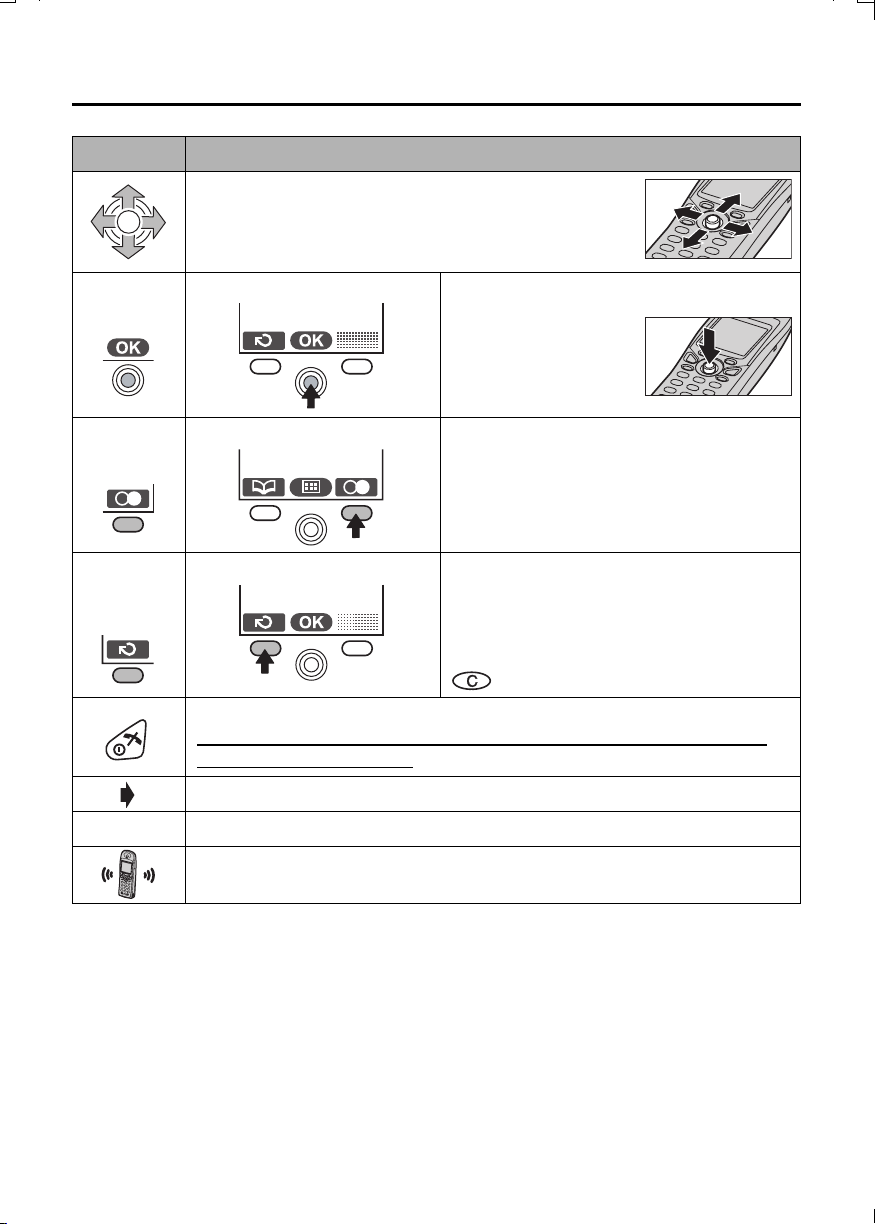
Meanings of Symbols and Operations of Keys
Symbol Meaning
Move the JOYSTICK up, down, left or right.
e.g., Search the main menu.
e.g., OK
e.g., Redial
e.g.,
Go Back
“ ” The words in “ ” indicate the words in the display.
e.g., Display of menu items Press JOYSTICK
directly in the centre.
In this example, the
desired item is
selected.
e.g., Standby Mode Display Press RIGHT SOFT KEY.
In this example, the telephone number
last dialled is displayed.
e.g., Display of menu items Press LEFT SOFT KEY.
In this example, the display returns to the
previous menu.
has the same function.
Press POWER/TALK OFF Button.
Press this button once or twice, then the display returns to the
standby mode any time.
To go to the next step.
Ringing Phone
Press Directly
10
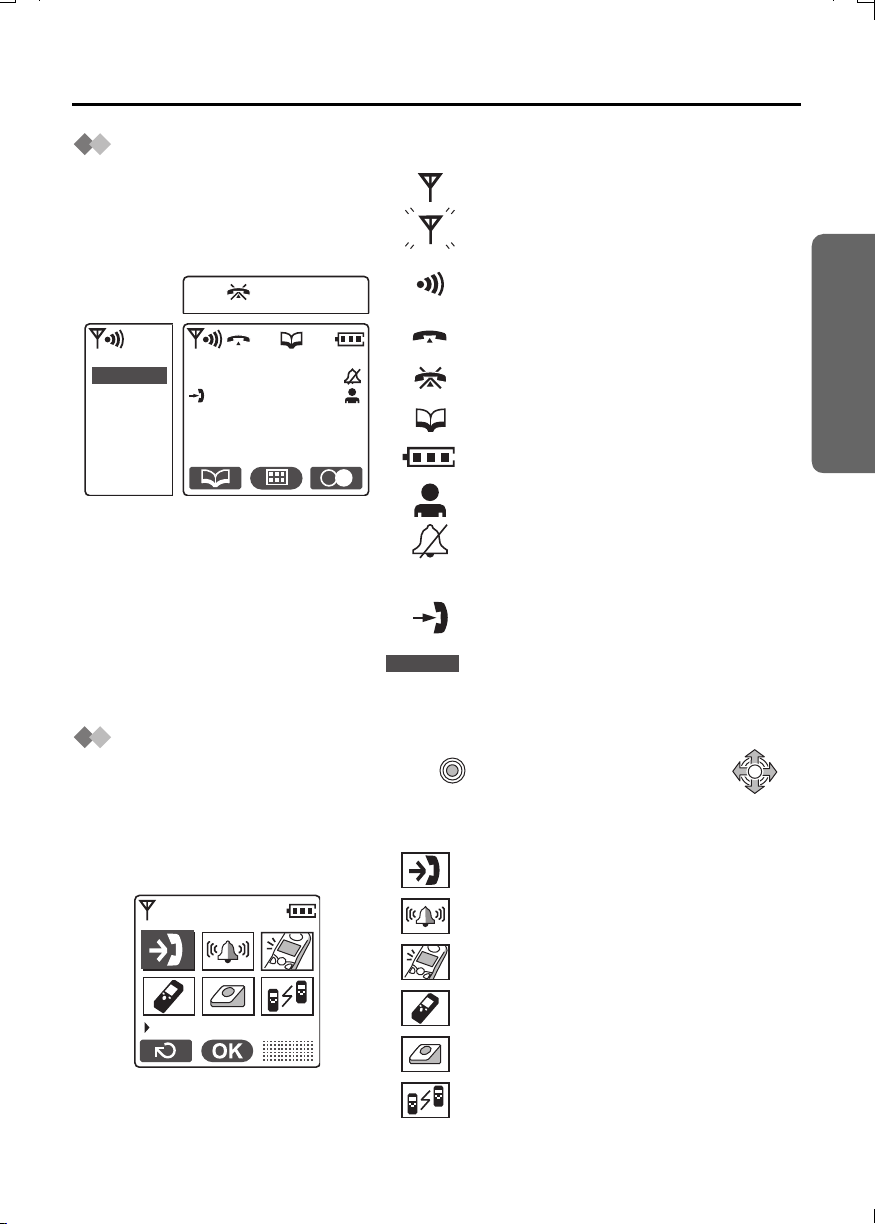
Display Icons
Display
Within range of a base unit
Out of range/No registration/
No power on base unit
Paging/Intercom/
While connecting with base unit
Making or answering calls
IN USE
H/set 1
H/set 1
IN USE
Call Bar ON
Phonebook Mode
Battery strength
Direct Call ON
Ringer Volume OFF
Handset Name (e.g., Handset 1)
New call (Caller ID only)
The line is being used by another
handset (for additional handset
users).
Main Menu Display
To go to the Main Menu, press JOYSTICK directly in the centre (or move )
while in the standby mode display. The selected menu icon is turned over, and its title is
displayed.
Example: “Caller ID” is selected.
Caller ID
Preparation
Caller ID
Handset Ringer Option
Display Option
Setting Handset
Setting Base Unit
Walkie-Talkie
11
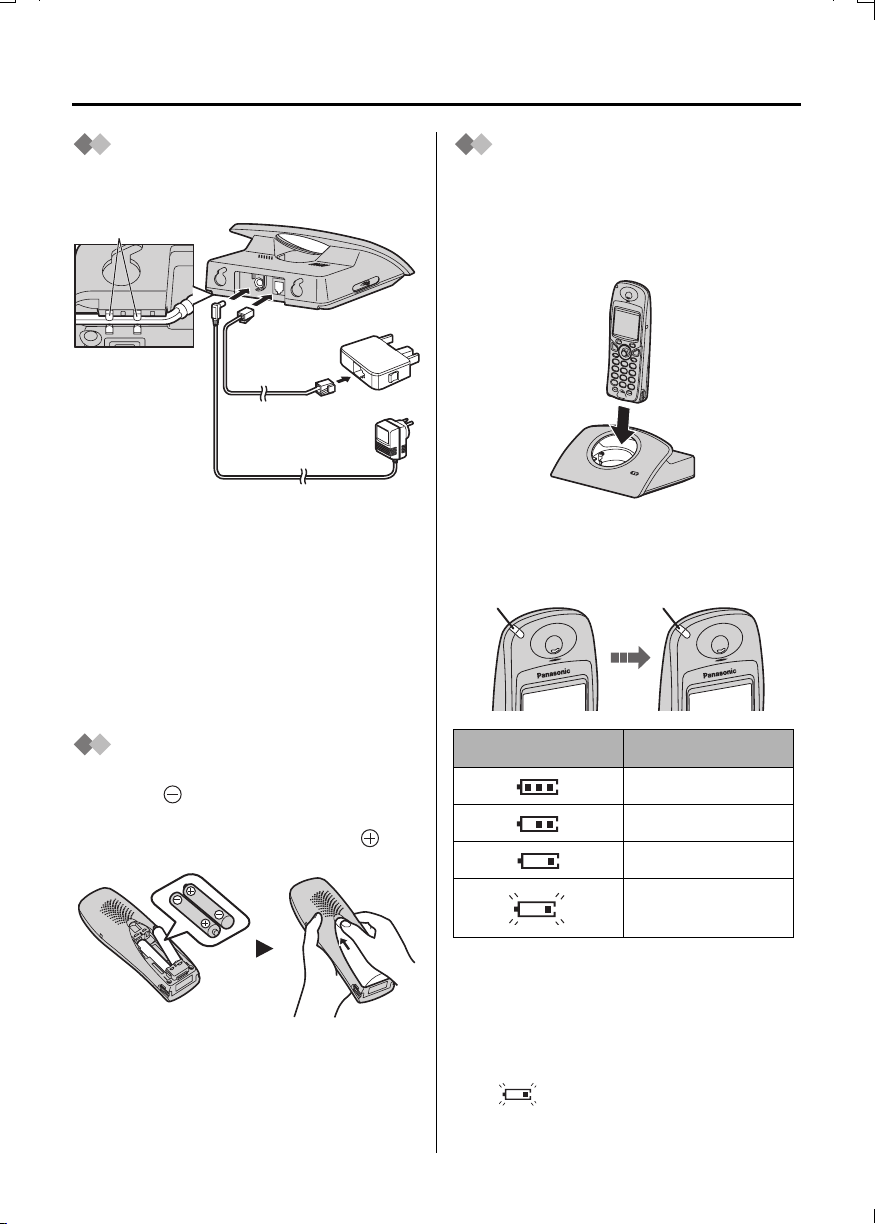
Setting up
Hook
Connection
Plug in the AC adaptor and the telephone
line cord in order
Hooks
Fasten the AC
adaptor cord to
prevent it from
being
disconnected.
• The AC adaptor must remain
connected at all times. (It is normal for
the adaptor to feel warm during use.)
• Never install telephone wiring during a
lightning storm.
• USE ONLY WITH Panasonic
AC ADAPTOR PQLV19AL.
• KX-TCD500AL is not designed to be
used with rotary (pulse dialling)
services.
1, 2, 3, 4.
1
L
IN
E
2
4
3
Battery Charge
At the time of shipment, the batteries are
not charged. To charge, place the
handset on the base unit. Please charge
the batteries for about 7 hours before
initial use.
During charging, the charge LED will light
as shown below.
During charging Fully charged
Red Green
Battery Installation
Please ensure the batteries are inserted
as shown. part should be inserted first.
Close the cover as indicated by the arrow.
• When you replace the batteries, part
should be removed first.
12
Display icon Battery strength
High
Medium
Low
Needs to be
charged
The handset will turn on automatically
when it is placed on the base unit.
The handset will not operate while it is
on the base unit.
If you do not recharge the handset battery
for more than 15 minutes, the display will
flash when the handset is lifted off
the base unit.
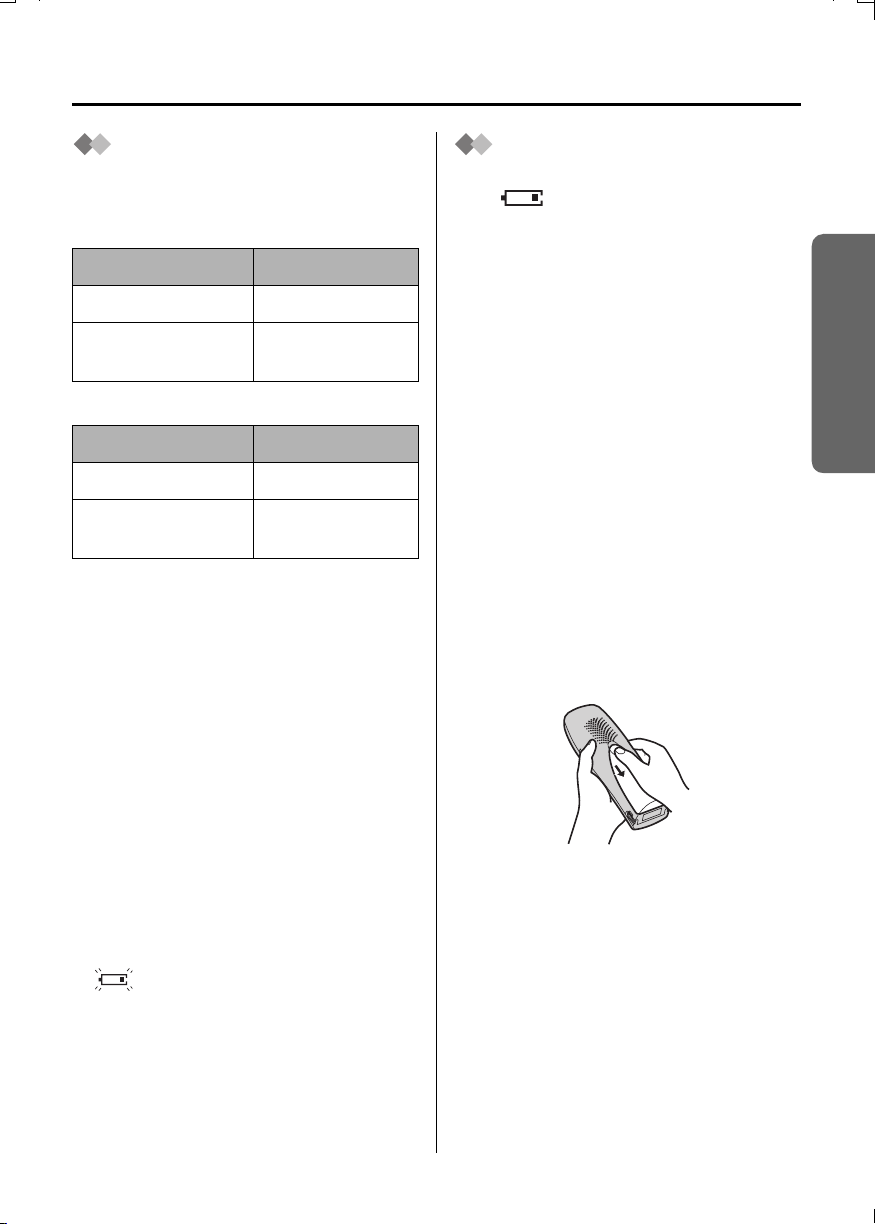
Setting up
Battery Information
After your Panasonic battery is fully
charged:
Ni-MH Batteries (typical 700 mAh)
Operation Operating Time
While in use (TALK) 10 hrs approx.
While not in use
(Standby)
Ni-Cd Batteries (typical 250 mAh)
Operation Operating Time
While in use (TALK) 4 hrs approx.
While not in use
(Standby)
• Times indicated are for peak
performance.
• The battery operating time may be
shortened depending on usage
conditions and ambient temperature.
• Clean the charge contacts of the
handset and the base unit with a
soft, dry cloth once a month. Clean
more often if the unit is subject to
grease, dust or high humidity.
Otherwise the battery may not charge
properly.
• The batteries cannot be overcharged
unless they are repeatedly removed
and replaced.
• For maximum battery life, it is
recommended that the handset not be
recharged until the battery icon flashes
.
120 hrs approx.
40 hrs approx.
Replacing the
Batteries
If the icon flashes after a few
telephone calls even when the handset
batteries have been fully charged, both
batteries must be replaced.
• Charge new batteries for
approximately 7 hours before initial
use.
• When replacing the batteries, be
sure to set up the battery type even
if you install the same type of
batteries to initialise battery
remaining memory of your handset.
(See Setting the Battery Type on
page 42.)
• Do not use non-rechargeable batteries.
If non-rechargeable batteries are fitted
and start charging, it may cause the
leakage of the battery electrolyte.
• Press the notch on the cover firmly and
slide it as indicated by the arrow.
Replace both batteries (p.12) and
close the cover then charge the
handset for about 7 hours.
Please order Panasonic
HHR-4EPT (Ni-MH) or P-4NPT
(Ni-Cd) batteries.
Preparation
13
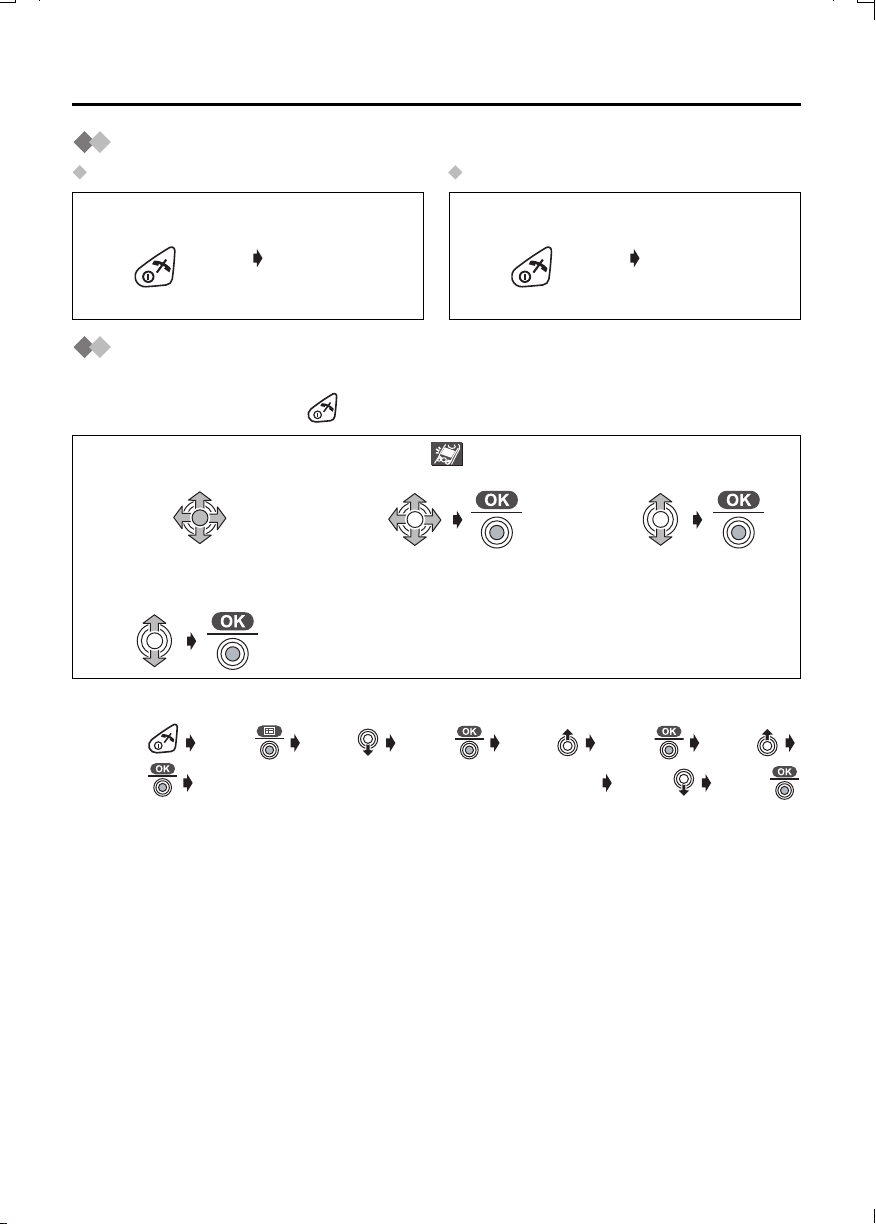
Setting up
Power ON/OFF
Power ON Power OFF
Press and hold
POWER.
When POWER is
released, the
display changes
to the standby
mode.
Press and hold
POWER.
The display goes
blank.
Selecting the Display Language
You can select one of 19 languages. The factory preset is English.
To exit the operation, press at any time.
Press JOYSTICK
1
(or move).
Select the desired
4
language.
• If you set a language you cannot read, reset the handset to its initial settings.
Press Press Move Press Move Press Move
Press Enter 4-digit Handset PIN (Factory Preset 0000) Move Press
Select “
2
Display Option”.
Select “Select
3
Language”.
All handset settings will be reset to their initial settings (p.43), however, the
phonebook data will be saved.
14
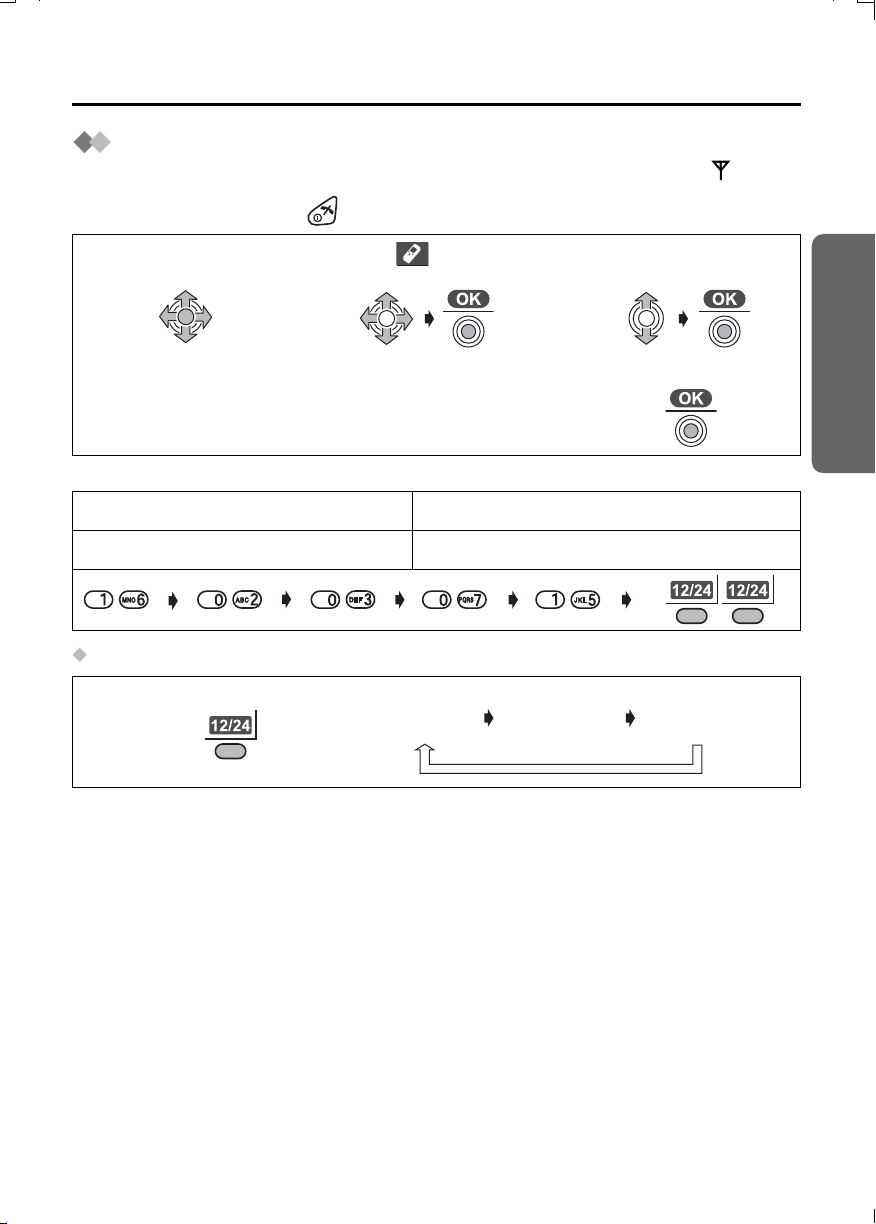
Setting up
Setting the Date and Time
After a mains power failure, the clock needs to be adjusted. Ensure that the icon is
not flashing.
To exit the operation, press at any time.
Press JOYSTICK
1
(or move).
Enter the date
4
(see below).
Example: To set 16 February, 2003, 7:15 pm.
Date Time
Day Month Year Hour Minute 12/24 hour clock
To Select 12/24 Hour Clock
Press RIGHT SOFT KEY repeatedly.
Select “ Setting
2
Handset”.
Enter the time
5
(see below).
24 hour
clock
3
6
12 hour
clock (AM)
Select “Set Date/
Time”.
Press JOYSTICK.
12 hour
clock (PM)
Preparation
15
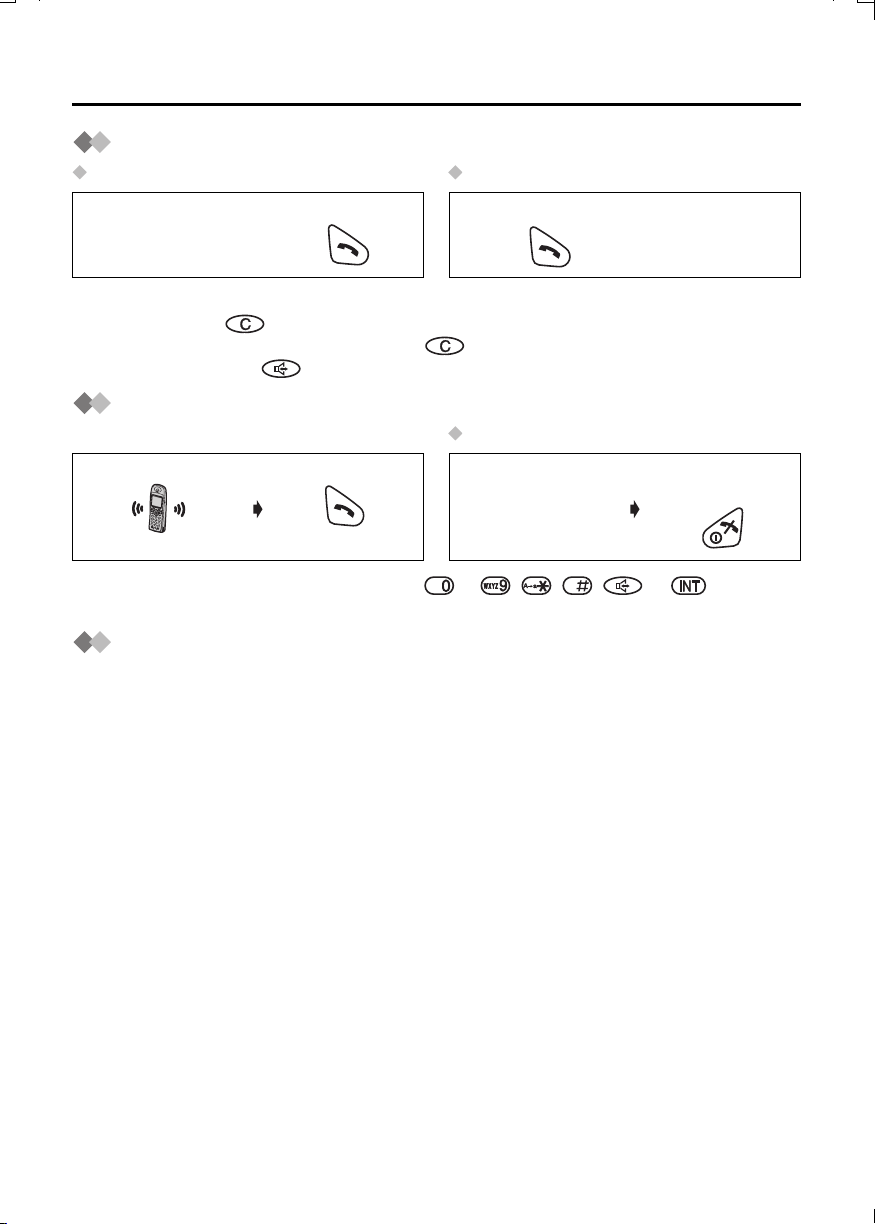
Using the Telephone
Making a Call
Pre-Dialling Post-Dialling
Enter Phone
1
Number.
• If you need to make a correction while entering the phone number when using Pre-
Dialling, press . The digit is cleared to the left, then you can enter numbers. All
digits are cleared if you press and hold .
• You can also press to make a call.
Press TALK.
2
Press TALK.
1
Enter Phone
2
Number.
Answering a Call
Terminating a Call
Press TALK.
(During a call)
• You can also answer a call by pressing to , , , or (Any Key
Talk).
Press TALK
OFF.
Auto Talk
If you set Auto Talk to ON, you can answer a call by lifting the handset off the base unit.
(See Setting Auto Talk ON/OFF on page 42.)
16
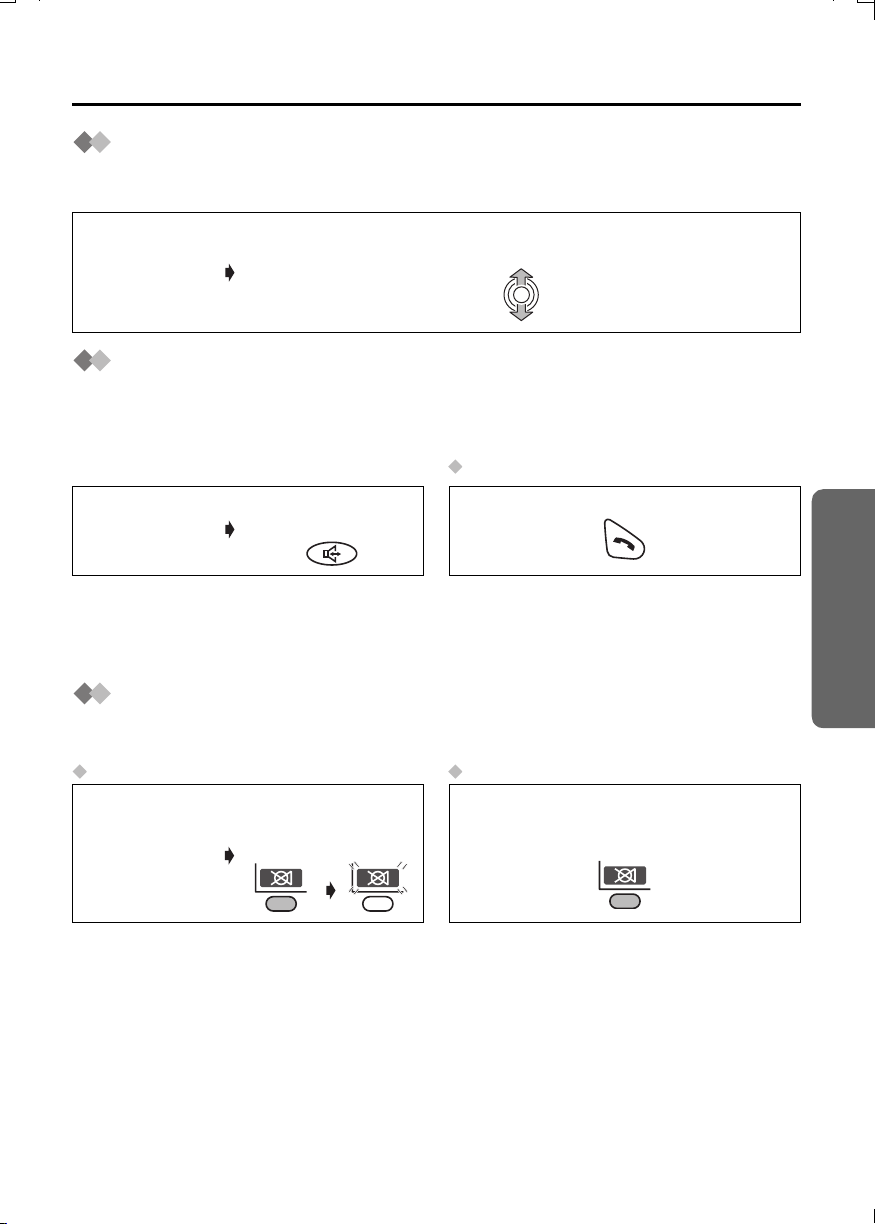
Using the Telephone
Receiver (or Headset Receiver)/Speaker Volume
The choices for the receiver (or headset receiver) volume are 3 levels, and 6 levels for
the speakerphone volume.
To increase volume, move the JOYSTICK up.
(During a call)
Have a Hands-Free Phone Conversation (using
Digital Speakerphone)
Speakerphone allows you to talk to your caller without holding the handset and allows
other persons in the room to listen to the conversation.
(During a call)
• For best performance, please note the following:
- Talk alternately with the caller in a quiet environment.
- If either party has difficulty hearing, move the JOYSTICK up or down to change the
volume accordingly. The choices for the speakerphone volume are 6 levels.
To decrease volume, move the JOYSTICK down.
To Return to Receiver
Press
SPEAKERPHONE.
Press TALK.
Cordless Telephone
Muting Your Conversation
During a call, you can mute your phone so the other party cannot listen to you. When
muting your conversation, you can hear the other party.
To Mute To Return to the Conversation
(During a call)
Press LEFT SOFT
KEY, then Icon
flashes.
Press once more.
Icon stops flashing.
17
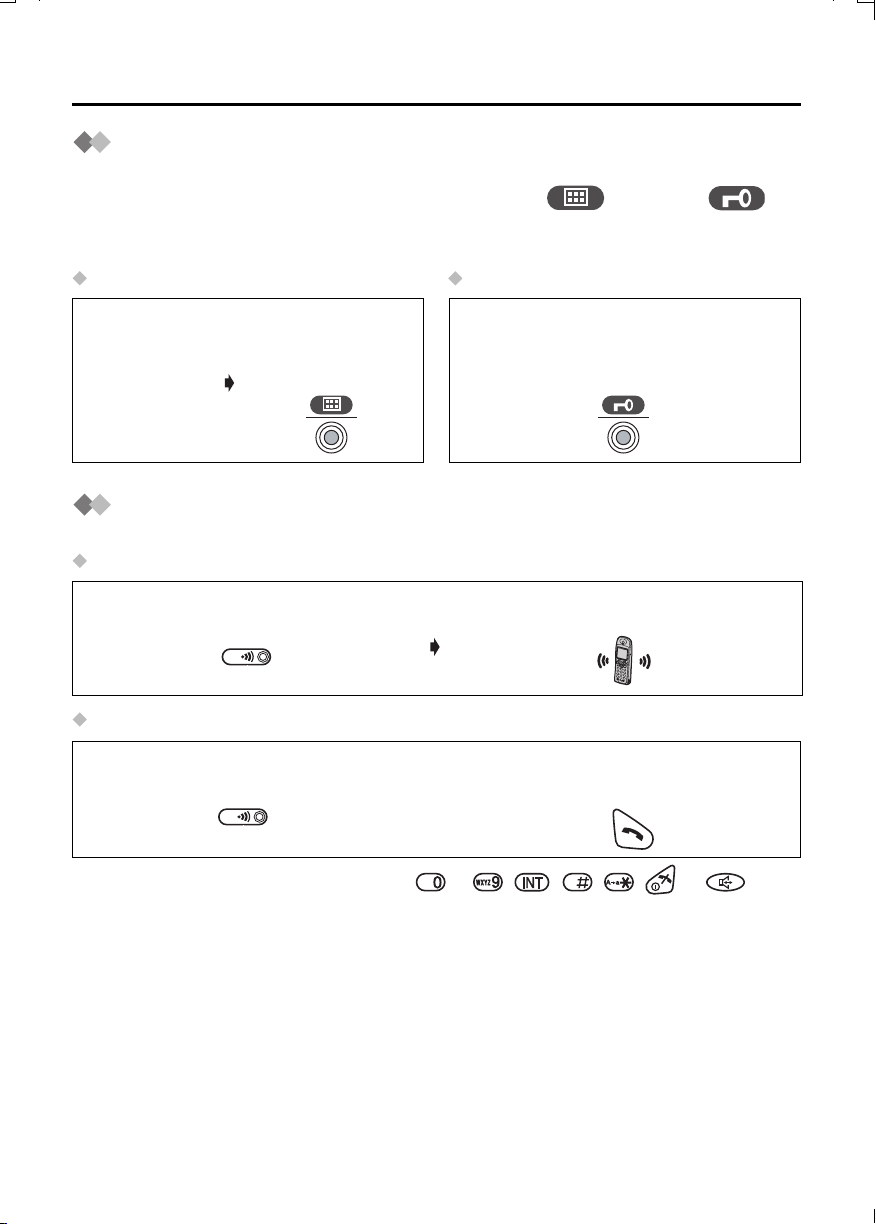
Using the Telephone
Key Lock
You can lock the handset dialling buttons. Only incoming calls are accepted while the
key lock is ON. When the key lock is ON, the menu icon changes to .
When the key lock is ON, emergency calls cannot be made until key lock is
cancelled.
Key Lock ON Key Lock OFF
(Standby Mode
Display)
Press and hold
JOYSTICK directly
for more than 2
seconds.
Press and hold JOYSTICK directly for
more than 2 seconds once more.
Handset Locator/Paging
You can locate a misplaced handset by paging it.
Paging
<Base Unit>
Press PAGE.
To Stop Paging
<Base Unit>
Press PAGE. OR
• You can also stop paging by pressing to , , , , or .
• When the ringer volume is off (p.37, 44), the unit will ring at the lowest level.
All registered handsets ring for 1 minute.
<All Handsets>
<One of Handsets>
Press TALK.
18
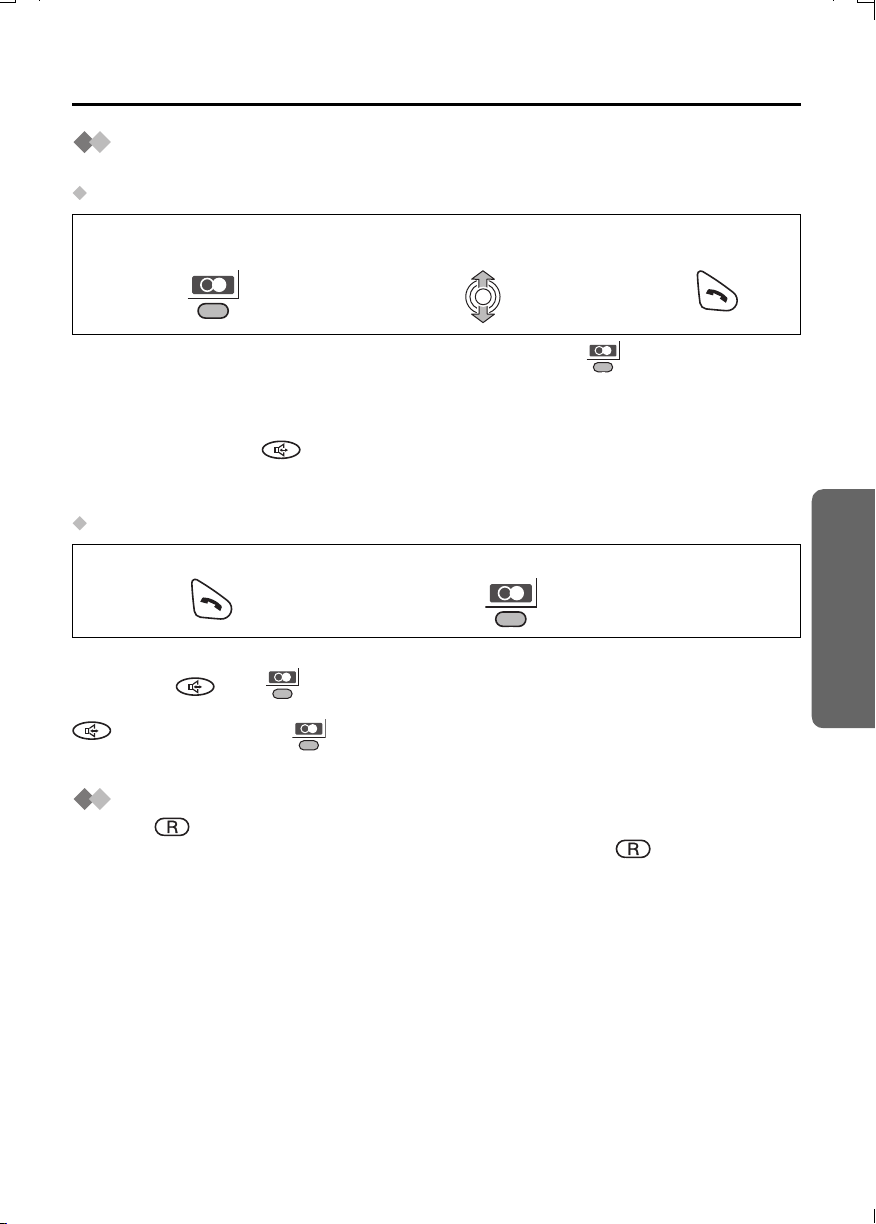
Using the Telephone
Redialling
The last 10 numbers dialled are automatically stored in the redial list.
Dialling with the Redial List
Press RIGHT SOFT KEY.
1
• If there are no items stored in the redial list when pressing , the display shows
“Memory Empty”.
• If the items are scrolled at the end when you search for the desired dialled item, an
end tone sounds.
• You can also press to make a call.
• To save the numbers from the redial list into the phonebook, or to edit or delete from
memory, see pages 23 and 24.
Dialling the Last Number Dialled
Press TALK.
1
Auto Redial
If you press then to redial and the dialled number is engaged, the unit will
automatically call back every 40 seconds, up to 10 times. When using Auto Redial, press
again after pressing if the mute has not been cancelled.
Search for the desired
2
dialled item.
Press RIGHT SOFT KEY.
2
Press TALK.
3
Recall Feature
RECALL is used to access special telephone services. Contact your telephone
company for details. If your unit is connected to a PBX, pressing allows you to
access some features of your host PBX such as transferring an extension call.
Cordless Telephone
• Users in Australia can access Telstra’s “EASY CALL” service by having the recall time
set at 100 ms (this is the factory preset setting, p.45), and then follow Telstra’s “EASY
CALL” instructions to operate this service.
19
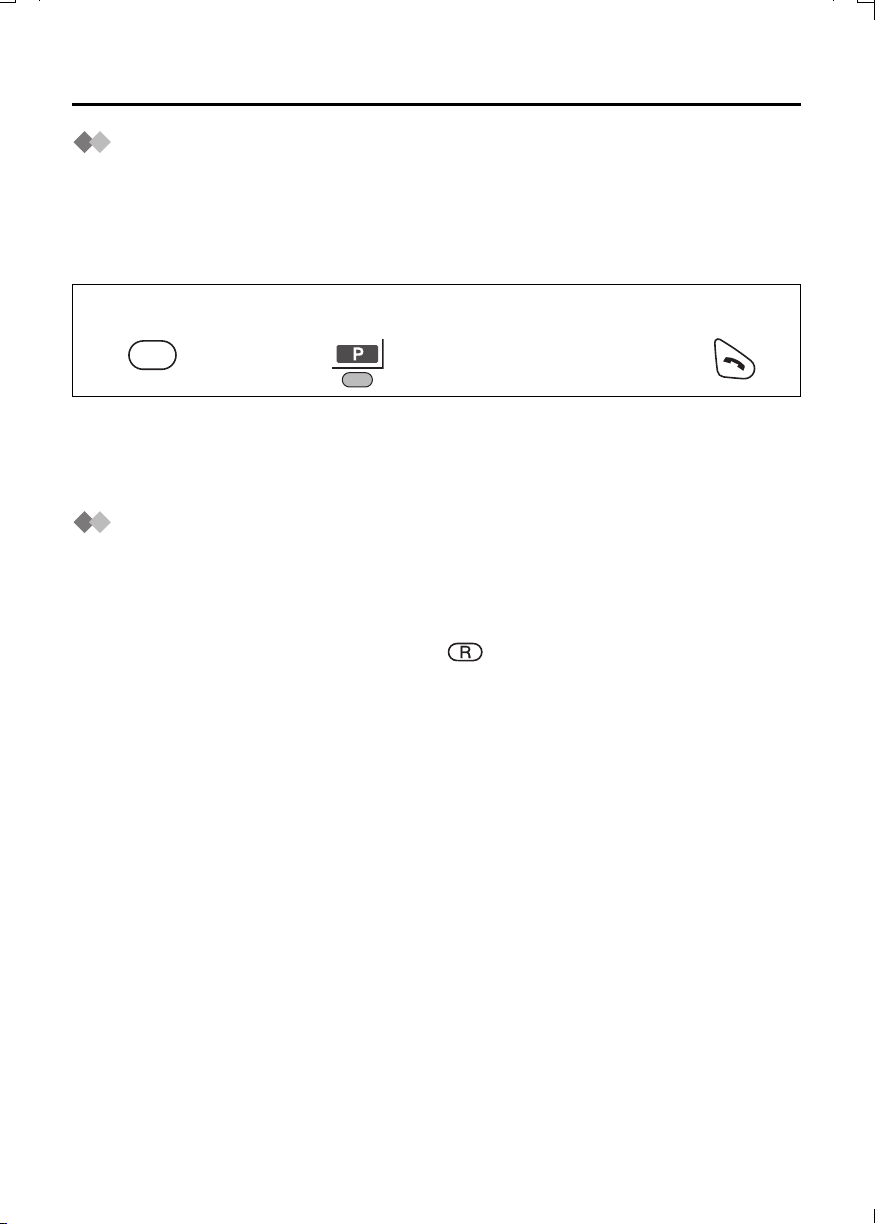
Using the Telephone
0
Dialling Pause (for PBX line/long distance service
users)
A dialling pause is used when a pause in the dialling of a phone number is necessary
using a PBX or accessing a long distance service.
For example, when 0 (line access number) is dialled followed by a pause to access an
outside line through a PBX:
Press 0.
1
Press RIGHT SOFT
2
KEY.
Enter Phone
3
Number.
Press TALK.
4
0
• Entering a pause prevents misdialling when you redial or dial a stored number.
• Pressing RIGHT SOFT KEY (Pause) more than once increases the length of the
pause between numbers.
• To change the pause time, see Selecting the Pause Time on page 45.
Call Waiting and Caller ID Compatible
If you subscribe to Caller ID service (p.21), your handset displays the second caller’s
information while talking. After you hear a call-waiting tone, the caller’s phone number
will be displayed.
You can answer the second call, keeping the first call on hold. Follow Telstra or your
service provider instructions using RECALL .
• If the phone number is stored in the phonebook with its name, the caller’s name will
also be displayed.
• Please contact Telstra or your service provider for details and availability in your area.
Using Caller ID Type II
When you receive a second call during a conversation, you will hear a signal tone
following the call waiting tone and the conversation will be interrupted or muted for
a short period of time. This is not the fault of the product as these events are normal.
Note: The tones are generated by the telephone company.
20
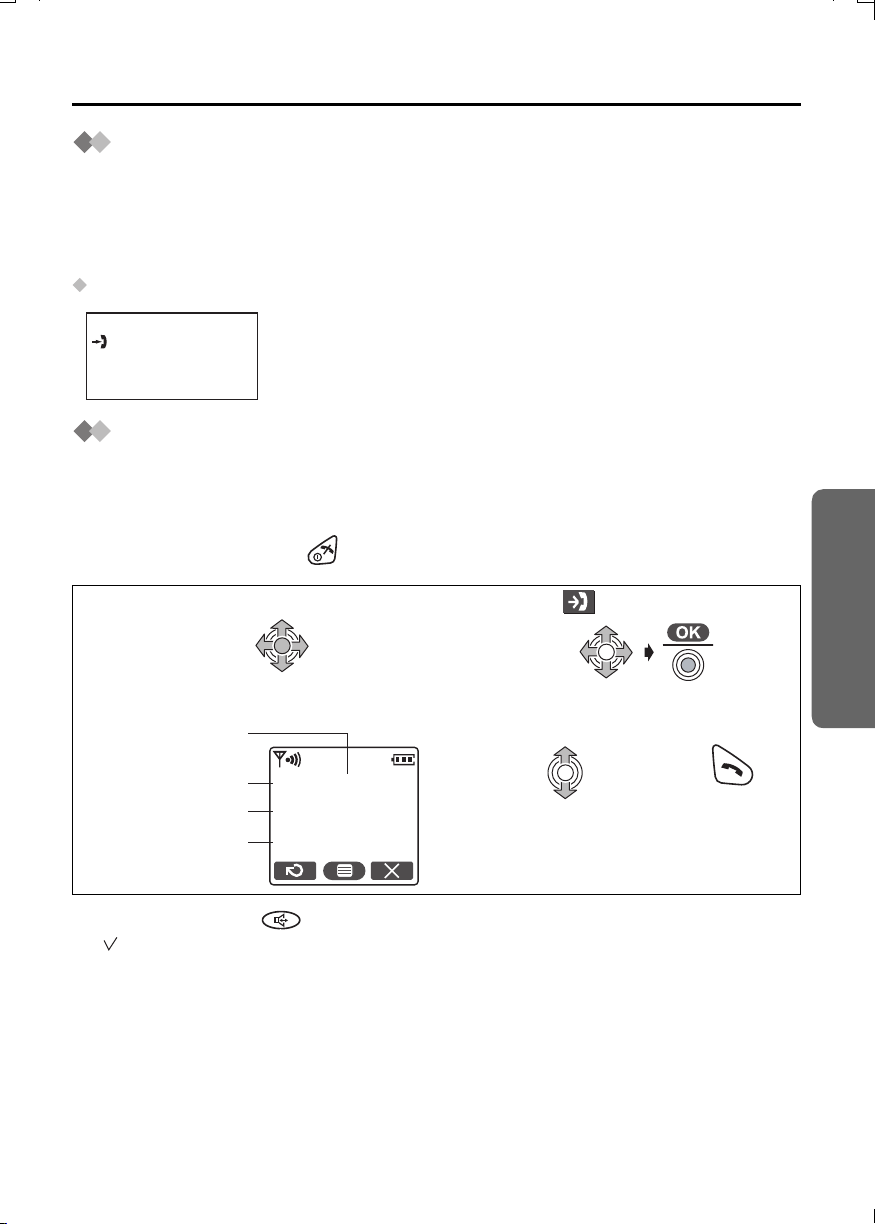
Caller ID
Caller ID Service
Caller ID is a service of your telephone company and will only operate if you have
subscribed to this service.
After subscribing to Caller ID, this phone will display the caller information.
If your unit is connected to a PBX or a telephone line that does not support this service,
you will not be able to use it.
Standby Mode Display
H/set 1
10 Calls
When new calls have been received, the display shows the
number of calls.
In the example on the left, 10 new calls have been received.
17.8 14:59
Making a Call from the Caller ID List
The last 50 callers’ phone numbers are stored in the order the calls were received. When
the 51st call is received, the oldest caller information is cleared. If the caller’s name has
been stored with the number in the phonebook (see Storing Caller Information on
page 26), the caller’s name will also be displayed.
To exit the operation, press at any time.
Press JOYSTICK (or move).
1
The newest caller information is displayed.4Search for the
3
Time Received
Date Received
Name
Tel No.
17.8 14:59
JOHN SMITH
0123456789
Select “ Caller ID”.
2
desired item.
5
Press TALK.
Cordless Telephone
• You can also press to make a call.
• “ ” indicates you have already viewed this caller information, or answered the call.
• If the caller has requested not to display his/her information, the display shows
“Private Caller”.
• If the caller dialled from an area which does not provide Caller ID service, the display
shows “Out of Area”.
• If the items are scrolled at the end when you search for the desired item, an end tone
sounds.
• If you store your area code (p.46), phone numbers from the same area will be dialled
without the area code. You do not need to edit numbers to call back.
21
