Page 1
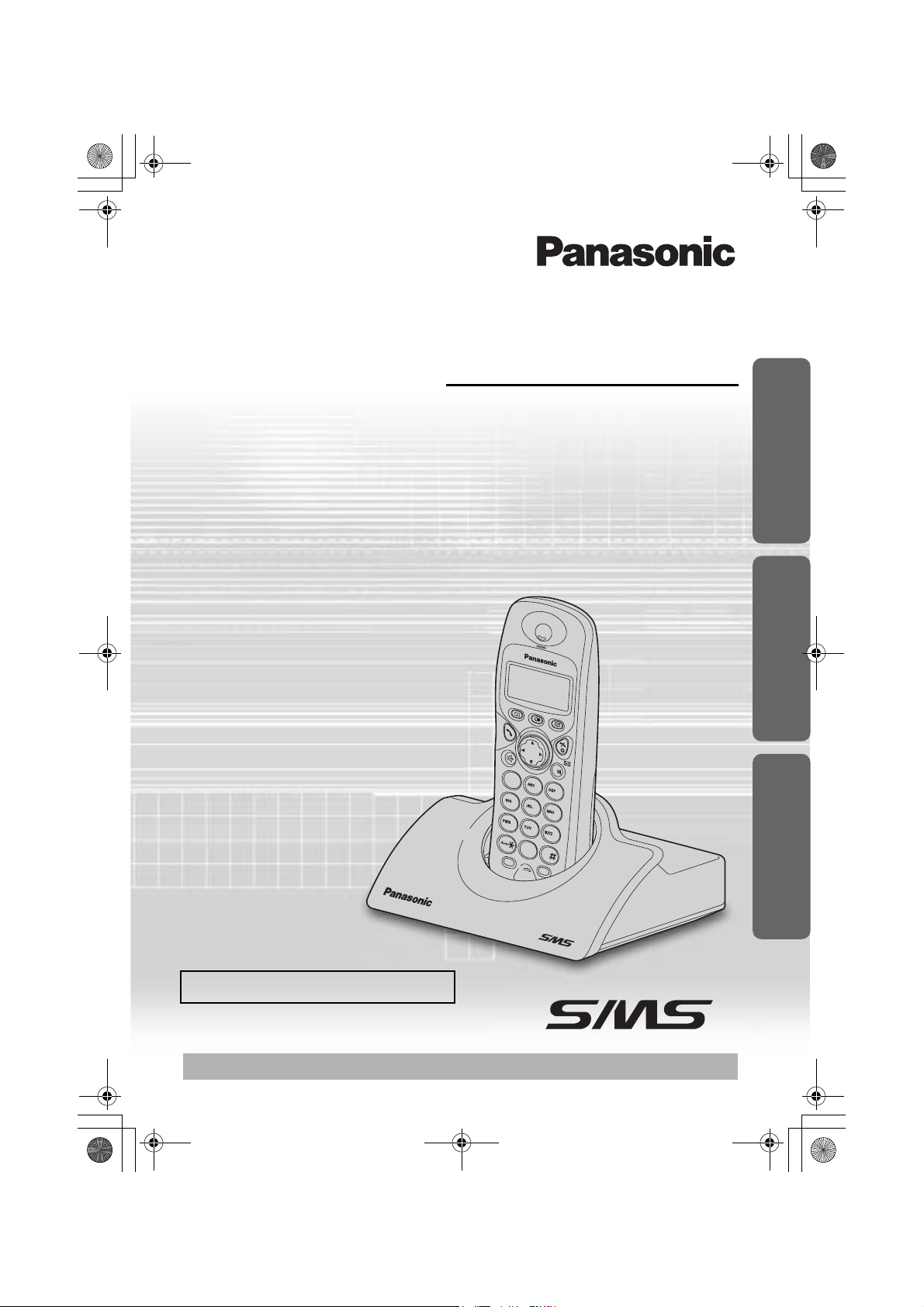
2
1
3
4
5
6
7
8
0
R
INT
9
C
/
455E.book Page 1 Thursday, March 20, 2003 7:44 PM
Contents
Preparation
Before Initial Use..........................2
Important Information...................3
Setting up.....................................4
Cordless Telephone
Using the Telephone....................8
Making Calls ..............................11
Caller ID.....................................12
Phonebook.................................14
SMS Feature (Text Messaging).22
Handset Settings........................31
Base Unit Settings .....................37
Initial Settings.............................39
Multi-unit User Operation...........41
Intercom.....................................45
Walkie-Talkie .............................46
Useful Information
Before Requesting Help.............49
Technical Information.................52
Index ..........................................53
Guarantee..................................54
Digital Cordless Phone
Operating Instructions
Model No.
KX-TCD455E
Preparation Cordless Telephone Useful Information
Caller ID and SMS Compatible
PLEASE READ BEFORE USE AND SAVE.
Charge the battery for about 7 hours before initial use.
Page 2
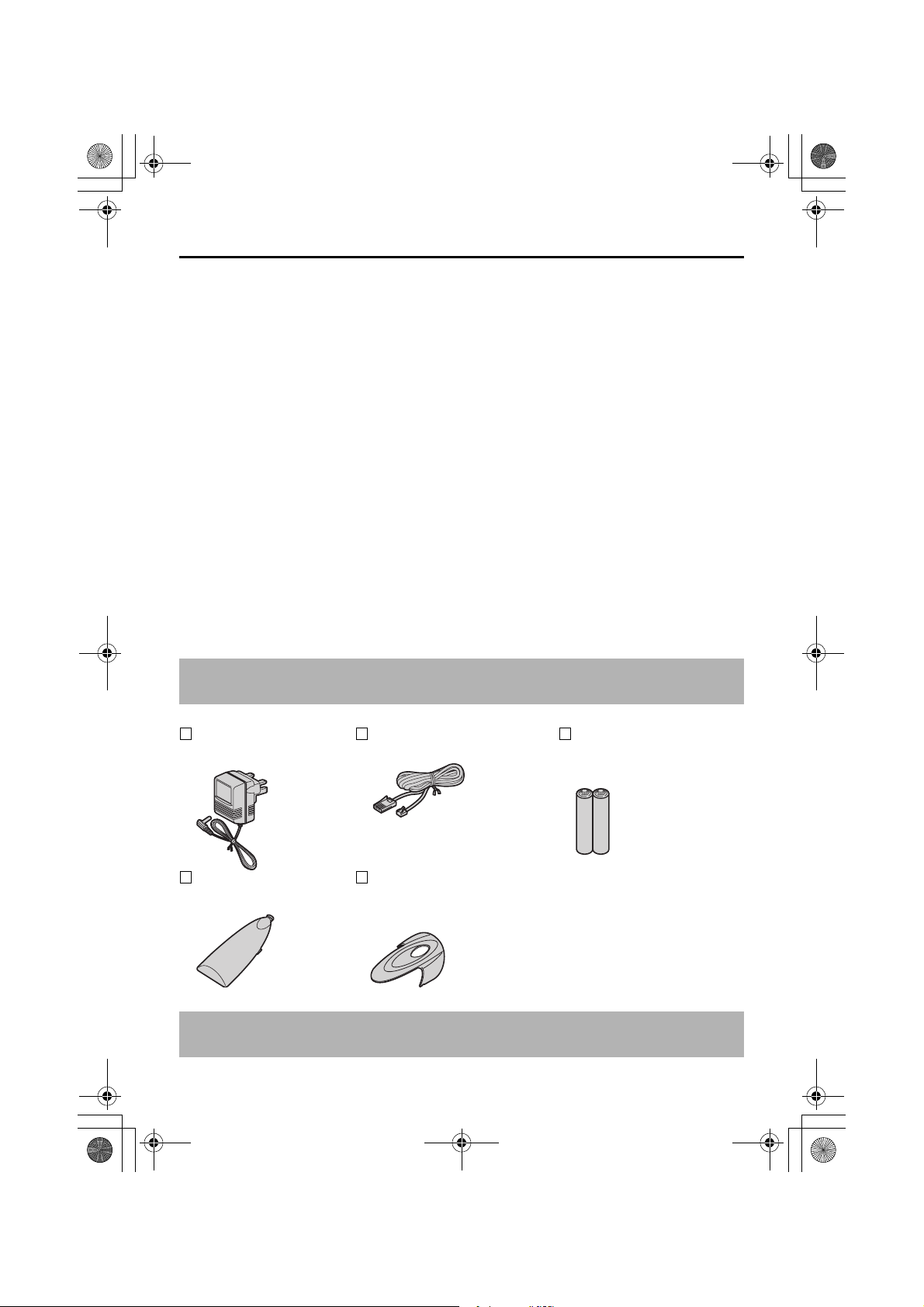
455E.book Page 2 Thursday, March 20, 2003 7:44 PM
Before Initial Use
Thank you for purchasing your new Panasonic digital cordless telephone.
Order accessory items for all Communications Products with ease and confidence
•
either by telephoning our Customer Care Centre on:
08700 100 076 Monday - Friday 9:00am - 5:30pm
Or go on line through our Internet Accessory ordering application at
shop@Panasonic http://www.panasonic.co.uk
•
Most major credit and debit cards accepted.
All enquires transactions and distribution facilities are provided directly by Panasonic
•
UK Ltd.
It couldn’t be simpler!
•
Dear purchaser,
You have acquired a KX-TCD455E, which is a product made in regard with
the Digital Enhanced Cordless Telecommunications (DECT). DECT technology is
characterized by high-security protection against interceptions as well as high-quality
digital transmission. This telephone was designed for a wide range of applications. For
example, this telephone can be used within a network of base units and handsets,
constituting a telephone system which:
• operates up to 6 handsets at one base unit.
allows an intercom between 2 handsets.
•
allows the operation of a handset at up to 4 base units, expanding the communication
•
radio area.
Caller ID Service, where available, is a telephone company service. After subscribing
to Caller ID, this phone will display the caller’s phone number.
Accessories (included)
AC Adaptor
PQLV19EZ
Telephone Line Cord
PQJA87S (for UK)
Rechargeable Batteries
(AAA size)
HHR-4EPT/BA2 (P03P)
Battery Cover
PQKK10134Z5
Belt Clip
PQKE10355Z1
(Dark Metallic)
Additional accessories are available for purchase. Contact your Panasonic Customer
Care Helpline for further details. U.K. 08700 100 076 R.O.I. 01289 8333
2
Page 3
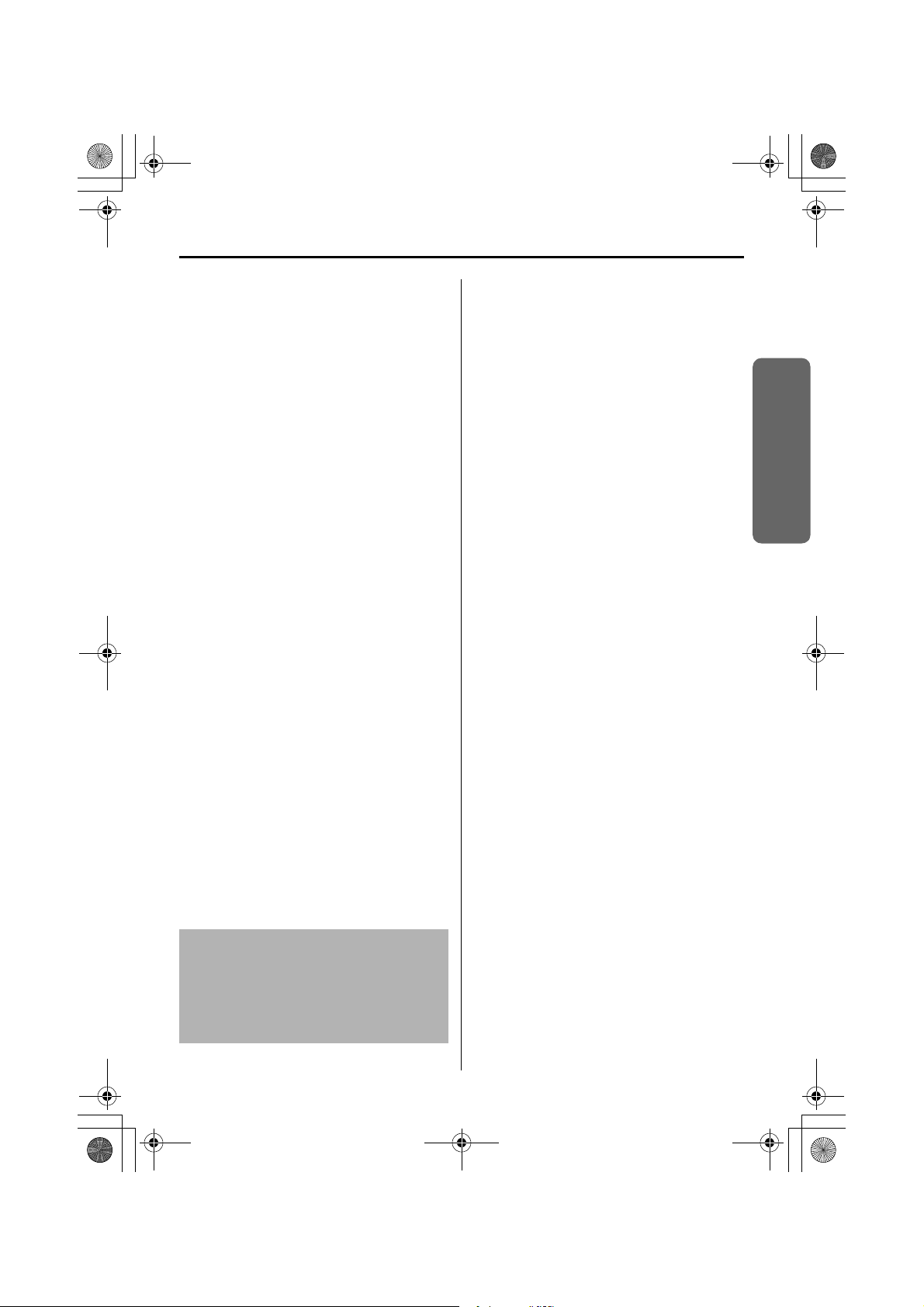
455E.book Page 3 Thursday, March 20, 2003 7:44 PM
Important Information
Only use the power supply included with
the product.
Do not connect the AC Adaptor to any AC
outlet other than the standard AC220-240
V.
The apparatus is approved for use with
PQLV19EZ power supply.
This apparatus is unable to make
emergency telephone calls under the
following conditions:
The portable handset batteries need
•
recharging, or have failed.
During a mains power failure.
•
When the Key Lock is set to ON.
•
When the unit is in Direct Call mode.
•
Do not open the base unit or handset
(other than to change the batteries).
This apparatus should not be used near
emergency/intensive care medical
equipment and should not be used by
people with pacemakers.
Care should be taken that objects do not
fall onto, and liquids are not spilled into
the unit. Do not subject this unit to
excessive smoke, dust, mechanical
vibration or shock.
Environment
Do not use this unit near water.
This unit should be kept away from heat
sources such as radiators, cookers, etc. It
should also not be placed in rooms where
the temperature is less than 5 °C or
greater than 40 °C.
The AC Adaptor is used as the main
disconnect device. Ensure that the AC
outlet is located/installed near the unit and
is accessible.
Battery Caution
Use only specified batteries.
Only use rechargeable batteries.
Do not mix old and new batteries.
Do not dispose of batteries in a fire, as
they may explode.
Check local waste management codes for
special disposal instructions.
Do not open or mutilate the batteries.
Released electrolyte is corrosive and may
cause burns or injury to the eyes or skin.
The electrolyte may be toxic if swallowed.
Exercise care in handling the batteries in
order not to short the batteries with
conductive materials such as rings,
bracelets and keys.
The batteries and/or conductor may
overheat and cause burns.
Charge the batteries provided in
accordance with the information given in
this operating guide.
Location
For maximum distance and noise-free
•
operation, place your base unit:
- Away from electrical appliances such
as TVs, radios, personal computers or
other phones.
- In a convenient high and central
location.
Preparation
WARNING:
TO PREVENT THE RISK OF
ELECTRICAL SHOCK, DO NOT
EXPOSE THIS PRODUCT TO RAIN
OR ANY OTHER TYPE OF
MOISTURE.
Helpline Tel.No. :U.K. 08700 100 076 R.O.I. 01289 8333
3
Page 4
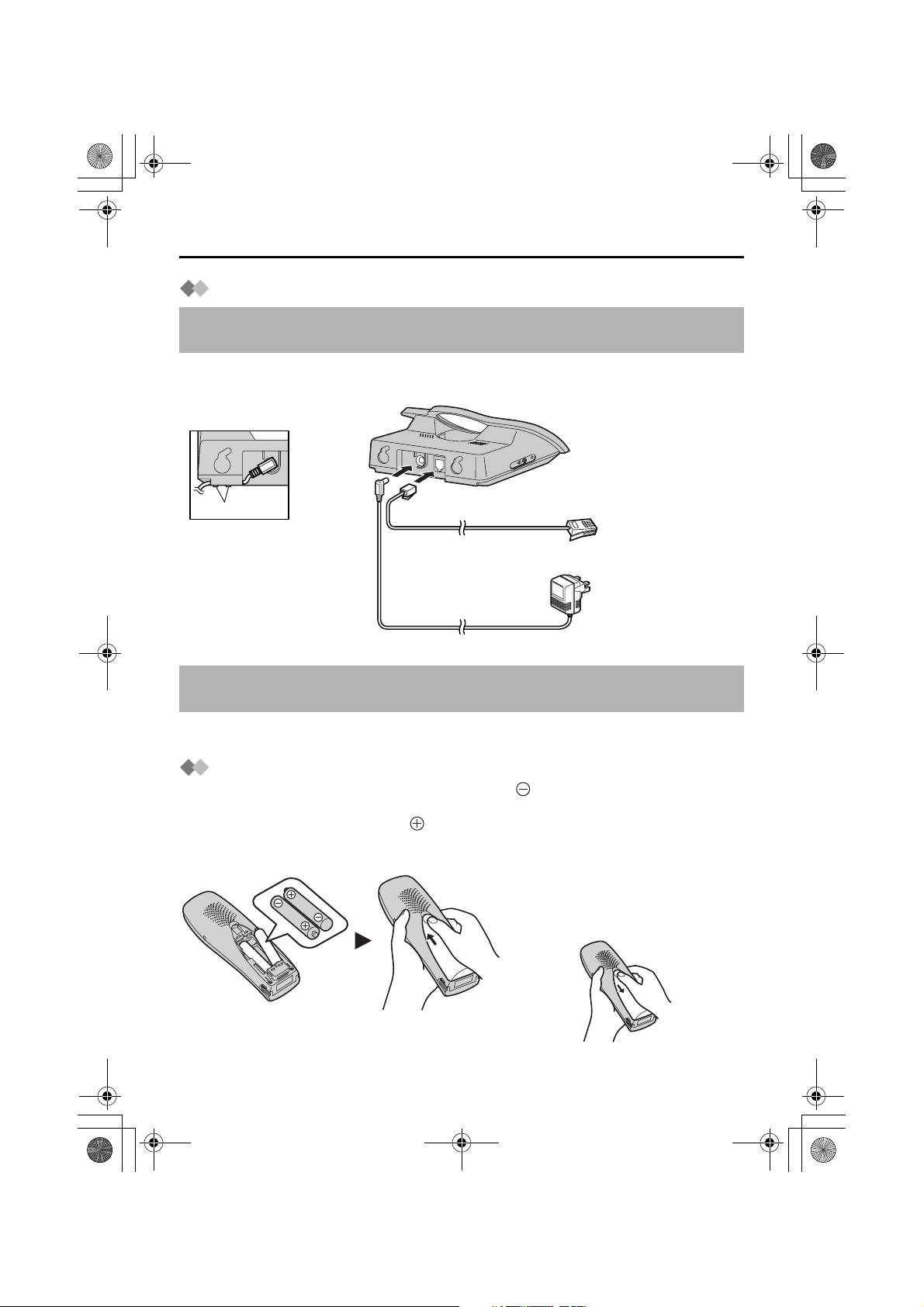
.
455E.book Page 4 Thursday, March 20, 2003 7:44 PM
Setting up
Connection
Do not connect the telephone line cord to the phone socket 4 until the handset is fully
charged.
Plug in the AC adaptor and the telephone line cord in order 1, 2, 3.
(Switch on AC mains outlet.)
LINE
1
Hook
Fasten the AC adaptor
cord to prevent it from
being disconnected.
2
4
3
The AC adaptor must remain connected at all times (It is normal for the adaptor to feel
warm during use).
Never install telephone wiring during a lightning storm.
•
Battery Installation
Please ensure the batteries are inserted as shown. part should be inserted first.
Close the cover as indicated by the arrow.
• When you replace the batteries, part should be removed first.
To replace the batteries:
Press the notch on the cover firmly
and slide it as indicated by the arrow
Replace both batteries and close the
cover then charge the handset for
about 7 hours.
4
Page 5
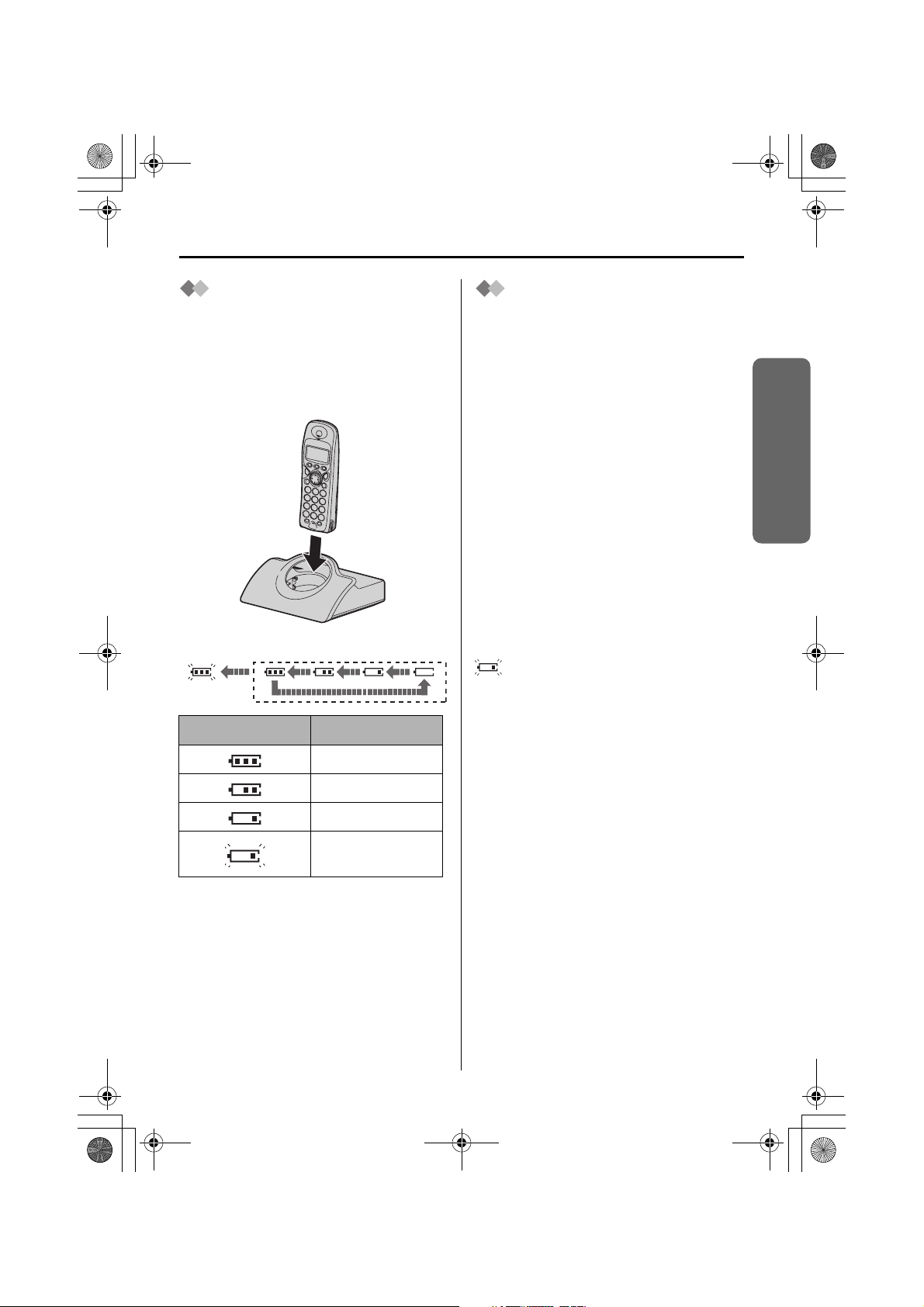
455E.book Page 5 Thursday, March 20, 2003 7:44 PM
Setting up
Battery Charge
At the time of shipment, the batteries are
not charged. To charge, place the
handset on the base unit. Please charge
the batteries for about 7 hours before
initial use. During charging, the battery
icon is as shown below.
Fully charged During charging
(Flashing)
Display icon Battery strength
Battery Life
Battery life is dependent on use and
conditions but in general when using fully
charged Ni-MH batteries (700 mAh):
Talk time: 10hrs approx.
Standby time: 120hrs approx.
When using Ni-Cd batteries (250 mAh):
Talk time: 4hrs approx.
Standby time: 40hrs approx.
(Times indicated are for peak
performance)
The batteries reach peak performance
after several full charge/discharge cycles.
The batteries cannot be overcharged
unless they are repeatedly removed and
replaced.
If battery life is shortened then please
check that battery and charge terminals
are clean.
For maximum battery life, it is
recommended that the handset not be
recharged until the battery icon flashes
.
Preparation
High
Medium
Low
Needs to be
charged
The handset which power is off will be
turned on automatically when it is placed
on the base unit.
In normal use, the handset and the base
unit should be turned on at all times.
Helpline Tel.No. :U.K. 08700 100 076 R.O.I. 01289 8333
5
Page 6

455E.book Page 6 Thursday, March 20, 2003 7:44 PM
Setting up
Symbols Used in This Operating Instructions
Symbol Meaning
To search for the desired item, press UP or DOWN.
To select the desired item, press RIGHT.
To search for and then select the desired item, press UP or DOWN then
RIGHT.
To move the cursor to the right or to the left, press RIGHT or LEFT.
To go to the next step.
" " The words in " " indicate the words in display.
Replacing the Batteries
If the icon flashes after a few telephone calls even when the handset batteries have
been fully charged, both batteries must be replaced.
Charge new batteries for approximately 7 hours before initial use.
(The telephone line cord must not be connected to the telephone socket at this
time.)
When replacing the batteries, ensure that the correct battery type is selected.
Selecting the Battery Type
12 3
Press
MENU.
Search/Select
"Setting Handset".
Search/Select
"Other Option".
4
Search/Select
"Battery Type".
5
Search/Select
"Ni-Cd" or "Ni-MH".
• To exit the operation, press any time.
• Do not use non-rechargeable batteries. If non-rechargeable batteries are fitted and
start charging, it may cause the leakage of the battery electrolyte.
Please use only Panasonic P03P(Ni-MH) or P03H(Ni-Cd) batteries.
6
Page 7
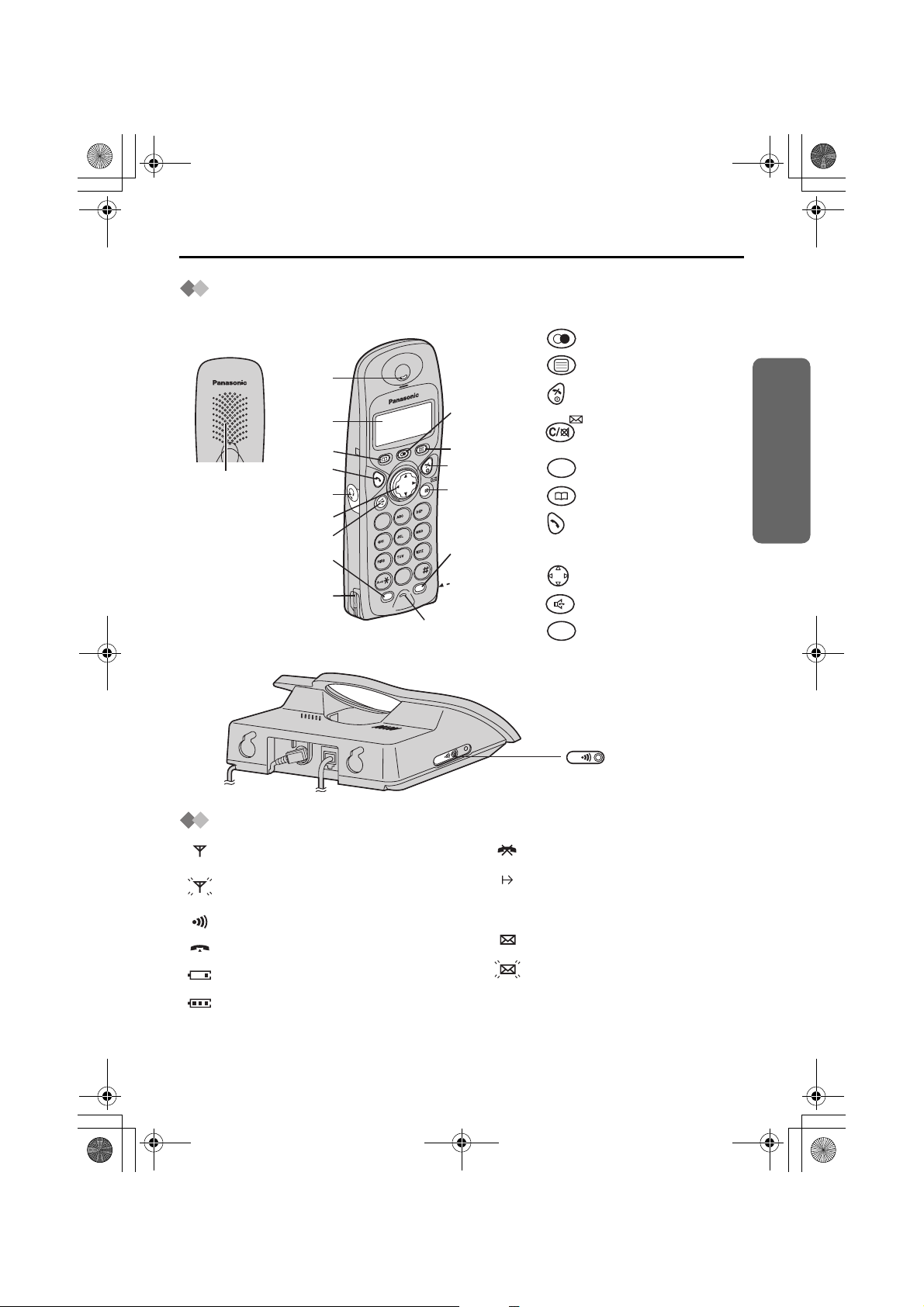
455E.book Page 7 Thursday, March 20, 2003 7:44 PM
Location of Controls
Handset
Setting up
Rear side
Speaker
Base unit
Receiver
Display
10
11
Charge
Contact
1 - REDIAL/PAUSE Button
2 - MENU/OK Button
3 - OFF/POWER Button
1
IN
/
C
3
6
9
T
2
3
4
5
Charge
Contact
6
7
8
9
21
5
4
8
7
0
R
Microphone
4 - CLEAR/MAIL/MUTE
Button
INT
5 - INTERCOM Button
6 - PHONEBOOK Button
7 - TALK Button
8 - Headset Jack
9 - Navigator Key
10 - SPEAKERPHONE Button
R
11 - RECALL Button
Preparation
PAGE Button
L
IN
E
and Indicator
Handset Display
Within range of a base unit
Out of range/No registration/
No power on base unit
Paging
Making or answering calls
Battery strength is low.
Battery strength is high.
Helpline Tel.No. :U.K. 08700 100 076 R.O.I. 01289 8333
Call Bar On (p.34)
Direct Call On (p.35)
[X]
Key Lock On (p.36)
SMS mail icon
An SMS mail (text message)
has arrived. If flashing quickly,
SMS memory is full.
7
Page 8
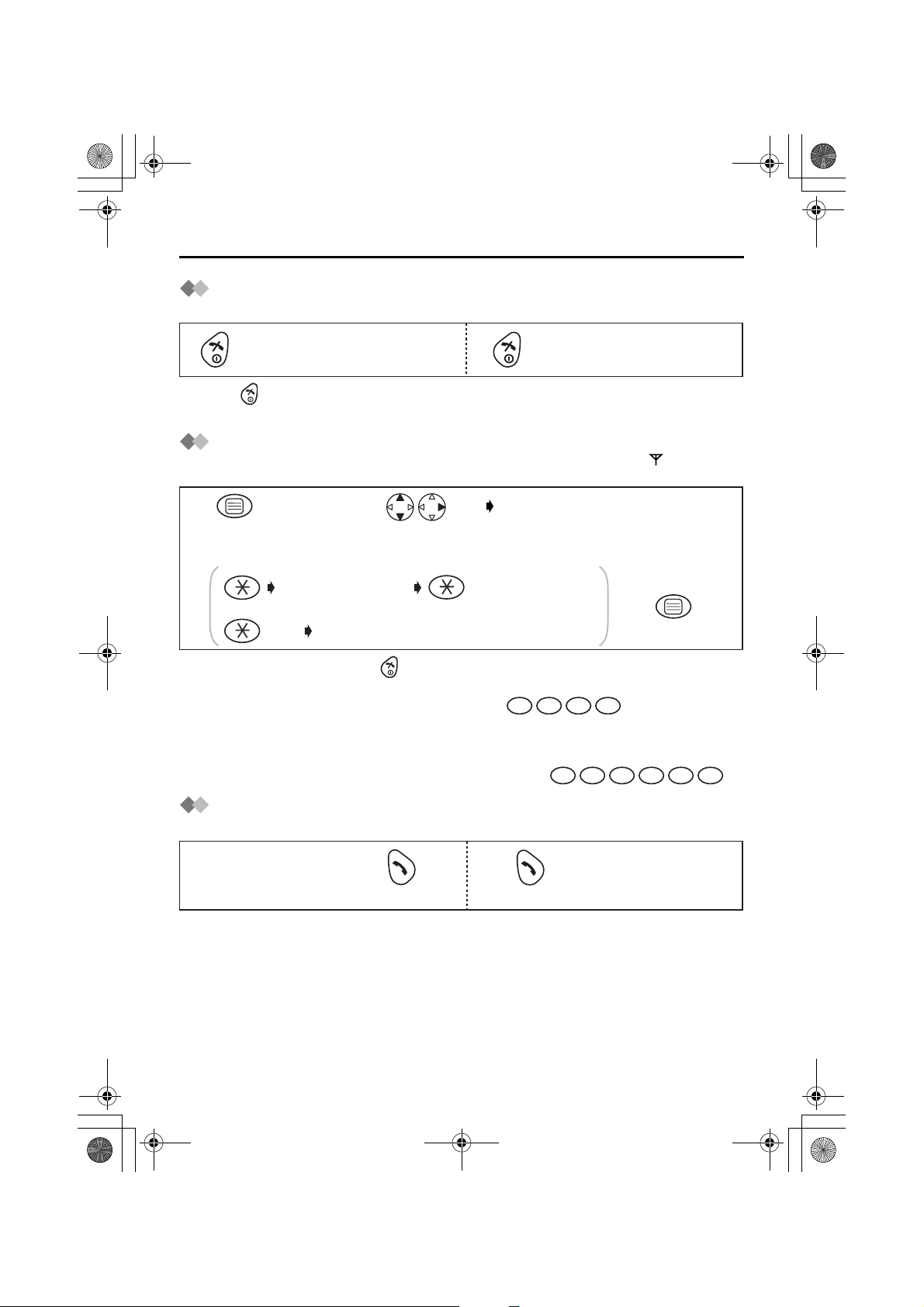
455E.book Page 8 Thursday, March 20, 2003 7:44 PM
Using the Telephone
Power On/Off
Power on Power off
Press for more than
2 seconds. *1
*1 When button is released, the display changes to the standby mode.
*2 The display goes blank.
Press for more than
2 seconds. *2
Setting the Clock/Date
After a mains power failure the clock needs to be reset. Ensure that the icon is not
flashing.
1
Press MENU.
Time
Enter time. 4-digit.*1 Select AM or PM.*2
3
OR
twice
• To exit the operation, press any time.
*1 You can enter the time in 12 hour clock or 24 hour clock.
For example, to set 7:15 (12 hour clock), press .
If you enter the time in 24 hour clock, go to step 4.
*2 If AM or PM is not selected, display will show 24 hour clock even if the time has been
entered in 12 hour clock.
*3 For example, to set the 16th of February, 2003, press .
2
Search/Select
"Setting Base".
Date
Enter day, month then year.*3
"Input Command"
0 7
1
5
1
6 0 2 0 3
4
Press OK.
Making a Call
Pre-dialling Post-dialling
Phone Number
1122
*1 If you need to make a correction, press CLEAR. The digit is cleared to the left, then
you can enter numbers. All digits are cleared if you press and hold CLEAR.
*2 You can also press SPEAKERPHONE to make a call.
8
*1
Press TALK.*2
Press TALK.*2
Phone Number
Page 9
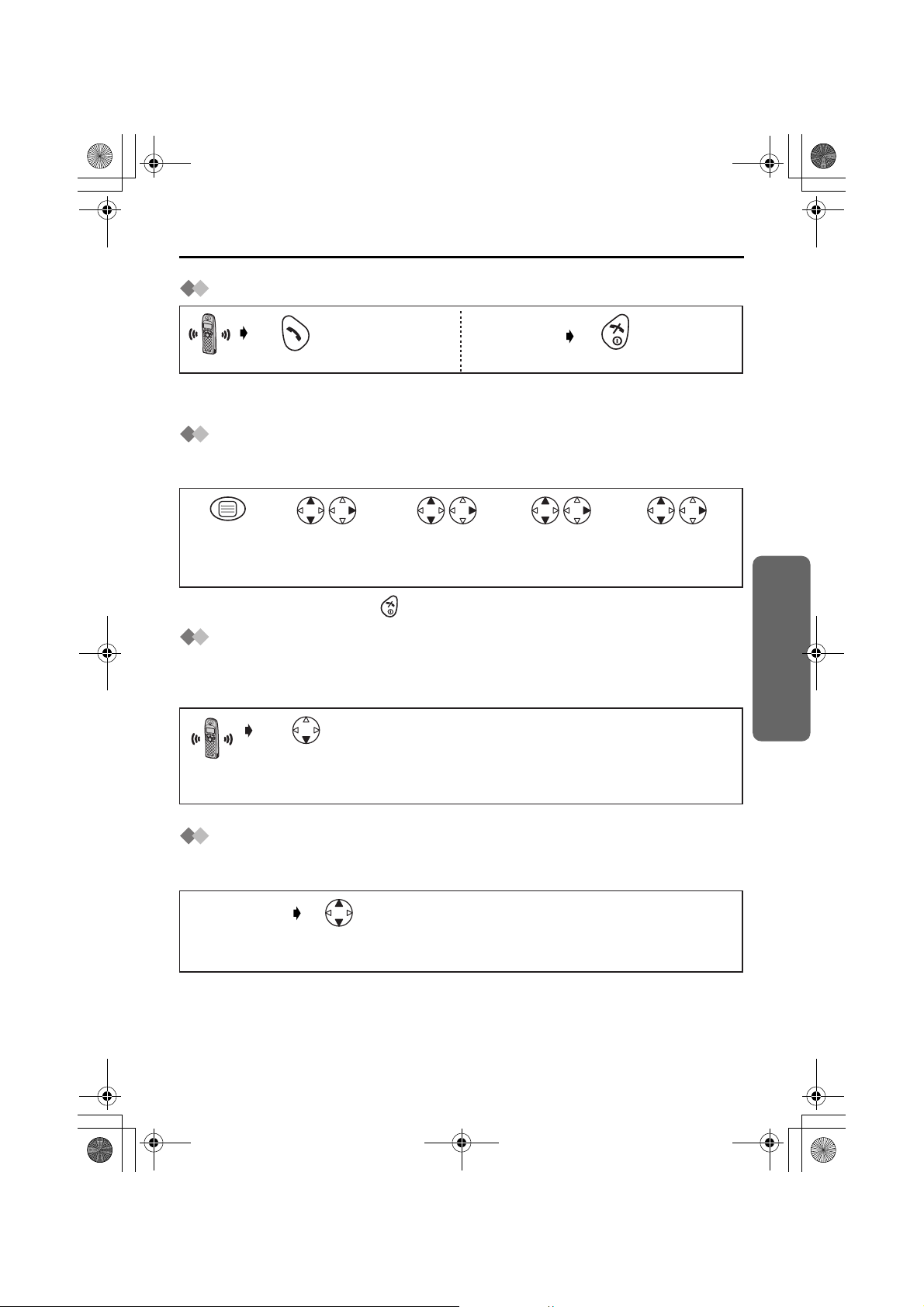
455E.book Page 9 Thursday, March 20, 2003 7:44 PM
Using the Telephone
Answering a Call
Press TALK. *1
*1 You can also answer a call by pressing a dialling button, INTERCOM, t, x or
SPEAKERPHONE.
Terminating a Call
(During a call)
Press OFF.
Auto Talk
If you set Auto Talk to on, you can answer the phone by lifting the handset off the base
unit.
12 345
Press
MENU.
• To exit the operation, press any time.
Search/Select
"Setting
Handset".
Temporary Bell Off
When an external call is ringing, you can temporarily turn off the handset ringer.
This function will not work when the handset is on the base unit or if an internal call is
ringing.
Search/Select
"Other
Option".
Search/Select
"Auto Talk".
Search/Select
"ON" or "OFF".
Cordless Telephone
Press and hold
DOWN for
over 1 second.
Receiver Volume/Speaker Volume
During a call, press UP or DOWN to change the receiver/speaker volume setting. There
are 6 levels for speaker volume, and 3 levels for receiver volume.
(During a call)
Press UP or
DOWN.
Helpline Tel.No. :U.K. 08700 100 076 R.O.I. 01289 8333
9
Page 10
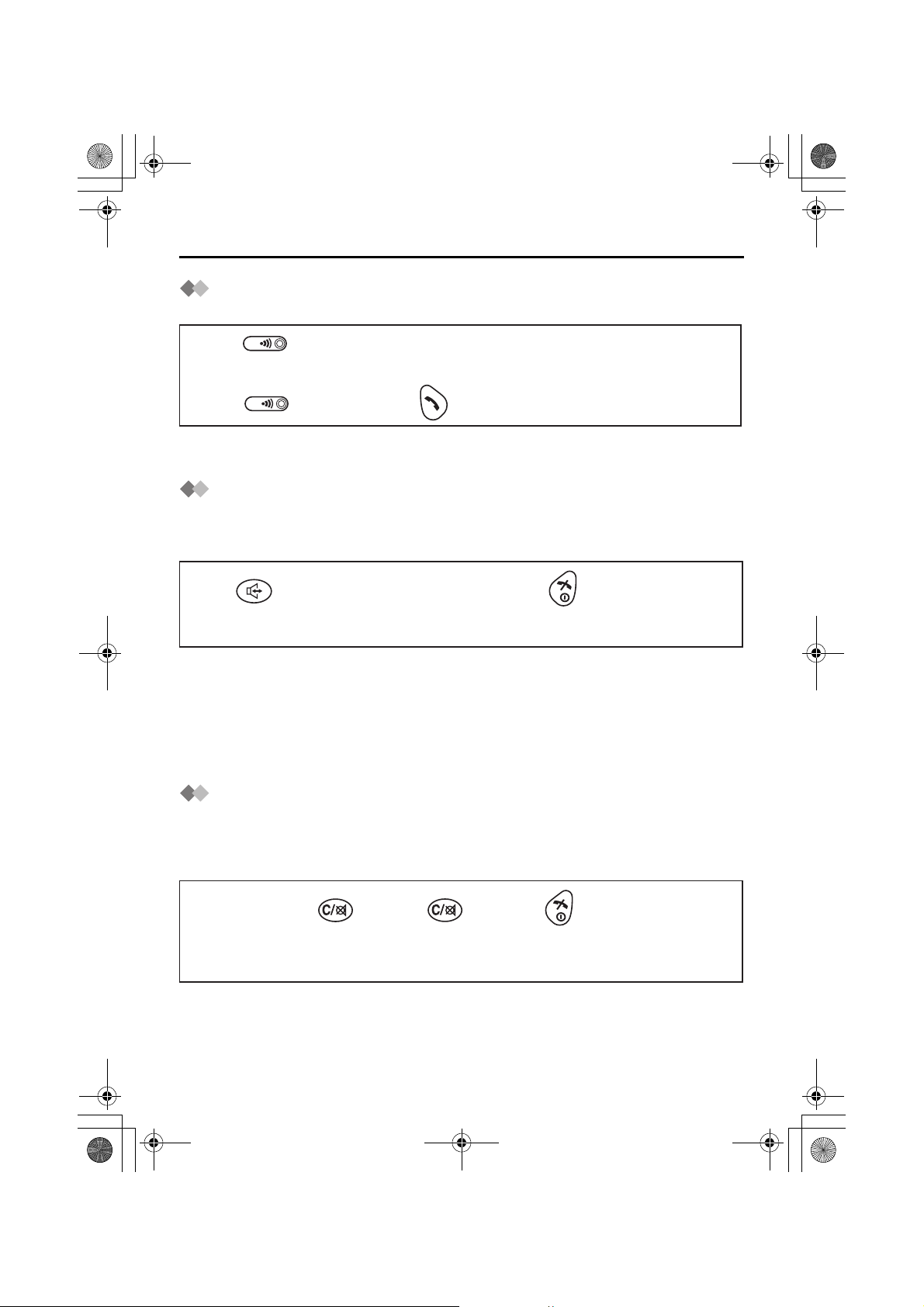
455E.book Page 10 Thursday, March 20, 2003 7:44 PM
Using the Telephone
Handset Locator/Paging
You can locate a misplaced handset by paging it.
Press on the base unit.
1
<To stop paging>
Press on the base unit OR on one of the handsets.
3
*1 You can also stop paging by pressing a dialling button, INTERCOM,
SPEAKERPHONE.
All registered handsets ring for 1 minute.
2
*1
t, x
or
Speakerphone
Have a Hands-Free Phone Conversation (using Digital Speakerphone)
Handsfree allows you to talk to your caller without holding the handset and allows other
persons in the room to listen to the conversation.
123
Press SPEAKERPHONE.
• For best performance, please note the following:
- Talk alternately with the caller in a quiet environment.
- If either party has difficulty hearing, press UP or DOWN to change the volume
accordingly. The choices for the receiver (or headset receiver) volume are 3 levels,
and 6 levels for speakerphone volume.
- During a conversation you can switch to hands-free by pressing SPEAKERPHONE.
To switch back to the receiver, press TALK or SPEAKERPHONE.
Phone Number
Press OFF
to finish conversation.
Turning the Mic On/Off
During a telephone conversation, you can mute the mic. When the mic is turned off, it
disables the caller from hearing your conversation. This feature is useful if you want to
say something to someone in the same room as yourself without the caller being able to
hear your conversation.
(During a call)
10
1
Press MUTE
to turn the
mic off.
2
Press MUTE
to return to the
conversation.
3
Press OFF
to finish conversation.
Page 11
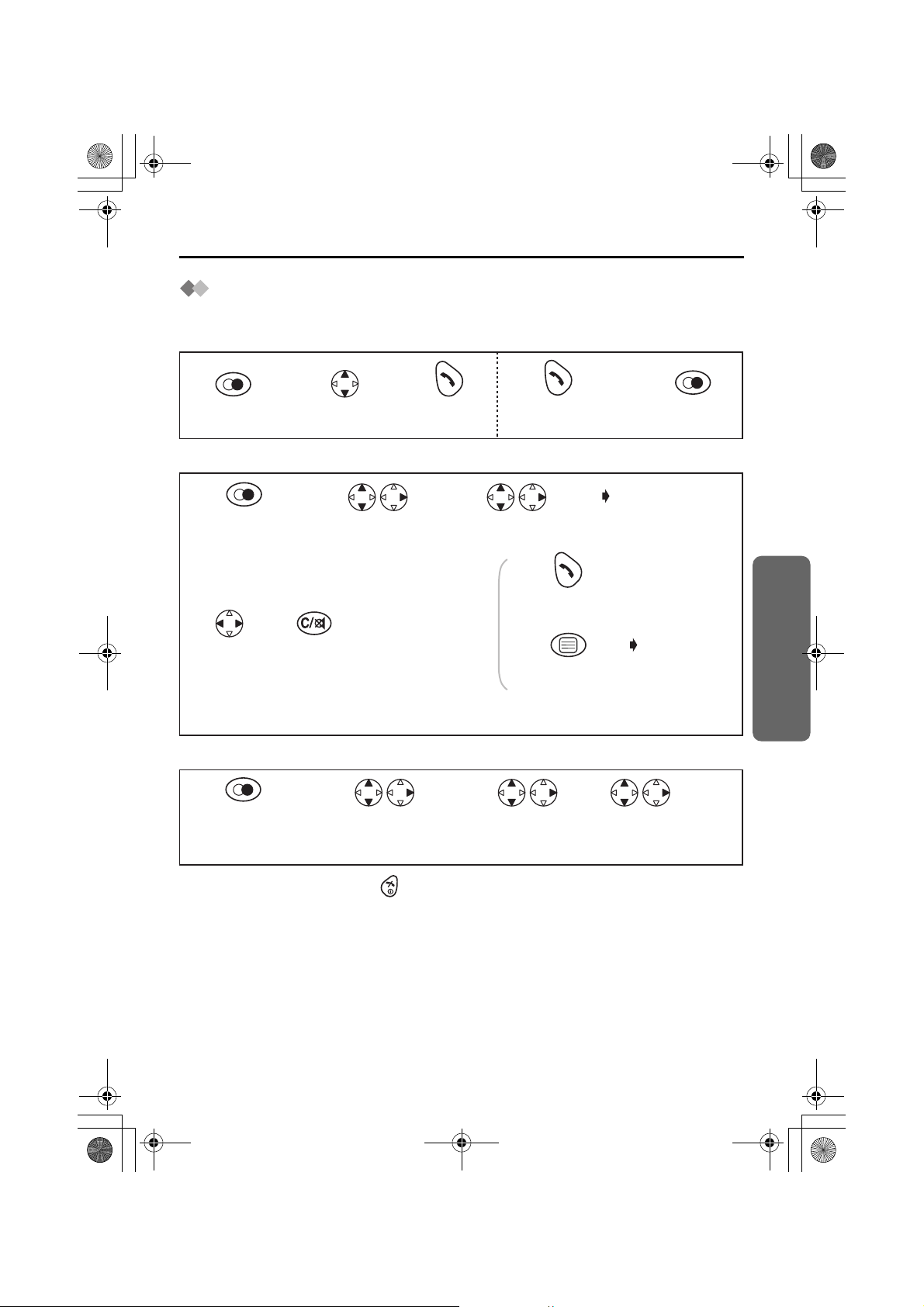
455E.book Page 11 Thursday, March 20, 2003 7:44 PM
Making Calls
Redialling
The last 10 numbers dialled are stored in the redial list automatically.
Dialling with the Redial List Dialling the Last Number Dialled
11223
Press
REDIAL.*1
Search for the
desired dialled item.
Press
TALK.*2
Editing the Dialled Number in the Redial List
Press TALK.*3
Press REDIAL.
1
Press REDIAL.*1
45 6
Move
the cursor.
23
Search/Select the
desired dialled item.
AND/
Press
CLEAR.*4
OR
Number
Edit the phone
number.*5
Search/Select
"Edit For Call".
Press TALK.*2
Press OK twice
to store the number.
OR
The 1st digit of
the desired dialled
number blinks.
Name
Follow from step
3 on page 14.
Clearing One/All Dialled Item(s) in the Redial List
12 34
Press REDIAL.*1
• To exit the operation, press any time.
*1 If there is no item stored in the redial list, the display shows "No Stored Memory".
*2 You can also press SPEAKERPHONE to make a call.
*3 If the other party’s line is busy, the call is redialled automatically when dialling with
SPEAKERPHONE (Auto Redial). When using Auto Redial, press SPEAKERPHONE
again after pressing REDIAL if the muting has not be cancelled.
*4 Digits are cleared to the left of the flashing digit.
*5 Digits are added to the left of the flashing digit. If you need to clear and/or add more
than one number, repeat from step 4.
Search/Select the
desired dialled item.
Search/Select
"Clear" or
"All Clear".
Search/Select
"YES".
Cordless Telephone
Helpline Tel.No. :U.K. 08700 100 076 R.O.I. 01289 8333
11
Page 12
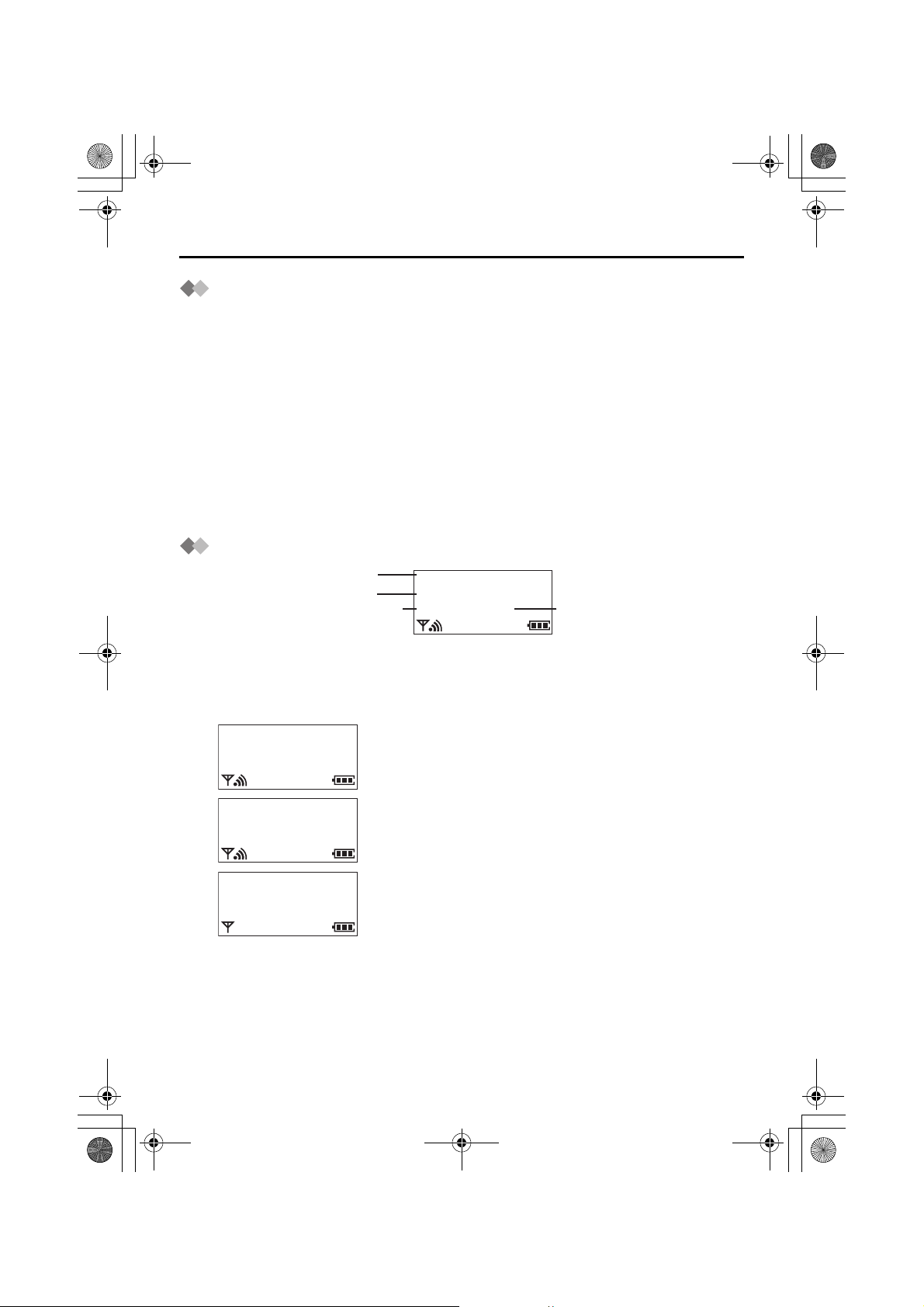
455E.book Page 12 Thursday, March 20, 2003 7:44 PM
Caller ID
Caller ID Service
Caller ID is a service of your Network provider and will only operate if you have
subscribed to this feature.
After subscribing to Caller ID, this phone can display a caller information.
If your unit is connected to a PBX or a telephone line that does not support this service,
you will not be able to use it.
Caller ID does not display caller information while using the handset for an intercom call.
However, the caller information will be stored to the Caller ID List.
Call Waiting: Call Waiting is a service of your Network provider and will only operate if
you have subscribed to this service.
After subscription, your handset displays a second caller’s phone number while talking
and a Call Waiting tone is heard.
You can answer the second call, keeping the first call on hold.
Please consult your Network provider for details of this service.
Caller ID Display
Name
Tel N o .
Date received
When receiving a call, the display shows the caller’s phone number.
For example, a caller whose phone number is 0123456789 has been received.
If you store a phone number with a name in the phonebook, the display also shows
caller’s name when receiving a call.
Private Caller
17.08 14:59
Out Of Area
17.08 14:59
Base 1
10 New Calls
17.08 14:59
JAMES ONODA
0123456789
17.08 14:59
If the caller has requested not to display his/her
information, the display shows "Private Caller".
If the caller dialled from an area which does not provide
Caller ID service, the display shows "Out Of Area".
When new calls have been received, the display
shows the number of calls.
In the example on the left, 10 new calls have been
received.
Time received
12
Page 13
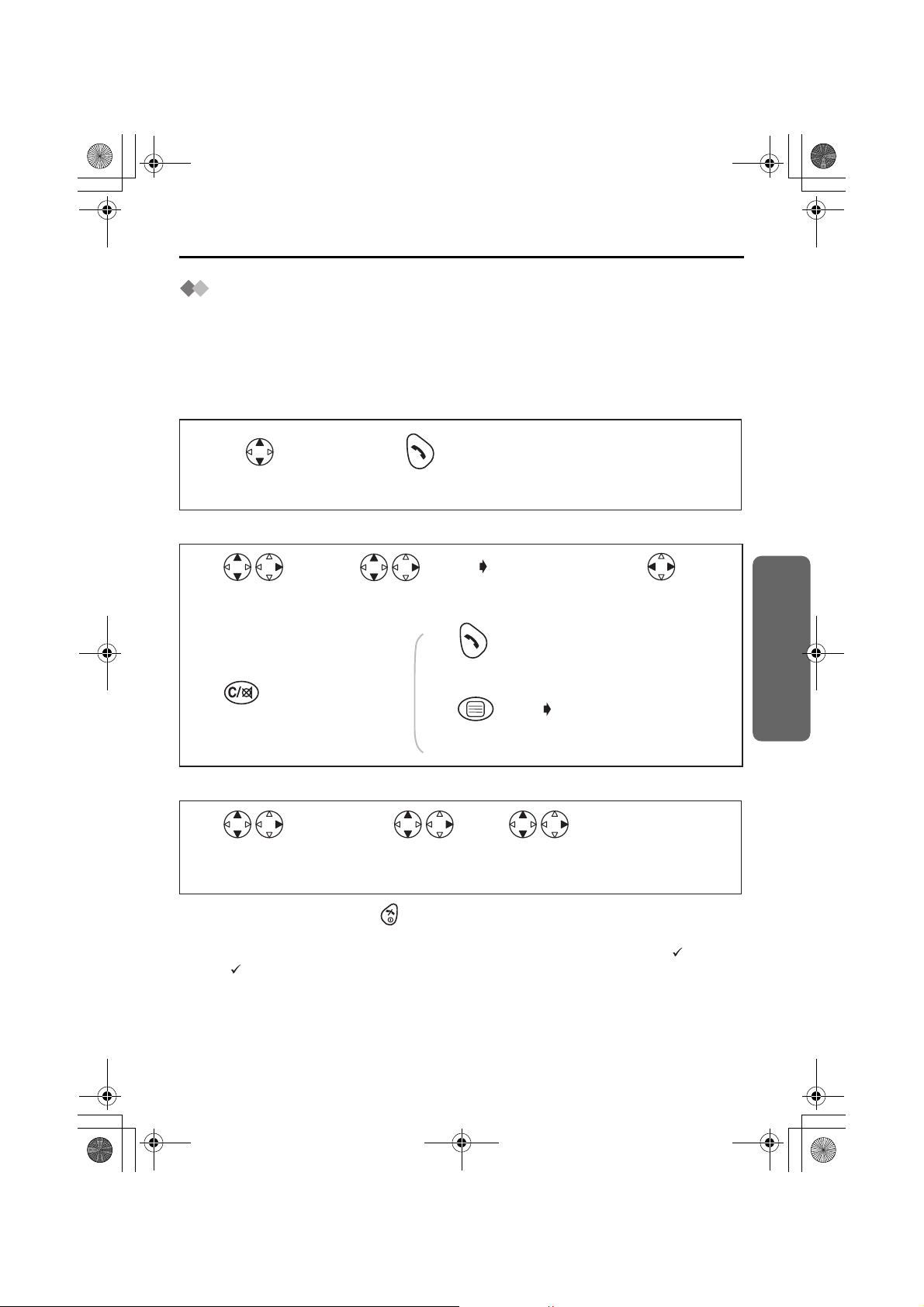
455E.book Page 13 Thursday, March 20, 2003 7:44 PM
Caller ID
Caller ID List
Information from up to 50 different callers is stored from the most recent call to the oldest
call in the caller list. When the 51st call is received, the oldest caller information is
cleared.
If you receive a call from the same phone number you stored with name in the
phonebook, the display will show the caller’s name.
Calling Back
12
Search for the desired
received item.*1
Editing a Received Number in the Caller List
Press TALK.*2
1
Search/Select the
desired received
item.*1
45
Press
CLEAR.*3
23
Search/Select
"Edit For Call".
Press TALK.*2
AND/
OR
Number
Edit the
number.*4
Press OK twice
to store the number.
The 1st digit of the
desired received
number blinks.
OR
Move
the cursor.
Name
Follow from step 3
on page 14.
Clearing One/All Received Item(s) in the Caller List
123
Search/Select the
desired received item.*1
• To exit the operation, press any time.
*1 If there is no item stored in the caller list, the display shows "No Stored Memory".
When you answer a call, the caller information is stored in the list with a “ ” next to
it. A “ ” will also be displayed next to an item after you have viewed it in the caller list.
*2 You can also press SPEAKERPHONE to make a call.
*3 Digits are cleared to the left of the flashing digit.
*4 Digits are added to the left of the flashing digit. If you need to clear and/or add more
than one number, repeat from step 3.
Search/Select
"Clear" or
"All Clear".
Search/Select
"YES".
Cordless Telephone
Helpline Tel.No. :U.K. 08700 100 076 R.O.I. 01289 8333
13
Page 14
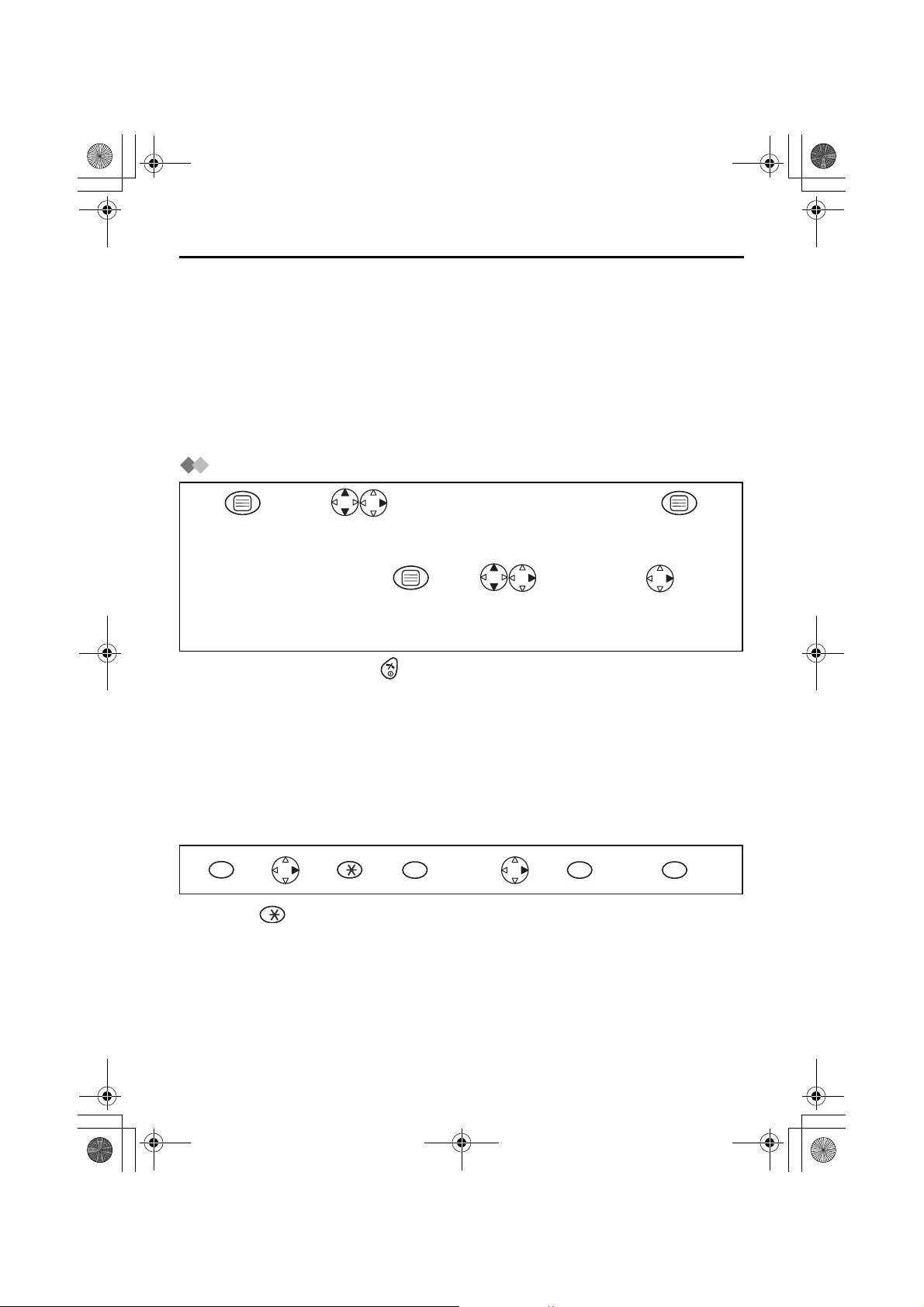
455E.book Page 14 Thursday, March 20, 2003 7:44 PM
Phonebook
You can store information from up to 200 callers in the phonebook. If you subscribe to
caller ID and you receive a call from the same phone number you stored with a name in
the phonebook, the display will show the caller’s name.
Private Category Feature
You can categorise caller information in the phonebook. There are 9 categories
available. For example, category 1 can be used to save all friends’ numbers. For each
category, you can select one of 20 ringer types (see “Handset Settings”). This feature
is only available after subscription to Caller ID. Please contact your Network provider
for further information.
Storing a Caller Information
Name
1
Press MENU.
2
Search/Select
"New Phonebook".*1
34
Enter name.
(max. 16 characters)*2
Press OK.
Phone Number
56
Enter phone number.
(max. 24 digits) *2
• To exit the operation, press any time.
*1 The display shows the number of phonebook space available. If "Memory Full" is
displayed, the phonebook is full. To store, clear other stored items in the phonebook.
*2 If you need to make a correction, press RIGHT or LEFT to move cursor then clear the
character/digit by pressing CLEAR, and/or enter characters/digits. Characters/digits
are cleared or added to the left of the flashing character/digit. To enter characters, see
page 17.
*3 To continue storing another caller information, repeat from step 3.
To change capital or lower case letters
Example: Enter the name using the letters on the keypad. For example, to enter Anne:
2
13245
• Pressing changes between upper and lower case.
Press OK.
6
7
Search/Select
Private Category
number (1-9) or "OFF".
twice
6
6
8
Select "Save".*3
twice
7
3
twice
14
Page 15
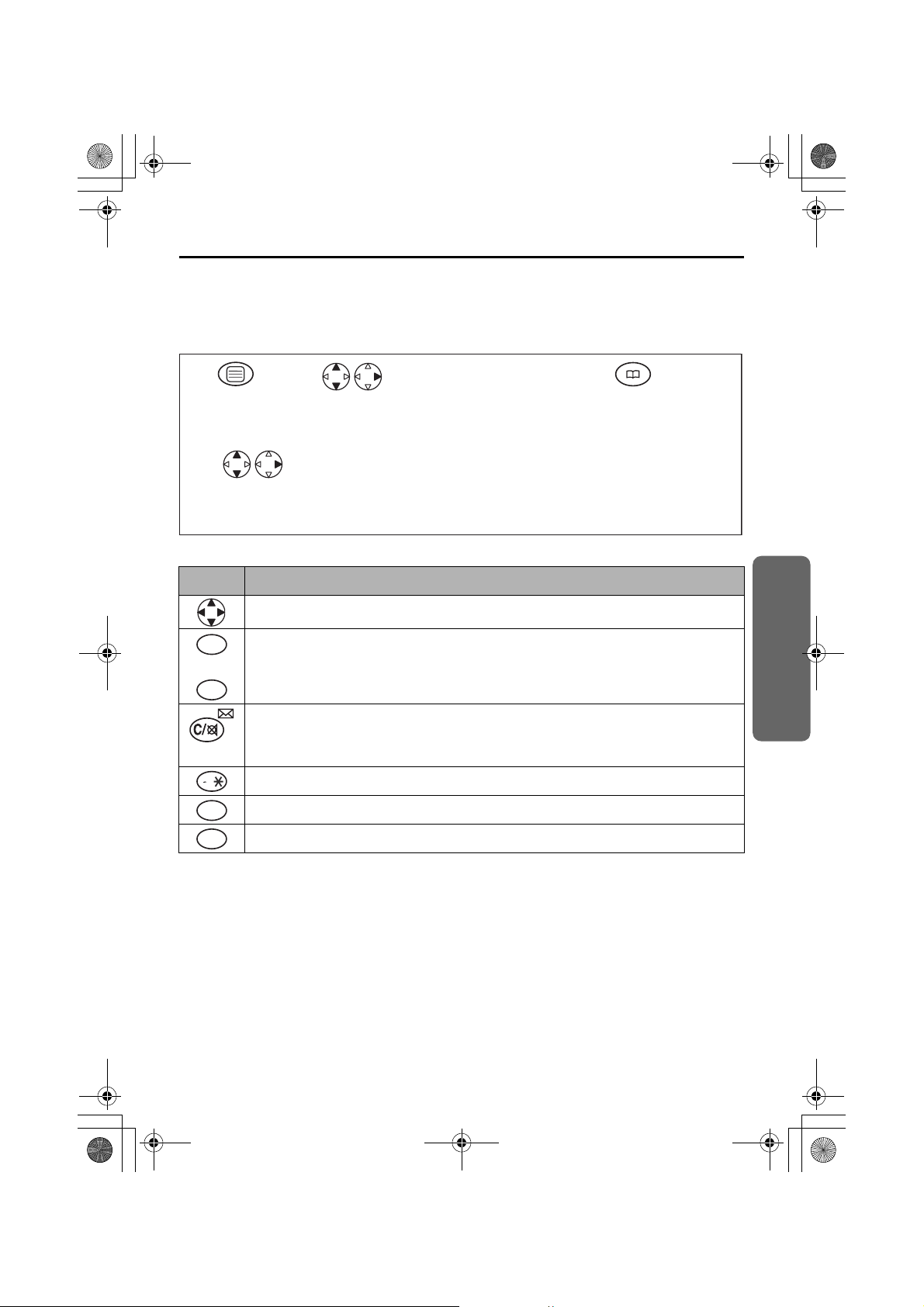
455E.book Page 15 Thursday, March 20, 2003 7:44 PM
Phonebook
To change the Character Mode
You can select one of 6 character modes by pressing PHONEBOOK while entering a
name. The factory preset is “ABC”.
For the full character map, see Phonebook Character Table (p.17).
Name
12
Press MENU.
Search/Select
"New Phonebook".
34
Enter name.
(max. 16 characters)
Press PHONEBOOK
while entering
name.
5
Search/Select
the desired
character mode.
To enter Names/Characters in the phonebook
Button Note
Press to move the cursor.
Press to enter letters/numbers. (Items are added to the left of the cursor. If
0
the cursor is at the beginning of a line, the item is added over the cursor.)
to
WXYZ
9
Press to delete characters. (Characters are deleted to the left of the cursor.
If the cursor is at the beginning of a line, the first character will be deleted.)
Press and hold to delete all characters.
A a
• To enter two characters located on the same dialling button, enter the first character
and then press RIGHT to move the cursor on one space to enter the next character.
Press to change between upper and lower case.
Press to insert a blank space (except when in Numeric 0-9 character mode).
0
Press to insert a symbol (except when in Numeric 0-9 character mode).
1
Cordless Telephone
Helpline Tel.No. :U.K. 08700 100 076 R.O.I. 01289 8333
15
Page 16
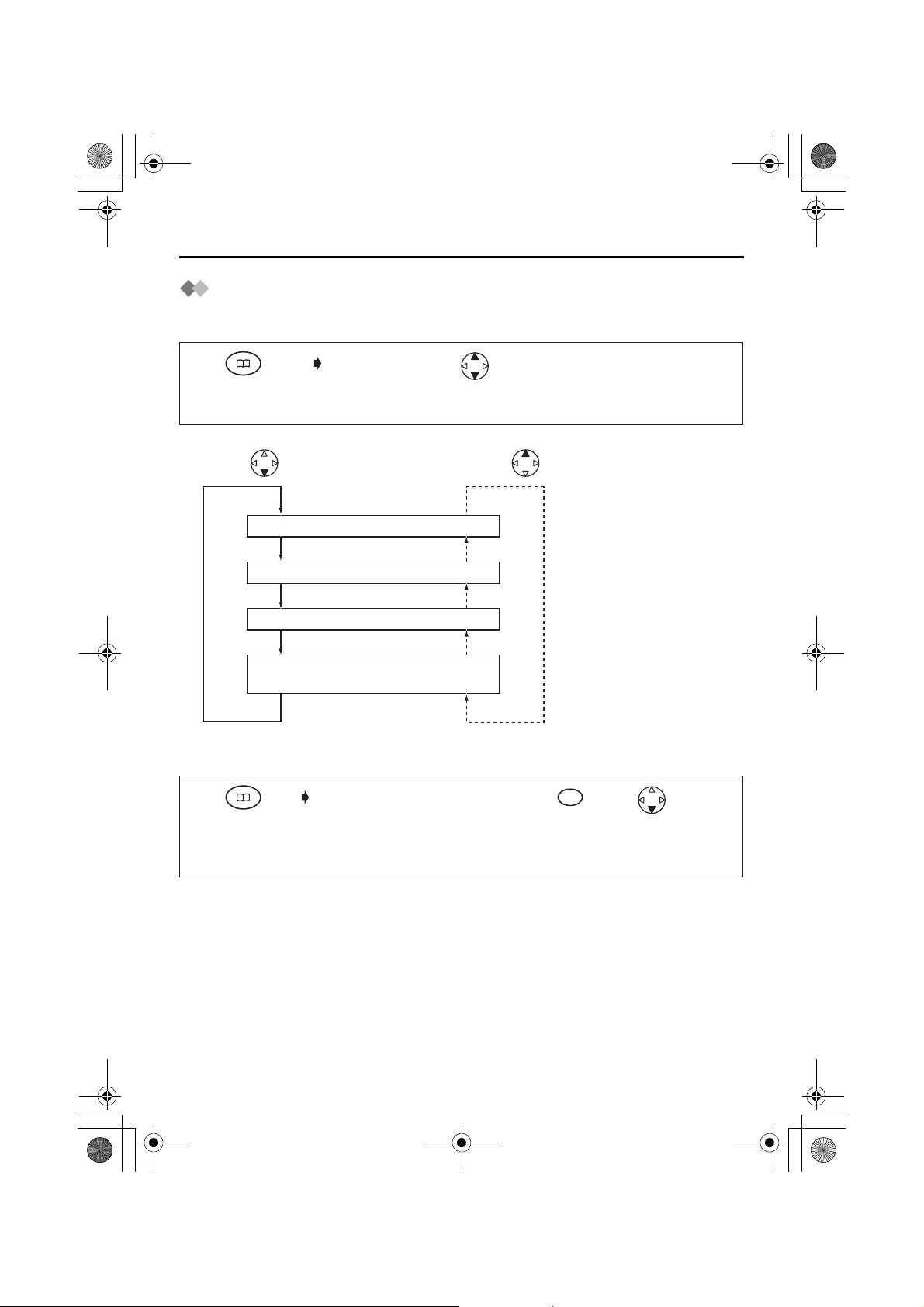
455E.book Page 16 Thursday, March 20, 2003 7:44 PM
Phonebook
Finding Items in the Phonebook
All phonebook items are stored in the following order: Alphabet Letter/Symbol/Number/
Telephone number (when a name is not stored).
12
Press
PHONEBOOK.
*1 Display order of characters
Press
To Search for a Name by Initial
For example: “Felix”
12
Press
PHONEBOOK.
The first item
is displayed.
Alphabet Letter
Symbol
Number
Telephone number
(When a name is not stored)
The first item
is displayed.
Search for the
desired item.*1
Press dialling button
repeatedly until the first
item under “F” is displayed.
Press
3
3
Press DOWN until
“Felix” is displayed.
16
Page 17
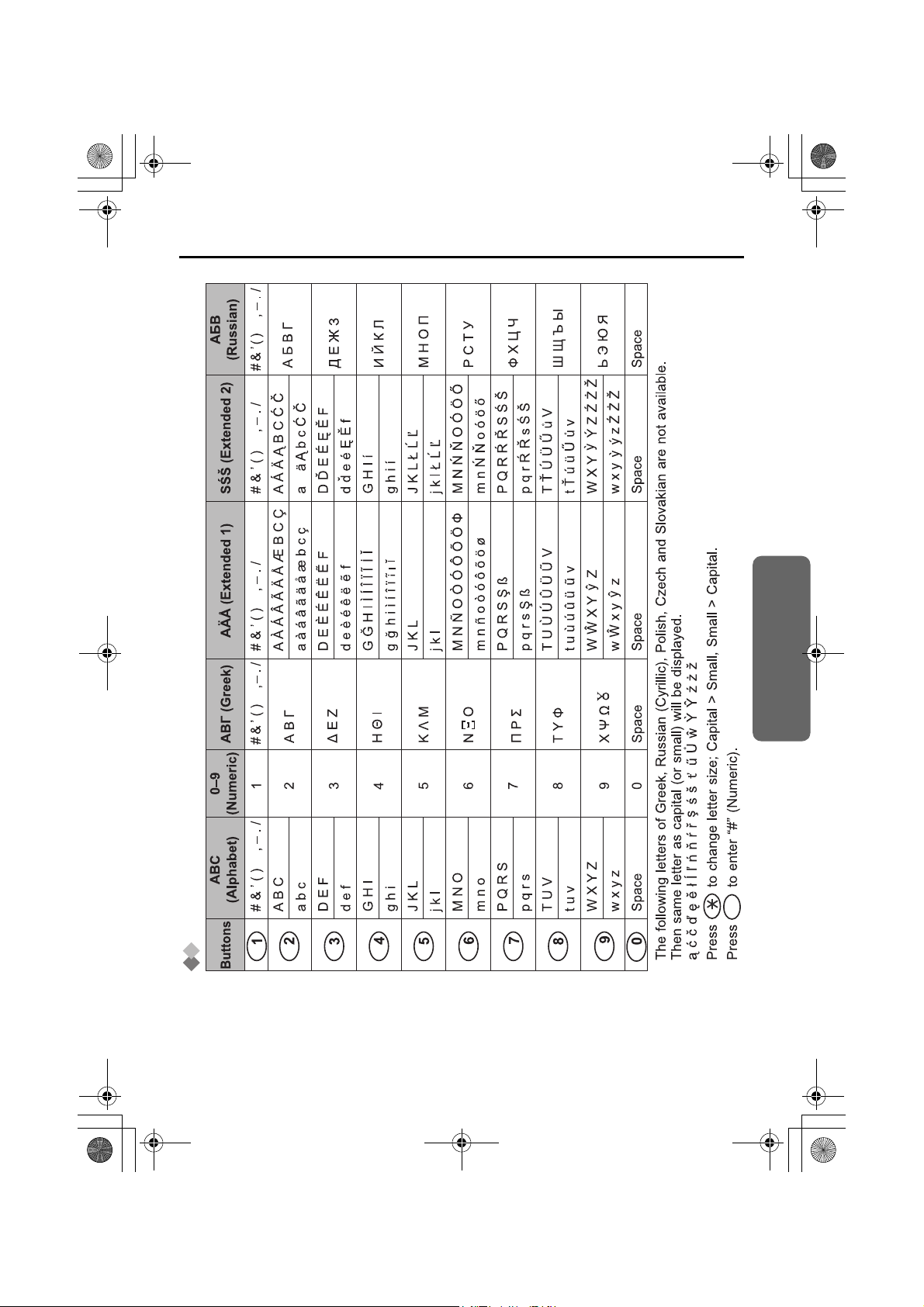
455E(02).fm Page 17 Tuesday, March 25, 2003 7:46 PM
x
xxxx
á
Phonebook
Cordless Telephone
Phonebook Character Table
ABC
DEF
JKL
GHI
MNO
PQRS
WXYZ
TUV
Helpline Tel.No. :U.K. 08700 100 076 R.O.I. 01289 8333
#
••••
17
Page 18

455E.book Page 18 Thursday, March 20, 2003 7:44 PM
Phonebook
Editing Caller Information
1
Press
PHONEBOOK.*1
<Name>
45 6
Move the cursor.
<Phone Number>
7
Move the cursor.
10
Search/Select
Private Category
number (1-9) or "OFF".
Clearing Caller Information
23
Search/Select
desired item.
Press CLEAR.*2
8
Press CLEAR.*4 Press OK.
Select "Edit".
AND/
AND/
OR
OR
Edit the phone
number.*5
Name
Edit the name.*3
11
Select "Save".
The 1st character of the
desired name blinks.
Number
9
Press OK.
1234
Press
PHONEBOOK.*1
Dialling with the Phonebook
Search/Select
desired item.
Search/Select
"Clear".
Search/Select
"YES".*6
123
Press
PHONEBOOK.*1
• To exit the operation, press any time.
*1 If there is no item stored in the phonebook, the display shows "No Stored
Memory".
*2 Characters are cleared to the left of the flashing character.
*3 Characters are added to the left of the flashing character. If you need to clear or add
more than one character, repeat from step 4.
*4 Digits are cleared to the left of the flashing digit.
*5 Digits are added to the left of the flashing digit. If you need to clear or add more than
one digit, repeat from step 7.
*6 To continue clearing another caller information, repeat from step 2.
*7 You can also press SPEAKERPHONE to make a call.
18
Search for the
desired item.
Press TALK.*7
Page 19

455E.book Page 19 Thursday, March 20, 2003 7:44 PM
Phonebook
Storing a Phone Number (Pre-dialling/Redial List/
Caller ID List)
<Pre-dialling>
Phone Number
<Redial List>
12
Press REDIAL.*2
*1
Press RIGHT.
Search/Select
the desired dialled
number.
Select "Save
Phonebook".
Name
3
Enter name.
(max. 16
characters)*3
4
Press OK twice.
<Caller ID List>
1
Search/Select
the desired
received number.*2
• To exit the operation, press any time.
*1 If you need to make a correction, press CLEAR. The digit is cleared to the left, then
you can enter numbers.
*2 If there is no item stored in the redial/caller ID list, the display shows "No Stored
Memory".
*3 If you need to make a correction, press RIGHT or LEFT to move cursor then clear a
character by pressing CLEAR, and/or enter characters. Characters are cleared or
added to the left of the flashing character. To enter characters, see Phonebook
Character Table on page 17.
5
Search/Select
Private Category
number (1-9) or "OFF".
2
Select "Save
Phonebook".
6
Select "Save".
Name
3
Follow from step
3 above.
Cordless Telephone
Helpline Tel.No. :U.K. 08700 100 076 R.O.I. 01289 8333
19
Page 20

455E.book Page 20 Thursday, March 20, 2003 7:44 PM
Phonebook
Hot Key
You can assign the dialling buttons 1 through 9 as hot keys. You can choose phone
numbers from the phonebook.
Registering a Phone Number as a Hot Key
1
Press
PHONEBOOK.*1
23 4
Search/Select
desired item.
Search/Select
"Reg. To
Hot Key".
Search/Select
desired dialling
button number.*2
5
Select
"Save".
Dialling with a Hot Key
Press and hold the dialling button registered as a hot key.
12
Press TALK.
Clearing Hot Key Registration
Press and hold the dialling
1234
button registered as a hot key.
• To exit the operation, press any time.
*1 If there is no item stored in the phonebook, the display shows "No Stored
Memory".
*2 If an item is already stored to a hot key, “ ” will be displayed on the left of the key
number. If a hot key number with “ ” is selected, press RIGHT to select
"Overwrite".
*3 You can also press SPEAKERPHONE to make a call.
*4 Phonebook registration will not be erased when hot key registration is cleared.
Press RIGHT. Select "Clear". Search/Select
*3
"YES".*4
20
Page 21

455E.book Page 21 Thursday, March 20, 2003 7:44 PM
Phonebook
Phonebook Copy
You can copy phonebook information between handsets registered to the same base
unit. The phonebook copy must be performed while in intercom mode.
To Copy an item/All items in the Phonebook
For example, Handset 2 is copying an item from its phonebook to Handset 1.
<Handset 1> Receiver
(During an intercom call)
<Handset 2> Sender
(During an intercom call)
<To copy selected item>
1
1
Press
MENU.
Press
MENU.
2
Search/Select
"Recv Phonebook".
2
Search/Select
"Send Phonebook".
"Copy
Proceeding".*1
3
Search/Select
desired item to copy
OR
<To copy all items>
Press RIGHT.
• To cancel copying at any time, press CLEAR to return to the intercom call or press
to return to the standby mode.
*1 If "Memory Full" is displayed, the receiver handset memory is full. When copying
is completed, a beep sounds and "Copy Complete" is displayed. After a few
seconds, the display will return to the intercom call. "Copy Incomplete" will display
if the link is disconnected or if the receiver handset memory is full. If "Copy
Failure" is displayed, the receiver and/or sender did not prepare for copying within
60 seconds.
Select
"Copy Entry".
"Copy
Proceeding".*1
Search/Select
"Copy Forward".
Cordless Telephone
Helpline Tel.No. :U.K. 08700 100 076 R.O.I. 01289 8333
21
Page 22

455E.book Page 22 Thursday, March 20, 2003 7:44 PM
SMS Feature (Text Messaging)
You can send and receive text messages between other landlines and mobile phones
that also support a compatible SMS feature.
The SMS feature is only available after subscription to Caller ID.
Before sending your first text message, or to find out more information on SMS conditions and
registration, please read your SMS Conditions (Text Messaging) for Bizzyline (Direct) Ltd.
If you have any questions relating to the SMS Terms and Conditions, please call
09063020069. Calls are charged at 50p per minute. The helpdesk is open from 9.00am-
5.30pm (Mon-Fri).
The SMS Network Provider described in these Operating Instructions is not available within
the Republic of Ireland.
For further information, please contact the Customer Care Helpline No. : R.O.I. 01289 8333
Please note the following instructions when sending text messages between fixed lines
and all mobile networks both national and international.
To Send a Text Message from Fixed Line to Fixed Line
There are no special requirements when sending a text message between fixed lines.
Please follow the instructions under “Writing and Sending New Messages”.
To Send a Text Message from Fixed Line to Mobile
There are no special requirements when sending a text message between fixed line and
mobile. Please follow the instructions under “Writing and Sending New Messages”. To
enable the person receiving your message to reply, the server will insert your telephone
number, within hash symbols, at the very end of your message. Eg. #01234 567899#.
Please note: If you have used up the full 160 characters for your text message, your
telephone number will overwrite the last letters of your message.
To Send a Text Message from Mobile to Fixed Line
There are special requirements when sending a text message from a mobile to a fixed
line. If the mobile sender is unaware of the fixed line SMS providers requirements for
sending a text message to a fixed line, please inform them of the following procedures.
Example: A Mobile is Replying to a Fixed Line Text Message
- Select reply to message.
- Input your text message.
- Within the text message, enter the fixed line phone number.
The number can be added anywhere within the message but it must be entered with
a hash at the beginning and end of the number.
Eg. #01234 567899#
- Select send.
Example: Mobile is Writing/Sending a New Text Message to a Fixed Line
- Input your text message.
- Within the text message, enter the fixed line phone number.
The number can be added anywhere within the message but it must be entered with
a hash at the beginning and end of the number.
Eg.#01234 567899#
- Send the message (including number) to “Big Mobile” on: 07786 201010.
22
Page 23

455E.book Page 23 Thursday, March 20, 2003 7:44 PM
SMS Feature (Text Messaging)
Writing and Sending New Messages
You can write and send a new message. Each message can contain up to 160
characters.
1
Press MENU.
5
Press OK.
2
Select
"SMS Messages".
Phone Number*2
• Manual : Press -
• Phonebook : Press
6
• Redial List : Press
• Caller ID List :
Search/Select.
89
Search/Select
"YES" or "NO".
*1 If the base unit does not have sufficient memory to send a message, the display will
show "SMS Lists are full. Please clear Messages". The unit will then
return to the standby mode. Up to 50 messages can be stored.
- You can change the input mode. See “Selecting the Input Mode” (p. 24) for details.
- If the base unit can store one more message "Use Last Text?" is displayed. You
can choose whether to use the last message or not. If you want to use the last
message, press UP to recall the last message.
*2 You can enter a phone number manually, from the phonebook, Caller ID or redial lists.
- If you try to send a message using a number over 20 digits long from one of the lists,
"Invalid Number" is displayed and the display returns to "Enter Phone No".
*3 The display returns to the standby mode, then "Transferring Message" is
displayed.
Select "Send".
34
Search/Select
"Create".*1
0
9
Search/
Select.
"Sending Message"
is displayed.*3
Enter Message
7
Press OK.
"Save?"
Cordless Telephone
Helpline Tel.No. :U.K. 08700 100 076 R.O.I. 01289 8333
23
Page 24

455E.book Page 24 Thursday, March 20, 2003 7:44 PM
SMS Feature (Text Messaging)
Text Entry
Button Note
Press to move the cursor.
0
Press to enter letters/numbers. (Items are added to the left of the cursor. If
the cursor is at the beginning of a line, the item is added over the cursor.)
to
WXYZ
9
Press to delete characters. (Characters are deleted to the left of the cursor.
If the cursor is at the beginning of a line, the first character will be deleted.)
Press and hold to delete all characters.
A a
Press to change between upper and lower case.
0
Press to insert a blank space (except when in Numeric 0-9 character mode).
Press to insert a symbol (except when in Numeric 0-9 character mode).
1
Press to insert a number while entering characters. While entering
characters, press REDIAL and then the number you require. To change back
to letter mode, press REDIAL again.
Selecting the Input Mode
There are 5 text input modes: “LetterWise®” (default mode), Normal (ABC), Greek
(ΑΒΓ), Extended (
(While inputting a message)
*1 If “LetterWise®” is selected, you must select the language you require.
Press UP or DOWN to select language then press RIGHT. The display will return to
the message.
AÄÅ) and Numeric (0-9).
1
Press
PHONEBOOK.
2
Search/Select
desired mode.*1
24
Page 25

455E.book Page 25 Thursday, March 20, 2003 7:44 PM
SMS Feature (Text Messaging)
Entering Text in “LetterWise®” Mode
“LetterWise®” is the default input mode. “LetterWise®” is a simplified text entry system.
This system suggests to the user the most likely letter to follow the text entered
previously.
Inserting Text in “LetterWise®” Mode
• Enter the letters of the word you want by pressing dialling button to .
• If the letter displayed is not correct, change the letter by pressing (possibly
several times).
• Continue writing the word always checking that the letters displayed are correct and
change them if necessary.
• To insert symbols, press dialling button . If the symbol you want does not appear,
press repeatedly until the required symbol appears.
1
1
2
#
9
Reading/Displaying a Message in the Outgoing List
You can display all messages sent in time/date order. For this feature, you must set the
clock and date.
1
Press MENU.
2
Select
"SMS Messages".
3
Search/Select
"Send List".
4
Search/Select
desired message.
5
Scroll through
the message.
• In the outgoing message list, if the telephone number of the person you sent the
message to is over 16 digits long, you can view the remaining digits by pressing
dialling button .
3
Cordless Telephone
Helpline Tel.No. :U.K. 08700 100 076 R.O.I. 01289 8333
25
Page 26

455E.book Page 26 Thursday, March 20, 2003 7:44 PM
SMS Feature (Text Messaging)
Sending/Editing/Clearing a Message from/in the
Outgoing List
You can send a stored outgoing message.
1
Press MENU.
2
Select
"SMS Messages".
5
Scroll through
the message.
"Send": Follow the steps from 6 on page 23.
8
"Clear":
"Edit": Follow the steps from 4 on page 23.
Press RIGHT.
Search/Select
"YES".
3
Search/Select
"Send List".
76
Search/Select
"Send",
"Clear" or
"Edit".
"CLEARED"
4
Search/Select
desired message.
Receiving a Text Message
When a new message is being received, the icon flashes on the display in the
standby mode and a tone sounds. If the ringer volume is set to off, the tone will not
sound. When the message has been received, the display shows the following:
Received
New SMS
When this message is displayed and any button is pressed, the display returns to the
standby mode and the icon displayed.
When the SMS message memory is full, the icon will flash quickly. No messages
can be received if the memory is full.
26
Page 27

455E.book Page 27 Thursday, March 20, 2003 7:44 PM
SMS Feature (Text Messaging)
Displaying/Reading a Message in the Incoming List
There are two ways to display the incoming message list. These are through the menu
and via a shortcut.
Press MENU.*1
1
OR
Press MAIL.*2
2
Scroll through
the incoming
message list.*3
• If the phone contains unread messages, the icon will remain on the display in the
standby mode.
*1 If "Received New SMS" is displayed, press MENU twice.
*2 Number of new and total messages received are displayed. If the list is accessed and
no messages have been received, "No Stored Memory" is displayed. If the base
unit does not have sufficient memory to receive a message, the display will show
"SMS Lists are full. Please clear Messages".
The most recent sender’s details are displayed. If the name and number have been
stored in the phonebook, the name is displayed also. As SMS service provider may
attach 1-digit number to the sender’s phone number, the name may not be displayed
even if the name and number have been stored in the phonebook.
*3 If there is a “ ” icon placed against the time, this means the message has previously
been read/displayed.
If the sender’s phone number is over 16 digits, you can view the remaining digits by
pressing dialling button .
*4 Press LEFT to return to the list or press to return to the standby mode.
Select
"SMS Messages".
3
Select desired
sender’s detail.*4
3
Select
"Receive List".*2
Cordless Telephone
Helpline Tel.No. :U.K. 08700 100 076 R.O.I. 01289 8333
27
Page 28

455E.book Page 28 Thursday, March 20, 2003 7:44 PM
SMS Feature (Text Messaging)
Before programming, please follow steps 1 to 2.
1
Press MENU.
OR
Press MAIL.
Clear/Reply/Edit Incoming Message(s)
3
Press RIGHT.
Storing the Sender’s Phone Number in the Phonebook
Select
"SMS Messages".
4
Search/Select
"Clear",
"Reply" or
"Edit".
43
Press RIGHT.
Calling Back the Message Sender
Search/Select
"Save Phonebook".
Select
"Receive List".
"Clear":
5
Search/Select
"YES".
"Reply": Follow from step 4 on page 23.
"Edit": Follow from step 4 on page 23.
Then follow from step 3
5
of <Pre-dialling> or
<Redial List> on page 19.
2
Search/Select
desired message.
"CLEARED"*1
34
Press TALK. Press OFF to end the call.
*1 "CLEARED" is displayed then the display returns to the next message. If the message
is cleared, "No Stored Memory" is displayed then the unit returns to the standby
mode.
28
OR
Press SPEAKERPHONE.
Page 29

455E.book Page 29 Thursday, March 20, 2003 7:44 PM
SMS Feature (Text Messaging)
Changing the SMS Service Centre Number
To send and receive SMS text messages, you need your SMS Message Centre
telephone numbers.
Two numbers have been preset in your phone.
The phone number for SMS Message Centre 1 is used to SEND text messages while
the number for Message Centre 2 is used to RECEIVE text messages.
You can change the preset numbers if required.
1
Press MENU.
4-digit Base Unit PIN*1
4
Message Centre Number
6
Enter Message Centre
number.
*1 The factory preset is 0000.
For your reference, these are the numbers that have been preset in your phone.
Message Centre 1 : 0911 023 5029
Message Centre 2 : 0161274599
During promotional periods, you can send a message using Message Centre 3.
Promotional offers can include free SMS sending on the network.
Your SMS Service provider will inform you when promotional offers are available and will
tell you what phone number is required to be saved for Message Centre 3. Store the
number by following the procedure listed above.
When the number is saved, you then have to select Message Centre 3 in your base unit
settings (Message Centre 1 is the default). To select Message Centre 3, please see
below.
12
Press
MENU.
Select
"SMS Messages".
5
7
Press OK.
Search/Select
"Setting Base".
32
Search/Select
desired Message Centre.
8
Search/Select
"Save".
"Input Command"
Search/Select
"Parameters".
Cordless Telephone
Message Centre 1
4-digit
34 56
*1 The factory preset is 0000.
Please remember to change back to Message Centre 1 after the promotional period
has ended.
PIN
*1
Helpline Tel.No. :U.K. 08700 100 076 R.O.I. 01289 8333
Base Unit
3
6
1
OR
Message Centre 3
3
7
Press OK.
29
Page 30

455E.book Page 30 Thursday, March 20, 2003 7:44 PM
SMS Character Table
SMS Character Table
“
LetterWise®” Character Table
Buttons
Character
Displayed
1 2
. @ / : ; + - “ , ! ¡ ? ¿ (
) [ ] { } ’ & % \ ^ ~ | <
> = € £ $ ¥ ¤ § # x _
ABC
ABC
abc
DEF
DEF
def
GHI
JKL
MNO
3
4
5
GHI
JKL
jkl
MNO
mno
ghi
6
PQRS
7
PQRS
pqrs
TUV
tuv
WXYZ
TUV
8
9
WXYZ
wxyz
• Press for space.
0
• Press to change letter size; Capital > Small, Small > Capital.
• Press to show the next suggested character.
Normal”, “Numeric”, “Greek” and “Extended” Character Table
“
#
Buttons Normal (ABC) Greek (ΑΒΓ) Extended (AÄÅ)
. @ / : ; + - “ , ! ¡ ? ¿ ( ) [ ] { } ’ & % \ ^ ~ | < > = € £ $ ¥ ¤ § # x _1
1
ABC
ABC
2
abc
DEF
DEF
3
def
GHI
GHI
4
ghi
JKL
JKL
5
jkl
MNO
MNO
6
mno
PQRS
PQRS
7
pqrs
TUV
TUV
8
tuv
WXYZ
WXYZ
9
wxyz
Space Space Space 0
0
ΑΒΓ A À Á Â Ã Ä Å Æ B C Ç
a à á â ã ä å æ b c ç
∆ΕΖ D E È É Ê Ë V F
d e è é ê ë W f
ΗΘΙ G A H I Ì Í Î ÏCE
g B h i ì í î ï F
ΚΛΜ J K L
j k l
ΝΟ M N Ñ O Ò Ó Ô Õ Ö G
m n ñ o ò ó ô õ ö ø
ΠΡΣ P Q R S Ş ß
p q r s Ş ß
ΤΥΦ T U Ù Ú Û Ü H V
t u ù ú û ü I v
ΧΨΩ W X Y Z
w x y z
Numeric
(0–9)
2
3
4
5
6
7
8
9
• Press to change letter size; Capital > Small, Small > Capital.
• The following letters of Greek, Russian (Cyrillic), Polish, Czech and Slovakian are not
available. Then same letter as capital (or small) will be displayed.
ą ć č ď ę ě ł Í ľ ń ň ŕ ř s ś š T ű Ů K P L ź ż ž
30
Page 31

455E.book Page 31 Thursday, March 20, 2003 7:44 PM
Handset Settings
Time Alarm
Before programming, please follow steps 1 to 3.
You must set the clock before setting the time alarm.
12 3
Press MENU. Search/Select
Setting Alarm Time
Search/Select
"Setting Handset".
"Time Alarm".
45 6 8
Search/Select
"Set Alarm
Time".
Setting Time Alarm On/Off
Time
Enter time.
4-digit
(24 hour clock)
Press OK.
7
Select
"Save".
Search/Select
"OFF",
"Once" or
"Repeat Daily".
45
Search/Select
"Alarm ON/OFF".
• To exit the operation, press any time.
To stop the time alarm: Time alarm will sound for 3 minutes. When the alarm sounds,
press a dialling button, TALK,
returns to the standby mode.
If "Once" is selected, the setting is turned off. When in talk or intercom mode, the alarm
will not sound until the call is ended.
Search/Select
"OFF",
"Once" or
"Repeat Daily".
or SPEAKERPHONE. The alarm stops and display
t, x
Cordless Telephone
Helpline Tel.No. :U.K. 08700 100 076 R.O.I. 01289 8333
31
Page 32

455E.book Page 32 Thursday, March 20, 2003 7:44 PM
Handset Settings
Ringer Option
Before programming, please follow steps 1 to 3.
12 3
Press MENU. Search/Select
Setting the Ringer Volume
The choices are 6 levels and off.
Search/Select
"Setting Handset".
"Ringer Option".
45
Search/Select
"Ringer Volume".
• If “OFF” is selected, "Ring Off" is displayed.
Setting the Ringer Pattern for External Call/Internal Call/Paging/Alarm
There are 20 patterns available on each ringer.
Search/Select
desired ringer volume.
45
Search/Select
"Ext Ring Type",
"Int Ring Type",
"Paging Type" or
"Alarm Type".
Selecting the Ringer Pattern for Private Ring
45
Search/Select
"Private Ring".
• To exit the operation, press any time.
*1 If you select one of the melody ringer pattern, it keeps ringing for 10 seconds even if
a caller hang up a call. Therefore, you may hear dial tone or no one there after you
answer a call.
32
Search/Select
desired ringer pattern.*1
Search/Select
desired category number (1-9).
6
Search/Select
desired ringer pattern.*1
Page 33

455E.book Page 33 Thursday, March 20, 2003 7:44 PM
Handset Settings
Tone Option
You can set the following sounds on or off.
Key Tone: A key tone will sound when you press any key, and a confirmation tone and
an error tone will be heard during operation.
Call Waiting Tone: A call waiting tone will sound when an incoming external call is
received during an intercom call.
Range Warning Alarm: An alarm will sound when you move out of range of a base unit.
Battery Low Alarm: An alarm will sound when the batteries need to be charged.
1
Press
MENU.
234
Search/Select
"Setting Handset".
Search/Select
"Tone Option".
Search/Select
"Key Tone ON/OFF",
"Call Waiting",
"Range Alarm" or
"Battery Alarm".
5
Search/Select
"ON" or "OFF".
• To exit the operation, press any time.
Display Option
Selecting the Standby Mode Display
12 3
Press MENU. Search/Select
Search/Select
"Setting Handset".
"Display Option".
45
Search/Select
"Standby Display".
Search/Select
"Base Number"(Base unit number),
"Handset Number"(Handset number) or
"OFF".
Cordless Telephone
• To exit the operation, press any time.
Helpline Tel.No. :U.K. 08700 100 076 R.O.I. 01289 8333
33
Page 34

455E.book Page 34 Thursday, March 20, 2003 7:44 PM
Handset Settings
Before programming, please follow steps 1 to 3.
12 3
Press MENU. Search/Select
Selecting the Talk Mode Display
Even if you select “Phone No”, the length of the call will appear on your display when
you receive calls.
Search/Select
"Setting Handset".
"Display Option".
45
Search/Select
"Talk Display".
Selecting the Display Language
Search/Select
"Talk Time"(Length of the call) or
"Phone No."(Phone number).
45
Search/Select
"Select Language".
Search/Select
desired language.*1
• To exit the operation, press any time.
*1 You can select one of 24 languages. If you set a language you cannot read, reset the
handset to its initial settings. Press MENU DOWN DOWN RIGHT UP
RIGHT 4-digit Handset PIN UP OK
All handset setting will be reset to their initial settings (p.39), however, the Phonebook
data will be saved.
Call Option
Call Bar On/Off
This allows you to make emergency and internal calls.
12 3
Press MENU. Search/Select
45 6
Search/Select
"Call Bar".
• To exit the operation, press any time.
*1 The factory preset is 0000.
*2 If “ON” is selected, is displayed.
34
Search/Select
"Setting Handset".
4-digit Handset PIN*1
"Call Option".
Search/Select
"ON" or "OFF".*2
Page 35

455E.book Page 35 Thursday, March 20, 2003 7:44 PM
Handset Settings
Before programming, please follow steps 1 to 3.
12 3
Press MENU. Search/Select
Setting the Direct Call Number
After a direct call number has been set and the feature has been turned on, you can dial
the direct call number only by pressing TALK. Incoming calls are accepted.
Search/Select
"Setting Handset".
"Call Option".
45 6
Search/Select
"Direct Call No.".
Setting the Direct Call On/Off
Phone Number
Enter the direct
call number. (max. 24 digits)
Press OK 3 times.*1
45
Search/Select
"Direct ON/OFF".
• To exit the operation, press any time.
*1 If “ON” is selected, "" is displayed.
Other Options
Changing Handset PIN
The factory preset is 0000. Once you have programmed the handset PIN, you
cannot confirm it. We recommend you write down the handset PIN. If you forget
it, please consult our Panasonic Customer Care Helpline. U.K. 08700 100 076
R.O.I. 01289 8333
Search/Select
"ON" or "OFF".*1
12 3
Press MENU. Search/Select
4
Search/Select
"Change Hset PIN".
Search/Select
"Setting Handset".
Current 4-digit Handset PIN
5
"Other Option".
Cordless Telephone
New 4-digit Handset PIN
67
• To exit the operation, press any time.
Helpline Tel.No. :U.K. 08700 100 076 R.O.I. 01289 8333
New 4-digit Handset PIN again to verify
35
Page 36

455E.book Page 36 Thursday, March 20, 2003 7:44 PM
Handset Settings
Key Lock
You can lock the handset dialling buttons. Only incoming calls are accepted while the
key lock is on. The key lock is cancelled when the handset is turned off.
When the key lock is on, emergency calls cannot be made until key lock is
cancelled.
Key Lock On Key Lock Off
Press OK for more
than 2 seconds.
• "[X]"
Press OK for more
than 2 seconds.
is displayed and all dialling buttons are locked.
Recall Feature
RECALL is used to access special telephone services. Contact your Network provider
for details. If your unit is connected to a PBX, pressing RECALL allows you to access
some features of your host PBX such as transferring an extension call.
Dialling Pause (for PBX line/long distance service
users)
A dialling pause is used when a pause in the dialling of the phone number is necessary
using a PBX or accessing a long distance service.
EXAMPLE; When 9 (line access number) is dialled followed by a pause to access an
outside line through a PBX:
9
12 3 4
Press PAUSE.*1
• Entering a pause prevents misdialling when you redial or dial a stored number.
• Pressing PAUSE once creates one pause. To extend the pause requirement time,
press PAUSE accordingly.
*1 "P" is displayed on the LCD.
*2 You can also press SPEAKERPHONE to make a call.
Phone Number
Press TALK.*2
36
Page 37

455E.book Page 37 Thursday, March 20, 2003 7:44 PM
Before programming, please follow steps 1 to 2.
Base Unit Settings
12
Press MENU. Search/Select
"Setting Base".
Changing Base Unit PIN
The factory preset is 0000. Once you have programmed the base unit PIN, you
cannot confirm it. We recommend you write down the base unit PIN. If you forget
it, please consult our Panasonic Customer Care Helpline. U.K. 08700 100 076
R.O.I. 01289 8333
Current 4-digit Base Unit PIN
5
3
6
Call Restriction
You can restrict selected handset(s) from dialling selected phone numbers. You can
assign up to 10 call restriction numbers (up to 8 digits). If you dial a restricted number,
the call does not connect and the restricted number flashes.
3
789
45
New 4-digit Base Unit PIN again to verify
4-digit Base Unit PIN
6
456
Phone Number
Enter phone
number to be
restricted.
(up to 8 digits)
Press RIGHT.
"Input Command"
New 4-digit Base Unit PIN
*1
Handset Number
Select desired handset.*2
Press OFF.
OR
To continue entering call
restriction numbers, repeat
steps 7 and 8.
(up to 10 numbers)
Press RIGHT.
Cordless Telephone
Cancelling Call Restricted Handset(s)
34 5
• To exit the operation, press any time.
*1 The factory preset is 0000.
*2 The selected handset number flashes.
*3 The selected handset(s) will stop flashing.
Unit PIN
*1
Helpline Tel.No. :U.K. 08700 100 076 R.O.I. 01289 8333
4-digit Base
6
Handset Number
Select desired handset.*3
67
Press RIGHT.
Press OFF.
37
Page 38

455E.book Page 38 Thursday, March 20, 2003 7:44 PM
Base Unit Settings
Before programming, please follow steps 1 to 2.
12
Press MENU. Search/Select
"Setting Base".
Cancelling Call Restricted Number
4-digit Base Unit PIN
6
3
Time Break/Earth Recall
An earth relay can be installed as an option depending on your PBX requirements.
Please consult our Panasonic Customer Care Helpline for installation. On installation,
you can select the time break recall or earth recall mode to suit your PBX or Network
provider.
34 56 7
456
<to continue>
87
Press RIGHT.
4-digit
3
Base Unit
PIN
Repeat the
steps 5 to 7.
2
*1
"Input Command"
*1
Press RIGHT
repeatedly until
desired call restriction
number is displayed.
<to finish>
OR
Press OFF.
1
Time Break Recall *2
OR
Earth Recall
2
Press CLEAR.
Press OK.
Pause Timing
You can set the pause time to 3 or 5 seconds, depending on your PBX requirements.
3 Seconds
4-digit
34 56
• To exit the operation, press any time.
• The factory preset is in shade.
*1 The factory preset is 0000.
*2 "1-2" stands for 80 msec.
38
PIN
*1
Base Unit
3
3
1
OR
5 Seconds
2
7
Press OK.
Page 39

455E.book Page 39 Thursday, March 20, 2003 7:44 PM
Reset Handset
You can reset all of the handset settings to their initial settings.
Initial Settings
1
Press MENU.
4-digit Handset PIN*1
4
• To exit the operation, press any time.
*1 The factory preset is 0000.
23
Search/Select
"Setting Handset".
Search/Select
"Reset Handset".
5
Search/Select
"YES" or "NO".
Handset Initial Settings
Function Initial Setting
Time Alarm Mode OFF
Alarm Time Clear
Handset Ringer Volume 3
Handset External Ringer Pattern 1
Handset Internal Ringer Pattern 1
Handset Paging Tone Pattern 1
Handset Alarm Tone Pattern 1
Key Tone ON
Call Waiting Tone ON
Range Warning Alarm OFF
Battery Low Alarm ON
Standby Mode Display Base unit number
Talk Mode Display Length of the Call
Display Language English
Call Bar OFF
Direct Call Mode OFF
Direct Call Number Clear
4-Digit Handset PIN 0000
Auto Talk OFF
Base Unit Access Automatic Base Unit Access
Redial Memory All Clear
Handset Receiver Volume Medium
Walkie-Talkie Setting Group
SMS Text Input Mode LetterWise
®
Cordless Telephone
Helpline Tel.No. :U.K. 08700 100 076 R.O.I. 01289 8333
39
Page 40

455E.book Page 40 Thursday, March 20, 2003 7:44 PM
Initial Settings
Reset Base Unit Settings
1
Press MENU. Press 0.
4-digit Base Unit PIN*1
45
• To exit the operation, press any time.
*1 The factory preset is 0000.
Base Unit Initial Settings
Ringer Mode All Handsets
Number of Rings 3
Time Break/Earth Recall Time Break Recall
Pause Timing 3 seconds
Call Restricted Handsets All Clear
Call Restriction Numbers All Clear
4-Digit Base Unit PIN 0000
SMS Message Centre Number Message Centre 1
SMS Message Lists All Clear
23
Search/Select
"Setting Base".
Press OK.
Function Initial Setting
"Input Command"
0
40
Page 41

455E.book Page 41 Thursday, March 20, 2003 7:44 PM
Multi-unit User Operation
Handset Registration to a Base Unit
Handset Registration
The handset supplied with the base unit is already registered. If an optional handset is
purchased, it must be registered. Additional KX-A145E handsets are available for
purchase separately. Up to 6 handsets can be registered to a single base unit. Using
additional handsets allows you to have an intercom call while simultaneously conducting
a call to an outside line.
Handset registration must be completed within 1 minute after pressing the
button. If over 1 minute, press then start over again.
Charge the optional handset batteries for 7 hours before initial use.
12 3
Press MENU.
4
Press
RIGHT.
5
6
Search/Select desired
base unit number
available to register
the handset.
To exit the operation, press any time.
•
To register the handset to more than one base unit, repeat from step 5 with the other
•
base unit(s).
*1 The factory preset is 0000.
Search/Select
"Setting
Handset".
Press and hold on the Base Unit
(for about 5 seconds) until the green indicator flashes.
If all registered handsets start ringing (Paging),
press to stop paging then start over again.
4-digit Base
78
Unit PIN after
"Enter Base PIN"
is displayed.*1
Search/Select
"Registration".
Press OK.
"Register H/set"
When a handset is
registered successfully,
a confirmation tone
sounds and the " "
icon lights.
Cordless Telephone
Helpline Tel.No. :U.K. 08700 100 076 R.O.I. 01289 8333
41
Page 42

455E.book Page 42 Thursday, March 20, 2003 7:44 PM
Multi-unit User Operation
Cancelling a Base Unit
You can cancel any base unit that your handset is registered to.
12 3
Press MENU.
Search/Select
"Setting
Handset".
Search/Select
"Registration".
4
Search/Select
"Cancel Base".
4-digit Handset PIN*1
56
Search/Select
desired base unit
number to cancel.*2
78
Press RIGHT.
Cancelling a Handset
Each handset can cancel itself or another handset.
1
Press MENU.
4-digit
45 6
Base Unit PIN
• To exit the operation, press any time.
*1 The factory preset is 0000.
*2 The selected base unit(s) is(are) marked with “ ”.
*3 The selected handset number flashes.
Search/Select
"YES" or "NO".
2
Search/Select
"Setting Base".
Handset Number
*1
Select desired handset.*3
"Input Command"
Press OK.
7
3
Please wait until
"Setting Base"
is displayed.
42
Page 43

455E.book Page 43 Thursday, March 20, 2003 7:44 PM
Before programming, please follow steps 1 to 4.
Multi-unit User Operation
12 34
Press
MENU.
Ringer Mode Selection;
Setting the All Handsets Mode
56
"All handsets" mode.
Setting the Selected Handsets Mode
56 7
"Selected handsets"
mode.
Setting the Selected then All Handsets Mode
The specific handset(s) will ring for a selected number of rings.
If not answered, all handsets will ring.
5
"Selected then all
handsets" mode.
Number of Rings
89
Select how many times
it rings. (up to 6 rings)
Search/Select
"Setting Base".
1
2
3
Handset Numbers*2
Press desired
handset numbers.
Handset Numbers
67
Press desired
handset numbers.
*3
"Input Command"
Press OK.
Press OK.
*2
Press RIGHT.
Press OK.
1
4-digit
Base Unit
PIN*1
Cordless Telephone
• To exit the operation, press any time.
• The factory preset is in shade.
*1 The factory preset is 0000.
*2 The selected handset number flashes.
*3 Press dialling button through to enter the number of rings.
Helpline Tel.No. :U.K. 08700 100 076 R.O.I. 01289 8333
1
6
43
Page 44

455E.book Page 44 Thursday, March 20, 2003 7:44 PM
Multi-unit User Operation
Base Unit Selection
When Automatic Base Unit Access is selected, the handset automatically searches for
other registered bases if you move outside of the radio range of the current base unit.
When a specified base unit is selected, the handset will access that base unit only. Calls
(both incoming and outgoing) can be conducted only via the selected base unit, even if
the radio cells overlap with neighbouring base units.
12 3 4
Press MENU.
• To exit the operation, press any time.
• Even if "AUTO" is selected, it is cancelled when the handset is registered to the other
base unit.
Operating Additional Base Units: You can register and operate your handset with up
to 4 base units. Each base unit forms 1 radio cell. If the individual bases are linked to the
same telephone line then you can extend the operating range of the system by
positioning the bases so that the two radio cells overlap. If the handset is set to AUTO
base selection, then in standby mode the handset will automatically swap to the second
base if the range on the first base is exceeded. It is not possible to transfer calls between
bases (only between handsets linked to the same base unit).
Search/Select
"Setting Handset".
Search/Select
"Select Base".
Search/Select
"Auto" or specific
base unit number.
1
Radio Cell
Example:
Additional
handsets
(KX-A145E)
registered with
2 base units.
Note: Calls are disconnected when the handset moves from one radio cell to
another.
2
4
3
5
44
Page 45

455E.book Page 45 Thursday, March 20, 2003 7:44 PM
Intercom
Intercom between Handsets
You can use your handsets as a 2-way intercom.
For example, when Handset 1 calls Handset 2:
<Handset 1>
12
Press INTERCOM.
INT
( on the display)
2
Press desired the
Handset Number.
<Handset 2>
• To hang up, press .
• Intercom calls can be conducted within the radio cell of the current base unit, but not
with units in neighbouring radio cells.
Transferring a Call to Another Handset/Conference Call
Intercom can be used during a call to transfer an external call between handsets that are
registered to the same base unit. For example, when handset 1 transfers a call to
Handset 2:
<Handset 1>
(During a call)
• To hang up, press .
*1 You can also press a dialling button, INTERCOM,
*2 If you press after pressing the desired handset number, a call can be transferred
to another handset without speaking to another handset.
If the transferred call is not answered within 30 seconds, Handset 1 will ring again.
*3 When Handset 2 answers a call transferred, press to complete a call transfer or
press dialling button to establish a conference call.
12
Press INTERCOM.
INT
3
( on the display)
<Handset 2>
t, x
3
Press TALK.*1
2
Press the desired
Handset Number.*2
4
3
Press TALK.*1
or SPEAKERPHONE.
*3
3
Cordless Telephone
Helpline Tel.No. :U.K. 08700 100 076 R.O.I. 01289 8333
45
Page 46

455E(02).fm Page 46 Friday, April 18, 2003 5:35 PM
Walkie-Talkie
The Walkie-Talkie feature allows handsets to communicate with each other outside the
range of the base unit. When the handsets are in Walkie-Talkie mode, external calls
cannot be received. Only KX-A145E with Walkie-Talkie feature can communicate with
one another. Talk time in this mode is approximately 6 hours.
Range:
The maximum range between two handsets whilst in Walkie-Talkie mode is up to
50 metres indoors and 300 metres outdoors.
Set the Walkie-Talkie Mode
You can set the Walkie-Talkie mode. There are two types. Common Base Station mode
and Group mode. The factory preset is Group mode.
- In Common Base Station mode, communication is possible between handsets
registered to a common base unit. If the handsets are registered to more than one
base unit, the same base unit must be selected.
Please note, the feature will not operate if AUTO is set in the base unit selection.
If Common mode is selected and the handset is not registered to a base unit, an error
tone sounds.
- In Group mode, communication is possible between handsets that are both set to this
mode and whose Group ID’s are common.
This allows the handsets not to be dependent upon the base unit to which they are
registered and can operate outside of the base unit range.
12 3 4
Press
MENU.
5
Search/Select
"Common" or
"Group".
Search/Select
"Setting Handset".
“Common” :
6
“Group” : Group Code*1
Search/Select
"Other Option".
Press
RIGHT.
Press
RIGHT.
Search/Select
"W/T Setting".
Handset
Number*2
Press
RIGHT.
7
Search/Select
"Save".
• To exit the operation, press any time.
*1 This can be 3 numbers of your choice. The default is 000. Make note of your code.
*2 The default is 1.
IMPORTANT: Each handset should have its own unique number.
46
Page 47

455E.book Page 47 Thursday, March 20, 2003 7:44 PM
Walkie-Talkie
To turn the Walkie-Talkie Mode ON/OFF
To use the Walkie-Talkie feature, all handsets in conversation must be in Walkie-Talkie
mode.
1
Press MENU.
• To exit the operation, press any time.
*1 When the Walkie-Talkie mode is ON, the handset number is displayed after “Walkie-
Talkie” in the first line of the display.
23
Search/Select
"Walkie-Talkie".
Search/Select
"ON" or "OFF".*1
Talking in Walkie-Talkie Mode
Before proceeding with this function, please ensure Walkie-Talkie mode is turned on,
and the appropriate Walkie-Talkie mode has been selected.
For example, when Handset 1 is calling Handset 2:
<Handset 1>
12
Press INTERCOM.
Press SPEAKERPHONE.
• To hang up, press .
• You can press UP or DOWN to adjust the volume while in Walkie-Talkie mode.
*1 The sender can input as a remote internal number. In this case all handsets in
the same Walkie-Talkie mode are called.
*2 You can also press a dialling button, INTERCOM,
INT
OR
Press TALK .
OR
<Handset 2>
2
Press desired
handset number.*1
3
Press TALK.*2
or SPEAKERPHONE.
t, x
Cordless Telephone
Helpline Tel.No. :U.K. 08700 100 076 R.O.I. 01289 8333
47
Page 48

.
455E.book Page 48 Thursday, March 20, 2003 7:44 PM
Using the Belt Clip
You can hang the handset on your belt
To remove
the belt clip.
or pocket using the belt clip.
Optional Headset
Plugging the optional headset into the handset allows hands-free phone conversations.
Please use only the Panasonic KX-TCA89EX headset. To order, call the accessories
telephone number on page 2.
Connecting the optional
Headset Jack
headset to the handset
Open the headset jack cover,
and connect the optional
headset to the headset jack as
shown.
Wall Mounting
Hook
Fasten the AC adaptor cord to
prevent it from being disconnected
Wall Template
48
8 cm
Screws
8 cm
This unit can be mounted on a wall.
- Insert screws into the wall. The
centre of the screw holes should be
8 cm horizontally apart.
- Connect the AC adaptor and the
telephone line cord.
- Arrange the wires as shown, then
mount the unit.
Page 49

455E.book Page 49 Thursday, March 20, 2003 7:44 PM
Before Requesting Help
If you experience any problems with the normal use of your apparatus, you should
unplug it from the telephone outlet and connect a known working telephone in its place.
If the known working telephone still has problems, then please contact the customer
service department of your Network provider.
If it operates correctly, then the problem is likely to be a fault in your apparatus.
In this case, contact your supplier for advice. Your Network provider may charge you if
they attend a service call that is not due to an apparatus supplied by them.
Turn the power OFF then ON (Handset)/Disconnect then connect the AC adaptor
(Base Unit).
Problem Possible cause Solution
Display is blank.
Handset will not turn on.
Battery charge icon not
counting up.
icon flashes.
Handset busy tone heard
when is pressed.
No dial tone.
Cannot dial out.
Handset not turned on.
•
Batteries not inserted.
•
Batteries not charged.
•
Dirty charge contact.
•
Base not powered up.
•
Handset not registered to
•
base.
Handset out of range of
•
base.
No power into base unit.
•
Handset out of range of
•
base.
Another handset in use.
•
Telephone line not
•
connected.
Call Bar set.
•
Particular dialled number is
•
restricted.
Key lock mode ON.
•
Turn on power (p.8).
•
Insert the 2 rechargeable
•
batteries supplied (p.4).
Place handset on base and
•
connect AC adaptor to base
and AC outlet (full charge
period 7 hrs).
Clean charge/battery
•
contact and retry charge.
Connect AC adaptor to
•
base unit and AC outlet.
Register handset to base.
•
Move handset closer to
•
base.
Connect AC adaptor to
•
base unit and AC outlet.
Move handset closer to
•
base.
Wait for the other user to
•
complete call.
Insert telephone cord to
•
network.
Turn power OFF then ON.
•
Turn feature off.
•
Remove number from call
•
restricted list.
Turn key lock OFF.
•
Useful Information
Handset will not ring.
Helpline Tel.No. :U.K. 08700 100 076 R.O.I. 01289 8333
Ringer switched off.
•
Set ringer to one of 6
•
volume levels.
49
Page 50

455E.book Page 50 Thursday, March 20, 2003 7:44 PM
Before Requesting Help
Problem Possible cause Solution
Last number redial does not
work.
No Caller ID number
displayed.
icon flashes.
icon has disappeared.•Wrong battery type
Cannot register handset to
base.
The beginning of the ring from
external call may be a little
delayed.
Number exceeded 24 digits.•Redial manually.
•
Service not supplied.
•
Caller has withheld info.
•
Battery low.
•
selected.
Max. number of bases
•
already registered to
handset.
Max. number of handsets
•
already registered to base
unit.
Wrong PIN number entered
•
(Default 0000).
Electrical noise in local
•
area.
For SMS feature is installed.•It is normal.
•
Caller ID service must be
•
arranged with Network
provider.
Recharge batteries.
•
Set the correct battery type.
•
Delete unused base
•
registrations from handset.
Delete unused handset
•
registrations from base.
If PIN number is lost,
•
contact the Panasonic
Customer Care Helpline.
Move base/handset away
•
from sources of electrical
noise (TVs, radios, etc. ).
50
Page 51

455E.book Page 51 Thursday, March 20, 2003 7:44 PM
SMS-Text Messaging
Problem Possible cause Solution
Before Requesting Help
Cannot send a message.
Cannot send or receive a
message.
Error Code Description
FD
FE
EO
You have not subscribed to
•
Caller ID.
SMS Centre number is not
•
stored in your telephone.
Message was interrupted
•
during sending.
Memory is full.
•
Could not connect to the SMS Centre. Check that you have
•
the correct SMS Centre numbers.
There was a problem sending the message.
•
Your number is permanently withheld or you have not
•
subscribed to a Caller ID service.
Caller ID service must be
•
arranged with Network
provider.
Store the number.
•
Wait until the message has
•
been sent before using any
other telephone functions.
Clear messages in the
•
Outgoing/Incoming lists.
Useful Information
Helpline Tel.No. :U.K. 08700 100 076 R.O.I. 01289 8333
51
Page 52

455E.book Page 52 Thursday, March 20, 2003 7:44 PM
Technical Information
Specifications
Standard: DECT=(Digital Enhanced Cordless
Number of channels: 120 Duplex Channels
Frequency range: 1.88 GHz to 1.9 GHz
Duplex procedure: TDMA (Time Division Multiple Access)
Channel spacing: 1728 kHz
Bit rate: 1152 kbit/s
Modulation: GFSK
RF Transmission Power: approx. 250 mW
Voice coding: ADPCM 32 kbit/s
Power source: AC Adaptor 220 - 240 V, 50/60 Hz
Power consumption, base unit: 5 VA
Operating conditions: 5 - 40 °C, 20 - 80 % relative air humidity (dry)
Dimensions, Base Unit: About (58 mm x 128 mm x 105 mm) x 170 g
Dimensions, Handset: About (143 mm x 48 mm x 32 mm) x 120 g
• Specifications are subject to change.
• The illustrations used in this manual may differ slightly from the original device.
elecommunications)
T
GAP=(Generic Access Profile)
Connections: The telephone will not work during a power failure. We therefore
recommend you use a standard telephone and T Adaptor to connect this Digital
Cordless Phone to the line. Your Panasonic Sales Shop can offer you more information
about connection possibilities.
“Eatoni and LetterWise are trademarks of Eatoni Ergonomics, Inc.”
52
Page 53

455E.book Page 53 Thursday, March 20, 2003 7:44 PM
Index
AC Adaptor .......................................... 2, 4
Accessories.............................................. 2
Auto Talk.................................................. 9
Base Unit
Initial Settings.................................... 40
PIN .................................................... 37
Reset................................................. 40
Selection ........................................... 44
Battery
Caution................................................ 3
Charge ................................................ 5
Installation........................................... 4
Life ...................................................... 5
Battery Low Alarm.................................. 33
Call Restriction
Cancelling Call Restricted
Handset(s) ........................................ 37
Cancelling Call Restricted Number... 38
Call Waiting............................................ 12
Caller ID List
Calling Back...................................... 13
Clearing............................................. 13
Editing............................................... 13
Calls
Answering ........................................... 9
Making .......................................... 8, 11
Redialling .......................................... 11
Terminating......................................... 9
Cancelling a Base Unit........................... 42
Cancelling a Handset............................. 42
Clock/Date................................................ 8
Conference Call ..................................... 45
Dialling Pause ........................................ 36
Direct Call Number................................. 35
Display
Standby Mode................................... 33
Talk Mode ......................................... 34
Guarantee .............................................. 54
Handset
Display................................................ 7
Initial Settings ................................... 39
Locator.............................................. 10
Paging............................................... 10
PIN.................................................... 35
Registration....................................... 41
Reset ................................................ 39
Ringer ............................................... 32
Intercom................................................. 45
Key
Lock .................................................. 36
Tone.................................................. 33
Making Calls
Calling Back...................................... 13
Redialling.......................................... 11
with the Phonebook.......................... 18
Phonebook
Hot Key............................................. 20
Storing ........................................ 14, 19
Power On/Off........................................... 8
Range Warning Alarm ........................... 33
Recall..................................................... 36
Receiver Volume ..................................... 9
Ringer Pattern........................................ 32
Ringer Volume....................................... 32
Setting up................................................. 4
SMS Feature.......................................... 22
Speakerphone ....................................... 10
Specifications......................................... 52
Time Alarm ............................................ 31
Time Break/Earth Recall........................ 38
Tone Option........................................... 33
Walkie-Talkie ......................................... 46
Useful Information
53
Page 54

455E.book Page 54 Thursday, March 20, 2003 7:44 PM
Guarantee
CONDITIONS OF GUARANTEE
This guarantee is in addition to and does not in any way affect any statutory or other rights of
consumer purchasers. If within the applicable guarantee period, the appliance proves to be
defective by reason of faulty design, workmanship or materials, we undertake subject to the
following conditions to have the defective appliance (or any part or parts there of) repaired or
replaced free of charge.
1. The appliance shall have been purchased and used solely within either the UK or ROI and
in accordance with standard operating instructions and the technical and/or Safety
Standards required in the UK.
2. The appliance should be returned together with this guarantee and proof of date of
purchase promptly on being found defective at the purchaser's risk and expense to the
authorised dealer from whom the appliance was purchased or to the nearest authorised
dealer. All enquires must be through such dealers.
3. This guarantee shall not apply to damage caused through fire, accident, lightning, misuse,
wear and tear, neglect, incorrect adjustment or repair, to damage caused through
installation, adaption, modification or use in an improper manner or inconsistent with the
technical and/or safety standards required in the country where this appliance is used, or
to damage occurred during transit to or from the purchaser.
4. If at any time during the guarantee period any part or parts of the appliance are replaced
with a part or parts not supplied or approved by us or of an objective quality safe and
suitable for the appliance, or the appliance has been dismantled or repaired by any person
not authorised by us, we shall have the right to terminate this guarantee in whole or in part
immediately without further notice.
5. The purchaser's sole and exclusive remedy under this guarantee against us is for the
repair or replacement of the appliance or any defective part or parts and no other remedy,
including, but not limited to, incidental or consequential damage or loss of whatsoever
nature shall be available to the purchaser.
6. This guarantee shall not apply to batteries and any other items of limited natural life.
7. Our decision on all matters relating to complaints shall be final. Any appliance or defective
part which has been replaced shall become our property.
8. The guarantee period applicable to this product shall be 12 months.
Please keep these Operating Instructions with your receipt.
Panasonic Business Systems U.K.
Receipt No. Date of Purchase
Model No. KX-TCD455E Serial No.
54
Page 55

455E.book Page 55 Thursday, March 20, 2003 7:44 PM
Page 56

455E.book Page 56 Thursday, March 20, 2003 7:44 PM
Hereby, Panasonic Communications Co., Ltd., declares that this Dect Cordless Telephone is
in compliance with the essential requirements and other relevant provisions of Directive
1999/5/EC.
A copy of the manufacturer's declaration of conformity to the essential requirements of the
R&TTE Directive is available at the following
web address: http://doc.panasonic-tc.de
For your future reference
Serial No. Date of purchase
(found on the bottom of the unit)
Name and address of dealer
Attach or keep original receipt to assist with any repair under warranty.
Customer Care Helpline Tel. No.: U.K. 08700 100 076
R.O.I. 01289 8333
0436
1999/5/EC
This equipment is designed for use on the United Kingdom only.
In the event of problem, you should contact your equipment supplier in the first
instance.
Technical specifications are subject to change.
Sales Department:
Panasonic Business Systems U.K.
Panasonic House, Willoughby Road, Bracknell, Berkshire, RG12 8FP
Panasonic Communications Co., Ltd.
1-62, 4-chome, Minoshima, Hakata-ku, Fukuoka 812-8531, Japan
PQQX13447ZA
D0303-0
