Page 1
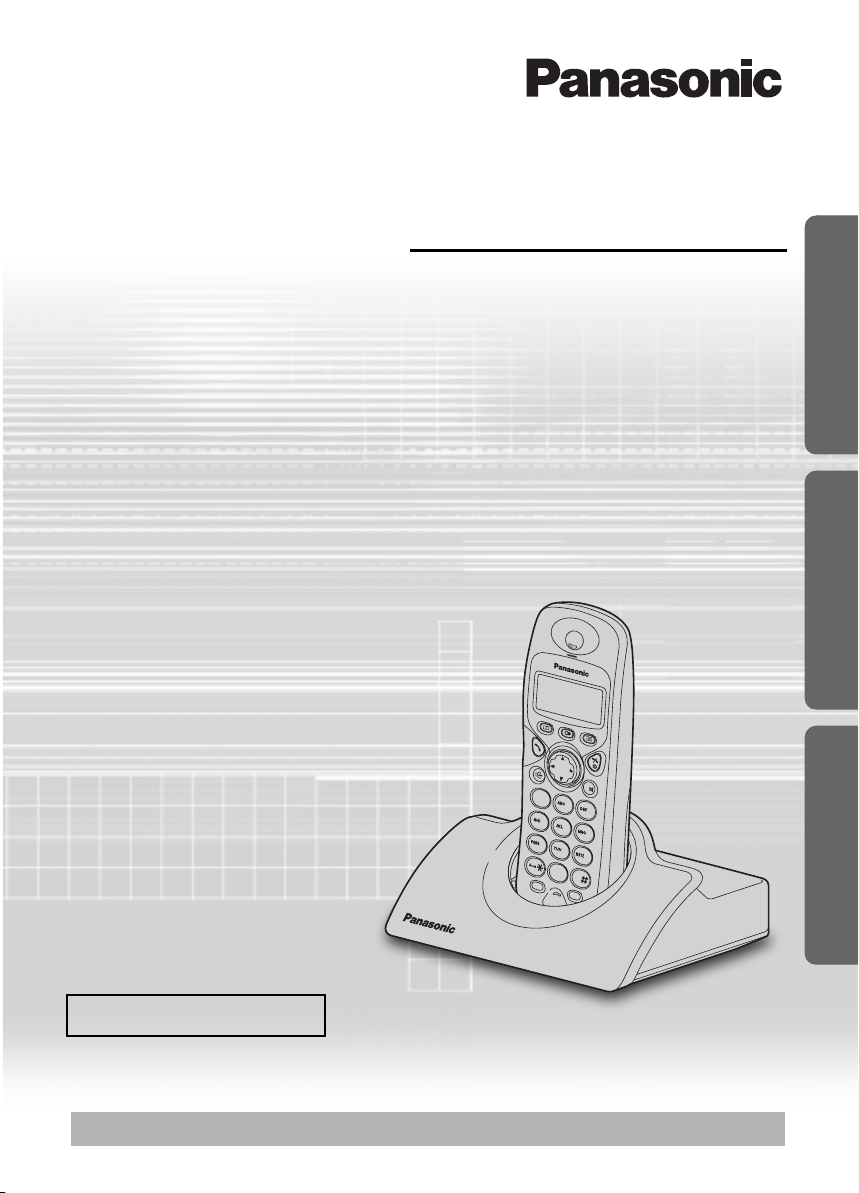
2
1
3
4
5
6
7
8
0
R
IN
T
9
C
/
Contents
Preparation
Before Initial Use..........................2
Important Information...................3
Setting up.....................................4
Cordless Telephone
Using the Telephone....................8
Making Calls ..............................11
Caller ID.....................................12
Phonebook.................................16
Handset Settings........................24
Base Unit Settings .....................30
Initial Settings.............................32
Multi-unit User Operation...........34
Intercom.....................................38
Walkie-Talkie .............................39
Useful Information
Using the Belt Clip .....................41
Optional Headset .......................41
Wall Mounting ............................41
Before Requesting Help.............42
Technical Information.................44
Index ..........................................45
Digital Cordless Phone
Operating Instructions
Model No.
KX-TCD450NZ
Preparation Cordless Telephone Useful Information
Caller ID Compatible
PLEASE READ BEFORE USE AND SAVE.
Charge the battery for about 7 hours before initial use.
Page 2
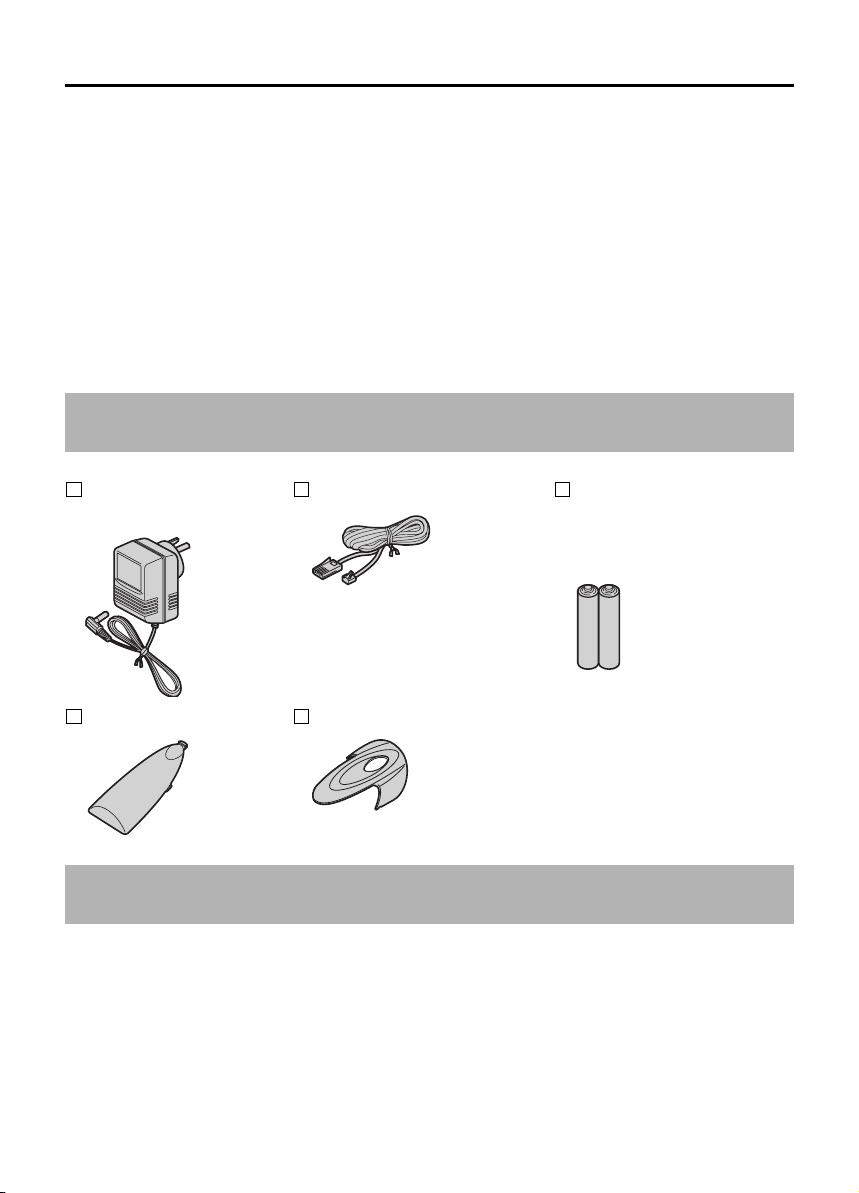
Before Initial Use
Thank you for purchasing your new Panasonic digital cordless telephone.
Dear purchaser,
You have acquired a KX-TCD450NZ, which is a product made in regard with
the Digital Enhanced Cordless Telecommunications (DECT). DECT technology is
characterized by high-security protection against interceptions as well as high-quality
digital transmission. This telephone was designed for a wide range of applications. For
example, this telephone can be used within a network of base units and handsets,
constituting a telephone system which:
• operates up to 6 handsets at one base unit.
allows an intercom between 2 handsets.
•
allows the operation of a handset at up to 4 base units, expanding the communication
•
radio area.
Caller ID Service, where available, is a telephone company service. After subscribing
to Caller ID, this phone will display the caller’s phone number.
Accessories (included)
AC Adaptor
PQLV19AL
Telephone Line Cord Rechargeable Batteries
(AAA size)
HHR-4EPT/BA2
(HHR-4EPT)
Battery Cover Belt Clip
Additional accessories are available for purchase. Contact your Panasonic Service
Centre for further details.
General Warning:
The grant of a Telepermit for any item of terminal equipment indicates only that Telecom
has accepted that the item complies with minimum conditions for connection to its
network. It indicates no endorsement of the product by Telecom, nor does it provide any
sort of warranty. Above all, it provides no assurance that any item will work correctly in
all respects with another item of Telepermitted equipment of a different make or model,
nor does it imply that any product is compatible with all of Telecom’s network services.
2
Page 3

Important Information
Only use the power supply included with
the product.
Do not connect the AC Adaptor to any AC
outlet other than the standard AC230 V.
The apparatus is approved for use with
PQLV19AL power supply.
This apparatus is unable to make
emergency telephone calls under the
following conditions:
The portable handset batteries need
•
recharging, or have failed.
During a mains power failure.
•
When the Key Lock is set to ON.
•
When the unit is in Direct Call mode.
•
Do not open the base unit or handset
(other than to change the batteries).
This apparatus should not be used near
emergency/intensive care medical
equipment and should not be used by
people with pacemakers.
Care should be taken that objects do not
fall onto, and liquids are not spilled into
the unit. Do not subject this unit to
excessive smoke, dust, mechanical
vibration or shock.
Environment
Do not use this unit near water.
This unit should be kept away from heat
sources such as radiators, cookers, etc. It
should also not be placed in rooms where
the temperature is less than 5 °C or
greater than 40 °C.
The AC Adaptor is used as the main
disconnect device. Ensure that the AC
outlet is located/installed near the unit and
is accessible.
Battery Caution
Use only specified batteries.
Only use rechargeable batteries.
Do not mix old and new batteries.
Do not dispose of batteries in a fire, as
they may explode.
Check local waste management codes for
special disposal instructions.
Do not open or mutilate the batteries.
Released electrolyte is corrosive and may
cause burns or injury to the eyes or skin.
The electrolyte may be toxic if swallowed.
Exercise care in handling the batteries in
order not to short the batteries with
conductive materials such as rings,
bracelets and keys.
The batteries and/or conductor may
overheat and cause burns.
Charge the batteries provided in
accordance with the information given in
this operating guide.
Location
For maximum distance and noise-free
•
operation, place your base unit:
- Away from electrical appliances such
as TVs, radios, personal computers or
other phones.
- In a convenient high and central
location.
Preparation
WARNING:
TO PREVENT THE RISK OF
ELECTRICAL SHOCK, DO NOT
EXPOSE THIS PRODUCT TO RAIN
OR ANY OTHER TYPE OF
MOISTURE.
3
Page 4

Setting up
.
Connection
Plug in the AC adaptor and the telephone line cord in order 1, 2, 3, 4.
Hooks
LINE
1
2
Fasten the AC adaptor
cord to prevent it from
being disconnected.
The AC adaptor must remain connected at all times. (It is normal for the adaptor to
feel warm during use.)
Never install telephone wiring during a lightning storm.
•
Battery Installation
Please ensure the batteries are inserted as shown. part should be inserted first.
Close the cover as indicated by the arrow.
• When you replace the batteries, part should be removed first.
4
3
To replace the batteries:
Press the notch on the cover firmly
and slide it as indicated by the arrow
Replace both batteries and close the
cover then charge the handset for
about 7 hours.
4
Page 5
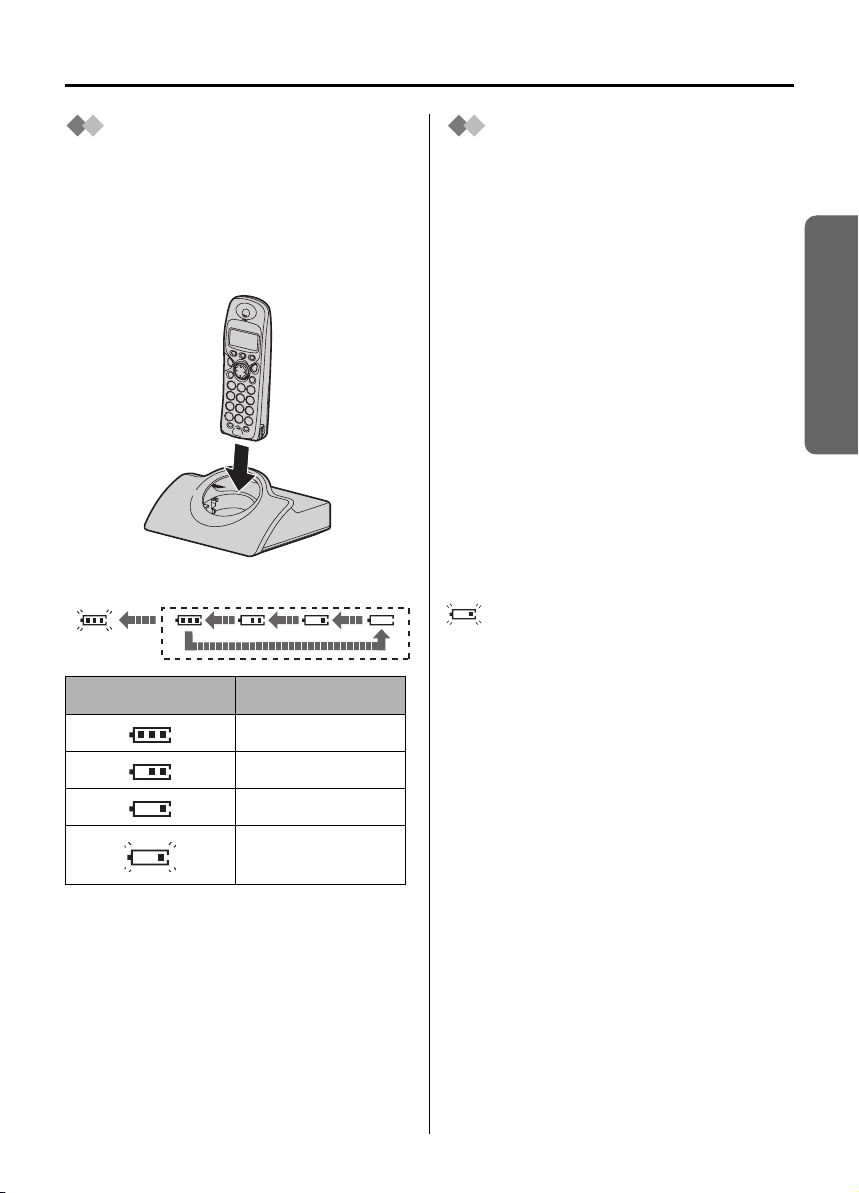
Setting up
Battery Charge
At the time of shipment, the batteries are
not charged. To charge, place the
handset on the base unit. Please charge
the batteries for about 7 hours before
initial use. During charging, the battery
icon is as shown below.
Fully charged During charging
(Flashing)
Display icon Battery strength
Battery Life
Battery life is dependent on use and
conditions but in general when using fully
charged Ni-MH batteries (700 mAh):
Talk time: 10hrs approx.
Standby time: 120hrs approx.
When using Ni-Cd batteries (250 mAh):
Talk time: 4hrs approx.
Standby time: 40hrs approx.
(Times indicated are for peak
performance.)
The batteries reach peak performance
after several full charge/discharge cycles.
The batteries cannot be overcharged
unless they are repeatedly removed and
replaced.
If battery life is shortened then please
check that battery and charge terminals
are clean.
For maximum battery life, it is
recommended that the handset not be
recharged until the battery icon flashes
.
Preparation
High
Medium
Low
Needs to be
charged
The handset, when off, will be turned on
automatically when it is placed on the
base unit.
In normal use, the handset and the base
unit should be turned on at all times.
5
Page 6
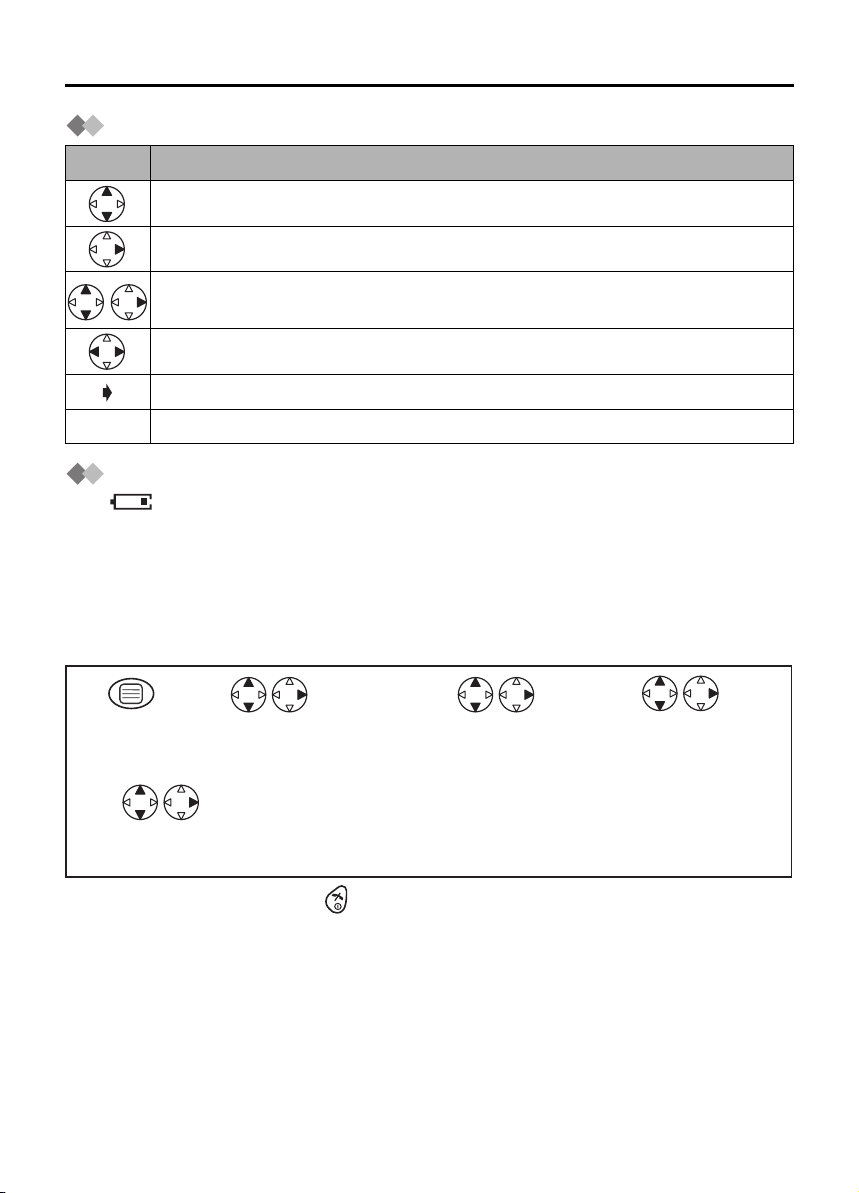
Setting up
Symbols Used in This Operating Instructions
Symbol Meaning
To search for the desired item, press UP or DOWN.
To select the desired item, press RIGHT.
To search for and then select the desired item, press UP or DOWN then
RIGHT.
To move the cursor to the right or to the left, press RIGHT or LEFT.
To go to the next step.
" " The words in " " indicate the words in display.
Replacing the Batteries
If the icon flashes after a few telephone calls even when the handset batteries have
been fully charged, both batteries must be replaced.
Charge new batteries for approximately 7 hours before initial use.
(The telephone line cord must not be connected to the telephone socket at this
time.)
When replacing the batteries, ensure that the correct battery type is selected.
Selecting the Battery Type
12 3
Press
MENU.
Search/Select
"Setting Handset".
Search/Select
"Other Option".
4
Search/Select
"Battery Type".
5
Search/Select
"Ni-Cd" or "Ni-MH".
• To exit the operation, press any time.
• Do not use non-rechargeable batteries. If non-rechargeable batteries are fitted and
start charging, it may cause the leakage of the battery electrolyte.
Please use only Panasonic HHR-4EPT(Ni-MH) or P-4NPT(Ni-Cd) batteries.
6
Page 7
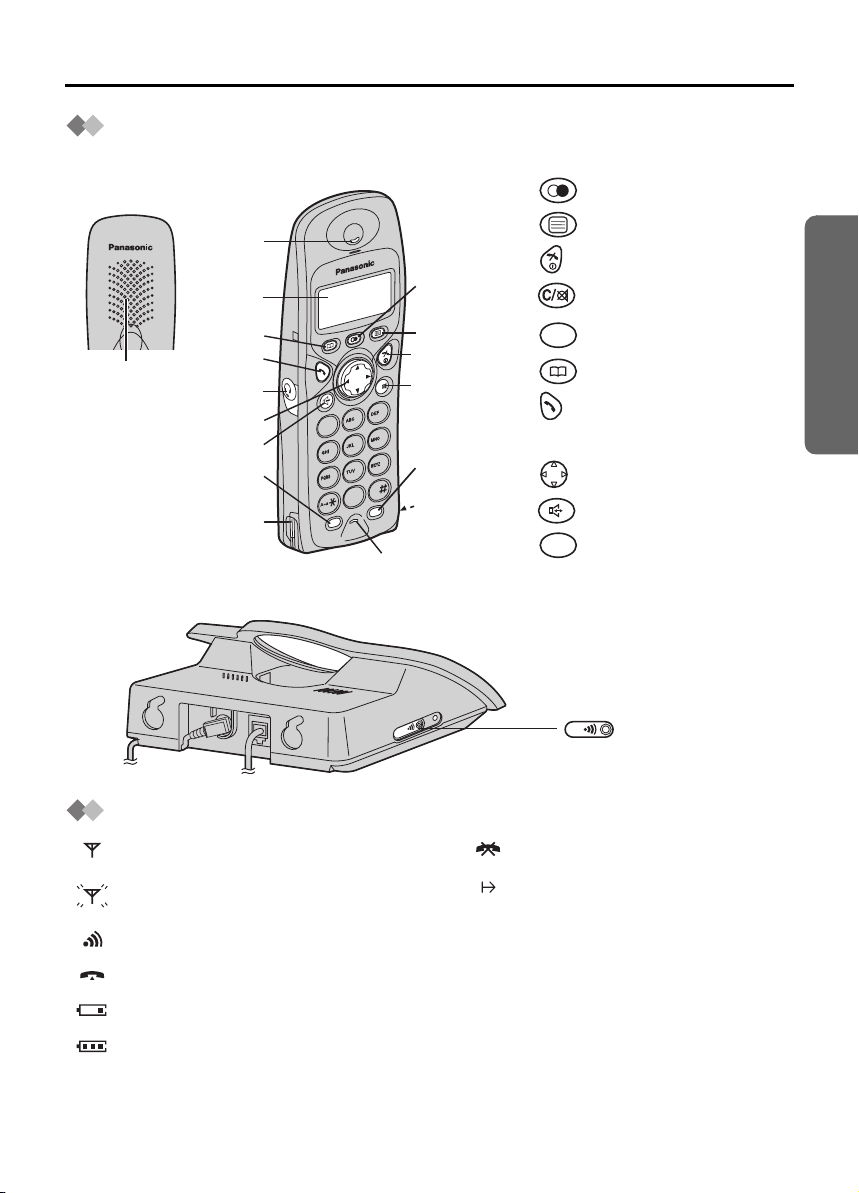
Location of Controls
Handset
Setting up
Rear side
Speaker
Base unit
Receiver
Display
10
11
Charge
Contact
1 - REDIAL/PAUSE Button
2 - MENU/OK Button
3 - OFF/POWER Button
1
IN
/
C
3
6
9
T
2
3
4
5
Charge
Contact
6
7
8
9
21
5
4
8
7
0
R
Microphone
4 - CLEAR/MUTE Button
INT
5 - INTERCOM Button
6 - PHONEBOOK Button
7 - TALK Button
8 - Headset Jack
9 - Navigator Key
10 - SPEAKERPHONE Button
R
11 - RECALL Button
Preparation
PAGE Button
L
IN
E
and Indicator
Handset Display
Within range of a base unit
Out of range/No registration/
No power on base unit
Paging
Making or answering calls
Battery strength is low.
Battery strength is high.
Call Bar On (p. 27)
Direct Call On (p. 28)
[X]
Key Lock On (p. 29)
7
Page 8

Using the Telephone
Power On/Off
Power on Power off
Press for more than
2 seconds.*1
*1 When button is released, the display changes to the standby mode.
*2 The display goes blank.
Press for more than
2 seconds.*2
Setting the Clock/Date
After a mains power failure the clock needs to be reset. Ensure that the icon is not
flashing.
1
Press MENU.
Time
Enter time. 4-digit.*1 Select AM or PM.*2
3
OR
twice
• To exit the operation, press any time.
*1 You can enter the time in 12 hour clock or 24 hour clock.
For example, to set 7:15 (12 hour clock), press .
If you enter the time in 24 hour clock, go to step 4.
*2 If AM or PM is not selected, display will show 24 hour clock even if the time has been
entered in 12 hour clock.
*3 For example, to set the 16th of February, 2003, press .
2
Search/Select
"Setting Base".
Date
Enter day, month then year.*3
"Input Command"
0 7
1
5
1
6 0 2 0 3
4
Press OK.
Making a Call
Pre-dialling Post-dialling
Phone Number
1122
*1 If you need to make a correction, press CLEAR. The digit is cleared to the left, then
you can enter numbers. All digits are cleared if you press and hold CLEAR.
*2 You can also press SPEAKERPHONE to make a call.
8
*1
Press TALK.*2
Press TALK.*2
Phone Number
Page 9

Using the Telephone
Answering a Call
Press TALK.*1
*1 You can also answer a call by pressing a dialling button, INTERCOM, t, x or
SPEAKERPHONE.
Terminating a Call
(During a call)
Press OFF.
Auto Talk
If you set Auto Talk to on, you can answer the phone by lifting the handset off the base
unit.
12 345
Press
MENU.
• To exit the operation, press any time.
Search/Select
"Setting
Handset".
Temporary Bell Off
When an external call is ringing, you can temporarily turn off the handset ringer.
This function will not work when the handset is on the base unit or if an internal call is
ringing.
Search/Select
"Other
Option".
Search/Select
"Auto Talk".
Search/Select
"ON" or "OFF".
Cordless Telephone
Press and hold
DOWN for
over 1 second.
Receiver Volume/Speaker Volume
During a call, press UP or DOWN to change the receiver/speaker volume setting. There
are 6 levels for speaker volume, and 3 levels for receiver volume.
(During a call)
Press UP or
DOWN.
9
Page 10

Using the Telephone
Handset Locator/Paging
You can locate a misplaced handset by paging it.
Press on the base unit.
1
<To stop paging>
Press on the base unit OR on one of the handsets.
3
*1 You can also stop paging by pressing a dialling button, INTERCOM,
SPEAKERPHONE.
All registered handsets ring for 1 minute.
2
*1
t, x
or
Speakerphone
Have a Hands-Free Phone Conversation (using Digital Speakerphone)
Handsfree allows you to talk to your caller without holding the handset and allows other
persons in the room to listen to the conversation.
123
Press SPEAKERPHONE.
• For best performance, please note the following:
- Talk alternately with the caller in a quiet environment.
- If either party has difficulty hearing, press UP or DOWN to change the volume
accordingly. The choices for the receiver (or headset receiver) volume are 3 levels,
and 6 levels for speakerphone volume.
- During a conversation you can switch to hands-free by pressing SPEAKERPHONE.
To switch back to the receiver, press TALK or SPEAKERPHONE.
Phone Number
Press OFF
to finish conversation.
Turning the Mic On/Off
During a telephone conversation, you can mute the mic. When the mic is turned off, it
disables the caller from hearing your conversation. This feature is useful if you want to
say something to someone in the same room as yourself without the caller being able to
hear your conversation.
(During a call)
10
1
Press MUTE
to turn the
mic off.
2
Press MUTE
to return to the
conversation.
3
Press OFF
to finish conversation.
Page 11

Making Calls
Redialling
The last 10 numbers dialled are stored in the redial list automatically.
Dialling with the Redial List Dialling the Last Number Dialled
11223
Press
REDIAL.*1
Search for the
desired dialled item.
Press
TALK.*2
Editing the Dialled Number in the Redial List
Press TALK.*3
Press REDIAL.
1
Press REDIAL.*1
45 6
Move
the cursor.
23
Search/Select the
desired dialled item.
AND/
Press
CLEAR.*4
OR
Number
Edit the phone
number.*5
Search/Select
"Edit For Call".
Press TALK.*2
Press OK twice
to store the number.
OR
The 1st digit of
the desired dialled
number blinks.
Name
Follow from step
3 on page 16.
Clearing One/All Dialled Item(s) in the Redial List
12 34
Press REDIAL.*1
• To exit the operation, press any time.
*1 If there is no item stored in the redial list, the display shows "No Stored Memory".
*2 You can also press SPEAKERPHONE to make a call.
*3 If the other party’s line is busy, the call is redialled automatically when dialling with
SPEAKERPHONE (Auto Redial). When using Auto Redial, press SPEAKERPHONE
again after pressing REDIAL if the muting has not be cancelled.
*4 Digits are cleared to the left of the flashing digit.
*5 Digits are added to the left of the flashing digit. If you need to clear and/or add more
than one number, repeat from step 4.
Search/Select the
desired dialled item.
Search/Select
"Clear" or
"All Clear".
Search/Select
"YES".
Cordless Telephone
11
Page 12

Caller ID
Caller ID Service
Caller ID is a service of your Network provider and will only operate if you have
subscribed to this feature.
After subscribing to Caller ID, this phone will display the caller information.
If your unit is connected to a PBX or a telephone line that does not support this service,
you will not be able to use it.
Caller ID does not display caller information while using the handset for an intercom call.
However, the caller information will be stored to the Caller ID List.
For all local and national incoming calls put, your display will show the area code (e.g.
09 for Auckland) or the cellular prefix (e.g. 025 for Telecom Cellular) followed by the
caller’s telephone number. An Auckland caller’s number will be displayed as
09XXXXXXX. The seven X’s represent the seven digits of the caller’s telephone number.
A call from a 7-digit Telecom Cellular number will be displayed as 025XXXXXXX. For
incoming international calls put, your display may only show the digits “0000”. For
business users on a Centrex line, your display will show the Centrex extension numbers
in the shorter extension number format used within your company.
Call Waiting: Call Waiting is a service of your Network provider and will only operate if
you have subscribed to this service.
You can answer the second call, keeping the first call on hold.
Please consult your Network provider for details of this service.
For Using Telecom’s or Another Company’s Toll
Services
Your telephone company may charge you for a local call if the number dialled has the
area code prefix included. If the charge for local call is unacceptable, only the 7-digits of
the local number should be dialled from your telephone. Do not dial the “0” prefix or the
area code digit.
12
Page 13

Caller ID Display
Caller ID
Name
Tel N o .
Date received
When receiving a call, the display shows the caller’s phone number.
For example, a caller whose phone number is 0123456789 has been received.
If you store a phone number with a name in the phonebook, the display also shows
caller’s name when receiving a call.
Private Caller
17.08 14:59
Out Of Area
17.08 14:59
Base 1
10 New Calls
17.08 14:59
JAMES ONODA
0123456789
17.08 14:59
If the caller has requested not to display his/her
information, the display shows "Private Caller".
If the caller dialled from an area which does not provide
Caller ID service, the display shows "Out Of Area".
When new calls have been received, the display
shows the number of calls.
In the example on the left, 10 new calls have been
received.
Time received
Cordless Telephone
13
Page 14

Caller ID
Caller ID List
Information from up to 50 different callers is stored from the most recent call to the oldest
call in the caller list. When the 51st call is received, the oldest caller information is
cleared.
If you receive a call from the same phone number you stored with name in the
phonebook, the display will show the caller’s name.
Calling Back
12
Search for the desired
received item.*1
Editing a Received Number in the Caller List
The caller’s telephone number, which is sent to your telephone from your local telephone
exchange, includes the “0” and area code prefix. For local calls, the “0” and area code
prefix can be omitted. See page 12 “For Using Telecom’s or Another Company’s Toll
Services” for more information.
Press TALK.*2
1
Search/Select the
desired received
item.*1
45
Press
CLEAR.*3
• To exit the operation, press any time.
*1 If there is no item stored in the caller list, the display shows "No Stored Memory".
When you answer a call, the caller information is stored in the list with a "" next to
it. A "" will also be displayed next to an item after you have viewed it in the caller
list.
*2 You can also press SPEAKERPHONE to make a call.
*3 Digits are cleared to the left of the flashing digit.
*4 Digits are added to the left of the flashing digit. If you need to clear and/or add more
than one number, repeat from step 3.
23
Search/Select
"Edit For Call".
Press TALK.*2
AND/
OR
Number
Edit the
number.*4
Press OK twice
to store the number.
The 1st digit of the
desired received
number blinks.
OR
Move
the cursor.
Name
Follow from step 3
on page 16.
14
Page 15
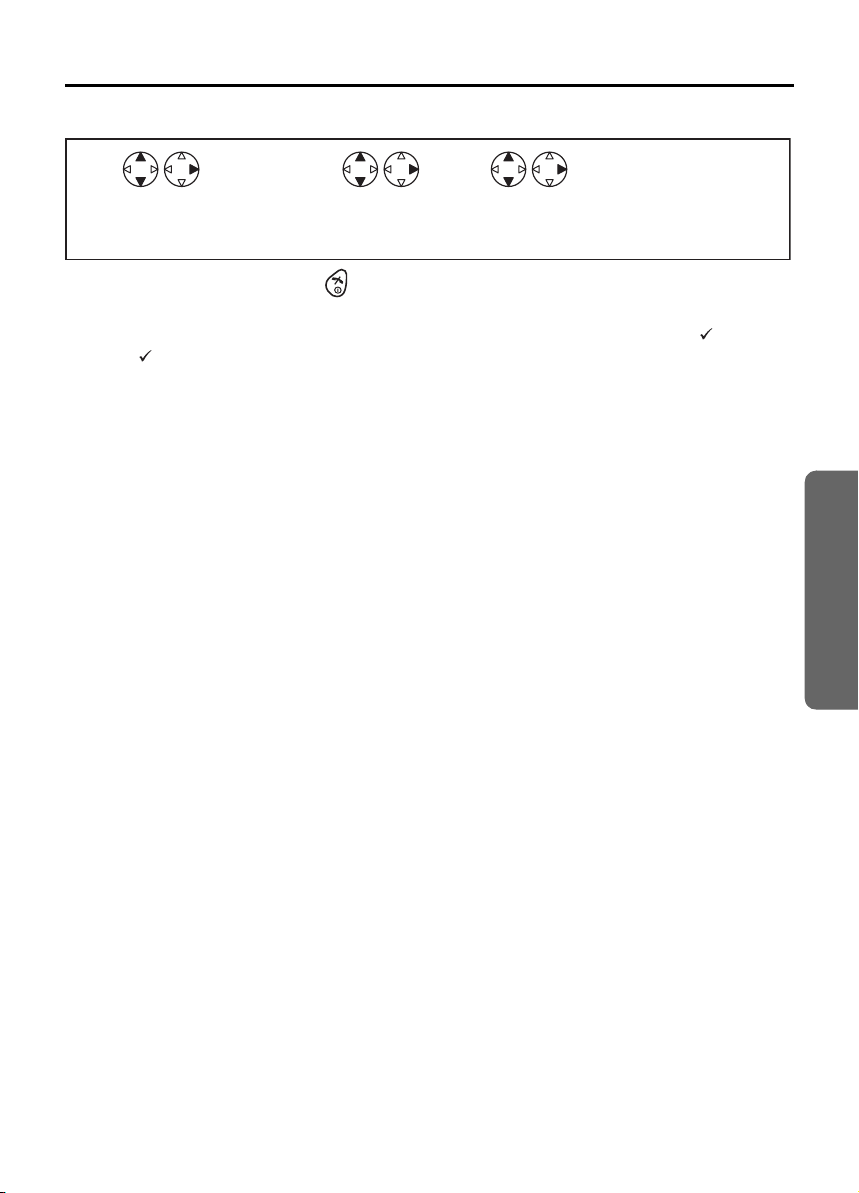
Caller ID
Clearing One/All Received Item(s) in the Caller List
123
Search/Select the
desired received item.*1
• To exit the operation, press any time.
*1 If there is no item stored in the caller list, the display shows "No Stored Memory".
When you answer a call, the caller information is stored in the list with a "" next to
it. A "" will also be displayed next to an item after you have viewed it in the caller
list.
Search/Select
"Clear" or
"All Clear".
Search/Select
"YES".
Cordless Telephone
15
Page 16

Phonebook
You can store information from up to 200 callers in the phonebook. If you subscribe to
caller ID and you receive a call from the same phone number you stored with a name in
the phonebook, the display will show the caller’s name.
Private Category Feature
You can categorise caller information in the phonebook. There are 9 categories
available. For example, category 1 can be used to save all friends’ numbers. For each
category, you can select one of 20 ringer types (see “Handset Settings”). This feature
is only available after subscription to Caller ID. Please contact your Network provider
for further information.
Storing a Caller Information
Name
1
Press MENU.
2
Search/Select
"New Phonebook".*1
34
Enter name.
(max. 16 characters)*2
Press OK.
Phone Number
56
Enter phone number.
(max. 24 digits)*2
• To exit the operation, press any time.
*1 The display shows the number of phonebook space available. If "Memory Full" is
displayed, the phonebook is full. To store, clear other stored items in the phonebook.
*2 If you need to make a correction, press RIGHT or LEFT to move the cursor then clear
the character/digit by pressing CLEAR, and/or enter characters/digits. Characters/
digits are cleared or added to the left of the flashing character/digit. To enter
characters, see page 19.
*3 To continue storing another caller information, repeat from step 3.
To change capital or lower case letters
Example: Enter the name using the letters on the keypad. For example, to enter Anne:
2
13245
• Pressing changes between upper and lower case.
Press OK.
6
7
Search/Select
Private Category
number (1-9) or "OFF".
twice
6
6
8
Select "Save".*3
twice
7
3
twice
16
Page 17

Phonebook
To change the Character Mode
You can select one of 6 character modes by pressing PHONEBOOK while entering a
name. The factory preset is “ABC”.
For the full character map, see Phonebook Character Table (p. 19).
Name
12
Press MENU.
Search/Select
"New Phonebook".
34
Enter name.
(max. 16 characters)
Press PHONEBOOK
while entering
name.
5
Search/Select
the desired
character mode.
To enter Names/Characters in the phonebook
Button Note
Press to move the cursor.
Press to enter letters/numbers. (Items are added to the left of the cursor. If
0
the cursor is at the beginning of a line, the item is added over the cursor.)
to
WXYZ
9
Press to delete characters. (Characters are deleted to the left of the cursor.
If the cursor is at the beginning of a line, the first character will be deleted.)
Press and hold to delete all characters.
A a
• To enter two characters located on the same dialling button, enter the first character
and then press RIGHT to move the cursor on one space to enter the next character.
Press to change between upper and lower case.
Press to insert a blank space (except when in Numeric 0-9 character mode).
0
Press to insert a symbol (except when in Numeric 0-9 character mode).
1
Cordless Telephone
17
Page 18

Phonebook
Finding Items in the Phonebook
All phonebook items are stored in the following order: Alphabet Letter/Symbol/Number/
Telephone number (when a name is not stored).
12
Press
PHONEBOOK.
*1 Display order of characters
Press
To Search for a Name by Initial
For example: “Felix”
12
Press
PHONEBOOK.
The first item
is displayed.
Alphabet Letter
Symbol
Number
Telephone number
(When a name is not stored)
The first item
is displayed.
Search for the
desired item.*1
Press dialling button
repeatedly until the first
item under “F” is displayed.
Press
3
3
Press DOWN until
“Felix” is displayed.
18
Page 19

Phonebook
x
x
á
Cordless Telephone
x
Phonebook Character Table
x
x
#
ABC
DEF
JKL
GHI
MNO
PQRS
WXYZ
TUV
• •••
19
Page 20

Phonebook
Editing Caller Information
1
Press
PHONEBOOK.*1
<Name>
45 6
Move the cursor.
<Phone Number>
7
Move the cursor.
10
Search/Select
Private Category
number (1-9) or "OFF".
Clearing Caller Information
23
Search/Select
desired item.
Press CLEAR.*2
8
Press CLEAR.*4 Press OK.
Select "Edit".
AND/
AND/
OR
OR
Edit the phone
number.*5
Name
Edit the name.*3
11
Select "Save".
The 1st character of the
desired name blinks.
Number
9
Press OK.
1234
Press
PHONEBOOK.*1
Dialling with the Phonebook
Search/Select
desired item.
Search/Select
"Clear".
Search/Select
"YES".*6
123
Press
PHONEBOOK.*1
• To exit the operation, press any time.
*1 If there is no item stored in the phonebook, the display shows "No Stored
Memory".
*2 Characters are cleared to the left of the flashing character.
*3 Characters are added to the left of the flashing character. If you need to clear or add
more than one character, repeat from step 4.
*4 Digits are cleared to the left of the flashing digit.
*5 Digits are added to the left of the flashing digit. If you need to clear or add more than
one digit, repeat from step 7.
*6 To continue clearing another caller information, repeat from step 2.
*7 You can also press SPEAKERPHONE to make a call.
20
Search for the
desired item.
Press TALK.*7
Page 21

Phonebook
Storing a Phone Number (Pre-dialling/Redial List/
Caller ID List)
<Pre-dialling>
Phone Number
<Redial List>
12
Press REDIAL.*2
*1
Press RIGHT.
Search/Select
the desired dialled
number.
Select "Save
Phonebook".
Name
3
Enter name.
(max. 16
characters)*3
4
Press OK twice.
<Caller ID List>
1
Search/Select
the desired
received number.*2
• To exit the operation, press any time.
*1 If you need to make a correction, press CLEAR. The digit is cleared to the left, then
you can enter numbers.
*2 If there is no item stored in the redial/caller ID list, the display shows "No Stored
Memory".
*3 If you need to make a correction, press RIGHT or LEFT to move cursor then clear a
character by pressing CLEAR, and/or enter characters. Characters are cleared or
added to the left of the flashing character. To enter characters, see Phonebook
Character Table on page 19.
5
Search/Select
Private Category
number (1-9) or "OFF".
2
Select "Save
Phonebook".
6
Select "Save".
Name
3
Follow from step
3 above.
Cordless Telephone
21
Page 22

Phonebook
Hot Key
You can assign the dialling buttons 1 through 9 as hot keys. You can choose phone
numbers from the phonebook.
Registering a Phone Number as a Hot Key
1
Press
PHONEBOOK.*1
23 4
Search/Select
desired item.
Search/Select
"Reg. To
Hot Key".
Search/Select
desired dialling
button number.*2
5
Select
"Save".
Dialling with a Hot Key
Press and hold the dialling button registered as a hot key.
12
Press TALK.
Clearing Hot Key Registration
Press and hold the dialling
1234
button registered as a hot key.
• To exit the operation, press any time.
*1 If there is no item stored in the phonebook, the display shows "No Stored
Memory".
*2 If an item is already stored to a hot key, "" will be displayed on the left of the key
number. If a hot key number with "" is selected, press RIGHT to select
"Overwrite".
*3 You can also press SPEAKERPHONE to make a call.
*4 Phonebook registration will not be erased when hot key registration is cleared.
Press RIGHT. Select "Clear". Search/Select
*3
"YES".*4
22
Page 23

Phonebook
Phonebook Copy
You can copy phonebook information between handsets registered to the same base
unit. The phonebook copy must be performed while in intercom mode.
To Copy an item/All items in the Phonebook
For example, Handset 2 is copying an item from its phonebook to Handset 1.
<Handset 1> Receiver
(During an intercom call)
<Handset 2> Sender
(During an intercom call)
<To copy selected item>
1
1
Press
MENU.
Press
MENU.
2
Search/Select
"Recv Phonebook".
2
Search/Select
"Send Phonebook".
"Copy
Proceeding".*1
3
Search/Select
desired item to copy
OR
<To copy all items>
Press RIGHT.
• To cancel copying at any time, press CLEAR to return to the intercom call or press
to return to the standby mode.
*1 If "Memory Full" is displayed, the receiver handset memory is full. When copying
is completed, a beep sounds and "Copy Complete" is displayed. After a few
seconds, the display will return to the intercom call. "Copy Incomplete" will display
if the receiver handset memory is full. If "Copy Failure" is displayed, the receiver
and/or sender did not prepare for copying within 60 seconds.
Select
"Copy Entry".
"Copy
Proceeding".*1
Search/Select
"Copy Forward".
Cordless Telephone
23
Page 24

Handset Settings
Time Alarm
Before programming, please follow steps 1 to 3.
You must set the clock before setting the time alarm.
12 3
Press MENU. Search/Select
Setting Alarm Time
Search/Select
"Setting Handset".
"Time Alarm".
45 6 8
Search/Select
"Set Alarm
Time".
Setting Time Alarm On/Off
Time
Enter time.
4-digit
(24 hour clock)
Press OK.
7
Select
"Save".
Search/Select
"OFF",
"Once" or
"Repeat Daily".
45
Search/Select
"Alarm ON/OFF".
• To exit the operation, press any time.
To stop the time alarm: Time alarm will sound for 3 minutes. When the alarm sounds,
press a dialling button, TALK,
returns to the standby mode.
If "Once" is selected, the setting is turned off. When in talk or intercom mode, the alarm
will not sound until the call is ended.
Search/Select
"OFF",
"Once" or
"Repeat Daily".
or SPEAKERPHONE. The alarm stops and display
t, x
24
Page 25

Handset Settings
Ringer Option
Before programming, please follow steps 1 to 3.
12 3
Press MENU. Search/Select
Setting the Ringer Volume
The choices are 6 levels and off.
Search/Select
"Setting Handset".
"Ringer Option".
45
Search/Select
"Ringer Volume".
Search/Select
desired ringer volume.
• If "OFF" is selected, "Ring Off" is displayed.
Setting the Ringer Pattern for External Call/Internal Call/Paging/Alarm
There are 20 patterns available on each ringer.
45
Search/Select
"Ext Ring Type",
"Int Ring Type",
"Paging Type" or
"Alarm Type".
Selecting the Ringer Pattern for Private Ring
45
Search/Select
"Private Ring".
• To exit the operation, press any time.
*1 If you select one of the melody ringer pattern, it keeps ringing for 10 seconds even if
a caller hang up a call. Therefore, you may hear dial tone or no one there after you
answer a call.
Search/Select
desired ringer pattern.*1
Search/Select
desired category number (1-9).
6
Search/Select
desired ringer pattern.*1
Cordless Telephone
25
Page 26

Handset Settings
Tone Option
You can set the following sounds on or off.
Key Tone: A key tone will sound when you press any key, and a confirmation tone and
an error tone will be heard during operation.
Call Waiting Tone: A call waiting tone will sound when an incoming external call is
received during an intercom call.
Range Warning Alarm: An alarm will sound when you move out of range of a base unit.
Battery Low Alarm: An alarm will sound when the batteries need to be charged.
1
Press
MENU.
234
Search/Select
"Setting Handset".
Search/Select
"Tone Option".
Search/Select
"Key Tone ON/OFF",
"Call Waiting",
"Range Alarm" or
"Battery Alarm".
5
Search/Select
"ON" or "OFF".
• To exit the operation, press any time.
Display Option
Selecting the Standby Mode Display
12 3
Press MENU. Search/Select
Search/Select
"Setting Handset".
"Display Option".
45
Search/Select
"Standby Display".
Search/Select
"Base Number"(Base unit number),
"Handset Number"(Handset number) or
"OFF".
• To exit the operation, press any time.
26
Page 27

Handset Settings
Before programming, please follow steps 1 to 3.
12 3
Press MENU. Search/Select
Selecting the Talk Mode Display
Even if you select "Phone No.", the length of the call will appear on your display when
you receive calls.
Search/Select
"Setting Handset".
"Display Option".
45
Search/Select
"Talk Display".
Search/Select
"Talk Time"(Length of the call) or
"Phone No."(Phone number).
Selecting the Display Language
45
Search/Select
"Select Language".
• To exit the operation, press any time.
*1 You can select one of 24 languages. If you set a language you cannot read, reset the
handset to its initial settings. Press MENU DOWN RIGHT UP RIGHT
4-digit Handset PIN UP OK.
All handset setting will be reset to their initial settings (p. 32), however, the Phonebook
data will be saved.
Call Option
Call Bar On/Off
This allows you to bar all calls except emergency and internal calls.
Search/Select
desired language.*1
12 3
Press MENU. Search/Select
45 6
Search/Select
"Call Bar".
Search/Select
"Setting Handset".
4-digit Handset PIN
"Call Option".
*1
Search/Select
"ON" or "OFF".*2
Cordless Telephone
• To exit the operation, press any time.
*1 The factory preset is 0000.
*2 If "ON" is selected, is displayed.
27
Page 28

Handset Settings
Before programming, please follow steps 1 to 3.
12 3
Press MENU. Search/Select
Setting the Direct Call Number
After a direct call number has been set and the feature has been turned on, you can dial
the direct call number only by pressing TALK or SPEAKERPHONE. Incoming calls are
accepted.
Search/Select
"Setting Handset".
"Call Option".
45 6
Search/Select
"Direct Call No.".
Setting the Direct Call On/Off
Phone Number
Enter the direct
call number. (max. 24 digits)
Press OK 3 times.*1
45
Search/Select
"Direct ON/OFF".
• To exit the operation, press any time.
*1 If "ON" is selected, "" is displayed.
Other Options
Changing Handset PIN
The factory preset is 0000. Once you have programmed the handset PIN, you
cannot confirm it. We recommend you write down the handset PIN. If you forget
it, please consult your nearest Panasonic Service Centre.
Search/Select
"ON" or "OFF".*1
12 3
Press MENU. Search/Select
4
Search/Select
"Change Hset PIN".
Search/Select
"Setting Handset".
Current 4-digit Handset PIN
5
"Other Option".
New 4-digit Handset PIN
67
• To exit the operation, press any time.
28
New 4-digit Handset PIN again to verify
Page 29

Handset Settings
Key Lock
You can lock the handset dialling buttons. Only incoming calls are accepted while the
key lock is on. The key lock is cancelled when the handset is turned off.
When the key lock is on, emergency calls cannot be made until key lock is
cancelled.
Key Lock On Key Lock Off
Press OK for more
than 2 seconds.
• "[X]"
Press OK for more
than 2 seconds.
is displayed and all dialling buttons are locked.
Recall Feature
RECALL is used to access special telephone services. Contact your Network provider
for details. If your unit is connected to a PBX, pressing RECALL allows you to access
some features of your host PBX such as transferring an extension call.
Dialling Pause (for PBX line/long distance service
users)
A dialling pause is used when a pause in the dialling of the phone number is necessary
using a PBX or accessing a long distance service.
EXAMPLE; When 9 (line access number) is dialled followed by a pause to access an
outside line through a PBX:
9
12 3 4
Press PAUSE.*1
• Entering a pause prevents misdialling when you redial or dial a stored number.
• Pressing PAUSE once creates one pause. To extend the pause requirement time,
press PAUSE accordingly.
*1 "P" is displayed on the LCD.
*2 You can also press SPEAKERPHONE to make a call.
Phone Number
Press TALK.*2
Cordless Telephone
29
Page 30

Base Unit Settings
Before programming, please follow steps 1 to 2.
12
Press MENU. Search/Select
"Setting Base".
Changing Base Unit PIN
The factory preset is 0000. Once you have programmed the base unit PIN, you
cannot confirm it. We recommend you write down the base unit PIN. If you forget
it, please consult your nearest Panasonic Service Centre.
Current 4-digit Base Unit PIN
5
3
6
Call Restriction
You can restrict selected handset(s) from dialling selected phone numbers. You can
assign up to 10 call restriction numbers (up to 8 digits). If you dial a restricted number,
the call does not connect and the restricted number flashes.
3
789
45
New 4-digit Base Unit PIN again to verify
4-digit Base Unit PIN
6
456
Phone Number
Enter phone
number to be
restricted.
(up to 8 digits)
Press RIGHT.
"Input Command"
New 4-digit Base Unit PIN
*1
Handset Number
Select desired handset.*2
Press OFF.
OR
To continue entering call
restriction numbers, repeat
steps 7 and 8.
(up to 10 numbers)
Press RIGHT.
Cancelling Call Restricted Handset(s)
34 5
• To exit the operation, press any time.
*1 The factory preset is 0000.
*2 The selected handset number flashes.
*3 The selected handset(s) will stop flashing.
30
Unit PIN
*1
4-digit Base
6
Handset Number
Select desired handset.*3
67
Press RIGHT.
Press OFF.
Page 31

Base Unit Settings
Before programming, please follow steps 1 to 2.
12
Press MENU. Search/Select
"Setting Base".
Cancelling Call Restricted Number
4-digit Base Unit PIN
6
3
Selecting the Flash Timing
You can select the flash timing, 100 msec (milliseconds), or 600 msec depending on
your PBX requirements.
34 567 8
456
<to continue>
87
Press RIGHT.
4-digit
3
Base Unit
PIN
Repeat the
steps 5 to 7.
2
*1
"Input Command"
*1
Press RIGHT
repeatedly until
desired call restriction
number is displayed.
<to finish>
OR
Press OFF.
1
1
OR
2
100msec
600msec
Press CLEAR.
Press OK.
Cordless Telephone
Pause Timing
You can set the pause time to 3 or 5 seconds, depending on your PBX requirements.
3 Seconds
4-digit
34 56
• To exit the operation, press any time.
• The factory preset is in shade.
*1 The factory preset is 0000.
PIN
*1
Base Unit
3
3
1
OR
5 Seconds
2
7
Press OK.
31
Page 32

Initial Settings
Reset Handset Settings
You can reset all of the handset settings to their initial settings.
1
Press MENU.
4-digit Handset PIN*1
4
• To exit the operation, press any time.
*1 The factory preset is 0000.
Handset Initial Settings
Time Alarm Mode OFF
Alarm Time Clear
Handset Ringer Volume 3
Handset External Ringer Pattern 1
Handset Internal Ringer Pattern 1
Handset Paging Tone Pattern 1
Handset Alarm Tone Pattern 1
Key Tone ON
Call Waiting Tone ON
Range Warning Alarm OFF
Battery Low Alarm ON
Standby Mode Display Base unit number
Talk Mode Display Length of the Call
Display Language English
Call Bar OFF
Direct Call Mode OFF
Direct Call Number Clear
4-Digit Handset PIN 0000
Auto Talk OFF
Base Unit Access Automatic Base Unit Access
Redial Memory All Clear
Handset Receiver Volume Medium
Walkie-Talkie Setting Group
23
Search/Select
"Setting Handset".
Search/Select
"Reset Handset".
5
Search/Select
"YES" or "NO".
Function Initial Setting
32
Page 33

Reset Base Unit Settings
Initial Settings
1
Press MENU.
4-digit Base Unit PIN*1
45
• To exit the operation, press any time.
*1 The factory preset is 0000.
Base Unit Initial Settings
Ringer Mode All Handsets
Number of Rings 3
Flash Timing 600 msec
Pause Timing 3 seconds
Call Restricted Handsets All Clear
Call Restriction Numbers All Clear
4-Digit Base Unit PIN 0000
23
Search/Select
"Setting Base".
Press OK.
Function Initial Setting
"Input Command"
0
Cordless Telephone
33
Page 34

Multi-unit User Operation
Handset Registration to a Base Unit
Handset Registration
The handset supplied with the base unit is already registered. If an optional handset is
purchased, it must be registered. Additional KX-A145NZ handsets are available for
purchase separately. Up to 6 handsets can be registered to a single base unit. Using
additional handsets allows you to have an intercom call while simultaneously conducting
a call to an outside line.
Handset registration must be completed within 1 minute after pressing the
button. If over 1 minute, press then start over again.
Charge the optional handset batteries for 7 hours before initial use.
12 3
Press MENU.
4
Press
RIGHT.
5
6
Search/Select desired
base unit number
available to register
the handset.
To exit the operation, press any time.
•
*1 The factory preset is 0000.
Search/Select
"Setting
Handset".
Press and hold on the Base Unit
(for about 5 seconds) until the green indicator flashes.
If all registered handsets start ringing (Paging),
press to stop paging then start over again.
4-digit Base
78
Unit PIN after
"Enter Base PIN"
is displayed.*1
Search/Select
"Registration".
Press OK.
"Register H/set"
When a handset is
registered successfully,
a confirmation tone
sounds and the
icon lights.
34
Page 35

Multi-unit User Operation
Cancelling a Base Unit
You can cancel any base unit that your handset is registered to.
12 3
Press MENU.
Search/Select
"Setting
Handset".
Search/Select
"Registration".
4
Search/Select
"Cancel Base".
4-digit Handset PIN
56
*1
Search/Select
desired base unit
number to cancel.*2
78
Press RIGHT.
Cancelling a Handset
Each handset can cancel itself or another handset.
1
Press MENU.
4-digit
45 6
Base Unit PIN
• To exit the operation, press any time.
*1 The factory preset is 0000.
*2 The selected base unit(s) is(are) marked with "".
*3 The selected handset number flashes.
Search/Select
"YES" or "NO".
2
Search/Select
"Setting Base".
Handset Number
*1
Select desired handset.*3
"Input Command"
Press OK.
7
3
Please wait until
"Setting Base"
is displayed.
Cordless Telephone
35
Page 36

Multi-unit User Operation
Before programming, please follow steps 1 to 4.
12 34
Press
MENU.
Ringer Mode Selection;
Setting the All Handsets Mode
56
All handsets mode
Setting the Selected Handsets Mode
56 7
Selected handsets
mode
Setting the Selected then All Handsets Mode
The specific handset(s) will ring for a selected number of rings.
If not answered, all handsets will ring.
5
Selected then all
handsets mode
Number of Rings
89
Select how many times
it rings. (up to 6 rings)
Search/Select
"Setting Base".
1
Press OK.
2
3
Handset Numbers*2
Press desired
handset numbers.
Handset Numbers
67
Press desired
handset numbers.
*3
"Input Command"
Press OK.
*2
Press RIGHT.
Press OK.
1
4-digit
Base Unit
PIN
*1
• To exit the operation, press any time.
• The factory preset is in shade.
*1 The factory preset is 0000.
*2 The selected handset number flashes.
*3 Press dialling button through to enter the number of rings.
36
1
6
Page 37

Multi-unit User Operation
Base Unit Selection
When Automatic Base Unit Access is selected, the handset automatically searches for
other registered bases if you move outside of the radio range of the current base unit.
When a specified base unit is selected, the handset will access that base unit only. Calls
(both incoming and outgoing) can be conducted only via the selected base unit, even if
the radio cells overlap with neighbouring base units.
12 3 4
Press MENU.
• To exit the operation, press any time.
• Even if "Auto" is selected, it is cancelled when the handset is registered to the other
base unit.
Operating Additional Base Units: You can register and operate your handset with up
to 4 base units. Each base unit forms 1 radio cell. If the individual bases are linked to the
same telephone line then you can extend the operating range of the system by
positioning the bases so that the two radio cells overlap. If the handset is set to AUTO
base selection, then in standby mode the handset will automatically swap to the second
base if the range on the first base is exceeded. It is not possible to transfer calls between
bases (only between handsets linked to the same base unit).
Search/Select
"Setting Handset".
Search/Select
"Select Base".
Search/Select
"Auto" or specific
base unit number.
Cordless Telephone
1
Radio Cell
Example:
Additional
handsets
(KX-A145NZ)
registered with
2 base units.
Note: Calls are disconnected when the handset moves from one radio cell to
another.
2
4
3
5
37
Page 38

Intercom
Intercom between Handsets
You can use your handsets as a 2-way intercom.
For example, when Handset 1 calls Handset 2:
<Handset 1>
12
Press INTERCOM.
INT
( on the display)
2
Press desired the
Handset Number.
<Handset 2>
• To hang up, press .
• Intercom calls can be conducted within the radio cell of the current base unit, but not
with units in neighbouring radio cells.
Transferring a Call to Another Handset/Conference Call
Intercom can be used during a call to transfer an external call between handsets that are
registered to the same base unit. For example, when handset 1 transfers a call to
Handset 2:
<Handset 1>
(During a call)
• To hang up, press .
*1 You can also press a dialling button, INTERCOM,
*2 If you press after pressing the desired handset number, a call can be transferred
to another handset without speaking to another handset.
If the transferred call is not answered within 30 seconds, Handset 1 will ring again.
*3 When Handset 2 answers a call transferred, press to complete a call transfer or
press dialling button to establish a conference call.
12
Press INTERCOM.
INT
3
( on the display)
<Handset 2>
t, x
3
Press TALK.*1
2
Press the desired
Handset Number.*2
4
3
Press TALK.*1
or SPEAKERPHONE.
*3
3
38
Page 39

Walkie-Talkie
The Walkie-Talkie feature allows handsets to communicate with each other outside the
range of the base unit. When the handsets are in Walkie-Talkie mode, external calls
cannot be received. Only KX-A145NZ handset with Walkie-Talkie feature can
communicate with one another. Talk time in this mode is approximately 6 hours.
Range:
The maximum range between two handsets whilst in Walkie-Talkie mode is up to
50 metres indoors and 300 metres outdoors.
Set the Walkie-Talkie Mode
You can set the Walkie-Talkie mode. There are two types. Common Base Station mode
and Group mode. The factory preset is Group mode.
- In Common Base Station mode, communication is possible between handsets
registered to a common base unit. If the handsets are registered to more than one
base unit, the same base unit must be selected.
Please note, the feature will not operate if AUTO is set in the base unit selection.
If Common mode is selected and the handset is not registered to a base unit, an error
tone sounds.
- In Group mode, communication is possible between handsets that are both set to this
mode and whose Group ID’s are common.
This allows the handsets not to be dependent upon the base unit to which they are
registered and can operate outside of the base unit range.
12 3 4
Press
MENU.
Search/Select
"Setting Handset".
Search/Select
"Other Option".
Search/Select
"W/T Setting".
Cordless Telephone
5
“Common” :
Search/Select
"Common".
“Group” :
Search/Select
"Group".
Press RIGHT.
• To exit the operation, press any time.
*1 This can be 3 numbers of your choice. The default is 000. Make note of your code.
*2 The default is 1.
IMPORTANT: Each handset should have its own unique number.
Group Code*1
Press RIGHT.
Search/Select
"Save".
Handset
Number*2
39
Page 40

Walkie-Talkie
To turn the Walkie-Talkie Mode ON/OFF
To use the Walkie-Talkie feature, all handsets in conversation must be in Walkie-Talkie
mode.
1
Press MENU.
• To exit the operation, press any time.
*1 When the Walkie-Talkie mode is ON, the handset number is displayed after
"Walkie-Talkie" in the first line of the display.
23
Search/Select
"Walkie-Talkie".
Search/Select
"ON" or "OFF".*1
Talking in Walkie-Talkie Mode
Before proceeding with this function, please ensure Walkie-Talkie mode is turned on,
and the appropriate Walkie-Talkie mode has been selected.
For example, when Handset 1 is calling Handset 2:
<Handset 1>
12
Press INTERCOM.
Press SPEAKERPHONE.
• To hang up, press .
• You can press UP or DOWN to adjust the volume while in Walkie-Talkie mode.
*1 The sender can input as a remote internal number. In this case all handsets in
the same Walkie-Talkie mode are called.
*2 You can also press a dialling button, INTERCOM,
INT
OR
Press TALK .
OR
<Handset 2>
2
Press desired
handset number.*1
3
Press TALK.*2
or SPEAKERPHONE.
t, x
40
Page 41

Using the Belt Clip
.
You can hang the handset on your belt
To remove
the belt clip.
or pocket using the belt clip.
Optional Headset
Plugging the optional headset into the handset allows hands-free phone conversations.
Please use only the Panasonic KX-TCA88AL headset.
Connecting the optional
Headset Jack
headset to the handset
Open the headset jack cover,
and connect the optional
headset to the headset jack as
shown.
Hooks
8 cm
Screws
Fasten the AC adaptor cord to
prevent it from being disconnected
Wall Template
8 cm
Wall Mounting
This unit can be mounted on a wall.
- Insert screws into the wall. The
centre of the screw holes should be
8 cm horizontally apart.
- Connect the AC adaptor and the
telephone line cord.
- Arrange the wires as shown, then
mount the unit.
Useful Information
41
Page 42

Before Requesting Help
If you experience any problems with the normal use of your apparatus, you should
unplug it from the telephone outlet and connect a known working telephone in its place.
If the known working telephone still has problems, then please contact the customer
service department of your Network provider.
If it operates correctly, then the problem is likely to be a fault in your apparatus.
In this case, contact your supplier for advice. Your Network provider may charge you if
they attend a service call that is not due to an apparatus supplied by them.
Turn the power OFF then ON (Handset)/Disconnect then connect the AC adaptor
(Base Unit).
Problem Possible cause Solution
Display is blank.
Handset will not turn on.
Battery charge icon not
counting up.
icon flashes.
Handset busy tone heard
when is pressed.
No dial tone.
Cannot dial out.
Handset not turned on.
•
Batteries not inserted.
•
Batteries not charged.
•
Dirty charge contact.
•
Base not powered up.
•
Handset not registered to
•
base.
Handset out of range of
•
base.
No power into base unit.
•
Handset out of range of
•
base.
Another handset in use.
•
Telephone line not
•
connected.
Call Bar set.
•
Particular dialled number is
•
restricted.
Key lock mode ON.
•
Turn on power (p. 8).
•
Insert the 2 rechargeable
•
batteries supplied (p. 4).
Place handset on base and
•
connect AC adaptor to base
and AC outlet (full charge
period 7 hrs).
Clean charge/battery
•
contact and retry charge.
Connect AC adaptor to
•
base unit and AC outlet.
Register handset to base.
•
Move handset closer to
•
base.
Connect AC adaptor to
•
base unit and AC outlet.
Move handset closer to
•
base.
Wait for the other user to
•
complete call.
Insert telephone cord to
•
network.
Turn power OFF then ON.
•
Turn feature off.
•
Remove number from call
•
restricted list.
Turn key lock OFF.
•
Handset will not ring.
42
Ringer switched off.
•
Set ringer to one of 6
•
volume levels.
Page 43

Before Requesting Help
Problem Possible cause Solution
Last number redial does not
work.
No Caller ID number
displayed.
icon flashes.
icon has disappeared.•Wrong battery type
Cannot register handset to
base.
Number exceeded 24 digits.•Redial manually.
•
Service not supplied.
•
Caller has withheld info.
•
Battery low.
•
selected.
Max. number of bases
•
already registered to
handset.
Max. number of handsets
•
already registered to base
unit.
Wrong PIN number entered
•
(Default 0000).
Electrical noise in local
•
area.
Caller ID service must be
•
arranged with Network
provider.
Recharge batteries.
•
Set the correct battery type.
•
Delete unused base
•
registrations from handset.
Delete unused handset
•
registrations from base.
If PIN number is lost,
•
contact the Panasonic
Service Centre.
Move base/handset away
•
from sources of electrical
noise (TVs, radios, etc.).
Useful Information
43
Page 44

Technical Information
Specifications
Standard: DECT=(Digital Enhanced Cordless
Number of channels: 120 Duplex Channels
Frequency range: 1.88 GHz to 1.9 GHz
Duplex procedure: TDMA (Time Division Multiple Access)
Channel spacing: 1728 kHz
Bit rate: 1152 kbit/s
Modulation: GFSK
RF Transmission Power: approx. 250 mW
Voice coding: ADPCM 32 kbit/s
Power source: AC Adaptor 220 - 240 V, 50 Hz
Power consumption, base unit: 5 VA
Operating conditions: 5 - 40 °C, 20 - 80 % relative air humidity (dry)
Dimensions, Base Unit: About (58 mm x 128 mm x 105 mm) x 170 g
Dimensions, Handset: About (143 mm x 48 mm x 32 mm) x 120 g
• Specifications are subject to change.
• The illustrations used in this manual may differ slightly from the original device.
Connections:
The unit will not work during a power failure. We recommend you connect a standard
telephone on the same line for power protetion.
elecommunications)
T
GAP=(Generic Access Profile)
44
Page 45

Index
AC Adaptor .......................................... 2, 4
Accessories.............................................. 2
Auto Talk.................................................. 9
Base Unit
Initial Settings.................................... 33
PIN .................................................... 30
Reset................................................. 33
Selection ........................................... 37
Battery
Caution................................................ 3
Charge ................................................ 5
Installation........................................... 4
Life ...................................................... 5
Battery Low Alarm.................................. 26
Belt Clip.................................................. 41
Call Restriction
Cancelling Call Restricted
Handset(s) ........................................ 30
Cancelling Call Restricted Number... 31
Call Waiting............................................ 12
Caller ID List
Calling Back...................................... 14
Clearing............................................. 15
Editing ............................................... 14
Storing............................................... 21
Calls
Answering ........................................... 9
Making .......................................... 8, 11
Redialling .......................................... 11
Terminating ......................................... 9
Cancelling a Base Unit........................... 35
Cancelling a Handset............................. 35
Clock/Date................................................ 8
Conference Call ..................................... 38
Dialling Pause ........................................ 29
Direct Call Number................................. 28
Display
Standby Mode................................... 26
Talk Mode ......................................... 27
Handset
Display................................................ 7
Initial Settings ................................... 32
Locator.............................................. 10
Paging............................................... 10
PIN.................................................... 28
Registration....................................... 34
Reset ................................................ 32
Ringer ............................................... 25
Headset, optional................................... 41
Intercom................................................. 38
Key
Lock .................................................. 29
Tone.................................................. 26
Making Calls
Calling Back...................................... 14
Redialling.......................................... 11
with the Phonebook .......................... 20
Phonebook
Hot Key............................................. 22
Storing ........................................ 16, 21
Power On/Off ........................................... 8
Range Warning Alarm ........................... 26
Recall..................................................... 29
Receiver Volume ..................................... 9
Ringer Pattern........................................ 25
Ringer Volume ....................................... 25
Setting up................................................. 4
Speakerphone ....................................... 10
Specifications......................................... 44
Time Alarm ............................................ 24
Tone Option ........................................... 26
Walkie-Talkie ......................................... 39
Wall Mounting........................................ 41
Useful Information
Flash Timing........................................... 31
45
Page 46

Page 47

Page 48

For your future reference
Serial No. Date of purchase
(found on the bottom of the unit)
Name and address of dealer
Technical specifications are subject to change.
Sales Department:
Panasonic New Zealand Ltd
350 Te Irirangi Drive
East Tamaki
Private Bag 14911
Panmure AUCKLAND
NEW ZEALAND
Panasonic Communications Co., Ltd.
1-62, 4-chome, Minoshima, Hakata-ku, Fukuoka 812-8531, Japan
PQQX13699ZA
F0503-0
