Page 1
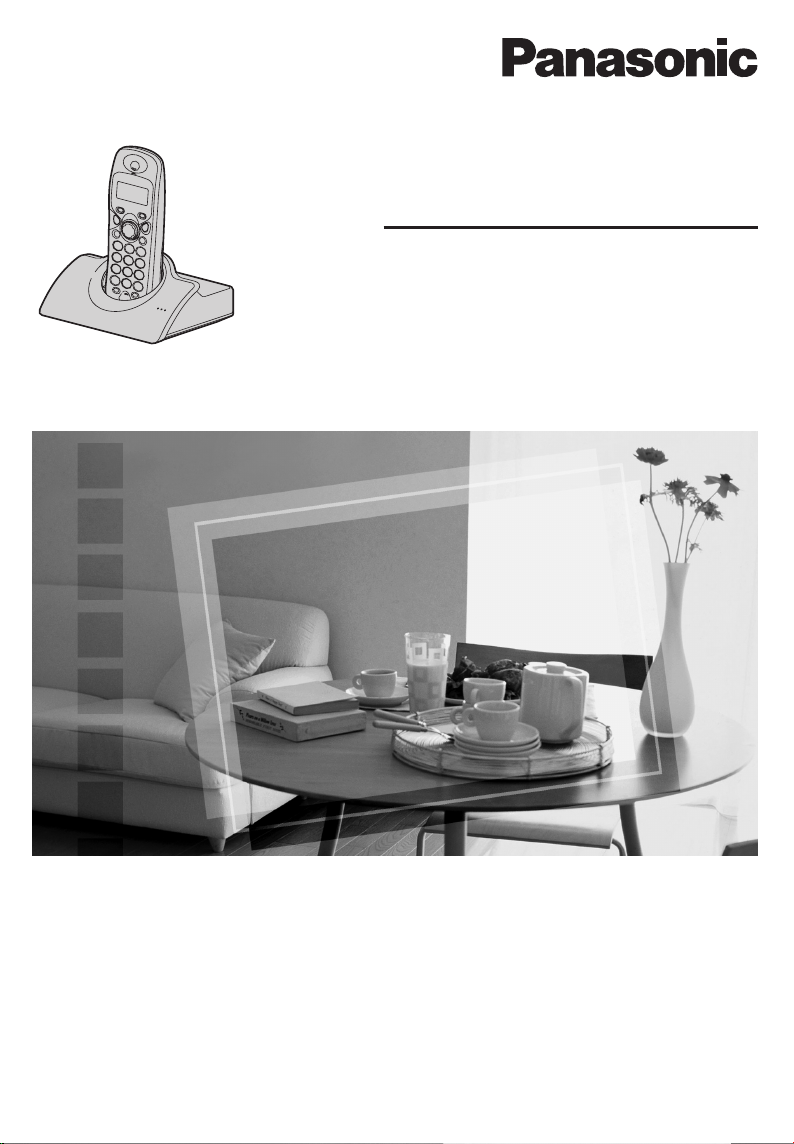
Digital Cordless Phone
Operating Instructions
Model No.
KX-TCD430E
This unit is Caller ID compatible. To display the caller’s phone
number, you must subscribe to Caller ID service.
Charge the batteries for about 7 hours before initial use.
Please read these Operating Instructions before using the unit and save them for
future reference.
Page 2
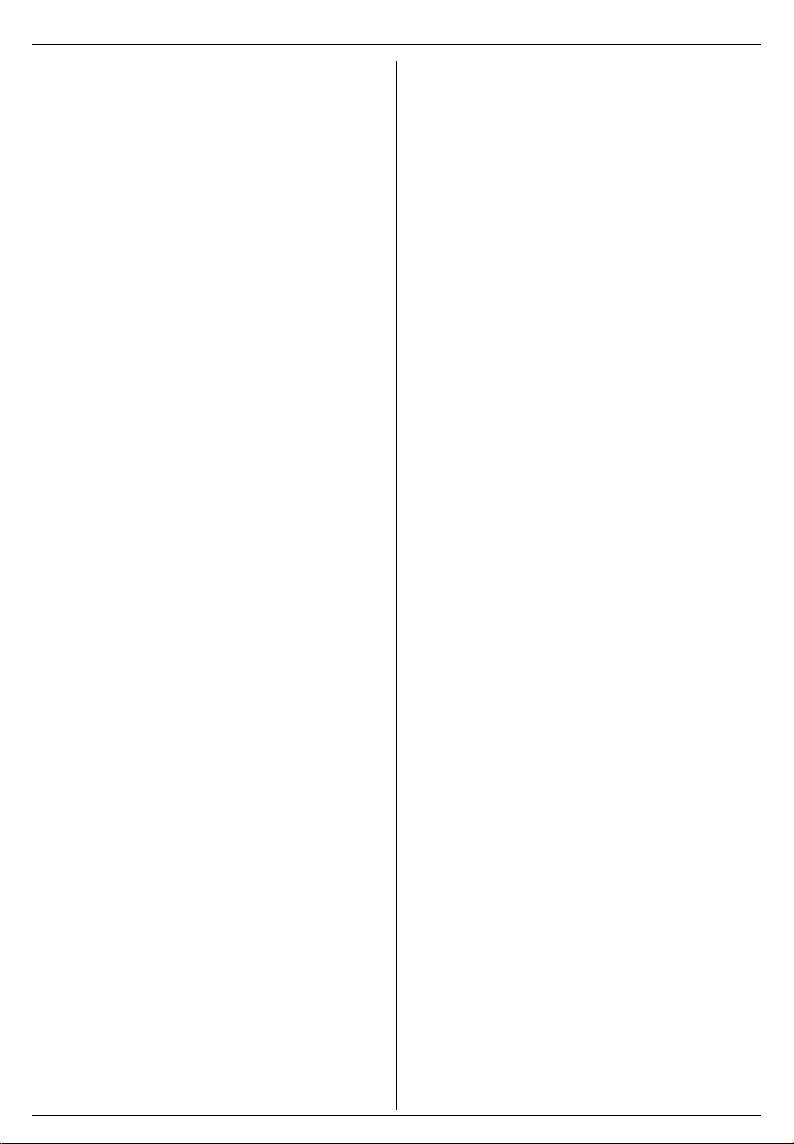
Table of Contents
Preparation
Accessory information . . . . . . . . . . . . . . .3
Important information . . . . . . . . . . . . . . . .4
Location of controls . . . . . . . . . . . . . . . . .5
Connections . . . . . . . . . . . . . . . . . . . . . . .6
Battery installation . . . . . . . . . . . . . . . . . .6
Battery charge . . . . . . . . . . . . . . . . . . . . .7
Battery replacement. . . . . . . . . . . . . . . . .8
Turning the power on/off . . . . . . . . . . . . .8
Setting the time and date . . . . . . . . . . . . .8
Telephone
Making calls . . . . . . . . . . . . . . . . . . . . . . .9
Answering calls . . . . . . . . . . . . . . . . . . .10
Phonebook . . . . . . . . . . . . . . . . . . . . . . .11
Hot key (quick dial). . . . . . . . . . . . . . . . .12
Caller ID service. . . . . . . . . . . . . . . . . . .13
Useful Telephone Settings
Guide to handset settings . . . . . . . . . . .15
Handset settings . . . . . . . . . . . . . . . . . .16
Guide to base unit settings. . . . . . . . . . .20
Base unit settings. . . . . . . . . . . . . . . . . .20
Multi-unit Operation
Operating additional units . . . . . . . . . . .23
Registering a handset to a base unit . . . 23
Setting all or selected handsets to ring .25
Intercom between handsets. . . . . . . . . .26
Transferring calls between handsets/
Conference call . . . . . . . . . . . . . . . . . . .26
Useful Information
Troubleshooting . . . . . . . . . . . . . . . . . . .27
Technical information . . . . . . . . . . . . . . .29
Wall mounting . . . . . . . . . . . . . . . . . . . .29
Conditions of guarantee . . . . . . . . . . . . .30
Index
Index . . . . . . . . . . . . . . . . . . . . . . . . . . .31
2 Helpline Tel. No. :U.K. 08700 100 076 R.O.I. 01289 8333
Page 3
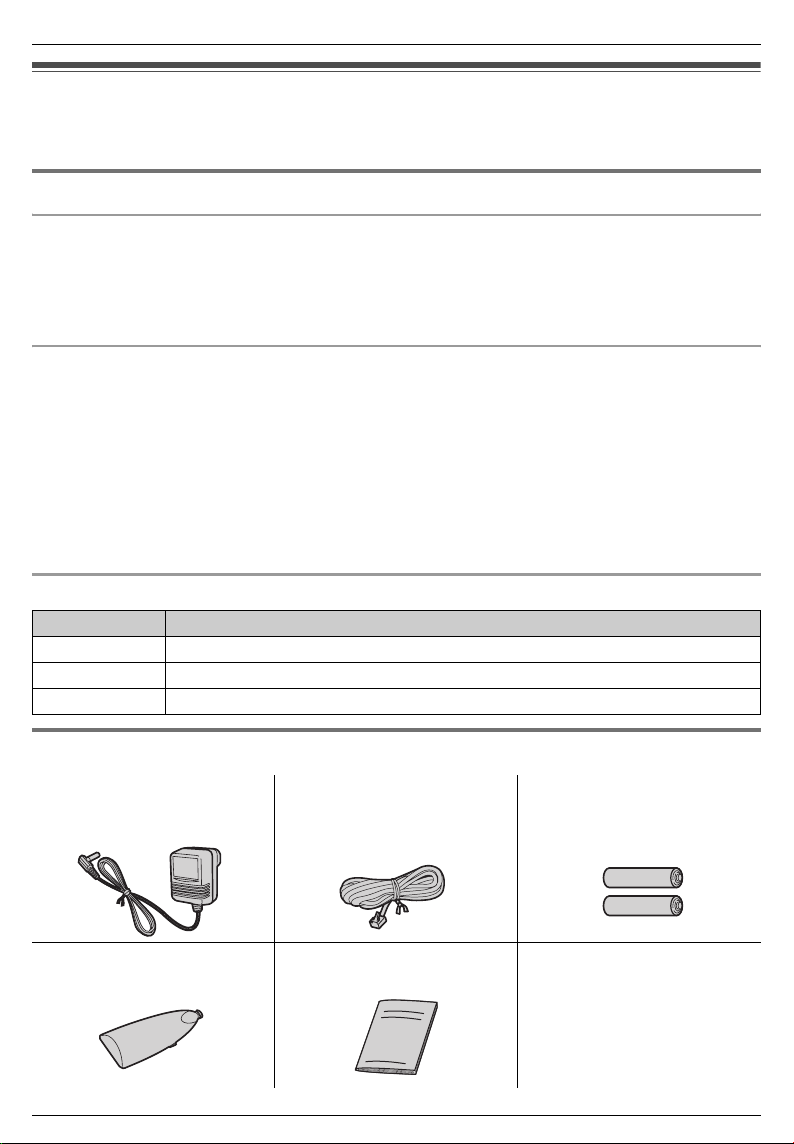
Preparation
Preparation
Accessory information
Thank you for purchasing a new Panasonic digital cordless phone.
Sales and Support Information
Customer Care Centre
L For UK customers: 08700 100 076
L For Republic of Ireland customers: 01289 8333
L Visit our website for product information: www.panasonic.co.uk
L E-mail: customer.care@panasonic.co.uk
Direct Sales at Panasonic UK
L
Order accessory and consumable items for your product with ease and confidence by phoning
our Customer Care Centre Monday - Friday, 9:00 am - 5:30 pm. (Excluding public holidays)
L Or go on line through our Internet Accessory ordering application at
www.panasonic.co.uk
L Most major credit and debit cards accepted.
L
All enquiries transactions and distribution facilities are provided directly by Panasonic UK Ltd.
L It couldn’t be simpler!
L Also available through our Internet is direct shopping for a wide range of finished products,
take a browse on our website for further details.
Additional/replacement accessories
Model No. Description
P03P 2 rechargeable nickel metal hydride (Ni-MH) batteries
P03H 2 rechargeable nickel cadmium (Ni-Cd) batteries
KX-A143E Additional handset
Included accessories
AC adaptor
Order No. PQLV19EZ
(PQLV19E)
Battery cover
Order No. PQKK10134Z3
Helpline Tel. No. :U.K. 08700 100 076 R.O.I. 01289 8333 3
Telephone line cord
Order No. PQJA87S
(for UK)
Operating instructions
Rechargeable batteries
(AAA size), Order No. HHR4EPT/BA2 (P03P)
Page 4
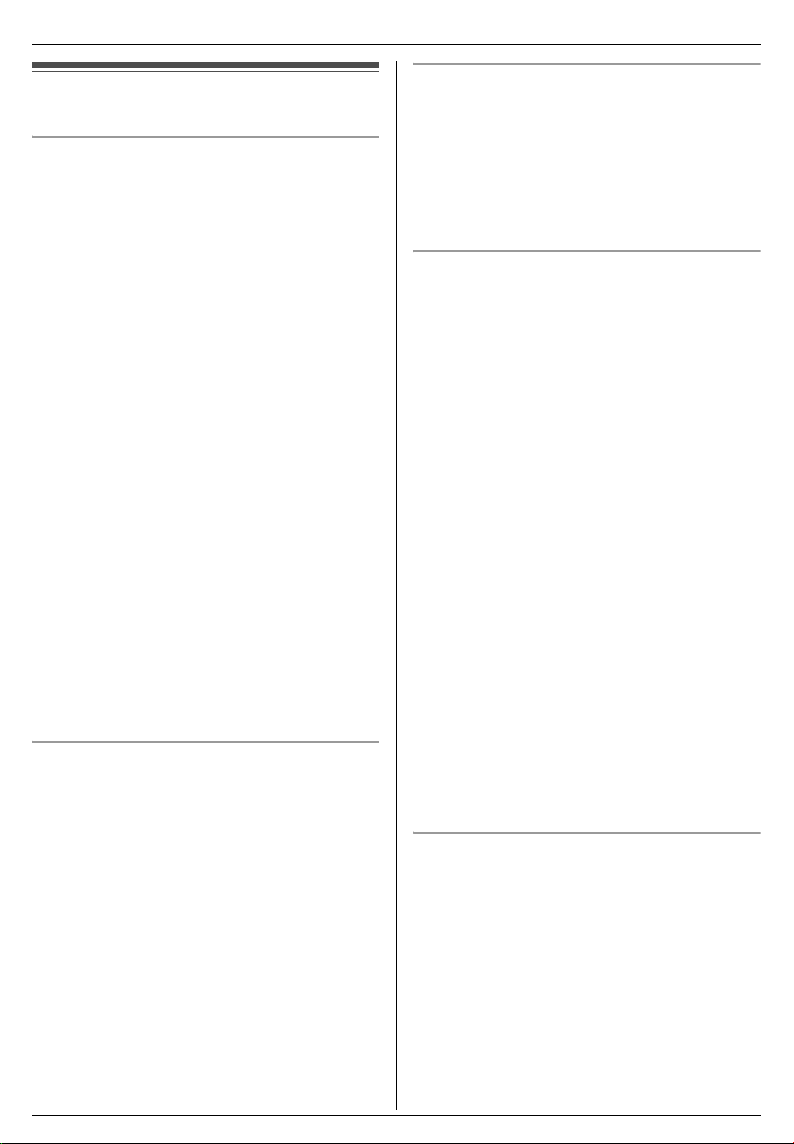
Preparation
Important information
General
L Use only the power supply included with
this product, noted on page 3.
L Do not connect the AC adaptor to any AC
outlet other than a standard 220–240 V
AC outlet.
L This product is unable to make calls when:
− The portable handset batteries need
recharging or have failed.
− There is a power failure.
− The key lock feature is turned on.
− The call bar feature is turned on (only
numbers stored as emergency numbers
can be called).
L Do not open the base unit or handset
(other than to change the batteries).
L This product should not be used near
emergency/intensive care medical
equipment and should not be used by
people with pacemakers.
L Care should be taken that objects do not
fall onto, and liquids are not spilled into,
the unit. Do not subject this product to
excessive smoke, dust, mechanical
vibration or shock.
Environment
L Do not use this product near water.
L This product should be kept away from
heat sources such as radiators, cookers,
etc. It should also not be placed in rooms
where the temperature is less than 5 °C or
greater than 40 °C.
L The AC adaptor is used as the main
disconnect device. Ensure that the AC
outlet is located/installed near the unit and
is easily accessible.
Warning:
L To prevent the risk of electrical shock, do
not expose this product to rain or any
other type of moisture.
Location
For maximum distance and noise-free
operation, place your base unit:
− Away from electrical appliances such as
TVs, radios, personal computers or other
phones.
− In a convenient, high and central location.
Battery caution
L We recommend using the batteries, noted
on page 3. Use only rechargeable
batteries.
L Do not mix old and new batteries.
L Do not dispose of batteries in a fire, as
they may explode. Check local waste
management codes for special disposal
instructions.
L Do not open or mutilate the batteries.
Released electrolyte from the batteries is
corrosive and may cause burns or injury to
the eyes or skin. The electrolyte may be
toxic if swallowed.
L Exercise care when handling the
batteries. Do not allow conductive
materials such as rings, bracelets or keys
to touch the batteries, otherwise a short
circuit may cause the batteries and/or the
conductive material to overheat and
cause burns.
L Charge the batteries in accordance with
the information provided in these
operating instructions.
Safety caution
The ringer tone is reproduced through the
handset receiver. To avoid damage to
hearing, we recommend you answer
incoming calls before holding the phone to
your ear.
4 Helpline Tel. No. :U.K. 08700 100 076 R.O.I. 01289 8333
Page 5
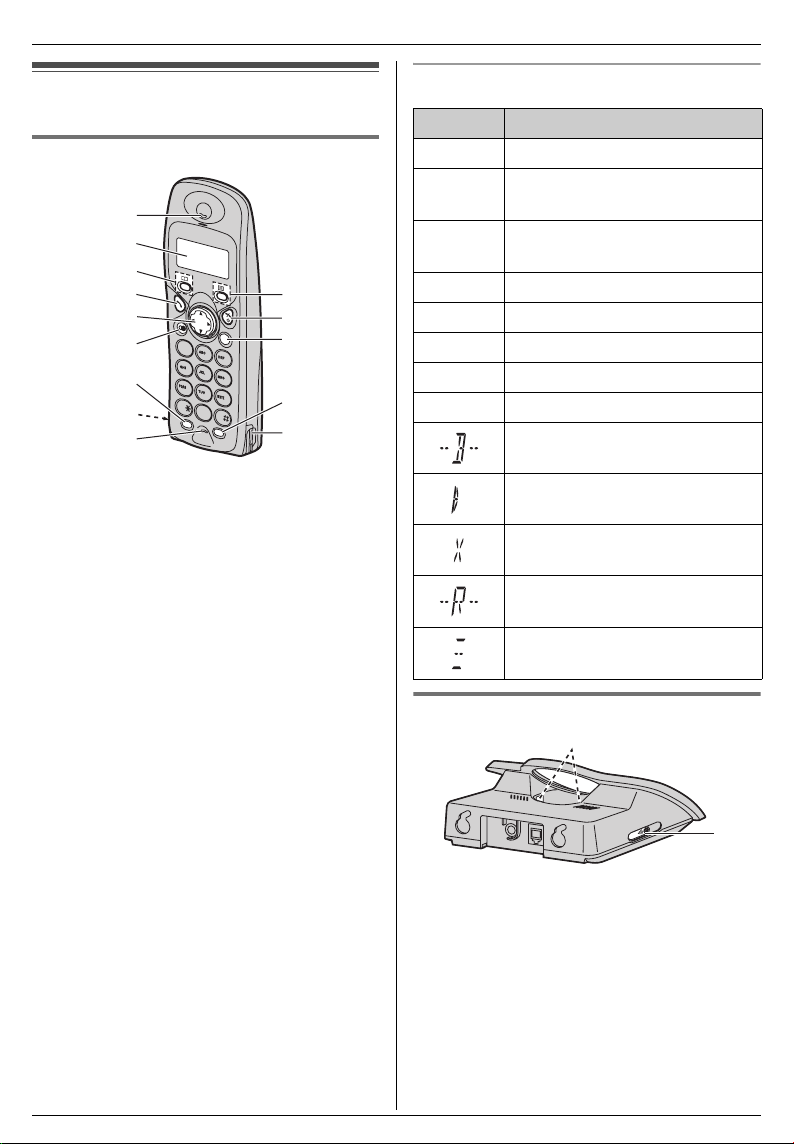
Preparation
Location of controls
Handset
A
B
C
D
E
F
G
H
I
1
2
4
5
7
8
0
R
IN
T
A Receiver
B Display
C {k} (Phonebook)
D {C} (Talk)
E Navigator
L{e}{v}: To search for the desired
item in the setting menu, caller
information or phonebook.
L{>}: To select the desired item or
move the cursor to the right.
L{<}: To go back to the previous
display or move the cursor to the left.
F {R} (Redial/Pause)
G {R} (Recall)
H Charge contacts
I Microphone
J {j} (Menu/OK)
K {ih} (Off/Power)
L {C} (Clear)
M {INT} (Intercom)
J
K
C
L
3
6
9
M
H
Display descriptions
Icons Meaning
w Within range of base unit
0w4
x
Out of range, no registration
or no power on base unit
Paging, intercom mode or
accessing base unit
k Making or answering a call
C Phonebook mode
l Setting mode
7 Battery strength is low
5 Battery strength is high
Call bar is on (page 18)
Direct call is on (page 18)
Key lock is on (page 9)
Ringer volume is off (page
16)
Displayed when you press
{#}
Base unit
A
LIN
E
A Charge contacts
B {x} (Page)
B
Helpline Tel. No. :U.K. 08700 100 076 R.O.I. 01289 8333 5
Page 6

Preparation
Connections
Hooks
LIN
E
To telephone
network
(220–240 V,
50 Hz)
Note:
L If the AC outlet is connected to a switch,
make sure the switch is on.
L If the handset is not charged, you cannot
make or answer calls.
L Never install telephone wiring during a
lightning storm.
L The AC adaptor must remain connected
at all times. (It is normal for the adaptor to
feel warm during use.)
L Use only the AC adaptor, noted on page
3.
L The unit will not work during a power
failure. We therefore recommend you also
connect a standard telephone to the same
telephone line using a T-adaptor. Your
Panasonic sales shop can offer you more
information about connection possibilities.
Battery installation
1 Insert the batteries negative (−) terminal
first.
2 Close the battery cover.
Note:
L Use only rechargeable batteries (page 3).
6 Helpline Tel. No. :U.K. 08700 100 076 R.O.I. 01289 8333
Page 7
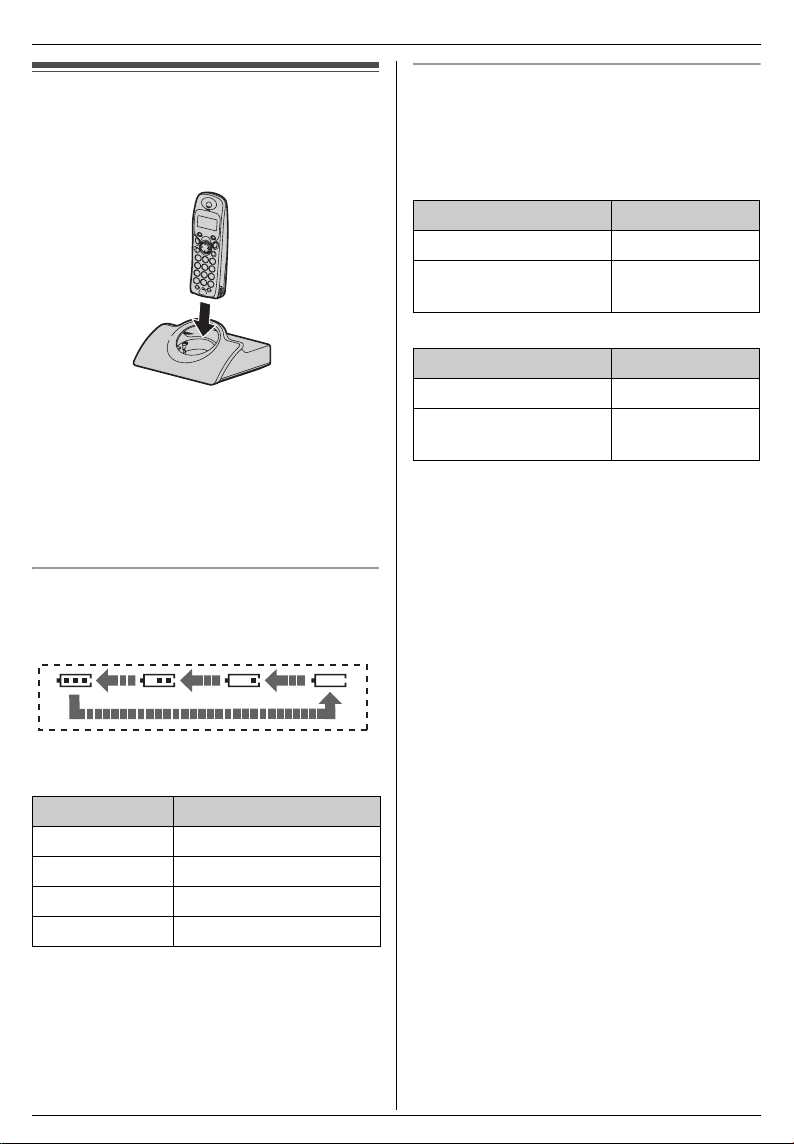
Preparation
Battery charge
Place the handset on the base unit for
about 7 hours before initial use.
Note:
L Clean the charge contacts of the handset
and base unit with a soft, dry cloth once a
month, otherwise the batteries may not
charge properly. Clean more often if the
unit is exposed to grease, dust or high
humidity.
Battery strength
When charging, the battery icon is shown as
follows.
Battery life
After your Panasonic batteries are fully
charged, you can expect the following
performance:
Ni-MH batteries (typical 700 mAh)
Operation Operating time
While in use (talking) 10 hours max.
While not in use
(standby)
Ni-Cd batteries (typical 250 mAh)
Operation Operating time
While in use (talking) 4 hours max.
While not in use
(standby)
Note:
L The included batteries are Ni-MH
batteries.
L Battery operating time may be shortened
depending on usage conditions and
ambient temperature.
120 hours max.
40 hours max.
L When the batteries are fully charged,
054 flashes.
Battery icons Battery strength
5 High
6 Medium
7 Low
074 Needs to be charged
Note:
L If the handset is turned off, it will be turned
on automatically when it is placed on the
base unit.
Helpline Tel. No. :U.K. 08700 100 076 R.O.I. 01289 8333 7
Page 8
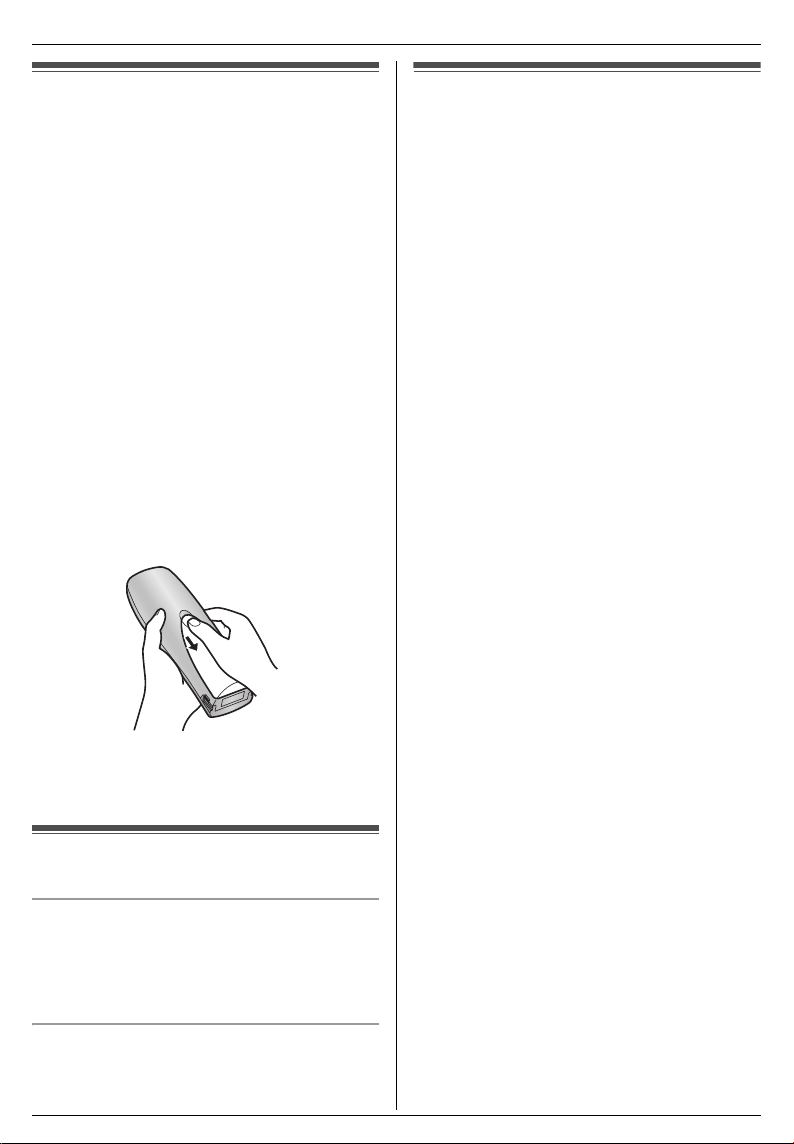
Preparation
Battery replacement
If 074 flashes even when the handset
batteries have been fully charged, both
batteries must be replaced.
Important:
L Please use only the Panasonic batteries,
noted on page 3.
L Use only rechargeable batteries. If you
install non-rechargeable batteries and
start charging, the batteries may leak
electrolyte.
L Do not mix old and new batteries.
L Use only 2 nickel metal hydride (Ni-MH)
batteries or 2 nickel cadmium (Ni-Cd)
batteries. Do not mix battery types.
L Ensure that the correct battery type is
selected (page 19).
1 Press the notch on the cover firmly and
slide it in the direction of the arrow.
2 Remove the batteries positive (+)
terminal first. Replace both batteries. See
the battery installation on page 6.
Turning the power on/off
Setting the time and date
Important:
L Confirm that the AC adaptor is connected.
L Ensure that w is not flashing.
1 Press {j}.
2 Press {v} repeatedly to display
“SETTING BS”, then press {>}.
3 Press {*}.
4 Enter the current hour and minute by
selecting 2 digits for each (24-hour time
entry).
Example: 15:15
Press {1}{5} {1}{5}.
L If you make a mistake, press {C}.
Digits will be cleared from the right.
5 Press {>}.
L “SETTING BS” will be displayed.
6 Press {>}, then press {*} 2 times.
7 Enter the current day, month and year by
selecting 2 digits for each.
Example: 17 May, 2004
Press {1}{7} {0}{5} {0}{4}.
L If you make a mistake, press {C}.
Digits will be cleared from the right.
8 Press {>}.
L “SETTING BS” will be displayed.
9 Press {ih}.
Note:
L If a power failure occurs, set the time and
date again.
Power on
Press {ih} for about 1 second.
L The display will change to the standby
mode.
Power off
Press {ih} for about 2 seconds.
L The display will go blank.
8 Helpline Tel. No. :U.K. 08700 100 076 R.O.I. 01289 8333
Page 9
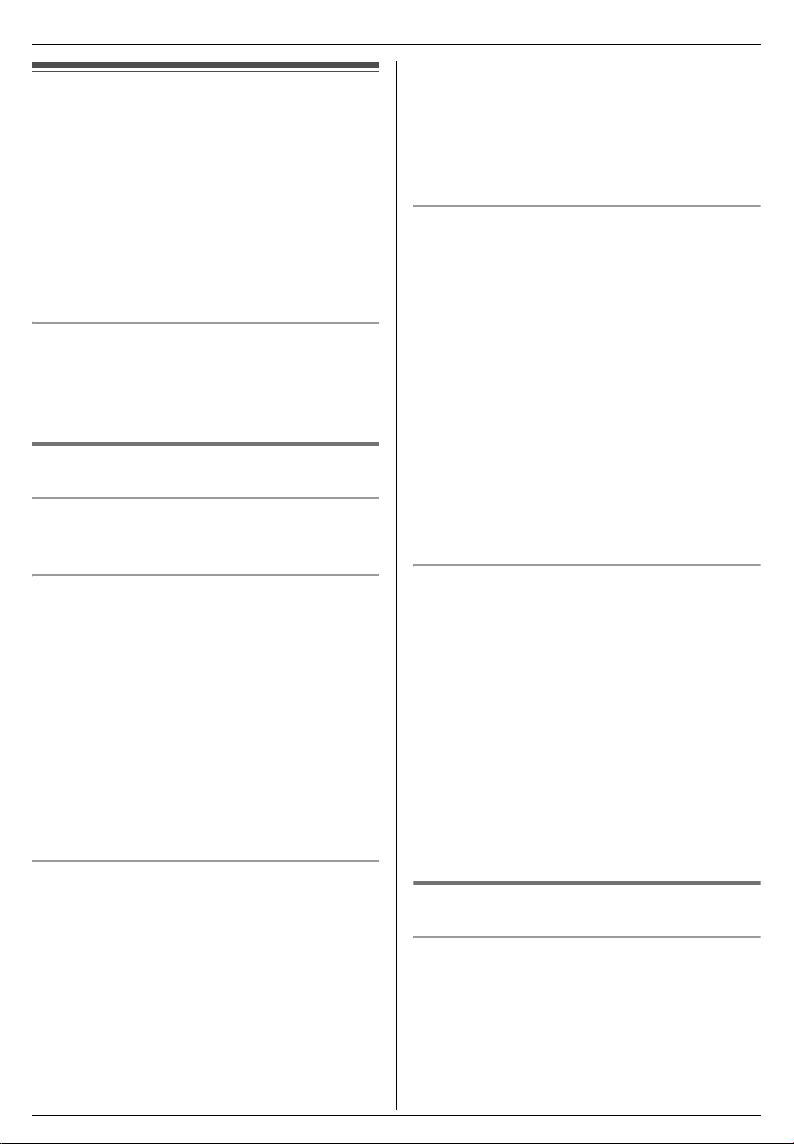
Telephone
Making calls
1 Lift the handset and dial the phone
number.
L To correct a digit, press {C}, then enter
the correct number.
2 Press {C}.
3 When finished talking, press {ih} or
place the handset on the base unit.
To adjust the receiver volume
You can select the desired receiver volume
from level 1 to 3.
While talking, press {e} or {v}.
Redial feature
To redial the last number dialled
Press {C}, then press {R}.
Telephone
the right of where you want to edit the
number.
5 Edit the number.
L To erase a digit, press {C}.
6 Press {C}.
To erase numbers in the redial list
1 Press {R}.
2 Press {v} repeatedly to select the
number, then press {>}.
3 Press {v} repeatedly to display
“CLEAR”, then press {>}.
L If you want to erase all numbers in the
list, select “ALL CLEAR”.
4 Press {v} repeatedly to display “YES ”,
then press {>}.
L To erase other numbers, repeat from
step 2.
5 Press {ih}.
To make a call using the redial list
The last 10 phone numbers dialled are
stored in the redial list.
1 Press {R}.
L The last number dialled will be
displayed.
2 Press {v} repeatedly to select the
number.
L To exit the list, press {ih}.
3 Press {C}.
To edit a number in the redial list before
calling it
1 Press {R}.
2 Press {v} repeatedly to select the
number, then press {>}.
3 Press {v} repeatedly to display “EDIT
CALL NO”, then press {>}.
L The first digit of the number will flash.
4 Press {<} or {>} to move the cursor to
Helpline Tel. No. :U.K. 08700 100 076 R.O.I. 01289 8333 9
To store a number from the redial list into
the phonebook
1 Press {R}.
2 Press {v} repeatedly to select the
number, then press {>}.
3 Press {v} repeatedly to display “SAVE
TEL NO”, then press {>}.
4 Press {j}.
5 Enter the name (9 characters max.; see
the character table on page 11).
6 Press {j}.
Other features
Key lock
The dial keys can be locked so that no calls
can be made. Only incoming calls will be
accepted while key lock is on.
To turn on key lock, press {j} for about 2
seconds.
L A beep will sound and the following will be
Page 10
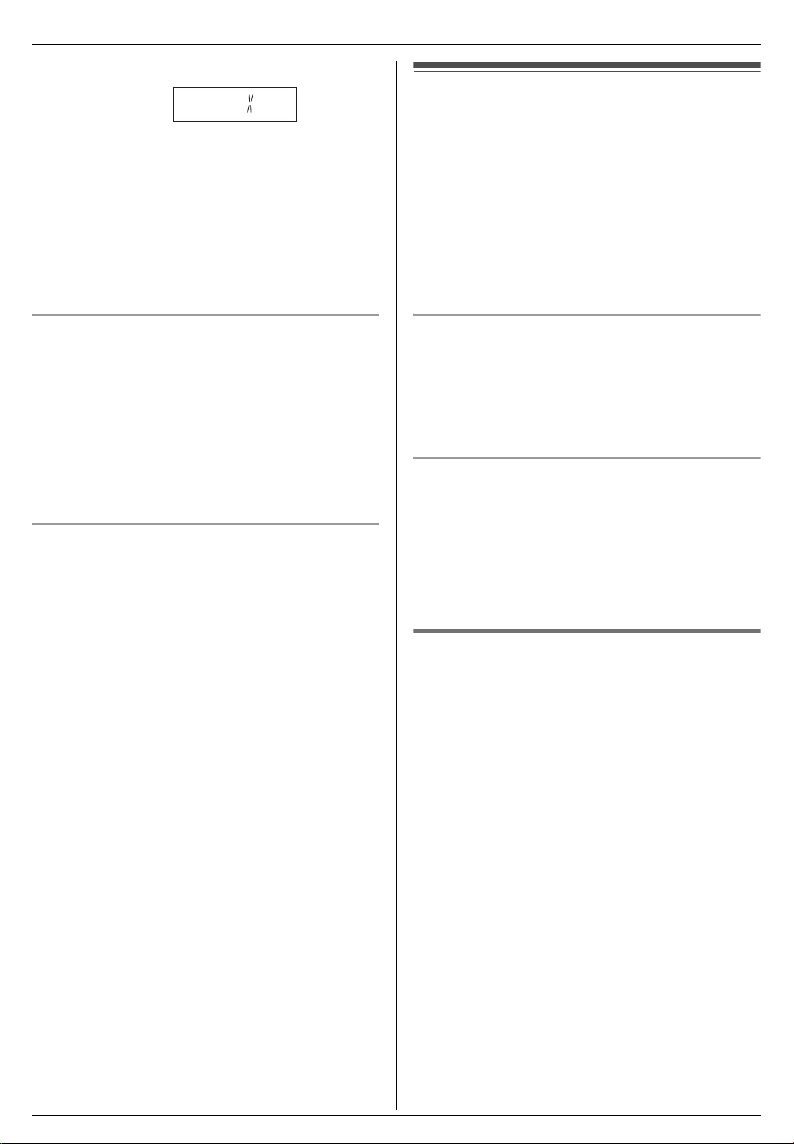
Telephone
displayed.
Answering calls
To turn off key lock, press {j} for about 2
seconds.
Note:
L Emergency calls cannot be made until key
lock is turned off.
L Key lock is turned off when the handset is
turned off.
R button (to use the recall feature)
{R} is used to access optional telephone
services. Contact your service provider for
details.
If your unit is connected to a PBX (private
branch exchange), pressing {R} can allow
you to access certain features of your host
PBX such as transferring an extension call.
Pause button (for PBX line/long distance
service users)
A pause is sometimes required when
making calls using a PBX or long distance
service.
Example: If you have to dial {9} before
dialling outside numbers manually, you will
probably pause after dialling {9} until you
hear a dial tone.
1 Press {9}.
2 Press {R}.
L “P” will be displayed.
3 Dial the phone number.
4 Press {C}.
Note:
L Pressing {R} once creates one pause.
Press {R} repeatedly to create longer
pauses. To change pause length, see
page 21.
1 Lift the handset and press {C} when the
unit rings.
L You can also answer a call by pressing
any dial key from {0} to {9}, {*}, {#},
or {INT}. (Any key talk feature)
2 When finished talking, press {ih} or
place the handset on the base unit.
Auto talk feature
You can answer calls simply by lifting the
handset off the base unit. You do not need
to press {C}. To turn this feature on, see
page 19.
To turn the handset ringer off temporarily
When an outside call comes in, press and
hold {v} for about 1 second.
Note:
L This feature will not work for intercom calls
or when the handset is on the base unit.
Handset locator
Using this feature, you can locate the
handset if it has been misplaced.
1 Press {x} on the left side of the base
unit.
L The base unit will page the handset for
about 1 minute.
2 To stop paging, press {x} on the base
unit or press {C} on the handset.
10 Helpline Tel. No. :U.K. 08700 100 076 R.O.I. 01289 8333
Page 11

Phonebook
Telephone
L If there is no space to store new entries,
“MEMORY FULL” will be displayed. Erase
unnecessary entries.
Storing phone numbers and
names
Up to 20 phone numbers can be stored in
the phonebook for quick access.
1 Press {j} 2 times.
2 Enter a phone number (24 digits max.).
L Each number stored in the phonebook
will be given an index number (01–20).
This number will be shown to the left of
the stored phone number.
3 Press {j}.
4 Enter the party’s name (9 characters
max.; see the character table).
5 Press {j}.
L To store other entries, repeat from step
2.
6 Press {ih}.
Character table
Keys Characters
{1} #[ ] * ,–/1
{2} ABC2
{3} DEF 3
{4} GHI 4
{5} JKL5
{6} MNO6
{7} PQRS7
{8} TUV8
{9} WXYZ9
{0} (Space) 0
Note:
L To enter another character located on the
same dial key, press {>} to move the
cursor to the next space.
To edit/correct a mistake
1 Press {<} or {>} to move the cursor to
the right of where you want to correct the
number/character.
2 Press {C} to erase a digit, then enter the
correct number/character.
Editing a stored entry
Press {k}.
1
2 Press {e} or {v} repeatedly to display
the desired entry, then press {>}.
3 Press {v} repeatedly to display “EDIT”,
then press {>}.
L If you do not need to edit the phone
number, skip to step 5.
4 Edit the phone number.
5 Press {j}.
L If you do not need to edit the name,
skip to step 7.
6 Edit the name. See the character table.
7 Press {j}.
Erasing a stored entry
Press {k}.
1
2 Press {e} or {v} repeatedly to display
the desired entry, then press {>}.
3 Press {v} repeatedly to display
“CLEAR”, then press {>}.
4 Press {v} repeatedly to display “YES ”,
then press {>}.
L To cancel erasing, select “NO”.
L To erase other entries, repeat from
step 2.
5 Press {ih}.
Helpline Tel. No. :U.K. 08700 100 076 R.O.I. 01289 8333 11
Page 12

Telephone
Making calls using the
phonebook
Before using this feature, store the desired
phone numbers and names into the
phonebook (page 11).
1 Press {k}.
2 Press {e} or {v} repeatedly to display
the desired entry.
3 Press {C}.
Hot key (quick dial)
Assigning an entry in the
phonebook to a hot key
Dial keys {1} to {9} can each be used as a
“hot key”, allowing you to dial a number from
the phonebook by simply pressing a dial
key.
1 Press {k}.
2 Press {e} or {v} repeatedly to display
the desired entry, then press {>}.
3 Press {v} repeatedly to display “HOT
KEY REG”, then press {>}.
4 Press {v} repeatedly to select the
desired dial key ({1} to {9}), then press
{>}.
L If the dial key is already assigned as a
hot key, the displayed number will
flash.
5 Press {v} repeatedly to display “YES”,
then press {>}.
L To register other entries, repeat from
step 2.
6 Press {ih}.
2 Press {>}.
3 Press {v} repeatedly to display “YES ”,
then press {>}.
4 Press {ih}.
Note:
L The number erased from a hot key will not
be deleted from the phonebook. To erase
from the phonebook, see page 11.
Making calls using a hot key
1
Press and hold the desired hot key ({1} to
{9}).
L You can view other hot key
registrations by pressing {e} or {v}.
2 Press {C}.
Erasing a hot key
1 Press and hold the desired hot key ({1} to
{9}), then press {>}.
L “CLEAR” will be displayed.
12 Helpline Tel. No. :U.K. 08700 100 076 R.O.I. 01289 8333
Page 13

Caller ID service
Important:
L This unit is Caller ID compatible. To
display the caller’s phone number, you
must subscribe to Caller ID service. After
subscribing to Caller ID service, this unit
will display caller information.
Telephone
this service. When you hear a call waiting
tone during a conversation, the display will
show the second caller’s information. You
can answer the second call, keeping the first
call on hold. Please consult your service
provider for details of this service.
Viewing caller information and
calling back
How Caller ID is displayed
The unit will display the calling party’s phone
number after the first ring. You can view the
caller information of the last 50 different
callers.
When new calls have been received, the
display will show the number of new calls.
Example: 4 new calls have been received.
L The number of new calls will be cleared
after viewing all caller information.
Note:
L When you receive a call from the same
phone number you stored with a name in
the phonebook, the display will show the
stored name.
L If the unit is connected to a PBX system,
you may not receive the caller information.
L When the caller dialled from an area
which does not provide Caller ID service,
“OUT OF AREA” will be displayed.
L When the caller requested not to send
caller information, either no information or
“PRIVATE” will be displayed.
L The display will not show caller
information while using the handset for an
intercom call. However, the caller
information will be stored.
Visual call waiting (Call Waiting ID)
service
This is a service of your service provider and
will only operate if you have subscribed to
The unit will automatically store the phone
numbers of the last 50 different callers from
the most recent call to the oldest. When the
51st call is received, the oldest caller
information will be automatically erased.
You can easily view caller information and
use it to make calls.
1 Press {v}.
2 Press {v} repeatedly to search from the
most recent caller information.
Example:
*1
*1 Shown when this call has already been
viewed or answered.
3 Press {C} to call back the displayed
party.
Note:
L When no calls have been received, the
display will show “NO ITEM”.
Editing a caller’s phone number
before calling back
Press {e} or {v} repeatedly to display
1
the desired entry, then press {>}.
2 Press {v} repeatedly to display “EDIT
CALL NO”, then press {>}.
3 Press {<} or {>} to move the cursor to
Helpline Tel. No. :U.K. 08700 100 076 R.O.I. 01289 8333 13
Page 14

Telephone
the right of where you want to edit the
number.
4 Edit the phone number.
L To erase a digit, press {C}.
5 Press {C}.
Note:
L The edited phone number will not be
saved.
Erasing caller information
Press {e} or {v} repeatedly to display
1
the desired entry, then press {>}.
2 Press {v} repeatedly to display
“CLEAR”, then press {>}.
L If you want to erase all caller
information, select “ALL CLEAR”.
3 Press {v} repeatedly to display “YES”,
then press {>}.
4 Press {ih}.
Storing caller information into the
phonebook
Press {e} or {v} repeatedly to display
1
the desired entry, then press {>}.
2 Press {v} repeatedly to display “SAVE
TEL NO”, then press {>}.
3 Press {j}.
4 Enter the party’s name (9 characters
max.; see the character table on page
11).
5 Press {j}.
6 Press {ih}.
14 Helpline Tel. No. :U.K. 08700 100 076 R.O.I. 01289 8333
Page 15

Useful Telephone Settings
Useful Telephone Settings
Guide to handset settings
For your reference, a chart of all items which can be customised for the handset is printed
below. Details of each item can be found on the corresponding pages.
To enter the 2nd menu, first press {>}. Press {v} repeatedly to display “SETTING HS”, then
press {>}.
2nd menu 3rd menu Default setting Page
“TIME ALARM”“SET TIME” page 16
“SET ALARM”“OFF” page 16
“RINGER OPT”
(Ringer options)
“TONE OPT”
(Tone options)
“DISPLAY OPT”
(Display options)
“CALL OPT”
(Call options)
“OTHER OPT”
(Other options)
“REGISTRATION”“REGISTER HS”
“SELECT BS”
(Select base unit)
“RESET HS”
(Reset handset)
*1 If you cancel a base unit, the handset will “forget” the base unit registration.
“RINGER VOL”
Level 6 page 16
(Ringer volume)
“EXT RINGER”
“RING TYPE 1” page 16
(External ringer)
“INT RINGER”
“RING TYPE 1” page 16
(Internal ringer)
“PAGING”“RING TYPE 1” page 16
“ALARM”“RING TYPE 1” page 16
“KEY TONE”“ON” page 17
“CALL WAITING”“ON” page 17
“RANGE ALARM”“OFF” page 17
“BATTERY LOW”“ON” page 17
“STANDBY MODE”“CLOCK” page 17
“TALK MODE”“TALK TIME” page 17
“LANGUAGE”“ENGLISH” page 18
“CALL BAR”“OFF” page 18
“DIRECT NO”
page 18
(Direct number)
“SET DIRECT”“OFF” page 19
“HSPIN CHANGE”
“0000” page 19
(Handset PIN change)
“AUTO TALK”“OFF” page 19
“BATTERY TYPE”“NI-MH” page 19
page 23
(Register handset)
“CANCEL BS”
*1
page 24
(Cancel base unit)
“AUTO” page 24
page 19
Helpline Tel. No. :U.K. 08700 100 076 R.O.I. 01289 8333 15
Page 16

Useful Telephone Settings
Handset settings
Time alarm
An alarm will sound for 3 minutes at the set
time once or daily.
“ONCE”: The alarm will ring only once.
“REPEAT DAILY”: The alarm will ring at the
set time everyday.
“OFF”: Turns this feature off.
Set the time and date beforehand (page 8).
Setting the time of alarm
1 Press {j}.
2 Press {v} repeatedly to display
“SETTING HS”, then press {>}.
3 Press {v} repeatedly to display “TIME
ALARM”, then press {>}.
4 Press {v} repeatedly to display “SET
TIME”, then press {>}.
5 Enter the desired hour and minute by
selecting 2 digits for each (24-hour time
entry).
L To erase a digit, press {C}.
6 Press {>}.
7 Press {v} repeatedly to select the
desired setting, then press {>}.
8 Press {ih}.
Note:
L To stop the alarm, press any dial key.
L When in talk or intercom mode, the alarm
will not sound until the call has ended.
L If you select “ONCE”, the setting will be
changed to “OFF” after the alarm rings.
Changing the alarm frequency
1 Press {j}.
2 Press {v} repeatedly to display
“SETTING HS”, then press {>}.
3 Press {v} repeatedly to display “TIME
ALARM”, then press {>}.
4 Press {v} repeatedly to display “SET
ALARM”, then press {>}.
5 Press {v} repeatedly to select the
desired setting, then press {>}.
6 Press {ih}.
Ringer options
Ringer volume
You can select the desired ringer volume
from off, level 1 to 6 or *6.
1 Press {j}.
2 Press {v} repeatedly to display
“SETTING HS”, then press {>}.
3 Press {v} repeatedly to display
“RINGER OPT”, then press {>}.
4 Press {v} repeatedly to display
“RINGER VOL”, then press {>}.
5 Press {e} or {v} repeatedly to select
the desired volume, then press {>}.
6 Press {ih}.
Note:
L If you set to level 3 to 6 or *6, each ringer
will start ringing with lower volume, then
gradually increase in volume when
receiving a call.
L Levels 6 and *6 are the highest settings.
Their ringing methods are slightly
different.
L When the ringer volume is set to off, the
following will be displayed.
Ringer types for external calls, internal
calls, paging or alarm
There are 20 ringer types (6 ringers and 14
melody ringers) available for each item.
“EXT RINGER”: For external calls
“INT RINGER”: For internal calls
“PAGING”: For paging
16 Helpline Tel. No. :U.K. 08700 100 076 R.O.I. 01289 8333
Page 17

Useful Telephone Settings
“ALARM”: For alarm
1 Press {j}.
2 Press {v} repeatedly to display
“SETTING HS”, then press {>}.
3 Press {v} repeatedly to display “RINGER
OPT”, then press {>}.
4 Press {v} repeatedly to display the
desired item, then press {>}.
5 Press {v} repeatedly to select the
desired setting from “RING TYPE 1” to
“RING TYPE 20”, then press {>}.
6 Press {ih}.
Note:
L If you select one of the melody ringer
types, the ringer will continue to sound for
several seconds if the caller hangs up
before you answer. You may hear a dial
tone or no one on the line when you
answer a call.
Tone options
You can turn the following tones and alarms
on or off.
“KEY TONE”: Tones heard when keys are
pressed. Includes confirmation tones and
error tones.
“CALL WAITING”: Tones heard when an
outside call is received while on an intercom
call.
“RANGE ALARM”: An alarm heard when you
move out of range of a base unit during a
conversation.
“BATTERY LOW”: An alarm heard when the
batteries need to be charged.
1 Press {j}.
2 Press {v} repeatedly to display
“SETTING HS”, then press {>}.
3 Press {v} repeatedly to display “TONE
OPT”, then press {>}.
4 Press {v} repeatedly to display the
desired item, then press {>}.
5 Press {v} repeatedly to select “ON” or
“OFF”, then press {>}.
6 Press {ih}.
Display options
Selecting the standby mode display
“CLOCK”: The time and date will be
displayed. Set the time and date beforehand
(page 8).
“OFF”: Turns this feature off.
“BS NO”: The base unit number will be
displayed.
“HS NO”: The handset number will be
displayed.
1 Press {j}.
2 Press {v} repeatedly to display
“SETTING HS”, then press {>}.
3 Press {v} repeatedly to display
“DISPLAY OPT”, then press {>}.
4 Press {v} repeatedly to display
“STANDBY MODE”, then press {>}.
5 Press {v} repeatedly to select the
desired setting, then press {>}.
6 Press {ih}.
Note:
L If you subscribe to a Caller ID service, the
display will show the number of new calls
even if “CLOCK” has been selected (page
13).
L If “BS NO” is selected, the base unit
number will be displayed.
Example:
L If “HS NO” is selected, the handset
number will be displayed.
Example:
Selecting the talk mode display
“TALK TIME”: The length of the current call
will be displayed.
Helpline Tel. No. :U.K. 08700 100 076 R.O.I. 01289 8333 17
Page 18

Useful Telephone Settings
“PHONE NO”: The phone number will be
displayed.
1 Press {j}.
2 Press {v} repeatedly to display
“SETTING HS”, then press {>}.
3 Press {v} repeatedly to display
“DISPLAY OPT”, then press {>}.
4 Press {v} repeatedly to display “TALK
MODE”, then press {>}.
5 Press {v} repeatedly to select the
desired setting, then press {>}.
6 Press {ih}.
Selecting the display language
10 display languages are available.
1 Press {j}.
2 Press {v} repeatedly to display
“SETTING HS”, then press {>}.
3 Press {v} repeatedly to display
“DISPLAY OPT”, then press {>}.
4 Press {v} repeatedly to display
“LANGUAGE”, then press {>}.
5 Press {v} repeatedly to select the
desired language, then press {>}.
6 Press {ih}.
Note:
L If you select a language you cannot read,
reset the handset to its default settings
(page 19).
Call options
Setting call bar
This feature prohibits making outside calls.
When call bar is turned on, only intercom
calls and emergency calls can be made. To
store emergency numbers, see page 22.
1 Press {j}.
2 Press {v} repeatedly to display
“SETTING HS”, then press {>}.
3 Press {v} repeatedly to display “CALL
OPT”, then press {>}.
4 Press {v} repeatedly to display “CALL
BAR”, then press {>}.
5 Enter “0000” (default handset PIN).
L If you changed PIN, enter it (page 19).
6 Press {v} repeatedly to select “ON” or
“OFF”, then press {>}.
7 Press {ih}.
Note:
L While this feature is turned on, the
following will be displayed.
Storing the direct call number
Direct call allows you to dial a preset phone
number simply by pressing {C}. No dialling
is necessary.
1 Press {j}.
2 Press {v} repeatedly to display
“SETTING HS”, then press {>}.
3 Press {v} repeatedly to display “CALL
OPT”, then press {>}.
4 Press {v} repeatedly to d isplay “DIRECT
NO”, then press {>}.
5 Enter a phone number (24 digits max.).
L To correct a mistake, press {C}. Digits
are cleared from the right.
6 Press {j} 2 times.
7 Press {>} to select “ON”, then press
{ih}.
Note:
L When this feature is turned on, only the
direct call number can be called.
L While this feature is turned on, the
following will be displayed.
18 Helpline Tel. No. :U.K. 08700 100 076 R.O.I. 01289 8333
Page 19

Useful Telephone Settings
Turning direct call on/off
1 Press {j}.
2 Press {v} repeatedly to display
“SETTING HS”, then press {>}.
3 Press {v} repeatedly to display “CALL
OPT”, then press {>}.
4 Press {v} repeatedly to display “SET
DIRECT”, then press {>}.
5 Press {v} repeatedly to select “ON” or
“OFF”, then press {>}.
6 Press {ih}.
Other options
Changing the handset PIN (Personal
Identification Number)
The handset’s default PIN is “0000”.
Important:
L If you change the PIN, please write down
your new PIN as the unit will not reveal the
PIN to you. If you forget your PIN, consult
your nearest Panasonic service centre.
1 Press {j}.
2 Press {v} repeatedly to display
“SETTING HS”, then press {>}.
3 Press {v} repeatedly to display “OTHER
OPT”, then press {>}.
4 Press {v} repeatedly to display “HSPIN
CHANGE”, then press {>}.
5 Enter the current 4-digit handset PIN.
6 Enter the new 4-digit handset PIN.
7 Enter the new 4-digit handset PIN again.
8 Press {ih}.
Setting auto talk
This feature allows you to answer calls
simply by lifting the handset off the base
unit. You do not need to press {C}.
1 Press {j}.
2 Press {v} repeatedly to display
“SETTING HS”, then press {>}.
3 Press {v} repeatedly to display “OTHER
OPT”, then press {>}.
4 Press {v} repeatedly to display “AUTO
TALK”, then press {>}.
5 Press {v} repeatedly to select “ON” or
“OFF”, then press {>}.
6 Press {ih}.
Setting the battery type
“NI-MH”: Select when nickel metal hydride
batteries are installed.
“NI-CD”: Select when nickel cadmium
batteries are installed.
1 Press {j}.
2 Press {v} repeatedly to display
“SETTING HS”, then press {>}.
3 Press {v} repeatedly to display “OTHER
OPT”, then press {>}.
4 Press {v} repeatedly to display
“BATTERY TYPE”, then press {>}.
5 Press {v} repeatedly to select the
desired setting, then press {>}.
6 Press {ih}.
Resetting the handset to its default
settings
1 Press {j}, {v}, {>}, {e} and {>}.
2 Enter “0000” (default handset PIN).
L If you changed PIN, enter it (page 19).
3 Press {v}, {>} and {ih}.
Note:
L For the default settings, see page 15.
L Phonebook entries will not be erased.
L The battery type setting will not be reset.
Helpline Tel. No. :U.K. 08700 100 076 R.O.I. 01289 8333 19
Page 20

Useful Telephone Settings
Guide to base unit
settings
For your reference, a chart of all items which
can be customised for the base unit is
printed below. Details of each item can be
found on the corresponding pages.
Code
No.
{0} Reset base unit page
{1} Set all or selected
{2} Base unit ringer
{3} Time break recall or
{5} Change base unit
{6} Call restriction page
{7} Cancel a handset
{*} Time and date page 8
Feature
(Default setting)
handsets to ring
(All handsets ring)
volume
(Medium)
earth recall
(Time break recall)
Pause length
(3 seconds)
PIN
(“0000”)
Emergency number
(“112” and “999”)
*1
Page
22
page
25
page
20
page
20
page
21
page
20
21
page
22
page
24
Base unit settings
Changing base unit PIN (Personal
Identification Number)
The base unit’s default PIN is “0000”.
Important:
L If you change the PIN, please write down
your new PIN as the unit will not reveal the
PIN to you. If you forget your PIN, consult
your nearest Panasonic service centre.
1 Press {j}.
2 Press {v} repeatedly to display
“SETTING BS”, then press {>}.
3 Press {5}.
4 Enter the current 4-digit base unit PIN.
5 Enter the new 4-digit base unit PIN.
6 Enter the new 4-digit base unit PIN again.
7 Press {ih}.
Adjusting ringer volume
4 levels (high/medium/low/off) are available.
1 Press {j}.
2 Press {v} repeatedly to display
“SETTING BS”, then press {>}.
3 Press {2} 2 times.
4 Select the desired setting by pressing {1}
for low, {2} for medium, {3} for high or
{0} for off.
5 Press {>}, then press {ih}.
*1 If you cancel a handset, the base unit will
“forget” the handset registration.
Setting time break/earth recall
Select either time break recall or earth recall
to suit your PBX or service provider. If you
select earth recall, an earth relay must be
installed. For further information, consult
your nearest Panasonic service centre.
1 Press {j}.
20 Helpline Tel. No. :U.K. 08700 100 076 R.O.I. 01289 8333
Page 21

Useful Telephone Settings
2 Press {v} repeatedly to display
“SETTING BS”, then press {>}.
3 Press {3}.
4 Enter “0000” (default base unit PIN).
L If you changed PIN, enter it (page 20).
5 Press {2}.
6 Select the desired setting by pressing {1}
for time break recall or {2} for earth
recall.
L If you select time break recall, “1-2”
will be displayed and it shows 80 ms.
7 Press {>}, then press {ih}.
Setting pause length
Press {j}.
1
2 Press {v} repeatedly to display
“SETTING BS”, then press {>}.
3 Press {3}.
4 Enter “0000” (default base unit PIN).
L If you changed PIN, enter it (page 20).
5 Press {3}.
6 Select the desired setting by pressing {1}
for 3 seconds or {2} for 5 seconds.
7 Press {>}, then press {ih}.
Setting call restriction
You can restrict selected handsets from
dialling certain phone numbers. You can
assign up to 10 phone numbers (memory
locations 1–10) to be restricted per handset.
If a restricted number is dialled, the call will
not be connected and the restricted number
will flash on the display. For example,
storing an area code will prevent a handset
from dialling a long distance call.
1 Press {j}.
2 Press {v} repeatedly to display
“SETTING BS”, then press {>}.
3 Press {6}.
4 Enter “0000” (default base unit PIN).
L If you changed PIN, enter it (page 20).
L All the registered handset numbers will
be displayed.
L Flashing numbers indicate call
restriction is turned on for the
corresponding handset.
5 Press the desired handset numbers.
L The selected handset numbers will
flash.
L To cancel a selected handset number,
press the number again. The number
will stop flashing.
6 Press {>}.
7 Enter the phone number to be restricted
(8 digits max.).
L If you enter a number when a
previously stored number is already
displayed, the new number will erase
the old number.
L To select a different memory location,
press {>} repeatedly and enter a
number.
8 Press {>}.
9 Press {ih}.
Turning on/off call restriction
1 Press {j}.
2 Press {v} repeatedly to display
“SETTING BS”, then press {>}.
3 Press {6}.
4 Enter “0000” (default base unit PIN).
L If you changed PIN, enter it (page 20).
L Handset numbers will be displayed.
Flashing numbers indicate call
restriction is on; non-flashing numbers
indicate call restriction is off.
5 Press the desired handset numbers to
turn on/off.
6 Press {>}, then press {ih}.
Helpline Tel. No. :U.K. 08700 100 076 R.O.I. 01289 8333 21
Page 22

Useful Telephone Settings
Cancelling a restricted number
1 Press {j}.
2 Press {v} repeatedly to display
“SETTING BS”, then press {>}.
3 Press {6}.
4 Enter “0000” (default base unit PIN).
L If you changed PIN, enter it (page 20).
5 Press {>} repeatedly to display the
desired number.
6 Press {C}.
7 Press {>}, then press {ih}.
Storing emergency numbers
This feature determines which phone
numbers may be dialled while the call bar
feature is turned on. A total of 4 emergency
numbers (memory locations 1–4) can be
stored.
1 Press {j}.
2 Press {v} repeatedly to display
“SETTING BS”, then press {>}.
3 Press {6}.
4 Enter “0000” (default base unit PIN).
L If you changed PIN, enter it (page 20).
5 Press {*}.
6 Enter the emergency number (8 digits
max.).
L If you enter a number when an
emergency number is already
displayed, the new number will erase
the old number.
L To select a different memory location,
press {>} repeatedly and enter a
number.
7 Press {>}.
8 Press {ih}.
2 Press {v} repeatedly to display
“SETTING BS”, then press {>}.
3 Press {6}.
4 Enter “0000” (default base unit PIN).
L If you changed PIN, enter it (page 20).
5 Press {*}.
6 Press {>} repeatedly to display the
desired number.
7 Press {C} and enter the new emergency
number.
8 Press {>}.
9 Press {ih}.
Resetting the base unit to its
default settings
Press {j}.
1
2 Press {v} repeatedly to display
“SETTING BS”, then press {>}.
3 Press {0}.
4 Enter “0000” (default base unit PIN).
L If you changed PIN, enter it (page 20).
5 Press {>}, then press {ih}.
Note:
L For the default settings, see page 20.
L The emergency number setting will not be
reset.
Changing stored emergency numbers
1 Press {j}.
22 Helpline Tel. No. :U.K. 08700 100 076 R.O.I. 01289 8333
Page 23

Multi-unit Operation
Operating additional units
Additional handsets
Up to 6 handsets can be registered to a
single base unit. Additional handsets will
give you the freedom to, for example, have
an intercom call with another handset while
a third handset is on an outside call. See
page 3 for information on ordering additional
handsets.
Additional base units
Handsets can be registered to up to 4 base
units, allowing you to add additional base
units and extend the area in which your
handset(s) can be used. If a handset moves
out of range of its base unit when “AUTO” is
selected on base unit selection (page 24), it
will look for another base unit to make or
receive calls. A base unit and the handsets
it communicates with is called a “radio cell”.
Note:
L Calls will be disconnected when the
handset moves from one radio cell to
another.
L Intercom calls and call transfers are only
possible between handsets in the same
radio cell.
Registering a handset to a
base unit
To register an additional handset to a
base unit (easy registration)
The included handset and base unit are
preregistered. After purchasing an
additional handset, register it to the base
unit using the following method.
1 Lift the additional handset and press
{ih}.
Multi-unit Operation
2 Press and hold {x} on the left side of the
base unit for about 5 seconds, until the
registration tone sounds.
3 Place the additional handset on the base
unit. The registration tone continues to
sound. With the handset still on the base
unit, wait until a confirmation tone sounds
and w stops flashing.
Note:
L If an error tone sounds, or if w is still
flashing, register the handset manually
(manual registration).
L If all registered handsets start ringing in
step 2, press {x} to stop, then start again.
L Charge the batteries of your additional
handset for about 7 hours before initial
use.
To register a handset to an additional
base unit (manual registration)
You can register a handset to a base unit
manually using the following method.
1 Press {j}.
2 Press {v} repeatedly to display
“SETTING HS”, then press {>}.
3 Press {v} repeatedly to display
“REGISTRATION”, then press {>}.
4 Press {v} repeatedly to display
“REGISTER HS”, then press {>}.
5 Press and hold {x} on the left side of the
base unit for about 5 seconds, until the
registration tone sounds.
L After pressing {x}, the rest of the
procedure must be completed within 1
minute.
6 Press {v} repeatedly to select a base
unit number, then press {>}.
7 Wait until “BS PIN” is displayed, then
enter “0000” (default base unit PIN).
L If you changed PIN, enter it (page 20).
8 Press {>}.
L When the handset has been registered
Helpline Tel. No. :U.K. 08700 100 076 R.O.I. 01289 8333 23
Page 24

Multi-unit Operation
successfully, a confirmation tone will
sound, and w will stop flashing.
Note:
L If all registered handsets start ringing in
step 5, press {x} to stop, then start again
from step 1.
Selecting a base unit
When “AUTO” is selected, the handset will
automatically use any available base unit it
is registered to. When a specific base unit is
selected, the handset will make and receive
calls using that base unit only. If the handset
is out of range of that base unit, no calls can
be made.
1 Press {j}.
2 Press {v} repeatedly to display
“SETTING HS”, then press {>}.
3 Press {v} repeatedly to display “SELECT
BS”, then press {>}.
4 Press {v} repeatedly to display “AUTO”
or a specific base unit number, then
press {>}.
L The handset starts searching for the
base unit.
Note:
L When a handset is registered to another
base unit, this setting will automatically
change to that base unit’s number even if
“AUTO” was selected.
Cancelling a handset
A maximum of 6 handsets can be registered
to a base unit. A handset can cancel its own
registration (or the registration of another
handset) that is stored in the base unit. This
will allow the base unit to “forget” the
handset.
1 Press {j}.
2 Press {v} repeatedly to display
“SETTING BS”, then press {>}.
3 Press {7}.
4 Enter “0000” (default base unit PIN).
L If you changed PIN, enter it (page 20).
5 Press the desired handset number.
L The selected handset number will
flash.
6 Press {>}.
7 Wait until “SETTING BS” is displayed,
then press {ih}.
Cancelling a base unit
A handset can be registered to a maximum
of 4 base units. A handset can cancel a base
unit that it is registered to. This will allow the
handset to “forget” that base unit.
1 Press {j}.
2 Press {v} repeatedly to display
“SETTING HS”, then press {>}.
3 Press {v} repeatedly to display
“REGISTRATION”, then press {>}.
4 Press {v} repeatedly to d isplay “CANCEL
BS”, then press {>}.
5 Enter “0000” (default handset PIN).
L If you changed PIN, enter it (page 19).
6 Press {v} repeatedly to select the
desired base unit number, then press
{>}.
L The selected base unit number will
flash.
7 Press {>}.
8 Press {v} repeatedly to select “YES”,
then press {>}.
L To stop cancelling, select “NO”.
9 Press {ih}.
Note:
L To register the handset to another base
unit or to the same base unit again, see
manual registration (page 23).
24 Helpline Tel. No. :U.K. 08700 100 076 R.O.I. 01289 8333
Page 25

Multi-unit Operation
Setting all or selected
handsets to ring
You can select one of 3 methods to
determine how the handsets ring for
incoming calls.
− “1”: All handsets will ring.
− “2”: Selected handset(s) will ring.
− “3”: Selected handset(s) will ring, then all
handsets will ring.
Setting all handsets to ring
1 Press {j}.
2 Press {v} repeatedly to display
“SETTING BS”, then press {>}.
3 Press {1}.
4 Enter “0000” (default base unit PIN).
L If you changed PIN, enter it (page 20).
5 Press {1} to select “1”.
6 Press {>}, then press {ih}.
Setting the selected handset(s) to ring
1 Press {j}.
2 Press {v} repeatedly to display
“SETTING BS”, then press {>}.
3 Press {1}.
4 Enter “0000” (default base unit PIN).
L If you changed PIN, enter it (page 20).
5 Press {2} to select “2”.
L All registered handset numbers will be
displayed and the pre-selected
handset number will flash.
6 Press the desired handset number(s).
L The selected handset number(s) will
flash.
L To cancel a selected handset number,
press the number again. The number
will stop flashing.
7 Press {>}, then press {ih}.
Setting the selected handset(s) to ring
before all handsets ring
1 Press {j}.
2 Press {v} repeatedly to display
“SETTING BS”, then press {>}.
3 Press {1}.
4 Enter “0000” (default base unit PIN).
L If you changed PIN, enter it (page 20).
5 Press {3} to select “3”.
L All registered handset numbers will be
displayed and the pre-selected
handset number will flash.
6 Press the desired handset number(s).
L The selected handset number(s) will
flash.
L To cancel a selected handset number,
press the number again. The number
will stop flashing.
7 Press {>}.
8 Press a dial key from {1} to {6} to select
the number of rings before all handsets
ring.
L The selected number of rings will be
shown on the right edge of the display.
9 Press {>}, then press {ih}.
Helpline Tel. No. :U.K. 08700 100 076 R.O.I. 01289 8333 25
Page 26

Multi-unit Operation
Intercom between
handsets
You can make intercom calls between 2
handsets in the same radio cell.
Example: When handset 1 calls handset 2
1 Handset 1:
Press {INT} and {2} (desired handset
number).
2 Handset 2:
Press {C} to answer.
3 When finished talking, press {ih}.
Note:
L Intercom calls can be made between
handsets in the same radio cell, but not
between handsets in different radio cells.
Transferring calls
between handsets/
Conference call
Outside calls can be transferred between 2
handsets in the same radio cell. 2 handsets
in the same radio cell can have a conference
call with an outside party.
Example: When handset 1 transfers a call
to handset 2
1 Handset 1:
During an outside call, press {INT} and
{2} (desired handset number).
L If there is no answer, press {INT} to
return to the outside call.
2 Handset 2:
Press {C} to answer the page.
L Handset 2 can talk with handset 1.
L The outside call will be put on hold.
3 Handset 1:
To complete the call transfer, press
{ih}.
To establish a conference call, press {3}.
To transfer a call directly without
speaking to handset 2
After step 1, press {ih} on handset 1.
If the transferred call is not answered within
30 seconds, handset 1 will ring again.
26 Helpline Tel. No. :U.K. 08700 100 076 R.O.I. 01289 8333
Page 27

Useful Information
Troubleshooting
If you still have difficulties after following the
instructions in this section, disconnect the
AC adaptor and turn off the handset, then
reconnect the AC adaptor and turn on the
handset.
Useful Information
power on (page 8).
The handset will not turn on.
L Make sure that the batteries are installed
correctly (page 6).
L Fully charge the batteries (page 7).
L Clean the charge contacts and charge
again (page 7).
0w4 is flashing.
L The handset is not registered to the base
unit. Register it (page 23).
L The handset is too far from the base unit.
Move closer.
L The AC adaptor is not connected. Check
the connections.
I cannot make or receive calls.
L The AC adaptor or telephone line cord is
not connected. Check the connections.
L If you are using a splitter to connect the
unit, remove the splitter and connect the
unit to the wall socket directly. If the unit
operates properly, check the splitter.
L Disconnect the base unit from the
telephone line and connect the line to a
known working telephone. If the working
telephone operates properly, contact our
service personnel to have the unit
repaired. If the working telephone does
not operate properly, contact your service
provider.
L The call bar feature is turned on. Turn it off
(page 18).
L You dialled a call restricted number (page
21).
L The key lock feature is on. Turn it off
(page 9).
The unit does not ring.
L The ringer volume is turned off. Adjust the
handset ringer volume (page 16) and the
base unit ringer volume (page 20).
The handset display is blank.
L The handset is not turned on. Turn the
The battery should be charging but the
battery icon does not change.
L Clean the charge contacts and charge
again (page 7).
L The AC adaptor is disconnected. Plug in
the AC adaptor.
A busy tone is heard when {C} is
pressed.
L The handset is too far from the base unit.
Move closer and try again.
L Another handset is on an outside call.
Wait for the other user to complete the
call.
Static, sound cuts in/out, fades.
Interference from other electrical units.
L Locate the handset and the base unit
away from other electrical appliances.
L Move closer to the base unit.
The handset stops working while being
used.
L Disconnect the AC adaptor and turn off
the handset. Connect the AC adaptor, turn
on the handset and try again.
While storing an entry in the phonebook
or assigning a hot key, the handset starts
to ring.
L A call is being received. To answer the
call, press {C}. Programming will be
cancelled. Start again.
Pressing {R} does not display/dial the
last number dialled.
L If the redialled number was more than 24
digits long, the number will not be
Helpline Tel. No. :U.K. 08700 100 076 R.O.I. 01289 8333 27
Page 28

Useful Information
redialled. Redial the number manually.
The handset beeps intermittently and/or
074 flashes.
L Fully charge the batteries (page 7).
I fully charged the batteries, but 074
still flashes.
L Clean the charge contacts and charge
again (page 7).
L It is time to replace the batteries (page 8).
7 disappears and the unit stops
charging when the handset is on the
base unit.
L Nickel cadmium batteries are inserted
when the battery type is set to “NI-MH”.
Change the battery type setting to “NI-
CD” (page 19).
Caller information is not displayed.
L You must subscribe to Caller ID service.
While viewing caller information, the
display returns to standby mode.
L Do not pause for over 60 seconds while
searching.
I cannot register a handset to a base unit.
L The maximum number of base units (4)
are already registered to the handset.
Cancel unused base unit registrations
from the handset (page 24).
L The maximum number of handsets (6) are
already registered to the base unit. Cancel
unused handset registrations from the
base unit (page 24).
L You entered the wrong PIN number. If you
forget your PIN, consult your nearest
Panasonic service centre.
L Locate the handset and the base unit
away from other electrical appliances.
28 Helpline Tel. No. :U.K. 08700 100 076 R.O.I. 01289 8333
Page 29

Useful Information
Hook
Technical information
Standard: DECT (Digital Enhanced
Cordless Telecommunications),
GAP (Generic Access Profile)
Number of channels: 120 Duplex
Channels
Frequency range: 1.88 GHz to 1.9 GHz
Duplex procedure: TDMA (Time Division
Multiple Access)
Channel spacing: 1728 kHz
Bit rate: 1152 kbit/s
Modulation: GFSK (Gaussian Frequency
Shift Keying)
RF Transmission Power: Approx. 250 mW
Voice coding: ADPCM 32 kbit/s
Power source: AC adaptor 220–240 V, 50
Hz
Power consumption, Base unit: Standby:
Approx. 3.5 W, Maximum: Approx. 9.2 W
Operating conditions: 5 °C–40 °C, 20 %–
80 % relative air humidity (dry)
Dimensions, Base unit: Approx. 58 mm x
128 mm x 105 mm
Dimensions, Handset: Approx. 143 mm x
48 mm x 32 mm
Mass (weight), Base unit: Approx. 170 g
Mass (weight), Handset: Approx. 120 g
Note:
L Specifications are subject to change.
L The illustrations used in these operating
instructions may differ slightly from the
actual product.
Wall mounting
8 cm
Hooks
Note:
L Make sure the screws are securely
fastened to the wall.
L Use the following wall template to position
the screws before drilling.
Screws
8 cm
Helpline Tel. No. :U.K. 08700 100 076 R.O.I. 01289 8333 29
Page 30

Useful Information
Conditions of guarantee
This guarantee is in addition to and does not in any way affect any statutory or other rights
of consumer purchasers. If within the applicable guarantee period, the appliance proves to
be defective by reason of faulty design, workmanship or materials, we undertake subject to
the following conditions to have the defective appliance (or any part or parts there of)
repaired or replaced free of charge.
1. The appliance shall have been purchased and used solely within either the UK or ROI
and in accordance with standard operating instructions and the technical and/or Safety
Standards required in the UK.
2. The appliance should be returned together with this guarantee and proof of date of
purchase promptly on being found defective at the purchaser’s risk and expense to the
authorised dealer from whom the appliance was purchased or to the nearest authorised
dealer. All enquires must be through such dealers.
3. This guarantee shall not apply to damage caused through fire, accident, lightning,
misuse, wear and tear, neglect, incorrect adjustment or repair, to damage caused
through installation, adaption, modification or use in an improper manner or inconsistent
with the technical and/or safety standards required in the country where this appliance
is used, or to damage occurred during transit to or from the purchaser.
4. If at any time during the guarantee period any part or parts of the appliance are
replaced with a part or parts not supplied or approved by us or of an objective quality
safe and suitable for the appliance, or the appliance has been dismantled or repaired by
any person not authorised by us, we shall have the right to terminate this guarantee in
whole or in part immediately without further notice.
5. The purchaser’s sole and exclusive remedy under this guarantee against us is for the
repair or replacement of the appliance or any defective part or parts and no other
remedy, including, but not limited to, incidental or consequential damage or loss of
whatsoever nature shall be available to the purchaser.
6. This guarantee shall not apply to batteries and any other items of limited natural life.
7. Our decision on all matters relating to complaints shall be final. Any appliance or
defective part which has been replaced shall become our property.
8. The guarantee period applicable to this product shall be 12 months.
Please keep these operating instructions with your receipt.
Panasonic Business Systems U.K.
Receipt No. Date of purchase
Model No. Serial No.
30 Helpline Tel. No. :U.K. 08700 100 076 R.O.I. 01289 8333
Page 31

Index
Index
A Additional base units: 23
Additional handsets: 23
All handsets to ring: 25
Selected handsets to ring: 25
Answering calls: 10
Auto talk: 10
B Base unit
Cancelling: 24
Guide to settings: 20
PIN: 20
Resetting: 22
Selecting: 24
Battery
Charge: 7
Installation: 6
Life: 7
Replacement: 8
Strength: 7
Type: 19
Battery low alarm: 17
C Call bar: 18
Call restriction: 21
Call transfer: 26
Call waiting tone: 17
Caller ID: 13
Call waiting: 13
Calling back: 13
Editing: 13
Erasing: 14
Storing into phonebook: 14
Viewing: 13
Character table: 11
Conference call: 26
Connections: 6
D Direct call: 18
Display
Icons: 5
Language: 18
Standby mode: 17
Talk mode: 17
E Earth recall: 20
Emergency call: 22
H Handset
Index
Cancelling: 24
Guide to settings: 15
Locator: 10
PIN: 19
Power on/off: 8
Resetting: 19
Hot key (quick dial): 12
I Intercom: 26
K Key lock: 9
Key tone: 17
M Making calls: 9
P Pause: 10
Pause length: 21
Phonebook: 11
Editing: 11
Erasing: 11
Making calls: 12
Storing: 11
PIN
Base unit: 20
Handset: 19
Power on/off (Handset): 8
R Range alarm: 17
Recall: 10
Redial list: 9
Redialling: 9
Registration: 23
Ringer type: 16
T Temporary ringer off: 10
Time alarm: 16
Time and date: 8
Time break recall: 20
V Volume
Receiver: 9
Ringer (Base unit): 20
Ringer (Handset): 16
W Wall mounting: 29
Helpline Tel. No. :U.K. 08700 100 076 R.O.I. 01289 8333 31
Page 32

Dear Purchaser,
You have acquired a product made in compliance with the Digital Enhanced Cordless
Telecommunications (DECT) standard. DECT technology is characterized by high-security
protection against interceptions as well as high-quality digital transmission. This telephone
was designed for a wide range of applications.
For your future reference
Attach or keep original receipt to assist with any repair under warranty.
Serial No. (found on the bottom of the unit)
Date of purchase
Name and address of dealer
Note:
L This equipment is designed for use on the UK and Republic of Ireland analogue telephone
network.
L In the event of problems, you should contact your equipment supplier in the first instance.
Declaration of conformity
Hereby, Panasonic Communications Co., Ltd., declares that this Dect Cordless Telephone is
in compliance with the essential requirements and other relevant provisions of Directive
1999/5/EC.
A copy of the manufacturer’s declaration of conformity to the essential requirements of the
R&TTE Directive is available at the following web address:
http://doc.panasonic-tc.de
Customer Care Helpline Tel. No.: U.K. 08700 100 076 / R.O.I. 01289 8333
1999/5/EC
Sales Department:
Panasonic Business Systems U.K.
Panasonic House, Willoughby Road, Bracknell, Berkshire, RG12 8FP
Manufacturer:
Panasonic Communications Zhuhai Co., Ltd.
3 Ping Xi 8 Lu, Nanping Keji Gongye Yuan, Zhuhai, Guangdong, China 519060
2004 Panasonic Communications Co., Ltd. All Rights Reserved.
©
PQQX14004ZA DC1203MK0
