Page 1
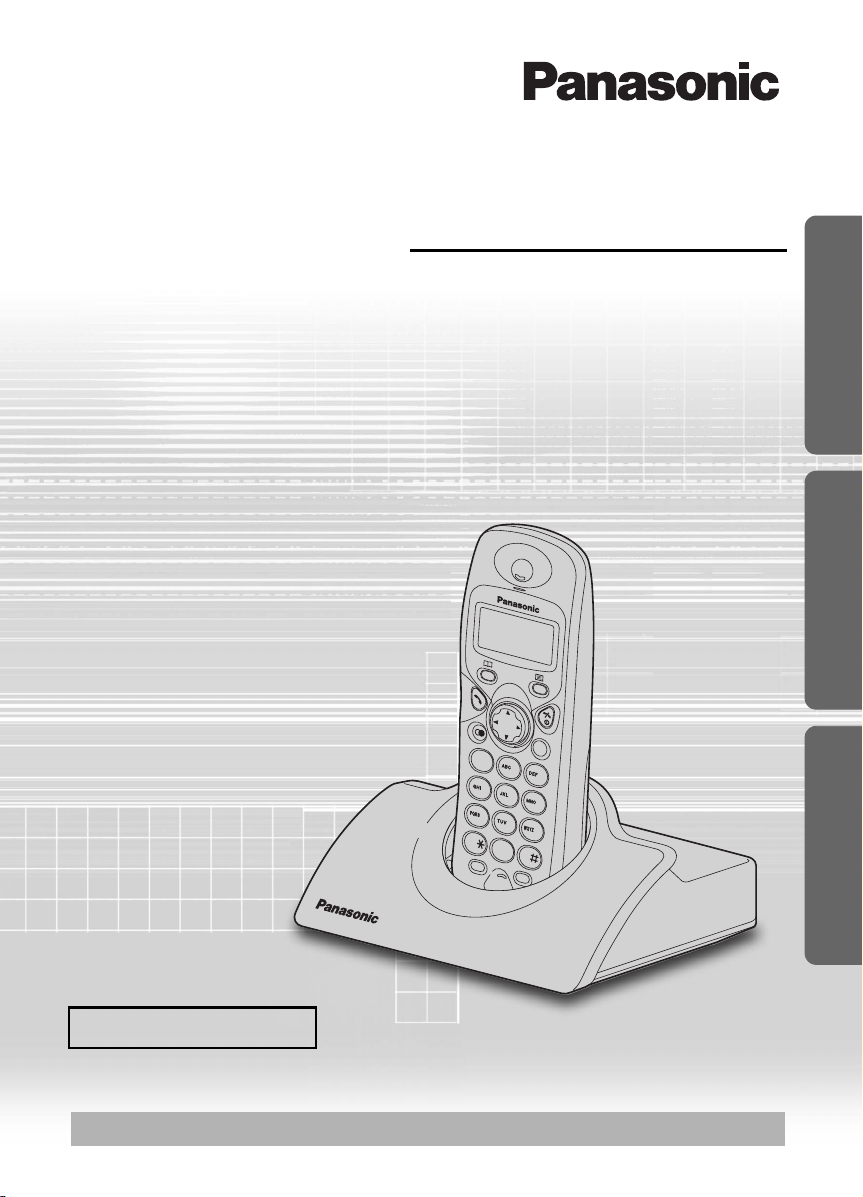
C
21
3
4
5
6
7
8
0
R
INT
9
Contents
Preparation
Before Initial Use .........................2
Important Information .................. 3
Setting up ....................................4
Cordless Telephone
Using the Telephone ................... 9
Making Calls.............................. 10
Caller ID .................................... 11
Answering Calls......................... 14
Phonebook ................................15
Handset Settings ....................... 19
Base Unit Settings..................... 25
Initial Settings ............................27
Multi-unit User Operation........... 29
Intercom .................................... 33
Useful Information
Before Requesting Help ............ 34
Technical Information ................ 36
Index..........................................37
Digital Cordless Phone
Operating Instructions
Model No.
KX-TCD410NZ
Preparation Cordless Telephone Useful Information
Caller ID Compatible
PLEASE READ BEFORE USE AND SAVE.
Charge the battery for about 7 hours before initial use.
Page 2
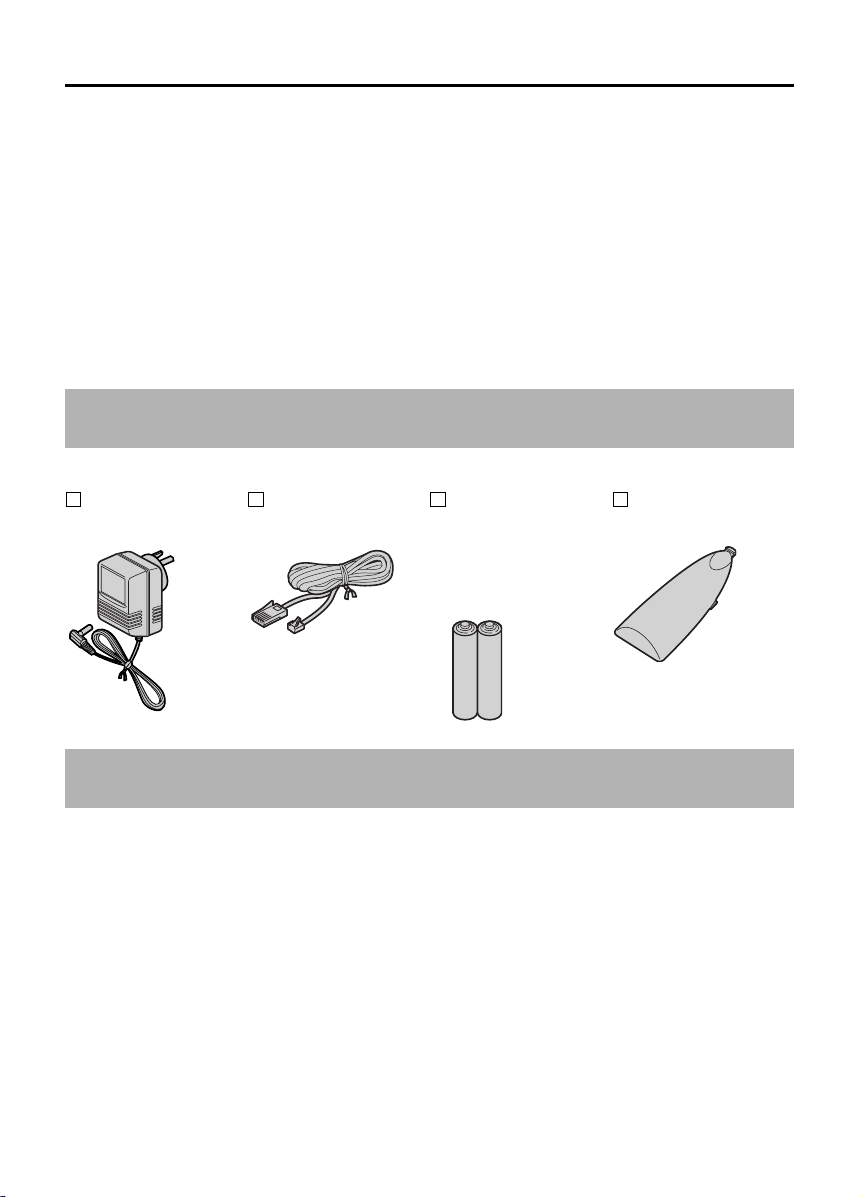
Before Initial Use
Thank you for purchasing your new Panasonic digital cordless telephone.
Dear purchaser,
You have acquired a KX-TCD410NZ, which is a product made in regard with
the European Standards for Cordless Telephones (DECT). DECT technology is
characterized by high-security protection against interceptions as well as high-quality
digital transmission. This telephone was designed for a wide range of applications. For
example, this telephone can be used within a network of base units and handsets,
constituting a telephone system which:
• operates up to 6 handsets at one base unit.
• allows an intercom between 2 handsets.
• allows the operation of a handset at up to 4 base units, expanding the communication
radio area.
Caller ID Service, where available, is a telephone company service. After subscribing
to Caller ID, this phone will display the caller’s phone number.
Accessories (included)
AC Adaptor
PQLV19AL
Telephone Line
Cord
Rechargeable
Batteries
(AAA size)
HHR-4EPT/BA2
(HHR-4EPT)
Battery Cover
Additional accessories are available for purchase. Contact your Panasonic Service
Centre for further details.
General Warning:
The grant of a Telepermit for any item of terminal equipment indicates only that Telecom
has accepted that the item complies with minimum conditions for connection to its
network. It indicates no endorsement of the product by Telecom, nor does it provide any
sort of warranty. Above all, it provides no assurance that any item will work correctly in
all respects with another item of Telepermitted equipment of a different make or model,
nor does it imply that any product is compatible with all of Telecom’s network services.
2
Page 3
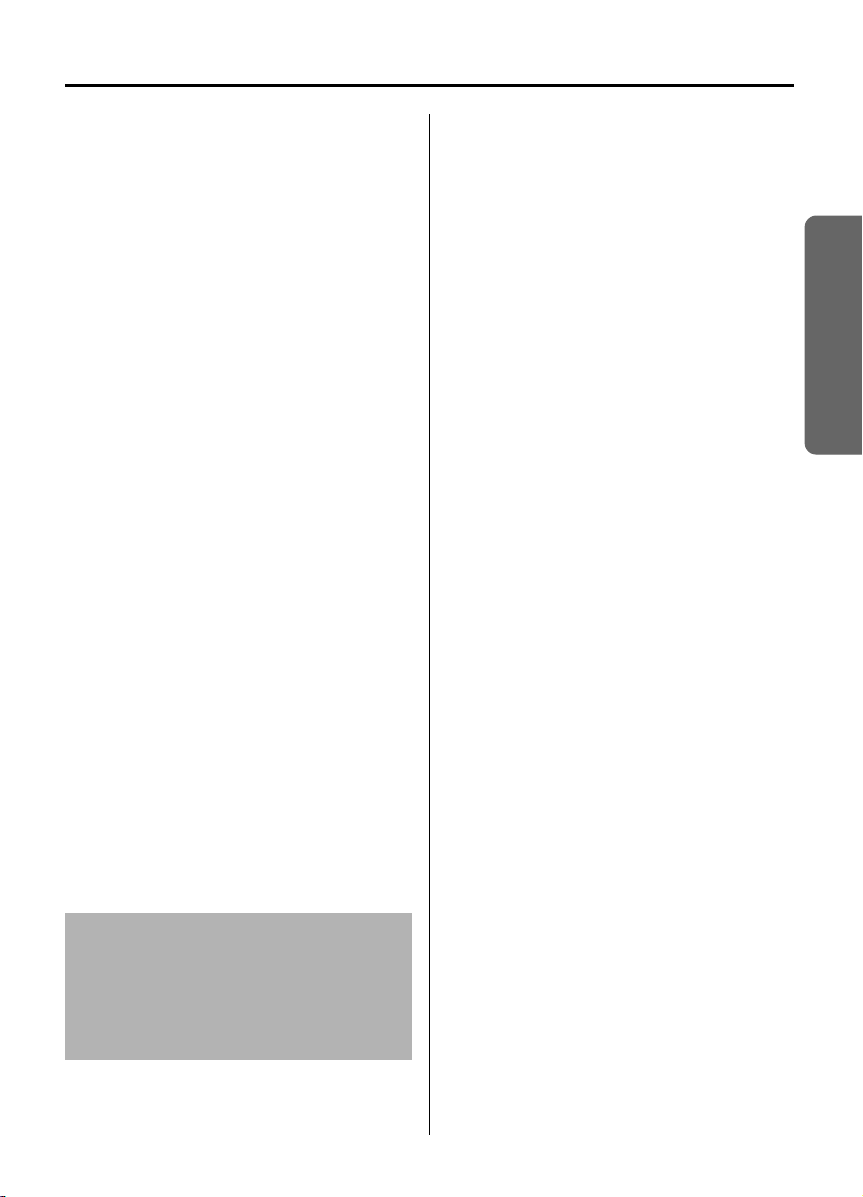
Important Information
Only use the power supply included with
the product.
Do not connect the AC Adaptor to any AC
outlet other than the standard AC230V.
The apparatus is approved for use with
PQLV19AL power supply.
This apparatus is unable to make
emergency telephone calls under the
following conditions:
• The portable handset batteries need
recharging, or have failed.
• During a mains power failure.
• When the Key Lock is set to ON.
• When the unit is in Direct Call mode.
Do not open the base unit or handset
(other than to change the batteries).
This apparatus should not be used near
emergency/intensive care medical
equipment and should not be used by
people with pacemakers.
Care should be taken that objects do not
fall onto, and liquids are not spilled into
the unit. Do not subject this unit to
excessive smoke, dust, mechanical
vibration or shock.
Environment
Do not use this unit near water.
This unit should be kept away from heat
sources such as radiators, cookers, etc. It
should also not be placed in rooms where
the temperature is less than 5°C or
greater than 40°C.
The AC Adaptor is used as the main
disconnect device, ensure that the AC
outlet is located/installed near the unit and
is accessible.
WARNING:
TO PREVENT THE RISK OF
ELECTRICAL SHOCK, DO NOT
EXPOSE THIS PRODUCT TO RAIN
OR ANY OTHER TYPE OF
MOISTURE.
Battery Caution
Use only specified batteries.
Only use rechargeable batteries.
Do not mix old and new batteries.
Do not dispose of batteries in a fire, they
may explode.
Check local waste management codes for
special disposal instructions.
Do not open or mutilate the batteries.
Released electrolyte is corrosive and may
cause burns or injury to the eyes or skin.
The electrolyte may be toxic if swallowed.
Exercise care in handling the batteries in
order not to short the batteries with
conductive materials such as rings,
bracelets and keys.
The batteries and/or conductor may
overheat and cause burns.
Charge the batteries provided in
accordance with the information given in
this operating guide.
Location
• For maximum distance noise-free
operation, place your base unit:
- Away from electrical appliances such
as TV, radio, personal computer or
another phone.
- In a convenient high and central
location.
Safety Caution
The ringer tone is reproduced through the
earpiece. To avoid damage to hearing,
first answer the call, then hold the phone
to the ear.
Preparation
3
Page 4
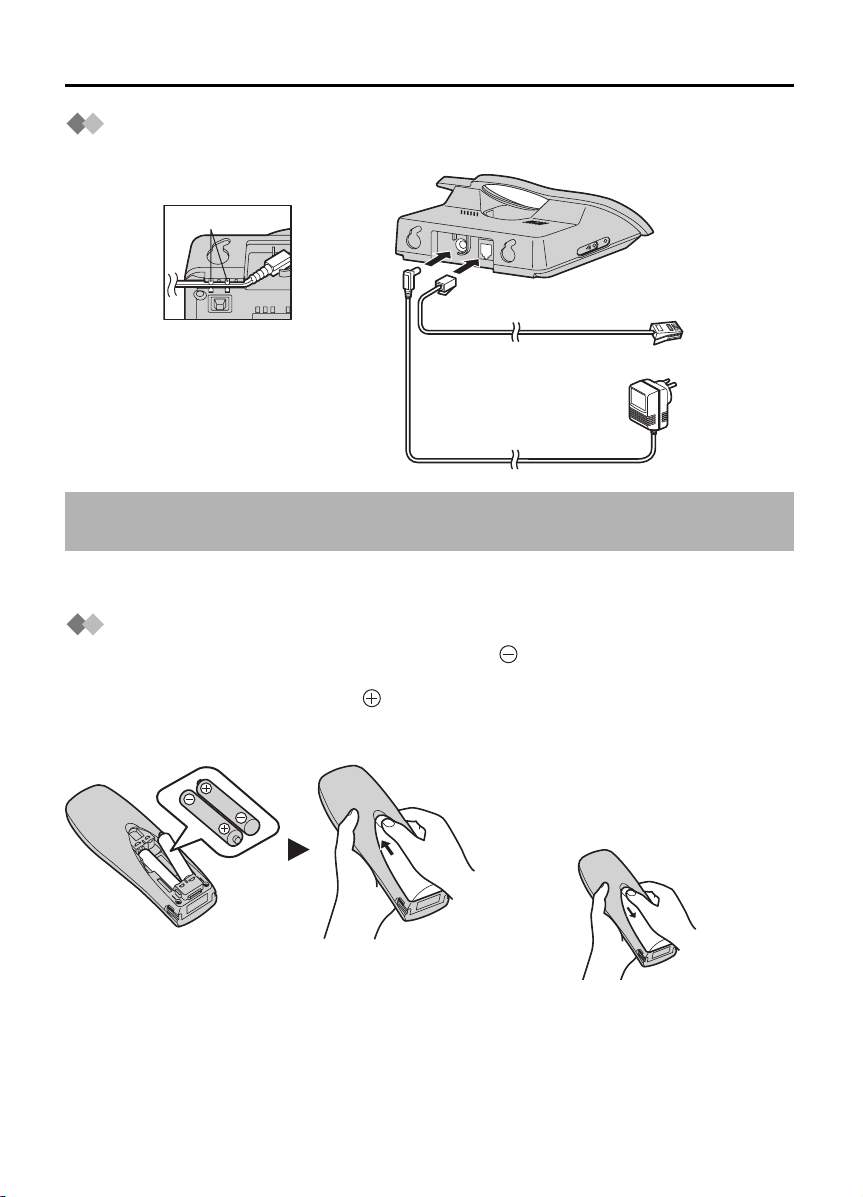
Setting up
Connection
Plug in the AC adaptor and the telephone line cord in order 1, 2, 3, 4.
Hook
LINE
1
2
Fasten the AC adaptor
cord to prevent it from
being disconnected.
The AC adaptor must remain connected at all times (It is normal for the adaptor to feel
warm during use).
• Never install telephone wiring during a lightning storm.
Battery Installation
Please ensure the batteries are inserted as shown. part should be inserted first.
Close the cover as indicated by the arrow.
• When you replace the batteries, part should be removed first.
To replace the battery:
Press the notch on the cover firmly
and slide it as indicated by the arrow.
Replace 2 batteries and close the
cover then charge the handset for
about 7 hours.
4
3
4
Page 5
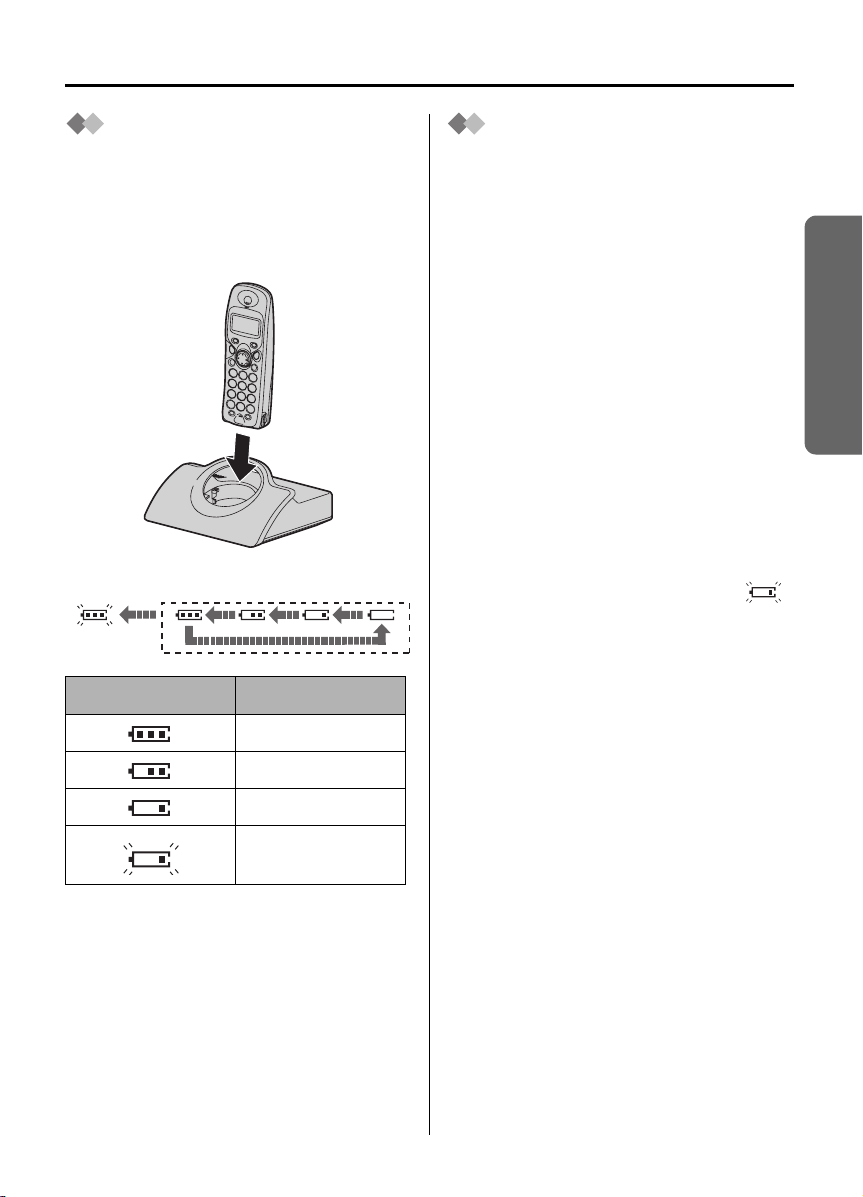
Setting up
Battery Charge
At the time of shipment, the batteries are
not charged. To charge, place the
handset on the base unit. Please charge
the batteries for about 7 hours before
initial use. During charging, the battery
icon is as shown below.
Fully charged During charging
(Flashing)
Display icon Battery strength
Battery Life
Battery life is dependent on use and
conditions but in general when using fully
charged Ni-MH batteries (700 mAh):
Talk time: 10hrs approx.
Standby time: 120hrs approx.
When using Ni-Cd batteries (250 mAh):
Talk time: 4hrs approx.
Standby time: 40hrs approx.
(Times indicated are for peak
performance.)
The batteries reach peak performance
after several full charge/discharge cycles.
The batteries cannot be overcharged
unless they are repeatedly removed and
replaced.
If battery life is shortened then please
check that battery and charge terminals
are clean.
For maximum battery life, it is
recommended that the handset is not
recharged until battery icon flashes .
Preparation
High
Medium
Low
Needs to be
charged
The handset, when powered off will be
turned on automatically when it is placed
on the base unit.
In normal use, the handset and the base
unit should be powered on at all times.
5
Page 6
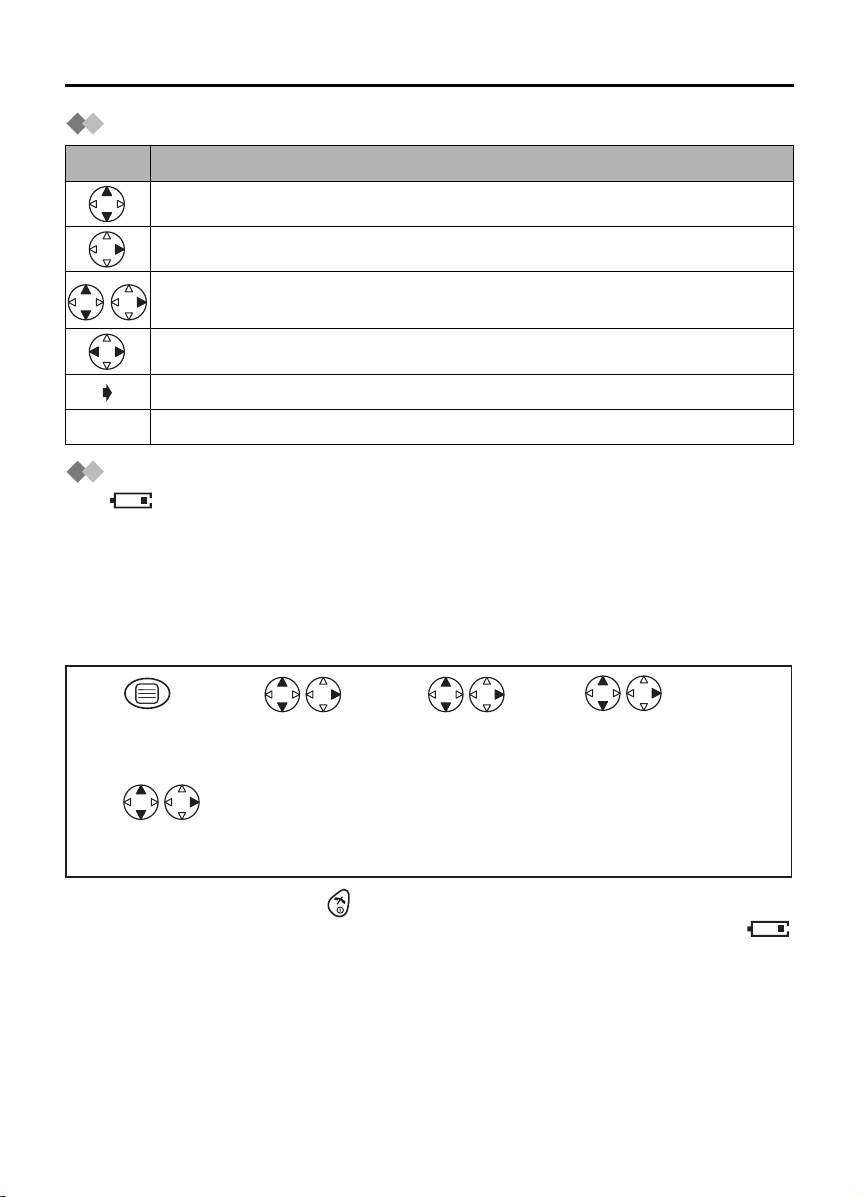
Setting up
Symbols Used in This Operating Instructions
Symbol Meaning
To search the desired item, press UP or DOWN.
To select the desired item, press RIGHT.
To search and then to select the desired item, press UP or DOWN then
RIGHT.
To move the cursor to the right or to the left, press RIGHT or LEFT.
To go to the next step.
" " The words in " " indicate the words in display.
Replacing the Batteries
If the icon flashes after a few telephone calls even when the handset batteries have
been fully charged, 2 batteries must be replaced.
Charge new batteries for approximately 7 hours before initial use.
(The telephone line cord must not be connected to the telephone socket at this
time.)
When replacing the batteries, ensure that the correct battery type is selected.
Selecting the Battery Type
12 3
Press MENU. Search/Select
Search/Select
"SETTING HS".
"OTHER OPT".
4
Search/Select
"BATTERY TYPE".
5
Search/Select
"NI-CD" or "NI-MH".
• To exit the operation, press any time.
• When Ni-Cd batteries are fitted with the "BATTERY TYPE" setting in "NI-MH",
icon will disappear and stop charging even if the handset is on the cradle.
• Do not use non-rechargeable batteries. If non-rechargeable batteries are fitted and
start charging, it may cause the leakage of the battery electrolyte.
Please use only Panasonic HHR-4EPT(Ni-MH) or P-4NPT(Ni-Cd) batteries.
6
Page 7

Location of Controls
r
)
Handset
Setting up
Receiver
Display
Charge
Contact
Microphone
Base unit
1 -
2 -
: PHONEBOOK
Button
TALK
3 - Navigator Key
1
2
3
4
5
C
1
2
3
4
5
6
7
8
9
0
R
INT
6
7
8
9
Charge
Contact
4 -
5 -
6 -
7 -
8 -
9 -
REDIAL/PAUSE
R
RECALL
: MENU/OK
OFF/POWER
C
C
CLEAR
INT
INTERCOM
Button
Button
Button
Button
Button
Preparation
Button
Button
PAGE Button and Indicato
LINE
Handset Display
Within range of a base unit
Out of range/No registration
/No power on base unit
Paging or using the handset
Making or answering calls
Phonebook Mode
In Setting Mode
Battery strength is low.
Battery strength is high.
Call BAR ON (p.22)
Direct Call ON (p.23)
Key Lock ON (p.24)
Ringer Volume OFF (p.20
Dialling Pause (p.24)
7
Page 8
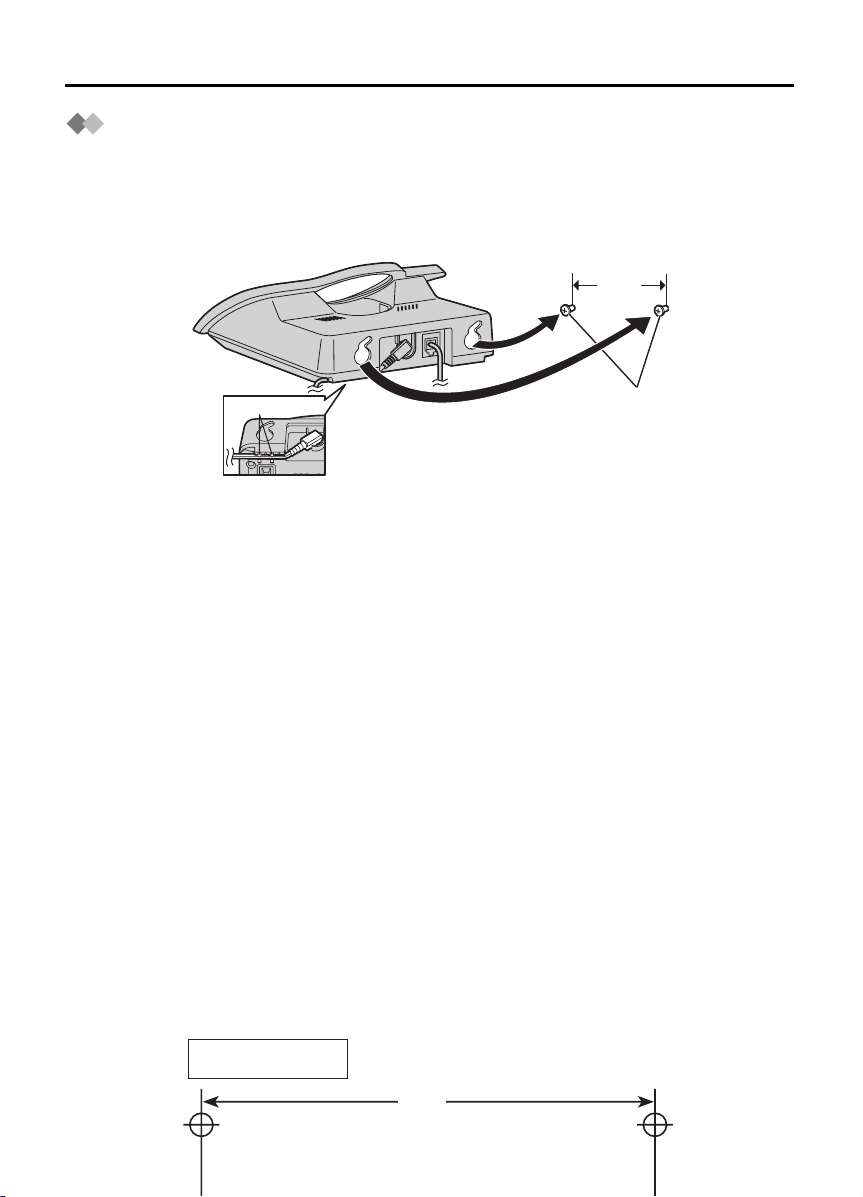
Setting up
Wall Mounting
This unit can be mounted on a wall.
- Insert screws into the wall. The centre of the screw hole should be 8 cm horizontally
apart.
- Connect the AC adaptor and the telephone line cord.
- Arrange the wires as shown, then mount the unit.
8 cm
Hook
Screws
Wall Template
8 cm
8
Page 9
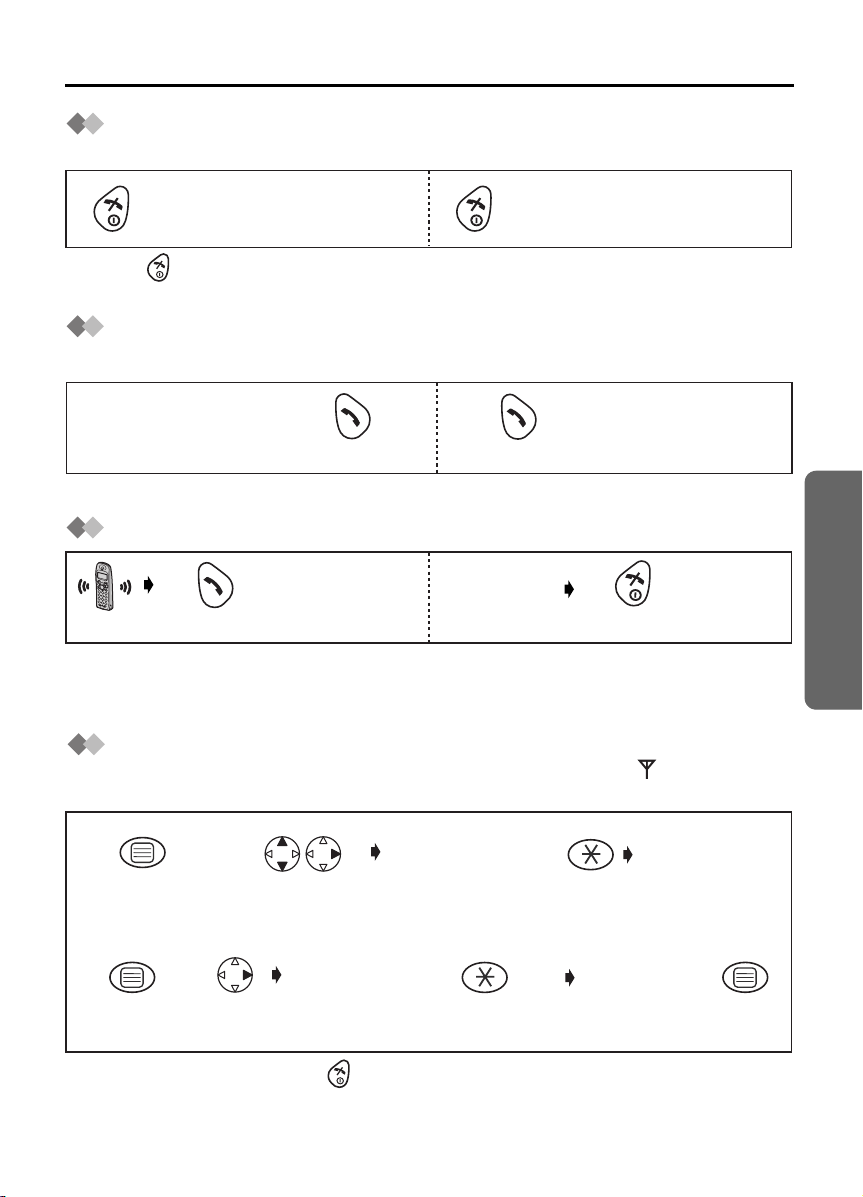
Using the Telephone
Power On/Off
Power on Power off
Press for more than 1 second.*1
*1 When button is released, the display changes to the standby mode.
*2 The display goes blank.
Press for more than 2 seconds.*2
Making a Call
Pre-dialling Post-dialling
Phone Number *1
1122
Press TALK.
*1 If you need correction, press CLEAR. Digit is cleared to the left, then enter numbers.
Answering a Call
Press TALK. *1
• Each ringer will start ringing with lower volume then gradually increase the volume
when receiving a call.
*1 You can also answer a call by pressing any dialling button, INTERCOM,
Press TALK.
Terminating a Call
(During a call)
Phone Number
Press OFF.
t
or x.
Setting the Clock/Date
After a mains power failure the clock needs to be reset. Ensure that icon is not
flashing.
Cordless Telephone
1
Press MENU.
4
Press OK.
• To exit the operation, press any time.
*1 For example, to set 7:15, enter 0715.
*2 For example, to set the 16th of February, 2003, enter 160203.
2
Search/Select
"SETTING BS".
5
Press
RIGHT.
"INPUT CODE"
"INPUT CODE"
3
twice
Enter day,
month then
year. *2
Time
Enter time.
4-digit
(24 hour clock) *1
Date
76
Press OK.
9
Page 10
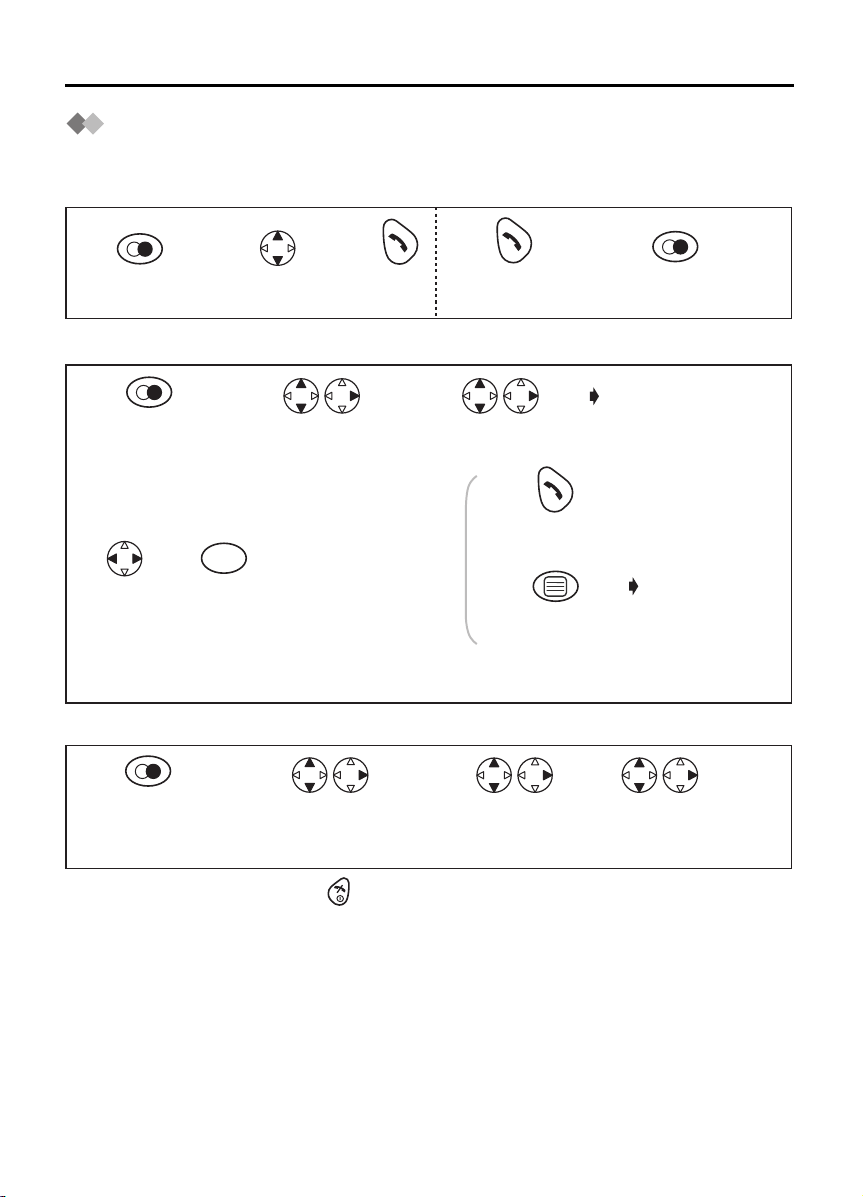
Making Calls
Redialling
The last 10 numbers dialled are stored in the redial list automatically.
Dialling with the Redial List Dialling the Last Number Dialled
11223
Press
REDIAL.*1
Search the desired
dialled item.
Press
TALK.
Press TALK.
Editing the Dialled Number in the Redial List
Press REDIAL.
1
Press REDIAL.*1
45 6
Move
cursor.
23
C
Press
CLEAR.*2
Search/Select the
desired dialled item.
AND/
OR
Number
Edit the phone
number.*3
Search/Select
"EDIT CALL NO".
Press TALK.
Press OK 3 times
to store the number.
OR
The 1st digit of
the desired dialled
number blinks.
If you need to
store a name,
go to Name
on page 15 or
press OK.
Clearing One/All Dialled Item(s) in the Redial List
12 34
Press REDIAL.*1
• To exit the operation, press any time.
*1 If there is no item stored in the redial list, the display shows "NO ITEM".
*2 Digits are cleared to the left of the flashing digit.
*3 Digits are added to the left of the flashing digit. If you need to clear and/or add more
than one number, repeat the steps from 4.
Search/Select the
desired dialled item.
Search/Select
"CLEAR" or
"ALL CLEAR".
Search/Select
"YES".
10
Page 11
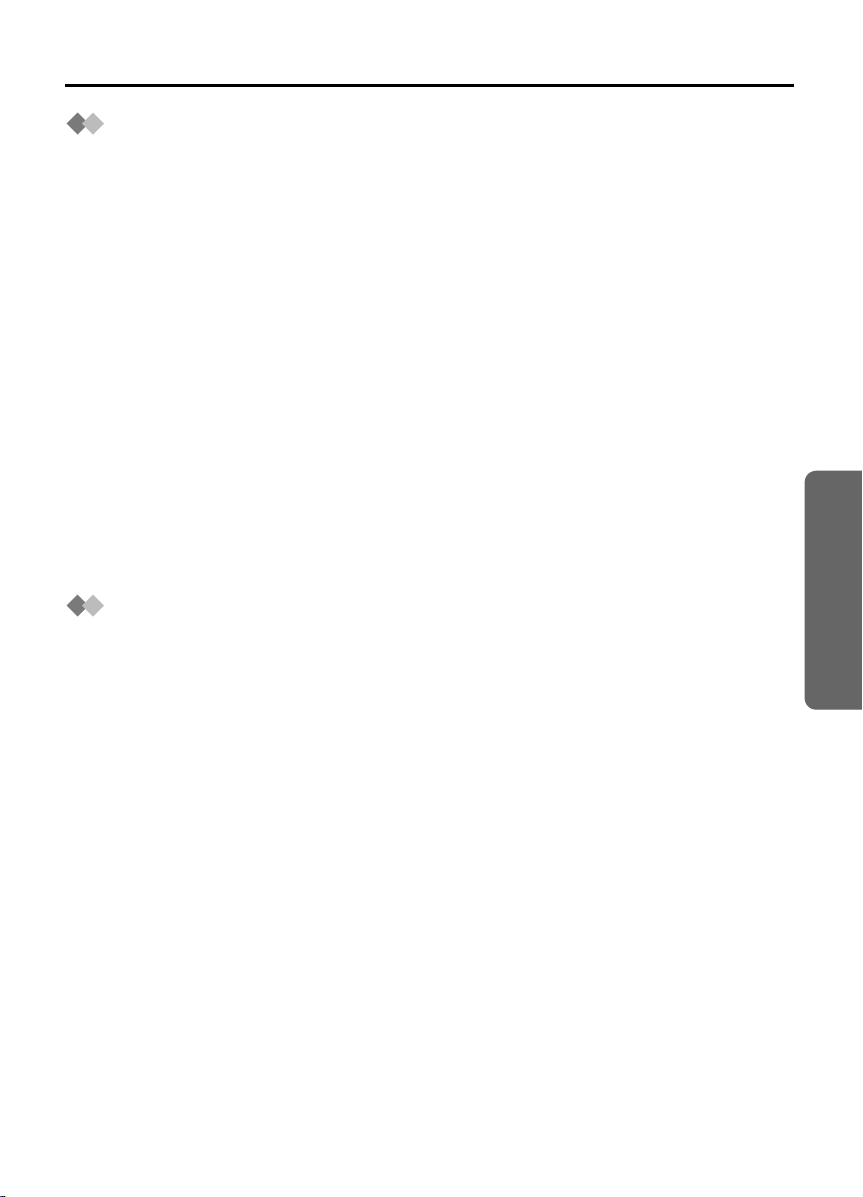
Caller ID
Caller ID Service
Caller ID is a service of your Network provider and will only operate if you have
subscribed to this feature.
After subscribing to Caller ID, this phone will display the caller information.
If your unit is connected to a PBX or a telephone line that does not support this service,
you will not be able to use it.
Caller ID does not display caller information while using the handset for an intercom call.
However, the caller information will be stored to the Caller ID List.
For all local and national incoming calls put, your display will show the area code (e.g.
09 for Auckland) or the cellular prefix (e.g. 025 for Telecom Cellular) followed by the
caller’s telephone number. An Auckland caller’s number will be displayed as
09XXXXXXX. The seven X’s represent the seven digits of the caller’s telephone number.
A call from a 7-digit Telecom Cellular number will be displayed as 025XXXXXXX. For
incoming international calls put, your display may only show the digits “0000”. For
business users on a Centrex line, your display will show the Centrex extension numbers
in the shorter extension number format used within your company.
Call Waiting: Call Waiting is a service of your Network provider and will only operate if
you have subscribed to this service.
You can answer the second call, keeping the first call on hold.
Please consult your Network provider for details of this service.
For Using Telecom’s or Another Company’s Toll
Services
Your telephone company may charge you for a local call if the number dialled has the
area code prefix included. If the charge for local call is unacceptable, only the 7-digits of
the local number should be dialled from your telephone. Do not dial the “0” prefix or the
area code digit.
Cordless Telephone
11
Page 12

Caller ID
Caller ID Display
When receiving a call, the display shows its phone
number.
For example, a caller whose phone number is
01234567890 has been received.
If you store a phone number with a name in the
phonebook, the display shows caller’s name when
receiving a call.
If the caller has requested not to display his/ her
information, the display shows "PRIVATE".
If the caller dialled from an area which does not provide
Caller ID service, the display shows "OUT OF AREA".
12
When new calls have been received, the display
shows the numbers of calls.
For example, 4 new calls have been received.
Page 13

Caller ID
Caller ID List
Information up to 50 different callers is stored from the most recent call to the oldest call
in the caller list. When the 51st call is received, the oldest caller information is cleared.
If you receive a call from the same phone number you stored with a name in the
phonebook, the display will show the caller’s name.
Calling Back
12
Search the desired
received item.*1
Editing the Received Number in the Caller List
The caller’s telephone number, which is sent to your telephone from your local telephone
exchange, includes the “0” and area code prefix. For local calls, the “0“ and area code
prefix can be omitted. See page 11 “For Using Telecom’s or Another Company’s Toll
Services” for more information.
Press TALK.
Cordless Telephone
1
Search/Select the
desired received
item.*1
C
45
Press
CLEAR.*2
23
Search/Select
"EDIT CALL NO".
Press TALK.
AND/
OR
Number
Edit the
number.*3
Press OK 3 times
to store the number.
The 1st digit of the
desired received
number blinks.
OR
Move
cursor.
If you need to store
a name, go to
Name on page 15
or press OK.
Clearing One/All Received Item(s) in the Caller List
123
Search/Select the
desired received item.*1
• To exit the operation, press any time.
*1 If there is no item stored in the caller list, the display shows "NO ITEM". on the
right edge of the display when searching the item in the caller list indicates that the
item has been already shown previously.
*2 Digits are cleared to the left of the flashing digit.
*3 Digits are added to the left of the flashing digit. If you need to clear and/or add more
than one number, repeat the steps from 3.
Search/Select
"CLEAR" or
"ALL CLEAR".
Search/Select
"YES".
13
Page 14

Answering Calls
Auto Talk
If you set Auto Talk to on, you can answer the phone by lifting the handset off the base
unit.
12 3 4 5
Press
MENU.
• To exit the operation, press any time.
Search/Select
"SETTING HS".
Search/Select
"OTHER OPT".
Search/Select
"AUTO TALK".
Temporary Bell Off
When an external call is incoming, you can temporarily turn off the handset ringer.
This function will not work when the handset is on the base unit or if an internal call is
incoming.
Press and hold
DOWN for
over 1 second.
Receiver Volume
During a call, press UP or DOWN to change the volume setting to LOW (0), MEDIUM
(00), HIGH (000).
Search/Select
"ON" or "OFF".
(During a call)
Press UP or
DOWN.
Handset Locator/Paging
Using this feature, you can locate a misplaced handset by paging.
Press on the base unit.
1
<To stop paging>
Press on the base unit OR on one of the handsets.
3
*1 You can also stop paging by pressing any dialling buttons, INTERCOM,
14
All registered handsets ring for 1 minute.
2
*1
t
or x.
Page 15

Phonebook
You can store up to 20 caller information in the phonebook. If you received a call from
the same phone number you stored with a name in the phonebook, the display will show
the caller’s name.
Storing a Caller Information
1
Press MENU.
Name
56
Enter name.
(max. 9 characters)*1
• To exit the operation, press any time.
*1 If you need to make a correction, press RIGHT or LEFT to move the cursor then clear
the digit/character by pressing CLEAR, and/or enter digits/characters.
Digits/characters are cleared or added to the left of the flashing digit/character.
To enter digits/characters, see Character Selection below.
*2 To continue storing another caller information, repeat the steps from 3.
Character Selection
Keys
Number of times key is pressed
1
1
#
2
A
3
D
4
G
5
J
23 4
Select
"NEW PHONE".
Press OK.*2
4*5,6-7
3
2
]
[
C
B
E
H
K
2
F
3
I
4
L
5
/
Phone Number
Enter phone number.
(max. 24 digits)*1
Keys
8
1
Number of times key is pressed
1
6
7
8
9
0
M
P
T
W
Blank
2
N
Q
U
X
0
Press OK.
3
4
O
6
R
S
V
8
Y
Z
5
7
9
Cordless Telephone
Character Table
B
ACDEFGHIJKLMNOPQRSTU
Z123456789*0 -
#
[]
/
,
VW XY
15
Page 16

Phonebook
Editing a Caller Information
1
Press
PHONEBOOK.*1
<Phone Number>
4
Move cursor.
<Name>
78 9
Move cursor.
Clearing a Caller Information
23
Search/Select
desired item.
5
C
Press CLEAR.*2 Press OK.
C
Press CLEAR.*2
Select "EDIT".
AND/
OR
AND/
OR
Number
Edit the phone
number.*3
Edit the name.*4
Name
The 1st digit of the
desired phone
number blinks.
6
Press OK.
1234
Press
PHONEBOOK.*1
Dialling with the Phonebook
Search/Select
desired item.
Search/Select
"CLEAR".
Search/Select
"YES".*5
123
Press
PHONEBOOK.*1
Search
desired item.
Press TALK.
• To exit the operation, press any time.
*1 If there is no item stored in the phonebook, the display shows "NO ITEM".
*2 Digits are cleared to the left of the flashing digit.
*3 Digits are added to the left of the flashing digit. If you need to clear or add more than
one digit, repeat the steps from 4.
*4 Characters are added to the left of the flashing character. If you need to clear or add
more than one character, repeat the steps from 7.
*5 To continue clearing another caller information, repeat the steps from 2.
16
Page 17

Phonebook
Storing the Phone Number into the Phonebook
When Pre-dialling
Phone Number *1
1
234
Press OK twice.Press OK to
store the number.
Name
Enter name.*2
5
Press OK.
• To exit the operation, press any time.
*1 If you need to make a correction, press CLEAR. Digit is cleared to the left, then enter
numbers.
*2 To enter characters, see Character Selection on page 15.
Storing the Number from the Redial/Caller List into
the Phonebook
Press REDIAL.*1
12
OR
Search/Select
the desired received
number.*1
Search/Select
the desired dialled
number.
Search/Select
"SAVE TEL NO".*2
3
Press OK.
Cordless Telephone
If you need to store a name, go to Name on page 15.
OR
4
Press OK.
• To exit the operation, press any time.
*1 If there is no item stored in the redial/caller list, the display shows "NO ITEM".
*2 If you need to make a correction, press RIGHT or LEFT to move cursor then clear a
character by pressing CLEAR, and/or enter digits. Digits are cleared or added to the
left of the flashing digit.
17
Page 18

Phonebook
Hot Key
You can assign the dialling buttons 1 through 9 as hot keys. You can choose 9 phone
numbers from the phonebook.
Registering a Phone Number as a Hot Key
1
Press
PHONEBOOK.*1
23 4
Search/Select
desired item.
Search/Select
"HOT KEY REG".
Search/Select
desired dialling
button number.*2
5
Search/Select
"YES".
Dialling with Hot Key
Press and hold the dialling button registered as a hot key.
12
Press TALK.
Clearing the Hot Key Registration
Press and hold the dialling
1234
button registered as a hot
key.
• To exit the operation, press any time.
*1 If there is no item stored in the phonebook, the display shows "NO ITEM".
*2 The number is flashing if the dialling button is already assigned as a hot key.
*3 Phonebook registration will be remained even hot key registration is cleared.
Press RIGHT. Select "CLEAR". Search/Select
"YES".*3
18
Page 19

Handset Settings
: Time Alarm
Before programming, please follow steps 1 to 3.
You must set the clock before setting the time alarm.
12 3
Press MENU. Search/Select
Setting Alarm Time
Search/Select
"SETTING HS".
"TIME ALARM".
4567
Search/Select
"SET TIME".
Setting Time Alarm On/Off
Time
Enter time.
4-digit
(24 hour clock).
Press OK.
Search/Select
"OFF",
"ONCE" or
"REPEAT DAILY".
45
Search/Select
"SET ALARM".
• To exit the operation, press any time.
To stop time alarm: Time alarm will sound for 3 minutes. When the alarm sounds, press
any dialling buttons or key. Alarm stops and display returns to the standby mode.
If "ONCE" is selected, the setting is turned off. When in talk or intercom mode, the alarm
will not sound until the call is ended.
Search/Select
"OFF",
"ONCE" or
"REPEAT DAILY".
Cordless Telephone
19
Page 20

Handset Settings
: Ringer Option
Before programming, please follow steps 1 to 3.
12 3
Press MENU. Search/Select
Setting the Ringer Volume
The choices are 6 levels and off.
Search/Select
"SETTING HS".
"RINGER OPT".
45
Search/Select
"RINGER VOL".
• If "RINGER OFF" is selected, is displayed.
Setting the Ringer Pattern for External Call/Internal Call/Paging/Alarm
There are 20 patterns available on each ringer.
Search/Select
desired ringer volume.
45
Search/Select
"EXT RINGER",
"INT RINGER",
"PAGING" or
"ALARM".
Search/Select
desired ringer pattern.*1
• To exit the operation, press any time.
• Each ringer will start ringing with lower volume then gradually increase the volume
when receiving a call.
*1 If you select one of the melody ringer patterns, it keeps ringing for 10 seconds even
if a caller hangs up a call. Therefore, you may hear dial tone or no one there after you
answer a call.
20
Page 21

Handset Settings
: Tone Option
You can set the following sounds on or off.
Key Tone: Key tone will sound when you press any key, and a confirmation tone and
an error tone will be heard during operation.
Call Waiting Tone: Call waiting tone will sound when an incoming external call is
received during an intercom call.
Range Warning Alarm: Alarm will sound when you move out of range of a base unit.
Battery Low Alarm: Alarm will sound when the batteries need to be charged.
1
Press MENU.
234
Search/Select
"SETTING HS".
Search/Select
"TONE OPT".
5
Search/Select
"ON" or "OFF".
• To exit the operation, press any time.
: Display Option
Selecting the Standby Mode Display
12 3
Press MENU. Search/Select
Search/Select
"SETTING HS".
"DISPLAY OPT".
5
Search/Select
"CLOCK",*1
"OFF",
"BS NO"(Base unit number) or
"HS NO"(Handset number).
Search/Select
"KEY TONE",
"CALL WAITING",
"RANGE ALARM" or
"BATTERY LOW".
Cordless Telephone
4
Search/Select
"STANDBY MODE".
• To exit the operation, press any time.
*1 Time will only be displayed if the clock has been set. When new calls have been
received, the display shows the number of new call.
21
Page 22

Handset Settings
Before programming, please follow steps 1 to 3.
12 3
Press MENU. Search/Select
Selecting the Talk Mode Display
Even if you select "PHONE NO", the other party’s phone number will not appear on your
display when you receive calls without subscribing to a Caller ID service.
Search/Select
"SETTING HS".
"DISPLAY OPT".
45
Selecting the Display Language
45
• To exit the operation, press any time.
*1 You can select one of 10 languages. If you set a language you cannot read, reset the
handset to its initial settings.
Press MENU DOWN RIGHT UP RIGHT 4-digit Handset PIN UP OK
All handset setting will be reset to their initial settings (p.27), however, the Phonebook
data will be saved.
Search/Select
"TALK MODE".
Search/Select
"LANGUAGE".
Search/Select
"TALK TIME"(Length of the call) or
"PHONE NO"(Phone number).
Search/Select
desired language.*1
: Call Option
Call BAR On/Off
Bars all calls except emergency and internal calls.
12 3
Press MENU. Search/Select
4-digit
56
Handset PIN
Search/Select
"SETTING HS".
*1
"CALL OPT".
Search/Select
"ON" or "OFF".*2
4
Search/Select
"CALL BAR".
• To exit the operation, press any time.
*1 The factory preset is 0000.
*2 If "ON" is selected, is displayed.
22
Page 23

Handset Settings
Before programming, please follow steps 1 to 3.
12 3
Press MENU. Search/Select
Setting the Direct Call Number
After a direct call number has been set and on, you can dial the direct call number only
by pressing TALK. Incoming calls are accepted.
Search/Select
"SETTING HS".
"CALL OPT".
45 6
Search/Select
"DIRECT NO".
Setting the Direct Call On/Off
Phone Number
Enter the direct
call number. (max. 24 digits)
Press OK 3 times.*1
45
Search/Select
"SET DIRECT".
• To exit the operation, press any time.
*1 If "ON" is selected, is displayed.
Changing Handset PIN
The factory preset is 0000. Once you have programmed the handset PIN, you
cannot confirm it. We recommend you write down the handset PIN. If you forget
it, please consult your nearest Panasonic Service Centre.
12 3
Press MENU. Search/Select
Current 4-digit Handset PIN
5
Search/Select
"ON" or "OFF". *1
: Other Options
Search/Select
"SETTING HS".
"OTHER OPT".
New 4-digit Handset PIN
6
4
Search/Select
"HSPIN CHANGE".
Cordless Telephone
New 4-digit Handset PIN again to verify
7
• To exit the operation, press any time.
23
Page 24

Handset Settings
Key Lock
You can lock the handset dialling buttons. Only incoming calls are accepted while the
key lock is on. The key lock is cancelled if the handset is turned off.
When the key lock is on, emergency calls cannot be made until key lock is
cancelled.
Key Lock On Key Lock Off
Press OK for more
than 2 seconds.
• is displayed and all dialling buttons are locked.
Press OK for more
than 2 seconds.
Recall Feature
RECALL is used to access special telephone services. Contact your Network provider
for details. If your unit is connected to a PBX, pressing RECALL allows you to access
some features of your host PBX such as transferring an extension call.
Dialling Pause (for PBX line/long distance service
users)
A dialling pause is used when a pause in the dialling of the phone number is necessary
using a PBX or accessing a long distance service.
For example, when 9 (line access number) is dialled followed by a pause to access an
outside line through a PBX:
9
12 3 4
Press PAUSE. *1
• Entering a pause prevents misdialling when you redial or dial a stored number.
• Pressing PAUSE once creates one pause. To extend the pause requirement time,
press PAUSE accordingly.
*1 is displayed on the LCD.
Phone Number
Press TALK.
24
Page 25

Base Unit Settings
Before programming, please follow steps 1 to 2.
12
Press MENU. Search/Select
"SETTING BS".
Changing Base Unit PIN
The factory preset is 0000. Once you have programmed the base unit PIN, you
cannot confirm it. We recommend you write down the base unit PIN. If you forget
it, please consult your nearest Panasonic Service Centre.
Current 4-digit Base Unit PIN
5
3
6
Call Restriction
You can restrict selected handset(s) from dialling selected phone numbers. You can
assign up to 10 call restriction numbers (up to 8 digits). If you dial a restricted number,
the call does not connect and restricted number flashes.
3
789
45
New 4-digit Base Unit PIN again to verify
6
Phone Number
Enter phone
number to be
restricted.
(up to 8 digits)
4-digit Base
45 6
Unit PIN
*1
Press RIGHT.
"INPUT CODE"
New 4-digit Base Unit PIN
Handset Number
Select desired handset.*2
Press OFF.
OR
To continue entering call
restriction numbers, repeat
the steps 7 to 8.
(up to 10 numbers)
Press RIGHT.
Cordless Telephone
Cancelling Call Restricted Handset(s)
34 5 6 7
• To exit the operation, press any time.
*1 The factory preset is 0000.
*2 The selected handset number flashes.
*3 The selected handset(s) will stop flashing.
Unit PIN
*1
4-digit Base
6
Handset
Number
Select desired
handset.*3
Press RIGHT.
Press OFF.
25
Page 26

Base Unit Settings
Before programming, please follow steps 1 to 2.
12
Press MENU. Search/Select
"SETTING BS".
Cancelling Call Restricted Number
4-digit Base
6
3
7
Selecting the Flash Timing
You can select the flash timing, 100 msec (milliseconds), or 600 msec depending on
your PBX requirements.
34 56 8
Pause Timing
You can set the pause timing to 3 or 5 seconds, depending on your PBX requirements.
45
Unit PIN
Press RIGHT.
4-digit
3
Base Unit
PIN
*1
<to continue>
8
Repeat the
steps 5 to 7.
*1
Press RIGHT repeatedly
until desired call restriction
number is displayed.
"INPUT CODE"
OR
2
<to finish>
Press OFF.
1
7
OR
6
Press CLEAR.
1
100mse
600ms
2
C
Press OK.
4-digit
34 56
• To exit the operation, press any time.
• The factory preset is in shade.
*1 The factory preset is 0000.
26
PIN
*1
Base Unit
3
3
1
OR
2
3 Seconds
5 Seconds
7
Press OK.
Page 27

: Reset Handset
You can reset all of the handset settings to their initial settings.
Initial Settings
1
Press MENU.
234
Search/Select
"SETTING HS".
Search/Select
"RESET HS".
4-digit Handset PIN
5
Search/Select
"YES" or "NO".
• To exit the operation, press any time.
*1 The factory preset is 0000.
Handset Initial Settings
Function Initial Setting
Time Alarm Mode OFF
Alarm Time Clear
Handset Ringer Volume 6
Handset External Ringer Pattern 1
Handset Internal Ringer Pattern 1
Handset Paging Tone Pattern 1
Handset Alarm Tone Pattern 1
Key Tone ON
Call Waiting Tone ON
Range Warning Alarm OFF
Battery Low Alarm ON
Standby Mode Display Clock
Talk Mode Display Length of the Call
Display Language English
Call BAR OFF
Direct Call Mode OFF
Direct Call Number Clear
4-Digit Handset PIN 0000
Auto Talk OFF
Base Unit Access Automatic Base Unit Access
Redial Memory All Clear
Handset Receiver Volume Medium
*1
Cordless Telephone
27
Page 28

Initial Settings
Reset Base Unit Settings
If the base unit is reset, the Caller ID list will clear.
1
Press MENU.
4-digit Base Unit PIN
45
• To exit the operation, press any time.
*1 The factory preset is 0000.
Base Unit Initial Settings
Ringer Mode All Handsets
Number of Rings 3
Flash Timing 600 msec
Pause Timing 3 seconds
Call Restricted Handsets All Clear
Call Restriction Numbers All Clear
4-Digit Base Unit PIN 0000
23
Search/Select
"SETTING BS".
*1
Press OK.
Function Initial Setting
"INPUT CODE"
0
28
Page 29

Multi-unit User Operation
: Handset Registration to a Base Unit
Handset Registration
The handset supplied with the base unit is already registered. If an optional handset is
purchased, it must be registered. Additional KX-A142NZ handsets are available to
purchase separately. Up to 6 handsets can be registered to a single base unit. Using
additional handsets allows you to have an intercom call while simultaneously conducting
a call to an outside line.
Handset must be registered within 1 minute after pressing PAGE button. If over 1
minute, press then start over again.
Charge the optional handset batteries for 7 hours before initial use.
12 3
Press MENU.
4
Press
RIGHT.
5
6
Search/Select desired
base unit number
available to register
the handset.
• To exit the operation, press any time.
*1 The factory preset is 0000.
KX-A142NZ Handset: You can see the illustrations for answering system feature on
additional KX-A142NZ handset body, but KX-TCD410NZ does not have an answering
system feature.
been registered to KX-TCD410NZ.
has
Search/Select
"SETTING HS".
Press and hold on the Base Unit
(for about 5 seconds) until the green indicator flashes.
If all registered handsets start ringing (Paging),
press to stop paging then start over again.
4-digit Base
78
Unit PIN after
"BS PIN" is
displayed.*1
Therefore, the answering system does not work even if KX-A142NZ handset
Search/Select
"REGISTRATION".
Press OK.
"REGISTER HS"
When a handset is
registered successfully,
a confirmation tone
sounds and " "
icon lights.
Cordless Telephone
29
Page 30

Multi-unit User Operation
Cancelling a Base Unit
You can cancel any base unit that your handset is registered to.
123
Press MENU.
4-digit
Handset PIN
Cancelling a Handset
Each handset can cancel itself or another handset.
1
Press MENU.
4-digit Base
45 6
Unit PIN
• To exit the operation, press any time.
*1 The factory preset is 0000.
*2 The selected base unit number flashes.
*3 The selected handset number flashes.
*1
Search/Select
"SETTING HS".
*1
Search/Select
desired base unit
number to cancel.*2
2
Search/Select
"SETTING BS".
Handset Number
Select desired
handset.*3
Search/Select
"REGISTRATION".
7
Press RIGHT.
"INPUT CODE"
Press OK.
4
856
7
3
Please wait until
"SETTING BS" is
displayed.
Search/Select
"CANCEL BS".
Search/Select
"YES" or "NO".
30
Page 31

Multi-unit User Operation
Before programming, please follow steps 1 to 4.
12 34
Press
MENU.
Ringer Mode Selection;
Setting the All Handsets Mode
56
"All handsets" mode.
Setting the Selected Handsets Mode
56 7
"Selected handsets"
mode.
Setting the Selected then All Handsets Mode
The specific handset(s) will ring for a selected number of rings.
If not answered, all handsets will ring.
5
"Selected then all
handsets" mode.
Number of Rings*3
89
Select how many times
it rings. (up to 6 rings)
Search/Select
"SETTING BS".
1
2
3
67
Handset Numbers*2
Press desired
handset numbers.
"INPUT CODE"
Press OK.
Handset Numbers*2
Press desired
handset numbers.
Press OK.
1
Press OK.
Press RIGHT.
4-digit
Base Unit
PIN*1
Cordless Telephone
• To exit the operation, press any time.
• The factory preset is in shade.
*1 The factory preset is 0000.
*2 The selected handset number flashes.
*3 Press dialling button through to enter the number of rings.
1 6
31
Page 32

Multi-unit User Operation
6
6
6
6
6
: Base Unit Selection
When Automatic Base Unit Access is selected, if you move outside of the radio range of
the current base unit the handset automatically searches for other registered bases.
When a specified base unit is selected, the handset will access that base unit only. Calls
(both incoming and outgoing) can be conducted only via the selected base unit, even if
the radio cells overlap with neighbouring base units.
12 3 4
Press MENU.
Search/Select
"SETTING HS".
• To exit the operation, press any time.
Operating Additional Base Units: You can register and operate your handset with up
to 4 base units. Each base unit forms 1 radio cell. If the individual bases are linked to the
same telephone line then you can extend the operating range of the system by
positioning the bases so that the two radio cells overlap. If the handset is set to AUTO
base selection, then in standby mode the handset will automatically swap to the second
base if the range on the first base is exceeded. It is not possible to transfer calls between
bases (only between handsets linked to the same base unit).
Search/Select
"SELECT BS".
Search/Select
"AUTO" or specific
base unit number.
C
21
3
4
5 6
7
8
9
0
R
I
N
T
2
C
1
2
3
4
5
6
7
8
9
0
R
IN
T
4
C
1
2
3
4
5
6
7
8
9
0
R
I
N
T
3
C
1
2
3
4
5 6
7
8
9
0
R
I
N
T
5
Radio Cell
E.g.
C
21
3
4
5 6
7
8
9
0
R
I
N
T
1
Additional
handsets
(KX-A142NZ)
registered with
2 base units.
Note: Calls are disconnected when the handset moves from one radio cell to
another.
32
Page 33

Intercom
Intercom between Handsets
You can use your handsets as a 2-way intercom.
For example, when Handset 1 calls Handset 2. To hang up, press .
<Handset 1>
12
Press INTERCOM.
INT
( on the display)
2
Press desired
Handset Number.
<Handset 2>
• Intercom calls can be conducted within the radio cell of the current base unit, but not
with units in neighbouring radio areas.
Transferring a Call to Another Handset/Conference Call
The Intercom can be used during a call to transfer an external call between handsets
that are registered to the same base unit. For example, when handset 1 transfers a call
to Handset 2. To hang up, press .
<Handset 1>
(During a call)
*1 You can also press any dialling button, INTERCOM,
*2 If you press after pressing desired handset number, a call can be transferred to
another handset without speaking to another handset.
If the transferred call is not answered within 30 seconds, Handset 1 will ring again.
*3 When Handset 2 answers a call transferred, press
press dialling button to establish the conference call.
12
Press INTERCOM.
INT
3
( on the display)
<Handset 2>
3
Press TALK.*1
2
Press desired
Handset Number.*2
4
3
Press TALK.*1
or x.
t
to complete a call transfer or
*3
3
Cordless Telephone
33
Page 34

Before Requesting Help
If you experience any problems with the normal use of your apparatus, you should
unplug it from the telephone outlet and connect a known working telephone in its place.
If the known working telephone still has problems, then please contact the customer
service department of your Network provider.
If it operates correctly, then the problem is likely to be a fault in your apparatus.
In this case, contact your supplier for advice. Your Network provider may charge you if
they attend a service call that is not due to apparatus supplied by them.
Turn the power OFF then ON (Handset)/Disconnect then connect the AC adaptor
(Base unit)
Problem Possible cause Solution
NO LCD display in handset.•Handset not turned on.
Handset will not turn on.
Batteries charge icon not
counting up.
icon flashes. •
Handset busy tone heard
when is pressed.
No dial tone. •
Cannot dial out.
•
Batteries not inserted.
•
Batteries not charged.
•
Dirty charge contact.
•
Base not powered up.
Handset not registered to
base.
•
Handset out of range of
base.
•
No power into base unit.
•
Handset out of range of
base.
•
Another handset in use.
Telephone line not
connected.
•
Call BAR set.
•
Particular dialled number is
restricted.
•
Key lock mode ON.
•
Turn on power (p.9).
•
Insert the 2 rechargeable
batteries supplied (p.4).
•
Place handset in base and
connect AC adaptor to base
and AC outlet (full charge
period 7 hrs).
•
Clean charge/battery
contact and retry charge.
•
Connect AC adaptor to
base unit and AC outlet.
•
Register handset to base.
•
Move handset closer to
base.
•
Connect AC adaptor to
base unit and AC outlet.
•
Move handset closer to
base.
•
Wait for the other user to
complete call.
•
Insert telephone cord to
network.
•
Turn power OFF then ON.
•
Turn feature off.
•
Remove number from call
restricted list.
•
Turn key lock OFF.
34
Page 35

Before Requesting Help
Problem Possible cause Solution
Handset will not ring.
Last number redial does not
work.
No Caller ID number
displayed.
icon flashes.
icon is disappeared.
Cannot register handset to
base.
•
Ringer switched off.
•
Number exceeded 24 digits.•Redial manually.
•
Service not supplied.
•
Caller has withheld info.
•
Battery low.
•
Wrong battery type
selected.
•
Max. number of bases
already registered to
handset.
•
Max. number of handsets
already registered to base
unit.
•
Wrong PIN number entered
(Default 0000).
•
Electrical noise in local
area.
•
Set ringer to one of 6
volume levels.
(see "Handset Settings".)
•
Caller ID service must be
arranged with Network
provider.
•
Recharge batteries.
•
Set the correct battery type.
•
Delete unused base
registrations from handset.
•
Delete unused handset
registrations from base.
•
If PIN number is lost,
contact the Panasonic
Service Centre.
•
Move base/handset away
from sources of electrical
noise (e.g. TV, radio).
Useful Information
35
Page 36

Technical Information
Specifications:
Standard:
Number of channels:
Frequency range:
Duplex procedure:
Channel spacing:
Bit rate:
Modulation:
RF Transmission Power:
Voice coding:
Power source:
Power consumption, base unit:
Operating conditions:
Dimensions, Base Unit:
Dimensions, Handset:
DECT=(D
elecommunications)
T
GAP=(G
120 Duplex Channels
1.88 GHz to 1.9 GHz
TDMA (Time Division Multiple Access)
1728 kHz
1152 kbit/s
GFSK
approx. 250 mW
ADPCM 32 kbit/s
AC Adaptor 220 - 240 V, 50 Hz
5 VA
5 - 40 °C, 20 - 80 % relative air humidity (dry)
About (58 mm x 128 mm x 105 mm) x 170 g
About (143 mm x 48 mm x 32 mm) x 120 g
• Specifications are subject to change.
• The illustrations used in this manual may differ slightly from the original device.
Connections:
The unit will not work during a power failure. We recommend you connect a standard
telephone on the same line for power protetion.
igital Enhanced Cordless
eneric Access Profile)
36
Page 37

Index
AC Adaptor .......................................... 2, 4
Accessories.............................................. 2
Answering Calls ..................................... 14
Auto Talk ................................................ 14
Base Unit
Initial Settings.................................... 28
PIN .................................................... 25
Reset................................................. 28
Selection ........................................... 32
Battery
Caution................................................ 3
Charge ................................................ 5
Installation........................................... 4
Life ...................................................... 5
Battery Low Alarm.................................. 21
Call Restriction
Cancelling Call Restricted
Handset(s) ........................................ 25
Cancelling Call Restricted Number ... 26
Call Waiting............................................ 11
Caller ID List
Calling Back ...................................... 13
Clearing............................................. 13
Editing ............................................... 13
Storing............................................... 17
Calls
Answering ........................................... 9
Making .......................................... 9, 10
Redialling .......................................... 10
Terminating ......................................... 9
Cancelling a Base Unit........................... 30
Cancelling a Handset ............................. 30
Clock/Date................................................ 9
Conference Call ..................................... 33
Dialling Pause ........................................ 24
Direct Call Number................................. 23
Display
Standby Mode................................... 21
Talk Mode ......................................... 22
Handset
Display ................................................ 7
Initial Settings ................................... 27
Locator.............................................. 14
Paging............................................... 14
PIN.................................................... 23
Registration....................................... 29
Reset ................................................ 27
Ringer ............................................... 20
Intercom................................................. 33
Key
Lock .................................................. 24
Tone.................................................. 21
Making Calls
Redialling .......................................... 10
with the Phonebook .......................... 16
Phonebook
Hot Key ............................................. 18
Storing .............................................. 15
Power On/Off ........................................... 9
Range Warning Alarm ........................... 21
Recall..................................................... 24
Receiver Volume ................................... 14
Ringer Pattern........................................ 20
Ringer Volume ....................................... 20
Setting up................................................. 4
Specifications......................................... 36
Time Alarm ............................................ 19
Tone Option ........................................... 21
Wall Mounting .......................................... 8
Useful Information
Flash Timing........................................... 26
37
Page 38

Page 39

Page 40

For your future reference
Serial No. Date of purchase
(found on the bottom of the unit)
Name and address of dealer
Attach or keep original receipt to assist with any repair under warranty.
Technical specifications are subject to change.
Sales Department:
Panasonic New Zealand Ltd
350 Te Irirangi Drive
East Tamaki
Private Bag 14911
Panmure
AUCKLAND
NEW ZEALAND
Panasonic Communications Co., Ltd.
1-62, 4-chome, Minoshima, Hakata-ku, Fukuoka 812-8531, Japan
PQQX13521ZA
D0303-0
