Page 1
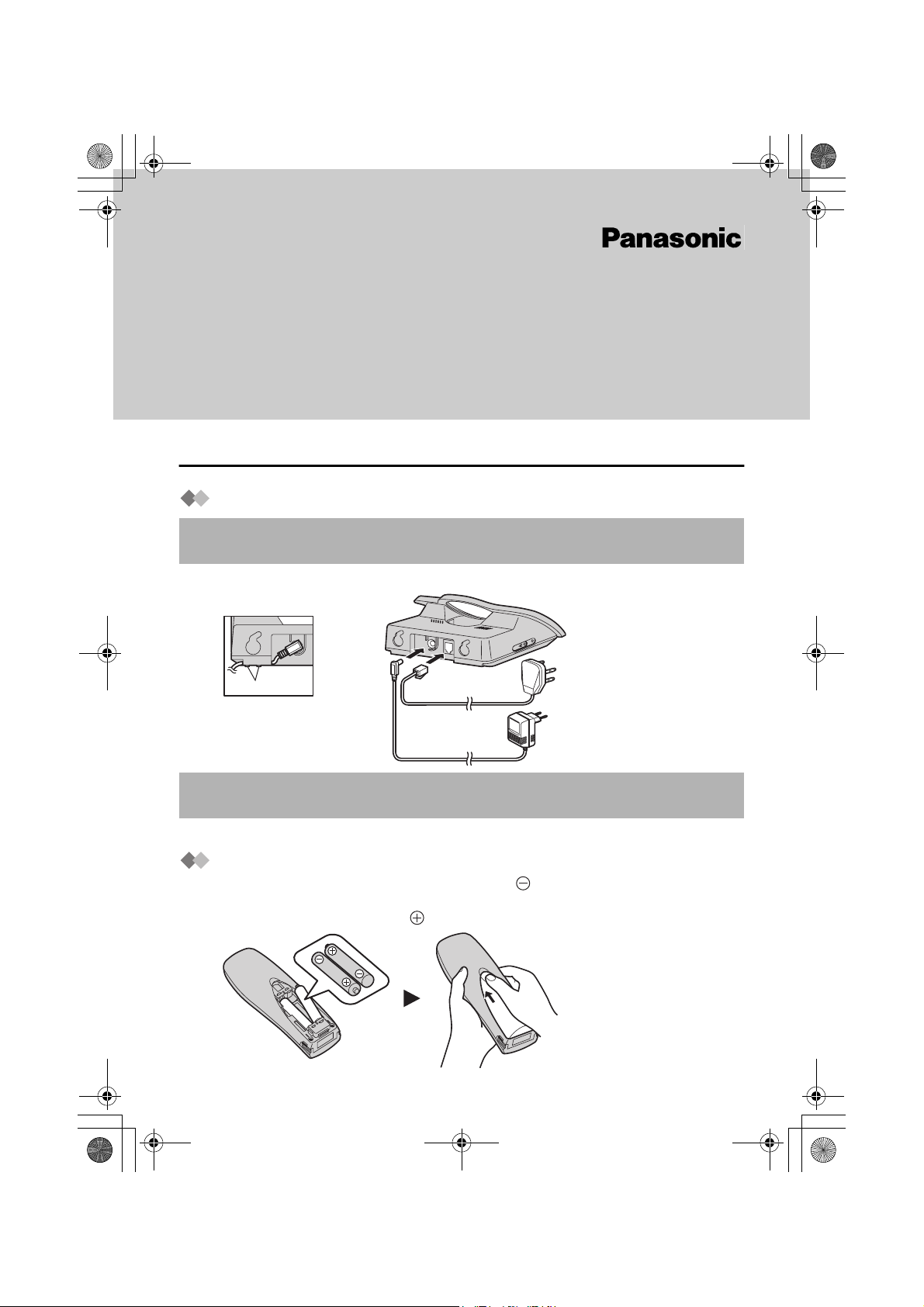
QG_410NL_e.fm Page 1 Thursday, March 20, 2003 6:35 PM
Digital Cordless Phone
Model No.
KX-TCD410NL
Quick Guide
The guide is provided to allow a quick set-up of the basic features and
operations of this phone. Please read the Operating Instructions for further
details.
Setting Up
Connection
Do not connect the telephone line cord to the phone socket 4 until the handset is fully
charged.
Plug in the AC adaptor and the telephone line cord in order 1, 2, 3.
L
IN
E
Hook
Fasten the AC adaptor
cord to prevent it from
being disconnected.
1
2
4
3
The AC adaptor must remain connected at all times (It is normal for the adaptor to feel
warm during use).
• Never install telephone wiring during a lightning storm.
Battery Installation
Please ensure the batteries are inserted as shown. part should be inserted first.
Close the cover as indicated by the arrow.
• When you replace the batteries, part should be removed first.
— 1 —
Page 2
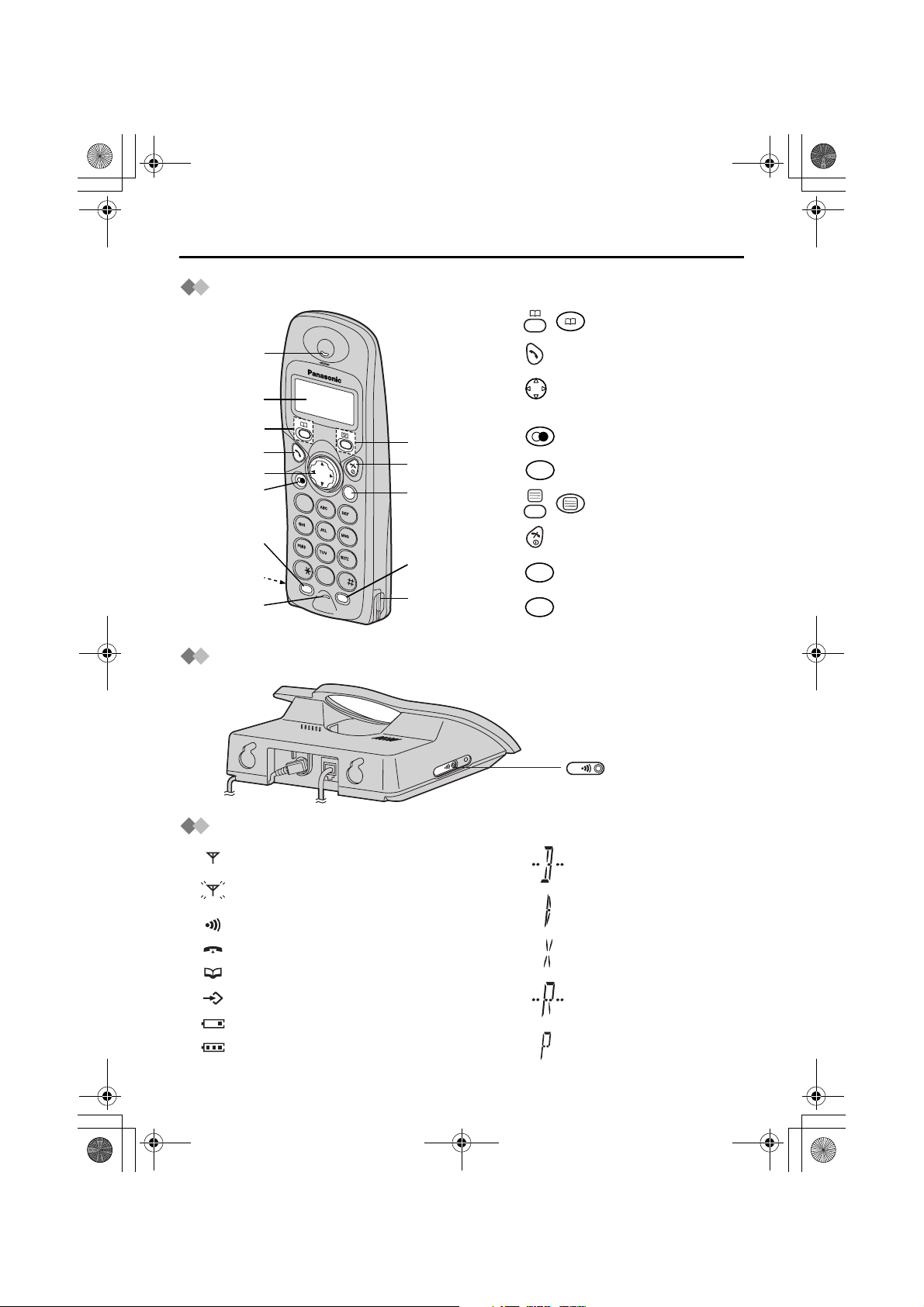
QG_410NL_e.fm Page 2 Thursday, March 20, 2003 6:35 PM
Location of Controls
Handset
Receiver
Display
Charge
Contact
Microphone
Base Unit
1 -
: PHONEBOOK
Button
2 - TALK Button
3 - Navigator Key
(p.6)
1
2
3
4
5
C
1
2
3
4
5
6
7
8
9
0
R
IN
T
6
7
8
9
Charge
Contact
4 -
5 -
6 - : MENU/OK Button
7 - OFF/POWER Button
8 - CLEAR Button
9 - INTERCOM Button
REDIAL/PAUSE
R
RECALL
C
INT
Button
Button
PAGE Button
L
IN
E
and Indicator
Handset Display
Within range of a base unit
Out of range/No registration
/No power on base unit
Paging or using the handset
Making or answering calls
Phonebook Mode
In Setting Mode
Battery strength is low.
Battery strength is high.
Call BAR ON
Direct Call ON
Key Lock ON
Ringer Volume OFF
Dialling Pause
— 2 —
Page 3
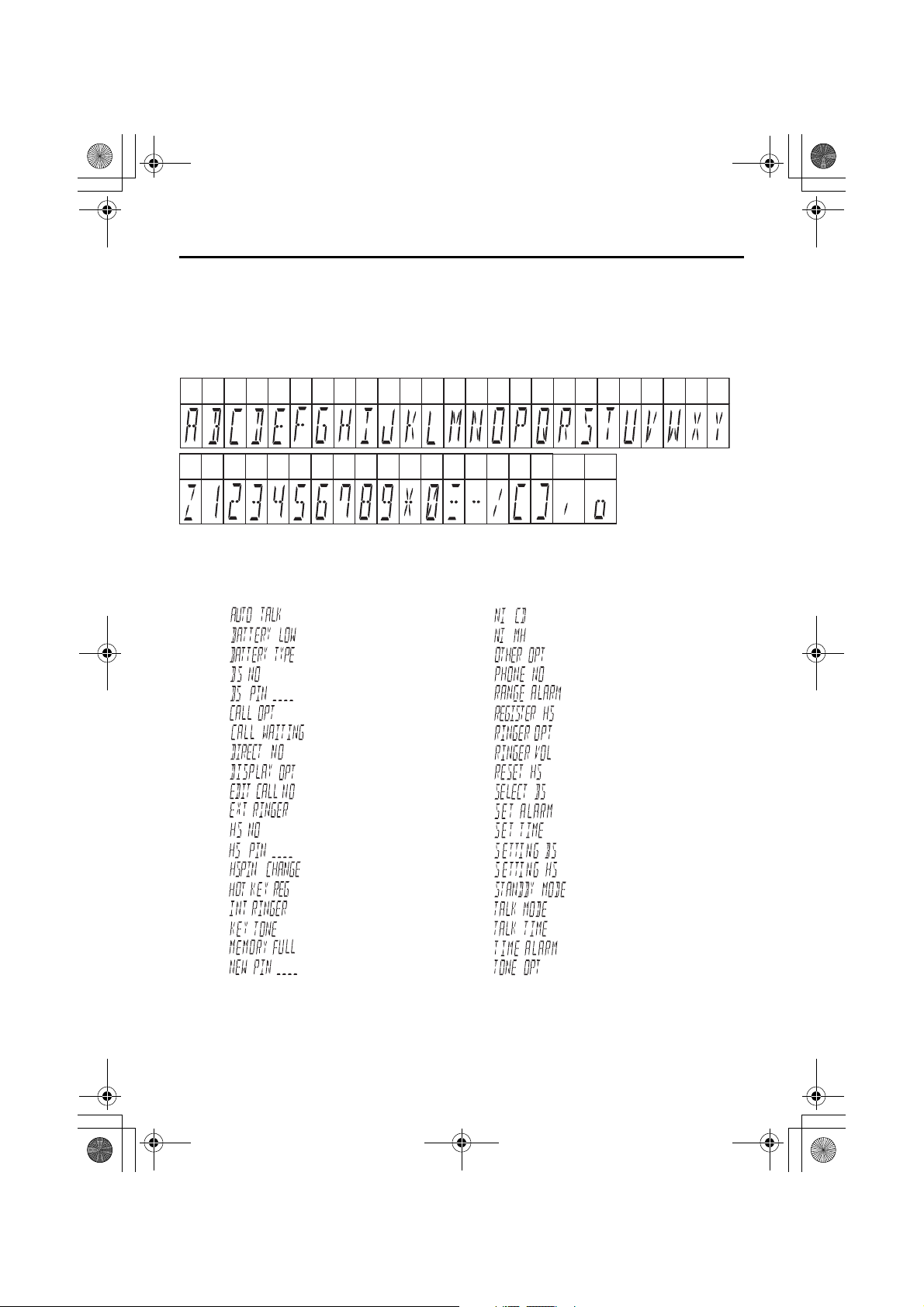
t
QG_410NL_e.fm Page 3 Thursday, March 20, 2003 6:35 PM
Your Guide to the Display
Note: The LCD display of the handset can display up to 14 segments and each character
will be displayed as shown in the following table. The LCD descriptions listed below are
displays that do not show the correct letter form or are abbreviated descriptions. The
meanings of these displays have been added for your reference.
Character Table
B
ACDEFGHIJKLMNOPQRSTU
/
[]
,o
Z123456789*0 -
#
Example
Display
Message
Display
Meaning
Automatic Talk
Battery Low
Battery Type
Base Number
Base Unit PIN
Call Option
Call Waiting
Direct Number
Display Option
Edit a Call Number
External Ringer
Handset Number
Handset PIN
Change Handset PIN
Register Hot Key
Internal Ringer
Key Tone
Memory Full
New PIN
Display
Message
-
-
Display
Meaning
Ni-Cd
Ni-MH
Other Option
Phone Number
Range Alarm
Register Handse
Ringer Option
Ringer Volume
Reset Handset
Select Base
Set Alarm
Set Time
Setting Base
Setting Handset
Standby Mode
Talk Mode
Tal k Ti me
Time Alarm
Tone Option
VW XY
— 3 —
Page 4

QG_410NL_e.fm Page 4 Thursday, March 20, 2003 6:35 PM
Set-up Menu for Handset
The followings are handset setting menu structure. To search the desired item, press UP
or DOWN. To select the desired item, press RIGHT.
After the selection for one of the items in the 3rd menu, please follow as directed on
particular page. The letters in this structure are different from the actual display on the
handset. To enter the first menu, press .
1st Menu 2nd Menu 3rd Menu
NEW PHONE (P1)
SETTING HS (P2)
SETTING BS (P3)
TIME ALARM (F1)
RINGER OPT (F2)
TONE OPT (F3)
DISPLAY OPT (F4)
CALL OPT (F5)
OTHER OPT (F6)
REGISTRATION (F7)
SELECT BS (F9)
RESET HS (F0)
INPUT CODE
SET TIME (F11)
SET ALARM (F12)
RINGER VOL (F21)
EXT RINGER (F22)
INT RINGER (F23)
PAGING (F24)
ALARM (F25)
KEY TONE (F31)
CALL WAITING (F32)
RANGE ALARM (F33)
BATTERY LOW (F34)
STANDBY MODE (F41)
TALK MODE (F42)
LANGUAGE (F43)
CALL BAR (F51)
DIRECT NO (F52)
SET DIRECT (F53)
HSPIN CHANGE (F61)
AUTO TALK (F62)
BATTERY TYPE (F63)
REGISTER HS (F71)
CANCEL BS (F70)
AUTO (A)
BASE 1 (B1)
·
·
·
BASE 4 (B4)
HS PIN____ (PIN)
— 4 —
Page 5
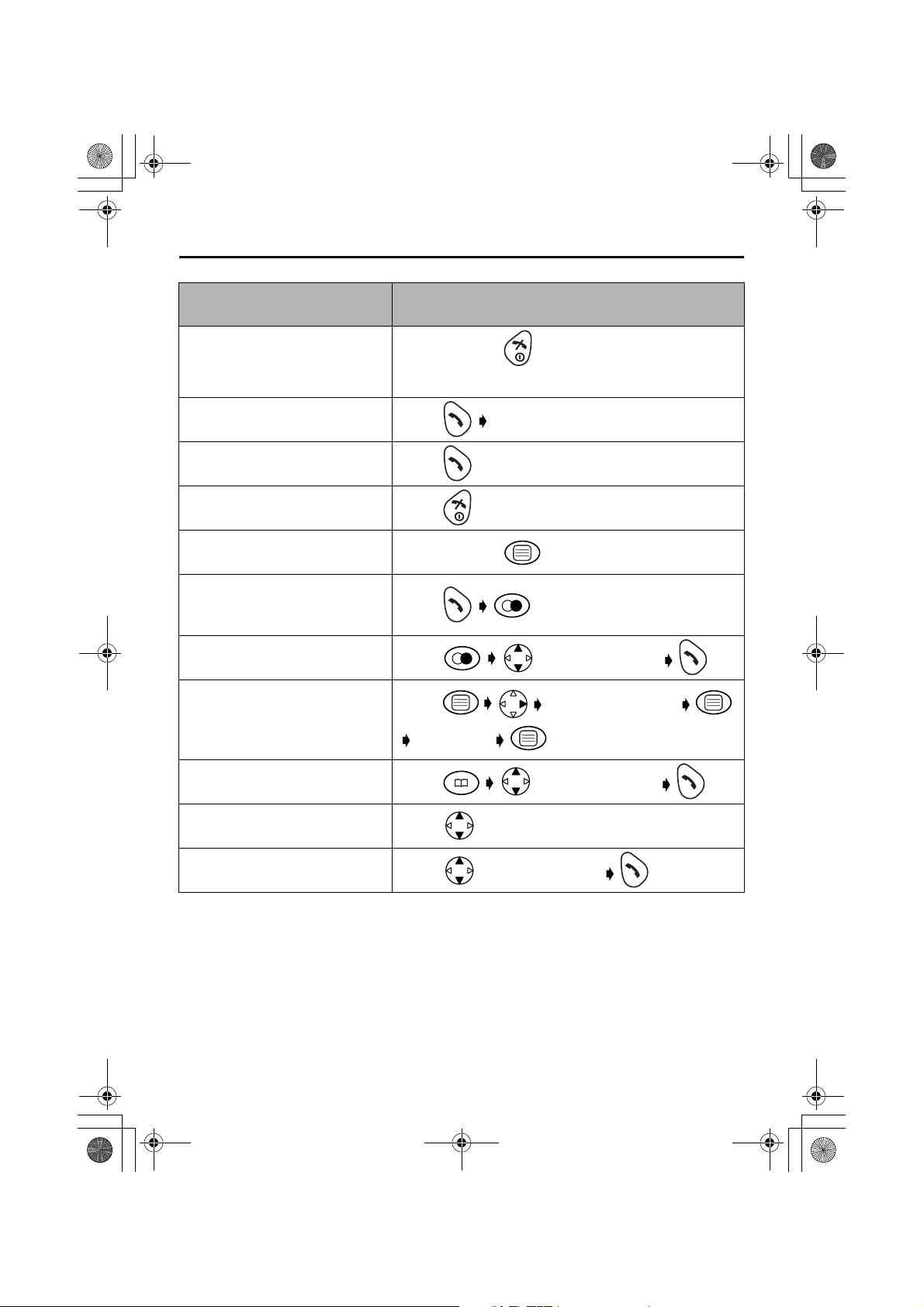
QG_410NL_e.fm Page 5 Thursday, March 20, 2003 6:35 PM
Operations
Function Action
Power On/Off Press and hold for more than 1 second.
(2 seconds to power off).
Making a call Press dial the number.
Answering a call Press .
Hang up Press .
Key Lock On/Off Press and hold for more than 2 seconds.
Dialling the last number
dialled
Dialling with the Redial List Press to select a number .
Storing a caller information Press enter phone number
Dialling with Phonebook Press to select a number .
Receiver volume Press during a call.
Calling Back Press to select a number .
Press .
enter name .
— 5 —
Page 6

QG_410NL_e.fm Page 6 Thursday, March 20, 2003 6:35 PM
Symbols Used in This Operating Instructions
Symbol Meaning
To search the desired item, press UP or DOWN.
To select the desired item, press RIGHT.
To search and then to select the desired item, press UP or DOWN then
RIGHT.
To move the cursor to the right or to the left, press RIGHT or LEFT.
To go to the next step.
" " The words in " " indicate the words in display.
Base Unit Settings
12
Press
MENU.
Search/Select
"SETTING BS".
"INPUT CODE"
<Direct command>
Setting the All Handsets Mode (p. 32)
4-digit Base Unit PIN
1
4-digit Base Unit PIN
1
Setting the Selected Handsets Mode (p. 32)
4-digit Base Unit PIN
1
4-digit Base Unit PIN
3
3
4-digit Base Unit PIN
Cancelling a Handset (p. 31)
4-digit Base Unit PIN
9 1
5
6
7
0
1
2
3
Setting the Selected then All Handsets Mode (p. 32)
2
Selecting Flash Timing (p. 25)
3
Pause Timing (p. 25)
Changing Base Unit PIN (p. 24)
Call Restriction (p. 24)
Automaic Route Selection (p. 26, 27)
Reset Base Unit Settings (p. 29)
Setting the Clock/Date (p. 9)
PQQW12785ZA
— 6 —
D0403RY0
Page 7
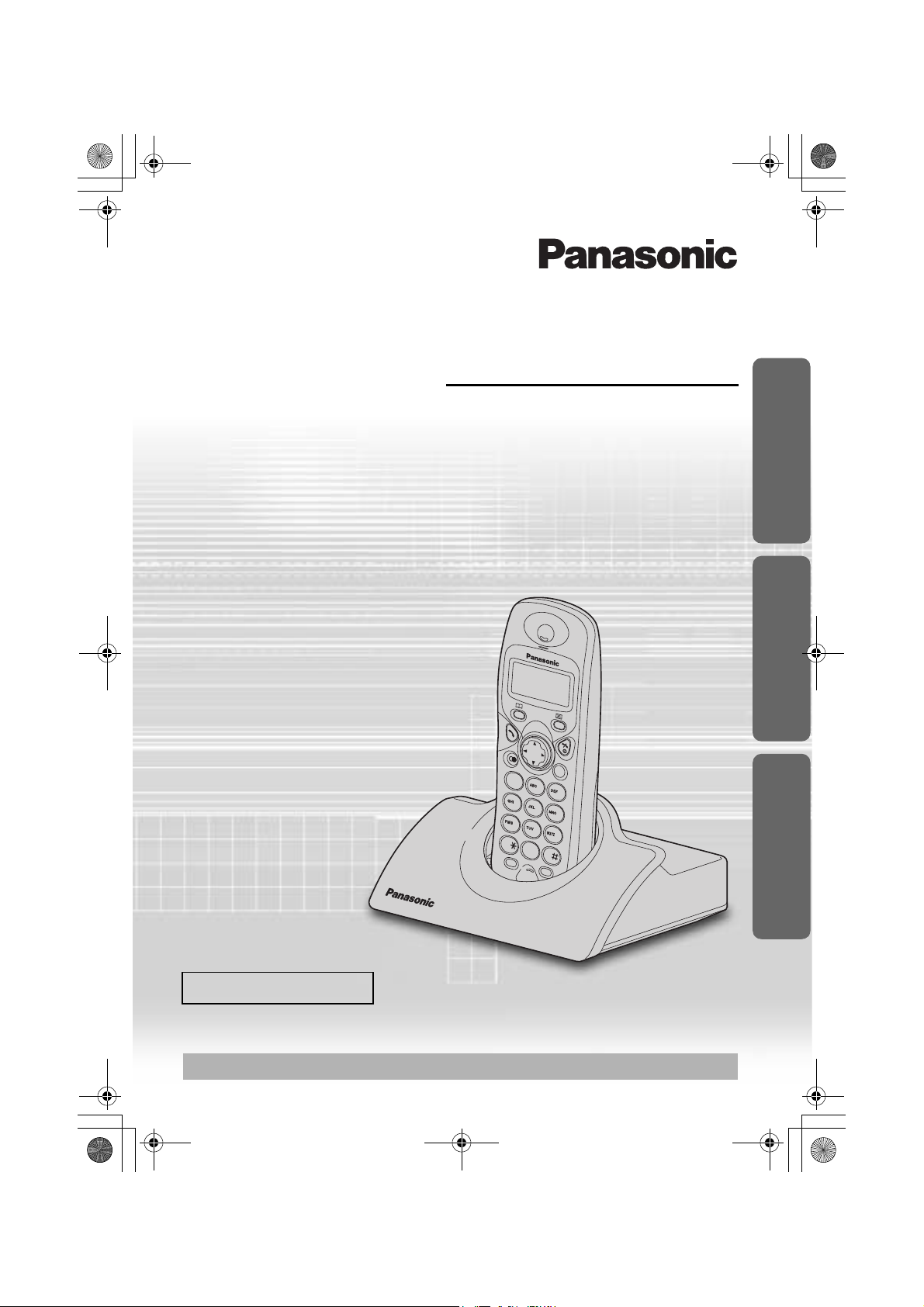
C
21
3
4
5
6
7
8
0
R
INT
9
TCD410NL_E.book Page 1 Thursday, March 20, 2003 5:55 PM
Model No.
Contents
Preparation
Before Initial Use......................... 2
Important Information ..................3
Setting up .................................... 4
Cordless Telephone
Using the Telephone ...................9
Making Calls.............................. 10
Caller ID .................................... 11
Answering Calls......................... 13
Phonebook ................................14
Handset Settings ....................... 18
Base Unit Settings..................... 24
Initial Settings ............................ 28
Multi-unit User Operation........... 30
Intercom .................................... 34
Useful Information
Before Requesting Help ............35
Technical Information................ 37
Guarantee ................................. 38
Index..........................................39
Digital Cordless Phone
Operating Instructions
Preparation Cordless Telephone Useful Information
KX-TCD410NL
Caller ID Compatible
PLEASE READ BEFORE USE AND SAVE.
Charge the battery for about 7 hours before initial use.
Page 8
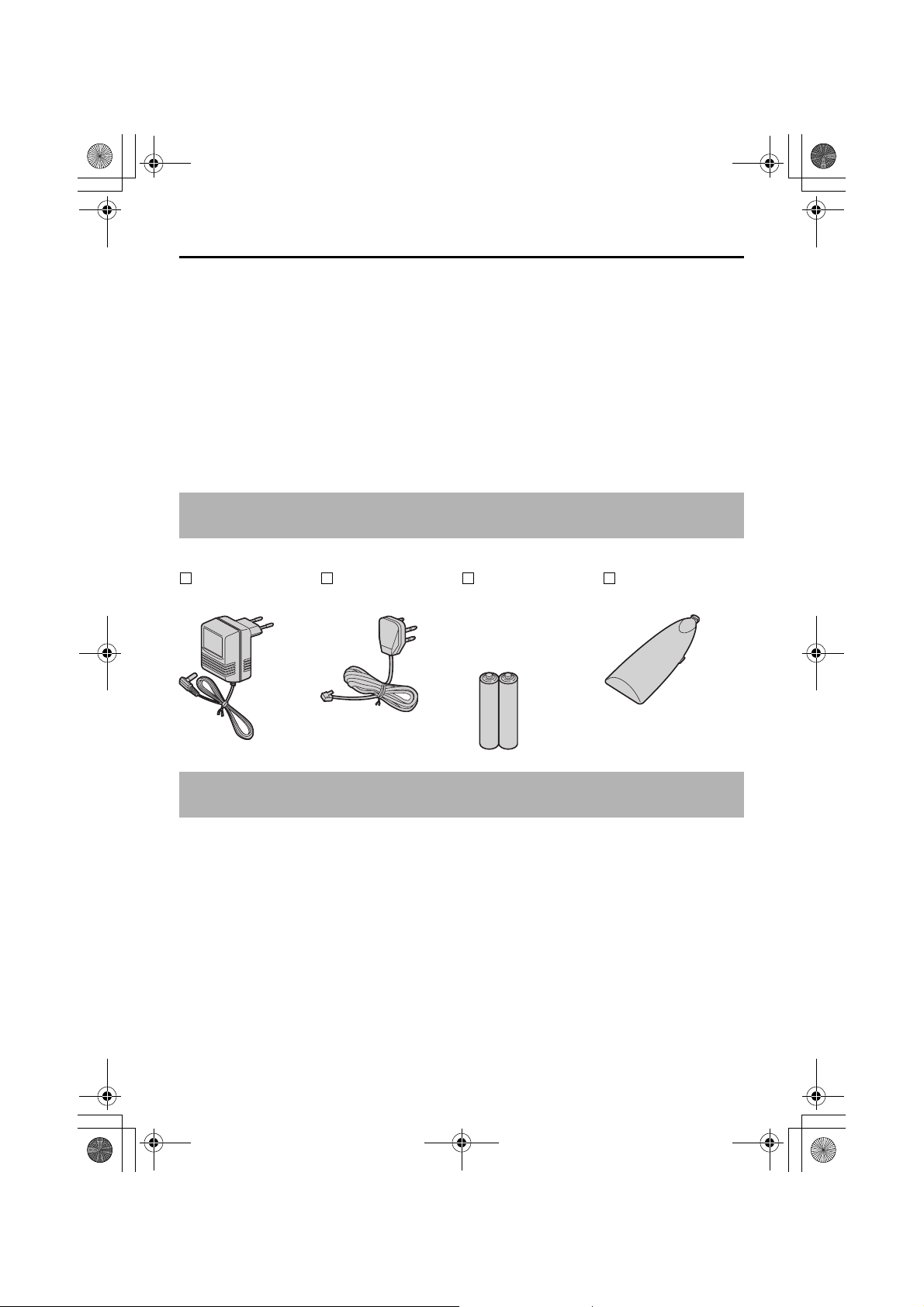
TCD410NL_E.book Page 2 Thursday, March 20, 2003 5:55 PM
Before Initial Use
Thank you for purchasing your new Panasonic digital cordless telephone.
Dear purchaser,
You have acquired a KX-TCD410NL, which is a product made in regard with
the European Standards for Cordless Telephones (DECT). DECT technology is
characterized by high-security protection against interceptions as well as high-quality
digital transmission. This telephone was designed for a wide range of applications. For
example, this telephone can be used within a network of base units and handsets,
constituting a telephone system which:
• operates up to 6 handsets at one base unit.
• allows an intercom between 2 handsets.
• allows the operation of a handset at up to 4 base units, expanding the communication
radio area.
Caller ID Service, where available, is a telephone company service. After subscribing
to Caller ID, this phone will display the caller’s phone number.
Accessories (included)
AC Adaptor
PQLV19CE
Telephone Line
Cord
Rechargeable
Batteries
(AAA size)
HHR-4EPT/BA2
(P03P)
Battery Cover
Additional accessories are available for purchase. Contact your Panasonic Service
Centre for further details. 070-3314500
2
Page 9
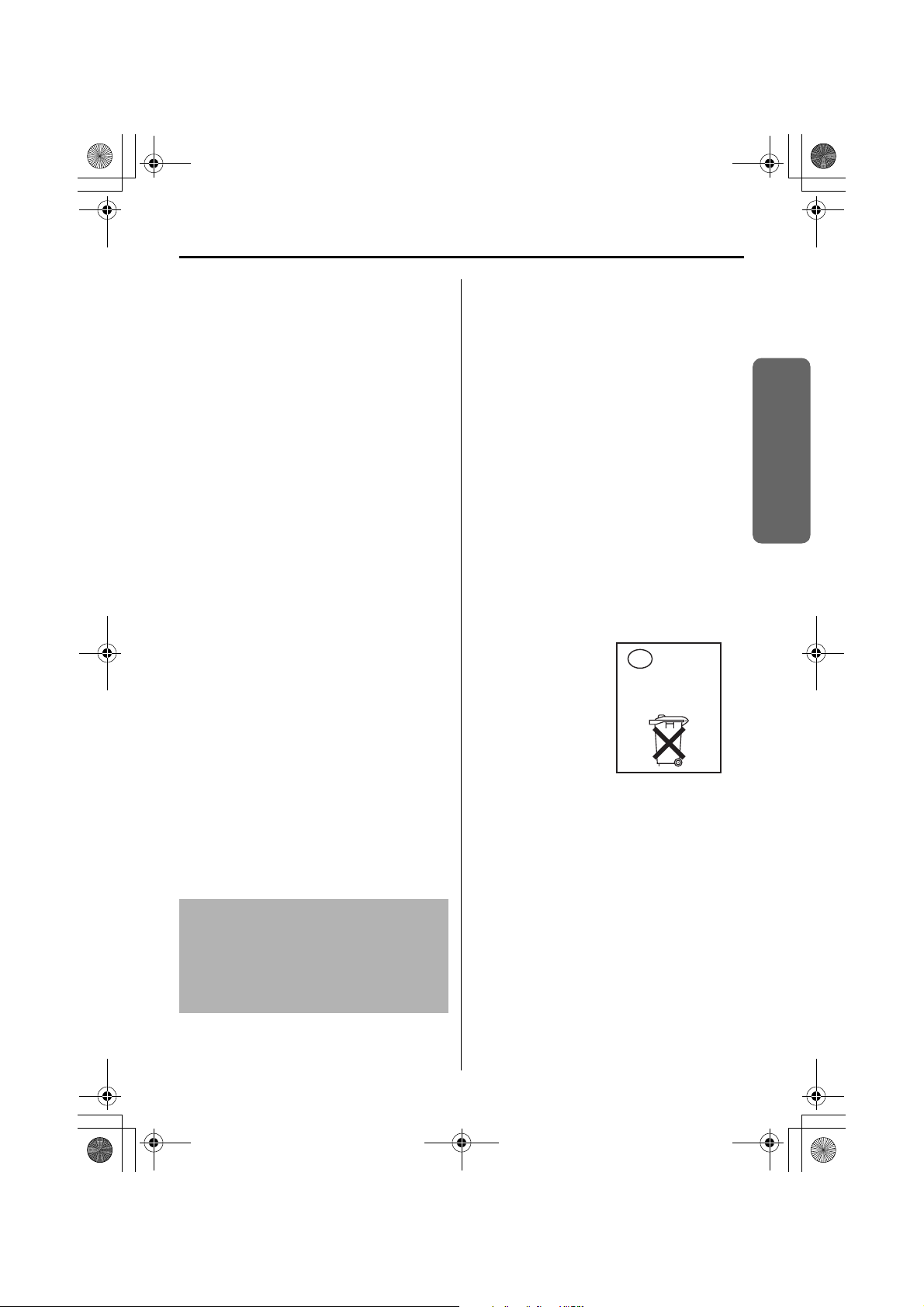
TCD410NL_E.book Page 3 Thursday, March 20, 2003 5:55 PM
Important Information
Only use the power supply included with
the product.
Do not connect the AC Adaptor to any AC
outlet other than the standard AC230V.
The apparatus is approved for use with
PQLV19CE power supply.
This apparatus is unable to make
emergency telephone calls under the
following conditions:
• The portable handset batteries need
recharging, or have failed.
• During a mains power failure.
• When the Key Lock is set to ON.
• When the unit is in Direct Call mode.
Do not open the base unit or handset
(other than to change the batteries).
This apparatus should not be used near
emergency/intensive care medical
equipment and should not be used by
people with pacemakers.
Care should be taken that objects do not
fall onto, and liquids are not spilled into
the unit. Do not subject this unit to
excessive smoke, dust, mechanical
vibration or shock.
Environment
Do not use this unit near water.
This unit should be kept away from heat
sources such as radiators, cookers, etc. It
should also not be placed in rooms where
the temperature is less than 5°C or
greater than 40°C.
The AC Adaptor is used as the main
disconnect device, ensure that the AC
outlet is located / installed near the unit
and is accessible.
WARNING:
TO PREVENT THE RISK OF
ELECTRICAL SHOCK, DO NOT
EXPOSE THIS PRODUCT TO RAIN
OR ANY OTHER TYPE OF
MOISTURE.
Battery Caution
Use only specified batteries.
Only use rechargeable batteries.
Do not mix old and new batteries.
Do not dispose of batteries in a fire, they
may explode.
Check local waste management codes for
special disposal instructions.
Do not open or mutilate the batteries.
Released electrolyte is corrosive and may
cause burns or injury to the eyes or skin.
The electrolyte may be toxic if swallowed.
Exercise care in handling the batteries in
order not to short the batteries with
conductive materials such as rings,
bracelets and keys.
The batteries and/or conductor may
overheat and cause burns.
Charge the batteries provided in
accordance with the information given in
this operating guide.
Batteries are
supplied with this
product. When they
are empty, you
should no throw
them away. Instead,
hand them in as
small chemical
waste.
NL
Niet
weggooien,
maar inleveren
als KCA.
Location
• For maximum distance noise-free
operation, place your base unit:
- Away from electrical appliances such
as TV, radio, personal computer or
another phone.
- In a convenient high and central
location.
Safety Caution
The ringer tone is reproduced through the
earpiece. To avoid damage to hearing,
first answer the call, then hold the phone
to the ear.
Preparation
3
Page 10

TCD410NL_E.book Page 4 Thursday, March 20, 2003 5:55 PM
Setting up
Connection
Plug in the AC adaptor and the telephone line cord in order 1, 2, 3, 4.
LINE
1
Hook
Fasten the AC adaptor
cord to prevent it from
being disconnected.
The AC adaptor must remain connected at all times (It is normal for the adaptor to feel
warm during use).
2
4
3
• Never install telephone wiring during a lightning storm.
Battery Installation
Please ensure the batteries are inserted as shown. part should be inserted first.
Close the cover as indicated by the arrow.
• When you replace the batteries, part should be removed first.
To replace the battery:
Press the notch on the cover firmly
and slide it as indicated by the arrow.
Replace 2 batteries and close the
cover then charge the handset for
about 7 hours.
4
Page 11
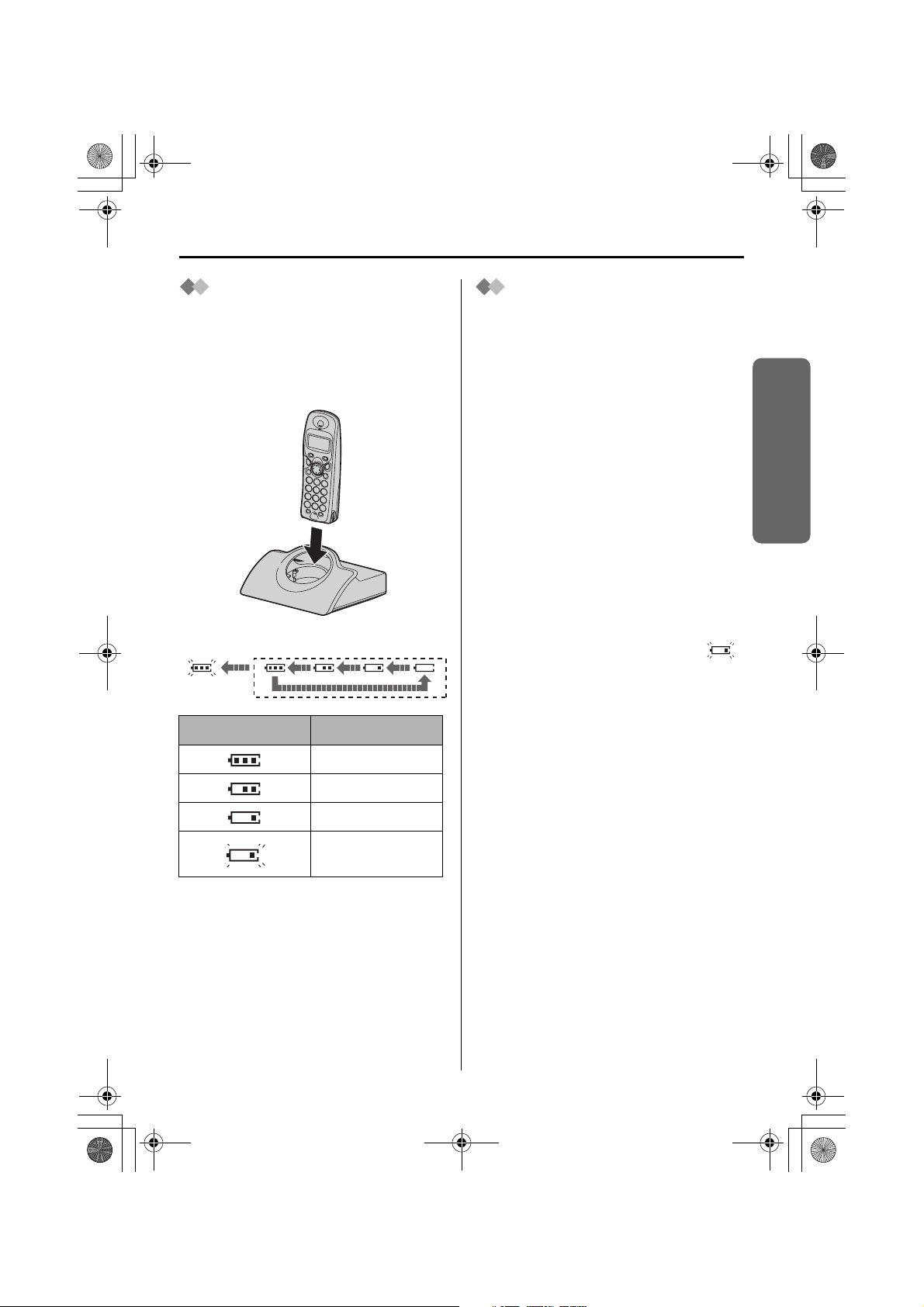
TCD410NL_E.book Page 5 Thursday, March 20, 2003 5:55 PM
Setting up
Battery Charge
At the time of shipment, the batteries are
not charged. To charge, place the
handset on the base unit. Please charge
the batteries for about 7 hours before
initial use. During charging, the battery
icon is as shown below.
Fully charged During charging
(Flashing)
Display icon Battery strength
Battery Life
Battery life is dependent on use and
conditions but in general when using fully
charged Ni-MH batteries (700 mAh):
Talk time: 10hrs approx.
Standby time: 120hrs approx.
When using Ni-Cd batteries (250 mAh):
Talk time: 4hrs approx.
Standby time: 40hrs approx.
(Times indicated are for peak
performance)
The batteries reach peak performance
after several full charge/discharge cycles.
The batteries cannot be overcharged
unless they are repeatedly removed and
replaced.
If battery life is shortened then please
check that battery and charge terminals
are clean.
For maximum battery life, it is
recommended that the handset is not
recharged until battery icon flashes .
Preparation
High
Medium
Low
Needs to be
charged
The handset which power is off will be
turned on automatically when it is placed
on the base unit.
In normal use, the handset and the base
unit should be powered on at all times.
5
Page 12
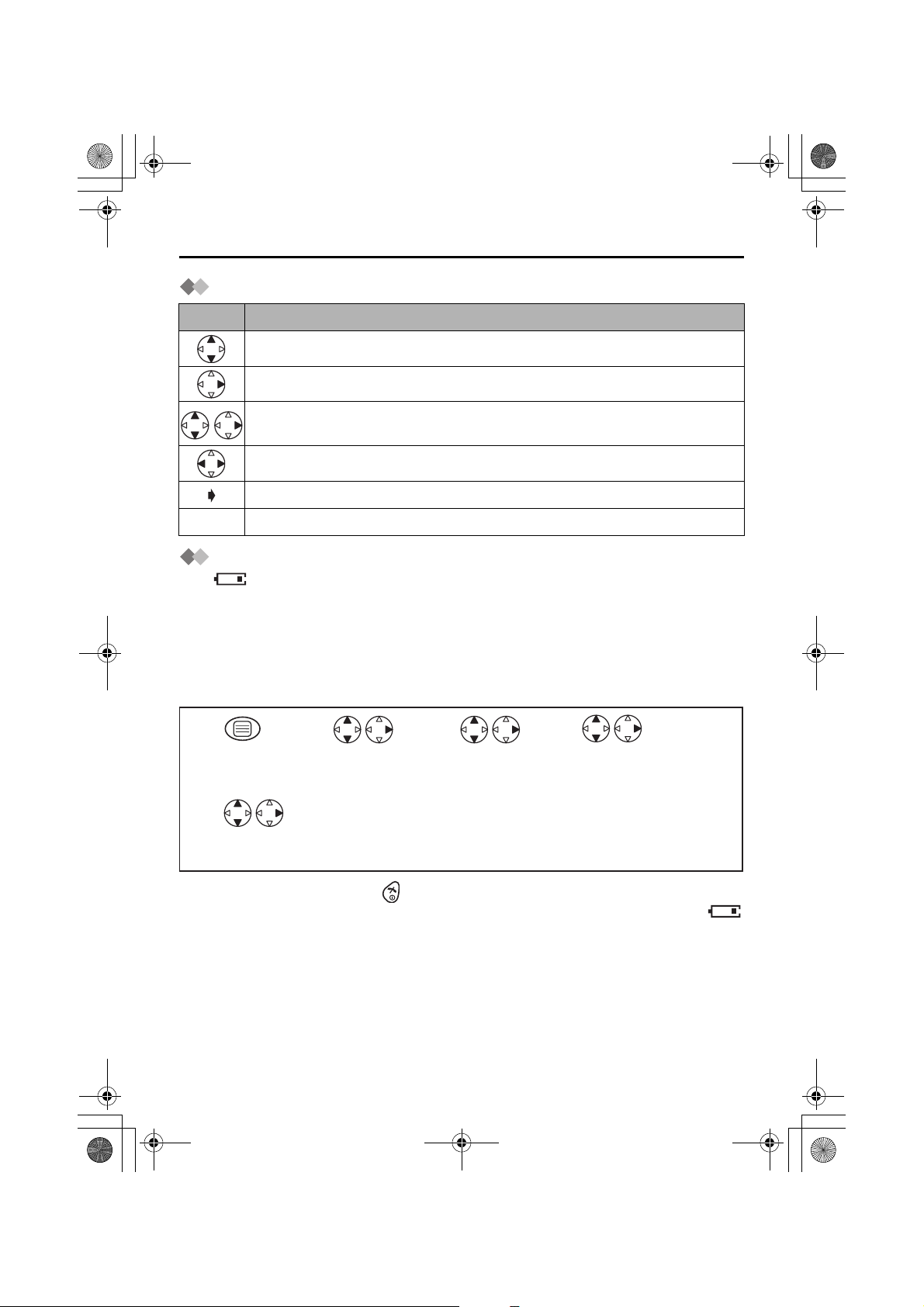
TCD410NL_E.book Page 6 Thursday, March 20, 2003 5:55 PM
Setting up
Symbols Used in This Operating Instructions
Symbol Meaning
To search the desired item, press UP or DOWN.
To select the desired item, press RIGHT.
To search and then to select the desired item, press UP or DOWN then
RIGHT.
To move the cursor to the right or to the left, press RIGHT or LEFT.
To go to the next step.
" " The words in " " indicate the words in display.
Replacing the Batteries
If the icon flashes after a few telephone calls even when the handset batteries have
been fully charged, 2 batteries must be replaced.
Charge new batteries for approximately 7 hours before initial use.
(The telephone line cord must not be connected to the telephone socket at this
time.)
When replacing the batteries, ensure that the correct battery type is selected.
Selecting the Battery Type
12 3
Press MENU. Search/Select
Search/Select
"SETTING HS".
"OTHER OPT".
4
Search/Select
"BATTERY TYPE".
5
Search/Select
"NI-CD" or "NI-MH".
• To exit the operation, press any time.
• When Ni-Cd batteries are fitted with the "BATTERY TYPE" setting in "NI-MH",
icon will disappear and stop charging even if the handset is on the cradle.
• Do not use non-rechargeable batteries. If non-rechargeable batteries are fitted and
start charging, it may cause the leakage of the battery electrolyte.
Please use only Panasonic P03P(Ni-MH) or P03H(Ni-Cd) batteries.
6
Page 13
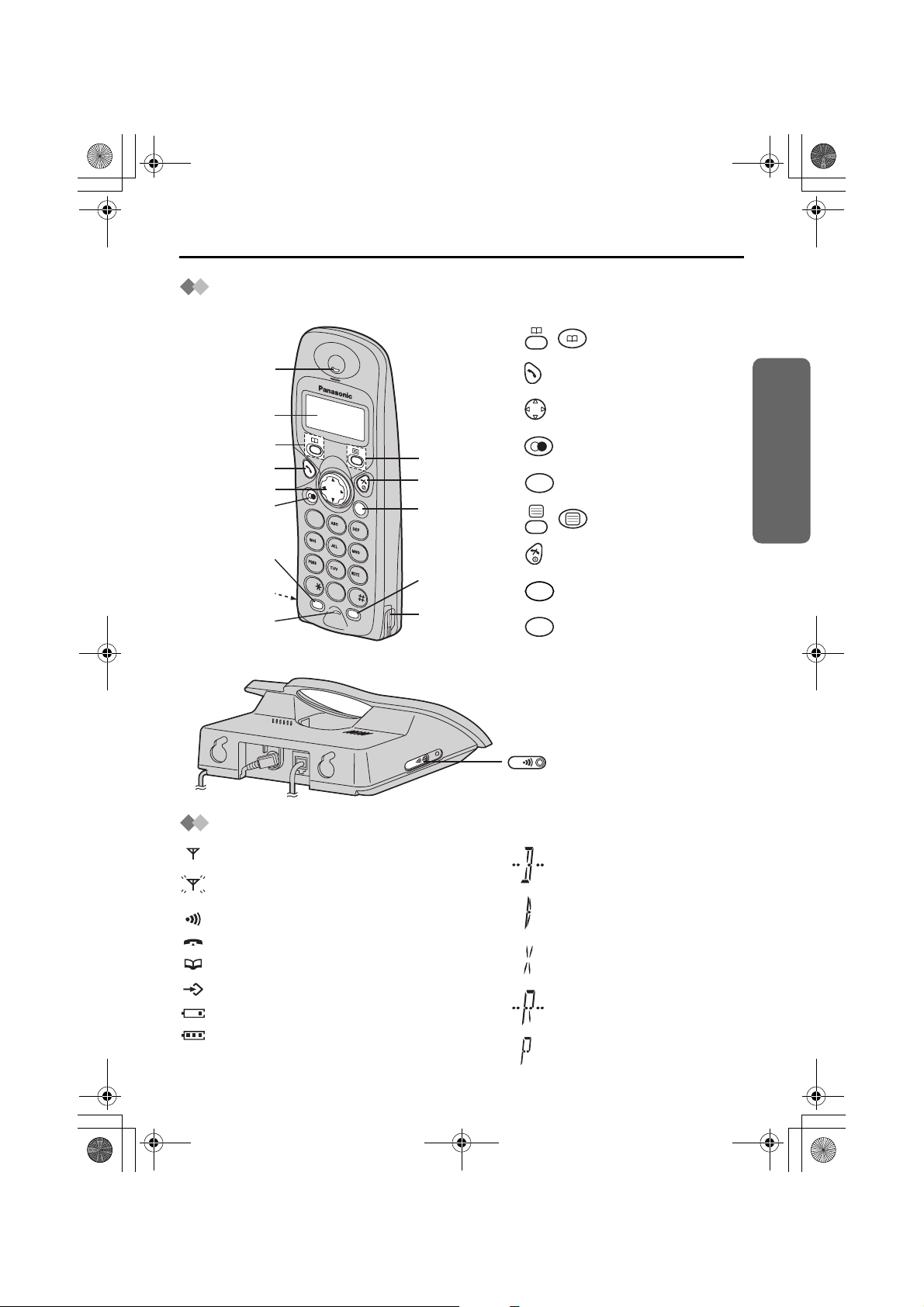
r
TCD410NL_E.book Page 7 Thursday, March 20, 2003 5:55 PM
Location of Controls
Handset
Setting up
1 - : PHONEBOOK Button
Receiver
Display
Charge
Contact
Microphone
Base unit
2 - TALK Button
3 - Navigator Key
1
2
3
4
5
C
1
2
3
4
5
6
7
8
9
0
R
IN
T
6
7
8
9
Charge
Contact
4 - REDIAL/PAUSE Button
R
5 - RECALL Button
6 - :MENU/OK Button
7 - OFF/POWER Button
CC
8 - CLEAR Button
INT
9 - INTERCOM Button
Preparation
PAGE Button and Indicato
L
IN
E
Handset Display
Within range of a base unit
Out of range/No registration
/No power on base unit
Paging or using the handset
Making or answering calls
Phonebook Mode
In Setting Mode
Battery strength is low.
Battery strength is high.
Call BAR ON (p.21)
Direct Call ON (p.22)
Key Lock ON (p.23)
Ringer Volume OFF (p.19)
Dialling Pause (p.23)
7
Page 14

TCD410NL_E.book Page 8 Thursday, March 20, 2003 5:55 PM
Setting up
Wall Mounting
This unit can be mounted on a wall.
- Insert screws into the wall. The centre of the screw hole should be 8 cm horizontally
apart.
- Connect the AC adaptor and the telephone line cord.
- Arrange the wires as shown, then mount the unit.
8 cm
Screws
Wall Template
8 cm
8
Page 15
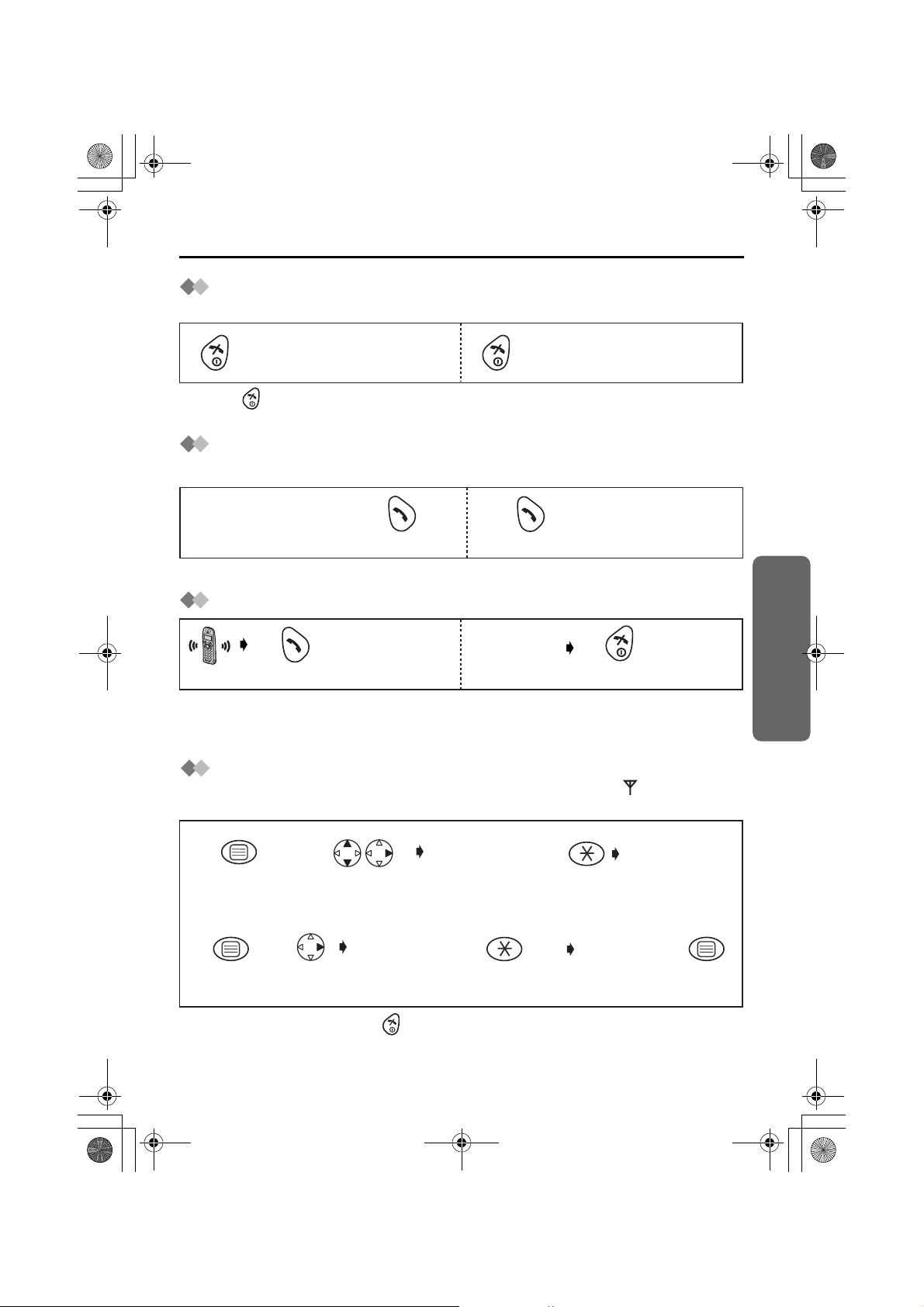
TCD410NL_E.book Page 9 Thursday, March 20, 2003 5:55 PM
Using the Telephone
Power On/Off
Power on Power off
Press for more than 2 seconds.*2Press for more than 1 second.*1
*1 When button is released, the display changes to the standby mode.
*2 The display goes blank.
Making a Call
Pre-dialling Post-dialling
Phone Number
1122
*1 If you need correction, press CLEAR. Digit is cleared to the left, then enter numbers.
Answering a Call
Press TALK. *1
• Each ringer will start ringing with lower volume then gradually increase the volume
when receiving a call.
*1 You can also answer a call by pressing any dialling button, INTERCOM,
*1
Press TALK.
Press TALK.
Terminating a Call
(During a call)
Phone Number
Press OFF.
t
or x.
Setting the Clock/Date
After a mains power failure the clock needs to be reset. Ensure that icon is not
flashing.
Time
Enter time.
4-digit
(24 hour clock) *1
76
Press OK.
1
Press MENU.
4
Press OK.
2
Search/Select
"SETTING BS".
5
Press
RIGHT.
"INPUT CODE"
"INPUT CODE"
3
twice
Date
Enter day,
month then
year. *2
Cordless Telephone
• To exit the operation, press any time.
*1 For example, to set 7:15, enter 0715.
*2 For example, to set the 16th of February, 2003, enter 160203.
9
Page 16

TCD410NL_E.book Page 10 Thursday, March 20, 2003 5:55 PM
Making Calls
Redialling
The last 10 numbers dialled are stored in the redial list automatically.
Dialling with the Redial List Dialling the Last Number Dialled
11223
Press
REDIAL.*1
Search the desired
dialled item.
Press
TALK.
Press TALK.
Editing the Dialled Number in the Redial List
Press REDIAL.
1
Press REDIAL.*1
45 6
Move
cursor.
23
C
Press
CLEAR.*2
Search/Select the
desired dialled item.
AND/
OR
Number
Edit the phone
number.*3
Search/Select
"EDIT CALL NO".
Press TALK.
Press OK 3 times
to store the number.
OR
The 1st digit of
the desired dialled
number blinks.
If you need to
store a name,
go to Name
on page 14 or
press OK.
Clearing One/All Dialled Item(s) in the Redial List
12 34
Press REDIAL.*1
• To exit the operation, press any time.
*1 If there is no item stored in the redial list, the display shows "NO ITEM".
*2 Digits are cleared to the left of the flashing digit.
*3 Digits are added to the left of the flashing digit. If you need to clear and/or add more
than one number, repeat the steps from 4.
Search/Select the
desired dialled item.
Search/Select
"CLEAR" or
"ALL CLEAR".
Search/Select
"YES".
10
Page 17

TCD410NL_E.book Page 11 Thursday, March 20, 2003 5:55 PM
Caller ID
Caller ID Service
Caller ID is a service of your Network provider and will only operate if you have
subscribed to this feature.
After subscribing to Caller ID, this phone will display the caller information.
If your unit is connected to a PBX or a telephone line that does not support this service,
you will not be able to use it.
Caller ID does not display caller information while using the handset for an intercom call.
However, the caller information will be stored to the Caller ID List.
Caller ID Display
When receiving a call, the display shows its phone
number.
For example, a caller whose phone number is
01234567890 has been received.
If you store a phone number with a name in the
phonebook, the display shows caller’s name when
receiving a call.
If the caller has requested not to display his/ her
information, the display shows "PRIVATE".
If the caller dialled from an area which does not provide
Caller ID service, the display shows "OUT OF AREA".
When new calls have been received, the display
shows the numbers of calls.
For example, 4 new calls have been received.
Cordless Telephone
11
Page 18

TCD410NL_E.book Page 12 Thursday, March 20, 2003 5:55 PM
Caller ID
Caller ID List
Information up to 50 different callers is stored from the most recent call to the oldest call
in the caller list. When the 51st call is received, the oldest caller information is cleared.
If you receive a call from the same phone number you stored with a name in the
phonebook, the display will show the caller’s name.
Calling Back
12
Search the desired
received item.*1
Editing the Received Number in the Caller List
Press TALK.
1
Search/Select the
desired received
item.*1
C
45
Press
CLEAR.*2
23
Search/Select
"EDIT CALL NO".
Press TALK.
AND/
OR
Number
Edit the
number.*3
Press OK 3 times
to store the number.
The 1st digit of the
desired received
number blinks.
OR
Move
cursor.
If you need to store
a name, go to
Name on page 14
or press OK.
Clearing One/All Received Item(s) in the Caller List
123
Search/Select the
desired received item.*1
• To exit the operation, press any time.
*1 If there is no item stored in the caller list, the display shows "NO ITEM". on the
right edge of the display when searching the item in the caller list indicates that the
item has been already shown previously.
*2 Digits are cleared to the left of the flashing digit.
*3 Digits are added to the left of the flashing digit. If you need to clear and/or add more
than one number, repeat the steps from 3.
Search/Select
"CLEAR" or
"ALL CLEAR".
Search/Select
"YES".
12
Page 19

TCD410NL_E.book Page 13 Thursday, March 20, 2003 5:55 PM
Answering Calls
Auto Talk
If you set Auto Talk to on, you can answer the phone by lifting the handset off the base
unit.
12 3 4 5
Press
MENU.
• To exit the operation, press any time.
Search/Select
"SETTING HS".
Search/Select
"OTHER OPT".
Search/Select
"AUTO TALK".
Temporary Bell Off
When an external call is incoming, you can temporarily turn off the handset ringer.
This function will not work when the handset is on the base unit or if an internal call is
incoming.
Press and hold
DOWN for
over 1 second.
Search/Select
"ON" or "OFF".
Cordless Telephone
Receiver Volume
During a call, press UP or DOWN to change the volume setting to LOW (0), MEDIUM
(00), HIGH (000).
(During a call)
Press UP or
DOWN.
Handset Locator/Paging
Using this feature, you can locate a misplaced handset by paging.
Press on the base unit
1
<To stop paging>
Press on the base unit OR on one of the handsets.
3
*1 You can also stop paging by pressing any dialling buttons, INTERCOM,
All registered handsets ring for 1 minute.
2
*1
or x.
t
13
Page 20

TCD410NL_E.book Page 14 Thursday, March 20, 2003 5:55 PM
Phonebook
You can store up to 20 caller information in the phonebook. If you received a call from
the same phone number you stored with a name in the phonebook, the display will show
the caller’s name.
Storing a Caller Information
1
Press MENU.
Name
56
Enter name.
(max. 9 characters)*1
• To exit the operation, press any time.
*1 If you need correction, press RIGHT or LEFT to move cursor then clear character by
pressing CLEAR, and/or enter characters. Characters are cleared or added to the left
of the flashing character. To enter characters, see Character Selection below.
*2 To continue storing another caller information, repeat the steps from 3.
Character Selection
Keys
Character Table
Number of times key is pressed
1
1
#
2
A
3
D
4
G
5
J
23 4
Select
"NEW PHONE".
Press OK.*2
4*5,6-7
3
2
]
[
C
B
E
H
K
2
F
3
I
4
L
5
/
Phone Number
Enter phone number.
(max. 24 digits)*1
Keys
8
1
Number of times key is pressed
1
6
8
0
M
7
P
T
9
W
Blank
2
N
Q
U
X
0
Press OK.
3
4
O
6
R
S
V
8
Y
Z
5
7
9
B
ACDEFGHIJKLMNOPQRSTU
/
[]
,
Z123456789*0 -
14
#
VW XY
Page 21

TCD410NL_E.book Page 15 Thursday, March 20, 2003 5:55 PM
Editing a Caller Information
Phonebook
1
Press
PHONEBOOK.*1
<Phone Number>
4
Move cursor.
<Name>
78 9
Move cursor.
Clearing a Caller Information
23
Search/Select
desired item.
5
C
Press CLEAR.*2 Press OK.
C
Press CLEAR.*2
Select "EDIT".
AND/
OR
AND/
OR
Number
Edit the phone
number.*3
Edit the name.*4
Name
The 1st digit of the
desired phone
number blinks.
6
Press OK.
1234
Press
PHONEBOOK.*1
Dialling with the Phonebook
Search/Select
desired item.
Search/Select
"CLEAR".
Search/Select
"YES".*5
123
Press
PHONEBOOK.*1
Search
desired item.
Press TALK.
Cordless Telephone
• To exit the operation, press any time.
*1 If there is no item stored in the phonebook, the display shows "NO ITEM".
*2 Digits are cleared to the left of the flashing digit.
*3 Digits are added to the left of the flashing digit. If you need to clear or add more than
one digit, repeat the steps from 4.
*4 Characters are added to the left of the flashing character. If you need to clear or add
more than one character, repeat the steps from 7.
*5 To continue clearing another caller information, repeat the steps from 2.
15
Page 22

TCD410NL_E.book Page 16 Thursday, March 20, 2003 5:55 PM
Phonebook
Storing the Phone Number into the Phonebook
When Pre-dialling
Phone Number
1
*1
234
Press OK twice.Press OK to
store the number.
Name
Enter name.*2
5
Press OK.
• To exit the operation, press any time.
*1 If you need correction, press CLEAR. Digit is cleared to the left, then enter numbers.
*2 To enter characters, see Character Selection on page 14.
Storing the Number from the Redial/Caller List into
the Phonebook
Press REDIAL.*1
12
OR
Search/Select
the desired received
number.*1
If you need to store a name, go to Name on page 14.
Search/Select
the desired dialled
number.
Search/Select
"SAVE TEL NO".*2
3
Press OK.
OR
4
Press OK.
• To exit the operation, press any time.
*1 If there is no item stored in the redial/caller list, the display shows "NO ITEM".
*2 If you need correction, press RIGHT or LEFT to move cursor then clear a character
by pressing CLEAR, and/or enter digits. Digits are cleared or added to the left of the
flashing digit.
16
Page 23

TCD410NL_E.book Page 17 Thursday, March 20, 2003 5:55 PM
Phonebook
Hot Key
You can assign the dialling buttons 1 through 9 as hot keys. You can choose 9 phone
numbers from the phonebook.
Registering a Phone Number as a Hot Key
1
Press
PHONEBOOK.*1
23 4
Search/Select
desired item.
Search/Select
"HOT KEY REG".
Search/Select
desired dialling
button number.*2
5
Search/Select
"YES".
Dialling with Hot Key
Press and hold the dialling button registered as a hot key.
12
Press TALK.
Clearing the Hot Key Registration
Press and hold the dialling
1234
button registered as a hot
key.
• To exit the operation, press any time.
*1 If there is no item stored in the phonebook, the display shows "NO ITEM".
*2 The number is flashing if the dialling button is already assigned as a hot key.
*3 Phonebook registration will be remained even hot key registration is cleared.
Press RIGHT. Select "CLEAR". Search/Select
"YES".*3
Cordless Telephone
17
Page 24

TCD410NL_E.book Page 18 Thursday, March 20, 2003 5:55 PM
Handset Settings
: Time Alarm
Before programming, please follow steps 1 to 3.
You must set the clock before setting the time alarm.
12 3
Press MENU. Search/Select
Setting Alarm Time
Search/Select
"SETTING HS".
"TIME ALARM".
4567
Search/Select
"SET TIME".
Setting Time Alarm On/Off
Time
Enter time.
4-digit
(24 hour clock).
Press OK.
Search/Select
"OFF",
"ONCE" or
"REPEAT DAILY".
45
Search/Select
"SET ALARM".
• To exit the operation, press any time.
To stop time alarm: Time alarm will sound for 3 minutes. When the alarm sounds, press
any dialling buttons or key. Alarm stops and display returns to the standby mode.
If "ONCE" is selected, the setting is turned off. When in talk or intercom mode, the alarm
will not sound until the call is ended.
Search/Select
"OFF",
"ONCE" or
"REPEAT DAILY".
18
Page 25

TCD410NL_E.book Page 19 Thursday, March 20, 2003 5:55 PM
Handset Settings
: Ringer Option
Before programming, please follow steps 1 to 3.
12 3
Press MENU. Search/Select
Setting the Ringer Volume
The choices are 6 levels and off.
Search/Select
"SETTING HS".
"RINGER OPT".
45
Search/Select
"RINGER VOL".
• If "RINGER OFF" is selected, is displayed.
Search/Select
desired ringer volume.
Cordless Telephone
Setting the Ringer Pattern for External Call/Internal Call/Paging/Alarm
There are 20 patterns available on each ringer.
45
Search/Select
"EXT RINGER",
"INT RINGER",
"PAGING" or
"ALARM".
• To exit the operation, press any time.
• Each ringer will start ringing with lower volume then gradually increase the volume
when receiving a call.
*1 If you select one of the melody ringer patterns, it keeps ringing for 10 seconds even
if a caller hangs up a call. Therefore, you may hear dial tone or no one there after you
answer a call.
Search/Select
desired ringer pattern.*1
19
Page 26

TCD410NL_E.book Page 20 Thursday, March 20, 2003 5:55 PM
Handset Settings
: Tone Option
You can set the following sounds on or off.
Key Tone: Key tone will sound when you press any key, and a confirmation tone and
an error tone will be heard during operation.
Call Waiting Tone: Call waiting tone will sound when an incoming external call is
received during an intercom call.
Range Warning Alarm: Alarm will sound when you move out of range of a base unit.
Battery Low Alarm: Alarm will sound when the batteries need to be charged.
1
Press MENU.
234
Search/Select
"SETTING HS".
Search/Select
"TONE OPT".
5
Search/Select
"ON" or "OFF".
• To exit the operation, press any time.
: Display Option
Selecting the Standby Mode Display
12 3
Press MENU. Search/Select
Search/Select
"SETTING HS".
"DISPLAY OPT".
5
Search/Select
"CLOCK",*1
"OFF",
"BS NO"(Base unit number) or
"HS NO"(Handset number).
Search/Select
"KEY TONE",
"CALL WAITING",
"RANGE ALARM" or
"BATTERY LOW".
4
Search/Select
"STANDBY MODE".
• To exit the operation, press any time.
*1 Time will only be displayed if the clock has been set. When new calls have been
received, the display shows the number of new call.
20
Page 27

TCD410NL_E.book Page 21 Thursday, March 20, 2003 5:55 PM
Handset Settings
Before programming, please follow steps 1 to 3.
12 3
Press MENU. Search/Select
Selecting the Talk Mode Display
Even if you select "PHONE NO", the other party’s phone number will not appear on your
display when you receive calls without subscribing to a Caller ID service.
Search/Select
"SETTING HS".
"DISPLAY OPT".
45
Selecting the Display Language
45
• To exit the operation, press any time.
*1 You can select one of 10 languages. If you set a language you cannot read, reset the
handset to its initial settings.
Press MENU DOWN RIGHT UP RIGHT 4-digit Handset PIN UP OK
All handset setting will be reset to their initial settings (p.28), however, the Phonebook
data will be saved.
Search/Select
"TALK MODE".
Search/Select
"LANGUAGE".
Search/Select
"TALK TIME"(Length of the call) or
"PHONE NO"(Phone number).
Search/Select
desired language.*1
: Call Option
Call BAR On/Off
This allows you to make an emergency and internal call.
12 3
Press MENU. Search/Select
4-digit
56
Handset PIN
Search/Select
"SETTING HS".
*1
"CALL OPT".
Search/Select
"ON" or "OFF".*2
4
Search/Select
"CALL BAR".
Cordless Telephone
• To exit the operation, press any time.
*1 The factory preset is 0000.
*2 If "ON" is selected, is displayed.
21
Page 28

TCD410NL_E.book Page 22 Thursday, March 20, 2003 5:55 PM
Handset Settings
Before programming, please follow steps 1 to 3.
12 3
Press MENU. Search/Select
Setting the Direct Call Number
After a direct call number has been set and on, you can dial the direct call number only
by pressing TALK. Incoming calls are accepted.
Search/Select
"SETTING HS".
"CALL OPT".
45 6
Search/Select
"DIRECT NO".
Setting the Direct Call On/Off
Phone Number
Enter the direct
call number. (max. 24 digits)
Press OK 3 times.
45
Search/Select
"SET DIRECT".
• To exit the operation, press any time.
*1 If "ON" is selected, is displayed.
Changing Handset PIN
The factory preset is 0000. Once you have programmed the handset PIN, you
cannot confirm it. We recommend you write down the handset PIN. If you forget
it, please consult your nearest Panasonic Service Centre. 070-3314500
12 3
Press MENU. Search/Select
Current 4-digit Handset PIN
5
Search/Select
"ON" or "OFF". *1
: Other Options
Search/Select
"SETTING HS".
"OTHER OPT".
New 4-digit Handset PIN
6
4
Search/Select
"HSPIN CHANGE".
*1
New 4-digit Handset PIN again to verify
7
• To exit the operation, press any time.
*1 The factory preset is 0000.
22
Page 29

TCD410NL_E.book Page 23 Thursday, March 20, 2003 5:55 PM
Handset Settings
Key Lock
You can lock the handset dialling buttons. Only incoming calls are accepted while the
key lock is on. The key lock is cancelled if the handset is turned off.
When the key lock is on, emergency calls cannot be made until key lock is
cancelled.
Key Lock On Key Lock Off
Press OK for more
than 2 seconds.
• is displayed and all dialling buttons are locked.
Press OK for more
than 2 seconds.
Recall Feature
RECALL is used to access special telephone services. Contact your Network provider
for details. If your unit is connected to a PBX, pressing RECALL allows you to access
some features of your host PBX such as transferring an extension call.
Dialling Pause (for PBX line/long distance service
users)
A dialling pause is used when a pause in the dialling of the phone number is necessary
using a PBX or accessing a long distance service.
For example, when 9 (line access number) is dialled followed by a pause to access an
outside line through a PBX:
9
12 3 4
Press PAUSE. *1
• Entering a pause prevents misdialling when you redial or dial a stored number.
• Pressing PAUSE once creates one pause. To extend the pause requirement time,
press PAUSE accordingly.
*1 is displayed on the LCD.
Phone Number
Press TALK.
Cordless Telephone
23
Page 30

TCD410NL_E.book Page 24 Thursday, March 20, 2003 5:55 PM
Base Unit Settings
Before programming, please follow steps 1 to 2.
12
Press MENU. Search/Select
"SETTING BS".
Changing Base Unit PIN
The factory preset is 0000. Once you have programmed the base unit PIN, you
cannot confirm it. We recommend you write down the base unit PIN. If you forget
it, please consult your nearest Panasonic Service Centre. 070-3314500
Current 4-digit Base Unit PIN
5
3
6
Call Restriction
You can restrict selected handset(s) from dialling selected phone numbers. You can
assign up to 10 call restriction numbers (up to 8 digits). If you dial a restricted number,
the call does not connect and restricted number flashes.
3
789
45
New 4-digit Base Unit PIN again to verify
6
Phone Number
Enter phone
number to be
restricted.
(up to 8 digits)
4-digit Base
45 6
Unit PIN
*1
Press RIGHT.
"INPUT CODE"
New 4-digit Base Unit PIN
Handset Number
Select desired handset.*2
Press OFF.
OR
To continue entering call
restriction numbers, repeat
the steps 7 to 8.
(up to 10 numbers)
Press RIGHT.
Cancelling Call Restricted Handset(s)
34 5 6 7
• To exit the operation, press any time.
*1 The factory preset is 0000.
*2 The selected handset number flashes.
*3 The selected handset(s) will stop flashing.
24
Unit PIN
*1
4-digit Base
6
Handset
Number
Select desired
handset.*3
Press RIGHT.
Press OFF.
Page 31

TCD410NL_E.book Page 25 Thursday, March 20, 2003 5:55 PM
Before programming, please follow steps 1 to 2.
Base Unit Settings
12
Press MENU. Search/Select
"SETTING BS".
Cancelling Call Restricted Number
4-digit Base
6
3
7
Press RIGHT.
Select Flash Timing
You can change the duration of the flash timing depending on the requirements of your
network provider or PBX.
34 567 8
Pause Timing
You can set the pause timing to 3 or 5 seconds, depending on your PBX requirements.
45
3
Unit PIN
4-digit
Base Unit
PIN
8
*1
*1
<to continue>
Repeat the
steps 5 to 7.
Press RIGHT repeatedly
until desired call restriction
number is displayed.
2
"INPUT CODE"
<to finish>
OR
Press OFF.
1
OR
1
700msec
110msec
2
6
C
Press CLEAR.
Press OK.
Cordless Telephone
4-digit
34 56
• To exit the operation, press any time.
• The factory preset is in shade.
*1 The factory preset is 0000.
PIN
*1
Base Unit
3
3
1
OR
2
3 Seconds
5 Seconds
7
Press OK.
25
Page 32

TCD410NL_E.book Page 26 Thursday, March 20, 2003 5:55 PM
Base Unit Settings
Before programming, please follow steps 1 to 2.
12
Press MENU. Search/Select
"SETTING BS".
Automatic Route Selection
Automatic Route Selection is a feature which selects the least expensive carrier
(network) service available, when making long distance calls.
When area code(s) have been related to carrier codes, you will need only dial the area
code, the lower costing carrier (network) will automatically be dialled.
Please contact your telephone company regarding the carrier telephone charges.
Storing the Carrier Code(s)
Firstly you must subscribe to a second carrier (network) service. Then store the code as
follows:
4-digit
3
Storing the Area Code(s)/Country Code
Store the area code(s) for which the chosen carrier (network) service charge rates are
lower than the original carrier (network) service. Up to 25 area codes can be stored.
If you do not store any area codes, all phone numbers will be dialled with the second
carrier code.
34 5 6 7 8
46 7
9
Unit PIN
4-digit
Base Unit
PIN
*1
*1
Base
9
5
1
2
"INPUT CODE"
1
On
Area Code
(max. 5 digits)
2nd Carrier Code
Enter the carrier code.
(max. 7 digits)
Press OK.*2
Press OK.
Press OK.
• To exit the operation, press any time.
*1 The factory preset is 0000.
*2 If you need more area code storing, repeat the steps from 6.
26
Page 33

TCD410NL_E.book Page 27 Thursday, March 20, 2003 5:55 PM
Before programming, please follow steps 1 to 2.
Base Unit Settings
12
Press MENU. Search/Select
"SETTING BS".
"INPUT CODE"
International Carrier Services
Automatic Route Selection (ARS) is also used for international calls.
After subscribing to a second international carrier service, store the second international
carrier code.
For certain countries, the second international carrier services cost more than the first
carrier service.
Store “00 (internal code)” and then country codes (up to 25 codes) instead of area codes.
If you have stored a phone number beginning with “00 ” in the speed dial memory and
you use a second carrier service which does not require “00 ”, turn the delete mode ON.
To Turn the International Code “00” Delete Mode ON/OFF
Some international carrier services do not require “00” before the country code.
In this case turn the delete mode ON. “oo” will automatically be deleted when
dialling.The factory preset is OFF.
1
OR
On
Off
0
Press OK.
4-digit
34 56 7
PIN
*1
Base Unit
9
3
Automatic Route Selection On/Off
1
OR
On
Off
0
Press OK.
4-digit
34 56 7
PIN
*1
Base Unit
9
1
Cordless Telephone
• To exit the operation, press any time.
*1 The factory preset is 0000.
27
Page 34

TCD410NL_E.book Page 28 Thursday, March 20, 2003 5:55 PM
Initial Settings
: Reset Handset
You can reset all of the handset settings to their initial settings.
1
Press MENU.
234
Search/Select
"SETTING HS".
Search/Select
"RESET HS".
4-digit Handset PIN
5
Search/Select
"YES" or "NO".
• To exit the operation, press any time.
*1 The factory preset is 0000.
Handset Initial Settings
Function Initial Setting
Time Alarm Mode OFF
Alarm Time Clear
Handset Ringer Volume 6
Handset External Ringer Pattern 1
Handset Internal Ringer Pattern 1
Handset Paging Tone Pattern 1
Handset Alarm Tone Pattern 1
Key Tone ON
Call Waiting Tone ON
Range Warning Alarm OFF
Battery Low Alarm ON
Standby Mode Display Clock
Talk Mode Display Length of the Call
Display Language Dutch
Call BAR OFF
Direct Call Mode OFF
Direct Call Number Clear
4-Digit Handset PIN 0000
Auto Talk OFF
Base Unit Access Automatic Base Unit Access
Redial Memory All Clear
Handset Receiver Volume Medium
*1
28
Page 35

TCD410NL_E.book Page 29 Thursday, March 20, 2003 5:55 PM
Reset Base Unit Settings
If the base unit is reset, the Caller ID list will clear.
Initial Settings
1
Press MENU.
4-digit Base Unit PIN
45
• To exit the operation, press any time.
*1 The factory preset is 0000.
Base Unit Initial Settings
Ringer Mode All Handsets
Number of Rings 3
Flash Timing 110 msec
Pause Timing 3 seconds
Call Restricted Handsets All Clear
Call Restriction Numbers All Clear
4-Digit Base Unit PIN 0000
ARS Setting OFF
Carrier Code All Clear
Area Code All Clear
International Code “00” OFF
23
Search/Select
"SETTING BS".
*1
Press OK.
Function Initial Setting
"INPUT CODE"
0
Cordless Telephone
29
Page 36

TCD410NL_E.book Page 30 Thursday, March 20, 2003 5:55 PM
Multi-unit User Operation
: Handset Registration to a Base Unit
Handset Registration
The handset supplied with the base unit is already registered. If an optional handset is
purchased, it must be registered. Additional KX-A142EX handsets are available to
purchase separately. Up to 6 handsets can be registered to a single base unit. Using
additional handsets allows you to have an intercom call while simultaneously conducting
a call to an outside line.
Handset must be registered within 1 minute after pressing PAGE button. If over 1
minute, press then start over again.
Charge the optional handset batteries for 7 hours before initial use.
12 3
Press MENU.
4
Press
RIGHT.
5
6
Search/Select desired
base unit number
available to register
the handset.
• To exit the operation, press any time.
*1 The factory preset is 0000.
KX-A142EX Handset: You can see the illustrations for answering system feature on
additional KX-A142EX handset body, but KX-TCD410NL does not have an answering
system feature.
been registered to KX-TCD410NL.
has
Search/Select
"SETTING HS".
Press and hold on the Base Unit
(for about 10 seconds) until the green indicator flashes.
If all registered handsets start ringing (Paging),
press to stop paging then start over again.
4-digit Base
78
Unit PIN after
"BS PIN" is
displayed.*1
Therefore, the answering system does not work even if KX-A142EX handset
Search/Select
"REGISTRATION".
Press OK.
"REGISTER HS"
When a handset is
registered successfully,
a confirmation tone
sounds and " "
icon lights.
30
Page 37

TCD410NL_E.book Page 31 Thursday, March 20, 2003 5:55 PM
Multi-unit User Operation
Cancelling a Base Unit
You can cancel any base unit that your handset is registered to.
123
Press MENU.
4-digit
Handset PIN
Cancelling a Handset
Each handset can cancel itself or another handset.
1
Press MENU.
4-digit Base
45 6
Unit PIN
• To exit the operation, press any time.
*1 The factory preset is 0000.
*2 The selected base unit number flashes.
*3 The selected handset number flashes.
*1
Search/Select
"SETTING HS".
*1
Search/Select
desired base unit
number to cancel.*2
2
Search/Select
"SETTING BS".
Handset Number
Select desired
handset.*3
Search/Select
"REGISTRATION".
7
Press RIGHT.
"INPUT CODE"
Press OK.
4
856
7
3
Please wait until
"SETTING BS" is
displayed.
Search/Select
"CANCEL BS".
Search/Select
"YES"or"NO".
Cordless Telephone
31
Page 38

TCD410NL_E.book Page 32 Thursday, March 20, 2003 5:55 PM
Multi-unit User Operation
Before programming, please follow steps 1 to 4.
12 34
Press
MENU.
Ringer Mode Selection;
Setting the All Handsets Mode
56
"All handsets" mode.
Setting the Selected Handsets Mode
56 7
"Selected handsets"
mode.
Setting the Selected then All Handsets Mode
The specific handset(s) will ring for a selected number of rings.
If not answered, all handsets will ring.
5
"Selected then all
handsets" mode.
Number of Rings
89
Select how many times
it rings. (up to 6 rings)
Search/Select
"SETTING BS".
1
2
3
67
*3
Handset Numbers
Press desired
handset numbers.
"INPUT CODE"
Press OK.
Handset Numbers*2
Press desired
handset numbers.
*2
Press OK.
1
Press OK.
Press RIGHT.
4-digit
Base Unit
PIN*1
• To exit the operation, press any time.
• The factory preset is in shade.
*1 The factory preset is 0000.
*2 The selected handset number flashes.
*3 Press dialling button 1 through 6 to enter the number of rings.
32
Page 39

TCD410NL_E.book Page 33 Thursday, March 20, 2003 5:55 PM
Multi-unit User Operation
: Base Unit Selection
When Automatic Base Unit Access is selected, if you move outside of the radio range of
the current base unit the handset automatically searches for other registered bases.
When a specified base unit is selected, the handset will access that base unit only. Calls
(both incoming and outgoing) can be conducted only via the selected base unit, even if
the radio cells overlap with neighbouring base units.
12 3 4
Press MENU.
Search/Select
"SETTING HS".
• To exit the operation, press any time.
Operating Additional Base Units: You can register and operate your handset with up
to 4 base units. Each base unit forms 1 radio cell. If the individual bases are linked to the
same telephone line then you can extend the operating range of the system by
positioning the bases so that the two radio cells overlap. If the handset is set to AUTO
base selection, then in standby mode the handset will automatically swap to the second
base if the range on the first base is exceeded. It is not possible to transfer calls between
bases (only between handsets linked to the same base unit).
Search/Select
"SELECT BS".
Search/Select
"AUTO" or specific
base unit number.
Cordless Telephone
C
21
3
4
5 6
7
8
9
0
R
IN
T
2
C
1
2
3
4
5
6
7
8
9
0
R
I
N
T
4
C
1
2
3
4
5
6
7
8
9
0
R
I
N
T
3
C
1
2
3
4
5 6
7
8
9
0
R
I
N
T
5
Radio Cell
C
21
3
4
5 6
7
8
9
0
R
IN
T
1
Eg.
Additional
handsets
(KX-A142EX)
registered with
2 base units.
Note: Calls are disconnected when the handset moves from one radio cell to
another.
33
Page 40

TCD410NL_E.book Page 34 Thursday, March 20, 2003 5:55 PM
Intercom
Intercom between Handsets
You can use your handsets as a 2-way intercom.
For example, when Handset 1 calls Handset 2. To hang up, press .
<Handset 1>
12
Press INTERCOM.
INT
( on the display)
2
Press desired
Handset Number.
<Handset 2>
• Intercom calls can be conducted within the radio cell of the current base unit, but not
with units in neighbouring radio areas.
Transferring a Call to Another Handset/Conference Call
Intercom can be used during a call to transfer an external call between handsets that are
registered to the same base unit. For example, when handset 1 transfers a call to
Handset 2. To hang up, press .
<Handset 1>
(During a call)
*1 You can also press any dialling button, INTERCOM,
*2 If you press after pressing desired handset number, a call can be transferred to
another handset without speaking to another handset.
If the transferred call is not answered within 30 seconds, Handset 1 will ring again.
*3 When Handset 2 answers a call transferred, press
press dialling button to establish the conference call.
12
Press INTERCOM.
INT
3
( on the display)
<Handset 2>
3
Press TALK.*1
2
Press desired
Handset Number.*2
4
3
Press TALK.*1
or x.
t
to complete a call transfer or
*3
3
34
Page 41

TCD410NL_E.book Page 35 Thursday, March 20, 2003 5:55 PM
Before Requesting Help
If you experience any problems with the normal use of your apparatus, you should
unplug it from the telephone outlet and connect a known working telephone in its place.
If the known working telephone still has problems, then please contact the customer
service department of your Network provider.
If it operates correctly, then the problem is likely to be a fault in your apparatus.
In this case, contact your supplier for advice. Your Network provider may charge you if
they attend a service call that is not due to apparatus supplied by them.
Turn the power OFF then ON (Handset) / Disconnect then connect the AC adaptor
(Base unit)
Problem Possible cause Solution
NO LCD display in handset.•Handset not turned on.
Handset will not turn on.
Batteries charge icon not
counting up.
icon flashes.
Handset busy tone heard
when is pressed.
No dial tone.
Cannot dial out.
Batteries not inserted.
•
Batteries not charged.
•
Dirty charge contact.
•
Base not powered up.
•
Handset not registered to
•
base.
Handset out of range of
•
base.
No power into base unit.
•
Handset out of range of
•
base.
Another handset in use.
•
Telephone line not
•
connected.
Call BAR set.
•
Particular dialled number is
•
restricted.
Key lock mode ON.
•
Turn on power (p.9).
•
Insert the 2 rechargeable
•
batteries supplied (p.4).
Place handset in base and
•
connect AC adaptor to base
and AC outlet (full charge
period 7 hrs).
Clean charge / battery
•
contact and retry charge.
Connect AC adaptor to
•
base unit and AC outlet.
Register handset to base.
•
Move handset closer to
•
base.
Connect AC adaptor to
•
base unit and AC outlet.
Move handset closer to
•
base.
Wait for the other user to
•
complete call.
Insert telephone cord to
•
network.
Turn power OFF then ON.
•
Turn feature off.
•
Remove number from call
•
restricted list.
Turn key lock OFF.
•
Useful Information
35
Page 42

TCD410NL_E.book Page 36 Thursday, March 20, 2003 5:55 PM
Before Requesting Help
Problem Possible cause Solution
Handset will not ring.
Last number redial does not
work.
No Caller ID number
displayed.
icon flashes
icon is disappeared.
Cannot register handset to
base.
Ringer switched off.
•
Number exceeded 24 digits.•Redial manually.
•
Service not supplied.
•
Caller has withheld info.
•
Battery low.
•
Wrong battery type
•
selected.
Max. number of bases
•
already registered to
handset.
Max. number of handsets
•
already registered to base
unit.
Wrong PIN number entered
•
(Default 0000).
Electrical noise in local
•
area.
Set ringer to one of 6
•
volume levels.
(see "Handset Settings".)
Caller ID service must be
•
arranged with Network
provider.
Recharge batteries.
•
Set the correct battery type.
•
Delete unused base
•
registrations from handset.
Delete unused handset
•
registrations from base.
If PIN number is lost,
•
contact the Panasonic
Service Centre.
Move base/handset away
•
from sources of electrical
noise (e.g TV, radio).
36
Page 43

TCD410NL_E.book Page 37 Thursday, March 20, 2003 5:55 PM
Technical Information
Specifications:
Standard: DECT=(Digital Enhanced Cordless
Number of channels: 120 Duplex Channels
Frequency range: 1.88 GHz to 1.9 GHz
Duplex procedure: TDMA (Time Division Multiple Access)
Channel spacing: 1728 kHz
Bit rate: 1152 kbit/s
Modulation: GFSK
RF Transmission Power: approx. 250 mW
Voice coding: ADPCM 32 kbit/s
Power source: AC Adaptor 220 - 240 V, 50 Hz
Power consumption, base unit: 5 VA
Operating conditions: 5 - 40 °C, 20 - 80 % relative air humidity (dry)
Dimensions, Base Unit: About (58 mm x 128 mm x 105 mm) x 170 g
Dimensions, Handset: About (143 mm x 48 mm x 32 mm) x 120 g
• Specifications are subject to change.
• The illustrations used in this manual may differ slightly from the original device.
elecommunications)
T
GAP=(Generic Access Profile)
Connections:
The unit will not work during a power failure. We recommend you connect a standard
telephone on the same line for power protection.
Useful Information
37
Page 44

TCD410NL_E.book Page 38 Thursday, March 20, 2003 5:55 PM
Dealerstempel
Type no.
GARANTIEBEWIJS
Zorgvuldig door koper te bewaren
tezamen met gedateerde koopbon
Serie no.
Datum
aankoop
Onze producten zijn met uiterste zorg geproduceerd en van zeer hoge kwaliteit. Wij garanderen de
ongestoorde werking van het apparaat gedurende één jaar na aankoopdatum, mits het apparaat
werd gebruikt zoals in de handleiding is aangegeven.
Op verbruiksmaterialen,op accu’s of batterijen en op beschermingsmiddelen wordt géén garantie
verleend.
De garantie vervalt indien er door anderen wijzigingen zijn aangebracht in of aan het apparaat of
indien het defect is ontstaan door ondeugdelijke ver-bruiksmaterialen of accessoires of ten gevolge
van invoeden van buiten af.
Garantie wordt uitsluitend verleend aan de hand van dit originele garantiebewijs en de gedateerde
aankoopbon.
Afwijkende bepalingen
1. Voor V.P.S.projectiebuizen, (thermische)printerkoppen, fotokopieerapparatuur en elektronische
whiteboards geldt een garantieperiode van 6 maanden op material en arbeidsloon.
2. Voor reparatie aan telefoonapparatuur, telefooncentrales, professionele magnetronovens,
fotokopieerapparatuur, elektronische whiteboards, facsimileapparatuur en laserbeamprinters
dient u altijd eerst uw dealer te raadplegen.
3. Voor mobiele service aan videoprojectie systemen, professionele magnetronovens, elektronische
whiteboards,en fotokopieerapparatuur, worden na 3 maanden na aankoopdatum van het
apparaat voorijkosten berekend.
4. Voor magnetronbuizen geldt een garantieperiode can 2 jaar op het materiaal en van 12 maanden
op het arbeidsloon.
5. Het reinigen van videokoppen valt niet onder garantie. Raadpleeg altijd uw
gebruiksaanwijzingen of uw dealer.
6. De volgende onderdelen vallen buiten garantie: snoeren, fluorescentiebuizen, stofkappen,
glasplaten, keramiekplaten en antennes.
7. a)Voor videokoppen geldt een garantieperiode van 3 maanden of (indien eerder)500 uur.
b)Voor videokoppen van het DVCPRO systeem geldt een garantieperiode van 12 maanden of
(indien eerder)1000 uur.
8. Voor de bronlamp van de LCD videoprojectoren geldt een garantieperiode van 30 dagen resp.tot
500 uur.
9. De software updates van de professionele non-lineaire videomontage systemen vallen buiten
deze garantiebepalingen.
Voor reparatie van apparatuur in Nederland,dient de apparatuur franco verzonden te worden aan:
PANASONIC-CENTRE NEDERLAND (Servicom b.v.),
Zonweg 60,2516 BM DEN HAAG
tel.:070 -3314500,fax.:070 -3477185
38
Page 45

TCD410NL_E.book Page 39 Thursday, March 20, 2003 5:55 PM
Index
AC Adaptor .......................................... 2, 4
Accessories.............................................. 2
Answering Calls ..................................... 13
Auto Talk................................................ 13
Automatic Route Selection
Area Code(s)/Country Code ............. 26
International Carrier Services ........... 27
On/Off ............................................... 27
Base Unit
Initial Settings.................................... 29
PIN .................................................... 24
Reset................................................. 29
Selection ........................................... 33
Battery
Caution................................................ 3
Charge ................................................ 5
Installation........................................... 4
Life ...................................................... 5
Battery Low Alarm.................................. 20
Call Restriction
Cancelling Call Restricted
Handset(s) ........................................ 24
Cancelling Call Restricted Number ... 25
Caller ID List
Calling Back...................................... 12
Clearing............................................. 12
Editing ............................................... 12
Storing............................................... 16
Calls
Answering ........................................... 9
Making .......................................... 9, 10
Redialling .......................................... 10
Terminating ......................................... 9
Cancelling a Base Unit........................... 31
Cancelling a Handset............................. 31
Clock/Date................................................ 9
Conference Call ..................................... 34
Handset
Display................................................ 7
Initial Settings ................................... 28
Locator.............................................. 13
Paging............................................... 13
PIN.................................................... 22
Registration....................................... 30
Reset ................................................ 28
Ringer ............................................... 19
Intercom................................................. 34
Key
Lock .................................................. 23
Tone.................................................. 20
Making Calls
Redialling.......................................... 10
with the Phonebook .......................... 15
Phonebook
Hot Key............................................. 17
Storing .............................................. 14
Power On/Off ........................................... 9
Range Warning Alarm ........................... 20
Recall..................................................... 23
Receiver Volume ................................... 13
Ringer Pattern........................................ 19
Ringer Volume ....................................... 19
Select Flash Timing ............................... 25
Setting up................................................. 4
Specifications......................................... 37
Time Alarm ............................................ 18
Tone Option ........................................... 20
Wall Mounting.......................................... 8
Useful Information
Dialling Pause ........................................ 23
Direct Call Number................................. 22
Display
Standby Mode................................... 20
Talk Mode ......................................... 21
39
Page 46

TCD410NL_E.book Page 40 Thursday, March 20, 2003 5:55 PM
Hereby, Panasonic Communications Co., Ltd., declares that this Dect Cordless Telephone is
in compliance with the essential requirements and other relevant provisions of Directive
1999/5/EC.
A copy of the manufacturer's declaration of conformity to the essential requirements of the
R&TTE Directive is available at the following
web address: http://doc.panasonic-tc.de
For your future reference
Serial No. Date of purchase
(found on the bottom of the unit)
Name and address of dealer
Customer Care Helpline Tel. No.: 070-3314500
0436
1999/5/EC
Technical specifications are subject to change.
Panasonic Service Centre
Zonweg 60
2516 BM Den Haag
telnr. 070 - 3314 500
faxnr. 070 - 3314 381
E-mail: info@pcn.panasonic.nl
Verkoopafdeling:
HAAGTECHNO BV
POSTBUS 236 5201 AE DEN BOSCH
Tel: 073-6402579
Fax: 073-6415200
Panasonic Communications Co., Ltd.
1-62, 4-chome, Minoshima, Hakata-ku, Fukuoka 812-8531, Japan
PQQX13533ZA
D0403RY0
Page 47

400,410NL_e_leaflet.fm Page 1 Tuesday, June 3, 2003 7:21 PM
KX-TCD410NL
NOTE
Please note the following in the Operating Instructions.
Page Original Revision
KX-TCD400NL
26
(KX-TCD410NL)
23
(KX-TCD400NL)
Storing the Area Code(s)/
Country Code
Store the area code(s) for which the
chosen carrier (network) service
charge rates are lower than the
original carrier (network) service.
Storing the Area Code(s)/
Country Code
Store the area code(s) for which the
chosen carrier (network) service
charge rates are higher than the
original carrier (network) service.
PQQW13138ZA
D0603-0
