Page 1
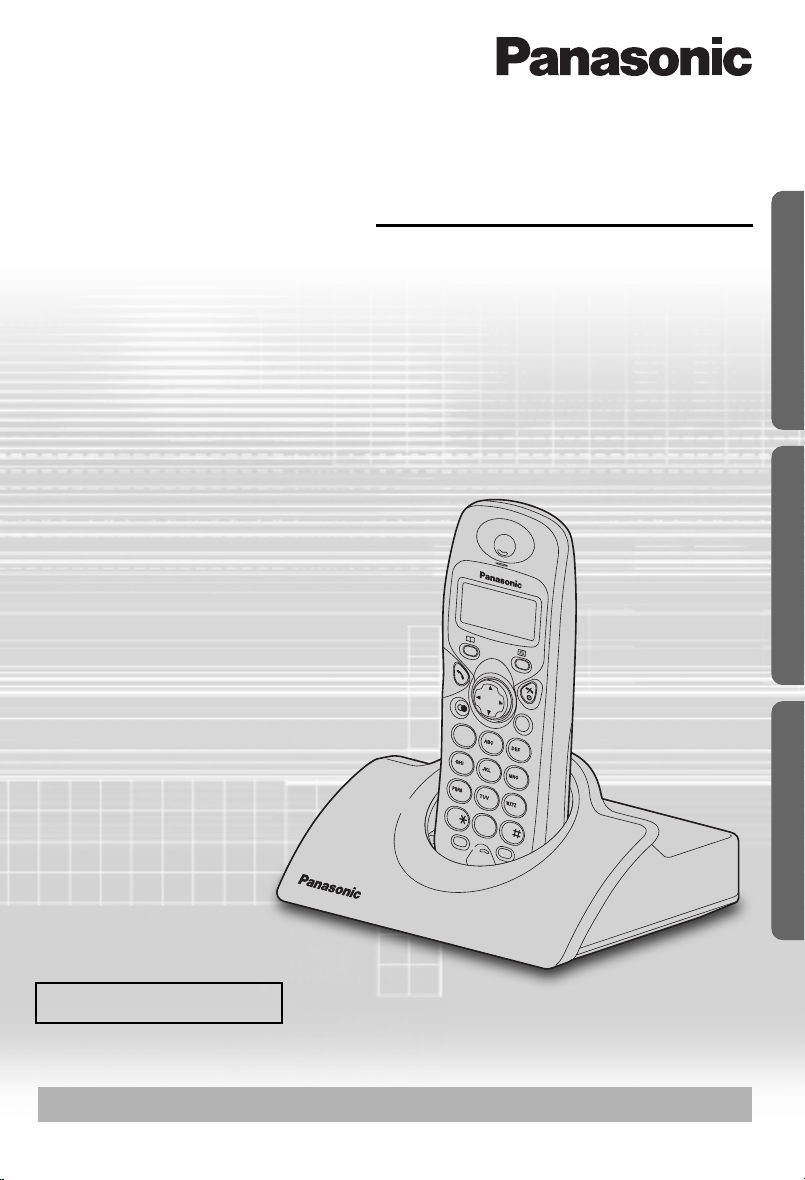
C
21
3
4
5
6
7
8
0
R
INT
9
Contents
Preparation
Before Initial Use.........................2
Important Information .................. 3
Setting up .................................... 4
Cordless Telephone
Using the Telephone ................... 9
Making Calls.............................. 10
Caller ID .................................... 11
Answering Calls......................... 13
Phonebook ................................14
Handset Settings ....................... 18
Base Unit Settings..................... 24
Initial Settings ............................26
Multi-unit User Operation........... 28
Intercom .................................... 32
Useful Information
Before Requesting Help ............ 33
Technical Information................ 35
Index..........................................36
Guarantee ................................. 37
Digital Cordless Phone
Operating Instructions
Model No.
KX-TCD410E
Preparation Cordless Telephone Useful Information
Caller ID Compatible
PLEASE READ BEFORE USE AND SAVE.
Charge the battery for about 7 hours before initial use.
Page 2
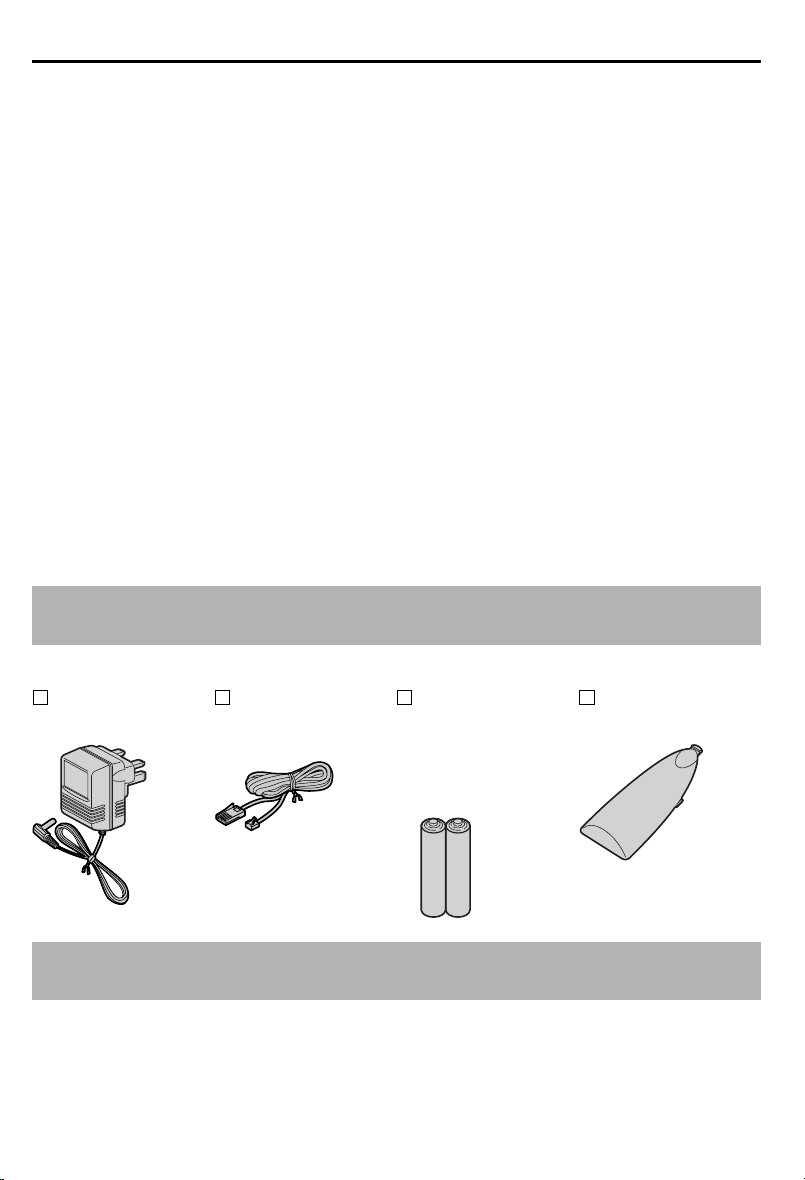
Before Initial Use
Thank you for purchasing your new Panasonic digital cordless telephone.
Order accessory items for all Communications Products with ease and confidence
•
either by telephoning our Customer Care Centre on:
08700 100 076 Monday - Friday 9:00am - 5:30pm
Or go on line through our Internet Accessory ordering application at
•
shop@Panasonic http://www.panasonic.co.uk
•
Most major credit and debit cards accepted.
All enquires transactions and distribution facilities are provided directly by Panasonic
•
UK Ltd.
It couldn’t be simpler!
•
Dear purchaser,
You have acquired a KX-TCD410E, which is a product made in regard with
the European Standards for Cordless Telephones (DECT). DECT technology is
characterized by high-security protection against interceptions as well as high-quality
digital transmission. This telephone was designed for a wide range of applications. For
example, this telephone can be used within a network of base units and handsets,
constituting a telephone system which:
operates up to 6 handsets at one base unit
•
allows an intercom between 2 handsets.
•
allows the operation of a handset at up to 4 base units, expanding the communication
•
radio area.
Caller ID Service, where available, is a telephone company service. After subscribing
to Caller ID, this phone will display the caller’s phone number.
Accessories (included)
AC Adaptor
PQLV19E
Telephone Line
Cord
(for UK)
Rechargeable
Batteries
(AAA size)
Battery Cover
PQKK10134Z4
HHR-4EPT/BA2
(P03P)
Additional accessories are available for purchase. Contact your Panasonic Customer
Care Helpline for further details. U.K. 08700 100 076 R.O.I. 01289 8333
2
Page 3
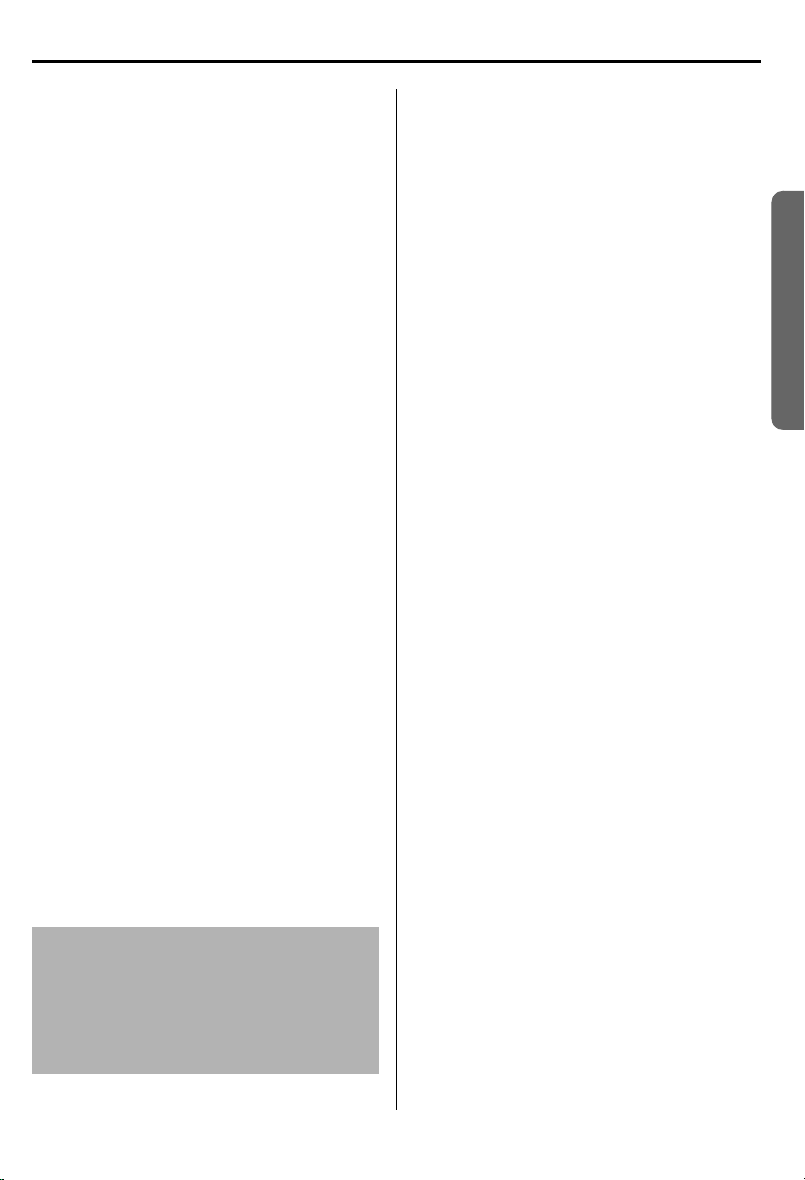
Important Information
Only use the power supply included with
the product.
Do not connect the AC Adaptor to any AC
outlet other than the standard AC220240V.
The apparatus is approved for use with
PQLV19E power supply.
This apparatus is unable to make
emergency telephone calls under the
following conditions:
The portable handset batteries need
•
recharging, or have failed.
During a mains power failure.
•
When the Key Lock is set to ON.
•
When the unit is in Direct Call mode.
•
Do not open the base unit or handset
(other than to change the batteries).
This apparatus should not be used near
emergency/intensive care medical
equipment and should not be used by
people with pacemakers.
Care should be taken that objects do not
fall onto, and liquids are not spilled into
the unit. Do not subject this unit to
excessive smoke, dust, mechanical
vibration or shock.
Environment
Do not use this unit near water.
This unit should be kept away from heat
sources such as radiators, cookers, etc. It
should also not be placed in rooms where
the temperature is less than 5°C or
greater than 40°C.
The AC Adaptor is used as the main
disconnect device, ensure that the AC
outlet is located / installed near the unit
and is accessible.
Battery Caution
Use only specified batteries.
Only use rechargeable batteries.
Do not mix old and new batteries.
Do not dispose of batteries in a fire, they
may explode.
Check local waste management codes for
special disposal instructions.
Do not open or mutilate the batteries.
Released electrolyte is corrosive and may
cause burns or injury to the eyes or skin.
The electrolyte may be toxic if swallowed.
Exercise care in handling the batteries in
order not to short the batteries with
conductive materials such as rings,
bracelets and keys.
The batteries and/or conductor may
overheat and cause burns.
Charge the batteries provided in
accordance with the information given in
this operating guide.
Location
For maximum distance noise-free
•
operation, place your base unit:
- Away from electrical appliances such
as TV, radio, personal computer or
another phone.
- In a convenient high and central
location.
Safety Caution
The ringer tone is reproduced through the
earpiece. To avoid damage to hearing,
first answer the call, then hold the phone
to the ear.
Preparation
WARNING:
TO PREVENT THE RISK OF
ELECTRICAL SHOCK, DO NOT
EXPOSE THIS PRODUCT TO RAIN
OR ANY OTHER TYPE OF
MOISTURE.
Helpline Tel.No. :U.K. 08700 100 076 R.O.I. 01289 8333
3
Page 4
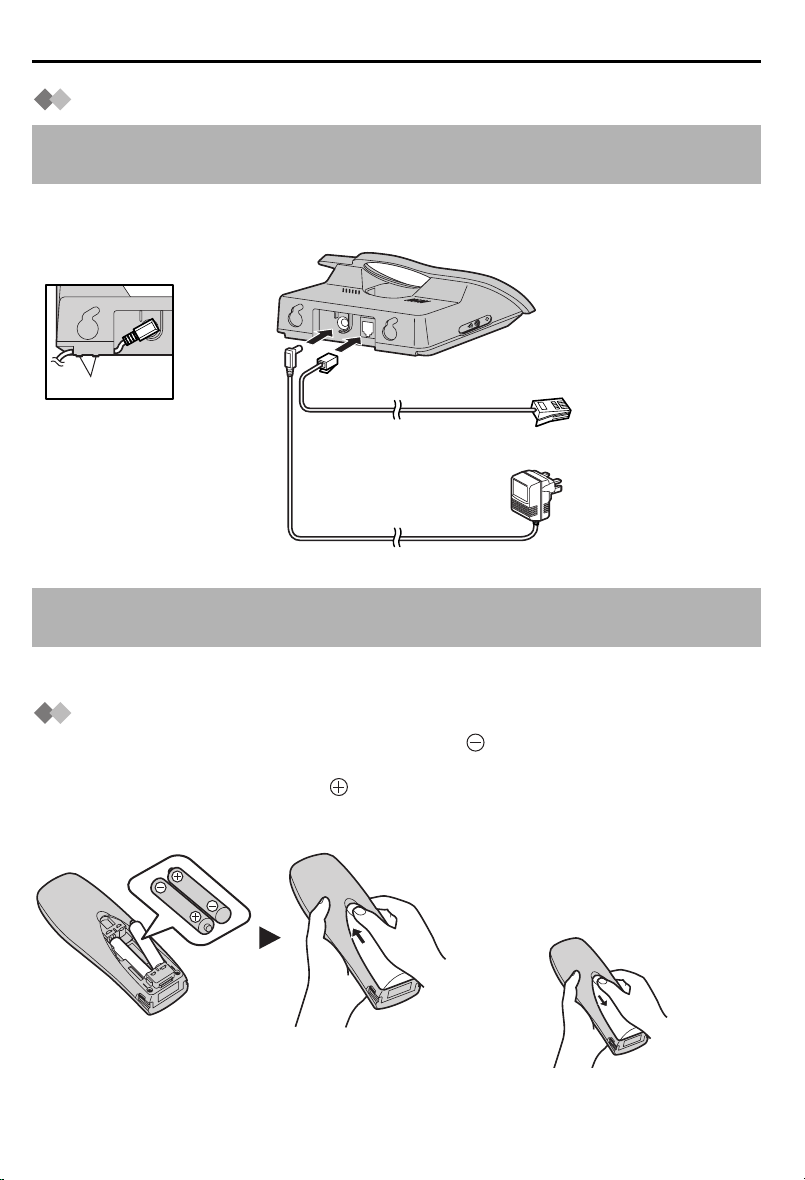
Setting up
.
Connection
Do not connect the telephone line cord to the phone socket 4 until the handset is fully
charged.
Plug in the AC adaptor and the telephone line cord in order 1, 2, 3.
(Switch on AC mains outlet.)
LINE
1
Hook
Fasten the AC adaptor
cord to prevent it from
being disconnected.
The AC adaptor must remain connected at all times (It is normal for the adaptor to feel
warm during use).
2
4
3
Never install telephone wiring during a lightning storm.
•
Battery Installation
Please ensure the batteries are inserted as shown. part should be inserted first.
Close the cover as indicated by the arrow.
• When you replace the batteries, part should be removed first.
To replace the battery:
Press the notch on the cover firmly
and slide it as indicated by the arrow
Replace 2 batteries and close the
cover then charge the handset for
about 7 hours.
4
Page 5
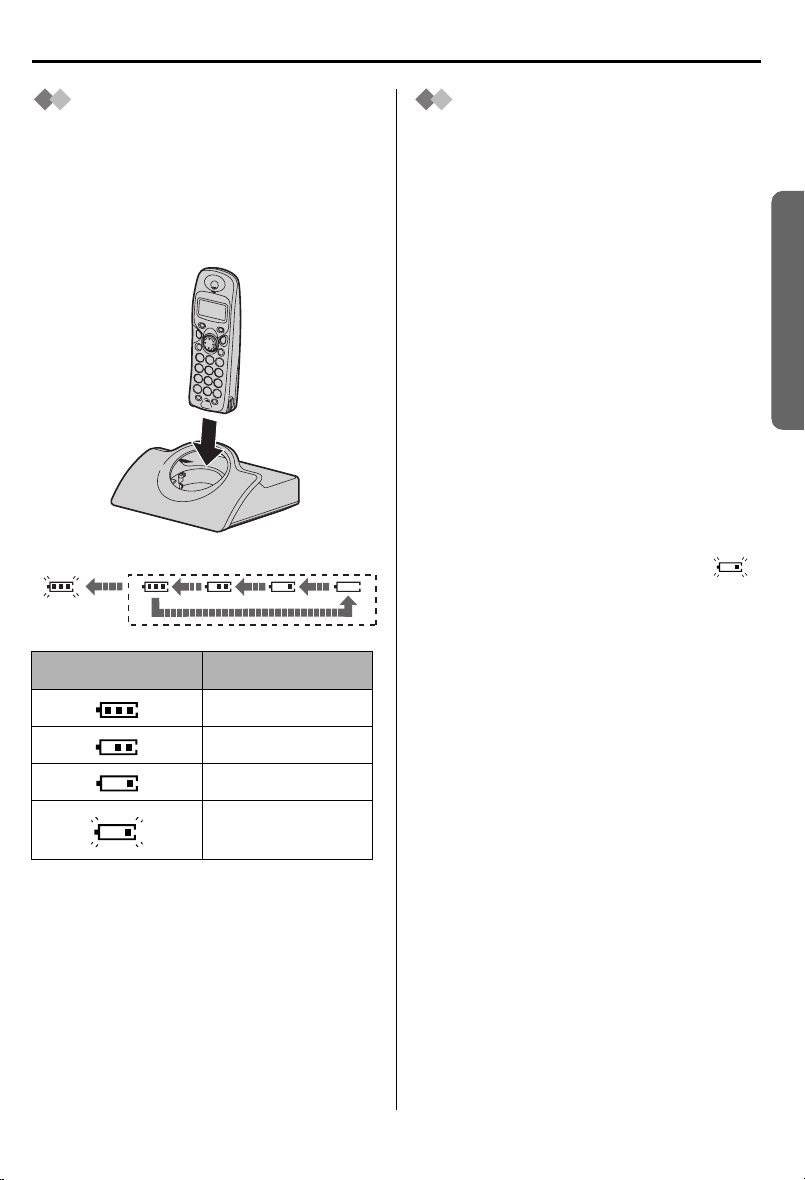
Setting up
Battery Charge
At the time of shipment, the batteries are
not charged. To charge, place the
handset on the base unit. Please charge
the batteries for about 7 hours before
initial use. During charging, the battery
icon is as shown below.
Fully charged During charging
(Flashing)
Display icon Battery strength
Battery Life
Battery life is dependent on use and
conditions but in general when using fully
charged Ni-MH batteries (700 mAh):
Talk time: 10hrs approx.
Standby time: 120hrs approx.
When using Ni-Cd batteries (250 mAh):
Talk time: 4hrs approx.
Standby time: 40hrs approx.
(Times indicated are for peak
performance)
The batteries reach peak performance
after several full charge/discharge cycles.
The batteries cannot be overcharged
unless they are repeatedly removed and
replaced.
If battery life is shortened then please
check that battery and charge terminals
are clean.
For maximum battery life, it is
recommended that the handset is not
recharged until battery icon flashes .
Preparation
High
Medium
Low
Needs to be
charged
The handset which power is off will be
turned on automatically when it is placed
on the base unit.
In normal use, the handset and the base
unit should be powered on at all times.
Helpline Tel.No. :U.K. 08700 100 076 R.O.I. 01289 8333
5
Page 6
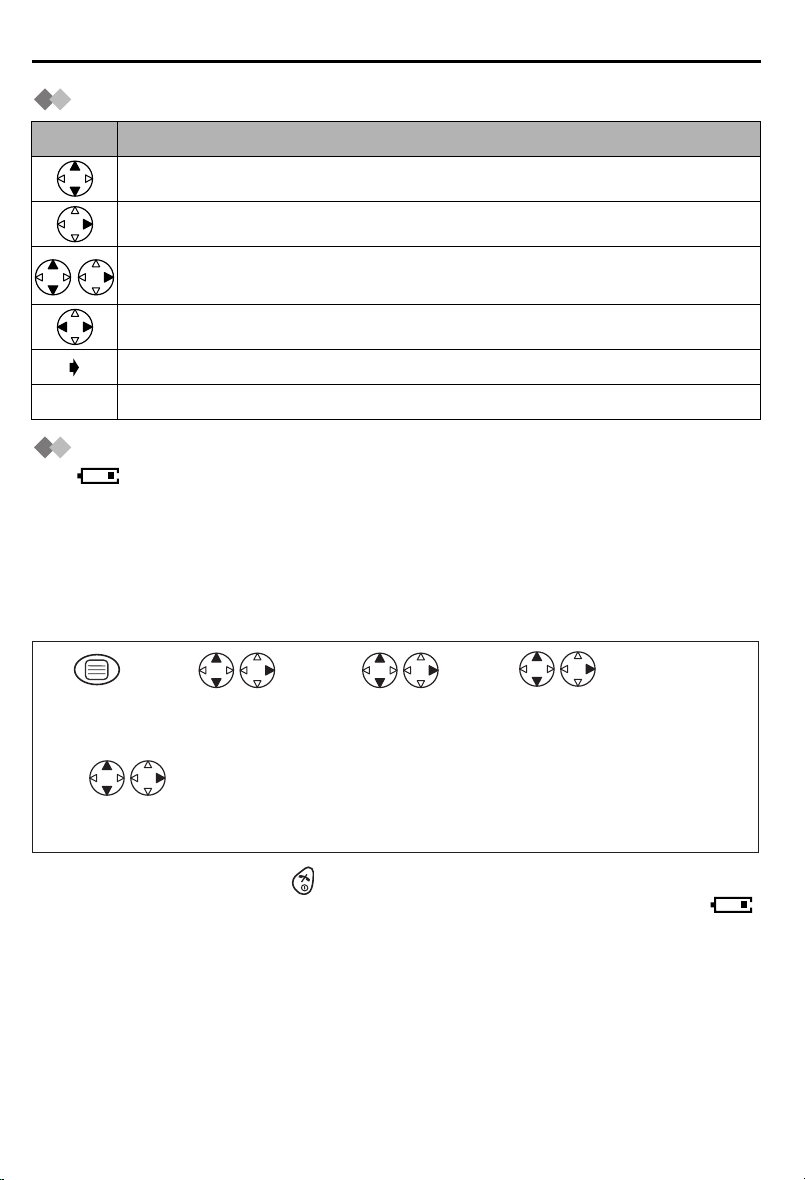
Setting up
Symbols Used in This Operating Instructions
Symbol Meaning
To search the desired item, press UP or DOWN.
To select the desired item, press RIGHT.
To search and then to select the desired item, press UP or DOWN then
RIGHT.
To move the cursor to the right or to the left, press RIGHT or LEFT.
To go to the next step.
" " The words in " " indicate the words in display.
Replacing the Batteries
If the icon flashes after a few telephone calls even when the handset batteries have
been fully charged, 2 batteries must be replaced.
Charge new batteries for approximately 7 hours before initial use.
(The telephone line cord must not be connected to the telephone socket at this
time.)
When replacing the batteries, ensure that the correct battery type is selected.
Selecting the Battery Type
1
Press
MENU.
23
Search/Select
"SETTING HS".
Search/Select
"OTHER OPT".
4
Search/Select
"BATTERY TYPE".
5
Search/Select
"NI-Cd" or "NI-MH".
o exit the operation, press any time.
T
•
• When Ni-Cd batteries are fitted with the
icon will disappear and stop charging even if the handset is on the cradle.
• Do not use non-rechargeable batteries. If non-rechargeable batteries are fitted and
start charging, it may cause the leakage of the battery electrolyte.
Please use only Panasonic P03P(Ni-MH) or P03H(Ni-Cd) batteries.
6
"BATTERY TYPE" setting in "NI-MH",
Page 7
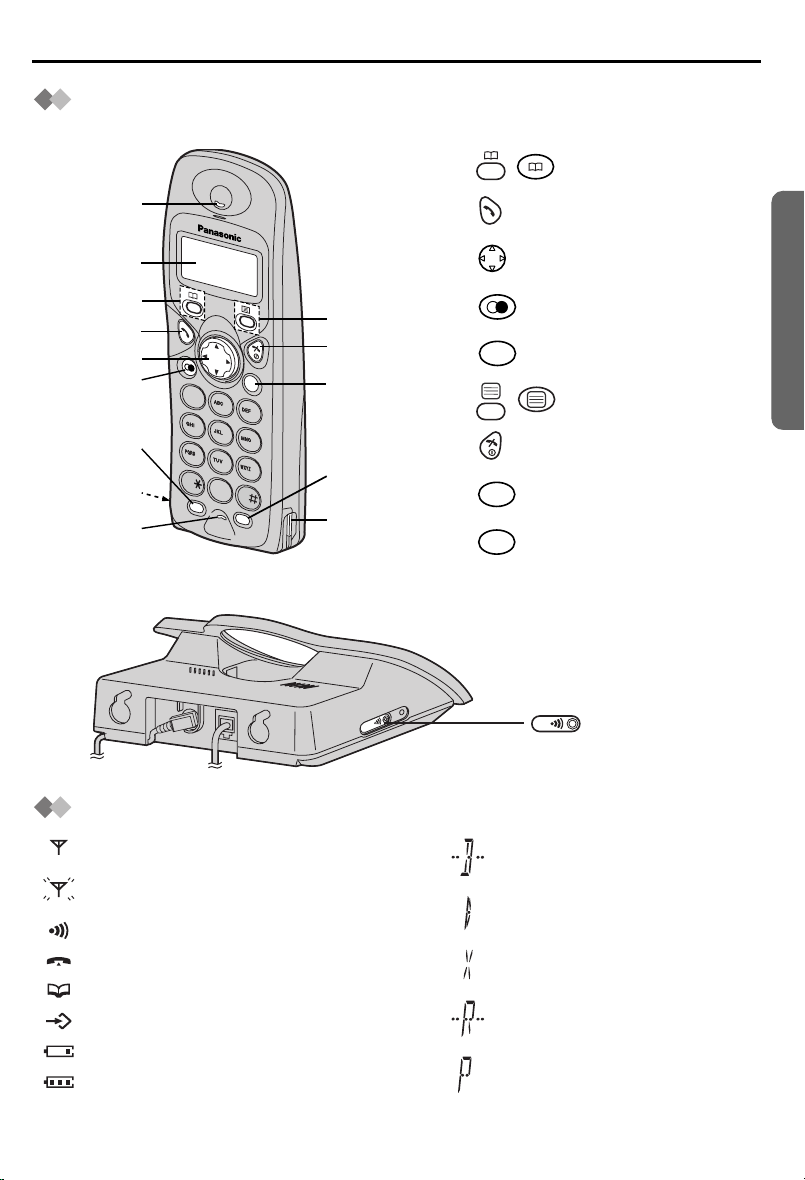
Location of Controls
Handset
Setting up
1 - : PHONEBOOK Button
Receiver
Display
Charge
Contact
Microphone
Base unit
2 - TALK Button
3 - Navigator Key
1
2
3
4
5
C
1
2
3
4
5
6
7
8
9
0
R
IN
T
6
7
8
9
Charge
Contact
4 - REDIAL/PAUSE Button
R
5 - RECALL Button
6 - : MENU/OK Button
7 - OFF/POWER Button
C
8 - CLEAR Button
INT
9 - INTERCOM Button
Preparation
PAGE Button
L
IN
E
and Indicator
Handset Display
Within range of a base unit
Out of range/No registration/
No power on base unit
Paging or using the handset
Making or answering calls
Phonebook Mode
In Setting Mode
Battery strength is low.
Battery strength is high.
Helpline Tel.No. :U.K. 08700 100 076 R.O.I. 01289 8333
Call BAR ON (p.21)
Direct Call ON (p.22)
Key Lock ON (p.23)
Ringer Volume OFF (p.19)
Dialling Pause (p.23)
7
Page 8
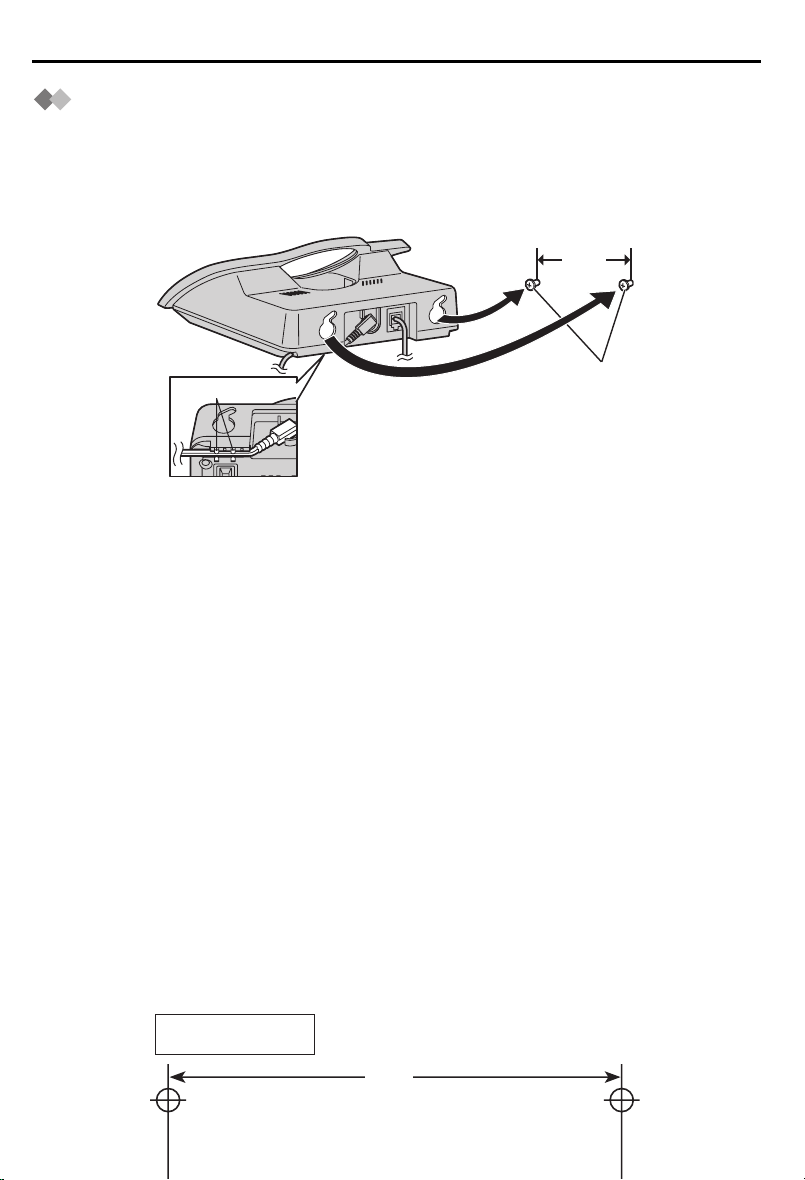
Setting up
Wall Mounting
This unit can be mounted on a wall.
- Insert screws into the wall. The centre of the screw hole should be 8 cm horizontally
apart.
- Connect the AC adaptor and the telephone line cord.
- Arrange the wires as shown, then mount the unit.
8 cm
Hook
Screws
Wall Template
8 cm
8
Page 9
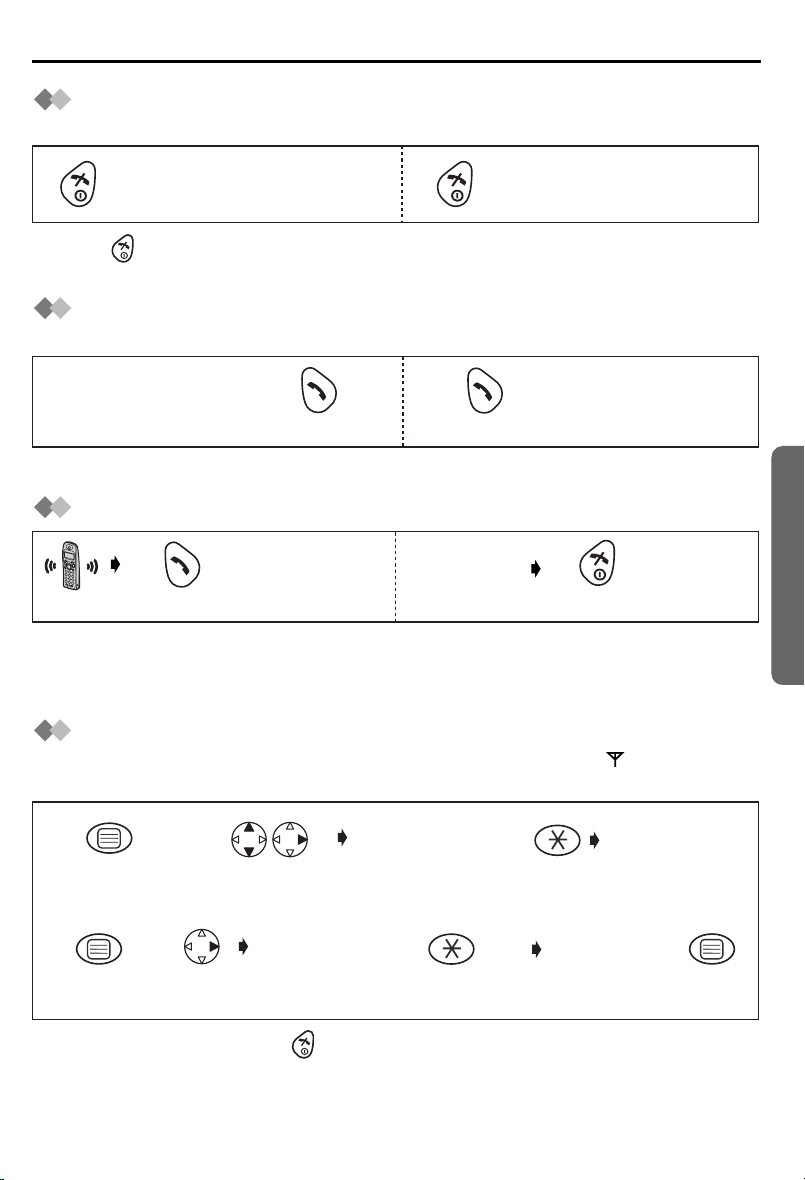
Using the Telephone
Power On/Off
Power on Power off
Press for more than
1 second. *1
*1 When button is released, the display changes to the standby mode.
*2 The display goes blank.
Press for more than
2 second. *2
Making a Call
Pre-dialling Post-dialling
Phone Number
1122
*1 If you need correction, press CLEAR. Digit is cleared to the left, then enter numbers.
Answering a Call
Press TALK. *1
• Each ringer will start ringing with lower volume then gradually increase the volume
when receiving a call.
*1 You can also answer a call by pressing any dialling button, INTERCOM,
*1
Press TALK.
Press TALK.
Terminating a Call
(During a call)
Phone Number
Press OFF.
, or x.
t
Setting the Clock/Date
After a mains power failure the clock needs to be reset. Ensure that icon is not
flashing.
Cordless Telephone
1
Press MENU.
4
Press OK.
To exit the operation, press any time.
•
*1 For example, to set 7:15, enter 0715.
*2 For example, to set the 16th of February, 2003, enter 160203.
2
Search/Select
"SETTING BS".
5
Press
RIGHT.
Helpline Tel.No. :U.K. 08700 100 076 R.O.I. 01289 8333
"INPUT CODE"
"INPUT CODE"
3
twice
Enter day,
month then
year. *2
Time
Enter time.
4-digit
(24 hour clock) *1
Date
76
Press OK.
9
Page 10
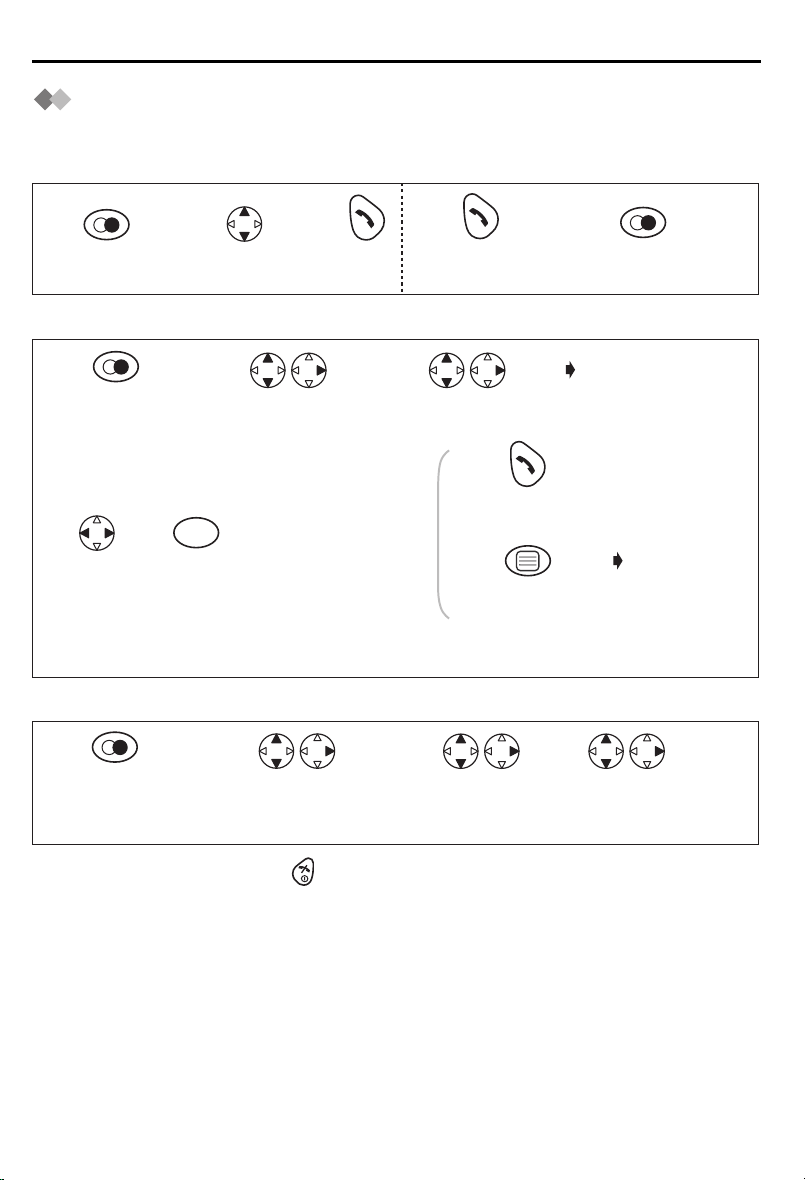
Making Calls
Redialling
The last 10 numbers dialled are stored in the redial list automatically.
Dialling with the Redial List Dialling the Last Number Dialled
11223
Press
REDIAL.*1
Search the desired
dialled item.
Press
TALK.
Press TALK.
Editing the Dialled Number in the Redial List
Press REDIAL.
1
Press REDIAL.*1
45 6
Move
cursor.
23
C
Press
CLEAR.*2
Search/Select the
desired dialled item.
AND/
OR
Number
Edit the phone
number.*3
Search/Select
"EDIT CALL NO".
Press TALK.
Press OK 3 times
to store the number.
OR
The 1st digit of
the desired dialled
number blinks.
If you need to
store a name,
go to Name
on page 14 or
press OK.
Clearing One/All Dialled Item(s) in the Redial List
12 34
Press REDIAL.*1
To exit the operation, press any time.
•
*1 If there is no item stored in the redial list, the display shows "NO ITEM".
*2 Digits are cleared to the left of the flashing digit.
*3 Digits are added to the left of the flashing digit. If you need to clear and/or add more
than one number, repeat the steps from 4.
Search/Select the
desired dialled item.
Search/Select
"CLEAR" or
"ALL CLEAR".
Search/Select
"YES".
10
Page 11
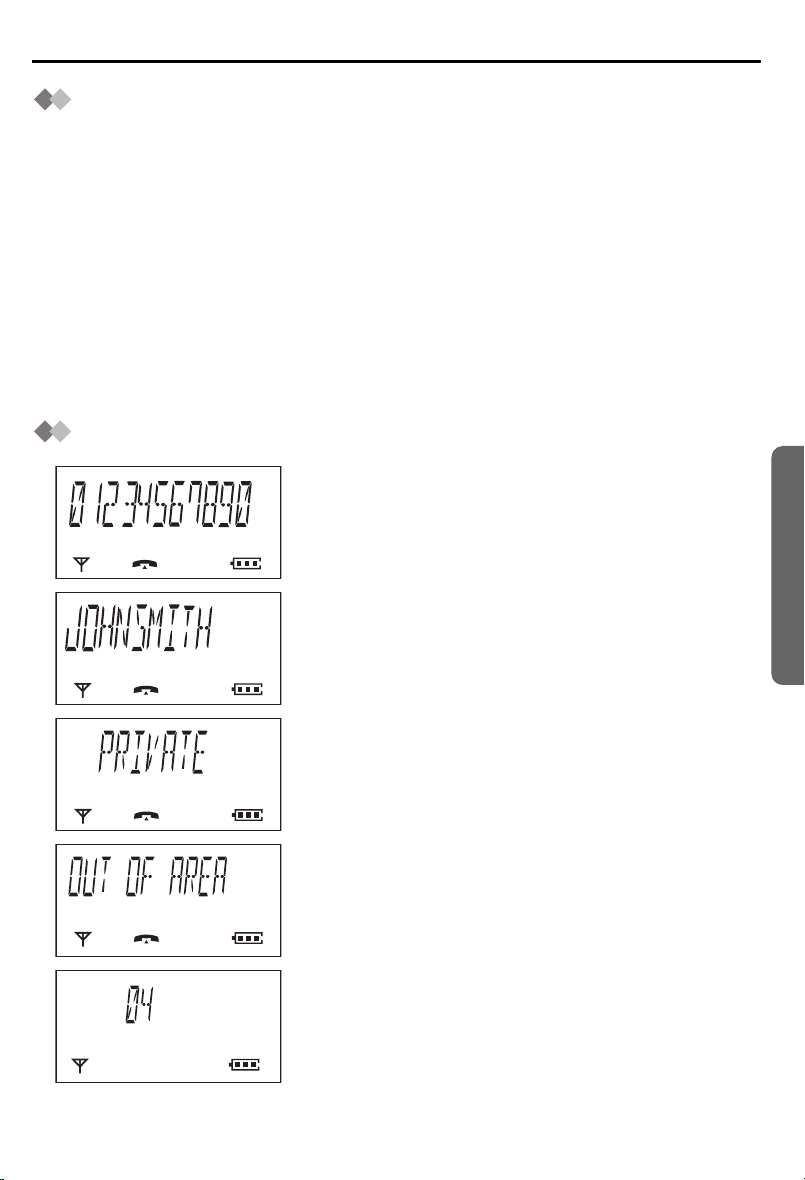
Caller ID
Caller ID Service
Caller ID is a service of your Network provider and will only operate if you have
subscribed to this feature.
After subscribing to Caller ID, this phone will display the caller information.
If your unit is connected to a PBX or a telephone line that does not support this service,
you will not be able to use it.
Caller ID does not display caller information while using the handset for an intercom call.
However, the caller information will be stored to the Caller ID List.
Call Waiting: Call Waiting is a service of your Network provider and will only operate if
you have subscribed to this service.
After subscription, your handset displays a second caller’s phone number while talking
and a Call Waiting tone is heard.
You can answer the second call, keeping the first call on hold.
Please consult your Network provider for details of this service.
Caller ID Display
When receiving a call, the display shows its phone
number.
For example, a caller whose phone number is
01234567890 has been received.
If you store a phone number with a name in the
phonebook, the display shows caller’s name when
receiving a call.
Cordless Telephone
If the caller has requested not to display his/ her
information, the display shows "PRIVATE".
If the caller dialled from an area which does not provide
Caller ID service, the display shows "OUT OF AREA".
When new calls have been received, the display
shows the number of calls.
For example, 4 new calls have been received.
Helpline Tel.No. :U.K. 08700 100 076 R.O.I. 01289 8333
11
Page 12
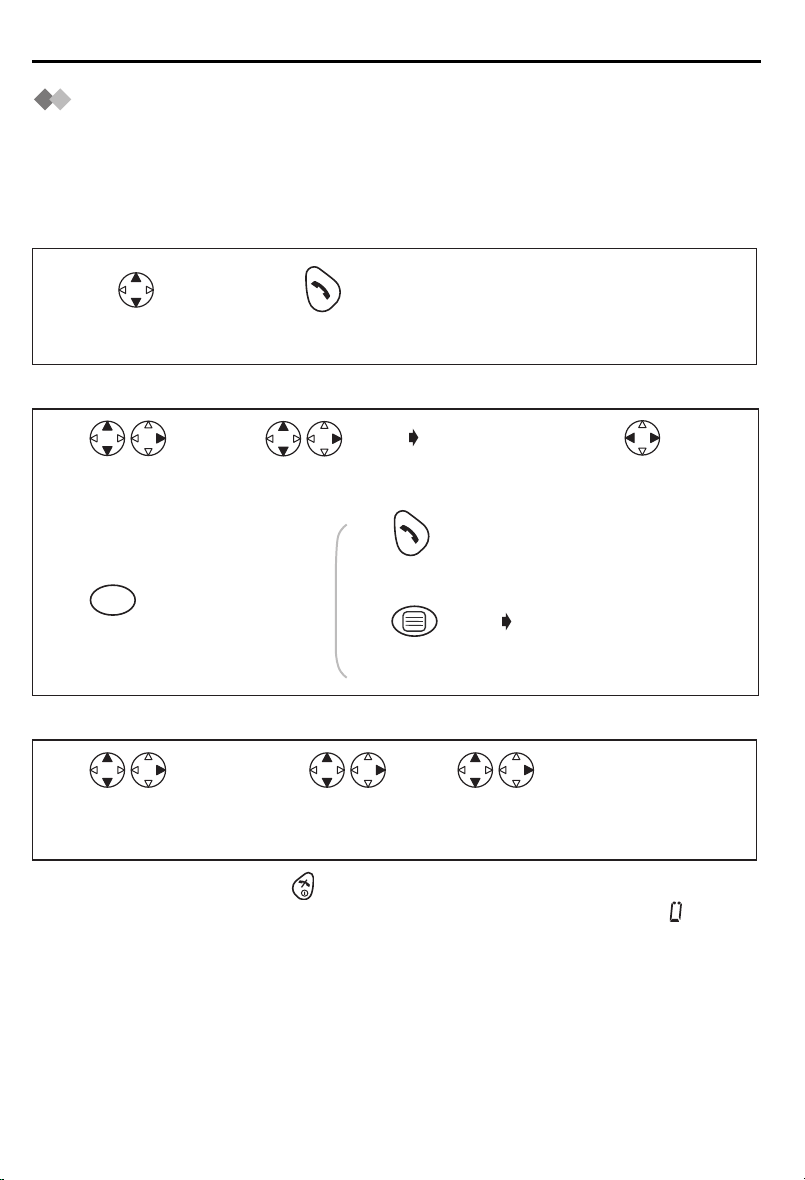
Caller ID
Caller ID List
Information up to 50 different callers is stored from the most recent call to the oldest call
in the caller list. When the 51st call is received, the oldest caller information is cleared.
If you receive a call from the same phone number you stored with a name in the
phonebook, the display will show the caller’s name.
Calling Back
12
Search the desired
received item.*1
Editing the Received Number in the Caller List
Press TALK.
1
Search/Select the
desired received
item.*1
C
45
Press
CLEAR.*2
23
Search/Select
"EDIT CALL NO".
Press TALK.
AND/
OR
Number
Edit the
number.*3
Press OK 3 times
to store the number.
The 1st digit of the
desired received
number blinks.
OR
Move
cursor.
If you need to store
a name, go to
Name on page 14
or press OK.
Clearing One/All Received Item(s) in the Caller List
123
Search/Select the
desired received item.*1
To exit the operation, press any time.
•
*1 If there is no item stored in the caller list, the display shows "NO ITEM". on the
right edge of the display when searching the item in the caller list indicates that the
item has been already shown previously.
*2 Digits are cleared to the left of the flashing digit.
*3 Digits are added to the left of the flashing digit. If you need to clear and/or add more
than one number, repeat the steps from 3.
Search/Select
"CLEAR" or
"ALL CLEAR".
Search/Select
"YES".
12
Page 13

Answering Calls
Auto Talk
If you set Auto Talk to on, you can answer the phone by lifting the handset off the base
unit.
12 3 4 5
Press
MENU.
To exit the operation, press any time.
•
Search/Select
"SETTING HS".
Search/Select
"OTHER OPT".
Search/Select
"AUTO TALK".
Temporary Bell Off
When an external call is incoming, you can temporarily turn off the handset ringer.
This function will not work when the handset is on the base unit or if an internal call is
incoming.
Press and hold
DOWN for
over 1 second.
Search/Select
"ON" or "OFF".
Cordless Telephone
Receiver Volume
During a call, press UP or DOWN to change the volume setting to LOW (0), MEDIUM
(00), HIGH (000).
(During a call)
Press UP or
DOWN.
Handset Locator/Paging
Using this feature, you can locate a misplaced handset by paging.
Press on the base unit
1
<To stop paging>
Press on the base unit OR on one of the handsets.
3
*1 You can also stop paging by pressing any dialling buttons, INTERCOM,
Helpline Tel.No. :U.K. 08700 100 076 R.O.I. 01289 8333
All registered handsets ring for 1 minute.
2
*1
t
or x.
13
Page 14

Phonebook
You can store up to 20 caller information in the phonebook. If you received a call from
the same phone number you stored with a name in the phonebook, the display will show
the caller’s name.
Storing a Caller Information
1
Press MENU.
Name
56
Enter name.
(max. 9 characters)*1
To exit the operation, press any time.
•
*1 If you need correction, press RIGHT or LEFT to move cursor then clear character by
pressing CLEAR, and/or enter characters. Characters are cleared or added to the left
of the flashing character. To enter characters, see Character Selection below.
*2 To continue storing another caller information, repeat the steps from 3.
Character Selection
Keys
Character Table
Number of times key is pressed
1
1
#
2
A
3
D
4
G
5
J
23 4
Select
"NEW PHONE".
Press OK.*2
4*5,6-7
3
2
]
[
2
C
B
3
F
E
I
H
K
4
5
L
/
Phone Number
Enter phone number.
(max. 24 digits) *1
Keys
8
1
Number of times key is pressed
1
6
8
0
M
7
P
T
9
W
Blank
2
N
Q
U
X
0
Press OK.
3
4
O
6
R
S
V
8
Y
Z
5
7
9
B
ACDEFGHIJKLMNOPQRSTU
Z123456789*0 -
14
#
[]
/
,
VW XY
Page 15

Editing a Caller Information
Phonebook
1
Press
PHONEBOOK.*1
<Phone Number>
4
Move cursor.
<Name>
78 9
Move cursor.
Clearing a Caller Information
23
Search/Select
desired item.
5
C
Press CLEAR.*2 Press OK.
C
Press CLEAR.*2
Select "EDIT".
AND/
OR
AND/
OR
Number
Edit the phone
number.*3
Name
Edit the name.*4
The 1st digit of the
desired phone
number blinks.
6
Press OK.
1234
Press
PHONEBOOK.*1
Dialling with the Phonebook
Search/Select
desired item.
Search/Select
"CLEAR".
Search/Select
"YES".*5
123
Press
PHONEBOOK.*1
Search
desired item.
Press TALK.
Cordless Telephone
To exit the operation, press any time.
•
*1 If there is no item stored in the phonebook, the display shows "NO ITEM".
*2 Digits are cleared to the left of the flashing digit.
*3 Digits are added to the left of the flashing digit. If you need to clear or add more than
one digit, repeat the steps from 4.
*4 Characters are added to the left of the flashing character. If you need to clear or add
more than one character, repeat the steps from 7.
*5 To continue clearing another caller information, repeat the steps from 2.
Helpline Tel.No. :U.K. 08700 100 076 R.O.I. 01289 8333
15
Page 16

Phonebook
Storing the Phone Number into the Phonebook
When Pre-dialling
Phone Number
1
*1
234
Press OK twice.Press OK to
store the number.
Name
Enter name.*2
5
Press OK.
To exit the operation, press any time.
•
*1 If you need correction, press CLEAR. Digit is cleared to the left, then enter numbers.
*2 To enter characters, see Character Selection on page 14.
Storing the Number from the Redial/Caller List into
the Phonebook
Press REDIAL.*1
12
OR
Search/Select
the desired received
number.*1
Search/Select
the desired dialled
number.
Search/Select
"SAVE TEL NO".*2
3
Press OK.
If you need to store a name, go to Name on page 14.
OR
4
Press OK.
To exit the operation, press any time.
•
*1 If there is no item stored in the redial/caller list, the display shows "NO ITEM".
*2 If you need correction, press RIGHT or LEFT to move cursor then clear a digit by
pressing CLEAR, and/or enter digits. Digits are cleared or added to the left of the
flashing digit.
16
Page 17

Phonebook
Hot Key
You can assign the dialling buttons 1 through 9 as hot keys. You can choose 9 phone
numbers from the phonebook.
Registering a Phone Number as a Hot Key
1
Press
PHONEBOOK.*1
23 4
Search/Select
desired item.
Search/Select
"HOT KEY REG".
Search/Select
desired dialling
button number.*2
5
Search/Select
"YES".
Dialling with Hot Key
Press and hold the dialling button registered as a hot key.
12
Press TALK.
Clearing the Hot Key Registration
Press and hold the dialling
1234
button registered as
a hot key.
To exit the operation, press any time.
•
*1 If there is no item stored in the phonebook, the display shows "NO ITEM".
*2 The number is flashing if the dialling button is already assigned as a hot key.
*3 Phonebook registration will be remained even hot key registration is cleared.
Press RIGHT. Select "CLEAR". Search/Select
"YES".*3
Cordless Telephone
Helpline Tel.No. :U.K. 08700 100 076 R.O.I. 01289 8333
17
Page 18

Handset Settings
: Time Alarm
Before programming, please follow steps 1 to 3.
You must set the clock before setting the time alarm.
12 3
Press MENU. Search/Select
Setting Alarm Time
Search/Select
"SETTING HS".
"TIME ALARM".
4567
Search/Select
"SET TIME".
Setting Time Alarm On/Off
Time
Enter time.
4-digit
(24 hour clock).
Press OK.
Search/Select
"OFF",
"ONCE" or
"REPEAT DAILY".
45
Search/Select
"SET ALARM".
• To exit the operation, press any time.
To stop time alarm: Time alarm will sound for 3 minutes. When the alarm sounds, press
any dialling buttons or key. Alarm stops and display returns to the standby mode.
If "ONCE" is selected, the setting is turned off. When in talk or intercom mode, the alarm
will not sound until the call is ended.
Search/Select
"OFF",
"ONCE" or
"REPEAT DAILY".
18
Page 19

Handset Settings
: Ringer Option
Before programming, please follow steps 1 to 3.
12 3
Press MENU. Search/Select
Setting the Ringer Volume
The choices are 6 levels and off.
Search/Select
"SETTING HS".
"RINGER OPT".
45
Search/Select
"RINGER VOL".
Search/Select
desired ringer volume.
If
•
"RINGER OFF"
Setting the Ringer Pattern for External Call/Internal Call/Paging/Alarm
There are 20 patterns available on each ringer.
is selected, is displayed.
45
Search/Select
"EXT RINGER",
"INT RINGER",
"PAGING" or
"ALARM".
• To exit the operation, press any time.
• Each ringer will start ringing with lower volume then gradually increase the volume
when receiving a call.
*1 If you select one of the melody ringer patterns, it keeps ringing for 10 seconds even
if a caller hangs up a call. Therefore, you may hear dial tone or no one there after you
answer a call.
Search/Select
desired ringer pattern.*1
Cordless Telephone
Helpline Tel.No. :U.K. 08700 100 076 R.O.I. 01289 8333
19
Page 20

Handset Settings
: Tone Option
You can set the following sounds on or off.
Key Tone "KEY TONE": Key tone will sound when you press any key, and a
confirmation tone and an error tone will be heard during operation.
Call Waiting Tone "CALL WAITING": Call waiting tone will sound when an incoming
external call is received during an intercom call.
Range Warning Alarm "RANGE ALARM": Alarm will sound when you move out of range
of a base unit.
Battery Low Alarm "BATTERY LOW": Alarm will sound when the batteries need to be
charged.
1
Press MENU.
234
Search/Select
"SETTING HS".
Search/Select
"TONE OPT".
5
Search/Select
"ON" or "OFF".
To exit the operation, press any time.
•
: Display Option
Selecting the Standby Mode Display
12 3
Press MENU. Search/Select
Search/Select
"SETTING HS".
"DISPLAY OPT".
5
Search/Select
"CLOCK",*1
"OFF",
"BS NO"(Base unit number) or
"HS NO"(Handset number).
Search/Select
"KEY TONE",
"CALL WAITING",
"RANGE ALARM" or
"BATTERY LOW".
4
Search/Select
"STANDBY MODE".
To exit the operation, press any time.
•
*1 Time will only be displayed if the clock has been set. When new calls have been
received, the display shows the number of new call.
20
Page 21

Handset Settings
Before programming, please follow steps 1 to 3.
12 3
Press MENU. Search/Select
Selecting the Talk Mode Display
Even if you select "PHONE NO", the other party’s phone number will not appear on your
display when you receive calls without subscribing to a Caller ID service.
Search/Select
"SETTING HS".
"DISPLAY OPT".
45
Selecting the Display Language
45
To exit the operation, press any time.
•
*1 You can select one of 10 languages.
If you set a language you cannot read, reset the handset to its initial settings.
Press MENU DOWN RIGHT UP RIGHT 4-digit Handset PIN UP OK
All handset setting will be reset to their initial settings (p.26), however, the Phonebook
data will be saved.
Search/Select
"TALK MODE".
Search/Select
"LANGUAGE".
Search/Select
"TALK TIME"(Length of the call) or
"PHONE NO"(Phone number).
Search/Select
desired language.*1
: Call Option
Call BAR On/Off
This allows you to make an emergency and internal call.
12 3
Press MENU. Search/Select
4-digit
56
Handset PIN
Search/Select
"SETTING HS".
*1
Search/Select
"ON" or "OFF".*2
"CALL OPT".
4
Search/Select
"CALL BAR".
Cordless Telephone
To exit the operation, press any time.
•
*1 The factory preset is 0000.
*2 If "ON" is selected, is displayed.
Helpline Tel.No. :U.K. 08700 100 076 R.O.I. 01289 8333
21
Page 22

Handset Settings
Before programming, please follow steps 1 to 3.
12 3
Press MENU. Search/Select
Setting the Direct Call Number
After a direct call number has been set and on, you can dial the direct call number only
by pressing TALK. Incoming calls are accepted.
Search/Select
"SETTING HS".
"CALL OPT".
45 6
Search/Select
"DIRECT NO".
Setting the Direct Call On/Off
Phone Number
Enter the direct
call number. (max. 24 digits)
Press OK 3 times.
45
Search/Select
"SET DIRECT".
To exit the operation, press any time.
•
*1 If "ON" is selected, is displayed.
Changing Handset PIN
The factory preset is 0000. Once you have programmed the handset PIN, you
cannot confirm it. We recommend you write down the handset PIN. If you forget
it, please consult our Panasonic Customer Care Helpline. U.K. 08700 100 076
R.O.I. 01289 8333
12 3
Press MENU. Search/Select
Search/Select
"ON" or "OFF".*1
: Other Options
Search/Select
"SETTING HS".
"OTHER OPT".
4
Search/Select
"HSPIN CHANGE".
Current 4-digit
5
Handset PIN
To exit the operation, press any time.
•
22
New 4-digit
67
Handset PIN
New 4-digit Handset
PIN again to verify
Page 23

Handset Settings
Key Lock
You can lock the handset dialling buttons. Only incoming calls are accepted while the
key lock is on. The key lock is cancelled if the handset is turned off.
When the key lock is on, emergency calls cannot be made until key lock is
cancelled.
Key Lock On Key Lock Off
Press OK for more
than 2 seconds.
is displayed and all dialling buttons are locked.
•
Press OK for more
than 2 seconds.
Recall Feature
RECALL is used to access special telephone services. Contact your Network provider
for details. If your unit is connected to a PBX, pressing RECALL allows you to access
some features of your host PBX such as transferring an extension call.
Dialling Pause (for PBX line/long distance service
users)
A dialling pause is used when a pause in the dialling of the phone number is necessary
using a PBX or accessing a long distance service.
For example, when 9 (line access number) is dialled followed by a pause to access an
outside line through a PBX:
9
12 3 4
Press PAUSE.*1
Entering a pause prevents misdialling when you redial or dial a stored number.
•
Pressing
•
press
PAUSE
PAUSE
once creates one pause. To extend the pause requirement time,
accordingly.
Phone Number
Press TALK.
Cordless Telephone
*1 is displayed on the LCD.
Helpline Tel.No. :U.K. 08700 100 076 R.O.I. 01289 8333
23
Page 24

Base Unit Setings
Before programming, please follow steps 1 to 2.
12
Press MENU. Search/Select
"SETTING BS".
Changing Base Unit PIN
The factory preset is 0000. Once you have programmed the base unit PIN, you
cannot confirm it. We recommend you write down the base unit PIN. If you forget
it, please consult our Panasonic Customer Care Helpline. U.K. 08700 100 076
R.O.I. 01289 8333
Current 4-digit Base Unit PIN
5
3
6
Call Restriction
You can restrict selected handset(s) from dialling selected phone numbers. You can
assign up to 10 call restriction numbers (up to 8 digits). If you dial a restricted number,
the call does not connect and restricted number flashes.
3
789
45
New 4-digit Base Unit PIN again to verify
6
Phone Number
Enter phone
number to be
restricted.
(up to 8 digits)
4-digit Base
45 6
Unit PIN
*1
Press RIGHT.
"INPUT CODE"
New 4-digit Base Unit PIN
Handset Number
Select desired handset.*2
Press OFF.
OR
To continue entering call
restriction numbers, repeat
the steps 7 to 8.
(up to 10 numbers)
Press RIGHT.
Cancelling Call Restricted Handset(s)
34 5 6 7
To exit the operation, press any time.
•
*1 The factory preset is 0000.
*2 The selected handset number flashes.
*3 The selected handset(s) will stop flashing.
24
Unit PIN
*1
4-digit Base
6
Handset
Number
Select desired
handset.*3
Press RIGHT.
Press OFF.
Page 25

Base Unit Settings
Before programming, please follow steps 1 to 2.
12
Press MENU. Search/Select
"SETTING BS".
Cancelling Call Restricted Number
4-digit Base Unit PIN
6
3
Time Break/Earth Recall
An earth relay can be installed as an option depending on your PBX requirements.
Please consult our Panasonic Customer Care Helpline for installation. On installation,
you can then select the time break recall or earth mode to suit your PBX or Network
provider.
34 56 7
456
<to continue>
87
Press RIGHT.
4-digit
3
Base Unit
PIN
*1
Repeat the
steps 5 to 7.
2
"INPUT CODE"
*1
Press RIGHT
repeatedly until
desired call restriction
number is displayed.
<to finish>
OR
Press OFF.
1
Time Break Recall *2
OR
Earth Recall
2
C
Press CLEAR.
Press OK.
Cordless Telephone
Pause Timing
You can set the pause timing to 3 or 5 seconds, depending on your PBX requirements.
3 Seconds
4-digit
34 56
To exit the operation, press any time.
•
*1 The factory preset is 0000.
*2 "1-2" stands for 80 msec.
*1
PIN
Helpline Tel.No. :U.K. 08700 100 076 R.O.I. 01289 8333
Base Unit
3
3
1
OR
5 Seconds
2
7
Press OK.
25
Page 26

Initial Settings
: Reset Handset
You can reset all of the handset settings to their initial settings.
1
Press MENU.
234
Search/Select
"SETTING HS".
Search/Select
"RESET HS".
4-digit Handset PIN*1
5
Search/Select
"YES" or "NO".
• To exit the operation, press any time.
*1 The factory preset is 0000.
Handset Initial Settings
Function Initial Setting
Time Alarm Mode OFF
Alarm Time Clear
Handset Ringer Volume 6
Handset External Ringer Pattern 1
Handset Internal Ringer Pattern 1
Handset Paging Tone Pattern 1
Handset Alarm Tone Pattern 1
Key Tone ON
Call Waiting Tone ON
Range Warning Alarm OFF
Battery Low Alarm ON
Standby Mode Display Clock
Talk Mode Display Length of the Call
Display Language English
Call BAR OFF
Direct Call Mode OFF
Direct Call Number Clear
4-Digit Handset PIN 0000
Auto Talk OFF
Base Unit Access Automatic Base Unit Access
Redial Memory All Clear
Handset Receiver Volume Medium
26
Page 27

Reset Base Unit Settings
If the base unit is reset, the Caller ID list will clear.
Initial Settings
1
Press MENU. Press 0.
4-digit Base Unit PIN
45
• To exit the operation, press any time.
*1 The factory preset is 0000.
Base Unit Initial Settings
Ringer Mode All Handsets
Number of Rings 3
Earth/Time Break Recall Time Break Recall
Pause Timing 3 seconds
Call Restricted Handsets All Clear
Call Restriction Numbers All Clear
4-Digit Base Unit PIN 0000
23
Search/Select
"SETTING BS".
*1
Press OK.
Function Initial Setting
"INPUT CODE"
0
Cordless Telephone
Helpline Tel.No. :U.K. 08700 100 076 R.O.I. 01289 8333
27
Page 28

Multi-unit User Operation
: Handset Registration to a Base Unit
Handset Registration
The handset supplied with the base unit is already registered. If an optional handset is
purchased, it must be registered. Additional KX-A142E handsets are available to
purchase separately. Up to 6 handsets can be registered to a single base unit. Using
additional handsets allows you to have an intercom call while simultaneously conducting
a call to an outside line.
Handset must be registered within 1 minute after pressing PAGE button. If over 1
minute, press then start over again.
Charge the optional handset batteries for 7 hours before initial use.
12 3
Press MENU.
4
Press
RIGHT.
5
6
Search/Select desired
base unit number
available to register
the handset.
To exit the operation, press any time.
•
*1 The factory preset is 0000.
KX-A142E Handset: You can see the illustrations for answering system feature on
additional KX-A142E handset body, but KX-TCD410E does not have an answering
system feature. Therefore, the answering system does not work even if KX-A142E
handset has been registered to KX-TCD410E.
Search/Select
"SETTING HS".
Press and hold on the Base Unit
(for about 10 seconds) until the green indicator flashes.
If all registered handsets start ringing (Paging),
press to stop paging then start over again.
4-digit Base
78
Unit PIN after
"BS PIN"
displayed.
Search/Select
"REGISTRATION".
Press OK.
is
*1
"REGISTER HS"
When a handset is
registered successfully,
a confirmation tone
sounds and " "
icon lights.
28
Page 29

Multi-unit User Operation
Cancelling a Base Unit
You can cancel any base unit that your handset is registered to.
12 3
Press MENU.
Search/Select
"SETTING HS".
Search/Select
"REGISTRATION".
4
Search/Select
"CANCEL BS".
4-digit Handset PIN*1
56
Search/Select
desired base unit
number to cancel.*2
78
Press RIGHT.
Cancelling a Handset
Each handset can cancel itself or another handset.
1
Press MENU.
4-digit Base
45 6
Unit PIN
To exit the operation, press any time.
•
*1 The factory preset is 0000.
*2 The selected base unit number flashes.
*3 The selected handset number flashes.
*1
Search/Select
"YES"or"NO".
2
Search/Select
"SETTING BS".
Handset Number
Select desired handset.*3
"INPUT CODE"
Press OK.
3
7
Please wait until
"SETTING BS"
is displayed.
Cordless Telephone
Helpline Tel.No. :U.K. 08700 100 076 R.O.I. 01289 8333
29
Page 30

Multi-unit User Operation
Before programming, please follow steps 1 to 4.
12 34
Press
MENU.
Ringer Mode Selection;
Setting the All Handsets Mode
56
"All handsets" mode.
Setting the Selected Handsets Mode
56 7
"Selected handsets"
mode.
Setting the Selected then All Handsets Mode
The specific handset(s) will ring for a selected number of rings.
If not answered, all handsets will ring.
5
"Selected then all
handsets" mode.
Number of Rings
89
Select how many times
it rings. (up to 6 rings)
Search/Select
"SETTING BS".
1
2
3
67
*3
"INPUT CODE"
Press OK.
Handset Numbers*2
Press desired
handset numbers.
Handset Numbers
Press desired
handset numbers.
Press OK.
*2
1
Press OK.
Press RIGHT.
4-digit
Base Unit
PIN
*1
To exit the operation, press any time.
•
The factory preset is in shade.
•
*1 The factory preset is 0000.
*2 The selected handset number flashes.
*3 Press dialling button 1 through 6 to enter the number of rings.
30
Page 31

Multi-unit User Operation
: Base Unit Selection
When Automatic Base Unit Access is selected, if you move outside of the radio range of
the current base unit the handset automatically searches for other registered bases.
When a specified base unit is selected, the handset will access that base unit only. Calls
(both incoming and outgoing) can be conducted only via the selected base unit, even if
the radio cells overlap with neighbouring base units.
12 3 4
Press MENU.
Search/Select
"SETTING HS".
• To exit the operation, press any time.
Operating Additional Base Units: You can register and operate your handset with up
to 4 base units. Each base unit forms 1 radio cell. If the individual bases are linked to the
same telephone line then you can extend the operating range of the system by
positioning the bases so that the two radio cells overlap. If the handset is set to AUTO
base selection, then in standby mode the handset will automatically swap to the second
base if the range on the first base is exceeded. It is not possible to transfer calls between
bases (only between handsets linked to the same base unit).
Search/Select
"SELECT BS".
Search/Select
"AUTO" or specific
base unit number.
Cordless Telephone
C
21
3
C
21
3
4
5 6
7
8
9
0
R
I
N
T
1
4
5 6
7
8
9
0
R
IN
T
2
C
1
2
3
4
5
6
7
8
9
0
R
I
N
T
4
C
1
2
3
4
5
6
7
8
9
0
R
IN
T
3
C
1
2
3
4
5
6
7
8
9
0
R
I
N
T
5
Radio Cell
Eg.
Additional
handsets
(KX-A142E)
registered with
2 base units.
Note: Calls are disconnected when the handset moves from one radio cell to
another.
Helpline Tel.No. :U.K. 08700 100 076 R.O.I. 01289 8333
31
Page 32

Intercom
Intercom between Handsets
You can use your handsets as a 2-way intercom.
For example, when Handset 1 calls Handset 2. To hang up, press .
<Handset 1>
12
Press INTERCOM.
INT
( on the display)
2
Press desired
Handset Number.
<Handset 2>
• Intercom calls can be conducted within the radio cell of the current base unit, but not
with units in neighbouring radio areas.
Transferring a Call to Another Handset/Conference Call
Intercom can be used during a call to transfer an external call between handsets that are
registered to the same base unit. For example, when handset 1 transfers a call to
Handset 2. To hang up, press .
<Handset 1>
(During a call)
*1 You can also press any dialling button, INTERCOM,
*2 If you press after pressing desired handset number, a call can be transferred to
another handset without speaking to another handset.
If the transferred call is not answered within 30 seconds, Handset 1 will ring again.
*3 When Handset 2 answers a call transferred, press to complete a call transfer or
press dialling button to establish the conference call.
12
Press INTERCOM.
INT
3
( on the display)
<Handset 2>
3
Press TALK.*1
2
Press desired
Handset Number.*2
3
or x.
t
3
4
Press TALK.*1
*3
32
Page 33

Before Requesting Help
If you experience any problems with the normal use of your apparatus, you should
unplug it from the telephone outlet and connect a known working telephone in its place.
If the known working telephone still has problems, then please contact the customer
service department of your Network provider.
If it operates correctly, then the problem is likely to be a fault in your apparatus.
In this case, contact your supplier for advice. Your Network provider may charge you if
they attend a service call that is not due to apparatus supplied by them.
Turn the power OFF then ON (Handset) / Disconnect then connect the AC adaptor
(Base unit).
Problem Possible cause Solution
NO LCD display in handset.•Handset not turned on.
Handset will not turn on.
Batteries charge icon not
counting up.
icon flashes.
Handset busy tone heard
when is pressed.
No dial tone.
Cannot dial out.
Batteries not inserted.
•
Batteries not charged.
•
Dirty charge contact.
•
Base not powered up.
•
Handset not registered to
•
base.
Handset out of range of
•
base.
No power into base unit.
•
Handset out of range of
•
base.
Another handset in use.
•
Telephone line not
•
connected.
Call BAR set.
•
Particular dialled number is
•
restricted.
Key lock mode ON.
•
Turn on power (p.9).
•
Insert the 2 rechargeable
•
batteries supplied (p.4).
Place handset in base and
•
connect AC adaptor to base
and AC outlet (full charge
period 7 hrs).
Clean charge / battery
•
contact and retry charge.
Connect AC adaptor to
•
base unit and AC outlet.
Register handset to base.
•
Move handset closer to
•
base.
Connect AC adaptor to
•
base unit and AC outlet.
Move handset closer to
•
base.
Wait for the other user to
•
complete call.
Insert telephone cord to
•
network.
Turn power OFF then ON.
•
Turn feature off.
•
Remove number from call
•
restricted list.
Turn key lock OFF.
•
Useful Information
Handset will not ring.
Helpline Tel.No. :U.K. 08700 100 076 R.O.I. 01289 8333
Ringer switched off.
•
Set ringer to one of 6
•
volume levels.
(see "Handset Settings".)
33
Page 34

Before Requesting Help
Problem Possible cause Solution
Last number redial does not
work.
No Caller ID number
displayed.
icon flashes
icon is disappeared
Cannot register handset to
base.
Number exceeded 24 digits.•Redial manually.
•
Service not supplied.
•
Caller has withheld info.
•
Battery low.
•
Wrong battery type
•
selected.
Max. number of bases
•
already registered to
handset.
Max. number of handsets
•
already registered to base
unit.
Wrong PIN number entered
•
(Default 0000).
Electrical noise in local
•
area.
Caller ID service must be
•
arranged with Network
provider.
Recharge batteries.
•
Set the correct battery type.
•
Delete unused base
•
registrations from handset.
Delete unused handset
•
registrations from base.
If PIN number is lost,
•
contact the Panasonic
Customer Care Helpline.
Move base/handset away
•
from sources of electrical
noise (e.g TV, radio ).
34
Page 35

Technical Information
Specifications
Standard: DECT=(Digital Enhanced Cordless
Number of channels: 120 Duplex Channels
Frequency range: 1.88 GHz to 1.9 GHz
Duplex procedure: TDMA (Time Division Multiple Access)
Channel spacing: 1728 kHz
Bit rate: 1152 kbit/s
Modulation: GFSK
RF Transmission Power: approx. 250 mW
Voice coding: ADPCM 32 kbit/s
Power source: AC Adaptor 220 - 240 V, 50 Hz
Power consumption, base unit: 5 VA
Operating conditions: 5 - 40 °C, 20 - 80 % relative air humidity (dry)
Dimensions, Base Unit: About (58 mm x 128 mm x 105 mm) x 170 g
Dimensions, Handset: About (143 mm x 48 mm x 32 mm) x 120 g
Specifications are subject to change.
•
The illustrations used in this manual may differ slightly from the original device.
•
Connections: The telephone will not work during a power failure. We therefore
recommend you use a standard telephone and T Adaptor to connect this Digital
Cordless Phone to the line. Your Panasonic Sales Shop can offer you more information
about connection possibilities.
elecommunications)
T
GAP=(Generic Access Profile)
Helpline Tel.No. :U.K. 08700 100 076 R.O.I. 01289 8333
Useful Information
35
Page 36

Index
AC Adaptor .......................................... 2, 4
Accessories.............................................. 2
Answering Calls ..................................... 13
Auto Talk................................................ 13
Base Unit
Initial Settings.................................... 26
PIN .................................................... 30
Reset................................................. 26
Selection ........................................... 31
Battery
Caution................................................ 3
Charge ................................................ 5
Installation........................................... 4
Life ...................................................... 5
Battery Low Alarm.................................. 20
Call Restriction
Cancelling Call Restricted
Handset(s) ........................................ 30
Cancelling Call Restricted Number... 24
Call Waiting............................................ 11
Caller ID List
Calling Back...................................... 12
Clearing............................................. 12
Editing ............................................... 12
Storing............................................... 16
Calls
Answering ........................................... 9
Making .......................................... 9, 10
Redialling .......................................... 10
Terminating ......................................... 9
Cancelling a Base Unit........................... 28
Cancelling a Handset............................. 28
Clock/Date................................................ 9
Conference Call ..................................... 32
Dialling Pause ........................................ 23
Direct Call Number................................. 22
Display
Standby Mode................................... 20
Talk Mode ......................................... 21
Handset
Display................................................ 7
Initial Settings ................................... 25
Locator.............................................. 13
Paging............................................... 13
PIN.................................................... 22
Registration....................................... 27
Reset ................................................ 25
Ringer ............................................... 19
Intercom................................................. 32
Key
Lock .................................................. 23
Tone.................................................. 20
Making Calls
Redialling.......................................... 10
with the Phonebook .......................... 15
Phonebook
Hot Key............................................. 17
Storing .............................................. 14
Power On/Off ........................................... 9
Range Warning Alarm ........................... 20
Recall..................................................... 23
Receiver Volume ................................... 13
Ringer Pattern........................................ 19
Ringer Volume ....................................... 19
Setting up................................................. 4
Specifications......................................... 35
Time Alarm ............................................ 18
Time Break/Earth Recall........................ 24
Tone Option ........................................... 20
Wall Mounting.......................................... 8
Guarantee .............................................. 37
36
Page 37

Guarantee
CONDITIONS OF GUARANTEE
This guarantee is in addition to and does not in any way affect any statutory or other rights of
consumer purchasers. If within the applicable guarantee period, the appliance proves to be
defective by reason of faulty design, workmanship or materials, we undertake subject to the
following conditions to have the defective appliance (or any part or parts there of) repaired or
replaced free of charge.
1. The appliance shall have been purchased and used solely within either the UK or ROI and
in accordance with standard operating instructions and the technical and/or Safety
Standards required in the UK.
2. The appliance should be returned together with this guarantee and proof of date of
purchase promptly on being found defective at the purchaser's risk and expense to the
authorised dealer from whom the appliance was purchased or to the nearest authorised
dealer. All enquires must be through such dealers.
3. This guarantee shall not apply to damage caused through fire, accident, lightning, misuse,
wear and tear, neglect, incorrect adjustment or repair, to damage caused through
installation, adaption, modification or use in an improper manner or inconsistent with the
technical and/or safety standards required in the country where this appliance is used, or
to damage occurred during transit to or from the purchaser.
4. If at any time during the guarantee period any part or parts of the appliance are replaced
with a part or parts not supplied or approved by us or of an objective quality safe and
suitable for the appliance, or the appliance has been dismantled or repaired by any person
not authorised by us, we shall have the right to terminate this guarantee in whole or in part
immediately without further notice.
5. The purchaser's sole and exclusive remedy under this guarantee against us is for the
repair or replacement of the appliance or any defective part or parts and no other remedy,
including, but not limited to, incidental or consequential damage or loss of whatsoever
nature shall be available to the purchaser.
6. This guarantee shall not apply to batteries and any other items of limited natural life.
7. Our decision on all matters relating to complaints shall be final. Any appliance or defective
part which has been replaced shall become our property.
8. The guarantee period applicable to this product shall be 12 months.
Please keep these Operating Instructions with your receipt.
Useful Information
Panasonic Business Systems U.K.
Receipt No. Date of Purchase
Model No. KX-TCD410E Serial No.
Helpline Tel.No. :U.K. 08700 100 076 R.O.I. 01289 8333
37
Page 38

Page 39

Page 40

Hereby, Panasonic Communications Co., Ltd., declares that this Dect Cordless Telephone is
in compliance with the essential requirements and other relevant provisions of Directive
1999/5/EC.
A copy of the manufacturer's declaration of conformity to the essential requirements of the
R&TTE Directive is available at the following web address:
http://doc.panasonic-tc.de
For your future reference
Serial No. Date of purchase
(found on the bottom of the unit)
Name and address of dealer
Attach or keep original receipt to assist with any repair under warranty.
Customer Care Helpline Tel. No.: U.K. 08700 100 076
R.O.I. 01289 8333
0436
1999/5/EC
This equipment is designed for use on the United Kingdom only.
In the event of problem, you should contact your equipment supplier in the first
instance.
Technical specifications are subject to change.
Sales Department:
Panasonic Business Systems U.K.
Panasonic House, Willoughby Road, Bracknell, Berkshire, RG12 8FP
Panasonic Communications Co., Ltd.
1-62, 4-chome, Minoshima, Hakata-ku, Fukuoka 812-8531, Japan
PQQX13445YA
D0303NR1033
