Page 1
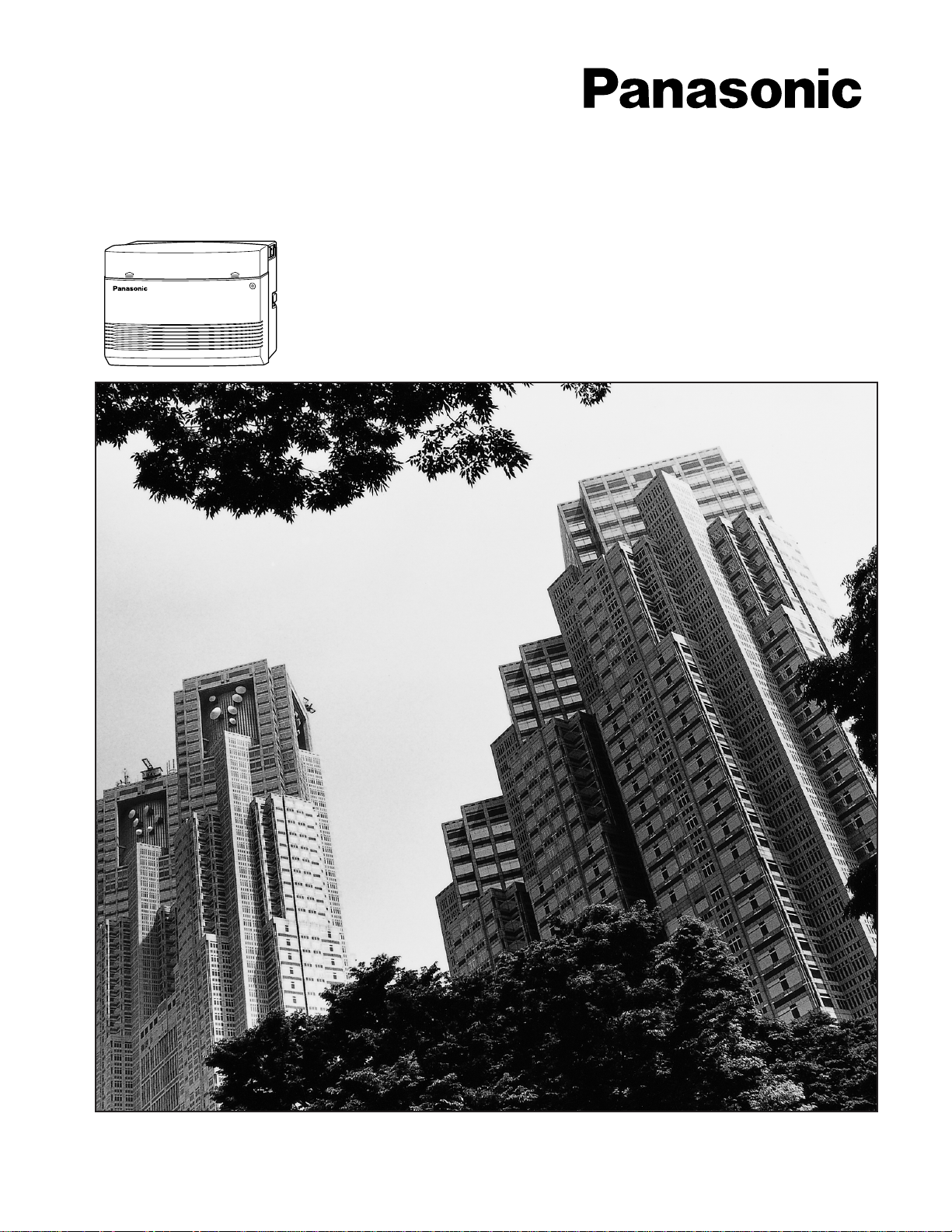
Advanced Hybrid System
Operating Instructions
MODEL NO. KX-TA624
Please read this manual before connecting
the Advanced Hybrid System.
Page 2
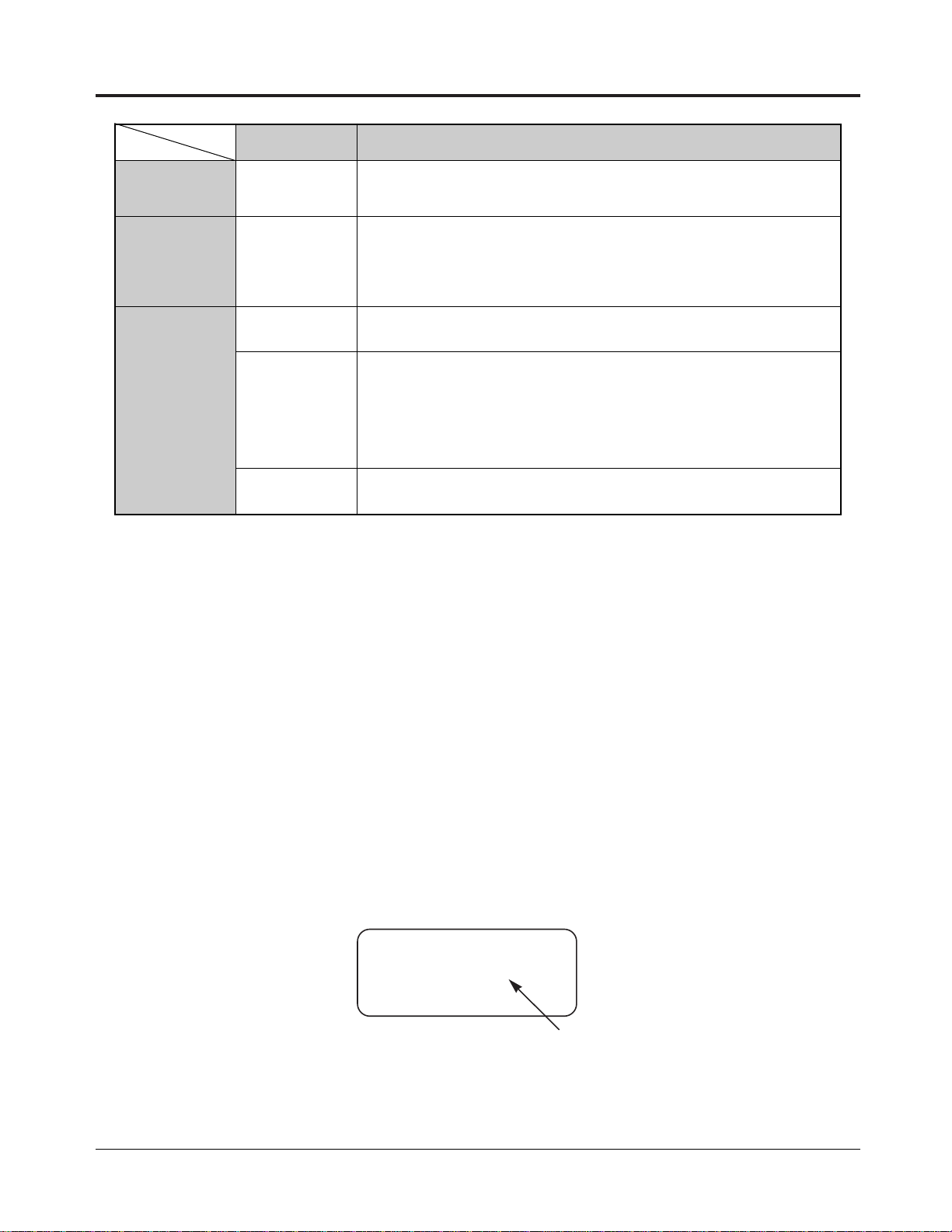
Thank you for purchasing a Panasonic Telephone System.
System Components
DescriptionModel No.
Service Unit
Telephone
Optional
Equipment
KX-TA624
KX-T7020
KX-T7130
KX-T7050
KX-T7040
KX-TA62460
KX-TA62474
KX-TA62477
KX-TA62491
KX-T30865
Advanced Hybrid System
Proprietary Telephone (12 COs)
Proprietary Telephone with LCD (12 COs)
Proprietary Telephone (12 COs)
DSS Console (32 DSSs and 16 Feature buttons)
Doorphone/Door Opener Card
Expansion Card (up to 8 extension lines for a single line telephone)
Expansion Card (up to 3 exchange lines and 8 extension lines)
OGM and FAX Detection Card
Doorphone
2
NOTICE:
• A Proprietary Telephone is abbreviated as PT.
• A Single Line Telephone is abbreviated as SLT.
• This Operating Instructions does not show the complete model number that indicates the country
where your models should be used. The model number of your unit is found on the label affixed to
the unit.
MODEL NO. – – – – – – – –
(label)
Page 3
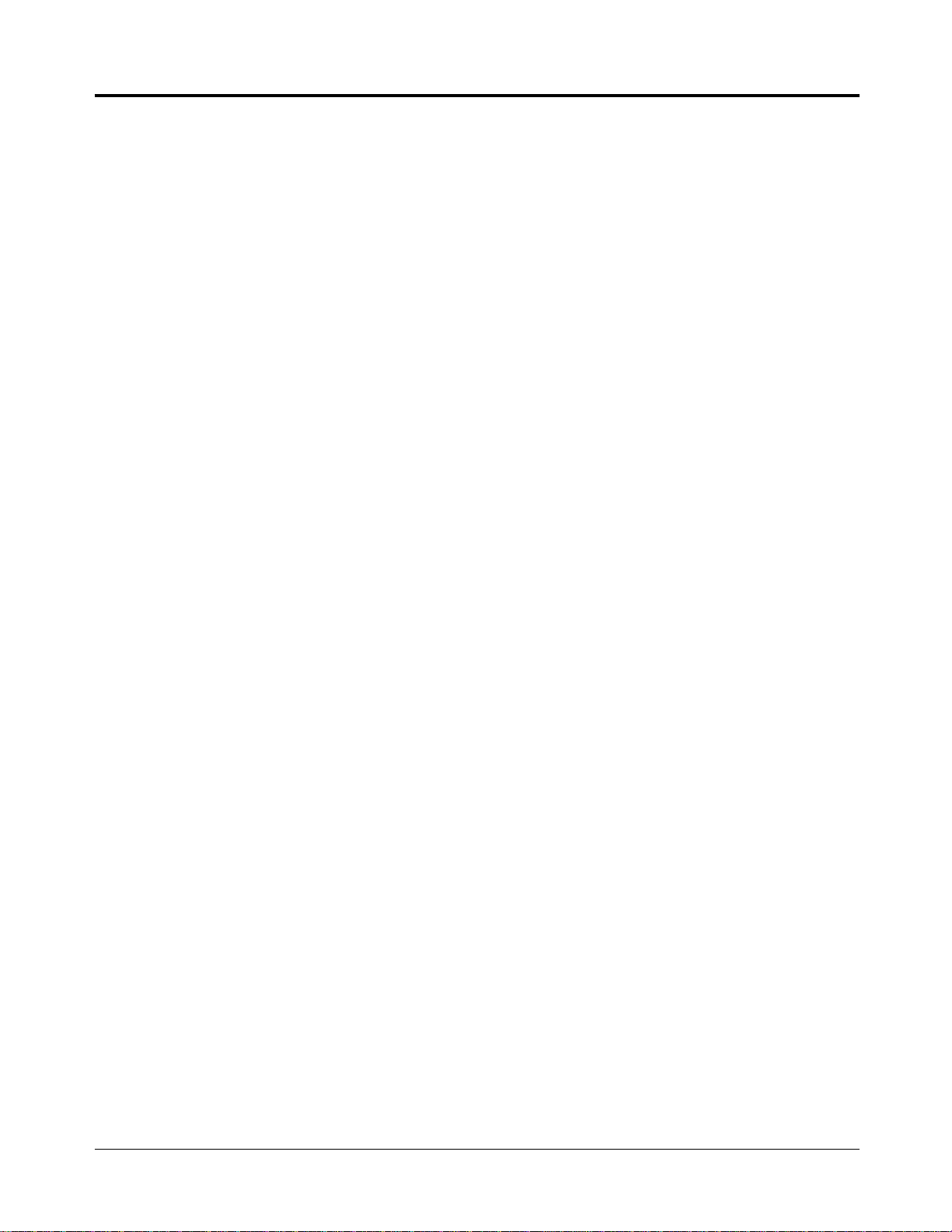
Important Information
Satisfactory performance cannot be guaranteed for each combination of host and subsidiary
equipment.
‘Prevention of access by user.’ This equipment is intended to be accessible only by authorised
personnel. It must be installed in a locked room or similar environment, so that user access is
prevented. Failure to prevent such user access will invalidate any approval given to this equipment.
3
Page 4
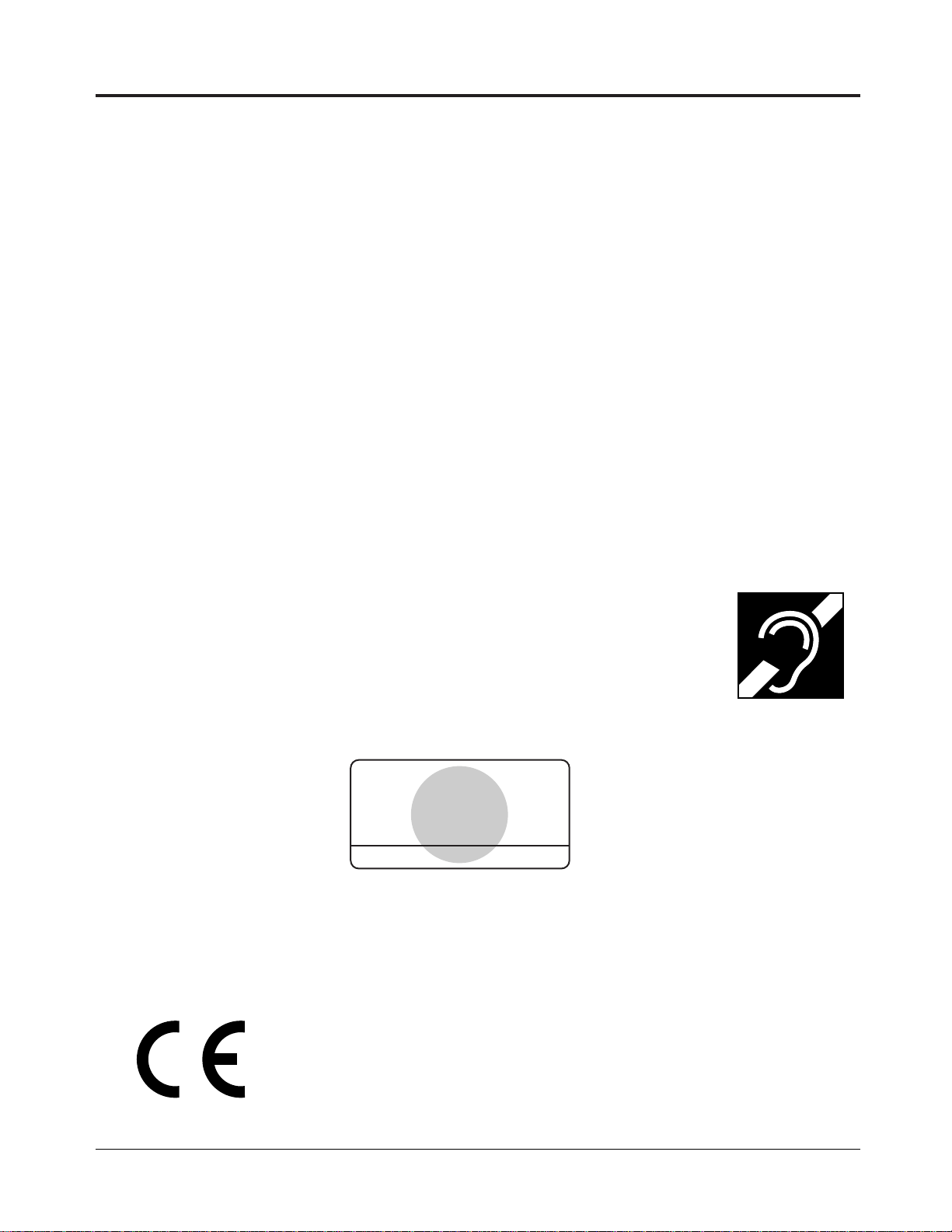
Precautions
This unit complies with the EU Directives.
73 / 23 / EEC
89 / 336 / EEC
92 / 31 / EEC
93 / 68 / EEC
“Electrical equipment for use within certain voltage limits.”
“Electromagnetic compatibility” (basic standard)
“Electromagnetic compatibility” (amendment)
“Marking”
The CE mark on this unit certifies compliance with the above mentioned Directives.
When using the KX-T7000 series, keep the following conditions in mind:
•This apparatus is designed to be installed and operated under controlled conditions of ambient
temperature and a relative humidity not greater than 60%.
•Avoid installing the apparatus in damp or humid environments, such as in bathrooms or near
swimming pools.
•999 or 112 can be dialled on the apparatus after accessing the exchange line for the purpose of
making outgoing calls to the BT emergency service.
•During dialling, the apparatus may tinkle the bells of other telephones using the same line. This is
not a fault and we advise you not to call the Fault Repair Service.
•If the apparatus does not operate properly, disconnect the unit from the telephone line cord and
then connect again.
•If there is any trouble, unplug the extension line and connect a known working phone. If the
known working phone operates properly, have the defective phone repaired by your maintainer or
Panasonic dealer. If the known working phone does not operate properly, check the Advanced
Hybrid System and the Internal extension wiring.
•Keep the unit away from heating appliances and electrical noise generating devices such as
fluorescent lamps and motors.
•The unit should be kept free of dust, moisture and vibration, and should not be exposed to direct
sunlight.
•Do not use benzine, thinner, or the like, or any abrasive powder to clean the cabinet. Wipe it with
a soft cloth.
•Do not use any handset other than a Panasonic handset.
• This apparatus is capable of being used in conjunction with hearing aids fitted with
inductive coil pick-ups. The handset should be held as for normal conversation. For
operation the hearing aid should be set to its “T” position or as directed in the
operating instructions for the hearing aid.
• These apparatuses are designed to aid the visually handicapped to locate dial keys
and buttons.
• Never attempt to insert wires, pins, etc. into the vents or other holes of this unit.
APPROVED for connection to
telecommunication systems
specified in the instructions for
use subject to the conditions set
out in them.
610186
Warning:
This is a Class A Product. In a domestic environment this product may cause radio interference in which
case the user may be required to take adequate measures.
4
Page 5
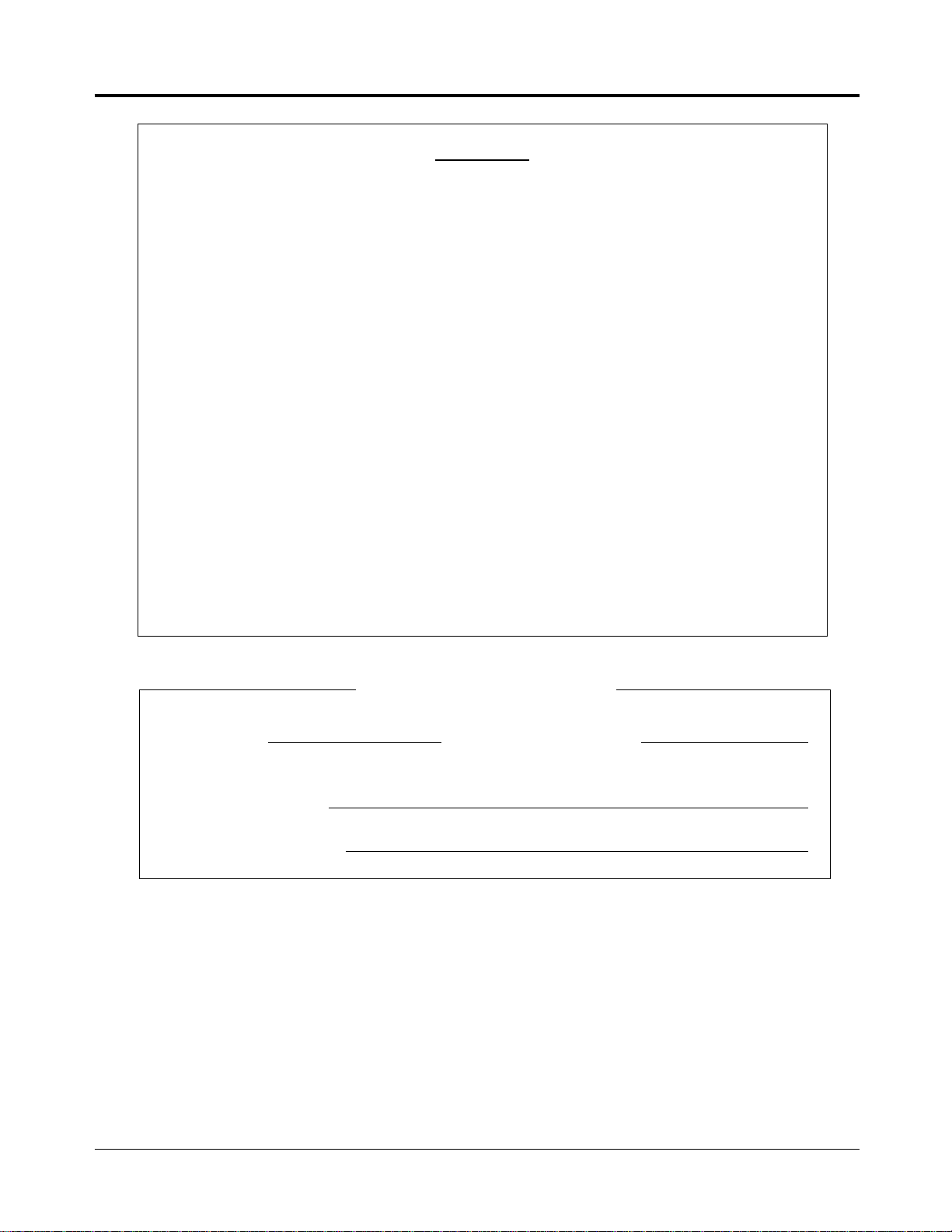
Precautions
WARNING
THIS UNIT MAY ONLY BE INSTALLED AND SERVED BY QUALIFIED
SERVICE PERSONNEL.
WHEN A FAILURE OCCURS WHICH RESULTS IN THE INTERNAL PARTS
BECOMING ACCESSIBLE, DISCONNECT THE POWER SUPPLY CORD
IMMEDIATELY AND RETURN THIS UNIT TO YOUR DEALER.
DISCONNECT THE TELECOM CONNECTION BEFORE DISCONNECTING
THE POWER CONNECTION PRIOR TO RELOCATING THE EQUIPMENT.
THEN RECONNECT THE POWER FIRST.
THIS UNIT IS EQUIPPED WITH AN EARTHING CONTACT PLUG. FOR
SAFETY REASONS, THIS PLUG MUST ONLY BE CONNECTED TO AN
EARTHING CONTACT SOCKET WHICH HAS BEEN INSTALLED
ACCORDING TO REGULATIONS.
THE POWER SUPPLY CORD IS USED AS THE MAIN DISCONNECT DEVICE,
ENSURE THAT THE SOCKET-OUTLET IS LOCATED/INSTALLED NEAR THE
EQUIPMENT AND IS EASILY ACCESSIBLE.
TO PREVENT THE RISK OF FIRE OR ELECTRIC SHOCK, DO NOT EXPOSE
THIS PRODUCT TO RAIN OR MOISTURE.
For your future reference
SERIAL NO. DATE OF PURCHASE
(found on the bottom of the unit)
NAME OF DEALER
DEALER’S ADDRESS
5
Page 6
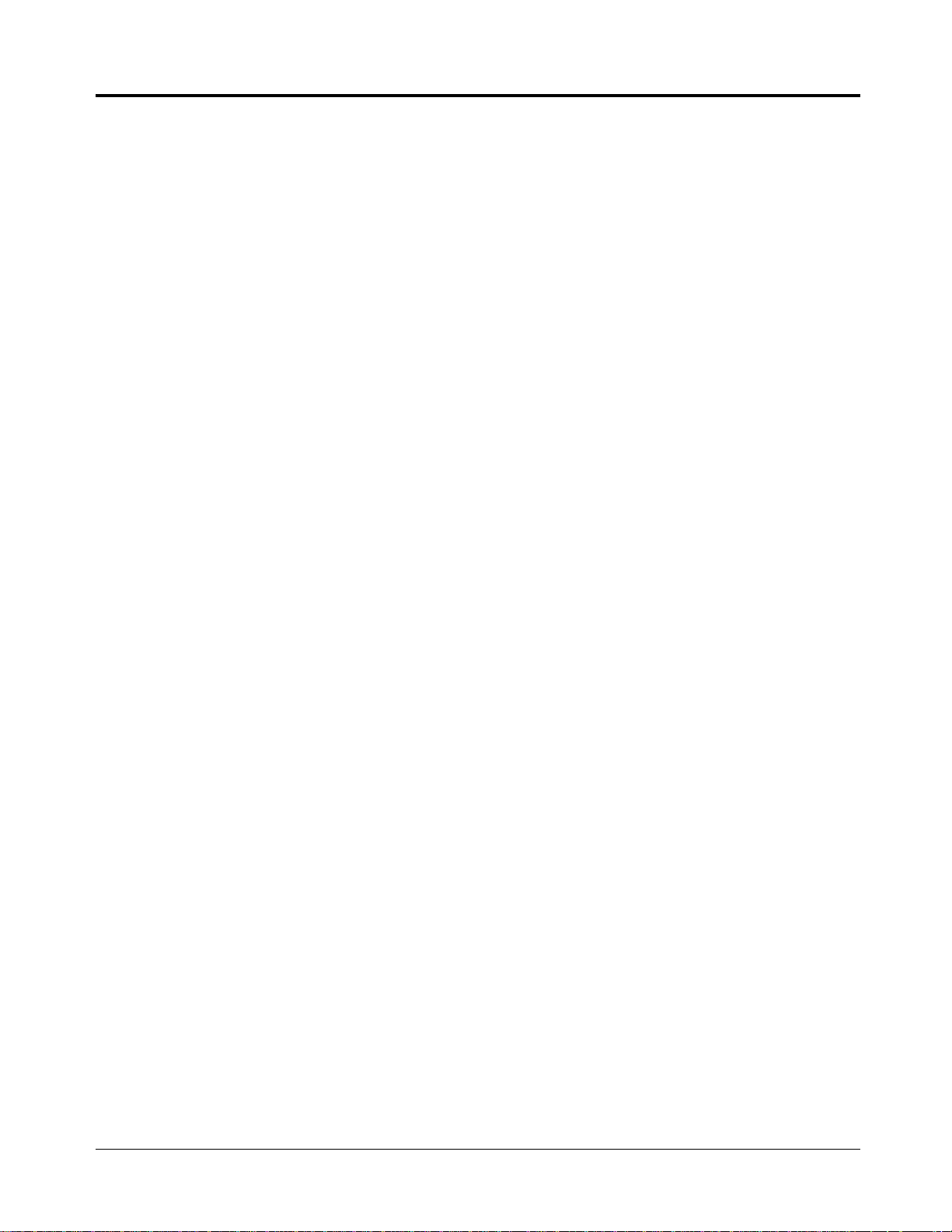
Structure of the Manual
This manual consists of the following sections.
Section 1. Operations
Describes the features and their operation. It also provides information about the programming
required, conditions and connection references for each feature.
Section 2. Appendix
Provides the Tone/Ring Tone List, LED Indication, Feature Number List and the Telephone
Troubleshooting.
Index
Introduction
Description of the Symbols Mainly Used in this Manual
Additional information and conditions.
!
!
The feature or program references.
☞
6
Page 7
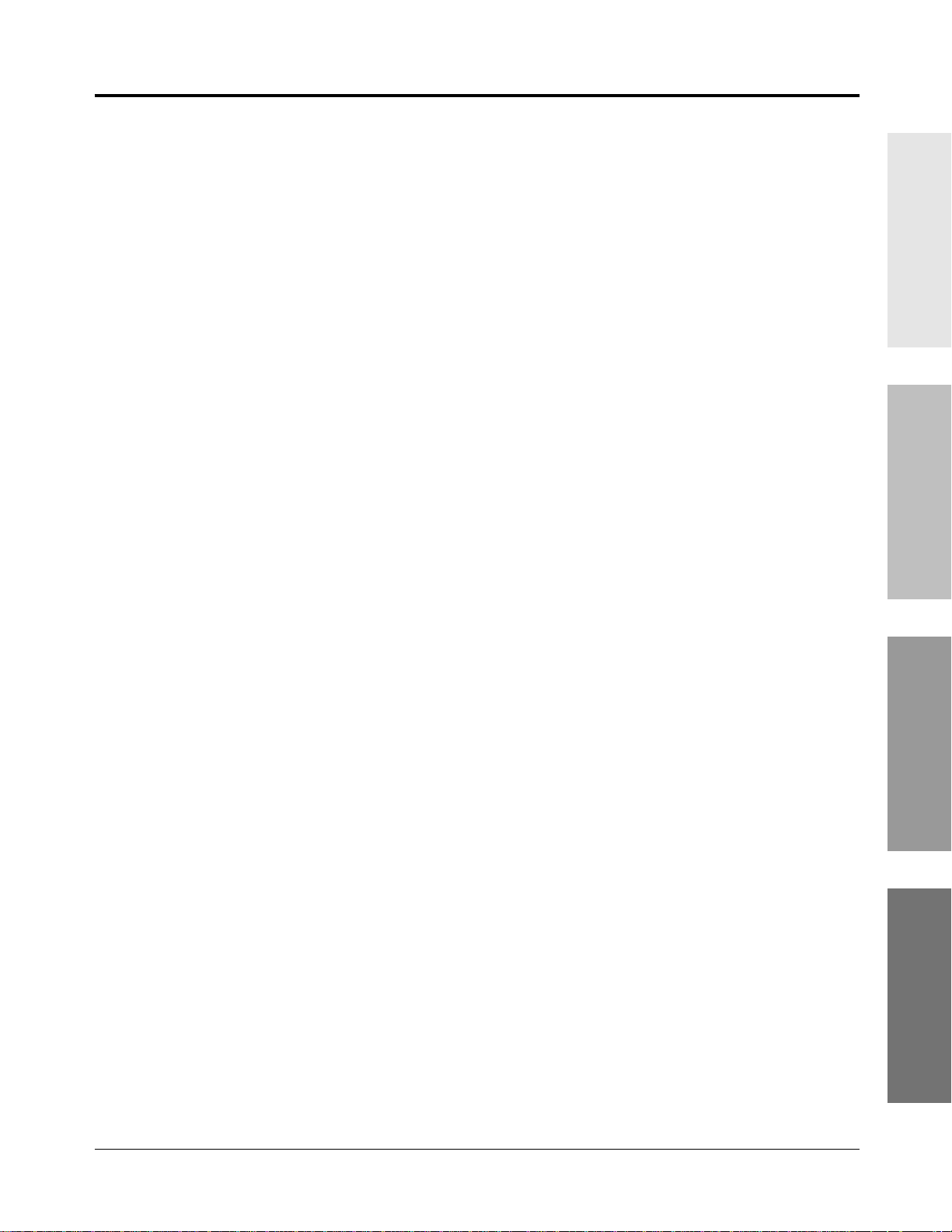
Section 1 Operations
Contents
Basic Operations
1.1 Before Operating ................................................................................... 1-2
1.2 Proprietary Telephone Settings ........................................................... 1-4
Customising Your Telephone Functions ............................................. 1-5
Customising the Buttons on Your Telephone ..................................... 1-8
Display Contrast Adjustment
Volume Control — Ringer/Speaker ................................................... 1-14
1.3 Making Calls .......................................................................................... 1-16
<Intercom Calling>
Intercom Calling .................................................................................. 1-16
Calling the Operator (Operator Call) .................................................. 1-17
<Outside Calling>
Outside Calling .................................................................................... 1-17
Recall ................................................................................................... 1-19
Handsfree Operation ............................................................................ 1-20
Making Emergency Calls (Emergency Call) ...................................... 1-21
<Quick Dialling>
Dialling by Simply Pressing a Button (One-Touch Dialling) ............. 1-22
Dialling Using System Speed Dialling (System Speed Dialling) ....... 1-23
Dialling Using Personal Speed Dialling (Personal Speed Dialling) ... 1-24
Dialling by Simply Going Off-Hook (Pickup Dialling) ..................... 1-26
<Redialling>
Redialling the Last Number Dialled (Last Number Redial) ............... 1-27
Redialling the Saved Number (Saved Number Redial) ...................... 1-28
<When the Dialled Line is Busy>
Sending a Call Waiting Tone to a Busy Extension
(Busy Extension Signalling) ........................................................... 1-29
Making Your Telephone Ring Back Automatically When a Line
Becomes Free (Automatic Callback Busy – Camp-On) ................. 1-30
Interrupting an Existing Call (Executive Busy Override) ................... 1-31
Denying “Interrupting an Existing Call”
(Executive Busy Override Deny) .................................................... 1-33
1.4 Receiving Calls ....................................................................................... 1-34
Receiving Calls .................................................................................... 1-34
Handsfree Answerback ........................................................................ 1-35
<Pick up a Call>
Picking up a Call Ringing at Another Extension (Call Pickup) ......... 1-36
................................................................. 1-14
Basic Operations Advanced Operations
Operator / Manager
Operations
Appendix
7
Page 8
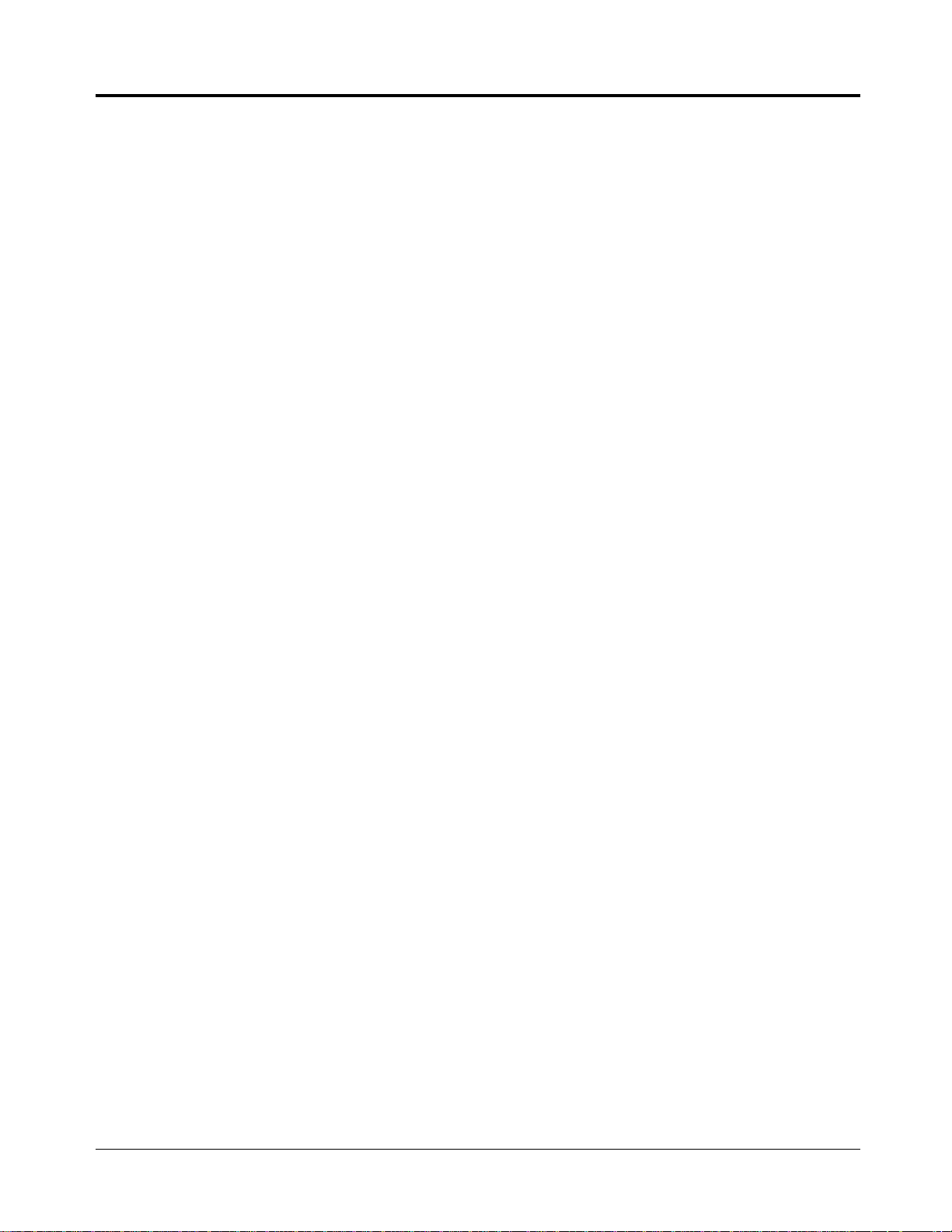
Contents
1.5 During a Conversation .......................................................................... 1-38
<Placing a Call on Hold>
Placing a Call on Hold (Call Hold) ..................................................... 1-38
Placing a Call on Hold Exclusively (Exclusive Hold) ........................ 1-39
Retrieving a Call on Hold (Call Hold Retrieve) ................................. 1-40
Placing a Call in System Parking Area (Call Park) ............................ 1-41
<Transferring Calls>
Transferring a Call to an Extension (Call Transfer – to Extension) ... 1-42
Transferring a Call to an Exchange Line
(Call Transfer – to Exchange Line)
Call Waiting ........................................................................................ 1-45
Call Splitting ........................................................................................ 1-47
Paging .................................................................................................. 1-48
Turning the Microphone off (Microphone Mute) ............................... 1-51
1.6 Before Leaving Your Desk ................................................................... 1-52
Forwarding Calls (Call Forwarding) ................................................... 1-52
Locking Your Telephone (Electronic Extension Lockout) ................. 1-57
Showing Your Message on the Calling Party’s Display
(Absent Message Capability) .......................................................... 1-58
.....................................................
1-44
Advanced Operations
1.7 Useful Features ...................................................................................... 1-59
Conference (3-party) ........................................................................... 1-59
Conference (5-party) ........................................................................... 1-62
Leaving a Message (Message Waiting) .............................................. 1-65
Calling with Account Codes (Account Code Entry) ........................... 1-67
Rejecting Incoming Calls (Do Not Disturb — DND) ......................... 1-69
Calling an Extension which Has Do Not Disturb Set
(Do Not Disturb Override) .............................................................. 1-70
Secret Dialling ..................................................................................... 1-71
Alarm Setting (Timed Reminder) ....................................................... 1-72
Time (Day/Night/Lunch) Service ........................................................ 1-74
Joining or Leaving a Call Distribution Group (Log-In/Log-Out) ....... 1-75
Room Monitor ..................................................................................... 1-76
Data Line Security ............................................................................... 1-77
Parallel Connection of a Proprietary Telephone and
Single Line Telephone (Parallelled Telephone Connection) .......... 1-78
Mixed Extension Dialling ................................................................... 1-78
External Feature Access ...................................................................... 1-79
Self-Extension Number Confirmation
(KX-T7130 only) ............................................................................. 1-80
Turning the Background Music on (BGM) ......................................... 1-80
8
Page 9
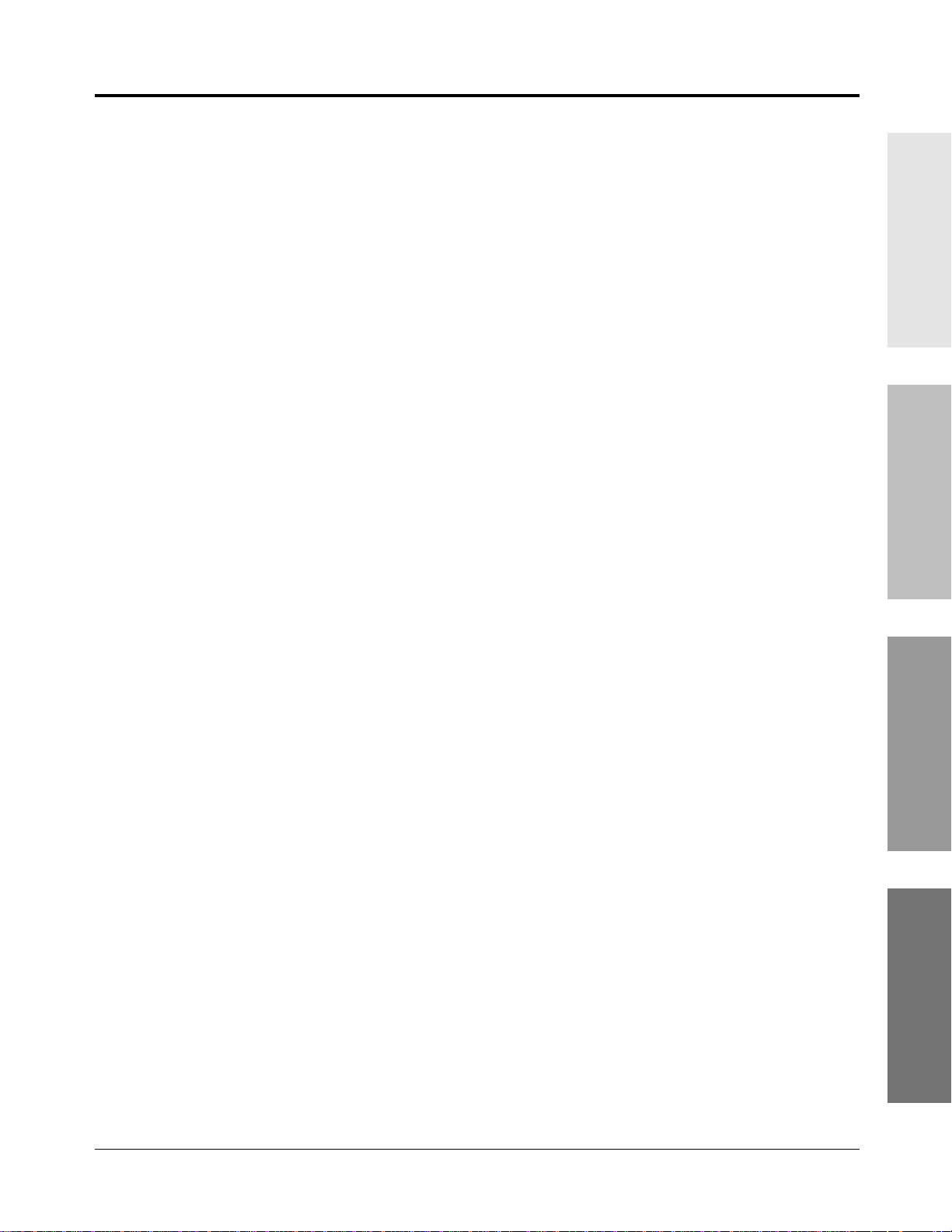
Contents
Extension Button Confirmation (KX-T7130 only) ............................. 1-81
Pulse to Tone Conversion ................................................................... 1-81
Cancelling Features (Extension Feature Clear) ................................... 1-82
Alternate Calling — Ring/Voice ......................................................... 1-82
Doorphone Call ................................................................................... 1-83
Door Opener ........................................................................................ 1-84
Voice Mail Integration for KX-TVP100 ............................................. 1-85
Calling Using Your Privileges from Another Extension
(Walking COS) ................................................................................. 1-87
Ringing Pattern Selection .................................................................... 1-88
Distinctive Dial Tones ......................................................................... 1-88
Power Failure Transfer ........................................................................ 1-89
Lockout ................................................................................................ 1-89
Operator / Manager Operations
1.8 Operator / Manager Service Features ................................................. 1-90
Date and Time Setting ......................................................................... 1-90
Electronic Extension Lockout – CANCEL ALL ................................ 1-91
Timed Reminder, Remote (Wake-Up Call) ........................................ 1-91
Outgoing Message (OGM) .................................................................. 1-93
Remote Extension Lock ...................................................................... 1-94
Time (Day/Night/Lunch) Service Setting ........................................... 1-95
Extension Password Set (Manager only) ............................................ 1-97
DSS Console Operations
1.9 DSS Console Features ........................................................................... 1-98
Initial Settings ...................................................................................... 1-98
Direct Extension Dialling .................................................................... 1-101
One-Touch Dialling ............................................................................. 1-101
One-Touch Access for System Features ............................................. 1-102
Call Transfer ........................................................................................ 1-102
Basic Operations Advanced Operations
Operator / Manager
Operations
Section 2 Appendix
2.1 Tone / Ring Tone List ........................................................................... 2-2
2.2 LED Indication ...................................................................................... 2-3
2.3 Feature Number List ............................................................................. 2-4
2.4 Display Example .................................................................................... 2-7
2.5 Troubleshooting ..................................................................................... 2-11
Index
Appendix
9
Page 10
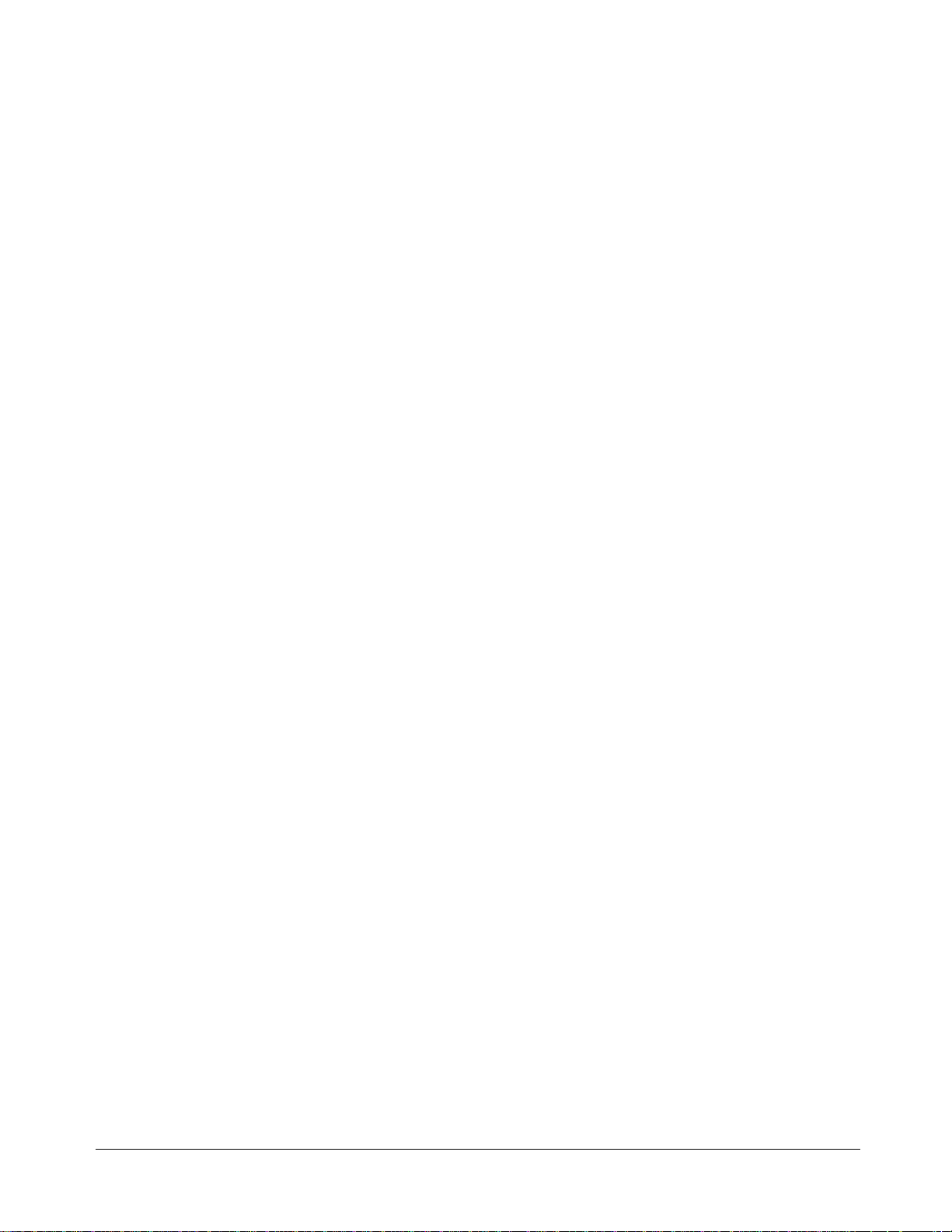
10
Page 11
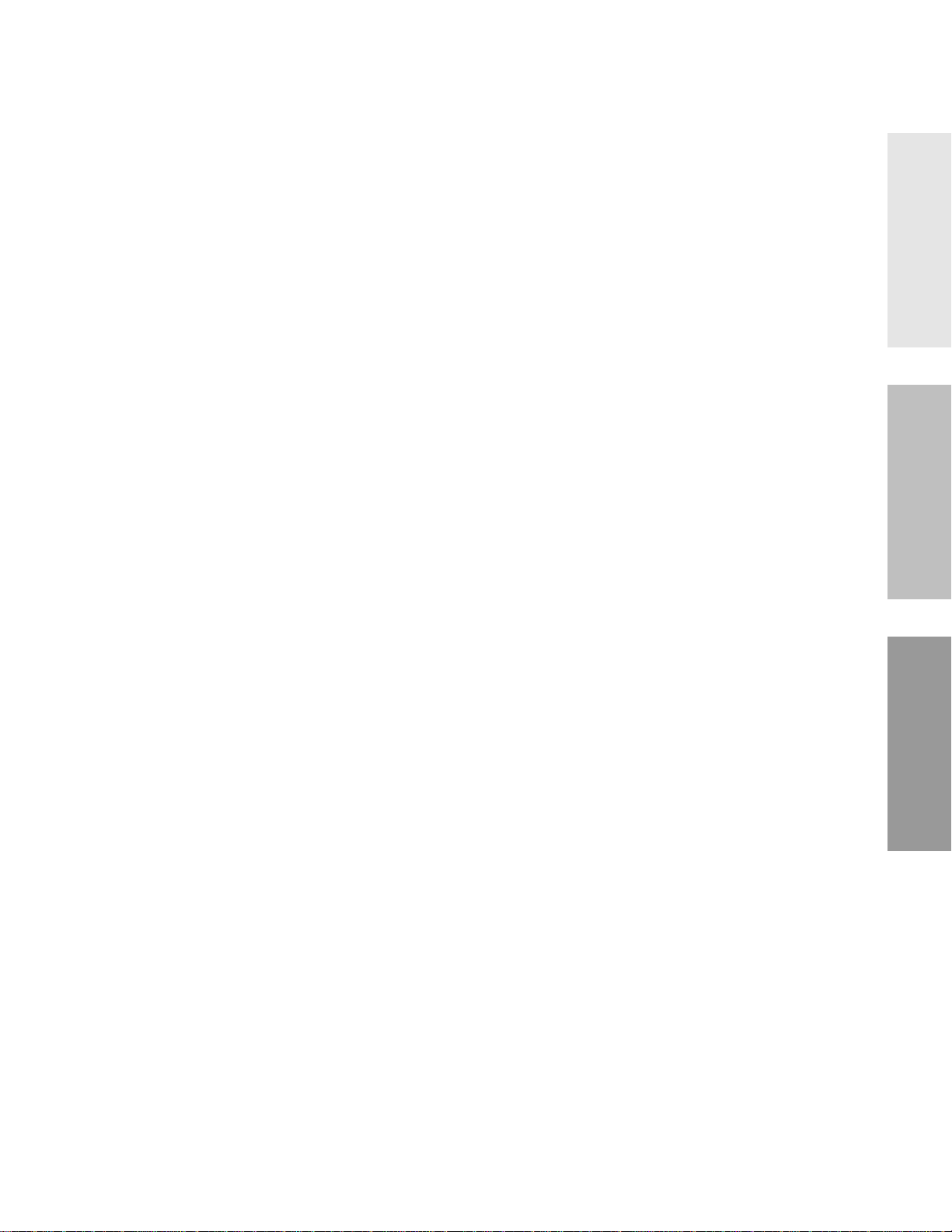
Section 1
Operations
Basic Operations Advanced Operations
/ DSS Console Operations
Operator / Manager
Page 12
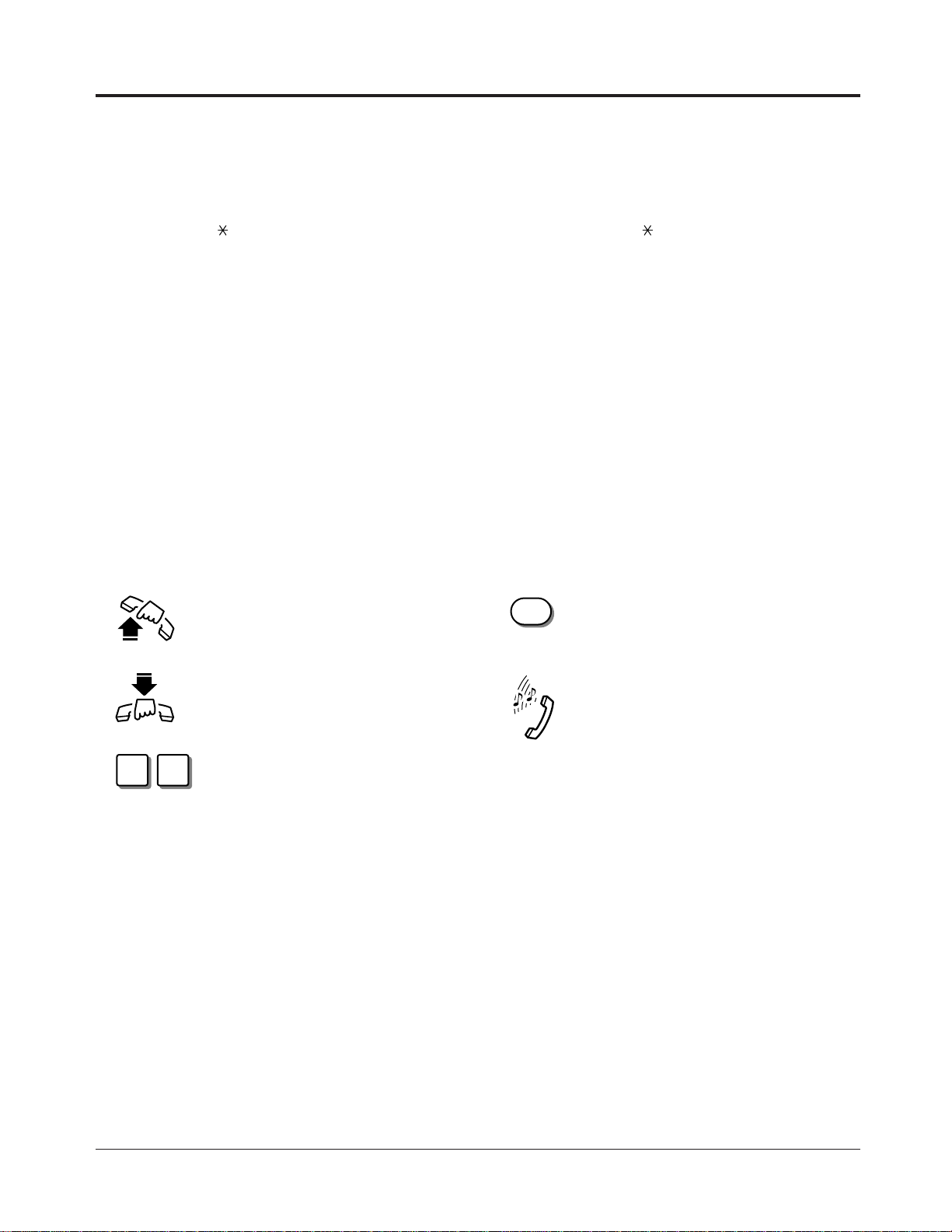
1.1 Before Operating
X Y
R
What kind of telephone do you use?
In this manual, you will find how to operate the feature depending on your type of telephone.
If you use single line devices such as a single line telephone or data terminal, you will follow
the steps which enter a feature number. If you use single line devices which do not have a
“ ” or “#” key, it is not possible to access features that have “ ” or “#” in their access
numbers.
If you use a Panasonic proprietary telephone which has a special function button and/or a
display, you will follow the button or display operation for easy access. If you use a Panasonic
proprietary telephone which does not have a function button, you may change one of the
unused buttons to a specific function button. Refer to Section 1.2, “Proprietary Telephone
Settings”.
Panasonic proprietary telephones have Light Emitting Diode (LED) button indicators, so you
can see the line status by the lighting patterns. Refer to Section 2.2, “LED Indication”.
Please use the proper operation for your telephone.
Description of the Symbols Used in this Manual
!
!
In this manual, many symbols are used. Some of the symbols need explanation. Those are
described below.
Lift the handset, or press the
SP-PHONE or MONITOR button
(Off-hook).
Replace the handset, or press the
SP-PHONE or MONITOR button
(On-hook).
Number keys on the telephone
— depends on the condition.
• For proprietary telephone operations, all button illustrations are based on the KX-T7130
model.
Recall button on a single line
telephone.
Tones which vary depending on the
condition.
Refer to “Tone / Ring Tone List”
(Section 2.1).
1-2 Operations
Page 13
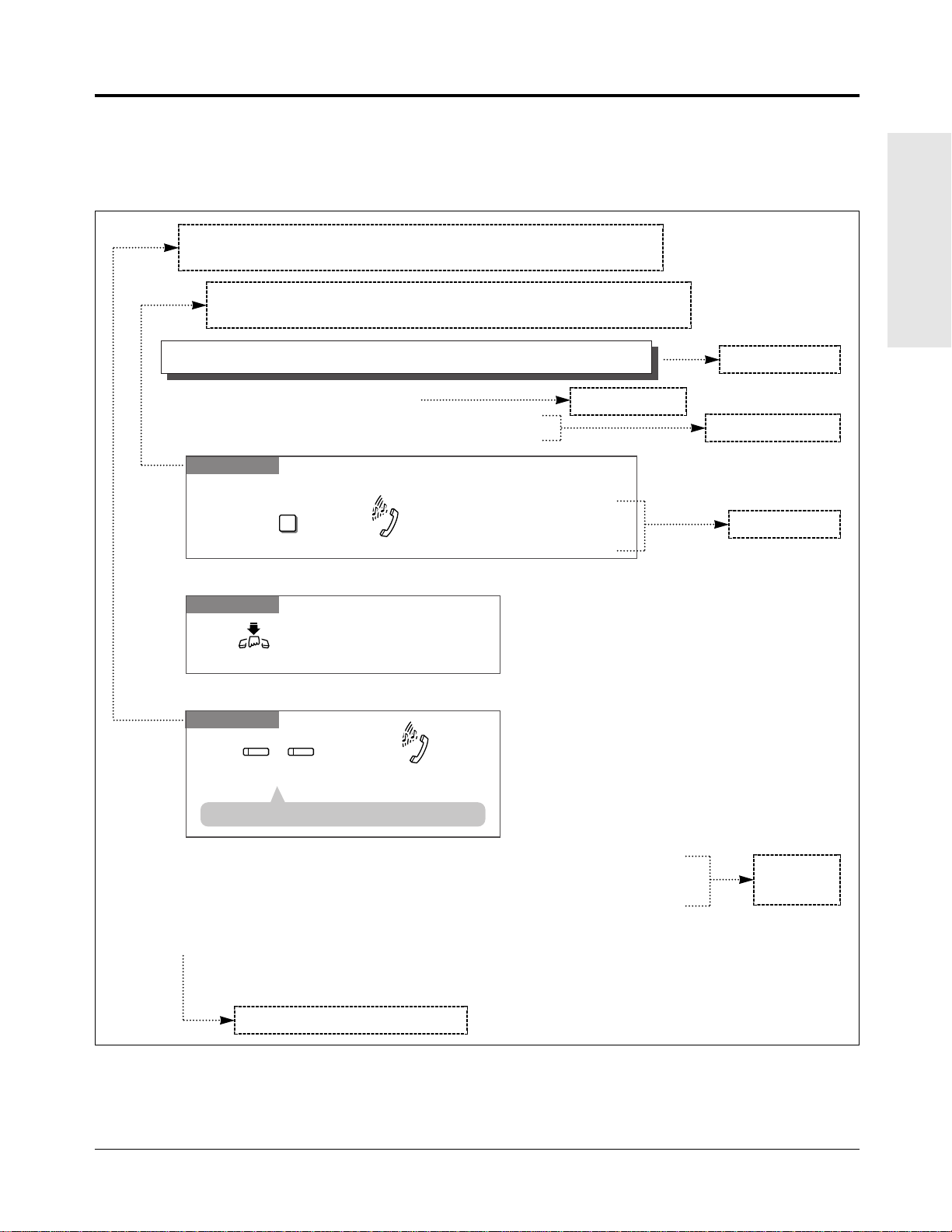
To terminate one party and talk to the other
PT
Confirmation tone (optional)
Press the line key or INTERCOM
to which you wish to remain connected.
CO
or
INTERCOM
Interrupting an Existing Call (Executive Busy Override)
Executive Busy Override — Extension
Allows you to connect to an existing intercom (extension) call.
System Programming is required to use this feature.
Any Telephone
Dial 3.
3
Confirmation tone (optional)
If you make an intercom call and while hearing a busy tone
A three-party conference
is now established.
To leave the conference
Any Telephone
The other two parties
continue their conversation.
Hang up or press
SP-PHONE
.
• This feature does not work when “Data Line Security” or “Executive Busy Override Deny”
is set at either or both of the other parties.
• When a 2-party call is changed to a 3-party call or vice versa, a confirmation tone is sent to
all parties. The tone can be disabled.
• 1.3 Making Calls, ‘Denying “Interrupting an Existing Call”(Executive Busy Override
Deny)’
• 1.7 Useful Features, “Conference (3-party)”
• 1.7 Useful Features, “Data Line Security”
• See the Installation Manual, Section 3, “Executive Busy Override”.
!
!
☞
• If all three parties are extensions, this operation is not possible.
1.1 Before Operating
Operating example
Example: “Interrupting an Existing Call (Executive Busy Override)”,
Executive Busy Override — Extension
Applicable telephone:
A PT (Proprietary Telephone) user can follow the operating steps below.
Applicable telephone:
Any Telephone (PT and SLT) user can follow the operating steps below.
Basic Operations
Main feature title
Sub-feature title
Feature description
Operation steps
The feature and program reference
!
!
• If your telephone is not noted in the operation steps (ex. only “PT” is noted and you are
using a single line telephone), this means your telephone cannot execute that feature.
• If your telephone can perform several operations for one feature, you can select the method
according to your needs.
Additional
information
Operations 1-3
Page 14

1.2 Proprietary Telephone Settings
SET PROGRAM
MEMORY
Set the MEMORY switch to “PROGRAM” .
Be sure the telephone is idle and on-hook.
SET PROGRAM
MEMORY
When the display shows the initial programming mode;
Programming is completed
and the normal operation
resumes.
Set the MEMORY switch to “SET”.
If you use a Panasonic proprietary telephone, you can customise your telephone functions. For
example, you can change the initial settings according to your needs or the button functions on
your telephone. To program, you need to switch your telephone to the programming mode.
During the programming mode, your telephone is busy to outside callers. If you want to make
a call, you must exit from programming mode.
• This feature cannot be used with a single line telephone.
!
!
• Be sure the handset is on the cradle and the SP-PHONE button is off.
• To program, set the MEMORY switch on the proprietary telephone to “PROGRAM”.
When you enter the Programming mode, the display shows the following message as the
initial programming mode.
PITS-PGM NO? →
The display also gives you helpful or stored data information related to the programming
steps. You can also refer to the “Display Example” in the Appendix (Section 2.4).
• After programming, return the MEMORY switch to the “SET” position.
• If you move your desk and change take your telephone with you, reset as desired. Your
settings will not remain in your telephone but will remain at your previous extension port.
• During the programming mode, your extension is treated as a busy extension.
To enter the Programming Mode
PT
To exit the Programming Mode
PT
When storing data
After pressing the STORE button to store data, you will hear one of the following tones.
— Confirmation tone (1 beep): storage is completed.
1-4 Operations
— Confirmation tone (2 beeps): the data is the same as the last entry.
— Alarm tone (3 beeps): the entry is not valid.
Page 15
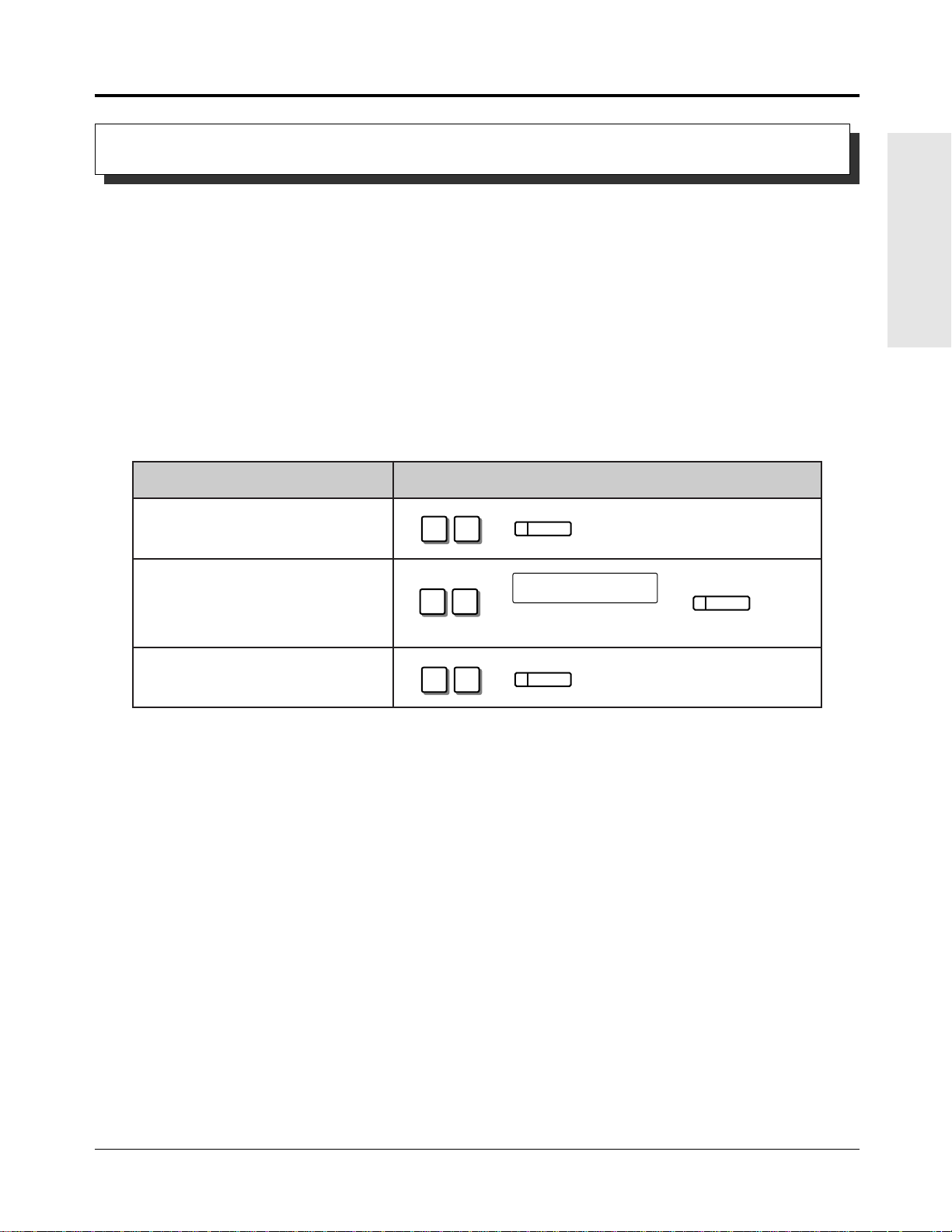
1.2 Proprietary Telephone Settings
1 2
AUTO DIAL
STORE
1 3
Enter the exchange line
number (1 through 6).
exchange line no.
AUTO DIAL
STORE
1 1
AUTO DIAL
STORE
Customising Your Telephone Functions
You can change the initial settings of your telephone. Check the available items in the list and
change the settings, if required.
Preferred Line Assignment — Outgoing
Idle Line Preference: You can access any permitted idle exchange line to make a call
directly by going off-hook.
Prime Line Preference: You can access a predetermined exchange line directly by going
off-hook.
No Line Preference: You cannot access an exchange line by going off-hook. Choose
(default) the exchange line using 9 or 0, or a line key.
SELECTION PROGRAMMING INPUT
Basic Operations
❑ Idle Line Preference.
❑ Prime Line Preference.
❑ No Line Preference.
• Setting a new line preference feature will cancel the previous setting.
!
!
• The user can override the Idle/Prime Line Preference temporarily to select a specific line. To
select it, press the desired line access key (INTERCOM or line key) before going off-hook
or pressing the SP-PHONE/MONITOR button.
• If there are only 3 lines in the system, exchange line numbers 4 through 6 cannot be used.
Operations 1-5
Page 16
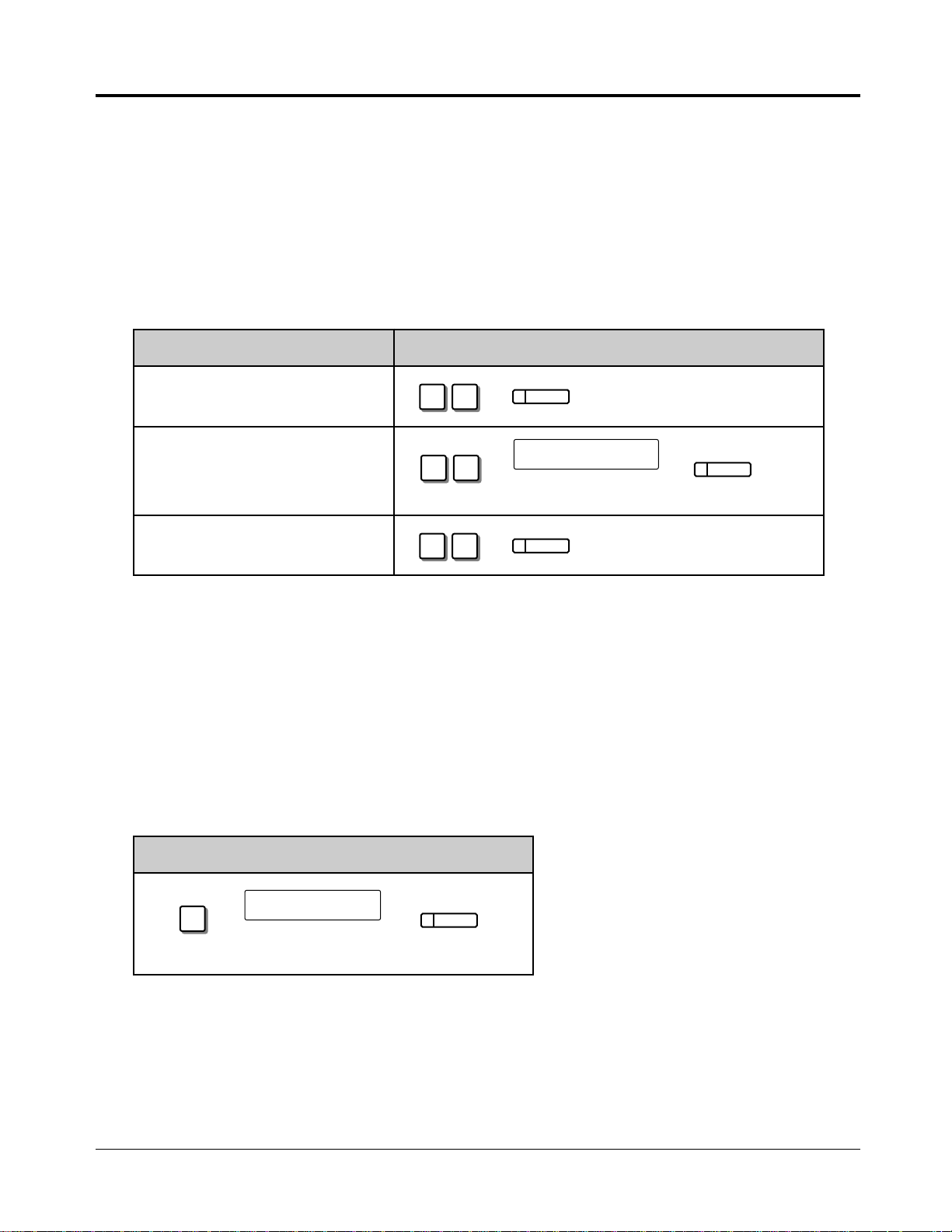
1.2 Proprietary Telephone Settings
3
Enter the exchange line
numbers you want to ring
(1 through 6).
exchange line no.
AUTO DIAL
STORE
2 1
AUTO DIAL
STORE
2 3
Enter the exchange line
number (1 through 6).
exchange line no.
AUTO DIAL
STORE
2 2
AUTO DIAL
STORE
Preferred Line Assignment — Incoming
No Line Preference: When an incoming outside call is received, the extension user
must go off-hook and then press the flashing line key.
Prime Line Preference: When incoming exchange line calls are received at the same time,
you can receive the call on the preferred exchange line first only
by going off-hook.
Ringing Line Preference: When an incoming outside call is received, you can receive the
(default) call ringing at your telephone by going off-hook.
SELECTION PROGRAMMING INPUT
❑ No Line Preference.
❑ Prime Line Preference.
❑ Ringing Line Preference.
• Setting a new line preference feature will cancel the previous setting.
!
!
• In “Prime Line Preference” mode, if incoming exchange line calls are received at the same
time except for the preferred exchange line, you must go off-hook and then press the line
key whose indicator is flashing red quickly.
Exchange Line Ringing Selection
You can select whether the extension will ring or not when an outside call is received at your
extension.
PROGRAMMING INPUT
• The “Flexible Ringing Assignment” should be set to “Enable”. (See the Installation
!
!
1-6 Operations
Manual.)
• When an outside call is received at your extension but does not ring, the line key will flash.
If you want to answer the outside call, press the flashing line key.
Page 17
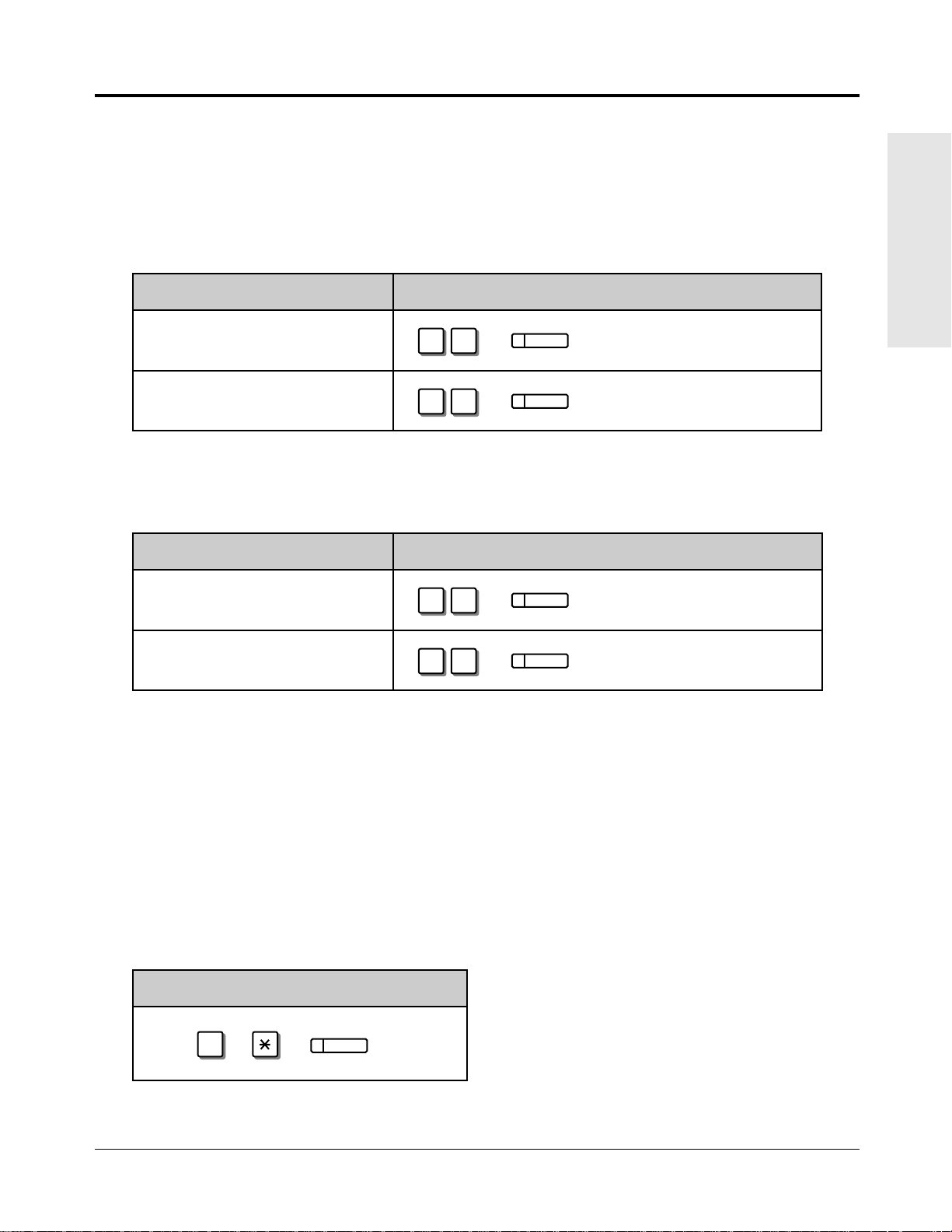
1.2 Proprietary Telephone Settings
AUTO DIAL
STORE
#
4 2
AUTO DIAL
STORE
4 1
AUTO DIAL
STORE
Intercom Alert Assignment
The type of intercom alerting signal (tone/voice) can be selected by programming.
Voice Call: Call arrival is indicated by the caller announcing themselves through the
Tone Call (default): Normal ringing is heard at the receiving extension.
SELECTION PROGRAMMING INPUT
❑
Voice Call
❑ Tone
Call
(Cancels the
Voice Call.)
Call Waiting Tone Selection
You can select the type of call waiting tone, either Tone 1 (default) or Tone 2.
SELECTION PROGRAMMING INPUT
❑ Tone 1
Basic Operations
speaker on the receiving extension.
AUTO DIAL
5 1
STORE
AUTO DIAL
5 2
STORE
☞
❑
Tone 2
• 1.5 During a Conversation, “Call Waiting”
• 2.1 Tone / Ring Tone List
Proprietary Telephone Setting – Data Default Set
Allows you to reset the proprietary telephone’s settings to the default settings.
• Preferred Line Assignment — Outgoing (default: No Line Preference)
• Preferred Line Assignment — Incoming (default: Ringing Line)
• Exchange Line Ringing Selection (default: Ring – all exchange lines)
• Intercom Alert Assignment (default: Tone Call)
• Call Waiting Tone Selection (default: Tone 1)
OPERATION
• This feature also cancels the Handsfree Answerback feature. The operation of the
!
!
AUTO ANSWER/MUTE button in the Room Monitor feature is also affected.
Operations 1-7
Page 18
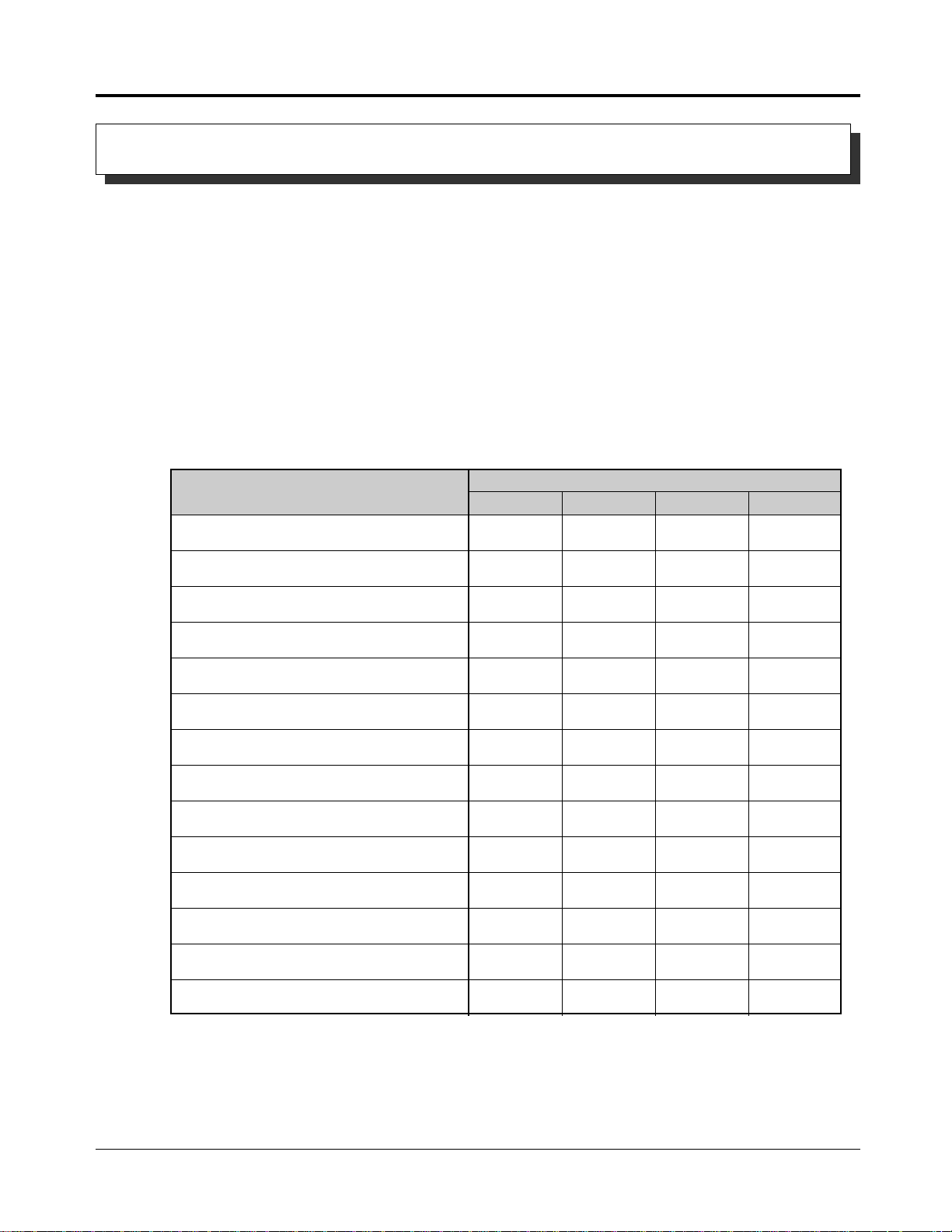
1.2 Proprietary Telephone Settings
Customising the Buttons on Your Telephone
Changing the Flexible Buttons
You can change the flexible buttons on your telephone to certain function buttons. For
example, if your telephone has more line keys than available exchange lines, you may change
the unused line keys to One-Touch Dialling buttons, etc.
The 4 types of flexible buttons are as follows:
• Flexible Line Keys (located on a PT only)
• Flexible DSS Buttons (located on a DSS Console only)
• Programmable Feature (PF) Buttons (located on a PT and DSS Console)
• Flexible MESSAGE Buttons (located on a PT)
Check the required operation first. If your telephone is not provided with the button you want,
you can assign the button using this program.
FUNCTION
DSS (Direct Station Selection)
One-Touch Dialling
CONF (Conference)
FWD/DND (Forward/Do Not Disturb)
SAVE
Log-In/Log-Out
Single Exchange Line (S-CO)
Other Exchange Lines (O-CO)
Trunk Group (G-CO)
MESSAGE (Message Waiting)
Day
Night
PROGRAMMABLE BUTTON
LINE DSS PF
✔
✔
✔
✔
✔
✔
✔
✔
✔
✔
✔
✔
✔
✔
MESSAGE
✔
✔
✔
Lunch
Extension Lock
“✔” indicates that the feature is available.
• To confirm the stored function data
!
!
1-8 Operations
Press the button you want to confirm.
• As to the buttons on your proprietary telephone, please refer to your proprietary telephone
manual.
✔
✔
Page 19
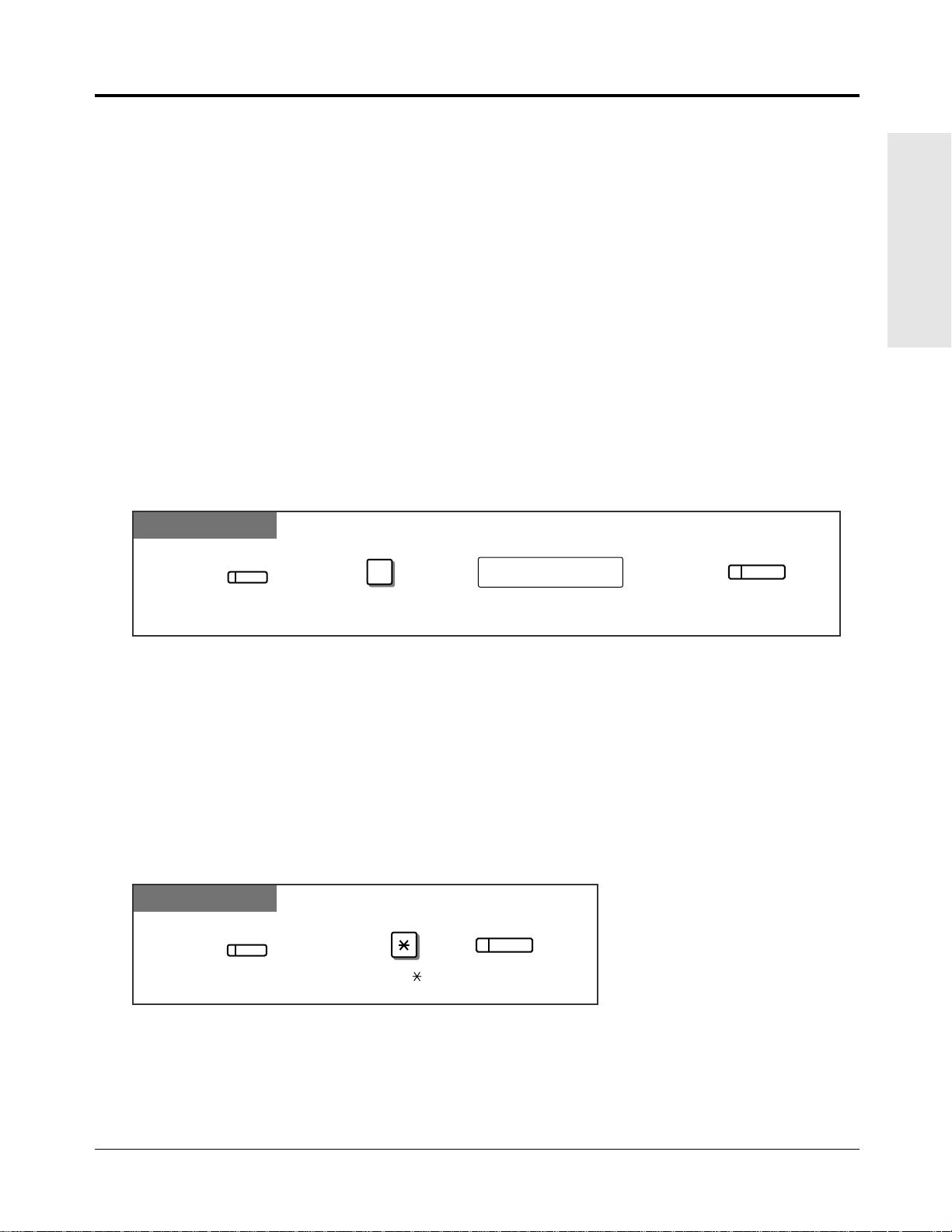
1.2 Proprietary Telephone Settings
Press the programmable button. Dial 0. Enter an exchange line number (1 through 6).
0
Press STORE.
CO
exchange line no.
AUTO DIAL
STORE
Press the programmable button.
Press STORE.
AUTO DIAL
STORE
CO
Dial .
Line Access Keys
One of the following 3 types of line keys must be used to select an exchange line when
making a call.
• Trunk Group (G-CO) key
• Other Exchange Lines (O-CO) key
• Single Exchange Line (S-CO) key
• A flexible line key can be assigned as a Line Access Key (G-CO, O-CO or S-CO) in
!
!
Proprietary Telephone Settings. Once a flexible line key is assigned as a Line Access Key, it
provides the line status using lighting patterns and colour indication. Please refer to “2.2
LED Indication”.
• You can set the G-CO and S-CO keys on one telephone. Incoming and outgoing calls on the
line are shown on the key in the following priority. S-CO > G-CO
Single Exchange Line (S-CO) Key
A S-CO key is an exchange line access key. This allows you to access a specific line by
pressing a S-CO key. An incoming call can be directed to a S-CO key.
PT
Basic Operations
• Only one S-CO key can be assigned to an exchange line.
!
!
• The same exchange line can be assigned as a S-CO key and G-CO key.
Other Exchange Lines (O-CO) Key
Exchange lines which are not assigned to S-CO or G-CO keys can be assigned to a flexible
line key on a proprietary telephone. The assigned button serves as the O-CO key. An
incoming call, on an unassigned exchange, arrives at the O-CO key. To make an outside call,
you simply press the designated O-CO key.
PT
Operations 1-9
Page 20
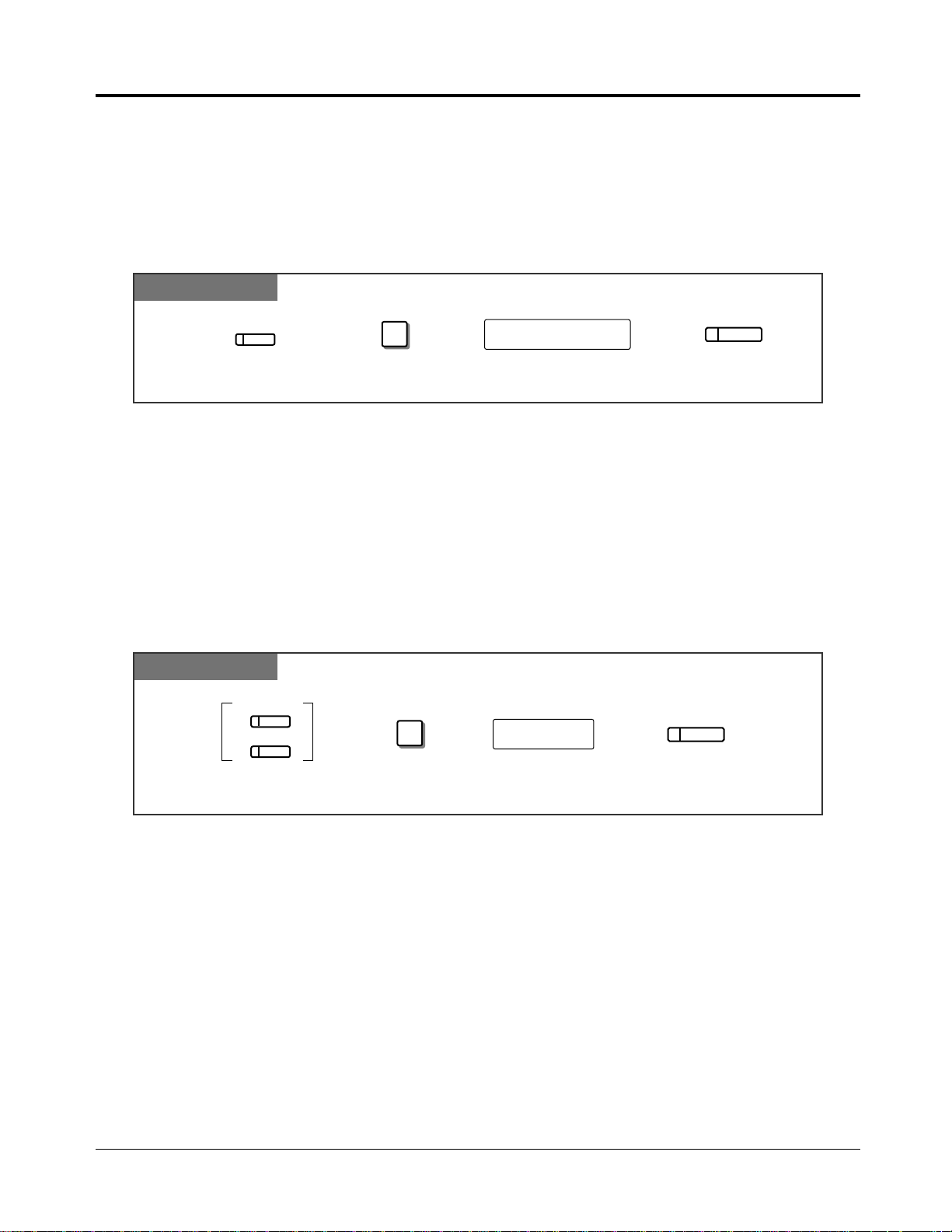
1.2 Proprietary Telephone Settings
Press the programmable button.
Press STORE.Dial 1.
1
AUTO DIAL
STORE
extension no.
Enter an extension number.
CO
MESSAGE
Press the programmable button. Dial #. Enter a trunk group number (1 through 6).
Press STORE.
AUTO DIAL
STORE
CO
trunk group no.
#
Trunk Group (G-CO) Key
To use exchange lines efficiently, a group of exchange lines (trunk group) can be assigned to a
line key. This button is referred to as Trunk Group (G-CO) key. Any incoming calls from any
exchange line in the trunk group arrive at the G-CO key. To make an outside call, you can
access an idle exchange line in the group by simply pressing the assigned G-CO key.
PT
• The same line can be assigned as a S-CO key and G-CO key.
!
!
• The exchange lines for making and/or receiving calls in trunk groups must be
pre-programmed.
• When your extension is assigned as the incoming call destination for an exchange line, you
cannot receive any incoming exchange line calls unless a G-CO, O-CO or S-CO key
associated with the line is assigned.
DSS (Direct Station Selection) Button
PT
• 1.3 Making Calls, “Intercom Calling”
☞
1-10 Operations
Page 21
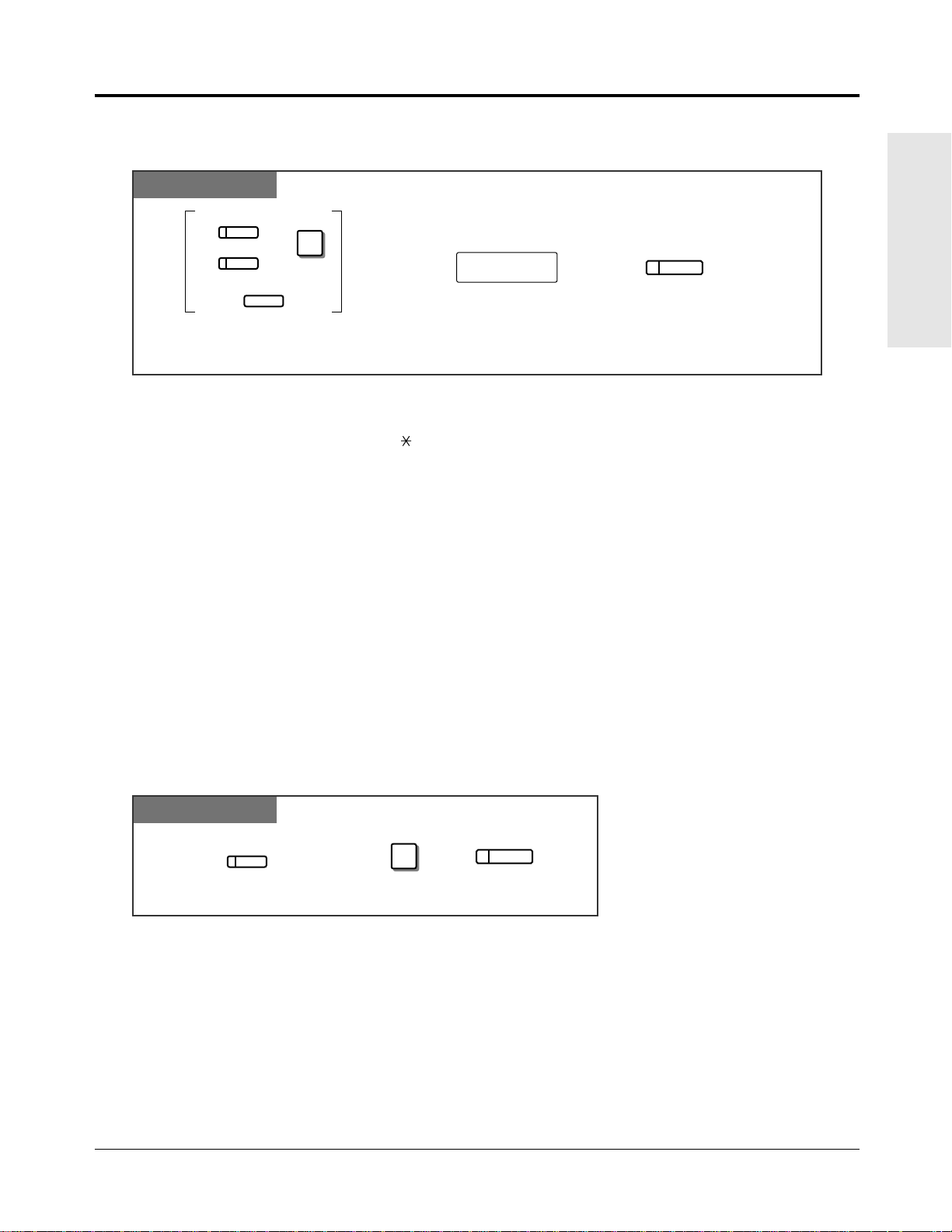
1.2 Proprietary Telephone Settings
Press the programmable button and dial 2
or press the PF button.
Press STORE.
AUTO DIAL
STORE
telephone no.
Enter the telephone number
(max. 24 digits).
2
CO
MESSAGE
PF
)(
+
Press the programmable button. Dial 3.
3
Press STORE.
AUTO DIAL
STORE
CO
One-Touch Dialling Button
!
!
PT
Basic Operations
• To store the telephone number of an external party, a line access code (9, 0 or 81 through
86) must be stored as the first digit.
• You can use 0 through 9, , #, PAUSE and INTERCOM (Secret) as follows.
PAUSE: inserts a pause.
INTERCOM: conceals all or part of a stored number.
• The number of Personal Speed Dialling numbers corresponds to the number of PF buttons
assigned as One-Touch Dialling. (PF buttons are on a proprietary telephone.) You cannot
assign both the One-Touch Dialling and Personal Speed Dialling features. For example, if
you assign One-Touch Dialling to the PF 1 button and then Personal Speed Dialling 0, the
Personal Speed Dialling 0 feature will overwrite the One-Touch assignment.
• 1.7 Useful Features, “Secret Dialling”
☞
CONF (Conference) Button
PT
• 1.7 Useful Features, “Conference (3-party)”
☞
• 1.7 Useful Features, “Conference, Unattended”
• 1.7 Useful Features, “Conference (5-party)”
Operations 1-11
Page 22
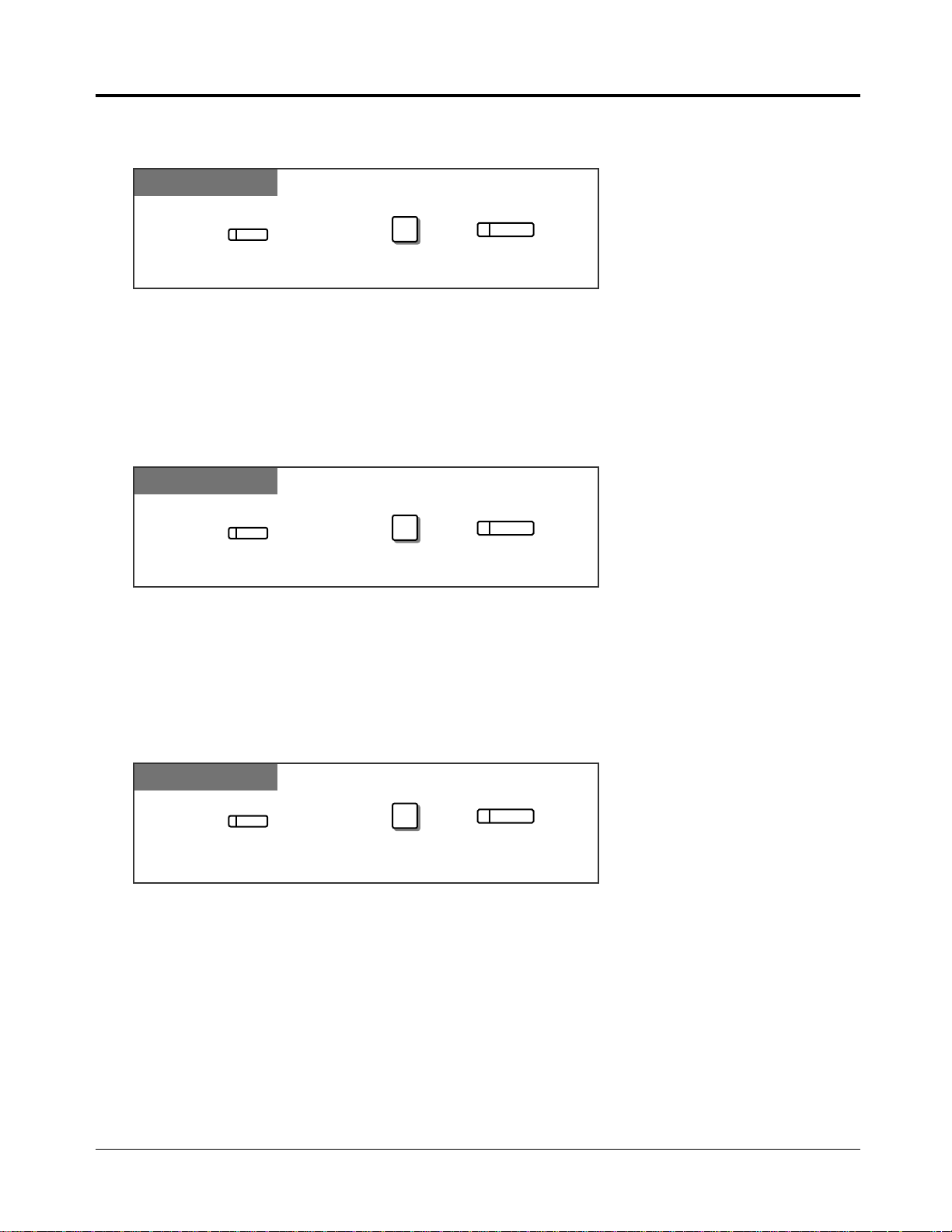
1.2 Proprietary Telephone Settings
Press the programmable button. Dial 8.
8
Press STORE.
AUTO DIAL
STORE
CO
Press the programmable button. Dial 5.
5
Press STORE.
AUTO DIAL
STORE
CO
Press the programmable button. Dial 4.
4
Press STORE.
AUTO DIAL
STORE
CO
FWD/DND (Forward/Do Not Disturb) Button
PT
• 1.6 Before Leaving Your Desk, “Forwarding a Call (Call Forwarding)”
☞
SAVE Button
• 1.7 Useful Features, “Rejecting Incoming Calls (Do Not Disturb – DND)”
PT
• 1.3 Making Calls, “Redialling the Saved Number (Saved Number Redial)”
☞
Log-In/Log-Out Button
PT
• 1.7 Useful Features, “Joining or Leaving a Call Distribution Group (Log-In/Log-out)”
☞
• See the Installation Manual, Section 3, “Log-In/Log-Out”.
1-12 Operations
Page 23
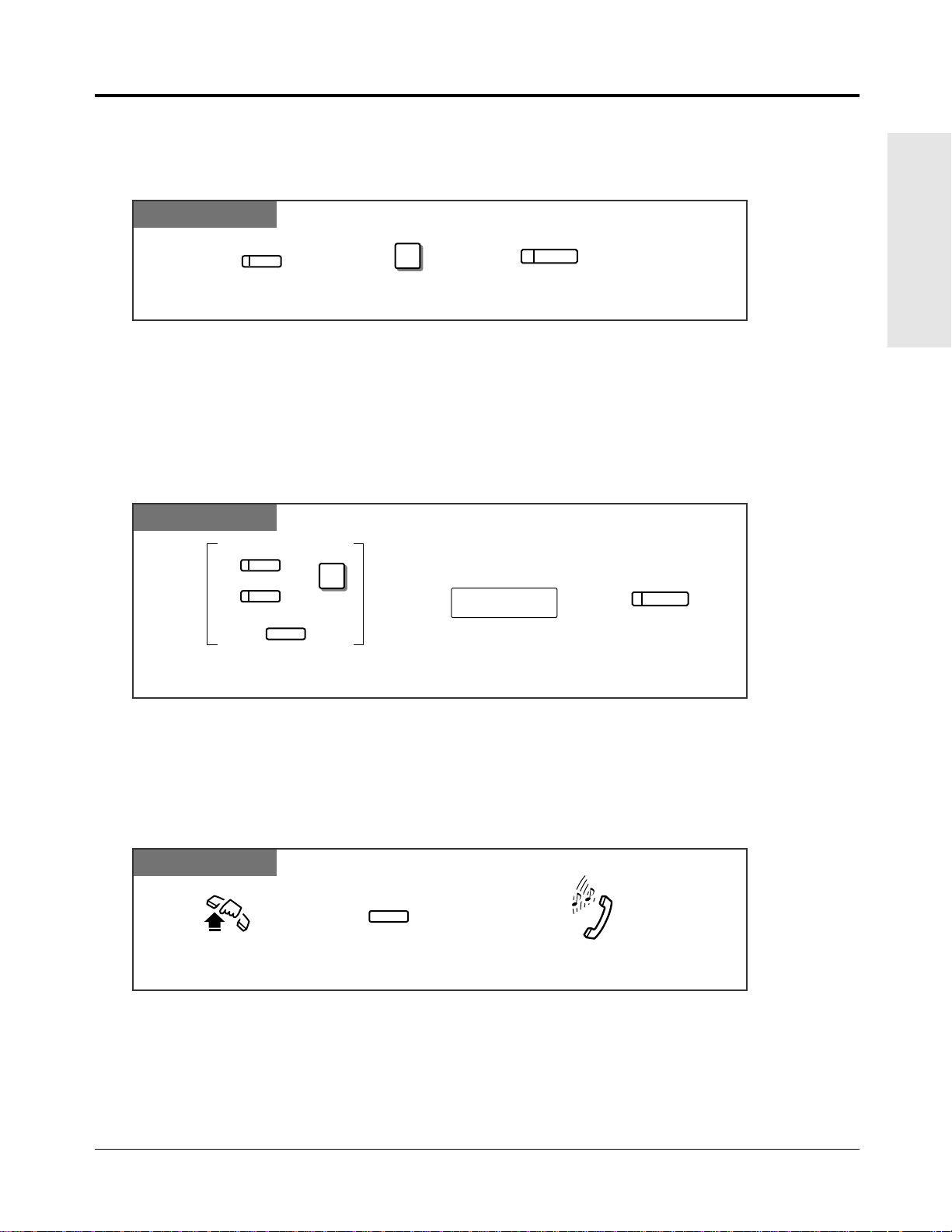
1.2 Proprietary Telephone Settings
Press MESSAGE. Dial 3.
3
Press STORE.
AUTO DIAL
STORE
MESSAGE
AUTO DIAL
STORE
Enter the desired feature number. Press STORE.
feature number
Press the programmable button and dial 2
or press the PF button.
2
CO
MESSAGE
PF
)(
+
Restoring the MESSAGE Button
Allows you to restore the message waiting feature to the MESSAGE button.
PT
One-Touch Access for System Features
Features that can be accessed using the dialling buttons can also be programmed into memory.
Programming
PT
Basic Operations
• If you want to use a programmable feature button as a button for External Feature Access,
!
!
you can press the RECALL button instead of the feature number. When you press the
assigned button, you can access special features (e.g. Call Waiting) offered by a host PBX
or Local Exchange.
To Access
PT
Off-hook. Confirmation tone (1 beep)
• Whether the confirmation tone is heard or not depends upon the programmable feature.
!
!
Press the programmable button
assigned above.
Operations 1-13
Page 24

1.2 Proprietary Telephone Settings
HIGH LOW
MID
CONTRAST
Adjust the CONTRAST switch to the
desired setting (LOW/MID/HIGH).
Display Contrast Adjustment
The CONTRAST selector is used to adjust the display contrast.
PT
• This feature is available for a KX-T7130 only.
!
!
PT
1-14 Operations
Page 25
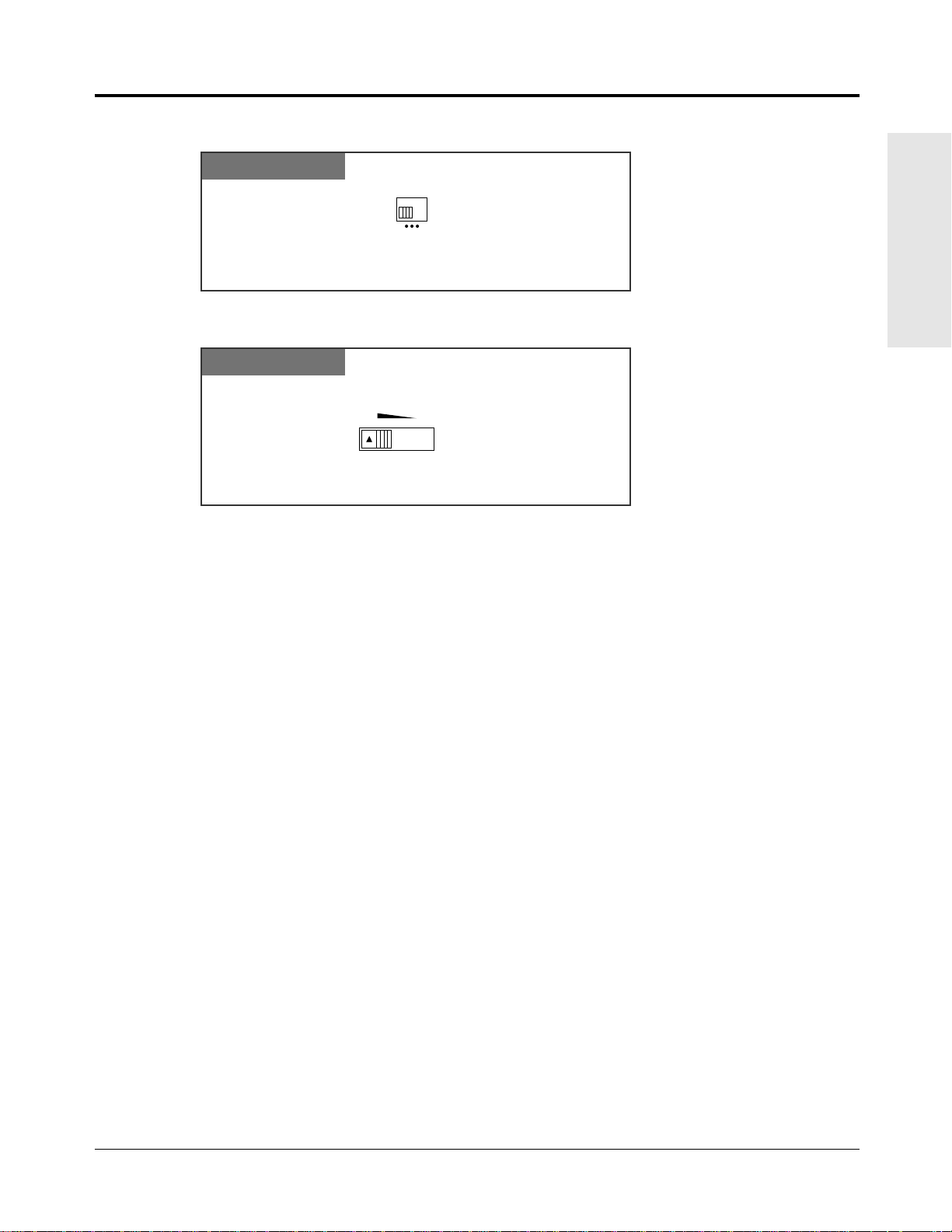
1.2 Proprietary Telephone Settings
HIGH OFF
LOW
RINGER
Adjust the RINGER Volume lever to
the desired setting (OFF/LOW/HIGH).
VOLUME
Adjust the VOLUME Control lever to the desired setting (MAX to MIN).
MAX MIN
To adjust the ringer volume
PT
To adjust the speaker volume
PT
Basic Operations
Operations 1-15
Page 26
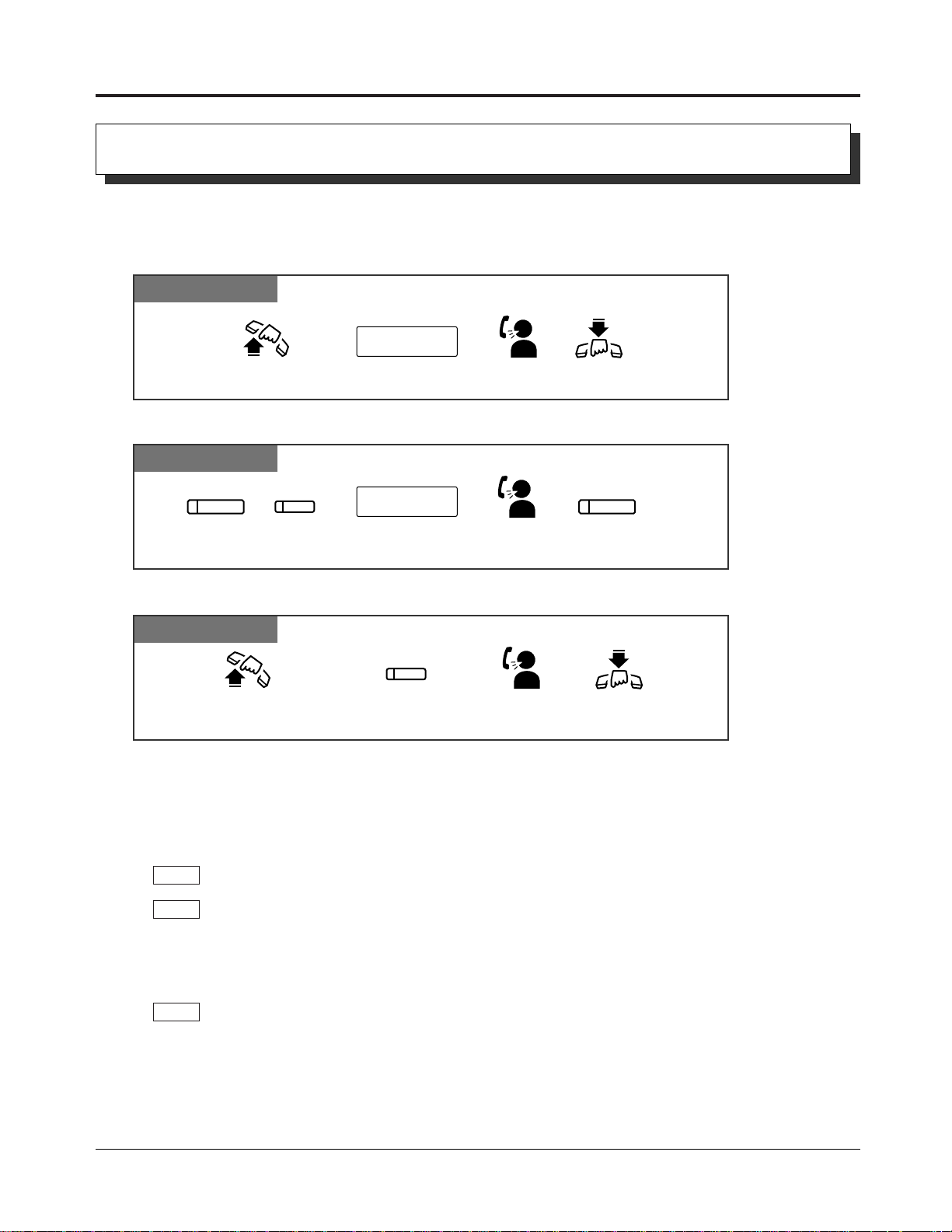
1.3 Making Calls
extension no.
Lift the handset. Talk.
Hang up.
Enter
the extension number.
Lift the handset or press
SP-PHONE/MONITOR.
Talk.
Hang up or press
SP-PHONE/MONITOR.
Press the flexible button
assigned as a DSS button.
extension no.
Press SP-PHONE
or INTERCOM.
Talk.
Enter
the extension number.
Press SP-PHONE.
SP-PHONE
SP-PHONE
or
INTERCOM
Intercom Calling
Allows you to make a call to another extension.
Using the handset
Any Telephone
Using the Speakerphone
PT
Using a DSS (Direct Station Selection) button
PT
• After dialling an extension number, you will hear one of the following tones.
!
!
PT
PT
PT
Ringback tone: Indicates the destination extension is being called.
Confirmation tone: Indicates you can perform voice calling (e.g. Paging).
Busy tone: Indicates the destination extension is busy.
Do Not Disturb (DND) tone: Indicates the destination extension has set the “Do Not
Disturb (DND)” feature.
• An extension number and a name, if programmed, are shown on a display PT during an
intercom call.
• You can assign a DSS button on a flexible button in Proprietary Telephone Settings. The
stored number can be displayed in the following way.
1. Set the MEMORY switch to “PROGRAM”.
2. Press the desired button while on-hook.
The number will be displayed. After checking the number return the MEMORY switch to
the “SET” position.
• You can press a flexible button assigned as a DSS button directly to make an intercom call
without going off-hook. It can be done by System Programming.
☞
1-16 Operations
• 1.2 Proprietary Telephone Settings, “Customising the Buttons on Your Telephone”,
DSS (Direct Station Selection) Button
• 2.1 Tone/Ring Tone List
• See the Installation Manual, Section 3, “Intercom Calling”.
Page 27
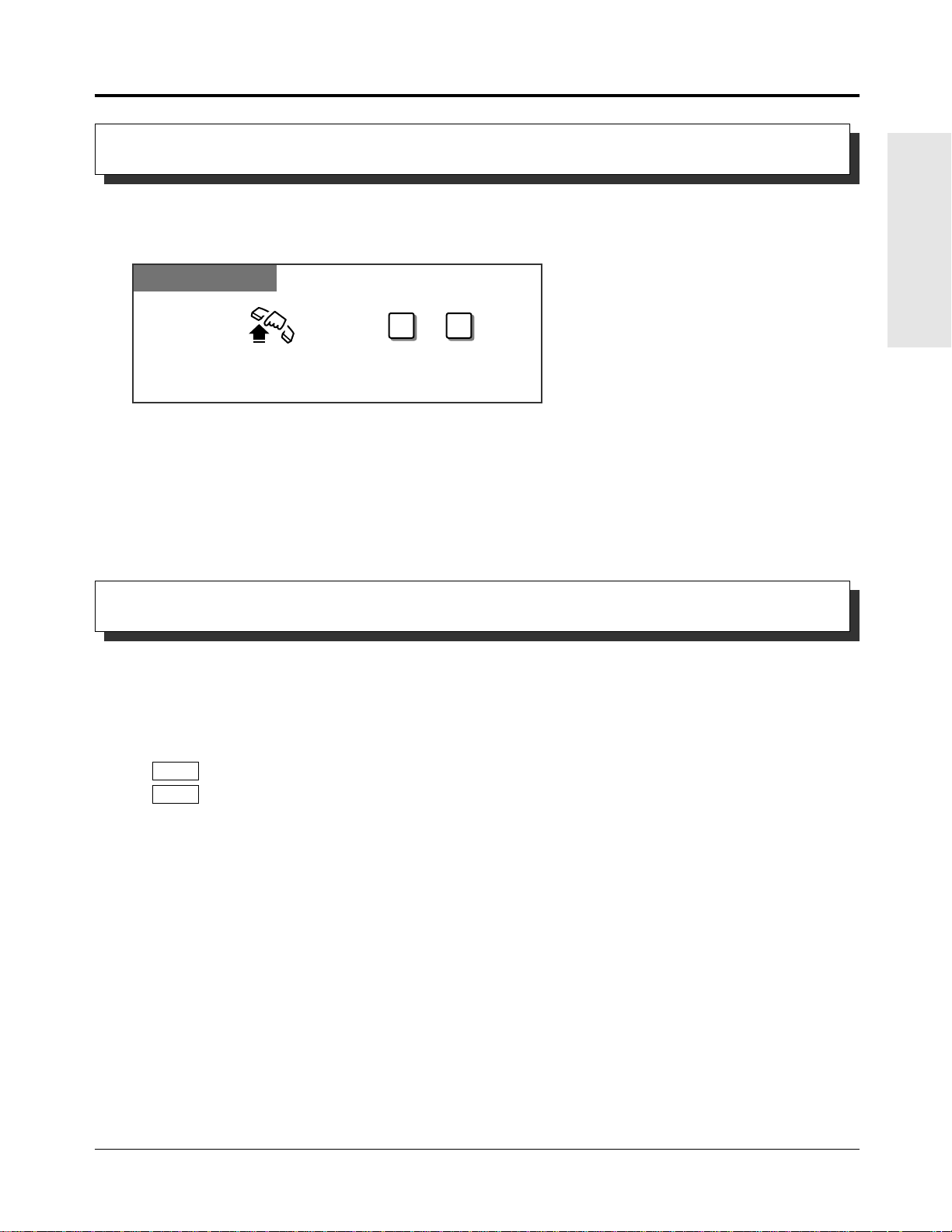
1.3 Making Calls
Dial 0 or 9.
Lift the handset or press
SP-PHONE/MONITOR.
0 9
or
Calling the Operator (Operator Call)
Allows you to call the operator within the system. One extension can be assigned as the
operator.
Any Telephone
• If an operator is not assigned, this feature is not available and you will hear reorder tone.
!
!
• If the line access number is assigned to “0” by System Programming, the operator call
number will be changed to “9”.
Basic Operations
☞
• See the Installation Manual, Section 3, “Operator Call”.
Outside Calling
Allows you to make a call to an external party using one of the following line access methods.
1.) Making Outside Calls Using Automatic Line Access
2.) Making Outside Calls Using Individual Line Access
3.) Making Outside Calls Using Trunk Group Access
• An exchange line which is not assigned to a line key cannot be dialled.
PT
!
!
☞
• Helpful hints for the Handsfree (speakerphone) operation are noted in the “Handsfree
PT
Operation” feature.
• 1.2 Proprietary Telephone Settings, “Customising the Buttons on Your Telephone”,
Single Exchange Line (S-CO) Key,
Trunk Group (G-CO) Key
• 1.6 Before Leaving Your Desk, “Locking Your Telephone (Electronic Extension Lockout)”
• 1.7 Useful Features, “Calling with Account Codes (Account Code Entry)”
• 1.7 Useful Features, “Calling Using Your Privileges from Another Extension (Walking COS)”
• 1.8 Operator / Manager Service Features, “Remote Extension Lock”
• See the Installation Manual, Section 3, “Outside Calling”.
• See the Installation Manual, Section 3, “Call Barring Override by Account Codes”.
• See the Installation Manual, Section 3, “Call Barring — Extension Lock Boundary Class”.
• See the Installation Manual, Section 3, “Call Barring”.
Operations 1-17
Page 28
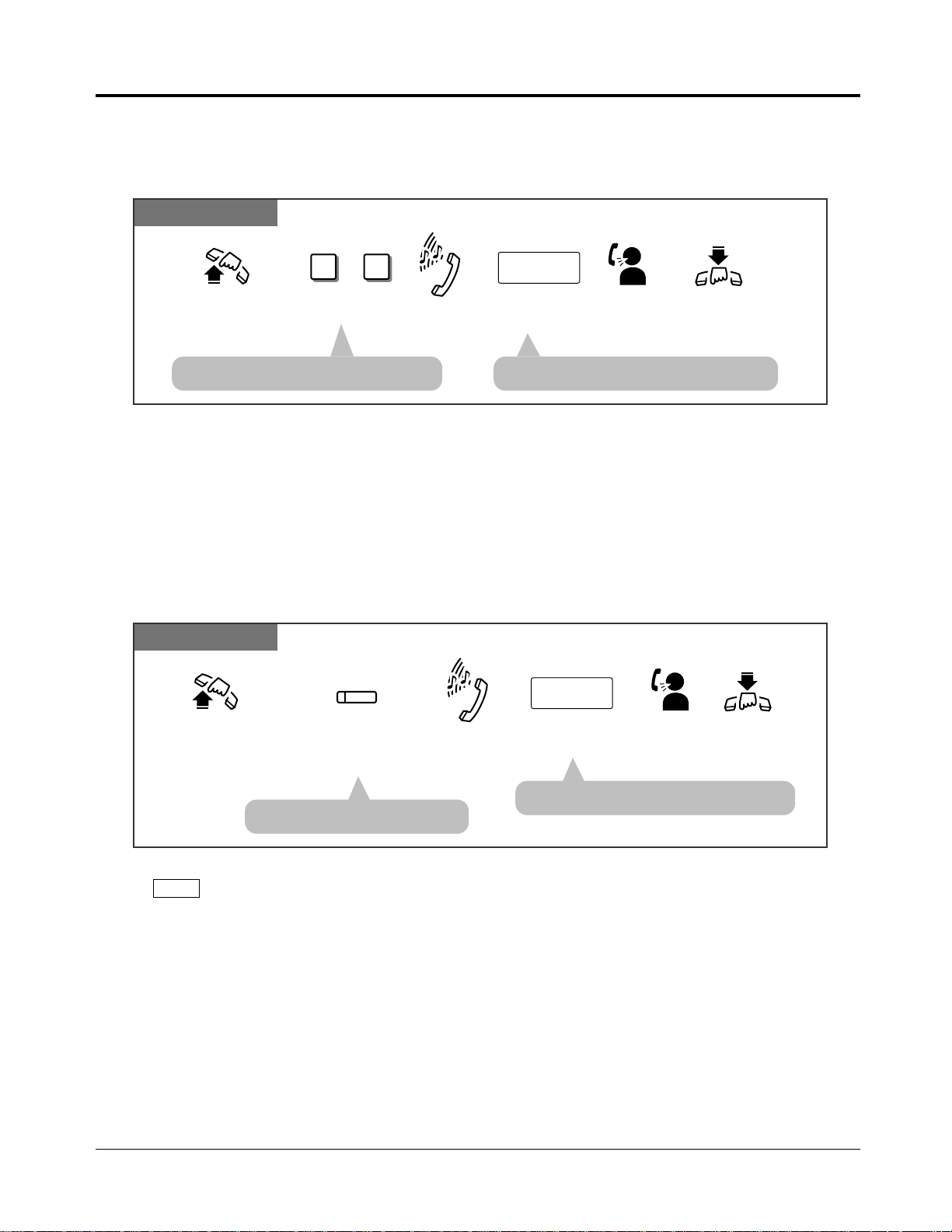
1.3 Making Calls
Dial 9 or 0.
Enter the phone
number.
9 0
phone no.
Lift the handset or press
SP-PHONE/MONITOR.
Hang up or press
SP-PHONE/MONITOR.
Dial tone
Talk.
or
Press the line key
assigned as a Single
Exchange Line key.
Enter the phone number.
phone no.
Lift the handset
or press
SP-PHONE/MONITOR
.
Hang up or press
SP-PHONE
.
Dial tone
Talk.
CO
Making Outside Calls Using Automatic Line Access
Allows you to select an available exchange line automatically.
Any Telephone
• The selected line key turns green. • The display shows the phone number.
• If the line access number is assigned to “0” by System Programming, the operator call
!
!
number will be changed to “9”.
Making Outside Calls Using Individual Line Access
Allows you to select the desired exchange line without dialling the line access code.
PT
• The display shows the phone number.
• The line key turns green.
• You may skip off-hook and press the Single Exchange Line (S-CO) key directly.
PT
!
!
1-18 Operations
Page 29
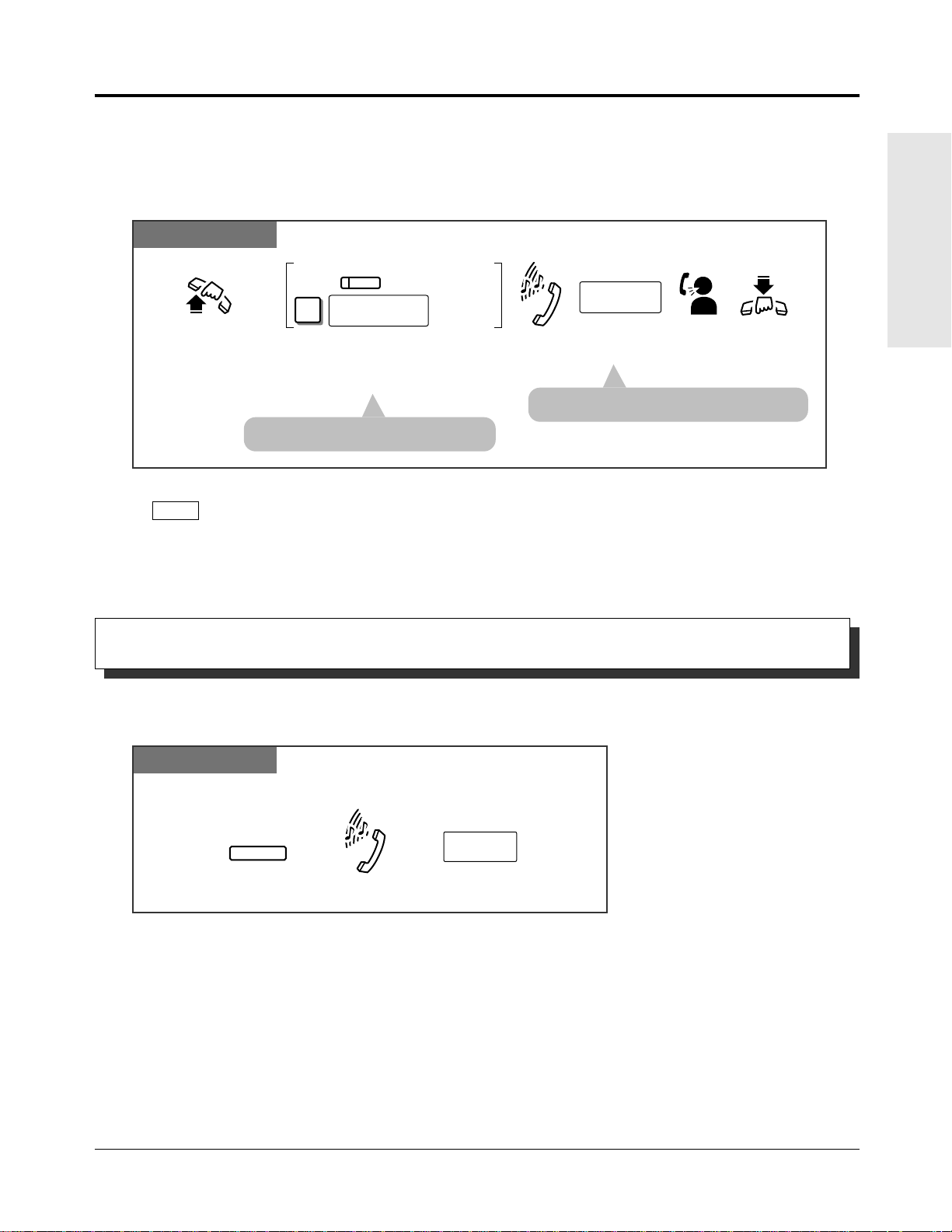
1.3 Making Calls
For a PT: Press the key assigned as
the Trunk Group key.
For an SLT: Dial 8 and the trunk group
number (1 through 6).
Enter the
phone number.
phone no.
Lift the handset
or press
SP-PHONE/MONITOR
.
Hang up
or press
SP-PHONE
.
Dial tone
Talk.
For an SLT
For a PT
8
trunk group no.
CO
Press RECALL.
Enter
the phone number.
RECALL
phone no.
While hearing any tone, dialing, or talking
Dial tone
Making Outside Calls Using Individual Trunk Group Access
!
!
Allows you to select an idle line within a designated trunk group.
Through System Programming, exchange lines can be divided into 6 line groups.
PT and SLT
• You may press the Trunk Group key directly without going off-hook.
PT
Basic Operations
• The display shows the phone number.
• The line key turns green.
Recall
!
!
☞
Allows you to disconnect the current call and make another call without hanging up.
PT
• System Programming may be required to perform this feature properly.
• During an outside call, the RECALL button can be used as a External Feature Access
button.
• 1.7 Useful Features, “External Feature Access”
• See the Installation Manual, Section 3, “Recall”.
Operations 1-19
Page 30
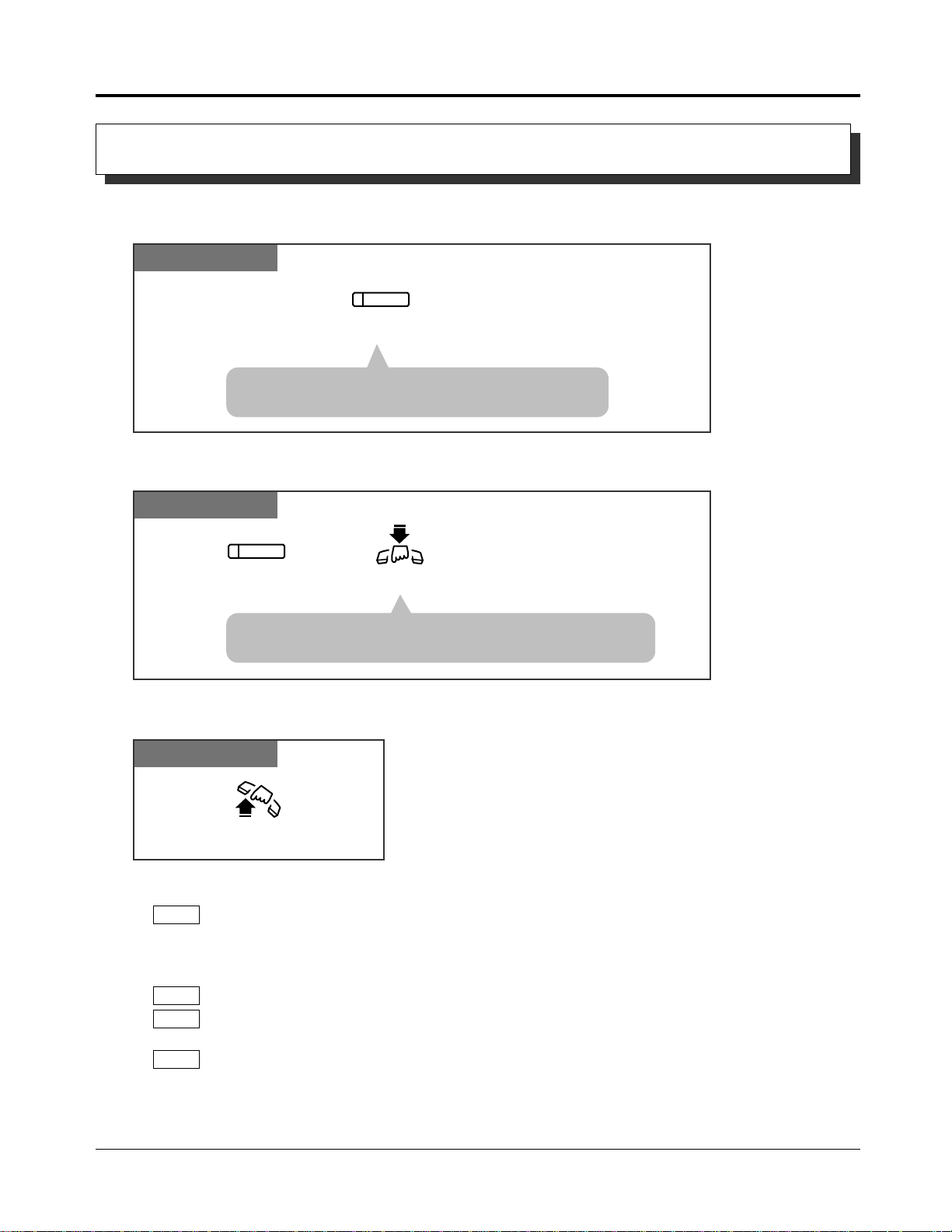
1.3 Making Calls
Lift the handset.
Press SP-PHONE.
SP-PHONE
Press SP-PHONE.
SP-PHONE
Hang up.
Handsfree Operation
Allows you to dial and to talk to the other party without lifting the handset.
PT
• The microphone and speaker are now activated.
Handsfree operation is available.
Switching from the handset to handsfree mode
PT
• Do not replace the handset without pressing the SP-PHONE
button first, or the call will be terminated.
Switching from handsfree to the handset mode
PT
• Helpful hints for the Handsfree operation:
PT
!
!
☞
PT
PT
PT
— Use this unit in a quiet room for best performance.
— If you and the other party talk at the same time, parts of your conversation will be lost.
To avoid this, talk alternately.
• The handsfree mode is cancelled if you do not start dialling within 10 seconds.
• The KX-T7050 has MONITOR button instead of a SP-PHONE button. It can be used for
handsfree dialling, etc., but it cannot be used for a handsfree conversation.
• You can enable the handsfree mode by pressing a line key or INTERCOM button.
• See the Installation Manual, Section 3, “Handsfree Operation”.
1-20 Operations
Page 31

1.3 Making Calls
Lift the handset or press
SP-PHONE/MONITOR.
Dial the line access code
(9, 0 or 81 through 86).
line access code emergency no.
Dial the emergency number.
Dial tone
Making Emergency Calls (Emergency Call)
Allows you to dial a pre-set emergency number after seizing an exchange line.
Up to 5 emergency dial numbers can be stored.
Dialling
Any Telephone
• You may press a line key instead.
Basic Operations
!
!
☞
• An emergency call is allowed even in the following cases,
— Account Code – Verify–All mode
— Any call barring COS number
— Electronic Extension Lockout
• If your system is connected to a host PBX, you must dial the host PBX line access code
after the line access code.
• See the Installation Manual, Section 3, “Emergency Call”.
Operations 1-21
Page 32

1.3 Making Calls
Lift the handset or press
SP-PHONE/MONITOR.
Press the flexible button assigned as
a One-Touch Dialing button or PF button.
PF
Dialling by Simply Pressing a Button (One-Touch Dialling)
Allows you to call a number or access a system feature with the touch of a button. This is
done by storing an extension number, telephone number or feature number (up to 24 digits) in
a One-Touch Dialling button.
Dialling
PT
• The destination numbers are stored in Proprietary Telephone Settings.
PT
!
!
• You may press a line key to select a desired exchange line before pressing the One-Touch
PT
Dialling button.
• “Speed Dialling”, “One-Touch Dialling” and manual dialling can be used together.
PT
• You can store a number consisting of 25 digits or more by dividing and storing it into 2
PT
One-Touch Dialling buttons.
• A pause is automatically entered after the stored line access code, 9, 0 or 81 through 86,
PT
when dialling.
• To confirm the current status of the button, press the button while on-hook.
PT
☞
1-22 Operations
• 1.2 Proprietary Telephone Settings, “Customising the Buttons on Your Telephone”,
One-Touch Dialling Button
• See the Installation Manual, Section 3, “One-Touch Dialling”.
Page 33

1.3 Making Calls
Lift the handset or press
SP-PHONE/MONITOR.
system speed dial no.
Enter a system speed dial number
(00 through 99).
AUTO DIAL
STORE
For an SLT
For a PT
For a PT: Press AUTO DIAL/STORE.
For an SLT: Dial .
Dialling Using System Speed Dialling (System Speed Dialling)
Allows you to make a call using pre-programmed speed dial numbers. This system supports
100 speed dial numbers which are available to all extension users.
PT and SLT
Basic Operations
!
!
☞
• You will not hear a tone.
• The AUTO DIAL/STORE indicator lights.
• System Speed Dial numbers must be stored by System Programming.
• “Speed Dialling”, “One-Touch Dialling” and manual dialling can be used together.
• You may press a line key or dial a line access code to select a desired exchange line before
pressing the AUTO DIAL/STORE button or dialling .
• It is possible to cancel call barring with this feature (Call Barring Override for System
Speed Dialling). In this case, System Programming is necessary.
• A System Speed Dial number can be divided when stored.
PT
<Example>
If the number is divided and stored in System Speed Dial numbers 01 and 02,
Press: [AUTO DIAL/STORE] [0] [1] [AUTO DIAL/STORE] [0] [2].
• The dialled number appears on the display.
PT
SLT
• A rotary telephone cannot use this feature.
• See the Installation Manual, Section 3, “Call Barring for System Speed Dialling”.
• See the Installation Manual, Section 3, “System Speed Dialling”.
• The AUTO DIAL/STORE indicator
light turns off.
Operations 1-23
Page 34

1.3 Making Calls
Confirmation
tone
Lift the handset
or press
SP-PHONE/MONITOR
.
2 #
Dial 2 .
Enter the personal speed
dial number (0 through 9).
personal speed dial no.
Enter the
desired number.
desired no.
Dial #.
Hang up or press
SP-PHONE/MONITOR
.
Lift the handset or press
SP-PHONE/MONITOR.
#
Dial #.
Enter the personal speed
dial number (0 through 9).
personal speed dial no.
Dialling Using Personal Speed Dialling (Personal Speed Dialling)
Allows you to store up to 10 speed dial numbers at your extension. These numbers are
available for your extension only.
Storing a phone number
Any Telephone
Dialling
Any Telephone
!
!
PT
SLT
• You may dial “1 ” instead of “#”.
• An account code must be stored by pressing “ ” and entering the account code after the
line access code.
• You can store an extension number, telephone number, or feature number of up to 24 digits.
Valid digits are “0 through 9”.
• A pause can be stored by pressing the key. However, in the account code verify-all,
verify-toll (call barring) and forced modes, “ ” is not regarded as a pause.
• To store the telephone number of an external party, a line access code (9, 0 or 81 through
86) must be stored as the first digit.
• The number of Personal Speed Dialling numbers corresponds to the number of PF buttons
assigned as One-Touch Dialling. (PF buttons are on a proprietary telephone.) You cannot
assign both the One-Touch Dialling and Personal Speed Dialling features. For example, if
you assign One-Touch Dialling to the PF 1 button and then Personal Speed Dialling 0, the
Personal Speed Dialling 0 feature will overwrite the One-Touch assignment.
• A rotary telephone cannot use this feature.
☞
1-24 Operations
• 1.2 Proprietary Telephone Settings, “Customising the Button on Your Telephone”,
One-Touch Dialling Button
• See the Installation Manual, Section 3, “Personal Speed Dialling”.
Page 35

1.3 Making Calls
Lift the handset or press
SP-PHONE/MONITOR
.
3 #
Dial 3 .
Enter the personal speed
dial number (0 through 9).
personal speed dial no.
Dial #.
Checking the stored personal speed dialling numbers
PT
Basic Operations
Operations 1-25
Page 36

1.3 Making Calls
Confirmation
tone and
dial tone
Lift the handset or press
SP-PHONE/MONITOR.
7 4 2 #
Dial 742.
Enter the phone number.
phone no.
Dial #.
Hang up or press
SP-PHONE/MONITOR
.
Confirmation tone
and dial tone
Lift the handset or press
SP-PHONE/MONITOR.
Hang up or press
SP-PHONE/MONITOR.
To set: Dial 741#.
To cancel: Dial 740#.
7 4 1
To set.
7 4 0
#
#
To cancel.
Lift the handset or press
SP-PHONE/MONITOR.
Wait for an answer.
Talk.
Dialling by Simply Going Off-Hook (Pickup Dialling)
Allows you to make an outgoing call by just going off-hook (single line telephone only).
Storing a phone number
SLT
• You must dial a line access code (9, 0 or 81 through 86) as the
first digit when storing an external phone number.
Setting / Cancelling
Dialling
!
!
☞
1-26 Operations
SLT
SLT
• This feature will not work if you answer an incoming call or retrieve a call on hold.
• Up to 32 digits, consisting of “0 through 9” and “ ”, can be stored. The “ ” button is used
as a PAUSE. However, in the account code verify-all, verify-toll (call barring) and forced
modes, “ ” is not regarded as a pause.
• An account code must be stored by pressing “ ” and entering the account code after the
line access code.
• During the waiting time after going off-hook, you can call another party and override this
feature. You can change the waiting time between going off-hook and automatically dialling
through System Programming.
• A rotary telephone cannot use this feature.
• See the Installation Manual, Section 3, “Pickup Dialling”.
Page 37

1.3 Making Calls
Lift the handset. Dial ## or 80.
8 0
or
Press REDIAL.
REDIAL
Lift the handset or press
SP-PHONE/MONITOR.
##
Redialling the Last Number Dialled (Last Number Redial)
Automatically saves the last outside phone number dialled so that you can make a call to the
same party later using a simple operation.
PT SLT
• Up to 64 digits can be stored and redialled. This does not include an exchange line access
!
!
PT
PT
PT
code.
• If you hear a busy tone when attempting to redial, select another line and press the REDIAL
button or feature number.
• “ ”, “#”, “PAUSE”, and “INTERCOM” (for secret dialling) are counted as 1 digit.
• While calling or during a conversation, pressing the REDIAL button will disconnect the
current call and redial the stored number.
• You can check the stored number. Press the REDIAL button while on-hook, and the stored
number will be displayed.
Basic Operations
☞
• See the Installation Manual, Section 3, “Redial”.
Operations 1-27
Page 38
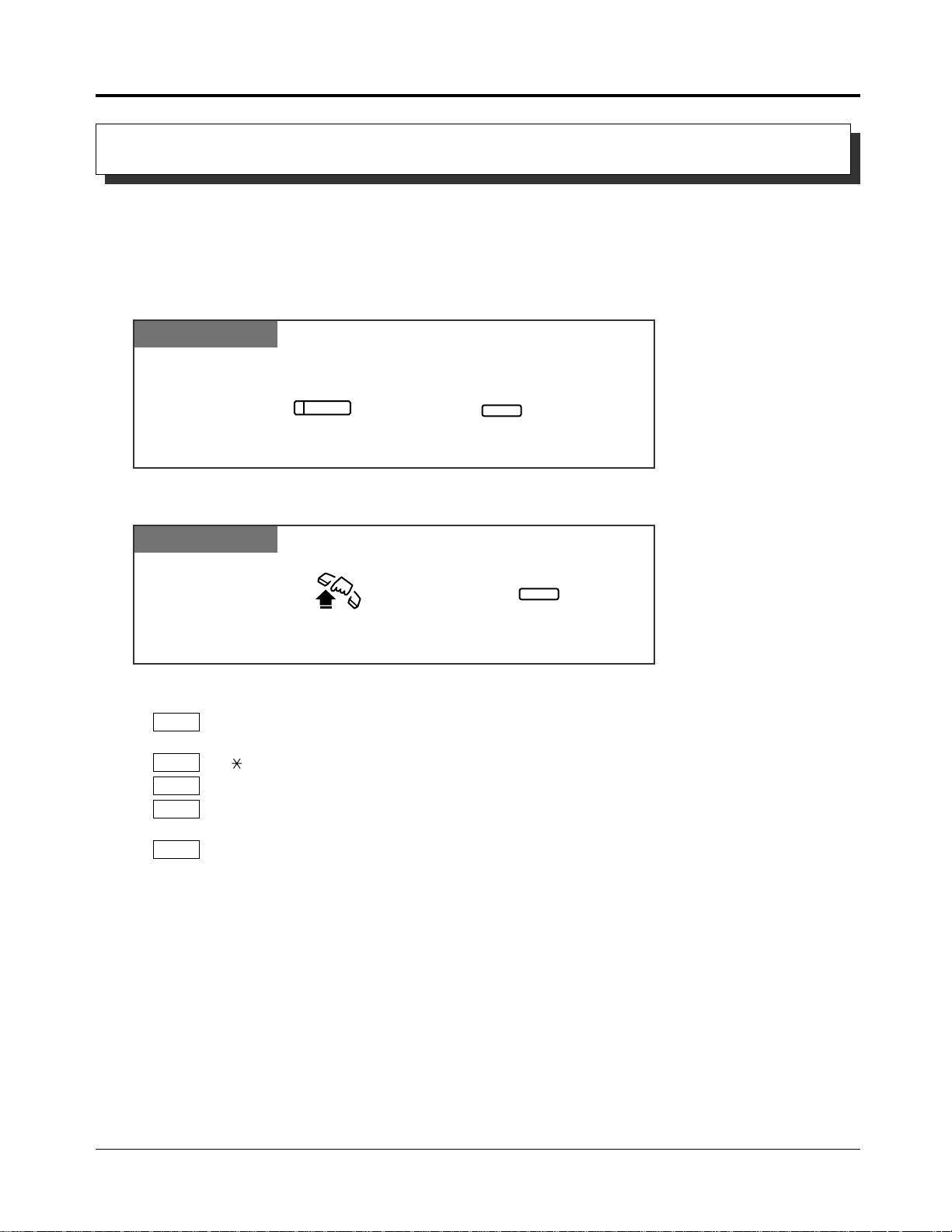
1.3 Making Calls
Press SAVE.Press AUTO DIAL/STORE.
During a conversation or while hearing a busy tone
AUTO DIAL
STORE
SAVE
Lift the handset or press SP-PHONE/MONITOR.
Press SAVE.
SAVE
Redialling the Saved Number (Saved Number Redial)
Allows you to save the current external telephone number during a conversation, so that you
can redial the same party later using a simple operation. The saved number can be redialled
until another number is stored.
Storing
PT
Dialling
!
!
☞
PT
• Up to 64 digits can be stored and redialled. This does not include an exchange line access
PT
code.
• “ ”, “#”, “PAUSE”, and “INTERCOM” (for secret dialling) are counted as 1 digit.
PT
• A flexible button can be assigned as the SAVE button.
PT
• You can check the stored number. Press the SAVE button while on-hook, and the stored
PT
number will be displayed.
• You can change the exchange line when dialling. You may press a line key to select an
PT
exchange line directly after going off-hook before pressing the SAVE button.
• 1.2 Proprietary Telephone Settings, “Customising the Buttons on Your Telephone”,
SAVE Button
• See the Installation Manual, Section 3, “Redial”.
1-28 Operations
Page 39

1.3 Making Calls
Dial 2.
2
If you make an intercom call and hear a busy tone
Wait for an answer and talk.
Sending a Call Waiting Tone to a Busy Extension
(Busy Extension Signalling)
The busy extension that you called will hear the assigned Call Waiting tone and know that you
are waiting.
Any Telephone
• To answer from the calling extension, see “Call Waiting” in this manual.
!
!
• If you hear a reorder tone when you set this feature, the called party has not permitted call
waiting to be used. This feature is only available if the called extension has set the “Call
Waiting” feature.
Basic Operations
☞
• 1.5 During a Conversation, “Call Waiting”
• See the Installation Manual, Section 3, “Busy Extension Signalling”.
Operations 1-29
Page 40

1.3 Making Calls
Lift the handset or press SP-PHONE/MONITOR.
Dial 6. Hang up or press
SP-PHONE/MONITOR.
6
Confirmation tone
and reorder tone
If you hear a busy tone
Wait for
the Camp-On recall.
If you hear the telephone ringing
Lift the handset or press SP-PHONE/MONITOR.
Enter the phone number.Dial tone
If you hear the telephone ringing
Lift the handset or press
SP-PHONE/MONITOR .
phone no.
Making Your Telephone Ring Back Automatically When a Line
Becomes Free (Automatic Callback Busy – Camp-On)
Allows you to receive callback ringing when the dialled line becomes idle. When you answer
the callback ringing;
For an extension: The called extension starts ringing without dialling.
For an exchange line: The line is seized.
Setting
Any Telephone
Answering an intercom recall
Any Telephone
Answering an exchange line recall
Any Telephone
Cancelling
Any Telephone
• You hear a ringback tone and the called
extension rings automatically.
• If you do not answer within 4 callback ring signals (within 10 seconds), this feature will be
!
!
☞
1-30 Operations
cancelled.
• See the Installation Manual, Section 3, “Automatic Callback Busy (Camp-On)”.
Page 41

1.3 Making Calls
Confirmation tone (optional)
Press the line key or INTERCOM
to which you wish to remain connected.
CO
or
INTERCOM
Dial 3.
3
Confirmation tone (optional)
If you make an intercom call and while hearing a busy tone
A three-party conference
is now established.
The other two parties
continue their conversation.
Hang up or press
SP-PHONE
.
Interrupting an Existing Call (Executive Busy Override)
Executive Busy Override — Extension
Allows you to connect to an existing intercom (extension) call.
System Programming is required to use this feature.
Any Telephone
To leave the conference
Basic Operations
Any Telephone
To terminate one party and talk to the other
PT
• If all three parties are extensions, this operation is not possible.
• This feature does not work when “Data Line Security” or “Executive Busy Override Deny”
!
!
is set at either or both of the other parties.
• When a 2-party call is changed to a 3-party call or vice versa, a confirmation tone is sent to
all parties. The tone can be disabled.
• 1.3 Making Calls, ‘Denying “Interrupting an Existing Call”(Executive Busy Override
☞
Deny)’
• 1.7 Useful Features, “Conference (3-party)”
• 1.7 Useful Features, “Data Line Security”
• See the Installation Manual, Section 3, “Executive Busy Override”.
Operations 1-31
Page 42

1.3 Making Calls
Confirmation tone
(optional)
Press the desired line key
whose indicator is lit red.
CO
Lift the handset or press
SP-PHONE/MONITOR.
A three-party conference
is now established.
Hang up or press
SP-PHONE/MONITOR
.
The other two parties
continue their conversation.
Confirmation tone (optional)
Press the line key or INTERCOM
to which you wish to remain connected.
CO
or
INTERCOM
Executive Busy Override — Exchange Line
Allows you to connect to an existing outside call or add a third party to your existing
conversation.
System Programming is required to use this feature.
PT
To leave the conference
PT
To terminate one party and talk to the other
PT
• This feature does not work when “Data Line Security” or “Executive Busy Override Deny”
PT
!
!
PT
☞
is set at the extension engaged in the existing outside call.
• When a 2-party call is changed to a 3-party call or vice versa, a confirmation tone is sent to
all parties. Removing the tone is possible through programming.
• 1.3 Making Calls, ‘Denying “Interrupting an Existing Call” (Executive Busy Override Deny)
• 1.7 Useful Features, “Conference (3-party)”
• 1.7 Useful Features, “Data Line Security”
• See the Installation Manual, Section 3, “Executive Busy Override”.
1-32 Operations
Page 43

1.3 Making Calls
To set: Dial 7330#.
To cancel: Dial 7331#.
7 3 3 #
To set.
7 3 301 #
To cancel.
Lift the handset or press
SP-PHONE/MONITOR
.
Hang up or press
SP-PHONE/MONITOR
.
Confirmation tone
Denying “Interrupting an Existing Call”
(Executive Busy Override Deny)
Allows you to prevent other extension users from interrupting your conversation.
Setting / Cancelling
Any Telephone
• Single line telephone users can dial “0” instead of “#”.
Basic Operations
☞
• 1.3 Making Calls, “Interrupting an Existing Call (Executive Busy Override)”,
Executive Busy Override — Extension,
Executive Busy Override — Exchange Line
• See the Installation Manual, Section 3, “Executive Busy Override”.
Operations 1-33
Page 44

1.4 Receiving Calls
Lift the handset or press SP-PHONE.
Press a rapidly flashing line key or INTERCOM.
CO
or
INTERCOM
Receiving Calls
PT and SLT PT
• There are 3 types of Line Preference for incoming outside calls (— No Line/Prime
PT
!
!
PT
PT
Exchange Line/Ringing Line). Each preference can be selected by Proprietary Telephone
Settings.
• When receiving an incoming call, you may press the line key or INTERCOM button which
is rapidly flashing red and talk (Handsfree mode).
• Helpful hints for the handsfree operation are noted in the “Handsfree Operation” feature.
• The line key or INTERCOM indicator light
turns steady green.
☞
• 1.2 Proprietary Telephone Settings, “Customising Your Telephone Functions”,
Preferred Line Assignment — Incoming
• 1.3 Making Calls, “Handsfree Operation”
• See the Installation Manual, Section 3, “Receiving Calls”.
1-34 Operations
Page 45

1.4 Receiving Calls
Press AUTO ANSWER/MUTE.
When the AUTO ANSWER/MUTE indicator is on
AUTO ANSWER
MUTE
Press AUTO ANSWER/MUTE.
When the SP-PHONE and the AUTO ANSWER/MUTE indicators are off
AUTO ANSWER
MUTE
Handsfree Answerback
Allows you to answer an intercom call without lifting the handset.
Setting
PT
• The AUTO ANSWER/MUTE indicator turns on.
Basic Operations
Cancelling
PT
!
!
PT
☞
PT
• The AUTO ANSWER/MUTE indicator light turns off.
• This feature does not work for incoming outside calls or doorphone calls.
• When an outside call is transferred to your extension, this feature is overridden and a ring
tone is heard.
• 1.2 Proprietary Telephone Settings, “Customising Your Telephone Functions”,
Intercom Alert Assignment
• 1.7 Useful Features, “Room Monitor”
• See the Installation Manual, Section 3, “Handsfree Answerback”.
Operations 1-35
Page 46

1.4 Receiving Calls
Enter the extension number
where the call is ringing.
Dial 4.
extension no.
4
Lift the handset or press
SP-PHONE/MONITOR.
Confirmation tone
(optional)
Talk.
Dial 40.
4 0
Lift the handset or press
SP-PHONE/MONITOR.
Confirmation tone
(optional)
Talk.
Picking up a Call Ringing at Another Extension (Call Pickup)
Directed Call Pickup
Allows you to answer an incoming call ringing at any other extension.
Any telephone
• Doorphone calls can be picked up by extensions that are not programmed to answer
!
!
doorphone calls.
• You hear a confirmation tone when the call is picked up. The tone can be disabled.
• If a ringing extension sets the Call Pickup Deny feature, you will hear a reorder tone.
☞
• 1.4 Receiving Calls, “Picking up a Call Ringing at Another Extension (Call Pickup)”,
Denying/allowing your calls to be picked up (Call Pickup Deny)
• See the Installation Manual, Section 3, “Call Pickup”.
Group Call Pickup
Allows you to answer a call that is ringing at another telephone within your extension group.
Any telephone
• You can pick up an incoming outside, intercom or doorphone call, but you cannot pickup a
!
!
Camp-On recall or hold recall.
• You will hear a confirmation tone when the call is picked up. The tone can be disabled.
• If a ringing extension sets the Call Pickup Deny feature, you will hear reorder tone.
• You can pick up a call just by going off-hook even though your extension is not ringing.
It can be done by System Programming.
☞
1-36 Operations
• 1.4 Receiving Calls, “Picking up a Call Ringing at Another Extension (Call Pickup)”,
Denying/allowing your calls to be picked up (Call Pickup Deny)
• See the Installation Manual, Section 3, “Extension Group”.
• See the Installation Manual, Section 3, “Call Pickup”.
Page 47

1.4 Receiving Calls
To set: Dial 721#.
To cancel: Dial 720#.
7 2 1 #
To set.
7 2 0 #
To cancel.
Lift the handset or press
SP-PHONE/MONITOR.
Hang up or press
SP-PHONE/MONITOR.
Confirmation tone
and dial tone
Enter the TAM number. Dial 4.
TAM no.
4
Lift the handset or press
SP-PHONE/MONITOR.
Busy tone
Talk.
While the TAM is answering a call
Retrieving Calls Answered by a TAM (Telephone Answering Machine)
Allows you to answer an incoming call received by a TAM.
System Programming is required to use this feature.
Any telephone
• When you try to pick up a call and hear a reorder tone, the TAM is not answering a call or
!
!
the dialled extension is not the TAM extension.
• A TAM number is the 3-digit extension number of the TAM.
• See the Installation Manual, Section 3, “Call Pickup”.
☞
Denying/allowing your calls to be picked up (Call Pickup Deny)
Basic Operations
Allows you to prevent another extension from picking up your calls using the “Call Pickup”
feature.
Setting / Cancelling
Any Telephone
• 1.4 Receiving Calls, “Picking up a Call Ringing at Another Extension (Call Pickup)”,
☞
• 1.4 Receiving Calls, “Picking up a Call Ringing at Another Extension (Call Pickup)”,
• See the Installation Manual, Section 3, “Call Pickup”.
• Single line telephone users can dial “0” instead of “#”.
Directed Call Pickup
Group Call Pickup
Operations 1-37
Page 48

1.5 During a Conversation
Press Recall. Confirmation tone
and dial tone
During a conversation
Press HOLD. Confirmation tone
and dial tone
HOLD
During a conversation
R
Press the line key or INTERCOM
which is flashing green slowly.
CO
or
INTERCOM
At the holding extension
At the holding extension
Press Recall.
R
Placing a Call on Hold (Call Hold)
Allows you to place a call on hold.
Placing a call on hold
PT SLT
• The corresponding line key or INTERCOM
light flashes green slowly.
Retrieving a call on hold
PT SLT
• The line key or INTERCOM indicator light
turns steady green.
• To retrieve a call on hold at another extension, refer to “Retrieving a Call on Hold (Call Hold
!
!
• If a held call is not retrieved within a pre-determined time (default: 30 seconds), ringing or an
• If a held outside call is not answered within 30 minutes, it will be automatically disconnected.
• When going off-hook:
• You cannot hold a doorphone call.
• You may replace the handset.
• If the handset is replaced, just
go off-hook to retrieve the call.
Retrieve)”.
alarm tone will be heard (Hold Recall/Hold Alarm). If the hold recall time is set to “Disable”,
the call will not recall.
— Before recalling: A dial tone will be heard while the call is on hold. You may dial another
— While recalling: Only the first call on hold will be answered.
telephone number.
• You may replace the
handset.
1-38 Operations
Page 49
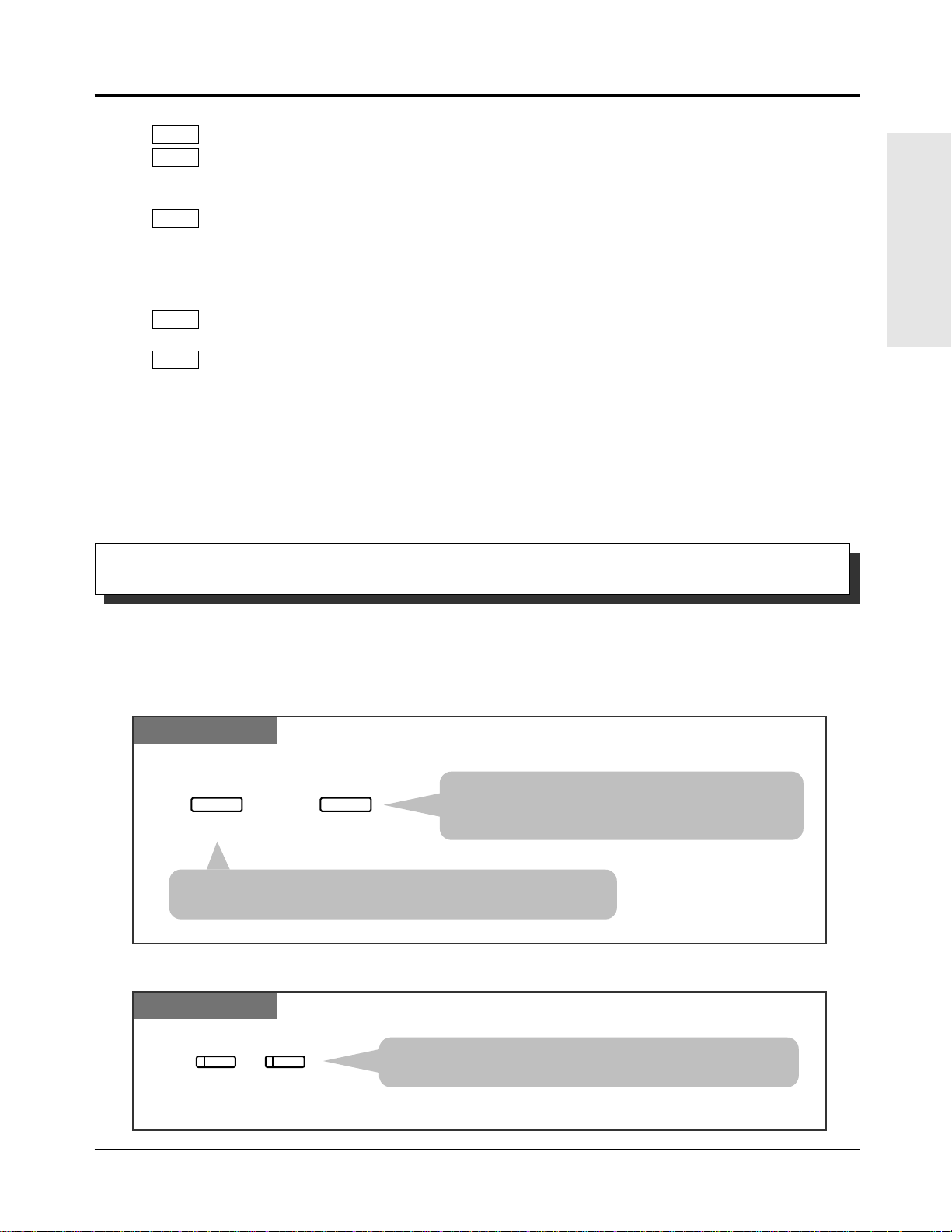
1.5 During a Conversation
Press HOLD.
HOLD
Press HOLD again.
HOLD
During a conversation
Press the line key or INTERCOM
which is on exclusive hold.
CO
or
INTERCOM
• During a 5-party conference, you cannot use this feature.
PT
• With outside calls, you can put multiple calls on hold. However, with intercom calls, you
PT
can put only one call on hold. One way around this is to use the Call Park feature. See two
pages ahead.
• If a call is placed on hold for more than the programmed time, ringing or an alarm tone will
PT
be heard (Hold Alarm/Hold Recall) and the LCD will flash the following display.
Example:
— When holding extension 211, Mr. Brown: “211: Brown” will flash.
— When holding exchange line, CO 1: “Call on CO 1” will flash.
SLT
SLT
• If “Hold-2” or “Hold-3” is assigned by System Programming, you must dial “50” after
pressing the Recall button.
• Only an outside or intercom call can be placed on hold at any one time. If you want to hold
both calls, use the Call Park feature.
Basic Operations
☞
• 1.5 During a Conversation, “Retrieving a Call on Hold (Call Hold Retrieve)”
• 1.5 During a Conversation, “Placing a Call in System Parking Area (Call Park)”
• 1.7 Useful Features, “Conference (5-party)”
• See the Installation Manual, Section 3, “Hold”.
Placing a Call on Hold Exclusively (Exclusive Hold)
Prevents other extension users from retrieving your held call. Only the user who held the
call can retrieve it.
Placing a call on exclusive hold
PT
• The line key or INTERCOM light flashes green
moderately.
• The current call is placed on exclusive hold.
• The line key or INTERCOM light flashes green slowly.
• The current call is placed on hold.
Retrieving a call on exclusive hold
PT
• The line key or INTERCOM light turns steady green.
• The held call is released.
Operations 1-39
Page 50

1.5 During a Conversation
Enter the held exchange
line number (1 through 6).
CO
Dial 53.
exchange line no.
5 3
Lift the handset or
press
SP-PHONE/MONITOR.
Press the line key whose
indicator is flashing red slowly.
Confirmation
tone
At the other extension At the other extension
Enter the holding extension
number.
Dial 5.
extension no.
5
Lift the handset or press
SP-PHONE/MONITOR.
Confirmation tone
At the other extension
• During a 5-party conference, you cannot use this feature.
PT
!
!
☞
Retrieving a Call on Hold (Call Hold Retrieve)
Retrieving an outside call on hold
• If a held call is not retrieved within a pre-determined time (default: 30 seconds), ringing will
PT
be heard (Hold Recall).
• If an outside call is placed on hold and not retrieved within 30 minutes, it will be
PT
automatically disconnected.
• With outside calls, you can put multiple calls on exclusive hold. However, with intercom
PT
calls, you can put only one call on exclusive hold.
• 1.5 During a Conversation, “Placing a Call on Hold (Call Hold)”
• 1.7 Useful Features, “Conference (5-party)”
• See the Installation Manual, Section 3, “Hold”.
Allows you to retrieve a call that has been placed on hold by another extension.
PT and SLT PT
Retrieving an intercom call on hold
PT and SLT
• The line key light turns
steady green.
!
!
☞
1-40 Operations
• Calls held in “Call Park” or “Exclusive Hold” cannot be retrieved by this feature.
• You can hear a confirmation tone when the call is retrieved by entering the feature number.
• 1.5 During a Conversation, “Placing a Call on Hold (Call Hold)”
• See the Installation Manual, Section 3, “Hold”.
Page 51
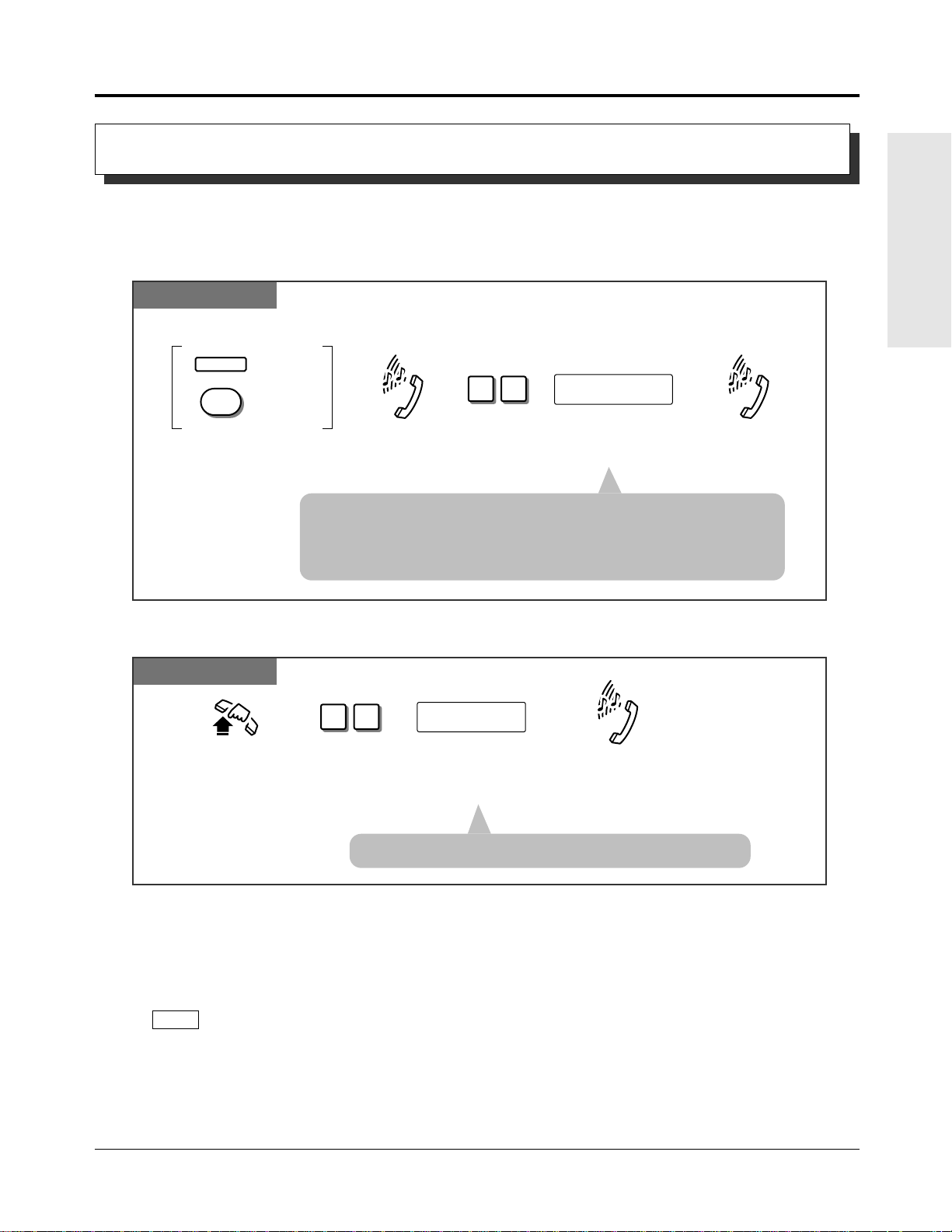
1.5 During a Conversation
For a PT: Press HOLD.
For an SLT: Press Recall.
Dial 36.
63
Confirmation tone
and dial tone
Confirmation tone
and dial tone
Enter a parking zone number
(0 through 9).
parking zone no.
During a conversation
HOLD
For an SLT
For a PT
R
Confirmation tone
and dial tone
Dial 56. Enter a parking zone number
(0 through 9) where the call
is to be parked.
5 6
parking zone no.
Lift the handset or press
SP-PHONE/MONITOR.
You can talk
to the party.
Placing a Call in System Parking Area (Call Park)
Allows you to place a held call into a system parking area so that you can perform other tasks.
The parked call can be retrieved by any extension user. Up to 10 calls can be parked.
PT and SLT
• If you hear a busy tone, it indicates the specified parking zone is
unavailable.
• You do not need to redial the feature number to change the parking
zone. Just enter the parking zone number while hearing the busy tone.
Basic Operations
Retrieving a parked call
PT and SLT
!
!
☞
• If there is no held call, you will hear a reorder tone.
• If a parked call is not retrieved within a pre-determined time (default: 30 seconds), ringing
will be heard (Hold Recall).
• If a parked call is not retrieved within 30 minutes, it will be automatically disconnected.
• This feature is useful when you want to hold more than one intercom call with a PT, or
more than one intercom or outside call with an SLT.
• During a 5-party conference, you cannot use this feature.
PT
• 1.7 Useful Features, “Conference (5-party)”
• See the Installation Manual, Section 3, “Call Park”.
Operations 1-41
Page 52

1.5 During a Conversation
For a PT: Press TRANSFER.
For an SLT: Press Recall.
Enter the destination
extension number.
For an SLT
For a PT
TRANSFER
extension no.
During a conversation
Hang up or press
SP-PHONE.
Confirmation
tone and
dial tone
Announce.Wait for
an answer.
Ring back
tone
R
For a PT: Press TRANSFER.
For an SLT: Press Recall.
Enter the destination
extension number.
For an SLT
For a PT
TRANSFER
extension no.
During a conversation
Hang up or press
SP-PHONE.
Confirmation
tone and
dial tone
Ring back
tone
R
Transferring a Call to an Extension (Call Transfer – to Extension)
Allows you to transfer a received call to another extension. There are 2 ways.
Screened Call Transfer: The call is announced before being transferred.
Unscreened Call Transfer: The line is transferred without waiting for an answer.
Screened Call Transfer
PT and SLT
Unscreened Call Transfer
PT and SLT
• The call is transferred.• The other party is placed on hold.
• Ringing starts at the destination extension.• The other party is placed on hold.
1-42 Operations
Page 53

1.5 During a Conversation
Press the flexible button
assigned as the DSS button.
During a conversation
Press the flexible button
assigned as the DSS button.
During a conversation
Press TRANSFER.
TRANSFER
Call Transfer using a DSS button
Allows you to perform a Screened or Unscreened Call Transfer by using a DSS button.
There are 2 operations, depending on whether or not One-Touch Transfer* is set.
* One-Touch Transfer allows you to hold an outside call and transfer it to an extension by pressing one key. This
feature provides automatic hold and transfer, without pressing the TRANSFER button. System Programming is
required to use this function.
“With Transfer” mode
PT
• The other party is placed on hold and the destination extension
is called immediately.
“Without Transfer” mode
PT
Basic Operations
!
!
PT
PT
PT
PT
SLT
SLT
☞
• If the destination extension does not answer the call within a pre-determined time (default:
30 seconds), the call will return to you (Transfer Recall).
• If there is no answer within 30 minutes after “Transfer Recall” starts, the call will be
disconnected.
• When the dialled extension is busy, you may access the extension by dialling “2” (Busy
Extension Signalling) or “3” (Executive Busy Override) and going on-hook.
• If you want to return to the held call, press the TRANSFER button or corresponding line
key or INTERCOM button before the destination extension answers.
• A flexible line key can be assigned as a DSS button.
• To use “One-Touch Transfer”, System Programming is required.
• During a 5-party conference, you cannot transfer a call.
• If you want to return to the held call, press the Recall button before the destination extension
answers.
• If “Hold-3” is assigned in System Programming, you must dial “50” after pressing the
Recall button.
• 1.2 Proprietary Telephone Settings, “Customising the Buttons on Your Telephone”,
DSS (Direct Station Selection) Button
• See the Installation Manual, Section 3, “Call Transfer – to Extension”.
Operations 1-43
Page 54
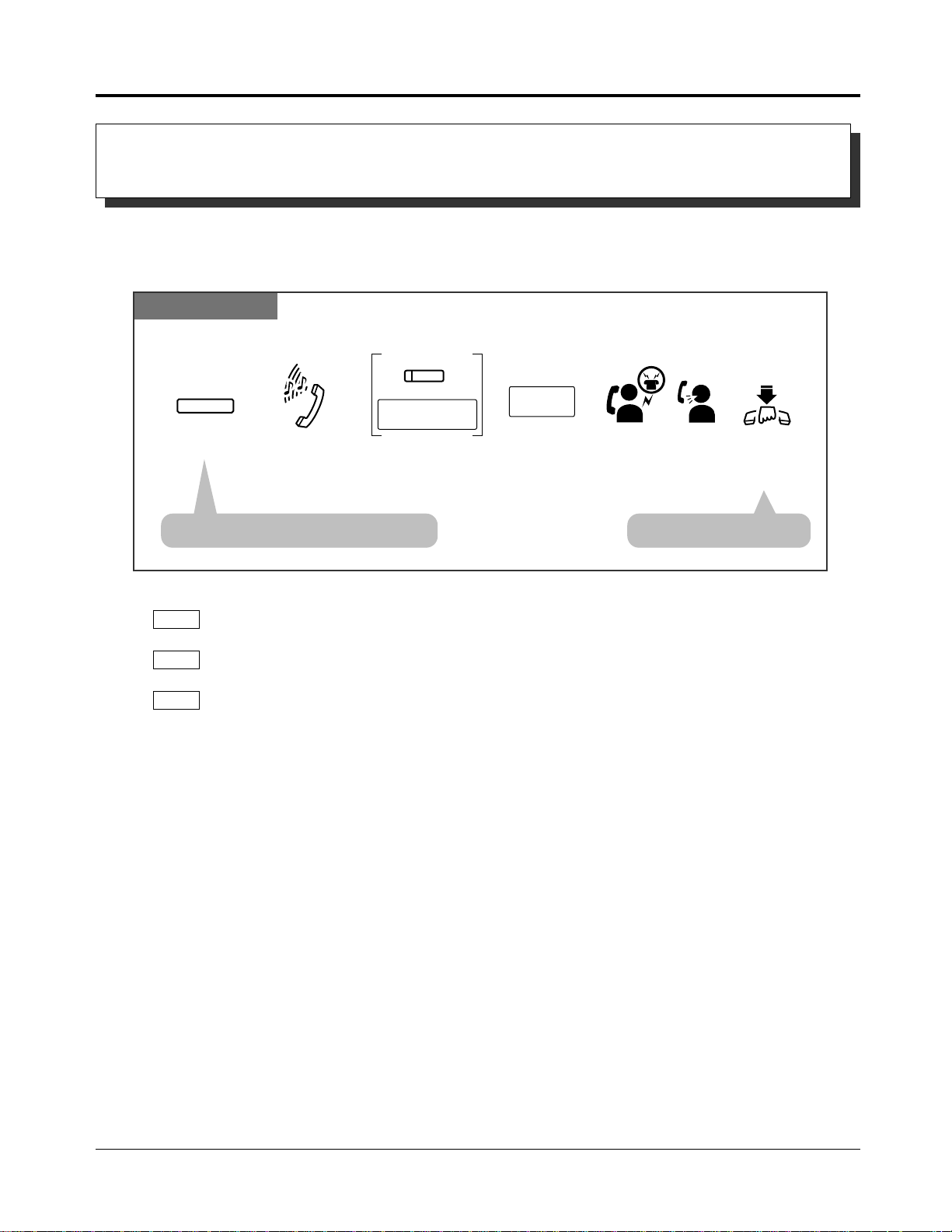
1.5 During a Conversation
Press TRANSFER.
Enter the phone
number where the
call will be transferred.
TRANSFER
phone no.
During a conversation
Hang up or
press
SP-PHONE.
Confirmation tone
and dial tone
Announce.Wait for
an answer.
line access code
CO
Press a line key or
enter a line access code
(9, 0 or 81 through 86).
Transferring a Call to an Exchange Line
(Call Transfer – to Exchange Line)
Allows you to transfer a received intercom call to an external party.
System Programming is required to execute this feature.
PT
!
!
☞
• The current call is placed on hold. • The call is transferred.
• If you want to return to the held call, press the TRANSFER button or INTERCOM button
PT
before the destination party answers.
• If you want to join the conversation after transferring the call, press the corresponding line
PT
key. A conference call is established.
• To change the party where the call is transferred before hanging-up, press the line key
PT
whose indicator is flashing slowly to retrieve the call, then repeat the Call Transfer
procedure.
• See the Installation Manual, Section 3, “Call Transfer – to Exchange Line”.
1-44 Operations
Page 55

1.5 During a Conversation
Lift the handset or press
SP-PHONE/MONITOR.
Hang up or press
SP-PHONE/MONITOR.
Confirmation tone
and dial tone
To set: Dial 7321#.
To cancel: Dial 7320#.
7 3 2 1
7 3 2 0
To set.
To cancel.
#
#
Lift the handset or press
SP-PHONE/MONITOR.
Hang up or press
SP-PHONE/MONITOR.
Confirmation tone
and dial tone
To set: Dial 7311#.
To cancel: Dial 7310#.
7 3 1 1
7 3 1 0
To set.
To cancel.
#
#
Call Waiting
During a conversation, a Call Waiting tone informs you that there is a call waiting.
You can answer the second call by disconnecting the first call or placing it on hold.
Setting / Cancelling for outside calls
Any Telephone
• Single line telephone users can dial “0” instead of “#”.
Basic Operations
Setting / Cancelling for intercom calls
Any Telephone
• Single line telephone users can dial “0” instead of “#”.
To talk to the new caller by terminating the current call
PT SLT
While hearing a Call Waiting tone
CO
Press the flashing
line key or INTERCOM.
INTERCOM
or
Talk to the
new caller.
While hearing a Call Waiting tone
Hang up.
Lift the handset.
Talk to the new caller.
• The current call is disconnected.• The current call is disconnected.
Operations 1-45
Page 56

1.5 During a Conversation
To talk to the new party holding the current call
PT SLT
While hearing the Call Waiting tone
and the line key or INTERCOM indicator
is flashing rapidly
!
!
HOLD
Press HOLD.
PT
SLT
SLT
CO
Press the flashing
line key or INTERCOM.
— If both the current call and new call are extension calls, you do not have to press the
INTERCOM button.
• The default is “OFF”.
• When Call Waiting is enabled, a Call Waiting tone is sent to the user under the following
conditions.
1) When an outside call (except a doorphone call) is received, or
2) When another extension executes the “Busy Extension Signalling ” feature.
• Setting “Data Line Security” temporarily cancels this feature.
• You can change the desired Call Waiting tone (Tone 1 or Tone 2).
• If a Call Waiting tone is heard and the line key or INTERCOM indicator does not flash, this
tone indicates Call Waiting from the Local Exchange. In this case, see “External Feature
Access”.
• If “Hold-2” or “Hold-3” is assigned in System Programming, you must dial “50” after
pressing the Recall button.
• You cannot transfer the new call while holding the current call. If you want to do so, first
park the original call using the Call Park feature, hang up, then take the new call.
INTERCOM
or
Talk to the
new caller.
While hearing a Call Waiting tone
R
Press Recall. Dial tone
• The current call is placed on hold.• The current call is placed on hold.
Hang up.
Lift the
handset.
Talk to the
new caller.
• 1.2 Proprietary Telephone Settings, “Customising Your Telephone Functions”,
☞
• 1.3 Making Calls, “Sending a Call Waiting Tone to a Busy Extension
• 1.5 During a Conversation, “Placing a Call in System Parking Area (Call Park)”
• 1.7 Useful Features, “Data Line Security”
• 1.7 Useful Features, “External Feature Access”
• See the Installation Manual, Section 3, “Call Waiting”.
1-46 Operations
Call Waiting Tone Selection
(Busy Extension Signalling)”
Page 57

1.5 During a Conversation
Press Recall.
R
Press line key or INTERCOM.
CO
or
INTERCOM
Press HOLD.
HOLD
Between one extension and one outside line
Press line key.
CO
Press HOLD.
HOLD
Between two outside lines
Press HOLD.
HOLD
Between two extensions
Call Splitting
Allows you to talk to two different parties alternately. If a call is received while you are
already on the line, you can place the current call on hold and have a conversation with the
other party.
Having a conversation while another call is on (exclusive) hold
PT
• Repeating these operations (steps 1 and 2)
alternates between the callers.
• Repeating these operations (steps 1 and 2)
alternates between the callers.
Basic Operations
SLT
• This feature does not work during a doorphone call or paging.
• During a 5-party conference, you cannot use this feature.
!
!
☞
PT
• 1.5 During a Conversation, “Placing a Call on Hold (Call Hold)”
• 1.5 During a Conversation, “Placing a Call on Hold Exclusively (Exclusive Hold)”
• See the Installation Manual, Section 3, “Call Splitting”.
• Pressing the HOLD button alternates
between the callers.
• The first held call is released.
• Pressing this button alternates between the callers.
Operations 1-47
Page 58

1.5 During a Conversation
Confirmation tone
Lift the handset or press
SP-PHONE/MONITOR.
Announce. Wait for an answer.
3 3 0
Dial 330.
Talk.
Confirmation tone
Lift the handset or press
SP-PHONE/MONITOR.
Announce. Wait for
an answer.
3 3
Dial 33.
Talk.
Dial the group number
(1 through 8).
group no.
Confirmation tone
(optional)
Lift the handset or press
SP-PHONE/MONITOR.
Announce. Wait for
an answer.
3 4
Dial 34.
Talk.
Paging
Allows you to make a voice announcement to several people at the same time. Your message
is announced over built-in speakers of proprietary telephones and/or the external pager. The
paged person can answer your page from any telephone. You can also transfer a call after
paging.
All extensions
Allows you to make a voice announcement to all extensions.
Any Telephone
Group
Any Telephone
External
Any Telephone
Allows you to select an extension group and make a voice announcement. The announcement
can only be heard through the extensions’ built-in speakers.
Allows you to make a voice announcement over the external pager.
1-48 Operations
Page 59

1.5 During a Conversation
Confirmation tone
Lift the handset or press
SP-PHONE/MONITOR.
Announce. Wait for
an answer.
3 3
Dial 33 .
Talk.
Confirmation tone
Lift the handset or press
SP-PHONE/MONITOR.
Talk.
4 3
Dial 43.
All extensions & External
Any Telephone
• You may dial “339” instead of “33 ”.
!
!
Allows you to make a voice announcement to all extensions. Your message is announced over
the built-in speakers of proprietary telephones (PT) and the external pager.
• If the pager is in use, a busy tone will be heard.
• The paged extension users hear a splash tone before the voice announcement.
• You will hear a splash tone from the external pager (External Pager Confirmation Tone) at
the paged side before the voice announcement. The tone can be disabled.
• You will hear a confirmation tone before making the voice announcement.
• More than one person cannot use the paging feature at the same time.
• You cannot page extensions which have set the DND or Paging-Deny feature, or which are
in use.
Basic Operations
• 1.7 Useful Features, “Rejecting Incoming Calls (Do Not Disturb — DND)”
☞
• See the Installation Manual, Section 3, “Paging”.
Answering a Page
Allows you to answer an announced page at any extension within the system.
Any Telephone
• You will hear a confirmation tone when the page is answered.
• If an outside call has been paged and transferred, you can answer the call by pressing the
!
!
PT
corresponding line key whose indicator is flashing slowly.
Operations 1-49
Page 60

1.5 During a Conversation
Dial tone
Confirmation toneConfirmation tone
Wait for an answer.Announce.
During a conversation
Hang up or press
SP-PHONE
.
For a PT: Press TRANSFER.
For an SLT: Press Recall.
For an SLT
For a PT
TRANSFER
group no.
3 3 0
3 3
For all extensions.
For a group.
3 4
For external.
3 3
For all extensions
& external.
For all extensions: Dial 330.
For an extension group: Dial 331 through 338.
For external: Dial 34.
For all extensions & external: Dial 33 or 339.
R
Transferring after paging (Paging and Transfer)
You can transfer a call using the paging function (All Extensions, Group, External, or All
Extensions & External).
PT and SLT
• The other party is placed on hold.
!
!
SLT
• You may dial “339” instead of “33 ”.
• If the external paging access tone is set to “Disable”, a splash tone from the external paging
equipment will not be heard after accessing external paging. Refer to System Programming,
“External Paging Access Tone”.
• If “Hold-3” is assigned in System Programming, you must dial “50” after pressing the
• The held party and the paged extension are
connected and can start a conversation.
Recall button.
1-50 Operations
Page 61

1.5 During a Conversation
Press AUTO ANSWER/MUTE.
During a conversation in the handsfree mode
AUTO ANSWER
MUTE
Press AUTO ANSWER/MUTE.
When microphone mute is established
AUTO ANSWER
MUTE
To set: Dial 7341#.
To cancel: Dial 7340#.
7 3 4 #
To set.
7 3 410 #
To cancel.
Lift the handset or press
SP-PHONE/MONITOR
.
Hang up or press
SP-PHONE/MONITOR
.
Paging Deny
A page sent to a built-in speaker can be denied by any extension in the system.
Setting / Cancelling
PT
Turning the Microphone off (Microphone Mute)
Allows you to turn off the microphone so you can consult privately with others in the room.
You will still be able to hear the other party.
Setting
Basic Operations
Cancelling
!
!
PT
PT
• The AUTO ANSWER/MUTE indicator
light flashes red slowly.
PT
• The AUTO ANSWER/MUTE indicator
light turns off.
• This feature is only available during a handsfree conversation.
• See the Installation Manual, Section 3, “Microphone Mute”.
☞
Operations 1-51
Page 62

1.6 Before Leaving Your Desk
Forwarding Calls (Call Forwarding)
Automatically transfers incoming calls to another extension or to an external destination. The
following types are available.
TYPE DESCRIPTION
!
!
All Calls
Busy or No Answer
To Exchange Line
Follow Me
Note: You can also set Voice Mail as the forwarding destination. Refer to “Voice Mail
Integration for KX-TVP100” in this manual.
• To cancel the Call Forwarding features, refer to “Cancel” in this feature.
• Call Forwarding can only be extended to one target telephone. For example, extension A is
forwarded to extension B, and if extension B tries to set Call Forwarding to extension C, an
alarm tone is heard and the setting is rejected.
If extension B has already set Call Forwarding to extension C, and extension A tries to set
Call Forwarding to extension B, the setting will be also rejected.
(Yes)
All incoming calls are forwarded to another extension.
All incoming calls are forwarded to another extension when you do not
answer or when your extension is busy.
All incoming calls are forwarded to an exchange line.
Allows you to set “Call Forwarding — All Calls” feature from another
extension.
Ext A
Ext A
• If the destination extension has already set “Do Not Disturb”, you cannot forward any calls
to the extension.
• There should be at least one extension that can receive calls in the same UCD group.
• When a UCD extension which sets “Call Forwarding” function receives a call, the call will
not be forwarded and the system will search for an idle extension in the UCD group first.
But if the UCD extension is the last one that can receive the call, it will be forwarded to the
assigned extension by “Call Forwarding”.
• Setting a new “Call Forwarding” function (All Calls, Busy or No Answer, etc.) cancels any
other “Call Forwarding” functions or the “Do Not Disturb (DND)” function.
• If your entry is valid, confirmation tone 1 (1 beep) is sent. If your entry is the same as
previously programmed data, confirmation tone 2 (2 beeps) is sent. Refer to the “Tone List”
in the Appendix (Section 2).
• You can call the original extension from the Call Forwarding destination extension (for
example: Boss/Secretary working).
• Camp-On recall and Hold recall are not forwarded.
1-52 Operations
Ext B Ext C
Ext B Ext C
(Yes)
Page 63

1.6 Before Leaving Your Desk
Lift the handset
or press
SP-PHONE/MONITOR.
For a PT: Press FWD/DND.
For an SLT: Dial 71.
Hang up or press
SP-PHONE/MONITOR.
Confirmation
tone and
dial tone
Dial 1. Enter the destination
extension number.
Dial #.
1
For an SLT
For a PT
17
FWD/DND
extension no.
#
• A flexible line key on a proprietary telephone which is not provided with FWD/DND button
PT
can be assigned as the FWD/DND button.
• The lighting patterns of the FWD/DND button are as follows.
PT
Off: Both functions are not set.
Red: DND mode
Flashing red slowly: FWD mode
• You can check the assignment by pressing the FWD/DND button while on-hook.
PT
• 1.2 Proprietary Telephone Settings, “Customising the Buttons on Your Telephone”,
☞
All Calls
FWD/DND Button
• 1.7 Useful Features, “Rejecting Incoming Calls (Do Not Disturb — DND)”
• 1.7 Useful Features, “Voice Mail Integration for KX-TVP100”
• See the Installation Manual, Section 3, “Call Forwarding”.
Basic Operations
Setting
You can re-direct all of your calls to another extension.
PT and SLT
• You may press the flexible button
assigned as the FWD/DND button
instead.
• The FWD/DND indicator light flashes red
slowly.
• Single line telephone users can dial “0”
instead of “#”.
Operations 1-53
Page 64

1.6 Before Leaving Your Desk
Lift the handset
or press
SP-PHONE/MONITOR.
For a PT: Press FWD/DND.
For an SLT: Dial 71.
Hang up or press
SP-PHONE/MONITOR.
Confirmation
tone and
dial tone
Dial 2. Enter the destination
extension number.
Dial #.
2
For an SLT
For a PT
17
FWD/DND
extension no.
#
For a PT: Press
FWD/DND.
For an SLT: Dial 71.
Enter the line
access code
(9, 0 or 81
through 86).
Enter the
phone number.
Dial #.
7 1
For an SLT
For a PT
Dial 3.
line access code phone no.
3
Lift the handset
or press
SP-PHONE/MONITOR
.
Hang up or press
SP-PHONE/MONITOR
.
Confirmation
tone and
dial tone
FWD/DND
#
Busy or No Answer
You can forward your calls to another extension when your extension is busy or if you do not
answer the call within a pre-determined time.
Setting
PT and SLT
• You may press the flexible line key
assigned as the FWD/DND button
instead.
• 1.2 Proprietary Telephone Settings, “Customising Your Telephone Functions”,
☞
Intercom Alert Assignment
To Exchange Line
You can forward intercom calls to an external party.
System Programming is required to execute this feature.
Setting
PT and SLT
• The FWD/DND indicator light flashes red slowly.
• Single line telephone users can dial “0” instead of
“#”.
!
!
1-54 Operations
• Up to 32 digits (including the line access code) can be programmed.
• In the account code verify-all and forced modes, an account code must be stored by pressing
“ ” and entering the account code after the line access code (“ ” is not regarded as a
pause).
• The FWD/DND indicator light flashes red slowly.
Page 65

1.6 Before Leaving Your Desk
For a PT: Press
FWD/DND.
For an SLT: Dial 71.
Enter your
extension number.
Dial #.
7 1
For an SLT
For a PT
FWD/DND
Dial 5.
extension no.
5
Lift the handset
or press the
SP-PHONE/MONITOR
button.
Hang up or
press the
SP-PHONE/MONITOR
button.
Confirmation
tone and
dial tone
At the destination extension
#
Follow Me
Setting
You can set the “Call Forwarding” feature from the destination extension. This is useful if you
forget to set “Call Forwarding — All Calls” before you leave your desk.
PT and SLT
• You may press the flexible line key
assigned as the FWD/DND button
instead.
Basic Operations
• The FWD/DND indicator light flashes red
slowly.
• Single line telephone users can dial “0”
instead of “#”.
!
!
• This feature can be cancelled at your extension or the destination extension.
Operations 1-55
Page 66

1.6 Before Leaving Your Desk
For a PT: Press
FWD/DND.
For an SLT: Dial 71.
Enter your
extension number.
Dial #.
7 1
For an SLT
For a PT
FWD/DND
Dial 8.
extension no.
8
Lift the handset or press
SP-PHONE/MONITOR
.
Hang up or press
SP-PHONE/MONITOR
.
Confirmation
tone and
dial tone
#
For a PT: Press FWD/DND.
For an SLT: Dial 71.
Dial #.
7 1
For an SLT
For a PT
FWD/DND
Dial 0.
0
Lift the handset or press
SP-PHONE/MONITOR.
Hang up or press
SP-PHONE/MONITOR.
Confirmation
tone and
dial tone
#
Cancel
There are two cancelling methods for “Call Forwarding”. The cancelling depends on the Call
Forwarding type that has been assigned.
Cancelling Call Forwarding at your (original) extension
PT and SLT
• You may press the flexible button
assigned as the FWD/DND button
instead.
• The FWD/DND indicator light turns off.
• Single line telephone users can dial “0”
instead of “#”.
Cancelling Call Forwarding at the destination extension — “Follow Me (All Calls)” only
PT and SLT
• You may press the flexible
line key assigned as the
FWD/DND button instead.
• The FWD/DND indicator light turns off at your
extension.
• Single line telephone users can dial “0” instead
of “#”.
1-56 Operations
Page 67

1.6 Before Leaving Your Desk
Lift the handset or press
SP-PHONE/MONITOR.
Dial 77. Hang up or press
SP-PHONE/MONITOR.
Enter a 4-digit lock code
(0000 through 9999) twice.
Dial #.
7 7
lock code lock code
same code
Confirmation tone
and dial tone
#
Lift the handset or press
SP-PHONE/MONITOR.
Dial 77. Hang up or press
SP-PHONE/MONITOR.
Enter the same lock code
you used to lock the
extension.
Dial #.
7 7
lock code
Confirmation tone
and dial tone
#
Locking Your Telephone (Electronic Extension Lockout)
Allows you to lock your extension so that other users cannot
make outside calls from your extension.
Locking
Any Telephone
• Single line telephone users can dial “0” instead of “#”.
Basic Operations
Unlocking
Any Telephone
!
!
• Single line telephone users can dial “0” instead of “#”.
• If another user tries to access an exchange line and attempts to dial from a locked extension,
the user will hear a reorder tone and for PT users “Restricted” is shown on the display.
However, calls can be made at a locked extension depending on system programming.
System programming determines which COS number applies to calls at the locked
extension.
• An extension assigned as an operator or manager can cancel this function for all extensions
(Electronic Extension Lockout — CANCEL ALL).
• “Remote Extension Lock Control” overrides this feature. If the operator or manager sets
Remote Extension Lock on the extension you have already locked, you cannot unlock it.
• The lock code must be 4 numerical digits. The “#” and “ ” digits may not be used.
• You can make intercom calls and receive intercom or outside calls at a locked extension.
• You can make outside calls depending on the level of call barring.
☞
• 1.8 Operator/Manager Service Features, “Electronic Extension Lockout — CANCEL ALL”
• 1.8 Operator/Manager Service Features, “Remote Extension Lock”
• See the Installation Manual, Section 3, “Call Barring — Extension Lock Boundary Class”.
• See the Installation Manual, Section 3, “Extension Lock”.
Operations 1-57
Page 68

1.6 Before Leaving Your Desk
Off-hook. Dial 75. Dial the message number. On-hook.Enter the required parameter. Dial #.
parameter
7 5 X
#
1
2
3
4
5
6
0
extension no.
Enter the extension number (100 though 199).
For AM: press 0.
For PM: press 1.
10
or
hour
Enter the hour
(01 through 12).
minute
Enter the minute
(00 through 59).
month
Enter the month
(01 through 12).
day
Enter the day
(01 through 31).
Showing Your Message on the Calling Party’s Display
(Absent Message Capability)
When a caller using a proprietary telephone with a LCD dials another extension, a
programmed Absent Message (Message 1 through 6) will be displayed on the calling party’s
LCD. Absent Messages can be set at any telephone (SLT or PT).
Setting the absent message
Any Telephone
• Single line telephone users
can dial “0” instead of “#”.
DISPLAY MESSAGE PARAMETER
Will Return Soon
Gone Home
At Ext %%%
(extension number)
Back at %%:%% AM (or PM)
(hour:minute)
Out Until %%/%%
(day/month)
In a Meeting
Cancel
MESSAGE NO.
Note: % indicates where you enter the desired parameter.
• To confirm the message, go off-hook. It will be displayed.
PT
!
!
• See the Installation Manual, Section 3, “Absent Message Capability”.
☞
1-58 Operations
Page 69

1.7 Useful Features
Enter the phone number
of the third party.
Talk to the
third party.
During a 2-party conversation
Press
Recall.
Dial 3.
Press
Recall.
3
A 3-party conference
is now established.
phone no.
Confirmation
tone (optional)
R R
Enter the phone
number of the
third party.
Talk to the
third party.
During a 2-party conversation
A 3-party conference
is now established.
phone no.
Confirmation
tone (optional)
Press CONF.
CONF
Press CONF.
CONF
Conference (3-party)
During a 2-party conversation, you can add a third party to make a 3-party conference. The
maximum number of extensions and exchange lines in a conference can be changed by
System Programming.
Establishing a conference
PT
Advanced Operations
• You must dial the line access code (9, 0 or 81 through 86) as the first
• The current party is placed on hold.
• The CONF indicator light flashes red slowly.
SLT
• You must dial the line access code (9, 0 or 81 through 86) as the first digit
when calling an external party.
• The CONF indicator light turns steady red.
• The corresponding line ley or INTERCOM indicator light turns green.
digit when calling an external party.
• The other party is placed on hold.
Operations 1-59
Page 70

1.7 Useful Features
Hang up or press SP-PHONE.
Talk to the original party.
Confirmation tone
(optional)
Press Recall.
R
Talk.
Press the line key or INTERCOM of
the party to remain connected.
CO
or
INTERCOM
Confirmation tone
(optional)
To leave the conference
Any telephone
• The other two parties may continue their conversation.
• If the other two parties are both exchange lines, they will be disconnected.
To talk to the original party while holding the third party
SLT
To terminate one party and talk to the other
PT
• A conversation with the desired party is established and the other
party is disconnected.
1-60 Operations
Page 71

1.7 Useful Features
• A conference call can also be established by “Executive Busy Override”.
!
!
☞
SLT
SLT
• When a 2-party call is changed to a 3-party call or vice versa, a confirmation tone is sent to
all parties. The tone can be disabled.
• Pressing a line key which is not in the conference allows you to exit from the conference,
PT
leaving the other two parties connected unless they are both exchange lines.
If the other parties are both exchange lines, they will be disconnected.
• If the third party does not answer, press the line key or INTERCOM button to return to the
PT
second party.
• To change a 3-party conference to a 5-party conference, refer to “Conference (5-party)”.
PT
• You can return to the original party before the third party answers by pressing the Recall
button.
• If “Hold-2” or “Hold-3” is assigned in System Programming, you must dial “50” after
pressing the Recall button.
• 1.2 Proprietary Telephone Settings, “Customising the Buttons on Your Telephone”,
CONF (Conference) Button
• 1.3 Making Calls, “Interrupting an Existing Call (Executive Busy Override)”,
Executive Busy Override — Extension,
Executive Busy Override — Exchange Line
• See the Installation Manual, Section 3, “Conference (3-party)”.
Advanced Operations
Operations 1-61
Page 72

1.7 Useful Features
Enter the phone number
of the first party.
Talk to the
first party.
A 5-party conference
is now established.
phone no.
Press CONF.
CONF
Press CONF.
2 2
Dial 22 .
Lift the handset or
press SP-PHONE/MONITOR.
Repeat these steps.
Enter the phone number
of the next party.
Talk.
phone no.
Press CONF.
CONF
CONF
Conference (5-party)
Allows you to establish a 5-party conference. The members of a conference may be up to
5 extensions, or 3 extensions and 2 exchange lines.
Establishing a conference
PT
• The CONF indicator flashes red slowly.
• The current call is placed on hold in the parking zone automatically.
1-62 Operations
• The CONF indicator turns on red.
• The current call is placed on hold in the parking zone automatically.
Page 73

1.7 Useful Features
During a 3-party conversation
Press CONF.
CONF
Press HOLD.
HOLD
2 2
Dial 22 . Enter the phone number
of the fourth party.
Talk.
phone no.
Enter the phone number
of the fifth party.
Talk.
phone no.
Press CONF.
Press CONF.
A 5-party conference
is now established.
CONF
CONF
To change to a 5-party conference during a 3-party conference
PT
• The current call is placed on hold in the parking zone
automatically.
• The other two parties are placed on hold.
• The current call is placed on hold in the parking zone automatically.
• The current call is placed on hold in the parking zone automatically.
• The CONF indicator light turns red.
Advanced Operations
Operations 1-63
Page 74

1.7 Useful Features
• System programming is required to execute this feature.
PT
!
!
• Up to 2 exchange lines can join a conference.
PT
• When a 5-party conference is changed to a 4-party conference, a confirmation tone is sent to
PT
all parties. The tone can be disabled.
• A 3-party conference between 3 extensions cannot be changed to a 5-party conference. (The
PT
HOLD button cannot be used.)
• When a 5-party conference is established, a confirmation tone is sent to all parties. The tone
PT
can be disabled.
• More than one 5-party conference cannot be established at the same time.
PT
• The Unattended Conference and Executive Busy Override features are not available during a
PT
5-party conference.
• During a 5-party conference, the Call Park feature cannot be used by another extension.
PT
• If parked calls are not retrieved within 5 minutes during a 5-party conference, ringing or an
PT
alarm tone will be heard (Call Park Recall).
• When the extension who started the 5-party conference goes on-hook, the 5-party
PT
conference is terminated.
• When an incoming call is received, a Call Waiting tone is heard. You can answer the call
PT
after leaving the conference by going off-hook.
• This feature cannot be used with a single line telephone.
SLT
☞
• 1.3 Making Calls, “Interrupting an Existing Call (Executive Busy Override)”
• 1.5 During a Conversation, “Call Waiting”
• 1.7 Useful Features, “Conference (3-party)”
• 1.7 Useful Features, “Conference, Unattended”
• See the Installation Manual, Section 3, “Conference (5-party)”.
1-64 Operations
Page 75

1.7 Useful Features
Dial 701.
Enter the extension
number where the
message will be left.
Dial #.
7 0 1
extension no.
Lift the handset or press
SP-PHONE/MONITOR.
Hang up or press
SP-PHONE/MONITOR.
Confirmation
tone and
dial tone
#
Dial 702.
Enter the extension number
where you left a message.
Dial #.
7 0 2
extension no.
Lift the handset or press
SP-PHONE/MONITOR.
Hang up or press
SP-PHONE/MONITOR.
Confirmation
tone and
dial tone
#
Press MESSAGE
twice.
MESSAGE MESSAGE
Enter the extension number
where you left a message.
extension no.
Lift the handset or press
SP-PHONE/MONITOR.
Hang up or press
SP-PHONE/MONITOR.
Confirmation
tone and
dial tone
Press MESSAGE.
Hang up or press SP-PHONE/MONITOR.
MESSAGE
Confirmation tone and dial tone
If the called extension is busy or does not answer
Leaving a Message (Message Waiting)
When the called extension is busy or does not answer your call, you can leave a message so
that the called party may call you back.
As a message receiver, the MESSAGE button light lets you know that a call has been
received. If you receive a message, you can call back the original party by a simple operation.
This feature is available only for proprietary telephones with a MESSAGE button.
Leaving a message
Any Telephone
• Single line telephone users can dial “0” instead of “#”.
Advanced Operations
PT
Cancelling a message
Any Telephone
• Single line telephone users can dial “0” instead of “#”.
Cancelling using the MESSAGE button
PT
Operations 1-65
Page 76

1.7 Useful Features
Press MESSAGE.
MESSAGE
Lift the handset or press
SP-PHONE/MONITOR.
Talk.
Dial 700.
Dial #.
7 0 0
Lift the handset or press
SP-PHONE/MONITOR.
Hang up or press
SP-PHONE/MONITOR.
#
Press MESSAGE repeatedly
until the desired message appears.
MESSAGE
When the telephone is idle and on-hook
Checking and Selecting a message by the message receiver
If there is a message, the message waiting lamp (MESSAGE indicator) light will be on.
PT
• The stored messages are shown on the
display in the order they were received.
Calling back the message sender
PT
• If you have more than one message at your extension,
the line connects you to the selected message sender.
Clearing all messages by the message receiver
PT
• Each extension can have a maximum of 8 simultaneous messages. If you try to set the ninth
PT
!
!
PT
PT
PT
message, you will hear reorder tone.
• If the MESSAGE indicator does not go out after returning a message, there is another
message.
• If multiple message notifications are left at your extension, call back is executed in the order
received.
• If you select a specific message to call back, the other call backs will be executed in the
order received, starting with the one selected.
(e.g.) 5
→ 6 → 7 → 8 → 1 → 2 → 3 → 4
• The message is cleared after
the conversation.
• All messages are cleared.
• 1.2 Proprietary Telephone Settings, “Customising the Buttons on Your Telephone”,
☞
1-66 Operations
Restoring the MESSAGE Button
• See the Installation Manual, Section 3, “Message Waiting”.
Page 77

1.7 Useful Features
account code
Enter an account code (4 digits).
Press FWD/DND.
During a conversation or while hearing a reorder tone after the other party hangs up
(within 30 seconds)
FWD/DND
account code
Enter an account
code (4 digits).
Dial tone
For a PT: Press FWD/DND or PAUSE.
For an SLT: Dial 49 or .
Lift the handset or press
SP-PHONE/MONITOR.
Press line key or enter a line
access code (9, 0 or 81 through 86).
Enter the phone number.
phone no.
line access code
CO
For an SLT
For a PT
4 9
or
or
PAUSE
FWD/DND
Dial tone 3
Calling with Account Codes (Account Code Entry)
An account code is used to identify outside calls for accounting and billing purposes. The
account code is appended to the “Station Message Detail Recording (SMDR)” call record. For
incoming outside calls, account codes are not required. For outgoing outside calls, account
codes are often required. You can enter account codes in the following 4 modes.
Verify - All mode: You must always enter a pre-set account code.
Verify - Toll (Call Barring) mode: You can enter a pre-set account code so that you can
override call barring.
Option mode: An account code can be entered when a record of the account code is required.
It can be any number.
Forced mode: You must always enter an account code. It can be any number.
Making calls with account codes except in the Option mode
PT and SLT
Advanced Operations
Making calls with account codes in the Option mode and receiving calls
PT
• You can keep talking.
Operations 1-67
Page 78

1.7 Useful Features
• In the Verify-All mode, you must always enter a pre-set account code when making an
!
!
☞
PT
outside call. In the Verify-Toll (Call Barring) mode, you can enter a pre-set account code
only when you need to override call barring.
• You do not need to make an account code entry when receiving incoming calls.
• You can clear and re-enter a number by pressing “ ” or the FWD/DND button while
entering an account code.
• An account code can be stored into Auto Dialling (“One-Touch Dialling”, “Pickup
Dialling”, “System/Personal Speed Dialling”, “Call Forwarding — to Exchange Line”). To
store an account code, “
Example (Pickup Dialling):
— [Off-hook] [742] [Line Access Code] [ ] [Account Code] [Phone Number] [
[On-hook]
• If the account code entered does not match the pre-set account code in the verify-all mode,
when making an outside call, reorder tone is heard.
• An account code has 4 digits (0 through 9). RECALL, PAUSE, etc. cannot be used.
• See the Installation Manual, Section 3, “Station Message Detail Recording (SMDR)”.
• See the Installation Manual, Section 3, “Account Code Entry”.
• See the Installation Manual, Section 3, “Call Barring Override by Account Codes”.
” must be entered before the account code.
#]
1-68 Operations
Page 79

1.7 Useful Features
For a PT: Press
FWD/DND.
For an SLT: Dial 71.
Dial #.
7 1
For an SLT
For a PT
FWD/DND
Lift the handset
or press
SP-PHONE/MONITOR
.
Hang up or press
SP-PHONE/MONITOR
.
Confirmation tone
and dial tone
To set: Dial 4.
To cancel: Dial 0.
4
0
To set.
To cancel.
#
Rejecting Incoming Calls (Do Not Disturb — DND)
Allows you to prevent other
parties from disturbing you.
Your extension will not receive
intercom or outside calls.
DND TONE
Setting / Cancelling
PT and SLT
• A calling extension that has “Do Not Disturb (DND) Override” enabled can call your
!
!
PT
PT
PT
extension even if “Do Not Disturb (DND)” is set.
• DND also blocks paging announcements.
• If the Call Forwarding feature has already been set, setting the DND feature will cancel Call
Forwarding.
• The Timed Reminder alarm and Hold Recall features override this feature.
• A flexible line key on a proprietary telephone which is not provided with FWD/DND button
can be assigned as the FWD/DND button.
• If the “Do Not Disturb (DND)” mode is set, you can still answer a call by pressing the line
key.
• The lighting patterns of the FWD/DND button are as follows.
Off: Both functions are not set.
Red: DND mode
Flashing red slowly: FWD mode
Advanced Operations
• Single line telephone users can dial “0” instead of “#”.
☞
• 1.2 Proprietary Telephone Settings, “Customising the Buttons on Your Telephone”,
• 1.6 Before Leaving Your Desk, “Forwarding a Call (Call Forwarding)”
• 1.7 Useful Features, “Calling an Extension which Has Do Not Disturb Set (Do Not Disturb
• See the Installation Manual, Section 3, “Do Not Disturb (DND)”.
FWD/DND Button
Override)”
Operations 1-69
Page 80
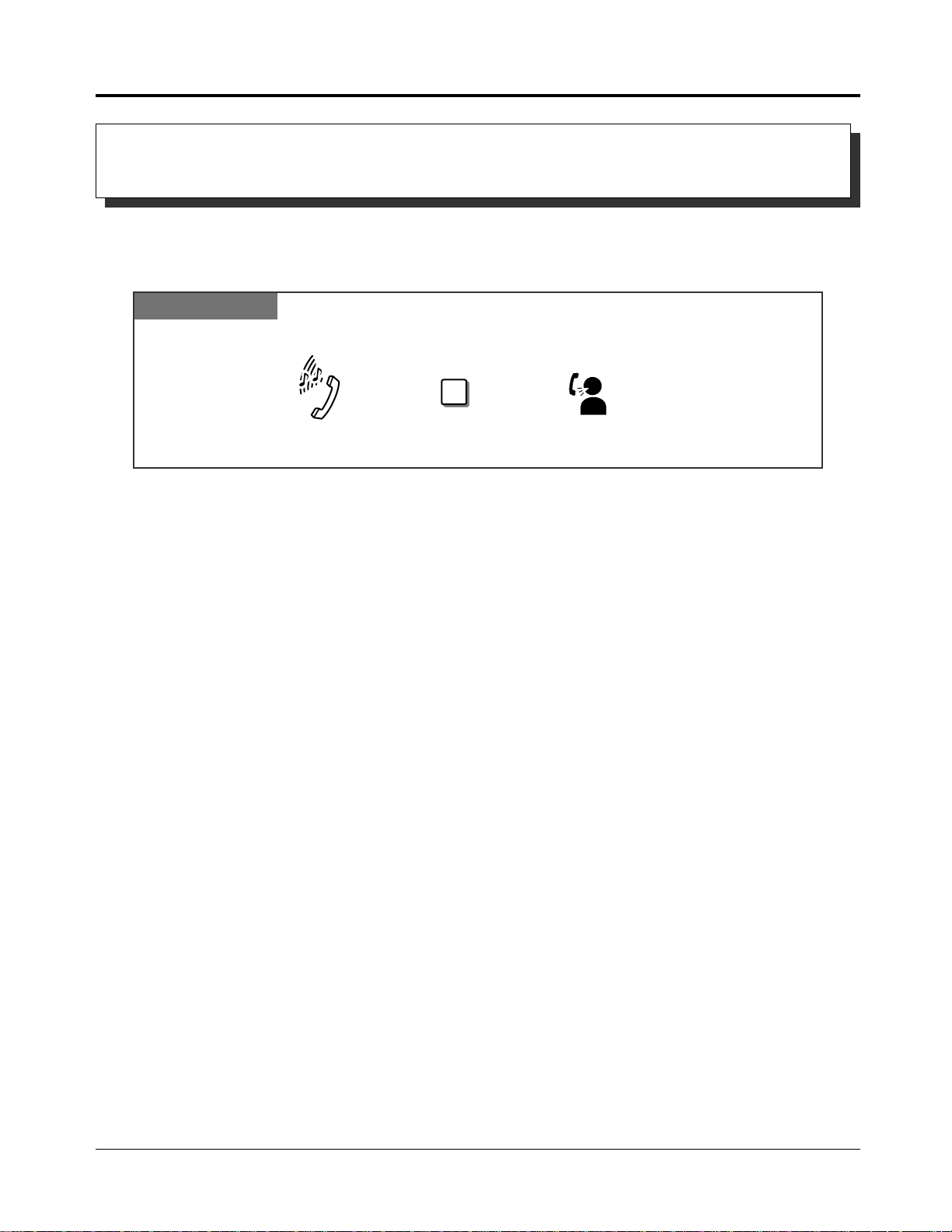
1.7 Useful Features
Dial 2.
2
Wait for an answer.DND tone
If you make an intercom call and hear a Do Not Disturb (DND) tone
Calling an Extension which Has Do Not Disturb Set
(Do Not Disturb Override)
Allows you to call an extension even though the “Do Not Disturb — DND” feature is set.
System Programming is required to use this feature.
Any Telephone
• If you hear a reorder tone after dialling 2, the “Do Not Disturb Override” feature is not set at
!
!
your extension.
• If you hear a busy tone after dialling 2, the line is busy. You can use the Automatic Callback
Busy feature.
☞
• 1.7 Useful Features, “Rejecting Incoming Calls (Do Not Disturb — DND)”
• See the Installation Manual, Section 3, “Do Not Disturb (DND)”.
1-70 Operations
Page 81

1.7 Useful Features
Press INTERCOM before and after the part you wish to conceal.
INTERCOM
When storing the phone number
Secret Dialling
Allows you to conceal all or part(s) of a “System Speed Dialling number” or “One-Touch
Dialling number” assigned to a flexible line key, both which normally appear on the display.
PT
<PT Display Example>
901344-853[506]
Advanced Operations
— “506” is not shown on the display when you dial.
!
!
☞
• A secret code, “[” or “]” (pressing the INTERCOM button), is counted as 1 digit.
PT
• You can conceal one or more parts of a telephone number.
PT
PT
• If the phone number “901344-853[506]” has been stored, the display will show the
following when the call is made.
01344-853...
• You can program whether to print out the concealed number(s) on the call logging through
PT
System Programming.
• Do not press the INTERCOM button before a line access number (9, 0 or 81 through 86).
PT
• 1.2 Proprietary Telephone Settings, “Customising the Buttons on Your Telephone”,
One-Touch Dialling Button
• 1.3 Making Calls, “Dialling by Simply Pressing a Button (One-Touch Dialling)”
• 1.3 Making Calls, “Dialling using System Speed Dialling (System Speed Dialling)”
• See the Installation Manual, Section 3, “Secret Dialling”.
Operations 1-71
Page 82

1.7 Useful Features
Dial 762#.
7 6 2 #
Lift the handset or press
SP-PHONE/MONITOR.
Hang up or press
SP-PHONE/MONITOR.
Confirmation tone
and dial tone
Lift the handset or press
SP-PHONE/MONITOR
.
Dial 76.
Hang up or press
SP-PHONE/MONITOR
.
Enter the hour
(01 through 12).
Dial #.
#
hour minute
For AM: Dial 0.
For PM: Dial 1.
7 6 0 1
or
For a one time alarm*1: Dial 1.
For a daily alarm*2: Dial 2.
1 2
or
Enter the minute
(00 through 59).
Alarm Setting (Timed Reminder)
You can receive a ringback at your telephone to remind
you of a meeting or appointment. Either once or daily
(everyday until cancelled) is available at a pre-set time.
At home, you can also use this feature as a wake-up call.
Setting
Any Telephone
Cancelling
Any Telephone
• Single line telephone users can dial “0” instead of “#”.
*1An alarm will be heard at the preset time and then the setting is cleared.
*2An alarm will be heard daily at the preset time until the setting is changed or cancelled.
• Single line telephone users can dial “0” instead of “#”.
1-72 Operations
Page 83

1.7 Useful Features
Lift the handset.
Dial 763#.
7 6 3 #
Lift the handset or press
SP-PHONE/MONITOR.
Hang up or press
SP-PHONE/MONITOR.
Checking the set time (with a display PT only)
PT
Stopping the alarm
Any Telephone
Advanced Operations
• Pressing any key also stops the alarm.
• Be sure the system clock is set correctly.
!
!
• The alarm continues for 30 seconds.
• If you receive an incoming call during the alarm, ringing starts after the alarm stops.
• If the alarm is set to sound during a conversation, the alarm will start after the conversation.
• If you set a new time, the preset time will be cleared.
• See the Installation Manual, Section 3, “Timed Reminder”.
☞
• This tone confirms that you have
a Timed Reminder.
Operations 1-73
Page 84
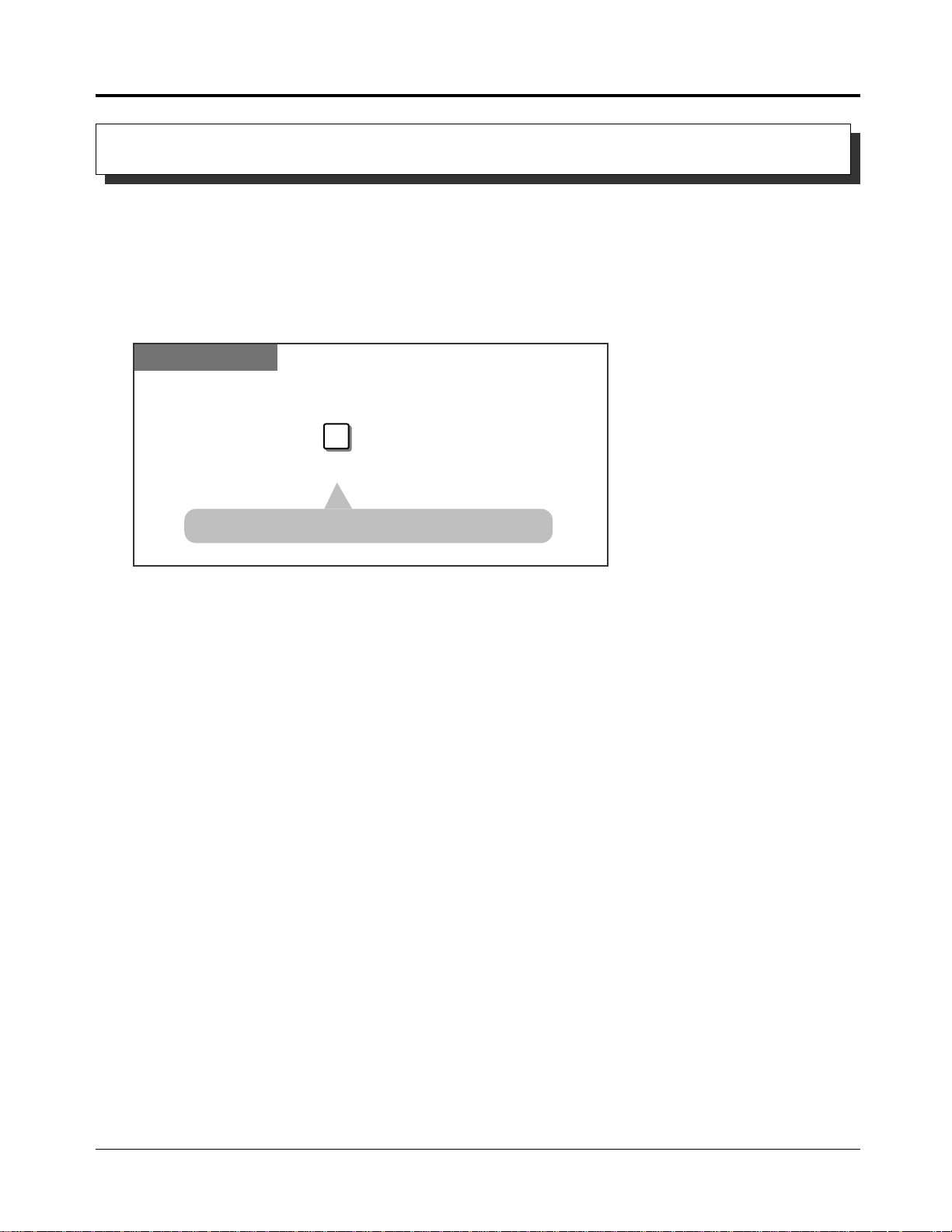
1.7 Useful Features
Press #.
When the telephone is idle
#
Time (Day/Night/Lunch) Service
This system supports the Day, Night and Lunch modes. The system operation for originating
and receiving calls can be different in the day, night and lunch modes. “Time Service” can
only be set by the operator and manager. For a PT user, even if your extension is not assigned
as the operator or manager, you can use your display to check the current mode.
Confirming the current mode (with a display PT only)
PT
!
!
☞
• The display shows the current mode for 3 seconds.
• The Day/Night/Lunch mode is automatically switched at a predetermined time
(default: 9:00 a.m. for every day, 5:30 p.m. for every night), if the automatic mode is
selected.
• 1.8 Operator/Manager Service Features, “Time(Day/Night/Lunch) Service Setting”
• See the Installation Manual, Section 3, “Time (Day/Night/Lunch) Service”.
1-74 Operations
Page 85
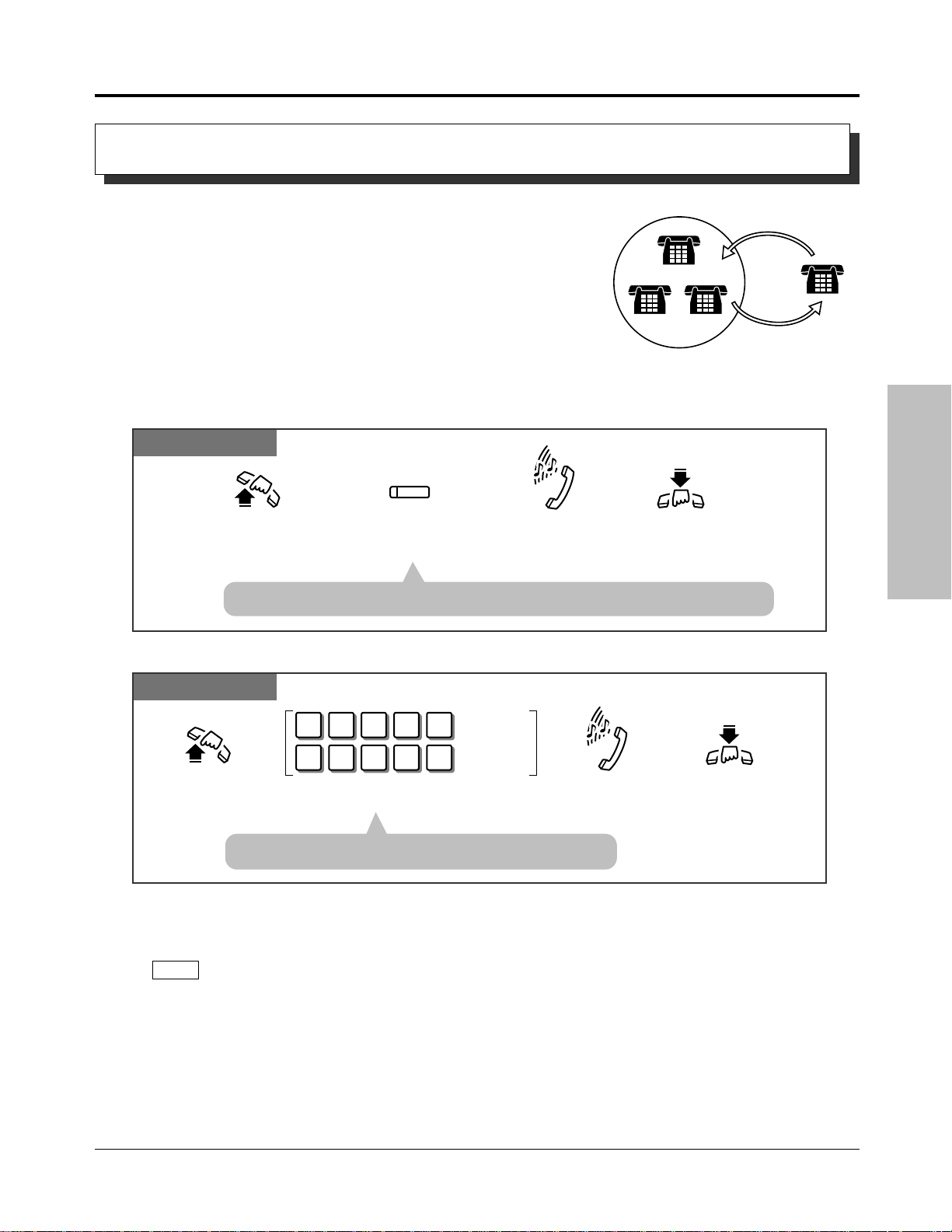
1.7 Useful Features
Lift the handset or press
SP-PHONE/MONITOR.
Hang up or press
SP-PHONE/MONITOR.
Press the flexible button
assigned as the
Log-In/Log-Out button.
Confirmation tone
and dial tone
For Log-In mode: Dial 7360#.
For Log-Out mode: Dial 7361#.
7 3 6 #
To Log-In.
7 3 601 #
To Log-Out.
Lift the handset
or press
SP-PHONE/MONITOR
.
Hang up or press
SP-PHONE/MONITOR
.
Confirmation tone
and dial tone
Joining or Leaving a Call Distribution Group (Log-In/Log-Out)
Allows you to assign the Log-In mode or Log-Out mode
within a hunting, DISA ring or UCD group. When in
Log-Out mode, you can leave the group temporarily,
preventing group calls from ringing at your extension.
The lighting patterns of the Log-In/Log-Out button on a
proprietary telephone and status are as follows.
Off: Log-In mode
Red: Log-Out mode
Log-In / Log-Out (Using the Log-In/Log-Out button)
PT
• The indicator light turns off in Log-In mode or turns steady red in Log-Out mode.
Log-In / Log-Out (Using the feature number)
UCD Group
Hunting Group
DISA Ring Group
Log-In
Log-Out
Advanced Operations
Any Telephone
!
!
☞
• Single line telephone users can dial “0” instead of “#”.
• The default is “Log-In” mode.
• There should be at least one extension in the group that is logged-in.
• The last member of an extension group cannot log out.
• The Log-In/Log-Out button can be assigned to a flexible line key.
PT
• 1.2 Proprietary Telephone Settings, “Customising the Buttons on Your Telephone”,
Log-In/Log-Out Button
• See the Installation Manual, Section 3, “Extension Hunting”.
• See the Installation Manual, Section 3, “Direct Inward System Access (DISA)”.
• See the Installation Manual, Section 3, “Uniform Call Distribution (UCD)”.
• See the Installation Manual, Section 3, “Log-In/Log-Out”.
Operations 1-75
Page 86

1.7 Useful Features
Dial 7350#.
7 3 5 0 #
Lift the handset or press
SP-PHONE/MONITOR.
Hang up or press
SP-PHONE/MONITOR.
Confirmation tone
Lift the handset or press
SP-PHONE/MONITOR.
Press
AUTO ANSWER/MUTE
.
Dial 7351#.
AUTO ANSWER
MUTE
Confirmation tone
Hang up or press
SP-PHONE/MONITOR
.
At the monitored telephone
5 137 #
For a PT: Press SP-PHONE and AUTO ANSWER/MUTE.
For an SLT: Lift the handset and press the MUTE button.
Enter the monitored extension
number (100 through 199).
extension no.
Room monitoring
starts.
AUTO ANSWER
MUTE
SP-PHONE
For a PT
MUTE
For an SLT
Press AUTO ANSWER/MUTE
or lift the handset.
AUTO ANSWER
MUTE
or
Talk.
Press
AUTO ANSWER/MUTE.
AUTO ANSWER
MUTE
At the monitored telephone
Room Monitor
Allows you to monitor a room through a proprietary telephone with an
AUTO ANSWER/MUTE button. The proprietary telephone you want to monitor should
be set to allow monitoring beforehand. You can also monitor through a doorphone. You
can use a proprietary telephone with an AUTO ANSWER/MUTE button and single line
telephone with a MUTE button for monitoring.
Monitoring using a PT
PT
Monitoring
PT and SLT
Paging a monitored room
PT
Cancelling
• The AUTO ANSWER/MUTE indicator is flashing moderately.
Cancelling a monitor temporarily
PT
• The AUTO ANSWER/
MUTE indicator turns
off.
PT
1-76 Operations
Page 87

1.7 Useful Features
For a PT: Press
SP-PHONE
and
AUTO ANSWER/MUTE
.
For an SLT: Lift the handset and press the MUTE button.
Enter the monitored
doorphone number
(1 through 4).
doorphone no.
Monitoring starts.
3 1
Dial 31.
SP-PHONE
AUTO ANSWER
MUTE
For a PT
MUTE
For an SLT
To set: Dial 7301#.
To cancel: Dial 7300#.
7 3 0 1 #
To set.
7 3 0 0 #
To cancel.
Lift the handset or press
SP-PHONE/MONITOR.
Hang up or press
SP-PHONE/MONITOR.
Confirmation tone
and dial tone
Monitoring through a doorphone
PT and SLT
• The doorphone access tone can be eliminated by System Programming.
• System Programming is required to monitor through a PT.
!
!
PT
• The access tone will not be sent to the monitored PT. The paging tone will also not be sent
PT
to the monitored PT.
• This feature is not available when using a KX-T7050 .
PT
Advanced Operations
☞
• See the Installation Manual, Section 3, “Room Monitor”.
• See the Installation Manual, Section 3, “Doorphone Call”.
Data Line Security
Your extension can be protected against interruptions from the “Call Waiting”, “Hold Alarm”,
and “Executive Busy Override” features. Data communication devices, such as computers and
facsimiles, can operate uninterrupted.
Setting / Cancelling
Any Telephone
• Single line telephone users can dial “0” instead of “#”.
• 1.3 Making Calls, “Interrupting an Existing Call (Executive Busy Override)”,
☞
Executive Busy Override — Extension,
Executive Busy Override — Exchange Line
• 1.5 During a Conversation “Call Waiting”
• See the Installation Manual, Section 3, “Data Line Security”.
• See the Installation Manual, Section 3, “Hold”.
Operations 1-77
Page 88

1.7 Useful Features
Parallel Connection of a Proprietary Telephone and Single Line
Telephone (Parallelled Telephone Connection)
Any extension connected to extension ports 01 through 16 can be connected in parallel with a
proprietary telephone and a single line telephone. In the event of a power failure, CO1 and
CO4 can be accessed using the single line telephones that are connected in parallel with the
proprietary telephones to extension ports 01 and 09 respectively. If the extension receives a
call, ringing will be heard from the proprietary telephone and the single line telephone. You
can answer the call by using either the proprietary telephone or the single line telephone. An
answering machine, facsimile, MODEM (personal computer), etc., can be connected instead
of a single line telephone.
System Programming is required to enable this feature.
• A proprietary telephone LCD will show you the status of the single line telephone.
PT
!
!
• The following features will not work with a single line telephone connected in parallel with
SLT
a proprietary telephone.
Call Splitting
External Feature Access
Account code input
Conference
Door opener while talking to the doorphone
Pickup dialling
• A single line telephone connected in parallel with a proprietary telephone cannot make a call
SLT
in the following cases.
— The proprietary telephone is set to the BGM mode.
— The proprietary telephone is receiving a page through the built-in speaker.
— The proprietary telephone is set to the PROGRAM mode.
• A single line telephone connected in parallel with a proprietary telephone will not ring in the
SLT
following cases.
— The proprietary telephone is set to Handsfree Answerback.
— The proprietary telephone is set to “Voice Call” in the Intercom Alert Assignment.
• See the Installation Manual, Section 3, “Parallelled Telephone Connection”.
☞
Mixed Extension Dialling
Any telephone, either a KX-T7130/KX-T7020/KX-T7050, single line rotary phone (10 pps,
20 pps) or single line touch tone telephone, may be used as an extension for the system.
1-78 Operations
Page 89

1.7 Useful Features
Press RECALL.
Enter the desired service code.
RECALL
code
During a conversation with an outside party
Enter
the desired service code.
code
During a conversation with an outside party
Dial 6.
6
Press Recall.
R
External Feature Access
Allows you to access special features (e.g. Call Waiting) offered by a host PBX or Local
Exchange. This feature is effective only during an outside call. You can access the feature by
using either the RECALL button or the feature number.
Using the RECALL button
PT
• The current call is placed on hold.
Advanced Operations
Using the feature number
SLT
• The current call is placed on hold.
• A “Recall Time” must be assigned as required by the host PBX, or exchange line.
PT
!
!
• You may access some features of the host PBX using the RECALL button. If the system is
PT
connected to a host PBX and the recall operation is required, follow the recall operation
procedure which is required by the host PBX.
• The RECALL button also allows you to disconnect the current call and make another call
without hanging up by System Programming. You can also assign a flexible key for the
recall button.
☞
• 1.2 Proprietary Telephone Settings, “Customising the Buttons on Your Telephone”,
One-Touch Access for System Features
• 1.3 Making Calls, “Recall”
• See the Installation Manual, Section 3, “External Feature Access”.
Operations 1-79
Page 90

1.7 Useful Features
Dial 6.
6
Press HOLD (END).
HOLD
Dial 1.
1
When the handset is on the cradle and
the SP-PHONE/MONITOR button is off
Self-Extension Number Confirmation
(KX-T7130 only)
Allows you to display your port and extension number.
To program, set the MEMORY switch on the proprietary telephone to “PROGRAM”.
PT
• The display shows the initial programming
mode.
!
!
☞
• The display shows your port and extension
number.
• Be sure the handset is on the cradle and the SP-PHONE button is off.
• After programming, return the MEMORY switch to the “SET” position.
• You can confirm your Self-Extension Number by pressing “ ” while on-hook.
• See the Installation Manual, Section 3, “Self-Extension Number Confirmation
(KX-T7130 only)”.
Turning the Background Music on (BGM)
You can listen to background music through the built-in speaker of the telephone. An external
music source, such as a radio, can be connected. The music stops whenever a call comes in, a
page comes in, or you go off-hook.
Setting / Cancelling
PT
☞
1-80 Operations
• See the Installation Manual, Section 3, “Music on Hold/Background Music (BGM)”.
Page 91

1.7 Useful Features
Press PROGRAMMABLE
FEATURE.
Press
FWD/DND.
Press
REDIAL.
Press flexible
line key.
CO
REDIAL
FWD/DND
Press
MESSAGE.
MESSAGE
#
Dial #.
Enter the phone number (Pulse mode).
phone no. (Pulse mode) desired no. (Tone mode)
Enter the desired number (Tone mode).
Extension Button Confirmation
(KX-T7130 only)
You can confirm the values stored in the button using the LCD.
Checking
Press the button you want to confirm.
PT
DSS Console
No.
Advanced Operations
Press PROGRAMMABLE FEATURE.Press DSS.
• First set the MEMORY switch to “PROGRAM”.
• Be sure the handset is on the cradle and the SP-PHONE button is off.
!
!
• When the display exceeds 17 characters, the “&” mark will be displayed on the right side of
the LCD.
• After confirming the values stored in DSS buttons on the DSS Console, return the
MEMORY switch to the “SET” position.
• See the Installation Manual, Section 3, “Extension Button Confirmation (KX-T7130 only)”.
☞
Pulse to Tone Conversion
Allows you to change the dialling mode from Pulse to Tone to access services that require
tones, such as computer based telephone services and Voice Mail.
Any Telephone
• You cannot change from Tone to Pulse dialling mode.
!
!
• See the Installation Manual, Section 3, “Pulse to Tone Conversion”.
☞
Operations 1-81
Page 92

1.7 Useful Features
Dial 79#.
7 9 #
Lift the handset or press
SP-PHONE/MONITOR.
Hang up or press
SP-PHONE/MONITOR.
Confirmation tone
and dial tone
Off-hook. Enter an extension number. Ring back toneConfirmation tone (1 beep) Dial .
extension no.
Voice to Tone
Off-hook. Enter an extension number. Dial .
extension no.
Tone to Voice
Ring back tone Confirmation tone (1 beep)
Cancelling Features (Extension Feature Clear)
Allows you to reset the following extension features to the default settings.
a) Absent Message Capability
b) Automatic Callback Busy (Camp-On)
c) Background Music (BGM)
d) Call Forwarding
e) Call Pickup Deny
f) Call Waiting
g) Data Line Security
h) Do Not Disturb (DND)
i) Executive Busy Override Deny
j) Log-In/Log-Out
Clearing the current feature settings
Any Telephone
• Single line telephone users can dial “0” instead of “#”.
• See the Installation Manual, Section 3, “Extension Feature Clear”.
☞
k) Message Waiting
– (All messages will be erased.)
l) Pickup Dialling
– (The stored telephone number will be
erased.)
m)Paging-Deny
n) Room Monitor
o) Timed Reminder
p) Voice Mail Integration
Alternate Calling — Ring/Voice
“Voice Call” which is set at the called party’s extension can be switched to “Tone Call”
(ringing) and vice versa. This feature must be set beforehand at the called party’s extension.
Refer to Proprietary Telephone Settings (Section 1.2). A rotary phone cannot use this feature.
Any Telephone
• See the Installation Manual, Section 3, “Alternate Calling — Ring/Voice”.
☞
1-82 Operations
Page 93

1.7 Useful Features
Wait for an answer and talk.
Press the Doorphone button for 1 second.
Lift the handset or press SP-PHONE.
When you hear the doorphone ring tone at the extension:
Enter
a doorphone number
(1 through 4).
Dial 31.
doorphone no.
3 1
Lift the handset or press
SP-PHONE.
Confirmation tone
Talk.
Doorphone Call
Allows you to have a conversation with a visitor at your doorphone.
Up to 4 doorphones can be connected to the system.
Calling an extension from a doorphone
Any Doorphone
Answering a doorphone call
Any Telephone
Advanced Operations
Calling a doorphone
Any Telephone
• An optional doorphone/door opener card and doorphones are necessary for this feature.
!
!
☞
• If you do not answer an incoming doorphone call within 15 or 30 seconds, the call will be
cancelled.
• You must program the extensions which can receive calls from each doorphone for the day,
night and lunch modes.
• Any extension user can call a doorphone.
• The Call Waiting feature is not available with doorphone calls.
• Doorphone 1 and Doorphone 2 cannot receive calls simultaneously. When one is in use, an
extension user cannot have a conversation with the other. This is the same for Doorphone 3
and Doorphone 4.
• Doorphones can also be used for the Room Monitor feature.
• 1.7 Useful Features, “Room Monitor”
• See the Installation Manual, Section 3, “Doorphone Call”.
Operations 1-83
Page 94

1.7 Useful Features
Enter
a door opener number
(1 through 4).
Dial 55.
door opener no.
5 5
Lift the handset or press
SP-PHONE/MONITOR.
Confirmation
tone
Hang up or press
SP-PHONE/MONITOR.
For a PT: Dial 5.
For an SLT: Press Recall and dial 5.
Hang up or press
SP-PHONE/MONITOR.
5
For a PT
For an SLT
5
R
Door Opener
Allows you to unlock the door from your telephone.
Up to 4 door openers can be connected to the system.
To unlock the door from an assigned extension
Any Telephone
• The door is left unlocked for 5 seconds (default).
To unlock the door while talking to the doorphone
PT and SLT
• The door is left unlocked for 5 seconds (default).
• An optional doorphone/door opener card is necessary for this feature.
!
!
• If you dial 5 again while the door is open, the door will stay open for another 5 seconds
(default).
• You can program the extensions which can open the doors for the day, night and lunch
modes.
• You can modify the door opener timer in System Programming.
• The door opener will open the door, even if a doorphone is not installed.
☞
1-84 Operations
• See the Installation Manual, Section 3, “Door Opener”.
Page 95

1.7 Useful Features
For a PT: Press
FWD/DND.
For an SLT: Dial 71.
Dial the setting number.
For setting A: Dial 91.
For setting B: Dial 92.
setting no.
Lift the handset
or press
SP-PHONE/MONITOR
.
Hang up or press
SP-PHONE/MONITOR
.
Confirmation
tone and
dial tone
7 1
For an SLT
For a PT
FWD/DND
Dial #.
#
For a PT: Press FWD/DND.
For an SLT: Dial 71.
Lift the handset or press
SP-PHONE/MONITOR.
Hang up or press
SP-PHONE/MONITOR.
Confirmation tone
and dial tone
7 1
For an SLT
For a PT
FWD/DND
Dial 90#.
9 0
#
Voice Mail Integration for KX-TVP100
Allows you to use a Panasonic Voice Processing System (KX-TVP100) to forward your calls
to a mailbox in the system. A caller can leave a message in your mailbox. If you use a
proprietary telephone which has a MESSAGE button, the button light will turn on to let you
know you have messages. If you use a single line telephone, dial tone 3 will let you know you
have messages when you go off-hook.
If this feature is enabled, the system automatically sends the Follow-on ID to the Voice Mail
Port before connecting the caller. You must choose one of the following two settings for the
Follow-on ID format.
Setting A: only sends the extension number to the Voice Mail Port.
Setting B: sends “#6” followed by the extension number. “#6” is used by a Panasonic
KX-TVP100 to force the VPS port into voice mail service.
The setting depends on the format required by your voice processing system.
Setting
Advanced Operations
PT and SLT
• You may press the flexible button assigned
Cancelling
PT and SLT
as the FWD/DND button instead.
• Single line telephone users can dial
“0” instead of “#”.
• Single line telephone users can dial “0” instead of “#”.
• You may press the flexible button assigned as the FWD/DND button instead.
Operations 1-85
Page 96
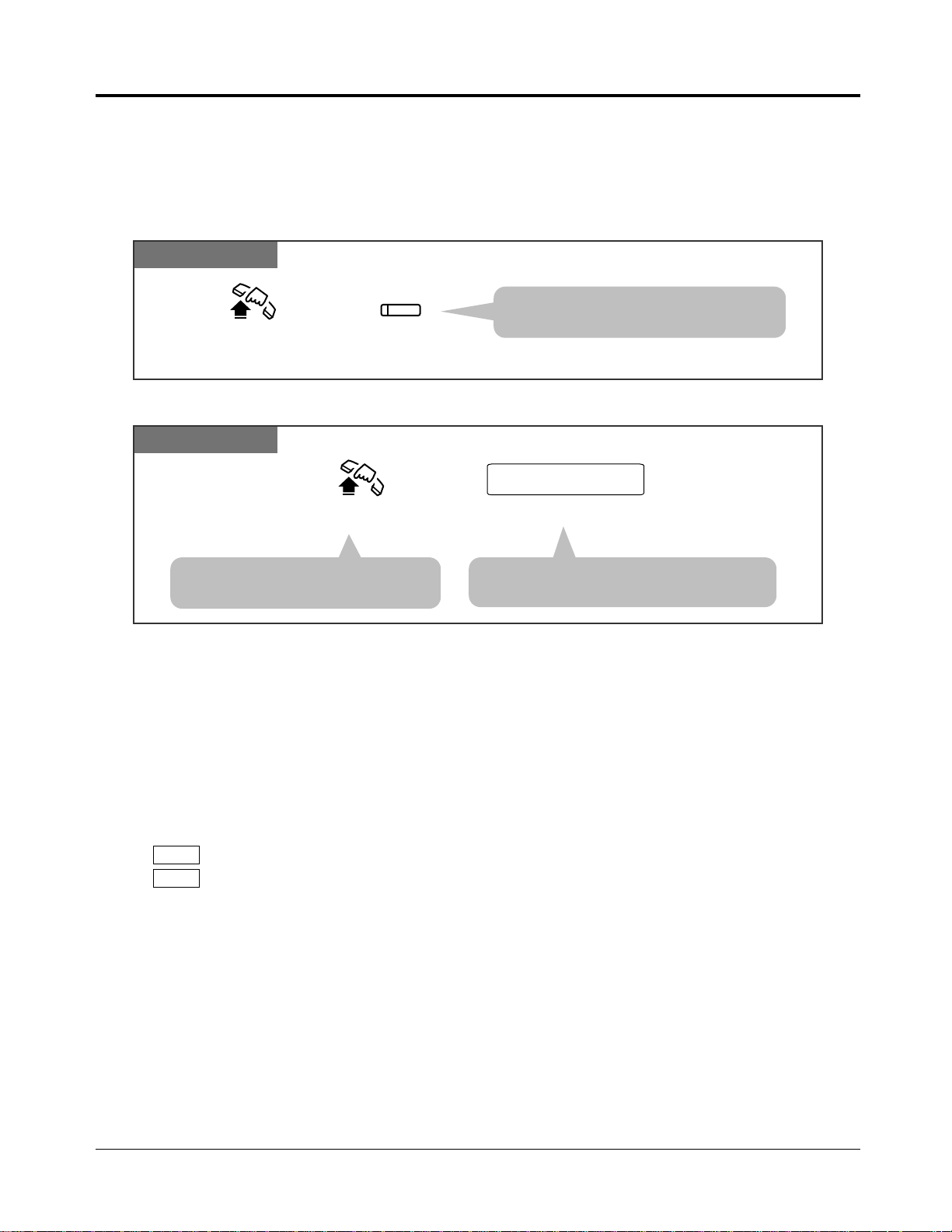
1.7 Useful Features
Enter the Voice Mail extension number.
Voice Mail extension no.
Lift the handset or press
SP-PHONE/MONITOR.
Press MESSAGE.
MESSAGE
Lift the handset or press
SP-PHONE/MONITOR.
Listening to a stored message
You can listen to the messages stored in your mailbox easily. There are two operations to play
back messages.
Using the Message Waiting (MESSAGE) button
PT
By manual dialling
Any Telephone
• You can listen to the stored message by
following the Voice Mail prompts.
• When you use an SLT, you will hear
dial tone 3 if there are messages.
• To forward your calls to your mailbox by the Call Forwarding feature, you have to set “Call
!
!
PT
SLT
Forwarding — All Calls” or “Call Forwarding — Busy or No Answer”.
The setting is as follows.
The cancelling is as follows.
• A flexible key can be assigned as the FWD/DND button.
• You will hear dial tone 3 if there are messages in your mailbox when you lift your receiver.
When you access voice mail, you have to listen to all of the new messages. If you do not
listen to all of the messages, dial tone 3 will be eliminated and you will not know there are
messages in your mailbox the next time you lift your receiver.
• 1.2 Proprietary Telephone Settings, “Customising the Buttons on Your Telephone”,
☞
• 1.6 Before Leaving Your Desk “Forwarding a Call (Call Forwarding)”,
• See the Installation Manual, Section 3, “Intercept Routing”.
• See the Installation Manual, Section 3, “Voice Mail Integration for KX-TVP100”.
1-86 Operations
• You can listen to the stored message by
following the Voice Mail prompts.
[Lift receiver] [FWD/DND or 71] [91# or 92#] (after hearing a confirmation tone and dial
tone) [FWD/DND or 71] [1 (All Calls) or 2 (Busy or No Answer)] [Voice mail extension
number] [#] [Replace receiver]
[Lift receiver] [FWD/DND or 71] [90#] (after hearing a confirmation tone and dial tone)
[FWD/DND or 71] [0#] [Replace receiver]
FWD/DND Button,
Restoring the Message Button
All Calls, Busy or No Answer
Page 97
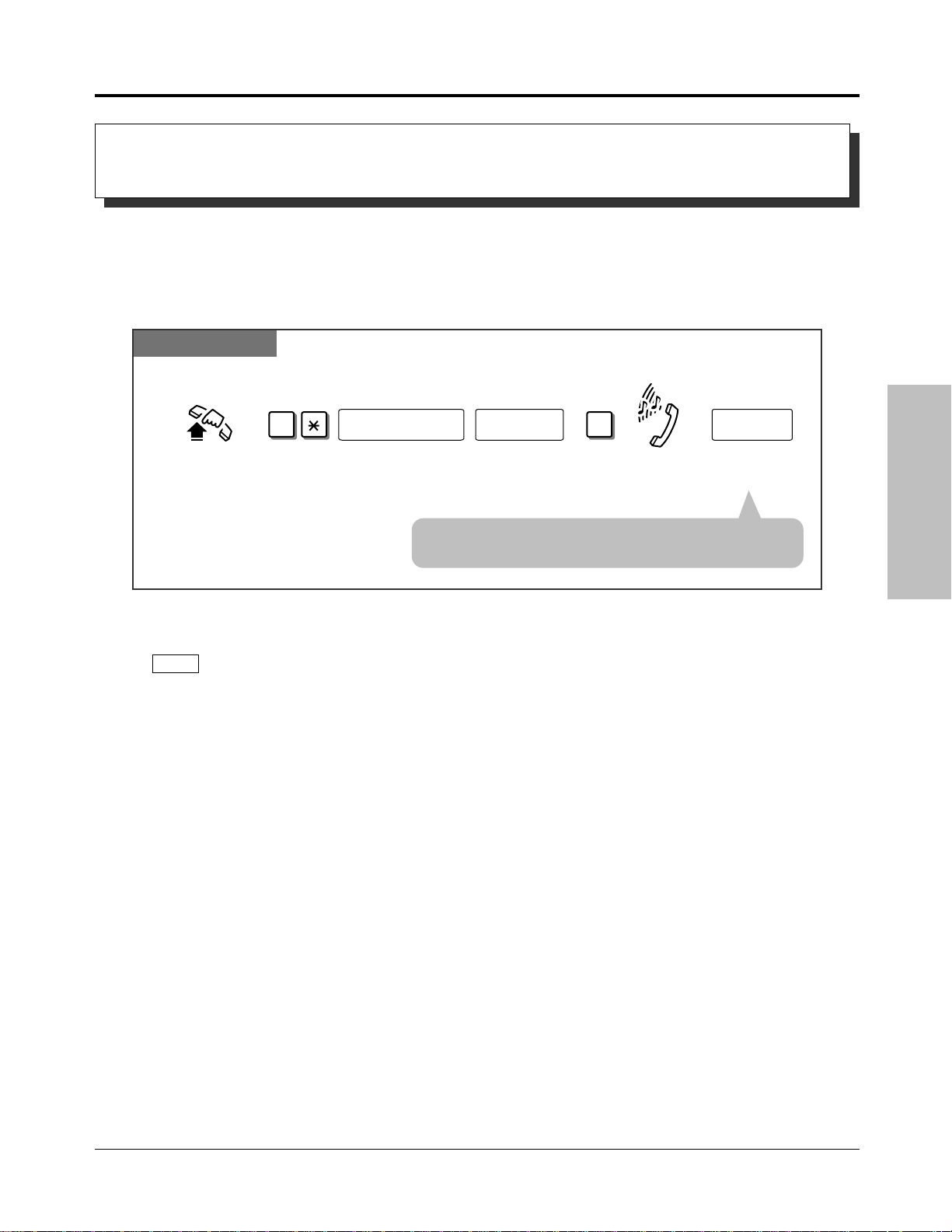
1.7 Useful Features
Dial your extension
password.
extension password extension no.
Enter the
phone number.
phone no.
Lift the handset
or press
SP-PHONE/MONITOR
.
Confirmation
tone and
dial tone
At another extension
Dial 7*.
7
Enter your
extension number.
Dial #.
#
Calling Using Your Privileges from Another Extension
(Walking COS)
Allows you to use your calling privileges (Call Barring — Class of Service) at another
extension. You may override restrictions which may be set at the extension.
Making a call
Any Telephone
Advanced Operations
!
!
☞
SLT
• You must dial a line access code (9, 0 or 81 through 86)
or press the line key when calling an external party.
• Call Barring Class of Service (COS) is used to define the feature. Each extension is assigned
a Call Barring COS number.
• A rotary telephone cannot use this feature.
• 1.8 Operator/Manager Service Features, “Extension Password Set (Manager only)”
• See the Installation Manual, Section 3, “Walking COS”.
Operations 1-87
Page 98

1.7 Useful Features
1 s
A
B
C
D
Ringing Pattern Selection
A different ringing pattern is used to distinguish intercom calls from incoming outside calls.
• You can select the ringing pattern as follows in System Programming.
— Exchange line: 3 patterns (A, B or C)
— Extension: 3 patterns (A, B or C)
— Doorphone: 4 patterns (A, B, C or D)
• 2.1 Tone / Ring Tone List
☞
• See the Installation Manual, Section 3, “Ringing Pattern Selection”.
Distinctive Dial Tones
A distinctive dial tone will be heard from the handset if the extension user has previously
activated a certain feature.
Dial Tone 1: Ordinary dial tone
Dial Tone 2: When any of the following features are activated.
• Absent Message Capability
• Back Ground Music (BGM) (only a proprietary telephone)
• Call Forwarding
• Call Pickup Deny
• Data Line Security
• Do Not Disturb (DND)
• Electronic Extension Lockout
• Message Waiting (only a proprietary telephone)
• Pickup Dialling (only a single line telephone)
• Remote Extension Lock Control
Dial Tone 3: When performing Account Code Entry and answering a Timed Reminder call.
• Timed Reminder
Also sent when going off-hook with an SLT which has a message in a Voice
Processing System.
☞
1-88 Operations
• 2.1 Tone / Ring Tone List
• See the Installation Manual, Section 3, “Distinctive Dial Tones”.
Page 99
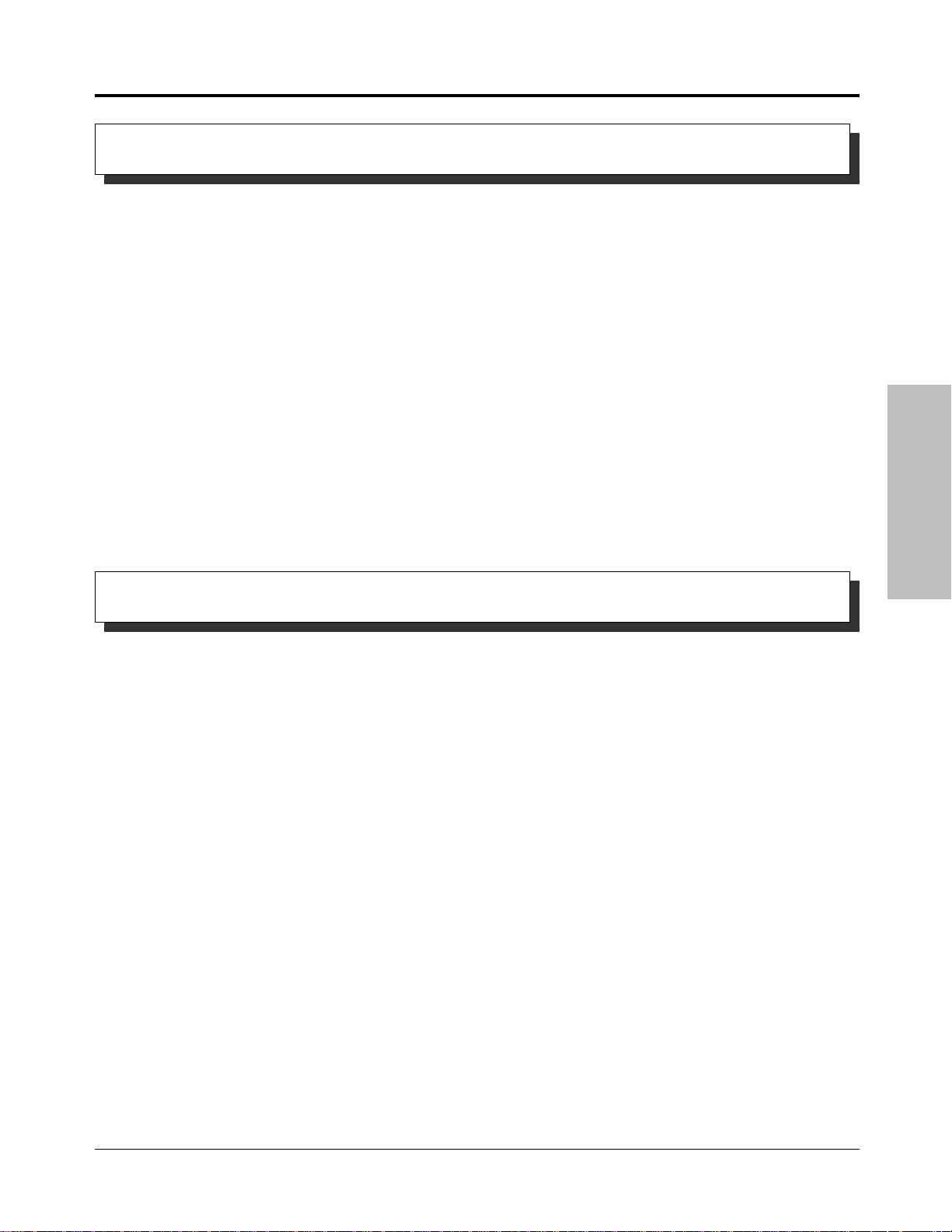
1.7 Useful Features
Power Failure Transfer
During a power failure, each of the following exchange lines will be connected to an assigned
extension.
Exchange line 1: extension port 01
Exchange line 4: extension port 09
• During a power failure, all features cannot be used except for incoming and outgoing
!
!
outside calls from extension ports 01 and 09.
• If extension ports 01 and 09 are connected to proprietary telephones, disconnect the units
and connect single line telephones.
• See the Installation Manual, Section 3, “Power Failure Transfer”.
☞
Advanced Operations
Lockout
If one party in a conversation goes on-hook, both parties will be disconnected from the speech
path automatically. Reorder tone is sent to the off-hook party before they are disconnected. No
operation is necessary.
Operations 1-89
Page 100

1.8 Operator / Manager Service Features
Dial 0. Enter the year
(last 2 digits).
Enter the month
(01 through 12).
year
Enter the hour
(01 through 12).
hour
month
Enter the day
(01 through 31).
Press AUTO DIAL/STORE.
Enter the day of the week.
0: For Sun 1: For Mon
2: For Tue 3: For Wed
4: For Thu 5: For Fri
6: For Sat
day day of the week
Dial 0 or 1.
For AM: Dial 0.
For PM: Dial 1.
0
Enter the minute
(00 through 59).
0 1
or
minute
AUTO DIAL
STORE
The system supports one operator and one manager. Any extension can be appointed as the
operator and extension port 01 is appointed as the manager. System Programming is required
to assign the operator. They can perform the following features.
1) Date and Time Setting
2) Electronic Extension Lockout — CANCEL ALL
3) Timed Reminder, Remote (Wake-Up Call)
4) Outgoing Message (OGM)
5) Remote Extension Lock
6) Time (Day/Night/Lunch) Service Setting
7) Extension Password Set (Manager only)
Date and Time Setting
When the current time setting is wrong, you can adjust it by the following procedure.
Setting
!
!
PT
• The STORE indicator light turns on.
• Be sure the handset is on the cradle and the SP-PHONE button is off.
• To program, set the MEMORY switch on the proprietary telephone to “PROGRAM”.
• After programming, return the MEMORY switch to the “SET” position.
☞
1-90 Operations
• See the Installation Manual, Section 3, “Date and Time Setting”.
