Panasonic KX-T User Manual
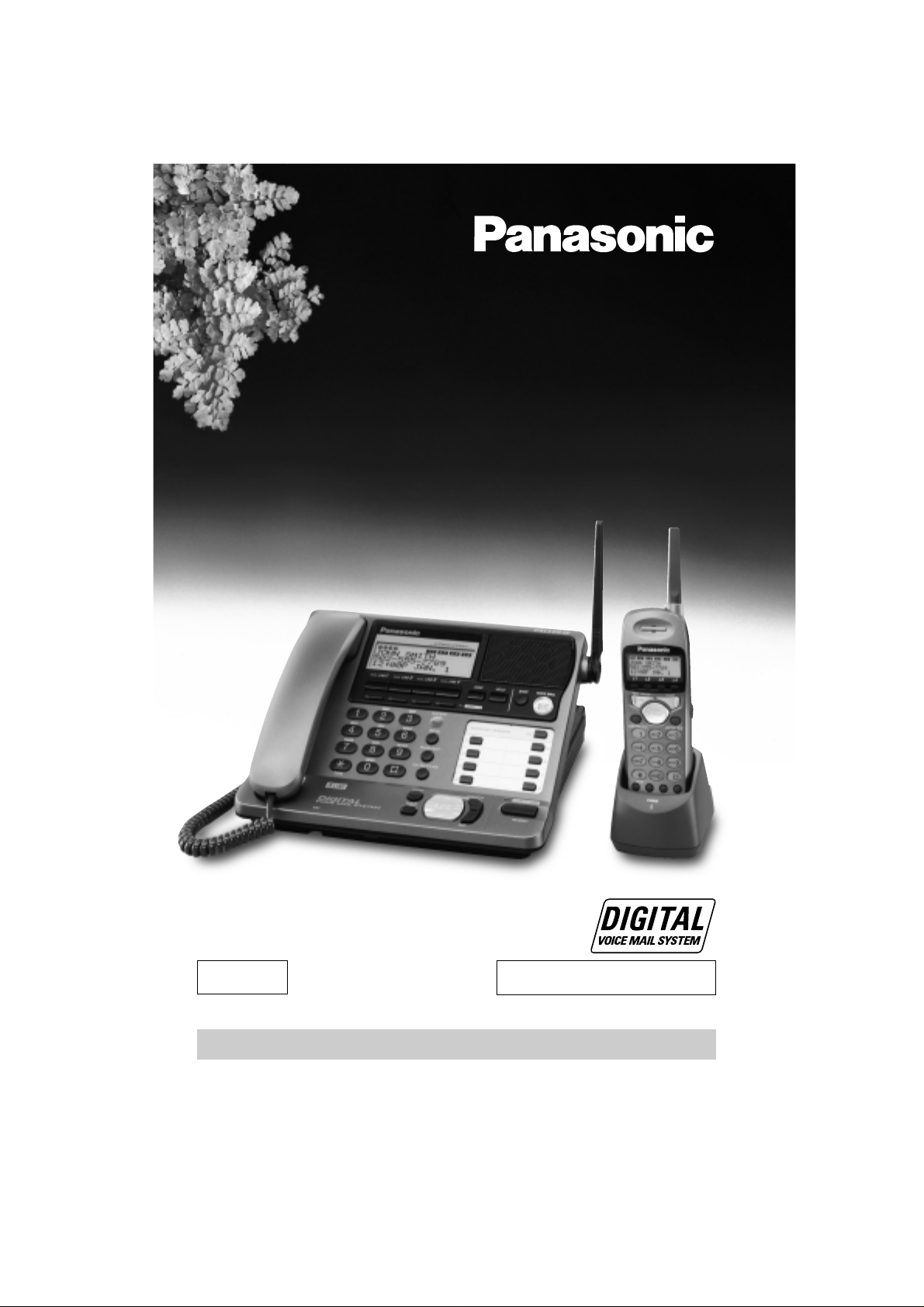
Caller ID Compatible
2.4GHz Multi-Handset Cordless Phone System
Model No. KX-TG4000B
Pulse-or-tone dialing capability
Operating Instructions
PLEASE READ BEFORE USE AND SAVE.
Charge the handset battery for about 8 hours before initial use.
4-LINE
Panasonic World Wide Web address: http://www.panasonic.com
for customers in the USA or Puerto Rico
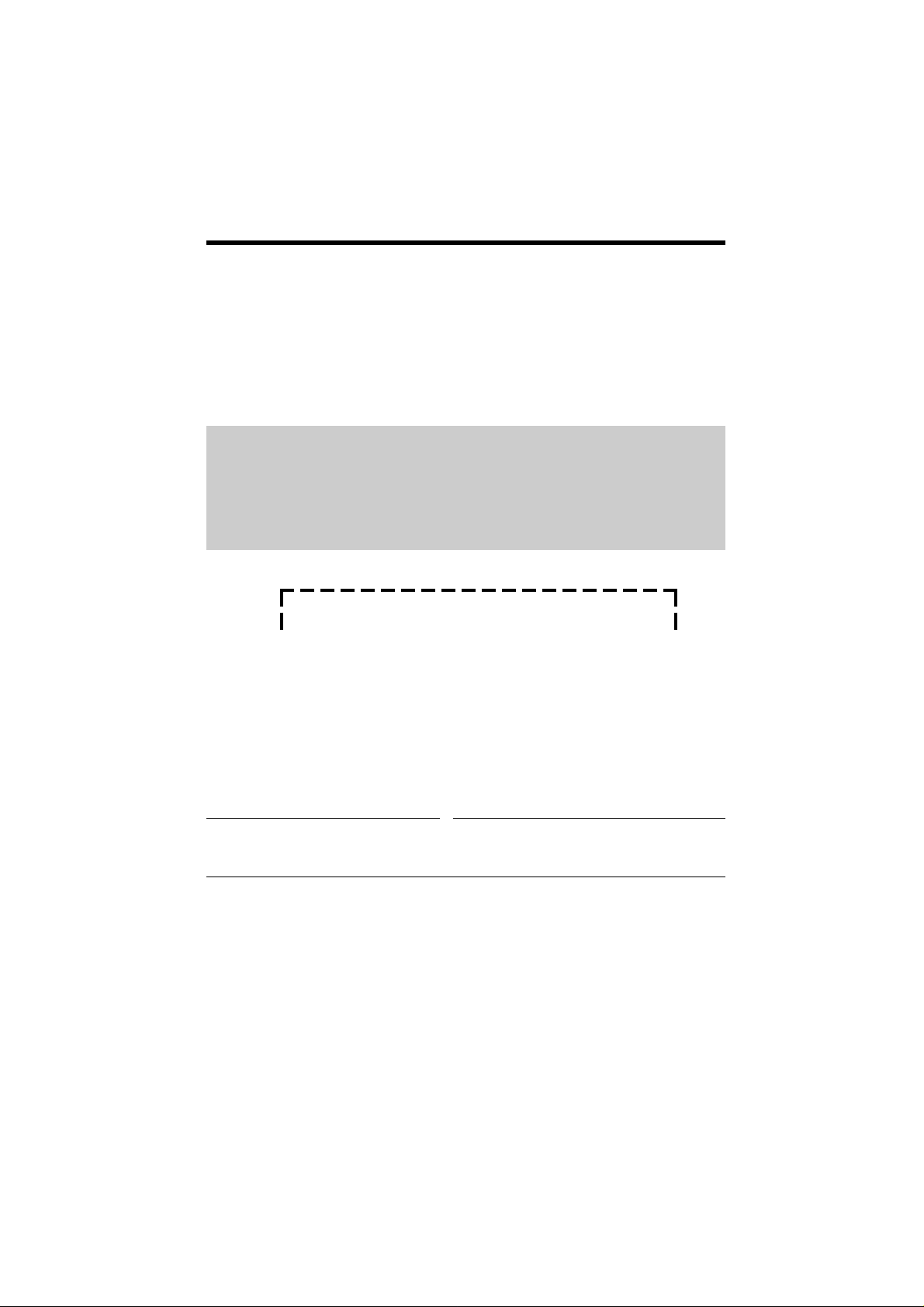
2
Before Initial Use
Please read IMPORTANT SAFETY
INSTRUCTIONS on page 102 before use.
Read and understand all instructions.
Thank you for purchasing your new Panasonic cordless
telephone.
Caller ID and Call Waiting Service, where available, are telephone
company services. After subscribing to Caller ID, this phone will display
a caller’s name and phone number. Call Waiting Caller ID, which
displays a second caller’s name and phone number while the user is on
another call on the same line, requires a subscription to both Caller ID
and Call Waiting.
Attach your purchase receipt here.
For your future reference
Serial No. Date of purchase
(found on the bottom of the unit)
Name and address of dealer
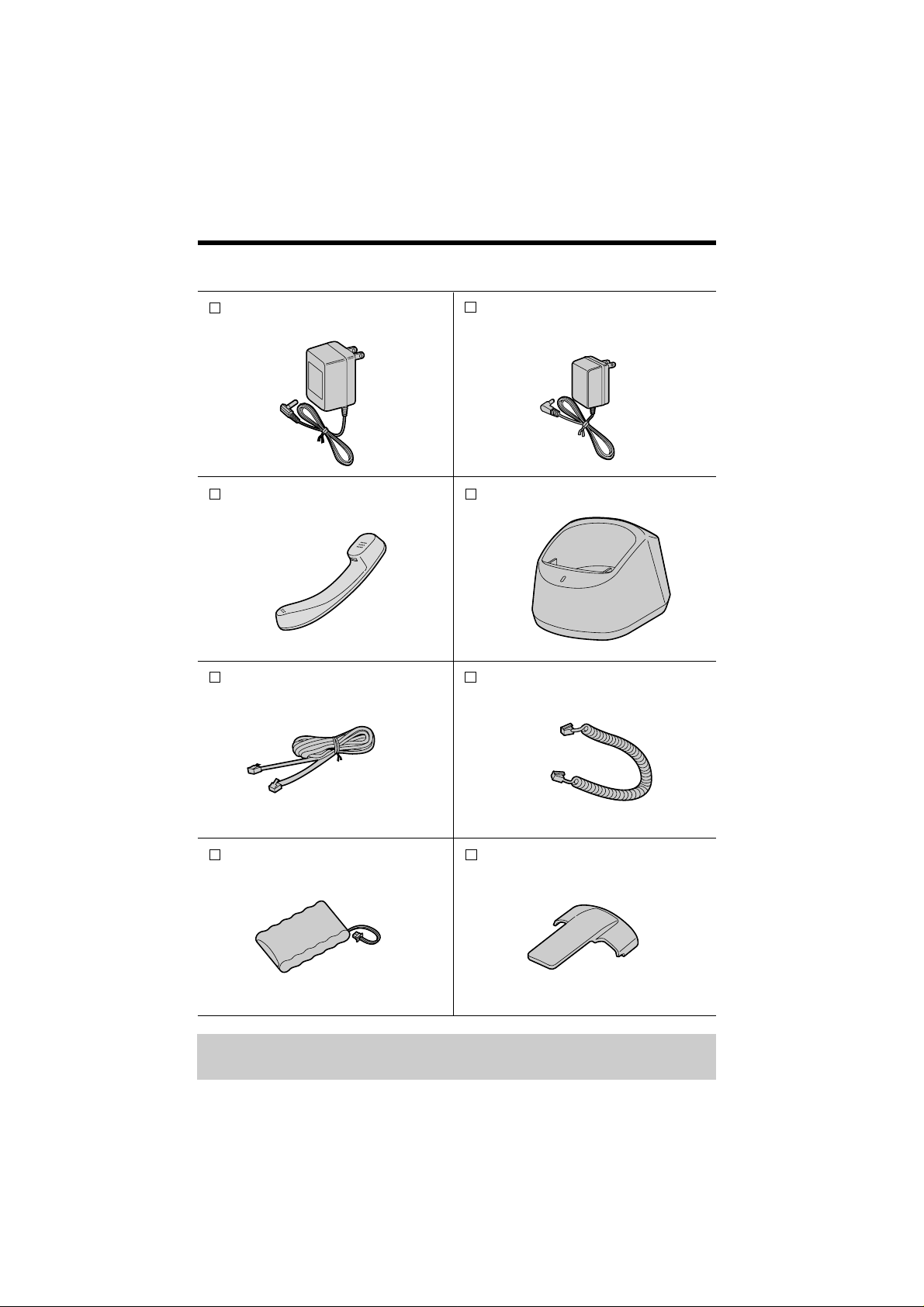
3
Accessories (included) For extra orders, call 1-800-332-5368.
AC Adaptor for Base Unit (p. 13)
Order No. PQLV12Z
one
AC Adaptor for Charger (p. 16)
Order No. KX-TCA1-G
one
two
Base Unit Handset
(p. 13)
Order No. PQJXF0113Z
one
4-Wire
Telephone Line Cord
(p. 14, 15)
one
Backup Battery (p. 12)
Order No. P-P507 (PQP50AA61)
Charger (p. 16)
Belt Clip (p. 84)
Order No. PQKE10101Z1
one
one
Handset Cord (p. 13)
Order No. PQJA212N
one
C
H
A
R
G
E
To use more than one cordless handset, please purchase the optional
cordless handset KX-TGA400B. The charger is included.
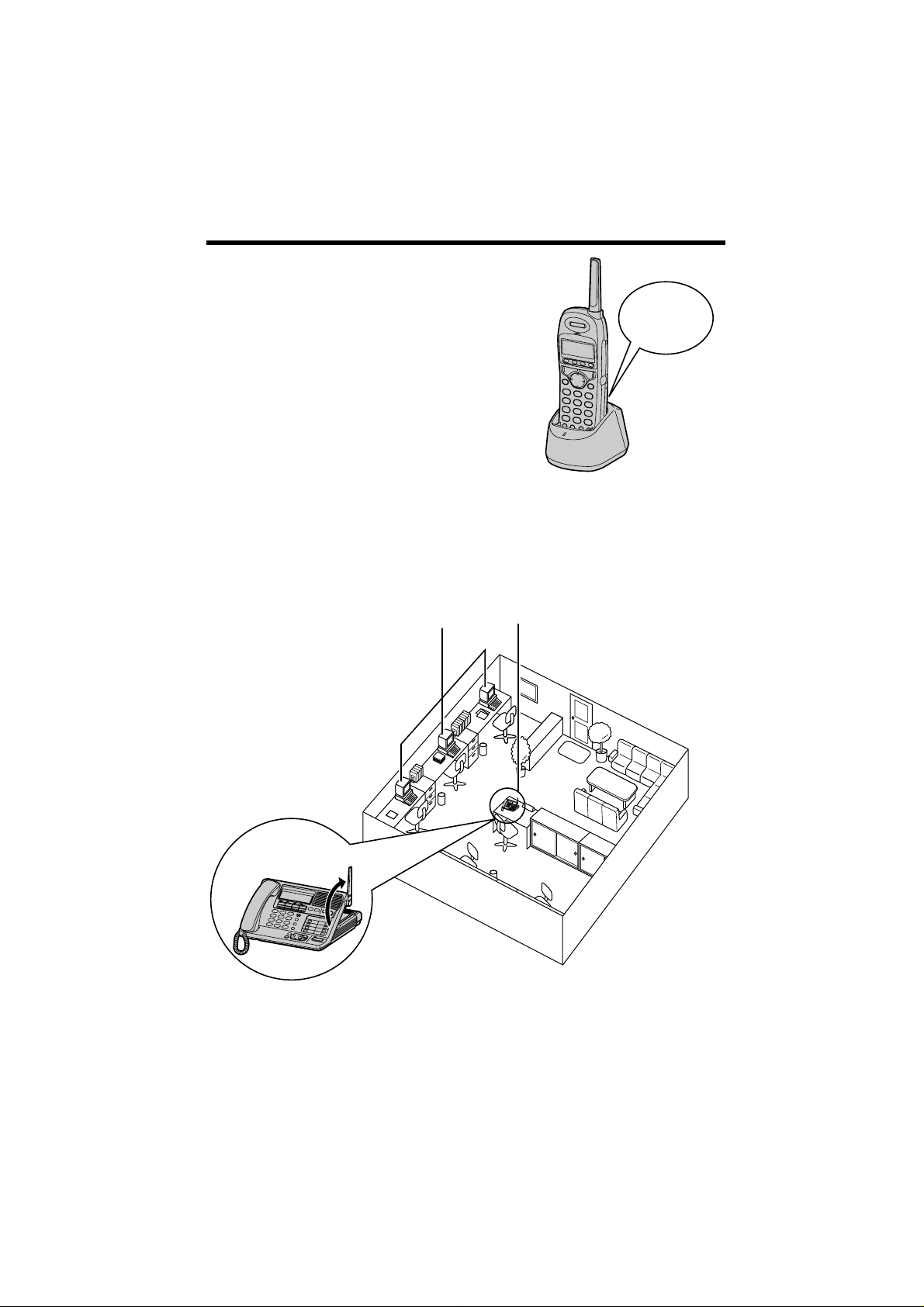
4
For Best Performance
Handset Battery Charge
A rechargeable Nickel-Metal Hydride (NiMH) battery powers the cordless handset.
Charge the battery for about 8 hours
before initial use (p. 16). Make sure the
handset faces forward as shown.
•If you charge the discharged battery, it will be
charged quickly. In that case the handset
may feel warm. This is normal.
Base Unit Location/Noise
Calls are transmitted between the base unit and the cordless handset
using wireless radio waves. For maximum distance and noise-free
operation, the recommended base unit location is:
Away from electrical appliances
such as a TV, personal computer or
another cordless phone.
In a HIGH and CENTRAL location
with no obstructions such as walls.
Raise
the antenna.
The battery
is beneath
this cover.
Note:
—If you use the cordless handset near a microwave oven which is being used,
noise may be heard from the receiver. Move away from the microwave oven and
closer to the base unit.
—If you use the cordless handset near another phone’s base unit, noise may be
heard. Move away from the other cordless phone’s base unit and closer to your
base unit.
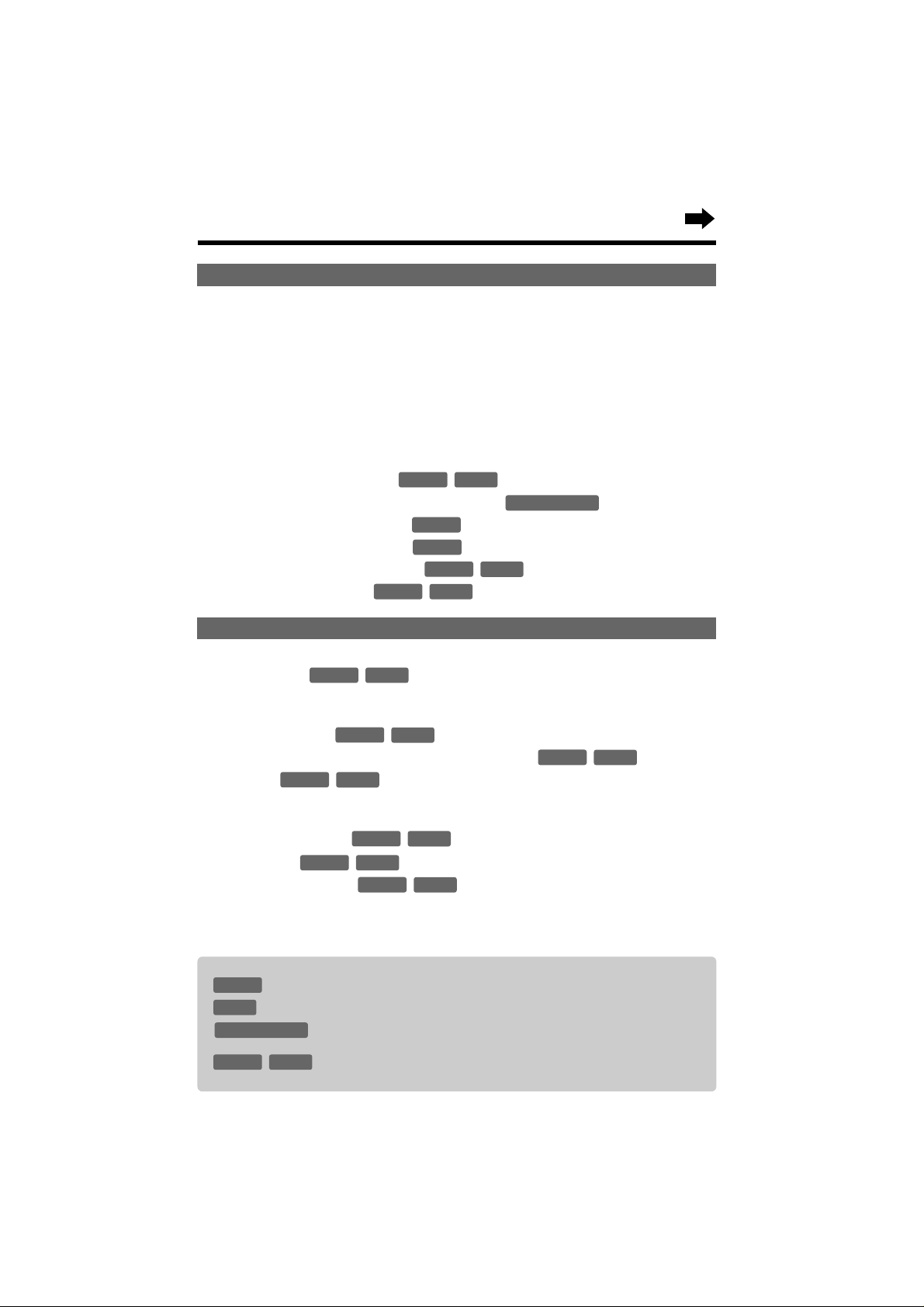
5
Contents
Chapter 1
Preparation
Location of Controls............................................................................ 8
Displays................................................................................................ 11
Installation............................................................................................ 12
Installing the Backup Battery in the Base Unit.................................... 12
Connecting the Handset and AC Adaptor .......................................... 13
Connecting the Telephone Line Cords............................................... 14
Connecting the AC Adaptor to the Charger........................................ 16
Handset Battery Charge..................................................................... 16
Programmable Settings ...................................................................... 18
Programming Guidelines ........................................... 18
Registering Optional Cordless Handsets ................... 19
Date and Time Adjustment ................................................... 20
Selecting the Dialing Mode ................................................... 21
Selecting the Ringer Volume ..................................... 21
Function Menu Table ................................................. 22
Chapter 2
Basic Operation
The Unit Capabilities (Operating More than One Handset) ............. 23
Making Calls ............................................................... 24
With the Base Unit.............................................................................. 24
With the Cordless Handset................................................................. 26
Answering Calls ......................................................... 28
Using the Other Line During a Conversation .......... 29
Intercom ...................................................................... 30
Making Intercom Calls........................................................................ 30
Answering Intercom Calls................................................................... 31
Transferring a Call ...................................................... 32
Conference .................................................................. 33
Using the Directory ................................................... 34
Storing Names and Numbers in the Directory ................................... 34
Dialing from the Directory .................................................................. 36
Editing an Item in the Directory ......................................................... 37
Base Unit
Handset
Base Unit
Handset
Base Unit
Handset
Base Unit
Handset
Base Unit
Handset
Base Unit
Handset
Base Unit
Handset
Base Unit
Handset
Base Unit
Handset
Base Unit
Base Unit
Base Unit & Handset
Base Unit
Handset
Important:
: Must be carried out with the base unit.
: Must be carried out with the cordless handset.
: Must be carried out by both the base unit and cordless
handset together.
: Must be carried out separately by the base unit and the
cordless handset.
Handset
Base Unit
Base Unit & Handset
Handset
Base Unit
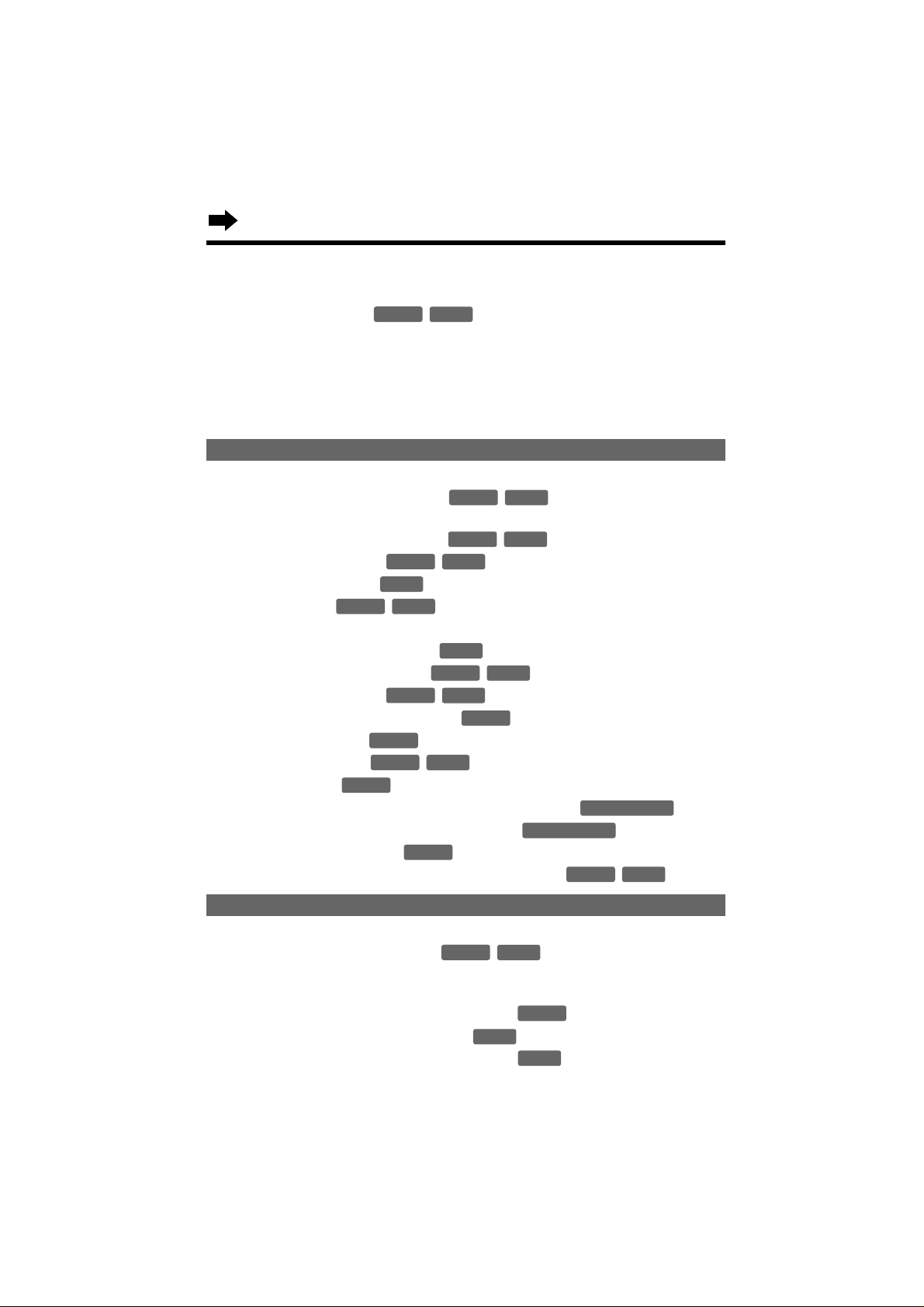
Erasing an Item in the Directory ........................................................ 37
Caller ID Service .................................................................................. 38
Using the Caller List ................................................... 39
Viewing the Caller List........................................................................ 39
Calling Back from the Caller List ........................................................ 40
Editing the Caller’s Phone Number .................................................... 41
Storing Caller List Information in the Directory................................... 42
Erasing Caller List Information ........................................................... 43
Chapter 3
Advanced Operation
Special Features.................................................................................. 44
How to Use the PAUSE Button
(For Analog PBX Line/Long Distance Service Users)................... 44
For Call Waiting Service Users ................................. 44
Temporary Tone Dialing
(For Rotary or Pulse Service Users)
... 44
Setting the Key Lock ............................................................. 45
FLASH Button ........................................................... 45
Other Programmable Settings............................................................ 46
Setting the Auto Talk Feature ............................................... 46
Selecting the Ringer Pattern .................................... 46
Calling Line Selection ................................................ 47
Setting Call Restriction Numbers ......................................... 48
Group Ring Setting ............................................................... 49
Incoming Call Tone ................................................... 50
Setting the PIN ..................................................................... 51
Registering Optional Cordless Handsets Using the PIN
.... 52
Canceling Cordless Handset Registration ................. 53
Selecting the Line Mode ...................................................... 54
Erasing the Directory, Caller List and Redial List ...... 54
Chapter 4
Voice Mail System/Automated Attendant System/Answering System
Voice Mail System ............................................................................... 55
Setting the Mailbox Password ................................... 56
Automated Attendant System ............................................................ 57
How Automated Attendant System Works ......................................... 57
Setting the Automated Attendant System ............................. 58
Setting the Handset Answer Mode ........................................ 60
Recording a Personal Greeting Message .............................. 61
Handset
Handset
Base Unit
Base Unit
Handset
Base Unit
Handset
Base Unit
Base Unit & Handset
Base Unit & Handset
Base Unit
Base Unit
Handset
Base Unit
Base Unit
Base Unit
Handset
Base Unit
Handset
Handset
Base Unit
Handset
Handset
Base Unit
Handset
Base Unit
Handset
Base Unit
Handset
Base Unit
Handset
6
Contents
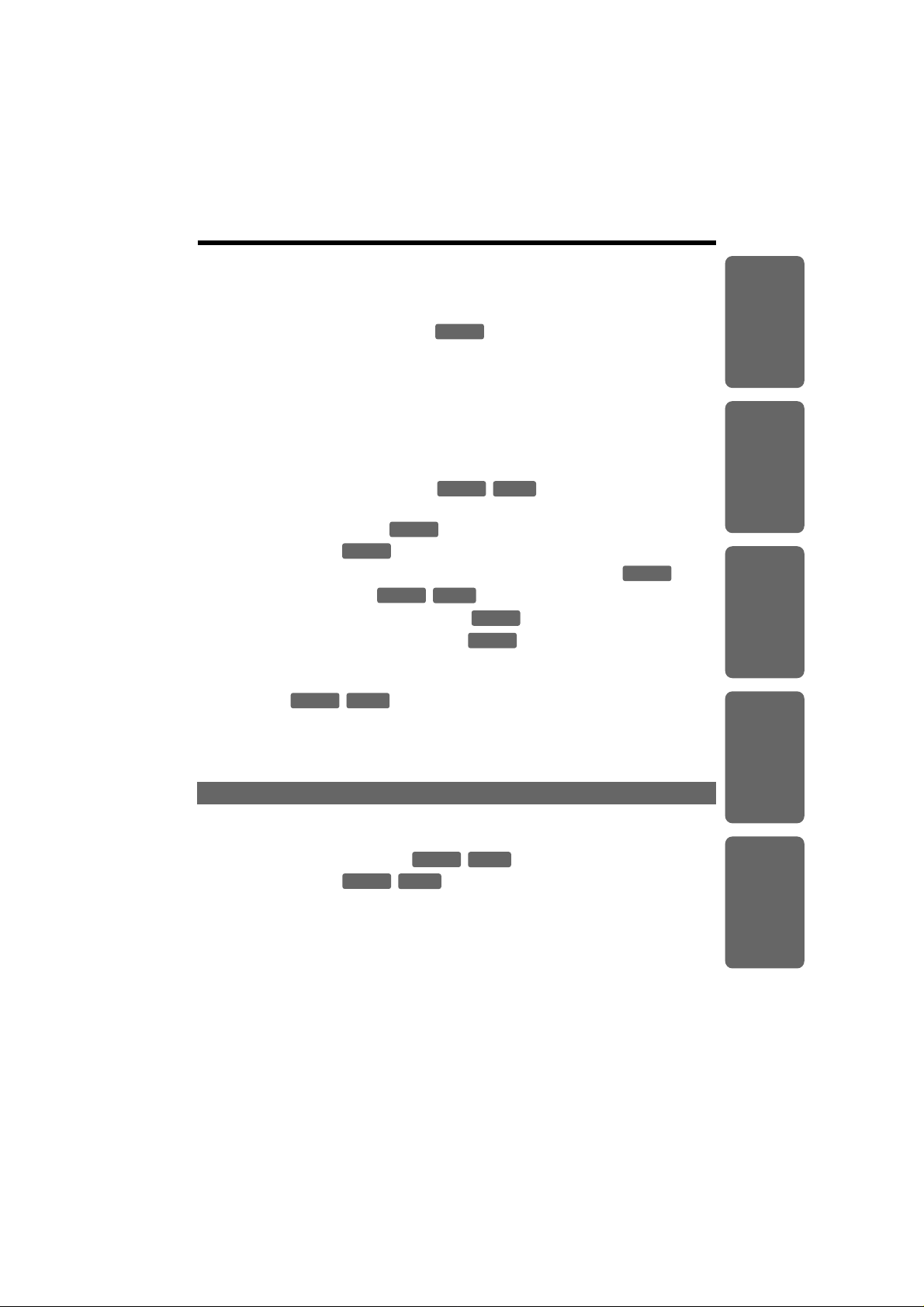
7
Chapter 1
Chapter 2
Chapter 3
Chapter 4
Chapter 5
Call Transfer Status............................................................................ 62
Call Operator Status........................................................................... 63
Answering System............................................................................... 64
Setting the Answering System .............................................. 64
Listing to Messages with the Base Unit............................................ 67
Transferring a Message...................................................................... 69
Erasing a Message............................................................................. 69
Listing to Messages with the Cordless Handset.............................. 70
Transferring a Message...................................................................... 71
Erasing a Message............................................................................. 72
Listening to Messages in the General Delivery Mailbox..................... 72
Delivering Your Own Message .................................. 73
Other Voice Mail System Features..................................................... 74
Call Monitoring Feature ........................................................ 74
Recording Mode ................................................................... 74
Checking the Remaining Recording Time and Number of Messages
.. 75
Message Menu Mode ................................................ 76
Automatic Message Delete Feature ..................................... 76
Erasing All Messages in Mailboxes ...................................... 77
Remote Operation from a Touch Tone Phone.................................. 78
How to Access the Voice Mail System............................................... 78
Pager Call .................................................................... 81
Storing a Pager Number .................................................................... 81
Storing the Pager Display Number..................................................... 82
Setting the Unit to Call a Pager.......................................................... 83
Chapter 5
Useful Information
Using the Handset Belt Clip................................................................ 84
Wall Mounting for the Charger........................................................... 84
Using an Optional Headset ........................................ 85
Clearing Settings ........................................................ 88
Handset Battery Replacement............................................................ 89
Backup Battery Replacement............................................................. 89
RESET Button...................................................................................... 90
Adding Another Phone........................................................................ 91
Error Messages.................................................................................... 92
Before Requesting Help...................................................................... 95
Important Safety Instructions.............................................................102
FCC and Other Information.................................................................104
Base Unit
Handset
Base Unit
Handset
Base Unit
Handset
Base Unit
Base Unit
Base Unit
Handset
Base Unit
Base Unit
Base Unit
Base Unit
Handset
Base Unit
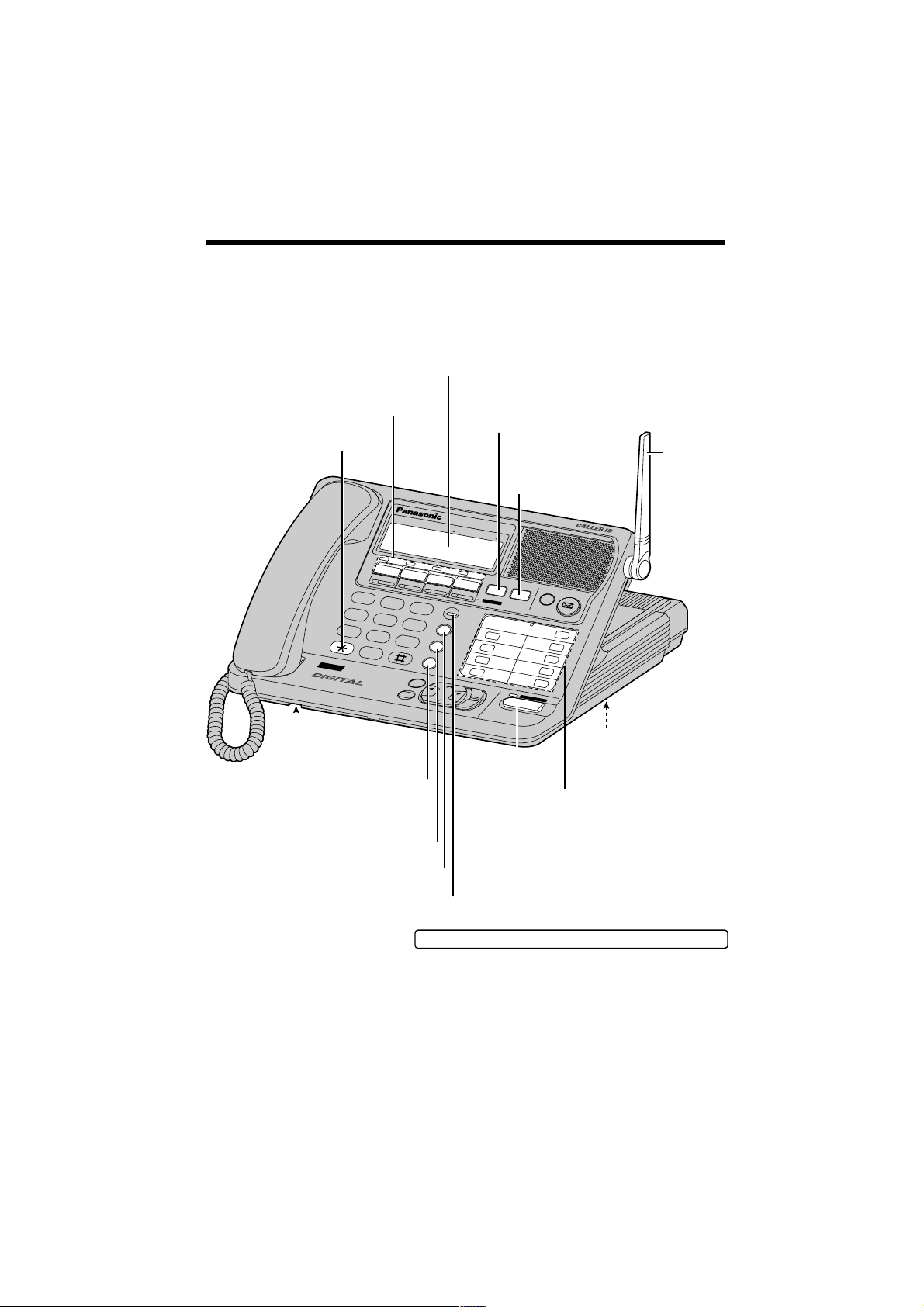
8
Location of Controls
Base unit
M
IC
VOICE MAIL SYSTEM
4
L
IN
E
E
N
T
E
R
C
L
E
A
R
L
O
U
D
/
S
E
A
R
C
H
B
A
C
K
F
W
D
E
X
I
T
H
E
A
D
S
E
T
D
IG
IT
A
L
S
P
-P
H
O
N
E
F
U
N
C
T
I
O
N
1
2
3
4
5
6
7
8
9
0
BATTERY
CONF
HOLD
STOP
VOICE MAIL
D
E
F
A
B
C
M
N
O
J
K
L
G
H
I
W
X
Y
Z
T
U
V
P
Q
R
S
T
O
N
E
O
P
E
R
REDIAL
PAUSE/EDIT
CALL WAIT/FIASH
ANSWER ON
A
U
TO
M
A
TE
D AT
TE
N
D
AN
T
INTERCOM / TRANSFER ALL
LINE
1
LINE
2
LINE
3
LINE
4
1
2
3
4
5
6
7
8
LINE Buttons and
Indicators (p. 24, 26, 28, 29)
Antenna
(p. 4, 13)
Display (p. 11)
(PAUSE/EDIT)
Button (p. 37, 41, 44)
(CALL!WAIT/FLASH)
Button (p. 44, 45)
(CONF) (Conference)
Button (p. 33)
(REDIAL) Button (p. 25)
(HOLD) Button
(p. 26, 29)
DIGITAL SP-PHONE (Speakerphone) /HEADSET
Button and Indicator (p. 24, 28, 30, 86)
MIC (Microphone)
(p. 24, 28, 59, 65)
BATTERY Indicator (p. 12)
INTERCOM/TRANSFER
Buttons ((ALL), (1) to (8))
(p. 30, 32)
(TONE) Button
(p. 44)
(RESET) Button
(p. 90)
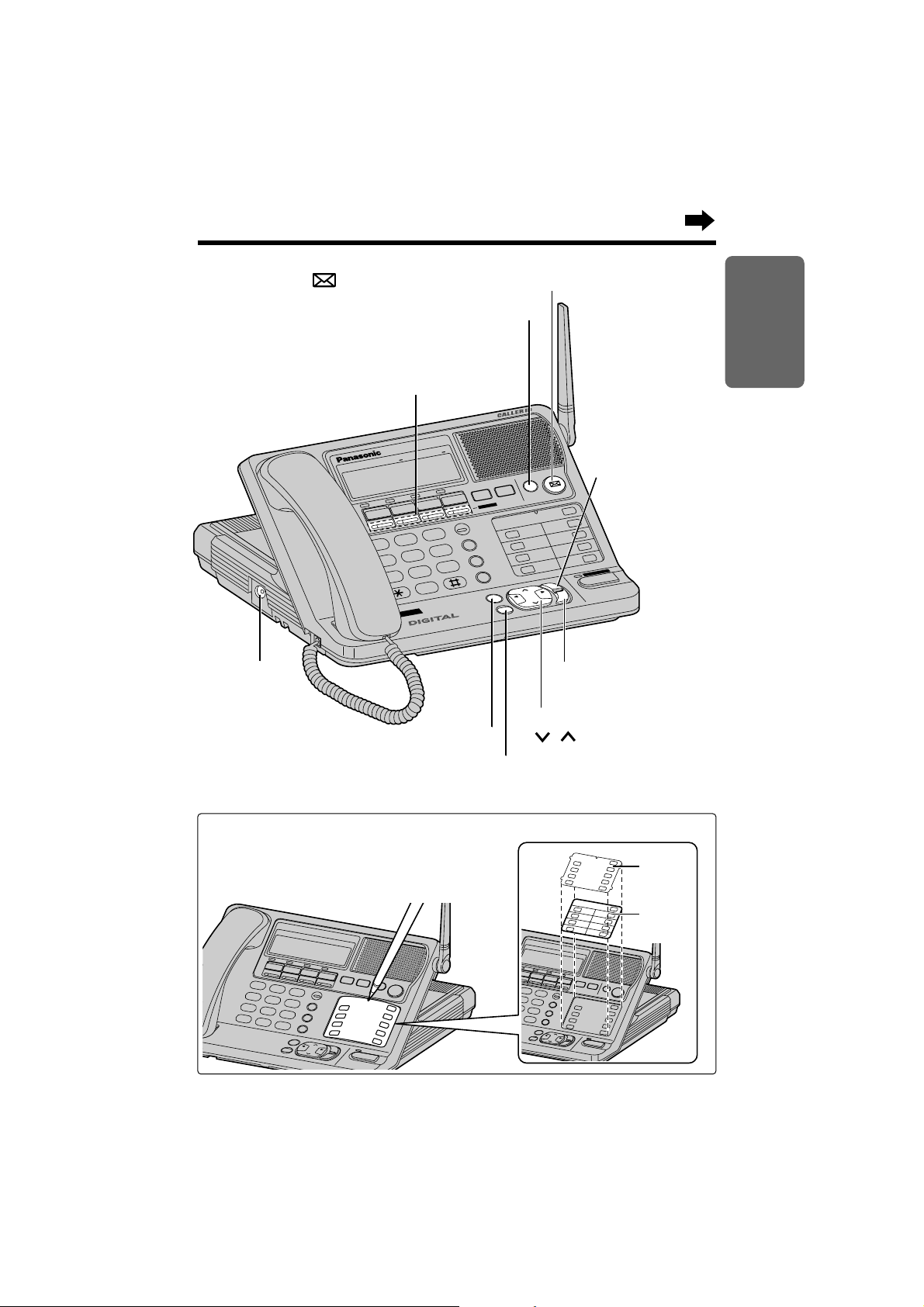
9
Chapter 1
Preparation
M
I
C
V
O
IC
E
M
A
IL
S
Y
S
T
E
M
4
LIN
E
ENTER
CLEAR
L
O
U
D
/
S
E
A
R
C
H
B
A
C
K
F
W
D
EXIT
HEA
DS
ET
D
I
G
I
T
A
L
S
P
-
P
H
O
N
E
FUN
CTION
123
456
789
0
B
A
T
T
E
R
Y
C
O
N
F
H
O
L
D
S
T
O
P
V
O
IC
E
M
A
IL
IN
T
E
R
C
O
M
/ T
R
A
N
S
F
E
R
1
2
3
4
5
6
7
8
A
L
L
D
E
F
A
B
C
M
N
O
J
K
L
G
H
I
W
X
Y
Z
T
U
V
P
Q
R
S
T
O
N
E
O
P
E
R
R
E
D
IA
L
P
A
U
S
E
/E
D
IT
C
A
L
L
W
A
IT
/F
IA
S
H
LINE
1
LINE
2
LINE
3
LINE
4
A
N
S
W
E
R
O
N
A
U
T
O
M
A
T
E
D
A
T
T
E
N
D
A
N
T
(ANSWER!ON) Buttons
and Indicators (p. 58, 64)
Headset Jack
(p. 85)
(STOP) Button (p. 68, 74)
(CLEAR) Button (p. 35, 37, 43, 53, 69)
(ENTER) Button (p. 18, 20, 34, 42)
Navigator Key
( , , I, H)
(p. 18, 25, 36, 39, 58, 64)
(EXIT) Button
(p. 18, 36, 39, 59, 65)
(FUNCTION) Button
(p. 18, 34)
(VOICE MAIL) Button (p. 67, 73)
Cover
Memory
Card
Memory card:
Remove the memory card and use it as a
name index for the cordless handsets
(p. 19, 52).
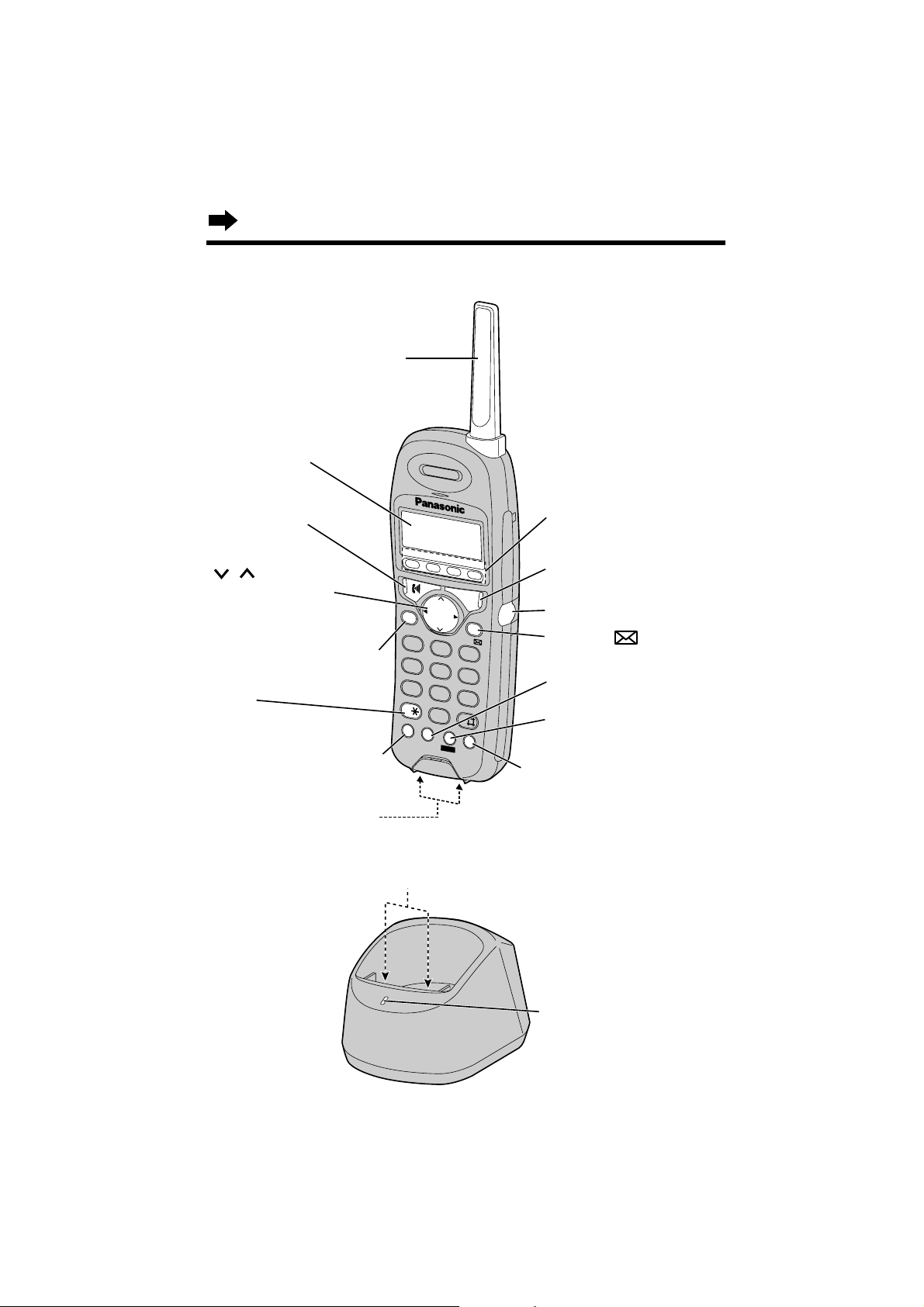
10
Location of Controls
Cordless handset
Charger
CHARGE
CHARGE Indicator
(p. 16)
Charge Contacts (p. 17)
TALK
O
N
/O
F
F
C
L
E
A
R
LO
U
D
/
S
E
A
R
C
H
FU
N
C
/EX
IT
TONE
ABC
2
JKL
5
1
REDIAL/
PAUSE/
EDIT
INTERCOM/
HOLD/
TRANSFER
CALL WAIT/
FLASH
EN
TE
R
/
CONF
DEF
3
GHI
4
MNO
6
PQRS
7
TCV
8
WXYZ
9
OPER
0
L
3
L
4
L
2
L
1
Antenna
Display (p. 11)
(TALK) Button
(p. 26, 28, 31)
(CLEAR) Button
(p. 35, 37, 43, 53, 72)
Navigator Key
( , , H, I)
(p. 18, 27, 36, 39)
(FUNCTION/EXIT)
Button (p. 18, 36, 39, 45)
(TONE) Button
(p. 44)
(REDIAL/PAUSE/EDIT)
Button (p. 27, 37, 41, 44)
(CALL!WAIT/FLASH)
Button (p. 44, 45)
Headset Jack (p. 87)
(ENTER)/ (Voice Mail)
Button (p. 18, 60, 70, 73)
(CONF) (Conference)
Button (p. 33)
(INTERCOM/HOLD/TRANSFER)
Button (p. 27, 31, 32)
Charge Contacts (p. 17)
LINE Buttons
(p. 26, 28, 29)
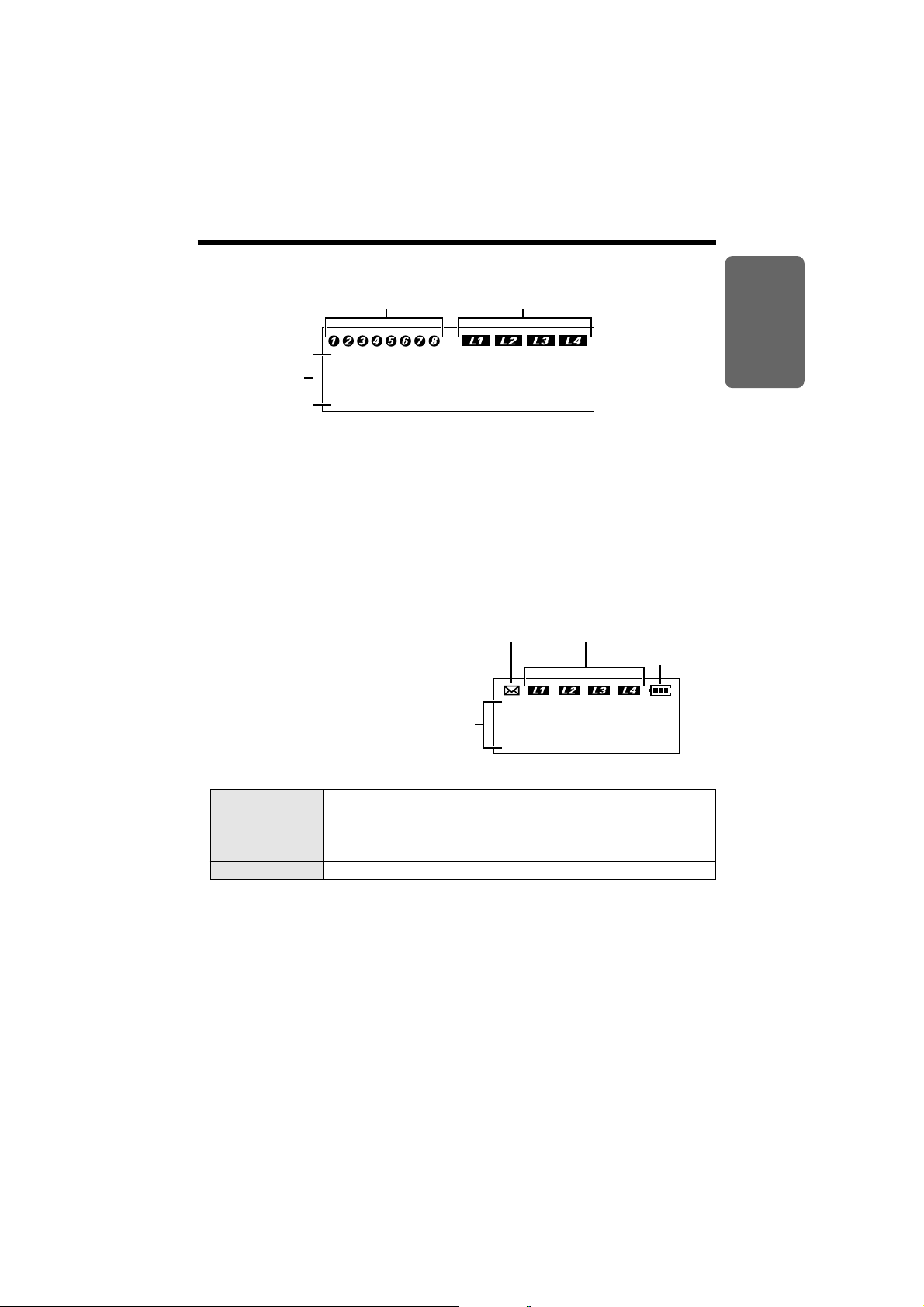
11
Displays
Chapter 1
Preparation
Base unit
Cordless handset
AThe handset in-use icon indicates the status of registered cordless
handsets. If a cordless handset is in the talk or intercom mode, or
listening to messages, the relevant number is displayed.
BIf you turn the Automated Attendant System on, the relevant line icon is
displayed (p. 58).
CThe time and date are displayed on the first line in the standby mode.
The display shows the dialed number, call status, programming options
and directory items etc. If you subscribe to a Caller ID service, caller
information will be displayed (p. 38).
AThe voice mail icon flashes if
there is at least one new
message in your mailbox (p. 70).
During playback, it will be
displayed.
Off (invisible) The line is free.
On The line is being used.
Flashing A call is on hold. The Automated Attendant System or
Answering System is responding to a call (p. 57, 64).
Flashing quickly
A call is being received.
CThe battery icon indicates the battery strength (p. 17).
DThe handset number ([1] to [8]) is displayed in the standby mode
(p. 19, 52). The display shows the dialed number, call status,
programming options and directory items etc. If you subscribe to a Caller
ID service, caller information will be displayed (p. 38).
Backlit LCD displays
Both the base unit and cordless handset have a backlit LCD display.
The lighted cordless handset display will stay on for about 10 seconds after
pressing a button or lifting the handset off the charger.
BThe line status icons function as follows.
[1]
BAuto Attendant Icon
12:00AM JAN. 1
AHandset In-Use Icon
C
AVoice Mail Icon
BLine status icon
CBattery Icon
D
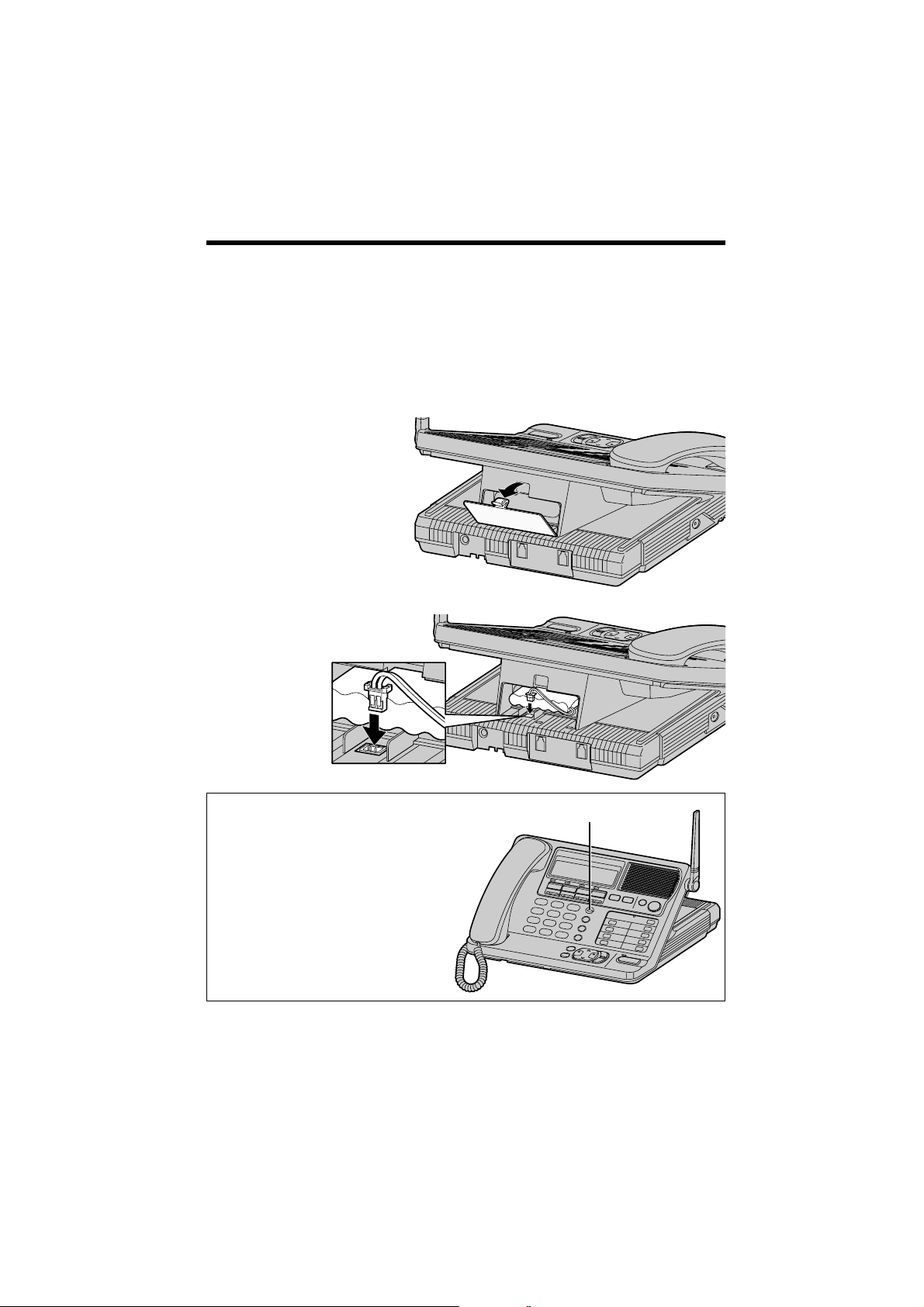
12
Installation
•The battery cannot be overcharged.
•If the backup battery has been discharged during a power failure, the unit will not
work. If required, you can connect a standard telephone on the same line. See
page 91.
BATTERY Indicator:
•The BATTERY indicator lights while
the battery is being charged.
•During a power failure (or if the AC
adaptor is disconnected), the
BATTERY indicator shows the
battery strength:
Full to Medium: The indicator lights.
Low: The indicator flashes.
No power: The indicator light is off.
Installing the Backup Battery in the Base Unit
A rechargeable Ni-Cd battery works as emergency power during a power
failure. The fully charged backup battery provides the base unit with a
minimum of 20 minutes operation. The battery is charged in the base unit
while the AC adaptor is connected (p. 13). It takes about 10 hours to
charge fully.
1
Open the battery cover.
2
Install the backup battery
in the battery compartment.
Close the battery cover.
BATTERY Indicator
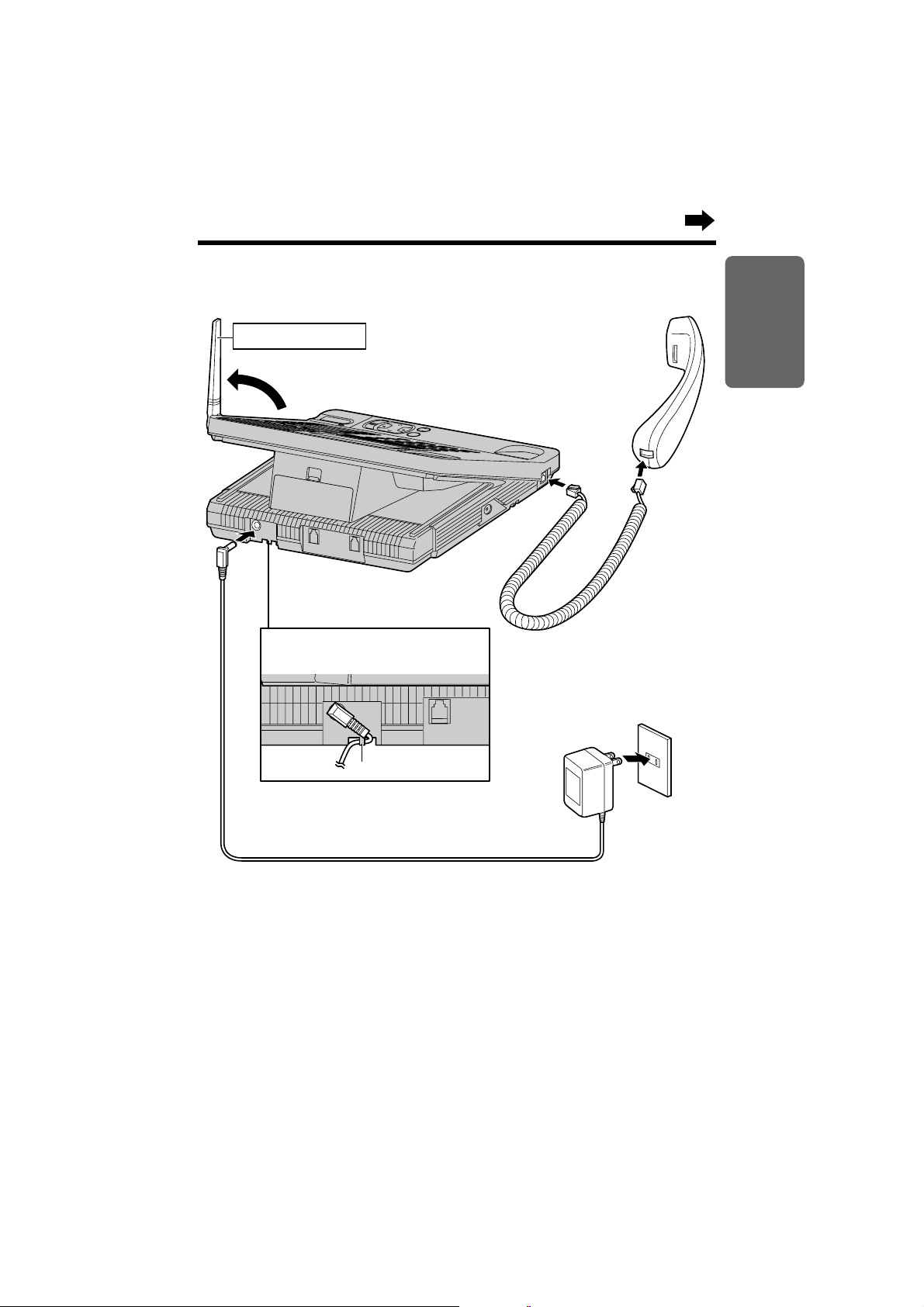
13
Chapter 1
Preparation
•Use only a Panasonic Handset for the KX-TG4000B.
•USE ONLY WITH Panasonic AC ADAPTOR PQLV12 (Order No. PQLV12Z).
•The AC adaptor must remain connected at all times. (It is normal for the adaptor
to feel warm during use.)
•The BATTERY indicator lights while the AC adaptor is connected with the backup
battery installed (p. 12).
•If your unit is connected to a PBX which does not support Caller ID services, you
cannot access those services.
Connecting the Handset and AC Adaptor
Handset
Handset
Cord
Power Outlet
(AC 120 V, 60 Hz)
AC Adaptor
Fasten the AC adaptor cord to
prevent it from being disconnected.
Hook
Raise the antenna.
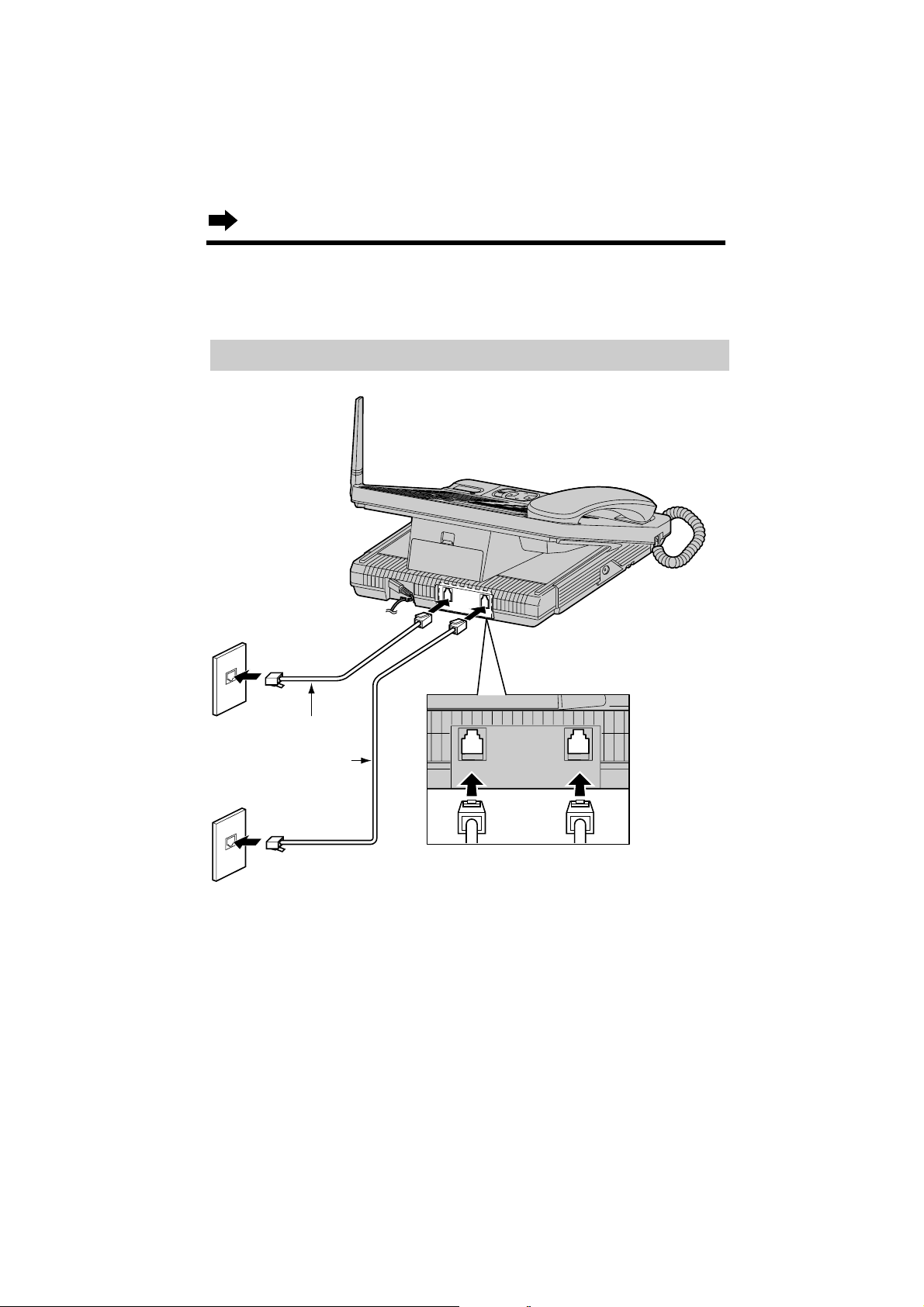
14
Installation
Connecting the Telephone Line Cords
Connect the telephone line cords to the base unit.
To connect 2 two-line telephone jacks
Two-Line Telephone
Jacks (RJ14C)
LINE1
LINE2
4-Wire
Telephone
Line Cord
LINE3
LINE4
LINE 3/4 LINE 1/2
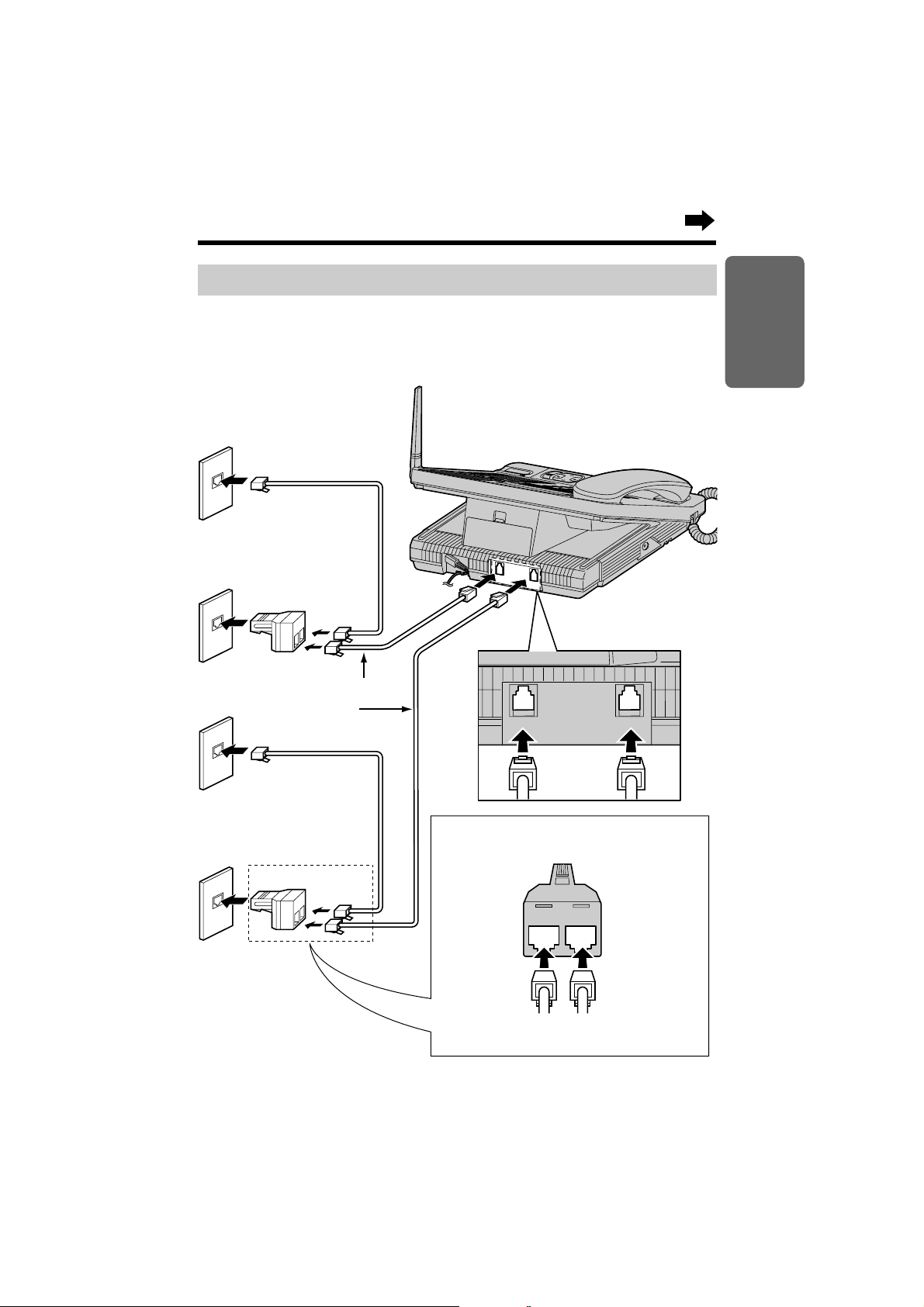
15
Chapter 1
Preparation
To connect four single-line telephone jacks
For this connection, please purchase two Panasonic T-adaptors KX-J24
and two 2-wire telephone line cords. To order, call the accessories
telephone number on page 3.
LINE4
LINE3
LINE2
T-Adaptor
(KX-J24)
Single-Line
Telephone Jacks
(RJ11C)
LINE1
4-Wire Telephone
Line Cord
2-LINE
PHONE
LINE 2
Connect the telephone line cords to the
T-adaptor KX-J24.
4-Wire Telephone
Line Cord
2-Wire Telephone Line
Cord
2-Wire Telephone
Line Cord
2-Wire Telephone
Line Cord
T-Adaptor (KX-J24)
LINE 3/4 LINE 1/2
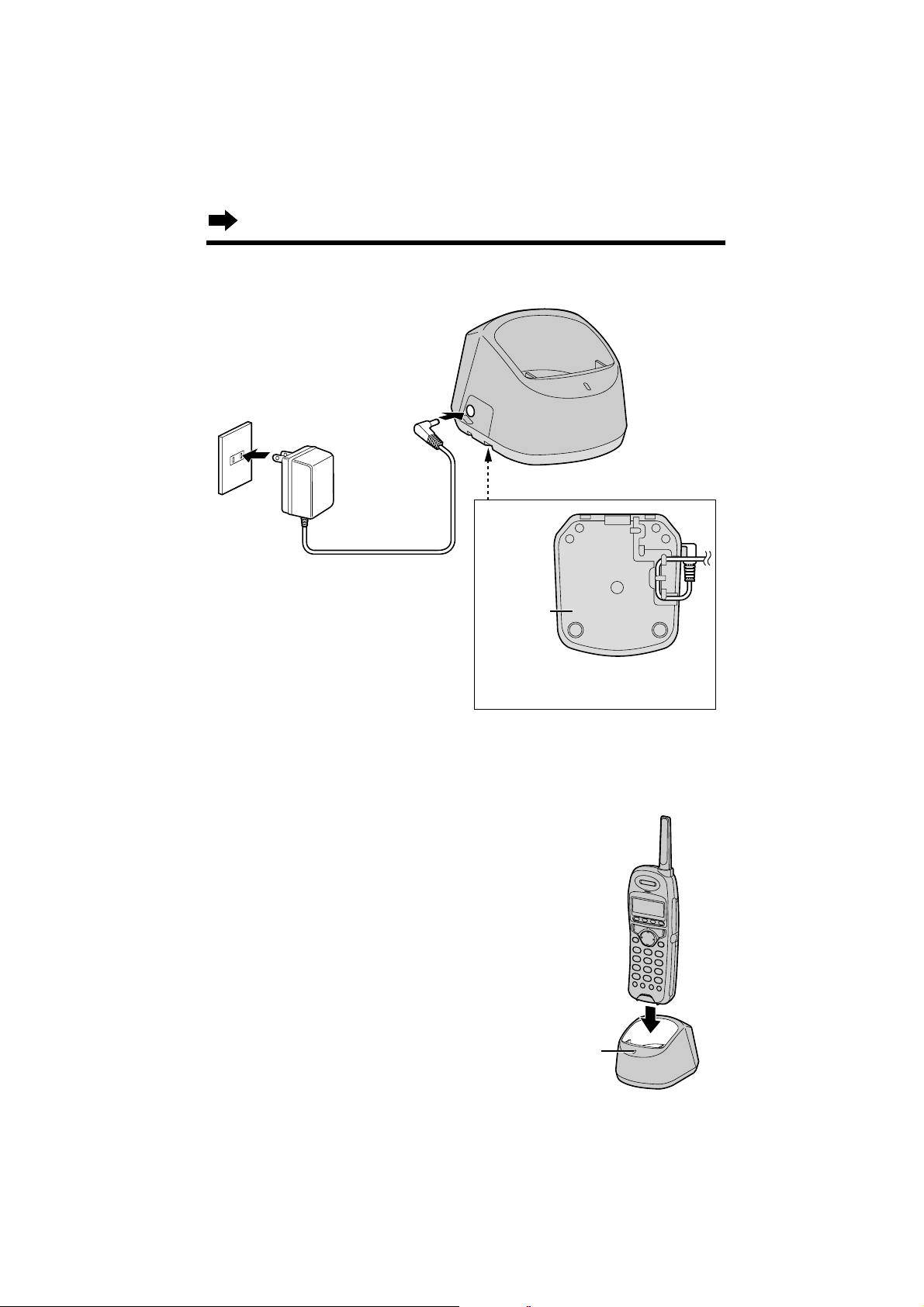
16
Installation
Connecting the AC Adaptor to the Charger
•USE ONLY WITH Panasonic AC ADAPTOR KX-TCA1 (Order No. KX-TCA1-G).
•The AC adaptor must remain connected at all times. (It is normal for the adaptor
to feel warm during use.)
Handset Battery Charge
Place the cordless handset on the charger and
charge for about 8 hours before initial use.
Make sure the handset faces forward as
shown.
•The CHARGE indicator lights.
•If you charge the discharged battery, it will be
charged quickly. In that case the handset may feel
warm. This is normal.
Power Outlet
(AC 120 V, 60 Hz)
AC Adaptor
Fasten the AC adaptor cord to
prevent it from being disconnected.
Bottom of
the charger
CHARGE Indicator
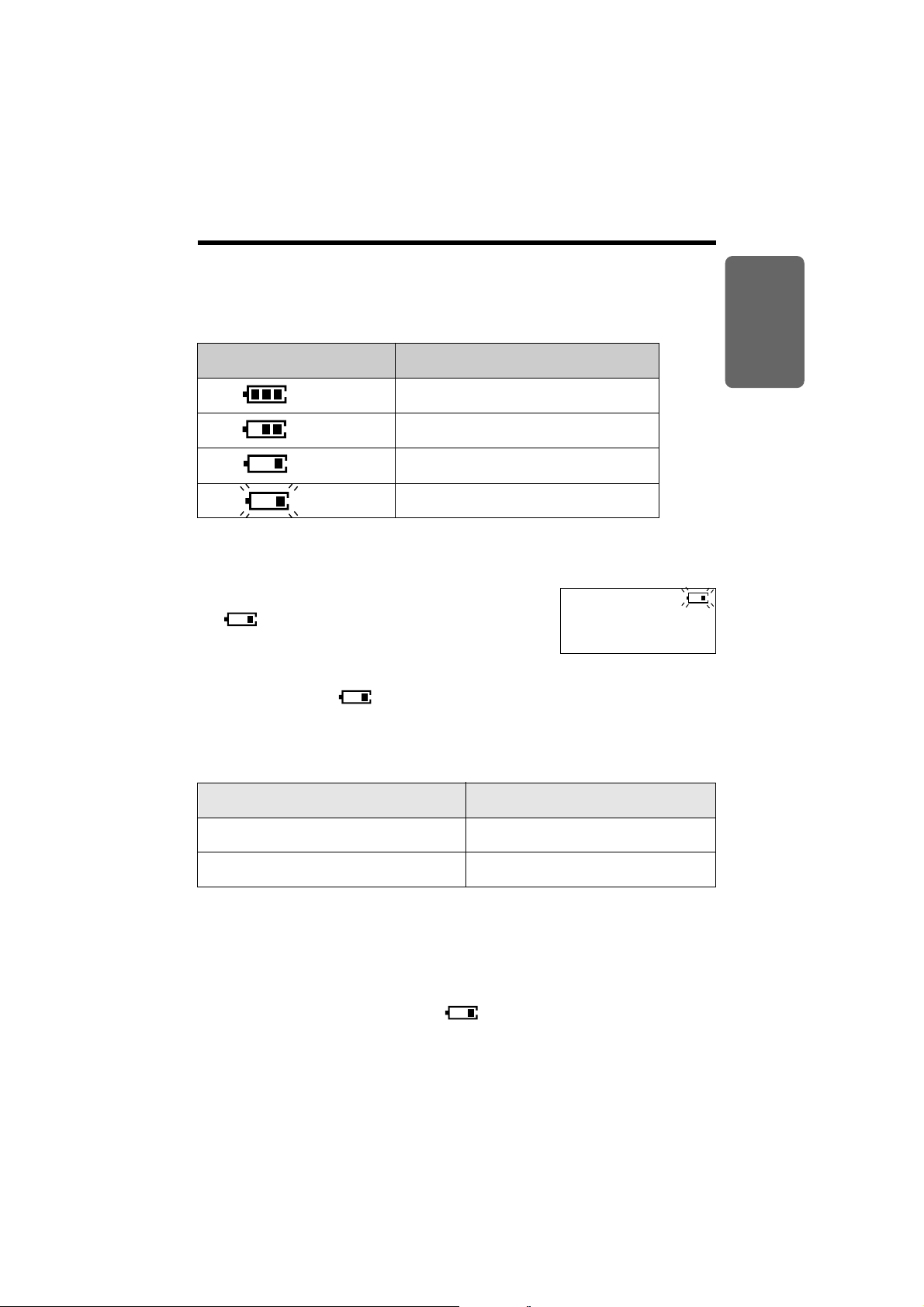
Up to about 4 days
(flashing)
17
Chapter 1
Preparation
Approx. battery life
•Battery life may be shortened depending on usage conditions and ambient
temperature.
•Clean the charge contacts of the handset and the charger with a soft, dry
cloth once a month. Clean more often if the unit is subject to grease, dust or
high humidity. Otherwise the battery may not charge properly.
•If the battery is fully charged, you do not have to place the handset on the charger
until “Recharge” is displayed and/or “” flashes. This will maximize the
battery life.
•The battery cannot be overcharged.
Handset battery information
After your Panasonic battery is fully charged (p. 16):
Operation
While in use (TALK)
Up to about 8 hours
While not in use (Standby)
Display prompt Battery strength
Handset battery strength
You can check the battery strength on the handset display.
The battery strength is shown as in the chart below.
Fully charged
Medium
Low
Needs to be recharged.
Recharge
Recharge the battery when:
— “Recharge” is displayed on the handset,
— “” flashes on the handset display, or
— the handset beeps intermittently while it is in use.
•If you DO NOT recharge the battery for more than
15 minutes, the display will keep indicating
“Recharge” and/or “” will continue to flash.
[1]
Recharge
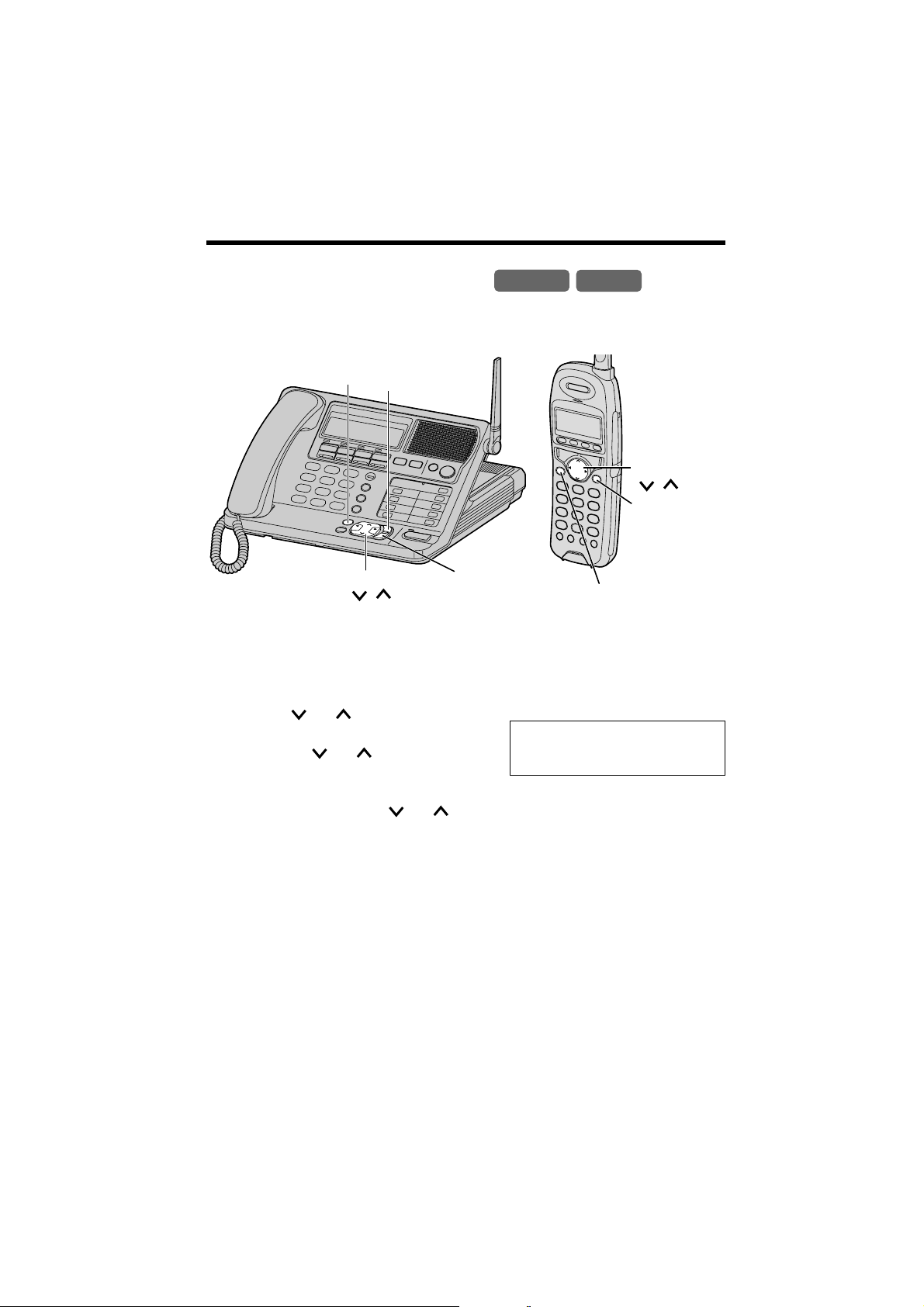
18
Programmable Settings
Programming Guidelines
This unit has various programmable functions. Most of them are selected
from the function menu on the display (p. 22).
Base Unit
Handset
How to select a function item from the menu
1. Press (FUNCTION) while in the standby mode. The main menu is
displayed.
2. You can scroll through the menu by
pressing or . Find the desired
item and point the arrow to the item
by pressing or .
3. Press H to select the item.
4. If the selected item has a sub-menu, it will be displayed. Select the sub-
menu item by pressing or , and press H.
5. You can then select the desired setting.
•(ENTER) is used to select or save a programming setting.
6. When programming is complete, a confirmation tone sounds. The
display will return to the main menu or the sub-menu (if the function item
is in the sub-menu). You can continue programming other items. To
return to the standby mode, press (EXIT).
Useful information:
•You can go back to the previous display by pressing I except when entering
characters or numbers. To return to the main menu from the sub-menu, press I.
•You can exit the programming mode any time by pressing
(EXIT).
•If you do not press any buttons for 60 seconds, the unit will return to the standby
mode.
•If the unit detects a problem, an error message will be displayed (p. 92).
Ex.
“Ringer setting” is at the arrow.
Save directory
Date and time
H
Ringer setting
Base Unit
(FUNCTION)
(EXIT)
(ENTER)
Navigator Key
( , , H, I)
(FUNCTION/EXIT)
(ENTER)
Navigator Key
( , , H, I)
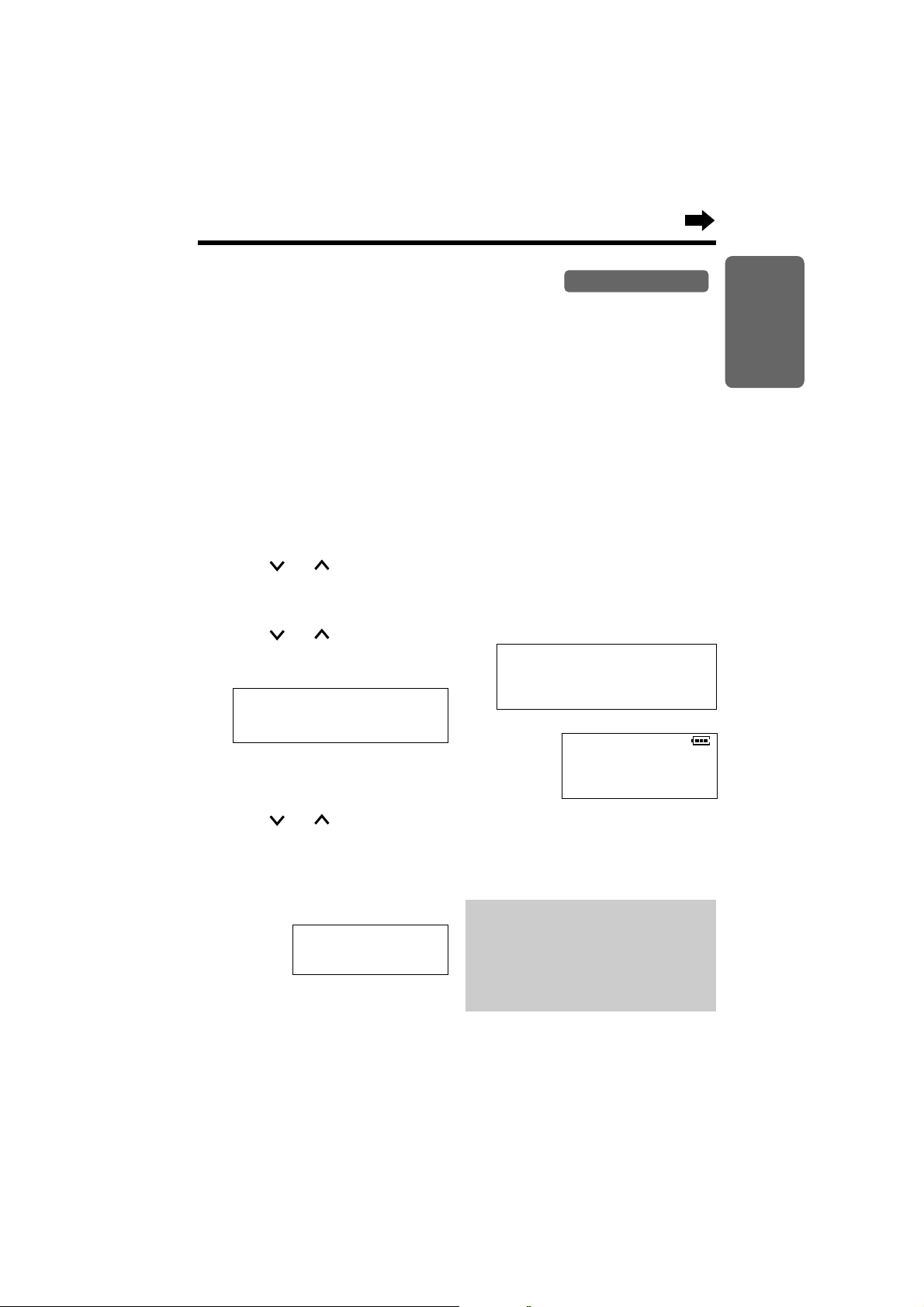
19
Chapter 1
Preparation
Registering Optional Cordless Handsets
Registration is necessary for cordless handsets. You can register up to 8
cordless handsets at the base unit. The model number of the optional
cordless handset is KX-TGA400B. To order, call the accessories telephone
number on page 3.
The included cordless handset is pre-registered at the factory and
assigned the handset number 1. The handset number is used as the
extension number (p. 30, 57). Optional handsets must be registered at the
base unit. Only one handset can be registered at a time.
Make sure that the base unit and cordless handset are in the standby
mode. Registration must be completed within 1 minute.
Base Unit & Handset
1
Base unit:
Press (FUNCTION).
2
Press or until the arrow
points to “Registration”, and
press H.
3
Press or until the arrow
points to “HS registration”,
and press H.
4
Cordless handset:
Press (FUNCTION).
5
Press or until the arrow
points to “Registration”, and
press H.
6
While “HS registration” is
at the arrow, press H.
Handset
registering
7
Base unit/cordless handset:
Wait until a beep sounds on the
base unit and handset and until
both of the displays show the
assigned handset number.
Ex. Handset number is 2.
Handset
registering
•To return to the standby mode,
press (EXIT).
•The handset number ([1] to [8]) will
be displayed on the handset.
Handset2
registered
Handset2
registered
Base Unit
Cordless Handset
You can store a PIN (Personal
Identification Number) to prevent
unauthorized persons from registering
and using a cordless handset (p. 51).
Once the PIN is set, you must enter
the PIN at registration (p. 52).
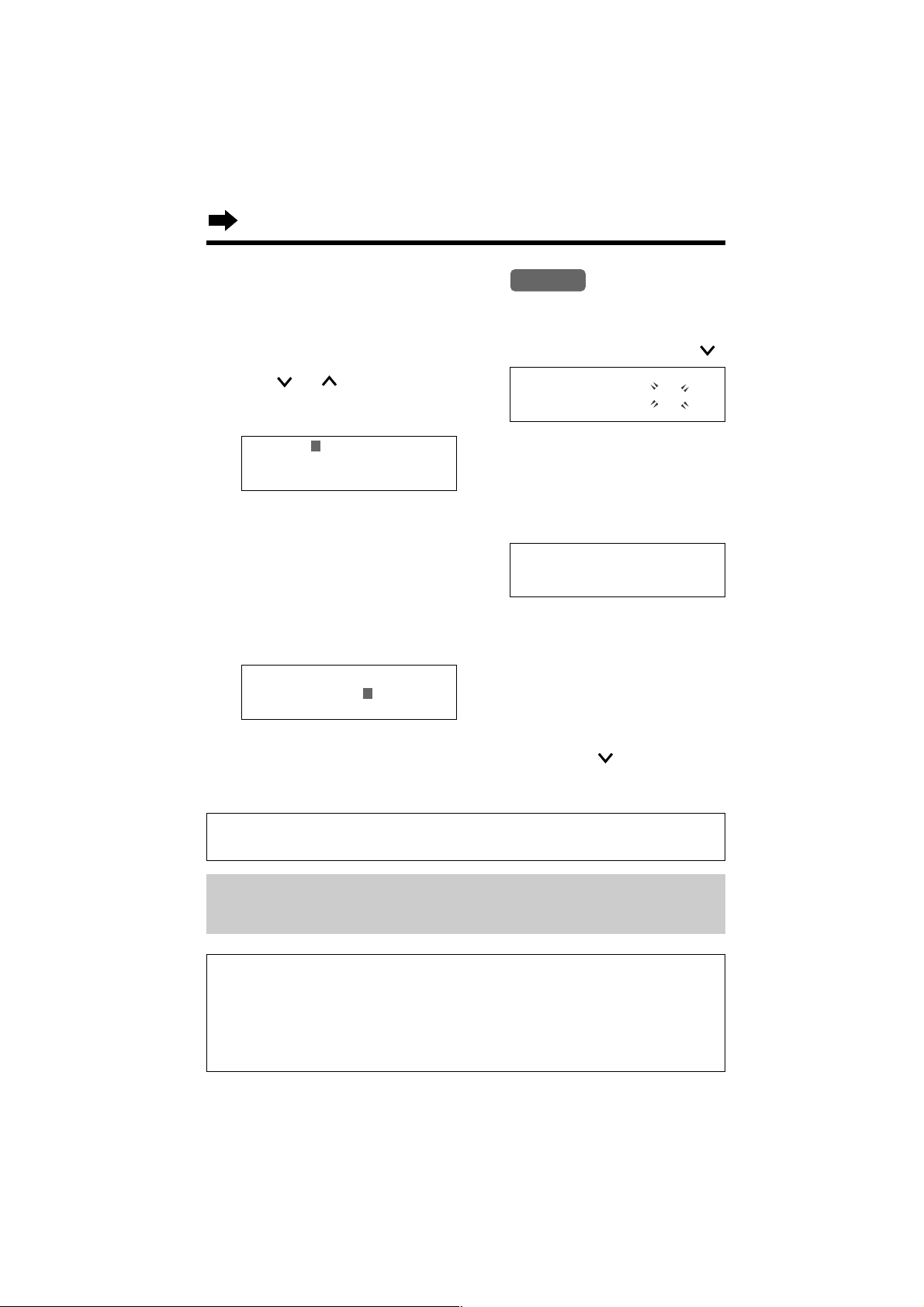
20
4
Select AM or PM by pressing .
5
Press (ENTER).
•A beep sounds. The clock starts
working.
•To return to the standby mode,
press
(EXIT).
1
Press (FUNCTION).
2
Press or until the arrow
points to “Date and time”,
and press H.
3
#Enter the year, and month and
day using 4-digit numbers.
Ex. To set Apr. 7, 2000, enter
“2000”and “0407”.
$Enter the time (hour and
minute) using a 4-digit
number.
Ex. To set 9:30, enter “0930”.
Date and Time Adjustment
Make sure that the base unit is in the standby mode.
Base Unit
For Caller ID service users (p. 38)
•The Caller ID information will re-set the clock after the first ring if the adjusted
time is incorrect. However, if the time has not previously been set, the Caller
ID information will not adjust the clock.
•The Caller ID information will automatically adjust the clock for daylight saving
time.
If a power failure occurs, the adjusted date/time will be retained for at least 20
minutes with the backup battery fully charged (p. 12). Readjust if the date/time is
flashing on the display.
•When entering the time in step 3, you
cannot enter numbers greater than 12.
Do not use military time. (To set
13:00 hours, enter “0100” and select
“PM” by pressing .)
Date:2000.01.01
Time:12:00 AM
∨
=PM ENTER=Save
Date:2000.04.07
Time:09:30 AM
∨
=PM ENTER=Save
9:30PM APR. 7
•If you enter a wrong number, press
I or H to move the cursor to the
incorrect number. Enter the correct
number.
Voice Date/Time Stamp: After each message playback, a synthesized voice will
announce the date and time that each message was recorded (p. 67, 70, 78).
Date:2000.04.07
Time:09:30 PM
∨
=AM ENTER=Save
•If 3 beeps sound, the setting is not
correct. Start again from step 3.
Programmable Settings
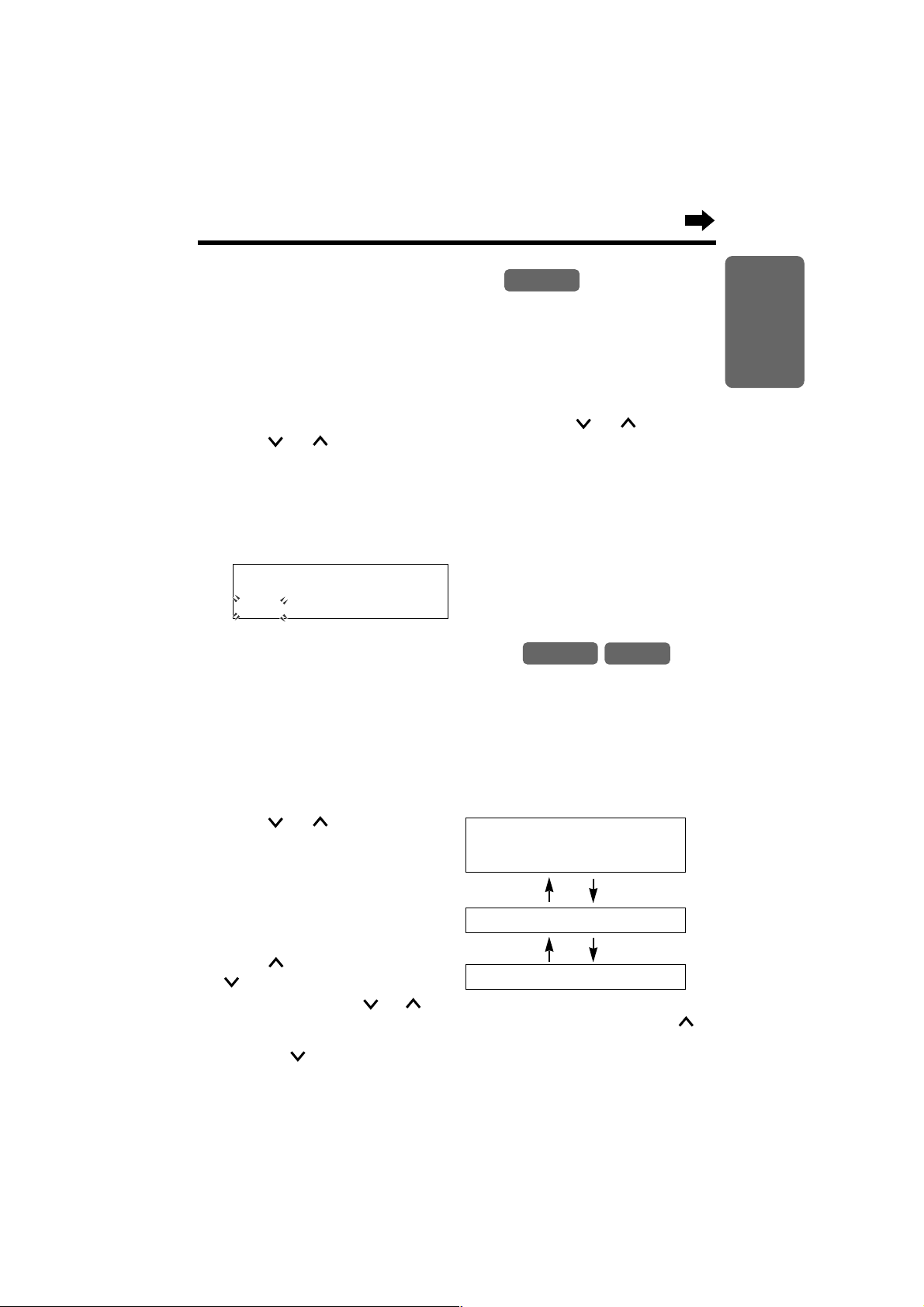
21
Chapter 1
Preparation
4
Select “Puls” (Pulse) or “Tone”
by pressing or for each
line. To move to another line,
press H or I.
5
Press (ENTER).
•A beep sounds.
•To return to the standby mode,
press (EXIT).
1
Press (FUNCTION).
2
Press or until the arrow
points to “Dial setting”, and
press H.
3
While “Set dial mode” is at
the arrow, press H.
•The current settings are displayed.
Selecting the Dialing Mode
If your lines have touch tone service, set to “Tone”. If rotary or pulse
service is used, set to “Pulse”. Select the mode for each line. Your phone
comes from the factory set to “Tone”.
Make sure that the base unit is in the standby mode.
Base Unit
Selecting the Ringer Volume
You can set the base unit and cordless handset ringer volumes to HIGH,
LOW or OFF. If set to OFF, the base unit/handset will not ring. Your phone
comes from the factory set to HIGH. Programming must be carried out
separately for the base unit and cordless handset(s).
Make sure that the base unit/cordless handset is in the standby mode.
Base Unit
Handset
To turn the ringer ON, press in
step 4.
•The ringer will sound at the LOW
level.
1
Press (FUNCTION).
2
Press or until the arrow
points to “Ringer setting”,
and press H.
3
While “Ringer volume” is at
the arrow, press H.
•The current volume is displayed .
4
Press to increase or press
to decrease the volume.
•Each time you press or ,
the volume will change and ring.
•To turn the ringer OFF, press
and hold until a beep sounds.
LOW
HIGH
OFF
Ringer volume
Low
❚❚❚❚❚❚❚
High
∨∧
Low
❚❚
High
Ringer off
Dial mode
L1 L2 L3 L4
ToneToneToneTone
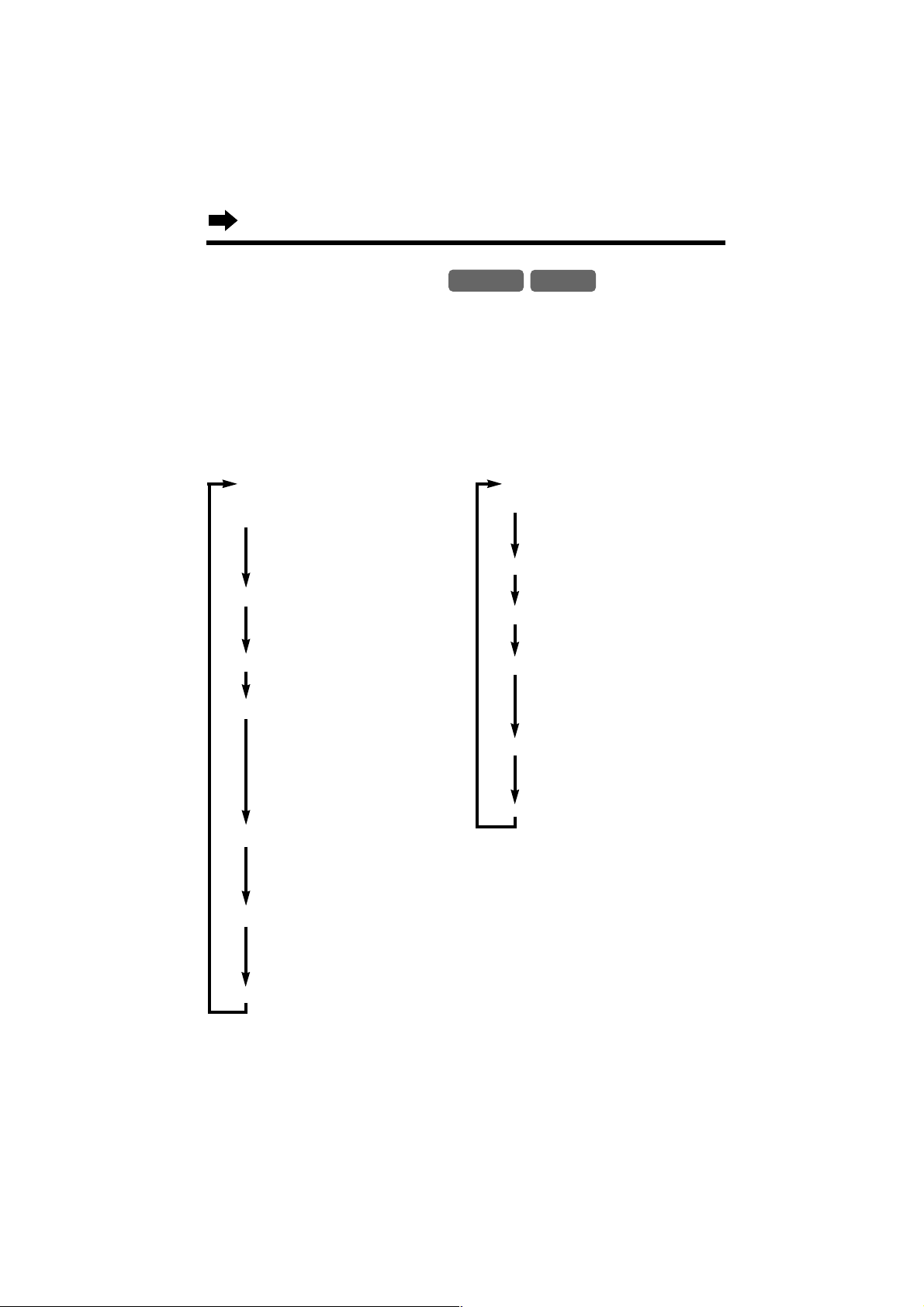
22
Function Menu Table
You can use the following functions to customize your system according to
your needs. After pressing (FUNCTION), the main menu is displayed. Most
items in the main menu have a sub-menu. The sub-menu is shown after
selecting the item in the main menu.
See the corresponding pages for function details.
Main menu items are written in bold and sub-menu items are under each
main menu item on this page.
Base unit Cordless handset
Base Unit
Handset
Save directory
(p. 34)
Date and time
(p. 20)
Ringer setting
Ringer volume
(p. 21)
Ringer pattern
(p. 46)
Group ring
(p. 49)
Incoming call
(p. 50)
Dial setting
Set dial mode
(p. 21)
Set flash time
(p. 45)
Call restrict.
(p. 48)
Line setting
Line selection
(p. 47)
Set line mode
(p. 54)
Voice mail
Set password
(p. 56)
Call monitoring
(p. 74)
Message menu
(p. 76)
Recording mode
(p. 74)
Delete message
(p. 77)
Remaining space
(p. 75)
Auto msg delete
(p. 76)
Pager setting
Pager number
(p. 81)
Pager on/off
(p. 83)
Pager display #
(p. 82)
Calling pager
(p. 82)
Registration
Set PIN
(p. 51)
HS registration
(p. 19, 52)
Deregistration
(p. 53)
Initialization
Function
(p. 88)
Dial data
(p. 54)
Save directory
(p. 34)
Ringer setting
Ringer volume
(p. 21)
Ringer pattern
(p. 46)
Incoming call
(p. 50)
Talk switching
Line selection
(p. 47)
Auto talk
(p. 46)
Voice mail
Set password
(p. 56)
Message menu
(p. 76)
Pager setting
Pager number
(p. 81)
Pager on/off
(p. 83)
Pager display #
(p. 82)
Calling pager
(p. 82)
Registration
HS registration
(p. 19, 52)
Deregistration
(p. 53)
Initialization
Function
(p. 88)
Dial data
(p. 54)
Programmable Settings
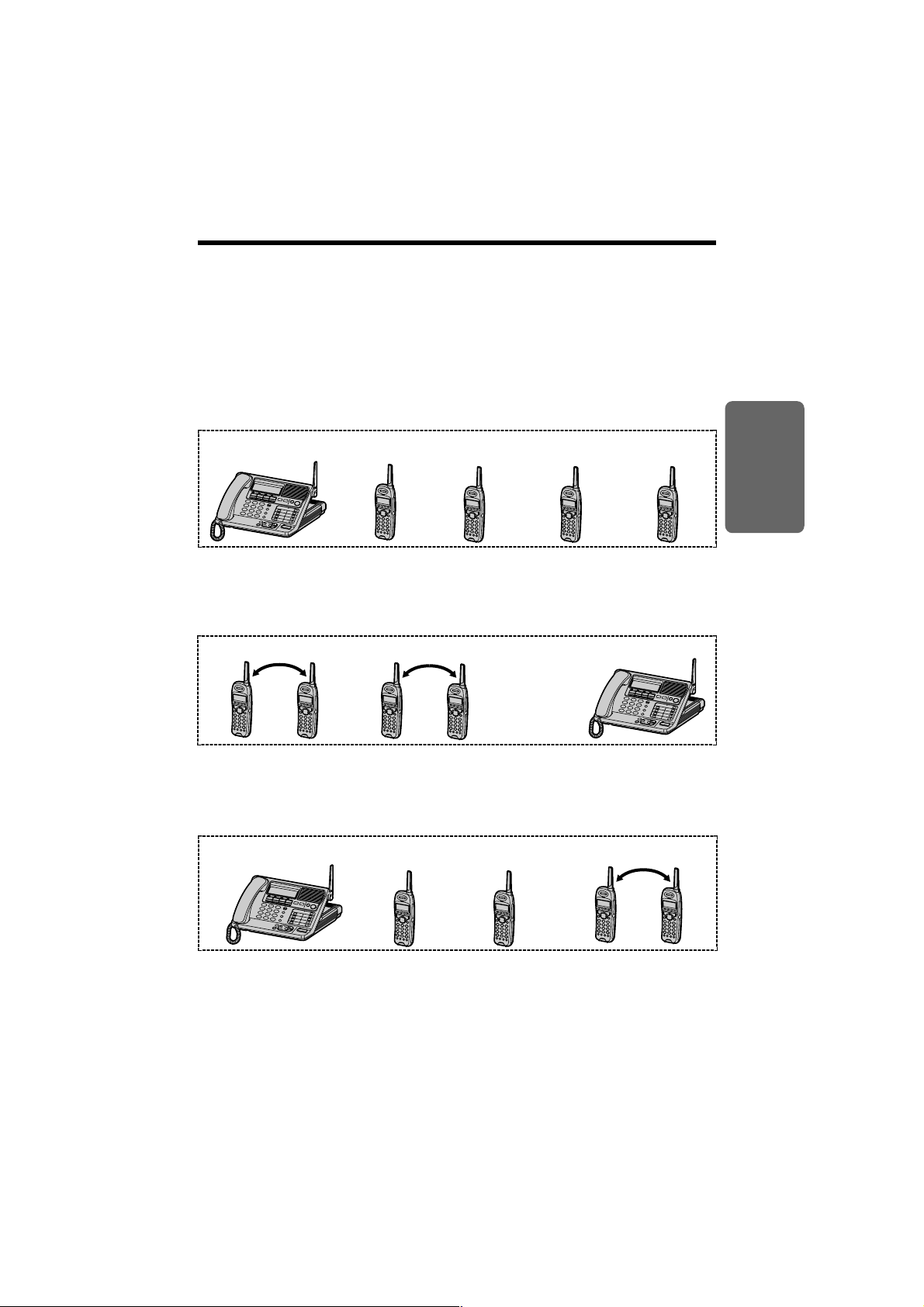
23
The Unit Capabilities (Operating More than One Handset)
Chapter 2
Basic Operation
This unit can handle up to 4 external telephone lines which are provided by
a telephone company, or up to 2 internal lines for intercom calls.
You can expand the unit capabilities by registering up to 8 cordless
handsets at the base unit (p. 19, 52).
How many external calls and intercom calls can be
conducted by how many users at one time?
Allows four external calls simultaneously with the base unit and 3 handsets
(or with 4 handsets).*
Allows three external calls while simultaneously conducting one intercom
call with the base unit and 4 handsets.* For example, the base unit and
two handsets are engaged in separate external calls while another handset
is engaged in an intercom call with another handset.
External call on
Line 1, 2, 3 or 4
*The number of cordless handsets that can be used simultaneously will vary
depending on usage of external telephone lines and internal lines, and usage of
mailboxes (p. 55).
In the above three cases:
•All other handsets are in the standby mode.
•The base unit and handset users can check the mailboxes for messages instead
of having external calls (p. 67, 70).
Intercom call 1
Allows two intercom calls while simultaneously conducting one external
call with the base unit and 4 handsets.* For example, 2 pairs of handsets
are engaged in separate intercom calls while the base unit is engaged in
an external call.
External call
on Line 2
External call on Line 1
External call
on Line 3
External call
on Line 4
Intercom call 2
OR
External call
on Line 2
External call
on Line 3
External call on Line 1
Intercom call
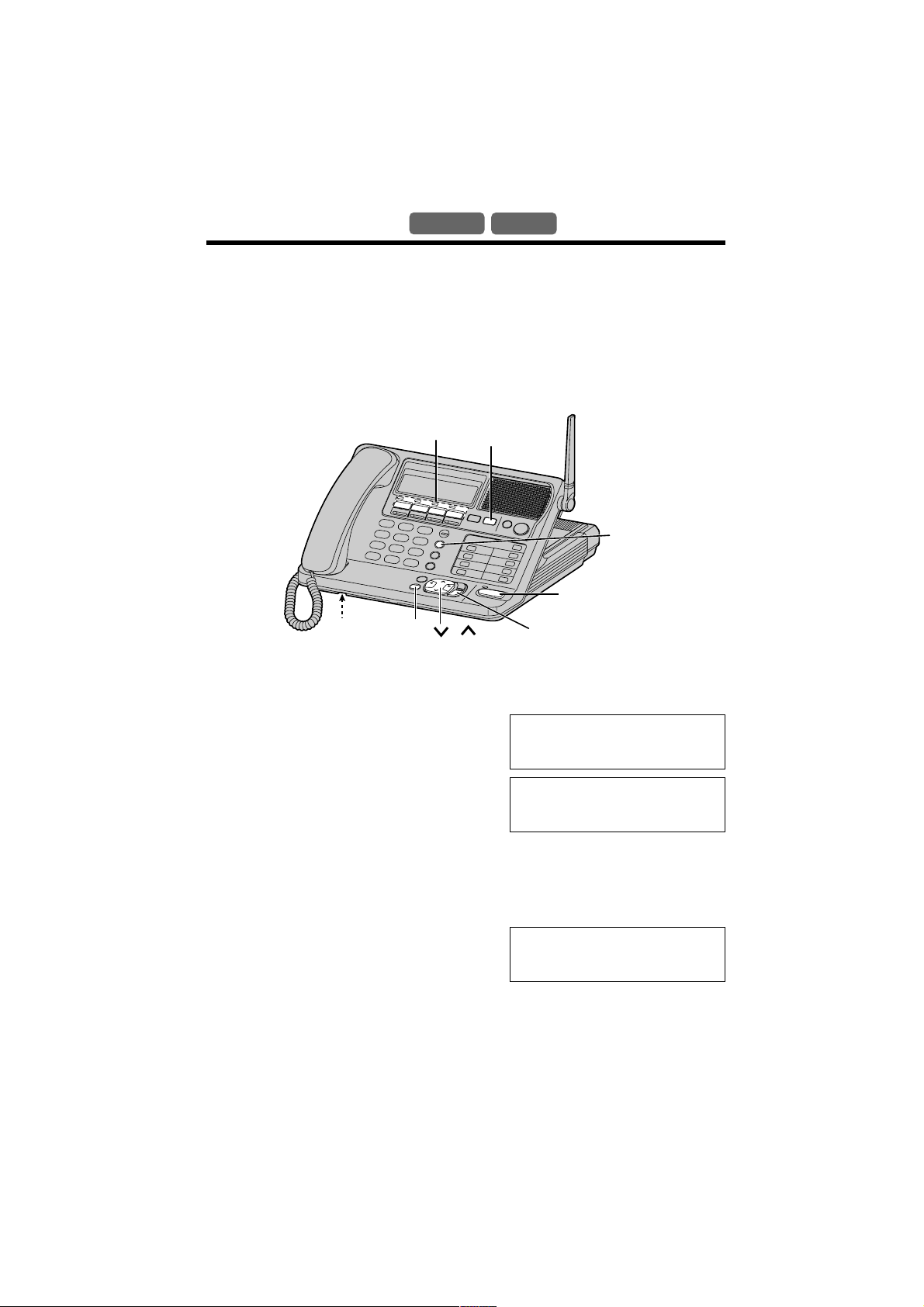
24
Making Calls
Base Unit
Handset
Four calls can be handled simultaneously on separate telephone lines by
the base unit and 3 cordless handsets (or by 4 cordless handsets).
With the Base Unit
When you lift the handset to make a call, the unit will automatically select a
free line. (To change the line selection, see page 47.) Dial a phone
number. To hang up, replace the handset.
1
Press (DIGITAL!SP-PHONE).
•The indicator lights.
•A free line is automatically selected and
the line indicator lights.
2
Dial a phone number.
•The dialed number is displayed.
•If you misdial, press
(DIGITAL!SP-PHONE), and start again
from step 1.
•After a few seconds, the display will show the length of the call.
3
When the other party answers, talk into the MIC (microphone).
4
To hang up, press
(DIGITAL!SP-PHONE).
•The indicator lights go out.
•In step 1, you can select a line by pressing a line button whose indicator is not lit,
instead of pressing
(DIGITAL!SP-PHONE).
•If 4 handsets are in use, you may not be able to make a call. In that case
“System is busy. Please try again later.” is displayed.
•If the unit detects a problem, an error message will be displayed (p. 92).
Using the digital duplex speakerphone
Talk Line1
1112222
Off
00-02-50
Ex. Line 1 is selected.
Talk Line1
(EXIT)
MIC
,
(CLEAR)
(DIGITAL!SP-PHONE)
and Indicator
Line Buttons and Indicators
(HOLD)
(REDIAL)
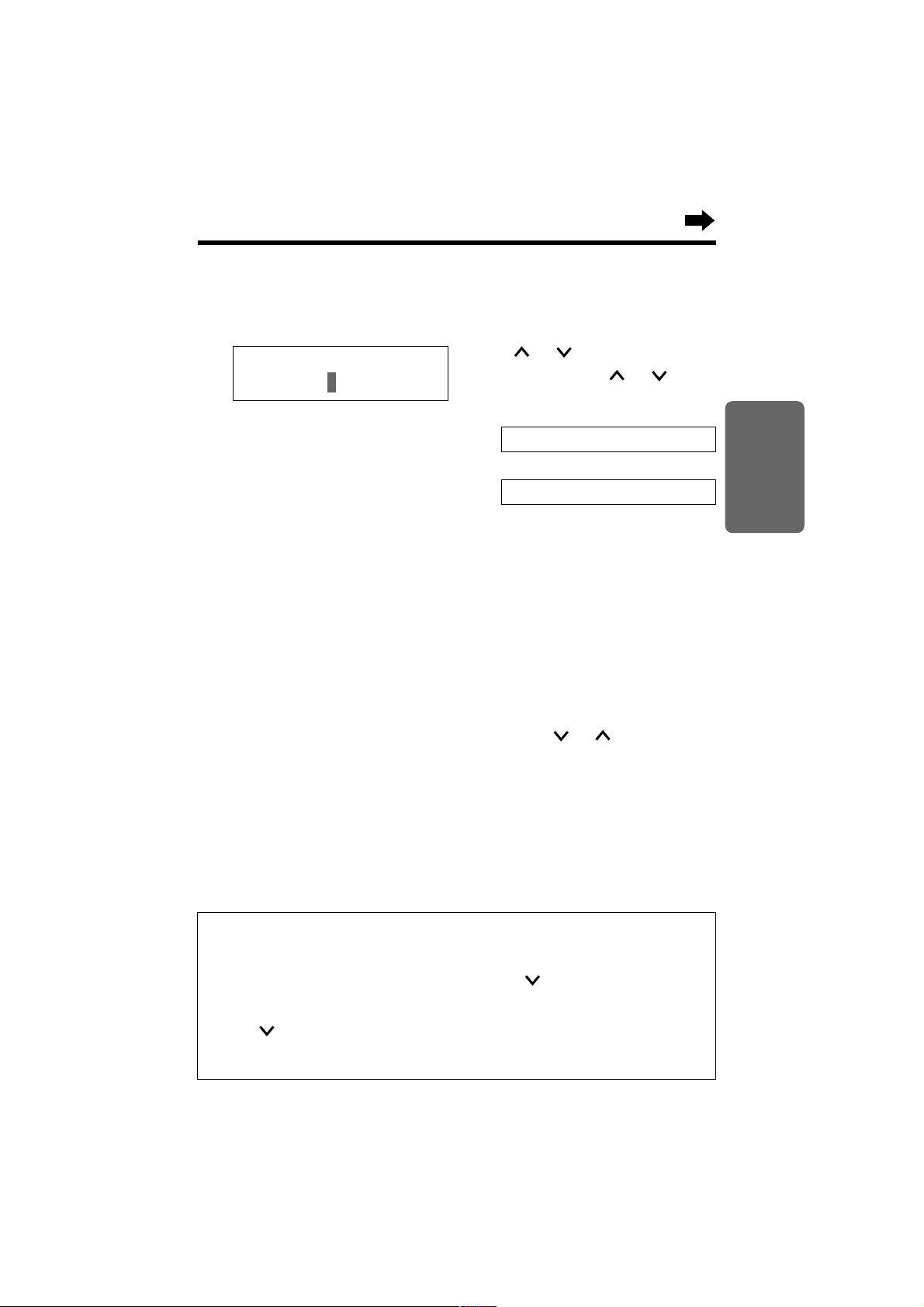
25
Chapter 2
Basic Operation
To dial after confirming the
entered number
1
Enter a phone number.
•If you misdial, press (CLEAR).
Digits are erased from the right.
•To cancel, press
(EXIT).
2
Lift the handset or press
(DIGITAL!SP-PHONE).
•The line number is displayed.
•After a few seconds, the display
will show the length of the call.
•You can press a line button
instead of
(DIGITAL!SP-PHONE).
3
When the other party answers,
talk into the handset or MIC.
4
To hang up, replace the handset
or press (DIGITAL!SP-PHONE).
To adjust the handset volume
(High, Medium or Low) or the
speaker volume
(8 levels)
To redial using the redial list
The last 10 phone numbers dialed
with the base unit are stored in the
redial list.
1. Press (REDIAL).
•The last number dialed is
displayed.
2. Press (REDIAL) until the desired
number is displayed.
•You can scroll between numbers by
pressing or .
•To exit the list, press
(EXIT).
3. Lift the handset or press
(DIGITAL!SP-PHONE).
•To erase an item, repeat steps 1 and
2, and press
(CLEAR).
•If “No items stored” is displayed,
the list is empty.
Hands-free Digital Duplex Speakerphone
For best performance, please note the following:
•Talk alternately with the caller in a quiet room.
•If the other party has difficulty hearing you, press to decrease the speaker
volume.
•If the other party’s voice from the speaker cuts in/out during a conversation,
press to decrease the speaker volume.
•You can switch to the handset by lifting it up. To switch back to the
speakerphone, press
(DIGITAL!SP-PHONE).
To redial the last number
dialed
Lift the handset or press
(DIGITAL!SP-PHONE), and press
(REDIAL).
Ex. Handset volume: High
•Each time you press or , the
volume level will change.
1112222
Low
❚❚❚❚❚❚❚
High
Ex. Speakerphone volume: 8
Low
❚❚❚❚❚❚❚❚
High
Press or while talking.
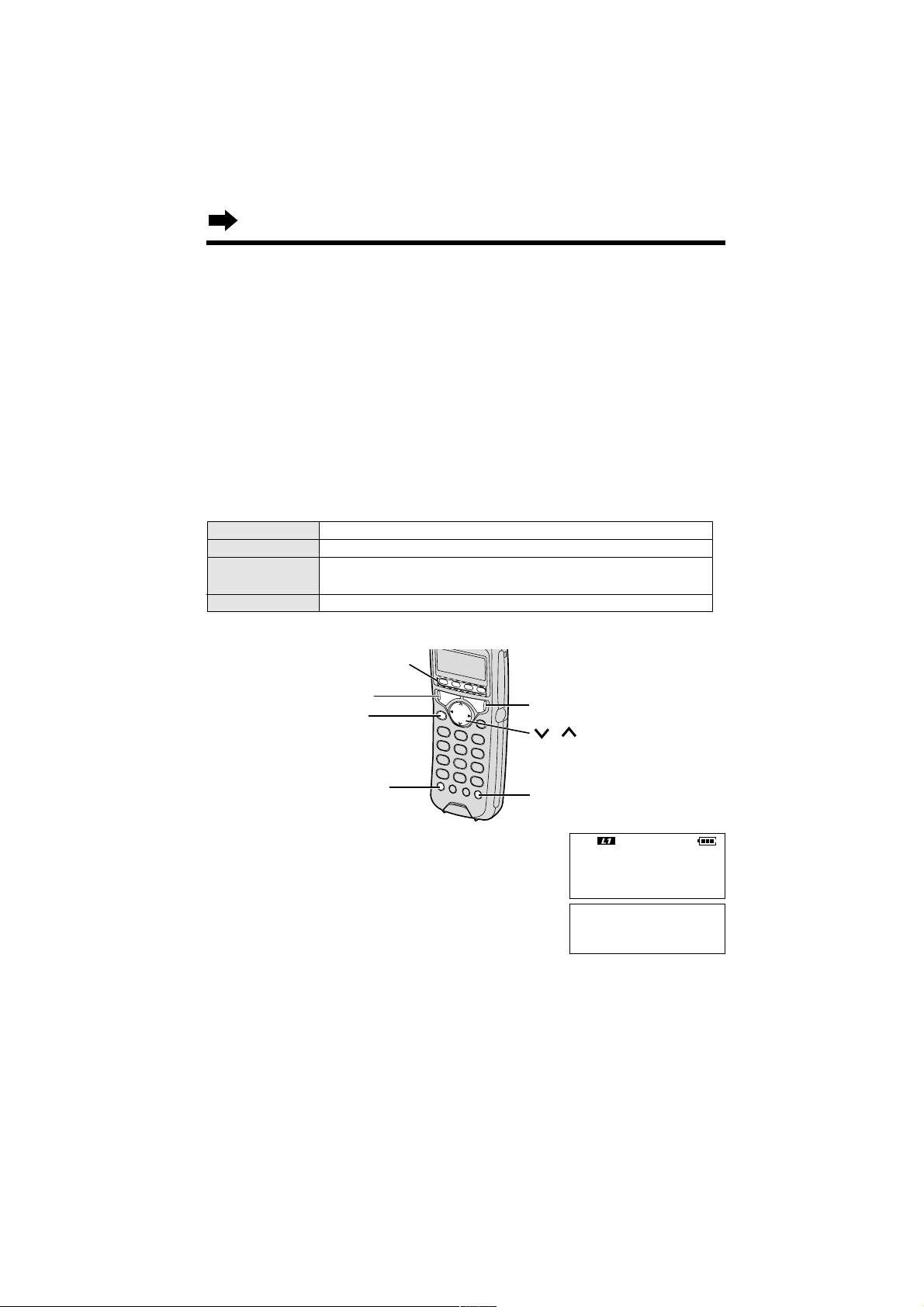
26
Making Calls
To put a call on hold
Press (HOLD).
•“Hold” and the line number are
displayed.
•If using the handset, you can replace
it on the cradle.
•If a call is kept holding for 30 seconds,
a warning tone will sound. After 2
minutes the automated attendant will
respond to the caller and he/she can
call a handset or leave a message
following the Incomplete Call Handling
Menu (p. 63).
1
Press (TALK).
•A free line is automatically selected and the line
status icon (p. 11) is displayed. (To change the
line selection, see page 47.)
2
Dial a phone number.
•The dialed number is displayed.
•After a few seconds, the display will show the
length of the call.
3
To hang up, press (TALK) or place the handset on the charger.
•In step 1, you can select a line by pressing the line button whose line status icon
is not displayed, instead of pressing
(TALK).
•If the base unit and 3 handsets or 4 other handsets are in use, you may not be
able to make a call. In that case “System is busy. Please try again
later.” is displayed.
•If the unit detects a problem, an error message will be displayed (p. 93).
To release the hold
Press the line button whose
indicator is flashing.
•Cordless handset users can release
the hold by pressing the line button. If
another phone is connected on the
same line, the hold will also be
released by lifting its handset.
Talk Line1
1112222
Talk Line1
Ex. Line 1 is selected.
,
(HOLD)
(CLEAR)
Line Buttons
(EXIT)
(TALK)
(REDIAL)
Off The line is free.
On The line is being used.
Flashing A call is on hold. The Automated Attendant System or
Answering System is responding to a call (p. 57, 64).
Flashing quickly
A call is being received.
With the Cordless Handset
What line indicators mean
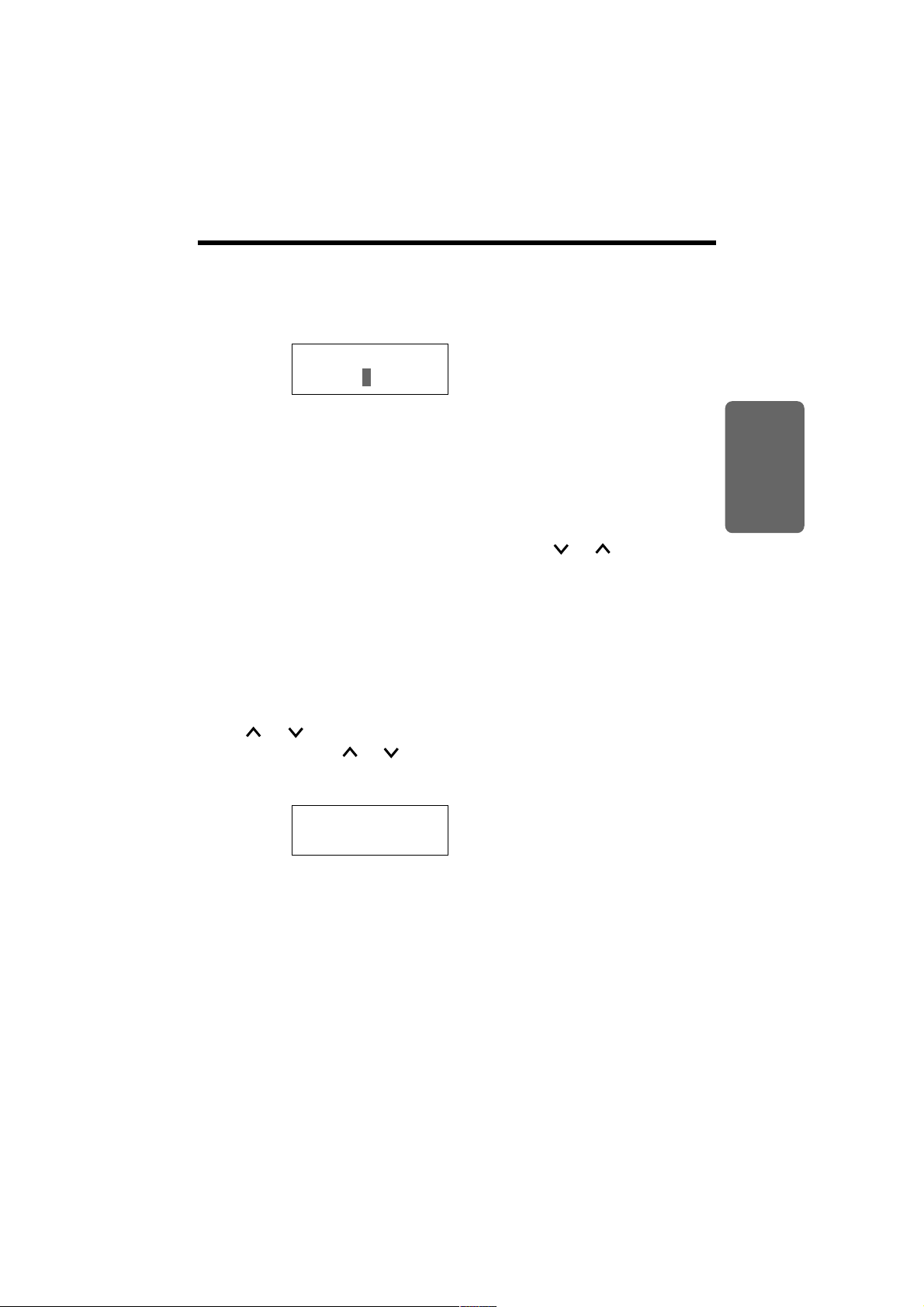
27
Chapter 2
Basic Operation
To dial after confirming the
entered number
1
Enter a phone number.
•If you misdial, press (CLEAR).
Digits are erased from the right.
•To cancel, press
(EXIT).
2
Press (TALK).
•You can press a line button
instead of pressing
(TALK).
•The line number is displayed.
•After a few seconds, the display
will show the length of the call.
3
To hang up, press (TALK) or
place the handset on the
charger.
Lighted handset keypad
The handset dialing buttons will
light when you press a button, and
flash when a call is received. The
lights will go out about 10 seconds
after pressing a button, lifting the
handset off the charger or
answering a call.
To adjust the receiver
volume
(High, Medium or Low)
Press or while talking.
•Each time you press or , the
volume level will change.
To redial the last number
dialed
Press (TALK) and press (REDIAL).
To redial using the redial list
The last 10 phone numbers dialed
with the handset are stored in the
redial list.
1. Press (REDIAL).
•The last number dialed is
displayed.
2. Press (REDIAL) until the desired
number is displayed.
•You can scroll between numbers by
pressing or .
•To exit the list, press
(EXIT).
3. Press (TALK).
•To erase an item, repeat steps 1 and
2, and press
(CLEAR).
•If “No items stored” is displayed,
the list is empty.
To put a call on hold
Press (HOLD).
•“Hold” and the line number are
displayed.
•The line status icon flashes on the
display.
•
If a call is kept holding for 30 seconds,
a warning tone will sound. After 2
minutes the automated attendant will
respond to the caller and he/she can
call the base unit or another handset or
to leave a message following the
Incomplete Call Handling Menu (p. 62).
To release the hold
Press the line button.
•The base unit and other handset
users can release the hold by
pressing the line button. If another
phone is connected on the same line,
the hold will also be released by lifting
its handset.
Loud
Low
❚❚❚❚❚❚❚
High
Ex. High
1112222
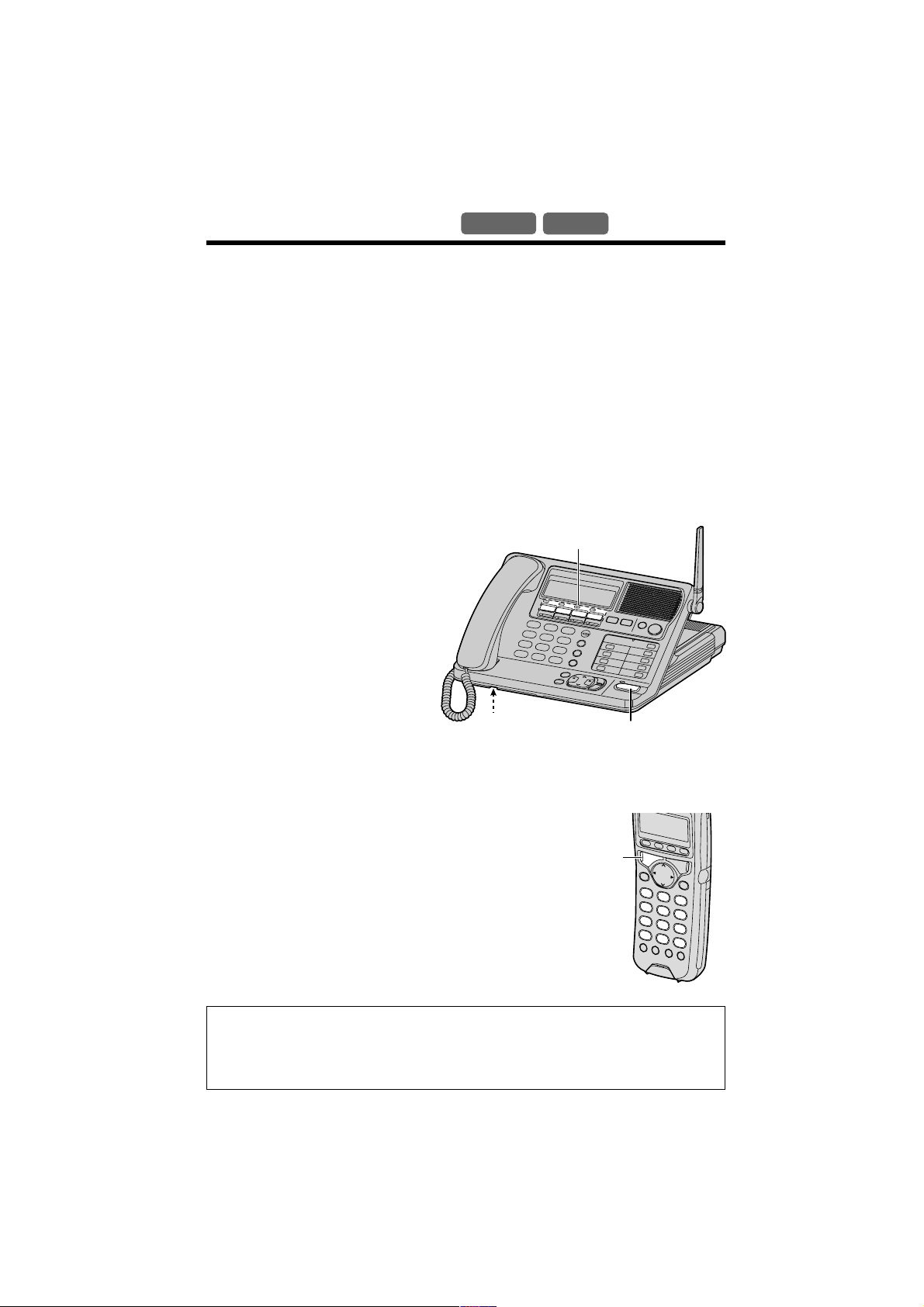
28
Answering Calls
Base Unit
Handset
With the Cordless Handset
Press (TALK).
•The called line status icon stops flashing.
•You can also answer a call by pressing any
dialing button (0) to (9),
(*)
or (#) (— Any Key Talk).
OR
If the handset is on the charger, just lift up. (This
is not possible when the Auto Talk feature is set
to OFF. See page 46.)
Four calls can be handled simultaneously by the base unit and 3 cordless
handsets (or by 4 cordless handsets). When a call is being received, the
unit rings and “Incoming call” is displayed. The called line indicator
flashes quickly on the base unit and the line status icon flashes quickly on
the handset display. The line is automatically selected when you answer
the call. If you subscribe to a Caller ID service, the calling party information
will be displayed after the first ring (p. 38). In order to view the Caller ID
information, please wait until the second ring to answer a call.
With the Base Unit
You can answer a call by simply lifting the handset. To hang up, replace
the handset.
Using the digital duplex
speakerphone
1
Press (DIGITAL!SP-PHONE).
•The indicator lights.
•The called line indicator light
stops flashing.
2
Talk into the MIC
(microphone).
3
To hang up, press
(DIGITAL!SP-PHONE).
•The indicator lights go out.
•You can answer a call by pressing the called line button instead of pressing
(DIGITAL!SP-PHONE) or (TALK).
•When the base unit and handset ringer volumes are set to OFF, they will not
ring (p. 21).
MIC
(DIGITAL!SP-PHONE)
and Indicator
Line Buttons and
Indicators
(TALK)
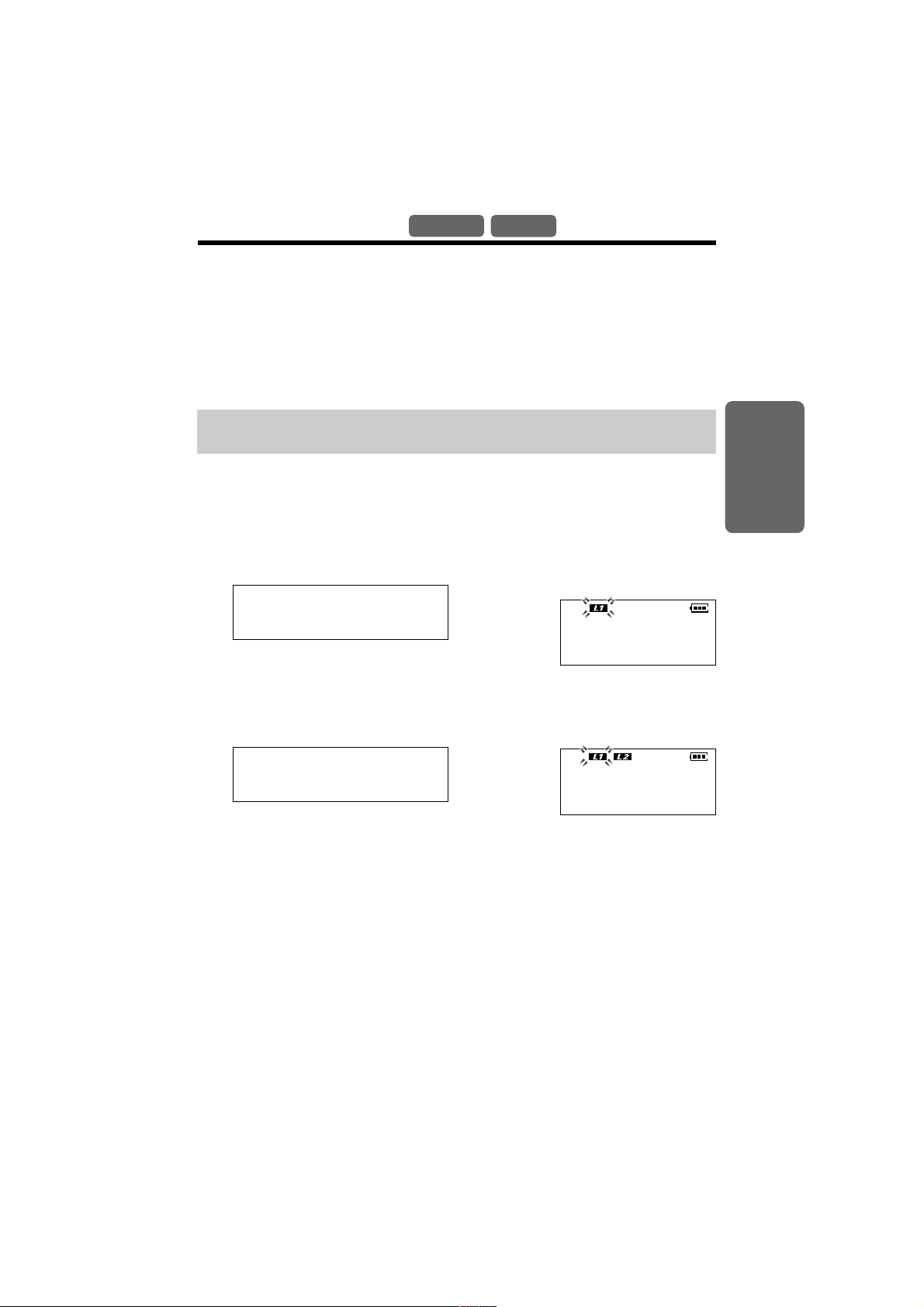
29
Chapter 2
Basic Operation
Using Other Lines During a
Conversation
Base Unit
Handset
•To hold the second call in step 3, press (HOLD) before pressing the line button for
the first call.
•Pressing (HOLD) puts the current call on hold while keeping the previously held
calls. You can make or answer another call by pressing a line button whose line is
not in use. You can handle up to 4 calls at a time.
During a conversation, if an incoming call is being received on another line,
the line indicator on the base unit and the line status icon on the handset
display will flash quickly. If you are using the cordless handset, you will
hear two tones. You can answer the second call while holding the first
call. You can also make a call without terminating the first call.
If you subscribe to a Caller ID service, the second caller’s information will
be displayed when a call is being received on the other line (p. 38).
You can delete the two tones (incoming call tone) for the cordless
handset. You can set the two tones for the base unit. See page 50.
With the base unit
1
Ex. If you are using LINE 1
Press (HOLD) to put the first call
(LINE 1) on hold.
•The LINE 1 indicator flashes.
2
Press another line button (LINE
2, 3 or 4) to make or answer a
second call.
•The LINE 2 indicator lights.
3
To return to the first call (LINE
1), press the line button for the
first call (LINE 1).
•The second call is terminated.
With the cordless handset
1
Ex. If you are using LINE 1
Press (HOLD) to put the first call
(LINE 1) on hold.
•The line status icon flashes on the
display.
2
Press another line button (LINE
2, 3 or 4) to make or answer a
second call.
3
To return to the first call (LINE
1), press the line button for the
first call (LINE 1).
•The second call is terminated.
Press extension
No. to transfer
Hold Line1
Talk Line2
Hold Line1
Hold Line1
Talk Line2
Hold Line1
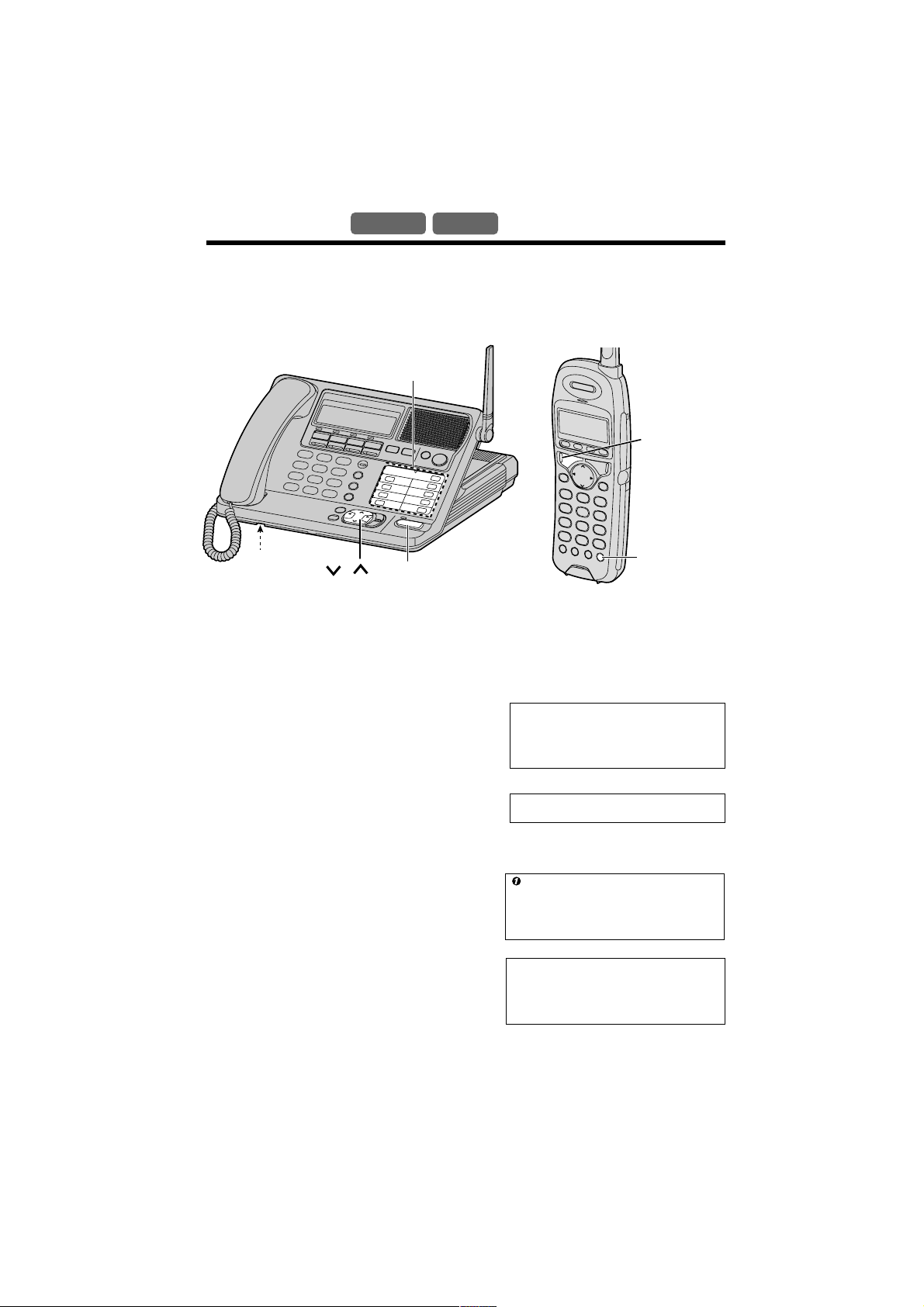
30
Intercom
Base Unit
Handset
A 2-way intercom is possible between the base unit and a cordless
handset or between two cordless handsets. Each number assigned to a
handset at registration is the extension number (p. 19, 52). The base unit
extension number is 0.
Making Intercom Calls
With the base unit
1
To page all handsets, press
INTERCOM (ALL).
To page one handset, press the
corresponding INTERCOM button
((1) to (8)).
•The paged handsets rings for 1
minute.
•To stop paging, press
(DIGITAL!SP-PHONE).
2
When the other party’s voice is
heard, lift the handset or talk into
the MIC (microphone).
•The display will show the length of
the call and the handset in-use icon.
3
To end the intercom, replace the
handset or press
(DIGITAL!SP-PHONE).
Paging[ALL]
Ex. Paging all Handsets
Ex. Paging Handset 1
Calling[0]
→
[1]
Intercom
00-00-00
Ex. Handset 1 answered.
Off
00-10-08
•If you page all handsets, you can only talk with the handset user who answers
first.
•Using this feature, you can locate a misplaced cordless handset.
(INTERCOM)
(TALK)
MIC
INTERCOM
Buttons
(DIGITAL!SP-PHONE)
and Indicator
,
