Panasonic KX-PW90CL User Manual
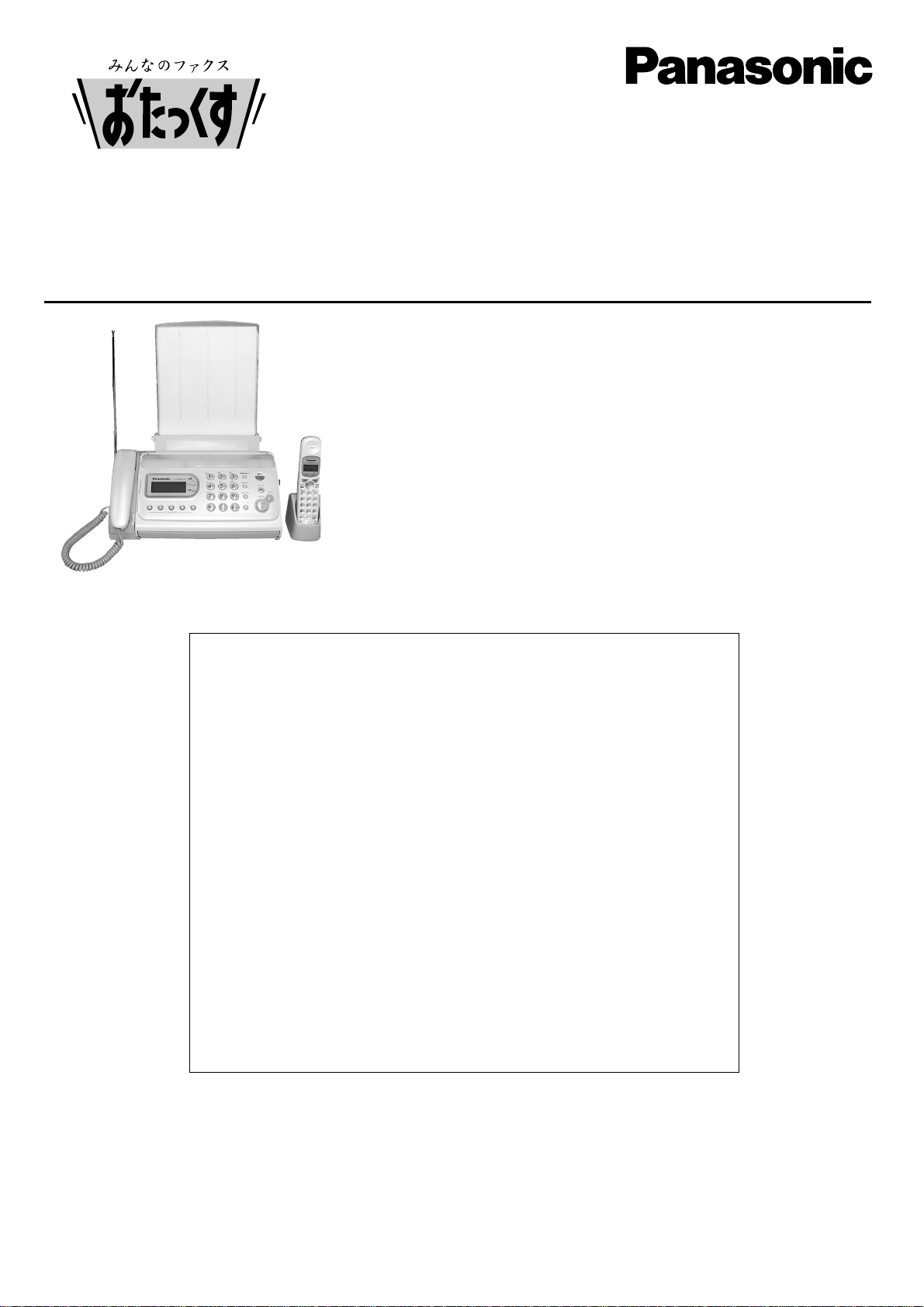
Facsimile
Quick Reference Guide
KX-PW90CL
Model No.
Table of Contents
Finding the controls ……………………………………………………………2
Installations and connections …………………………………………………4
Setting the date and time ………………………………………………………7
Setting your facsimile telephone number ……………………………………7
Setting your logo…………………………………………………………………8
Character input and command key table ……………………………………9
Automatic dialing on the main unit……………………………………………10
Automatic dialing on the portable handset …………………………………11
Intercom between the main unit and portable handset ……………………12
Sending faxes …………………………………………………………………13
Receiving faxes ………………………………………………………………14
Operating the built-in answering device ……………………………………16
Individual e-mail services ……………………………………………………18
Specifications…………………………………………………………Back cover
Thank you for purchasing a Panasonic facsimile.
●
This guide explains some basic features and operations, but not all of them.
For further details, see the Japanese operating instructions.
●
This product is designed for use in Japan.
Panasonic cannot provide service for this product if used outside Japan.
●
Any details given in this guide are subject to change without notice.
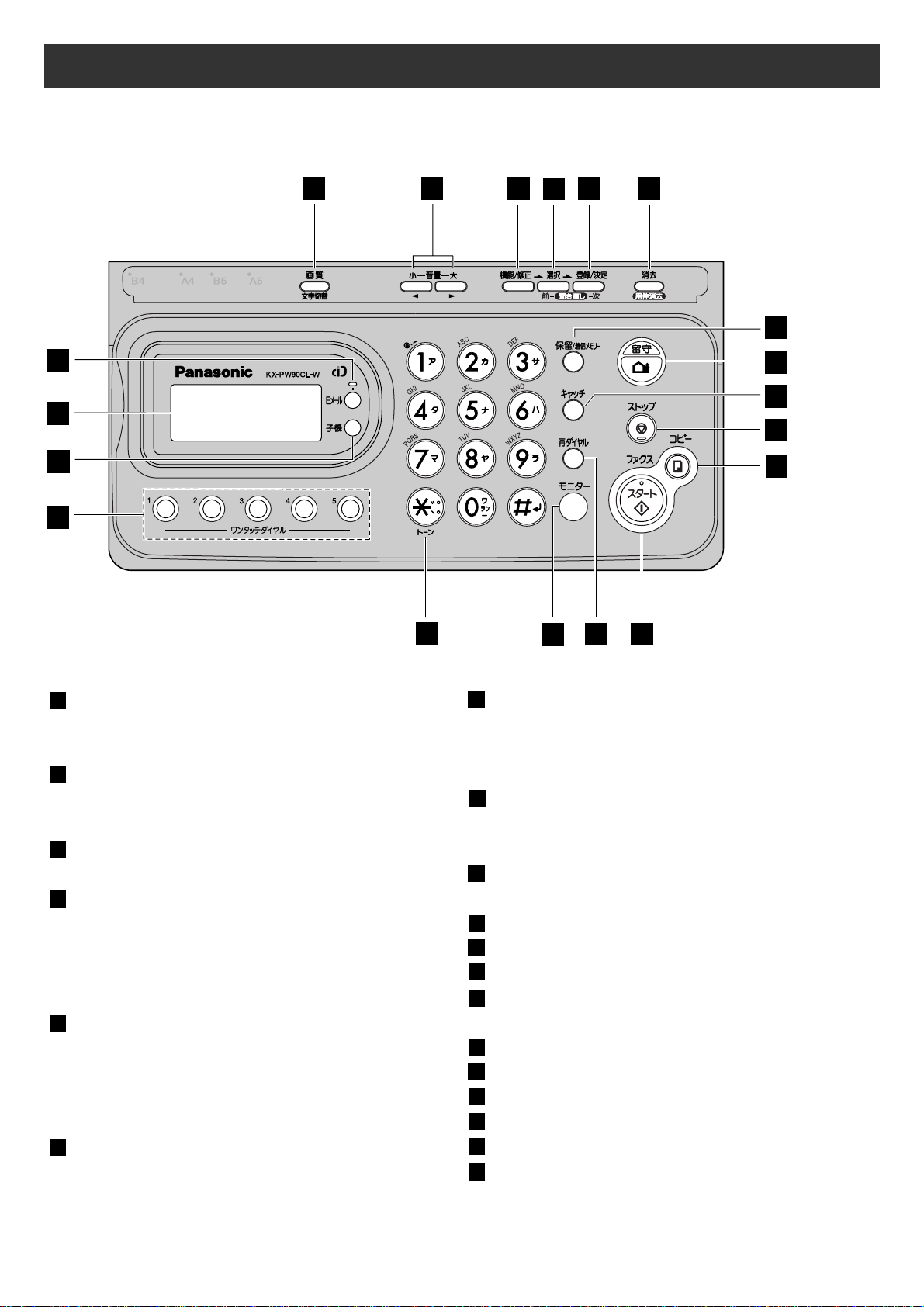
2
Finding the controls
Main unit (control panel)
1
2
4
53
6
7
9
8
10
12
14
13
15
17
18
16
19
11
Resolution button selects the resolution
when faxing or copying.
Character Input Mode button
Volume buttons adjust ringer, speaker
and handset volume by pressing the up
and down buttons.
Function button initiates programming.
Edit button
Select button selects feature settings.
Previous Replay button
—plays back recorded messages.
—returns to the previous message while
listening to a recorded message.
Register/Set button stores a parameter.
Next Replay button
—plays back recorded messages.
—skips to the next message while
listening to a recorded message.
Erase button
Hold button
Call Memory button starts a search in
the Number Display log.
(For caller ID display service users.)
Auto Answer button & indicator
—light on: answering device activated.
—light off: used as a regular telephone.
Flash button
(For call waiting service users.)
Stop button
Copy button starts copying.
Start/Fax button starts faxing.
Redial button
Pause button
Monitor button
Tone button switches to tone dialing.
One-touch Dial button
Portable Handset button
Liquid crystal display
E-Mail button & indicator
19
181716
15
14
13
12
11
1098
76543
2
1
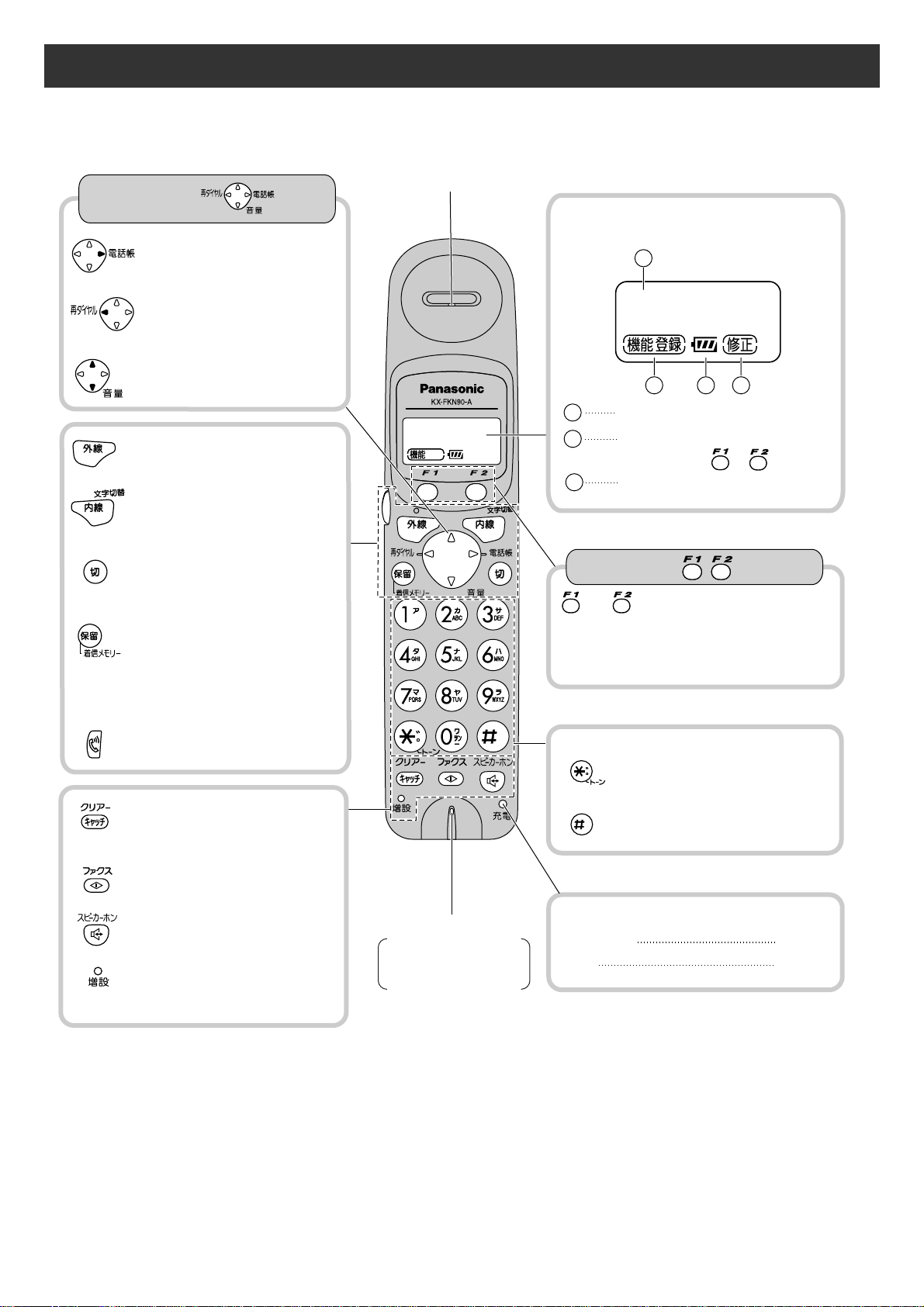
3
Finding the controls
Portable handset
●
To adjust the volume.
●
To redial the last number
dialed.
●
To insert a pause.
●
To make/answer calls.
●
To page the main unit.
●
To change the character
input mode.
●
To end a call.
●
To end or exit from editing or
other operations.
●
To put a call on hold.
●
To start a search in the
Number Display log.
(For caller ID display service
users.)
●
To clear letters/numbers.
●
For call waiting service
users.
●
To receive faxes.
●
To use the speakerphone.
●
Used when installing
additional portable
handsets.
Sharp button
●
To use the phonebook.
and buttons refer to the function
displayed on the bottom of the display.
They function differently depending on
the mode.
Charge indicator
Dial buttons
Charging
Full
Red
Off
LCD (with back light)
Speaker
Microphone
Do not cover the
microphone while
talking.
How to use buttons
How to use key
1
3
●
Displays battery strength, telephone
numbers etc.
Function menu that is
controlled by or .
Portable handset number
Battery strength
●
To adjust the volume.
Tone button
●
To switch to Tone dialing mode.
コキ
1
1
32
2
2
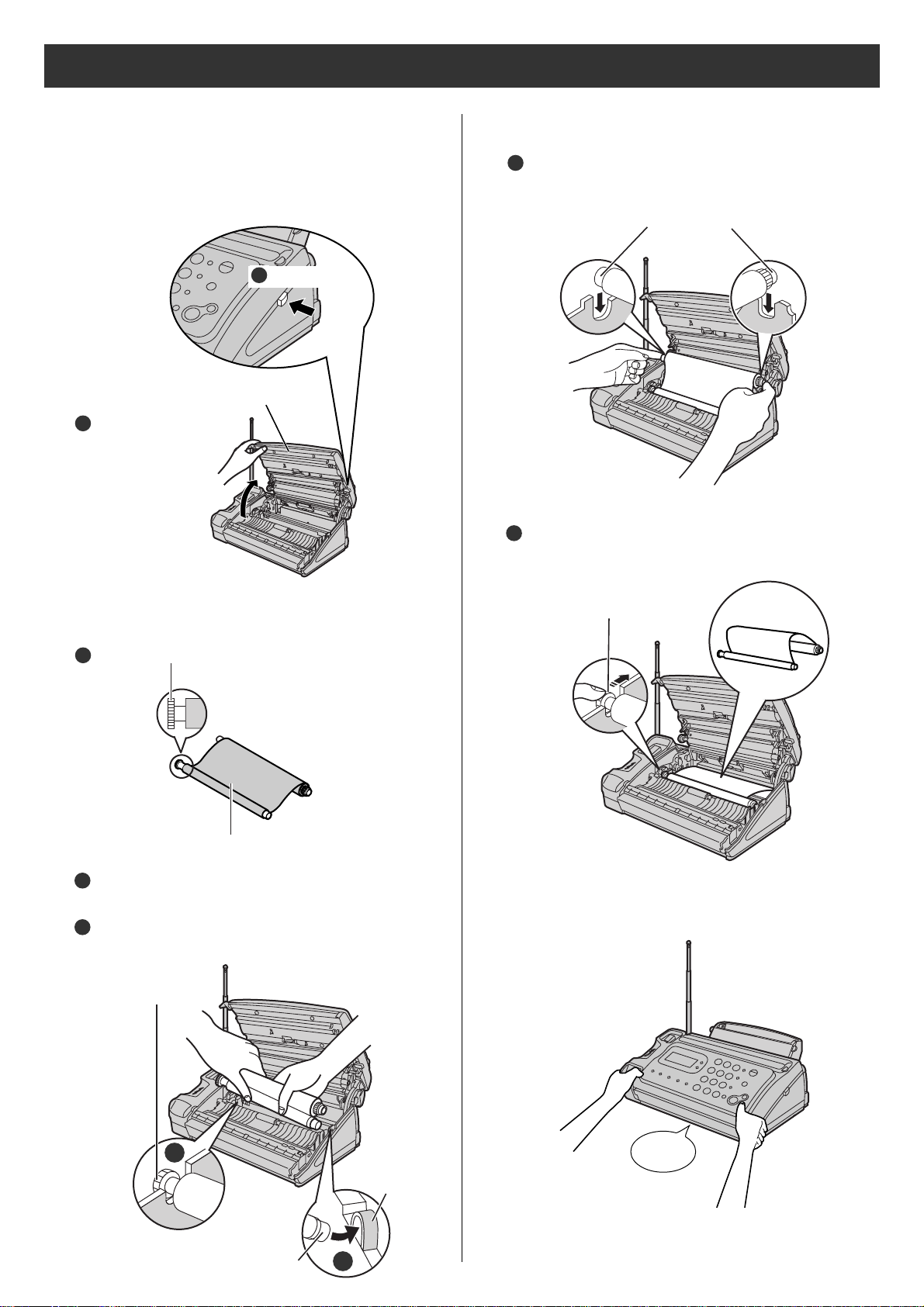
4
Installations and connections
Installing the ink film
2 Insert the ink film.
Insert the white core into the slots shown in the
picture below.
1 Open the control panel.
Find the “T” shaped gear (blue).
Ink film
Insert the blue core into the right slot of the main unit.
Insert the “T” shaped gear (blue) into the left slot of
the main unit.
Press here.
Open the control
panel until it locks.
If the ink film is slack, tighten it by winding the “T”
shaped gear.
3 Close the control panel until it locks.
1
Control panel
2
4
White core
1
2
3
“T” shaped
gear (blue)
5
“T” shaped gear (blue)
Do not
be slacken.
3
Right slot
Blue core
2
Click
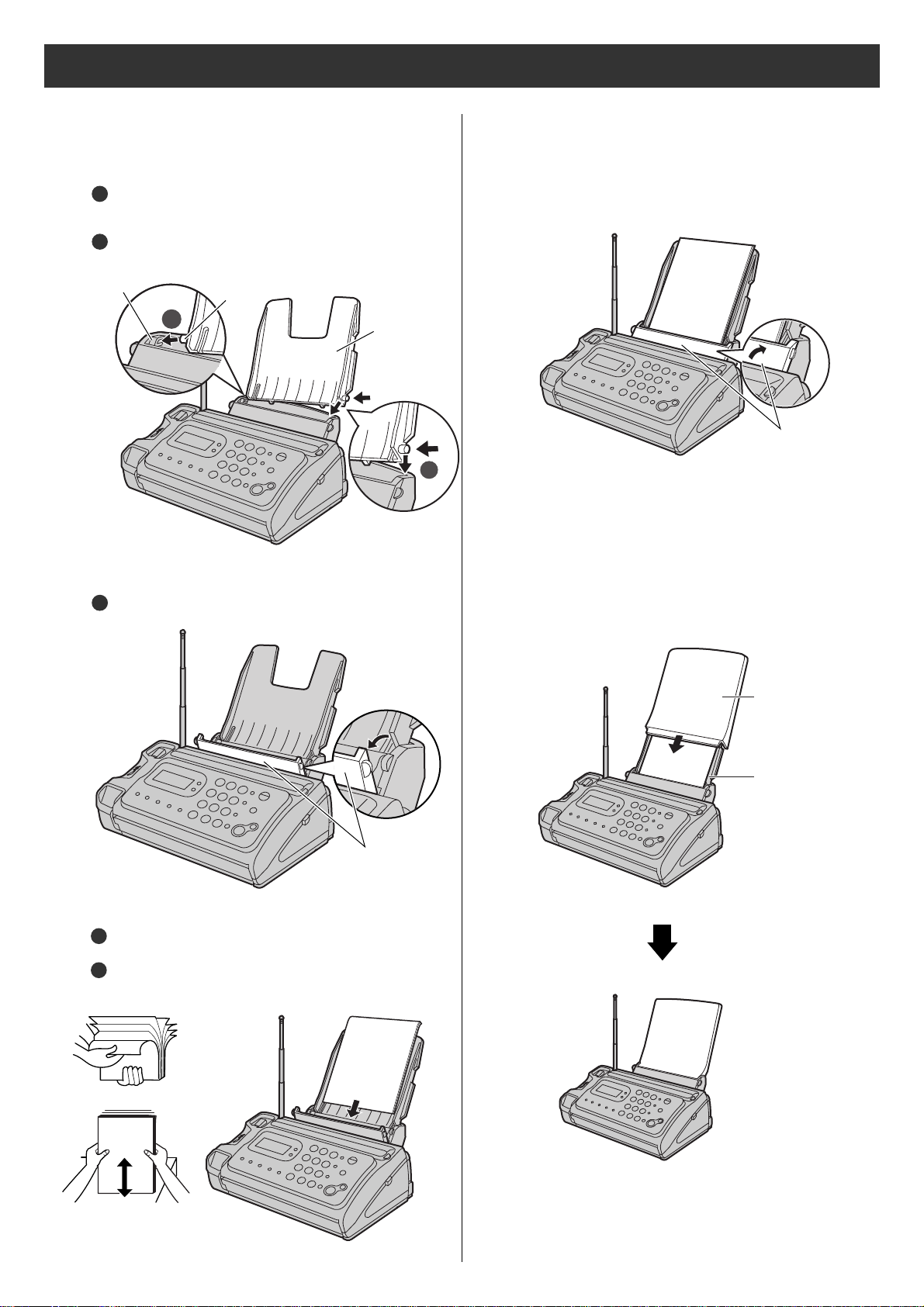
5
Installations and connections
Installing recording paper
(A4
size)
1 Install the recording paper tray.
Insert the left tab on the recording paper tray into
the left slot of the main unit.
Insert the right tab into the right slot of the main unit.
2
1
3 Close the paper entrance cover by leaning it back.
4 Install the recording paper cover on the recording
paper tray by sliding it down from the top.
2
1
Recording
paper tray
Slot
Tab
Fan the stack of recording paper (A4 size).
Insert the recording paper into the recording paper tray.
(Up to 30 sheets)
2 Insert the recording paper into the recording paper tray.
Open the paper entrance cover until it locks.
1
Paper
entrance
cover
Paper
entrance
cover
2
3
side is on
the back
Printing
Recording paper
cover
Recording paper
tray
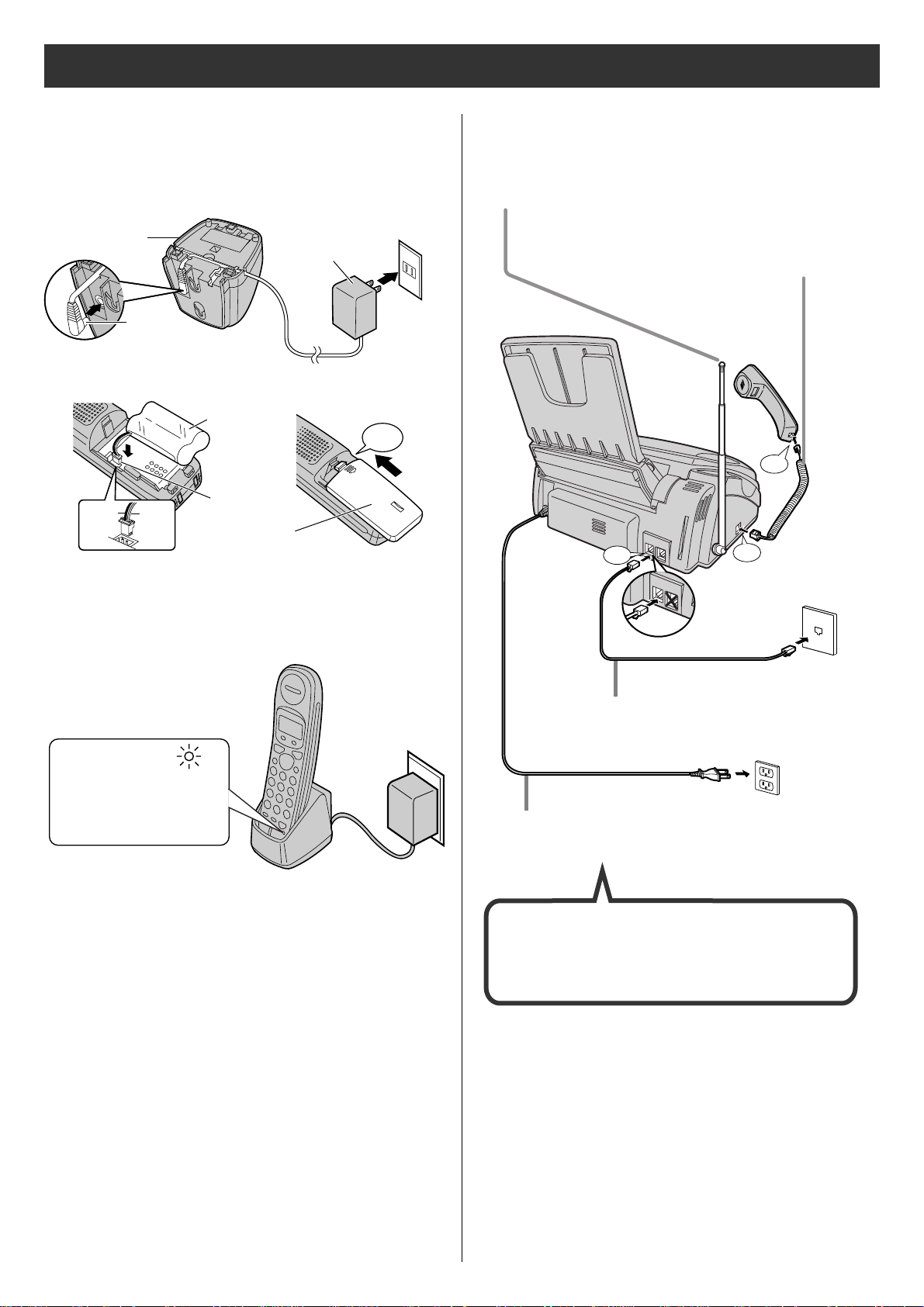
6
Connecting the main unit
Installations and connections
3 Charge the battery in the charger for 10 hours.
Plug
Charger
AC adaptor
Power outlet
(AC 100 V)
Black
Red
Connector
Battery
Click
Battery cover
Setting up the portable handset
1
2
●
After your Panasonic battery is fully charged,
it will last up to about 7 hours of conversation.
Charge indicator
–lights red:
while charging.
–lights off:
charging completed.
After the Power On...
This unit will automatically select the dialing
mode (Tone/Pulse).
1 Raise the antenna.
2 Connect the cord and
place the handset on
the main unit.
Click
回
線
(
電
話
回
線
停
へ
)
電
用
電
話
Click
機
回線
(
電話回線へ
停電用
)
電話機
Click
Telephone line cord
Wall jack
3 Connect the telephone line
cord (Supplied accessory).
Power outlet
Power cord
AC 100V
4 Connect the power cord.
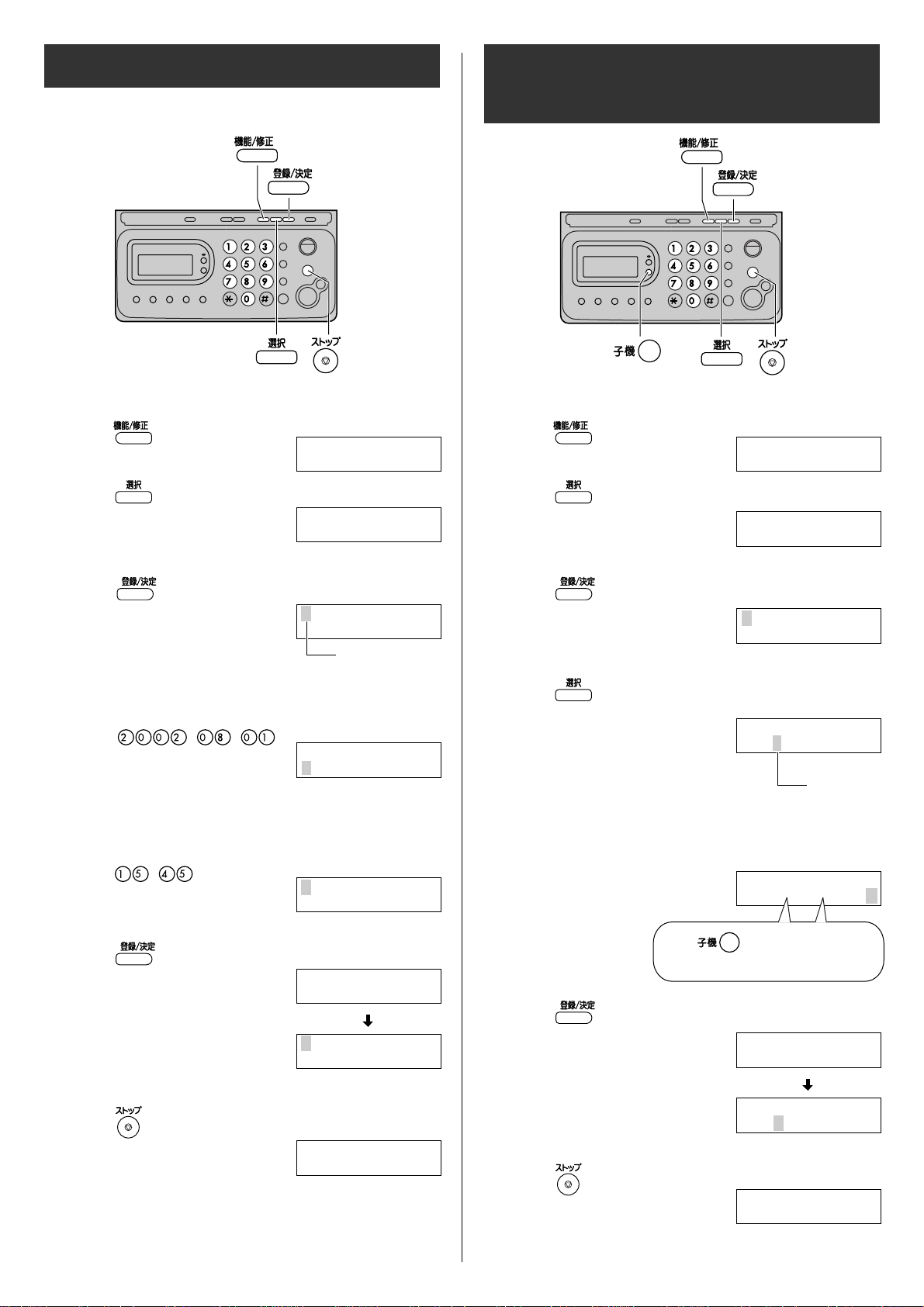
7
Setting the date and time
1Open the document cover and
press (Function/Edit).
1Open the document cover and
press (Function/Edit).
2Press (Select).
4Enter the correct year/month/day.
Example: August 1, 2002
Press .
2Press (Select).
5Enter your facsimile telephone number, up to 20
digits.
Example: 098 765 43 · ·
5Enter the correct hour/minute in a 24-hour clock entry.
Example: 15:45 (3:45 PM)
Press .
6Press (Register/Set).
6Press (Register/Set).
7Press (Stop).
7Press (Stop).
Setting your facsimile
telephone number
3Press (Register/Set).
Example :
3Press (Register/Set).
4Press (Select) repeatedly until the following is
displayed.
キノウアトウロクアモード
カイセシシシシ[ センタク] オス
サイショノセセッテイ
カイセシシシシ[ ケッテイ] オス
2002年06月01
日
20:10
2002年08月01
日
00:10
08月01日0015:45
ヨウケン0ロクオン
0000
ケン
2002年08月01
日
15:45
トウロクアシマシタ
2002年08月01
日
15:45
キノウアトウロクアモード
カイセシシシシ[ センタク] オス
サイショノセセッテイ
カイセシシシシ[ ケッテイ] オス
アナタノデンワバンゴウ?
TEL=...........
2002年08月01
日
15: 45
08月01日0015:45
ヨウケン0ロクオン
0000
ケン
アナタノデンワバンゴウ?
TEL=80765043
..
2
.
The (Space) button
replaces the digit with a space.
Example :
Cursor
Example :
Cursor
Example :
.
2
2
2
2
アナタノデンワバンゴウ?
TEL=098.765.43
.
トウロクアシマシタ
0
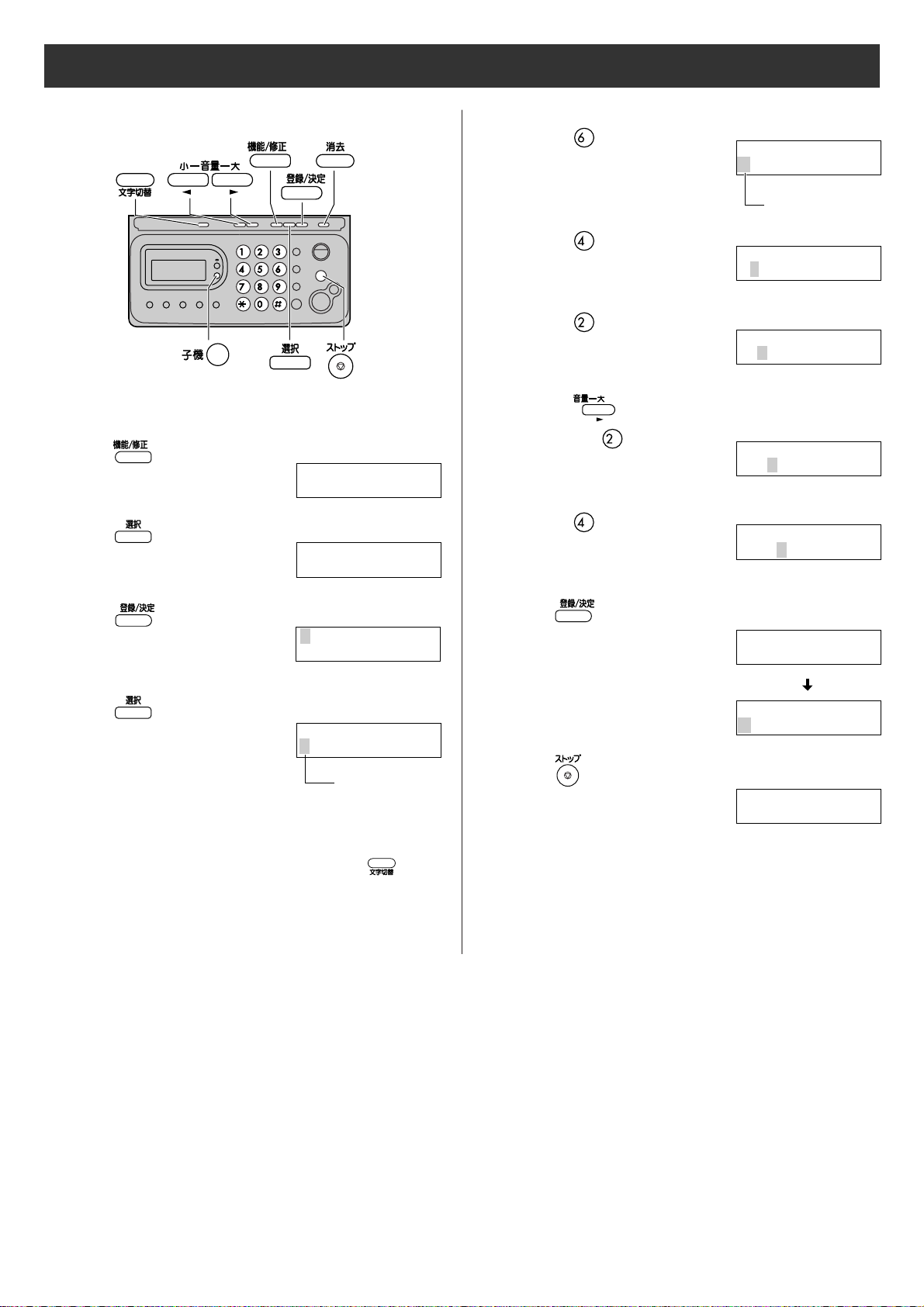
8
1Open the document cover and
press (Function/Edit).
2Press (Select).
5Enter your logo, up to 30 characters, using the dial
keypad.
●
To enter English characters easily, press
(Character input mode) repeatedly and select
“英” (English and sign input mode).
●
For details, see the table on page 9 for instructions.
7Press (Stop).
Setting your logo
4Press (Select).
3Press (Register/Set).
キノウアトウロクアモード
カイセシシシシ[ センタク] オス
ナマエ?
サイショノセセッテイ
カイセシシシシ[ ケッテイ] オス
ナマエ?
ナマエ?
M
ナマエ?
Mi
ナマエ?
Mic
ナマエ?
Mica
2. Press six times.
3. Press six times.
4. Press to move the cursor to the next space
and press four times.
5. Press five times.
Example: Micah
1. Press once.
M
i
c
h
a
6Press (Register/Set).
ナマエ?
Micah
トウロクアシマシタ
Cursor
Cursor
Example :
2002年08月01
日
15: 45
2
M
08月01日0015:45
ヨウケン0ロクオン
0000
ケン
Example :
