Page 1

Quick Reference Guide
Facsimile
Model No.
Table of Contents
Finding the controls ……………………………………………………………2
Installations and connections …………………………………………………4
Setting the date and time ………………………………………………………7
Setting your facsimile telephone number ……………………………………7
Setting your logo…………………………………………………………………8
Character input and command key table ……………………………………9
Automatic dialing on the main unit……………………………………………10
Automatic dialing on the portable handset …………………………………12
Intercom between the main unit and portable handset ……………………14
Sending faxes …………………………………………………………………15
Receiving faxes ………………………………………………………………16
Operating the built-in answering device ……………………………………17
Specifications …………………………………………………………………19
Thank you for purchasing a Panasonic facsimile.
●
This guide explains some basic features and operations, but not all of them.
For further details, see the Japanese operating instructions.
●
This product is designed for use in Japan.
Panasonic cannot provide service for this product if used outside Japan.
●
Any details given in this guide are subject to change without notice.
KX-PW501DL
KX-PW501DL
KX-PW501DW
Page 2

2
Finding the controls
Main unit (control panel)
1
5
6
2
4
3
7
8
9
10
1112
13
1415
16
17
Voice select button adjusts the receiver
tone quality.
Set button
Volume/Redial/Phonebook key
To adjust the volume.
To redial the phone numbers in
the redial list. The last 10 phone
numbers dialed are stored in
memory.
To use the phonebook.
Flash button
(For call waiting service users.)
Clear button
Erase button
Hold button
Call Memory button starts a search in
the Number Display log.
(For caller ID display service users.)
Auto Answer button & indicator
—light on: answering device activated.
—light off: used as a regular telephone.
Pause button
Replay button plays back recorded
messages.
Record button records telephone calls.
Stop button
Copy button starts copying.
Start/Fax button starts faxing.
Monitor button
Intercom/Character Input Mode button
Tone button switches to tone dialing.
Function button initiates programming.
Edit button
Resolution button selects the resolution
when faxing or copying.
One-touch dial buttons
Liquid crystal display
17
16
15
14
13
12
11
10
9
8
7
6
5
4
3
2
1
Page 3

3
Finding the controls
Portable handset
●
For call waiting service
users.
●
To use the one-touch dial.
●
To use the speakerphone.
LCD (with back light)
Earpiece
Microphone
Do not cover the
microphone while
talking.
●
Displays battery strength, telephone
numbers etc.
1
Portable handset number
●
To adjust the volume.
●
To change Hiragana into
Kanji.
●
To redial the phone
numbers in the redial
list. The last 10 phone
numbers dialed are
stored in memory.
●
To use the phonebook.
How to use key
機能
子機
1
圏外
留守
1
3
2
4
5
Function menu that is
controlled by or .
5
4
Battery strength
2
Indicates which directions the
key can be tilted.
up and down
left
3
Out of range
(Walk closer to the main unit.)
Note:
●
If you use the portable handset near a microwave oven which is being used, noise may be heard from
the earpiece or the speaker. Move away from the microwave oven and closer to the main unit.
How to use buttons
and buttons refer to the function
displayed on the bottom of the display.
They function differently depending on
the mode.
Sharp button
Dial buttons
Tone button
●
To switch to Tone dialing mode.
●
To make/answer calls.
●
To page the main unit or
another portable handset.
●
To clear letters/numbers.
●
To end a call.
●
To end or exit from editing or
other operations.
●
To put a call on hold.
●
To start a search in the
Number Display log.
(For caller ID display service
users.)
Voice select button
●
To adjust the receiver tone
quality.
Page 4
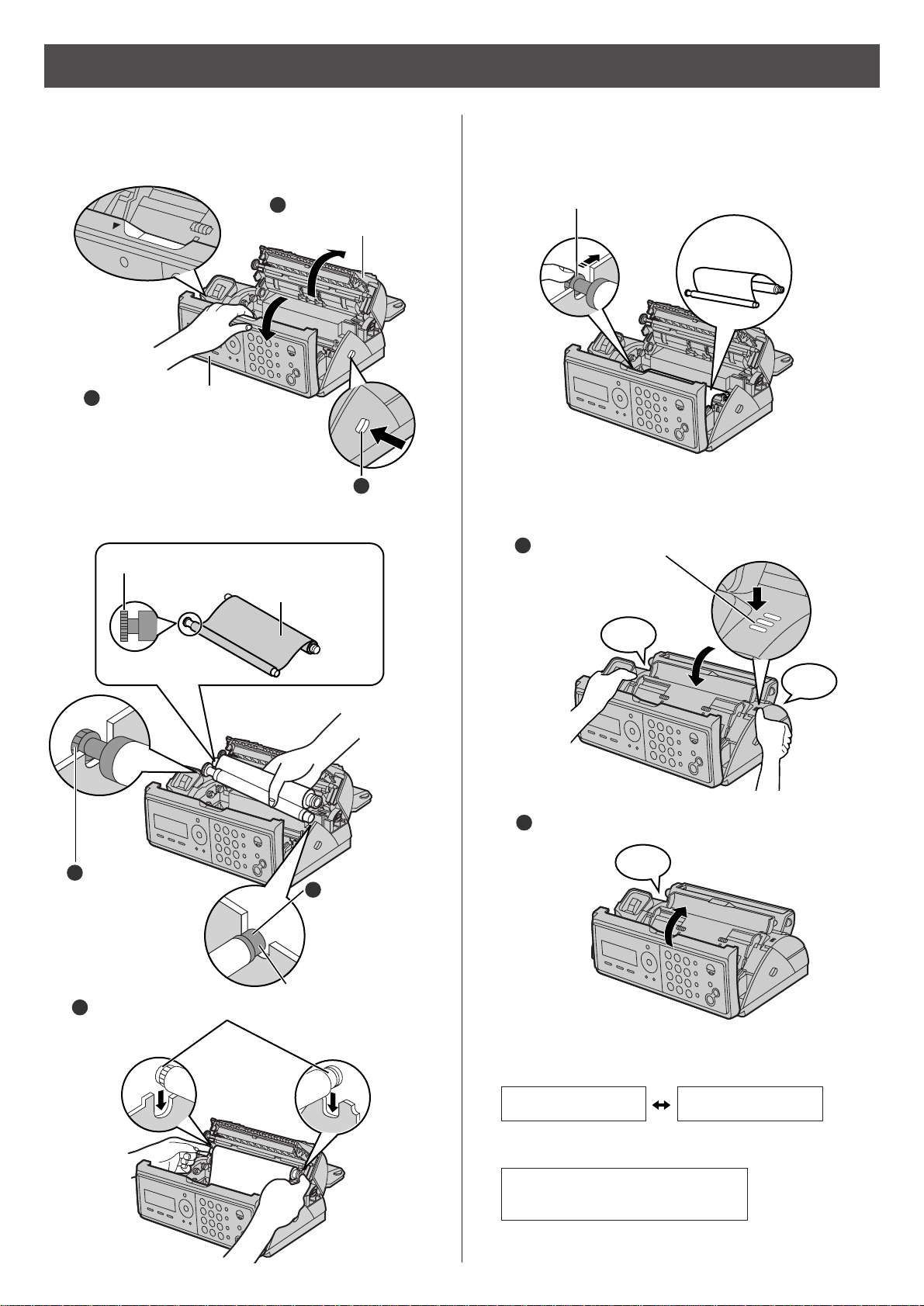
4
Installations and connections
Installing the ink film
2 Insert the ink film.
1 Open the control panel and the back cover.
押す
Click
Click
開く
Open the control
panel until it locks.
1
3 If the ink film is slack, tighten it by winding the “T”
shaped gear.
4 Close the back cover and the control panel until they
lock.
●
When the unit runs out of ink film, the following
message will be displayed.
Install a new ink film.
・
As of December 2003.
・
Tax not included.
Replacement ink film:
KX-FAN142 (35 m) ¥1250
Open the back cover
until it locks.
3
Press here.
2
Find the “T” shaped gear (blue).
Ink film
Blue core
Insert the “T”
shaped gear
(blue) into the
left slot of the
main unit.
2
Insert the white core into the slots.
3
Insert the blue
core into the
right slot of the
main unit.
1
Click
To close the back cover, press here.
1
Close the control panel until it locks.
2
Do not
be slacken.
フィルムガシナクナリマシタ
ヒンバン
:
KX-FAN142
フィルムガシナクナリマシタ
コウカンシテクダサイシ
U23
Page 5
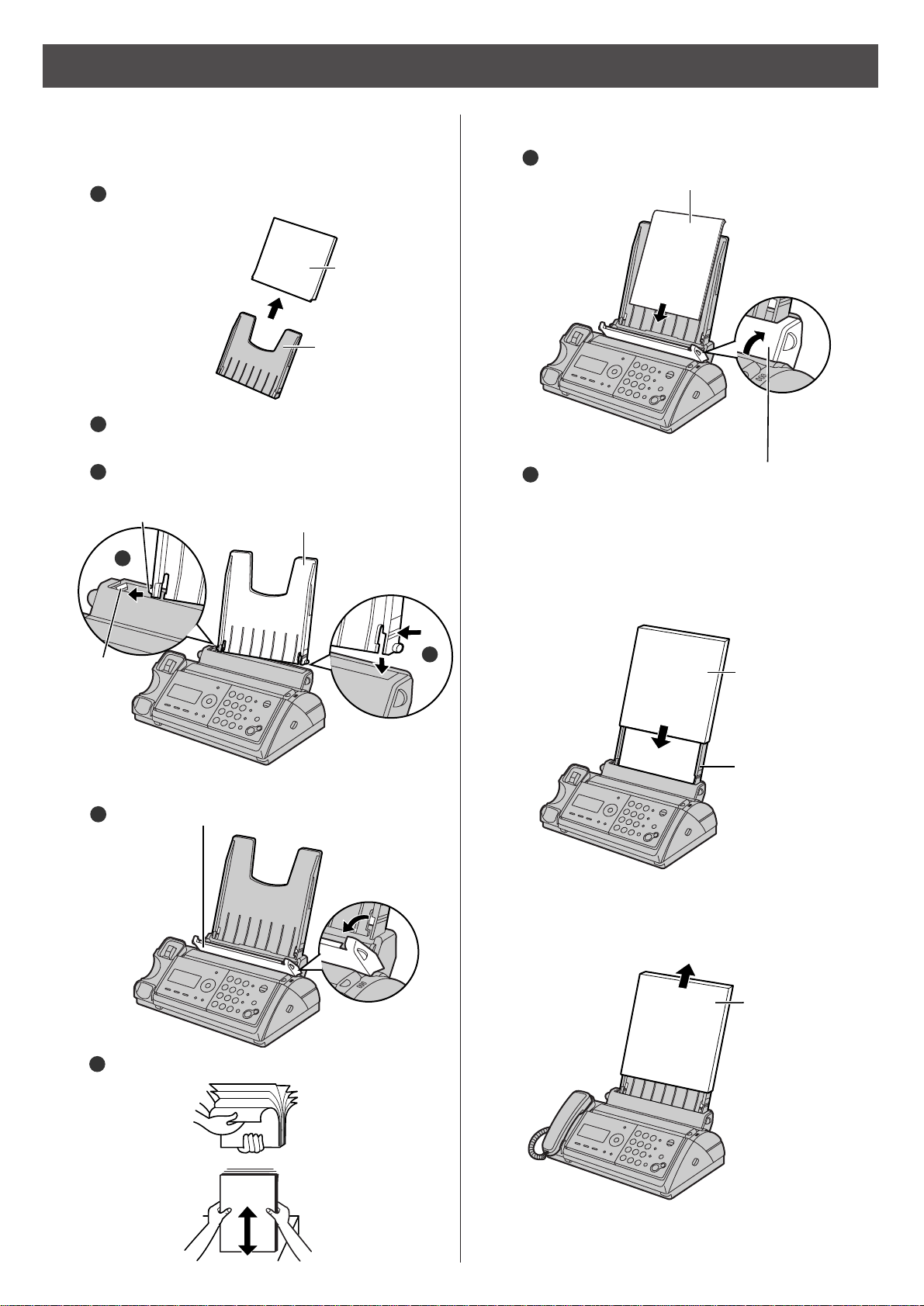
5
Installations and connections
Installing recording paper
(A4
size)
3 Install the recording paper cover on the recording
paper tray by sliding it down from the top.
Recording
paper cover
Recording
paper tray
Printing
side is on
the back
Fan the stack of recording paper (A4 size).
2
Insert the recording paper into the recording
paper tray. (Up to 30 sheets)
3
Close the paper entrance cover by leaning it
back.
4
2 Insert the recording paper into the recording paper tray.
Open the paper entrance cover until it locks.
1
1 Install the recording paper tray.
Separate the recording paper cover from the
recording paper tray.
1
Insert the left tab on the recording paper tray into
the left slot of the main unit.
Insert the right tab into the right slot of the main unit.
3
2
2
3
Recording
paper tray
Tab
Slot
Recording
paper cover
Recording
paper tray
●
To add paper
Remove the
recording paper
cover, then follow
steps 2 to 3.
Page 6
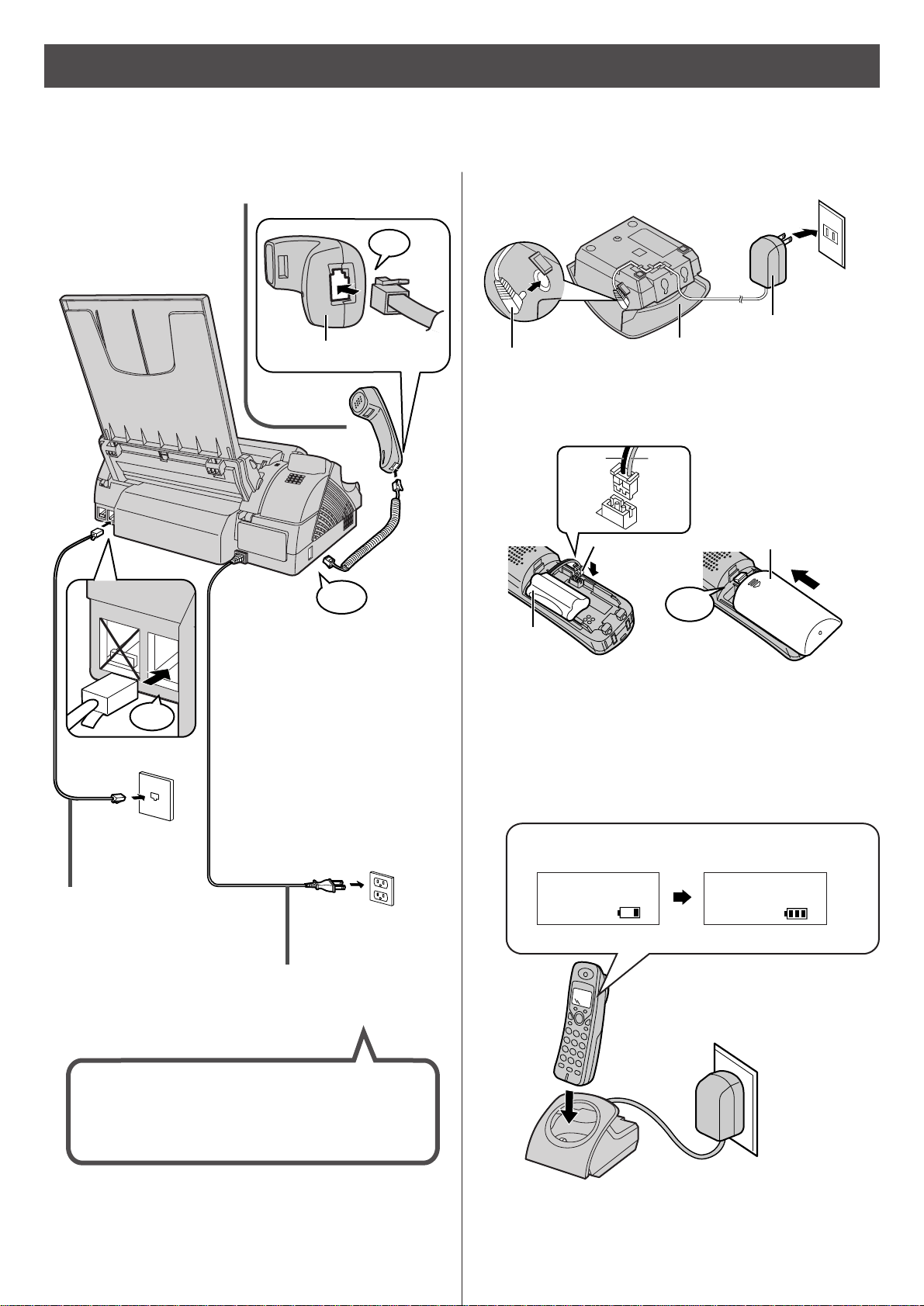
6
Connecting the main unit
Installations and connections
3 Charge the battery in the charger for 10 hours.
Plug
Charger
AC adaptor
Power outlet
(AC 100 V)
Connector
Battery
Battery cover
Click
Black
Red
Setting up the portable handset
1
2
●
After your Panasonic battery is fully charged,
it will last up to about 7 hours of conversation.
Power cord
Telephone
line cord
Wall jack
Power outlet
(AC 100V)
3 Connect the power
cord.
2 Connect the telephone line
cord (Supplied accessory).
Click
停電用
電話機
回線
(電話回線へ)
Click
Handset
Click
After the Power On...
This unit will automatically select the dialing
mode (Tone/Pulse).
充電中
充電完了
●
While charging.
●
Charging completed.
Page 7

7
Setting the date and time
1Press (Function/Edit).
2Press .
3Enter the correct year/month/day.
Example: October 1, 2004
Press .
3Enter your facsimile telephone number, up to 20
digits.
Example: 098 765 43 · ·
4Enter the correct hour/minute in a 24-hour clock entry.
Example: 15:45 (3:45 PM)
Press .
4Press (Set).
5Press (Set).
6Press (Stop).
5Press (Stop).
Setting your facsimile
telephone number
Example :
1Press (Function/Edit).
2Press .
キノウアトウロクアモード
カイセシシシシシシ[
▼▲
]オス
2004年01月01
日
20:10
2
Cursor
2004年10月01
日
00:10
2
2004年10月01
日
15:45
2
2004年10月01
日
15:45
トウロクアシマシタ
2
10
月01日
0015:45
ヨウケン0ロクオン
0000
ケン
Example :
キノウアトウロクアモード
カイセシシシシシシ[
▼▲
]オス
アナタノデンワバンゴウ?
TEL=...........
.
Cursor
アナタノデンワバンゴウ?
TEL=80765043
..
.
The (Space) button replaces
the digit with a space.
アナタノデンワバンゴウ?
TEL=098.765.43
.
トウロクアシマシタ
0
10月01日0015:45
ヨウケン0ロクオン
0000
ケン
Example :
Page 8

4. Press to move the cursor to the next space
and press four times.
8
2Press .
3Enter your logo, up to 30 characters, using the dial
keypad.
●
To enter English characters easily, press
(Character input mode) repeatedly and select
“英” (English and sign input mode).
●
For details, see the table on page 9 for instructions.
5Press (Stop).
Setting your logo
2. Press six times.
3. Press six times.
5. Press five times.
Example: Micah
1. Press once.
4Press (Set).
1Press (Function/Edit).
キノウアトウロクアモード
アアアアアアアシシ[
▼▲
]オス
アナタノナマエ?
Cursor
アナタノナマエ?
アナタノナマエ?
M
アナタノナマエ?
Mi
アナタノナマエ?
Mic
アナタノナマエ?
Mica
M
i
c
h
a
アナタノナマエ?
Micah
トウロクアシマシタ
Cursor
M
10
月01日
0015:45
ヨウケン0ロクオン
0000
ケン
Example :
Page 9

9
Character input and command key table
、、。
、。
“かな”
Hiragana
(For the portable
handset only)
“英”
English
“カナ”
Katakana
“数”
Numbers
!?/ー
#
‚ ;: |
・
’”
()
[]
{}〈〉「」
ワヲン
ー
!? ( )
あいうえおぁぃぅぇぉ
かきくけこ
さしすせそ
たちつてとっ
なにぬねの
はひふへほ
まみむめも
やゆよゃゅょ
らりるれろ
わをんー!? ( )
アイウエオァィゥェォ
@
・
ー&$¥%+=〜^
DEFde f
GHI gh i
JKL j k l
MNOmn o
PQRSpqrs
TUVtuv
WX Y Z w x y z
カキクケコ
サシスセソ
タチツテトッ
ナニヌネノ
ハヒフヘホ
マミムメモ
ヤユヨャュョ
ラリルレロ
1
2
3
4
5
6
7
8
9
0
ABCabc
、。
Character
Dial key
Used to change the character input mode.
Used to move the cursor to the left and right.
Used to delete a character.
Used to insert a space.
Command keys
(Main unit), (Portable handset)
(Main unit), (Portable handset)
(Main unit), (Portable handset)
(Main unit), (Portable handset)
●
The characters on the display are somewhat different from those shown in the character input and command
key table.
Portable
(
handset
)
Main
(
unit
)
Pressing the dial keys will select a character as shown below.
、、。
、。
Page 10

10
Automatic dialing on the main unit
Storing telephone numbers in the
one-touch dial
Making a voice call using the
one-touch dial
1Press (Function/Edit).
3Enter the telephone number, up to 24 digits.
●
To correct a mistake, press (Clear).
4Press (Set).
Editing a stored number in the
one-touch dial
3Edit the telephone number.
~
2Press the desired one-touch dial button ( to
).
Example: One-touch dial 1
~
1Press the desired one-touch dial button ( to
).
●
The unit will start dialing.
2When the other party answers, lift the handset.
1Press (Function/Edit).
2Press the desired one-touch dial button ( to
).
4Press (Set).
Erasing a stored number in the
one-touch dial
3Press and hold (Erase) until the telephone
number has been erased.
1Press (Function/Edit).
2Press the desired one-touch dial button ( to
).
4Press (Set).
ワンタッチ
1
トウロク サレテ イマセン
Button number
ワンタッチ
1
トウロク
09876543
・・・
Page 11

11
Automatic dialing on the main unit
Storing names and telephone
numbers in the phonebook
Making a voice call using the
phonebook
1Press (Phonebook).
1Press (Phonebook).
2Press (Set).
●
“XXX” shows the remaining
station numbers you can
store.
●
You can program up to 150
stations, including 4 preprogrammed stations.
3Enter the name, up to 12 characters (see the table on
page 9 for instructions).
4Press (Set).
5Enter the telephone number, up to 24 digits.
●
To correct a mistake, press (Clear).
8Press (Set).
●
To program other items, repeat steps 3 to 8.
9Press (Stop) to exit the program.
2Press (Search button) repeatedly until the
desired name is displayed.
3Lift the handset.
Editing a stored name or number
in the phonebook
3Press (Function/Edit)
4Edit the name (see the table on page 9 for
instructions).
●
If you do not need to edit the name, skip to step 5.
5Press (Set).
8Enter the correct group number.
●
If you do not need to edit the group number, skip to
step 9.
9Press (Set).
1Press (Phonebook).
2Press (Search button) repeatedly until the
desired name is displayed.
6Press (Set).
7If necessary, enter the group number (1-9).
6Edit the telephone number.
●
If you do not need to edit the telephone number,
skip to step 7.
7Press (Set).
10Press (Stop) to exit the program.
トウロクアハア[ケッテイ]オス
ケンサクアハア[
▼▲
]オス
デンワチョウ アキxxxケン
Page 12

12
Automatic dialing on the portable handset
2Press (one-touch).
Storing a telephone number in
the one-touch dial
Making a voice call using the
one-touch dial
2When the other party answers, start talking.
3Enter the telephone number, up to 24 digits.
●
To correct a mistake, press (Clear).
Editing a stored number in the
one-touch dial
1Press (one-touch).
●
The unit will start dialing.
2Press (one-touch).
1Press (Function).
機能
4Press (Register).
登録
3Edit the telephone number.
Erasing a stored number in the
one-touch dial
2Press (one-touch).
1Press (Function).
機能
3Press and hold (Erase) until the telephone
number has been erased.
4Press (Register).
登録
4Press (Register).
登録
ワンタッチ登録
0009876543
..
ワンタッチ
登録されて
いません
1Press (Function).
機能
Page 13

13
Storing names and telephone
numbers in the phonebook
Making a voice call using the
phonebook
1Press (Phonebook).
3Enter the name, up to 20 characters (see the table on
page 9 for instructions).
4Press (Register) twice.
登録
3Press (Talk) or press (Speakerphone)
.
5Enter the telephone number, up to 24 digits.
●
To correct a mistake, press (Clear).
8Press (Register).
●
To program other items, repeat steps 3 to 8.
登録
9Press (Off) to exit the program.
2Press (Search button) repeatedly until the
desired name is displayed.
1Press (Phonebook).
2Press (Register).
●
“XXX” shows the remaining
station numbers you can
store.
●
You can program up to 150
stations, including 4 preprogrammed stations.
登録
Automatic dialing on the portable handset
検索は
[ アア]を押す
アアアアアアアアア
名前
?
空き
AAA
×××
件
6Press (Register).
登録
7If necessary, enter the group number (1-9).
Editing a stored name or number
in the phonebook
3Press (Edit).
修正
4Edit the name (see the table on page 9 for
instructions).
●
If you do not need to edit the name, skip to step 5.
5Press (Register).
登録
8Edit the telephone number.
●
If you do not need to edit the telephone number,
skip to step 9.
9Press (Register).
登録
1Press (Phonebook).
2Press (Search button) repeatedly until the
desired name is displayed.
6Edit the kana.
●
If you do not need to edit the kana, skip to step 7.
7Press (Register).
登録
10Enter the correct group number.
●
If you do not need to edit the group number, skip
to step 11.
11Press (Register).
登録
12Press (Off) to exit the program.
Page 14

14
Intercom between the main unit and portable handset
An intercom is available between the main unit and portable handset.
A 2-way intercom is available between 2 portable handsets.
(For KX-PW501DL users: An optional handset is needed when using this feature.)
Using the main unit: Using the portable handset:
2Start talking.
1■ For single portable handset users
1
Lift the handset.
2
Press (Intercom).
■ For multiple portable handset users
1
Lift the handset.
2
Press (Intercom).
3
Press the portable handset number ( to )
which you want to call.
3Replace the handset to end the intercom call.
2Start talking.
●
You can switch to the
speakerphone by pressing
(Speakerphone).
1■ For single portable handset users
Press (Intercom).
■ For multiple portable handset users
Press (Intercom), then press .
3Press (Off) to end the intercom call.
Intercom between portable handsets:
Press (Intercom), then press the portable
handset number ( to ) which you want to
call.
内線通話中
アアアアアアアアア
バンゴウ?
ナイセンアバンゴウ
アアアアア[
12....
]オス
コキ1アヨビダシアチュウ
コキ1アナイセンツウワアチュウ
Page 15

15
Sending faxes
1Open the document cover, and adjust the width of the
document guides to the size of the document.
2Insert the document (up to 5 pages) FACE DOWN
until a single beep is heard.
3If necessary, press (Resolution) repeatedly to
select the desired setting (see below).
Document cover
Document
FACE DOWN
Document
guide
Document
4Dial the fax number.
5Press (Fax).
●
The unit will start fax transmission.
Document cover
Document
FACE DOWN
Document
guide
~
Sending a fax manually Sending a fax using automatic
dialing
1Insert the document (up to 5 pages) FACE DOWN
until a single beep is heard.
To select the resolution
Select the desired resolution according to the type of document, by pressing (Resolution).
(Standard) for printed or typewritten originals with normal-sized characters.
(Fine) for originals with minute printing.
(Photo) for originals containing photographs.
ガシツ=シャシン
ガシツ=チイサイ
ガシツ=フツウ
Using the one-touch dial
Using the phonebook
1Insert the document (up to 5 pages) FACE DOWN
until a single beep is heard.
3Press (Search button) repeatedly until the
desired name is displayed.
2Press (Phonebook).
4Press (Fax).
●
The unit will start fax transmission.
2Press the desired one-touch dial button ( to
).
●
The unit will start fax transmission.
Page 16

16
Receiving faxes
Receiving a fax manually
(AUTO ANSWER off)
2When:
– document reception is required,
– a fax calling tone (slow beep) is heard, or
– no sound is heard,
press (Fax), then replace the handset.
●
The unit will start fax reception.
Using the main unit:
1When you hear a ring, lift the handset to answer the
call.
Using the portable handset:
1When you hear a ring, lift the portable handset from
the charger to answer the call.
●
If the portable handset is not set on the charger,
press (Talk).
2When:
–document reception is required,
–a fax calling tone (slow beep) is heard, or
–no sound is heard,
press (Fax reception) until a single beep is
heard.
●
The main unit will start fax reception.
ファクス
Page 17

17
Receiving faxes
2When receiving a call, the unit will receive a fax
document or record a voice message automatically
depending on the caller’s request.
light on
Receiving a fax automatically
(AUTO ANSWER on)
1If the (Auto answer) light is off, turn it on by
pressing .
Recording your own greeting
message
You can record your own greeting message. When
receiving a call, it will be played to callers instead of the
pre-recorded Japanese greeting message.
3Press (Set).
5Press (Set) and speak your greeting message,
up to 16 seconds, to the handset.
6Press (Stop) and replace the handset.
●
Your greeting message will be played back
automatically.
1Press (Function/Edit).
2Press .
4Lift the handset.
Erasing your own greeting message
2Press .
1Press (Function/Edit).
3Press (Set).
4Press .
●
The pre-recorded Japanese greeting message will
be played when you receive a call.
ジサクアオウトウアロクオン
アアアアアアア[ ケッテイ] オス
ジサクセオウトウセショウキョ
セセセセセセセ[ ケッテイ] オス
Operating the built-in
answering device
Page 18

18
Operating the built-in answering device
2When receiving a call, a greeting message will be
played and the unit will record a voice message.
●
To record your own greeting message, see page 17.
light on/flash
Activating the answering device
1Turn the (Auto answer) light on by pressing .
Listening to recorded messages
When new messages are recorded, the (Auto
answer) light will flash.
Press to listen to recorded messages.
After the messages are played back, the following will be
displayed.
■
To erase the messages, press .
■
To save the messages, press
.
Listening to all of the recorded
messages
Press (Replay/Record).
After the messages are played back, the following will be
displayed.
■
To erase the messages, press .
■
To save the messages, press
.
Erasing a specific message
Press (Erase) while listening to the message you
want to erase, then press .
Erasing all of the recorded messages
1Press (Erase).
Operating the answering device
from a remote location
Preparation: Programming the remote operation ID
1. Press (Function/Edit).
2.
Press .
3. Enter any 4-digit number (remote operation ID).
●
and # cannot be used.
4. Press (Set).
5. Press (Stop) to exit the program.
Operation: Listening to a recorded message from a
remote location
Turn the (Auto answer) light on before you go out.
Remote operations are available only from a touch tone
telephone.
1. Call your unit.
2. Enter the remote operation ID during the greeting
message.
3. Press or wait 4 seconds.
●
Only the new recorded messages will be played
back.
●
To listen to all the recorded messages, press
after the new messages have been played back.
4
2
Example :
light on/flash
2Press .
サイセイシタヨウケンショウキョ
スル
=
アアシナイ=#
サイセイシタヨウケンショウキョ
スル
=
アアシナイ=#
スベテセショウキョシマスカ?
ハイ
=
アアイイエ=#
アンショウア
No.=1234
アアア[4ケタ, トウロク] オス
1
Page 19

19
KX-PW501DL
KX-PW501DW
Main unit
Specifications
Main unit
Applicable line Public Switched Telephone Network (Tone/Pulse), F-Net, NCC Lines
320 Ω (*2)
G3 compatible
A4-A5 (Max.216 mm in width, Max. 600 mm in length)
208 mm (A4)
202 mm (A4 size plain paper)
Approx. 15 s/page (Original mode) (*3)
9,600 / 7,200 / 4,800 / 2,400 bps; Automatic fallback
64-level
Horizontal: 8 pels/mm
Vertical : 7.7 lines/mm (Fine/Photo), 3.85 lines/mm (Standard)
Contact image sensor
Thermal transfer printing on plain paper
Modified Huffman (MH), Original mode
A4: 210 mm x 297 mm (Plain paper)
Greeting message: Digital recording system (up to 16 sec)
Pre-recording greeting message
ICM Recording: Digital recording system (Approx. 18 min. in total) (*4)
Max. Approx. 46 pages (Only receiving fax etc.) (*5)
Max. Approx. 18 min. (Only Recording message) (*4)
DC resistance
Compatibility
Document size
Effective scanning size
Effective printing size
Transmission time
Modem speed
Halftone level
Scanning density
Scanner type
Printer type
Data compression
system
Recording paper size
Answering device
Memory capacity
*1 When copying a 100% black document.
*2 If you can not make a call due to DC resistance, consult your dealer.
*3 Transmission speed is based on an A4-size document of 700 characters sent in standard resolution at 9,600 bps.
The actual transmission speed depends upon the contents of the page, resolution, telephone line conditions and
capability of the other party’s machine.
*4 If there is a silent pause, the total recording time will be longer.
*5 The memory capacity is based on an A4-size document of 700 characters.
Power supply
Power
consumption
Dimensions
(H x W x D)
Mass
(Weight)
AC 100 V (50 Hz/60 Hz)
Ni-MH battery
(Part no. KX-FAN50)
DC 3.6 V, 600 mAh
Approx. 161 X
47 X 39 mm
Approx. 140 g
(battery installed)
AC adaptor
(Part no. PFAP1009)
AC 100 V (50 Hz/60 Hz)
DC 7.5 V, 100 mA
• Charging:
Approx. 1.5 W
• Stand by:
Approx. 0.6 W
Approx. 64 X80 X 90 mm
Approx. 80 g
Transmission: Approx. 16 W
Reception: Approx. 22 W
Copy: Approx. 20 W
Stand by: Approx. 1.0 W
(When the F-net service is not in use.)
Maximum(*1): Approx. 130 W
Approx. 140
X 331 X 237 mm
(without projections)
Approx. 365 X
331 X 268 mm
(recording paper tray installed,
without projections)
Approx. 3.5 kg
(10 m ink film installed)
Main unit Portable handset Battery charger
Operating
environment
5 °C – 35 °C, 45 % – 85 % RH (Relative Humidity)
KX-PW501DL
KX-PW501DW
2.4 GHzFrequency
Page 20

PFQX2105ZA FK0104GK0
2004PanasonicCommunicationsCo.,Ltd.AllRightsReserved.
C
