Panasonic KX-PW110CL User Manual
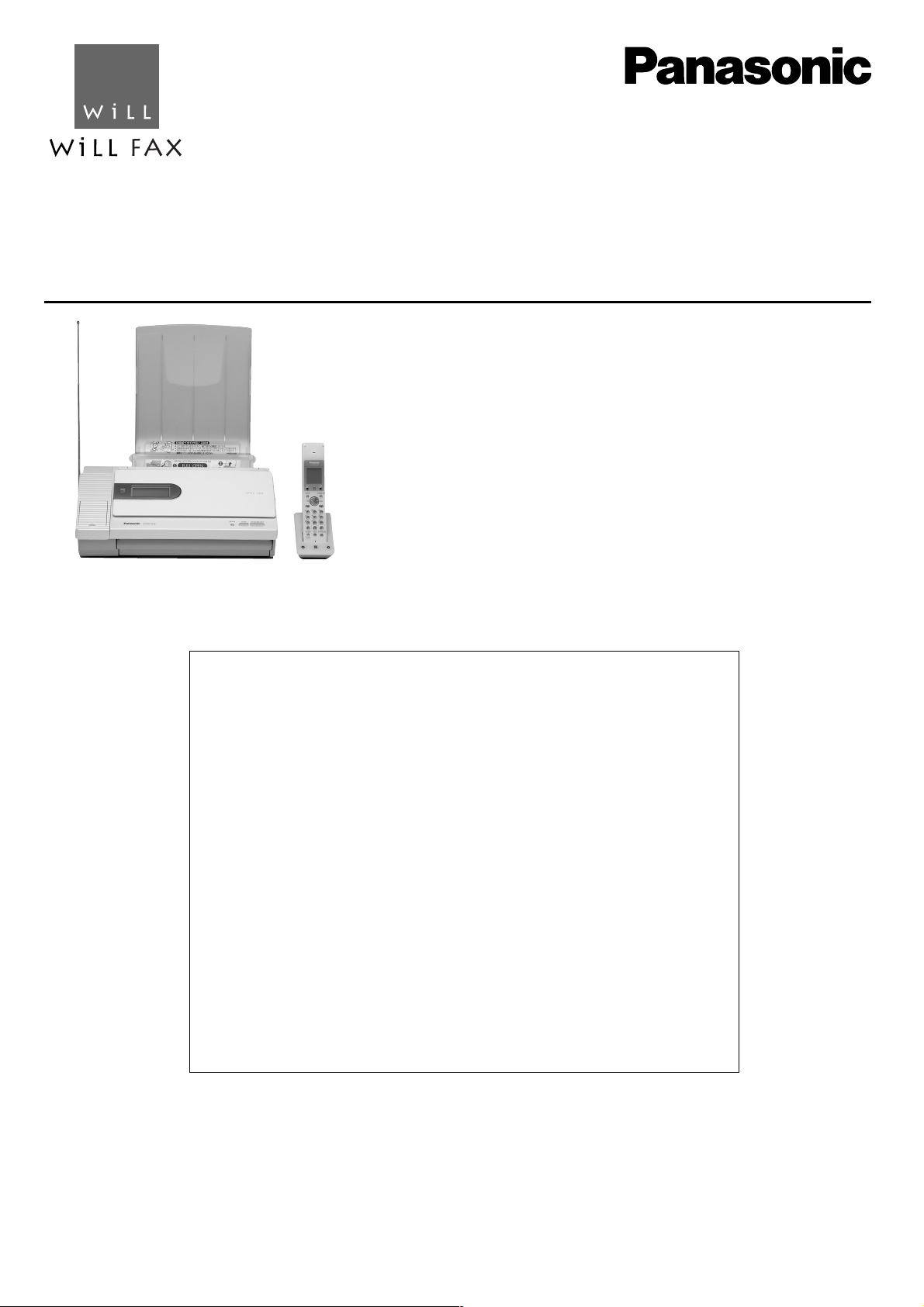
Facsimile
Quick Reference Guide
Model No.
Table of Contents
Finding the controls ……………………………………………………………2
Installations and connections …………………………………………………4
Setting the date and time ………………………………………………………7
Setting your facsimile telephone number ……………………………………8
Setting your logo…………………………………………………………………8
Character input and command key table ……………………………………9
Automatic dialing on the main unit……………………………………………10
Automatic dialing on the portable handset …………………………………11
Sending faxes …………………………………………………………………12
Receiving faxes ………………………………………………………………13
Operating the built-in answering device ……………………………………14
Individual e-mail services ……………………………………………………16
Specifications…………………………………………………………Back cover
Thank you for purchasing a Panasonic facsimile.
●
This guide explains some basic features and operations, but not all of them.
For further details, see the Japanese operating instructions.
●
This product is designed for use in Japan.
Panasonic cannot provide service for this product if used outside Japan.
●
Any details given in this guide are subject to change without notice.
KX-PW110CL
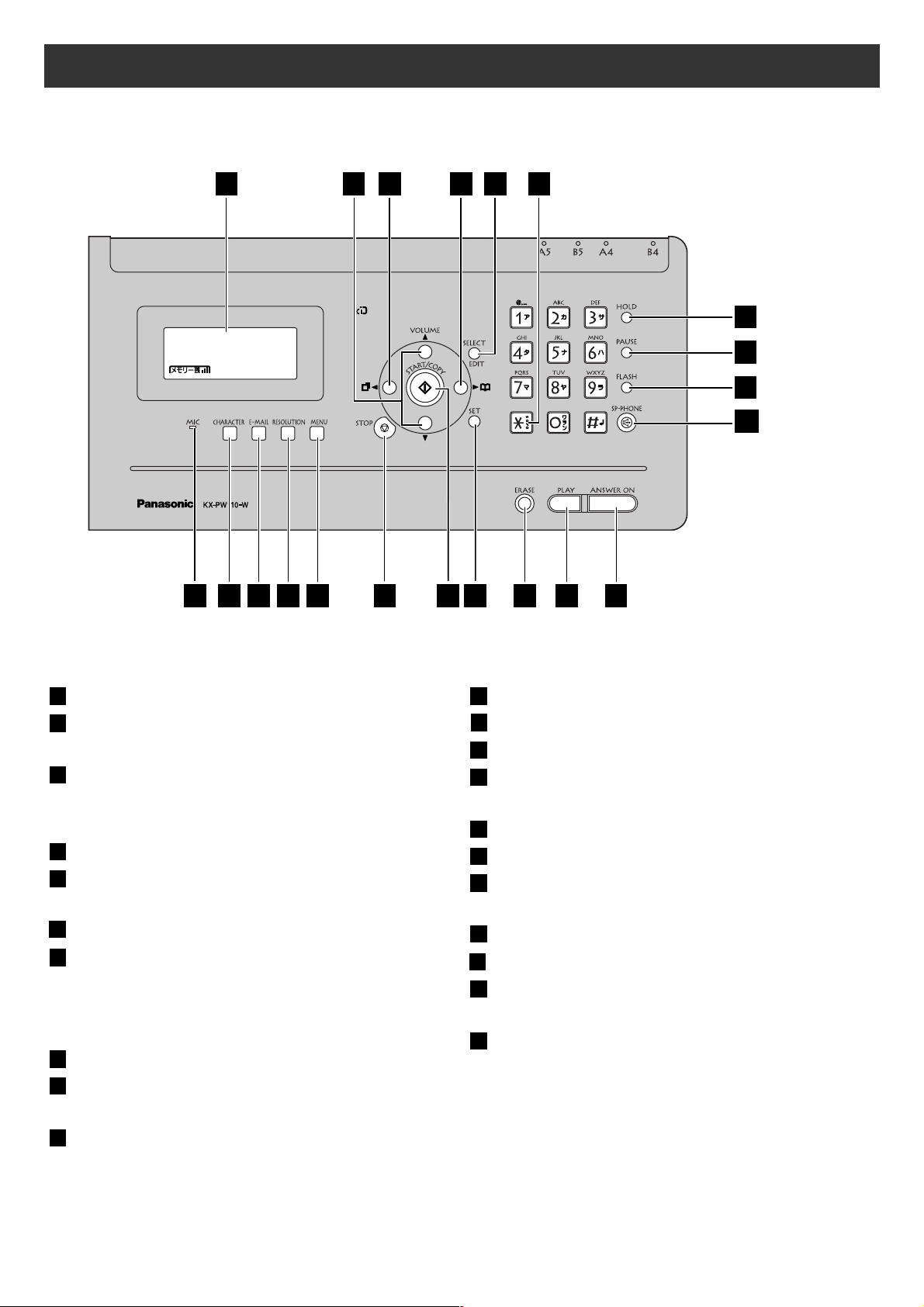
2
Finding the controls
Main unit (control panel)
8月1日14:00
ヨウケン ロクオン00ケン
1
2
6
5
3
7
10
19 20 21
16
17
12
11
8
9
18
13 14 15
4
Liquid crystal display
Volume buttons adjust ringer and
speaker volume.
Redial button
The last 10 phone numbers dialed are
stored in memory.
Phonebook/Addressbook button
Select button selects a parameter.
Edit button
Tone button switches to tone dialing.
Hold button
Call Memory button starts a search in
the Number Display log.
(For caller ID display service users.)
Pause button
Flash button
(For call waiting service users.)
Speakerphone button
Microphone
Character Input Mode button
E-Mail button
Resolution button selects the resolution
when faxing or copying.
Menu button initiates programming.
Stop button
Start /Copy button starts faxing or
copying.
Set button stores a parameter.
Erase button
Play button plays back recorded
messages.
Auto Answer button & indicator
—light on: answering device activated.
—light off: used as a regular telephone.
212019
18
17
16
15
14
13
12
11
10
9
8
7
6
5
4
3
2
1
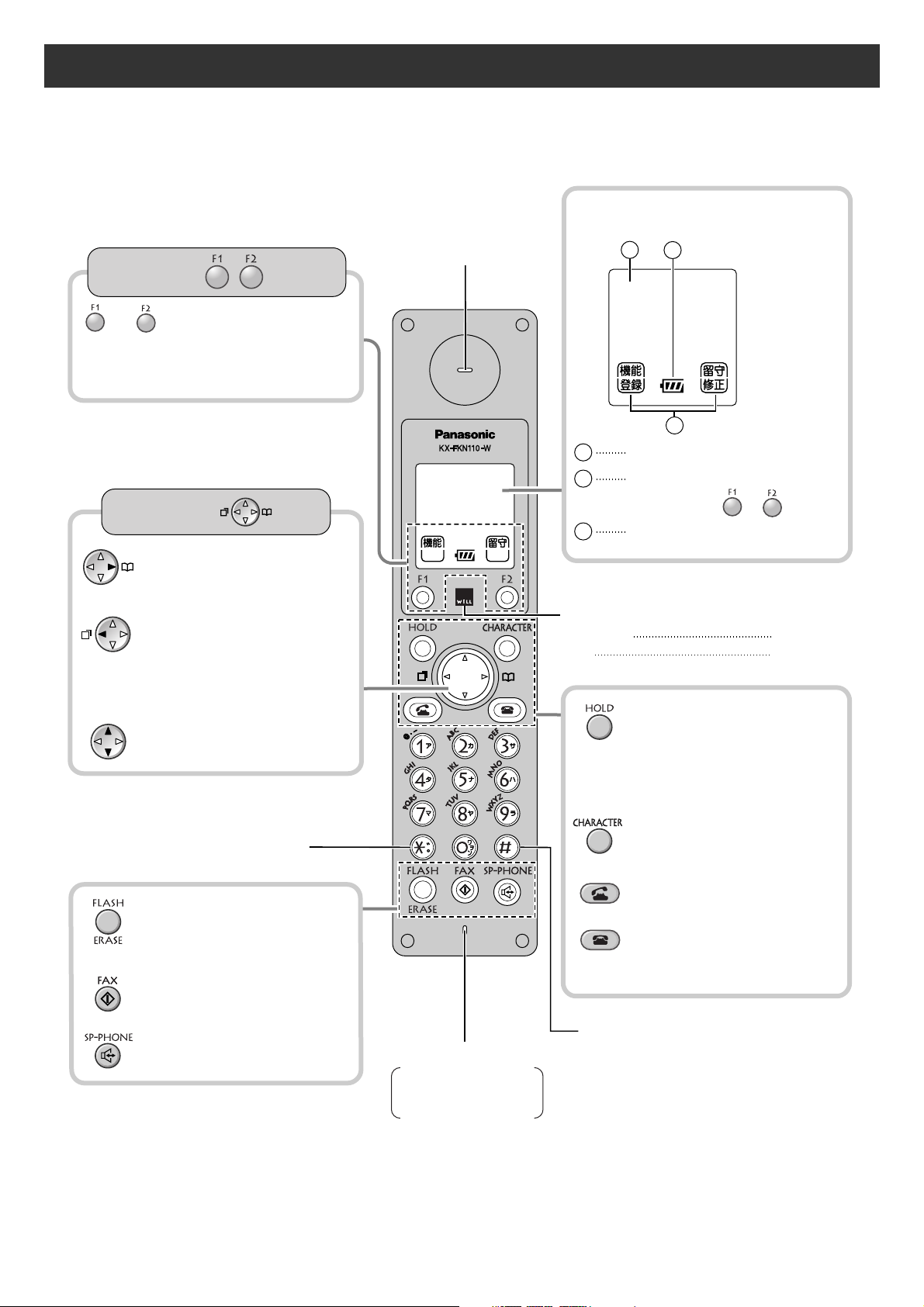
3
Finding the controls
Portable handset
コキ
1
Sharp button
How to use key
●
To adjust the volume.
●
To redial the phone
numbers in the redial list.
The last 10 phone
numbers dialed are
stored in memory.
●
To use the phonebook.
Speaker
Charge indicator
Charging
Full
On
Off
●
To make/answer calls.
●
To change the character
input mode.
●
To end a call.
●
To end or exit from editing
or other operations.
●
To put a call on hold.
●
To start a search in the
Number Display log.
(For caller ID display
serviceusers.)
Microphone
Do not cover the
microphone while
talking.
●
For call waiting service
users.
●
To erase letters/numbers.
●
To receive faxes.
●
To use the speakerphone.
Tone button
●
To switch to Tone dialing mode.
コキ
1
1
3
2
LCD (with back light)
1
3
●
Displays battery strength, telephone
numbers etc.
Portable handset number
Battery strength
2
How to use buttons
and buttons refer to the function
displayed on the bottom of the display.
They function differently depending on
the mode.
Function menu that is
controlled by or .
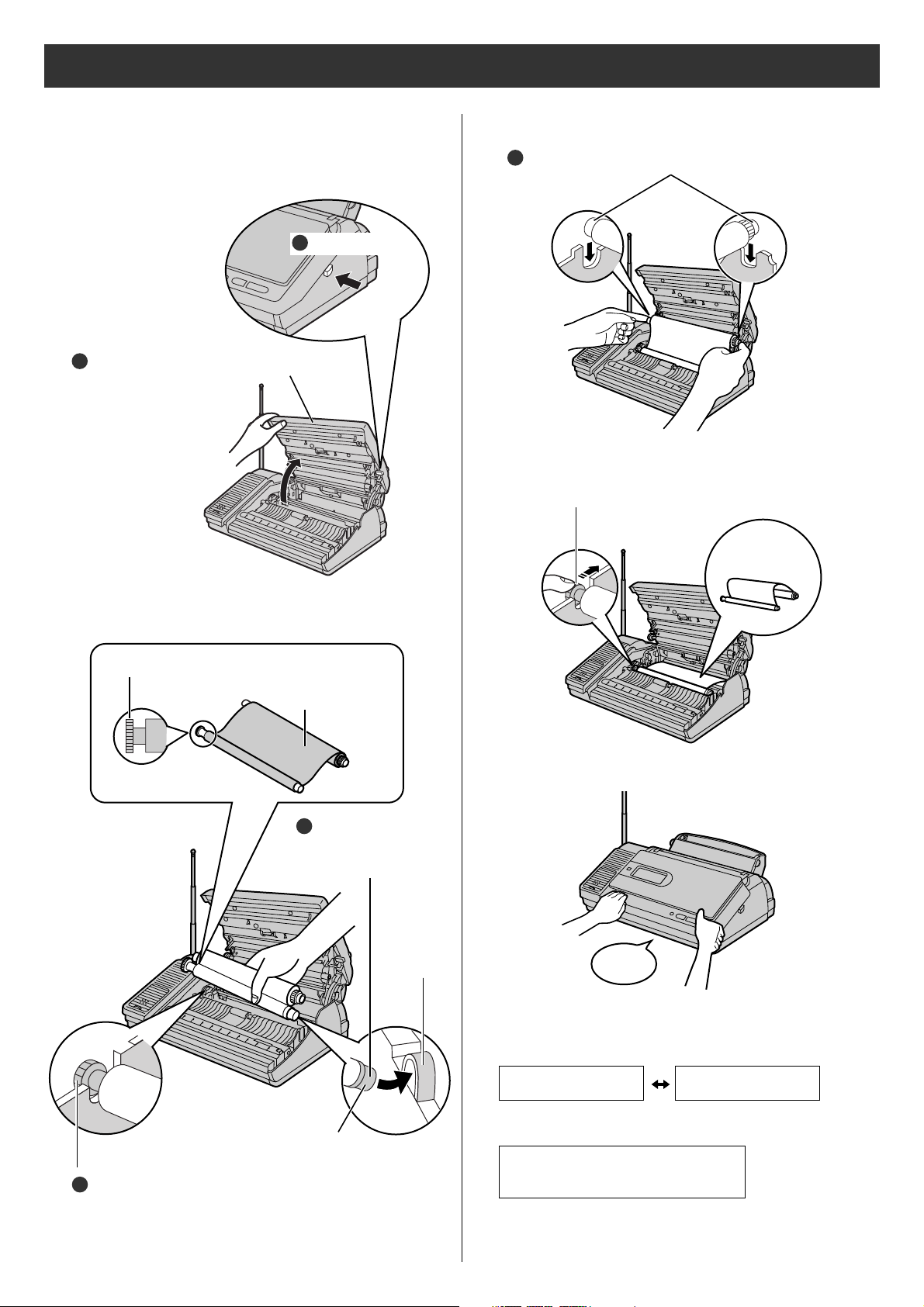
4
Installations and connections
Installing the ink film
2 Insert the ink film.
1 Open the control panel.
Find the “T” shaped gear (blue).
Ink film
Right slot
Blue core
Insert the “T” shaped gear (blue)
into the left slot of the main unit.
Control panel
Press here.
Open the control
panel until it locks.
Insert the blue core
into the right slot of
the main unit.
3 If the ink film is slack, tighten it by winding the “T”
shaped gear.
4 Close the control panel until it locks.
Insert the white core into the slots.
●
When the unit runs out of ink film, the following
message will be displayed.
Install a new ink film.
・
As of August 2003.
・
Tax not included.
フィルムガシナクナリマシタ
ヒンバン
:
KX-FAN141
フィルムガシナクナリマシタ
コウカンシテクダサイシ
U23
Replacement ink film:
KX-FAN141 (50 m) ¥1400
1
2
3
1
Do not
be slacken.
Click
2
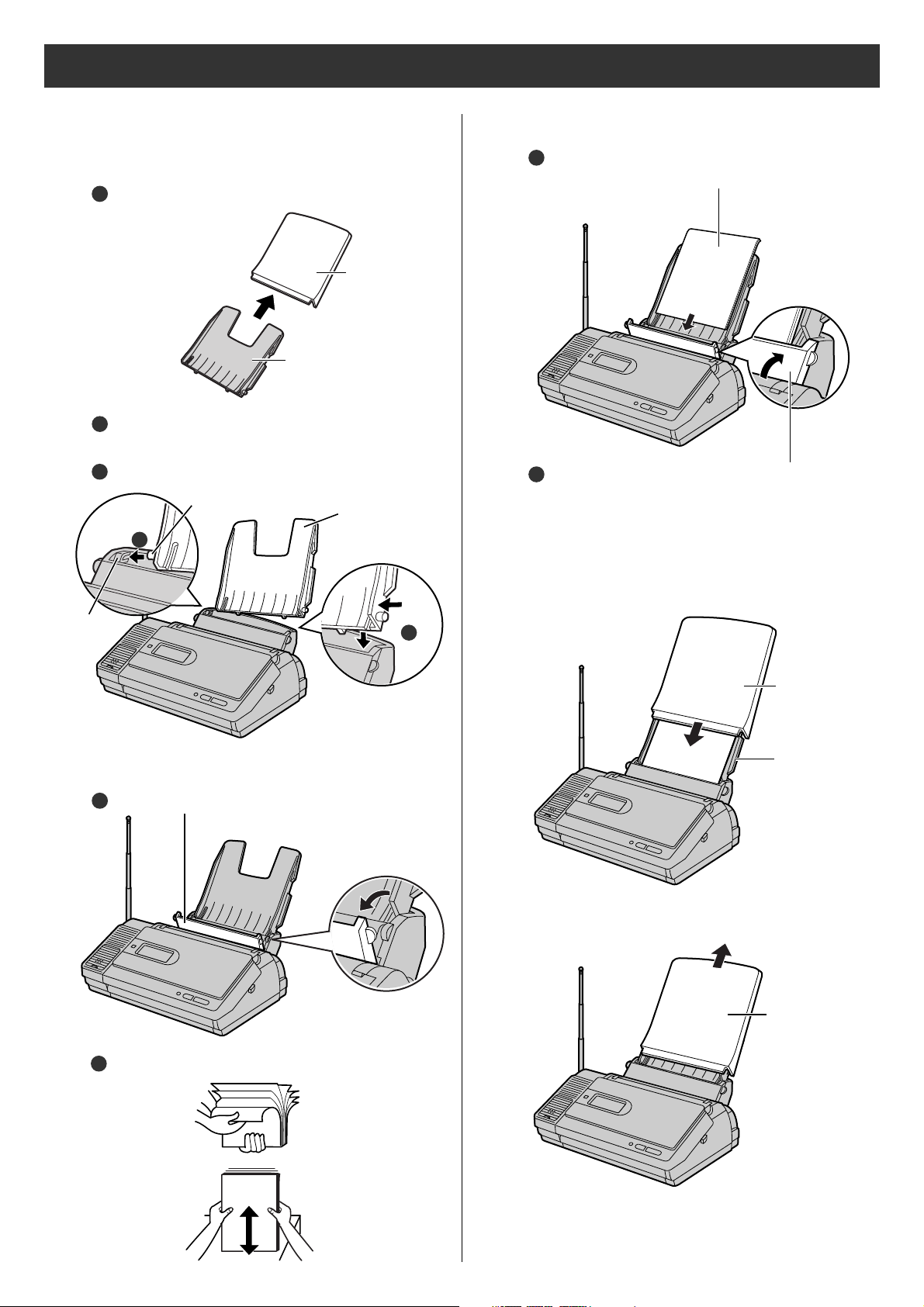
5
Installations and connections
Installing recording paper
(A4
size)
3 Install the recording paper cover on the recording
paper tray by sliding it down from the top.
Slot
Tab
Recording
paper tray
Recording
paper cover
Recording
paper tray
Fan the stack of recording paper (A4 size).
Insert the recording paper into the recording
paper tray. (Up to 30 sheets)
Close the paper entrance cover by leaning it
back.
2 Insert the recording paper into the recording paper tray.
Open the paper entrance cover until it locks.
1
1 Install the recording paper tray.
Separate the recording paper cover from the
recording paper tray.
1
Insert the left tab on the recording paper tray into
the left slot of the main unit.
Insert the right tab into the right slot of the main unit.
3
2
2
3
Remove the
recording
paper cover,
then follow
steps 2 to 3.
●
To add paper
3
Printing
side is on
the back
4
2
Recording
paper cover
Recording
paper tray
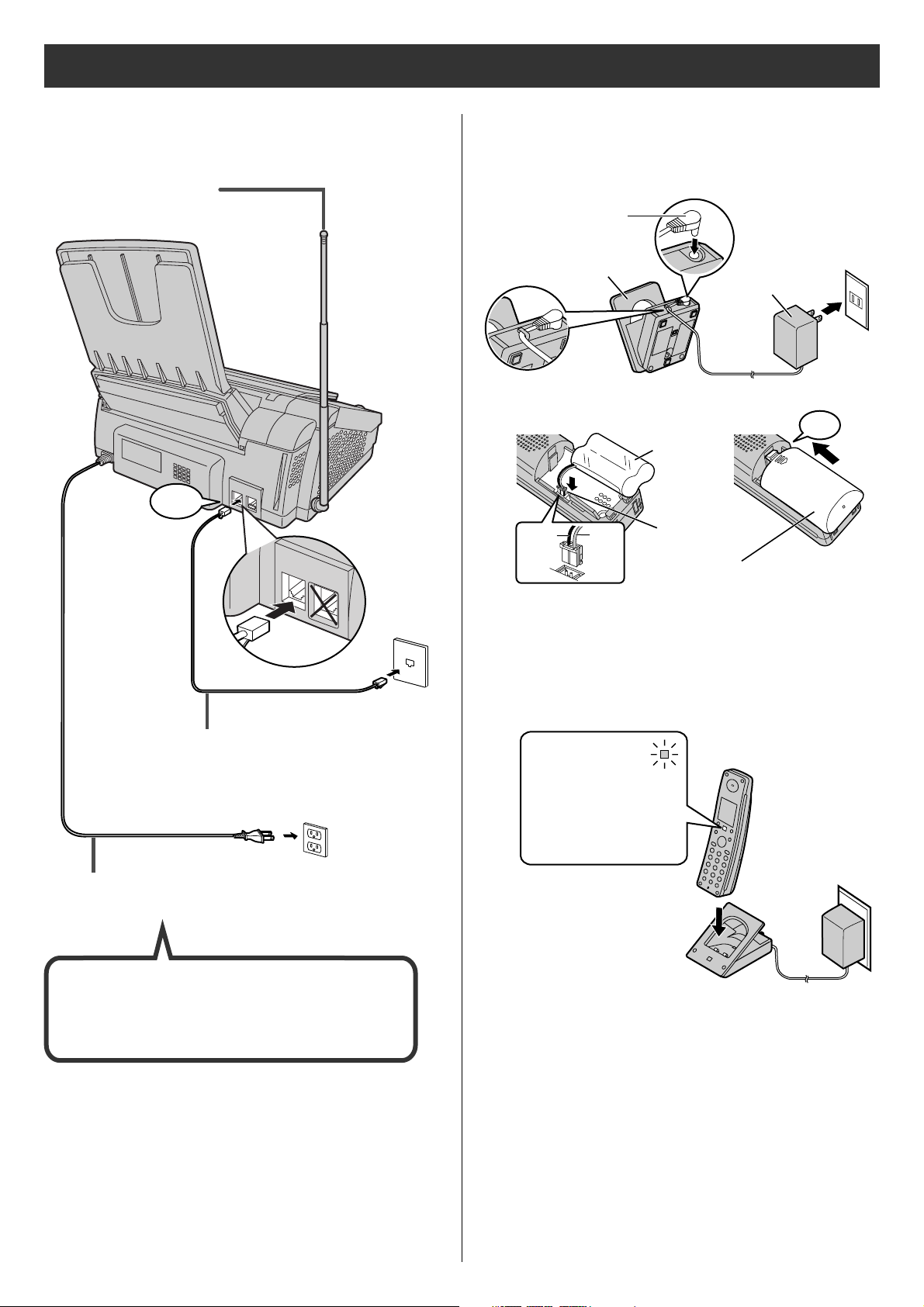
6
Connecting the main unit
Installations and connections
3 Charge the battery in the charger for 10 hours.
Plug
Charger
AC adaptor
Power outlet
(AC 100 V)
Black
Red
Battery
Connector
Battery cover
Click
Setting up the portable handset
1
2
●
After your Panasonic battery is fully charged,
it will last up to about 7 hours of conversation.
Charge indicator
–lights on:
while charging.
–lights off:
charging
completed.
(
電話回線へ
)
回線
電話機
停電用
After the Power On...
This unit will automatically select the dialing
mode (Tone/Pulse).
1 Raise the antenna.
Click
Telephone line cord
2 Connect the telephone line
cord (Supplied accessory).
Power cord
3 Connect the power cord.
Wall jack
Power outlet
(AC 100V)
