Panasonic KX-PW102CW User Manual
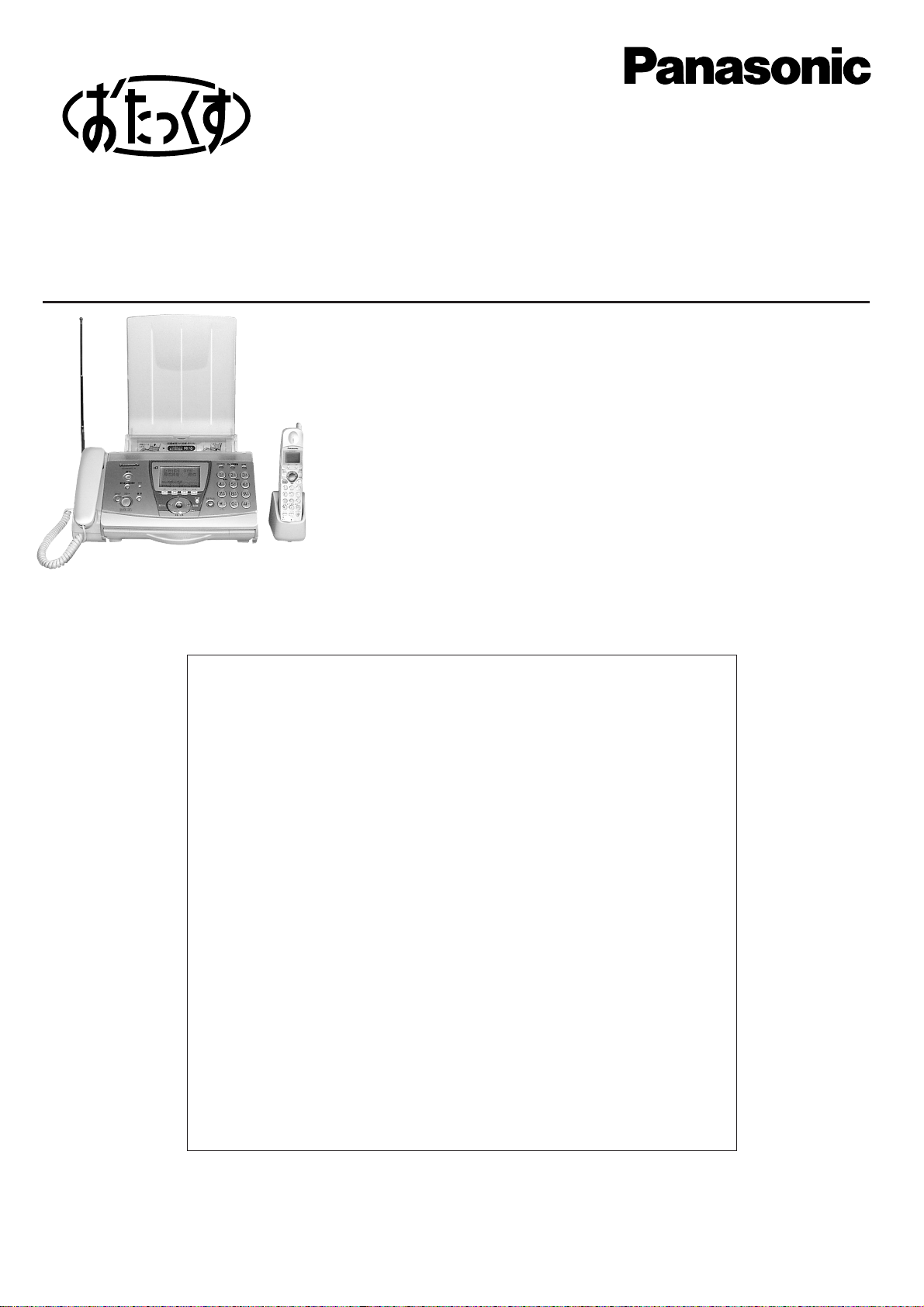
Facsimile with Cordless Phone
Quick Reference Guide
KX-PW101CL
KX-PW102CW
E
メ
ー
ル
Model No.
Table of Contents
Finding the controls ……………………………………………………………2
Installations and connections …………………………………………………4
Setting the date and time ………………………………………………………8
Setting your facsimile telephone number ……………………………………8
Setting your logo…………………………………………………………………9
Character input and command key table ……………………………………10
Automatic dialing on the main unit……………………………………………11
Automatic dialing on the portable handset …………………………………13
Intercom between the main unit and portable handset ……………………14
Intercom between portable handsets ………………………………………15
Sending faxes …………………………………………………………………16
Receiving faxes ………………………………………………………………18
Operating the built-in answering device ……………………………………20
Using the hand scanner ………………………………………………………21
Individual e-mail services ……………………………………………………26
Specifications…………………………………………………………Back cover
Thank you for purchasing a Panasonic facsimile.
●
This guide explains some basic features and operations, but not all of them.
For further details, see the Japanese operating instructions.
●
This product is designed for use in Japan.
Panasonic cannot provide service for this product if used outside Japan.
●
Any details given in this guide are subject to change without notice.
KX-PW101CL has one portable handset.
KX-PW102CW has two portable handsets.
KX-PW101CL
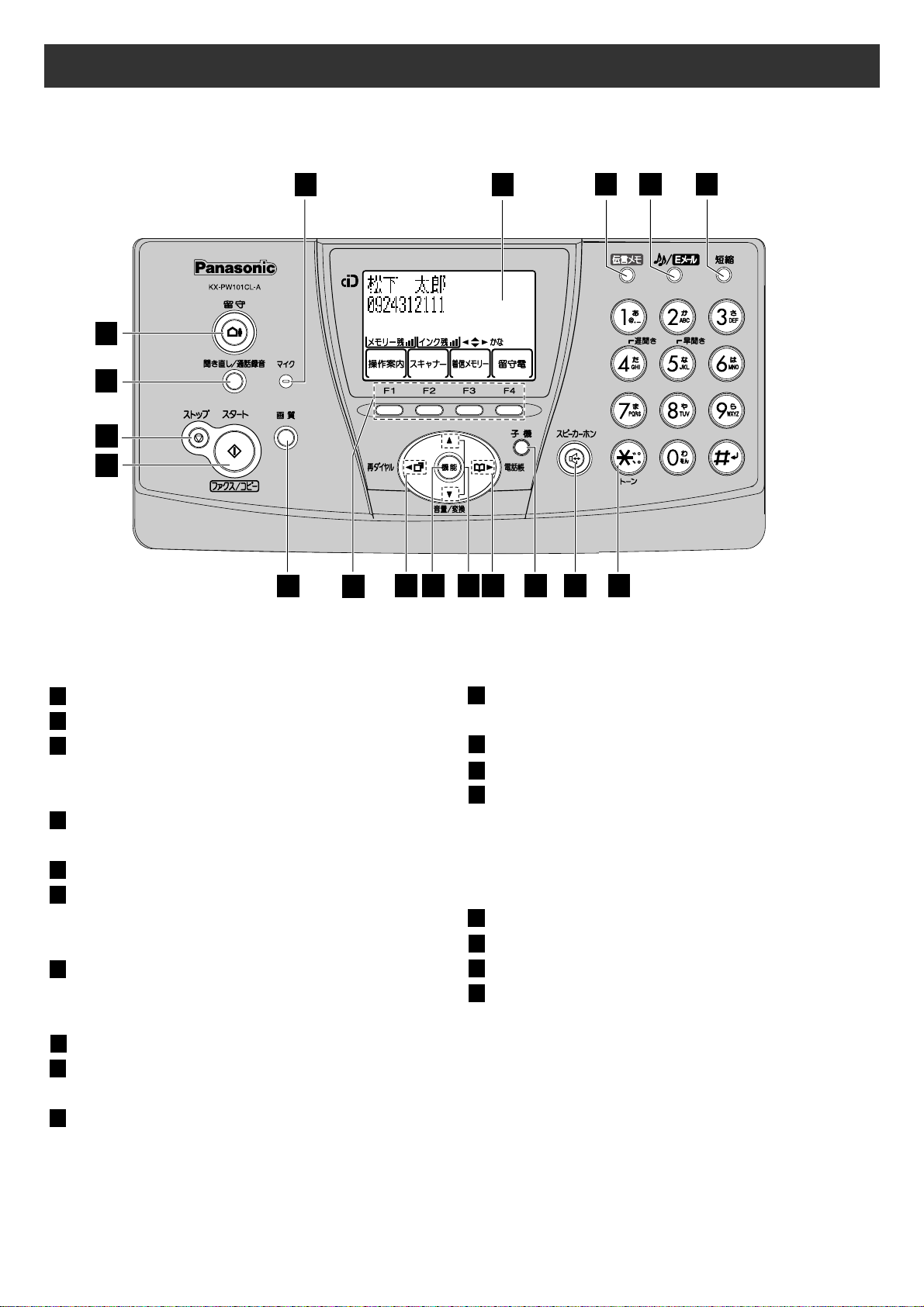
2
Finding the controls
Main unit (control panel)
(KX-PW101CL is shown.)
Microphone
Liquid crystal display
Memo Message button & indicator
records/plays back a voice memo.
Mute button
E-Mail button & indicator
Pause button
Speed Dial button
Auto Answer button
—light on: answering device activated.
—light off: used as a regular telephone.
Replay button plays back recorded
messages. / Record button records
telephone calls.
Stop button
Start/Fax/Copy button starts faxing or
copying.
Resolution button selects the resolution
when faxing or copying.
Multi-operation buttons refer to the
function displayed on the display panel.
Redial button
Function button initiates programming.
Search button searches the directory by
pressing the up and down buttons.
Volume button adjusts ringer, speaker
and handset volume by pressing the up
and down buttons.
Phonebook button.
Portable Handset button
Speakerphone button
Tone button switches to tone dialing.
1817161514
13
12
11
1098
76543
2
1
1 2
3 4 5
10
11
12 131514 16 17 18
6
8
9
7
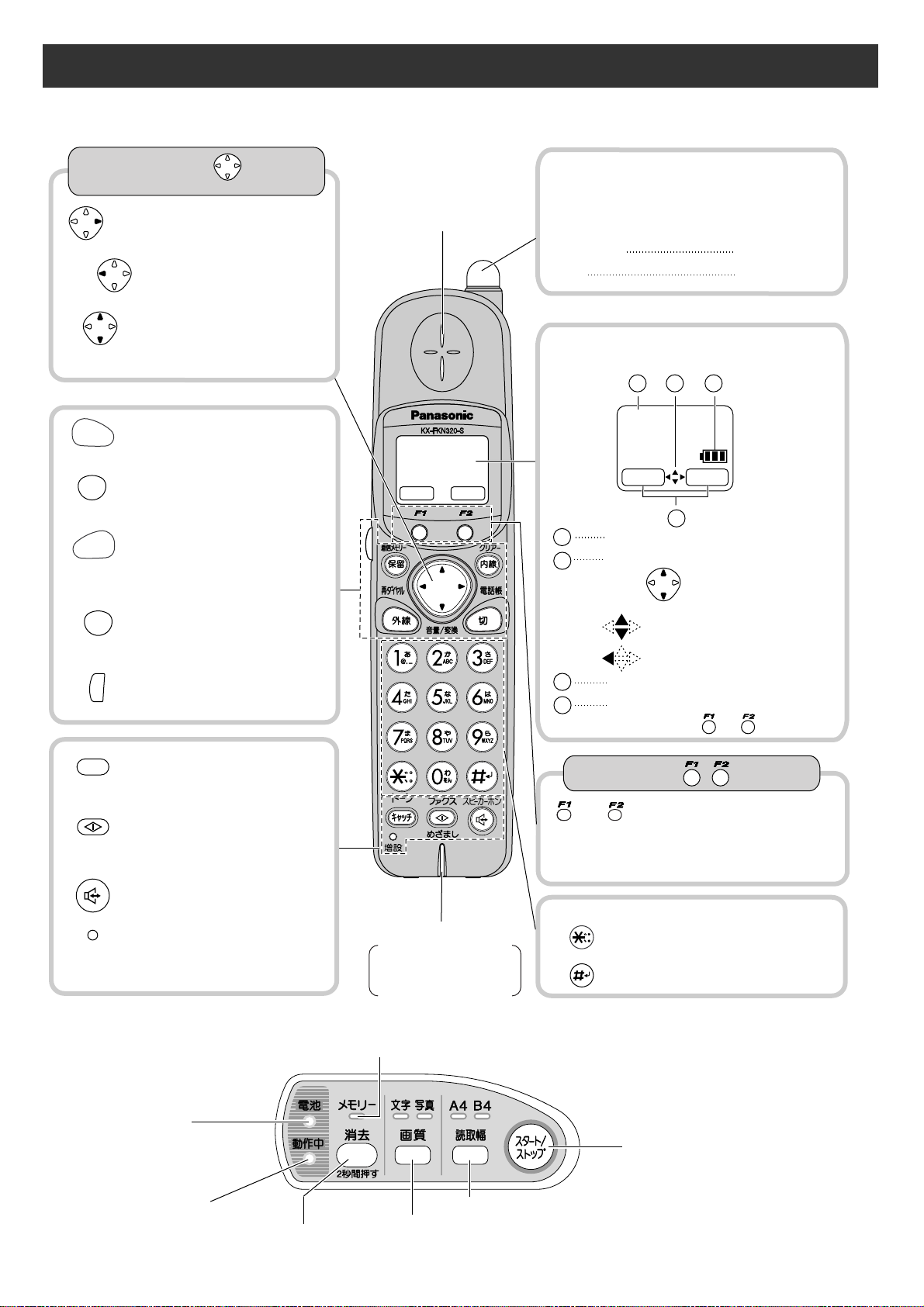
Finding the controls
3
Operation indicator
(Shows the condition of the
scanner)
Battery indicator
(Shows the amount of
battery power left)
Memory indicator (Shows the amount of memory being used)
Scanning width button
To start or stop scanning
Delete button
(To delete the last page of scanned content, press for 2 seconds.)
Resolution button
Portable handset
Hand scanner
機能
留守電
●
To adjust the volume.
●
To change Hiragana into
Kanji.
●
To redial the last number
dialed.
Tone button
●
To switch to Tone dialing mode.
●
To make/answer calls.
●
To page the main unit or
another portable handset.
●
To clear letters/numbers.
●
To end a call.
●
To end or exit from editing
or other operations.
●
To put a call on hold.
●
To start a search in the
Number Display log.
●
To talk to another portable
handset.
●
For call waiting service
users.
●
To receive faxes.
●
To use the speakerphone.
●
Used when installing
additional portable
handsets.
Sharp button
●
To use the phonebook.
and buttons refer to the function
displayed on the bottom of the display.
They function differently depending on
the mode.
Call/Charge indicator
Dial buttons
Charging
Full
Apricot (Red)
Off
LCD (with back light)
Speaker
Microphone
Do not cover the
microphone while
talking.
How to use buttons
1
2
●
Displays battery strength, telephone
numbers etc.
●
when receiving a call, the indicator
will blink.
●
when placed on a charger
Portable handset number
3
Battery strength
How to use key
電話帳
音量/変換
電話帳
再ダイヤル
音量/変換
外線
クリアー
内線
切
着信
メモリー
保留
ファクス
めざまし
スピーカーホン
キャッチ
増設
1 2 3
4
機能
子機
1
留守電
Indicates which directions the
key can be tilted.
音量/変換
再ダイヤル
up an down
left
4
Function menu that is
controlled by or .
トーン
電話帳
再ダイヤル
ト
ー
ク
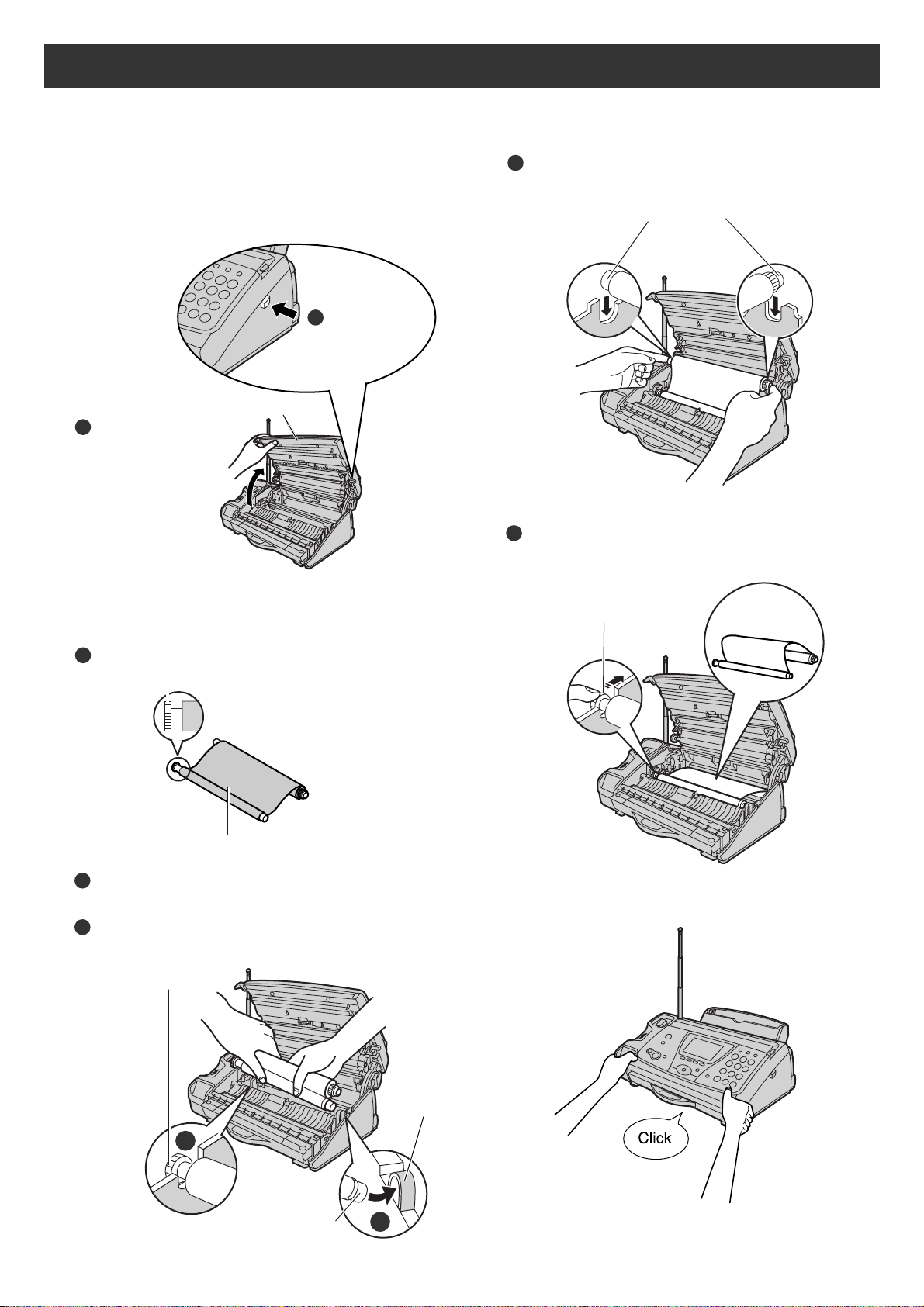
4
Installations and connections
Installing the ink film
2 Insert the ink film.
Insert the white core into the slots shown in the
picture below.
1 Open the control panel.
Find the “T” shaped gear (blue).
1
Ink film
Insert the blue core into the right slot of the main unit.
Insert the “T” shaped gear (blue) into the left slot of
the main unit.
3
Blue core
2
“T” shaped gear (blue)
Right slot
2
3
4
White core
“T” shaped gear (blue)
Do not be
slacken.
2
Control panel
Press here.
1
Open the control
panel until it locks.
2
2
3
If the ink film is slack, tighten it by winding the “T”
shaped gear.
5
3 Close the control panel until it locks.
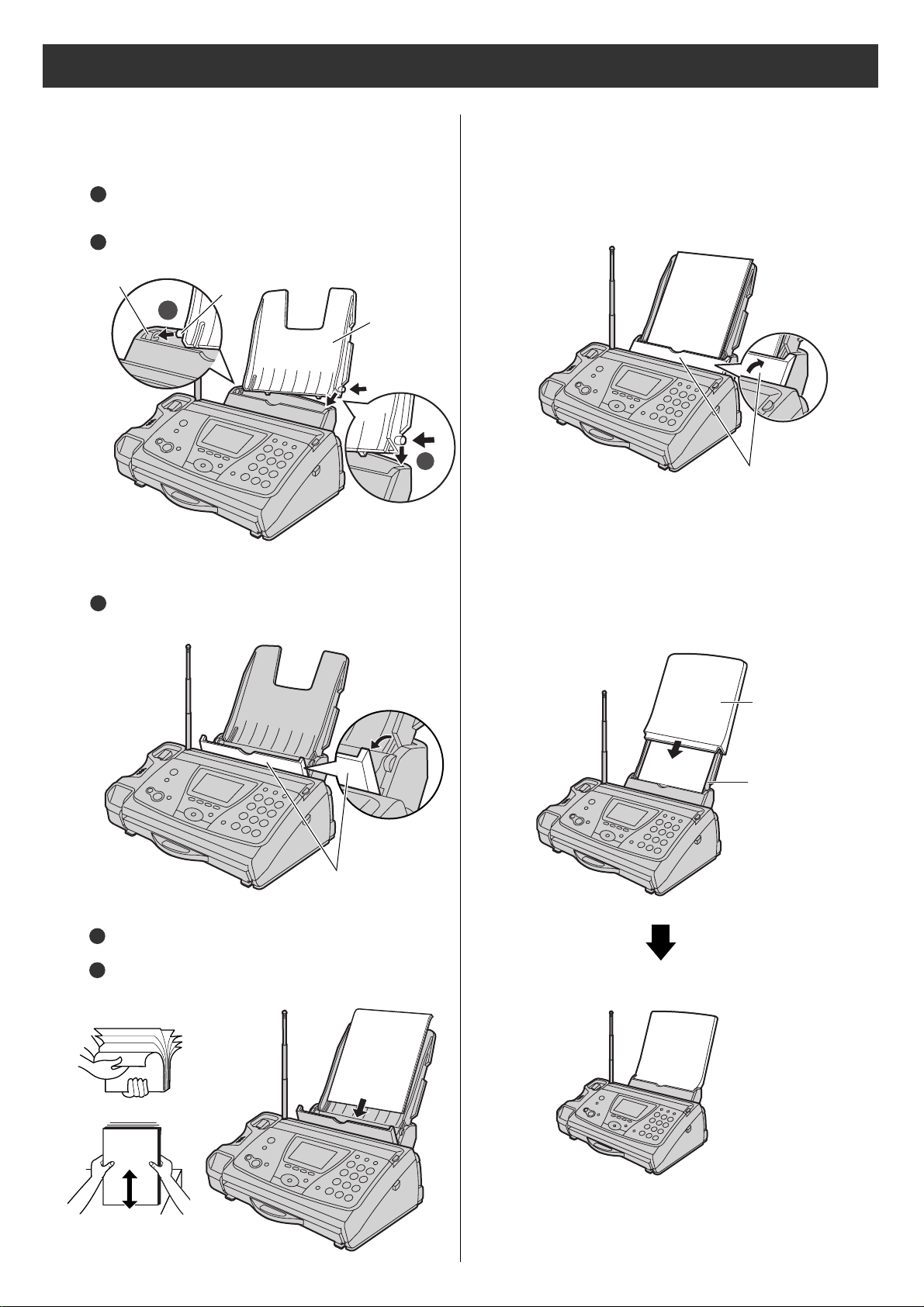
5
Installations and connections
Installing recording paper
(A4
size)
1 Install the recording paper tray.
Insert the left tab on the recording paper tray into
the left slot of the main unit.
Insert the right tab into the right slot of the main unit.
2
1
3 Close the paper entrance cover by leaning it back.
4 Install the recording paper cover on the recording
paper tray by sliding it down from the top.
2
1
Recording
paper tray
Slot
Tab
Paper entrance cover
Printing
side is on
the back
Paper entrance cover
Recording paper
tray
Recording paper
cover
Fan the stack of recording paper (A4 size).
Insert the recording paper into the recording paper tray.
(Up to 30 sheets)
2
3
2 Insert the recording paper into the recording paper tray.
Open the paper entrance cover until it locks.
1
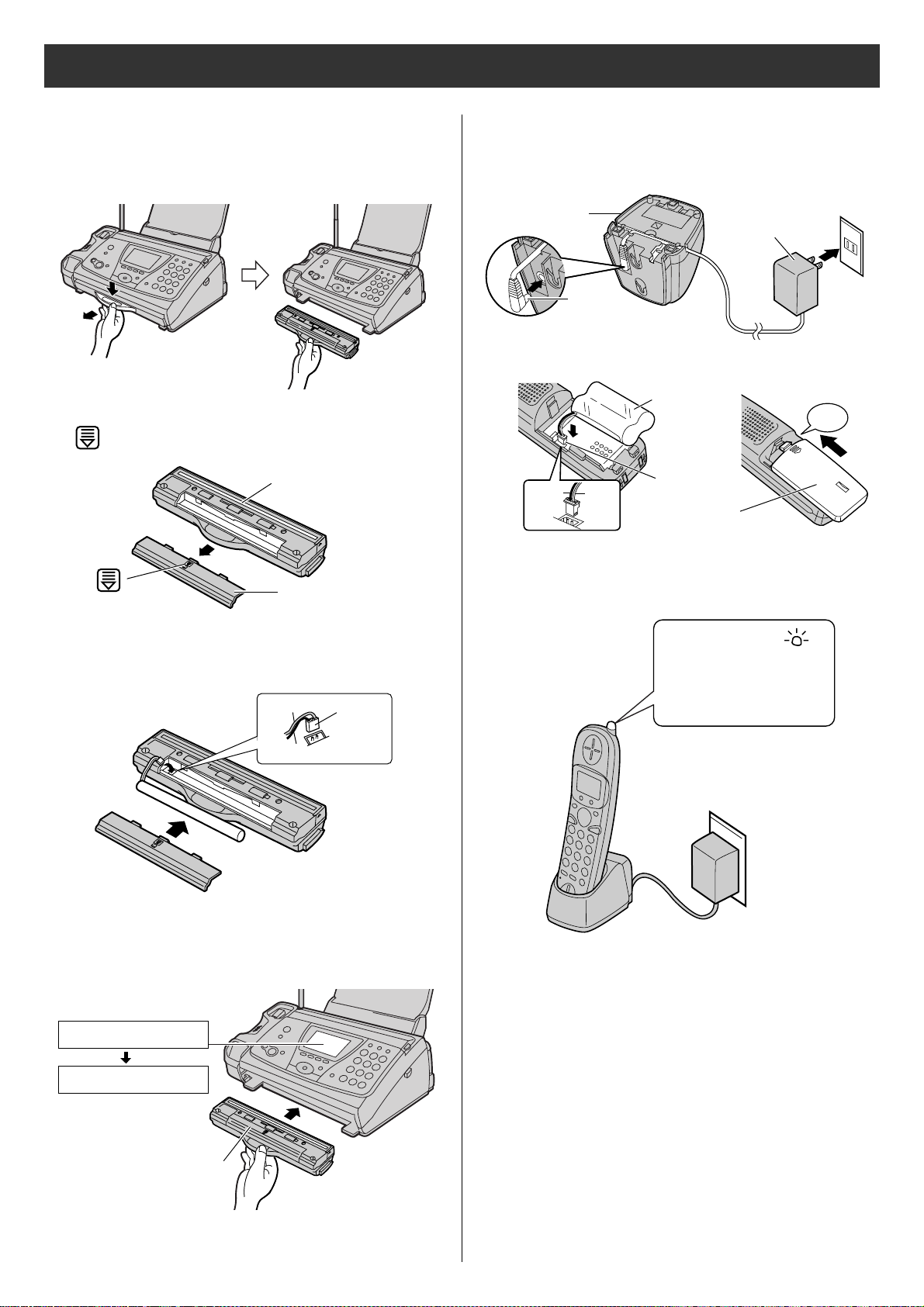
6
●
The hand scanner battery is charged when the
hand scanner is inserted into the main unit.
Installations and connections
Setting up the hand scanner
2 Slide and open the battery cover by slightly pushing
part.
3 Connect the battery to the hand scanner, and close
the battery cover.
1 Press down the knob of the hand scanner, and pull
out the hand scanner from the main unit.
4 Insert the hand scanner into the main unit.
●
Charge the battery for 10 hours after connecting
the power cord to the power outlet.
Imaging sensor
Battery cover
Cord(Red)
Connector
Cord(Black)
読取枚数 0枚
スキャナー 設定中
Display
Bottom side
3 Charge the battery in the charger for 10 hours.
Plug
Charger
AC adaptor
Power outlet
(AC 100 V)
Black
Red
Connector
Battery
Click
Battery cover
Charge indicator
–lights apricot (red):
while charging.
–lights off:
charging completed.
Setting up the portable handset
1
2
●
After your Panasonic battery is fully charged,
it will last up to about 7 hours of conversation.
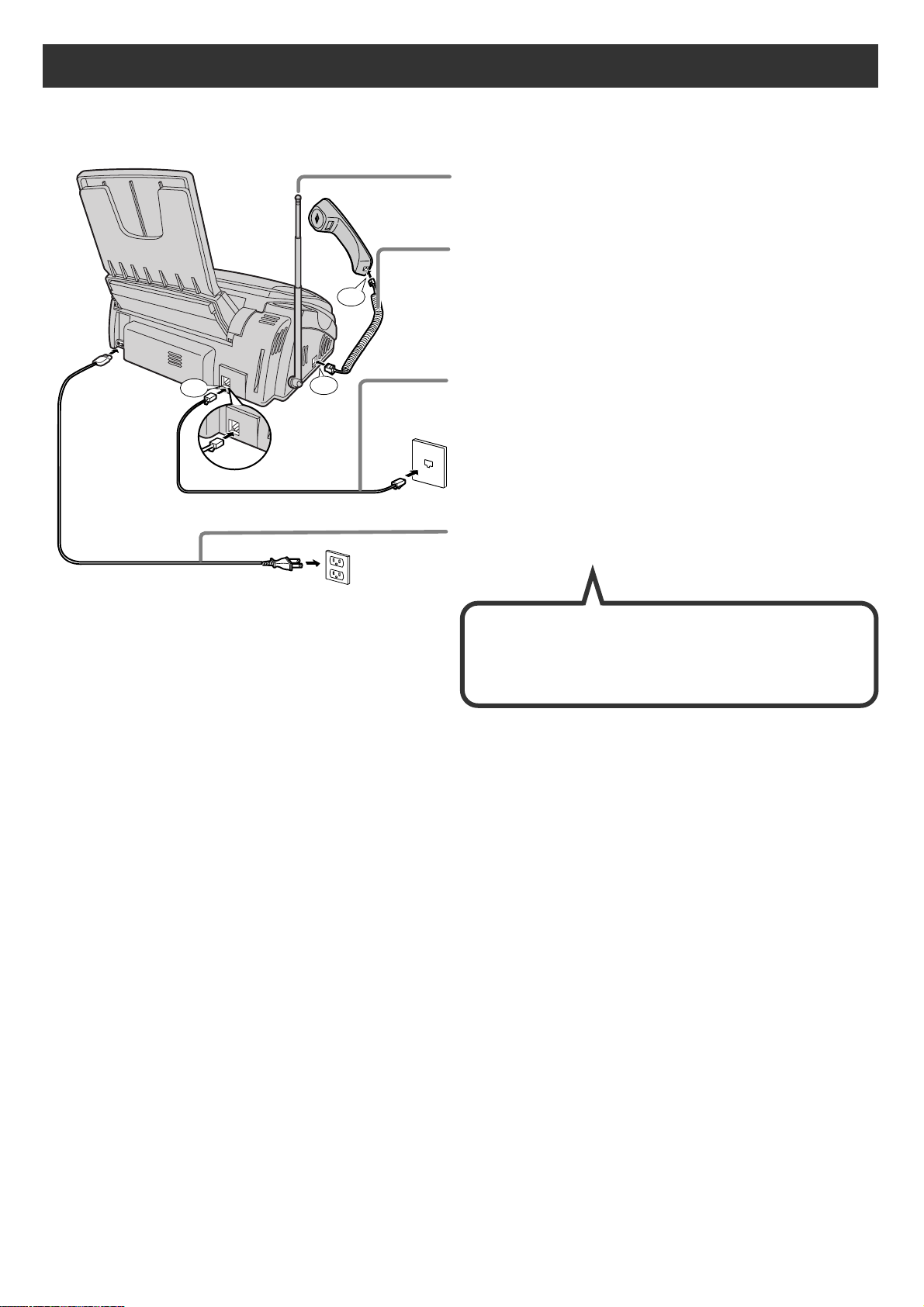
7
Installations and connections
Connecting the main unit
1 Raise the antenna.
2 Connect the cord and place the handset on the
main unit.
3 Connect the telephone line cord (Supplied accessory).
4 Connect the power cord.
Power cord
Telephone line cord
Wall jack
Power outlet
AC 100V
Click
Click
Click
(
電話回線へ
)
回
線
After the Power On...
This unit will automatically select the dialing mode
(Tone/Pulse).
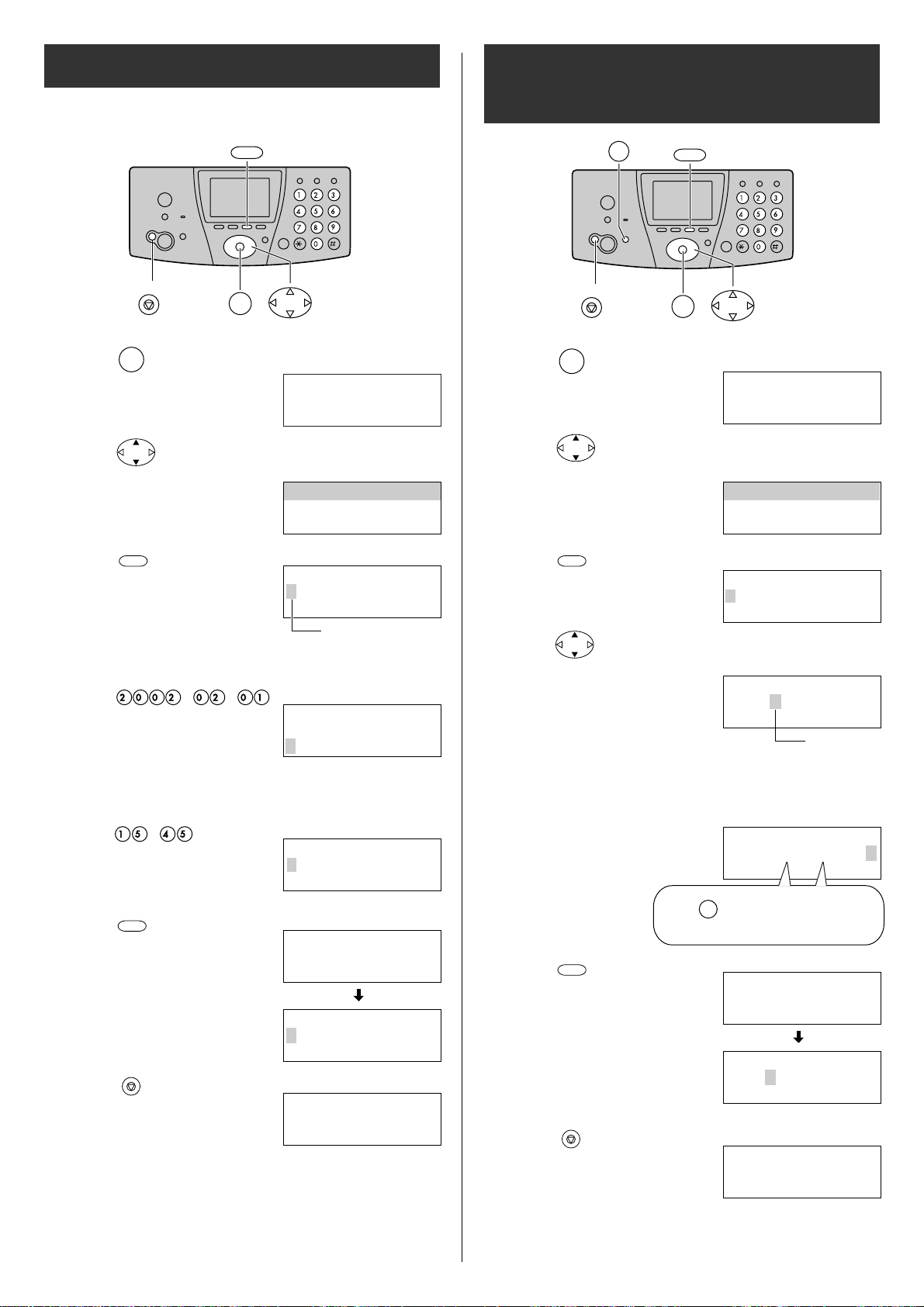
8
Setting the date and time
1Press (Function).
機能
1Press (Function).
機能
2Press (Search button) repeatedly until the
following is displayed.
4Enter the correct year/month/day.
Example: February 1, 2002
Press .
2Press (Search button) repeatedly until the
following is displayed.
5Enter your facsimile telephone number, up to 20
digits.
Example: 098 765 43 · ·
5Enter the correct hour/minute in a 24-hour clock entry.
Example: 15:45 (3:45 PM)
Press .
6Press (Register).
登録
F3
6Press (Register).
登録
F3
7Press (Stop).
ストップ
7Press (Stop).
ストップ
Setting your facsimile
telephone number
ストップ
F3
機能
ストップ
機能
F3
画質
3Press (Set).
決定
F3
Example :
3Press (Set).
決定
F3
4Press (Search button) repeatedly until the
following is displayed.
機能登録モード
◆
呼出音とベル回 数
アアア決定
は[F3]を押す
◆
最初の設定
日付時刻
2002
年01月
01
日
00:00
日付時刻
2002年02月01
日
00:00
02月01日115:45
用件録音アアアア00件
日付時刻
2002年02月01
日
15:45
登録
しました
日付時刻
2002
年02月01日
15:45
2
機能登録モード
◆
呼出音とベル回 数
アアア決定
は[F3]を押す
◆
最初の設定
あなたの
電話番号?
TEL=1...........
日付時刻
2002年02月01
日
15
:
45
2
あなたの
電話番号?
TEL=99876543
・・
登録
しました
02月01日115:45
用件録音アアアア00件
あなたの
電話番号?
TEL=9876543
・・
2
0
2
.
The (Space) button
replaces the digit with a space.
画質
Example :
Cursor
Example :
0
Cursor
Example :
.
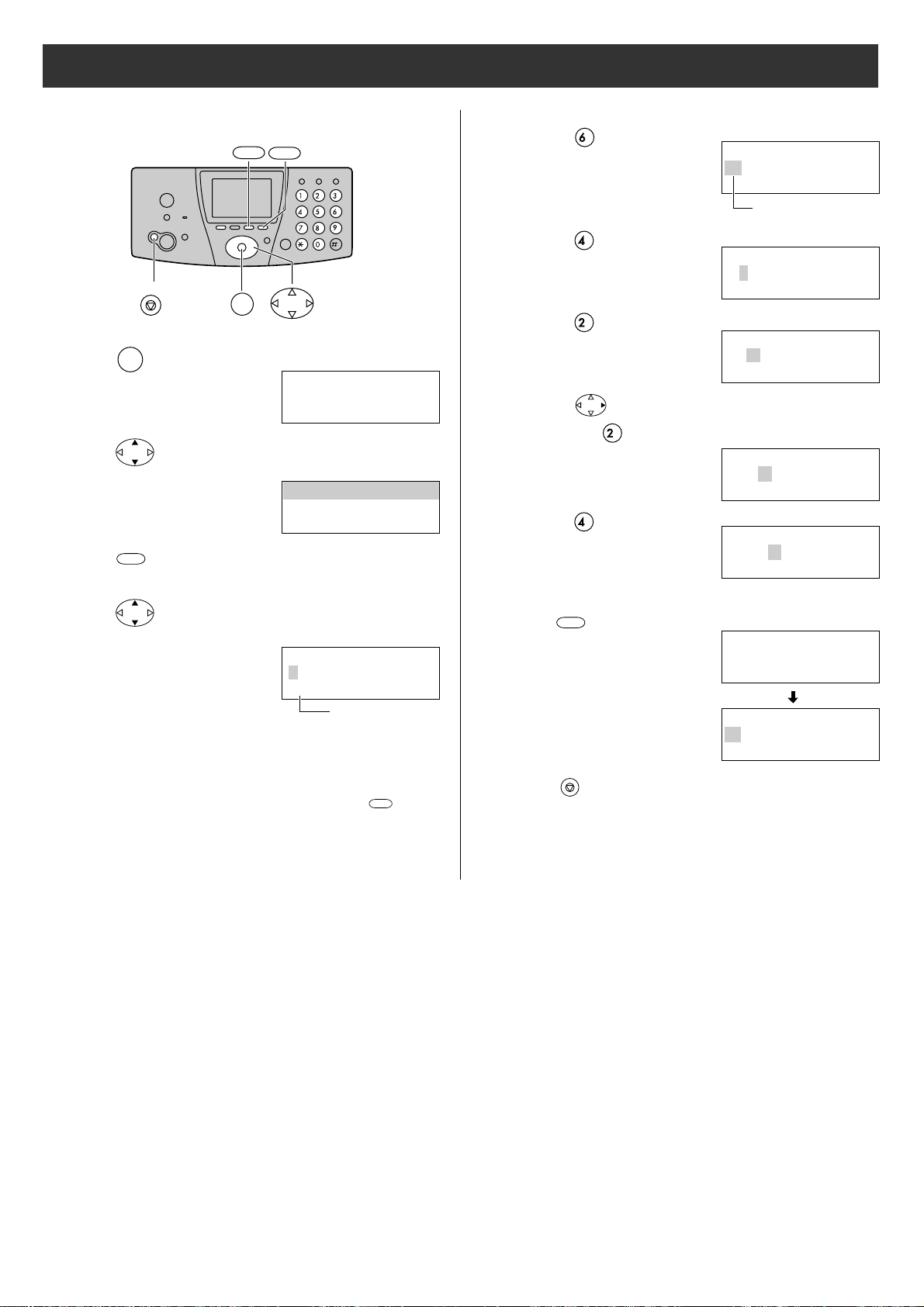
9
1Press (Function).
機能
2Press (Search button) repeatedly until the
following is displayed.
5Enter your logo, up to 30 characters, using the dial
keypad.
●
To enter English characters easily, press
(Character input mode) repeatedly and select
“英” (English and sign input mode).
●
For details, see the table on page 10 for instructions.
文字切替
F4
7Press (Stop).
ストップ
Setting your logo
ストップ
機能
F3
F4
4Press (Search button) repeatedly until the
following is displayed.
3Press (Set).
決定
F3
機能登録モード
名前(印字用)
?
>_
◆
呼出音とベル回 数
アアア決定
は[F3]を押す
名前(印字用)
?
M
名前(印字用)
?
Mi
名前(印字用)
?
Mic
名前(印字用)
?
Mica
名前(印字用)
?
Micah
2. Press six times.
3. Press six times.
4. Press to move the cursor to the next space
and press four times.
5. Press five times.
Example: Micah
1. Press once.
M
i
c
h
a
6Press (Register).
登録
F3
名前(印字用)
?
Micah
>
登録
しました
M
Cursor
◆
最初の設定
Cursor
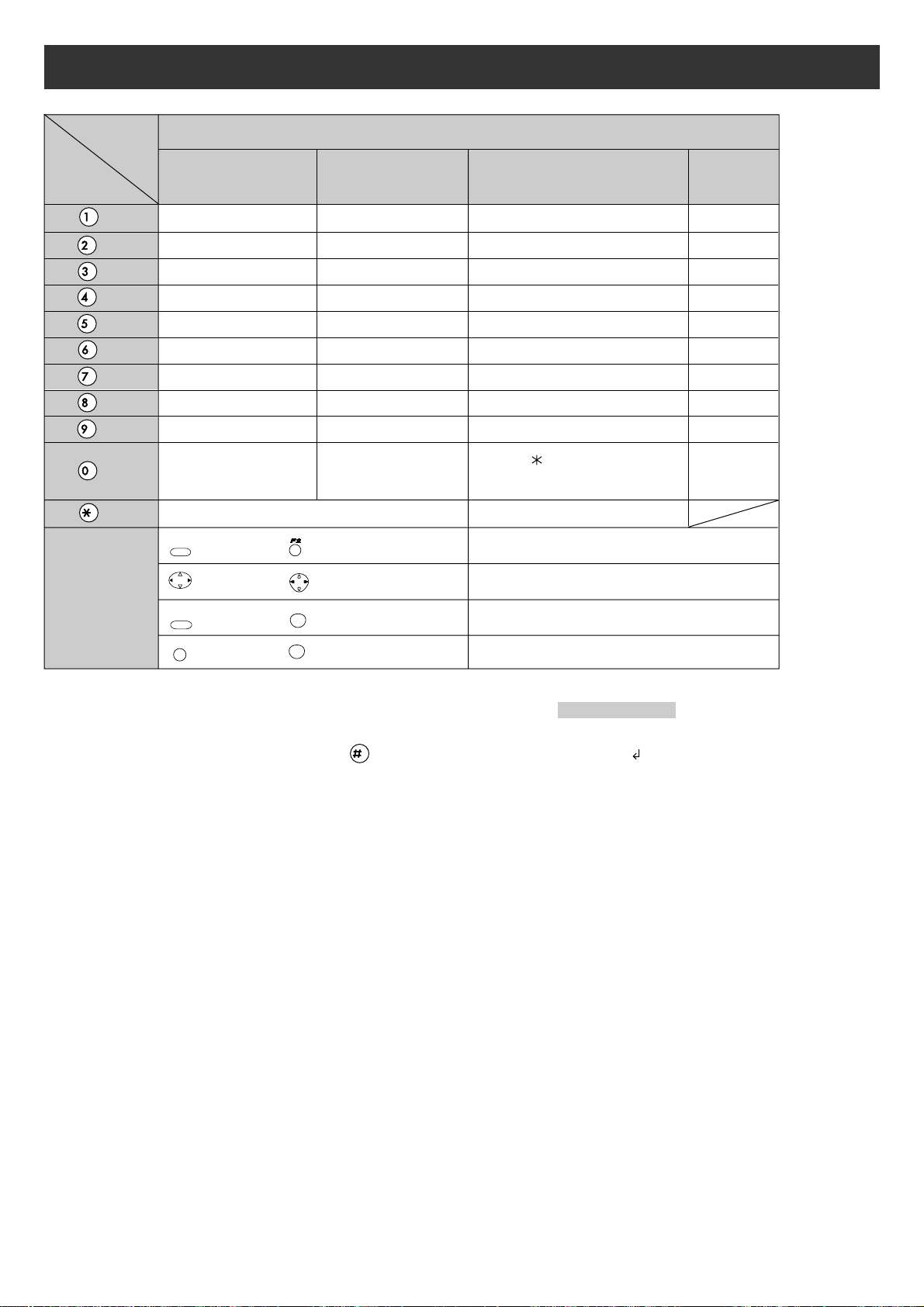
10
Character input and command key table
、、。
、。
“かな”
Hiragana
“英”
English
“カナ”
Katakana
“数”
Numbers
!?/ー
#
‚ ;: |
・
’”
()
[]
{}〈〉「」
ワヲン
ー
!? ( )
あいうえおぁぃぅぇぉ
かきくけこ
さしすせそ
たちつてとっ
なにぬねの
はひふへほ
まみむめも
やゆよゃゅょ
らりるれろ
わをんー!? ( )
アイウエオァィゥェォ
@
・
ー&$¥%+=〜^
DEFdef
GHI gh i
JKL j kl
MNOmn o
PQRSpqrs
TUVtuv
WXYZwx yz
カキクケコ
サシスセソ
タチツテトッ
ナニヌネノ
ハヒフヘホ
マミムメモ
ヤユヨャュョ
ラリルレロ
1
2
3
4
5
6
7
8
9
0
ABCabc
、。
Pressing the dial keys will select a character as shown below.
Character
Dial key
Used to change the character input mode.
Used to move the cursor to the left and right.
Used to delete a character.
Used to insert a space.
Command keys
(Main unit), (Portable handset)
(Main unit), (Portable handset)
文字切替
F4
(Main unit), (Portable handset)
クリアー
内線
消去
F1
(Main unit), (Portable handset)
保留
画質
●
When entering e-mail address, the small letters are displayed before the capital letters.
●
When entering e-mail address, you can not enter the following symbols: 、。−
.
「」
●
When entering e-mail address, you can enter only English and Numbers.
●
When entering e-mail message, pressing enables you to begin the new line. ( “ ” is displayed.)
●
The display items of the main unit are somewhat different from that of the portable handset.
