Panasonic kx-hnh100 Operation Manual
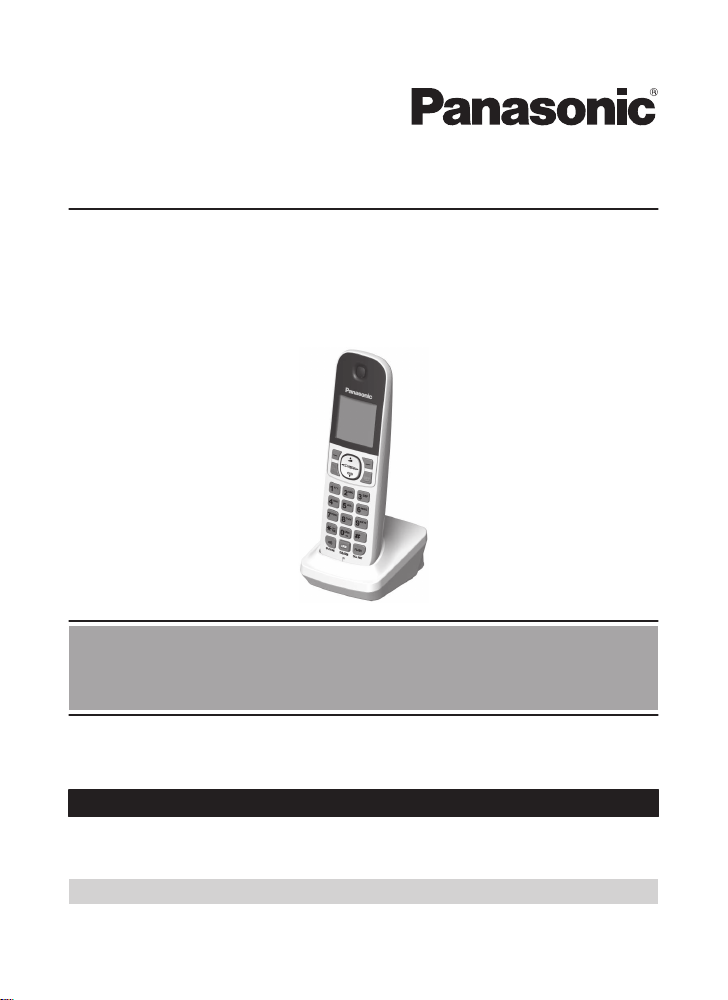
Operating Instructions
Home Network System
Digital Cordless Handset
Model No. KX-HNH100
Before initial use, see “Getting Started”
on page 9.
Thank you for purchasing a Panasonic product.
Please read these operating instructions before using the unit and save them for
future reference.
Consulte “Guía Rápida Española”, página 48.
For assistance, visit our Web site: www.panasonic.com/support for customers in
the U.S.A. or Puerto Rico.
Please register your product: www.panasonic.com/prodreg
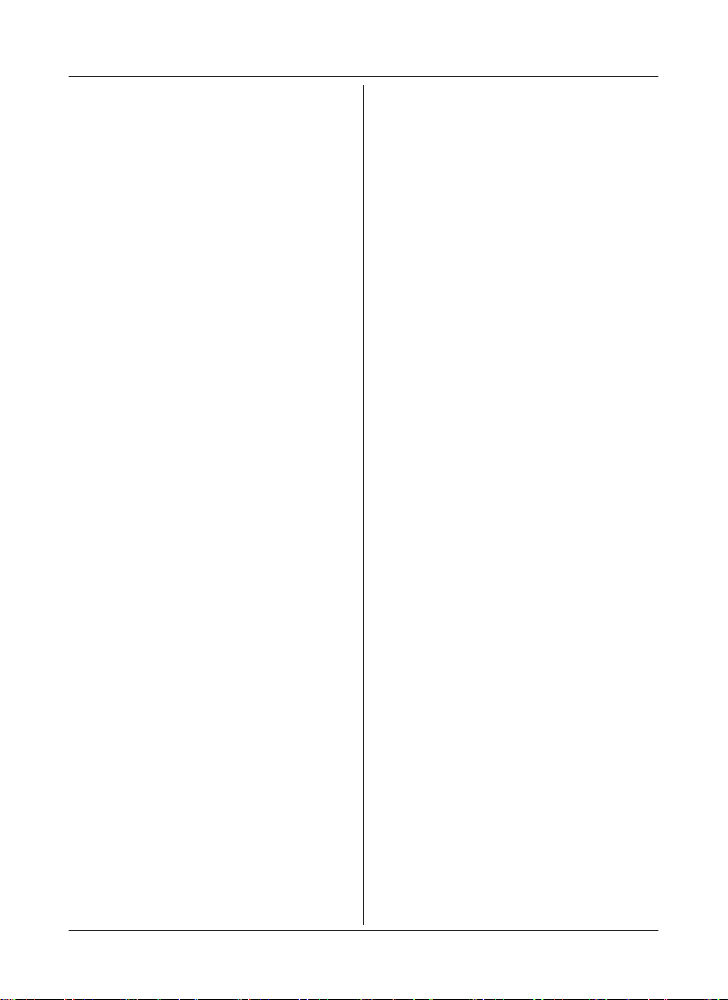
Table of Contents
Introduction
Accessory information ..................................3
Expanding the Panasonic
System .........................................................4
Home Network
Important Information
About this system .........................................6
For your safety .............................................6
Important safety instructions ........................7
For best performance ...................................7
Other information .........................................8
Getting Started
Setting up .....................................................9
Controls ......................................................11
Display icons ..............................................11
Registering the handset .............................12
Language settings ......................................12
Other settings .............................................12
Making/Answering Calls
Making calls ...............................................13
Answering calls ..........................................13
Caller list ....................................................14
Useful features during a call .......................15
Handset locator ..........................................17
Intercom .....................................................17
Phonebook
Phonebook .................................................18
Speed dial ..................................................20
Programming
Menu list .....................................................21
Alarm ..........................................................26
Silent mode ................................................26
Call block ....................................................27
Other programming ....................................28
Wi-Fi® settings ...........................................28
Voice mail service ......................................29
Answering System
Answering system ......................................31
Activating the answering system ................31
Greeting message ......................................31
Listening to messages ...............................32
Advanced new message alerting
features ......................................................33
Remote operation .......................................34
Answering system settings .........................
Home Network System
Integration
Home Network System integration .............37
Security features ........................................37
Arming and disarming the system ..............37
Smart plug features ....................................39
Home Network app features ......................39
Accessing the User’s Guide .......................40
Useful Information
Character table ...........................................41
Error messages ..........................................41
Troubleshooting .........................................42
Guía Rápida Española
Guía Rápida Española ...............................48
Appendix
Specifications .............................................52
FCC and other information .........................53
Customer services .....................................55
Warranty (For United States and Puerto
Rico) ...........................................................56
Index
Index...........................................................58
35
2
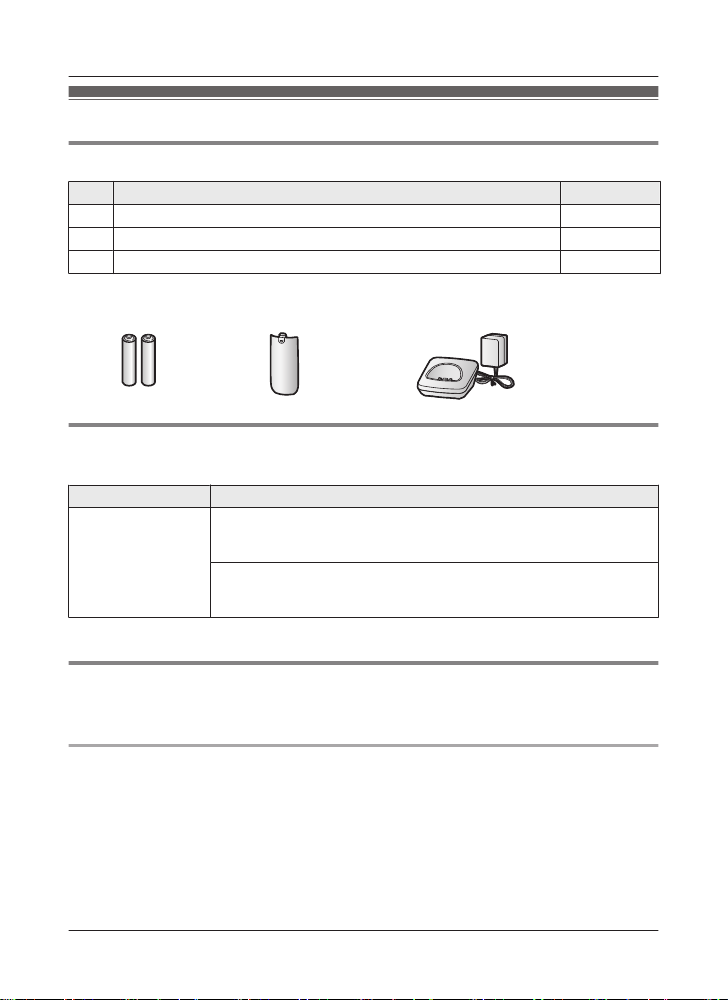
Introduction
Accessory information
Supplied accessories
No. Accessory item/Part number Quantity
1
A
Rechargeable batteries
B
Handset cover
C Charger/PNLC1055ZW 1
*1 See page 3 for replacement battery information.
*
2 The handset cover comes attached to the handset.
A
*
*
2
/PNYNTGCA20SR
B C
Additional/replacement accessories
P
lease contact your nearest Panasonic dealer for sales information (page 55).
Accessory item Model no./Specifications
1
Rechargeable
atteries
b
*1 Replacement batteries may have a different capacity from that of the supplied batteries.
HHR-4DPA
R To order, please visit
Battery type:
–
– 2 x AAA (R03) size for each handset
*
www.panasonic.com/batterystore
Nickel metal hydride (Ni-MH)
2
1
Other information
R D
esign and specifications are subject to change without notice.
R The illustrations in these instructions may vary slightly from the actual product.
Trademarks
R i
Phone and iPad are registered trademarks of Apple Inc.
R Android is a trademark of Google Inc.
R Wi-Fi is a registered trademark of the Wi-Fi Alliance.
R All other trademarks identified herein are the property of their respective owners.
For assistance, please visit www.panasonic.com/support
3
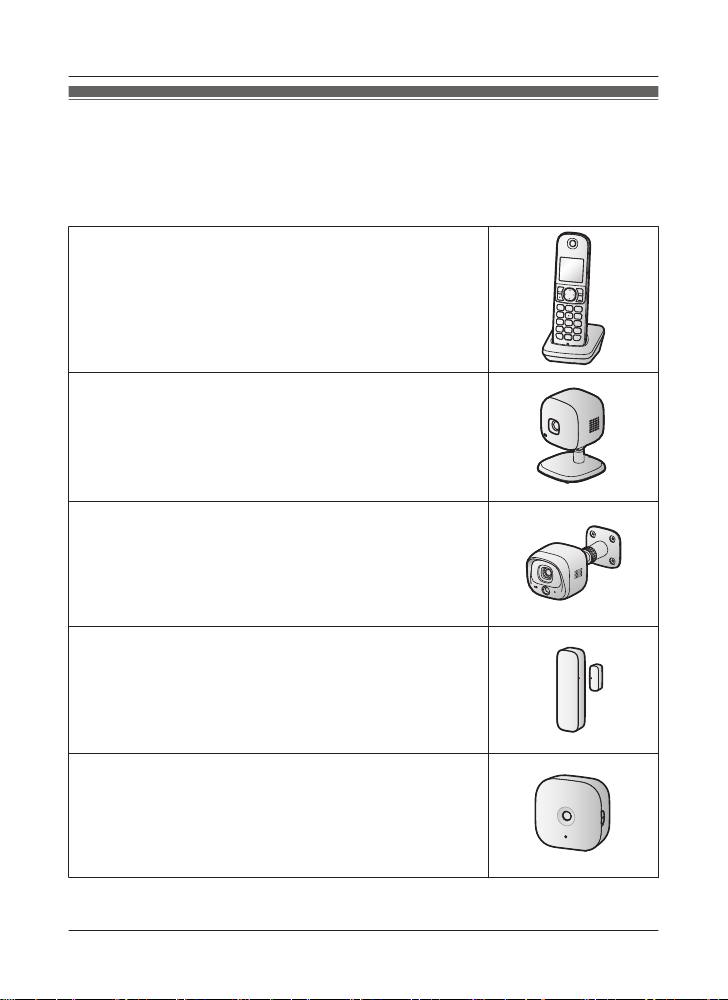
Introduction
Expanding the Panasonic Home Network System
T
he Panasonic Home Network System lets you create a powerful wireless network of cameras,
sensors, and smart plugs in your home, and control them all with an easy-to-use mobile app.
Compatible devices are explained below. For information about the Home Network app, refer to
the User’s Guide (page 40).
The maximum number of devices for each device type is listed below.
1
Digital Cordless Handset (KX-HNH100: 6 max.)
R Makes and receives calls using your home landline
R Can be used to change the system’s security mode
R Displays system status
R Receives notification when the sensors are triggered
2
Indoor Camera (KX-HNC200: 4 max.
R Full-color camera with built-in microphone for live monitoring
*
and recording
R Built-in visual sensor, audio sensor, and temperature sensor
can be used to trigger other actions (camera recording, turning
on a light, etc.)
R Built-in microphone and speaker for two-way communication
Outdoor Camera (KX-HNC600: 4 max.
R Full-color camera with built-in microphone for live monitoring
and recording
R Built-in visual sensor and infrared sensor can be used to trigger
other actions (camera recording, turning on a light, etc.)
R Built-in microphone and speaker for two-way communication
R Splashproof design for permanent, outdoor installation
Window/Door Sensor (KX-HNS101: 50 max.
R Detects when the corresponding window or door is opened
R Can be used to trigger other events (camera recording, turning
on a light, etc.)
*
)
2
*
)
3
*
)
3
*
Motion Sensor (KX-HNS102: 50 max.
R Detects motion in the surrounding area
)
R Can be used to trigger other events (camera recording, turning
on a light, etc.)
4
For assistance, please visit www.panasonic.com/support
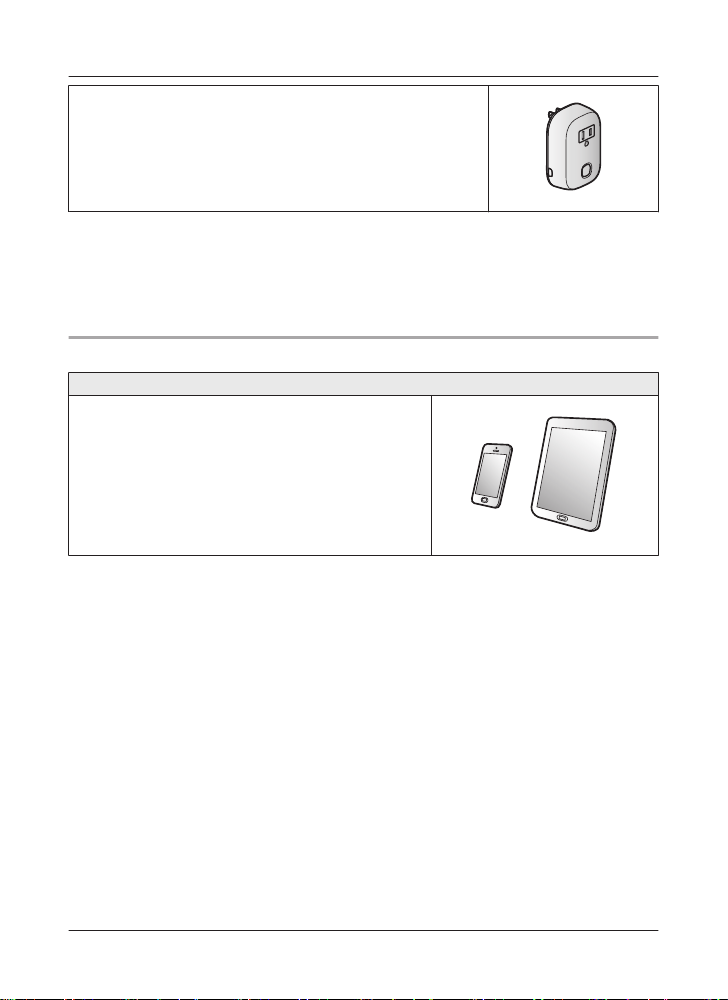
Introduction
Smart Plug (KX-HNA101: 50 max.*3)
R Can be turned on and off when using the handset or Home
Network app or when triggered by a sensor
R Built-in overcurrent detection for added peace of mind
R Power consumption is logged for your reference
*1 Optional handsets may be a different color from that of the handset supplied as part of a
p
re-configured bundle.
*2 A total of 4 cameras (including indoor cameras and outdoor cameras) can be registered to
the hub.
*3 A total of 50 sensors (including motion sensors and window/door sensors) and smart plugs
can be registered to the hub.
Mobile devices
Your mobile devices: 8 max.
You can expand the system by installing the Home
etwork app on your mobile devices (smartphones,
N
tablets, etc.) and registering your mobile devices to the
hub.
See page 39 for more information about the Home
Network app.
Note:
R You must configure the hub’s Wi-Fi settings before
you can use the app.
For assistance, please visit www.panasonic.com/support
5
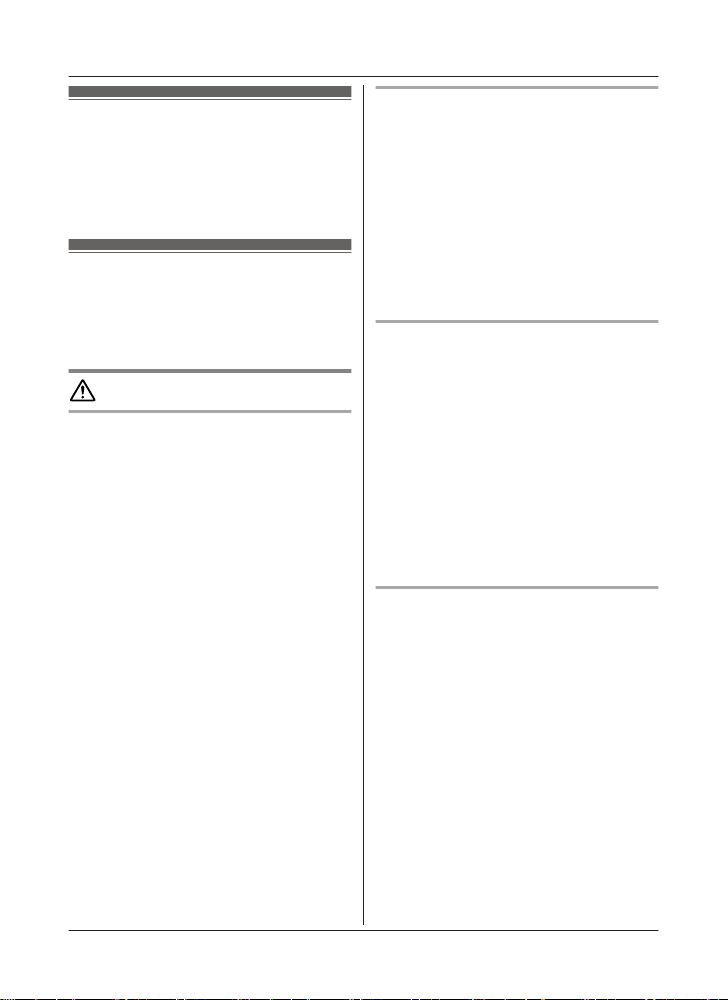
Important Information
About this system
T
his system is an auxiliary system; it is not
designed to provide complete protection from
property loss. Panasonic will not be held
responsible in the event that property loss
occurs while this system is in operation.
For your safety
o prevent severe injury and loss of life/
T
property, read this section carefully before
using the product to ensure proper and safe
operation of your product.
WARNING
Power connection
R U
se only the power source marked on the
product.
R Do not overload power outlets and
extension cords. This can result in the risk
of fire or electric shock.
R Completely insert the AC adaptor/power
plug into the power outlet. Failure to do so
may cause electric shock and/or excessive
heat resulting in a fire.
R Regularly remove any dust, etc. from the
AC adaptor/power plug by pulling it from
the power outlet, then wiping with a dry
cloth. Accumulated dust may cause an
insulation defect from moisture, etc.
resulting in a fire.
R Unplug the product from power outlets if it
emits smoke, an abnormal smell, or makes
an unusual noise. These conditions can
cause fire or electric shock. Confirm that
smoke has stopped emitting and contact us
at www.panasonic.com/contactinfo
R Unplug from power outlets and never touch
the inside of the product if its casing has
been broken open. Danger of electric shock
exists.
R Never touch the plug with wet hands.
Danger of electric shock exists.
R Do not connect non-specified devices.
Installation
o prevent the risk of fire or electrical
R T
shock, do not expose the product to rain or
any type of moisture.
R Do not place or use this product near
automatically controlled devices such as
automatic doors and fire alarms. Radio
waves emitted from this product may cause
such devices to malfunction resulting in an
accident.
R Do not allow the AC adaptor or telephone
line cord to be excessively pulled, bent or
placed under heavy objects.
Operating safeguards
nplug the product from power outlets
R U
before cleaning. Do not use liquid or
aerosol cleaners.
R Do not disassemble the product.
R Do not spill liquids (detergents, cleansers,
etc.) onto the telephone line cord plug, or
allow it to become wet at all. This may
cause a fire. If the telephone line cord plug
becomes wet, immediately pull it from the
telephone wall jack, and do not use.
R Never put metal objects inside the product.
If metal objects enter the product, turn off
the circuit breaker and contact an
authorized service center.
Medical
onsult the manufacturer of any personal
R C
medical devices, such as pacemakers or
hearing aids, to determine if they are
adequately shielded from external RF
(radio frequency) energy. The product
operates between 1.92 GHz and 1.93 GHz
with a peak transmission power of 115 mW.
R Do not use the product in health care
facilities if any regulations posted in the
area instruct you not to do so. Hospitals or
health care facilities may be using
equipment that could be sensitive to
external RF energy.
6
For assistance, please visit www.panasonic.com/support

CAUTION
Installation and location
R N
ever install wiring during a lightning storm.
R Never install telephone line jacks in wet
locations unless the jack is specifically
designed for wet locations.
R Never touch uninsulated telephone wires or
terminals unless the telephone line has
been disconnected at the network interface.
R Use caution when installing or modifying
telephone lines.
R The AC adaptor is used as the main
disconnect device. Ensure that the AC
outlet is installed near the product and is
easily accessible.
R This product is unable to make calls when:
– the handset batteries need recharging or
have failed.
– there is a power failure.
R Do not place metallic objects such as
paperclips near the product. Metallic
objects could cause a short circuit if they
touch the charge contacts.
Battery
R W
e recommend using the batteries noted
on page 3. USE ONLY rechargeable
Ni-MH batteries AAA (R03) size.
R Do not mix old and new batteries.
R Do not open or mutilate the batteries.
Released electrolyte from the batteries is
corrosive and may cause burns or injury to
the eyes or skin. The electrolyte is toxic and
may be harmful if swallowed.
R Exercise care when handling the batteries.
Do not allow conductive materials such as
rings, bracelets, or keys to touch the
batteries, otherwise a short circuit may
cause the batteries and/or the conductive
material to overheat and cause burns.
R Charge the batteries provided with or
identified for use with this product only, in
accordance with the instructions and
limitations specified in this manual.
R Only use a compatible charger to charge
the batteries. Do not tamper with the
charger. Failure to follow these instructions
may cause the batteries to swell or explode.
Important Information
Attention:
A nickel metal hydride battery that is
r
ecyclable powers the product you have
purchased.
Please call 1-800-8-BATTERY
(1-800-822-8837) for information on how to
recycle this battery.
Important safety
i
nstructions
When using your product, basic safety
precautions should always be followed to
reduce the risk of fire, electric shock, and
injury to persons, including the following:
1. Do not use this product near water for
example, near a bathtub, washbowl,
kitchen sink, or laundry tub, in a wet
basement or near a swimming pool.
2. Avoid using a telephone (other than a
cordless type) during an electrical storm.
There may be a remote risk of electric
shock from lightning.
3. Do not use the telephone to report a gas
leak in the vicinity of the leak.
4. Use only the power cord and batteries
indicated in this manual. Do not dispose of
batteries in a fire. They may explode.
Check with local codes for possible special
disposal instructions.
SAVE THESE INSTRUCTIONS
For best performance
Hub location/avoiding noise
T
he hub and other compatible Panasonic units
use radio waves to communicate with each
other.
For assistance, please visit www.panasonic.com/support
7
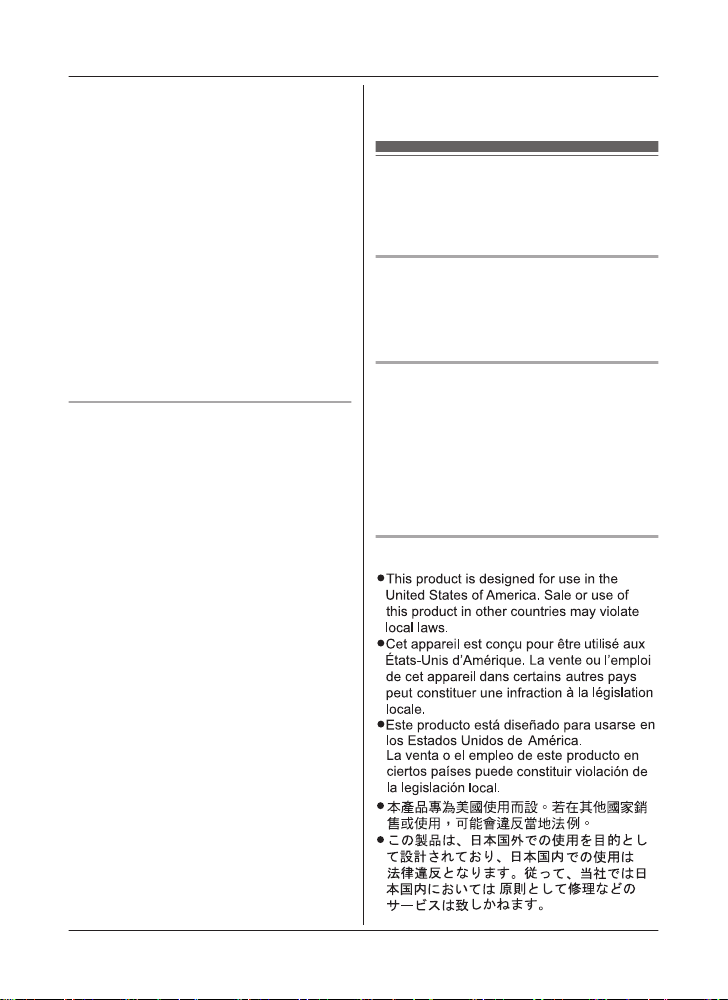
Important Information
R F
or maximum coverage and noise-free
communications, place your hub:
– at a convenient, high, and central
location with no obstructions between
the product and hub in an indoor
environment.
– away from electronic appliances such as
TVs, radios, personal computers,
wireless devices, or other phones.
– facing away from radio frequency
transmitters, such as external antennas
of mobile phone cell stations. (Avoid
putting the hub on a bay window or near
a window.)
R Coverage and voice quality depends on the
local environmental conditions.
R If the reception for a hub location is not
satisfactory, move the hub to another
location for better reception.
Environment
eep the product away from electrical noise
R K
generating devices, such as fluorescent
lamps and motors.
R The product should be kept free from
excessive smoke, dust, high temperature,
and vibration.
R The product should not be exposed to
direct sunlight.
R Do not place heavy objects on top of the
product.
R When you leave the product unused for a
long period of time, unplug the product from
the power outlet.
R The product should be kept away from heat
sources such as heaters, kitchen stoves,
etc. It should not be placed in rooms where
the temperature is less than 0 °C (32 °F) or
greater than 40 °C (104 °F). Damp
basements should also be avoided.
R The maximum communication range may
be shortened when the product is used in
the following places: Near obstacles such
as hills, tunnels, underground, near metal
objects such as wire fences, etc.
R Operating the product near electrical
appliances may cause interference. Move
away from the electrical appliances.
R The wireless communication range of each
device in the system is approximately 50 m
(160 feet) indoors and approximately 300 m
(1,000 feet) outdoors from the hub when
u
nobstructed by other objects.
Other information
C
AUTION: Risk of explosion if battery is
replaced by an incorrect type. Dispose of used
batteries according to the instructions.
Routine care
ipe the outer surface of the product
R W
with a soft moist cloth.
R Do not use benzine, thinner, or any
abrasive powder.
Notice for product disposal, transfer,
or return
R This product can store your private/
confidential information. To protect your
privacy/confidentiality, we recommend that
you erase information such as phonebook
or caller list entries from the memory before
you dispose of, transfer, or return the
product.
Notice
8
For assistance, please visit www.panasonic.com/support

1
1
2
1
2
1
1
1
1
Getting Started
Setting up
Connections
Connect the AC adaptor to the power
utlet.
o
Wall mounting
N
ote:
R Make sure that the wall and the fixing
method are strong enough to support the
weight of the unit.
Drive the screws (
w
all.
27.2 mm (1 1/1
) (not supplied) into the
6 inches)
Battery installation
R USE ONLY rechargeable Ni-MH batteries
AAA (R03) size (
o NOT use Alkaline/Manganese/Ni-Cd
R D
batteries.
R Confirm correct polarities (
).
, ).
Battery charging
harge for about 7 hours.
C
R Confirm “Charging” is displayed (
R W
hen the batteries are fully charged,
“Fully charged” is displayed.
).
For assistance, please visit www.panasonic.com/support
9
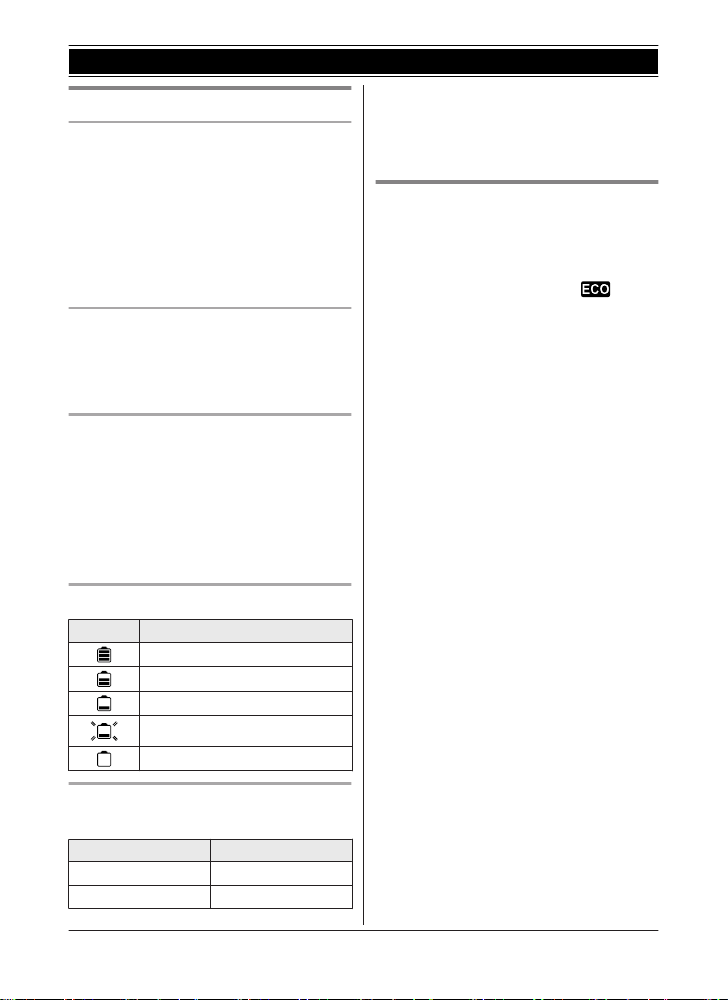
Getting Started
Note when setting up
Note for connections
he AC adaptor must remain connected at
R T
all times. (It is normal for the adaptor to feel
warm during use.)
R The AC adaptor should be connected to a
vertically oriented or floor-mounted AC
outlet. Do not connect the AC adaptor to a
ceiling-mounted AC outlet, as the weight of
the adaptor may cause it to become
disconnected.
Note for battery installation
se the supplied rechargeable batteries.
R U
For replacement, we recommend using the
Panasonic rechargeable batteries noted on
page 3, 7.
Note for battery charging
t is normal for the handset to feel warm
R I
during charging.
R Clean the charge contacts of the handset
and charger with a soft and dry cloth once a
month. Before cleaning the unit, disconnect
from power outlets. Clean more often if the
unit is exposed to grease, dust, or high
humidity.
Battery level
Icon Battery level
High
Medium
Low
Needs charging.
Empty
*1 If eco mode is on.
N
ote:
R Actual battery performance depends on
usage and ambient environment.
Intelligent eco mode
T
his feature automatically reduces handset
power consumption by suppressing handset
transmission power when the handset is close
to the hub.
R When this feature is activated,
d
isplayed.
R Eco mode is turned off when the clarity
booster is activated (page 16).
is
Panasonic Ni-MH battery
erformance (supplied batteries)
p
Operation Operating time
In continuous use
Not in use (standby)
10
10 hours max.
120 hours max.
For assistance, please visit www.panasonic.com/support
1
*
1
*
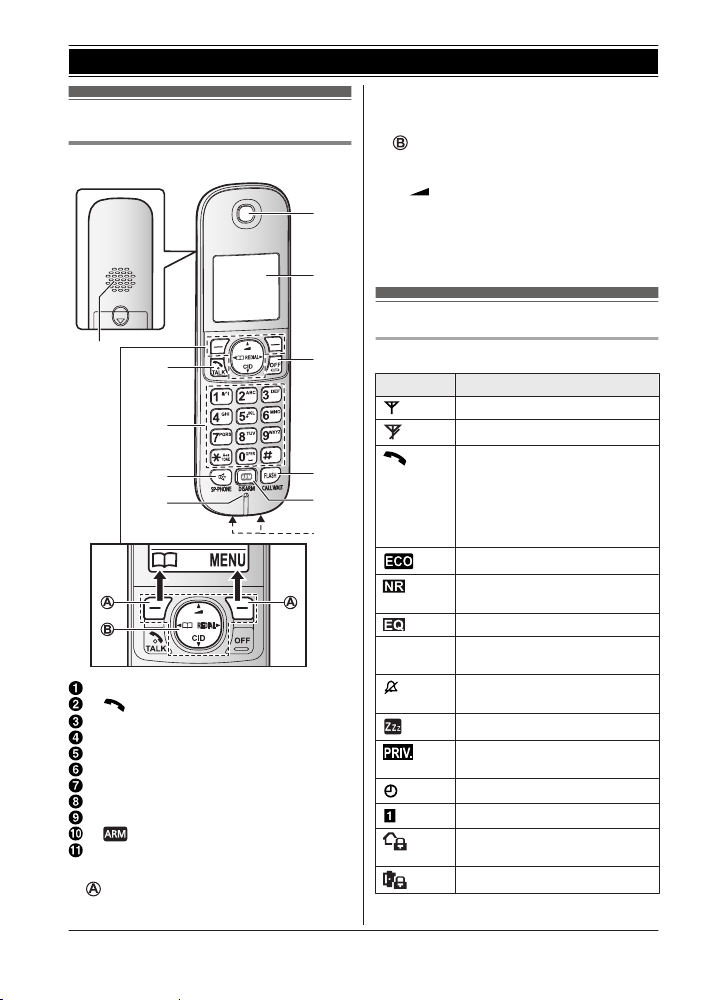
A
B
C
D
E
J
K
H
G
F
I
Controls
Handset
Speaker
M N
(TALK)
Dial keypad (*:
MZN (SP-PHONE: Speakerphone)
Microphone
Receiver
Display
FFN
MO
LASHNMCALL WAITN
MF
M NMD
Charge contacts
ontrol type
n C
S
oft keys
TONE)
ISARMN
Getting Started
By pressing a soft key, you can select the
f
eature shown directly above it on the
display.
N
avigator key
– MDN, MCN, MFN, or MEN: Scroll through
various lists and items.
(Volume: MDN
–
receiver or speaker volume while talking.
– MFN W: View the phonebook entry.
– MEN REDIAL: View the redial list.
– MCN CID (Caller ID): View the caller list.
or MCN): Adjust the
Display icons
Handset display items
Item Meaning
Within hub range
Out of hub range
The line is in use.
R W
hen blinking:
The call is put on hold.
R When blinking rapidly: An
incoming call is now being
Z Speakerphone is on.
received.
Eco mode is on. (page 10)
Noise reduction is set.
(page 16)
Equalizer is set. (page 16)
page 13)
(
Ringer volume is off.
page 24)
(
Silent mode is on. (page 26)
Call sharing mode is off.
(
page 25)
Alarm is on. (page 26)
Handset number
At Home mode is set.
(
page 37)
Away mode is set. (page 37)
For assistance, please visit www.panasonic.com/support
11
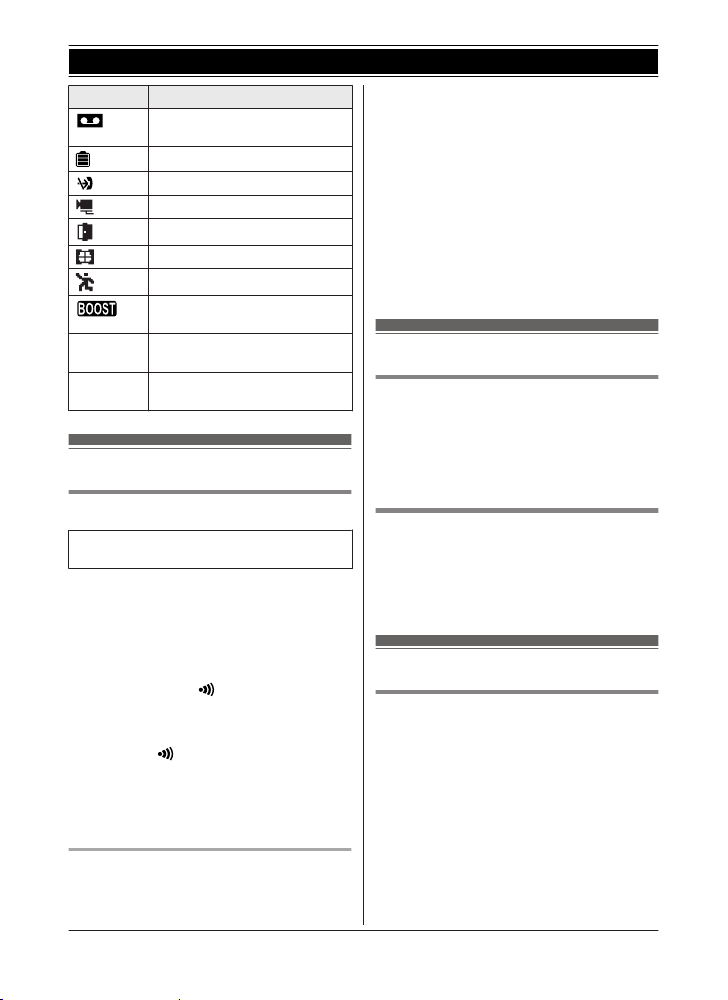
Getting Started
Item Meaning
Answering system is on.
(
page 31)
Battery level
Blocked call (page 27)
Outdoor/Indoor camera
Door sensor
Window sensor
Motion sensor
Clarity booster is on.
(
page 16)
In use
Line in
se
u
Answering system is being
sed by another handset
u
Someone is using the line.
Registering the handset
Registering a handset to the hub
This procedure is not required for devices
hat were included as part of a bundle.
t
Before you can use the handset, it must be
registered to the hub.
If you purchased handsets separately (i.e., not
as part of a bundle), use the following
procedure to register each handset to the hub.
1 Hub:
Press and hold M
OCATORN until the LED indicator blinks
L
in green.
R If all registered handsets start ringing,
press M
a
gain to stop, then repeat this step.
2 Handset:
Place the handset on the charger, then
wait until a long beep sounds.
Deregistering a handset
A
handset can cancel its own registration to
the hub, or other handsets registered to the
A HANDSET/
A HANDSET/LOCATORN
same hub. This allows the handset to end its
w
ireless connection with the system.
1 MMENUN#131
R All handsets registered to the hub are
displayed. If mobile devices
(smartphones, tablets, etc.) are
registered to the hub, you can also
select and deregister them using this
procedure.
2 MbN: Select the handset you want to
cancel. a MSELECTN
3 MbN: “Yes” a MSELECTN a MOFFN
Language settings
Display language
ENUN#110
1 MM
2 MbN: Select the desired setting. a
MSAVEN
3 MOFFN
Voice guidance language
ENUN#112
1 MM
2 MbN: Select the desired setting.
3 MSAVEN a MOFFN
Other settings
Dialing mode
f you cannot make calls, change this setting
I
according to your telephone line service. The
default setting is “Tone”.
“Tone”: For tone dial service.
“Pulse”: For rotary/pulse dial service.
1 MMENUN#120
2 MbN: Select the desired setting.
3 MSAVEN a MOFFN
12
For assistance, please visit www.panasonic.com/support

Making calls
1 L
ift the handset and dial the phone
number.
R To correct a digit, press MCLEARN.
2 M
N
hen you finish talking, press MOFFN or
3 W
place the handset on the charger.
Making/Answering Calls
Example: I
number “9” when making outside calls with a
PBX:
f you need to dial the line access
1 9 a MDN (Pause)
2 Dial the phone number. a M
ote:
N
R A 3.5 second pause is inserted each time
MDN (Pause) is pressed.
N
Using the speakerphone
1 D
ial the phone number and press MZN.
2 When you finish talking, press MOFFN.
Note:
R To switch back to the receiver, press MZN/
M
N.
Adjusting the receiver or speaker
olume
v
Press MDN or MCN repeatedly while talking.
Making a call using the redial list
T
he last 5 phone numbers dialed (each 48
digits max.) are stored in the redial list.
1 MEN REDIAL
2 MbN: Select the desired phone number.
3 M
N
Erasing a number in the redial list
1 MEN REDIAL
2 MbN: Select the desired phone number.
a MERASEN
3 MbN: “Yes” a MSELECTN a MOFFN
Pause (for PBX/long distance
s
ervice users)
A pause is sometimes required when making
calls using a PBX or long distance service.
When storing a calling card access number
and/or PIN in the phonebook, a pause is also
needed (page 19).
Answering calls
1 Lift the handset and press M N
when the unit rings.
2 When you finish talking, press MOFFN or
place the handset on the charger.
Any key answer: You can answer the call by
pressing any dial key.
Auto talk: You can answer calls simply by
lifting the handset (page 24).
Temporary handset ringer off: You can turn
the ringer off temporarily by pressing M
Adjusting the ringer volume
P
ress MDN or MCN repeatedly to select the
desired volume while ringing.
Caller ID features
hen an outside call is being received, the
W
caller information is displayed.
Important:
R This unit is Caller ID compatible. To use
Caller ID features, you must subscribe to a
Caller ID service. Contact your service
provider/telephone company for details.
R If the unit cannot receive caller information,
the following is displayed:
– “Out of area”: The caller dials from
an area which does not provide a Caller
ID service.
– “Private caller”: The caller
requests not to send caller information.
– “Long distance”: The caller makes a
long distance call.
or MZN
N.
For assistance, please visit www.panasonic.com/support
13
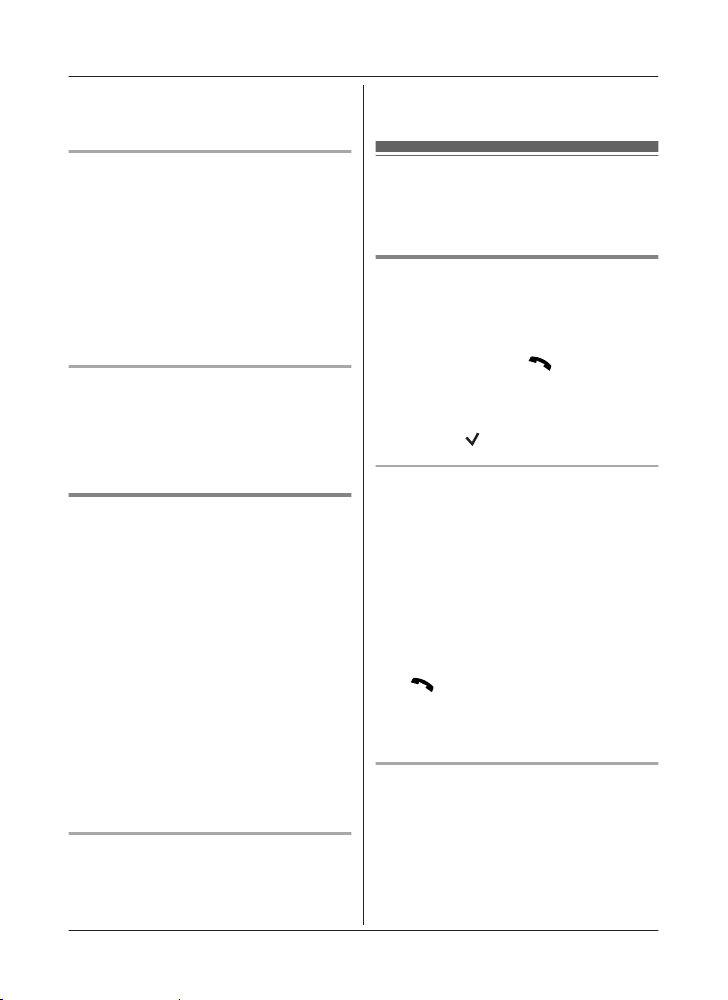
Making/Answering Calls
R I
f the unit is connected to a PBX system,
caller information may not be properly
received. Contact your PBX supplier.
phonebook, the stored name in the
p
honebook is announced.
Missed calls
I
f a call is not answered, the unit treats it as a
missed call. The display shows “Missed
call”.
Note:
R Even when there are unviewed missed
calls, “Missed call” disappears from the
standby display if the following operation is
performed by one of the units:
– A handset is replaced on the charger.
– Pressing MOFFN on a handset.
Phonebook name display
W
hen caller information is received and it
matches a phone number stored in the
phonebook, the stored name in the
phonebook is displayed and logged in the
caller list.
Talking Caller ID
T
his feature lets you know who is calling
without looking at the display.
To use this feature, you must:
– subscribe to a Caller ID service of your
service provider/telephone company.
– turn this feature on (page 24).
When caller information is received, the
handsets announce the caller’s name or
phone number received from your service
provider/telephone company following every
ring.
The unit announces in English only.
R Name pronunciation may vary. This feature
may not pronounce all names correctly.
R Caller ID service has a limit of how many
characters can be displayed. If the caller’s
name is too long, the unit may not be able
to display or announce the entire name.
Phonebook name announcement
W
hen caller information is received and it
matches a phone number stored in the
Caller list
T
he last 50 callers information is logged in the
caller list from the most recent call to the
oldest.
Making a call from the caller list
1 MCN
CID
2 Press MCN to search from the most recent
call, or MDN to search from the oldest call.
3 To call back, press M
T
o exit, press MOFFN.
Note:
R If the entry has already been viewed or
answered, “
” is displayed.
Editing a caller’s phone number in
he caller list
t
You can edit a phone number in the caller list
by removing its area code and/or the long
distance code “1”.
1 MCN CID
2 MbN: Select the desired entry.
3 MMENUN a MbN: “Edit” a MSELECTN
4 Press MEDITN repeatedly until the phone
number is shown in the desired format.
5 M
N
N
ote:
R The number edited in step 4 will not be
saved in the caller list.
Caller ID number auto edit feature
O
nce you call back an edited number, the unit
which was used to call back remembers the
area code and format of the edited number.
The next time someone calls from the same
area code, caller information is customized by
the unit as follows:
N.
14
For assistance, please visit www.panasonic.com/support

– When the call is being received, the Caller
I
D number is displayed in the same format
as the edited number.
– After the call has ended, the caller’s phone
number is displayed in the same format as
the edited number, when reviewed from the
caller list.
For example, you can use this feature to set
the unit to ignore the area code of callers in
your area, so that you can call these local
numbers using caller information without
dialing the area code.
To activate this feature, you must edit an entry
in the caller list, then call that number. After
that, phone numbers from that caller’s area
code are edited automatically.
This feature can be set for each unit
(page 24). The default setting is “On”.
Note:
R Phone numbers from the 4 most recently
edited area codes are automatically edited.
Erasing information from caller list
CID
1 MCN
2 MbN: Select the desired entry.
3 MERASEN a MbN: “Yes” a MSELECTN
4 MOFFN
Erasing all information from caller list
1 MCN
CID
2 MERASEN a MbN: “Yes” a MSELECTN
3 MOFFN
Useful features during a call
Hold
1 P
ress MMENUN during an outside call.
2 MbN: “Hold” a MSELECTN
3 To release hold, press M
N.
Making/Answering Calls
Note:
R A
fter holding for 10 minutes, the call is
disconnected.
Mute
ress MMUTEN during a call.
1 P
2 To return to the call, press MMUTEN.
Note:
R MMUTEN is a soft key visible on the display
during a call.
Flash
MF
LASHN allows you to use the special
features of your host PBX such as transferring
an extension call, or accessing optional
telephone services.
Note:
R To change the flash time, see page 25.
Answering a second call (call
aiting)
w
If you receive a second call while you are
talking on the phone, the handset will let you
know by sounding a call waiting tone. If caller
information is also received, you can confirm
the information on the screen and answer the
second call.
Important:
R You may need to subscribe to your phone
service provider’s call waiting service in
order to answer a second call. Consult your
phone service provider for information
about this feature.
1 Press MCALL WAITN to answer the 2nd
call.
2 To switch between calls, press MCALL
WAITN.
Note:
R Please contact your service provider/
telephone company for details and
availability of this service in your area.
For assistance, please visit www.panasonic.com/support
15
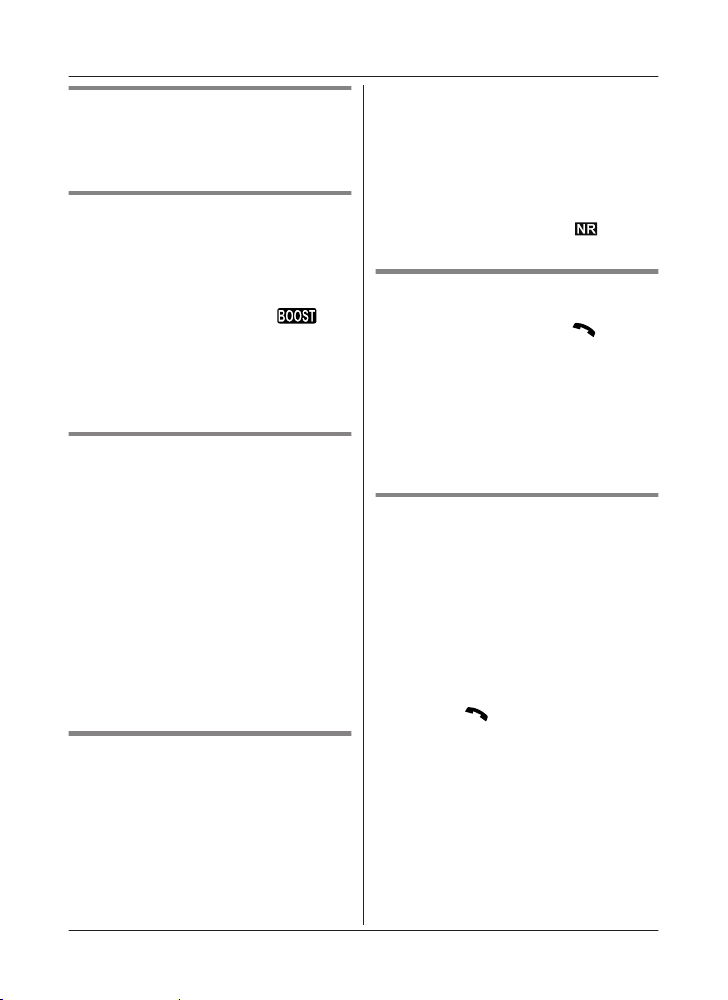
Making/Answering Calls
Temporary tone dialing (for
rotary/pulse service users)
Press * (TONE) before entering access
numbers which require tone dialing.
Handset clarity booster
T
his feature can improve sound clarity when
the handset is used in an area where there
may be interference. During an outside call,
this feature is turned on automatically when
necessary.
R When this feature is turned on,
isplayed.
d
Note:
R This feature does not function when an
outdoor camera or indoor camera is
registered to the hub.
is
Handset noise reduction
This feature allows you to hear the voice of
the person you are talking to clearly, by
reducing the surrounding noise coming from
the other party’s telephone.
1 Press MMENUN while talking.
2 MbN: Select “Noise reduction on” or
“Noise reduction off”. a
MSELECTN
Note:
R Depending on the environment where this
handset is being used, this feature may not
be effective.
R This feature is not available using the
speakerphone.
Handset equalizer
his feature clarifies the voice of the person
T
you are talking to, producing a more
natural-sounding voice that is easier to hear
and understand.
1 Press MMENUN while talking.
2 MbN: “Equalizer” a MSELECTN
3 MbN: Select the desired setting. a MOKN
Note:
R D
epending on the condition and quality of
your telephone line, this feature may
emphasize existing line noise. If it becomes
difficult to hear, turn this feature off.
R This feature is not available while using the
speakerphone.
R When both the “Equalizer” setting and
noise reduction are activated,
n the display.
o
is shown
Call share
ou can join an existing outside call.
Y
To join the conversation, press M
the other unit is on an outside call.
Note:
R A maximum of 3 parties (including 1 outside
party) can join a conversation using 2
extensions. (3-way conference)
R To prevent other users from joining your
conversations with outside callers, turn call
sharing mode off (page 25).
N
when
Transferring calls, conference
c
alls
Outside calls can be transferred or a
conference call with an outside party can be
made between 2 handsets.
1 During an outside call, press MMENUN.
2 MbN: “Intercom” a MSELECTN
3 MbN: Select the desired unit. a MSELECTN
4 Wait for the paged party to answer.
R If the paged party does not answer,
press M
call.
N
to return to the outside
5 To complete the transfer:
Press MOFFN.
To establish a conference call:
MMENUN a MbN: “Conf.” a MSELECTN
R To leave the conference, press MOFFN.
The other 2 parties can continue the
conversation.
R To put the outside call on hold:
MMENUN a MbN: “Hold” a
MSELECTN
16
For assistance, please visit www.panasonic.com/support
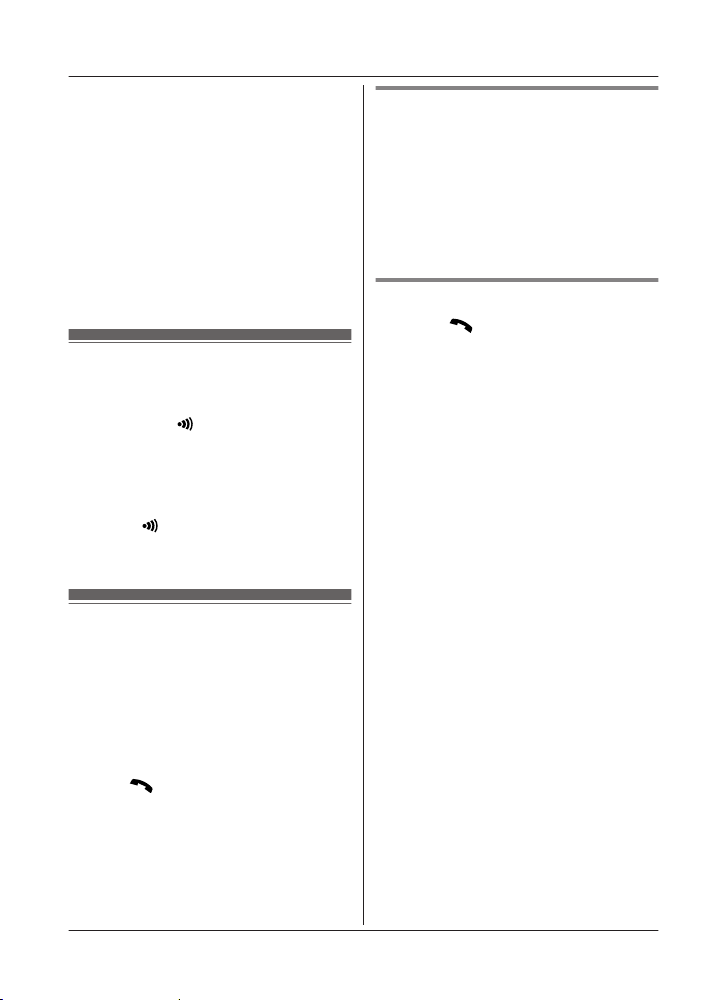
To resume the conference: MM
a MbN: “Conf.” a MSELECTN
R To cancel the conference: MMENUN a
MbN: “Stop conference” a
MSELECTN
You can continue the conversation
with the outside caller.
Note:
R You can also select your mobile device in
this feature using a handset, if your mobile
device is registered to the hub. For more
information, refer to the User’s Guide
(page 40).
ENUN
Handset locator
Y
ou can locate a misplaced handset by
paging it.
1 Hub: Press M
L
OCATORN.
R All registered handsets beep for 1
minute.
A HANDSET/
2 To stop paging:
Hub:
Press M
H
Press MOFFN.
A HANDSET/LOCATORN.
andset:
Intercom
I
ntercom calls can be made between
handsets.
Note:
R When paging unit(s), the paged unit(s)
beeps for 1 minute.
R If you receive an outside call while talking
on the intercom, the interrupt tone sounds.
To answer the call, press MOFFN, then
press M
R Y
this feature using a handset, if your mobile
device is registered to the hub. For more
information, refer to the User’s Guide
(page 40).
N.
ou can also select your mobile device in
Making/Answering Calls
Making an intercom call
1 MMENUN a MbN: “Intercom” a
MSELECTN
2 MbN: Select the desired unit. a MSELECTN
3 When you finish talking, press MOFFN.
Note:
R You can also use the MINTN soft key, if
displayed, to make intercom calls.
Answering an intercom call
N
1 P
ress M
to answer the page.
2 When you finish talking, press MOFFN.
For assistance, please visit www.panasonic.com/support
17
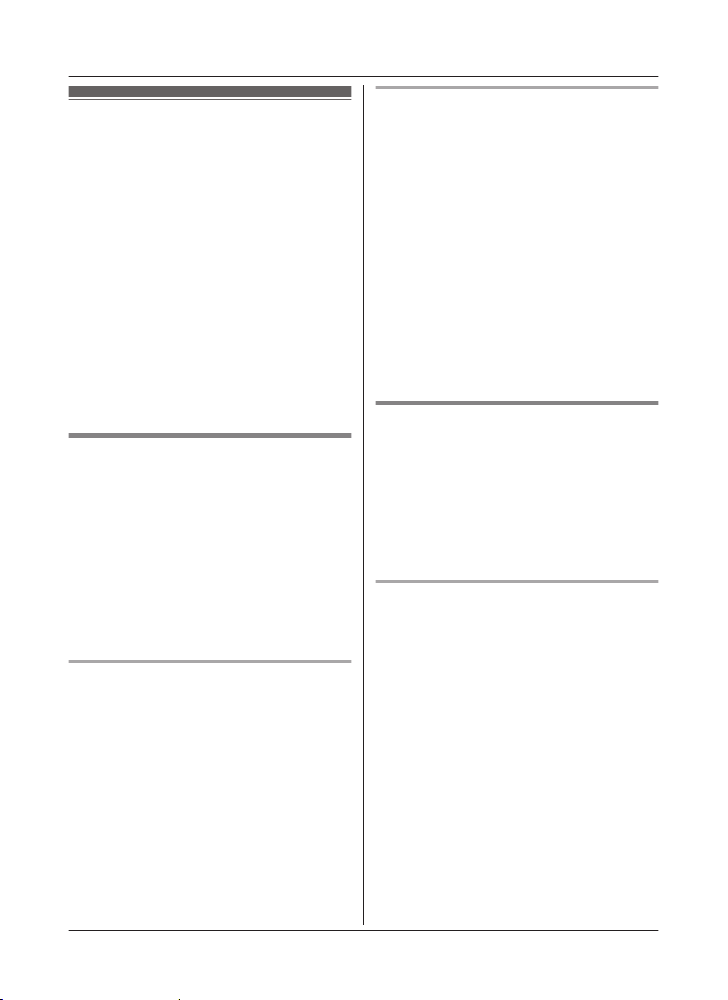
Phonebook
Phonebook
Y
ou can add 500 names (16 characters max.)
and phone numbers (24 digits max.) to the
phonebook, and assign each phonebook entry
to the desired group.
Important:
R All entries can be shared by any registered
handset.
R You can copy contacts from your mobile
device to the unit’s phonebook if your
mobile device is registered to the hub.
If you store phone numbers in your mobile
device’s contacts using the international
dialing symbol “+” and the country code, we
recommend that you store phone number
conversion codes in the hub. For more
information, refer to the User’s Guide
(page 40).
Adding phonebook entries
1 MWN
2 MbN: “Add new entry” a MSELECTN
3 Enter the party’s name. a MOKN
4 Enter the party’s phone number. a MOKN
5 MbN: Select the desired group. a
Storing a redial list number to the
p
Phone numbers of up to 24 digits can be
stored in the phonebook.
1 MEN REDIAL
2 MbN: Select the desired phone number.
3 To store the name, continue from step 3,
or MFN W a MMENUN
R For information about entering
characters, see “Character table”,
page 41.
MSELECTN 2 times a MOFFN
honebook
a MSAVEN
“Editing entries”, page 19.
Storing caller information to the
honebook
p
1 MCN CID
2 MbN: Select the desired entry.
R To edit the number: MMENUN a MbN:
“Edit” a MSELECTN
Press MEDITN repeatedly until the
phone number is shown in the desired
format. And then, press MSAVEN. Go to
step 5.
3 MMENUN
4 MbN: “Save CID” a MSELECTN
5 MbN: “Phonebook” a MSELECTN
6 Continue from step 3, “Editing entries”,
page 19.
Groups
G
roups can help you find entries in the
phonebook quickly and easily. You can
change the names of groups assigned for
phonebook entries (“Friends”, “Family”, etc.).
By assigning different ringer tones for different
groups of callers, you can identify who is
calling (ringer ID), if you have subscribed to
Caller ID service.
Changing group names/setting ringer
I
D
The default group name is “Group 1” to
“Group 9”.
1 MWN or MFN W a MMENUN
2 MbN: “Group” a MSELECTN
3 MbN: Select the desired group. a
MSELECTN
4 To change group names
MbN: “Group name” a MSELECTN a
Edit the name (10 characters max.). a
MSAVEN
To set group ringer tone
MbN: Select the current setting of the
group ringer tone. a MSELECTN a MbN:
Select the desired ringer tone. a MSAVEN
5 MOFFN
18
For assistance, please visit www.panasonic.com/support
