Page 1
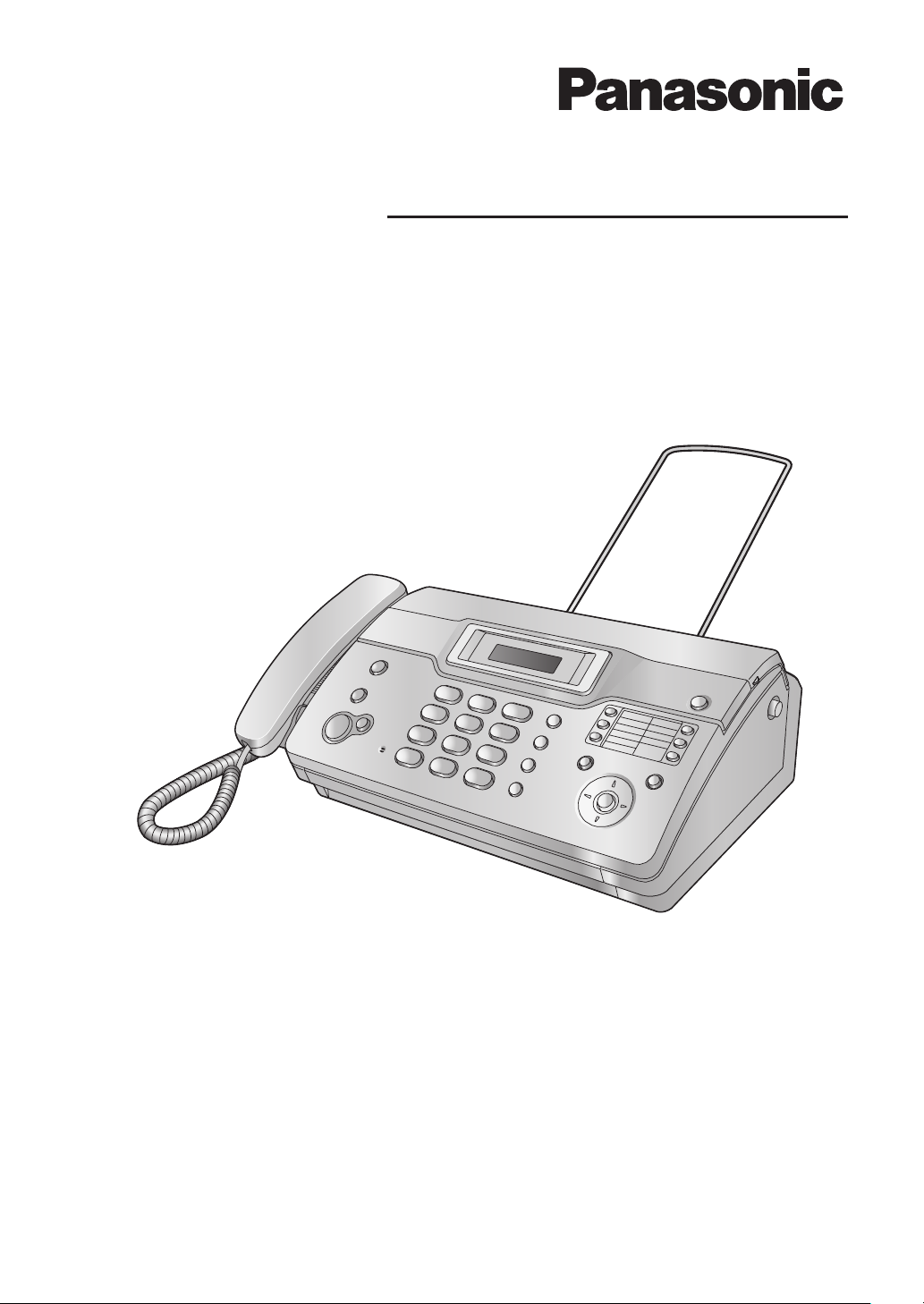
Operating Instructions
Personal Facsimile
Model No.KX-FT932HK
Model No.KX-FT934HK
Thank you for purchasing a Panasonic fax
machine.
Please read these operating instructions
before using the unit and save for future
reference.
This unit is compatible with Caller ID. To
use this feature, you must subscribe to the
appropriate service of your service
provider.
KX-FT934
Page 2
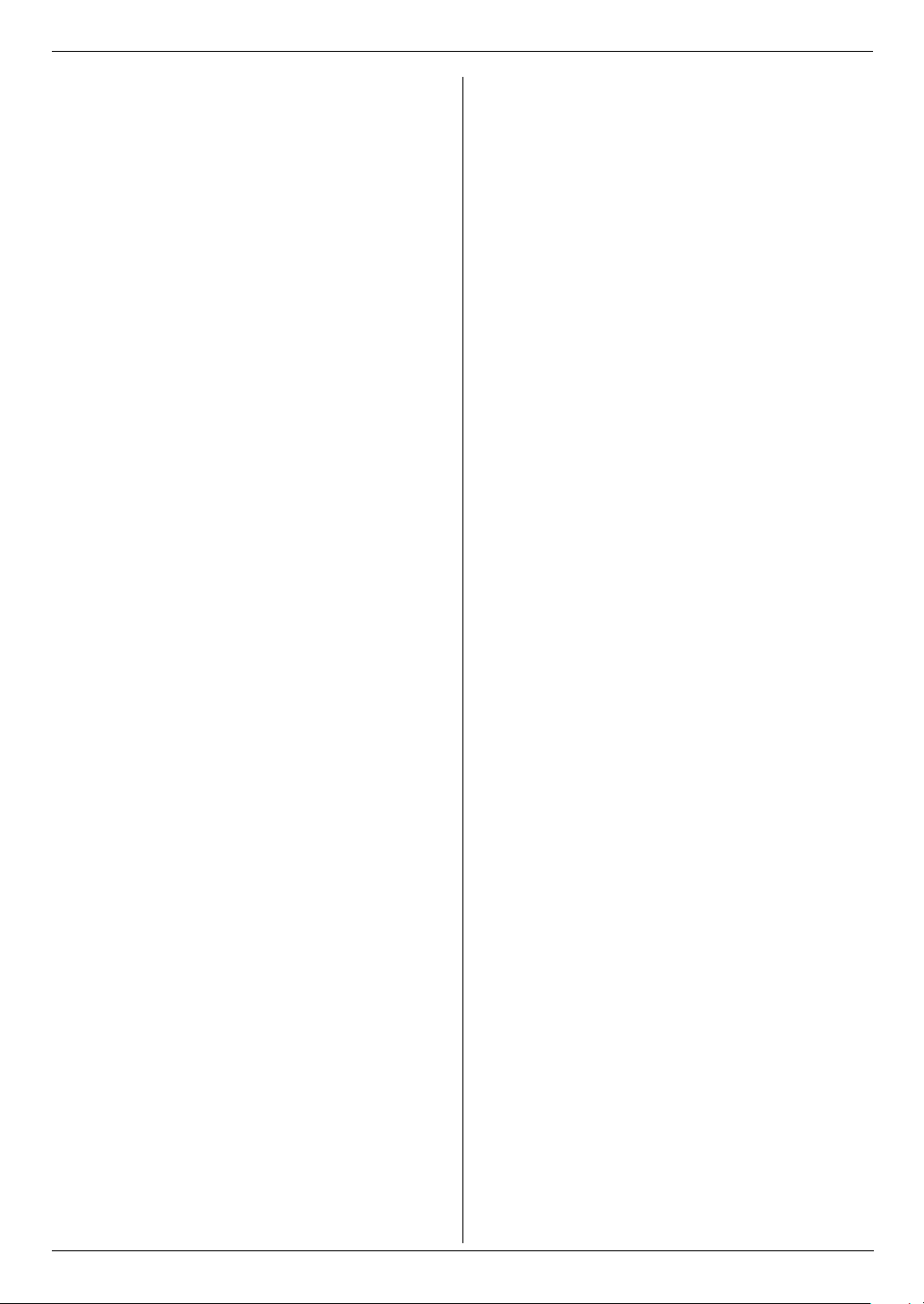
Table of Contents
1. Table of Contents
1. Installation and Quick Start
Accessories
1.1 Included accessories..................................... 3
1.2 Accessory information................................... 3
Connections and Set up
1.3 Connections .................................................. 3
1.4 Recording paper............................................ 4
Quick Start
1.5 Fax sending / Copying................................... 4
1.6 Fax receiving ................................................. 5
2. Important Information
Important safety instructions
2.1 Important safety instructions ......................... 6
2.2 For best performance .................................... 6
3. Preparation
Location of Controls
3.1 Location of Controls ...................................... 8
Finding the Controls
3.2 Overview ....................................................... 9
Vo lu m e
3.3 Adjusting volume ........................................... 9
Initial Programming
3.4 Dialling mode............................................... 10
3.5 Date and time.............................................. 10
3.6 Your logo...................................................... 10
3.7 Your fax number .......................................... 12
4. Telephone
Making and Answering Calls
4.1 Phonebook .................................................. 13
4.2 One-touch dial feature................................. 13
Caller ID
4.3 Caller ID service.......................................... 14
4.4 Viewing and calling back using caller
information................................................... 15
4.5 Editing a caller’s telephone number before
calling back.................................................. 16
4.6 Erasing caller information............................ 16
4.7 Storing caller information into the phonebook /
one-touch dial.............................................. 16
ON................................................................23
5.8 Receive polling.............................................23
6. Duplex Ring
Duplex Ring
6.1 Using with the Distinctive Ring feature.........24
7. Copy
Copying
7.1 Making a copy..............................................25
8. Programmable Features
Features Summary
8.1 Programming................................................26
8.2 Basic features ..............................................26
8.3 Advanced features .......................................27
8.4 Direct commands for programming features 29
9. Help
Error Messages
9.1 Error messages – Reports...........................31
9.2 Error messages – Display ............................31
Troubleshooting
9.3 When a function does not work, check here 33
10.Maintenance
Jams
10.1 Recording paper jams..................................36
10.2 Document jams – sending............................36
Cleaning
10.3 Document feeder / scanner glass cleaning..37
10.4 Thermal head cleaning ................................37
11.General Information
Printed Reports
11.1 Reference lists and reports ..........................38
Specifications
11.2 Specifications...............................................39
User record
11.3 User record ..................................................40
5. Fax
Sending Faxes
5.1 Sending a fax manually ............................... 18
5.2 Documents you can send............................ 18
5.3 Sending a fax using the phonebook / one-touch
dial............................................................... 19
5.4 Broadcast transmission ............................... 20
Receiving Faxes
5.5 Selecting the way to use your fax machine . 21
5.6 Receiving a fax manually – Auto answer OFF.
21
5.7 Receiving a fax automatically – Auto answer
2
12.Index
12.1 Index ........................................................... 41
Page 3

1. Installation and Quick Start
1Inst allation and Quick StartAccessories
1.1 Included accessories
1 Telephone line cord 2 Handset
3 Handset cord 4 Recording paper
(10 metres long)
5 Paper stacker
(KX-FT934 only)
Note:
L If any items are missing or damaged, contact the
place of purchase.
L Save the original carton and packing materials for
future shipping and transportation of the unit.
6 Operating instructions
Connections and Set up
1.3 Connections
Important:
L The unit will not function when there is a power
failure. To make calls in emergency situations,
you should connect a telephone that can
function during a power failure to the telephone
line.
1 Paper stacker (KX-FT934 only)
L The paper stacker may not be shown in all
illustrations in these operating instructions.
2 Power cord
L Connect to the power outlet (220 V – 240 V, 50/60
Hz).
3 Telephone line cord
L Connect to [LINE] jack and a single telephone
line jack.
4 [EXT] jack
L Remove the stopper if attached.
5 Handset cord
6 Extension telephone (not included)
4
1
1.2 Accessory information
1.2.1 Available accessories
– Standard thermal recording paper*1 (KX-A106):
216 mm × 30 m roll, with 25 mm core
*1 Use only the included or specified recording
paper. Using other recording paper may affect
print quality and/or cause excessive wear to the
thermal head.
5
2
Caution:
L When you operate this product, the power outlet
should be near the product and easily
accessible.
L Be sure to use the telephone line cord included in
this unit.
L Do not extend the telephone line cord.
L Keep the unit away from walls as far as possible
to prevent a recording paper jam.
Note:
L Before you can make calls, the dialling mode setting
may need to be changed (page 10).
3
6
3
Page 4

1. Installation and Quick Start
{
}
1.4 Recording paper
A Open the top cover by pressing the top cover release
button (1).
1
B Install the recording paper.
Correct
Incorrect
C Insert the leading edge of the paper into the opening
above the thermal head (1).
1
E Close the top cover securely by pushing down on
both sides.
F For KX-FT932:
Press {FAX/START}, then tear off the excess paper
by pulling it towards you.
FAX/START
For KX-FT934:
Press {FAX/START} to cut the paper.
D Pull the paper out of the unit.
L Make sure that there is no slack in the paper roll.
4
{FAX/START}
Note:
L If the paper is secured with glue or tape, cut
approximately 15 cm from the beginning of the roll
before installing it.
L When the power cord is connected, a message is
printed each time the top cover is opened then
closed. If the recording paper is installed upside
down, the message will not be printed. Install the
paper correctly.
L For accessory information, see page 3.
Quick Start
1.5 Fax sending / Copying
A Open the document feeder tray.
Page 5
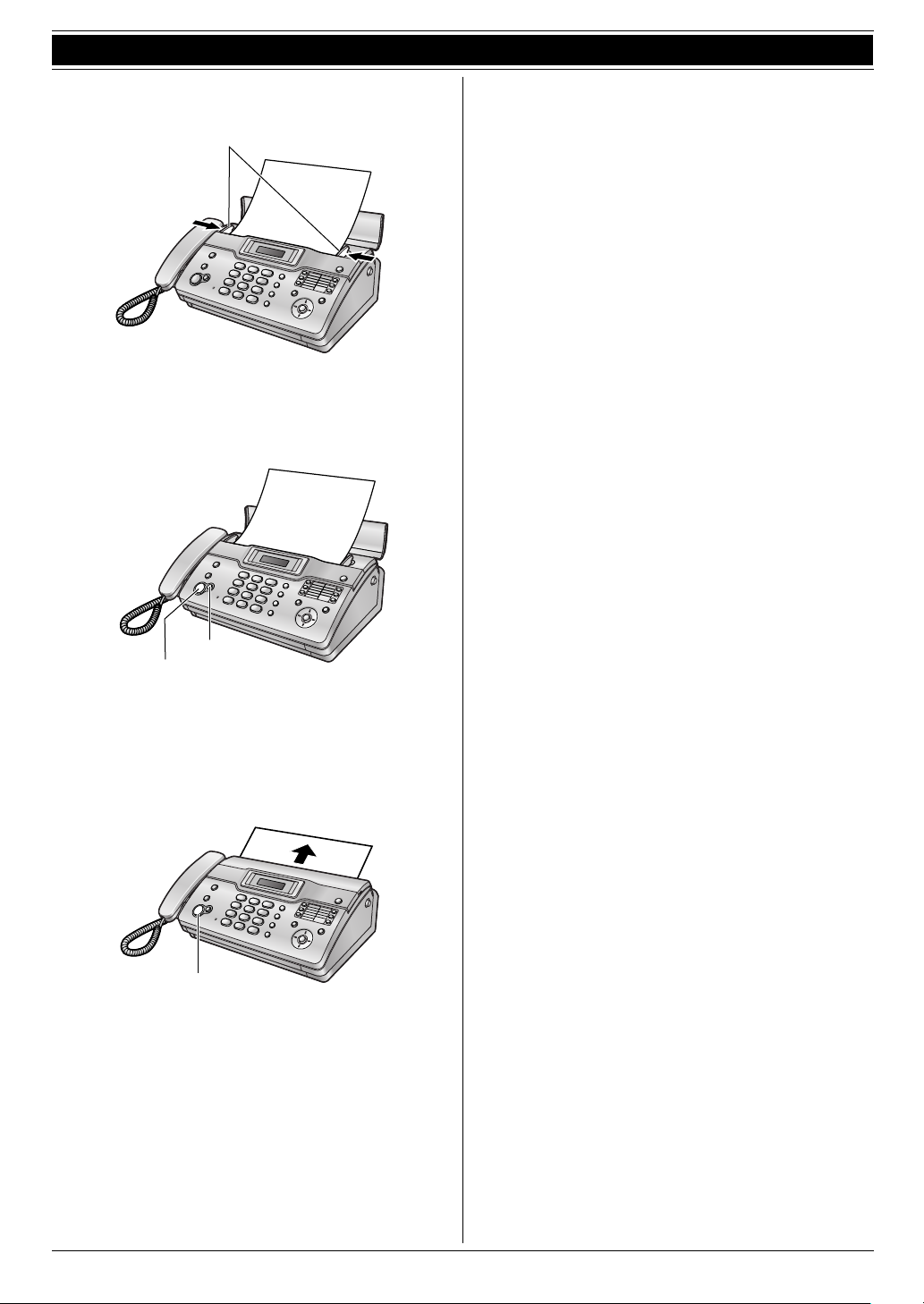
Adjust the document guides (1), and insert the
B
document FACE DOWN.
1
C To send a fax:
Dial the fax number and press {FAX/START}.
To make a copy:
Press {COPY}.
1. Installation and Quick Start
{COPY}
{FAX/START}
L For further details to send a fax, see page 18.
For further details to make a copy, see page 25.
1.6 Fax receiving
A Lift the handset to answer the call.
B To receive a fax document, press {FAX/START}.
{FAX/START}
L For further details, see page 21.
L You can select how you want the unit to receive
calls according to your needs (page 21).
5
Page 6
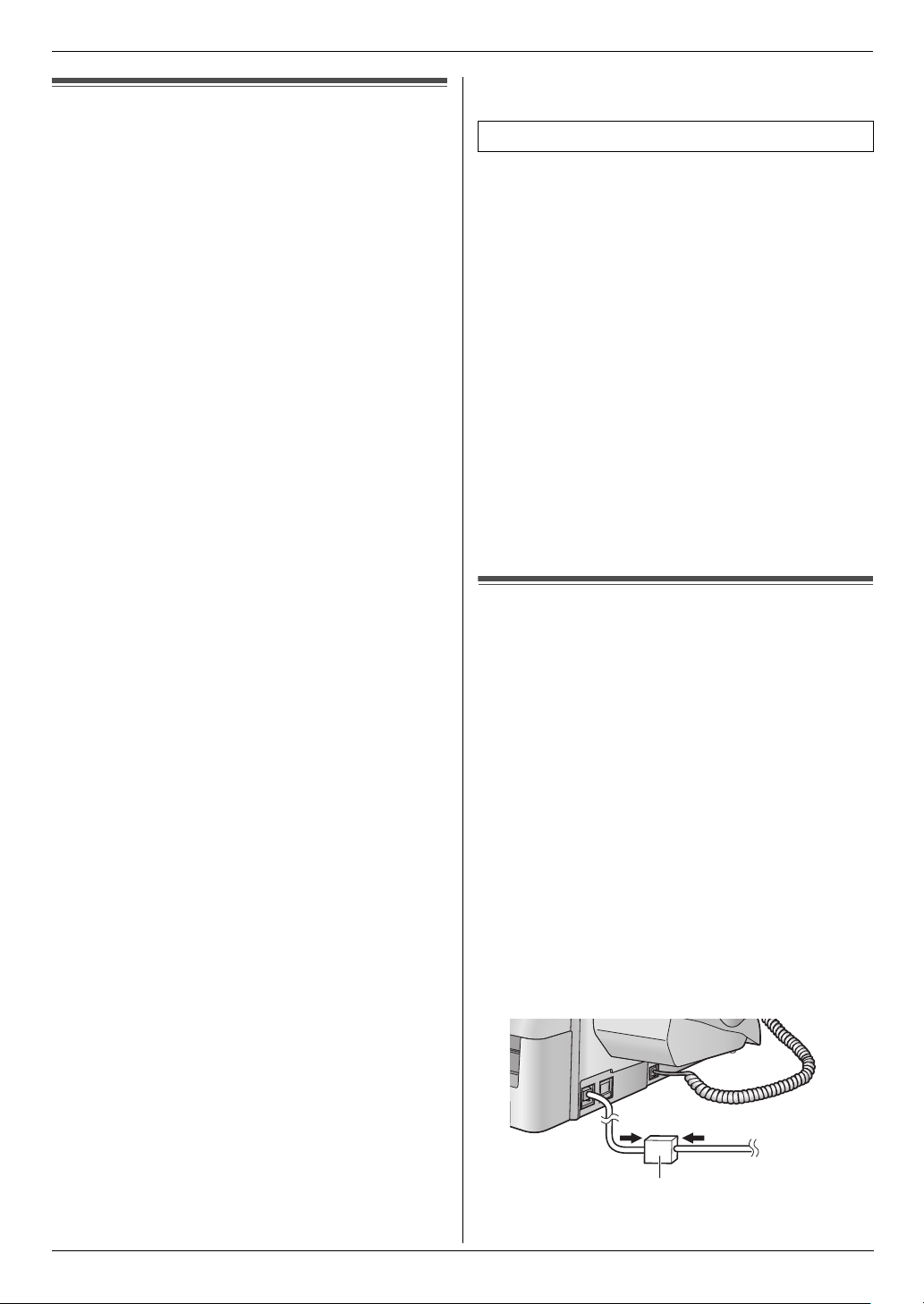
2. Important Information
2Important InformationImportant safety instructions
2.1 Important safety instructions
When using this unit, basic safety precautions should
always be followed to reduce the risk of fire, electric
shock, or personal injury.
1. Read and understand all instructions.
2. Follow all warnings and instructions marked on this
unit.
3. Unplug this unit from power outlets before cleaning.
Do not use liquid or aerosol cleaners.
4. Do not use this unit near water, for example near a
bathtub, wash bowl, kitchen sink, etc.
5. Place the unit securely on a stable surface. Serious
damage and/or injury may result if the unit falls.
6. Do not cover slots and openings on the unit. They are
provided for ventilation and protection against
overheating. Never place the unit near radiators, or in
a place where proper ventilation is not provided.
7. Use only the power source marked on the unit. If you
are not sure of the type of power supplied to your
home, consult your dealer or local power company.
8. For safety purposes this unit is equipped with a
grounded plug. If you do not have this type of outlet,
please have one installed. Do not defeat this safety
feature by tampering with the plug.
9. Do not place objects on the power cord. Install the
unit where no one can step or trip on the cord.
10. Do not overload power outlets and extension cords.
This can result in the risk of fire or electric shock.
11. Never push any objects through slots in this unit. This
may result in the risk of fire or electric shock. Never
spill any liquid on the unit.
12. To reduce the risk of electric shock, do not
disassemble this unit. Take the unit to an authorised
service centre when service is required. Opening or
removing covers may expose you to dangerous
voltage or other risks. Incorrect reassembly can
cause electric shock when the unit is subsequently
used.
13. Unplug this unit from power outlets and refer
servicing to an authorised service centre when the
following conditions occur:
A. When the power cord is damaged or frayed.
B. If liquid has been spilled into the unit.
C. If the unit has been exposed to rain or water.
D. If the unit does not work normally by following the
operating instructions. Adjust only controls
covered by the operating instructions. Improper
adjustment may require extensive work by an
authorised service centre.
E. If the unit has been dropped or physically
damaged.
F. If the unit exhibits a distinct change in
performance.
14. During thunderstorms, avoid using telephones
except cordless types. There may be a remote risk of
an electric shock from lightning.
15. Do not use this unit to report a gas leak, when in the
vicinity of the leak.
SAVE THESE INSTRUCTIONS
CAUTION:
Installation
L Never install telephone wiring during a lightning
storm.
L Never install telephone jacks in wet locations unless
the jack is specifically designed for wet locations.
L Never touch uninsulated telephone wires or
terminals unless the telephone line has been
disconnected at the network interface.
L Use caution when installing or modifying telephone
lines.
L Do not touch the plug with wet hands.
WARNING:
L To prevent the risk of fire or electrical shock, do not
expose this product to rain or any type of moisture.
L Unplug this unit from power outlets if it emits smoke,
an abnormal smell or makes unusual noise. These
conditions can cause fire or electric shock. Confirm
that smoke has stopped and contact an authorised
service centre.
2.2 For best performance
Environment
L Keep the unit away from electrical noise generating
devices, such as fluorescent lamps and motors.
L The unit should be kept free from dust, high
temperature and vibration.
L The unit should not be exposed to direct sunlight.
L Do not place heavy objects on top of the unit.
L The unit should be kept away from heat sources such
as heaters, kitchen stoves, etc. It should not be
placed in rooms where the temperature is less than 5
°C or greater than 35 °C. Damp basements should
also be avoided.
Connection
L If any other device is connected on the same line,
this unit may disturb the network condition of the
device.
L If you use the unit with a computer and your internet
provider instructs you to install a filter (1), please
connect the telephone line cord as follows.
1
6
Page 7

Routine care
L Wipe the outer surface of the unit with a soft cloth. Do
not use benzine, thinner, or any abrasive powder.
2. Important Information
7
Page 8

3. Preparation
10
3Pr eparation
3.1 Location of Controls
A
E
CDB
F
GH J
I
K
L
1
6
2
7
3
8
M
N
4
9
5
10
P
O
8
Page 9

3. Preparation
A {CALLER ID}
L To use Caller ID features (page 15).
B {STOP}
L To stop an operation or programming session.
L To erase a character/number (page 12). Press
and hold to erase all characters/numbers.
C {FLASH}
L To access special telephone services or for
transferring extension calls.
D {REDIAL}
L To redial the last number dialled. If the line is busy
when you make a phone call using the
{MONITOR} button, the unit will automatically
redial the number up to 9 times.
E {AUTO ANSWER}
L To turn the auto answer setting ON/OFF (page
21, 23).
F Station keys
L To use one-touch dial feature (page 13).
G {FAX/START}
L To start sending or receiving a fax.
H {COPY}
L To copy a document (page 25).
I {TONE}
L To change from pulse to tone temporarily during
dialling when your line has rotary pulse services.
J {PAU SE }
L To insert a pause during dialling.
K {MONITOR}
L To initiate dialling without lifting the handset.
L {BROADCAST}
L To transmit a document to multiple parties (page
20).
M Navigator/{VOLUM E}{PHONEBOOK}
L To search for a stored item (page 13, 19).
L To select features or feature settings during
programming (page 26).
L To adjust volume (page 9).
L To open a phonebook.
N {SET}
L To store a setting during programming.
O {MENU}
L To initiate or exit programming.
P {LOWER}
L To select stations 6-10 for the one-touch dial
feature (page 13, 17, 19).
Finding the Controls
3.2 Overview
12 3 4
678
5
* The pictured model is KX-FT934.
1 Speaker
2 Document guides
3 Paper stacker (KX-FT934 only)
L The paper stacker may not be shown in all
illustrations in these operating instructions.
4 Document feeder tray
5 Top cover
6 Document exit
7 Document entrance
8 Top cover release button
Volume
3.3 Adjusting volume
{SET}
Ringer volume
While the unit is idle, press {A} or {B}.
L If any documents are in the document entrance, you
cannot adjust the volume. Confirm that there are no
documents in the entrance.
To turn the ringer OFF
1. Press {B} repeatedly to display “RINGER OFF=
OK?”.
2. Press {SET}.
L When a call is received, the unit will not ring and will
display “INCOMING CALL”.
L To turn the ringer back ON, press {A}.
{A}{B}
9
Page 10
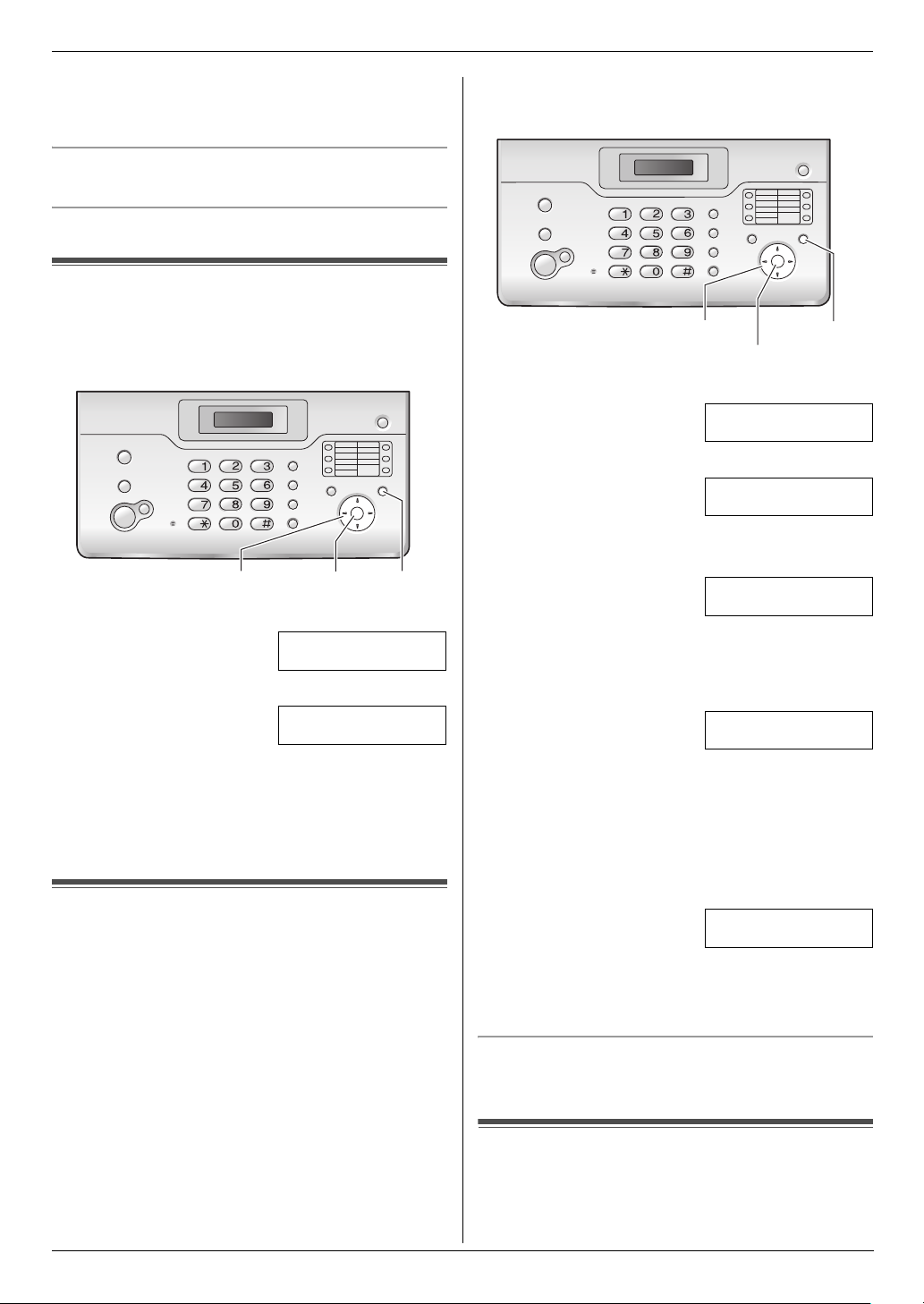
3. Preparation
Ringer type
L You can select the ringer types from one of 3 types
for outside calls (feature #17 on page 27).
Handset receiver volume
While using the handset, press {A} or {B}.
Monitor volume
While using the monitor, press {A} or {B}.
Initial Programming
3.4 Dialling mode
If you cannot dial (page 18), change this setting
depending on your telephone line service. For tone dial
service, select “TONE” (default). For rotary pulse dial
service, select “PULSE”.
{A}{B}{<}{>}
{SET}
{MENU}
1 Press {MENU}.
SYSTEM SETUP
PRESS [()]
2 Press {<} or {>} repeatedly to display the following.
DIALLING MODE
=TONE [±]
3 Press {A} or {B} repeatedly to display the desired
setting.
4 Press {SET}.
L The next feature will be displayed.
5 Press {MENU}.
3.5 Date and time
You must set the date and time.
L The other party’s fax machine will print the date and
time on each page you send according to your unit’s
date and time setting.
L The accuracy of the clock is approximately ±60
seconds a month.
L If a power failure occurs, the date and time setting
may be lost. If the correct date and time is not
displayed after the power has been restored, set the
date and time again.
{
<}{>}
{MENU}
{SET}
1 Press {MENU}.
SYSTEM SETUP
PRESS [()]
2 Press {<} or {>} repeatedly to display the following.
SET DATE & TIME
PRESS SET
3 Press {SET}.
L The cursor (|) will appear on the display.
M:|01/D:01/Y:06
TIME: 12:00AM
4 Enter the current month/date/year by selecting 2
digits for each.
Example: August 10, 2006
Press {0}{8} {1}{0} {0}{6}.
M:08/D:10/Y:06
TIME: |12:00AM
5 Enter the current hour/minute by selecting 2 digits for
each. Press {*} repeatedly to select “AM”, “PM”, or
24-hour time entry.
L When neither “AM” nor “PM” are displayed, 24-
hour time entry is selected.
Example: 15:20 (24-hour time entry)
Press {1}{5} {2}{0}.
M:|08/D:10/Y:06
TIME: 15:20
6 Press {SET}.
L The next feature will be displayed.
7 Press {MENU}.
To correct a mistake
Press {<} or {>} to move the cursor to the incorrect
number, and make the correction.
10
3.6 Your logo
Your logo will be printed on the top of each page sent
from your unit.
Page 11
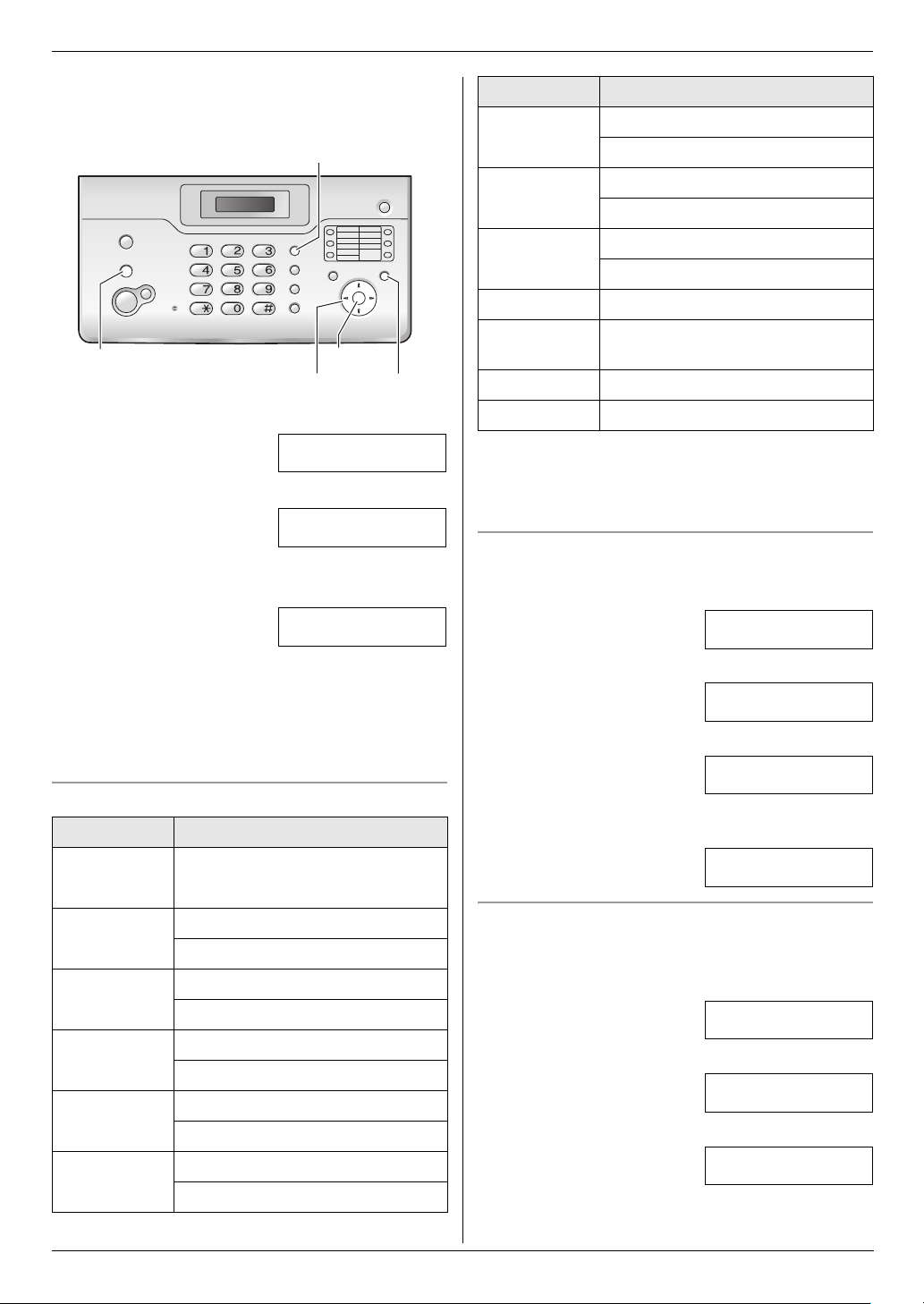
3. Preparation
The logo can be your name or the name of your
company.
{FLASH}
{STOP}
{A}{B}{<}{>}
{SET}
{MENU}
1 Press {MENU}.
SYSTEM SETUP
PRESS [()]
2 Press {<} or {>} repeatedly to display the following.
YOUR LOGO
PRESS SET
3 Press {SET}.
L The cursor (|) will appear on the display.
LOGO=|
Keypad Characters
{7} PQRS7
pqr s7
{8} TUV8
tuv8
{9} WX Y Z 9
wxyz9
{0} Space 0
{*} To change uppercase or lowercase
letter.
{FLASH} To enter a hyphen.
{STOP} To delete a digit.
Note:
L To enter another character that is located on the
same dial key, press {>} to move the cursor to the
next space.
To enter your logo
Example: “BILL”
1. Press {2} 2 times.
LOGO=|B
4 Enter your logo, up to 30 characters. See the
following character table for details.
5 Press {SET}.
L The next feature will be displayed.
6 Press {MENU}.
To select characters with the dial keypad
Keypad Characters
{1} Space # & ’ ( )
@ ,–./1
{2} ABC2
abc2
{3} DEF 3
def 3
{4} GHI 4
ghi 4
{5} JKL5
jkl5
{6} MNO6
2. Press {4} 3 times.
LOGO=B|I
3. Press {5} 3 times.
LOGO=BI|L
4. Press {>} to move the cursor to the next space and
press {5} 3 times.
LOGO=BIL|L
To change uppercase or lowercase letters
Pressing the {*} button will change to uppercase or
lowercase letters alternately.
1. Press {2} 2 times.
LOGO=|B
2. Press {4} 3 times.
LOGO=B|I
3. Press {*}.
LOGO=B|i
mno6
11
Page 12
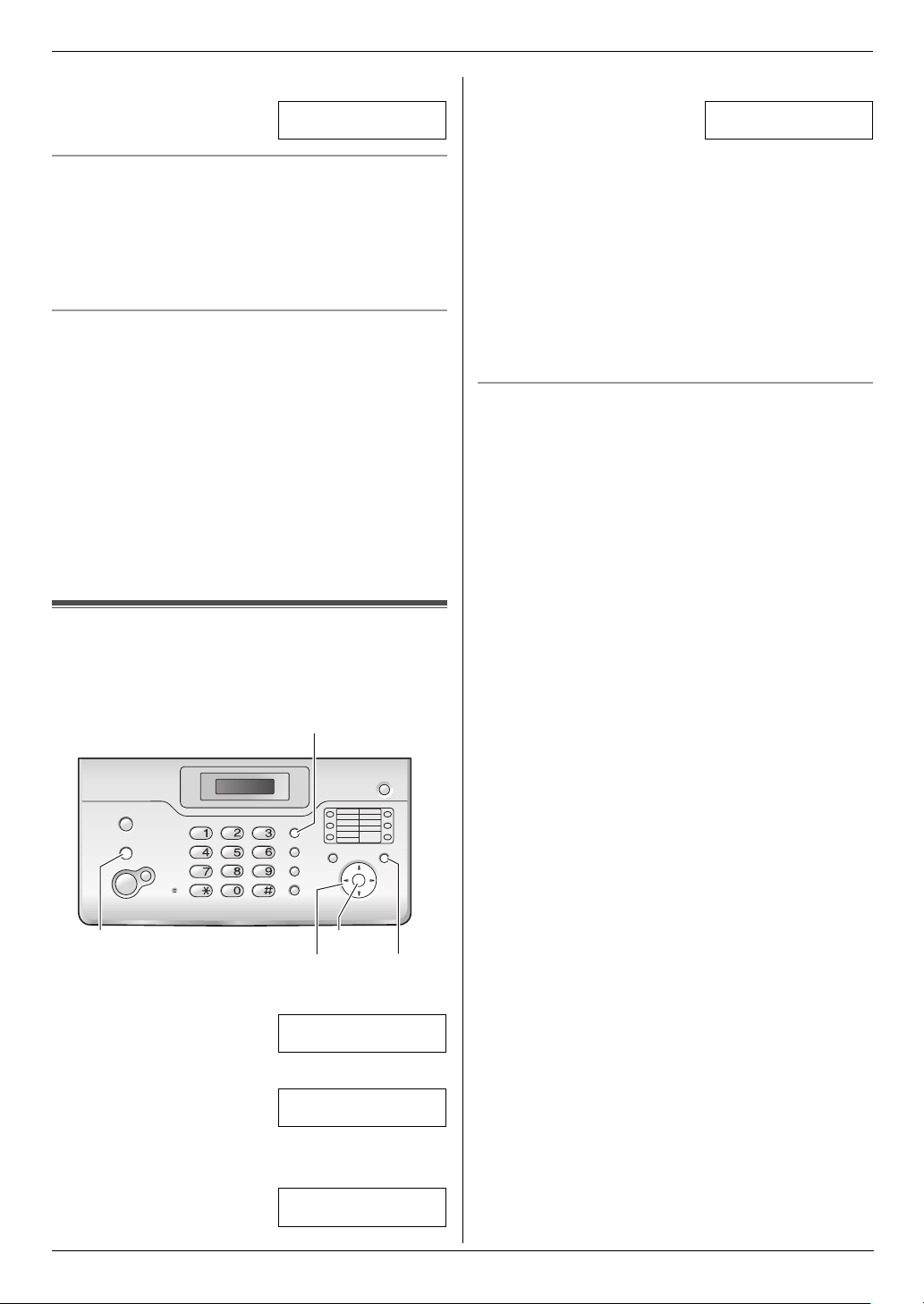
3. Preparation
4. Press {5} 3 times.
LOGO=Bi|l
To correct a mistake
1. Press {<} or {>} to move the cursor to the incorrect
character.
2. Press {STOP}.
L To erase all characters, press and hold {STOP}.
3. Enter the correct character.
To select characters using {A} or {B}
Instead of pressing the dial keys, you can select
characters using {A} or {B}.
1. Press {B} repeatedly to display the desired
character. Characters will be displayed in the
following order:
1 Uppercase letters
2 Number
3 Symbol
4 Lowercase letters
L If you press {A}, the order will be reversed.
2. Press {>} to insert the character.
3. Return to step 1 to enter the next character.
4 Enter your fax number, up to 20 digits.
Example: NO.=1234567|
5 Press {SET}.
L The next feature will be displayed.
6 Press {MENU}.
Note:
L The {*} button enters a “+” and the {#} button
enters a space.
Example: +234 5678
Press {*}{2}{3}{4}{#}{5}{6}{7}{8}.
L To enter a hyphen in a telephone number, press
{FLASH}.
To correct a mistake
1. Press {<} or {>} to move the cursor to the incorrect
number.
2. Press {STOP}.
L To erase all numbers, press and hold {STOP}.
3. Enter the correct number.
3.7 Your fax number
Your fax number will be printed on the top of each page
sent from your unit.
{FLASH}
{STOP}
1 Press {MENU}.
2 Press {<} or {>} repeatedly to display the following.
3 Press {SET}.
L The cursor (|) will appear on the display.
{SET}
{<}{>}
SYSTEM SETUP
YOUR FAX NO.
{MENU}
PRESS [()]
PRESS SET
12
NO.=|
Page 13

4. Telephone
4TelephoneMaking and Answering Calls
4.1 Phonebook
The phonebook allows you to make calls without having
to dial manually. You can store 100 names and
telephone numbers to the phonebook.
L You can also send faxes using the phonebook (page
19).
{STOP}
{MONITOR}
{A}{B}{<}{>}
4.1.1 Storing phonebook items
Press {MENU} repeatedly to display “PHONEBOOK
1
SET”.
2 Press {>}.
L The display shows the number of available items
in the phonebook briefly.
3 Enter the name, up to 16 characters (see page 11 for
instructions).
4 Press {SET}.
5 Enter the telephone number, up to 24 digits.
6 Press {SET}.
L To program other items, repeat steps 3 to 6.
7 Press {MENU}.
Helpful hints:
L You can confirm the stored items by printing the
telephone number list (page 38).
To correct a mistake
1. Press {<} or {>} to move the cursor to the incorrect
character/number.
2. Press {STOP}.
L To erase all characters/numbers, press and hold
{STOP}.
3. Enter the correct character/number.
4.1.2 Making a phone call using the
phonebook
Before using this feature, store the desired names and
telephone numbers in the phonebook (page 13).
1 Press {>}.
2 Press {A} or {B} repeatedly to display the desired
item.
{SET}
{MENU}
3 Lift the handset or press {MONITOR}.
L The unit will start dialling automatically.
To search for a name by initial
Example: “LISA”
1. Press {>}.
2. Press {A} or {B} to enter the phonebook.
3. Press {5} repeatedly to display any name with the
initial “L” (see the character table, page 11).
L To search for symbols (not letters or numbers),
press {1}.
4. Press {B} repeatedly to display “LISA”.
L To stop the search, press {STOP}.
L To dial the displayed party, lift the handset or
press {MONITOR}.
4.1.3 Editing a stored item
Press {>}.
1
2 Press {A} or {B} repeatedly to display the desired
item.
3 Press {MENU}.
4 Press {*}.
L If you do not need to edit the name, skip to step
6.
5 Edit the name. For further details, see the storing
procedure on page 13.
6 Press {SET}.
L If you do not need to edit the telephone number,
skip to step 8.
7 Edit the telephone number. For further details, see
the storing procedure on page 13.
8 Press {SET}.
4.1.4 Erasing a stored item
Press {>}.
1
2 Press {A} or {B} repeatedly to display the desired
item.
3 Press {MENU}.
4 Press {#}.
L To cancel erasing, press {STOP}.
5 Press {SET}.
4.2 One-touch dial feature
For rapid access to frequently dialled numbers, the unit
provides the one-touch dial feature (10 items).
13
Page 14
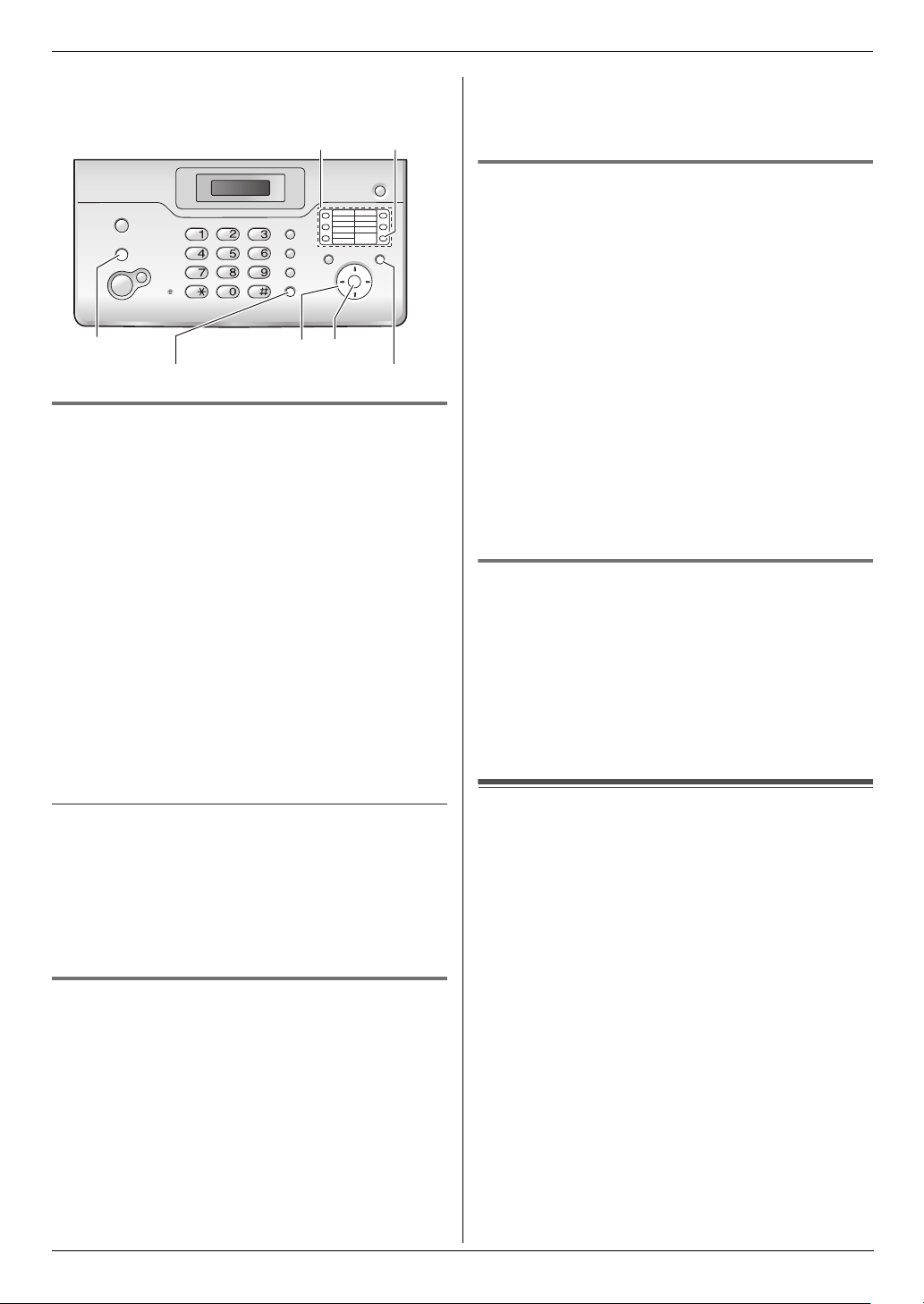
4. Telephone
L You can also send faxes using the one-touch dial
feature (page 19).
{LOWER}Station keys
{STOP}
{A}{B}{<}{>}
{MONITOR}
{SET}
{MENU}
4.2.1 Storing one-touch dial items
Press {MENU} repeatedly to display “PHONEBOOK
1
SET”.
2 Select the desired station key.
For stations 1–5:
Press one of the station keys.
For stations 6–10:
Press {LOWER}, then press one of the station keys.
3 Enter the name, up to 16 characters (see page 11 for
instructions).
4 Press {SET}.
5 Enter the telephone number, up to 24 digits.
6 Press {SET}.
L To program other items, repeat steps 2 to 6.
7 Press {STOP}.
For stations 6–10:
Press {LOWER}, then press the desired station key.
L The unit will start dialling automatically.
4.2.3 Editing a stored item
Press {>}.
1
2 Press {A} or {B} repeatedly to display the desired
item.
3 Press {MENU}.
4 Press {*}.
L If you do not need to edit the name, skip to step
6.
5 Edit the name. For further details, see the storing
procedure on page 14.
6 Press {SET}.
L If you do not need to edit the telephone number,
skip to step 8.
7 Edit the telephone number. For further details, see
the storing procedure on page 14.
8 Press {SET}.
4.2.4 Erasing a stored item
Press {>}.
1
2 Press {A} or {B} repeatedly to display the desired
item.
3 Press {MENU}.
4 Press {#}.
L To cancel erasing, press {STOP}.
5 Press {SET}.
Caller ID
To correct a mistake
1. Press {<} or {>} to move the cursor to the incorrect
character/number.
2. Press {STOP}.
L To erase all characters/numbers, press and hold
{STOP}.
3. Enter the correct character/number.
4.2.2 Making phone calls using the one-
touch dial
Before using this feature, store the desired names and
telephone numbers for the one-touch dial feature (page
13).
1 Lift the handset or press {MONITOR}.
2 Select the desired station key.
For stations 1–5:
Press the desired station key.
14
4.3 Caller ID service
This unit is compatible with Caller ID service offered
by your local telephone company. To use this
feature, you must subscribe to Caller ID service.
Important:
L This unit will only display the caller’s telephone
number and name.
L This unit will not support future additional
telephone services.
L This unit cannot support services based on the
“DTMF based subscriber line protocol”.
L Depending on the service of the local telephone
company, the date/time of the call or the caller’s
name may not be displayed.
Make sure the following ring setting is set to 2 or
more rings beforehand.
– FAX ring setting (feature #06 on page 26)
– TEL/FAX ring setting (feature #78 on page 28)
Page 15

4. Telephone
4.3.1 How Caller ID is displayed
When an outside call is received, the calling party’s
telephone number or name will be displayed. You then
have the option of whether or not to answer the call.
The unit will automatically store caller information
(telephone number, name, date and time of the call) of
the last 30 different callers. Caller information is stored
by the most recent to the oldest call. When the 31st call
is received, the oldest call is deleted.
Caller information can be viewed on the display one item
at a time (page 15) or confirmed by printing the Caller ID
list (page 38).
Note:
L Caller information can be displayed up to 16
digits/characters.
L When caller information is received and it matches a
telephone number stored in the unit’s phonebook,
the stored name will be displayed.
L If the unit is connected to a PBX (Private Branch
Exchange) system, caller information may not be
received properly. Consult your PBX supplier.
L If the unit cannot receive caller information, the
following will be displayed:
“OUT OF AREA”: The caller dialled from an area
which does not provide Caller ID service.
“PRIVATE CALLER”: The caller requested not to
send caller information.
“LONG DISTANCE”: The caller made a long distance
call.
To confirm caller information by printing the Caller
ID list
– To print manually, see page 38.
– To print automatically after every 30 new calls,
activate feature #26 (page 27).
4.4 Viewing and calling back
using caller information
You can easily view caller information and call back.
Important:
L Calling back will not be possible in the following
cases:
– The telephone number includes data other
than numbers (i.e., * or #).
– The caller information does not include a
telephone number.
L If the area code of the received telephone
number is the same as yours, the area code may
need to be deleted before calling back. This may
only apply to some areas. To edit the number, see
page 16.
The display will show the number of new calls in standby
mode.
Example: 10 NEW CALLS
10:59AM
{CALLER ID}
{FAX/START}
{STOP}
{MONITOR}
{A}{B}
1 Press {CALLER ID}.
2 Press {B} to search from the recently received caller
information.
L If you press {A}, the display order will be
reversed.
3 Lift the handset or press {MONITOR} to return the
call.
L The unit will start dialling automatically.
L To send a fax, insert the document FACE DOWN
and press {FAX/START}.
To change the way caller information is displayed
Press {CALLER ID} repeatedly after the caller
information is displayed.
Example: SAM LEE
Jul.20 11:20AM ,
b
1345678901
Jul.20 11:20AM ,
L A Q on the display means the item has already been
viewed or answered.
Display while viewing
L When the unit could not receive a name, the display
will show “NO NAME RCVD”.
L When no calls have been received, the display will
show “MEMORY EMPTY”.
To stop viewing
Press {STOP}.
15
Page 16

4. Telephone
4.5 Editing a caller’s telephone
number before calling back
{CALLER ID}
{FAX/START}
{STOP}
1 Press {CALLER ID}.
2 Press {A} or {B} repeatedly to display the desired
item.
3 Press {CALLER ID} to display the telephone
number.
4 To insert a number in front of the telephone number,
press the desired dial key ({0} to {9}).
L You can also initiate the editing mode by
pressing {*}.
5 Lift the handset or press {MONITOR} to call back
the edited number.
L The unit will start dialling automatically.
L To send a fax, insert the document FACE DOWN
and press {FAX/START}.
Note:
L The edited telephone number will not be saved as
caller information. To store it into the phonebook, see
page 17.
To correct a mistake
1. Press {<} or {>} to move the cursor to the incorrect
number.
2. Press {STOP} to delete the number.
3. Enter the correct number.
To delete a number
Press {<} or {>} to move the cursor to the number you
want to delete and press {STOP}.
{A}{B}{<}{>}
{MONITOR}
4.6 Erasing caller information
{CALLER ID}
{STOP}
Erasing all caller information
1. Press {MENU} repeatedly to display “CALLER
SETUP”.
2. Press {SET}.
L “CALL LIST ERASE” will be displayed.
3. Press {SET}.
L To cancel erasing, press {STOP} 3 times.
4. Press {SET}.
5. Press {STOP}.
Erasing specific caller information
1. Press {CALLER ID}.
2. Press {A} or {B} repeatedly to display the desired
item.
3. Press {<}.
L To cancel erasing, press {STOP} 2 times.
4. Press {SET}.
L To erase other items, repeat steps 2 to 4.
5. Press {STOP}.
{A}{B}{<}
{MENU}
{SET}
4.7 Storing caller information into
the phonebook / one-touch dial
Important:
L This feature is not available if the caller
information does not include a telephone
number.
To insert a number
1. Press {<} or {>} to move the cursor to the position to
the right of where you want to insert the number.
2. Enter the number.
16
Page 17

4. Telephone
4.7.1 Into the phonebook
{CALLER ID}
{MENU}
{SET}
1
Press {CALLER ID}.
{A}{B}{>}
2 Press {A} or {B} repeatedly to display the desired
item.
3 Press {MENU}.
4 Press {>}.
L If you do not need to edit the name, skip to step
6.
5 If a name is required, enter up to 16 characters for
the name (page 11).
6 Press {SET}.
L If the number requires editing, see page 16.
7 Press {SET}.
Note:
L You can confirm the stored items in the phonebook
by printing the telephone number list (page 38).
L To edit a name, see page 13.
4 Select a station key.
For stations 1–5:
Press the desired station key.
For stations 6–10:
Press {LOWER}, then press the desired station key.
L If you do not need to edit the name, skip to step
6.
5 If a name is required, enter up to 16 characters for
the name (page 11).
6 Press {SET}.
L If the number requires editing, see page 16.
7 Press {SET}.
Note:
L You can confirm the stored items in the one-touch
dial by printing the telephone number list (page 38).
L To edit a name, see page 13.
4.7.2 Into the one-touch dial
{CALLER ID}
1
Press {CALLER ID}.
{A}{B}
{LOWER}Station keys
{SET}
{MENU}
2 Press {A} or {B} repeatedly to display the desired
item.
3 Press {MENU}.
17
Page 18

5. Fax
5FaxSending Faxes
5.1 Sending a fax manually
2
{STOP}
1
To redial the last number
1. Press {REDIAL}.
2. Press {FAX/START}.
L If the line is busy, the unit will automatically redial the
number up to 5 times.
L To cancel redialling, press {STOP}.
To send more than 10 pages at a time
Insert the first 10 pages of the document. Add the other
pages (up to 10 at a time) on top of the previously
inserted pages before the last page feeds into the unit.
{FAX/START}
{MONITOR}
{REDIAL}
{A}{B}
1 Open the document feeder tray (1), then adjust the
width of the document guides (2) to fit the actual
size of the document.
2 Insert the document (up to 10 pages) FACE DOWN
until a single beep is heard and the unit grasps the
document.
L If the document guides are not adjusted to fit the
document, re-adjust them.
3 If necessary, press {A} or {B} repeatedly to select
the desired resolution.
4 Lift the handset or press {MONITOR}.
5 Dial the fax number.
6 When a fax tone is heard:
Press {FAX/START}.
When the other party answers your call:
Ask them to press their start button. When the fax
tone is heard, press {FAX/START}.
If you pressed {MONITOR} in step 4, lift the handset
before speaking.
Note:
L After pressing {FA X/S TART}, you can replace the
handset.
To predial a fax number
You can dial the fax number first before inserting the
document. This is convenient if you need to refer to the
document for the other party’s fax number.
1. Enter the fax number.
2. Insert the document.
3. Press {FAX/START}.
To stop transmission
Press {STOP}.
Printing a sending report
A sending report provides you with a printed record of
transmission results. To print sending reports, make sure
feature #04 is activated (page 26). For an explanation of
error messages, see page 31.
Printing a journal report
A journal report provides you with a printed record of the
30 most recent faxes. To print manually, see page 38. To
print automatically after every 30 new fax transmissions
and receptions, make sure feature #22 is activated (page
27). For an explanation of error messages, see page 31.
5.2 Documents you can send
Minimum document size
To select the resolution
Select the desired resolution according to the type of
document.
– “STANDARD”: For printed or typewritten documents
with normal-sized characters.
– “FINE”: For documents with small print.
– “SUPER FINE”: For documents with very small print.
This setting is effective only when the other party has
a compatible fax machine.
– “PHOTO”: For documents containing photographs,
shaded drawings, etc.
L Using the “FINE”, “SUPER FINE” and “PHOTO”
settings will increase transmission time.
L If the resolution setting is changed during feeding, it
will be effective from the next page.
18
128 mm
128 mm
Page 19

Maximum document size
600 mm
5. Fax
5.3 Sending a fax using the
phonebook / one-touch dial
Before using this feature, store the desired names and
telephone numbers into the phonebook (page 13) or
one-touch dial (page 14).
2
1
216 mm
Effective scanning area
L Shaded area will be scanned.
2 mm
2 mm
4 mm 4 mm
208 mm
216 mm
Document weight
L Single sheet: 45 g/m
L Multiple sheets: 60 g/m2 to 80 g/m
Note:
L Remove clips, staples or other fasteners.
L Do not send or copy documents that are on the
following types of paper: (Make a copy of the
document using another copier and send the copy.)
– Chemically treated paper such as carbon or
carbonless duplicating paper
– Electrostatically charged paper
– Badly curled, creased or torn paper
– Paper with a coated surface
– Paper with a faint image
– Paper with printing on the opposite side that can
be seen through the other side, such as
newsprint.
L Check that ink, paste or correction fluid has dried
completely.
L To send a document with a width of less than 210
mm, we recommend using a copy machine to copy
the original document onto A4 or letter-sized paper,
then sending the copied document.
2
to 90 g/m
2
2
{STOP}
{FAX/START}
{LOWER}
{A}{B}{>}
Station keys
1 Open the document feeder tray (1), then adjust the
width of the document guides (2) to fit the actual
size of the document.
2 Insert the document (up to 10 pages) FACE DOWN
until a single beep is heard and the unit grasps the
document.
L If the document guides are not adjusted to fit the
document, re-adjust them.
3 If necessary, press {A} or {B} repeatedly to select
the desired resolution (page 18).
4 Enter the fax number.
Using one-touch dial:
For stations 1–5
Press the desired station key.
For stations 6–10
Press {LOWER}, then press the desired station key.
Using phonebook:
Press {>}, then {A} or {B} repeatedly to display the
desired item and press {FAX/START}.
Fax auto redial
If the line is busy or if there is no answer, the unit will
automatically redial the number up to 5 times.
L To cancel redialling, press {STOP}.
If your unit does not send a fax
L Confirm that you have entered the number correctly,
and that the number is a fax number.
L Confirm that the other party’s fax machine is
answering by turning ON the connecting tone feature
(feature #76 on page 28).
19
Page 20

5. Fax
5.4 Broadcast transmission
By storing phonebook items (page 13) or one-touch dial
(page 14) into the broadcast memory, you can send the
same document to multiple parties (up to 20). Your
programmed items will remain in the broadcast memory,
allowing frequent re-use.
L Both phonebook items and one-touch dial can be
stored into the broadcast memory.
3 Press {MENU}.
4 Press {*}.
5 Press {A} or {B} repeatedly to display the desired
item you want to add.
6 Press {SET}.
L To add other items, repeat steps 5 and 6 (up to
20 items).
7 Press {STOP}.
{STOP}
{FAX/START}
Station keys
{BROADCAST}
{A}{B}{>}
{LOWER}
{SET}
{MENU}
5.4.1 Programming items into the
broadcast memory
Press {MENU} repeatedly to display “BROADCAST”.
1
2 Press {SET}.
3 Program items.
Using stations 1–5:
Press the desired station key.
Using stations 6–10:
Press {LOWER}, then press the desired station key.
Using phonebook:
Press {A} or {B} repeatedly to display the desired
item and press {SET}.
L To program other items, repeat this step (up to 20
items).
L If you program the wrong item, press {STOP} to
erase the item.
4 Press {SET}.
5 Press {STOP}.
Note:
L Confirm the stored items by printing a broadcast
programming list (page 38).
5.4.2 Adding a new item into the broadcast
memory
After initial programming, you can add new items (up to
a combined total of 20).
1 Press {>}.
2 Press {A} or {B} repeatedly to display
“<BROADCAST>”.
5.4.3 Erasing a stored item from the
broadcast memory
Press {>}.
1
2 Press {A} or {B} repeatedly to display
“<BROADCAST>”.
3 Press {MENU}.
4 Press {#}.
5 Press {A} or {B} repeatedly to display the desired
item you want to erase.
L To cancel erasing, press {STOP}.
6 Press {SET}.
7 Press {SET}.
L To erase other items, repeat steps 5 to 7.
8 Press {STOP}.
5.4.4 Sending the same document to preprogrammed parties
Insert the document FACE DOWN.
1
2 If necessary, press {A} or {B} repeatedly to select
the desired resolution (page 18).
3 Press {BROADCAST}.
L The document will be fed into the unit and
scanned into memory. The unit will then send the
data to each party, calling each number
sequentially.
L After transmission, the stored document will be
erased from memory automatically, and the unit
will automatically print a report (Broadcast
sending report).
Note:
L If you select “FINE”, “SUPER FINE” or “PHOTO”
resolution, the number of pages that the unit can
send will decrease.
L If the document exceeds the memory capacity,
sending will be cancelled.
L If a party is busy or does not answer, it will be skipped
and redialled later up to 5 times.
To send the same document to a one-time group of
parties
You can also select a one-time group of parties to send
the same document to. After transmission, this group will
be deleted.
20
Page 21

5. Fax
1. Insert the document.
2. Press {>}.
3. Press {A} or {B} repeatedly to display “<ONE TIME
BROAD>”.
4. Press {SET} to start programming the parties you
want to send the document to.
5. Program items.
Using stations 1–5:
Press the desired station key.
Using stations 6–10:
Press {LOWER}, then press the desired station key.
Using phonebook:
Press {A} or {B} repeatedly to display the desired
item and press {SET}.
L To program other items, repeat this step (up to 20
items).
L If you program the wrong item, press {STOP} to
erase the item.
6. Press {FAX/START} to start transmission to the
programmed parties.
To cancel broadcast transmission
1. Press {STOP} repeatedly until “SEND
CANCELLED?” is displayed.
2. Press {SET}.
Note:
L You can confirm the cancelled recipients on the
Broadcast reports that will be printed after the
cancellation is completed.
Receiving Faxes
5.5.2 Use mostly as a telephone (TEL
mode)
Your situation
You want to answer calls by yourself. If a fax call is
received, you must receive the fax manually.
Setup
Set the fax machine to TEL mode (page 21) by pressing
{AUTO ANSWER} repeatedly.
L The {AUTO ANSWER} indicator turns OFF.
How to receive phone calls and faxes
You have to answer all calls manually.
To receive a fax, press {FAX/START}.
5.5.3 Use as a telephone and/or fax
(TEL/FAX mode)
Your situation
You want to answer phone calls yourself and receive
faxes automatically without rings.
Setup
Set the fax machine to TEL/FAX mode (page 22) by
pressing {AUTO ANSWER} repeatedly.
L The {AUTO ANSWER} indicator turns OFF.
5.5 Selecting the way to use your
fax machine
Depending on your situation, select the way you prefer to
use your fax machine.
– Use only as a fax (FAX ONLY mode)
– Use mostly as a telephone (TEL mode)
– Use as a telephone and/or fax (TEL/FAX mode)
5.5.1 Use only as a fax (FAX ONLY mode)
Your situation
You have a separate telephone line just for faxes.
Setup
Set the fax machine to FAX ONLY mode (page 23) by
pressing {AUTO ANSWER} repeatedly.
L The {AUTO ANSWER} indicator turns ON.
How faxes are received
All incoming calls will be answered as faxes.
Note:
L Make sure feature #73 is set to “TEL/FAX”
beforehand (page 28).
How phone calls and faxes are received
If the call is a phone call, the fax machine will ring.
If a fax calling tone is detected, the fax machine will
receive the fax automatically without ringing.
5.6 Receiving a fax manually –
Auto answer OFF
5.6.1 Activating TEL mode
Set the fax machine to TEL mode by pressing {AUTO
ANSWER} repeatedly to display the following.
TEL MODE
21
Page 22

5. Fax
L The {AUTO ANSWER} indicator turns OFF.
{STOP}
{FAX/START}
How to receive phone calls and faxes
1. Lift the handset to answer the call.
2. When:
– document reception is required,
– a fax calling tone (slow beep) is heard, or
– no sound is heard,
press {FAX/START}.
CONNECTING.....
To stop receiving
Press {STOP}.
5.6.2 Activating TEL/FAX mode
Make sure feature #73 is set to “TEL/FAX”
1
beforehand (page 28).
2 Press {AUTO ANSWER} repeatedly to display the
following.
TEL/FAX MODE
L The {AUTO ANSWER} indicator turns OFF.
3 The ringer volume setting should be ON (page 9).
L The unit will start fax reception.
3. Replace the handset.
Note:
L If you do not answer the call within 15 rings, the unit
will temporarily switch to fax reception. The other
party can then send a fax.
How to receive phone calls and faxes with an
extension telephone
If you have another telephone connected to the same
line (extension telephone), you can use the extension
telephone to receive faxes.
1. When the extension telephone rings, lift the handset
of the extension telephone.
2. When:
– document reception is required,
– a fax calling tone (slow beep) is heard, or
– no sound is heard,
press {*}{*}{*}{9} (default fax activation code)
firmly.
L The fax machine will start fax reception.
3. Replace the handset.
Note:
L To receive fax documents using the extension
telephone, make sure remote fax activation is turned
ON beforehand (feature #41 on page 28). The
default setting is ON.
{FAX/START}
How phone calls and faxes are received
1. “INCOMING CALL” will be displayed but the unit will
not ring.
2. The unit will wait for the duration of 2 rings before
answering the call.
L The number of rings is determined by the
“TEL/FAX delayed ring setting” (feature #78 on
page 28).
L During this time, an extension telephone (if
connected to the same line) will ring.
3. The unit will answer the call and try to detect a fax
calling tone.
When a fax calling tone is detected
The unit receives the fax automatically without
ringing.
When a fax calling tone is not detected
A The unit will ring. You may answer the call.
L Callers will hear a ring back tone different from
the one generated by the telephone company.
L An extension telephone (if connected to the same
line) will not ring at this time.
B If you do not answer the call, the unit will activate
the fax function.
L Some fax machines do not generate fax calling
tones when sending faxes, therefore the unit will
22
Page 23

try to receive a fax even if no fax calling tone is
detected.
Note:
L If you answer a call with the extension telephone, the
fax machine may activate the fax function depending
on the type of an extension telephone. Press
{STOP} on the fax machine to talk with the calling
party.
5.7 Receiving a fax automatically
– Auto answer ON
5.7.1 Activating FAX ONLY mode
Press {AUTO ANSWER} repeatedly to display the
following.
FAX ONLY MODE
L The {AUTO ANSWER} indicator turns ON.
How faxes are received
When receiving calls, the unit will automatically answer
all calls and only receive fax documents.
Note:
L The number of rings before a call is answered in FAX
ONLY mode can be changed (feature #06 on page
26).
5. Fax
5.8 Receive polling
This feature allows you to retrieve a document by calling
an available polling service. Therefore you pay for the
call. Make sure that no documents are fed into your unit.
Station keys
{LOWER}
{FAX/START}
1 Press {MENU} repeatedly to display “POLLING”.
2 Press {SET}.
3 Dial the fax number.
Using dial keys ({0} to {9}, {*} or {#}):
Enter the fax number.
Using one-touch dial:
For stations 1–5
Press the desired station key.
For stations 6–10
Press {LOWER}, then press the desired station key.
Using phonebook:
Press {A} or {B} repeatedly to display the desired
item.
4 Press {FAX/START}.
L The unit will start fax reception.
{SET}
{A}{B}
{MENU}
23
Page 24

6. Duplex Ring
6Dupl ex RingDuplex Ring
6.1 Using with the Distinctive
Ring feature
When you subscribe to a duplex ring service, your
telephone company will assign you a new fax number
and will also tell you the assigned ring pattern. Please
complete the following setup on your fax machine to
identify the assigned ring pattern.
{A}{B}
1 Press {MENU}.
2 Press {#} then {3}{1}.
3 Press {A} or {B} to select “ON”.
4 Press {SET}.
5 Press {MENU}.
{SET}
{MENU}
24
Page 25

7CopyCopying
7.1 Making a copy
7. Copy
2
1
{STOP}
{COPY}
{A}{B}
1 Open the document feeder tray (1), then adjust the
width of the document guides (2) to fit the actual
size of the document.
2 Insert the document (up to 10 pages) FACE DOWN
until a single beep is heard and the unit grasps the
document.
L If the document guides are not adjusted to fit the
document, re-adjust them.
3 If necessary, press {A} or {B} repeatedly to select
the desired resolution.
4 Press {COPY}.
L The unit will start copying.
Note:
L When you copy a multiple-page document which is
longer than A4 size paper (approx. 300 mm), we
recommend you insert one page at a time.
L Any document which can be sent as a fax can also
be copied (page 18).
L The copied recording paper comes out somewhat
longer than the document size.
To select the resolution
Select the desired resolution according to the type of
document.
– “FINE”: For printed or typewritten documents with
small print.
– “SUPER FINE”: For documents with very small print.
– “PHOTO”: For documents containing photographs,
shaded drawings, etc.
L If you select “STANDARD”, copying will be done
using “FINE” mode.
To stop copying
Press {STOP}.
25
Page 26

8. Programmable Features
8Pr ogrammable FeaturesFeatures Summary
8.1 Programming
{A}{B}{<}{>}
8.1.1 Programming basic features
Press {MENU}.
1
2 Select the feature you wish to program.
Press {<} or {>} repeatedly to display the desired
feature.
L The current setting of the feature will be
displayed.
3 Press {A} or {B} repeatedly to display the desired
setting.
L This step may be slightly different depending on
the feature.
4 Press {SET}.
L The setting you selected is set, and the next
feature will be displayed.
5 To exit programming, press {MENU}.
8.1.2 Programming advanced features
Press {MENU}.
1
2 Press {<} or {>} repeatedly to display “ADVANCE
SETTINGS”.
3 Press {SET}.
4 Select the feature you wish to program.
Press {<} or {>} repeatedly to display the desired
feature.
L The current setting of the feature will be
displayed.
5 Press {A} or {B} repeatedly to display the desired
setting.
L This step may be slightly different depending on
the feature.
6 Press {SET}.
L The setting you selected is set, and the next
feature will be displayed.
7 To exit programming, press {MENU} at any time.
{SET}
{MENU}
To program by entering the program code number
directly
You can select a feature by directly entering its program
code (# and a 2-digit number) instead of using {<} or
{>}.
1. Press {MENU}.
2. Press {#} and the 2-digit code (page 26 to page 28).
3. Press {A} or {B} repeatedly to display the desired
setting.
L This step may be slightly different depending on
the feature.
4. Press {SET}.
5. To exit programming, press {MENU}.
To cancel programming
Press {MENU} to exit.
8.2 Basic features
Code #01: Setting the date and time
SET DATE & TIME
PRESS SET
See page 10 for details.
Code #02: Setting your logo
YOUR LOGO
PRESS SET
See page 10 for details.
Code #03: Setting your fax number
YOUR FAX NO.
PRESS SET
See page 12 for details.
Code #04: Printing a sending report
SENDING REPORT
=ERROR [±]
To print a sending report for fax transmission results
(page 18).
“ERROR” (default): A sending report will be printed only
when fax transmission fails.
“ON”: A sending report will be printed after every
transmission.
“OFF”: The sending reports will not be printed.
Code #06: Changing the ring setting in FAX ONLY
mode
FAX RING COUNT
RINGS=2 [±]
To change the number of rings before the unit answers a
call in FAX ONLY mode.
You can select “1”, “2” (default), “3”, “4” or “5
EXT.TAM”.
26
Page 27

8. Programmable Features
Code #13: Setting the dialling mode
DIALLING MODE
=TONE [±]
See page 10 for details.
Code #17: Setting the ringer type for outside calls
EXT RINGER TYPE
=RINGER 1 [±]
To set the ringer type from one of 3 types for outside
calls. You can select “RINGER 1” (default), “RINGER 2”
or “RINGER 3”.
8.3 Advanced features
See page 26 for how to enter advanced feature
programming.
Code #22: Setting the journal report to print
automatically
AUTO JOURNAL
=ON [±]
“ON” (default): The unit will print a journal report
automatically after every 30 new fax transmissions and
receptions (page 18).
“OFF”: The unit will not print a journal report, but will
keep a record of the last 30 fax transmissions and
receptions.
Code #23: Sending documents overseas
OVERSEAS MODE
=ERROR [±]
If you cannot send a fax overseas even if the number is
correct and the line is connected, activate this feature
before sending the fax.
This feature improves the reliability by reducing the
transmission speed.
“ERROR” (default): When the previous fax transmission
fails and you wish to re-send the document.
“NEXT FAX”: This setting is effective only for the next
attempted fax transmission. After transmission, the unit
will return to the previous setting.
“OFF”: Deactivates this feature.
Note:
L This feature is not available for broadcast
transmission.
L Calling charges may be higher than usual.
Code #25: Sending a fax at a specific time
DELAYED SEND
=OFF [±]
This feature allows you to take advantage of low-cost
calling hours offered by your telephone company. This
feature can be set up to 24 hours in advance of the
desired time.
To send a document:
1. Insert the document.
2. If necessary, press {A} or {B} repeatedly to select
the desired resolution (page 18).
3. Press {MENU}.
4. Press {#} then {2}{5}.
5. Press {A} or {B} repeatedly to select “ON”.
6. Press {SET}.
7. Enter the fax number.
8. Press {SET}.
9. Enter the transmission start time.
L If you select 12-hour time entry when you set the
date and time (page 10), press {*} repeatedly to
select “AM” or “PM”.
L If you selected 24-hour time entry when you set
the date and time (page 10), the time is set using
24-hour time entry.
10. Press {SET}.
11. Press {MENU}.
Note:
L To cancel after programming, press {STOP} then
{SET}.
Code #26: Setting the Caller ID list to print
automatically
AUTO CALL. LIST
=OFF [±]
“ON”: The Caller ID list will be printed automatically each
time the unit logs 30 different callers (page 15).
“OFF” (default): The Caller ID list will not be printed, but
the unit will keep a record of the information for the last
30 different callers.
Code #31: Activating the Distinctive Ring feature
DISTINCTIVE RING
=OFF [±]
See page 24 for details.
Code #36: Receiving oversized documents
RCV REDUCTION
=ON [±]
To slightly reduce the received fax image when printing,
so that the received document will be approximately the
same length as the original document.
“ON” (default): The received fax image will be printed
slightly smaller than the original image.
“OFF”: Deactivates this feature. The received fax image
will be printed at the same size as the original image.
Note:
L A slight margin will be added to the printed
documents, and therefore if this feature is turned
OFF, the received document will be slightly longer
than the original document.
27
Page 28

8. Programmable Features
Code #39: Changing the display contrast
LCD CONTRAST
=NORMAL [±]
“NORMAL” (default): For normal contrast.
“DARKER”: Used when the display contrast is too light.
Code #41: Changing the fax activation code
FAX ACTIVATION
=ON [±]
If you wish to use an extension telephone (page 22) to
receive faxes, activate this feature and program the
activation code.
1. Press {MENU}.
2. Press {#}, then {4}{1}.
3. Press {A} or {B} repeatedly to select “ON”.
4. Press {SET}.
5. Enter your code (2 to 4 digits) using the dial keys
{0}–{9}, {*} and {#}.
L The default code is “;;;9”.
L Do not enter “0000”.
6. Press {SET}.
7. Press {MENU}.
Code #44: Setting the memory reception alert
RECEIVE ALERT
=ON [±]
To alert you with a beeping sound when a received fax
document is stored into memory due to some existing
problem.
The slow beeps will continue until you clear the printing
problem and make sure the unit is supplied with enough
paper to print the stored document.
“ON” (default): You will be alerted to a reception problem
by a beeping sound.
“OFF”: Deactivates this feature.
Code #46: Setting friendly reception
FRIENDLY RCV
=ON [±]
To receive a fax automatically when you answer a call
and hear a fax calling tone (slow beep).
“ON” (default): You do not have to press {FAX/START}
for fax reception.
“OFF”: You have to press {FAX/ STA RT} for fax
reception.
Code #58: Setting the scan contrast
SCAN CONTRAST
=NORMAL [±]
To send or copy a document with faint or dark writing, set
this feature before starting transmission or copying.
“NORMAL” (default): Used for normal writing.
“LIGHT”: Used for dark writing.
“DARKER”: Used for faint writing.
L This feature is not valid if you select “PHOTO”
resolution for sending (page 18) or copying (page 25)
a document.
Code #59: Setting the print contrast
PRINT CONTRAST
=NORMAL [±]
To adjust the darkness of received or copied documents.
“NORMAL” (default): Normal contrast.
“DARKER”: Darker contrast.
Code #73: Changing the receiving mode in the
manual answer setting
MANUAL ANSWER
=TEL [±]
“TEL” (default): Telephone mode (page 21)
“TEL/FAX”: Telephone/Fax mode (page 22)
Code #76: Setting the connecting tone
CONNECTING TONE
=ON [±]
If you often have trouble when sending faxes, this feature
allows you to hear connecting tones: fax tone, ring back
tone and busy tone. You can use these tones to confirm
the status of the other party’s machine.
“ON” (default): You will hear connecting tones.
“OFF”: Deactivates this feature.
Note:
L If the ring back tone continues, the other party’s
machine may not be a fax machine or may have run
out of paper. Check with the other party.
L The connecting tone volume cannot be adjusted.
Code #78: Changing the TEL/FAX delayed ring
setting
TEL/FAX RING
RINGS=2 [±]
If you use an extension telephone in TEL/FAX mode,
select the desired number of times the extension
telephone rings before the unit answers the call. You can
select “1”, “2” (default), “3”, “4”, “5”, “6”, “7” “8” or
“9”. See page 22 for details.
Code #80: Resetting advanced features to their
default settings
SET DEFAULT
RESET=NO [±]
To reset the advanced features:
1. Press {MENU}.
2. Press {#}, then {8}{0}.
3. Press {A} or {B} repeatedly to select “YES”.
4. Press {SET}.
5. Press {SET} again.
28
Page 29

8. Programmable Features
6. Press {MENU}.
8.4 Direct commands for
programming features
You can also select the desired setting by directly
entering the program code (# and a 2-digit number) and
direct command.
For more details on the features, see page 26 to page
28.
1 Press {MENU}.
2 Press {#} and the 2-digit code number.
3 Press the desired direct command to display the
desired setting.
L This step may be slightly different depending on
the feature.
4 Press {SET}.
5 To exit programming, press {MENU}.
8.4.1 Program code and direct command
button
{#}{0}{1} Date and time
L Enter the date and time using the dial keypad. See
page 10 for details.
{#}{0}{2} Your logo
L Enter your logo using the dial keypad. See page 10
for details.
{#}{0}{3} You r f ax n um be r
L Enter your fax number using the dial keypad. See
page 12 for details.
{#}{0}{4} Sending report
– {1}: “ON”
– {2}: “OFF”
– {3}: “ERROR” (default)
{#}{0}{6} FAX ring count
– {1}: “1”
– {2}: “2” (default)
– {3}: “3”
– {4}: “4”
– {5}: “5 EXT.TAM”
– {2}: “OFF”
{#}{2}{3} Overseas mode
– {1}: “NEXT FAX”
– {2}: “OFF”
– {3}: “ERROR” (default)
{#}{2}{5} Delayed transmission
– {1}: “ON”
– {2}: “OFF” (default)
L If you select “ON”, next enter the fax number and
transmission time using the dial keypad (see feature
#25 on page 27 for details).
{#}{2}{6} Automatic Caller ID list
– {1}: “ON”
– {2}: “OFF” (default)
{#}{3}{1} Distinctive ring
– {1}:“ON”
– {2}:“OFF” (default)
{#}{3}{6} Receiving reduction
– {1}: “ON” (default)
– {2}: “OFF”
{#}{3}{9} Display contrast
– {1}: “NORMAL” (default)
– {2}: “DARKER”
{#}{4}{1} Fax activation code
– {1}: “ON” (default)
– {2}: “OFF”
L If you select “ON”, next enter your 2 to 4 digit code
using {0}–{9}, {*} and {#}.
{#}{4}{4} Memory reception alert
– {1}: “ON” (default)
– {2}: “OFF”
{#}{4}{6} Friendly reception
– {1}: “ON” (default)
– {2}: “OFF”
{#}{5}{8} Scan contrast
– {1}: “NORMAL” (default)
– {2}: “LIGHT”
– {3}: “DARKER”
{#}{1}{3} Dialling mode
– {1}: “PULSE”
– {2}: “TONE” (default)
{#}{1}{7} External ringer type
– {1}: “RINGER 1” (default)
– {2}: “RINGER 2”
– {3}: “RINGER 3”
{#}{2}{2} Automatic journal report
– {1}: “ON” (default)
{#}{5}{9} Print contrast
– {1}: “NORMAL” (default)
– {2}: “DARKER”
{#}{7}{3} Manual receive mode
– {1}: “TEL” (default)
– {2}: “TEL/FAX”
{#}{7}{6} Connecting tone
– {1}: “ON” (default)
29
Page 30

8. Programmable Features
– {2}: “OFF”
{#}{7}{8} TEL/FAX ring setting
– {1}: “1”
– {2}: “2” (default)
– {3}: “3”
– {4}: “4”
– {5}: “5”
– {6}: “6”
– {7}: “7”
– {8}: “8”
– {9}: “9”
{#}{8}{0} Set default
– {1}: “YES”
– {2}: “NO” (default)
30
Page 31

9. Help
9Help
9.1 Error messages – Reports
If a problem occurs during fax transmission or reception, one of the following messages will be printed on the sending
and journal reports (page 18).
Message Code Cause & Solution
COMMUNICATION ERROR 40-42
46-72
FF
43
44
DOCUMENT JAMMED ----- L The document is jammed. Remove the jammed
L A transmission or reception error occurred. Try
again or check with the other party.
L A line problem occurred. Connect the telephone line
cord to a different jack and try again.
L An overseas transmission error occurred. Try using
the overseas mode (feature #23 on page 27).
document (page 36).
ERROR-NOT YOUR UNIT 53
54
59
70
MEMORY FULL ----- L The memory is full of received documents due to a
NO DOCUMENT ----- L The document was not fed into the unit properly. Re-
OTHER FAX NOT RESPONDING ----- L The other party’s fax machine is busy or has run out
PRESSED THE STOP KEY ----- L{STOP} was pressed, and fax transmission or
OK ----- L Fax transmission or reception was successful.
L A transmission or reception error occurred because
of a problem with the other par ty’s fax machine.
Check with the other party.
lack of recording paper or a recording paper jam.
Install paper (page 4) or clear the jammed paper
(page 36).
insert it and try again.
of recording paper. Try again.
L The other party’s fax machine rings too many times.
Send the fax manually (page 18).
L The other party’s machine is not a fax machine.
Check with the other party.
L The number you dialled is not in service.
reception was cancelled.
9.2 Error messages – Display
If the unit detects a problem, one or more of the following messages will appear on the display.
Display Cause & Solution
“CALL SERVICE” L There is something wrong with the unit. Contact our service personnel.
“CHECK DOCUMENT” L The document was not fed into the unit properly. Re-insert the document. If
misfeeding occurs frequently, clean the document feeder rollers (page 37)
and try again.
L Attempted to send a document longer than 600 mm. Press {STOP} to
remove the document. Divide the document into two or more sheets and try
again.
“CHECK MEMORY” L Memory (telephone numbers, parameters, etc.) has been erased. Re-
program.
31
Page 32

9. Help
Display Cause & Solution
“COVER OPEN”
“CHECK PAPER”
“FAX IN MEMORY” L The unit has a document in memory. See the other displayed message
“FAX MEMORY FULL” L The memory is full of received documents due to a lack of recording paper
“MEMORY FULL” L There is no space to store new items in the phonebook. Erase unnecessary
“MODEM ERROR” L There is something wrong with the unit’s modem. Contact our service
“NO FAX REPLY” L The other party’s fax machine is busy or has run out of recording paper. Try
“PAPER JAMMED” L A recording paper jam occurred. Clear the jammed paper (page 36).
“PLEASE WAIT” L The unit is checking and initializing the paper cutter. Wait for a moment
“POLLING ERROR” L The other party’s fax machine does not support polling. Check with the
“REDIAL TIME OUT” L The other party’s fax machine is busy or has run out of recording paper. Try
L The cover is open. Close it and press {FAX/START} to clear the message.
L The unit has run out of recording paper. Install recording paper (page 4) and
press {FAX/START} to clear the message.
instructions to print out the document. For fax memory capacity, see page
39.
or a recording paper jam. Install paper (page 4) or clear the jammed paper
(page 36).
L When performing broadcast transmission, the document being stored
exceeded the memory capacity of the unit. Send the entire document
manually.
items (page 13).
personnel.
again.
while the check is completed.
other party.
again.
“REMOVE DOCUMENT” L The document is jammed. Remove the jammed document (page 36).
L Press {STOP} to eject the jammed document.
“SYSTEM IS BUSY” L The system is busy. Replace the handset or stop using monitor, then try
again.
“TRANSMIT ERROR” L A transmission error occurred. Try again.
“UNIT OVERHEATED” L The unit is too hot. Stop using the unit for a while and let the unit cool down.
32
Page 33

9. Help
Troubleshooting
9.3 When a function does not work, check here
If you still have difficulties after following the instructions in this section, reset the unit. To reset the unit, disconnect the
power cord, then reconnect it.
9.3.1 Initial settings
Problem Cause & Solution
I cannot hear a dial tone. L The telephone line cord is connected to the [EXT] jack on the unit. Connect
to the [LINE] jack (page 3).
L If you use a splitter to connect the unit, remove the splitter and connect the
unit to the wall jack directly. If the unit operates properly, check the splitter.
L Disconnect the unit from the telephone line and connect a known working
telephone. If the working telephone operates properly, contact our service
personnel to have the unit repaired. If the working telephone does not
operate properly, contact your telephone company.
L The power cord or telephone line cord is not connected. Check the
connections.
L If you connected the fax machine through a computer modem, connect the
fax machine directly to a telephone line jack.
I cannot make calls. L The dialling mode setting may be wrong. Change the setting (feature #13 on
page 10).
The unit does not ring. L The ringer volume is turned OFF. Adjust it (page 9).
9.3.2 General
Problem Cause & Solution
The other party complains
they only hear a fax tone and
cannot talk.
The receiving mode does not
function properly.
During programming, I
cannot enter the code or ID
number.
The unit beeps. L The recording paper has run out. Press {STOP} to stop the beeps and
Caller information is not
displayed.
While viewing caller
information, the display
returns to standby mode.
L FAX ONLY mode is set. Tell the other party the number is only used for
faxes.
L Change to TEL mode (page 21) or TEL/FAX mode (page 22).
L The Distinctive Ring is set (feature #31 on page 24).
L All or part of the number is the same. Change the number: feature #41 on
page 28.
install recording paper.
L You have not subscribed to Caller ID service.
L The caller requested not to send his/her information.
L Do not pause for over 3 minutes while searching.
33
Page 34

9. Help
9.3.3 Fax – sending
Problem Cause & Solution
I cannot send documents. L The telephone line cord is connected to the [EXT] jack on the unit. Connect
to the [LINE] jack (page 3).
L The other party’s fax machine is busy or has run out of recording paper. Try
again.
L The other party does not have a fax machine. Check with the other party.
L The other party’s fax machine failed to answer the fax automatically. Send
the fax manually (page 18).
I cannot send a fax overseas. L Use the overseas transmission mode of feature #23 (page 27).
L Add two pauses at the end of the telephone number or dial manually.
The other party complains
that letters on their received
document are distorted or not
clear.
The other party complains
that black lines, white lines or
smudges appear on their
received document.
L If your line has special telephone services such as call waiting, the service
may have been activated during fax transmission. Connect the unit to a line
that does not have these services.
L Another telephone on the same line is off the hook. Hang up the telephone
and try again.
L Try copying the document. If the copied image is clear, there may be
something wrong with the other par ty’s machine.
L Adjust the scan contrast using feature #58 (page 28).
L The scanner glass, white plate or rollers are dirty with correction fluid, etc.
Clean them (page 37). Please do not insert a document before correction
fluid has dried completely.
9.3.4 Fax – receiving
Problem Cause & Solution
I cannot receive documents. L The telephone line cord is connected to the [EXT] jack on the unit. Connect
to the [LINE] jack (page 3).
L When you have a single telephone line, you must also subscribe to a
Distinctive Ring service (page 24).
L The memory is full of received documents due to a lack of recording paper
or a recording paper jam. Install paper (page 4) or clear the jammed paper
(page 36).
I cannot receive documents
automatically.
L The receiving mode is set to TEL mode.
Change the receiving mode to TEL/FAX mode (page 22) or FAX ONLY
mode (page 23).
L The time taken to answer the call is too long. Decrease the number of rings
before the unit answers a call (feature #06 on page 26).
The display shows
“CONNECTING.....”, but
faxes are not received.
A blank sheet is ejected. L The recording paper is not installed correctly. Make sure that the shiny side
The printing quality is poor. L The thermal head is dirty. Clean it (page 37).
L The receiving mode is set to FAX ONLY mode and the incoming call is not
a fax. Change the receiving mode to TEL mode (page 21) or TEL/FAX mode
(page 22).
of the paper is facing down and re-install the paper (page 4).
L The other party placed the document in their fax machine the wrong way.
Check with the other party.
L Adjust the print contrast using feature #59 (page 28).
L If documents can be copied properly, the unit is working normally. The other
party may have sent a faint document or there may be something wrong
with the other party’s machine. Ask them to send a clearer copy of the
document or to check their fax machine.
34
Page 35

Problem Cause & Solution
9. Help
The other party complains
that they cannot send a
document.
I cannot select the desired
receiving mode.
When an extension telephone
is connected, I cannot receive
documents by pressing
{*}{*}{*}{9}.
L The receiving mode is set to TEL mode.
Receive the document manually (page 21) or change the receiving mode to
TEL/FAX mode (page 22) or FAX ONLY mode (page 23).
L The memory is full of received documents due to a lack of recording paper
or a recording paper jam. Install paper (page 4) or clear the jammed paper
(page 36).
L If you want to set FAX ONLY mode, press {AUTO ANSWER} repeatedly to
select FAX ONLY mode.
L If you want to set TEL mode or TEL/FAX mode, set the desired mode using
#73 (page 28) and press {AUTO ANSWER} repeatedly to select the
desired mode.
L The Distinctive Ring of feature #31 is activated (page 24).
L You must set remote fax activation to ON (feature #41 on page 28)
beforehand.
L Press {*}{*}{*}{9} firmly.
L The memory is full of received documents due to a lack of recording paper
or a recording paper jam. Install paper (page 4) or clear the jammed paper
(page 36).
9.3.5 Copying
Problem Cause & Solution
The unit will not make a copy. L You cannot make a copy during programming.
L You cannot make a copy during a telephone conversation.
A black line, a white line or
smudge appears on the
copied document.
The copied document is
blank.
The copied image is
distorted.
The printing quality is poor. L The thermal head is dirty. Clean it (page 37).
L The scanner glass, white plate or rollers are dirty with correction fluid, etc.
Clean them (page 37). Please do not insert a document before correction
fluid has dried completely.
L The recording paper is not installed correctly. Make sure that the shiny side
of the paper is facing down and re-install the paper (page 4).
L Adjust the width of the document guides to fit the actual size of the
document.
L Adjust the print contrast using feature #59 (page 28).
9.3.6 If a power failure occurs
L The unit will not function.
L The unit is not designed for making emergency telephone calls when the power fails. Alternative arrangements
should be made for access to emergency services.
L Fax transmission and reception will be interrupted.
L If delayed transmission (feature #25 on page 27) is programmed and power failure prevents the document from
being sent at the set time, the transmission may be cancelled.
L If any fax documents are stored in the memory, they will be lost. When power is restored, a power down report will
be printed stating which documents in memory have been erased.
L The date and time setting may be lost. If the correct date and time is not displayed after the power has been
restored, set the date and time again (page 10).
35
Page 36

10. Maintenance
10M aintenanceJams
10.1 Recording paper jams
1 Open the top cover by pressing the top cover release
button (1).
1
2 For KX-FT932:
Skip to step 3.
For KX-FT934:
Pull the cutter release lever (1) forward.
L The paper cutter will be released.
1
5 Install the recording paper and close the top cover
securely by pushing down on both sides (see page 4
for details).
10.2 Document jams – sending
1 Open the top cover by pressing the top cover release
button (1) and remove the jammed document
carefully (2).
2
3 Remove the recording paper.
4 Cut off the wrinkled portion.
1
2 Close the top cover securely by pushing down on
both sides.
Note:
L Do not pull out the jammed paper forcibly before
opening top cover.
36
Page 37

10. Maintenance
3
Cleaning
10.3 Document feeder / scanner
glass cleaning
Clean the document feeder when:
– Documents frequently misfeed.
– Smudges or black/white lines appear on the
document when sending or copying.
1 Disconnect the power cord and the telephone line
cord.
2 Open the top cover by pressing the top cover release
button (1).
1
3 Clean the document feeder rollers (1) and rubber
flap (2) with a cloth moistened with isopropyl
rubbing alcohol, and let all parts dry thoroughly.
Clean the white plate (3) and scanner glass (4)
with a soft and dry cloth.
Caution:
L Do not use paper products, such as paper
towels or tissues.
2
1
10.4 Thermal head cleaning
If smudges or black/white lines appear on a
copied/received document, check whether there is dust
on the thermal head. Clean it to remove the dust.
1 Disconnect the power cord and the telephone line
cord.
2 Open the top cover by pressing the top cover release
button (1) and remove the recording paper.
1
3 Clean the thermal head (1) with a cloth moistened
with isopropyl rubbing alcohol, and let all parts dry
thoroughly.
Caution:
L To prevent a malfunction due to static
electricity, do not use a dry cloth and do not
touch the thermal head directly.
1
4
4 Connect the power cord and the telephone line cord.
5 Close the top cover securely by pushing down on
both sides.
4 Connect the power cord and the telephone line cord.
5 Install the recording paper and close the top cover
securely by pushing down on both sides (see page 4
for details).
37
Page 38

11. General Information
11 Genera l Inform ationPrinted Reports
11.1 Reference lists and reports
You can print out the following lists and reports for your
reference.
Setup list:
provides you with the current settings of the
programming features (page 26 to page 28).
Telephone number list:
provides you with names and numbers which are stored
in the phonebook and one-touch dial feature.
Journal report:
keeps records of fax transmission and reception. This
report can be printed automatically after every 30 fax
communications (feature #22 on page 27).
Printer test:
allows you to check the print quality of your unit. If the
test print has a smudge, or blurred points or lines, clean
the thermal head (page 37).
Broadcast programming list:
provides you with names and numbers which are stored
in the broadcast memory (page 20).
Caller ID list:
keeps records of the last 30 different callers after
subscribing to a Caller ID service. To print automatically
after every 30 callers, activate feature #26 (page 27).
{STOP}
{<}{>}
{SET}
{MENU}
1 Press {MENU} repeatedly to display “PRINT
REPORT”.
2 Press {<} or {>} repeatedly to display the desired
item.
3 Press {SET} to start printing.
L To stop printing, press {STOP}.
4 Press {MENU}.
38
Page 39

11. General Information
Specifications
11.2 Specifications
■ Applicable lines:
Public Switched Telephone Network
■ Document size:
Max. 216 mm in width, Max. 600 mm in length
■ Effective scanning width:
208 mm
■ Recording paper size:
216 mm × max. 30 m roll
■ Effective printing width:
208 mm
■ Transmission time
Approx. 15 s/page (Original mode)
■ Scanning density:
Horizontal: 8 pels/mm
Vertical: 3.85 lines/mm – in standard resolution,
7.7 lines/mm – in fine/photo resolution,
15.4 lines/mm – in super fine resolution
■ Photo resolution:
64-level
■ Scanner type:
Contact Image Sensor
■ Printer type:
Thermal printing
■ Data compression system:
Modified Huffman (MH), Modified READ (MR)
■ Modem speed:
9,600 / 7,200 / 4,800 / 2,400 bps; Automatic Fallback
■ Operating environment:
5 °C – 35 °C, 20 % – 80 % RH (Relative Humidity)
■ Dimensions:
Approx. height 121 mm × width 352 mm × depth 224 mm
■ Mass (Weight):
KX-FT932: Approx. 2.7 kg
KX-FT934: Approx. 2.8 kg
■ Power consumption:
Standby: Approx. 1.5 W
Transmission: Approx. 13 W
Reception: Approx. 30 W (When receiving a 20 % black
document)
Copy: Approx. 35 W (When copying a 20 % black
document)
Maximum: Approx. 110 W (When copying a 100 % black
document)
■ Power supply:
220 V – 240 V AC, 50/60 Hz
*1
:
*2
*3
■ Fax memory capacity
:
Approx. 28 pages of memory reception
(Based on the ITU-T No. 1 Test Chart in standard
resolution, with original mode.)
*1 Transmission speed depends upon the contents of
the pages, resolution, telephone line conditions and
capability of the other party’s machine.
*2 Transmission speed is based upon the ITU-T No. 1
Test Chart with original mode. If the capability of the
other party’s machine is inferior to your unit, the
transmission time may be longer.
*3 If an error occurs during fax reception, such as a
paper jam or if the recording paper runs out, the fax
and subsequent faxes will be retained in memory.
ITU-T No. 1 Test Chart
Note:
L Design and specifications are subject to change
without notice.
L The pictures and illustrations in these instructions
may vary slightly from the actual product.
L The suffix in the model number will be omitted in
these instructions.
L Most figures shown in these operating instructions
are based on a KX-FT932.
39
Page 40

11. General Information
User record
11.3 User record
For your future reference
Date of purchase
Serial number (found on the rear of the unit)
Dealer’s name and address
Dealer’s telephone number
Attach your sales receipt here.
40
Page 41

12. Index
12. Index
12.1 Index
# #01 Date and time: 10
#02 Your logo: 10
#03 Your fax number: 12
#04 Sending report: 18, 26
#06 FAX ring setting: 26
#13 Dialling mode: 10, 27
#17 External ringer type: 27
#22 Automatic journal report: 18, 27
#23 Overseas mode: 27
#25 Delayed transmission: 27
#26 Automatic Caller ID list: 27
#31 Distinctive Ring: 24
#36 Receiving reduction: 27
#39 Display contrast: 28
#41 Fax activation code: 28
#44 Memory reception alert: 28
#46 Friendly reception: 28
#58 Scan contrast: 28
#59 Print contrast: 28
#73 Manual answer mode: 28
#76 Connecting tone: 28
#78 TEL/FAX ring setting: 28
#80 Set default: 28
A Accessories: 3
Advanced features: 27
B Basic features: 26
Broadcast transmission: 20
C Caller ID: 14
Calling back: 15
Storing: 16
Caller ID list: 15, 27, 38
Character entry: 11
Cleaning: 37
Connecting tone: 28
Connections: 3
Copy: 25
D Date and time: 10
Delayed transmission: 27
Dialling mode: 10, 27
Display
Contrast: 28
Error messages: 31
Distinctive Ring Service: 24
Document size: 18
E Error messages: 31
Extension telephone: 22
F Fax activation code: 28
Fax number: 12
FAX ONLY mode: 21, 23
Friendly reception: 28
J Jams
Document: 36
Recording paper: 36
Journal report: 18, 27
L Logo: 10
M Manual answer setting: 28
Memory reception alert: 28
O One-touch dial: 13, 17, 19
Overseas mode: 27
P Phonebook
Editing: 13
Erasing: 13
Making a phone call: 13
Sending faxes: 19
Storing: 13
Polling: 23
Power failure: 35
Print contrast: 28
Programming: 26
R Receiving faxes
Automatically: 23
Manually: 21
Receiving reduction: 27
Recording paper: 4
Redialling: 18, 19
Reports
Broadcast programming: 38
Broadcast sending: 20
Caller ID list: 15, 27, 38
Journal: 18, 27, 38
Power down: 35
Printer test: 38
Sending: 18, 26
Setup: 38
Telephone number: 38
Reset: 28, 33
Resolution: 18, 25
Ringer type: 27
Ring setting
FAX ONLY: 26
TEL/FAX: 28
S Scan contrast: 28
Sending faxes
Broadcast: 20
Manually: 18
Phonebook: 19
Sending report: 18, 26
Storing
Broadcast: 20
One-touch dial: 14
Phonebook: 13
T TEL/FAX mode: 21, 22
TEL mode: 21
V Volume: 9
41
Page 42

Notes
42
Page 43

Notes
43
Page 44

Sole agent:
Shun Hing Technology Co., Ltd.
9th Floor, Peninsula Centre 67, Mody Road, Tsimshatsui East, Kowloon, Hong Kong
Web site: http://www.panasonic.oa.com.hk
Manufacturer:
Panasonic Communications (Malaysia) Sdn. Bhd.
PLO No.1, Kawasan Perindustrian Senai, KB No. 104, 81400 Senai, Negeri Johor Darul Ta’zim, Malaysia
Global web site:
http://panasonic.net
Copyright:
L This material is copyrighted by Panasonic Communications Co., Ltd., and may be reproduced for
internal use only. All other reproduction, in whole or in part, is prohibited without the written consent
of Panasonic Communications Co., Ltd.
© 2006 Panasonic Communications Co., Ltd. All Rights Reserved.
PFQX2561YA CM0406CT1056
2/2
