Page 1
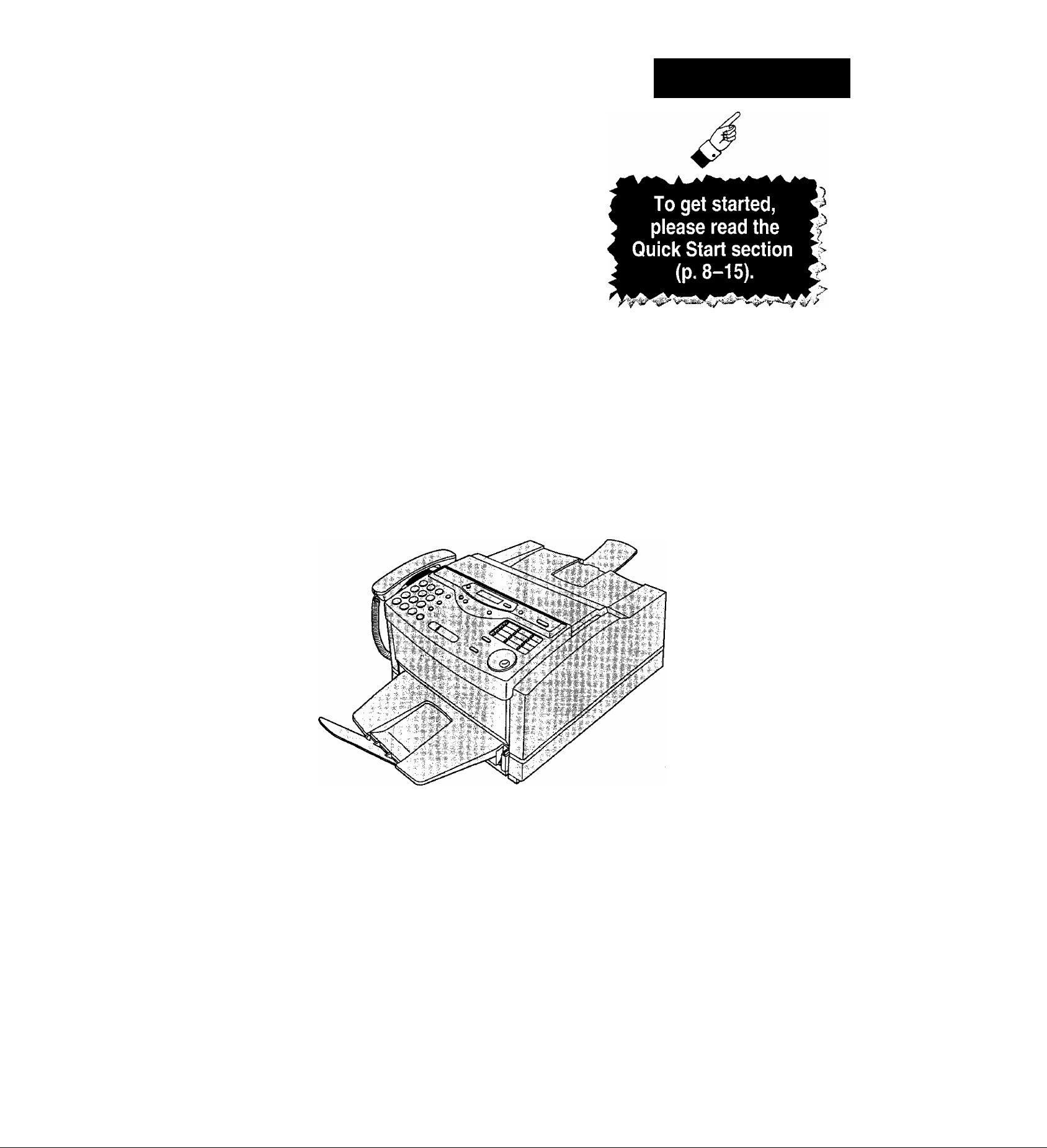
Panasonic
Quick Start
Multi-Function
Laser FAX
Model No.
KX-FLM600AL
KX-FLM600NZ
OPERATING
INSTRUCTIONS
■O
■o
a
■o
'<
■D
(5
(U
“1
a
o'
3
(D
o
3
(D
71
&>
o
o
•o
0
CO
1
’X.'
:o
:ZO
t i s
i 99 ®
o •
Please read these Operating Instructions
before using the unit and save for future
reference.
Page 2
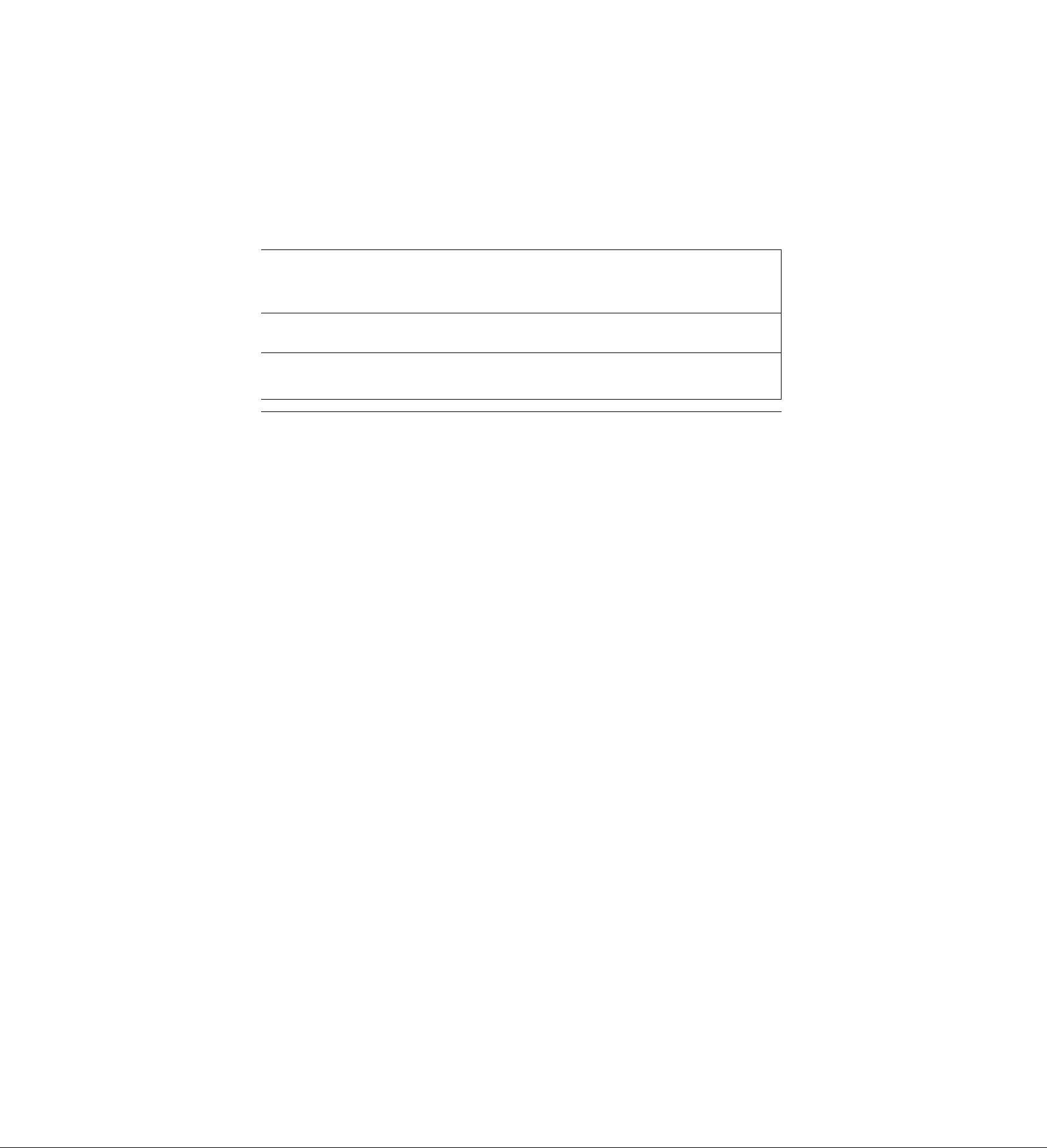
Thank you for purchasing a Panasonic facsimile.
Welcome to the world of Panasonic facsimiles.
This product combines facsimile, telephone, copier, scanner, PC Fax and printer features to provide you with more efficient office or home use. By utilizing these convenient features, you can maximize the effectiveness of this unit.
....
...............................................................
For future reference
-------------
\
Date of purchase
Dealer’s name and address
Dealer’s telephone number
____________________________________________________________________________________________________________________________)
Use of this product in a country it was not designed for, may violate the laws of that country.
The KX-FLM600AL is only designed to work with the Australian network.
The KX-FLM600NZ is only designed to work with the New Zealand network.
Serial number
(found on the rear of the unit)
Caution:
•When connecting the fax machine to your computer, use the included parallel cable for reliable data
communications and compliance with EMI.
Note:
•A suffix “AL” or “NZ” in the model number is omitted in these instructions.
Trademarks
IBM is a registered trademark of International Business Machines Corporation.
Microsoft and Windows are registered trademarks of Microsoft Corporation in the United States and/or other
countries.
Visioneer PaperPort is a registered trademark of Visioneer, Inc.
All other trademarks Identified herein are the property of their respective owners.
Copyright:
This manual is copyrighted by Kyushu Matsushita Electric Co., Ltd. (KME) and its licensee. Under the copyright
laws, this manual may not be reproduced in any form, in whole or part, without the prior written consent of KME
and its licensee.
© Kyushu Matsushita Electric Co., Ltd. 1999
Page 3
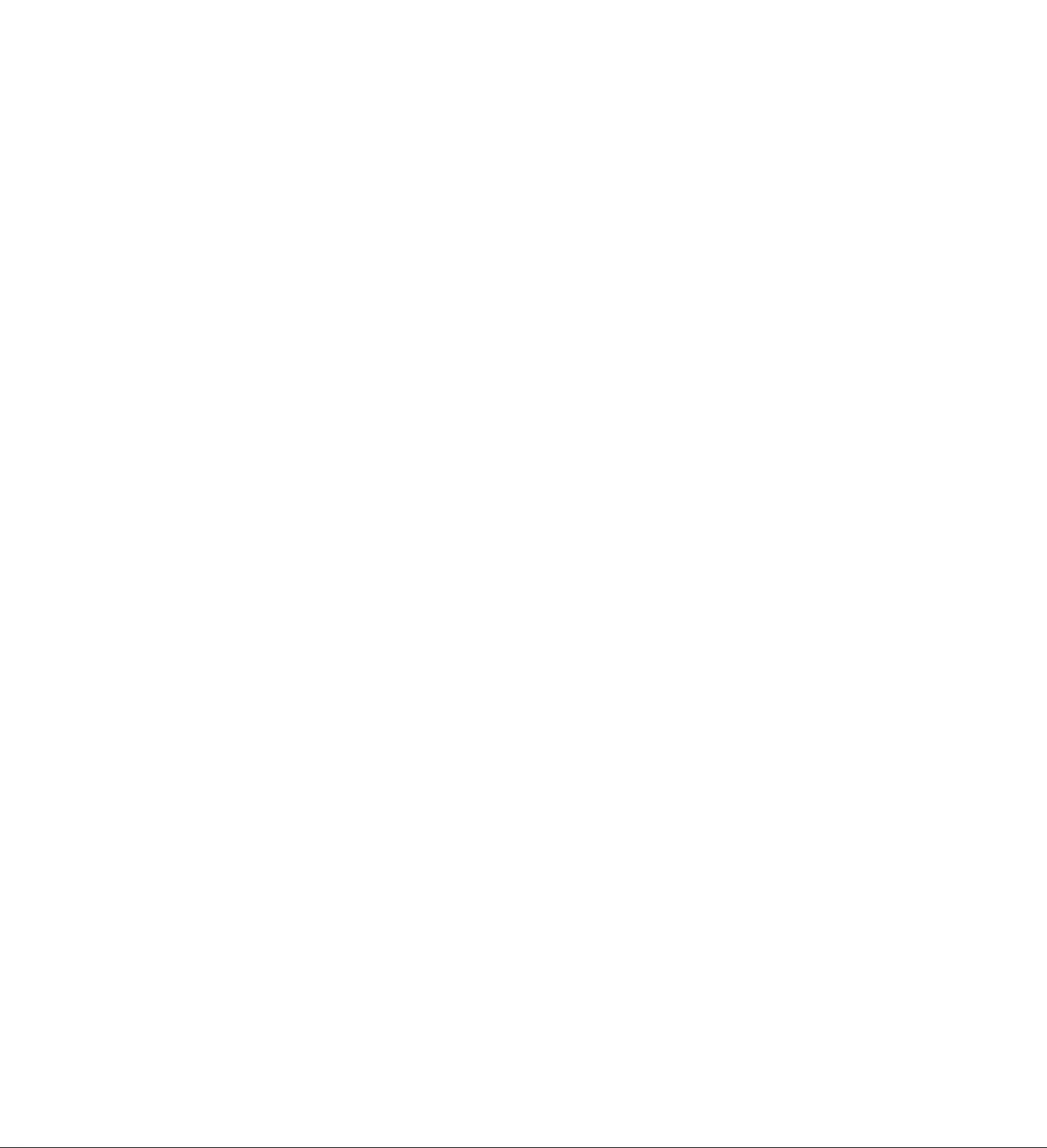
For Australian users
Warning;
•This equipment will be inoperable when mains power fails.
•When*a failure occurs which results in the internal parts becoming accessible,disconnect the power
supply cord immediately and return this unit to an authorized service center.
•Disconnect the telephone connection before disconnecting power connection prior to relocating the
equipment,and reconnect the power first.
•To minimize the possibility of lightning damage, when you know that a thunderstorm is coming, we
recommend that you:
A. Unplug the telephone line cord from the phone jack.
B. Unplug the power supply cord from the AC power outlet.
• No “000” or other calls can be made from this device during a mains power failure.
For New Zealand users
Warning:
•WHEN A FAILURE OCCURS WHICH RESULTS IN THE INTERNAL PARTS BECOMING
ACCESSIBLE, DISCONNECT THE POWER SUPPLY CORD IMMEDIATELY AND RETURN THIS
UNIT TO AN AUTHORIZED SERVICE CENTER,
• DISCONNECT THE TELECOM CONNECTION BEFORE DISCONNECTING THE POWER
CONNECTION PRIOR TO RELOCATING THE EQUIPMENT, AND RECONNECT THE POWER FIRST.
• NO "111” OR OTHER CALLS CAN BE MADE FROM THIS DEVICE DURING A MAINS POWER
FAILURE.
IMPORTANT NOTICE
Under power failure conditions, this telephone may not operate. Please ensure that a separate telephone,
not dependent on local power, is available for emergency use.
Notice;
•The grant of a Telepermit for any item of terminal equipment indicates only that Telecom has accepted
that the item complies with minimum conditions for connection to its network. It indicates no
endorsement of the product by Telecom, nor does its provide any sort of warranty. Above all, it provides
no assurance that any item will work correctly in all respects with another item of Telepermitted
equipment of a different make or model, nor does it imply that any product is compatible with all of
Telecom’s network services.
•This device is equipped with pulse dialling while the Telecom standard is DTMF tone dialling. There is
no guarantee that Telecom lines will always continue to support pulse dialling.
• Use of pulse dialling, when this equipment is connected to the same line as other equipment, may give
rise to bell tinkle or noise and may also cause a false answer condition. Should such problems occur,
the user should NOT contact Telecom Faults Service.
•This equipment shall not be set to make automatic calls to the Telecom “111” Emergency Service.
•This equipment should not be used under any circumstances which may constitute a nuisance to other
Telecom customers.
•This equipment may not provide for the effective hand-over of a call to another device connected to the
same line.
• Not all telephones will respond to incoming ringing when connected to the extension socket.
•The Message Center Software used with facsimile unit should be set in compliance with Telecom’s PTC
specification.
The software must be set within the following limits in order to ensure compliance with Telecom’s
requirements:
1. Do not set the number of retries to more than 9.
2. Do not set the retry interval to less than 25 seconds.
3. Do not select pulse dialling.
Note that failure to set these parameters correctly may negate the user’s rights under Telecom’s Terms
of Service.
Page 4
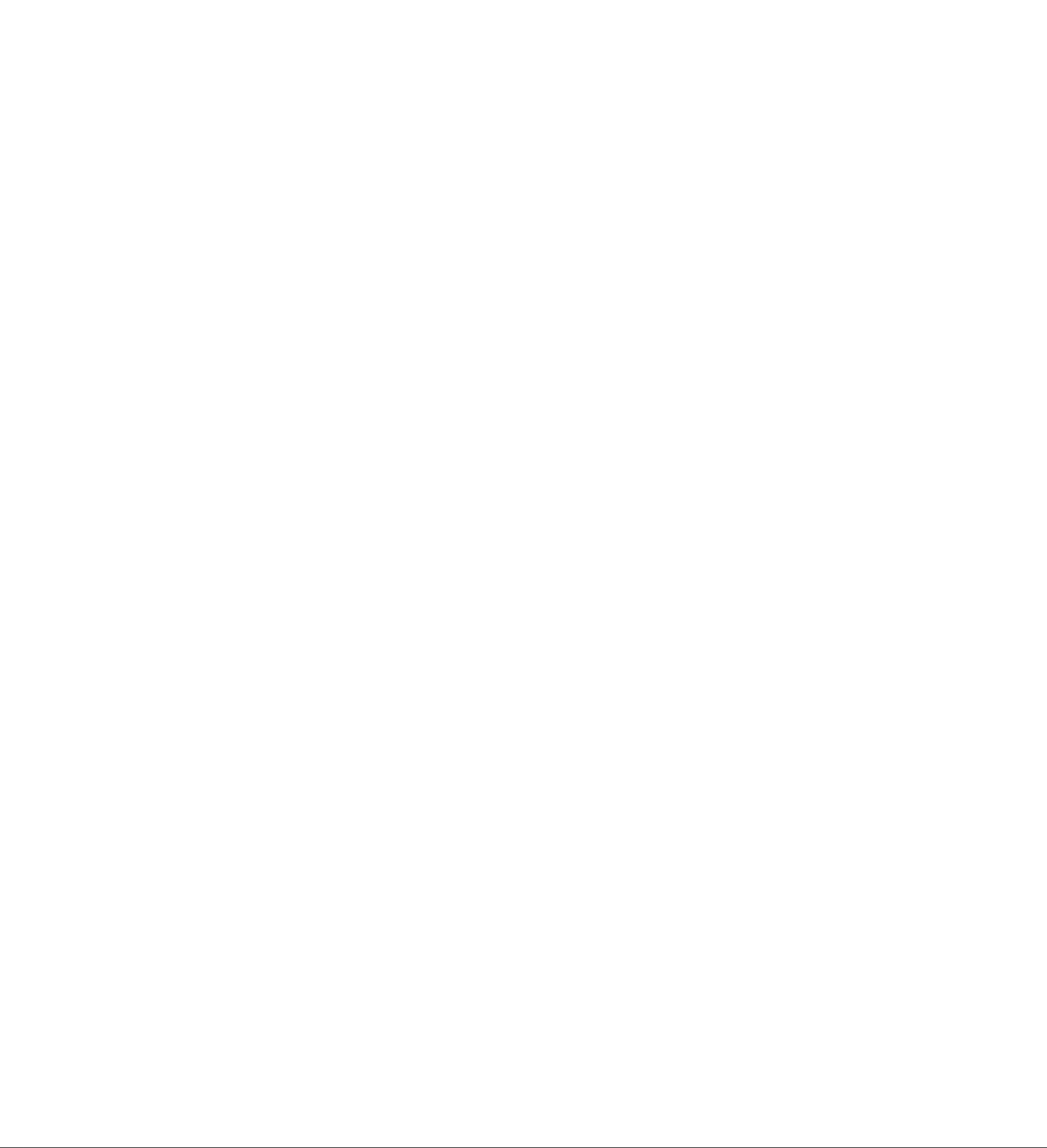
Important safety instructions
When using this unit, basic safety precautions
should always be followed to reduce the risk of fire,
electric shock, or personal injury.
1. Read and understand all instructions.
2. Follow all warnings and instructions marked on
this unit.
3. Unplug this unit from AC outlets before
cleaning. Do not use liquid or aerosol cleaners.
Use a damp cloth for cleaning.
4. Do not use this unit near water, for example
near a bath tub, wash bowl, kitchen sink, or the
like.
5. Place the unit securely on a stable surface.
Serious damage and/or injury may result if the
unit falls.
6. Do not cover slots and openings on the unit.
They are provided for ventilation and protection
against overheating. Never place the unit near
radiators, or in a place where proper ventilation
is not provided.
7. Use only the power source marked on the unit.
If you are not sure of the type of power
supplied to your home, consult your dealer or
local power company.
8. For safety purposes this unit is equipped with a
three prong grounded plug. If you do not have
this type of outlet, please have one installed.
Do not use any type of adaptor plug to defeat
this safety feature.
9. Do not place objects on the power cord. Install
the unit where no one can step or trip on the
cord.
10. Do not overload wall outlets and extension
cords. This can result in the risk of fire or
electric shock.
11. Never push any objects through slots in this
unit. This may result in the risk of fire or electric
shock. Never spill any liquid on the unit.
12. To reduce the risk of electric shock, do not
disassemble this unit. Take the unit to an
authorized servicentre when service is
required. Opening or removing covers may
expose you to dangerous voltages or other
risks. Incorrect reassembly can cause electric
shock when the unit is subsequently used.
13. Unplug this unit from the wail outlet and refer
servicing to an authorized servicentre when the
following conditions occur:
A. When the power supply cord or plug is
damaged or frayed.
B. If liquid has been spilled into the unit.
C. If the unit has been exposed to rain or
water.
D. If the unit does not work normally by
following the operating instructions. Adjust
only controls covered by the operating
Instructions. Improper adjustment may
require extensive work by an authorized
servicentre.
E. If the unit has been dropped or physically
damaged.
F. If the unit exhibits a distinct change in
performance.
14. During thunderstorms, avoid using telephones
except cordless types. There may be a remote
risk of an electric shock from lightning.
15. Do not use this unit to report a gas leak, when
in the vicinity of the leak.
SAVE THESE IN
STRUCTIONS
Page 5
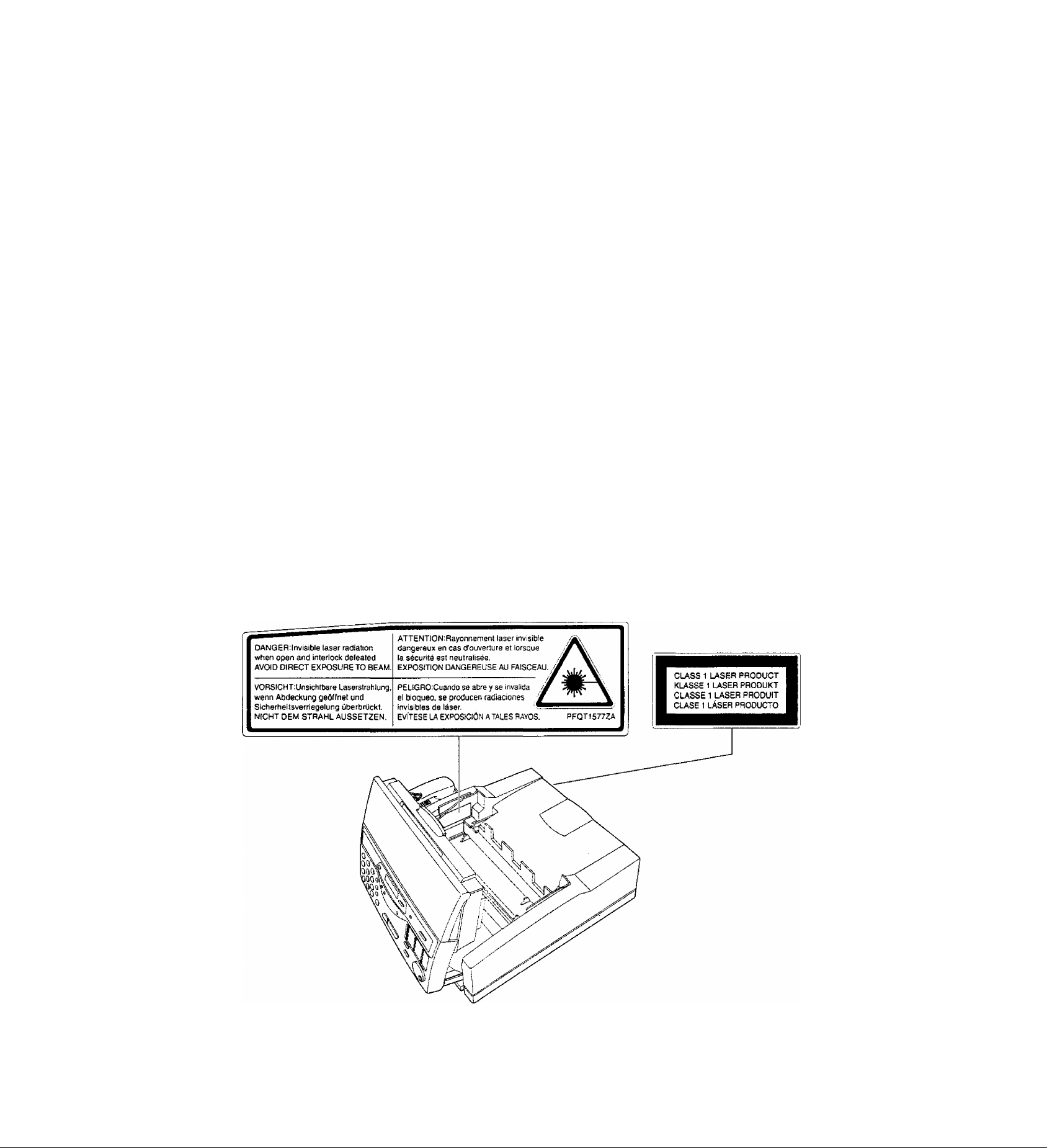
INSTALLATION:
OTHER INFORMATION:
• Installation of telephone wiring and outlets must
only be carried out by persons appropriately
licensed
•Never install telephone wiring during a lightning
storm.
• Never install telephone jacks in wet locations
unless the jack is specifically designed for wet
tocations.
• Never touch uninsulated telephone wires or
terminals unless the telephone line has been
disconnected at the network interface.
• Use caution when installing or modifying
telephone lines.
WARNING:
•To prevent the risk of fire or electrical shock, do
not expose this product to rain or any type of
moisture.
CAUTION:
• Keep the unit away from electrical noise
generating devices, such as fluorescent lamps
and motors.
•The unit should be kept free from dust, high
temperature and vibration.
•The unit should not be exposed to direct sunlight.
• Do not place heavy objects on top of this unit.
•Do not touch the plug with wet hands.
WASTE DISPOSAL METHOD:
•Waste material may be dumped or incinerated
under conditions which meet all federal, provincial
and local environmental regulations.
•This printer utilizes a laser. Use of controls or
adjustments or performance of procedures other
than those specified herein may result in
hazardous radiation exposure.
Page 6

Included accessories
•
Power cord
Paper tray ....................1
Paper cassette
...................
.............
1
Telephone line cord ....1
Toner cartridge
Panasonic PC software
1
for KX-FLM600
(CD-ROM)
....................
............
Handset
Drum unit......................1
1
Telepone plug
(KX-FLM600AL only)
1
......................
...............
i
Handset cord.................1
Printer cable
{Parallel cable)
Telephone cord
1
adaptor
(KX-FLM600NZ only)
..........................
..................
1
1
—The paper cassette is
pre-installed.
• If any items are missing or damaged, check with the place of purchase.
•Save the original carton and packing materials for future shipping and transporting of the unit.
Page 7
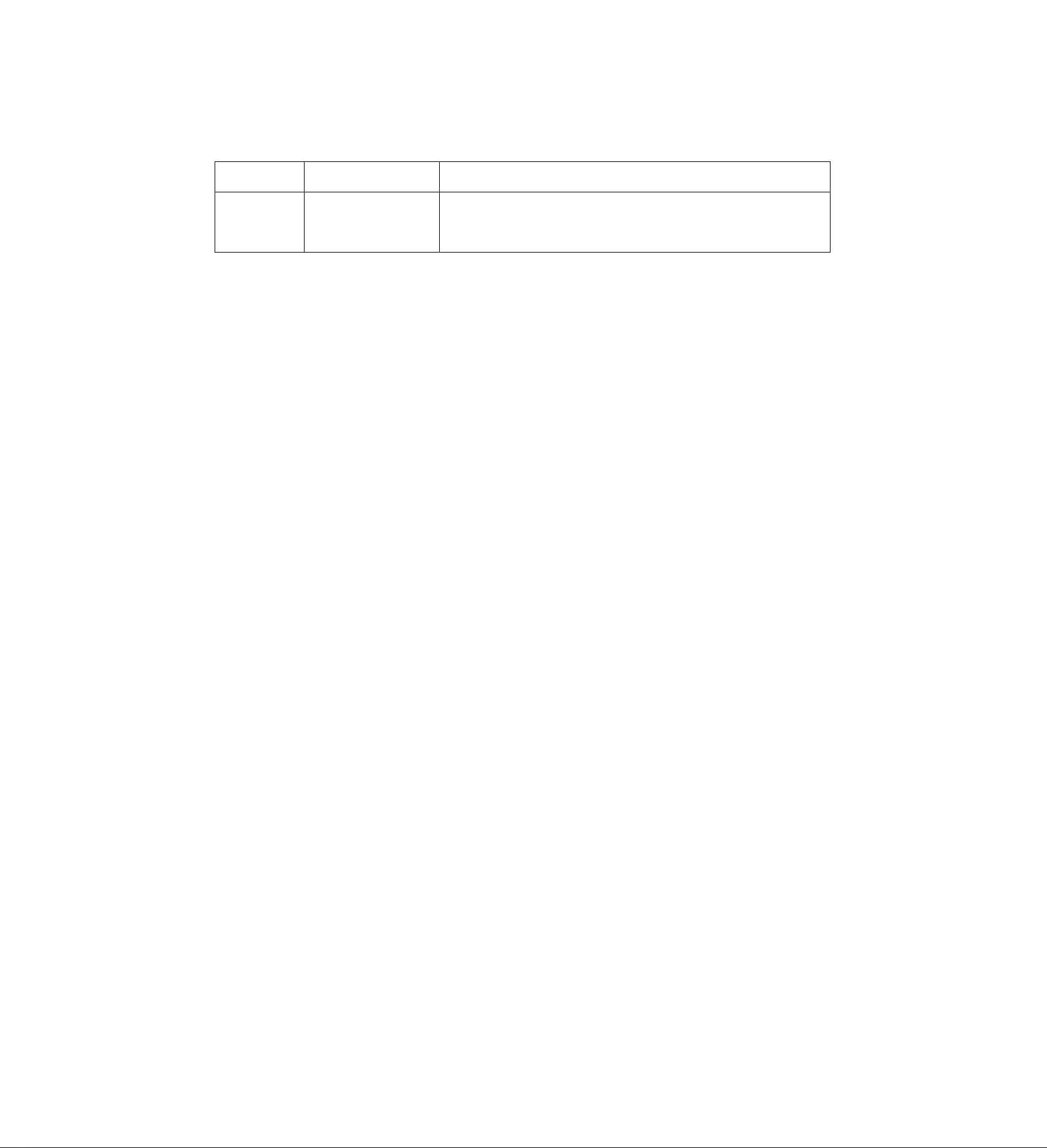
Accessory order information
Model No.
KX-FA75A
Description
Toner cartridge
and drum unit
Specifications
1 toner cartridge and 1 drum unit
7
Page 8
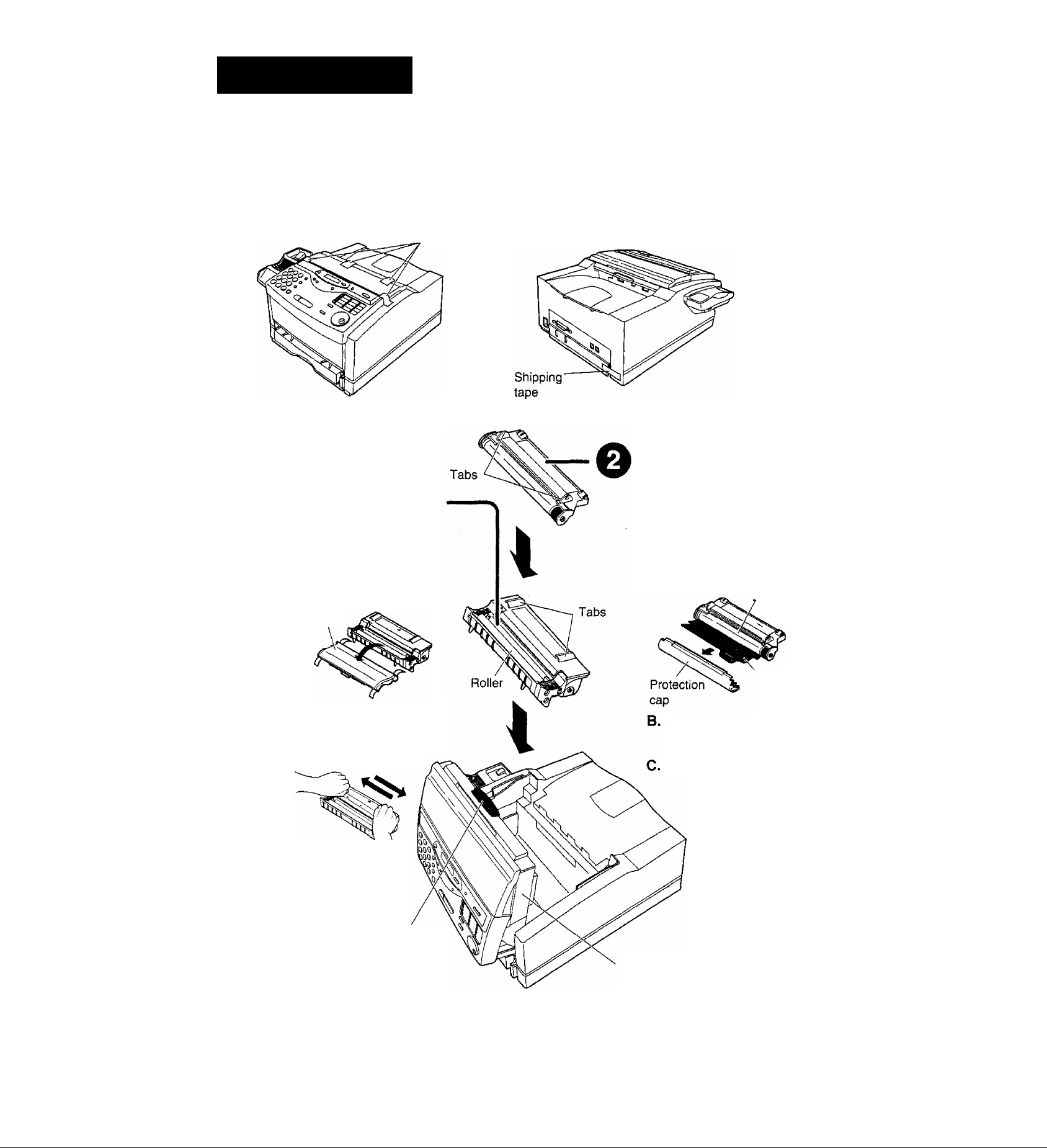
Quick Start
Installation
Before installation (p.22)
Remove the shipping tape.
Shipping tape
O
Toner cartridge
{p. 22-24)
A. Pull the top cover handle
forward and open the top
cover.
B. Remove the protection cap
attached to the cartridge.
Protection
cap
• Do not touch the roller.
Rock the cartridge from side
C.
to side several times
carefully.
Drum unit (p 22-24)
A. Remove the protection cap
and protection sheet attached
to the drum unit.
• Do not touch or scratch the
green drum surface.
• Do not expose the drum unit to
light for more than 5 minutes.
‘Green drum
surface
Protection
sheet
Install the drum unit on the
toner cartridge by holding
the two tabs.
Close the top cover.
D. Install the cartridge
holding the two
tabs.
Top cover
handle
Top cover
8
Page 9
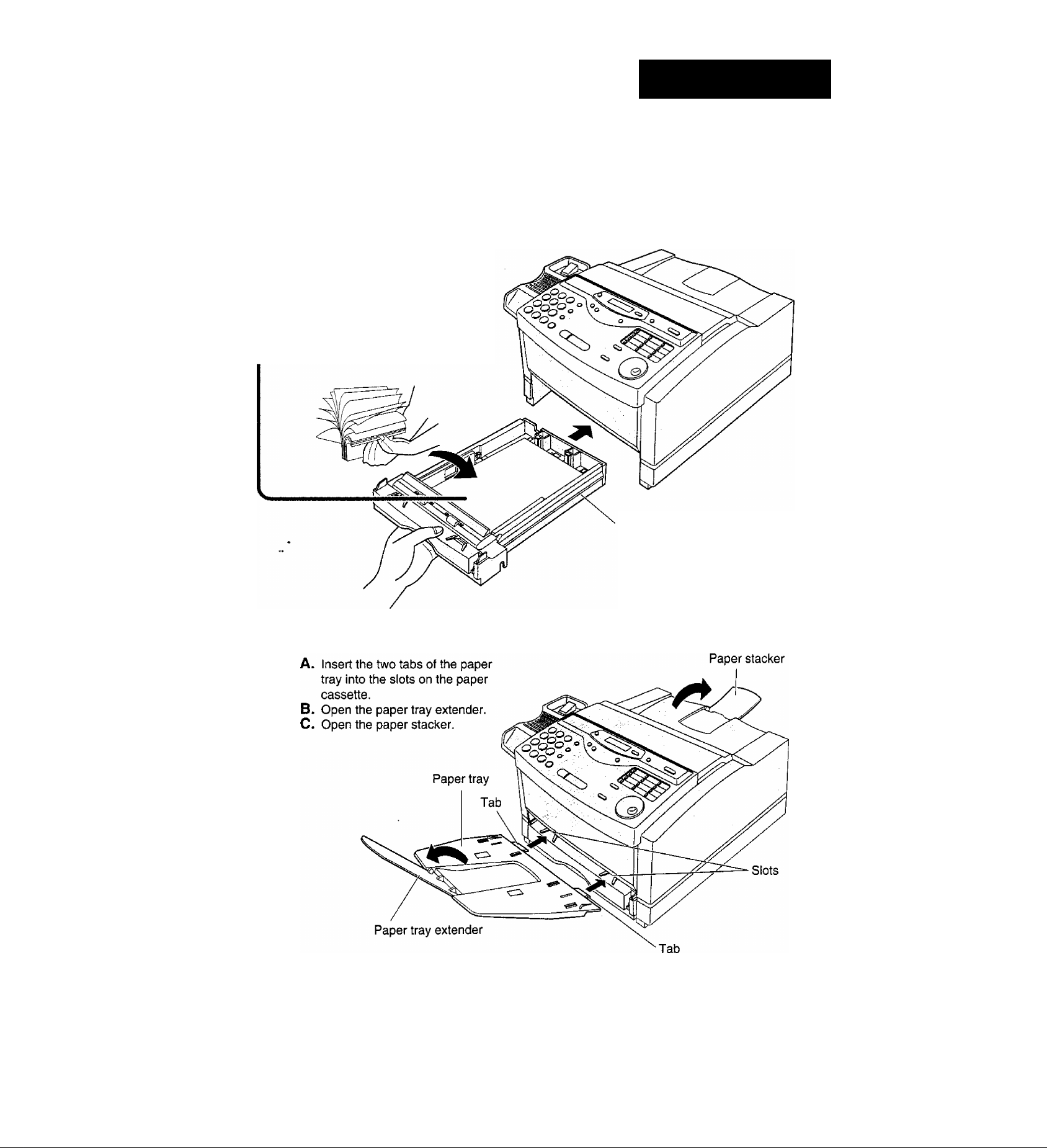
Quick Start
Recording paper (p 25,26)
o
A. Lift the paper cassette up
slightly and pull it out of the unit.
B. Fan the stack of paper to
prevent a paper jam and place
the paper in the paper cassette.
• Put the side to be printed face
up.
C. Insert the paper cassette into
the unit until it clicks into place.
o
Paper cassette
Paper tray and paper stacker (p 2?)
Page 10
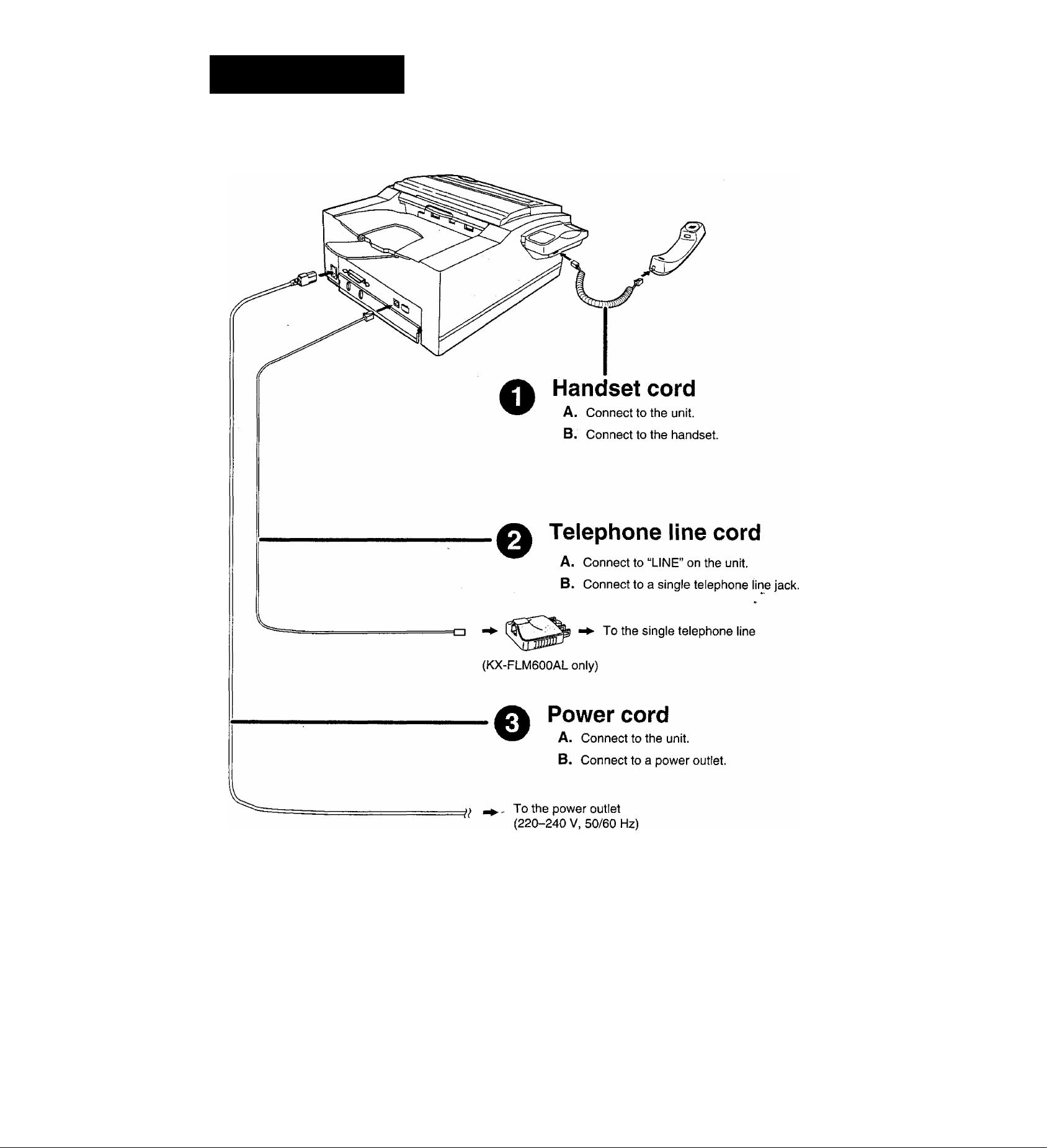
Quick Start
Connections
'For further details, see page 28.
10
Page 11
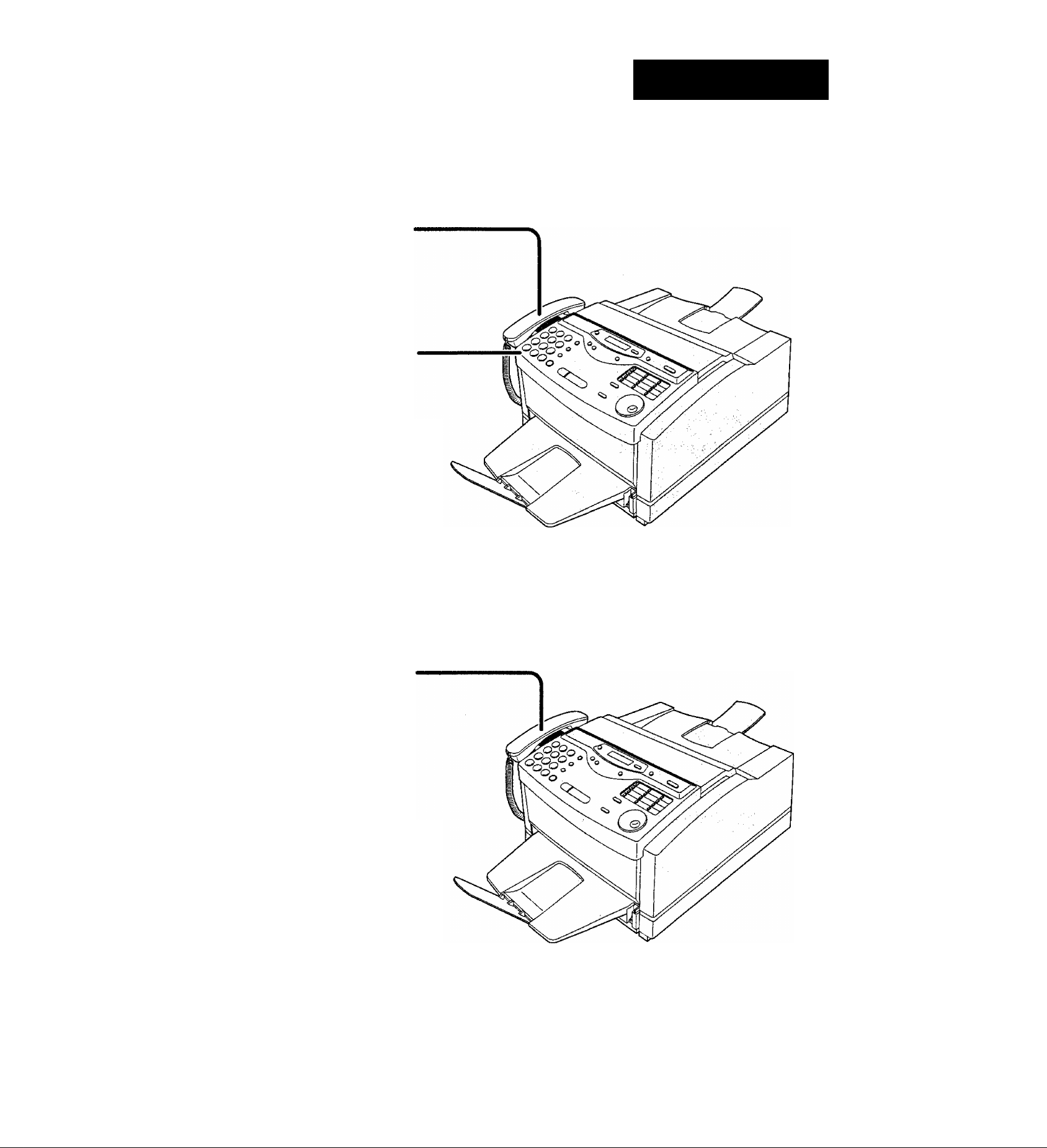
Voice calls - making/answering
Voice calls - making
Lift the handset.
O
Dial the number.
o
When finished talking,
o
replace the handset.
Quick Start
• For further details, see page 34.
• If you are having trouble, see page 112.
Voice calls - answering
When the unit rings,
0
o
lift the handset.
When finished talking,
replace the handset.
• For further details, see page 34.
• If you are having trouble, see page 112.
11
Page 12
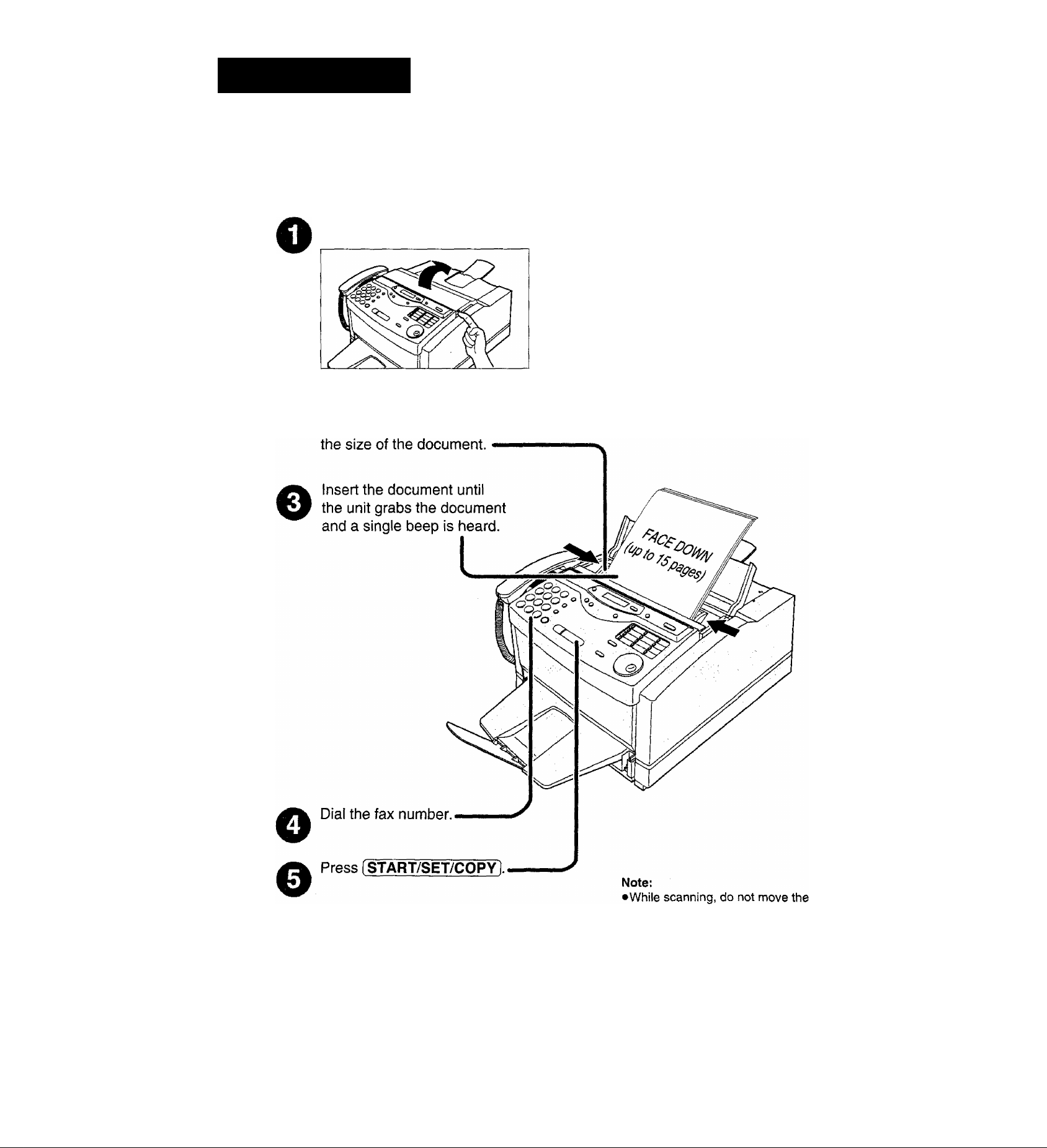
Quick Start
Faxes - sending/receiving
Faxes - sending
Open the document feeder tray.
Adjust the width of the
o
document guides to
•For further details, see page 43,
• If you are having trouble, see pages 112 and 113.
12
pages which have already been
ejected. A paper jam may occur.
Allow the scanning process to finish
before viewing documents.
Page 13
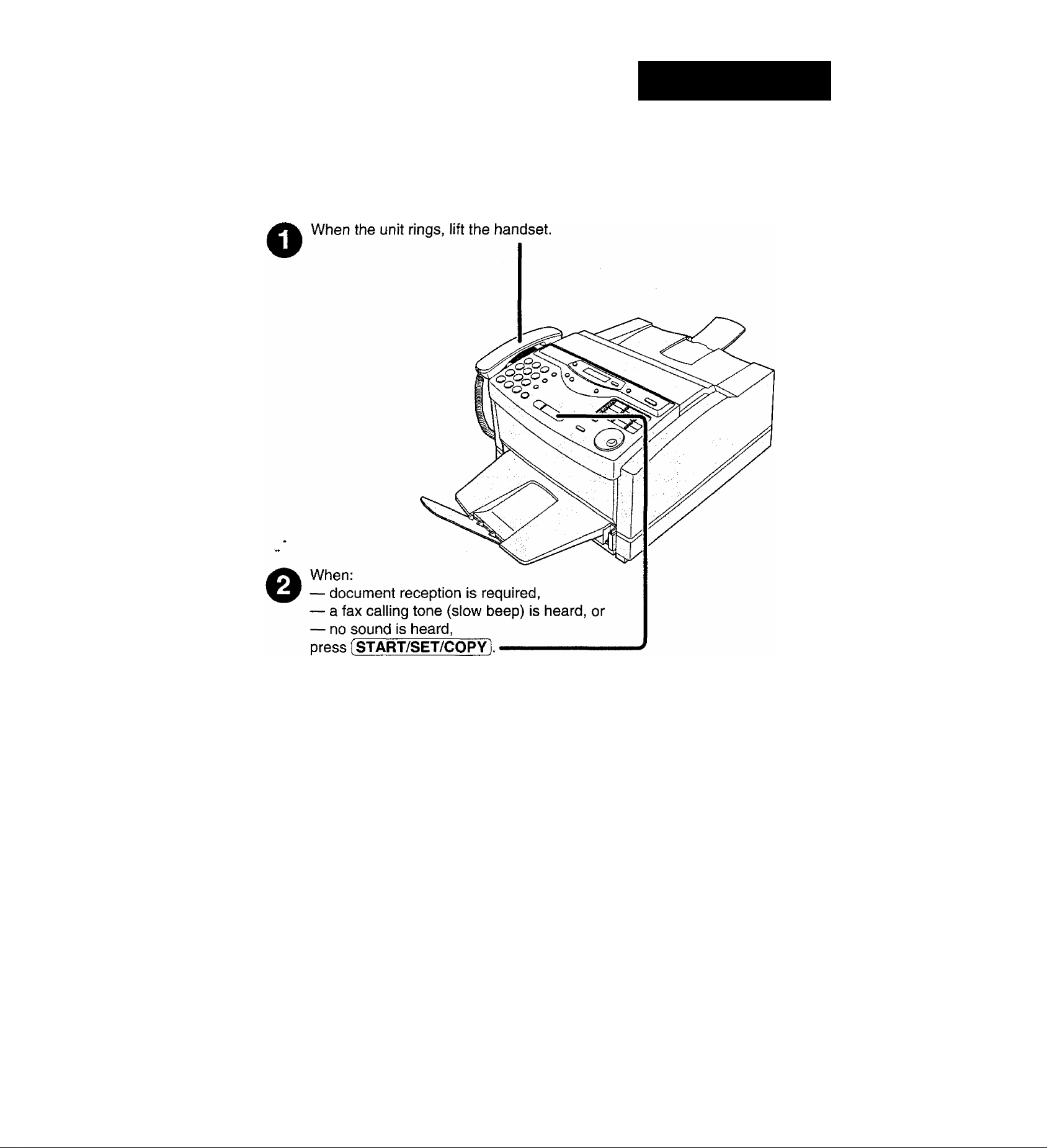
Faxes - receiving
Quick Start
Replace the handset.
O
• For further details, see page 58.
•You can select the way to receive calls according to your needs (p. 56, 57).
• If you are having trouble, see page 113.
13
Page 14
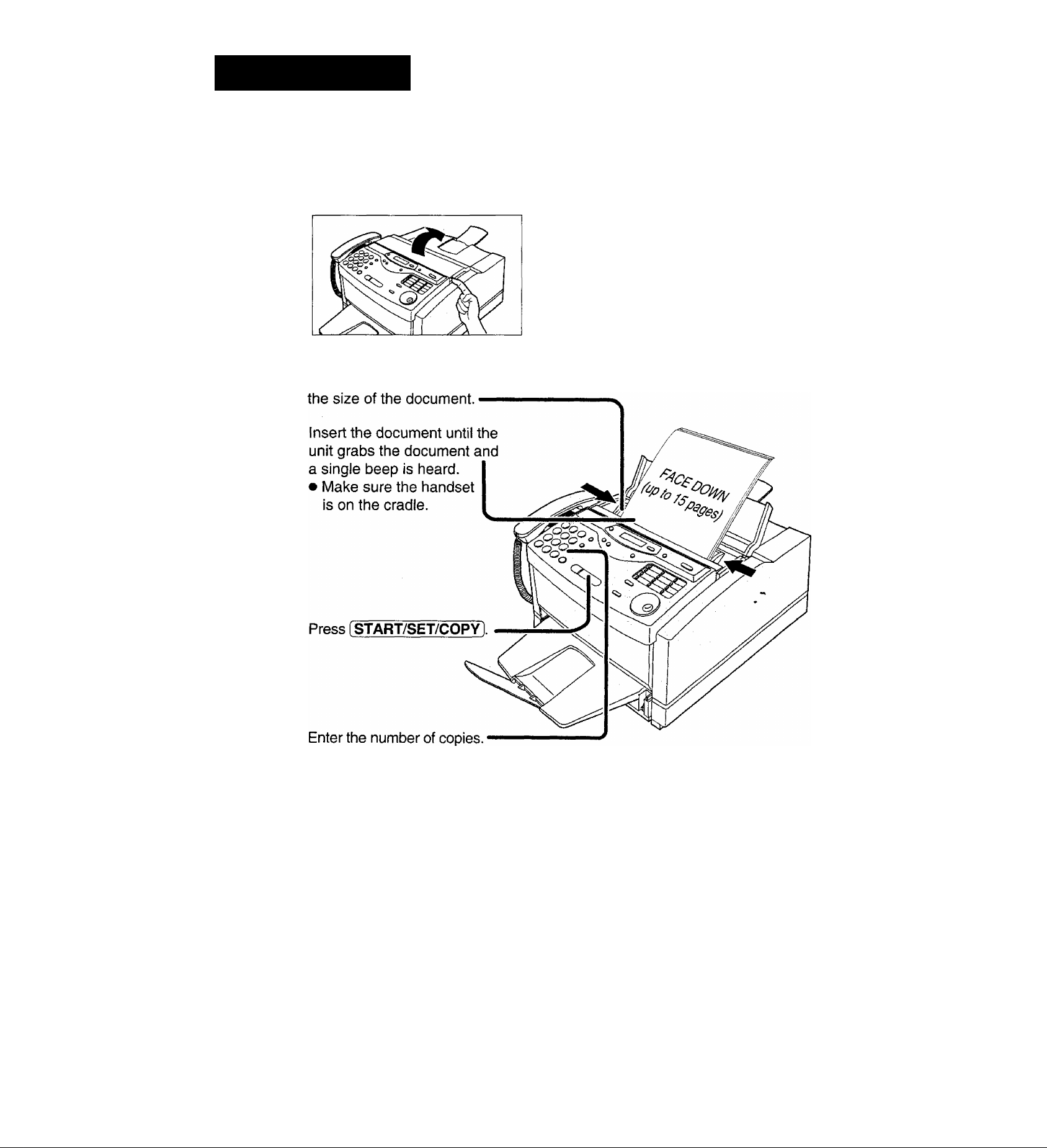
Quick Start
Copying
Open the document feeder tray.
o
Adjust the width of the
e
document guides to
e
o
o
Press ISTART/SETyCOPY).
o
• For further details, see page 76.
• If you are having trouble, see page 113.
14
Note:
•While scanning, do not move the pages which
have already been ejected. A paper jam may
occur. Allow the scanning process to finish
before viewing documents.
Page 15
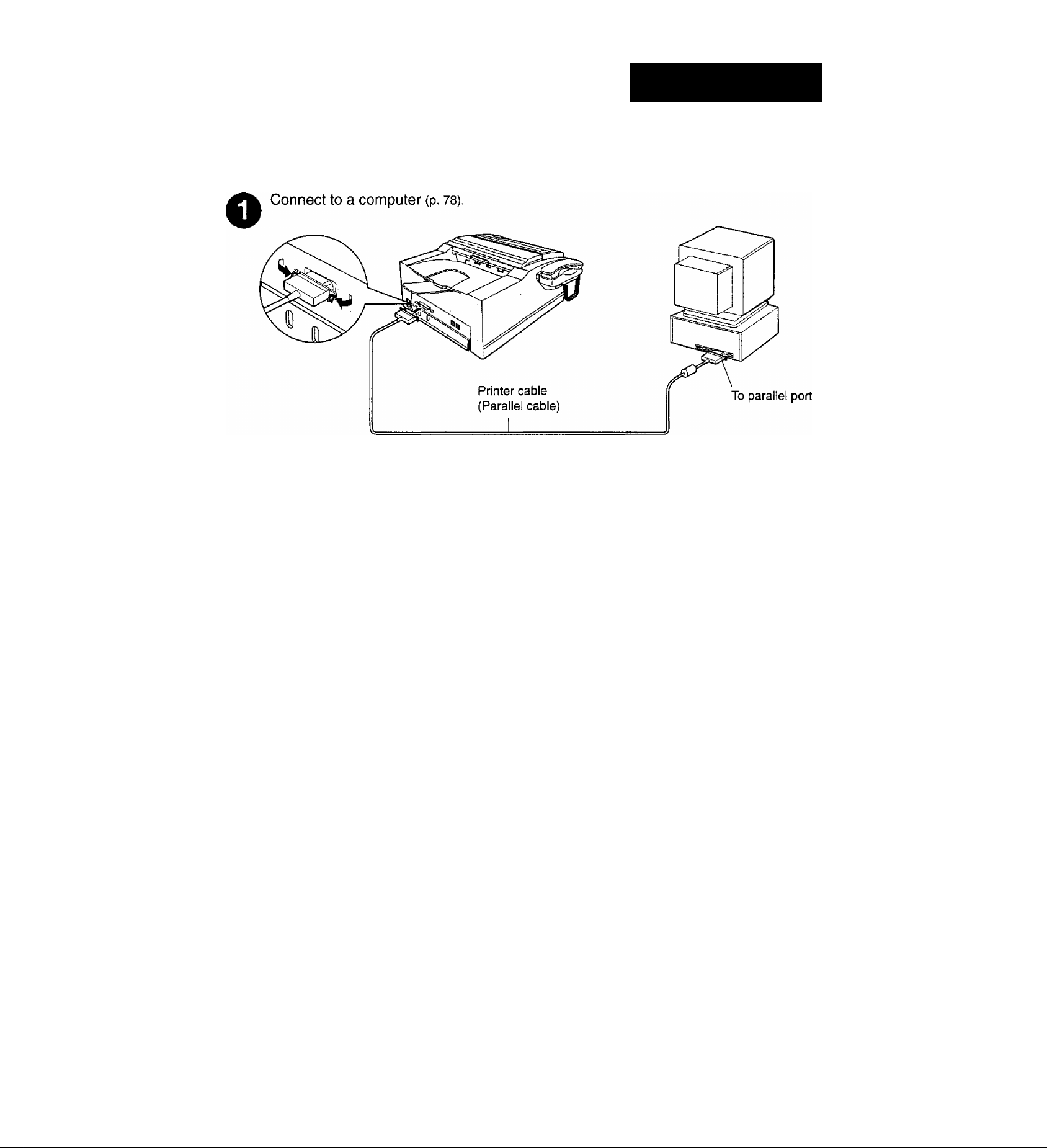
PC information
Quick Start
o
Caution:
•When connecting the fax machine to your computer, use the inciuded printer
cable for reliable data communications and compliance with EMI.
Ipstall the PANA LINK software {p. 79).
1. Start Windows® 95* or Windows 98** and close all applications.
2. Insert the included CD into your CD-ROM drive.
•The language dialogue box will appear.
Select the desired language that you use with this software. Click OK.
• If the language dialogue box does not appear and the installation does not
start automatically;
Click Start, choose Run.... Type “d:\setup” (where d: is the drive letter of
your CD-ROM drive). Click OK.
(If you are not sure what the drive letter is for your CD-ROM drive, please
use Windows Explorer and look for the CD-ROM drive.)
3. The installation will start automatically.
4. Follow the instructions on the screen until all files have been installed.
5. Be sure to read the README file for more information.
Activate the PANA LINK software (p. 80).
o
“Microsoft Windows 98 operating system (hereafter Windows 98)
1. Click Start.
2. Point to Programs, point to PANA LINK and click PANA LINK.
•The PANA LINK main panel will appear.
‘Microsoft- Windows 95 operating system (hereafter Windows 95)
15
Page 16

Table of Contents
Initial
Preparation
Telephone
Help Button
Finding the
Controls
Setup
Volumes
Making and
Answering Calls
One-Touch
Dial
EASY DIAL
Help function.......................................................................18
Overview
Location...............................................................................20
Before installation
Toner cartridge and drum unit.............................................22
Recording paper
Paper tray............................................................................27
Paper stacker .....................................................................27
Connections ........................................................................28
Date and time, your logo and facsimile telephone number. . 29
Recording paper size
Adjusting volumes
Voice calls - making ....
Voice calls * answering
RECALL and PAUSE buttons
Dialing mode (touch tone or pulse) {KX-FLM600AL only) .. 36
Setting the melody ringer
Storing names and telephone numbers
in the One-Touch Dial......................................................37
Making a voice calf using the One-Touch Dial
Storing names and telephone numbers
in the EASY DIAL directory
Making a voice cal! using the EASY DIAL directory
.............................................................................
..............................................................
.................................................................
.........................................................
...............................................................
.......................................................34
.......................................................
.............................................
...................................................
..................
.............................................
.........
19
22
25
32
33
34
35
36
38
39
41
Fax/Copy
Voice Contact
Sending Faxes
Receiving Faxes
Talking to the caller after fax transmission or reception .. 42
Sending a fax manually.......................................................43
Sending a fax using the One-Touch Dial
Sending a fax using the EASY DIAL directory
Documents you can send
Sending report for confirmation...........................................47
Automatic journal report .....................................................48
Delayed transmission (sending a fax at a specified time) . 49
From memory .....................................................................50
Multiple stations .................................................................51
Overseas mode...................................................................54
Half-tone setting .................................................................54
Error correction mode setting
Connecting tone .................................................................55
Setting the unit to receive calls
TEL mode (answering all calls manually)
Turning the AUTO ANSWER mode on remotely
Extension telephone............................................................60
Fax activation code.............................................................60
FAX ONLY mode (ali calls are received as faxes)
Using the unit with an answering machine
TEL/FAX mode (receiving voice calls with rings and
fax calls without rings when you are near the unit) ..., 66
Distinctive ring service - FaxAbility
Other size documents.........................................................71
Silent detection (receiving faxes from older model
fax machines)
Memory reception alert
Friendly reception
Pager call - when your unit receives a fax ...:
Toner save
.................................................................
..............................................................
.........................................................................
.................................................
............................................
...........................................
.......................................................
...........................
...................
..........................
...............
............
........................
....................................
..................
44
45
46
55
56
58
59
61
63
70
72
72
73
74
75
16
Copying
Making a copy.....................................................................76
A
Page 17

PC Software
Setup (PC)
Connecting to a computer
Installing the PANA LINK software
Activating the PANA LINK software
Setting up PANA LINK
Setting user Information
.............
.................
...............
78
79
80
82
83
Si
■D
O
■D
0)
Help
Printer
PC Fax
PC Receiving
Printing documents created on the PC
Printing using the paper tray (manual feeding)
Sending documents created on the PC ......................
Sending a document from the fax machine
using the PC
Receiving faxes on your PC
...........................................................
.......................................
.......................
...........
Phone Call Making a phone call ....................................................
Address Book Computerized directory for fax and phone numbers ..
Scanning
Copier
More Information The Communication Log
Error Messages
Operations
Jams
Cleaning Cleaning ................................................................
Using your fax machine as a scanner
PC based copying
Viewer..........................................................................
PC link (turning PC related functions on/off)
Reports .................................................................
Display ..................................................................
When a function does not work, check here
before requesting help
If a power failure occurs
Clearing paper jams
Sending document jams
.......................................................
.............................................
.......................................
.......................................
.............................................
.......................................
.........................
...............
........
........
........
........
........
........
........
... 84
... 88
... 92
.. . 96
. . . 97
. . . 99
. . 100
. . 101
. . 105
. . 106
. . 107
. . 108
109
110
112
119
120
122
122
i!
(0
■D
3
o
3
(D
fi)
o
TI
■D
O
(/}
O
£
fi)
■1
o
-
General
Information
Replacement Replacing the toner cartridge and drum unit
Repacking
Transporting the unit..............................................
.........
Print Reports Printing the feature settings, telephone numbers,
journal and broadcast list
Display Contrast Changing the display contrast
Reset
Specifications
Index
Features
Resetting the advanced features
Technical data about this product
Index................................................................................134 2.
Summary of user programmable features.......................136
.................................
.............................................
...................................
...................................
Summary
Important
Important Information (KX-FLM600AL only)
...................
Information
........
........
123
126
129
130
130
131
139
Q
■o
3
S' o
” (D
I o
Cl fi)
o —
3
17
Page 18
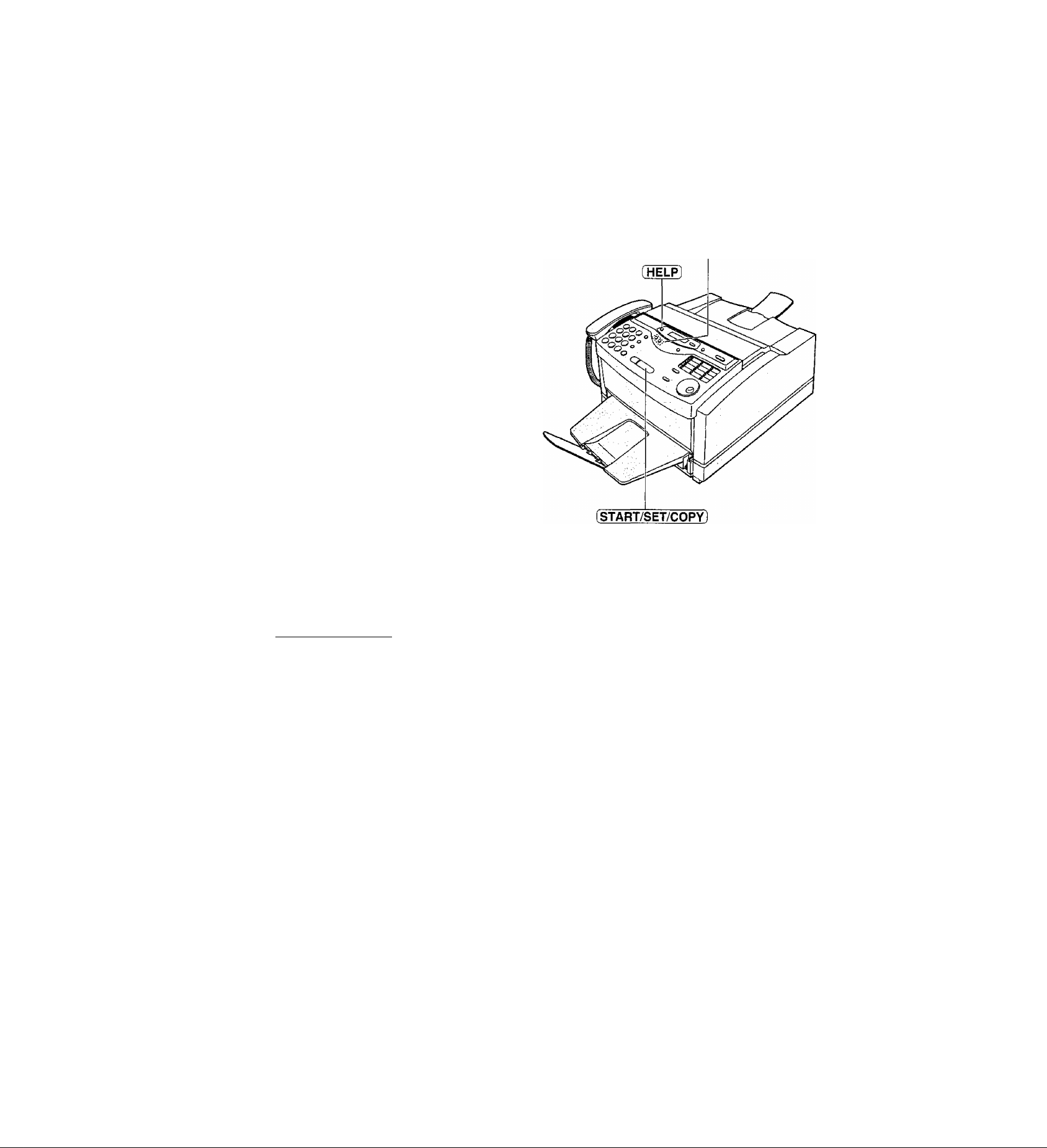
Help Button Help function
You can print a quick reference for assistance as
follows. Before using this function, read the instructions
on pages 22 to 28 and set up the unit.
Press SeLP).
1
Display: PRESS [TA] & [SET]
Press ® or until the desired item is
2
displayed. The following items are available.
1. How to program your unit
l.HOW TO SET UP
2. How to store names in the EASY
DIAL directory and how to dial them
2.EASY DIAL
®/®
3. Help with problems receiving faxes
4. How to use the copier function
5. List of available reports
Press [ START/SET/COPYl
3.FAX RECEIVING
4.COPIER
5,REPORTS
PRINTING
18
Page 19
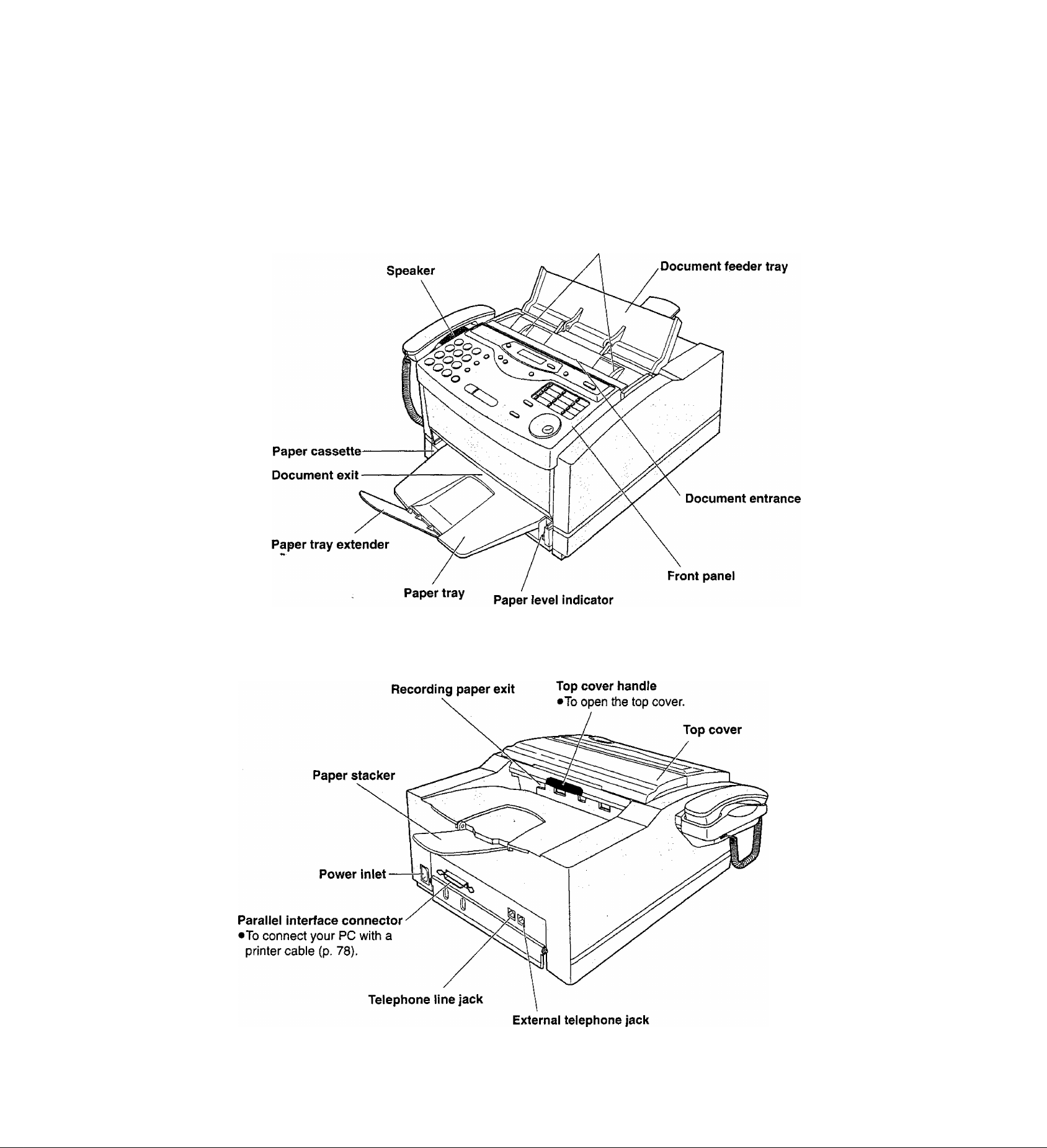
r
Finding the Controls
Overview
Front view
Document guides
•To match the width of
the document (p. 43).
u
TJ
(D
■o
u
0)
o‘
Rear view
19
Page 20
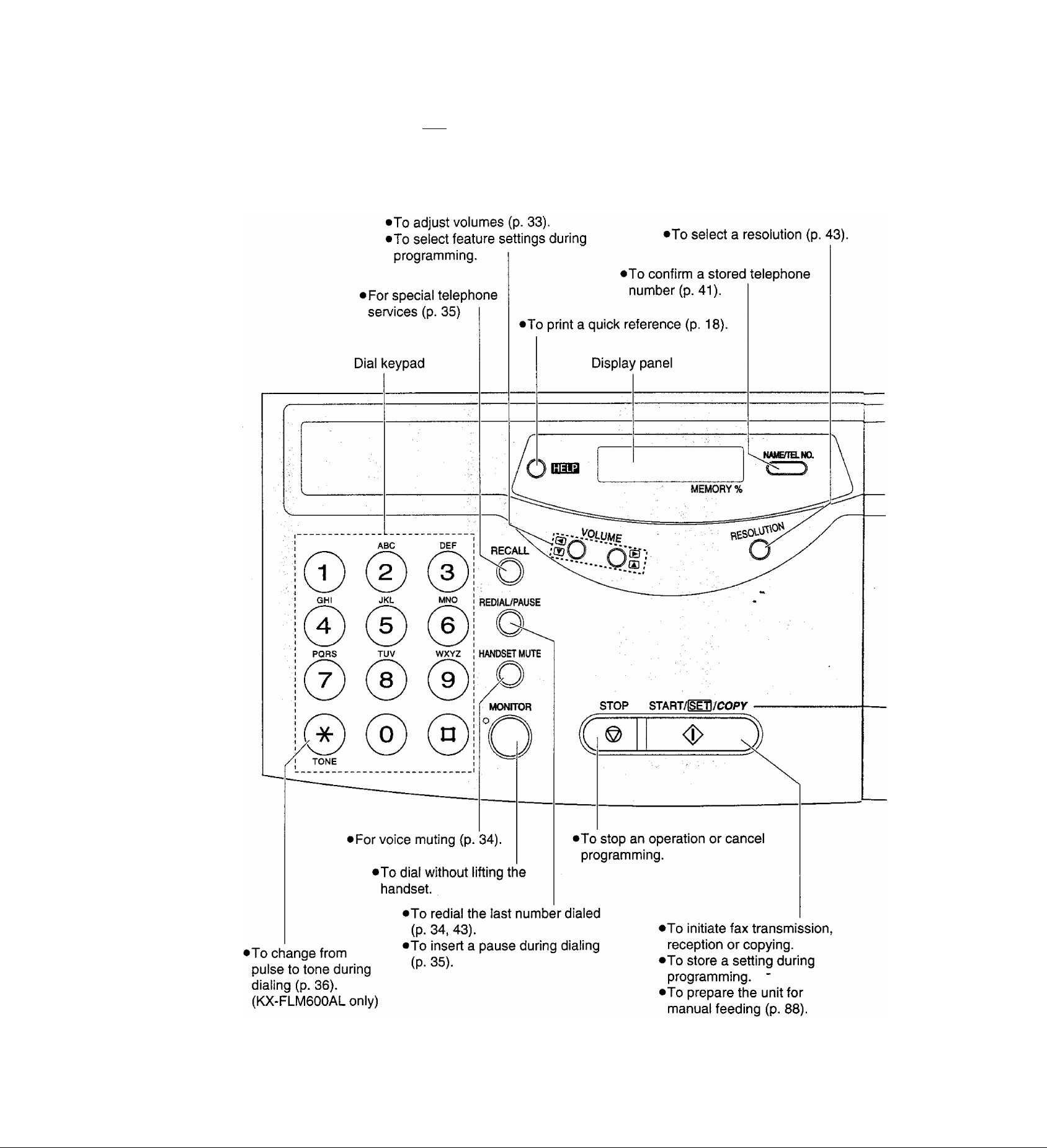
Finding the Controls
Location
.
"=
20
Page 21
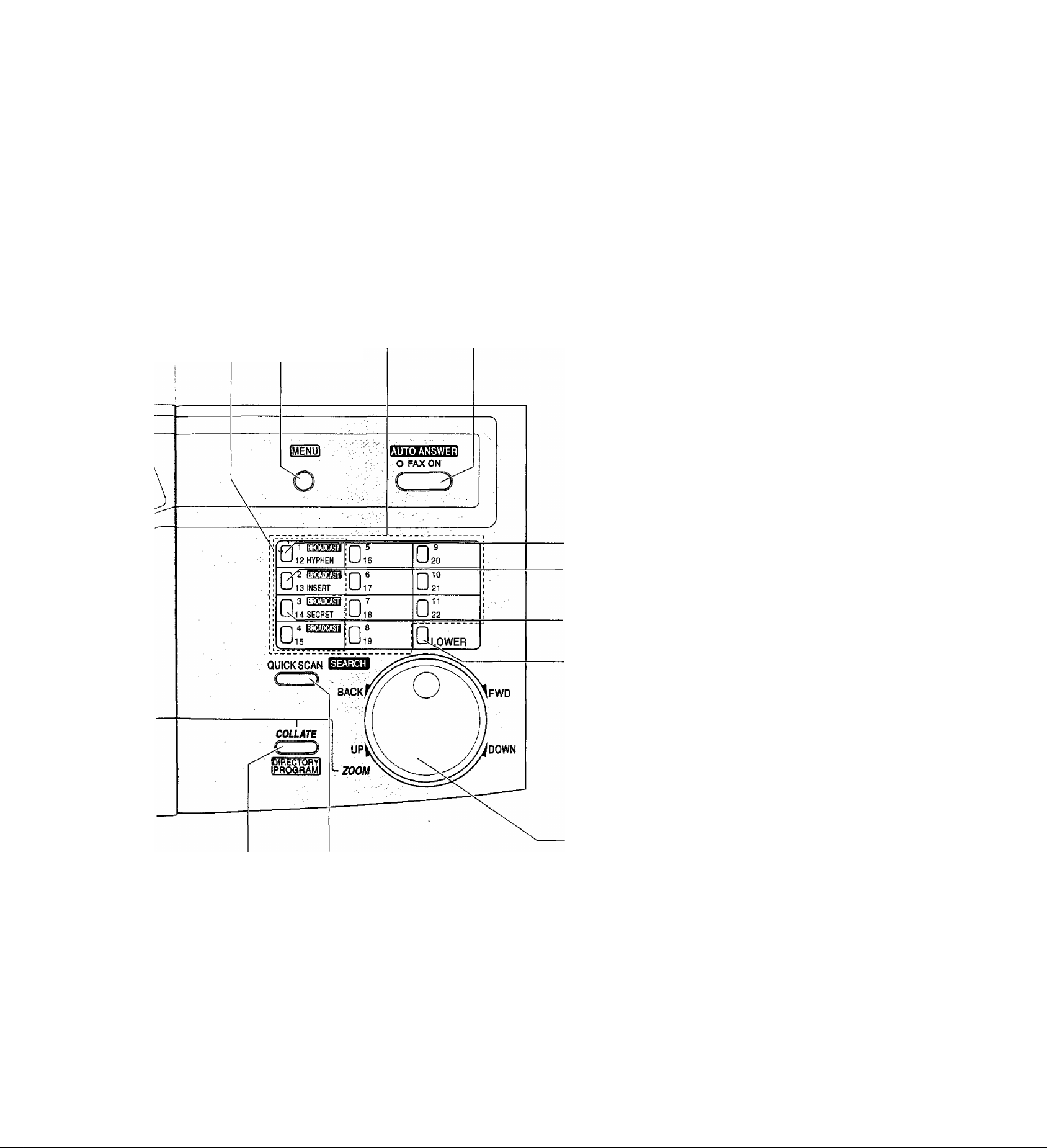
'For transmission to multiple
stations (p. 51-53).
• For the One-Touch Dial (p. 37, 38, 44).
•Command keys (p. 31)
Finding the Controis
|U
■0
o
■Q
a
m
o’
3
•To initiate or exit
programming.
•To turn the AUTO ANSWER mode on/off {p. 56, 57).
•To insert a hyphen {p. 31,37).
•To insert one character or one
space (p. 30, 31).
•To keep the telephone number secret
(p. 37, 39).
•To select stations 12-22 for the
One-Touch Dial (p. 37, 38, 44).
•To scan and store a document into
memory, and then transmit or copy
the stored document.
•To choose “Collated” or “Uncollated” in
the copy mode (p. 76).
•To store or edit names and telephone
numbers (p. 37, 39, 40, 51).
•To search for a stored name {p. 41,45).
•To select characters during
programming {p. 31).
•To select the basic features during
programming (p. 136).
•To select an enlargement/reduction rate
in the copy mode (p. 76, 77).
21
Page 22

Setup
Before installation
Remove the shipping tape.
Shipping tape
Shipping tape
Toner cartridge and drum unit
Caution:
• tf ingestion of toner occurs, drink several glasses of water to dilute stomach contents, and seek immediate
medical treatment. If toner comes into contact with eyes, flush thoroughly with water, and seek medical
treatment. If toner comes into contact with skin, wash thoroughly with soap and water.
• Do not tip the toner cartridge on its end.
• Do not open the protection bag until you have read the following instructions and are ready to install the drum
unit. The drum unit contains a photosensitive drum. Exposing it to light may damage the drum.
Once you have opened the protection bag;
—Do not expose the drum unit to light for more than 5 minutes.
—Do not touch or scratch the green drum surface.
—Do not place the drum unit near dust or dirt.
—Do not place the drum unit in a high humidity area.
—Do not expose the drum unit to direct sunlight.
Important:
•Keep the protection materials in case the fax machine must be repacked and transported.
Pull the top cover handle forward and open the top
1
cover.
22
Page 23
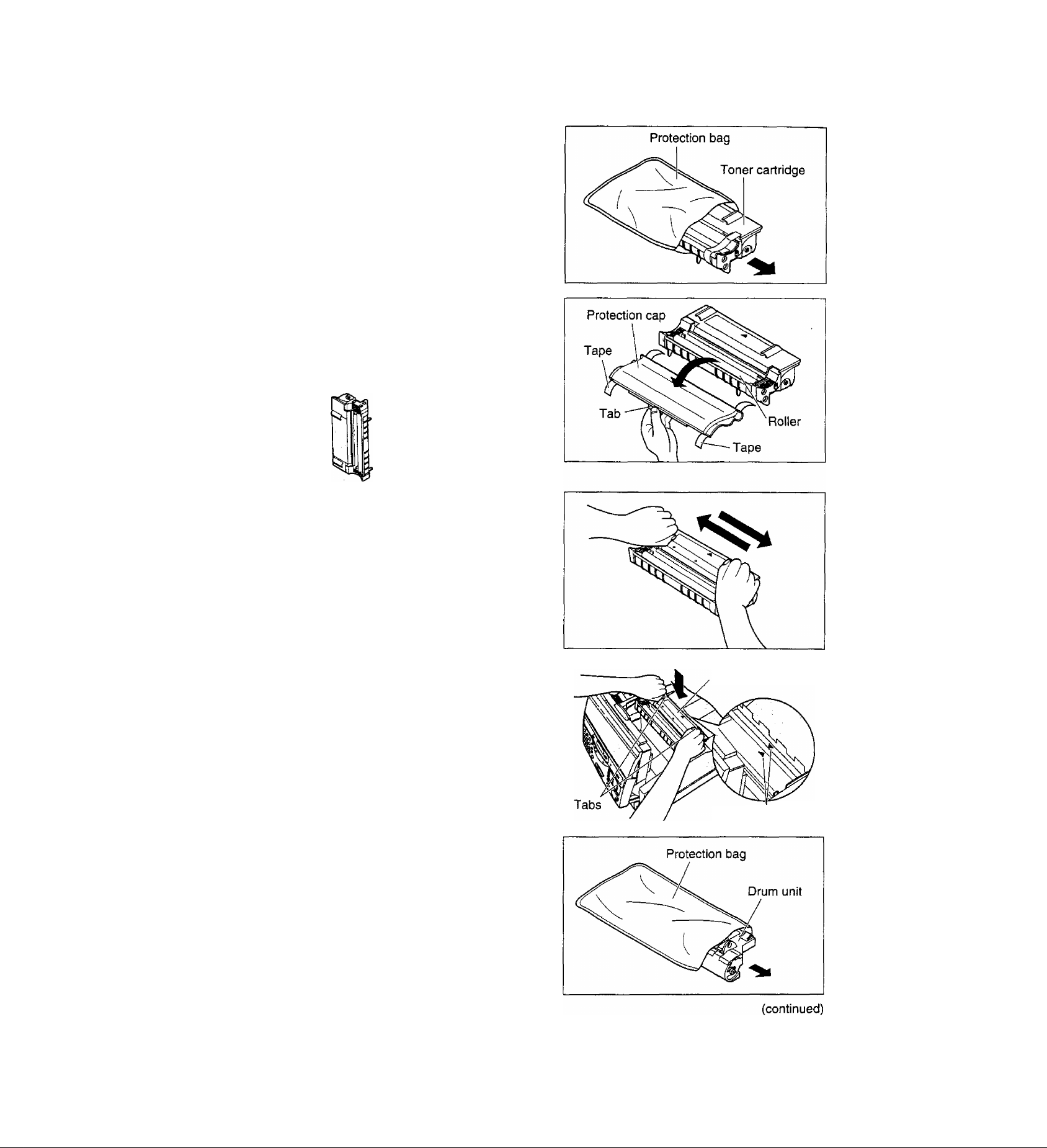
T
open the protection bag by cutting the end of the
bag and remove the toner cartridge.
Remove the tape and remove the protection cap by
holding the tab.
Caution:
• Do not touch the roller.
• Do not tip the toner cartridge on its end.
Setup
u
-0
■o
0)
S
5'
3
Carefully rock the toner cartridge from side to side
several times.
Install the toner cartridge, holding the two tabs and
matching the triangles.
Open the protection bag by cutting the end of the
bag, and remove the drum unit.
Toner cartridge
Triangles
23
Page 24
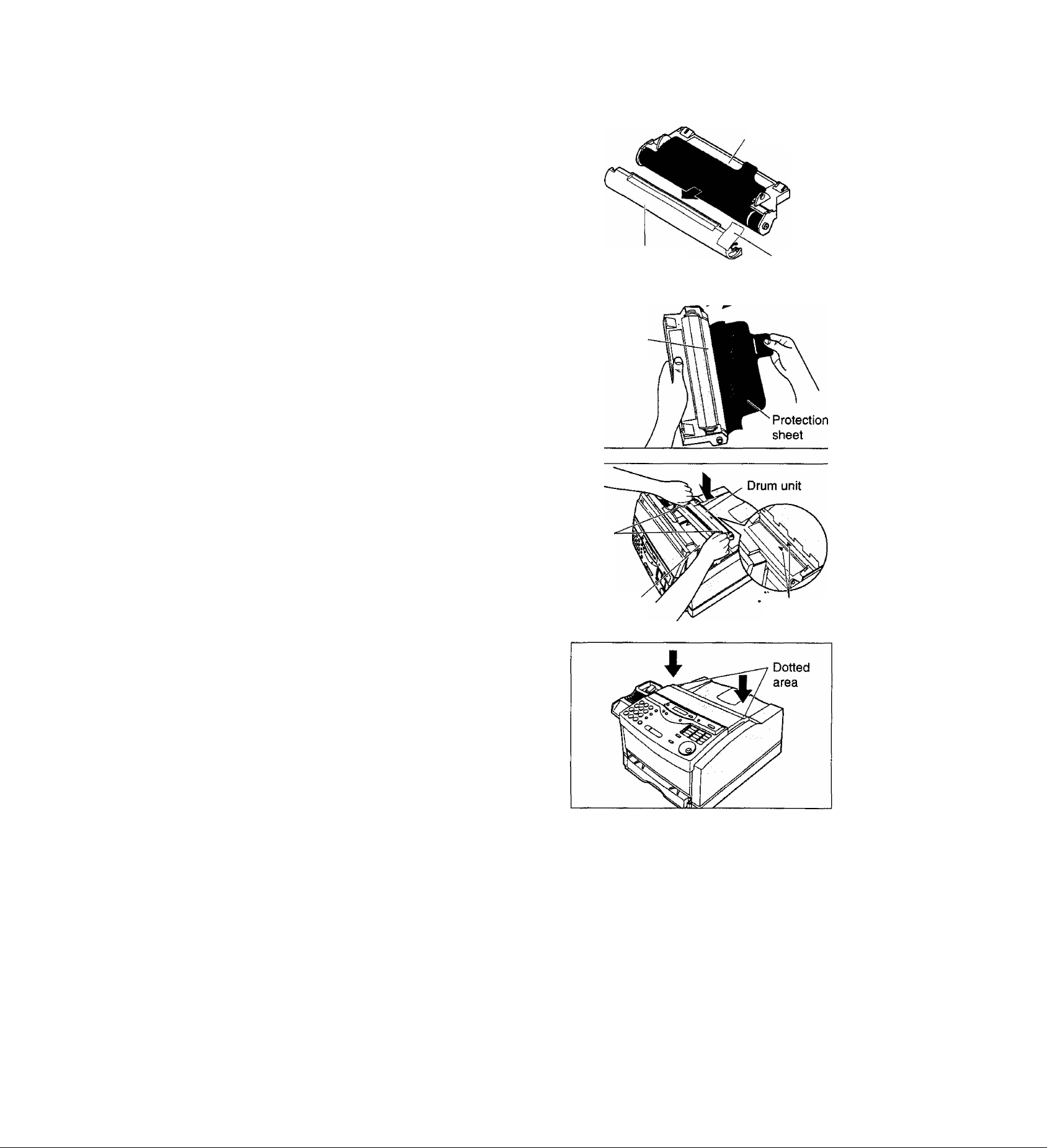
Setup
Remove the tape and protection cap.
Drum unit
8
Remove the protection sheet.
Caution:
• Do not touch or scratch the green drum
surface as this may damage the drum unit.
• Do not expose the drum unit to light for more
than 5 minutes as this may damage the drum
unit.
Install the drum unit on the toner cartridge,
holding the two tabs and matching the triangles.
Protection cap
Green drum
surface
Tabs
Toner
cartridge
Tape
Triangles
10
Close the top cover securely by pushing down
on the dotted area at both ends.
24
Page 25
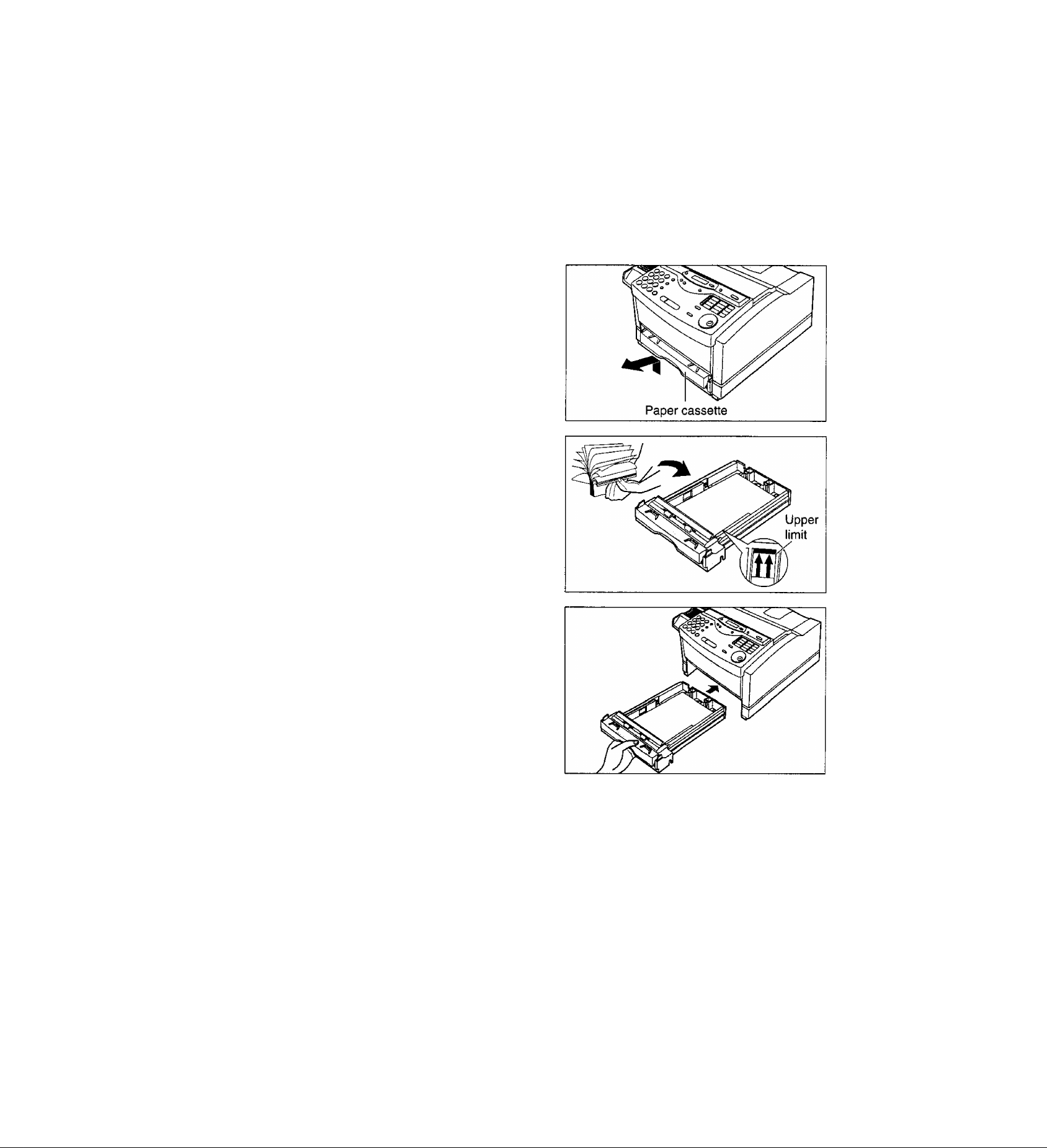
r
Setup
Recording paper
You can load A4 size paper in the paper cassette. The paper cassette can hold up to 250 sheets of 75 g/m^
(20 lb.)paper. You can use 60 g/m^ to 90 g/m^ (16 lb. to 24 lb.) paper.
Loading paper in the paper cassette
Lift the paper cassette up slightly and pull it out of
the unit.
I
Fan the stack of paper to prevent a paper jam and
place the paper into the paper cassette.
■0
•1
o
T3
0>
• Put the side to be printed face up.
•The height of the stack of paper should not
exceed the upper limit on the paper cassette, or
the paper may jam or multi-feed.
Insert the paper cassette into the unit until it clicks
into place.
Note:
• Do not use different types or thicknesses of paper in the paper cassette at the same time. This may
cause a paper jam.
•Avoid double-sided printing.
• Do not use paper printed from this unit for double-sided printing with other copiers or printers, or a paper jam
may occur.
25
Page 26
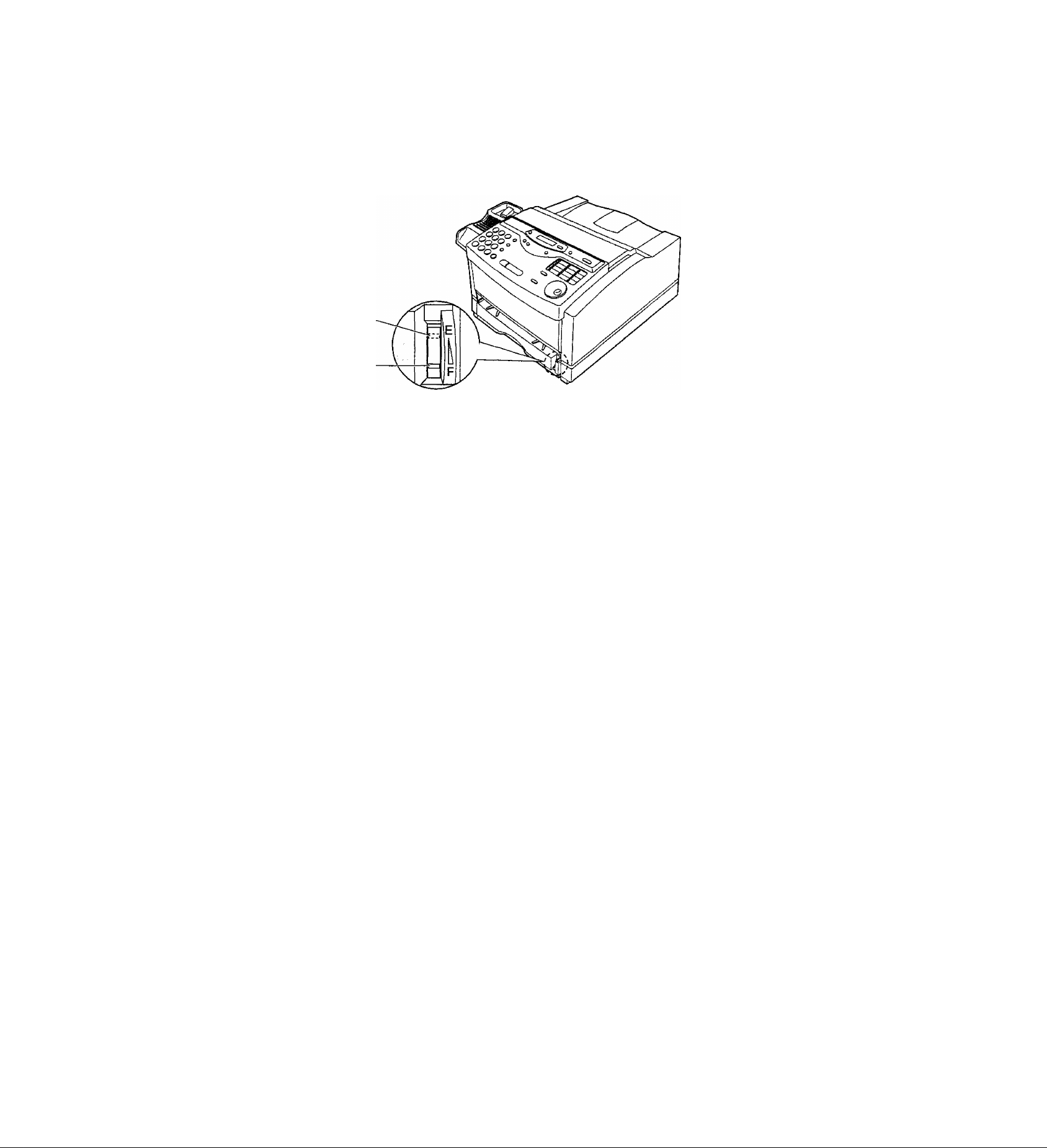
Setup
Checking the amount of remaining recording paper
You can see the amount of remaining paper without removing the paper cassette.
Shows that paper
cassette is empty.
Shows that paper
cassette is fully
loaded.
Types of paper to avoid
• Extremely smooth or shiny paper, or paper that is highly textured
•Coated papers
• Letterhead imprinted with low temperature or thermography. These materials may transfer onto the fusing
roller and cause damage. Any pre-printed paper should use inks compatible with 200°C (392T) for
0.1 second
• Damaged or wrinkled paper, or paper with irregularities such as tabs, staples, etc.
•Multipart forms or carbonless paper
• Paper with a cotton and/or fibre content over 25%
• Ink jet paper (It may transfer onto the fuser roller and cause damage.)
26
Page 27
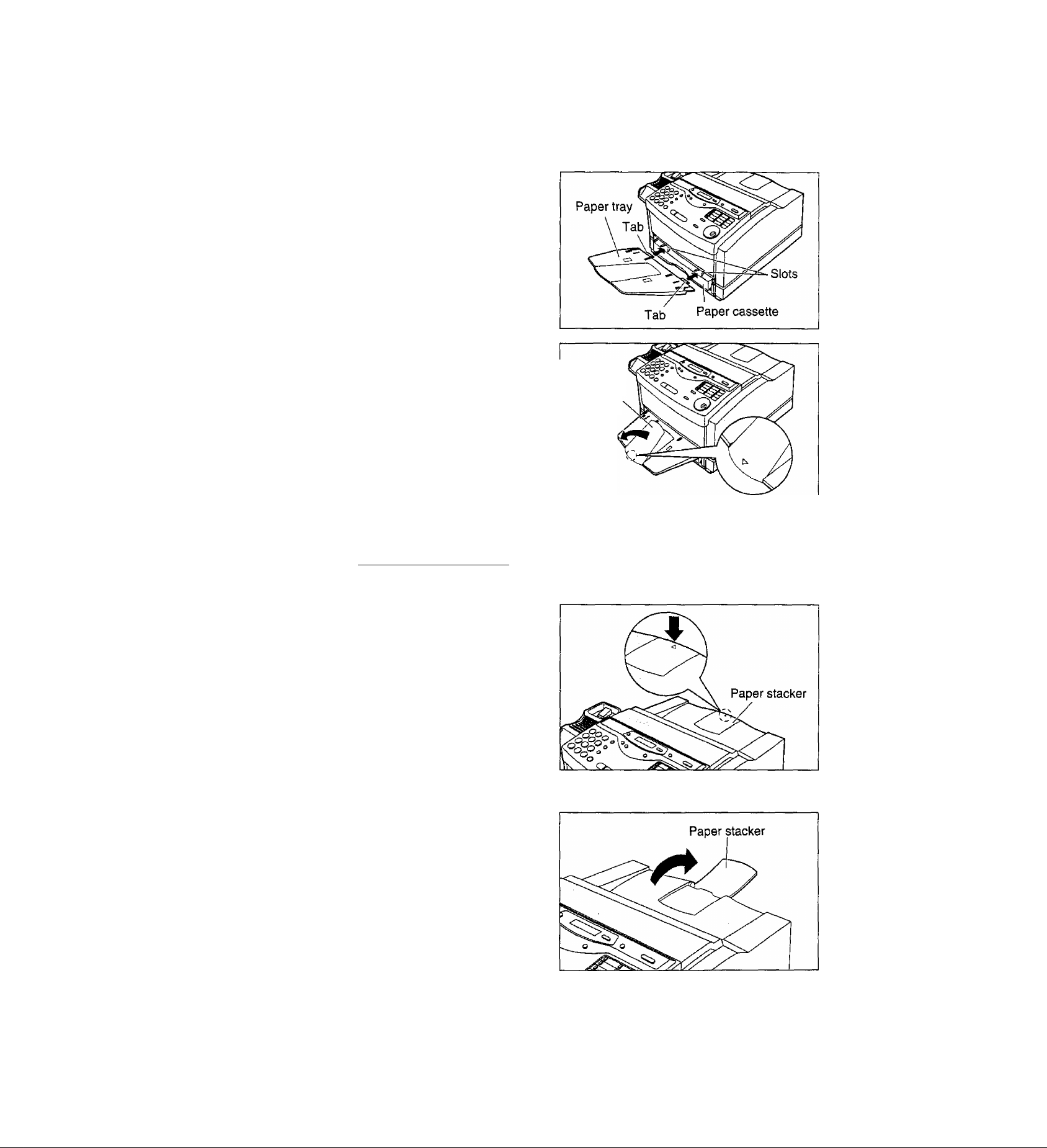
Setup
Paper tray
Insert the two tabs of the paper tray into the slots
1
on the paper cassette.
Open the paper tray extender by pressing on the
area marked “V”.
Paper tray
extender
3^
S*
■0
■D
tu
Paper stacker
^ Press the area marked “V” on the paper stacker.
Open the paper stacker.
------------------
27
Page 28

Setup
Connections
Connect the handset cord.
1
Connect the telephone line cord.
2
Connect the power cord.
•When the power is turned on for the
3
first time, the unit will eject the
protection sheet and print some basic
information.
Note:
•When you operate this product, the power outlet should be near the product and easily accessible.
• If you want to connect a personal computer to the unit, see page 78.
• If you want to connect an answering machine to the unit, see page 63.
Helpful hints when using an extension telephone:
If you connect an extension telephone or answering machine to the facsimile unit, please take note of
the following,
•When an extension telephone or answering machine is in use, the facsimile unit will show the following
message on the display:
EXT. IN USE
When a call is received and you press [MONITOR on the facsimile unit, the call is switched to the facsimile
unit, and the external device will be disconnected.
•If no sound is heard when you lift the handset of the extension telephone, the facsimile unit is in use.
• In the TEL/FAX mode, only the facsimile unit will ring. You cannot answer a call with the extension telephone.
28
Page 29
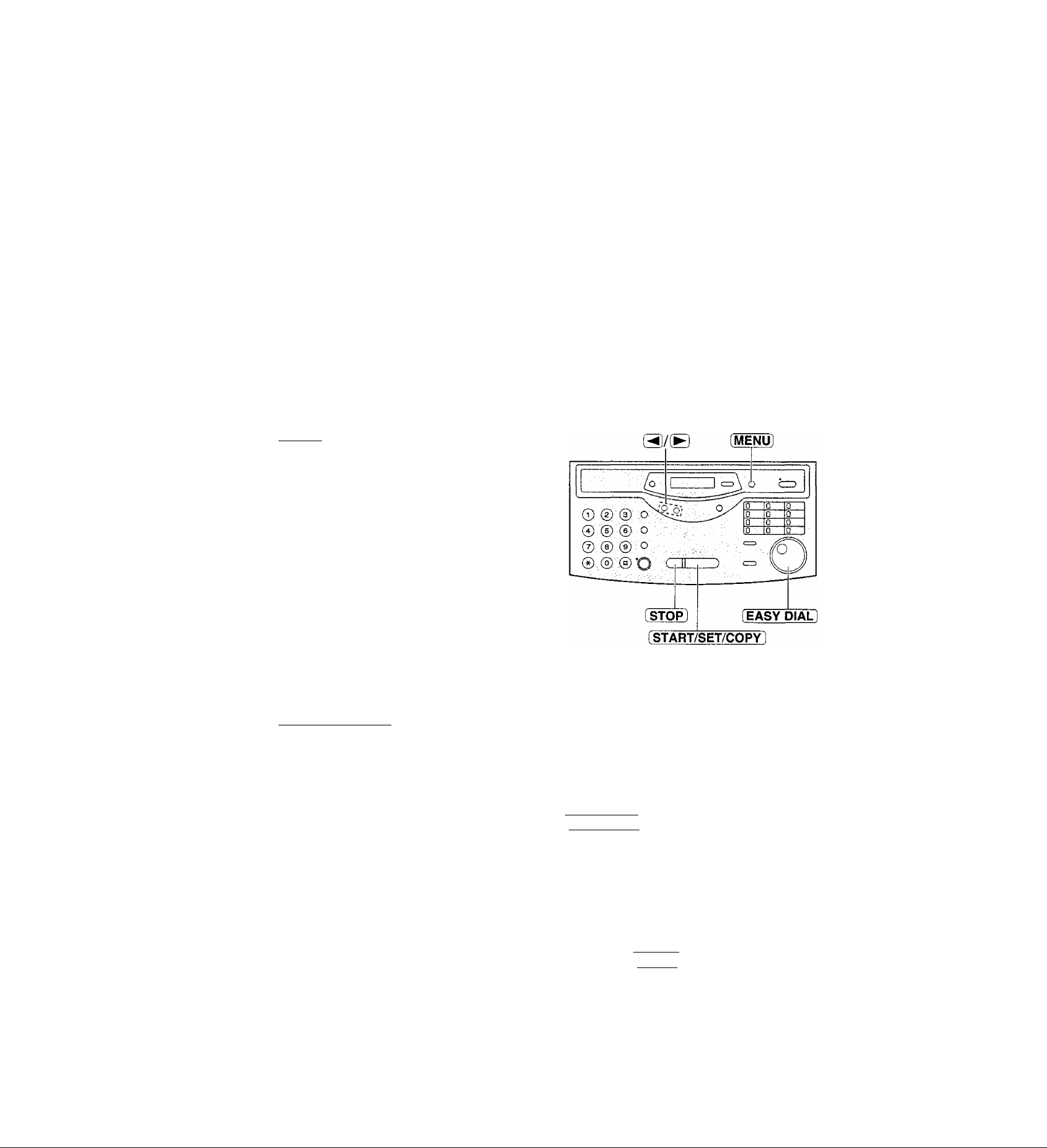
r
Setup
Date and time, your logo and facsimile
telephone number
You should program the date and time, your logo and facsimile telephone number. This information will be
printed on each page transmitted from your unit.
Example:
Your logo
FROM : Panasonic Fax FAX NO. : '1234567
Your facsimile telephone number
Feb, 26 1999 04:02PM PI
Fax Correspondence
Date and time
Setting the date and time
Press [MENU].
1
Display:
Press (#]. then (O] (T|-
i2i
1.SYSTEM SET UP
SET DATE Sc TIME
■D
(5
n
Q)
o'
3
PressISTART/SET/COPYl.
3
M:01/D:01/Y:99
^-------------------------
'—Cursor
Enter the correct month/day/year by selecting each
2 digits using the dial keypad.
Example: Aug. 10, 1999
Press (f)® ®®.
M: 08/D:10/Y:99
Press iSTART/SET/COPY],
5
TIME: 12:00AM
Enter the correct hour/minute by selecting 2 digits
for each using the dial keypad.
6
Press @ to select “AM” or “PM".
Example: 3:15PM
1. Press®®®®.
TIME: 03:15AM
2. Press (®| until “PM” is displayed.
TIME: 03:15PM
Press START/SET/COPY .
7
SETUP ITEM [ ]
Note:
•To enter the year “2000” in step 4, press
®® for the correct year.
•You can enter the number by rotating
[EASY DIALI in steps 4 and 6. In this case,
press (B to move the cursor.
•The accuracy of the clock is approximately
±60 seconds a month.
To correct a mistake
• Press O'* (B to move the cursor to the
incorrect number, then make the correction.
• If you press [STOP] while programming, the
display will return to the previous one.
Press [MENU].
8
29
Page 30

Setup
Setting your logo
The logo can be your company, division or name.
^ Press [MENU].
Display:
Press (#], then [O]
1.SYSTEM SET UP
2
YOUR LOGO
Press iSTART/SET/COPY).
3
LOGO=
Enter your logo, up to 30 characters, by using the
4
dial keypad. See next page for details.
Example; Bill
1. Press i2l twice.
LOGO=^
Cursor
2. Press (4] six tiines-
LOGO=Bi
3. Press six times.
LOGO^Bil
[EASY DIAL]
4. Press (B fo move the cursor to the next space
and press [5) six times.
LOGO=Bill
g Press (START/SET/COPY).
SETUP ITEM [ ]
0 Press [MENU],
To correct a mistake
• Press (2) o*" [B to move the cursor to the
incorrect character, and make the correction.
To delete a character
•Move the cursor to the character you want to
delete and press (STOP).
Note:
•You can enter your logo by rotating
[ EASY DIAL 1 (see next page).
To insert a character
1. Press (3 or [B to move the cursor to the right
of where you want to insert the character.
2. Press (INSERT) (One-Touch Dial key 2) to insert
a space and enter the character.
30
Page 31

To select characters with the dial keypad
Setup
Pressing the dìa! keys will select a character as shown below.
Keys
©
©
©
©
©
©
©
®
©
©
lo_J
lO' I
[STOP!
1
A
D
G H
J K
M
P
T
W
0
Q
X
[
B
E
N
U
{
{ }
]
a
C
F
d e
I
g
L
]
m n
O
S
R
t
V
Z
Y
< >
)
b
h
k
P
u
w
+
2
c
f
3
i
4
I
5
6
0
r s 7
q
V
8
X y z 9
!
" # $ % & ¥ * @ ^ ’ ^
HYPHEN key {To Insert a hyphen.)
INSERT key (To insert one character or one space.)
Delete key {To delete a character.)
Characters
SL
■D
(D
•o
fl)
S
I
i>+
o
3
<
iO
key (To move the cursor to the left.)
► key (To move the cursor to the right.)
Oi
To enter another character using the same number key, move the cursor to the next space.
To select characters using the EASY DIAL
Instead of pressing the dial keys, you can select characters using the EASY DIAL.
1. Rotate [EASY DIAL] until the desired character is
displayed.
2. Press [3 to move the cursor to the next space.
•The character displayed in step 1 is inserted.
3. Return to step 1 to enter the next character.
Display order of characters
Capitai
alphabet
—y : Rotating to
Lower case
alphabet
Number
A
the right
: Rotating to
the left
Symbol
31
Page 32

YOUR FAX NO.
Press [START/SET/COPYl
NO. =
Enter your facsimile telephone number up to
20 digits using the dial keypad.
Example:
Press [START/SET/COPY].
NO.=1234567
i START/SET/COPYl
5
SETUP ITEM [ ]
Press fMENUl
6
Note:
•You can enter your facsimile telephone number by
rotating [EASY DIAL]. if using [EASY DIAL], press
[►n to move the cursor.
•The [*) button replaces the digit with a “+” and the (j
button replaces it with a space.
Example (using the dial keypad): +234 5678
Press (IMlIiXl)®®®®.
Recording paper size
Set the size of recording paper depending on the paper you load in the paper cassette and the printer driver
setting of PC software (p. 94).
This setting Is used when the unit determines the reduction rate for incoming faxes.
The following choices are available.
A4: 210 mm X 297 mm (8V4''x 11 ^Vie")(pre-selected setting)
LETTER: 216 mmx279 mm (8V2"x11")
LEGAL: 216 mmx356 mm (8V2"x14")
To correct a mistake
• Press 3] or [►] to move the cursor to the
incorrect number, and make the correction.
To delete a number
• Move the cursor to the number you want to
delete and press [STOP].
Press [MENU].
1
Display:
Press (#]. then (T) (6).
2
Press [START/SET/COPY).
1.SYSTEM SET UP
PAPER SIZE
3
=A4
Press (53 or [a] to select the size of paper you
4
load.
Press [ START/SET/COPY ]■
5
SETUP ITEM
32
Press [MENU],
▼A
Page 33

Adjusting volumes
Ringer volume
4 levels {high/middle/low/off) are available.
While the unit is idle, press (t] or ®
To turn the ringer off:
1. Press (S repeatedly until the following message
is displayed.
Volumes
£.
T3
“I
to
■D
0)
s
Ö
3
Display:
2. Press (START/SET/COPYl
•To turn the ringer back on, press ®.
While the ringer volume is set to off:
The display will show the following message.
When a call is received, the unit will not ring and will
display the following.
RINGER OFF= OK?
t
YES: PRESS SET
RINGER OFF
INCOMING CALL
Monitor volume
8 levels (high to low) are available.
While using the monitor, press ® or ®.
33
Page 34

Making and Answering Calls
Voice calls - making
Press (MONITOR] or lift the handset.
1
Display;
Dial the telephone number.
TEL=
2
Example;
• If you misdial, hang up and dial again.
When the other party answers, talk into the
handset.
3
When finished talking, replace the handset.
4
TEL=2345678
Voice calls - answering
When the unit rings, lift the handset.
1
When finished talking, replace the handset.
2
To redial the last number
1. Press f MONITOR] or lift the handset.
2. Press [REDIAL/PAUSE],
Handset
To mute your voice to the other party
1. Press [ HANDSET MUTE ] during a telephone
conversation using the handset.
3. When the other party answers, talk into the
handset.
• If the line is busy when using the (MONITOR]
button, the unit will automatically redial the
number once (KX-FLM600NZ only).
• During redial, the following will be displayed
(KX-FLM600N2 only).
Display: waiting redial
34
Display:
•The other party cannot hear you, but you can
hear them.
2. To resume the conversation, press
(HANDSET mUTE]again.
<MUTE>
Page 35

Making and Answering Calls
RECALL and PAUSE buttons
RECALL button
The [RECALL) button functions as the hookswitch on a
regular telephone. If you misdial a telephone number,
press the f RECALLI button firmly.
The [RECALL] button also allows you to use special
features of a host exchange (if connected) or local
telephone company services such as call waiting.
For further details, contact your host exchange supplier
or local telephone company.
Entering pauses
When the [REDIAL/PAUSEl button is pressed during
dialing, a pause will be inserted. Pressing
[REDIAL/PAUSE]
Example 1:
If your unit is connected to a host exchange, insert
a pause to get an outside line.
PAUSE
Line access code
Example 2:
If a transmission error occurs during an overseas
transmission, add two pauses at the end of the
telephone number.
once creates a 3 second pause.
Telephone number
Note:
• RECALL and PAUSE can be stored into a
telephone number in the One-Touch Dial
and the EASY DIAL directory.
H
<D
O
•o
3
o
3
(D
-
International
access code
Country
code
jTelephone
number
PAUSE - PAUSE
35
Page 36

Making and Answering Calls
Dialing mode (kx-flmgooal only)
(touch tone or pulse)
If your private exchange (PBX) does not support “TONE” dialing, you can change to “PULSE" dialing.
This feature is set to “TONE” as a pre-selected setting.
^ Press [ MENU ].
Display:
/> Press then [T] [3}-
Press ISTART/SET/COPY.
^ Press [t] or 1® to select the desired setting,
g Press [ STARt7SEf/CbP Y ].
0 Press [MENU].
1.SYSTEM SET UP
DIALING MODE
MODE=TONE
SETUP ITEM [ ]
▼A
Note:
_____
•The [TONE] (*) button is used for rotary
pulse dial services and allows you to
temporarily change from the pulse to tone
mode during a dialing operation. When you
hang up, the unit will automatically return to
the pulse mode.
Setting the melody ringer
You can choose from 3 melody rings (A, B or C).
Press (MENU).
1
Display:
Press then [t] (T|.
2
Press [START/SET/COPY].
Press ® or ® to select the desired setting.
• Each time the selected setting is changed, the
selected melody ring will be played.
0 Press [S~1^Rt/^t/Cbl^].
0 Press [MENU].
1.SYSTEM SET UP
MELODY RINGER
MODE=A TA
SETUP ITEM [ ]
36
Page 37

One-Touch Dial
Storing names and telephone numbers in the One-Touch Dial
The unit’s memory allows you to use the One-Touch Dial for rapid access to your most frequently dialed
numbers. 22 stations are available.
•One-Touch Dial keys 1 to 4 can be used as One-Touch Dial keys (DIAL MODE) or as broadcast keys
(BROADCAST). These functions cannot be used at the same time. For the broadcast function, see pages
51 to 53.
Press [DIRECTORY PROGRAM!
1
Display:
For stations 1-4
Press one of the One-Touch Dial keys.
Select the following by pressing .
Press [ START/SET/COPYl to go to the next
prompt.
For stations 5-11
Press one of the One-Touch Dial keys.
For stations 12-22
Press [LOWER], then press one of the One-Touch
Dial keys.
Enter the station name, up to 10 characters,
following the instructions on page 31.
Example:
Press iSTART/SET/COPY).
4
Example:
PRESS STATION
OR USE EASYDIAL
DIAL MODE
NAME=John
<S02>=
▼A
Helpful hint:
•You can confirm the stored items on the
display (p. 41), or on the telephone number
list (p. 129).
Note:
•A hyphen entered in a telephone number
counts as two digits.
o
■D
O
3
(D
Enter the telephone number up to 30 digits.
5
• If you want to enter a hyphen, press (HYPHEN]
(One-Touch Dial key 1).
»To program other stations, repeat steps 2 to 6.
Press [DIRECTORY PROGRAM] to exit the
program.
To keep a telephone number
secret
Press (SECRET) (One-Touch Dial key 3) after
entering the telephone number in step 5.
•A secret number cannot be viewed if this is
set,
•The telephone number will not appear on the
telephone number list.
• Pressing [SECRET] does not count as a digit.
To edit a stored station name and number
Enter the desired name in step 3.
Enter the desired number in step 5.
To erase a stored station name and number,
see page 40.
37
Page 38

One-Touch Dial
Making a voice call using the One-Touch Dial
Before using this feature, program the desired names and telephone numbers into the One-Touch Dial (p. 37).
Press [MONITOR] or lift the handset.
1
Display:
• Check that there are no documents in the
document feeder tray.
For stations 1-11
Press the desired One-Touch Dial key.
For stations 12-22
Press [ LOWER 1, then press the desired
One-Touch Dial key.
Example:
When the other party answers, talk into the
handset.
3
When finished talking, replace the handset.
TEL-
TEL=<John>
4
Helpfui hints:
•You can confirm the stored items on the display (p. 41),
or on the telephone number list (p. 129).
•You can use the EASY DIAL directory to select the
station name instead of using the One-Touch Dial
keys. Rotate (EASY until the desired name is
displayed, then press f MONITOR ] or lift the handset.
Handset
38
Page 39

EASY DIAL
Storing names and telephone numbers
in the EASY DIAL directory =
For rapid access to frequently dialed numbers, the unit also provides an EASY DIAL directory (100 stations) in
addition to the One-Touch Dial.
Press iDIRECTORY PROGRAM].
1
Display:
Rotate [EASY DIAL] until the following is
displayed.
2
PRESS STATION
OR USE EASYDIAL
NAME=
<D
(D
■o
rr
o
=1
<D
Enter the name, up to 10 characters, following the
instructions on page 31.
3
Example:
Press [START/SET/COPY).
NAME=Alice
4
N0.=
Enter the telephone number, up to 30 digits.
•To enter a hyphen in a telephone number, press
5
[HYPH^] (One-Touch Dial key 1).
•To program other items, repeat steps 3 to 6.
Press [DIRECTORY PROGRAM] to exit the
program.
^ u ^ ^
_u
) c
_
1 STOP]
[START/SET/COPY]
[DIRECTORY P
Note:
•You can confirm the stored items on the
display (p. 41), or on the telephone number
list (p. 129).
•You can store items during a telephone
conversation.
•When the following message is displayed in
step 6, you can only store 5 more items.
Display:
• If the unit shows “EASY DIAL FULL” in step 1,
there Is no space to store new stations. Edit
or erase unnecessary stations (p. 40).
•A hyphen entered in a telephone number
counts as two digits.
SPACE= 5 DIRS.
ROGRAM]
[EASY DIAL
To correct a mistake
• Press 3] or (B to move the cursor to the
incorrect character, then make the correction.
To delete a character or number
•Move the cursor to the character or number you
want to delete and press [STOP].
To keep a telephone number secret
Press [SECRET) (One-Touch Dial key 3) after
entering the telephone number in step 5.
•A secret number cannot be viewed if this is set.
•The telephone number will not appear on the
telephone number list.
• Pressing [SECRET] does not count as a digit.
39
Page 40

EASY DIAL
Editing a stored name and number
^ Rotate (EASY DIAL) until the desired name is
displayed.
Example:
Press [DIRECTORY PROGRAM 1.
Mary
2
EDIT=* DELETE=#
Press i*l to select “EDIT’.
3
• If you do not need to edit the name, go to step 5.
Edit the r
^ Edit the name by following the instructions on
page 31.
Press [START/SET/COPY].
Example:
• If you do not need to edit the telephone number,
go to step 7.
Edit the telephone number. For further details, see
page 39.
6
Press [START/SET/COPYl.
NAME=Mary
NO.=0123456
© © ®
0 ® 0 o
0 0 0 0
u u—
[START/SET/COPY]
[DIRECTORY PROG
0
□
0 □
0
0
RAM)
□
0
□
0
0
0
) C
[EASY DIAL
REGISTERED
Erasing a stored name and number
You can erase a name and number stored in the One-Touch Dial and EASY DIAL directory.
Rotate [EASY DIAL] until the desired name is
1
displayed.
Example:
Press ÍDÍRECTORY PROGRAM],
Smi th
2
EDIT=^ DELETE=#
Press [#] to select “DELETE”.
3
•if you do not want to erase the item, press
(STOP).
DELETE OK?
YES: PRESS SET
Press [START/SET/COPY].
•The stored name and number are deleted.
40
DELETED
Page 41

EASY DIAL
Making a voice call using the EASY DIAL
directory
Before using this feature, program the desired names and teiephone numbers into the directory (p. 39).
Rotate [EASY DIAL] until the desired name is
1
displayed.
Example:
Press [MONITOR] or lift the handset.
•The unit will start dialing automatically.
When the other party answers, talk into the
handset.
When finished talking, replace the handset.
Helpful hint:
•You can confirm the stored items on the display {see
below) or oh the telephone number list (p. 129).
Lisa
DIALING
TEL=<Lisa>
Note:
• If the desired name has not been stored,
press [STOP] and dial the number manually.
• If the names and telephone numbers are
stored in the One-Touch Dial (p. 37), the
station numbers will be shown on the right
side of the display.
2.
(D
TJ
o
3
(D
To confirm the stored items on the display
1. Rotate [ EASY Dl/^ until the desired name is
displayed.
Example:
2, Press[NAME/TEL NO.).
•To stop the operation, press [STOP].
3. Press [MONITOR] or lift the handset, and the
unit will automatically dial the number.
Kim Example:
4567890
Example:
John
<S02>
To search for a name by initial
Example: If you want to search for the name “Lisa”
1. Rotate [EASY DIAL] until any name is
displayed.
Alan
2. Press ® repeatedly until any name with the
initial “L” is displayed (see the character table on
page 31).
Larry
3. Rotate [EASY DIAL] to the right until “Lisa” is
displayed.
Lisa
►To stop the operation, press (STOP).
4. Press [MONITOR] or lift the handset.
•The unit will automatically dial the number.
Note:
•When you want to search for symbols (not letters
or numbers), press [*) in step 2.
41
Page 42

Voice Contact
Talking to the caller after fax transmission or
reception
You can talk to the other party after a fax message is completed. This will save the added expense and time of
making another call.
This feature only works when the other party’s fax machine is equipped with a voice contact feature.
Initiating voice contact
Press [MONITOR] while transmitting or receiving
1
documents.
Display:
•Your unit will call the other party with a distinctive
ring.
•When the other party answers, your unit will emit
a distinctive ring.
Lift the handset to start talking.
Note:
• If you initiate voice contact during transmission, the unit
will call you with a distinctive ring after all the
documents have been transmitted.
• If you initiate voice contact during reception, the unit
will call you with a distinctive ring after the current page
of the document is received.
VOICE STANDBY
Receiving a request for voice contact
If the other party initiates voice contact, your unit
wilt sound a distinctive ring and the following will be
1
displayed.
Handset
Display:
Lift the handset within 10 seconds of the distinctive
ring to start talking.
42
é
PLEASE PICK UP
Page 43

Sending a fax manually
Sending Faxes
^ Open the document feeder tray.
Adjust the width of the document guides to the size
of the document.
Insert the document (up to 15 pages) FACE DOWN
until the unit grabs the document and a single beep
is heard.
Display;
If necessary, press [RESOLUTION] repeatedly to
select the desired setting (see below).
Pfess [ MONltOI^ or lift the handset. (This step is
optional. See note.)
Dial the fax number.
Example;
When a fax tone is heard:
Press [ START/SET/COPY], and replace the
handset if using it.
OR -'
When the other party answers your call:
Lift the handset if using the monitor and ask them
to press their start button. When a fax tone is
heard, press your [START/SET/COPY] and
replace the handset.
STANDARD
TEL=
TEL=5678901
CONNECTING,
Document guides
Document
feeder tray
START/SET/COPY)
Note:
•While scanning, do not move the pages which
have already been ejected. A paper jam may
occur. Allow the scanning process to finish
before viewing documents.
•If you cannot send a fax, confirm the problem
by printing a journal report (p. 129) and see
page 109 to solve the problem.
• Performing step 5 allows you to identify any
possible problems in sending a fax. For the
parties with whom you have experienced no
problems, you can skip step 5. Dial the fax
number and press [ START/SET/COPY).
•If the other party’s fax number is written on the
document, you can enter the number by
referring to the document before inserting it.
Tl
fi)
o
■o
•<
To feed more than 15 pages at a time To select the resolution
Insert the first 15 pages of the document. Add the
extra pages (up to 15) before the last page is fed
into the unit.
To redial the last number
Press IREDIAL/PAUSEI.
• If the line is busy, the unit will automatically redial
the number up to 2 times.
•During redial, the following will be displayed.
Display:
WAITING REDIAL
To stop transmission
Press (STOP).
To eject the document, press [STOP] again.
Select the desired resolution according to the type
of document.
STANDARD: For printed or typewritten originals
with normal-sized characters.
FINE: For originals with small printing.
SUPER FINE: For originals with minute printing.
HALF TONE: For originals containing photographs,
shaded drawings, etc.
• Using the fine, super fine or half tone setting will
increase the transmission time.
• If the resolution setting is changed during feeding,
it will be effective from the next sheet.
•The super fine resolution only works with other
compatible fax machines.
43
Page 44

Sending Faxes
Sending a fax using the One-Touch Dial
Before using this feature, program the desired names and telephone numbers into the One-Touch Dial (p. 37).
Open the document feeder tray.
1
Adjust the width of the document guides to the size
2
of the document.
Insert the document {up to 15 pages) FACE DOWN
until the unit grabs the document and a single beep
3
is heard.
Display:
If necessary, press (RESOLUTION] repeatedly to
select the desired setting (p. 43).
4
For stations 1-11
Press the desired One-Touch Dial key.
5
For stations 12-22
Press [ LOWER), then press the desired
One-Touch Dial key.
Example:
•The unit will start transmission.
Helpful hints:
•You can confirm the stored items on the display (p. 41),
or on the telephone number list (p. 129).
•You can use the EASY DIAL directory to select the
station name instead of using the One-Touch Dial
keys. Rotate (EASY DIAL] until the desired name is
displayed, then press [ START/SET/COPY].
•The connecting tone will be heard during dialing to tell
you the status of the other party’s machine (p. 55).
STANDARD
Note:
•While scanning, do not move the pages which
have already been ejected. A paper jam may
occur. Allow the scanning process to finish
before viewing documents.
11
Fax auto redial
If the line is busy or there is no answer, the unit will
automatically redial the number up to 2 times.
•This feature is also available for;
—sending faxes using the EASY DIAL directory
(p. 45), and
—delayed transmission (p. 49).
• During redial, the following will be displayed.
Display:
►To cancel redialing, press [STOP].
44
WAITING REDIAL
If your unit cannot send a fax
Verify that the number dialed is answered by the
other party’s machine.
1. Press [MONITOR],
2. For stations 1-11
Press the desired One-Touch Dial key.
For stations 12-22
Press [LOWER] then press the desired
One-Touch Dial key.
Page 45

Sending Faxes
Sending a fax using the EASY DIAL directory
Before using this feature, program the desired names and telephone numbers into the directory (p. 39).
Open the document feeder tray.
1
Adjust the width of the document guides to the size
2
of the document.
insert the document (up to 15 pages) FACE DOWN
until the unit grabs the document and a single beep
3
is heard.
Display:
If necessary, press (RESOLUTION] repeatedly to
4
select the desired setting (p. 43).
Rotate [EASY DIAL) until the desired name is
displayed.
5
Example;
•To confirm the number, press (NAME/TEL NO.].
Press (START/SET/COPY).
STANDARD
Alice
FAX=<Alice>
I
CONNECTING.
Document Document guides
0)
O
o
■D
•<
•The unit will start transmission.
Helpful hints:
•You can confirm the stored items on the display (p. 41)
or on the telephone number list (p. 129).
•The connecting tone will be heard during dialing to tell
you the status of the other party’s machine (p. 55).
Note:
•While scanning, do not move the pages which have
already been ejected. A paper jam may occur. Allow
the scanning process to finish before viewing
documents.
[STOP]
and dial the number manually.
• For further details about using
page 41.
see
If your unit cannot send a fax
Verify that the number dialed is answered by
the other party’s machine.
1.
is displayed.
2. Press (MONITOR],
2.
45
Page 46

Sending Faxes
Documents you can send
Minimum size
140 mm
(5.5")
Note:
• Remove clips, staples or other similar fastening objects.
•Check that ink, paste or correction fluid has dried.
• Do not send the following types of document. Use copies for fax transmission.
—Chemically treated paper such as carbon or carbonless duplicating paper
—Electrostatically-charged paper
—Heavily curled, creased or torn paper
—Paper with a coated surface
—Paper with a faint image
—Paper with printing on the opposite side that can be seen through the front (e.g. newspaper)
Maximum size
216 mm (81^")
Effective scanning area Document weight
Single sheet:
Scanned
area
4 mm
208 mm (S^/ie")
Paper width
216 mm {8^^")
45 g/m2 to 90 g/m2
(12 1b. to 24 lb.)
Multiple sheets:
60 g/m^ to 75 g/m2
(16 lb. to 20 lb.)
46
Page 47

Sending Faxes
Sending report for confirmation
The sending report will provide you with a printed record of the fax transmission results.
One of the following choices is available.
ERROR: The sending report will print out only when fax transmission fails (pre-selected setting).
ON: The sending report will always print out, indicating whether fax transmission is successful or not.
OFF: The sending report will not print.
Press [MENU].
1
Display:
Press [#}, then [o) ®-
1.SYSTEM SET UP
2
SENDING REPORT
Press [START/SET/COPY].
3
MODETERROR
Press ® 01' (a) to select the desired setting.
4
Press [START/SET/COPY].
5
SETUP ITEM [ ]
Press [MENU].
6
Sample of a sending report
SENDING REPORT
NO. OTHER FACSIMILE START TIME USAGE TIME MODE PAGES RESULT
01 2345678 Jan. 20 01;18PM 00'51 SND
TA
Jan. 20 1999 01:19PM
YOUR LOGO :Bill
YOUR FAX NO. :1234567
00
COMMUNICATION ERROR 43
I
_______________
^CODE
I
*o
Tt
01
o
Communication
nnessage (p. 109)
Error code
(for service
personnel
use only)
47
Page 48

Sending Faxes Automatic journal report
This feature prints a journal report automatically after every 35 new fax communications.
After printing, oniy the oldest communication result will be erased when a new communication occurs.
If this feature is deactivated, the unit wilt store the records of the fax communications, but will not print the
journal report automatically.
^ Press (MENU).
Display:
Press then [2] [2].
1.SYSTEM SET UP
2
AUTO JOURNAL
Press [START/SET/COPY],
3
^ Press or to select the desired setting.
• If this feature is not required, select “OFF”.
Press (START/SET/COPY].
5
0 Press (MENU).
Sample of a journal report
MODE=ON ТА
SETUP ITEM [ ]
[START/SET/COPY I
Note:
•You can also print a journal report manually (p. 129).
48
Communication Error code
message (p. 109) (for service
personnel
use only)
Page 49

Sending Faxes
Delayed transmission
(sending a fax at a specified time)
Using a built-in clock, this unit can send documents automatically at a specified time. This allows you to take
advantage of low-cost calling hours offered by your telephone company. The delayed transmission can be
reserved to take place up to 24 hours in advance.
Insert the document FACE DOWN until the unit
1
grabs the document and a single beep is
heard.
Display:
Press (MENU],
STANDARD
2
1.SYSTEM SET UP
Press then @ (5].
3
DELAYED SEND
Press (START/SET/COPYj.
4
MODE=OFF
Press ® or ® to select “ON”.
5
MODE=ON
Press [START/SET/COPY).
6
FAX=
Enter the fax number using the dial keypad,
7
One-Touch Dial or (EASY DIAL).
Press [START/SET/COPY].
8
TIME=12:00AM
Enter the transmission start time. Press [*] to
select “AM” or “PM".
9
Example (using the dial keypad); 11 ;30PM
Press ff^sn press (*] until “PM” is
displayed.
▼A
TA
Note:
•While scanning, do not move the pages which
have already been ejected. A paper jam may
occur. Allow the scanning process to finish
before viewing documents.
•You can receive, transmit and copy
documents while delayed transmission is set.
o
■D
<<
10
11
TIME=^ll :3 0PM
Press (START/SET/COPY).
SETUP ITEM [ ]
Press [MENU].
SEND AT 11:30PM
»At the programmed time, the unit will
automatically start transmission.
To cancel the delayed transmission setting
1. Press [STOP] while the unit is idle.
Display:
2. Press (START/SET/COPY).
SEND
YES:
CANCELED?
t
PRESS SET
49
Page 50

Sending Faxes
From memory =
The unit is able to scan and store documents into memory, and then transmit the stored document.
The memory capacity is approx, 120 pages based on the CCITT No. 1 Test Chart in standard resolution.
For the CCITT No. 1 Test Chart, see page 131.
Transmitting documents from memory
Insert the document FACE DOWN.
1
Enter the fax number using the dial keypad.
2
Press [QUICK SCAN].
3
•The document will be fed into the unit and
scanned into memory.
•The amount of memory used will be shown as a
percentage on the display.
•After storing ali pages, the unit will transmit the
document.
Note:
•While scanning, do not move the pages which have already been ejected. A paper jam may occur. Allow the
scanning process to finish before viewing documents.
•The stored document will be automatically erased after transmission.
•To cancel the memory transmission, press [STOP] while, or after, scanning the document.
• If you select the fine, super fine or half tone resolution, the number of pages that can be sent will decrease.
• If the stored pages exceed the memory capacity, the transmission will be cancelled.
50
Page 51

Sending Faxes
Multiple stations
This feature is useful for sending the same document to selected parties whose telephone numbers are stored
in the One-Touch Dial or EASY DIAL directory. You must program the desired parties into one of the
BROADCAST keys (One-Touch Dial key 1,2, 3 or 4).
Important:
•Before programming, make sure that the desired telephone numbers have been stored in the One-Touch Dial
or EASY DIAL directory.
• Each BROADCAST key can be used as a One-Touch Dial key or as a broadcast key. These functions cannot
be used at the same time.
Programming telephone numbers into the BROADCAST keys
Press (DIRECTORY PROGRAM].
1
Display:
Press one of the [BROADCAST] keys.
2
DIAL MODE TA
Press ® or CS to select “BROADCAST”.
3
Press [START/SET/COPY].
4
Enter the stations.
5
a: Using the One-Touch Dial:
For stations 1-4, press the preset One-Touch
Dial key which is not used as a [BROADCAST)
key.
For stations 5-11, press the preset One-Touch
Dial key.
For stations 12-22, press [LOWER], then
press the preset One-Touch Dial key.
Example: BROADCAST 1 ▼ A
DIR=
_______
00
Press [ START/SET/COPY ] after entering
all of the desired stations.
>To program another BROADCAST key,
repeat steps 2 to 6.
Press [DIRECTORY PROGRAM] to exit
the program.
One-Touch
®/®
0)
o
■O
'<
Example:
Using the EASY DIAL directory:
Rotate (EASY DIAL) until the desiredname is
displayed.
Example:
Press [ START/SET/COPY ].
Example: DIR=John
>To enter other stations, repeat this step (up to
20 stations).
DIR-Luke
John [01]
[01]
[02]
fSTART/SET/COPY] (EASY DIAL
(DIRECTORY PROGRAM]
Note:
• If you make a mistake while programming,
press f STOP ]. and make the correction.
• Confirm the stored numbers by printing a
broadcast list (p. 129).
51
Page 52

Sending Faxes
Adding a new name and number
Rotate [ EASY DIAL] until the BROADCAST key
1
you want to edit is displayed.
Example:
Press DIRECTORY PROGRAM .
<BR0ADCAST1>
2
ADD=* DELETE^#
Press (*) to select “ADD”.
3
Rotate [EASY DIAL] until the desired name is
4
displayed.
Press (START/SET/COPY).
•To add other stations, repeat steps 4 and 5 (up to
20 stations).
0 Press fDIRECTORY PROGRAM] to exit the
program.
Example:
Example:
Example:
Alex
Jack
REGISTERED
Mike
© © ©
0 0 0 O
0 0 0 0
© 0 © O c
[START/SET/CO^
DIRECTORY PROGRAM]
0 0
0 0
0 D
0
(EASY DIAL!
0
0
0
0
0
Erasing a stored name and number
Rotate [EASY DIAL] until the BROADCAST key
1
you want to edit is displayed.
Example:
Press [DIRECTORY PROGRAM],
<BROADCASTI>
2
I ADD=>k DELETE
Press (#] to select “DELETE”.
3
•The first name will be shown.
Example:
Rotate [EASY DIAL] until the desired name is
displayed.
Example:
• If you do not want to erase the item, press
iSTOPi.
Press [START/SET/COPY].
Alex
Dick
DELETE OK?
YES: PRESS SET
Press [START/SET/COPY].
DELETED
Example;
>To delete other stations, repeat steps 4
to 6.
Press [DIRECTORY PROGRAM] to exit
the program.
0 0 0 O
0 0 0 o
0 0 0 O
© © 0‘G
[STOP]
fSTART/SET/COW]
[DIRECTORY PROGRAM:
or
Alex
0
0
□
0
0
0
0
0
0
□
0
G
52
(EASY DIAL]
Page 53

Sending Faxes
Using BROADCAST keys
The document will be scanned and stored into memory when using a BROADCAST key. After transmission,
the stored document will be erased automatically.
The memory capacity is approx. 120 pages based on the CCITT No. 1 Test Chart in standard resolution.
For the CCITT No. 1 Test Chart, see page 131.
Insert the document FACE DOWN.
1
Press the preset [ BROADCAST ] key.
2
•The document will be fed into the unit and
scanned into memory. The unit will then transmit
the data to each station, calling each number
sequentially.
Note:
•While scanning, do not move the pages which have
already been ejected. A paper jam may occur. Allow
the scanning process to finish before viewing
documents.
• If you select the fine, super fine or half tone resolution,
the number of pages that the unit can transmit will
decrease.
• If one of the stations is busy or does not answer, the
station will be skipped. All skipped stations will be
redialed up to 2 times after all other stations have been
called.
fi)
o
■O
To cancel the broadcast setting
1. Press fSTOFl while the unit displays
“BROADCASTING”.
Display:
SEND
YES: PRESS SET
2. Press (START/SET/COPY).
Broadcast report
After all of the transmissions have been completed, the unit will automatically print the following report.
Sample of a broadcast report:
BRO;\DCAST REPORT 1
NO.
OTHER FACSIMILE
01
Mike
Peter
02
Sam
03
04
Kim
START TIME
Jan.
Jan,
Jan,
Jan,
TOTAL
CANCELED?
(
USAGE TIME
10 03;31PM
10 03:33PM
10 03:34PH
10 03:35PM Ol'lO
01 ■ 10
01'08
Ol'OS
004'37
YOUR LOGO
YOUR FAX NO.
P.AGES
02
02
02
02
008
Jan. 10 1999 03:36PM
:Bill
:1234567
RESULT
OK
OK
OK
OK
53
Page 54

Sending Faxes
Overseas mode
You may experience difficulty when transmitting documents overseas. This feature makes sending documents
easier as the transmission speed is slowed down. Before starting transmission, follow the steps below.
Press [MENU].
1
Display;
Press then @
2
Press [START/SET/COPYl.
3
Press or (5 to select “ON”.
4
'If this feature is not required, select “OFF”.
Press iSTART/SET/COPY].
5
Press [MENU].
6
1.SYSTEM SET UP
OVERSEAS MODE
MODE=OFF TA
MODE=ON TA
SETUP ITEM [ ]
Note:
•After transmission, this feature will turn off
automatically.
•This feature is not available for transmission
using the BROADCAST keys.
•A slower transmission speed will lengthen the
call duration. Therefore the calling charges
may be higher.
Half-tone setting
You can change the setting of the half-tone resolution according to the image to be scanned.
You can choose from the following.
AUTO; Use this setting when the image to be scanned contains both photographs and words
(pre-selected setting).
PHOTO: Use this setting when the image to be scanned mainly contains photographs.
Press [MENU].
1
Display:
Press [#]. then (3] (8].
1.SYSTEM SET UP
2
HALFTONE MODE
Press (START/SET/COPYl.
3
Press (5) or U) to select the desired setting.
4
Press iSTART/SET/COPY].
5
MODE=AUTO TA
SETUP ITEM [ ]
Press (MENU).
6
54
Page 55

т
Sending Faxes
Error correction mode setting
ECM stands for Error Correction Mode.
You can send documents even if there is static interference on the telephone line, provided both the
transmitting and receiving stations are ECM compatible.
ON: The unit functions with ECM communication {pre-selected setting).
OFF: The unit does not function with ECM communication.
Press (MENU).
1
Display:
Press then ® ®.
1.SYSTEM SET UP
2
ECM SELECTION
Press [START/SET/COPY].
3
MODE=ON
Press or ® to select the desired setting.
4
Press [START/SET/COPY],
5
SETUP ITEM [ ]
ТА
7^
fi}
о
■о
Press (MENU).
6
Connecting tone
This feature allows you to hear connecting tones, such as a fax tone, ring back tone or busy tone for several
seconds when you send a fax using the One-Touch Dial or EASY DIAL directory. This will tell you the status of
the other party’s machine.
If you hear a:
—Fax tone: The other party’s machine is ready for reception.
—Ring back tone: If this tone continues, the other party’s machine may not be a facsimile or may have run
out of paper. Check with the other party.
—Busy tone: The other party’s machine is busy. Let the unit continue redialing or press [STOP] and try
again later.
This feature is set to “ON" as a pre-selected setting. If this feature is not required, you can turn it off.
Press [MENU].
_____
1
Display:
Press (5), then (7} ®.
1.SYSTEM SET UP
2
CONNECTING TONE
Press START/SET/COPY .
3
MODE=ON
ТА
Press [t] or ® to select the desired setting.
4
• If this feature is not required, select “OFF”.
Press START/SET/COPY .
5
SETUP ITEM
Press [MENU].
6
]
Note;
•The connecting tone volume cannot be
adjusted.
55
Page 56

Receiving Faxes
Setting the unit to receive calls
How you
want the unit
to receive
faxes
I
Option A
r.
To receive all voice and
fax calls yourself.
Ring
p\n9
plofl
Voice/Fax call Fax call
»
r
A
A
Option B
r.
You have a separate
telephone line just for
fax cails.
r
FAX ONLY mode
(p. 61,62)
J
A
You have to
set this.
I
This is how
the unit will
operate.
i The AUTO ANSWER light ]
should be OFF. should be ON (RED).
• If the AUTO ANSWER light is on,
press [AUTO ANSWER).
J
I
When the unit rings, you must
answer all cails.
• If you hear a fax calling tone (slow
beep) or no sound is heard, press
[START/SET/COPY].
•An answering machine can also
answer the incoming calls (p. 63).
f The AUTO ANSWER light ]
• If the AUTO ANSWER light is off,
press [AUTO ANSWER).
V
T
^All incoming calls will be answered^
as faxes, and the unit will try to
receive a fax.
J
{{
J
/
56
J V. J
V
Page 57

Receiving Faxes
*
\
/
\
J
\
J
Option C
r.
To receive fax calls without ringing.
{The unit will only ring for voice
calls.)
Ring
pin9
Voice call
Fax call
V
r
TEL/FAX mode
"(p. 66-69)
V
The AUTO ANSWER light should be ON.
•If the AUTO ANSWER light is off,
press [AUTO ANSWER],
V
J
J
J
Option D
A
You want to use the fax machine with an answering machine.
Answering machine
(not included)
Voice/Fax call
V.
Connect an answering machine ^
to the EXT jack.
2. Set the number of rings on the
answering machine to less than 4.
3. Record a greeting message on the
answering machine.
4. Turn on the answering machine.
5. Program the remote activation ID
into your fax machine.
For further details, see pages 63 to
65.
Use with TEL mode or FAX ONLY
mode.
If you use with FAX ONLY mode,
set the FAX ONLY mode ring count
to more than 5 (p. 62). ^
V
J
Other options
With PC
If you have a
computer
attached to the
same
telephone line,
see page 64.
Distinctive
ring service
If you subscribe
to a distinctive
ring pattern
service, you
can have an
additional
number on the
same
telephone line,
with a different
ringing pattern
{P-70).
Remote
activation
If you answer a
telephone in
another room
and hear the
fax tone, you
can activate the
unit remotely
by pressing *9
(p. 60).
•a
■n
0)
o
\
J
When receiving voice calis:
The unit will ring.
When receiving fax caiis:
The unit will receive fax documents
without ringing.
V
J
A
When receiving voice calls:
The answering machine will record
voice messages.
When receiving fax calls:
The fax machine will receive
documents.
J
57
Page 58

Receiving Faxes
TEL mode
(answering all calls manually)
If the AUTO ANSWER light is on, turn it off by pressing
(AUTO ANSWER].
Display: tel mode
When the unit rings, lift the handset to answer the
call.
1
When:
2
—document reception is required,
—a fax calling tone (slow beep) is heard, or
—no sound is heard,
press (START/SET/COPY).
CONNECTING,
Replace the handset.
•The unit will start reception.
Note:
• If you do not answer the call within 10 rings;
—if the caller presses (*), the unit will switch to the
FAX mode.
—if the caller presses [#], the unit will switch to the
TEL/FAX mode.
The caller can then send documents (p. 59).
•Manual feeding is not possible for receiving
documents.
To stop receiving
Press (STOP).
Friendly reception feature
When you answer a call and hear a fax calling tone
(slow beep), the unit will automatically start
receiving.
•If this feature is not required, set to “OFF” (p. 73).
Memory reception
When a printing problem is detected, the unit will
temporarily store the received document into
memory.
While the document is in memory, the unit will:
—display an error message and the following
message alternately.
Display;
—alert you with a slow beep (memory reception
alert).
• Follow the instructions on pages 110 and 111 to
solve the problem and print the stored document.
• For memory capacity, see page 131.
FAX IN MEMORY
58
Page 59

Receiving Faxes
Turning the AUTO ANSWER mode on remotely =
When you are not in, and the AUTO ANSWER mode of your unit is set to off (TEL mode), you can turn the
AUTO ANSWER mode on (FAX or TEL7FAX mode) from a remote location using a touch tone telephone.
1. Dial the number of your unit.
2. Let it ring 10 times.
3. You will hear a beep signal.
4. To switch to the FAX mode, press ®.
To switch to the TEL/FAX mode, press [#].
5. Hang up the handset.
• Press ® oi' ® within 8 seconds after hearing the beep, otherwise the call will be interrupted and the unit will
remain in the TEL mode.
■n
o
■Q
*<
59
Page 60

Receiving Faxes Extension telephone
if you connect an extension telephone to your unit or on the same line, you can receive fax documents using
the extension telephone.
You do not have to press f START/SET/COPY] on the unit.
Important:
• Use a touch tone telephone as the extension telephone and enter the fax activation code firmly.
When the extension telephone rings, lift the
handset.
1
When:
2
—document reception is required,
—a fax calling tone (slow beep) is heard, or
—no sound is heard,
press (pre-selected fax activation code)
firmly.
Hang up the handset.
•The unit will start reception.
Extension telephone
Note:
•You can change the fax activation code (see
below).
To the EXT jack or
the same line
Fax activation code
The fax activation code is required in the following cases;
—when receiving faxes using an extension telephone (see above).
—when receiving a voice message and fax document in the same call (p. 65).
Important:
•The display will show the pre-selected code.
Enter the new code.
6
•This code can be from 2 to 4 digits in length using
0-9 and *.
Press (START/SET/COPY).
7
SETUP ITEM [ ]
Press MENU .
8
60
Note:
• If you subscribe to any special telephone
company services which require a code, all or
part of the fax activation code must be
different from the service access code.
•The fax activation code should not be set to
“0000”.
Page 61

FAX ONLY mode
(all calls are received as faxes)
Activating the FAX ONLY mode
Press (AUTO ANSWER] if the AUTO ANSWER light is
off.
•The display will show the following.
Receiving Faxes
Display:
•The unit will automatically answer ail calls and only
receive fax documents.
•The number of rings before a call is answered can be
changed (p. 62).
Note:
•This mode should not be used with a telephone line
which is used for both voice and fax calls. When the
unit answers the call, fax communication is attempted
even if someone is trying to call you.
FAX ONLY MODE
If you have a telephone line just for receiving faxes, we recommend the following setup.
fi>
o
T3
------w Line 1 - Voice calls
Line 2 - Fax calls
Only a fax machine is connected.
Example: One telephone line is used for voice calls and a separate telephone line for faxes. If someone sends
a fax to Line 2, the fax machine will ring.
or
61
Page 62

Receiving Faxes
Setting the ring count in the FAX ONLY mode
This setting determines the number of rings before the unit answers a call in the FAX ONLY mode.
You can choose from 2 to 9 rings, if you use the unit with an answering machine (p. 63-65), set the ring count
to more than 5.
Helpful hints;
•To answer a call before the unit does, increase the number of rings.
• If you have difficulty receiving faxes, the other parties may have tried to send faxes before confirming if your
unit answered or not. Decrease the number of rings.
^ Press (lyTENU).
Display:
Press {#], then (o)®-
Press iSTART/SET/COPY].
Press [t] or ® to select the desired number, or
enter the number using the dial keypad.
4
g Press [START/SET/COPY],
g Press [MENU).
1.SYSTEM SET UP
FAX RING COUNT
RING=2
SETUP ITEM [ ]
▼ A
62
Page 63

i
Receiving Faxes
Using the unit with an answering machine
Setting up the fax machine with an answering machine
Connect the answering machine to the EXT jack on the back of the fax machine.
ftt
(KX-FLM600NZ only)
If you plan to use the FAX ONLY mode on the fax machine, set the number of rings on the answering
machineto less than 4.
•This will allow the answering machine to answer the call first.
Record a greeting message on the answering machine.
Example: ‘This is (your name, business and/or telephone number). V/e are unable to answer the phone
right now. To send a fax, start transmission. To leave a message, please speak after the beep.
Thank you.”
Turn on the answering machine.
4
Set the receive mode of the fax machine to the TEL mode (p. 58) or FAX ONLY mode (p. 61).
5
• If you set it to FAX ONLY mode, set the ring count in the FAX ONLY mode (feature setting #06) to
more than 5 (p. 62). The number of rings on the answering machine should be less than the FAX ONLY
mode ring count so that the answering machine will answer a call first. Using the FAX ONLY mode will
allow you to receive faxes if the answering machine is full.
Check the remote access code of your answering machine and program the same code into the remote
activation ID of the fax machine (feature setting #12). See page 65.
o
■o
•<
Note:
• Do not pause for more than 4 seconds during the greeting message. If a 4-second pause is stored in the
greeting message, all incoming calls will be routed to the unit from the answering machine even while the
greeting message is playing.
•We recommend you make the greeting message around 10 seconds long. If the greeting message is too
long, some incoming fax calls may not be answered by the fax machine.
• Each time the unit receives a document, a silent pause or fax tone may be recorded on the answering
machine.
63
Page 64

Receiving Faxes
How the fax machine and answering machine work
Receiving voice calls
The answering machine will record voice messages automatically.
Receiving fax calls
The fax machine will receive documents automatically.
Receiving a voice message and fax document in one call
The answering machine will record the voice message first. The fax machine will then be activated by the
caller’s request and receive the document. For further details, see next page.
To use the unit with an answering machine and computer, we recommend
the following setup.
Always connect the fax machine directly to the wall jack.
To the
wall jack
To the
wall jack
Computer
'elephone cord
adaptor
(KX-FLM600NZ only)
Note;
• Set the TEL mode on the fax machine.
•The device which has the shortest ring count will answer a call first. Confirm the ring count for each device.
• If you use your computer as an answering machine, connect the telephone line cord from the EXT jack on the
back of the fax machine to the computer.
Answering
machine
64
Page 65

Receiving Faxes
Remote operation of your answering machine (remote activation ID)
Some answering machines will allow you to retrieve voice messages from a remote location. To deactivate the
fax machine while you are checking your messages, set the remote activation ID code for the answering
machine.
Important:
•This ID must be different from the fax activation code {p. 60).
Press [MENU].
1
Display:
Press [#]. then iT]
1,SYSTEM SET UP
2
REMOTE TAM ACT.
Press [StART/SET/COPY].
3
Press or (5 to select “ON”.
4
Press START/SET/COPY .
5
•The display will show the pre-selected ID.
Enter your ID number.
•This ID can be from 1 to 5 digits in length using
0-9, -)f and #.
MODE=OFF ▼ A
MODE=ON TA
ID=11
_____
O©©
©©©
©©©
©©©
o
o
o
®/®
£
l\q
(
I
■n
a)
o
■o
'<
Press [START/SET/COPY].
SETUP ITEM [ ]
Press [MENU).
8
Receiving a voice message and fax document in one call
le
The caller can leave a voice message and send a fax document during the same call.
Inform the caller of the following procedures beforehand.
1. The caller calls your fax machine.
•The answering machine will answer the call.
2. The caller can leave their message after the greeting message.
3. The caller presses (pre-selected fax activation code).
•The fax machine will activate the fax function.
4. The caller presses their start button to send a document.
Note:
•The fax activation code can be changed (p. 60).
• If the wrong fax activation code is entered, the cailer must wait at least 5 seconds to reenter the correct code.
65
Page 66

Receiving Faxes
TEL/FAX mode
(receiving voice calls with rings and fax calls without rings when you are near the unit)
Use this mode when you are always near the unit, are not using an answering machine and want the fax
machine to detect faxes without ringing. When a call is received, the unit will work as follows. If you have an
extension telephone connected, see next page.
The unit will ring up to
3 times.***
Silent fax recognition
ring count
Voice call
Answer the call.
The unit will not ring.’
TEL/FAX delayed
ring count
A call is
received.
Fax calling tone^
* A telephone fee will be charged to the caller from this point.
‘* A fax calling tone is automatically generated by the sending fax machine. Some fax machines do not have
this capability.
'* While ringing, the unit will emit a different ring back tone to the calling party.
Note:
•The unit will display the following when a call is received.
Display:
INCOMING CALL
The unit will
automatically receive
documents without
ringing.
The unit will automatically activate
the fax function for fax machines
that do not send a fax calling tone.
1
I
tt
S
T
F
F
Ti
•Some fax messages that are transmitted manually may not send a fax calling tone. These calls must be
received manually.
•The ringer should be on (p. 33).
66
Page 67

Receiving Faxes
Ring pattern when an extension telephone is connected
A call is
received.
■n
Q)
O
*D
*<
Fax calling tone^
The unit will automatically
receive documents
without ringing.
TEL/FAX delayed ring count:
Up to 9 ring signals will be generated before the unit answers, depending on feature setting #78 on page 69. In
the TEL/FAX mode, the unit will not generate an audible ring during this time.
Silent fax recognition ring count:
The unit generates audible rings to indicate that it is receiving a voice call.
For KX-FLM600AL: 3 to 6 rings will be generated, depending on feature setting #30 on page 69.
For KX-FLM600NZ: 3 to 9 rings will be generated, depending on feature setting #30 on page 69.
This signal will not ring at an extension telephone.
67
Page 68

Receiving Faxes
Changing the AUTO ANSWER setting to the TEL/FAX mode
Press (MENU).
1
Display:
Press [#), then (/] [?]■
1.SYSTEM SET UP
2
AUTO ANSWER
Press fSTART/SET/COPY).
3
Press ® or CS to select “TEL7FAX”.
4
Press fSTART/SET/COPY].
5
Press [MENU).
6
MODE=FAX ONLY ▼ A
MODE=TEL/FAX TA
SETUP ITEM [ ]
^ If the AUTO ANSWER light is off, turn it on by
pressing (AUTO ANSWER].
TEL/FAX MODE
Note:
•To return to the FAX ONLY mode, select “FAX ONLY”
in step 4.
We recommend the following setup.
68
connected and you are
always near the fax machine.
• Do not connect an answering
machine when using the
TEL/FAX mode.
c
V
C
Page 69

Receiving Faxes
TEUF AX delayed ring count
This setting, determines the number of times the extension telephone rings in the TEUFAX mode. You can
choose from 2 to 9 rings.
This setting does not need to be changed if an extension telephone is not connected.
Press (MENUl
1
Display:
Press (¥), then @
1.SYSTEM SET UP
2
TEL/FAX RING
Press [START/SET/COPY].
3
Press (t] or (3 to select the desired number, or
4
enter the number using the dial keypad.
Press [ START/SET/COPY 1.
5
Press fMENU].
6
RING=2 ▼ A
SETUP ITEM [ ]
Note:
•If the number of rings is increased, you may
not be able to receive documents from some
older model fax machines which do not send
a fax calling tone.
■П
a>
о
■о
Silent fax recognition ring count
When the unit detects a voice call in the TEUFAX mode, it will ring up to 3 times.
KX-FLM600AL: The number of rings can be changed up to 6.
KX-FLM600N2: The number of rings can be changed up to 9.
The number of rings can be changed up to 9.
Press fMENU).
1
Display:
Press (#]. then (3] [o].
1.SYSTEM SET UP
2
SILENT FAX RING
Press f START/SET/COPY).
3
Press or ® to select the desired number, or
enter the number using the dial keypad.
4
Press [START/SET/COPY).
5
Press [MENU].
6
RING=3
SETUP ITEM [ ]
ТА
Note:
• If the number of rings is increased, you may
not be able to receive documents from some
older model fax machines which do not send
a fax calling tone.
69
Page 70

Receiving Faxes
Distinctive ring service - FaxAbility
This feature is only for use if you subscribe to a distinctive ring pattern service from your telephone
company. For more information on the availability of this service in your area, please contact your
telephone company before setting this feature on your unit.
The distinctive ring service gives you an additional phone number on a single telephone line, with a different
ringing pattern.
When you wish to use the additional phone number as a facsimile telephone number, set the Distinctive ring
pattern feature to ON. When the unit detects a call matching the distinctive ring pattern, it will activate the fax
function.
To use this feature properly, set the unit to the TEL/FAX mode (p. 68).
Setting the Distinctive ring pattern feature
Press [MENU].
1
Display:
1.SYSTEM SET UP
Press ®, then ® {T}.
2
RING DETECTION
Press [START/SET/COPY].
3
MODE^OFF
Press ® or ® to select “ON”.
4
MODE=ON ▼ A
• If this feature is not required, select “OFF”.
Press fSTART/SET/COPY].
5
SETUP ITEM [ ]
Press [MENU].
6
Note:
•The unit will automatically answer a Distinctive Ring
call after the second ring regardless of the AUTO
ANSWER, receive mode or ring count setting.
TA
(START/SET/COPY
70
Page 71

Receiving Faxes
Other size documents
When the size of the document sent by the other party is larger than the recording paper, the unit can reduce
each page of the document to fit on one page.
ON: The unit will reduce any document larger than A4 (pre-selected setting).
OFF: The unit does not reduce any incoming faxes. Oversized documents will be divided when printed out.
To change the setting, proceed as follows.
Press [MENU].
1
Display:
Press [#], then ® (?]■
1.SYSTEM SET UP
2
AUTO REDUCTION
Press START/SET/COPYl
3
Press ® or ® to select the desired setting.
MODE=ON ▼ A
© © © O
® 0 ® D
0 0 0 o
0 0 0 O C
®/®
3 :■
D 0
0 0 •
0 Q
0 0 ^
□
0
0
G
o
4
Press (START/SET/COPY).
(START/SET/COPY]
5
SETUP ITEM [ ]
Press (MENU).
6
Note:
• Documents usually have a heading on the top of each page which contains the sender’s name/telephone
number. This increases the length of each page. Therefore using the reduction mode is recommended.
Tl
T3
*<
a>
o
71
Page 72

Receiving Faxes
Siient detection
(receiving faxes from oider modei fax machines)
This feature allows the unit to activate the fax function automatically if a silent pause longer than 4 seconds is
detected when using an answering machine.
Helpful hints:
• If you wish to receive documents from fax machines that do not send a fax calling tone, activate this feature.
•If you use an answering machine to give greeting messages and record incoming messages on a single
cassette tape, deactivate this feature.
Press [MENU].
1
Display:
Press [#], then (T) (5).
2
Press (START/SET/COPY].
3
1.SYSTEM SET UP
SILENT DETECT.
MODE=OFF
▼ A
Press or to select “ON”.
4
• If this feature is not required, select "OFF”.
Press f START/SET/COPY).
5
SETUP ITEM [ ]
Press [MENU].
6
Memory reception alert
When a received document is stored into memory due to a problem, the unit will alert you with beep tones. If
you hear slow beeps, clear the printing problem or supply paper to print the stored document. The beep tones
will stop.
Press [MENU].
1
Press [#], then [4] (J).
2
Press [START/SET/(;bPY].
3
Display:
1.SYSTEM SET UP
RECEIVE ALERT
MODE=ON ▼ A
®/®
© © ®
0 0 ® O
0 0 ® o
© © © O QL
[MENU)
D
0
0
□__0
□ □
0
□ □
0
0
W-
Press or to select the desired setting.
4
• If this feature is not required, select “OFF".
Press (START/SET/COPY).
5
SETUP ITEM [ ]
Press [MENU].
6
72
( START/SET/COPY]
Page 73

Receiving Faxes
Friendiy reception
The friendiy reception feature allows you to receive fax documents automaticaily without pressing
iSTART/SET/COPY] (p. 58).
When this feature is deactivated, you have to press f START/SET/COPY] to receive fax documents each time
you answer a fax call.
Press [MENU],
1
Display:
Press then [5 ®.
1.SYSTEM SET UP
2
FRIENDLY RCV
Press i START/SET/COPY j.
3
MODE=ON
▼ A
Press or [a] to select the desired setting.
4
• If this feature is not required, select “OFF”.
Press (START/SET/COPY).
5
SETUP ITEM [ ]
Press (MENU).
6
S'
21
o
o
■o
73
Page 74

Receiving Faxes
Pager call - when your unit receives a fax
I
This feature allows your unit to call your pager when your
Press [MENU].
1
Display:
Press (#], then [7] [O].
1.SYSTEM SET UP
2
FAX PAGER CALL
Press fSTART/SET/COPY].
3
MODE=OFF
Press ® or [a] fo select “ON”.
TA
4
MODE=ON
• If this feature is not required, select “OFF”.
Press (START/SET/COPY).
TA
5
N0.=
Enter your pager number.
•You can enter a total of 46 digits and/or pauses.
6
Example:
1 202 555 1234PPP12345678PPP5555#
Your pager
number
JL. II
___________
Pauses
_______
I L
unit receives a fax document.
Press iSTART/SET/COPY).
•The unit will dial the stored pager
number.
Check that the message is displayed
on your pager.
8
Press (MONITOR).
9
If the AUTO ANSWER light is off, turn it
10
on by pressing [ AUTO ANSWER ].
PAGER TEST
Your pager access
code, if required.
Message you want
to display on your
pager when your
unit receives a fax.
How your unit and pager work
When your unit receives
a fax document, it will call
your pager company.
Your pager
company will
call your pager.
Pager
A few minutes later,
your pager will display the
same message you
entered in step 6 above.
(For example: 5555)
74
Page 75

Receiving Faxes
Toner save
With the toner save feature on, toner consumption can be decreased, resulting in a longer effective cartridge
life.
This feature is available when printing received fax documents, help lists and other reports/lists or copying
documents.
Press [MENU],
1
Display:
Press (#]> then @ [9).
1.SYSTEM SET UP
2
TONER SAVE
Press iSTART/SET/COPY]
3
MODE=OFF ▼ A
Press (▼] or (a] to select “ON”.
4
MODE^ON ▼ A
Press [S^TART/SET/COPYl
5
SETUP ITEM [ ]
Press (MENU],
6
Note:
• Using the toner save feature may reduce print quality.
•When printing from the PC, this setting does not work.
To save toner, use the PAN A LINK printer driver
setting.
s
%
o
■o
•<
75
Page 76

Copying
Making a copy
The unit can make single or multiple copies (up to 99). Any transmittable document (p. 46) can be copied.
Open the document feeder tray.
1
Adjust the width of the document guides to the size
of the document.
Insert the document (up to 15 pages) FACE DOWN
until the unit grabs the document and a single beep
3
is heard.
Display:
• Make sure the handset is on the cradle.
If necessary, press (RESOLUTION] repeatedly to
4
select the desired setting (p. 43).
Press (START/SET/COPY).
STANDARD
5
NUMBER=1 [100%]
Enter the number of copies (up to 99).
6
If necessary, choose an enlargement/reduction rate
7
by rotating [EASY DIAL). See next page.
Document Document guides
If you want to print collated copies, press
(COLLATE ] until the following is displayed (see
8
next page).
COLLATE=ON
Press (START/SET/COPY).
OR
Press [QUICK SCAN] if you want to remove the
copy document for other uses.
•The unit will feed the documents and scan them
into memory, then start printing.
To stop copying
Press [STW].
Note:
•While scanning, do not move the pages
which have already been ejected. A paper
jam may occur. Allow the scanning process
to finish before viewing documents.
• If a resolution is not selected, FINE
resolution will automatically be selected.
•Once copying has started, the resolution
cannot be changed.
•You can make or receive a voice call while
making copies.
•After copying, the enlargement/reduction
rate setting will return to “100%”.
• Manual feeding is not possible when making
a copy.
76
L
Page 77

Copying
Printing coiiated copies
The unit will print uncollated copies. You can also print collated copies. See the example below.
Example: Making two copies of a 4 page original document
• If you turn the collating feature on, the unit will
store the document into memory and print it. If
memory becomes full while storing, the unit
will not print
•After copying, the collating feature will turn off
automatically.
J_Ti
L_4
3
J—3
I 2
(Uncollated)
I
1
I
1
\ -
Cv
—
3
(Collated)
3
i —
Choosing an enlargement/reduction rate
The unit can make enlarged or reduced copies of a document.
■ To enlarge a document:
Select the desired enlargement rate by rotating [EASY DIAL] to the right. The unit will only enlarge the
centre part of the document and print it on two pages.
The unit can enlarge copies by 5% to as much as 200% of the original.
Sample of an enlarged copy;
•200% example
Original document
Area to be enlarged
Enlarged copy
• 150% example
Original document
Area to be enlarged
Enlarged copy
T3
<
■n
a
%
o
B C
A
D
BCD
B c
E F G
H
F G H
F G
To reduce a document:
Select the desired reduction rate by rotating (EASY DIAL] to the left.
The unit can reduce copies by 5% to as little as 50% of the original.
Note:
• If the appropriate reduction rate is not programmed, the document may be divided and the top of the
second sheet will be deleted.
77
Page 78

Setup (PC)
Connecting to a computer
To run the Panasonic Multi-Function software (PANA LINK), you need the following software and hardware.
CPU: An IBM compatible personal computer with a 486 or higher processor (Pentium is
recommended.)
Basic Software: Microsoft Windows 95 or Windows 98 (Windows 3.1/3.11*—printer driver only)
Memory Minimum: 16 MB (32 MB or more is recommended)
Hard disk: More than 40 MB available space
Other: Parallel port
Panasonic Multi-Function fax machine
‘Microsoft Windows operating system Version 3.1/3.11 (hereafter Windows 3.1/3.11)
Connect your personal computer to the fax machine as follows:
Caution:
•When connecting the fax machine to your computer, use the included printer cable for reliable data
communications and compliance with EMI.
• Do not connect the printer cable to the serial port on the computer. This may cause damage to your fax
machine and computer.
78
Page 79

Installing the PANA LINK software
Setup (PC)
Start Windows 95 or Windows 98 and close all
applications.
1
Insert the included CD into your CD-ROM
drive.
2
•The language dialogue box will appear.
Select the desired language to use with this
software. Click I OK I.
Chao I e Setup Language
Select the language for this Installation from
the choices below, < -
OK Cancel
• If the language dialogue box does not
appear and the installation does not start
automatically:
Click Start, choose Run.... Type “d:\setup”
(where d: is the drive letter of your CD-ROM
drive). Click OK.
(If you are not sure what the drive letter is for
your CD-ROM drive, please use Windows
Explorer and look for the CD-ROM drive.)
Tjf« the name U a pfogtam;,fekíof» ot docuwjnl.i'^d
Winciowswiopenilforiwu. ' ]
j d'sstup
*3
The installation will automatically start.
Follow the instructions on the screen until all
files have been installed.
Be sure to read the README file for more
information.
•The README file contains the following
information:
1. Instail/uninstall PANA LINK for Windows
95/98.
2. instail/uninstall KX-FLM600/650 for
' Windows 3.1.
3. Print and Scan from Windows 3.1.
4. How to feed recording paper manually.
5. How to use Help.
6. ECP Problems
T3
o
(/)
o
a>
s
"gR”
Note:
• For detailed instructions on PANA LINK software, use the Help function.
•The screens shown in these instructions are from Windows 95.
Windows 3.1 or 3.11 users:
• If you are using Windows 3.1 or 3.11, follow these steps to install the software.
1. From the Program Manager, click File, choose Run....
2. Type “d:\win31\Eng_uk\setup” (where d: is the drive letter of your CD-ROM drive).
3. Click OK.
•The printer driver only is available. Please read the README file (README.WRI) in the CD-ROM for more
information.
Cancel £rowse...
•The display illustrations may differ slightly from the display of the actual product.
•The display details are subject to change without notice for improvement.
79
Page 80

Setup (PC)
Activating the PANA LiNK software
Click Start.
Point to Programs, point to PANA LINK and click
PANA LINK.
2
•The PANA LINK main panel will appear.
Send a fax
To send a fiie
created on the PC. file by scanning the
Dial keypad
Scan
To create an image
document set in the
fax machine.
Copy
To make a copy of the To print a file
document set in the fax
machine.
Print
created on the PC.
To make a
phone call.
Redial
To redial the last
number dialed.
Pause
To insert (a)
pause(s) in the
telephone number
Add. book
To store and view
information in your
address book.
Comms. Log Viewer
To display the record of
transmitted/received
facsimile documents and
manage the documents
waiting to be sent.
To display an image
sent or received with
PANA LINK.
T0 stop fax
transmission or
reception.
Setup
To set PANA
LINK options.
T0 start fax
transmission or
reception.
Help
For detailed
instructions on
PANA LINK
software.
T(
se
ni
80
Page 81

To minimize
to an icon.
To minimize.
Setup (PC)
To exit PANA LINK.
Change [ Delete
Fax \ Phone \
........
\
-A-
N
i
%—------1
To delete a
selected telephone
number.
To register or change data
in the one-touch memory.
To delete the data in the
one-touch memory.
_
To switch to the telephone
numbers.
To switch to the fax
numbers.
One-Touch dial
Reception icon
Displays the number of the
received documents which
have not been viewed yet.
*0
o
0)
Q
0)
(5
81
Page 82

Setup (PC)
Setting up PANA LINK
The items which can be set are the Line, Transmission, Reception, System, User Information and Cover Page.
(
Open the PANA LINK main panel.
1
ooo
ooo
ooo
ooo
Click i Setup in the main panel.
•The Setup dialogue box will be displayed.
PANA UNK - Setup
Une ]Tian»n»kin| RecepUenj Syitem] Us»NoniM<ton) CcnmPegeL
Setup"
P~ jtoni^ r t~~ DiaftigFiafe fat eutwde line ■ j ^
01/01«9 II'M
CtlcK <Help> ItrT usag«
F..
Change the set value in the Setup dialogue
box.
3
•To change the value without closing the
window, press Apply
Click iOKl.
r SpMk«-
Modo j Always off '^i Vdume | H edum ^ 1.
-Option-
n Tene Detection.
QK j
Note;
• For further details, use the Help function.
Carcrf ■ ' Aoyv
[ He^
82
Page 83

Setup (PC)
Setting user information
The information set here is used on your cover page and the header that prints on the top of each page you
send from the PC.
Open the PANA LINK main panel.
1
ooo
ooo
QBS ' j
Click I Setup I in the main panel.
01/Dt^
2
•The Setup dialogue box will be displayed.
PANA LINK - Setup
Lit» IT rtmttwwion ) Recafjtksi j ' System j- U»« Infcimalion ¡ Cover Pjk»|
n Setup
----
-r .
! T* jfclnd Kite
1“ OiafrtgPtefe.fof tBJtstdefc» . ->[ "
F*i ' Www\
Click User Information L
•The User Information dialogue box will be
displayed.
PANA LINK - Setup
Line I TrMwrnisiion j Reception ] Syrtem Liter tniotmadon j Covet Page j
r FAX HEADER
¡VoteLogo i j
iYowFatrNo,!
^ Name , ’ |~
Tel mtfnbet - j
Fexmrrber !
Canpan? p
Department- ,f"
StreetAddrete j
City r
Coon^ f
Countty
United Krriadom !44}
--^.................
...
Postcode
I3
OK I Cancel } ¿pp^ | Help
ml
*D
O
CO
o
r Speaker ■
Mode ¡Atwa^; oil ^ Votene ¡Medium
Opdon—;^--
P Tone Detection
OK i Cancel
•The default setting for “Country” will depend
on the model.
Enter your information for each item.
Click OK .
83
Page 84

Printer
Printing documents created on the PC
You can print documents created from a Windows application.
Select Panasonic Fax Machine “Panasonic KX-FLM600/650” as the active printer.
Printing from Windows applications
For example, to print from Microsoft Word, proceed as follows.
Open the document you want to print.
1
Select Print from the File menu.
•The Print dialogue box will appear.
Plirrf
rJiitUl
. ; sutil»! . Jifc
: Typil Ptf»»rtcKx-ftM600iffi0
, .Whw«i : FIM600 . .
; Cansnent:
r' Ourra*P»9e • r '- C u'-y±¡¡^r ■
^ ^ ' -,..................................................... i ^ AP ' :
: Entwpagei»tTibsrs«Ml/otpagerwipps I ir iT
i (eparated by cotnmM. For ejample, ^—‘
PrW |Docurrent
I NuBWofsppiw;
__
I—I /
^ PlJ*v |aB paj« ir r^nge
Note:
•For details about the printer driver, use the Help function.
&operdBS I
,r Printtofli :
■■IT
EIQ
i '
J Canecí I
Select “Panasonic KX-FLM600/650” as the
active printer.
• If you want to change the printer setting, click
Properties]. The printer setup dialogue box
will appear.
You can change the following settings:
Resolution, Orientation, Paper Source,
Copies and Paper Size.
For details, see page 86.
Set the Page range and enter the number of
copies.
Click I OK [ in the Print dialogue box.
•The unit will start printing.
84
Page 85

Printing a selected file
You can print a specific file created with an application.
Printer
Open the PANA LINK main panel.
1
0»*» i
ooo
dCiO
©
2 Click I Print! in the main panel.
•The Open dialogue box will appear.
Look in;
_j Recvfile
Sendiile
[IJ Temg
begin, exe
Chif.dll
Cbatiegdll
ll
_____
Ffename: P
Fiosoflype; I Files ("■)
Select the file you want to print.
3
Click [open I in the Open dialogue box.
4
►The unit will start printing.
► If an application which creates the file starts,
foilow the instructions for the application to
print the file.
Printing from Windows 3.1
You can print documents from the Windows 3.1 applications.
For example, to print from Write, use the Print command from the File menu.
zi PANA UNK
^ Common.dll ^Eposl.dc
Odellmp.exe ^FSSTATMN.exe
y £ cendtb dll ^ FaxLogENU-mdb
U Echar dll ^ FaxTelENU.Idb
EFImageHei_ENU dll ¿A] FaitTeENU.mdb
Eocri.dic ^ Jcamjtb.dll
171x1]
Open 1
Caned
Jj
J
■o
o
&}
o
a:
$
u
(B
^ Open the document you want to print.
Select Print from the File menu.
•The Print dialogue box appears.
2
■i Print
Default Printer (Panasonic
KX-FLM6ao/E5a on LPTl )
Print Range”
O SfiU'iC.iicm
O Eoges
Erom; 1
Print duality: ¡6110 dpi
I I Forint to File
I»:ii I
dopies: ¡1
Setup...
I Collate Copies
Click I Setup].
•The Print Setup dialogue box appears.
Print Setup
Qetatri t Pr inte r
(curren tty PaJ iMo nic kX -FL M6 00i fiSO on LP Tl:)
0 Sp«d lic Eriir i«r
IPM siD nlc lOC R XG aO/GS II a n L PTl : | ¿ j
Orivnta tfon
1--K P D£lTQ ir
Lfli> d*cop e
“Pa per
Site : |L *na i B 1/Z x 11 in [¿|
S^a urc «: 1 Stand ard iro yfattd { ¿j
► By clicking Options in the Print Setup
dialogue box, the Options dialogue box
appears. You can change the following
settings: Grayscale Settings, Graphics
Options, Toner Save and Halftoned Text.
Click I OK I.
4
•The Print dialogue box appears again.
Set the Print Range and the Copies.
5
Click I OK].
6
•The unit will start printing.
85
Page 86

Printer
Setting up the printer driver
Panasonic KX-FLM600/650 dialogue box
KX-FlM6E)0/ffi0
(4>
R^lution ----r--“——
coa dpt i(H) dpi gortr^l ^aJidscape
r Paper Source
Standard tray feed
Paper Size
rientation —
C
3
-------------—
-Copies'
il i
i f
i
1
OK
Cancel
^tions J-
Default
About
Help
tetter
"a □
Legal
E№C
t'''Q
KX-FLM600/JS50 Printer Settings
Q EcD,
M COMIO
QL
0 Resolution
Choose print quality.
600 dpi: Use this setting to print documents with 600 dpi quality. Print speed may be slow.
300 dpi: Use this setting to print documents with 300 dpi quality. {When choosing this, you cannot change
“Graphics Options” in the Options dialogue box.)
0 Orientation
Click these buttons to set the print orientation.
Portrait: Use this setting to print in tali format.
Landscape: Use this setting to print in wide format.
(3) Paper Source
You can choose how to feed the paper. Choose the following options from the Paper Source Setting drop
down list box.
Standard tray feed: When selecting this option, you cannot select Exec, COM 10 and DL in the Paper Size.
Manual sheet feed: When selecting this option, you must feed paper into the unit by hand, one sheet at a
time
0 Copies
Use this setting to make multiple copies of the same document. Enter the number of copies (up to 250) to be
printed.
0 Paper Size
You can set the paper size. To choose the paper size, click the following buttons.
Letter: Standard US paper size [216 mm x 279 mm]
Set the recording paper size to “Letter” on the unit
Legal: US legal-sized paper size [216 mm x 356 mm]
Set the recording paper size to “Legal” on the unit
Exec: US executive paper size [184 mm x 267 mm]
A4: Standard European paper size [210 mm x 297 mm]
Set the recording paper size to “A4” on the unit
COM 10: Standard US envelope size [105 mm x 241 mm]
DL: Standard European envelope size [220 mm x 110 mm]
OK: Save all options you changed, and then close the dialogue box.
86
Page 87

Printer
© Cancel: Cancel the option setting operation for KX-FLM600/650, then close the dialogue box.
(8) Options; The Options dialogue box appears. You can choose more detailed setings.
© Default; Back to the default settings.
© About: Display the version information of KX-FLM600/650.
(0) Help: Display help.
Options dialogue box
When clicking the Options button in the Panasonic KX-FLM600/650 dialogue box, the Options dialogue box
appears.
-Grayscate Settings-*-—
, Srigtitness OX
:Oarit Light
I Contrast :
Smooth
OX
^ ■ /J,'
Graphics Opttons-
^ ' j
Tsift
iiP"j
Basic
graphics
Sharp
ll
graphics
Photo
OK
Cancel
Default
Help
nToner Save —
P" Halftoned leid
<Z)
0 Grayscale Settings
Adjust contrast and brightness of the printing image.
Brightness: Use this setting to make the printed image lighter or darker overall.
Contrast: Use this setting to control the range of difference between the light and dark areas of the
pictures.
Note:
•The Brightness/Contrast settings may not change the print result in some cases.
(For example, a text-only document.)
TJ
O
V)
o
£
fl)
3
© Graphic Options
Choose one of the following options depending on an original document type or the purpose to print.
Text; Use this setting when the document is mostly text.
Basic Graphics; Use this setting to print simple charts and graphics.
Complex Graphics: Use this setting to print detailed line art.
Photo; Use this setting to print shaded images.
Note:
•When setting the Resolution at 300 dpi, you cannot change “Graphics Options”.
@ OK: Save all options you changed, and then close the dialogue box.
@ Cancel: Cancel the option setting operation for KX-FLM600/650, then close the dialogue box.
(© Default: Back to the default settings.
© Help: Display help.
® Toner Save: Use this setting to use less toner. Shaded areas will be lighter.
© Halftoned Text: Use this setting to print color texts as gray.
87
Page 88

Printer
Printing using the paper tray (manual feeding)
With manual feeding, you can print on media other than letter or legal size plain paper.
Media you can print on
■ Media size ■ Paper weight
Media
Paper Letter
T ransparency
Envelope
Size Dimension
216 mm X 279 mm {BVz x 11")
Legal 216 mm X 356 mm {BVz x 14")
A4
Executive
Letter 216 mm X 279 mm (8V2" x 11")
A4
COMIO
DL
210 mm X 297 mm
184 mm x 267 mm (7V4" x 10V/)
210 mm X 297 mm
105 mm X 241 mm (4Ve" x 972")
110 mm x 220 mm
Loading a sheet manually
Important:
•You cannot load more than one sheet at a time.
Close the paper tray extender.
Press f START/SET/COPY ] and check that the
2
following message is displayed.
Display;
READY TO PRINT
60 g/m^ to 105 g/m2
(16 lb. to 28 lb.)
Place a sheet on the paper tray with printing side
face down and align the edge of the sheet to the
guide marks.
•The sheet should not exceed the tabs on either
ends of the paper tray.
Slide the sheet into the unit until it stops.
4
•A few seconds later, the unit will feed the sheet.
To print, change the Paper Source setting in the
5
printer setup dialogue box to Manual Sheet Feed
(see next page).
88
Page 89

Note:
•Manual feeding is not possible when receiving or copying documents.
• Do not load a sheet while the unit displays the following message.
Printer
Display:
• If you load another paper on the paper tray when the fax machine is feeding the paper, a paper jam may
occur. When printing more than one sheet, place the sheets one by one after the message indicating to do so
is displayed on your PC.
• Please read the README file (README.WRI) on the CD-ROM for more information.
PLEASE WAIT
Printing from Windows appiications
You can feed recording paper manually for printing. The procedure is as follows.
Open the file you want to print on your
1
computer.
Select Print from the File menu.
•The Print dialogue box appears.
2
Click i Properties I.
3
•The Panasonic KX-FLM600/650 dialogue
box appears.
Select Manual sheet feed from the Paper
Source drop-down list box, and click | OK |.
•The Print dialogue box appears again. If
necessary, set the Page Range and the
Number of Copies.
Press [START/SET/COPY] on the fax
machine and confirm the LCD message
“READY TO PRINT”.
Place a sheet on the paper tray, printing side
down {p. 88).
• Feed the sheets of recording paper one by
/
one.
The Manual Feed Required dialogue box
appears when printing of each page has been
8
completed.
ManudE Feed Requiied
Set Paper on the Papertrny. >
^ To stop printing, press the <Csncel> button.
Cancel
I i _Close_^ i[
• If you want to cancel printing, click | Cancell.
• If you want to continue to print:
A. Place another sheet on the paper tray.
B. Click I Clos¥1.
The Manual Feed Required dialogue box
disappears. Start printing the next page.
‘Even without clicking the Close button,
printing is started automatically a few
seconds after a sheet is placed on the tray.
EHIj
■o
o
o
Click I OK |.
•The fax machine will start printing.
SB
Page 90

Printer
Transparencies and labels
You may also print on labels and transparencies that are made for the printer.
Note:
• Labels must completely cover the backing material (see below).
• Re-using transparencies that have been fed through the printer once (for example, after jams or if the
transparency is ejected without being printed) can reduce the life of the consumables and paper path
components.
• Some types of paper, especially transparencies, are made to print on a specific side, if the print quality is
poor, try printing on the other side.
YES
1 1
□
□
i 1
1—1
1 1
□ CD
Cl]
CD
cc
CD
1 i
cc
CD
CD
cc
CD
CD
CO
CD
CD CD
Labels cover the entire
backing material.
The backing material is exposed.
90
Page 91

Printer
Envelope specifications
We recomnoend that you purchase only high quality envelopes with diagonal seams, as shown in the diagram
below:
High quality envelopes have the following
characteristics:
•A thin, sharply creased leading edge
• Paper weight of 75 g/m^ (20 lb.)
• Flat, free of curls, wrinkles, nicks, etc.
• No cotton and/or fibre material included
Note:
•Wrinkles may occur in some cases, even if high quality envelopes are used.
We recommend that you do not use envelopes with any of the following characteristics (using these
may result in paper jams):
• Irregularly shaped envelopes
• Envelopes with curls, wrinkles, nicks, twists,
dog-ears or other damage
• Envelopes with side seam construction
•Highly textured envelopes, or envelopes with
extremely shiny surfaces
• Envelopes that seal by removing a peel-off strip
• Envelopes with more than one flap to be sealed
•Self-adhesive envelopes
• Envelopes that are baggy or not sharply creased
• Embossed "fen velopes
• Envelopes that have previously been printed on
Side seam
construction
Twist
Peel-off strip Multiple flaps
Curl Bent-edge
■o
o
<0
o
S
fi)
ID
Wave
Do not attempt to print on any of the following types of envelopes (these may cause damage to your
printer):
• Envelopes with clasps, snaps or tie strings (see Fig. 1)
•Envelopes with transparent windows (see Fig. 2)
• Envelopes that will melt, discolor, scorch, offset or release
hazardous emissions when exposed to 200°C (392°F) for
0.1 second
• Envelopes that use encapsulated types of adhesive that do not
require moistening but rely on pressure to seal them
Always test a sample of the envelopes you are thinking of buying. Check that the envelope performs
satisfactorily.
For best printing results
•Avoid printing in high humidity i.e., above 70%.
High humidity may cause the envelope to curl and pick up excess toner.
High humidity may also cause the envelope to seal.
•Avoid printing below 10°C (50°F) with less than 30% relative humidity.
Low temperature with low humidity may cause light printing.
• Print only one envelope at a time.
Envelope storage is very important. Store them away from moisture and humidity, where they can lay fiat and
their edges will not be bent or damaged. Humidity should not exceed 70% RH.
Dog-ears Self adhesive
91
Page 92

PC Fax
Sending documents created on the PC
Sending a document created by an application as a fax
message
You can access the fax function from a Windows application by using the Print command in the File menu.
Select PANA LINK FAX as the active printer.
For exampie, to send a document created from Microsoft Word, proceed as follows.
I
Open the document you want to send.
1
Select Print from the File menu.
2
•The Print dialogue box will appear.
fPrintec
] tome; ■-
■ Statuì!;,.Idle i
I
Type;”..;;,-; PftfÌ6UMCF«<
i Wir.
1 Commenti
¡'Page rang»---t--
■ j
■ ^ Curijjptpage' ■ Kafctiisr.
■; •(' : F ' _____
i Entvpagenenberiand/orpageranget
legaratedbriommas, Forejcwgte, 1,3,5-12 j i
Prht¡aflat;,' |Docurfient
Ciptloni.., I
Select PANA LINK FAX as the active printer.
Click
• If the PANA LINK application has not started
yet, it will start now, and one item will be
added to it as the transmission document.
I
--------------
OK
■ ;i-J .Ntaiiber gf gneel!
Pigi
■»•} '¡ijtifgageiiTrarw
I
in the Print dialogue box.
ig.;,: £rpp«tiei . { I
V-; ■ v'pT: PtWitO %
n
-----
Si
'.pcotofe-
Enter the fax number to which you want to
send the document.
•To enter the telephone number, you can use
the Dial keypad, One-Touch dial or the Add.
book.
Dial keypad
Add. book
Click I START
•The document will be sent.
I
in the main panel.
One-Touch dial
Note;
•To cancel transmission after dialing, click j STOP I in the main panel or press [STOP] on the fax machine.
•When you click j START I to send the selected file, any document set on the fax machine will also be sent at
the same time.
92
Page 93

Sending a file from the PANA LINK window
PC Fax
Openthe PANA LINK main panel.
1
Click I Send a fax I in the main panel.
•The Send fax panel will be displayed.
Select the file you want to send, and click
Open
•An image of the file will be displayed in the
preview window.
Enter the fax number to which you are going
to send the file.
•To enter the telephone number, you can use
the Dial keypad, One-Touch dial or the Add.
book.
Dial keypad
TJ
o
Q
2 Click
Note:
•To cancel transmission after dialing, click
•When you click I START! to send the selected file, any document set on the fax machine will also be sent at
I
Browse I in the Send fax panel.
•The Open dialogue box will be displayed.
Lòókjre
_JRecviiie Common.dl i^Epoit dic
^Sendlile Qdeltmpew ^ F6STATMN.exe
Temp Ecendlb dll ^*1 FanLopENU mdb
beghew j^Echet dU ^ FaxTelENU Idb
i;^Cfw.dll 0EFImagBRe!_ENU dl FsxTeENU mdb
|^Ch»seg.dH ^Eoctldic VjJcandtbdl
Fie name: j
Rte*oiiii»er, 1 Files C
the same time.
~E1
I
Open
Cancel
[U?i
Jj
□
STOP
laoo
!ROO
©
Click START! in the main panel.
•The document wilt be sent.
• If an application which creates the file starts,
follow the instructions for the application to
send the file.
I
in the main panel or press [ STOP ] on the fax machine.
___
Add. book One-Touch dial
93
Page 94

PC Fax
The PANA LINK FAX Properties dialogue box
This dialogue box has three tabs as follows.
Paper tab
PANA LINK FAX PropeiUes
General} Delate Pap« j Gtaf^MCs | Dewe Options j
s^ A4 (210 X 297 mmj
rt
Letter Legal Exec.
I Portrait/ Q C J„«Dd$cape
Paper police: jAuto sheet feeder
Media choice: [Standard
About,,; [ Restwei^r^auhs |
: OK - 1 C»№ef '
• Paper size
You can set the paper size. To choose the paper
size, click the following buttons.
A4: Standard European paper size
[210 mm X 297 mm]
Letter: Standard US paper size
[216 mm X 279 mm]
Legal: US legal-sized paper size
[216 mm X 356 mm]
Executive: US executive paper size
[184 mm x 267 mm]
•Orientation
Click these buttons to set the print orientation.
Portrait: Use this setting to print in tall
format.
Landscape: Use this setting to print in wide
format.
•You cannot change Paper source and Media
choice.
~3
' " épp!y
Graphics tab
PANA LINK FAX Properties
Genwal | Delate j Pap« Graptect j Dewe Ot^icns j
Besotutkai;
Dithcrir^-
i Dakest:,
i CufrenUrtoT^y:. 140,,
• Resolution
Specifies the resolution you want for graphic
images. Generally, higher resolution settings
produce higher quality printing; however, your
documents may take longer to print. *
Select the desired resolution according to the type
of document.
Standard (200 x 100 dpi)
Fine (200 X 200 dpi)
Super Fine (200 x 400 dpi)
• Dithering
Specifies the type of dithering used in printing. For
colour printing, dithering blends pure colours into
patterns to simulate a wider range of colours. For
example, orange is produced by blending red and
yellow. For non-colour printing, dithering produces
gray shading in graphics.
None:
Coarse:
Fine:
Line Art:
Error
Diffusion:
20ükl 00 Standard
0
C tiene
£08tM.v
■ ■(“ .ftee-/';;
'.;C 1.^ art .
C £ror diffusiort
Lijÿrtert
Rerrtcre lief auks
OK
I ; ■ Canerrt :
âf>pfy
Click this if you do not want any
dithering.
Click this if your resolution setting is
300 dpi or higher.
Click this if your resolution setting is
200 dpi or less.
Click this if your graphics include welldefined borders between black, white
and gray shadings.
Click this for printing photographs or
pictures that do not have sharp, welldefined edges.
94
•Intensity
Specifies how dark to print graphics in your document.
Page 95

Device Options tab
PC Fax
PANA LINK FAX PropeitÌes
Genei^) Detail P^er ] Gfapiiics Cte>^eOptror№
Print
* flestoteSefaufts
OK I Cancel,
• Print quality
Specifies the text quality you want to use for your
printed document.
nm
TJ
0
cn
%
1
iS
95
Page 96

PC Fax
Sending a document from the fax machine
using the PC
Place the document on the fax machine.
1
OOCI
СЮО
000
CSB G5B
C)At/9S 12^
nxAisage
Click START
•A dialogue box to set the image quality, type
and brightness will be displayed.
ТШБОО/Б50 5саппс|32
г Image Quality--^-
Fine (200х20Рф|)^ ■ Dart<
Uneart (4imx4ti0dpi)! : " < • '
(Intwpoiatect)
■ Image Type r Auto ^:
3 ^ Text
Mi г Photo
St^s:
Set the image quality, type and brightness,
and click I Scan I.
■ Brightness-
л -. I
Reacfy
Scan I . Cancel
----
j
NORMAL
a
[H I
L^ht
Help
.....
^
Enter the fax number to which you want to
send the document in the main panel.
•To enter the telephone number, you can use
the Dial keypad, One-Touch dial or the Add.
book.
Dial keypad
Add. book
One-Touch dial
Note:
•To cancel transmission after dialing, press [STOP
on the fax machine.
96
Page 97

PC Receiving
Receiving faxes on your PC
You can receive a fax on the computer.
The received facsimile document is saved as an image file {TIFF-G4 format), and which you can view, print or
send again.
To receive manually
You can receive manually during a telephone conversation.
Open the PANA LINK main panel.
1
(T
ooo
ooo
OOO
ooo
CSS)
•Ofck <He^> tor ussflo.
To receive automatically
You can receive faxes to your PC automatically.
Set the fax machine to the AUTO ANSWER
■ [oi-ia»tr5ii*r}
1 mode by pressing (AUTO ANSWER].
Click
I
START I in the main panel.
Open or minimize the PANA LINK main panel.
*D
o
0
»
01
■1
o
97
Page 98

PC Receiving
To receive directly to the fax machine
If you do not want to be disturbed by incoming faxes
when using the PC, but want faxes to go directly to
your facsimile machine, foiiow these steps.
1. Click Setup in the main panel.
•The Setup dialogue box will appear.
2. Click the Reception tab in the dialogue box.
3. Click “Receive directly to facsimile unit”.
4. Click OK .
PANA LINK. - Setup
Une j TfM»tnistion Recfljhon ^ Sjiriem j Utei Infom^ion j tom Pag* )
SavelnJCAPtogiam Files\PANA LIHR\RECVF1LE
r“ Print jMtet Receiving
1“ DtsfA^ Alter Re«»yrrg
I TimeiOeteSt»np v>.
r* ReceSvetftect^tofecsmiie urit ' ' '
■ \ . r. a % fa. a-
f Atiomafic Fonwtding^i—:——:
j r ON
I Fiji sváis- TífTsííífJrfekd í ■ ■
: Automatic fotvtorrina. ~
r ON (f OFF,
S'dbjtó;! ,
; r ^
OK: I Carree! | ¿pp» j Help
ml
Storne]
Confirming the result of reception
Open the PANA LINK main pane!.
1
Ponéaofils:
ooo
ooo
ooo
050 CSB
Click on the reception icon (| New doc. !) in
the main panel, or click on | Comms. and
switch to the Received log.
^ 1«^ li* . '
1 S«nMiT*»(tefHNLn*«r fttMtcl j Arc«|t*«r('nnw
[¿11122i33l DirOirtÈ M 27 flfiQOAB
Click on the items in the Received log which
have not been viewed yet (icon).
Click on File in the menu bar, then click on
View, or click | View I in the toolbar,
•The Viewer dialogue box will appear, and the
received fax will be displayed.
^ £*• Tvtne«* ' ' '
■. lal
9a
■ ■ ■ t .1
1
L
Page 99

Making a phone call
You can place a phone call using PANA LINK.
Use the handset on the fax machine to talk.
Phone Call
Open the PANA LINK main panel.
1
S’«) . iTn;
ooo
odo
€»00
0£>0
Enter the telephone number in the main panel.
•You can select the telephone numbers using
the following methods: Dial keypad,
One-Touch dial, Add. book or Redial.
The main panel indicator will display “Start
calling.by pressing the <Dial>.”.
Dial keypad
Click I Dial |.
•The main panel indicator will display “Lift the
fax machine’s handset to talk.”.
Lift the fax machine’s handset.
Handset
*0
o
«
Q
(T'-
jaoo
'.aoo
¡900
Add. book
liawg.ll [HM. I
One-Touch dial
99
Page 100

Address Book
Computerized directory for fax and phone numbers ^ ■■ ^
The Address Book is your personal information database for fax and phone numbers.
Open the PANA LINK main panel.
1
Panasonic
doo
ddd
DWL
ooo
©
Click I Add. Bookj in the main panel.
•The Address Book window will appear.
Cltc k fo r u ssQ e.
(SB'
Select New entry from Edit menu or click
New entry in the toolbar.
•A dialogue box to register personal
information will appear.
—
^ Enter the personal information in each space.
•The name is required.
Click OK
•The registered information will be^shown in
the list.
Broadcast
When sending the same document to more than one location, you can use the “Group” function in the Address
Book. You may select as many locations as you want from the Address Book.
too
