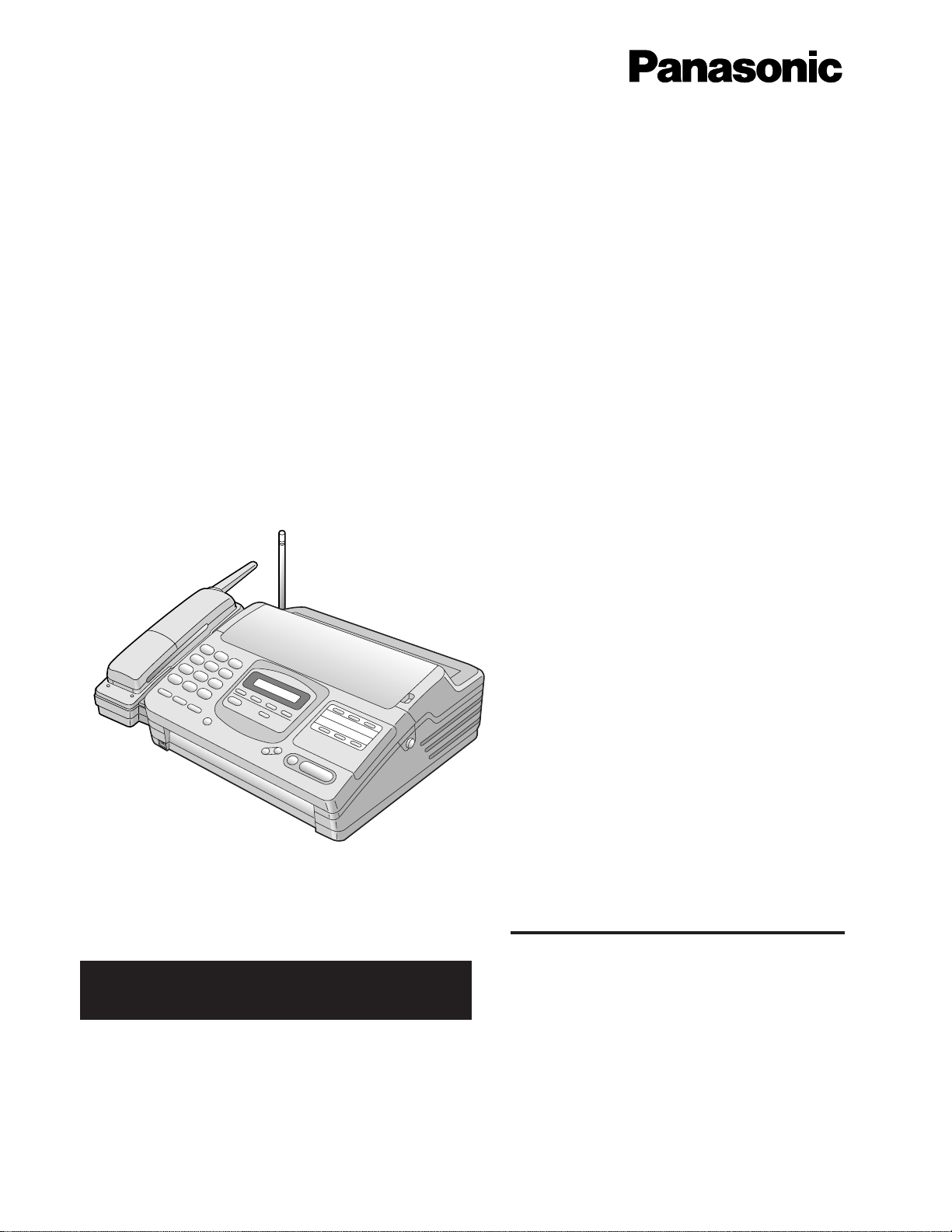
900MHz Cordless FAX
Model No. KX-F900
OPERATING
INSTRUCTIONS
Please read these Operating Instructions
before using the unit and save for future
reference.
¡This product is designed for use in the United States of
America, and may not operate in other countries. (See
page 68 for more details.)
¡Este producto ha sido diseñado para su uso en los
Estados Unidos de América, y puede no funcionar
correctamente en otros países. (Consulte la página
68 para tener más detalles.)
FOR OPERATION ASSISTANCE,
CALL 1-800-HELP-FAX (1-800-435-7329)
Contents
Installation and ConnectionRR p. 8
Initial Preparation RRRRRR p. 14
Basic OperationsRRRRRRR p. 20
Advanced Operations RRRR p. 29
Troubleshooting and
Routine Care RRRRRRRR p. 55
General Information RRRRR p. 64
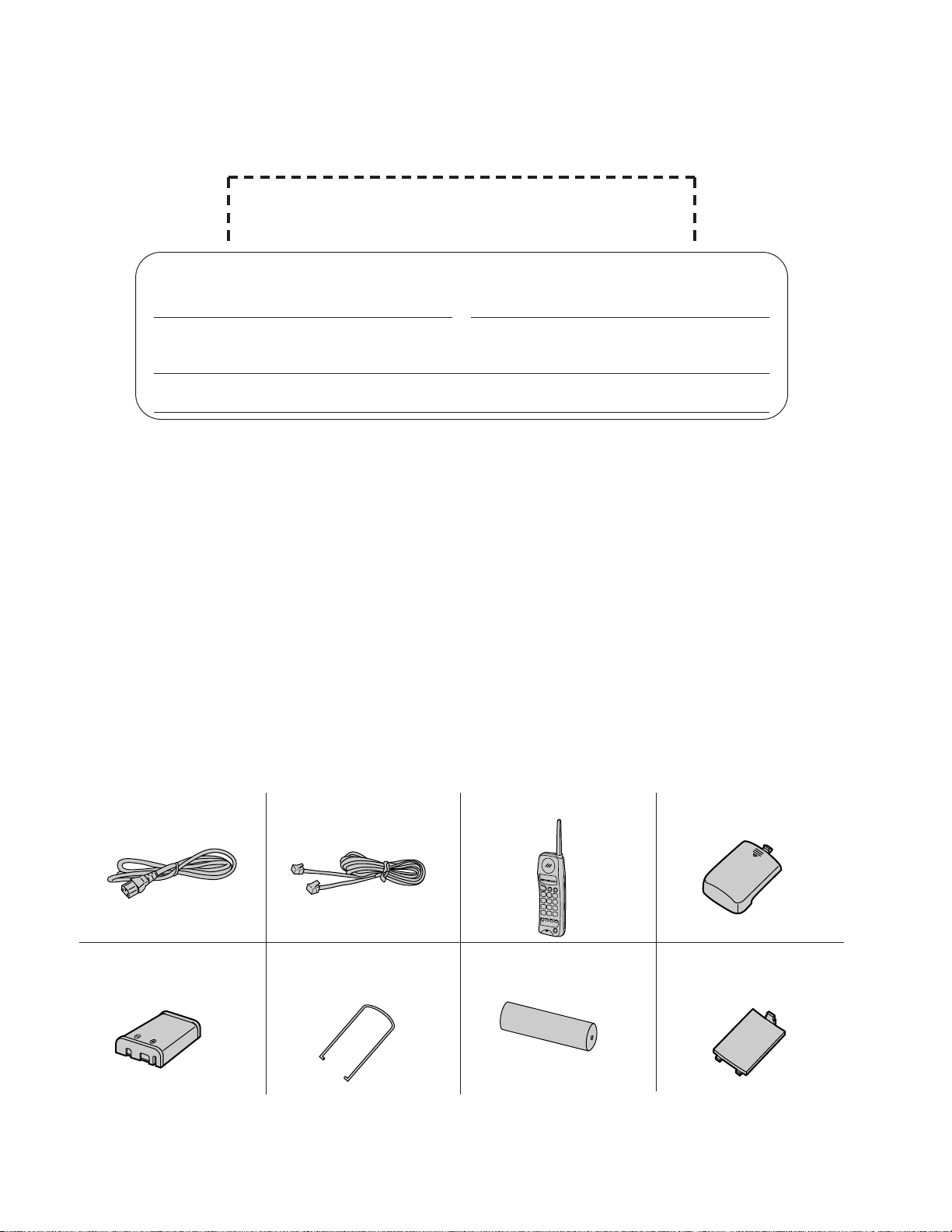
For your future reference
Date of purchase Serial No.
(found on the bottom of the unit)
Dealer’s name and address
Dealer’s telephone number
2
Thank you for purchasing the Panasonic 900MHz Cordless FAX.
Things you should keep records of
Attach your sales receipt here
Caution:
The Telephone Protection Act of 1991 requires the following information to be clearly stated either at the top or
bottom margin of the first message page when transmitting messages via telephone facsimile;
—Date and time of transmission,
—Identification of the business, entity or person(s) sending the facsimile, and
—Telephone number of the business, entity or person(s).
To program this information into your facsimile machine, complete all the instructions on pages 14 through 16.
Copyright:
This manual is copyrighted by Kyushu Matsushita Electric Co., Ltd. (KME) and its licensee. Under the
copyright laws, this manual may not be reproduced in any form, in whole or part, without the prior written
consent of KME and its licensee.
j Kyushu Matsushita Electric Co., Ltd. 1996
Included accessories (To order, call toll free 1-800-332-5368.)
PQJA200Z
PQJA59V
PQUS10136Z
¡See page 67 for replace-
ment of the recording paper.
¡If any items are missing, check with place of purchase.
¡The part numbers listed above are subject to change without notice.
¡Save the original carton and packaging.
Power cord RRR 1 pc.
(p. 12)
Telephone line
cord RRRRRR 1 pc.
(p. 12)
Cordless handset 1 pc.
(p. 11)
Battery cover RR 1 pc.
(p. 11)
Battery RRRRR 1 pc.
(p. 11, 61)
Paper stacker RR 1 pc.
(p. 11)
Recording paper R 1 pc.
(p. 10)
Spare battery
cover RRRRRR 1 pc.
(p. 11)
PQKK10066Z1
PQKK10065Z1
KX-A92
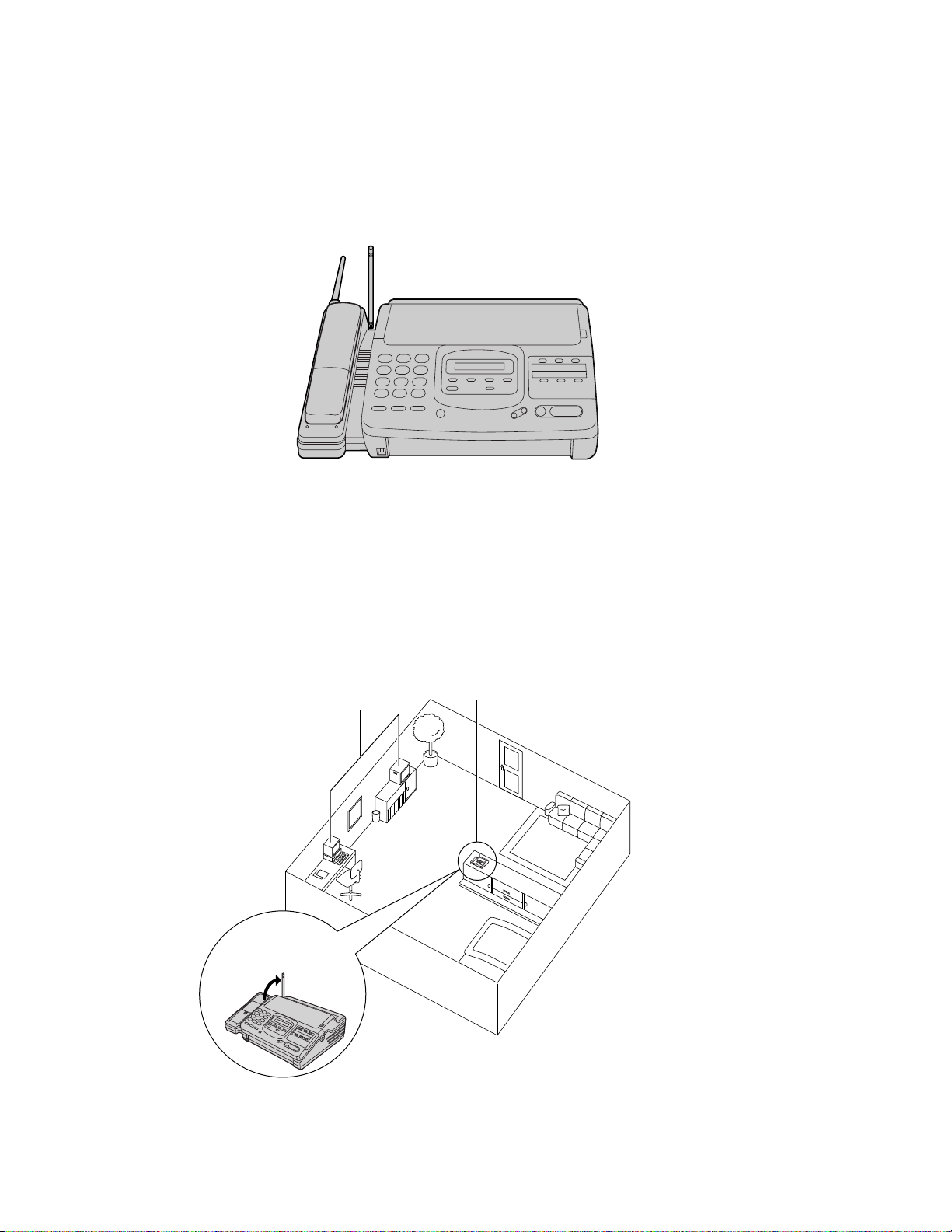
3
For best performance
Battery charge
To power the handset, install the battery (p. 11) and charge it for about 15 hours before initial use (p. 13).
Operating distance/noise
Calls are transmitted between the main unit and the handset using wireless radio waves. For maximum
distance and noise free operation, the recommended main unit location is:
In a HIGH and CENTRAL
location with no obstructions
such as walls.
Away from electrical
appliances such as a TV,
radio, or personal computer.
Raise the
antenna.
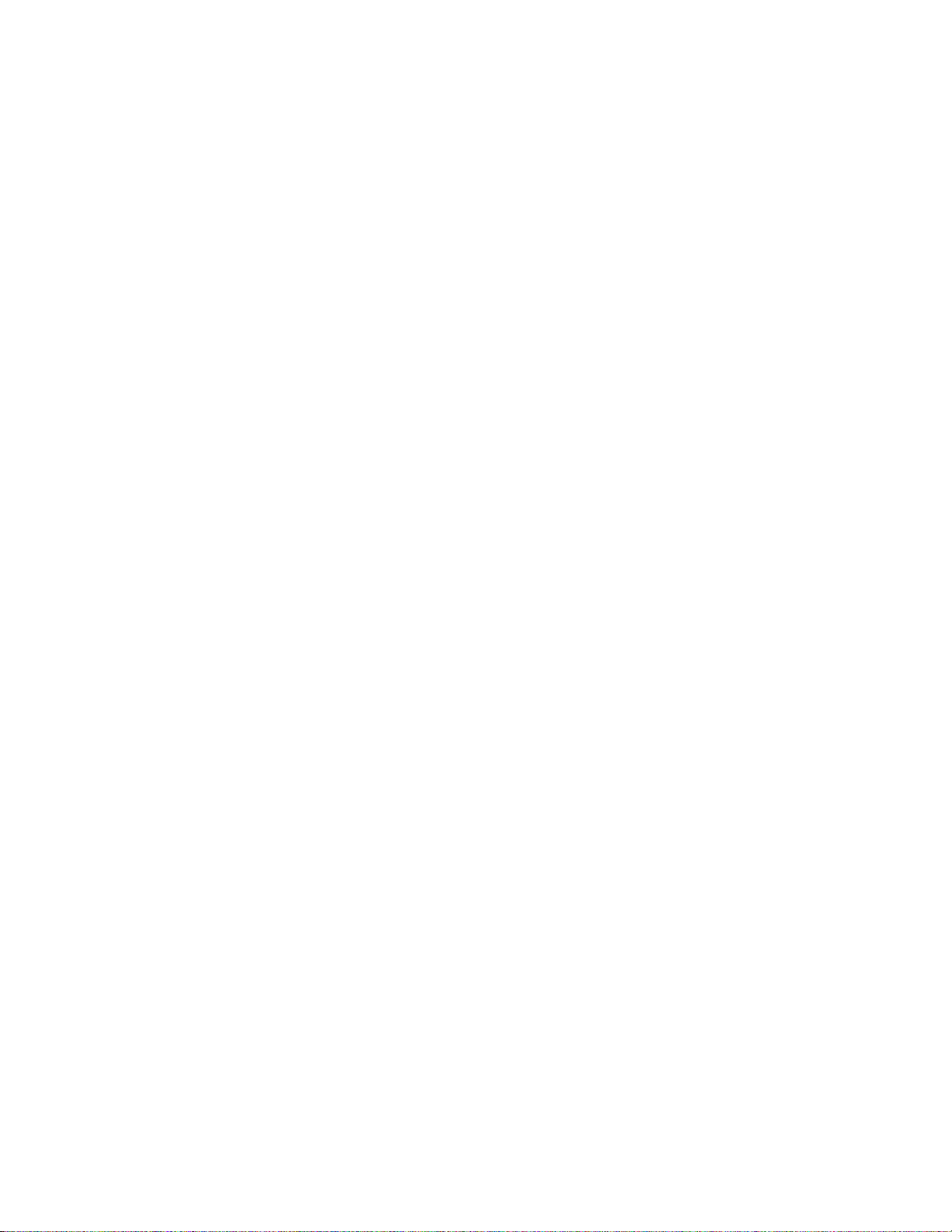
4
Important safety instructions
When using this unit, basic safety precautions
should always be followed to reduce the risk of fire,
electric shock, or personal injury.
1. Read and understand all instructions.
2. Follow all warnings and instructions marked on
this unit.
3. Unplug this unit from AC outlets before
cleaning. Do not use liquid or aerosol
cleaners. Use a damp cloth for cleaning.
4. Do not use this unit near water, for example,
near a bath tub, wash bowl, kitchen sink, or
the like.
5. Place this unit securely on a stable surface.
Serious damage and/or injury may result if the
unit falls.
6. Do not cover slots and openings on the unit.
They are provided for ventilation and
protection against overheating. Never place
the unit near radiators, or in a place where
proper ventilation is not provided.
7. Use only the power source marked on the unit.
If you are not sure of the type of power
supplied to your home, consult your dealer or
local power company.
8. For Safety purposes this product is equipped
with a three prong grounded plug. If you do
not have this type of outlet, please have one
installed. Do not use any type of adaptor plug
to defeat this safety feature.
9. Do not place objects on the power cord. Install
the unit where no one can step or trip on the
cord.
10. Do not overload wall outlets and extension
cords. This can result in the risk of fire or
electric shock.
11. Never push any objects through slots in this
unit. This may result in the risk of fire or
electric shock. Never spill any liquid on the
unit.
12. To reduce the risk of electric shock, do not
disassemble this unit. Take the unit to an
authorized servicenter when service is
required. Opening or removing covers may
expose you to dangerous voltages or other
risks. Incorrect reassembly can cause electric
shock when the unit is subsequently used.
13. Unplug this unit from the wall outlet and refer
servicing to an authorized servicenter when
the following conditions occur:
A When the power supply cord or plug is
damaged or frayed.
12. B. If liquid has been spilled into the unit.
12. C. If the unit has been exposed to rain or
water.
12. D. If the unit does not work normally by
following the operating instructions. Adjust
only controls covered by the operating
instructions. Improper adjustment may
require extensive work by an authorized
servicenter.
12. E. If the unit has been dropped or physically
damaged.
12. F. If the unit exhibits a distinct change in
performance.
14. During thunderstorms, avoid using telephones
except cordless types. There may be a remote
risk of an electric shock from lightning.
15. Do not use this unit to report a gas leak, when
in the vicinity of the leak.
CAUTION:
To reduce the risk of fire or injury to persons, read
and follow these instructions.
1. Use only the battery(ies) specified.
2. Do not dispose of the battery(ies) in a fire. They
may explode. Check with local waste
management codes for special disposal
instructions.
3. Do not open or mutilate the battery(ies).
Released electrolyte is corrosive and may
cause burns or injury to the eyes or skin. The
electrolyte may be toxic if swallowed.
4. Exercise care in handling batteries in order not
to short the battery to conductive materials such
as rings, bracelets, and keys. The battery
and/or conductor may overheat and cause
burns.
5. Charge the battery(ies) provided with or
identified for use with this product only in
accordance with the instructions and limitations
specified in this manual.
INSTALLATION:
1. Never install telephone wiring during a lightning
storm.
2. Never install telephone jacks in wet locations
unless the jack is specifically designed for wet
locations.
3. Never touch uninsulated telephone wires or
terminals unless the telephone line has been
disconnected at the network interface.
4. Use caution when installing or modifying
telephone lines.
WARNING:
To prevent the risk of fire or electrical shock, do
not expose this product to rain or any type of
moisture.
SAVE THESE INSTRUCTIONS
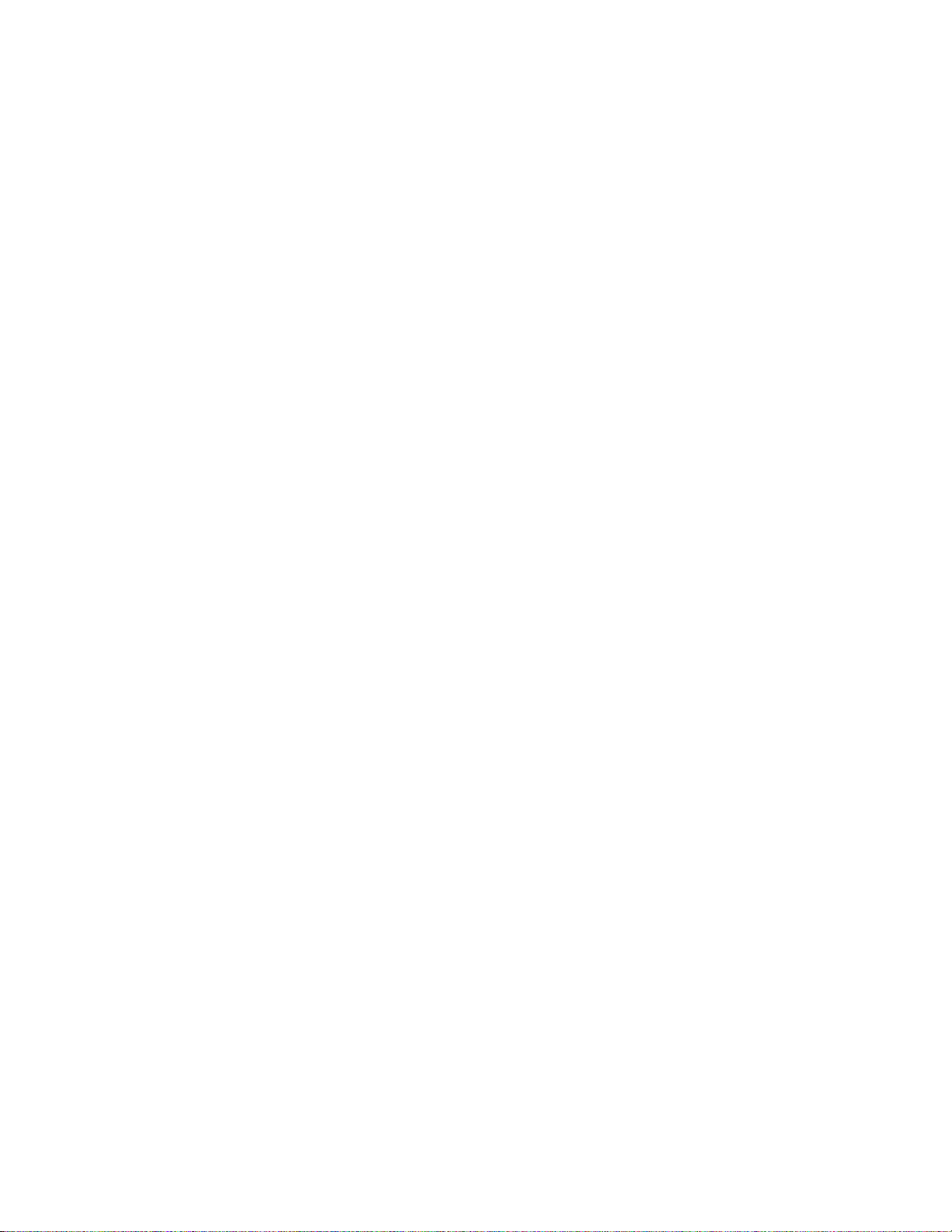
5
OTHER INFORMATION
¡Keep the unit away from electrical noise-
generating devices, such as fluorescent lamps
and motors.
¡The unit should be kept free from dust, high
temperature, and vibration.
¡The unit should not be exposed to direct sunlight.
¡Do not place heavy objects on top of this unit.
¡Do not touch the plug with wet hands.
Automatic security code setting
Whenever you place the handset on the main unit,
the unit automatically selects one of a million
security codes. These codes help to avoid
unauthorized use of your telephone line by another
cordless telephone.
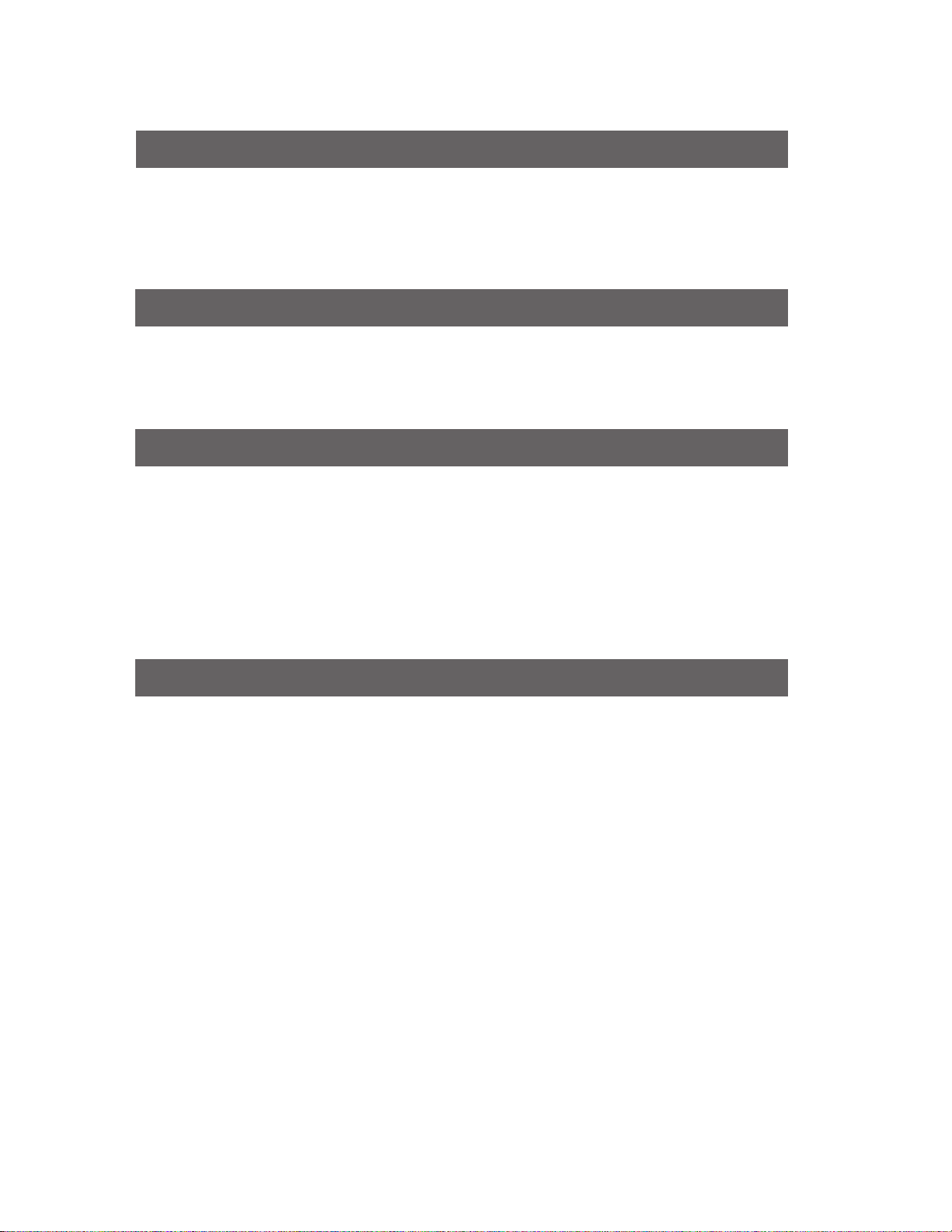
6
Location of controls RRRRRRRRRRRRRRRRRRRRRRRRR 8
Installing your unit RRRRRRRRRRRRRRRRRRRRRRRRRR 10
Connections RRRRRRRRRRRRRRRRRRRRRRRRRRRR 12
Battery charge RRRRRRRRRRRRRRRRRRRRRRRRRRR 13
Table of Contents
Installation and Connection
Initial Preparation
Setting the date, time, logo and facsimile telephone number RRRRRRR 14
Adjusting volumesRRRRRRRRRRRRRRRRRRRRRRRRRR 17
Selecting the receive mode RRRRRRRRRRRRRRRRRRRRRR 18
Making/answering voice calls RRRRRRRRRRRRRRRRRRRRR 20
Making calls with the handsetRRRRRRRRRRRRRRRRRRRR 20
Answering calls with the handset RRRRRRRRRRRRRRRRRR 20
Making calls with the main unit RRRRRRRRRRRRRRRRRRR 21
Answering calls with the main unitRRRRRRRRRRRRRRRRRR 21
Transmitting documents RRRRRRRRRRRRRRRRRRRRRRR 22
Receiving documents RRRRRRRRRRRRRRRRRRRRRRRR 24
Making a copy RRRRRRRRRRRRRRRRRRRRRRRRRRR 28
Basic Operations
Advanced Operations
Automatic dialing
Storing phone numbers for automatic dialing RRRRRRRRRRRRRR 29
Storing phone numbers in the main unit RRRRRRRRRRRRRRR 29
Storing phone numbers in the handsetRRRRRRRRRRRRRRRR 30
Making voice calls using automatic dialing RRRRRRRRRRRRRRR 31
Dialing with the handset RRRRRRRRRRRRRRRRRRRRRR 31
Dialing with the main unitRRRRRRRRRRRRRRRRRRRRRR 31
Transmitting documents using automatic dialingRRRRRRRRRRRRR 32
Electronic telephone directoryRRRRRRRRRRRRRRRRRRRRR 33
Telephone
Intercom between the handset and the main unit RRRRRRRRRRRR 34
Transferring a call using intercom RRRRRRRRRRRRRRRRRRR 35
Voice contact
(talking to the caller during or after fax reception or transmission) R 36
TONE, FLASH and PAUSE buttons RRRRRRRRRRRRRRRRRR 37
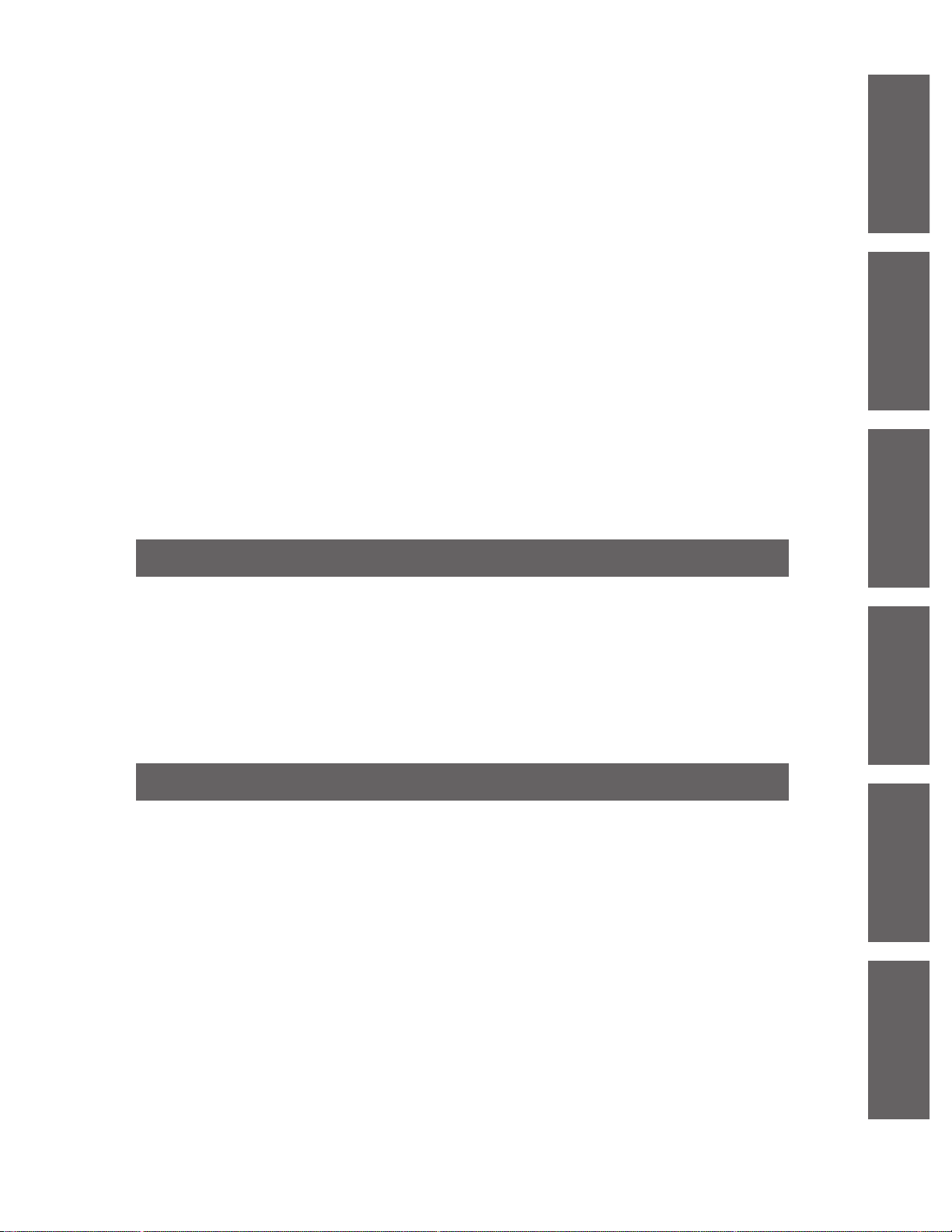
7
Installation and
Connection
Installation and
Connection
Facsimile transmission
Polling (retrieving fax documents) RRRRRRRRRRRRRRRRRRRR 38
Delayed transmission
(sending a fax at a later time) RRRRRRRRRRRR 39
Sending documents overseasRRRRRRRRRRRRRRRRRRRRR 40
Changing the logo print positionRRRRRRRRRRRRRRRRRRRR 40
Facsimile reception
Remote fax receiving (using an extension to receive a fax message) RRRRR 41
Junk mail prohibitor
(preventing the reception of unwanted fax documents) RRR 42
Receiving with distinctive ring service RRRRRRRRRRRRRRRRR 43
Signaling your pager that you have received a fax document RRRRRRR 44
Setting the friendly reception RRRRRRRRRRRRRRRRRRRRR 45
Others
Using an external telephone answering machine RRRRRRRRRRRR 46
Changing the display contrastRRRRRRRRRRRRRRRRRRRRR 50
Resetting the advanced features RRRRRRRRRRRRRRRRRRR 50
Summary of user programmable featuresRRRRRRRRRRRRRRRR 51
Printing reports and lists RRRRRRRRRRRRRRRRRRRRRRR 52
Error messages on the display RRRRRRRRRRRRRRRRRRRR 55
Before requesting help RRRRRRRRRRRRRRRRRRRRRRRR 56
Clearing a recording paper jam RRRRRRRRRRRRRRRRRRRR 59
Clearing a document jamRRRRRRRRRRRRRRRRRRRRRRR 60
Adjusting the feeder pressure RRRRRRRRRRRRRRRRRRRRR 60
Optional spare battery RRRRRRRRRRRRRRRRRRRRRRRR 61
Cleaning the unit RRRRRRRRRRRRRRRRRRRRRRRRRR 63
FCC informationRRRRRRRRRRRRRRRRRRRRRRRRRRR 64
Limited warranty RRRRRRRRRRRRRRRRRRRRRRRRRR 65
Service center directory RRRRRRRRRRRRRRRRRRRRRRR 66
Information for usersRRRRRRRRRRRRRRRRRRRRRRRRR 67
Accessory order information RRRRRRRRRRRRRRRRRRRRR 67
SpecificationsRRRRRRRRRRRRRRRRRRRRRRRRRRRR 68
Speed dialer list for the main unit RRRRRRRRRRRRRRRRRRR 69
Memory station list for the handset RRRRRRRRRRRRRRRRRR 69
Index RRRRRRRRRRRRRRRRRRRRRRRRRRRRRRR 71
Troubleshooting and Routine Care
General Information
Initial Preparation Basic Operations
Advanced
Operations
Troubleshooting
and Routine Care
General
Information
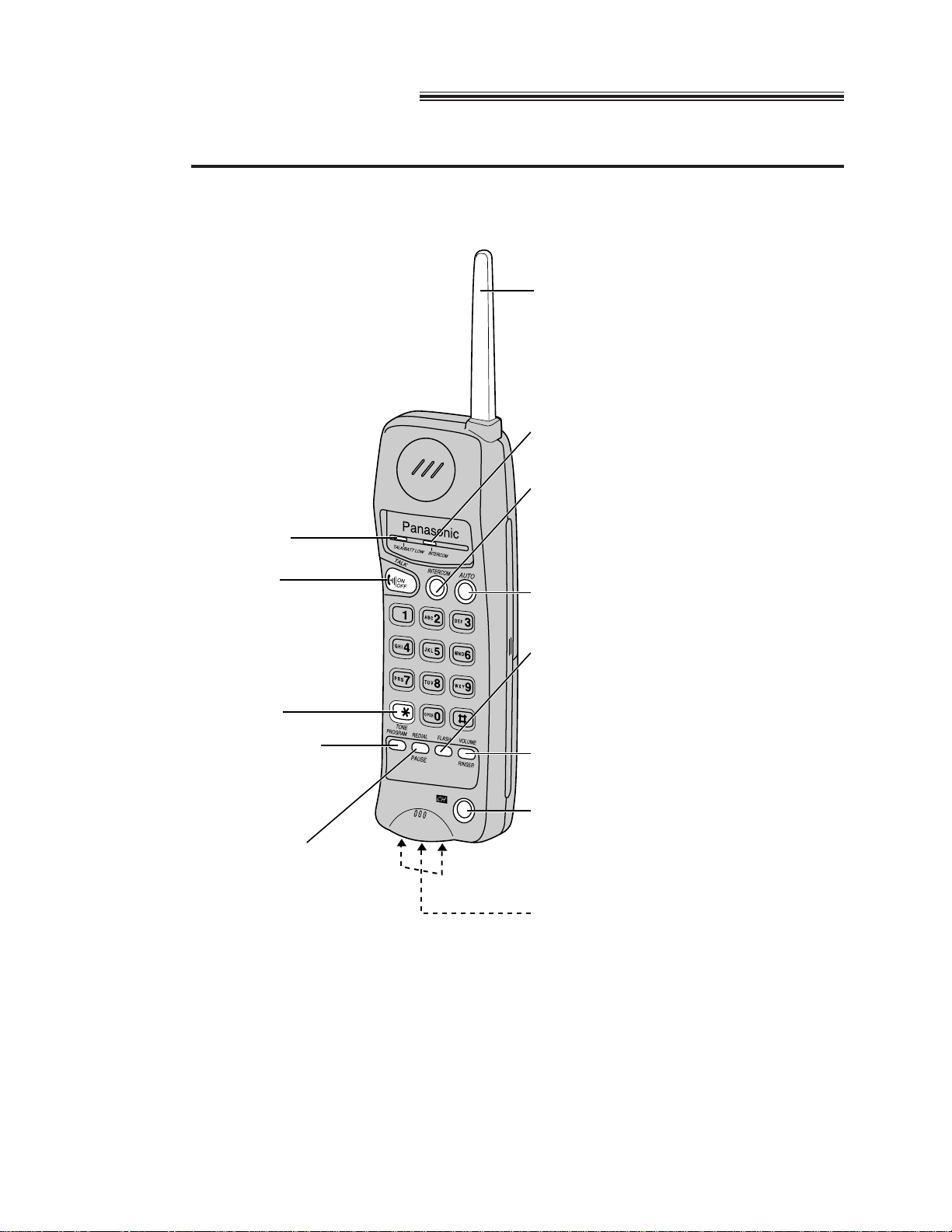
8
Location of controls
Handset
Antenna
INTERCOM indicator
(p. 34)
INTERCOM
(p. 34)
AUTO (p. 30, 31)
FLASH
(p. 37)
VOLUME/RINGER
(p. 17)
CH (p. 20)
Charge contacts (p. 63)
TALK/BATT (Battery)
LOW indicator
(p. 13, 20, 30)
TALK (p. 20)
TONE (p. 37)
PROGRAM (p. 30)
REDIAL/PAUSE
(p. 20, 37)
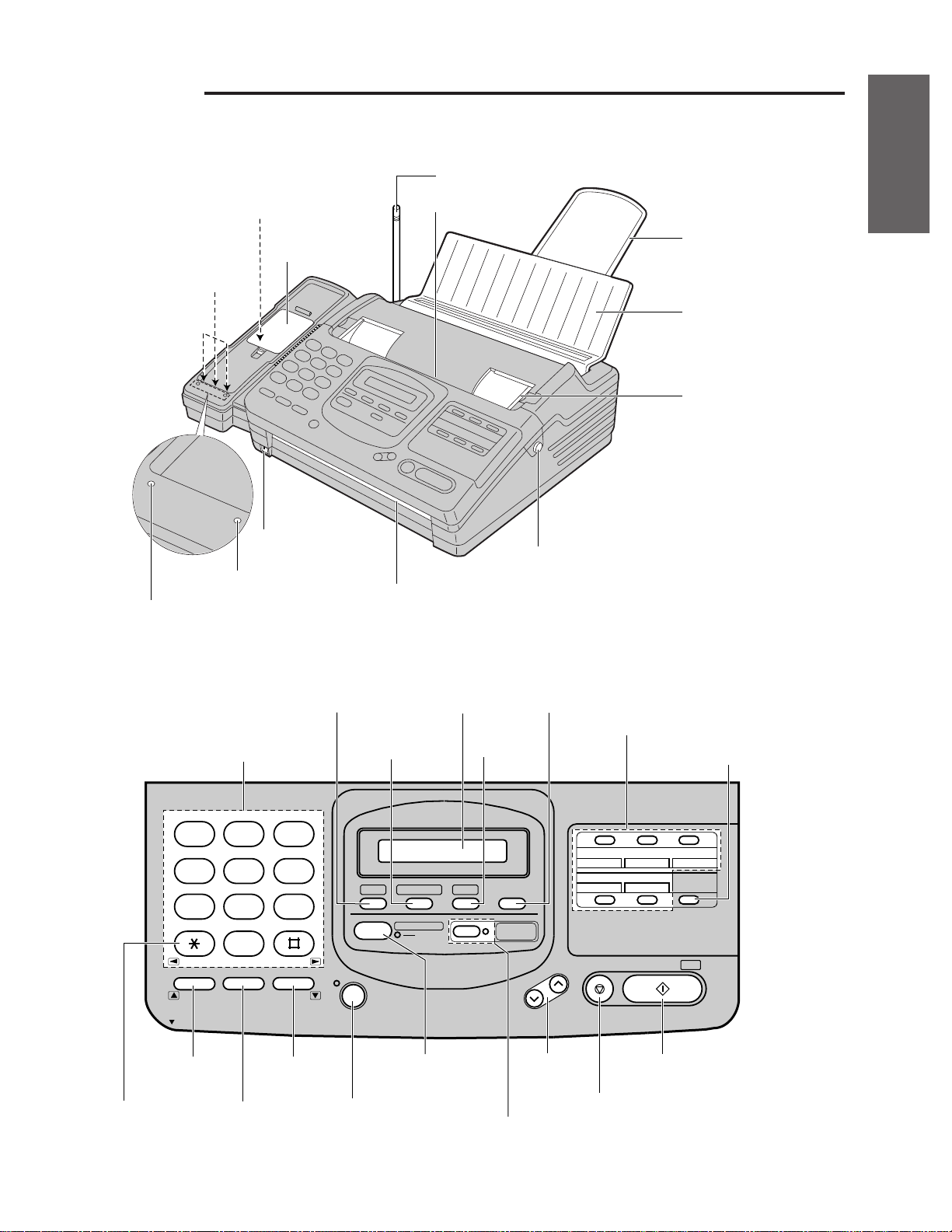
9
Installation and
Connection
SPARE CHARGE CHARGE
Main unit
Paper stacker (p. 11)
Document feeder
tray (p. 22)
Document guide(s)
(p. 22)
Front lid open button
(p. 60)
Document exit
Document entrance
Microphone (p. 21)
Spare battery
cover (p. 11, 61)
Front view
2 3
4 5 6
7 8 9
0
TONE
REDIAL/PAUSEFLASH
1
MUTE
ABC DEF
GHI JKL MNO
PRS TUV WXY
OPER
MIC
HELP DIRECTORY
MENU RESOLUTION
AUTO RECEIVE
FAX
4 5
6 7 8
9 10
LOWER
VOLUME
STOP START/COPY/
SET
RINGER
SP-PHONE
1 2 3
SP-PHONE
Dial keypad
HELP (p. 12)
START/COPY/SET
STOP
VOLUME
(p. 17)
AUTO RECEIVE
(p. 18)
SP-PHONE
(p. 21, 36)
MUTE
(p. 21)
REDIAL/PAUSE
(p. 21, 37)
FLASH
(p. 37)
TONE
(p. 37)
LOWER (p. 29, 31, 32)
Direct call stations
RESOLUTION (p. 22)
MENU
Display panel
DIRECTORY
(p. 31, 32, 33)
LOCATOR/
INTERCOM
IN USE
LOCATOR/INTERCOM (p. 34, 35)
IN USE indicator (p. 34)
Control panel
SPARE CHARGE indicator
CHARGE indicator
Battery charger (beneath
the cover) (p. 61)
Charge contacts
(p. 63)
Antenna
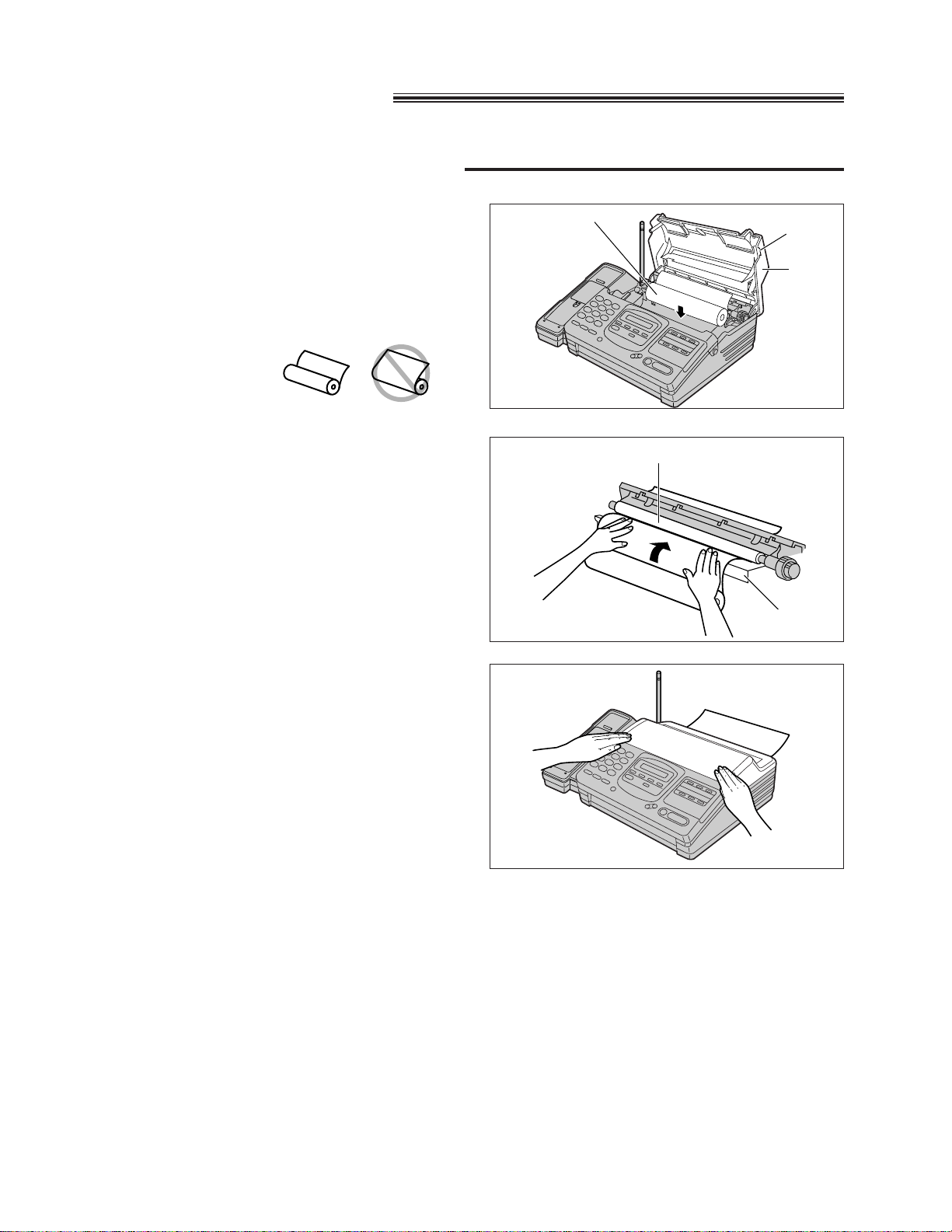
10
1
A Open the back lid by lifting up the tabs
located on both sides.
B Install a recording paper roll in the main
unit.
¡Make sure that the shiny side of the
paper is facing down and there is no
slack, tape, or glue residue on the paper
roll.
Note:
¡Only use the included roll of paper or specified recording paper, or else the print quality may be affected
and/or excessive thermal head wear may occur.
¡The beginning of some recording paper rolls are secured with glue or tape.
Cut approximately 150 mm (6 inches) from the new roll of paper prior to installation.
¡To order recording paper, see page 67.
A
B
2
Insert the leading edge of the recording paper
between the recording paper roller and the
silver plate.
3
Close the back lid by gently pressing down
on both ends.
correct
incorrect
Recording paper roller
Silver plate
Tab
Installing your unit
Installing the recording paper
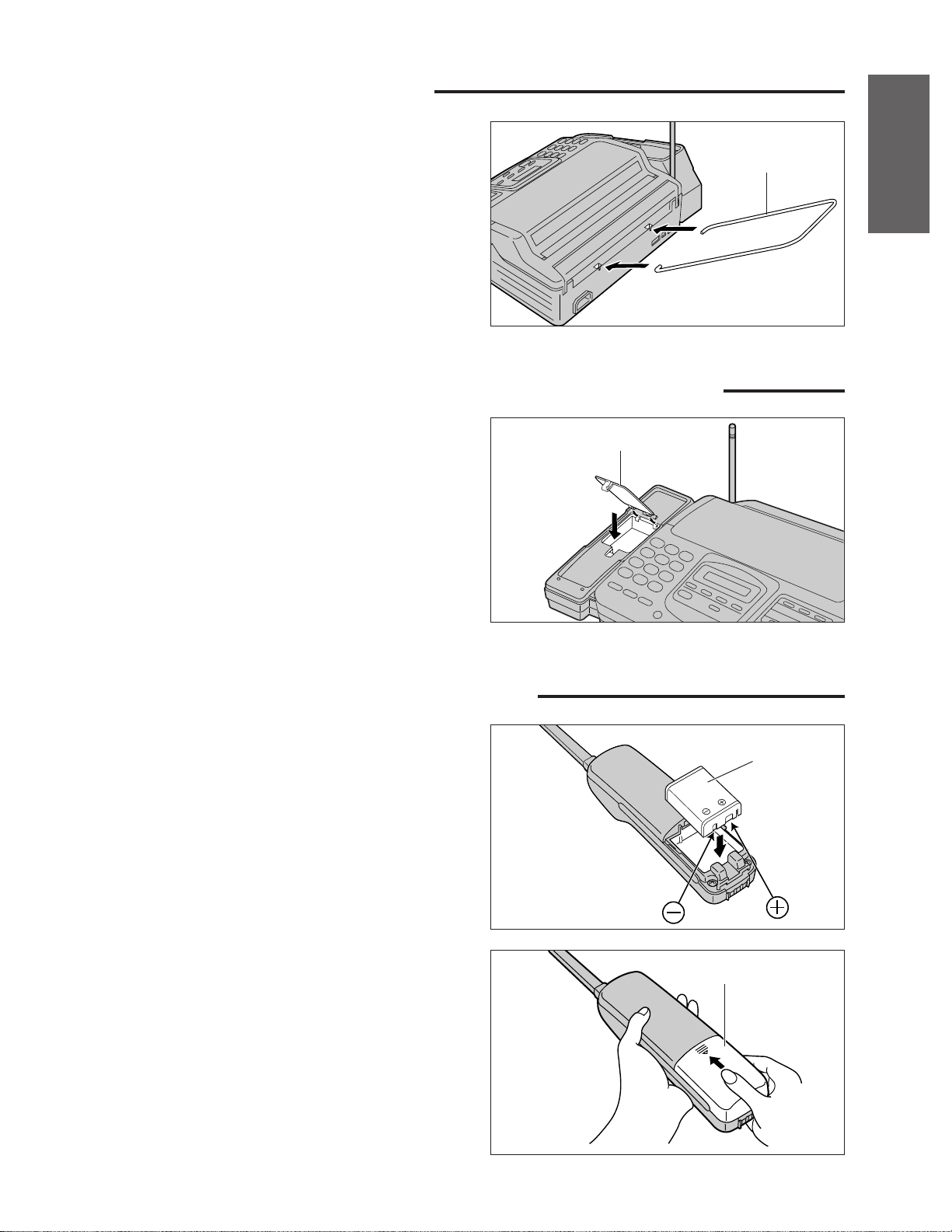
Paper stacker
Install the paper stacker.
Installing the paper stacker
11
Installation and
Connection
Installing the battery in the handset
1
Install the battery as shown observing the
proper polarity.
2
Install the battery cover.
Installing the spare battery cover on the main unit
Close the spare battery cover.
Spare battery cover
Battery
Battery cover
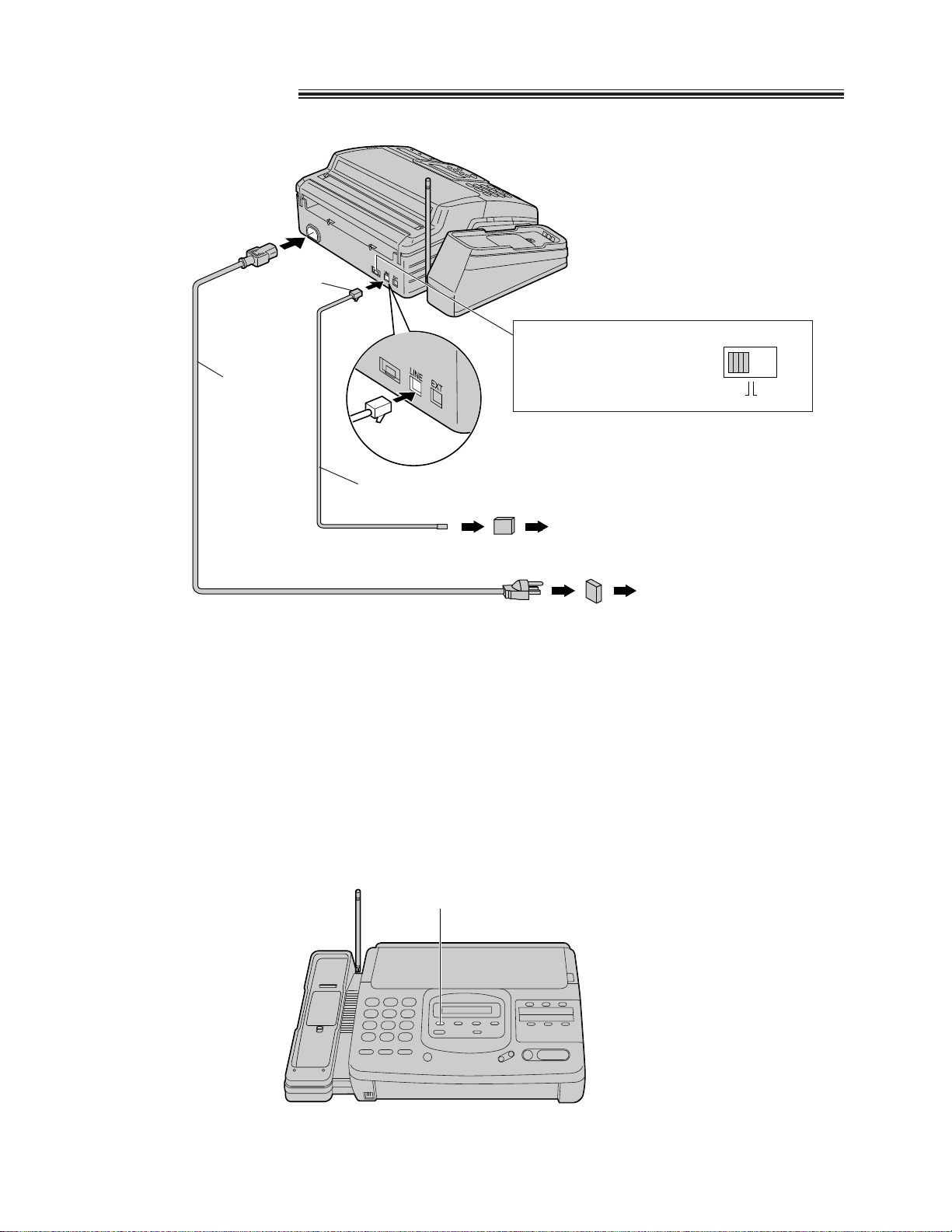
12
Note:
¡For additional equipment protection, we recommend the use of a surge protector. The following types are
available; TELESPIKE BLOK MODEL TSB (TRIPPE MFG. CO.), SPIKE BLOK MODEL SK6-0 (TRIPPE
MFG. CO.), SUPER MAX (PANAMAX) or MP1 (ITW LINX).
¡You can connect an extension phone or a telephone answering machine to the unit after removing the tab on
the external telephone jack (EXT). See page 46.
¡When you operate this product, the power outlet should be near the product and easily accessible.
Connections
Power outlet
(120 V, 60 Hz)
Single telephone line
(RJ11C)
Power cord
Connect to
“LINE”.
Helpful hint:
¡If assistance is needed, press (HELP). The unit will print a quick reference.
Power surge
protector
Line surge
protector
(
)
( )
(HELP)
Telephone line cord
Dialing mode switch:
Set to TONE.
¡If you cannot dial,
set to PULSE.
TONE
DIALING MODE
PULSE
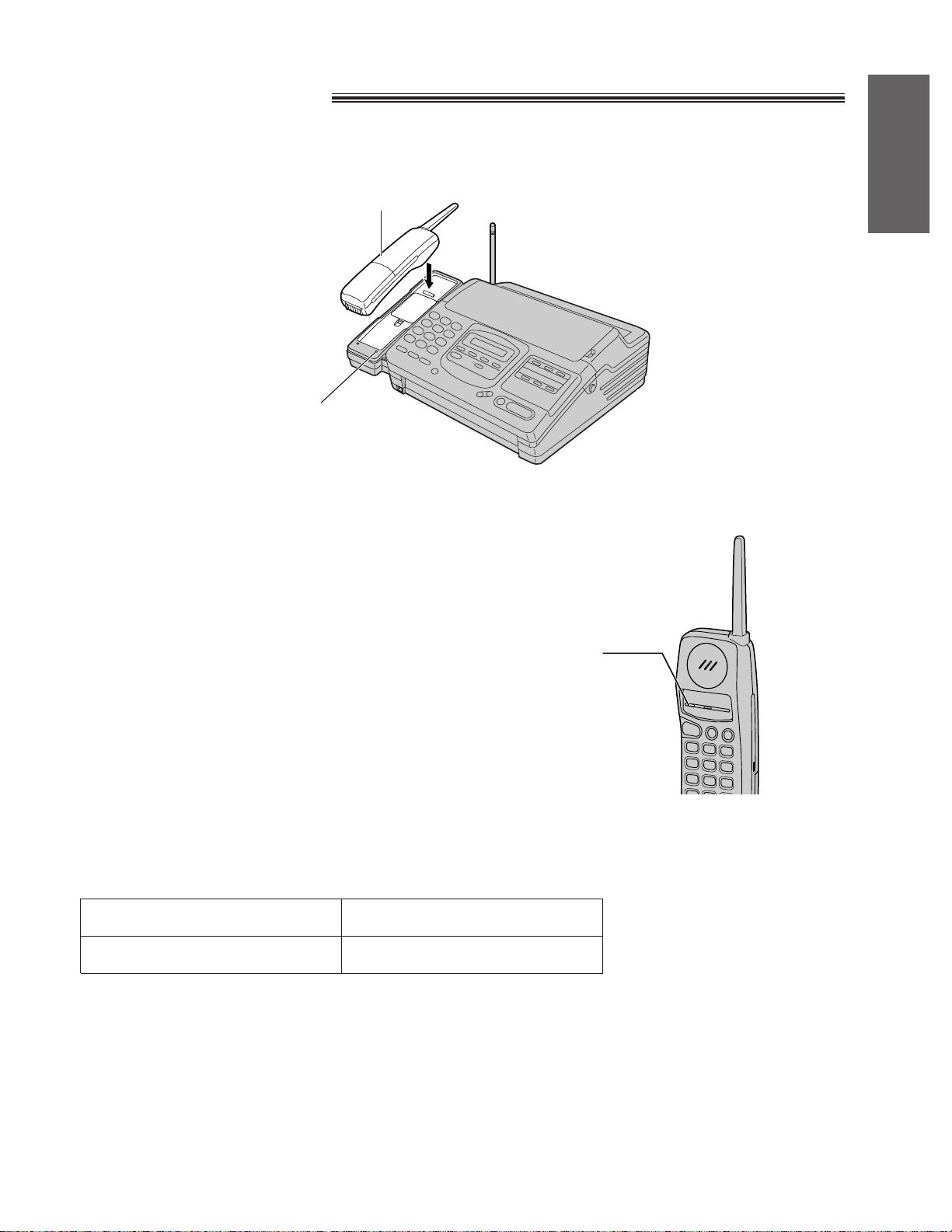
13
Installation and
Connection
Battery charge
Place the handset on the main unit for about 15 hours.
¡The CHARGE indicator lights.
Recharge
When the TALK/BATT LOW indicator flashes
slowly or the unit beeps intermittently, recharge the
battery.
If you do not want to wait until the battery is
fully recharged, we recommend you purchase
an optional spare battery (page 61).
Standard battery life
If your Panasonic battery is fully charged;
¡Battery life may vary depending on usage conditions and ambient temperature.
¡Clean the handset and the main unit charge contacts with a dry soft cloth once a month, or the battery
may not charge properly (see page 63).
¡Once the battery is fully charged, you do not have to place the handset on the main unit until the TALK/BATT
LOW indicator flashes slowly.
¡The battery cannot be overcharged.
While in use (TALK)
While not in use (Stand-By)
Up to about 4.5 hours
Up to about 14 days
TALK/BATT LOW
indicator
CHARGE indicator
Handset
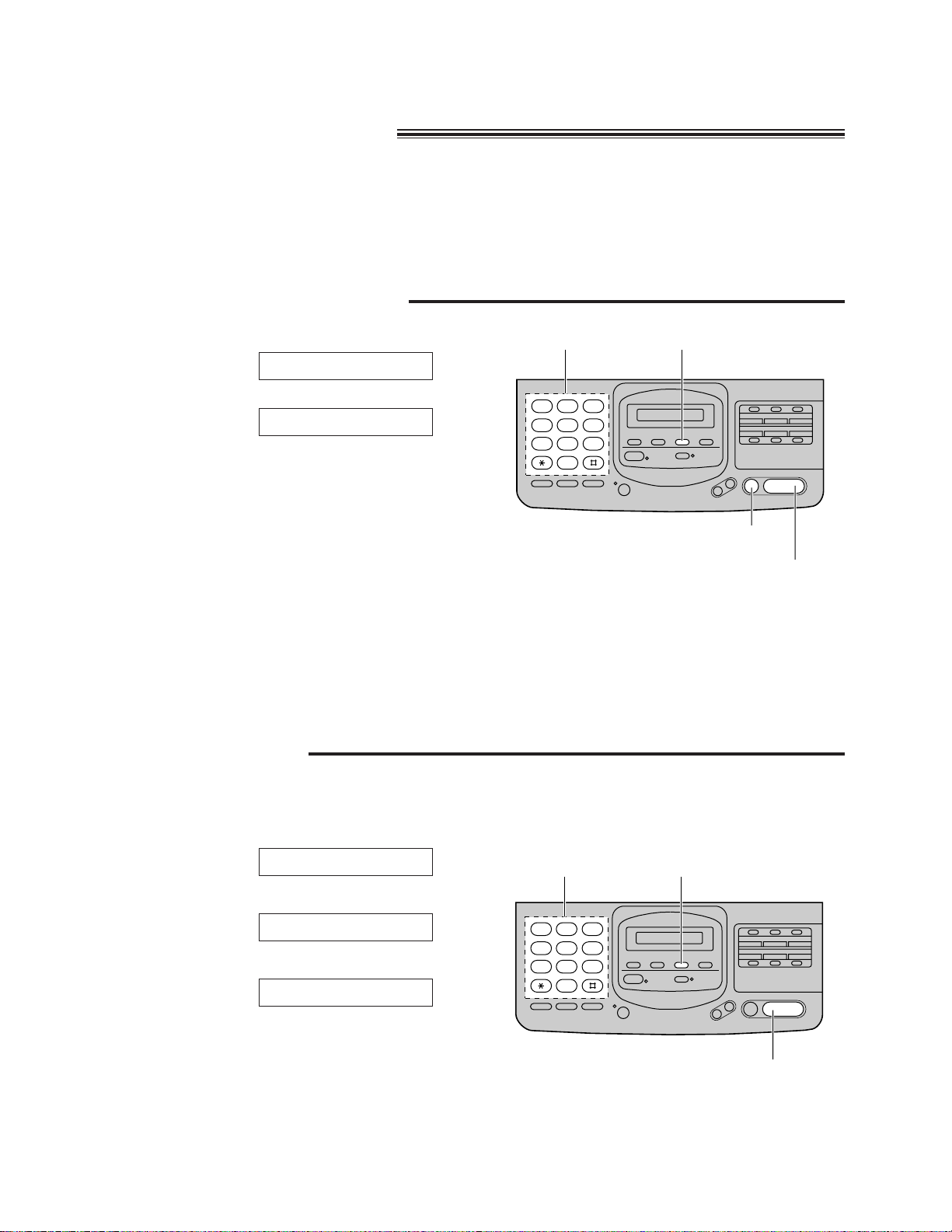
23
456
789
0
1
Setting your logo
Usually the logo is a company, division or personal name in an abbreviated form.
1
Press (MENU).
2
Press K, then @B.
3
Press (START/COPY/SET).
4
Enter your logo up to 30 characters.
¡Refer to the instructions on page 15.
5
Press (START/COPY/SET).
6
Press (MENU).
LOGO=
YOUR LOGO
SYSTEM SET UP
(START/COPY/SET)
(MENU)
Dial keypad
14
23
456
789
0
1
Setting the date, time, logo and facsimile
telephone number
Before using your unit, program the correct date and time, your logo and your facsimile telephone
number.
This information will be printed on the top of each page transmitted from your unit.
To change the print position, see page 40.
Setting the date and time
1
Press (MENU).
2
Press K, then @A.
3
Press (START/COPY/SET).
4
Enter the correct month/day/year/hour/minute
by selecting each 2 digits.
Then press J for AM or K for PM.
Example: Aug. 10 1996, 3:00PM
Press @H A@ IF @C
@@, then press K for PM.
5
Press (START/COPY/SET).
6
Press (MENU).
SET DATE & TIME
SYSTEM SET UP
(MENU)
(STOP)
(START/COPY/SET)
Dial keypad
Note:
¡If you make a mistake while programming,
press (STOP) then make corrections.
¡The accuracy of the clock will be
approximately L60 seconds a month.
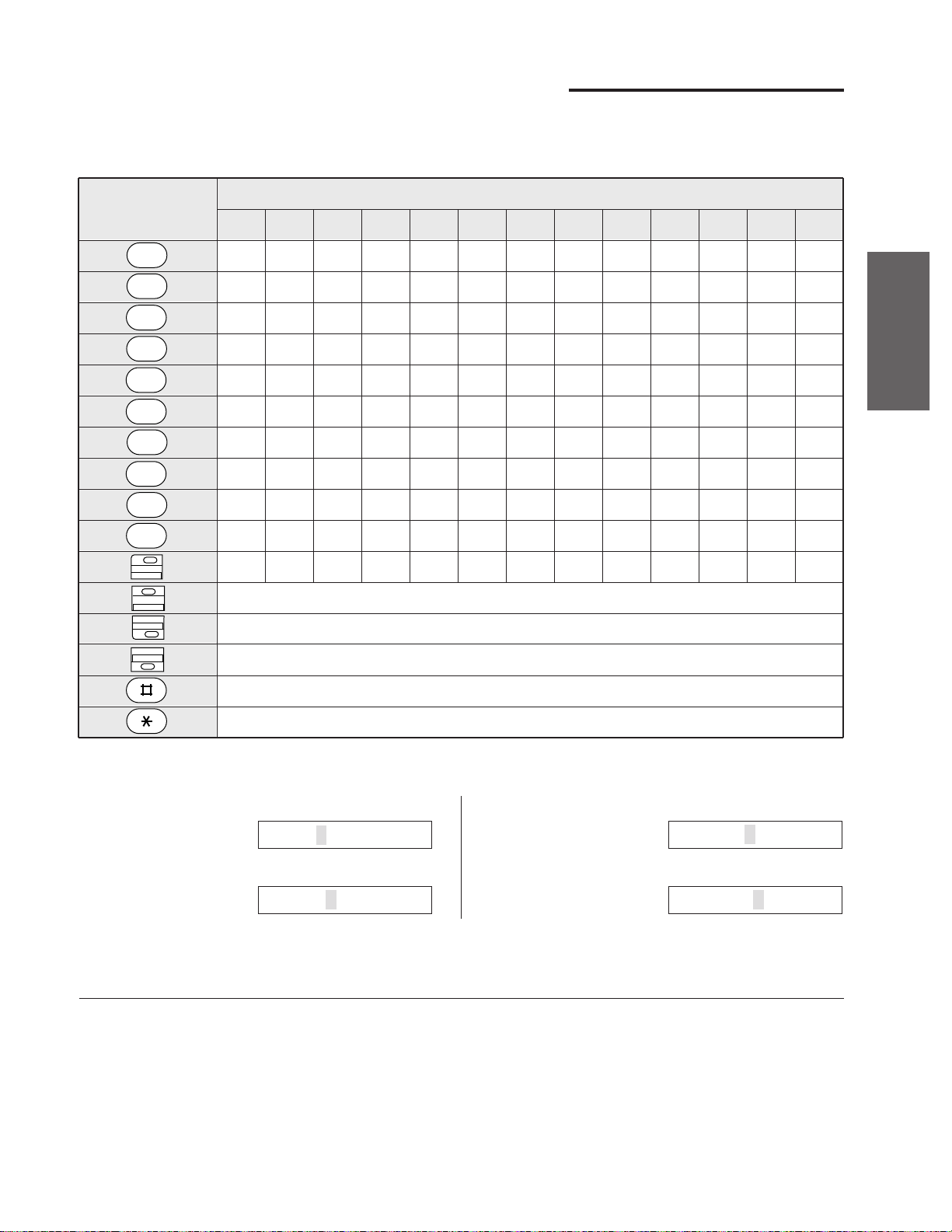
15
Initial Preparation
Number of times
Keys
How to enter characters and symbols
The dial keypad and the direct call stations can be used as character input keys and command keys. Pressing
0–9 and direct call station 1 will alternately select a character as shown below.
INSERT key (Used to insert one character or one space.)
SPACE key (Used to replace one character with a space.)
DELETE key (Used to delete one character.)
¤ key (Used to move the cursor to the right.)
⁄ key (Used to move the cursor to the left.)
13
'
12
_
¥
11
.
&
10
,
%
9
=
7
9
$
¢
8
/
s
z
#
’
7
–
2
3
4
5
6
r
8
y
"
^
6
+
c
f
i
l
o
q
v
x
!
@
5
}
b
e
h
k
n
p
u
w
>
U
4
{
a
d
g
j
m
S
t
Z
<
|
3
]
C
F
I
L
O
R
V
Y
)
?
2
[
B
E
H
K
N
Q
U
X
(
;
1
1
A
D
G
J
M
P
T
W
0
:
For example, when entering “Mike” as your logo:
To correct a mistake while
programming
Use K and J to move the cursor to the incorrect
character, then make the correction.
or
Press (STOP) to delete the character to the left of
the cursor.
To see the layout of the direct call
station keys
Remove the directory card cover with a pencil or
similar object and turn the directory card over.
Note:
¡If you use the same number key continuously to enter the next character, press K to move the cursor.
3
Press E five times.
4
Press C five times.
LOGO=Mike
LOGO=Mik
1
Press F.
2
Press D six times.
LOGO=Mi
LOGO=M
1
2
3
4
5
6
7
8
9
0
1
6
2
7
4
9
5
10
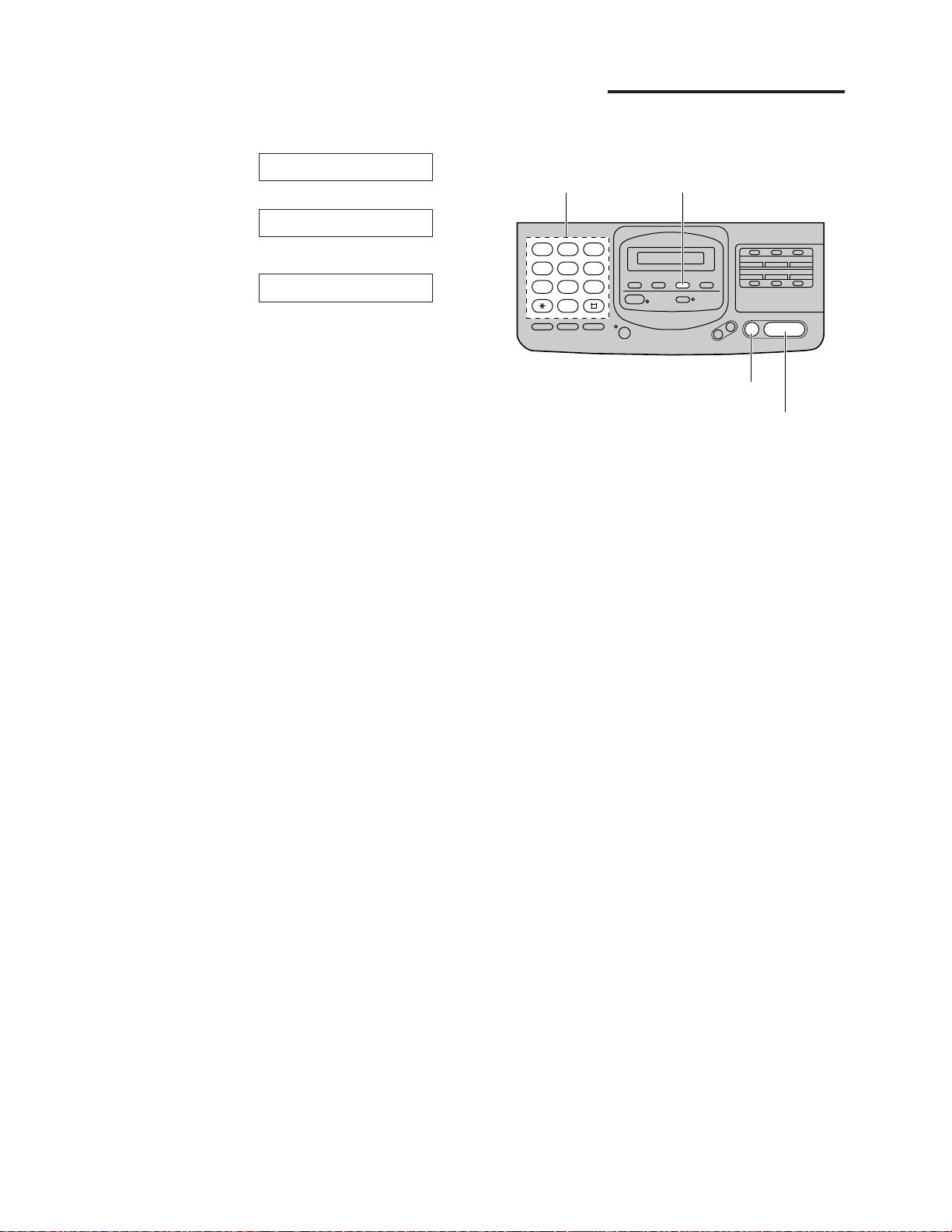
16
2 3
4 5 6
7 8 9
0
1
Setting your facsimile telephone number
1
Press (MENU).
2
Press K, then @ C.
3
Press (START/COPY/SET).
4
Enter your facsimile telephone number up to
20 digits.
¡The K button inserts a space and the J
button a “+”.
¡If you make a mistake, press (STOP) to
delete the wrong number to the left of the
cursor.
5
Press (START/COPY/SET).
6
Press (MENU).
NO.=
YOUR TEL NO.
SYSTEM SET UP
(MENU)
(START/COPY/SET)
Dial keypad
(STOP)
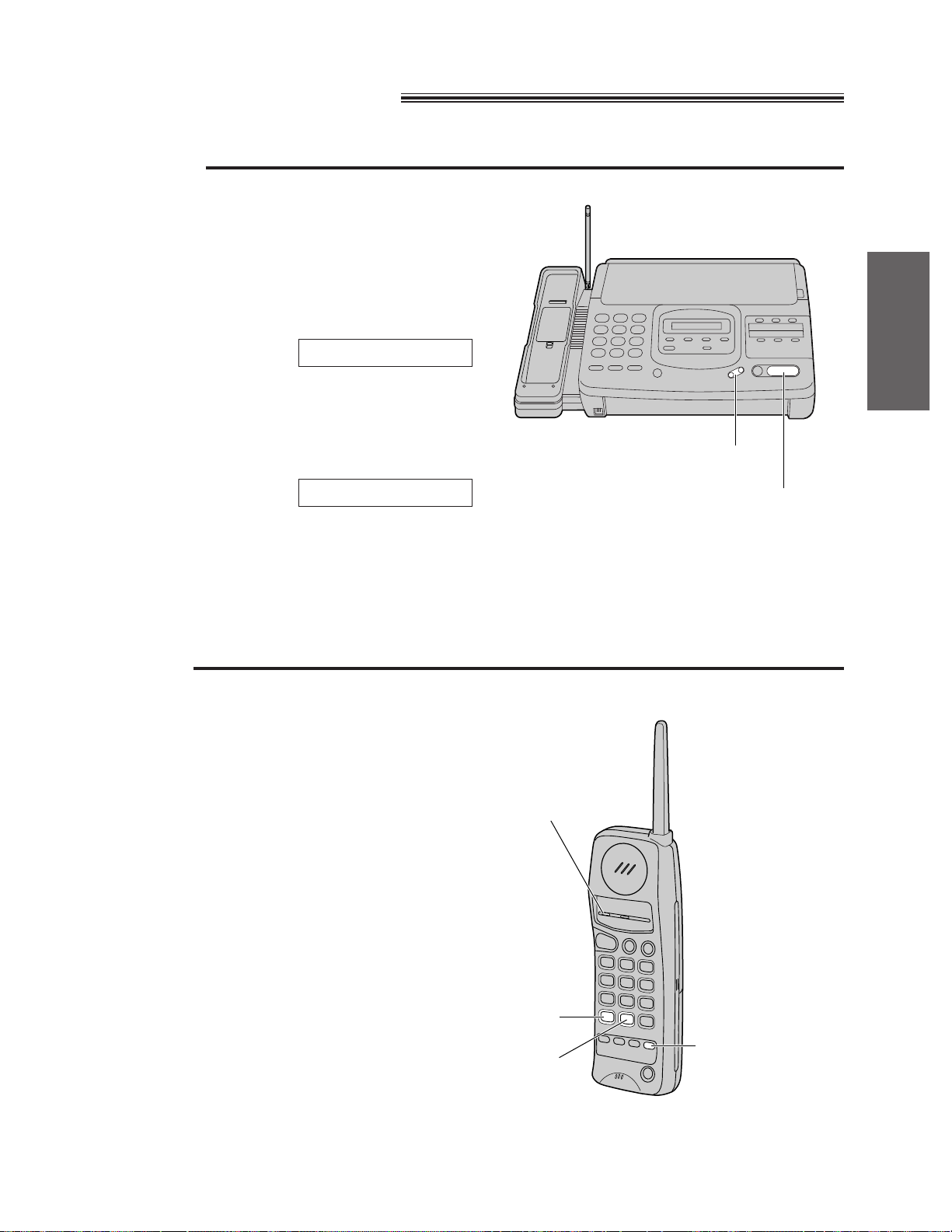
17
Initial Preparation
Adjusting volumes
Main unit
»»
Ringer volume
»»
3 levels (high/low/off) are available.
Press (VOLUME) (Z/Y) while the unit is idle.
»»
To turn the ringer off:
1. Press (VOLUME) (Z) repeatedly.
¡The following message will be shown.
»»
2. Press (START/COPY/SET).
»»
While the ringer volume is set to off:
The display will show the following message and the
unit will not ring when receiving a call.
»»
Speaker volume
»»
8 levels (high to low) are available.
Press (VOLUME) (Z/Y) while using the
speakerphone.
Handset
»»
Ringer volume
»»
3 levels (high/low/off) are available.
Be sure the TALK/BATT LOW indicator light is off.
To set to high or low:
Press (VOLUME/RINGER).
»»
To turn the ringer off:
While pressing (VOLUME/RINGER), press @ until
2 beeps sound.
»»
To turn the ringer on:
Press (VOLUME/RINGER).
¡The ringer sounds at the high level.
»»
Handset volume
»»
2 levels (high/normal) are available.
Press (VOLUME/RINGER) while talking.
»»
Selecting the ringer tone (2 types)
»»
When the TALK/BATT LOW indicator light is off,
press (VOLUME/RINGER), then press J within
5 seconds. The selected ringer tone sounds.
RINGER OFF
RINGER OFF=OK?
(VOLUME)
(START/COPY/SET)
(VOLUME/RINGER)
J
@
TALK/BATT LOW
indicator

18
AUTO RECEIVE
FAX
Selecting the receive mode
This unit has two types of receive modes; AUTO RECEIVE and MANUAL RECEIVE.
—When you are unable to answer, set the AUTO RECEIVE mode.
—When you are available, set the MANUAL RECEIVE mode.
Press (AUTO\RECEIVE) to switch to the desired mode.
» AUTO RECEIVE mode
The FAX indicator light goes on.
» MANUAL RECEIVE mode
The FAX indicator light goes off.
AUTO RECEIVE
FAX
AUTO RECEIVE
FAX
EXT.TAM mode:
Select this mode when you connect a telephone
answering machine to the external telephone
(EXT) jack and leave the home or office (see
page 46).
Display:
¡If your external telephone does not have an
answering/recording feature, do not select this
mode. We recommend that you select the
TEL mode.
EXT.TAM MODE
¡You can select the TEL/FAX mode instead of the
TEL mode as a MANUAL RECEIVE mode
(page 19).
FAX mode: (pre-selected setting)
Select this mode when you use the unit solely
as a fax machine (see page 25).
Display:
FAX MODE
TEL/FAX mode:
Select this mode when you are near the unit
and do not want to hear the unit ring when
faxes are received but wish to answer voice
calls (see pages 26, 27 and 28).
Display:
TEL/FAX MODE
Note:
¡Regardless of the mode you select, you can always place calls and send faxes.
TEL mode: (pre-selected setting)
Select this mode when you wish to answer all
calls manually.
Display:
¡When no one answers an incoming call by 15
rings, the unit will temporarily activate the fax
function to receive documents.
TEL MODE
¡You can select the EXT.TAM mode instead of the
FAX mode as an AUTO RECEIVE mode (page 19).

19
Initial Preparation
2 3
4 5 6
7 8 9
0
1
2 3
4 5 6
7 8 9
0
1
Changing the setting of the AUTO RECEIVE mode
You can select either FAX mode (pre-selected setting) or EXT.TAM mode in the AUTO RECEIVE mode.
If you want to change the setting, follow the steps below.
1
Press (MENU).
2
Press K, then @ E.
3
Press (START/COPY/SET).
4
Press (‹) or (›) to select the desired
setting.
5
Press (START/COPY/SET).
6
Press (MENU)
MODE=FAX [LM]
AUTO RECEIVE
SYSTEM SET UP
Dial keypad
(‹) (›) (START/COPY/SET)
(MENU)
Changing the setting of the MANUAL RECEIVE mode
You can select either TEL mode (pre-selected setting) or TEL/FAX mode in the MANUAL RECEIVE mode.
If you want to change the setting, follow the steps below.
1
Press (MENU).
2
Press K, then @ H.
3
Press (START/COPY/SET).
4
Press (‹) or (›) to select the desired
setting.
5
Press (START/COPY/SET).
6
Press (MENU)
MODE=TEL [LM]
MANUAL RECEIVE
SYSTEM SET UP
Dial keypad
(‹) (›)
(START/COPY/SET)
(MENU)
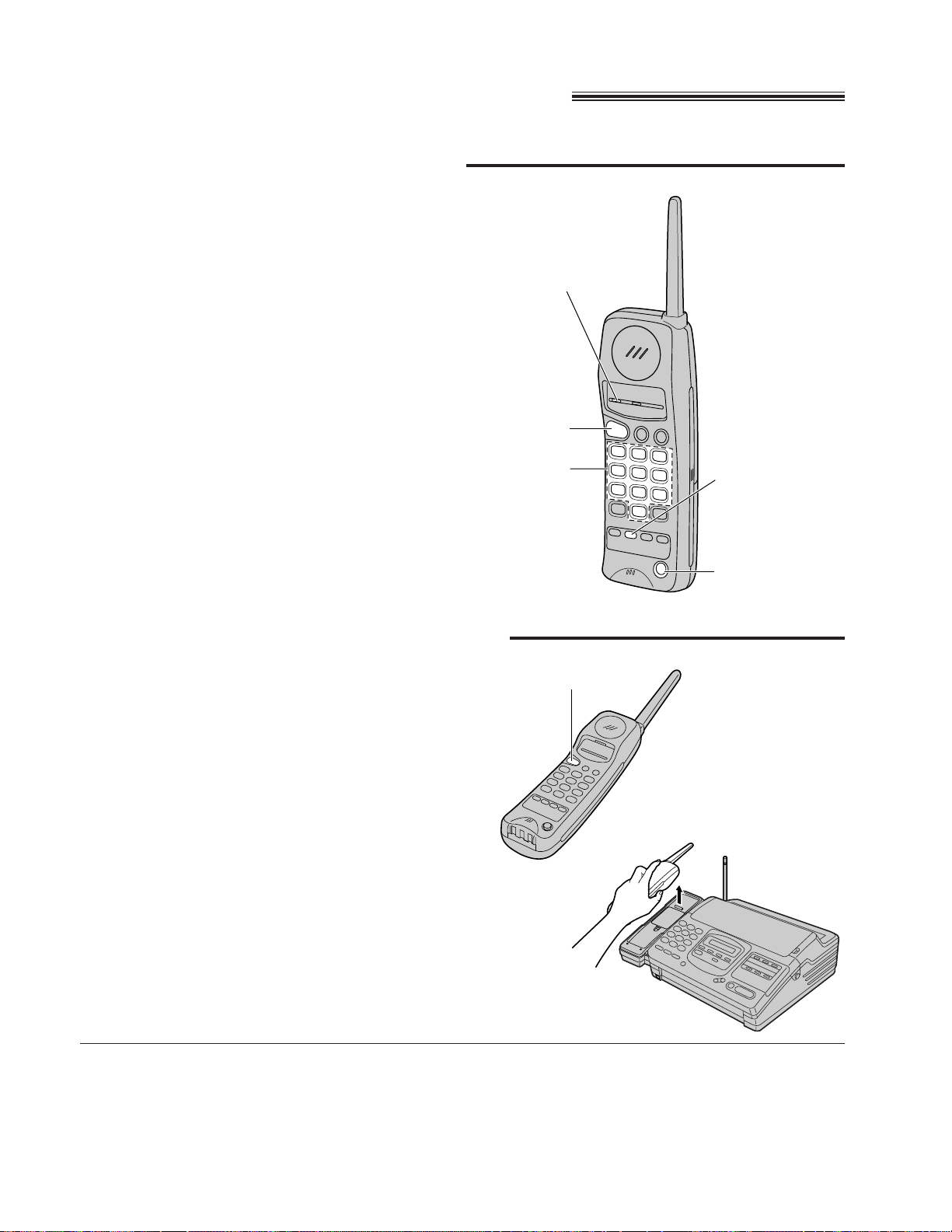
20
Making/answering voice calls
Making calls with the handset
1
Press (TALK).
¡The TALK/BATT LOW indicator lights.
2
Dial a phone number.
¡If you misdial, hang up and dial again.
3
To hang up, press (TALK) or place the
handset on the main unit.
¡The indicator light goes out.
To redial the last number
Press (TALK), then press (REDIAL/PAUSE).
Note:
¡If an alarm tone sounds in step 1, move towards
the main unit or place the handset on the main
unit. Then try again.
Answering calls with the handset
If noise interferes with the
conversation
Press (CH) to select a clear channel or move
closer to the main unit.
Lighted keypad
The dialing buttons will light while dialing and flash
when a call is received.
The lights will go out about 10 seconds after
dialing or answering the call.
1
If the handset is off the main unit, press
(TALK).
¡You can also answer a call by pressing any
dialing button 0 to 9, *, or # (—Any key
talk).
OR
If on the main unit, just lift it.
2
To hang up, press (TALK) or place the
handset on the main unit.
(TALK)
(REDIAL/PAUSE)
(CH)
TALK/BATT LOW
indicator
(TALK)
OR
Dial keypad
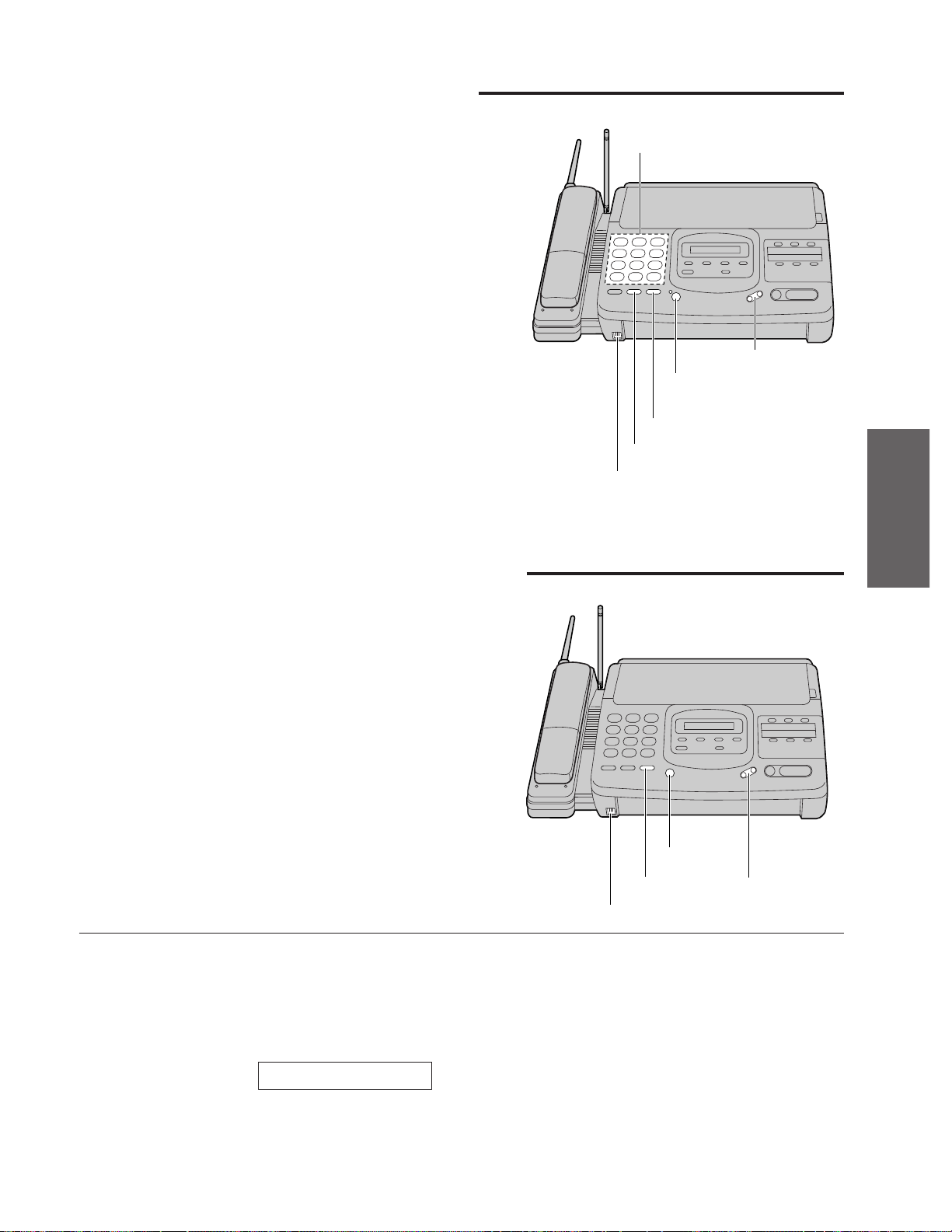
21
Basic Operations
Making calls with the main unit
1
When the unit rings, press (SP-PHONE).
2
Speak into the microphone.
3
To hang up, press (SP-PHONE).
(VOLUME)
(MUTE)
(SP-PHONE)
1
Press (SP-PHONE).
¡The SP-PHONE indicator lights.
2
Dial a phone number.
¡If you misdial, hang up and dial again.
3
When the other party answers, speak into the
microphone.
4
To hang up, press (SP-PHONE).
¡The indicator light goes out.
To redial the last number
Press (SP-PHONE), then press (REDIAL/PAUSE).
¡If the line is busy, the unit will automatically redial
the number up to 14 times.
Dial keypad
(SP-PHONE)
and indicator
Microphone
(MUTE)
(VOLUME)
Voice muting
Using this feature, the other party cannot hear you
but you can hear them.
1. Press (MUTE) during a telephone conversation.
2. To resume the conversation, press (MUTE)
again.
Hints for speakerphone operation
¡Use the speakerphone in a quiet room.
¡If the other party has difficulty hearing you, adjust
the volume using (VOLUME).
¡If you and the other party speak at the same
time, parts of your conversation will be lost.
¡While using the speakerphone, if the handset is
on the main unit, you may switch to the handset
by lifting it up.
<MUTE>
Answering calls with the main unit
(REDIAL/PAUSE)
Microphone
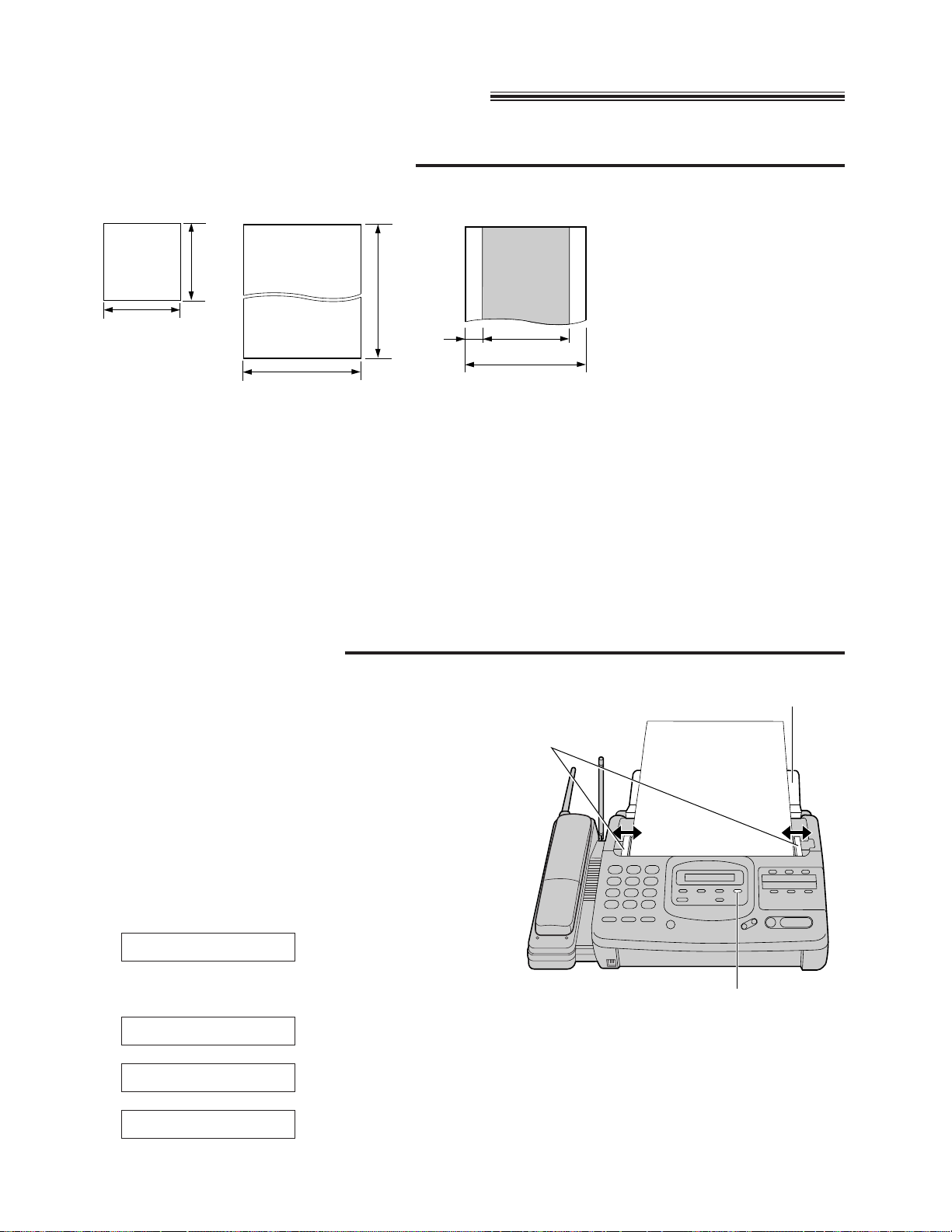
22
1
Open the document feeder tray.
2
Insert the documents FACE DOWN until a beep
tone is heard.
¡The unit can accept up to 15 sheets of paper at a
time.
3
Adjust the document guides to the width of the
document.
4
Press (RESOLUTION) repeatedly to the desired
setting.
For printed or
typewritten originals
with normal-sized
characters.
For originals with small
printing.
For originals with
minute printing.
For originals containing
photographs, shaded
drawings, etc.
Transmitting documents
Documents you can send
Note:
¡Remove clips, staples or other similar fastening objects.
¡Check that ink, paste or correction fluid has dried.
¡Do not send the following types of documents. Use copies for fax transmission.
—Chemically treated paper such as carbon or carbonless duplicating paper
—Electrostatically charged paper
—Heavily curled, creased or torn paper
—Paper with a coated surface
—Paper with a faint image
—Paper with printing on the opposite side that can be seen through the front (e.g. newspaper)
Loading documents
128 mm
(5w)
128 mm
(5w)
600 mm
(23
5
⁄8w)
216 mm
(81⁄2w)
Paper width
216 mm (81⁄2w)
208 mm (83⁄16w)
Scanned
area
4 mm
Minimum size Maximum size Effective scanning area Document weight
Single sheet:
45 to 90 g/m2(12 to 24 lb.)
Multiple sheets:
60 to 75 g/m2(16 to 20 lb.)
Note:
¡Using the fine, super fine or half tone setting
will increase transmission time.
¡If the resolution setting is changed during
feeding, it will be effective from the next
sheet.
¡The super fine resolution only works with
other compatible machines.
Document
guides
FACE DOWN
(RESOLUTION)
Document feeder tray
STANDARD
FINE
SUPER FINE
HALF TONE
