Panasonic KX-F750 User Manual

Panasonic
Telephone Answering System
with Facsimile
Moctej No,
KX-F750
Please rea^ these Operating
Instructions before using the unit.
❖ FAX PAPER
98 foot roll of Panasonic super thermal paper
-Of-
164 foot roll of standard thermal paper
(See page 75 for order numbers,)
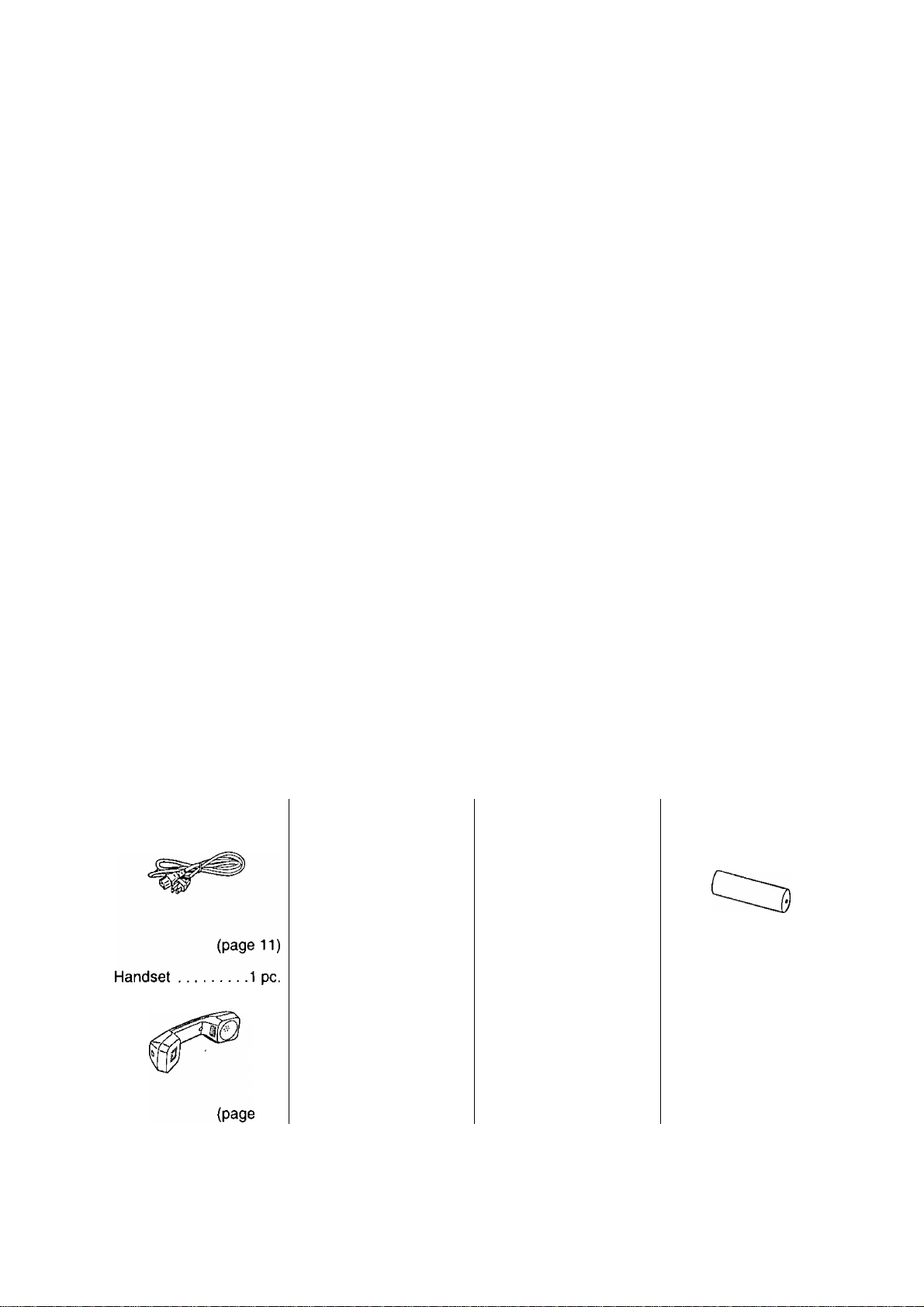
Please read IMPORTANT SAFETY INSTRUCTIONS on
page 74 before use. Read and understand all instructions.
Caution:
The Telephone Consumer Protection Act of 1991 makes it unlawful for any person to use a computer
or other electronic device to send any message via a telephone facsimile machine unless such a
message clearly contains in a margin on the top or bottom of at least the first sent page the following
information:
1) Date and time of transmission; and,
2) Identification of either business, business entity or individual sending the message; and,
3) Telephone number of either the sending machine, business, business entity or individual.
In order to program this information into your facsimile machine, you must complete the steps on
pages 36 to 37 in these Operating Instructions.
Important Phone Numbers
Accessory Purchases: 1-800-332-5368
Technical Support: 1-800-HELP-FAX
Accessories
Power cord
..............
1 pc.
For recording paper replacement, see page 75.
Telephone line
cord
................
.... 1 pc.
Paper stacker .... 1 pc.
/?
(page 11) (page 9)
Handset cord . .... 1 pc.
AA (R6, UM-3) size
battery
..................
M
(page 11) (page 10)
Any details given in these instructions are subject to change without notice.
The photo on the cover page may vary slightly from the actual product.
4 pcs.
Recording
paper .. .
1 pc.
(page 9)
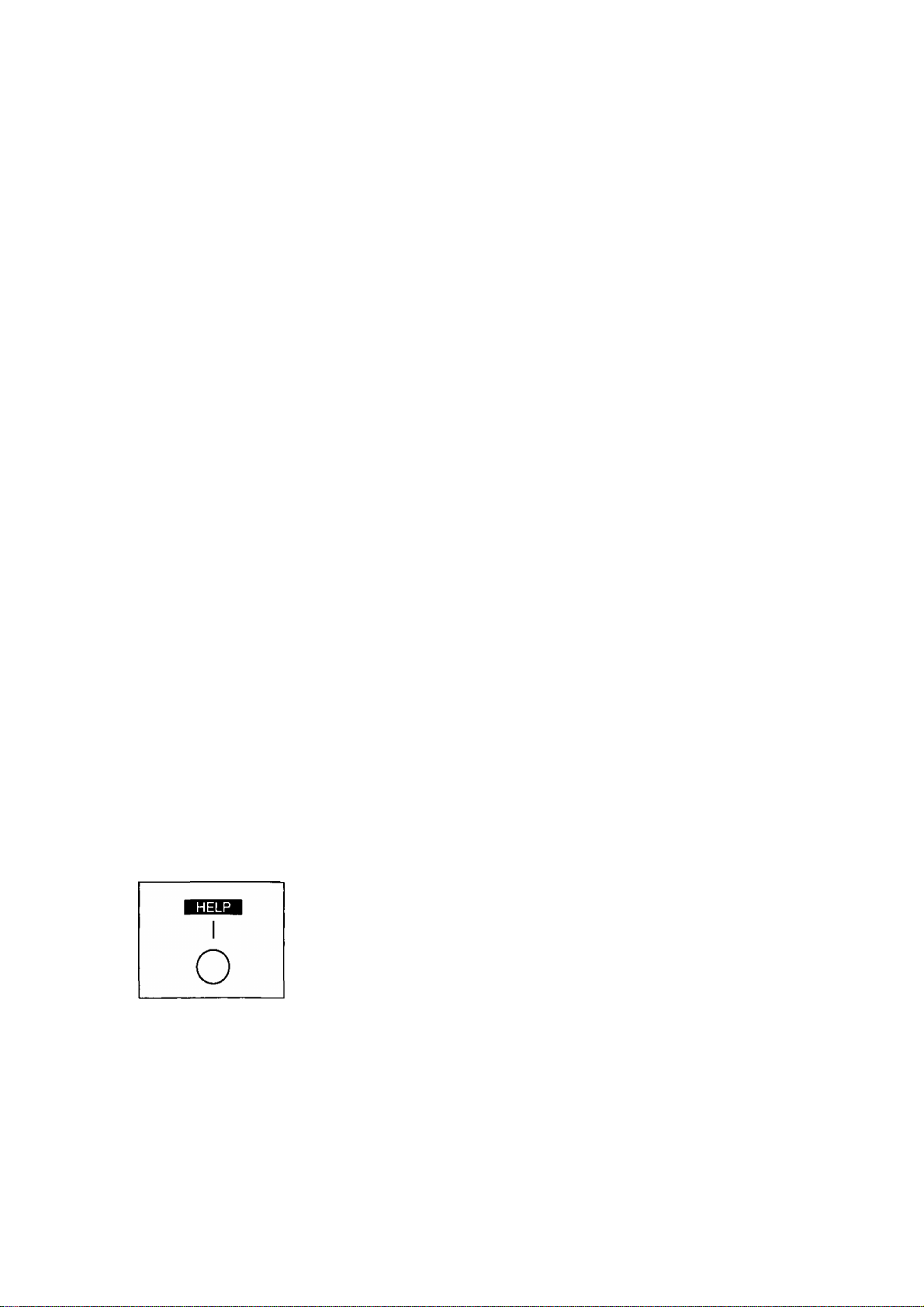
Thank you for purchasing the Panasonic Telephone Answering System with Facsimile.
This unit combines multiple functions of Facsimile, Answering Device and Telephone;
You can send and receive documents and voice messages on a single line.
Features
General
• Desktop type
• LCD (Liquid Crystal Display) readout
•Automatic paper cutter
• Silent ring fax recognition system (page 25)
• Help function (see below)
• Copier function (page 27)
Facsimile
•Automatic document feeder (up to 15 sheets)
• 64-level halftones
• Resolution: standard/fine/super fine/halftone (page 19)
• Delayed transmission (page 42)
• Ring pattern detection (page 47)
• Overseas transmission mode (page 49)
• Remote fax receiving using an extension phone (page 43)
• Junk mail prohibitor (page 45)
Digital answering system:
• Voice mailbox (page 54)
• Tone remote control system
Integrated telephone system
• One-touch dialer (12 phone numbers) (page 38)
•28-station speed dialer (page 39)
• Hands-free speakerphone (page 16)
• Electronic telephone directory (page 40)
HELP function
Use this function if the instructions are lost while using the unit. It will
provide the user with instructions.
When the HELP button is pressed, the unit will print a quick reference.
Information:
• Transmit the leaflet on page 79 to several of your associates. In this way, you can confirm that your unit
will function correctly and inform them of the procedure for transmitting documents and/or recording voice
messages.
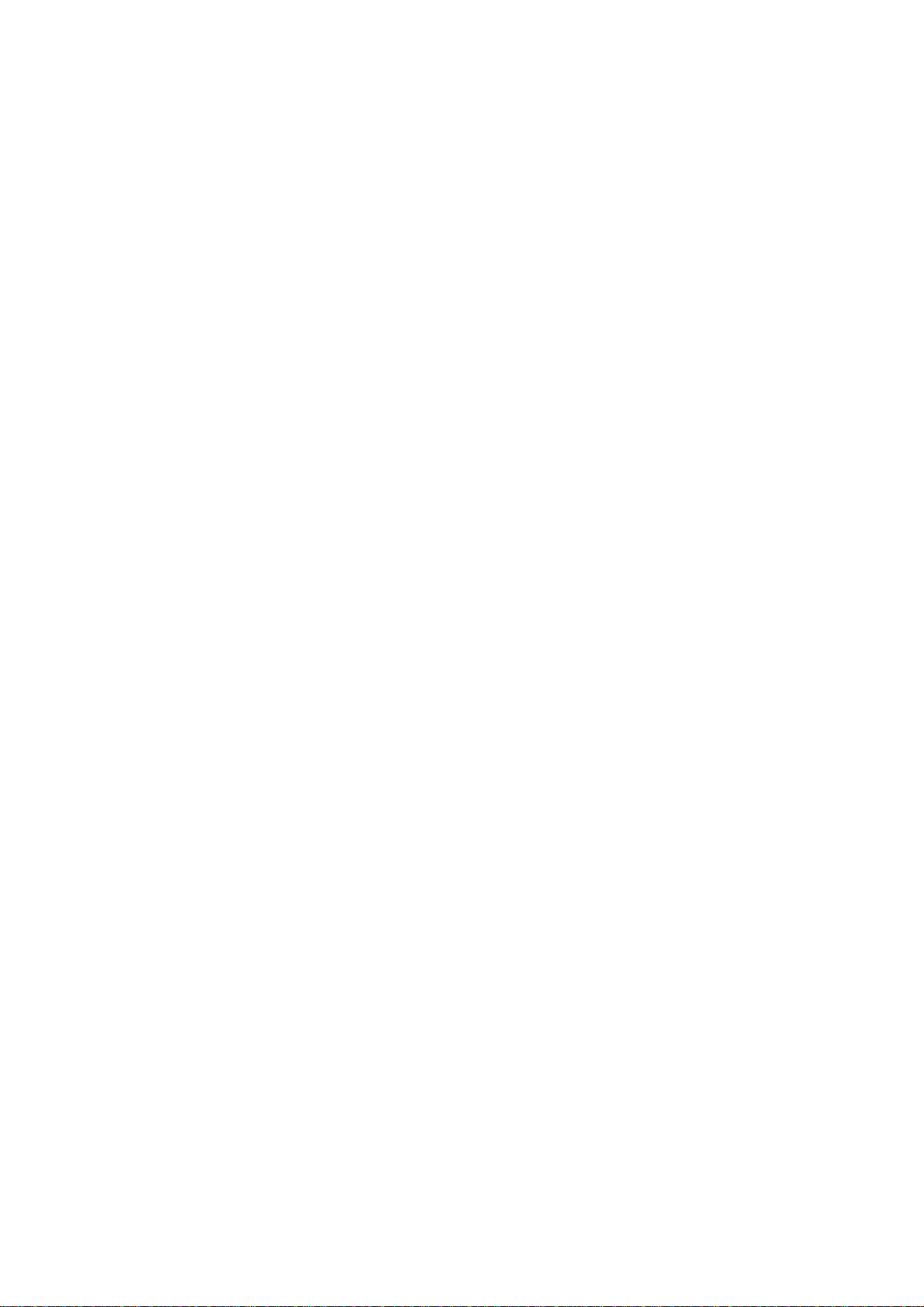
Table of Contents
Q Installation and Preparation
Location of Controls............................................... 6
Front view........................................................... 6
Rearview
Control panel ..................................................... 7
Answering control buttons.................................. 8
Installing Your Unit
Installing the recording paper
Installing the paper stacker ............................... 9
Installing the batteries
Connections and dialing mode setting
Adjusting Volumes ................................................ 12
Recording Greeting Messages.............................. 13
How to record greeting messages
Checking greeting messages
Setting the caller’s recording time
Selecting the Receive Mode
............................................................
................................................
............................
.....................................
.............
....................
............................
..................
.................................
6
9
9
10
11
13
14
14
15
Basic instructions
Telephone
Making and Answering Voice Calls
Making voice calls ........................................... 16
Making voice calls using automatic
dialing
...........................................................
Redialing the last dialed number
Voice muting
Answering voice calls....................................... 17
Helpful hints for the speakerphone
operation ...................................................... 17
Facsimile
Before Transmission............................................ 18
Acceptable documents..................................... 18
Loading documents.......................................... 19
Setting resolution
Sending 16 or more sheets.............................. 19
Transmitting Documents ..................................... 20
Transmitting documents manually
Transmitting documents with fewer
procedures
Transmitting documents using automatic
dialing........................................................... 21
Receiving Documents and/or
Voice Calls
Manual reception
Automatic reception
...................................................
.............................................
...................................................
........................................................
..............................................
..........................................
.....................
.....................
...................
16
16
17
17
19
20
20
22
22
22
Receiving in the ANS/FAX mode
Setting the number of rings to answer
in the ANS/FAX mode
Receiving in the TEL/FAX mode
Setting the number of rings to answer
in the TEL/FAX mode
Silent ring fax recognition system
Receiving in the FAX mode
Setting the number of rings to answer
in the FAX mode....................................... 26
Copier
Making a Copy
Answering Device
Operating the Answering Device
Setup of voice message and document
reception....................................................... 28
Listening to recorded messages...................... 28
Functions during playback
Erasing recorded messages
Recording a memo message........................... 30
Recording a telephone conversation
Setting the message alert
Setting the recording time alert
..................................................
...................
..............................
...................
..............................
...............
............................
.....................
..............................
............................
..............
...............................
.......................
Basic Settings
User Programmable Features
Programming feature table
How to enter letters and symbols
To enter characters
Special uses of the direct call
station keys............................................... 35
Setting the date and time................................. 36
Setting your logo
Setting your facsimile telephone number ... 37
Setting the transmission report printing .... 37
Storing Phone Numbers for Automatic
Dialing
Storing phone numbers for one-touch
Storing phone numbers for speed dialing ... 39
To keep a phone number secret ..................... 39
.............................................................
dialing
...........................................................
......................................
..............................................
Q Advanced Instructions
Electronic Telephone Directory
How to use the electronic telephone
directory ...................................................... 40
..........................
..............................
....................
.....................
22
23
24
25
25
26
27
28
29
29
30
31
31
32
32
34
34
36
38
38
40
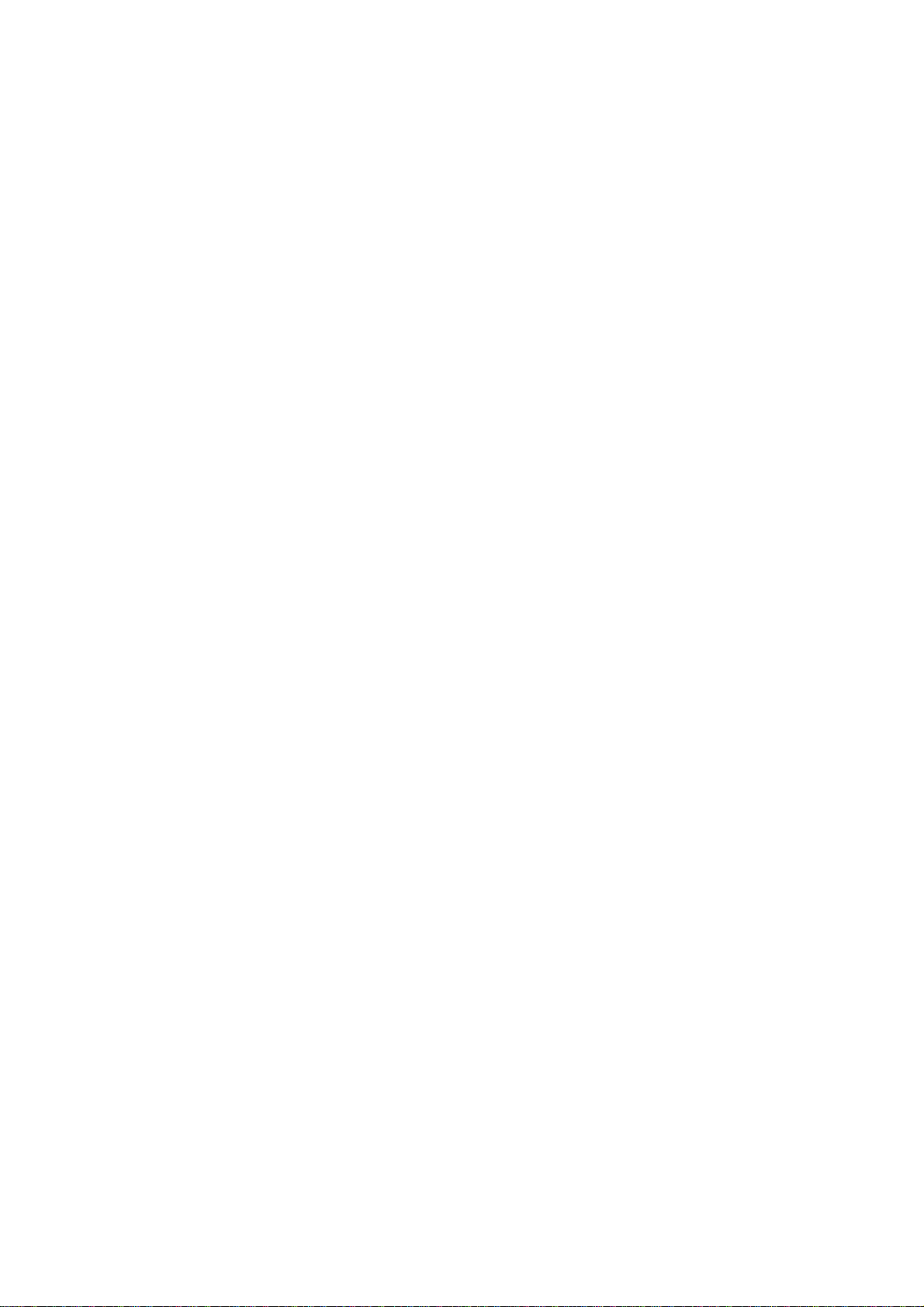
Polling ................................................................. 41
Polling reception
Polling transmission (Polled)
Delayed Transmission
Remote Fax Receiving Using an Extension
Phone............................................................... 43
Using an extension phone................................ 43
Changing the remote fax activation code ... 44
Junk Mail Prohibitor
Setting the junk mail prohibitor ........................ 45
Transmitting documents to your unit
with the prohibitor ID
Receiving with Distinctive Ring Service .... 47
Programming the unit with distinctive
ringing pattern
Special Settings
Logo print position............................................ 49
Overseas transmission mode
Original mode .................................................. 50
Resetting the advanced features..................... 51
Voice Contact ...................................................... 52
Initiating voice contact...................................... 52
Receiving a request for voice contact.............. 52
TONE, FLASH and PAUSE Buttons.................... 53
TONE button
FLASH button .................................................. 53
PAUSE button
.............................................
...........................
........................................
.............................................
...................................
.............................................
.................................................
.........................
...................................................
..................................................
41
41
42
45
46
48
49
49
53
53
Functions during playback
Erasing a specific message from memory ... 61
Erasing all messages from memory
Room monitoring
Recording a marker message
Re-recording a greeting message
Turning on/off pager alert
To skip the greeting message
Pager Alert.......................................................... 63
.............................................
................................
.................
.........................
...................
.................................
..........................
60
61
61
61
62
62
62
Reports and Lists
Printing Reports and Lists ................................64
How to print each report/list
Sample reports and lists
Setting journal auto print
..............................
...................................
..................................
64
65
67
LSI Troubleshooting and
Maintenance
Troubleshooting .................................................68
Error messages on the display
General corrective measures............................69
Explanation of communication result
on the report
Clearing a recording paper jam
Clearing a document jam
Adjusting the feeder pressure
..................................................
.........................
.......................
..................................
..........................
68
70
71
72
72
Voice Mailbox ...................................................... 54
To use mailbox
Recording a personal greeting message
for mailbox.................................................... 54
Programming the mailbox password
How incoming messages are recorded
into each mailbox
Retrieving messages in the mailbox
Erasing recorded messages in the
mailbox
Retrieving messages in the mailbox
from a remote location.................................. 57
Setting the mailbox alert
Operating the Answering Device
from a Remote Phone
Summary of remote operations........................ 58
Programming the remote ANS ID
Listening to the recorded messages
in the common memory................................ 59
Retrieving the recorded messages
in the mailbox
................................................
...............
.........................................
...............
.........................................................
.................................
......................................
...................
...............................................
54
55
55
56
56
57
58
59
60
Maintenance
Cleaning the document feeder unit
Cleaning the thermal head................................73
........................................................
..................
73
73
Q General Information
Important Safety Instructions
Accessory Order Information
Specifications .....................................................75
FCC Information..................................................76
Limited Warranty
Index ....................................................................78
FAX CORRESPONDENCE
Speed dialer list
Answering device remote operation card ... 81
Servicenter directory......................................... 83
................................................
..................................................
...........................
............................
.................................
74
75
77
79
80
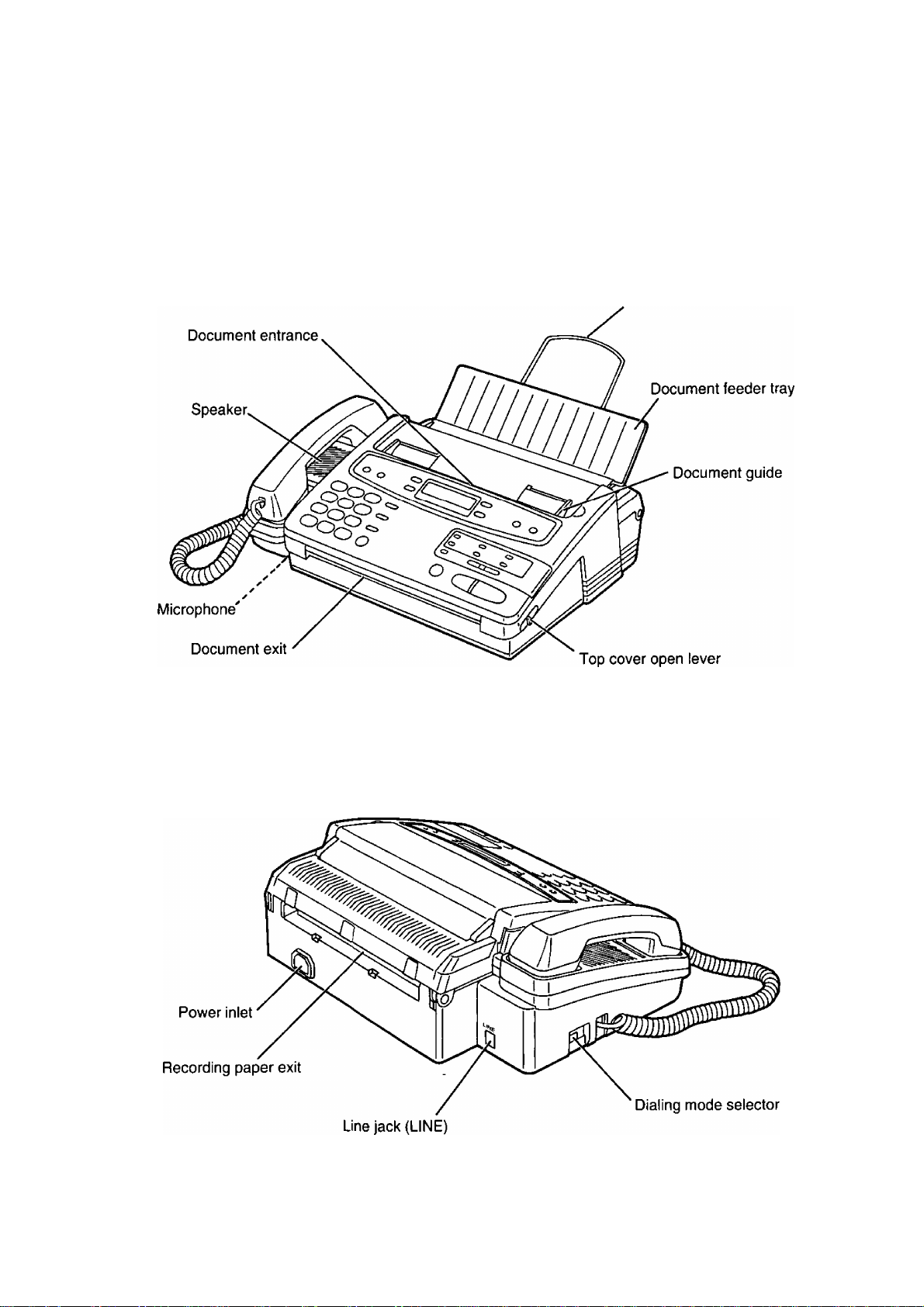
Installation and Preparation
Location of Controls
Front view
________
Paper stacker
Rear view
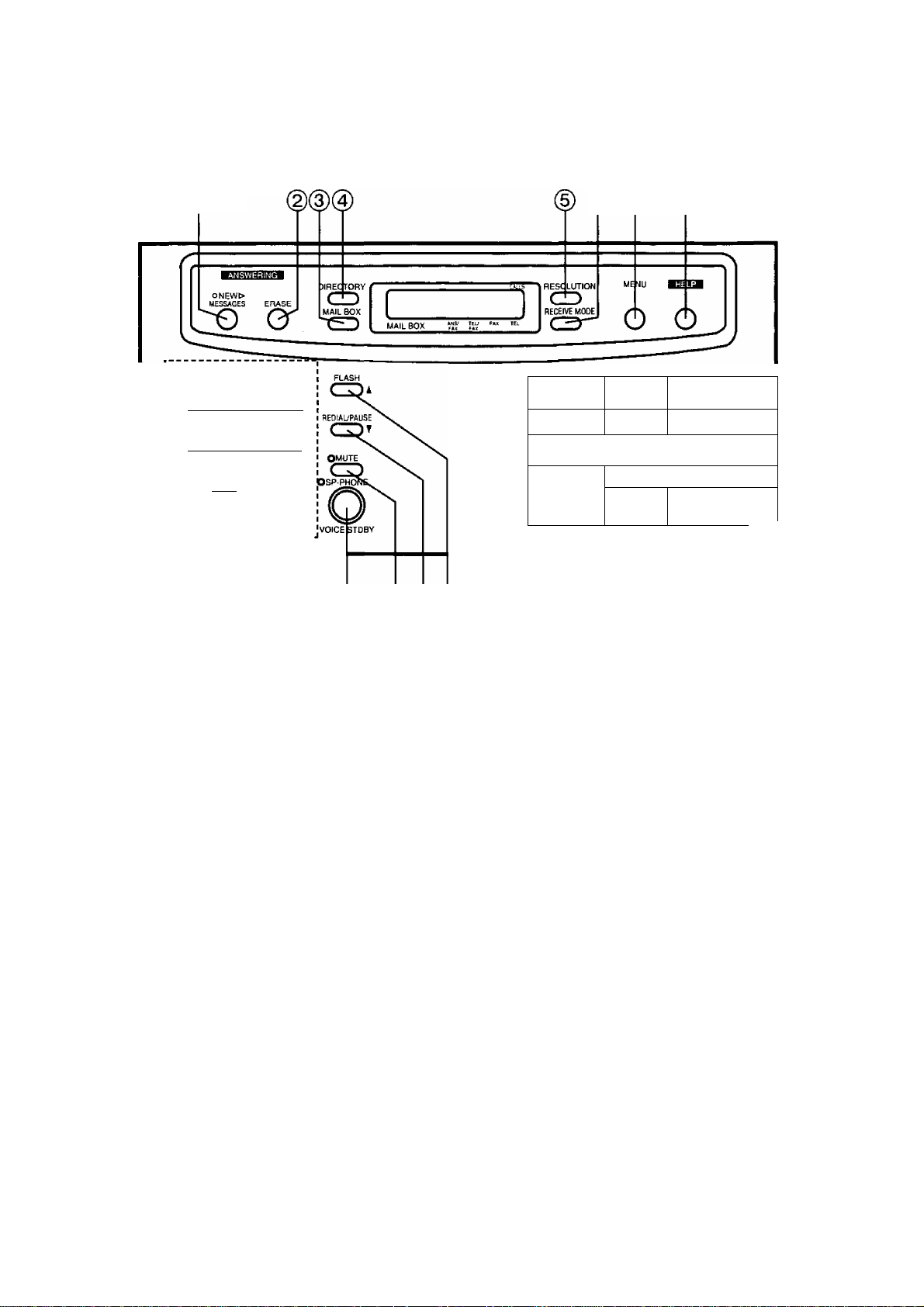
Installation and Preparation
Control panel
©
ABC DEF
©CD CD
GHI JKL MNP
®®CD
PRS TUV WXY
(DCDCD
______
OPER
^MIC*
______________
CD© CD
V
(9) (g) 0) @@0)
® (7) (8)
"O-T
,0
{ ) LOWER ( V 1 1 A IvOLUME
, ftWGEftiWANDSeT/SPEAKeR
STOP
©
® ® ®
O 1
o
COPY START/SET
n
o r
O
T1
J
0 NEW MESSAGES button (page 28)
Used to play back only new messages.
@ ERASE button {page 29)
Used to erase recorded incoming messages.
@ MAIL BOX button (page 56)
Used to select a voice mailbox number.
© DIRECTORY button (pages 16, 21 and 40)
Used for speed dialing. Also used for the
electronic telephone directory.
@ RESOLUTION button (page 19)
Used to adjust scanning line density.
® RECEIVE MODE button (page 15)
Used to select the desired receiving mode.
0 MENU button
Used to start and exit various programming.
@ HELP button (page 3}
Used to print an easy guide for operations.
(g) TONE button (page 53)
Used to temporarily change the dialing mode
from pulse to tone during a dialing operation.
(J^ Dial keypad
Used for dialing operation and parameter
setting. Also used as character keys.
© SP-PHONE/VOICE STDBY button
(pages 16 and 52)
Used for on-hook dialing and voice contact
features.
@ MUTE button (page 17)
Used for voice muting.
(@ REDIAiyPAUSE button (pages 17 and 53)
Used to redial the last dialed number. Also
used to insert a pause into a phone number.
@ FLASH button (page 53)
Used as a hook button. Also used to access
some features of your host exchange.
@ STOP button (page 20)
Used to stop fax communication.
@ COPY button (page 27)
Used to start copying.
@ START/SET button
Used to start fax communication. Also used to
store parameters during programming.
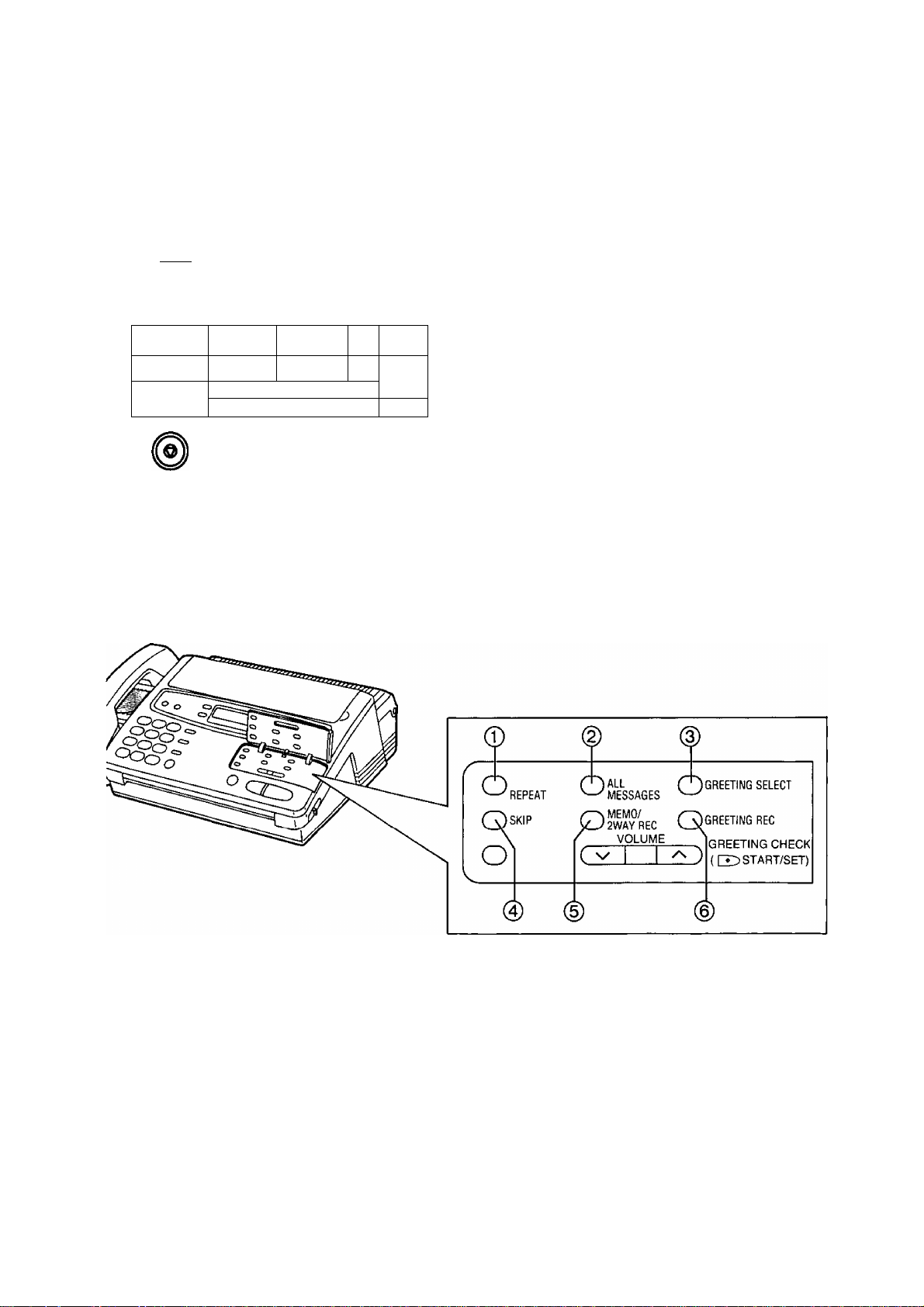
Installation and Preparation
Control panel (cont.)
ВЕ50ИЯ10М MENU
CD I
RECEIVE MOPE /~N
31
CD U U
I
@ Direct call station keys (pages 16, 21 and 38)
Used for one-touch dialing. Also used as
character keys when logo and station names
are programmed.
@ VOLUME buttons (page 12)
Used to adjust the volume level of the ringer,
handset and speaker.
Ò 1 О r
:0 iS
C о LOWER ( V 1 1 A ^VOLUME
О о
RINOE AbAMOSE ^'SPEAKER
GII О
Answering control buttons
---------
(18)
@ LOWER key (pages 16, 21 and 38)
Used to access lower stations (7 to 12) for
one-touch dialing.
0 REPEAT button (page 29)
Used to replay the previous message during
the message playback.
(2) ALL MESSAGES button (page 28)
Used to play back all the recorded
voice-messages.
@ GREETING SELECT button (pages 13 and
54)
Used to select a desired greeting message
when recording or checking the greeting
message.
8
@ SKIP button (page 29)
Used to skip to the next message during the
message playback.
® MEMO/2WAY REC button (page 30)
Used to start and stop recording a memo
message or a telephone conversation.
® GREETING REC button (pages 13 and 54)
Used to start and stop recording a greeting
message.
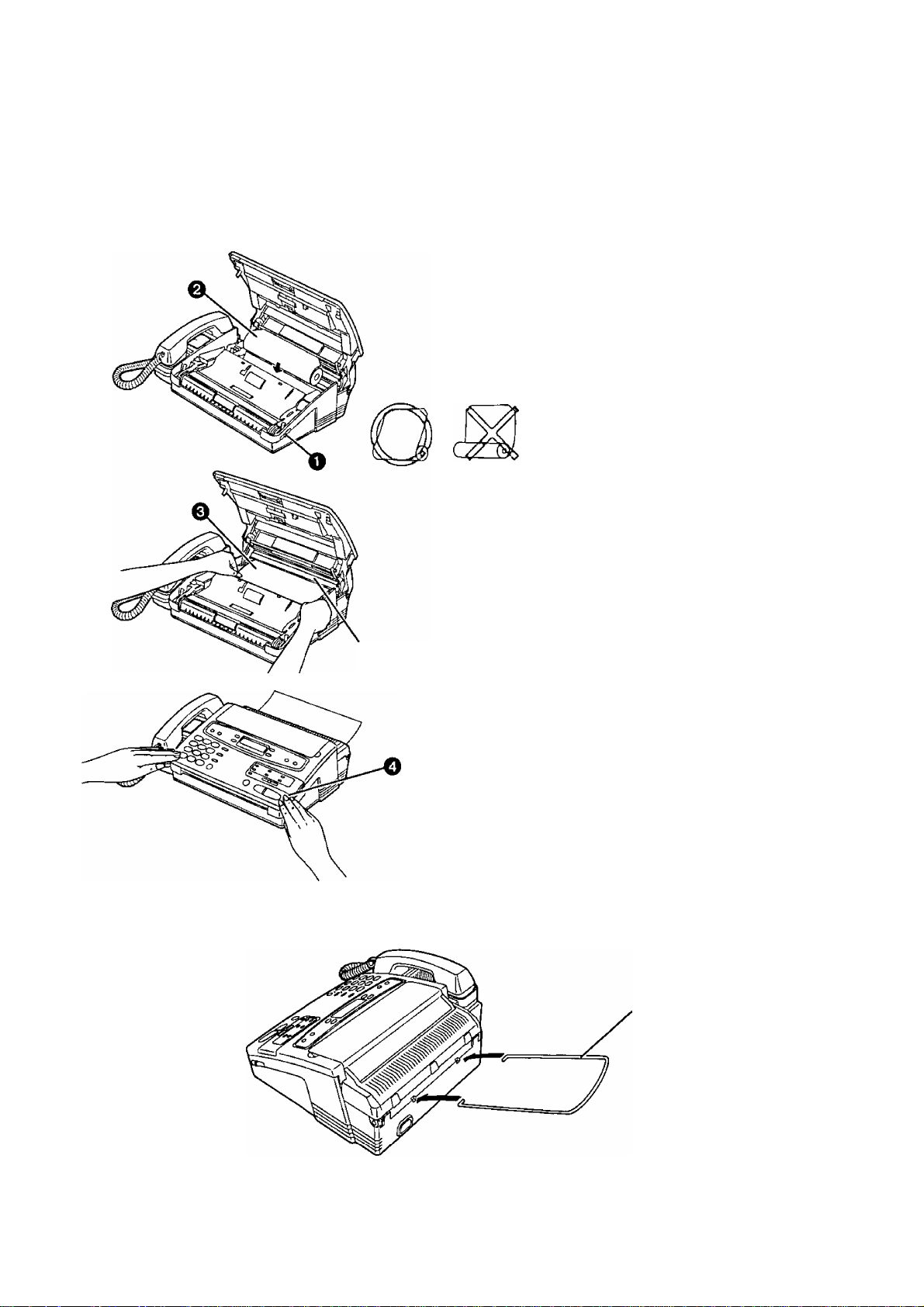
Installation and Preparation
Installing Your Unit
Installing the recording paper
Green bar
0 Slide the lever toward you to open the top
cover.
0
Place a recording paper roll in the
unit.
—Make sure that the shiny side of
the paper is facing up and that
there is no slack, tape or glue
residue on the paper roll.
(See note below.)
o Insert the leading edge of recording
paper under the green bar.
0 Close the top cover carefully by
gently pressing down on both ends.
Notes:
• Use only the included roll or specified
recording paper, or else the print
quality may be affected and/or
excessive thermal head wear may
occur. See page 75 for order number.
• The start of some recording paper rolls
is secured using glue or tape. Residue
from this glue/tape may cause the
paper cutter to jam immediately
following installation of a new roll. To
prevent this, cut approximately 6 inches
from the new roll of paper prior to
installation.
u
Installing the paper stacker
Paper stacker
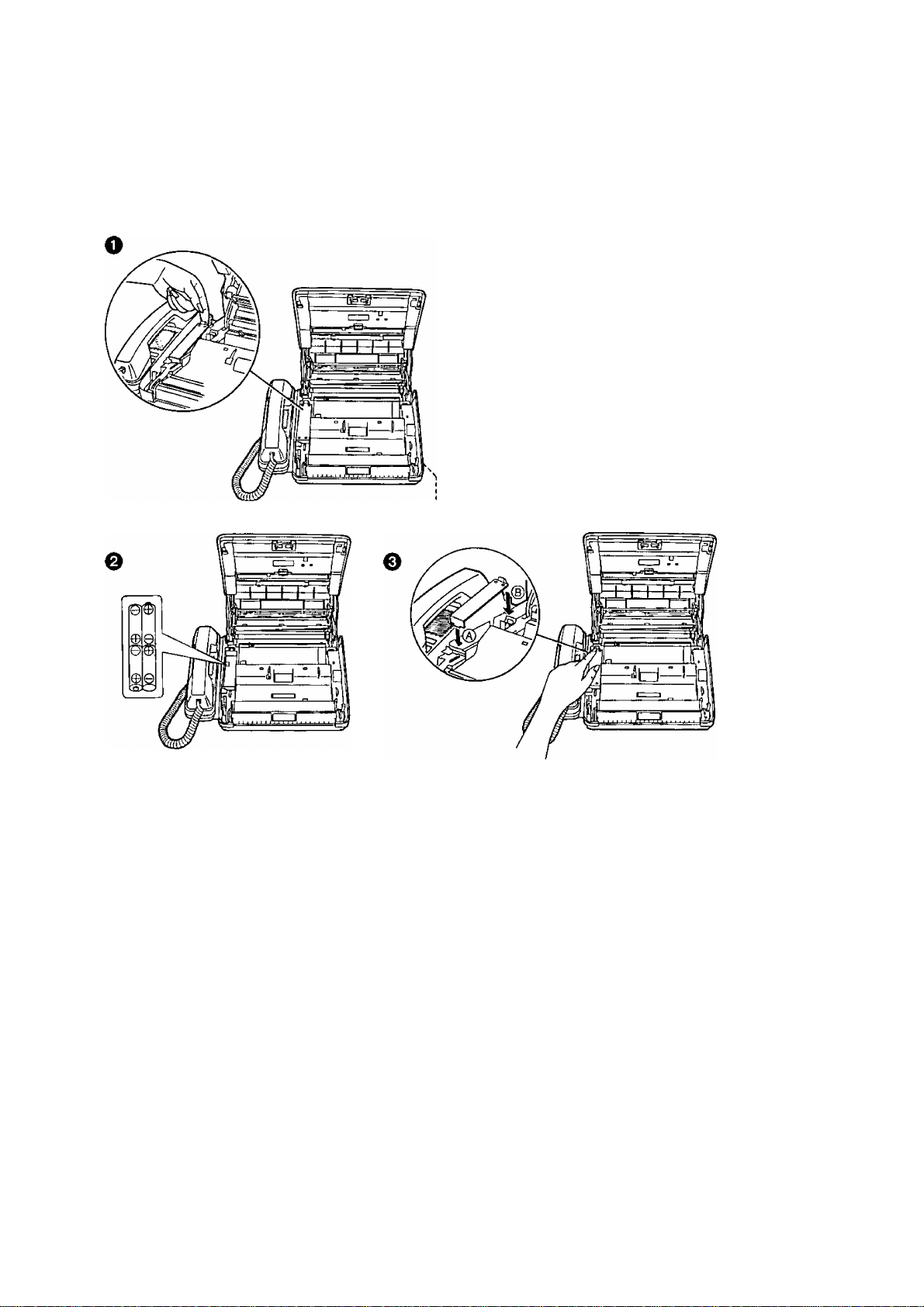
Installation and Preparation
Installing the batteries
The batteries are required to retain voice messages in memory when the power cord is disconnected or
during a power failure. Install four AA batteries (supplied) before using the unit.
0 Slide the lever toward you to open the top
cover and remove the battery compartment
cover by pulling the hook toward you and lifting
it up.
0 Install four AA batteries into the compartment
using correct polarity (+, -).
0
(a) Replace the battery compartment cover by
installing the tab of the cover into the hole
first.
(B) Press down the part marked “PRESS” until
it clicks.
Lever Q Close the top cover.
Battery precautions:
• The batteries should be used correctly, otherwise, the unit may be damaged due to battery leakage.
• Do not mix different types of batteries.
• Do not charge, short-circuit, disassemble, heat or dispose in fire.
• Remove all the batteries when replacing.
Notes:
• If you do not install the batteries, or if the battery power is low:
—The display will show the following message;
BATTERY LOW
Install new batteries.
—Greeting and alt messages saved in memory will be erased when a power failure occurs.
•Batteries should be installed in order to provide message retention during a power failure. Message
retention time is approximately 1 day with new batteries.
• To avoid losing the greeting and all messages saved in memory, the power cord must remain connected
when replacing batteries.
• Disconnect the telephone line cord before opening the battery compartment cover.
• Replace all the batteries once a year, or mis-operation may occur.
• Do not use Nickel-Cadmium batteries.
10
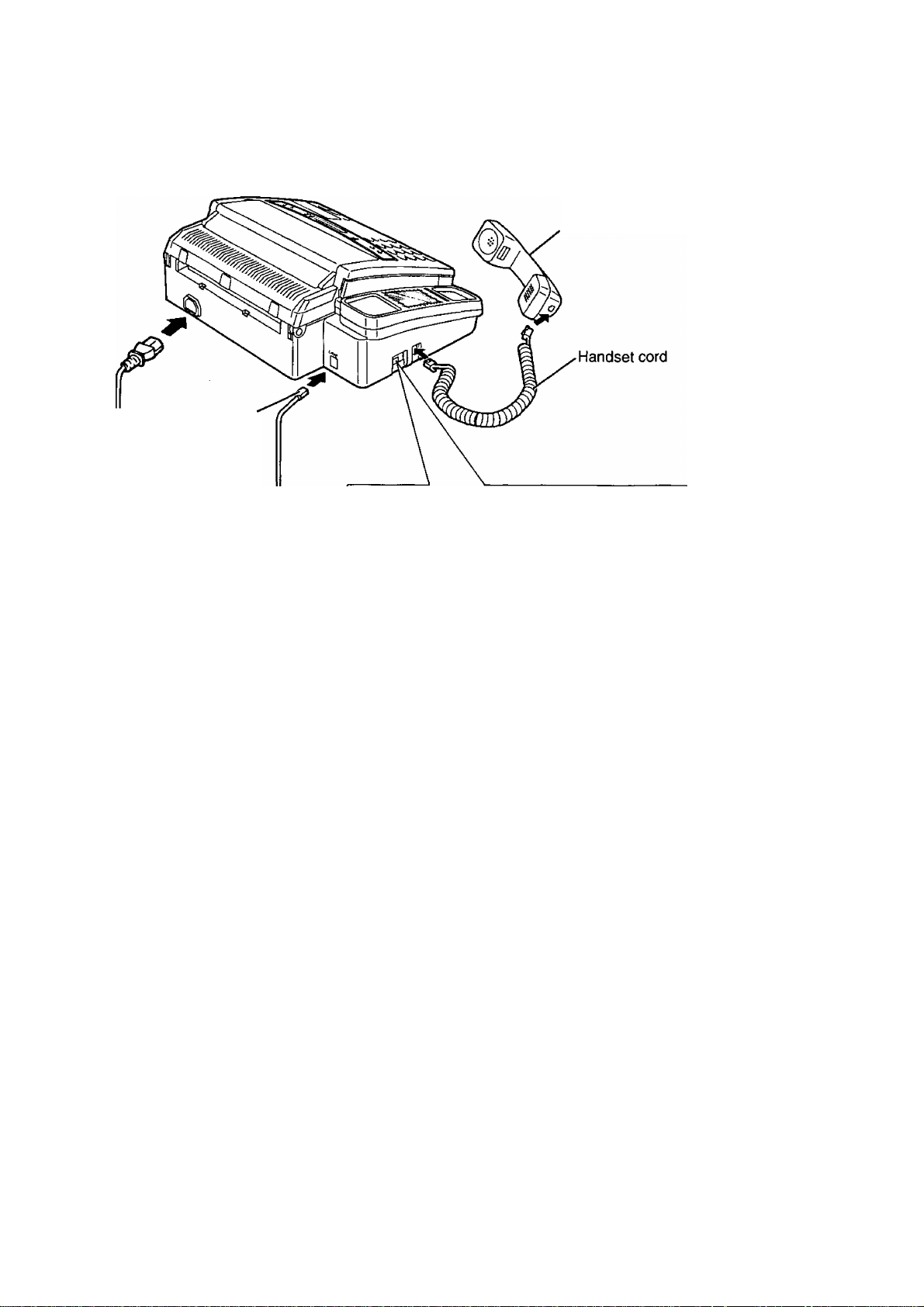
Installation and Preparation
Connections and dialing mode setting
Connect to LINE.
Telephone-
line cord
Handset
Set the dialing mode to either TONE or PULSE.
(Refer to helpful hint below.)
DIALING MODE
TONE-IMPULSE
H
Modular jack for single line
Power cord
Helpful hint for setting the dialing mode:
1. Ensure that the dialing mode selector is set to TONE.
2. Lift the handset or press the SP-PHONE button, then listen for the dial tone.
3. Dial a familiar number.
4. If the call is successful, the unit is connected to a tone exchange. Leave the selector set to TONE.
5. If the call is not successful, the unit is connected to a pulse exchange. Switch the selector to PULSE.
Notes:
• We recommend the use of an exclusive power outlet to avoid interference from other equipment.
• When you operate this product, the socket outlet should be near the product and be easily accessible.
• The unit will not function during a power failure.
• For additional equipment protection, we recommend the use of a surge protector. The following type is
available; TELESPIKE BLOK MODEL TSB (TRIPPE MFG. CO.), SPIKE BLOK MODEL SK6-0 (TRIPPE
MFG. CO.), SUPER MAX (PANAMAX) orMPi (ITWLINX).
/ Line surge\
I protector
(RJ11C)
J
/ Power surge\
y protector
Power outlet
(120 V. 60 Hz)
J
* •
11
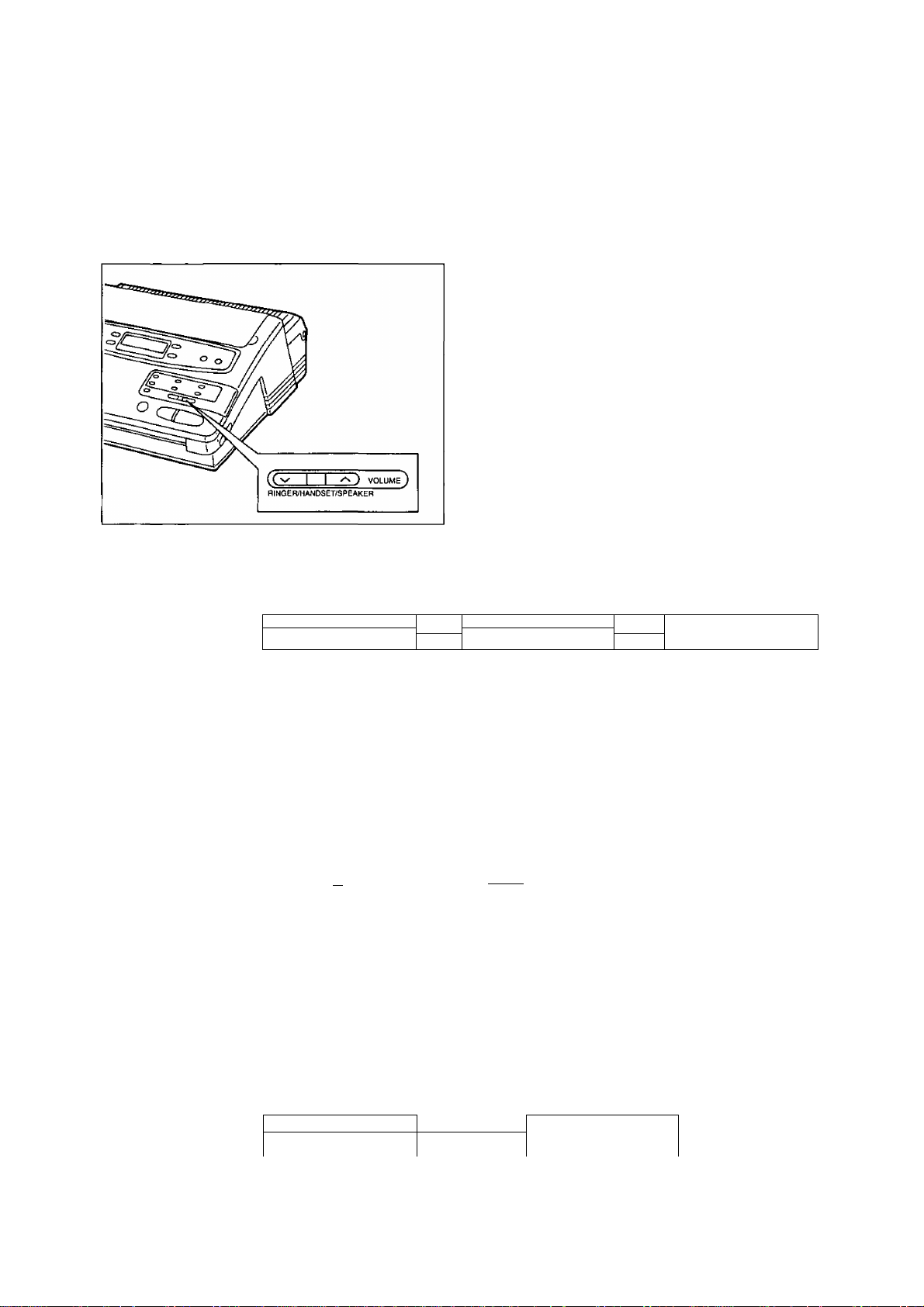
Installation and Preparation
Adjusting Volumes
You can adjust the volume level of the ringer, the handset and the speaker.
These volume levels should be adjusted respectively.
To increase the volume level,
press A repeatedly.
To decrease the volume level,
press V repeatedly.
—The number of the black squares in the display
shows the volume level as below.
Ringer volume
Handset volume
Speaker volume
Press the buttons (a/v) repeatedly while the unit is in idle status.
3 levels are available.
High
Tj~rm H
Note:
• If the ringer volume is set to off, the unit will not ring and the display will show
“RINGER OFF” in idle status.
Press the buttons (a/v) repeatedly when the handset is in use.
3 levels are available.
High
Li I I I I I I OH
Press the buttons (a/v) repeatedly when the speakerphone is used.
8 levels are available.
High Low
T,i I m I H
Low
RINGER OFF= OK?T.LL1 LLLmH
Press START/SET for
confirmation.
Middle
LD
Off
Low
Answering
device volume
12
LO
8 levels
Press the buttons (a/v) repeatedly while listening to messages recorded on the
answering device. 9 levels are available.
High Off
L
9 levels
H
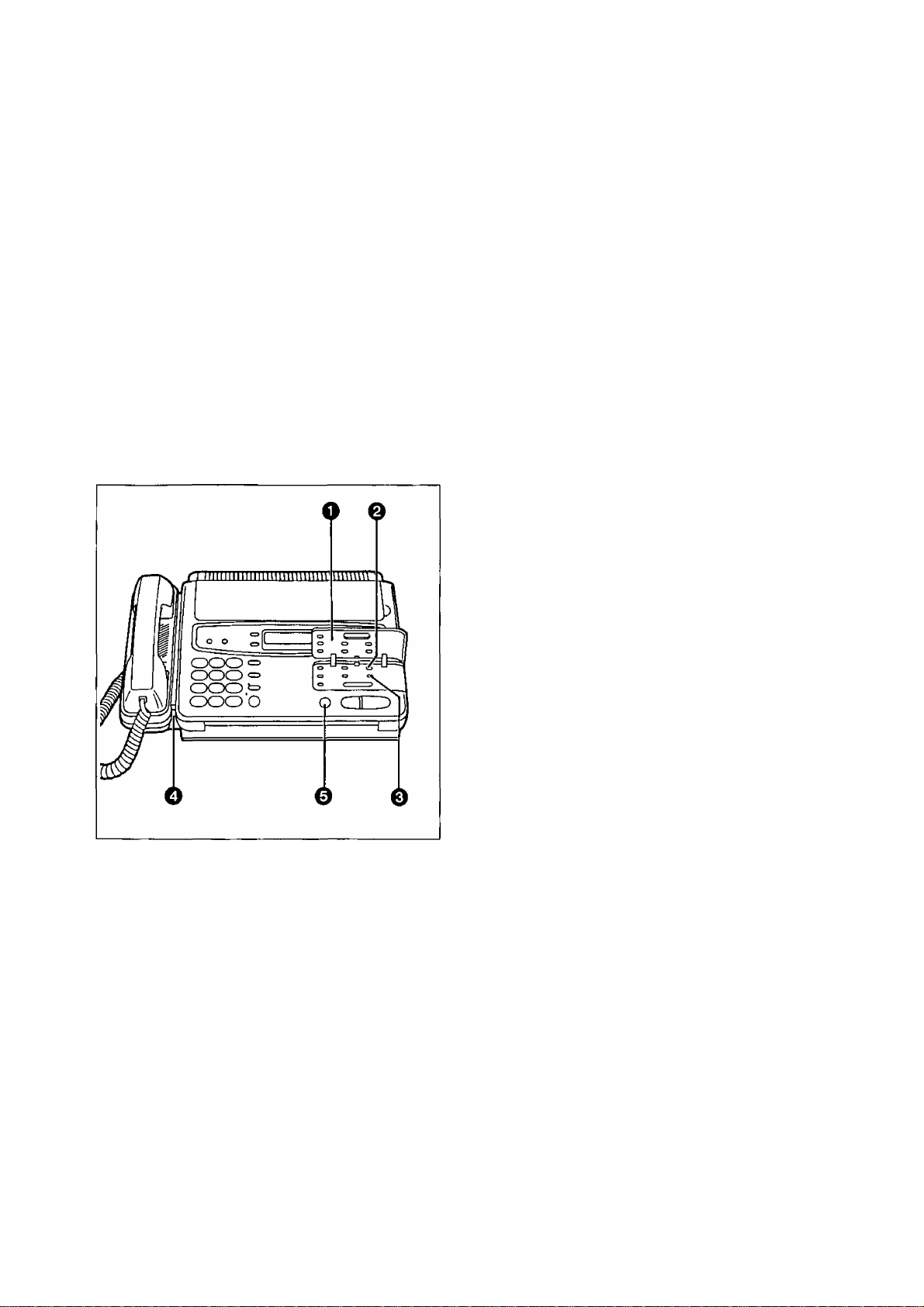
Installation and Preparation
Recording Greeting Messages
Record two types of greeting messages before using the unit as an answering device and a facsimile. One is
the message for the ANS/FAX mode, and the other is for the TEL/FAX mode.
The greeting message for the ANS/FAX mode tells a caller that you are unable to answer, and allows the
caller to leave a voice message or to send a fax message.
The greeting message for the TEL/FAX mode tells a caller that the unit is calling you up, and allows the
caller to wait until you answer the call or to send a fax message.
How to record greeting messages
Recording time is limited to 16 seconds for each message. Record a greeting message within 12 seconds
for optimum performance. Perform the following steps to record each of the messages.
Q Open the station key panel.
0
■ For the ANS/FAX mode:
Press GREETING SELECT.
ANS-GREETING
For the TEL/FAX mode:
Press GREETING SELECT repeatedly until
the following is displayed.
H
Suggested messages
■ For the ANS/FAX mode:
“This is (your name, business and/or telephone
number). V/e are unable to answer right now. To
send a fax, start transmission. To leave a
message, speak (or 'speak for up to 1 minute’}
after the long beep. Thank you.
■ For the TEL/FAX mode:
"This is (your name, business and/or telephone
number). Please wait for someone to answer the
line. To send a fax, start transmission."
TEL-GREETING
O Press GREETING REC.
Example: Recording for the ANS/FAX mode
ANS REC 16s
—A beep will be heard.
Q Immediately after the beep, speak clearly and
loudly toward the microphone from a distance
of approximately 200 mm (8 inches).
0 When finished, press STOP.
—After a beep, the unit will play back the
message so that you can confirm it.
Adjust the speaker’s volume to a suitable
level by pressing the VOLUME buttons.
Notes:
• If you make a mistake while recording, repeat
from step 2.
• You can record the greeting message for the
ANS/FAX mode by directly pressing the
GREETING REC button without pressing the
GREETING SELECT button.
13
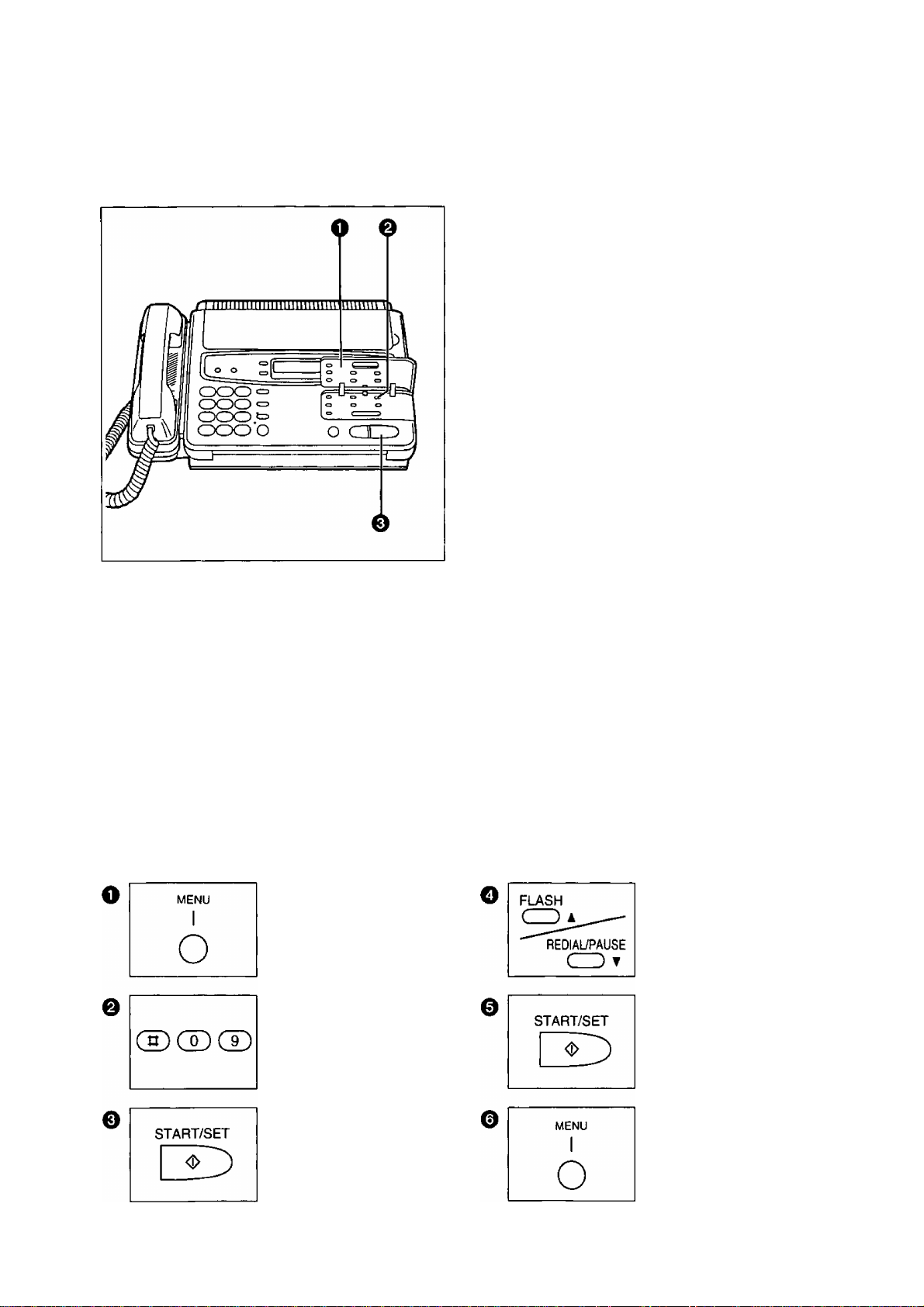
Installation and Preparation
Checking greeting messages
O Open the station key panel.
0 ■ Checking the greeting message for the
ANS/FAX mode:
Press GREETiNG SELECT.
ANS-GREETING
Checking the greeting message for the
TEUFAX mode:
Press GREETiNG SELECT repeatedly until
the following is displayed.
TEL-GREETING
O Press START/SET.
—After a beep, the unit will play back the
message.
Notes:
•Adjust the speaker volume using the VOLUME button (see page 12).
• You can check the greeting message for the ANS/FAX mode by directly pressing the START/SET button
without pressing the GREETING SELECT button.
Setting the caller’s recording time
You can choose from two lengths of recording times for incoming messages.
VOX (unlimited): The unit will record an incoming message as long as a caller speaks {pre-selected
setting).
1 MIN (1 minute): The unit will record an incoming message up to 1 minute per message.
To change the recording time, proceed as follows:
Press MENU.
1.SYSTEM SET UP
Press #09.
RECORDING TIME
Press A or ▼ to select
the desired mode.
Press START/SET to
store the setting.
14
Press START/SET.
MODE=VOX [AT:
Press MENU to end the
program.
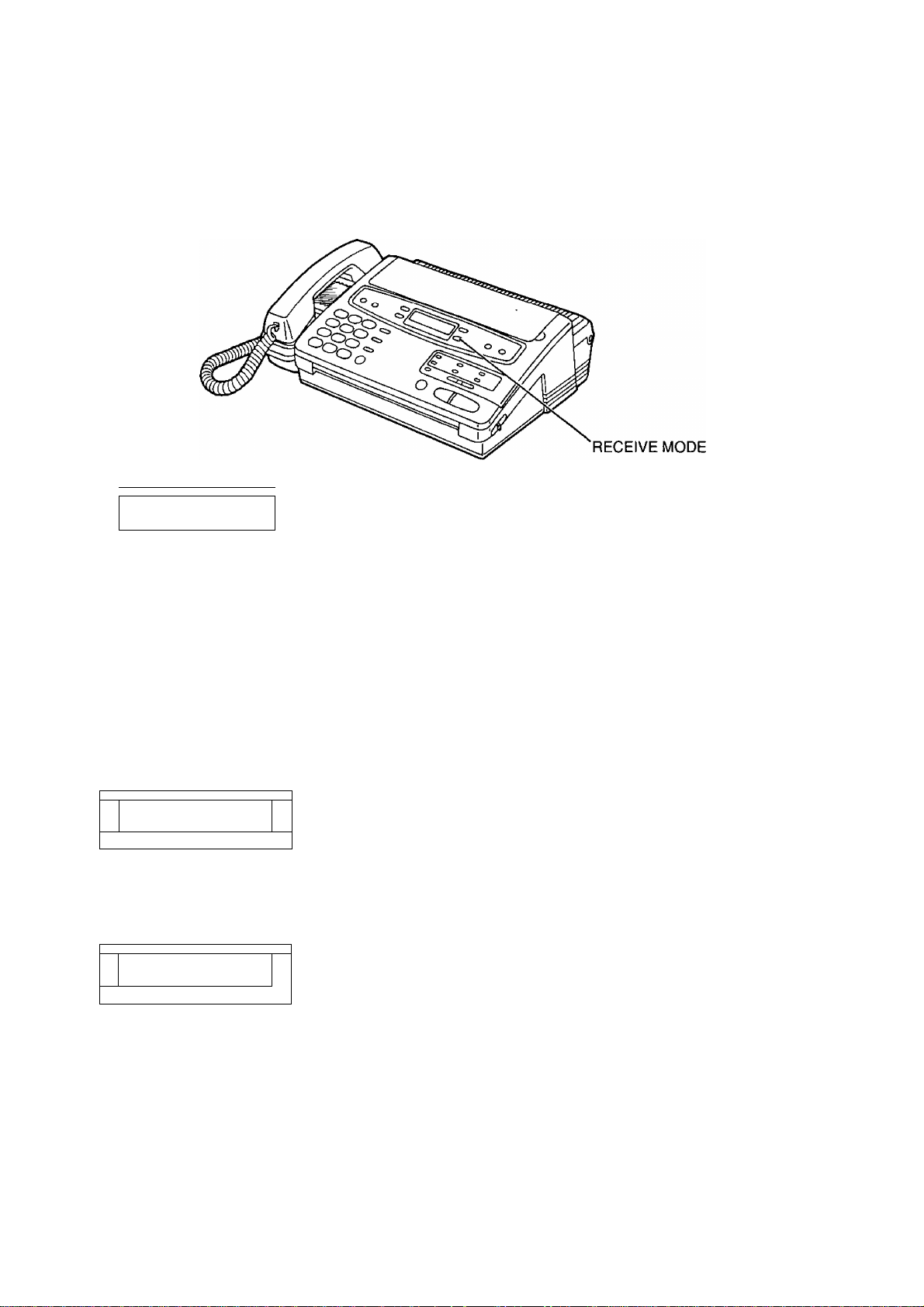
Installation and Preparation
Selecting the Receive Mode
Select a desired receiving mode by pressing the RECEIVE MODE button repeatedly. The selected mode is
displayed.
ANS/FAXmode:
w
MAIL BOX
AN&f TEU FAX TEL
When you wish to set the unit to record incoming voice messages and also
receive fax messages, select this mode.
For further details, see page 22.
TEUFAX mode:
f
.
______________________»______
MAIL BOX
MAIL BOX
WS/ TEL/ FM TEL
fax fax
ÌallÌ
When you wish to answer voice calls with ring and wish to receive fax
messages without hearing ring, select this mode.
You can answer voice calls only and will not be disturbed by incoming
faxes.
For further details, see page 24.
FAX mode:
.
When you wish to receive fax transmissions only, select this mode.
The unit will answer all calls and start to receive fax messages
automatically.
For further details, see page 26.
TEL mode:
When you wish to set the unit not to answer any incoming call
automatically, select this mode.
When you pick up the handset and fax reception is required, you can press
the START/SET button to receive documents.
If no one answers a call by 15 rings, the receiving mode will switch to the
ANS/FAX mode automatically.
Note:
• Regardless of above setting, you can make voice and fax calls.
15
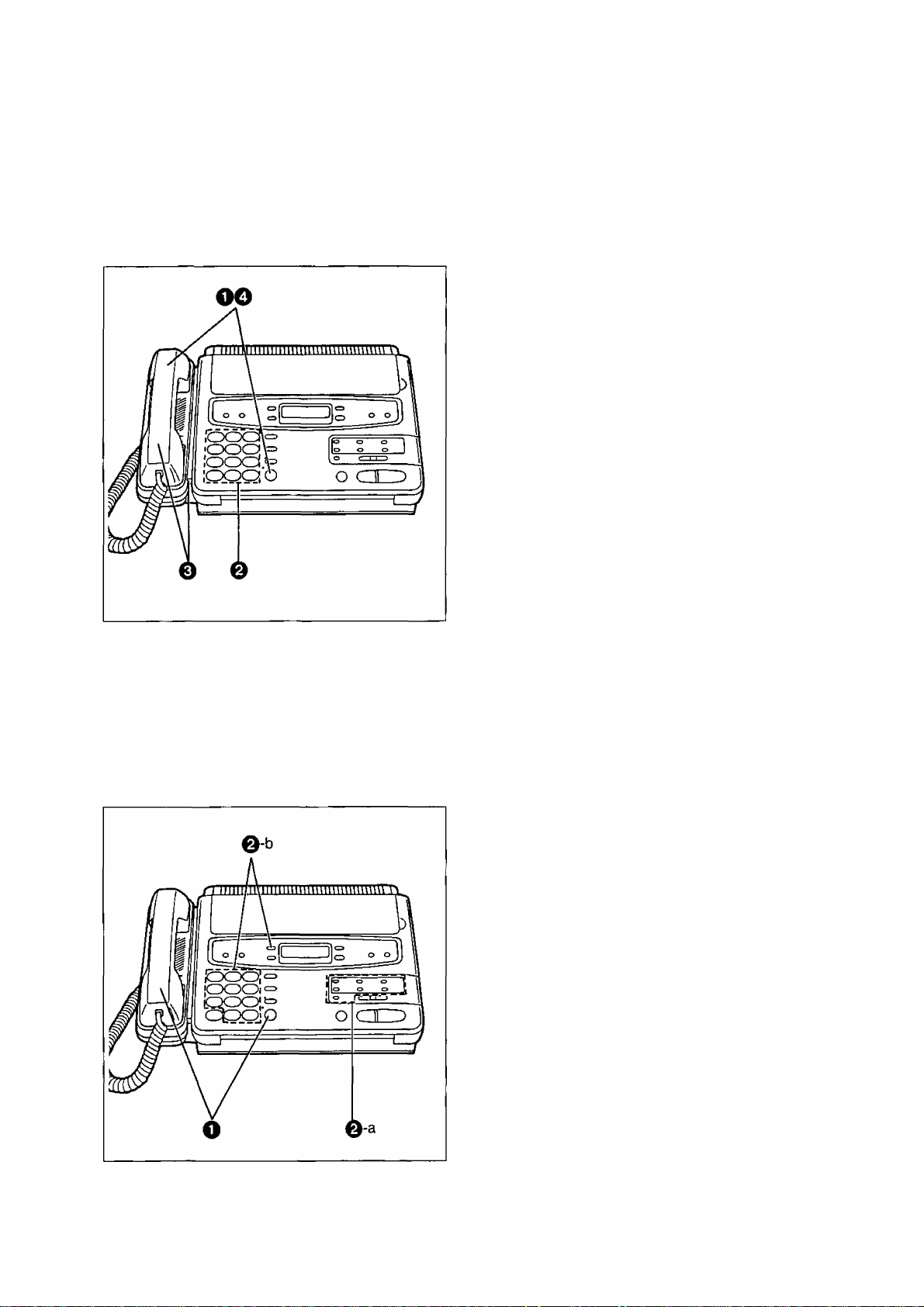
Basic Instructions
Making and Answering Voice Caiis
Making voice caiis
______________
O Press SP-PHONE or lift the handset, then
listen for the dial tone.
0
Dial a phone number.
0
When the other party answers, speak through
the microphone or handset.
0 When finished, press SP-PHONE again or
place the handset on the cradle.
Heipfui hints:
•Adjust the volume to a suitable level. See
page 12.
• If you wish to switch to the handset from the
speakerphone, lift the handset. To switch to the
speakerphone, press the SP-PHONE button.
• If you misdial, press the FLASH button firmly,
then dial the correct number.
• For helpful hints for the speakerphone operation,
seepage 17.
Making voice caiis using automatic diaiing
You can dial a phone number automatically using one-touch dialing and speed dialing.
Before using automatic dialing, make sure that the desired telephone numbers have been stored in
memory. For storing phone numbers, see pages 38 and 39.
Q Press SP-PHONE or lift the handset.
0-a
0-b
Helpful hint:
• You can also use the electronic telephone
Using one-touch dialing:
■ When using the upper stations 1 to 6:
Press the desired direct call station key.
■ When using the lower stations 7 to 12:
Press LOWER, then press the desired
direct call station key.
Using speed dialing:
Press DIRECTORY, then press # and the
desired 2-digit number (00-27).
directory to make a voice call (see page 40).
16
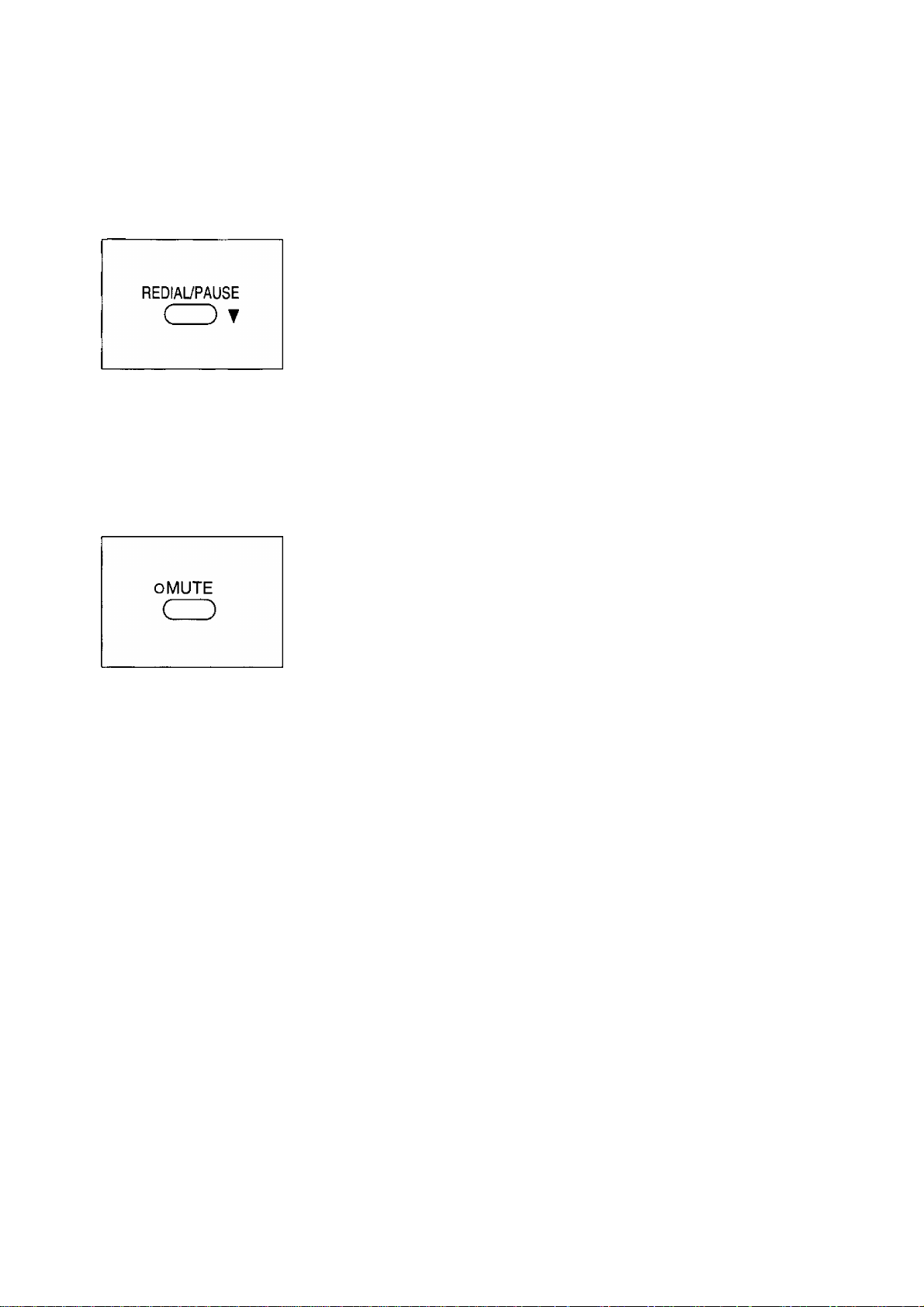
Basic Instructions
Redialing the last dialed number
If the line is busy or you wish to redial the last dialed number, use the REDIAL/PAUSE button.
Press SP-PHONE or lift the handset, then press REDIAL/PAUSE.
Note:
• If the line is busy when using the speakerphone, the unit will automatically
redial the number (see item 8 on page 75).
Voice muting
The MUTE button will mute your voice during a telephone conversation. Using this feature, you can hear the
voice of the other party, but the other party cannot hear your voice.
Press MUTE and confirm the MUTE indicator light is on.
To resume the conversation, press MUTE again.
Answering voice calls
When the unit rings, lift the handset or press SP-PHONE to answer the call.
When you have finished, replace the handset on the cradle or press SP-PHONE.
Note:
• For helpful hints for the speakerphone operation, see below.
Helpful hints for the speakerphone operation
• Use the speakerphone in a quiet room for best performance.
• If the other party has difficulty hearing you, decrease the volume using the VOLUME buttons (see
page 12).
• If you and the other party speak at the same time, parts of your conversation will be lost. To avoid this,
speak alternately.
___
17
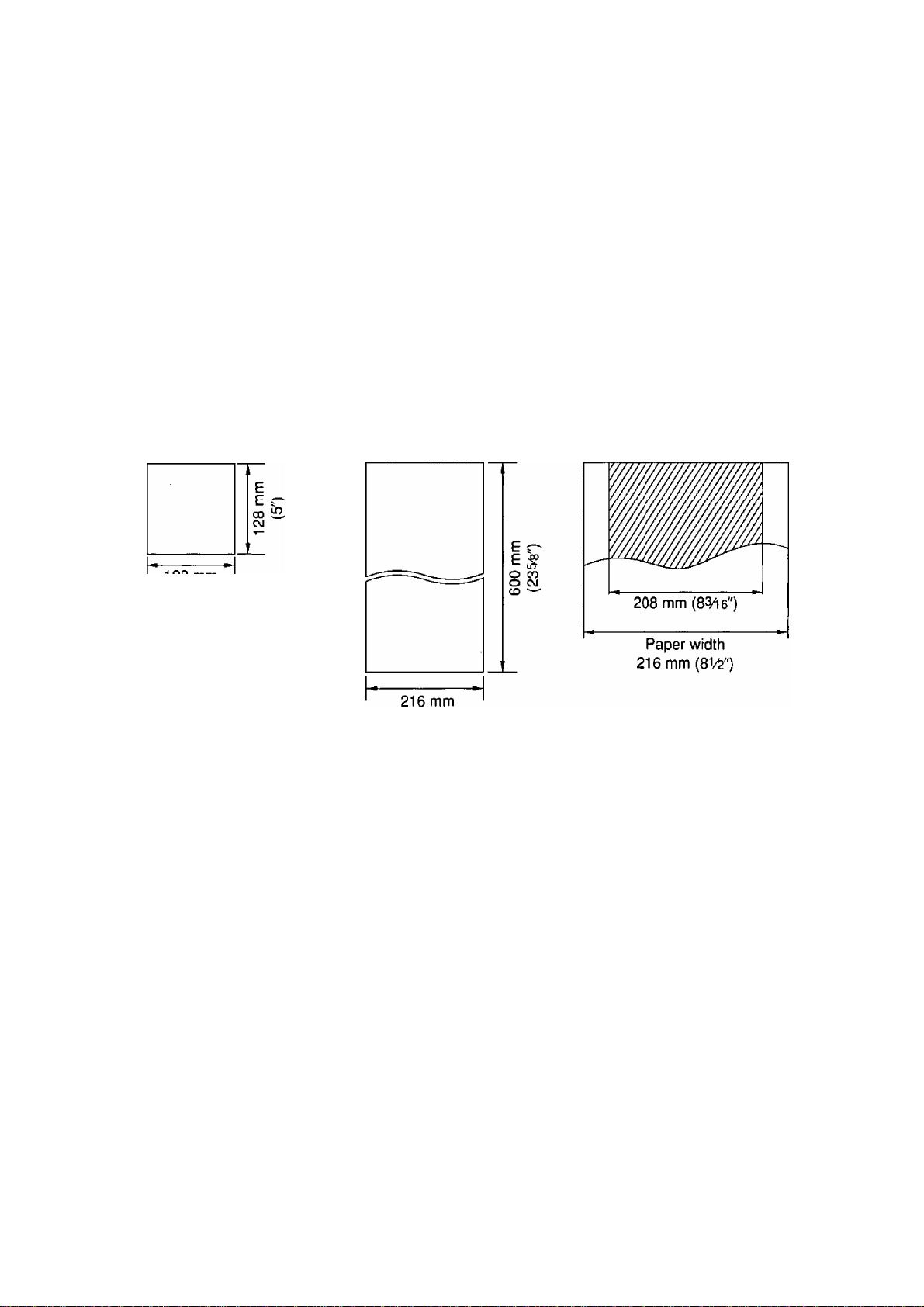
Basic Instructions
Before Transmission
Acceptable documents __
The unit can transmit documents that meet the following conditions.
—Document width should be from 128 to 216 mm {5 to 8i/&").
—Maximum document length should not exceed 600 mm (23^')-
—Effective scanning width can be up to 208 mm (83^16").
—Number of pages that can be set in the document feeder tray must not exceed 15 sheets.
—Document weight:
Single sheet; 45 to 90 g/m^ (12 to 24 lb.)
Multiple sheets: 60 to 75 g/m^' (16 to 20 lb.)
Minimum document size
128 mm
{5")
Note:
• Do not feed the following types of documents. Make a copy of these documents with a copier machine and
feed the copy into the unit.
—Paper with a chemically treated surface such as carbon paper or carbonless duplicating paper
—Electrostatically charged paper
—Heavily curled, creased or torn paper
—Paper with a coated surface
—Small-sized paper such as a slip or voucher
— Thin paper less than 45 g/m^ (12 lb.)
— Thick paper over 90 g/m^ (24 lb.)
—Paper with faint contrast between the printing and the background
—Paper with printing on the reverse side that can be seen through the front (e.g. newspaper)
Maximum document size
{BW')
Effective scanning width
18
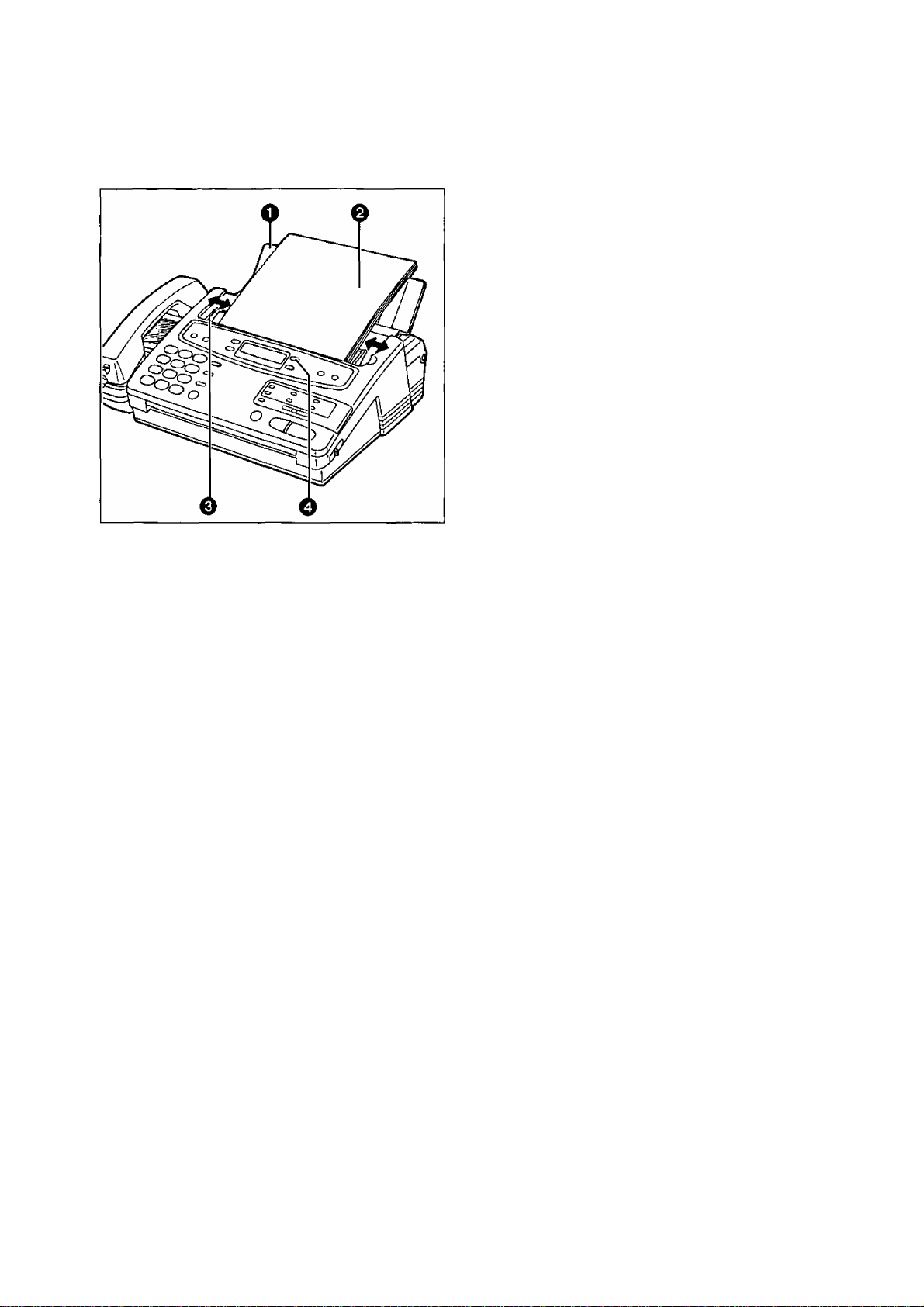
Basic Instructions
Loading documents
Q Open the document feeder tray.
0
Insert the documents FACE DOWN until a
beep tone is heard.
—The unit can accept up to 15 sheets of
paper at a time.
0 Adjust the document guides to the width of the
documents.
0 Adjust the resolution by pressing
RESOLUTION if needed (see below).
Notes:
• Remove clips, stapies or other similar objects
from a document before feeding it into the unit.
Also check that all ink, paste or correction fluid
on the document has completely dried.
• If the top edge of the document is curled, make it
fiat and insert the document
Setting resolution
Depending on the quality of the originals, you can select the desired resolution by pressing the
RESOLUTION button repeatedly. Use the button when the document has been fed into the unit.
STANDARD
FINE
SUPER FINE
HALF TONE
Notes:
• Using these features except the standard resolution will increase the transmission time.
• The super fine resolution only works between other compatible machines.
• If the setting is changed during feeding, it will be effective from the next sheet
• To enhance the resolution settings, see page 50.
Suitable for printed or typewritten originals with normal-sized characters.
Suitable for originals with small printing.
Suitable for originals with minute printing.
Useful for originals containing photographs, shaded drawings, etc.
Sending 16 or more sheets
If you wish to send 16 or more sheets at a time, insert the first 15 sheets of the document. Add the extra
sheets, up to 15 sheets at a time, before the last sheet is fed into the unit.
19
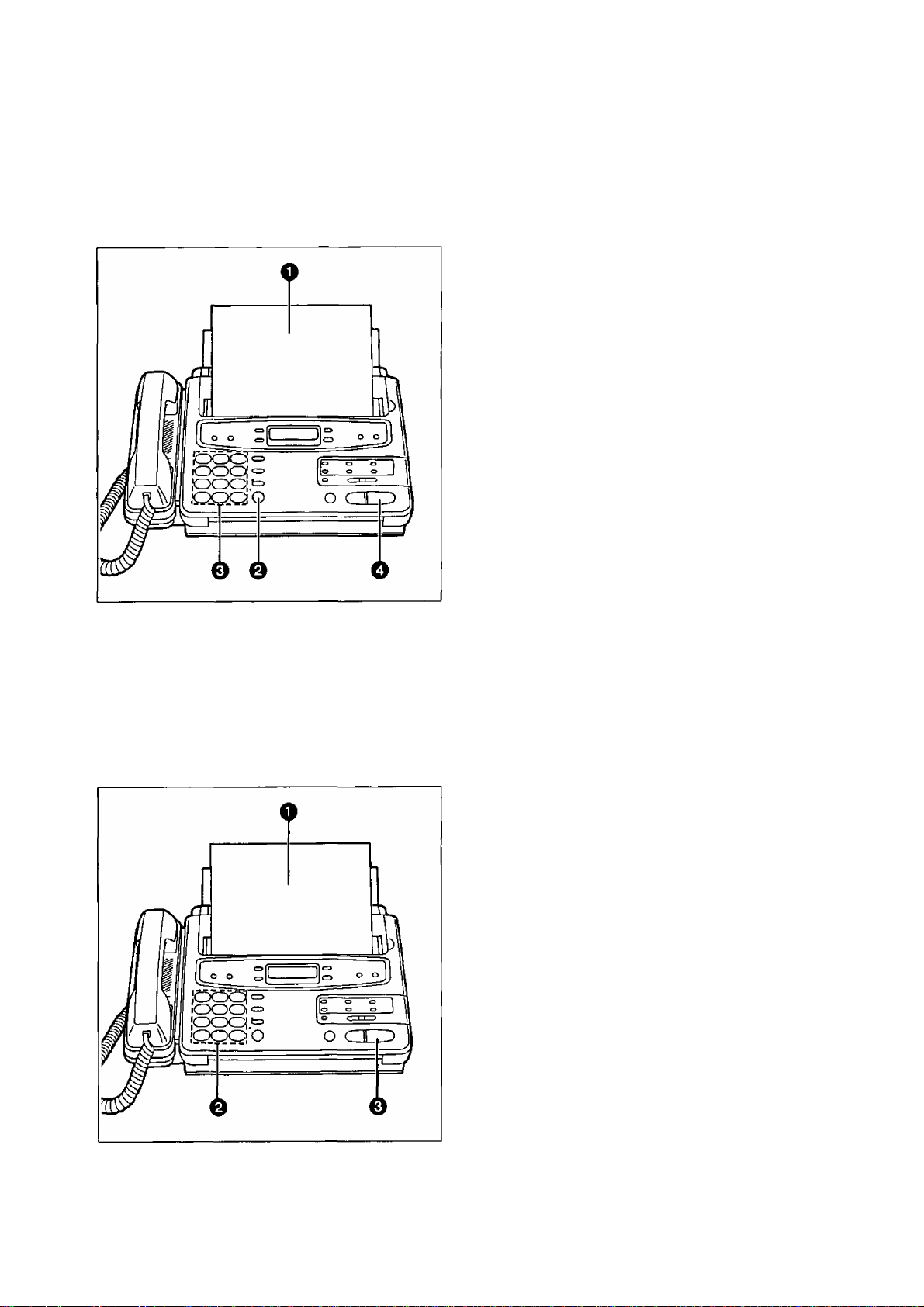
Basic Instructions
Transmitting Documents
Transmitting documents manualiy
0 Insert the documents FACE DOWN until a
beep tone is heard.
0 Press SP-PHONE or lift the handset, then
listen for the dial tone.
0
Dial a phone number.
0 When a fax tone is heard, press START/SET.
0
Place the handset on the cradle if using it.
—The unit will start transmission.
Notes:
• If the other party answers your call, ask them to
press their start or transmit button to start the fax
reception, then press your START/SET button.
• If there is a misdial in step 3, press the FLASH
button firmly, then dial the correct number after
the dial tone is heard.
• To interrupt the transmission, press the STOP
button.
Transmitting documents with fewer procedures
You can transmit documents without using the handset or the SP-PHONE button.
0 Insert the documents FACE DOWN until a
beep tone is heard.
0
Enter the phone number.
—If incorrect, press the STOP button, then
enter the correct number.
0
Press START/SET.
—The unit will start to dial and transmit the
documents.
Note:
• If there is no answer or the line is busy, the unit
will automatically redial the number (see item
7 on page 75).
20
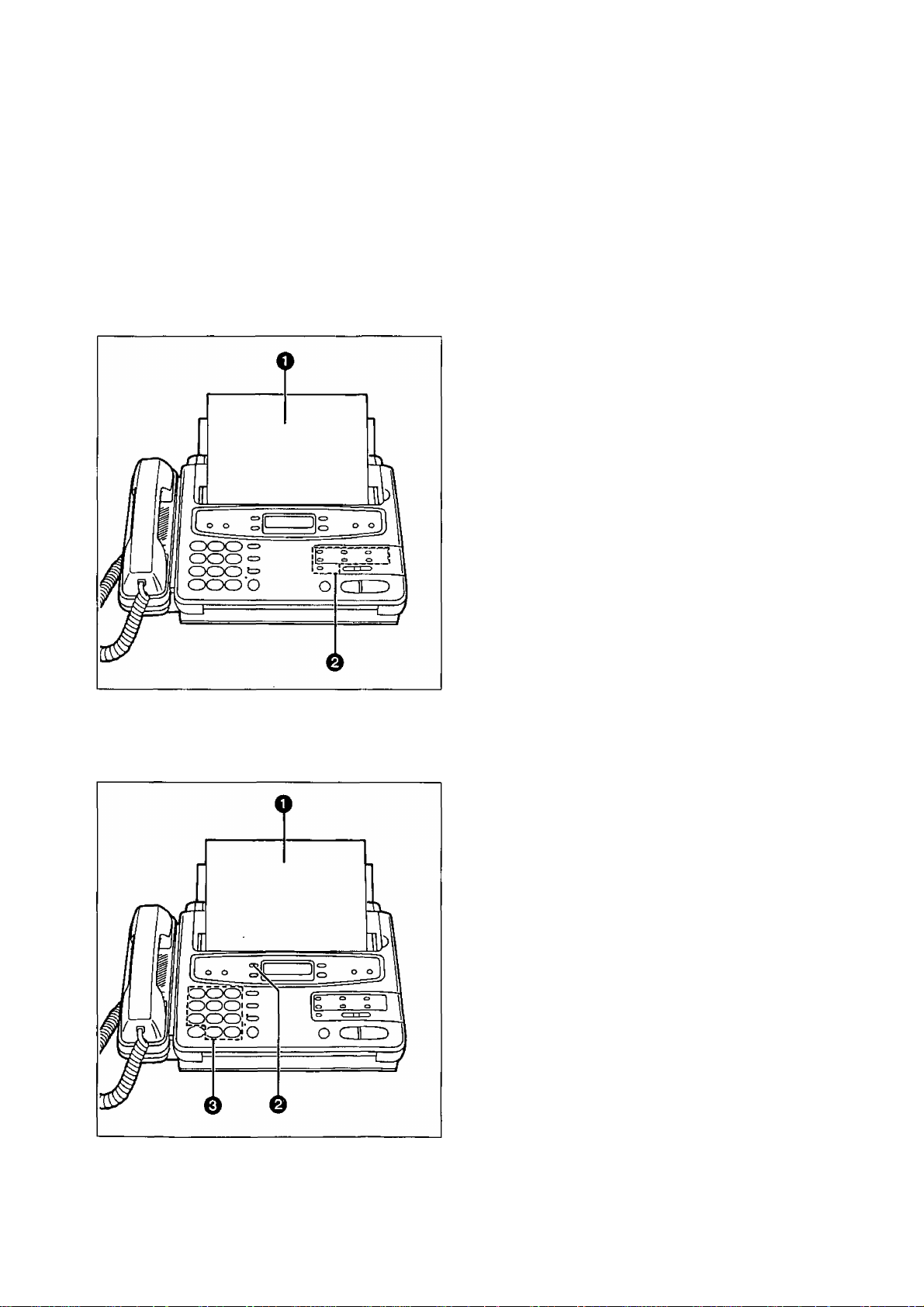
Basic Instructions
Transmitting documents using automatic diaiing
You can transmit documents automatically using one-touch dialing and speed dialing.
Before using automatic dialing, make sure that the desired telephone numbers have been stored in
memory. For storing phone numbers, see pages 38 and 39.
Using one-touch dialing:
O Insert the documents FACE DOWN until a
beep tone is heard.
0 ■ When using the upper stations 1 to 6;
Press the desired direct call station key.
■ When using the tower stations 7 to 12;
Press LOWER, then press the desired
direct call station key.
—The unit will dial and transmit the documents
automatically.
Using speed dialing:
Note:
• If there is no answer or the line is busy, the unit
will automatically redial the number (see
item 7 on page 75),
0 Insert the documents FACE DOWN until a
beep tone is heard.
Q Press DIRECTORY.
o Press #, then press the desired 2-digit number
(00-27).
—The unit will dial and transmit the documents
automatically.
Note:
• If there is no answer or the fine is busy, the unit
will automatically redial the number (see
item 7 on page 75).
21
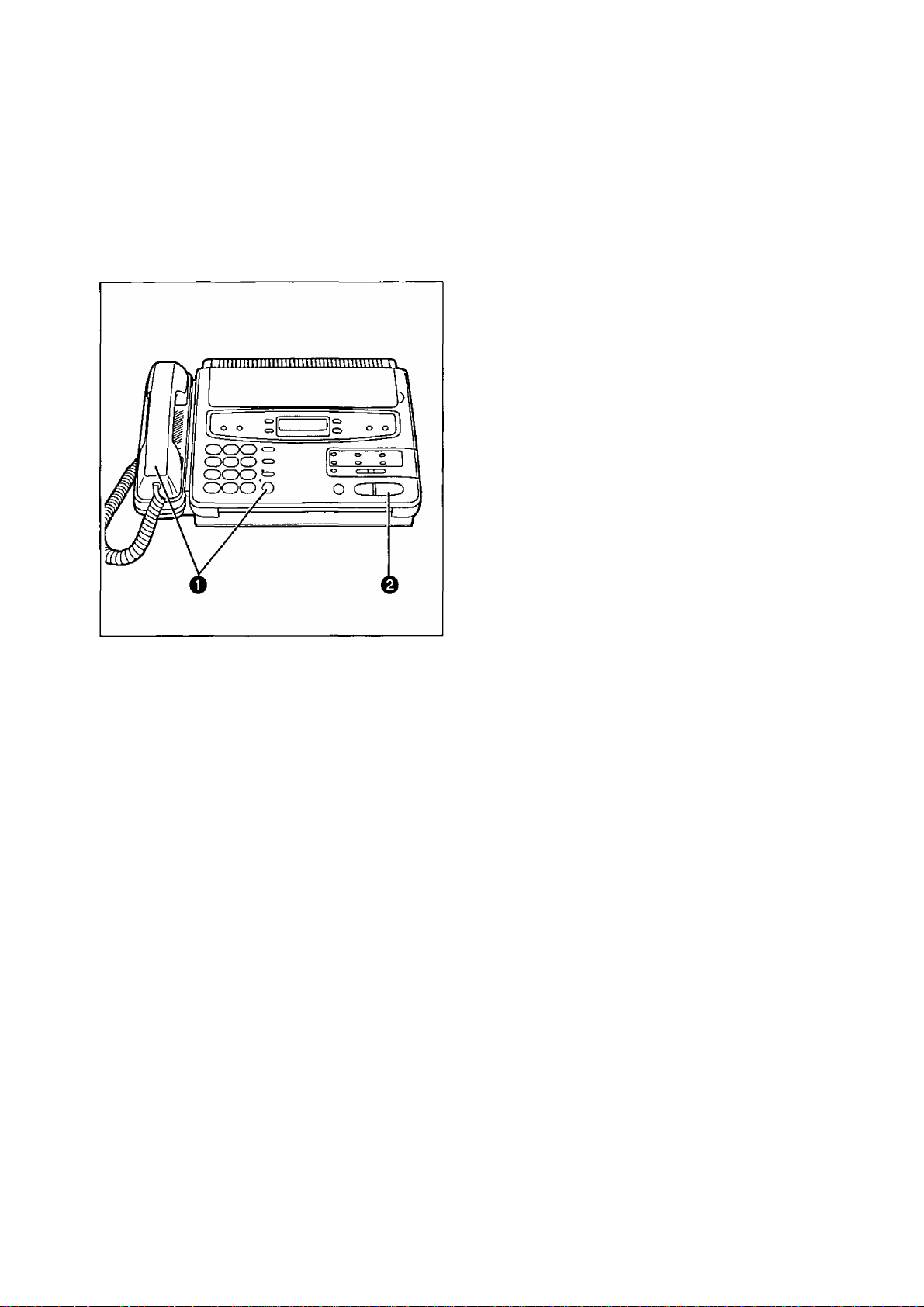
Basic Instructions
Receiving Documents and/or Voice Caiis
Manual reception
When in the TEL mode or during a telephone conversation, you can receive documents as follows.
0 When the unit rings, press SP-PHONE or lift
the handset to answer the call.
© When document reception is required, or a
slow beep or nothing is heard, press
START/SET.
0 Place the handset on the cradle if using it.
—The unit will start reception.
Note:
• To interrupt reception, press the STOP button.
The unit will stop receiving.
Automatic reception
Set the receive mode to ANS/FAX, TEL/FAX or FAX by pressing RECEIVE MODE.
When a fax call comes in, the unit will automatically activate the fax function to receive documents.
Receiving in the ANS/FAX mode
When a call comes in, the unit will automatically answer the call after 1 to 4 rings or no rings (user
programming) and distinguish between a fax and voice call.
When receiving a fax call, the unit will automatically activate the fax function to receive documents.
When receiving a voice call, the unit will play the greeting message and record an incoming voice message.
Heipfui hint:
• Transmit the leaflet found on page 79 to several of your associates. This way, the user can confirm that
the unit is functioning correctly and inform them of the procedure of transmitting documents and/or
recording voice messages on the unit.
22
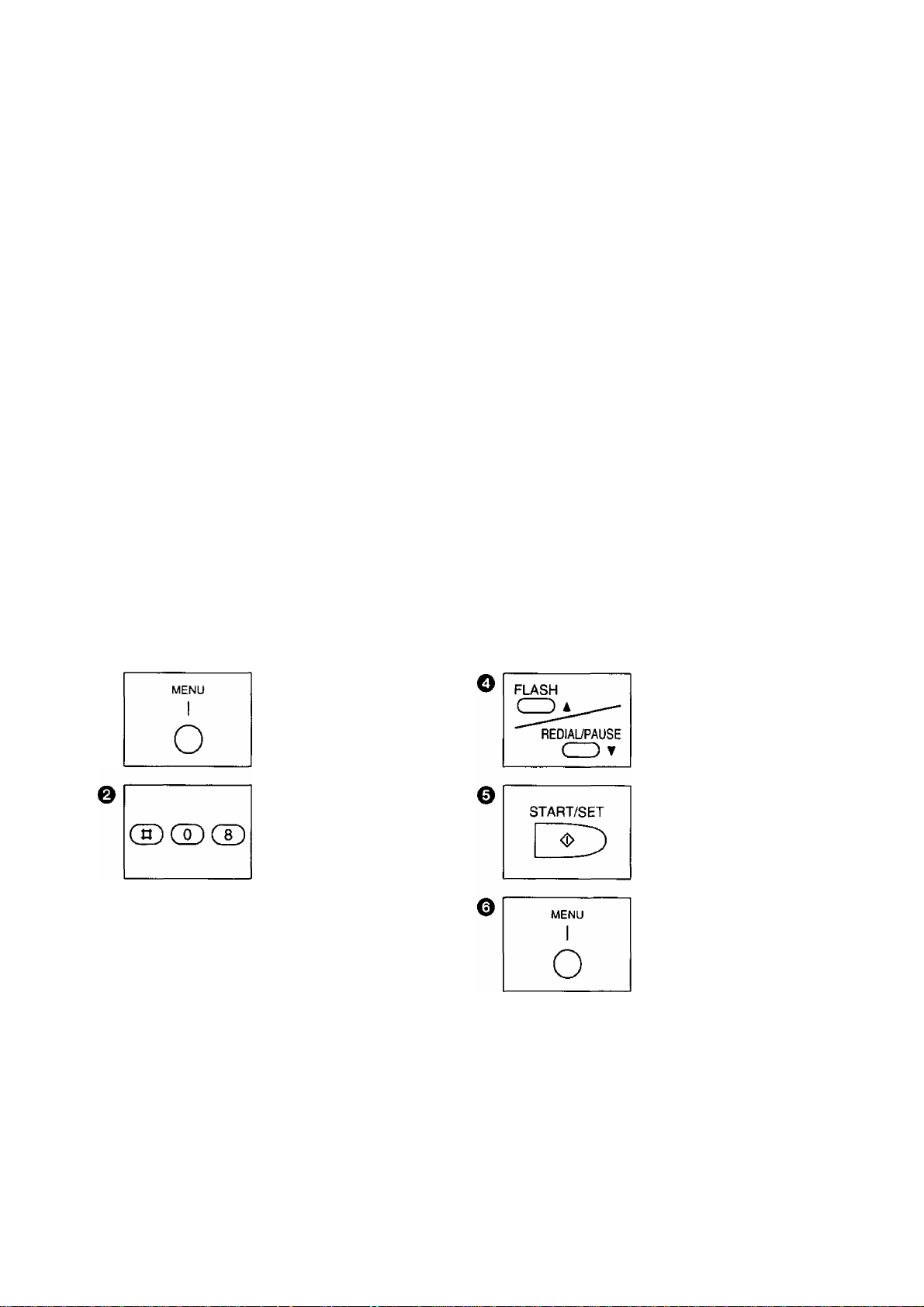
Basic Instructions
Setting the number of rings to answer in the ANS/FAX mode
This feature determines the number of rings after which the unit answers a call in the ANS/FAX mode.
The following choices are available:
1: The unit will answer after the first ring.
2: The unit will answer after the second ring.
3: The unit will answer after the third ring.
4: The unit will answer after the fourth ring.
Toll saver; (see below)
Ringer off: The unit will answer without ringing.
Toll saver:
• When you call the unit from a remote location, the number of rings will tell you if there are any new
voice messages or not.
If the unit answers on the first ring, there is at least one newly recorded message.
If the unit answers on the third ring, there are no newly recorded messages.
Hang up immediately when you hear the second ring. The second ring indicates that there are no new
messages. This will save you the toll charge for the call.
Helpful hints:
• If you wish to have the opportunity to pick up the handset before the call is answered by the unit, increase
the number of rings.
• If you find there is difficulty in fax receiving from machines that have an automatic transmission feature,
decrease the number of rings.
To change the setting, proceed as follows:
O Press MENU.
1.SYSTEM SET UP
Press #08.
ANS/FAX RING
e
START/SET
Press START/SET.
RING=1
o
Press A or T to select
the desired number of
rings.
Press START/SET to
store the setting.
Press MENU to end the
program.
AT
23

Basic Instructions
Receiving in the TEL/FAX mode
When a call comes in, the unit will work as follows.
A call comes in. ^1
The unit will automatically answer the call without ringing and
distinguish between a fax and voice call. ^2
i
Fax call
The unit will receive a document.
All extension phones (if connected) will ring once before the unit automatically answers the line.
This number of rings can be changed to a maximum of 4. See “Setting the number of rings to
answer in the TEL/FAX mode” on page 25.
^2 Telephone fee will be charged to callers from this moment.
^3
If a voice call is detected, the unit will ring up to 3 times. This number of rings is adjustable to a
maximum of 6. See “Silent ring fax recognition system” on page 25.
The unit will start to ring. ^3
While ringing, the other party will hear
the greeting message and then a
different ring back tone.
You can pick up the handset to answer
the call.
If you do not pick up the handset, the
unit will switch to the fax.
Voice call
Notes:
• The unit can distinguish between a voice and fax call by detecting the calling tone (CNG), sent by the
transmitting fax machines.
Some fax messages that are transmitted manually may not send with a calling tone. These calls must be
manually received after the unit rings and the call is answered.
• If you hear the facsimile unit ringing, you can pick up the handset on the facsimile unit or another
extension (if connected on the same line) to answer the call.
24
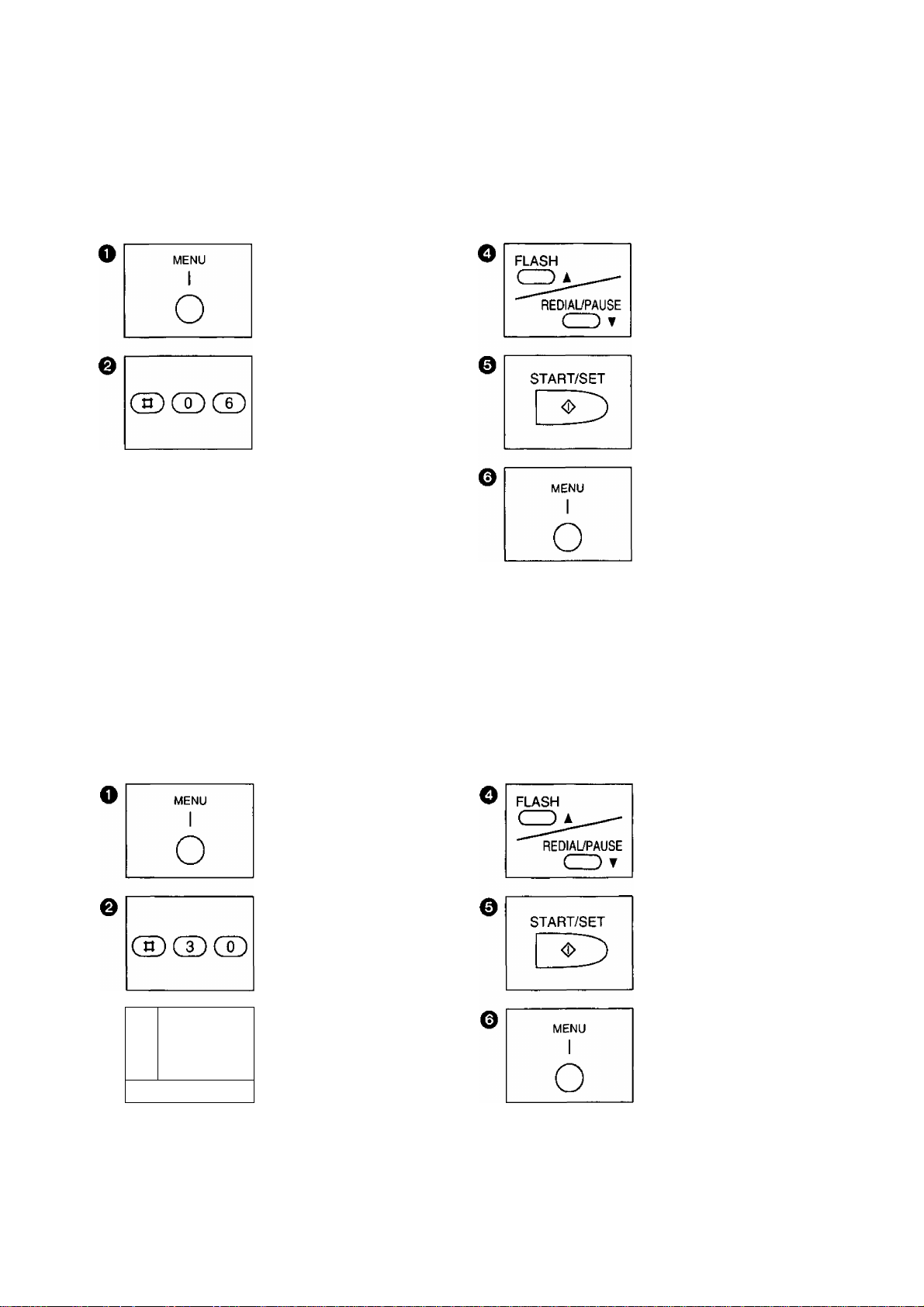
Basic Instructions
Setting the number of rings to answer in the TEL/FAX mode
This feature determines the number of rings after which the unit answers a call in the TEL/FAX mode.
You can change the number of rings from 1 to 4 rings.
Press A or T to select
the desired number of
rings (1 to 4).
Press START/SET to
store the setting.
Press MENU to end the
program.
0
START/SET
Press MENU.
1.SYSTEM SET UP
Press #06.
TEL/FAX RING
Press START/SET.
RING=1
[AT
o
Note:
• if an extension telephone with a caller ID feature is connected to the same line, set the number of rings to
more than 2.
Silent ring fax recognition system
In the TEL/FAX mode, when a fax call is received, the unit will automatically activate the fax function without
ringing {we call this “silent ring fax recognition system”). If the unit detects a voice call, it will ring 3 times.
This number of rings can be changed to a maximum of 6 by following steps below.
Press MENU.
1.SYSTEM SET UP
Press #30.
SILENT FAX RING
0
c
>TART/SET
Press START/SET.
RING=3
AT
Press A or T to select
the desired number of
rings {3 to 6).
Press START/SET to
store the setting.
Press MENU to end the
program.
o
25
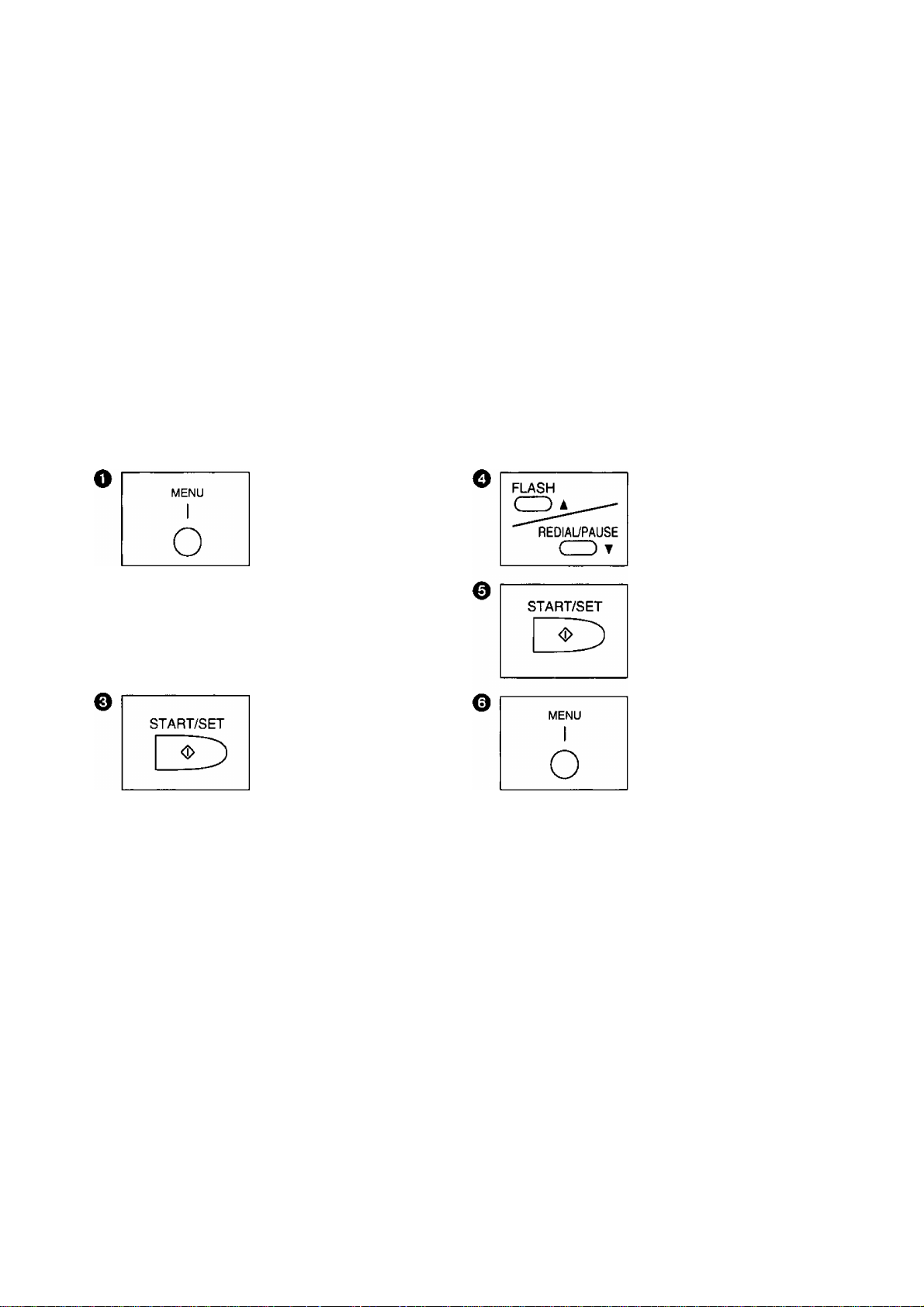
Basic instructions
Receiving in the FAX mode
When a call comes in, the unit will automatically answer the line after 1 to 4 rings {user programming) and
activate the fax function.
Setting the number of rings to answer in the FAX mode
This feature determines the number of rings after which the unit answers a call in the FAX mode.
You can change the number of rings from 1 to 4 rings.
Helpful hints:
• If you wish to have the opportunity to answer a call before the unit does, increase the number of rings.
• If you find there is difficulty in fax receiving from machines that have an automatic transmission feature,
decrease the number of rings.
Press MENU.
1.SYSTEM SET UP
Press #07.
® ® CD
Note:
• If an extension telephone with a caller ID feature is connected to the same tine, set the number of rings to
more than 2.
FAX RING
Press START/SET.
RINGHI [AT:
Press A or T to select
the desired number of
rings (1 to 4).
Press START/SET to
store the setting.
Press MENU to end the
program.
26
