Panasonic KX-F580 User Manual
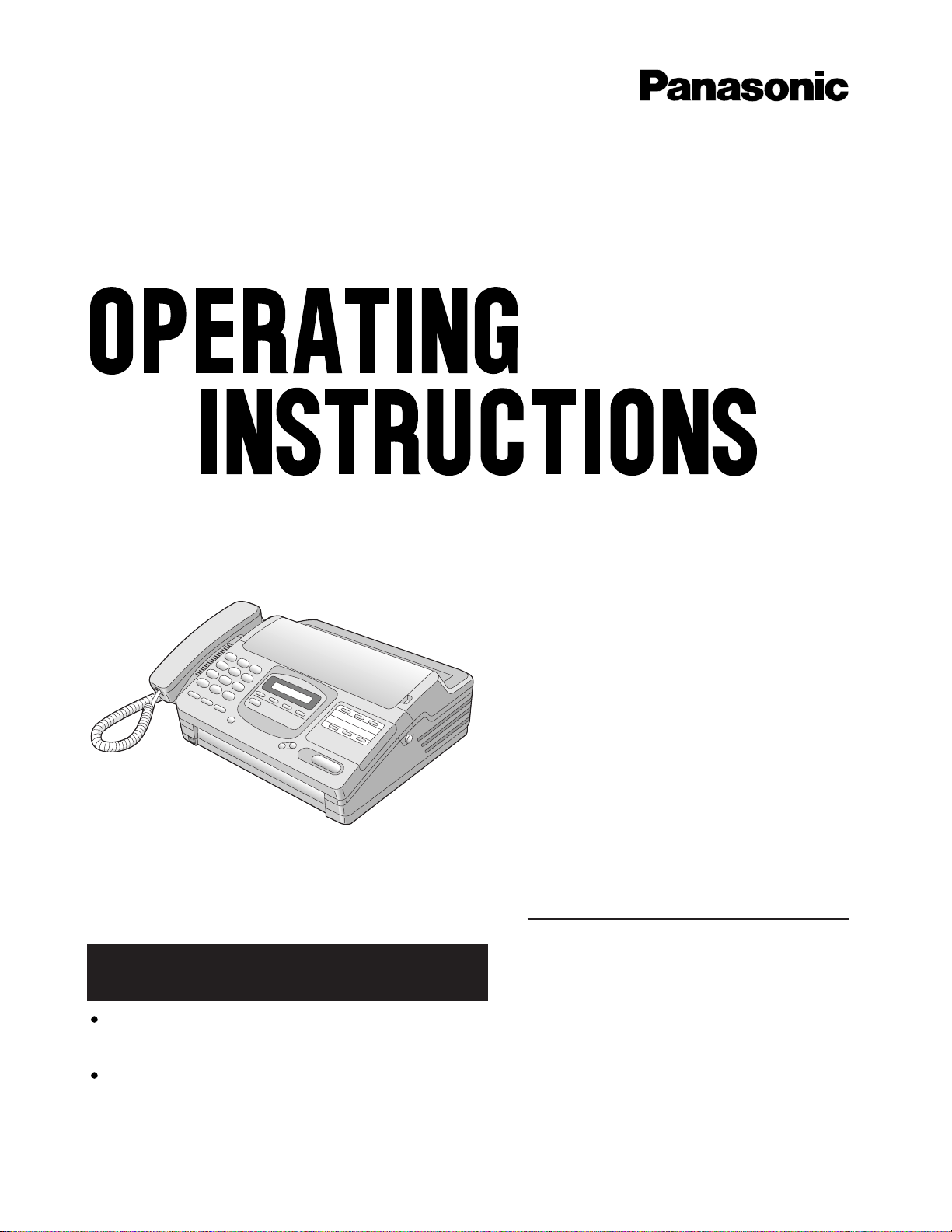
Personal Facsimile
Model No. KX-F580
Contents
Installation and Connection....p. 6
Initial Preparation............ p. 11
Basic Operations ............p. 17
Advanced Operations.........p. 26
Troubleshooting and
Routine Care................p. 49
General Information..........p. 56
Please read these Operating Instructions
before using the unit and save for future
reference.
This product is designed for use in the United
States of America, and may not operate in other
countries.(See page 60 for more details.)
Este producto ha sido disñado para su uso en los
Estados Unidos de América, y puede no funcionar
correctamente en otros países. (Consulte la página
60 para tener más detalles.)
FOR OPERATION ASSISTANCE,
CALL 1-800-HELP-FAX (1-800-435-7329)
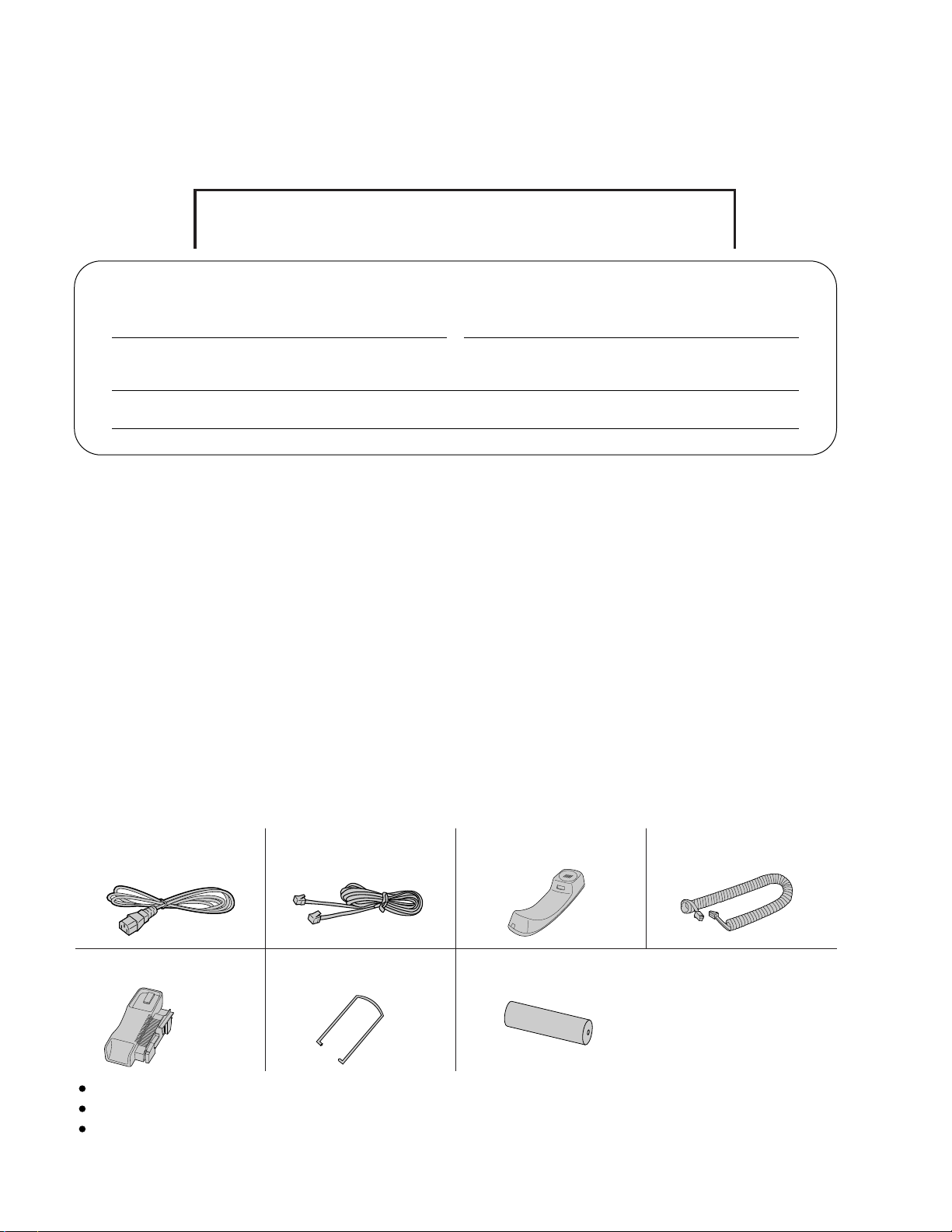
2
Thank you for purchasing the Panasonic Facsimile.
Attach your sales receipt here
Things you should keep records of
Caution:
The Telephone Protection Act of 1991 requires the following information to be clearly stated either at the top
or bottom margin of the first message page when transmitting messages via telephone facsimile;
—Date and time of transmission,
—Identification of the business, entity or person(s) sending the facsimile, and
—Telephone number of the business, entity or person(s).
To program this information into your facsimile machine, complete all the instructions on pages 11 through 13.
Copyright:
This manual is copyrighted by Kyushu Matsushita Electric Co., Ltd. (KME) and its licensee. Under the
copyright laws, this manual may not be reproduced in any form, in whole or part, without the prior written
consent of KME and its licensee.
©
Kyushu Matsushita Electric Co., Ltd. 1996
Date of purchase
For your future reference
Dealer's name and address
Dealer's telephone number
Serial No.
(found on the bottom of the unit)
Included accessories(To order, call toll free 1-800-332-5368.)
If any items are missing, check with place of purchase.
The part numbers listed above are subject to change without notice.
Save the original carton and packaging.
Power cord .......1 pc.
(p. 10)
PQJA200Z
Telephone line
cord...............1 pc.
(p. 10)
PQJA59V
Handset ..........1 pc.
(p. 8)
PFJXE0108Z
Handset cord ......1 pc.
(p. 8)
PQJA212N
Handset cradle ....1 pc.
(p. 8)
PFYAF780M
Paper stacker......1 pc.
(p. 9)
PQUS10136Z
Recording paper...1 pc.
(p. 9)
—See page 59 for replacement
of the recording paper.
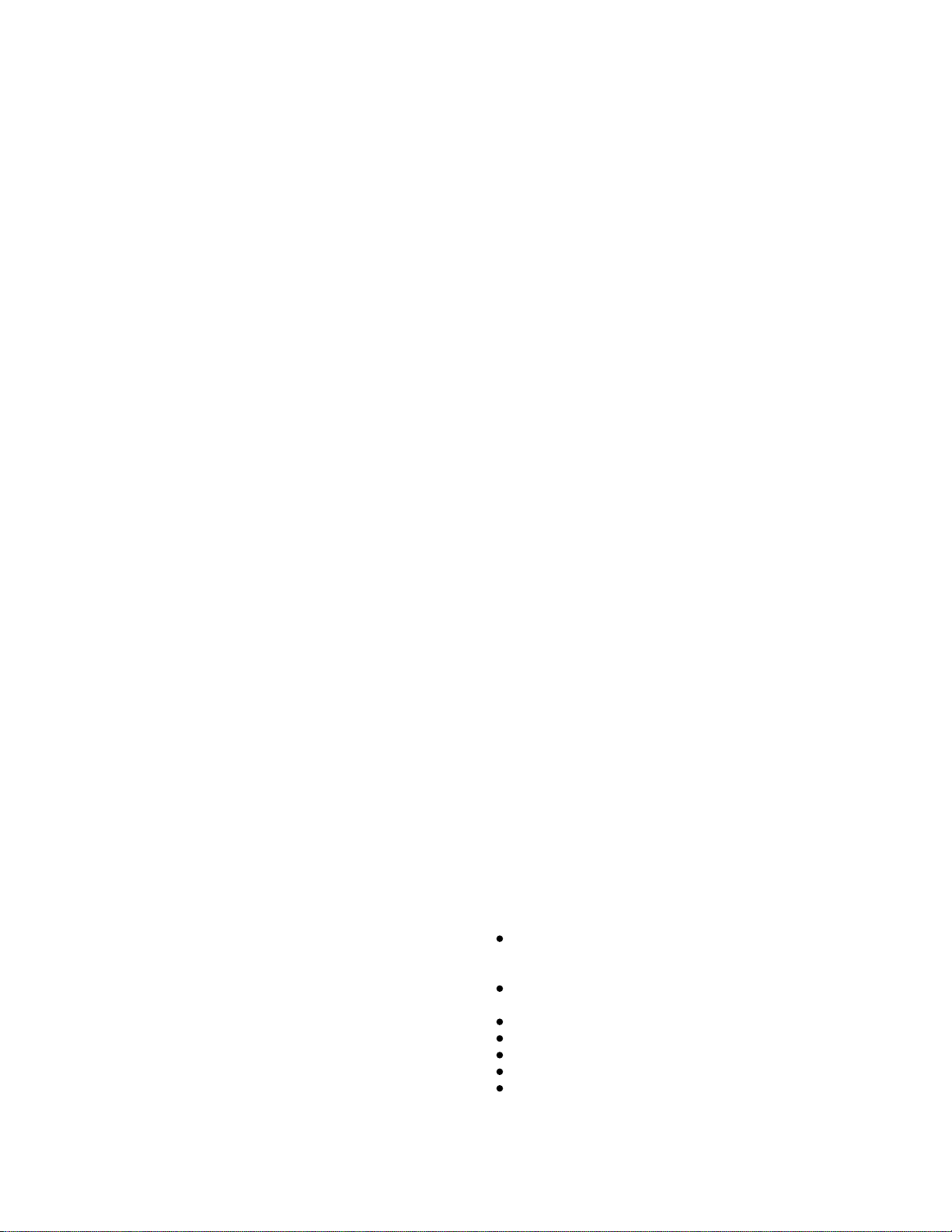
3
Important safety instructions
When using this product, basic safety precautions
should always be followed to reduce the risk of fire,
electric shock, and injury to persons, including the
following:
1. Read and understand all instructions.
2. Follow all warnings and instructions marked on
this product.
3. Unplug this product from wall outlets before
cleaning. Do not use liquid or aerosol cleaners.
Use a damp cloth for cleaning.
4. Do not use this product near water, for
example, near a bath tub, wash bowl, kitchen
sink, or laundry tub, in a wet basement, or near
a swimming pool.
5. Do not place this product on an unstable cart,
stand or table. The product may fall, causing
serious damage to the product or personal injury.
6. Slots and openings in the cabinet and the back
or bottom are provided for ventilation, to protect it
from overheating. These openings must not be
blocked or covered. The openings should never
be blocked by placing the product on the bed,
sofa rug, or other similar surface. This product
should never be placed near or over a radiator or
heat register. This product should not be placed
in a built-in installation unless proper ventilation
is provided.
7. This product should be operated only from the
type of power source indicated on the marking
label. If you are not sure of the type of power
supplied to your home, consult your dealer or
local power company.
8. This product is equipped with a three wire
grounding type plug, a plug having a third
(grounding) pin. This plug will only fit into a
grounding type power outlet. This is a safety
feature. If you are unable to insert the plug into
the outlet, contact your electrician to replace your
obsolete outlet. Do not defeat the safety purpose
of the grounding type plug.
9. Do not allow anything to rest on the power
cord. Do not locate this product where the cord
could be damaged by people walking on it.
10. Do not overload wall outlets and extension cords
as this can result in the risk of fire or electric
shock.
11. Never push objects of any kind into this product
through cabinet slots as they may touch
dangerous voltage points or short out parts that
could result in a risk of fire or electric shock.
Never spill liquid of any kind on the product.
12. To reduce the risk of electric shock, do not
disassemble this product, but take it to an
authorized servicenter when some service or
repair work is required. Opening or removing
covers may expose you to dangerous voltages or
other risks. Incorrect reassembly can cause
electric shock when the appliance is
subsequently used.
13. Unplug this product from the wall outlet and refer
servicing to an authorized servicenter under the
following conditions:
A. When the power supply cord or plug is
damaged or frayed.
B. If liquid has been spilled into the product.
C. If the product has been exposed to rain
or water.
D. If the product does not work normally by
following the operating instructions.
Adjust only those controls, that are covered by
the operating instructions because improper
adjustment of other controls may result in
damage and will often require extensive work
by an authorized technician to restore the
product to normal operation.
E. If the product has been dropped or the
cabinet has been damaged.
F. If the product exhibits a distinct change in
performance.
14. Avoid using a telephone (other than a cordless
type) during an electrical storm. There may be a
remote risk of electric shock from lightning.
15. Do not use the telephone to report a gas leak in
the vicinity of the leak.
SAVE THESE
INSTRUCTIONS
INSTALLATION:
1. Never install telephone wiring during a lightning
storm.
2. Never install telephone jacks in wet locations
unless the jack is specifically designed for wet
locations.
3. Never touch uninsulated telephone wires or
terminals unless the telephone line has been
disconnected at the network interface.
4. Use caution when installing or modifying
telephone lines.
WARNING:
To prevent the risk of fire or electrical shock, do not
expose this product to rain or any type of moisture.
OTHER INFORMATION
Keep the unit away from electrical noise-
generating devices,such as fluorescent lamps and
motors.
The unit should be kept free from dust, moisture,
high temperature, and vibration.
The unit should not be exposed to direct sunlight.
Do not place heavy objects on top of this unit.
Do not damage the power cord.
Do not touch the plug with wet hands.
Do not use benzine, thinner, or any abrasive
powder, to clean the cabinet. Wipe it with a soft
cloth.
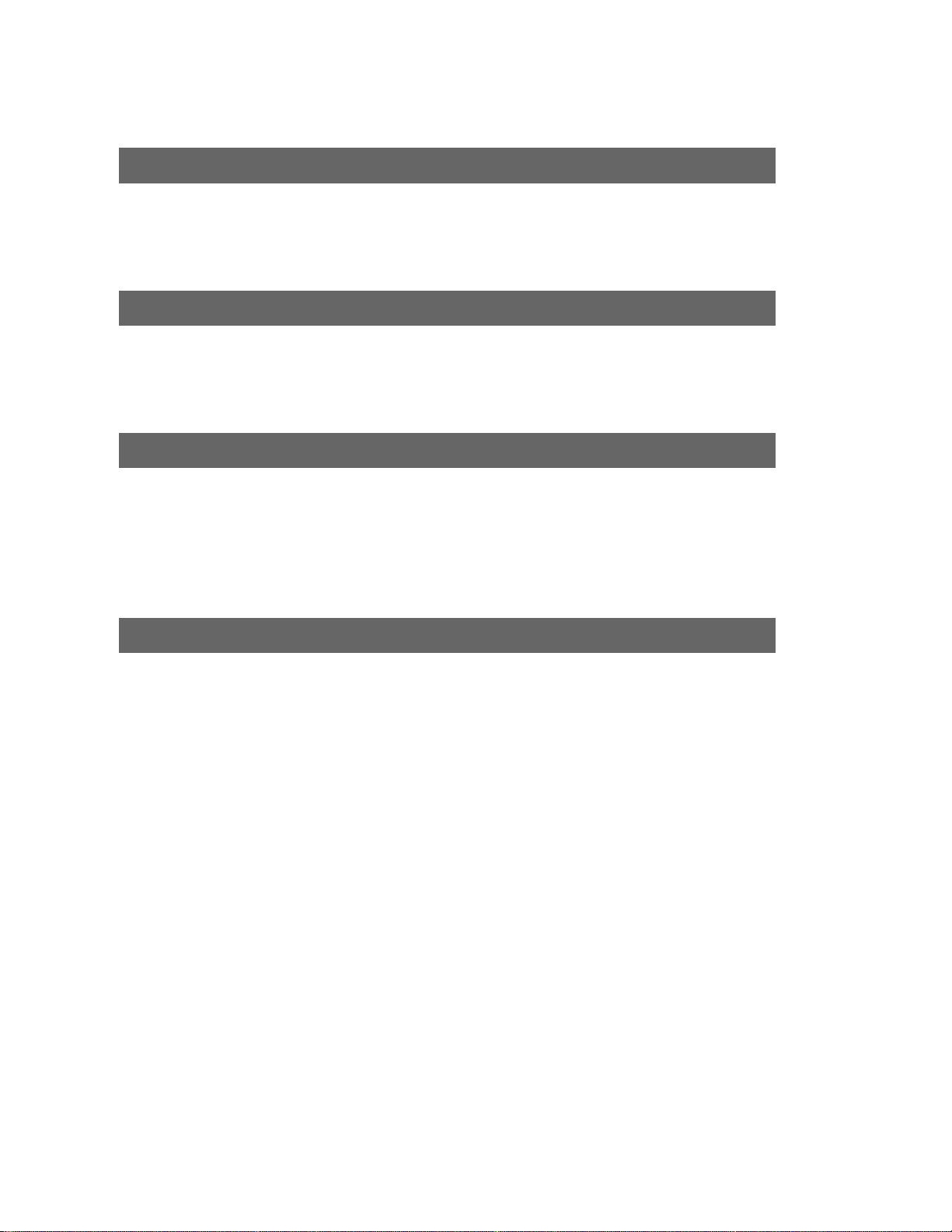
4
Table of Contents
Installation and Connection
Location of controls........................................................... 6
Installing your unit............................................................. 8
Connections................................................................... 10
Initial Preparation
Setting the date, time, logo and facsimile telephone number.............. 11
Selecting the receive mode ................................................. 14
Adjusting volumes ........................................................... 16
Basic Operations
Making voice calls ............................................................ 17
Answering voice calls ........................................................ 17
Transmitting documents ..................................................... 18
Receiving documents ........................................................ 20
Making a copy ................................................................ 25
Advanced Operations
Storing phone numbers for automatic dialing ............................... 26
Making voice calls using automatic dialing.................................. 27
Transmitting documents using automatic dialing ........................... 27
Electronic telephone directory ............................................... 28
Automatic dialing
Voice contact(talking to the caller during or after fax reception or transmission) ...... 29
TONE, FLASH and REDIAL/PAUSE buttons ............................... 30
Telephone
Polling (retrieving fax documents) ................................................ 31
Delayed transmission (sending a fax at a later time) ............................ 32
Sending documents overseas ............................................... 33
Remote fax receiving (using an extension to receive a fax message) ............. 34
Junk mail prohibitor (preventing the reception of unwanted fax documents) ....... 35
Receiving with distinctive ring service....................................... 36
Signaling your pager that you have received a fax document .............. 37
Facsimile
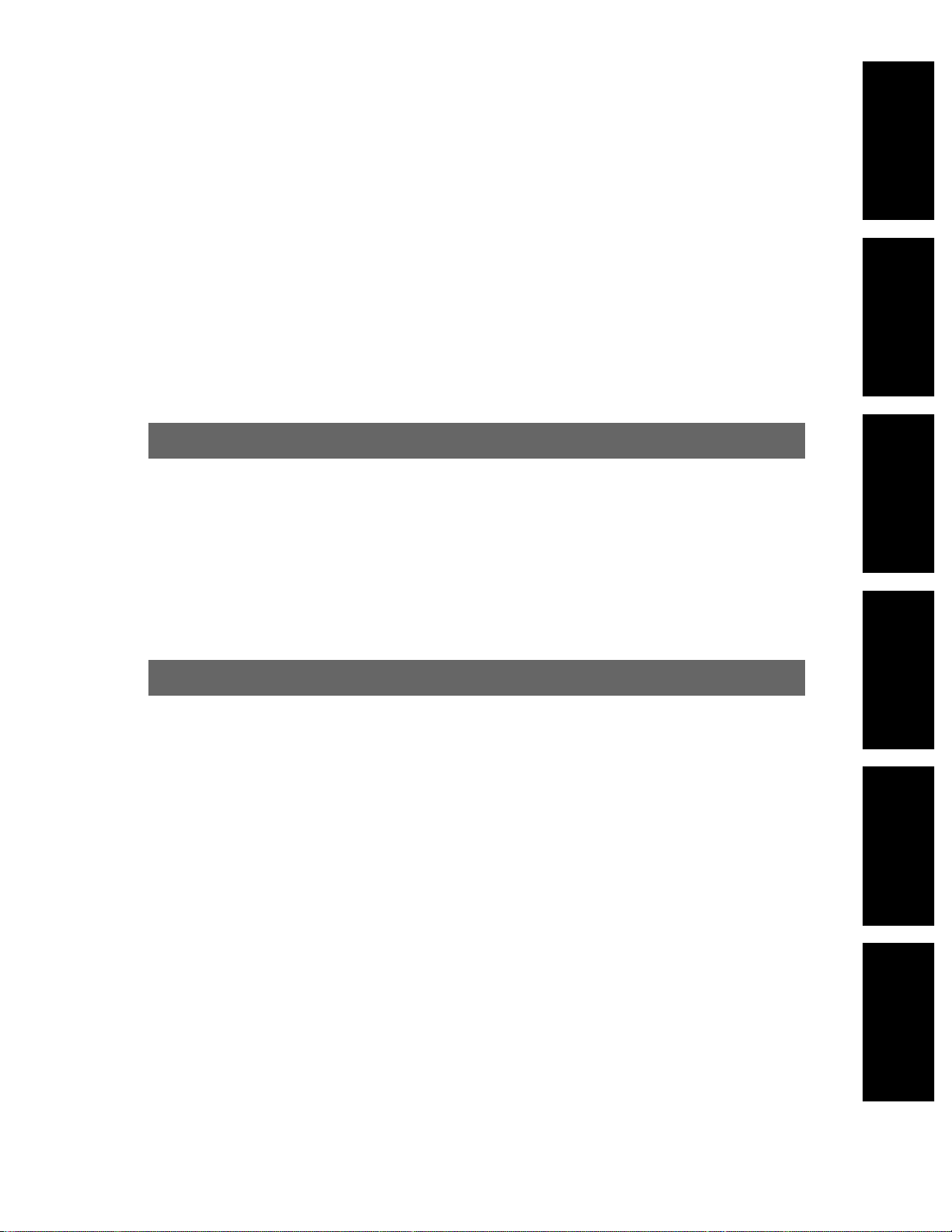
5
Using an external telephone answering machine .......................... 38
Changing the logo print position ............................................. 42
Changing the display contrast ............................................... 42
Setting the friendly reception................................................. 43
Setting the handset switch ................................................... 43
Resetting the advanced features ............................................ 44
Special setting
Troubleshooting and Routine Care
Error messages on the display .............................................. 49
Before requesting help ....................................................... 50
Clearing a recording paper jam .............................................. 52
Clearing a document jam .................................................... 53
Adjusting the feeder pressure ............................................... 54
Removing the handset cradle................................................ 54
Cleaning the inside of the unit ............................................... 55
General Information
FCC information .............................................................. 56
Limited warranty .............................................................. 57
Service center directory ...................................................... 58
Information for users ......................................................... 59
Accessory order information ................................................. 59
Specifications ................................................................. 60
Speed dialer list .............................................................. 61
Index........................................................................... 63
Summary of user programmable features .................................. 45
Printing reports and lists...................................................... 46
Others
Installation and
Connection
Initial Preparation
Basic Operations
Advanced
Operations
Troubleshooting
and Routine Care
General
Information
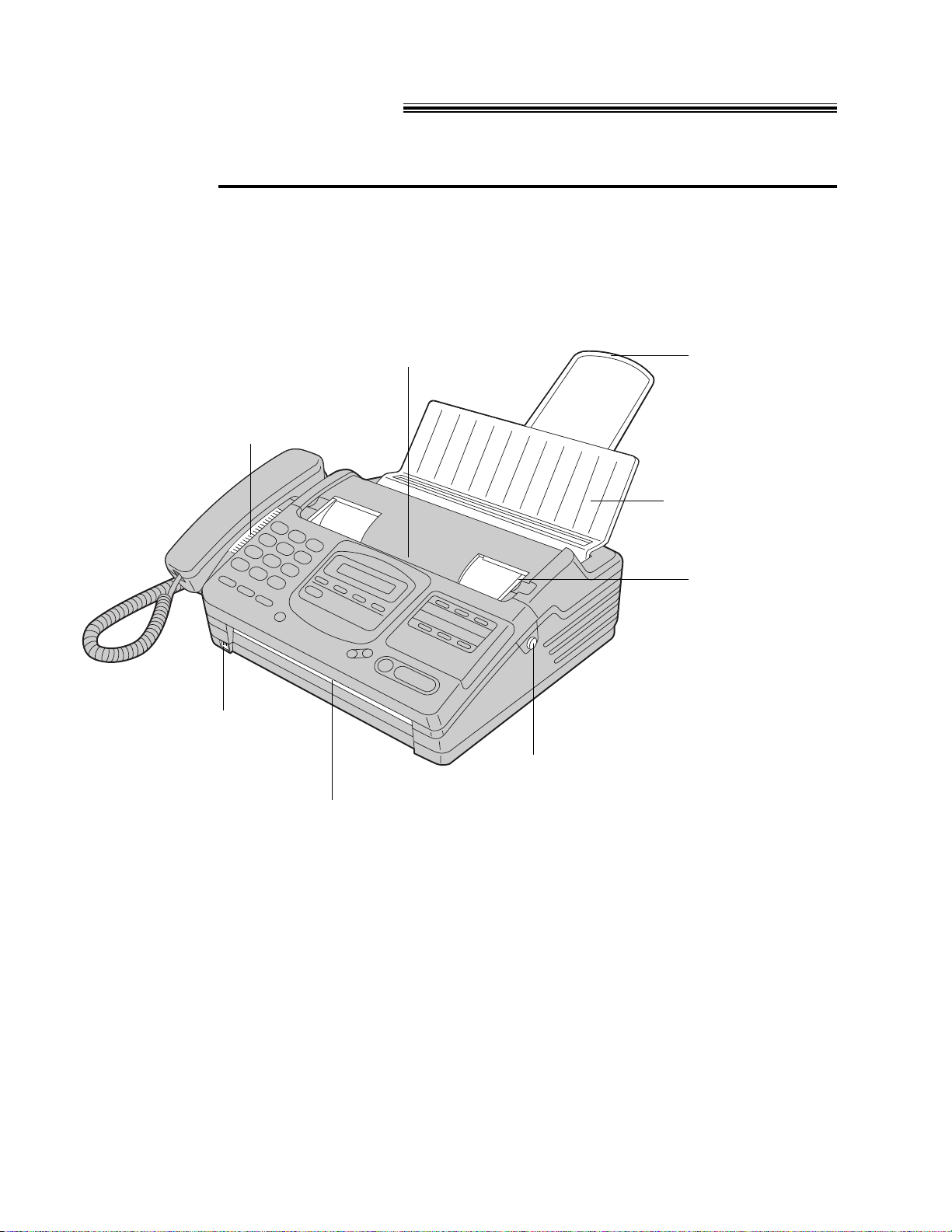
6
Location of controls
Front view
Document guide(s)
(p. 18)
Document entrance
Microphone (p. 17)
Document exit
Front lid open button (p. 8, 53)
Document feeder tray
(p. 18)
Paper stacker (p. 9)
Speaker
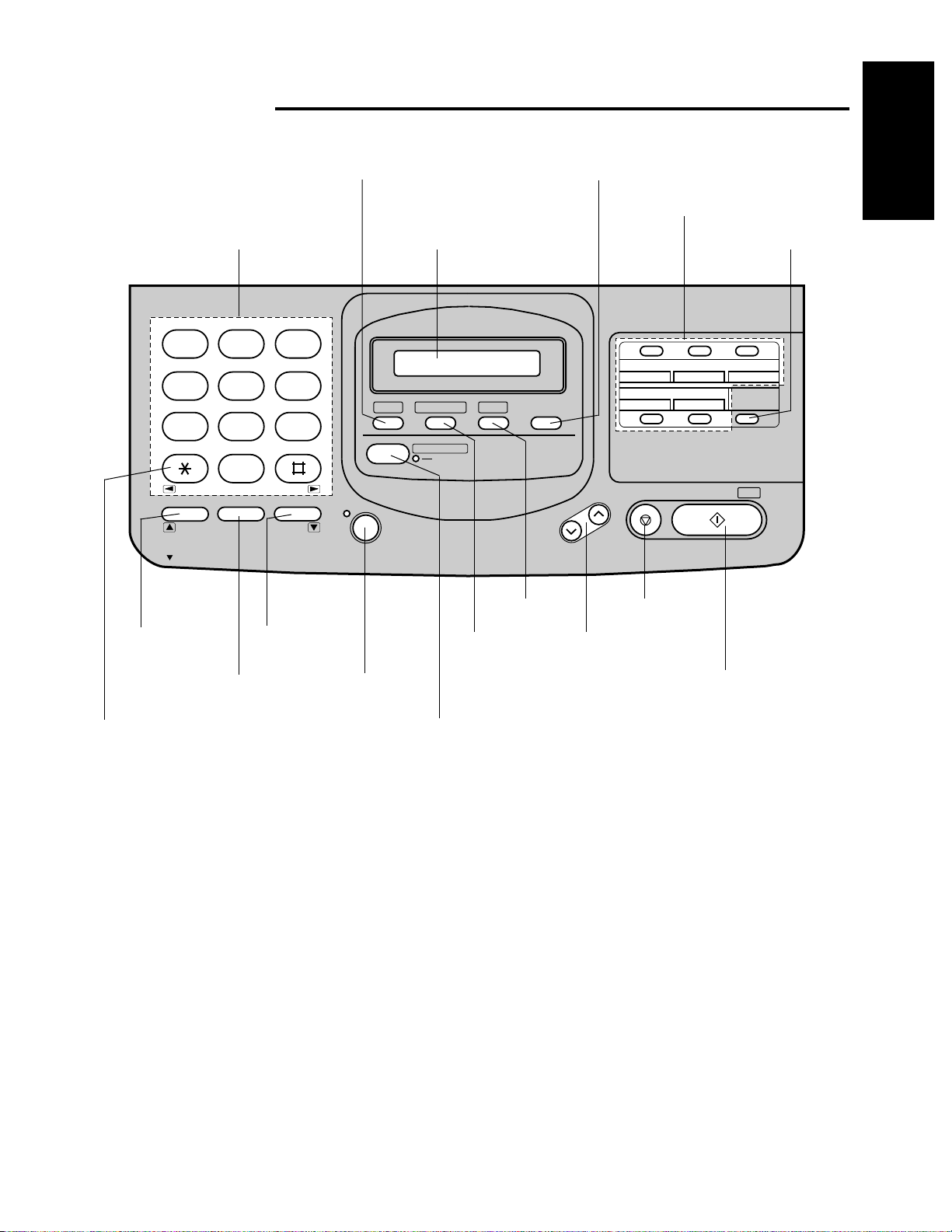
7
Control panel
2 3
4 5 6
7 8 9
0
TONE
REDIAL/PAUSEFLASH
1
MUTE
ABC DEF
GHI JKL MNO
PRS TUV WXY
OPER
MIC
SP-PHONE
HELP DIRECTORY
MENU RESOLUTION
AUTO RECEIVE
FAX
1 2 3
4 5
6 7 8
9 10
LOWER
VOLUME
STOP START/COPY/
SET
RINGER
HANDSET
SP-PHONE
HELP (p. 10)
Dial keypad
FLASH (p. 30)
TONE (p. 30)
MUTE (p. 17)
REDIAL/PAUSE
(p. 30)
SP-PHONE
(p. 17, 29)
AUTO RECEIVE (p. 14)
DIRECTORY
(p. 27, 28)
MENU
VOLUME (p. 16)
STOP
START/COPY/SET
Display panel
Direct call stations
LOWER (p. 26, 27)
RESOLUTION (p. 18)
Installation and
Connection
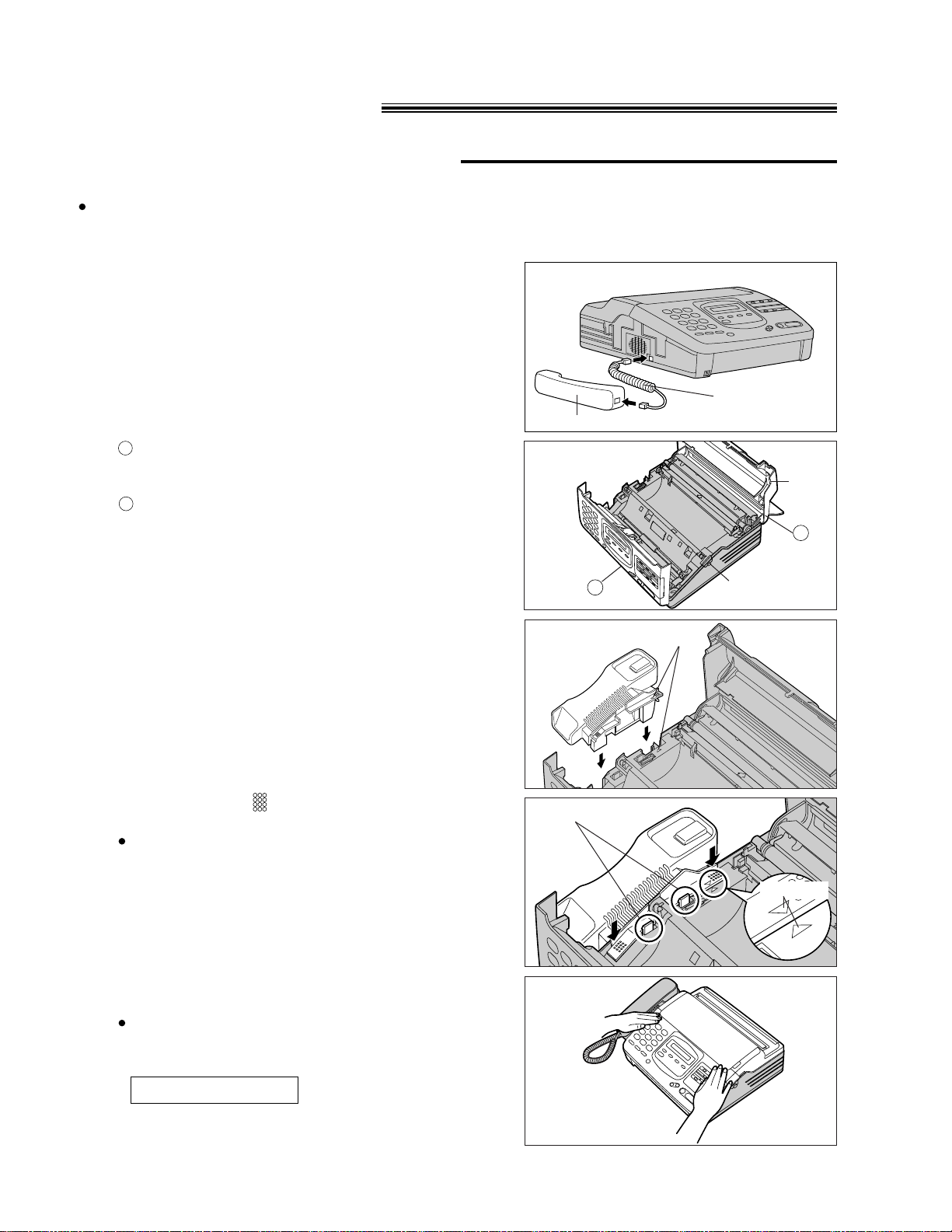
8
5
Place the handset on the handset cradle and close
the lids securely.
If the following message is displayed when the
unit is turned on, the handset cradle is not
installed correctly.
Check step 4 again.
4
Press down on the marked on the handset
cradle until it clicks into place.
Make sure the two hooks lock the handset
cradle firmly.
3
Insert the handset cradle by matching the triangles.
2
Open the front lid by pressing the front lid open
button.
Open the back lid by lifting up the tabs located
on both sides.
B
A
If you want to use this unit with a handset, install the handset and handset cradle.
To save space or to use the unit mainly for faxes, you may remove the handset cradle.
Even if the handset and handset cradle are not installed, you can make or answer calls using the
SP-PHONE button. When you do not use the handset and handset cradle, see pages 43 and 54.
Installing your unit
Installing the handset cradle
1
Connect the handset cord.
A
Tab
Front lid open
button
B
Handset cord
Handset
Triangles
Hooks
Triangles
CHECK CRADLE
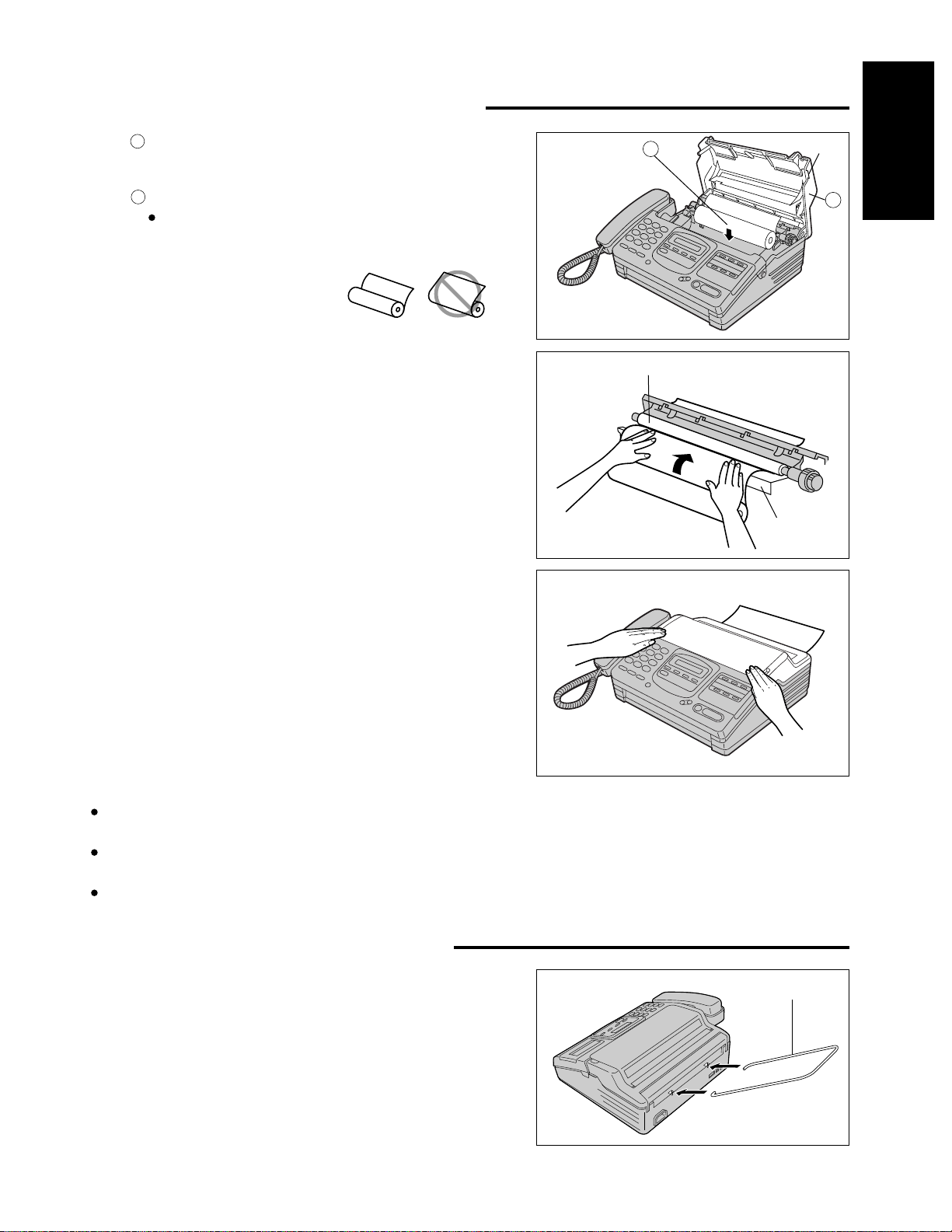
9
Install the paper stacker.
3
Close the back lid by gently pressing down on both
ends.
2
Insert the leading edge of the recording paper
between the recording paper roller and the silver
plate.
1
Open the back lid by lifting up the tabs located
on both sides.
Install a recording paper roll in the unit.
Make sure that the shiny side of the paper is
facing down and there is no slack, tape, or glue
residue on the paper roll.
B
A
Note:
Only use the included roll of paper or specified recording paper, or else the print quality may be affected
and/or excessive thermal head wear may occur.
The beginning of some recording paper rolls are secured with glue or tape.
Cut approximately 150 mm (6 inches) from the new roll of paper prior to installation.
To order recording paper, see page 59.
correct incorrect
Installing the recording paper
A
B
Paper stacker
Recording paper roller
Tab
Silver plate
Installing the paper stacker
Installation and
Connection
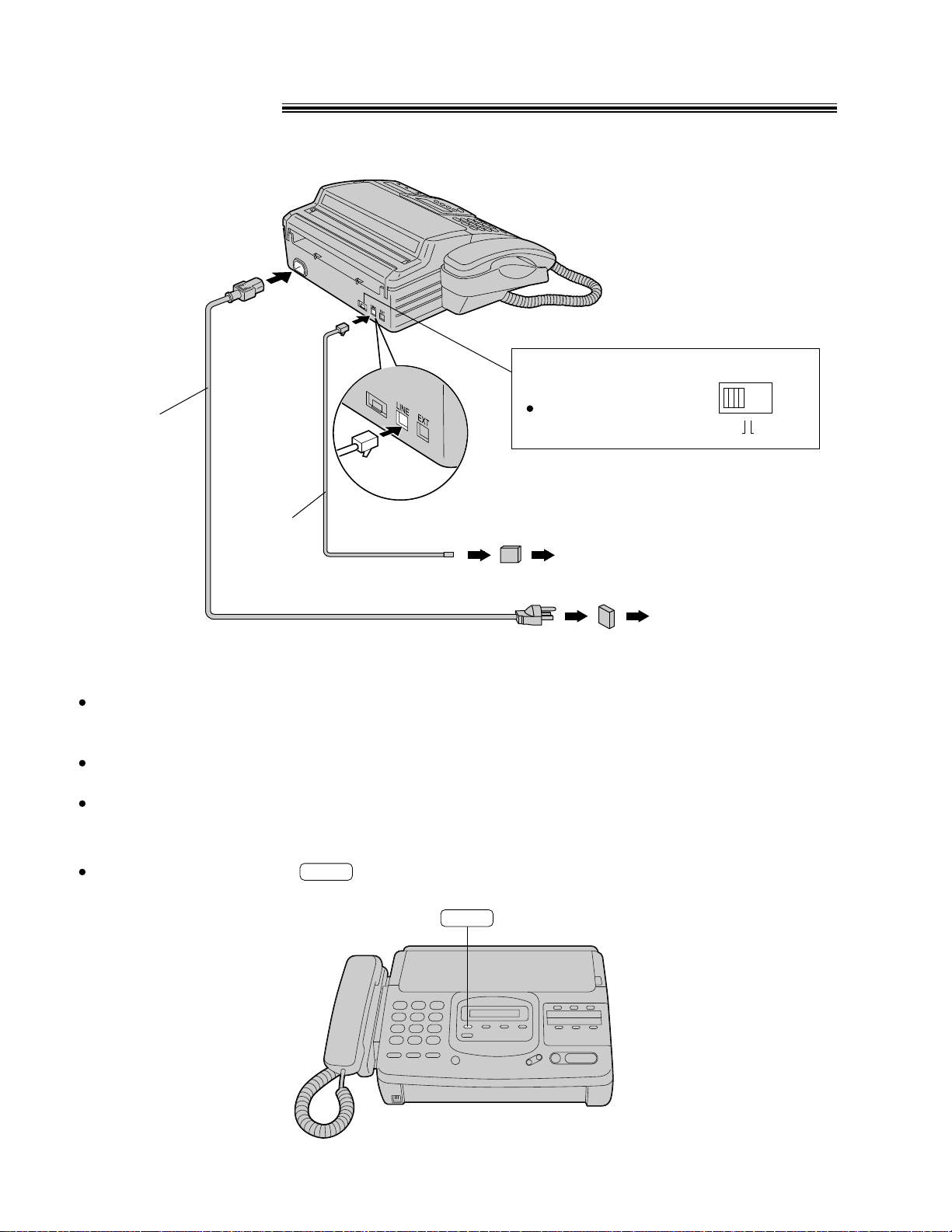
10
Connections
Note:
For additional equipment protection, we recommend the use of a surge protector. The following types are
available; TELESPIKE BLOK MODEL TSB (TRIPPE MFG. CO.), SPIKE BLOK MODEL SK6-0 (TRIPPE
MFG. CO.), SUPER MAX (PANAMAX) or MP1 (ITW LINX).
You can connect an extension phone or a telephone answering machine to the unit on the external
telephone jack (EXT). See page 38.
When you operate this product, the power outlet should be near the product and easily accessible.
Helpful hint:
If assistance is needed, press . The unit will print a quick reference.
HELP
Power cord
Telephone line
cord
Single telephone line
(RJ11C)
Power outlet
(120 V, 60 Hz)
Dialing mode switch:
Set to TONE.
If you cannot dial,
set to PULSE.
Line surge
protector
(
)
Power surge
protector
(
)
DIALING MODE
PULSETONE
HELP
Connect to LINE.
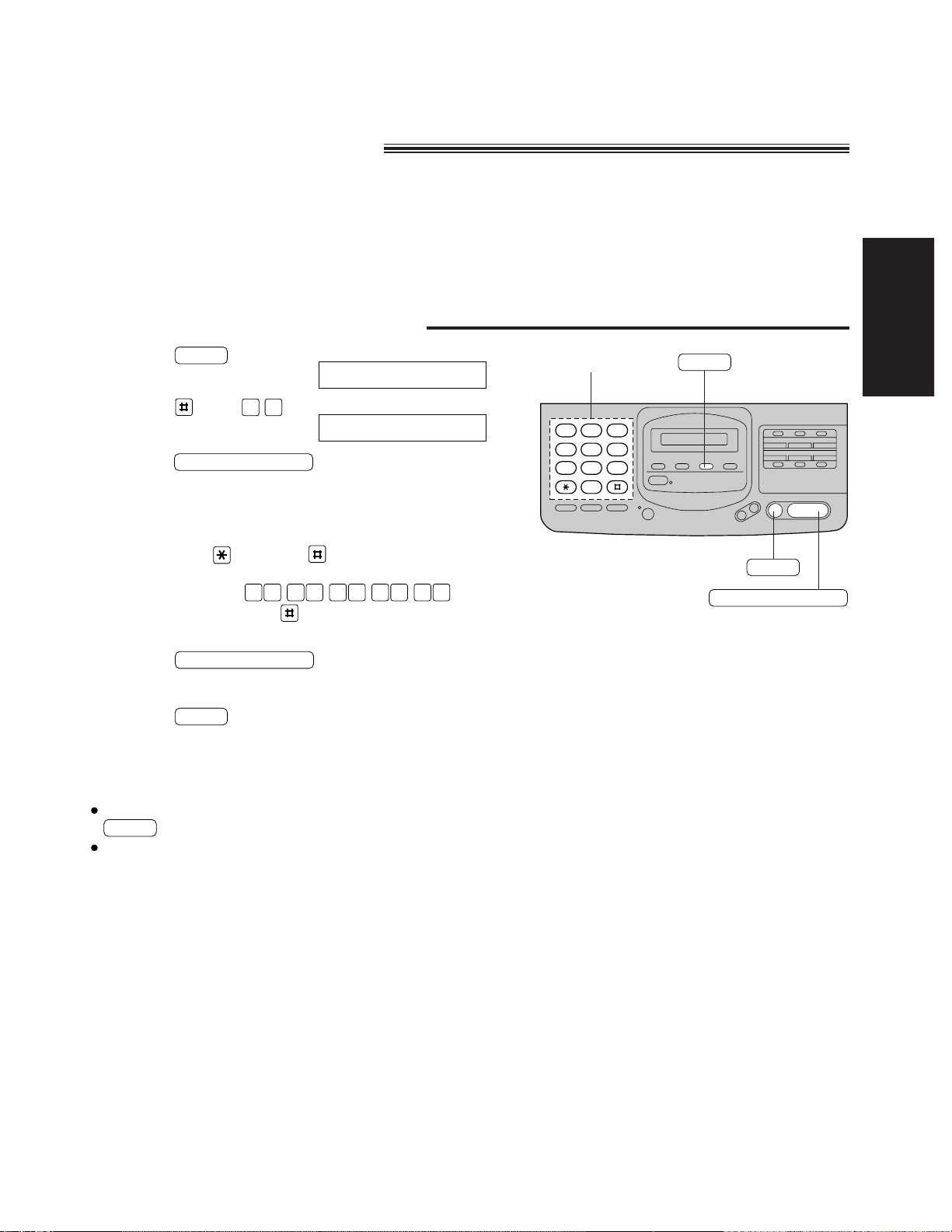
11
Setting the date and time
23
456
789
0
1
1
Press .
MENU
Before using your unit, program the correct date and time, your logo and your facsimile telephone
number.
This information will be printed on the top of the each page transmitted from your unit.
To change the print position, see page 42.
2
Press , then .
0 1
3
Press .
START/COPY/SET
4
Enter the correct month/day/year/hour/minute by
selecting each 2 digits.
Then press for AM or for PM.
Example: Aug. 10 1996, 3:00PM
Press ,
0000013689
5
Press .
START/COPY/SET
6
Press .
MENU
Note:
If you make a mistake while programming, press
then make corrections.
The accuracy of the clock will be approximately ±60
seconds a month.
STOP
SYSTEM SET UP
Setting the date, time, logo and facsimile
telephone number
SET DATE & TIME
then press for PM.
Dial keypad
Initial Preparation
START/COPY/SET
MENU
STOP
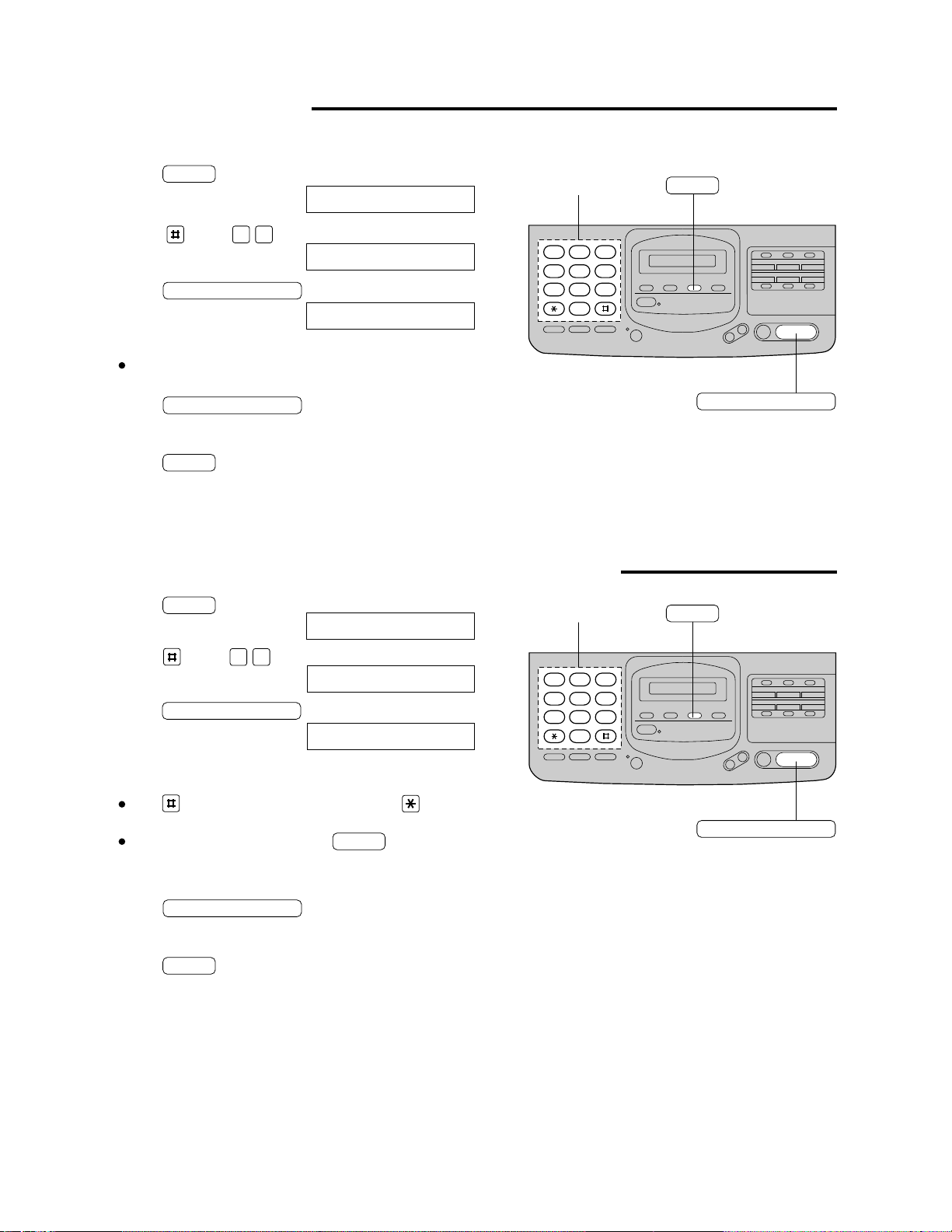
12
Setting your logo
2 3
4 5 6
7 8 9
0
1
1
Press .
MENU
2
Press , then .
0 2
3
Press .
START/COPY/SET
4
Enter your logo up to 30 characters.
Refer to the instructions on page 13.
Usually the logo is a company, division or personal name in an abbreviated form.
5
Press .
START/COPY/SET
6
Press .
MENU
SYSTEM SET UP
YOUR LOGO
LOGO=
Dial keypad
Setting your facsimile telephone number
2 3
4 5 6
7 8 9
0
1
1
Press .
MENU
2
Press , then .
0 3
3
Press .
START/COPY/SET
4
Enter your facsimile telephone number up to
20 digits.
The button inserts a space and the button
a “+”.
If you make a mistake, press to delete
the wrong number to the left of the cursor.
STOP
5
Press .
START/COPY/SET
6
Press .
MENU
SYSTEM SET UP
YOUR TEL NO.
No.=
Dial keypad
START/COPY/SET
MENU
START/COPY/SET
MENU
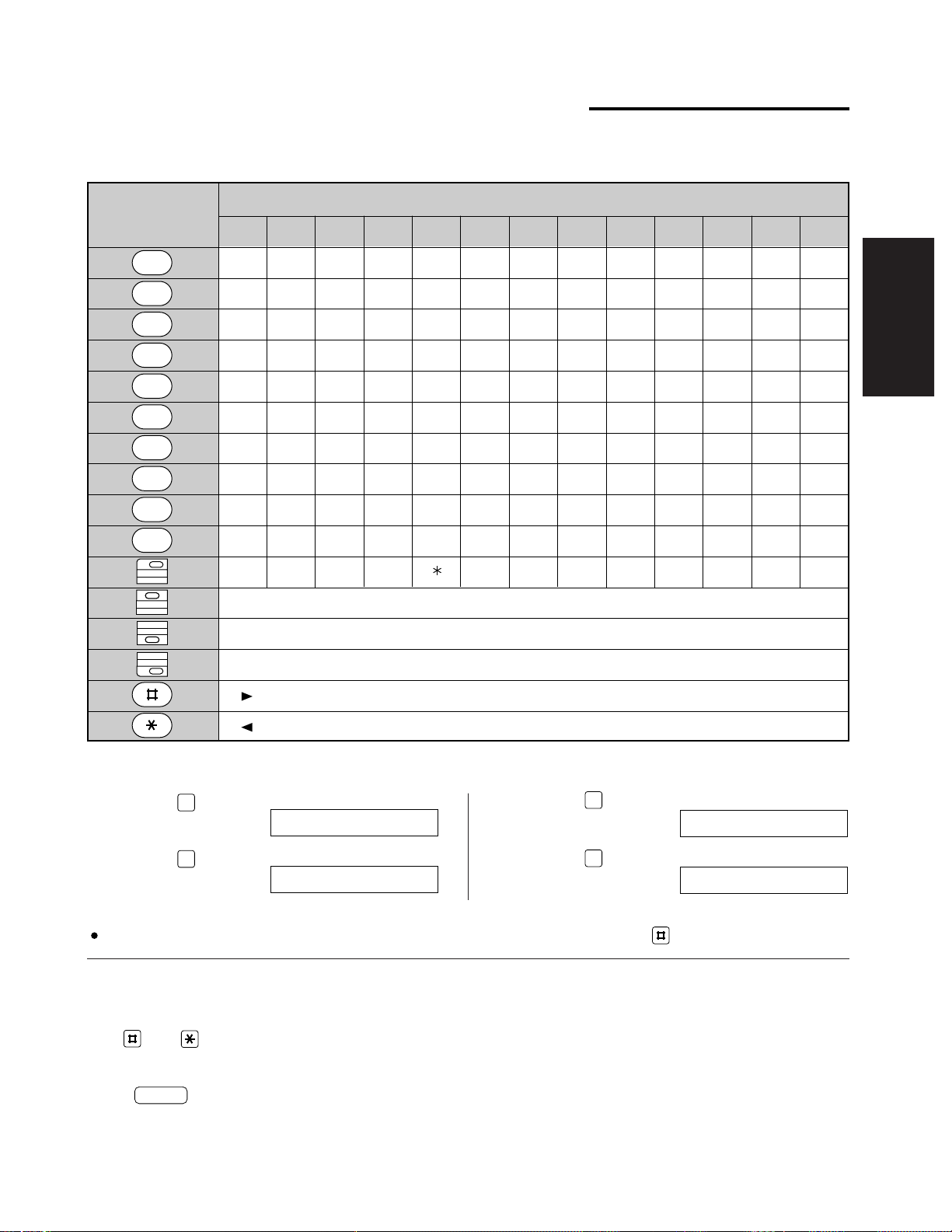
13
The dial keypad and the direct call stations can be used as character input keys and command keys.
Pressing 0-9 and direct call station 1 will alternately select a character as shown below.
How to enter characters and symbols
1 2 3 4 5 6 7 8 9 10 11 12 13
1 [ ] { } +
-
/ = , . _
A B C a b c 2
D E F d e f 3
G H I g h i 4
J K L j k l 5
M N O m n o 6
P Q R S p q r s 7
T U V t u v 8
W X Y Z w x y z 9
0 ( ) < > ! " # $ % & ¥
: ; ? | @ ^ ’
For example, when entering “Mike” as your logo:
Keys
Number of times
¤
INSERT key (Used to insert one character or one space.)
DELETE key (Used to delete one character.)
SPACE key (Used to replace one character with a space.)
key (Used to move the cursor to the right.)
key (Used to move the cursor to the left.)
1
Press .
6
2
Press six times.
4
LOGO=M
LOGO=Mi
3
Press five times.
5
4
Press five times.
3
LOGO=Mik
LOGO=Mike
Note:
If you use the same number key continuously to enter the next character, press to move the cursor.
Use and to move the cursor to the incorrect
character, then make the correction.
or
Press to delete the character to the left of
the cursor.
STOP
To correct a mistake while
programming
Remove the directory card cover with a pencil or
similar object and turn the directory card over.
To see the layout of the direct call
station keys
2
3
4
5
6
7
8
9
0
1
6
4
9
5
10
2
7
1
‚
Initial Preparation
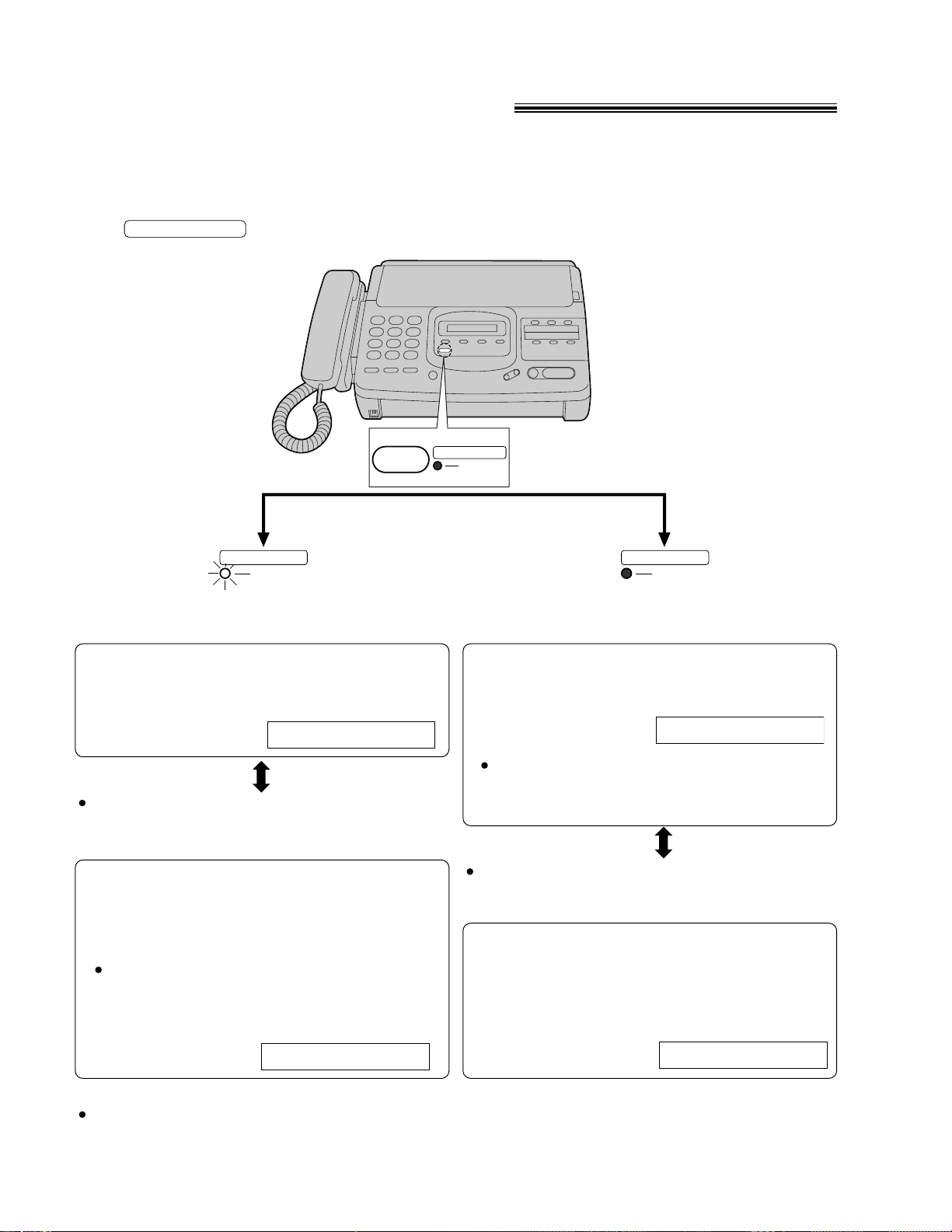
14
Selecting the receive mode
The unit combines the functions of facsimile and telephone as well as providing a TAM (Telephone Answering
Machine) interface. This unit has two types of receive modes; AUTO RECEIVE and MANUAL RECEIVE.
—When you are unable to answer, set the AUTO RECEIVE mode.
—When you are available, set the MANUAL RECEIVE mode.
Press to switch to the desired mode.
AUTO RECEIVE
AUTO RECEIVE
FAX
AUTO RECEIVE
FAX
AUTO RECEIVE
FAX
¡
AUTO RECEIVE mode
The FAX indicator light goes on.
You can select the EXT.TAM mode instead of
the FAX mode as an AUTO RECEIVE mode
(page 15).
FAX mode: (pre-selected setting)
Select this mode when you use the unit solely
as a fax machine (see page 21).
Display:
FAX MODE
EXT. TAM mode:
Select this mode when you connect a
telephone answering machine to the external
telephone (EXT.) jack and leave the home or
office (see page 38).
If your external telephone does not have an
answering/recording feature, do not select
this mode. We recommend that you select
the TEL mode.
Display:
EXT.TAM MODE
¡
MANUAL RECEIVE mode
The FAX indicator light goes off.
You can select the TEL/FAX mode instead of
the TEL mode as an MANUAL RECEIVE mode
(page 15).
TEL/FAX mode:
Select this mode when you are near the unit
and do not want to hear the unit ring when
faxes are received but wish to answer voice
calls (see page 22).
Display:
TEL/FAX MODE
TEL mode: (pre-selected setting)
Select this mode when you wish to answer all
calls manually.
Display:
TEL MODE
When no one answers an incoming call by 15
rings, the unit will temporarily activate the fax
function to receive documents.
Note:
Regardless of the mode you select, you can always place calls and send faxes.
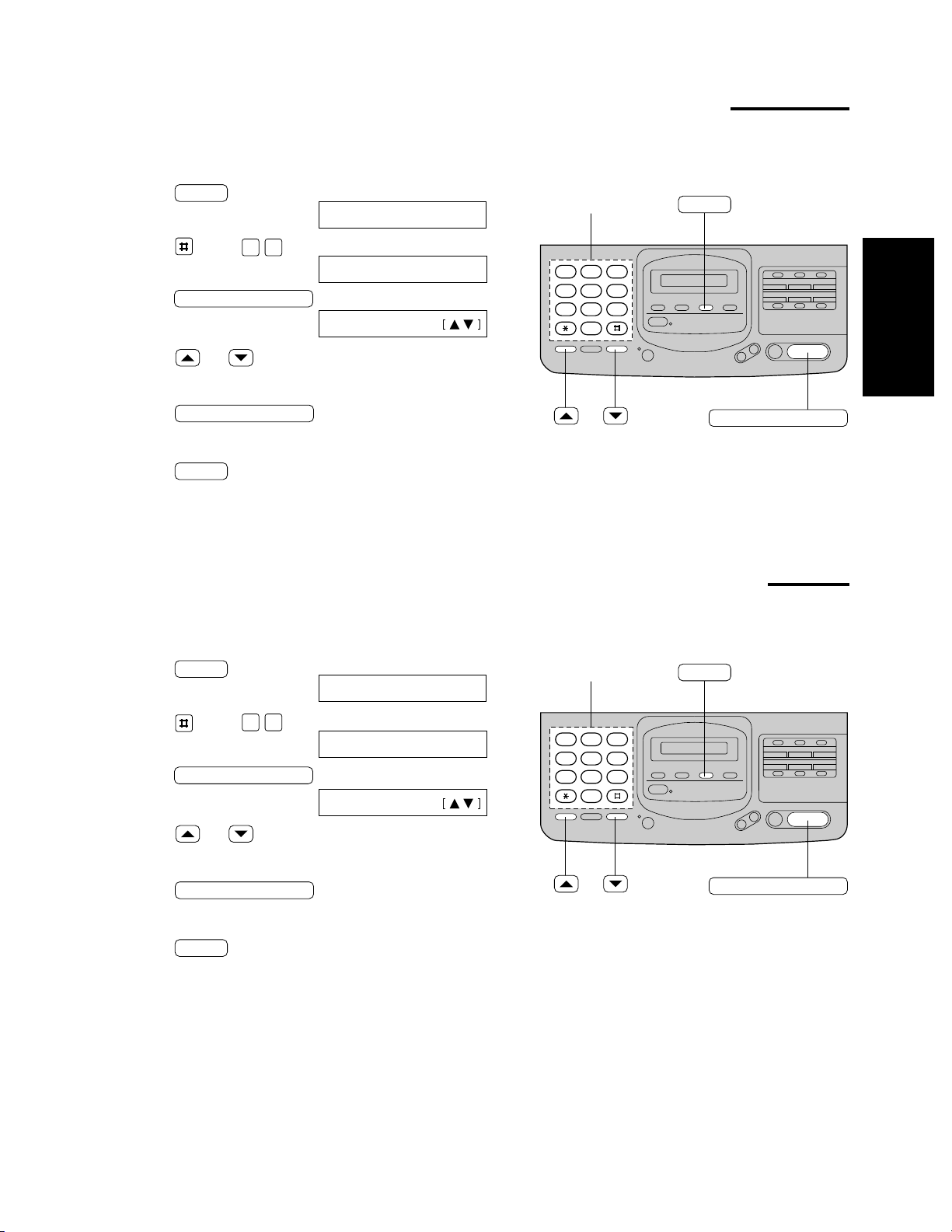
15
Changing the setting of the AUTO RECEIVE mode
2 3
4 5 6
7 8 9
0
1
1
Press .
MENU
2
Press , then .
0 5
3
Press .
START/COPY/SET
4
Press or to select the desired setting.
5
Press .
START/COPY/SET
6
Press .
MENU
SYSTEM SET UP
AUTO RECEIVE
MODE=FAX
You can select either FAX mode (pre-selected setting) or EXT.TAM mode in the AUTO RECEIVE mode.
If you want to change the setting, follow the steps below.
Changing the setting of the MANUAL RECEIVE mode
1
Press .
MENU
2
Press , then .
0 8
3
Press .
START/COPY/SET
4
Press or to select the desired setting.
5
Press .
START/COPY/SET
6
Press .
MENU
SYSTEM SET UP
MANUAL RECEIVE
MODE=TEL
You can select either TEL mode (pre-selected setting) or TEL/FAX mode in the MANUAL RECEIVE mode.
If you want to change the setting, follow the steps below.
Dial keypad
2 3
4 5 6
7 8 9
0
1
Dial keypad
Initial Preparation
START/COPY/SET
MENU
START/COPY/SET
MENU
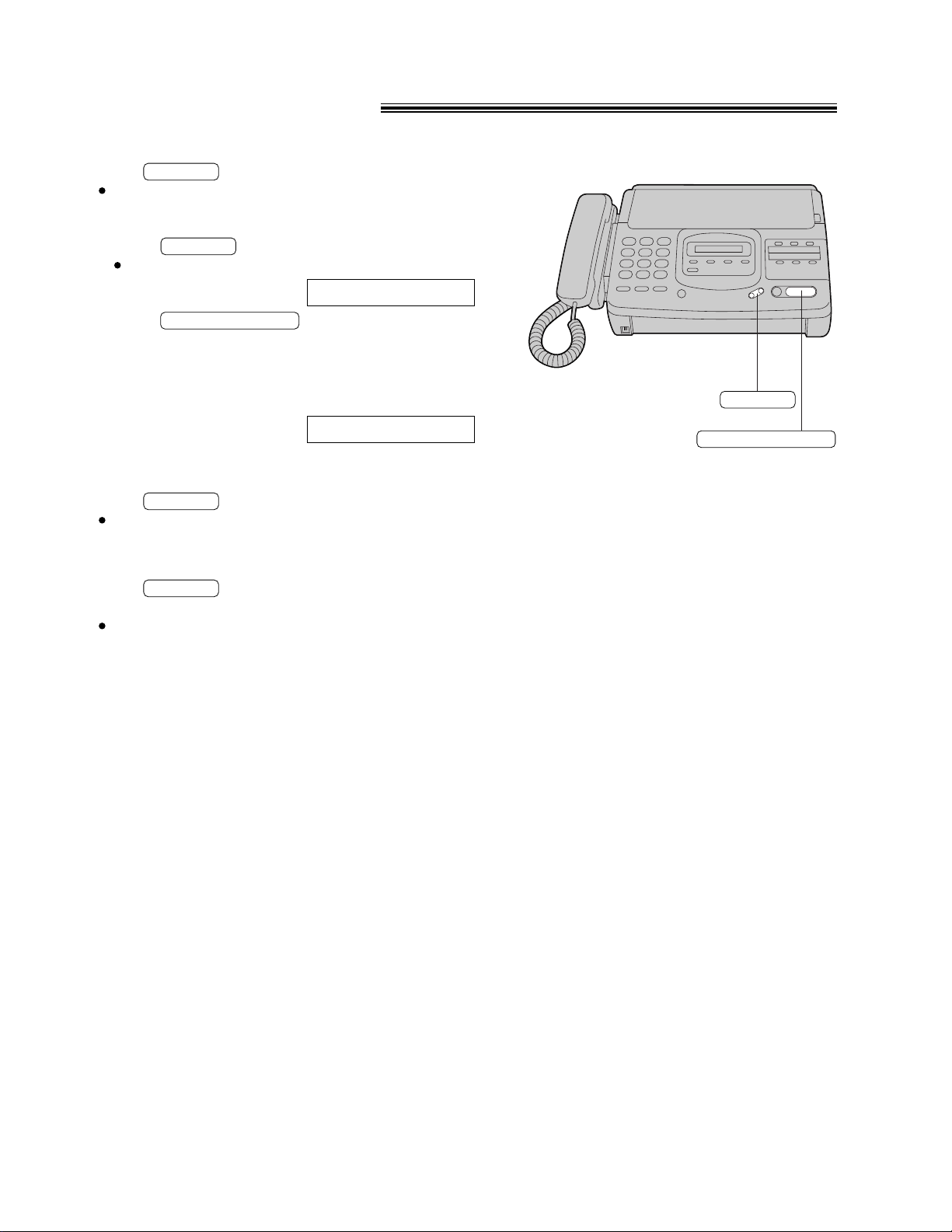
Adjusting volumes
¡
Ringer volume
Press ( / ¨) while the unit is idle.
3 levels (high/low/off) are available.
To turn the ringer off:
1. Press ( ) repeatedly.
The following message will be shown.
2. Press .
While the ringer volume is set to off:
The display will show the following message and the
unit will not ring when receiving a call.
¡
Handset volume
Press ( / ¨) while using the handset.
3 levels (high/middle/low) are available.
¡
Speaker volume
Press ( / ¨) while using the
speakerphone.
8 levels (high to low) are available.
VOLUME
VOLUME
START/COPY/SET
VOLUME
VOLUME
16
RINGER OFF= OK?
RINGER OFF
START/COPY/SET
VOLUME
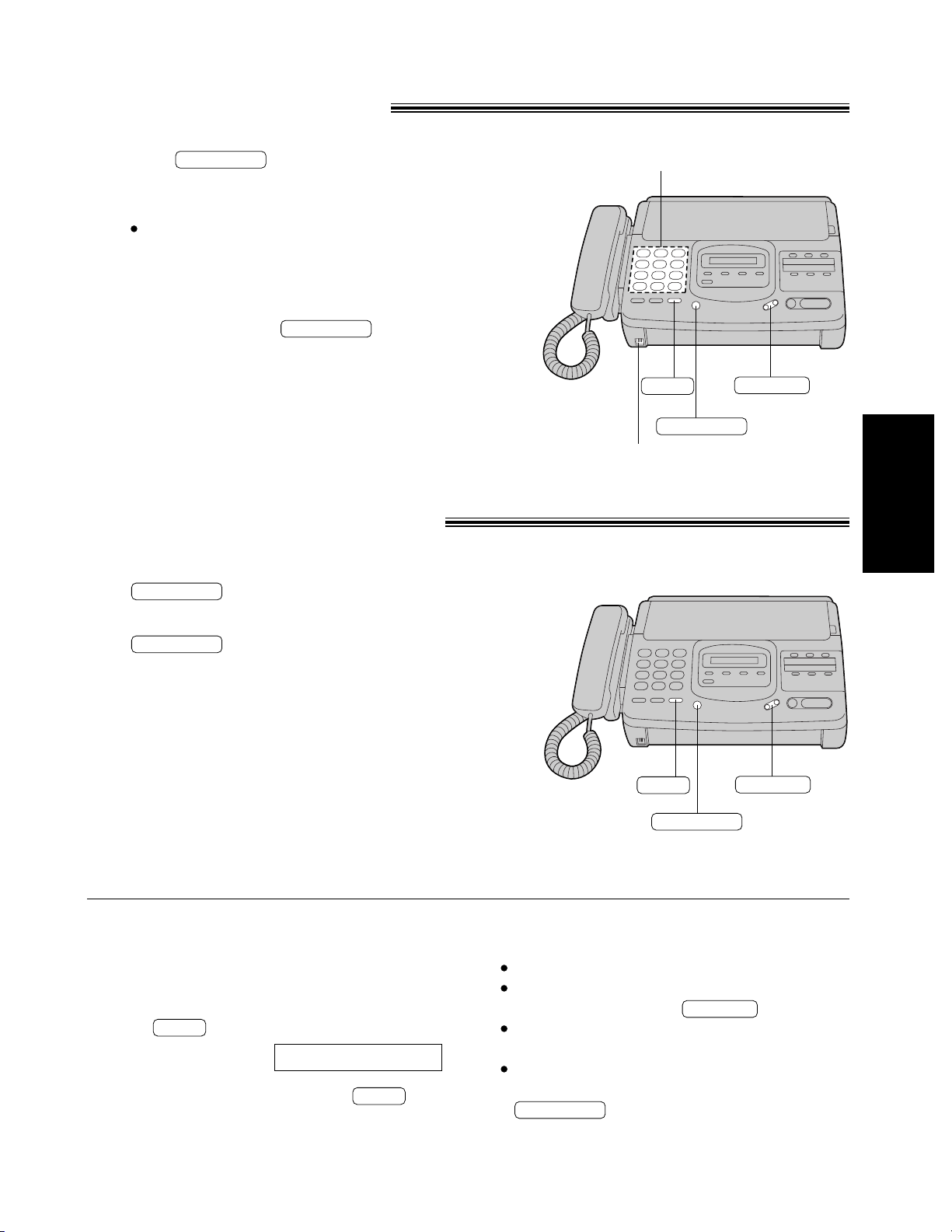
17
Making voice calls
1
Press or lift the handset.
SP-PHONE
2
Dial a phone number.
If you misdial, hang up and dial again.
3
When the other party answers, speak into the
microphone or handset.
4
When finished, press again or hang
up the handset.
SP-PHONE
Answering voice calls
1
When the unit rings, lift the handset or press
.
SP-PHONE
2
When finished, hang up the handset or press
.
SP-PHONE
Using this feature, the other party cannot hear you
but you can hear them.
1. Press during a telephone conversation.
2. To resume the conversation, press
again.
MUTE
MUTE
Voice muting
Use the speakerphone in a quiet room.
If the other party has difficulty hearing you,
adjust the volume using .
If you and the other party speak at the same
time, parts of your conversation will be lost.
To switch to the handset, lift the handset. To
switch back to the speakerphone again, press
.
SP-PHONE
VOLUME
Hints for speakerphone operation
Dial keypad
Microphone
VOLUME
SP-PHONE
<MUTE>
Basic Operations
SP-PHONE
VOLUME
MUTE
MUTE
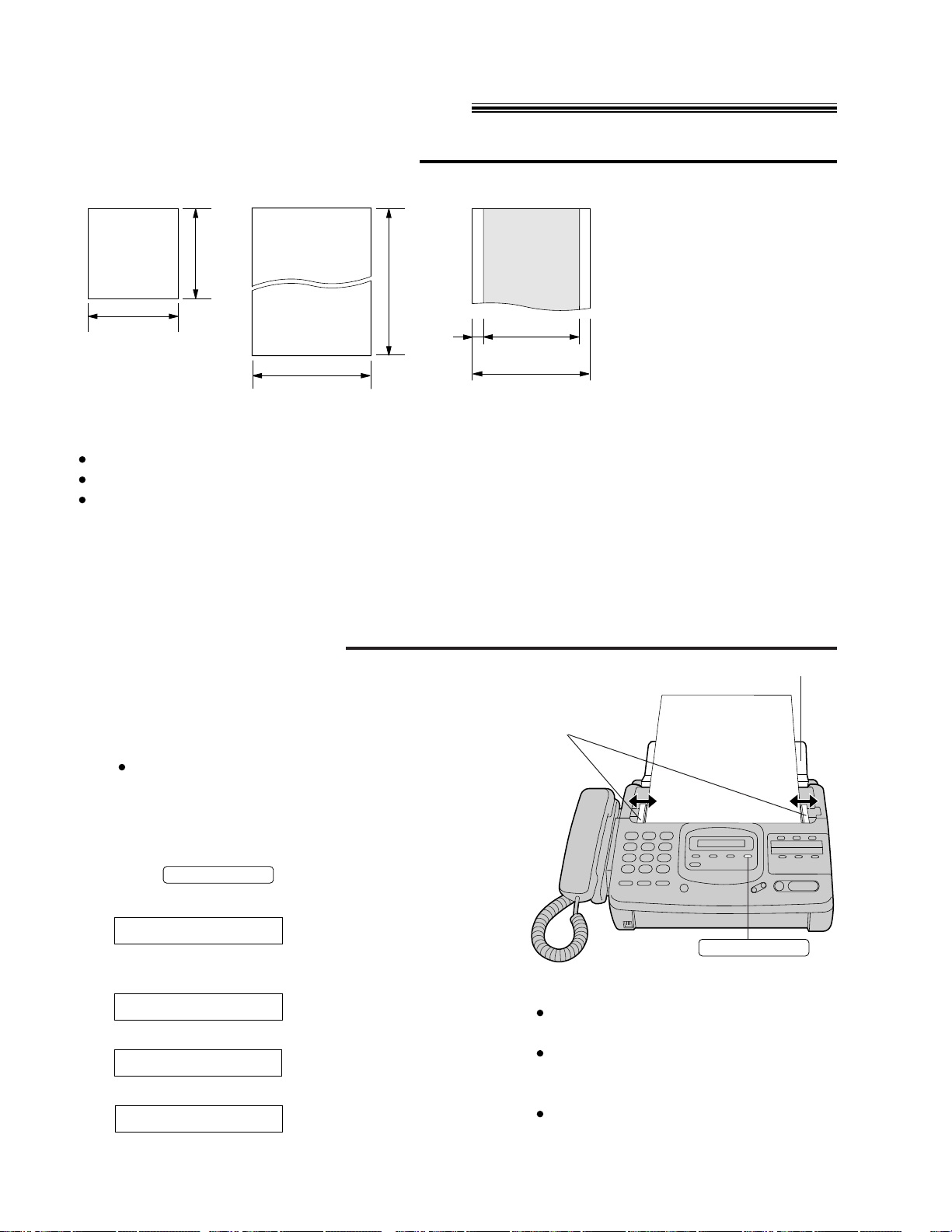
18
600 mm
(23
5
/8")
Paper width
216 mm (81/2")
128 mm
(5")
128 mm
(5")
216 mm
(81/2")
208 mm (83/16")
4 mm
Scanned
area
Single sheet:
45 to 90g/m2(12 to 24 lb.)
Multiple sheets:
60 to 75g/m2(16 to 20 lb.)
Minimum size Maximum size Effective scanning area Document weight
Transmitting documents
Documents you can send
Note:
Remove clips, staples or other similar fastening objects.
Check that ink, paste or correction fluid has dried.
Do not send the following types of documents. Use copies for fax transmission.
—Chemically treated paper such as carbon or carbonless duplicating paper
—Electrostatically charged paper
—Heavily curled, creased or torn paper
—Paper with a coated surface
—Paper with a faint image
—Paper with printing on the opposite side that can be seen through the front (e.g. newspaper)
Loading documents
1
Open the document feeder tray.
2
Insert the documents FACE DOWN until a beep tone
is heard.
The unit can accept up to 15 sheets of paper at a
time.
3
Adjust the document guides to the width of the
document.
4
Press repeatedly to the desired
setting.
RESOLUTION
Note:
Using the fine, super fine or half tone
setting will increase transmission time.
If the resolution setting is changed during
feeding, it will be effective from the next
sheet.
The super fine resolution only works with
other compatible machines.
Document
guides
FACE DOWN
Document feeder tray
For printed or typewritten
originals with normal-sized
characters.
For originals with small
printing.
For originals with minute
printing.
For originals containing
photographs, shaded
drawings, etc.
STANDARD
FINE
SUPER FINE
HALF TONE
RESOLUTION
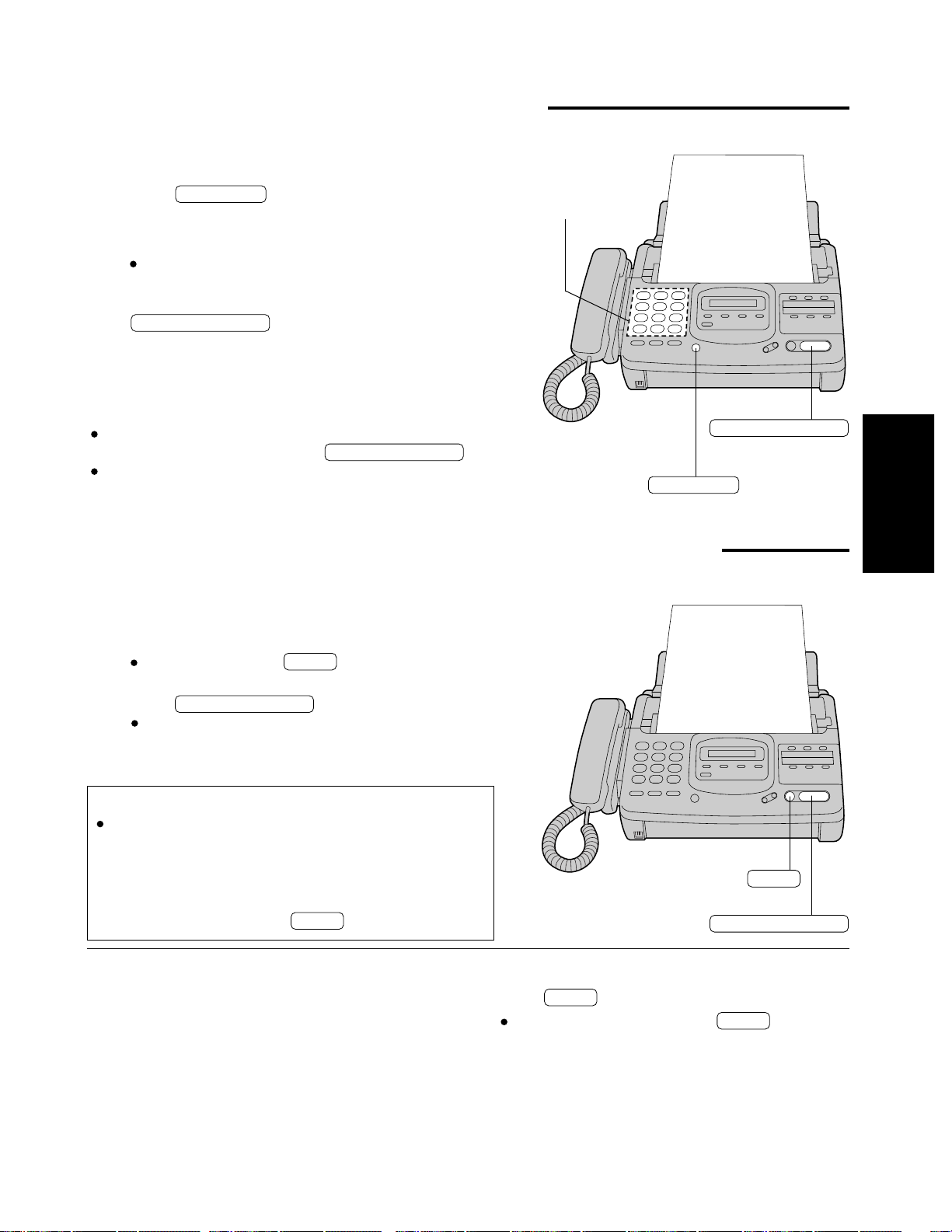
19
1
Insert the documents FACE DOWN until a beep
tone is heard.
2
Press or lift the handset.
SP-PHONE
3
Dial a phone number.
If you misdial, hang up and dial again.
4
When a fax tone is heard, press
.
START/COPY/SET
5
Hang up the handset if using it.
Note:
If the other party answers your call, ask them to start
receiving a fax, then press your .
The unit will automatically end the transmission after
the last sheet is transmitted.
START/COPY/SET
1
Insert the documents FACE DOWN until a beep
tone is heard.
2
Dial a phone number.
If you misdial, press and dial again.
STOP
3
Press .
The unit will start to dial and transmit the
documents.
START/COPY/SET
Insert the first 15 sheets of the document. Add the
extra sheets (up to 15) before the last sheet is fed
into the unit.
To send 16 or more sheets
at a time.
Press .
STOP
To stop transmission
Fax Auto Redial
If there is no answer or the line is busy, the unit will
automatically redial the number up to 5 times.
This feature is available when you transmit documents
with fewer procedures, automatic dialing (p. 27),
delayed transmission (p. 32) and receive polling (p. 31).
To cancel redialing, press .
STOP
Transmitting documents manually
Transmitting documents with fewer procedures
Dial keypad
FACE DOWN
FACE DOWN
To eject the document, press again.
STOP
Basic Operations
START/COPY/SET
SP-PHONE
START/COPY/SET
STOP
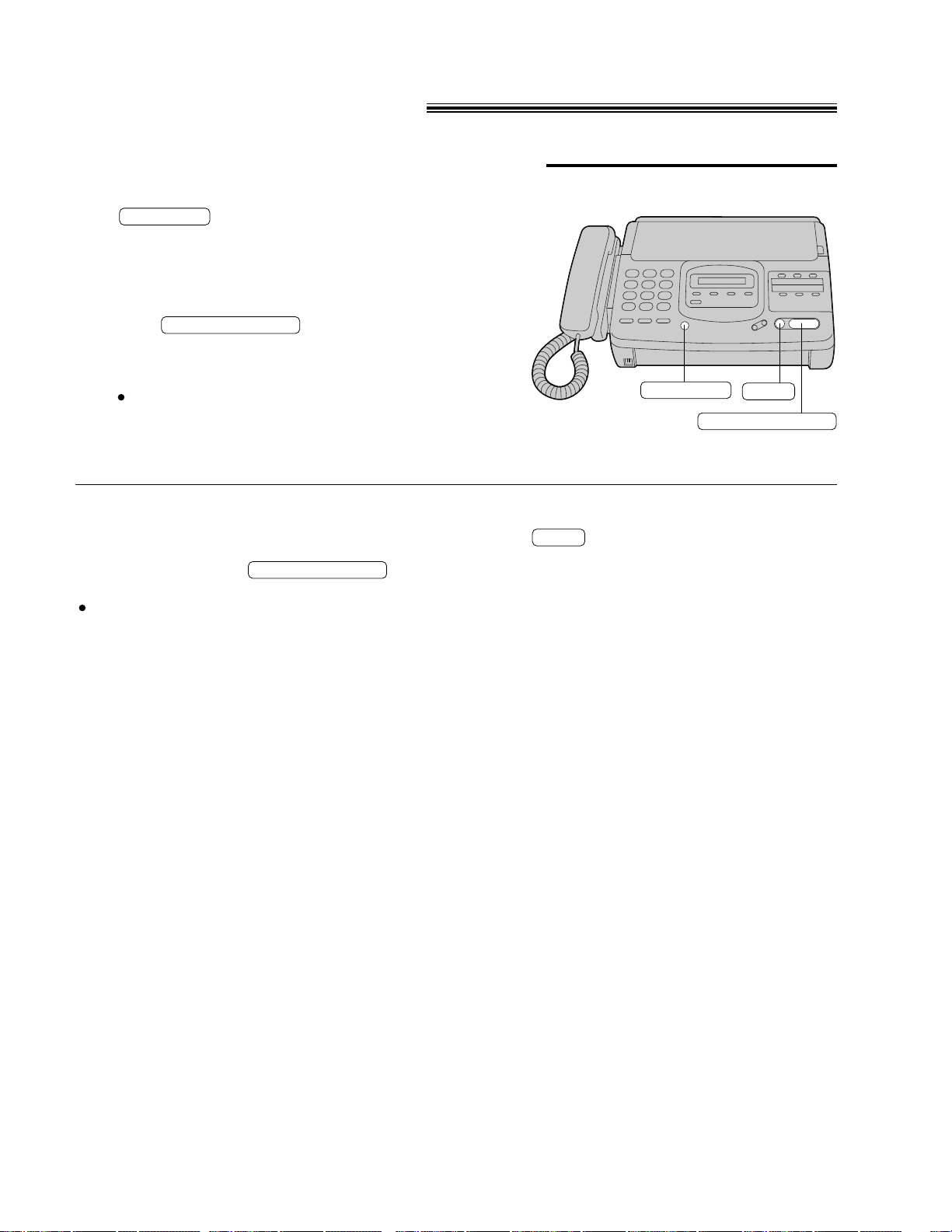
20
Receiving documents
Receiving fax documents manually
1
When the unit rings, lift the handset or press
to answer the call.
SP-PHONE
2
When:
—document reception is required,
—a slow beep is heard, or
—no sound is heard,
press .
START/COPY/SET
3
Hang up the handset if using it.
The recording paper will print out face side down.
Press .
STOP
To stop reception
When you answer the call and hear a slow
beep, the unit will automatically start reception
even if you do not press .
If this feature is not required, set to OFF
(see page 43).
START/COPY/SET
Friendly reception
START/COPY/SET
SP-PHONE
STOP
