Panasonic KX-F560 User Manual
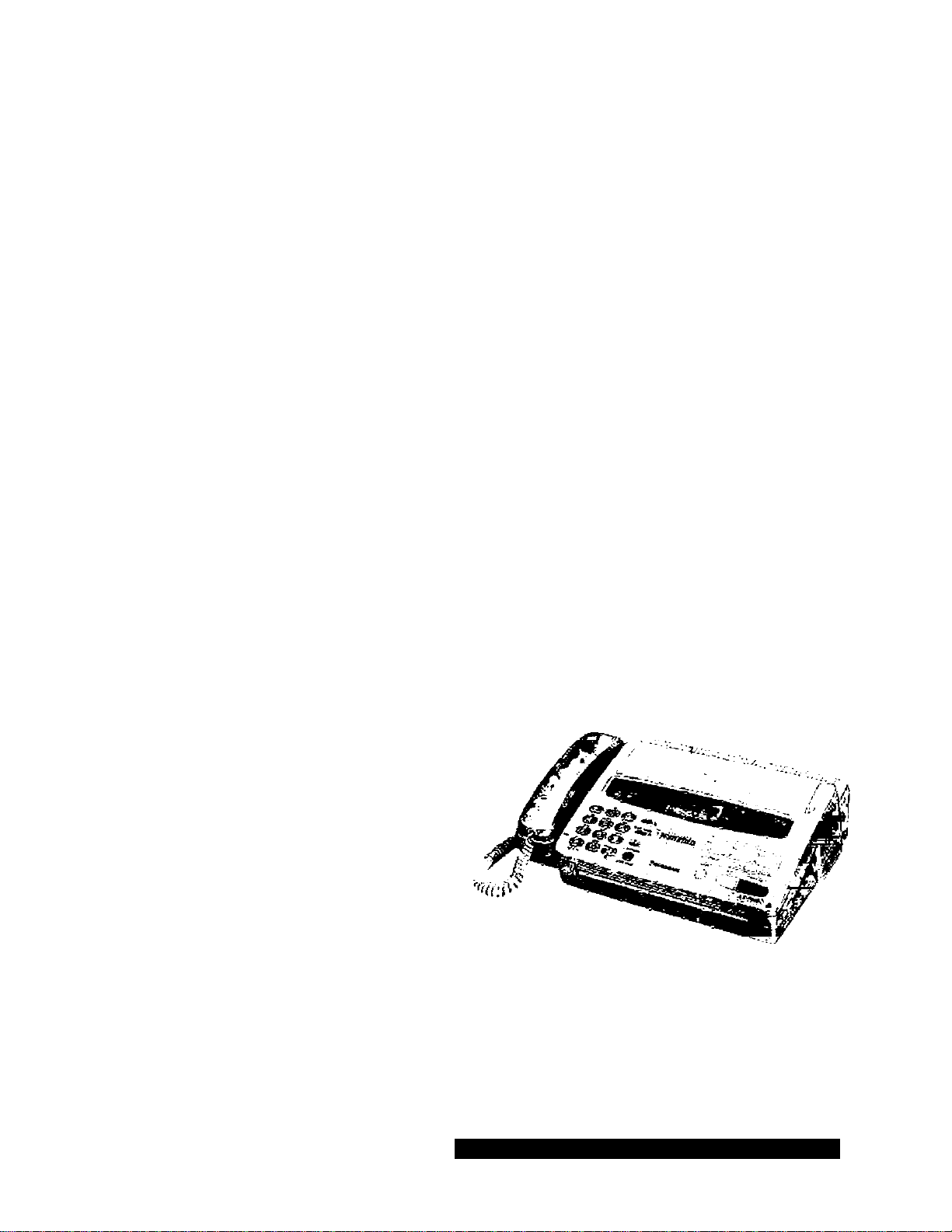
Panasonic
Personal Facsimile
Moaei NO. I I
Operating
I n s t r u c t i o n s
Please read these Operating
Instructions before using the unit.
* FAX PAPER Si:
98 foot fol! of Panasofiic super thermal paper
- or-
164 foot roll of standard thermal paper
(See page 56 for order numbers.)
FOR ASSISTANCE, CALL 1-800-HELPFAX
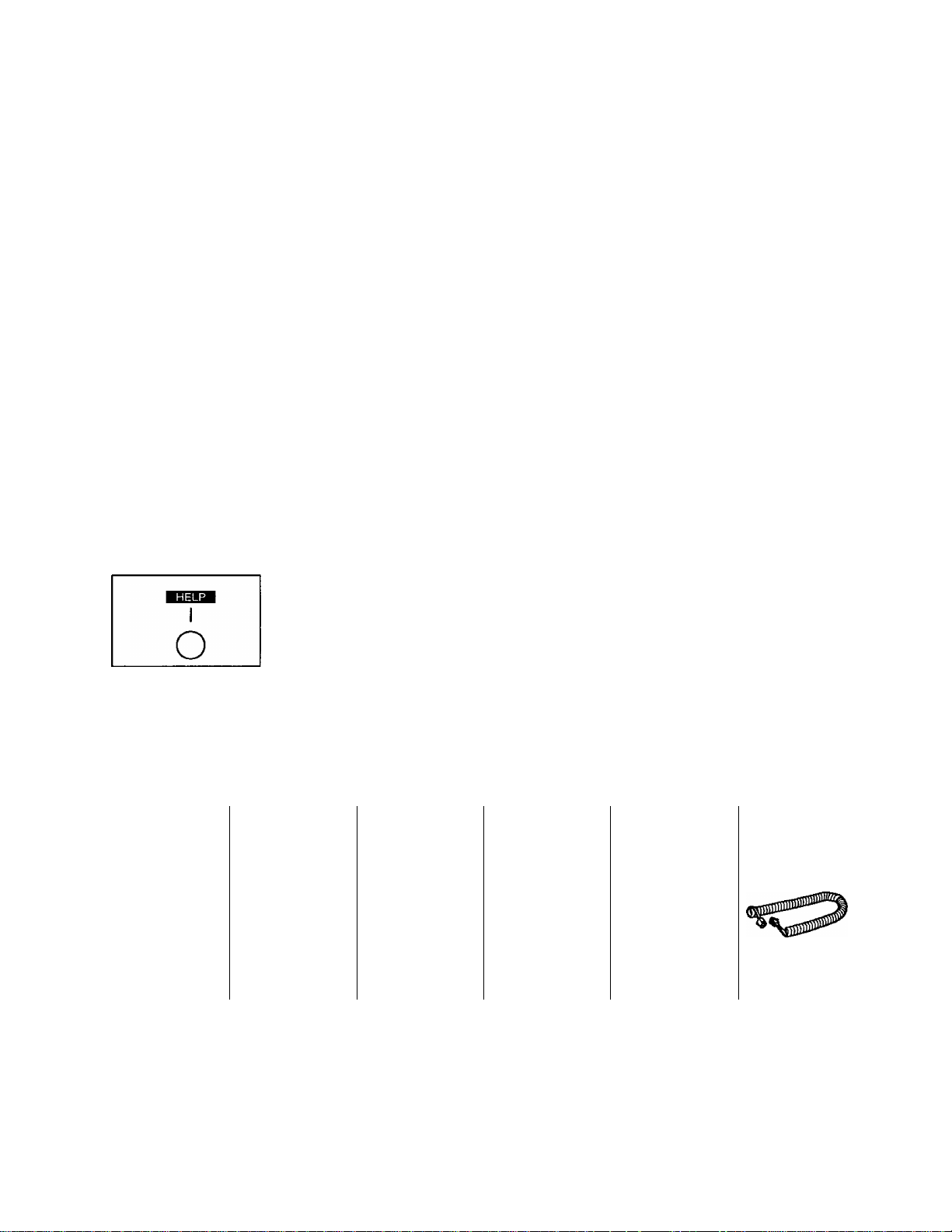
Thank you for purchasing the Panasonic Personai Facsimiie.
Features
Generai
•Automatic paper cutter
• Help function (see below)
• TAM (telephone answering machine) interface
(page 20)
• Copier function (page 23)
• Caller ID compatible type (page 26)
integrated teiephone system
• 12-station one-touch dialer (page 24)
•28-station speed dialer (page 24)
• Hands-free speakerphone (page 12)
• Electronic telephone directory (page 34)
HELP function
If assistance is needed, press the HELP button. The unit will print a quick
reference.
Facsimiie
•Automatic document feeder (page 15)
• 64-level halftones (page 14)
• Super fine resolution (page 14)
• Silent ring fax recognition system (page 17)
• Delayed transmission (page 36)
• Remote fax receiving (page 37)
• Ring pattern detection (page 39)
Included accessories (For accessory order, call toll free 1-800-332-5368.)
Power cord
...............
Telephone line
Ipc.
(page 7) (page 7)
cord .... Ipc.
Paper stacker
...............
(page 6)
Ipc.
Any details given in these instructions are subject to change without notice.
The picture on the cover page may vary slightly from the actual product
Recording
paper .. .Ipc.
(page 6) (page 7)
Handset
...............
Ipc.
Handset cord
...............
(page 7)
Ipc.
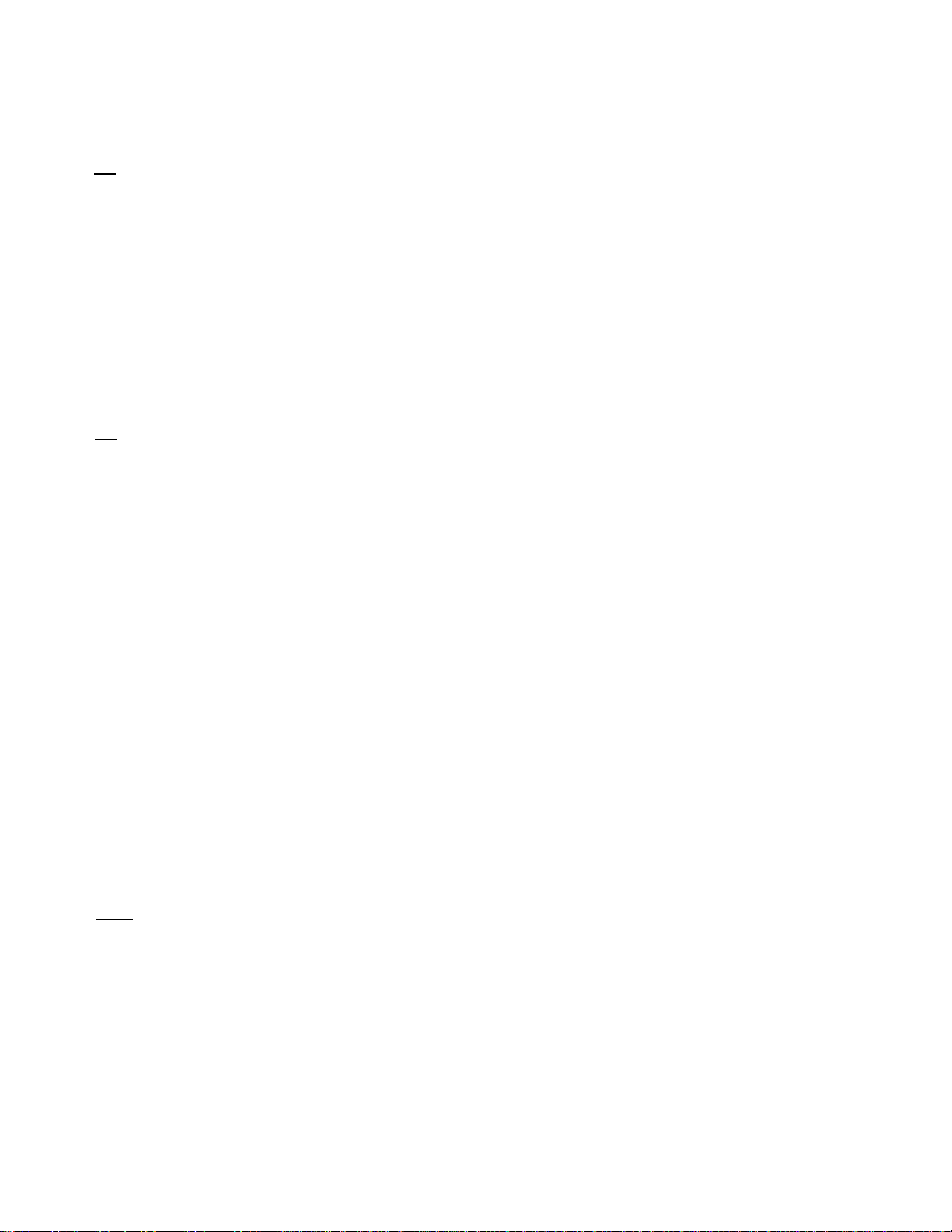
Table of Contents
И
instaliation and Connection
Location of controls
Installing the recording paper
Installing the paper stacker
Connections and dialing mode setting
Q
initiat Preparation
Setting the date and time.......................................................... 8
Setting your logo ...................................................................... 8
How to enter letters and symbols
Setting your facsimile telephone number
Selecting the receive mode
И
Making and Answering Voice Calls
Making voice calls ................................................................... 12
Adjusting volumes ................................................................... 12
Voice muting............................................................................. 13
Redialing the last number dialed
Answering voice calls............................................................... 13
Hints for speakerphone operation
Q
Making and Receiving Fax Calls
Documents you can send....................................................... 14
Setting resolution.................................................................... 14
Loading documents
Transmitting documents manually.......................................... 15
Transmitting documents with fewer
procedures ........................................................................ 16
Manual reception ................................................................... 16
Receiving in the TEL/FAX mode
Receiving in the FAX mode.....................................................19
Receiving in the EXT. TAM mode
В
Copier Function
Making a copy ......................................................................... 23
ИЗ
Automatic Dialing
Storing Tel/Fax numbers
Making voice calls using automatic dialing .... 25
Transmitting documents using
automatic dialing
В
Caller ID Service
How caller ID is displayed
Using the caller list
.................................................................
...................................................
.....................................................
.....................................
.............................................
............................
....................................................
............................................
.........................................
................................................................
...........................................
..........................................
........................................................
.................................................................
......................................................
..................................................................
4
6
6
7
9
10
11
13
13
15
17
20
24
25
26
27
Confirming who called you
Making a voice call using the caller list
Formatting caller’s phone numbers ....................................... 28
Storing a number for automatic dialing
from the list ........................................................................ 29
Erasing a name/number from the caller list ... 30
Printing the caller list
Retrieving the caller list from a remote
location ............................................................................. 31
Storing your area code........................................................... 32
Using the black list ................................................................. 33
.....................................................
..................................
..............................................................
27
28
30
B Advanced Operations
Electronic telephone directory ............................................... 34
Voice contact ......................................................................... 34
Polling..................................................................................... 35
Delayed transmission
Remote fax receiving using an extension
Junk mail prohibitor................................................................. 38
Receiving with distinctive ring service.................................... 39
TONE, FLASH and PAUSE buttons
Special settings...................................................................... 41
Logo print position ........................................................... 41
Overseas transmission mode........................................... 41
Pager alert ........................................................................ 42
Original contrast mode...................................................... 43
Resetting the advanced features
Printing reports and lists......................................................... 44
Summary of user programmable features .... 47
.............................................................
............................
.......................................
......................................
36
37
40
43
B Troubleshooting and Maintenance
Error messages on the display............................................... 48
General corrective measures
Clearing a recording paper jam
Clearing a document jam ....................................................... 50
Cleaning the feeder unit and thermal head ... 51
Adjusting the feeder pressure................................................ 51
.................................................
.............................................
48
50
riJ General Information
Important Safety Instructions
FCC information
Limited warranty..................................................................... 54
Service center directory ......................................................... 55
Accessory order information................................................... 56
Specifications
Fax Correspondence ............................................................. 57
Speed Dialer List
Index....................................................................................... 59
....................................................................
.........................................................................
...................................................................
................................................
52
53
56
58
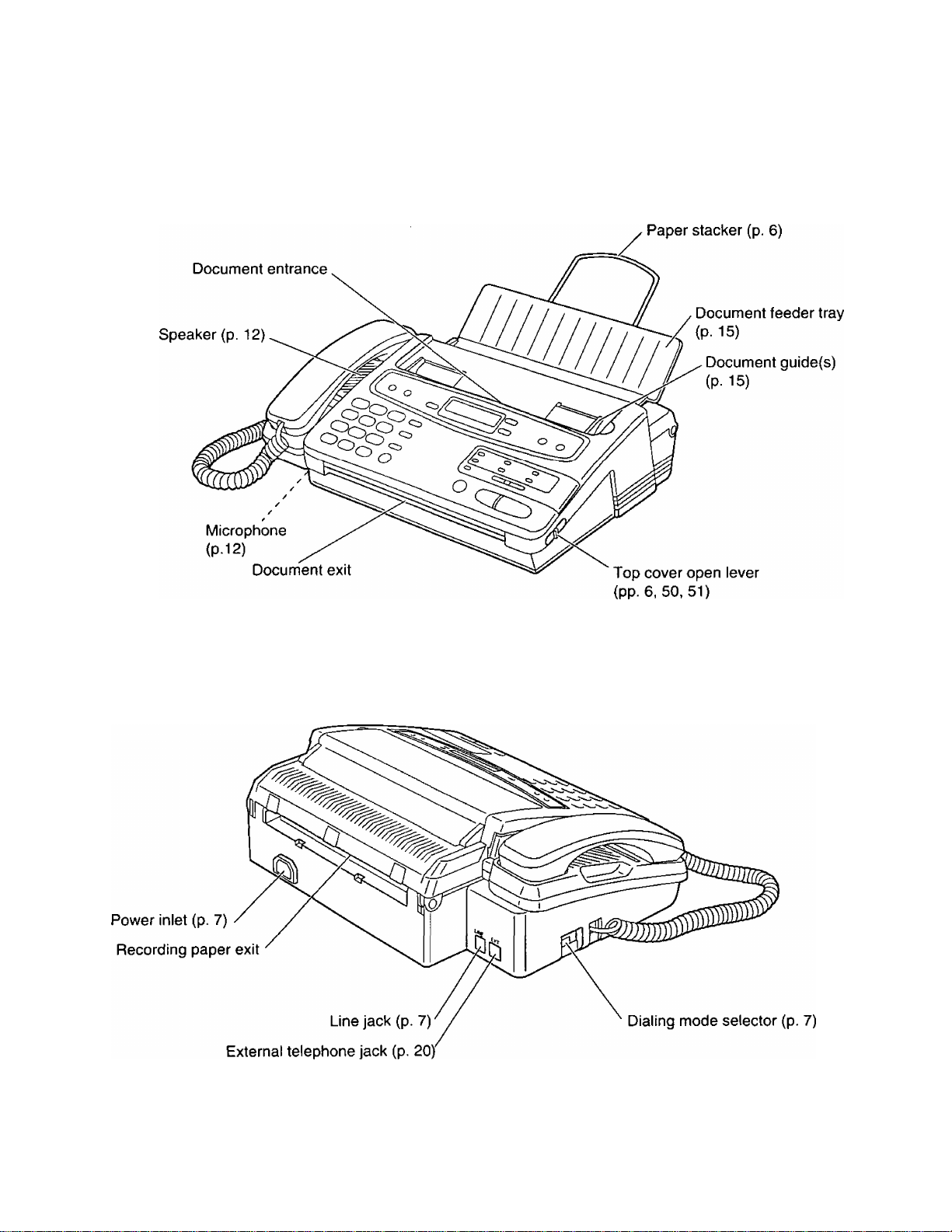
1. Installation and Connection
Location of controls
Front view
Rear view
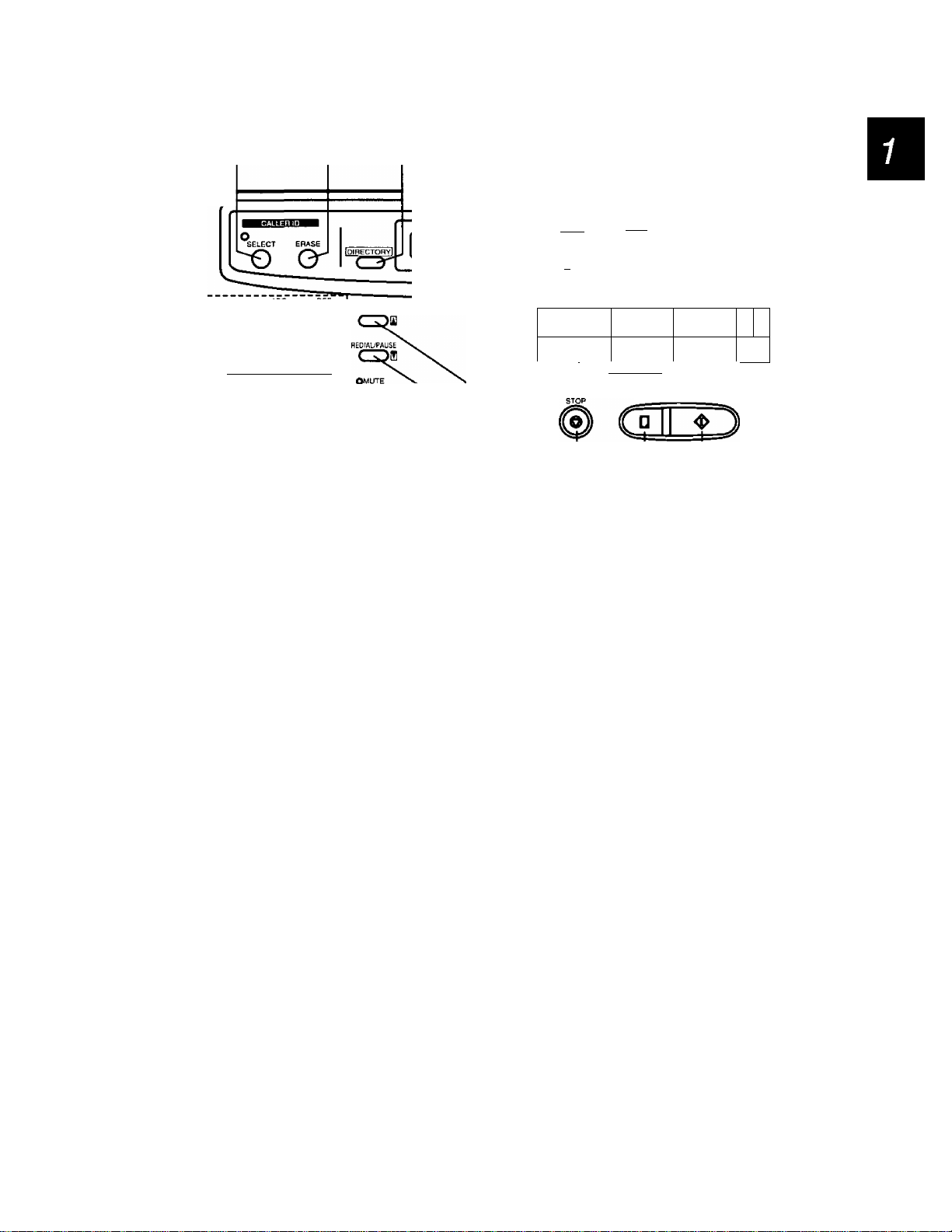
1. Installation and Connection
Control panel
@ ® ® ®
QDdKD
PRS TUV WXY
CD®®
MIC
®®®iO
V.
0 SELECT button {page 26)
Used to enter the caller list.
@ ERASE button (page 30)
Used to delete a caller’s name/phone number
in the caller list.
{^ DIRECTORY button (pages 25 and 34)
Used for speed dialing. Also used for the
electronic telephone directory.
0 RECEIVE MODE indicator
Shows the receiving mode is currently set.
© RECEIVE MODE button (page 11)
Used to select the desired receiving mode.
© RESOLUTION button (page 14)
Used to adjust scanning line density.
© MENU button
Used to start and exit various programming.
@ HELP button (page 2)
Used to print an easy guide of operations.
@ Direct call station keys (pages 9, 24 and 25)
Used for one-touch dialing. Also used as
character keys when logo and station names
are programmed.
@ TONE button (page 40)
Used to temporarily change the dialing mode
from pulse to tone during a dialing operation.
B raiCE STD8Y
RESOUJTtON
RECEIVE M00€
JclJ
! O -S
© ® © ©
IMENUI
I
& or
O 1
o
LOWER C V I I A ^VOLUME
a INGE R,- MAN OStT/Se-PHONE
COPY START/ISFH
O 1
o
JVOLUf
NE
"
1
J
© Dial keypad
Used for dialing operation and parameter
setting. Also used as character keys.
® SP-PHONE/VOICE STDBY button
(pages 12 and 34)
Used for on-hook dialing, hands-free speech
and voice contact.
@ MUTE button (page 13)
Used for voice muting,
@ REDIAL/PAUSE button (pages 13 and 40)
Used to redial the last dialed number. Also
used to insert a pause into a phone number.
@ FLASH button (page 40)
Used as a hook button. Also used to access
some features of your host exchange.
® LOWER key (pages 24 and 25)
Used to access lower stations for one-touch
dialing.
@ STOP button (page 15)
Used to stop fax communication.
@ COPY button (page 23)
Used to start copying.
@ START/SET button
Used to start fax communication. Also used to
store parameters during programming.
@ VOLUME button (page 12)
Used to adjust the volume level.
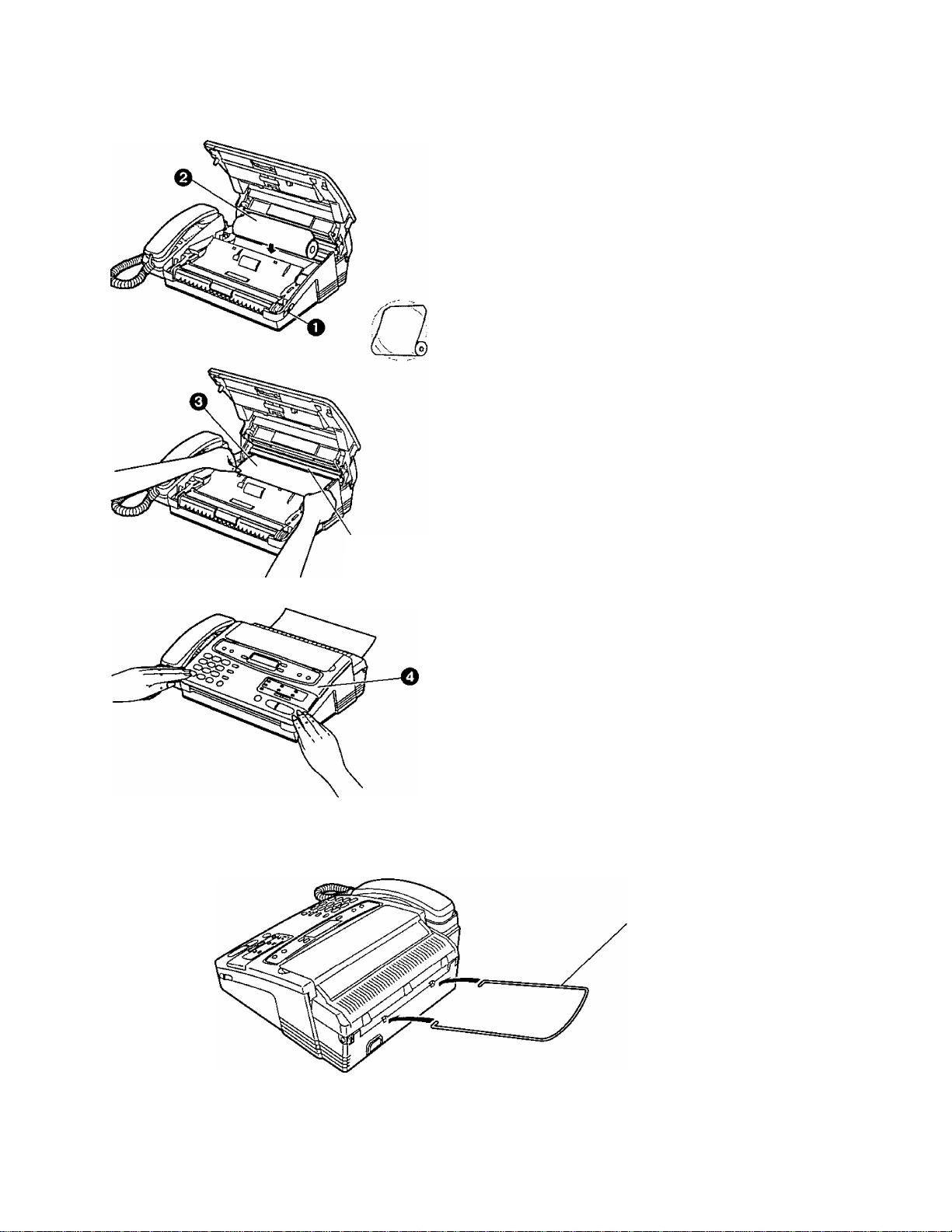
1. Installation and Connection
Installing the recording paper
Green bar
(SzB'
0 Slide the lever toward you to open the top
cover.
^ Place a recording paper roll in the unit.
—Make sure that the shiny side of the
paper is facing up and that there is no
slack, tape or glue residue on the
paper roll.
o Insert the leading edge of the recording
paper under the green bar.
© Close the top cover carefully by gently
pressing down on both ends.
Note:
• Use only the included roll or specified
recording paper, or else the print quality
may be affected and/or excessive thermal
head wear may occur.
• The start of some recording paper is
secured using glue or tape. Residue from
this glue/tape may cause the paper cutter to
jam immediately following installation of a
new roll. To prevent this, cut approximately
150mm (6 inches) from the new roll of paper
prior to installation.
• Equivalent recording paper sizes are;
216 mmx 30 m roll with 1 inch core,
216 mmx 50 m roll with 1 inch core.
• For order number of recording paper, see
page 56.
Installing the paper stacker
Paper stacker
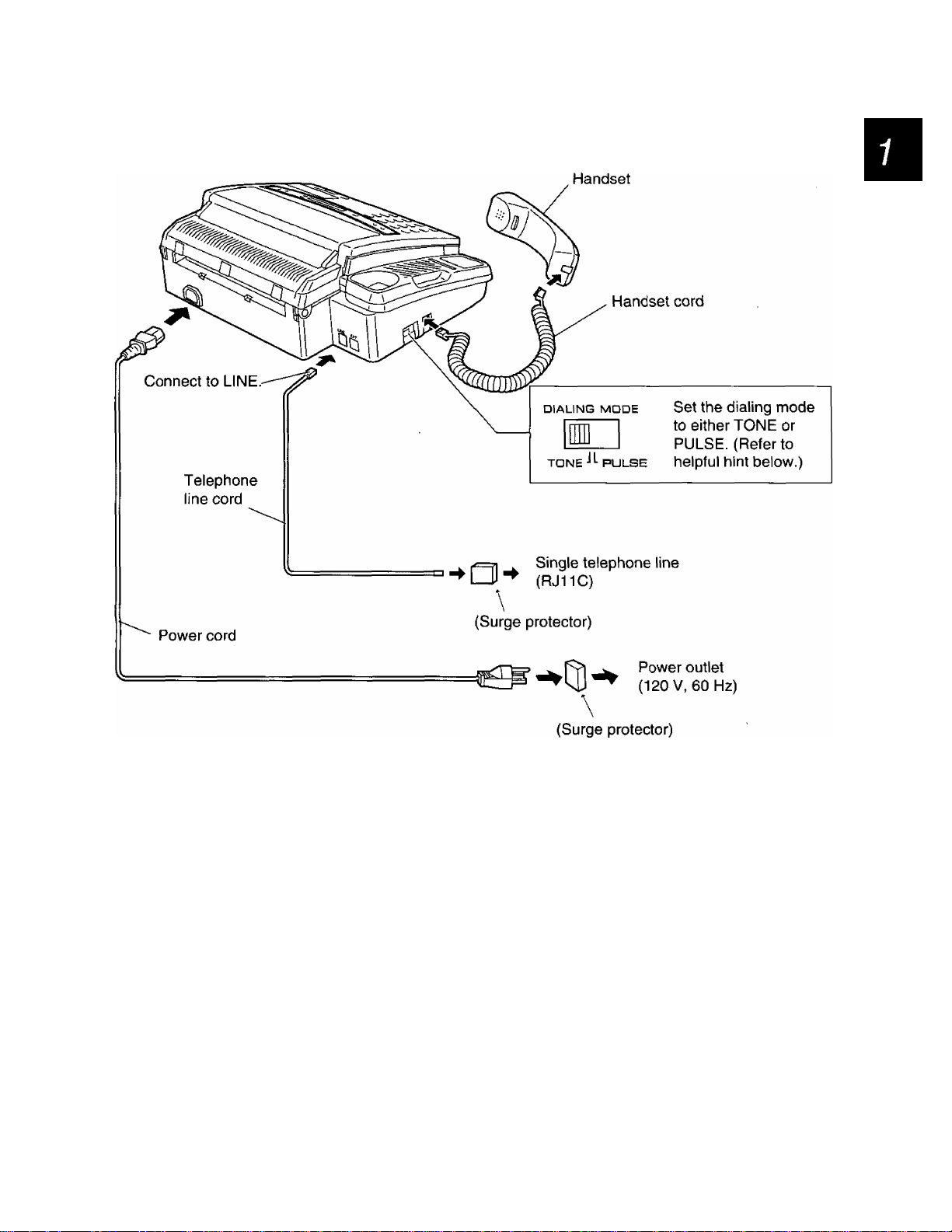
1. Installation and Connection
Connections and dialing mode setting
Helpful hint for setting the dialing mode:
1. Ensure that the dialing mode selector is set to TONE.
2. Lift the handset or press the SP-PHONE button, then listen for the dial tone and dial a familiar number.
3. If the call is successful, leave the selector set to TONE.
4. If the call is not successful, switch the selector to PULSE.
Note:
• When you operate this product, the socket outlet should be near the product and be easily accessible.
• The unit will not function during a power failure.
• You can connect an extension phone or a telephone answering machine to the unit after peeling off the
tape on the external telephone jack. See pages 20 and 37.
• For additional equipment protection, we recommend the use of a surge protector. The following type is
available; TELESPIKE BLOK MODEL TSB (TRIPPE MFG. CO.), SPIKE BLOK MODEL SK6-0 (TRiPPE
MFG. CO.), SUPER MAX (PANAMAX) or MP1 (ITW LINX).
7
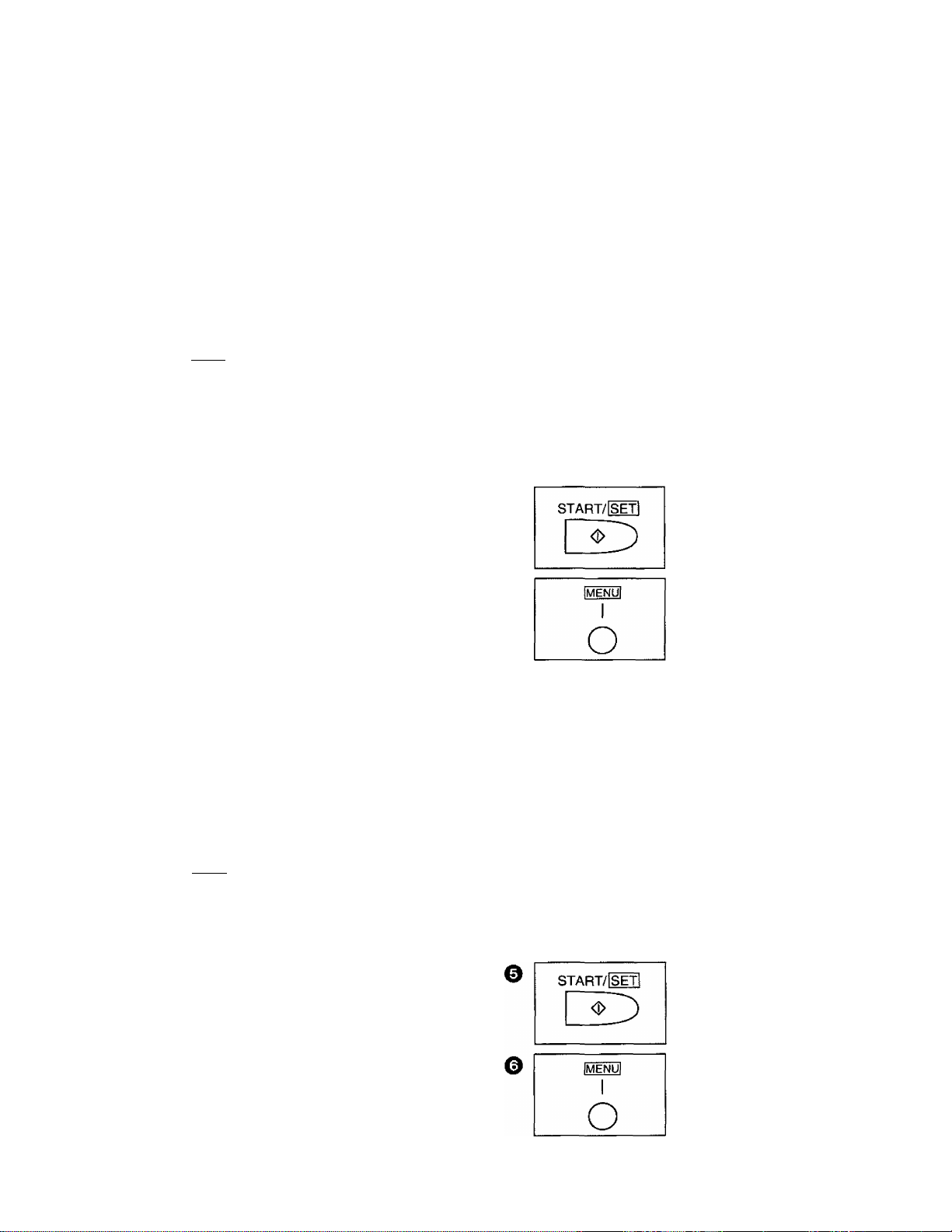
2. Initial Preparation
Before using your unit, program the following features first.
•The current date and time (see below)
•Your logo {see below)
•Your facsimile telephone number (see page 10)
This information will be printed on the top of each page transmitted from your unit.
Setting the date and time
The interna! clock of the unit will show the date and time on the display and print them on the top line of all
fax messages you transmit.
Enter the correct
month/day/year/hour/
minute by selecting each
2 digits. Then press *
for AM or press # for PM.
Press START/SET to
store the setting.
Press MENU to end the
program.
сюсюоз
О
Note:
START/mil
IMENUl
I
О
О
Press MENU.
1.SYSTEM SET UP
Press #, then 01.
SET DATE 8c TIME
Press START/SET.
—The display will show
a date and time.
ОСЮ CD
сЬсЬсю
сЬфсю
своею
Example: Aug. 10 1995, 3:00PM
Press 08 10 95 03 00, then press # for PM.
©
• When you make a mistake while programming, press the STOP button, then make the correction.
• The accuracy of the clock will be approximately ± 45 seconds a month.
Setting your iogo
The logo is used to identify fax messages that are being transmitted by your unit. Usually the logo is a
company, division or personal name in an abbreviated form.
iMENUj
О
сю сю CD
0
START/fSETl
О
1
Press MENU.
1.SYSTEM SET UP
Press #, then 02.
YOUR LOGO
Press START/SET.
LOGO =
cpcpcl)
(фс1)(Ю
свсюсю
8
Enter your logo up to
30 characters by
following the instructions
on page 9. (The preset
logo will be cleared.)
Press START/SET to
store the setting.
Press MENU to end the
program.
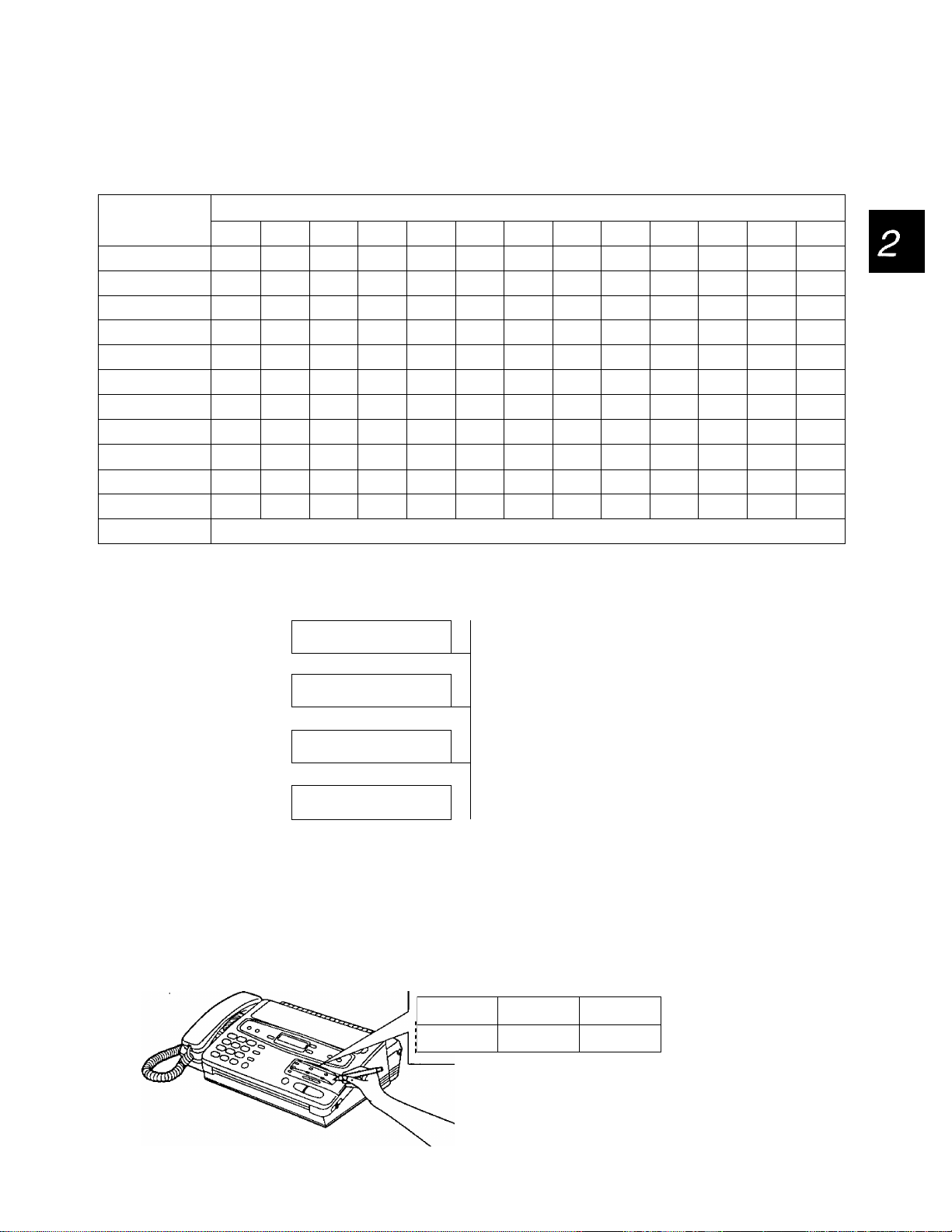
2. Initial Preparation
How to enter letters and symbols
The dial keypad and direct call station can be used as alphabet and symbol character input keys.
Pressing each key will alternately select a character as shown below.
Keys
CD
CD
CD
CD
CD
CD
CD
CD
CD
CD
[o ;|
CD
(D
For example, when entering “Mike” as your logo:
1. Press 6, then press #.
2. Press 4 six times,
then press #.
1 2
1
A B
D E F
G
J K
M N
P
T
w
0
< key (Used to move the cursor to the left)
► key (Used to move the cursor to the right)
H
Q R
U V t
X Y
3
[ ] { }
c
I
L
0
( )
?
)
LOGO = mJ
LOGO=Mi; ■
4
a b c
d e f
g
j
m
S
Z w X
< >
I *
Number of pressing times
5 6 7 8
+
-
2
3
h
k I
n
P q
u
i
4
5
0
V
6
r s 7
8
y
!
@
u
A
Note:
• If you make a mistake while programming, use ff
or * key to move the cursor to the incorrect
character, then make the correction.
/
z 9
#
1
9 10 11 12
=
$
Ï
%
& ¥
13
■
3. Press 5 five times,
then press #.
4. Press 3 five times.
LOGO=Mik' ;
LGGO^Mike
Special uses of the direct call station keys
Direct call stations 2, 3 and 4 are used as command keys.
The layout of the direct call station keys is printed on the reverse side of the directory card.
Remove the directory card cover with a pencil or similar object as shown, and turn over the directory card.
''—
1
SPACE 10
Reverse side
:
: '^SECRET 11
O 2
INSERTS
O
O
'^HYPHEN
DELETE 9
12 J
®
5
Command keys
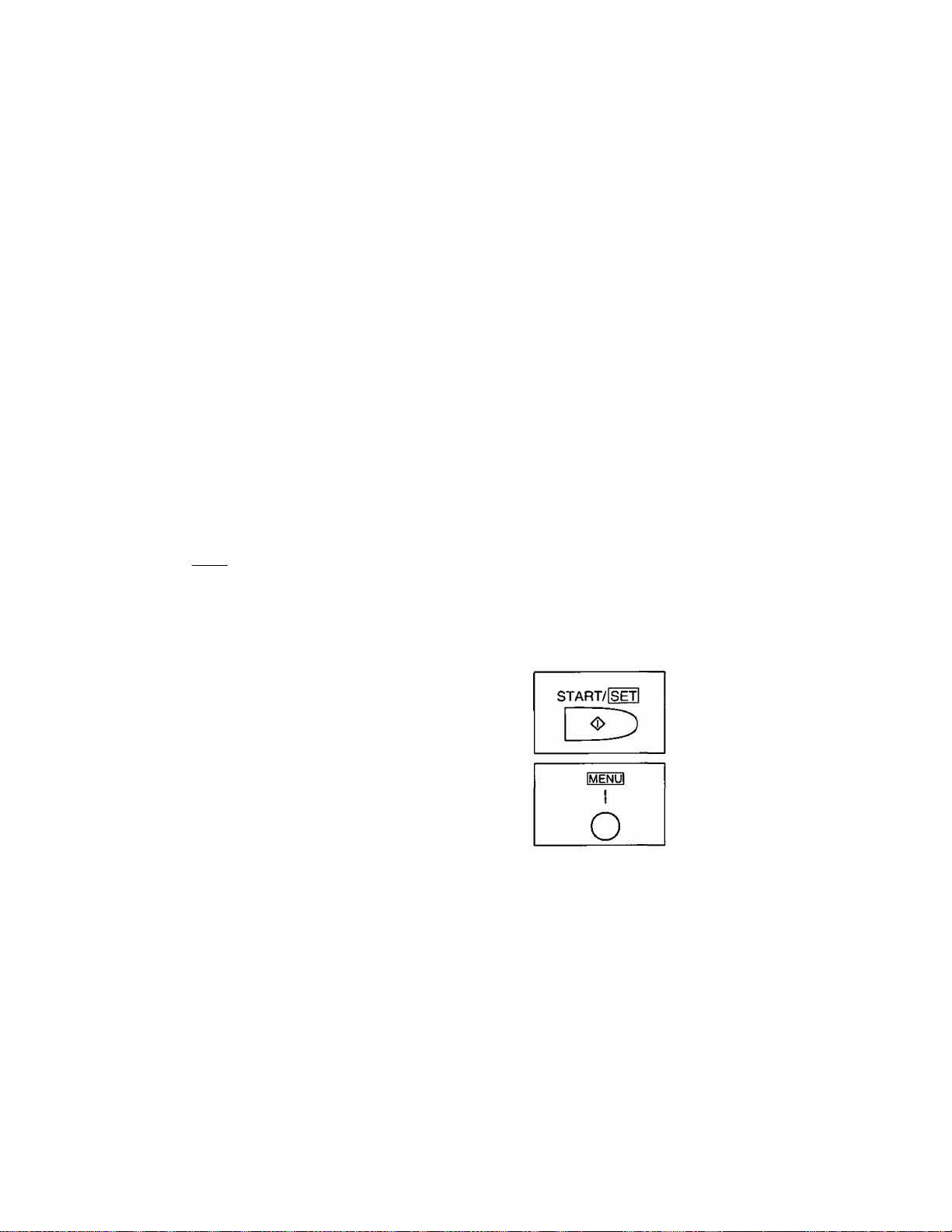
2. Initial Preparation
Direct call station 2 (INSERT):
This key is used to insert one character (or one
space).
Example: Compny-^Company
1. Press # or *
repeatedly until the
cursor is positioned
on “n”.
2. Press INSERT.
LOGO=Compriy
LOGO=Comp 'ny
Direct call station 3 (DELETE):
This key is used to delete one character.
Example: Comnpany->Company
1. Press # or
repeatedly until the
cursor is positioned
on “n”.
2. Press DELETE.
Direct call station 4 (SPACE):
3. Press 2 repeatedly
until “a” is shown.
LOGO=Compahy
This key is used to replace one character with a
space.
Setting your facsimile telephone number
Program your phone number. It will be printed on the top of each page transmitted from your unit.
IMENUI
I
О
Press MENU.
1.SYSTEM SET UP
Press #, then 03.
осЬш
CD®CD
LOGO^Comnpany
LOGO=Company
Enter your facsimile
telephone number up to
20 digits.
—The # button inserts a
space and the *
button a
сю сю CD
©
START/[SET|
YOUR TEL NO.
Press START/SET.
NO. ^
О
О
Notice
The Telephone Consumer Protection Act of 1991 requires to clearly state the following information in
the margin on the top or bottom of at least the first page of the transmission when sending any
message via a telephone facsimile machine.
1. Date and time of transmission; and,
2. Identification of the business or other entity, or other individual sending the message; and,
3. Telephone number of the sending machine, business, other entity or individual.
In order to program this information into your unit, you must complete the steps on pages 8-10.
Press START/SET to
store the setting.
Press MENU to end the
program.
10
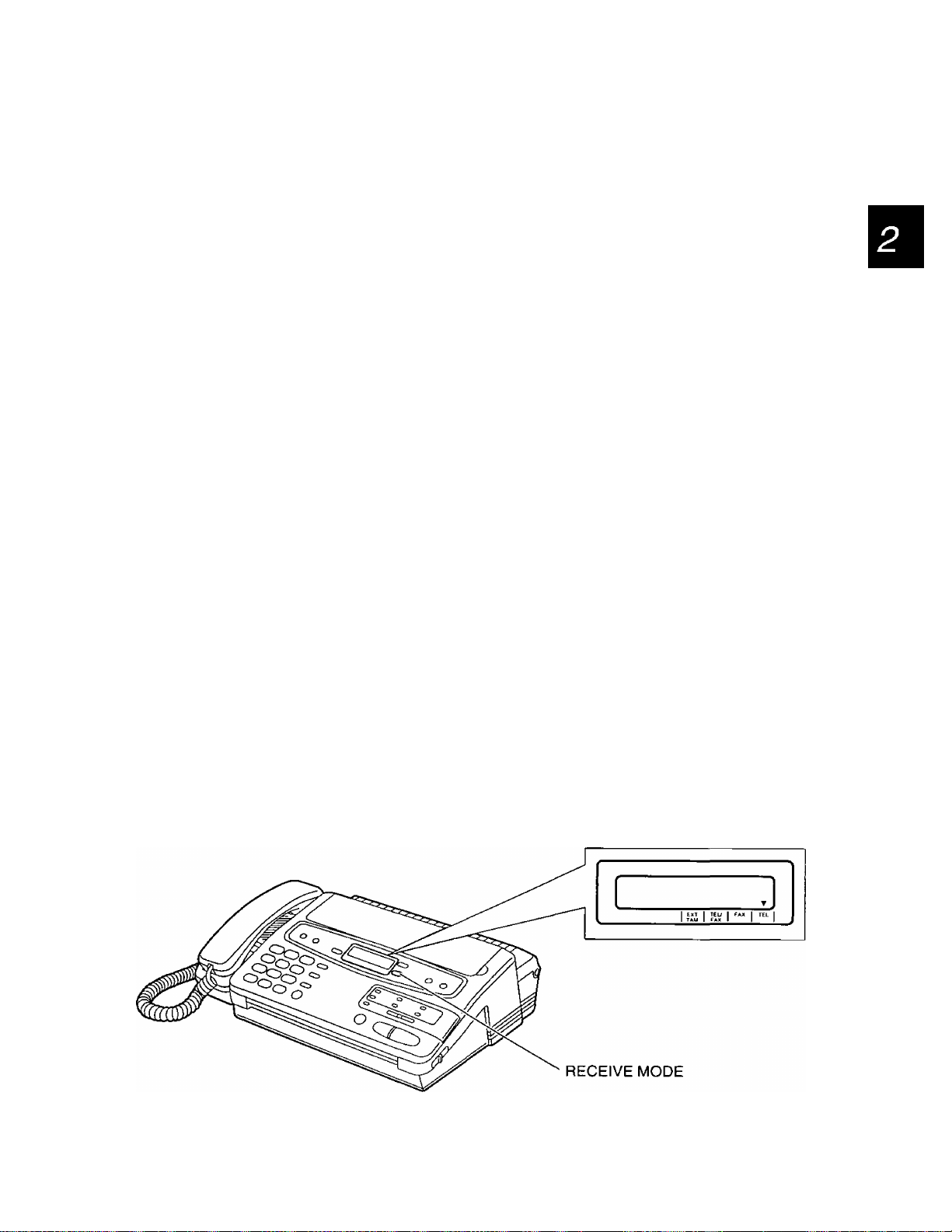
2. Initial Preparation
Selecting the receive mode
This unit combines the functions of facsimile and telephone. In addition, this unit provides a TAM
(Telephone Answering Machine) interface. To perform these functions, this unit has four types of receive
modes: ‘TEL/FAX”, “FAX”, “TEL” and “EXT. TAM”. Regardless of the mode that you select, you can always
place calls and send faxes. The descriptions below will help you understand how the unit can work for you.
TEL/FAX mode:
This mode can be used when you are near the unit and do not want to hear the unit ring when faxes are
received but wish to answer voice calls. The unit will automatically receive fax documents without rings
when fax calls are received. You will not be disturbed by incoming faxes. The unit will generate a double
ring when voice calls are received. If you do not answer by the last ring, the unit will switch to the fax mode
as a safe guard to missing fax documents. For further details, see page 17.
FAX mode:
We recommend that you select this mode when you will be using the unit solely as a fax machine. The unit
will automatically answer all calls and generate fax tones to the callers. Callers will hear fax tones and will
only be able to transmit faxes. For further details, see page 19.
TEL mode:
This mode can be used when you wish to answer all calls manually. The unit will not automatically answer
fax and voice calls. If you wish to answer a fax call, you can start reception by pressing the START/SET
button. If no one answers an incoming call by 15 rings, the receive mode will switch to the TEL/FAX mode
automatically.
EXT. TAM mode:
This mode can be used when you wish to connect a telephone answering machine (TAM) to the external
telephone jack on your facsimile unit. When a call is received, the answering machine will play a greeting
message. If a voice call is detected, the answering machine will begin recording, then caller can leave a
voice message. If a fax call is detected, the answering machine will automatically stop playing the greeting
message, and the facsimile unit will receive the fax documents. For further details, see page 20,
If your external telephone does not have the answering/recording feature, do not select this mode. We
recommend that you select the TEL/FAX or the TEL mode.
Select the desired mode by pressing the RECEIVE MODE button repeatedly. The arrow mark in the display
shows your selection.
11
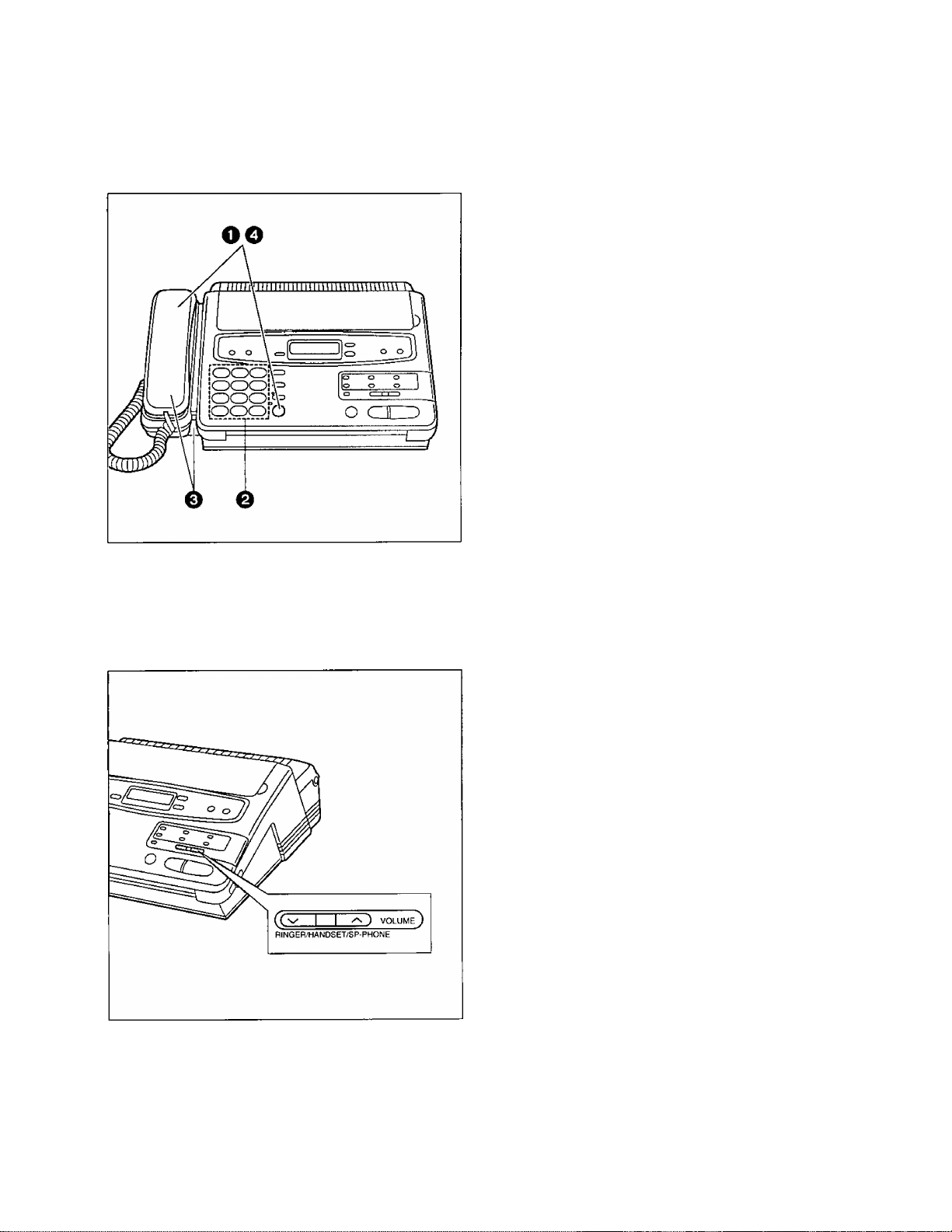
3. Making and Answering Voice Calls
Making voice caiis
_______________^__________
O Press SP-PHONE or lift the handset, then
listen for the dial tone.
0 Dial the phone number.
0
When the other party answers, speak through
the microphone or handset.
O When finished, press SP-PHONE again or
place the handset in the cradle.
Helpful hints:
• If you wish to switch to the handset from the
speakerphone, lift the handset. To switch to the
speakerphone, press the SP-PHONE button.
• If you misdial, hang up and dial again.
• For helpful hints using the speakerphone
operation, see page 13.
Adjusting voiumes
You can adjust the volume level of the ringer, the handset and the speaker.
Ringer volume
Press VOLUME (a/v) while the unit is in an idle
status. 3 levels (high/low/off) are available.
To turn the ringer off;
1. Press V repeatedly until the following
message is displayed.
RINGER OFF= OK?
2. Press START/SET.
—While the ringer volume is set to off, the
display will show the following message,
and the unit will not ring when receiving a
call.
RINGER OFF
Handset volume
Press VOLUME
use. 3 levels are available.
( a/ v )
when the handset is in
12
Speaker volume
Press VOLUME
is in use. 8 levels are available.
( a/ v )
when the speakerphone
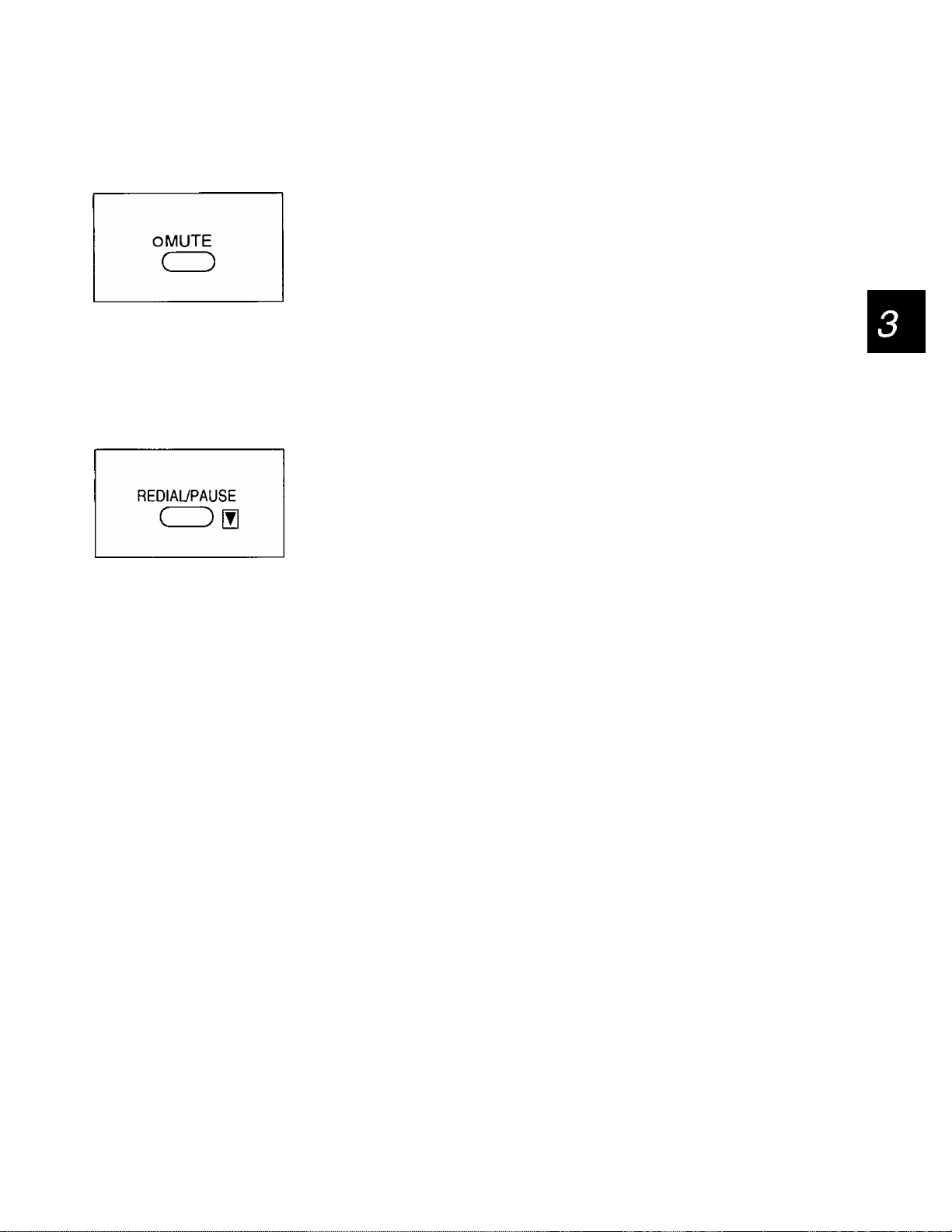
3. Making and Answering Voice Calls
Voice muting
The MUTE button will mute your voice during a telephone conversation. Using this feature, you can hear the
voice of the other party, but the other party cannot hear your voice.
Press MUTE and confirm that the MUTE indicator light is on.
To resume the conversation, press MUTE again.
Rediaiing the iast number dialed
If the line is busy or you wish to redial the last number dialed, use the REDIAL/PAUSE button.
Press SP-PHONE or lift the handset, then press REDIAL/PAUSE.
Note:
• If the line is busy when using the speakerphone, the unit will automatically
redial the number (see item 8 on page 56).
Answering voice calls
When the unit rings, lift the handset or press SP-PHONE to answer the call,
When you have finished, replace the handset in the cradle or press SP-PHONE.
Hints for speakerphone operation
• Use the speakerphone in a quiet room for best performance.
• If the other party has difficulty hearing you, decrease the volume using the VOLUME buttons (see
page 12).
• If you and the other party speak at the same time, parts of your conversation will be lost.
13
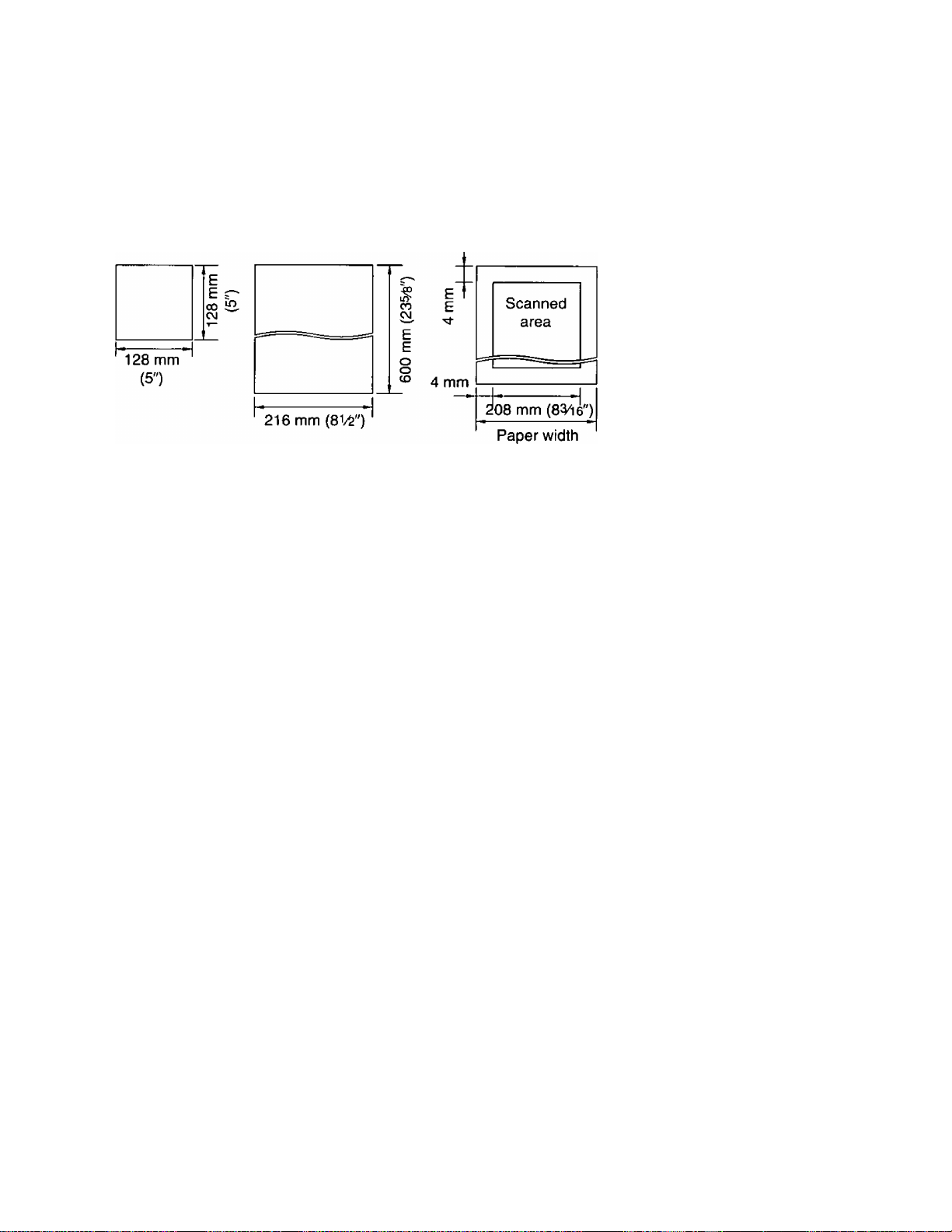
4. Making and Receiving Fax Caiis
Documents you can send
The unit can transmit documents that meet the following conditions.
Minimum size
Note:
Maximum size
__________________
Effective scanning area Document weight
Single sheet:
45 to 90 g/rrf (12 to 24 lb.)
Multiple sheets:
60 to 75 g/mM16to 20 lb.)
216 mm {81/^")
• Do not feed the following types of documents. Make a copy of these documents with a copier machine and
feed the copy into the unit.
—Paper with a chemically treated surface such
as carbon paper or carbonless duplicating
paper
—Electrostatically charged paper
—Heavily curled, creased or torn paper
—Paper with a coated surface
-Small-sized paper such as a slip or voucher
— Thin paper less than 45 g/rrf (12 lb.)
— Thick paper over 90 g/rrf (24 lb.)
—Paper with faint contrast between the printing
and the background
—Paper with printing on the reverse side that
can be seen through the front (e.g. newspaper)
Setting resolution
Depending on the quality of the originals, you can select the desired resolution. Feed the document into the
unit, then press the RESOLUTION button repeatedly.
STANDARD: Suitable for printed or typewritten originals with normal-sized
characters.
RESOLUTION
o
Note:
FINE: Suitable for originals with small printing.
SUPER FINE: Suitable for originals with minute printing.
HALF TONE: Useful for originals containing photographs, shaded
drawings, etc.
• Using these features except the standard resolution, will increase the transmission time.
• The super fine resolution only works between other compatible machines.
• If the setting is changed during feeding, it will be effective from the next sheet.
• To enhance the resolution settings, see page 43.
14
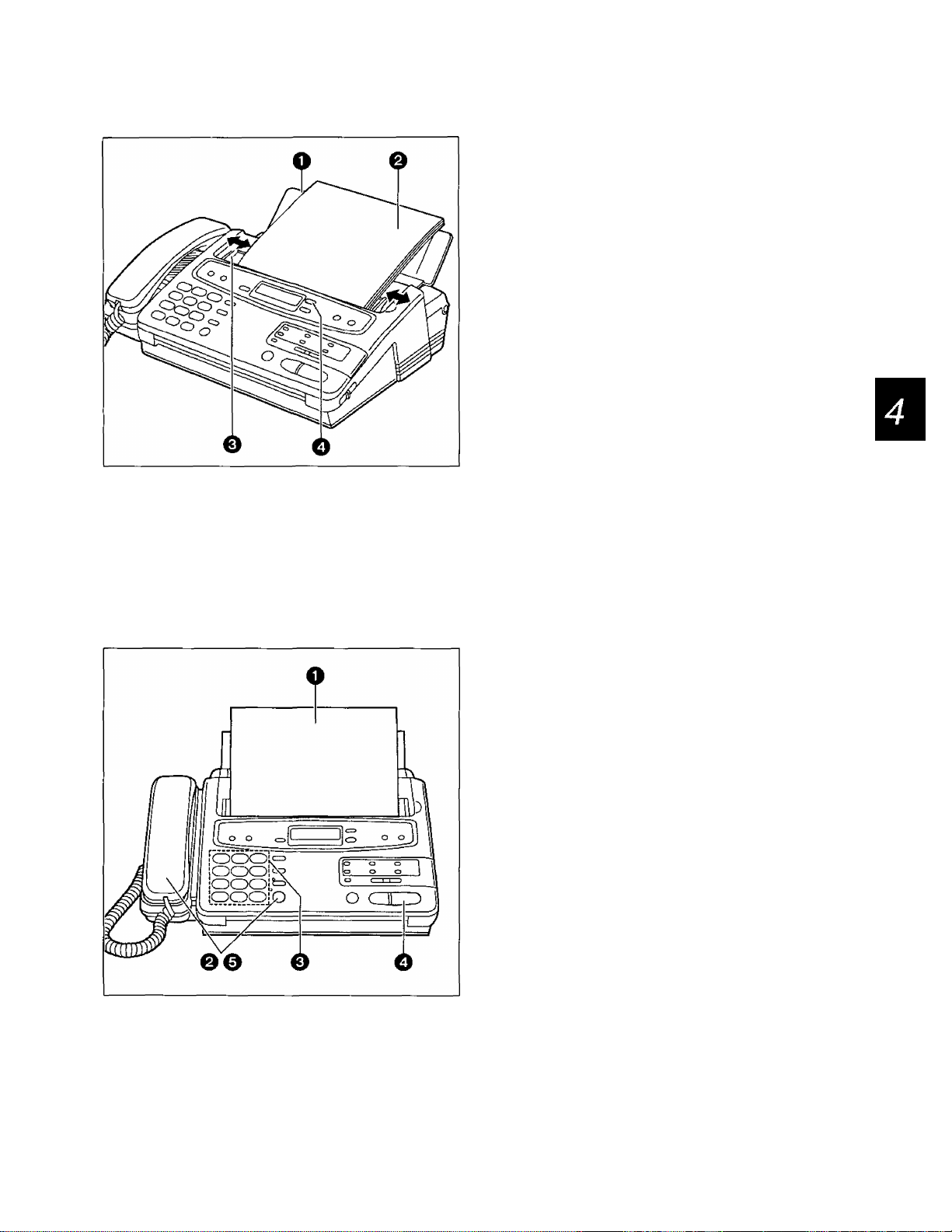
4. Making and Receiving Fax Calls
Loading documents
O open the document feeder tray.
0 Insert the documents FACE DOWN until a
beep tone is heard.
—The unit can accept up to 15 sheets of
paper at a time.
0 Adjust the document guides to the width of the
documents.
0 Adjust the resolution by pressing
RESOLUTION if needed (see page 14).
Note:
• Remove clips, staples or other similar objects
from the documents before feeding it into the
unit. Also check that ink, paste or correction fluid
on the documents has completely dried.
• If the top edge of the document is curled, flatten it
and insert the document.
• If you wish to send 16 or more sheets at a time,
insert the first 15 sheets of the document. Add
the extra sheets, up to 15 sheets at a time,
before the last sheet is fed into the unit.
Transmitting documents manuaily
O Insert the documents FACE DOWN until a
beep tone is heard.
0 Press SP-PHONE or lift the handset, then
listen for the dial tone.
o Dial the phone number.
0 When a fax tone is heard, press START/SET.
0 Place the handset in the cradle if using it.
—The unit will start transmission.
Note:
• If the other party answers your call, ask them to
press their start button to start the fax reception,
then press your START/SET button.
• If you misdial, hang up and dial again.
• To interrupt the transmission, press the STOP
button.
15
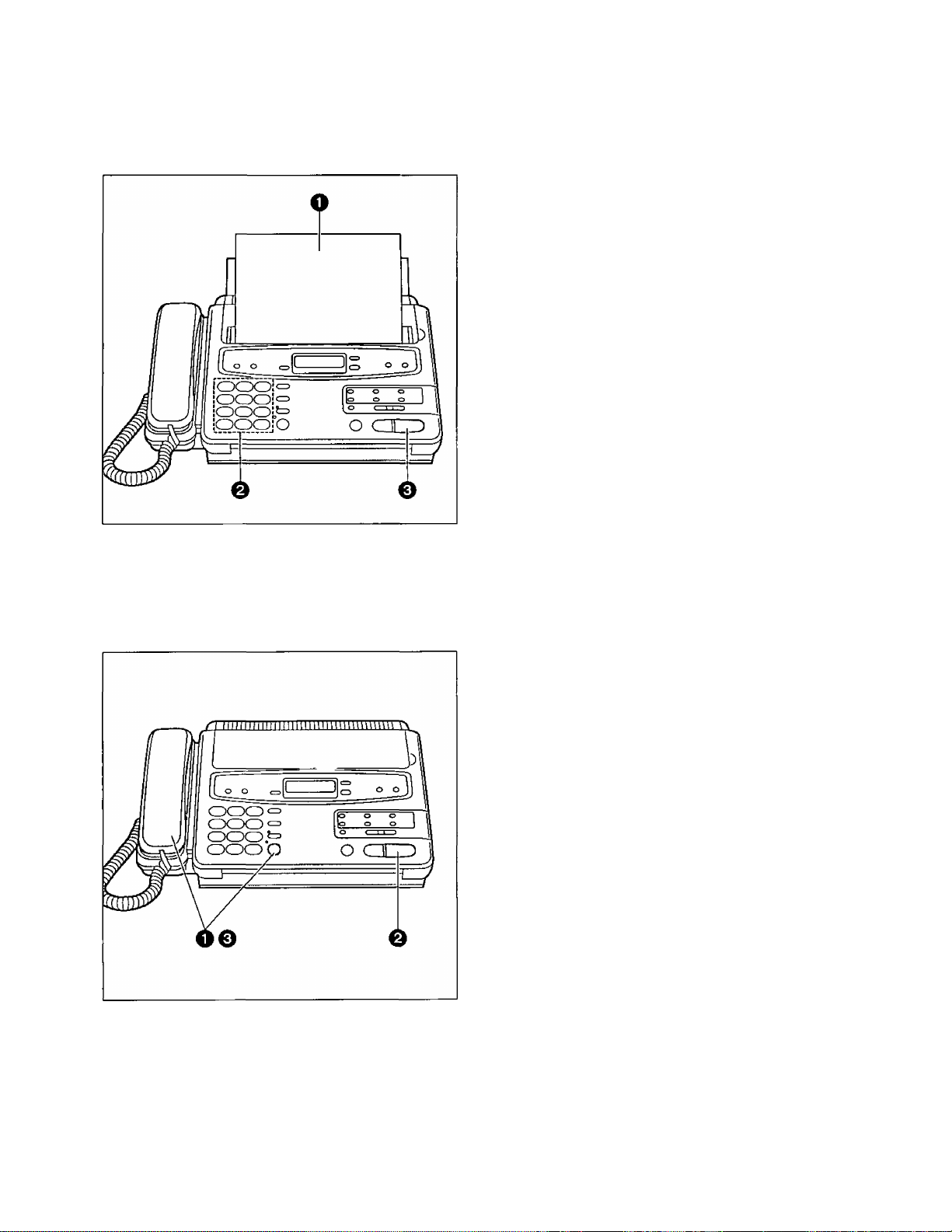
4. Making and Receiving Fax Calls
Transmitting documents with fewer procedures
You can transnnit documents without using the handset or the SP-PHONE button.
O Insert the documents FACE DOWN until a
beep tone is heard.
0 Enter the phone number.
—If incorrect, press the STOP button, then
enter the correct number.
0 Press START/SET.
—The unit will start to dial and transmit the
documents.
Note:
• If there is no answer or the line is busy, the unit
will automatically redial the number (see
item 7 on page 56).
To cancel the redialing, press the STOP button.
Manuai reception
You can receive fax documents manually as follows.
0 When the unit rings, press SP-PHONE or lift
the handset to answer the call.
0 When:
—document reception is required, or
—a slow beep is heard, or
—no sound is heard,
press START/SET.
o Place the handset in the cradle if using it.
—The unit will start reception.
Note:
• To interrupt reception, press the STOP button.
The unit will stop receiving.
16
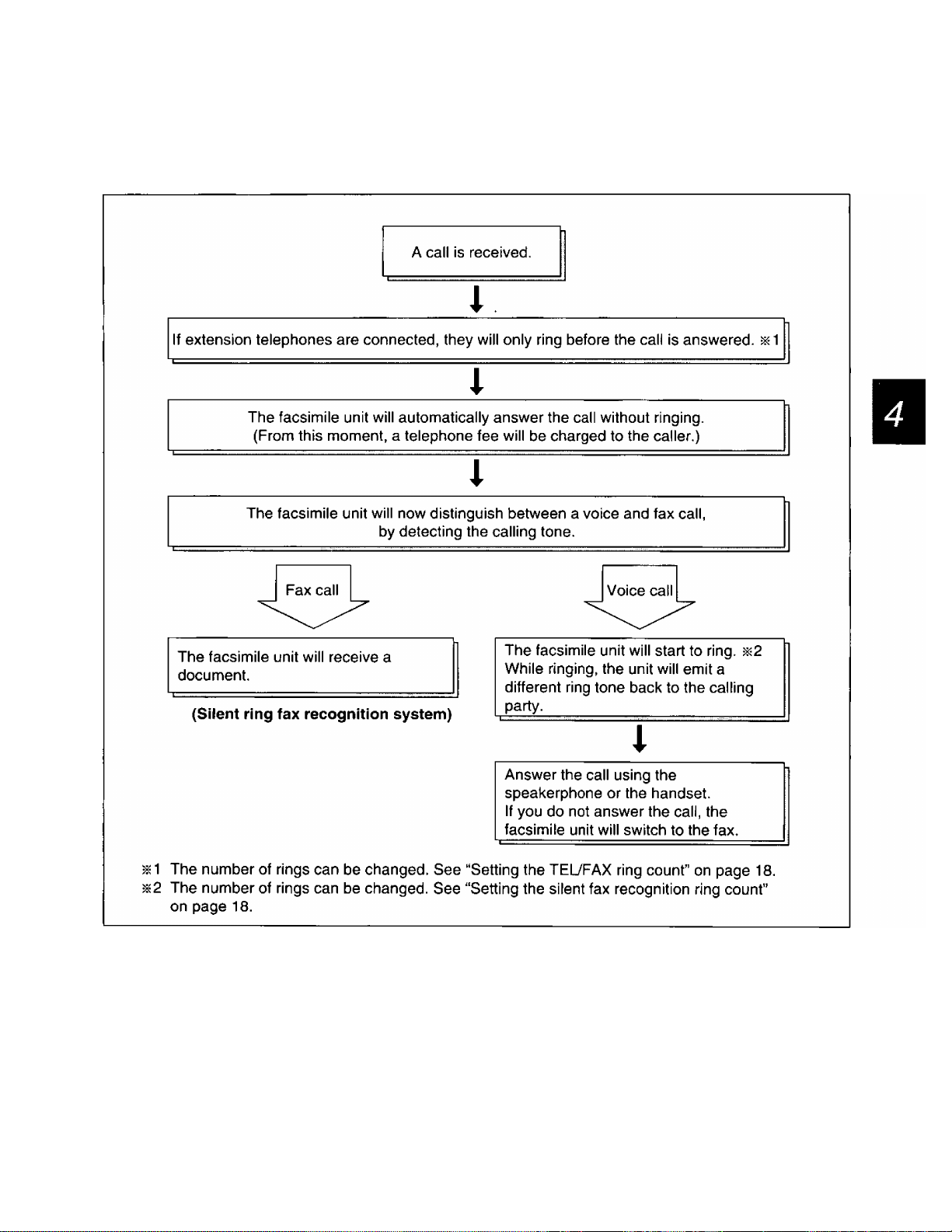
4. Making and Receiving Fax Calls
Receiving in the TEL/FAX mode
Set to the TEL/FAX mode by pressing the RECEIVE MODE button.
When a call comes in, the unit will work as follows.
Note:
• Some fax messages that are transmitted manually may not send using the calling tone. These calls must
be manually received.
17
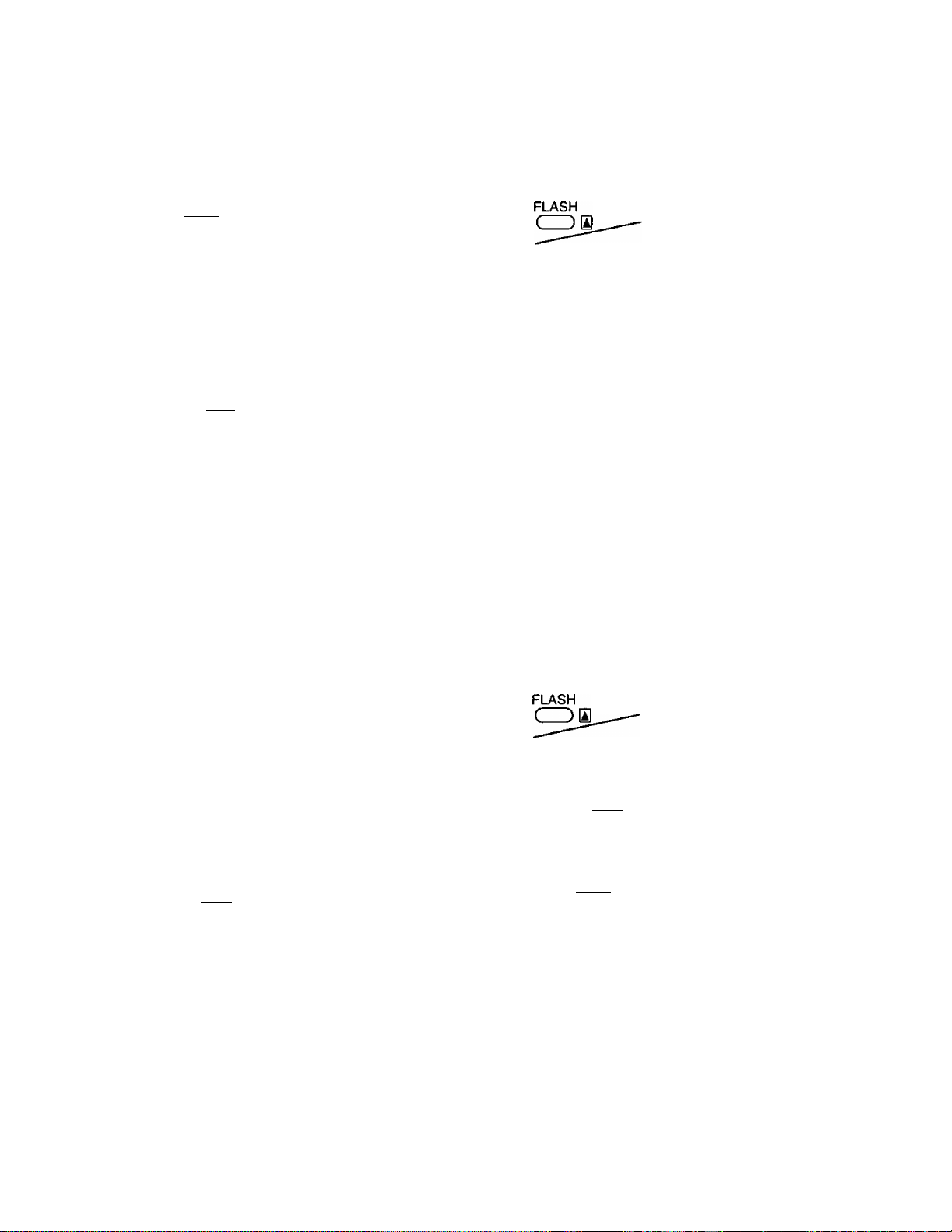
4. Making and Receiving Fax Calls
Setting the TEL/FAX ring count
This feature determines the number of rings after which the unit answers a call in the TELVFAX mode,
You can change the number of rings from 1 to 4.
Press A or ▼ to select
the desired number of
rings.
Press START/SET to
store the setting.
Press MENU to end the
program.
0
Note:
IMENUI
® ® ®
START/iSETl
I
o
O
Press MENU.
1.SYSTEM SET UP
Press #, then 06.
TEL/FAX RING
Press START/SET.
RING=2
(AT
0
REDIAL/PAUSE
CD IS
start/[s1T]
o
IMENUI
I
o
• If an external telephone with a caller ID/call display feature is connected, set the number of rings to more
than 2.
Setting the silent fax recognition ring count
When a fax call is received in the TEL/FAX mode, the unit will automatically activate the fax function without
ringing. If the unit detects a voice call, it will ring. The number of rings can be changed from 3 to 6.
0
IMENUI
o
CD® CD
START/fSETl
I
O
Press MENU.
1.SYSTEM SET UP
Press #, then 30.
SILENT FAX RING
Press START/SET.
RING=3
AT
0
REDIAL/PAUSE
CDn
START/ISETl
o
IMENUI
1
o
Press A or T to select
the desired number of
rings.
Press START/SET to
store the setting.
Press MENU to end the
program.
18
