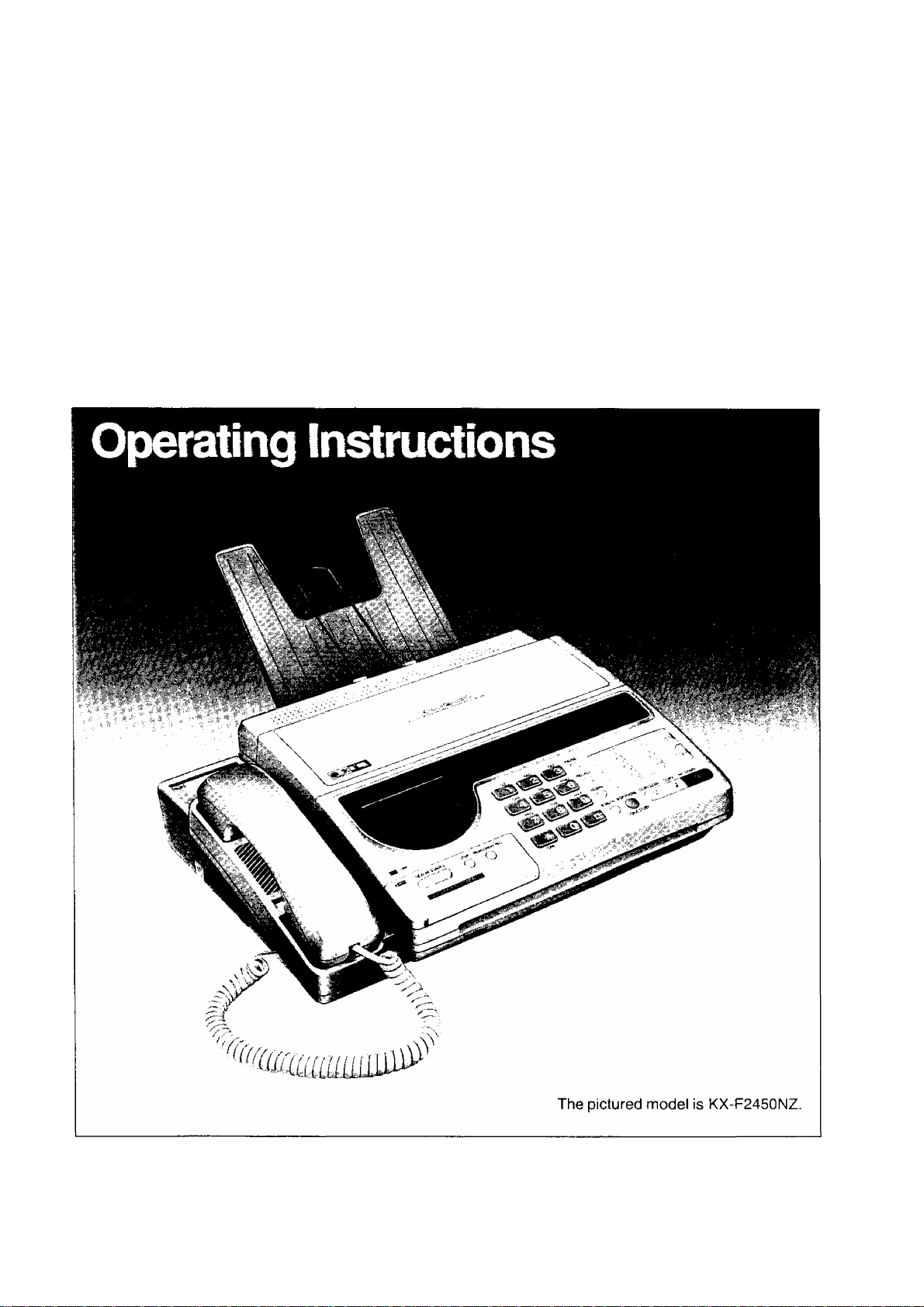
Panasonic
Telephone Answering System
with Facsimile
KX-F2350NZ
Model No.
KX-F2450NZ
Please read these Operating Instructions before using the product.
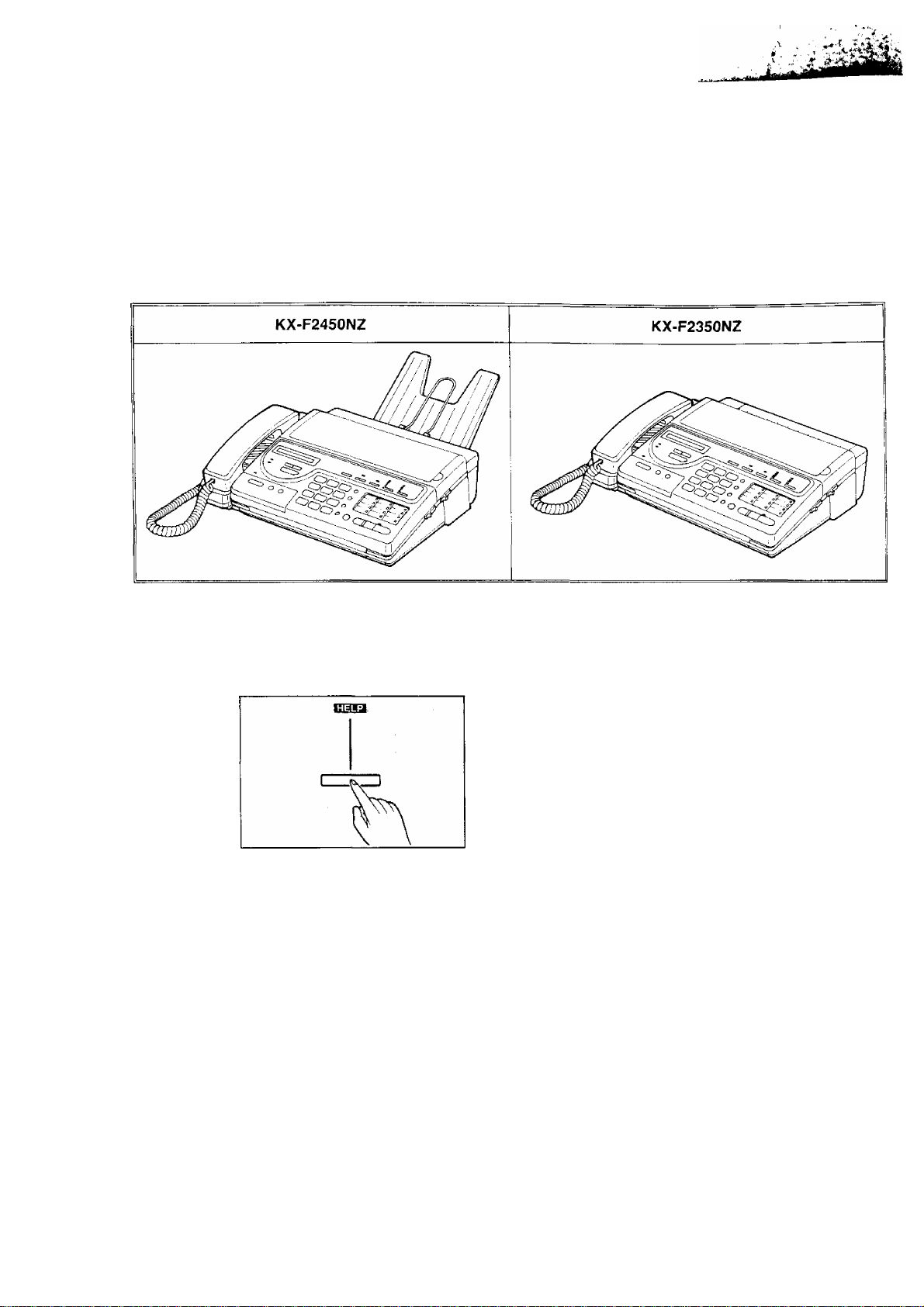
Thank you for purchasing the Panasonic Telephone Answering System with Facsimile.
Before using the unit, please read these Operating instructions completely.
You can then easily install, configure and operate the unit properly.
This unit combines multiple functions of Facsimile, Answering Device and Telephone;
you can send and receive voice-messages and documents on a single line.
MODEL VARIATION
The model KX-F2450NZ is the machine that is equipped with the automatic paper cutter function.
So the receiving tray and the diverter are provided only for the model KX-F2450NZ.
GETTING HELP FROM YOUR UNIT:
If you press the HELP button
—while programming, the unit will print information
about the operation.
—in idle status, the unit will print information about
how to send documents, how to set up, etc.
WARNING
WHEN A FAILURE OCCURS WHICH RESULTS IN THE INTERNAL PARTS BECOMING
ACCESSIBLE, DISCONNECT THE POWER SUPPLY CORD IMMEDIATELY AND RETURN THIS
UNIT TO AN AUTHORIZED SERVICE CENTER.
DISCONNECT THE TELECOM CONNECTION BEFORE DISCONNECTING THE POWER
CONNECTION PRIOR TO RELOCATING THE EQUIPMENT, AND RECONNECT THE POWER
FIRST.
THE POWER SOCKET WALL OUTLET SHOULD BE LOCATED NEAR THIS EQUIPMENT AND BE
EASILY ACCESSIBLE.
TO PREVENT FIRE OR SHOCK HAZARD, DO NOT EXPOSE THIS PRODUCT TO RAIN OR ANY
TYPE OF MOISTURE.
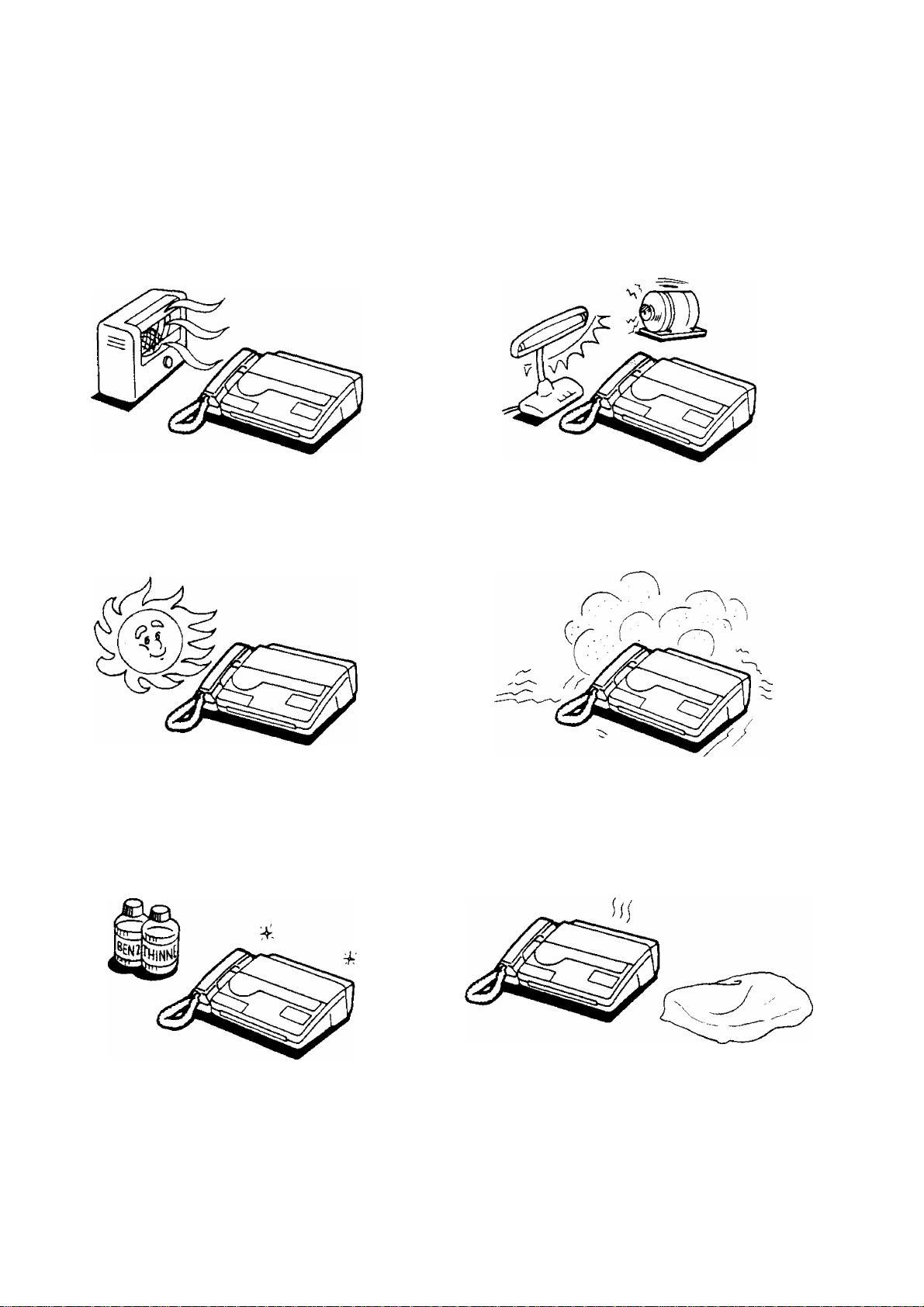
Precaution
1^'V''J“;>-;• V'r-'-^^-;^:i J." V» - -4 ■* • ".' ■* ■ '
Keep the unit away from heating appliances such
as radiators or air conditioning units.
The unit and the cassette tape should not be
exposed to direct sunlight.
Keep the unit away from electrical noise generating
devices such as fluorescent lamps and motors.
The unit and the cassette tape should be kept free
from dust, moisture, high temperature and vibration.
Do not use benzine, thinner, or the like, or any
abrasive powder to clean the cabinet. Wipe it with
a soft cloth.
Do not place any covering over the unit while it is
turned on.
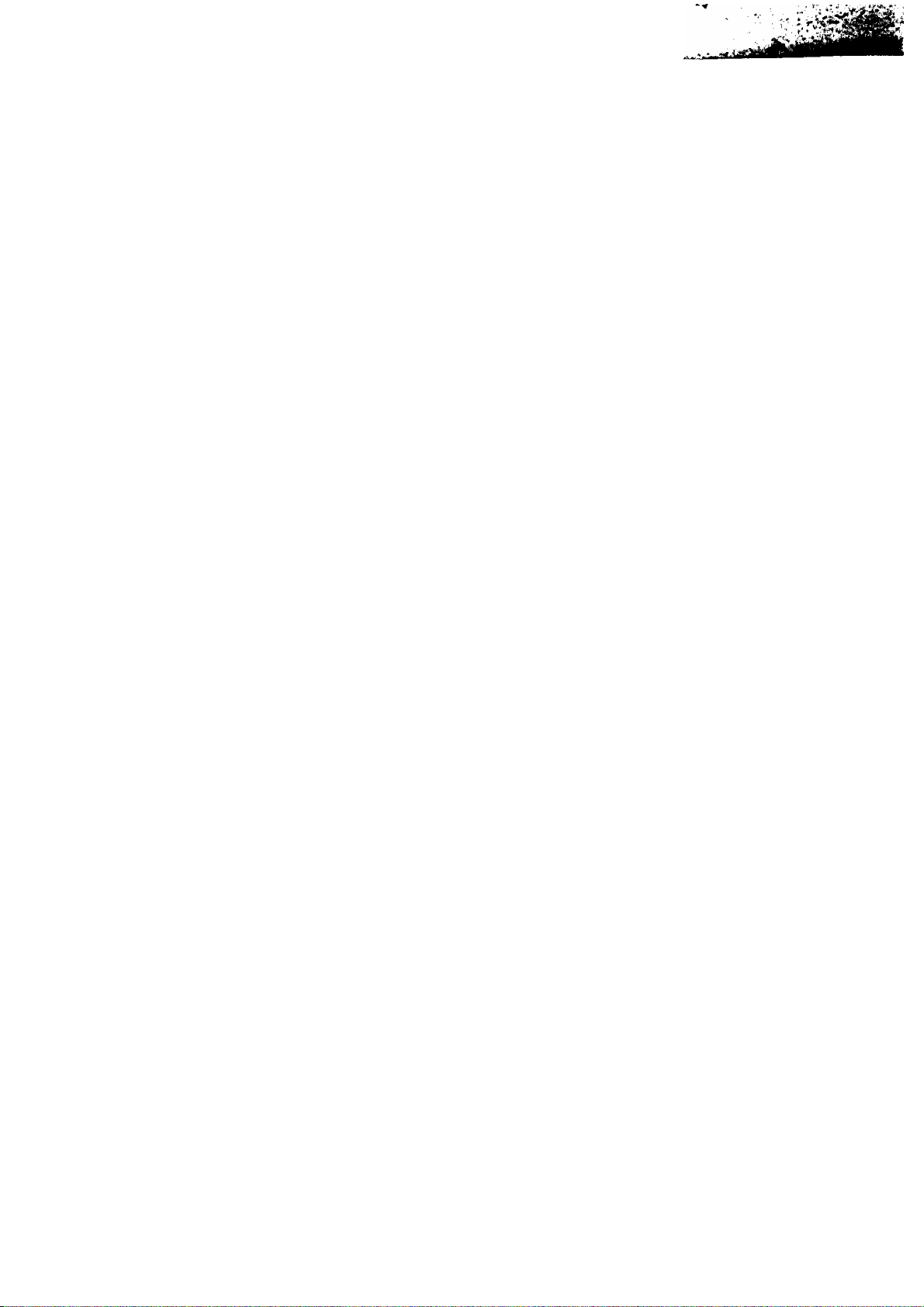
Introduction
Multi-function system using
one telephone line
General
• Desktop type
• LCD readout
• Paper Curl Reduction Technology
• Automatic voice/facsimile switching
• Silent ring fax recognition system
•Copier function
•Automatic paper cutter (KX-F2450 only)
• Help function
Facsimile
• 15-second transmission speed*
• Sends/receives 216 mmxeoo mm
pages at CCITT G3
•Automatic document feeder (up to 10 pages)
•One-touch sending buttons
• 16-ievel halftones
• Resolution; standard/fine/super fine/halftone
• Delayed transmission
• Network passcode communication
• Polling function
• Paper save function
• Extension copy
'Transmission times apply to text data using
CCITT No. 1 test chart, between same machine
models at maximum modem speed. Transmission
times vary in actual usage.
Answering Device
• Recordable greeting message chip
•Auto-Logic operation for one-touch message
playback
The unit automatically plays back all recorded
messages or the new messages at the touch of
the ALL MESSAGES or the NEW MESSAGES
button and stops at the end of the last message,
then resets to answer and record the next call.
• Remote control from touch tone telephone
• Message memo recording
• New message playback
Integrated Telephone System
• 12-station one-touch dialer
• 28-station speed dialer
•One-touch redial
• Hands-free speakerphone with mute
Four types of receiving
modes
ANS/FAX mode:
When you wish to use the unit as a telephone
answering device and a facsimile, or when your
machine is unattended, select this mode.
When a call is received during your absence, the
unit records a voice-message and/or receives a
document automatically depending on the caller’s
choice, in this mode, you also are able to speak
with the other party and transmit/receive a
document manually when in your office.
The unit automatically distinguishes between voice
and fax calls.
a) If the unit detects a fax tone while playing the
greeting message, it will automatically activate
the fax function.
b) If the calling party presses the asterisk (*) key
while playing the greeting message or incoming
message recording mode, it will automatically
activate the fax function.
c) If the caller’s voice is heard within 5 seconds
after the beep of the end of the greeting
message, the unit will function as an answering
device. When the unit does not hear a voice
within 5 seconds, the fax function is activated.
TEL/FAX mode;
When in the office, you may select this mode.
The unit will automatically distinguish between a
telephone call and a fax call.
a) When the unit receives a fax call, it will
automatically activate the fax function and
initiate fax reception.
b) When the unit receives a telephone call, it will
ring several times until you pick up the handset.
If you do not pick up the handset, the unit will
switch automatically to the fax mode.
FAX mode:
When you wish to use the unit as a facsimile
machine only, select this mode.
If someone calls you when your unit is in the FAX
mode, a fax tone sounds and the person cannot
talk to you. Please inform your callers that this is a
fax only telephone number.
When in the FAX mode, you may still use the fax
telephone to place outgoing voice calls.
TEL (Telephone) mode:
When you wish to use the unit as a standard
telephone, select this mode. If you wish to receive
an incoming fax during a telephone conversation,
press the START button.
IV
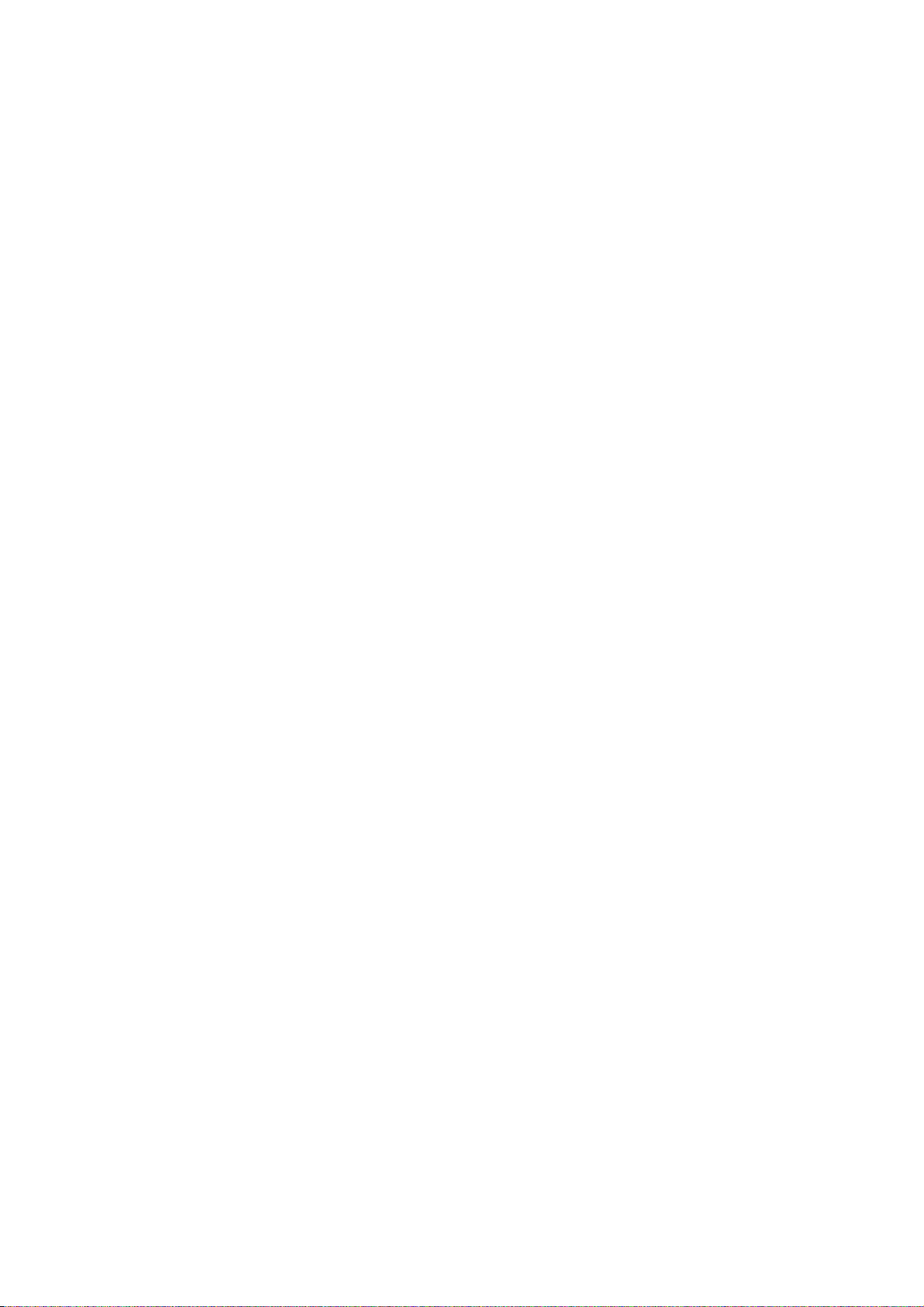
Table of Contents
Chapter 1 Installation and Initial Preparation
Location of Controls....................................................................................... 1-2
Front view .................................................................................................. 1-2
Rearview.................................................................................................... 1-3
Side view.................................................................................................... 1-3
Buttons and Indicators
Installing Your Unit......................................................................................... 1-7
Accessories ............................................................................................... 1-7
Installation connections ............................................................................. 1-8
Installing the microcassette tape
installing the recording paper..................................................................... 1-10
Setting selectors
Turning the POWER switch on................................................................... 1-13
.........................................................................................
...............................................................................
..............................................................
1-4
1-9
1-12
Recording Your Greeting Message
Suggested message
Recording a greeting message.................................................................. 1-15
Checking your greeting message
Selecting the RECEIVE MODE
Setting Up Your Facsimile Unit ..................................................................... 1-17
System setup features................................................................................ 1-17
How to set up.............................................................................................. 1-19
Setting date and time.................................................................................. 1-20
Setting your logo ........................................................................................ 1-22
Programming your facsimile telephone number
Your fax document identifiers
Individual transmission report setting
Selecting the number of rings to answer in the ANS/FAX mode
Selecting the number of rings to answer in the FAX mode
Selecting the caller’s recording time.......................................................... 1-31
Setting the remote code (REMOTE TAD ID) for remote
TAD operation
.................................................................................
.......................................................................................
..............................................................
..............................................................
....................................................................
........................................
....................................................................
........................................................
...............
.......................
1-14
1-14
1-15
1-16
1-24
1 -25
1-26
1-28
1-30
1-32
HELP Function—If you have lost your procedures—.................................... 1-33
Using the HELP button
..............................................................................
Chapter 2 Basic Instructions
Facsimile and Copier
Before Transmitting Documents
Acceptable documents
Documents you cannot send ..................................................................... 2-2
Resolution and contrast.............................................................................. 2-3
m
...............................................................................
...............................................................
V
1-33
2-2
2-2
}
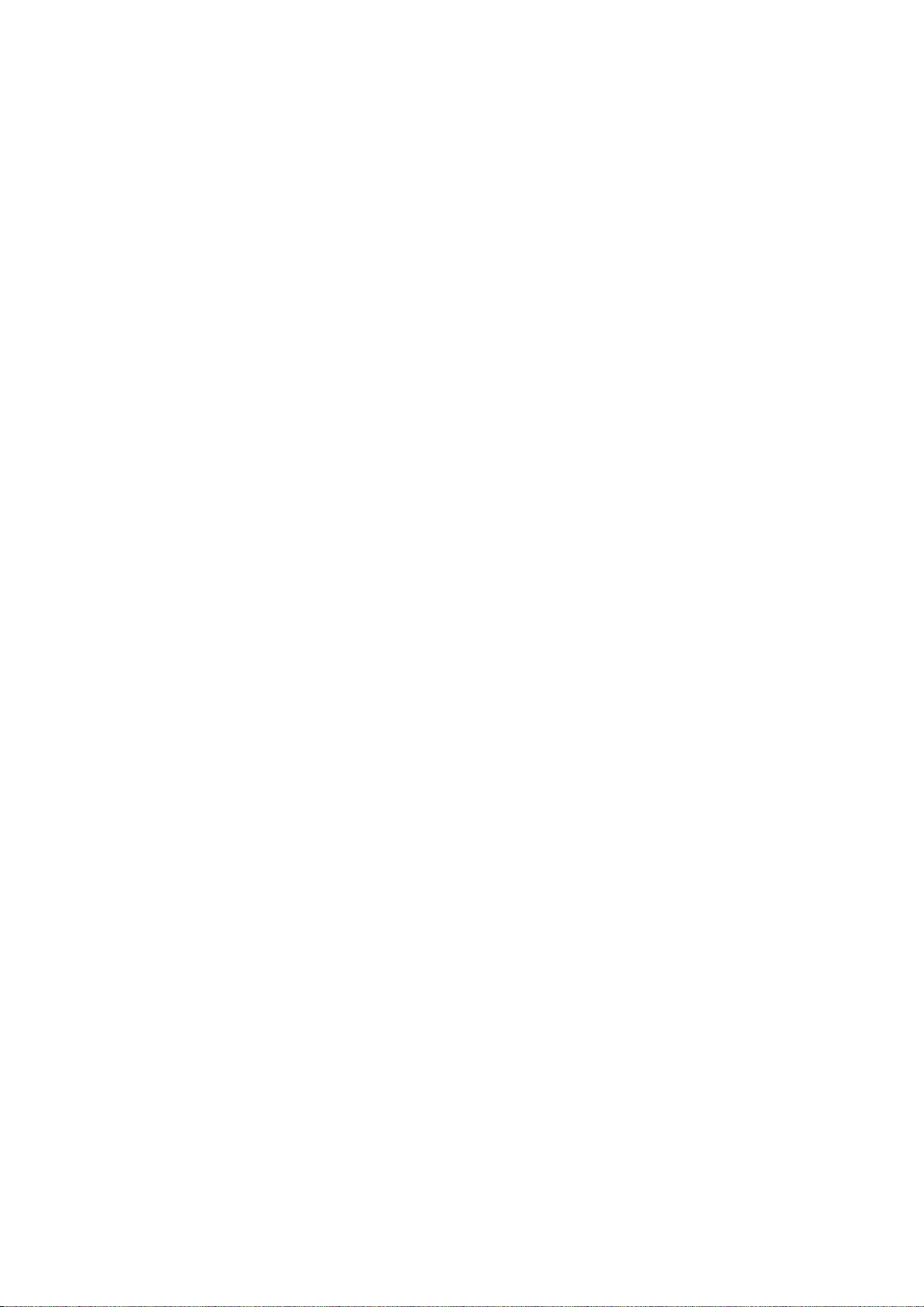
Loading documents ................................................................................... 2-3
Transmitting Documents
............................................................................
2-4
Manual transmission ................................................................................. 2-4
Adding extra pages
...................................................................................
2-5
Receiving Documents and/or Voice Calls................................................. 2-6
Manual reception ....................................................................................... 2-6
Automatic reception.................................................................................... 2-7
Receiving in the ANS/FAX mode
Receiving in the TEL/FAX mode
..........................................................
............................................................
2-7
2-8
Receiving in the FAX mode ................................................................... 2-8
Making a Copy............................................................................................. 2-9
Answering Device
Operating as an Answering Device
..........................................................
2-10
Setup of voice message and document reception .................................... 2-11
Listening to newly recorded messages...................................................... 2-11
Listening to all the recorded messages
....................................................
2-12
Recording after the messages you want to save ...................................... 2-12
Monitoring incoming calls............................................................................ 2-13
Recording a memo message...................................................................... 2-13
Recording a telephone conversation (2-way recording)
............................
2-14
Telephone
Making and Answering Voice Calls........................................................... 2-15
Making voice calls ...................................................................................... 2-15
Redialing the last dialed number ............................................................... 2-16
Answering voice calls................................................................................. 2-16
Chapter 3 Intermediate Instructions
Storing Phone Numbers for Automatic Dialing........................................ 3-2
Listing the directory card ........................................................................... 3-2
Storing phone numbers for one touch dialing............................................ 3-3
Storing phone numbers for speed dialing.................................................. 3-4
Storing secret phone numbers................................................................... 3-5
Erasing a stored phone number
F acsimile
Transmitting Documents Using Automatic Dialer
Telephone
Making Voice Calls Using Automatic Dialer ............................................ 3-8
................................................................
..................................
3-6
3-7
VI
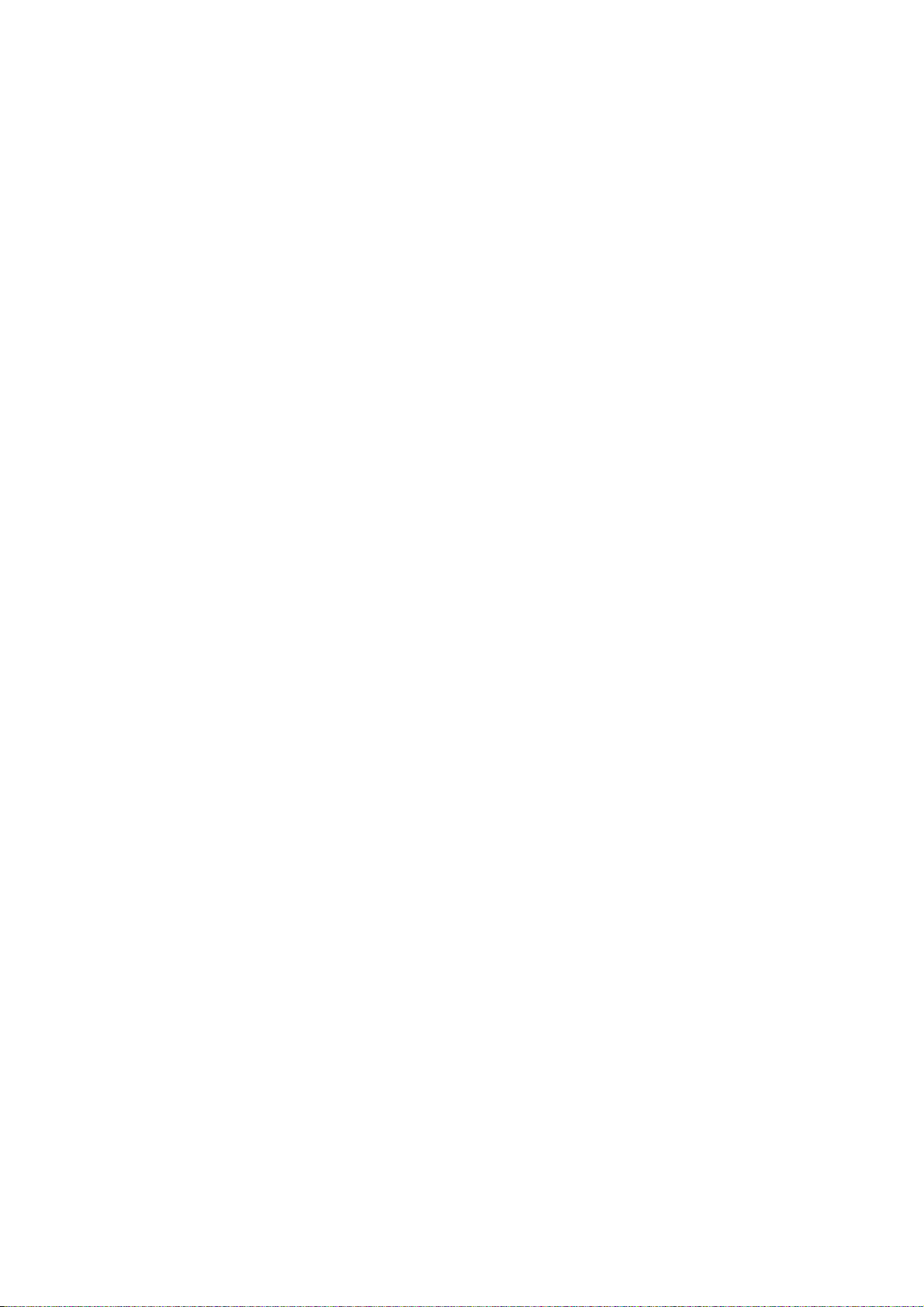
Chapter 4 Advanced Instructions
Facsimile and Copier
Delayed Transmission..................................
Polling .........................................................
Polling another unit manually
Polling another unit using automatic dialer
Setting the polling password
....................
.....................
ifitfitfiTT •
O ''
h—
Network Communication
...........................................................................
^ .
Using a passcode....................................................................................... 4-8
Programming the main passcode
..............................................................
4-9
Turning the TX passcode check on ........................................................... 4-10
Turning the RX passcode check on
..........................................................
4-11
Remote Fax Receiving Using an Extension Phone.................................. 4-12
Using an extension phone
Programming a remote fax activation code
Setting the Logo Print Position
Setting a Customized Header . .
Setting the Paper Save Function
Extension Copy
..........................
........................................................................
..............................................
4-12
4-13
4-14
4-15
4-17
4-18
Answering Device
Operating an Answering Device from a Remote Phone
..........................
4-19
Summary of remote control functions........................................................ 4-19
Playing back newly recorded messages (Memory playback).................... 4-20
Playing back all messages......................................................................... 4-20
Back space and skip forward..................................................................... 4-21
Recording a marker message ................................................................... 4-21
Resetting the tape for future messages..................................................... 4-22
Skipping the greeting message for incoming message
recording mode....................................................................................... 4-23
Re-recording a greeting message ............................................................. 4-24
Call with Privacy Ring.................................................................................. 4-25
Programming the PRIVACY RING ID........................................................ 4-25
Calling with the privacy ring ....................................................................... 4-26
Setting the Message Alert
4-27
Telephone
Voice Contact
...............................................................................................
4-28
Initiating voice contact ............................................................................... 4-28
Receiving a request for voice contact
........................................................
VII
4-28
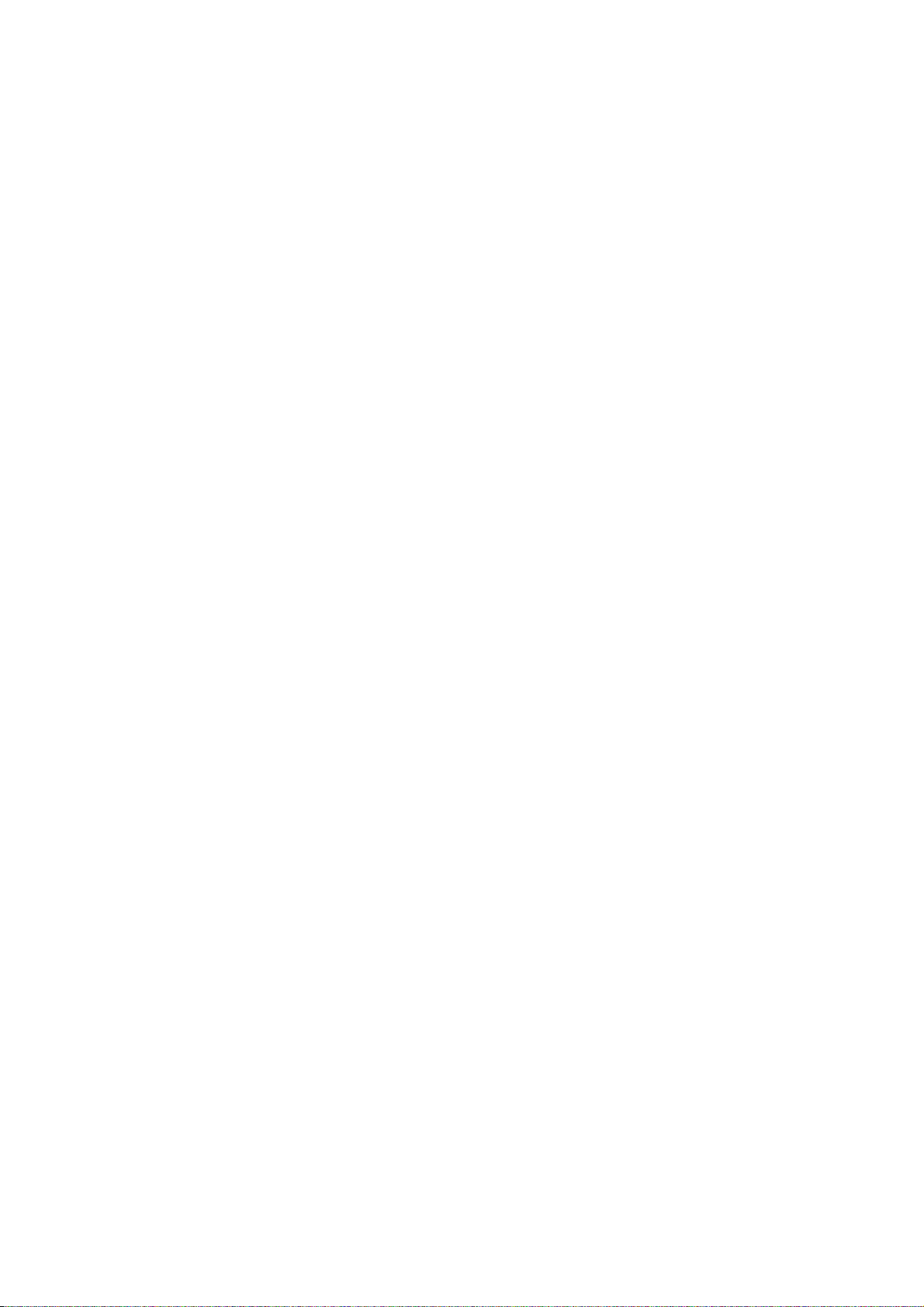
TONE, RECALL and PAUSE Button Usage
TONE button (Temporary tone dialing) . . .
RECALL button
PAUSE button ............................................
Combination dialing ....................................
Other Features.............................................................................................. 4-31
Setting Day/Night Mode
Setting the Silent Fax Recognition Ring..................................................... 4-33
Setting the Recall Mode.............................................................................. 4-34
Resetting the setup features....................................................................... 4-35
..........................................
.............................................................................
4-29
4-29
4-29
4-30
4-30
4-31
Chapter 5 Printing Reports and Lists
Activity Report (JOURNAL Report) ........................................................... 5-2
Setting the JOURNAL AUTO PRINT
Printing a JOURNAL report manually ........................................................ 5-4
........................................................
5-3
List of Stored Phone Numbers (TELEPHONE NUMBER LIST)
Printing a TELEPHONE NUMBER LIST
Basic Feature List......................................................................................... 5-7
Advanced Feature List ................................................................................ 5-8
...................................................
...............
5-5
5-6
Chapter 6 General Information
Troubleshooting .......................................................................................... 6-2
Error code ................................................................................................. 6-2
General corrective measures..................................................................... 6-3
Clearing a document jam........................................................................... 6-6
Clearing a recording paper jam ................................................................. 6-7
Maintenance................................................................................................. 6-9
Cleaning the microcassette compartment
Cleaning the document feeder unit............................................................ 6-10
Cleaning the thermal head......................................................................... 6-10
Printing a test pattern................................................................................. 6-11
................................................
6-9
Display Indications ..................................................................................... 6-12
Accessory Order Information..................................................................... 6-13
Specifications ............................................................................................. 6-13
Index
............................................................................................................
vm
6-14
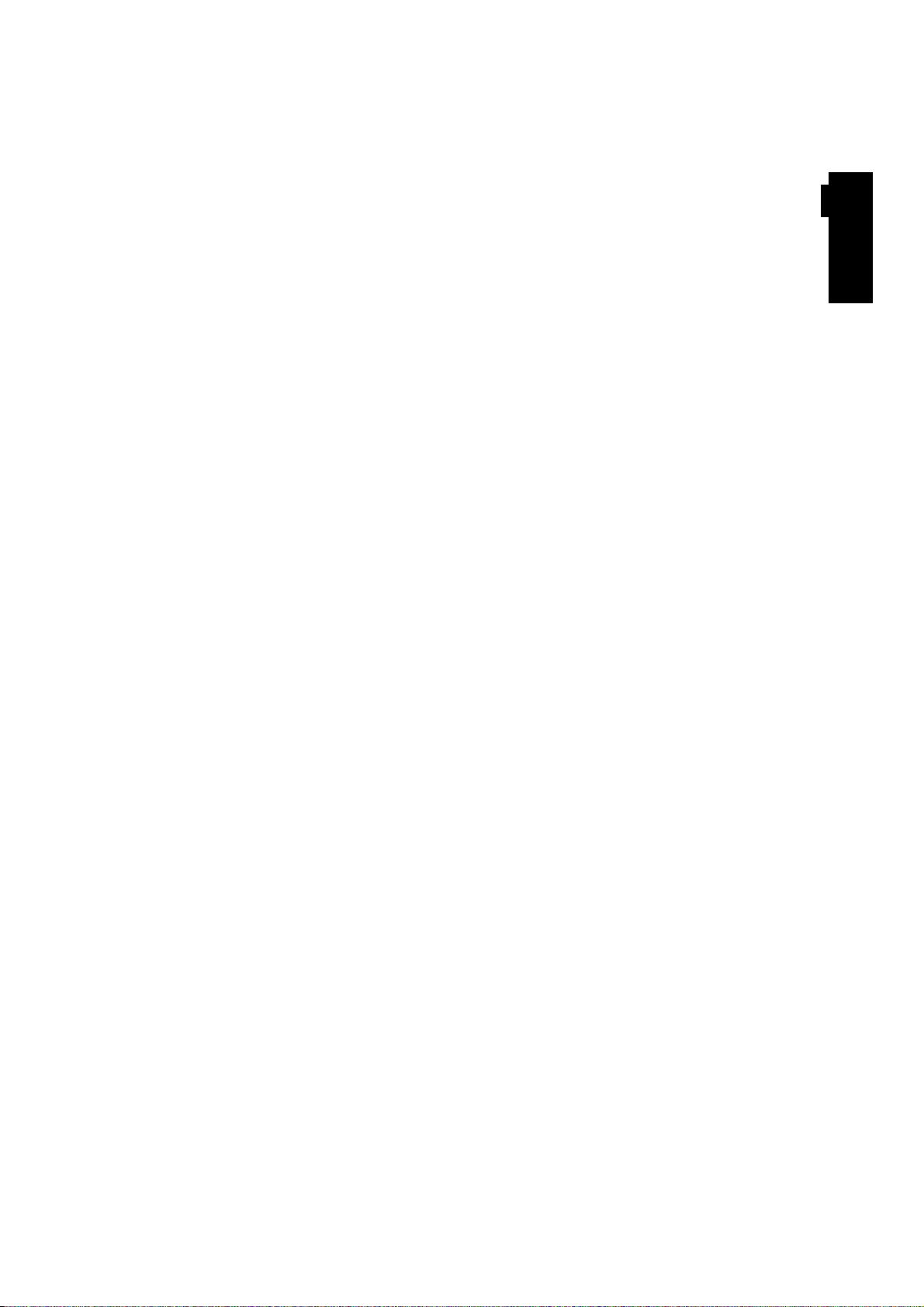
Chapter 1
Installation and Initial Preparation
Table of contents
Si
<D>
to 3
to to
a
to
Location of Controls
Front view
Rear view
Side view
Buttons and Indicators
Installing Your Unit 1-7
Accessories 1 -7
Installation connections 1-8
Installing the microcassette tape 1-9
Installing the recording paper 1 -10
Setting selectors 1-12
Turning the POWER switch on 1-13
Recording Your Greeting Message 1-14
Suggested message 1-14
Recording a greeting message 1 -15
Checking your greeting message 1-15
Selecting the RECEIVE MODE 1 -16
Setting Up Your Facsimile Unit 1-17
System setup features 1-17
How to set up 1-19
Setting date and time 1-20
Setting your logo 1-22
Programming your facsimile
telephone number 1-24
Your fax document identifiers 1 -25
Individual transmission report setting 1-26
Selecting the number of rings to answer
in the ANS/FAX mode 1-28
Selecting the number of rings to answer
in the FAX mode 1-30
Selecting the caller's recording time 1-31
Setting the remote code (REMOTE TAD ID)
for remote TAD operation 1-32
1-2
1-2
1-3
1-3
1-4
When the display shows ‘‘E-XX’\
see page 6-2 for corrective measures.
HELP Function
—If you have lost your procedures— l -33
Using the HELP button 1-33
1-1
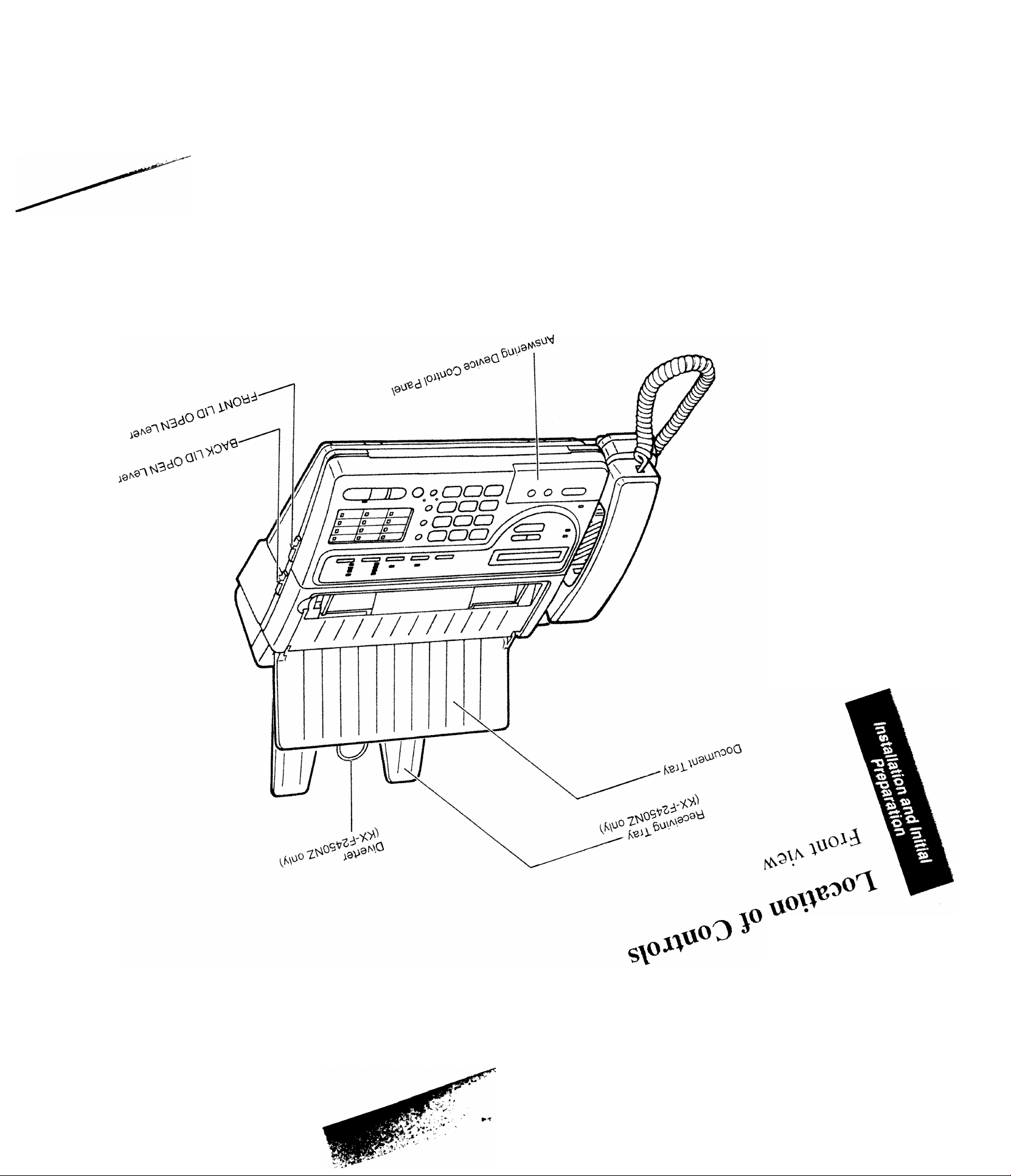
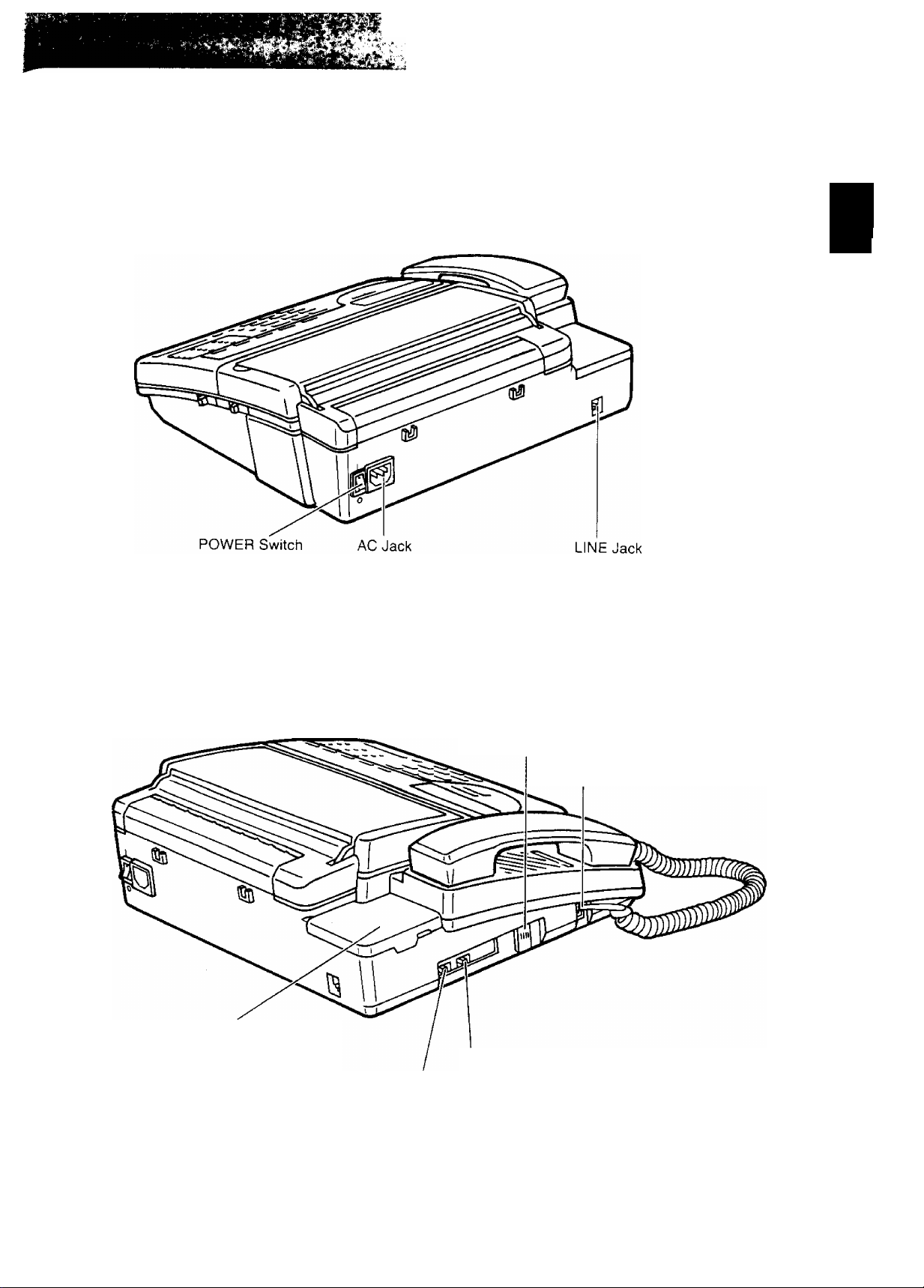
Rear view
.J*-.AnJ«Ü.J-_:iti. . 7. ' -pV"-
Oft
<6 Et
■GQ-
&§
Side view
VOLUME Control
TO HANDSET Jack
Cassette Compartment
RINGER Volume Selector
DIALING MODE Selector
1-3
)
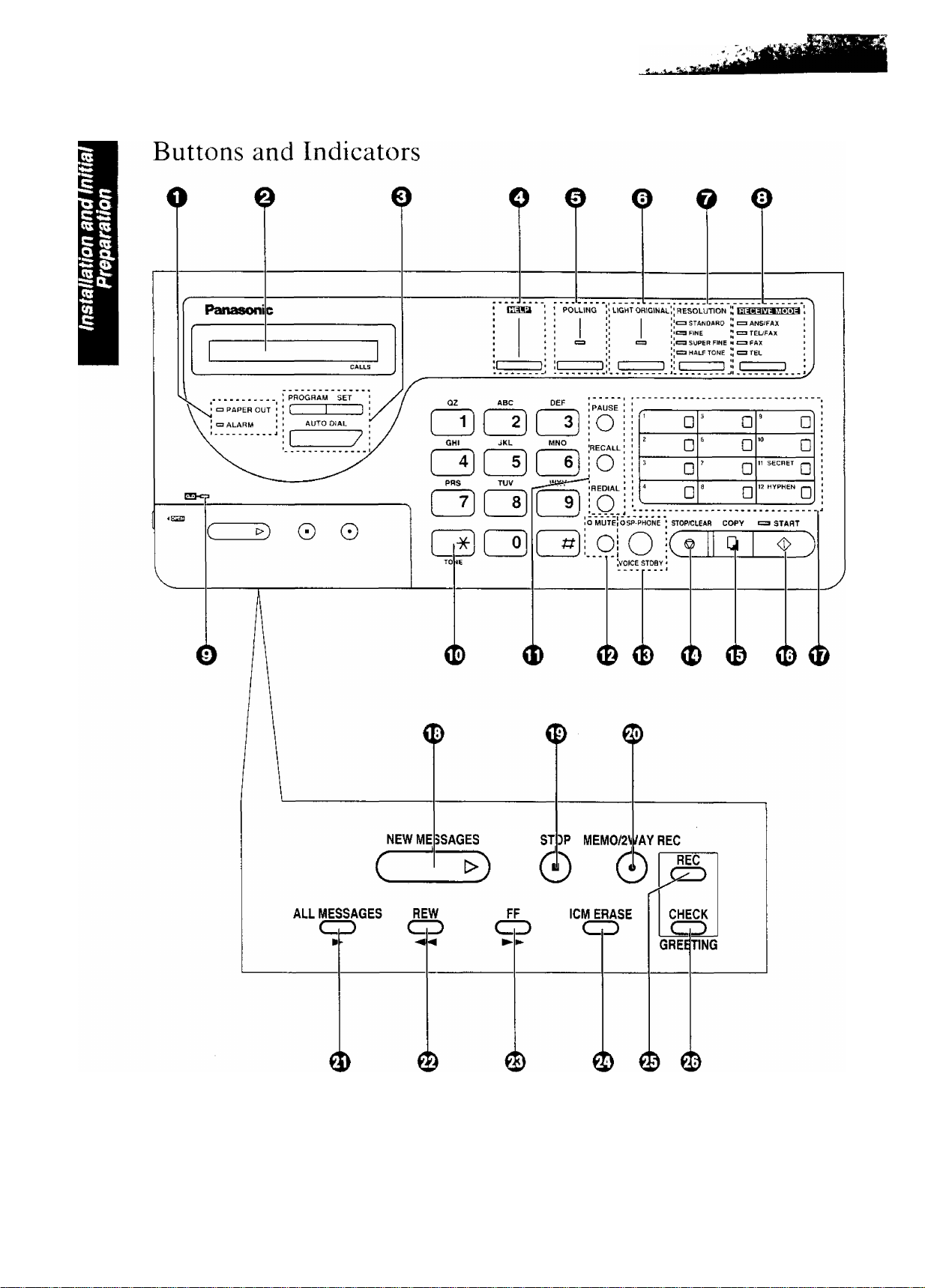
' ■ г J ■
1-4
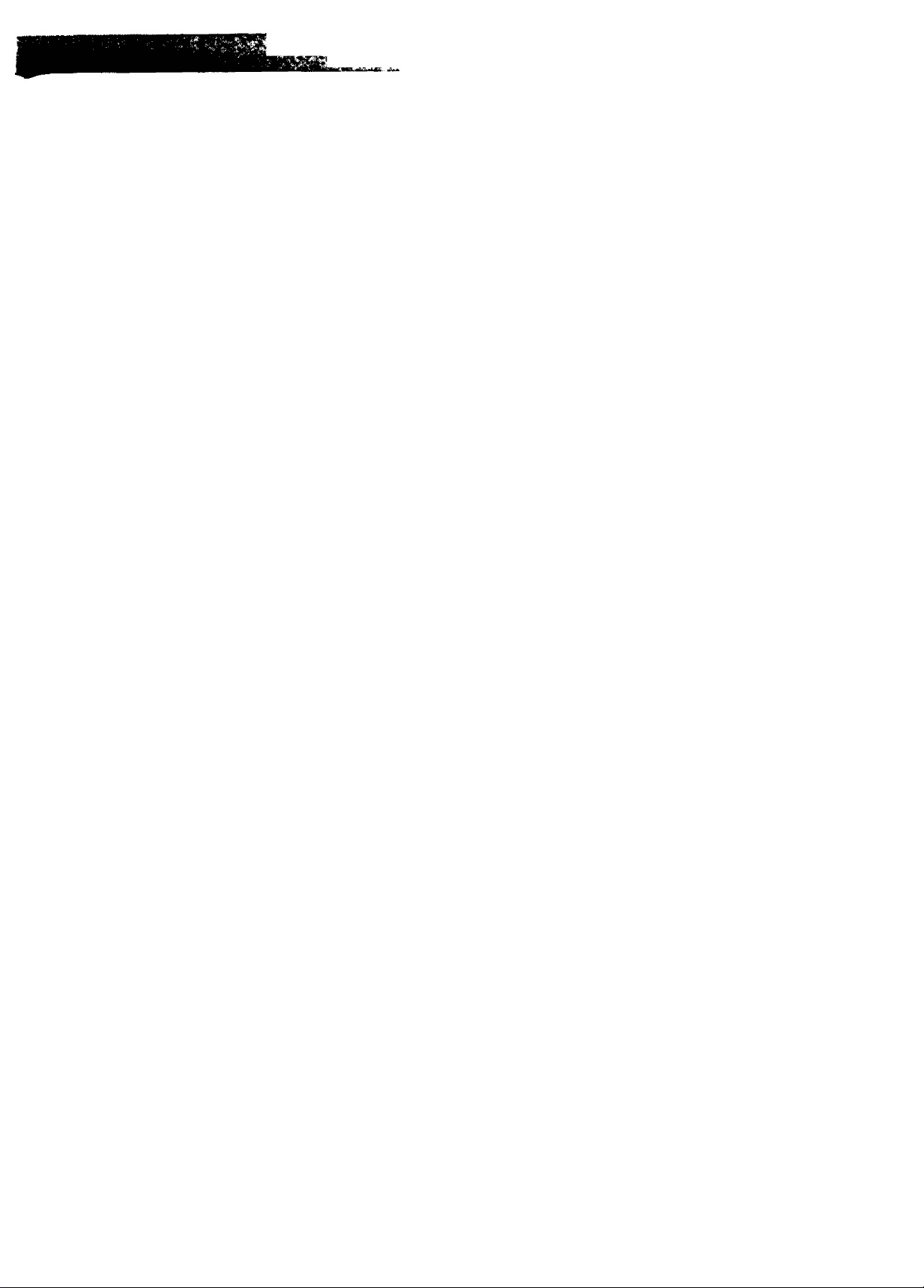
■.■ ' ^ ‘ ■'
O PAPER OUT Indicator;
Page 1-11
ALARM Indicator;
Page 1-13
O LCD (Liquid Crystal Display)
O PROGRAM Button:
Page 1-19
SET Button;
Page 1-19
AUTO DIAL Button:
Pages 3-4 to 3-8
OHELP Button;
Page 1-33
0 POLLING Button and Indicator:
Page 4-4
o LIGHT ORIGINAL Button
and Indicator:
Page 2-3
The indicator lights when the recording paper roll is
empty.
The indicator lights when any trouble occurs.
Used to start or end programming functions.
Used to store parameters during programming.
Used for speed dialing.
Used to print an easy guide of programming procedures.
Used for polling function. The indicator lights when this
feature is on.
Used to transmit or copy originals with faint writing. The
indicator lights when this feature is on.
o RESOLUTION Button
and Indicators:
Page 2-3
o RECEIVE MODE Button
and Indicators:
Pages 1-16 and 2-7
Q Indicator;
Page 2-10
di)TONE Button:
Page 4-29
0 PAUSE Button;
Page 4-30
RECALL Button:
Page 4-29
REDIAL Button:
Page 2-16
0 MUTE Button and Indicator:
Used to adjust scanning line density. The indicators light
to show which setting you are using.
Used to select the desired receiving mode. The
indicators light to show the mode in which the unit is set.
The indicator flashes when any new incoming messages
have been recorded.
Used to change the dialing mode from pulse to tone
during a dialing operation.
Used to insert a pause into a phone number during
programming.
Used to access some features of your host PBX.
Used to redial the last dialed number.
Used when you do not want your voice to be heard by
the other party. The voice of the calling party will still be
heard. The indicator lights when this feature is on.
® SP-PHONE (VOICE STDBY)
Button and Indicator:
Pages 2-4, 2-15 and 4-28
Used for on-hook dialing and voice contact features. The
indicator lights when these functions are on.
1 -5
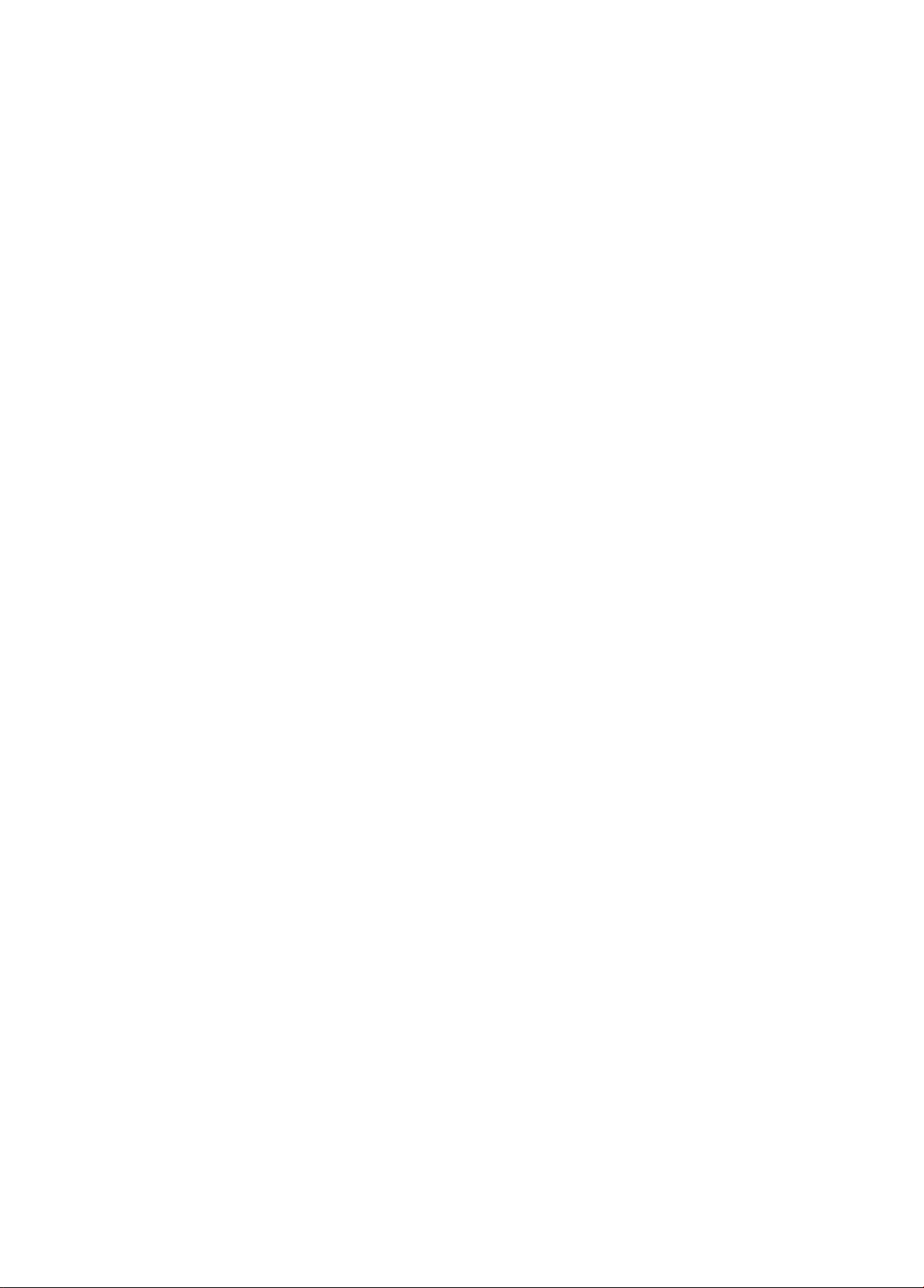
©STOP/CLEAR Button:
Pages 1-19, 2-5 and 2-6
Used to cancel transmission or copying operation. Also
used during programming to clear the previously entered
parameters.
0COPY Button:
Page 2-9
0 START Button and Indicator:
Pages 1-19 and 2-4
0 Direct Call Station Keys:
Pages 3-2,3-3 and 3-7
0 NEW MESSAGES Button:
Page 2-11
0STOP Button:
Page 2-10
0 MEMO/2WAY REC Button:
Pages 2-13 and 2-14
0ALL MESSAGES Button:
Page 2-12
0 REW (Rewind) Button:
Pages 2-10 and 2-11
0 FF (Fast Forward) Button:
Page 2-10
Used to start copy functions.
Used to start transmission or print lists and reports. The
indicator lights when these functions are on.
Used for one touch dialing.
Used to play back only new messages.
Used to stop operations of answering device.
Used to start and stop recording of a memo message or
a telephone conversation.
Used to play back all the recorded messages.
Used to run the tape quickly backward to a desired point.
Used to run the tape quickly forward to a desired point.
0ICM ERASE Button:
Page 2-10
0REC Button:
Page 1-15
0 CHECK Button:
Page 1-15
Used to erase recorded incoming messages at high
speed.
Used to start and stop recording of a greeting message.
Used to replay your greeting message.
1-6
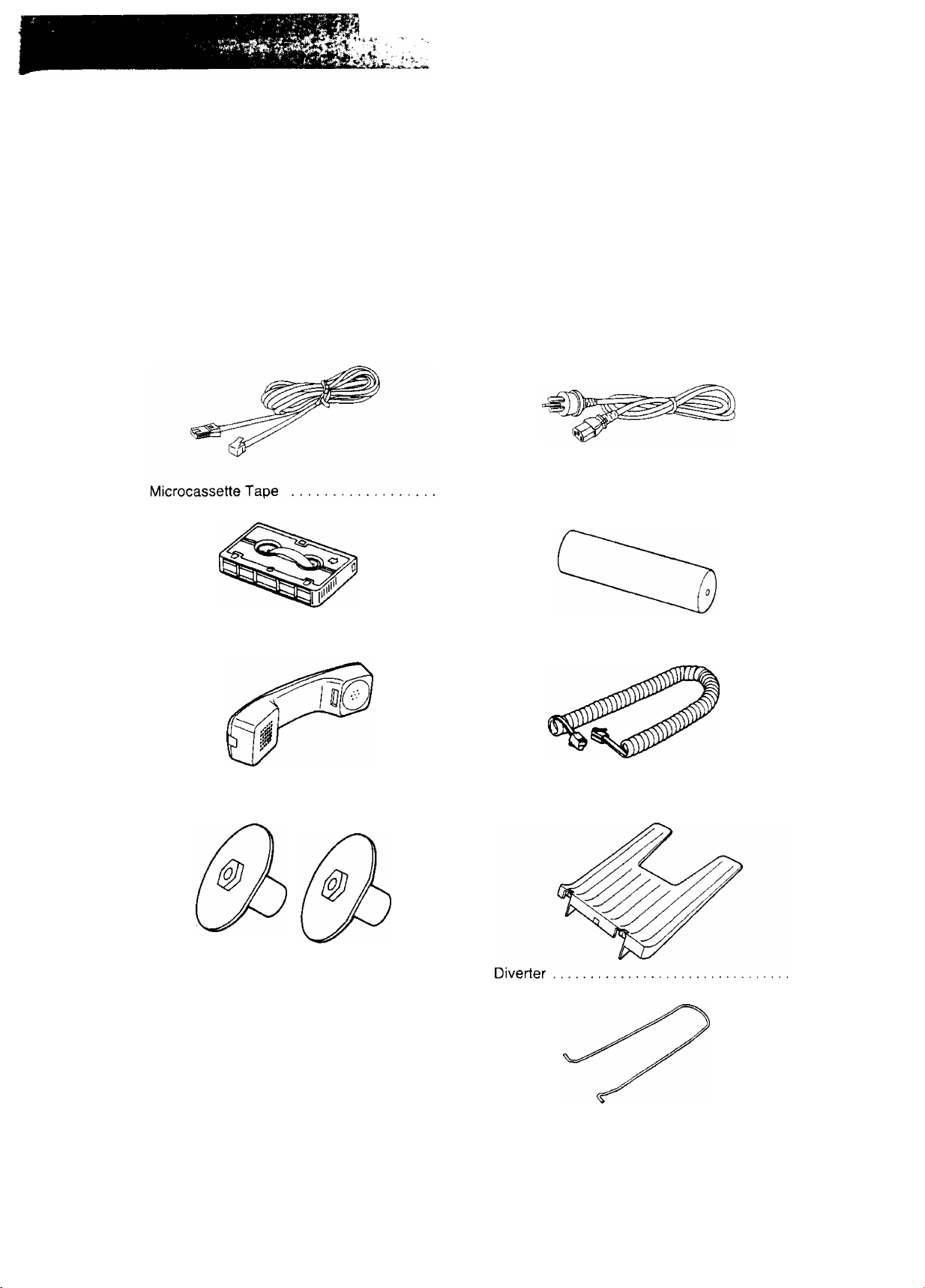
Installing Your Unit
Accessories
1. Carefully remove the unit from the packing carton.
2. Examine the unit for signs of shipping damage.
3. Check that all of the enclosures are included. If you are missing any item, consult your place of
purchase.
Telephone Line Cord
Handset
1 AC Power Cord
1 Recording Paper
1 Handset Cord................................................. 1
.............................................
...........................................
1
1
Paper Roll Holders (Green). ..
(For KX-A101, or V2 inch core)
1-7
Receiving Tray
(ForKX-F2450NZ only)
(For KX-F2450N2 only)
..............
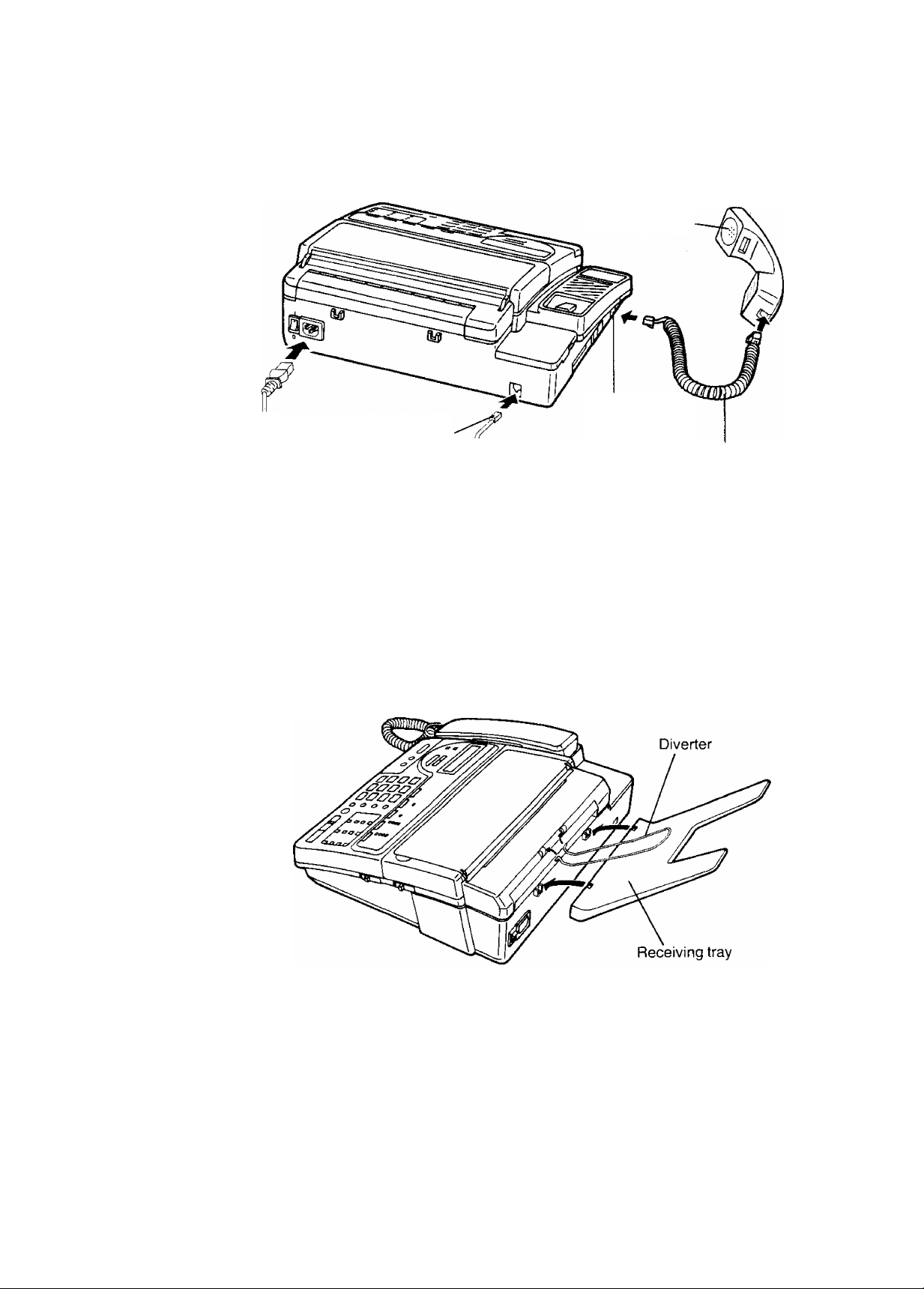
Installation connections
Connect to
“LINE”
Handset
Connect to
“TO HANDSET”
Handset Cord
. To Single
«1^ Telephone Line
w To AC Outlet
^ (AC 220-240 V)
Installing the receiving tray and the diverter (for KX-F2450NZ only)
NOTES:
•The unit will not function during a power failure or when the power is turned off.
•Connection to integrated answering machines is not recommended.
•This unit is equipped with a 3-wire grounded type plug for safety. If you are unable to insert the
plug into your outlet, contact your electrician to replace your outlet.
•We recommend the use of an exclusive AC outlet to avoid interference from other equipment.
• If your unit is connected to the same line as other extensions, do not use other extensions
during fax transmission and reception. Image quality will be affected.
1-8
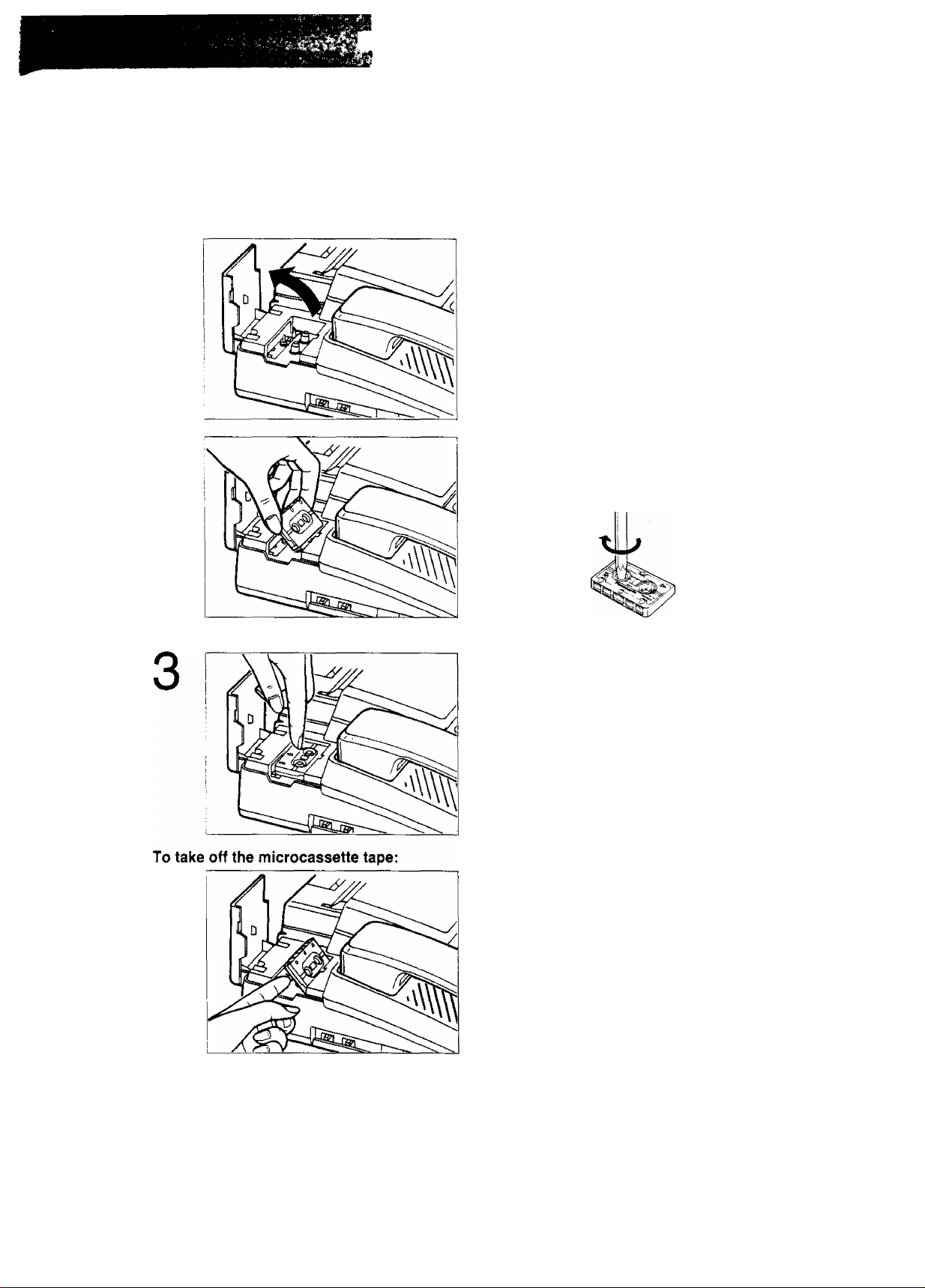
Installing the microcassette tape
The microcassetie tape is used to record incoming messages.
To install a microcassette tape:
1
2
Pull up the cassette compartment cover.
Insert the microcassette tape into the
compartment with the full reel to the left.
Make sure that there is no slack in the tape.
Remove any slack by using a pencil and rotating
the tape reel.
Push the microcassette tape down.
Then close the cassette compartment cover.
Lift the microcassette tape as shown, then take
it off.
NOTES:
• For optimum sound quality and performance, use the opposite side (side B) after six months and
replace the tape with a new one every year, assuming that the unit answers about ten calls a day.
•Never place a cassette tape near a magnetic source such as a magnet or a TV set because it
may erase or interfere with any messages on the tape.
• Should the cassette tape break or become worn, replace it with a new one. We recommend
using the Panasonic cassette tape MC-30 or MC-60.
1-9
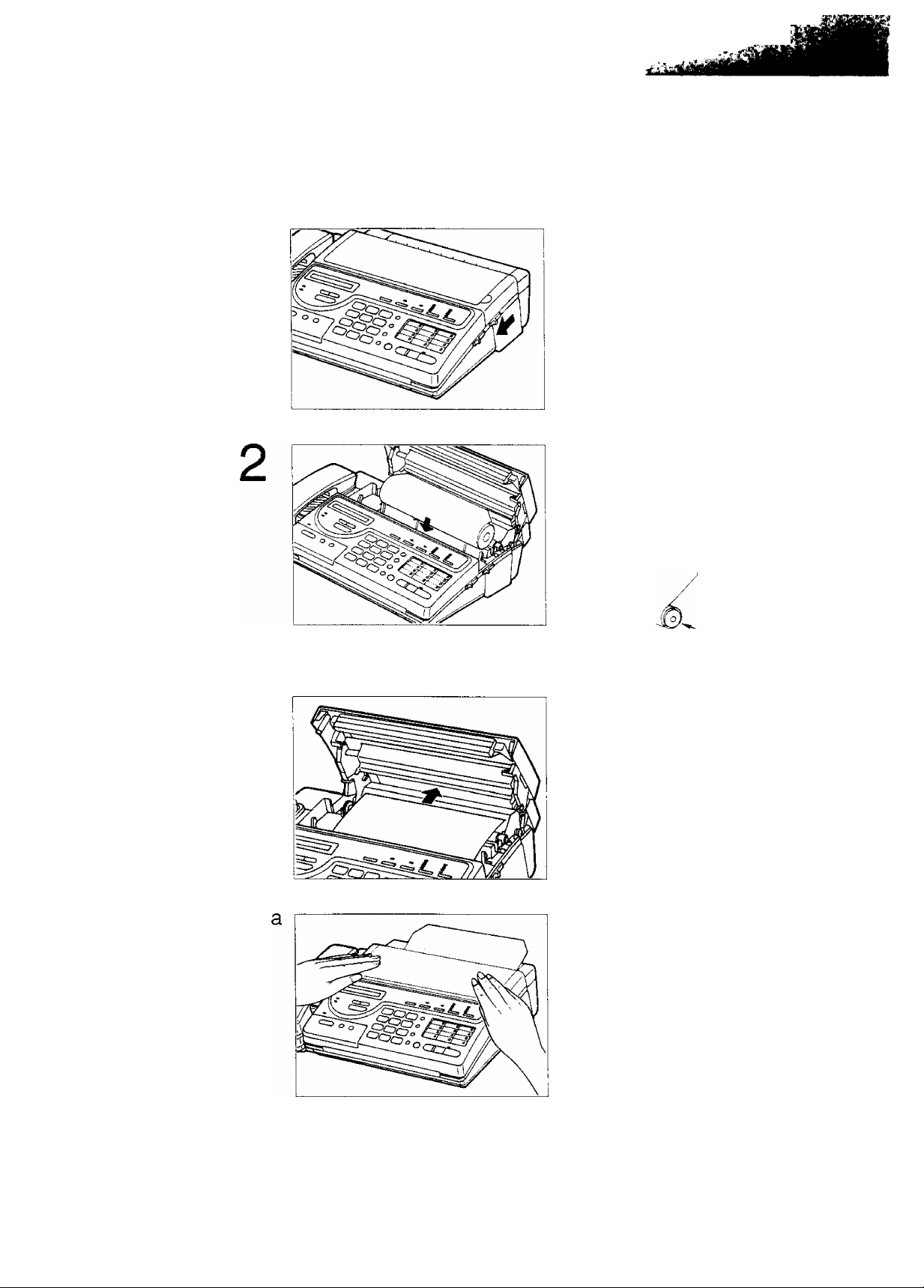
Installing the recording paper
To install a new roll of recording paper;
1
Slide the BACK LID OPEN lever forward to open
the paper compartment cover.
Place a recording paper roll into the paper
compartment.
Make sure that the shiny side of the paper is
facing up and that there is no slack in the paper
roll.
/
Instructions for KX-F2350NZ users:
a
3
4
Slack
'ZZT)/
Insert the leading edge of recording paper into
the recording paper exit.
Then pull the paper a few centimenters (one or
two inches) out of the unit.
Close the paper compartment cover carefully by
pressing down on both ends gently.
1-10
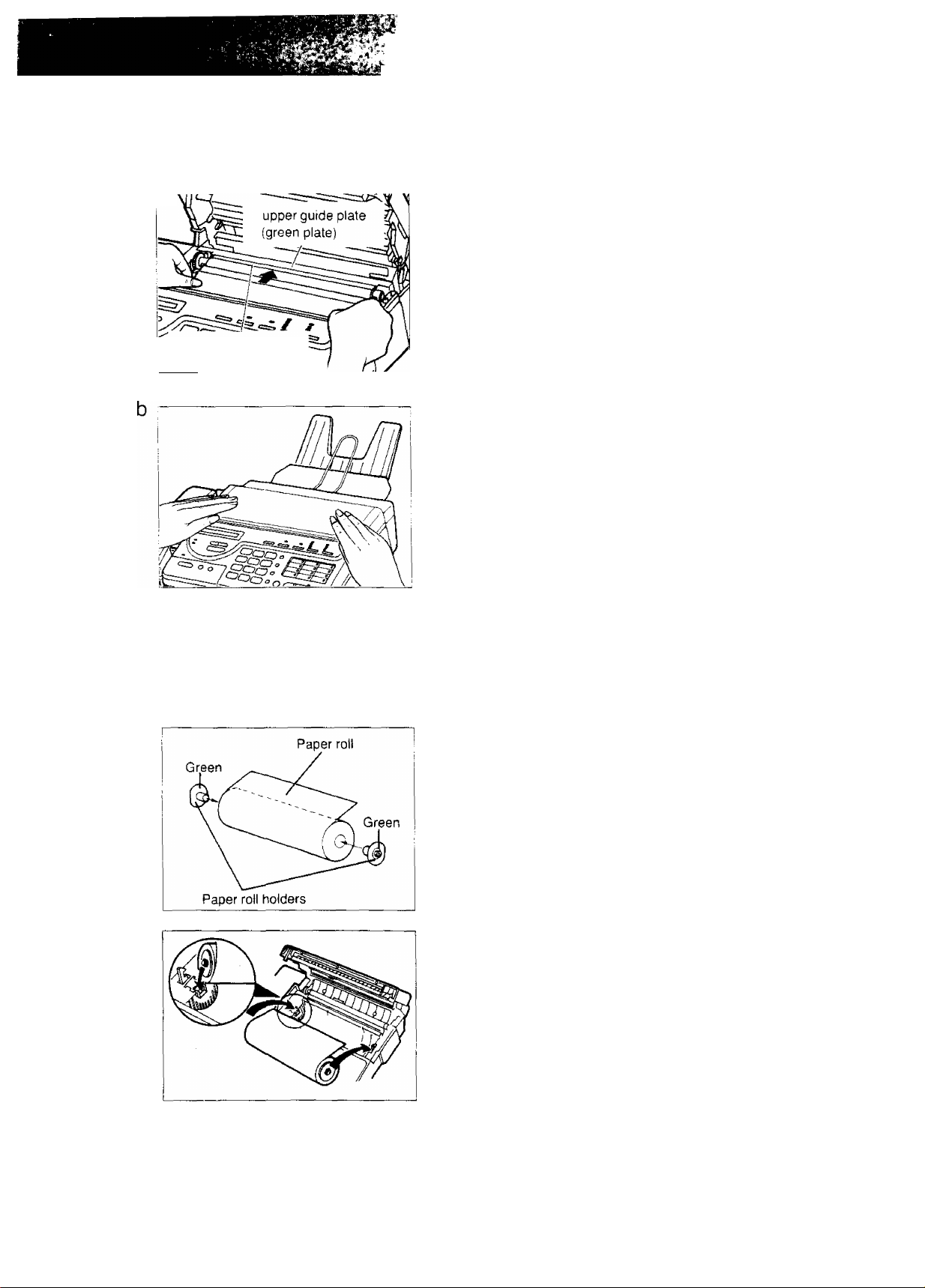
Instructions for KX-F2450NZ users:
--i ' - > ./ j
A* A ^'.■ :-t^. ,* .. ■
*-• ‘ ■-. ' ■ -
3
4
b r
^ lower guide plate
O/S^o
NOTES;
• Use only the Included roll or specified recording papers (Part No. KX-A101 and KX-A106) for
supplement or else the print quality may be affected or excessive thermal head wear may occur.
•To install the KX-AI01 or a recording paper with V2 inch core, you should use the included paper
roll holders for paper curl reduction system as shown below.
insert the leading edge of recording paper
between the upper guide plate (green plate) and
the lower guide plate. Then pull the paper a few
centimeters out of the unit.
Close the paper compartment cover carefully by
pressing down on both ends gently.
When the unit is on, the recording paper will
project itself slightly and be cut automatically.
Fix the paper roll holders on both sides of the
recording paper roll.
Insert the left projection of the paper roll holder into the
left groove on the unit then the right projection into the
right groove, while pushing the paper roll to the left.
Follow the procedures from Steps 3 to 4 to finish
installing a KX-AI 01 or a recording paper with V2 inch
core.
• If the recording paper is heavily curled, the paper curl reduction system may not function properly.
• Replace the paper roll with a new one:
— when the red lines appear on both sides of the recording paper.
— when the PAPER OUT indicator lights.
— when the display shows “E-06".
1-11
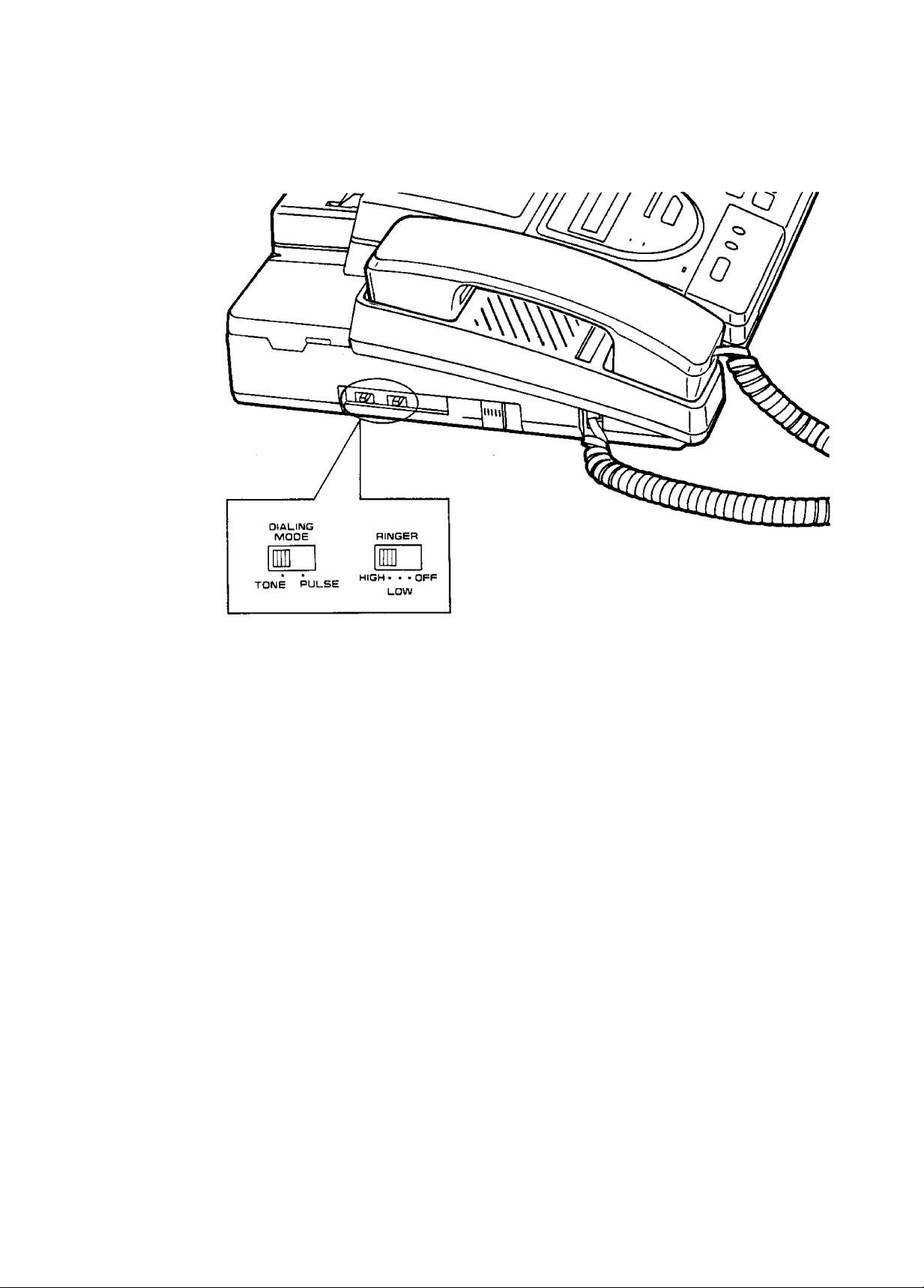
Setting selectors
DIALING MODE Selector:
if your line has,
1. Touch tone service, set the selector to TONE.
2, Rotary pulse dial service, set the selector to PULSE-
RINGER Volume Selector:
HIGH: The ringing sound will be loud.
LOW: The ringing sound will be soft.
OFF: The unit wiil not ring.
1-12
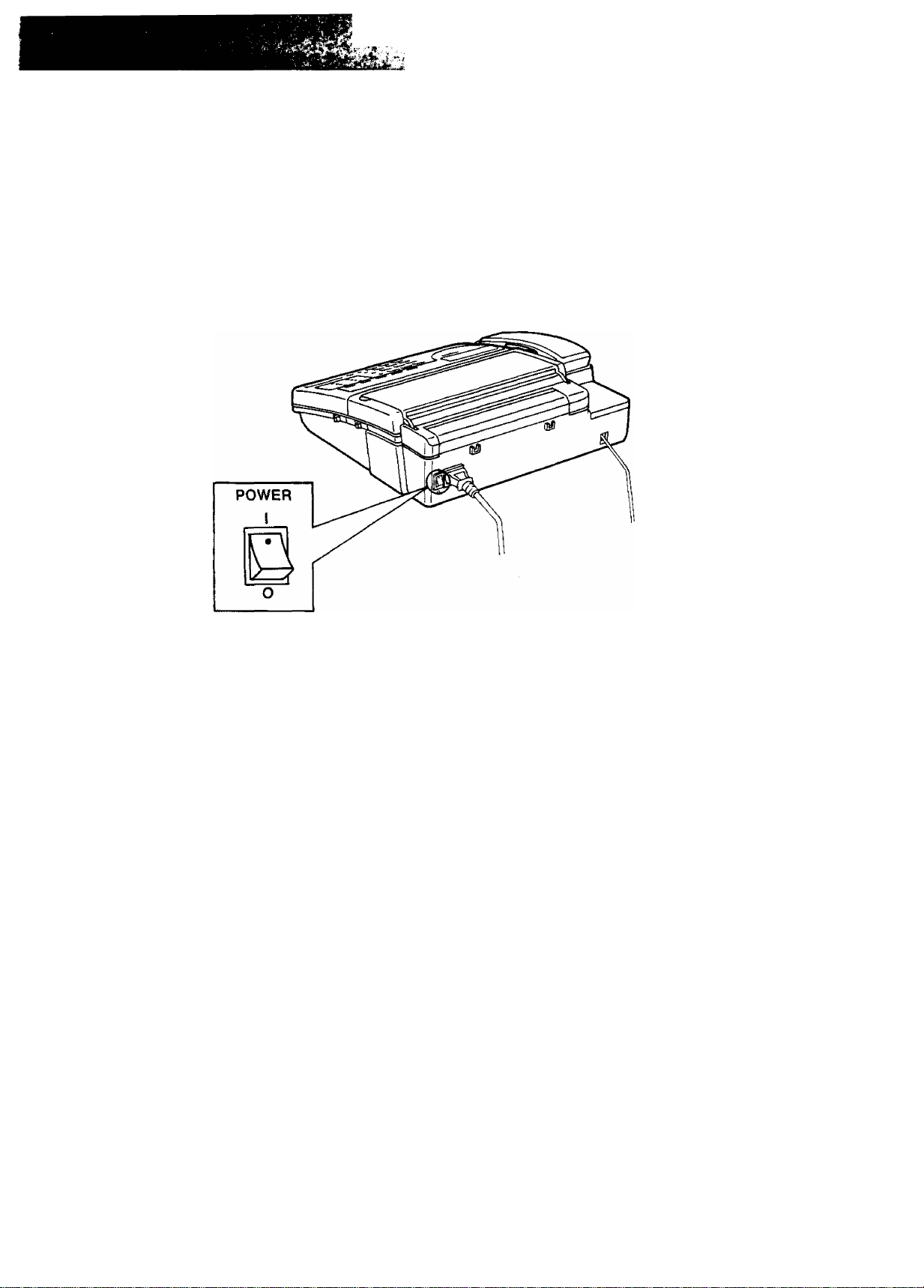
Turning the POWER switch on
Before turning the POWER switch on, confirm the following:
—All connections are completed.
—The cassette tape and the recording paper are installed properly.
—The handset is on the cradle.
1. Turn the POWER switch to the “I” (ON) position.
‘ ^*''r-'^ V'.. ■■ ■ •
2. When you turn on the unit for the first time, the error code “E-30” will be displayed.
This shows that the greeting message is not recorded.
To record your greeting message, see pages 1-14 and 1-15.
If the greeting message is not recorded, you cannot use the unit properly as both an answering
device and a facsimile.
NOTES:
• If the ALARM indicator lights when you turn the POWER switch on, confirm that the covers are
closed firmly.
• If the PAPER OUT indicator lights, install the recording paper properly.
See pages 1-10 and 1-11.
1-13
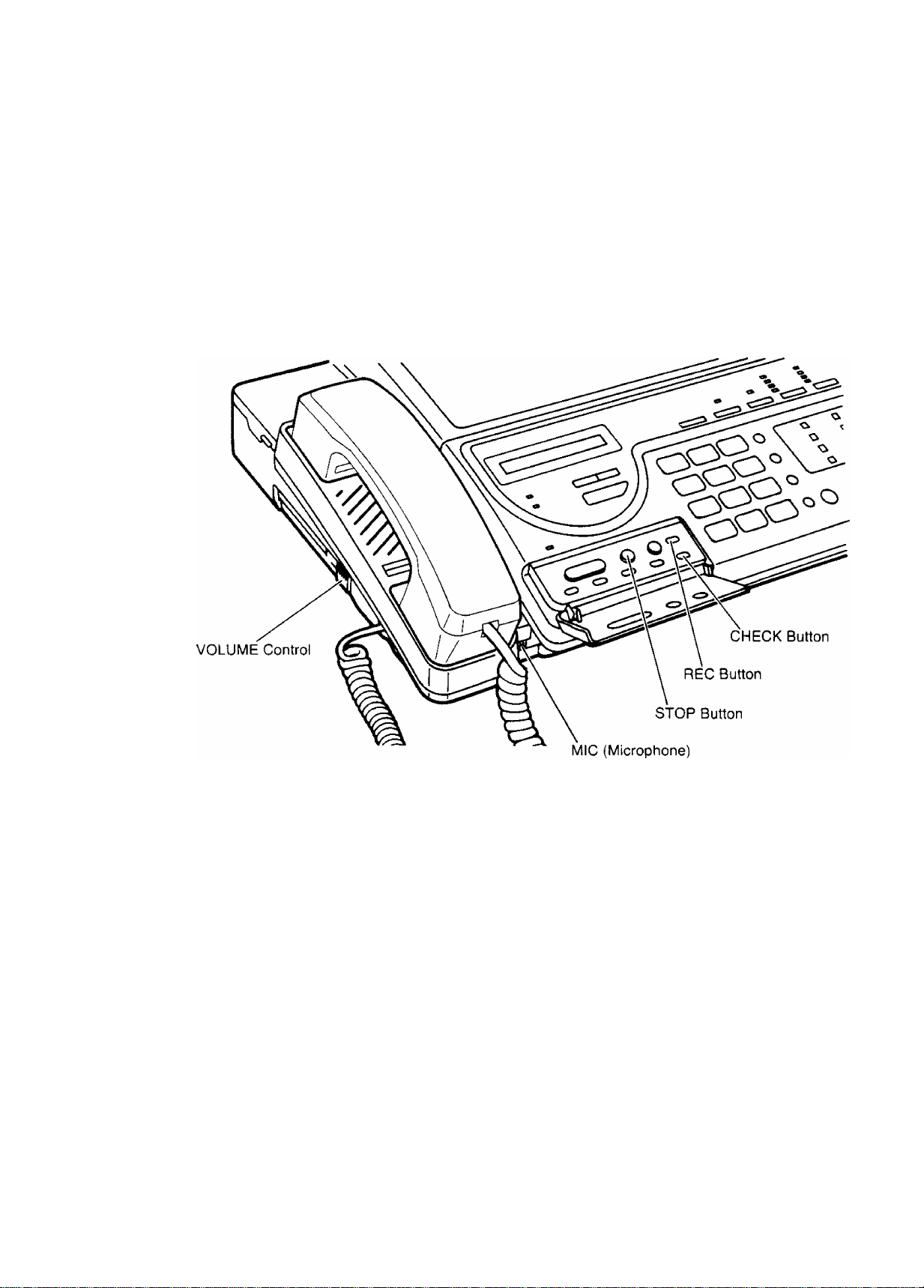
Recording Your Greeting Message
Record a greeting message before using your machine as an answering machine and facsimile.
The greeting message tells the caller that you are unable to answer, and allows him or her to leave a
voice-message or to send a fax message.
You can store a greeting message up to 16 seconds.
Suggested message
Record your greeting message referring to the examples below.
—When the incoming message recording time is unlimited:
“This is (your name, business and/or telephone number). We are unable to answer right now. To
send a fax, start transmission. To leave a message, speak after the long beep. Thank you. ”
—When the incoming message recording time is limited to 1 minute:
“This is (your name, business and/or telephone number). We are unable to answer right now. To
send a fax, start transmission. To leave a message, speak for up fo 1 minute after the long beep.
Thank you."
You can choose from two lengths of recording times for incoming messages. When the unit is in
the “VOX" position, the recording time is unlimited, and when in the “1MIN" position, the
recording time is limited to 1 minute. The two examples above correspond to these two conditions.
The unit is preset to the “VOX" position. To change the recording time, see page 1 -31.
1-14
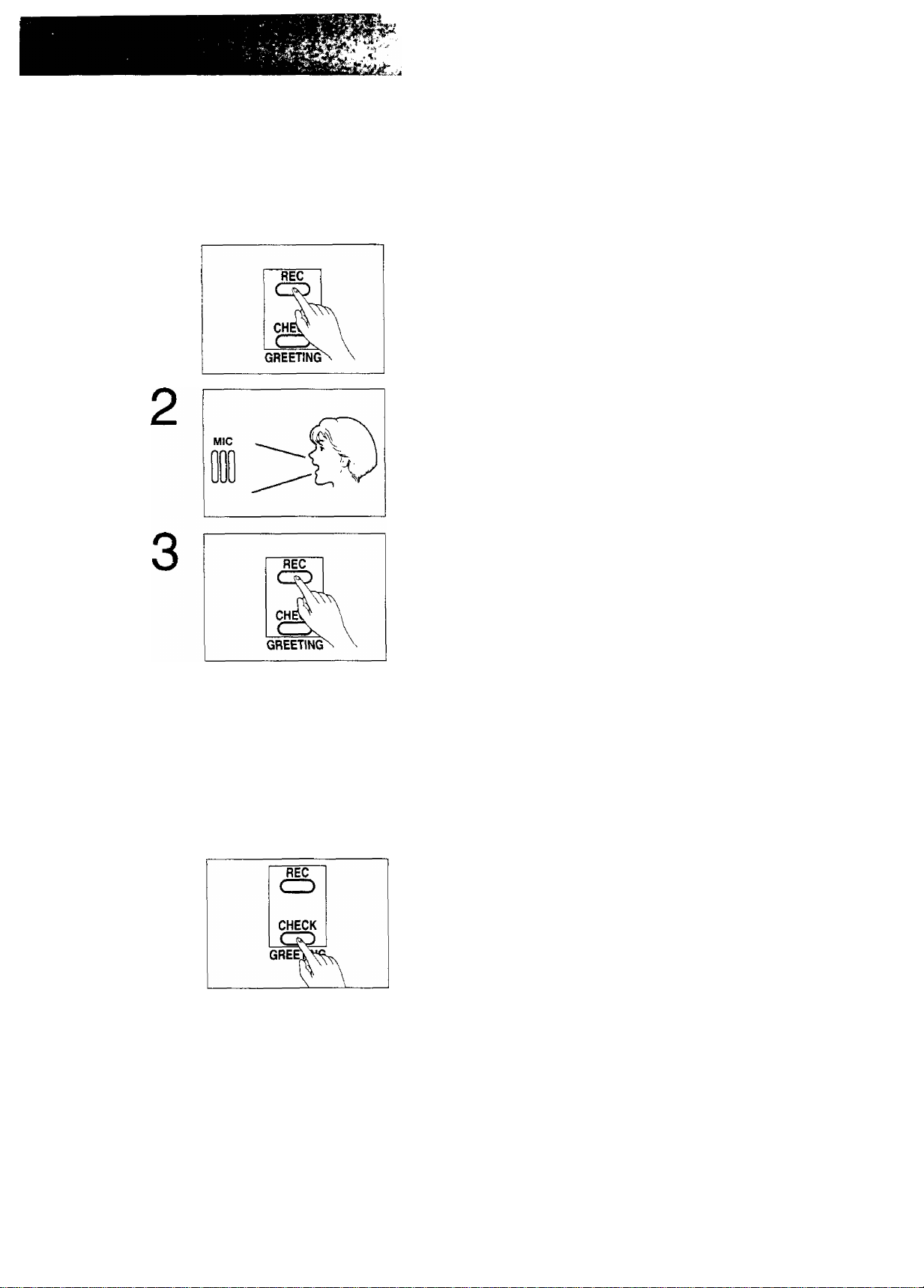
Recording a greeting message
Recording time is limited to 16 seconds. Record your greeting message within 12 seconds for
optimum performance.
Press the REC button.
1
4
A beep is heard.
After the beep, speak immediately, clearly and loudly
toward the microphone from a distance of approximately
20 cm.
When finished, press the REC button again or the STOP
button.
The unit plays back your greeting message so that you
can confirm it.
Adjust the VOLUME control to a suitable level.
NOTE:
If you make a mistake while recording, repeat from Step 1.
Checking your greeting message
Press the CHECK button.
The unit replays your greeting message. If you want to
change your message, perform the operation on this
page again. The previous message will be automatically
erased and a new message will be recorded.
1-15
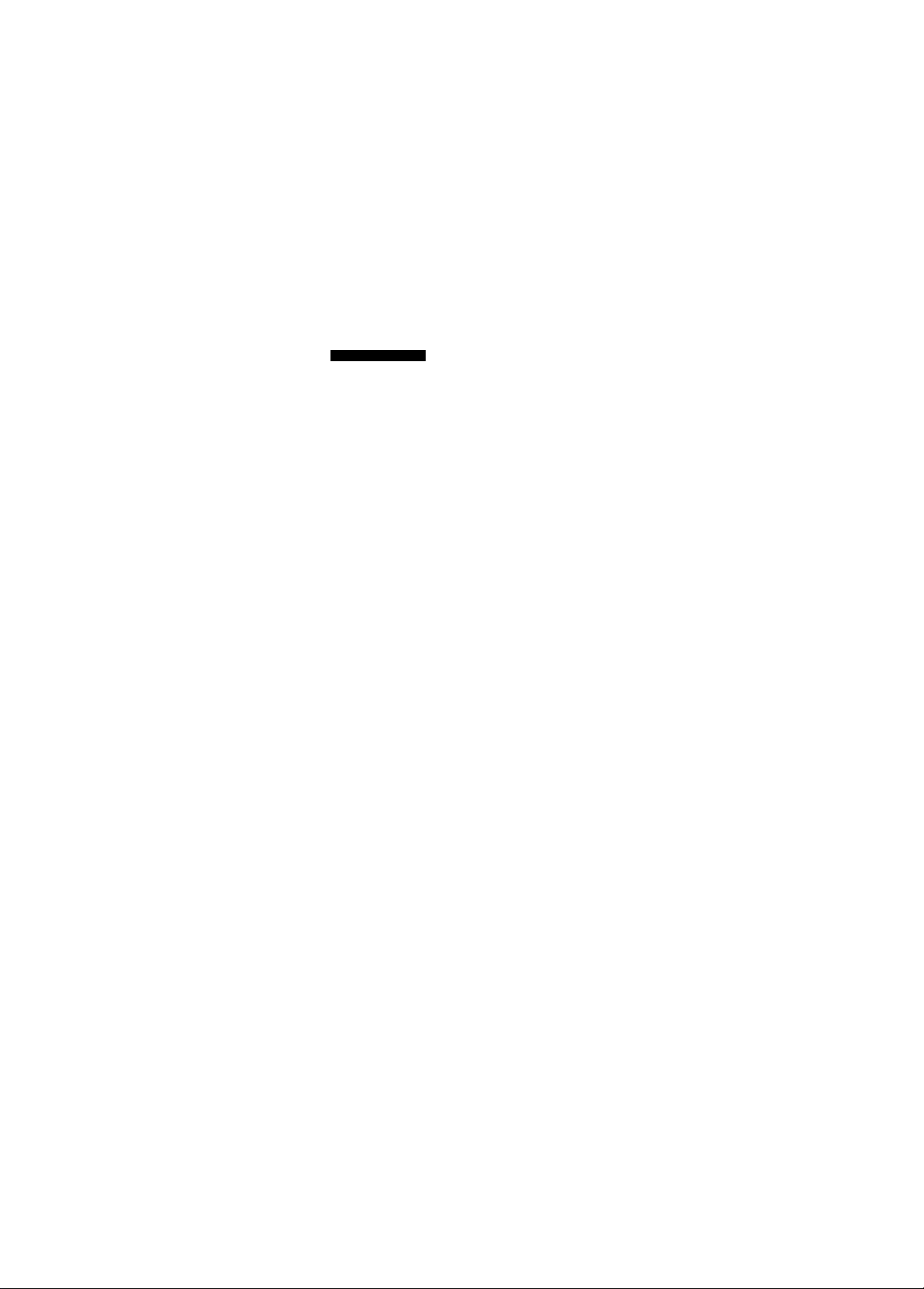
Selecting the RECEIVE MODE
The unit has four types of receiving modes:
ANS/FAX mode —When you want to use as a telephone answering device (TAD) and a
facsimile, or when the machine is unattended.
TEL/FAX mode —When you want to use telephone and facsimile.
FAX mode —When you want to use facsimile only.
TEL mode —When you want to use as a standard telephone only.
RECEIVE MODE
I ANS/FAX
I TEL/FAX
I FAX
I TEL
Press the RECEIVE MODE button to select the desired
receiving mode.
HELPFUL HINTS:
■ When you are out of office—ANS/FAX mode:
The unit will automatically distinguish between a voice and a fax call.
If a fax tone is heard, the unit will switch automatically to fax. If the caller’s voice is heard within
5 seconds of the beep at the end of the greeting message, the answering device will receive
messages.
You are also able to speak with the other party and transmit or receive documents when in this
mode.
■ When you are in the office—TEL/FAX mode:
The unit will automatically distinguish between a normal telephone call and a fax call.
When the unit receives an automatic fax transmission call, it will switch automatically to fax and
initiate fax reception.
When the unit receives a voice or manual transmission call, it will ring several times until you pick
up the handset.
—If you do not pick up the handset, the unit will automatically activate the fax function.
—When you pick up the handset and nothing is heard, manual fax reception is required. Press
the START button and hang up to receive the fax.
■ When you wish to use as a facsimile only—FAX mode:
In this mode you will only be able to receive fax calls. Incoming voice calls will hear the fax tone.
You are still able to make outgoing voice calls.
■ When you wish to use as a standard telephone—TEL mode:
This mode is for use as a standard telephone. You can also receive a fax during a telephone
conversation by pressing the START button.
In this mode, if you do not answer the call until the unit rings 15 times, the unit will automatically
switch to the ANS/FAX mode.
1-16
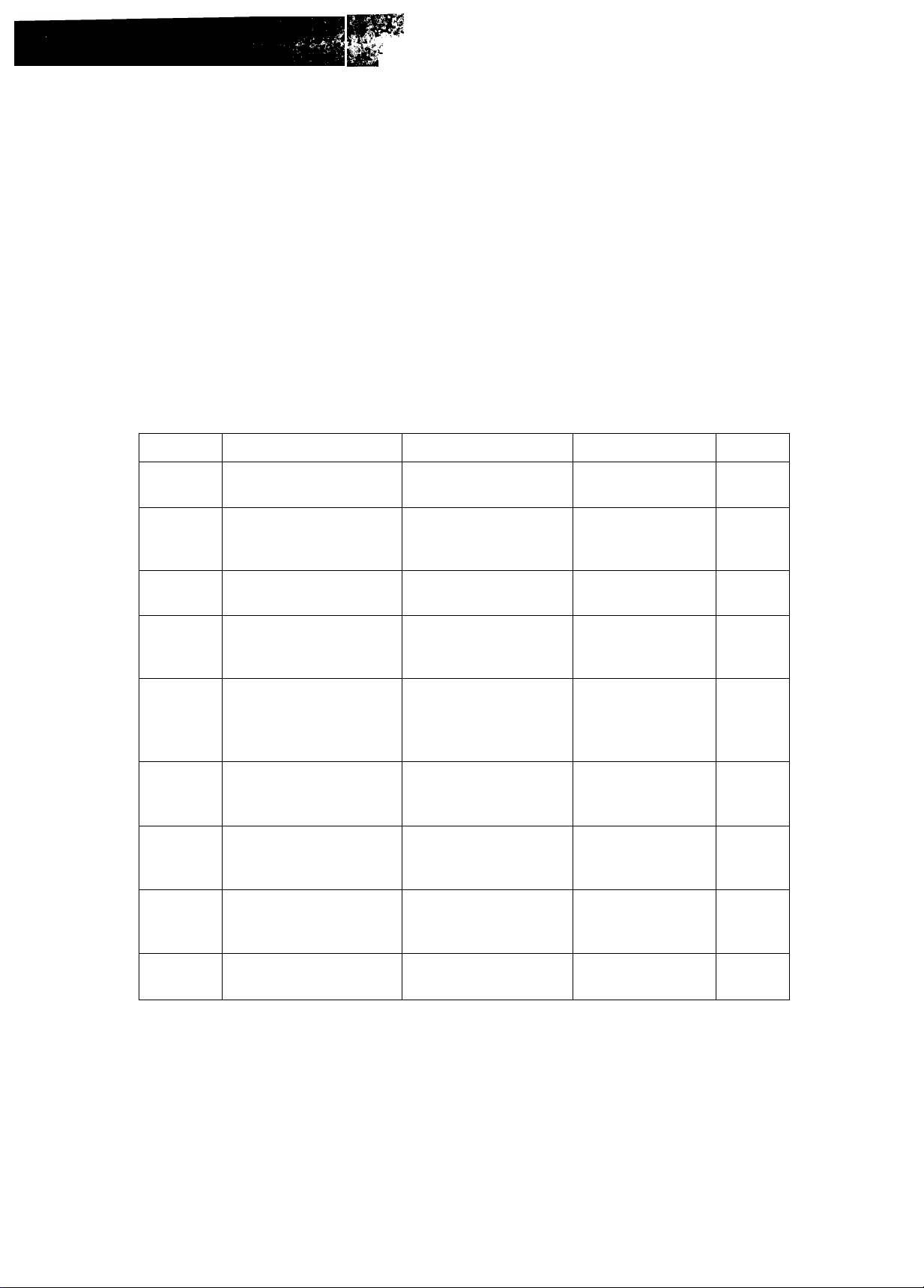
Setting Up Your Facsimile Unit
System setup features
The unit has 9 Basic Features, as listed below, and 20 Advanced Features, as listed on page 1-18.
Basic Features are the settings that need to be programmed upon finishing the installation. Most
probable choices have been preselected for you, but some features, such as SET DATE, YOUR
LOGO and YOUR TELEPHONE NUMBER, must be programmed by the user.
Advanced Features should be temporarily programmed as the need arises.
BASIC FEATURE LIST
The bold-face indicates factory default settings.
Code
Functions
Descriptions Selections Pages
#01 SET DATE
#02
#03
#04
#05 ANS/FAX RING
#06 FAX RING COUNT
#07
#08 REMOTE TAD ID
YOUR LOGO
YOUR TELEPHONE
NUMBER
PRINT
TRANSMISSION
REPORT
COUNT
RECORDING TIME
FOR TAD
Sets the current date
and time
Sets your company
name or personal
name
Sets your facsimile
telephone number
Individual
transmission report
setting
Selects the number of
rings to answer in the
ANS/FAX mode, or
sets RINGER to off
Selects the number of
rings to answer in the
FAX mode
Selects the recording
time for incoming
message
Sets the remote
control code for
remote TAD operation
{not stored)
up to 30 digits 1-22
up to 20 digits 1-24
ON/ERROR/OFF 1-26
TOLL SAVER
or 2 to 4 rings
or RINGER OFF
2 to 4 rings 1-30
VOX (unlimited)
or
1 MIN (1 minute)
3 digits
(111)
1-20
1-21
1-23
1-27
1-28
1-29
1-31
1-32
#99 PRINT ADVANCED
FEATURE LIST
Prints the advanced
feature list
1-17
5-8
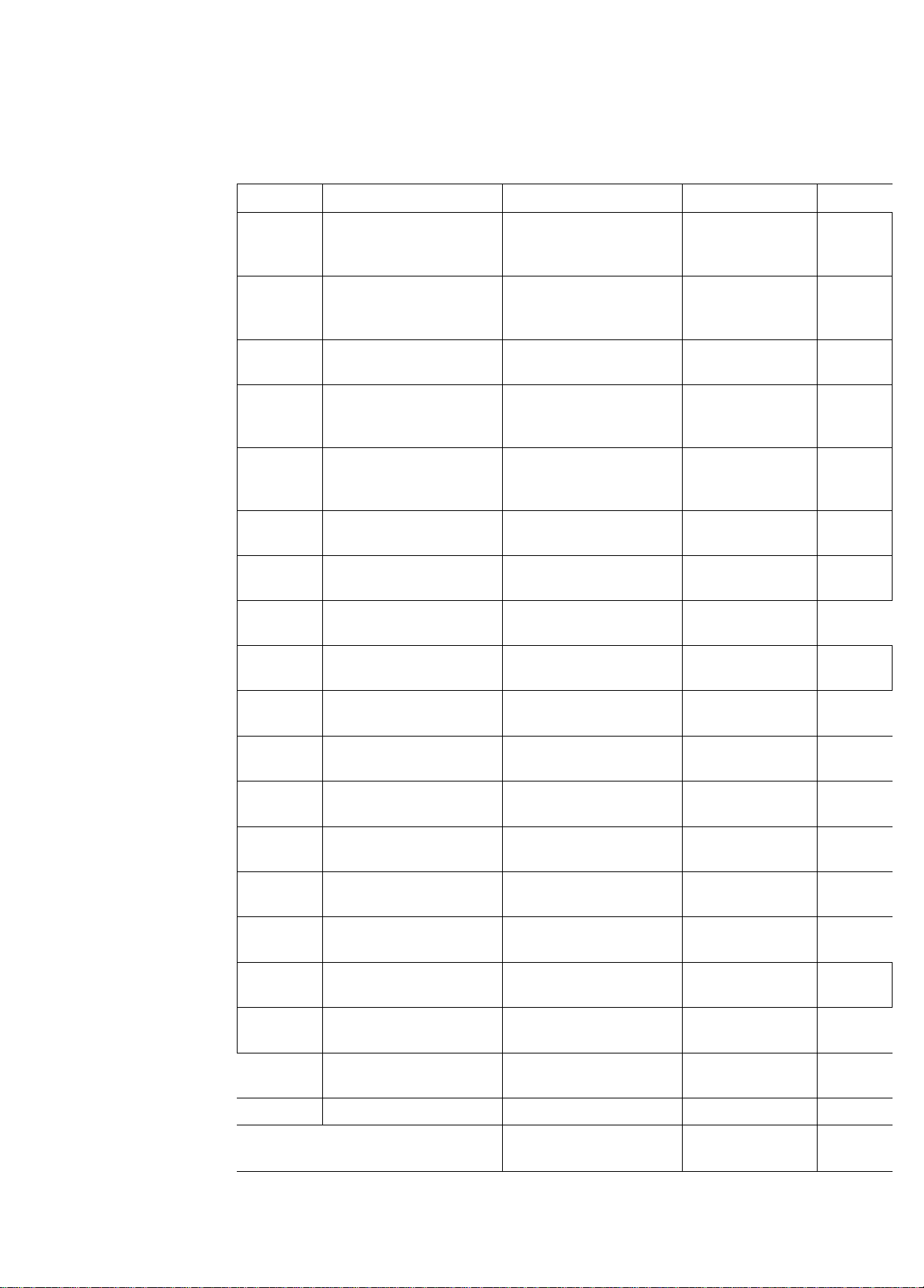
ADVANCED FEATURE LIST
Code
Functions
The bold-face indicates factory default settings.
Descriptions
Selections
Pages
#10
#11
#12
#13
#14
#15
#16
#17 PRIVACY RING ID
#18
LOGO POSITION
JOURNAL AUTO
PRINT
MAIN PASSCODE
TX PASSCODE
CHECK
RX PASSCODE
CHECK
POLLING PASSWORD
DELAYED
TRANSMISSION
DAY/NIGHT MODE
Sets the LOGO print
position on the
transmitted document
Prints out the journal
report automatically or
manually
Sets the passcode for
network communication
Turns the transmission
passcode check mode
on
Turns the reception
passcode check mode
on
Sets the password for
polling
Sets the delayed
transmission feature
Sets the PRIVACY
RING ID
Turns on the Day/Night
Mode
OUT/IN/OFF 4-14
AUTO/MANUAL 5-3
4 digits
(0000)
ON/OFF
ON/OFF 4-11
4 digits
(0000)
ON/OFF 4-2
3 digits
(333)
ON/OFF
4-9
4-10
4-6
4-3
4-31
4-32
i
4-25 ;
: #30
#19
#20
#21
#22
#23
#24
#26
#27
#28
SILENT FAX
RECOGNITION RING
REMOTE FAX
ACTIVATION CODE
PAPER SAVE
FUNCTION
MESSAGE ALERT
CUSTOMIZED HEADER
EXTENSION COPY
PRINT JOURNAL Prints a JOURNAL
PRINT TEL LIST
PRINTER TEST
RECALL MODE
#50 SET DEFAULT
j
(#10 TO ?i^30)
Sets the silent fax
recognition ring
Sets the remote fax
activation code
Turns on the paper
save function
Turns on the message
alert
Sets a customized
header
Copies a document
twice in length
report
Prints a telephone
number list
Prints a print test
pattern
Sets the recall mode
Resets the setup
features
3 to 8 rings
2 to 4 digits
(**)
ON/OFF 4-17 ;
ON/OFF 4-27
A/B/C/OFF 4-15
T BR/E RE
4-33
4-13 i
4-16 1
4-18
5-4
5-5
5-6
6-11
4-34
4-35
1-18
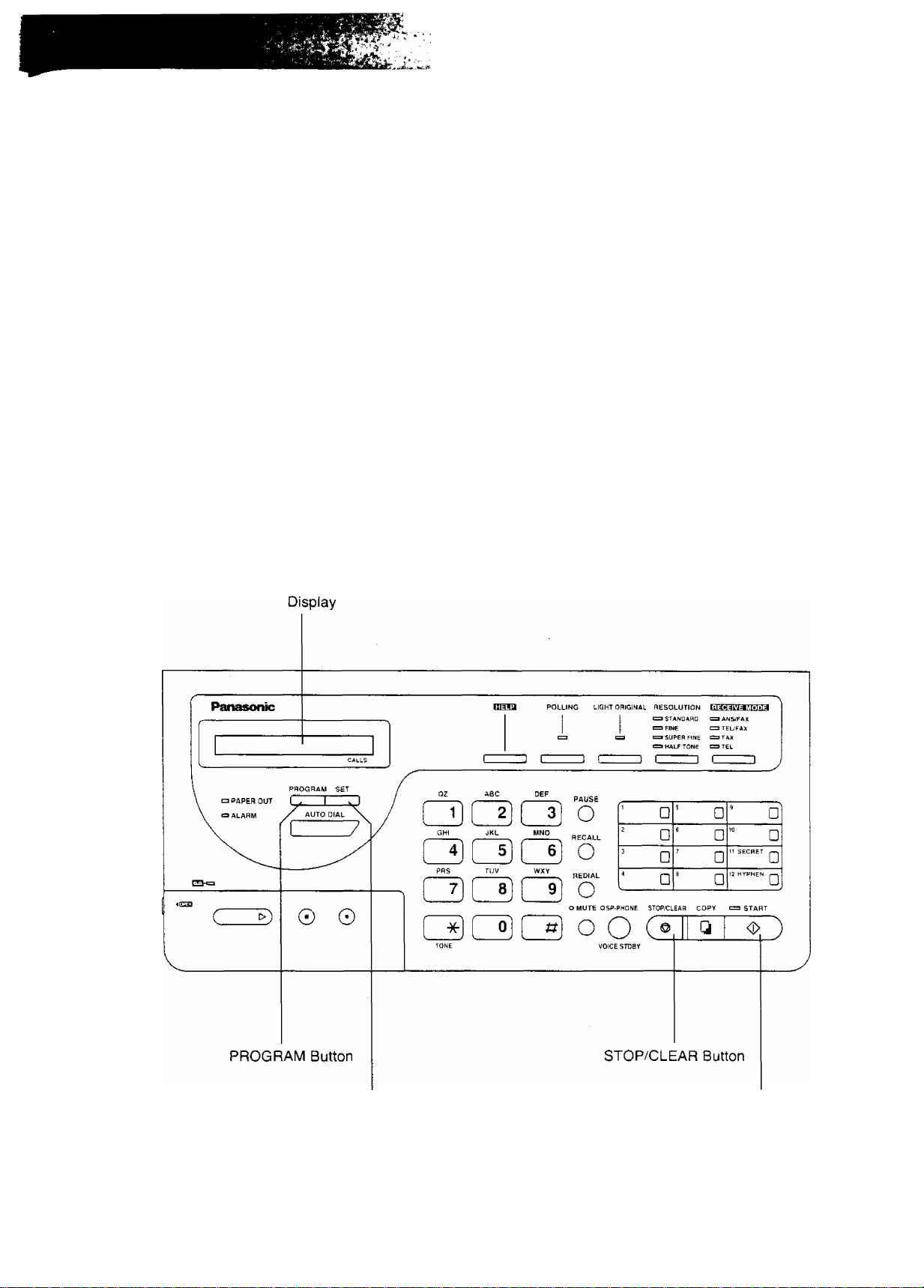
How to set up
To set up your unit, proceed as follows.
1. Press the PROGRAM button.
The display shows “P- ”,
2. Press #, then enter the code number you wish to set using the dial keypad.
Refer to the lists on pages 1-17 and 1-18.
3. Enter desired choice or data.
4. If you entered “#26”, ”#27”, ”#28”, “#50” and ”#99”, press the START button.
If you entered “#24”, press the COPY button.
Otherwise press the SET button to store your selection.
5. Press the PROGRAM button to end the operation.
NOTES:
♦When you lose your procedures while programming, press the HELP button. You will be able to
print information about how to set up. See pages 1-33 and 1-34.
•To correct an error while programming, press the STOP/CLEAR button then correct input.
•To cancel programming on the way, press the PROGRAM button. The display shows the
current time.
SET Button
START Button
1-19
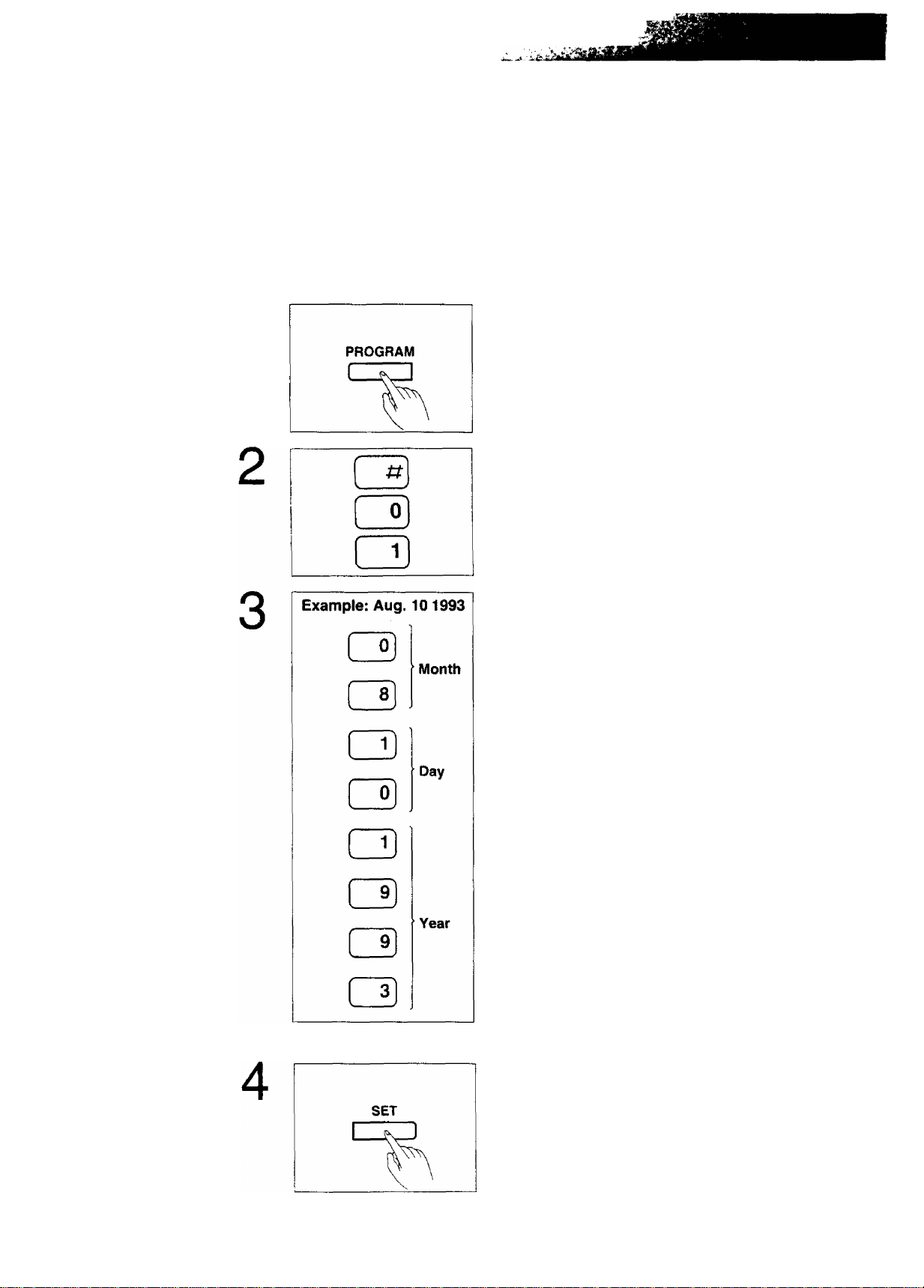
Setting date and time
The internal clock of the unit will print the date and time on the top line of all fax messages you
transmit.
When the unit is in idle status, the display shows the current time and the number of recorded
incoming messages. “Month/day/year" are not displayed. These settings appear on the top line of a:
the documents you transmit and the fax communication reports such as JOURNAL report and
transmission report.
■ ■■■■i ' -r-
■ ‘-W'
Press the PROGRAM button.
1
The display shows “P-
Press #, then press 01 for SET DATE setting.
The display shows “P-F01 01-01 1993”.
Enter current month/day/year by using the dial keypad.
Example: Aug. 10 1993.
Press 08,10, then press 1993.
Press the SET button.
The display will show the previously assigned time.
(continued)
1-20
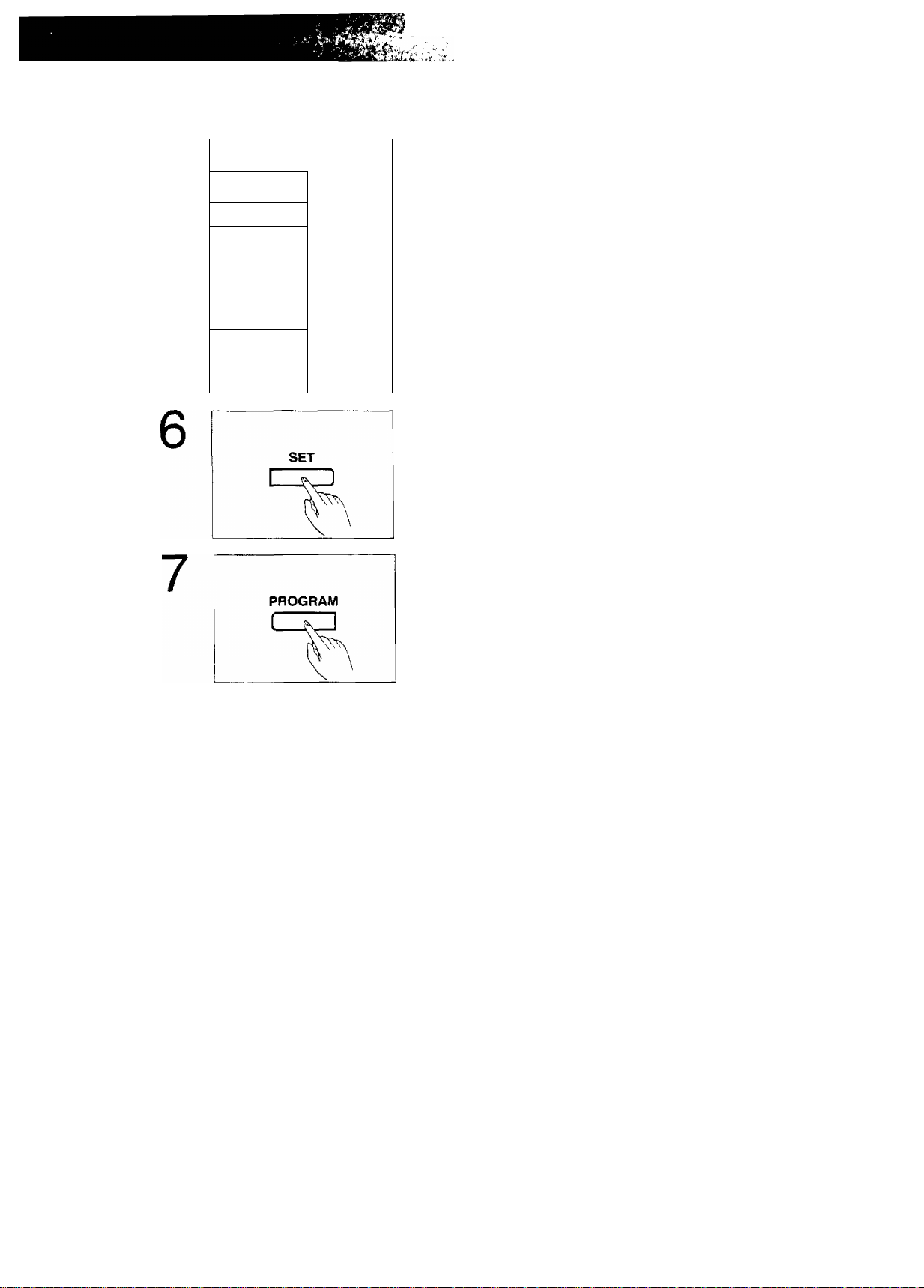
5
Example: 3:45PM
n
Hour
Q
Minute
Enter the current time by using the dial keypad.
Example: 3:45 PM
Press 03, then press 45.
PM or AM is alternately selected by pressing
Press the SET button to store the program into memory.
The display shows “P-
Press the PROGRAM button to end the operation.
The display shows the stored time.
NOTE:
To correct an error while programming, press the STOP/CLEAR button then correct input.
V21
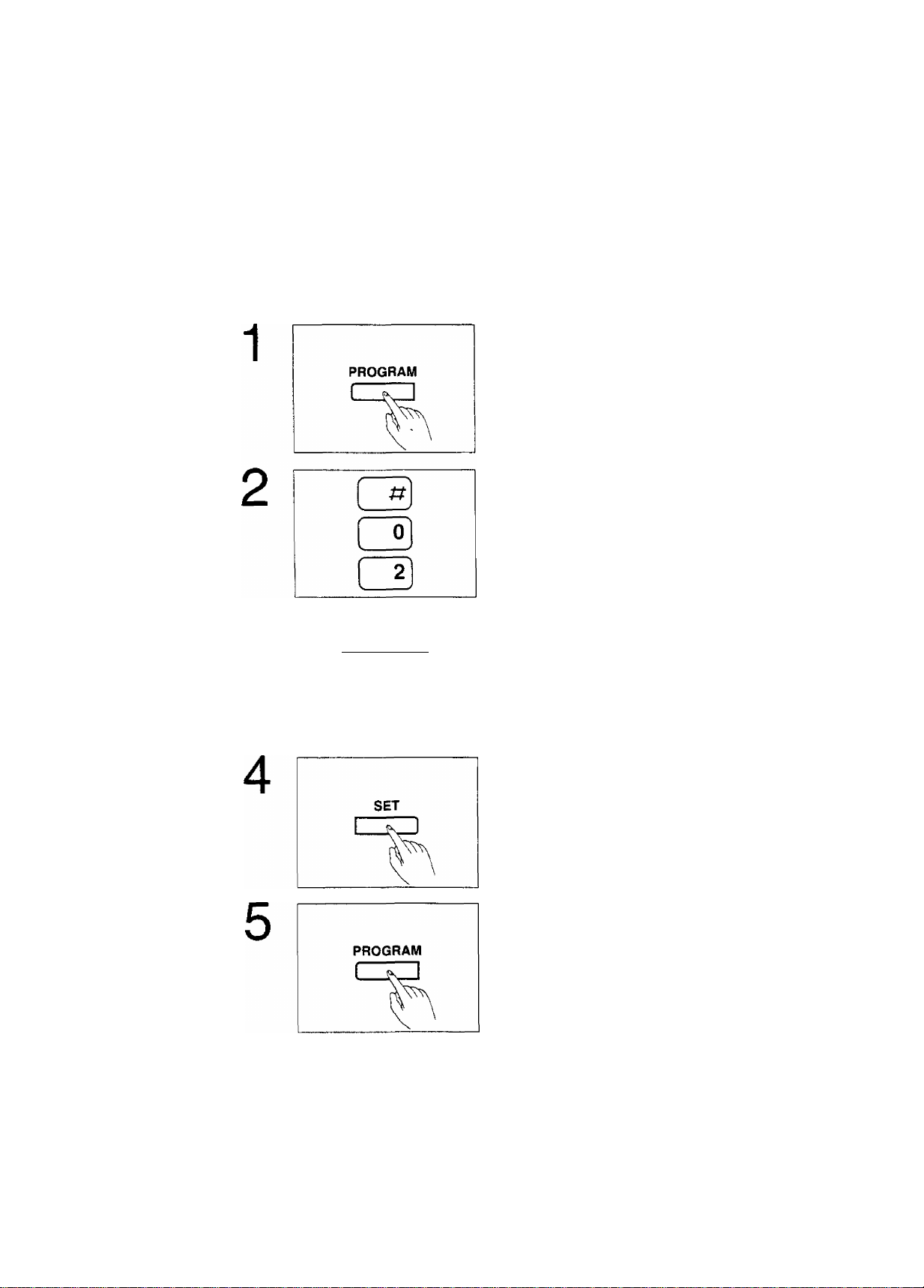
Setting your logo
The logo is used to identify fax documents sent by your unit. It may consist of alphanumeric
letters and symbols.
Usually the logo is a company, division or personal name in an abbreviated form. Your
programmed logo will be printed on the top of each page transmitted from your unit.
Your printed logo can be up to 30 digits long.
To enter each character, select the correct code (2 digits) referring to the character code table
(see page 1-23), then program as follows.
Press the PROGRAM button.
The display shows “P-
Press #, then press 02.
The display shows “P-F02 45 60 73”.
To obtain the character codes, press the HELP button.
3
QHI JUL mho
CDCSCi]
PftS TUV WXY
CDCIICI)
QQQ
Enter your logo by using the dial keypad.
The logo can be up to 30 characters long.
If you wish to check your programming, press the HELP
button.
When finished, press the SET button to store the
program into memory.
The display shows ‘‘P- ”.
Press the PROGRAM button to end the operation.
The display shows the current time.
1-22
