Page 1
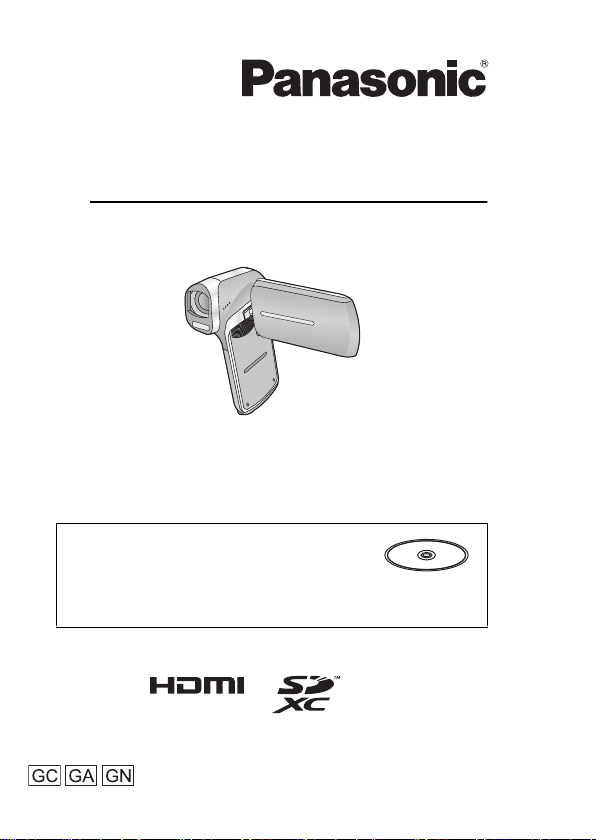
Basic Operating Instructions
Dual Camera
Model No. HX-DC3
Please read these instructions carefully before using this product,
and save this manual for future use.
This document explains basic operations
of the unit. For more detailed explanation,
please refer to “Operating Instructions
(PDF format)” which is recorded in the
enclosed CD-ROM.
VQT4U81
1AG6P1P6613--(S)
Page 2
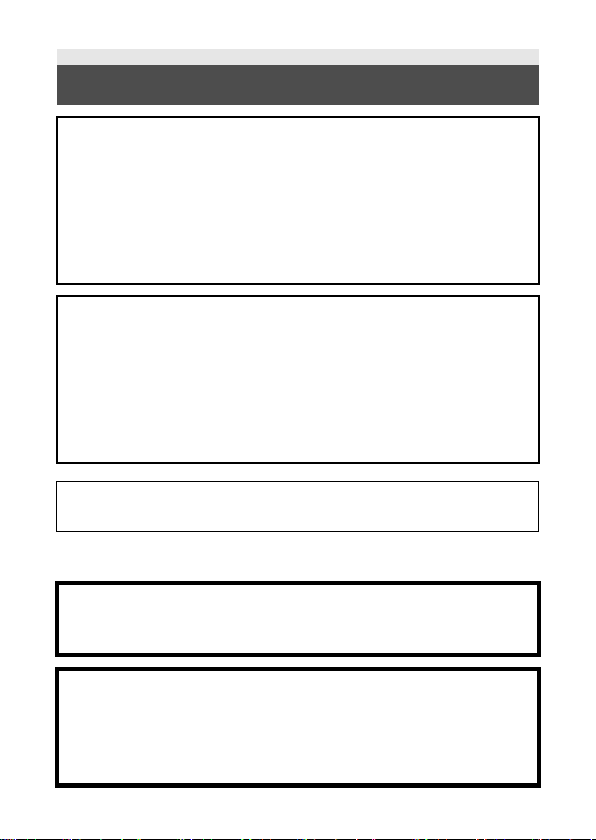
Information for Your Safety
WARNING:
To reduce the risk of fire, electric shock or product damage,
≥ Do not expose this unit to rain, moisture, dripping or splashing.
≥ Do not place objects filled with liquids, such as vases, on this unit.
≥ Use only the recommended accessories.
≥ Do not remove covers.
≥ Do not repair this unit by yourself. Refer servicing to qualified
service personnel.
CAUTION!
To reduce the risk of fire, electric shock or product damage,
≥ Do not install or place this unit in a bookcase, built-in cabinet or in
another confined space. Ensure this unit is well ventilated.
≥ Do not obstruct this unit’s ventilation openings with newspapers,
tablecloths, curtains, and similar items.
≥ Do not place sources of naked flames, such as lighted candles, on
this unit.
The socket outlet shall be installed near the equipment and shall be
easily accessible.
∫ Concerning the battery
Warning
Risk of fire, explosion and burns. Do not disassemble, heat above
60 oC or incinerate.
CAUTION
≥ Danger of explosion if battery is incorrectly replaced. Replace only
with the type recommended by the manufacturer.
≥ When disposing the batteries, please contact your local authorities
or dealer and ask for the correct method of disposal.
2 VQT4U81
Page 3
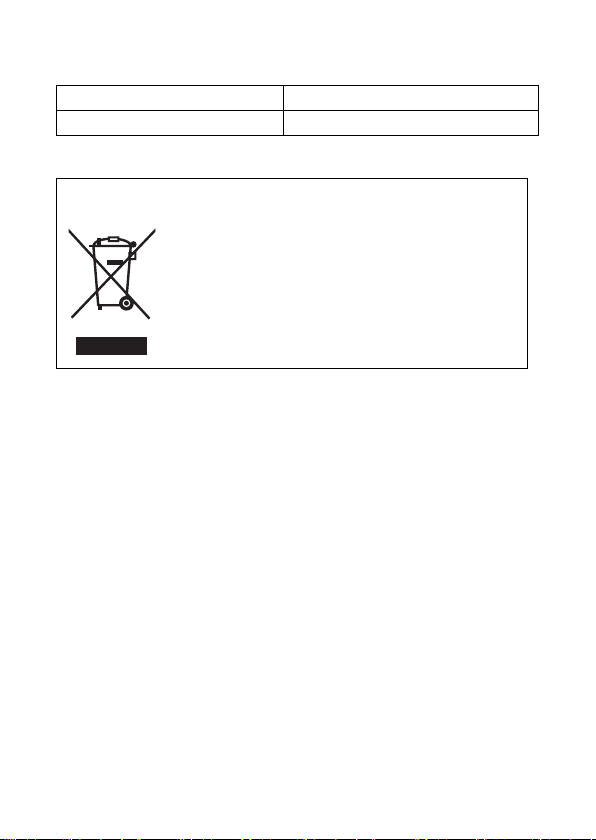
∫ Product identification marking
Product Location
Dual Camera Battery holder
-If you see this symbol-
Information on Disposal in other Countries outside the
European Union
This symbol is only valid in the European Union.
If you wish to discard this product, please contact
your local authorities or dealer and ask for the
correct method of disposal.
VQT4U81 3
Page 4
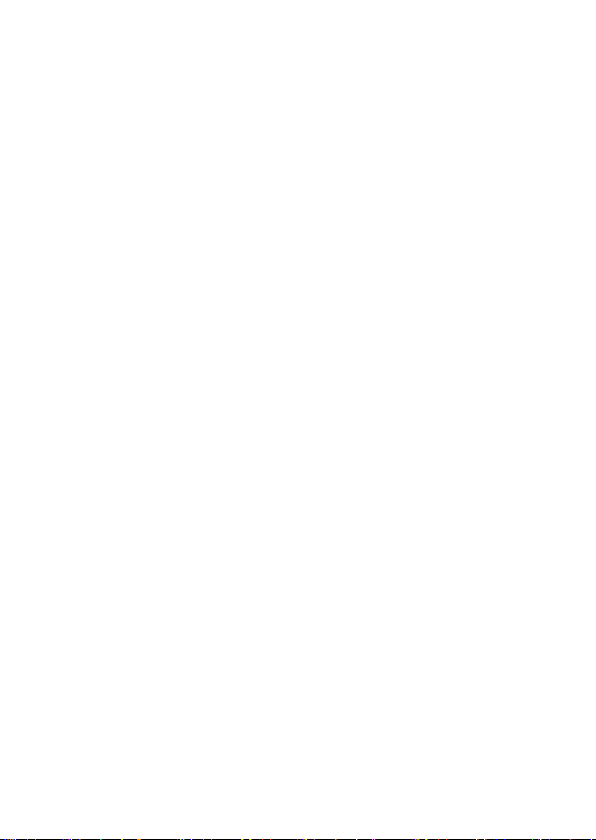
∫ Cautions for use
For Australia and New Zealand
In the event of abnormal operation (e.g. if the unit emits smoke or an
unusual smell), immediately stop operating the unit and consult the
Panasonic Customer Care Centre on 132600.
Keep this unit as far away as possible from electromagnetic
equipment (such as microwave ovens, TVs, video games etc.).
≥ If you use this unit on top of or near a TV, the pictures and/or sound on
this unit may be disrupted by electromagnetic wave radiation.
≥ Do not use this unit near cell phones because doing so may result in
noise adversely affecting the pictures and/or sound.
≥ Recorded data may be damaged, or pictures may be distorted, by
strong magnetic fields created by speakers or large motors.
≥ Electromagnetic wave radiation generated by microprocessors may
adversely affect this unit, disturbing the pictures and/or sound.
≥ If this unit is adversely affected by electromagnetic equipment and
stops functioning properly, turn this unit off and remove the battery or
disconnect AC adaptor. Then reinsert the battery or reconnect AC
adaptor and turn this unit on.
Do not use this unit near radio transmitters or high-voltage lines.
≥ If you record near radio transmitters or high-voltage lines, the recorded
pictures and/or sound may be adversely affected.
About connecting to a PC
≥ Do not use any other USB cables except the supplied one.
About connecting to a TV
≥ Do not use any other AV cables except the supplied one.
≥ Always use a genuine Panasonic HDMI mini cable (RP-CDHM15,
RP-CDHM30: optional).
∫ About recording formats and compatibility of the unit
≥ The unit is an MP4 format (MPEG-4 AVC file standard) Dual Camera
for recording high-definition motion pictures.
≥ AVCHD and MPEG2 motion pictures are different formats, and are not
therefore supported by the unit.
∫ Indemnity about recorded content
Panasonic does not accept any responsibility for damages directly or
indirectly due to any type of problems that result in loss of recording or
4 VQT4U81
Page 5
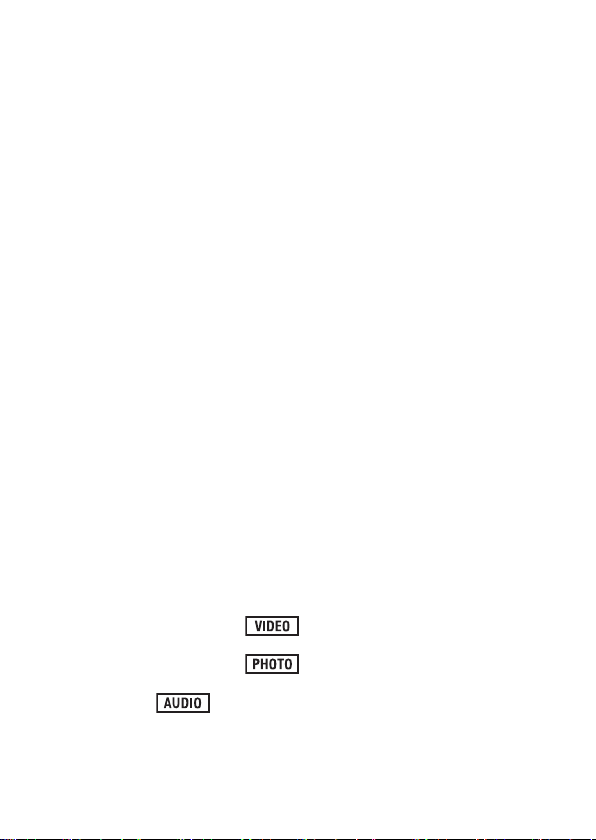
edited content, and does not guarantee any content if recording or editing
does not work properly. Likewise, the above also applies in a case where
any type of repair is made to the unit (including any other non-built-in
memory related component).
∫ About Condensation (When the lens or the LCD
monitor is fogged up)
Condensation occurs when there is a change in temperature or humidity,
such as when the unit is taken from outside or a cold room to a warm
room. Please be careful, as it may cause the lens or LCD monitor to
become soiled, moldy, or damaged.
When taking the unit to a place which has a different temperature, if the
unit is accustomed to the room temperature of the destination for about
one hour, condensation can be prevented. (When the difference in
temperature is severe, place the unit in a plastic bag or the like, remove
air from the bag, and seal the bag.) When condensation has occurred,
remove the battery and/or the AC adaptor and leave the unit like that for
about one hour. When the unit becomes accustomed to the surrounding
temperature, fogginess will disappear naturally.
∫ Cards that you can use with this unit
SD Memory Card, SDHC Memory Card and SDXC Memory Card
≥ 4 GB or more Memory Cards that do not have the SDHC logo or 48 GB
or more Memory Cards that do not have the SDXC logo are not based
on SD Memory Card Specifications.
≥ Refer to page 13 for more details on SD cards.
∫ For the purposes of these operating instructions
≥ SD Memory Card, SDHC Memory Card and SDXC Memory Card are
referred to as the “SD card”.
≥ Functions that can be used for motion picture recording/motion picture
playback are indicated by in these operating instructions.
≥ Functions that can be used for still picture recording/still picture
playback are indicated by in these operating instructions.
≥ Functions that can be used for audio recording/audio playback are
indicated by in these operating instructions.
≥ Pages for reference are indicated by an arrow, for example: l 00
≥ “File” is used to mean “scene”, “still picture” and “audio file”.
VQT4U81 5
Page 6
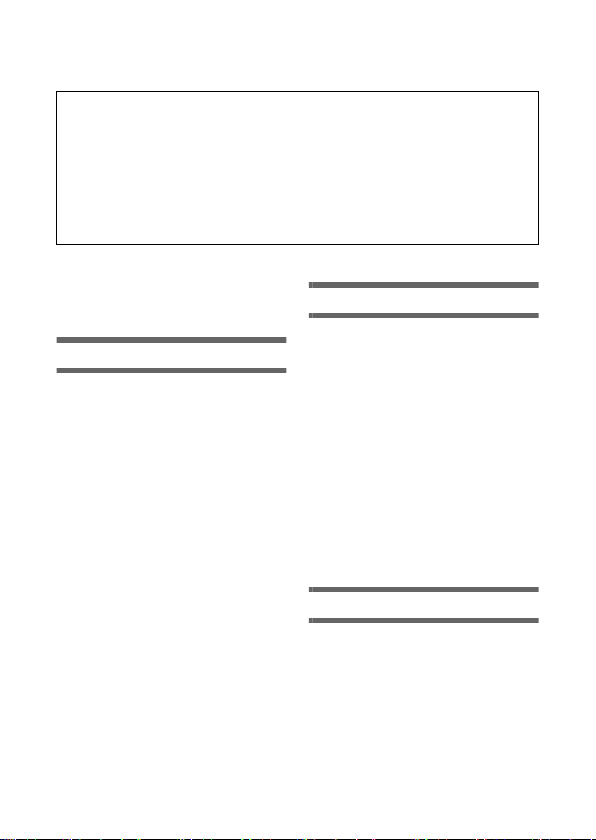
Contents
∫ How to open the Operating Instructions
(PDF format)
When you insert the CD-ROM and open the [INDEX.pdf] in the CDROM, the Operating Instructions list will be displayed. Click the
document name of the Operating Instructions you would like to open.
≥ Adobe Reader is required to view the PDF file. Please download it
from the homepage of Adobe Systems Incorporated.
Information for Your Safety..... 2
Accessories.............................. 7
Optional accessories........... 7
Preparation
Power supply............................ 8
Inserting/removing
the battery ........................... 8
Charging the battery ......... 10
Charging and recording
time ................................... 12
Recording to a card ............... 13
Cards that you can use
with this unit ...................... 13
Inserting/removing
an SD card ........................ 13
Turning the unit on/off ........... 15
Setting date and time............. 15
Recording motion pictures.... 17
Recording still pictures ......... 18
Recording audio ..................... 19
Intelligent Auto Mode ............. 19
Motion picture/Still picture/
Audio playback....................... 20
Using the menu screen .......... 22
Using the zoom....................... 24
About copyright...................... 26
Specifications ......................... 27
Limited Warranty
(ONLY FOR AUSTRALIA) .... 31
Basic
Watching Video/
Pictures on your TV ........... 21
Language selection ........... 24
Formatting ......................... 24
Double range zoom ........... 25
Others
6 VQT4U81
Page 7
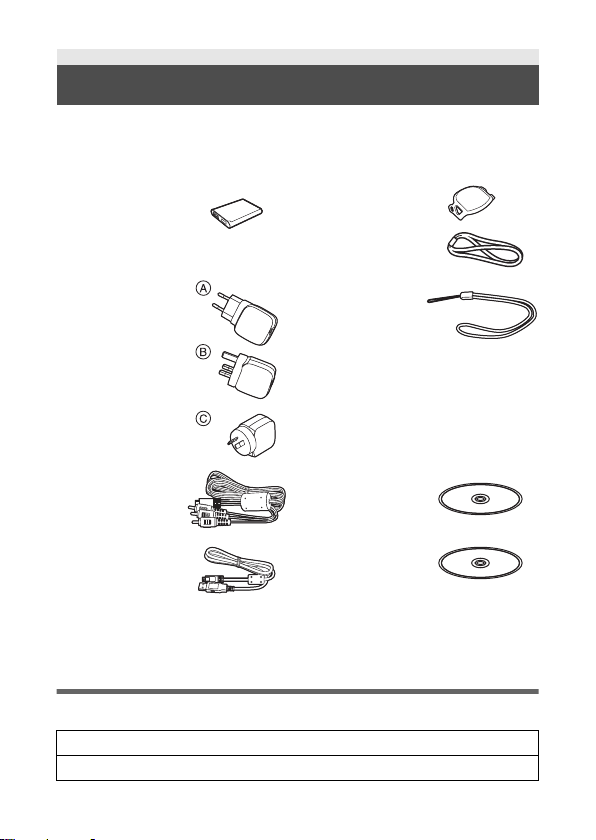
Accessories
Check the accessories before using this unit.
Product numbers correct as of Dec. 2012. These may be subject to
change.
Battery pack
VW-VBX070
AC adaptor
(GA)
A VSK0751
(GC)
B VSK0752
(GN)
C VSK0753
Lens cap*
VFC4701
Lens cap strap
VFC4702
Handstrap*
VFC4627
1
2
AV cable
VFA0543
USB cable
VFA0554
*1 Keep the lens cap out of reach of children to prevent swallowing.
*2 To prevent the unit from dropping, be sure to attach the handstrap.
CD-ROM
Software
CD-ROM
Operating
Instructions
VFF1167
Optional accessories
Some optional accessories may not be available in some countries.
Battery pack (lithium/VW-VBX070)
HDMI mini cable (RP-CDHM15, RP-CDHM30)
VQT4U81 7
Page 8
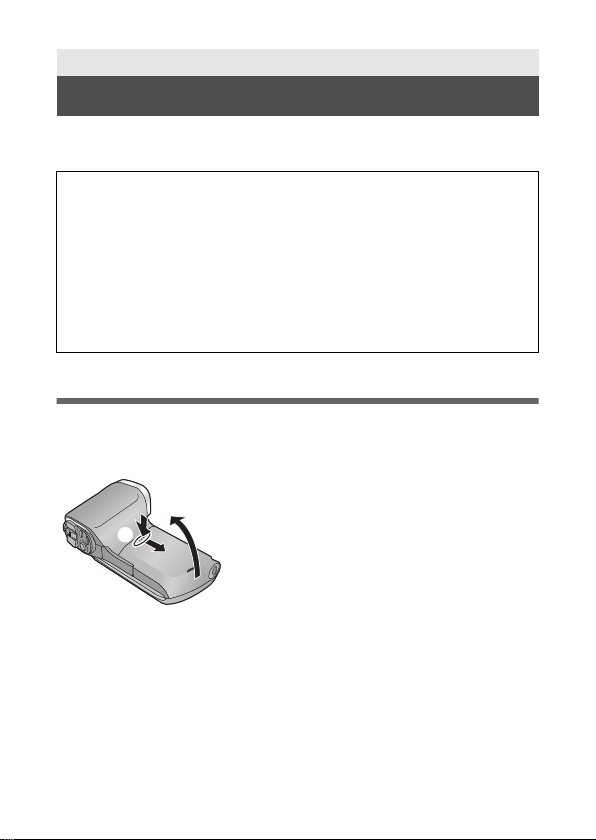
Preparation
Power supply
∫ About batteries that you can use with this unit
The battery that can be used with this unit is VW-VBX070.
It has been found that counterfeit battery packs which look very
similar to the genuine product are made available to purchase in
some markets. Some of these battery packs are not adequately
protected with internal protection to meet the requirements of
appropriate safety standards. There is a possibility that these battery
packs may lead to fire or explosion. Please be advised that we are not
liable for any accident or failure occurring as a result of use of a
counterfeit battery pack. To ensure that safe products are used we
would recommend that a genuine Panasonic battery pack is used.
Inserting/removing the battery
≥ Press the power button to turn off the unit. (l 15)
1 Open the battery/card cover.
1
Slide while pushing the battery/
card cover.
2 Open the battery/card cover.
8 VQT4U81
Page 9
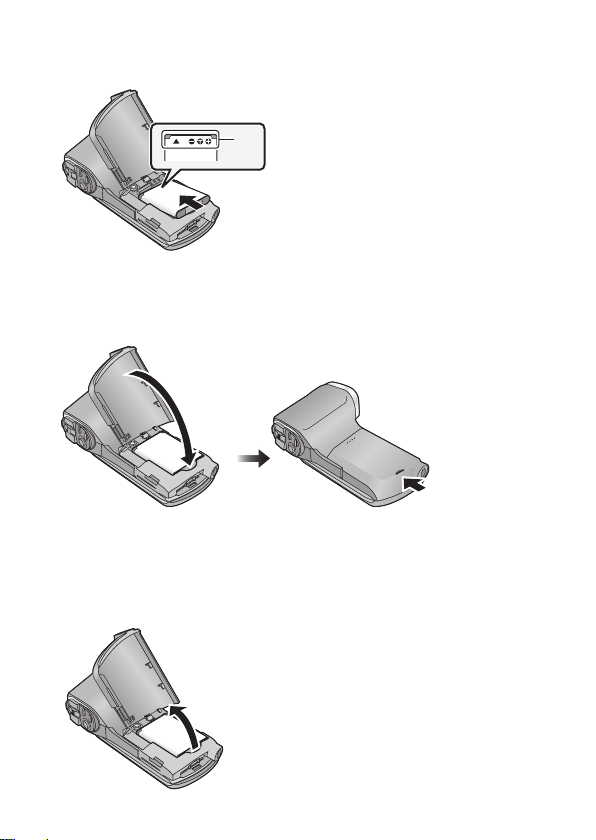
2 Insert the battery, taking care to match up the
terminal markings.
A terminal markings
≥
Insert the battery so that the terminal markings face up. It is possible to mistakenly
Insert the battery upside down, so be sure to check the orientation carefully.
3 Close the battery/card cover.
≥ Securely close it until it clicks.
Removing the battery
Press and hold down the power button to turn off the unit, then pull up and
remove the battery.
≥ Always check that the LCD monitor and status indicator lamp are off.
≥ Keep the battery pack out of reach of children to prevent swallowing.
VQT4U81 9
Page 10
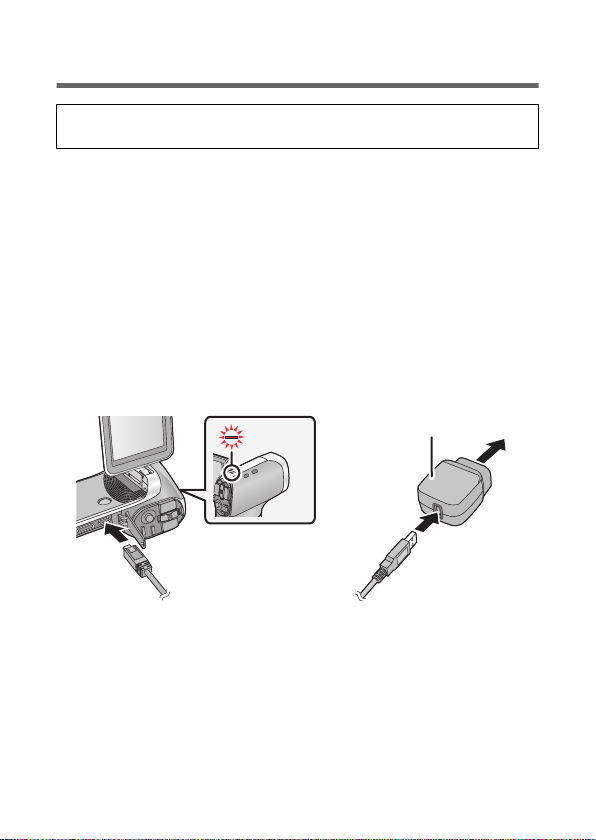
Charging the battery
When this unit is purchased, the battery is not charged. Charge
the battery fully before using this unit for the first time.
The unit is in the standby condition when the AC adaptor is connected.
The primary circuit is always “live” as long as the AC adaptor is
connected to an electrical outlet.
Important:
≥ The AC adaptor and USB cable are for use with this unit only. Do
not use them with other equipment. Similarly, do not use AC
adaptors and USB cables from other equipment with this unit.
≥ The battery is charged while the unit is off or in the Standby Mode.
The battery cannot be charged while the unit is recording or
playing back.
≥ It is recommended to charge the battery in a temperature between
10 oC and 30 oC. (The battery temperature should also be the
same.)
A Status indicator
B AC adaptor
C To the AC outlet
≥ Insert the plugs as far as they will go.
10 VQT4U81
Page 11

1 Connect the USB cable to the AC adaptor.
≥
Check that the plug portion of the AC adaptor is not misaligned.
2 Connect the AC adaptor into the AC outlet.
3 Connect the USB cable to the unit.
≥ Connecting the USB cable in the wrong direction may cause damage
to the USB/AV connector of the unit. If the connector has become
damaged, it may not operate correctly, including failure to recognise
the cable even if it has been connected.
≥ The status indicator flashes red with a period of approximately
2 seconds (approximately 1 second on, 1 second off), and charging
begins. It will turn off when the charging is completed.
≥ Do not use any other AC adaptors except the supplied one.
≥ Do not use any other USB cables except the supplied one.
≥ We recommend using Panasonic batteries (l 7, 12).
≥ If you use other batteries, we cannot guarantee the quality of this
product.
≥ Do not heat or expose to flame.
≥ Do not leave the battery(ies) in a car exposed to direct sunlight for a
long period of time with doors and windows closed.
VQT4U81 11
Page 12

Charging and recording time
∫ Charging/Recording time
≥ Temperature: 25 oC/humidity: 60%RH (When using AC adaptor)
Battery model
number
[Voltage/Capacity
(minimum)]
Supplied battery/
VW-VBX070
(optional)
[3.7 V/700 mAh]
≥ These times are approximations.
≥
The indicated charging time is for when the battery has been
discharged completely. Charging time and recordable time vary
depending on the usage conditions such as high/low temperature.
≥ The actual recordable time refers to the recordable time when
repeatedly starting/stopping recording, turning the unit on/off, moving
the zoom lever etc.
Charging
time
2h
Recording
mode
Maximum
continuously
recordable
time
50 min 30 min
55 min 35 min
50 min 30 min
1h5min 35min
1h25min 45min
1h5min 40min
1h30min s
Actual
recordable
time
∫ Remaining battery level display
The remaining battery level is displayed on the LCD monitor.
≥ The display will turn red and start flashing when the remaining battery
level has been used up.
Charge the battery or replace with a fully charged battery.
12 VQT4U81
Page 13

Preparation
Recording to a card
The unit can record motion pictures, still pictures or audio to an SD card
or built-in memory. To record to an SD card, read the following.
Cards that you can use with this unit
Use SD cards conforming to Class 4 or higher of the SD Speed
Class Rating for motion picture recording.
Please confirm the latest information about SD Memory Cards/SDHC
Memory Cards/SDXC Memory Cards that can be used for motion
picture recording on the following website.
http://panasonic.jp/support/global/cs/e_cam
(This website is in English only.)
≥ Keep the Memory Card out of reach of children to prevent swallowing.
Inserting/removing an SD card
When using an SD card not from Panasonic, or one previously used on
other equipment, for the first time on this unit, format the SD card. (l 24)
When the SD card is formatted, all of the recorded data is deleted. Once
the data is deleted, it cannot be restored.
Caution:
Check that the status indicator has gone off.
1 Open the battery/card cover.
Status indicator A
≥ When this unit is accessing the
SD card or built-in memory, the
status indicator lights up red.
VQT4U81 13
Page 14

2 Insert (remove) the SD card into (from) the card slot.
≥ Face the label side B in the direction shown in the illustration and
press it straight in as far as it will go.
≥ Press the centre of the SD card and then pull it straight out.
3 Close the battery/card cover.
≥ Securely close it until it clicks.
14 VQT4U81
Page 15

Preparation
To turn off the unit
Hold down the power button until the
LCD monitor goes off.
≥ Pressing the power button for a short
time sends the unit into Standby
Mode.
1
Turning the unit on/off
Open the LCD monitor and press the power button to
turn on the unit.
The LCD monitor turns on.
Preparation
Setting date and time
If the screen to set the date and time appears when you turn on the unit,
skip to step 2 and follow the steps to set the date and time.
1 Select the menu. (l 22)
[MENU]: # [CLOCK SET]
2 Select an item ([DATE] /[TIME]/[DISP]) using the SET
button and then tilt the SET button to the right or
press the SET button.
VQT4U81 15
Page 16

3 (When [DATE] or [TIME] is selected)
Tilt the SET button to the left or right to select the
desired item and then up and down to set the
numerical values.
e.g.: When [DATE] is selected
≥ The year can be set between 2000 and 2039.
(When [DISP] is selected)
Select the date format display method using the SET
button.
4 Press the SET button.
5 Select [SAVE DATE AND TIME] using the SET button
and then press the SET button.
≥ To return to the recording screen or playback screen, press the MENU
button.
16 VQT4U81
Page 17

Basic
000:00:00000:00:00000:00:00
Recording motion pictures
≥ Before turning on the unit, remove the lens cap.
≥ Motion pictures are recorded to the SD card if one is inserted. If no SD
card is inserted, the motion pictures are recorded to the built-in
memory.
1 Open the LCD monitor.
2 Press the REC/ button to change to recording
mode.
3 Press the recording start/stop button to start
recording.
A When you begin recording, ¥ appears.
4 Press the recording start/stop button again to pause
recording.
VQT4U81 17
Page 18

Basic
F3.5
1/30
Recording still pictures
≥ Before turning on the unit, remove the lens cap.
≥ Still pictures are recorded to SD card if one is inserted. If no SD card is
inserted, the still pictures are recorded to the built-in memory.
1 Open the LCD monitor.
2 Press the REC/ button to change to recording
mode.
3 (For auto focus only)
Press the button halfway.
F3.5
F3.5
1/30
1/30
A Focus area (area inside brackets)
4 Press the button fully.
≥ If you continue to hold down the button, you can check the
recorded image on the LCD monitor.
18 VQT4U81
Page 19

Basic
1
1
MENU
Recording audio
≥ Audio is recorded to the SD card if one is inserted. If no SD card is
inserted, the audio is recorded to the built-in memory.
1 Open the LCD monitor.
2
Press the REC/ button to change to recording mode.
3 Select the menu. (l 22)
[MENU]: # [REC MODE] # [ (VOICE RECORD)]
4 Start recording by pressing the recording start/stop
button.
5 Press the recording start/stop button again to stop
recording.
Basic
Intelligent Auto Mode
The modes (appropriate for the condition) are set just by pointing the unit
to what you want to record.
Select the menu. (l 22)
[MENU]: # [INTELLIGENT AUTO] # [ (ON)]
VQT4U81 19
Page 20

Basic
Thumbnail display
Motion picture/Still picture/Audio
playback
1
Press the REC/ button to change to playback mode.
2 Select the file to play back using the SET button and
press the SET button.
A The information for the file in the yellow frame is displayed.
≥
Tilt and hold the SET button up or down to display the next (or previous) page.
3 Play back using the SET button.
B Operation icon*
* If the operation icon disappears, perform a SET button operation to display it.
≥ Tilt the SET button up to start/pause playback of motion pictures.
20 VQT4U81
Page 21

Watching Video/Pictures on your TV
A HDMI mini connector
B USB/AV connector
Connect the unit to a TV using the AV cable (supplied) or
a HDMI mini cable (optional).
≥ Connecting the AV cable in the wrong direction may cause damage to
the USB/AV connector of the unit. If the connector has become
damaged, it may not operate correctly, including failure to recognise
the cable even if it has been connected.
VQT4U81 21
Page 22

Basic
Using the menu screen
1 Press the MENU button.
2 Tilt the SET button to the left.
3 Select tab A using the SET button, and tilt the SET
button to the right or press the SET button.
4 Select from menu items B using the SET button, and
tilt the SET button to the right, or press the SET
button.
22 VQT4U81
Page 23

5 Select the setting content using the SET button and
press the SET button to set.
∫ About applicable mode indicator
In the recording menu, the recording mode that reflects the currently
displayed setting is displayed.
C Applicable mode indicator
: Setting is applied to still picture and motion picture recording.
: Setting is applied to still picture recording.
: Setting is applied to motion picture recording.
To get back to the previous screen
Press the MENU button.
To end the menu setting
Press the MENU button several times.
VQT4U81 23
Page 24

Language selection
2
A Zoom bar
You can select the language on the screen display and the menu screen.
[MENU]: # [LANGUAGE]
Formatting
Please be aware that if a medium is formatted, then all the data
recorded on the medium will be erased and cannot be restored.
Back up important data on a PC, disc etc.
[MENU]: # [FORMAT]
Basic
2
Using the zoom
Press the REC/ button to change to recording mode.
Zoom lever
T side: Close-up recording
W side: Wide-angle recording
≥ During zoom operations, the zoom bar is displayed.
≥ i.Zoom and digital zoom can be set in [ZOOM MODE].
24 VQT4U81
(zoom in)
(zoom out)
Page 25

Double range zoom
The enlarged size will be approximately double size (double range
zoom). Press again to return to normal size.
1 Press the REC/ button to change to recording
mode.
2 Press the zoom range button.
≥ On the normal zoom recording screen, the icon is displayed. On
the double-range zoom recording screen, the icon is displayed.
≥ You cannot operate the zoom range button in the i.Zoom/Digital zoom
region (blue).
≥ The image enlarged using the double range zoom can be recorded
only as a motion picture. Still pictures are recorded without being
enlarged.
VQT4U81 25
Page 26

Others
About copyright
∫ Carefully observe copyright laws
Recording of pre-recorded tapes or discs or other published or
broadcast material for purposes other than your own private use
may infringe copyright laws. Even for the purpose of private use,
recording of certain material may be restricted.
∫ Licenses
≥ SDXC Logo is a trademark of SD-3C, LLC.
≥ HDMI, the HDMI Logo, and High-Definition Multimedia Interface are
trademarks or registered trademarks of HDMI Licensing LLC in the
United States and other countries.
≥ Other names of systems and products mentioned in these instructions
are usually the registered trademarks or trademarks of the
manufacturers who developed the system or product concerned.
This product is licensed under the AVC patent portfolio license for the
personal and non-commercial use of a consumer to (i) encode video in
compliance with the AVC Standard (“AVC Video”) and/or (ii) decode AVC
Video that was encoded by a consumer engaged in a personal and noncommercial activity and/or was obtained from a video provider licensed
to provide AVC Video. No license is granted or shall be implied for any
other use. Additional information may be obtained from MPEG LA, LLC.
See http://www.mpegla.com
.
26 VQT4U81
Page 27

Others
Specifications
Dual Camera
Information for your safety
Power source: DC 5.0 V (When using AC adaptor)
Power consumption: Recording;
Recording format:
MPEG-4 AVC files format standard (.MP4)
Motion picture compression:
MPEG-4 AVC/H.264, iFrame
Audio compression:
AAC (2 ch)
Recording mode and transfer rate:
; Approx. 17 Mbps (VBR)
; Approx. 15 Mbps (VBR)
; Approx. 15 Mbps (VBR)
; Approx. 9 Mbps (VBR)
; Approx. 3 Mbps (VBR)
; Approx. 24 Mbps (VBR)
Refer to the operating instructions (PDF format) for the recordable time
and picture size.
Still picture recording format:
JPEG (Design rule for Camera File system, based on Exif 2.2 standard)
Refer to the operating instructions (PDF format) for the picture size and
number of recordable pictures.
Recording media:
SD Memory Card
SDHC Memory Card
SDXC Memory Card
Refer to the operating instructions (PDF format) for details on SD cards
usable in this unit.
Built-in memory; Approx. 65 MB
DC 3.7 V (When using battery)
4.0 W
Charging;
3.3 W
VQT4U81 27
Page 28

Image sensor:
1/2.33 type (1/2.33z) 1MOS image sensor
Total; Approx. 14400 K
Effective pixels;
Motion picture; 14300 K (4:3), 11900 K (16:9)
Still picture; 14300 K (4:3), 11900 K (16:9)
Lens:
Auto iris
F3.5 to F3.7
Focal length;
6.8 mm to 34.0 mm
35 mm equivalent;
Motion picture;
38.9 mm to 233.4 mm (Double range zoom W mode, 4:3)
40.0 mm to 240.0 mm (Double range zoom W mode, 16:9)
80.9 mm to 485.4 mm (Double range zoom T mode, 4:3)
82.4 mm to 494.4 mm (Double range zoom T mode, 16:9)
Still picture;
38.6 mm to 193.0 mm (4:3)
39.9 mm to 199.5 mm (16:9)
Minimum focus distance;
Normal; Approx. 10 cm (Wide)/Approx. 1 m (Tele)
Macro; Approx. 1 cm (Wide)/ Approx. 80 cm (Tele)
Zoom:
Motion picture; 5k optical zoom, 12k double range zoom, 15k i.Zoom,
120k digital zoom
Still picture; 5k optical zoom, 50k digital zoom
Image stabilizer function:
Electronic
Monitor:
7.5 cm (3.0z) wide LCD monitor (Approx. 230 K dots)
Microphone:
Stereo
Minimum required illumination:
Approx. 4 lx (1/15 with Low Light mode in the Scene Mode)
Approx. 12 lx (Scene mode off 1/30)
USB/AV connector video output level:
1.0 Vp-p, 75 h
28 VQT4U81
Page 29

HDMI mini connector video output level:
™
HDMI
1080i/720p/480p
USB/AV connector audio output level (Line):
155 mV, 220 h, 2 ch
HDMI mini connector audio output level:
Linear PCM
USB:
Reader function
SD card; Read only (No copyright protection support)
Built-in memory; Read only
Hi-Speed USB (USB 2.0), USB terminal Type micro B (AV output share)
Battery charging function (Charges from USB terminal when the unit is
off, 500 mA)
Web camera;
Compression format; Motion JPEG
Image size; 640
Flash:
Available range; Approx. 80 cm to 2.1 m
Dimensions:
86.2 mm (W)k120.8 mm (H)k38.1 mm (D)
(including projecting parts)
Mass:
Approx. 162
[without battery (supplied) and an SD card (optional)]
Mass in operation:
Approx. 180
[with battery (supplied) and an SD card (optional)]
Operating temperature:
0 oCto35oC
Operating humidity:
10%RH to 80%RH
Battery operation time:
See page 12
k480/30p (VGA)
g
g
VQT4U81 29
Page 30

AC adaptor
Information for your safety
Power source: AC 100 V to 240 V, 50/60 Hz
Power consumption: 7W
DC output: DC 5.0V, 1.0A
(GA)
VSK0751
Dimensions:
48.9 mm (W)k32.8 mm (H)k95.1 mm (D)
Mass:
Approx. 58
(GC)
VSK0752
Dimensions:
49.7 mm (W)k49.0 mm (H)k80.9 mm (D)
Mass:
Approx. 64
(GN)
VSK0753
Dimensions:
48.9 mm (W)k40.5 mm (H)k76.0 mm (D)
Mass:
Approx. 56
g
g
g
30 VQT4U81
Page 31

Limited Warranty
Panasonic Warranty
1. The product is warranted for 12 months from the date of purchase. Subject to the conditions of this warranty
Panasonic or its Authorised Service Centre will perform necessary service on the product without charge for
parts or labour, if in the opinion of Panasonic, the product is found to be faulty within the warranty period.
2. This warranty only applies to Panasonic products purchased in Australia and sold by Panasonic Australia or
its Authorised Distributors or Dealers and only where the products are used and serviced within Australia or
it's territories. Warranty cover only applies to service carried out by a Panasonic Authorised Service Centre
and only if valid proof of purchase is presented when warranty service is requested.
3. This warranty only applies if the product has been installed and used in accordance with the manufacturer’s
recommendations (as noted in the operating instructions) under normal use and reasonable care (in the
opinion of Panasonic). The warranty covers normal domestic use only and does not cover damage,
malfunction or failure resulting from use of incorrect voltages, incorrect installation, accident, misuse, neglect,
build-up of dirt or dust, abuse, maladjustment of customer controls, mains supply problems, thunderstorm
activity, infestation by insects or vermin, tampering or repair by unauthorised persons (including unauthorised
alterations), introduction of sand, humidity or liquids, commercial use such as hotel, offi ce, restaurant, or other
business or rental use of the product, exposure to abnormally corrosive conditions or any foreign object or
matter having entered the product.
4. This warranty does not cover the following items unless the fault or defect existed at the time of purchase:
(a) Cabinet Part(s) (e) DVD, Blu-ray or Recordable Discs
(b) Video or Audio Tapes (f) Video / Audio Heads from wear and tear in normal use
(c) SD cards or USB devices (g) Information stored on Hard Disk Drive, USB stick or SD card
(d) User replaceable Batteries (h) DTV reception issues caused by TV Aerial / Cabling / Wall socket(s)
etc
5. Some products may be supplied with Ethernet connection hardware. The warranty is limited on such products
and will not cover
(a) Internet and or DLNA connection / setup related problems
(b) Access fees and or charges incurred for internet connection
(c) The use of incompatible software or software not specifi cally stipulated in the product operations manual;
and
(d) Any indirect or consequential costs associated with the incorrect use or misuse of the hardware, its
connection to the internet or any other device.
6. To claim warranty service, when required, you should:
• Telephone Panasonic’s Customer Care Centre on 132600 or visit our website referred to below and use
the Service Centre Locator for the name/address of the nearest Authorised Service Centre.
• Send or take the product to a Panasonic Authorised Service Centre together with your proof of purchase
receipt as a proof of purchase date. Please note that freight and insurance to and / or from your nearest
Authorised Service Centre must be arranged by you.
• Note that home or pick-up/delivery service is available for the following products in the major metropolitan
areas of Australia or the normal operating areas of the nearest Authorised Service Centres:
- Plasma/LCD televisions / displays (screen size greater than 103 cm)
7. The warranties hereby conferred do not extend to, and exclude, any costs associated with the installation, deinstallation or re-installation of a product, including costs related to the mounting, de-mounting or remounting
of any screen, (and any other ancillary activities), delivery, handling, freighting, transportation or insurance of
the product or any part thereof or replacement of and do not extend to, and exclude, any damage or loss
occurring by reason of, during, associated with, or related to such installation, de-installation, re-installation or
transit.
Panasonic Authorised Service Centres are located in major metropolitan areas and most regional centres of
Australia, however, coverage will vary dependant on product. For advice on exact Authorised Service Centre
locations for your product, please telephone our Customer Care Centre on 132600 or visit our website and use
the Service Centre Locator.
In addition to your rights under this warranty, Panasonic products come with consumer guarantees that cannot be
excluded under the Australian Consumer Law. If there is a major failure with the product, you can reject the
product and elect to have a refund or to have the product replaced or if you wish you may elect to keep the goods
and be compensated for the drop in value of the goods. You are also entitled to have the product repaired or
replaced if the product fails to be of acceptable quality and the failure does not amount to a major failure.
If there is a major failure in regard to the product which cannot be remedied then you must notify us within a
reasonable period by contacting the Panasonic Customer Care Centre. If the failure in the product is not a major
failure then Panasonic may choose to repair or replace the product and will do so in a reasonable period of time
from receiving notice from you.
THIS WARRANTY CARD AND THE PURCHASE DOCKET (OR SIMILAR PROOF OF PURCHASE)
SHOULD BE RETAINED BY THE CUSTOMER AT ALL TIMES
If you require assistance regarding warranty conditions or any other enquiries, please visit the
Panasonic Australia website
www.panasonic.com.au
or contact by phone on
132 600
If phoning in, please ensure you have your operating instructions available.
Panasonic Australia Pty. Limited
ACN 001 592 187 ABN 83 001 592 187
1 Innovation Road, Macquarie Park NSW 2113
PRO-031-F11 Issue: 4.0 01-01-2011
(ONLY FOR AUSTRALIA)
VQT4U81 31
Page 32

Panasonic Corporation
Web site: http://panasonic.net
© Panasonic Corporation 2012
VQT4U81
1AG6P1P6613--(S)
F1212AS0
