Panasonic hx-a500 Operation Manual
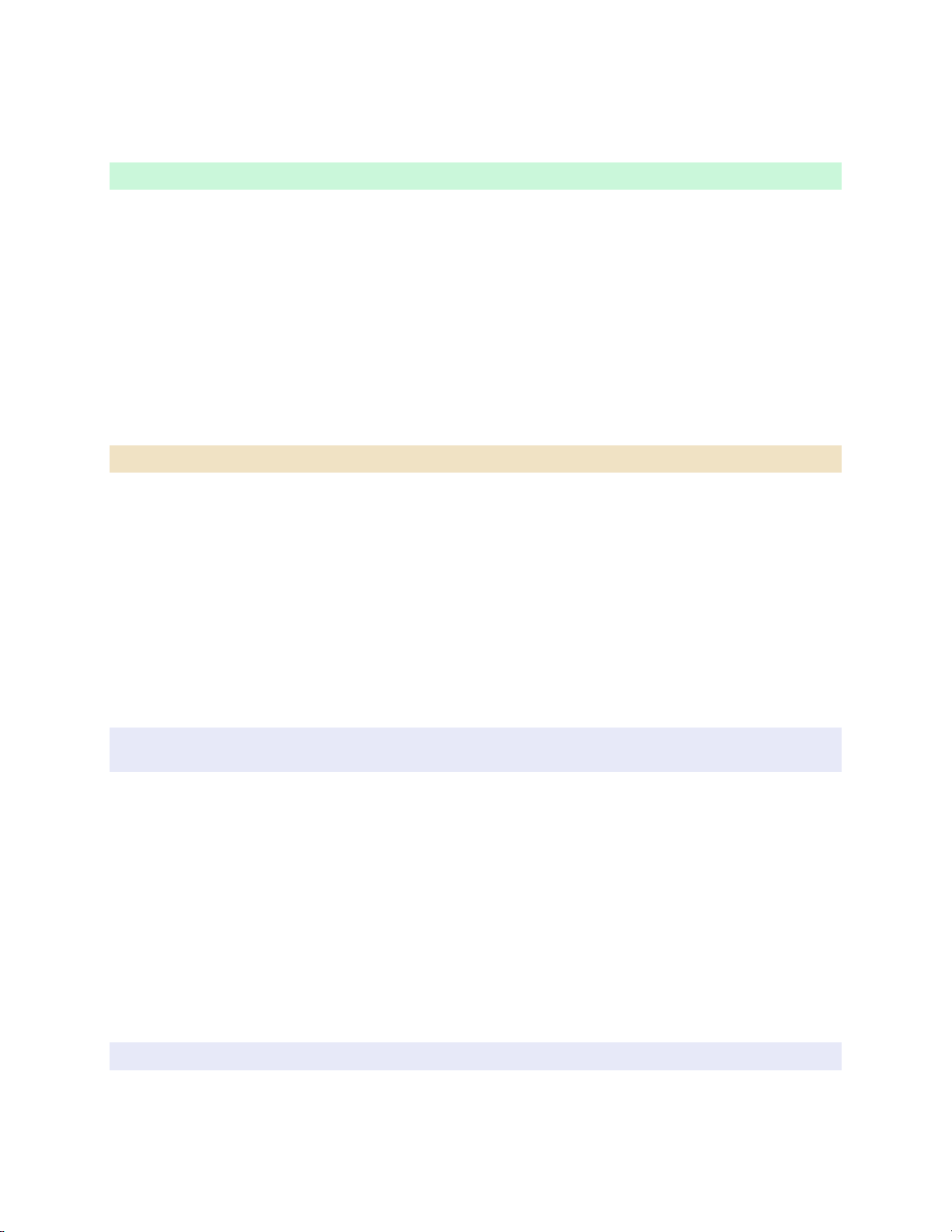
HX-A500 Firmware Update Instructions
For Windows Users
1. Make a temporary folder on your PC for downloading the file,e.g. C:/Temp.
2. Download and save the firmware in the folder you created in the above step.
3. Double click the downloaded file
You may see following screen after you have double clicked the downloaded file,
please click "Run" button and move to the next step.
4. The self-extracted file UPDATE.HDC will appear.
The file size for UPDATE.HDC should be 57,005,312 Bytes.
If the file size is not the same, please download and double click the file again.
The file size can be checked by right-clicking on the file and selecting properties.
For Macintosh Users
1. Make a temporary folder on your Mac for downloading the file.
2. Download and save the firmware in the folder you made in the above step.
3. Extract downloaded file
- Depending on your Macintosh setting the file maybe automatically extracted.
- If your OS is earlier than Mac OS X 10.3, please use Extract software.
If your Macintosh OS is equal or later than Mac OS X 10.3, double click the file, A500_V13.zip.
4. The extracted file UPDATE.HDC should be 57,005,312 Bytes if the file size is not the same,
please download and double click the file again. To check the file size, view "File in Finder"
then check the information window.
Step3. Copy the updating software onto a microSD Card. Prepare a microSD Card with the extracted file from
STEP 2 above.
Preparation of the SD Memory Card
60 MB or more must be free on the microSD Card and use a microSD Card which has already been formatted for the
HX-A500. Please refer your instruction book for mode details. (Use HX-A500 for formatting the microSD Card.)
When formatting the microSD Card, all data, including protected data, will be erased and can not be recovered.
Please make sure to back up your data so you don't lose it.
Insert your formatted microSD card to your SD slot on your PC.
Copy the downloaded file onto the microSD Card.
If your PC does not have an SD card slot, use an external USB SD Reader/Writer device.
Copy the file into the Root directory (*1) of the microSD Card.
(*1) Root directory = The first or top-most directory in the hierarchy.
Step4. Firmware update
Please update the firmware of HX-A500 according to following procedure.
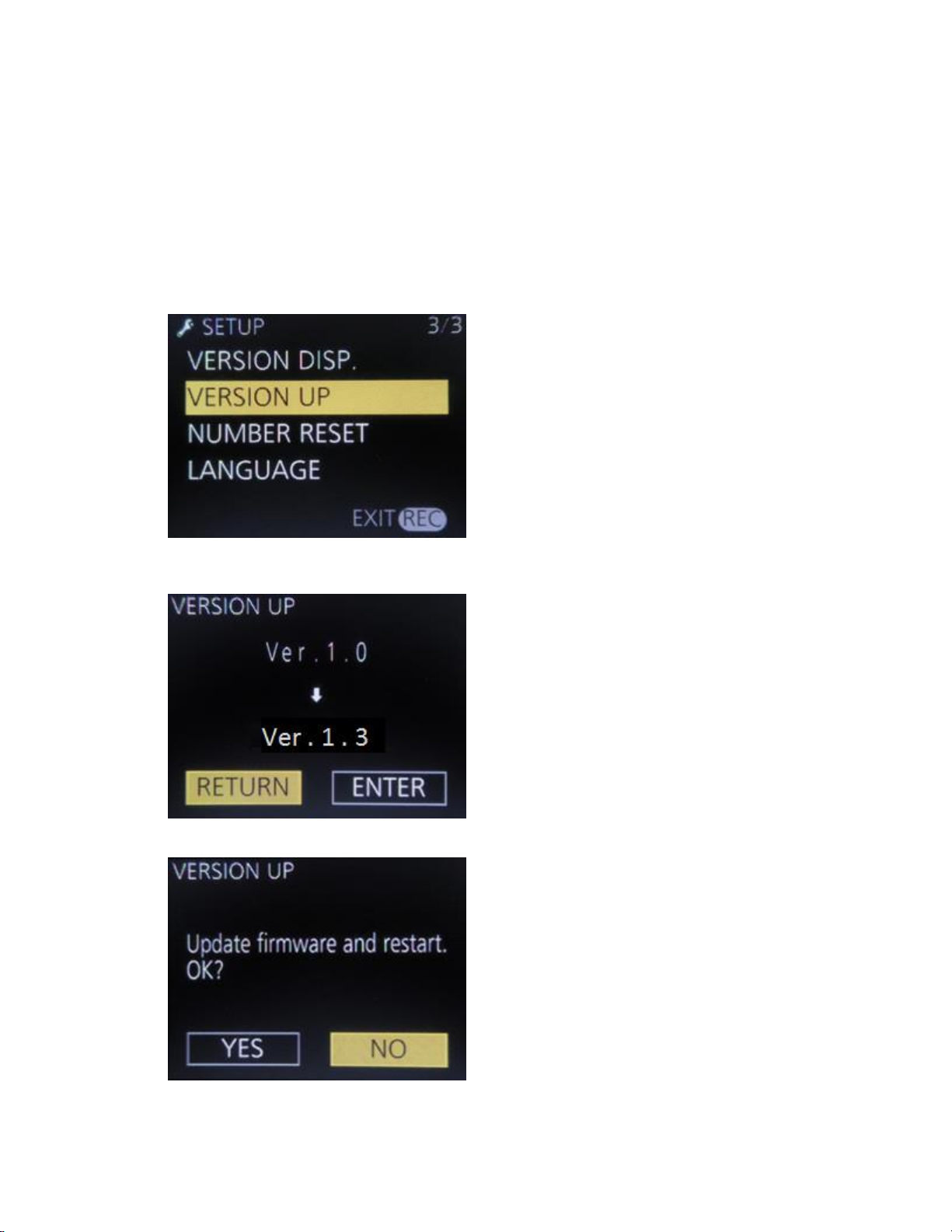
HX-A500 Firmware Update Instructions
How to update the firmware
1. Charge the battery of product
Minimum 2 bars of battery-remaining indicator will be required for the update.
2. Insert microSD card, which is prepared by Step3.
3. Press the joystick.
[SETUP]-->[VERSION UP]
4. Check the VERSION.
Select [ENTER].
5. Select [YES].
