Page 1

Owner’s Manual
Wearable Camera
Model No.
Please read these instructions carefully before using this product, and save this manual for
future use.
HX-A1M
Register online at www.panasonic.com/register (U.S. customers only)
SQW0376
Page 2

Contents
Preparation
(Important) About the Waterproof/Dustproof
and Anti-shock Performance of
this unit ........................................................... 3
When using in a cold climate or at low
temperatures .................................................. 6
Read this first .................................................7
Names and Functions of Main Parts ............9
Power supply................................................ 10
Charging the battery .............................. 10
Charging and recording time ................. 11
Recording to a card ..................................... 13
Cards that you can use with this unit ..... 13
Inserting/removing a microSD card ....... 14
Turning this unit on/off ................................ 15
About overheat detection ....................... 15
About battery level indications............... 15
®
Wi-Fi
function ............................................. 16
Install the “Image App” ............................... 17
Connecting to a smartphone ...................... 18
Setting up a Wi-Fi connection to a
smartphone............................................ 18
Setting up this unit ...................................... 19
Setting date and time............................. 19
Using the Setup Menu ........................... 20
Attaching this unit to a Multi Mount or
Tripod Mount ................................................ 22
Using a Multi Mount ............................... 22
Using a Tripod Mount ............................ 26
Recording
Wireless Twin Camera
Wireless Twin Camera function ..................37
Using this unit as a
Wireless Sub Camera ............................ 37
With a PC
What you can do with a PC .........................39
Card reader function (mass storage) .........40
Operating environment .......................... 40
Connecting this unit to a PC .................. 41
Copying motion/still pictures on PC ....... 41
About the PC display ............................. 42
How to view OSS licences ..................... 42
Using this unit as a web camera.................43
Operating environment .......................... 43
Connecting this unit to a PC .................. 44
Others
Troubleshooting ...........................................45
Cautions for use ...........................................49
Recordable time/Number of recordable
pictures .........................................................52
Optional accessories ................................... 54
Requests when disposing of this unit........ 55
About copyright ........................................... 57
Recording ..................................................... 28
Check before recording ......................... 28
Recording with this unit ......................... 29
Recording in dark locations
(Night Mode) .......................................... 31
Using the Recording menu ......................... 32
Playback
Playback ....................................................... 35
Playback using a smartphone ............... 35
Playing back on a TV ............................. 36
- 2 -
Page 3

Preparation
(Important) About the Waterproof/ Dustproof and Anti-shock Performance of this unit
Waterproof/Dustproof Performance
This unit’s waterproof/dustproof rating complies with the “IP68” rating. Provided the care
and maintenance guidelines described in this document are strictly followed, this unit
can operate underwater, to a depth not exceeding 1.5 m (5.0 feet) for a time not exceeding
30 minutes.
Anti-shock Performance
This unit has cleared a test conducted by Panasonic, which complies with MIL-STD 810F
Method 516.5-Shock (a drop test performed from a height of 1.5 m (5.0 feet) onto 3 cm
(0.10 feet) thick plywood).
This does not guarantee no destruction, no malfunction, or waterproofing in all conditions.
*1 This means that this unit can be used underwater for specified time in specified pressure in
accordance with the handling method established by Panasonic.
*2 “MIL-STD 810F Method 516.5-Shock” is the test method standard of the U.S. Defense
Department, which specifies performing drop tests from a height of 122 cm (4.0 feet), at
26 orientations (8 corners, 12 ridges, 6 faces) using 5 sets of devices, and passing the
26 orientation drops within 5 devices. (If failure occurs during the test, a new set is used to pass
the drop orientation test within a total of 5 devices.)
Panasonic’s test method is based on the above “MIL-STD 810F Method 516.5-Shock”.
However, the drop height was changed from 122 cm (4.0 feet) to 150 cm (5.0 feet) dropping
onto 3 cm (0.10 feet) thick plyboard. This drop test was passed.
(Disregarding appearance change such as loss of paint or distortion of the part where drop
impact is applied.)
∫ Handling of this unit
Waterproofing is not guaranteed if the unit is subject to an impact as a result of being hit or
dropped etc. If an impact to this unit occurs, it should be inspected (subject to a fee) by a
Panasonic’s Service Center to verify that the waterproofing is still effective.
≥ The waterproof performance may be degraded due to the strong water pressure when this unit is
used deeper than 1.5 m (5.0 feet) underwater.
≥ When this unit is splashed with detergent, soap, hot spring, bath additive, sun oil, sun screen,
chemical, etc., wipe it off immediately.
≥ Do not rinse with running water, such as tap water.
≥ Waterproof function of this unit is for sea water and fresh water only.
≥ Any malfunction caused by customer misuse, or mishandling will not be covered by the warranty.
≥ Cards are not waterproof. Do not handle with a wet hand. Also, do not insert wet card into this
unit.
≥ Do not attach/remove the terminal cover (waterproof) or glasscover when your hands are wet or
water droplets are present on this unit. If water droplets get inside this unit, the terminals may rust
and cause malfunctions. Other types of damage may also result.
≥ If you attach/remove the terminal cover (waterproof) or glasscover in a sandy or dusty
place, sand or other foreign objects may adhere to the internal components, threaded
portions (portions of this unit, terminal cover (waterproof) and glasscover with helical
threads), rubber seals or other parts of this unit. Be extra careful when attaching parts to
*1
*2
- 3 -
Page 4

this unit. If foreign objects are caught in it, water may leak in and cause malfunctions and
other problems.
≥ Do not leave this unit for a long period of time in places where temperature is very low (at high
altitude etc.) or very high (inside a car under strong sunlight, close to a heater, on the beach, etc.)
waterproof performance may be degraded.
≥ The inside of this unit is not waterproof. Water leakage will cause malfunction.
≥ If any foreign objects are found on the internal components, threaded portions, rubber
seals or other parts of this unit, remove them with a soft dry cloth.
≥ If any liquid such as water droplets are found on the internal components, threaded
portions, rubber seals or other parts of this unit, wipe it off with a soft dry cloth. Do not
attach/remove the terminal cover (waterproof) or glasscover near water, underwater, with
wet hands or when this unit is wet. Doing so may cause water to leak in.
≥ The alert sound and shutter sound may be lowered when using this unit. This is for ensuring the
waterproof performance of this unit, and not a malfunction. Attaching/removing the terminal cover
(waterproof) or glasscover will restore the original volume.
≥ This unit is not waterproof when the terminal cover (USB connection) is in use. In this case, do
not use this unit underwater or touch it with wet hands.
∫ About Condensation (When the lens is fogged up)
Condensation occurs when there is a change in temperature or humidity, such as when the unit is
taken from outside or a cold room to a warm room. Please be careful, as it may cause the lens to
become soiled, moldy, or damaged.
When taking the unit to a place which has a different temperature, if the unit is accustomed to the
room temperature of the destination for about one hour, condensation can be prevented. (When the
difference in temperature is severe, place the unit in a plastic bag or the like, remove air from the
bag, and seal the bag.)
When condensation occurs, turn off this unit, remove the terminal cover (waterproof) and
glasscover, and leave this unit for approximately 2 hours. Once this unit adjusts to the ambient
temperature, the condensation will disappear naturally.
Check before using underwater
Do not attach/remove the terminal cover (waterproof) or glasscover in sandy or dusty
locations, near water or with wet hands. If sand or dust adheres to this unit, water may leak
in.
1 Rotate the terminal cover (waterproof) and glasscover in the directions of the
arrows to remove them.
2 Check that no foreign objects are found on the internal components,
threaded portions and rubber seals of this unit.
≥ If there are any foreign objects, such as lint, hair, sand, etc., water will leak within a few seconds
causing malfunction.
3 If there is foreign objects adhering to the unit, remove it with a soft dry cloth.
≥ Check to see if any foreign objects such as lint is adhering to this unit.
≥ Wipe it off with a dry soft cloth if there is any liquid. It may cause water leaks and malfunction if
you use this unit with liquid adhered.
≥ Use a blower (commercially available) to remove foreign objects that cannot be removed with a
dry soft cloth.
- 4 -
Page 5

4 Check that the terminal cover (waterproof), glasscover and rubber seals are
neither cracked nor deformed.
≥ Be sure to read the supplied leaflet about the rubber seals.
5 Rotate the terminal cover (waterproof) and glasscover until they are attached
firmly.
≥ Rotate them in the opposite directions of Step 1.
≥ Tighten them firmly to ensure that they are not loose.
≥ To prevent water seeping into this unit, be careful not to trap foreign objects such as liquids, sand,
hair or dust etc.
Using this unit underwater
≥ Use this unit underwater at a depth of down to 1.5 m (5.0 feet) with the water temperature
between 0 oC and 35 oC (32 oF and 95 oF).
≥ Do not use this unit at a depth of over 1.5 m (5.0 feet).
≥ Do not use it in hot water over 35 oC (95 oF) (in a bath or hot spring).
≥ Do not use this unit underwater not longer than 30 minutes continuously.
≥ Do not attach/remove the terminal cover (waterproof) or glasscover.
≥ Do not apply shock to this unit underwater. (Waterproof performance may not be maintained, and
there is a chance of water leak.)
≥ Do not dive into the water holding this unit. Do not use this unit in a location where the water will
splash strongly, such as rapid flow or waterfall. (Strong water press ure ma y be applied, and it may
cause malfunction.)
≥ This unit will sink in the water. Take care not to drop this unit.
Caring for this unit after using it underwater
Do not attach/remove the terminal cover (waterproof) or glasscover until you remove the
sand and dust by rinsing this unit.
Make sure to clean the camera after using it.
≥ Thoroughly wipe off any water droplets, sand, and saline matter on your hands, body, hair, etc.
≥
It is recommended to clean the camera indoors, avoiding places where water spray or sand may fall.
Do not leave this unit uncared for longer than 60 minutes after using it underwater.
≥ Leaving this unit with foreign objects or saline matter on it may cause damage, discoloration,
corrosion, unusual odour, or deterioration of the waterproof performance.
1 Rinse this unit without removing the terminal cover (waterproof) and
glasscover.
≥ After use at the seaside or underwater, soak the unit in fresh water pooled in a shallow container
for about 10 minutes.
2 Drain water by holding this unit and shaking it lightly a few times.
≥ After using this unit at the seaside or underwater, or after washing it, water will remain at the mic
site of this unit for a while and it may cause lower sound or sound distortion.
≥ Pay careful attention to prevent this unit from dropping.
3 Wipe off water drops on this unit with a soft dry cloth and dry this unit in a
shaded area that is well ventilated.
≥ Dry this unit 1 hour or more.
≥ Dry this unit on a dry cloth.
≥ Do not dry this unit with hot air from dryer or similar. It will deteriorate the waterproof performance
or cause failure due to deformation.
≥ Do not use chemicals such as benzine, thinner, alcohol or cleanser, soap or detergents.
4 After checking that there are no water droplets, remove the terminal cover
(waterproof) and glasscover, and wipe off any water droplets or sand left
inside with a soft, dry cloth.
- 5 -
Page 6
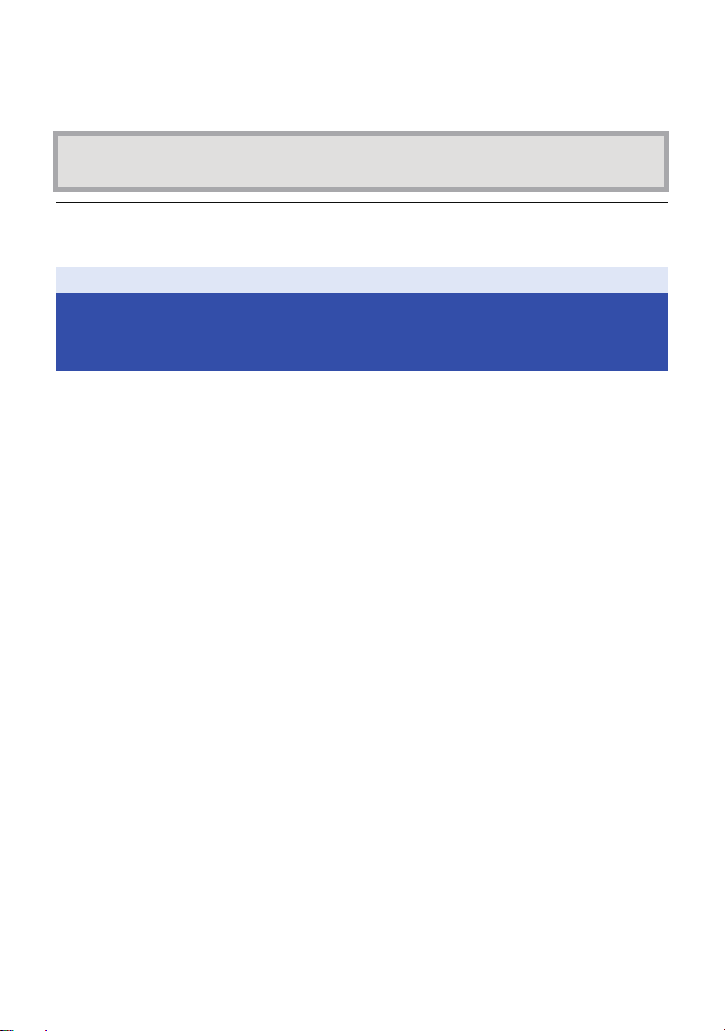
≥ If you remove the terminal cover (waterproof) or glasscover without thoroughly drying this unit,
water droplets may form on the card or other parts. Also, water may accumulate in the gap
around the card slot or the terminal connector. Be sure to wipe any water off with a soft, dry cloth.
≥ If you attach the terminal cover (waterproof) or glasscover while still wet, water droplets may seep
into this unit and cause condensation or malfunctions.
In case water enters this unit, stop the use and consult your dealer.
Malfunctions resulting from water leakage due to wrong handling by customers are not subject to
compensation.
≥ If the Multi Mount or Tripod Mount are exposed to seawater, rinse off the salt water with fresh
wat er. W hen the Mu lti Mo unt or Tripod Mount are ex pos ed to w ater, wipe them off with a dry towel
or something similar, and dry them thoroughly in the shade.
Preparation
When using in a cold climate or at low temperatures
≥ It may cause injury to the skin if you directly touch the metal parts of the unit in places
where temperature is very low (environments under 0 oC (32 oF), such as ski resorts or
places at high altitude) for a long period of time.
Keep this point in mind when using this unit for a long period of time.
≥ The performance of the battery (recording time/operating time) may decrease temporarily when
using in a temperature between j10 oC and 0 oC (14 oF and 32 oF) (cold places such as ski
resorts or places at high altitude). (Charge the battery sufficiently before use.)
≥ The battery cannot be recharged at temperatures lower than 0 oC (32 oF). (The power lamp
flashes fast when the battery cannot be recharged.) Charge the battery sufficiently in a place
where the ambient temperature is between 10 oC and 30 oC (50 oF and 86 oF).
≥ If the unit is used in cold places such as ski resorts or places at high altitude with snow or water
droplets adhered to the unit, some parts of the unit may become hard to move or the sound may
become dim with snow or water droplets freezing in the gap of the buttons and microphone. This
is not a malfunction.
≥ If the Wi-Fi
may not be performed correctly.
®
function is used in cold places such as ski resorts or places at high altitude, playback
- 6 -
Page 7

Preparation
Read this first
∫ About recording formats and compatibility of this unit
≥ This unit is an MP4 format (MPEG-4 AVC file standard) Wearable Camera for recording high-
definition motion pictures.
≥ AVCHD and MPEG2 motion pictures are different formats, and are not therefore supported by
this unit.
∫ About the portrait rights
Be sure to pay special attention to the privacy, the portrait rights, etc. of the subject when you use
this unit. Use it at your own risk.
∫ Indemnity about recorded content
Panasonic does not accept any responsibility for damages directly or indirectly due to any type
of problems that result in loss of recording or edited content, and does not guarantee any
content if recording or editing does not work properly. Likewise, the above also applies in a case
where any type of repair is made to this unit.
∫ About the “Image App”
Install the smartphone application “Image App” on your smartphone.
You can change this unit’s settings and record and play back images by setting up a Wi-Fi
connection between this unit and a smartphone.
≥ For information about the installation of the “Image App”, refer to page 17.
∫ About the clock setting
Make sure to set date and time before recording. (l 19)
- 7 -
Page 8

∫ For the purposes of this owner’s manual
≥ Pictures may be slightly different from the original.
≥ Depending on the firmware version you are using, captured screens described in this owner ’s
manual may differ from the actual screens.
≥ Names, icons, contents and services of applications may be changed with no prior notice. Please
note that they may differ from the descriptions of this owner’s manual.
≥ microSD card, microSDHC card and microSDXC card are referred to as the “microSD card”.
≥ Smartphone and tablet computer are referred to as the “smartphone”.
≥ Pages for reference are indicated by an arrow, for example: l 00
≥ Smartphone operations are described as follows:
Tap
Touch the screen lightly and
release your finger.
Tap a nd Ho ld
Touch and hold the screen.
(1 second or longer)
Drag
Move your finger while still
touching the screen.
Drag and Drop
Move your finger while still
touching the screen, and
release the finger.
- 8 -
Page 9

Preparation
Inside the terminal
cover
Names and Functions of Main Parts
12
1
13
2
5
6
3
7
4
1 Microphone
2 Access lamp (l 14)
3 Recording mode lamps
≥ [ ]: Motion picture recording lamp
≥ [ ]: Slow motion recording lamp
≥ [ ]: Still picture recording lamp
4 Power lamp (l 12, 15)
5 Recording start/stop button (l 29)
6 Recording mode/Wi-Fi button [MODE]
7 Wi-Fi lamp [ ]
8 Power button [ ] (l 15)
9 Lens (l 4)
10 Glasscover
≥ The glasscover (normal shooting) is attached
to this unit at the time of purchase. When
recording in dark locations, replace it with the
supplied glasscover (night mode).
8
9
10 11
11 Wi-Fi Transmitter
12 Speaker
13 Terminal cover
≥ The terminal cover (waterproof) is attached to
this unit at the time of purchase. When using
this unit with the USB cable, replace the
cover with the supplied terminal cover (USB
connection).
14 Reset button [RESET]
≥ If this unit fails to operate correctly, such as
when this unit cannot be turned on/off, press
the reset button by using a paper clip or a
similar object.
15 USB terminal [ ] (l 10)
16 Card slot (l 14)
14
15
16
- 9 -
Page 10
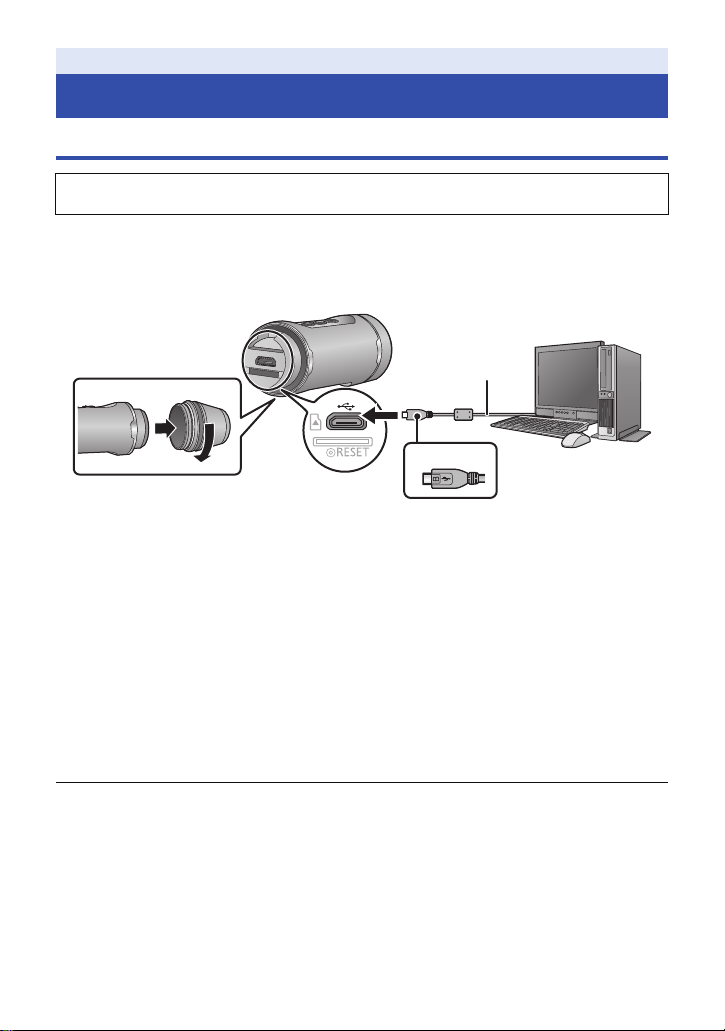
Preparation
Power supply
Charging the battery
When this unit is purchased, the battery is not charged. Charge the battery fully before
using this unit for the first time.
≥ This unit has a built-in rechargeable lithium-ion battery. Do not remove except when
disposing of this unit. (l 55)
≥ It is recommended to charge the battery in a temperature between 10 oC and 30 oC (50 oF
and 86 oF).
≥ When this unit is turned on, it takes longer than usual to charge the battery.
A USB cable (supplied)
B Turn the side with the symbol up to connect the micro B end of the USB cable to the USB
terminal of this unit.
1
Rotate the terminal cover (waterproof) in the direction of the arrow to remove it.
≥
It is not necessary to remove the terminal cover when using the terminal cover (USB connection) (supplied).
2 Connect the USB terminal of this unit to a PC with the USB cable (supplied).
≥ Insert the connector all the way in until it touches the end.
* When the connector is inserted to the end, even though the metal portion of the connector will be
slightly visible, the USB cable is connected correctly. Do not apply too much force as doing so
may cause malfunctions.
≥ The Power lamp will flash red at an interval of 2 seconds (approximately 1 second on, 1 second
off), indicating that charging has begun.
It will turn off when the charging is completed.
≥
When the charging is complete, disconnect the USB cable from this unit and rotate the terminal cover
(waterproof) in the opposite direction of Step 1 to attach it. Tighten it firmly to ensure that it is not loose.
≥ Do not use any other USB cables except the supplied one. (Operation is not guaranteed with any
other USB cables.)
≥ Do not heat or expose to flame.
≥ Do not leave the unit (including built-in battery) in a car exposed to direct sunlight for a long
period of time with doors and windows closed.
≥
If the operating time is very short even after the battery has been recharged, the battery has worn out.
≥ When the PC is in a power saving mode such as a standby state, the battery may not be charged.
Cancel the power saving mode, and connect this unit again.
≥ Operation is not guaranteed when devices are connected through USB hubs or by using
extension cables.
≥ Operation cannot be guaranteed on all devices having a USB terminal.
≥ When this unit is turned on, the power lamp stays lit even if charging is in progress.
- 10 -
Page 11

Charging and recording time
∫ Charging/Recording time
≥ Temperature: 25 oC (77 oF)/humidity: 60%RH
Charging time Pixels/Frame rate
[1920k1080/30p] 1 h 15 min
[1280k720/60p] 1 h 5 min
3h
≥ “h” is an abbreviation for hour, “min” for minute and “s” for second.
≥ These times are approximations.
≥ The indicated charging time is for when the battery has been discharged completely.
Charging time and recordable time vary depending on the usage conditions such as high/
low temperature.
≥ The actual recordable time refers to the recordable time when repeatedly starting/stopping
recording, turning this unit on/off, etc.
≥ The power lamp flashes (Flashing with approx. 0.5 second period (off for approx. 0.25 second, on
for approx. 0.25 second)) when the remaining battery time becomes low.
You can check the battery level by looking at the “Image App” screen (l 28) or the recording
mode lamps (l 15).
≥ This unit heats up after use or charging. This is not a malfunction.
≥ For information about charging with a mobile USB charger or an AC adaptor, check the support
site.
http://panasonic.jp/support/global/cs/e_cam/index.html
(This site is English only.)
The socket outlet shall be installed near the equipment and shall be easily accessible.
[1280k720/30p] 1h20min
[848k480/30p] 1h25min
[1280k720/60fps]
[848k480/120fps]
Maximum continuous
recordable time
1h10min 35min
Actual recordable
time
35 min
40 min
- 11 -
Page 12

When the Power lamp is flashing during charging
Flashing with approx. 0.5 second period (off for approx. 0.25 second, on for approx. 0.25 second):
≥ Check that the USB terminals of this unit or the connecting device, such as PC are not dirty or
covered with a foreign object, and reconnect correctly. If a foreign obje ct or dirt is prese nt, turn off
this unit before removing.
≥ The environment is at an extremely high or low temperature. Wait until the temperature has
returned to an appropriate level and try charging again. If you are still unable to charge, there may
be a fault in this unit or the connecting device.
Flashing with approx. 4 second period (off for approx. 2 seconds, on for approx. 2 seconds):
≥ When the battery is over discharged or the temperature of the battery is too high or low. It can be
charged, but it may take a few hours to complete the charging normally.
≥ It will flash in approx. 2 second intervals when normal charging resumes. Even in such cases, it
may start flashing in approx. 4 second intervals until charging is completed depending on the
conditions of use.
Off:
≥ Charging has finished.
About the Extended Battery (optional)
You can perform recording over a long period of time with an Extended Battery/VW-BTA1 (optional).
Approximate recordable times are listed below.
≥ To estimate the total recordable times, add the times below to the corresponding recordable times
for the built-in battery of this unit (l 11).
∫ Recording time
≥ Temperature: 25 oC (77 oF)/humidity: 60%RH
Extended Battery/VW-BTA1 (Voltage : 3.7 V, Capacity (minimum) : 720 mAh)
Pixels/Frame rate
[1920k1080/30p] 1 h 30 min 45 min
[1280k720/60p] 1 h 20 min 40 min
[1280k720/30p]
[848k480/30p]
[1280k720/60fps]
[848k480/120fps]
≥ “h” is an abbreviation for hour, “min” for minute and “s” for second.
≥ These times are approximations.
≥ The capacity of the Extended Battery VW-BTA1 indicates the storage capacity of its built-in
battery, and not the actual quantity of electricity that can be supplied.
Maximum continuous
recordable time
1h40min 50min
1h25min 45min
Actual recordable time
≥ Recordable times vary depending on the conditions of use, including how high or low the
temperature is.
≥ When an Extended Battery is used, it works as a power source and charges the built-in battery at
the same time.
≥ For information on the use of an Extended Battery, including how to attach and charge it, refer to
the operating instructions for it.
- 12 -
Page 13

Preparation
Recording to a card
This unit can record motion pictures or still pictures to a microSD card.
Cards that you can use with this unit
≥ The information on the cards that you can use are current as of March 2015.
Card type Capacity
microSD Card 1 GB to 2 GB
microSDHC Card 4 GB to 32 GB
microSDXC Card 48 GB to 128 GB
≥ To record motion pictures, use a microSD card conforming to an SD Speed Class Rating
of Class 4 or higher.
If you use a microSD card with an SD Speed Class Rating that does not support the
current recording setting, recording may stop suddenly.
* SD Speed Class Rating is the speed standard regarding continuous
writing. Check via the label on the card, etc.
≥ For the latest information on the cards that have been confirmed to operate with this unit,
check the support website below.
http://panasonic.jp/support/global/cs/e_cam/index.html
(This website is in English only.)
≥ When using the microSDHC Card/microSDXC Card on another device, check to see if the
device supports the card.
≥ Please be aware in advance that operation under all conditions cannot be guaranteed.
≥ Memory cards with a capacity of 4 GB or more that are not marked with the microSDHC logo and
those with a capacity of 48 GB or more that are not marked with the microSDXC logo do not
comply with the SD standards and are not supported by this unit.
≥ When this unit is connected to another device, a message asking you to format the microSD card
may appear. Do not format the card in this case.
e.g.:
*
≥ Keep the Memory Card out of reach of children to prevent swallowing.
- 13 -
Page 14

Inserting/removing a microSD card
When using a microSD card not from Panasonic, or one previously used on other equipment, for
the first time on this unit, format the microSD card. (l 20) When the microSD card is formatted,
all of the recorded data is deleted. Once the data is deleted, it cannot be restored.
Caution:
Check that the access lamp has gone off.
A Access lamp
≥ When this unit is accessing
the microSD card (e.g.,
detecting the card or
recording, playing back or
deleting files on it), the
access lamp will light/flash
red.
1 Rotate the terminal cover in the direction of the arrow to remove it.
2 Insert (remove) the microSD card into (from) the card slot.
≥ Insert the microSD card with its terminal side facing down. Push it straight in until it clicks into
place as shown in the figure.
≥ Press the center of the microSD card and then pull it straight out.
3 Rotate the terminal cover in the opposite direction of Step 1 to attach it.
≥ Tighten it firmly to ensure that it is not loose.
≥ Do not touch the terminals on the back of the microSD card.
≥ For handling of microSD card, refer to page 51.
∫ About the access lamp
≥ When this unit is accessing the microSD card (the access lamp is lit/flashing), do not perform the
following:
j Remove the microSD card
j Turn this unit off
j Insert and remove the USB cable
j Expose this unit to vibrations or shock
Performing the above while the lamp is on may result in damage to data/microSD card or this unit.
- 14 -
Page 15

Preparation
Turning this unit on/off
Press the power button to turn on this unit.
The power lamp is turned on.
About overheat detection
If the internal temperature of this unit rises during use, warning beeps will be heard and the power
lamp will flash fast. This unit will then turn off automatically. To use this unit again, wait until it cools
down.
≥ This unit cannot be used until it cools down.
About battery level indications
You can check the battery level by looking at the recording mode lamps when you have turned on
this unit.
Battery level 100% to 76% 75% to 41% 40% to 21% 20% or less
To turn off this unit
Press and hold the power button for
approximately 1 second.
≥ The power lamp goes off after a while.
Recording mode lamps
≥ The battery level can be checked for a few seconds after this unit has been turned on.
≥ When the Extended Battery VW-BTA1 (optional) is used as a power source or the USB cable is
connected to a PC, all the recording mode lamps light (in the same way as 100% to 76%)
regardless of the remaining capacity of the built-in battery.
≥ When the battery level reaches 10% or below, the power lamp flashes.
≥ You can also check the battery level by looking at the “Image App” screen. (l 28)
- 15 -
Page 16
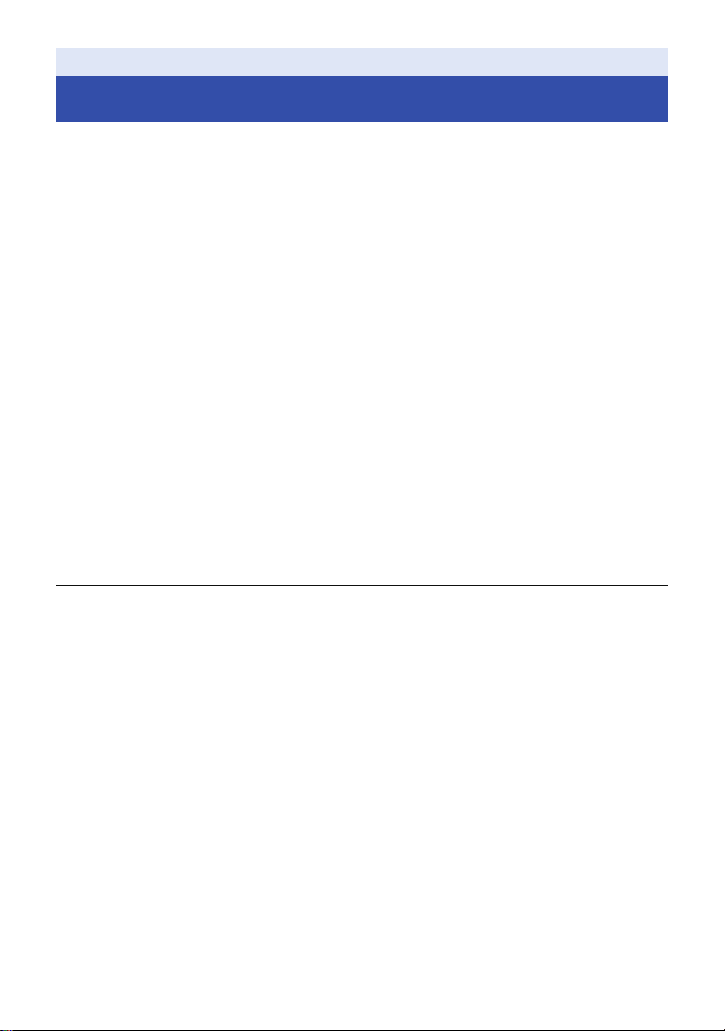
Preparation
Wi-Fi® function
∫ Use this unit as a wireless LAN device
When using equipment or computer systems that require more reliable security than wireless LAN
devices, ensure that the appropriate measures are taken for safety designs and defects for the
systems used. Panasonic will not take any responsibility for any damage that arises when using this
unit for any purpose other than as a wireless LAN device.
∫ Use of the Wi-Fi function of this unit is presumed to be in countries
where this unit is sold
There is the risk that this unit violates the radiowave regulations if used in countries other than those
where this unit is sold, and Panasonic takes no responsibility for any violations.
∫ There is the risk that data sent and received via radio waves may be
intercepted
Please note that there is the risk that data sent and received via radio waves may be intercepted by
a third party.
∫ Do not use this unit in areas with magnetic fields, static electricity or
interference
≥ Do not use this unit in areas with magnetic fields, static electricity or interference, such as near
microwave ovens. Radio waves may not reach this unit.
≥ Using this unit near devices such as cordless telephones or any other wireless LAN device that
use the 2.4 GHz radio wave band may cause a decrease in performance in both devices.
∫ Before use
To use a Wi-Fi function with this unit, you need a device equipped with a wireless LAN function.
≥ For the operations and settings of your device such as the smartphone, please read the
operating instructions of the device.
≥ This unit uses the 2.4 GHz frequency band. You cannot establish a wireless LAN connection
using the 5 GHz frequency band.
≥ Before sending motion pictures or still pictures, we recommend you charge the battery fully.
≥ Depending on radio wave conditions, it may not be possible to connect to Wi-Fi networks.
≥ When using the Wi-Fi function, do not cover the Wi-Fi transmitter with your hand. (l 9)
- 16 -
Page 17

Preparation
Install the “Image App”
The “Image App” allows you to change this unit’s settings and record and play back images.
About the “Image App”
The “Image App” is an application provided by Panasonic.
For Android apps For iOS apps
OS Android 4.0 or later
Installation
procedure
1 Connect your Android
device to a network.
2 Select “Google Play™
Store”.
3 Enter “Panasonic Image
App” into the search
box.
4 Select “Panasonic
Image App” and install
it.
≥ The icon will be added
to the menu.
* The supported OS versions are current as of March 2015 and subject to change.
≥ Use the latest version.
≥ Refer to [Help] in the “Image App” menu about how to operate.
≥ The service may not be able to be used properly depending on the type of smartphone being
used. For information on the “Image App”, check the support website below.
http://panasonic.jp/support/global/cs/e_cam/index.html
(This Site is English only.)
≥ When downloading the app on a mobile network, high packet communication fees may be
incurred depending on the details of your contract.
*
iOS 6.0 or later
(iPhone 3GS is not supported.)
*
1 Connect your iOS
device to a network.
2 Select “App Store
SM
”.
3 Enter “Panasonic Image
App” into the search
box.
4 Select “Panasonic
Image App” and install
it.
≥ The icon will be added
to the menu.
- 17 -
Page 18

Preparation
Connecting to a smartphone
∫ Preparations before connection
1 Install the smartphone application “Image App” on your smartphone. (l 17)
2 Turn on the Wi-Fi function of your smartphone.
≥ For further details, please read the operating instructions for the smartphone.
Setting up a Wi-Fi connection to a smartphone
≥ Check that the Wi-Fi lamp is off.
1 Press and hold the recording mode/Wi-Fi button for at least
1 second (approx.), and remove your finger.
≥ The Wi-Fi lamp will flash red.
2 Tap the SSID of this unit (below) on the Wi-Fi network
screen of the smartphone.
≥ Password entry screen is displayed.
3 Enter password (below).
≥ When the connection is complete, the Wi-Fi lamp of this unit will light red.
Default setting
SSID:
Password:
∫ To terminate the Wi-Fi connection
1 Press and hold the recording mode/Wi-Fi button for at least 1 second
(approx.), and remove your finger.
≥
The Wi-Fi lamp will flash green.
2 Press and hold the recording mode/Wi-Fi button again for 2 seconds
(approx.), and remove your finger.
≥ The
Wi-Fi
lamp will go off. You cannot terminate the
the button.
A1-wearable
a12345678
Wi-Fi
connection if you continue to hold down
≥ Change the default SSID and Password using the “Image App” menu after entering them for the
first time.
≥ Wi-Fi mode and Wi-Fi lamp will turn off if this unit cannot be connected with the smartphone in
approx. 30 minutes. Retry the connection setting from the Step 1.
≥
If this unit and the smartphone are too far apart from each other when making the settings, the
connection may not be established. Move the devices closer to each other before making the settings.
≥ Even if you have changed the SSID/password, the default SSID/password are restored when you
initialize the network settings. (l 51) We recommend you keep this owner ’s manual in a safe
place.
≥ Transmission speed may decrease, or may not be usable depending on the environment it is
used in.
≥ The connection between this unit and the smartphone may be interrupted temporarily depending
on radio wave conditions. An attempt to reconnect is made automatically when radio wave
interference, etc. is eliminated.
- 18 -
Page 19

Preparation
Setting up this unit
Use your smartphone to set up this unit.
Preparation:
1 Set up a Wi-Fi connection between this unit and the smartphone. (l 18)
2 Start up the smartphone application “Image App”.
≥ When you start “Image App” connecting with this unit for the first time, a message
asking you to set the date and time will appear. (This message will also be displayed if
this unit remains unused for a long period of time.)
Follow the message to set the date and time.
≥ When you turn on this unit for the first time, a message asking you to change the SSID/
Password will appear. Be sure to change them. Otherwise, third parties may intercept
your information or use it for malicious purposes.
≥ If a connection attempt to this unit fails, turn off and on the Wi-Fi function using the setup
menu of the smartphone, and then retry the connection.
≥ For more information, refer to the [Help] in the “Image App” menu.
Setting date and time
The date and time setting of this unit is synchronized with that of the smartphone.
Synchronize to adjust the clock, etc.
1 Tap # [Camera setup].
2 Tap [Date & time].
≥ When you want to adjust the clock, change the time of the smartphone first, and then synchronize
the time with this unit.
≥ It may take approximately 60 seconds to synchronize the time of the smartphone with that of this
unit.
≥ When the built-in battery of this unit runs down, the date and time setting returns to the default
state. Leave the built-in battery of this unit in a charged state for approximately 24 hours and the
date and time setting will be stored for approximately 4 months.
≥ The setting range from 1 January 2000 through 31 December 2039 is available for time
synchronisation with the smartphone.
- 19 -
Page 20
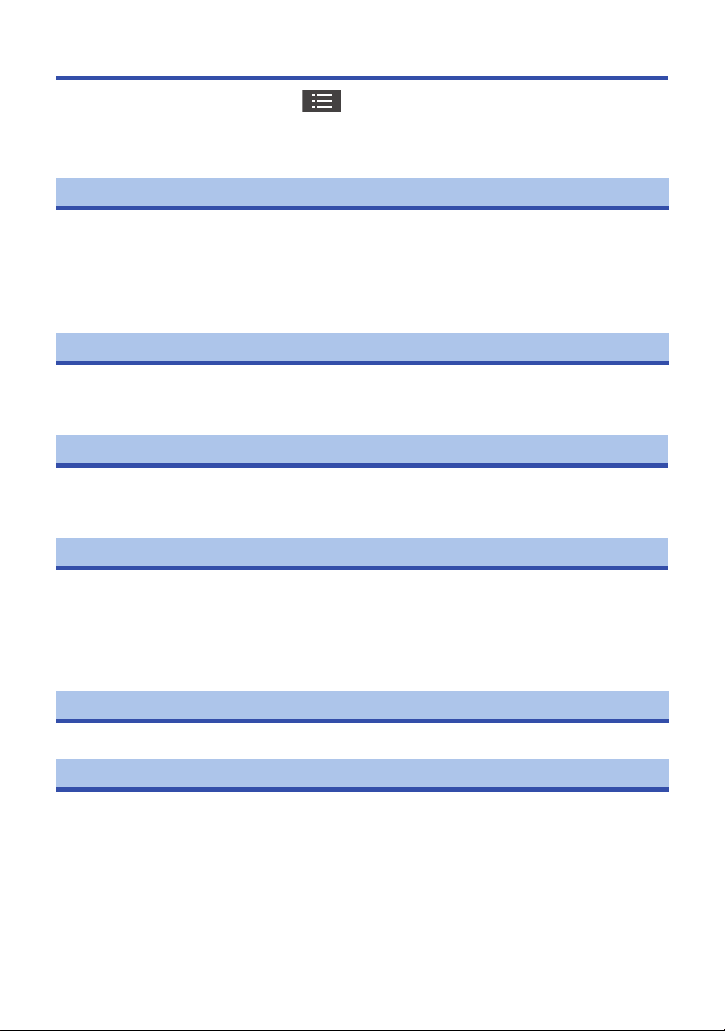
Using the Setup Menu
For settings on the Setup menu, tap # [Camera setup] # respective items on the
“Image App” screen.
≥ For more information, refer to the [Help] in the “Image App” menu.
≥ Displayed items may differ depending on your OS or “Image App” version.
[Alert Sound]
You can hear a confirmation sound when you start/stop recording, turn on/off this unit or perform
various other operations.
If you turn off this setting, the sound will not be output when you operate this unit, including when
starting/stopping recording.
≥ If an error occurs, you will hear two short beeps four times. (l 48)
≥ Refer to page 34 when changing the shutter sound setting.
[Economy]
When about 5 minutes have passed without any operation, this unit automatically turns off to save
the battery life.
≥ This unit will not automatically turn off during Wi-Fi mode or USB mode.
[Initial Set]
Settings of this unit return to the default condition.
≥ Wi-Fi network settings will not be changed.
≥ This item is not displayed in Playback mode.
[Format]
All data stored on the microSD card inserted to this unit will be deleted. Back up important data to a
PC or other device in advance. (l 39)
≥ Do not turn this unit off or remove the microSD card while formatting. Do not expose this unit to
vibrations or shock.
≥ Do not format a microSD card using any other equipment such as a PC. The card may not
be used on this unit.
[Date & time]
Please refer to page 19.
[Number Reset]
Reset the file numbers of the next motion picture and still picture to be recorded and update folder
numbers. (l 42)
≥ To reset the folder number, format the microSD card, and then perform [Number Reset].
- 20 -
Page 21

[Device info. display]
The firmware version of this unit is displayed.
≥ For information on updating the firmware version, refer to page 51.
[Select USB mode]
Set whether to use this unit as an external drive (card reader) for a PC or as a web camera when
you connect it to a PC. ([PC]/[Web camera])
≥ Select the desired setting before connecting this unit to a PC.
≥ When using this unit as a card reader, refer to page 40.
≥ When using this unit as a web camera, refer to page 43.
- 21 -
Page 22

Preparation
Attaching this unit to a Multi Mount or Tripod Mount
You can attach this unit to a Multi Mount or Tripod Mount and perform recording.
≥ When the Tripod Mount is attached to a tripod or similar item, do not hold this unit or adjustment
belt to carry the assembled items.
≥
It may not be possible to attach a Multi Mount to a helmet or other object, depending on its shape.
≥ When the adjustment belt becomes too loose to hold this unit in position, stop the use of the
Multi Mount or Tripod Mount.
≥ Do not touch the lens while attaching or removing parts.
≥ Do not hold this unit or adjustment belt to carry the assembled items.
Using a Multi Mount
Attaching to a helmet, etc.
Attach the Multi Mount to a smooth surface, such as a helmet.
Note the following points so that the Multi Mount will achieve an optimal adhesion strength:
≥ Avoid high or low temperatures and high humidity, and do the attachment work indoors.
≥ Attach the Multi Mount at least 24 hours before use. (Adhesion is optimized after a period of at
least 24 hours in the environment above.)
≥ Before attaching the Multi Mount, remove the hook and loop fastener
and the band from the Multi Mount.
1 Peel off one side of the double sided tape, and attach it
to the smoother side of the fastener that has a harder
texture (hook fastener).
2 Peel off the other side of the double sided tape, and
attach the hook fastener to a location where the Multi
Mount will be attached to.
≥ Dust, etc. adhering to the contact surface will weaken the adhesion.
Before attaching the double sided tape, remove the dust, etc., and
wipe with a dry cloth.
≥ The double sided tape is not peelable. Taking account of the height,
width, etc. of the Multi Mount attached to this unit, attach the tape to a location where it will not
come in contact with a helmet shield, etc.
3 Pass the fastener that has a softer texture (loop
fastener) through the Multi Mount so that the soft
fabric side will face down.
- 22 -
Page 23

4 Fasten the Multi Mount securely by aligning the two
fasteners to one another.
≥ Fasten securely to prevent the Multi Mount from falling off.
≥ Dust, etc. adhering to the hook and loop fastener will weaken the
adhesion. Before attaching it, check if dust, lint, etc. is adhering.
5 Attach this unit to the Multi Mount as shown in the
figure. (l 24)
≥ When removing the Multi Mount, do not pull the Multi Mount. Remove it by peeling off the hook
and loop fastener from the edge.
≥ Do not peel off the double sided tape attached to the hook and loop fastener. Once the tape is
peeled off, the adhesion weakens, making the tape unusable.
≥ When attaching the Multi Mount, check if the hook and loop fastener is fastened securely and the
adhesion of the double sided tape has weakened.
Attaching to the shoulder strap of a backpack, etc.
≥ Before attaching the Multi Mount, remove the hook and loop fastener from the Multi Mount.
1 Tuck a shoulder strap of a backpack or
similar item between the Multi Mount
and the band, and pass the band
through the portion A to hold the Multi
Mount in position.
≥
Before attaching the Multi Mount, check that the
hook and loop fastener side of the band is facing up.
≥ Move the Multi Mount to the position where you
want to attach it.
2 Pass the band through the ring B as shown in the
figure.
3 Fold the band inwards as shown in the figure, and
fasten it with the hook and loop fastener C of the
band.
- 23 -
Page 24

4 Attach this unit to the Multi Mount as
LOCK
UNLOCK
LOCK
shown in the figure. (l 24)
Attaching this unit to the Multi Mount
≥ Before attaching this unit, fasten the Multi Mount securely with the band and the hook and loop
fastener.
1 While holding the tightening nut A, tighten the
adjustment knob B by rotating it towards LOCK.
2 While holding the adjustment knob B, loosen the
the adjustment belt C until this unit can be passed
through it by rotating the tightening nut A
towards UNLOCK.
3 Pass this unit through the adjustment
belt C so that this unit is in the position
shown in the figure.
4
While holding the adjustment knob B, tighten the
adjustment belt
towards LOCK until this unit is fastened securely.
≥ Adjust the adjustment belt with hands. Do not apply too much
force.
≥ Do not rotate the tightening nut more than necessary after
fastening this unit.
≥ Check the left/right tilt of this unit after fastening it.
≥ To correct the left/right tilt of this unit, loosen the adjustment belt.
C
by rotating the tightening nut A
- 24 -
Page 25

5 While holding the tightening nut A, loosen the
UNLOCK
LOCK
adjustment knob B by rotating it towards
UNLOCK to adjust the direction of this unit.
6 While holding the tightening nut A, rotate the
adjustment knob B by rotating it towards LOCK
until this unit is fastened securely.
Removing this unit from the Multi Mount
While holding the adjustment knob B, loosen
the tightening nut A by rotating it towards
UNLOCK, and pull out this unit.
UNLOCK
- 25 -
Page 26

Using a Tripod Mount
UNLOCK LOCK
Attaching the tripod mount to a tripod, etc.
The tripod mounting hole A of the tripod mount is compatible
with the screw (1/4-20 UNC) of a tripod, etc.
≥ If you attach a screw with a length of 6 mm (0.24 q) or more to a
Tripod Mount, it may wobble.
Attaching this unit to the Tripod Mount
1 While holding D, loosen the adjustment belt B
until this unit can be passed through it by rotating
the tightening nut C towards UNLOCK.
2 Pass this unit through the adjustment belt B so
that this unit is in the position shown in the figure.
3 While holding D, tighten the adjustment belt B by
rotating the tightening nut C towards LOCK until
this unit is fastened securely.
≥ Adjust the adjustment belt with hands. Do not apply too much
force.
≥ Do not rotate the tightening nut more than necessary after
fastening this unit.
≥ Check the direction of this unit after attaching it.
≥ To correct the left/right tilt of this unit, loosen the adjustment
belt.
- 26 -
UNLOCK LOCK
Page 27

Removing this unit from the Tripod Mount
UNLOCK LOCK
While holding D, loosen the tightening nut C by
rotating it towards UNLOCK, and remove this unit.
≥ This unit is not waterproof when the terminal cover (USB connection) is in use. In this case, do
not use this unit underwater or touch it with wet hands.
- 27 -
Page 28

Recording
xxxxxxxxxx
WIDE
10:30
1080/30p
Recording
Check before recording
When you connect this unit and a smartphone and start up the “Image App”, you can check the
image from this unit on the live view screen.
≥ We recommend that you make a test recording to check the angle of view mode, [White Balance]
setting and other settings before recording. (l 34)
≥ Attach this unit to the Multi Mount or Tripod Mount (l 22) and check the image on the live view
screen.
≥ You can use [Shooting guidelines] (l 34) as a guide for checking the balance of a composition.
Example of the screen display: 1 Live view
≥ Depending on your OS or the version of the smartphone application “Image App”, the screen may
differ from the one above.
≥ Displays an image from this unit.
2 Remaining number of recordable pictures/remaining
recordable time of the microSD card in this unit
3 Remaining battery power of this unit
≥ As the battery level decreases, the display changes as
follows: # # # #
If the battery discharges, then will flash red.
4 Angle of view mode
≥ It can be switched between standard and wide views.
5 Menu display
6 Playback mode selector
7 Recording mode selector (Remote view)
8 Recording start/stop
9 Motion Picture/Still Picture toggle button
: Name of the connected device
≥ The live view screen disappears approximately 30 seconds after you start recording a motion
picture. If you tap the screen while recording, the screen will be displayed again for approximately
30 seconds.
≥ Also outputs sound from the microphone of this unit.
≥ Still pictures will be recorded with a picture size of 2.1 M (standard) or 2.7 M (wide).
≥ Refer to [Help] in the “Image App” menu about how to operate.
≥ When an Extended Battery (optional) is attached, is displayed regardless of the remaining
capacity of the built-in battery.
- 28 -
Page 29

Recording with this unit
A Access lamp
Record images with this unit.
≥ You can record images even when this unit is not connected to a smartphone.
1 Press the recording mode/Wi-Fi button to switch to the desired
recording mode.
≥ The recording mode changes each time you press the button. The recording
mode lamps will light (or flash).
Motion Picture Recording Mode # Slow Motion Recording Mode # Still Picture
Recording Mode
Recording Mode
Motion Picture
Recording Mode
Slow Motion Recording
Mode
Still Picture Recording
Mode
*1 You need to set [Recording Mode] of the “Image App” to [Loop Recording]. (l 32)
*2 You need to select a setting other than [OFF] for [Interval rec mode] of the “Image App”. (l 33)
Recording mode
lamp
Lit
Flashing
Lit
Lit
Flashing
Recording method
[Normal Shooting]:
Recording motion pictures.
[Loop Recording]
No matter how long you record, you can only
record motion pictures for the last 1 hour to
microSD card.
[Slow Motion]:
This records motion pictures in slow motion by
setting a high frame rate (increasing the number
of frames).
Normal still picture recording:
Recording a still picture.
[Interval rec mode]
This is for recording still pictures at a set interval.
*1
:
*2
:
2 Press the recording start/stop button.
In Motion Picture Recording Mode/Slow Motion Recording Mode:
The access lamp will light red and recording will start.
≥ If you press the recording start/stop button again, the recording will
stop. While data is being recorded, the access lamp will flash. Do not
remove the microSD card until the access lamp goes off.
≥ For information about the [Slow Motion] or [Loop Recording], refer to
page 32.
In Still Picture Recording Mode:
Recording still pictures.
≥ In [Interval rec mode], the access lamp will light red and recording will
start. If you press the recording start/stop button again, the recording will stop. (l 33)
- 29 -
Page 30

≥ The period between the start and end of recording is recorded as one file, but motion pictures
exceeding 4 GB (approx.) will be divided automatically. (Recording will continue.)
Divided motion pictures will be displayed as separate thumbnails and cannot be played back
automatically as a continuous motion picture.
≥ Each microSD card can save up to approximately 89100 files and approximately 900 folders.
When other motion pictures and still pictures have already been saved in the microSD card, the
capacity becomes lower.
≥ Motion pictures are saved in separate folders according to the [Recording Mode] (l 32) or
[Pixels / Frame rate] (l 33) settings.
Still pictures that have been taken one at a time and those taken in [Interval rec mode] (l 33) are
saved in separate folders. For details about the folders, refer to page 42.
In the following cases, motion pictures/still pictures are saved in more than one folder:
j When the number of motion picture files exceeds 99
j When the number of still picture files exceeds 999
j When motion pictures are recorded with [Loop Recording]
j When still pictures are recorded with [Interval rec mode]
≥ The edges of still pictures recorded on this unit with a 16:9 aspect ratio may be cut at printing.
Check the printer or photo studio before printing.
≥ Refer to page 52, 53 for the approximate recordable time and number of recordable pictures.
≥ It may take approximately 3 seconds to stop motion picture recording. Use the alert sound
function or look at the “Image App” screen to confirm that the motion picture recording has
stopped.
≥ You cannot change the angle of view mode setting during recording.
≥ You cannot change the recording mode during recording or in [Interval rec mode].
≥ You can also perform recording on the “Image App” screen. Refer to [Help] in the “Image App”
menu for information on how to perform the operation.
≥ When you are recording with the “Image App”, the recording will continue even if this unit is
disconnected from the smartphone. To stop the recording, operate this unit.
≥ If you check an image or sound when recording motion pictures while this unit is connected
wirelessly to a smartphone, etc., a squealing sound* may occur. In that case, lower the volume of
the smartphone.
* The microphone may pick up the sound from the speakers, producing an abnormal sound.
- 30 -
Page 31
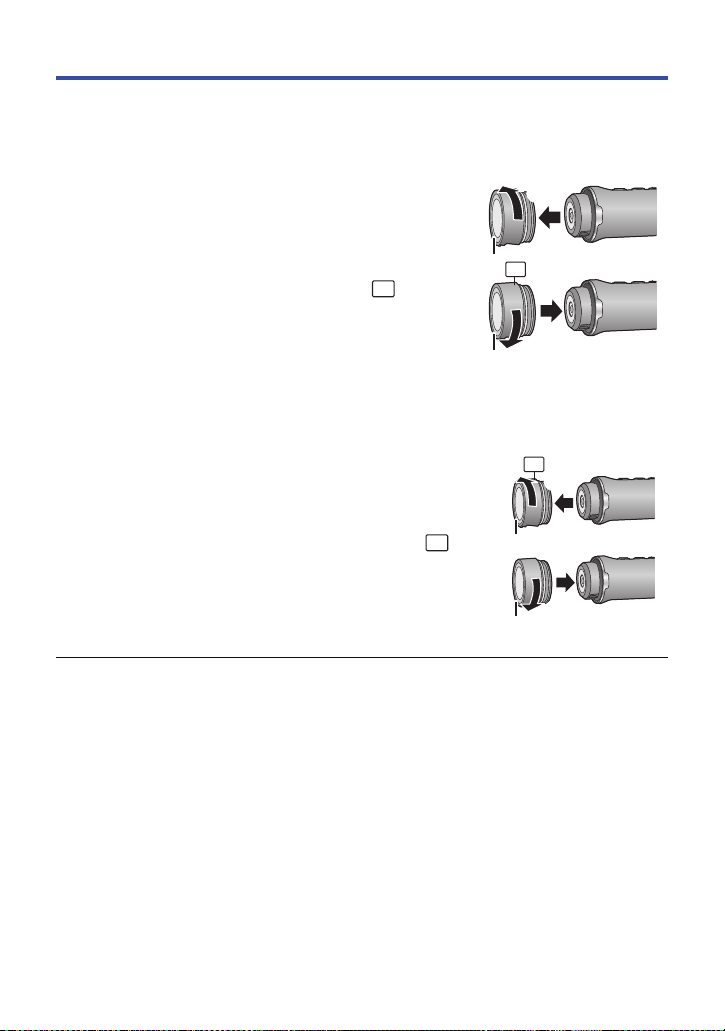
Recording in dark locations (Night Mode)
IR
You can record brighter images in dark locations using an infrared (IR) light (commercially
available).
Preparation:
Turn off this unit. (l 15)
1 Rotate the glasscover (normal shooting) 1 in
the direction of the arrow to remove it.
2 Rotate the supplied glasscover (night mode) 2
in the direction of the arrow to attach it.
≥ Tighten it firmly to ensure that it is not loose.
≥ The glasscover (night mode) is labelled with the mark.
IR
IR
3 Turn on this unit. (l 15)
≥ The access lamp will light blue.
4 Start recording. (l 29)
≥ When you perform recording, the color of the access lamp
changes from blue to red.
∫ To exit Night Mode
1 Rotate the glasscover (night mode) 2 in the
direction of the arrow to remove it.
IR
2 Rotate the glasscover (normal shooting) 1 in the
direction of the arrow to attach it.
≥ The glasscover (normal shooting) is not labelled with the
mark.
≥ You cannot change the white balance and backlight compensation settings.
≥ Do not use Night Mode in bright locations.
≥ Depending on the subject and recording environment, when recording with an infrared (IR) light, it
may illuminate only the center area. As a result, the subject may be whited out. If you diffuse the
beam of the infrared (IR) light, white saturation can be suppressed.
≥ Please also refer to the notes on page 30.
- 31 -
Page 32

Recording
Using the Recording menu
Tap # [Record Setup] # respective items on the “Image App” screen.
≥ For more information, refer to the [Help] in the “Image App” menu.
≥ Displayed items may differ depending on your OS or “Image App” version.
[Recording Mode]
You can record images with a variety of recording methods by changing the Recording Mode.
[Normal Shooting]
Recording motion pictures.
[Slow Motion]
This records motion pictures in slow motion by setting a high frame rate (increasing the number of
frames).
≥ Audio is neither output nor recorded.
≥ Motion pictures recorded in dark locations in this mode may appear darker than those recorded in
[Normal Shooting].
[Loop Recording]
No matter how long you record, you can only record motion pictures for the last 1 hour
(approximate) to microSD card.
≥ Fully charge the battery before using this function.
≥ When [Loop Recording] is selected, the recording mode lamps flash in approximately
1 second intervals (ON for approx. 0.5 seconds and OFF for approx. 0.5 seconds). These lamps
light when you start recording.
≥ Once you start recording, the motion picture will be recorded and divided approximately every
2minutes.
≥ When the recording time exceeds 1 hour (approximate), only the last 1 hour (approximate) part
up to the end of the recording will be saved. The part before the 1 hour (approximate) part will be
deleted.
≥ [Pixels / Frame rate] is set to [1280k720/30p].
≥ When the approximate remaining recordable time is indicated as less than 1 hour, [Loop
Recording] is not possible.
- 32 -
Page 33

[Pixels / Frame rate]
You can switch the image quality of the motion pictures you record. Available [Pixels / Frame rate]
differs depending on the [Recording Mode] setting.
≥ When [Recording Mode] is set to [Normal Shooting] (l 32):
The greater the number is, the higher the image quality is. However, the file size also becomes
greater. (l 52)
[1920k1080/30p] Records motion pictures in full high-definition image quality.
[1280k720/60p]/
[1280k720/30p]
[848k480/30p] Records motion pictures with an image quality that enables you to
≥ When [Recording Mode] is set to [Slow Motion] (l 32):
[1280k720/60fps] Plays back at 1/2 times normal speed. (actual playback time is twice as
[848k480/120fps] Plays back at 1/4 times normal speed. (actual playback time is four
Records motion pictures with an image quality that enables you to
upload them on the Internet in higher image quality.
upload them on the Internet faster.
long as the recorded time)
times as long as the recorded time)
[Delay-Start Rec]
You can start recording a motion picture approximately 3 seconds after pressing the recording start/
stop button.
≥ This item cannot be set in the Still Picture Recording Mode.
[Microphone]
You can set whether or not to record motion pictures with audio.
≥ This item cannot be set when the recording mode is set to Slow Motion Recording Mode or Still
Picture Recording Mode.
≥ [Wind noise reduction] is not available when [Microphone] is turned off.
[Wind noise reduction]
This reduces noise of the wind picked up by the built-in microphone.
≥ This function is turned off by default.
≥ It may not reduce noise of the wind sufficiently, depending on the recording situation.
≥ This function is not available in Still Picture Recording Mode or when [Microphone] is turned off.
[Interval rec mode]
This is for recording still pictures at set intervals ([60 Seconds]/[30 Seconds]/[10 Seconds]/
[5 Seconds]).
≥ When [Interval rec mode] is selected, the recording mode lamps flash in approximately
1 second intervals (ON for approx. 0.5 seconds and OFF for approx. 0.5 seconds). These lamps
light when you start recording.
≥ When this function is turned off, normal still pictures will be recorded.
≥ You cannot record normal still pictures in [Interval rec mode].
≥ This mode is not available in [Normal Shooting], [Slow Motion] or [Loop Recording]. (l 32)
- 33 -
Page 34

[White Balance]
When the color tone does not look natural due to a light source, etc., tap [Preset], and select the
mode.
≥ You cannot change this setting in Night Mode. (l 31)
Preset mode Recording conditions
[Auto White Balance] Automatic White Balance adjustment
[Daylight] Outdoors under a clear sky
[Cloudy] Outdoors under cloudy sky
[Indoor 1] Incandescent light, video lights like in the studio, etc.
[Indoor 2]
[User] The color tone set in [Custom]
Color fluorescent lamps, sodium lamps in gymnasiums etc.
To set the White Balance manually
≥ When recording under mercury vapor lamps, sodium lamps, spotlights in a theater, etc. or when
recording a sunset/sunrise, etc., fill the entire screen with the white subject, and tap [Custom] #
[Set] to set. (The set value is stored in [User].)
≥ When you change the recording condition, change the setting again.
[Backlight Compens.]
This makes the image brighter to prevent darkening of a backlit subject.
≥ This setting is not available in Night Mode. (l 31)
[Shooting guidelines]
You can check to see if the image is level. The function can also be used to estimate the balance of
the composition.
≥ The guidelines do not affect the actual images that will be recorded.
[Shtr Sound]
A sound is output when you record a still picture.
- 34 -
Page 35

Playback
XXXXXXXXX
1/16
A Slide bar
Playback
Playback using a smartphone
Motion pictures or still pictures stored in this unit are played back with the smartphone.
≥ For more information, refer to the [Help] in the “Image App” menu.
Preparation: Connect this unit with the smartphone and start Image App. (l 18)
Example of the motion picture
playback screen display:
≥ Depending on your OS or the version of the smartphone application “Image App”, the screen may
differ from the one above.
1 Tap .
≥ The thumbnails of motion pictures or still pictures recorded on this unit will be displayed.
2 Tap ( ).
≥ To play back a motion picture, tap [SD-MP4]; to play back a still picture, tap [SD-JPEG].
3 Tap the thumbnail of motion picture or still picture you want to play back.
≥ The playback screen will be displayed.
≥ If you have tapped a still picture, you can play back the previous or next picture by dragging
(swiping) the screen left or right.
4 (For playing back motion pictures)
Tap the playback icon on the screen to play back
motion pictures.
≥ Tapping or dragging the slide bar will start playback from the
desired position of a motion picture file.
1 Camera function
2 Upload
3 Number of motion picture/still picture scenes
4 Remaining battery power of this unit
5 Delete
6 Copy
7 Name of the connected device
00:20 03:10
- 35 -
Page 36

∫ To delete motion pictures/still pictures stored in this unit or to copy
them to the smartphone
Delete or copy using ["Picture Share" Settings].
Touch and hold the thumbnail of the file you want to delete or copy, and drag and drop it into the
picture jump tab [Trash (Delete)] or [Save to smartPH].
≥ To delete all files, on the thumbnail screen, tap # [Delete all]. (When the thumbnails of
MP4 images are displayed, files to be deleted are limited to all MP4 files; when the thumbnails of
JPEG images are displayed, files to be deleted are limited to all JPEG files.)
∫ To set protection
To prevent accidental deletion, you can set protection on motion pictures/still pictures stored on this unit.
(If you format the microSD card, protected images will be deleted.)
1 Tap # [SCENE PROTECT].
≥ When the playback screen is displayed, protection will be set for the motion picture/still picture
being displayed.
≥ When thumbnails are displayed, the screen switches to Scene Protection Selection Mode.
2 (Only when thumbnails are displayed)
Tap and select the scene for which you want to set protection.
≥ After selecting the scene, return to the previous screen to enable the protection.
≥ Copying motion picture files stored in this unit to a smartphone may not be possible depending on
the smartphone you are using.
≥
If motion picture files have been copied to a smartphone, the thumbnails for them will be displayed,
but playing them back may not be possible depending on the smartphone you are using.
≥ The thumbnail size of long files may differ from that of other motion pictures.
≥
Even if the connection between this unit and the smartphone is lost when “Image App” is in Playback
Mode, “Image App” will start up in Recording Mode when they are reconnected.
≥ If this unit has been deleting files or formatting, the operation will continue even after the
connection interruption.
Do not remove the microSD card while the access lamp of this unit is lit/flashing.
Playing back on a TV
If your TV is equipped with an SD card slot that supports the playback of MP4 files, you can play
back the files of motion pictures recorded with this unit by inserting the card into the slot.
≥ When inserting a microSD card into the SD card slot of a TV, always attach the microSD
card to its dedicated adaptor.
≥ Please also refer to the operating instructions for the TV.
- 36 -
Page 37

Wireless Twin Camera
Wireless Twin Camera function
When this unit and a video camera are connected via Wi-Fi, you can display this unit’s image on the
Main Camera’s Sub Window and record it simultaneously with the Main Camera’s image. (Wireless
Twin Camera)
Use this unit to enjoy recording scenery different from what is being recorded with the Main Camera
or the same subject from a different angle.
∫ Wireless Twin Camera
A Image from this unit (Wireless Sub Camera)
B Sub Window
C Video Camera (Main Camera)
≥ The image transmitted from this unit is displayed on the Sub Window of the Main Camera.
Using this unit as a Wireless Sub Camera
1 (On the Main Camera)
Set up the Wireless Twin Camera function.
For information on the setup procedure for the Main Camera and compatible devices, check the
support website below. (As of May 2015)
http://panasonic.jp/support/global/cs/e_cam/index.html
2 (On this unit)
When the Wi-Fi lamp is off, press and hold the recording
mode/Wi-Fi button for at least 1 second (approx.), and
remove your finger.
≥ The Wi-Fi lamp will flash red.
3 (On this unit)
Press and hold the recording mode/Wi-Fi button again for
at least 1 second (approx.), and remove your finger.
≥ The Wi-Fi lamp will flash green.
- 37 -
Page 38

When connecting to the Main Camera for the first time:
The Wi-Fi lamp flashes (green) fast. When the connection is complete, the Wi-Fi lamp will light
green and you will hear an alert sound.
≥ Main Camera information (SSID, etc.) will be saved to this unit.
When connecting for the second time or later:
The Wi-Fi lamp will flash green, and this unit will connect to the Main Camera using the Main
Camera information that was saved to it.
When the connection is complete, the Wi-Fi lamp will light green and you will hear an alert sound.
The image transmitted from this unit appears on the Sub Window of the Main Camera.
∫ To terminate the connection to the Main Camera
Press and hold the recording mode/Wi-Fi button for approximately 2 seconds, and remove your
finger.
≥ The Wi-Fi lamp will go off.
∫ To connect to another Main Camera
In Step 3, while the Wi-Fi lamp is flashing green, press and hold the recording mode/Wi-Fi button for
approximately 5 seconds.
≥ The Wi-Fi lamp will flash fast (in green).
When the connection is complete, the Wi-Fi lamp will light green and you will hear an alert sound.
≥ Main Camera information (SSID, etc.) will be overwritten.
≥ A connection cannot be established while this unit is recording.
≥ When using this unit as a Wireless Sub Camera, you can neither record images with this unit nor
change the recording mode.
- 38 -
Page 39

With a PC
What you can do with a PC
You can use the following functions by connecting this unit to a PC:
∫ Charging the battery (l 10)
When you connect this unit to a PC, the PC starts charging the battery.
∫ Card reader function (mass storage) (l 40)
When you turn on this unit first and connect it to a PC, the PC detects it as a card reader, allowing
you to access the microSD card inserted to it from the PC. (When [Select USB mode] of the “Image
App” is set to [PC])
∫ Using this unit as a web camera (l 43)
When you turn on this unit first and connect it to a PC, the PC detects it as a web camera.
You can broadcast images from this unit via a live video streaming site or other online service.
(When [Select USB mode] of the “Image App” is set to [Web camera])
∫ Playing back and editing images recorded with this unit on a PC
You can edit and play back images recorded with this unit on a PC.
≥ This product is not supplied with software that enables playback or editing of images.
Use the following software products:
j For Windows: Windows Movie Maker (versions that support MPEG-4 AVC/H.264)
j For Mac: iMovie (supported OS version: OS X v10.10)
≥ If these software products are not installed on your PC, download them from their providers’
websites.
≥ For information on how to use these software products, contact their providers.
- 39 -
Page 40

With a PC
Card reader function (mass storage)
Operating environment
To use this unit as a card reader, you need a PC that meets the following system requirements:
≥ Even if the system requirements mentioned in this owner’s manual are fulfilled, some PCs cannot
be used.
≥ The USB equipment operates with the driver installed as standard in the OS.
∫ For use with Windows
OS Windows 8/Windows 8.1 (32 bit/64 bit)
CPU 1 GHz or higher
RAM Windows 7/Windows 8/Windows 8.1:
Interface USB port
≥ Operation on an upgraded OS is not guaranteed.
≥ Operation on an OS other than the one pre-installed is not guaranteed.
∫ For use with Mac
OS OS X v10.10
CPU Intel Core 2 Duo or better
RAM 2GB or more
Interface USB port
Windows 7 (32 bit/64 bit) (SP1)
Windows Vista (32 bit) (SP2)
32-bit (k86) or 64-bit (k64) processor
1 GB or more (32 bit)/2 GB or more (64 bit)
Windows Vista Home Basic: 512 MB or more
Windows Vista Home Premium/Business/Ultimate/Enterprise:
1GB or more
- 40 -
Page 41

Connecting this unit to a PC
Preparation:
Set [Select USB mode] of the “Image App” to [PC]. (l 21)
1 Turn on this unit. (l 15)
2 Connect this unit and a PC.
≥ For information on how to connect this unit to a PC, refer to “Charging the battery” (l 10)
≥ The access lamp flashes while the microSD card in this unit is being accessed. Do not
disconnect the USB cable while the microSD card is being accessed.
≥ When using a Wi-Fi connection, even if you connect this unit to a PC, the PC do es not detect it as
a card reader.
≥ When performing reading/writing between a PC and a microSD card, be aware that some SD
card slots built into PCs and some SD card readers are not compatible with the microSDHC Card
or microSDXC Card.
≥ When using a microSDXC Memory Card, check the following support site.
http://panasonic.net/avc/sdcard/information/SDXC.html
Copying motion/still pictures on PC
Using with Windows
When this unit is used as a card reader, two removable disks, one containing images (e.g.,
) and the other containing OSS licenses (e.g., ), are displayed on
the [Computer] screen.
1 Double-click the folder (l 42) containing motion pictures and still pictures.
2 Drag and drop the motion pictures or still pictures onto the destination folder
(on the PC’s HDD).
∫ To disconnect USB cable safely
Select the icon in task tray displayed on the PC, and then click the on-screen display
that lets you eject [HX-A1].
≥ Depending on your PC’s settings, this icon may not be displayed.
Using with Mac
When this unit is used as a card reader, [CAM_SD], which contains images, and [CAM], which
contains OSS licenses, are displayed on the desktop.
1 Double-click [CAM_SD] displayed on the desktop.
2 Using a drag-and-drop operation, move the pictures you want to acquire or
the folder storing those pictures to any different folder on the PC.
∫ To disconnect USB cable safely
Drag [CAM_SD], [CAM] disk icon to the [Trash], and then disconnect the USB cable.
≥
Do not delete the microSD card’s folders. Doing so may make the microSD card unusable in this unit.
≥
When a file not supported by this unit has been recorded on a PC, it will not be recognized by this unit.
≥ Always use this unit to format microSD cards.
≥ It is possible to play back still pictures on a PC using a image viewer standard to Windows or
commercially available image browsing software, and copy motion pictures or still pictures to a
PC using Windows Explorer.
- 41 -
Page 42

About the PC display
DCIM
CAM_SD
100CDPFQ
LICENSE.txt
CAM
103YCPHF
104XAPHF
106SCPHF
105XCPHF
107XTPHF
108SSPHF
The folder structure of a microSD card on which this unit has performed recording is as follows.
Example folder structure of a microSD card:
≥ Folder numbers range from 100 to 999.
Five alphabetic characters after a three-digit
number indicate the file type.
≥ A new folder is created each time the date changes.
1 Still pictures in JPEG format (Each folder
stores a maximum of 999 still pictures)
Intermittent recording (A new folder is
created for each recording)
([S1000001.JPG] etc.)
2 – 5 Motion picture files in MP4 format (Each
folder stores a maximum of 99 files)
([S1000001.MP4] etc.)
2 [1920k1080/30p]
3
[1280k720/60p]
4 [1280k720/30p]
5 [848k480/30p]
6 – 7 Slow-motion pictures (MP4 format)
([S1000001.MP4] etc.)
6 1/2 times normal speed ([1280k720/60fps])
7 1/4 times normal speed ([848k480/120fps])
8 OSS Licences
How to view OSS licences
To check the content of OSS licenses, open the [LICENSE.txt] file, which is contained in the
removable disk [CAM].
- 42 -
Page 43

With a PC
Using this unit as a web camera
You can use this unit as a web camera by connecting it to a PC that is connected to the Internet.
Operating environment
To use this unit as a web camera, you need a PC that meets the following system requirements.
≥ Even if the system requirements mentioned in this owner’s manual are fulfilled, some PCs cannot
be used.
≥ Please also check the system requirements for your software.
∫ For use with Windows
OS Windows 8/Windows 8.1 (32 bit/64 bit)
CPU 1 GHz or higher
RAM Windows 7/Windows 8/Windows 8.1:
Necessary software Ustream Producer
Interface USB port
≥ Operation on an upgraded OS is not guaranteed.
≥ Operation on an OS other than the one pre-installed is not guaranteed.
∫ For use with Mac
OS OS X v10.10
CPU Intel Core 2 Duo or better
RAM 2GB or more
Necessary software Ustream Producer
Interface USB port
Windows 7 (32 bit/64 bit) (SP1)
Windows Vista (32 bit) (SP2) (Ustream Producer is not supported yet)
32-bit (k86) or 64-bit (k64) processor
1 GB or more (32 bit)/2 GB or more (64 bit)
Windows Vista Home Basic: 512 MB or more
Windows Vista Home Premium/Business/Ultimate/Enterprise:
1GB or more
Wirecast for YouTube
Wirecast for YouTube
- 43 -
Page 44

Connecting this unit to a PC
You can broadcast live motion picture on the Internet using a motion picture streaming service
(USTREAM, etc.).
Preparation:
≥ Set [Select USB mode] of the “Image App” to [Web camera]. (l 21)
≥ Register for a motion picture streaming site and make necessary settings.
1 Turn on this unit. (l 15)
2 Connect this unit to a PC connected to the Internet.
≥ For information on how to connect this unit to a PC, refer to “Charging the battery” (l 10)
≥ If you use the terminal cover (USB connection), this unit can be connected to the PC when
attached to the Multi Mount or Tripod Mount.
3 Start a live broadcast.
≥ Encoding software may be required.
≥ You can broadcast high quality images using software specially designed for live broadcasting
(Ustream Producer, etc.).
≥ For information on how to perform live broadcasts and obtain and use live broadcast software,
refer to the live broadcast site you use.
≥ When using a Wi-Fi connection, even if you connect this unit to a PC, the PC do es not detect it as
a web camera.
≥ Depending on the connection speed and the PC’s processing speed, the image may appear as if
its frames were missed.
≥ Operation cannot be guaranteed on all devices having a USB terminal.
≥ Before disconnecting the USB cable from the PC, finish the live broadcast (or close the software
you are using).
- 44 -
Page 45

Others
Troubleshooting
∫ It is not a malfunction in following cases
The lens fogs up. ≥ This is due to condensation. It is not a malfunction. Please
refer to page 4.
Power
Problem Check points
This unit cannot be turned
on.
This unit does not stay on
long enough.
Battery runs down quickly.
≥ Charge the battery again to ensure it is sufficiently charged.
(l 10)
≥ In cold places, the battery using time becomes shorter.
≥ If the operating time is very short even after the battery has
been recharged sufficiently, the battery has worn out.
Recording
Problem Check points
This unit arbitrarily stops
recording.
Color balance of images is
strange when recording in
a place such as a
gymnasium.
Recorded motion pictures
flicker.
Horizontal lines appear in
recorded images.
A motion picture file is
created that is longer than
the recording time.
≥ Use a microSD card that can be used for motion picture
recording. (l 13)
≥ The recordable time may have shortened due to the
deterioration of the data writing speed or repeated recording
and deletion. Using this unit, format the microSD card. (l 20)
≥ In a place with multiple light sources, such as a gymnasium or
a hall, set the [White Balance] setting to [Indoor 2]. If you
cannot record clearly with the [Indoor 2], set it with [Custom].
(l 34)
≥ If you record an image with [1280k720/60fps] or [848k 480/
120fps] in [Slow Motion], flickering or horizontal lines may
appear under fluorescent lighting. (l 33)
≥
Recording in [Slow Motion] (l32) will create a motion picture file
that is longer than the recording time. For example, the playback
time of a motion picture recorded in [848
motion) will be 4-times longer than the actual recording time.
(
l
33)
k
480/120fps] (1/4 slow-
Problem Check points
When looking at the
playing back an image on
the smartphone, mosaiclike noise appears and the
motion is not smooth.
Playback
≥ Depending on the smartphone or radio wave conditions,
when you play back a motion picture, mosaic-like noise may
appear on the screen and the motion may not be smooth.
(The images to be recorded are not affected.)
- 45 -
Page 46

Problem Check points
This unit does not change
to Playback mode.
Files cannot be played
back.
Problem Check points
When connected by the
USB cable, this unit is not
detected by the PC.
When the USB cable is
disconnected, an error
message will appear on
the PC.
Playback
≥ When this unit is recording, “Image App” cannot change to
Playback mode.
≥ If a high-quality motion picture is copied to a smartphone, it
may not be able to be played back on the smartphone. (l 33)
With a PC
≥ If this unit is turned off, the PC does not detect it. (The PC
starts charging the battery.)
≥ After re-inserting the microSD card into this unit, reconnect
the supplied USB cable.
≥ Select another USB terminal on the PC.
≥ Check the operating environment. (l 40, 43)
≥ Connect the supplied USB cable again after restarting the PC
and turning on this unit again.
≥ When using a Wi-Fi connection, even if you connect this unit
to the PC, it does not detect this unit as a card reader/web
camera. To resolve the problem, terminate the Wi-Fi
connection, and disconnect and reconnect the supplied USB
cable. (l 18)
≥ When using this unit as a card reader, set [Select USB mode]
of the “Image App” to [PC]. (l 21)
≥ When using this unit as a web camera, set [Select USB
mode] of the “Image App” to [Web camera]. (l 21)
≥ To disconnect the USB cable safely, double-click the icon
in the task tray and follow the instructions on the screen.
(Windows)
- 46 -
Page 47

Problem Check points
The Wi-Fi connection is
not possible between this
unit and a smartphone.
It takes long time every
time to connect to a
smartphone.
This unit is not displayed
in the Wi-Fi setting screen
of the smartphone.
The Wi-Fi connection is
disconnected immediately.
Problem Check points
This unit does not turn off,
even after closing “Image
App”.
If the microSD card is
inserted in this unit, it is
not recognized.
Wi-Fi connection
≥ Make sure the smartphone is properly connected to this unit
by checking the Wi-Fi settings of the smartphone.
≥ Make sure the SSID and Password have been correctly input.
≥ Make sure the smartphone is not connected to the wireless
access point. If it is connected to the wireless access point,
change the Wi-Fi access point using the smartphone’s Wi-Fi
set up.
≥ It may take longer time to connect depending on the Wi-Fi
connection setting of the smartphone, but it is not a
malfunction.
≥ Try turning on/off the Wi-Fi function in the Wi-Fi settings on
the smartphone.
≥ If there is a setting for avoiding unnecessary connections in
the Wi-Fi setting menu of the Android device, turn it off.
Others
≥ This unit can be turned off by tapping # [Camera
function] # [Camera power off] on the “Image App” screen.
≥ If the microSD card is formatted on a PC, it may not be
recognized by this unit. Use this unit to format microSD cards.
(l 20)
- 47 -
Page 48

Alert Sound
If this unit is not operating correctly, take note of the alert sound to resolve any problems.
“2 Beeps” sound 4 times
≥ The clock of this unit is not set. Set the date and time. (l 19)
≥ If the power lamp flashes fast and this unit turns off, the following symptoms are possible:
j The battery is depleted. (Charge the battery.) (l 10)
j This unit is overheated. (Wait for a while before turning on this unit.)
≥ If the access lamp flashes fast, the microSD card is defective. (Includes limit of card capacity,
data errors, etc.)
Please also connect this unit to the smartphone and check the status on the “Image App” screen.
(A message indicating the status of this unit will be displayed.)
“3 Beeps” sound and the Wi-Fi connection disconnects
≥ The connection environment has become worse. Move this unit closer to the connected device.
“4 Beeps” sound and Wi-Fi mode disconnects
≥ Wi-Fi mode disconnects automatically if Wi-Fi mode has not connected for approximately 30
minutes.
- 48 -
Page 49

Others
Cautions for use
About this unit
This unit and the microSD card become
warm during use. This is not a
malfunction.
Keep this unit as far away as possible from
electromagnetic equipment (such as
microwave ovens, TVs, video games etc.).
≥ If you use this unit on top of or near a TV, the
pictures and/or sound on this unit may be
disrupted by electromagnetic wave radiation.
≥ Recorded data may be damaged, or pictures
may be distorted, by strong magnetic fields
created by speakers or large motors.
≥ Electromagnetic wave radiation generated by
microprocessors may adversely affect this
unit, disturbing the pictures and/or sound.
Do not use this unit near radio transmitters
or high-voltage lines.
≥ If you record near radio transmitters or
high-voltage lines, the recorded pictures and/
or sound may be adversely affected.
Make sure to use the supplied cable.
Do not extend the cable.
Do not spray insecticides or volatile
chemicals onto this unit.
≥ If this unit is sprayed with such chemicals, its
body may be marred and the surface finish
may peel off.
≥ Do not leave rubber or plastic products in
contact with this unit for a long time.
When you use this unit in a sandy or dusty
place such as a beach, do not let sand or
fine dust get into the body and terminals of
this unit.
≥ Sand or dust may damage this unit. (Care
should be taken when inserting and removing
a card.)
Do not use this unit in strenuous sports
involving impacts and collisions.
When carrying this unit, do not drop or
bump it.
≥ A strong impact can break this unit’s casing,
causing it to malfunction.
Cleaning
≥ Before cleaning, pull the USB cable from the
PC, and then wipe this unit with a soft dry
cloth.
≥ If th is unit is ve ry dirty, di p a clot h in wate r a nd
squeeze firmly, and then wipe this unit with
the damp cloth. Next, dry this unit with a dry
cloth.
≥ Use of benzine, paint thinner, alcohol, or
dishwashing liquid may alter the camera body
or peel the surface finish. Do not use these
solvents.
≥ When using a chemical dust cloth, follow the
instructions that came with the cloth.
Do not use this unit for surveillance
purposes or other business uses.
≥ This unit was designed for consumer
intermittent use. It was not intended for
continuous use, or for any industrial or
commercial application resulting in prolonged
use.
≥ In certain situations, continuous use could
cause this unit to overheat and cause a
malfunction. Such use is strongly
discouraged.
- 49 -
Page 50

When you are not going to use this unit for
an extended time.
≥ Store this unit in a cool place with minimal
humidity, and with a constant temperature
where possible (recommended temperature:
15 oC to 25 oC (59 oF to 77 oF), recommended
humidity: 40%RH to 60%RH).
≥ Always remove the card from this unit.
≥ When storing this unit for an extended time, it
is recommended that you charge it once
every year.
≥ The battery discharges slowly even if this unit
is not used. The remaining battery level will
decrease when this unit is not used for an
extended time.
≥ When storing this unit in a cupboard or
cabinet, it is recommended that you place a
desiccant (silica gel) in with it.
Terminate usage of Multi Mount if a
feeling of discomfort arises, including
any skin reactions.
About personal information
When the Wi-Fi function is used, personal
information, including the SSID and Password
for the Main Camera connected to this unit, will
be saved on this unit.
Disclaimer
≥ Information including personal information
may be altered or vanish due to erroneous
operation, effect of static electricity, accident,
malfunction, repair, or other handlings.
Please note in advance that Panasonic is not
liable in any way for any direct or indirect
damage from the alteration or vanishing of
information or personal information.
When requesting a repair, transferring to
another party, or disposing.
≥ Make a note of your personal information
first, and initialize the network settings to
delete information saved on this unit,
including the SSID and other personal
information that you set up. (l 51)
≥ Remove the Memory Card from this unit
when requesting a repair.
≥ Settings may return to factory default when
this unit is repaired.
≥ Please contact the dealer where you
purchased this unit or Panasonic if above
operations are not possible due to
malfunction.
When transferring to another party, or
disposing of the Memory Card, please refer
to “When disposing of or giving away the
microSD card, note that:”. (l 51)
When uploading images on web services.
≥ Images may contain information that can be
used for identifying individuals such as titles
and recording dates. When uploading images
on web services, check carefully, and then
upload.
- 50 -
Page 51

About the microSD card
≥ The memory capacity listed on the microSD
card label is the total of the capacity that is
used for protection and management of
copyright, and capacity that can be used
normally with this unit and computer.
≥ Do not subject the microSD card to strong
shocks, bend it or drop it.
≥ Data on the microSD card may be damaged
or deleted due to electrical noise, static
electricity or malfunctions with this unit or the
microSD card.
When the microSD card is being accessed
(when the access lamp is lit or flashing), do
not perform the following:
j Remove the microSD card
j Turn the unit off
j Insert and remove the USB cable
j Expose the unit to vibrations or shock
When disposing of or giving away the
microSD card, note that:
≥ Formatting and deletion of data on this unit or
computer only changes the file management
information and does not completely delete
the data in the microSD card.
≥ It is recommended that the microSD card is
physically destroyed when disposing of the
microSD card.
≥ The customer is responsible for the
management of the data in the microSD card.
Cautions for using a microSD card
≥ Do not expose the terminals of the microSD
card to water, dirt or dust.
≥ Do not place microSD cards in the following
areas:
j In direct sunlight
j In very dusty or humid areas
j Near a heater
j Locations susceptible to significant
difference in temperature (condensation
can occur.)
j Where static electricity or electromagnetic
waves occur
≥ To prot ec t mic roSD card s, re turn them t o t he ir
cases when you are not using them.
About firmware updates
To update the firmware version of this unit,
follow the steps below.
1 Turn off this unit.
2 Copy the update file to the microSD
card and insert it into this unit.
3 While pressing and holding the
recording mode/Wi-Fi button (l 9) and
the recording start/stop button (l 9),
press and hold the power button.
4 When the power lamp and access lamp
start flashing red, remove your finger
from the buttons.
≥ The firmware update will start.
5 When the access lamp lights (while the
power lamp is flashing), turn off this
unit.
6 Turn on this unit.
For the latest update information, check
the support website below. (As of May
2015)
http://panasonic.jp/support/global/cs/e_cam/
index.html
(This site is English only.)
Initializing the network settings
To reset the network settings to the default,
after turning off this unit, press the power button
(l 9) and recording start/stop button (l 9)
simultaneously to turn it on again and continue
to hold them down for approximately 3 seconds.
When the Wi-Fi lamp flashes alternately in red
and green, the network settings are initialized.
≥ After initializing the settings, turn off and on
this unit.
≥ The following settings will be reset to the
default:
j An SSID/password for this unit set after the
purchase
([Camera Wi-Fi settings] # [Camera SSID
settings] in the “Image App”)
j S
SID/Password of Main Camera that was
connected to this unit (l 37)
About the battery
The battery used in this unit is a
rechargeable lithium-ion battery. It is
susceptible to humidity and temperature
and the effect increases the more the
temperature rises or falls.
Due to the waterproof, dustproof, and antishock design of this product, it is not
possible to replace the built-in battery.
If the operating time is very short even after
the battery has been recharged, the battery
has worn out.
- 51 -
Page 52

Others
Recordable time/Number of recordable pictures
microSD cards are only mentioned with their main memory size.
Approximate recordable time
≥ The default setting is [1920k1080/30p].
≥ The stated times are the approximate recordable times for continuous recording.
≥ The recordable time may be reduced when lot of action scenes and recorded or recording of
short motion picture is repeated.
[Normal Shooting]
Pixels/Frame rate
Transfer rate (VBR) Average 15 Mbps
microSD card
A Favors image quality
B Favors Recording time
[Slow Motion]
Pixels/Frame rate
Transfer rate (VBR)
microSD card
≥ “h” is an abbreviation for hour, “min” for minute and “s” for second.
4GB 33 min 33 min 55 min 1 h 50 min
16 GB 2h10min 2h10min 3h40min 7h20min
64 GB 8h35min 8h35min 14h40min 29h25min
4GB 25 min 25 min
16 GB 1h40min 1h40min
64 GB 7h20min 7h20min
[1920k1080/
30p]
[1280k720/
60fps]
Average
9Mbps
- 52 -
[1280k720/
60p]
[848k480/
120fps]
Average
4.5 Mbps
[1280k720/
30p]
Average
9Mbps
[848k480/
30p]
Average
4.5 Mbps
Page 53

Approximate number of recordable pictures
≥ The stated number is the approximate number of recordable pictures.
≥ The number of recordable pictures depends on the subject being recorded.
Picture size
Aspect ratio 16:9
microSD card
4GB 1800 2500
16 GB 7000 10000
64 GB 29000 40000
2176k1224
2.7 M
2.1 M
1920k1080
- 53 -
Page 54

Others
A Tripod Mount (supplied)
B Camera screw
C Quick shoe
Optional accessories
Some optional accessories may not be available in some countries.
About the Video Camera Mount (For Handlebar)
You can attach the Video Camera Mount (For Handlebar)/RP-CMC10 as follows.
≥ To use the Video Camera Mount (For Handlebar)/RP-CMC10, the Tripod Mount (supplied) is
required.
≥ Please also refer to the operating instructions of the Video Camera Mount (For Handlebar).
≥ Refer to page 26 for information on the Tripod Mount.
∫ When attaching the Video Camera Mount (For Handlebar) and Tripod
Mount
1 Remove the Quick Shoe of the Video Camera Mount (For Handlebar) from the
camera platform.
2 Align the camera screw of the Quick shoe
with the tripod mounting hole of the Tripod
Mount, and insert the camera screw.
3 Turn the hinge at the back side of the Quick
Shoe to tighten the camera screw (clockwise).
≥ Hold the Tripod Mount with your hand so that it will not rotate with the camera screw.
≥ After tightening the camera screw, fix the hinge.
4 Attach the Quick Shoe to the camera platform.
≥ Align on the Quick Shoe with on the camera pla tform, and push the Quick Shoe diagonally
until it clicks into place.
5 Attach this unit to the Tripod Mount. (l 26)
∫ When removing the Video Camera Mount (For Handlebar) and Tripod
Mount
To remove the Video Camera Mount (For Handlebar) and Tripod Mount, perform the steps for
mounting them in reverse order.
- 54 -
Page 55

Others
Requests when disposing of this unit
When disposing of the used product, initialize the network settings (l 51) first and remove
the built-in battery from this unit. Please refer to page 56 about how to remove the battery.
Thank you for supporting our battery recycling efforts.
≥ Please make sure that the battery is disposed of at an officially assigned location, if there is one in
your country.
Do not disassemble this unit other than when disposing of this unit.
This is the rechargeable battery for this unit.
Do not use other than with this unit.
Do not charge the rechargeable battery
when it has been removed.
≥ Do not place in fire or heat it.
≥ Do not puncture with nails, subject it to
impact, disassemble or modify it.
≥ Do not touch metal to the r and s terminals.
≥ Do not store or carry together with necklaces
or hairpins, etc.
≥ Do not heat in microwaves or ovens, etc.
≥ Do not charge, use or leave in hot places
such as next to fires or in extremely hot
weather.
≥ Do not put into water.
This may cause leaking, overheating, fire or
rupture.
≥ If a leak should occur, by no means touch the
liquid with bare hands.
If the liquid gets on the body or clothes, wash
well with water. If the liquid gets into your
eyes, there is a danger of blindness. Do not
rub the eyes; after washing immediately with
clean water, consult your physician.
Keep removed screws etc. out of the reach
of small children.
If accidentally ingested there will be adverse
physical effects.
≥ Should you suspect that such an object has
been ingested, consult your physician
immediately.
Battery used for this unit
Name: Lithium ion (Li-ion)
Nominal voltage: DC 3.7 V
rechargeable battery
- 55 -
Page 56

How to remove the battery
When disposing of the used product, initialize the network settings and erase all data on this unit.
This figure describes the disposal of this unit, it is not instruction for repair. If
disassembled, repair is not possible.
≥ Disassemble after the battery runs out.
≥ If it cannot be removed smoothly, contact Panasonic’s Service Center.
≥ Keep disassembled parts out of reach of children.
1 Remove the terminal cover and
glasscover. (l 4)
2 Remove the three screws shown in
the figure below, and remove the
cover A.
≥ Before removing the screws, peel off the label
on the terminal with a sharp object.
≥ Use a cross-slot screwdriver (commercially
available).
3 Pull out the inner unit.
5 Remove the lead C from the
holders D.
6 Open the control board E, and lift
up the battery.
4 Remove the five screws shown in
the figure below, and remove the
frame B.
7 Pull out the battery connector F
upwards, and remove the battery.
Regarding the handling of used batteries
≥ Insulate the terminals with cellophane tape or
similar.
≥ Do not disassemble.
- 56 -
Page 57

Others
About copyright
∫ Carefully observe copyright
laws
Whatever you have recorded and created
can be used for your personal entertainment
only. Under copyright laws, other materials
cannot be used without obtaining
permission from the holders of the
copyrights.
∫ Licenses
≥ microSDXC Logo is a trademark of SD-3C,
LLC.
≥ Microsoft
≥ Microsoft product screen shot(s) reprinted
≥ iMovie, Mac and OS X are trademarks of
≥ iPhone is a trademark of Apple Inc.,
≥ Intel
≥ App Store is a service mark of Apple Inc.
≥ Android and Google Play are trademarks or
≥ The Wi-Fi CERTIFIED
≥ “Wi-Fi
≥ “WPA
≥ Other names of systems and products
®
are either registered trademarks or
trademarks of Microsoft Corporation in the
United States and/or other countries.
with permission from Microsoft Corporation.
Apple Inc. registered in the U.S. and other
countries.
registered in the U.S. and other countries.
Intel Corporation in the U.S. and/or other
countries.
registered trademarks of Google Inc.
certification mark of the Wi-Fi Alliance
Alliance
Wi-Fi Alliance
mentioned in these instructions are usually
the registered trademarks or trademarks of
the manufacturers who developed the system
or product concerned.
, Windows® and Windows Vista
®
and Intel®Core™ are trademarks of
™
Logo is a
®
” is a registered trademark of Wi-Fi
®
.
™
”, and “WPA2™” are trademarks of
®
.
®
®
.
This product is licensed under the AVC patent
portfolio license for the personal and
non-commercial use of a consumer to (i)
encode video in compliance with the AVC
Standard (“AVC Video”) and/or (ii) decode AVC
Video that was encoded by a consumer
engaged in a personal and non-commercial
activity and/or was obtained from a video
provider licensed to provide AVC Video. No
license is granted or shall be implied for any
other use. Additional information may be
obtained from MPEG LA, LLC.
See http://www.mpegla.com
.
- 57 -
Page 58

Panasonic Corporation
Web site: http://www.panasonic.com
