Page 1
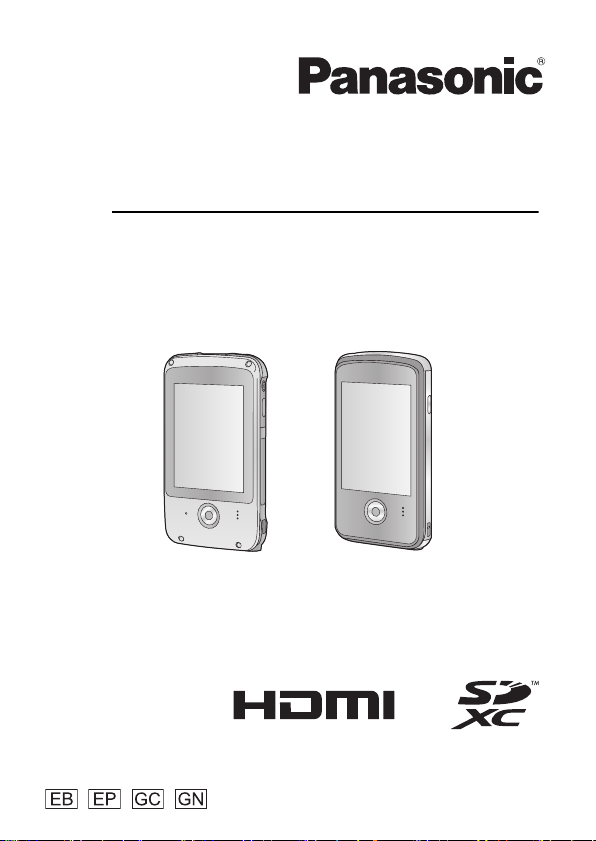
Operating Instructions
High Definition Mobile Camera
Model No. HM-TA20
HM-TA2
Before use, please read these instructions completely.
Model number suffix “EB” denotes UK model.
VQT3P01-1
1AG6P1P6267-A(S)
Page 2
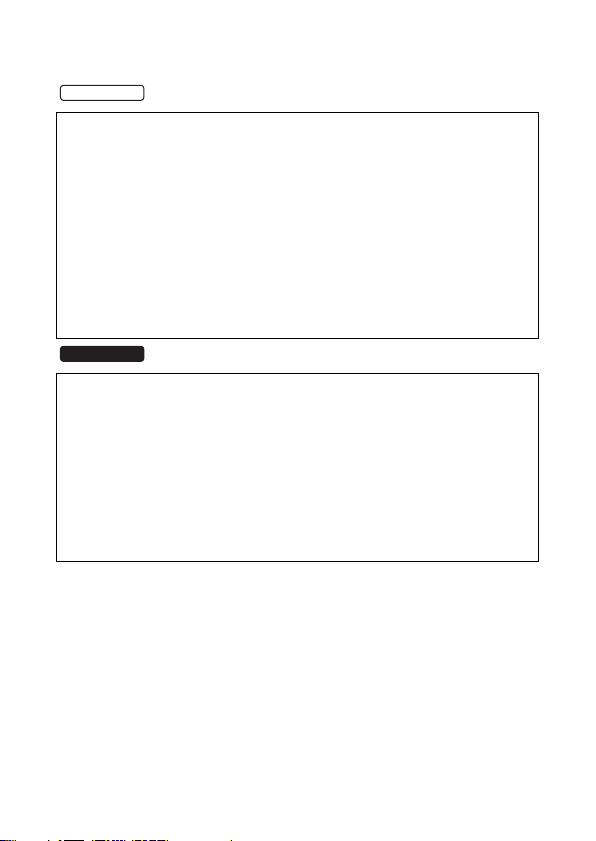
Information for Your Safety
HM-TA20
WARNING:
TO REDUCE THE RISK OF FIRE, ELECTRIC SHOCK OR
PRODUCT DAMAGE,
≥ Do not let water or other liquids drip or splash inside the unit.
≥ Do not expose accessories to rain, moisture, dripping or splashing.
≥ Do not place objects filled with liquids, such as vases, on
accessories.
≥ Use only the recommended accessories.
≥ Do not remove covers.
≥ Do not repair this unit by yourself. Refer servicing to qualified
service personnel.
HM-TA2
WARNING:
TO REDUCE THE RISK OF FIRE, ELECTRIC SHOCK OR
PRODUCT DAMAGE,
≥ Do not expose this unit to rain, moisture, dripping or splashing.
≥ Do not place objects filled with liquids, such as vases, on this unit.
≥ Use only the recommended accessories.
≥ Do not remove covers.
≥ Do not repair this unit by yourself. Refer servicing to qualified
service personnel.
2 VQT3P01
Page 3
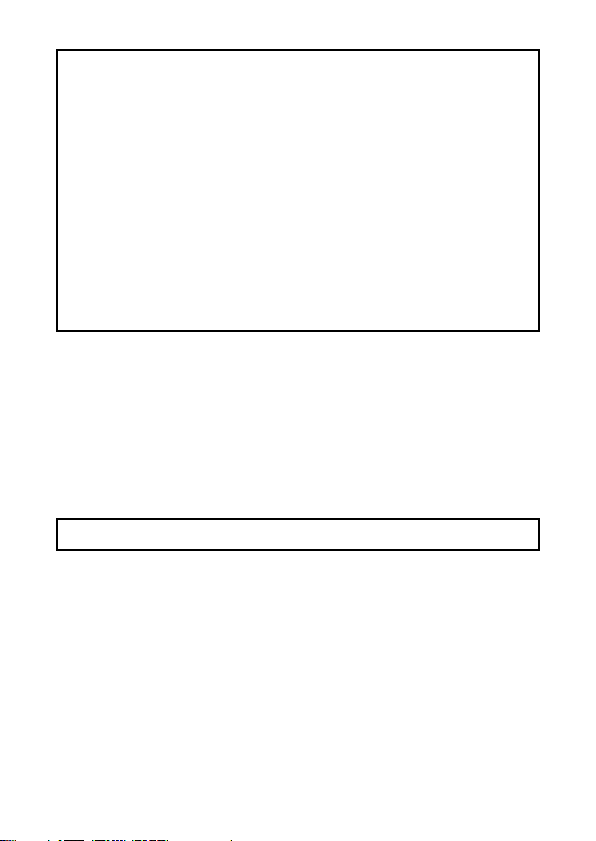
CAUTION!
≥ DO NOT INSTALL OR PLACE THIS UNIT IN A BOOKCASE,
BUILT-IN CABINET OR IN ANOTHER CONFINED SPACE.
ENSURE THE UNIT IS WELL VENTILATED. TO PREVENT RISK
OF ELECTRIC SHOCK OR FIRE HAZARD DUE TO
OVERHEATING, ENSURE THAT CURTAINS AND ANY OTHER
MATERIALS DO NOT OBSTRUCT THE VENTILATION VENTS.
≥ DO NOT OBSTRUCT THE UNIT’S VENTILATION OPENINGS
WITH NEWSPAPERS, TABLECLOTHS, CURTAINS, AND
SIMILAR ITEMS.
≥ DO NOT PLACE SOURCES OF NAKED FLAMES, SUCH AS
LIGHTED CANDLES, ON THE UNIT.
≥ DISPOSE OF BATTERIES IN AN ENVIRONMENTALLY
FRIENDLY MANNER.
(EB/EP only)
∫ EMC Electric and magnetic compatibility
This symbol (CE) is located on the rating plate.
Use only the recommended accessories.
≥ Do not use any other USB extension cords except the supplied one.
≥ Keep the Memory Card out of reach of children to prevent swallowing.
Product Identification Marking is located on the bottom of unit.
VQT3P01 3
Page 4
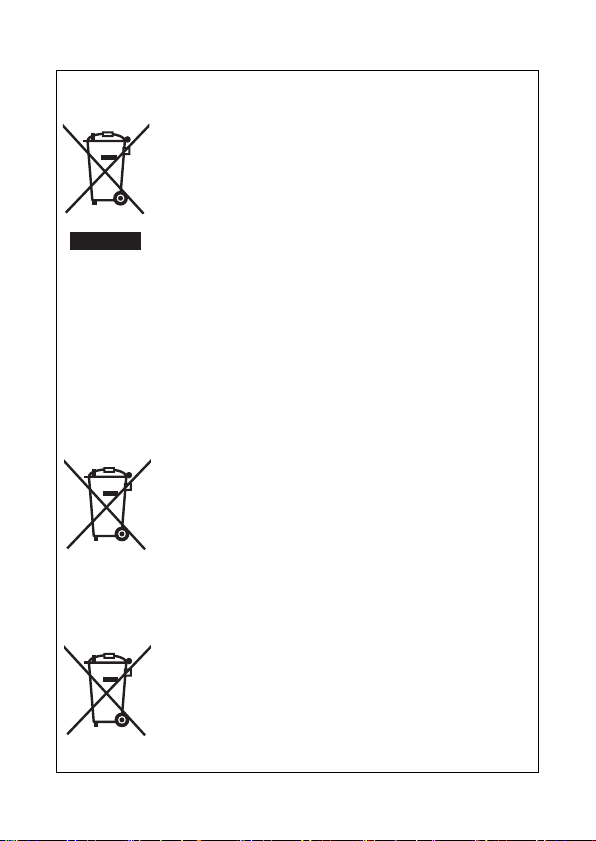
-If you see this symbol-
Cd
∫ Information for Users on Collection and Disposal of
Old Equipment and used Batteries
These symbols on the products, packaging, and/or
accompanying documents mean that used electrical
and electronic products and batteries should not be
mixed with general household waste.
For proper treatment, recovery and recycling of old
products and used batteries, please take them to
applicable collection points, in accordance with your
and 2006/66/EC.
By disposing of these products and batteries correctly, you will help
to save valuable resources and prevent any potential negative
effects on human health and the environment which could
otherwise arise from inappropriate waste handling.
For more information about collection and recycling of old products
and batteries, please contact your local municipality, your waste
disposal service or the point of sale where you purchased the items.
Penalties may be applicable for incorrect disposal of this waste, in
accordance with national legislation.
outside the European Union]
These symbols are only valid in the European Union. If you wish to
discard these items, please contact your local authorities or dealer
and ask for the correct method of disposal.
national legislation and the Directives 2002/96/EC
For business users in the European Union
If you wish to discard electrical and electronic
equipment, please contact your dealer or supplier
for further information.
[Information on Disposal in other Countries
Note for the battery symbol (bottom two symbol
examples):
This symbol might be used in combination with a
chemical symbol. In this case it complies with the
requirement set by the Directive for the chemical
involved.
4 VQT3P01
Page 5
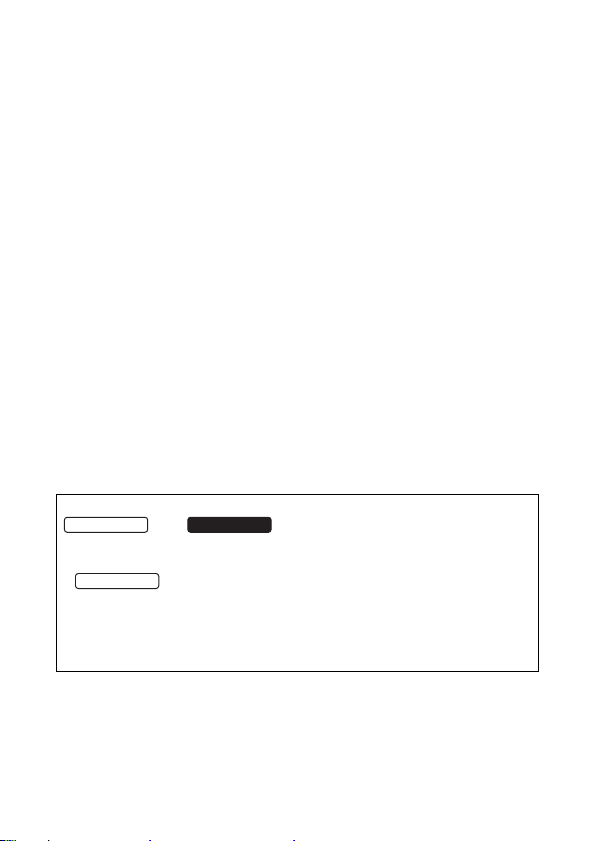
∫ Indemnity about recorded content
HM-TA20
HM-TA2
HM-TA20
Panasonic does not accept any responsibility for damages directly or
indirectly due to any type of problems that result in loss of recording or
edited content, and does not guarantee any content if recording or editing
does not work properly. Likewise, the above also applies in a case where
any type of repair is made to the unit.
∫
About recording method and compatibility of this unit
This unit can record detailed high definition images based on the MP4
format (MPEG-4 AVC/H.264 codec).
≥ Since the recording method is different from the AVCHD format, the
data is not compatible.
∫ Cards that you can use with this unit
SD Memory Card, SDHC Memory Card and SDXC Memory Card
≥ 4 GB or more Memory Cards that do not have the SDHC logo or 48 GB
or more Memory Cards that do not have the SDXC logo are not based
on SD Memory Card Specifications.
≥ Refer to page 26 for more details on SD cards.
∫ For the purposes of these operating instructions
≥ SD Memory Card, SDHC Memory Card and SDXC Memory Card are
referred to as the “SD card”.
≥ Pages for reference are indicated by an arrow, for example: l 00
These operating instructions are designed for use with models
the original.
≥ The illustrations used in these operating instructions show model
models.
≥ Depending on the model, some functions are not available.
≥ Features may vary, so please read carefully.
≥ Not all models may be available depending on the region of purchase.
and . Pictures may be slightly different from
, however, parts of the explanation refer to different
VQT3P01 5
Page 6
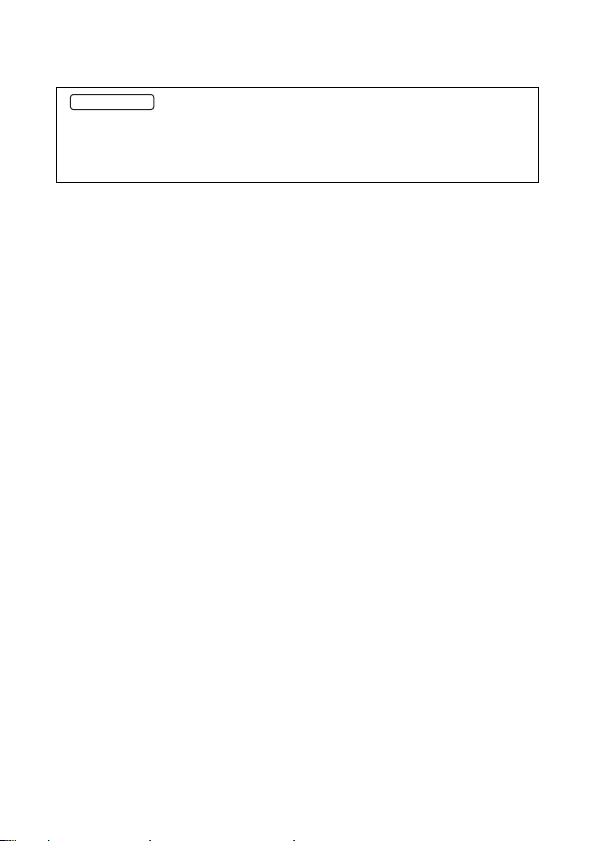
Contents
HM-TA20
Please be sure to read “(Important) About the Waterproof/
Dustproof and Anti-shock Performance of this unit
[HM-TA20]” (l 8) before using this unit underwater to prevent the
unit from being mishandled, which may cause water to seep in.
Information for Your Safety........2
(Important)
About the Waterproof/Dustproof
and Anti-shock Performance of
this unit [HM-TA20] .................... 8
Check before using
underwater .............................. 10
Using this unit underwater....... 12
Caring of this unit after using it
underwater .............................. 13
Accessories.............................. 16
Optional accessories ............... 16
Preparation
Parts identification and
handling .................................... 17
Charging the battery................ 21
Charging and motion pictures
recording time ......................... 24
Approximate operating time
and number of recordable
still pictures ............................. 24
Charging and voices recording
time ......................................... 25
Preparing the card ................... 26
Cards that you can use with
this unit .................................... 26
Inserting/removing
an SD card .............................. 28
Turning the unit on/off ............. 30
How to use the touch
screen ....................................... 31
Setting date and time............... 32
Recording/Playback
Recording ................................. 34
Selecting a mode .................... 34
Recording motion pictures ...... 35
Recording still pictures............ 36
Recording voices .................... 37
Intelligent Auto Mode .............. 38
Digital zoom in/out function..... 39
Recording with the LED light... 39
Night view mode ..................... 40
Effect function
(applying special effects) ........ 40
For underwater recording
[HM-TA20]............................... 41
Playback ................................... 42
Playing back the slide show/
continuous playback ............... 47
Zooming in on a still picture
during playback
(Playback zoom) ..................... 48
Deleting scenes, still pictures
or voices.................................. 49
Creating still picture from
motion picture ......................... 51
To delete unwanted parts of
a motion picture ...................... 52
Setting of online sharing of
motion pictures........................ 53
Using the Setup menu
screen ....................................... 54
Menu list.................................. 54
Watching Motion/Still Pictures
on your TV ................................ 59
6 VQT3P01
Page 7
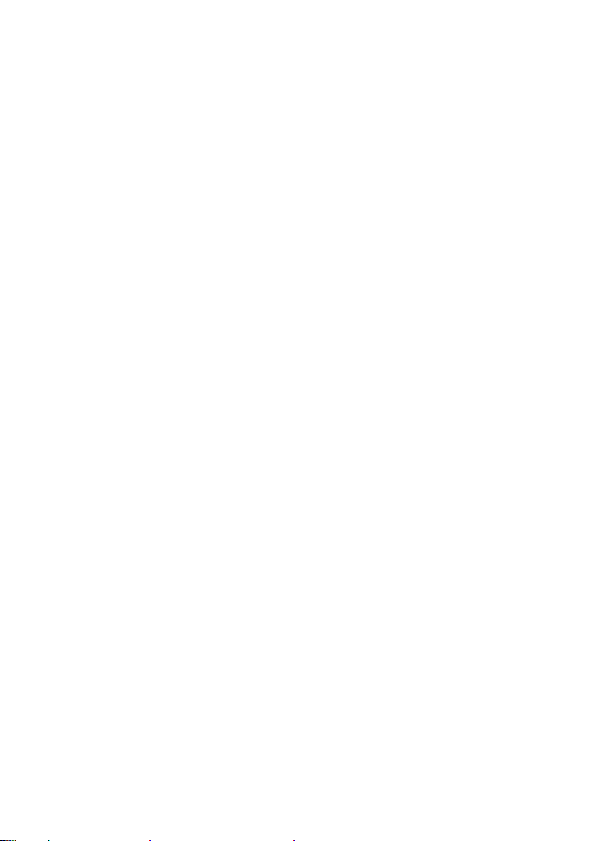
With a PC
What you can do with a PC..... 61
Operating environment ........... 63
Installation ................................ 66
Connecting to a PC.................. 68
About the PC display............... 70
Starting HD Writer PE 2.0 ........ 71
Reading the operating
instructions of the software
applications ............................. 71
If using Mac .............................. 72
To use as a camera
for Skype .................................. 73
How to connect ....................... 75
Others
Indications ................................ 76
Messages/Troubleshooting..... 79
Cautions for use....................... 83
Requests when disposing of
this unit ..................................... 88
About copyright ....................... 91
Recording modes/
approximate recordable time
(motion pictures).......................92
Approximate number of
recordable pictures ................. 93
Recording modes/approximate
recordable time (voices).......... 93
Specifications........................... 94
Index ......................................... 99
VQT3P01 7
Page 8
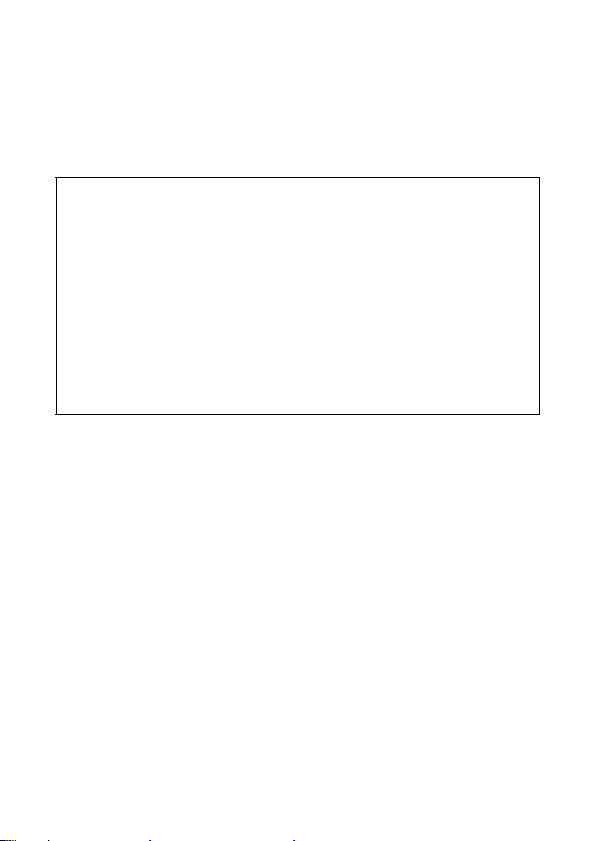
(Important)
About the Waterproof/Dustproof
and Anti-shock Performance of this
unit [HM-TA20]
Waterproof/Dustproof Performance
This unit’s waterproof/dustproof rating complies with the
“IP58” rating. Provided the care and maintenance guidelines
described in this document are strictly followed, this unit can
operate underwater, to a depth not exceeding 3 m for a time
not exceeding 60 minutes. (*1)
Anti-shock Performance
This unit also complies with “MIL-STD 810F Method 516.5Shock”. This unit has cleared a drop test from a height of
1.5 m onto 3 cm thick plywood. In most cases this unit should
not sustain any damage if dropped from a height not
exceeding 1.5 m. (*2)
This does not guarantee no destruction, no malfunction, or
waterproofing in all conditions.
*1 This means that this unit can be used underwater for specified time
in specified pressure in accordance with the handling method
established by Panasonic.
*2 “MIL-STD 810F Method 516.5-Shock” is the test method standard of
the U.S. Defense Department, which specifies performing drop tests
from a height of 122 cm, at 26 orientations (8 corners, 12 ridges,
6 faces) using 5 sets of devices, and passing the 26 orientation
drops within 5 devices. (If failure occurs during the test, a new set is
used to pass the drop orientation test within a total of 5 devices.)
Panasonic’s test method is based on the above “MIL-STD 810F
Method 516.5-Shock”. However, the drop height was changed from
122 cm to 150 cm dropping onto 3 cm thick plyboard. This drop test
was passed.
(Disregarding appearance change such as loss of paint or distortion
of the part where drop impact is applied.)
8 VQT3P01
Page 9
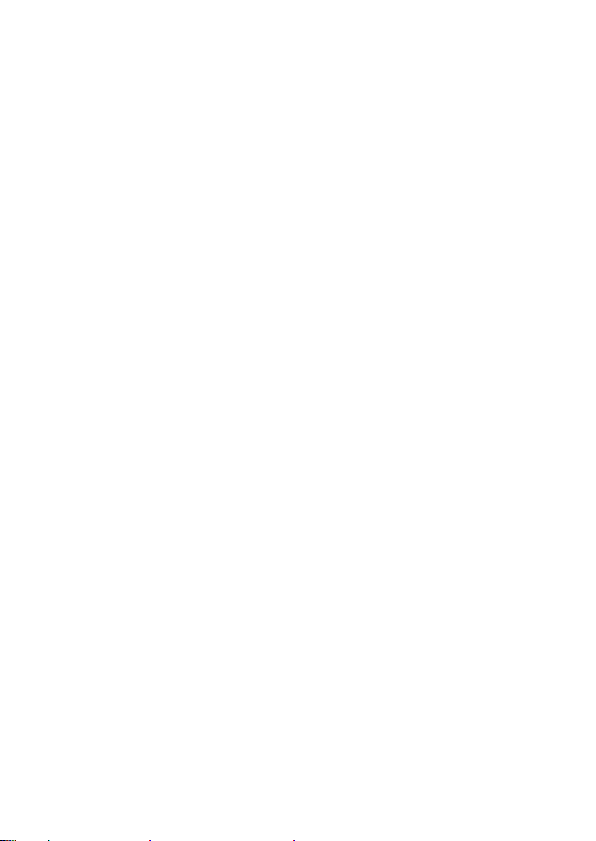
∫ Handling of this unit
≥ Waterproofing is not guaranteed if the unit is subject to an impact as a
result of being hit or dropped etc. If an impact to this unit occurs, it
should be inspected (subject to a fee) by a Panasonic’s Service Center
to verify that the waterproofing is still effective.
≥ The waterproof performance may be degraded due to the strong water
pressure when this unit is used deeper than 3 m underwater.
≥ When this unit is splashed with detergent, soap, hot spring, bath
additive, sun oil, sun screen, chemical, etc., wipe it off immediately.
≥ Waterproof function of this unit is for sea water and fresh water only.
≥ Any malfunction caused by customer misuse, or mishandling will not
be covered by the warranty.
≥ The inside of this unit is not waterproof. Water leakage will cause
malfunction.
≥ Supplied accessories are not waterproof.
≥ Cards are not waterproof. Do not handle with a wet hand. Also, do not
insert wet card into this unit.
≥ Do not leave this unit for a long period of time in places where
temperature is very low (at ski resorts or at high altitude etc.) or very
high [above 35 oC], inside a car under strong sunlight, close to a
heater, on the beach, etc. Waterproof performance may be degraded.
≥ Foreign objects may adhere to the inner side of the door/cover
(around the rubber seal or connecting terminals) when the door/
cover is opened or closed in places with sand or dust etc. This
may result in the impairment of the waterproof performance if the
door/cover is closed with foreign objects adhered. Be extremely
careful since it may result in malfunction etc.
≥ If any foreign object is adhered to the inner side of the door/cover,
remove with the lint-free cloth.
≥ If any liquid such as water droplets is adhered to this unit or inner
side of the door/cover, wipe off with a soft dry cloth. Do not open
or close the door/cover near the water, when underwater, using
wet hands, or when this unit is wet. It may cause water leakage.
VQT3P01 9
Page 10
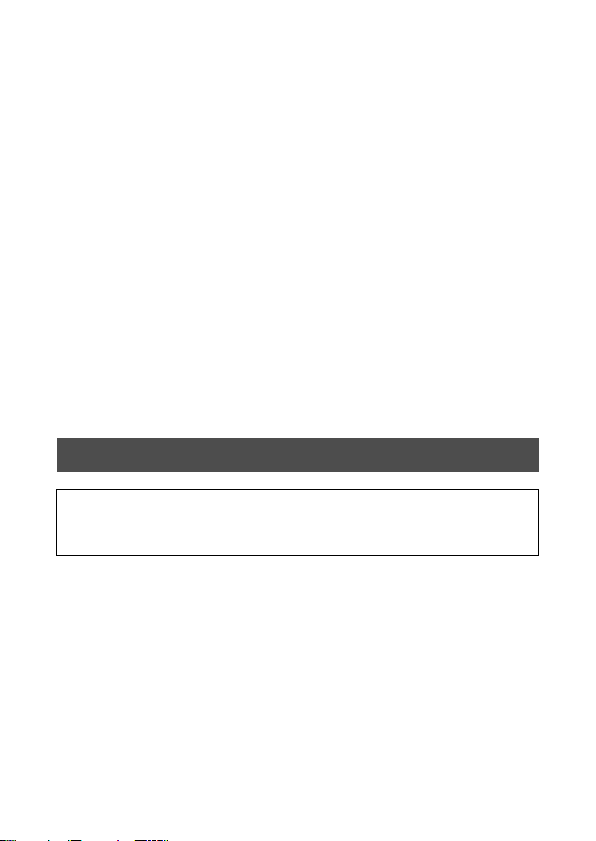
∫ When inner side of the lens is fogged (condensation)
It is not a malfunction or failure of this unit. It may be caused by the
environment in which this unit is used.
What to do when inner side of the lens is fogged
≥ Turn off the unit and open the door/cover in a place with constant
ambient temperature, away from high temperatures, humidity, sand
and dust. The fog will disappear naturally in 10 minutes to 2 hours with
the door/cover open when the temperature of this unit gets close to the
ambient temperature.
≥ Contact Panasonic’s Service Center if the fogging does not disappear.
Conditions in which inner side of the lens may be fogged
Condensation may occur and the inner side of the lens may be fogged when this
unit is used in areas that undergo a significant change in temperature or in high
humidity, such as the following:
≥ When this unit is used underwater suddenly after being on a hot
beach etc.
≥ When this unit is moved to a warm area from a cold area, such as
at a ski resort or at high altitude
≥ When the door/cover is opened in a high-humidity environment
Check before using underwater
Do not open or close the door/cover in places with sand and
dust, close to water, or with wet hands. Sand or dust adhering
may cause water leaks.
1 Check that there are no foreign objects on the inner
side of the door/cover.
≥ If there is any foreign object, such as lint, hair, sand, etc., on the
surrounding area, water will leak within a few seconds causing
malfunction.
≥ Wipe it off with a dry soft cloth if there is any liquid.
It may cause water leaks and malfunction if you use this unit with
liquid adhered.
≥ If there is any foreign material, remove with the lint-free cloth.
≥ Be extremely careful to remove the small sand etc. that may
adhere to the sides and corners of the rubber seal.
10 VQT3P01
Page 11
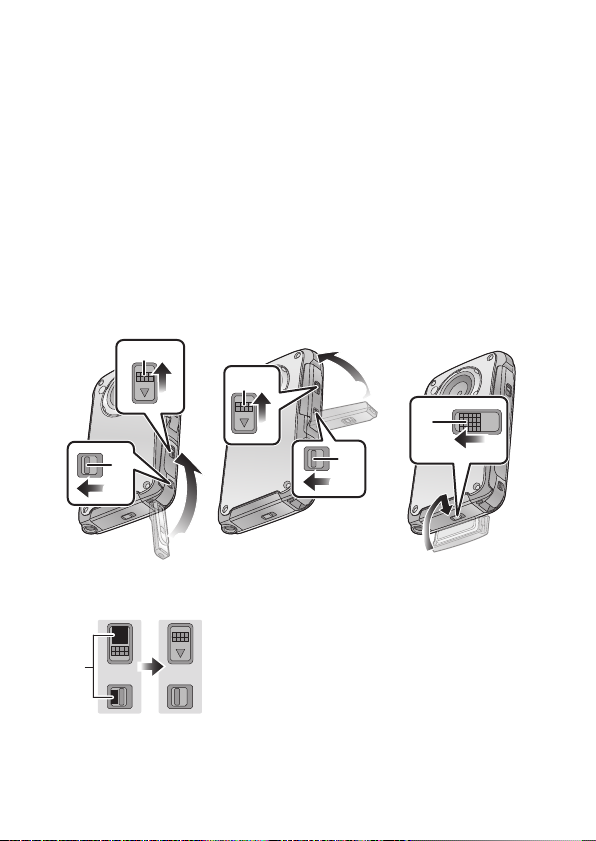
2 Check for cracks and deformation of the rubber seal
on the door/cover.
≥ The integrity of the rubber seals may decrease after about 1 year,
with use and age. To avoid permanently damaging this unit the
seals should be replaced once each year. Please contact
Panasonic’s Service Center for related costs and other
information.
3 Close the door/cover securely.
≥ Lock the LOCK lever securely until the red part is no longer visible.
≥ To prevent water seeping into this unit, be careful not to trap
foreign objects such as liquids, sand, hair or dust etc.
USB terminal cover
HDMI/Headphone
cover
SD card door
A LOCK lever
B Open/close lever
C Released state
D Locked state
E Red part
VQT3P01 11
Page 12
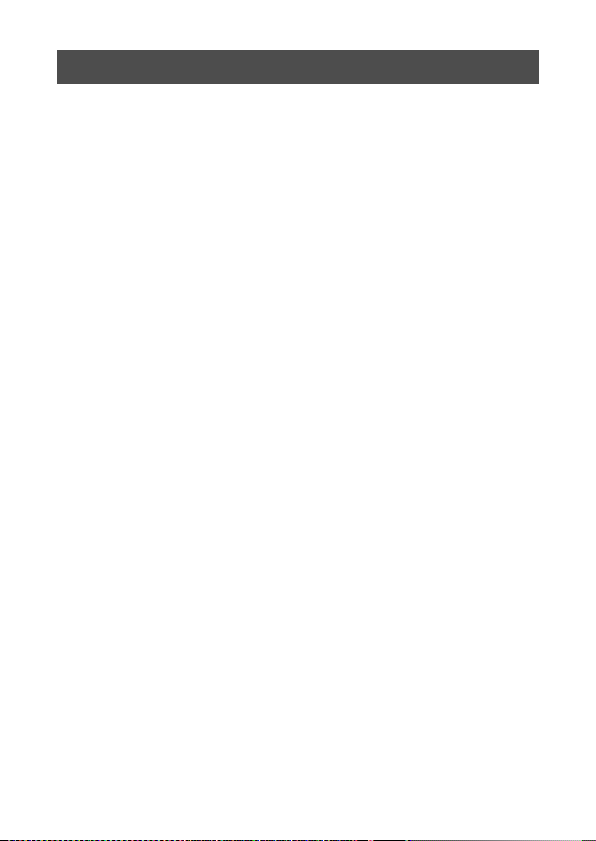
Using this unit underwater
≥ Use this unit underwater at a depth of up to 3 m with the water
temperature between 0 oC and 35 oC.
≥ Do not use this unit at a depth of over 3 m.
≥ Do not use it in the hot water over 35 oC (in the bath or hot spring).
≥ Do not use this unit underwater not longer than 60 minutes
continuously.
≥ Do not open or close the door/cover.
≥ Do not apply shock to this unit underwater. (Waterproof performance
may not be maintained, and there is a chance of water leak.)
≥ Do not dive into the water holding this unit. Do not use this unit in a
location where the water will splash strongly, such as rapid flow or
waterfall. (Strong water pressure may be applied, and it may cause
malfunction.)
≥ This unit will sink in the water. Take care not to drop this unit and lose it
underwater by securely placing the strap around your wrist or similar
measure.
≥ Attaching a tripod with a 5.5 mm screw or larger may open a hole in
this unit through which water will leak.
≥ The touch screen will not work underwater. It will malfunction, so make
sure to press the screen lock button. (l 41)
12 VQT3P01
Page 13
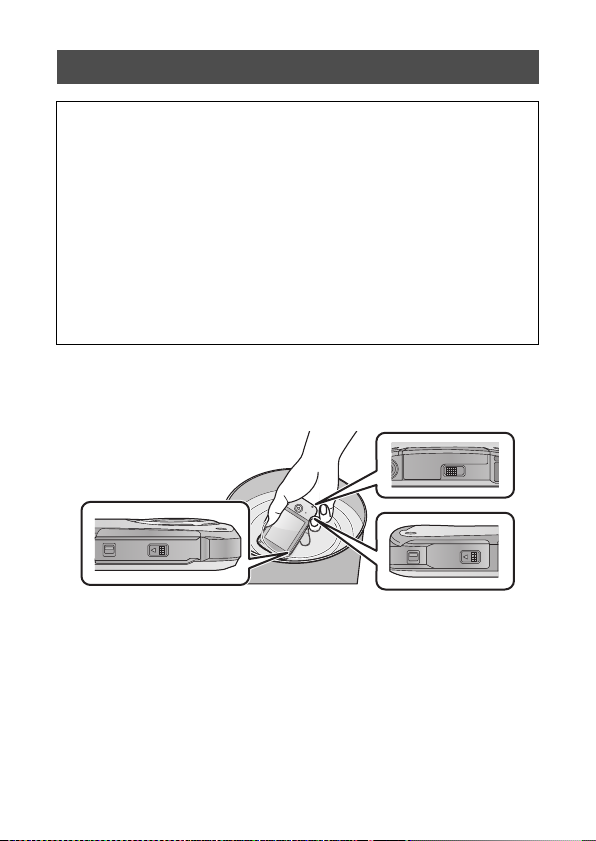
Caring of this unit after using it underwater
Do not open or close the door/cover until the sand and dust is
removed by rinsing this unit with water.
Make sure to clean this unit after using it.
≥ Thoroughly wipe off any water droplets, sand, and saline matter on
your hands, body, hair, etc.
≥ It is recommended to clean this unit indoors, avoiding places where
water spray or sand may fall.
Do not leave this unit uncared for more than 60 minutes after
using it underwater.
≥ Leaving this unit with foreign objects or saline matter on it may
cause damage, discolouration, corrosion, unusual odour, or
deterioration of the waterproof performance.
1 Rinse with water with the door/cover closed.
≥ After use at the seaside or underwater, soak the unit in fresh water
pooled in a shallow container for 10 minutes or less.
VQT3P01 13
Page 14
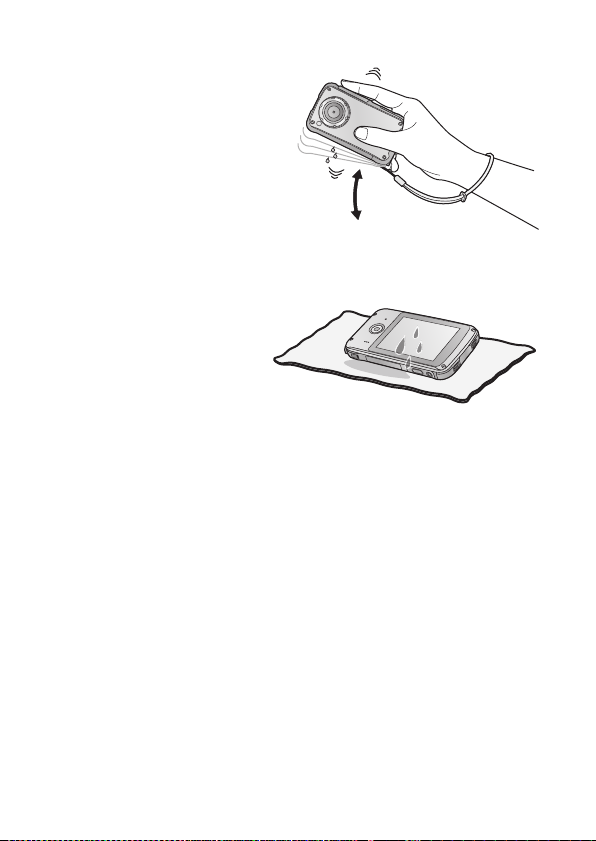
2 Drain water by holding
this unit upside down
and shaking it lightly a
few times.
≥ After using this unit at the
seaside or underwater, or
after washing it, water will
remain at the speaker site
of this unit for a while and it
may cause lower sound or
sound distortion.
≥ Fasten the strap firmly to prevent this unit from dropping.
3 Wipe off water
drops on this unit
with a dry soft cloth
and dry this unit in a
shaded area which
is well ventilated.
≥ Dry this unit by standing it on a dry cloth.
≥ Do not dry this unit with hot air from dryer or similar. Waterproof
performance will deteriorate due to deformation.
≥ Do not use chemicals such as benzine, thinner, alcohol, or
cleanser, or soap or detergents.
4 Confirm that there are no water droplets, open the
door/cover, and wipe off any water droplets or sand
left inside using a soft dry cloth.
≥ Water droplets may adhere to the card when the door/cover is
opened without thoroughly drying. Also, water may accumulate in
the gap around the card compartment or the terminal connector.
Be sure to wipe any water off with a soft dry cloth.
≥ The water droplets may seep into this unit when the door/cover is
closed while it is still wet, causing condensation or failure.
14 VQT3P01
Page 15
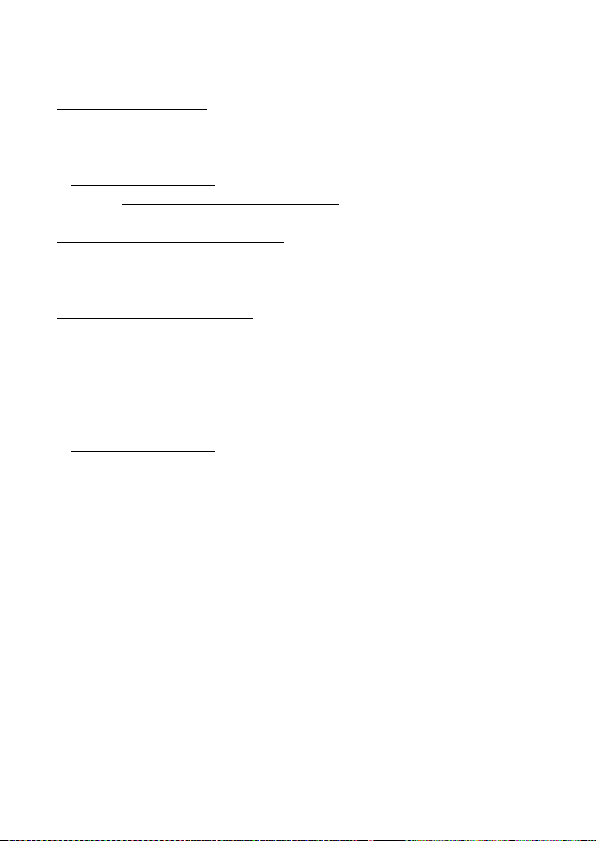
For the United Kingdom and Ireland customers
∫ Sales and Support Information
Customer Care Centre
≥ For customers within the UK: 0844 844 3852
≥ For customers within lreland: 01 289 8333
≥ Visit our website for product information
www.panasonic.co.uk
≥ E-mail: customer.care@panasonic.co.uk
Technical Support for AV Software
≥ For customers within the UK: 0844 844 3869
≥ For customers within Ireland: 01 289 8333
Direct Sales at Panasonic UK
≥ For customers: 0844 844 3856
≥ Order accessory and consumable items for your product with ease and
confidence by phoning our Customer Care Centre Monday–Thursday
9.00 a.m.–5.30 p.m., Friday 9.30 a.m.– 5.30 p.m. (Excluding public
holidays)
≥ Or go on line through our Internet Accessory ordering application at
www.pas-europe.com
≥ Most major credit and debit cards accepted.
≥ All enquiries transactions and distribution facilities are provided directly
by Panasonic UK.
≥ It couldn’t be simpler!
≥ Also available through our Internet is direct shopping for a wide range
of finished products, take a browse on our website for further details.
.
VQT3P01 15
Page 16
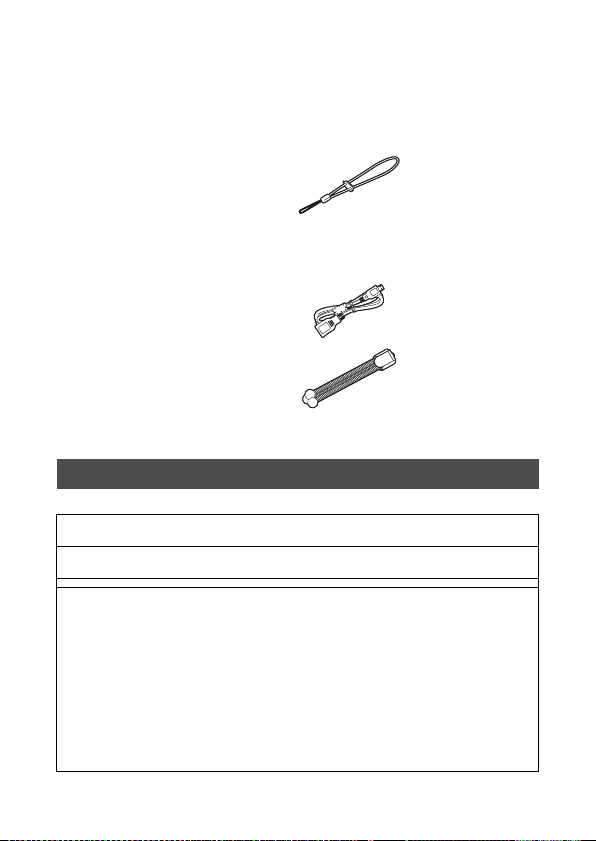
Accessories
Check the accessories before using this unit.
Keep the accessories out of reach of children to prevent swallowing.
Product numbers correct as of April 2011. These may be subject to change.
Hand strap with stylus pen
VFC4708
≥ The stylus pen is used for operations that are hard
to operate with your fingers or performing detailed
operations with the touch screen operation. (l 31)
USB extension cord
VFA0545
Trip od
VFC4709
≥
The unit comes with built-in HD Writer PE 2.0 video editing software.
≥ Supplied accessories are not waterproof.
Optional accessories
Some optional accessories may not be available in some countries.
HDMI mini cable (RP-CDHM15, RP-CDHM30)
SD/SDHC/SDXC Memory Card (Refer to page 26)
AC adaptor (VSK0746)*
Order number:
(EB) VSK0752*
(EP) VSK0751*
(GC) AVSK0752*/BVSK0751*
A
Hong Kong Special Administrative Region of China and Saudi Arabia
B Areas Other than Hong Kong Special Administrative Region of
China, Saudi Arabia
(GN) VSK0753*
* AC adaptor (VSK0746/VSK0751/VSK0752/VSK0753) is only for charging.
16 VQT3P01
Page 17
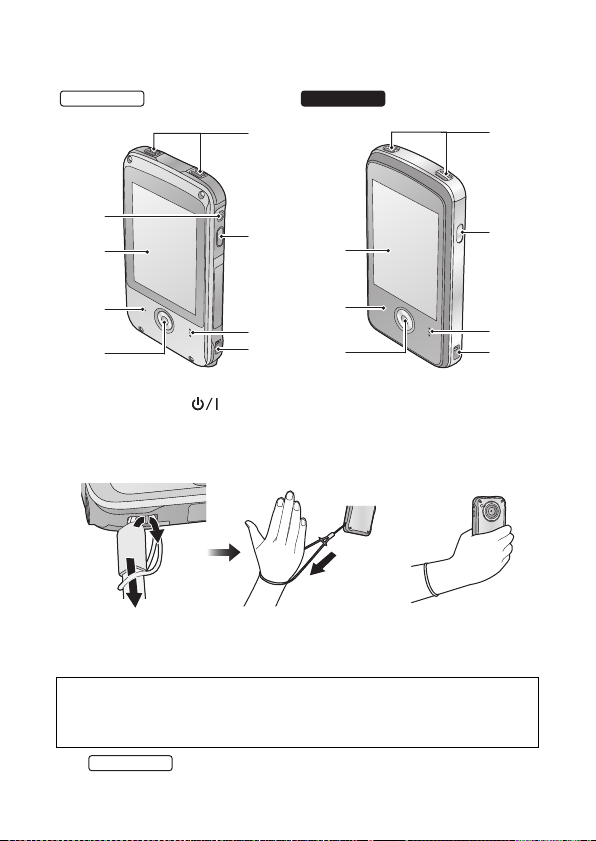
Preparation
HM-TA20
HM-TA2
1
8
2
3
4
6
7
5
1
2
3
4
6
7
5
HM-TA20
Parts identification and handling
1 Internal microphones
2 Power button [ ] (l 30)
3 Speaker
4 Hand strap fixture
≥
Attach the hand strap to this unit and adjust its length using the stylus pen.
5 Recording button (l 35)
6 Status indicator (l 21, 28, 30, 59)
7 LCD monitor (Touch screen) (l 31)
Due to limitations in LCD production technology, there may be some
tiny bright or dark spots on the LCD monitor screen. However, this is
not a malfunction and does not affect the recorded picture.
8
Screen lock button (l 41)
VQT3P01 17
Page 18
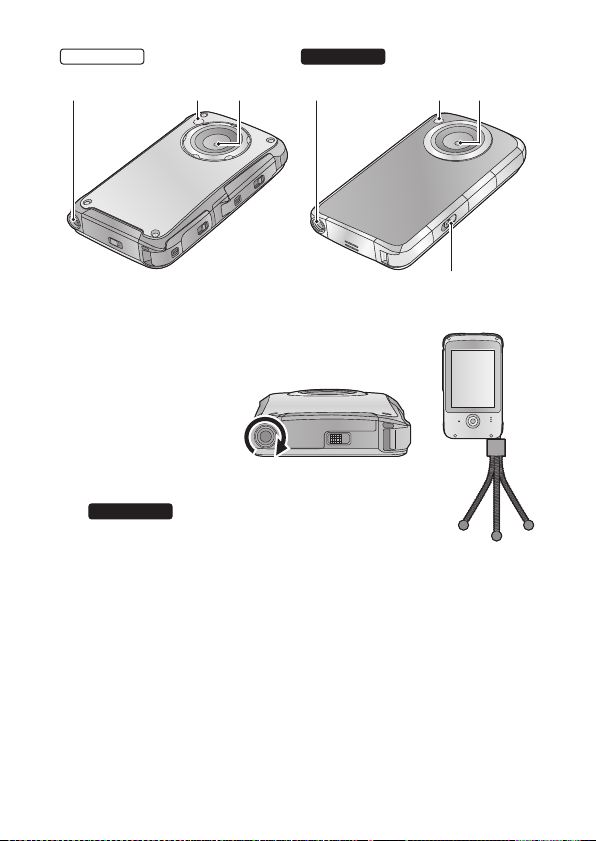
9 Tripod receptacle
HM-TA20
HM-TA2
91011
910
12
11
HM-TA2
≥ If you attach a tripod
which has 5.5 mm
screw or larger, it may
damage this unit.
10 LED light (l 39)
11 Lens
12
USB Latch (l 21)
18 VQT3P01
Page 19
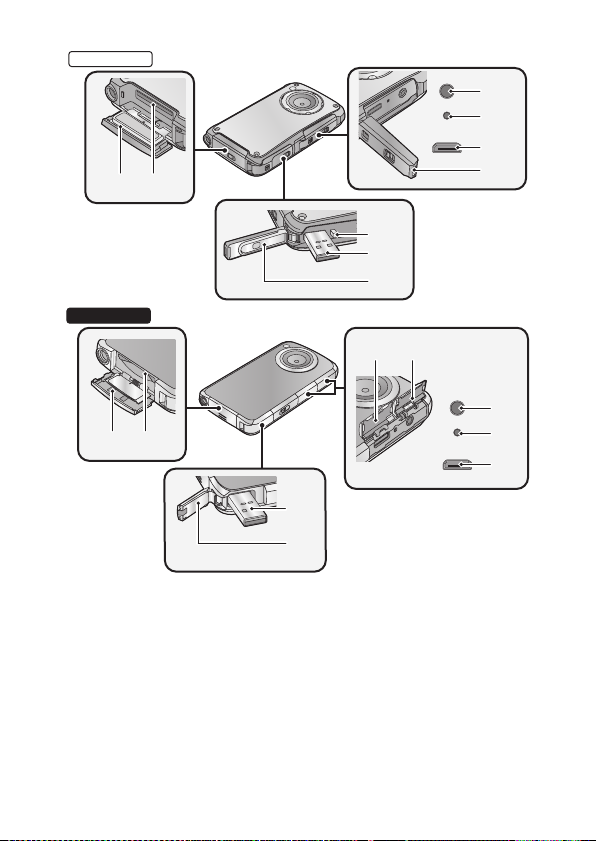
HM-TA20
15
16
RESET
17
13 14
18
19
20
21
HM-TA2
22 23
13 14
RESET
20
21
13 SD card door (l 28)
14 Card slot (l 28)
15 Headphone terminal [Ë]
≥ Recommended additional earphones: Panasonic RP-HV154,
RP-HJE130 (the product number is correct as of April 2011.)
jMax. output voltage of unit at earphone terminal:
150 mV or less
jWide band characteristic voltage of headphone or earphone:
75 mV or larger
≥ Excessive sound pressure from earphones and headphones can
cause hearing loss.
≥
Listening at full volume for long periods may damage the user’s ears.
Be sure to use the supplied or recommended headphones or earphones.
VQT3P01 19
15
16
17
Page 20
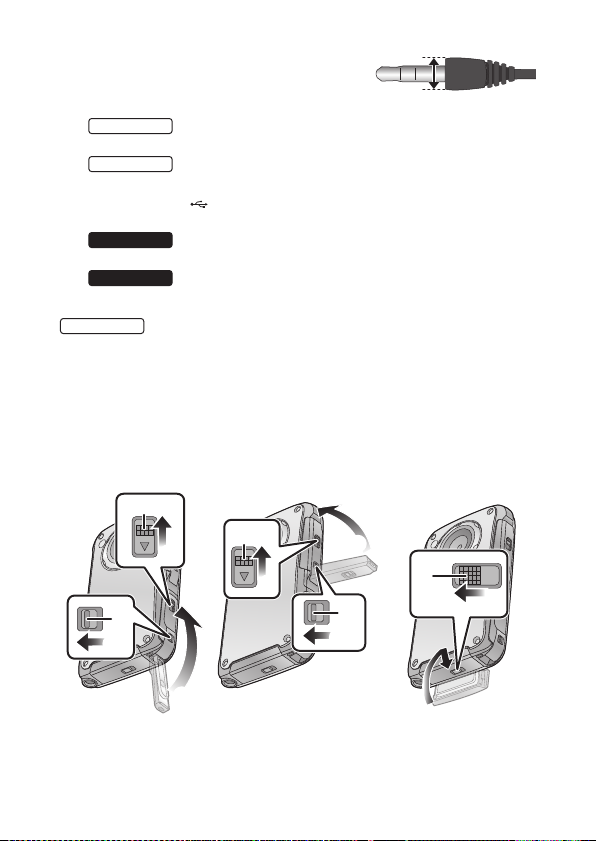
≥ Use the earphone/headphone with a A
HM-TA2
HM-TA20
part width ‰ 11 mm or smaller.
16 Reset button [RESET] (l 82)
17 HDMI mini connector (l 59)
HM-TA20
18
HDMI/Headphone cover
HM-TA20
19
USB Latch (l 21)
20 USB terminal [ ] (l 21, 66, 68, 75)
21 USB terminal cover (l 21)
HM-TA2
22
HDMI cover
23
Headphone terminal cover
About locks for USB terminal cover, HDMI/Headphone cover and
SD card door
Each door/cover is equipped with a LOCK lever to lock the open/close
lever. When opening and closing the door/cover, slide the LOCK lever
and then slide the open/close lever.
USB terminal cover
HDMI/Headphone
cover
SD card door
A LOCK lever
B Open/close lever
20 VQT3P01
Page 21
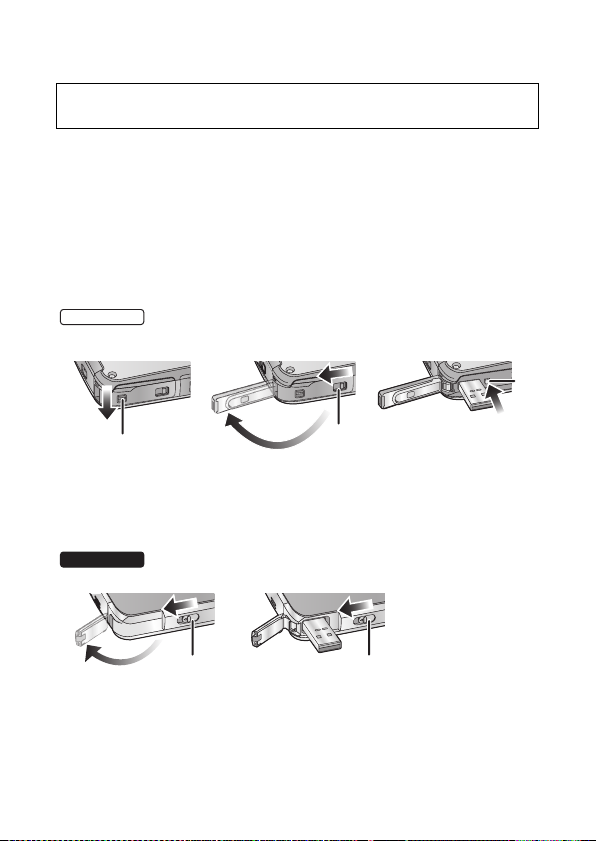
Preparation
HM-TA20
HM-TA2
Charging the battery
When this unit is purchased, the battery is not charged. Charge
the battery fully before using this unit for the first time.
Important:
≥ This unit has a built-in rechargeable lithium-ion battery. Do not
remove except when disposing of this unit.
≥ The battery will not be charged if the unit is turned on.
≥ The battery can also be charged using the AC adaptor (optional).
(l 16, 22)
1 Take out the USB terminal.
≥ Be careful as the USB terminal will jump out.
1 Slide the LOCK lever for the USB terminal cover A to release the
lock on the open/close lever for the USB terminal cover B.
2 Open the USB terminal cover while sliding the open/close lever for
the USB terminal cover B in the direction indicated by the arrow.
3 Press the USB Latch C until the USB terminal comes out.
1 Slide the USB Latch A until the USB terminal cover opens.
2 Slide the USB Latch A again until the USB terminal comes out.
VQT3P01 21
Page 22
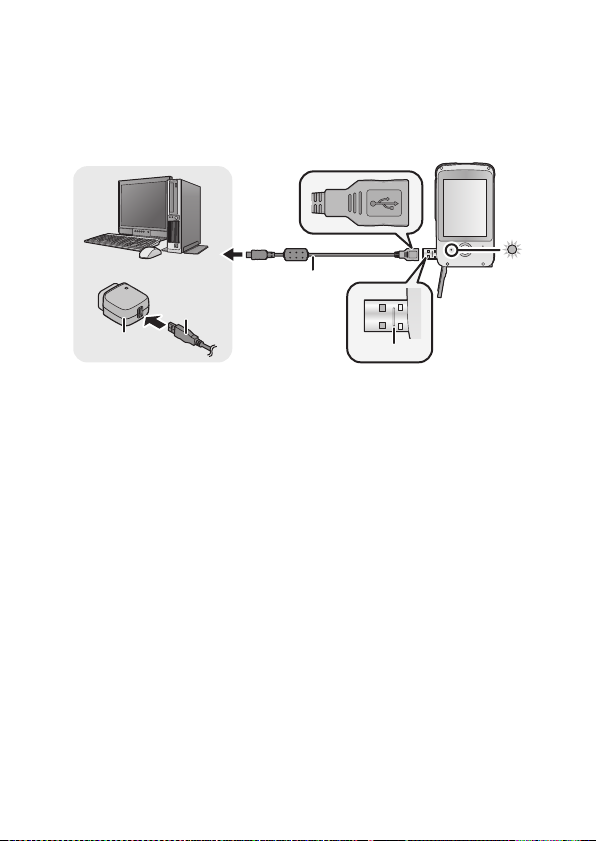
2 Connect USB terminal of this unit to a PC with a USB
extension cord.
≥ Be sure to connect USB terminal of this unit to a PC with a USB
extension cord when charging the battery.
≥ Connect the USB extension cord by inserting it securely all the
way without forcing.
A USB extension cord (supplied)
B AC adaptor (optional)
≥ Do not use any other USB extension cords except the supplied one.
(Operation is not guaranteed with any other USB extension cords.)
≥
Insert the USB extension cord securely all the way. (Insert to the line C.)
It will not operate properly if it is not inserted all the way.
≥
(EB) Always use a genuine Panasonic AC adaptor (VSK0752; optional).
(EP) Always use a genuine Panasonic AC adaptor (VSK0751; optional).
(GC) Always use a genuine Panasonic AC adaptor
(
A
VSK0752/BVSK0751; optional).
A
Hong Kong Special Administrative Region of China and Saudi Arabia
B
Areas Other than Hong Kong Special Administrative Region of China,
Saudi Arabia
(GN) Always use a genuine Panasonic AC adaptor (VSK0753; optional).
THE SOCKET OUTLET SHALL BE INSTALLED NEAR THE
EQUIPMENT AND SHALL BE EASILY ACCESSIBLE.
The unit is in the standby condition when the AC adaptor is connected.
The primary circuit is always “live” as long as the AC adaptor is
connected to an electrical outlet.
≥ The status indicator will flash red at an interval of 2 seconds, indicating
that charging has begun.
≥ During charging, the status indicator flashes. When charging is
finished, the status indicator turns off.
22 VQT3P01
Page 23
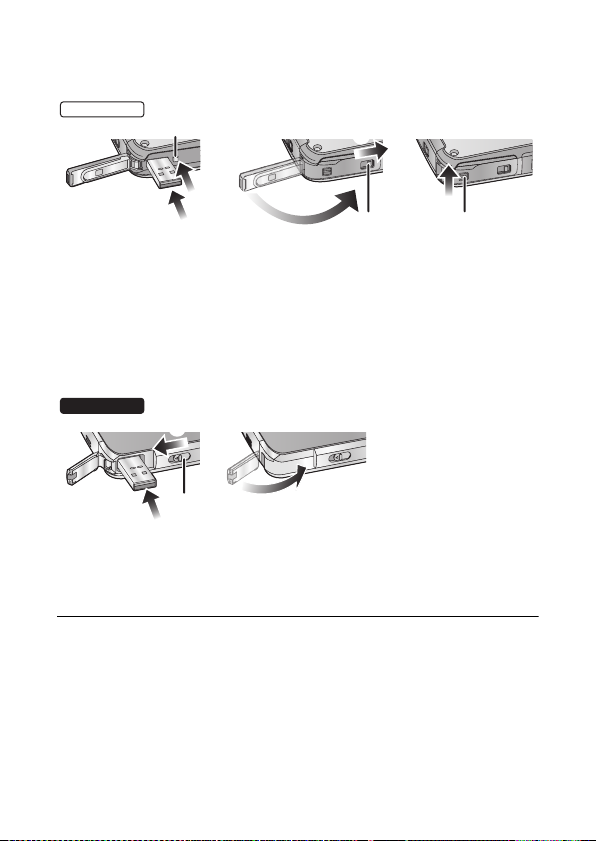
∫ To return the USB terminal to its original position
HM-TA20
HM-TA2
≥
When pressing the USB terminal with your fingers, press slowly and carefully.
1 Press the USB Latch C.
2 While pressing on the USB Latch C, press the USB terminal with
your finger.
≥ Release your finger from the USB Latch C, and push in the USB
terminal until it is locked.
3 Close the USB terminal cover.
4 While the USB terminal cover is closed, slide the open/close lever for
the USB terminal cover B toward the direction of the arrow.
5 Slide the LOCK lever for the USB terminal cover A to lock the open/
close lever for the USB terminal cover B.
Slide the USB Latch A.
1
2
While the USB Latch A is slid, press the USB terminal with your finger.
≥ Release your finger from the USB Latch A, and push in the USB
terminal until it is locked.
3 Close the USB terminal cover.
≥ Please refer to page 84 if the status indicator flashes quickly.
≥ Do not heat or expose to flame.
≥ Do not leave unit in an automobile exposed to direct sunlight for a long
period time with doors and windows closed.
≥ If the operating time is still too short even after the battery is fully
charged, the battery has worn out and needs to be replaced. Consult
the dealer who you purchased this unit from.
Operation is not guaranteed for all devices equipped with a USB terminal.
≥
VQT3P01 23
Page 24
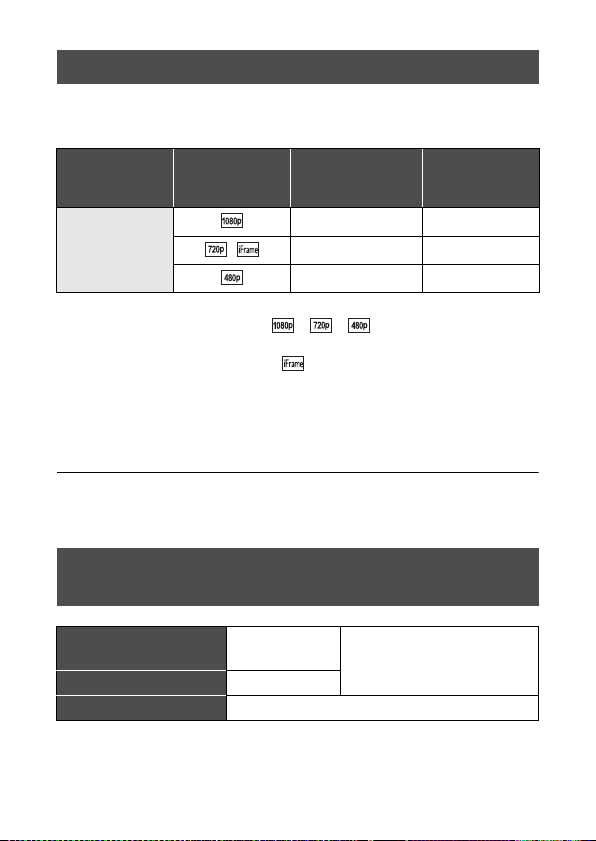
Charging and motion pictures recording time
∫ Charging/Recording time
≥ Temperature: 25 oC/humidity: 60%RH
Maximum
Charging time
4h20min
* Maximum continuous recordable time for one scene:
j
If [Video Rec Mode] is set to //:
29min59sec
jIf [Video Rec Mode] is set to :
Approx. 20 min (up to 4 GB recording capacity)
≥ These times are approximations.
≥
The indicated charging time is for when the battery has been
discharged completely. Charging time and recordable time vary
depending on the usage conditions such as high/low temperature.
≥
The actual recordable time refers to the recordable time when repeatedly
starting/stopping recording, turning the unit on/off, adjusting the zoom etc.
≥
This unit becomes warm after use or charging. This is not a malfunction.
Recording mode
/ 1h30min 55min
continuous
recordable time
1h25min 50min
1h45min 1h
*
Actual
recordable
time
Approximate operating time and number of
recordable still pictures
Number of recordable
pictures
Recording time
Playback time Approx. 210 min
Recording conditions by CIPA standard
≥ CIPA is an abbreviation of Camera & Imaging Products Association.
≥ Using a Panasonic SD Memory Card (2 GB)
Approx.
230 pictures
Approx. 115 min
By CIPA standard
24 VQT3P01
Page 25
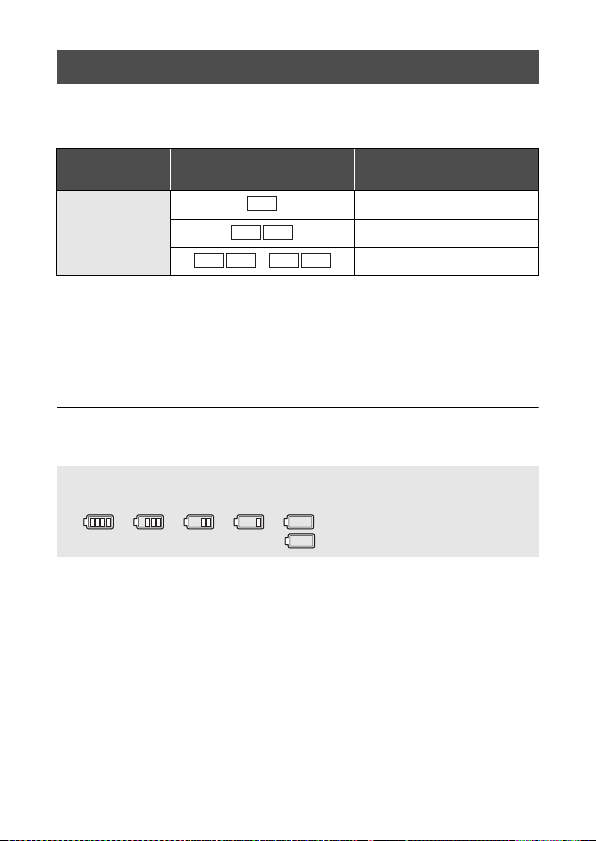
Charging and voices recording time
PCM
128Low
AAC
∫ Charging/Recording time
≥ Temperature: 25 oC/humidity: 60%RH
Charging time
Recording mode
Maximum continuous
recordable time
4h30min
256
AAC
AAC
128
/ 4h30min
4h30min
4h20min
* Maximum continuous recordable time for one voice:
Approx. 5 h (up to 4 GB recording capacity)
≥ These times are approximations.
The indicated charging time is for when the battery has been
≥
discharged completely. Charging time and recordable time vary
depending on the usage conditions such as high/low temperature.
≥ This unit becomes warm after use or charging. This is not a
malfunction.
Battery capacity indication
≥ The display changes as the battery capacity reduces.
####
If the battery discharges, then will become red.
*
VQT3P01 25
Page 26
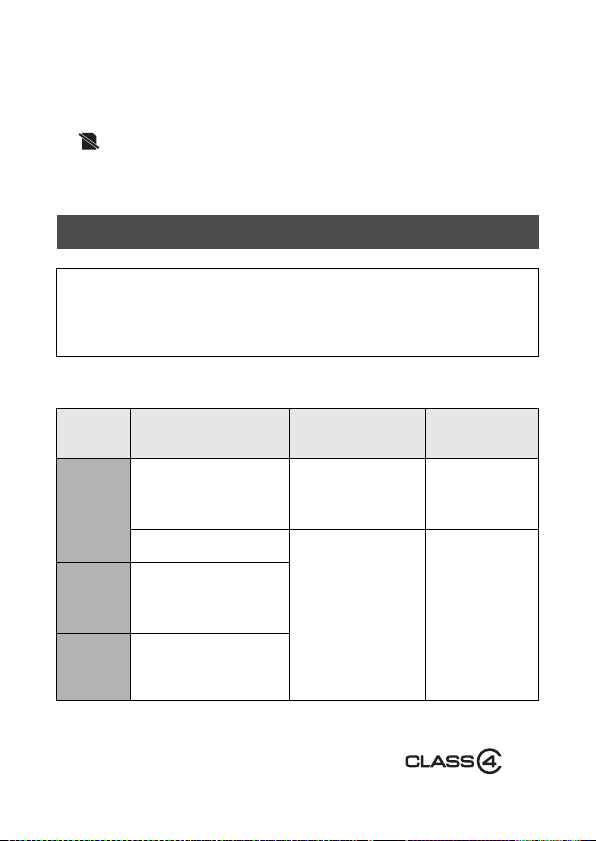
Preparation
Preparing the card
The following operations can be performed using this unit.
≥ When a card has not been inserted: Scenes, still pictures and
voices can be recorded on the built-in memory and played back.
( appears.)
≥ When a card has been inserted: Scenes, still pictures and voices
can be recorded on the card and played back.
Normally, insert the card to use.
Cards that you can use with this unit
This unit (an SDXC compatible device) is compatible with SD Memory Cards,
SDHC Memory Cards and SDXC Memory Cards. When using an SDHC
memory card/SDXC memory card with other equipment, check the equipment
is compatible with these memory cards.
Use SD cards conforming to Class 4 or higher of the SD Speed
Class Rating* for motion picture recording.
Card
type
SD
Memory
Card
SDHC
Memory
Card
SDXC
Memory
Card
* SD Speed Class Rating is the speed
standard regarding continuous writing.
Check via the label on the card, etc.
Capacity
8MB/
16 MB/32 MB/64 MB/
128 MB/256 MB
512MB/1GB/2GB
4 GB/6 GB/8 GB/
12 GB/16 GB/24 GB/
32 GB
48 GB/64 GB
Cannot be
guaranteed in
operation.
Can be used. Can be used.
26 VQT3P01
Motion picture/
Voice recording
e.g.:
Still picture
recording
Cannot be
guaranteed in
operation.
Page 27
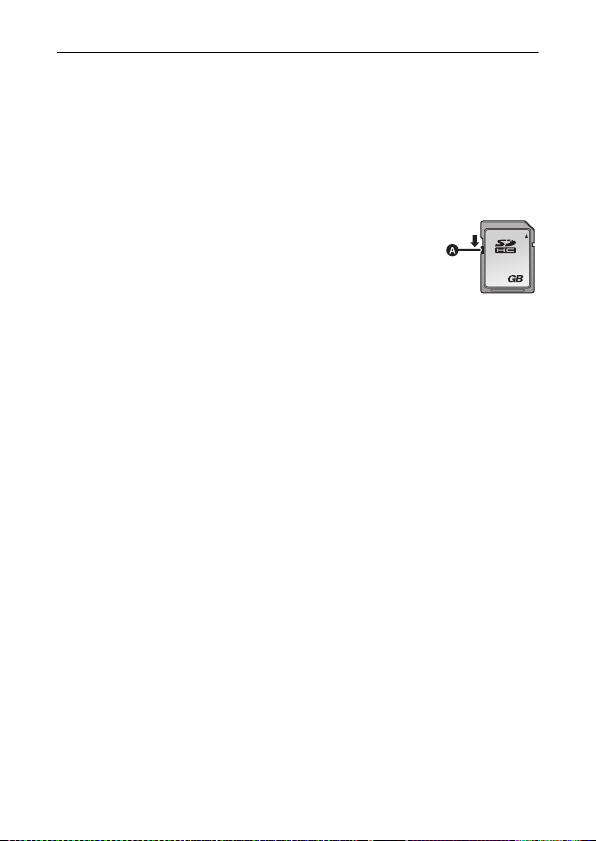
≥ Please confirm the latest information about SD Memory Cards/
32
SDHC Memory Cards/SDXC Memory Cards that can be used for
motion picture recording on the following website.
http://panasonic.jp/support/global/cs/e_cam
(This website is in English only.)
≥ 4 GB or more Memory Cards that do not have the SDHC logo or 48 GB
or more Memory Cards that do not have the SDXC logo are not based
on SD Memory Card Specifications.
≥ When the write-protect switch A on SD card is locked,
no recording, deletion or editing will be possible on the
card.
≥ Keep the Memory Card out of reach of children to
prevent swallowing.
∫ About Built-in Memory
≥ Recordable Memory size: Approx. 10 MB
≥ You can not copy the recorded pictures to a card.
≥ The built-in memory can be used as a temporary storage device.
≥ The access time for the built-in memory may be longer than the access
time for a card.
VQT3P01 27
Page 28
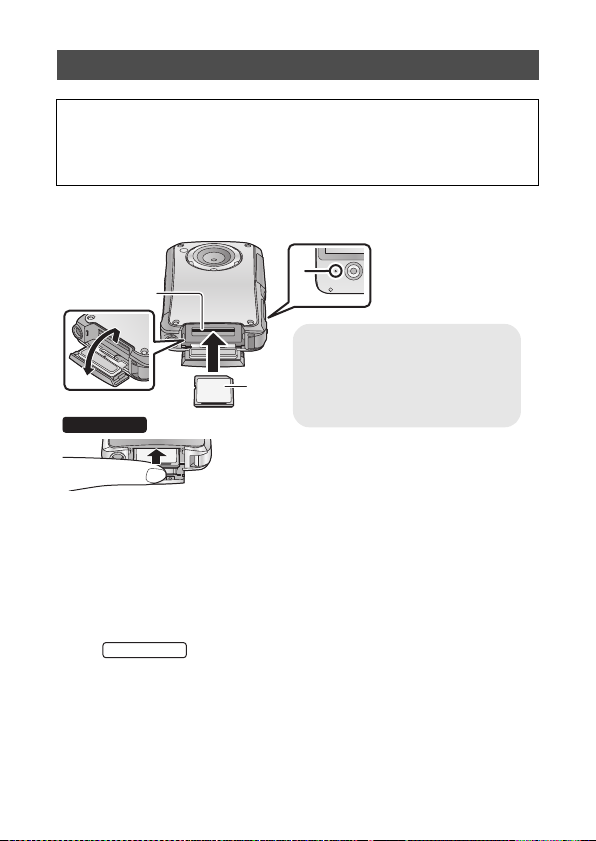
Inserting/removing an SD card
HM-TA2
Status indicator A
≥ When this unit is accessing
the SD card, the status
indicator lights up.
≥ Insert SD card as shown in the figure.
HM-TA20
When using an SD card not from Panasonic, or one previously used on other
equipment, for the first time on this unit, format the SD card. (
SD card is formatted, all of the recorded data is deleted. Once the data is
deleted, it cannot be restored.
Caution:
Check that the status indicator has gone off.
l
58) When the
1 Open the SD card door and insert (remove) the SD
card into (from) the card slot B.
≥ Face the label side C in the direction shown in the illustration and
press it straight in as far as it will go.
≥ Press the centre of the SD card and then pull it straight out.
≥
Open the SD card door after releasing the lock with the LOCK
lever for the SD card door.
2 Securely close the SD card door.
28 VQT3P01
Page 29
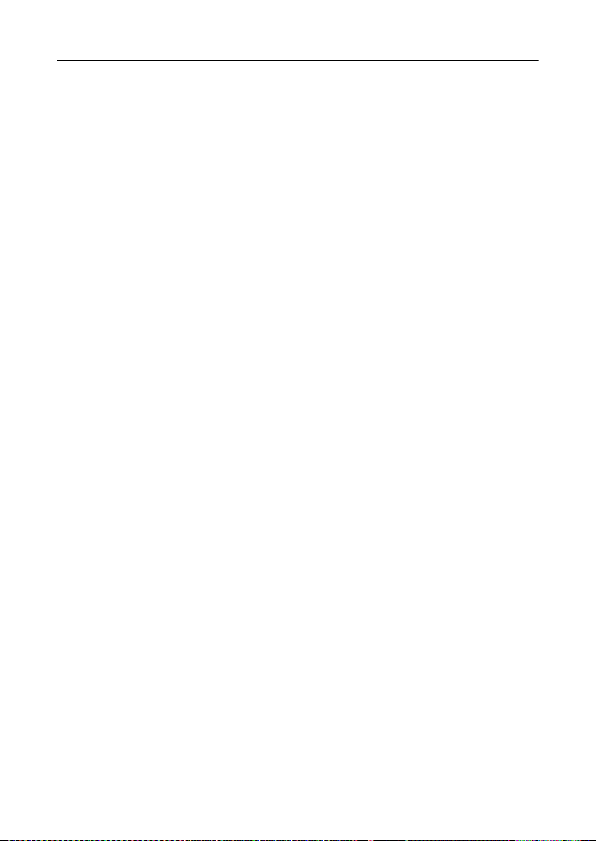
≥ Do not touch the terminals on the back of the SD card.
≥ Do not apply strong shocks, bend, or drop the SD card.
≥ Electrical noise, static electricity or the failure of this unit or the SD card
may damage or erase the data stored on the SD card.
≥ When the status indicator is lit, do not:
jRemove the SD card
jTurn the unit off
jInsert and remove the USB terminal
jExpose the unit to vibrations or shock
Performing the above while the status indicator is on may result in
damage to data/SD card or this unit.
≥ Do not expose the terminals of the SD card to water, dirt or dust.
≥ Do not place SD cards in the following areas:
jIn direct sunlight
jIn very dusty or humid areas
jNear a heater
jLocations susceptible to significant difference in temperature
(condensation can occur.)
jWhere static electricity or electromagnetic waves occur
≥ To protect SD cards, return them to their cases when you are not using
them.
≥ About disposing of or giving away the SD card. (l 87)
VQT3P01 29
Page 30
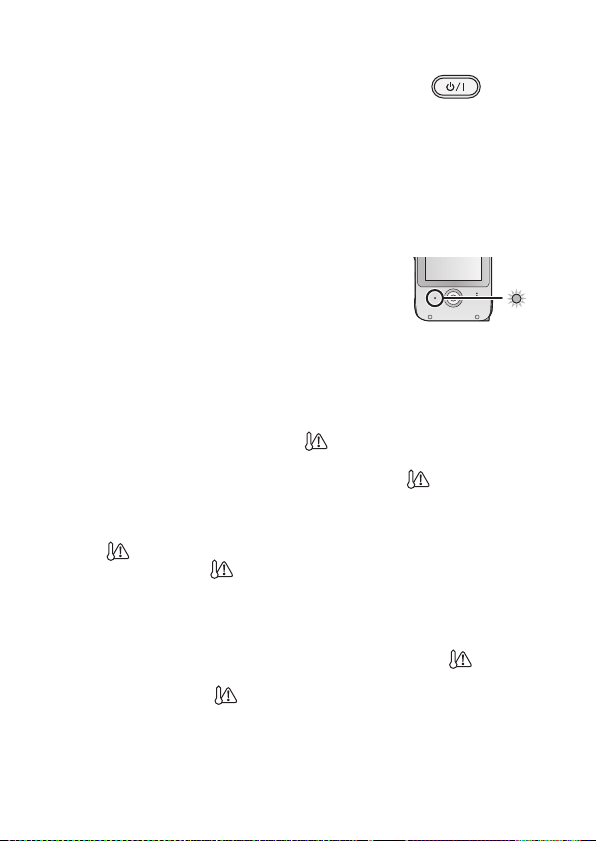
Preparation
Turning the unit on/off
Press the power button to turn on the unit.
≥ The LCD monitor lights on.
To turn off the unit
Continue pressing the power button until the LCD monitor goes off.
∫ About the screen display
Please refer to page 76 for details of the icons displayed on the screen.
∫ About the power save function
To prevent battery consumption, it will turn off the
screen and go into idle mode after approx. 2 minutes of
no operation. (The status indicator
The unit will be turned off automatically if no operation
is performed for a further 5 minutes (approx.) while in
idle mode.
≥ Idle mode is cancelled by pressing the Power button or Recording
button.
∫ About the high temperature warning icon
When the high temperature warning icon is displayed, the temperature of
the unit is high.
≥ It is possible to continue recording/playback when is displayed,
but it is recommended to stop operations and turn off the unit as soon
as possible.
≥ If the temperature rises further, the unit will be turned off automatically
after flashes. You will not be able to turn on the unit again until the
temperature lowers ( will flash.), so wait until the temperature
lowers before using again.
≥ A countdown until the recording is stopped will start from approx.
15 seconds during motion picture recording, and the recording will stop
when the display reaches 0 seconds.
≥ When you turn off the unit while the temperature is high ( is
displayed.), you will not be able to turn on the unit again until the
temperature lowers. ( will flash.)
A
flashes.)
30 VQT3P01
Page 31

Preparation
How to use the touch screen
You can operate by directly touching the LCD monitor (touch screen) with
your finger.
It is easier to use the stylus pen (supplied) for detailed operation or if it is
hard to operate with your fingers.
∫ Touch
Touch and release the touch screen
to select icon or picture.
≥ Touch the centre of the icon.
≥ Touching the touch screen will
not operate while you are
touching another part of the touch
screen.
∫ Slide while touching
Move your finger while pressing on
the touch screen.
≥ Do not touch on the LCD monitor with hard pointed tips, such as ball
point pens.
VQT3P01 31
Page 32

Preparation
Setting date and time
1 Select the menu. (l 54)
[MENU] # # [CLOCK SET]
2 Touch the date or time to be set, then set the desired
value using / .
≥ The year can be set between 2000 and 2039.
≥ The 24-hour system is used to display the time.
3 Touch [ENTER].
32 VQT3P01
Page 33

≥ The clock is not set when the unit is shipped.
≥ When the unit is turned on for the first time, a message asking you to
set the date and time will appear.
≥ The date and time function is driven by a built-in lithium battery.
≥ If the built-in lithium battery needs to be charged, the message “Set
date and time” appears. To recharge the built-in lithium battery,
connect USB terminal of this unit to a booted PC. Leave the unit as it is
for approx. 24 hours and the battery will maintain the date and time for
approx. 3 months. (The battery is still being recharged even if the unit
is off.)
≥ The date and time will be set to January 1, 2011 00:00 when recording
is performed without the date and time set.
(EB Only)
WARNING
THE LITHIUM BATTERY IN THIS EQUIPMENT MUST ONLY BE
REPLACED BY QUALIFIED PERSONNEL. WHEN NECESSARY,
CONTACT YOUR LOCAL PANASONIC SUPPLIER.
(For Australia and New Zealand)
WARNING
THE LITHIUM BATTERY IN THIS UNIT MUST ONLY BE REPLACED
BY QUALIFIED PERSONNEL. IF THIS IS NECESSARY, CONTACT
THE PANASONIC CUSTOMER CARE CENTRE ON 132600 FOR
YOUR NEAREST AUTHORIZED SERVICE CENTRE.
VQT3P01 33
Page 34

Recording/Playback
Recording
≥ This unit will perform automatic recording. Auto focusing, auto white
balancing, and electronic stabilizer
* The electronic stabilizer will not function when recording still pictures or
during operation of digital zoom.
≥ Record with this unit vertically.
Selecting a mode
1 Touch [MODE].
≥ If [MODE] is not displayed, press the Recording button.
2 Touch the icon.
Motion Picture Recording Mode (l 35)
≥; appears on the screen.
Still Picture Recording Mode (l 36)
≥ (White) appears on the screen.
Voice Recording Mode (l 37)
≥ (White) appears on the screen.
*
will function during the recording.
34 VQT3P01
Page 35

Recording motion pictures
01h30m01 h3 0m01h30m
When in Motion Picture Recording Mode
1 Press the Recording button to start recording.
≥ When you begin recording, ; changes to ¥.
2 Press the Recording button again to pause
recording.
≥
The images recorded between pressing the
recording and pressing it again to pause recording become one scene.
≥
In the following cases, the countdown until the recording is stopped will start from
approx. 30 seconds and the recording will stop when the display reaches 0 second.
j
When the total of the capacity of the SD card is about to be used during the recording.
jWhen the recording time reaches near the maximum continuous
recordable time for a single scene. (l 92)
≥
Please refer to page 92 for details on continuous recordable time for a single scene.
≥
Maximum number of recordable scenes on a single SD card is 899100.
≥ Operation sound may be recorded when you perform touch operation
while recording.
∫ About the screen display when recording motion pictures
: Recording mode
¥: Recording motion picture
;: Recording pause
01h30m:
00m00s: Elapsed recording time
≥ “h” is an abbreviation for hour, “m” for minute
Remaining time for motion picture
recording
and “s” for second.
About the compatibility of the recorded motion pictures
≥ They are not compatible with devices other than those that support
MP4. Images cannot be played with equipment that does not
support MP4. Confirm that your equipment supports MP4 by
referring to the operating instructions.
≥ There are some cases where the recorded motion pictures cannot
be played back, even if the device supports
play the recorded motion picture with this unit instead.
Recording
MP4
button to start
. In such cases,
VQT3P01 35
Page 36

Recording still pictures
F2.8F2 .8
1/301 / 30
F2.8
1/30
1234512 34 512345
When in Still Picture Recording Mode
Press the Recording button.
≥ is displayed where the focus is set.
≥ (Red) appears on the screen.
≥ Still pictures cannot be recorded while recording the motion
picture.
≥ The screen aspect ratio changes depending on the number of
recording pixels that is set.
≥ The focus prioritises closer subjects. If is not displayed at the
desired position, reset the focus by getting closer to the subject or
moving the unit, etc.
≥ Using a tripod is recommended when recording still pictures in dark
places because the shutter speed becomes slow.
≥ The screen will turn black for an instant when pressing the Recording
button.
∫ About the screen display when recording still pictures
: Still picture operation indicator
: Number of recording pixels for still
12345: Remaining number of recordable
F2.8: Iris value
1/30: Shutter speed
pictures
pictures
: Focus area
36 VQT3P01
Page 37

Recording voices
01h30m59s01 h3 0m 59 s01h30m59s
PCM
When in Voice Recording Mode
1 Press the Recording button to start recording.
≥ When you begin recording, (White) changes to
(Red).
2 Press the Recording button again to pause
recording.
∫ To record still pictures while recording voices
1Touch .
≥ An image is displayed on the screen, and you will be able to record
still pictures.
2 Touch to record a still picture.
≥ To prevent battery consumption, it will turn off the screen after approx.
2 minutes of no operation during voice recording. To display it again,
touch the screen.
≥ Operation sound may be recorded when you perform touch operation
while recording.
∫ About the screen display when recording voices
PCM
01h30m :
01h30m59s: Elapsed recording time
≥ “h” is an abbreviation for hour, “m” for minute
and “s” for second.
: Recording mode
: Recording voice
Remaining time for voice recording
VQT3P01 37
Page 38

Intelligent Auto Mode
The following modes (appropriate for the condition) are set just by
pointing the unit to what you want to record.
Mode Scene
Portrait When the object is a person
Scenery Recording outdoors
*1
Spotlight Under a spotlight
*2
Night portrait Recording night portrait
*2
Night scenery Recording night scenery
*2
Macro Recording zooming in on a flower
*1
Normal Other situations
*2
*1 In Motion Picture Recording Mode only
*2 In Still Picture Recording Mode only
≥ Depending on the recording conditions, the unit may not enter the
desired mode.
≥ In the Portrait, Spotlight mode, the face will be surrounded by white
frame when detected. In the Portrait mode, a subject that is bigger and
close to centre of the screen will be surrounded by an orange frame.
≥ Up to 3 frames are indicated when a face is detected.
≥ When recording still pictures during voice recording, the Intelligent
Auto Mode icon does not display on the screen. But the Intelligent Auto
Mode will work.
≥ Using a tripod is recommended in Night Portrait and Night Scenery
Mode.
≥ Faces cannot be detected depending on the recording conditions, such
as when faces are of certain sizes or at certain tilts.
etc.
38 VQT3P01
Page 39

Digital zoom in/out function
TW
The maximum digital zoom ratio is k4.
Touch and hold or .
≥ You can also zoom by directly touching the
zoom bar.
≥ Motion picture: Independent of zoom magnification, this unit can focus
on a subject approx. 30 cm away from the lens.
Still picture: Independent of zoom magnification, this unit can focus on
a subject approx. 10 cm away from the lens.
≥
The larger the zoom magnification, the more the image quality is degraded.
T W
Recording with the LED light
The LED light enables brightening of the images taken in a dimly-lit place.
1 (While the recording is paused)
Touch [MENU].
2 Touch .
Each time is touched, the LED light is turned on or off.
≥ The setting will be cancelled when you turn off the unit or
touch [PLAY].
≥ When the LED light is in use, the recordable time when using the
battery is shortened.
≥ The subject should be within approx. 80 cm of the unit.
≥ Turn off the LED light at places where using a light is prohibited.
≥ Do not look directly at the LED light when it is on.
jThe bright light may hurt your eyes.
jKeep a distance of at least 1 m when recording babies.
Do not use pointing the LED light at drivers etc. as it may lead to accidents.
≥
HM-TA20
≥
Setting for the LED light will be maintained even when the unit is turned
off during the screen lock mode.
VQT3P01 39
Page 40

Night view mode
It is possible to record brighter than usual.
¬ Change the mode to Motion Picture Recording Mode.
1 Touch [MENU] while the recording is paused.
2 Touch .
≥ Each time is touched, the night view mode is turned on or off.
When the scene is dark, or when the night view
mode is on and the scene becomes bright,
will flash automatically.
You can also turn the night view mode on/off by
touching .
≥ You cannot turn the night view mode on/off while recording.
≥ When the night view mode is on, Intelligent Auto Mode does not work.
Effect function (applying special effects)
You can record with effects such as changing the colour tone or making
the skin tone smooth.
1 Touch [MENU] while the recording is paused.
2 Touch .
3 Touch the desired effect icon to be set.
≥ Selected effect icon will be displayed in yellow, and the effect will be
reflected on the screen.
Cancels the setting.
Makes it black and white.
Makes it sepia tone.
Makes the skin tone smooth.
≥
The setting will be normal when you turn off the unit or touch
40 VQT3P01
[PLAY]
.
Page 41

For underwater recording [HM-TA20]
This unit can record motion pictures/still pictures under water to a depth 3 m.
.
1 Press and hold the screen lock button
until the message appears.
≥ You cannot perform touch operations.
≥ While setting [MENU] or [MODE], it
cannot be set to the screen lock mode.
≥ To release the screen lock mode, press and
hold the screen lock button again.
2 Press the Recording button.
∫ To switch between Motion Picture Recording Mode
and Still Picture Recording Mode
Press the screen lock button.
≥ When you use the screen lock mode, you have the following
limitations.
jThe effect function will be released.
jThe zoom magnification will be k1.
≥ To use the LED light, turn on the LED light setting, and then set to
screen lock mode. (l 39)
VQT3P01 41
Page 42

Recording/Playback
10m30s
A Operation icon
Playback
During playback, we recommend you use this unit horizontally. In these
operating instructions, instructions for playback are given primarily for
using horizontally.
1 Touch [PLAY].
≥ The last recorded scene or still picture or voice will be played back.
≥
If voices to be played back was recorded with still pictures, the still
picture is displayed.
screen display from right to left (from left to right) while touching it
to playback next (previous) still picture.
≥ Playback will end and it will go into pause mode for recording
when the Recording button is pressed.
2 Hold this unit horizontally.
Touch / on the still picture or slide the
≥ The screen display automatically switches to horizontal.
≥ To display the operation icon, touch the screen. It will disappear
when there is no operation for a few seconds.
3 Select the playback operation by touching the
operation icon.
42 VQT3P01
Page 43

∫ Playback operation
Icon/
Playback operation
Thumbnail display
Pause
/
Volume adjustment
/
Fast forward/rewind
playback
Playback
/
Skip playback (to the
start of a scene/voice)
To the next (previous)
still pictures
Direct playback
≥ It is possible that you touch (Frame-by-frame playback) or
(Reverse frame-by-frame playback) when editing. (l 51, 52)
≥ To playback next (previous) scene, still picture or voice:
jTouch / .
jSlide the screen display from right to left (from left to right) while
touching it.
Operating steps
(Only playing back horizontally)
Touch during pause.
(l 44)
Touch during playback. Scenes/
Touch
Touch (fast forward
playback) or (rewind
playback) during playback or
pause.
Touch during pause.
≥ Playing back the slide show/
Touch or during
playback or pause.
Touch the Direct playback bar
or slide it while touching.
≥
≥ Playback will start by releasing
or during playback.
:Increases the volume
:Decreases the volume
continuous playback (l 47)
The playback pauses temporarily
and skips to the position touched
or slid to while touching.
your touching or sliding finger.
Playback
Voi ces
Scenes/
Voi ces
Scenes/
Voi ces
data
All
All
All
All
VQT3P01 43
Page 44

∫ When selecting a scene, still picture or voice to be played
back from thumbnail display
Scene/Still picture Voice
15. 11. 2011 12:15
100-0010
16. 11. 2011 14:30
100-0011
20. 11. 2011 16:45
100-0012
1 Touch .
2 Touch
scene, still picture or voice to be played back.
≥ is displayed for scene, and is displayed for still picture.
≥ To display the next (previous) page:
jTouch / .
jSlide the thumbnail display upward (downward) while touching it.
44 VQT3P01
Page 45

∫ When switching the thumbnail display for scene/still pictures
29m59s2 9 m5 9s12m30s
01h30m59s01 h3 0m 59 s01h30m59s
15. 11. 2011
12:15
100-0010
10100 - 00010001
00m00s0 0 m 0 0 s
15. 11. 2011
100- 0001
00m00s
and voice
Touch [MODE].
∫ Playback with this unit vertically
Scene/Still picture Voice
Touch the thumbnail display A, then the touched scene, still picture or
voice will play back. Touch / , the next (previous) page can be
displayed.
≥ The only time you can display the thumbnail is while paused.
≥ ( (l 52), (l 51)), (l 53) and (l 44) icons
will be displayed only when playing back horizontally.
∫ About the screen display during playback
00m00s: Playback time (Motion
Picture Playback Mode
only)
≥ 00h00m00s is displayed during the
Voice Playback Mode.
100-0001: File number
15. 11. 2011: Date indication
VQT3P01 45
Page 46

Motion picture compatibility
≥ This unit is based on the MPEG-4 AVC file format.
≥ This unit may degrade or not play back motion pictures recorded or
created on other products, and other products may degrade or not
play back motion pictures recorded on this unit, even if the products
support MP4.
Still picture compatibility
≥ This unit is compliant with the unified standard DCF (Design rule for
Camera File system) established by JEITA (Japan Electronics and
Information Technology Industries Association) and with Exif
(Exchangeable Image File Format). Files which do not comply with
the DCF standard cannot be played back.
Voice compatibility
≥ This unit is compliant with LPCM file standards and AAC file
standards.
≥ This unit may degrade or not play back voices recorded or created
on other products, and other products may degrade or not play back
voices recorded on this unit.
46 VQT3P01
Page 47

Playing back the slide show/continuous
0 0 m 0 0 s
playback
Recorded motion pictures/still pictures or voices can be played back as a
slide show/continuous playback.
.
For motion pictures/voices
Touch and hold 1 for approx.
2 seconds.
For still pictures
Touch 1.
≥ appears.
≥ Slide show/continuous playback will
start from the scene/still picture or
voices that is currently being played back. It will stop once all the
recorded scenes/still pictures or voices are played back.
≥ Scenes are played back normally, and still pictures are played back for
approx. 2 seconds each.
To cancel playing back the slide show/continuous playback
Touch .
≥ The unit will switch to the normal playback screen for the scene/still
picture or voices that was being played back when the slide show/
continuous playback was cancelled. (Scenes or voices will go into
pause mode.)
≥ For the still pictures recorded while voice was recorded and played
back during the continuous playback of the voice, it is possible to
display the next (previous) still picture by sliding the screen display
from right to left (from left to right) while touching it. (Still pictures will
not change automatically by the voice that is being played back.)
00m00s
00m00s
VQT3P01 47
Page 48

Zooming in on a still picture during playback
(Playback zoom)
You can zoom in by touching a still picture during playback.
1 Touch , and then touch the screen display during
still picture playback.
≥ The still picture is zoomed in order of normal display (k1) # k2 #
k4. Touch to zoom in from normal display to k2, touch the
screen display to zoom in from k2 to k4.
≥ The still picture is zoomed in on, centring on the part you touched.
≥ You can also zoom by touching .
2 Move to the zoomed in position by sliding the screen
display while touching it.
Zooming out from the zoomed still picture
Touch to zoom out. (k4 # k2 # k1)
≥ Touch [1k] to return to normal playback (k1).
48 VQT3P01
Page 49

Deleting scenes, still pictures or voices
Deleted scenes, still pictures or voices cannot be restored, so
perform appropriate confirmation of the contents before
proceeding with deletion.
≥ When a card has been inserted, scenes, still pictures and voices can
be deleted on the card.
≥ When a card has not been inserted, scenes, still pictures and voices
can be deleted on the built-in memory.
∫ To delete the scenes, still pictures or voices being
played back with this unit horizontally
1 Touch while scenes, still pictures or voices to be
deleted are being played back.
2 Touch [DELETE].
∫ To delete scenes, still pictures or voices from the
thumbnail display when using horizontally, or during
playback when using vertically
1 (Only playing back horizontally)
Touch during thumbnail display.
(Only playing back vertically)
Touch .
2 Touch the item.
(Only playing back horizontally)
Touch the scene, still picture or voice to be
deleted.
≥ When touched, the scene, still picture or voice is
[SELECT]
selected and the indication appears on the
thumbnail. Touch the scene, still picture or voice
again to cancel the operation.
≥ Up to 100 scenes, still pictures or voices can be
selected to be deleted.
VQT3P01 49
Page 50

When scenes or still pictures are selected, all the scenes or
[ALL]
[SINGLE]
[RETURN]
still pictures on the SD card/built-in memory will be deleted.
When voices are selected, all the voices on the SD card/
built-in memory will be deleted.
(Only playing back vertically)
Delete the selected scene, still picture or voice.
Deleting is cancelled.
3 (When [SELECT] or [ALL] are selected in step 2)
Touch [YES].
(When [SINGLE] is selected in step 2)
Touch [DELETE].
≥ Scenes, still pictures or voices protected on other products cannot be
deleted.
≥ The scenes, still pictures or voices that cannot be played back (with
on the thumbnail) may not be deleted.
≥ In case of [ALL], the deletion may take time if there are many scenes/
still pictures or voices.
≥ If you delete scenes recorded on other products or still pictures
conforming to DCF standard with this unit, all the data related to the
scenes/still pictures may be deleted.
≥ When still pictures recorded on an SD card by other products are
deleted, a still picture (other than JPEG) that cannot be played back on
this unit may be erased.
50 VQT3P01
Page 51

Creating still picture from motion picture
A single frame from the recorded motion picture can be saved as a still
picture.
(Only playing back horizontally)
1 Touch .
2 Touch .
3 Pause at the scene you want to save as a still picture
during playback.
≥ It is convenient to use frame-by-frame playback.
4 Touch .
≥ Quality will be different from the normal still picture.
∫ Picture size
Size of the still pictures will differ depending on the [Video Rec Mode] of
the recorded scenes.
Recording mode Size of still pictures
2 M (1920k1080)
0.9 M (1280k720)
0.3 M (640k480)
0.5 M (960k540)
VQT3P01 51
Page 52

To delete unwanted parts of a motion picture
00m00s00 m 0 0 s03m20s
Start End
You can delete unwanted parts of scenes.
(Only playing back horizontally)
1 Touch .
2 Touch .
3 Slide A or B while touching
it to determine the
unwanted part C.
≥ When you touch A or B,
/ appears. When you
touch / , you can advance
or rewind frames.
≥ Touch [EXIT] to close the edit
screen.
4 (To check the scene excluding C)
Touch .
≥ Playback operation during preview can be performed by touching
playback bar.
≥ It will return to the previous screen when is pressed.
5 Touch [ENTER].
6 Touch [ENTER].
≥ Touch [CANCEL] to return to the previous screen.
7 Touch the item.
[SAVEASNEW]
[OVERWRITE]
[DON’T SAVE]
It will store separately from the original scene.
Overwrites the original scene.
Exit without deleting.
52 VQT3P01
Page 53

Setting of online sharing of motion pictures
YouTubeYouTube
FacebookFacebook
YouTube
Facebook
You can easily upload to YouTube or Facebook when this unit is connected to the
PC by setting up the upload destination of the motion pictures. (
The PC for connection needs to have the HD Writer PE 2.0 installed and be
connected to the Internet.
(Only playing back horizontally)
l
61)
1 Touch .
≥ Proceed to step 3 during playback.
2 (When the thumbnail is displayed)
Touch the scene to be uploaded.
≥ When touched, the scene is selected and the indication
appears on the thumbnail. (Up to 20 scenes can be selected.)
Touch the scene again to cancel the operation.
≥ Touch [ENTER].
3 Touch the upload
destination.
≥ When touched, the icon is
selected and the indication
appears. Touch the icon again to
cancel the operation.
≥ Touch [ENTER].
≥ The share setting will be automatically cancelled when the scene set
for sharing is uploaded with the HD Writer PE 2.0.
VQT3P01 53
Page 54

Recording/Playback
Using the Setup menu screen
1 Touch [MENU].
2 Touch .
3 Touch the submenu A.
≥ To display the next (previous) page:
jTouch / .
jSlide the submenu display upward
(downward) while touching it.
4 Touch the desired item to
enter the setting.
≥ Touch [EXIT] to exit the menu setting.
Menu list
[Video Rec Mode]
Switch the picture quality of the motion pictures to be recorded.
[MENU] # # [Video Rec Mode] # desired setting
[1920k1080 30fps]/ [1280k720 30fps]/ [640k480 30fps]*1:
Set the recording mode to MP4.
[960k540 30fps]*2:
Set the recording mode to iFrame.
*1 Recording will have higher quality in the order of , and .
*2 iFrame is a format suitable for Mac (iMovie’11). It is recommended
when using a Mac.
≥ Please refer to page 24
pictures recording time.
≥ This function’s default setting is .
≥ Please refer to page 92
54 VQT3P01
for details
for details
about charging and motion
about approximate recordable time.
Page 55

≥ When the unit is moved a lot or moved quickly, or when a fast-moving
PCM
128
AAC
PCM
256
AAC
128
AAC
128Low
AAC
128Low
AAC
PCM
subject is recorded (particularly when recording using ), mosaictype noise may appear at playback.
[PICTURE SIZE]
The higher the number of pixels, the higher the clarity of the picture when
printing.
[MENU] # # [PICTURE SIZE] # desired setting
(3264k2448)/ (1920k1080) [16:9]/ (1600k1200)/
(640k480)
≥ This function’s default setting is .
≥ The recording will become longer depending on the recording pixels.
≥ Please refer to page 93
for details
about the number of recordable
pictures.
[Voice Rec Mode]
Select the recording quality.
[MENU] # # [Voice Rec Mode] # desired setting
[High Quality]:
Set the recording mode to L-PCM.
256
AAC
AAC
Set the recording mode to AAC.
≥ Voice recording modes are , , /
in order of high to low audio quality.
≥ is recommended that you use when interviewing.
[Standard 256kbps]/ [Long Time 128kbps]/
128Low
[Interview 128k LowGain]:
≥ This function’s default setting is .
≥ Please refer to page 93
for details
about approximate recordable time.
VQT3P01 55
Page 56

[SELF TIMER]
This is for recording scenes, still pictures or voices using the timer.
[MENU] # # [SELF TIMER] # desired setting
[OFF]:
[2sec]:
[10sec]:
≥
When the Recording button is pressed or is touched (In Voice
Recording Mode only), a motion picture/still picture or voice is recorded
after the
recording, the Self-timer is cancelled.
≥ When another operation is performed during countdown of the self-
timer, the countdown will stop.
≥
Setting the Self-timer to Ø2 is a good way to prevent image shake when
the Recording button is pressed or is touched (In Voice Recording
Mode only) while using a tripod etc.
Cancel the setting
Records after 2 seconds
Records after 10 seconds
Ø
10 or Ø2 flashes for the time which has been set. After
[CLOCK SET]
Please refer to page 32.
[DATE FORMAT]
It is possible to change the date format.
[MENU] # # [DATE FORMAT] # desired setting
[Y/M/D]/[M/D/Y]/[D/M/Y]
56 VQT3P01
Page 57

[ALERT SOUND]
You can check the start and stop of recording, or turning the unit on/off with an
audio tone.
[MENU] # # [ALERT SOUND] # [ON]
[HDMI resolution]
Select the desired method of HDMI output.
[MENU] # # [HDMI resolution] # desired setting
[AUTO]/[1080i]/[576p]/[480p]
≥ When [HDMI OUTPUT] is set to [50Hz], [576p] is displayed. When
[HDMI OUTPUT] is set to [60Hz], [480p] is displayed.
≥ [AUTO] determines the output resolution automatically based on
information from the recorded scene.
If the images are not output on the TV when the setting is [AUTO],
switch to the method [1080i] or [576p]/[480p] which enables the
images to be displayed on your TV. (Please read the operating
instructions for the TV.)
[HDMI OUTPUT]
Output settings can be changed to match the environment in use when playing
back connected to a TV.
[MENU] # # [HDMI OUTPUT] # desired setting
[50Hz]/[60Hz]
VQT3P01 57
Page 58

[FORMAT MEDIA]
Please be aware that if a medium is formatted, then all the data recorded
on the medium will be erased and cannot be restored. Back up important
data on a PC etc. (l 61)
[MENU] # # [FORMAT MEDIA]
≥ When the confirmation message appears, select [YES].
≥ Do not turn this unit off or remove the SD card, while formatting. Do not
expose the unit to vibrations or shock.
≥ When formatting the built-in memory, start the formatting after
removing the SD card.
Use this unit to format media.
Do not format an SD card using any other equipment such as a
PC. The card may not be used on this unit.
[LANGUAGE]
You can select the language on the screen display and the menu screen.
[MENU] # # [LANGUAGE] # desired setting
58 VQT3P01
Page 59

Recording/Playback
Watching Motion/Still Pictures on
your TV
≥ Use the HDMI mini cable (optional).
1 Connect this unit to a TV.
≥ The LCD monitor on this unit will turn off and the status indicator
will flash.
A HDMI mini cable (optional)
≥ Check that the plugs are inserted as far as they go.
≥ Always use a genuine Panasonic HDMI mini cable (RP-CDHM15,
RP-CDHM30; optional).
2 Select the video input on the TV.
≥ Example:
Select the [HDMI] channel with a HDMI mini cable.
(The name of the channel may differ depending on the connected
TV.)
≥ Check the input setting (input switch) and the audio input setting
on the TV. (For more information, please read the operating
instructions for the TV.)
VQT3P01 59
Page 60

3 Start playback on this unit.
Perform playback operations by touching the icons.
During playback/pause During thumbnail display
A Playback operations (l 43)
B Switching the modes (l 45)
C Thumbnail display (l 44)
D Up/down/left/right, Enter
60 VQT3P01
Page 61

With a PC
What you can do with a PC
≥ The unit comes with built-in HD Writer PE 2.0 video editing
software.
≥ See page 66 for how to install HD Writer PE 2.0 on your PC.
HD Writer PE 2.0
You can copy the motion/still picture data to the HDD of PCs or write to
SD cards using the HD Writer PE 2.0 software.
Refer to the operating instructions of HD Writer PE 2.0 (PDF file) for
details on how to use it.
∫ Smart wizard
The Smart wizard screen is automatically
displayed when you connect this unit to a PC with
HD Writer PE 2.0 installed. (l 68)
≥ Select the function you wish to use and follow
the on-screen instructions for easy copying and
uploading motion pictures on the Internet.
≥ When there are scenes set to online sharing, the upload screen will be
displayed.
Available function using HD Writer PE 2.0 Data type
Copying data to a PC Motion
Playing back on a PC
Online sharing:
You can upload motion pictures on the Internet and share
them with your family and friends.
≥ The upload screen is automatically displayed with
the linking function with the HD Writer PE 2.0
when there are any scenes that are set for sharing
in this unit.
Editing:
Editing motion picture data copied on an HDD of a PC
≥ Title, Transition, Delete partially, Divide Scene
≥ Converting part of motion picture into still picture
picture and
still picture
Motion
picture
VQT3P01 61
Page 62

≥ Voices recorded with this unit can be played back on a PC using
QuickTime (Ver. 7 or later) or copied to a PC using Windows Explorer.
≥ Playing back still pictures on a PC using standard Windows picture
viewer or a commercially available picture viewer, or copying still
pictures to a PC using Windows Explorer is available.
≥ Refer to page 72 if using a Mac.
Important Notice
≥ When using an SDXC Memory Card, check the following
support site.
http://panasonic.net/avc/sdcard/information/SDXC.html
≥ Motion pictures that have been recorded on another device
cannot be written to HD Writer PE 2.0.
(EB/EP only)
≥ We cannot guarantee operation if you use software other than
HD Writer PE 2.0 to read motion picture.
(GC/GN only)
≥ We cannot guarantee operation if you use software other than
HD Writer PE 2.0 to read/write motion picture.
≥ Do not start HD Writer PE 2.0 and other software at the same time.
Close any other software if you start HD Writer PE 2.0 and close
HD Writer PE 2.0 if you start any other software.
62 VQT3P01
Page 63

With a PC
Operating environment
≥ Even if the system requirements mentioned in these operating
instructions are fulfilled, some PCs cannot be used.
≥ Operation is not guaranteed in the following cases.
jWhen 2 or more USB devices are connected to a PC, or when
devices are connected through USB hubs or by using extension
cables other than the supplied USB extension cord.
jOperation on an upgraded OS.
jOperation on an OS other than the one pre-installed.
≥ This software is not compatible with Microsoft Windows 3.1,
Windows 95, Windows 98, Windows 98SE, Windows Me, Windows NT
and Windows 2000.
∫ Operating environment for HD Writer PE 2.0
PC IBM PC/AT compatible PC
OS Windows 7 (32 bit/64 bit) Starter/Home Basic/
CPU Intel Pentium 4 2.8 GHz or higher
RAM Windows 7: 1 GB or more (32 bit)/
Home Premium/Ultimate/Professional
Windows Vista (32 bit) Home Basic/
Home Premium/Business/Ultimate SP1/SP2
Windows XP (32 bit) SP3
≥ Intel Core 2 Duo 2.16 GHz or higher or
AMD Athlon 64 X2 Dual-Core 5200+ or higher
is recommended when a playback function is
used.
≥ Intel Core 2 Quad 2.6 GHz or higher is
recommended when using the editing function.
2 GB or more (64 bit)
Windows Vista: 1 GB or more
Windows XP: 512 MB or more (1 GB or more
recommended)
or
SP1
VQT3P01 63
Page 64

Display High Colour (16 bit) or more (32 bit or more
Free hard disk
drive space
Sound DirectSound Support
Interface USB port [Hi-Speed USB (USB 2.0)]
Other
requirements
≥ Input is not supported in languages other than English, German,
French, Simplified Chinese and Russian.
≥ Operation is not guaranteed on Microsoft Windows Vista Enterprise,
Windows XP Media Center Edition, Tablet PC Edition and Windows 7
Enterprise.
≥ This software is not compatible with a multi-boot environment.
≥ This software is not compatible with a multi-monitor environment.
≥
If using Windows XP, an administrative account user only can use this
software. If using Windows Vista/Windows 7, administrative account and
standard account users only can use this software. (An administrative
account user should install and uninstall this software.)
≥ Operation during the playback may become slow if the CPU or memory
is not fulfilling the requirements of the operating environment.
≥ Always use the most current driver for the video card.
≥ Always make sure there is enough capacity on the HDD in the PC. It
may become inoperable or the operation may stop suddenly if the
capacity gets low.
recommended)
Desktop resolution of 1024k768 pixels or more
(1920k1080 pixels or more recommended)
Windows 7/Windows Vista: DirectX 9.0c
compatible video card (DirectX 10 recommended)
Windows XP: DirectX 9.0c compatible video card
Compatible with DirectDraw overlay
PCI Express
Video memory of 256 MB or more recommended
Ultra DMA — 100 or more
450 MB or more (for installing the software)
Mouse or equivalent pointing device
Internet connection
™
k16 compatible recommended
64 VQT3P01
Page 65

∫ Operating environment for the card reader function
(mass storage)
PC IBM PC/AT compatible PC
OS Windows 7 (32 bit/64 bit) or SP1
CPU Windows 7/Windows Vista:
RAM Windows 7: 1 GB or more (32 bit)/
Interface USB port
Other requirements
≥ The USB equipment operates with the driver installed as standard in
the OS.
Windows Vista (32 bit) (SP1/SP2)
Windows XP (32 bit) (SP3)
1.0 GHz or higher
32-bit (x86) or 64-bit (x64) processor
Windows XP: Intel Pentium
or Intel Celeron 400 MHz or higher
2 GB or more (64 bit)
Windows Vista Home Basic: 512 MB or more
Windows Vista Home Premium/Business/
Ultimate/Enterprise: 1 GB or more
Windows XP: 128 MB or more (256 MB or more
recommended)
Mouse or equivalent pointing device
III 450 MHz or higher
VQT3P01 65
Page 66

With a PC
Installation
When installing the software, log on to your computer as the
Administrator or with a user name with equivalent authorization. (If you
do not have authorization to do this, consult your manager.)
≥ Before starting the installation, close all applications that are running.
≥ Do not perform any other operations on your PC while the software is
being installed.
≥ Explanation of operations and screens is based on Windows 7.
≥ Turn on the unit.
1 Connect USB terminal of this unit to a PC with a USB
extension cord.
≥ Do not use any other USB extension cords except the supplied one.
(Operation is not guaranteed with any other USB extension cords.)
2 Touch [PC] on the screen of this unit.
≥ The following screen is displayed automatically. Click [HD Writer PE
2.0] # [Yes].
≥ When using Windows 7 or if the following screen is not displayed
automatically, select [Start] # [Computer] (or double-click on
[Computer] on the desktop), and then double-click [HD Writer PE]
[setup(.exe)].
* Depending on the PC you are using, [CAM_APP] may be displayed.
*
#
3 Click [Next].
66 VQT3P01
Page 67

4 Read the [End User License Agreement], then place a
check beside [I accept the terms of the license
agreement] if you agree to them and click [Next].
5 Select where the application is to
be installed, then click [Next].
6 Select [Yes] or [No] to create
shortcut.
7 When installation is complete, some notes will appear.
Check the contents, then close the window.
8 Select [Yes, I want to restart my
computer now.], then click
[Finish].
The PC must be rebooted for the application
to work.
∫ Uninstalling HD Writer PE 2.0
Follow the steps below to uninstall any software applications that you no
longer require.
1 Select [Start] # [Control Panel] # [Uninstall a
program].
2 Select [HD Writer PE 2.0],
then click [Uninstall].
≥ Proceed with the uninstallation by
following the on-screen instructions.
≥ After uninstalling the software, be sure
to reboot the PC.
VQT3P01 67
Page 68

With a PC
Connecting to a PC
A USB extension cord (supplied)
≥ Turn on the unit.
1 Connect USB terminal of this unit to a PC with a USB
extension cord.
≥ Do not use any other USB extension cords except the supplied one.
(Operation is not guaranteed with any other USB extension cords.)
≥ Insert the USB extension cord securely all the way. (Insert to the line
B.) It will not operate properly if it is not inserted all the way.
2 Touch [PC] on the screen of this unit.
≥ The LCD monitor turns off.
≥ The Smart wizard screen is automatically displayed when HD Writer
PE 2.0 is installed.
≥ When there are scenes set to online sharing, the upload screen will be
displayed.
This unit is automatically recognised as an external drive of the PC. (l70)
≥
68 VQT3P01
Page 69

≥ Do not disconnect the USB terminal of this unit while the status
indicator is on.
When performing reading/writing between a PC and an SD card, be aware
≥
that some SD card slots built into PCs and some SD card readers are not
compatible with the SDHC Memory Card or SDXC Memory Card.
≥ When using an SDXC Memory Card, check the following support site.
http://panasonic.net/avc/sdcard/information/SDXC.html
≥ Operation is not guaranteed for all devices equipped with a USB
terminal.
∫ To disconnect USB terminal of this unit safely
Select the icon in task tray displayed on the PC, and then click
[Eject Panasonic Mobile Camera].
≥ Depending on your PC’s settings, this icon may not be displayed.
VQT3P01 69
Page 70

About the PC display
When the unit is connected to a PC, it is recognised as an external drive.
≥
Removable disk (Example: ) is displayed in [Computer].
(EB/EP only)
We recommend using HD Writer PE 2.0 to copy motion picture data.
(GC/GN only)
We recommend using HD Writer PE 2.0 to copy or write back motion picture
data.
Using Windows Explorer or other programmes on the PC to copy, move or
rename files and folders recorded with this unit will result in them being
unusable with HD Writer PE 2.0.
Example folder structure of an SD card:
1 Up to a total of 999 files of
motion pictures, still
pictures and voices can
be saved in a single
folder.
2 Recorded scenes.
3 JPEG format still pictures
4 Recorded voices
∫ Copying your still
pictures to your PC
Card reader function (mass storage)
Still pictures recorded with this unit can be copied to the PC with Explorer or other
programmes.
1 Double click the folder that contains the still pictures. ([DCIM] #
[100CDPFP] etc.)
2 Drag and drop the still pictures onto the destination folder (on
the PC’s HDD).
CAM_SD/CAM_MEM
DCIM
100CDPFP
IMGA0001.MP4
IMGA0002.JPG
IMGA0003.M4A
IMGA0004.WAV
≥ Do not delete the SD card’s folders. Doing so may make the SD card
unusable in this unit.
≥ When data not supported by this unit has been recorded on a PC, it will
not be recognised by this unit.
≥ Always use this unit to format SD cards.
70 VQT3P01
Page 71

With a PC
Starting HD Writer PE 2.0
≥ To use the software, log on as an Administrator or as user name for
standard user account (only for Windows 7/Windows Vista).
The software cannot be used with the user name for a guest account.
(On the PC)
Select [Start] # [All Programs] # [Panasonic] #
[HD Writer PE 2.0] # [HD Writer PE].
≥ For details on how to use the software applications, read the PDF
operating instructions of the software.
Reading the operating instructions of the
software applications
≥ You will need Adobe Acrobat Reader 5.0 or later or Adobe Reader 7.0
or later to read the PDF operating instructions.
Select [Start] # [All Programs] # [Panasonic] #
[HD Writer PE 2.0] # [Operating Instructions].
VQT3P01 71
Page 72

With a PC
If using Mac
≥ HD Writer PE 2.0 is not available for Mac.
≥
iMovie’11 supported. For details about iMovie’11, please contact Apple Inc.
∫ Operating environment
PC Mac
OS Mac OS X 10.6.6
CPU Intel Core Duo or better
RAM 1 GB or more
Interface USB port
≥ Even if the system requirements mentioned in these operating
instructions are fulfilled, some PCs cannot be used.
The USB equipment operates with the driver installed as standard in the OS.
≥
∫ Copying still pictures on PC
≥ Turn on the unit.
1 Connect USB terminal of this unit to a PC with a USB
extension cord.
≥
Do not use any other USB extension cords except the supplied one.
(Operation is not guaranteed with any other USB extension cords.)
2 Touch [PC] on the screen of this unit.
3 Double-click [CAM_SD] or [CAM_MEM] displayed on
the desktop.
≥ Files are stored in [100CDPFP] folder etc. in the [DCIM] folder.
4 Using a drag-and-drop operation, move the pictures
you want to acquire or the folder storing those
pictures to any different folder on the PC.
∫ To disconnect USB terminal of this unit safely
Drag [CAM_SD] or [CAM_MEM] disk icon to the [Trash], and then
disconnect the USB terminal of this unit.
72 VQT3P01
Page 73

With a PC
To use as a camera for Skype
It is possible to perform video conferencing using Skype when this unit is
connected to a PC that is connected to the Internet.
Skype is a software that allows you to perform video conferencing using an
Internet connection.
≥ Skype must first be installed before use.
≥
For downloading or details regarding Skype, refer to the Skype Website.
≥ For information on how to use Skype, refer to the Skype help file.
≥ Depending on the PC or Internet environment used, you may not be
able to use Skype, images may be disrupted, cut off, the resolution
may be low or the audio may be cut off.
≥ A higher performance CPU is recommended for high-quality video
conferencing.
VQT3P01 73
Page 74

∫ Operating environment for Skype
PC
IBM PC/AT compatible PC Mac
Software Skype 5.1 for Windows Skype 5.0
OS Windows 7 (32 bit/64 bit) or SP1
CPU Intel Core 2 Duo 1.8 GHz or higher
RAM Windows 7:
Free hard disk
drive space
Sound Speaker or headphones
Interface USB port
Other
requirements
≥ Even if the system requirements mentioned in these operating
instructions are fulfilled, some PCs cannot be used.
≥ This software is not compatible with Microsoft Windows 3.1,
Windows 95, Windows 98, Windows 98SE, Windows Me, Windows NT
and Windows 2000.
≥ Operation on an upgraded OS is not guaranteed.
≥ Operation on an OS other than the one pre-installed is not guaranteed.
Windows Vista (32 bit) (SP1/SP2)
Windows XP (32 bit) (SP3)
32-bit (x86) or 64-bit (x64) processor
1 GB or more (32 bit)/2 GB or more
(64 bit)
Windows Vista Home Basic:
512 MB or more
Windows Vista Home Premium/Business/
Ultimate/Enterprise: 1 GB or more
Windows XP: 512 MB or more
100 MB free disk space
High-speed broadband Internet connection of 4 Mbps
down/512 kbps up
for
Mac OS X
Mac OS X
10.6.6
Intel Core 2
Duo
1.8 GHz
or higher
512 MB or
more
74 VQT3P01
Page 75

How to connect
≥ Turn on the unit.
1 Connect USB terminal of this unit to a PC with a USB
extension cord.
≥ Connect the USB extension cord by inserting it securely all the
way without forcing.
A USB extension cord (supplied)
≥ Do not use any other USB extension cords except the supplied one.
(Operation is not guaranteed with any other USB extension cords.)
≥ Insert the USB extension cord securely all the way. (Insert to the line
B.) It will not operate properly if it is not inserted all the way.
2 Touch [WEB CAMERA] on the screen of this unit.
3 (On a PC)
Start Skype.
≥ Check this unit is selected with the Skype settings.
≥ The image quality will automatically vary among 640k480, 320k240
and 160k120 depending on the internet environment.
≥ When disconnecting the USB terminal of the unit from your PC, shut
down Skype before disconnecting.
≥ Operation is not guaranteed for all devices equipped with a USB
terminal.
VQT3P01 75
Page 76

Others
Indications
∫ Recording indications
Motion pictures Still pictures Voices
l
38)
01h30m45s
PCM
l
30)
l
25)
01h30m
///
¥
;
/////
12345
F2.8
1/30
Video Rec Mode (l54)
Recording motion picture
Recording pause (motion picture)
Intelligent Auto Mode (
//
01h30m
00m00s
Remaining time for motion picture or voice
recording
(l35, 37)
Elapsed recording time for motion pictures(l35)
00h00m00s Elapsed recording time for voices (l 37)
≥ “h” is an abbreviation for hour, “m” for minute and “s” for second.
15s
Countdown until recording stops (l30, 35)
l
LED light (
39)
High temperature warning (
Remaining battery power (
(White)
(Red)
(White)
(Red)
///
Recording pause (still picture)
Recording still picture
Recording pause (voice)
Recording voice
Number of recording pixels for still pictures (l55)
76 VQT3P01
Page 77

///Voice Rec Mode (l55)
256
AAC
128
AAC
128Low
AAC
15 . 11. 2 011 12:3 4
100- 0001
15 . 11. 2 011 12:3 4
100- 0001
15 . 11. 2 011 12:3 4
100- 0001100- 0001 100- 0001 100-0001
00m00s
01h30m45s
PCM
12345
Ø10/Ø2
F2.8
1/30
//
Remaining number of recordable pictures (l36)
Focus area (
l
36)
Self-Timer Recording (l56)
Iris value
Shutter speed
Effect icon (l40)
/ Night View mode (l 40)
/ Recording still pictures during voice recording
(l 37)
∫ Playback indications
Motion pictures Still pictures Voices
Motion picture icon (l42)
l
Still picture icon (
Voice icon (
Motion picture set for online sharing (
Display during playback (
42)
l
42)
l
43)
l
53)
Playing back the slide show/continuous
playback (l47)
Protected motion pictures/still pictures/
voices (l 50)
VQT3P01 77
Page 78

00m00s Playback time for motion pictures (l 45)
00h00m00s Playback time for voices (l 45)
100-0001
15. 11. 2011 12:34
File number (l45)
Date/Time indication (l32)
∫ Confirmatory indications
SD card is not inserted or is non-compatible.
78 VQT3P01
Page 79

Others
Messages/Troubleshooting
∫ Messages
Major confirmation/error messages to be indicated on the screen in text.
Incompatible card. Please check card.
This card is not compatible or it cannot be recognised by the unit.
If this message appears even though motion pictures, still pictures
and voices are recorded on an SD card, the card may be unstable.
Reinsert the SD card, then turn the unit off and then on again.
∫ Troubleshooting
Problem Check points
This unit cannot be
turned on.
This unit does not
stay on long enough.
Battery runs down
quickly.
This unit cannot be
operated though it is
turned on.
This unit does not
operate normally.
≥ Charge the battery again to ensure it
is sufficiently charged. (l 21)
≥ In cold places, the battery using time
becomes shorter.
≥ The battery has a limited life. If the
operating time is still too short even
after the battery is fully charged, the
battery has worn out and needs to be
replaced. Contact Panasonic’s
Service Center.
≥ Press the RESET button with the
stylus pen. (l 82) Then about
1 minute later, turn on the unit again.
(Conducting the above operation
while the SD card is being accessed
may damage the data on the SD
card.)
≥ If normal operation is still not
restored, consult the dealer who you
purchased this unit from.
VQT3P01 79
Page 80

Problem Check points
The unit arbitrarily
stops recording.
Scenes, still pictures
or voices cannot be
played back.
Although this unit is
correctly connected
to a TV, images
cannot be seen.
Scenes, still pictures
or voices cannot be
deleted.
≥ Use an SD card that can be used for
motion picture recording. (l 26)
≥ The recordable time may have
shortened due to the deterioration of
the data writing speed or repeated
recording and deletion. Using the
unit, format the SD card. (l 58)
≥ Any scenes, still pictures or voices
where the thumbnails are displayed
as cannot be played back.
≥ Please read the operating
instructions of your TV and select the
channel that matches the input used
for the connection.
≥ Check the setting of [HDMI
resolution]. (l 57)
≥ Any scenes, still pictures or voices
where the thumbnails are displayed
as cannot be deleted. If the
scenes, still pictures or voices are
unnecessary, format the SD card to
erase the data. (l 58) Please be
aware that if an SD card is formatted
then all the data recorded on the SD
card is erased and cannot be
recovered. Back up important data on
a PC etc.
If the SD card is
inserted in this unit,
it is not recognised.
80 VQT3P01
≥ If the SD card is formatted on a PC, it
may not be recognised by this unit.
Use this unit to format SD cards.
(l 58)
Page 81

Problem Check points
If the SD card is
inserted in another
device, it is not
recognised.
Colour or brightness
of the image
changes, or you may
see horizontal bars
in the image.
The LCD monitor
flickers indoors.
“Error occurred.
Please turn unit off,
then turn on again.”
is displayed.
≥ Check that the device is compatible
with the capacity or type of SD card
(SD Memory Card/SDHC Memory
Card/SDXC Memory Card) that you
inserted. Refer to the operating
instructions of the device for details.
≥ Colour or brightness of the image
may change, or you may see
horizontal bars in the image when the
object is recorded under fluorescent
light, mercury light or sodium light,
etc., but this is not a malfunction.
≥ The unit has automatically detected
an error. Restart the unit by turning off
and on.
≥ Press the RESET button with the
stylus pen. (l 82)
≥ Repair is needed if it is repeatedly
displayed even if it is restarted.
Consult the dealer who you
purchased this unit from. Do not
attempt to repair the unit by yourself.
VQT3P01 81
Page 82

Problem Check points
When connected by
the USB terminal,
this unit is not
detected by the PC.
Cannot see the PDF
operating
instructions for
HD Writer PE 2.0.
When using Skype,
the image/audio is
cut off.
≥ After re-inserting the SD card into the
unit, reconnect the USB terminal of
this unit.
≥ Select another USB terminal on the
PC.
≥ Check the operating environment.
(l 63, 72, 73)
≥ Connect the USB terminal of this unit
again after restarting the PC and
turning on this unit again.
≥ You will need Adobe Acrobat
Reader 5.0 or later or Adobe
Reader 7.0 or later to read the PDF
operating instructions for HD Writer
PE 2.0.
≥ Reconnect the USB terminal of this
unit after shutting down Skype, and
connect to Skype again.
About the RESET button
Use the stylus pen, when you press the RESET button.
HM-TA20
HM-TA2
82 VQT3P01
Page 83

Others
Cautions for use
(For Australia and New Zealand)
In the event of abnormal operation (e.g. if the unit emits smoke or an
unusual smell), immediately stop operating the unit and consult the
Panasonic Customer Care Centre on 132600.
About this unit
The unit and the SD card become warm during use. This is not a
malfunction.
Do not drop or bump the unit. Do not subject to strong pressure.
≥ A strong impact can break the lens, LCD monitor or the unit’s casing,
causing it to malfunction.
≥ Do not attach any other items to the hand strap that’s supplied with the
unit. While being stored, that item can rest against the LCD monitor
and damage it.
≥ While the unit is stored in a bag, be careful not to drop or hit the bag so
that the unit may not be subjected to impact.
Keep this unit as far away as possible from electromagnetic
equipment (such as microwave ovens, TVs, video games etc.).
≥ If you use this unit on top of or near a TV, the pictures and/or sound on
this unit may be disrupted by electromagnetic wave radiation.
≥ Do not use this unit near cell phones because doing so may result in
noise adversely affecting the pictures and/or sound.
≥ Recorded data may be damaged, or pictures may be distorted, by
strong magnetic fields created by speakers or large motors.
≥ Electromagnetic wave radiation generated by microprocessors may
adversely affect this unit, disturbing the pictures and/or sound.
≥ If this unit is adversely affected by electromagnetic equipment and
stops functioning properly, turn this unit off and press the RESET
button. Then turn this unit on.
Do not use this unit near radio transmitters or high-voltage lines.
≥ If you record near radio transmitters or high-voltage lines, the recorded
pictures and/or sound may be adversely affected.
Make sure to use the supplied cords. If you use optional
accessories, use the cords and the cables supplied with them.
Do not extend the cords and the cables.
VQT3P01 83
Page 84

Do not spray insecticides or volatile chemicals onto the unit.
HM-TA2
≥ If the unit is sprayed with such chemicals, its body may be marred and
the surface finish may peel off.
≥ Do not leave rubber or plastic products in contact with the unit for a
long time.
When you use the unit in a sandy or dusty place such as a beach,
do not let sand or fine dust get into the body and terminals of the
unit.
≥ Sand or dust may damage the unit. (Care should be taken when
inserting and removing a card.)
Keep the unit away from sea water.
≥ If sea water splashes onto the unit, wipe off the water with a well wrung
cloth. Then wipe the unit again with a dry cloth.
Do not use the unit for surveillance purposes or other business
uses.
≥ In certain situations, continuous use could cause the unit to overheat
and cause a malfunction. Such use is strongly discouraged.
≥ This unit was designed for consumer intermittent use. It was not
intended for continuous use, or for any industrial or commercial
application resulting in prolonged use.
Perform a formatting of the built-in memory when this unit is to be
disposed/transferred. (l 58)
About status indicator during charging
When the status indicator is flashing at a particularly fast rate, the
following should be considered.
Flashing with approx. 2 second period (off for approx. 1 second, on
for approx. 1 second):
≥ The battery is not charged. Press the RESET button, and try charging
again.
≥ Check that the terminals of the unit are not dirty or covered with a
foreign object, and connect this unit correctly once again. If a foreign
object or dirt is present, turn off the unit and then remove it.
84 VQT3P01
Page 85

≥ The battery or environment is at an extremely high or low temperature.
Wait until the temperature has returned to an appropriate level and try
charging again. If you are still unable to charge, there may be a fault in
this unit.
Cleaning
When cleaning, wipe this unit with a soft, dry cloth.
≥ If the unit is very dirty, dip a cloth in water and squeeze firmly, and then
wipe the unit with the damp cloth. Next, dry the unit with a dry cloth.
≥ Use of benzine, paint thinner, alcohol, or dishwashing liquid may alter
the unit body or peel the surface finish. Do not use these solvents.
≥ When using a chemical dust cloth, follow the instructions that came
with the cloth.
LCD monitor
≥ Do not press the LCD monitor with excessive force. Uneven colours
may appear on the LCD monitor and it may malfunction.
≥ When the LCD monitor gets dirty, wipe it with a soft cloth such as eye
glass cleaner.
≥ Do not touch the LCD monitor with your finger nails, or rub or press
with strong force.
≥ It may become hard to see or hard to recognise the touch when the
LCD protection sheet is affixed.
≥ In a place with drastic temperature changes, condensation may form
on the LCD monitor. Wipe it with a soft cloth such as eye glass cleaner.
≥ When the unit has become very cold, for example due to storage in a
cold area, its LCD monitor will be slightly darker than usual
immediately after the unit is turned on. The normal brightness will be
restored when the unit’s internal temperature rises.
Extremely high precision technology is employed to produce the LCD
Monitor screen featuring a total of approximately 230,000 dots. The
result is more than 99.99% effective dots with a mere 0.01% of the
dots inactive or always lit. However, this is not a malfunction and does
not affect the recorded picture.
VQT3P01 85
Page 86

About the Lens, the microphone and the speaker
HM-TA20
≥ Do not press against the lens with excessive force.
≥ Do not leave the unit with the lens facing the sun, as rays of light from
the sun may cause it to malfunction. Also, be careful when placing the
unit outside or near a window.
≥ If the lens gets dirty with fingerprints etc., wipe the lens surface with a
soft dry cloth.
(If you leave fingerprints on or otherwise dirty the lens, the pictures you
take may look whiter than normal.)
≥ A sound might be muffled or warped when there is water on the
microphone or the speaker. Wipe the residues after letting the water
drip out from the microphone and speaker by tipping this unit
downward, and use it after letting it dry for a while.
≥ Do not poke the holes of microphone and speaker with sharp points.
(It may damage the waterproof sheet inside, which may damage the
waterproof performance.)
About the battery
The battery used in this unit is a rechargeable lithium-ion battery. It
is susceptible to humidity and temperature and the effect increases
the more the temperature rises or falls.
If the operating time is very short even after the battery has been
recharged, the battery has worn out. Consult the dealer who you
purchased this unit from.
About the SD card
≥ The memory capacity indicated on the label of an SD card is the total of
the capacity for copyright protection and management and the capacity
which can be used on the unit, a PC etc.
Do not leave the SD card where the temperature is high, where
electromagnetic waves or static electricity are easily generated or
exposed to direct sunlight.
Do not bend or drop the SD card.
86 VQT3P01
Page 87

≥ The SD card may be damaged or the recorded content may be
damaged or deleted.
≥ Put the SD card in the card case or the storage bag after use and when
storing or carrying the SD card.
≥ Do not allow dirt, dust or water to get into the terminals on the back of
the SD card and do not touch the terminals with your fingers.
When disposing of or giving away the SD card, note that:
Formatting and deletion of this unit or computer only changes the
file management information and does not completely delete the
data in the SD card.
It is recommended to physically destroy the SD card or use the
commercially available computer data deletion software to
completely erase the data in the SD card before transferring to
another party or disposing.
The customer is responsible for the management of the data in the
SD card.
When not using the unit for a long period of time
≥ This unit should be stored in a cool place free from humidity, with as
constant temperature as possible. (Recommended temperature: 15 °C
to 25 °C, Recommended humidity: 40%RH to 60%RH)
≥ Always remove the SD card from the unit.
≥ When storing this unit for a long period of time, we recommend
charging it once a year.
≥ The battery will self-discharge little by little even when this unit is not
used. The battery may get exhausted when you do not use it for a long
period of time.
≥ When storing the unit in a cupboard or cabinet, it is recommended that
you place a desiccant (silica gel) in with it.
About condensation
≥ Condensation occurs when the ambient temperature or humidity
changes. Be careful of condensation since it causes lens stains,
fungus and unit malfunction.
≥ If condensation occurs, turn the unit off and leave it for about 2 hours.
The fog will disappear naturally when the temperature of the unit
becomes close to the ambient temperature.
VQT3P01 87
Page 88

Others
Requests when disposing of this
unit
When disposing of your used products, remove the battery built
into the unit, and please cooperate in recycling of the battery.
Please refer to page 89 about how to remove the battery.
≥ Please make sure that the battery is disposed of at an officially
assigned location, if there is one in your country.
Do not disassemble this unit other than when disposing of this unit.
This is the rechargeable battery for this unit. Do not use other than
with this unit.
Do not charge the rechargeable battery when it has been removed.
≥ Do not place in fire or heat it.
≥
Do not puncture with nails, subject it to impact, disassemble or modify it.
≥ Do not touch metal to the r and s terminals.
≥ Do not store or carry together with necklaces or hairpins, etc.
≥ Do not heat in microwaves or ovens, etc.
≥ Do not charge, use or leave in hot places such as next to fires or in
extremely hot weather.
≥ Do not put into water.
This may cause leaking, overheating, fire or rupture.
≥
If a leak should occur, by no means touch the liquid with bare hands.
If the liquid gets on the body or clothes, wash well with water. If the liquid
gets into your eyes, there is a danger of blindness. Do not rub the eyes;
after washing immediately with clean water, consult your physician.
Keep removed screws etc. out of the reach of small children.
If accidentally ingested there will be adverse physical effects.
≥ Should you suspect that such an object has been ingested, consult
your physician immediately.
Battery used for this unit
Name: Lithium ion (Li-ion) rechargeable battery
Nominal voltage: DC 3.7 V
88 VQT3P01
Page 89

How to remove the battery
HM-TA20
HM-TA2
Disassemble after the battery runs out.
This figure describes the disposal of the unit, it is not instruction
for repair. If disassembled, repair is not possible.
≥ Using a driver (optional), disassemble in the following sequence.
≥ If it cannot be removed smoothly, contact Panasonic’s Service Center.
≥ Keep disassembled parts out of reach of children.
1 Remove all screws shown in the figure.
HM-TA20
( : 9 screws, : 7 screws)
≥ Use a Phillips screwdriver (optional) to remove screws.
HM-TA2
VQT3P01 89
Page 90

2 Open this unit as shown in the figure below, and
remove the battery with a driver.
HM-TA20
HM-TA2
Regarding the handling of used batteries
≥ Insulate the terminals with cellophane tape or similar.
≥ Do not disassemble.
90 VQT3P01
Page 91

Others
About copyright
∫ Carefully observe copyright laws
Recording of pre-recorded tapes or discs or other published or
broadcast material for purposes other than your own private use
may infringe copyright laws. Even for the purpose of private use,
recording of certain material may be restricted.
∫ Licenses
≥ SDXC Logo is a trademark of SD-3C, LLC.
≥ HDMI, the HDMI Logo, and High-Definition Multimedia Interface are
trademarks or registered trademarks of HDMI Licensing LLC in the
United States and other countries.
≥ Microsoft
≥ Microsoft product screen shot(s) reprinted with permission from
≥ IBM and PC/AT are registered trademarks of International Business
≥ Intel
≥ AMD Athlon
≥ iMovie and Mac are trademarks of Apple Inc., registered in the U.S.
≥ YouTube is a trademark of Google Inc.
≥ Facebook is a trademark of Facebook Inc.
≥ Other names of systems and products mentioned in these instructions
This product is licensed under the AVC patent portfolio license for the
personal and non-commercial use of a consumer to (i) encode video in
compliance with the AVC Standard (“AVC Video”) and/or (ii) decode AVC
Video that was encoded by a consumer engaged in a personal and noncommercial activity and/or was obtained from a video provider licensed
to provide AVC Video. No license is granted or shall be implied for any
other use. Additional information may be obtained from MPEG LA, LLC.
See http://www.mpegla.com
®
trademarks or trademarks of Microsoft Corporation in the United States
and/or other countries.
Microsoft Corporation.
Machines Corporation of the U.S.
or trademarks of Intel Corporation in the United States and other
countries.
and other countries.
are usually the registered trademarks or trademarks of the
manufacturers who developed the system or product concerned.
, Windows® and Windows Vista® are either registered
®
, Core™, Pentium® and Celeron® are the registered trademarks
™
is a trademark of Advanced Micro Devices, Inc.
.
VQT3P01 91
Page 92

Others
Recording modes/approximate
recordable time (motion pictures)
≥ SD cards are only mentioned with their main memory size. The stated
times are the approximate recordable times for continuous recording.
C
Recording mode
Picture size
SD card
Built-in memory
Approx. 10 MB
A Favors image quality
B Favors recording time
C Use this to playback and edit using a Mac.
≥ The default setting is .
≥ Maximum continuous recordable time for one scene:
j
jIf [Video Rec Mode] is set to :
≥ If a recording with a lot of action is recorded, the recording time is
reduced.
≥ The recordable time may be reduced if recording of short scene is
repeated.
16 GB 2h40min 3h30min 9h50min 1h20min
64 GB 10 h
If [Video Rec Mode] is set to //:
29min59sec
Approx. 20 min (up to 4 GB recording capacity)
1920k1080 1280k720 640k480 960k540
4GB 40min 50min 2h20min 20min
13h30min
3s 4s 13s 2s
32h 5h20min
92 VQT3P01
Page 93

Others
PCM
256
AAC
128
AAC
128Low
AAC
PCM
Approximate number of recordable
pictures
≥ SD cards are only mentioned with their main memory size. The stated
number is the approximate number of recordable pictures.
Aspect ratio 4:3 16:9
Picture size
SD card
Built-in memory
Approx. 10 MB
16 GB 5800 22100 97600 21200
64 GB 23500 82300 247100 82300
3264k2448 1600k1200
4GB 1400 5400 23900 5200
4167115
640k480
1920k1080
Recording modes/approximate
recordable time (voices)
≥ SD cards are only mentioned with their main memory size. The stated
times are the approximate recordable times for continuous recording.
Recording mode /
File format
4GB 5h30min 32h 62h20min
SD card
Built-in memory
Approx. 10 MB
≥ The default setting is .
≥ Maximum continuous recordable time for one voice:
Approx. 5 h (up to 4 GB recording capacity)
≥ The recordable time may be reduced if short recording is repeated.
16 GB 22 h
64 GB 91 h 532 h 1033 h
L-PCM
30 s 3 min 7 min
256 kbps
AAC
131h10min
128 kbps AAC/
128 kbps AAC
LowGain
254h50min
VQT3P01 93
Page 94

Others
Specifications
High Definition Mobile Camera
Information for your safety
Power source:
DC 5.0 V (When using USB)/DC 3.7 V (When using battery)
Power consumption:
Recording; 2.6 W/Charging; 2.5 W
Signal system:
1080/30p, 720/30p, 540/30p, 480/30p
Recording format:
MPEG-4 AVC file format compliant (.MP4)
Image sensor:
1/4 type (1/4z) MOS image sensor
Total; 5330 K
Effective pixels;
Motion picture; 2930 K (16:9), 2190 K (4:3)
Still picture; 2930 K (16:9), 5080 K (4:3)
Lens:
F2.8
Focal length; 4.1 mm
35 mm equivalent;
Motion picture; 49 mm (16:9)/59 mm (4:3)
Still picture; 49 mm (16:9)/39 mm (4:3)
Minimum focus distance;
Motion pictures; Approx. 30 cm
Still pictures; Approx. 10 cm
Zoom:
1k Optical Zoom, 4k Digital Zoom
Monitor:
7.5 cm (3.0z) LCD monitor (Approx. 230 K dots)
94 VQT3P01
Page 95

Microphone:
HM-TA20
HM-TA2
Stereo
Speaker:
1 round speaker, dynamic type
White balance adjustment:
Auto tracking white balance system
Standard illumination:
1,400 lx
Minimum required illumination:
Approx. 9 lx (1/30)
HDMI mini connector video output level:
™
HDMI
1080i/576p/480p
HDMI mini connector audio output level:
Linear PCM
Headphone output:
10 mWr10 mW, 16 h (Stereo mini jack)
USB:
(EB/EP only)
Card reader function (No copyright protection support)
(GC/GN only)
Card reader/writer function (No copyright protection support)
Hi-Speed USB (USB 2.0), USB terminal Type A
Battery charging function (charge via USB terminal with the unit turned off)
WEB camera;
Compression
; Motion JPEG
Picture size; 640k480, 320k240, 160k120
Dimensions:
64.3 mm (W)k112.6 mm (H)k17.7 mm (D) (excluding projecting parts)
59.8 mm (W)k108.9 mm (H)k16.9 mm (D) (excluding projecting parts)
VQT3P01 95
Page 96

Mass in operation:
HM-TA20
HM-TA2
HM-TA20
HM-TA20
HM-TA20
Approx. 155
Approx. 144
Mass:
Approx. 153
HM-TA2
Approx. 142 g [without an SD card (optional)]
Operating temperature:
0°Cto35°C
Operating humidity:
10%RH to 80%RH
Battery operation time:
See page 24
g [with an SD card (optional)]
g [with an SD card (optional)]
g [without an SD card (optional)]
Waterproof performance:
Equivalent to IEC 60529 “IPX8”.
(Usable for 60 minutes in 3 m water depth)
Dustproof performance:
Equivalent to IEC 60529 “IP5X”.
HM-TA20
Crash resistance performance:
The test method of the unit is in compliance with “MIL-STD 810F Method
516.5-Shock”
* “MIL-STD 810F Method 516.5-Shock” is the test method standard of
the U.S. Defense Department, which specifies performing drop tests
from a height of 122 cm, at 26 orientations (8 corners, 12 ridges,
6 faces) using 5 sets of devices, and passing the 26 orientation drops
within 5 devices.
*
.
96 VQT3P01
Page 97

(If failure occurs during the test, a new set is used to pass the drop
orientation test within a total of 5 devices.)
≥ Panasonic’s test method is based on the above “MIL-STD 810F
Method 516.5-Shock”. However, the drop height was changed from
122 cm to 150 cm dropping onto 3 cm thick plyboard. This drop test
was passed.
(Disregarding appearance change such as loss of paint or distortion of
the part where drop impact is applied.)
There is no guarantee of not breaking or malfunctioning under
all conditions.
∫ Motion pictures
Recording media:
SD Memory Card (FAT12 and FAT16 system compliant)
SDHC Memory Card (FAT32 system compliant)
SDXC Memory Card (exFAT system compliant)
Refer to page 26 for details on SD cards usable in this unit.
Built-in memory; Approx. 10 MB
Compression:
MPEG-4 AVC/H.264, iFrame
Recording mode and transfer rate:
; Approx. 12 Mbps (VBR)
; Approx. 9 Mbps (VBR)
; Approx. 3 Mbps (VBR)
; Approx. 24 Mbps (VBR)
Refer to page 92 for the recordable time.
Picture size:
; 1920k1080/30p
; 1280k720/30p
; 640k480/30p
; 960k540/30p
Audio compression:
AAC (2 ch)
VQT3P01 97
Page 98

∫ Still pictures
Recording media:
SD Memory Card (FAT12 and FAT16 system compliant)
SDHC Memory Card (FAT32 system compliant)
SDXC Memory Card (exFAT system compliant)
Refer to page 26 for details on SD cards usable in this unit.
Built-in memory; Approx. 10 MB
Compression:
JPEG (Design rule for Camera File system, based on Exif 2.2 standard)
Picture size:
Picture aspect [4:3];
3264k2448/1600k1200/640k480
Picture aspect [16:9];
1920k1080
Refer to page 93 for the number of recordable pictures.
∫ Voi ces
Recording media:
SD Memory Card (FAT12 and FAT16 system compliant)
SDHC Memory Card (FAT32 system compliant)
SDXC Memory Card (exFAT system compliant)
Refer to page 26 for details on SD cards usable in this unit.
Built-in memory; Approx. 10 MB
Compression:
AAC
Specifications may change without prior notice.
98 VQT3P01
Page 99

Index
∫ A
Alert sound . . . . . . . . . . . . . . . 57
Approximate number of
recordable pictures
∫ B
Battery . . . . . . . . . . . . . . . . . . 86
Battery capacity indication . . . . 25
∫ C
Card . . . . . . . . . . . . . . . . . 26, 86
Charging time . . . . . . . . . . 24, 25
Cleaning . . . . . . . . . . . . . . . . . 85
Condensation . . . . . . . . . . . . . 87
Creating still picture from
motion picture . . . . . . . . . . . . . 51
∫ D
Date and time setting . . . . . . . . 32
Date format . . . . . . . . . . . . . . . 56
Delete . . . . . . . . . . . . . . . . . . . 49
Delete unwanted parts . . . . . . . 52
Digital zoom . . . . . . . . . . . . . . 39
∫ E
Effect function . . . . . . . . . . . . . 40
∫ F
Formatting . . . . . . . . . . . . . . . . 58
∫ H
HD Writer PE 2.0 . . . . . . . . . . . 61
HDMI output . . . . . . . . . . . . . . 57
HDMI resolution . . . . . . . . . . . . 57
∫ I
Intelligent auto mode . . . . . . . . 38
∫ L
Language . . . . . . . . . . . . . . . . 58
LCD monitor . . . . . . . . . . . . . . 85
LED light . . . . . . . . . . . . . . . . . 39
Lens . . . . . . . . . . . . . . . . . . . . 86
∫ M
Motion picture compatibility . . . 46
. . . . . . . . . 93
∫ N
Night view mode . . . . . . . . . . .40
∫ P
Picture size . . . . . . . . . . . . . . .55
Playback zoom . . . . . . . . . . . .48
Power button . . . . . . . . . . . . . .30
∫ R
Recordable time
(motion pictures)
Recordable time
(voices)
Remaining number of
recordable pictures
Remaining time for motion
picture recording
Remaining time for
voice recording
Reset button . . . . . . . . . . . . . .82
. . . . . . . .24, 92
. . . . . . . . . . . . . . .25, 93
. . . . . . . . . .36
. . . . . . . . . . .35
. . . . . . . . . . . .37
∫ S
Screen lock button . . . . . . . . . .41
SD Memory Card . . . . . . . . . . .26
SD Speed Class Rating . . . . . .26
SDHC Memory Card . . . . . . . .26
SDXC Memory Card . . . . . . . . .26
Self timer . . . . . . . . . . . . . . . . .56
Setup menu . . . . . . . . . . . . . . .54
Share setting . . . . . . . . . . .53, 61
Skip playback . . . . . . . . . . . . .43
Skype . . . . . . . . . . . . . . . . . . .73
Slide show/
Continuous playback
Still picture compatibility . . . . . .46
Stylus pen . . . . . . . . . . . . . . . .31
. . . . . . . .47
∫ T
Touch screen . . . . . . . . . . . . . .31
∫ V
Video Recording modes . . . . . .54
Voice compatibility . . . . . . . . . .46
Voice Recording modes . . . . . .55
Volume adjustment . . . . . . . . . .43
VQT3P01 99
Page 100

VQT3P01-1
F0411MY1041
Panasonic Corporation
Web site: http://panasonic.net
© Panasonic Corporation 2011
Pursuant to at the directive 2004/108/EC, article 9(2)
Panasonic Testing Centre
Panasonic Marketing Europe GmbH
Winsbergring 15, 22525 Hamburg, Germany
EU
1AG6P1P6267-A(S)
EU
