Page 1
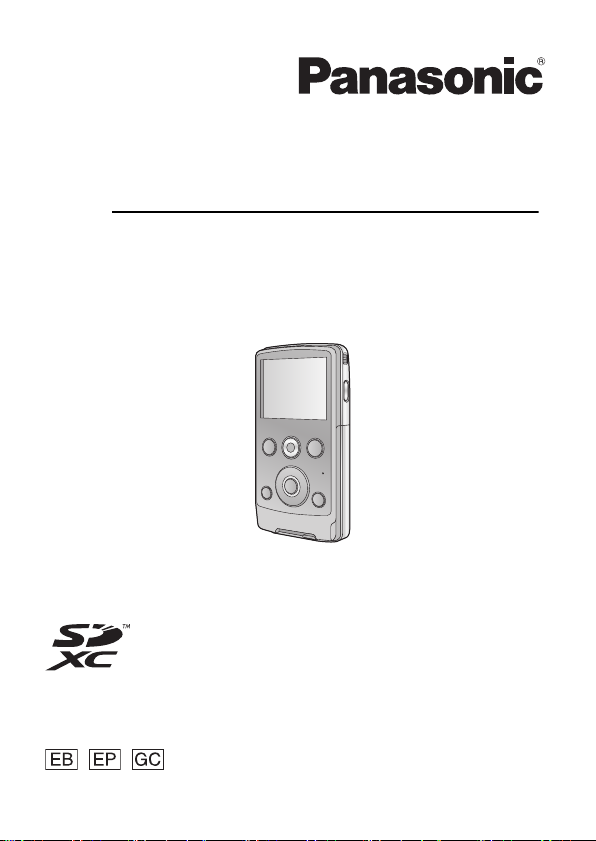
Operating Instructions
High Definition Mobile Camera
Model No. HM-TA1
Before use, please read these instructions completely.
Model number suffix “EB” denotes UK model.
VQT3A10
1AG6P1P6087--(S)
Page 2

Information for Your Safety
WARNING:
TO REDUCE THE RISK OF FIRE OR PRODUCT DAMAGE,
≥ DO NOT EXPOSE THIS APPARATUS TO RAIN, MOISTURE,
DRIPPING OR SPLASHING AND THAT NO OBJECTS FILLED
WITH LIQUIDS, SUCH AS VASES, SHALL BE PLACED ON THE
APPARATUS.
≥ USE ONLY THE RECOMMENDED ACCESSORIES.
≥ DO NOT REMOVE THE COVER (OR BACK); THERE ARE NO
USER SERVICEABLE PARTS INSIDE. REFER SERVICING TO
QUALIFIED SERVICE PERSONNEL.
Warning
Risk of fire, explosion and burns. Do not disassemble, heat above
60 oC or incinerate.
(EB/EP only)
∫ EMC Electric and magnetic compatibility
This symbol (CE) is located on the rating plate.
Use only the recommended accessories.
≥ Do not use any other AV cables and USB extension cords except the
supplied one.
≥ Keep the Memory Card out of reach of children to prevent swallowing.
Product Identification Marking is located on the bottom of unit.
2 VQT3A10
Page 3
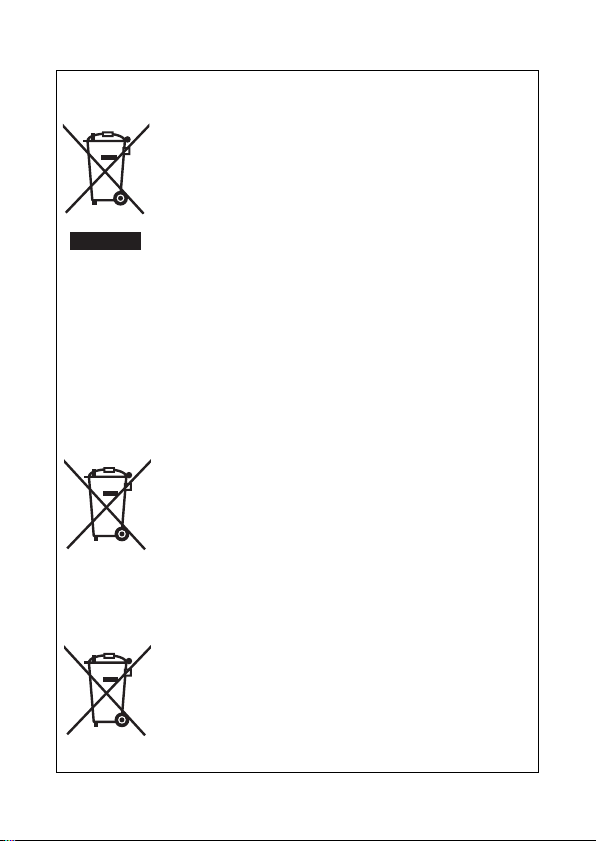
-If you see this symbol-
Cd
∫ Information for Users on Collection and Disposal of
Old Equipment and used Batteries
These symbols on the products, packaging, and/or
accompanying documents mean that used electrical
and electronic products and batteries should not be
mixed with general household waste.
For proper treatment, recovery and recycling of old
products and used batteries, please take them to
applicable collection points, in accordance with your
and 2006/66/EC.
By disposing of these products and batteries correctly, you will help
to save valuable resources and prevent any potential negative
effects on human health and the environment which could
otherwise arise from inappropriate waste handling.
For more information about collection and recycling of old products
and batteries, please contact your local municipality, your waste
disposal service or the point of sale where you purchased the items.
Penalties may be applicable for incorrect disposal of this waste, in
accordance with national legislation.
outside the European Union]
These symbols are only valid in the European Union. If you wish to
discard these items, please contact your local authorities or dealer
and ask for the correct method of disposal.
national legislation and the Directives 2002/96/EC
For business users in the European Union
If you wish to discard electrical and electronic
equipment, please contact your dealer or supplier
for further information.
[Information on Disposal in other Countries
Note for the battery symbol (bottom two symbol
examples):
This symbol might be used in combination with a
chemical symbol. In this case it complies with the
requirement set by the Directive for the chemical
involved.
VQT3A10 3
Page 4
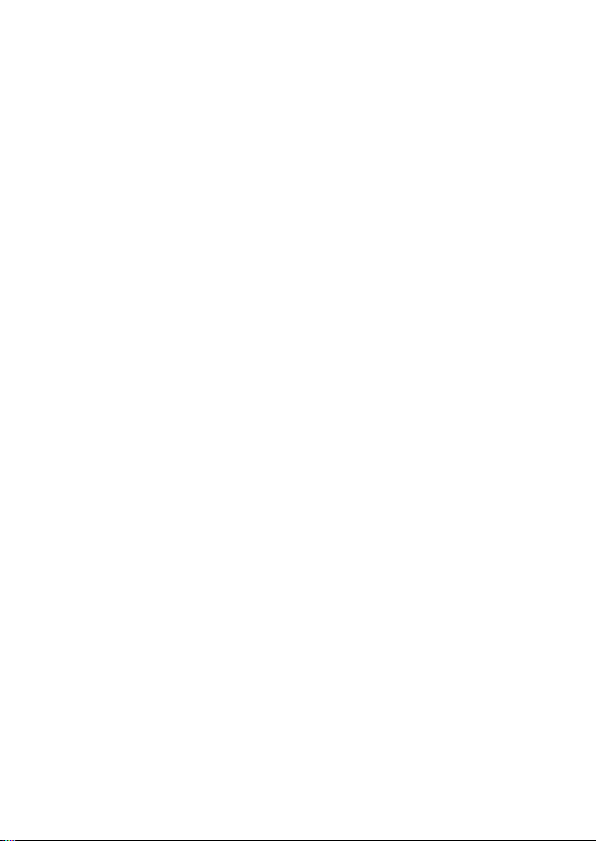
∫ Indemnity about recorded content
Panasonic does not accept any responsibility for damages directly or
indirectly due to any type of problems that result in loss of recording or
edited content, and does not guarantee any content if recording or editing
does not work properly. Likewise, the above also applies in a case where
any type of repair is made to the unit.
∫
About recording method and compatibility of this unit
This unit can record detailed high definition images based on the MP4
format (MPEG-4 AVC/H.264 codec).
≥ Since the recording method is different from the AVCHD format, the
data is not compatible.
∫ Cards that you can use with this unit
SD Memory Card, SDHC Memory Card and SDXC Memory Card
≥ 4 GB or more Memory Cards that do not have the SDHC logo or 48 GB
or more Memory Cards that do not have the SDXC logo are not based
on SD Memory Card Specifications.
≥ Refer to page 15 for more details on SD cards.
∫ For the purposes of these operating instructions
≥ SD Memory Card, SDHC Memory Card and SDXC Memory Card are
referred to as the “SD card”.
≥ Pages for reference are indicated by an arrow, for example: l 00
4 VQT3A10
Page 5
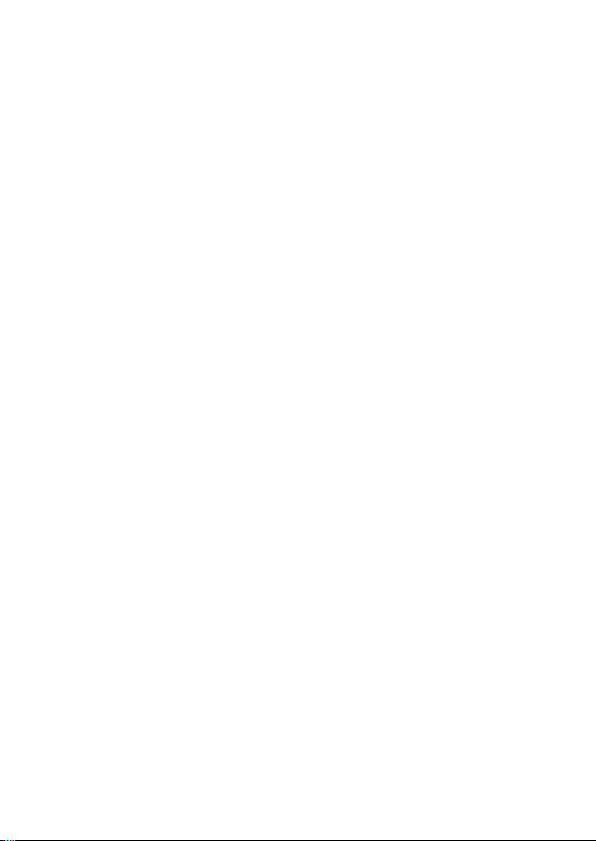
Contents
Information for Your Safety........2
Accessories.................................7
Optional accessories ................. 7
Preparation
Parts identification and
handling ...................................... 8
Battery supply .......................... 10
Inserting/removing the
battery ..................................... 10
Charging the battery................ 11
Charging and recording time... 13
Approximate operating time
and number of recordable still
pictures.................................... 14
Preparing the card ................... 15
Cards that you can use with
this unit .................................... 15
Inserting/removing an SD
card ......................................... 16
Recording/Playback
Turning the unit on/off ............. 18
Setting date and time .............. 19
Recording ................................. 21
Recording motion pictures ...... 21
Recording still pictures ............ 22
Digital zoom in/out function ..... 23
Recording with the LED light... 23
Effect function
(applying special effects)......... 24
Playback ................................... 25
Motion picture/Still picture
playback .................................. 25
Creating still picture from
motion picture.......................... 28
Playing back the slide show.... 29
Deleting motion pictures/
still pictures ............................. 30
Using the menu screen........... 32
Menu list.................................. 33
Watching Motion/Still pictures
on your TV ............................... 36
With a PC
What you can do with a PC..... 38
Operating environment ........... 40
Installation ................................ 44
Connecting to a PC.................. 46
About the PC display .............. 47
Starting HD Writer PE 1.0 ........ 48
Reading the operating
instructions of the software
applications ............................. 48
If using Mac .............................. 49
To use as a camera for
Skype ........................................ 50
How to connect ....................... 52
Others
Indications ................................ 53
Messages/Troubleshooting .... 55
Cautions for use ...................... 59
About copyright ....................... 64
Recording modes/
approximate recordable
time ........................................... 65
Approximate number of
recordable pictures ................. 66
Specifications .......................... 67
Index .......................................... 71
VQT3A10 5
Page 6
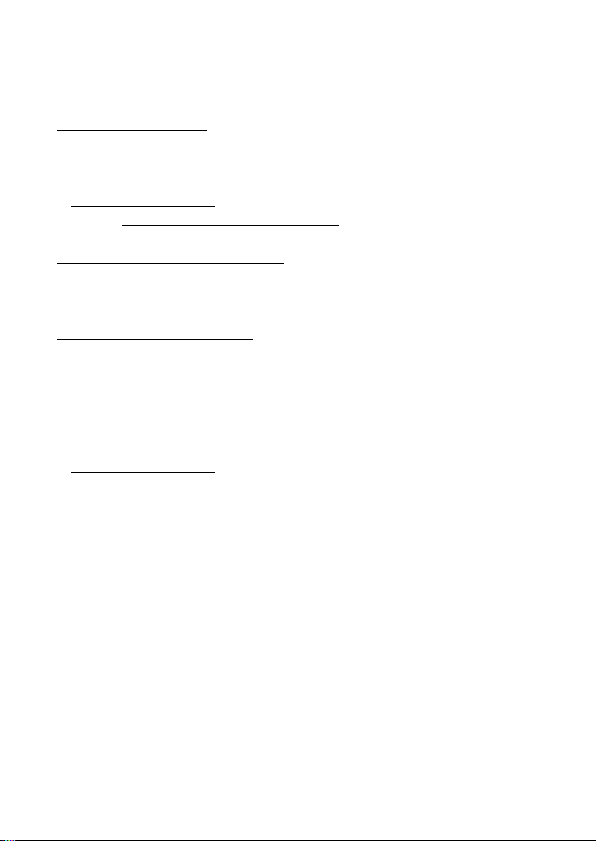
For the United Kingdom and Republic of Ireland
customers
∫ Sales and Support Information
Customer Care Centre
≥ For customers within the UK: 0844 844 3852
≥ For customers within the Republic of lreland: 01 289 8333
≥ Visit our website for product information
www.panasonic.co.uk
≥ E-mail: customer.care@panasonic.co.uk
Technical Support for AV Software
≥ For customers within the UK: 0844 844 3869
≥ For customers within the Republic of Ireland: 01 289 8333
Direct Sales at Panasonic UK
≥ For customers: 0844 844 3856
≥ Order accessory and consumable items for your product with ease and
confidence by phoning our Customer Care Centre Monday–Thursday
9.00 a.m.–5.30 p.m., Friday 9.30 a.m.– 5.30 p.m. (Excluding public
holidays)
≥ Or go on line through our Internet Accessory ordering application at
www.pas-europe.com
≥ Most major credit and debit cards accepted.
≥ All enquiries transactions and distribution facilities are provided directly
by Panasonic UK Ltd.
≥ It couldn’t be simpler!
≥ Also available through our Internet is direct shopping for a wide range
of finished products, take a browse on our website for further details.
.
6 VQT3A10
Page 7
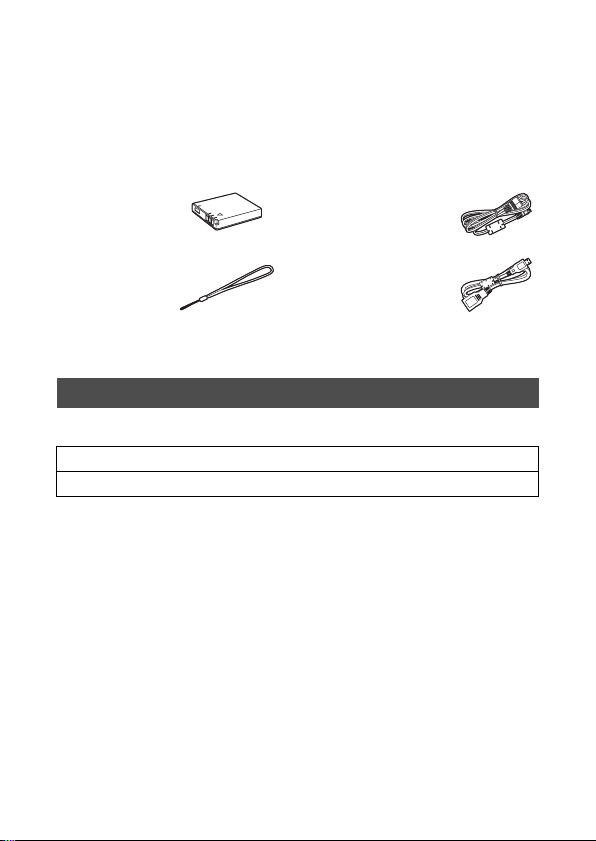
Accessories
Check the accessories before using this unit.
Keep the accessories out of reach of children to prevent swallowing.
Product numbers correct as of July 2010. These may be subject to
change.
Battery pack
VW-VBJ10
Hand strap
VFC4627
≥ The unit comes with built-in HD Writer PE 1.0 video editing
software.
AV cable
VFA0530
USB extension cord
K2KYYYY00064
Optional accessories
Some optional accessories may not be available in some countries.
Battery pack (lithium/VW-VBJ10)
SD/SDHC/SDXC Memory Card (Refer to page 15)
VQT3A10 7
Page 8
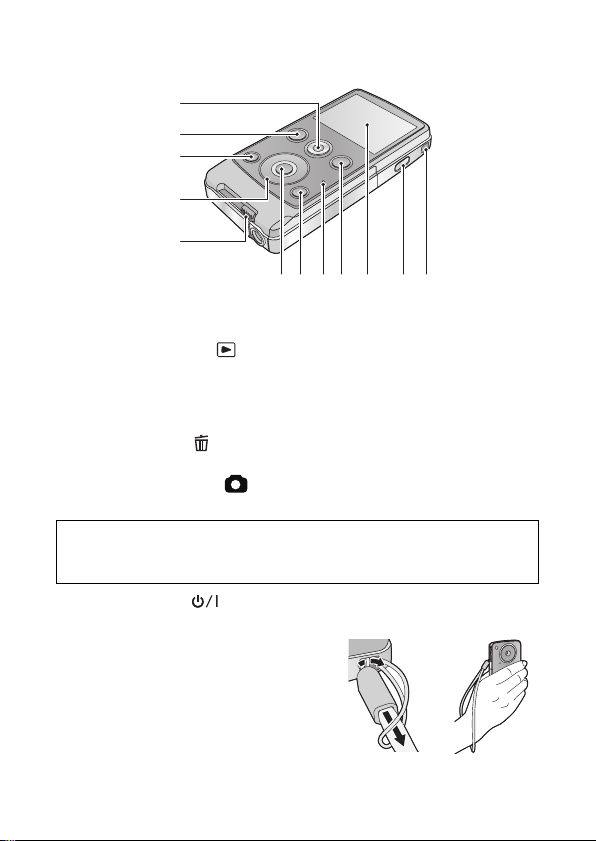
Preparation
1
6 7 8 910 1112
2
3
4
5
Parts identification and handling
1 Motion picture button (l 21)
2 Playback button [ ] (l 25)
3 Light button [LIGHT] (l 23)
4 Cursor button [T, W, 2, 1]
5 USB terminal slide lever (l 11)
6 MENU/SET button [MENU/SET] (l 32)
7 Delete button [ ] (l 30)
8 Status indicator (l 11, 16, 36)
9 Photoshot button [ ] (l 22)
10 LCD monitor
Due to limitations in LCD production technology, there may be some tiny
bright or dark spots on the LCD monitor screen. However, this is not a
malfunction and does not affect the recorded picture.
11 Power button [ ] (l 18)
12 Hand strap fixture
≥ Do not cover the microphones.
8 VQT3A10
Page 9
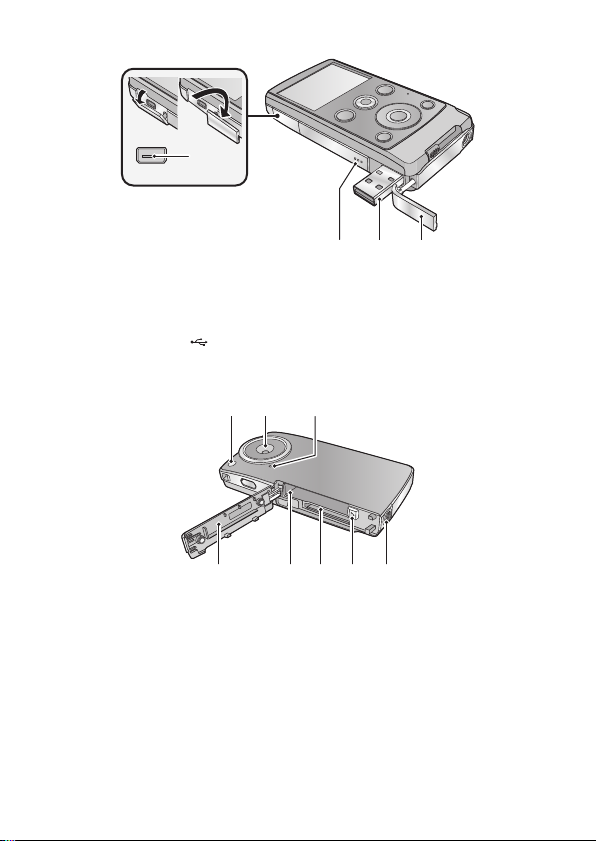
13
A/V
13 Audio-video output terminal [A/V] (l 36)
≥ Use the AV cable (only the supplied cable).
14 Speaker
15 USB terminal [ ] (l 11, 44, 46, 52)
16 USB terminal cover (l 11)
17 18 19
20 21 22 23 24
17 LED light (l 23)
18 Lens
19 Internal microphones
20 Card/battery door (l 10, 16)
21 Battery slot (l 10)
22 Card slot (l 16)
23 Battery release lever [BATT] (l 10)
24 Tripod receptacle
1514 16
VQT3A10 9
Page 10
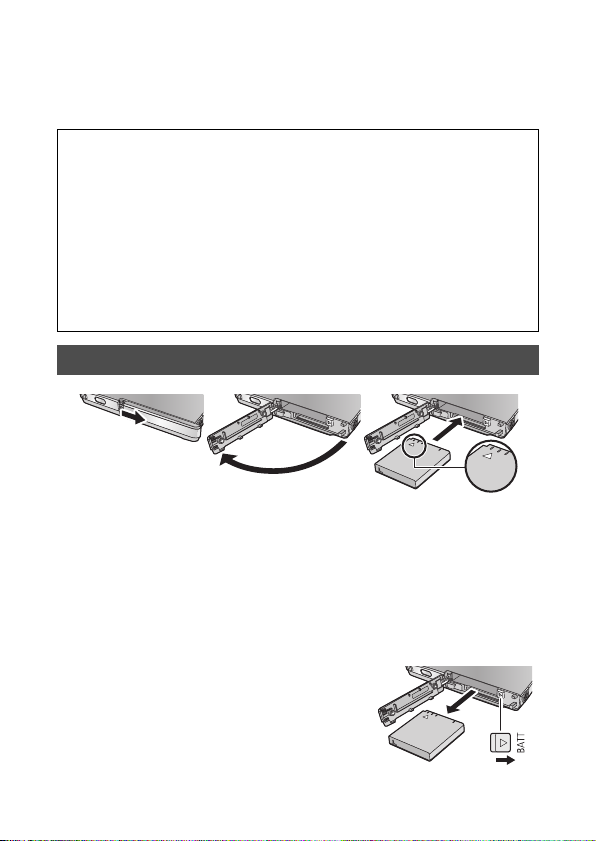
Preparation
Battery supply
∫ About batteries that you can use with this unit
The battery that can be used with this unit is VW-VBJ10.
It has been found that counterfeit battery packs which look very
similar to the genuine product are made available to purchase in
some markets. Some of these battery packs are not adequately
protected with internal protection to meet the requirements of
appropriate safety standards. There is a possibility that these
battery packs may lead to fire or explosion. Please be advised
that we are not liable for any accident or failure occurring as a
result of use of a counterfeit battery pack. To ensure that safe
products are used we would recommend that a genuine
Panasonic battery pack is used.
Inserting/removing the battery
1 Open the card/battery door and insert the battery in
the direction shown in the figure.
≥ Push the centre of the battery in the direction of the # until it
“clicks” and locks.
2 Close the card/battery door.
∫ Removing the battery
Move the battery release lever in the
direction indicated by the arrow and
remove the battery when unlocked.
≥ Turn off the unit and make sure the LCD
monitor is turned off. Then remove the
battery while supporting the unit to prevent
it dropping.
10 VQT3A10
Page 11
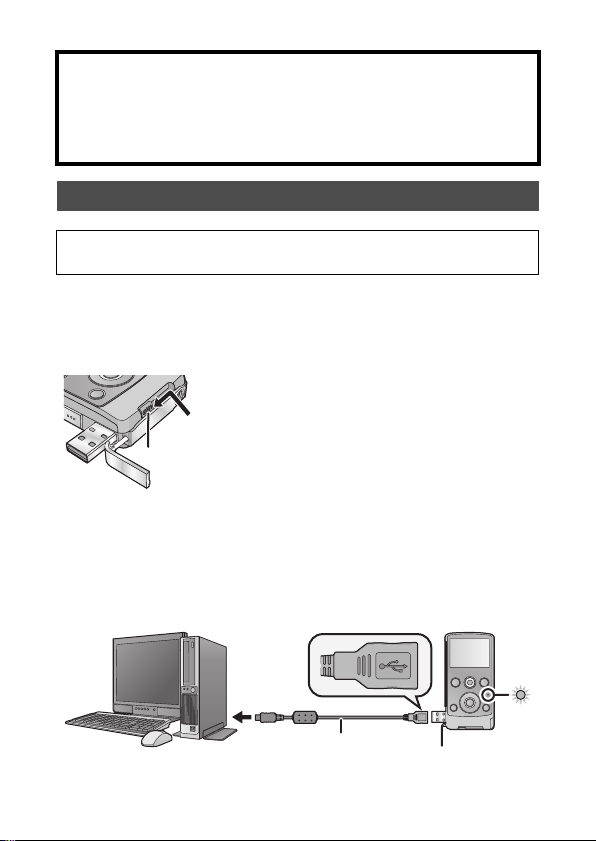
CAUTION
A Slide the USB terminal slide lever until
it “clicks” and locks.
Danger of explosion if battery is incorrectly replaced. Replace only
with the same or equivalent type recommended by the manufacturer.
Dispose of used batteries according to the manufacturer’s
instructions.
Charging the battery
When this unit is purchased, the battery is not charged. Charge the
battery fully before using this unit.
Important:
≥ The battery will not be charged if the unit is turned on.
1 Slide the USB terminal slide lever while holding it
down.
≥ This pushes the USB terminal cover open deploying the USB
terminal.
2 Connect USB terminal of this unit to a PC with a USB
extension cord.
≥ Connect the USB extension cord by inserting it securely all the
way without forcing.
A USB extension cord (supplied)
VQT3A10 11
Page 12
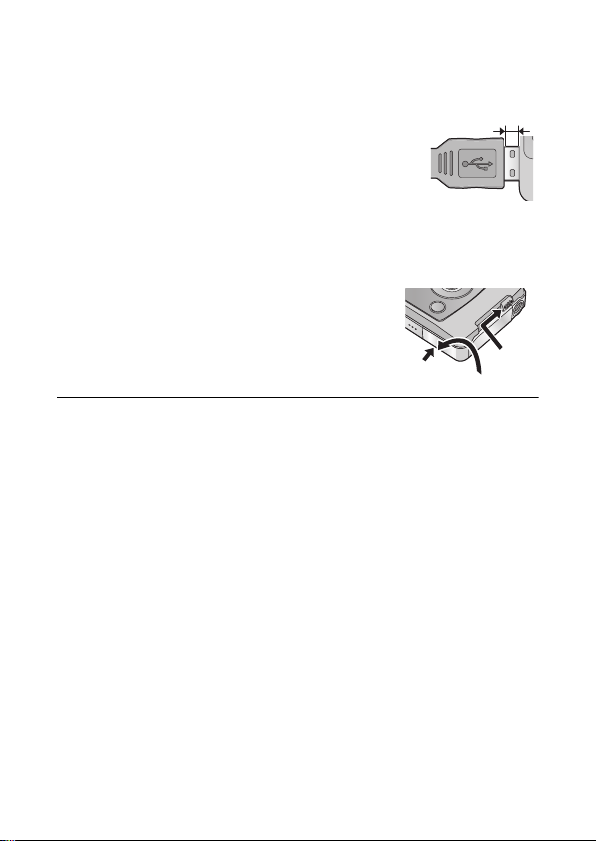
≥ Do not use any other USB extension cords except the supplied
one. (Operation is not guaranteed with any other USB extension
cords.)
≥ Insert the USB extension cord securely all the
way. (The insertion of the plug to the USB
terminal of this unit leaves the gap B.) It will not
operate properly if it is not inserted all the way.
≥ During charging, the status indicator flashes.
When charging is finished, the status indicator
turns off.
∫ To return the USB terminal slide lever to its original
position
While holding down the USB terminal
slide lever, slide it to its original
position and close the USB terminal
cover.
≥ Please refer to page 60 if the status indicator flashes quickly.
≥ During the charging, the unit can not be turned on with the power
button. In order to turn on the unit, disconnect it from the PC.
≥ We recommend using Panasonic batteries (l 7, 13).
≥ If you use other batteries, we cannot guarantee the quality of this
product.
≥ Do not heat or expose to flame.
≥ Do not leave the battery(ies) in an automobile exposed to direct
sunlight for a long period of time with doors and windows closed.
12 VQT3A10
Page 13
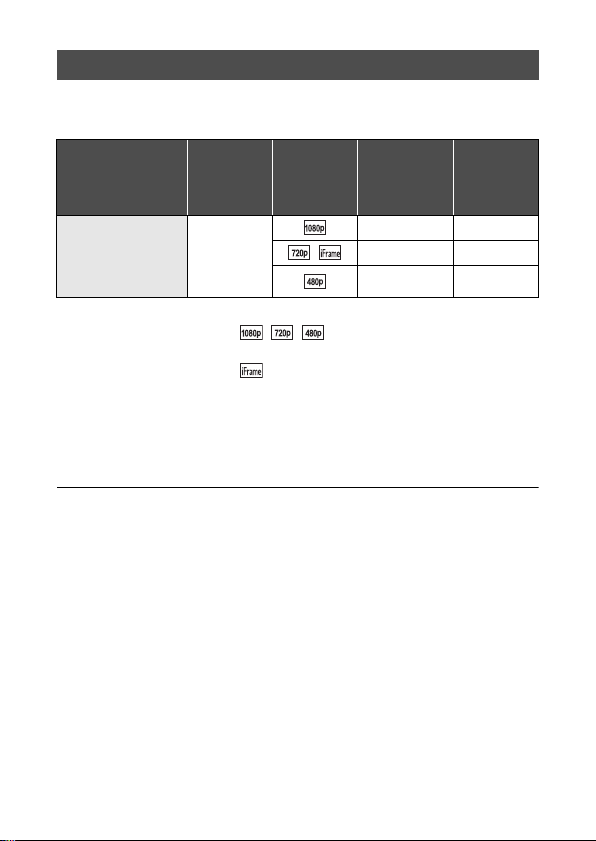
Charging and recording time
∫ Charging/Recording time
≥ Temperature: 25 oC/humidity: 60%RH
Battery model
number
[Voltage/Capacity
(minimum)]
Supplied battery/
VW-VBJ10
(optional)
[3.6 V/940 mAh]
* Maximum continuously recordable time for one scene:
If [REC MODE] is set to //:
j
29min59sec
j
If [REC MODE] is set to :
Approx. 20 min (up to 4 GB recording capacity)
≥ These times are approximations.
≥
The indicated charging time is for when the battery has been
discharged completely. Charging time and recordable time vary
depending on the usage conditions such as high/low temperature.
≥ The actual recordable time refers to the recordable time when
repeatedly starting/stopping recording, turning the unit on/off, adjusting
the zoom etc.
≥ The batteries heat up after use or charging. This is not a malfunction.
Charging
time
4h10min
Recording
mode
Maximum
continuously
recordable
time*
1h20min 45min
/ 1h35min 50min
1h50min 1h
Actual
recordable
time
VQT3A10 13
Page 14
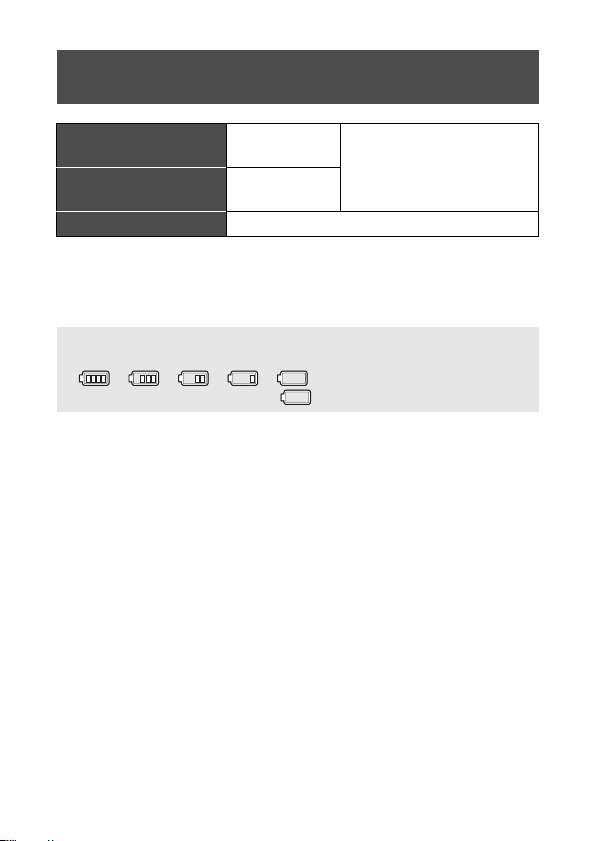
Approximate operating time and number of
recordable still pictures
Number of recordable
pictures
Recording time
Playback time Approx. 180 min
Recording conditions by CIPA standard
≥ CIPA is an abbreviation of Camera & Imaging Products Association.
≥ Using the supplied battery
≥ Using a Panasonic SD Memory Card (2 GB)
Approx.
230 pictures
Approx.
115 min
By CIPA standard
Battery capacity indication
≥ The display changes as the battery capacity reduces.
####
If the battery discharges, then will become red.
14 VQT3A10
Page 15
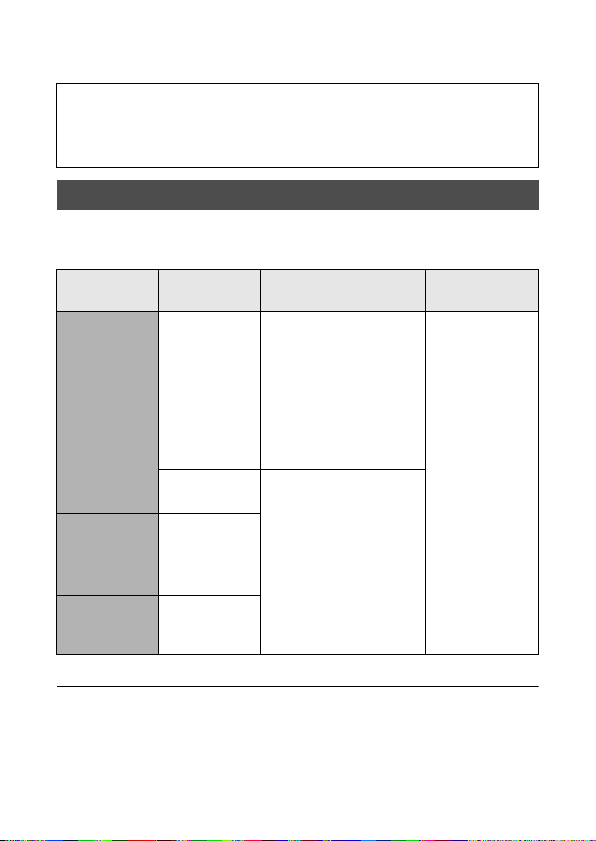
Preparation
Preparing the card
This unit (an SDXC compatible device) is compatible with SD Memory
Cards, SDHC Memory Cards and SDXC Memory Cards. When using
an SDHC memory card/SDXC memory card with other equipment,
check the equipment is compatible with these memory cards.
Cards that you can use with this unit
Use SD cards conforming to Class 4 or higher of the SD Speed
Class Rating
Card type Capacity
Memory
SDHC
Memory
SDXC
Memory
* The SD Speed Class Rating is the speed standard for successive writes.
≥ Please confirm the latest information about SD Memory Cards/SDHC
Memory Cards/SDXC Memory Cards that can be used for motion
picture recording on the following website.
http://panasonic.jp/support/global/cs/e_cam
(This website is in English only.)
SD
Card
Card
Card
*
for motion picture recording.
Motion picture
recording
Cannot be guaranteed
in operation.
8MB/
The recording may
16 MB/
suddenly stop during
32 MB/
motion picture
64 MB/
128 MB/
256 MB
512 MB/
1GB/2GB
4GB/6GB/
8GB/12GB/
16 GB/24 GB/
48 GB/64 GB
recording depending
on the SD card you
use. (l 56)
Can be used.
32 GB
Still picture
recording
Can be used.
VQT3A10 15
Page 16
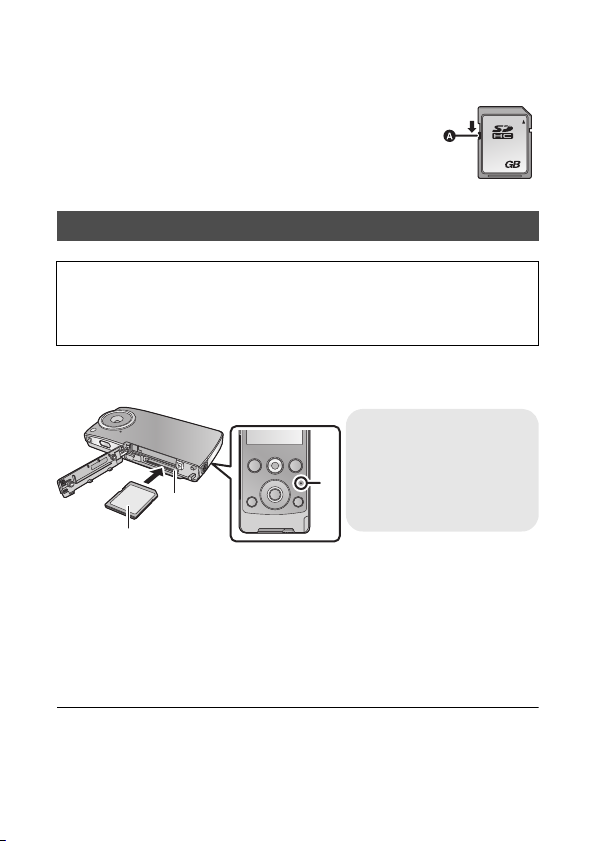
≥ 4 GB or more Memory Cards that do not have the SDHC logo or 48 GB
32
Status indicator A
≥ When this unit is
accessing the SD card,
the status indicator
lights up.
or more Memory Cards that do not have the SDXC logo are not based
on SD Memory Card Specifications.
≥ When the write-protect switch A on SD card is
locked, no recording, deletion or editing will be
possible on the card.
≥ Keep the Memory Card out of reach of children to
prevent swallowing.
Inserting/removing an SD card
When using an SD card not from Panasonic, or one previously used on
other equipment, for the first time on this unit, format the SD card.
(l 35) When the SD card is formatted, all of the recorded data is
deleted. Once the data is deleted, it cannot be restored.
Caution:
Check that the status indicator has gone off.
1 Open the card/battery door and insert (remove) the
SD card into (from) the card slot B.
≥ Face the label side C in the direction shown in the illustration and
press it straight in as far as it will go.
≥ Press the centre of the SD card and then pull it straight out.
2 Securely close the card/battery door.
≥ Do not touch the terminals on the back of the SD card.
≥ Do not apply strong shocks, bend, or drop the SD card.
≥ Electrical noise, static electricity or the failure of this unit or the SD card
may damage or erase the data stored on the SD card.
16 VQT3A10
Page 17
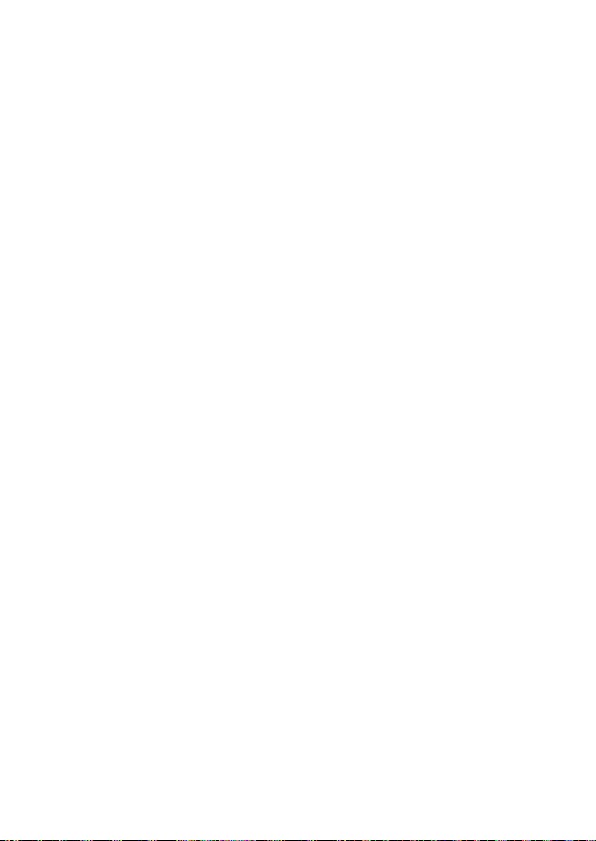
≥ When the status indicator is lit, do not:
j Remove the SD card
j Turn the unit off
j Insert and remove the USB terminal
j Expose the unit to vibrations or shock
Performing the above while the lamp is on may result in damage to
data/SD card or this unit.
≥ Do not expose the terminals of the SD card to water, garbage or dust.
≥ Do not place SD cards in the following areas:
j In direct sunlight
j In very dusty or humid areas
j Near a heater
j Locations susceptible to significant difference in temperature
(condensation can occur.)
j Where static electricity or electromagnetic waves occur
≥ To protect SD cards, return them to their cases when you are not using
them.
≥ About disposing of or giving away the SD card. (l 63)
VQT3A10 17
Page 18
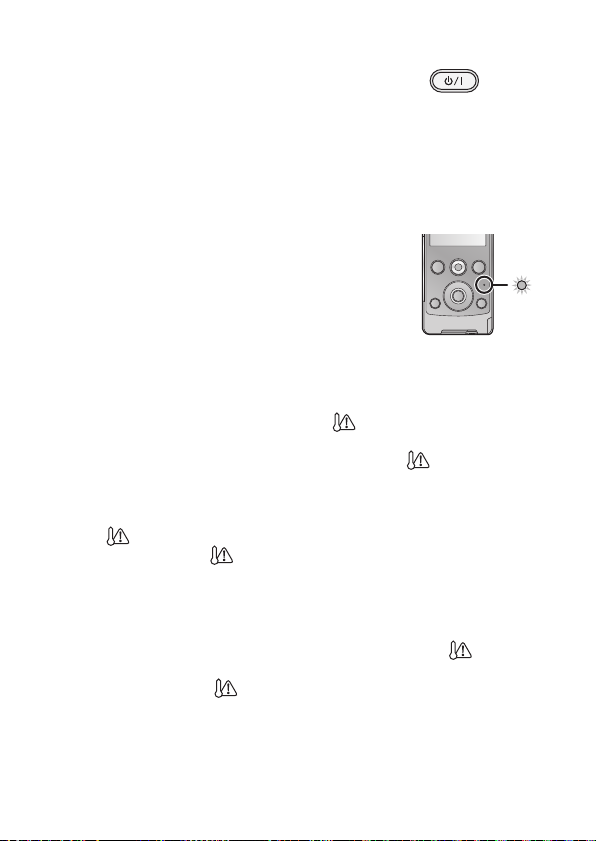
Recording/Playback
Turning the unit on/off
Press the power button to turn on the unit.
≥ The LCD monitor lights.
To turn off the unit
Continue pressing the power button until the LCD monitor goes off.
∫ About the screen display
Please refer to page 53 for details of the icons displayed on the screen.
∫ About the power save function
To prevent battery consumption, it will turn off the
screen and go into idle mode after approx. 2 minutes
of no operation. (The status indicator A flashes.)
The unit will be turned off automatically if no
operation is performed for a further 5 minutes
(approx.) while in idle mode.
≥ Idle mode is cancelled by pressing one of the buttons.
∫ About the high temperature warning icon
When the high temperature warning icon is displayed, the
temperature of the unit is high.
≥ It is possible to continue recording/playback when is displayed,
but it is recommended to stop operations and turn off the unit as soon
as possible.
≥ If the temperature rises further, the unit will be turned off automatically
after flashes. You will not be able to turn on the unit again until the
temperature lowers ( will flash.), so wait until the temperature
lowers before using again.
≥ A countdown until the recording is stopped will start from approx.
15 seconds during motion picture recording, and the recording will stop
when the display reaches 0 seconds.
≥ When you turn off the unit while the temperature is high ( is
displayed.), you will not be able to turn on the unit again until the
temperature lowers. ( will flash.)
18 VQT3A10
Page 19
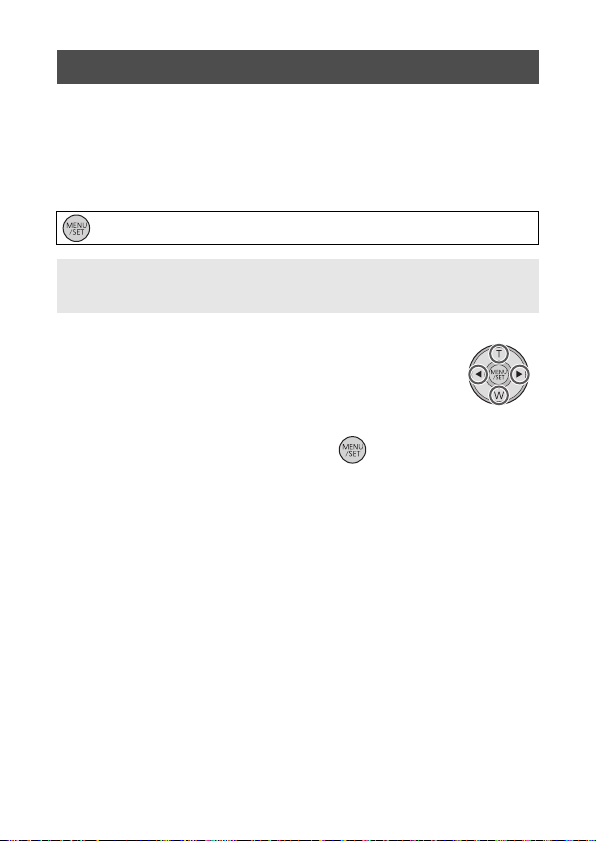
Setting date and time
When the unit is turned on for the first time, a message asking you to set
the date and time will appear.
Press the MENU/SET button and perform steps 2 to 3 below to set the
date and time.
1 Select the menu. (l 32)
: [CLOCK SET] # desired setting
[DATE]: Setting of the year/month/day
[TIME]: Setting of the hour/minute
2 Select the items to be set using 1 and 2
on the cursor button, and set the desired
value using T and W.
≥ The year can be set between 2000 and 2039.
≥ The 24-hour system is used to display the time.
3 Press the MENU/SET button.
≥ The clock function starts at [00] seconds.
≥ Press 2 to complete the setting.
VQT3A10 19
Page 20
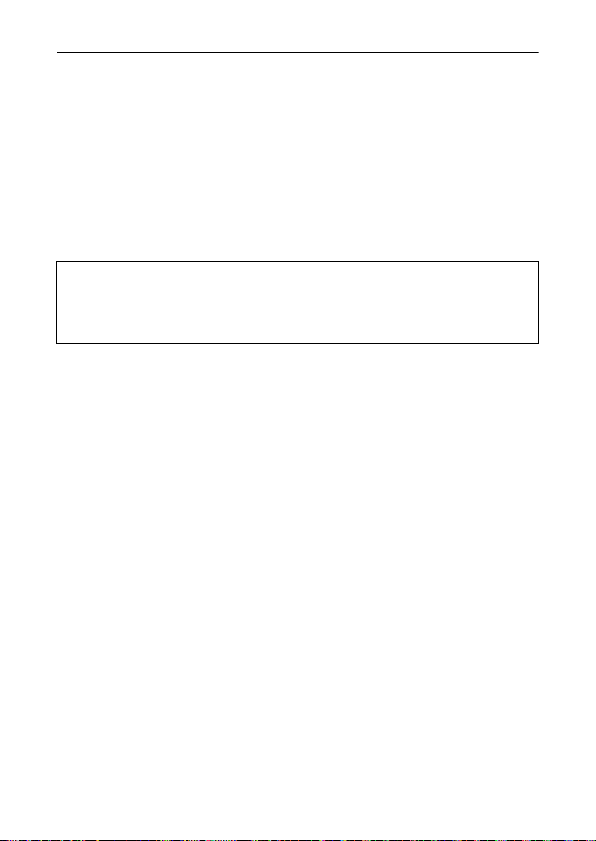
≥ The clock is not set when the unit is shipped.
≥ The date and time function is driven by a built-in lithium battery.
≥ If the built-in lithium battery needs to be charged, the message “Set
date and time” appears. To recharge the built-in lithium battery,
connect USB terminal of this unit to a booted PC or attach the battery
to this unit. Leave the unit as it is for approx. 24 hours and the battery
will maintain the date and time for approx. 3 months. (The battery is
still being recharged even if the unit is off.)
≥ The date and time will be set to January 1, 2010 00:00 when recording
is performed without the date and time set.
WARNING
THE LITHIUM BATTERY IN THIS EQUIPMENT MUST ONLY BE
REPLACED BY QUALIFIED PERSONNEL. WHEN NECESSARY,
CONTACT YOUR LOCAL PANASONIC SUPPLIER.
20 VQT3A10
Page 21
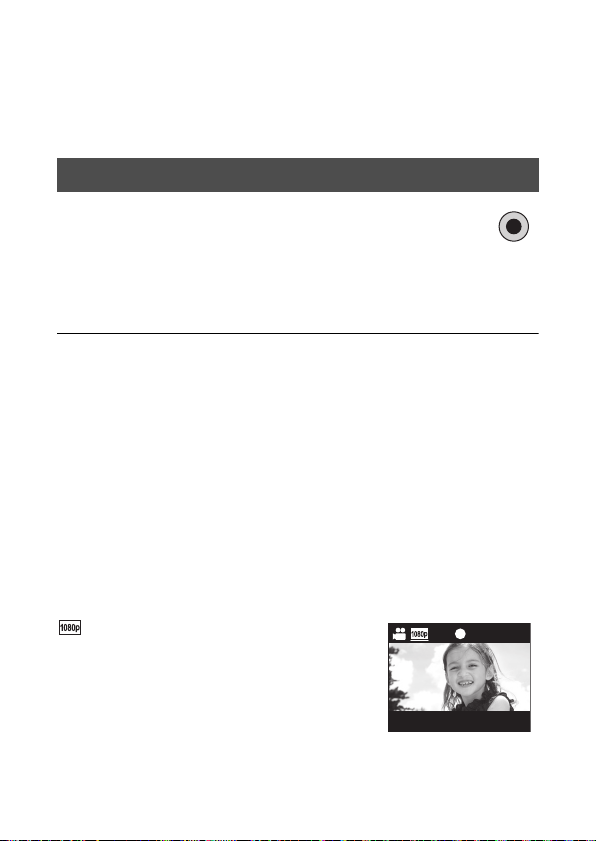
Recording/Playback
00m00s00 m0 0s00m00s
Recording
≥ This unit will perform automatic recording. Auto focusing, auto white
balancing, and electronic stabilizer* will function during the recording.
* The electronic stabilizer will not function when recording still pictures
or using digital zoom.
Recording motion pictures
1 Press the motion picture button to start
recording.
≥ When you begin recording, ; changes to ¥.
2 Press the motion picture button again to pause
recording.
≥ The images recorded between pressing the motion picture button to
start recording and pressing it again to pause recording become one
scene.
≥ In the following cases, the countdown until the recording is stopped will
start from approx. 30 seconds and the recording will stop when the
display reaches 0 second.
j When the total of the capacity of the SD card is about to be used
during the recording.
j When the recording time reaches near the maximum continuously
recordable time for a single scene. (l 65)
≥ Please refer to page 65 for details on continuously recordable time for
a single scene.
≥
Maximum number of recordable scenes on a single SD card is 8999100.
∫ About the screen display when recording motion pictures
: Recording mode
¥: Recording motion picture
;: Recording pause
01h30m: Remaining time for motion picture
00m00s: Elapsed recording time
≥ “h” is an abbreviation for hour, “m” for minute and “s” for second.
recording
VQT3A10 21
Page 22
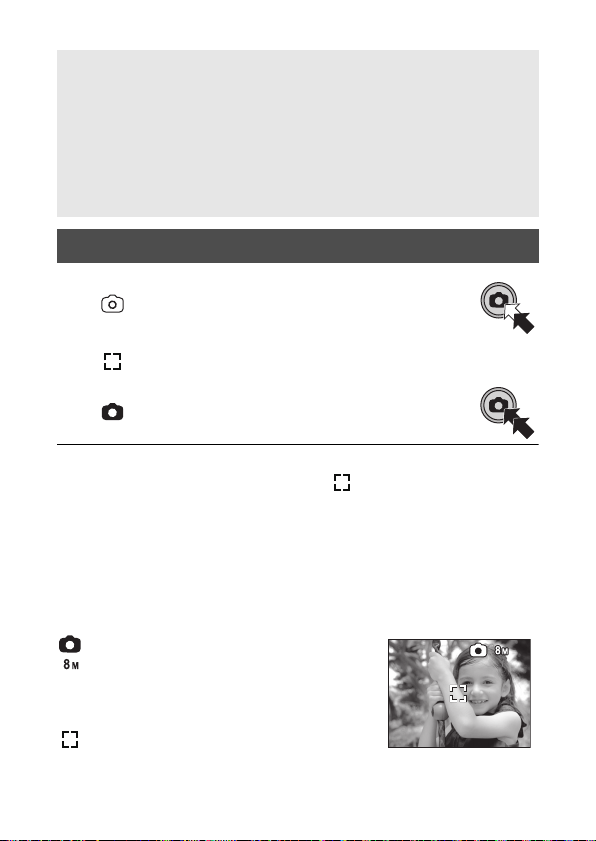
About the compatibility of the recorded motion pictures
F2.8F2 .8
1/301 / 3 0
F2.8
1/30
12345612 34 56123456
≥ They are not compatible with devices other than those that support
MP4. Images cannot be played with equipment that does not support
MP4. Confirm that your equipment supports MP4 by referring to the
operating instructions.
≥ There are some cases where the recorded motion pictures cannot be
played back, even if the device supports MP4. In such cases, play the
recorded motion picture with this unit instead.
Recording still pictures
1 Press the photoshot button halfway.
≥ (white) appears on the screen.
≥ Aspect ratio is switched in accordance with the setting
in [PICTURE SIZE], and the focus is set.
≥ is displayed where the focus is set.
2 Press the photoshot button fully.
≥ (red) appears on the screen.
≥
Still pictures cannot be recorded while recording the motion picture.
≥ The focus prioritises closer subjects. If is not displayed at the
desired position, reset the focus by getting closer to the subject or
moving the unit, etc.
≥ It is recommended using a tripod when recording still pictures in dark
places because the shutter speed becomes slow.
≥ The screen will turn black for an instant when pressing the photoshot
button halfway/fully.
∫ About the screen display when recording still pictures
: Still picture operation indicator
: Number of recording pixels for still
123456: Remaining number of recordable
F2.8: Iris value
1/30: Shutter speed
pictures
pictures
: Focus area
22 VQT3A10
Page 23

Digital zoom in/out function
T: Close-up recording (zoom in)
W: Wide-angle recording (zoom out)
Light button
Each time the button is pressed, the LED light is turned on or
off.
The maximum digital zoom ratio is 4k.
≥ Independent of zoom magnification, this unit can focus on a subject
approx. 30 cm away from the lens.
≥ The larger the zoom magnification, the more the image quality is
degraded.
Recording with the LED light
The LED light enables brightening of the images taken in a dimly-lit place.
≥ The setting will be cancelled when you turn off the unit or press the
playback button.
≥ When the LED light is in use, the recordable time when using the
battery is shortened.
≥ The subject should be within approx. 70 cm of the unit.
≥ Turn off the LED light at places where using a light is prohibited.
≥ Do not look directly at the LED light when it is on.
j The bright light may hurt your eyes.
j Keep a distance of at least 1 m when recording babies.
≥ Do not use pointing the LED light at drivers etc. as it may lead to
accidents.
VQT3A10 23
Page 24

Effect function (applying special effects)
You can record with effects such as changing the colour tone or making
the skin tone smooth.
1 Press 1 or 2 on the cursor button while
the recording is paused.
≥ The effect icon appears.
2 Select the effect icon by pressing 1 or 2.
1 Monochrome: Makes it black and white.
2 Normal: Cancels the setting.
3 Sepia: Makes it sepia tone.
4 Soft skin: Makes the skin tone smooth.
≥ Selected effect icon will be displayed in yellow, and the effect will be
reflected on the screen.
≥ When the MENU/SET button is pressed or no operation is performed
for approx. 2 seconds, the effect is set and the effect icon disappears.
≥ The setting will be normal when you turn off the unit or press the
playback button.
24 VQT3A10
Page 25

Recording/Playback
00m00s00 m0 0s00m00s
Playback
Motion picture/Still picture playback
1 Press the playback button.
≥ The last recorded scene or still picture
will be played back.
≥ When
1 is pressed during playback of a
scene, the unit goes to the next scene or
still picture. When
stops at the beginning of the scene that
is currently being played back. When
is pressed again, the unit goes to the
previous scene or still picture.
≥ When
1 (2) is pressed during playback
of a still picture, the unit goes to the next
(previous) scene or still picture.
2 Select the playback operation using
the operation icon A.
≥ Operation icon will disappear when there is no
operation for a few seconds. It is displayed
again when performing the playback operation again.
≥ Playback will end and it will go into pause mode for recording
when the motion picture button is pressed.
2 is pressed, the unit
2
VQT3A10 25
Page 26

∫ Playback operation
Playback
operation
Thumbnail
display
Pause
Vol ume
adjustment
Fast
forward/
rewind
playback
Playback
Stop
Frame-by-
frame
playback
To t h e nex t
(previous)
scenes/still
pictures
Icon Operating steps
Press T during pause or stop.
(l 27)
Press MENU/SET button or
playback button during
playback.
Press T or W during playback.
T: Increases the volume
/
W: Decreases the volume
Continue pressing 1 (fast
forward playback) or 2
(rewind playback) during
playback or pause.
≥ During fast forward/rewind
/
≥ It will play back at a speed of
Press MENU/SET button or
playback button during pause
or stop.
Press W during pause.
≥ It will return to the beginning of
With the playback paused,
press 1 (Frame-by-frame
/
playback) or 2 (Reverse
frame-by-frame playback).
Press 1 or 2 during playback
or stop.
≥ If 2 is pressed during
/
Press 1 or
/
playback.
playback, a playback bar
showing the playback position
is displayed.
5k only while being pressed.
Once it is released, scenes will
be played back normally.
the scene.
playback, it will go into stop
mode.
2 during
Playback
data
Scenes/
still pictures
Scenes
Still
pictures
26 VQT3A10
Page 27

∫ To select a scene or still picture to playback
A Thumbnail display
2010.12.15 15:302010.12.15 15:30
100-0001100-0001
00m00s00 m0 0s
15. 11. 2010
100-0001
00m00s
1 (When playing back a scene)
Press T during pause or stop.
(When playing back still pictures)
Press T.
≥ The thumbnails are displayed.
2 Select the scene or still
picture to playback using the cursor
button, and press the MENU/SET
button or playback button.
≥ When W (T) is pressed, the next (previous) page
is displayed.
≥ When the scene is selected, appears and when the still picture
is selected, appears in the lower part of the screen.
≥ The selected scene or still picture is played back, and the
operation icon is automatically displayed on the screen.
≥ The elapsed time for playback indication will be reset to “00m00s” for
each scene.
≥ During fast forward/rewind playback, a playback bar showing the
playback position in the scene is displayed.
≥ Audio is not output except for normal motion picture playback.
∫ About the screen display during playback
00m00s: Playback time
100-0001: File number
15. 11. 2010: Date indication
VQT3A10 27
Page 28

Motion picture compatibility
≥ This unit is based on the MPEG-4 AVC file format.
≥ This unit may degrade or not play back motion pictures recorded or
created on other products, and other products may degrade or not
play back motion pictures recorded on this unit, even if the products
support MP4.
Still picture compatibility
≥ This unit is compliant with the unified standard DCF (Design rule for
Camera File system) established by JEITA (Japan Electronics and
Information Technology Industries Association) and with Exif
(Exchangeable Image File Format). Files which do not comply with
the DCF standard cannot be played back.
Creating still picture from motion picture
A single frame from the recorded motion picture can be saved as a still
picture.
1 Pause at the scene you want to save as a still picture
during playback.
≥ It is convenient to use frame-by-frame playback.
2 Press the photoshot button fully.
≥ Date the motion picture was recorded will be registered
as date of the still picture.
≥ Quality will be different from the normal still picture.
∫ Picture size
Size of the still pictures will differ depending on the [REC MODE] of the
recorded scenes.
Recording mode Size of still pictures
2 M (1920k1080)
0.9 M (1280k720)
0.3 M (640k480)
0.5 M (960k544)
28 VQT3A10
Page 29

Playing back the slide show
Recorded motion pictures and still pictures can be played back as a slide
show.
Press and hold the playback button for approx.
2 seconds while playing back/stopping/pausing a
scene or playing back still pictures.
≥ appears.
≥ Slide show will start from the scene/still picture that is currently being
played back. It will stop once all the recorded scenes/still pictures are
played back.
≥ Scenes are played back normally, and still pictures are played back for
approx. 2 seconds each.
≥ Press T, W to change the volume when playing back a scene.
To cancel playing back the slide show
Press the MENU/SET button.
≥ The unit will switch to the normal playback screen for the scene/still
picture that was being played back when the slide show was cancelled.
(Scenes will stop.)
VQT3A10 29
Page 30

Deleting motion pictures/still pictures
Deleted scenes/still pictures cannot be restored, so perform
appropriate confirmation of the contents before proceeding with
deletion.
Press the button, then select [DELETE] while playing
back the motion picture/still picture.
≥ The scene/still picture on playback will be deleted.
∫ To delete the selected scenes/still pictures or delete all
1 Press the button during pausing of the motion
picture recording or while the thumbnail view screen
is displayed.
2 Select the item to delete using the
cursor button, then press the MENU/
SET button.
Scene or still picture selected in the
[DELETE SINGLE]
[DELETE SELECTED] Proceed to step 3.
[DELETE ALL]
[EXIT]
thumbnail display is deleted.
≥ Press 1 (2) to go to the scene/still picture
you wish to delete, and then press the
MENU/SET button.
All the scenes/still pictures on the SD card
will be deleted.
Deleting is cancelled and it will switch to the
thumbnail display.
30 VQT3A10
Page 31

3 (When [DELETE SELECTED] is selected in
step 2)
Select the scene/still picture to be
deleted, then press the MENU/SET
button.
≥ The scene/still picture is selected and the indication appears
on the thumbnail. Select the scene/still picture again to cancel the
operation.
≥ Up to 100 scenes can be selected to be deleted.
≥ Press the light button to return to step 2.
4 (When [DELETE SELECTED] is selected in step 2)
Press the button.
≥ When deleting is completed, the thumbnail display comes back.
≥ Scenes/still pictures protected on other products cannot be deleted.
≥ The scenes/still pictures that cannot be played back (with on the
thumbnail) may not be deleted.
≥ In case of [DELETE ALL], the deletion may take time if there are many
scenes or still pictures.
≥ If you delete scenes recorded on other products or still pictures
conforming to DCF standard with this unit, all the data related to the
scenes/still pictures may be deleted.
≥ When still pictures recorded on an SD card by other products are
deleted, a still picture (other than JPEG) that cannot be played back on
this unit may be erased.
VQT3A10 31
Page 32

Recording/Playback
(EB only)
(EP/GC only)
Using the menu screen
1 Press the MENU/SET button.
2 Select the top menu A using the cursor button, and
press 1 or the MENU/SET button.
≥ It will return to the recording screen when 2 is pressed.
3 Select the submenu by pressing T or W and press 1
or the MENU/SET button.
≥ It will return to the previous screen when 2 is pressed.
4 Select the desired item, and set by pressing the
MENU/SET button.
≥ Complete the menu setting by pressing the motion picture button/
photoshot button. It will return to the recording screen.
32 VQT3A10
Page 33

Menu list
[REC MODE]
Switch the picture quality of the motion pictures to be recorded.
: [RECORD SETUP] # [REC MODE] # desired setting
//
C
A Image quality prioritised
B Recording time prioritised
C Use this to playback and edit using a Mac.
≥ Recordable time using the battery (l 13)
≥ This function’s default setting is .
≥ Please refer to page 65 about approximate recordable time.
≥ When the unit is moved a lot or moved quickly, or when a fast-moving
subject is recorded (particularly when recording using ),
mosaic-type noise may appear at playback.
[PICTURE SIZE]
The higher the number of pixels, the higher the clarity of the picture when
printing.
: [RECORD SETUP] # [PICTURE SIZE] # desired setting
(3264k2448)/ (1920k1080) [16:9]/ (1600k1200)/
(640k480)
≥ This function’s default setting is .
≥ The recording will become longer depending on the recording pixels.
≥ Please refer to page 66
pictures.
for details
about the number of recordable
VQT3A10 33
Page 34

[TV ASPECT]
Output settings can be changed to match the aspect ratio of the TV
screen when playing back connected to a TV.
: [SETUP] # [TV ASPECT] # desired setting
[16:9]: When the aspect ratio of the TV screen is 16:9
[4:3]: When the aspect ratio of the TV screen is 4:3
[TV SYSTEM]
Output settings can be changed to match the environment in use when
playing back connected to a TV.
: [SETUP] # [TV SYSTEM] # desired setting
[NTSC]: Output in NTSC format video signal (North America,
[PAL]: Output in PAL format video signal (Europe, etc.)
Japan, etc.)
[ALERT SOUND]
You can check the start and stop of recording, or turning the unit on/off
with an audio tone.
: [ALERT SOUND] # [ON]
[WEB CAMERA]
This unit can be used as a Skype camera. (l 50)
: [WEB CAMERA] # [ON]
≥ Except when using the unit as a camera for Skype, set to [OFF] when
connecting to a PC.
34 VQT3A10
Page 35

[CLOCK SET]
ΔϴΑήόϟ
γέΎϓ
Please refer to page 19.
[FORMAT]
Please be aware that if a medium is formatted, then all the data recorded
on the medium will be erased and cannot be restored. Back up important
data on a PC etc. (l 38)
: [FORMAT]
≥ When the confirmation message appears, select [YES], then press the
MENU/SET button.
≥ Do not turn this unit off or remove the SD card, while formatting. Do not
expose the unit to vibrations or shock.
Use this unit to format media.
Do not format an SD card using any other equipment such as a PC.
The card may not be used on this unit.
[LANGUAGE]
Language displayed on the screen can be set.
: [LANGUAGE] # desired setting
(EB only)
[English]/[Deutsch]/[Français]/[Italiano]/[Nederlands]/[Svenska]/
[Español]/[Polski]/[Česky]/[Türkçe]
(EP only)
[English]/[Deutsch]/[Français]/[Italiano]/[Svenska]/[Español]/
[Polski]/[Česky]/[Türkçe]/[Magyar]
(GC only)
[English]/[ 中文 ]/[ ]/[ ]/[ภาษาไทย]
VQT3A10 35
Page 36

Recording/Playback
A/V
Watching Motion/Still pictures on
your TV
≥ Use the supplied AV cable.
1 Connect this unit to a TV.
≥ The LCD monitor on this unit will turn off and the status indicator
will flash.
≥ When this unit is connected to a TV during motion picture
recording, the recording will stop.
≥ When recording, only alert sounds will be output from the TV.
A AV cable (supplied)
≥ If your TV is not equipped with AV Input Sockets, the 21-pin Adaptor
B (optional) is necessary. Consult your dealer.
≥ Check that the plugs are inserted as far as they go.
≥ Do not use any other AV cables except the supplied one.
2 Select the video input on the TV.
≥ Example:
Select the [Video 2] channel with an AV cable.
(The name of the channel may differ depending on the connected TV.)
≥ Check the input setting (input switch) and the audio input setting
on the TV. (For more information, please read the operating
instructions for the TV.)
3 Start playback on this unit.
36 VQT3A10
Page 37

∫ To watch images on a regular TV (4:3) or when both
[TV ASPECT] setting
[16:9] [4:3]
sides of the images do not appear on the screen
Change the menu setting to display the images correctly. (Check the TV
setting.)
: [SETUP] # [TV ASPECT] # [4:3]
Example of images with a 16:9 aspect ratio on a regular TV (4:3)
≥ If a wide-screen TV is
connected, adjust the aspect
setting on the TV. (Refer to the
operating instructions of the TV
for details.)
VQT3A10 37
Page 38

With a PC
What you can do with a PC
≥ The unit comes with built-in HD Writer PE 1.0 video editing
software.
≥ See page 44 for how to install HD Writer PE 1.0 on your PC.
HD Writer PE 1.0
You can copy the motion/still picture data to the HDD of PCs or write to
SD cards using the HD Writer PE 1.0 software.
Refer to the operating instructions of HD Writer PE 1.0 (PDF file) for
details on how to use it.
∫ Smart wizard
The Smart wizard screen is automatically
displayed when you connect this unit to a PC
with HD Writer PE 1.0 installed. (l 46)
≥ Select the function you wish to use and follow
the on-screen instructions for easy copying
and upload motion pictures on the Internet.
Available function using HD Writer PE 1.0 Data type
Copying data to a PC Motion
Playing back on a PC
Online sharing:
You can upload motion pictures on the Internet and
share them with your family and friends.
Editing:
Editing motion picture data copied on an HDD of a
PC
≥ Title, Transition, Delete partially, Divide Scene
≥ Converting part of motion picture into still picture
≥ Playing back still pictures on a PC using standard Windows picture
viewer or a commercially available picture viewer, or copying still
pictures to a PC using Windows Explorer is available.
≥ Refer to page 49 if using a Mac.
picture and
still picture
Motion
picture
38 VQT3A10
Page 39

Important Notice
≥ When using an SDXC Memory Card, check the following support
site.
http://panasonic.net/avc/sdcard/information/SDXC.html
≥ Motion pictures that have been recorded on another device
cannot be written to HD Writer PE 1.0.
(EB/EP only)
≥ We cannot guarantee operation if you use software other than
HD Writer PE 1.0 to read motion picture.
(GC only)
≥ We cannot guarantee operation if you use software other than
HD Writer PE 1.0 to read/write motion picture.
≥ Do not start HD Writer PE 1.0 and other software at the same time.
Close any other software if you start HD Writer PE 1.0 and close
HD Writer PE 1.0 if you start any other software.
VQT3A10 39
Page 40

With a PC
Operating environment
≥ Even if the system requirements mentioned in these operating
instructions are fulfilled, some PCs cannot be used.
≥ Operation is not guaranteed in the following cases.
j When 2 or more USB devices are connected to a PC, or when
devices are connected through USB hubs or by using extension
cables other than the supplied USB extension cord.
j Operation on an upgraded OS.
j Operation on an OS other than the one pre-installed.
≥ This software is not compatible with Microsoft Windows 3.1,
Windows 95, Windows 98, Windows 98SE, Windows Me, Windows NT
and Windows 2000.
∫ Operating environment for HD Writer PE 1.0
PC IBM PC/AT compatible PC
OS Microsoft Windows XP (32 bit) Home Edition
Service Pack 2/Service Pack 3
Microsoft Windows XP (32 bit) Professional
Service Pack 2/Service Pack 3
Microsoft Windows Vista (32 bit) Home Basic
Service Pack 1/Service Pack 2
Microsoft Windows Vista (32 bit) Home Premium
Service Pack 1/Service Pack 2
Microsoft Windows Vista (32 bit) Business
Service Pack 1/Service Pack 2
Microsoft Windows Vista (32 bit) Ultimate
Service Pack 1/Service Pack 2
Microsoft Windows 7 (32 bit) Starter
Microsoft Windows 7 (32 bit/64 bit) Home Basic
Microsoft Windows 7 (32 bit/64 bit)
Home Premium
Microsoft Windows 7 (32 bit/64 bit) Professional
Microsoft Windows 7 (32 bit/64 bit) Ultimate
40 VQT3A10
Page 41

CPU Intel Pentium 4 2.8 GHz or higher (including
RAM Windows 7: 1 GB or more (32 bit)/2 GB or more
Display High Colour (16 bit) or more (32 bit or more
Free hard disk
drive space
Sound DirectSound Support
Interface USB port [Hi-Speed USB (USB 2.0)]
Other
requirements
compatible CPU)
≥ Intel Core 2 Duo 2.16 GHz or higher or
AMD Athlon 64 X2 Dual-Core 5200+ or higher
is recommended when a playback function is
used.
≥ Intel Core 2 Quad 2.6 GHz or higher is
recommended when using the editing function.
(64 bit)
Windows Vista: 1 GB or more
Windows XP: 512 MB or more (1 GB or more
recommended)
recommended)
Desktop resolution of 1024k768 pixels or more
(1280k1024 pixels or more recommended)
Windows Vista/Windows 7: DirectX 9.0c
compatible video card (DirectX 10 recommended)
Windows XP: DirectX 9.0c compatible video card
Compatible with DirectDraw overlay
PCI Express
Ultra DMA — 100 or more
450 MB or more (for installing the software)
Mouse or equivalent pointing device
Internet connection
™
k16 compatible recommended
VQT3A10 41
Page 42

≥ Input is not supported in languages other than English, German,
French and Simplified Chinese.
≥ Operation is not guaranteed on Microsoft Windows Vista Enterprise,
Windows XP Media Center Edition, Tablet PC Edition and Windows 7
Enterprise.
≥ This software is not compatible with a multi-boot environment.
≥ This software is not compatible with a multi-monitor environment.
≥ If using Windows XP, an administrative account user only can use this
software. If using Windows Vista/Windows 7, administrative account
and standard account users only can use this software. (An
administrative account user should install and uninstall this software.)
≥ Operation during the playback may become slow if the CPU or memory
is not fulfilling the requirements of the operating environment.
≥ Always use the most current driver for the video card.
≥ Always make sure there is enough capacity on the HDD in the PC. It
may become inoperable or the operation may stop suddenly if the
capacity gets low.
42 VQT3A10
Page 43

∫ Operating environment for the card reader function
(mass storage)
PC IBM PC/AT compatible PC
OS Microsoft Windows XP (32 bit) Home Edition
CPU Windows Vista/Windows 7: Intel Pentium III 1.0 GHz
RAM
Interface USB port
Other
requirements
≥ The USB equipment operates with the driver installed as standard in
the OS.
Service Pack 2/Service Pack 3
Microsoft Windows XP (32 bit) Professional
Service Pack 2/Service Pack 3
Microsoft Windows Vista (32 bit) Home Basic
Service Pack 1/Service Pack 2
Microsoft Windows Vista (32 bit) Home Premium
Service Pack 1/Service Pack 2
Microsoft Windows Vista (32 bit) Business
Service Pack 1/Service Pack 2
Microsoft Windows Vista (32 bit) Ultimate
Service Pack 1/Service Pack 2
Microsoft Windows Vista (32 bit) Enterprise
Service Pack 1/Service Pack 2
Microsoft Windows 7 (32 bit) Starter
Microsoft Windows 7 (32 bit/64 bit) Home Basic
Microsoft Windows 7 (32 bit/64 bit) Home Premium
Microsoft Windows 7 (32 bit/64 bit) Professional
Microsoft Windows 7 (32 bit/64 bit) Ultimate
or higher
Windows XP: Intel Pentium
Intel Celeron 400 MHz or higher
Windows 7: 1 GB or more (32 bit)/2 GB or more (64 bit)
Windows Vista Home Basic: 512 MB or more
Windows Vista Home Premium/Business/Ultimate/
Enterprise: 1 GB or more
Windows XP: 128 MB or more (256 MB or more
recommended)
Mouse or equivalent pointing device
III 450 MHz or higher or
VQT3A10 43
Page 44

With a PC
Installation
When installing the software, log on to your computer as the
Administrator or with a user name with equivalent authorization. (If you
do not have authorization to do this, consult your manager.)
≥ Before starting the installation, close all applications that are running.
≥ Do not perform any other operations on your PC while the software is
being installed.
≥ Explanation of operations and screens is based on Windows Vista.
≥ Turn on the unit.
1 Select the menu.
: [WEB CAMERA] # [OFF]
2 Connect USB terminal of this unit to a PC with a USB
extension cord.
≥ Do not use any other USB extension cords except the supplied one.
(Operation is not guaranteed with any other USB extension cords.)
≥ The following screen is displayed automatically. Click
[HD Writer PE 1.0] # [Continue].
≥
When using Windows 7 or if the following screen is not displayed
automatically, select [Start]
the desktop), and then double-click [Panasonic HM-TA1]*
* Depending on the PC you are using, [CAM_APP] may be displayed.
#
[Computer] (or double-click on [Computer] on
#
[setup(.exe)].
3 Click [Next].
4 Read the [End User License Agreement], then place a
check beside [I accept the terms of the license
agreement] if you agree to them and click [Next].
44 VQT3A10
Page 45

5 Select where the application is
to be installed, then click
[Next].
6 Select [Yes] or [No] to create
shortcut.
7 When installation is complete, some
notes will appear.
Check the contents, then close the window.
8 Select [Yes, I want to restart
my computer now.], then click
[Finish].
The PC must be rebooted for the
application to work.
∫ Uninstalling HD Writer PE 1.0
Follow the steps below to uninstall any software applications that you no
longer require.
1 Select [Start] # [Control Panel] # [Uninstall a
Program].
2 Select [HD Writer PE 1.0], then click [Uninstall].
≥ Proceed with the uninstallation by
following the on-screen
instructions.
≥ After uninstalling the software, be
sure to reboot the PC.
VQT3A10 45
Page 46

With a PC
Connecting to a PC
A USB extension cord (supplied)
≥ Turn on the unit.
1 Select the menu.
: [WEB CAMERA] # [OFF]
2 Connect USB terminal of this unit to a PC with a USB
extension cord.
≥ Connect the USB extension cord by inserting it securely all the way
without forcing.
≥ Do not use any other USB extension cords except the supplied one.
(Operation is not guaranteed with any other USB extension cords.)
≥ Insert the USB extension cord securely all the way.
(The insertion of the plug to the USB terminal of this
unit leaves the gap B.) It will not operate properly if it
is not inserted all the way.
≥ The LCD monitor turns off.
≥ The Smart wizard screen is automatically displayed
when HD Writer PE 1.0 is installed.
This unit is automatically recognised as an external drive of the PC. (l47)
≥
≥
Do not disconnect the USB terminal of this unit while the status indicator is on.
≥
When performing reading/writing between a PC and an SD card, be aware
that some SD card slots built into PCs and some SD card readers are not
compatible with the SDHC Memory Card or SDXC Memory Card.
≥ When using an SDXC Memory Card, check the following support site.
http://panasonic.net/avc/sdcard/information/SDXC.html
∫ To disconnect USB terminal of this unit safely
1 Double click the icon in task tray displayed on the PC.
≥ Depending on your PC’s settings, this icon may not be displayed.
2 Select [USB Mass Storage Device] and click [Stop].
3 Verify [MATSHITA HM-TA1/SD USB Device] or [MATSHITA HM-
TA1/APP USB Device] is selected and click [OK].
46 VQT3A10
Page 47

About the PC display
When the unit is connected to a PC, it is recognised as an external drive.
≥ Removable disk (Example: ) is displayed in
[Computer].
(EB/EP only)
We recommend using HD Writer PE 1.0 to copy motion picture data.
(GC only)
We recommend using HD Writer PE 1.0 to copy or write back motion
picture data.
Using Windows Explorer or other programmes on the PC to copy, move
or rename files and folders recorded with this unit will result in them
being unusable with HD Writer PE 1.0.
Example folder structure of an SD card:
1 Up to a total of 9999 files of
motion pictures and still
pictures can be saved in a
single folder.
2 Recorded scenes
3 JPEG format still pictures
∫ Copying your still pictures to your PC
Card reader function (mass storage)
Still pictures recorded with this unit can be copied to the PC with Explorer
or other programmes.
1 Double click the folder that contains the still pictures. ([DCIM] #
[100CDPFP] etc.)
2 Drag and drop the still pictures onto the destination folder (on
the PC’s HDD).
CAM_SD
DCIM
100CDPFP
IMGA0001.MP4
IMGA0002.JPG
≥ Do not delete the SD card’s folders. Doing so may make the SD card
unusable in this unit.
≥ When data not supported by this unit has been recorded on a PC, it will
not be recognised by this unit.
≥ Always use this unit to format SD cards.
VQT3A10 47
Page 48

With a PC
Starting HD Writer PE 1.0
≥ When using HD Writer PE 1.0 on Windows XP, log on to your
computer as Administrator (or with a login name equally authorized). If
you log on with a login name other than Administrator, you cannot use
the applications.
≥ When using HD Writer PE 1.0 on Windows Vista/Windows 7, log on to
your computer as Administrator (or with a login name equally
authorized) or with the user name for a standard user account. If you
log on with a user name for a guest user account, the software cannot
be used.
(On the PC)
Select [Start] # [All Programs] # [Panasonic] #
[HD Writer PE 1.0] # [HD Writer PE].
≥ For details on how to use the software applications, read the PDF
operating instructions of the software.
Reading the operating instructions of the
software applications
≥ You will need Adobe Acrobat Reader 5.0 or later or Adobe Reader 7.0
or later to read the PDF operating instructions.
Select [Start] # [All Programs] # [Panasonic] #
[HD Writer PE 1.0] # [Operating Instructions].
48 VQT3A10
Page 49

With a PC
If using Mac
≥ HD Writer PE 1.0 is not available for Mac.
≥
iMovie’09 supported. For details about iMovie’09, please contact Apple Inc.
∫ Operating environment
PC Mac
OS Mac OS X 10.5.8
CPU Intel Core Duo
RAM 1 GB or more
Interface USB port
≥ Even if the system requirements mentioned in these operating
instructions are fulfilled, some PCs cannot be used.
≥
The USB equipment operates with the driver installed as standard in the OS.
∫ Copying still pictures on PC
≥ Turn on the unit.
1 Select the menu.
: [WEB CAMERA] # [OFF]
2 Connect USB terminal of this unit to a PC with a USB
extension cord.
≥
Do not use any other USB extension cords except the supplied one.
(Operation is not guaranteed with any other USB extension cords.)
3 Double-click [CAM_SD] displayed on the desktop.
≥ Files are stored in [100CDPFP] folder etc. in the [DCIM] folder.
4 Using a drag-and-drop operation, move the pictures
you want to acquire or the folder storing those
pictures to any different folder on the PC.
∫ To disconnect USB terminal of this unit safely
Drag [CAM_SD] disk icon to the [Trash], and then disconnect the USB
terminal of this unit.
Mac OS X 10.6
Intel Core 2 Duo
VQT3A10 49
Page 50

With a PC
To use as a camera for Skype
It is possible to perform video conferencing using Skype when this unit is
connected to a PC that is connected to the Internet.
Skype is a software that allows you to perform video conferencing using
an Internet connection.
≥ Skype must first be installed before use.
≥ For downloading or details regarding Skype, refer to the Skype
Website.
≥ For information on how to use Skype, refer to the Skype help file.
≥ Depending on the PC or Internet environment used, you may not be
able to use Skype, images may be disrupted, cut off, the resolution
may be low or the audio may be cut off.
≥ A higher performance CPU is recommended for high-quality video
conferencing.
∫ Operating environment for Skype
PC
IBM PC/AT compatible PC Mac
Software Skype 4.2 for Windows Skype 2.8 for
OS
Microsoft Windows XP (32 bit) Home
Edition Service Pack 2/Service Pack 3
Microsoft Windows XP (32 bit) Professional
Service Pack 2/Service Pack 3
Microsoft Windows Vista (32 bit) Home
Basic Service Pack 1/Service Pack 2
Microsoft Windows Vista (32 bit) Home
Premium Service Pack 1/Service Pack 2
Microsoft Windows Vista (32 bit)
Business Service Pack 1/Service Pack 2
Microsoft Windows Vista (32 bit) Ultimate
Service Pack 1/Service Pack 2
Microsoft Windows Vista (32 bit)
Enterprise Service Pack 1/Service Pack 2
Microsoft Windows 7 (32 bit) Starter
Microsoft Windows 7 (32 bit/64 bit)
Home Basic
Microsoft Windows 7 (32 bit/64 bit)
Home Premium
Microsoft Windows 7 (32 bit/64 bit)
Professional
Microsoft Windows 7 (32 bit/64 bit)
Ultimate
50 VQT3A10
Mac OS X
Mac OS X 10.6
Page 51

PC
IBM PC/AT compatible PC Mac
CPU Intel Pentium 4 1.7 GHz or higher Intel Core Duo
RAM Windows 7: 1 GB or more (32 bit)/
Free hard disk
drive space
Sound Speaker or headphones
Interface USB port
Other
requirements
≥ Even if the system requirements mentioned in these operating
instructions are fulfilled, some PCs cannot be used.
≥ This software is not compatible with Microsoft Windows 3.1,
Windows 95, Windows 98, Windows 98SE, Windows Me, Windows NT
and Windows 2000.
≥ Operation on an upgraded OS is not guaranteed.
≥ Operation on an OS other than the one pre-installed is not guaranteed.
2 GB or more (64 bit)
Windows Vista Home Basic:
512 MB or more
Windows Vista Home Premium/
Business/Ultimate/Enterprise:
1 GB or more
Windows XP: 512 MB or more
100 MB free disk space
High-speed broadband internet connection
Intel
Core 2
Duo
512 MB or
more
VQT3A10 51
Page 52

How to connect
≥ Turn on the unit.
1 Select the menu.
: [WEB CAMERA] # [ON]
2 Connect USB terminal of this unit to a PC with a USB
extension cord.
≥ Connect the USB extension cord by inserting it securely all the way
without forcing.
A USB extension cord (supplied)
≥ Do not use any other USB extension cords except the supplied one.
(Operation is not guaranteed with any other USB extension cords.)
≥ Insert the USB extension cord securely all the way.
(The insertion of the plug to the USB terminal of this
unit leaves the gap B.) It will not operate properly if
it is not inserted all the way.
3 (On a PC)
Start Skype.
≥ Check this unit is selected with the Skype settings.
≥ The image quality will automatically vary among 640k480, 320k240
and 160k120 depending on the internet environment.
≥ Zoom can be changed by pressing T or W on this unit.
≥ When disconnecting the USB terminal of the unit from your PC, shut
down Skype before disconnecting.
52 VQT3A10
Page 53

Others
15s
F2.8
1/30
123456
T
W
01h30m
Indications
∫ Recording indications
/// Recording mode (l 33)
¥ Recording motion picture
; Recording pause
01h30m Remaining time for motion picture recording
00m00s Elapsed recording time (l 21)
≥ “h” is an abbreviation for hour, “m” for minute and “s” for second.
15s Countdown until recording stops (l 18, 21)
(White) Pressing the photoshot button halfway
(Red) Recording still picture
///
123456
F2.8 Iris value
1/30 Shutter speed
/// Effect icon (l 24)
(l 21)
LED light (l 23)
High temperature warning (l 18)
Remaining battery power (l 14)
Number of recording pixels for still pictures (l33)
Remaining number of recordable pictures (l22)
Focus area (l 22)
VQT3A10 53
Page 54

∫ Playback indications
00m00s
100-0001
15. 11. 2010
Motion picture icon (l 27)
Still picture icon (l 27)
(White) Create still pictures from motion picture
(Red) Creating still pictures from motion picture
00m00s Playback time (l 27)
100-0001 File number (l 27)
15. 11. 2010 12:34 Date/Time indication (l 19)
(l 28)
(l 28)
Display during playback (l 26)
Playing back the slide show (l 29)
Protected motion pictures/still pictures
(l 31)
54 VQT3A10
Page 55

Others
Messages/Troubleshooting
∫ Messages
Major confirmation/error messages to be indicated on the screen in text.
INCOMPATIBLE CARD.
PLEASE CHECK CARD.
This card is not compatible or it cannot be recognised by the unit.
If this message appears even though motion pictures and still pictures
are recorded on an SD card, the card may be unstable. Reinsert the
SD card, then turn the unit off and then on again.
∫ Troubleshooting
Problem Check points
This unit cannot be
turned on.
This unit does not
stay on long enough.
Battery runs down
quickly.
Battery is swollen. ≥ The lithium-ion battery used in this
≥ Charge the battery again to ensure it
is sufficiently charged. (l 11)
≥ In cold places, the battery using time
becomes shorter.
≥ The battery has a limited life. If the
operating time is still too short even
after the battery is fully charged, the
battery has worn out and needs to be
replaced.
unit may swell after being charged/
discharged many times, but there is
no problem regarding safety.
Continued use in such a state may
result in the battery getting jammed,
so please stop using the battery, and
purchase a new one.
VQT3A10 55
Page 56

Problem Check points
This unit cannot be
operated though it is
turned on.
This unit does not
operate normally.
The unit arbitrarily
stops recording.
Any scenes/still
pictures cannot be
played back.
Although this unit is
correctly connected
to a TV, images
cannot be seen.
The images are
squeezed
horizontally.
≥ Remove the battery, wait about
1 minute and then insert the battery.
Then about 1 minute later, turn on the
unit again. (Conducting the above
operation while the SD card is being
accessed may damage the data on
the SD card.)
≥ If normal operation is still not
restored, remove the battery and
consult the dealer who you
purchased this unit from.
≥ Use an SD card that can be used for
motion picture recording. (l 15)
≥ The recordable time may have
shortened due to the deterioration of
the data writing speed or repeated
recording and deletion. Using the
unit, format the SD card. (l 35)
≥ Any scenes/still pictures where the
thumbnails are displayed as
cannot be played back.
≥ Please read the operating
instructions of your TV and select the
channel that matches the input used
for the connection.
≥ Change the [TV ASPECT] setting to
match the aspect ratio of the TV.
(l 34)
56 VQT3A10
Page 57

Problem Check points
Scenes cannot be
deleted.
If the SD card is
inserted in this unit,
it is not recognised.
If the SD card is
inserted in another
device, it is not
recognised.
Colour or brightness
of the image
changes, or you may
see horizontal bars
in the image.
The LCD monitor
flickers indoors.
≥ Any scenes/still pictures where the
thumbnails are displayed as
cannot be deleted. If the scenes/still
pictures are unnecessary, format the
SD card to erase the data. (l 35)
Please be aware that if an SD card is
formatted then all the data recorded
on the SD card is erased and cannot
be recovered. Back up important data
on a PC etc.
≥ If the SD card is formatted on a PC, it
may not be recognised by this unit.
Use this unit to format SD cards.
(l 35)
≥ Check that the device is compatible
with the capacity or type of SD card
(SD Memory Card/SDHC Memory
Card/SDXC Memory Card) that you
inserted. Refer to the operating
instructions of the device for details.
≥ Colour or brightness of the image
may change, or you may see
horizontal bars in the image when the
object is recorded under fluorescent
light, mercury light or sodium light,
etc., but this is not a malfunction.
VQT3A10 57
Page 58

Problem Check points
“ERROR
OCCURRED.
PLEASE TURN UNIT
OFF, THEN TURN ON
AGAIN.” is
displayed.
When connected by
the USB terminal,
this unit is not
detected by the PC.
Cannot see the PDF
operating
instructions for
HD Writer PE 1.0.
≥ The unit has automatically detected
an error. Restart the unit by turning off
and on.
≥ After re-inserting the battery, turn on
the unit again.
≥ Repair is needed if it is repeatedly
displayed even if it is restarted.
Remove the battery and consult the
dealer who you purchased this unit
from. Do not attempt to repair the unit
by yourself.
≥ After re-inserting the SD card into the
unit, reconnect the USB terminal of
this unit.
≥ Select another USB terminal on the
PC.
≥ Check the operating environment.
(l 40, 49, 50)
≥ Connect the USB terminal of this unit
again after restarting the PC and
turning on this unit again.
≥ You will need Adobe Acrobat
Reader 5.0 or later or Adobe
Reader 7.0 or later to read the PDF
operating instructions for
HD Writer PE 1.0.
When using Skype,
the image/audio is
cut off.
58 VQT3A10
≥ Reconnect the USB terminal of this
unit after shutting down Skype, and
connect to Skype again.
Page 59

Others
Cautions for use
About this unit
The unit and the SD card become warm during use. This is not a
malfunction.
Do not drop or bump the unit. Do not subject to strong pressure.
≥ A strong impact can break the lens, LCD monitor or the unit’s casing,
causing it to malfunction.
≥ Do not attach any other items to the hand strap that’s supplied with the
unit. While being stored, that item can rest against the LCD monitor
and damage it.
≥ While the unit is stored in a bag, be careful not to drop or hit the bag so
that the unit may not be subjected to impact.
Keep this unit as far away as possible from electromagnetic
equipment (such as microwave ovens, TVs, video games etc.).
≥ If you use this unit on top of or near a TV, the pictures and/or sound on
this unit may be disrupted by electromagnetic wave radiation.
≥ Do not use this unit near cell phones because doing so may result in
noise adversely affecting the pictures and/or sound.
≥ Recorded data may be damaged, or pictures may be distorted, by
strong magnetic fields created by speakers or large motors.
≥ Electromagnetic wave radiation generated by microprocessors may
adversely affect this unit, disturbing the pictures and/or sound.
≥ If this unit is adversely affected by electromagnetic equipment and
stops functioning properly, turn this unit off and remove the battery.
Then reinsert the battery and turn this unit on.
Do not use this unit near radio transmitters or high-voltage lines.
≥ If you record near radio transmitters or high-voltage lines, the recorded
pictures and/or sound may be adversely affected.
Make sure to use the supplied cords and cables. If you use optional
accessories, use the cords and the cables supplied with them.
Do not extend the cords and the cables.
Do not spray insecticides or volatile chemicals onto the unit.
≥ If the unit is sprayed with such chemicals, its body may be marred and
the surface finish may peel off.
VQT3A10 59
Page 60

≥ Do not leave rubber or plastic products in contact with the unit for a
long time.
When you use the unit in a sandy or dusty place such as a beach,
do not let sand or fine dust get into the body and terminals of the
unit.
Also, keep the unit away from sea water.
≥ Sand or dust may damage the unit. (Care should be taken when
inserting and removing a card.)
≥ If sea water splashes onto the unit, wipe off the water with a well wrung
cloth. Then wipe the unit again with a dry cloth.
Do not use the unit for surveillance purposes or other business
uses.
≥ In certain situations, continuous use could cause the unit to overheat
and cause a malfunction. Such use is strongly discouraged.
≥ This unit was designed for consumer intermittent use. It was not
intended for continuous use, or for any industrial or commercial
application resulting in prolonged use.
About status indicator during charging
When the status indicator is flashing at a particularly fast rate, the
following should be considered.
≥ The battery is not charged. Remove the battery from the unit, and try
charging again.
≥ Check that the terminals of the unit or battery are not dirty or covered
with a foreign object, and connect the battery correctly once again. If a
foreign object or dirt is present, turn off the unit and then remove it.
≥ The battery or environment is at an extremely high or low temperature.
Wait until the temperature has returned to an appropriate level and try
charging again. If you are still unable to charge, there may be a fault in
the unit or battery.
Cleaning
Before cleaning, detach the battery and then wipe the unit with a
soft, dry cloth.
≥ If the unit is very dirty, dip a cloth in water and squeeze firmly, and then
wipe the unit with the damp cloth. Next, dry the unit with a dry cloth.
60 VQT3A10
Page 61

≥ Use of benzine, paint thinner, alcohol, or dishwashing liquid may alter
the unit body or peel the surface finish. Do not use these solvents.
≥ When using a chemical dust cloth, follow the instructions that came
with the cloth.
LCD monitor
≥ Do not press the LCD monitor with excessive force. Uneven colours
may appear on the LCD monitor and it may malfunction.
≥ When the unit has become very cold, for example due to storage in a
cold area, its LCD monitor will be slightly darker than usual
immediately after the unit is turned on. The normal brightness will be
restored when the unit’s internal temperature rises.
≥ When the LCD monitor gets dirty, wipe it with a soft cloth such as eye
glass cleaner.
≥ In a place with drastic temperature changes, condensation may form
on the LCD monitor. Wipe it with a soft cloth such as eye glass cleaner.
Extremely high precision technology is employed to produce the LCD
Monitor screen featuring a total of approximately 153,000 dots. The
result is more than 99.99% effective dots with a mere 0.01% of the dots
inactive or always lit. However, this is not a malfunction and does not
affect the recorded picture.
About the lens
≥ Do not press against the lens with excessive force.
≥ Do not leave the unit with the lens facing the sun, as rays of light from
the sun may cause it to malfunction. Also, be careful when placing the
unit outside or near a window.
≥ If the lens gets dirty with fingerprints etc., wipe the lens surface with a
soft dry cloth. (If you leave fingerprints on or otherwise dirty the lens,
the pictures you take may look whiter than normal.)
About the battery
The battery used in this unit is a rechargeable lithium-ion battery. It
is susceptible to humidity and temperature and the effect increases
the more the temperature rises or falls.
VQT3A10 61
Page 62

Be sure to detach the battery after use.
≥ Extremely high temperatures or low temperatures will shorten the life
of the battery.
Prepare spare batteries when going out for recording.
≥ Be aware that the operating time of the battery becomes shorter in low
temperature conditions such as at a ski resort.
If you drop the battery accidentally, check to see if the terminals are
damaged.
≥ Inserting a battery with damaged terminals can damage the unit.
Do not throw an old battery into fire.
≥ Heating a battery or throwing it into a fire may result in an explosion.
If the operating time is very short even after the battery has been
recharged, the battery has worn out. Please purchase a new battery.
Do not allow battery terminals to come into contact with metal
objects (such as necklaces, hairpins etc.).
≥ This can cause short circuiting or heat generation and you may be
badly burned if you touch a battery.
About the SD card
≥ The memory capacity indicated on the label of an SD card is the total of
the capacity for copyright protection and management and the capacity
which can be used on the unit, a PC etc.
Do not leave the SD card where the temperature is high, where
electromagnetic waves or static electricity are easily generated or
exposed to direct sunlight.
Do not bend or drop the SD card.
≥ The SD card may be damaged or the recorded content may be
damaged or deleted.
≥ Put the SD card in the card case or the storage bag after use and when
storing or carrying the SD card.
≥ Do not allow dirt, dust or water to get into the terminals on the back of
the SD card and do not touch the terminals with your fingers.
62 VQT3A10
Page 63

When disposing of or giving away the SD card, note that:
Formatting and deletion of this unit or computer only changes the
file management information and does not completely delete the
data in the SD card.
It is recommended to physically destroy the SD card or use the
commercially available computer data deletion software to
completely erase the data in the SD card before transferring to
another party or disposing.
The customer is responsible for the management of the data in the
SD card.
When not using the unit for a long period of time
≥ The battery should be stored in a cool place free from humidity, with as
constant temperature as possible. (Recommended temperature: 15 oC
to 25 oC, Recommended humidity: 40%RH to 60%RH)
≥ Always remove the battery and the SD card from the unit.
≥ If the battery is left attached, a minute amount of current continues to
flow even if the unit is off. Keeping the unit in this state may result in
over discharge of the battery. This may result in you not being able to
use the battery even after it is charged.
≥ When storing the battery for a long period of time, we recommend
charging it once a year. Remove the battery from the unit and store it
again after it has completely discharged.
≥ When storing the unit in a cupboard or cabinet, it is recommended that
you place a desiccant (silica gel) in with it.
About condensation
≥ Condensation occurs when the ambient temperature or humidity
changes. Be careful of condensation since it causes lens stains,
fungus and unit malfunction.
≥ If condensation occurs, turn the unit off and leave it for about 2 hours.
The fog will disappear naturally when the temperature of the unit
becomes close to the ambient temperature.
VQT3A10 63
Page 64

Others
About copyright
∫ Carefully observe copyright laws
Recording of pre-recorded tapes or discs or other published or
broadcast material for purposes other than your own private use
may infringe copyright laws. Even for the purpose of private use,
recording of certain material may be restricted.
∫ Licenses
≥ SDXC Logo is a trademark of SD-3C, LLC.
≥ Microsoft
trademarks or trademarks of Microsoft Corporation in the United States
and/or other countries.
≥ Microsoft product screen shot(s) reprinted with permission from
Microsoft Corporation.
≥ IBM and PC/AT are registered trademarks of International Business
Machines Corporation of the U.S.
≥ Intel
or trademarks of Intel Corporation in the United States and other
countries.
≥ AMD Athlon
≥ iMovie and Mac are trademarks of Apple Inc., registered in the U.S.
and other countries.
≥ PowerPC is a trademark of International Business Machines
Corporation.
≥ Other names of systems and products mentioned in these instructions
are usually the registered trademarks or trademarks of the
manufacturers who developed the system or product concerned.
This product is licensed under the AVC patent portfolio license for the
personal and non-commercial use of a consumer to (i) encode video in
compliance with the AVC Standard (“AVC Video”) and/or (ii) decode AVC
Video that was encoded by a consumer engaged in a personal and noncommercial activity and/or was obtained from a video provider licensed
to provide AVC Video. No license is granted or shall be implied for any
other use. Additional information may be obtained from MPEG LA, LLC.
See http://www.mpegla.com
®
, Windows®and Windows Vista® are either registered
®
, Core™, Pentium® and Celeron® are the registered trademarks
™
is a trademark of Advanced Micro Devices, Inc.
.
64 VQT3A10
Page 65

Others
Recording modes/approximate
recordable time
≥ SD cards are only mentioned with their main memory size. The stated
times are the approximate recordable times for continuous recording.
C
Recording mode
Picture size 1920k1080 1280k720 640k480 960k540
4GB 40min 50min 2h20min 20min
8GB 1h20min 1h40min 4h40min 40min
SD card
A Image quality prioritised
B Recording time prioritised
C Use this to playback and edit using a Mac.
≥ The default setting is .
≥ Maximum continuously recordable time for one scene:
j
If [REC MODE] is set to //:
29min59sec
j
If [REC MODE] is set to :
Approx. 20 min (up to 4 GB recording capacity)
≥ If a recording with a lot movements is recorded, the recording time is
reduced.
≥ The recordable time may be reduced if recording of short scene is
repeated.
16 GB 2h40min 3h30min 9h40min 1h20min
32 GB 5h30min 7h20min 19h20min 2h40min
48 GB 7h40min 9h50min 20h 3h50min
64 GB 10h20min
13 h 30 min
27h 5h20min
VQT3A10 65
Page 66

Others
Approximate number of recordable
pictures
≥ SD cards are only mentioned with their main memory size. The stated
number is the approximate number of recordable pictures.
Aspect ratio 4:3
Picture size
512 MB 180 730 3770
1GB 360 1470 7550
2GB 740 2920 15360
4GB 1470 5740 30170
SD card
≥ Maximum number of recordable pictures that can be displayed is
999999.
If the number of recordable pictures exceeds 999999, the number will
not change when the picture is taken until the number of recordable
pictures gets less than 999999.
8GB 2990 11690 61400
16 GB 6020 23530 123550
32 GB 12080 47200 247830
48 GB 17340 60710 364280
64 GB 23530 82380 494330
Aspect ratio 16:9
Picture size
SD card
3264k2448 1600k1200 640k480
1920k1080
512 MB 680
1GB 1370
2GB 2790
4GB 5480
8GB 11160
16 GB 22460
32 GB 45060
48 GB 60710
64 GB 82380
66 VQT3A10
Page 67

Others
Specifications
High Definition Mobile Camera
Information for your safety
Power source:
DC 5.0 V (When using USB)/DC 4.2 V (When using battery)
Power consumption:
Recording; 2.5 W/Charging; 2.5 W
Signal system:
1080/30p, 720/30p, 540/30p, 480/30p
Recording format:
MPEG-4 AVC file format compliant
Image sensor:
1/4 type (1/4z) MOS image sensor
Total; 5330 K
Effective pixels;
Motion picture; 2930 K (16:9), 2190 K (4:3)
Still picture; 2930 K (16:9), 5080 K (4:3)
Lens:
F2.8
Focal length; 4.1 mm
35 mm equivalent;
Motion picture; 49 mm (16:9)/59 mm (4:3)
Still picture; 49 mm (16:9)/39 mm (4:3)
Minimum focus distance;
Approx. 30 cm
Zoom:
1k optical zoom, 4k digital zoom
Monitor:
5.08 cm (2.0z) LCD monitor (Approx. 153 K dots)
VQT3A10 67
Page 68

Microphone:
1 ch monaural microphone
Speaker:
1 round speaker, dynamic type
White balance adjustment:
Auto tracking white balance system
Standard illumination:
1,400 lx
Minimum required illumination:
Approx. 12 lx
AV terminal video output level:
Video OUT; 1.0 Vp-p, 75 h, NTSC/PAL system
AV terminal audio output level (Line):
Output level; s1dBV n3 dB (0.891 Vrms), 47 kh termination (for
Output impedance; 2.2 kh or less, 1 ch
USB:
(EB/EP only)
Card reader function (No copyright protection support)
(GC only)
Card reader/writer function (No copyright protection support)
Hi-Speed USB (USB 2.0), USB terminal Type A
Battery charging function (charge via USB terminal with the unit turned off)
WEB camera;
Compression
Picture size; 640k480, 320k240, 160k120
playback of 0 dBFS data)
; Motion JPEG
Dimensions:
53 mm (W)k104 mm (H)k17.8 mm (D)
(excluding projecting parts)
68 VQT3A10
Page 69

Mass in operation:
Approx. 115
Mass:
Approx. 93
Operating temperature:
0 oCto35oC
Operating humidity:
10%RH to 80%RH
Battery operation time:
See page 13
g [with battery (supplied) and an SD card (optional)]
g [without battery (supplied) and an SD card (optional)]
∫ Motion pictures
Recording media:
SD Memory Card (FAT12 and FAT16 system compliant)
SDHC Memory Card (FAT32 system compliant)
SDXC Memory Card (exFAT system compliant)
Refer to page 15 for details on SD cards usable in this unit.
Compression:
MPEG-4 AVC/H.264, iFrame
Recording mode and transfer rate:
; Approx. 12 Mbps (VBR)
; Approx. 9 Mbps (VBR)
; Approx. 3 Mbps (VBR)
; Approx. 24 Mbps (VBR)
Refer to page 65 for the recordable time.
VQT3A10 69
Page 70

Picture size:
; 1920k1080/30p
; 1280k720/30p
; 640k480/30p
; 960k540/30p
Audio compression:
AAC (1 ch)
∫ Still pictures
Recording media:
SD Memory Card (FAT12 and FAT16 system compliant)
SDHC Memory Card (FAT32 system compliant)
SDXC Memory Card (exFAT system compliant)
Refer to page 15 for details on SD cards usable in this unit.
Compression:
JPEG (Design rule for Camera File system, based on Exif 2.2 standard)
Picture size:
Picture aspect [4:3];
3264k2448/1600k1200/640k480
Picture aspect [16:9];
1920k1080
Refer to page 66 for the number of recordable pictures.
Specifications may change without prior notice.
70 VQT3A10
Page 71

Index
∫ A
A/V terminal . . . . . . . . . . . . . . 36
Alert sound . . . . . . . . . . . . . . . 34
∫ B
Battery . . . . . . . . . . . . . . . 10, 61
Battery capacity indication . . . 14
∫ C
Card . . . . . . . . . . . . . . . . . 15, 62
Charging time . . . . . . . . . . . . 13
Cleaning . . . . . . . . . . . . . . . . . 60
Clock set . . . . . . . . . . . . . . . . 19
Condensation . . . . . . . . . . . . . 63
Creating still picture from
motion picture . . . . . . . . . . . . 28
∫ D
Date and time setting . . . . . . . 19
Delete . . . . . . . . . . . . . . . . . . 30
Digital zoom . . . . . . . . . . . . . . 23
∫ E
Effect function . . . . . . . . . . . . 24
∫ F
Formatting . . . . . . . . . . . . . . . 35
Frame-by-frame playback . . . 26
∫ H
HD Writer PE 1.0 . . . . . . . . . . 38
∫ L
Language . . . . . . . . . . . . . . . .35
LCD monitor . . . . . . . . . . . . . . 61
LED light . . . . . . . . . . . . . . . . 23
Lens . . . . . . . . . . . . . . . . . . . . 61
∫ M
Menu . . . . . . . . . . . . . . . . . . . 32
Motion picture
compatibility . . . . . . . . . . . . . . 28
∫ N
Number of recordable
pictures . . . . . . . . . . . . . . . . . .66
∫ P
Picture size . . . . . . . . . . . . . . .33
Power button . . . . . . . . . . . . .18
∫ R
Recordable time . . . . . . . .13, 65
Recording modes . . . . . . . . . .33
Remaining number of
recordable pictures . . . . . . . . .22
Remaining time for motion
picture recording . . . . . . . . . .21
∫ S
SD Memory Card . . . . . . . . . .15
SD Speed Class Rating . . . . .15
SDHC Memory Card . . . . . . .15
SDXC Memory Card . . . . . . .15
Skype . . . . . . . . . . . . . . . .34, 50
Slide show . . . . . . . . . . . . . . .29
Still picture compatibility . . . . .28
∫ T
TV aspect . . . . . . . . . . . . .34, 37
TV system . . . . . . . . . . . . . . .34
∫ V
Volume adjustment . . . . . . . . .26
∫ W
WEB camera . . . . . . . . . . . . .34
VQT3A10 71
Page 72

VQT3A10
F0710MA0
Panasonic Corporation
Web site: http://panasonic.net
© Panasonic Corporation 2010
Pursuant to at the directive 2004/108/EC, article 9(2)
Panasonic Testing Centre
Panasonic Marketing Europe GmbH
Winsbergring 15, 22525 Hamburg, Germany
EU
1AG6P1P6087--(S)
EU
