Page 1

Operating Instructions
High Definition Video Camera
Model No.
Before connecting, operating or adjusting this product, please read the instructions completely.
Spanish Quick Use Guide is included.
Guía para rápida consulta en español está incluida.
HDC-SD9P/PC
For USA assistance, please call: 1-800-211-PANA(7262) or, contact us via the web at: http://www.panasonic.com/contactinfo
For Canadian assistance, please call: 1-800-561-5505 or visit us at www.panasonic.ca
VQT1N45
Page 2
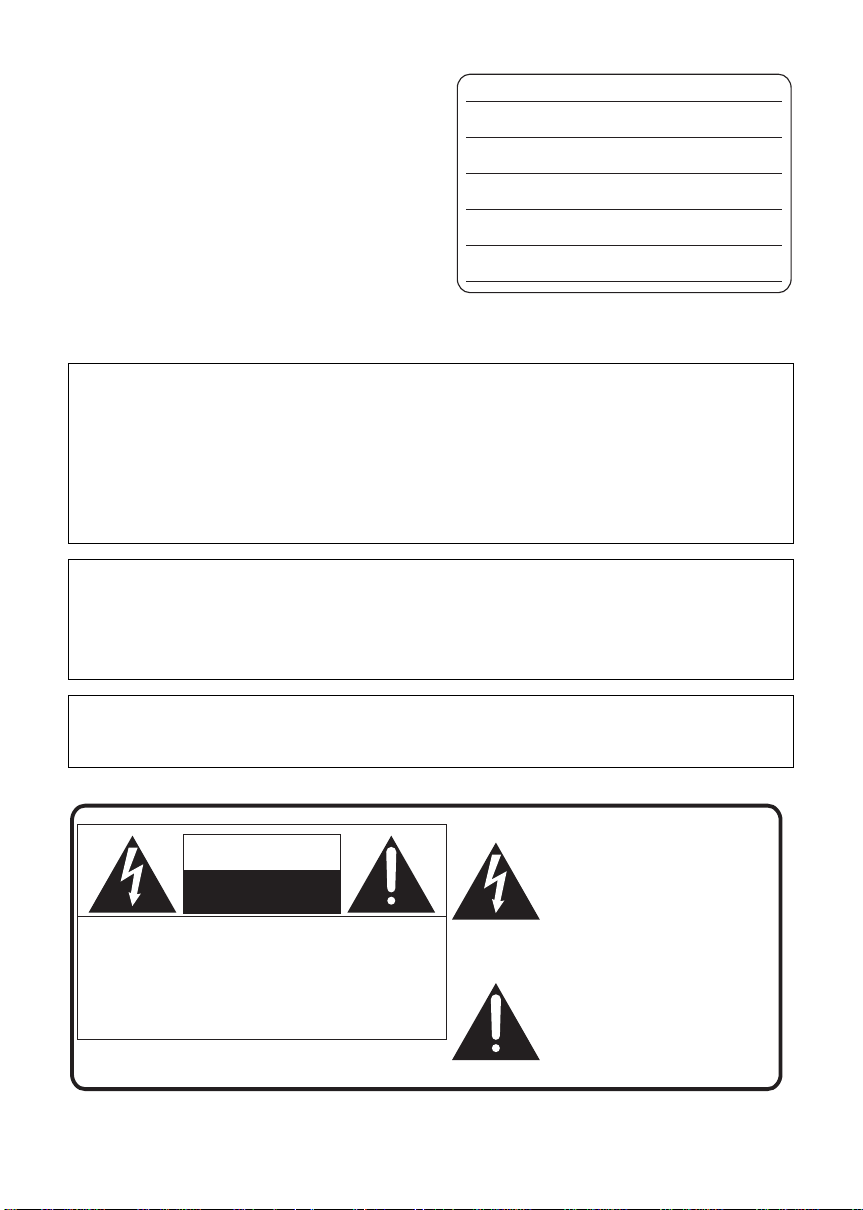
Things You Should Know
Thank you for choosing Panasonic!
You have purchased one of the most sophisticated
and reliable products on the market today. Used
properly, we’re sure it will bring you and your family
years of enjoyment. Please take time to fill in the
information on the right.
The serial number is on the tag located on the
underside of your camera. Be sure to retain this
manual as your convenient camera information
source.
Date of Purchase
Dealer Purchased From
Dealer Address
Dealer Phone No.
Model No.
Serial No.
Safety Precautions
WARNING:
TO REDUCE THE RISK OF FIRE, ELECTRIC SHOCK OR PRODUCT DAMAGE,
≥ DO NOT EXPOSE THIS APPARATUS TO RAIN, MOISTURE, DRIPPING OR SPLASHING AND
THAT NO OBJECTS FILLED WITH LIQUIDS, SUCH AS VASES, SHALL BE PLACED ON THE
APPARATUS.
≥ USE ONLY THE RECOMMENDED ACCESSORIES.
≥ DO NOT REMOVE THE COVER (OR BACK); THERE ARE NO USER SERVICEABLE PARTS
INSIDE. REFER SERVICING TO QUALIFIED SERVICE PERSONNEL.
CAUTION!
DO NOT INSTALL OR PLACE THIS UNIT IN A BOOKCASE, BUILT-IN CABINET OR IN
ANOTHER CONFINED SPACE. ENSU RE THE UNIT IS WELL VENTILATED. TO PREVENT RISK
OF ELECTRIC SHOCK OR FIRE HAZARD DUE TO OVERHEATING, ENSURE THAT CURTAINS
AND ANY OTHER MATERIALS DO NOT OBSTRUCT THE VENTILATION VENTS.
The socket outlet shall be installed near the equipment and easily accessible. The mains plug of the
power supply cord shall remain readily operable. To completely disconnect this apparatus from the
AC Mains, disconnect the power supply cord plug from AC receptacle.
The following mark and symbols are located on bottom of the unit.
The lightning flash with arrowhead
symbol, within an equilateral
CAUTION
RISK OF ELECTRIC SHOCK
DO NOT OPEN
CAUTION: TO REDUCE THE RISK OF ELECTRIC
SHOCK, DO NOT REMOVE SCREWS.
NO USER-SERVICEABLE PARTS
INSIDE.
REFER SERVICING TO QUALIFIED
SERVICE PERSONNEL.
2
VQT1N45
triangle, is intended to alert the user
to the presence of uninsulated
“dangerous voltage” within the
product’s enclosure that may be of
sufficient magnitude to constitute a
risk of electric shock to persons.
The exclamation point within an
equilateral triangle is intended to
alert the user to the presence of
important operating and
maintenance (servicing) instructions
in the literature accompanying the
appliance.
Page 3
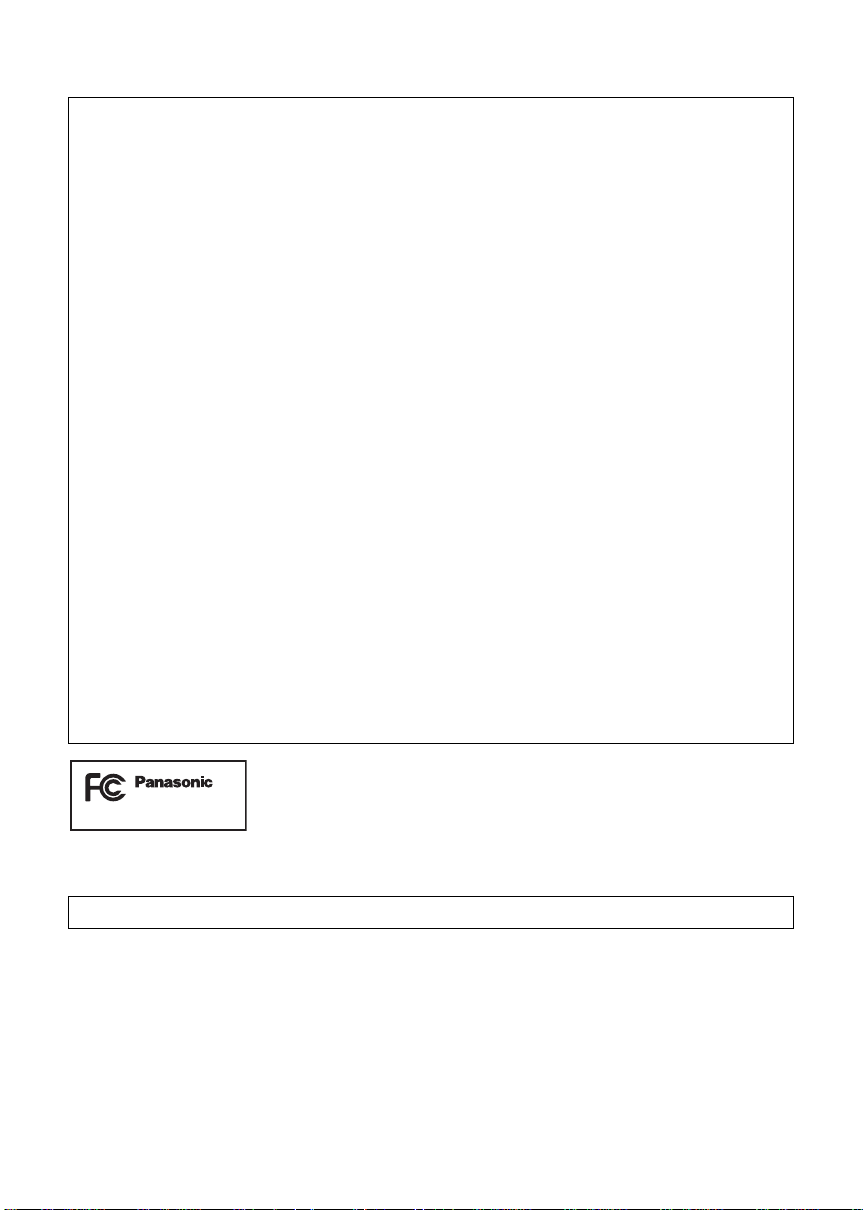
THE FOLLOWING APPLIES ONLY IN THE U.S.A.
FCC Note:
This equipment has been tested and found to comply with the limits for a Class B digital device,
pursuant to Part 15 of the FCC Rules. These limits are designed to provide reasonable protection
against harmful interference in a residential installation. This equipment generates, uses, and can
radiate radio frequency energy and, if not installed and used in accordance with the instructions,
may cause harmful interference to radio communications. However, there is no guarantee that
interference will not occur in a particular installation. If this equipment does cause harmful
interference to radio or television reception, which can be determined by turning the equipment off
and on, the user is encouraged to try to correct the interference by one or more of the following
measures:
≥ Reorient or relocate the receiving antenna.
≥ Increase the separation between the equipment and receiver.
≥ Connect the equipment into an outlet on a circuit different from that to which the receiver is
connected.
≥ Consult the dealer or an experienced radio/TV technician for help.
FCC Caution: T o assure continued compliance, follow the attached installation instructions
and use only shielded interface cables with ferrite core when connecting to
computer or peripheral devices.
Any changes or modifications not expressly approved by the party
responsible for compliance could void the user’s authority to operate this
equipment.
Declaration of Conformity
Trade Name: Panasonic
Model No.: HDC-SD9P
Responsible party: Panasonic Corporation of North America
One Panasonic Way, Secaucus, NJ 07094
Support Contact: Panasonic Consumer Electronics Company
1-800-211-PANA (7262)
This device complies with Part 15 of the FCC Rules. Operation is subject to the following two
conditions: (1) This device may not cause harmful interference, and (2) this device must accept any
interference received, including interference that may cause undesired operation.
HDC-SD9P
THE FOLLOWING APPLIES ONLY IN CANADA.
This Class B digital apparatus complies with Canadian ICES-003.
VQT1N45
3
Page 4
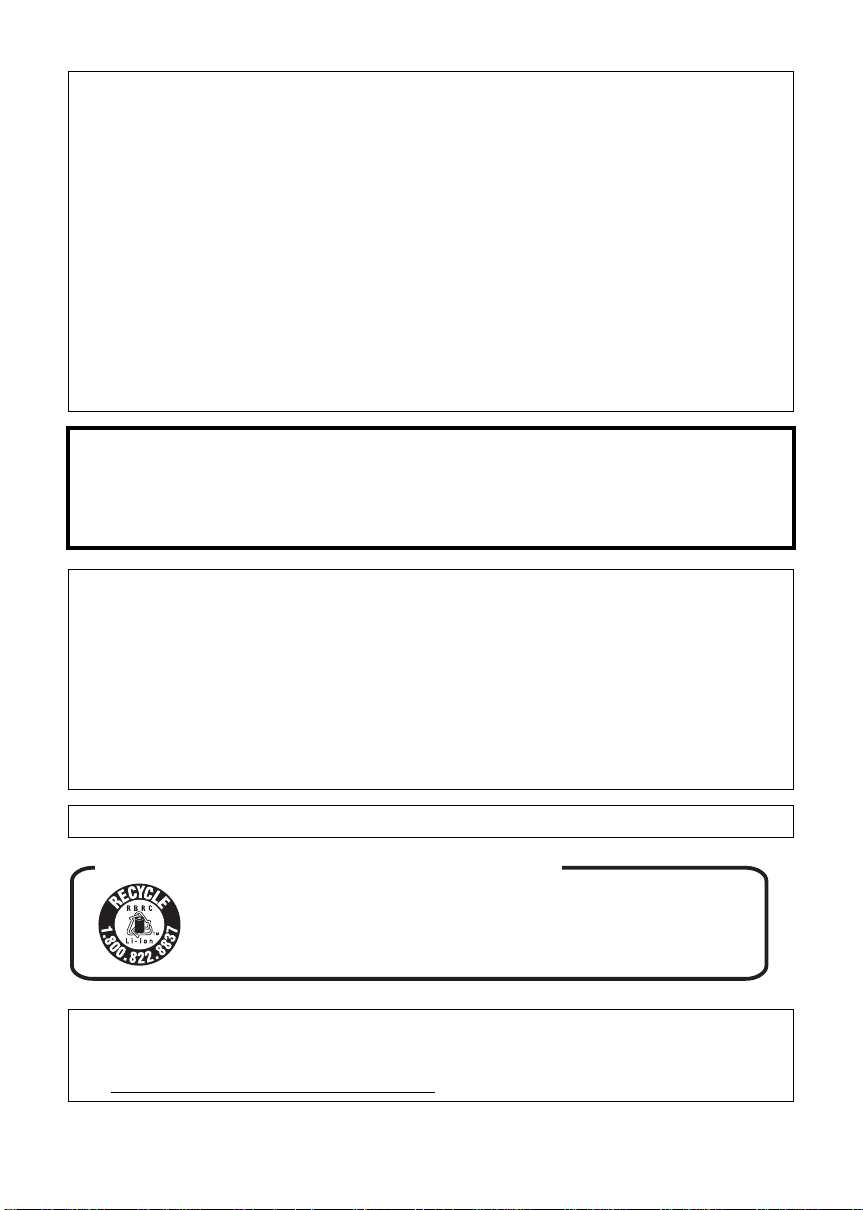
Batteries
1 Battery pack (Lithium ion battery pack)
≥ Use the specified unit to recharge the battery pack.
≥ Do not use the battery pack with equipment other than the specified unit.
≥ Do not get dirt, sand, liquids, or other foreign matter on the terminals.
≥ Do not touch the plug terminals (i and j) with metal objects.
≥ Do not disassemble, remodel, heat or throw into fire.
2 Button-type battery (Lithium battery)
≥ Insert with poles aligned.
≥ Do not touch the terminals (i and j) with metal objects.
≥ Do not recharge, disassemble, remodel, heat or throw into fire.
≥ Keep out of reach of children
If any electrolyte should come into contact with your hands or clothes, wash it off thoroughly with
water.
If any electrolyte should come into contact with your eyes, never rub the eyes. Rinse eyes thoroughly
with water, and then consult a doctor.
Warning
Risk of fire, explosion and burns. Do not disassemble.
Do not heat the batteries above the following temperatures or incinerate.
Button-type battery 60 oC (140 oF)
Battery pack 60 oC (140 oF)
AC adaptor
This AC adaptor operates on AC between 110 V and 240 V.
But
≥ In the U.S.A. and Canada, the AC adaptor must be connected to a 120V AC power supply only.
≥ When connecting to an AC supply outside of the U.S.A. or Canada, use a plug adaptor to suit the
AC outlet configuration.
≥ When connecting to a supply of greater than AC 125V, ensure the cord you use is suited to the
voltage of the AC supply and the rated current of the AC adaptor.
≥ Contact an electrical parts distributor for assistance in selecting a suitable AC plug adaptor or AC
cord set.
Product Identification Marking is located on the bottom of units.
U.S.A./CANADA CONSUMERS: ATTENTION:
A lithium ion/polymer battery that is recyclable powers the product
you have purchased. Please call 1-800-8-BATTERY for information
on how to recycle this battery.
<For USA-California onl y >
This product contains a CR Coin Cell Lithium Battery which contains Perchlorate Material – special
handling may apply.
See www.dtsc.ca.gov/hazardouswaste/perchlorate
4
VQT1N45
.
Page 5
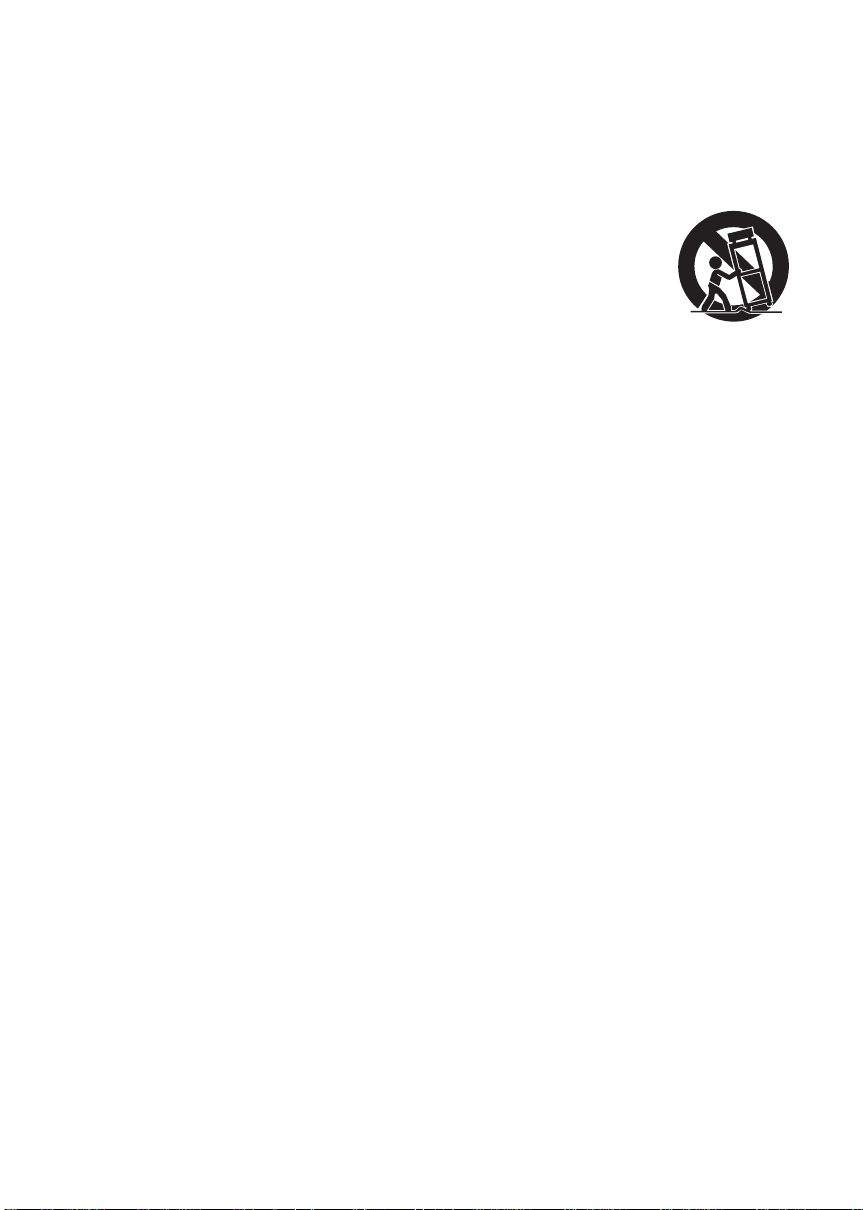
IMPORTANT SAFETY INSTRUCTIONS
Read these operating instructions carefully before using the unit. Follow the safety instructions on the
unit and the applicable safety instructions listed below. Keep these operating instructions handy for
future reference.
1) Read these instructions.
2) Keep these instructions.
3) Heed all warnings.
4) Follow all instructions.
5) Do not use this apparatus near water.
6) Clean only with dry cloth.
7) Do not block any ventilation openings. Install
in accordance with the manufacturer’s
instructions.
8) Do not install near any heat sources such as
radiators, heat registers, stoves, or other
apparatus (including amplifiers) that produce
heat.
9) Do not defeat the safety purpose of the
polarized or grounding-type plug. A polarized
plug has two blades with one wider than the
other. A grounding-type plug has two blades
and a third grounding prong. The wide blade
or the third prong are provided for your
safety. If the provided plug does not fit into
your outlet, consult an electrician for
replacement of the obsolete outlet.
12) Use only with the cart,
stand, tripod, bracket, or
table specified by the
manufacturer, or sold
with the apparatus. When
a cart is used, use
caution when moving the
cart/apparatus combination to avoid injury
from tip-over.
13) Unplug this apparatus during lightning
storms or when unused for long periods of
time.
14) Refer all servicing to qualified service
personnel. Servicing is required when the
apparatus has been damaged in any way,
such as power-supply cord or plug is
damaged, liquid has been spilled or objects
have fallen into the apparatus, the apparatus
has been exposed to rain or moisture, does
not operate normally, or has been dropped.
10) Protect the power cord from being walked on
or pinched particularly at plugs, convenience
receptacles, and the point where they exit
from the apparatus.
11) Only use attachments/accessories specified
by the manufacturer.
VQT1N45
5
Page 6

Precautions
USE & LOCATION
WARNING
≥ TO AVOID SHOCK HAZARD ... Your camera
and power supply should not be exposed to
rain or moisture. Do not connect the power
supply or operate your camera if it gets wet.
Your camera has been designed for outdoor
use, however it is not designed to sustain
direct exposure to water, rain, sleet, snow,
sand, dust, or a direct splashing from a pool or
even a cup of coffee. This action could
permanently damage the internal parts of your
camera. Do not attempt to disassemble this
unit. There are no user serviceable parts
inside. Unplug your camera from the power
supply before cleaning.
≥ AS WITH ANY SMALL OBJECT, SD CARDS
CAN BE SWALLOWED BY YOUNG
CHILDREN. DO NOT ALLOW CHILDREN TO
HANDLE THE SD CARD.
CAUTION
≥ DO NOT AIM YOUR CAMERA AT THE SUN
OR OTHER BRIGHT OBJECTS
≥ DO NOT LEAV E THE CAMERA WITH THE
EVF AIMED DIRECTLY AT THE SUN AS
THIS MAY CAUSE DAMAGE TO THE
INTERNAL PARTS OF THE EVF
≥ DO NOT EXPOSE YOUR CAMERA TO
EXTENDED HIGH TEMPERATURE ... Such
as, in direct sunlight, inside a closed car, next
to a heater, etc... This action could
permanently damage the internal parts of your
camera.
≥ AVOID SUDDEN CHANGES IN
TEMPERATURE ... If the unit is suddenly
moved from a cold place to a warm place,
moisture may form on the SD card and inside
the unit.
≥ DO NOT LEAVE YOUR CAMERA OR THE
POWER SUPPL Y TURNED ON WHEN NOT
IN USE.
≥ STORAGE OF YOUR CAMERA ... Store and
handle your camera in a manner that will not
subject it to unnecessary movement (avoid
shaking and striking). Your camera contains a
sensitive pick-up device which could be
damaged by improper handling or storage.
CARE
≥ TO CLEAN YOUR CAMERA ... Do not use
strong or abrasive detergents when cleaning
your camera body.
≥ TO PROTECT THE LENS ... Do not touch the
surface of the lens with your hand. Use a
commercial camera lens solution and lens
paper when cleaning the lens. Improper
cleaning can scratch the lens coating.
≥ TO PROTECT TH E FIN ISH OF YOUR
CAMERA ... Before handling your camera,
make sure your hands and face are free from
any chemical products, such as suntan lotion,
as it may damage the finish.
-If you see this symbolInformation on Disposal in other Countries
outside the European Union
This symbol is only valid in the
European Union.
If you wish to discard this
product, please contact your
local authorities or dealer and
ask for the correct method of
disposal.
∫ Indemnity concerning recording
content
The manufacturer shall in no event be liable for
the loss of recordings due to malfunction or
defect of this unit, its accessories or recordable
media.
6
VQT1N45
Page 7
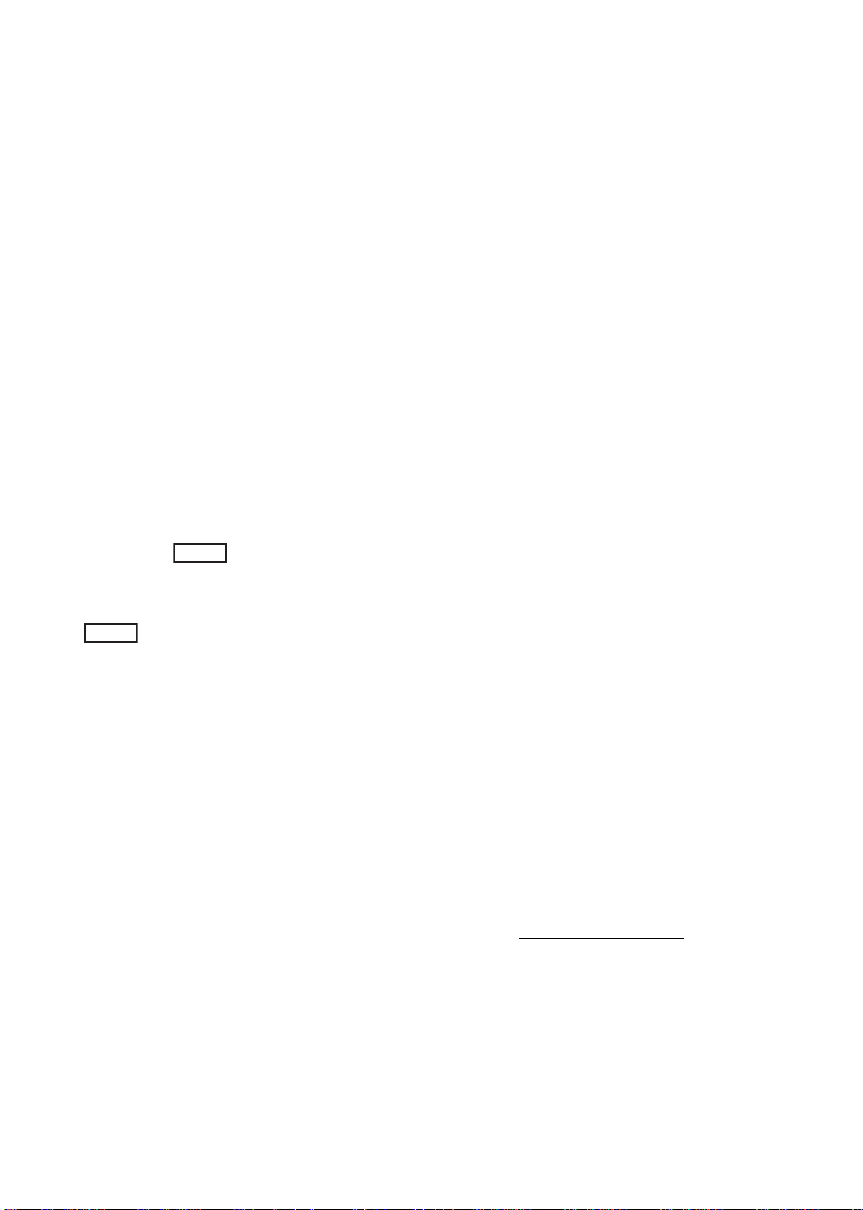
IMPORTANT
∫ Carefully observe copyright laws
Whatever you have recorded and created can
be used for your personal entertainment only.
Under copyright laws , other materi a ls canno t
be used without obtaining permission from
the holders of the copyrights.
∫ Cards that you can use with this
unit
SD Memory Card and SDHC Memory Card
≥ 4 GB (or more) Memory Cards that do not have
the SDHC logo are not based on SD Memory
Card Specifications.
≥ Refer to page 24 for more details on SD cards.
∫ For the purposes of these
operating instructions
≥ SD Memory Card and SDHC Memory Card are
referred to as the “SD card”.
≥ Functions that can be used for motion picture
recording/motion picture playback are
indicated by in these operating
instructions.
≥ Functions that can be used for still picture
recording/still picture playback are indicated by
PHOTO
≥ “HD Writer 2.5E for HDC” is referred to as the
“HD Writer 2.5E”.
≥ Pages for reference are indicated by an arrow,
for example: l 00
VIDEO
in these operating instructions.
∫ Licenses
≥ SDHC Logo is a trademark.
≥ “A VCHD” and the “AVCHD” logo are
trademarks of Matsushita Electric Industrial
Co., Ltd. and Sony Corporation.
≥ Manufactured under license from Dolby
Laboratories.
Dolby and the double-D symbol are
trademarks of Dolby Laboratories.
≥ HDMI, the HDMI Logo and the High-Definition
Multimedia Interface are the registered
trademarks or trademarks of HDMI Licensing
LLC.
≥ VIERA Link™ is a trademark of Matsushita
Electric Industrial Co., Ltd.
≥ EZ Sync™ is a trademark of Matsushita
Electric Industrial Co., Ltd.
≥ HDAVI Control™ is a trademark of Matsushita
Electric Industrial Co., Ltd.
≥ “x.v.Color” is trademark.
≥ LEICA is a registered trademark of Leica
Microsystems IR GmbH and DICOMAR is a
registered trademark of Leica Camera AG.
≥ Microsoft
DirectX
trademarks of the Microsoft Corporation in the
United States and/or other countries.
≥ Microsoft product screen shot(s) reprinted with
permission from Microsoft Corporation.
≥ IBM and PC/AT are registered trademarks of
International Business Machines Corporation
of the U.S.
≥ Intel
registered trademarks or trademarks of the
Intel Corporation in the United S tat es and other
countries.
≥ AMD Athlon is a trademark of the Advanced
Micro Devices, Inc.
≥ Apple, Mac OS is either registered trademarks
or trademarks of Apple Inc. in the United
States and/or other countries.
≥ PowerPC is a trademark of International
Business Machines Corporation.
≥ Other names of systems and products
mentioned in these instructions are usually the
registered trademarks or trademarks of the
manufacturers who developed the system or
product concerned.
This product is licensed under the AVC patent
portfolio license for the personal and noncommercial use of a consumer to (i) encode
video in compliance with the AVC Standard
(“AVC Video”) and/or (ii) decode AVC Video that
was encoded by a consumer engaged in a
personal and non-commercial activity and/or was
obtained from a video provider licensed to
provide AVC Video. No license is granted or shall
be implied for any other use. Additional
information may be obtained from MPEG LA,
LLC. See http://www.mpegla.com
®
, Windows®, Windows Vista® and
®
are either registered trademarks or
®
, Core™, Pentium® and Celeron® are the
.
VQT1N45
7
Page 8
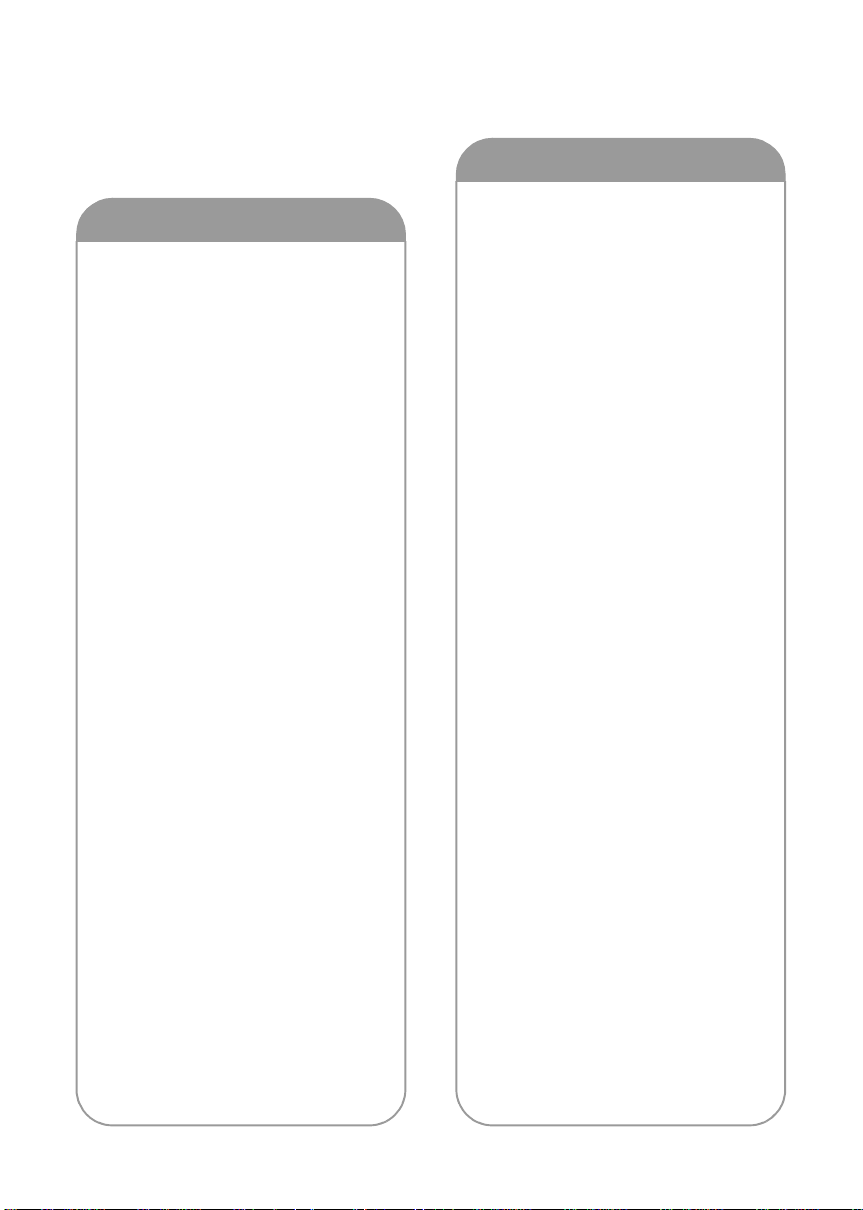
Contents
Accessories........................................10
Features ..............................................11
Quick Guide........................................ 12
Preparation
Before using
[1] Parts identification
and handling.................................. 16
Remote control................................ 19
Setup
[1] Power supply ................................. 20
Charging the battery........................ 20
Inserting/removing the battery......... 21
Charging and recording time........... 22
Connecting to the AC outlet............. 23
[2] Preparation of SD cards................ 24
Cards that you can use
with this unit..................................... 24
Inserting/removing an SD card........ 25
[3] Selectin g a mode
(Turning the unit on/off)................ 26
Turning the power on and off
with the LCD monitor....................... 26
[4] Using the menu screen ................. 27
Language selection ......................... 28
Menu list.................................. ........ 28
[5] Setting date and time.................... 30
World time setting
(Displaying the time of the travel
destination)...................................... 31
[6] Adjusting LCD monitor................. 32
Increasing the brightness of the LCD
monitor........ ........................... .......... 32
Adjusting the brightness and
the color level of the LCD monitor... 32
Recording Yourself .......................... 32
Recording
Recording (Basic)
[1] Before recording ........................... 34
Auto Ground-Directional Standby
(AGS)............................................ .. 35
[2] Recording motion pictures.......... 36
Recording modes/
approximate recordable time........... 38
Quick start....................................... 39
PRE-REC....................... ................. 40
Shooting guide................................ 40
[3] Recording still pictures................ 41
Picture quality.................................. 43
Number of recordable pictures........ 43
[4] Zoom in/out function .................... 44
Digital zoom functi o n....................... 44
[5] Image stabilizer function .............. 45
[6] Face detection & AE mode........... 46
Recording (Advanced)
[1] Recording functions of
operation icons............................. 47
Operation icons............................... 47
Fade, Intelligent contrast control,
Help mode, Soft skin mode, MagicPix,
Backlight compensation, Low light,
Self-timer, Tele macro
[2] Recording functions of menus.... 51
Menus...................... ....................... 51
Guide line, 24p digital cinema,
Wind noise reduction,
Microphone setup, Microphone level,
HD hi-speed burst shooting,
Built-in flash, Red eye reduction,
Shutter sound, Zebra, Color bar,
Auto slow shutter,
Digital cinema color
[3] Manual recording functions......... 59
Scene mode.................................... 59
Manual focus adjustment................ 60
White balance................................. 61
Manual shutter speed/
aperture adjustment........................ 62
8
VQT1N45
Page 9

Playback
With a PC
Playback
[1] Motio n picture playback ............... 64
Playing back motion pictures
by date............................................. 67
Intelligent scene selection ............... 67
Repeat playback.............................. 68
Resuming the previous playback..... 68
[2] Still picture playback..................... 69
Playing back still pictures by date.... 71
Editing
[1] Deleting scenes/still pictures....... 72
[2] Dividing a scene to delete ............ 74
[3] Protecting scenes/still pictures ... 75
[4] DPOF setting.................................. 76
[5] Formatting........................ .............. 77
With a TV
[1] Watchi n g Vi de o /
Pictures on your TV....................... 78
Connecting with
a HDMI mini cable........................... 81
Listening in 5.1 channel sound........ 82
Connecting with
the component cable ....................... 82
[2] Playback using VIERA Link
(HDAVI Control
™
)............. .............. 83
™
Backup
With other products
[1] Connecting a DVD burner
to copy to/play back a disc........... 86
Preparing for copying/
playing back..................................... 86
Copying to discs.............................. 87
Playing back the copied disc ........... 90
Managing the copied disc
(Formatting/Auto protect/
Displaying disc information)............. 91
[2] Dubbing images onto other video
device ....................... ...................... 92
[3] With a printer (PictBridge)............ 93
Before using
[1] What you can do with a PC........ .. 96
End User License Agreement......... 98
[2] Operating environment................. 99
Setup
[1] Installation................................... 101
[2] Connection and recognition . ..... 103
About the PC display..................... 104
Using with a PC
[1] Starting HD Writer 2.5E............... 105
Reading the operating instructions
of the software applications........... 105
[2] If using Macintosh....................... 106
Others
Indications
[1] Indications................................... 108
[2] Messages...................................... 111
About recovery............................... 112
Helpful hints
[1] Functions that cannot be used
simultaneously............................. 113
[2] Troubleshooting........................... 115
Cautions for use......... ......................124
Explanation of terms ....................... 127
Specifications................................... 129
Optional accessories....................... 132
Accessory Order Form
(For USA Customers).................... 133
Request for Service Notice
(USA Only)........................ ................ 134
Limited Warranty
(For USA Customers)......................135
Customer Services Directory.......... 136
Warranty
(For Canadian Customers).............. 137
Index..................................................138
Spanish Quick Use Guide/
Guía española para el
uso rápido.........................................140
VQT1N45
9
Page 10
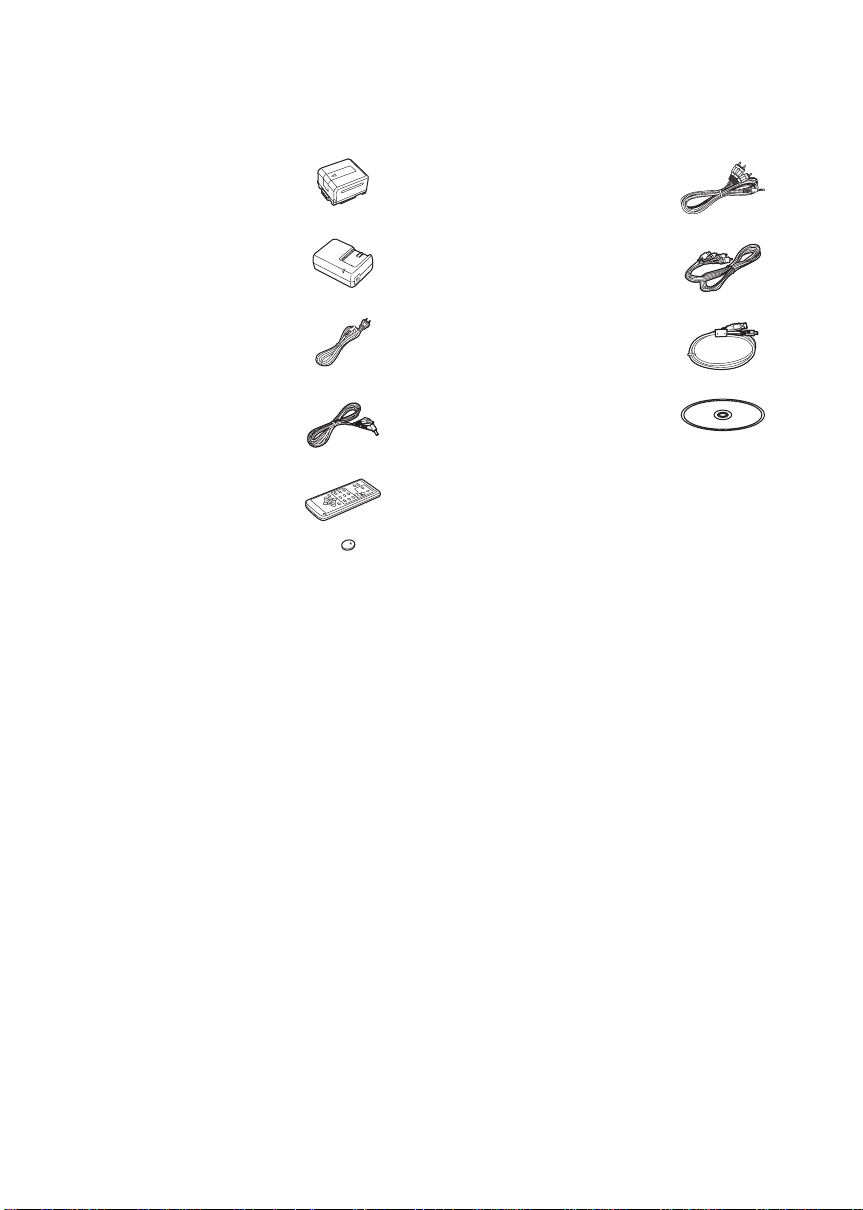
Accessories
Check the accessories before using this unit.
Battery pack
VW-VBG130
AV cable
K2KC4CB00027
AC adaptor
VSK0697
AC cable
K2CA2CA00025
DC cable
K2GJYYC00001
Remote control
N2QAEC000023
Button-type battery
CR2025
Component cable
K2KZ9DB00004
USB cable
K2KZ4CB00011
CD-ROM
10
VQT1N45
Page 11
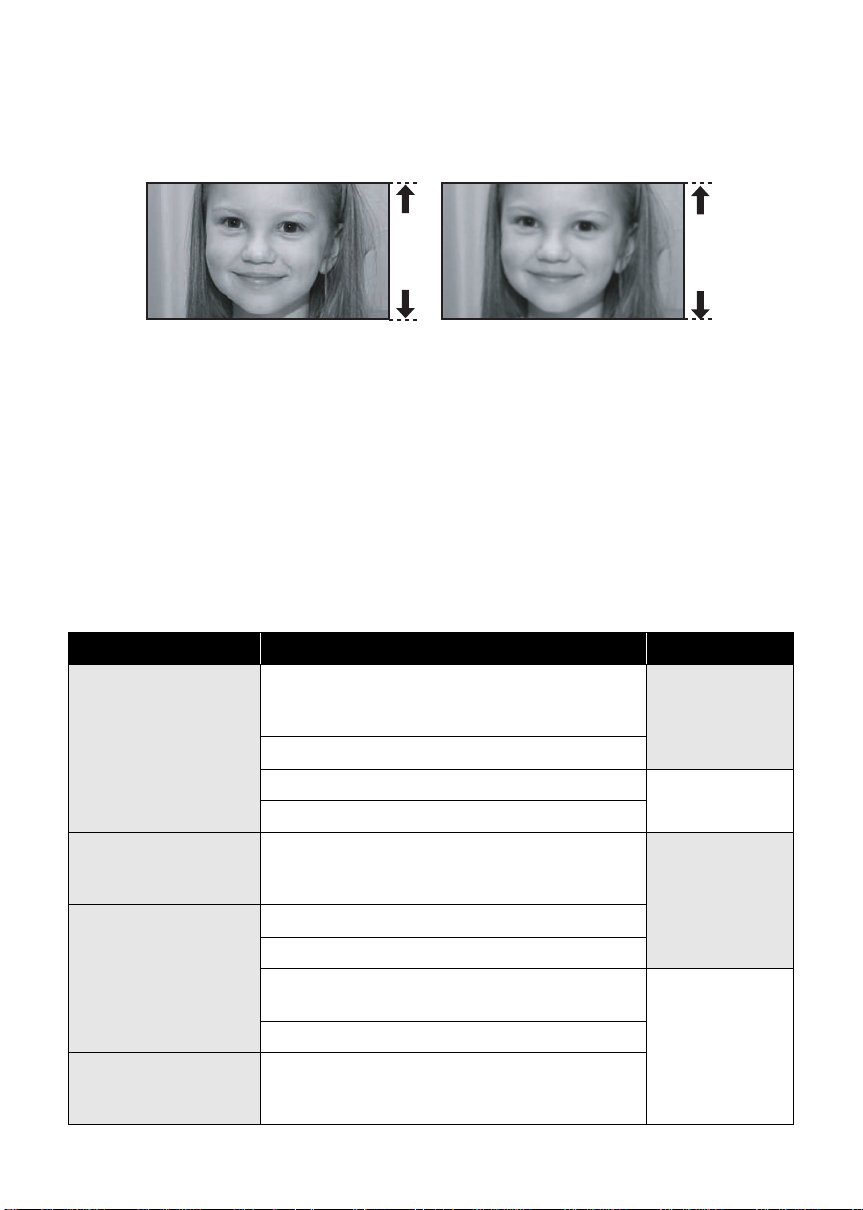
Features
∫ Very clear high definition pictures
This unit can record detailed high definition images to an SD card.
A High definition images (1920k1080)
Number of available scan lines 1080
A
*
B Standard images (720k480)
Number of available scan lines 480
B
High definition images
≥ High definition images have more than approximately 2 times the number of available scan lines and
approximately 6 times
≥ The still pictures above are images for explanation purposes.
* If the recording mode is HA/HG/HX.
*
the number of pixels compared with standard images.
What is the AVCHD?
This is a format for recording and playing back highly detailed high definition images.
Images are recorded based on the MPEG-4 AVC/H.264 codec for compressing images and audio is
recorded with the Dolby Digital 5.1 Creator.
≥ Since the recording method is different from an ordinary DVD video etc., the data is not compatible.
∫ Compatibility with other products
With other products Available function Picture quality
Watching Video/
Pictures on your TV
(l 78 to 84)
Using a DVD burner
(l 86 to 91)
What you can do with a
PC
(l 96 to 97)
Dubbing images onto
other video device
(l 92)
Playback with the HDMI mini cable (l 81)
jPlayback using VIERA Link
(l 83)
Playback with the component cable [1080i] (l 82)
Playback with the component cable [480i] (l 82) Standard images
Playback with the AV cable (l 78)
Connecting a DVD burner to copy to/play back a
disc (l 86)
jPlaying back the copied disc (l 90)
Copying data to a PC and easy editing (l 96)
Writing data to DVD discs and SD cards (l 96)
Converting the motion picture data to MPEG2
(l 96)
Creating a DVD Video disc (l 96)
Dubbing images when connecting with the A V cable
(l 92)
™
(HDAVI Control™)
High definition
images
High definition
images
Standard images
11
VQT1N45
Page 12
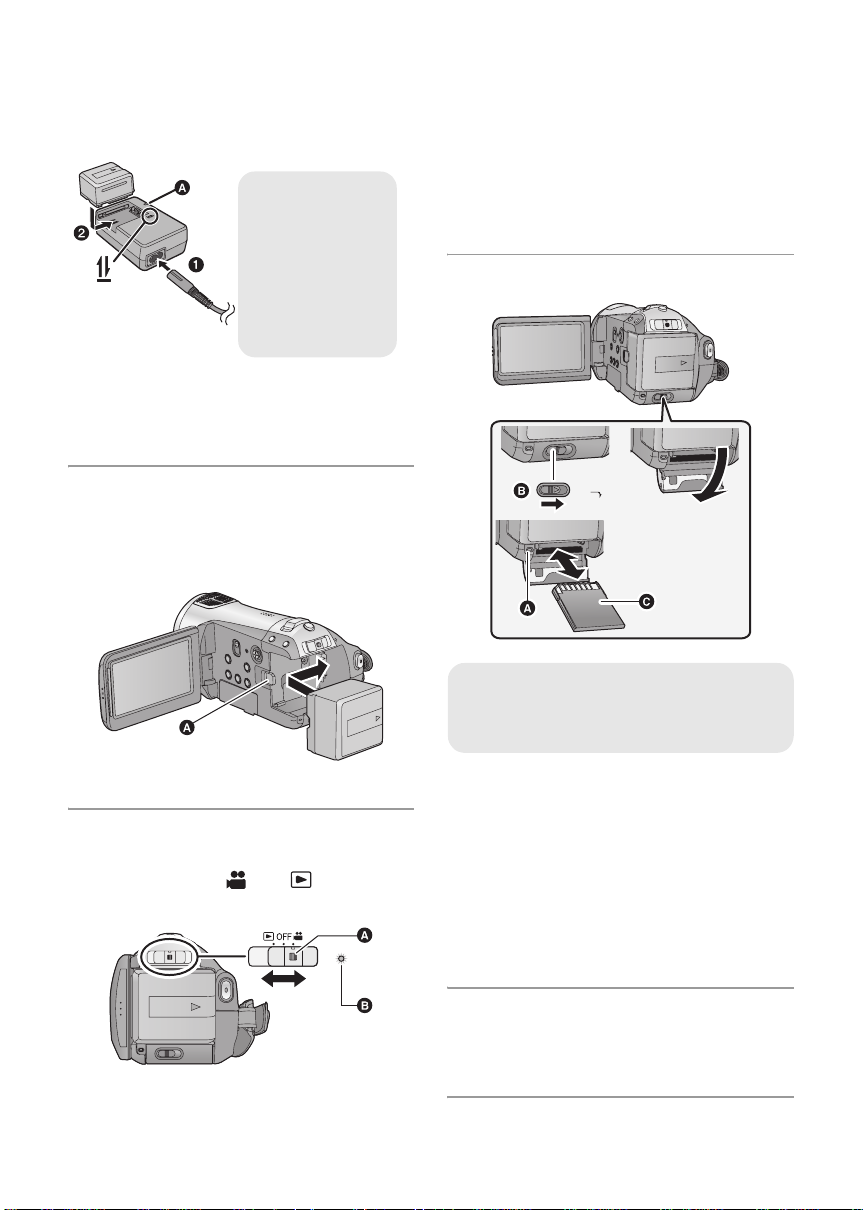
Quick Guide
∫ Charging the battery
Charging lamp
[CHARGE] A
Lights up:
Charging
Goes off:
Charging
completed
1 Connect the AC cable to the AC adaptor
and the AC outlet.
2 Insert the battery into the battery charger
by aligning the arrows.
∫ Inserting the battery
Open the LCD monitor and install
the battery by inserting it in the
direction shown in the figure.
≥ Operate the mode switch while at the same
time pressing in the lock release button if
changing from OFF to another mode.
≥ Stat us indicator B
≥ To turn off the power, set the mode switch to
OFF.
∫ Inserting/removing an SD card
SD CARD
OPEN
Card access lamp [ACCESS]
≥ When this unit is processing data, the
access lamp A lights up.
A Insert the battery until it clicks and locks.
∫ How to turn on the power
Turn on the power by sliding the
mode switch to or while
pressing the lock release button A.
12
VQT1N45
1 Set the mode switch to OFF.
2 Open the SD card cover while sliding the
SD CARD OPEN lever B.
3 Insert/remove the SD card.
≥ When inserting an SD card, face the terminal
side C in the direction shown in the illustration
and press it straight in as far as it will go.
≥ When removing the SD card, press the center
of the SD card and then pull it straight out.
4 Securely close the SD card cover.
≥ Securely close it until it clicks.
∫ Language selection
1) Press the MENU button, then select
[LANGUAGE] and press the cursor button.
2) Select [English] and press the cursor button.
Page 13
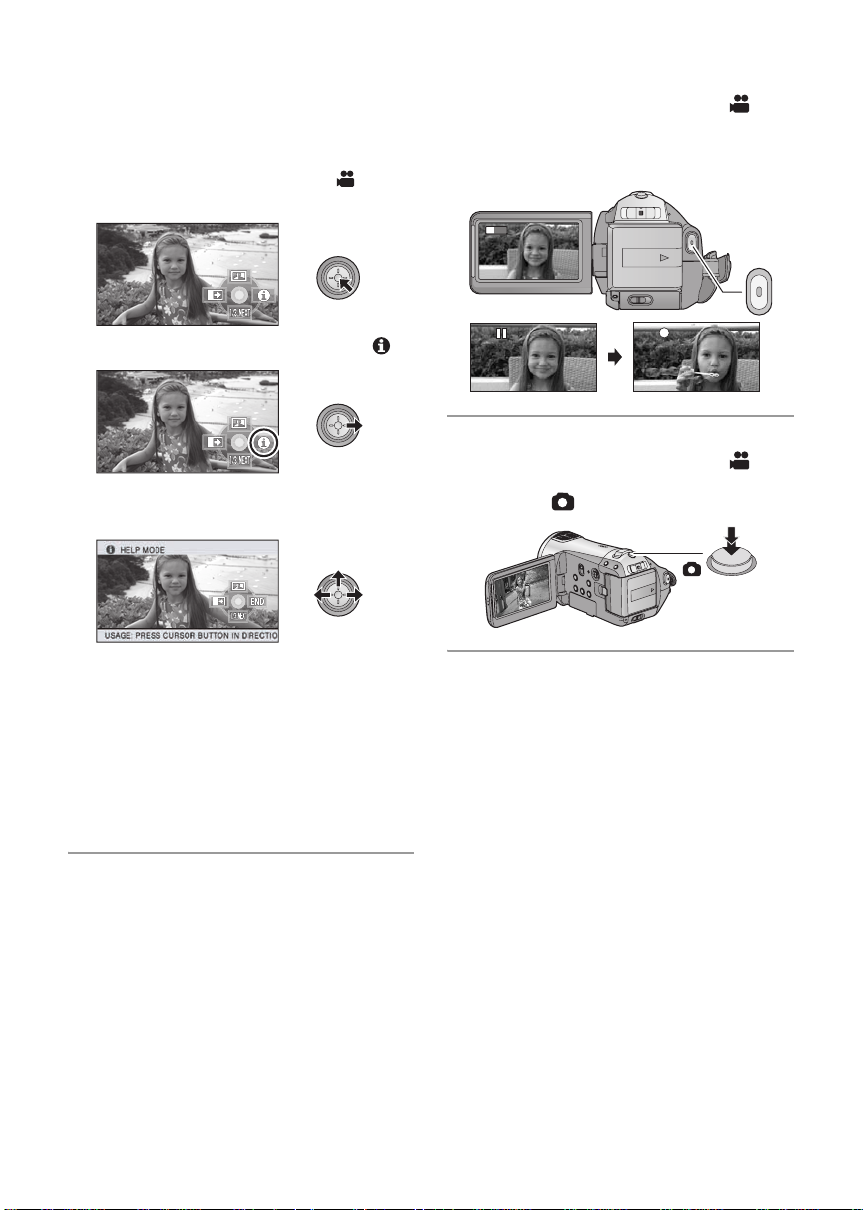
∫ Help mode
0h00m00s
R1h20m
H
G
The help mode explains the operation icons
displayed when the AUTO/MANUAL/FOCUS
switch is set to AUTO in recording mode.
≥ Operate the mode switch to select .
1) Press the cursor button to display the icon.
2) Move the cursor button right to select [ ].
3) Move the cursor button up, left or right to
select the desired icon.
∫ Recording motion pictures
1) Operate the mode switch to select and
open the LCD monitor.
2) Press the recording start/stop button to start
recording.
0h00m00s
0h00m00s
1920
R1h20m
R1h20m
∫ Recording still pictures
1) Operate the mode switch to select and
open the LCD monitor.
2) Press the button fully to take the picture.
≥ An explanation of the selected icon scrolls at
the bottom of the screen.
≥ The indication changes each time the cursor
button is moved down.
≥ When the help mode is used, functions cannot
be set.
To exit the Help mode
Press the MENU button or select [END].
13
VQT1N45
Page 14
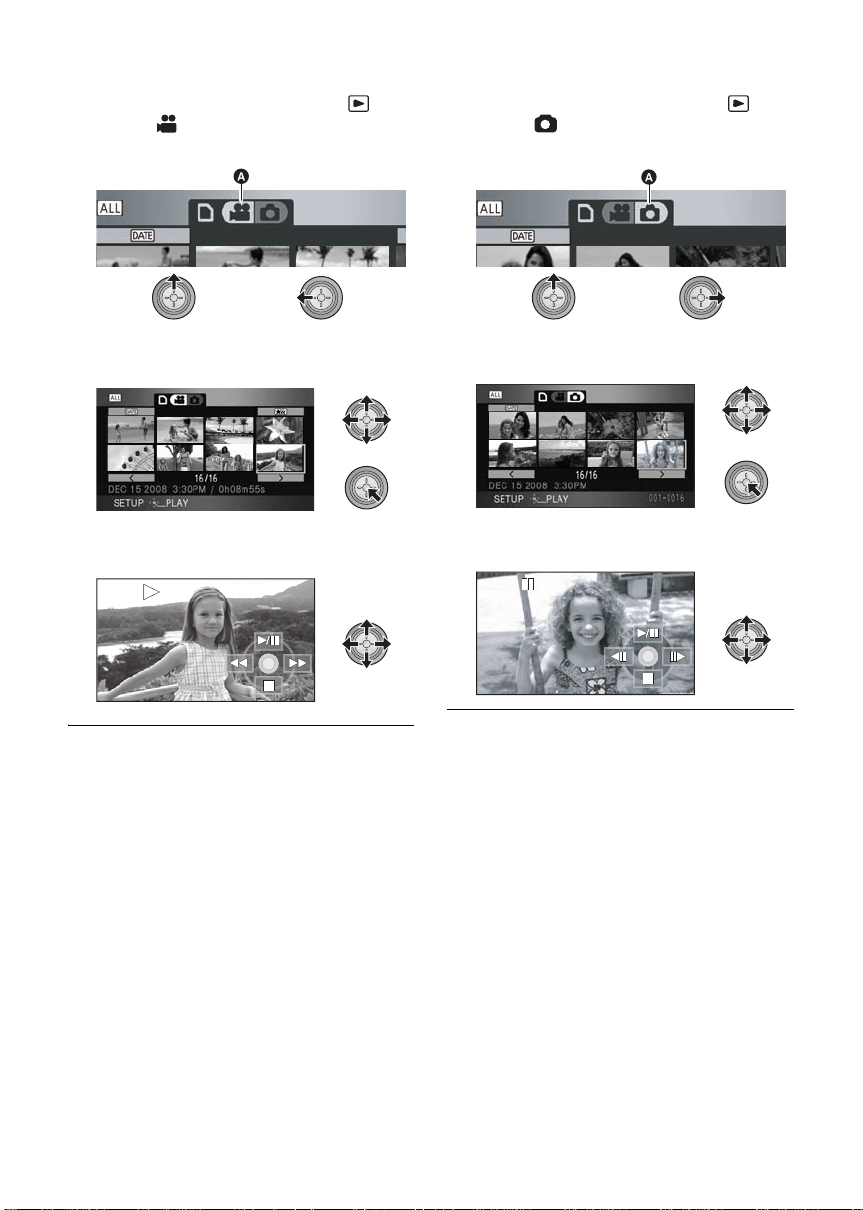
∫ Motion picture playback
1) Operate the mode switch to select .
2) Select [ ] (motion picture playback) A
with the cursor button.
∫ Still picture playback
1) Operate the mode switch to select .
2) Select [ ] (still picture playback) A with
the cursor button.
3) Select the scene to be played back and
press the cursor button.
4) Select the playback operation with the cursor
button.
1/;: Playback/Pause
6: Rewind playback
5: Fast forward playback
∫: Stops the playback and shows the
thumbnails.
3) Select the still picture to be played back and
press the cursor button.
4) Select the playback operation with the cursor
button.
1/;: Slide show (playback of the still pictures
in numerical order) start/pause.
2;: Plays back the previous picture.
;1: Plays back the next picture.
∫: Stops the playback and shows the
thumbnails.
14
VQT1N45
Page 15
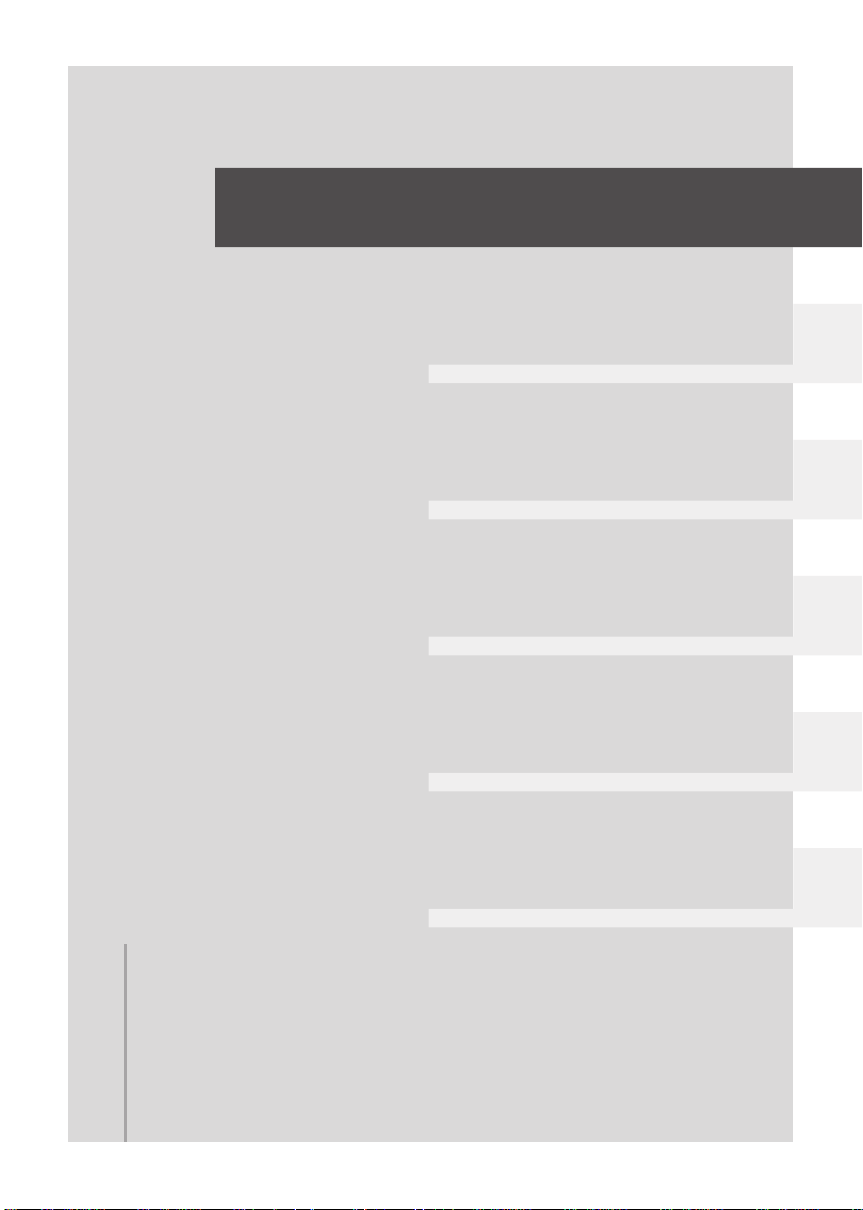
Preparation
Recording
Playback
Backup
With a PC
16 Before using
20 Setup
Others
15
VQT1N45
Page 16

Before using
1
1
Parts identification and
handling
345 6 7 8 9
2
13
14
15
19
10
11
16 17
1 LCD monitor open part
2 LCD monitor (l 32)
Pull the LCD monitor out in the direction of the
arrow with your fingers.
≥ It can open up to 90o.
≥ It can rotate up to 180o A towards the lens or
90o B towards the opposite direction.
18
12
Due to limitations in LCD production
technology, there may be some tiny bright or
dark spots on the LCD monitor screen.
However, this is not a malfunction and does
not affect the recorded picture.
3 Optical image stabilizer button [ ,
O.I.S.] (l 45)
4 Mode select switch [AUTO/MANUAL/
FOCUS] (l 35, 59)
5 Reset button [RESET] (l 118)
6 Cursor button
Use the cursor button to select the recording
functions and playback operations, and to
operate the menu screen.
1 Select by moving up, down, left, right.
2 Set by pressing the center.
≥ Menu screen operations (l 27)
≥ To select the recording functions (l 47, 51)
16
VQT1N45
Page 17
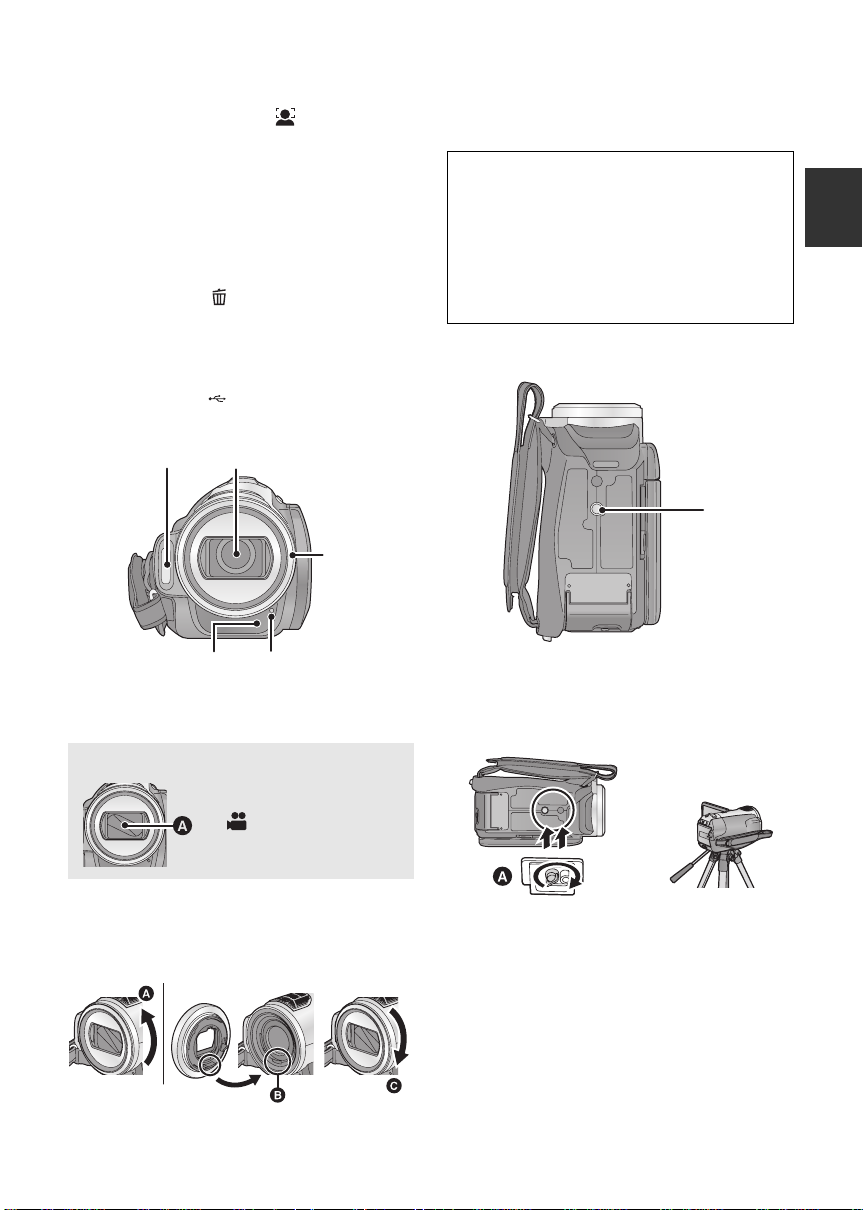
≥ To adjust manually (l 59)
≥ Playback operations (l 64, 69)
7 Face detection button [ ] (l 46)
8 PRE-REC button [PRE-REC] (l 40)
9 DC input terminal [DC IN 9.3V] (l 23)
10 Battery holder (l 21)
11 Battery release lever [BATTERY] (l 21)
12 HDMI mini connector [HDMI] (l 81, 83)
13 Disc copy button [DISC COPY] (l 89)
14 Power LCD Extra button
[POWER LCD EXTRA] (l 32)
15 Delete button [ ] (l 72)
16 Audio-video output terminal [A/V] (l78, 92)
≥ Use the supplied AV cable only.
17 Component terminal [COMPONENT ]
(l 82)
18 USB terminal [ ] (l 86, 93, 103)
19 Menu button [MENU] (l 27)
≥ When fitting the tele conversion lens
(VW-T3714H; optional) or the wide conversion
lens (VW-W3707H; optional), first remove the
lens hood.
Be careful about the foll owing.
When 2 lens accessories, such as the ND
filter and tele conversion lens, are fitted and
the zoom lever is pressed toward the W side,
the 4 corners of an image will be darkened.
(Vignetting)
(When fitting 2 lens accessories, first remove
the lens hood and then fit them.)
23 Remote control sensor (l 19)
24 Recording lamp (l 28)
20
21
22
23 24
20 Built-in flash (l 55)
21 Lens (LEICA DICOMAR)
Lens cover A
≥The lens cover opens in
recording mode.
(l 26)
22 Lens hood
Rotate the lens hood counter-clockwise A to
remove it. In order to attach it, place into slot B,
and then rotate it clockwise C.
25
25 Tripod receptacle
This is a hole for attaching the unit to the optional
tripod. (For details on mounting the tripod, refer
to the operating instructions for the tripod.)
A Camera base
17
VQT1N45
Page 18
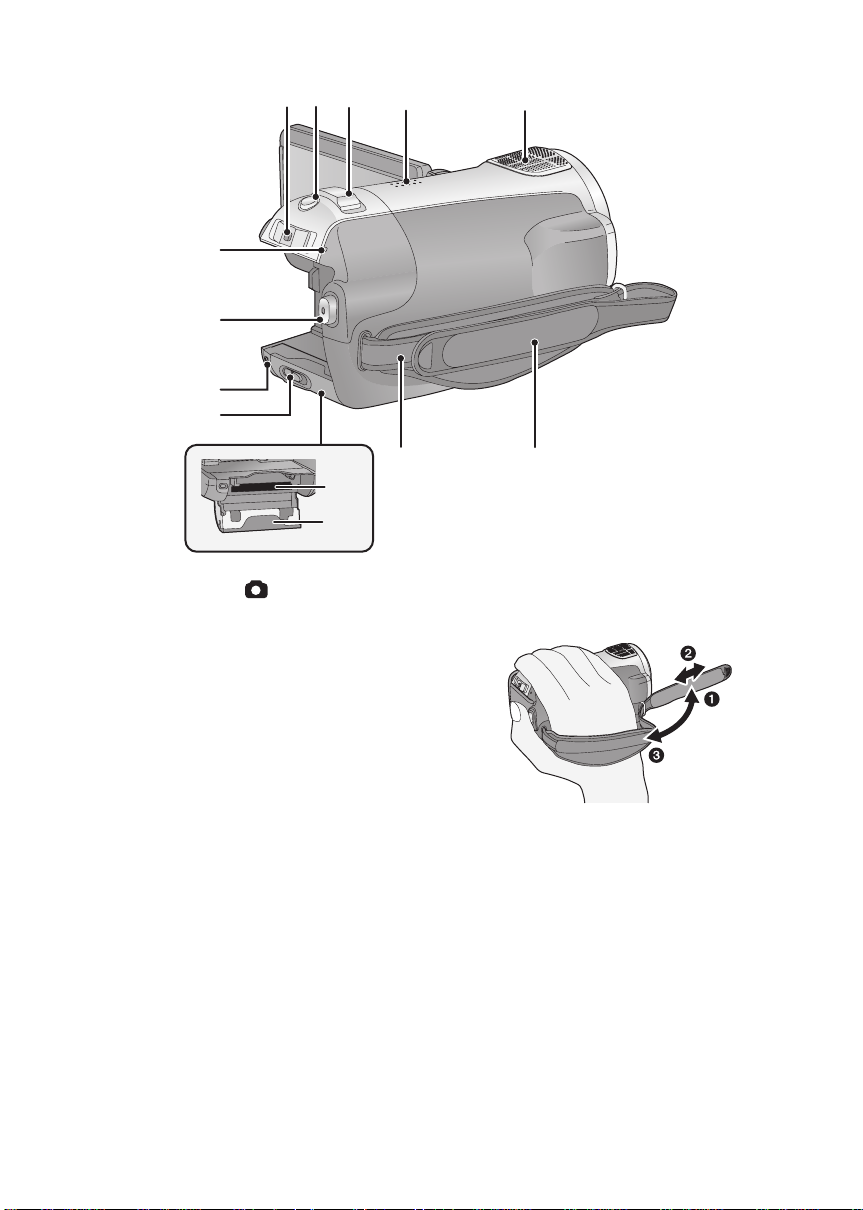
31
32
33
34
26 27 28 29
37 38
35
36
30
26 Mode switch (l 26)
27 Photoshot button [ ] (l 41)
28 Zoom lever [W/T] (In recording mode)
(l 44)
Volume lever [sVOLr] (In playback
mode) (l 65)
29 Speaker
30 Internal microphones (5.1 channel
support)
31 Status indicator (l 26)
32 Recording start/s top button (l 36)
33 Card access lamp [ACCESS] (l 25)
34 SD card open lever [SD CARD OPEN]
(l 25)
35 Card slot (l 25)
36 SD card cover (l 25)
37 Shoulder strap fixture
38 Grip belt
Adjust the length of the grip belt so that it fits your
hand.
1 Fli p th e b el t.
2 Adjust the length.
3 Replace the belt.
18
VQT1N45
Page 19
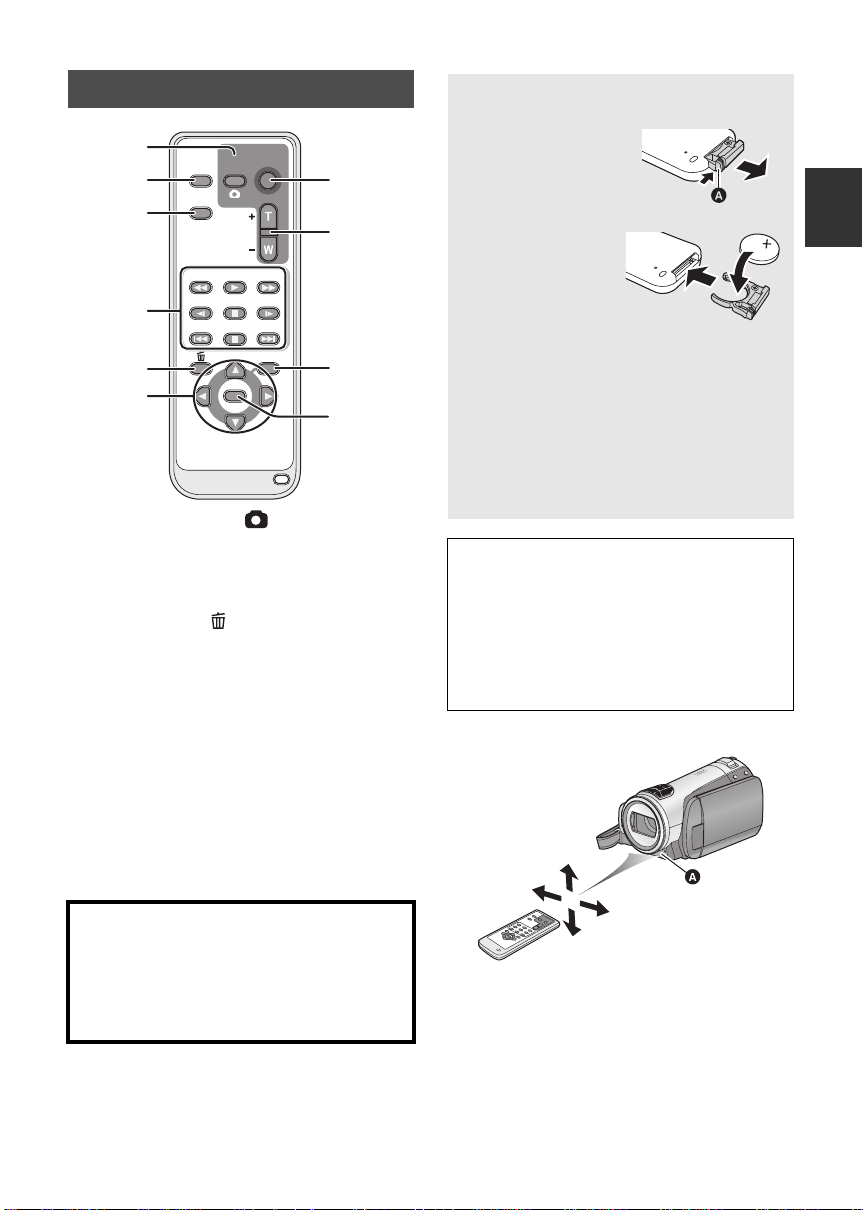
Remote control
0
1
2
3
4
EXT
DISPLAY
DATE/
TIME
SEARCH
STILL ADV STILL ADV
5
6
1 Photoshot button [ ]
2 On-screen display button [EXT DISPLAY]
(l 80)
3 Date/time button [DATE/TIME] (l 30)
4 Playback operation buttons (l 65)
5 Delete button [ ]
6 Direction buttons [3,4,2,1]
These buttons operate similar to how the cursor
button moves up/down/right/left on the unit.
7 Recording start/stop button [START/
*
STOP]
8 Zoom/volume buttons [ZOOM, VOL]
9 Menu button [MENU]
10 Enter button [ENTER]
This button operates similar to pressing the
cursor button on the unit.
* means that these buttons function in the same
manner as the corresponding buttons on the
unit.
START/
PHOTO
STOP
SHOT
ZOOM
VOL
PLAY
SEARCH
PAU S E
STOPSKIP SKIP
MENU
ENTER
*
*
7
8
9
1
*
*
Install a button-type battery (supplied)
1 While pressing
the stopper A,
pull out the
battery holder.
2 Set the button-
type battery
with its (i) mark
facing upward
and then put the
battery holder
back in place.
≥ When the button-type battery runs down,
replace it with a new battery (part number:
CR2025). The battery should normally last
about 1 year, however this depends on how
frequently the unit is used.
≥ Keep the button-type battery out of reach of
children to prevent swallowing.
Replace battery with Panasonic PART NO.
CR2025 only. Use of another battery may
present a risk of fire or explosion.
Caution: Battery may explode if mistreated.
Dispose of used battery promptly. Keep away
from children.
Do not recharge, disassemble or dispose of in
fire.
∫ Remote control usable range
CAUTION
Danger of explosion if battery is incorrectly
replaced. Replace only with the same or
equivalent type recommended by the
manufacturer. Dispose of used batteries
according to the manufacturer’s instructions.
A Remote control sensor
Distance: Within approx. 5 m (16 feet)
Angle: Approx. 10o up and 15o down, left, and
right
≥ The remote control is intended for indoor
operation. Outdoors or under strong light, the
unit may not operate properly even within the
usable ranges.
VQT1N45
19
Page 20
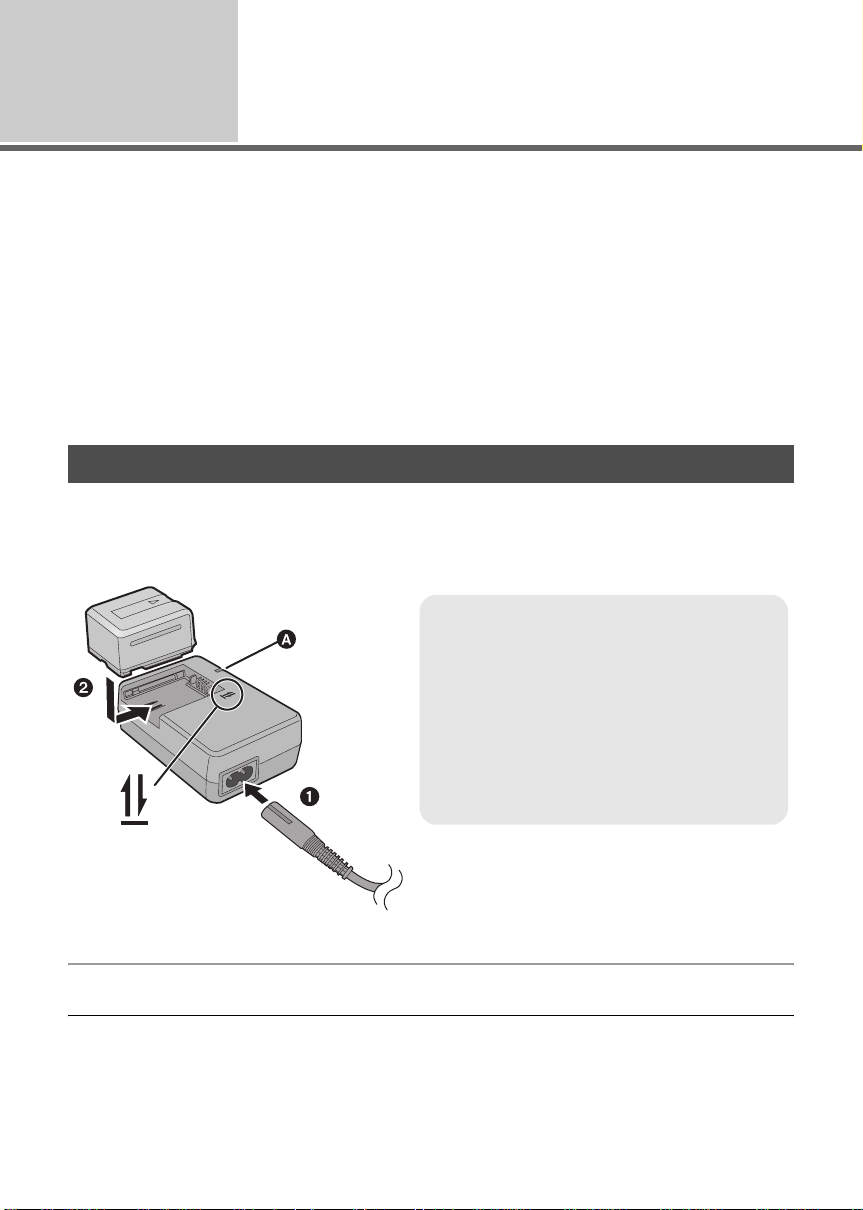
Setup
Power supply
1
∫ About batteries that you can use with this unit
The Panasonic battery that can be used with this unit is VW-VBG130/VW-VBG260/VW-V BG6 .
VW-VBG130/VW-VBG260/VW-VBG6 com e with a function to check whether the battery and unit can
be safely used together.
≥ To use the VW-VBG6 for this unit, the battery pack holder kit VW-VH04 (optional) is required.
≥ Batteries made by other companies which have been certified by Panasonic may be used with this
unit, but we offer no guarantee as to the quality, performance or safety of such batteries.
≥ In order to safely use the unit, we recommend t hat you use genuine Panasonic batteries which have
been tested by our quality control process.
≥ We cannot accept any liability whatsoever for damages to the unit or accidents caused by non-
genuine Panasonic batteries (including those that have been certified by Panasonic).
Exercise care when purchasing batteries. Many fake or imitation batteries have been found among those sold at
≥
unusually low prices and those which customers cannot ch eck for themselves before purchasing.
Charging the battery
When this unit is purchased, the battery is not charged. Charge the battery before using this unit.
Important:
If the DC cable is connected to the AC adaptor, then the battery will not charge. Remove the DC
cable from the AC adaptor.
Charging lamp [CHARGE] A
Lights up:
Charging (Battery charging time: l 22)
Goes off:
Charging completed
Flashing:
Make sure that the terminals of the battery or the
AC adaptor are not exposed to dirt, foreign
objects or dust, then reconnect them properly.
(l 125)
1 Connect the AC cable to the AC adaptor and the AC outlet.
2 Insert the battery into the battery charger by aligning the arrows.
≥ We recommend using Panasonic batteries (l 10, 22, 132).
≥ If you use other batteries, we cannot guarantee the quality of this product.
≥ Do not heat or expose to flame.
≥ Do not leave the battery(ies) in an automobile exposed to direct sunlight for a long period of time with
doors and windows closed.
20
VQT1N45
Page 21
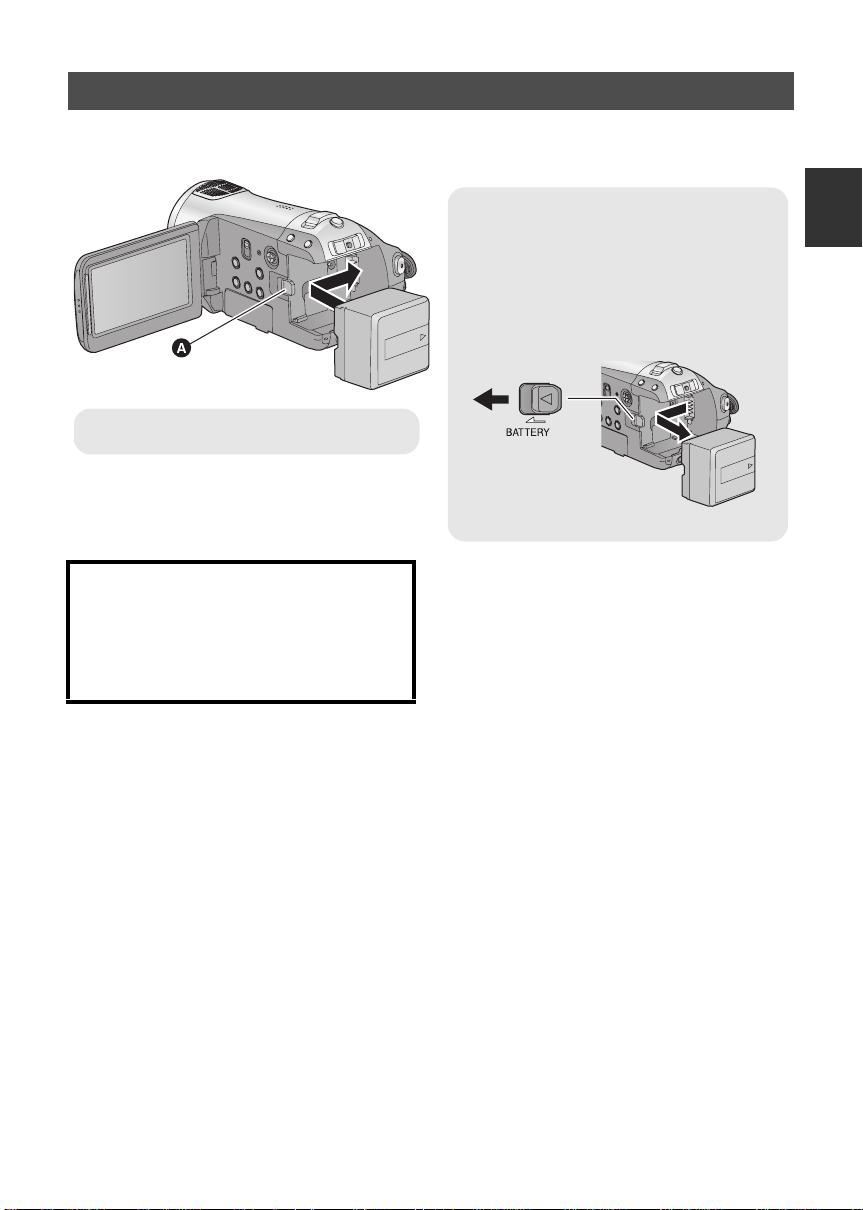
Inserting/removing the battery
Open the LCD monitor and install the battery by inserting it in the direction
shown in the figure.
Removing the battery
Be sure to set the mode switch to OFF and
check that the status indicator is off before
removing the battery.
Move the BATTERY lever in the direction
indicated by the arrow and remove the
battery when unlocked.
A Insert the battery until it clicks and locks.
CAUTION
Danger of explosion if battery is incorrectly
replaced. Replace only with the same or
equivalent type recommended by the
manufacturer. Dispose of used batteries
according to the manufacturer’s instructions.
21
VQT1N45
Page 22
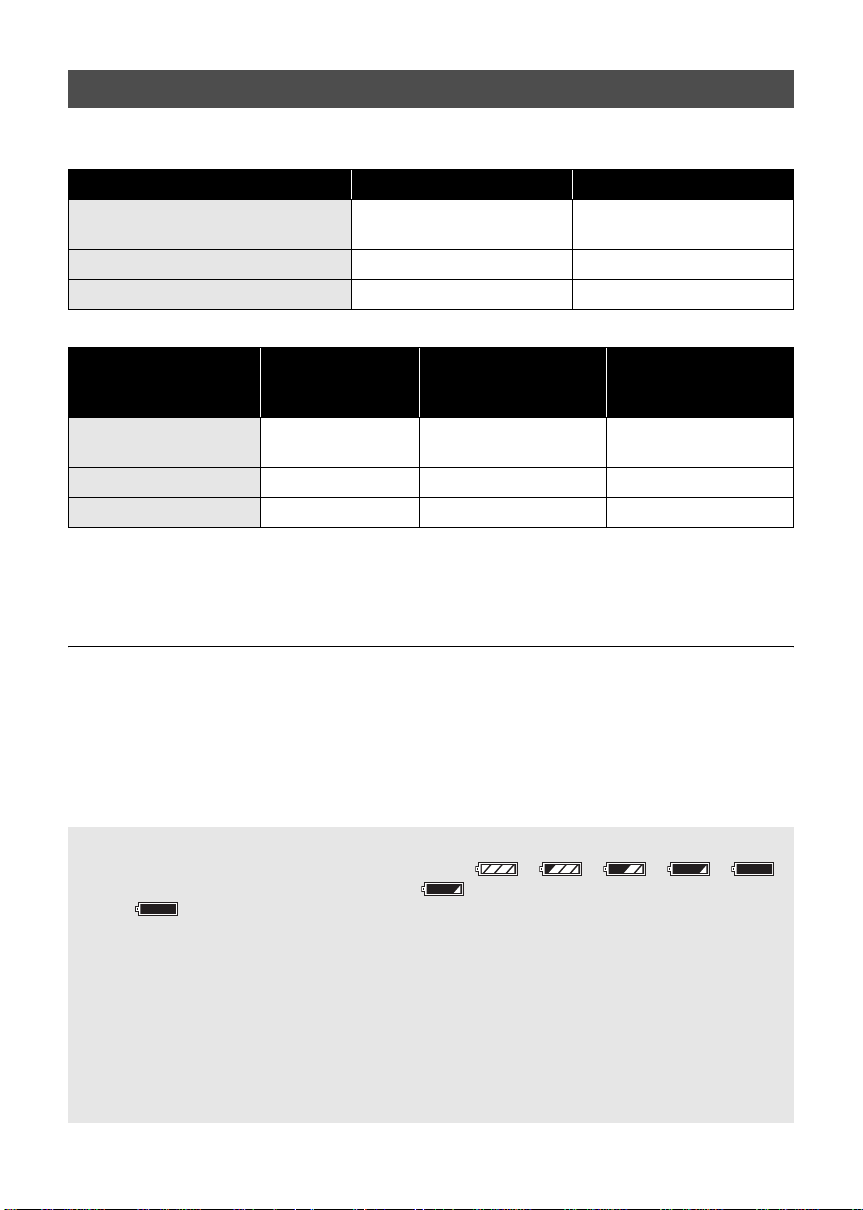
Charging and recording time
≥ Temperature: 25 oC (77 oF)/humidity: 60%
∫ Charging time
Battery model number Voltage/capacity Charging time
Supplied battery/
VW-VBG130 (optional)
VW-VBG260 (optional) 7.2 V/2640 mAh 4 h 40 min
VW-VBG6 (optional)
∫ Recording time
*
7.2 V/1320 mAh 2 h 35 min
7.2 V/5800 mAh 9 h 25 min
Battery model number
Supplied battery/
VW-VBG130 (optional)
VW-VBG260 (optional) 7.2 V/2640 mAh 3 h 20 min 2 h
VW-VBG6 (optional)
* The battery pack holder kit VW-VH04 (optional) is necessary.
≥ These times are approximations.
≥ The indicated charging time is for when the battery has been discharged completely. The charging
time may vary depending on how the battery has been used. The charging time for the battery in hot/
cold environments or a battery that has not been used for long time may be longer than normal.
≥ The actual recordable time refers to the recordable time when repeatedly starting/stopping recording,
turning the unit on/off, moving the zoom lever etc.
≥ The recordable times will vary depending on the status of use. Be aware that the operating time of the
battery will become shorter in low temperatures. We recommend charging a spare battery for use
when recording.
≥ The batteries heat up after use or charging. This is not a malfunction.
≥ It is not necessary to consume the battery completely. The battery can be recharged even if some
capacity remains.
*
Voltage/
capacity
7.2 V/1320 mAh 1 h 45 min 1 h 5 min
7.2 V/5800 mAh 8 h 10 min 5 h 5 min
Maximum
continuously
recordable time
Actual recordable
time
Battery capacity indication
≥ The display changes as the battery capacity reduces. ####.
If there is less than 3 minutes remaining, then will become red. If the battery discharges,
then ( ) will flash.
≥ The remaining battery capacity is displayed in minutes when using the Panasonic battery that you
can use for this unit. It may take time to display the remaining battery capacity. The actual time can
vary depending on your actual use.
≥ The maximum amount of remaining battery capacity able to be indicated is 999 minutes. If the
actual remaining time exceeds 999 minutes, the indication will stay green and will not change until
the remaining time falls below 999 minutes.
≥ When switching modes, the time indication will turn off momentarily in order to recalculate the
remaining battery capacity time.
≥ When using the AC adaptor or batteries made by other companies, the remaining battery capacity
will not be shown.
22
VQT1N45
Page 23
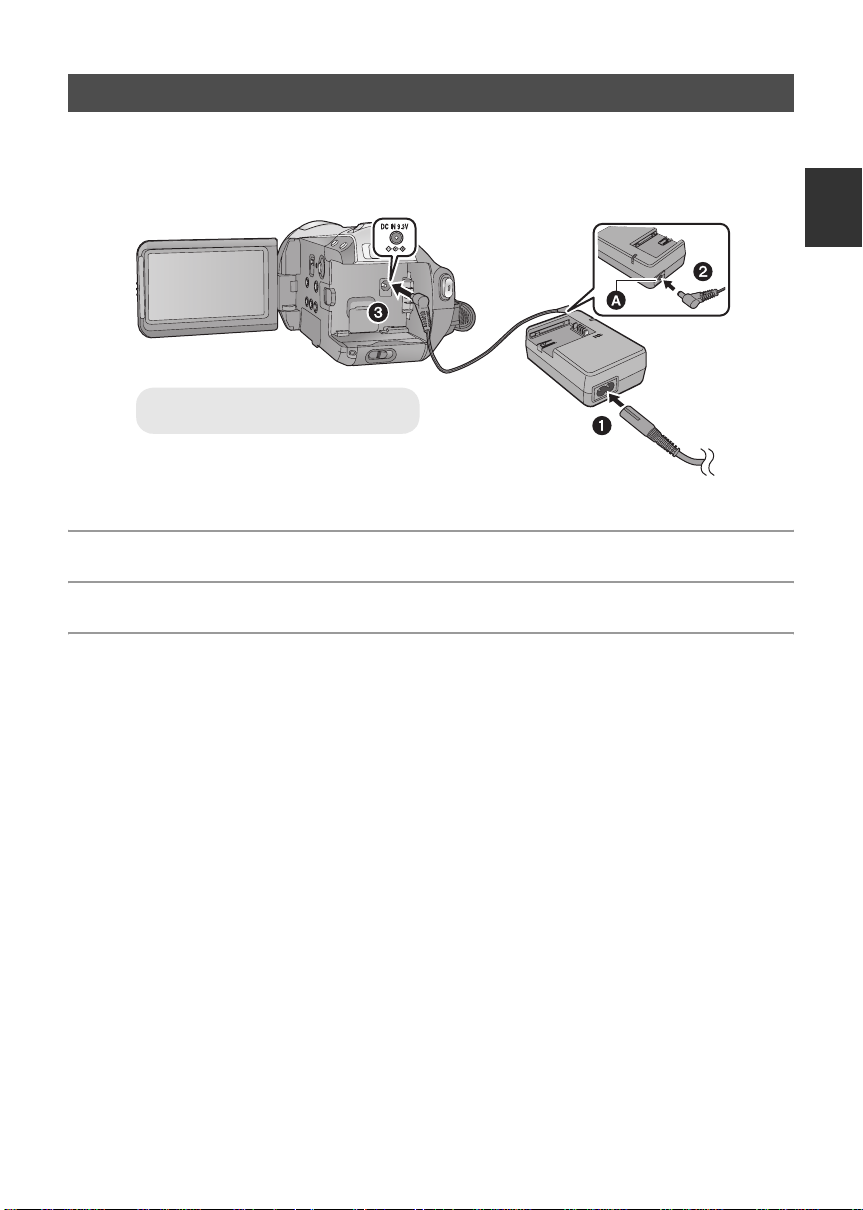
Connecting to the AC outlet
Important:
While the DC cable is connected to the AC adaptor, the battery will not charge.
≥ Do not use the AC cable with any other equipment as it is designed only for this unit. Do not
use the AC cable from other equi pm ent with this unit.
A DC output terminal
1 Connect the AC cable to the AC adaptor and the AC outlet.
2 Conne ct the DC cable to the AC adaptor.
3 Conne ct the DC cable to the DC input terminal [DC IN 9.3V].
23
VQT1N45
Page 24
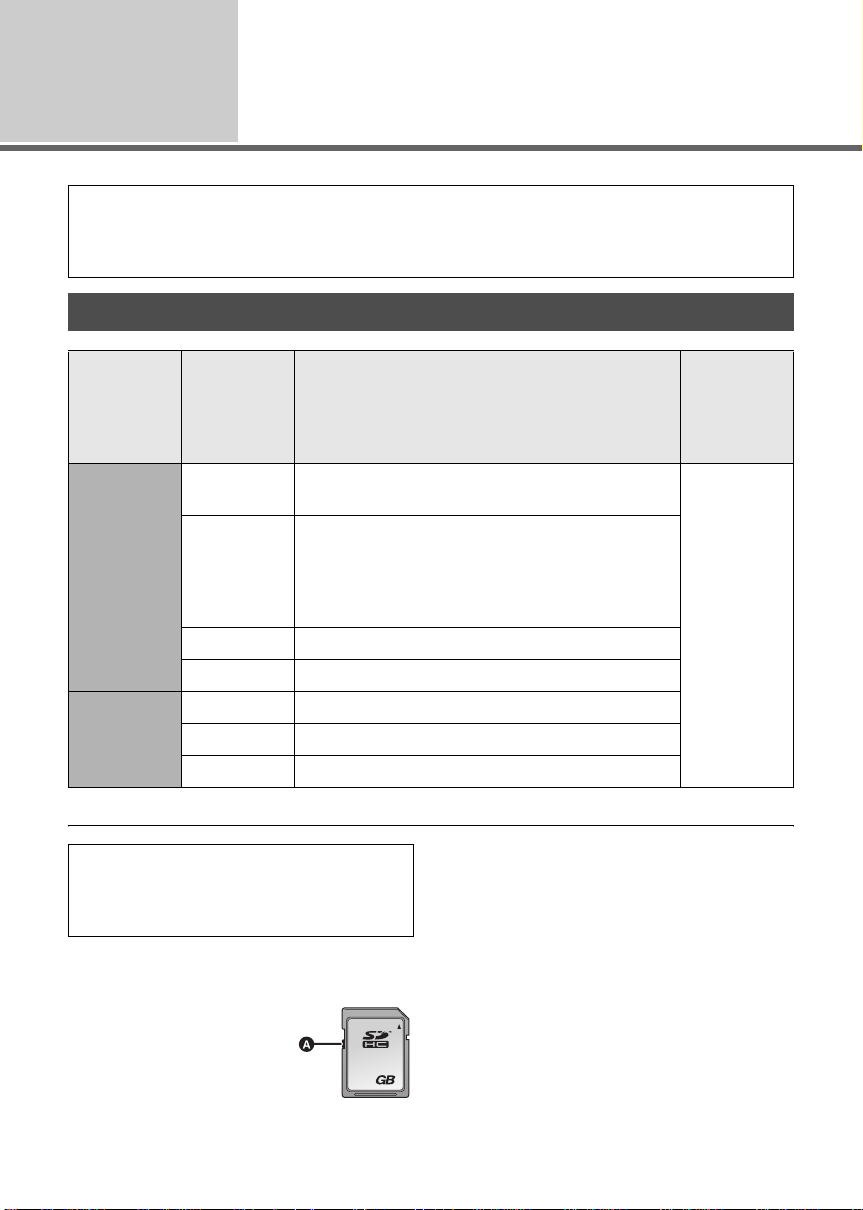
Setup
Prepar ati on of SD ca rds
2
This unit (an SDHC compatible device) is compatible with both SD Memory Cards and SDHC
Memory Cards. You cannot use SDHC Memory Cards on devices that are only compatible with SD
Memory Cards. When using an SDHC Memory Card on another device, confirm that the device
supports the SDHC Memory Card.
Cards that you can use with this unit
Card type Capacity Motion picture recording
SD Memory
Card
SDHC
Memory
Card
* The SD Speed Class Rating is the speed standard for successive writes.
Use this unit to format SD cards. (l 77)
Do not format an SD card using any other
equipment such as a PC. The card may not
be used on this unit.
≥ 4 GB or more Memory Cards that do not have
the SDHC logo are not based on SD Memory
Card Specifications.
8MB
16 MB
32 MB
64 MB
128 MB
256 MB
512 MB
1 GB RP-SDV01G
2 GB RP-SDV02G, RP-SDM02G
4 GB RP-SDV04G, RP-SDM04G
8 GB RP-SDV08G
16 GB RP-SDV16G
We recommend using SD cards conforming to
Class 4 or higher of the SD Speed Class Rating
the following SD cards made by Panasonic for
motion picture recording.
Cannot be used. Can be
Cannot be guaranteed in operation.
The recording may suddenly stop during motion
picture recording depending on the SD card you
use. (l 37)
≥ Keep the Memory Card out of reach of children
to prevent swallowing.
*
or
Still pictur e
recording
used.
≥ When the write-protect
switch A on SD card is
locked, no recording,
deletion or editing will be
possible on the card.
24
VQT1N45
16
Page 25
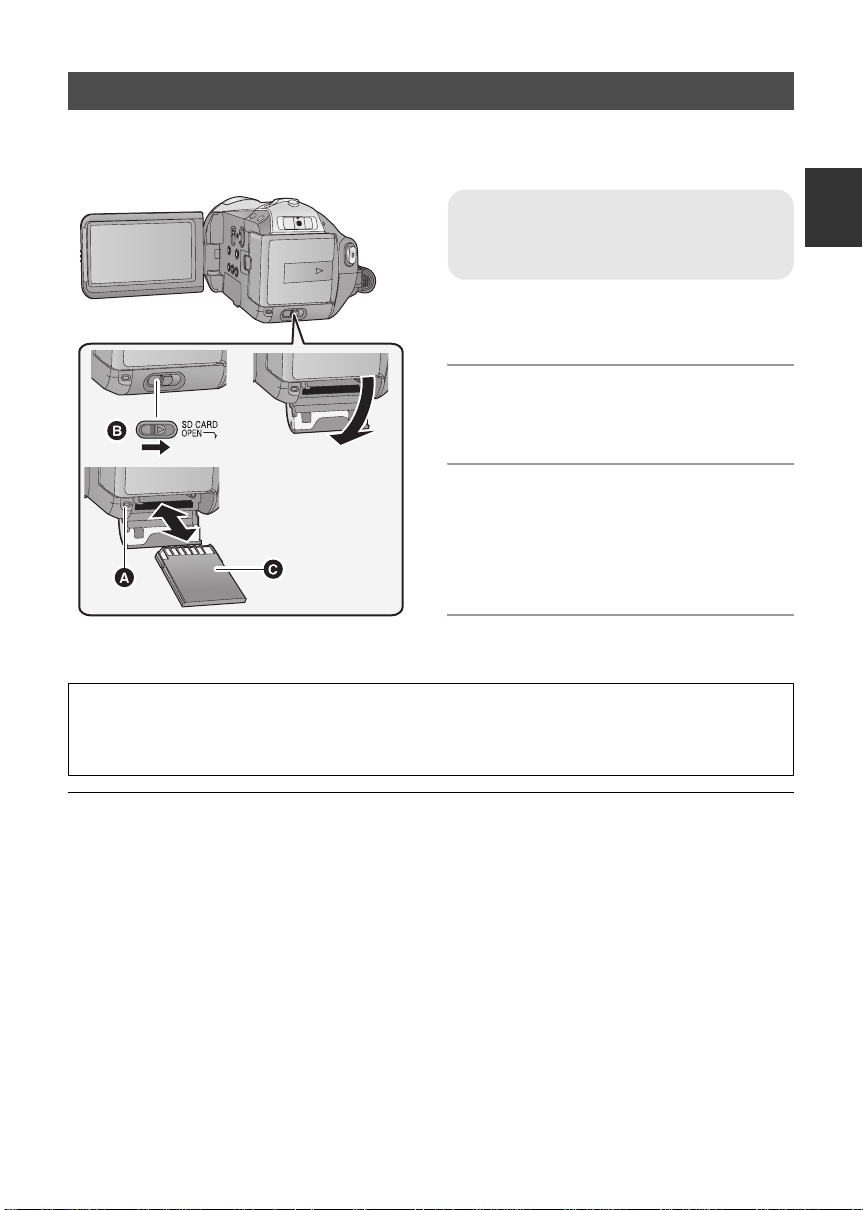
Inserting/removing an SD card
Caution:
If the SD card is inserted or removed while the power is on, this unit may malfunction or the data
recorded on the SD card may be lost.
Card access lamp [ACCESS]
≥ When this unit is processing data, the
access lamp A lights up.
1 Set the mode switch to OFF.
(l 26)
≥ Check that the status indicator has gone off.
2 Open the SD card cover while
sliding the SD CARD OPEN lever
B.
3 Insert/remove the SD card.
≥ Face the terminal side C in the direction
shown in the illustration and press it straight in
as far as it will go.
≥ Press the center of the SD card and then pull it
straight out.
4 Securely close the SD card cover.
≥ Securely close it until it clicks.
First, format the SD card if one which has been used on another device is going to be used for the
first time on th i s u n i t. ( l 77) When the SD card is formatted, all of the recorded data is deleted.
Once the data is deleted, it cannot be restored. Copy valuable data onto a PC, DVD disc etc. before
proceeding with the formatting. (l 86, 96)
≥ Do not touch the terminals on the back of the SD card.
≥ Electrical noise, static electricity or the failure of this unit or the SD card may damage or erase the
data stored on the SD card. We recommend saving the important data recorded on this unit to a PC,
DVD disc etc. (l 86, 96)
≥ When the card access lamp is lit, do not:
jRemove the SD card
jOperate the mode switch
jTurn the unit off
jInsert and remove the USB cable
jExpose the unit to vibrations or shock
≥ Performing the above while the lamp is on may result in damage to data/SD card or this unit.
VQT1N45
25
Page 26
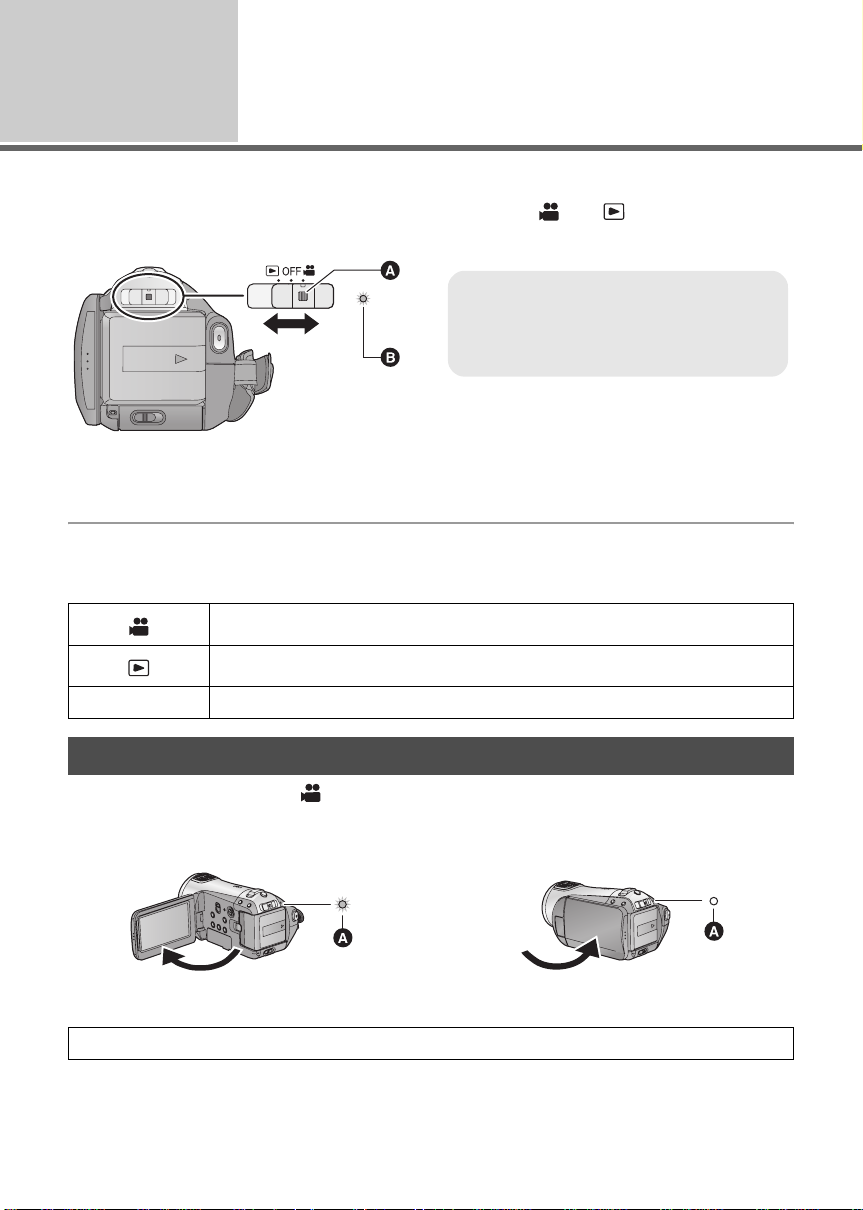
Setup
3
Operate the mode switch to recording, playback or power OFF.
Turn on the power by sliding the mode switch to or while pressing
the lock release button A.
The status indicator lights and the power turns on.
≥ When the unit is turned on for the first time, a message asking you to set the date and time will
appear. Select [YES] and set the date and time. (l 30)
To turn off the power
Set the mode switch to OFF.
The status indicator goes off and the power turns off.
Recording mode (l 36, 41)
Selecting a mode
(Turning the unit on/off)
≥ Operate the mode switch while at the same
time pressing in the lock release button if
changing from OFF to another mode.
≥ Status indicator B
Playback mode (l 64, 69)
OFF
Turning the power on and off with the LCD monitor
When the mode switch is set to , the power turns on when the LCD monitor opens and turns off
when the LCD monitor closes.
∫ To turn on the power
The status indicator A lights.
Set the mode switch to OFF when this unit is not being used.
26
VQT1N45
∫ To turn off the power
The status indicator A goes off.
Page 27
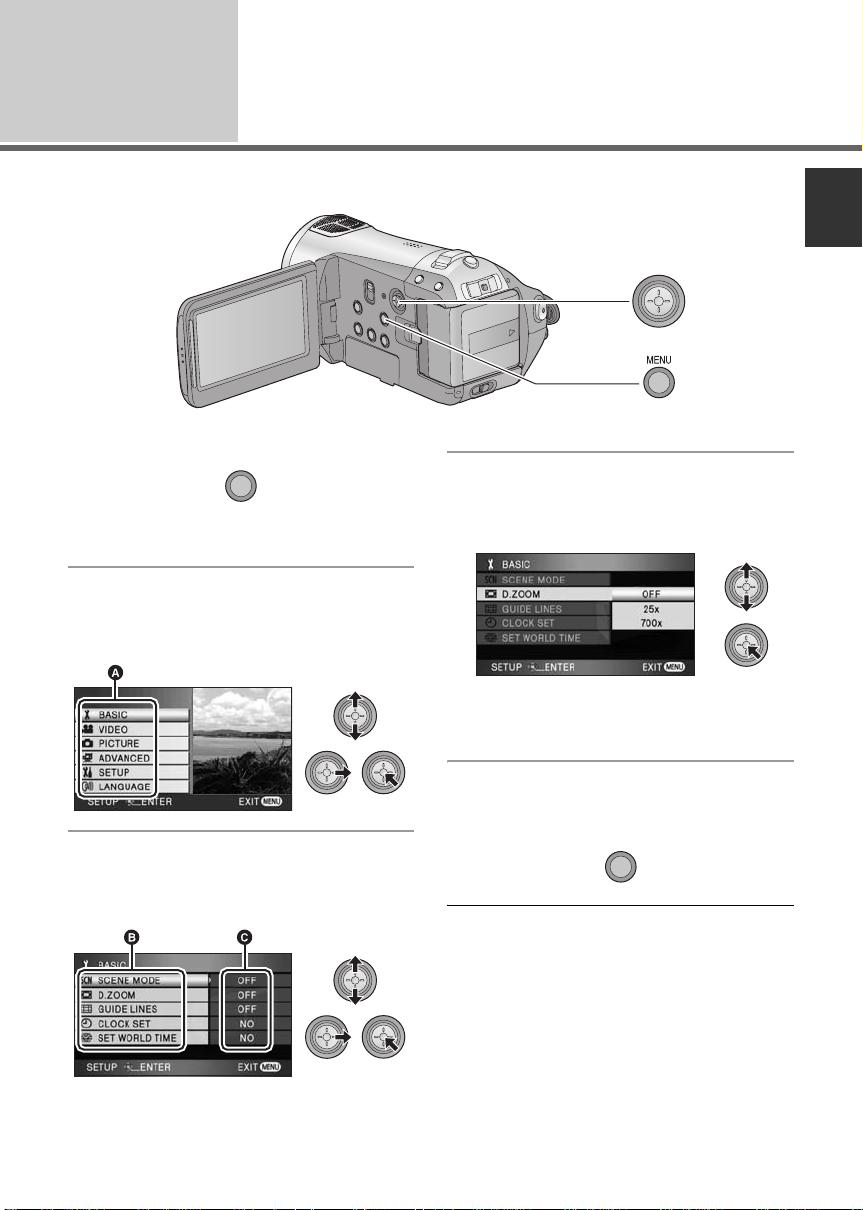
Setup
Using the menu screen
4
Operate the displayed menu screens with the cursor button.
1 Press the MENU button.
MENU
≥ The menu displayed differs depending on the
position of the mode switch.
2 Se lect the top menu A and move
the cursor button right or press
the cursor button.
3 Select the submenu item B and
move the cursor button right or
press the cursor button.
C Current settings on menus
4 Select the desired setting and
press the cursor button to enter
the selection.
≥ Move the cursor button left to return to the
previous screen. You can set other items
continuously.
5 Press the MENU button to exit
the menu screen.
MENU
≥ The menu screen does not appear during
recording or playing. You cannot start other
operations while the menu screen is displayed.
27
VQT1N45
Page 28
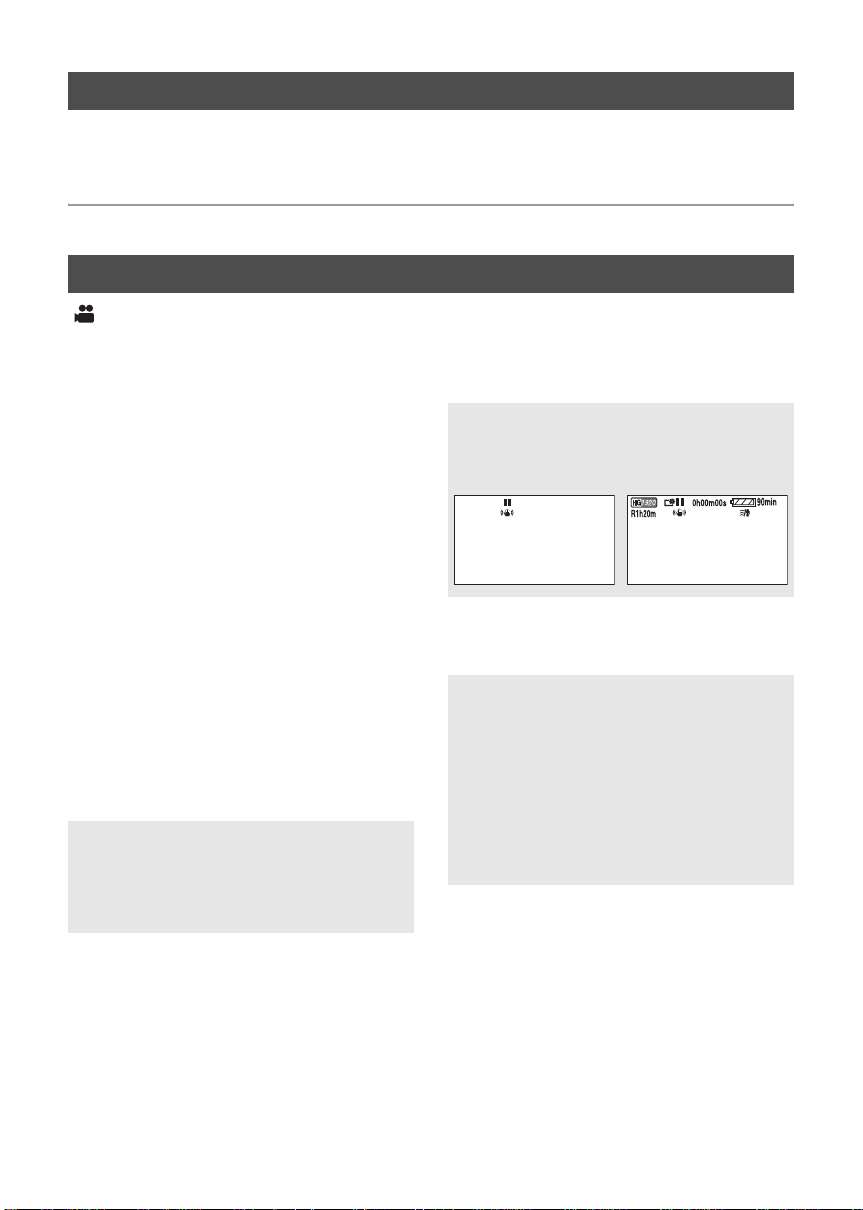
Language selection
You can select the language on the screen display and the menu screen.
1 Press the MENU button, then select [LANGUAGE] and press the cursor
button.
2 Select [English] and press the cursor button.
Menu list
Recording mode
∫ [BASIC]
[SCENE MODE] (l 59)
[D.ZOOM] (l 44)
[GUIDE LINES] (l 51)
[CLOCK SET] (l 30)
[SET WORLD TIME] (l 31)
∫ [VIDEO]
[REC MODE] (l 38)
[24pDIGITALCINEMA] (l 51)
[FADECOLOR] (l 48)
[WIND CUT] (l 52)
[MIC SETUP] (l 52)
[MIC LEVEL] (l 53)
[AGS] (l 35)
∫ [PICTURE]
[PICT.QUALITY] (l 43)
[HI-SPEED BURST] (l 54)
[FLASH] (l 55)
[FLASH LEVEL] (l 55)
[RED EYE] (l 55)
[SHTR SOUND] (l 56)
∫ [ADVANCED]
[REC LAMP]
The recording lamp lights up during recording
and flashes when the unit receives a signal
from the remote control or when the self-timer
is counting down. When this is set to [OFF], it
does not light during recording.
∫ [SETUP]
[FORMATCARD] (l 77)
[DISPLAY]
The screen indications are selected as shown
in the illustration below.
[OFF] [ON]
+
1
DEC 15 2008
[DATE/TIME] (l 30)
[DATE FORMAT] (l 30)
[POWER SAVE]
[OFF]:
The power saving function is not activated.
[5 MINUTES]:
When about 5 minutes have passed without
any operation, this unit automatically turns off
to save battery life.
≥ When using the AC adaptor, connecting the
unit to a PC, printer or DVD burner or PREREC is used, the power saving function will
not activa te .
[QUICK START] (l 39)
DEC 15 2008
[ZEBRA] (l 56)
[COLOR BAR] (l 56)
[MF ASSIST] (l 60)
[AUTO SLOW SHTR] (l 57)
[SHOOTING GUIDE] (l 40)
[Digital Cinema Color] (l 57)
28
VQT1N45
Page 29
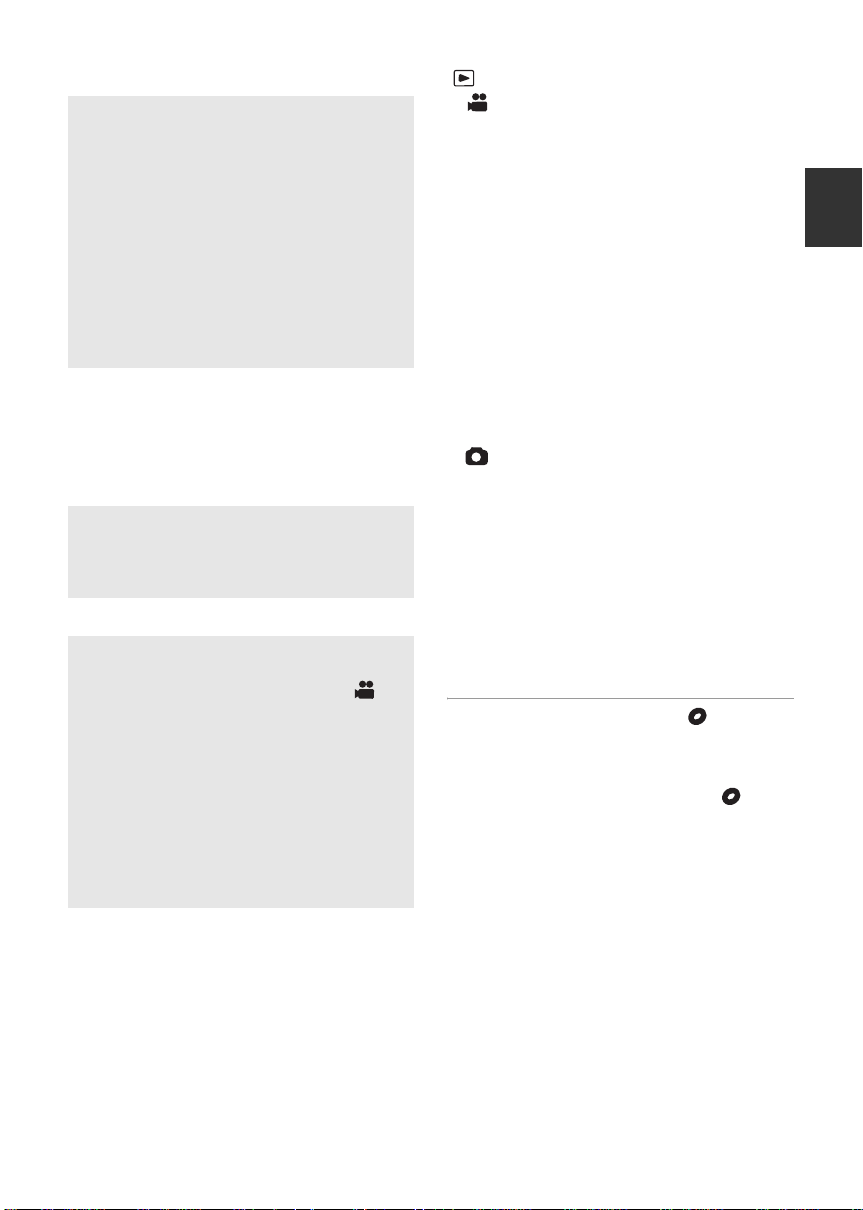
[BEEP SOUND]
This allows operations such as starting and
ending recording to be signaled by a beep.
1 Beep
When you start recording
When you turn on the power
When this unit is recognized by the PC or the
printer, etc.
2 Beeps
When you pause recording
When you turn off the power
2 Beeps for 4 times
When an error occurs. Check the sentence
displayed on the screen. (l 111)
[LCD SET] (l 32)
[COMPONENT OUT] (l 82)
[HDMI RESOLUTION] (l 81)
[VIERA Link] (l 83)
[TV ASPECT] (l 80)
[INITIAL SET]
Set to [YES] for changing the menu settings
back to the default condition.
(The language setting cannot be changed
back to the default condition.)
[DEMO MODE]
This item is used to start the unit
demonstration.
(Only when the mode switch is at the
position)
If [DEMO MODE] is switched [ON] when there
is no SD card inserted, the demonstration
automatically starts. If any operation takes
place, the demonstration is canceled.
However if no operations take place for
approx. 10 minutes, the demonstration
automatically starts again. To stop the
demonstration, set [DEMO MODE] to [OFF] or
insert an SD card.
Playback mode
(
[] motion picture playback)
∫ [VIDEO SETUP]
[REPEAT PLAY] (l 68)
[RESUME PLAY] (l 68)
[SCENE PROTECT] (l 75)
*1
[GUIDE LINES] (l 51)
∫ [EDIT SCENE]
*1
[DIVIDE] (l 74)
[DELETE] (l 73)
∫ [DISC SETUP]
*2
[FORMA TDISC] (l 91)
[AUTO PROTECT] (l 91)
[INFORMATION] (l 91)
≥ For any other menus that are not described
above, refer to menus with the same names for
the recording mode.
([] still picture playback)
∫ [PICT. SETUP]
[SCENE PROTECT] (l 75)
[DPOF SET] (l 76)
[DELETE] (l 73)
∫ [SETUP]
[FORMA TDISC] (l 91)
≥ For any other menus that are not described
above, refer to menus with the same names for
the recording mode and motion picture
playback.
*1 When the disc playback tab [ ] is
selected while a DVD burner (optional) is
connected, or when [INTEL. SCENE] (l 67)
is selected, this does not appear.
*2 Only when the disc playback tab [ ] is
selected while a DVD burner (optional) is
connected, this appears.
*1
*2
∫ [LANGUAGE] (l 28)
29
VQT1N45
Page 30
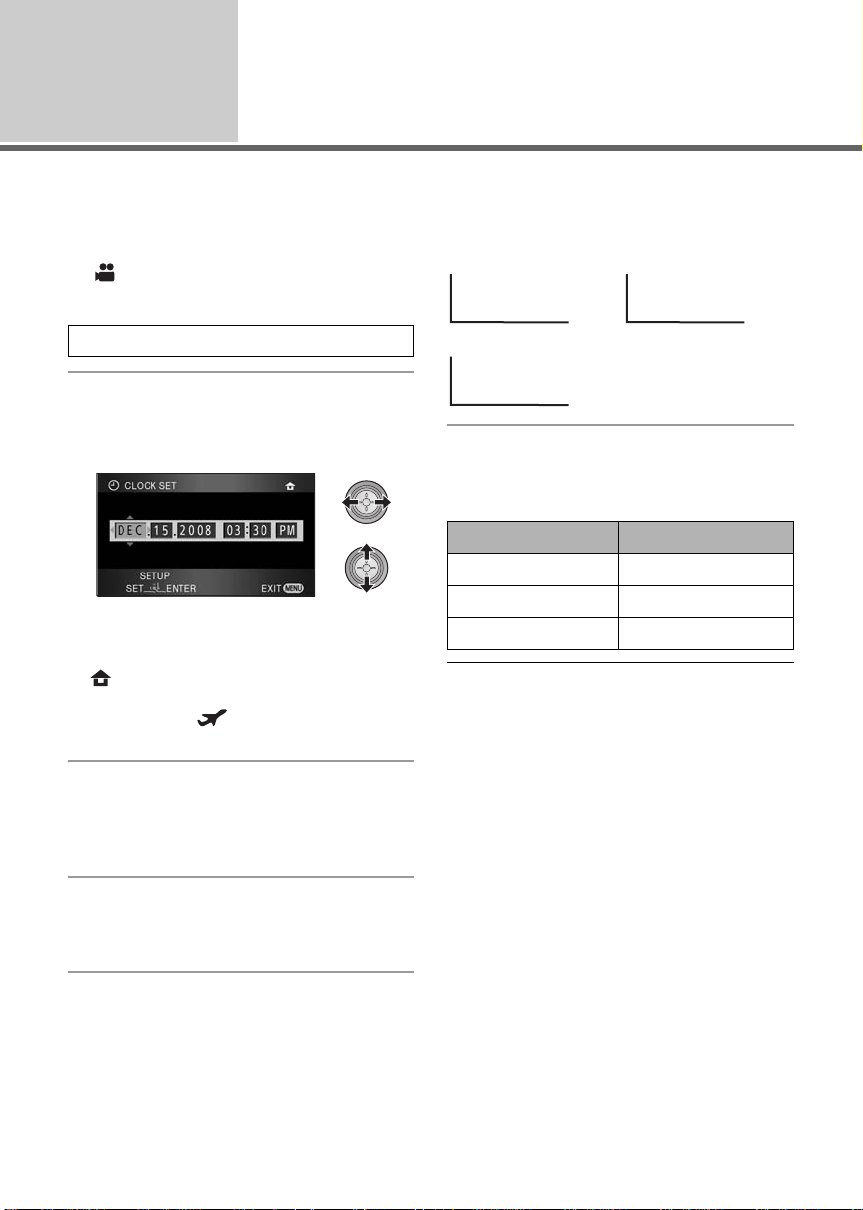
Setup
Setting date and time
5
When the unit is turned on for the first time, a message asking you to set the date and time will appear.
Select [YES] and perform steps 2 to 4 below to set the date and time.
¬Operate the mode switch to select
.
1 Select the menu. (l 27)
[BASIC] # [CLOCK SET] # [YES]
2 Select the date or time to be set,
then set the desired value with
the cursor button.
≥ The year will change as follows:
2000, 2001, ..., 2039, 2000, ...
≥ The 12-hour system is used to display the time.
≥ [ ] appears on the right top of the screen
when [SET WORLD TIME] (l 31) is se t to
[HOME], while [ ] appears when it is set to
[DESTINATION].
3 Press the cursor button to enter
the selection.
≥ The clock function starts at [00] seconds when
the cursor button is pressed.
4 Press the MENU button to finish
the setting.
≥ Check the date and time displayed.
Changing the date and time display mode
Select the menu. (l 27)
[SETUP] # [DATE/TIME] # desired display
style
≥ You can also show or change the date and
time display by repeatedly pressing the DATE/
TIME button on the remote control.
[DATE] [D/T]
DEC 15 2008 3:30PMDEC 15 2008
[OFF]
Changing the date format
Select the menu. (l 27)
[SETUP] # [DATE FORMAT] # desired
display style
Display style Screen display
[Y/M/D] 2008. 12. 15
[M/D/Y] DEC 15 2008
[D/M/Y] 15. 12. 2008
≥ To set daylight saving time, select the daylight
saving time in [HOME] fo r [SET WORLD TIME]
after setting the clock.
≥ The date and time function is driven by a built-
in lithium battery.
≥ If the time display becomes [- -], the built-in
lithium battery needs to be charged. Use the
following steps to charge the battery.
To recharge the built-in lithium battery
≥ Connect the AC adaptor or attach the battery
to this unit, and the built-in lithium battery will
be recharged. Leave the unit as it is for approx.
24 hours and the battery will maintain the date
and time for approx. 6 months. (The battery is
still being recharged even if the mode switch is
set to OFF.)
30
VQT1N45
Page 31

World time setting (Displaying the time of the travel
destination)
It is possible to display and record the time at the travel destination by selecting your home region and
the travel destination.
1 Select the menu. (l 27)
[BASIC] # [SET WORLD TIME] # [YES]
≥ If the clock is not set, adjust the clock to the
current time. (l 30)
≥ When the [HOME] (your home region) is not
set, such as the time for the initial settings, the
message appears. Press the cursor button to
move to Step 3.
2 (Only when setting your home region)
appears after setting the home region
successively. If the home region has already
been set once, execute the menu operation for
Step 1.
5 (Only when setting the region of your travel
destination)
Select your travel destination
and enter the selection with the
cursor button.
Select [HOME] with the cursor
button.
3 (Only when setting your home region)
Select your home region and
enter the selection with the
cursor button.
≥ The current time appears on the left top of the
screen. The time difference from GMT
(Greenwich Mean Time) appears on the left
bottom of the screen.
≥ If your home region season is summer, move
the cursor button up. [ ] appears and the
summer time setting is turned on; the clock is
set forward by one hour. Move the cursor
button up again to return to the normal time
setting.
4 (Only when setting the region of your travel
destination)
Select [DESTINATION] and press
the cursor button.
≥ When the home region is set for the first time,
the screen for selecting travel destination
≥ The local time at the selected travel destination
appears on the right top of the screen. The
time difference between the travel destination
and the home region appears on the left
bottom of the screen.
≥ If the travel destination season is summer,
move the cursor button up. [ ] appears
and the summer time setting is turned on; the
clock is set forward by one hour. Move the
cursor button up again to return to the normal
time setting.
≥ Close the setting by pressing the MENU
button. [ ] appears and the time of the
travel destination is indicated.
To return the display to the home setting
Set the home region using Step 1 to 3, and close
the setting by pressing the MENU button.
≥ If you cannot find your travel destination in the
area shown on the screen, set it by using the
time difference from your home region.
31
VQT1N45
Page 32

Setup
Adjusting LCD monitor
6
≥ These settings will not affect the images actually recorded.
Increasing the brightness of the LCD monitor
POWER LCD EXTRA button
Each time the POWER LCD EXTRA button
is pressed, the indication changes by one
setting in the followi ng or der: [ ] >
+
2
[] > setting canceled (standard)
≥ If you use the AC adaptor, the [ ]
indication appears and the screen
becomes brighter automatically when the
power is turned on.
+
1
+
1
Adjusting the brightness
and the color level of the
LCD monitor
1 Select the menu. (l 27)
[SETUP] # [LCD SET] # [YES]
2 Select the item with the cursor
button.
[BRIGHTNESS]:
Brightness of the LCD monitor
[COLOR]:
Color level of the LCD monitor
3 Press the cursor button to make
the adjustment.
≥ After adjustments are made if no operations
are performed for about 2 seconds, the bar will
disappear.
≥ Press the MENU button to exit the menu
screen.
Recording Yourself
¬Operate the mode switch to select
.
Rotate the LCD monitor towards the
lens side.
≥ The image is
horizontally flipped as if
you see a mirror image.
(However the image
recorded is the same
as a normal recording.)
≥ Only some indications will appear on the
screen. When [°] appears, return the
direction of the LCD monitor to normal position
and check the warning/alarm indication.
(l 111)
32
VQT1N45
Page 33

Preparation
Recording
Playback
Backup
With a PC
34 Recordin g (Basic)
47 Recording (Advanced)
Others
33
VQT1N45
Page 34

Recording (Basic)
Before recording
1
∫ Basic camera positioning
≥ When you are outdoors, record pictures with the sunlight behind you. If the subject is backlit, it will
become dark in the recording.
≥ When recording, make sure your footing is stable and there is no danger of colliding with another
person or object.
1 Hold the unit with both hands.
2 Put your hand through the grip belt.
3 Do not cover the microphones A.
4 Keep your arms near your body.
5 Separate your legs for better balance.
34
VQT1N45
Page 35

About auto mode
Color balance (white balance) and focusing
are adjusted automatically.
Depending on the brightness of the subject
etc., the aperture and shutter speed are
automatically adjusted for an optimum
brightness.
(The shutter speed is adjusted to a maximum
of 1/250 in recording mode.)
jAutomatic white balance (l 127)
jAuto focus (l 127)
≥ Color balance and focus may not be
adjusted automatically depending on light
sources or scenes. If so, manually adjust
these settings. (l 59)
Auto Ground-Directional
Standby (AGS)
If the unit continues to be tilted upside down from
the normal horizontal position while recording
motion pictures, it is automatically put into
recording pause.
¬Operate the mode switch to select
.
Select the menu. (l 27)
[VIDEO] # [AGS] # [ON]
≥ The AGS function may activate and cause the
unit to pause the recording if you are recording
a subject right above or right below you. In
these cases, set [AGS] to [OFF] then continue
the recording.
≥ Use the recording start/stop button to pause
the recording.
35
VQT1N45
Page 36

Recording
0h00m00s
R1h20m
H
G
(Basic)
Recording motion pictures
2
This unit records high definition images that are compatible with the AVCHD format on an SD card.
Sound is recorded with the Dolby Digital 5.1 Creator.
Use an SD card that can be used for motion picture recording. (l 24)
0h00m00s
0h00m00s
1920
R1h20m
R1h20m
≥ Operate the mode switch while at the same time pressing in the lock release button A if changing
from OFF to another mode.
VIDEO
1 Operate the mode switch to
select and open the LCD
monitor.
≥ It is impossible to start recording when closing
the LCD monitor.
2 Press the recording start/stop
button to start recording.
≥ The images recorded between pressing the recording start/stop button to start recording and
pressing it again to pause recording become one scene.
≥ While recording is in progress, the recording
will not stop even if the LCD monitor is closed.
3 Press the recording start/stop
button again to pause recording.
≥ [¥] and [;] are red during recording. Do not
move this unit until [;] is green.
About the compatibility of the
recorded motion pictures
≥ They are not compatible with devices other
than those that support AVCHD. Images
cannot be played with equipment that does
not support AVCHD (ordinary DVD
recorders). Confirm that your equipment
supports AVCHD by referring to the
operating instructions.
≥ There are some cases where the recorded
motion pictures cannot be played back,
even if the device supports AVCHD. In such
cases, play the recorded motion picture with
this unit instead.
36
VQT1N45
Page 37

≥ When about 5 minutes have passed without any operation in recording pause, the unit automatically
0h00m00s
R1h20m
turns off to prevent the battery from running down. When you want to use the unit, turn it on again.
This power save feature can also be set to [OFF]. ([POWER SAVE]: l 28)
≥ (The maximum number of recordable pictures on a single SD card)
Maximum number of recordable scenes: 3998
Maximum number of recordable scenes with different dates: 200 (l 67)
When either of them reaches to the maximum limit, more scenes cannot be recorded.
≥ When recording motion pictures, do not remove the battery or disconnect the AC adaptor. Also, do
not remove the SD card while the card access lamp lights up. If you do either of the above, the
recovery operation will begin when the SD card is next inserted or the power is turned back on.
(l 112)
∫ Screen indications in the
recording mode
0h00m00s
R1h20m
R1h20m
0h00m00s
A Recording mode
B Remaining time left for recording
(When the remaining time is less than
1 minute, [R0h00m] flashes red.)
C Recording time elapsed
Each time the unit is put into recording
pause, the counter display will be reset to
“0h00m00s”.
When motion picture recording stops sud denly
For some SD cards, the message appears suddenly, and recording
stops.
Use a Panasonic SD card or another SD card which can be used to
record motion pictures. (l 24)
When the unit stops while a usable SD card for recording motion
pictures (l 24) is used, the data writing rate has deteriorated.
We recommend formatting the SD card being used. (l 77) When an
SD card is formatted, all the data recorded on it will be deleted so copy
valuable data to the PC prior to formatting. (l 96)
37
VQT1N45
Page 38

Recording modes/approximate recordable time
Switch the picture quality of the motion pictures to be recorded.
Select the menu. (l 27)
[VIDEO] # [REC MODE] # desired setting
Capacity HA
*1
HG
*2
HX
*3
HE
*4
SD card 1 GB 7 min 9 min 14 min 21 min
2GB 15 min 20 min 30 min 45 min
4GB 30 min 40 min 1 h 1 h 30 min
8GB 1h 1h20min 2 h 3 h
16 GB 2h 2h40min 4h 6h
*1 (1920k1080): Motion pictures can be recorded with the highest picture quality.
HA
*2 (1920k1080): Motion pictures can be recorded with high picture quality.
HG
*3 (1920k1080): Motion pictures can be recorded with normal picture quality.
HX
*4 (1440k1080): Motion pictures can be recorded for a longer time.
HE
*
* This means the highest quality for this unit.
≥ The recording is in high definition picture quality no matter what recording mode is used to
record.
≥ This unit records in VBR (Variable Bit Rate). VBR recording automatically varies the bit rate (amount
of data in a fixed time) depending on the subject being recorded. This means if a recording with a lot
movements is recorded, the recording time is reduced.
≥ Recordable time using the battery (l 22)
≥ Mosaic-pattern noise may appear on a playback image in the following cases.
jWhen there is a complicated pattern in the background
jWhen the unit is moved too fast
jWhen a subject with sharp movements has been recorded
(Particularly if it has been recorded in HE mode.)
≥ Many repeated recording and deletion of motion pictures may reduce the usable time for recording on
an SD card. In that case, format the SD card using this unit. Since all data recorded on the SD card
will be deleted once the SD card has been formatted, save important data to your PC. (l 96)
38
VQT1N45
Page 39

Quick start
This unit will resume recording/pause mode about 0.6 seconds after the LCD monitor is reopened.
≥ When in quick start standby mode about 60% of the power used in recording pause mode is
being consumed, so the recording time will be reduced.
1 Select the menu. (l 27)
[SETUP] # [QUICK START] # [ON]
2 Close the LCD monitor while the
mode switch is set to .
The status indicator A flashes green and the unit
goes into quick start standby mode.
≥ The lens cover does not close.
≥ In the quick start mode, the zoom
magnification becomes 1k and the picture size
may differ from what it was before quick start
standby mode.
≥ If [POWERSAVE] (l 28) is set to
[5 MINUTES] and the unit automatically goes
into quick start standby mode, close the LCD
monitor and then open it again.
≥ If the unit is exposed to vibration or shock, the
time for the quick start mode to start may be
slightly longer than 0.6 seconds.
3 Open the LCD monitor.
The status indicator A lights red and the unit is
put into recording pause approx. 0.6 seconds
after it is turned on.
≥ Set [QUICK START] to [OFF] to cancel th e
quick start mode.
≥ Quick start standby mode is canceled if
jabout 5 minutes has elapsed
jmode switch is set to
junit is turned off
≥ In the 24p digital cinema setting, the required
time for the quick start operation is slightly
longer than 0.6 seconds.
≥ In the quick start mode, it may take some time
for automatic white balance to adjust, if the
scene being recorded has a light source
different from the scene last recorded. (When
the MagicPix function is used, however, the
white balance of the scene last recorded is
retained.)
39
VQT1N45
Page 40

PRE-REC
This prevents you from missing a shot.
The image when pressing the recording start/stop
≥
button appears in thumbnail view, and it is
different from the image when starting playback.
This allows recording of the pictures and sound
to start approximately 3 seconds before the
recording start/stop button is pressed.
1 Press the PRE-REC button.
PRE-REC
[ ] appears on the screen and the unit
repeats the update by recording motion pictures
for about 3 seconds onto the built-in memory and
then deleting them.
≥ Aim this unit at the subject and position it
securely.
≥ Press the PRE-REC button again to cancel the
setting.
2 Press the recording start/stop
button to start recording.
≥ Images and audio are recorded for about 3
seconds before pressing the recording start/
stop button.
≥ There is no beep sound.
≥ After recording starts, the PRE-REC setting is
canceled.
≥ To use the PRE-REC function again, press the
PRE-REC button again.
≥ PRE-REC is canceled in the following cases.
jIf you operate the mode switch.
jIf you open the SD card cover.
jIf you press the MENU button.
jIf you turn the unit off.
≥ When the remaining time left for recording
motion pictures is less than 1 minute, PREREC cannot be set.
≥ If you start recording less than 3 seconds after
pressing the PRE-REC button, or while the
PRE-REC indication flashes within about
3 seconds after initiating the quick start
operation, motion pictures taken 3 seconds
before pressing the recording start/stop button
cannot be recorded.
≥ When the recording start/stop button is
pressed, image shake and operation sound
may be recorded.
Shooting guide
The messages instructing how to record in dark
places and diminish camera shake are displayed
for recording better images.
Select the menu. (l 27)
[ADV AN CE D] # [SHOOTING GUIDE] # [ON]
≥ This function’s default setting is [ON].
A message appears in the following cases.
When you move the unit quickly:
When “CAMERA PANNING IS TOO FAST.”
appears, move the unit slowly while recording.
When the unit is shaken:
When “USE O.I.S.” appears, set [O.I.S.] to [ON].
(When the image stabilizer function is on, the
message does not appear.)
When the image contrast is too strong such
as when using backlight:
When “USE INTELLIGENT CONTRAST.”
appears, select [ ] on the operation icons.
(When the face detection & AE mode is on, the
message does not appear.)
When the scene is dark:
When “USE LOW LIGHT MODE.” appears,
select [ ] on the operation icons.
≥ Set to [OFF] to turn off the message
indication.
≥ In some recording conditions, messages may
not appear.
≥ A message recommending cancellation of
Intelligent Contrast Control or Low Light also
appears.
≥ Once the message recommending turning on
the Intelligent Contrast Control or Low Light
appears, it will not appear again until the
recording starts or stops.
≥ When the AUTO/MANUAL/FOCUS switch is
set to MANUAL, messages warning that the
image contrast is too strong (such as backlight)
or that the scene is too dark will not appear.
40
VQT1N45
Page 41

Recording
(Basic)
Recording still pictures
3
PHOTO
The number of pixels recorded for still pictures is 1920k1080. Still pictures can also be recorded while
recording motion pictures.
≥ Operate the mode switch while at the same time pressing in the lock release button A if changing
from OFF to another mode.
1 Operate the mode switch to
select and open the LCD
monitor.
2 Press the button halfway.
(For auto focus only)
Focus indication appears and the
unit focuses on the subject
automatically. (Focus on a subject
manually when it is not easily
focused automatically.)
≥ If you set [O.I.S.] (l 45) to on, then the image
stabilizer function will be more effective.
([ ] (MEGA optical image stabilizer)
MEGA
will be displayed.)
Focus indication:
A
B
A Focus indication
± (The white lamp flashes.):
Focusing
¥ (The green lamp lights up.):
When in focus
No mark:
When focusing is unsuccessful.
B Focus area (area inside brackets)
3 Press the button fully.
≥ In order to take better still
pictures, the screen will brighten
when the button is fully
pressed.
41
VQT1N45
Page 42

To record still pictures clearly
3000
≥ While recording motion pictures or during
the PRE-REC operation, the following
arrangements are applied so that motion
picture recording takes preference over still
picture recording. For vivid still pictures, we
recommend pausing motion picture
recording and taking still pictures after
releasing the PRE-REC mode.
jImage quality is different from ordinary still
pictures.
jPressing the button halfway is
disabled.
jThe remaining usable capacity (number of
pictures that can be taken) indication does
not appear.
≥ You can record stable pictures without
shaking by using a tripod and the remote
control. (When a remote control is used,
pressing the button halfway is
disabled.)
≥ For information about the number of
recordable still pictures (l 43)
≥ The sound cannot be recorded while recording
still pictures.
≥ The edges of still pictures recorded on this unit
with a 16:9 aspect ratio may be cut at printing.
Check the printer or photo studio before
printing.
∫ About the screen indications
when the button is pressed
∫ About the focus indication
≥ The focus indication indicates the status of the
auto focus.
≥ The focus indication does not appear in
manual focus mode.
≥ You can record still pictures even if the focus
indication does not appear, but pictures may
be recorded without being focused.
≥ The focus indication does not appear or has
difficulty focusing in the following cases.
jWhen the zoom magnification is high.
jWhen the unit is shaken.
jWhen the subject is moving.
jWhen the subject stands in front of a light
source.
jWhen close subjects and far subjects are
included in the same scene.
jWhen the scene is dark.
jWhen there is a bright part in the scene.
jWhen the scene is filled with only horizontal
lines.
jWhen the scene lacks contrast.
jWhen the MagicPix function is used.
∫ About the focusing area
When there is a contrasting object ahead or
behind the subject in the focus area, the subject
may not be focused. If so, move the contrasting
object out of the focus area.
≥ The focusing area is not displayed when the
digital zoom (more than approx. 10k) is used.
2.1
M
3000
3000
MEGA
ß: Flash (l 55)
ßj: Flash level (l 55)
: Red eye reduction (l 55)
: Quality of still pictures (l 43)
2.1
M
: Size of still pictures
3000: Remaining number of still pictures
(Flashes in red when [0] appears.)
: Card indication (l 109)
MEGA
: MEGA optical image stabilizer
(l 45)
42
VQT1N45
Page 43

Picture quality
Selecting the picture quality.
Select the menu. (l 27)
[PICTURE] # [PICT.QUALITY] # desired
setting
: Still pictures with a high picture quality
are recorded.
: Priority is given to the number of still
pictures recorded. Still pictures are
recorded in normal picture quality.
≥ If the [PICT.QUALITY] is set to [ ], mosaic-
pattern noise may appear on a playback image
depending on the picture content.
Number of recordable
pictures
2.1
Picture size
Picture quality
SD
card
≥ The number of recordable pictures
depends on whether [ ] and [ ] are
used together and on the subject being
recorded.
≥ The numbers shown in the table are
approximations.
8MB 46
16 MB 10 17
32 MB 20 32
64 MB 47 74
128 MB 94 150
256 MB 200 320
512 MB 410 640
1GB 82 0 1290
2GB 1670 2630
4GB 3290 5160
8GB 6690 10520
16 GB 13470 21170
M
(1920t1080)
43
VQT1N45
Page 44

Recording
1
t
W
T
5
t
W
T
W
T
10
t
(Basic)
Zoom in/out function
4
The maximum optical zoom ratio is 10k.
¬Operate the mode switch to select
.
1
t
W
T
5
t
W
T
10
10
t
W
VIDEO
PHOTO
2.3 seconds. (The zoom speed does not vary
when operating with the remote control.) When
the zoom speed is high, the subject may not be
focused easily.
Digital zoom function
If the zoom magnification exceeds 10k, then the
digital zoom function will be activated. The
maximum magnification provided by the digital
zoom can be selected.
Select the menu. (l 27)
[BASIC] # [D.ZOOM] # desired setting
[OFF]: Optical zoom only (Up to 10k)
[25k]: Up to 25k
[700k]: Up to 70 0 k
≥ If [25k] or [700k] is selected, the digital zoom
T
range is displayed in blue while zooming.
≥ The larger the digital zoom magnification, the
more the image quality is degraded.
Zoom lever
T side:
Close-up recording (zoom in)
W side:
Wide-angle recording (zoom out)
≥ The zoom speed varies depending on the
range over which the zoom lever is moved.
≥ If you take your finger off the zoom lever during
zoom operation, the operation sound may be
recorded. When returning the zoom lever to
the original position, move it quietly.
≥ When the zoom magnification is 10k, the
subjects are focused at about 1.2 m (3.9 feet)
or more.
≥ When the zoom magnification is 1k, this unit
can focus on a subject approx. 4 cm (1.6q)
away from the lens. (Macro function)
≥ If the zoom lever is pushed to the end, you can
44
VQT1N45
zoom from 1k up to 10k in as fast as approx.
Page 45

Recording
(Basic)
Image stabilizer function
5
VIDEO
Reduces the image shaking (jitter) due to hand movement.
¬Operate the mode switch to select .
Optical image stabilizer button
[ , O.I.S.]
Press this button to switch on/off the
image stabilizer function.
≥ [ ] appears on the screen.
O.I.S.: Optical Image Stabilizer
≥ This function’s default setting is [ON].
≥ In still picture recording mode, pressing the button halfway increases the effect of the image
stabilizer function. (MEGA optical image stabilizer)
≥ When a tripod is used, we recommend that you turn the image stabilizer off.
≥ In the following cases, the image stabilizer function may not work effectively.
jWhen the digital zoom is used
jWhen the unit is shaken greatly
jWhen you record a moving subject while tracking it
jWhen the conversion lens is used
PHOTO
45
VQT1N45
Page 46

Recording
(Basic)
Face detection & AE mode
6
VIDEO
PHOTO
When a subject is backlit and appears darker, this function detects the face and automatically adjusts
the brightness and picture quality so that the face is recorded clearly.
¬Operate the mode switch to select .
Face detection & AE button
Press this button to switch on/off the face
detection & A E m o de .
≥ [ ] appears on the screen.
In the face detection & AE mode, detected faces
appear with frames. Up to 5 frames are
indicated. Larger faces and faces nearer to the
center of the screen take preference over others.
Faces that do not appear completely on the
screen are not detected.
≥ The face detection frame disappears when the
button is pressed halfway.
≥ In the following case, faces may not be
detected in some recording conditions.
jFaces are not full-faces
jFaces tilt
jFaces are extremely bright or dark
jShadows on faces are a few
jFaces are not completely exposed (for
instance wearing sunglasses)
jThe size of a face is small on the screen.
jThe subject moves quickly.
jWhen the hand shakes
jWhen the digital zoom is used
jWhen the unit is tilted
≥ In the following cases, the function may not
operate properly even if faces are detected. If
this occurs, turn off this function.
jNonhuman subjects are recognized as
faces.
jWhen the brightness or quality cannot be
adjusted clearly since scenes are extremely
dark, or the areas around the faces or the
background is extremely bright.
≥ There is no function to focus preferentially on a
face that is detected.
≥ Since the brightness of the entire image is
adjusted to record faces more vividly,
brightness may change suddenly or images
may flicker under some recording conditions.
≥ When the face detection frame disappears due
to zooming, the brightness may change
suddenly or the images may flicker.
46
VQT1N45
Page 47

Recording (Advanced)
1
Select the operation icons to add different effects to the images to be recorded.
¬Operate the mode switch to select .
1 Press the cursor button, and
icons will be displayed on the
screen.
Recording functions of
operation icons
2 (e.g. Intelligent contrast control)
Select an icon with the cursor
button.
≥ The indication changes each time the cursor
button is moved down.
≥ The operation icon appears or disappears
each time the cursor button is pressed.
≥ Select the icon again to cancel the function.
(Refer to page 48 to cancel help mode, and
page 49 to cancel self-timer.)
Operation icons
Fade, Intelligent contrast control, Help mode, Soft skin mode, MagicPix, Backlight
compensation, Low light, Self-timer, Tele macro
Fade Intelligent contrast
control
Soft skin mode MagicPix Backlight
Help mode
compensation
47
VQT1N45
Page 48

Low light
≥ The shaded operation icons are not displayed while recording.
≥ If you turn off the power or set the mode switch to , help mode, MagicPix, backlight
compensation, self timer and tele macro functions are canceled.
≥ If you turn off the power, the fade function is canceled.
Function Effect
Fade
VIDEO
(Fade in)
(Fade out)
When you start recording, the image/audio gradually
appears. (Fade in)
When you pause recording, the image/audio gradually
disappears. (Fade out)
≥ For fade out, the recording stops and the fade setting is
∫ To select the color for fade in/out
Select the menu. (l 27)
[VIDEO] # [FADE COLOR] # [WHITE] or [BLACK]
Ø Self-timer Tele macro
canceled after the image and audio have disappeared
completely.
Intelligent contrast
control
Help mode
48
VQT1N45
VIDEO
VIDEO
PHOTO
PHOTO
This brightens parts that are in shadow and difficult to see
and suppresses white saturation in bright parts at the same
time. Both bright and dark parts can be recorded clearly.
Select the icon of the function that you want to know with
the cursor button and then an explanation of the selected
icon scrolls at the bottom of the screen. (Only for icons that
can be selected when the AUTO/MANUAL/FOCUS switch is
set to AUTO in recording mode.)
≥ To exit the help mode,
press the MENU button or
select [END].
Page 49

Function Effect
Soft skin mode
MagicPix
Backlight
compensation
Low light
Ø Self-timer
VIDEO
VIDEO
VIDEO
VIDEO
PHOTO
PHOTO
PHOTO
PHOTO
PHOTO
This makes skin colors appear softer for a more attractive
appearance.
This is more effective if you record a person closely from
the torso up.
This function allows you to record color images in very low
light situations. (Minimum required illumination: approx.
1lx)
This makes the image brighter to prevent darkening of a
backlit subject.
This makes the scene brighter in dark conditions such as
evening twilight.
This is for recording still pictures using the timer.
Each time the [
one setting in the following order:
[Ø10] # [Ø2] # setting canceled
Ø10: Records after 10 seconds
Ø2: Records after 2 seconds
≥ When the button is pressed, a still picture is recorded
after the [Ø10] or [Ø2] display and the recording lamp flashes
for the time which has been set.
≥ After recording, the self-timer is canceled.
≥ In auto focus mode, if the button is pressed halfway once
and then fully, the lens focuses on the subject when the
button is pressed halfway.
≥ If the button is pressed fully all at once, the lens focuses
on the subject just before recording.
≥ Depending on the time taken to bring the subject into focus,
the recording may take longer than set to start.
Ø] icon is selected, the indication changes by
Tele macro
VIDEO
PHOTO
To stop the timer midway through
Press the MENU button.
This is for close-ups bringing only what you want to record
into focus. By focusing only on the subject and blurring the
background, the image can be impressive.
≥ The unit can focus on the subject at a distance of approx.
50 cm (20q).
≥ If the magnification is 10k or less, then it is automatically set
to 10k.
VQT1N45
49
Page 50

Fade:
≥ The thumbnails of scenes recorded using fade
in become black (or white).
Intelligent contrast control:
≥ If there are extremely dark or bright parts or the
brightness is insufficient, the effect may not be
clear.
Help mode:
≥ When the help mode is used, functions cannot
be set.
≥ When the help mode is used, motion pictures
and still pictures cannot be recorded.
Soft skin mode:
≥ If the background or anything else in the scene
has colors similar to the skin color, they will
also be smoothed.
≥ If the brightness is insufficient, the effect may
not be clear.
≥ If you record a person in the distance, the face
may not be recorded clearly. In this case,
cancel soft skin mode or zoom in on the face
(close-up) to record.
MagicPix:
≥ Recorded scene is seen as if frames were
missed.
≥ If set in a bright place, the screen may become
washed out for a while.
≥ MagicPix function makes dark scenes that are
usually invisible can be recorded in bright
colors. For this reason, bright dots that are
usually invisible may be seen, but this is not a
malfunction.
≥ Attach this unit to a tripod, and you can record
images free from vibration.
≥ In darker areas, auto focus may focus a bit
slower. This is normal. If there is difficulty
focusing with auto focus, manually adjust the
focus.
Ø Self-timer:
≥ The self-timer standby mode is canceled when
you press the recording start/stop button to
start motion picture recording.
Even if you press the recording start/stop
button while the self-timer is counting down,
motion picture recording is not possible.
≥ Setting the self-timer to [Ø2] is a good way to
prevent image shake when the button is
pressed while using a tripod etc.
Tele macro:
≥ The tele macro function is canceled when the
zoom magnification becomes lower than 10k.
≥ If a sharper focus cannot be achieved, adjust
the focus manually. (l 60)
Low light:
≥ The shutter speed is 1/30 or more. (When
[24pDIGITALCINEMA] is [ON], it is 1/24 or
more.)
≥ Extremely dark scenes may not be able to be
recorded finely.
50
VQT1N45
Page 51

Recording
(Advanced)
2
Recording functions of
menus
Menus
Guide line, 24p digital cinema, Wind noise reduction, Microphone setup,
Microphone level, HD hi-speed burst shooting, Built-in flash, Red eye reduction,
Shutter sound, Zebra, Color bar, Auto slow shutter, Digital cinema color
¬Operate the mode switch to select .
≥ Set to [OFF] when the menus are not used. (Set [MIC SETUP] to [SURROUND] and [MIC LEVEL] to
[AUTO].)
Function Effect/Setting method
Guide line
VIDEO
PHOTO
You can check if the image is level while recording or playing
back motion pictures and still pictures. The function can also
be used to estimate the balance of the composition.
A [HORIZONTAL]
B [GRID1]
C [GRID2]
Select the menu. (l 27)
[BASIC] # [GUIDE LINES] # desired setting
24p digital cinema
VIDEO
(When (motion picture playback) tab is selected while the
mode switch is set to . (l 64))
[VIDEO SETUP] # [GUIDE LINES] # desired setting
≥ The guide lines do not appear on the images actually recorded.
Images recorded at a rate of 24 frames per second are the
same frame rate as movie films.
≥ Set the recording mode to HA or HG. (l 38)
Select the menu. (l 27)
[VIDEO] # [24pDIGITAL CINEMA] # [ON]
≥ The shutter speed is 1/24 or more. (When [AUTO SLOW SHTR] is
[OFF], it is 1 /4 8 o r m o re .)
≥ In 24p digital cinema mode, the images are recorded at a rate of
24 frames per second so that the images may not appear as
smooth as the images recorded at a rate of 60 frames per second
when [24pDIGITAL CINEMA] is [OFF].
VQT1N45
51
Page 52

Function Effect/Setting method
Wind noise reduction
VIDEO
Microphone setup
VIDEO
[SURROUND]:
Sound is recorded with
5.1 ch surround microphone.
[ZOOM MIC]:
Directivity of the microphone
is synchronized with the
zoom operation. Sounds
near the front of the unit are
recorded more clearly if you
zoom in (close-up) and
surrounding sounds are
recorded more realistically if
you zoom out (wide angle).
[FOCUS MIC]:
Directivity of the center is
enhanced for recording audio
near the front of the unit
more clearly.
This is for reducing th e wind noise coming into the built- in
microphones depending on the wind strength.
Select the menu. (l 27)
[VIDEO] # [WIND CUT] # [ON]
≥ This function’s default setting is [ON].
Directivity (s ound sensitivity direction) of the built-in
microphones can be adjusted.
Select the menu. (l 27)
[VIDEO] # [MIC SETU P] # desired setting
≥ This function’s default setting is [SURROUND].
52
VQT1N45
Page 53

Function Effect/Setting method
Microphone level
VIDEO
AGC: Auto Gain Control
[AUTO]:
AGC is activated, and the
recording level is adjusted
automatically.
[SETrAGC]:
The desired recording level
can be set. AGC will also be
activated to reduce the
amount of sound distortion.
[SET]:
AGC is not activated and so
natural recording can be
performed.
When recording, the input level from the built-in m ic r ophones
can be adjusted.
1 Select the menu. (l 27)
[VIDEO] # [MIC LEVEL] # [SETrAGC] or [SET]
≥ Set [MIC LEVEL] to [AUTO] to set the microphone input level
automatically.
2 M ove the cursor button to adjust the
microphone input level.
A Center
B Front left
C Back left
D Front right
E Back right
F Microphone input level
≥ A gain value for each of the 5 built-in microphones is displayed.
(The input level of the microphones cannot be set individually.)
≥ Adjust the gain value so that the last 2 bars of the microphone
input level are not red. (Otherwise, the sound is distorted.) Select
a lower setting for gain value or set [MIC LEVEL] to [AUTO].
3 Press the cursor button to set and then press
the MENU button to finish the setting.
MENU
G Microphone input level meter
≥ Microphone input level meter is displayed on the screen.
53
VQT1N45
Page 54

Function Effect/Setting method
HD hi-speed burst
shooting
PHOTO
72 still pictures are recorded at a rate of 24 per second.
1 Select the menu. (l 27)
[PICTURE] # [HI-SPEED BURST] # [ON]
2 Press the button.
≥ Up to 72 still pictures can be taken in burst mode. ([ ] flashes in
red during recording.)
3 Select the setting to save with the cursor
button and press the cursor button.
[REC ALL]: All pictures are stored.
[SELECT]: Pictures in the selected range are stored.
[DEL ALL]: No pictur e is stored.
≥ Select the thumbnails on the right bottom of the screen with the
cursor button and move the cursor button right to display the next
page.
4 (Only when the [SELECT] is selected)
Select the range of pictures that will be stored.
54
VQT1N45
MENU
A Start point
B Finish point
≥ Select the start point and the finish point and enter them using the
MENU button. When the confirmation message appears, select
[YES] and press the cursor button. (Two or more pictures must be
selected.)
Page 55

Function Effect/Setting method
Built-in flash
Red eye reduction
PHOTO
PHOTO
When the button is pressed, the flash is activated and the
picture will be recorded. Use the built-in flash in order to record
still pictures in dark places.
Select the menu. (l 27)
[PICTURE] # [FLASH] # [AUTO] or [ON]
≥ This function’s default setting is [AUTO].
≥ When the button is pressed halfway, the flash indicator will
appear in the bottom left corner of the screen.
[ON]: ß
[AUTO]: ßA
[OFF]:
≥ When [AUTO] is set, the ambient brightness is automatically
detected, and the flash will activate only when necessary. (If the
flash is not necessary, the [ßA] indicator will not appear when the
button is pressed halfway.)
∫ To adjust the brightness of the flash
Select the menu. (l 27)
[PICTURE] # [FLASH LEVEL] # desired setting
[ßj]: Less brighter
[ßd0]: Normal
[ßi]: Much brighter
Reduces the phenomena where human eyes become red from
flashes.
Select the menu. (l 27)
[PICTURE] # [RED EYE] # [ON]
55
VQT1N45
Page 56

Function Effect/Setting method
Shutter sound
Zebra
VIDEO
A Zebra pattern
Color bar
VIDEO
PHOTO
PHOTO
PHOTO
You can add a shutter sound when recording still pictures.
Select the menu. (l 27)
[PICTURE] # [SHTR SOUND] # [ON]
≥ This function’s default setting is [ON].
Parts where white saturation (color saturation) is likely to
occur (extremely brightly lit or shiny parts) are displayed with
diagonal lines (zebra pattern).
Select the menu. (l 27)
[ADVANCED] # [ZEBRA] # [ON]
≥ You can record an image with little white saturation if you
manually adjust the shutter speed or brightness (iris/gain) (l 62).
≥ The zebra pattern does not appear on the images actually
recorded.
This unit displays a 7 color bar which is useful for adjusting the
picture quality of the TV or the external monitor.
Select the menu. (l 27)
[ADVANCED] # [COLOR BAR] # [ON]
56
VQT1N45
Page 57

Function Effect/Setting method
Auto slow shutter
VIDEO
PHOTO
Digital cinema color
VIDEO
You can record bright pictures even in dark places by slowing
the shutter speed.
Select the menu. (l 27)
[ADVANCED] # [AUTO SLOW SHTR] # [ON]
≥ This function’s default setting is [ON].
≥ The shutter speed is adjusted between 1/30 and 1/250 depending
on the surrounding brightness. (When adjusting the shutter speed
manually, it can be adjusted between 1/30 and 1/8000.)
≥ If [AUTO SLOW SHTR] is set to [OFF], then the shutter speed will
be set between 1/60 and 1/250. (When adjusting the shutter
speed manually, it can be adjusted between 1/60 and 1/8000.)
Recording motion pictures with more vivid colors.
Select the menu. (l 27)
[ADVANCED] # [Digital Cinema Color] # [ON]
≥ For more realistic colors, use an HDMI mini cable with a TV that
supports the x.v.Color
™
.
24p digital cinema:
≥ [Digital Cinema Color] is turned [ON] and is not
changeable.
≥ Motion pictures recorded while this setting is
turned to [ON] may not be played back
properly with a player that does not support
24p.
Wind noise reduction:
The sound quality may be changed if this function
≥
is activated in strong winds. However, the sound
quality is automatically restored to the original
quality when then the wind weakens.
Microphone setup:
≥ If [MIC SETUP] is set to [FOCUS MIC] or
[ZOOM MIC] when zooming in (close-up),
sounds from the surrounding area are
suppressed and sound near the front of the
unit is recorded. If you wish to record higher
quality sound and maintain realism even when
zooming in, for instance recording a music
recital, we recommend setting [MIC SETUP] to
[SURROUND].
Microphone level:
≥ When [MIC SETUP] is [ZOOM MIC], the
volume will be different depending on the zoom
rate. Set [MIC SETUP] to [SURROUND] or set
the microphone input level after adjusting the
zoom rate. (l 53)
≥ The microphone input level meter shows the
largest volume for the microphones.
HD hi-speed burst shooting:
≥ If this is turned to [ON], motion pictures cannot
be recorded. The following functions are also
disabled.
jChanging the settings in [VIDEO] on the
Menu.
jPRE-REC
jPressing the button halfway
jDigital zoom
jFade
jMagicPix
jLow light
jBuilt-in Flash
jAuto slow shutter
jDigital cinema color
jScene mode
jAdjusting shutter speed and iris/gain
≥ The maximum number of times you can record
on an SD card is 30.
≥ If a sharper focus cannot be achieved, adjust
the focus manually. (l 60)
≥ Noise increases in dark locations. Color
balance and brightness on the screen may
change with some light sources such as
fluorescent lamps.
≥ Still picture quality can be changed. (l 43)
57
VQT1N45
Page 58

≥ Image quality is different from ordinary still
picture recording. To record more vivid still
pictures, turn off this function before recording.
(l 41)
≥ If you turn off the power or set the mode switch
to , this function is canceled.
Built-in flash:
≥ Do not block the flash with your hand or by
other means.
≥ Set the flash to [OFF] where using a flash is
prohibited.
≥ Do not use the flash with the ND filter (optional)
attached.
≥ The unit automatically determines if the flash is
necessary even when it has been set to [OFF]
by detecting the ambient brightness. (If it
determines that the flash is necessary, the [ ]
indication lights up in red when the button
is pressed halfway.)
≥ If the [ß] indication etc. flashes or is not
displayed when the button is pressed
halfway, the flash is not activated.
≥ The available range of the flash is approx. 1 m
to 2.5 m (3.3 feet to 8.2 feet) in dark places.
Pictures will appear dark or reddish when they
are recorded by using the flash at distances
greater than 2.5 m (8.2 feet).
≥ Using the flash fixes a shutter speed to 1/500
or slower.
≥ The picture may appear dark if the flash is lit in
front of a white background.
≥ A conversion lens (optional) can block the flash
and may cause a vignetting effect.
≥ If the flash is activated a large number of times,
it may take longer to charge it.
Red eye reduction:
≥ The flash is activated 2 times. Do not move
until the second flash is finished.
≥ Red eye phenomenon may appear depending
on the recording conditions.
Color bar:
≥ This function is canceled when the power is
turned off.
≥ The icon will not be displayed.
≥ When the color bar is on, the menu settings of
[GUIDE LINES], [24pDIGITAL CINEMA],
[MIC LEVEL], [HI-SPEED BURST], [FLASH],
[RED EYE], [ZEBRA], [MF ASSIST] and
[Digital Cinema Color] cannot be selected.
Auto slow shutter:
≥ If the scene is low in brightness or contrast, the
subject may not be focused in on.
≥ When the shutter speed becomes 1/30, the
screen may be seen as if frames are missed
and afterimages may appear.
Digital cinema co lor:
≥ To play back images recorded in the digital
cinema color with vivid colors of wider color
™
ranges, a device compatible with x.v. Color
is
required. When these images are played back
with devices other than ones compatible with
™
x.v.Color
, it is recommended to record the
images after this function is turned [OFF].
≥ When motion pictures recorded while this
function is turned [ON] are played back with a
TV not compatible with x.v.Color
™
, colors may
not be reproduced properly.
™
≥ x.v.Color
is a name for devices that are
compatible with the xvYCC format, an
international standard for expanded color in
motion pictures, and that follow the rules for
signal transmission.
58
VQT1N45
Page 59

Recording
(Advanced)
Manual recording functions
3
VIDEO
PHOTO
¬Operate the mode switch to select .
Set the AUTO/MANUAL/FOCUS switch to MANUAL.
The icon shown in the illustration appears.
White balance (l 61)
Aperture adjustment (l 62)
Manual shutter speed (l 62)
Scene mode
When you record images in different situations, this mode automatically sets optimum shutter speeds
and apertures.
Select the menu. (l 27)
[BASIC] # [SCENE MO DE] # desired
setting
Icon Mode/Recording conditions
Sports
5
Used to record fast action.
Portrait
To make people stand out against the
background
Spotlight
Improved quality when subject is
brightly illuminated.
Surf & snow
Improved image quality when
shooting on beaches or snowy
locations.
≥ Set [SCENE MODE] to [O FF] or the AUTO/
MANUAL/FOCUS switch to AUTO to cancel
the function.
Sports mode
≥ For slow-motion playback or playback pause of
recorded pictures, this mode helps diminish
camera shake.
≥ During normal playback, the image movement
may not look smooth.
≥ Avoid recording under fluorescent light,
mercury light or sodium light because the color
and brightness of the playback image may
change.
≥ If you record a subject illuminated with bright
light or a highly reflective subject, vertical lines
of light may appear.
≥ If the brightness is insufficient, the sports mode
does not function. The [5] display flashes.
≥ If this mode is used indoors, the screen may
flicker.
59
VQT1N45
Page 60

Portrait mode
≥ If this mode is used indoors, the screen may
flicker. If so, change the scene mode setting to
[OFF].
Spotlight mo de
≥ If the recording subject is extremely bright, the
subject may become washed out and the
periphery extremely darkened.
Surf & snow mode
≥ If the subject is extremely bright, the recorded
image may become washed out.
Manual focus adjustment
If auto focusing is difficult due to the conditions, then use manual focus.
≥ Set the AUTO/MANUAL/FOCUS switch to MANUAL. (l 59)
1 (When MF assist function is used)
Select the menu. (l 27)
[ADVANCED] # [MF ASSIST] # [ON]
≥ This function’s default setting is [ON].
2 Move the switch down and set it
to FOCUS position.
AUTO
MANUAL
FOCUS
≥ MF assist does not work if the zoom
magnification is more than 10k.
≥ The part of the screen that is enlarged is not
enlarged on the image actually recorded.
≥ The zebra pattern does not appear on the part
of the screen that is enlarged when [ZEBRA] is
[ON].
The manual focus indication [MF] and the icon
shown in the illustration appear.
3 Move the cursor button to bring
the subject into focus.
The center of the screen is enlarged. The normal
screen returns approximately 2 seconds after
you finish bringing the subject into focus.
≥ The center of the screen is not enlarged when
[MF ASSIST] is [OFF].
≥ Move the AUTO/MANUAL/FOCUS switch
down again to the FOCUS or AUTO position to
restore to the automatic adjustment.
60
VQT1N45
Page 61

White balance
The automatic white balance function may not reproduce natural colors depending on the scenes or
lighting conditions. If so, you can adjust the white balance manually.
≥ Set the AUTO/MANUAL/FOCUS switch to MANUAL. (l 59)
1 Move the cursor button to select
[].
∫ To set the white balance
manually
1 Select [ ], fill the screen with a white
subject.
2 Select the white balance mode.
2 Select [ ].
Icon Mode/Recording conditions
Auto white balance adjustment
AWB
Indoor mode (for recording under
incandescent lamps)
Incandescent lights, halogen lamps
Outdoor mode
Outdoors under a clear sky
Manual adjustment mode
≥ Mercury-vapor lamps, sodium
lamps, some fluorescent lights
≥ Lights used for wedding
receptions at hotels, stage
spotlights in theaters
≥ Sunrise, sunset, etc.
≥ Set the white balance mode to [ ] or the
AUTO/MANUAL/FOCUS switch to AUTO to
restore to the automatic adjustment.
AWB
≥ When the screen turns black instantly and the
[ ] display stops flashing and then lights
constantly, the setting is complete.
≥ If the [ ] display continues flashing, the
white balance cannot be set because it is too
dark etc. In this case, use the automatic white
balance.
≥ When the [ ] display flashes, the manual
white balance previously adjusted is stored.
Whenever recording conditions change, re-set
the white balance for correct adjustment.
≥ When setting both the white balance and the
iris/gain, set the white balance first.
61
VQT1N45
Page 62

Manual shutter speed/aperture adjustment
Shutter Speed:
Adjust it when recording fast-moving subjects.
Aperture:
Adjust it when the screen is too bright or too dark.
≥ Set the AUTO/MANUAL/FOCUS switch to MANUAL. (l 59)
1 Move the cursor button to select
[ ] (aperture) or [ ] (shutter
speed).
2 Make the adjustment.
Manual shutter speed adjustment
≥ Avoid recording under fluorescent light,
mercury light or sodium light because the color
and brightness of the playback image may
change.
≥ If you increase the shutter speed manually, the
noise on the screen may increase.
≥ You may see vertical lines of light in the
playback image of a brightly shining subject or
highly reflective subject, but this is not a
malfunction.
≥ During normal playback, image movement
may not look smooth.
≥ When recording in an extremely bright place,
the screen may change color or flicker. If so
adjust the shutter speed manually to [1/60] or
[1/100].
A Shutter speed:
1/30 to 1/8000
≥ If [AUTO SLOW SHT R ] i s se t to [OFF], the
shutter speed will be set between 1/60 and
1/8000.
≥ If [24pDIGITALCINEMA] is set to [ON], the
shutter speed will be set between 1/24 and
1/8000. (When [AUTO SLOW SHTR] is set to
[OFF], the range is 1/48 to 1/8000.)
≥ The shutter speed closer to 1/8000 is faster.
B Iris/Gain value:
CLOSE # (F16 to F2.0) # OPEN # (0d B to
18dB)
≥ Value closer to [CLOSE] darken the image.
≥ V alue closer to [18dB] brighten the image.
≥ When the iris value is adjusted to brighter than
[OPEN], it changes to the gain value.
≥ Set the AUTO/MANUAL/FOCUS switch to
AUTO to restore to automatic adjustment.
≥ When setting both the shutter speed and the
iris/gain value, set the shutter speed and then
set the iris/gain value.
62
VQT1N45
Manual iris /gain adjustm e nt
≥ If the gain value is increased, the noise on the
screen increases.
≥ Depending on the zoom magnification, there
are iris values that are not displayed.
Page 63

Preparation
Recording
Playback
Backup
With a PC
64 Playback
72 Editing
78 With a TV
Others
63
VQT1N45
Page 64

Playback
Motion picture playback
1
VIDEO
A Lock release button
≥ Operate the mode switch while at the same time pressing in the lock release button if changing from
OFF to another mode.
1 Operate the mode switch to
select .
2 Select [ ] (motion picture
playback) with the cursor button.
3 Select the scene to be played
back and press the cursor
button.
B Motion picture playback
64
VQT1N45
C Thumbnail display
D Previous page
E Next page
F Play mode select button
G Scene number
The selected scene is played back on the full
screen, and the operation icon is automatically
displayed on the screen.
≥ If 9 or more scenes have been recorded, the
next (or previous) page can be displayed by
moving the cursor button left and right or
selecting / and then pressing
the cursor button.
≥ The scene number display switches to the
page number, except when thumbnails are
selected.
Page 65

≥ Press the cursor button while selecting the play
VOL
mode select button to switch to the thumbnails
of the following scenes.
(All scenes):
Playback of all scenes
(By date):
Playback of scenes recorded on a selected date
(l 67)
(Intelligent scene selection):
Playback of the detected scenes that have been
recorded vividly (l 67)
∫ Fast forward/rewind playback
Move the cursor button right during playback to
fast forwar d .
(Move the cursor button left to rewind.)
4 Select the playback operation
with the cursor button.
1/;: Playback/Pause
6: Rewind playback
5: Fast forward playback
∫: Stops the playback and shows the
thumbnails.
≥ The operation icon appears or disappears
each time the cursor button is pressed.
∫ Speaker volume adjustment
Move the volume lever to adjust the speaker
volume during playback.
151515
≥ The fast forward/rewind speed increases if you
move the cursor button again. (The display on
the screen changes from 5 to .)
≥ Normal playback is restored when you move
the cursor button up.
Operating with the remote control
Press the 6
or 5 button during playback.
PLAY
SEARCH
STILL ADV STILL ADV
SEARCH
PAU S E
∫ Skip playback
(to the start of a scene)
(Operation is possible with the remote
control only.)
Press the : or 9 button during playback.
PLAY
SEARCH
STILL ADV STILL ADV
SEARCH
PAU S E
STOPSKIP SKIP
Towards “r”:
Increases the volume
Towards “s”:
Decreases the volume
65
VQT1N45
Page 66

∫ Slow-motion playback
1 Pause the playback.
2 Move and hold the cursor button right.
(Move and hold the cursor but ton left to
play back slow-motion pictures in
reverse.)
≥ Normal playback is restored when you move
the cursor button up.
≥ When slow-motion pictures are played back in
reverse, they will be shown continuously at
rd
approximately 2/3
the speed of normal
playback (intervals of 0.5 seconds).
Operating with the remote control
Press the E or D button during playback.
PLAY
SEARCH
STILL ADV STILL ADV
SEARCH
PAU S E
STOPSKIP SKIP
∫ Frame-by-frame playback
The motion picture is advanced one frame at a
time.
1 Pause the playback.
2 Move the cursor button right. (Move the
cursor button left to advance the frames
one at a time in the reverse direction.)
Operating with the remote control
1 Press the ; button.
PLAY
SEARCH
STILL ADV STILL ADV
SEARCH
PAU S E
STOPSKIP SKIP
2 Press the E or D button.
PLAY
SEARCH
STILL ADV STILL ADV
SEARCH
PAU S E
STOPSKIP SKIP
Motion picture compatibility
≥ This unit is based on the AVCHD format.
≥ The video signal that can be played back on
this unit is 1920k1080/60i, 1920k1080/24p
or 1440k1080/60i.
≥ This unit may degrade or not play back
motion pictures recorded or created on
other products, and other products may
degrade or not play back motion pictures
recorded on this unit, even if the products
support AVCHD.
≥ Sound will be heard only during normal
playback.
≥ If pause play is continued for 5 minutes, the
screen returns to the thumbnails.
≥ Any scenes where the thumbnails are
displayed as cannot be played back. An
error message appears and the screen shows
the thumbnails.
≥ During motion picture playback, the power will
not turn off even if the LCD monitor is closed.
≥ The remaining time for playback indication will
be reset to “0h00m00s” each scene.
≥ A continuous recording of motion picture data
on the SD card that exceeds 4 GB may
momentarily stop at every 4 GB of data when
played back with another device.
≥ Normal playback is restored when you move
the cursor button up.
≥ When the frames are advanced one at a time
in the reverse direction, they will be shown in
intervals of 0.5 seconds.
66
VQT1N45
Page 67

Playing back motion
pictures by date
Scenes recorded on the same day can be played
back in succession.
1 Select (By date), then press
the cursor button.
2 Select the playback date, then
press the cursor button.
The scenes recorded on the date selected are
displayed as thumbnails.
≥ Move the cursor button up or down to select
the playback date. Move the cursor button left
to select the last date of the previous month,
and move it to the right to select the last date of
the following month.
≥ Even if scenes are recorded on the same day,
they are grouped separately in the following
cases.
jWhen the number of scenes exceeds 99
jWhen the SD card is repaired
jWhen the setting of 24pDIGITAL CINEMA is
changed
jWhen the recording mode is changed from
HA/HG/HX to HE
* –1, –2... is added after the recording date
displayed on the screen.
*
*
or HE to HA/HG/HX
*
Intelligent scene selection
(Extracting part s recor ded clea rly to
play back)
Motion pictures are played back after excepting
some parts that may not have been recorded
clearly such as image shaking or out-of-focus
scenes.
1 Select (Intelligent scene
selection), then press the cursor
button.
2
Select the scene to be played back,
then press the cursor button.
3 Select the scene to be played
back, then press the cursor
button.
≥ Select (All scenes) and press the cursor
button to return to the playback of all scenes.
≥ Playing back of all the scenes returns if the
power is turned off or the mode switch is
operated.
≥ Select (All scenes) and press the cursor
button to return to the playback of all scenes.
≥ Select (By date) and press the cursor
button to activate the Intelligent scene
selection on the selected date. (l 67)
≥ To return to the Intelligent scene selection for
all scenes, select (All scenes) with the
cursor button and then press the cursor button.
VQT1N45
67
Page 68

≥ The following motion pictures are skipped
jWhen motion pictures are recorded while
moving the unit quickly
jWhen the unit shakes
jWhen the image contrast is too strong such
as when using backlight:
jWhen scenes are too dark
jWhen motion pictures are recorded while the
unit is upside down or downward
jWhen the subject is out of focus
≥ Up to 9 sections can be skipped for a single
scene.
≥ When motion pictures are skipped, the image
stops momentarily.
≥ The position of sections to be skipped may
vary depending on the type of recording, with
some having no skipped parts.
≥ Playing back all the scenes returns if the power
is turned off or the mode switch is operated.
≥ For data that are copied to a PC or written to
media by selecting motion pictures, or edited
with the easy editing function of HD Writer
2.5E, the Intelligent scene selection is
disabled.
Repeat playback
Playback of the first scene starts after playback
of the last scene finishes.
Select the menu. (l 27)
Resuming the previous
playback
If playback of a scene was stopped halfway, the
playback can be resumed from where it was
stopped.
Select the menu. (l 27)
[VIDEO SETUP] # [RESUME PLAY] # [ON]
If playback of a motion picture is stopped, [ ]
appears on the thumbnail view of the stopped
scene.
≥ Set [RESUMEPLAY] to [OFF] to cancel the
resume playback function.
≥ The memorized resume position is cleared if
you turn off the power or operate the mode
switch.
[VIDEO SETUP] # [REPEAT PL AY] # [ON]
The [ ] indication appears on the thumbnail
and full screen views.
≥ All the scenes on the SD card are played back
repeatedly. (When the play mode is set to
, all the scenes on the selected date are
played back repeatedly.)
≥ Set [REPEAT PLAY] to [OFF] to ca n cel the
repeat playback function.
68
VQT1N45
Page 69

Playback
G
H
Still picture playback
2
PHOTO
A Lock release button
≥ Operate the mode switch while at the same time pressing in the lock release button if changing from
OFF to another mode.
1 Operate the mode switch to
select .
2 Select [ ] (still picture
playback) with the cursor button.
B Still picture playback
3 Select the still picture to be
played back and press the cursor
button.
C
D
E
C Play mode select button
D Thumbnail display
E Previous page
F Next page
G Still picture number
H Folder/file name
The selected still picture is played back on the
full screen, and the operation icon is
automatically displayed on the screen.
≥ If 9 or more still pictures have been recorded,
the next (or previous) page can be displayed
by moving the cursor button left and right or
selecting / and then pressing
the cursor button.
≥ The picture number display switches to the
page number, except when thumbnails are
selected.
F
69
VQT1N45
Page 70

≥ Select the play mode select button and press
the cursor button to switch the following picture
displays to thumbnail view.
(All scenes):
Playback of all still pictures
(By date):
Playback of still pictures recorded on a selected
date (l 71)
4 Select the playback operation
with the cursor button.
1/;: Slide show (playback of the still pictures
in numerical order) start/pause.
2;: Plays back the previous picture.
;1: Plays back the next picture.
∫: Stops the playback and shows the
thumbnails.
≥ The operation icon appears or disappears
each time the center of the cursor button is
pressed.
Still picture compatibility
≥ This unit is compliant with the unified
standard DCF (Design rule for Camera File
system) established by JEITA (Japan
Electronics and Information Technology
Industries Association).
≥ The file format of still pictures supported by
this unit is JPEG. (Not all JPEG formatted
files will be played back.)
≥ If a non-standard still picture is played back,
the folder/file name may not be displayed.
≥ This unit may degrade or not play back still
pictures recorded or created on other
products and other products may degrade
or not play back still pictures recorded on
this unit.
≥ Any still pictures where the thumbnails are
displayed as cannot be played back. An
error message appears and the screen shows
the thumbnails.
≥ During still picture playback, the power will not
turn off even if the LCD monitor is closed.
70
VQT1N45
Page 71

Playing back still pictures
by date
Still pictures recorded on the same day can be
played back in succession.
1 Select (By date), then press
the cursor button.
2 Select the playback date, then
press the cursor button.
The still pictures recorded on the date selected
are displayed as thumbnails.
≥ Move the cursor button up or down to select
the playback date. Move the cursor button left
to select the last date of the previous month,
and move it to the right to select the last date of
the following month.
≥ Even if still pictures are recorded on the same
day, they are grouped separately in the
following cases.
jWhen the number of still pictures exceeds
999
jWhen pictures are recorded in HD hi-speed
burst shooting mode ([ ] is indicated
before the date in the list by date).
3 Select the still picture to be
played back.
≥ Select (All scenes) and press the cursor
button to return to the playback of all still
pictures.
≥ Playing back of all the still pictures returns if
the power is turned off or the mode switch is
operated.
71
VQT1N45
Page 72

Editing
Deleting scenes/still pictures
1
Important:
The deleted scenes/still pictures cannot be restored.
¬Operate the mode switch to select .
To delete by confirming images
being played back
Press the button while scenes or still
pictures to be deleted are being played back.
≥ When the confirmation message appears,
select [YES], then press the cursor button.
∫ Deleting multiple scenes/still pictures from the thumbnail display
1 Press the button while the
thumbnail view screen is
displayed.
2 Move the cursor button to select
[SELECT] or [ALL SCENES] and
press the cursor button.
3 (Only when [SELECT] is selected in step 2)
Select the scene/still picture to
be deleted, then press the cursor
button.
VIDEO
PHOTO
≥ When [ALL SCENES] is selected, the following
scenes/still pictures except the protected
scenes/still pictures on the SD card will be
deleted. When the confirmation message
appears, select [YES], then press the cursor
button.
jWhen the play mode is set to :
All scenes or still pictures
jWhen the play mode is set to :
All the scenes or still pictures on the selected
date
72
VQT1N45
≥ To unselect the scene/still picture, press the
cursor button again.
≥ Up to 99 scenes can be selected to be deleted.
4 (Only when [SELECT] is selected in step 2)
Press the button.
≥ When the confirmation message appears,
select [YES], then press the cursor button.
(Only when [SELECT] is selected in step 2)
To continue de leting other scenes
Repeat steps 3-4.
To complete editing
Press the MENU button.
Page 73

≥ You can also delete scenes by pressing the
MENU button, selecting [EDIT SCENE] #
[DELETE] # [ALL SCENES] or [SELECT].
≥ You can also delete still pictures by pressing
the MENU button, selecting [PICT. SETUP] #
[DELETE] # [ALL SCENES] or [SELECT].
≥ When play mode is set to [INTEL. SCENE],
scenes cannot be deleted.
≥ To delete an unwanted part of a scene, divide
the scene first, and then delete the
unnecessary part. (l 74)
≥ Scenes/still pictures which cannot be played
back (the thumbnails are displayed as )
cannot be deleted.
≥ Do not open the SD card cover while deleting
motion pictures or still pictures on the SD card.
The deletion will stop.
≥ In case of [ALL SCENES], the deletion may
take time if there are many scenes or still
pictures on the SD card.
≥ Do not turn off this unit while deleting.
≥ When you delete scenes/still pictures, use a
battery with sufficient battery power or use the
AC adaptor.
≥ If you delete scenes recorded on other
products or still pictures conforming to DCF
standard with this unit, all the data related to
the scenes/still pictures may be deleted.
≥ When still pictures recorded on an SD card by
other products are deleted, a still picture (other
than JPEG) that cannot be played back on this
unit may be erased.
73
VQT1N45
Page 74

Editing
Dividing a scene to delete
2
VIDEO
To delete an unnecessary port ion of a scene, first divide the scene and then delete the unnecessary
portion.
¬Select [ ] (motion picture playback) while the mode switch is set to . (l 64)
1 Select the menu. (l 27)
[EDIT SCENE] # [ D IVIDE] # [SET]
To continue div iding other scenes
Repeat steps 2-3 before completing dividing in
step 4.
2 Se lect the scene to be divided,
then press the cursor button.
3 Se lect [ ] to set the dividing
point.
≥ Using slow-motion playback or frame-by-frame
playback makes it easy to search for the point
where you want to divide the scene. (l 66)
≥ When the confirmation message appears,
select [YES], then press the cursor button.
4 Press the MENU button to
complete dividing.
To delete all the divided points
[DIVIDE] # [CANCEL ALL]
≥ When the confirmation message appears,
select [YES], then press the cursor button.
≥ All divided points set on this unit will be
canceled.
≥ The scenes that were deleted after division
cannot be recovered.
≥ When play mode is set to [INTEL. SCENE],
scenes cannot be divided.
≥ Scenes cannot be divided if the number of all
scenes has reached 3998 or the number of
scenes played back on a selected date has
reached 99.
≥ It may not be possible to divide scenes with a
short recording time.
≥ If images that have been divided are played
back on another device, the points where the
scenes join may not be clear.
≥ Data that has been recorded or edited on
another device cannot be divided and the
divided points cannot be deleted.
≥ When [CANCEL ALL] is selected, the divided
points of all scenes are deleted and the unit
turns back to the setting that plays back all
scenes even if you selected to play back the
scenes by date.
5 Delete the unnecessary scene.
(l 72)
74
VQT1N45
Page 75

Editing
3
Scenes/still pictures can be protected so that they are not deleted by mistake.
(Even if you protect some scenes/still pictures on an SD card, formatting the SD card will delete
them.)
¬Operate the mode switch to select .
Protecting scenes/still
pictures
VIDEO
PHOTO
1 Select the menu. (l 27)
[VIDEO SETUP] or [PICT. SETUP]#
[SCENE PROTECT] # [YES]
2 Select the scene/still picture to
be protected and then press the
cursor button.
The [ ] indication appears and the scene/still
picture is protected.
≥ Press the cursor button again to cancel the
setting.
≥ 2 or more scenes/still pictures can be set in
succession.
≥ Press the MENU button to complete the
settings.
≥ When play mode is set to [INTEL. SCENE]
while playing back motion pictures, scenes
cannot be protected.
75
VQT1N45
Page 76

Editing
DPOF setting
4
PHOTO
You can write the data selecting still pictures to be printed and the number of prints (DPOF data) onto
the SD card.
¬Select [ ] (still picture playback) while the mode switch is set to . (l 69)
∫ What is DPOF?
DPOF (Digital Print Order Format) is a format
which allows the user of a digital camera to
define which captured images on the SD card
are to be printed, together with information on the
number of copies they wish to print. (Please
note: Not all commercial printing services
support this feature at his time.)
1 Select the menu. (l 27)
[PICT. SETUP] # [DPOF SET] # [SET]
2 Select the still picture to be set,
then press the cursor button.
To cancel all DPOF settings
Select the menu. (l 27)
[DPOF SET] # [CANCEL ALL]
≥ When the confirmation message appears,
select [YES], then press the cursor button.
≥ Please perform the DPOF settings on this unit.
≥ You cannot add the recording date to pictures
to be printed with the DPOF settings.
3 Select the number of prints, then
press the cursor button.
≥ To cancel the setting, set the number of prints
to [0].
≥ You can also select multiple still pictures in
succession.
≥ Press the MENU button to complete the
settings.
76
VQT1N45
Page 77

Editing
Formatting
5
VIDEO
Please be aware that if an SD card is formatted, then all the data recorded on the card will be
erased. Back up important data on a PC, DVD disc etc.
PHOTO
1 Select the menu. (l 27)
[SETUP] # [FORMAT CARD] # [Y ES]
≥ Do not turn this unit off or remove the SD card, while formatting. Do not expose the unit to vibrations
or shock.
Use this unit to format SD cards.
Do not format an SD card using any other equipment such as a PC. The card may not be used
on this unit.
≥ When the confirmation message appears,
select [YES], then press the cursor button.
≥ When formatting is complete, press the MENU
button to exit the message screen.
77
VQT1N45
Page 78

With a TV
1
The motion pictures and still pictures recorded on this unit can be played back on a TV screen.
Confirm the terminals on your TV
and use a cable compatible with
the terminals. Image quality may
vary with the connected terminals.
1 High quality
2 HDMI terminal
3 Component terminal
4 Video terminal
≥ Use the AC adaptor to free you from worrying about the battery running down.
≥ Use the supplied component cable to connect the unit via the component terminal on your TV, while
using the supplied AV cable to connect it to the video terminal. Use of the following Panasonic HDMI
mini cables is recommended to connect the unit to the HDMI terminal.
W a tc hin g Video/Pictures on
your TV
VIDEO
PHOTO
1 Conne ct this unit to a TV.
A HDMI mini cable
(optional)
B Component cable
(supplied)
C AV cable (supplied)
78
VQT1N45
A/V
A/V
Picture quality
1 High definition images
when connecting to
HDMI terminal
2 High definition images
when connecting to
component terminal
compatible with 1080i
Standard images when
connecting to
component terminal
compatible with 480i
3 Standard images when
connecting to video
terminal
Page 79

≥ Check that the plugs are inserted as far as they go.
≥ We recommend using Panasonic HDMI mini cables (optional).
Part numbers: RP-CDHM15 (1.5 m/4.9 feet), RP-CDHM30 (3.0 m/9.8 feet)
≥ Do not use any other component cables except the supplied one.
≥ The component terminal is for outputting images only so be sure to also connect the AV cable. (It is
not necessary to connect the yellow plug.)
≥ Do not use any other AV cables except the supplied one.
2 Se lect the video input on the TV, that this unit is connected to.
≥ Example:
Select the [HDMI] channel with a HDMI mini cable.
Select the [Component] channel with a component cable.
Select the [Video 2] channel with an AV cable.
(The name of the channel may differ depending on the connected TV.)
3 Set the mode switch to to play back.
≥ The image and audio are output on the TV.
Cables Reference items
A HDMI mini cable (optional) ≥ Connecting with a HDMI mini cable (l 81)
≥ Listening in 5.1 channel sound (l 82)
≥ Playback using VIERA Link
B Component cable (supplied) ≥ Connecting with the component cable (l 82)
If the image or audio from this unit does not appear on the TV
≥ Check the connections.
≥ Check that the plugs are inserted as far as they go.
≥ Check the input setting (input switch) and the audio input setting on the TV. (For more
information, please read the operating instructions for the TV.)
≥ Check [HDMI RESOLUTION] when connecting with a HDMI mini cable. (l 81)
™
(HDAVI Control™) (l 83)
79
VQT1N45
Page 80

∫ To watch images with a 16:9
aspect ratio on a regular TV (4:3)
When playing back motion pictures or still
pictures recorded on this unit with a 16:9 aspect
ratio on a TV with a 4:3 aspect ratio, the images
on the screen may be squeezed horizontally.
In this case, change the menu setting to play
back the pictures in the original aspect ratio.
(Depending on the TV setting, the pictures may
not be displayed correctly. For more information,
please read the operating instructions of your
TV.)
Select the menu. (l 27)
[SETUP] # [TV ASPECT] # [4:3]
Example of images with a 16:9 aspect ratio on
a regular TV (4:3)
[TV ASPECT] setting
[16:9] [4:3]
≥ If a wide-screen TV is connected, adjust the
aspect setting on the TV. (Refer to the
operating instructions of the TV for details.)
∫ To display the on-screen
information on the TV
When the EXT DISPLAY button on the remote
control is pressed, the information displayed on
the screen (operation icon and time code etc.)
can be displayed on the TV.
START/
PHOTO
EXT
DISPLAY
DATE/
TIME
≥ Press the button again to erase the
information.
≥ The screen on this unit will not change.
≥ When connecting with a HDMI mini cable, be
sure to connect to a HDMI input terminal. Do
not connect to a HDMI output terminal on other
products.
≥ When connecting with a component cable, be
sure to also connect the AV cable.
(Insert it in the audio input terminal for the
component terminal input.)
≥ When a HDMI mini cable and the AV cable are
connected at the same time, priority is given to
the output from the HDMI mini cable.
≥ When the component cable and the AV cable
are connected at the same time, priority is
given to the component cable for image output.
SHOT
STOP
ZOOM
VOL
Refer to the following support site for information about the Panasonic TVs tha t you c a n
directly insert an SD card into the SD card slot on the TV and then play it back.
http://panasonic.net/
≥ For details on how to play back, please read the operating instructions for the TV.
80
VQT1N45
Page 81

Connecting with a HDMI mini cable
What is HDMI?
HDMI is the next-generation interface for digital devices. When this unit is connected to a HDMI
compatible device, the image and audio can be output with a digital signal. If you connect this unit to
a HDMI compatible high definition TV and then play back the recorded high definition images, you
can enjoy them in high resolution with high quality sound.
If you connect this unit to a Panasonic TV compatible with VIERA Link, linked operations
(VIERA Link) are possible. (l 83)
Select the desired method of HDMI output when using an HDMI mini cable (optional).
Select the menu. (l 27)
[SETUP] # [HDMI RESOLUTION] # desired setting
[AUTO]: The output resolution is automatically set based on the information from the connected TV.
Information from the connected TV Output resolution
720p, 1080i 1080i
Others 480p
[1080i]: The interlace me thod with 1080 available scan lines is used for output.
[480p]: The progressive method with 480 available scan lines is used for output.
1080i
This is an interlace scan method which scans 1080 scan lines to display a high definition image. The
1080 available scan lines are divided in half and scanned on the screen alternatively every 1/60th of
a second. The number of available scan lines is more than double the 480 scan lines used to display
standard images until now so the images have clearer detail and a lot of presence.
480p
This is a progressive scan method which scans all 480 available scan lines on the screen at the
same time every 1/60
scanned on the screen alternatively like in the interlace method.
480i
This is an interlace scan method in which the 480 available scan lines are divided in half and
scanned on the screen alternatively every 1/60
Interlace method/progressive method
Video signals until now (NTSC) are referred to as 480i (i is short for interlace) whereas a highdensity video signal that doubles the number of scan lines is called 480p (p is short for progressive).
The component terminal and the HDMI mini connector on this unit are also compatible with high
definition image output 1080i. It is necessary to have a compatible TV to enjoy progressive and high
definition images.
th
of a second. This method reduces the flickering as the scan lines are not
th
of a second.
≥ If the images are not output on the TV when the setti ng is [AUTO], switch to the method [1080i] or
[480p] which enables the images to be displayed on your TV. (Please read the operating instructions
for the TV.)
VQT1N45
81
Page 82

Listening in 5.1 channel sound
If you connect this unit and an AV amplifier with a HDMI terminal with a HDMI mini cable and then
playback, you can listen to 5.1 channel sound recorded from the internal microphones.
≥ Please read the operating instructions for the AV amplifier, speakers and TV for more information
about how to connect them etc.
≥ If you connect this unit to a Panasonic AV amplifier and Panasonic TV that are compatible with
VIERA Link, linked operations (VIERA Link) become possible. (l 83)
≥ The unit cannot be connected to the optical digital cable. Connect it to an AV amplifier with the HDMI
terminals.
Connecting with the component cable
When this unit is connected to a TV with the component cable, the output setting on this unit can be
changed. Set it to match the terminal on the TV that you connect to.
Select the menu. (l 27)
[SETUP] # [COMPONENT OUT] # desired setting
[480i]: When connecting to the component terminal on the TV compatible with 480i.
(Playback is in standard quality.)
[1080i]: When connecting to the component terminal on the TV compatible with 1080i.
(Playback is in high definition quality.)
82
VQT1N45
Page 83

With a TV
2
Playback using VIERA Link™
(HDAVI Control
™
)
VIDEO
PHOTO
What is the VIERA Lin k?
≥ VIERA Link
≥ This function allows you to use your remote control for the Panasonic TV for easy operations when
this unit has been connected to an VIERA Link compatible device using a HDMI mini cable
(optional) for automatic linked operations. (Not all operations are possible.)
≥ VIERA Link is a unique Panasonic function built on a HDMI control function using the standard
HDMI CEC (Consumer Electronics Control) specification. Linked operations with HDMI CEC
compatible devices made by other companies are not guaranteed. When using devices made by
other companies that are compatible with VIERA Link, refer to the operating instructions for the
respective devices.
≥ This unit is compatible with VIERA Link Ver.3. VIERA Link Ver.3 is the newest Panasonic version
and is also compatible with existing Panasonic VIER A Link devices. (As of December 2007)
™
is a new name for EZ Sync™.
Connect this unit to a Panasonic TV compatible with VIERA Link with a HDMI
mini cable and then operate with the remote control for the TV.
∫ Setting on this unit
¬Set the mode switch to .
Select the menu. (l 27)
[SETUP] # [VIERA Link] # [ON]
≥ The default setting is [ON].
∫ Playback operation with the
remote control for the TV
1) 2)
DISPLAY ON/OFF
HDMI IN
A HDMI mini cable (optional)
B Panasonic TV compatible with VIERA Link
B
1) Press the button up, down, left or right to
select a scene or file to be played back, and
then press the button in the center to set it.
2) Activate the operation icons that are
displayed on TV screen with the remote
control for the TV.
A Operation icons
B Display operation icons
C Cancel operation icons
D Display/Cancel operation icons
≥ The playback operation is performed the same
as on this unit.
jPlaying back motion pictures (l 64)
jPlaying back still pictures (l 69)
C
D
83
VQT1N45
Page 84

≥ If the TV has two or more HDMI input terminals, it is recommended to connect this unit to HDMI2 or
HDMI3.
≥ VIERA Link must be activated on the connected TV. (Read the operating instructions of the TV for
how to set etc.)
≥ If you are not using VIERA Link, set [VIERA Link ] to [OFF].
∫ Other linked operations
Turning the power off:
If you use the remote control for the TV to turn off the power, the power on this unit also turns off. (When
recording motion pictures, formatting, deleting, recovering or connecting the unit to a PC with a USB
cable, the power will not turn off.)
Automatic input switching:
If you connect with a HDMI mini cable and then turn on the power on this unit, the input channel on the
TV automatically switches to this unit’s screen. If the TV’s power is in standby status, it will turn on
automatically (if [Set] has been selected for the TV’s [Power on link] setting).
≥ Depending on the HDMI terminal on the TV, the input channel may not switch automatically. In this
case, use the remote control for the TV to switch the input channel. (For details on how to switch
input, please read the operating instructions for the TV.)
≥ If VIERA Link does not work properly, refer to page 119.
≥ If you are unsure whether or not the TV and AV amplifier you are using are compatible with
VIERA Link, read the operating instructions for the devices.
≥ Available linked operations between this unit and a Panasonic TV is different depending on the types
of Panasonic TVs even if they are compatible with VIERA Link. Refer to the operating instructions of
the TV for the operations that support on the TV.
≥ Operation is not possible with a cable that is not based on the HDMI standard.
We recommend using Panasonic HDMI mini cables.
Part numbers: RP-CDHM15 (1.5 m/4.9 feet), RP-CDHM30 (3.0 m/9.8 feet)
84
VQT1N45
Page 85

Preparation
Recording
Playback
Backup
With a PC
86 With other products
Others
85
VQT1N45
Page 86

With other products
1
Motion pictures or still pictures recorded with this unit can be copied to a DVD disc by connecting a
DVD burner VW-BN1 (optional) to this unit using a Mini AB USB connection cable (supplied with
VW-BN1). The copied DVD disc can also be played back.
≥ Please read the operating instructions of the DVD burner for how to use it.
Connecting a DVD burner to
copy to/play back a disc
VIDEO
Preparing for copying/playing back
We recommend using Panasonic DVD burner VW-BN1.
About discs that can be used for copying
New* 12 cm discs (DVD-RAM, DVD-RW, DVD-R, DVD-R DL)
≥ You cannot copy to 8 cm discs or iRW/iR/iR DL/CD-RW/CD-R.
≥ We recommend using the discs that have been recommended in the operating instructions of the
DVD burner. Refer to the operating instructions of the DVD burner for det ails about recommended
discs, disc handling etc.
* You cannot record on a disc that has already been used. However if a DVD-RAM or a DVD-RW is
formatted, then it can be used for copying.
1 Connect the AC adaptor (supplied with VW-BN1) to the DVD burner.
≥ You cannot supply power to the DVD burner from this unit.
PHOTO
2 Conne ct this unit to the AC adaptor and set the mode switch to .
≥ If a battery is used, operation is not possible when this unit is connected to a DVD burner.
3 Conne ct this unit to the DVD burner with the Mini AB USB connection
cable (supplied with VW-BN1).
A Mini AB USB Connection Cable (supplied with VW-BN1)
B DVD burner (optional)
≥ Insert the plugs as far as they will go.
86
VQT1N45
Page 87

4 Insert the disc in the DVD burner.
5 (When copying)
Select [BURN DISC] and press the cursor button.
(When playing back)
Select [PLAY DISC] and press the cursor button.
≥ Refer to page 90 for how to play back the copied discs.
Copying to discs
≥ Motion pictures are copied as AVCHD format high definition images.
≥ We recommend preparing the necessary number of discs that can be used for copying (l 86),
and spare discs.
≥ You cannot copy fro m multiple SD cards to 1 disc.
≥ Motion pictures and still pictures cannot both be copied to a single disc.
≥ Confirm that auto protection is [ON] before copying data. We recommend that auto protection is
turned [ON] while copying data. (l 91)
1 Conne ct this unit to the DVD
burner to prepare for cop ying.
(l 86)
2 Select the item and press the
cursor button.
[ALL SCENES]:
This is for copying all scenes simultaneously.
(Since motion pictures and still pictures are
copied to separate discs, two or more discs are
required.) Proceed to step 6.
[SELECT SCENES]:
This is for selecting the scenes to copy.
[SELECT DATE]:
This is for selecting date of the scenes to copy.
3 (Only when [SELECT SCENES]/
[SELECT DATE] is selected in step 2)
Select [VIDEO] or [PICTURE] and
press the cursor button.
4
(Only when [SELECT SCENES] is selected
in step 2)
Select the scene you want to copy
and press the cursor button.
≥ When the cursor button is pressed again, the
selected scene will be canceled.
≥ Up to 99 scenes can be selected in
succession.
87
VQT1N45
Page 88

(Only when [SELECT D ATE] is selected in step
2)
Select the date you want to copy
and press the cursor button.
≥ When the cursor button is pressed again, the
selected date will be canceled.
≥ Up to 99 dates can be selected in succession.
≥ Move the cursor button up or down to select
the playback date. Move the cursor button left
to select the last date of the previous month,
and move it to the right to select the last date of
the following month.
5 (Only when [SELECT SCENES] is selected
in step 2)
Select [START] and press the
cursor button.
(Only when [SELECT DATE] is selected in
step 2)
Press the MENU button.
MENU
6 When the confirmation message
appears, select [YES], then press
the cursor button.
A
A The number of discs necessary for copying
by disc type
≥ When 2 or more discs are necessary for
copying, follow the on-screen instructions to
switch discs.
≥ After copying is complete, eject the disc and
disconnect the Mini AB USB Connection Cable
from this uni t.
≥ After copying is complete, the disc becomes
play-only and further recording is no longer
possible.
Before you delete the data on the SD card after copying is complete, be sure to play back the
discs to check that they have been copied to correctly. (l 90)
Important Notice
≥ When connectin g an optional DVD burner and this unit for c opy ing a disc, do not insert a
disc with recorded motion pictures into devices that do not support the AVCHD format. In
some cases the disc may get stuck in the device. The disc will not play back on devices that
do not support the AVCHD format.
≥ When inserting a disc containing recorded motion/still pictures into other devices, a
message prompting you to format the disc may be displayed. Do not format the disc, since
deleted data c a nnot be restored later.
88
VQT1N45
Page 89

About the approximate time it takes for copying to a disc
To copy motion pictures to the full capacity of a disc
Disc type Copy time * The data is written to all areas of the disc
DVD-RAM Approx. 50 min to 80 min
DVD-RW
To copy 600 still pictures (approx. 600 MB)
≥ DVD-R DL have two layers of recording surface so the copy time is approximately 2 to 3 times that
of DVD-R.
≥ Depending on the following conditions, the time it takes for copying may be longer than the above
times. Wait until a message appears indicating that copying is complete.
jThe number of recorded scenes:
It will take time to copy if the number of recorded scenes is large even when the recording time is
the same.
When the temperature of the DVD burner has become high:
j
Example: If multiple discs have been copied to continuously or the surrounding temperature is high.
*
*
DVD-R
DVD-RAM/DVD-RW/DVD-R Approx. 30 min to 40 min
Approx. 35 min to 75 min
Approx. 25 min to 45 min
Disc type Copy time
to increase playback compatibility with
other devices so, even if the data capacity
to be copied is small, the time it takes for
copying may be about the same as the
time shown in the table.
∫ To copy the same data on a new disc successively after confirming the
contents of the copied disc by playing it back
Press the DISC CO PY button on the
playback thumbnail view to display the
selection screen in Step 2, so that you can
copy data again.
≥
The disc that was copied to can be played back by connecting this unit and a DVD burner. (l90)
≥ Do not turn off this unit or the DVD burner or disconnect the Mini AB USB Connection Cable while
copying. Also, do not shake the DVD burner.
≥ It is impossible to stop copying halfway.
≥ The order in which the scenes were copied cannot be changed.
≥ Data that has been recorded on another device may not be copied.
≥ Motion pictures that are recorded on a PC with HD Writer 2.5E cannot be copied.
≥ When 2 or more discs are necessary for copying, the last scene copied to a disc is automatically
divided to fit the space on the disc.
≥ The number of discs necessary for copying is automatically calculated. However, copying may be
completed using less discs than the number displayed if there is other data on the SD card or if
scenes were automatically divided.
≥ When the disc that was copied to is played back on another device, the picture may momentarily stop
at the points where the scenes switch.
89
VQT1N45
Page 90

Playing back the copied disc
≥ Only discs that have been copied by connecting this unit to the DVD burner or where motion
pictures have been recorded in AVCHD format can be played back. It may not be possible to
play back discs recorded on other devices.
1 Connect this unit to the DVD burner to prepare for playback. (l 86)
2 Use the cursor button to select [ ] disc playback tab.
A (Destination disc for motion pictures)
Disc playback tab
B (Destination disc for still pictures)
Disc playback tab
3 Se lect the scene or still picture to be played back and then play it back.
≥ The playback operation is performed the same as when playing back motion pictures or still pictures.
(l 64, 69)
≥ After playback, eject the disc and disconnect the Mini AB USB Connection Cable from this unit.
≥ Press the DISC COPY button in thumbnail view to display the selection screen for copying data to a
disc. The data can be copied to a new disc inserted in the DVD burner. (l 89)
90
VQT1N45
Page 91

Managing the copied disc
(Formatting/Auto protect/Displaying disc information)
≥ Connect this unit to the DVD burner and then select [PLAY DISC]. (l 86)
∫ Formatting discs
This is for initializing DVD-RAM and DVD-RW
discs.
≥ Select [ ] tab.
Please be aware that if a disc is formatted,
then all the data recorded on the disc will be
erased. Back up important data on a PC etc.
Select the menu. (l 27)
[DISC SETUP] or [SETUP] #
[FORMAT DISC] # [YES]
≥ When the confirmation message appears,
select [YES], then press the cursor button.
≥ When formatting is complete, press the MENU
button to exit the message screen.
≥ Connect this unit and the DVD burner to format
discs. You may no longer be able to use the
discs if you format them on another device
such as a PC etc.
∫ Auto protect
You can protect (write protect) a DVD-RAM or
DVD-RW disc when copying to it so that it is not
formatted by mistake when you insert it in
another device.
≥ Select [ ] (motion picture playback) of
[] tab.
be erased and the process cannot be
reversed.
2 Copy to the disc. (l 87)
≥ The copied disc is write protected when it is
ejected if [AUTO PROTECT] is [ON].
To release the disc protection
≥ If you format a disc, the auto protection is
released. Please be aware that if a disc is
formatted, then all the data recorded on the
disc is erased and cannot be recovered.
≥ The disc will need to be re-formatted on the
device you will use.
∫ Displaying disc information
Information such as the type of recorded disc,
the number of recorded scenes and whether or
not the disc is finalized is displayed.
≥ Select [ ] (motion picture playback) of
[] tab.
Select the menu. (l 27)
[DISC SETUP] # [INFORMATION] # [YES]
≥ Press the MENU button to exit the information
screen.
1 Select the menu. (l 27)
[DISC SET UP] # [AUTO PROTECT] # [ON]
≥ The default setting is [ON].
≥ We recommend setting [AUTO PROTECT] to
[ON] in order to prevent accidental deletion on
other devices.
If a disc that you copied to is inserted in
another device without protecting it, a message
may be displayed prompting you to format the
disc. If the disc is formatted, important data will
91
VQT1N45
Page 92

With other
products
2
Images played back on this unit can be dubbed onto a DVD recorder or video device.
≥ Images are dubbed in standard quality.
≥ Use the AC adaptor to free you from worrying about the battery running down.
A/V
Dubbing images onto other
video device
Change the video input on the
video device and TV that this unit
is connected to.
≥ The channel set will differ depending on
the terminal to which the unit is connected.
≥ See the operating instructions of the video
device for details.
≥ Insert the plugs as far as they will go.
≥ Do not use any other A V cables except the
supplied one.
A AV cable (supplied)
VIDEO
1 Conne ct this unit to a video device and then set the mode switch to .
2 Start playback on this unit.
3 Start recording on the connected device.
≥ To stop recording (dubbing), stop playback on this unit after stopping recording on the recorder.
≥ If the date and time display and function indication are not wanted, cancel them before dubbing.
(l 30, 80)
If the dubbed images are played back on a wide-screen TV, the images may be stretched vertically.
In this case, refer to the operating instruction of the device you are connecting to or read the
operating instructions of the wide-screen TV and set the aspect ratio to 16:9.
92
VQT1N45
Page 93

With other
products
With a printer (PictBridge)
3
PHOTO
To print pictures by directly connecting this unit to the printer, use a printer compatible with PictBridge.
(Read the operating instructions for the printer.)
PictBridge is an industry standard from the Camera & Imaging Products Association (CIPA) for direct
printing. It allows images to be printed directly from digital cameras to a printer, without having to
connect the camera to a PC.
≥ Use the AC adaptor to free you from worrying about the battery running down.
≥ Turn on this unit. (This function is available in all modes.)
A USB cable (supplied)
≥ Insert the plugs as far as they will go.
1 Conne ct this unit to a printer.
≥ Do not use any other USB connection cables
except the supplied one. (Operation is not
guaranteed with any other USB cables.)
3 S elect a still picture to be printed,
then press the cursor button.
2 Se lect [PictBridg e] and pre ss the
cursor button.
≥ If the [PictBridge] indication does not appear or
continues to flash, disconnect and then
reconnect the USB cable.
4
Select the desired number of prints,
then press the cursor button.
≥ You can set up to 9 prints.
≥ To cancel the setting, set the number of prints
to [0].
≥ Up to 8 files can be set in succession by
repeating steps 3 and 4.
93
VQT1N45
Page 94

5 Press the MENU button to
display the PictBridge menus.
MENU
6 Select the date print setting on
[DATE PRINT].
8 Select the desired layout setting
on [PAGE LAYOUT].
[STANDARD]: Layout specific to the printer
[ ]: No frame print
[]: Frame print
≥ You cannot set page layouts not supported on
the printer.
≥ If the printer is not capable of date printing, this
setting is unavailable.
7 Select the paper size setting on
[PAPER SIZE].
[STANDARD]: Size specific to the printer
[4k5 INCH]: L size
[5k7 INCH]: 2L size
[4k6 INCH]: Postcard size
[A4]: A4 size
≥ You cannot set paper sizes not supported on
the printer.
9 Select [PRINT] # [YES] and
press the cursor button to print
the pictures.
≥ Exit PictBridge by disconnecting the USB cable
(supplied) after the pictures have been printed.
When you stop printing halfway
Move the cursor button down.
A confirmation message appears. If [YES] is selected,
≥
the number of pr ints set is canceled and the scree n
returns to st ep3. If [NO] is s el ec te d, all the setting s are
kept and the screen returns to step 3.
≥ Avoid the following operations during printing.
These operations disable proper printing.
jDisconnecting the USB cable
jOpening the SD card cover and removing
the SD card
jSwitching the mode switch
jTurn the unit off
≥ Check the settings for the paper size, print
quality etc. on the printer.
≥ The print quality varies with paper size.
≥ The edges of still pictures recorded in this unit
with a 16:9 aspect ratio may be cut off. When
using a printer with a trimming or borderless
printing function, cancel this function before
printing. (Refer to the operating instructions of
the printer for details.)
≥ When the unit is connected directly to the
printer, the DPOF settings cannot be used.
≥ Connect the printer directly to this unit. Do not
use a USB hub.
94
VQT1N45
Page 95

Preparation
Recording
Playback
Backup
With a PC
96 Before using
101 Setup
105 Using with a PC
Others
95
VQT1N45
Page 96

Before using
What you can do with a PC
1
Data type Available function Software re qu ir ed
Copying da ta to a
PC:
A Motion/Still
pictures
CD-ROM (supplied):
HD Writer 2.5E for HDC
*2
Writing data to
*1
media
:
A Motion/Still
pictures
B Motion pictures
Copying da ta
between media
Motion
picture
Still picture
*1 Compatible media are SD card and discs (DVD-RAM, DVD-RW, DVD-R and DVD-R DL).
*2 Refer to the operating instructions of HDWriter 2.5E (PDF file) for details on how to use it.
C Motion pictures
Easy editing:
Editing motion picture data copied on an HDD of a PC
≥ Split, merge, delete
≥ Converting the motion picture data to MPEG2
≥ Creating a DVD Video disc
Playing back on a PC:
Play back the motion picture data on an SD card or
a DVD disc in high definition picture quality on a
PC.
Formatting discs:
Depending on the type of disc that you use,
formatting is necessary. Discs are formatted using
the UDF 2.5 file system that supports the AVCHD
format.
Playing back on a PC Standard Windows picture
Copying still pictures to a PC (l 104) Windows Explorer
*1
:
Refer to page 106 if using a Macintosh.
A
B
C
viewer or a commercially
available picture viewer
96
VQT1N45
Page 97

Important Notice
≥ Do not insert a disc recorded in AVCHD format with HD Writer 2.5E in a device that does not
support the AVCH D format. In some cases the disc may get stuck in the device. The disc
will not play back on devices that do not support the AVCHD format.
≥ When inserting a disc containing recorded motion pictures into other devices, a message
prompting you to format the disc may be displayed. Do not format the disc, since deleted
data cannot be restored later.
≥ We cannot guarantee operation if you use software other than that supplied to read/write motion
picture.
≥ Do not start the software supplied with this unit and other software at the same time. Close any other
software if you start the software supplied with this unit and close the software supplied with this unit
if you start any other software.
≥ Be sure to use the supplied USB cable when connecting this unit and a PC. (Operation is not
guaranteed with any other USB cables.)
97
VQT1N45
Page 98

End User License Agreement
Before opening the CD-ROM package, please read the following.
You (“Licensee”) are granted a license for the
Software defined in this End User Software
Agreement (“Agreement”) on condition that you
agree to the terms and conditions of this
Agreement. If Licensee does not agree to the
terms and conditions of this Agreement, promptly
return the Software to Matsushita Electric
Industrial Co., Ltd. (“Matsushita”), its distributors
or dealers from which you made the purchase.
Article 1 License
Licensee is granted the right to use the software,
including the information recorded or described
on the CD-ROM, instruction manuals, and any
other media provided to Licensee (collectively
“Software”), but all applicable rights to patents,
copyrights, trademarks and trade secrets in the
Software are not transferred to Licensee.
Article 2 Use by a Third Party
Licensee may not use, copy, modify, transfer or
allow any third party, whether free of charge or
not, to use, copy or modify the Software, except
as expressly provided for in this Agreement.
Article 3 Restrictions on Copying the Software
Licensee may make a single copy of the
Software in whole or in part solely for back-up
purposes.
Article 6 Limitation of Liability
The Software is provided “AS-IS” without
warranty of any kind, either expressed or implied,
including, but not limited to, warranties of noninfringement, merchantability and/or fitness for a
particular purpose. Further, Matsushita does not
warrant that the operation of the Software will be
uninterrupted or error free. Matsushita or any of
its distributors or dealers will not be liable for any
damage suffered by Licensee arising from or in
connection with Licensee’s use of the Software.
Article 7 Export Control
Licensee agrees not to export or re-export to any
country the Software in any form without the
appropriate export licenses under regulations of
the country where Licensee resides, if
necessary.
Article 8 Termination of License
The right granted to Licensee hereunder will be
automatically terminated if Licensee violates any
of the terms and conditions of this Agreement.
Upon such automatic termination, Licensee must
destroy the Software and related documentation
together with all the copies thereof at Licensee’s
own expense.
Article 4 PC
Licensee may only use the Software on a single
PC at a single location.
Article 5 Reverse Engineering, Decompiling or
Disassembly
Licensee may not reverse engineer, decompile,
or disassemble the Software, except to the
extent either of them is permitted under law or
regulation of the country where Licensee resides.
Matsushita, or its distributors or dealers will not
be responsible for any defects in the Software or
damage to Licensee caused by Licensee’s
reverse engineering, decompiling, or
disassembly of the Software.
98
VQT1N45
Page 99

Before using
Operating en vi ronment
2
≥ Even if the system requirements mentioned in these operating instructions are fulfilled, some PCs
cannot be used.
≥ A CD-ROM drive is necessary to install the supplied software applications. (A compatible DVD writer
drive and media are necessary for writing to a DVD.)
≥ Operation is not guaranteed in the following cases.
jWhen 2 or more USB devices are connected to a PC, or when devices are connected through USB
hubs or by using extension cables.
jOperation on an upgraded OS.
jOperation on an OS other than the one pre-installed.
≥ This software is not compatible with Microsoft Windows 3.1, Windows 95, Windows 98,
Windows 98SE, Windows Me and Windows NT.
∫ Operating environm ent for HD Writer 2.5E for HDC
PC IBM PC/AT compatible PC
OS Microsoft Windows 2000 Professional Service Pack 4
CPU Intel Pentium III 1.0 GHz or higher (including compatible CPU)
RAM Windows Vista: 1024 MB or more
Display High Color (16 bit) or more (32 bit or more recommended)
Free hard disk drive
space
Microsoft Windows XP Home Edition Service Pack 2
Microsoft Windows XP Professional Service Pack 2
Microsoft Windows Vista Home Basic
Microsoft Windows Vista Home Premium
Microsoft Windows Vista Ultimate
Microsoft Windows Vista Business
(Intel Core 2 Duo 2.16 GHz or higher, Intel Pentium D 3.2 GHz or higher
or AMD Athlon
when a playback function or MPEG2 output function is used.)
Windows XP/200 0: 512 MB or more (1024 MB or more recommended)
Desktop resolution of 1024k768 pixels or more (1280k1024 pixels or
more recommended)
Windows Vista: DirectX 10 compatible video card
Windows XP/200 0: DirectX 9.0c compatible video card
Compatible with DirectDraw overlay
PCI Express
Ultra DMA — 100 or more
300 MB or more (for installing the application)
≥ When writing to a DVD, more than double the amount of free space as
the disc being created is necessary.
™
64 X2 Dual-Core 5200+ or higher is recommended
™
k16 compatible recommended
99
VQT1N45
Page 100

Necessary software Windows Vista: DirectX 10
Windows XP/2000: DirectX 9.0c
≥ If you install the software on a PC that is not compatible with
DirectX 9.0c, the PC may not work properly. If you are unsure whether
or not your PC is compatible, contact the maker of your PC.
Sound DirectSound Support
Interface USB port [Hi-Speed USB (USB 2.0)]
Other requirements Mouse or equivalent pointing device
≥ Supplied CD-ROM is available for Windows only.
≥ Input is not supported in languages other than English, French and Spanish.
≥ Operation cannot be guaranteed on all DVD drives.
≥ Operation is not guaranteed on Microsoft Windows Vista Enterprise, Windows XP
Media Center Edition, Tablet PC Edition and not compatible with 64 bit operation systems.
≥ This software is not compatible with a multi-boot environment.
≥ This software is not compatible with a multi-monitor environment.
≥ If using Windows XP/2000, an administrative account user only can use this software. If using
Windows Vista, administrative account and standard account users only can use this software. (An
administrative account user should install and uninstall this software.)
∫ Operating environment for the card reader function (mass storage)
PC IBM PC/AT compatible PC
OS Microsoft Windows 2000 Professional Service Pack 4
CPU Windows Vista: Intel Pentium III 1.0 GHz or higher
RAM Windows Vista Home Basic:
Interface USB port
Other requirements Mouse or equivalent pointing device
≥ The USB equipment operates with the driver installed as standard in the OS.
Microsoft Windows XP Home Edition
Microsoft Windows XP Professional
Microsoft Windows Vista Home Basic
Microsoft Windows Vista Home Premium
Microsoft Windows Vista Ultimate
Microsoft Windows Vista Business
Microsoft Windows Vista Enterprise
Windows XP/2000: Intel Pentium III 450 MHz or higher or Intel Celeron
400 MHz or higher
512 MB or more
Windows Vista Home Premium/Ultimate/Busines s/ Ente rprise:
1GB or more
Windows XP/200 0: 128 MB or more (256 MB or more recommended)
100
VQT1N45
