Page 1
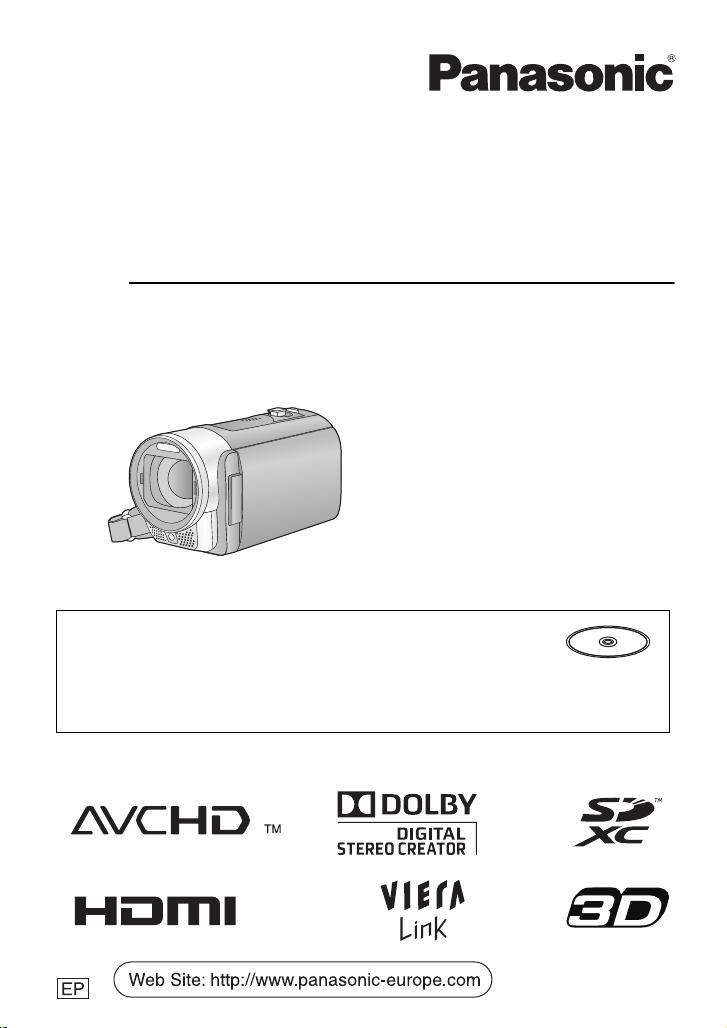
Basic Operating Instructions
Skrócona instrukcja obsługi
High Definition Video Camera
Kamera wideo wysokiej rozdzielczości (HD)
Model No. HDC-SD90
Model No. HDC-SD99
Model No. HDC-TM99
Before use, please read these instructions completely.
Przed pierwszym włączeniem kamery prosimy o dokładne przeczytanie instrukcji obsługi.
More detailed instructions on the operation of this unit are
contained in “Operating Instructions (PDF format)” in the supplied
CD-ROM. Install it on your PC to read it.
Szczegółowe informacje dotyczące obsługi kamery znajdują się w
“Instrukcja obsługi (format PDF)” na dołączonej płycie CD-ROM. W celu zapoznania
się z treścią instrukcji, należy zainstalować ją na komputerze.
VQT3J65
Page 2
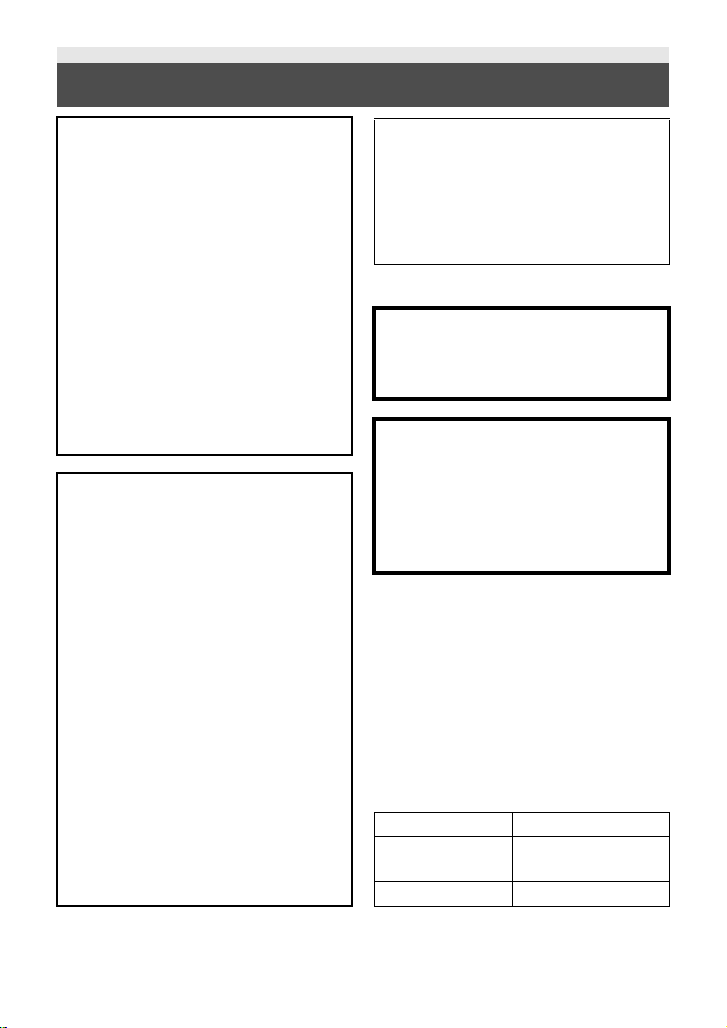
Information for Your Safety
WARNING:
TO REDUCE THE RISK OF FIRE,
ELECTRIC SHOCK OR PRODUCT
DAMAGE,
≥ DO NOT EXPOSE THIS APPARATUS
TO RAIN, MOISTURE, DRIPPING OR
SPLASHING AND THAT NO
OBJECTS FILLED WITH LIQUIDS,
SUCH AS VASES, SHALL BE
PLACED ON THE APPARATUS.
≥ USE ONLY THE RECOMMENDED
ACCESSORIES.
≥ DO NOT REMOVE THE COVER (OR
BACK); THERE ARE NO USER
SERVICEABLE PARTS INSIDE.
REFER SERVICING TO QUALIFIED
SERVICE PERSONNEL.
CAUTION!
≥ DO NOT INSTALL OR PLACE THIS
UNIT IN A BOOKCASE, BUILT-IN
CABINET OR IN ANOTHER
CONFINED SPACE. ENSURE THE
UNIT IS WELL VENTILATED. TO
PREVENT RISK OF ELECTRIC
SHOCK OR FIRE HAZARD DUE TO
OVERHEATING, ENSURE THAT
CURTAINS AND ANY OTHER
MATERIALS DO NOT OBSTRUCT
THE VENTILATION VENTS.
≥ DO NOT OBSTRUCT THE UNIT’S
VENTILATION OPENINGS WITH
NEWSPAPERS, TABLECLOTHS,
CURTAINS, AND SIMILAR ITEMS.
≥ DO NOT PLACE SOURCES OF
NAKED FLAMES, SUCH AS
LIGHTED CANDLES, ON THE UNIT.
≥ DISPOSE OF BATTERIES IN AN
ENVIRONMENTALLY FRIENDLY
MANNER.
The socket outlet shall be installed near
the equipment and easily accessible.
The mains plug of the power supply cord
shall remain readily operable.
To completely disconnect this apparatus
from the AC Mains, disconnect the power
supply cord plug from AC receptacle.
∫ Concerning the battery
Warning
Risk of fire, explosion and burns. Do not
disassemble, heat above 60 oC or
incinerate.
CAUTION
Danger of explosion if battery is
incorrectly replaced. Replace only with
the same or equivalent type
recommended by the manufacturer.
Dispose of used batteries according to
the manufacturer’s instructions.
∫ EMC Electric and magnetic
compatibility
This symbol (CE) is located on the rating
plate.
Use only the recommended accessories.
≥ Always use a genuine Panasonic HDMI
mini cable (RP-CDHM15, RP-CDHM30;
optional).
∫ Product identification marking
Product Location
High Definition
Video Camera
AC adaptor Bottom
Battery holder
2
VQT3J65 (ENG)
Page 3
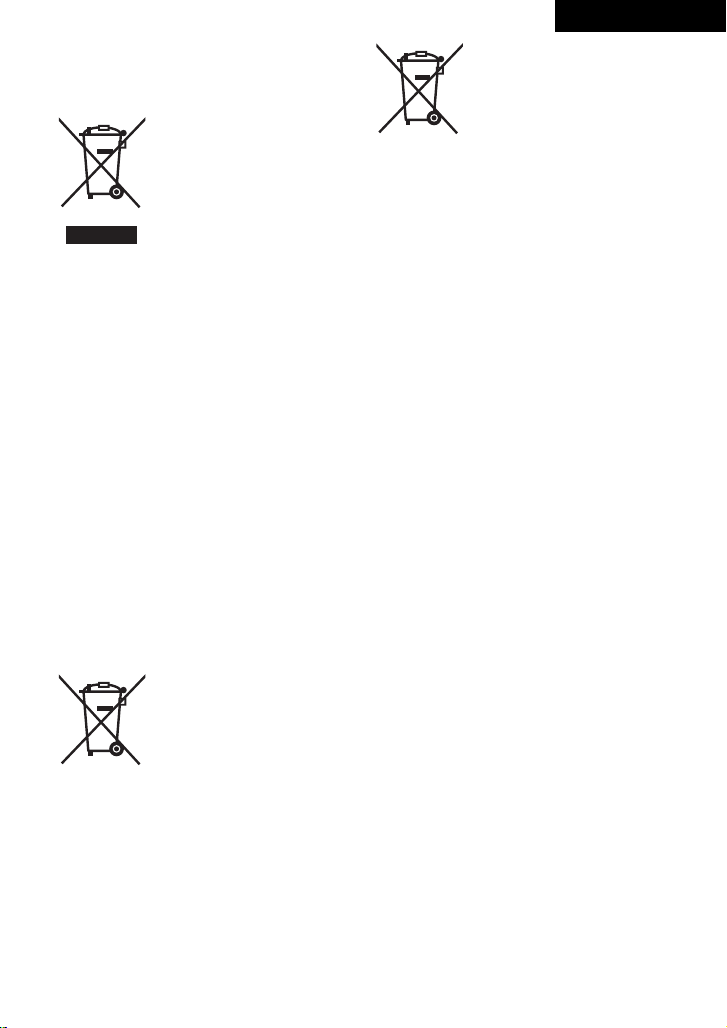
Cd
ENGLISH
∫ Information for Users on
Collection and Disposal of Old
Equipment and used Batteries
These symbols on the
products, packaging, and/
or accompanying
documents mean that used
electrical and electronic
products and batteries
should not be mixed with
general household waste.
For proper treatment, recovery and
recycling of old products and used
batteries, please take them to applicable
collection points, in accordance with your
national legislation and the Directives
2002/96/EC and 2006/66/EC.
By disposing of these products and
batteries correctly, you will help to save
valuable resources and prevent any
potential negative effects on human
health and the environment which could
otherwise arise from inappropriate waste
handling.
For more information about collection and
recycling of old products and batteries,
please contact your local municipality,
your waste disposal service or the point of
sale where you purchased the items.
Penalties may be applicable for incorrect
disposal of this waste, in accordance with
national legislation.
For business users in the
European Union
If you wish to discard
electrical and electronic
equipment, please contact
your dealer or supplier for
further information.
[Information on Disposal in other
Countries outside the European Union]
These symbols are only valid in the
European Union. If you wish to discard
these items, please contact your local
authorities or dealer and ask for the
correct method of disposal.
Note for the battery
symbol (bottom two
symbol examples):
This symbol might be used
in combination with a
chemical symbol. In this
case it complies with the
requirement set by the
Directive for the chemical
involved.
∫ Cautions for use
Keep this unit as far away as possible
from electromagnetic equipment (such
as microwave ovens, TVs, video games
etc.).
≥ If you use this unit on top of or near a TV,
the pictures and/or sound on this unit may
be disrupted by electromagnetic wave
radiation.
≥ Do not use this unit near cell phones
because doing so may result in noise
adversely affecting the pictures and/or
sound.
≥ Recorded data may be damaged, or
pictures may be distorted, by strong
magnetic fields created by speakers or
large motors.
≥ Electromagnetic wave radiation generated
by microprocessors may adversely affect
this unit, disturbing the pictures and/or
sound.
≥ If this unit is adversely affected by
electromagnetic equipment and stops
functioning properly, turn this unit off and
remove the battery or disconnect AC
adaptor. Then reinsert the battery or
reconnect AC adaptor and turn this unit
on.
Do not use this unit near radio
transmitters or high-voltage lines.
≥ If you record near radio transmitters or
high-voltage lines, the recorded pictures
and/or sound may be adversely affected.
About connecting to a PC
≥ Do not use any other USB cables except
the supplied one.
(ENG) VQT3J65
3
Page 4
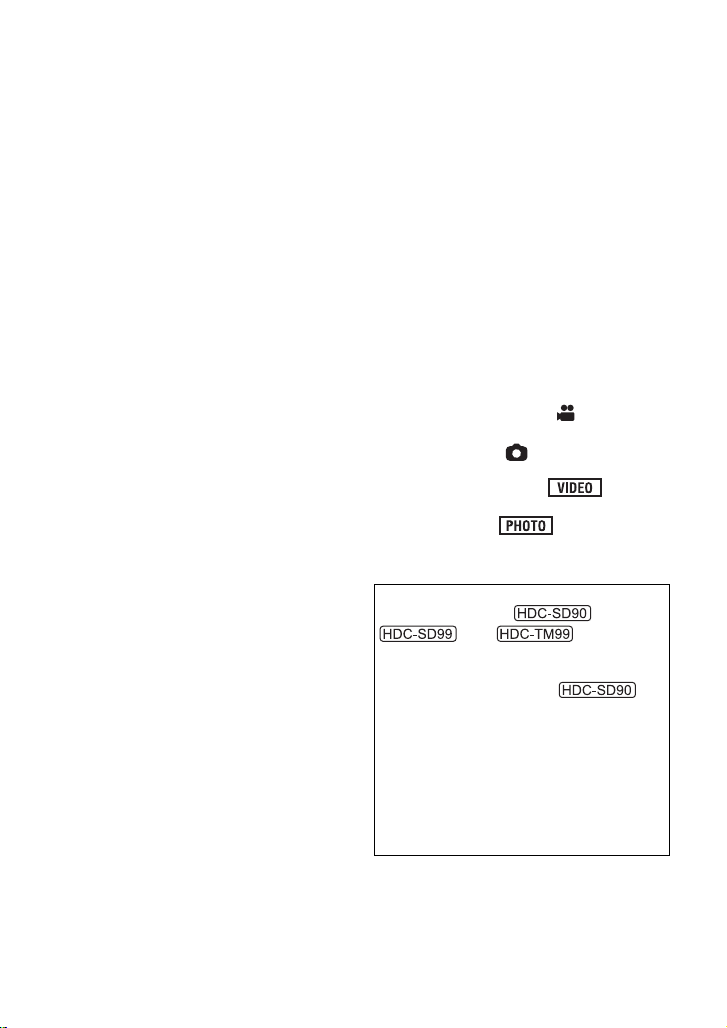
∫ About the recording format for
recording motion pictures
You can select from AVCHD, 1080/50p or
iFrame recording formats to record motion
pictures using this unit.
AVCHD:
You can record high definition quality images
with this format. It is suitable for viewing on a
large format TV or for saving to disc.
1080/50p:
This is a 1080/50p (1920k1080/50
progressive) recording mode that can record
in maximum quality*. 1080/50p motion
pictures can be saved and played back with
this unit or the HD Writer AE 3.0.
* This means the highest quality for this
unit.
iFrame:
This is a recording format suitable for
viewing and editing on a Mac (iMovie’11).
Using iMovie’11, iFrame motion pictures can
be imported faster than AVCHD motion
pictures. Also, the imported file size of
iFrame motion pictures will be smaller than
that of AVCHD motion pictures.
≥ It is not compatible with motion pictures
recorded in AVCHD or 1080/50p format.
∫ Indemnity about recorded
content
Panasonic does not accept any
responsibility for damages directly or
indirectly due to any type of problems that
result in loss of recording or edited content,
and does not guarantee any content if
recording or editing does not work properly.
Likewise, the above also applies in a case
where any type of repair is made to the unit
(including any other non-built-in memory
related component).
∫ Cards that you can use with
this unit
SD Memory Card, SDHC Memory Card
and SDXC Memory Card
≥ 4 GB or more Memory Cards that do not
have the SDHC logo or 48 GB or more
Memory Cards that do not have the SDXC
logo are not based on SD Memory Card
Specifications.
≥ Refer to page 11 for more details on SD
cards.
∫ For the purposes of these
operating instructions
≥ SD Memory Card, SDHC Memory Card
and SDXC Memory Card are referred to
as the “SD card”.
≥ Function that can be used for motion
picture recording mode:
Function that can be used for still picture
recording mode:
≥ Function that can be used for motion
picture playback mode:
Function that can be used for still picture
playback mode:
≥ Pages for reference are indicated by an
arrow, for example: l 00
These operating instructions are designed
for use with models ,
and . Pictures
may be slightly different from the original.
≥ The illustrations used in these operating
instructions show model ,
however, parts of the explanation refer to
different models.
≥ Depending on the model, some functions
are not available.
≥ Features may vary, so please read
carefully.
≥ Not all models may be available
depending on the region of purchase.
4
VQT3J65 (ENG)
Page 5
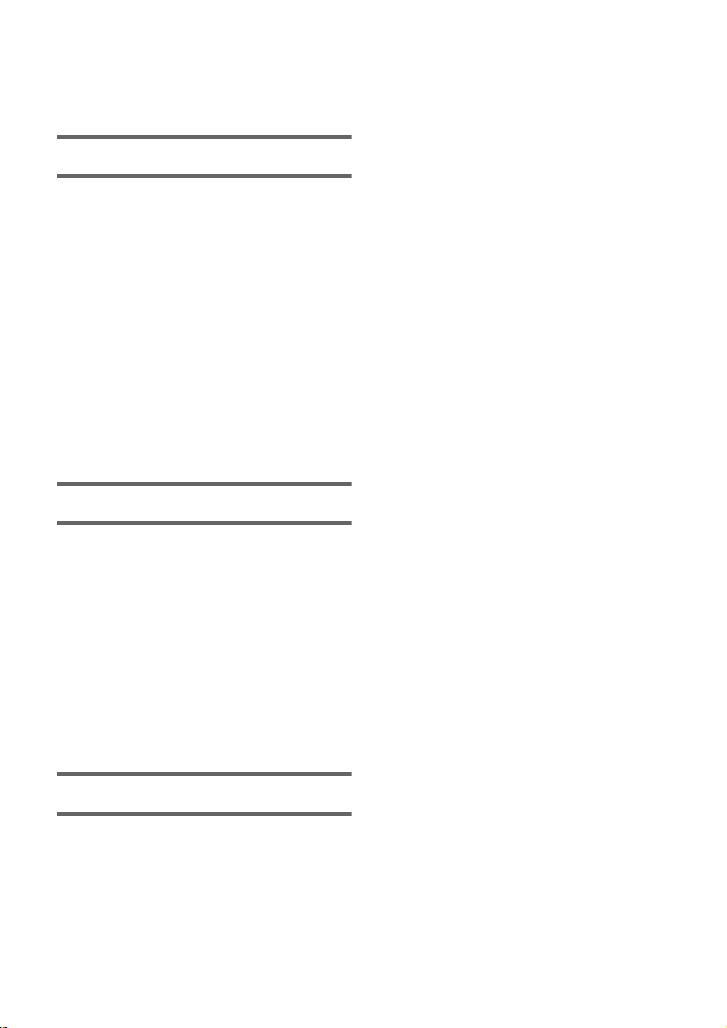
Contents
Information for Your Safety...................... 2
Accessories............................................... 6
Preparation
Power supply............................................. 8
Inserting/removing the battery............. 8
Charging the battery ........................... 9
Charging and recording time............. 10
Recording to a card ................................ 11
Cards that you can use
with this unit ...................................... 11
Inserting/removing an SD card.......... 12
Turning the unit on/off ............................ 13
Turning the unit on and off
with the power button ........................ 13
Selecting a mode ....................................13
How to use the touch screen ................. 14
About the touch menu ....................... 15
Setting date and time.............................. 16
Basic
Selecting a media to record
[HDC-TM99] .............................................17
Intelligent auto mode ..............................17
Recording motion pictures .................... 18
Recording still pictures .......................... 18
Motion picture/Still picture playback
Watching Video/
Pictures on your TV .......................... 20
Using the menu screen ..........................21
Language selection ........................... 21
Zoom in/out function ..............................22
Formatting ............................................... 22
...... 19
Others
Specifications.......................................... 23
About copyright ......................................28
Reading the Operating Instructions
(PDF format) ............................................ 29
(ENG) VQT3J65
5
Page 6
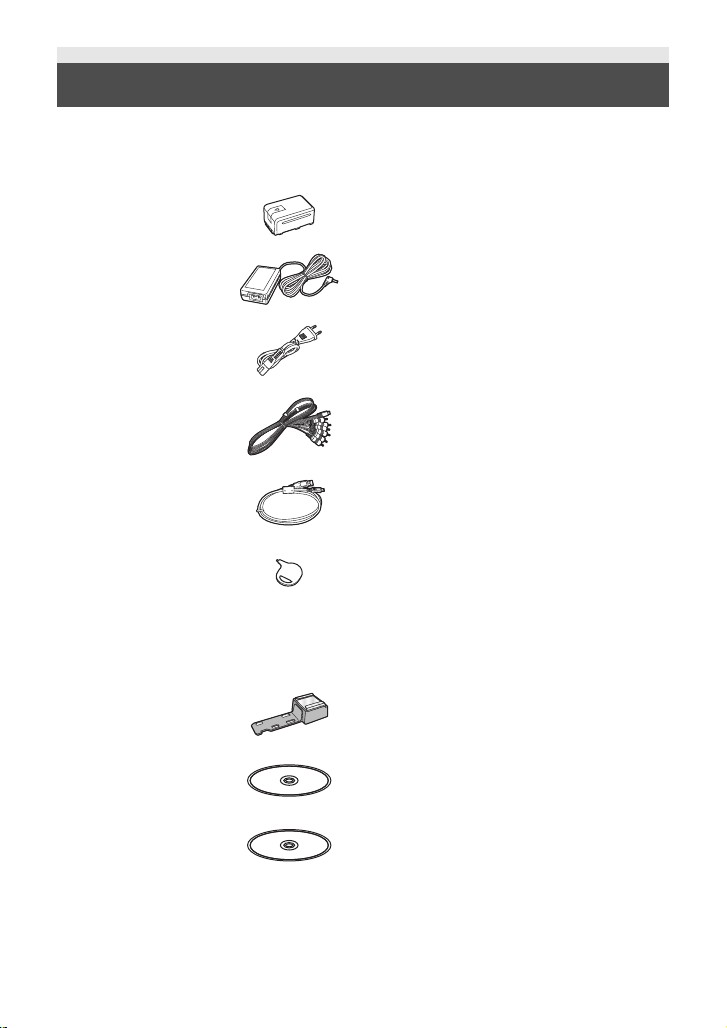
Accessories
Check the accessories before using this unit.
Keep the accessories out of reach of children to prevent swallowing.
Product numbers correct as of Jan. 2011. These may be subject to change.
Battery pack
VW-VBK180
AC adaptor
VSK0712
AC cable
K2CQ29A00002
AV multi cable
K1HY12YY0008
USB cable
K1HA05AD0007
Stylus pen
VGQ0C14
≥ This is used for operations that are hard to
operate with your fingers or performing
detailed operations with the touch screen
operation. (l 14)
Shoe adaptor
VYC1055
CD-ROM
Software
CD-ROM
Operating Instructions
VFF0778
6
VQT3J65 (ENG)
Page 7
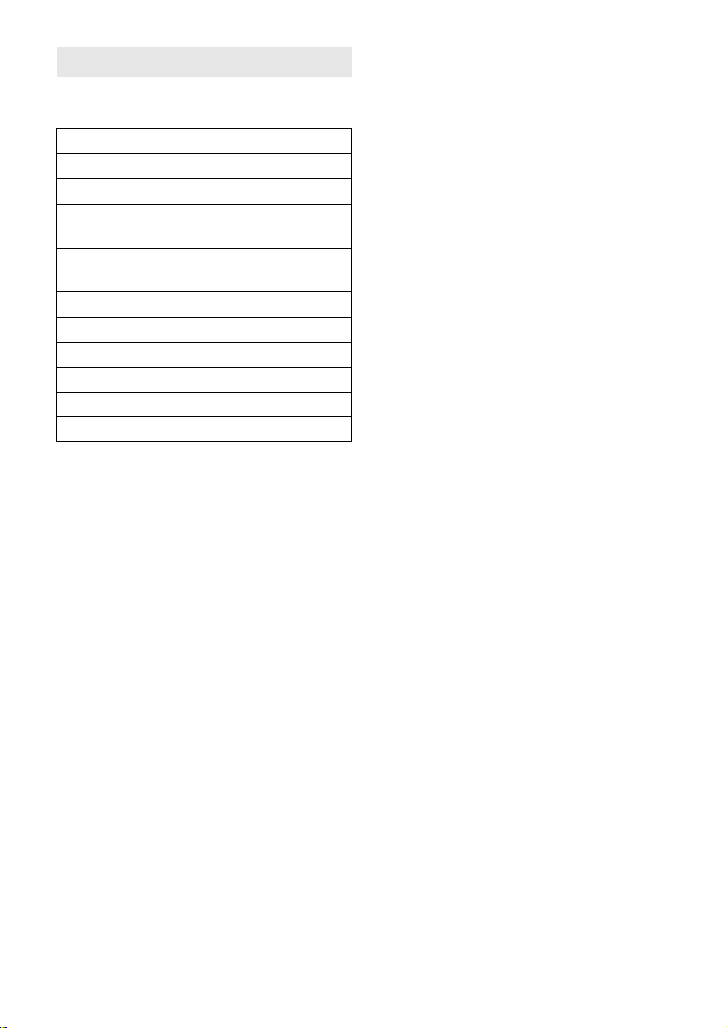
Optional accessories
Some optional accessories may not be
available in some countries.
Battery charger (VW-BC10E)
Battery pack (lithium/VW-VBK180)
Battery pack (lithium/VW-VBK360)
HDMI mini cable (RP-CDHM15,
RP-CDHM30)
3D Conversion Lens/Step up ring
(VW-CLT1)
Video DC light (VW-LDC103E)
Light bulb for video DC light (VZ-LL10E)
Stereo microphone (VW-VMS2E)
Shoe adaptor (VW-SK12E)
DVD burner (VW-BN01)
Accessory kit (VW-ACK180E)
*1 To use the VW-LDC103E, the shoe
adaptor/VW-SK12E and the battery
pack/VW-VBG130, VW-VBG260 are
required. To charge the battery pack/
VW-VBG130, VW-VBG260, the AC
adaptor/VW-AD21E-K, VW-AD20E-K
is required.
*2 External microphone may intrude into
the frame when recording. Set the
zoom to wide angle, and tilt the
external microphone upward so it will
not intrude into the frame. This will not
affect the audio being recorded.
*1
*2
(ENG) VQT3J65
7
Page 8
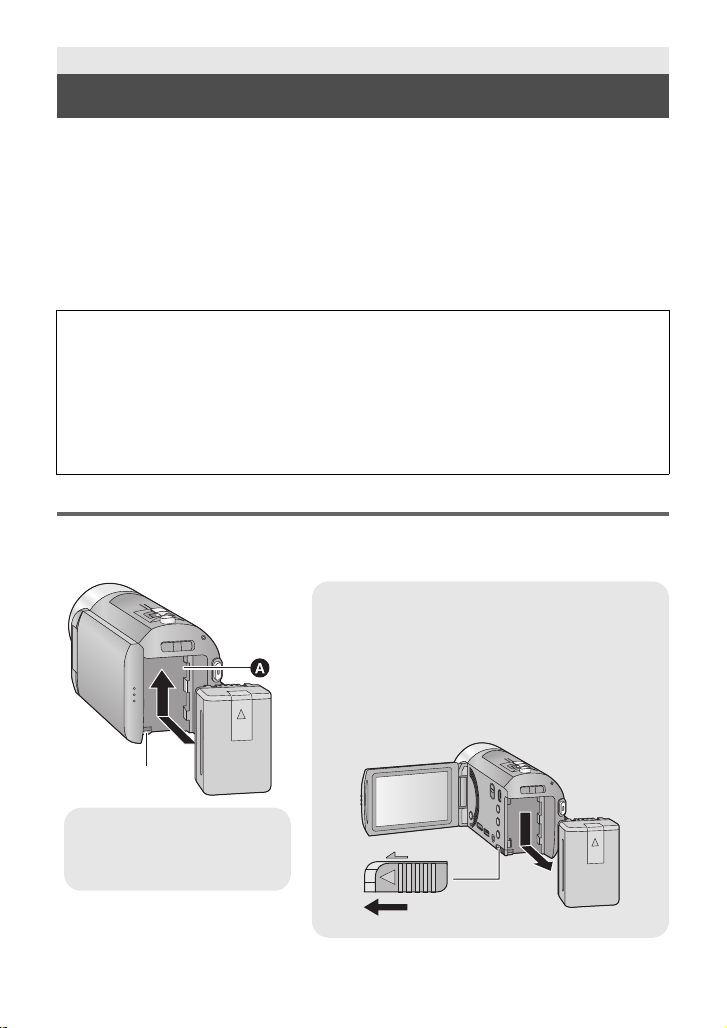
Preparation
Removing the battery
Be sure to hold down the power button until the
status indicator goes off. Then remove the battery
while supporting the unit to prevent it dropping.
Move the battery release lever in the direction
indicated by the arrow and remove the battery
when unlocked.
ャモヵヵ
A Battery holder
B Insert the battery until it
clicks and locks.
Power supply
∫ About batteries that you can use with this unit
The battery that can be used with this unit is VW-VBK180/VW-VBK360.
≥ The unit has a function for distinguishing batteries which can be used safely. The
dedicated battery (VW-VBK180/VW-VBK360) supports this function. The only
batteries suitable for use with this unit are genuine Panasonic products and
batteries manufactured by other companies and certified by Panasonic. (Batteries
which do not support this function cannot be used). Panasonic cannot in any way
guarantee the quality, performance or safety of batteries which have been
manufactured by other companies and are not genuine Panasonic products.
It has been found that counterfeit battery packs which look very similar to the
genuine product are made available to purchase in some markets. Some of these
battery packs are not adequately protected with internal protection to meet the
requirements of appropriate safety standards. There is a possibility that these
battery packs may lead to fire or explosion. Please be advised that we are not liable
for any accident or failure occurring as a result of use of a counterfeit battery pack.
To ensure that safe products are used we would recommend that a genuine
Panasonic battery pack is used.
Inserting/removing the battery
≥ Press the power button to turn off the unit. (l 13)
Install the battery by inserting it in the direction shown in the figure.
8
VQT3J65 (ENG)
Page 9

Charging the battery
When this unit is purchased, the battery is not charged. Charge the battery fully
before using this unit.
The unit is in the standby condition when the AC adaptor is connected. The primary circuit is
always “live” as long as the AC adaptor is connected to an electrical outlet.
Important:
≥ Use the supplied AC adaptor. Do not use the AC adaptor of another device.
≥ Do not use the AC cable with any other equipment as it is designed only for this unit.
Also, do not use the AC cable from other equipment with this unit.
≥ The battery can also be charged using a battery charger (VW-BC10E; optional).
≥ The battery will not be charged if the unit is turned on.
≥ It is recommended to charge the battery in a temperature between 10 oC to 30 oC.
(The battery temperature should also be the same.)
A DC input terminal
≥ Insert the plugs as far as they will go.
1 Connect the AC adaptor to the DC input terminal.
≥ Be careful not to pinch the DC input terminal cover.
2 Connect the AC cable to the AC adaptor, then the AC outlet.
≥ The status indicator will flash red at an interval of 2 seconds, indicating that charging has
begun.
It will turn off when the charging is completed.
∫ Connecting to the AC outlet
It is possible to use this unit with power supplied from the AC outlet by turning on the unit with
the AC adaptor connected.
(ENG) VQT3J65
9
Page 10

≥ Do not use any other AC adaptors except the supplied one.
≥ We recommend using Panasonic batteries (l 6, 7).
≥ If you use other batteries, we cannot guarantee the quality of this product.
≥ Do not heat or expose to flame.
≥ Do not leave the battery(ies) in an automobile exposed to direct sunlight for a long period
of time with doors and windows closed.
Charging and recording time
∫ Charging/Recording time
≥ Temperature: 25 oC/humidity: 60%RH
≥ The stated times are when the AC adaptor is used.
Battery model
number
[Voltage/Capacity
(minimum)]
Supplied battery/
VW-VBK180 (optional)
[3.6 V/1790 mAh]
≥ These times are approximations.
≥ The indicated charging time is for when the battery has been discharged completely.
Charging time and recordable time vary depending on the usage conditions such as
high/low temperature.
≥ Recordable time of 3D recording mode is the same. (During 3D recording mode, 1080/50p
and iFrame recording mode can not be used.)
≥ The actual recordable time refers to the recordable time when repeatedly starting/stopping
recording, turning the unit on/off, moving the zoom lever etc.
≥ The batteries heat up after use or charging. This is not a malfunction.
Charging
time
2h25min
Recording
mode
[1080/50p] 1 h 35 min
[HA], [HG],
[HX], [HE]
[iFrame] 1 h 45 min 55 min
Maximum
continuously
recordable time
1h40min
Actual
recordable
time
50 min
Battery capacity indication
≥ The display changes as the battery capacity reduces.
####
If there is less than 3 minutes remaining, then will become red. If the battery
discharges, then will flash.
≥ The remaining battery capacity is displayed when using the Panasonic battery that you
can use for this unit. The actual time can vary depending on your actual use.
≥ When using the AC adaptor or batteries made by other companies, the remaining
battery capacity will not be shown.
10
VQT3J65 (ENG)
Page 11

Preparation
32
Recording to a card
The unit can record still pictures or motion pictures to an SD card or built-in memory. To
record to an SD card, read the following.
This unit (an SDXC compatible device) is compatible with SD Memory Cards, SDHC
Memory Cards and SDXC Memory Cards. When using an SDHC memory card/SDXC
memory card with other equipment, check the equipment is compatible with these memory
cards.
Cards that you can use with this unit
Use SD cards conforming to Class 4 or higher of the SD Speed Class Rating* for
motion picture recording.
Card type Capacity Motion picture recording Still picture recording
8MB/16MB/
SD Memory
Card
SDHC
Memory Card
SDXC
Memory Card
* SD Speed Class Rating is the speed
standard regarding continuous writing.
Check via the label on the card, etc.
64 MB/128 MB/
256 MB
512MB/1GB/
4GB/6GB/8GB/
12 GB/16 GB/
24 GB/32 GB
48 GB/64 GB
Cannot be used.
32 MB
Cannot be guaranteed in
operation.
2GB
Can be used. Can be used.
e.g.:
Cannot be guaranteed
in operation.
≥ Please confirm the latest information about SD Memory Cards/SDHC Memory Cards/
SDXC Memory Cards that can be used for motion picture recording on the following
website.
http://panasonic.jp/support/global/cs/e_cam
(This website is in English only.)
≥ 4 GB or more Memory Cards that do not have the SDHC logo or 48 GB
or more Memory Cards that do not have the SDXC logo are not based
on SD Memory Card Specifications.
≥ When the write-protect switch A on SD card is locked, no recording,
deletion or editing will be possible on the card.
≥ Keep the Memory Card out of reach of children to prevent swallowing.
(ENG) VQT3J65
11
Page 12

Inserting/removing an SD card
When using an SD card not from Panasonic, or one previously used on other equipment,
for the first time on this unit, format the SD card. (l 22) When the SD card is formatted, all
of the recorded data is deleted. Once the data is deleted, it cannot be restored.
Caution:
Check that the access lamp has gone off.
Access lamp [ACCESS] A
≥ When this unit is accessing the SD
card
or built-in memory
lights up.
, the access lamp
1 Open the SD card cover and
insert (remove) the SD card
into (from) the card slot B.
≥ Face the label side C in the direction
shown in the illustration and press it
straight in as far as it will go.
≥ Press the centre of the SD card and then
pull it straight out.
2 Securely close the SD card
cover.
≥ Securely close it until it clicks.
≥ Do not touch the terminals on the back of
the SD card.
≥ Do not apply strong shocks, bend, or drop
the SD card.
≥ Electrical noise, static electricity or the
failure of this unit or the SD card may
damage or erase the data stored on the
SD card.
≥ When the card access lamp is lit, do not:
j Remove the SD card
j Turn the unit off
j Insert and remove the USB cable
j Expose the unit to vibrations or shock
Performing the above while the lamp is on
may result in damage to data/SD card or
this unit.
≥ Do not expose the terminals of the SD
card to water, garbage or dust.
12
VQT3J65 (ENG)
≥ Do not place SD cards in the following
areas:
j In direct sunlight
j In very dusty or humid areas
j Near a heater
j Locations susceptible to significant
difference in temperature (condensation
can occur.)
j Where static electricity or
electromagnetic waves occur
≥ To protect SD cards, return them to their
cases when you are not using them.
≥ About disposing of or giving away the SD
card.
(Refer to the Operating Instructions (PDF
format))
Page 13

Preparation
To turn off the unit
Hold down the power button until the status
indicator goes off.
Turning the unit on/off
You can turn the unit on and off using the power button or by opening and closing the LCD
monitor.
Turning the unit on and off with the power button
Open the LCD monitor and press the power button to turn on the unit.
A The status indicator lights.
The unit is turned on when the LCD monitor is opened, and unit is turned off when it is
closed.
Preparation
Selecting a mode
Change the mode to recording or playback.
Operate the mode switch to change the mode to , or .
Motion picture recording mode (l 18)
Still picture recording mode (l 18)
Playback mode (l 19)
(ENG) VQT3J65
13
Page 14

Preparation
How to use the touch screen
You can operate by directly touching the LCD monitor (touch screen) with your finger.
It is easier to use the stylus pen (supplied) for detailed operation or if it is hard to operate with
your fingers.
∫ Touch
Touch and release the touch screen to select icon or
picture.
≥ Touch the centre of the icon.
≥ Touching the touch screen will not operate while
you are touching another part of the touch screen.
∫ Slide while touching
Move your finger while pressing on the touch screen.
∫ About the operation icons
///:
These icons are used to switch the menu and thumbnail
display page, for item selection and setting etc.
:
Touch to return to the previous screen such as when
setting menus.
14
VQT3J65 (ENG)
Page 15

About the touch menu
Touch (left side)/ (right side) of on the touch menu to switch the operation icons.
Touch (left side)/ (right side) of on the touch menu.
≥ It is also possible to switch the operation icons by sliding the touch menu right or left while
touching it.
A Touch menu
T
W
Recording mode Playback mode
T
W
FOCUS
WB
SHTR
IRIS
MENU
ALL
MENU
B Touch these icons to switch pages upward or downward.
C Displayed only during the manual mode.
∫ To display the touch menu
The touch menu will disappear when no function is
performed for a specific period of time during
recording mode. To display it again, touch .
≥ Do not touch the LCD monitor with hard pointed tips, such as ball point pens.
≥ Perform the touch screen calibration when the touch is not recognised or wrong location is
recognised.
(ENG) VQT3J65
15
Page 16

Preparation
Setting date and time
When the unit is turned on for the first time, a message asking you to set the date and time
will appear.
Select [YES] and perform steps 2 to 3 below to set the date and time.
1 Select the menu. (l 21)
MENU
: [SETUP] # [CLOCK SET]
2 Touch the date or time to be set, then set the desired value using
/.
A Displaying the World time setting:
[HOME]/ [DESTINATION]
≥ The year can be set between 2000 and 2039.
≥ The 24-hour system is used to display the time.
3 Touch [ENTER].
≥ A message prompting for World time setting may be
displayed. Perform the World time setting by touching the screen.
≥ Touch [EXIT] to complete the setting.
≥ The date and time function is driven by a built-in lithium battery.
≥ When this unit is purchased, the clock is set. If the time display becomes [- -], the built-in
lithium battery needs to be charged. To recharge the built-in lithium battery, connect the AC
adaptor or attach the battery to this unit. Leave the unit as it is for approx. 24 hours and the
battery will maintain the date and time for approx. 4 months. (The battery is still being
recharged even if the unit is off.)
16
VQT3J65 (ENG)
Page 17

Basic
Intelligent auto/Manual button
Press this button to switch intelligent auto
mode/manual mode.
Selecting a media to record [HDC-TM99]
The card and built-in memory can be selected separately to record motion pictures or still
pictures.
1 Change the mode to or .
2 Select the menu. (l 21)
MENU
: [MEDIA SELECT]
3 Touch the media to record motion pictures or still pictures.
A [VIDEO/SD CARD]
B [VIDEO/Built-inMemory]
C [PICTURE/SD CARD]
D [PICTURE/Built-inMemory]
≥ The media is selected separately to motion pictures or still pictures is highlighted in yellow.
4 Touch [ENTER].
Basic
Intelligent auto mode
The modes appropriate for the condition are set just by pointing the unit to what you want to
record.
/MANUAL
(ENG) VQT3J65
17
Page 18

Basic
T
W
Recording motion pictures
1 Change the mode to .
2 Open the LCD monitor.
3 Press the recording start/stop
button to start recording.
A When you begin recording, ;
changes to ¥.
B Recording button icon
≥ Recording can also be started/stopped by touching the recording button icon. This icon
functions in the same manner as the recording start/stop button.
4 Press the recording start/stop button again to pause recording.
Basic
Recording still pictures
1 Change the mode to .
2 Open the LCD monitor.
3 Press the button halfway.
(For auto focus only)
4 Press the button fully.
18
VQT3J65 (ENG)
Page 19

Basic
1080/50p
0h01m30s0h01m30s0h01m30s
Motion picture/Still picture playback
1 Change the mode to .
2 Touch the play mode select icon A.
(l 15)
ALL
3 /
Select the [VIDEO/PICTURE] you wish to play back.
≥ Touch [ENTER].
Select the [MEDIA] and [VIDEO/PICTURE] you wish to play back.
≥ Touch [ENTER].
4 Touch the scene or the still picture to be
played back.
B is displayed when [1080/50p] is touched, is
displayed when [AVCHD] is touched
when [
≥ To display the next (previous) page:
iFrame] is touched in step 3.
j Slide the thumbnail display upward (downward) while touching it.
j Switch the touch menu, and then touch (up)/ (down) on the thumbnail scroll
lever.
or is displayed
ALL
5 Select the playback operation by touching the operation icon.
C Operation icon
≥ Operation icons and screen display will disappear
when no function is performed for a specific period of
time. To display them again, touch the screen.
(ENG) VQT3J65
19
Page 20

Motion picture playback Still picture playback
AV MULTI
1/;: Playback/Pause
6: Rewind playback
5: Fast forward playback
∫: Stops the playback and shows
the thumbnails.
1/;: Slide show (playback of the still
pictures in numerical order)
start/pause.
2;: Plays back the previous picture.
;1: Plays back the next picture.
∫: Stops the playback and shows
the thumbnails.
Watching Video/Pictures on your TV
1 Connect this unit to a TV.
A AV multi cable (supplied)
≥ Check that the plugs are inserted as far as they go.
≥ Do not use any other AV multi cables except the supplied one.
≥ When connecting to the component terminal of the TV, the yellow plug of the AV multi cable
is not required.
≥ When connecting to the AV terminal of the TV, do not connect the component terminal plug
of the AV multi cable. Image may not display when the component terminal plug is
connected simultaneously.
2 Select the video input on the TV.
3 Change the mode to to play back.
20
VQT3J65 (ENG)
Page 21

Basic
MENU
MENU
Using the menu screen
≥ Touch (left side)/ (right side) of on the touch menu to display . (l 15)
1 Touch [MENU].
2 Touch the top menu A.
∫ About guide display
After touching , touching the submenus
and items will cause function descriptions
and settings confirmation messages to
appear.
≥ After the messages have been displayed,
the guide display is cancelled.
Language selection
You can select the language on the screen
display and the menu screen.
: [SETUP] # [LANGUAGE]
MENU
3 Touch the submenu B.
≥ Next (previous) page can be displayed by
touching / .
4 Touch the desired item to enter
the setting.
5 Touch [EXIT] to exit the menu
setting.
(ENG) VQT3J65
21
Page 22

Basic
Zoom lever/Zoom button icons
T side:
Close-up recording (zoom in)
W side:
Wide-angle recording (zoom out)
≥ The zoom speed varies depending on the
range over which the zoom lever is moved.
T
W
6
W
T
MENU
MENU
Zoom in/out function
T
W
T
W
6
Basic
Formatting
Please be aware that if a medium is formatted, then all the data recorded on the
medium will be erased and cannot be restored. Back up important data on a PC, DVD
disc etc.
Select the menu.
/
: [SETUP] # [FORMAT CARD]
: [SETUP] # [FORMAT MEDIA] # [SD CARD] or [Built-inMemory]
22
VQT3J65 (ENG)
Page 23

Others
Specifications
High Definition Video Camera
Information for your safety
Power source: DC 5.0 V (When using AC adaptor)
Power consumption: Recording;
Signal system:
1080/50p, 1080/50i, 540/25p
Recording format:
[1080/50p]; Original format
[HA]/[HG]/[HX]/[HE]; AVCHD format compliant
[iFrame]; MPEG-4 AVC file format compliant (.MP4)
Image sensor:
1/4.1 type (1/4.1z) 1MOS image sensor
Total; 3320 K
Effective pixels;
Motion picture; 2610 K to 1940 K (16:9)
Still picture; 2240 K to 2180 K (4:3), 2520 K to 2090 K (3:2), 2610 K to 1940 K (16:9)
Lens:
Auto Iris, 21k optical zoom, F1.8 to F3.5
Focal length;
2.82 mm to 59.2 mm
Macro (Full range AF)
35 mm equivalent;
Motion picture; 28 mm to 729 mm (16:9)
Still picture;
Minimum focus distance;
Normal; Approx. 3.0 cm (Wide)/Approx. 1.5 m (Tele)
Tele macro; Approx. 60 cm (Tele)
Intelligent auto Macro; Approx. 1.0 cm (Wide)/Approx. 60 cm (Tele)
Filter diameter:
41.5 mm (for the step up ring)
Zoom:
i.Zoom OFF 26k, 40k i.Zoom, 60k/1500k digital zoom
(Using image sensor effective area)
34.2 mm to 729 mm (4:3), 31.7 mm to 730 mm (3:2), 28 mm to 729 mm (16:9)
DC 3.6 V (When using battery)
/
5.2 W
5.2 W
Charging;
/
7.7 W
7.7 W
(ENG) VQT3J65
23
Page 24

Image stabilizer function:
Optical (Hybrid optical image stabilizer, active mode, optical image stabilizer lock function)
Monitor:
7.6 cm (3.0z) wide LCD monitor (Approx. 230 K dots)
Microphone:
Stereo (with a zoom microphone)
Speaker:
1 round speaker, dynamic type
White balance adjustment:
Auto tracking white balance system
Standard illumination:
1,400 lx
Minimum required illumination:
Approx. 4 lx (1/25 with low light mode in the scene mode)
Approx. 1 lx with the colour night view function
AV multi connector video output level:
Component video out put level;
Y; 1.0 Vp-p, 75 h
Pb; 0.7 Vp-p, 75 h
Pr; 0.7 Vp-p, 75 h
AV video output level;
1.0 Vp-p, 75 h, PAL system
HDMI mini connector video output level:
™
HDMI
(x.v.Colour™) 1080p/1080i/576p
AV multi connector audio output level (Line):
316 mV, 600 h, 2 ch
HDMI mini connector audio output level:
[1080/50p], [AVCHD]; Dolby Digital/Linear PCM
[iFrame]; Linear PCM
MIC input:
j70 dBV (Mic sensitivity j50 dB equivalent, 0 dB=1 V/Pa, 1 kHz)
(Stereo mini jack)
USB:
Reader function
SD card; Read only (No copyright protection support)
Built-in memory; Read only
Hi-Speed USB (USB 2.0), USB terminal Type Mini AB
USB host function (for DVD burner)
Battery charging function (Charges from USB terminal when the main unit is off)
Flash:
Available range; Approx. 1.0 m to 2.5 m
Dimensions:
50.5 mm (W)k63 mm (H)k118.5 mm (D)
(excluding projecting parts)
24
VQT3J65 (ENG)
Page 25

Mass:
Approx. 244
[without battery (supplied) and an SD card (optional)]
/
g
Approx. 245
[without battery (supplied)]
Mass in operation:
Approx. 288
[with battery (supplied) and an SD card (optional)]
Approx. 287
[with battery (supplied)]
Operating temperature:
0 oCto40oC
Operating humidity:
10%RH to 80%RH
Battery operation time:
See page 10
g
/
g
g
∫ 3D Conversion Lens (optional)
Lens:
F3.3 (f = 2.3 mm)
35 mm equivalent; 58 mm
Minimum recording distance; Approx. 1.2 m
Minimum illumination:
Approx. 28 lx (1/25 when [AUTO SLOW SHTR (3D)] is set to [ON])
(ENG) VQT3J65
25
Page 26

∫ Motion pictures
Recording media:
SD Memory Card (FAT12 and FAT16 system compliant)
SDHC Memory Card (FAT32 system compliant)
SDXC Memory Card (exFAT system compliant)
Refer to page 11 for details on SD cards usable in this unit.
Built-in memory; 16 GB
Compression:
MPEG-4 AVC/H.264
Recording mode and transfer rate:
[1080/50p]; Approx. 28 Mbps (VBR)
[HA]; Approx. 17 Mbps (VBR)
[HG]; Approx. 13 Mbps (VBR)
[HX]; Approx. 9 Mbps (VBR)
[HE]; Approx. 5 Mbps (VBR)
[iFrame]; Approx. 28 Mbps (VBR)
Refer to the operating instructions (PDF format) for the recordable time.
Picture size:
[1080/50p]; 1920k1080/50p
[HA]/[HG]/[HX]/[HE]; 1920k1080/50i
[iFrame]; 960k540/25p
Audio compression:
[1080/50p], [AVCHD]; Dolby Digital/2 ch (built-in microphone/external microphone)
[iFrame]; AAC/2 ch
∫ Still pictures
Recording media:
SD Memory Card (FAT12 and FAT16 system compliant)
SDHC Memory Card (FAT32 system compliant)
SDXC Memory Card (exFAT system compliant)
Refer to page 11 for details on SD cards usable in this unit.
Built-in memory; 16 GB
Compression:
JPEG (Design rule for Camera File system, based on Exif 2.2 standard), DPOF
corresponding
Picture size:
Picture aspect [4:3]; 2592k1944/1600k1200/640k480
Picture aspect [3:2]; 2688k1792/1680k1120
Picture aspect [16:9]; 2816k1584/1920k1080
Refer to the operating instructions (PDF format) for the number of recordable pictures.
26
VQT3J65 (ENG)
Page 27

AC adaptor
Information for your safety
Power source:
Power consumption:
DC output:
Dimensions:
46 mm (W)k25 mm (H)k75.5 mm (D)
Mass:
Approx. 115
Specifications may change without prior notice.
g
AC 110 V to 240 V, 50/60 Hz
12 W
DC 5.0V, 1.6A
(ENG) VQT3J65
27
Page 28

Others
About copyright
∫ Carefully observe copyright
laws
Recording of pre-recorded tapes or discs
or other published or broadcast material
for purposes other than your own private
use may infringe copyright laws. Even for
the purpose of private use, recording of
certain material may be restricted.
∫ Licenses
≥ SDXC Logo is a trademark of SD-3C,
LLC.
≥ “AVCHD” and the “AVCHD” Logo are
trademarks of Panasonic Corporation and
Sony Corporation.
≥ Manufactured under license from Dolby
Laboratories.
Dolby and the double-D symbol are
trademarks of Dolby Laboratories.
≥ HDMI, the HDMI Logo, and High-
Definition Multimedia Interface are
trademarks or registered trademarks of
HDMI Licensing LLC in the United States
and other countries.
≥ x.v.Colour
≥ Microsoft
Vista
trademarks of Microsoft Corporation in the
United States and/or other countries.
≥ iMovie and Mac are trademarks of
Apple Inc., registered in the U.S. and
other countries.
≥ Other names of systems and products
mentioned in these instructions are
usually the registered trademarks or
trademarks of the manufacturers who
developed the system or product
concerned.
™
is a trademark.
®
, Windows® and Windows
®
are either registered trademarks or
This product is licensed under the AVC
patent portfolio license for the personal and
non-commercial use of a consumer to (i)
encode video in compliance with the AVC
Standard (“AVC Video”) and/or (ii) decode
AVC Video that was encoded by a consumer
engaged in a personal and non-commercial
activity and/or was obtained from a video
provider licensed to provide AVC Video. No
license is granted or shall be implied for any
other use. Additional information may be
obtained from MPEG LA, LLC.
See http://www.mpegla.com
.
28
VQT3J65 (ENG)
Page 29

Others
Reading the Operating Instructions
(PDF format)
More detailed instructions on the
operation of this unit are contained in
“Operating Instructions (PDF format)” in
the supplied CD-ROM. Install it on your
PC to read it.
∫ For Windows
1 Turn the PC on and insert the
CD-ROM containing the
Operating Instructions
(supplied).
2 Select the desired language
and then click [Operating
Instructions] to install.
(Example: When an English language
OS)
3 Double click the “Operating
Instructions” shortcut icon on
the desktop.
∫ When the Operating Instructions
(PDF format) will not open
You will need Adobe Acrobat Reader 5.0 or
later or Adobe Reader 7.0 or later to browse
or print the Operating Instructions (PDF
format).
Download and install a version of Adobe
Reader that you can use with your OS from
the following Web Site.
http://get.adobe.com/reader/
otherversions
If using the following OS
j Windows 2000 SP4
j Windows XP SP3
j Windows Vista SP2
j Windows 7
Insert the CD-ROM containing the Operating
Instructions (supplied), click [Adobe(R)
Reader(R)] and then follow the messages
on the screen to install.
∫ To uninstall the Operating
Instructions (PDF format)
Delete the PDF file from the “Program
Files\Panasonic\HDC\” folder.
≥ When the contents in the Program Files
folder cannot be displayed, click the
[Show the contents of this folder] to
display them.
∫ For Mac
1 Turn the PC on and insert the
CD-ROM containing the
Operating Instructions
(supplied).
2 Open the “Manual” folder in
the CD-ROM and then copy the
PDF file with the desired
language inside the folder.
3 Double click the PDF file to
open it.
(ENG) VQT3J65
29
