Page 1
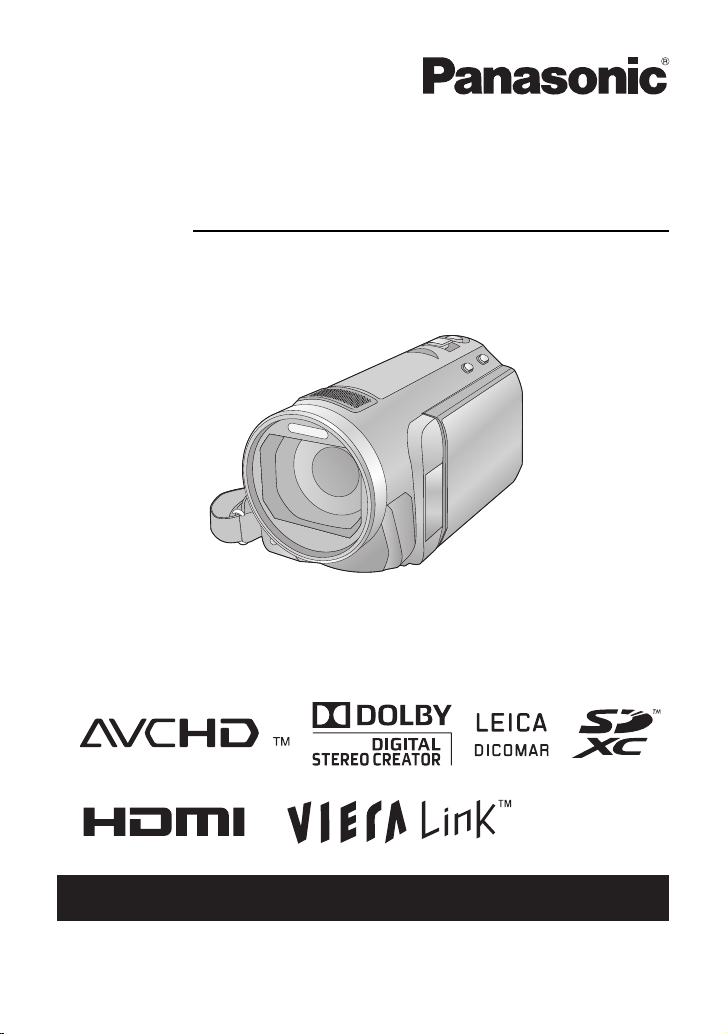
Operating Instructions
High Definition Video Camera
Model No.HDC-SD600P
Before connecting, operating or adjusting this product, please read the instructions completely.
Spanish Quick Use Guide is included.
Guía para rápida consulta en español está incluida.
For USA and Puerto Rico assistance, please call: 1-800-211-PANA(7262) or,
contact us via the web at: http://www.panasonic.com/contactinfo
VQT2U72
Page 2
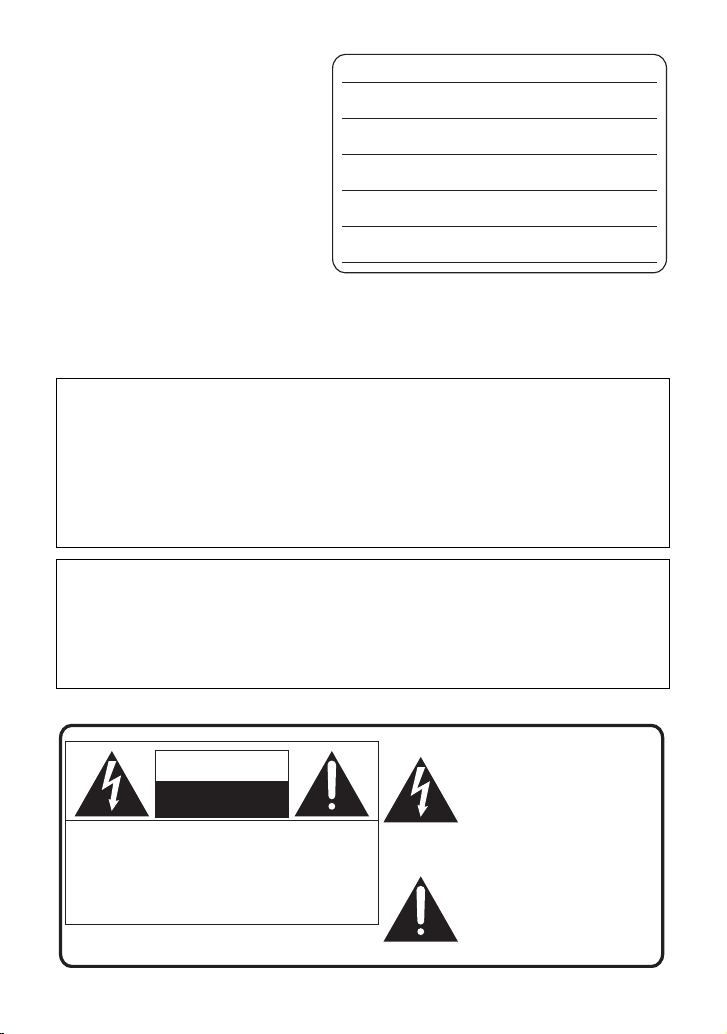
Things You Should
The lightning flash with arrowhead
symbol, within an equilateral
triangle, is intended to alert the user
to the presence of uninsulated
“dangerous voltage” within the
product’s enclosure that may be of
sufficient magnitude to constitute a
risk of electric shock to persons.
CAUTION
CAUTION: TO REDUCE THE RISK OF ELECTRIC
SHOCK, DO NOT REMOVE SCREWS.
NO USER-SERVICEABLE PARTS
INSIDE.
REFER SERVICING TO QUALIFIED
SERVICE PERSONNEL.
The exclamation point within an
equilateral triangle is intended to
alert the user to the presence of
important operating and
maintenance (servicing) instructions
in the literature accompanying the
appliance.
RISK OF ELECTRIC SHOCK
DO NOT OPEN
Know
Thank you for choosing Panasonic!
You have purchased one of the most
sophisticated and reliable products on
the market today. Used properly, we’re
sure it will bring you and your family
years of enjoyment. Please take time to
fill in the information on the right.
The serial number is on the tag located
on the back of your camera. Be sure to
retain this manual as your convenient
camera information source.
Date of Purchase
Dealer Purchased From
Dealer Address
Dealer Phone No.
Model No.
Serial No.
Safety Precautions
WARNING:
TO REDUCE THE RISK OF FIRE, ELECTRIC SHOCK OR PRODUCT DAMAGE,
≥ DO NOT EXPOSE THIS APPARATUS TO RAIN, MOISTURE, DRIPPING OR
SPLASHING AND THAT NO OBJECTS FILLED WITH LIQUIDS, SUCH AS
VASES, SHALL BE PLACED ON THE APPARATUS.
≥ USE ONLY THE RECOMMENDED ACCESSORIES.
DO NOT REMOVE THE COVER (OR BACK); THERE ARE NO USER SERVICEABLE
≥
PARTS INSIDE. REFER SERVICING TO QUALIFIED SERVICE PERSONNEL.
CAUTION!
DO NOT INSTALL OR PLACE THIS UNIT IN A BOOKCASE, BUILT-IN CABINET OR IN
ANOTHER CONFINED SPACE. ENSURE THE UNIT IS WELL VENTILATED. TO
PREVENT RISK OF ELECTRIC SHOCK OR FIRE HAZARD DUE TO OVERHEATING,
ENSURE THAT CURTAINS AND ANY OTHER MATERIALS DO NOT OBSTRUCT THE
VENTILATION VENTS.
The following mark and symbols are located on bottom of the unit.
2
VQT2U72
Page 3
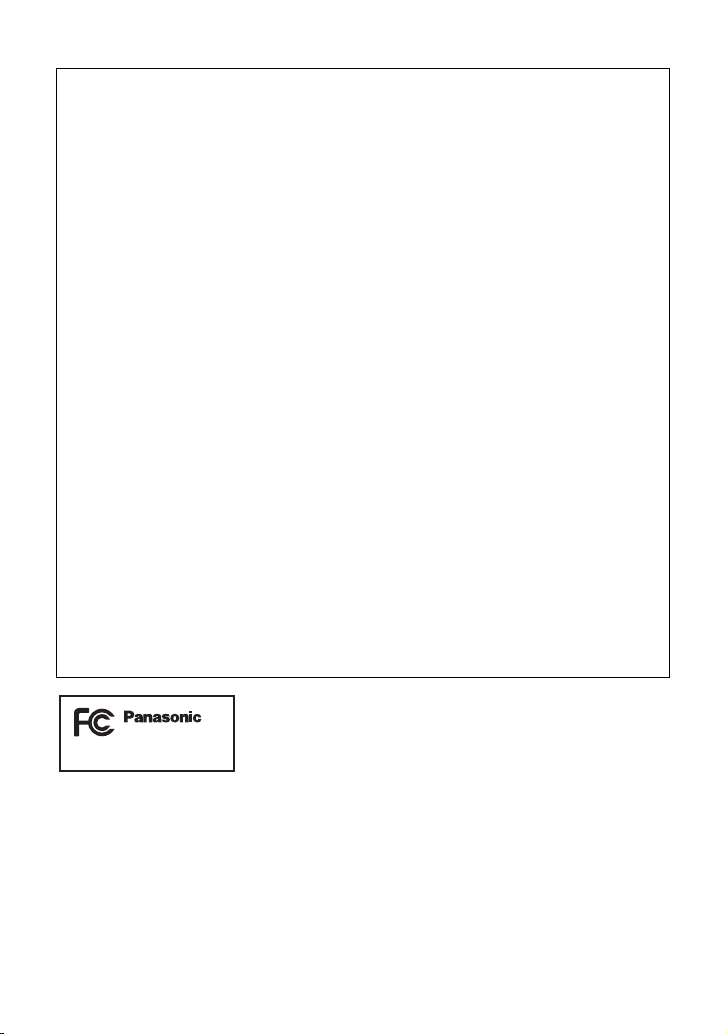
FCC Note:
HDC-SD600P
This equipment has been tested and found to comply with the limits for a Class B digital
device, pursuant to Part 15 of the FCC Rules. These limits are designed to provide
reasonable protection against harmful interference in a residential installation. This
equipment generates, uses, and can radiate radio frequency energy and, if not installed and
used in accordance with the instructions, may cause harmful interference to radio
communications. However, there is no guarantee that interference will not occur in a
particular installation. If this equipment does cause harmful interference to radio or
television reception, which can be determined by turning the equipment off and on, the user
is encouraged to try to correct the interference by one or more of the following measures:
≥ Reorient or relocate the receiving antenna.
≥ Increase the separation between the equipment and receiver.
≥ Connect the equipment into an outlet on a circuit different from that to which the receiver
is connected.
≥ Consult the dealer or an experienced radio/TV technician for help.
FCC Caution: To assure continued compliance, follow the attached installation
instructions and use only shielded interface cables with ferrite
core when connecting to computer or peripheral devices.
Any changes or modifications not expressly approved by the party responsible for
compliance could void the user’s authority to operate this equipment.
Declaration of Conformity
Trade Name: Panasonic
Model No.: HDC-SD600P
Responsible party: Panasonic Corporation of North America
One Panasonic Way, Secaucus, NJ 07094
Support Contact: Panasonic Consumer Electronics Company
1-800-211-PANA (7262)
This device complies with Part 15 of the FCC Rules. Operation is subject to the following
two conditions: (1) This device may not cause harmful interference, and (2) this device must
accept any interference received, including interference that may cause undesired
operation.
VQT2U72
3
Page 4
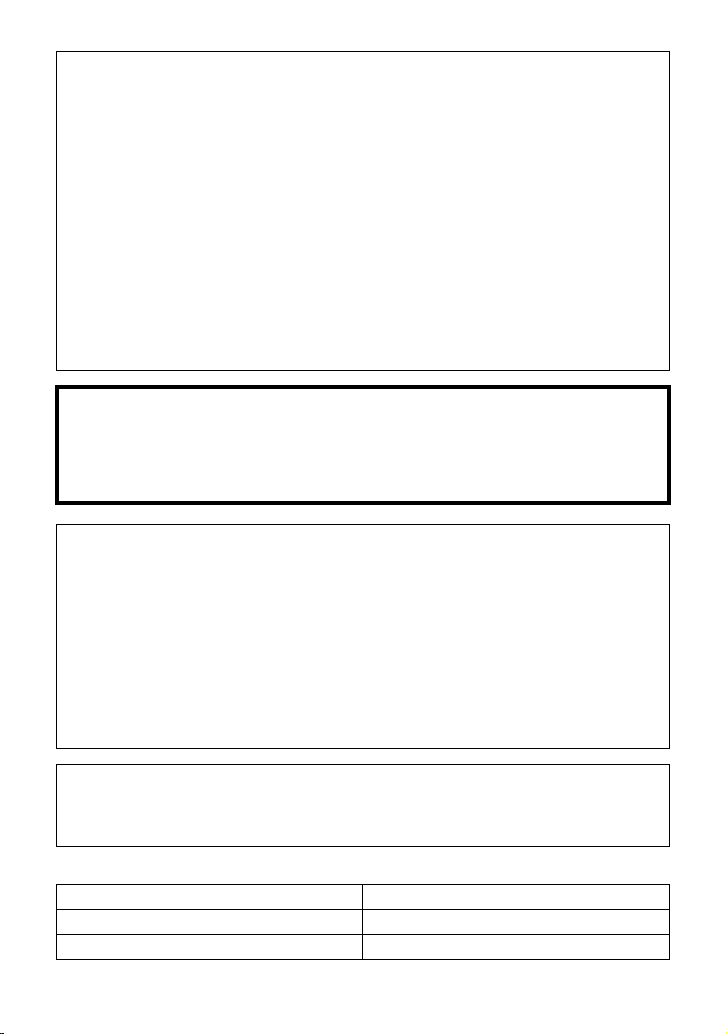
Batteries
1 Battery pack (Lithium ion battery pack)
≥ Use the specified unit to recharge the battery pack.
≥ Do not use the battery pack with equipment other than the specified unit.
≥ Do not get dirt, sand, liquids, or other foreign matter on the terminals.
≥ Do not touch the plug terminals (i and j) with metal objects.
≥ Do not disassemble, remodel, heat or throw into fire.
2 Button-type battery (Lithium battery)
≥ Insert with poles aligned.
≥ Do not touch the terminals (i and j) with metal objects.
≥ Do not recharge, disassemble, remodel, heat or throw into fire.
≥ Keep out of reach of children.
If any electrolyte should come into contact with your hands or clothes, wash it off thoroughly
with water.
If any electrolyte should come into contact with your eyes, never rub the eyes. Rinse eyes
thoroughly with water, and then consult a doctor.
Warning
Risk of fire, explosion and burns. Do not disassemble.
Do not heat the batteries above the following temperatures or incinerate.
Button-type battery 60 oC (140 oF)
Battery pack 60 oC (140 oF)
AC adaptor
This AC adaptor operates on AC between 110 V and 240 V.
But
≥ In the U.S.A. and Canada, the AC adaptor must be connected to a 120 V AC power
supply only.
≥ When connecting to an AC supply outside of the U.S.A. or Canada, use a plug adaptor to
suit the AC outlet configuration.
≥ When connecting to a supply of greater than AC 125 V, ensure the cord you use is suited
to the voltage of the AC supply and the rated current of the AC adaptor.
≥ Contact an electrical parts distributor for assistance in selecting a suitable AC plug
adaptor or AC cord set.
The unit should be installed near an accessible AC power outlet, with the power cord
connected directly to it.
To completely disconnect power from the unit, unplug the power cord from the AC power
outlet.
∫ Product Identification Marking
Product Location
High Definition Video Camera Battery holder
AC adaptor Bottom
4
VQT2U72
Page 5
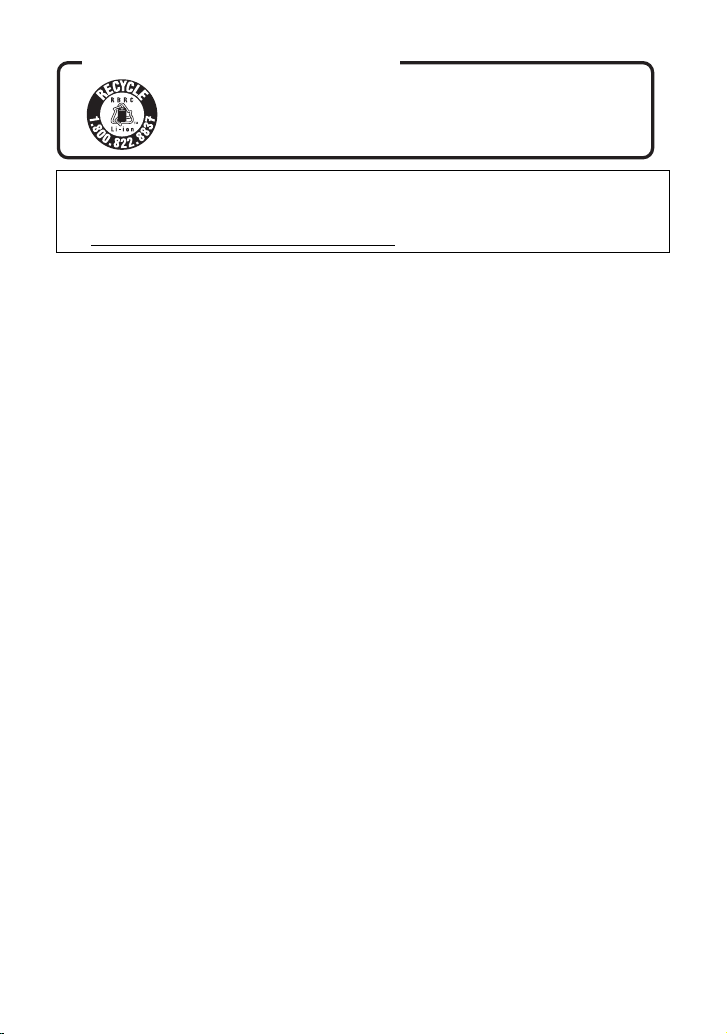
<For USA-California only>
A lithium ion/polymer battery that is recyclable powers the product
you have purchased. Please call 1-800-8-BATTERY for information
on how to recycle this battery.
U.S.A. CONSUMERS: ATTENTION:
This product contains a CR Coin Cell Lithium Battery which contains Perchlorate Material –
special handling may apply.
See www.dtsc.ca.gov/hazardouswaste/perchlorate
.
VQT2U72
5
Page 6
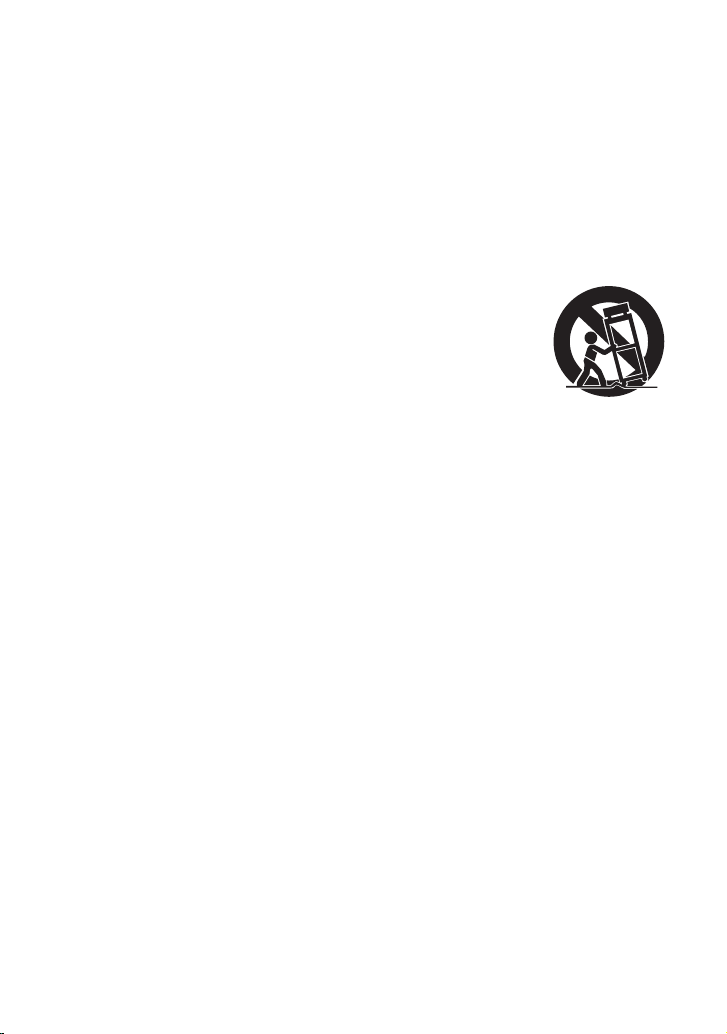
IMPORTANT SAFETY
INSTRUCTIONS
Read these operating instructions carefully before using the unit. Follow the safety
instructions on the unit and the applicable safety instructions listed below. Keep these
operating instructions handy for future reference.
1) Read these instructions.
2) Keep these instructions.
3) Heed all warnings.
4) Follow all instructions.
5) Do not use this apparatus near water.
6) Clean only with dry cloth.
7) Do not block any ventilation openings.
Install in accordance with the
manufacturer’s instructions.
8) Do not install near any heat sources
such as radiators, heat registers,
stoves, or other apparatus (including
amplifiers) that produce heat.
9) Do not defeat the safety purpose of the
polarized or grounding-type plug. A
polarized plug has two blades with one
wider than the other. A grounding-type
plug has two blades and a third
grounding prong. The wide blade or the
third prong are provided for your safety.
If the provided plug does not fit into your
outlet, consult an electrician for
replacement of the obsolete outlet.
11) Only use attachments/accessories
specified by the manufacturer.
12) Use only with the
cart, stand, tripod,
bracket, or table
specified by the
manufacturer, or
sold with the
apparatus. When a
cart is used, use caution when moving
the cart/apparatus combination to avoid
injury from tip-over.
13) Unplug this apparatus during lightning
storms or when unused for long periods
of time.
14) Refer all servicing to qualified service
personnel. Servicing is required when
the apparatus has been damaged in any
way, such as power-supply cord or plug
is damaged, liquid has been spilled or
objects have fallen into the apparatus,
the apparatus has been exposed to rain
or moisture, does not operate normally,
or has been dropped.
10) Protect the power cord from being
walked on or pinched particularly at
plugs, convenience receptacles, and the
point where they exit from the
apparatus.
6
VQT2U72
Page 7
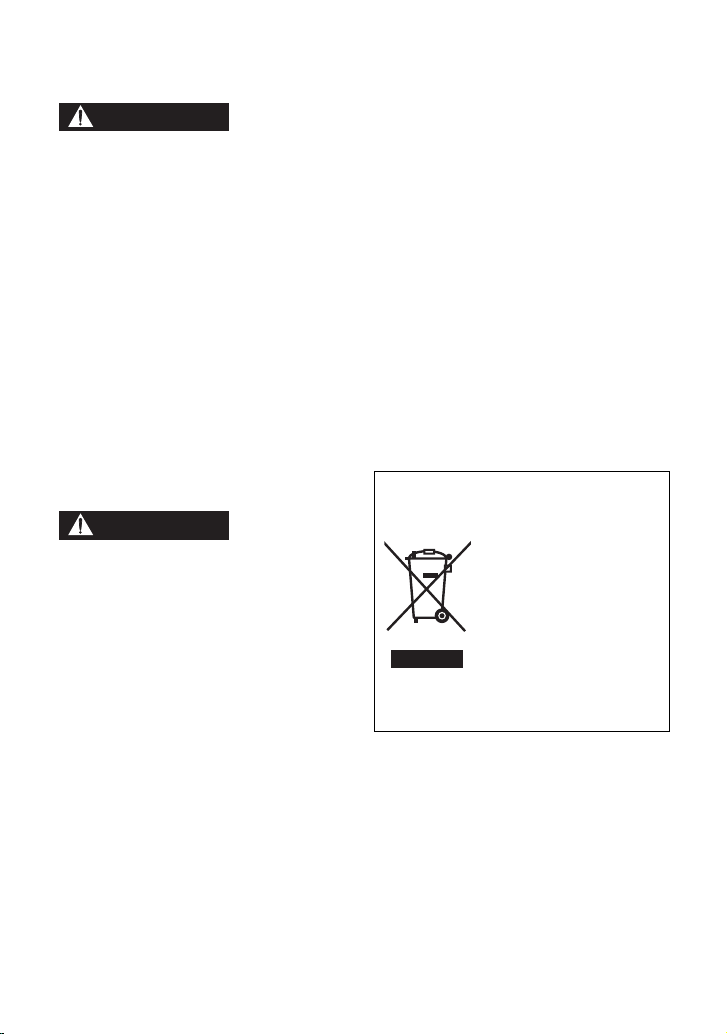
Precautions
WARNING
CAUTION
USE & LOCATION
device which could be damaged by
improper handling or storage.
≥ TO AVOID SHOCK HAZARD ... Your
camera and power supply should not be
exposed to rain or moisture. Do not
connect the power supply or operate your
camera if it gets wet. Your camera has
been designed for outdoor use, however it
is not designed to sustain direct exposure
to water, rain, sleet, snow, sand, dust, or a
direct splashing from a pool or even a cup
of coffee. This action could permanently
damage the internal parts of your camera.
Do not attempt to disassemble this unit.
There are no user serviceable parts
inside. Unplug your camera from the
power supply before cleaning.
≥ AS WITH ANY SMALL OBJECT, SD
CARDS CAN BE SWALLOWED BY
YOUNG CHILDREN. DO NOT ALLOW
CHILDREN TO HANDLE THE SD CARD.
≥ DO NOT AIM YOUR CAMERA AT THE
SUN OR OTHER BRIGHT OBJECTS
≥ DO NOT EXPOSE YOUR CAMERA TO
EXTENDED HIGH TEMPERATURE ...
Such as, in direct sunlight, inside a closed
car, next to a heater, etc... This action
could permanently damage the internal
parts of your camera.
≥ AVOID SUDDEN CHANGES IN
TEMPERATURE ... If the unit is suddenly
moved from a cold place to a warm place,
moisture may form on the SD card and
inside the unit.
≥ DO NOT LEAVE YOUR CAMERA OR
THE POWER SUPPLY TURNED ON
WHEN NOT IN USE.
≥ STORAGE OF YOUR CAMERA ... Store
and handle your camera in a manner that
will not subject it to unnecessary
movement (avoid shaking and striking).
Your camera contains a sensitive pick-up
CARE
≥ TO CLEAN YOUR CAMERA ... Do not
use strong or abrasive detergents when
cleaning your camera body.
≥ TO PROTECT THE LENS ... Do not touch
the surface of the lens with your hand.
Use a commercial camera lens solution
and lens paper when cleaning the lens.
Improper cleaning can scratch the lens
coating.
≥ TO PROTECT THE FINISH OF YOUR
CAMERA ... Before handling your
camera, make sure your hands and face
are free from any chemical products, such
as suntan lotion, as it may damage the
finish.
-If you see this symbol-
Information on Disposal in other
Countries outside the European
Union
This symbol is only
valid in the European
Union.
If you wish to discard
this product, please
contact your local
authorities or dealer
and ask for the correct
method of disposal.
VQT2U72
7
Page 8
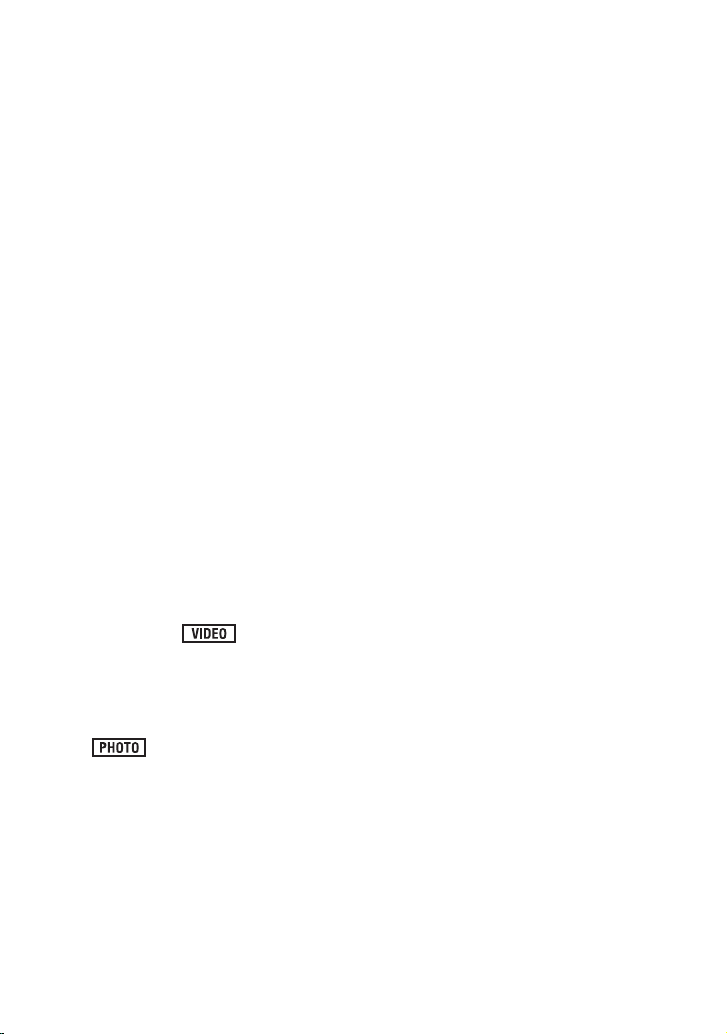
∫ Indemnity about recorded
content
Panasonic does not accept any
responsibility for damages directly or
indirectly due to any type of problems that
result in loss of recording or edited content,
and does not guarantee any content if
recording or editing does not work properly.
Likewise, the above also applies in a case
where any type of repair is made to the unit.
∫ Cards that you can use with
this unit
SD Memory Card, SDHC Memory Card
and SDXC Memory Card
≥ 4 GB or more Memory Cards that do not
have the SDHC logo or 48 GB or more
Memory Cards that do not have the SDXC
logo are not based on SD Memory Card
Specifications.
≥ Refer to page 22 for more details on SD
cards.
∫ For the purposes of these
operating instructions
≥ SD Memory Card, SDHC Memory Card
and SDXC Memory Card are referred to
as the “SD card”.
≥ Functions that can be used for motion
picture recording/motion picture playback
are indicated by in these
operating instructions.
≥ Functions that can be used for still picture
recording (including the still picture
recording in Motion Picture Recording
Mode)/still picture playback are indicated
by in these operating
instructions.
≥ Pages for reference are indicated by an
arrow, for example: l 00
8
VQT2U72
Page 9
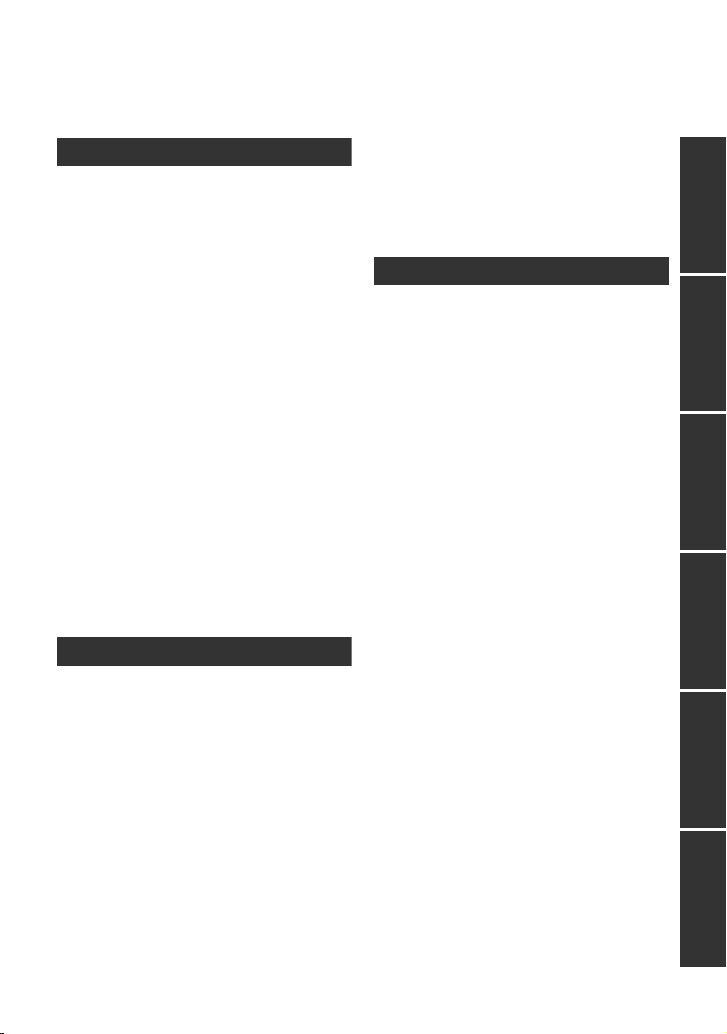
Contents
Accessories............................................11
Quick Guide ............................................12
Preparation
Before using
[1] Parts identification and
handling ...................................... 15
Setup
[1] Power supply.............................. 18
Charging the battery .................... 18
Inserting/removing the battery ..... 19
Charging and recording time........ 20
Connecting to the AC outlet ......... 21
[2] Recording to a card ................... 22
Cards that you can use
with this unit ................................. 22
Inserting/removing an SD card .... 23
[3] Turning the unit on/off ............... 24
Turning the unit on and off
with the power button................... 24
Turning the unit on and off
with the LCD monitor ................... 24
[4] Selecting a mode ....................... 25
[5] Adjusting LCD monitor.............. 26
How to use the touch screen ....... 26
Recording Yourself....................... 26
[6] Setting date and time................. 27
Basic
Recording/Playback
[1] Before recording ........................ 28
[2] Recording motion pictures ....... 29
[3] Recording still pictures ............. 31
Recording still pictures in Motion
Picture Recording Mode .............. 32
[4] Intelligent Auto Mode ................ 33
[5] Motion picture/Still picture
playback...................................... 35
Setup
[1] Using the menu screen ............. 38
Using the quick menu .................. 39
[2] Using the Setup Menu ............... 40
[3] Using with the remote
control......................................... 47
Operation of direction buttons/
OK button..................................... 48
Advanced
Recording (Advanced)
[1] Zoom in/out function ................. 49
Extra Optical Zoom ...................... 49
[2] Optical Image Stabilizer
Function...................................... 50
[3] AF/AE tracking ........................... 51
[4] 1080/60p recording .................... 52
[5] Recording functions of
operation icons .......................... 53
Operation icons............................ 53
[6] Recording functions of
menus ......................................... 59
[7] Manual recording....................... 76
White balance .............................. 77
Manual shutter speed/
iris adjustment.............................. 78
Manual focus adjustment ............. 79
Playback (Advanced)
[1] Playback Operations................. 80
Motion picture playback using
operation icon .............................. 80
Creating still picture from motion
picture .......................................... 81
Highlight&Time frame index......... 82
Repeat playback .......................... 82
Resuming the previous
playback....................................... 83
Zooming in on a still picture during
playback (Playback zoom)........... 83
PreparationBasicAdvancedCopy/DubbingWith a PCOthers
VQT2U72
9
Page 10
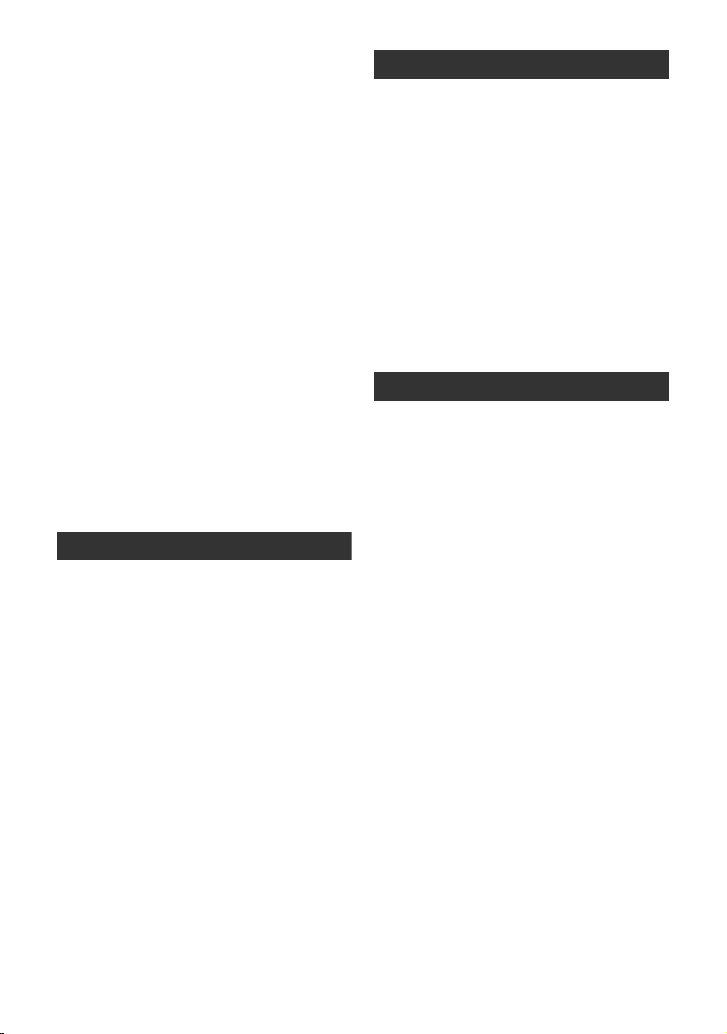
[2] Various playback functions ...... 84
Playing back motion pictures/
still pictures by date ..................... 84
Face Highlight Playback/
Highlight Playback/
Intelligent Scene Selection........... 85
Changing the playback settings and
playing back the slide show ......... 88
Editing
[1] Deleting scenes/still pictures ... 89
Dividing a scene to partially
delete ........................................... 91
Deleting personal information ...... 92
Protecting scenes/still pictures..... 92
[2] DPOF setting .............................. 93
With a TV
[1] Watching Video/Pictures
on your TV .................................. 94
Connecting with
a HDMI mini cable........................ 97
Connecting with
the AV multi cable ........................ 97
[2] Playback using VIERA Link
(HDAVI Control
™
) ....................... 98
Copy/Dubbing
With this unit/other products
[1] Connecting a DVD burner to
copy to/play back a disc.......... 100
Preparing for copying/
playing back ............................... 100
Copying to discs......................... 102
Playing back the copied disc...... 105
Managing the copied disc .......... 106
[2] Dubbing images onto other
video devices ........................... 107
With a PC
Before using
[1] What you can do with a PC..... 108
End User License Agreement.... 110
[2] Operating environment ........... 111
Setup
[1] Installation ................................ 114
[2] Connecting to a PC.................. 116
About the PC display................. 118
Using with a PC
[1] Starting HD Writer AE 2.1 ........ 119
Reading the operating instructions
of the software applications ....... 119
[2] If using Mac .............................. 120
Others
Indications
[1] Indications ................................ 121
[2] Messages.................................. 124
™
About recovery........................... 125
Troubleshooting ..................................126
Cautions for use .................................. 132
About copyright...................................137
Recording modes/
approximate recordable time ............. 138
Number of recordable pictures .......... 139
Specifications ...................................... 141
Optional accessories ..........................145
Accessory Order Form (For USA
and Puerto Rico Customers) ..... 148
Limited Warranty (ONLY FOR U.S.A.
AND PUERTO RICO)............................149
Index .....................................................151
Spanish Quick Use Guide/
Guía española para el uso rápido ......153
10
VQT2U72
Page 11
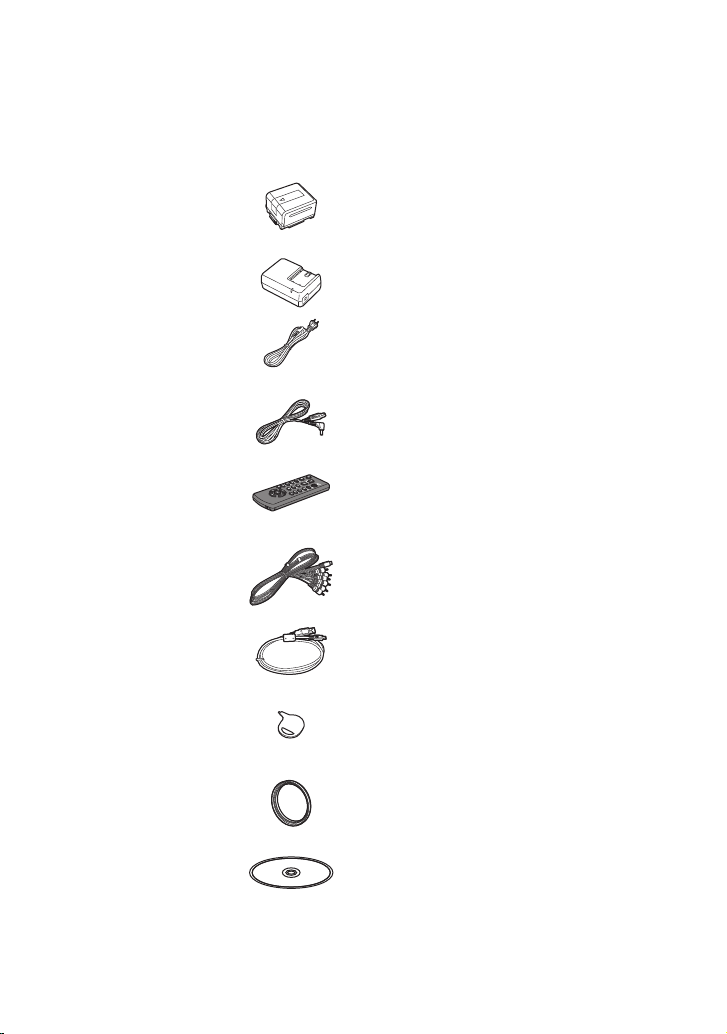
Accessories
Check the accessories before using this unit.
Keep the accessories out of reach of children to prevent swallowing.
Product numbers correct as of Apr. 2010. These may be subject to change.
Battery pack
VW-VBG130
AC adaptor
VSK0697
AC cable
K2CA2CA00025
DC cable
K2GJYDC00004
Remote control
(Built-in battery)
N2QAEC000024
AV multi cable
K1HY12YY0004
USB cable
K1HY04YY0032
Stylus pen
VGQ0C14
Lens hood
VDW2053
CD-ROM
Software
11
VQT2U72
Page 12

Quick Guide
Charging lamp
[CHARGE] A
Lights up:
Charging
Goes off:
Charging completed
∫ Charging the battery
1 Connect the AC cable to the AC adaptor
and the AC outlet.
2 Insert the battery into the AC adaptor by
aligning the arrows.
∫ Inserting the battery
Install the battery by inserting it in the
direction shown in the figure.
1) Open the LCD monitor.
≥ Check that the access lamp has gone off.
2) Open the SD card/terminal cover and
insert (remove) the SD card into (from)
the card slot.
≥ Face the label side B in the direction
shown in the illustration and press it
straight in as far as it will go.
≥ Press the center of the SD card and then
pull it straight out.
3) Securely close the SD card/terminal
cover.
≥ Securely close it until it clicks.
∫ Turning the unit on/off
Turning the unit on and off with the
power button
Press the power button to turn on the unit.
A Insert the battery until it clicks and locks.
∫ Inserting/removing an SD card
Access lamp [ACCESS] A
≥ When this unit is accessing the SD
card, the access lamp lights up.
12
VQT2U72
A The status indicator lights on.
≥ To turn off the unit, hold down the power
button until the status indicator goes off.
Turning the unit on and off with the LCD
monitor
Unit is turned on when the LCD monitor is
opened, and unit is turned off when it is
closed.
To turn on the unit
A The status indicator lights on.
Page 13
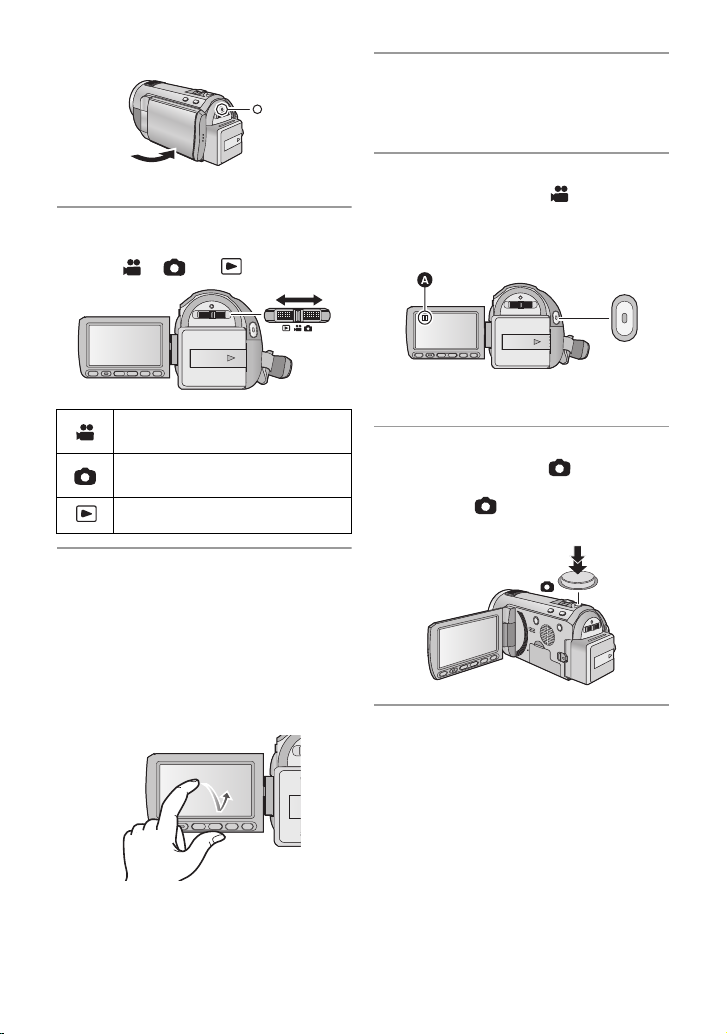
To turn off the unit
∫ Language selection
1) Press the MENU button, then touch
[SETUP] # [LANGUAGE].
2) Touch [English].
B The status indicator goes off.
∫ Selecting a mode
Operate the mode switch to change the
mode to , or .
Motion Picture Recording
Mode (l 29)
Still Picture Recording Mode
(l 31)
Playback Mode (l 35, 80)
∫ How to use the touch screen
You can operate by directly touching the
LCD monitor (touch screen) with your finger.
It is easier to use the stylus pen (supplied)
for detailed operation or if it is hard to
operate with your fingers.
Touch and release the touch screen to select
icon or picture.
∫ Recording motion pictures
1) Change the mode to .
2) Open the LCD monitor.
3) Press the recording start/stop button to
start recording.
A When you begin recording, ; changes
to ¥.
∫ Recording still pictures
1) Change the mode to .
2) Open the LCD monitor.
3) Press the button fully to take the
picture.
13
VQT2U72
Page 14
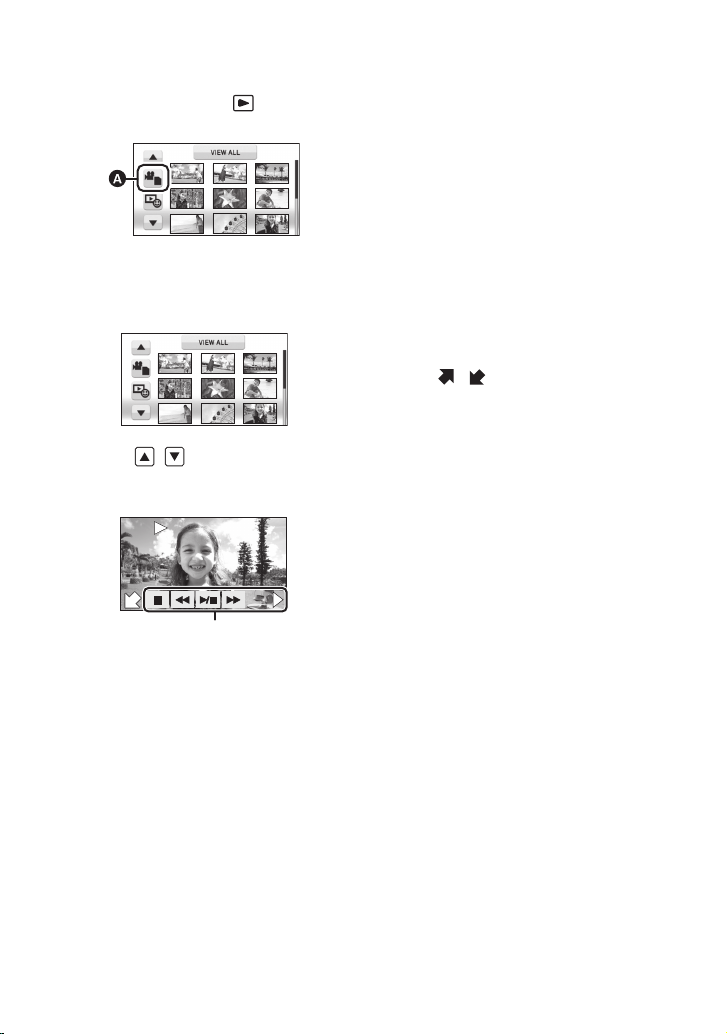
∫ Motion picture/Still picture
F
0h00m00s0h00m00s0h00m00s
F
F
playback
1) Change the mode to .
2) Touch the play mode select icon A.
3) Touch [VIDEO/SD CARD] or [PICTURE/
SD CARD].
4) Touch the scene or the still picture to be
played back.
≥ Next (previous) page can be displayed by
touching / .
5) Select the playback operation by
touching the operation icon.
(Motion picture playback)
1/;: Playback/Pause
6: Rewind playback
5: Fast forward playback
∫: Stops the playback and shows
the thumbnails.
1: Displays the direct playback bar.
(l 81)
(Still picture playback)
1/;: Slide show (playback of the still
pictures in numerical order) start/
pause.
2;: Plays back the previous picture.
;1: Plays back the next picture.
∫: Stops the playback and shows
the thumbnails.
≥ Touch
/ to display/not-display the
operation icon.
A Operation icon
14
VQT2U72
Page 15
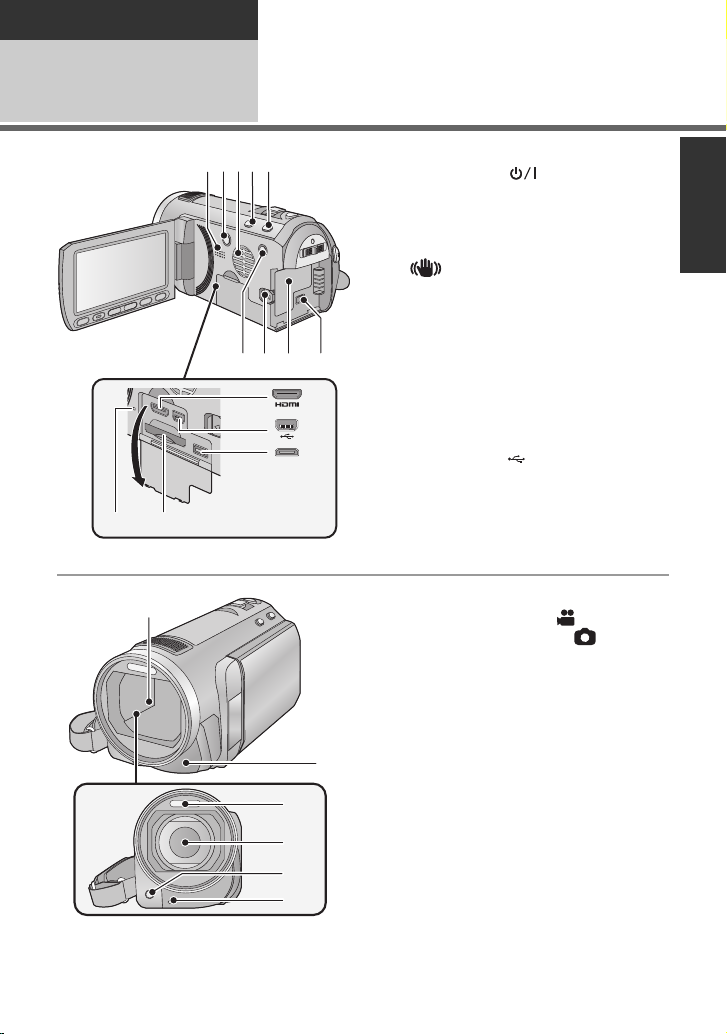
Preparation
10
89
2345
67
11
12
13
1
14
15
16
17
18
19
20
Before using
1
Parts identification and
handling
1 Speaker
2 Power button [ ] (l 24)
3 Inlet (cooling fan) (l 28)
4 Intelligent auto/Manual button
[iA/MANUAL] (l 33, 76)
5 Optical image stabilizer button
[ /O.I.S.] (l 50)
6 1080/60p button [1080/60p] (l 52)
7 Battery release lever [BATT] (l 19)
8 Battery holder (l 19)
9 DC input terminal [DC IN] (l 21)
≥ Always use the supplied AC adaptor or a
genuine Panasonic AC adaptor
(VW-AD21PP-K; optional).
10 HDMI mini connector [HDMI] (l 94,
98)
11 USB terminal [ ] (l 101, 116)
12 AV multi connector (l 94, 107)
≥ Use the AV multi cable (only the supplied
cable).
13 Card slot (l 23)
14 Access lamp [ACCESS] (l 23)
15 Lens cover
≥ The lens cover opens in Motion
Picture Recording Mode or Still
Picture Recording Mode. (l 25)
16 Remote control sensor (l 48)
17 Built-in flash (l 56)
18 Lens (LEICA DICOMAR)
≥ Please refer to page 28 for details about
attaching the lens hood.
19 AF assist lamp (l 75)
20 Recording lamp (l 43)
15
VQT2U72
Page 16
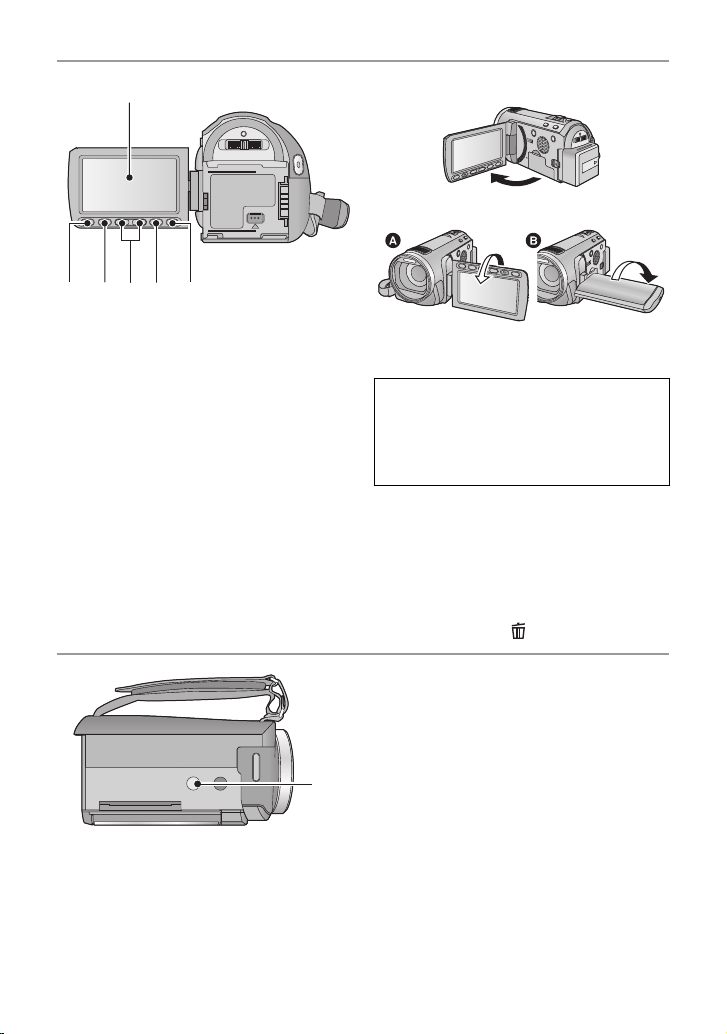
21
2727
21 LCD monitor (Touch screen) (l 26)
≥ It can open up to 90o.
22 23 24 25
26
≥ It can rotate up to 180o A towards the lens
or 90o B towards the opposite direction.
Due to limitations in LCD production
technology, there may be some tiny bright
or dark spots on the LCD monitor screen.
However, this is not a malfunction and
does not affect the recorded picture.
22 Quick menu button [Q.MENU] (l 39)
23 Sub recording start/stop button
(l 28)
≥ This button functions in the same manner
as the recording start/stop button.
24 Adjust zoom buttons (l 49)
25 Menu button [MENU] (l 38)
26 Delete button [ ] (l 89)
27 Tripod receptacle
16
VQT2U72
Page 17
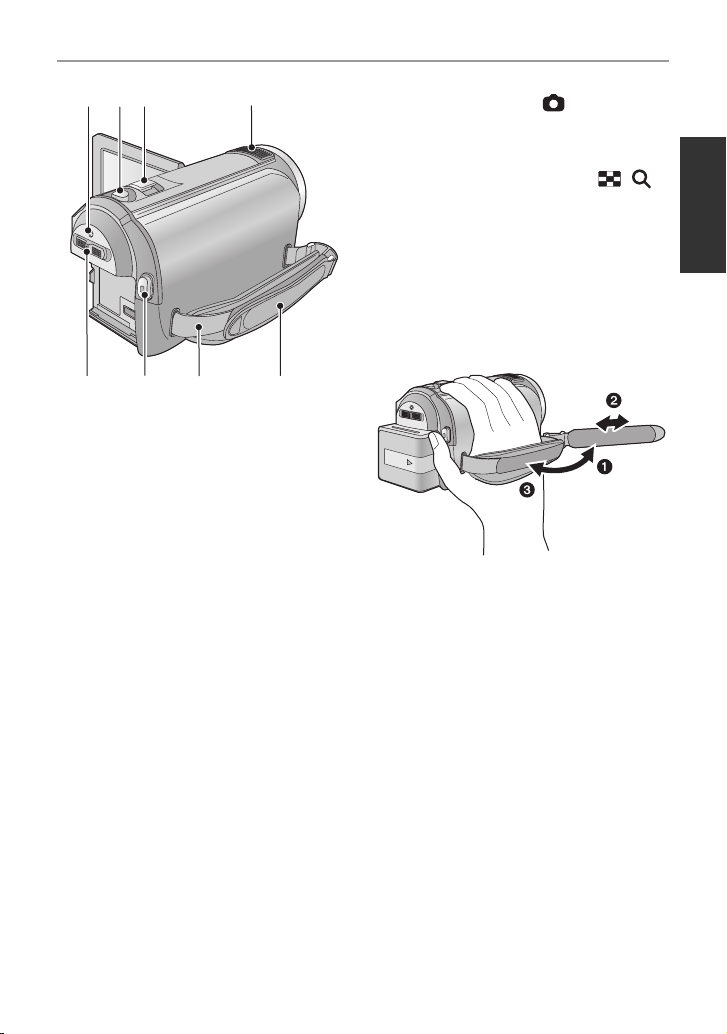
28 Status indicator (l 24)
28 29 30 31
32
33 34 35
29 Photoshot button [ ] (l 31)
30 Zoom lever [W/T] (In Motion Picture
Recording Mode or Still Picture
Recording Mode) (l 49)
Thumbnail display switch [ / ]/
Volume lever [sVOLr] (In Playback
Mode) (l 37)
31 Internal microphones
32 Mode switch (l 25)
33 Recording start/stop button (l 29)
34 Shoulder strap fixture
35 Grip belt
Adjust the length of the grip belt so that it fits
your hand.
1 Flip the belt.
2 Adjust the length.
3 Replace the belt.
17
VQT2U72
Page 18
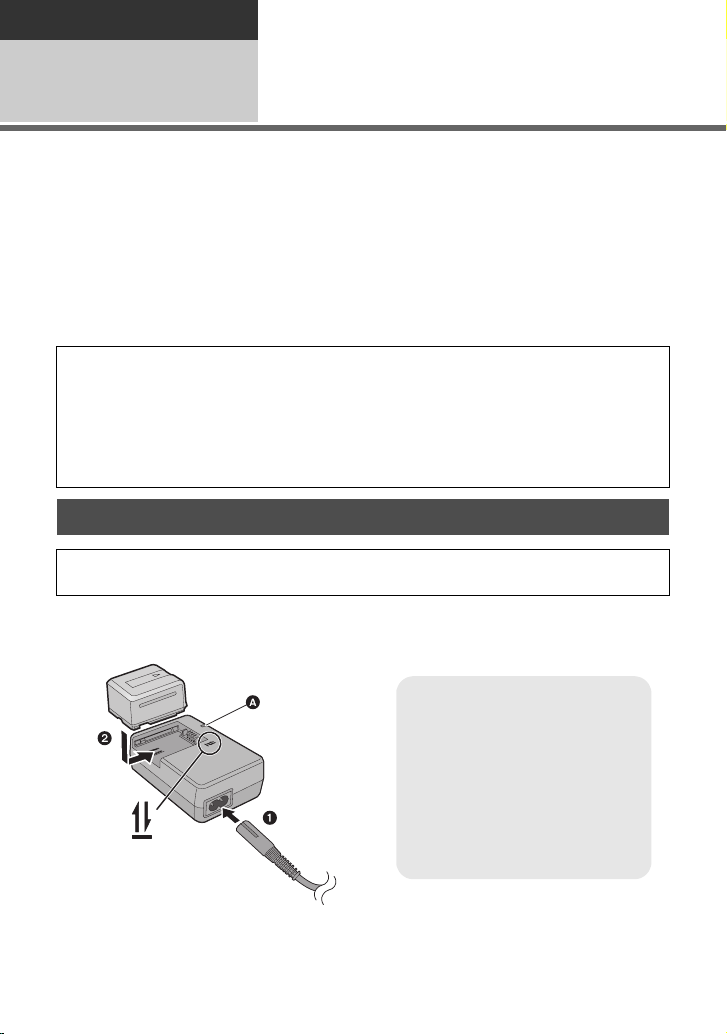
Preparation
Charging lamp
[CHARGE] A
Lights up:
Charging (Battery charging time: l20)
Goes off:
Charging completed
Flashing:
Be sure to connect the unit
correctly. (l 134)
Setup
Power supply
1
∫ About batteries that you can use with this unit
The battery that can be used with this unit is VW-VBG130/VW-VBG260/VW-VBG6.
≥ The unit has a function for distinguishing batteries which can be used safely. The
dedicated battery (VW-VBG130/VW-VBG260/VW-VBG6) supports this function. The
only batteries suitable for use with this unit are genuine Panasonic products and
batteries manufactured by other companies and certified by Panasonic. (Batteries
which do not support this function cannot be used). Panasonic cannot in any way
guarantee the quality, performance or safety of batteries which have been
manufactured by other companies and are not genuine Panasonic products.
≥
To use the VW-VBG6 for this unit, the battery pack holder kit VW-VH04 (optional) is required.
It has been found that counterfeit battery packs which look very similar to the genuine
product are made available to purchase in some markets. Some of these battery packs
are not adequately protected with internal protection to meet the requirements of
appropriate safety standards. There is a possibility that these battery packs may lead
to fire or explosion. Please be advised that we are not liable for any accident or failure
occurring as a result of use of a counterfeit battery pack. To ensure that safe products
are used we would recommend that a genuine Panasonic battery pack is used.
Charging the battery
When this unit is purchased, the battery is not charged. Charge the battery before
using this unit for the first time.
Important:
If the DC cable is connected to the AC adaptor, then the battery will not charge.
Remove the DC cable from the AC adaptor.
1 Connect the AC cable to the AC adaptor and the AC outlet.
2 Insert the battery into the AC adaptor by aligning the arrows.
18
VQT2U72
Page 19
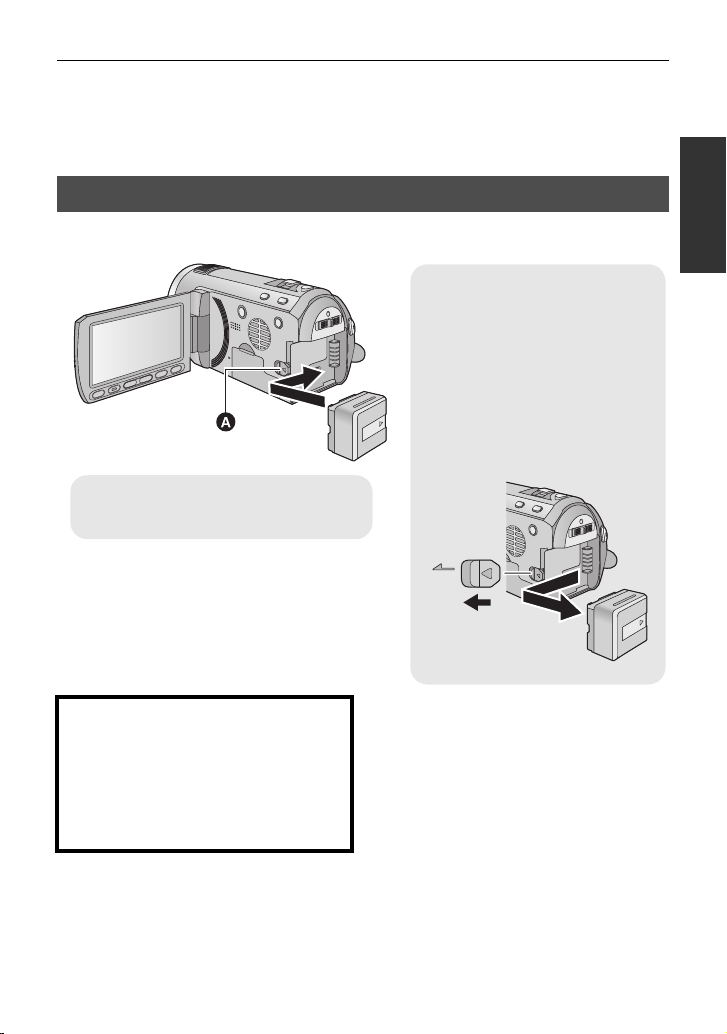
≥ We recommend using Panasonic batteries (l 11, 20, 145).
Removing the battery
Be sure to hold down the power
button until the status indicator
goes off. Then remove the battery
while supporting the unit to prevent
it from dropping.
Move the battery release lever in
the direction indicated by the
arrow and remove the battery
when unlocked.
BATT
A Insert the battery until it clicks and
locks.
≥ If you use other batteries, we cannot guarantee the quality of this product.
≥ Do not heat or expose to flame.
≥ Do not leave the battery(ies) in an automobile exposed to direct sunlight for a long period
of time with doors and windows closed.
Inserting/removing the battery
Install the battery by inserting it in the direction shown in the figure.
CAUTION
Danger of explosion if battery is
incorrectly replaced. Replace only with
the same or equivalent type
recommended by the manufacturer.
Dispose of used batteries according to
the manufacturer’s instructions.
19
VQT2U72
Page 20
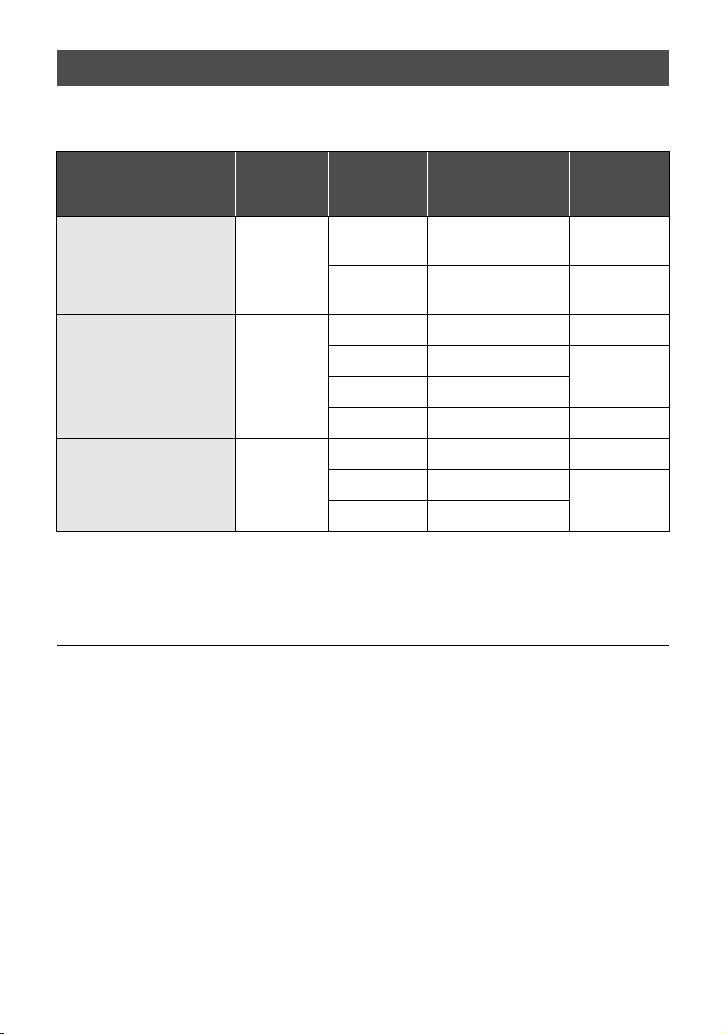
Charging and recording time
∫ Charging/Recording time
≥ Temperature: 25 oC (77 oF)/humidity: 60%
Battery model number
[Voltage/Capacity
(minimum)]
Supplied battery/
VW-VBG130 (optional)
[7.2 V/1250 mAh]
Charging
time
2h35min
Recording
mode
1080/60p,
HA
HG, HX,
HE
1080/60p 3 h 10 min 1 h 55 min
VW-VBG260 (optional)
[7.2 V/2500 mAh]
4h40min
HA 3h15min
HG, HX 3 h 20 min
HE 3h20min 2h5min
1080/60p 7 h 50 min 4 h 50 min
VW-VBG6 (optional)
[7.2 V/5400 mAh]
*
9h25min
HA, HG
HX,
HE 8h15min
* The battery pack holder kit VW-VH04 (optional) is necessary.
≥ These times are approximations.
≥ The indicated charging time is for when the battery has been discharged completely.
Charging time and recordable time vary depending on the usage conditions such as
high/low temperature.
Maximum
continuous
recordable
recordable time
1h40min 1h
1h45min 1h5min
8h10min
5h5min
Actual
time
2h
≥ The actual recordable time refers to the recordable time when repeatedly starting/stopping
recording, turning the unit on/off, moving the zoom lever etc.
≥ The batteries heat up after use or charging. This is not a malfunction.
20
VQT2U72
Page 21
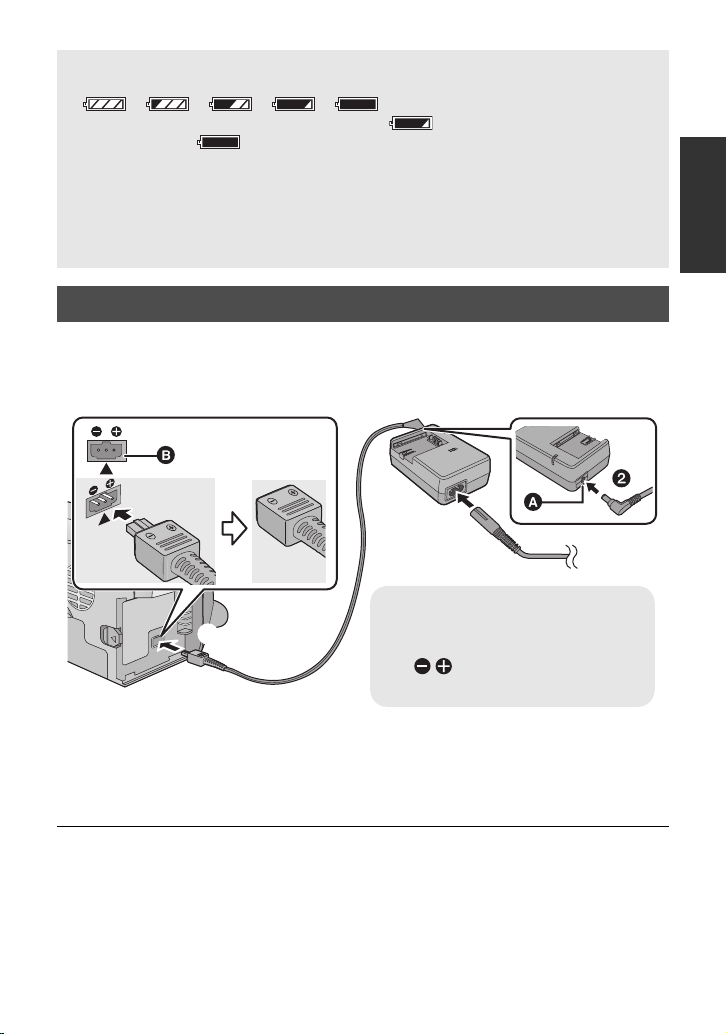
Battery capacity indication
DC IN
A DC output terminal
B DC input terminal
Insert the DC cable matching the
[ ] mark of the DC input
terminal.
≥ The display changes as the battery capacity reduces.
≥ The remaining battery capacity is displayed when using the Panasonic battery that you
≥ If the actual remaining time exceeds 9 hours 59 minutes, the indication will stay green
≥ When using the AC adaptor or batteries made by other companies, the remaining
####
If there is less than 3 minutes remaining, then will become red. If the battery
discharges, then will flash.
can use for this unit. The actual time can vary depending on your actual use.
and will not change until the remaining time falls below 9 hours 59 minutes.
battery capacity will not be shown.
Connecting to the AC outlet
Important:
While the DC cable is connected to the AC adaptor, the battery will not charge.
≥ Do not use the AC cable with any other equipment as it is designed only for this unit.
Also, do not use the AC cable from other equipment with this unit.
1 Connect the AC cable to the AC adaptor and the AC outlet.
2 Connect the DC cable to the AC adaptor.
3 Connect the DC cable to the DC input terminal [DC IN].
≥ When removing the AC adaptor, be sure to hold down the power button until the status
indicator goes off. Then remove the AC adaptor.
VQT2U72
21
Page 22
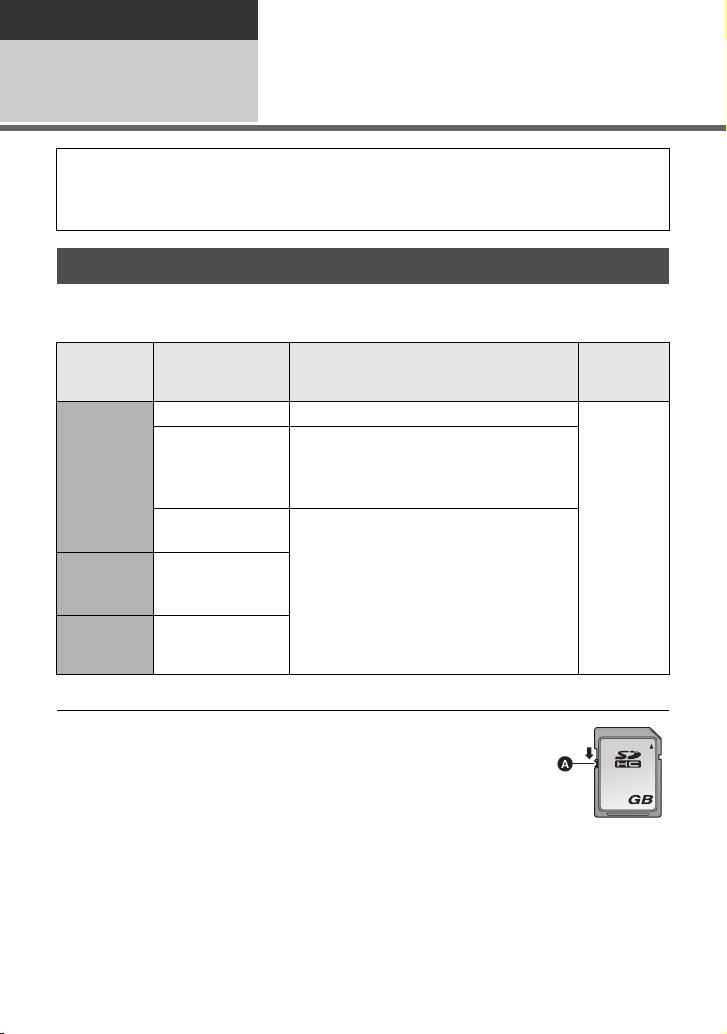
Preparation
32
Setup
Recording to a card
2
This unit (an SDXC compatible device) is compatible with SD Memory Cards, SDHC
Memory Cards and SDXC Memory Cards. When using an SDHC memory card/SDXC
memory card with other equipment, check the equipment is compatible with these
memory cards.
Cards that you can use with this unit
Use SD cards conforming to Class 4 or higher of the SD Speed Class Rating* for
motion picture recording.
Card type Capacity Motion picture recording
8 MB/16 MB Cannot be used.
SD
Memory
Card
SDHC
Memory
Card
SDXC
Memory
Card
* The SD Speed Class Rating is the speed standard for successive writes.
32 MB/64 MB/
128 MB/256 MB
512MB/1GB/
4GB/6GB/8GB/
12 GB/16 GB/
24 GB/32 GB
48 GB/64 GB
Cannot be guaranteed in operation.
The recording may suddenly stop during
motion picture recording depending on
the SD card you use. (l 127)
2GB
Can be used.
picture
recording
Can be
used.
Still
≥ 4 GB or more Memory Cards that do not
have the SDHC logo or 48 GB or more
Memory Cards that do not have the SDXC
logo are not based on SD Memory Card
Specifications.
22
VQT2U72
≥ When the write-
protect switch A on
SD card is locked, no
recording, deletion or
editing will be possible
on the card.
≥ Keep the Memory Card out of reach of
children to prevent swallowing.
Page 23
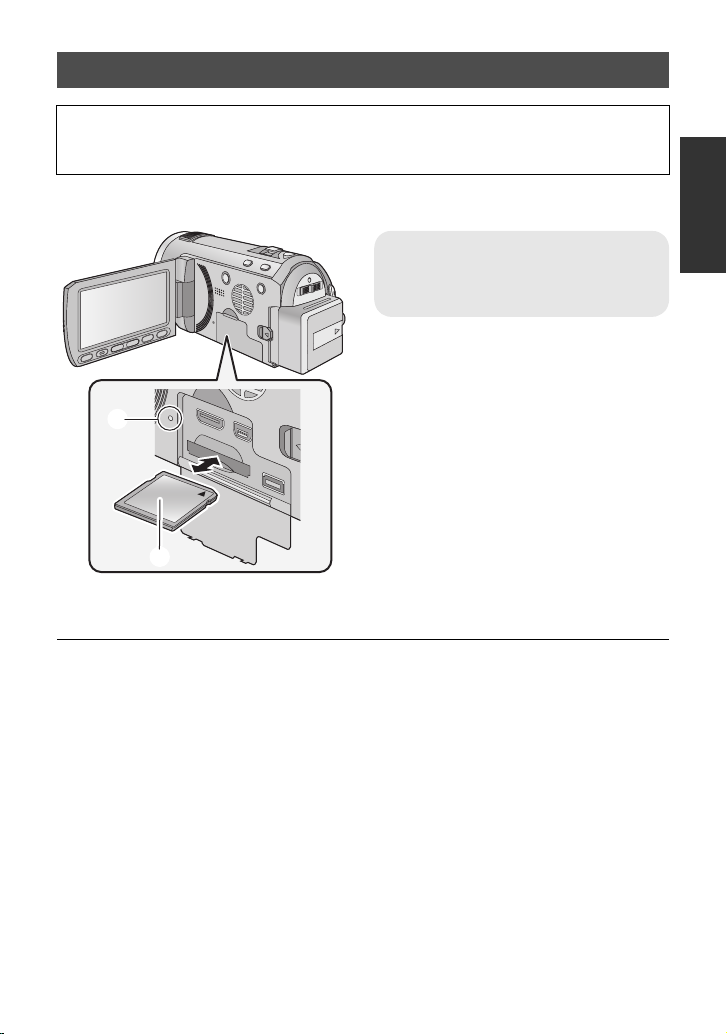
Inserting/removing an SD card
When using an SD card not from Panasonic, or one previously used on other equipment,
for the first time on this unit, format the SD card. (l 45) When the SD card is formatted, all
of the recorded data is deleted. Once the data is deleted, it cannot be restored.
Caution:
Check that the access lamp has gone off.
Access lamp [ACCESS] A
≥ When this unit is accessing the SD
card, the access lamp lights up.
1 Open the LCD monitor.
2 Open the SD card/terminal
cover and insert (remove) the
SD card into (from) the card
slot.
≥ Face the label side B in the direction
shown in the illustration and press it
straight in as far as it will go.
≥ Press the center of the SD card and then
pull it straight out.
3 Securely close the SD card/
terminal cover.
≥ Securely close it until it clicks.
≥ Do not touch the terminals on the back of
the SD card.
≥ Do not apply strong shocks, bend, or drop
the SD card.
≥ Electrical noise, static electricity or the
failure of this unit or the SD card may
damage or erase the data stored on the
SD card.
≥ When the card access lamp is lit, do not:
jRemove the SD card
jTurn the unit off
jInsert and remove the USB cable
jExpose the unit to vibrations or shock
Performing the above while the lamp is on
may result in damage to data/SD card or
this unit.
≥ Do not expose the terminals of the SD
card to water, garbage or dust.
≥ Do not place SD cards in the following
areas:
jIn direct sunlight.
jIn very dusty or humid areas.
jNear a heater.
jLocations susceptible to significant
difference in temperature (condensation
can occur).
jWhere static electricity or
electromagnetic waves occur.
≥ To protect SD cards, return them to their
cases when you are not using them.
≥ About disposing of or giving away the SD
card. (l 135)
VQT2U72
23
Page 24
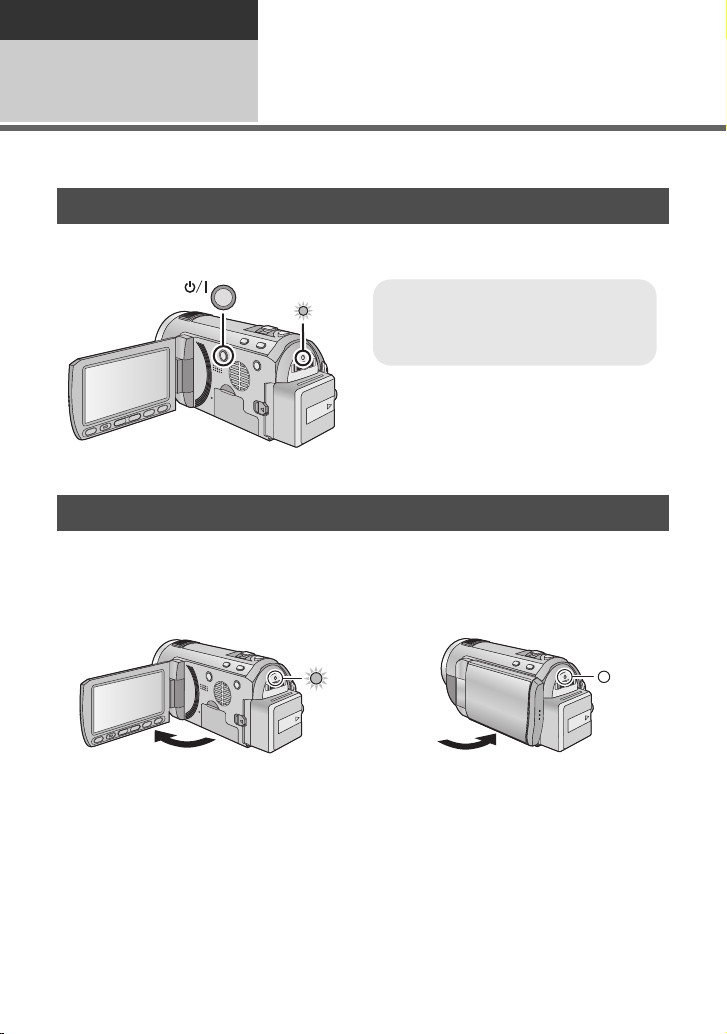
Preparation
To turn off the unit
Hold down the power button until the
status indicator goes off.
Setup
Turning the unit on/off
3
You can turn the unit on and off using the power button or by opening and closing the LCD
monitor.
Turning the unit on and off with the power button
Press the power button to turn on the unit
A The status indicator lights on.
Turning the unit on and off with the LCD monitor
Unit is turned on when the LCD monitor is opened, and unit is turned off when it is closed.
During normal use, opening and closing of the LCD monitor can be conveniently used
to turn the unit on/off.
∫ To turn on the unit
∫ To turn off the unit
A The status indicator lights on.
≥ The unit will not turn off while recording motion pictures even if the LCD monitor is closed.
≥ In the following cases, opening the LCD monitor does not turn on the unit. Press the power
button to turn on the unit.
jWhen the unit is originally purchased
jWhen you have turned off the unit using the power button
24
VQT2U72
B The status indicator goes off.
Page 25
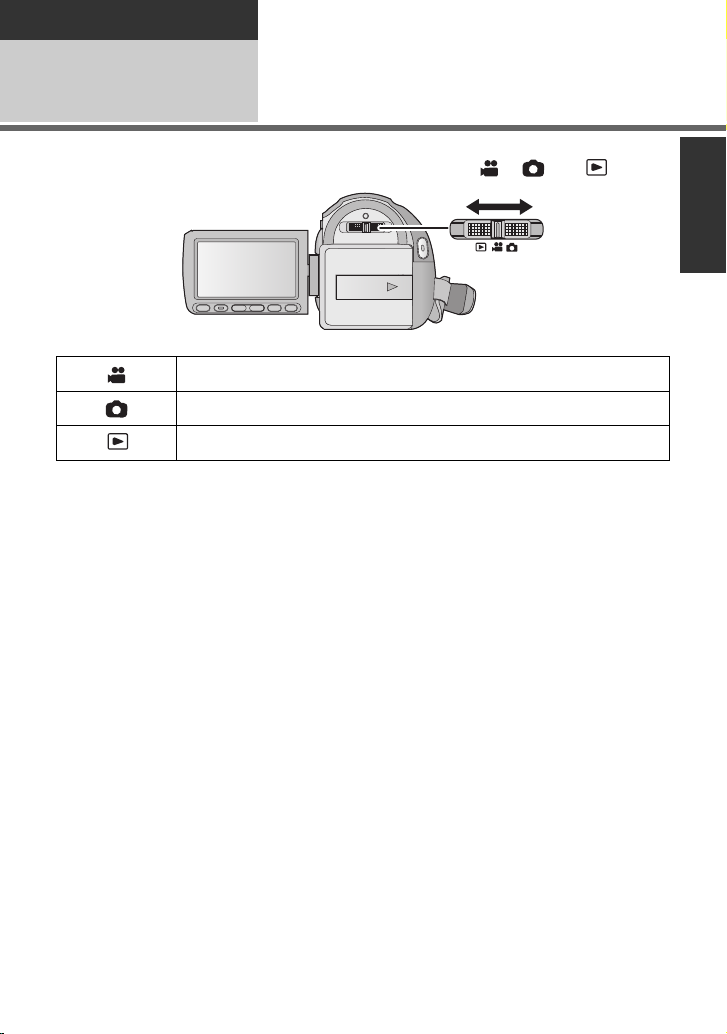
Preparation
Setup
Selecting a mode
4
Change the mode to recording or playback.
Operate the mode switch to change the mode to , or .
Motion Picture Recording Mode (l 29)
Still Picture Recording Mode (l 31)
Playback Mode (l 35, 80)
25
VQT2U72
Page 26
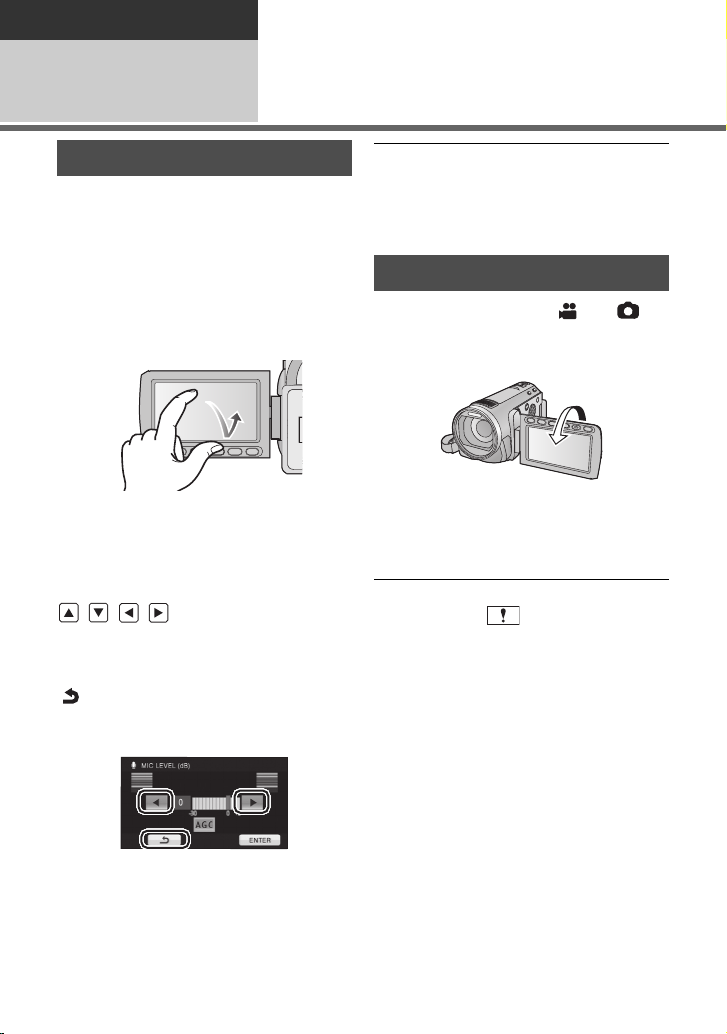
Preparation
Setup
Adjusting LCD monitor
5
How to use the touch screen
You can operate by directly touching the
LCD monitor (touch screen) with your finger.
It is easier to use the stylus pen (supplied)
for detailed operation or if it is hard to
operate with your fingers.
∫ Touch
Touch and release the touch screen to select
icon or picture.
≥ Touch the center of the icon.
≥ Touching the touch screen will not operate
while you are touching another part of the
touch screen.
∫ About the operation icons
///:
These icons are used to switch the menu
and thumbnail display page, for item
selection and setting etc.
:
Touch to return to the previous screen
such as when setting menus.
≥ Do not touch on the LCD monitor with
hard pointed tips, such as ball point pens.
≥ Perform the touch screen calibration when
the touch is not recognized or wrong
location is recognized. (l 45)
Recording Yourself
¬ Change the mode to or .
Rotate the LCD monitor towards
the lens side.
≥ The image is horizontally flipped as if you
see a mirror image. (However the image
recorded is the same as a normal
recording.)
≥ Only some indications will appear on the
screen. When appears, return the
direction of the LCD monitor to normal
position and check the warning/alarm
indication. (l 124)
26
VQT2U72
Page 27
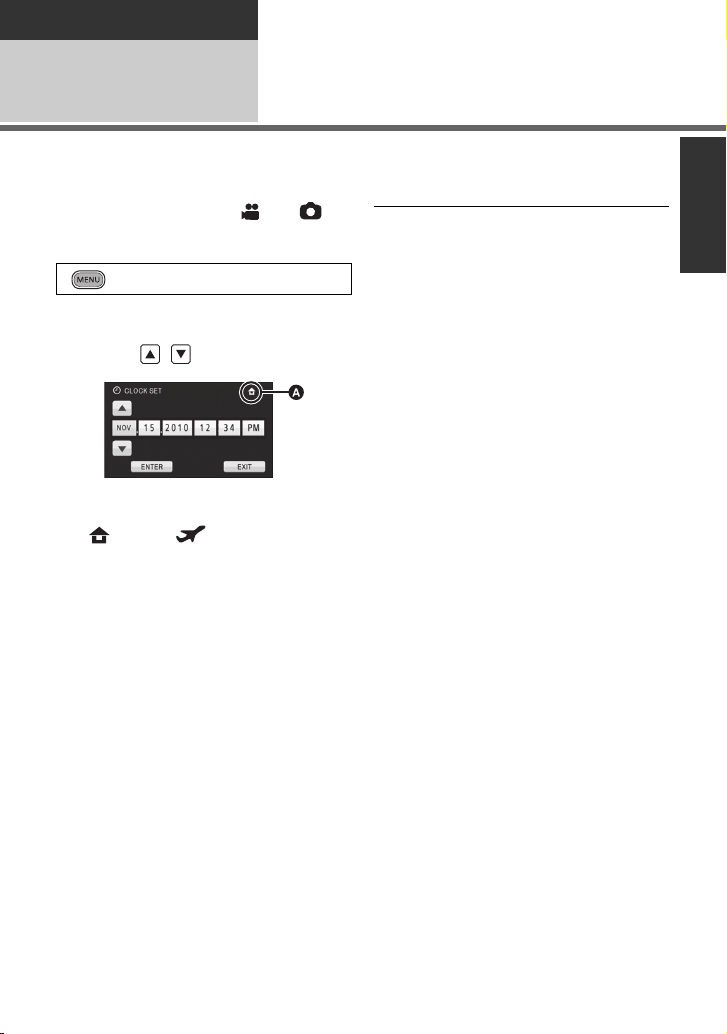
Preparation
Setup
Setting date and time
6
When the unit is turned on for the first time, a message asking you to set the date and time
will appear.
Select [YES] and perform steps 2 to 3 below to set the date and time.
¬ Change the mode to or .
1 Select the menu.
: [SETUP] # [CLOCK SET]
2 Touch the date or time to be
set, then set the desired value
using / .
A Displaying the World time setting
(l 40):
[HOME]/ [DESTINATION]
≥ The year can be set between 2000 and
2039.
≥ The 12-hour system is used to display the
time.
3 Touch [ENTER].
≥ The clock function starts at [00] seconds.
≥
A message prompting for World time setting
may be displayed. Perform the World time
setting by touching the screen. (
≥ Touch [EXIT] or press the MENU button to
complete the setting.
l
40)
≥ The date and time function is driven by a
built-in lithium battery.
≥ When this unit is purchased, the clock is
set. If the time display becomes [- -], the
built-in lithium battery needs to be
charged. To recharge the built-in lithium
battery, connect the AC adaptor or attach
the battery to this unit. Leave the unit as it
is for approx. 24 hours and the battery will
maintain the date and time for approx.
6 months. (The battery is still being
recharged even if the unit is off.)
27
VQT2U72
Page 28
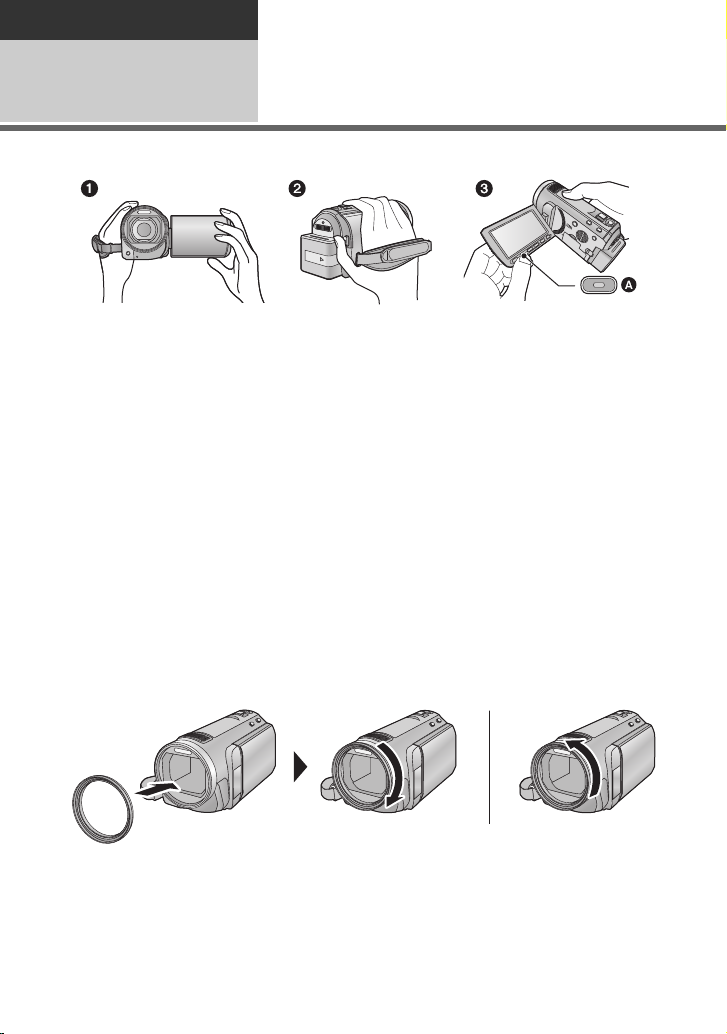
Basic
Recording/
Playback
Before recording
1
∫ Basic camera positioning
1 Hold the unit with both hands.
2 Put your hand through the grip belt.
3 It is convenient to use the Sub-recording Start/Stop button A when holding the unit at
waist level.
≥ When recording, make sure your footing is stable and there is no danger of colliding with
another person or object.
≥ When you are outdoors, record pictures with the sunlight behind you. If the subject is
backlit, it will become dark in the recording.
≥ Keep your arms near your body and separate your legs for better balance.
≥ Do not cover the microphones or the cooling fan inlet with your hand etc.
∫ Basic motion picture recording
≥ The unit should normally be held steady when recording.
≥ If you move the unit when recording, do so slowly, maintaining a constant speed.
≥ The zoom operation is useful for recording subjects you cannot get close to, but overuse of
zoom in and zoom out can make the resulting motion picture less enjoyable to watch.
∫ Attaching/Removing the lens hood
This will reduce the extra light entering the lens in bright sunlight or backlight etc., making it
possible to take clearer pictures.
A Attaching the lens hood
B Removing the lens hood
≥ If you use the Filter kit (optional) or the conversion lens (optional), remove the lens hood.
28
VQT2U72
Page 29
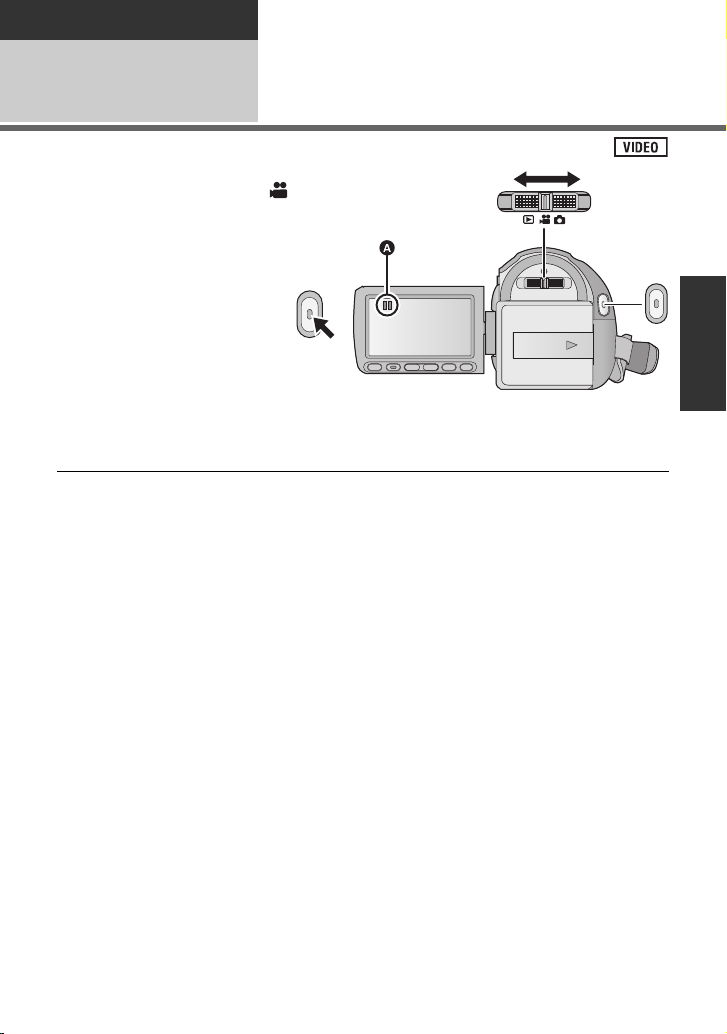
Basic
Recording/
Playback
2
Recording motion
pictures
1 Change the mode to .
2 Open the LCD monitor.
3 Press the recording start/stop
button to start recording.
A When you begin recording, ;
changes to ¥.
4 Press the recording start/stop
button again to pause
recording.
≥ Still pictures can be recorded while recording the motion picture. (l 32)
≥ The images recorded between pressing the recording start/stop button to start recording
and pressing it again to pause recording become one scene.
≥ Maximum number of recordable scenes: 3900
Maximum number of different dates: 200 (l 84)
When either of them reaches to the maximum limit, additional scenes cannot be recorded.
(In the case of SD cards it is the maximum number of recordable scenes per card.)
≥ While recording is in progress, the recording will not stop even if the LCD monitor is closed.
29
VQT2U72
Page 30
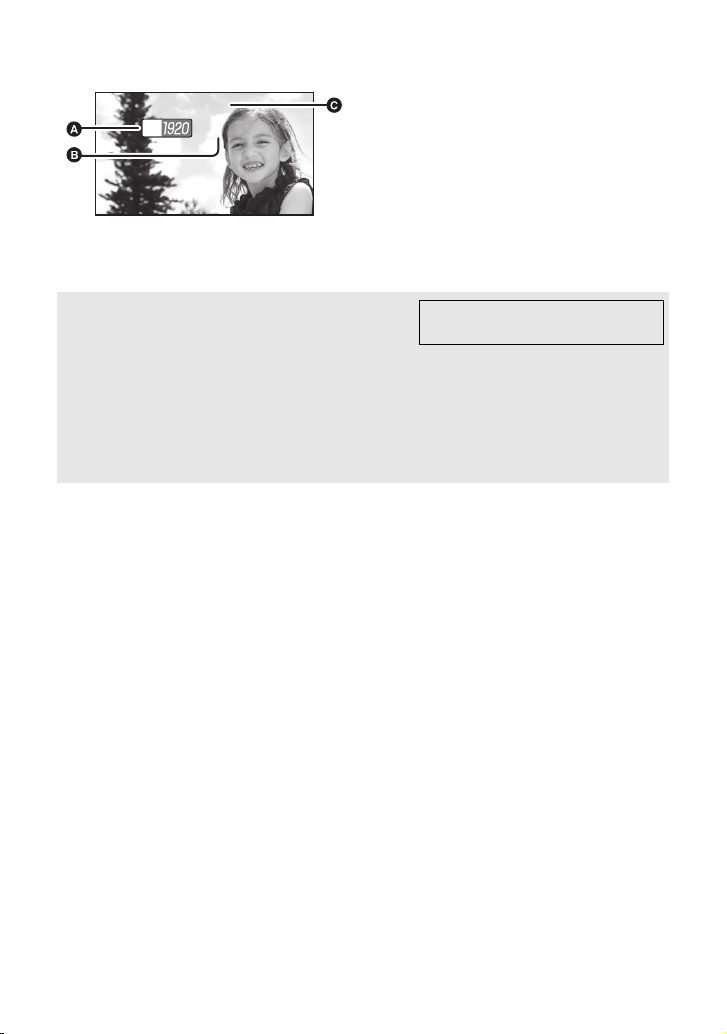
∫ Screen indications in the Motion Picture Recording Mode
0h00m00s0h00m00s0h00m00s
R 1h20mR 1h20mR 1h20m
HG
A Recording mode
B Remaining time left for recording
(When the remaining time is less than
1 minute, [R 0h00m] flashes red.)
C Recording time elapsed
Each time the unit is put into recording
pause, the counter display will be reset
to “0h00m00s”.
About the compatibility of the recorded
motion pictures
≥ They are not compatible with devices other than those that support AVCHD. Images
cannot be played with equipment that does not support AVCHD (ordinary DVD
recorders). Confirm that your equipment supports AVCHD by referring to the operating
instructions.
≥ There are some cases where the recorded motion pictures cannot be played back,
even if the device supports AVCHD. In such cases, play the recorded motion picture
with this unit instead.
30
VQT2U72
Please refer to page 52 about
1080/60p
Page 31

Basic
MEGA
Recording/
Playback
Recording still pictures
3
1 Change the mode to .
2 Open the LCD monitor.
3 Press the button halfway.
(For Auto focus only)
4 Press the button fully.
Focus indication:
A Focus indication
± (The white lamp flashes.):
Focusing
¥ (The green lamp lights up.):
When in focus
No mark:
When focusing is unsuccessful.
B Focus area (area inside brackets)
≥ If you set the Optical image stabilizer function (l 50) to / (MODE1), then the
Image Stabilizer function will be more effective. ( (MEGA Optical Image Stabilizer)
will be displayed when the button is pressed halfway.)
≥ The AF assist lamp lights in dark places.
≥ Focus indication will change to registered focus icon when [FACE RECOG.] is set to [ON].
(l 64)
≥ Using a flash or tripod is recommended when recording still pictures in dark places
because the shutter speed becomes slow.
≥ The screen will become darker when the button is pressed halfway if the shutter
speed is 1/30 or slower.
31
VQT2U72
Page 32

∫ About the screen indications in
R3000R3000R3000
MEGA
MEGA
14.2
M
Still Picture Recording
M
14.2
:
Still picture operation indicator
(
l 122
ß: Flash (l 56)
ßj: Flash level (l 56)
: Red-eye reduction (l 56)
:
: Optical image stabilizer (l 50)
: Quality of still pictures (l 73)
: Size of still pictures (l 72)
R3000: Remaining number of still pictures
: AF assist lamp (l 75)
)
MEGA optical image stabilizer
(
l 31
)
(Flashes in red when [0] appears.)
∫ About the focus indication
≥ The focus indication indicates the status of
the Auto focus.
≥ The focus indication does not appear in
Manual Focus Mode.
≥ The focus indication does not appear or
has difficulty focusing in the following
cases.
jWhen close subjects and far subjects
are included in the same scene.
jWhen the scene is dark.
jWhen there is a bright part in the scene.
jWhen the scene is filled with only
horizontal lines.
∫ About the focusing area
When there is a contrasting object ahead or
behind the subject in the focus area, the
subject may not be focused. If so, move the
contrasting object out of the focus area.
≥ Focus area is not displayed in the
following conditions.
jWhen the Intelligent Auto Mode
(Portrait) is used.
jWhen AF/AE tracking is used.
jWhen the Extra optical zoom is used.
jWhen the unit determines that the AF
assist lamp is necessary.
Recording still pictures in
Motion Picture Recording
Mode
You can record still pictures even in Motion
Picture Recording Mode.
¬ Change the mode to .
Press the button fully (press
to the bottom) to take the picture.
≥ It is possible to record still pictures while
recording motion pictures. (Simultaneous
recording)
≥ Built-in flash, Red-eye reduction, Self-
timer (l 53) do not work.
≥ While recording motion pictures or during
the PRE-REC operation, the following
arrangements are applied so that motion
picture recording takes preference over
still picture recording.
jImage quality is different from ordinary
still pictures.
jThe remaining usable capacity (number
of pictures that can be taken) indication
does not appear.
32
VQT2U72
Page 33

Basic
/MANUAL
Intelligent auto/Manual
button
Press this button to switch
Intelligent Auto Mode/Manual
Mode.
≥ Please refer to page 76 for
details about Manual Mode.
Recording/
Playback
Intelligent Auto Mode
4
The following modes appropriate for the condition are set just by pointing the unit to what you
want to record.
Mode Scene Effect
Portrait When the object is a
Scenery Recording outdoors The whole landscape will be recorded
Spotlight
Low light
Night portrait
Night scenery
Macro
/ Normal Other situations Contrast is adjusted automatically for
*1 In Motion Picture Recording Mode only
*2 In Still Picture Recording Mode only
≥ Depending on the recording conditions, the unit may not enter the desired mode.
≥ In the Portrait, Spotlight and Low light mode, a subject that is bigger and close to center of
the screen will be surrounded by an orange frame. (l 65)
≥ Using a tripod is recommended in Night Portrait and Night Scenery Mode.
*1
*1
*2
person
Under a spotlight Very bright object is recorded clearly.
Dark room or twilight It can record very clearly even in a dark
*2
Recording night
portrait
*2
Recording night
scenery
Recording zooming in
on a flower etc.
Faces are detected and focused
automatically, and the brightness is
adjusted so it is recorded clearly.
vividly without whiting out the background
sky, which may be very bright.
room or twilight.
A subject and the background are
recorded with near real-life brightness.
You can record night scenery vividly by
slowing the shutter speed.
This allows recording at very close
proximity to the object of recording.
clear images.
VQT2U72
33
Page 34

≥ Optical Image Stabilizer function (l 50) is set to Active Mode/ON in all modes.
10 000K
9 000K
8 000K
7 000K
6 000K
5 000K
4 000K
3 000K
2 000K
1 000K
2)
1)
3)
4)
5)
6)
7)
8)
9)
10)
≥ Faces cannot be detected depending on the recording conditions, such as when faces are
of certain sizes or at certain tilts or when digital zoom is used.
≥ The zoom microphone is set to [OFF] in the Intelligent Auto Mode. (l 67)
∫ Intelligent Auto Mode
When switching to Intelligent Auto Mode, the
Auto White Balance and Auto Focus operate
and automatically adjust the color balance
and focusing.
Depending on the brightness of the subject
etc., the aperture and shutter speed are
automatically adjusted for an optimum
brightness.
≥ Color balance and focus may not be
adjusted automatically depending on light
sources or scenes. If so, manually adjust
these settings. (l 77, 79)
Automatic white balance
The illustration shows the range over which
Automatic white balance functions.
If the automatic white balance is not
functioning normally, adjust the white
balance manually. (l 77)
Auto focus
The unit focuses automatically.
≥ Auto focus does not work correctly in the
following situations. Record pictures in the
Manual Focus Mode. (l 79)
jRecording distant and close-up objects
at the same time
jRecording a subject behind a dirty or
dusty window
jRecording a subject that is surrounded
by objects with glossy surfaces or by
highly reflective objects
For details on Scene Mode, refer to page 59.
For how to set Manual Focus/White Balance
manually, refer to page 76-79.
1) The effective range of Automatic white
balance adjustment on this unit
2) Blue sky
3) Cloudy sky (rain)
4) TV screen
5) Sunlight
6) White fluorescent lamp
7) Halogen light bulb
8) Incandescent light bulb
9) Sunrise or sunset
10) Candlelight
34
VQT2U72
Page 35

Basic
Recording/
Playback
5
Motion picture/Still
picture playback
1 Change the mode to .
2 Touch the play mode select icon A.
3 Touch [VIDEO/SD CARD] or [PICTURE/SD CARD].
A [VIDEO/SD CARD]
B [PICTURE/SD CARD]
4 Touch the scene or the still picture to be
played back.
≥ Next (previous) page can be displayed by touching
/.
35
VQT2U72
Page 36

5 Select the playback operation by touching the operation icon.
F
0h00m00s0h00m00s0h00m00s
A Operation icon
F
≥ Touch
icon.
Motion picture playback Still picture playback
1/;: Playback/Pause
6: Rewind playback
5: Fast forward playback
∫: Stops the playback and shows
the thumbnails.
1: Displays the direct playback
bar. (l 81)
∫ Play back 1080/60p recorded scenes (l 52)
≥ Change the mode to and touch the play mode select icon.
1 Touch [SELECT VIDEO].
A appears.
≥ The motion picture media switches between
normal and 1080/60p recorded scenes each
time [SELECT VIDEO] is touched.
2 Touch [VIDEO/SD CARD].
≥ Scenes recorded in normal and 1080/60p cannot be viewed at the same time.
≥ The thumbnails are displayed on separate screens in Motion Picture Playback Mode.
/ to display/not-display the operation
F
1/;: Slide show (playback of the still
pictures in numerical order)
start/pause.
2;: Plays back the previous picture.
;1: Plays back the next picture.
∫: Stops the playback and shows
the thumbnails.
36
VQT2U72
Page 37

∫ Change the thumbnail display
While the thumbnail is displayed, the
thumbnail display changes in the following
order if the zoom lever or adjust zoom
buttons are operated to side or
side.
20 scenes () 9 scenes () 1 scene
() Highlight&Time frame index* (l 82)
* Highlight&Time frame index can only set
in Motion Picture Playback Mode.
≥ 9 scenes display returns if the unit is
turned off or the mode is changed.
≥ When the thumbnail display is changed to
1 scene during motion picture playback,
the recording date and time can be
checked. Similarly, when the thumbnail
display is changed to 1 still picture during
still picture playback, the recording date
and file number can be checked.
∫ Speaker volume adjustment
Operate the volume lever or the adjust zoom
buttons to adjust the speaker volume during
motion picture playback.
Towa r d s “ r”:
Increases the volume
Towa r d s “ s”:
Decreases the volume
≥ Sound will be heard only during normal
playback.
≥ If pause play is continued for 5 minutes,
the screen returns to the thumbnails.
≥ The elapsed time for playback indication
will be reset to “0h00m00s” for each
scene.
Motion picture compatibility
≥ This unit is based on the AVCHD format.
≥ The video signal that can be played back on this unit is 1920k1080/60i,
1920k1080/24p or 1440k1080/60i.
≥ This unit may degrade or not play back motion pictures recorded or created on other
products, and other products may degrade or not play back motion pictures recorded
on this unit, even if the products support AVCHD.
Please refer to page 52 about
1080/60p.
Still picture compatibility
≥ This unit is compliant with the unified standard DCF (Design rule for Camera File
system) established by JEITA (Japan Electronics and Information Technology
Industries Association).
≥ The file format of still pictures supported by this unit is JPEG. (Not all JPEG formatted
files will be played back.)
≥ This unit may degrade or not play back still pictures recorded or created on other
products and other products may degrade or not play back still pictures recorded on
this unit.
VQT2U72
37
Page 38

Basic
Setup
Using the menu screen
1
1 Press the MENU button.
2 Touch the top menu A.
3 Touch the submenu B.
≥ Next (previous) page can be displayed by
touching / .
4 Touch the desired item to enter
the setting.
5 Touch [EXIT] or press the
MENU button to exit the menu
setting.
∫ About guide display
After touching , touching the submenus
and items will cause function descriptions
and settings confirmation messages to
appear.
≥ After the messages have been displayed,
the guide display is canceled.
38
VQT2U72
Page 39

Using the quick menu
A
ONON
+
A
This allows quick setting of some of the
menus.
1
Press the Q.MENU button.
The following menus can be set.
Touch the desired menu.
≥ The items displayed differ depending on
the position of the mode switch or settings.
Icon Function Page
14.2
[REC MODE]
[TIME LAPSE
REC]
[PICTURE SIZE]
13.3
M
M
/
[DISPLAY]
[POWER LCD]
[GUIDE LINES]
[MIC LEVEL]
[MF ASSIST]
[ZEBRA]
[LUMINANCE]
[HISTOGRAM]
l 60
l 61
l 72
l 40
l 43
l 58
l 68
l 79
l 69
l 70
l 71
2 Touch the desired item to enter
the setting.
13.3
M
3 Touch [EXIT] or press Q.MENU
button to exit the quick menu.
39
VQT2U72
Page 40

Basic
A The current time
B The time difference from GMT
(Greenwich Mean Time)
Setup
Using the Setup Menu
2
≥ The items displayed differ depending on the position or settings of the mode switch.
Select the menu.
: [SETUP] # desired setting
[DISPLAY]
The screen indications are selected as
shown in the illustration.
≥ It is possible to set from the quick menu.
(l 39)
[OFF]/[ON]
[OFF] [ON]
A
NOV 15 2010
R 1h20m
1h30m
NOV 15 2010
[CLOCK SET]
Please refer to page 27.
[SET WORLD TIME]
It is possible to display and record the time at the travel destination by selecting your home
region and the travel destination.
1 Touch [SET WORLD TIME].
≥ If the clock is not set, adjust the clock to the current time. (l 27)
≥ When the [HOME] (your home region) is not set, the message appears. Touch [ENTER]
and proceed to Step 3.
2 (Only when setting your home region)
Tou c h [H O ME].
≥ Touch [ENTER].
3 (Only when setting your home region)
Touch / to select your home
region and touch [ENTER].
≥ Touch [SUMMER TIME SET] to set daylight
saving time. appears and the
summer time setting is turned on; the time
difference from GMT is set forward by one
hour. Touch [SUMMER TIME SET] again to
return to the normal time setting.
4 (Only when setting the region of your travel
destination)
Touch [DESTINATION].
≥ Touch [ENTER].
40
VQT2U72
Page 41

≥ When the home region is set for the first time, the screen for selecting home/travel
C The local time at the selected
travel destination
D The time difference between
the travel destination and the
home region
destination appears after setting the home region successively. If the home region has
already been set once, execute the menu operation for Step 1.
5 (Only when setting the region of your
travel destination)
Touch / to select your travel
destination and touch [ENTER].
≥ Touch [SUMMER TIME SET] to set
daylight saving time. appears and
the summer time setting is turned on.
The clock and time difference from the
home region time are set forward by one
hour. Touch [SUMMER TIME SET] again
to return to the normal time setting.
≥ Close the setting by pressing the MENU
button. appears and the time of the
travel destination is indicated.
To return the display to the home setting
Set the home region using Step 1 to 3, and close the setting by touching [EXIT] or pressing
the MENU button.
≥ If you cannot find your travel destination in the area shown on the screen, set it by using
the time difference from your home region.
[DATE/TIME]
It is possible to change the date and time display mode.
≥ You can also show or change the date and time display by repeatedly pressing the DATE/
TIME button on the remote control.
[DATE FORMAT]
It is possible to change the date format.
[ECONOMY]
When about 5 minutes have passed without any operation, this unit automatically turns off to
save battery life.
≥ The Power Save function will not activate when:
jconnected to AC adaptor
jusing the USB cable for PC, DVD burner etc.
jPRE-REC is used
[OFF]/[D/T]/[DATE]
[Y/M/D]/[M/D/Y]/[D/M/Y]
[OFF]/[5 MINUTES]
41
VQT2U72
Page 42

[QUICK POWER ON]
The unit is put into recording pause approx. 1 second when the unit is turned on with the
mode set to or .
≥ Depending on the recording conditions, start time may be longer than 1 second in Still
Picture Recording Mode.
≥ In the Quick power on mode, the zoom magnification becomes 1k.
[QUICK START]
This unit is put into recording pause approx. 0.6 seconds after the LCD monitor is reopened.
≥ When in Quick start standby mode about 80% of the power used in Recording pause
mode is being consumed, so the recording time will be reduced.
≥ Start time will not be shortened if there is no SD card inserted.
≥ Change the mode to or .
[OFF]/[ON]
[OFF]/[ON]
1Set [QUICK START] to [ON].
2 Close the LCD monitor while the mode is
set to or .
The status indicator A flashes green and the unit
goes into Quick start standby mode.
≥ The lens cover does not close.
3 Open the LCD monitor.
The status indicator A lights red and the
unit is put into recording pause.
≥ Quick Start Standby Mode is canceled if
jabout 5 minutes have elapsed
jmode is set to
≥ Time for Quick start will be more than 0.6 seconds slower when the Digital cinema is used.
≥ Depending on the recording conditions, time for Quick Start may be more than 0.6 seconds
slower in Still Picture Recording Mode.
≥ It may take some time for Automatic white balance to adjust.
≥ In the Quick Start Mode, the zoom magnification becomes 1k.
≥ If [ECONOMY] (l 41) is set to [5 MINUTES] and the unit automatically goes into Quick
Start Standby Mode, close the LCD monitor and then open it again.
≥ Turn the unit off using the power button.
≥ Quick start standby mode cannot be released by the remote control.
42
VQT2U72
Page 43

[REMOTE CONTROL]
+1
-
1
+2
+1
0
-
1
A
+1
[OFF]/[ON]
Please refer to page 47.
[REC LAMP]
[OFF]/[ON]
The recording lamp lights up during recording and flashes when the unit receives a signal
from the remote control or when the Self-timer is counting down. When this is set to [OFF], it
does not light during recording.
[ALERT SOUND]
[OFF]/ /
Touch screen operation, starting and stopping of recording and unit on/off can be confirmed
with this sound.
(Volume low)/ (Volume high)
2 Beeps for 4 times
When an error occurs. Check the sentence displayed on the screen. (l 124)
[POWER LCD]
+2
0
////
A
This makes it easier to view the LCD monitor in bright places including outdoors.
≥ These settings will not affect the images actually recorded.
≥ It is possible to set from the quick menu. (l 39)
(Makes even brighter)/ (Makes brighter)/ (Normal)/ (Makes less bright)/
*(Automatic adjustment)
* It is not displayed in the Manual Mode or in the Playback Mode.
≥ When the AC adaptor is in use, the LCD monitor is set to automatically.
≥ The recordable time will become shorter when you use this unit with the LCD monitor lit up.
43
VQT2U72
Page 44

[LCD SET]
It adjusts brightness and color density on the LCD monitor.
≥ These settings will not affect the images actually recorded.
1Touch [LCD SET].
2 Touch the desired setting item.
[BRIGHTNESS]:
Brightness of the LCD monitor
[COLOR]:
Color level of the LCD monitor
3 Touch / to adjust settings.
4 Touch [ENTER].
≥ Touch [EXIT] or press the MENU button to exit the menu
screen.
[AV MULTI]
Please refer to page 97.
[COMPONENT OUT]
Please refer to page 97.
[HDMI RESOLUTION]
Please refer to page 97.
[VIERA Link]
Please refer to page 98.
[TV ASPECT]
Please refer to page 96.
[COMPONENT]/[AV OUT]
[480i]/[1080i]
[AUTO]/[1080p]/[1080i]/[480p]
[OFF]/[ON]
[16:9]/[4:3]
[INITIAL SET]
Set to [YES] for changing the menu settings back to the default condition.
≥ Settings for [CLOCK SET] and [LANGUAGE] will not be changed.
44
VQT2U72
Page 45

[FORMAT CARD]
Please be aware that if a medium is formatted, then all the data recorded on the medium will be
erased and cannot be restored. Back up important data on a PC, DVD disc etc. (
≥ When formatting is complete, touch [EXIT] to exit the message screen.
≥ Perform a physical formatting of the SD card when the SD card is to be disposed/
transferred. (l 135)
≥ Do not turn this unit off or remove the SD card, while formatting. Do not expose the unit to
vibrations or shock.
Use this unit to format media.
Do not format an SD card using any other equipment such as a PC. The card may
not be used on this unit.
l
100, 108)
[CARD STATUS]
The amount of space left on the SD card can be checked.
(Only when the mode is at the position)
≥ Touch [EXIT] or press the MENU button to close the indication.
≥ The SD card requires some space to store information and manage system files, so the
actual usable space is slightly less than the indicated value. The usable space is generally
calculated as 1 GB=1,000,000,000 bytes. The capacities of this unit, PCs and software are
expressed as 1 GB=1,024k1,024k1,024=1,073,741,824 bytes. Therefore, the indicated
value of the capacity appears to be smaller.
[CALIBRATION]
Perform the touch screen calibration if a different object to the one touched is selected.
1Touch [CALIBRATION].
≥ Touch [ENTER].
2Touch the [_] that appears on the screen with the supplied stylus pen.
≥ Touch [_] in sequence (up left # down left # down right # up right # center).
3 Touch [ENTER].
≥ Calibration cannot be performed when the LCD monitor is turned 180o.
45
VQT2U72
Page 46

[DEMO MODE]
This item is used to start the unit demonstration.
(Only when the mode is at the or position)
If [DEMO MODE] is switched to [ON] when there is no SD card inserted, the demonstration
automatically starts.
If any operation takes place, the demonstration is canceled. However if no operations take
place for approx. 10 minutes, the demonstration automatically starts again. To stop the
demonstration, set [DEMO MODE] to [OFF] or insert an SD card.
[OFF]/[ON]
[O.I.S. DEMO]
This item is used to start the Optical Image Stabilizer demo.
(Only when the mode is at the or position)
Touch [O.I.S. DEMO], the demonstration automatically starts.
When you touch [EXIT], the demonstration will be canceled.
[LANGUAGE]
You can select the language on the screen display and the menu screen.
[English]/[Français]/[Español]
46
VQT2U72
Page 47

Basic
Setup
3
Using with the remote
control
Select the menu.
: [SETUP] #
[REMOTE CONTROL] # [ON]
1
2
3
4
5
6
/VOL
EXT DISPLAY
SEARCH
PLAY
PAUSE
STILL ADV STILL ADV
SKIP SKIP
STOP
OK
START/
STOP
DATE/TIME
SEARCH
MENU
7
8
9
10
11
1 Power on/off button [ ]
Unit can be turned on/off when the LCD
monitor is opened.
≥
Unit cannot be turned on by the power on/
off button when 36 hours have passed after
the unit is turned off. Press the power
button on the unit and turn the unit back on.
≥ Unit cannot be turned off when it is
connected to the PC or the DVD burner.
2 Photoshot button [ ]
3 On-screen display button
[EXT DISPLAY] (l 96)
4 Playback operation buttons (l35, 80)
These buttons function in the same manner
as the corresponding playback operation
icon being displayed on screen.
[Excluding skip playback (l 80)]
5 Delete button [ ]
6 Direction buttons [3,4,2,1]
7 Zoom/volume/thumbnail display
switch buttons [T, W, /VOL]*
8 Recording start/stop button [START/
9 Date/time button [DATE/TIME] (l 41)
10 Menu button [MENU]
STOP]
*
*
*
*
11 OK button [OK]
* means that these buttons function in the
same manner as the corresponding
buttons on the unit.
Remove the insulation sheet A before
using.
Replacing a button-type battery
1 While pressing the stopper B, pull
out the battery holder.
2 Set the button-type battery with its
(i) mark facing upward and then
put the battery holder back in
place.
≥ When the button-type battery runs
down, replace it with a new battery
(part number: CR2025). The battery
should normally last about 1 year,
however this depends on how
frequently the unit is used.
≥ Keep the button-type battery out of
reach of children to prevent swallowing.
47
VQT2U72
Page 48

CAUTION
15
10
15
STILL ADV STILL ADV
STOP
OK
SKIP SKIP
MENU
PAUSE
STILL ADV STILL ADV
STOP
OK
SKIP SKIP
MENU
PAUSE
Danger of explosion if battery is
incorrectly replaced. Replace only with
the same or equivalent type
recommended by the manufacturer.
Dispose of used batteries according to
the manufacturer’s instructions.
Replace battery with Panasonic PART
NO. CR2025 only. Use of another battery
may present a risk of fire or explosion.
Caution: Battery may explode if
mistreated.
Dispose of used battery promptly. Keep
away from children.
Do not recharge, disassemble or dispose
of in fire.
∫ Remote control usable range
10
15
A Remote control sensor
Distance: Within approx. 5 m (16 feet)
Angle: Approx. 10o up and 15o down, left,
and right
≥ The remote control is intended for indoor
operation. Outdoors or under strong light,
the unit may not operate properly even
within the usable ranges.
15
15
Operation of direction
buttons/OK button
1 Press a direction button.
≥ Selected item will become yellow.
2 Select the item with the
direction button.
3 Confirm the selection by
pressing the OK button.
≥ Selection/confirmation of operation icons,
thumbnail display etc. can be operated.
≥ All touch operations on the unit can also
be operated by the remote control (some
exceptions).
48
VQT2U72
Page 49

Advanced
6
W
T
6
W
T
Zoom lever/Adjust zoom buttons
T side:
Close-up recording (zoom in)
W side:
Wide-angle recording (zoom out)
≥ The zoom speed varies depending on the
range over which the zoom lever is moved.
≥ The adjust zoom buttons are useful for
making fine adjustments to the zoom
magnification.
0.3
M
Recording
(Advanced)
Zoom in/out function
1
The maximum optical zoom ratio is 12k.
The default setting of the [ZOOM MODE] is [i.Zoom 18k]. It can be extended to a maximum
of 18k during Motion Picture Recording Mode. (l 60)
¬ Change the mode to or .
Extra Optical Zoom
If the number of the recording pixels is set to anything other than the maximum number of
recording pixels in Still Picture Recording Mode, the still picture can be recorded with a zoom
ratio of a maximum of 25k without degrading the picture quality.
≥ Extra optical zoom ratio varies depending on the setting of [PICTURE SIZE] and [ASPECT
RATIO]. (l 72, 73)
∫ Extra optical zoom mechanism
12. 2
0.3
When you set the picture size to , the maximum area is cropped to the center
area, allowing a picture with a higher zoom effect.
M
M
≥ If you take your finger off the zoom lever during zoom operation, the operation sound may
be recorded. When returning the zoom lever to the original position, move it quietly.
≥ When the zoom magnification is 12k, the subjects are focused at about 1.2 m (3.9 feet) or
more.
≥ When the zoom magnification is 1k, this unit can focus on a subject approx. 4 cm (1.6q)
away from the lens.
≥ The zoom speed does not vary when operating with the adjust zoom buttons and the
remote control.
49
VQT2U72
Page 50

Advanced
O.I.S.
Optical image stabilizer button
Pressing the button changes the Optical
image stabilizer setting.
(Motion Picture Recording Mode)
# # OFF
(Still Picture Recording Mode)
/ # / # OFF
≥ Switch to Manual Mode before setting the
Optical image stabilizer function to off.
: Active mode
This setting gives more stabilization and is
suitable for recording when walking.
: ON
This setting is suitable for recording in a stable
state such as scenery. We recommend recording
with a tripod in Motion Picture Recording Mode.
Recording
(Advanced)
2
Optical Image Stabilizer can stabilize the image without decreasing the image quality as
much.
¬ Change the mode to or .
Optical Image Stabilizer
Function
∫ Changing the Optical Image Stabilizer function when in Still Picture
Recording Mode
: [RECORD SETUP] # [O.I.S.] # [MODE1] or [MODE2]
[MODE1]:
The function works all the time.
[MODE2]:
The function works when the button is pressed. We recommend you are recording
yourself or recording with a tripod in Still Picture Recording Mode.
≥ When in [MODE1], / appears. When in [MODE2], / appears.
≥ Stabilization may not be possible under strong shaking conditions.
50
VQT2U72
Page 51

Advanced
Recording
(Advanced)
AF/AE tracking
3
It is possible to set the focus and exposure to the subject specified on the touch screen.
The focus and exposure will keep following the subject automatically even if it moves.
(Dynamic tracking)
¬ Change the mode to or .
1 Touch .
≥ will be displayed on the screen.
≥ When [FACE RECOG.] (l 62) is [ON] and
a registered face is detected, the target is
automatically locked.
2 Touch the object and lock the
target.
A Target frame
≥ When you touch the head of the object,
the target frame on the head gets locked
and tracking starts.
≥ Touch the object to be changed again
when you want to change the target.
≥ When the Intelligent Auto Mode is
selected, the setting becomes
(Normal) and touched object is tracked.
Selection becomes (Portrait) when
target frame is locked on a face. (It may
turn to (Normal) even if the target is
locked on the face when a spotlight is
shining or with a dark scene.)
3 Start recording.
≥ When you touch [RETURN], the tracking
function will be canceled.
∫ About target frame
≥ When target lock fails, the target frame
blinks in red and then disappears. Touch a
characteristic part (color etc.) on the object
to lock onto it again.
≥ When the button is pressed halfway
in Still Picture Recording Mode, the focus
is set to the object that is locked. The
target frame turns green when it focuses,
and the target cannot be changed.
≥ It may track different objects or may not
lock the target depending on the recording
conditions such as the following:
jWhen the object is too large or too small
jWhen color of the object is similar to the
background
jWhen the scene is dark
≥ When the target is locked in Still Picture
Recording Mode, the screen may become
dark or the AF assist lamp may turn on.
≥ AF/AE tracking will be canceled in the
following cases.
jWhen the mode is changed
jWhen the unit is turned off
jWhen the Scene mode is set
jSwitch to Intelligent Auto Mode/Manual
Mode
jSwitch to recordng of yourself
≥ After setting [DISPLAY] to [OFF] if no
operation is performed for a few seconds,
the operation icon disappears. Touch the
screen to display the icon again. When the
AF/AE tracking is used, the icon does not
disappear.
51
VQT2U72
Page 52

Advanced
1080
60p
1080/60p button
To set to 1080/60p recording mode, press
and hold the button until is
displayed.
≥ To return to normal recording mode,
press and hold the button until
disappears.
Recording
(Advanced)
1080/60p recording
4
This is a 1080/60p (1920k1080/60 progressive) recording mode that can record in maximum
quality*.
* This means the highest quality for this unit.
¬ Change the mode to .
≥ Please refer to page 138 for details about approximate recordable time.
1080/60p
≥ The scenes recorded in 1080/60p can be saved or played back by this unit or the
HD Writer AE 2.1.
52
VQT2U72
Page 53

Advanced
F
F
A
F
F
A
PRE-REC
Recording
(Advanced)
5
Select the operation icons to add different effects to the images to be recorded.
¬ Change the mode to or .
1 Touch to display the
operation icons on the screen.
Recording functions of
operation icons
2 (e.g. Backlight compensation)
Select an operation icon.
≥ Touch 1 at the bottom right of the screen
to change the page and touch / to
display/not-display the operation icon.
F
Operation icons
*1
Fade
Intelligent contrast control
PRE-REC
Smile shot
Built-in flash
Red-Eye Reduction
Self-timer
Intelligent exposure
Backlight compensation
Soft skin mode
Tele m a c ro
Guideline
Color Night Rec
*1
*1
*3
*3
*2
*1, 2
*1, 2
*2, 3
*2, 3
≥ Select the operation icon again to cancel
the function.
≥ Refer to the respective pages for
canceling the following functions.
jSmile shot (l 55)
jSelf-timer (l 57)
jBuilt-in flash (l 56)
*1 Not displayed in Still Picture Recording
Mode.
*2 Not displayed in the Intelligent Auto
Mode.
*3 Not displayed in Motion Picture
Recording Mode.
≥ If you turn off the unit or change the mode
to , PRE-REC, Backlight
compensation, Color night rec, Self-timer
and Tele macro functions are canceled.
≥ If you turn off the unit, the Fade function is
canceled.
≥ It is possible to set from the menu.
(Except for the PRE-REC and on/off of the
Guideline)
≥ After setting [DISPLAY] to [OFF] if no
operation is performed for a few seconds,
the operation icon disappears. Touch the
screen to display the icon again.
53
VQT2U72
Page 54

Fade
(Fade in)
(Fade out)
PRE-REC
When you start recording, the image/audio gradually
appears. (Fade in)
When you pause recording, the image/audio gradually
disappears. (Fade out)
≥ The Fade setting is canceled when the recording stops.
∫ To select the color for Fade in/out
: [RECORD SETUP] # [FADE COLOR] #
[WHITE] or [BLACK]
≥ The thumbnails of scenes recorded using fade in become black (or white).
Intelligent contrast control
This brightens parts that are in shadow and difficult to see and suppresses white
saturation in bright parts at the same time. Both bright and dark parts can be recorded
clearly.
≥ If there are extremely dark or bright parts or the brightness is insufficient, the effect may not
be clear.
PRE-REC
PRE-REC
This prevents you from missing a shot.
This allows recording of the pictures and sound to start approximately 3 seconds
before the recording start/stop button is pressed.
≥ appears on the screen.
≥ Aim the unit at the subject beforehand.
≥ There is no beep sound.
≥ PRE-REC is canceled in the following cases.
jIf you change the mode.
jIf you remove the SD card.
jIf you press the MENU button or 1080/60p button.
jIf you turn the unit off.
jIf you start recording.
jAfter 3 hours have passed
≥
After setting PRE-REC, if recording starts in less than 3 seconds, or while the PRE-REC
indication flashes within about 3 seconds after initiating the Quick start operation, motion
pictures taken 3 seconds before pressing the recording start/stop button cannot be recorded.
≥ Images displayed on the thumbnail in Playback Mode will differ from the motion pictures
displayed at the start of playback.
54
VQT2U72
Page 55

Smile shot
2.1
M
When a smiling face is detected during motion picture recording, the unit
automatically records a still picture.
The icon changes each time it is touched.
(ON) # (Face Recognition) # OFF
: The unit records a still picture on detecting a smiling face.
: Still pictures are only recorded when the face of a person registered using Face
Recognition
OFF: Cancel the setting.
≥ During smile shot recording, the face detected as a smiling face is surrounded by a green
frame and / are red.
≥ does not function when [FACE RECOG.] is [OFF] or no one is registered.
≥ The face of the subject may not be detected correctly depending on the recording
conditions.
≥ The number of recording pixels are (4864k2736), (3840k2160) or
(1920k1080). (l 72)
≥ When still pictures that have been recorded using the Smile Shot are displayed as
thumbnails, the appears.
≥ When the AF/AE tracking function is target locking a face of the subject, still pictures are
only recorded if a smiling face is detected on the locked subject. When the Smile Shot
function is set to (Face Recognition), it will record only if the face of a subject
registered with [FACE RECOG.] is locked as a target.
(
l 62) is detected.
13.3
M
M
8.3
55
VQT2U72
Page 56

Built-in flash
When the button is pressed, the flash is activated and the picture will be
recorded. Use the Built-in flash in order to record still pictures in dark places.
Each time the ß icon is selected, the indication changes by one setting in the following order:
ß ([ON]) # ßA ([AUTO]) # ([OFF])
≥ When the button is pressed halfway, the flash indicator will appear.
≥ The unit automatically determines if the flash is necessary even when it has been set to
by detecting the ambient brightness. (If it determines that the flash is necessary, the
indication lights up in red when the button is pressed halfway.)
∫ To adjust the brightness of the flash
: [PICTURE] # [FLASH LEVEL] # desired setting
[ßj]: Less bright
[ßd0]: Normal
[ßi]: Much brighter
≥ Set the flash to where using a flash is
prohibited.
≥ The light from the flash may be blocked by
the lens hood when the lens hood is
attached.
≥ Do not use the flash with the ND filter
(optional) or the conversion lens (optional)
attached.
≥ If the ß indication etc. flashes when the
button is pressed halfway, the flash
is not activated.
≥ The available range of the flash is approx.
1 m to 2.5 m (3.3 feet to 8.2 feet) in dark
places.
≥ Using the flash fixes a shutter speed to
1/500 or slower.
Red-Eye Reduction
Reduces the phenomena where human eyes become red from flashes.
≥ The flash is activated 2 times.
≥ The red-eye phenomenon tends to appear in certain recording conditions and more with
some people than with others.
≥ When faces are detected in the Intelligent Auto Mode, the Red-Eye Reduction is set to on.
56
VQT2U72
Page 57

Self-timer
This is for recording still pictures using the timer.
Each time the icon is selected, the indication changes by one setting in the following
order:
Ø10 (Records after 10 seconds) # Ø2 (Records after 2 seconds) # setting canceled
≥ When the button is pressed, a still picture is recorded after the Ø10 or Ø2 display
and the recording lamp flashes for the time which has been set. After recording, the Self-
timer is canceled.
≥ In Auto Focus Mode, if the button is pressed halfway once and then fully, the lens
focuses on the subject when the button is pressed halfway. If the button is pressed
fully all at once, the lens focuses on the subject just before recording.
To stop the timer midway through
Press the MENU button.
≥ Setting the Self-timer to Ø2 is a good way to prevent image shake when the button is
pressed while using a tripod etc.
Intelligent exposure
This brightens dark areas so the image can be recorded clearly.
≥ If there are extremely dark parts or the brightness is insufficient, the effect may not be
clear.
Backlight compensation
This makes the image brighter to prevent darkening of a backlit subject.
Soft skin mode
This makes skin colors appear softer for a more attractive appearance.
This is more effective if you record a person closely from the torso up.
≥ If the background or anything else in the scene has colors similar to the skin color, they will
also be smoothed.
≥ If the brightness is insufficient, the effect may not be clear.
≥ If you record a person in the distance, the face may not be recorded clearly. In this case,
cancel Soft Skin Mode or zoom in on the face (close-up) to record.
57
VQT2U72
Page 58

Tele macro
A more impressive image can be obtained by focusing on the object only in close-up
and shading off the background.
≥ The unit can focus on the subject at a distance of approx. 70 cm (28q).
≥ If the magnification is 12k or less, then it is automatically set to 12k.
≥ Tele Macro function is canceled when the zoom magnification becomes lower than 12k.
Guideline
You can check if the image is level while recording or playing back motion pictures
and still pictures. The function can also be used to estimate the balance of the
composition.
≥ The guidelines do not appear on the images actually recorded.
∫ Selecting the type of Guideline
: [RECORD SETUP] # [GUIDE LINES] # desired setting
≥ It is possible to set from the quick menu. (l 39)
∫ Displaying Guidelines at playback
≥ Change the mode to .
: [VIDEO SETUP] # [GUIDE LINES] # desired setting
≥ To cancel the Guideline function during playback, set to [OFF].
Color Night Rec
This function allows you to record color images in very low light situations. (Minimum
required illumination: approx. 1 lx)
≥ Recorded scene is seen as if frames were missed.
≥ If set in a bright place, the screen may become washed out for a while.
≥ Bright dots that are usually invisible may be seen, but this is not a malfunction.
≥ Using a tripod is recommended.
≥ In darker areas, Auto Focus may focus a bit slower. This is normal.
58
VQT2U72
Page 59

Advanced
Recording
(Advanced)
6
Recording functions of
menus
[SCENE MODE]
When you record images in different situations, this mode automatically sets optimum shutter
speeds and apertures.
≥ Change the mode to or .
: [RECORD SETUP] # [SCENE MODE] # desired setting
[OFF]: Cancel the setting
5Sports: To make fast moving scenes less shaky with slow playback
Portrait: To make people stand out against the background
Spotlight: Improved quality when subject is brightly illuminated.
Snow: Improved image quality when shooting in snowy locations.
Beach: To make blue in the sea or sky vibrant
Sunset: To make red in the sunrise or sunset vibrant
Fireworks: To capture the fireworks in the night sky beautifully
Scenery: For spatial scenery
Low light: For dark scenes, such as at dusk
Night scenery: To capture the evening or night scenery beautifully.
Night portrait: To capture a person and the background brightly.
and pause of playback
(In Motion Picture Recording Mode only)
(In Still Picture Recording Mode only)
≥ (Sports/Portrait/Spotlight/Snow/Beach/
Sunset/Scenery)
jThe shutter speed is 1/8 or more in Still
Picture Recording Mode.
≥ (Sunset/Low light)
jThe shutter speed is 1/30 or more
(When [DIGITAL CINEMA] is [ON], it is
1/24 or more.) in Motion Picture
Recording Mode.
≥ (Sunset/Fireworks/Scenery/Night
scenery)
jImage may get blurry when a close
object is recorded.
≥ (Sports)
jDuring normal playback, the image
movement may not look smooth.
jColor and screen brightness may
change under indoor lighting.
jIf the brightness is insufficient, the
Sports Mode does not function. The
5 display flashes.
≥ (Portrait)
jColor and screen brightness may
change under indoor lighting.
59
VQT2U72
Page 60

≥ (Fireworks)
jThe shutter speed is 1/30.
jImage may get washed out when
recorded in bright surroundings.
≥ (Night scenery/Night portrait)
jThe shutter speed is 1/2 or more in Still
Picture Recording Mode.
jUsing a tripod is recommended.
≥ (Night portrait)
jThe flash is set to [ON].
[ZOOM MODE]
Set the maximum zoom ratio for the Motion Picture Recording Mode.
≥ Change the mode to .
: [RECORD SETUP] # [ZOOM MODE] # desired setting
[Opt.Zoom 12k]: Optical zoom only (Up to 12k)
[i.Zoom 18k]: This zoom function allows you to maintain high-definition
[D.Zoom 30k]: Digital zoom (Up to 30k)
[D.Zoom 700k]: Digital zoom (Up to 700k)
≥ The larger the digital zoom magnification, the more the image quality is degraded.
≥ This function cannot be used in Still Picture Recording Mode.
picture quality (Up to 18k)
[REC MODE]
Switch the picture quality of the motion pictures to be recorded.
≥ Change the mode to .
: [RECORD SETUP] # [REC MODE] # desired setting
≥ It is possible to set from the quick menu. (l 39)
[HA]/[HG]/[HX]/[HE]
A Favors image quality
B Favors recording time
≥ Recordable time using the battery (l 20)
≥ This function’s default setting is HG mode.
≥ Please refer to page 138 about approximate recordable time.
≥ When the unit is moved a lot or moved quickly, or when a fast-moving subject is recorded
(particularly when recording in HE mode), mosaic-type noise may appear at playback.
60
VQT2U72
Page 61

[TIME LAPSE REC]
Setup example
Setup time
(recording
interval)
Recording time Recorded time
Sunset 1 s Approx. 1 h Approx. 2 min
Blooming 30 s Approx. 3 h Approx. 12 s
A scene that moves slowly for long period of time is recorded frame by frame with an interval,
and is recorded as a short time motion picture.
A frame is recorded with a set recording interval.
30 frames will make up motion picture of 1 second.
≥ Change the mode to .
≥ Set [ZOOM MODE] to [Opt.Zoom 12k]. (l 60)
: [RECORD SETUP] # [TIME LAPSE REC] # desired setting
≥ It is possible to set from the quick menu. (l 39)
[OFF]:
Cancel the setting
[1 SECOND]/[10 SECONDS]/[30 SECONDS]/[1 MINUTE]/[2 MINUTES]:
Change the recording interval.
≥ appears on the screen.
≥ After recording, the setting of interval recording is canceled.
≥ Audio cannot be recorded.
≥ Maximum recordable time is 12 hours.
≥ Still picture recording cannot be used.
≥ This function cannot be used in the 1080/60p recording mode.
≥ Recording mode cannot be changed when the Interval recording is set.
≥ If you turn off the unit or change the mode to , this function is canceled.
≥ The shortest motion picture recording time is 1 second.
≥ Color balance and focus may not be adjusted automatically depending on light sources or
scenes. If so, manually adjust these settings. (l 77, 79)
61
VQT2U72
Page 62

[DIGITAL CINEMA]
Use this function to record an image with vivid color, like an image on a movie film.
≥ Change the mode to .
≥ Switch to Manual Mode. (l 76)
≥ Set the Recording mode to HA or HG. (l 60)
: [RECORD SETUP] # [DIGITAL CINEMA] # [ON]
≥ The shutter speed is 1/48 or more. (When [AUTO SLOW SHTR] is [ON], it is 1/24 or more.)
≥ This function cannot be used in the Intelligent Auto Mode or 1080/60p recording mode.
≥ The images may not appear smooth.
[FACE RECOG.]
Face Recognition is a function for finding faces that resemble faces which have already been
registered and automatically prioritizing focus and exposure for those faces. This function
makes it possible to keep the face of your loved ones in focus even when they are at the
back or on the end of a line in a group picture.
≥ Change the mode to or .
: [RECORD SETUP] # [FACE RECOG.] # desired setting
[OFF]: Cancel the setting
[ON]: The Face Recognition function is available
[SET]: Face Recognition registration/editing/cancellation
62
VQT2U72
Page 63

∫ Registering a face for face recognition
A Guide
B Text entry icon
[RECORD SETUP] # [FACE RECOG.] # [SET] # [SAVE]
≥ Up to a maximum of 6 people can be registered.
1 Align the person’s face with the guide.
≥ Take a picture of the persons face from the front,
ensuring that their hair does not hide the outline of
their face, their eyes or their eyebrows.
2 Touch [REC] or press the button fully.
≥ Touch [ENTER].
≥ It may not be possible to register a face depending
on the recording conditions. In this case, try
recording the face again.
3 Entering the person’s name.
≥ Touch the text entry icon in the center of the screen
and enter the name.
≥ After entering the name, touch [Enter].
Entering text
Icon Description of operation
[A] etc. Enters a character.
Moves cursor left.
Moves cursor right.
[A/a] Switches between [A]/[a] (alphabet) and [&/1] (symbols/numbers).
[Delete]
[Enter] Ends text entry.
≥ A maximum of 9 characters can be entered.
4 Touch [ENTER] to end registration.
≥ Touch [EXIT].
Deletes a character.
Deletes the previous character if the cursor is in an empty space.
63
VQT2U72
Page 64

∫ Changing the information of a registered person
ANNAKEN MARY
JESSICA CATHY JOE
1 2 3
4 5
6
1 Select the menu.
[RECORD SETUP] # [FACE RECOG.] # [SET] # [EDIT]
2 Touch the desired item to enter the setting.
≥ Up to 3 face shots can be registered. To additionally register
or to change/delete the registered face shots, touch or
the face shot.
[SET NAME]:
Change the name.
[PRIORITY]:
Focus and exposure will be set in priority according to the
registration order setting from the first person. Target will be
locked according to the registration order setting from the first
person when AF/AE tracking is active.
≥ Touch the face shot of the person you wish to promote in the
registration order. This will promote the person forward in the
order.
[FOCUS ICON]:
This changes the focus indication icon that appears during still
picture recording. (Only displayed when Face Recognition is in
use.)
≥ Touch the icon you wish to have displayed.
3 Touch [ENTER].
∫ Canceling a registered person
1 Select the menu.
[RECORD SETUP] # [FACE RECOG.] # [SET] # [DELETE] or [DELETE ALL]
≥ Touching [DELETE ALL] cancels all the registered people.
2 (Only when [DELETE] is selected)
Touch the person to cancel.
≥ When touched, the person is selected and is displayed. To cancel the selected person,
touch again.
≥ Touch [ENTER].
≥ Since face recognition searches for faces that resemble the registered faces, there is no
guarantee of positive recognition.
≥ It may not be possible to correctly recognize a person who has been registered due to
differences in facial expression and environment.
≥ Perform the registration again if recognition becomes unstable in cases such as when
facial features change with age.
64
VQT2U72
Page 65

[NAME DISPLAY]
When a registered person is detected by face recognition during recording, the name
registered for that person is displayed.
≥ Change the mode to or .
: [RECORD SETUP] # [NAME DISPLAY] # desired number
[OFF]/[1]/[2]/[3]
≥ Displayed name will disappear after a while.
≥ It is displayed according to the registration order setting from the first person.
≥ This function is not displayed during recordng of yourself or Playback Mode.
[FACE FRAMING]
Detected faces appear with frames.
≥ Change the mode to or .
: [RECORD SETUP] # [FACE FRAMING] # desired setting
[OFF]:
Cancel the setting.
[PRIMARY]:
Only the prioritized face framing is displayed.
[ALL]:
All face detection framings are displayed.
≥ Up to 15 frames are indicated. Larger faces and faces nearer to the center of the screen
take preference over others. When [FACE RECOG.] is [ON] registered people are given
priority.
∫ Prioritized face framing
Prioritized face framing is displayed in orange. Focus and adjustment of brightness will be
performed against the prioritized face framing.
≥ Prioritized face framing is only displayed in Intelligent Auto Mode.
≥ Focus will be set to prioritized face framing and the brightness adjusted when the unit is set
to Portrait mode in Intelligent Auto Mode. Focus will be set to prioritized face framing when
the unit is in Spotlight or Low light modes.
≥ Focus will be set to prioritized face framing when the button is pressed halfway when
recording still pictures. Prioritized face framing will turn to green when the focus is set.
65
VQT2U72
Page 66

[AGS]
If the unit continues to be tilted upside down from the normal horizontal position while
recording motion pictures, it is automatically put into recording pause.
≥ Change the mode to .
: [RECORD SETUP] # [AGS] # [ON]
≥ The AGS function may activate and cause the unit to pause the recording if you are
recording a subject right above or right below you.
[AUTO SLOW SHTR]
You can record bright pictures even in dark places by slowing the shutter speed.
≥ Change the mode to .
≥ Switch to Manual Mode. (l 76)
: [RECORD SETUP] # [AUTO SLOW SHTR] # [ON]
≥ The shutter speed is set to 1/30 or more depending on the surrounding brightness.
≥ This function cannot be used in Still Picture Recording Mode.
≥ When the shutter speed becomes 1/30, the screen may be seen as if frames are missed
and afterimages may appear.
[Digital Cinema Color]
Recording motion pictures with more vivid colors, using x.v.Color
≥ Change the mode to .
≥ Switch to Manual Mode. (l 76)
: [RECORD SETUP] # [Digital Cinema Color] # [ON]
≥ For more realistic colors, use an HDMI mini cable with a TV that supports the x.v.Color
™
technology.
™
.
≥ This function cannot be used when switch to Intelligent Auto Mode.
≥ When motion pictures recorded while this function is turned [ON] are played back
with a TV not compatible with x.v.Color
≥ To play back images recorded in Digital cinema color with vivid colors of wider color
ranges, a device compatible with x.v.Color
back with devices other than ones compatible with x.v.Color
the images after this function is turned [OFF].
≥ x.v.Color
™
is a name for devices that are compatible with the xvYCC format, an
™
, colors may not be reproduced properly.
™
is required. When these images are played
™
, it is recommended to record
international standard for expanded color in motion pictures, and that follow the rules for
signal transmission.
66
VQT2U72
Page 67

[SHOOTING GUIDE]
Message is displayed when this unit is moved rapidly.
≥ Change the mode to .
: [RECORD SETUP] #
[SHOOTING GUIDE] # [ON]
When “CAMERA PANNING IS TOO FAST.” appears, move the unit slowly while recording.
≥ Set to [OFF] to turn off the message indication.
≥ Message will not appear while pausing the recording. (Message will appear even if it is
pausing the recording if [DEMO MODE] is set to [ON].)
≥ In some recording conditions, messages may not appear.
[WIND NOISE CANCELER]
This will reduce the wind noise coming into the built-in microphones while maintaining the
realism.
≥ Change the mode to .
≥ Switch to Manual Mode. (l 76)
: [RECORD SETUP] # [WIND NOISE CANCELER] # [ON]
≥ When switching to Intelligent Auto Mode, [
setting cannot be changed.
≥ You may not see the full effect depending on the recording conditions.
WIND NOISE CANCELER
] is set to [ON], and the
[ZOOM MIC]
Directivity of the microphone is synchronized with the zoom operation. Sounds near the front
of the unit are recorded more clearly if you zoom in (close-up) and surrounding sounds are
recorded more realistically if you zoom out (wide angle).
≥ Change the mode to .
≥ Switch to Manual Mode. (l 76)
: [RECORD SETUP] # [ZOOM MIC] # [ON]
67
VQT2U72
Page 68

[MIC LEVEL]
A Left
B Right
C Microphone input level
When recording, the input level from the built-in microphones can be adjusted.
≥ Change the mode to .
≥ Switch to Manual Mode. (l 76)
1 Select the menu.
: [RECORD SETUP] # [MIC LEVEL] # desired setting
[AUTO]: AGC is activated, and the recording level is adjusted
[SETr ]/[SET]: The desired recording level can be set.
≥ It is possible to select the setting from the quick menu in Manual Mode. (l 39) The
microphone level returns to the setting adjusted previously, and it cannot be set from the
quick menu.
automatically.
2 Touch / to adjust the microphone input
level.
≥ Touch to activate/disactivate AGC.
When AGC is activated, the icon is surrounded by
yellow and the amount of sound distortion can be
reduced. When AGC is disactivated, natural recording
can be performed.
≥ Adjust the microphone input level so that the last
2 bars of the gain value are not red. (Otherwise, the
sound is distorted.) Select a lower setting for
microphone input level.
3 Touch [ENTER] to determine the microphone
input level and then touch [EXIT].
≥ (Microphone input level meter) appears
on the screen.
≥ When switching to Intelligent Auto Mode, the setting is fixed to [AUTO] and cannot be
changed.
≥ When [ZOOM MIC] is [ON], the volume will be different depending on the zoom rate.
≥ The microphone input level meter shows the larger of the inputs from the 2 built-in
microphones.
≥ You cannot record with the audio completely muted.
68
VQT2U72
Page 69

[PICTURE ADJUST]
A Zebra pattern
Adjust the quality of the image while recording.
Adjust by outputting to a TV while adjusting the quality of the image.
≥ Change the mode to or .
≥ Switch to Manual Mode. (l 76)
1 Select the menu.
: [RECORD SETUP] # [PICTURE ADJUST]
2 Touch the desired setting items.
[SHARPNESS]: Sharpness of the edge
[COLOR]: Depth of the color of the image
[EXPOSURE]: Brightness of the image
[WB ADJUST]: Picture color balance
3 Touch / to adjust settings.
4 Touch [ENTER].
≥ Touch [EXIT] or press the MENU button to complete the settings.
≥ appears on the screen.
[ZEBRA]
Parts where white saturation (color saturation) is likely to
occur (extremely brightly lit or shiny parts) are displayed with
diagonal lines (zebra pattern).
≥ Change the mode to or .
≥ Switch to Manual Mode. (l 76)
: [RECORD SETUP] # [ZEBRA] # [ON]
≥ It is possible to set from the quick menu in Manual
Mode. (l 39)
≥ You can record an image with little white saturation if you
manually adjust the shutter speed or brightness (iris/gain) (l 78).
≥ The zebra pattern does not appear on the images actually recorded.
69
VQT2U72
Page 70

[LUMINANCE]
50%
Displays the luminance level of the center of the screen (luminance display frame) in %.
It makes the adjustment of the brightness of the object easier, by checking the luminance
level of the object, when recording same object in different surroundings.
Adjust the brightness using [IRIS]. (l 78)
≥ Change the mode to or .
≥ Switch to Manual Mode. (l 76)
: [RECORD SETUP] # [LUMINANCE] # desired setting
≥ It is possible to set from the quick menu in Manual Mode. (l 39)
[OFF]:
Cancel the setting.
[ALWAYS]:
Constantly display.
[ON ADJUST]:
Display only when [IRIS] is adjusted. (l 78)
A Luminance display frame
B Luminance level
≥ Luminance level is displayed between [0%] and [99%]. It will be displayed as [99% ] when
it is over 99%.
≥ Luminance is displayed while adjusting [IRIS] even if [DISPLAY] is set to [OFF].
70
VQT2U72
Page 71

[HISTOGRAM]
A graph with brightness as horizontal axis and number of pixels at that brightness as vertical
axis is displayed. It is possible to determine the exposure of the whole image by looking at
the distribution in the graph.
Adjust the brightness using [IRIS]. (l 78)
≥ Change the mode to or .
≥ Switch to Manual Mode. (l 76)
: [RECORD SETUP] # [HISTOGRAM] # desired setting
≥ It is possible to set from the quick menu in Manual Mode. (l 39)
[OFF]:
Cancel the setting.
[ALWAYS]:
Constantly display.
[ON ADJUST]:
Display only when [IRIS] is adjusted. (l 78)
A Normal
B Dark
C Bright
≥ Histogram is displayed while adjusting [IRIS] even if [DISPLAY] is set to [OFF].
∫ Example of the display
71
VQT2U72
Page 72

[PICTURE SIZE]
12. 2
M
7.7
M
4.9
M
0.3
M
14.2
M
8.6
M
5.5
M
13.3
M
8.3
M
5.3
M
13.3
M
8.3
M
2.1
M
14.2
M
The higher the number of pixels, the higher the clarity of the picture when printing.
≥ Change the mode to .
: [PICTURE] # [PICTURE SIZE] # desired setting
≥ It is possible to set from the quick menu. (l 39)
≥ The number of recording pixels that can be set changes depending on selected screen
aspect ratio. (l 73)
∫ Picture size and Maximum
zoom ratio
Extra
Aspect
ratio
Picture size
4032k3024 –
4:3
3200k2400 13.2k
2560k1920 16.5k
640k480 25k
4608k3072 –
3:2
3600k2400 13.2k
2880k1920 16.5k
4864k2736 –
16:9
3840k2160 13.2k
3072k1728 16.5k
* Extra optical zoom cannot be used. The
maximum zoom magnification is 12k.
optical
zoom
(l 49)
*
*
*
∫ Picture size in Motion Picture
Recording Mode
≥ Change the mode to .
: [PICTURE] # [PICTURE SIZE]
# desired setting
≥ It is possible to set from the quick
menu. (l 39)
Aspect
ratio
16:9
Picture size
4864k2736
3840k2160
1920k1080
≥ This function’s default settings are in Still Picture Recording Mode and in Motion
Picture Recording Mode.
≥ Please refer to page 139 for details about the number of recordable pictures.
≥ The recording will become longer depending on the recording pixels.
72
VQT2U72
13.3
M
Page 73

[QUALITY]
Selecting the picture quality.
≥ Change the mode to or .
: [PICTURE] # [QUALITY] # desired setting
: Still pictures with a high picture quality are recorded.
: Priority is given to the number of still pictures recorded. Still pictures are recorded
in normal picture quality.
[ASPECT RATIO]
This allows you to select the aspect ratio of the pictures to suit printing or the playback
method.
≥ Change the mode to .
: [PICTURE] # [ASPECT RATIO] # desired setting
4:3: Aspect ratio of 4:3 television
3:2: Aspect ratio of conventional film camera or prints (such as L-size print)
16:9: Aspect ratio of high-definition television, etc.
≥ This function’s default setting is [3:2].
≥ When the aspect ratio is set to [4:3] or [3:2], black bands may appear on the left and right
of the screen.
≥ The edges of still pictures recorded on this unit with a 16:9 aspect ratio may be cut at
printing. Check the printer or photo studio before printing.
73
VQT2U72
Page 74

[HI-SPEED BURST]
A Start point
*
B Finish point
Recording is done continuously at the rate of 60 still pictures per second.
Use this function to record an object with fast movement.
≥ Change the mode to .
1 Select the menu.
: [PICTURE] #
[HI-SPEED BURST] # desired setting
[OFF]:
Cancel the setting.
[60 frames/sec]:
180 still pictures are recorded
continuously at the rate of 60 per second.
The picture size is (1920k1080).
2.1
M
2 Press the button.
≥ flashes in red during recording.
≥ First press the button halfway, then
press it fully to set the focus and record. It
will automatically focus if you press fully
once, so it is convenient when recording
objects moving back and forth.
3 Touch [Record] or [Delete].
[Record]: Pictures are stored.
[Delete]: All pictures are deleted.
4
(Only when [Record] is selected in step 3)
Touch [REC ALL] or [SELECT].
[REC ALL]: All pictures are stored.
[SELECT]: Pictures are stored by
specifying range.
5 (Only when [SELECT] is selected in
step 4)
Touch the range of pictures that will be
stored.
≥ Previous (Next) page is displayed by
touching / .
* Only select the picture for start point if only
1 picture is to be stored.
≥ A confirmation message is displayed
when [Enter] is touched after selecting the
start point and finish point.
Touch [YES] to store the pictures.
≥ If you turn off the unit or change the mode, this function is canceled.
≥ The maximum number of times you can record on a media is 15.
(In the case of SD cards it is the maximum number of recordable scenes per card.)
≥ Color balance and brightness on the screen may change with some light sources such as
fluorescent lamps.
≥ Image quality is different from ordinary still picture recording.
74
VQT2U72
Page 75

[AF ASSIST LAMP]
Illuminating the subject makes it easier for the camera to focus when recording in low light
conditions that make focusing difficult.
≥ Change the mode to .
≥ Switch to Manual Mode. (l 76)
: [PICTURE] # [AF ASSIST LAMP] # [AUTO]
≥ The available distance of the AF assist lamp is approx. 1.5 m (5 feet).
≥ A conversion lens (optional) can block the AF assist lamp, and it will become harder to
adjust the focus.
≥ When switching to Intelligent Auto Mode, the setting is fixed to [AUTO] and cannot be
changed.
[SHTR SOUND]
You can add a shutter sound when recording still pictures.
≥ Change the mode to .
: [PICTURE] # [SHTR SOUND] # [OFF]/ /
≥ No shutter sound is emitted in Motion Picture Recording Mode.
75
VQT2U72
Page 76

Advanced
F
IRISSHTRWB
FOCUS
Focus (l 79)
White balance (l 77)
Manual shutter speed (l 78)
Aperture adjustment (l 78)
FOCUS
WB
SHTR
IRIS
F
F
Recording
(Advanced)
Manual recording
7
¬ Change the mode to or .
Press the iA/MANUAL button to switch to Manual Mode.
≥ appears on the screen.
MNL
/MANUAL
Perform the setting by touching the desired item to be set.
≥ Touch 1 to change the page and the manual icon appears or disappears each time /
is touched.
76
VQT2U72
Page 77

White balance
F
IRISSHTRWB
FOCUS
AWB
AWB
AWB
F
IRISSHTRWB
FOCUS
AWB
Automatic white balance function may not reproduce natural colors depending on the scenes
or lighting conditions. If so, you can adjust the white balance manually.
≥ Press the iA/MANUAL button to switch to Manual Mode. (l 76)
1 Touch [WB].
2 Touch / to select White
balance mode.
≥ Select the optimal mode by confirming the
color on the screen.
Icon Mode/Recording conditions
Auto white balance
adjustment
Sunny mode
Outdoors under a clear sky
Cloudy mode
Outdoors under cloudy sky
Indoor mode 1
Incandescent light, video lights
like in the studio, etc.
Indoor mode 2
Color fluorescent lamps,
sodium lamps in gymnasiums
etc.
Manual adjustment mode
≥ Mercury-vapor lamps,
sodium lamps, some
fluorescent lights
≥ Lights used for wedding
receptions at hotels, stage
spotlights in theaters
≥ Sunrise, sunset, etc.
≥ To return to auto setting, set to or
press the iA/MANUAL button again.
∫ To set the white balance
manually
1 Select , fill the screen with a
white subject.
2 Touch and set the blinking .
≥ When the screen turns black instantly and
the display stops flashing and then
lights constantly, the setting is complete.
≥ If the display continues flashing, the
white balance cannot be set. In this case,
use other White balance modes.
≥ When the display flashes, the manual
white balance previously adjusted is
stored. Whenever recording conditions
change, re-set the white balance.
≥ When setting both the white balance and
the iris/gain, set the white balance first.
AWB
≥ is not displayed on the screen
when is being set.
77
VQT2U72
Page 78

Manual shutter speed/iris adjustment
SHTR
IRIS
Shutter Speed:
Adjust it when recording fast-moving subjects.
Iris:
Adjust it when the screen is too bright or too dark.
≥ Press the iA/MANUAL button to switch to Manual Mode. (l 76)
1 Touch [SHTR] or [IRIS].
2 Touch / to adjust
settings.
Shutter speed:
1/60 to 1/8000
≥ If [AUTO SLOW SHTR] is set to [ON], the
shutter speed will be set between 1/30
and 1/8000.
≥ If [DIGITAL CINEMA] is set to [ON], the
shutter speed will be set between 1/48
and 1/8000. (When [AUTO SLOW SHTR]
is set to [ON], the range is 1/24 to 1/8000.)
≥ The shutter speed closer to 1/8000 is
faster.
≥ The shutter speed will be set between 1/2
and 1/2000 in Still Picture Recording
Mode.
Iris/Gain value:
CLOSE
!#
to 18dB)
≥ Value closer to [CLOSE] darkens the
≥ Value closer to [18dB] brightens the
≥ When the iris value is adjusted to brighter
≥ To return to auto setting, press the iA/
(F16 to F1.7) !# OPEN !# (0dB
image.
image.
than [OPEN], it changes to the gain value.
MANUAL button again.
Manual shutter speed adjustment
≥ When the shutter speed is set lower than
1/15 in the Still Picture Recording Mode,
using a tripod is recommended. Also,
white balance cannot be set. The shutter
speed will be set to 1/30 when the unit is
turned on again or when the Quick start is
performed.
≥ You may see a band of light around an
object that is shining very bright, or highly
reflective.
≥ During normal playback, image movement
may not look smooth.
≥ If you record an extremely bright object or
record under indoor lighting, color and
screen brightness may change or a
horizontal line may appear on the screen.
In this case, record in the Intelligent Auto
Mode or set the shutter speed to 1/60 in
areas where the power supply frequency
is 60 Hz, or 1/100 in areas of 50 Hz.
Manual iris/gain adjustment
≥ Luminance level and histogram are
displayed during the iris adjustment.
(l 70, 71)
≥ If the gain value is increased, the noise on
the screen increases.
≥ Depending on the zoom magnification,
there are iris values that are not displayed.
≥ When setting both the shutter speed and
the iris/gain value, set the shutter speed
and then set the iris/gain value.
78
VQT2U72
Page 79

Manual focus adjustment
MF
MF
F
MF
If auto focusing is difficult due to the conditions, then use Manual Focus.
≥ Change the mode to or
≥ Press the iA/MANUAL button to switch to Manual Mode. (l 76)
.
1 (When MF assist function is used)
Select the menu.
: [RECORD SETUP] #
[MF ASSIST] # [ON]
≥ It is possible to set from the quick
menu. (l 39)
2 Touch [FOCUS].
3 Touch [MF] to change to
Manual Focus.
≥ MF appears on the screen.
4 Adjust the focus by touching
/.
MF
MF
MF
MF
FOCUS
IRISSHTRWB
The in-focus area is displayed in blue. The
normal screen returns approximately
2 seconds after you finish bringing the
subject into focus.
≥ When [MF ASSIST] is [OFF], the blue
area is not displayed.
≥ To restore Auto Focus, touch [AF] in step
3 or press the iA/MANUAL button again.
≥ The blue display does not appear on the
images actually recorded.
79
VQT2U72
Page 80

Advanced
SEARCH
STILL ADV STILL ADV
SEARCH
PLAY
STOPSKIP SKIP
PAUSE
Playback
(Advanced)
Playback Operations
1
Motion picture playback using operation icon
For details on the basic playback operations, refer to page 35.
Playback operation
Fast forward/
rewind playback
Skip playback
(to the start of a
Slow-motion
Frame-by-frame
The motion
picture is
advanced one
frame at a time.
80
VQT2U72
scene)
playback
playback
Playback display Operating steps
Touc h 5 during playback to fast
forward.
(Touch 6 to rewind.)
≥ The fast forward/rewind speed
increases if you touch 5/6 again.
(The display on the screen changes
During Playback
During Pause
≥ When the operation
icon disappears,
touch the screen to
display the icon
again.
from 5 to .)
≥ Normal playback is restored when you
touch .
Press the : or 9 button during
playback.
(Operation is possible
with the remote
control only.)
With the playback paused, continue
touching .
( is for slow rewind playback)
Playback is slow while touching.
≥ Normal playback is restored when you
touch .
≥ When slow-motion pictures are played
back in reverse, they will be shown
continuously at approximately 2/3
speed of normal playback (intervals of
0.5 seconds).
With the playback paused, touch .
(Touch to advance the frames one
at a time in the reverse direction.)
≥ Normal playback is restored when you
touch .
≥ When the frames are advanced one at a
time in the reverse direction, they will be
shown in intervals of 0.5 seconds.
rd
the
Page 81

Playback
2.1
M
operation
Direct playback
Playback display Operating steps
1) Touch 1 to display the direct
During Playback
playback bar A.
2) Touch the direct playback bar.
≥ The playback is paused and the image
is skipped until the position you
touched.
≥ Playback starts again when you release
the touch screen.
≥ Touch 2 to display the operation icon.
≥ Direct playback bar cannot be operated
with the remote control.
Creating still picture from motion picture
A single frame from the recorded motion picture can be saved as a still picture.
Picture size of the still picture to be recorded is (1920k1080).
1 Pause at the scene you want to save as a still picture during
playback.
≥ It is convenient to use slow-motion playback and frame-by-frame playback.
2 Press the button fully.
≥ Date the motion picture was recorded will be registered as date of the still picture.
≥ Quality will be different from the normal still picture.
81
VQT2U72
Page 82

Highlight&Time frame index
A Selected search
condition
B Scene selection
An image of one scene is displayed as a thumbnail at set search condition. Scene can be
played back from any midway point of the scene you wish to see.
≥ Operate the zoom lever or the adjust zoom buttons to side and change over the
thumbnail display to Highlight&Time frame index. (l 37)
1 Touch selected search condition.
≥ Next (previous) scene can be displayed by touching
/.
2 Touch the desired search condition.
[3 SECONDS]/[6 SECONDS]/[12 SECONDS]/
[MINUTES]/[FACE]/[HIGHLIGHT]
≥ When you select [FACE], thumbnails for sections of the
motion picture in which faces were recognized will be
displayed.
≥ A portion judged to be clearly recorded will be detected and displayed in thumbnail if you
select [HIGHLIGHT].
3 (Only when [MINUTES] is selected)
Touch / to set the time.
≥ It can be set up to a maximum of 60 minutes.
≥ Touch [ENTER].
4 Touch the thumbnail to be played back.
≥ Next (previous) thumbnail can be displayed by touching / .
Repeat playback
Playback of the first scene starts after playback of the last scene finishes.
: [VIDEO SETUP] # [REPEAT PLAY] # [ON]
The indication appears on the full screen views.
≥ All the scenes are played back repeatedly. (When playing back motion pictures by date, all
the scenes on the selected date are played back repeatedly.)
82
VQT2U72
Page 83

Resuming the previous playback
A Displayed location of
the zoom
If playback of a scene was stopped halfway, the playback can be resumed from where it was
stopped.
: [VIDEO SETUP] # [RESUME PLAY] # [ON]
If playback of a motion picture is stopped, appears on the thumbnail view of the stopped
scene.
≥ The memorized resume position is cleared if you turn off the unit or change the mode.
(The setting of [RESUME PLAY] does not change.)
Zooming in on a still picture during playback (Playback
zoom)
You can zoom in by touching a still picture during playback.
1 Touch the part you wish to zoom in on during still picture playback.
≥ The still picture is zoomed in on, centering on the part you touched. With each touch, you
zoom in further. (k1 # k2 # k4)
2 Move your position on the zoomed still
picture by touching 3/4/2/1.
≥ The location of the zoom displays for about 1 second when
zooming in (zooming out) or moving the displayed location.
≥ The more picture is enlarged, the more its quality
deteriorates.
Zooming out from the zoomed still picture
Touch to zoom out. (k4 # k2 # k1)
≥ Touch to return to normal playback (k1).
≥ You can also perform zoom operations using the zoom lever or the adjust zoom buttons.
83
VQT2U72
Page 84

Advanced
A Date select icon
Playback
(Advanced)
2
Various playback
functions
Playing back motion pictures/still pictures by date
The scenes or the still pictures recorded on the same day can be played back in succession.
1 Touch the date select icon.
2 Touch the playback date.
The scenes or the still pictures recorded on the date selected are displayed as thumbnails.
3 Touch the scene or the still picture to be played back.
≥ Playing back of all the scenes or the still pictures returns if the unit is turned off or the mode
is changed.
≥ Even if scenes are recorded on the same day, they are grouped separately in the following
cases. –1, –2... is added after the recording date displayed on the screen.
jWhen the number of scenes exceeds 99
jWhen the media is repaired
jWhen the Interval recording is used
≥ Even if still pictures are recorded on the same day, they are grouped separately in the
following cases.
jWhen the number of still pictures exceeds 999
jWhen pictures are recorded in Hi-Speed Burst Shooting mode ( is indicated after the
date in the list by date).
≥ is displayed after the date in the list by date for the still pictures created from the motion
picture. (l 81)
84
VQT2U72
Page 85

Face Highlight Playback/Highlight Playback/Intelligent
Scene Selection
A part can be extracted and played back even when not set to normal playback.
1 Touch .
2 Touch the desired playback mode.
[FACE HIGHLIGHT]: Giving priority to the parts with detected faces, the part that was
[HIGHLIGHT]: Part that was recognized as clearly recorded is extracted from a
[INTEL. SCENE]: Scenes can be played back with music, excluding a portion of
recognized as clearly recorded is extracted from a long
recording, and it can be played back in a short time with music
added.
long recording, and it can be played back in a short time with
music added.
the scene judged to have failed to shoot due to fast movement
of this unit, camera shake, or focus error.
3 Touch the desired item.
≥ When [FACE HIGHLIGHT]/[HIGHLIGHT] is selected
[SCENE SETUP]: Select the scene or date to be played back. (l 86)
[PRIORITY SETUP]*: Select the person registered for face recognition to be played
[PLAYBACK TIME]: Select the time to play back. (l 87)
[MUSIC SELECT]: Select the music to be played on playback. (l 87)
* This appears only when [FACE HIGHLIGHT] is selected.
≥ When [INTEL. SCENE] is selected
[DATE SETUP]: Select the date to be played back. (l 87)
[MUSIC SELECT]: Select the music to be played on playback. (l 87)
back. (l 86)
4 Touch [START].
≥ When Face Highlight Playback/Highlight Playback is selected, the playback time is
displayed and playback is paused.
5 Select the playback operation. (l 35, 80)
≥ When the playback is finished or stopped, the screen to select [REPLAY],
[SELECT AGAIN] or [EXIT] is displayed. Touch the desired item.
85
VQT2U72
Page 86

≥ Playing back of all the scenes returns if the unit is turned off or the mode is changed.
1 2 3
4 5
6
ANNAKEN MARY
JESSICA CATHY JOE
(Highlight playback)
≥ Highlight playback cannot be performed with interval-recorded motion pictures. (l 61)
(Intelligent scene selection)
≥ Up to 9 sections can be skipped for a single scene.
≥ When motion pictures are skipped, the image stops momentarily.
≥ Divided scene will not be skipped.
≥ For data that are edited with the editing function of HD Writer AE 2.1, the Intelligent scene
selection is disabled.
∫ Scene setting
1 Touch [SELECT SCENES] or [SELECT DATE].
2 (When [SELECT SCENES] is selected)
Touch the scenes to be played back.
≥ Up to 99 scenes can be selected in succession.
≥ When touched, the scene is selected and is
displayed. Touch the scene again to cancel the
operation.
(When [SELECT DATE] is selected)
Touch the date to be played back.
≥ A maximum of 7 days can be selected.
≥ When touched, the date is selected and surrounded
by red. Touch the date again to cancel the operation.
3 Touch [Enter]/[ENTER].
∫ Priority setting
1 Touch [SELECTED FACE].
≥ If you touch [NONE], any detected face, including the face of person registered for Face
Recognition, is given priority on playback.
2 (When [SELECTED FACE] is selected)
Touch a face to specify.
≥ You can specify up to 6 faces, which are to be played
back in priority.
≥ When touched, the registered face is selected and
surrounded by red. Touch the registered face again to
cancel the operation.
≥ Touch [ENTER]. When a single face is specified, the name registered for that face is
displayed. When multiple faces are specified, the number of faces is displayed.
86
VQT2U72
Page 87

∫ Playback time setting
Touch the playback time to set.
≥ The playback time of [AUTO] is a maximum of
approx. 5 minutes.
≥ Playback time may become shorter than the setting,
or it may not even play back if the part recognized as
clearly recorded is short.
∫ Date setting
Touch the playback date.
∫ Music setting
1 Touch your favorite music.
≥ When [NO MUSIC] is selected, the audio recorded at
the time of shooting is played back.
≥ To adjust the volume of music during playback or
audio testing, operate the volume lever or the adjust
zoom buttons. (l 37)
2 Touch [ENTER].
To test the music audio
Touch [START].
≥ Touch the other music option to change the music to be tested.
≥ When you touch [STOP], the music playback stops.
87
VQT2U72
Page 88

Changing the playback settings and playing back the
slide show
1 Touch .
2 Touch the desired item.
[DATE SETUP]: Select the date to be played back.
[SLIDE INTERVAL]: Selects the interval between still pictures at playback.
[MUSIC SELECT]: Select the music to be played on playback.
3 (When [DATE SETUP] is selected)
Touch the playback date.
(When [SLIDE INTERVAL] is selected)
Touch the interval of playback for the slide show.
[SHORT]: Approx. 1 second
[NORMAL]: Approx. 5 seconds
[LONG]: Approx. 15 seconds
(When [MUSIC SELECT] is selected)
Touch the desired sound.
≥ To adjust the volume of music during
playback of the slide show or audio testing,
operate the volume lever or the adjust zoom
buttons. (l 37)
≥ Touch [ENTER].
(To test the music audio)
Touch [START] and start the audio testing.
≥ Touch the other music option to change the music to be tested.
≥ When you touch [STOP], the music playback stops.
4 Touch [START].
5 Select the playback operation. (l 35)
≥ When the playback is finished or stopped, the screen to select [REPLAY],
[SELECT AGAIN] or [EXIT] is displayed. Touch the desired item.
88
VQT2U72
Page 89

Advanced
0h00m00s0h00m00s0h00m00s
F
To delete by confirming images
being played back
Press the button while scenes or still
pictures to be deleted are being played
back.
Editing
1
Deleted scenes/still pictures cannot be restored, so perform appropriate
confirmation of the contents before proceeding with deletion.
¬ Change the mode to .
∫ Deleting multiple scenes/still pictures from the thumbnail display
Deleting scenes/still
pictures
1 Press the button while the thumbnail view screen is displayed.
2 Touch [ALL SCENES] or [SELECT].
≥ When [ALL SCENES] is selected, all the scenes or still
pictures on the selected media will be deleted.
(In case of playing back scenes or still pictures by date, all the
scenes or still pictures on the selected date will be deleted.)
≥ Protected scenes/still pictures cannot be deleted.
3 (Only when [SELECT] is selected in step 2)
Touch the scene/still picture to be deleted.
≥ When touched, the scene/still picture is selected and the indication appears on the
thumbnail. Touch the scene/still picture again to cancel the operation.
≥ Up to 99 scenes can be selected to be deleted.
4 (Only when [SELECT] is selected in step 2)
Touch [Delete] or press the button.
≥ To continuously delete other scenes/still pictures, repeat steps 3-4.
When you stop deleting halfway
Touch [CANCEL] or press the MENU button while deleting.
≥ The scenes or still pictures that have already been deleted when the deletion is canceled
cannot be restored.
To complete editing
Press the MENU button.
89
VQT2U72
Page 90

≥ You can also delete scenes by pressing the MENU button, selecting [EDIT SCENE] #
[DELETE] # [ALL SCENES] or [SELECT].
≥ You can also delete still pictures by pressing the MENU button, selecting [PICT. SETUP] #
[DELETE] # [ALL SCENES] or [SELECT].
≥ During Face Highlight Playback, Highlight Playback, Intelligent Scene Selection, or Disc
Playback when connected to a DVD burner (optional), scenes/still pictures cannot be
deleted.
≥ Scenes/still pictures which cannot be played back (the thumbnails are displayed as )
cannot be deleted.
≥ In case of [ALL SCENES], the deletion may take time if there are many scenes or still
pictures.
≥ If you delete scenes recorded on other products or still pictures conforming to DCF
standard with this unit, all the data related to the scenes/still pictures may be deleted.
≥ When still pictures recorded on an SD card by other products are deleted, a still picture
(other than JPEG) that cannot be played back on this unit may be erased.
90
VQT2U72
Page 91

Dividing a scene to partially delete
0h00m00s
To delete an unnecessary portion of a scene, first divide the scene and then delete the
unnecessary portion.
≥ Change the mode to and touch the Play mode select icon to select desired
media to divide a scene. (l 35)
1 Select the menu.
: [EDIT SCENE] # [DIVIDE] # [SET]
2 Touch the scene to be divided.
3 Touch to set the dividing point.
≥ Using slow-motion playback or frame-by-frame playback
makes it easy to search for the point where you want to
divide the scene. (l 80)
≥ Touch [YES] to continue dividing the same scene. To
continue dividing other scenes, touch [NO] and repeat steps
2-3.
0h00m00s
0h00m00s
4 Press the MENU button to complete dividing.
5 Delete the unnecessary scene. (l 89)
To delete all the divided points
[DIVIDE] # [CANCEL ALL]
≥ The scenes that were deleted after division cannot be recovered.
≥ You cannot divide a scene if you are playing back a disc with a DVD burner (optional)
connected, or if the number of scenes of a given date would exceed 99 scenes.
≥ It may not be possible to divide scenes with a short recording time.
≥ Data that has been recorded or edited on another device cannot be divided and the divided
points cannot be deleted.
≥ If personal information in the divided scenes is deleted, the personal information is deleted
when the divided scenes are canceled.
91
VQT2U72
Page 92

Deleting personal information
Deletes face recognition information from scenes in which faces were recognized.
≥ Change the mode to .
1 Select the menu.
: [VIDEO SETUP] # [DELETE PERSONAL INFO]
2 Touch the desired scenes with personal information to be deleted.
≥ appears at scenes for which faces were recognized. Touch one of the scenes where
appears.
≥ will change to (red) when touched. Touch the (red) again to cancel the
operation.
≥ Up to 99 scenes can be selected in succession.
3 Touch [Delete].
≥ To continuously delete other personal information, repeat steps 2-3.
≥ Press the MENU button to complete the settings.
When you stop deleting halfway
Touch [CANCEL] or press the MENU button while deleting personal information.
≥ The personal information that has already been deleted when the deletion is canceled
cannot be restored.
≥ During Face Highlight Playback, Highlight Playback, Intelligent Scene Selection, or disc
playback when connected to a DVD burner (optional), scenes/still pictures cannot be
deleted.
Protecting scenes/still pictures
Scenes/still pictures can be protected so that they are not deleted by mistake.
(Even if you protect some scenes/still pictures, formatting the media will delete them.)
≥ Change the mode to .
1 Select the menu.
: [VIDEO SETUP] or [PICT. SETUP] # [SCENE PROTECT]
2 Touch the scene/still picture to be protected.
≥ When touched, the scene/still picture is selected and the indication appears on the
thumbnail. Touch the scene/still picture again to cancel the operation.
≥ Press the MENU button to complete the settings.
≥ When the disc playback is selected while a DVD burner (optional) is connected, scenes/
still pictures cannot be protected.
92
VQT2U72
Page 93

Advanced
Editing
DPOF setting
2
You can write the data selecting still pictures to be printed and the number of prints (DPOF
data) onto the SD card.
¬ Change the mode to and touch the play mode select icon to select
[PICTURE/SD CARD]. (l 35)
∫ What is DPOF?
DPOF (Digital Print Order Format) is a format which allows the user of a digital camera to
define which captured images on the SD card are to be printed, together with information on
the number of copies they wish to print. (Please note: Not all commercial printing services
support this feature at this time.)
1 Select the menu.
: [PICT. SETUP] # [DPOF SET] # [SET]
2 Touch the still picture to be set.
3 Touch / to set the number of
prints.
≥ Up to 999 prints can be selected. (Prints for set
number can be printed with a printer that supports
DPOF.)
≥ To cancel the setting, set the number of prints to [0].
4 Touch [ENTER].
≥ To continuously set other still pictures, repeat steps 2-4.
≥ Press the MENU button to complete the settings.
To cancel all DPOF settings
[DPOF SET] # [CANCEL ALL]
≥ When the disc playback is selected while a DVD burner (optional) is connected, scenes/
still pictures cannot be set DPOF.
≥ You cannot add the recording date to pictures to be printed with the DPOF settings.
VQT2U72
93
Page 94

Advanced
A HDMI mini cable
(optional)
≥ Be sure to connect to the
HDMI terminal.
B AV multi cable
(supplied)
Picture quality
1 High definition images
when connecting to
HDMI terminal
2 High definition images
when connecting to
component terminal
compatible with 1080i
Standard images
when connecting to
component terminal
compatible with 480i
3 Standard images
when connecting to
video terminal
With a TV
1
Confirm the terminals on your TV and use a cable compatible with the terminals.
Image quality may vary with the connected terminals.
1 High quality
2 HDMI terminal
3 Component
terminal
4 Video terminal
≥ Use the supplied AV multi cable. Check the output settings when connecting the
component terminal or the video terminal with the AV multi cable. (l 97)
≥ Use of the following Panasonic HDMI mini cables is recommended to connect the unit to
the HDMI terminal.
≥ HDMI is the interface for digital devices. If you connect this unit to a HDMI compatible high
definition TV and then play back the recorded high definition images, you can enjoy them
in high resolution with high quality sound.
Watching Video/Pictures
on your TV
1 Connect this unit to a TV.
94
VQT2U72
Page 95

≥ Check that the plugs are inserted as far as they go.
≥ Always use a genuine Panasonic HDMI mini cable (RP-CDHM15, RP-CDHM30; optional).
≥ Do not use any other AV multi cables except the supplied one.
≥ When connecting to the component terminal of the TV, the yellow plug of the AV multi cable
is not required.
≥ When connecting to the AV terminal of the TV, do not connect the component terminal plug
of the AV multi cable. Image may not display when the component terminal plug is
connected simultaneously.
2 Select the video input on the TV.
≥ Example:
Select the [HDMI] channel with a HDMI mini cable.
Select the [Component] or [Video 2] channel with an AV multi cable.
(The name of the channel may differ depending on the connected TV.)
≥ Check the input setting (input switch) and the audio input setting on the TV. (For more
information, please read the operating instructions for the TV.)
3 Change the mode to to play back.
Cables Reference items
A HDMI mini cable (optional) ≥ Connecting with a HDMI mini cable (l 97)
≥ Playback using VIERA Link
(l 98)
B AV multi cable (supplied) ≥ Connecting with the AV multi cable (l 97)
™
(HDAVI Control™)
95
VQT2U72
Page 96

∫ To watch images on a regular
SEARCH
STILL ADV STILL ADV
SEARCH
/VOL
DATE/TIME
STOP
EXT DISPLAY
PLAY
PAUSE
TV (4:3) or when both sides of
the images do not appear on
the screen
Change the menu setting to display the
images correctly. (Check the TV setting.)
: [SETUP] # [TV ASPECT] #
∫ To display the on-screen
information on the TV
When the EXT DISPLAY button on the
remote control is pressed, the information
displayed on the screen (operation icon and
time code etc.) can be displayed/not
displayed on the TV.
≥
It will not display when the unit is turned off.
[4:3]
Example of images with a 16:9 aspect
ratio on a regular TV (4:3)
[TV ASPECT] setting
[16:9] [4:3]
≥ When the AV multi cable is connected to
this unit, the setup screen of the AV multi
destination is displayed on the screen of
this unit. Touch either [COMPONENT] or
[AV OUT] in accordance with the terminal
≥ If a wide-screen TV is connected, adjust
the aspect setting on the TV. (Refer to the
operating instructions of the TV for
details.)
connecting to the TV. (l 97)
≥ If the HDMI mini cable and AV multi cable
are connected at the same time, output
will be prioritized in order of the HDMI mini
cable, AV multi cable.
Refer to the following support site for information about Panasonic TVs with an SD
card slot for playing back your pictures.
http://panasonic.net/
≥ It may not be possible to play back scenes on the TV depending on the recording mode.
≥ For details on how to play back, please read the operating instructions for the TV.
96
VQT2U72
Page 97

Connecting with a HDMI mini cable
Select the desired method of HDMI output.
: [SETUP] # [HDMI RESOLUTION] # [AUTO]/[1080p]/[1080i]/[480p]
≥ [AUTO] determines the output resolution automatically based on information from the
connected TV.
If the images are not output on the TV when the setting is [AUTO], switch to the method
[1080p], [1080i] or [480p] which enables the images to be displayed on your TV. (Please
read the operating instructions for the TV.)
≥ Image will not display on TV for a few seconds in the following cases.
jWhen the 1080/60p recording mode is turned on/off during Motion Picture Recording
Mode
jWhen [SELECT VIDEO] is touched during Motion Picture Playback Mode
Connecting with the AV multi cable
AV multi connector output setting can be changed.
: [SETUP] # [AV MULTI] # desired setting
[COMPONENT]: When connecting to the component terminal
[AV OUT]: When connecting to the video terminal
Changing the component output setting
: [SETUP] # [COMPONENT OUT] # desired setting
[480i]: When connecting to the component terminal on the TV compatible with 480i.
(Playback is in standard quality.)
[1080i]: When connecting to the component terminal on the TV compatible with
1080i. (Playback is in high definition quality.)
VQT2U72
97
Page 98

Advanced
With a TV
2
Playback using VIERA Link™
(HDAVI Control
™
)
What is the VIERA Link?
≥ VIERA Link
≥ This function allows you to use your remote control for the Panasonic TV for easy
operations when this unit has been connected to a VIERA Link compatible device using
a HDMI mini cable (optional) for automatic linked operations. (Not all operations are
possible.)
≥ VIERA Link is a unique Panasonic function built on a HDMI control function using the
standard HDMI CEC (Consumer Electronics Control) specification. Linked operations
with HDMI CEC compatible devices made by other companies are not guaranteed.
When using devices made by other companies that are compatible with VIERA Link,
refer to the operating instructions for the respective devices.
≥ This unit is compatible with VIERA Link Ver.5. VIERA Link Ver.5 is the newest
Panasonic version and is also compatible with existing Panasonic VIERA Link devices.
(As of Dec 2009)
¬ Change the mode to .
™
is a new name for EZ Sync™.
1 Select the menu.
: [SETUP] # [VIERA Link] # [ON]
≥ If you are not using VIERA Link, set to [OFF].
2 Connect this unit to a Panasonic TV compatible with VIERA Link
with a HDMI mini cable.
HDMI IN
A HDMI mini cable (optional)
B Panasonic TV compatible with VIERA Link
≥ It is recommended to connect this unit to an HDMI terminal other than the HDMI1 if there
are 2 or more HDMI input terminals on the TV.
≥ VIERA Link must be activated on the connected TV. (Read the operating instructions of the
TV for how to set etc.)
≥ Always use a genuine Panasonic HDMI mini cable (RP-CDHM15, RP-CDHM30; optional).
98
VQT2U72
Page 99

3 Operate with the remote control for the TV.
1)
2)
1) Press the button up, down, left or right to select a scene or still picture to be played back,
and then press the button in the center to set it.
2) Activate the operation icons that are displayed on TV screen with the remote control for
the TV.
A Operation icons
B Display operation icons
C Cancel operation icons
D Display/Cancel operation icons
≥ The following operations are available by pressing the color buttons on the remote control.
jGreen: Switching the number of scenes/still pictures in thumbnail display
(9 thumbnails # 20 thumbnails # 9 thumbnails...)
Zoom in on still picture
jYellow: Deleting scenes/still pictures
jRed: Zoom out from still picture
∫ Other linked operations
Turning the unit off:
If you use the remote control for the TV to turn off the power, this unit also turns off.
Automatic input switching:
If you connect with a HDMI mini cable and then turn on this unit, the input channel on the TV
automatically switches to this unit’s screen. If the TV’s power is in standby status, it will turn
on automatically (if [Set] has been selected for the TV’s [Power on link] setting).
≥ Depending on the HDMI terminal on the TV, the input channel may not switch
automatically. In this case, use the remote control for the TV to switch the input channel.
≥ If you are unsure whether or not the TV and AV amplifier you are using are compatible with
VIERA Link, read the operating instructions for the devices.
≥ Available linked operations between this unit and a Panasonic TV is different depending on
the types of Panasonic TVs even if they are compatible with VIERA Link. Refer to the
operating instructions of the TV for the operations that support on the TV.
≥ Operation is not possible with a cable that is not based on the HDMI standard.
99
VQT2U72
Page 100

Copy/Dubbing
With this unit/other
products
Connecting a DVD burner to copy
to/play back a disc
1
Motion pictures or still pictures recorded with this unit can be copied to a DVD disc by
connecting a DVD burner (optional) to this unit using a Mini AB USB Connection Cable
(supplied with DVD burner). The copied DVD disc can also be played back.
≥ Please read the operating instructions of the DVD burner for how to use it.
Preparing for copying/playing back
We recommend using Panasonic DVD burner VW-BN1/VW-BN2.
∫ About discs that can be used for copying
Disc type
DVD-RAM
*1
Copy
Additional copy
*3
Format
*1 Use a new disc. You can additionally copy only to a DVD-RAM. When you copy to
DVD-RW, DVD-R, DVD-R DL, +RW, +R or +R DL, the disc is automatically finalized to
allow playback on other devices and additional copying will not be possible.
*2 Only DVD-RAM copied with the DVD burner or HD Writer AE 2.1 can additionally copy.
*3 Connect this unit and a DVD burner before formatting. If you format a used disc, you can
copy on that disc. Please be aware that if a disc is formatted, then all the data recorded
on the disc will be erased. (l 106)
*4 Only VW-BN2 can be used for +RW, +R, and +R DL.
≥ We recommend using the discs that have been recommended in the operating instructions
of the DVD burner. Refer to the operating instructions of the DVD burner for details about
recommended discs, disc handling etc.
*2
≤≤≤
≤ ——
≤≤—
DVD-RW /
+RW
*4
DVD-R /
DVD-R DL /
+R DL
+R
*4
/
*4
100
VQT2U72
