Page 1

Operating Instructions
High Definition Video Camera
Model No. HDC-DX1
Before use, please read these instructions completely.
GN
VQT1A15
Page 2
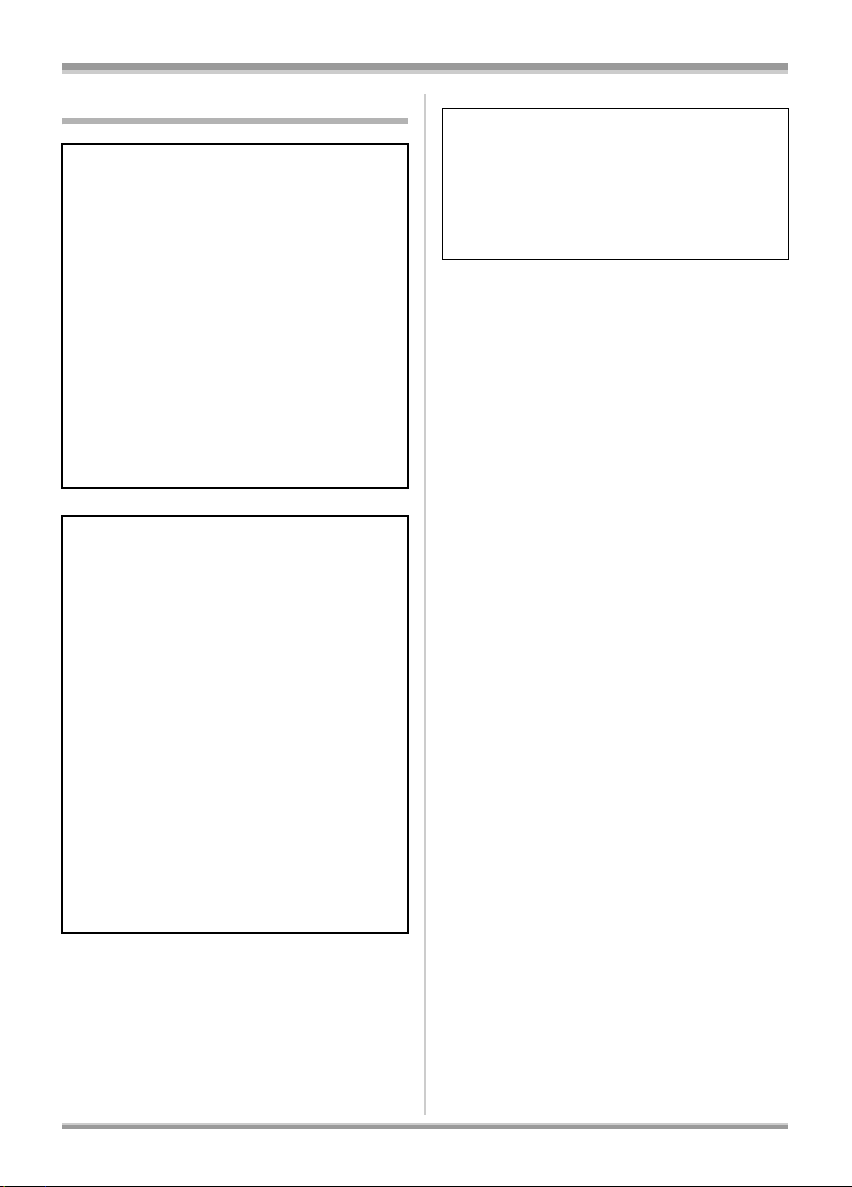
Information for Your Safety
WARNING:
TO REDUCE THE RISK OF FIRE,
ELECTRIC SHOCK OR PRODUCT
DAMAGE,
≥DO NOT EXPOSE THIS APPARATUS TO
RAIN, MOISTURE, DRIPPING OR
SPLASHING AND THAT NO OBJECTS
FILLED WITH LIQUIDS, SUCH AS VASES,
SHALL BE PLACED ON THE
APPARATUS.
≥USE ONLY THE RECOMMENDED
ACCESSORIES.
≥DO NOT REMOVE THE COVER (OR
BACK); THERE ARE NO USER
SERVICEABLE PARTS INSIDE. REFER
SERVICING TO QUALIFIED SERVICE
PERSONNEL.
The socket outlet shall be installed near the
equipment and easily accessible.
The mains plug of the power supply cord shall
remain readily operable.
To completely disconnect this apparatus from
the AC Mains, disconnect the power supply
cord plug from AC receptacle.
IF THE POWER CORD OF THIS EQUIPMENT
IS DAMAGED, IT MUST BE REPLACED WITH
AN ELECTRICALLY APPROVED POWER
CORD.
Use only the recommended accessories.
≥Do not use any other AV cables, Component
cable and USB cables except the supplied one.
≥When you use the cable which are sold
separately, please make sure to use the one
whose length is less than 3 metres.
CAUTION!
≥DO NOT INSTALL OR PLACE THIS UNIT
IN A BOOKCASE, BUILT-IN CABINET OR
IN ANOTHER CONFINED SPACE.
ENSURE THE UNIT IS WELL
VENTILATED. TO PREVENT RISK OF
ELECTRIC SHOCK OR FIRE HAZARD
DUE TO OVERHEATING, ENSURE THAT
CURTAINS AND ANY OTHER
MATERIALS DO NOT OBSTRUCT THE
VENTILATION VENTS.
≥DO NOT OBSTRUCT THE UNIT’S
VENTILATION OPENINGS WITH
NEWSPAPERS, TABLECLOTHS,
CURTAINS, AND SIMILAR ITEMS.
≥DO NOT PLACE SOURCES OF NAKED
FLAMES, SUCH AS LIGHTED CANDLES,
ON THE UNIT.
≥DISPOSE OF BATTERIES IN AN
ENVIRONMENTALLY FRIENDLY
MANNER.
≥Keep the Memory Card out of reach of children
to prevent swallowing.
2
VQT1A15
Page 3
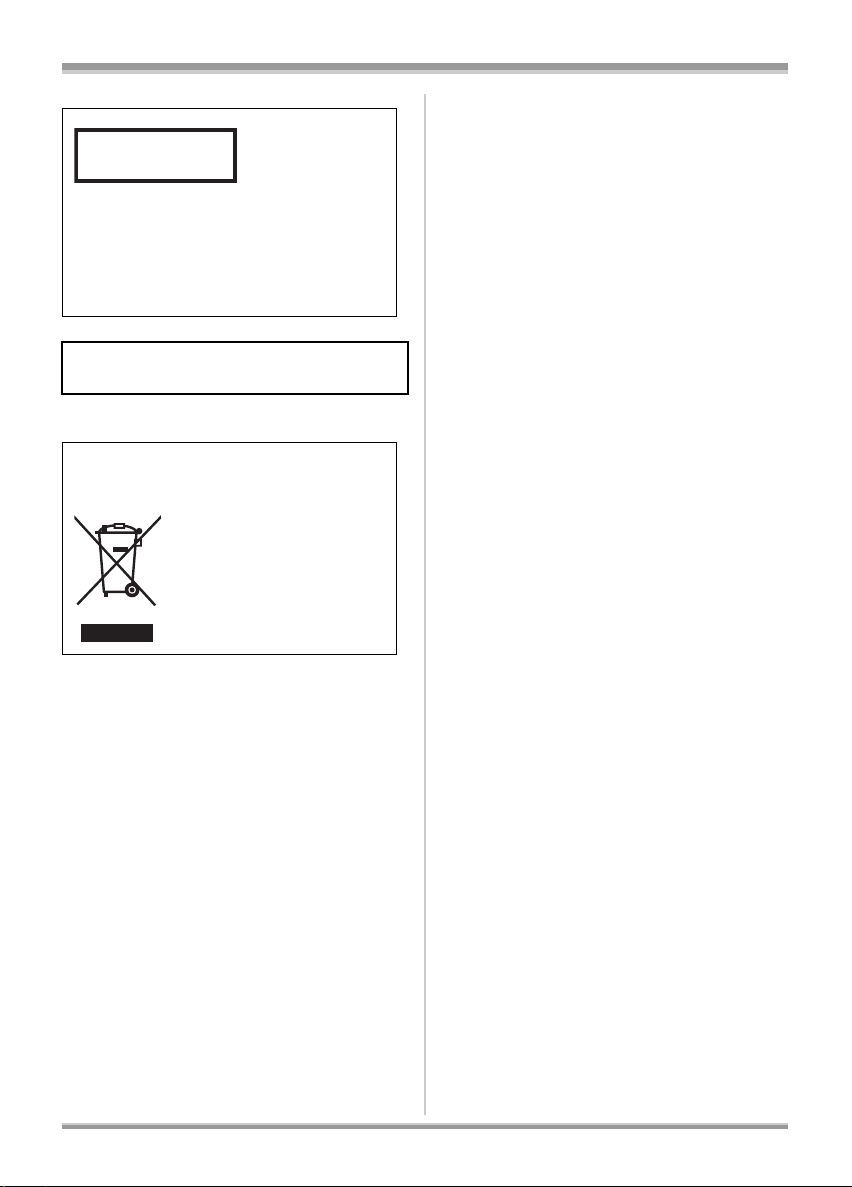
CLASS 1
LASER PRODUCT
IEC 60825-1:2001
CAUTION
This product contains a laser diode of higher
class than 1. To ensure continued safety, do
not remove any covers or attempt to gain
access to the inside of the product. Refer all
servicing to qualified personnel.
Product Identification Marking is located
on the bottom of units.
-If you see this symbol-
Information on Disposal in other
Countries outside the European Union
This symbol is only valid in
the European Union.
If you wish to discard this
product, please contact your
local authorities or dealer
and ask for the correct
method of disposal.
3
VQT1A15
Page 4
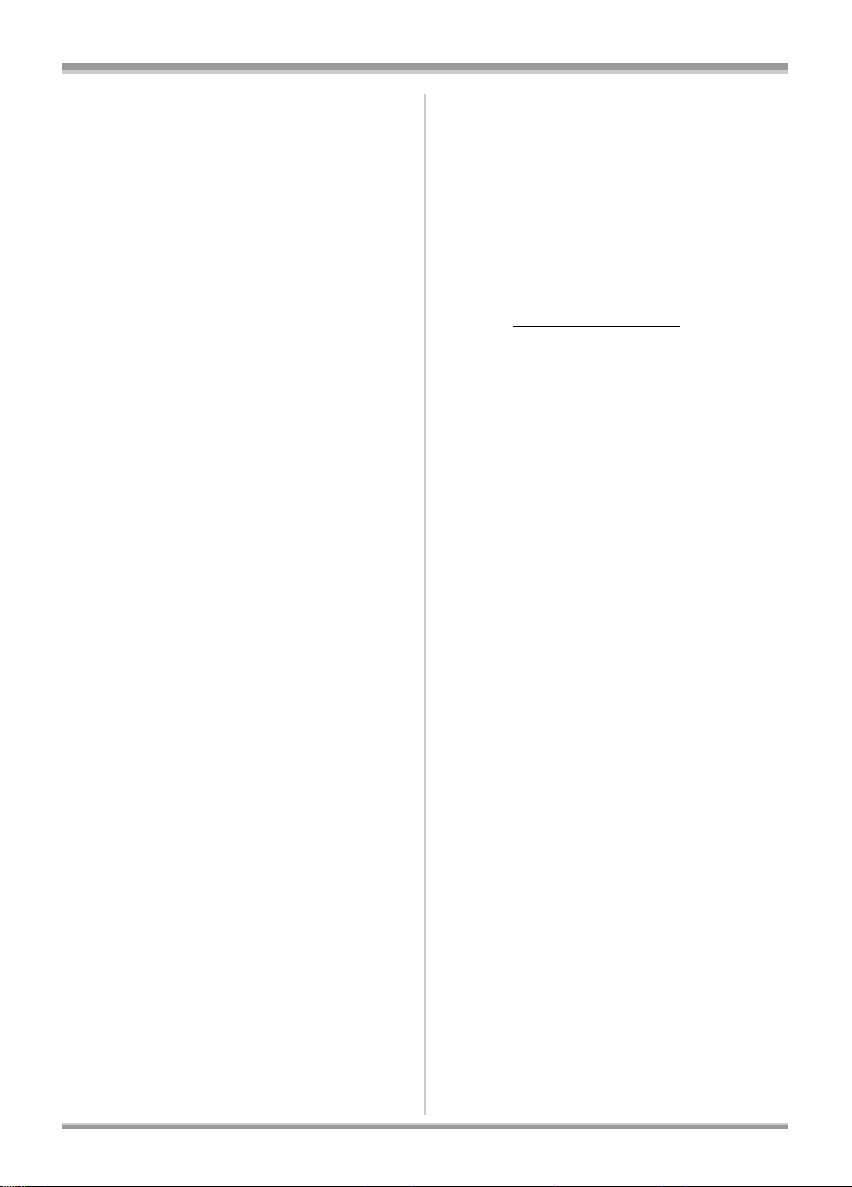
ª Indemnity concerning recording
content
The manufacturer shall in no event be liable for
the loss of recordings due to malfunction or
defect of this unit, its accessories or recordable
media.
ª Carefully observe copyright laws
Recording of pre-recorded tapes or discs or
other published or broadcast material for
purposes other than your own private use
may infringe copyright laws. Even for the
purpose of private use, recording of certain
material may be restricted.
≥SDHC Logo is a trademark.
≥miniSD Logo is a trademark.
≥“AVCHD” and the “AVCHD” logo are
trademarks of Matsushita Electric Industrial
Co., Ltd. and Sony Corporation.
≥Manufactured under license from Dolby
Laboratories. Dolby and the double-D symbol
are trademarks of Dolby Laboratories.
≥“HDMI”, the HDMI Logo and the High-Definition
Multimedia Interface are the registered
trademarks or trademarks of HDMI Licensing
LLC.
≥HDAVI Control™ is a trademark of Matsushita
Electric Industrial Co., Ltd.
≥LEICA is a registered trademark of Leica
microsystems IR GmbH and DICOMAR is a
registered trademark of Leica Camera AG.
≥Microsoft
trademarks or trademarks of the Microsoft
Corporation in the United States and/or other
countries.
≥IBM and PC/AT are registered trademarks of
International Business Machines Corporation of
the U.S.
≥Intel
registered trademarks or trademarks of the
Intel Corporation in the United States and other
countries.
≥Microsoft product screen shot(s) reprinted with
permission from Microsoft Corporation.
≥Other names of systems and products
mentioned in these instructions are usually the
registered trademarks or trademarks of the
manufacturers who developed the system or
product concerned.
®
and Windows® are either registered
®
, Pentium® and Celeron® are the
This product is licensed under the AVC patent
portfolio license for the personal and
non-commercial use of a consumer to (i) encode
video in compliance with the AVC Standard
(“AVC Video”) and/or (ii) decode AVC Video that
was encoded by a consumer engaged in a
personal and non-commercial activity and/or was
obtained from a video provider licensed to
provide AVC Video. No license is granted or shall
be implied for any other use. Additional
information may be obtained from MPEG LA,
LLC. See http://www.mpegla.com
.
4
VQT1A15
Page 5

Contents
Information for Your Safety...................2
Recording
Before using
Features of the High Definition
Video Camera......................................7
Accessories..........................................10
Parts identification and handling .......11
Using the LCD monitor........................18
Using the viewfinder............................18
Using the remote control.....................19
Discs that can be used on this
unit .....................................................21
Cards that you can use with this
unit .....................................................24
Disc and card handling........................25
Setup
Charging the battery............................26
Fitting/Removing the battery ..............26
Charging time and recordable
time ....................................................27
Connecting to the AC outlet................28
Selecting a mode
(Turning the unit on/off)...................29
Inserting/removing a disc....................30
Inserting/removing an SD card........... 33
How to use the cursor button ............. 33
Using the menu screen........................38
Setting date and time...........................39
Switching the language.......................40
Adjusting LCD monitor/
viewfinder..........................................41
Before recording ..................................43
Recording motion pictures .................45
Recording modes/recordable time
available for the motion picture ......47
Recording still pictures (JPEG) .......... 48
Number of pixels and picture
quality for still picture recording.....51
Various recording functions ............... 52
Zoom in/out function ................................ 52
Recording yourself................................... 54
Backlight compensation function ............. 54
Fade in/fade out function ......................... 55
Colour night view function........................ 56
Soft skin mode......................................... 57
Tele macro function ................................. 57
Self-timer recording.................................. 58
Built-in flash ............................................. 59
Image stabilizer function .......................... 60
Guide line function ................................... 61
Wind noise reduction function.................. 61
Microphone level...................................... 62
Zebra display ........................................... 63
Colour bar ................................................ 64
Manual recording functions................ 64
Scene mode............................................. 64
Manual focus adjustment ......................... 65
White balance.......................................... 66
Manual shutter speed/aperture
adjustment............................................ 68
5
VQT1A15
Page 6
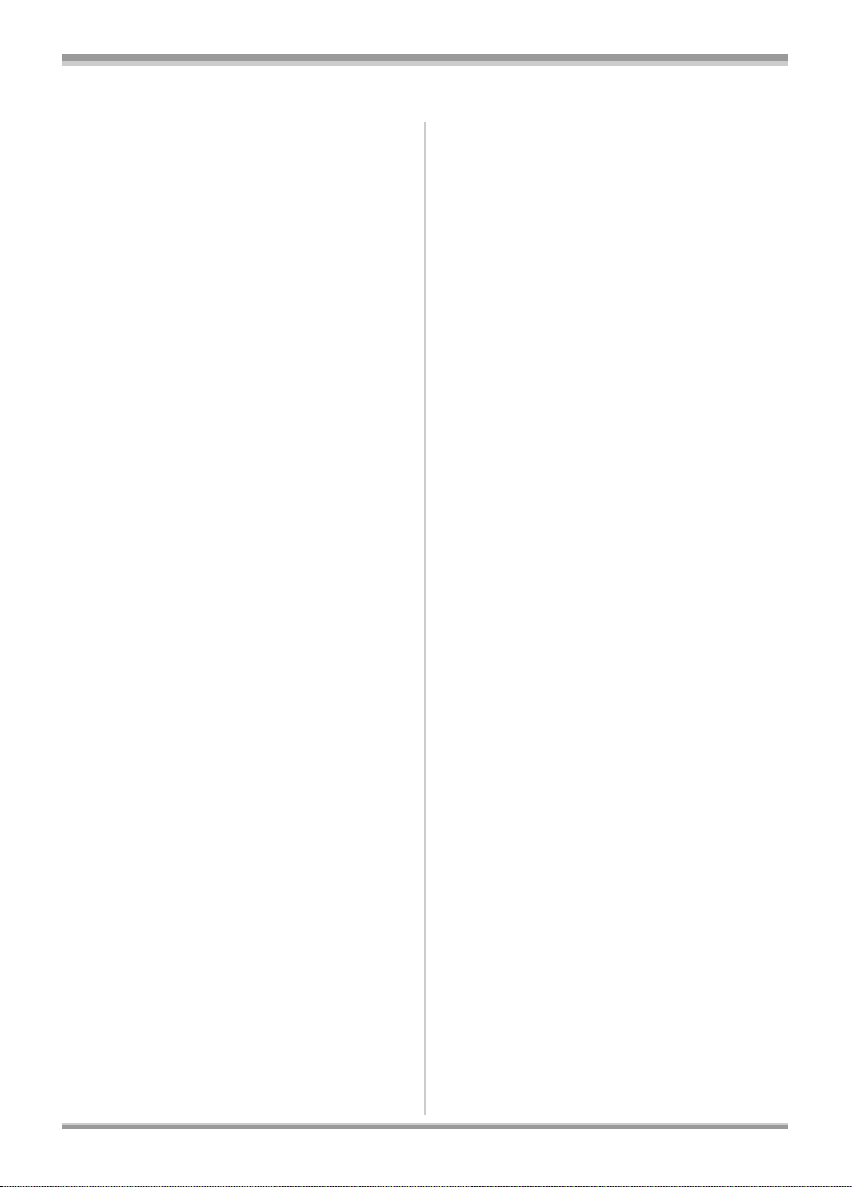
Contents
Playback
Playback of motion pictures on a
disc.....................................................69
Motion picture playback............................69
Playing back motion pictures by date.......72
Repeat playback.......................................72
Resuming the previous playback .............73
Playback of still pictures on an
SD card ..............................................73
Still pictures (JPEG) playback ..................73
Editing
Editing scenes......................................75
Deleting scenes........................................75
Protecting scenes.....................................76
Editing still pictures.............................77
Deleting still pictures ................................ 77
Protecting still pictures .............................78
DPOF setting............................................79
Disc and card management
Formatting ............................................80
Formatting discs.......................................80
Formatting an SD card .............................80
Finalizing a disc ...................................81
Finalizing a disc........................................81
Un-finalizing a DVD-RW...........................82
Creating a top menu.................................82
Protecting a disc ..................................83
Displaying disc information................ 84
With other products
With a TV...............................................85
Playback using VIERA Link
(HDAVI Control) ................................91
Dubbing images onto a connected
DVD recorder or video device .........93
With a printer (PictBridge)...................94
With a computer
Before using with a computer.............96
What you can do with a computer............ 96
Operating environment ............................ 96
Connection and recognition ...............97
Connection and recognition
procedures ........................................... 97
About the computer display ..................... 98
To disconnect USB cable safely .............. 99
Verifying the unit is correctly
recognised by the computer............... 100
If using a Macintosh...........................101
Others
Menus and Indications ......................102
Menu list................................................. 102
Menus related to [ADVANCED] and
[SETUP] ............................................. 104
Indications.............................................. 105
Messages............................................... 107
Functions that cannot be used
simultaneously................................110
Frequently asked questions.............. 111
Troubleshooting.................................112
Cautions for use.................................118
Explanation of terms..........................121
Specifications.....................................123
6
VQT1A15
Page 7
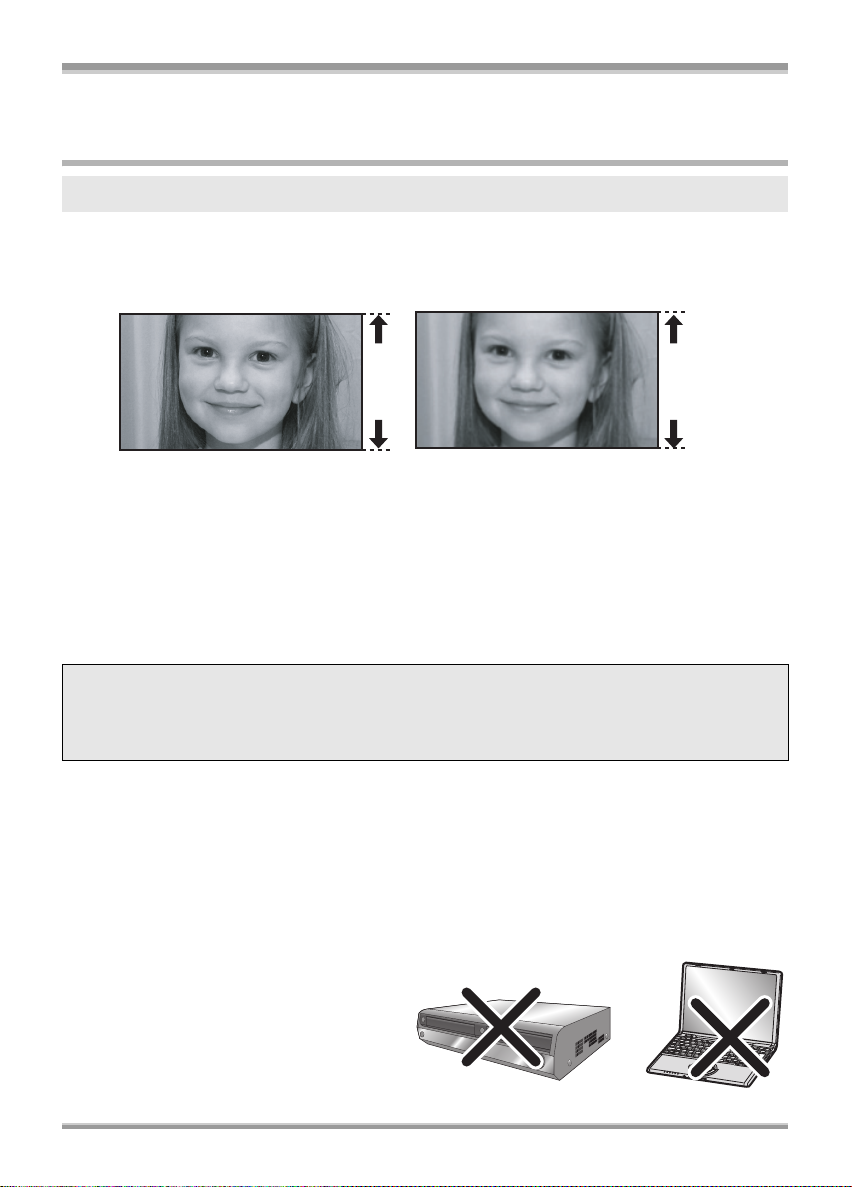
Before using
Before using
Features of the High Definition Video Camera
Very clear high definition pictures
This unit is an AVCHD format video camera for recording highly detailed high definition images to an
8 cm DVD disc.
You can watch images in high-resolution HD video if you connect this unit and a high definition TV and
then play back the images. (l 85)
A B
A High Definition images (1440k1080): Number of available scan lines 1080
B Standard images until now (720k576): Number of available scan lines 576
High definition images
≥The still pictures above are images for explanation purposes.
ª What is the AVCHD?
This is a format for recording and playing back highly detailed high definition images.
Images are recorded based on the MPEG-4 AVC/H.264 codec for compressing images and audio is
recorded in Dolby Digital. It is compatible with various discs such as DVD-RAM, DVD-RW, DVD-R and
DVD-R DL.
Important Notice
Do not insert discs which have been recorded in AVCHD format into devices which do not
support the AVCHD format. In some cases the disc may get stuck in the device. The disc will
not play back on devices that do not support the AVCHD format.
About the compatibility of discs recorded on this unit (Be careful about the following)
≥They are not compatible with devices other than those that support the AVCHD. (Refer to the
operating instructions of the device for details.)
≥There are some cases where the recorded motion pictures cannot be played back, even if the device
supports the AVCHD. In such cases, play the recorded motion picture with this unit instead.
≥Do not insert them into devices that are not compatible (DVD players, computers, etc. that do not
support the AVCHD) as they will not be played back.
≥A format message may appear when you insert a disc into a device that is not compatible. (If you
accidentally format the disc, the pictures you recorded will all be deleted.)
≥We recommend setting [AUTO PROTECT] to
[ON] (l 83) to prevent important scenes being
deleted by mistake. (This function’s default
setting is [ON].)
Existing DVD recorders, DVD players,
computers, etc. that do not support the
AVCHD.
7
VQT1A15
Page 8
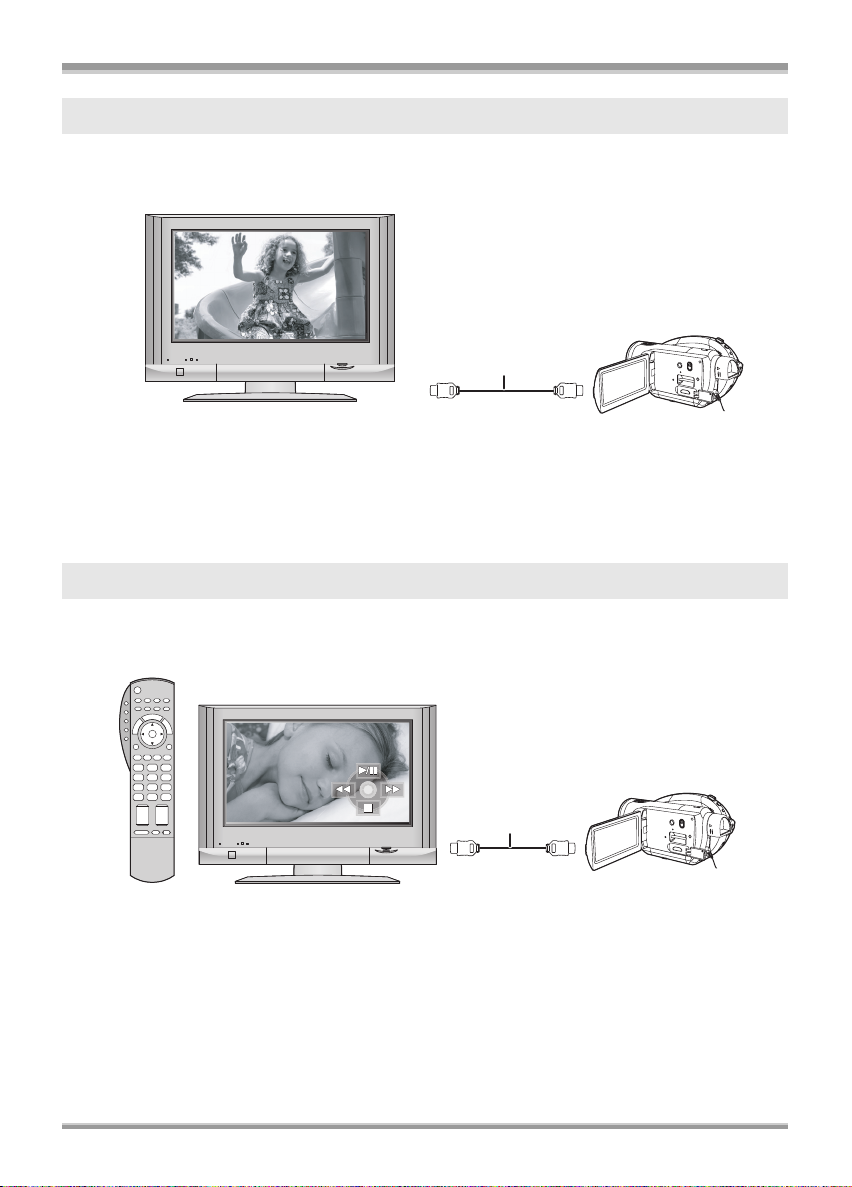
Before using
Watching High Definition images
If you connect this unit and a high definition TV A with a HDMI cable (optional) B and then play back
the pictures, you can enjoy watching them in high definition.
A
B
≥If you connect this unit to a TV that does not support high definition, the images will be standard
picture quality.
ª When connecting to a TV that does not have a HDMI terminal
Connecting with the component cable and the AV cable
Connecting with the AV cable
≥The pictures cannot be played in high definition. They will be played back in standard quality.
Using the remote control for the TV for playback
If you connect this unit to a Panasonic TV (VIERA) compatible with VIERA Link (HDAVI Control™) A
with a HDMI cable (optional) B, you can use the remote control for the TV for playback. Refer to the
operating instructions of the TV for details.
A
B
ª Other linked operations
Turning the power on and off:
If you turn the power off with the remote control for the TV, the power on this unit also turns off.
Automatic input switching:
If you connect with a HDMI cable and then turn on the power on this unit, the input channel on the TV
automatically switches to this unit’s screen. If the TV’s power is in standby status, it will turn on
automatically (if [Set] has been selected for the TV’s [Power on link] setting).
≥Depending on HDMI terminal of the TV, the input channel may not switch automatically. In this case,
use the remote control for the TV to switch input. (For details on how to switch input, please read the
operating instructions for the TV.)
8
VQT1A15
Page 9
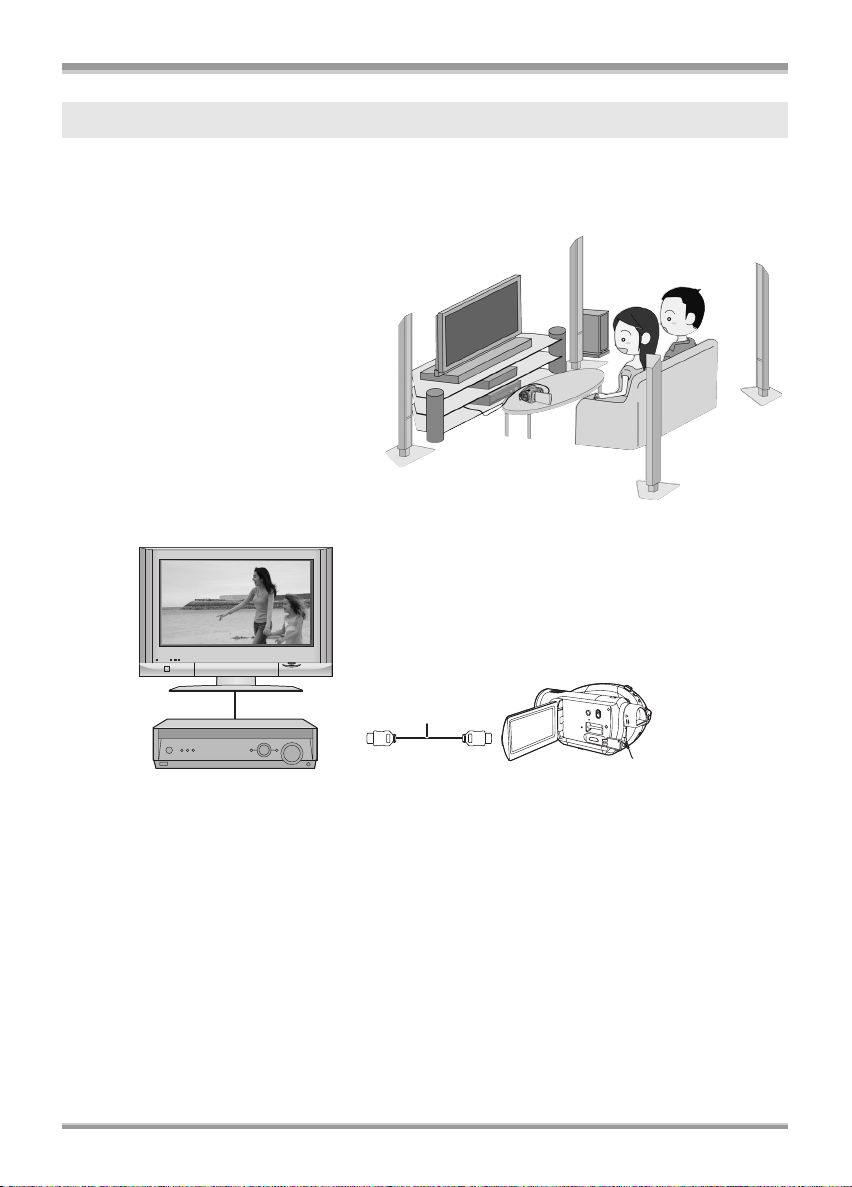
Before using
Listening in 5.1 channel surround sound
This unit has 5 internal microphones and a Dolby Digital 5.1 Creator so you can record sound with
presence that is even closer to the actual sound. The low bass area is sent to the 0.1 channel
subwoofer and you can playback sound with three-dimensional presence if you connect to a device that
is compatible with the 5.1 surround system.
≥The 5 mounted internal microphones give
better directivity.
≥Far-away sounds can be recorded more
clearly with the zoom microphone
function. (l 53)
B
A
A AV amplifier with HDMI terminal
B HDMI cable (optional)
≥Refer to the operating instructions of the TV, AV amplifier, speakers etc. for details on how to connect.
≥If you record with an external microphone, the recording is in stereo 2 channel sound.
≥Optical digital cables cannot be used for the connection. Connect to an AV amplifier with an HDMI
terminal.
9
VQT1A15
Page 10
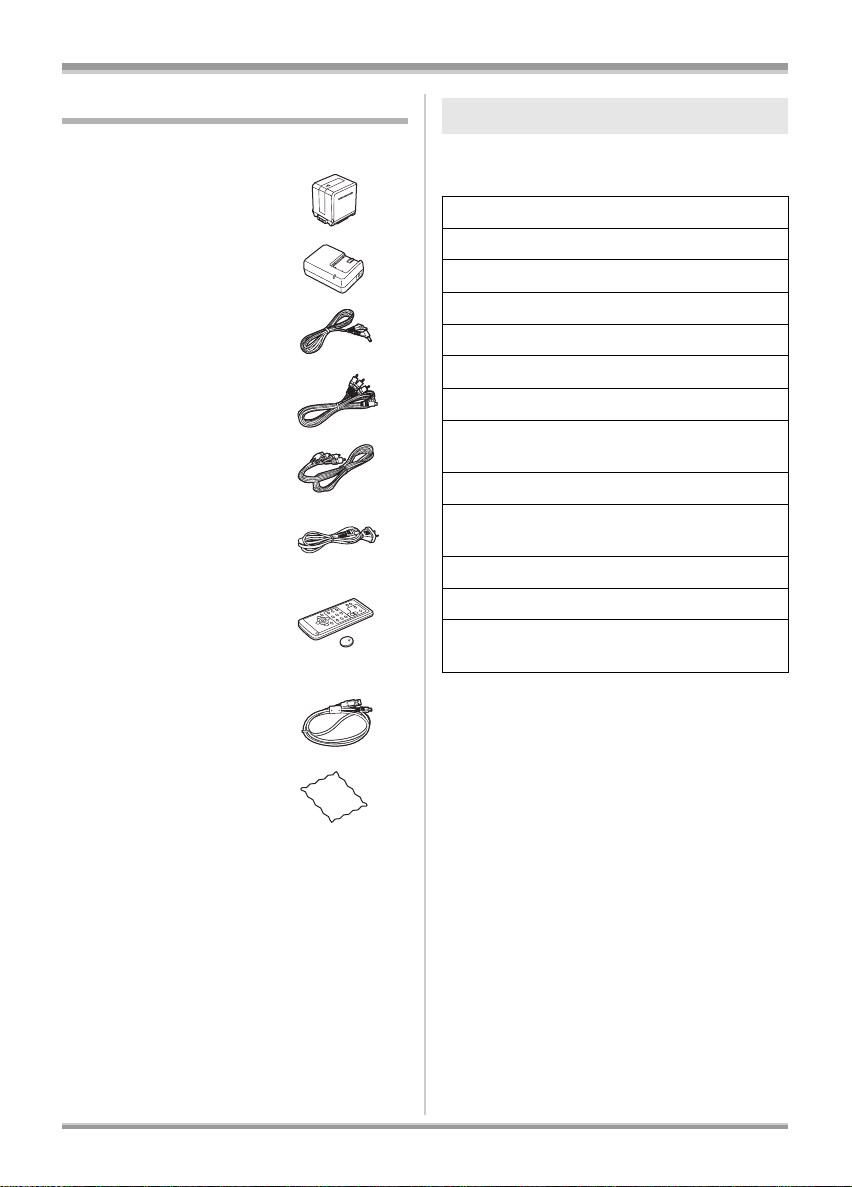
Before using
Accessories
Check the accessories before using this unit.
Battery pack
VW-VBG260
AC adaptor
VW-AD20E
DC cable
K2GJYYC00001
AV cable
K2KZ9CB00002
Component cable
K2KZ9DB00004
AC cable
K2CJ2DA00008
Remote control
N2QAEC000023
Button-type battery
CR2025
Optional accessories
Some optional accessories may not be available
in some countries.
AC adaptor (VW-AD20GN-K)
Battery pack (lithium/VW-VBG260/2640 mAh)
Filter kit (VW-LF43NE)
Video DC light (VW-LDC102E)
Light bulb for video DC light (VZ-LL10E)
Tripod (VW-CT45E)
8 cm DVD-RAM disc (single sided/LM-AF30E)
8 cm DVD-RAM disc (double sided/
LM-AF60E)
8 cm DVD-RW disc (single sided/LM-RW30E)
8 cm DVD-RW disc (double sided/
LM-RW60E)
8 cm DVD-R disc (single sided/LM-RF30E)
8 cm DVD-R disc (double sided/LM-RF60E)
8 cm DVD-R DL disc (dual rayers on single
side/LM-RF55LE)
USB cable
K2KZ4CB00011
Disc cleaning cloth
VFC3778-2
10
VQT1A15
Page 11
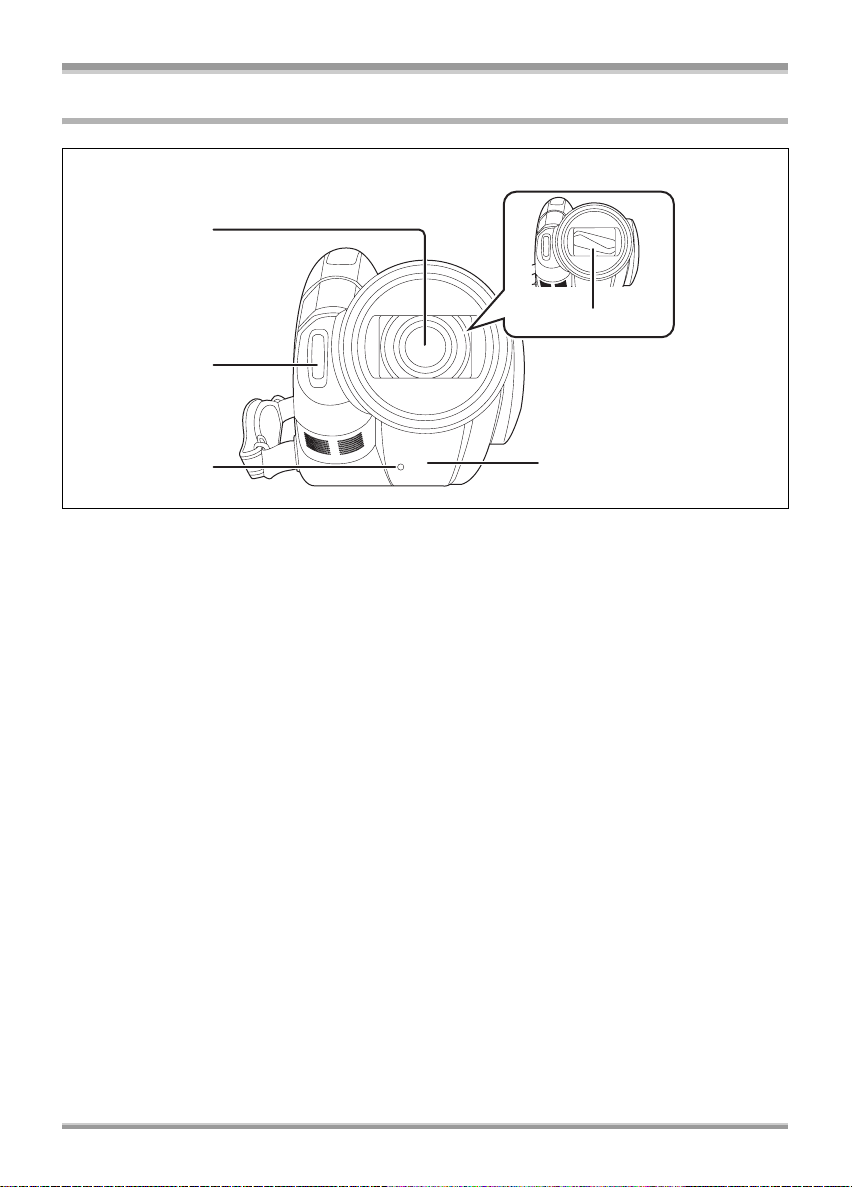
Parts identification and handling
1
2
Before using
4
3
1) Lens (LEICA DICOMAR)
2) Built-in flash (l 59)
3) Recording lamp (l 104)
4) Lens cover
5) White balance sensor/remote control sensor (l 20, 67)
5
11
VQT1A15
Page 12
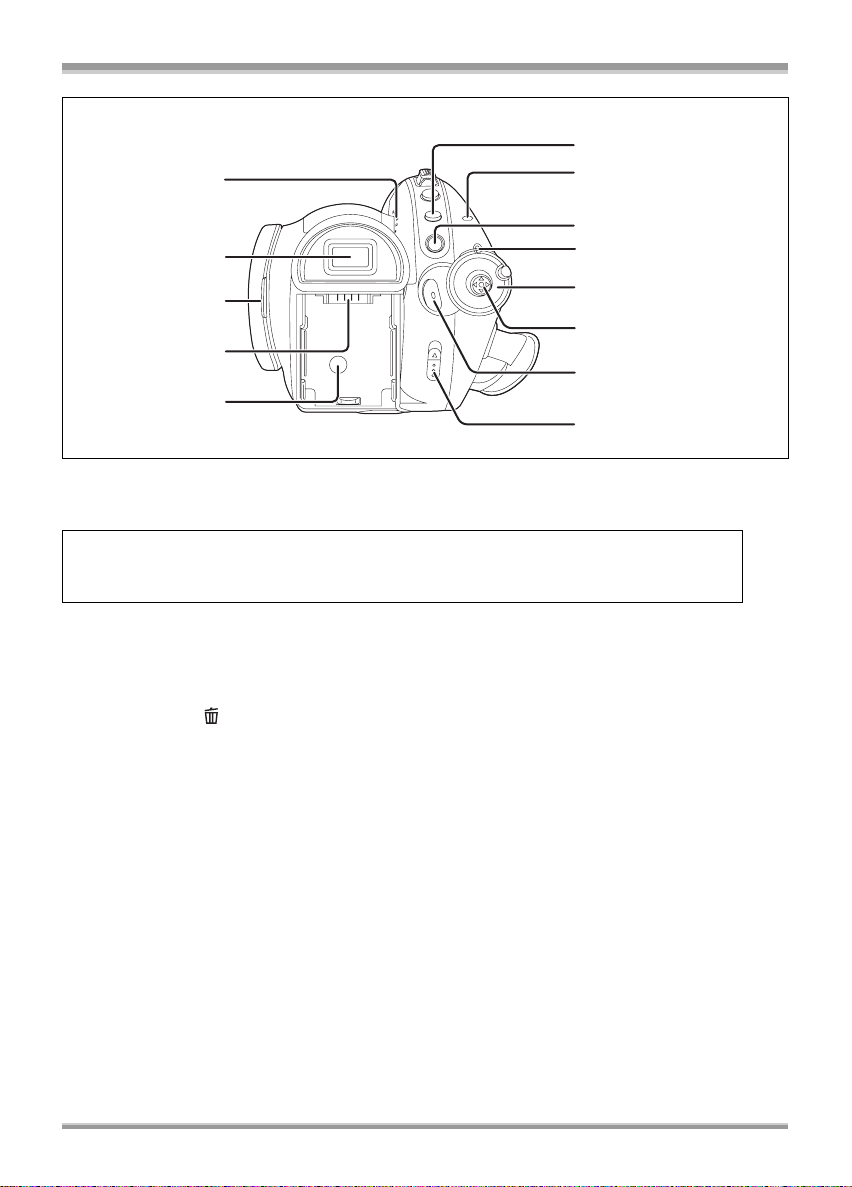
Before using
2
3
4
5
6
7
8
11
6
1
1
7
8
1
1
1
9
1
10
1
6) Speaker
7) Viewfinder (l 18)
Due to limitations in LCD production technology, there may be some tiny bright or dark spots
on the viewfinder screen. However, this is not a malfunction and does not affect the recorded
picture.
8) LCD monitor open part (l 18)
9) Battery holder (l 26)
10) DC input terminal [DC IN 7.3V] (l 28)
11) Menu button [MENU] (l 38)
12) Disc/computer access lamp [ACCESS/PC] (l 30)
13) Delete button [ ] (l 75, 77)
14) Status indicator (l 29)
15) Mode dial (l 29)
16) Cursor button (l 33)
17) Recording start/stop button (l 45)
18) Disc eject lever [DISC EJECT] (l 30)
12
VQT1A15
Page 13
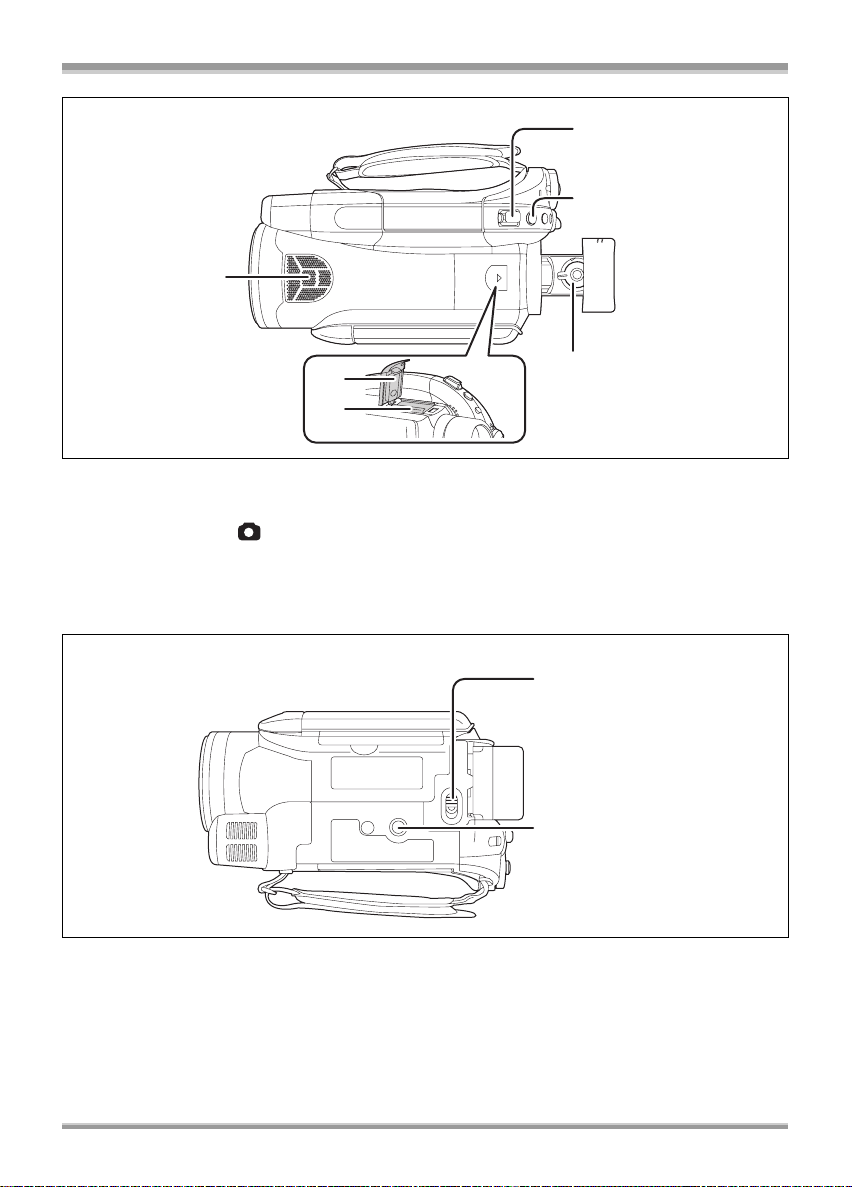
19
Before using
20
21
23
22
24
19) Internal microphones (5.1 channel support)
20) Zoom lever [W/T] (In recording mode) (l 52)
Volume lever [sVOLr] (In playback mode) (l 71)
21) Photoshot button [ ] (l 48)
22) Eyepiece corrector knob (l 42)
23) Shoe cover (l 17)
24) Accessory shoe (l 17)
≥Accessories, such as a video DC light/VW-LDC102E (optional), are attached here.
25
26
25) Battery release lever [BATT] (l 26)
26) Tripod receptacle (l 17)
13
VQT1A15
Page 14

Before using
27
30
31
32
29
28
35
36
33
34
37
38
A/V MIC
27) Reset button [RESET] (l 116)
28) LCD monitor (l 18)
Due to limitations in LCD production technology, there may be some tiny bright or dark spots on
the LCD monitor screen. However, this is not a malfunction and does not affect the recorded
picture.
29) Power LCD button [POWER LCD] (l 41)
30) Mode select switch [AUTO/MANUAL/FOCUS] (l 44, 64)
31) Viewfinder extension knob (l 18)
32) Card access lamp (l 33)
33) Card slot (l 33)
34) HDMI terminal [HDMI] (l 85, 86, 88)
35) Audio-video output terminal [A/V] (l 89, 90, 93)
≥Use the supplied AV cable only.
36) USB terminal [ ] (l 94, 97)
37) Component terminal [COMPONENT] (l 89)
38) Microphone terminal [MIC]
≥A compatible plug-in powered microphone can be used as an external microphone.
≥When the unit is connected with the AC adaptor, sometimes noise may be heard depending on
the microphone type. In this case, please switch to the battery for the power supply and the noise
will stop.
COMPONENT
14
VQT1A15
Page 15

Before using
39
41
42
40
39) Disc compartment (l 30)
40) Grip belt (l 16)
41) Outlet
42) Cooling fan (inlet)
≥About the cooling fan: The cooling fan rotates to prevent the internal temperature rising.
Take care not to cover the inlet and outlet when using this unit.
15
VQT1A15
Page 16
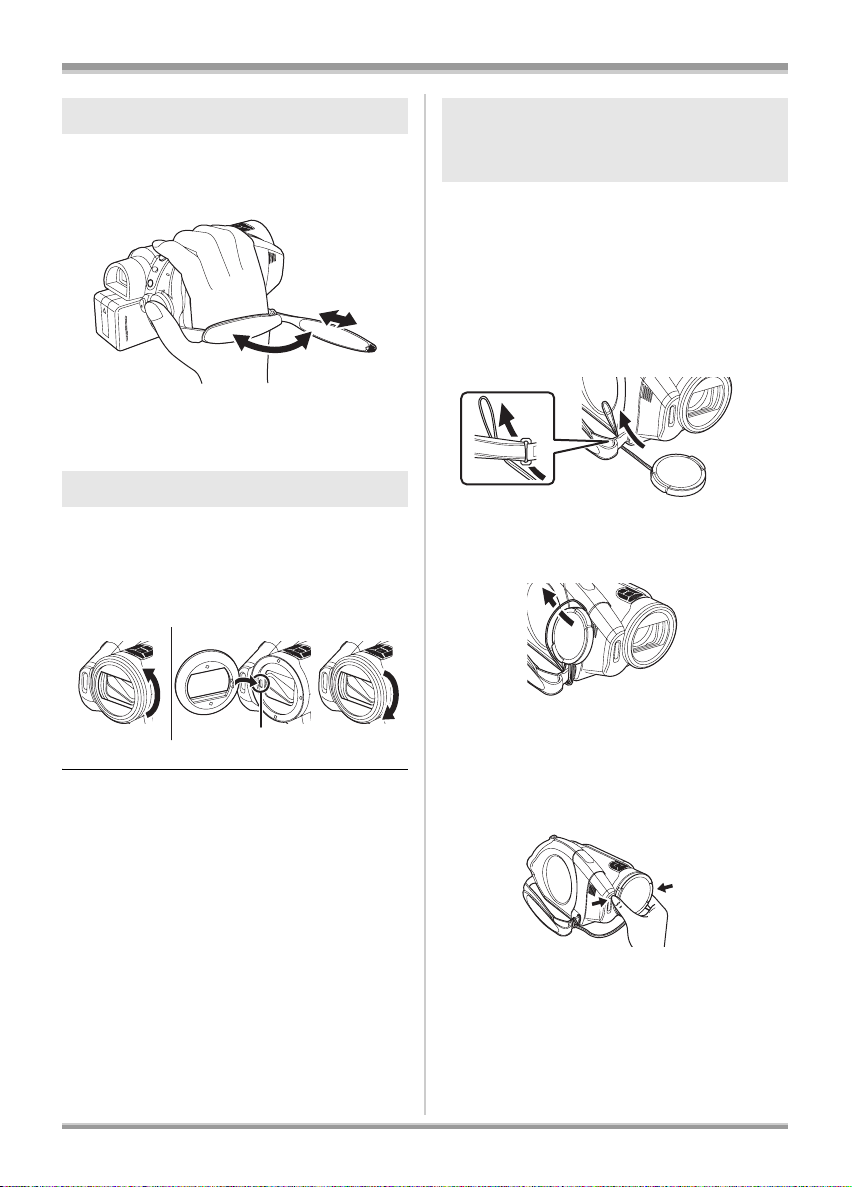
Before using
Using grip belt
Adjust the belt length so it fits your hand.
Adjust the belt length and the pad
position.
2
3
1 Flip the belt.
2 Adjust the length.
3 Replace the belt.
1
Lens hood
Rotate the lens hood
counter-clockwise A to remove it. In
order to attach it, place into slot B,
and then rotate it clockwise C.
Attaching the lens cap
(Included in the Filter Kit
(VW-LF43NE; optional))
Attach the lens cap to protect the surface of the
lens.
≥When the MC protector or the ND filter of the
Filter Kit (VW-LF43NE; optional) is attached to
the front of the lens hood, use the lens cap
included in the Filter Kit.
1 Pass the end of the lens cap cord
through the belt.
2 Pass the lens cap through the
loop.
AC
≥Attach the MC protector or the ND filter of the
Filter Kit (VW-LF43NE; optional) in front of the
lens hood. Do not attach the other accessories
on the hood. (Except for the lens cap)
(Refer to the operating instructions for the Filter
Kit.)
(Be careful about the following)
When 2 lens accessories, such as the ND filter,
are attached and the W/T lever is pressed toward
the W side, the 4 corners of an image will be
darkened. (Vignetting)
16
VQT1A15
B
3 To attach or remove the lens cap,
hold both sides of the lens cap
with the tips of your finger and
thumb.
Page 17

Accessory shoe
The video DC light/VW-LDC102E (optional)
should be mounted here.
1 Open the shoe cover.
2 Connect to the accessory shoe.
Before using
Tripod receptacle
This is a hole for attaching the unit to the optional
tripod.
(Please carefully read the operating instructions
for how to attach the unit to the tripod.)
≥When a tripod is used, you can perform
operations easily using the remote control.
(l 19)
17
VQT1A15
Page 18
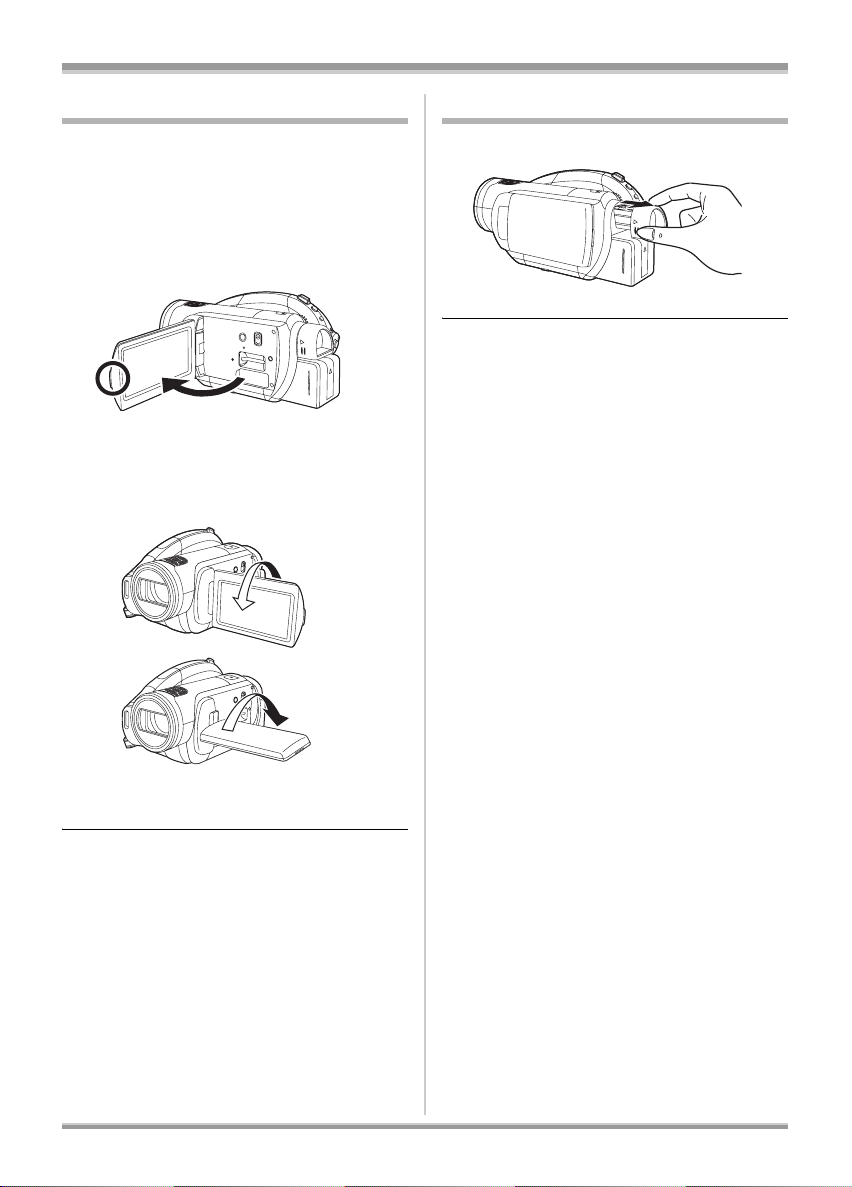
Before using
Using the LCD monitor
You can record the image while viewing it on the
LCD monitor.
1 Place your finger on LCD monitor
open part and pull the LCD
monitor out in the direction of the
arrow.
≥It can open up to 90o.
2 Adjust the angle of the LCD
monitor as desired.
A
B
Using the viewfinder
Pull out the viewfinder.
≥The brightness of the viewfinder (l 41) and the
field of view (l 42) can be adjusted.
≥It can rotate up to 180o A towards the lens
or 90o B towards the viewfinder.
≥The brightness and colour level of the LCD
monitor can be adjusted. (l 41)
≥The unit may be damaged or fail if the LCD
monitor is forcibly opened or rotated.
≥If the LCD monitor is rotated by 180x towards
the lens and the viewfinder is extended (when
recording yourself), the LCD monitor and the
viewfinder simultaneously light.
18
VQT1A15
Page 19

Before using
0
A
Using the remote control
1
2
3
4
EXT
DISPLAY
DATE/
TIME
SEARCH
STILL ADV STILL ADV
5
6
1) Photoshot button [ ]*
2) On-screen display button [EXT DISPLAY]
(l 85)
3) Date/time button [DATE/TIME] (l 40)
4) Playback operation buttons (l 69, 70, 71)
5) Delete button [ ]*
6) Direction buttons [3, 4, 2, 1] (l 39)
7) Recording start/stop button [START/
STOP]*
8) Zoom/volume buttons [ZOOM, VOL]*
9) Menu button [MENU]* (l 39)
10) Enter button [ENTER] (l 39)
* means that these buttons function in the
same manner as the corresponding
buttons on the unit.
START/
PHOTO
STOP
SHOT
ZOOM
VOL
PLAY
SEARCH
PAU S E
STOPSKIP SKIP
MENU
ENTER
7
8
9
1
ª Install a button-type battery
Install the supplied button-type battery in the
remote control before using it.
1 While pressing the stopper A,
pull out the battery holder.
2 Set the button-type battery with
its (i) mark facing upward and
then put the battery holder back
in place.
Concerning the button-type battery
≥When the button-type battery runs down,
replace it with a new battery (part number:
CR2025). The battery should normally last
about 1 year, however this depends on how
frequently the unit is used.
≥Keep the button-type battery out of the reach of
children.
CAUTION
Danger of explosion if battery is incorrectly
replaced. Replace only with the same or
equivalent type recommended by the
manufacturer. Dispose of used batteries
according to the manufacturer’s instructions.
Warning
Risk of fire, explosion and burns. Do not
recharge, disassemble, heat above 60 xC or
incinerate.
Warning
Keep the Button-Type battery out of the reach
of children. Never put Button-Type battery in
mouth. If swallowed call your doctor.
19
VQT1A15
Page 20
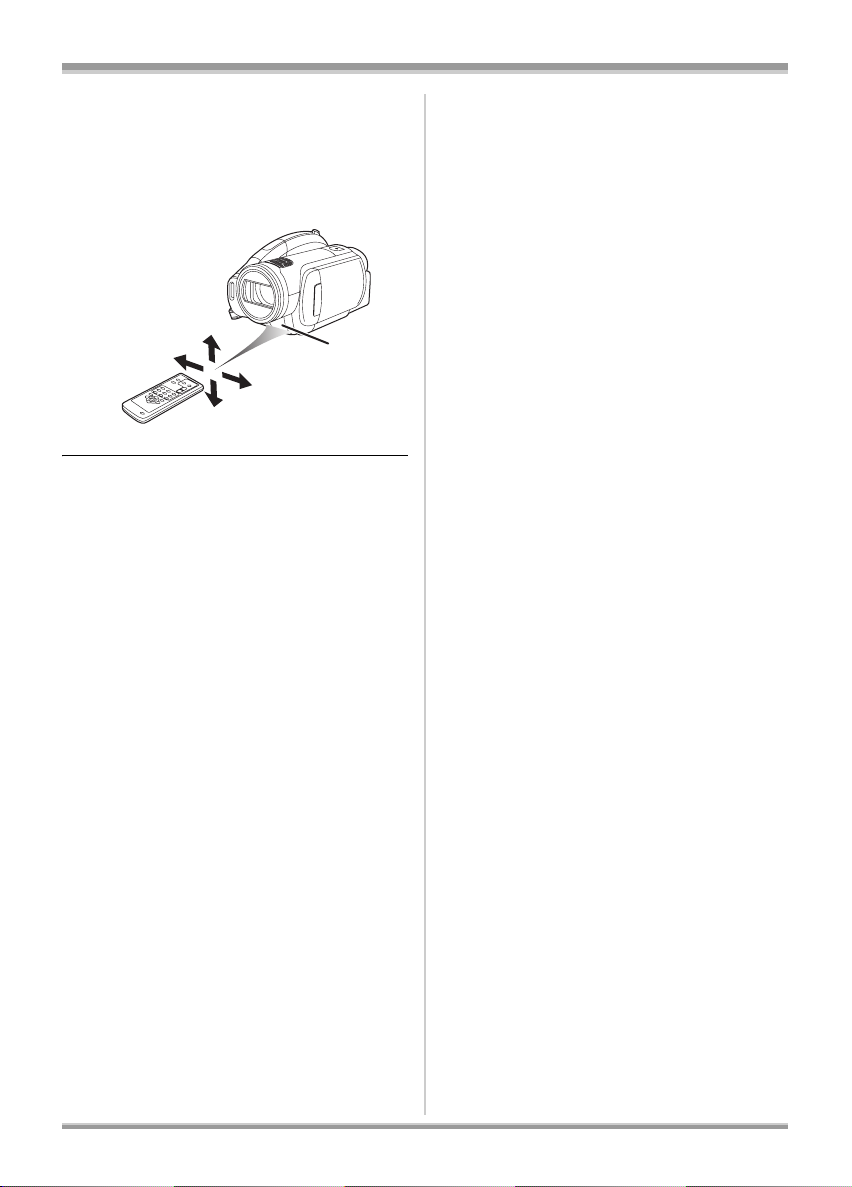
Before using
ª Remote control usable range
The distance between the remote control and the
unit’s remote control sensor A: Within approx.
5m
Angle: Approx. 10o up and 15o down, left, and
right
A
≥The remote control is intended for indoor
operation. Outdoors or under strong light, the
unit may not operate properly even within the
usable ranges.
20
VQT1A15
Page 21
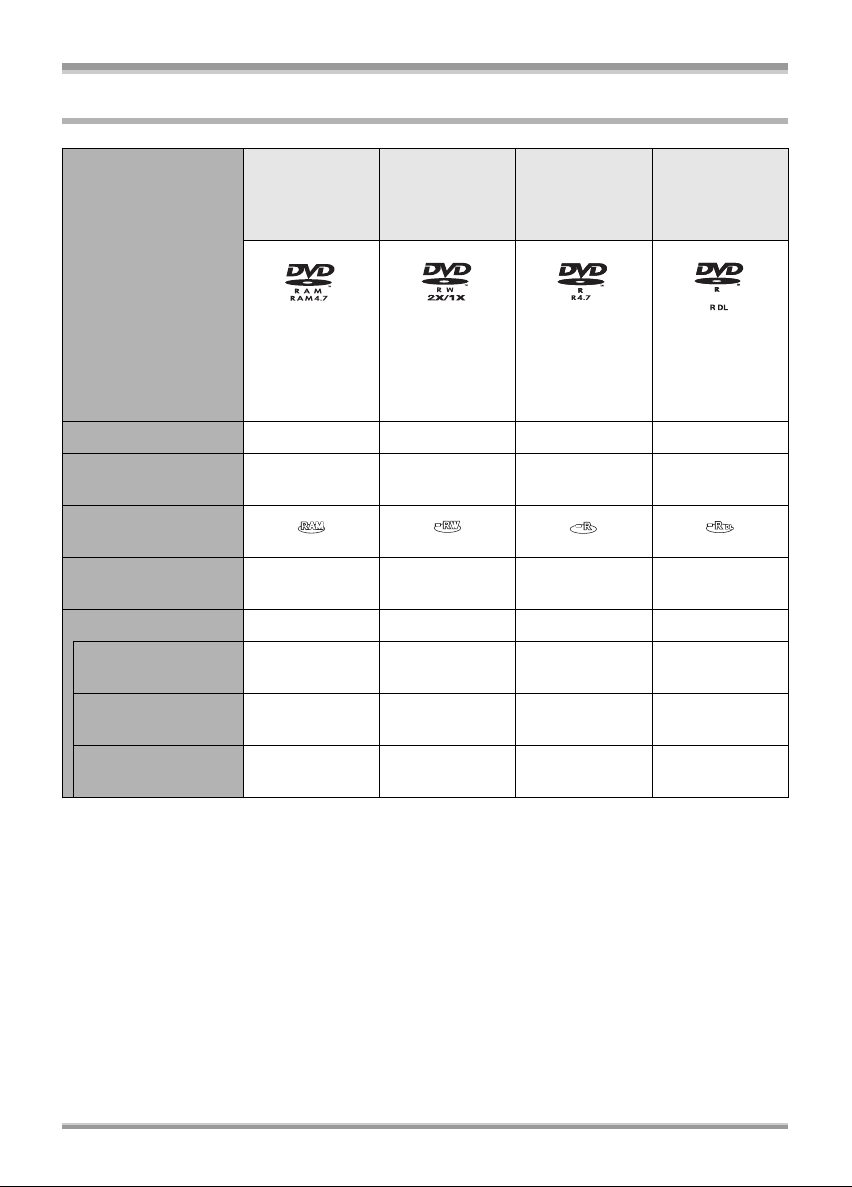
Discs that can be used on this unit
Before using
DIsc type DVD-RAM
8 cm
Single sided/
double sided
(DVD-RAM
Ver. 2.1)
DVD-RW
8 cm
Single sided/
double sided
[DVD-RW
Ver. 1.1/
2X-SPEED (2X/
DVD-R
8 cm
Single sided/
double sided
(DVD-R for
General
Ver. 2.0)
DVD-R DL
8 cm
Dual layer on
single side
(DVD-R for DL
Ver. 3.0)
1X)]
Recording format AVCHD format AVCHD format AVCHD format AVCHD format
Characteristic Rewritable disc Rewritable
1
disc*
One time
recording disc
One time
recording disc
Display on the
screen
Indication in these
instructions
(RAM) (-RW) (-R) (-R\DL)
Functions
≥Deleting recorded
scenes
≥Playback on other
products*
2
≥Recording after
finalizing
¥ –*
¥¥*
4
–*
¥*
1
3
5
––
¥*
3
¥*
3
––
¥: available –: not available
*1 By formatting the disc, it can be used repeatedly. Please be aware that if a disc is formatted, then all
the data recorded on the disc will be erased and it cannot be restored. (l 80)
*2 Products that support 8 cm discs and the AVCHD.
*3 Must be finalized on this unit. (l 81)
*4 Does not need to be finalized.
*5 Un-finalize the disc. (l 82)
21
VQT1A15
Page 22
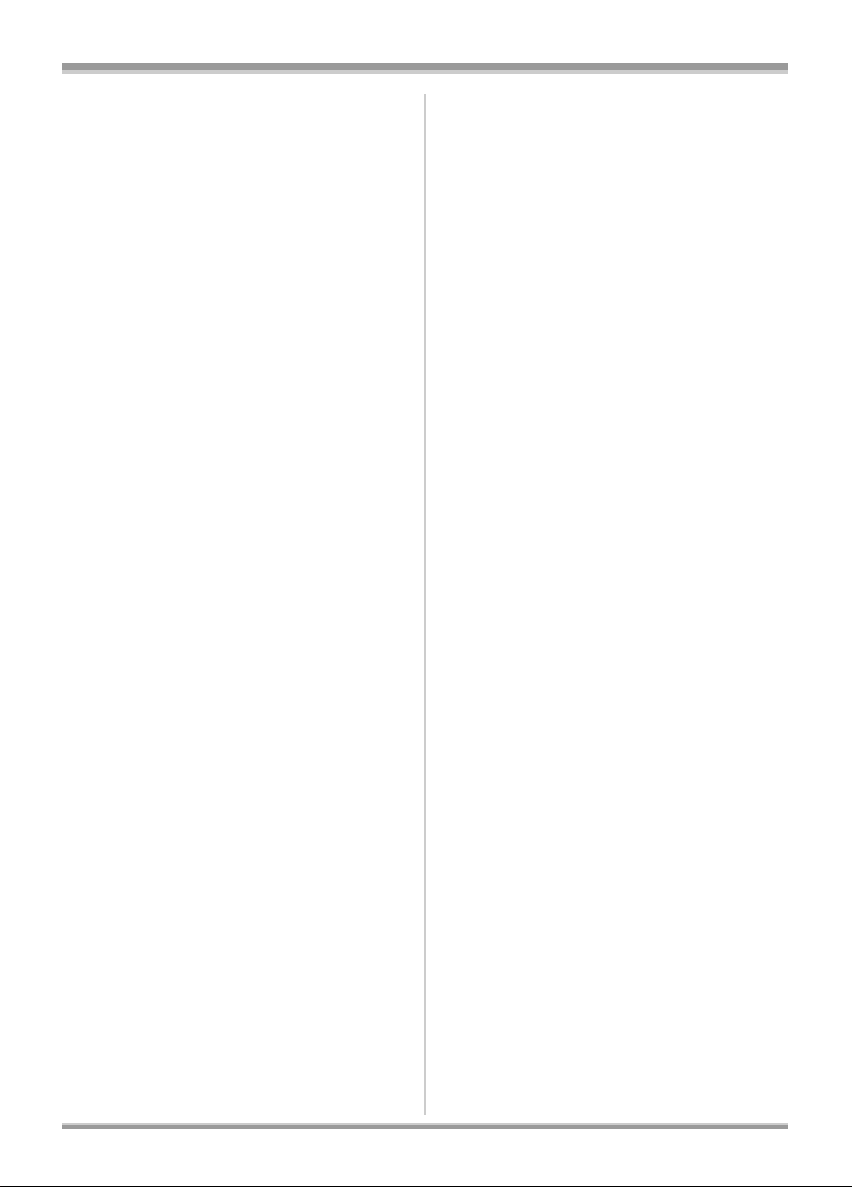
Before using
≥Still pictures cannot be recorded on a disc
with this unit.
≥You cannot record or play continuously from
one side of the disc to the other when using a
double sided disc. You will need to eject the
disc and turn it over.
≥Discs inserted in a holder, cartridge, or caddy
case cannot be used. Always remove bare
discs from these containers prior to use.
≥It is recommended that you use Panasonic
discs. Usually discs compatible with the DVD
standard can be used for recording and
playback with no problems. However, some
commercially available discs do not meet the
DVD standard for quality and performance. If
you use one of these discs, you may not be
able to record or playback normally. (The
message “FOR BEST PERFORMANCE
PANASONIC DISC IS RECOMMENDED.”
appears.) Refer to the following support site for
information about discs that have been
confirmed as compatible by Panasonic.
http://panasonic.jp/support/global/cs/e_cam
(This website is in English only.)
≥Discs recorded on this unit may not be
playable on other products even if the other
products support the AVCHD. In such
cases, play back the disc on this unit
instead.
≥When using DVD-RW, DVD-R or DVD-R DL
do not perform the following as it may make
the disc unusable.
– Record on a disc with other products after
recording on it with this unit.
– Record on a disc with this unit after recording
on it with other products.
– Insert an un-finalized disc in any other
products.
ª About DVD-R DL (dual layer on
single side)
DVD-R DL (dual layer on single side) discs have
two layers of recording and playback surface on
one side. If a scene does not fit on the first layer
(L0), recording continues on the second layer
(L1) so one scene is recorded across two layers.
This unit automatically switches layers during
disc playback so you can play the whole of the
disc continuously like a normal disc. However,
the image or the sound may momentarily stop at
the point where the layers switch.
ª Examples of discs that cannot be
used on this unit
≥DVD-RAM (2.6 GB) Ver. 1.0
≥DVD-R (3.9 GB) Ver. 1.0
≥DVD-R (4.7 GB) for Authoring Ver. 2.0
≥Discs other than those with diameter of 8 cm
≥Dual layer on single side discs other than
DVD-R DL
≥iRW
≥iR
≥DVD-ROM
≥DVD-Video
≥CD-R
≥CD-RW
≥CD-ROM
≥CD
≥LD
≥MO
≥MD
≥iD
≥Floppy disk
22
VQT1A15
Page 23
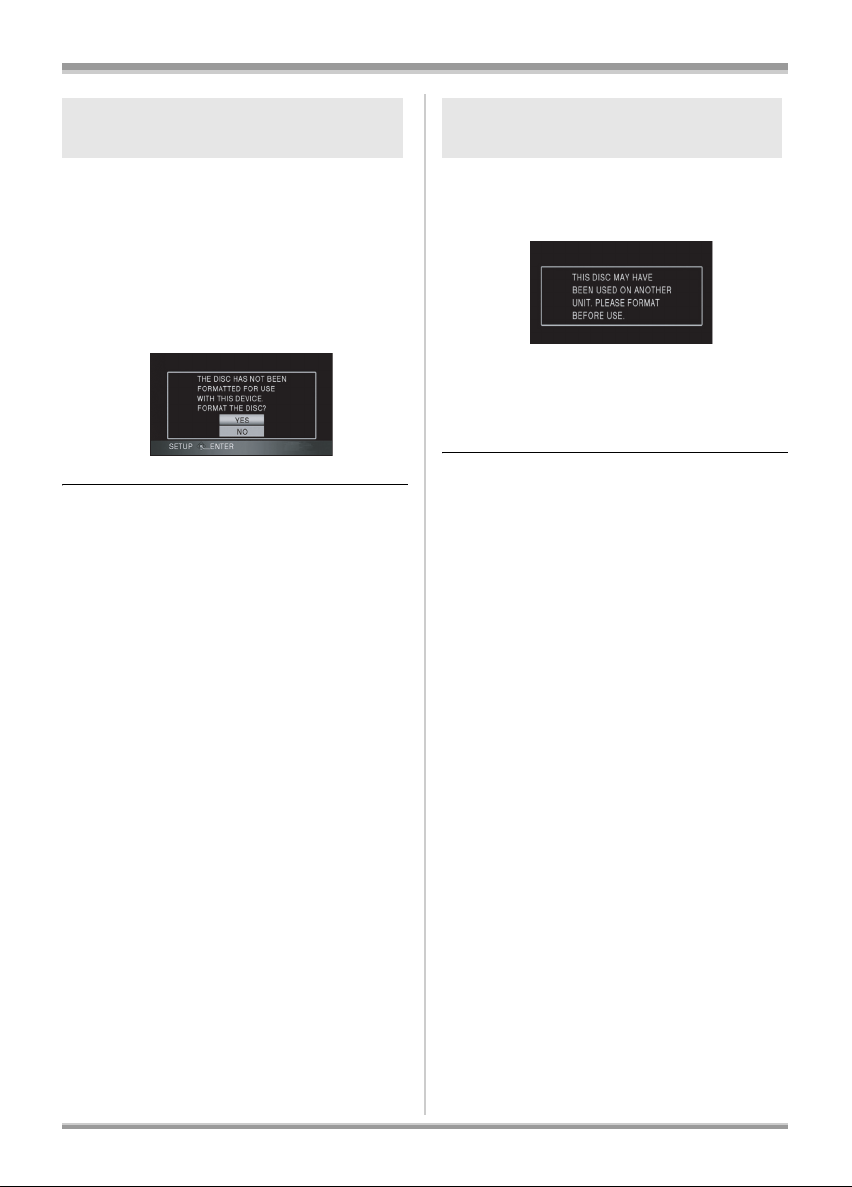
Before using
When using brand-new DVD-RAM
or DVD-RW
When using DVD-RAM or DVD-RW, format the
disc.
When a brand-new DVD-RAM or DVD-RW is
inserted in this unit, the screen shown in the
illustration may be displayed.
Move the cursor button up or down
to select [YES], then press the
cursor button.
≥If the disc is formatted, then all the data
recorded on the disc will be erased.
When inserting a disc recorded
on another device
When a DVD-RAM or a DVD-RW recorded on
another device is inserted in this unit, the screen
shown in the illustration may be displayed.
≥If the disc is formatted (l 80), then it can be
used. However, all the data recorded on the
disc will be erased. Check the data before
formatting.
≥DVD-R or DVD-R DL recorded on another
device cannot be formatted and used for
recording.
23
VQT1A15
Page 24
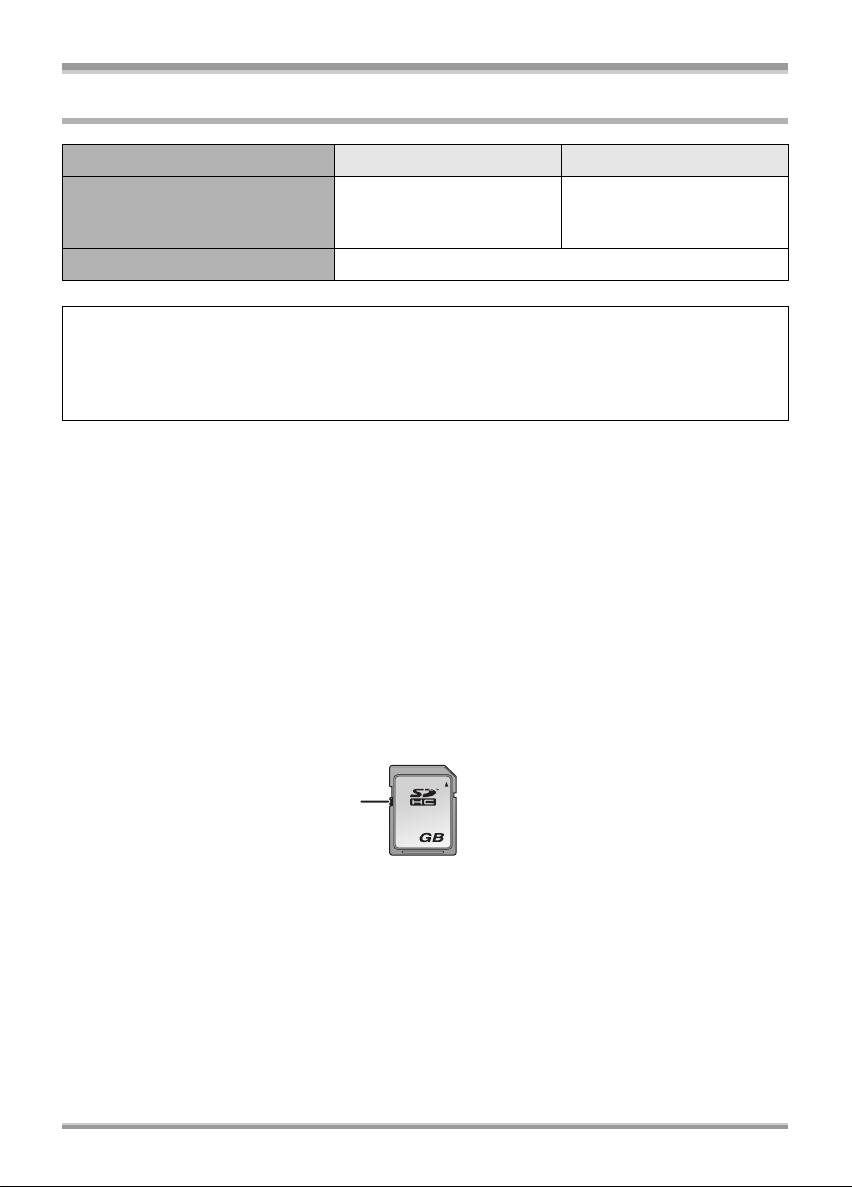
Before using
Cards that you can use with this unit
Card type SD Memory Card SDHC Memory Card
Capacity 8 MB, 16 MB, 32 MB, 64 MB,
128 MB, 256 MB, 512 MB,
1GB, 2GB
Indication in these instructions (SD)
This unit (an SDHC compatible device) is compatible with both SD Memory Cards and SDHC
Memory Cards. You can use SDHC Memory Cards on devices that are compatible with them.
However, you cannot use SDHC Memory Cards on devices that are only compatible with SD
Memory Cards. (When using an SDHC Memory Card on another device, always read the operating
instructions of that device.)
≥Motion pictures cannot be recorded on an SD card with this unit.
≥Please confirm the latest information on the following website. (This website is in English only.)
http://panasonic.jp/support/global/cs/e_cam
≥For the purposes of these operating instructions, SD Memory Card and SDHC Memory Card are
referred to as the “SD card”.
≥This unit supports SD Memory Cards formatted in FAT12 system and FAT16 system based on SD
Memory Card Specifications and SDHC Memory Cards formatted in FAT32 system.
≥If you wish to use Memory Cards that are 4 GB, SDHC Memory Cards only can be used.
≥4 GB (or more) Memory Cards that do not have the SDHC logo are not based on SD Memory Card
Specifications.
≥Use this unit to format SD cards. If an SD card is formatted on other products (such as a computer),
the time spent for recording may become longer and you may not be able to use the SD card. (l 80)
(Do not format it on a PC etc.)
≥We recommend that you use a Panasonic brand SD card.
≥When the write-protect switch A on the SD Card is locked, no recording, deletion or editing will be
possible on the card.
4GB
A
4
≥Keep the Memory Card out of reach of children to prevent swallowing.
≥A MultiMediaCard cannot be used on this unit.
24
VQT1A15
Page 25

Before using
Disc and card handling
ª How to hold a disc or card
Do not touch the recorded surface or the terminal
surface.
ª When inserting/removing a disc
Do not allow fingerprints or dirt to get on the
recording/playback side of the disc.
≥If there are scratches or dirt (e.g. dust or
fingerprints) on the recording/playback side of
the disc, normal recording/playback may not be
possible and the following kind of phenomena
may occur.
– Recording/playback is not possible.
– The image or the sound is interrupted or
stops momentarily.
– Noise appears on the image or the sound.
– The message “NO DATA.”, “PLEASE
CHECK THE DISC.”, “CHECK THE DISC
AFTER PUSHING THE RESET SWITCH TO
REPAIR IT.”, etc. appears.
ª If there is dirt on the disc
≥Clean it with the supplied disc cleaning cloth.
Wipe the disc from the centre to the outer edge
to remove the dirt. Do not use force when
wiping the disc as it may scratch it. Also, do not
use solvents (thinner, water, antistatic agent,
detergent etc.)
ª Handling precautions
≥Be careful about scratches and dirt.
≥Do not attach labels or stickers to discs. (This
may cause disc warping and un-balanced
rotation, rendering it unusable.)
≥Write on the label side of the disc only with a
soft, oil-based felt pen. Do not use ballpoint
pens or other hard writing implements.
≥Do not use record cleaning sprays, benzine,
thinner, static electricity prevention liquids or
any other solvent.
≥Do not use scratch-proof protectors or covers.
≥Do not drop, stack, or impact discs. Do not
place objects on them.
≥Do not use the following discs:
– Discs with exposed adhesive from removed
stickers or labels.
– Discs that are badly warped or cracked.
– Irregularly shaped discs, such as heart
shapes.
≥Do not expose the terminals of the card to
water, garbage or dust.
≥Do not place in the following areas:
– In direct sunlight.
– In very dusty or humid areas.
– Near a heater.
– Locations susceptible to significant
difference in temperature (condensation can
occur).
– Where static electricity or electromagnetic
waves occur.
≥To protect discs and cards, return them to their
cases when you are not using them.
25
VQT1A15
Page 26

Setup
Setup
Charging the battery
When this unit is purchased, the battery is not
charged. Charge the battery before using this
unit.
≥If the DC cable is connected to the AC
adaptor, then the battery will not charge.
Remove the DC cable from the AC adaptor.
≥The Panasonic battery that can be used
with this unit is VW-VBG260. Other
Panasonic batteries will not work. (l 27)
A
1 Connect the AC cable to the AC
adaptor and the AC outlet.
≥Remove the DC cable beforehand.
2 Put the battery on the battery
mount by aligning the mark, and
then securely plug it in.
≥The output plug of the AC cable is not
completely connected to the AC adaptor
socket. As shown in A, there is a gap.
≥We recommend using Panasonic batteries
(VW-VBG260).
≥If you use other batteries, we cannot guarantee
the quality of this product.
Fitting/Removing the battery
Fitting the battery
Push the battery against the battery
holder and slide it until it clicks.
Removing the battery
While sliding the BATT lever, slide
the battery to remove it.
ª Charging lamp
Lights up: Charging
Goes off: Charging completed
Flashing: Make sure that the terminals of the
≥Battery charging time (l 27)
26
VQT1A15
battery or the AC adaptor are not
exposed to dirt, foreign objects or
dust, then reconnect them properly.
Disconnect the AC cable from the AC
outlet when you remove dirt, foreign
objects or dust on the terminals of the
battery or the AC adaptor.
If the charging lamp is still flashing,
something may be wrong with the
battery or AC adaptor. Contact your
dealer.
≥Hold the battery with your hand so it does not
fall.
≥Before removing the battery, be sure to set the
Mode dial to OFF and check that the status
indicator is off.
CAUTION
Danger of explosion if battery is incorrectly
replaced. Replace only with the same or
equivalent type recommended by the
manufacturer. Dispose of used batteries
according to the manufacturer’s instructions.
Page 27
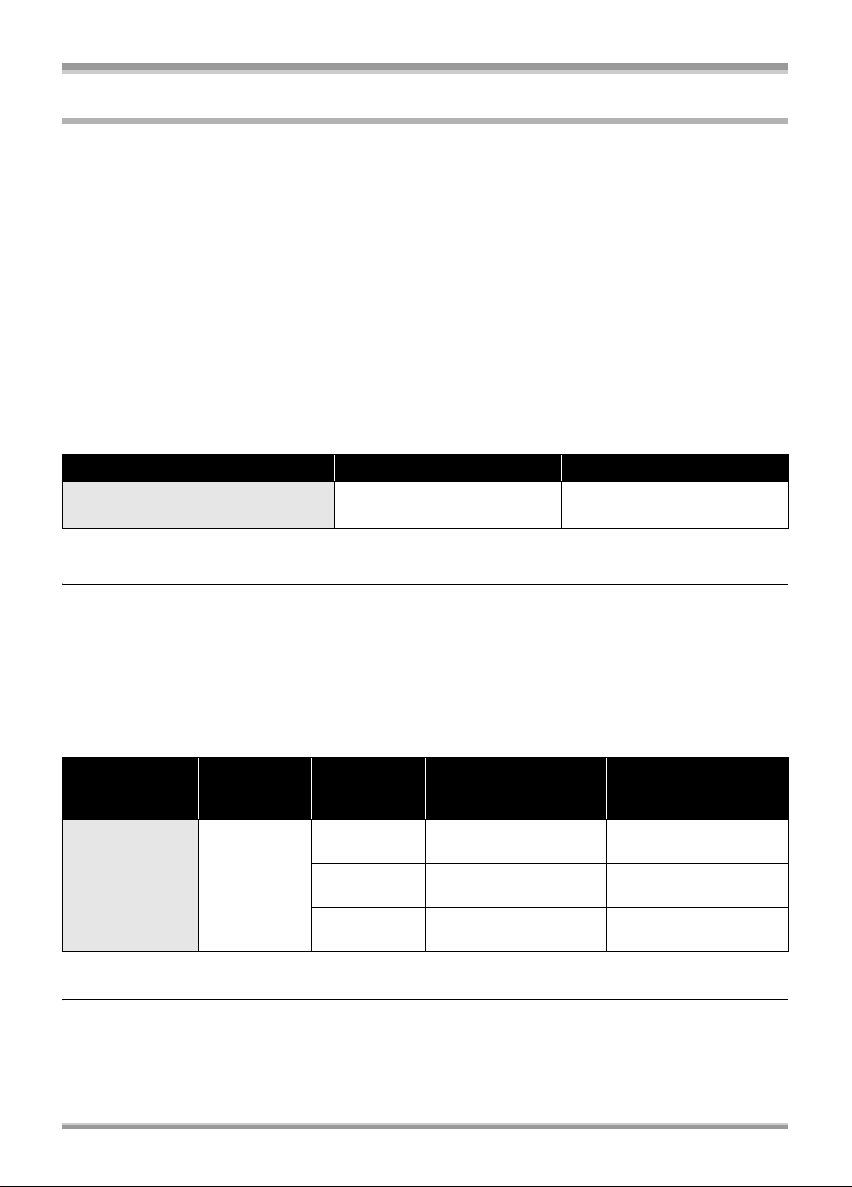
Setup
Charging time and recordable time
ª About batteries that you can use with this unit
The Panasonic battery that can be used with this unit is VW-VBG260.
VW-VBG260 comes with a function to check whether the battery and unit can be safely used together.
≥Batteries made by other companies which have been certified by Panasonic may be used with this
unit, but we offer no guarantee as to the quality, performance or safety of such batteries.
≥In order to safely use the unit we recommend that you use genuine Panasonic batteries which have
been subject to our quality control process.
≥We cannot accept any liability whatsoever for damages to the unit or accidents caused by
non-genuine Panasonic batteries (including those that have been certified by Panasonic).
≥Exercise care when purchasing batteries. Many fake or imitation batteries have been found among
those sold at unusually low prices and those which customers cannot check for themselves before
purchasing.
ª Charging time
The times shown in the tables below are for when the temperature is 25 oC and the humidity is 60%.
If the temperature is higher or lower than 25 oC, the charging time will become longer.
Battery model number Voltage/capacity Charging time
Supplied battery/
VW-VBG260 (optional)
≥The charging time shown in the table are approximations.
≥“2 h 50 min” indicates 2 hours 50 minutes.
≥When you charge a battery that has not been used for long time, the charging time will become
longer.
ª Recordable time (When using a DVD-RAM disc)
≥The times shown in the table below are for when the temperature is 25 oC and the humidity is 60%.
These times are approximations. The times indicate the recordable time when the viewfinder is used.
The times in parentheses indicate the recordable time when the LCD monitor is used.
≥The actual recordable time refers to the recordable time on a disc when repeatedly starting/stopping
recording, turning the unit on/off, moving the zoom lever, etc.
Battery model
number
Supplied
battery/
VW-VBG260
(optional)
≥The recordable time shown in the table are approximations.
≥“1 h 35 min” indicates 1 hour 35 minutes.
≥The recordable times will vary depending on the status of use. These times are approximations.
The recordable time will become shorter in the following cases:
– When you use both the viewfinder and the LCD monitor simultaneously while rotating the LCD
monitor frontward to record yourself, using the 0 Lux colour night view function, etc.
– When you use this unit with the LCD monitor lit up by pressing the POWER LCD button.
Voltage/
capacity
7.2 V/
2640 mAh
Recording
7.2 V/2640 mAh 2 h 50 min
Maximum
mode
HF
HN
HE
continuously
recordable time
1h35min
(1 h 35 min)
1h45min
(1 h 40 min)
1h50min
(1 h 45 min)
Actual recordable
time
40 min
(40 min)
45 min
(45 min)
45 min
(45 min)
27
VQT1A15
Page 28
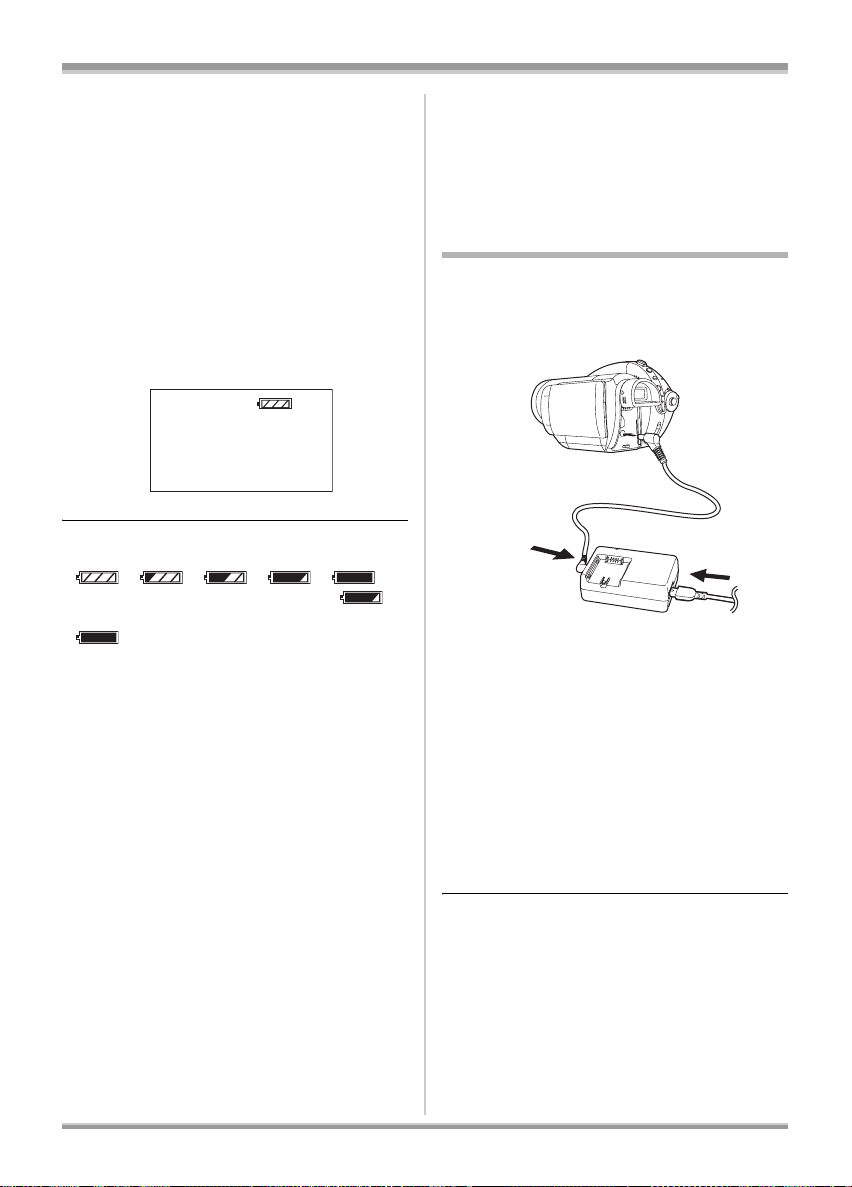
Setup
≥The batteries heat up after use or charging.
This unit will also heat up while being used.
This is not a malfunction.
≥Be aware that the operating time of the battery
will become shorter in low temperatures. We
recommend charging a spare battery for use
when recording.
ª About the remaining battery
capacity indication
The remaining battery capacity is displayed in
minutes when using the Panasonic battery that
you can use for this unit. It may take time to
display the remaining battery capacity.
90min
≥The display changes as the battery capacity
reduces.
####.
If there are less than 3 minutes, then
will become red. If the battery discharges, then
will flash.
≥The remaining battery capacity may not be
displayed correctly where the temperature is
low or high or if the battery was not used for a
long period of time.
To correctly display the remaining battery
capacity, recharge the battery, discharge it and
then charge it again. (Even if this operation is
performed, it may not be possible to display the
remaining battery capacity correctly if the
battery was used for a long period of time
where the temperature is low or high or if the
battery was repeatedly charged.)
≥The maximum amount of remaining battery
capacity able to be indicated is 240 minutes. If
the actual remaining time exceeds
240 minutes, the indication will stay green and
will not change until the remaining time falls
below 240 minutes.
≥Depending on the conditions of use, the time
displayed on the remaining battery capacity
indication will change so use it as an
approximation.
≥When turning the mode dial to switch modes,
the time indication will turn off in order to
recalculate the remaining battery capacity time.
≥When using batteries made by other
companies the remaining battery capacity will
not be shown.
Connecting to the AC outlet
The unit is in the standby condition when the AC
adaptor is connected. The primary circuit is
always “live” as long as the AC adaptor is
connected to an electrical outlet.
1 Connect the AC cable to the AC
adaptor and the AC outlet.
2 Connect the DC cable to the AC
adaptor.
3 Connect the DC cable to the DC
input terminal DC IN 7.3V.
≥Do not use the AC cable with any other
equipment as it is designed only for this
unit. Do not use the AC cable from other
equipment with this unit.
≥While the DC cable is connected to the AC
adaptor, the battery will not charge.
28
VQT1A15
Page 29
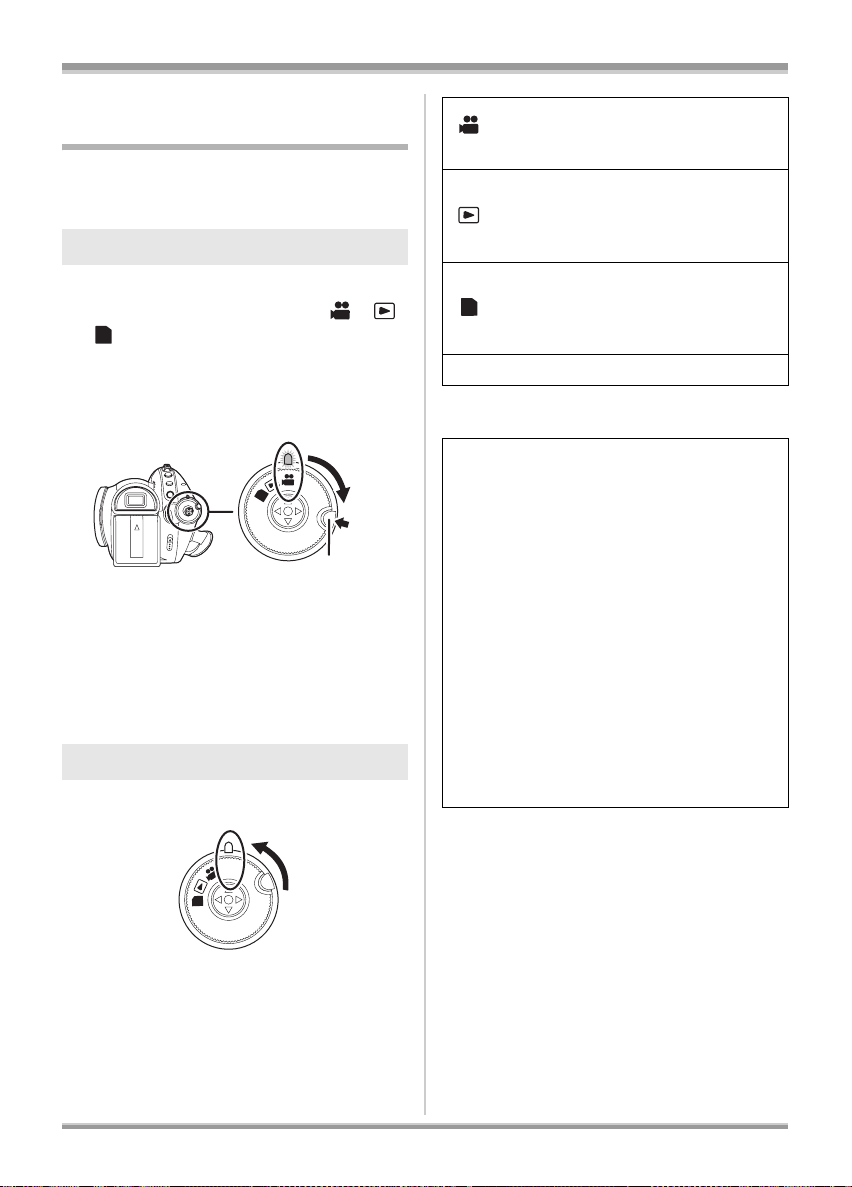
Setup
Selecting a mode
(Turning the unit on/off)
Rotate the mode dial to switch to recording,
playback, PC connection or power OFF.
≥Rotate the mode dial slowly.
How to turn on the power
While pressing the lock release
button, set the mode dial to ,
or .
PC
≥Rotate the mode dial while at the same time
pressing in the lock release button A if
changing from OFF to another mode.
≥Align with the status indicator B.
B
OFF
PC
A
The status indicator lights and the power turns
on.
≥The lens cover opens in recording mode.
≥When the unit is turned on for the first time, a
message asking you to set the date and time
will appear. Select [YES] and set the date and
time. (l 39)
How to turn off the power
Set the mode dial to OFF.
Recording mode (l 45, 48)
Use this to record motion pictures on
a disc and still pictures on an SD card.
Playback mode (l 69, 73)
Use this to play back motion pictures
recorded on a disc and still pictures
recorded on an SD card.
PC Connection mode (l 97)
Use this to view and download still
PC
pictures recorded on an SD card on a
computer.
OFF The power turns off.
≥Do not forcefully rotate the dial.
When the power is turned on for the first time
after changing the disc or battery, the unit
carries out a recognition procedure to check
that there are no problems with the disc.
This takes approximately 25 seconds with
DVD-RAM.
If you want to start using the unit as soon as
you turn on the power, do the following.
1) Turn on the power.
2) After “READING DISC...” disappears
from the screen, turn off the power.
You can start recording approximately
13 seconds after you turn on the power again.
≥Depending on the condition of the disc, it
may take longer than this.
≥If the date and time are not set, it will take
longer than usual before you can start
recording.
OFF
PC
The status indicator goes off and the power turns
off.
≥The lens cover closes when the mode dial is
set to OFF.
29
VQT1A15
Page 30
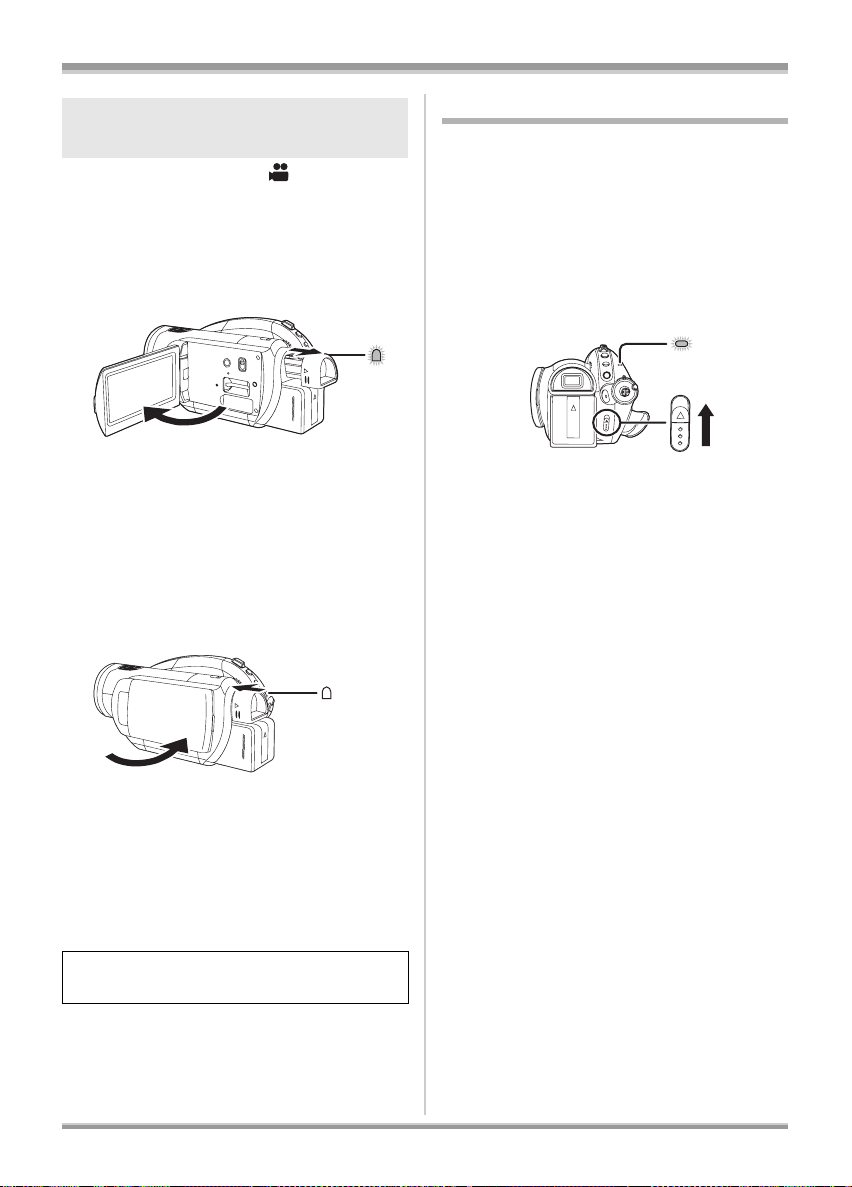
Setup
How to turn the power on and off
with the LCD monitor/viewfinder
When the mode dial is set to , the power can
be turned on and off with the LCD monitor and
the viewfinder.
ª To turn on the power
Open the LCD monitor or extend the
viewfinder.
A
The status indicator A lights and the power turns
on.
≥It lights up when the viewfinder is extended with
the LCD monitor closed. (When the LCD
monitor is opened, the viewfinder turns off.)
ª To turn off the power
Close the LCD monitor and retract
the viewfinder.
Inserting/removing a disc
When inserting or removing the disc, fit the
charged battery pack or connect the AC adaptor
to the unit. The cover of the disc compartment
will not open unless the unit is powered.
1 Attach the battery or connect the
AC adaptor.
2 Slide the DISC EJECT lever once
and release it.
A
ACCESS
/PC
DISC EJECT
A few moments after the ACCESS/PC lamp
A blinks, the cover of the disc compartment
will open slightly.
3 Open the cover of the disc
compartment by hand and insert/
remove the disc.
A
≥The status indicator A goes off and the power
turns off. The power will not turn off unless the
LCD monitor is closed and the viewfinder is
retracted.
≥The power will not turn off while recording
motion pictures even if the LCD monitor is
closed and the viewfinder is retracted.
Set the mode dial to OFF when this unit is not
being used.
30
VQT1A15
Page 31
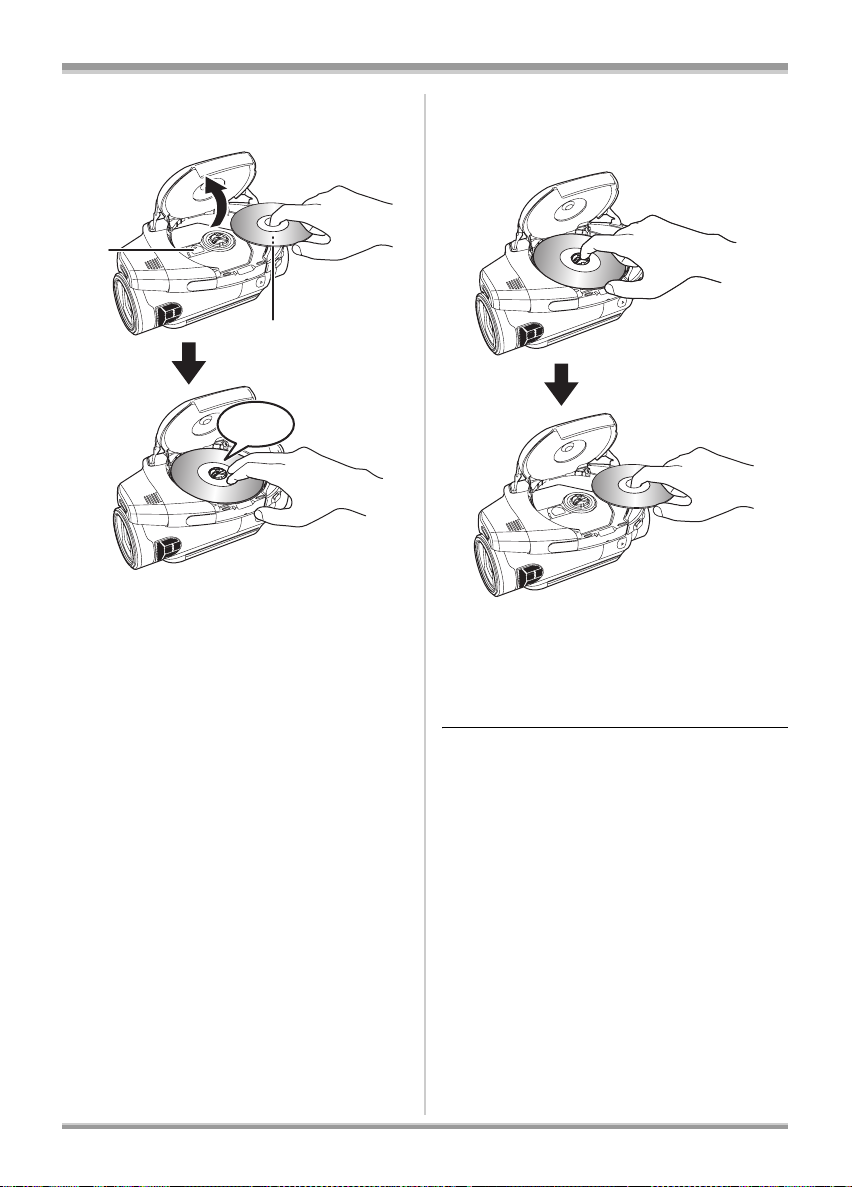
Setup
Inserting disc
Fit the disc onto the spindle in the centre.
B
A
C
A Recording/playback side
B Pickup lens
C Press until it clicks.
≥Be careful not to touch the recording/playback
side of the disc when inserting/removing it.
Removing disc
While pressing down on the spindle, grasp the
edge of the disc and gently lift it out.
4 Push the section marked
PUSH CLOSE on the cover of the
disc compartment to close the
cover.
≥When using brand-new DVD-RAM or DVD-RW
(l 23)
≥When inserting a disc recorded on another
device (l 23)
31
VQT1A15
Page 32
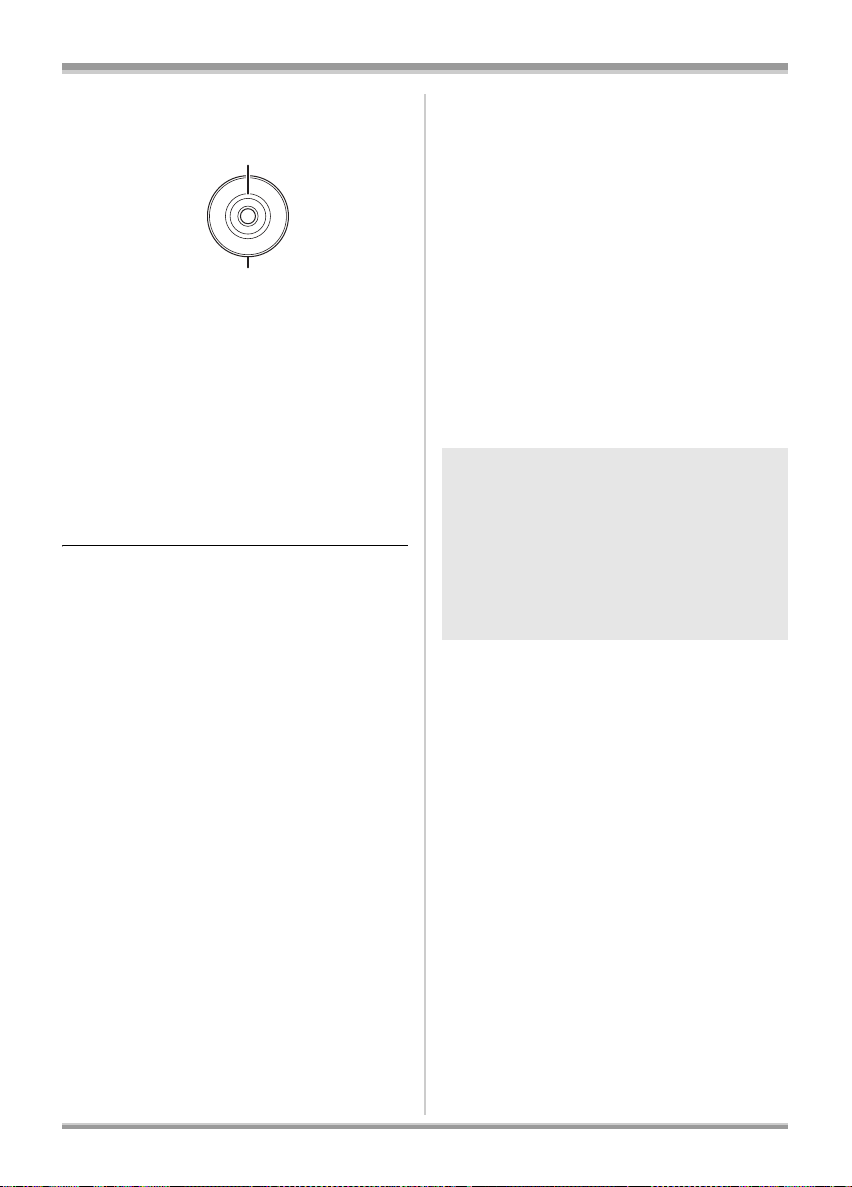
Setup
B
ª Identifying recording/playback
sides of disc
A
M
/
S
A
I
D
R
-
E
D
A
V
D
A “SIDE A” mark
B The opposite side is the “SIDE A” recording/
playback side.
Single sided disc/dual layer on single side
disc:
The recording/playback side is opposite to the
labelled side.
Double sided disc:
The “SIDE A” recording/playback side is the side
opposite the side with the “SIDE A” mark.
The “SIDE B” recording/playback side is the side
with the “SIDE A” mark.
≥Do not use excessive force when opening the
cover.
≥Do not touch the pickup lens or the recording/
playback side of the disc.
This may impair recording and playback.
≥Insert the disc securely to prevent damage.
≥When you open the cover, the ACCESS/PC
lamp flashes. Do not leave the cover open.
≥If the cover is open, the power will not turn off
even if the Mode dial is set to OFF.
≥If the disc is not correctly inserted, the cover
will not close. Never try to forcibly close the
cover. This could cause damage. Reinsert the
disc properly.
≥If a single sided disc is inserted into the unit
with the printed label facing the inside, an error
message will appear. Remove the disc and
reinsert it with its recording/playback side
facing the inside.
≥Do not allow the recording/playback side to
become dirty or scratched.
≥Do not remove the battery pack or disconnect
the AC adaptor while removing the disc or until
power is completely turned off. If you do, the
cover will not open. If this happens, reattach
the battery pack or reconnect the AC adaptor,
slide the DISC EJECT lever once, and then
release it. A repair disc message may be
displayed when the power is turned back on.
(l 109)
≥Do not insert anything other than the 8 cm
DVD-RAM, DVD-RW, DVD-R or DVD-R DL
disc into the disc compartment. Doing so could
cause malfunctions. (l 22)
≥Do not touch the pickup lens or other parts
inside the disc compartment. Be sure not to
touch the area around the pickup lens for it
becomes extremely hot.
After inserting a disc/After recording
finishes
While the ACCESS/PC lamp is lit, the disc is
rotating and disc information is being
recorded. If the power supply is interrupted at
this time, the disc may become unusable. Do
not disconnect the AC adaptor or remove the
battery. Also, do not strongly shake or cause
impact to the unit.
32
VQT1A15
Page 33
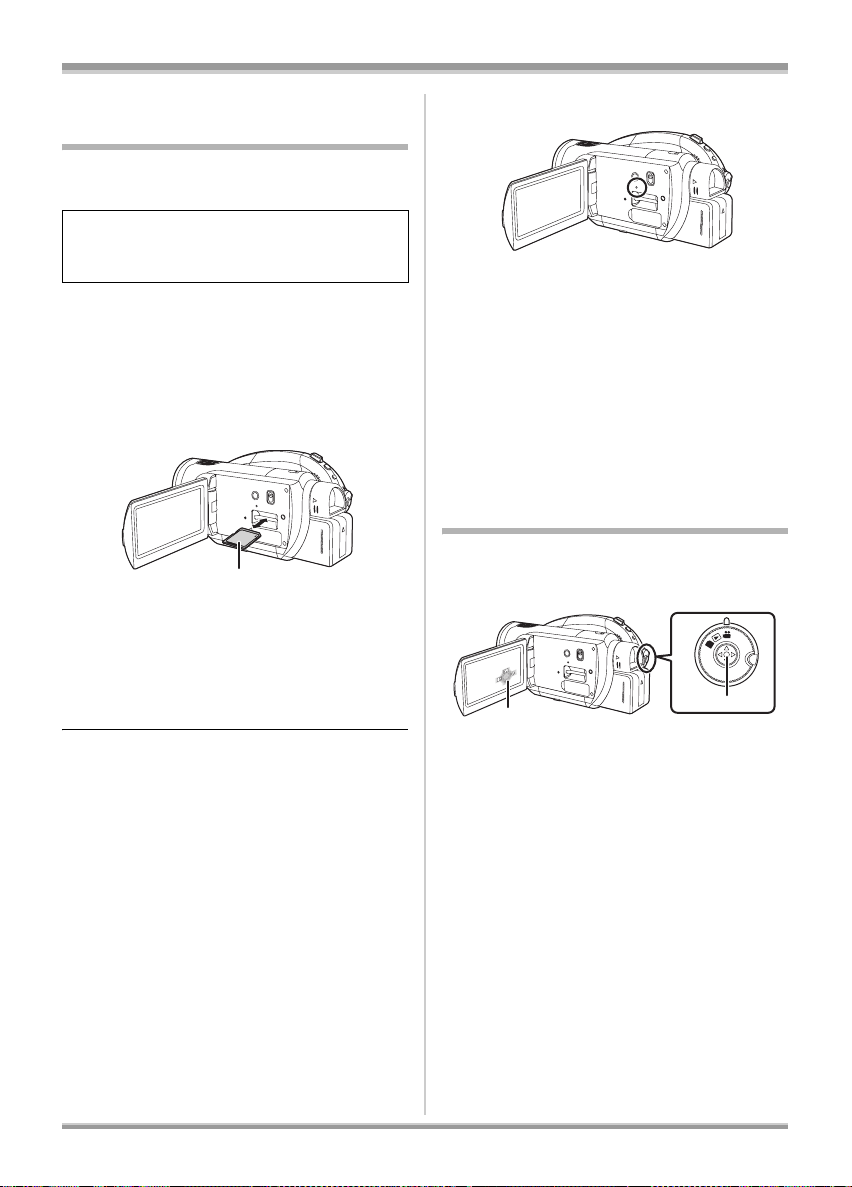
Setup
A
1/3
NEXT
Inserting/removing an SD
card
Be sure to set the mode dial to OFF before
inserting/removing an SD card.
If the SD card is inserted or removed while the
power is on, this unit may malfunction or the
data recorded on the SD card may be lost.
1 Set the mode dial to OFF.
≥Check that the status indicator has gone
off.
2 Open the LCD monitor and then
insert/remove the SD card into/
from the card slot.
≥When inserting an SD card, face the label
side A upwards and press it straight in as
far as it goes.
≥When removing the SD card, press the
centre of the SD card and then pull it
straight out.
ª Card access lamp
≥When this unit accesses the SD card (reading,
recording, playback, erasing, etc.), the access
lamp lights up.
≥If the following operations are performed when
the access lamp is lit, then the SD card or the
recorded data may be damaged or this unit
may malfunction.
– Removing the SD card
– Operating the mode dial
– Removing the battery or disconnecting the
AC adaptor
How to use the cursor button
This unit has a cursor button A for selecting
functions, performing operations, etc. so it is
easy to operate this unit with one hand.
OFF
C
P
NEXT
1/3
1/3NEXT
B
A
ª Concerning the SD card
≥Electrical noise, static electricity or failure of
this unit or the SD card may damage or erase
the data stored on the SD card. We
recommend saving important data on a
computer using the supplied USB cable
beforehand. (l 98)
B Operating the operation icons and menu
screens that are displayed
VQT1A15
33
Page 34
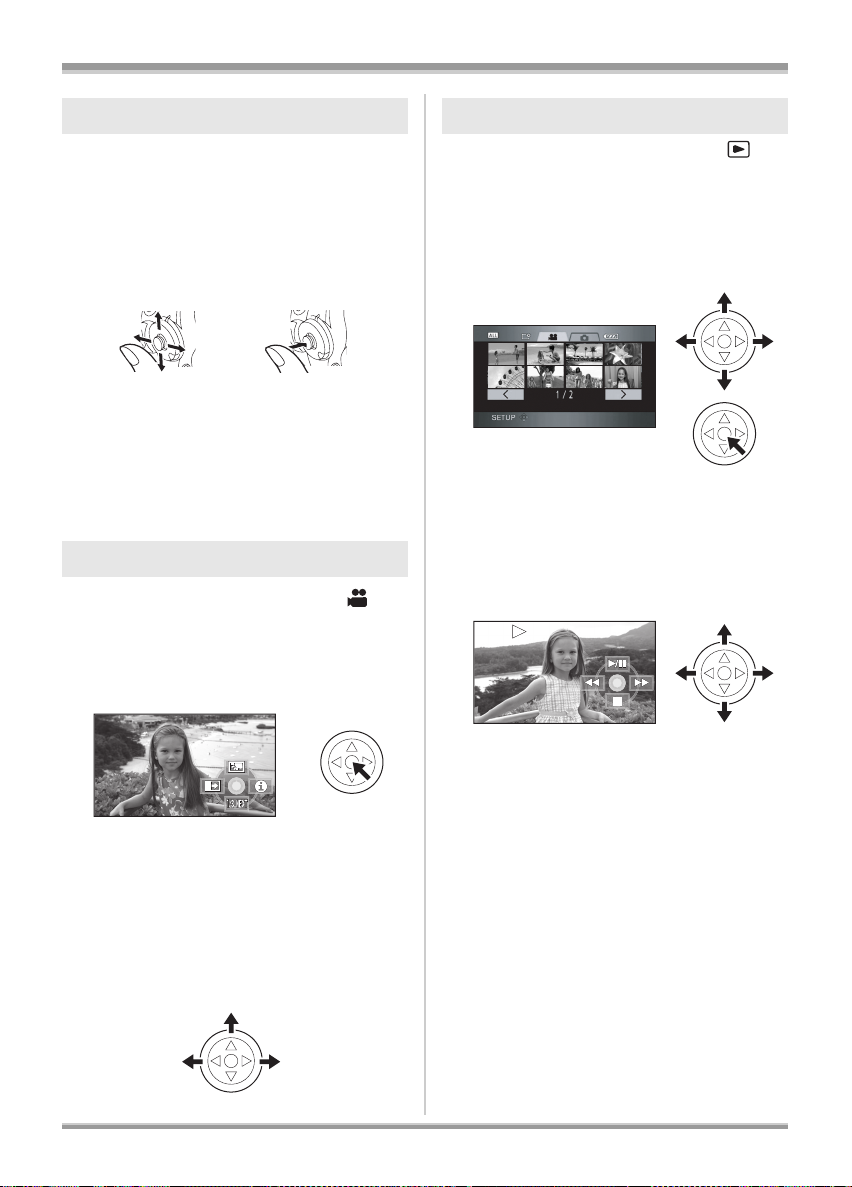
Setup
1
2
Basic operations
Operations on the menu screen and selection of
files on the thumbnail view screen, etc.
Move the cursor button up, down,
left, or right to select an item or
scene, and then press the cursor
button to set it.
3
4
1 Select by moving up.
2 Select by moving down.
3 Select by moving left.
4 Select by moving right.
5 Press the cursor button to set the item.
≥Menu screen operations (l 38)
5
Operations during recording
Rotate the mode dial to select .
¬
1 Press the centre of the cursor
button, and icons will be
displayed on the screen.
Operations during playback
¬ Rotate the mode dial to select .
1 Move the cursor button up,
down, left or right to select the
scene to be played back and
press the cursor button.
The selected scene is played back on the full
screen. The operation icon is automatically
displayed on the screen.
2 Move the cursor button up,
down, left or right to operate.
≥The indication disappears when the centre
of the cursor button is pressed again.
≥The indication changes each time the
cursor button is moved down.
2 Move the cursor button up, left or
right to select an item.
34
VQT1A15
≥The operation icon appears or disappears
each time the centre of the cursor button is
pressed.
Page 35

About the operation icons displayed in each mode
Recording mode
Icon Direction Function Page
3 Backlight compensation 54
(1/3)
(2/3)
(3/3)
Ø 3 Self-timer recording 58
ß 2 Flash 59
2 Fade 55
1 Help mode 37
3 Colour night view/0 Lux colour night view 56
2 Soft skin mode 57
1 Tele macro 57
1 Red eye reduction 60
Setup
Set the AUTO/MANUAL/FOCUS switch to MANUAL.
In manual mode
[MANUAL]
(4/4)
Set the AUTO/MANUAL/FOCUS switch to FOCUS.
In manual focus
mode [FOCUS]
(5/5)
≥The shaded operation icons are not displayed while recording.
≥About switching between AUTO and MANUAL (l 44)
3 White balance 66
2 Iris or gain value 68
1 Shutter speed 68
21 Manual focus adjustment 65
35
VQT1A15
Page 36

Setup
Playback mode ( In motion picture playback)
Icon Direction Function Page
1/;3Playback/pause 69
∫4Stop playback and show thumbnails 69
6
2; Reverse slow/frame playback (during pause) 70
5
;1 Forward slow/frame playback (during pause) 70
2
1
Rewind (during playback) 69
Fast forward (during playback) 69
Playback mode ( In still picture playback)
Icon Direction Function Page
1/;3Slide show start/pause 73
∫4Stop playback and show thumbnails 73
E2Playback previous picture (during pause) 73
D1Playback next picture (during pause) 73
36
VQT1A15
Page 37
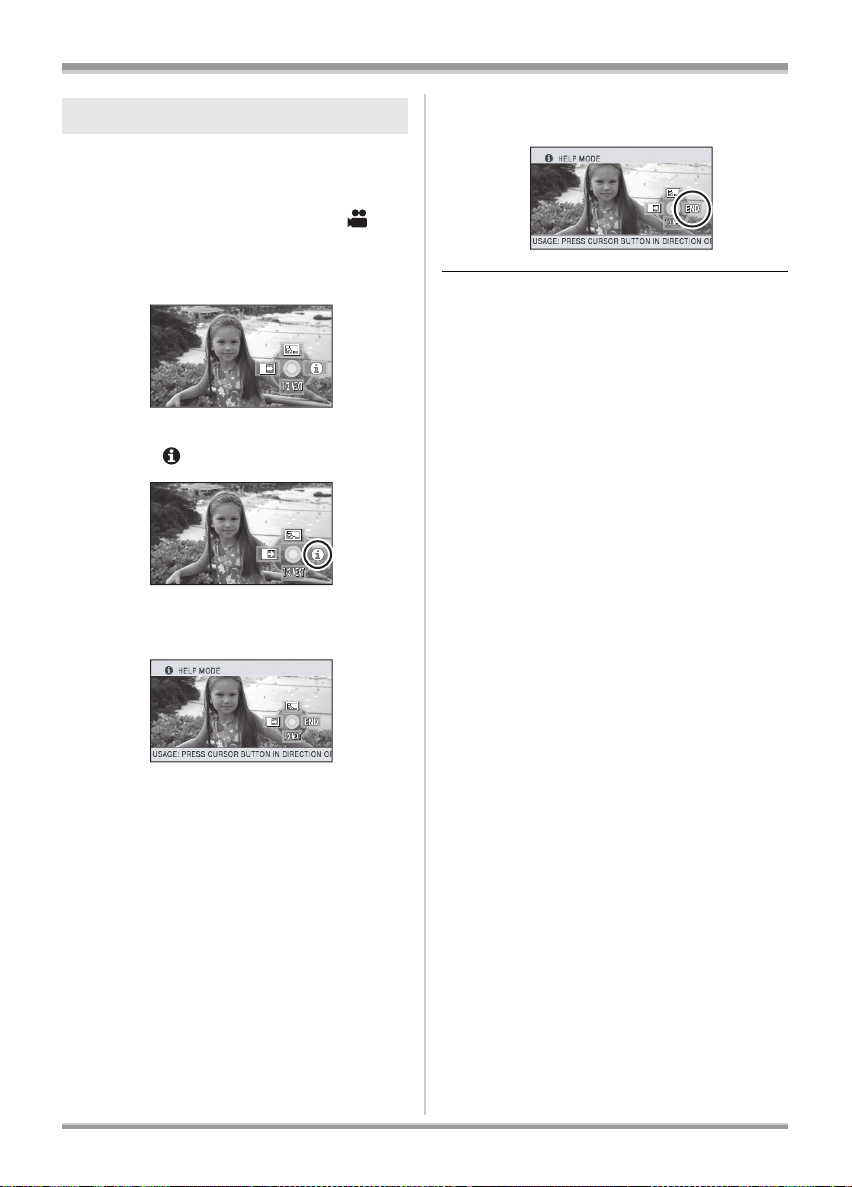
Setup
Help mode
The help mode explains the operation icons
displayed when the AUTO/MANUAL/FOCUS
switch is set to AUTO in recording mode.
¬ Rotate the mode dial to select .
1 Press the cursor button to
display the icon.
2 Move the cursor button right to
select [ ].
3 Move the cursor button up, left or
right to select the desired icon.
To exit the help mode
Press the MENU button or select [END].
≥When the help mode is used, functions cannot
be set.
≥When the help mode is used, motion pictures
and still pictures cannot be recorded.
An explanation of the selected icon scrolls at
the bottom of the screen.
≥The indication changes each time the
cursor button is moved down.
37
VQT1A15
Page 38

Setup
B
Using the menu screen
Refer to “Menu list” (l 102) for information about
the menus.
1 While stopped, press the MENU
button.
MENU
The menu displayed differs depending on the
position of the mode dial.
≥Do not switch the mode dial when the
menu is displayed.
2 Move the cursor button up or
down in order to select the
desired top menu A.
A
4 Move the cursor button up or
down in order to select the
submenu item.
C
C Current settings on menus
5 Move the cursor button right or
press the cursor button.
6 Move the cursor button up or
down in order to select the
desired item.
3 Move the cursor button right or
press the cursor button.
The submenu B is displayed.
38
VQT1A15
7 Press the centre of the cursor
button to enter the selection.
To get back to the previous screen
Move the cursor button left.
Page 39
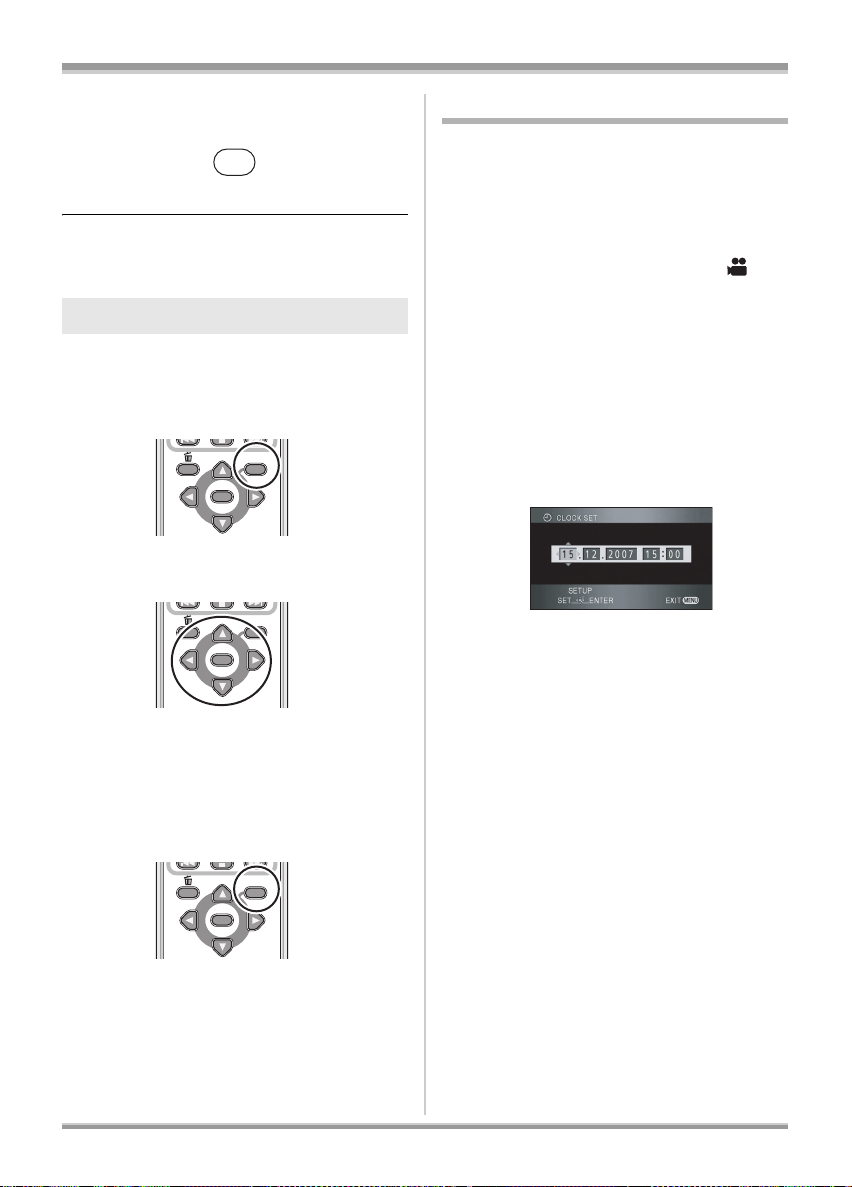
Setup
To exit the menu screen
Press the MENU button.
MENU
≥The menu screen does not appear during
recording or playing. You cannot start other
operations while the menu screen appears.
Operating with remote control
The menu screen transition is the same as when
the buttons on the main unit are used.
1 Press the MENU button.
MENU
ENTER
2 Select a menu item.
MENU
ENTER
≥Use the direction buttons (3, 4, 2, 1)
and ENTER button in place of the cursor
button on the main unit.
3 Press the MENU button to exit
the menu screen.
MENU
ENTER
Setting date and time
When the unit is turned on for the first time, a
message asking you to set the date and time will
appear. Move the cursor button up or down to
select [YES], press the centre of the cursor
button and then perform steps 2 and 3 below to
set the date and time.
Rotate the mode dial to select .
¬
1 Press the MENU button, then
select [BASIC]
[YES]
and press the cursor
button.
# [CLOCK SET] #
2 Move the cursor button left or
right to select the item to be set.
Then, move the cursor button up
or down to set the desired value.
≥The year will change as follows:
2000, 2001, ..., 2039, 2000, ...
≥The 24-hour system is used to display the
time.
3 Press the cursor button to enter
the selection.
≥The clock function starts at [00] seconds
when the cursor button is pressed.
≥After pressing the MENU button to finish
the setting, check the date and time
display.
39
VQT1A15
Page 40
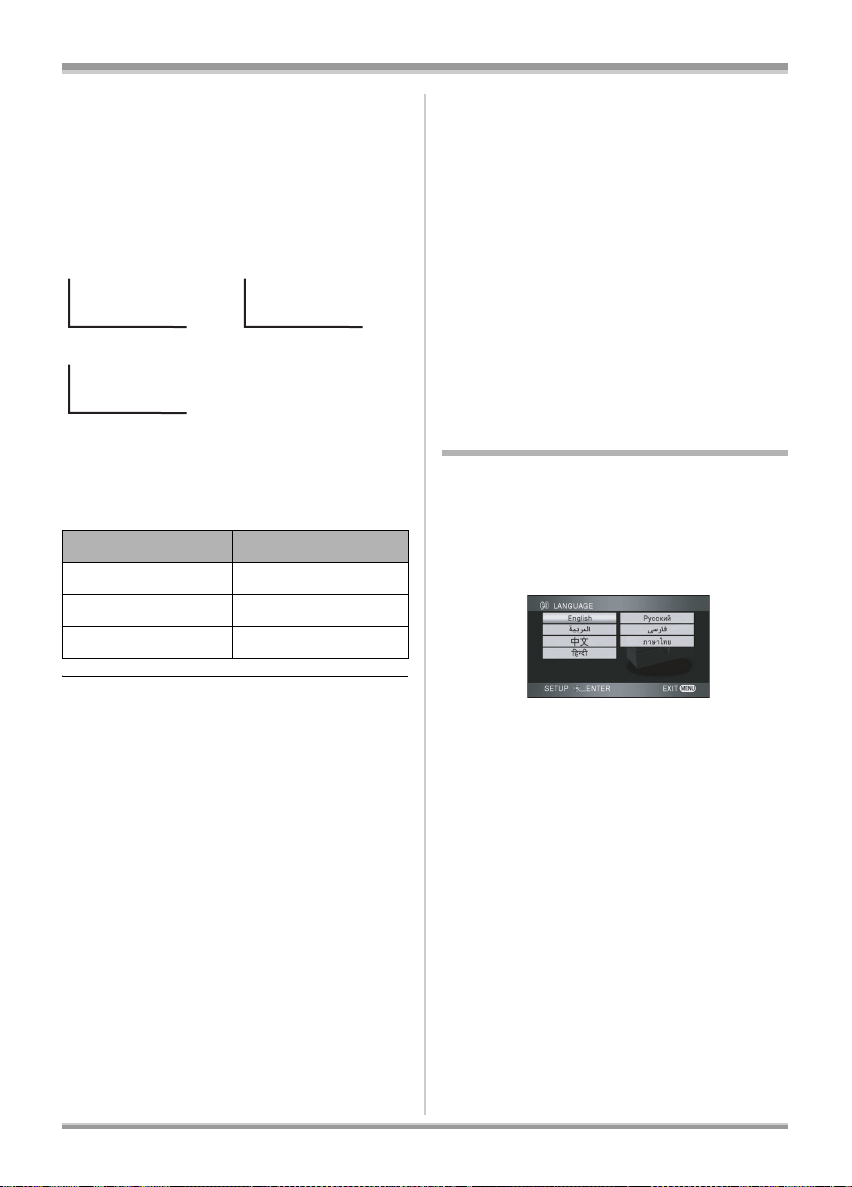
Setup
Changing the date and time display style
Press the MENU button, then select [SETUP] #
[DATE/TIME] # desired display style and press
the cursor button.
≥You can also show or change the date and time
display by repeatedly pressing the DATE/TIME
button on the remote control.
[DATE] [D/T]
15.12.2007
[OFF]
15:30 15.12.2007
Changing the display style
Press the MENU button, then select [SETUP] #
[DATE FORMAT] # desired display style and
press the cursor button.
Display style Screen display
[Y/M/D] 2007.12.15
[M/D/Y] 12 15 2007
[D/M/Y] 15.12.2007
To recharge the built-in lithium battery:
Connect the AC adaptor or attach the battery to
the unit, and the built-in lithium battery will be
recharged. Leave the unit as it is for approx.
24 hours and the battery will save the date and
time for approx. 6 months. (The battery is still
being recharged even if the mode dial is set to
OFF.)
WARNING
THE LITHIUM BATTERY IN THIS UNIT MUST
ONLY BE REPLACED BY QUALIFIED
PERSONNEL. IF THIS IS NECESSARY,
CONTACT THE PANASONIC CUSTOMER
CARE CENTRE ON 132600 FOR YOUR
NEAREST AUTHORIZED SERVICE CENTRE.
Switching the language
You can switch the language on the screen
display or the menu screen.
1 Press the MENU button, then
select [LANGUAGE] and press
the cursor button.
≥The date and time function are driven by a
built-in lithium battery.
≥Make sure to check the time before recording.
≥If the time display becomes [- -], the built-in
lithium battery has run down. Use the following
steps to charge the battery. When you turn on
the power for the first time after charging, a
message asking you to set the date and time
will appear. Select [YES] and set the date and
time.
40
VQT1A15
2 Select [English] and press the
cursor button.
Page 41

Setup
Adjusting LCD monitor/
viewfinder
Adjusting the brightness and
colour level
1 Press the MENU button, then
select [SETUP]
[EVF SET]
cursor button.
# [LCD SET] or
# [YES] and press the
2 Move the cursor button up or
down to select the item to be
adjusted. Then, press the centre
of the cursor button to set and
then move the cursor button left
or right to make the adjustment.
The bar display moves.
≥After adjustments are made if no operations
are performed for about 2 seconds, the bar will
disappear.
≥Press the MENU button to exit the menu
screen.
[LCD SET]
[BRIGHTNESS]: Brightness of the LCD monitor
[COLOUR]: Colour level of the LCD monitor
[EVF SET]
[BRIGHTNESS]: Brightness of the viewfinder
ª In order to increase the
brightness of the entire LCD
monitor
Press the POWER LCD button.
POWER LCDPOWER LCD
The [ ] indication appears on the LCD
monitor.
≥Press the POWER LCD button if the
surroundings are bright and the LCD monitor is
difficult to see. The entire LCD monitor will
become approx. twice as bright as usual.
≥When the POWER LCD button is pressed
again, the [ ] indication disappears and the
original brightness is restored.
≥This will not affect the images to be recorded.
≥If you turn on the unit when the AC adaptor is
used, this function will automatically be
activated.
≥This function cannot be used in PC connection
mode.
≥To adjust the brightness of the viewfinder,
close the LCD monitor and extend the
viewfinder to activate it.
≥When the LCD monitor is rotated by 180°
towards the lens, the brightness and colour
level of the LCD monitor cannot be adjusted.
≥These settings will not affect the images
actually recorded.
41
VQT1A15
Page 42

Setup
Changing the picture quality on
the LCD monitor ([LCD AI])
Press the MENU button, then select
[SETUP]
# [LCD AI] # [DYNAMIC] or
[NORMAL] and press the cursor
button.
MENU
[DYNAMIC]:
The image on the LCD monitor becomes clear
and vivid. Optimum contrast and brightness are
set depending on the scenes recorded. Clear
and brilliant images are presented.
[NORMAL]:
Switches to the standard picture quality.
≥The effect will vary depending on the scene
recorded.
≥The picture quality on the viewfinder will not be
affected.
≥This function is automatically set to [DYNAMIC]
when the brightness of the LCD monitor is
increased (the [ ] indication appears on the
LCD monitor) and cannot be set to [NORMAL]
independently.
≥This will not affect the images to be recorded.
≥When the LCD monitor is rotated by 180°
towards the lens, the [LCD AI] is set to
[NORMAL].
Adjusting the field of view
Adjust the focus by sliding the
eyepiece corrector knob.
15.12.2007
15.12.2007
15.12.2007
15.12.2007
42
VQT1A15
Page 43

Before recording
Basic camera positioning
1
Recording
Recording
3
B
5
2
4
6
1 Hold the unit with both hands.
2 Put your hand through the grip belt.
3 Do not cover inlet A or outlet B of the cooling fan with your hand as it will prevent heat release.
If heat builds up inside the unit, it could be damaged.
4 Do not cover the microphones C or the sensors D with your hands.
5 Keep your arms near your body.
6 Slightly open your legs.
≥When you are outdoors, record pictures with the sunlight behind you. If the subject is backlit, it will
become dark in the recording.
≥When recording, make sure your footing is stable and there is no danger of colliding with another
person, a ball etc.
A
C
D
43
VQT1A15
Page 44

Recording
ª About auto mode
Set the AUTO/MANUAL/FOCUS switch to
AUTO, and colour balance (white balance) and
focusing will be adjusted automatically.
AUTO
MANUAL
FOCUS
– Automatic white balance (l 121)
– Auto focus (l 122)
Depending on the brightness of the subject etc.,
the aperture and shutter speed are automatically
adjusted for an optimum brightness.
(The shutter speed is adjusted to a maximum of
1/250 in recording mode.)
≥Colour balance and focus may not be adjusted
automatically depending on light sources or
scenes. If so, manually adjust these settings.
– Scene mode setting (l 64)
– White balance setting (l 66)
– Shutter speed setting (l 68)
– Iris/gain value setting (l 68)
– Manual focus setting (l 65)
Anti-Ground-Shooting (AGS)
This function prevents unnecessary recording
when you forget to pause recording and walk
with the unit tilted upside down while recording
continues.
≥If the unit continues to be tilted upside down
from the normal horizontal position while
recording motion pictures, it is automatically set
to recording pause.
Turning the AGS function on/off
¬ Rotate the mode dial to select .
Press the MENU button, then select
[VIDEO]
# [AGS] # [ON] or [OFF]
and press the cursor button.
MENU
44
VQT1A15
≥This function’s default setting is [OFF].
≥The AGS function may activate and cause the
unit to pause the recording if you are recording
a subject right above or right below you. In
these cases, set [AGS] to [OFF] then continue
the recording.
≥Use the recording start/stop button to pause
the recording. The AGS function is only a
backup function for when you forget to pause
the recording.
≥The time it takes the unit to be put into
recording pause after being tilted upside down
varies depending on the operating conditions.
Page 45

Recording
Recording motion pictures
(RAM) (-RW) (-R) (-R\DL)
Record motion pictures onto a disc.
≥This unit is compatible with the 16:9 aspect
ratio of a wide-screen TV and images are
recorded in high definition video.
1 Rotate the mode dial to select
.
OFF
PC
The lens cover opens automatically.
2 Open the LCD monitor or extend
the viewfinder.
3 Press the recording start/stop
button to start recording.
To end the recording
Press the recording start/stop button again to
pause recording.
≥[¥] and [;] are red during recording. Do not
move this unit until [;] is green.
≥The images recorded between pressing the
recording start/stop button to start recording
and pressing it again to pause recording
become one scene.
≥When about 5 minutes have passed without
any operation in recording pause, the unit
automatically turns off to prevent the battery
from running down. When you want to use the
unit, turn it on again.
This setting can also be set to [OFF]. (l 104)
≥The power will not turn off while recording
on a disc even if the LCD monitor is closed
and the viewfinder is retracted.
45
VQT1A15
Page 46

Recording
ª Screen indications in the disc
recording mode
A
B
C
A Recording mode
B Remaining time left for recording
(When the remaining time is less than
1 minute, [R0min] flashes red.)
C Recording time elapsed
≥The maximum number of scenes on a disc (per
side): 999 (Even if there is remaining capacity
for recording on a disc, you may not be able to
record 999 scenes.)
≥The maximum number of recordable scenes
with different dates (on one side of the disc): 99
(In some cases, scenes recorded on the same
day will be recorded with different dates
(l 72))
≥Discs with more than the maximum scenes or
dates cannot be used with this unit.
≥Sound is recorded from the internal
microphones on the top of this unit. Take care
not to block this microphone.
≥Put the unit in pause mode when connecting or
disconnecting an external microphone with the
MIC terminal. If an external microphone is
connected or disconnected while recording, the
audio will not be recorded properly.
≥Each time the unit is put into recording pause,
the counter display will be reset to “0h00m00s”.
≥While motion picture recording is in progress,
the recording will not stop even if the LCD
monitor is closed and the viewfinder is
retracted.
≥While “WRITING CONTROL DATA TO THE
DISC. DO NOT SHAKE THE UNIT.” is
displayed, do not disconnect the AC adaptor or
remove the battery as doing so may make the
disc unusable.
≥While motion picture recording is in progress,
do not disconnect the AC adaptor or remove
the battery. If you do, a repair disc message
may be displayed when the power is turned
back on. (l 109)
The ACCESS/PC lamp lights immediately
after recording finishes. While it lights, the disc
is rotating and disc information is being
recorded. If you run while holding the unit or
swing it, the recorded images may be
distorted so do not strongly shake or cause
impact to it.
46
VQT1A15
Page 47

Recording
Recording modes/recordable time available for the motion
picture
(RAM) (-RW) (-R) (-R\DL)
Switch the picture quality of the motion pictures to be recorded.
¬
Rotate the mode dial to select .
Press the MENU button, then select [VIDEO]
and press the cursor button.
Approximate recordable time for 1 disc
Disc type HF HN HE : Motion pictures can be
(RAM)
(-RW)
(-R)
(-R\DL) Approx. 26 min Approx. 40 min Approx. 60 min
≥Motion pictures can be recorded with the high definition picture quality.
≥This unit records in CBR in HF mode. CBR is an abbreviation for Constant Bit Rate. CBR recording
does not vary the bit rate (amount of data in a fixed time).
≥This unit records in VBR in HN/HE mode. VBR is an abbreviation for Variable Bit Rate. VBR recording
automatically varies the bit rate (amount of data in a fixed time) depending on the subject being
recorded. This means if a subject with sharp movements is recorded, the recording time is reduced.
≥Sound is recorded with the Dolby Digital 5.1 Creator. (when recording with the built-in microphone)
Approx. 14 min Approx. 21 min Approx. 31 min
# [REC MODE] # desired item
HF
recorded with the
highest picture quality.
: Motion pictures can be
HN
recorded with normal
picture quality.
: Motion pictures can be
HE
recorded for longer
time.
≥About batteries that you can use with this unit (l 27)
≥Mosaic-pattern noise may appear on a playback image in the following cases.
– When there is a complicated pattern in the background
– When the unit is moved too much or too fast
– When a subject with sharp movements has been recorded
(Particularly if it has been recorded in [HE] mode.)
47
VQT1A15
Page 48

Recording
Recording still pictures
(JPEG)
(SD)
Record the still picture on an SD card.
≥This number of recording pixels for still pictures
is compatible with the 16:9 aspect ratio of a
wide-screen TV. They are recorded at
[1920k1080].
1 Rotate the mode dial to select
.
OFF
PC
The lens cover opens automatically.
2 Open the LCD monitor or extend
the viewfinder.
3 Press the PHOTO SHOT button
halfway in order to adjust
focusing. (For auto focusing
only)
Focus indication:
A
B
A Focus indication
B Focus area
± (The white lamp flashes.): Focusing
¥ (The green lamp lights up.): When in focus
No mark: When focusing is unsuccessful.
4 Press the PHOTO SHOT button
fully to take the picture.
≥In order to take better still pictures, the
screen will brighten when recording.
The shutter speed and the iris/gain value are
fixed and the unit focuses on the subject
automatically.
≥If you set [O.I.S.] (l 60) to [ON], then the
image stabilizer function will be more
effective. ([ ] (MEGA optical image
stabilizer) will be displayed.)
48
VQT1A15
MEGA
To record still pictures clearly
≥When zooming in on the subject with a
magnification of 4k or higher, it is difficult to
reduce the slight shaking from holding this unit
by hand. We recommend decreasing the zoom
magnification and approaching the subject
when recording.
≥When recording still pictures, hold the unit
firmly with your hands and keep your arms
stationary at your side so as not to shake the
unit.
≥You can record stable pictures without shaking
by using a tripod and the remote control.
≥For information about the number of
recordable still pictures on an SD card
(l 51)
≥The sound cannot be recorded.
≥If the write protection switch on the SD card is
set to LOCK, it cannot be used for recording.
Page 49

Recording
750
ABCD E FG H
≥The PHOTO SHOT button on the remote
control cannot be pressed halfway.
≥If the [PICT. QUALITY] is set to [ ],
mosaic-pattern noise may appear on a
playback image depending on the picture
content.
≥While this unit accesses the SD card ( is
displayed/the access lamp is lit), do not
perform the following operations. The SD card
or the recorded data may be damaged.
– Turn the unit off.
– Remove the SD card.
– Operate the mode dial.
≥Other products may degrade or not play back
still pictures recorded on this unit.
≥The edges of still pictures recorded on this unit
with a 16:9 aspect ratio may be cut at printing.
Check the printer or photo studio before
printing.
ª About the screen indications
only when the photo shot button
is pressed halfway
2.1
M
MEGA
750
750
A Flash (l 59)
B Flash level (l 60)
C Red eye reduction (l 60)
D Quality of still pictures
E Size of still pictures
F Remaining number of still pictures
(Flashes in red when [0] appears.)
G Card indication (l 105)
H MEGA optical image stabilizer (l 48)
ª About the focus indication
≥The focus indication does not appear in manual
focus mode.
≥Focus on a subject manually when it is not
easily focused. (l 65)
≥You can record still pictures on the card even if
the focus indication does not appear, but
pictures may be recorded without being
focused.
≥The focus indication does not appear or has
difficulty displaying in the following cases.
– When the zoom magnification is high.
– When the unit is shaken.
– When the subject is moving.
– When the subject stands in front of a light
source.
– When close subjects and far subjects are
included in the same scene.
– When the scene is dark.
– When there is a bright part in the scene.
– When the scene is filled with only horizontal
lines.
– When the scene lacks contrast.
– When recording motion pictures.
– When the colour night view function is used.
ª Concerning the focusing area
When there is a contrasting object ahead or
behind the subject in the focus area, the subject
may not be focused. If so, move the contrasting
object out of the focus area.
Even when it is still difficult to focus, adjust the
focus manually.
≥The focusing area is not displayed when the
digital zoom (more than approx. 12k) is used.
49
VQT1A15
Page 50
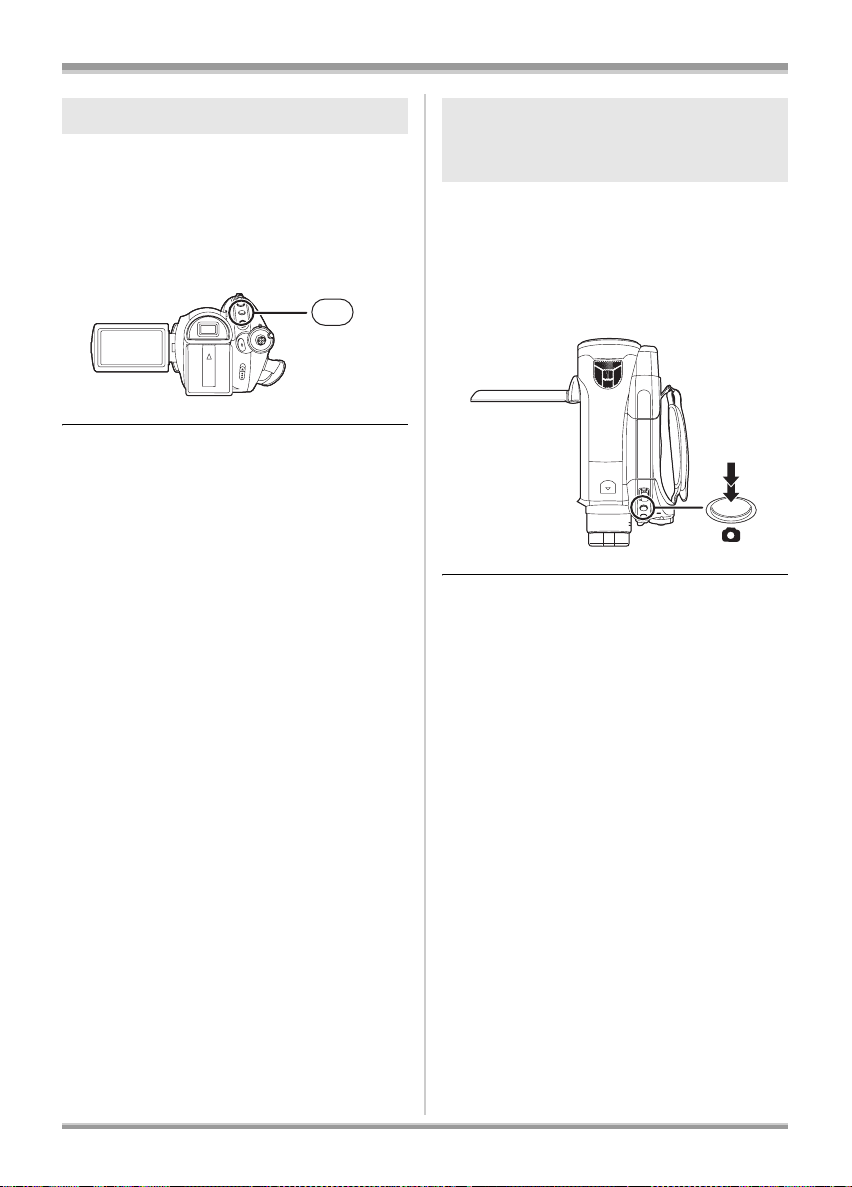
Recording
Switching the shutter effect on/off
You can add a shutter sound when recording still
pictures.
Press the MENU button, then select
[PICTURE]
# [SHTR EFFECT] #
[ON] or [OFF] and press the cursor
button.
MENU
≥This function’s default setting is [ON].
≥This function does not work during motion
picture recording.
About simultaneous recording
(recording still pictures while
recording motion pictures)
You can record still pictures on an SD card even
while recording motion pictures on a disc.
While recording motion pictures,
press the PHOTO SHOT button fully
(press to the bottom) to take the
picture.
≥This function is not activated if the
PHOTO SHOT button is pressed halfway.
≥The screen indications that appear only when
the PHOTO SHOT button is pressed halfway
will be displayed.
≥The picture quality is different from normal still
picture recording because priority is given to
the motion picture recording. We recommend
pausing the motion picture recording to record
a still picture with better picture quality.
50
VQT1A15
Page 51

Recording
Number of pixels and picture
quality for still picture
recording
(SD)
Picture quality
Selecting the picture quality.
Press the MENU button, then select
[PICTURE]
desired item and press the cursor
button.
: Still pictures with a high picture quality are
recorded.
: Priority is given to the number of still
pictures recorded. Still pictures are
recorded in normal picture quality.
# [PICT. QUALITY] #
MENU
Approximate Number of
Recordable Pictures on an
SD Card
ª Picture quality and number of
recordable pictures
Picture size (1920k1080)
Picture quality
8MB
16 MB
32 MB
64 MB
128 MB
256 MB
512 MB
1GB
2GB
4GB
≥The number of recordable pictures depends
on whether [ ] and [ ] are used
together and on the subject being recorded.
≥The numbers shown in the table are
approximations.
2.1
M
47
10 17
24 39
51 81
98 155
210 330
410 650
820 1290
1680 2630
3290 5170
51
VQT1A15
Page 52
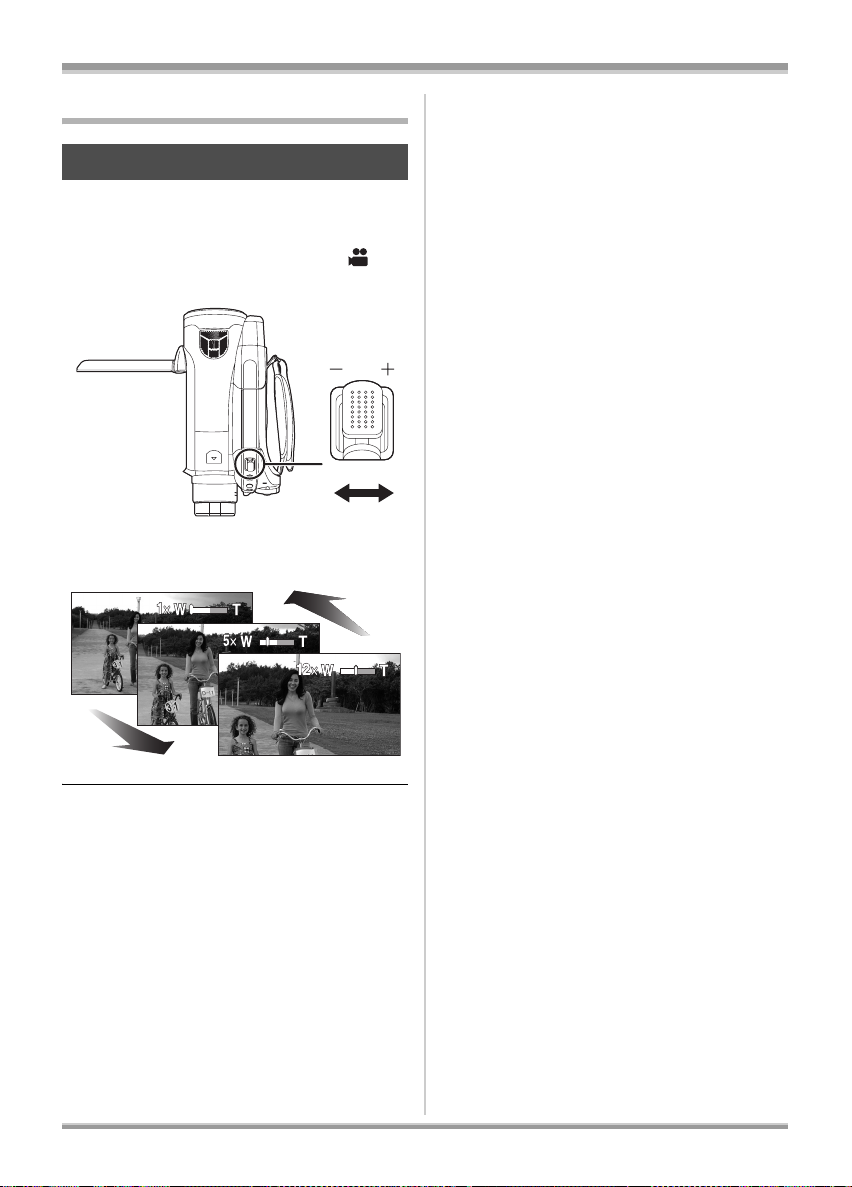
Recording
Various recording functions
Zoom in/out function
(RAM) (-RW) (-R) (-R\DL) (SD)
You can zoom in up to 12k optically.
¬
Rotate the mode dial to select .
Move the zoom lever.
VOL
WT
T side: Close-up recording (zoom in)
W side: Wide-angle recording (zoom out)
≥If the zoom lever is pushed to the end, you can
zoom from 1k up to 12k in as fast as approx.
2.2 seconds.
≥When the zoom speed is high, the subject may
not be focused easily.
≥If you take your finger off the zoom lever during
zoom operation, the operation sound may be
recorded. When returning the zoom lever to the
original position, move it quietly.
≥When zooming in while holding this unit by
hand, we recommend using the image
stabilizer function. (l 60)
≥When distant subjects are brought closer, they
are focused at about 1.2 m or more.
≥When the zoom magnification is 1k, this unit
can focus on a subject approx. 4 cm away from
the lens. (Macro function)
≥The zoom speed varies depending on the
range over which the zoom lever is moved.
(The zoom speed does not vary when
operating with the remote control.)
52
VQT1A15
Page 53

Recording
Digital zoom function
(RAM) (-RW) (-R) (-R\DL) (SD)
If the zoom magnification exceeds 12k, then the
digital zoom function will be activated. The
maximum magnification provided by the digital
zoom can be switched.
¬
Rotate the mode dial to select .
Press the MENU button, then select
[BASIC]
# [D.ZOOM] # desired item
and press the cursor button.
MENU
[OFF]: Optical zoom only (Up to 12k)
[30k]: Up to 30k
[700k]: Up to 700k
≥If [30k] or [700k] is selected, the digital zoom
range is displayed in blue while zooming.
≥The larger the digital zoom magnification, the
more the image quality is degraded.
About using the zoom
microphone function
(RAM) (-RW) (-R) (-R\DL)
The zoom microphone is linked to the zooming
operation and the sound sensitivity direction
(directivity) of the microphone changes as you
zoom. Far away sounds are recorded more
clearly if you zoom in (close-up) and the
surrounding sound is recorded with presence if
you zoom out (wide angle).
Press the MENU button, then select
[VIDEO]
# [ZOOM MIC] # [ON] and
press the cursor button.
MENU
≥The zoom microphone function does not work
with an external microphone.
≥When zooming in, surrounding sounds are
suppressed and the sound to the front of the
unit is recorded. When recording music recitals
or other events where you wish to record
quality sound and keep a realistic sensation,
even when zooming in, we recommend that
you turn the zoom microphone function off.
53
VQT1A15
Page 54

Recording
Recording yourself Backlight compensation
(RAM) (-RW) (-R) (-R\DL) (SD)
You can record yourself while viewing the LCD
monitor. You can record persons in front of the
unit while showing them the image.
¬
Rotate the mode dial to select .
Rotate the LCD monitor towards the
lens side.
function
This is for protecting a backlit subject
from being darkened.
(RAM) (-RW) (-R) (-R\DL) (SD)
Use this function when the light is emanating
from behind the subject and the subject appears
dark.
¬
Rotate the mode dial to select .
1 Press the cursor button. Then
move the cursor button down to
display the icon shown in the
illustration.
The image is horizontally flipped as if you see a
mirror image. (However the image recorded is
the same as a normal recording.)
≥Extend the viewfinder to see the picture while
recording.
≥When the LCD monitor is rotated towards the
lens side, the icon will not be displayed even if
you press the cursor button.
≥Only some indications will appear on the
screen. When [°] appears, return the
direction of the LCD monitor to normal position
and check the warning/alarm indication.
(l 107)
54
VQT1A15
2 Move the cursor button up to
select [ ].
The image on the screen will become
brighter.
To return to normal recording
Select [ ] again.
≥If you turn off the power or operate the mode
dial, the backlight compensation function is
cancelled.
Page 55
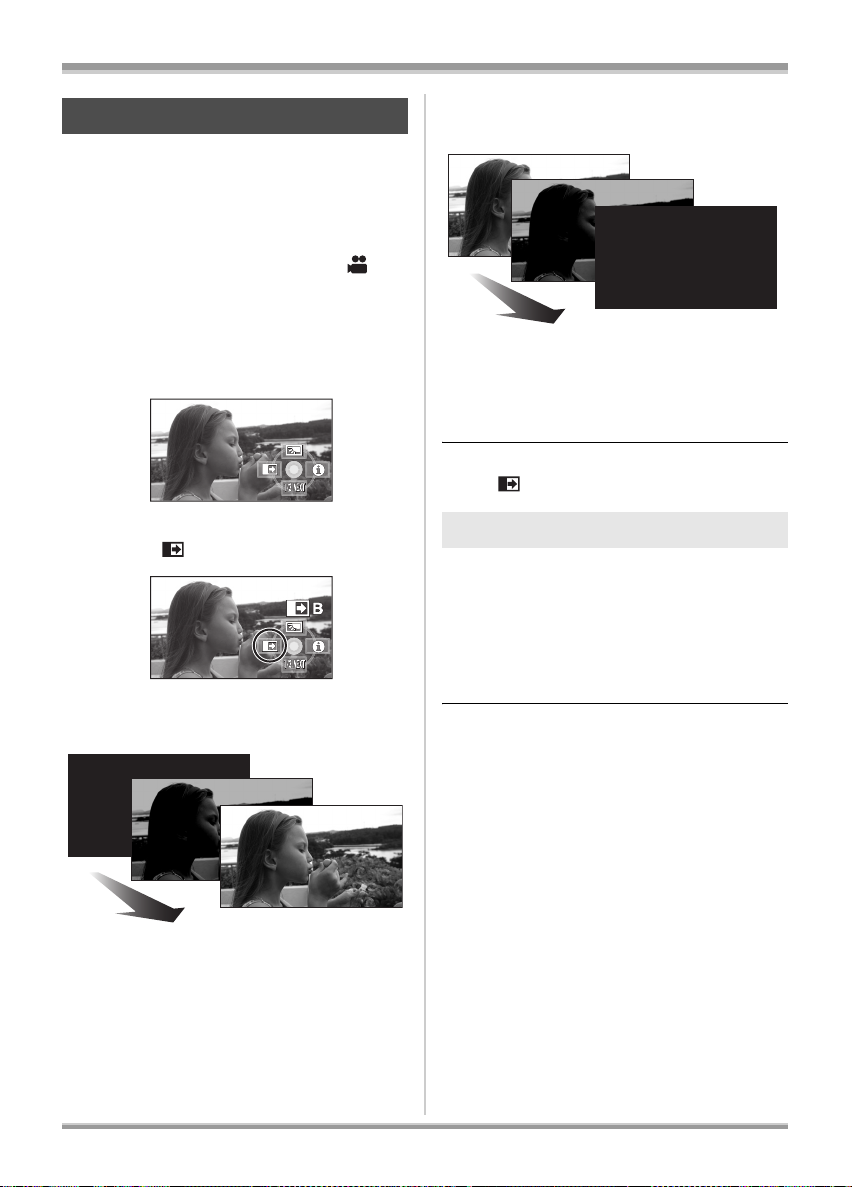
Recording
Fade in/fade out function
(RAM) (-RW) (-R) (-R\DL)
Fade in: The image and audio gradually
Fade out: The image and audio gradually
¬
Rotate the mode dial to select .
appear.
disappear.
1 Press the cursor button. Then
move the cursor button down to
display the icon shown in the
illustration.
2 Move the cursor button left to
select [ ].
3 Press the recording start/stop
button. (Fade in)
4 Press the recording start/stop
button. (Fade out)
The image/audio gradually disappears. After
the image/audio completely disappears,
recording stops.
≥After recording, the fade setting is
cancelled.
To cancel fading
Select [ ] again.
To select the colour for fade in/out
The colour which appears in fading pictures can
be selected.
Press the MENU button, then select
[VIDEO]
[WHITE] or [BLACK] and press the
cursor button.
≥If you turn off the power, the fade function is
cancelled.
≥While the fade in/fade out function is selected,
it takes several seconds to display the image
when you start recording. It also takes several
seconds to pause recording.
≥The thumbnails of scenes recorded using fade
in become black (or white).
# [FADE COLOUR] #
When you start recording, the image/audio
gradually appears.
55
VQT1A15
Page 56
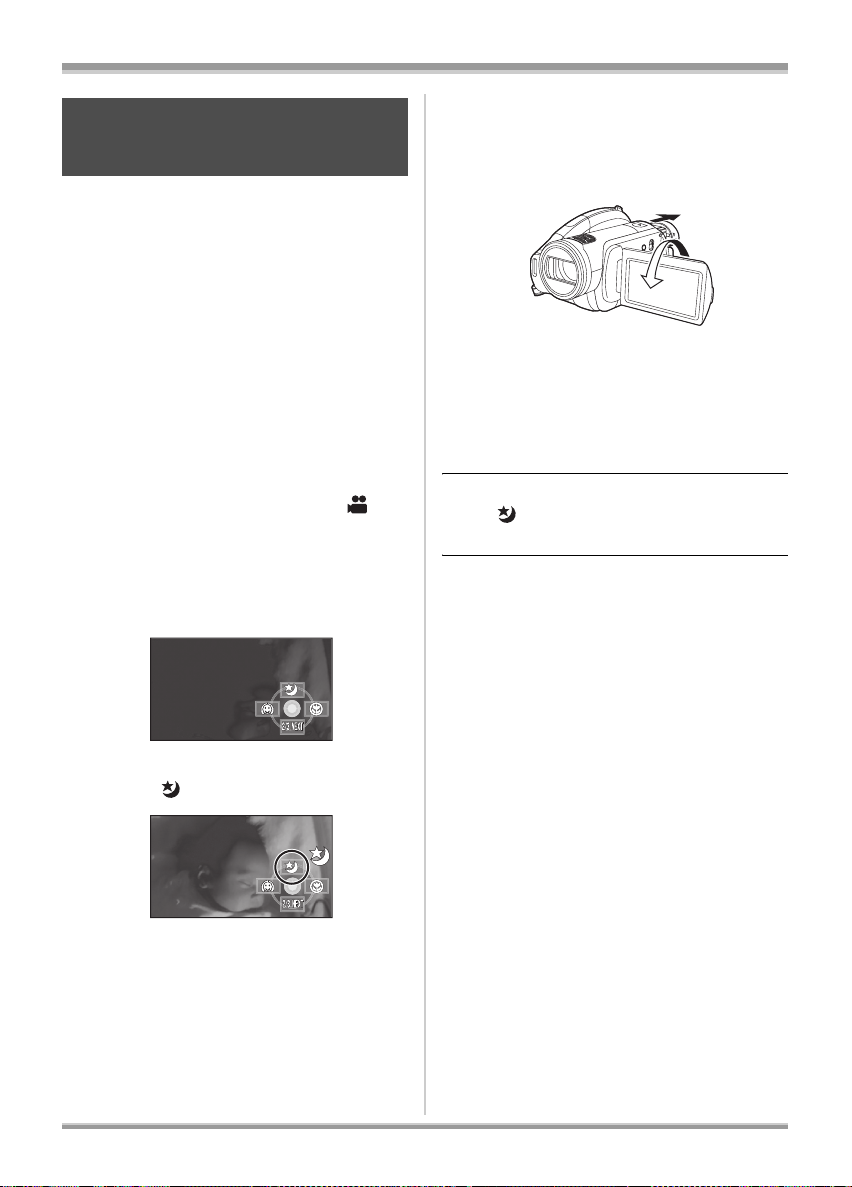
Recording
Colour night view function
This allows recording in dark
locations.
(RAM) (-RW) (-R) (-R\DL) (SD)
This function allows you to record colour subjects
in dark locations to stand out against the
background.
Attach this unit to a tripod, and you can record
images free from vibration.
≥Recorded scene is seen as if frames were
missed.
Colour night view function:
You can record dark locations brightly in colour.
(Minimum required illumination: approx. 2 lx)
0 Lux colour night view function:
You can record completely dark locations with
the light of the LCD monitor.
Rotate the mode dial to select .
¬
1 Press the cursor button. Then
move the cursor button down to
display the icon shown in the
illustration.
2 Move the cursor button up to
select [ ].
3
(In the case of 0 Lux colour night view function)
Extend the viewfinder and rotate
the LCD monitor towards the lens
side.
≥When the LCD monitor is reversed, the
screen is lit in white.
≥Extend the viewfinder and view the images
while recording.
≥The light of the LCD monitor reaches
approx. 1.2 m or less.
To cancel the colour night view function
Select [ ] until the colour night view indication
disappear.
≥The focus indication does not appear even if
the PHOTO SHOT button is pressed halfway.
≥When using auto focus, it will take some time to
focus in dark areas. If there is difficulty focusing
with auto focus, manually adjust the focus.
≥The flash cannot be used.
≥The colour night view function makes the signal
charging time of CCD up to approximately 8k
longer than usual, so that dark scenes can be
recorded brightly. For this reason, bright dots
that are usually invisible may be seen, but this
is not a malfunction.
≥If you turn off the power or operate the mode
dial, the colour night view function is cancelled.
≥If set in a bright place, the screen may become
whitish for a while.
≥Each upward press changes the modes:
Colour night view function # 0 Lux colour
night view function # Off
56
VQT1A15
Page 57

Recording
Soft skin mode
This makes skin colours appear softer
for a more attractive appearance.
(RAM) (-RW) (-R) (-R\DL) (SD)
This is more effective if you record the bust
image of a person.
¬
Rotate the mode dial to select .
1 Press the cursor button. Then
move the cursor button down to
display the icon shown in the
illustration.
2 Move the cursor button left to
select [ ].
Tele macro function
This is for bringing only what you
want to record into focus to take
close-ups.
(RAM) (-RW) (-R) (-R\DL) (SD)
By focusing only on the subject and blurring the
background, the image can be impressive.
The unit can focus on the subject at a distance of
approx. 60 cm.
¬
Rotate the mode dial to select .
1 Press the cursor button. Then
move the cursor button down to
display the icon shown in the
illustration.
2 Move the cursor button right to
select [ ].
To cancel the soft skin mode
Select [ ] again.
≥If the background or anything else in the scene
has colours similar to the skin colour, they will
also be smoothed.
≥If the brightness is insufficient, the effect may
not be clear.
≥If you record a person in the distance, the face
may not be recorded clearly. In this case,
cancel soft skin mode or zoom in on the face
(close-up) to record.
≥If the magnification is 12k or less, then it is
automatically set to 12k.
To cancel the tele macro function
Select [ ] again.
≥If a sharper focus cannot be achieved, adjust
the focus manually. (l 65)
≥In the following cases, the tele macro function
is cancelled.
– The zoom magnification becomes lower than
12k.
– The power is turned off or the mode dial is
operated.
57
VQT1A15
Page 58
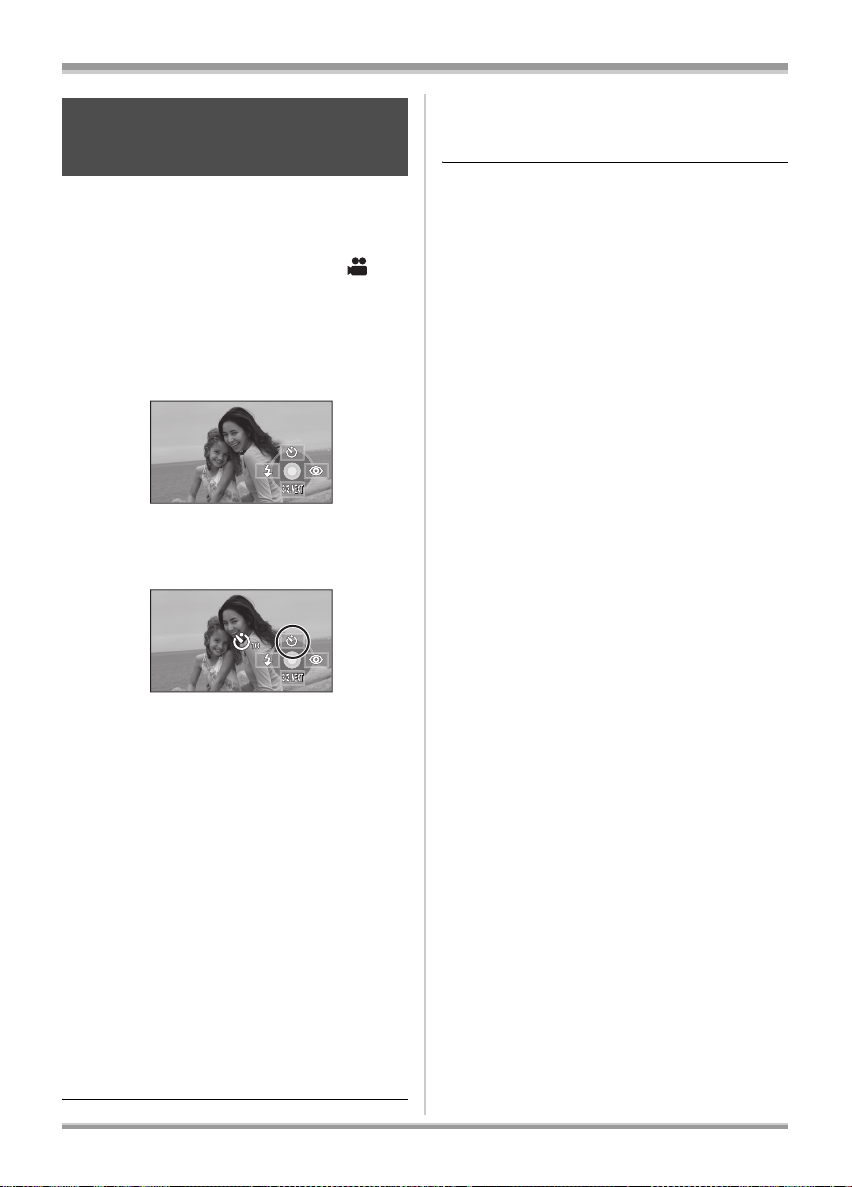
Recording
Self-timer recording
This is for recording shots of yourself
as well.
(SD)
You can record still pictures on an SD card using
the timer.
¬
Rotate the mode dial to select .
1 Press the cursor button. Then
move the cursor button down to
display the icon shown in the
illustration.
2 Move the cursor button up to
select [Ø].
To stop the timer midway through
Press the MENU button. (The self-timer setting is
cancelled.)
≥The self-timer is cancelled if the power is
turned off or the mode dial is operated.
≥The self-timer standby mode is cancelled when
you press the recording start/stop button to
start motion picture recording.
Even if you press the recording start/stop
button while the self-timer is counting down,
motion picture recording is not possible.
≥Depending on the time taken to bring the
subject into focus, the recording may take
longer than set to start.
≥Setting the self-timer to [Ø
prevent image shake when the PHOTO SHOT
button is pressed while using a tripod etc.
] is a good way to
2
≥Each time the cursor button is pressed up,
the indication changes by one setting in the
following order: [Ø
cancelled
Ø
: Starts recording after 10 seconds
10
: Starts recording after 2 seconds
Ø
2
] > [Ø2] > setting
10
3 Press the PHOTO SHOT button.
A still picture is recorded after the [Ø10] or
] display and the recording lamp flashes
[Ø
2
for the time which has been set.
≥After recording, the self-timer is cancelled.
≥If you press the PHOTO SHOT button
halfway and then fully in auto focus mode,
the subject is focused when the button is
pressed halfway.
≥When you press the PHOTO SHOT button
fully in auto focus mode, the subject is
focused just before recording.
58
VQT1A15
Page 59

Recording
Built-in flash
Use the built-in flash in order to record still
pictures in dark places.
¬
Rotate the mode dial to select .
1 Press the cursor button. Then
move the cursor button down to
display the icon shown in the
illustration.
2 Move the cursor button left to
select [ß].
≥Each time the cursor button is pressed up,
the indication changes by one setting in the
following order: [FLASH ON] >
[FLASH AUTO] > [FLASH OFF]
≥When the PHOTO SHOT button is pressed
halfway, the flash indicator will appear in
the bottom left corner of the screen.
[FLASH ON]: ß
[FLASH AUTO]: ßA
[FLASH OFF]:
≥When [FLASH AUTO] is set, the ambient
brightness is automatically detected, and
the flash will activate only when necessary.
(If the flash is not necessary, the [ßA]
indicator will not appear when the
PHOTO SHOT button is pressed halfway.)
≥This function’s default setting is
[FLASH AUTO].
3 Press the PHOTO SHOT button.
The flash is activated and the picture will be
recorded.
(SD)
When the flash is not used
Set the flash to [FLASH OFF].
≥Do not block the flash with your hand or by
other means.
≥The unit automatically determines if the flash is
necessary even when it has been set to
[FLASH OFF] by detecting the ambient
brightness. (If it determines that the flash is
necessary, the [ ] indication lights up in red
when the PHOTO SHOT button is pressed
halfway.)
≥If the [ß] indication etc. flashes or is not
displayed when the PHOTO SHOT button is
pressed halfway, the flash is not activated.
≥The available range of the flash is approx. 1 m
to 2.5 m in dark places. Pictures will appear
dark or reddish when they are recorded by
using the flash at distances greater than 2.5 m.
≥Using the flash fixes the shutter speed of 1/750
or faster to 1/500.
≥The picture may become out of focus in dark
places. If so, adjust the focus manually.
≥The picture may appear dark if the flash is lit in
front of a white background.
≥Set the flash to [FLASH OFF] where using a
flash is prohibited.
≥If the flash will be activated a large number of
times, it may take longer to charge it.
59
VQT1A15
Page 60
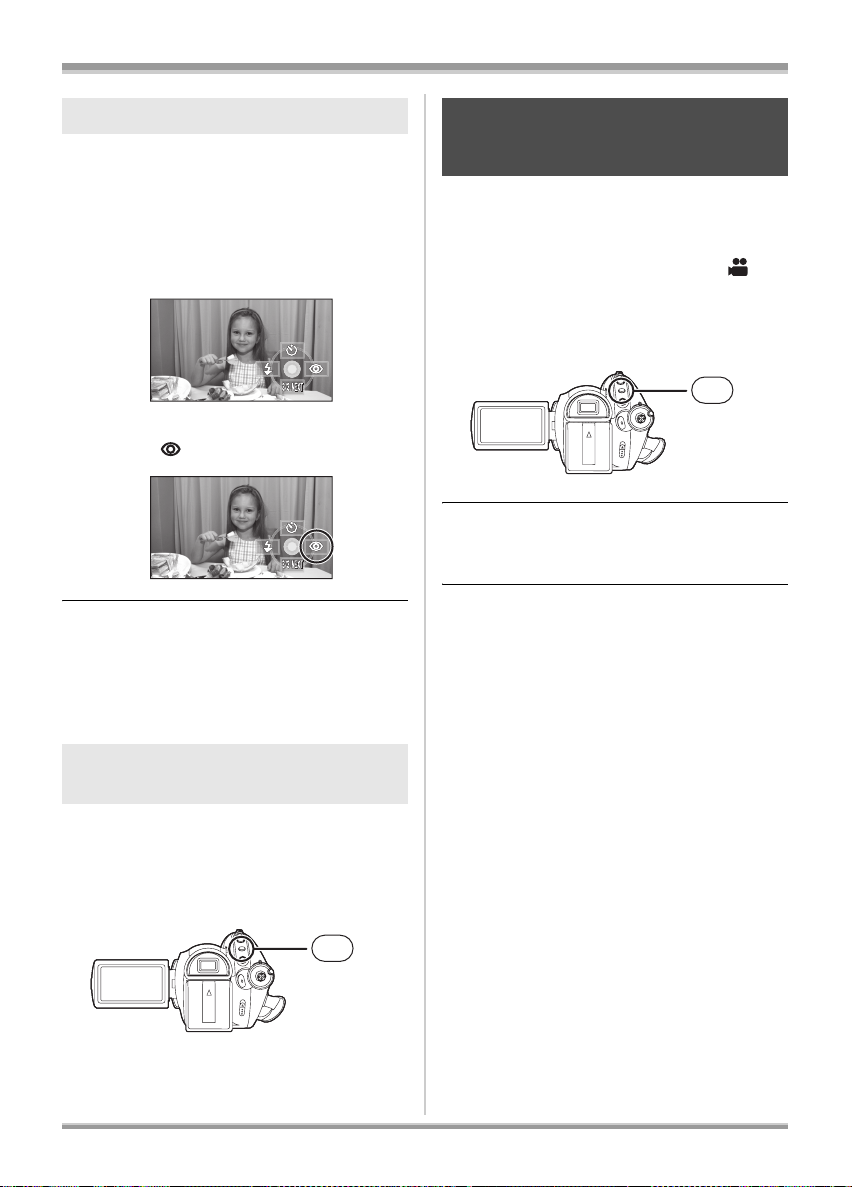
Recording
Red eye reduction function
Reduces the phenomena where human eyes
become red from flashes.
1 Press the cursor button. Then
move the cursor button down to
display the icon shown in the
illustration.
2 Move the cursor button right to
select [ ].
≥The flash is activated 2 times. Do not move
until the second flash is finished.
≥Use this when you take pictures of people in
dark places.
≥Red eye phenomenon may appear depending
on the recording conditions.
To adjust the brightness of the
flash
Press the MENU button, then select
[PICTURE]
desired item and press the cursor
button.
> [FLASH LEVEL] >
Image stabilizer function
This is for reducing image shakes
during recording.
(RAM) (-RW) (-R) (-R\DL) (SD)
Reduces the image shaking due to hand
movement when recording.
¬
Rotate the mode dial to select .
Press the MENU button, then select
[BASIC]
the cursor button.
To cancel the image stabilizer function
Press the MENU button, then select [BASIC] #
[O.I.S.] # [OFF] and press the cursor button.
≥This function’s default setting is [ON].
≥In still picture recording mode, pressing the
PHOTO SHOT button halfway increases the
effect of the image stabilizer function. (MEGA
optical image stabilizer)
≥In the following cases, the image stabilizer
function may not work effectively.
– When the digital zoom is used
– When the unit is shaken greatly
– When you record a moving subject while
# [O.I.S.] # [ON] and press
MENU
tracking it
MENU
[ßj]: If the brightness is too high.
[ßd0]: In normal recording
[ßi]: If the brightness is insufficient.
60
VQT1A15
Page 61

Recording
Guide line function
This is for viewing the slope and the
balance of the image while recording
or playing back.
(RAM) (-RW) (-R) (-R\DL) (SD)
You can check if the image is level while
recording or playing back motion pictures and
still pictures. The function can also be used to
estimate the balance of the composition.
Rotate the mode dial to select or
¬
rotate the mode dial to and then
select the [ ] (motion picture
playback) tab. (
Press the MENU button, then select
[BASIC] or [PLAY SETUP]
[GUIDE LINES] desired item and
press the cursor button.
l 69)
>
Wind noise reduction function
This is for reducing the wind noise
coming into the microphone when
recording.
(RAM) (-RW) (-R) (-R\DL)
¬ Rotate the mode dial to select .
Press the MENU button, then select
[VIDEO]
press the cursor button.
To cancel the wind noise reduction
function
Press the MENU button, then select [VIDEO] #
[WIND CUT] # [OFF] and press the cursor
button.
≥This function’s default setting is [ON].
≥The wind noise reduction depends on the wind
strength. (The surround effect may be reduced
if this function is activated in strong winds.
However, the surround effect is automatically
restored when then the wind weakens.)
≥The wind noise reduction function does not
work with an external microphone.
# [WIND CUT] # [ON] and
MENU
A [HORIZONTAL]
B [GRID1]
C [GRID2]
To cancel the guide line function
Press the MENU button, then select [BASIC] or
[PLAY SETUP] > [GUIDE LINES] > [OFF].
≥The guide lines do not appear on the images
actually recorded.
61
VQT1A15
Page 62
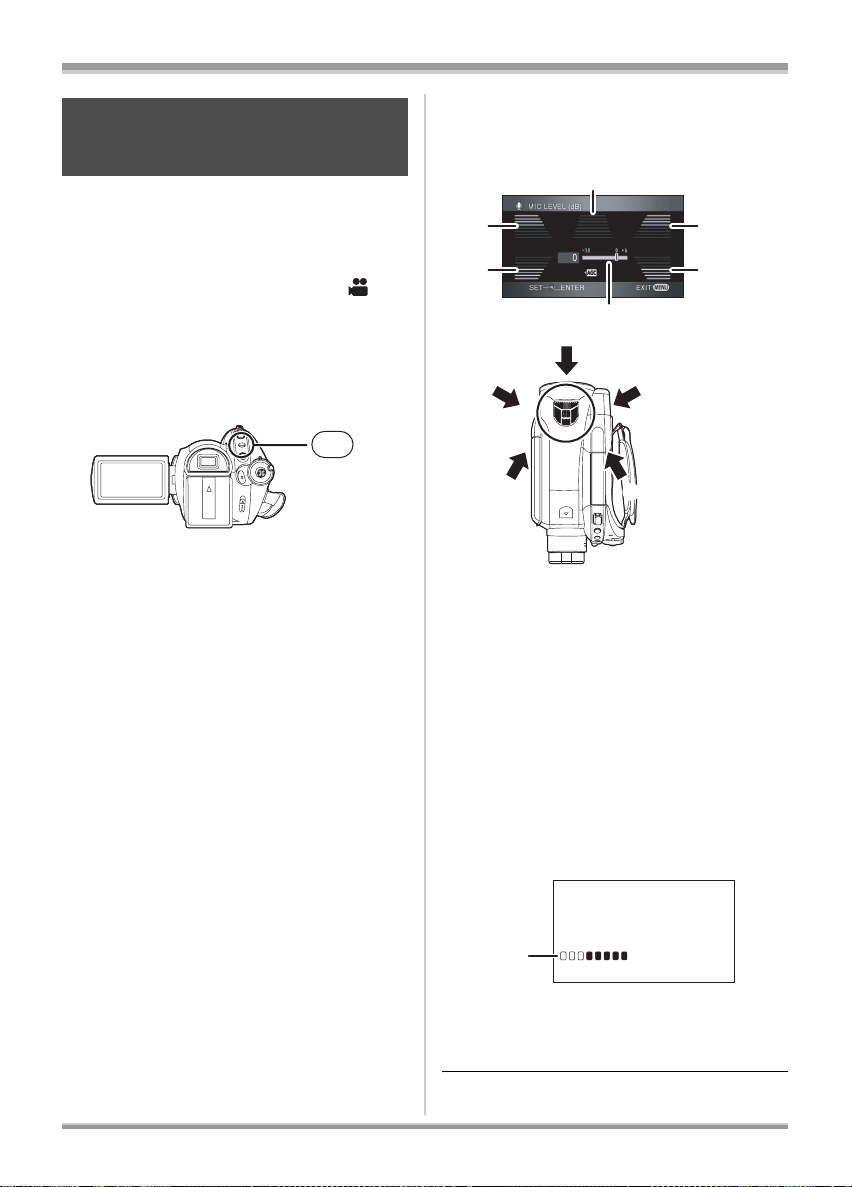
Recording
F
A
Microphone level
This is for adjusting the microphone
input level
(RAM) (-RW) (-R) (-R\DL)
When recording, the input level from the built-in
microphones and the external microphone
terminal can be adjusted.
¬
Rotate the mode dial to select .
1 Press the MENU button, then
select [VIDEO] > [MIC LEVEL]
> [SET
press the cursor button.
AGC: Auto Gain Control
[AUTO]: AGC is activated, and the
[SETrAGC]: The desired recording level can be
[SET]: AGC is not activated and so
rAGC] or [SET] and
MENU
recording level is adjusted
automatically.
set. AGC will also be activated to
reduce the amount of sound
distortion.
natural recording can be
performed.
2 Move the cursor button left or
right to adjust the microphone
input level.
A
B
C
B
C
A Centre
B Front left
C Back left
D Front right
E Back right
F Microphone input level
≥A gain value for each of the 5 built-in
microphones is displayed. (The input level of
the microphones cannot be set individually.)
E
D
E
D
3 Press the centre of the cursor
button to set and then press the
MENU button to finish the
setting.
62
VQT1A15
G
G Microphone input level meter
≥Microphone input level meter is displayed on
the screen.
Page 63
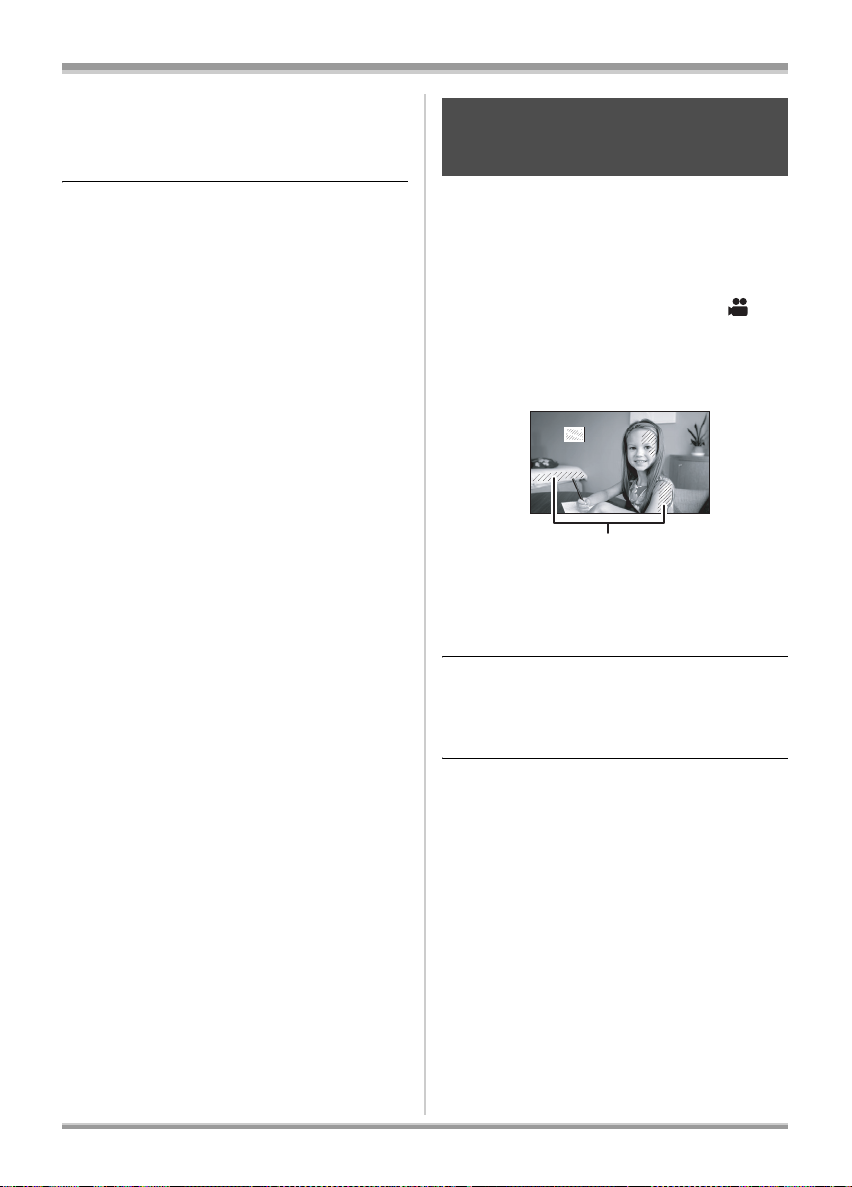
Recording
A
To return to automatic setting
Press the MENU button, then select [VIDEO] >
[MIC LEVEL] > [AUTO] and press the cursor
button.
≥Adjust the gain value so that the last 2 bars of
the microphone input level on the centre of the
screen will not light red. (Otherwise, the Sound
is distorted.) Select a lower setting for gain
value or set [MIC LEVEL] to [AUTO].
≥The front left and front right gain values only
work when input is from an external
microphone.
≥The microphone input level meter shows the
largest volume for the microphones.
≥When [ZOOM MIC] is [ON], the volume will be
different depending on the zoom rate. Set
[ZOOM MIC] to [OFF] or set the microphone
input level after adjusting the zoom rate. (l 53)
Zebra display
This is for displaying the parts that
are too bright
(RAM) (-RW) (-R) (-R\DL) (SD)
Parts where white saturation (colour saturation)
is likely to occur (extremely brightly lit or shiny
parts) are displayed with diagonal lines (zebra
pattern).
¬
Rotate the mode dial to select .
Press the MENU button, then select
[ADVANCED]
press the cursor button.
A Zebra pattern
≥You can record an image with little white
saturation if you manually adjust the shutter
speed or brightness (iris/gain) (l 68).
To cancel the zebra display
Press the MENU button, then select
[ADVANCED] # [ZEBRA] # [OFF] and press
the cursor button.
# [ZEBRA] # [ON] and
≥The zebra pattern does not appear on the
images actually recorded.
VQT1A15
63
Page 64
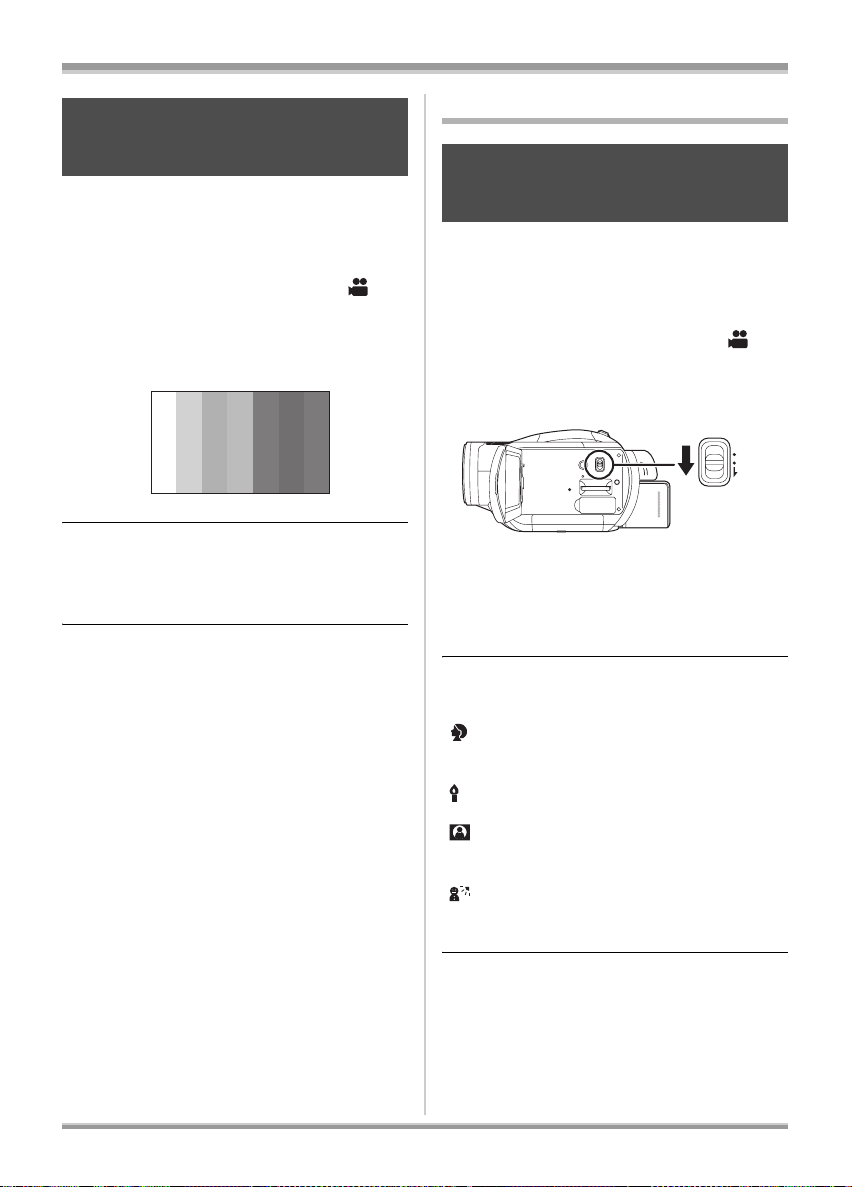
Recording
Colour bar
This is for displaying a colour bar to
check the colour tone
(RAM) (-RW) (-R) (-R\DL) (SD)
This unit displays a 7 colour bar which is useful
for adjusting the picture quality of the TV or the
external monitor.
¬
Rotate the mode dial to select .
Press the MENU button, then select
[ADVANCED]
[ON] and press the cursor button.
To cancel the colour bar
Press the MENU button, then select
[ADVANCED] # [COLOUR BARS] # [OFF] and
press the cursor button.
≥This function is cancelled when the power is
turned off.
≥The icon will not be displayed even if you press
the cursor button.
# [COLOUR BARS] #
Manual recording functions
Scene mode
This is for recording in various
situations.
(RAM) (-RW) (-R) (-R\DL) (SD)
When you record images in different situations,
this mode automatically sets optimum shutter
speeds and apertures.
¬ Rotate the mode dial to select .
1 Set the AUTO/MANUAL/FOCUS
switch to MANUAL.
AUTO
MANUAL
FOCUS
2 Press the MENU button, then
select [BASIC]
desired item and press the
cursor button.
[5] Sports
To record sports scenes or scenes where there
are quick motions
[ ] Portrait
To make people stand out against the
background
[ ] Low light
To make the scene brighter in dark conditions
[ ] Spotlight
To make the subject under a spotlight look more
attractive
[ ] Surf & snow
To record images in bright places such as ski
slopes and beaches
# [SCENE MODE]
64
VQT1A15
To cancel the scene mode function
Press the MENU button, then select [BASIC] #
[SCENE MODE] # [OFF] and press the cursor
button.
≥You can also cancel the scene mode function
by setting the AUTO/MANUAL/FOCUS switch
to AUTO.
Page 65

Recording
Sports mode
≥For slow-motion playback or playback pause of
recorded pictures, this mode helps diminish
camera shake.
≥During normal playback, the image movement
may not look smooth.
≥Avoid recording under fluorescent light,
mercury light or sodium light because the
colour and brightness of the playback image
may change.
≥If you record a subject illuminated with strong
light or a highly reflective subject, vertical lines
of light may appear.
≥If the brightness is insufficient, the sports mode
does not function. The [5] display flashes.
≥If this mode is used indoors, the screen may
flicker.
Portrait mode
≥If this mode is used indoors, the screen may
flicker. If so, change the scene mode setting to
[OFF].
Low light mode
≥Extremely dark scenes may not be able to be
recorded finely.
Spotlight mode
≥If the recording subject is extremely bright, the
recorded image may become whitish and the
periphery of the recorded image extremely
dark.
Surf & snow mode
≥If the subject is extremely bright, the recorded
image may become whitish.
Manual focus adjustment
(RAM) (-RW) (-R) (-R\DL) (SD)
If auto focusing is difficult due to the conditions,
then manual focusing is available.
¬
Rotate the mode dial to select .
1 (When MF assist function is used)
Press the MENU button, then
select [ADVANCED]
[MF ASSIST]
# [ON] and press
#
the cursor button.
≥This function’s default setting is [ON].
2 Set the AUTO/MANUAL/FOCUS
switch to MANUAL.
AUTO
MANUAL
FOCUS
3 Move the switch down and set it
to FOCUS position.
AUTO
MANUAL
FOCUS
The manual focus indication [MF] and the
icon shown in the illustration appear.
4 Move the cursor button left or
right to bring the subject into
focus.
The centre of the screen is enlarged. The
normal screen returns approximately
2 seconds after you finish bringing the
subject into focus.
VQT1A15
65
Page 66
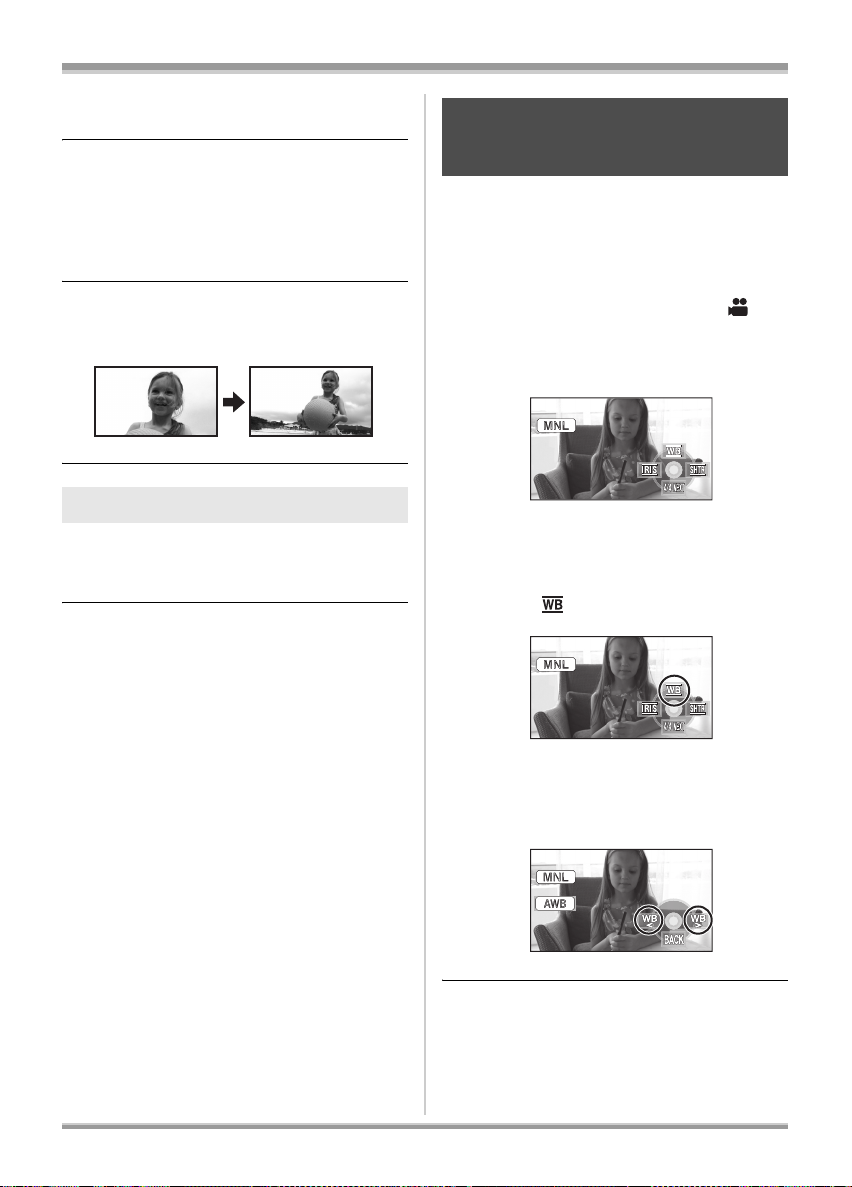
Recording
≥The centre of the screen is not enlarged if
[MF ASSIST] is set to [OFF].
To restore to the automatic adjustment
Press the AUTO/MANUAL/FOCUS switch down
again to the FOCUS position.
≥You can also restore the auto focusing by
setting the AUTO/MANUAL/FOCUS switch to
AUTO.
≥The subject may not be in focus when zoomed
in if focusing with a wide angle. First, zoom in
on the subject, and then focus on it.
About the MF assist function
The centre of the screen is enlarged during
manual focus adjustment. This allows you to
focus on the subject more easily.
≥MF assist does not work if the zoom
magnification is more than 12k.
≥The part of the screen that is enlarged is not
enlarged on the image actually recorded.
≥The zebra pattern does not appear on the part
of the screen that is enlarged when [ZEBRA] is
[ON].
White balance
This is for recording in natural
colours.
(RAM) (-RW) (-R) (-R\DL) (SD)
The automatic white balance function may not
reproduce natural colours depending on the
scenes or lighting conditions. If so, you can
adjust the white balance manually.
¬
Rotate the mode dial to select .
1 Set the AUTO/MANUAL/FOCUS
switch to MANUAL.
The icon shown in the illustration is displayed
automatically.
2 Move the cursor button up to
select [ ].
3 Move the cursor button left or
right to select the white balance
mode.
66
VQT1A15
Page 67

[ ]: Auto white balance adjustment
AWB
[ ]: Indoor mode (for recording under
incandescent lamps)
[ ]: Outdoor mode
[ ]: Manual adjustment mode
≥Incandescent lights, halogen lamps
≥Outdoors under a clear sky
≥Mercury-vapor lamps, sodium lamps,
some fluorescent lights
≥Lights used for wedding receptions at
hotels, stage spotlights in theatres
≥Sunrise, sunset etc.
To restore to the automatic adjustment
Set the white balance mode to [ ].
≥You can also restore the automatic adjustment
by setting the AUTO/MANUAL/FOCUS switch
to AUTO.
AWB
To set the white balance manually
1 Select [ ], fill the screen with a
white subject.
Recording
ª About the white balance sensor
A
The white balance sensor A detects the type of
light source during recording.
Do not cover the white balance sensor during
recording, or it may not function properly.
ª About the black balance
adjustment
This is one of the 3CCD system functions that
automatically adjusts the black when the white
balance is set in the manual adjustment mode.
When the black balance is adjusted, the screen
will temporarily be black. (The black balance
cannot be adjusted manually.)
123
2 Move the cursor button up to
select [ ].
≥When the [ ] display changes from
flashing to on, setting is complete.
≥When the [ ] display continues flashing,
the white balance cannot be set because
the place is dark etc. In this case, use the
automatic white balance.
1 Black balance adjustment in progress.
(Flashes.)
2 White balance adjustment in progress.
(Flashes.)
3 Adjustment completed. (Lights up.)
≥When the [ ] display flashes, the manual
white balance previously adjusted is stored.
Whenever recording conditions change, re-set
the white balance for correct adjustment.
≥When setting both the white balance and the
iris/gain, set the white balance first.
67
VQT1A15
Page 68
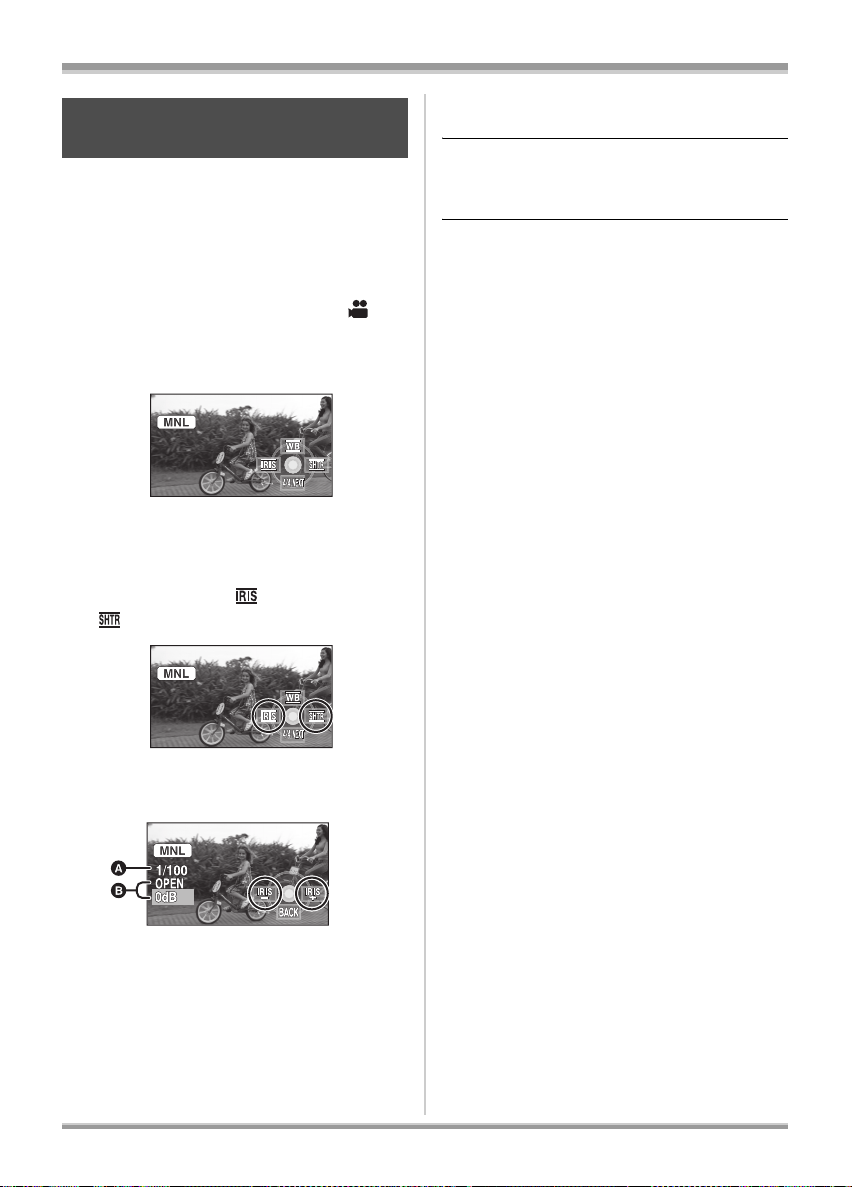
Recording
Manual shutter speed/aperture
adjustment
(RAM) (-RW) (-R) (-R\DL) (SD)
Shutter Speed:
Adjust it when recording fast-moving subjects.
Aperture:
Adjust it when the screen is too bright or too
dark.
¬
Rotate the mode dial to select .
1 Set the AUTO/MANUAL/FOCUS
switch to MANUAL.
The icon shown in the illustration is displayed
automatically.
2 Move the cursor button left or
right to select [ ] (aperture) or
[ ] (shutter speed).
3 Move the cursor button left or
right to make the adjustment.
≥When the iris value is adjusted to brighter
than [OPEN], it changes to the gain value.
To restore to automatic adjustment
Set the AUTO/MANUAL/FOCUS switch to
AUTO.
≥When setting both the shutter speed and the
iris/gain value, set the shutter speed and then
set the iris/gain value.
Manual shutter speed adjustment
≥Avoid recording under fluorescent light,
mercury light or sodium light because the
colour and brightness of the playback image
may change.
≥If you increase the shutter speed manually, the
gain value will increase automatically
depending on how much the sensitivity lowers
and the noise on the screen may increase.
≥When recording still pictures, we recommend
setting the shutter speed to 1/500 or less for
even more beautiful pictures.
≥You may see vertical lines of light in the
playback image of a brightly shining subject or
highly reflective subject, but this is not a
malfunction.
≥During normal playback, image movement may
not look smooth.
≥When recording in an extremely bright place,
the screen may change colour or flicker. If so
adjust the shutter speed manually to [1/50] or
[1/100].
Manual iris/gain adjustment
≥If the gain value is increased, the noise on the
screen increases.
≥Depending on the zoom magnification, there
are iris values that are not displayed.
A Shutter speed: 1/50 to 1/8000
≥The shutter speed closer to 1/8000 is
faster.
B Iris/Gain value:
CLOSE # (F16 to F2.0) # OPEN # (0dB to
18dB)
≥Value closer to [CLOSE] darken the image.
≥Value closer to [18dB] brighten the image.
68
VQT1A15
Page 69
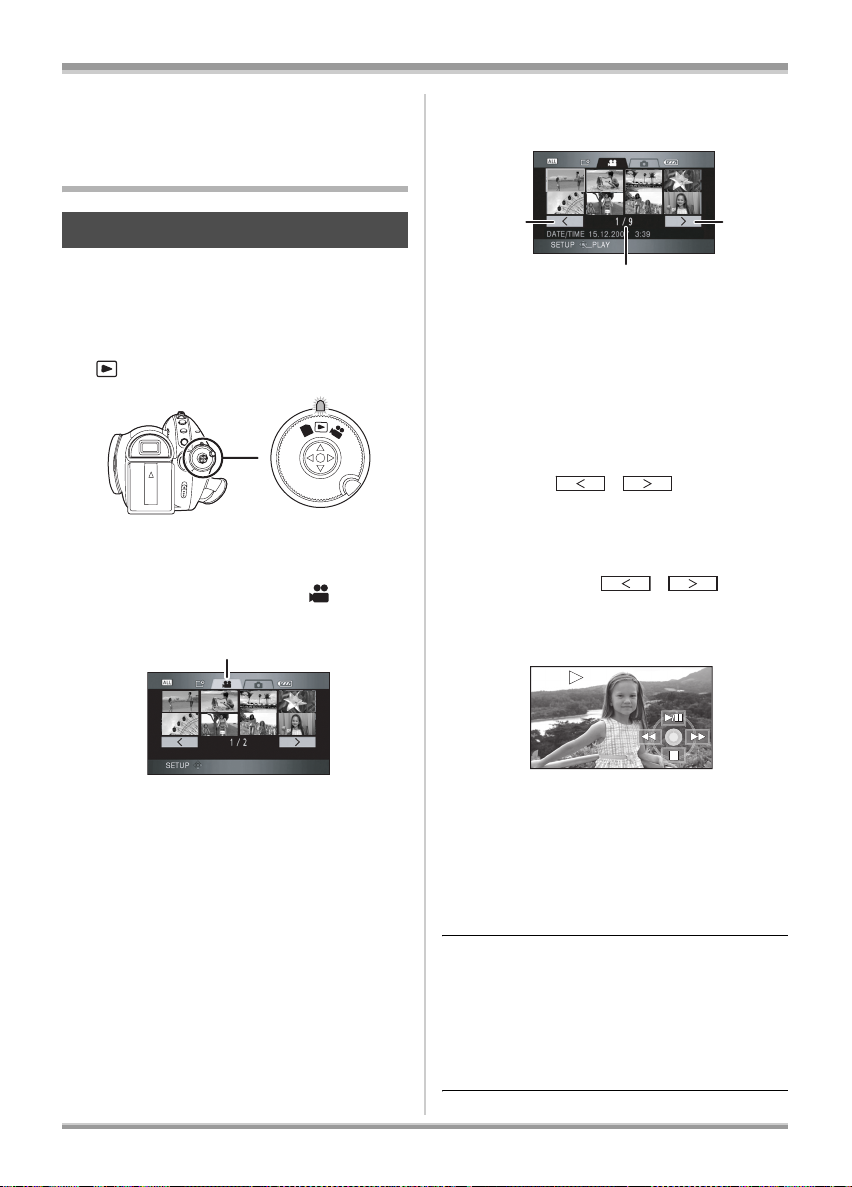
Playback
A
Playback
Playback of motion pictures
on a disc
Motion picture playback
(RAM) (-RW) (-R) (-R\DL)
Play back the motion pictures recorded on the
disc.
1 Rotate the mode dial to select
.
PC
OFF
The lens cover closes.
2 Press the cursor button up and
then left to select the [ ]
(motion picture playback) tab.
3 Select the scene to be played
back.
B C
D
B Previous page
C Next page
D Scene number
The selected scene will be encircled by a
yellow frame.
≥If 9 or more scenes have been recorded,
the next (or previous) page can be
displayed by moving the cursor button left
and right or moving the cursor button down,
selecting [ ]/[ ] by moving the
cursor button left and right and then
pressing the centre of the cursor button.
≥The scene number display switches to the
page number when the motion picture
playback tab or [ ]/[ ] is
selected.
4 Press the cursor button.
A Motion picture playback tab
The motion pictures recorded on the disc are
displayed as thumbnails.
The selected scene is played back on the full
screen.
≥The operation icon is automatically
displayed on the screen.
5 Move the cursor button to
operate.
1/;: Playback/Pause
6 (Move and hold): Review playback*
5 (Move and hold): Cue playback*
∫: Stops the playback and
* Press the 6 or 5 button on the remote
control.
shows the thumbnails.
69
VQT1A15
Page 70
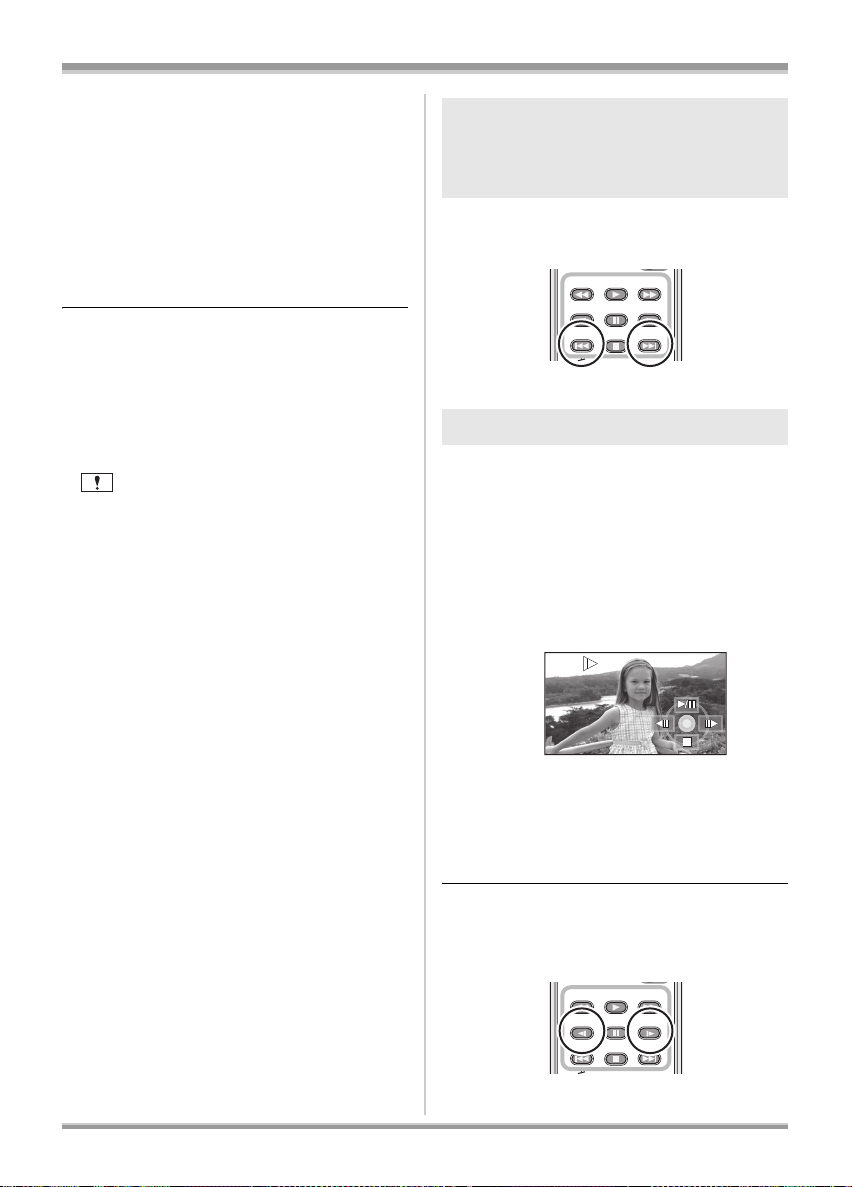
Playback
ª About motion picture
compatibility
≥This unit is based on the AVCHD format.
≥The video signal that can be played back on
this unit is 1440k1080/50i.
≥This unit may degrade or not playback motion
pictures recorded or created on other products,
and other products may degrade or not
playback motion pictures recorded on this unit,
even if the products support the AVCHD.
≥No sound will be heard except during normal
playback.
≥If pause play is continued for 5 minutes, the
screen returns to the thumbnails.
≥When the amount of time recorded on the
scene is short, playback may not be possible.
≥Scenes which cannot be displayed as
thumbnails (the thumbnails are displayed as
[ ]) cannot be played back. An error
message appears and the screen shows the
thumbnails.
≥The power will not turn off when the LCD
monitor and the viewfinder are closed and
retracted.
≥The date/time displayed may be different from
the recording date/time and it may take time to
display the thumbnail display when playing
back motion pictures not recorded on this unit.
≥The remaining time for playback indication will
be reset to “0h00m00s” each scene.
Skip playback (to the start of a
scene)
(Operation is possible with the remote
control only.)
Press the : or 9 button on the
remote control during playback.
PLAY
SEARCH
STILL ADV STILL ADV
SEARCH
PAU S E
STOPSKIP SKIP
Slow-motion playback
1 Move the cursor button up during
playback to pause the playback.
2 Move and hold the cursor button
right. (Slow-motion pictures will
be played back in reverse when
you move and hold the cursor
button left.)
70
VQT1A15
≥Normal playback is restored when you
move the cursor button up.
≥When slow-motion pictures are played
back in reverse, they will be shown
continuously at intervals of 0.5 seconds.
ª Operating with the remote
control
Press the E or D button.
PLAY
SEARCH
STILL ADV STILL ADV
SEARCH
PAU S E
STOPSKIP SKIP
Page 71
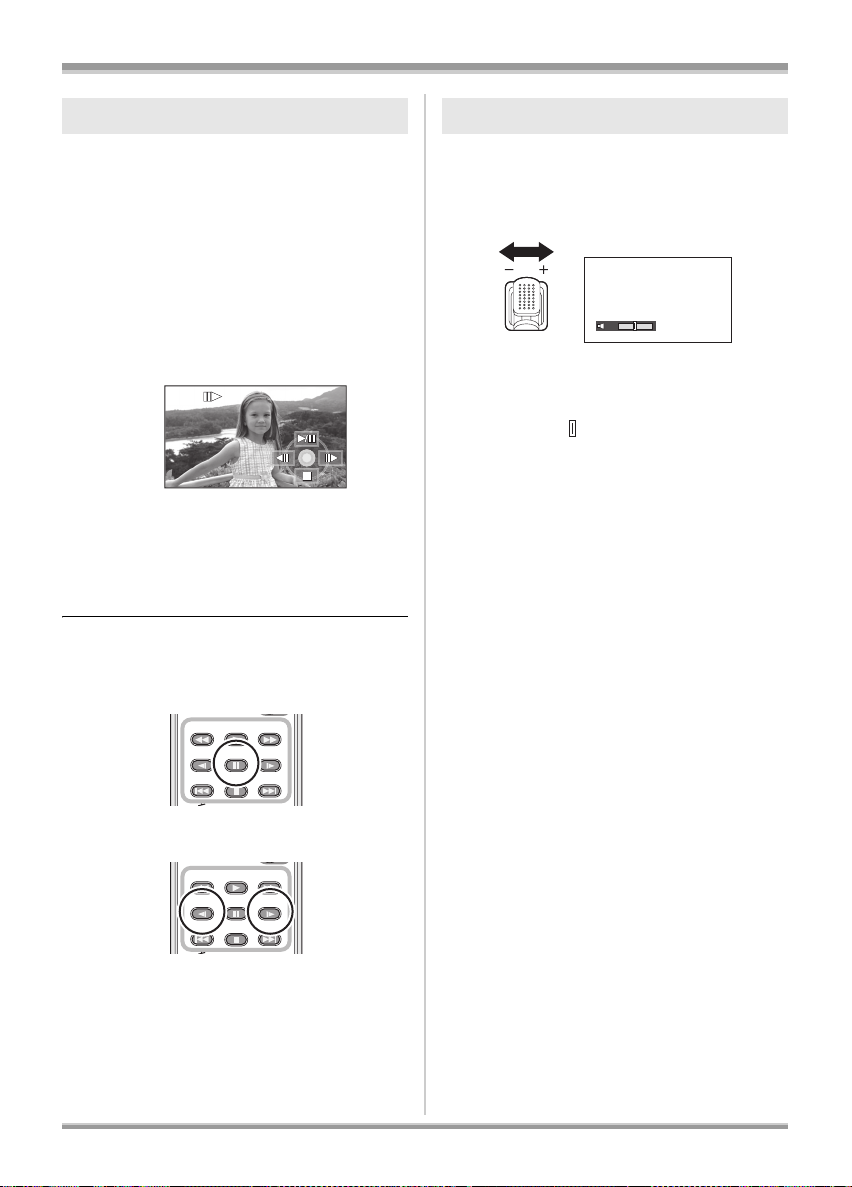
Playback
Frame-by-frame playback
The motion picture is advanced one frame at a
time.
1 Move the cursor button up during
playback to pause the playback.
2 Move the cursor button right.
(The frames will be advanced one
at a time in the reverse direction
when you move the cursor
button left.)
≥Normal playback is restored when you
move the cursor button up.
≥When the frames are advanced one at a
time in the reverse direction, they will be
shown in intervals of 0.5 seconds.
ª Operating with the remote
control
1) Press the ; button.
To adjust the volume
Adjust the speaker volume during playback.
Move the volume lever to change
the volume level.
VOL
WT
Tow ards “ r”: increases the volume
Towards “s”: decreases the volume
≥The further the [ ] indicator moves to the right,
the higher the volume level becomes.
≥When the adjustment is completed, the volume
setting display will disappear.
151515
2) Press the E
PLAY
SEARCH
STILL ADV STILL ADV
SEARCH
PAU S E
STOPSKIP SKIP
or D button.
PLAY
SEARCH
STILL ADV STILL ADV
SEARCH
PAU S E
STOPSKIP SKIP
71
VQT1A15
Page 72

Playback
Playing back motion pictures
by date
(RAM) (-RW) (-R) (-R\DL)
Recorded scenes are grouped by date on this
unit.
Scenes recorded on the same day can be played
back in succession.
1 Press the MENU button, then
select [PLAY SETUP]
[PLAY MODE]
# [BY DATE] and
press the cursor button.
#
MENU
2 Select the date for playback, then
press the cursor button.
The scenes recorded on the same day are
displayed as thumbnails.
3 Select the scene to be played
back.
Repeat playback
(-RW) (-R) (-R\DL)
(RAM)
Playback of the first scene starts after playback
of the last scene finishes.
Press the MENU button, then select
[PLAY SETUP]
[ON] and press the cursor button.
The [ ] indication appears on the thumbnail
and full screen views.
≥The following scenes can be played back
repeatedly.
– When [PLAY MODE] is set to [VIEW ALL]:
All the scenes on the disc
– When [PLAY MODE] is set to [BY DATE]:
All the scenes on the selected date
To cancel the repeat playback function
Press the MENU button, then select
[PLAY SETUP] # [REPEAT PLAY] # [OFF] and
press the cursor button.
# [REPEAT PLAY] #
MENU
To return to playing back all the scenes
Press the MENU button, then select
[PLAY SETUP] # [PLAY MODE] # [VIEW ALL]
and press the cursor button.
≥When [PLAY MODE] is set to [VIEW ALL], all
recorded motion pictures will be played back in
succession. ([ ] is displayed.)
≥Playing back all the scenes returns if the power
is turned off or the mode dial is operated.
≥Even if scenes are recorded on the same day,
they are grouped separately in the following
cases.
– When the number of scenes exceeds 99
(RAM) (-RW) (-R) (-R\DL)
– When the disc is repaired (-RW) (-R) (-R\DL)
72
VQT1A15
Page 73

Playback
A
E
Resuming the previous
playback
(RAM) (-RW) (-R) (-R\DL)
If playback of a scene was stopped halfway, the
playback can be resumed from where it was
stopped.
Press the MENU button, then select
[PLAY SETUP]
[ON] and press the cursor button.
If playback of a motion picture is stopped, [ ]
appears on the thumbnail view of the stopped
scene.
To cancel the resume playback function
Press the MENU button, then select
[PLAY SETUP] # [RESUME PLAY] # [OFF]
and press the cursor button.
≥The memorised resume position is cleared if
you turn off the power, operate the mode dial or
eject the disc. (The [RESUME PLAY] setting is
kept.)
# [RESUME PLAY] #
MENU
Playback of still pictures on
an SD card
Still pictures (JPEG) playback
(SD)
Play back the still pictures recorded on the card.
1 Rotate the mode dial to select
.
PC
OFF
The lens cover closes.
2 Press the cursor button up and
then right to select the [ ] (still
picture playback) tab.
A Still picture playback tab
The still pictures recorded on the SD card
are displayed as thumbnails (reduced-size
images).
3 Select the file to be played back.
B C
D
B Previous page
C Next page
D File number
E Folder/file name
The selected file will be encircled by a yellow
frame.
73
VQT1A15
Page 74
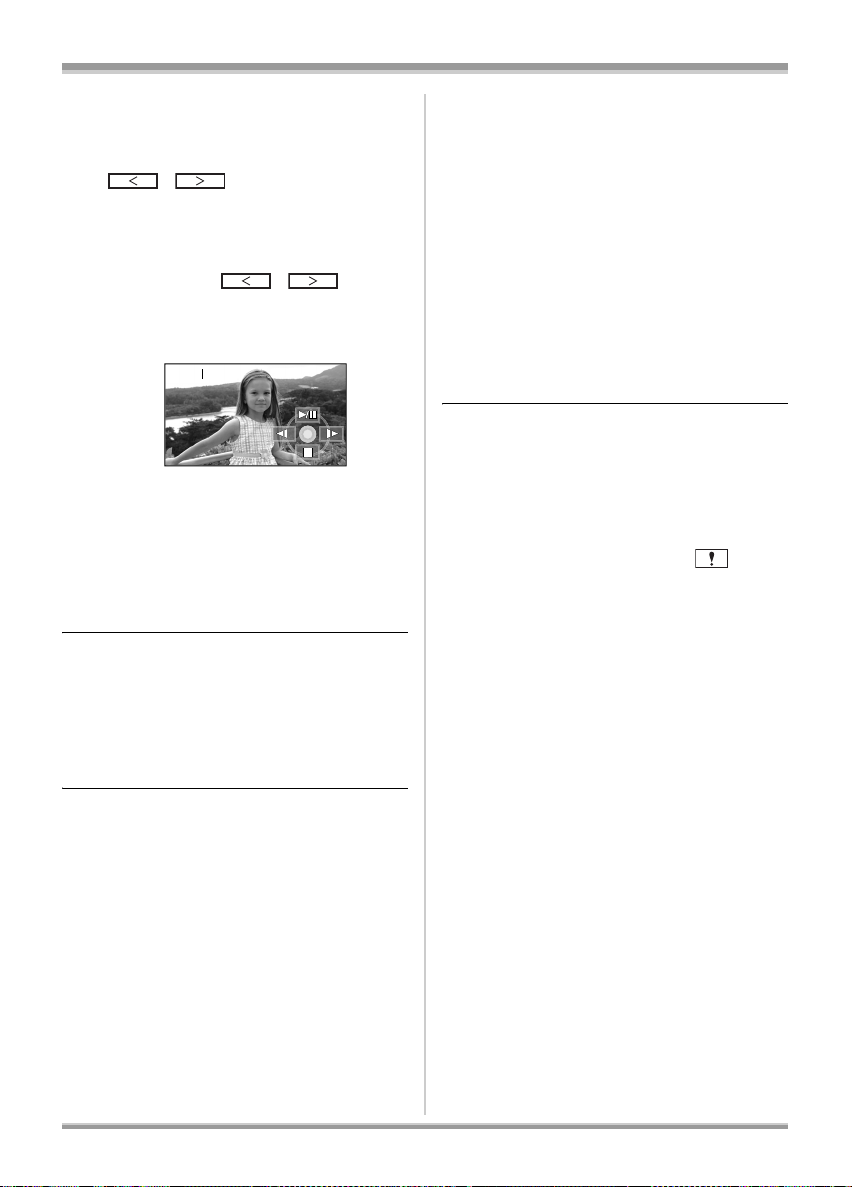
Playback
≥If 9 or more files have been recorded, the
next (or previous) page can be displayed
by moving the cursor button left and right or
moving the cursor button down, selecting
[ ]/[ ] by moving the cursor
button left and right and then pressing the
centre of the cursor button.
≥The file number display switches to the
page number when the still picture
playback tab or [ ]/[ ] is
selected.
4 Press the cursor button.
The selected file is played back on the full
screen.
≥The operation icon is automatically
displayed on the screen.
5 Move the cursor button to
operate.
1/;: Slide show (playback of the still pictures
on the SD card in numerical order) start/
pause.
E: Plays back the previous picture.
D: Plays back the next picture.
∫: Stops the playback and shows the
thumbnails.
ª About still picture compatibility
≥This unit is compliant with the unified standard
DCF (Design rule for Camera File system)
established by JEITA (Japan Electronics and
Information Technology Industries
Association).
≥The file format supported by this unit is JPEG.
(Not all JPEG formatted files will be played
back.)
≥If a non-standard file is played back, the folder/
file name may not be displayed.
≥This unit may degrade or not play back data
recorded or created on another product and
another product may degrade or not play back
data recorded on this unit.
≥While this unit accesses the SD card (the
access lamp is lit), do not remove the SD card.
≥Do not operate the mode dial during the slide
show.
≥It takes time to display the file depending on the
number of pixels of the file.
≥Files which cannot be displayed as thumbnails
(the thumbnails are displayed as [ ])
cannot be played back.
≥If you attempt to play back a file which is a
different format or a damaged file, an error
message appears and the screen shows the
thumbnails.
≥The time displayed may be different from the
recording time and it may take time to display
the thumbnail display when playing back still
pictures not recorded on this unit.
≥The power will not turn off when the LCD
monitor and the viewfinder are closed and
retracted.
74
VQT1A15
Page 75

Editing
Editing
Editing scenes
Deleting scenes
This is for deleting scenes recorded
on discs.
(RAM)
The deleted scenes cannot be restored.
≥Scenes on DVD-RW, DVD-R and DVD-R DL
cannot be deleted.
Deleting scenes one at a time
Rotate the mode dial to select
¬
and then select the [ ] (motion
picture playback) tab.
1 Press the button during
playback.
2 When the confirmation message
appears, select [YES], then press
the cursor button.
Deleting multiple scenes from the
thumbnail display
¬ Rotate the mode dial to select
and then select the [ ] (motion
picture playback) tab.
1 Press the button while the
thumbnail view screen is
displayed.
2 Move the cursor button up or
down to select [SELECT] or
[ALL SCENES] and press the
cursor button.
≥When [ALL SCENES] is selected, the following
scenes except the protected scenes will be
deleted. Proceed to step 5.
– When [PLAY MODE] is set to [VIEW ALL]:
All the scenes on the disc
– When [PLAY MODE] is set to [BY DATE]:
All the scenes selected by date
3
(Only when [SELECT] is selected in step 2)
Select the scene to be deleted,
then press the cursor button.
The selected scene is encircled by a red
frame.
≥When the cursor button is pressed again,
the selected scene will be cancelled.
≥Up to 50 files can be set in succession.
75
VQT1A15
Page 76

Editing
4
(Only when [SELECT] is selected in step 2)
Press the button.
5 When the confirmation message
appears, select [YES], then press
the cursor button.
(Only when [SELECT] is selected in step 2)
To continue deleting other scenes
Repeat steps 3-5.
To complete editing
Press the MENU button.
≥Scenes which cannot be played back (the
thumbnails are displayed as [ ]) cannot be
deleted.
≥Protected scenes cannot be deleted.
≥In case of [ALL SCENES], the deletion may
take time if there are many scenes on the disc.
≥Do not turn off this unit while deleting.
≥When you delete scenes, use a battery with
sufficient battery power or use the AC adaptor.
≥If you delete scenes recorded on other
products with this unit, all the data related to
the scenes may be deleted.
Protecting scenes
This is for preventing scenes from
being deleted by mistake.
(RAM)
Scenes recorded on a disc can be protected so
that they are not deleted by mistake.
(Even if you protect some scenes on a disc,
formatting the disc will delete them.)
¬
Rotate the mode dial to select
and then select the [ ] (motion
picture playback) tab.
1 Press the MENU button, then
select [PLAY SETUP]
[SCENE PROTECT] # [YES] and
press the cursor button.
#
2 Select the scene to be protected
and then press the centre of the
cursor button.
The [ ] indication appears and the scene is
protected.
≥Press the cursor button again to cancel the
setting.
≥2 or more scenes can be set in succession.
76
VQT1A15
To complete the settings
Press the MENU button.
Page 77

Editing
Editing still pictures
Deleting still pictures
This is for deleting still picture files
recorded on SD cards.
(SD)
The deleted files cannot be restored.
Deleting files one at a time
¬
Rotate the mode dial to select
and then select the [ ] (still picture
playback) tab.
1 Press the button during
playback.
2 When the confirmation message
appears, select [YES], then press
the cursor button.
Deleting multiple files from the
thumbnail display
¬ Rotate the mode dial to select
and then select the [ ] (still picture
playback) tab.
1 Press the button while the
thumbnail view screen is
displayed.
2 Move the cursor button up or
down to select [SELECT] or
[ALL SCENES] and press the
cursor button.
≥When [ALL SCENES] is selected, all files
on the SD card except the protected files
will be erased. Proceed to step 5.
3
(Only when [SELECT] is selected in step 2)
Select the file to be deleted, then
press the cursor button.
The selected file is encircled by a red frame.
≥When the cursor button is pressed again,
the selected file will be cancelled.
≥Up to 50 files can be set in succession.
4
(Only when [SELECT] is selected in step 2)
Press the button.
77
VQT1A15
Page 78

Editing
5 When the confirmation message
appears, select [YES], then press
the cursor button.
(Only when [SELECT] is selected in step 2)
To continue deleting other files
Repeat steps 3-5.
To complete editing
Press the MENU button.
ª Deleting still picture files
recorded on an SD card by other
products
A still picture file (other than JPEG) that cannot
be played back on this unit may be erased.
≥Protected scenes cannot be deleted.
≥In case of [ALL SCENES], the deletion may
take time if there are many files on the SD card.
≥Do not turn off this unit while deleting.
≥When you delete files, use a battery with
sufficient battery power or use the AC adaptor.
≥Do not remove the SD card while deleting.
≥If files conforming to DCF standard are deleted,
all the data related to the files will be deleted.
Protecting still pictures
This is for preventing still picture files
from being deleted by mistake.
(SD)
Files recorded on an SD card can be protected
so that they are not deleted by mistake. (Even if
you protect some files on an SD card, formatting
the SD card will delete them.)
¬
Rotate the mode dial to select
and then select the [ ] (still picture
playback) tab.
1 Press the MENU button, then
select [PLAY SETUP]
[SCENE PROTECT] # [YES] and
press the cursor button.
#
MENU
2 Select the file to be protected and
then press the centre of the
cursor button.
78
VQT1A15
The [ ] indication appears and the files is
protected.
≥Press the cursor button again to cancel the
setting.
≥2 or more files can be set in succession.
To complete the settings
Press the MENU button.
Page 79

Editing
DPOF setting
This is for writing the printing data on
an SD card.
(SD)
You can write the data of the still pictures to be
printed and the number of prints (DPOF data)
onto the SD card.
¬
Rotate the mode dial to select
and then select the [ ] (still picture
playback) tab.
1 Press the MENU button, then
select [PLAY SETUP]
[DPOF SET] # [SET] and press
the cursor button.
#
MENU
2 Select the file to be set and then
press the centre of the cursor
button.
To complete the settings
Press the MENU button.
To cancel all DPOF settings
Press the MENU button, then select
[PLAY SETUP] # [DPOF SET] #
[CANCEL ALL] and press the cursor button.
≥When the confirmation message appears,
select [YES], then press the cursor button.
ª What is DPOF?
DPOF stands for Digital Print Order Format. This
enables picture printing information to be written
onto an SD card so that it can be used on a
system supporting DPOF.
≥The DPOF setting can be established for up to
999 prints.
≥DPOF setting made on other devices may not
be recognised by this unit. Please perform the
DPOF settings on this unit.
≥You cannot add the recording date to pictures
to be printed with the DPOF settings.
The number of prints set to be in DPOF is
displayed.
3 Move the cursor button up or
down to select the number of
prints, then press the cursor
button.
≥You can select from 0 to 999. (The selected
number of pictures can be printed with the
printer supporting DPOF.)
≥To cancel the setting, set the number of
prints to [0].
≥You can also select multiple files in
succession.
79
VQT1A15
Page 80
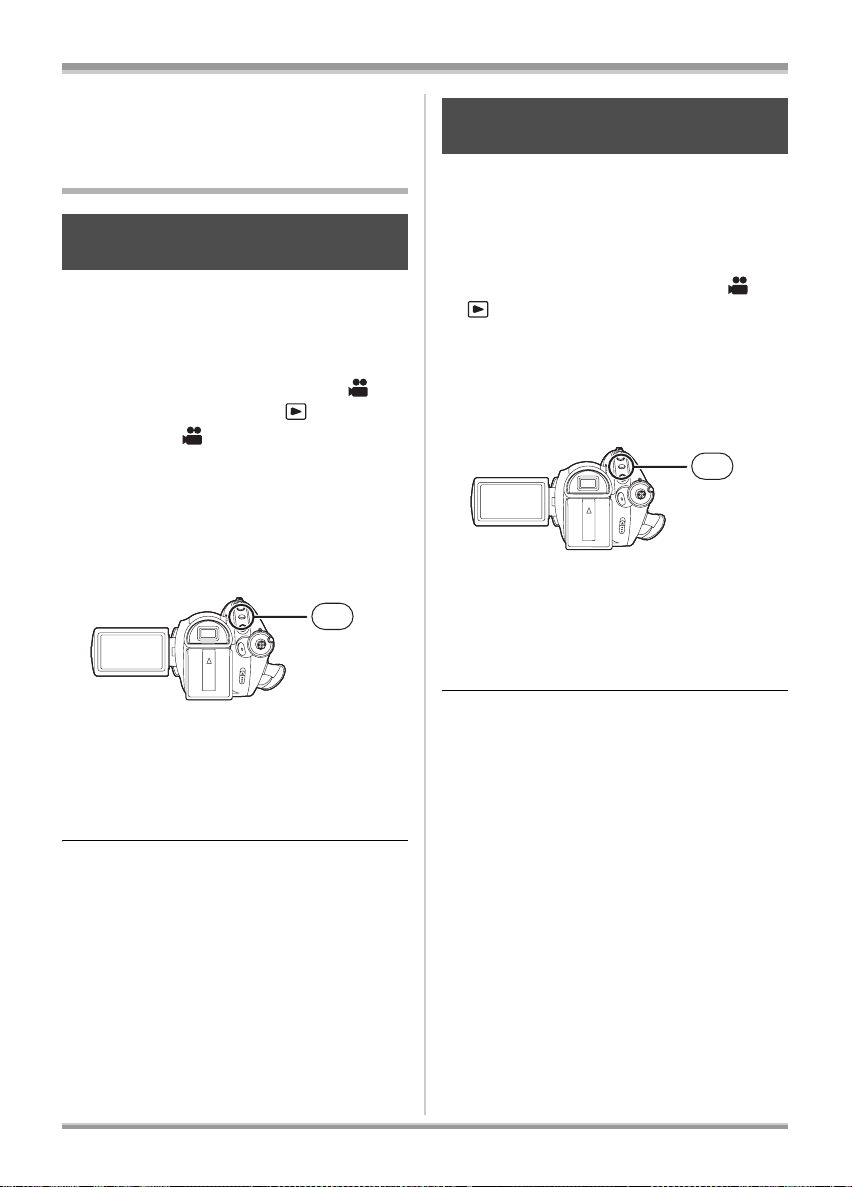
Disc and card management
Disc and card
management
Formatting
Formatting discs
This is for initializing discs.
(RAM) (-RW)
Please be aware that if a disc is formatted,
then all the data recorded on the disc will be
erased.
¬ Rotate the mode dial to select or
rotate the mode dial to and then
select the [ ] (motion picture
playback) tab.
1 Press the MENU button, then
select [SETUP]
[FORMAT DISC] # [YES] and
press the cursor button.
#
MENU
Formatting an SD card
This is for initializing SD cards.
(SD)
Please be aware that if an SD card is
formatted, then all the data recorded on the
card will be erased. Store important data on a
computer, etc.
Rotate the mode dial to select or
¬
.
1 Press the MENU button, then
select [SETUP]
[FORMAT CARD] # [YES] and
press the cursor button.
#
MENU
2 When the confirmation message
appears, select [YES], then press
the cursor button.
≥When formatting is complete, press the
MENU button to exit the message screen.
2 When the confirmation message
appears, select [YES], then press
the cursor button.
≥When formatting is complete, press the
MENU button to exit the message screen.
≥Use this unit to format discs.
≥In the case of a double sided disc, format each
side.
≥It may not be possible to format a disc with
many scratches or dirt. Such discs cannot be
used.
≥During formatting, do not turn this unit off.
≥When you format the disc, use a battery with
sufficient battery power or the AC adaptor.
80
VQT1A15
≥Use this unit to format SD cards. If an SD card
is formatted on other products (such as a
computer), the time spent for recording may
become longer and you may not be able to use
the SD card.
≥Depending on the type of SD card being used,
it may take time to format.
≥During formatting, do not turn this unit off.
≥When you format the SD card, use a battery
with sufficient battery power or the AC adaptor.
≥Do not remove the SD card while formatting.
Page 81
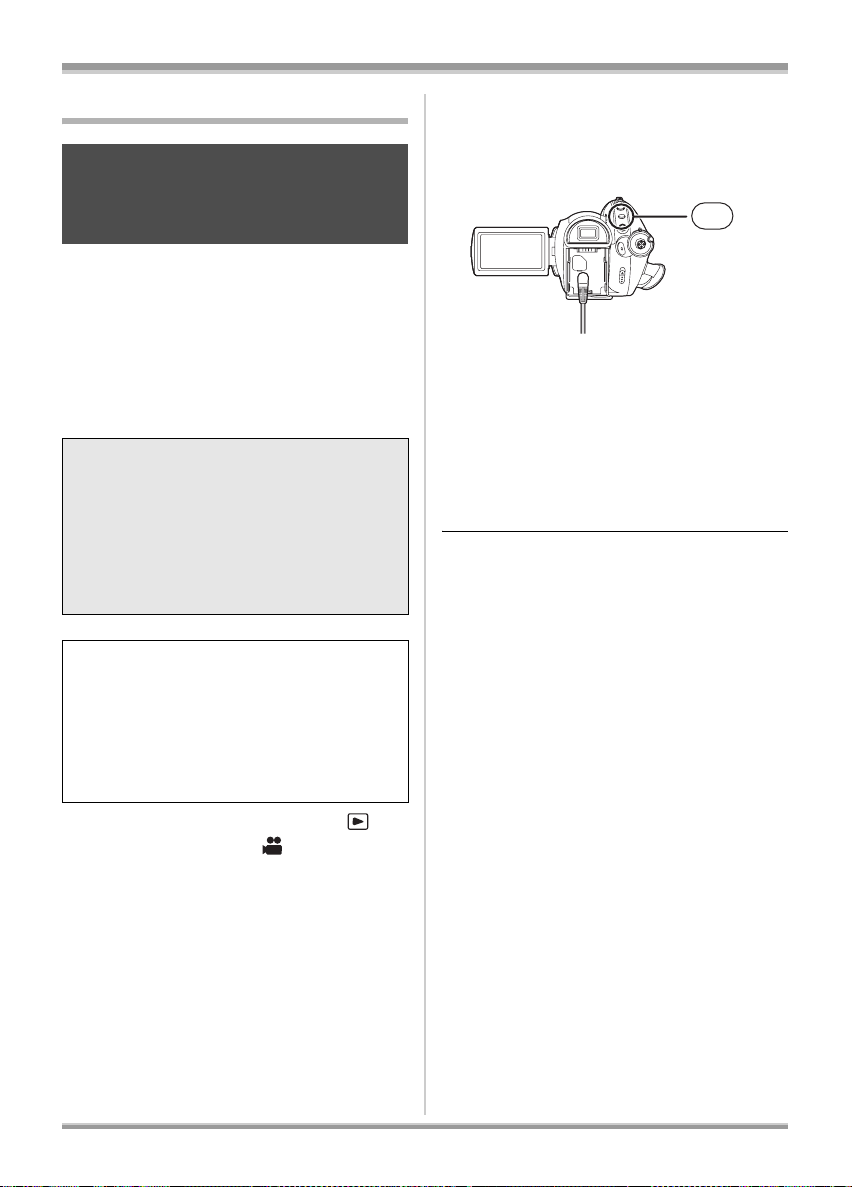
Disc and card management
Finalizing a disc
Finalizing a disc
This allows the discs to be played
back on other devices that support
the AVCHD.
(-RW) (-R) (-R\DL)
If you insert a DVD-RW, DVD-R or DVD-R DL
disc recorded in this unit (that has not been
finalized) into another device such as DVD
recorder, computer, etc., the disc may
become unusable.
Be sure to finalize the disc on this unit before
inserting it in other devices.
Important Notice
Do not insert discs which have been
recorded in AVCHD format into devices
which do not support the AVCHD format.
In some cases the disc may get stuck in
the device. The disc will not play back on
devices that do not support the AVCHD
format.
DVD-RW, DVD-R and DVD-R DL:
≥After finalizing, the disc becomes play-only
and you can no longer record.
≥When you un-finalize a DVD-RW, the disc
can be used for recording again. (l 82)
DVD-RAM:
≥It is not necessary to finalize DVD-RAM.
Rotate the mode dial to select
¬
and then select the [ ] (motion
picture playback) tab.
1 Connect this unit to the AC
adaptor.
≥Finalization cannot be executed when
using a battery.
≥If the power supply stops while finalizing,
the finalization will fail and the data may be
damaged.
2 Press the MENU button, then
select [SETUP]
[YES] and press the cursor
button.
# [FINALIZE] #
MENU
3 When the confirmation message
appears, select [YES], then press
the cursor button.
≥When finalizing a DVD-RW, DVD-R or
DVD-R DL a top menu containing
thumbnails is created.
≥When finalizing is complete, press the
MENU button to exit the message screen.
≥Do not finalize a disc recorded on this unit
using any other device.
≥In the case of a double sided disc, finalize each
side.
≥The top menu created when finalizing does not
appear on this unit. It appears when the disc is
played back on devices that support the
AVCHD.
≥Depending on the condition of the disc, the time
it takes for finalizing will differ. It may take up to
17 minutes.
≥Do not allow the unit to be heavily vibrated or
shaken while finalizing a disc. Doing so may
prevent the disc from being finalized resulting
in an unplayable disc.
≥If the power supply stops while finalizing, the
finalization will fail and the disc may become
unplayable on other devices even if disc repair
is carried out.
81
VQT1A15
Page 82

Disc and card management
Un-finalizing a DVD-RW
This is for un-finalizing a DVD-RW so
that it can be used for recording.
(-RW)
¬ Rotate the mode dial to select
and then select the [ ] (motion
picture playback) tab.
1 Press the MENU button, then
select [SETUP]
# [YES] and press the cursor
button.
# [UN-FINALIZE]
MENU
2 When the confirmation message
appears, select [YES], then press
the cursor button.
≥When un-finalizing is complete, press the
MENU button to exit the message screen.
≥Discs other than DVD-RW cannot be
un-finalized. If there is no space remaining on
the DVD-RW, the disc may not be un-finalized.
≥When you un-finalize the disc, use a battery
with sufficient battery power or the AC adaptor.
Creating a top menu
A top menu is displayed when a
DVD-RAM is played back on other
devices that support the AVCHD.
(RAM)
¬ Rotate the mode dial to select
and then select the [ ] (motion
picture playback) tab.
1 Connect this unit to the AC
adaptor.
≥Creating a top menu cannot be executed
when using a battery.
≥If the power supply stops while creating a
top menu, the creating a top menu will fail
and the data may be damaged.
2 Press the MENU button, then
select [SETUP]
[CREATE TOP MENU] # [YES]
and press the cursor button.
#
MENU
3 When the confirmation message
appears, select [YES], then press
the cursor button.
≥After creating the top menu, press the
MENU button to exit the message screen.
≥If a top menu is created, the disc becomes
play-only and you can no longer record.
≥The top menu that was created is not displayed
on this unit. It is displayed when the disc is
played back on other devices that support the
AVCHD.
≥Except for DVD-RAM, the top menu is created
during finalizing.
82
VQT1A15
ª Deleting the top menu
If you insert a DVD-RAM which a top menu was
created on, the confirmation message appears
when you set a recording mode. If you select
[YES] to erase the top menu, the DVD-RAM can
be recorded and edited in the same way as
before the top menu was created.
Page 83

Disc and card management
Protecting a disc
(RAM) (-RW)
This is for protecting discs (write protection) when they are being ejected from this unit to prevent them
from being formatted if they are inserted in other devices.
Discs protected using this unit cannot be edited or used to record on other devices, but they can be
used the same as unprotected discs with this unit.
Auto Protect Operation
Protected disc
Insert into
unit >
Operations on the unit > Status of ejected disc
Motion picture recording,
Protected
editing, etc.
When auto
Playback only
protect is
Unprotected
disc
[ON]
Motion picture recording,
editing, etc.
Playback only Unprotected
Protected disc
Motion picture recording,
Unprotected
editing, etc.
When auto
Playback only
Protected
protect is
Unprotected
disc
[OFF]
Motion picture recording,
editing, etc.
Unprotected
Playback only
≥After disc writing operations (recording motion pictures, editing, finalizing, un-finalizing, creating a top
menu and deleting a top menu), the disc is protected when [AUTO PROTECT] is [ON], and it is not
protected when [AUTO PROTECT] is [OFF].
≥When the protected disc is ejected, “WRITE PROTECTED DISC-CANNOT BE RECORDED BY
OTHER DEVICES.” appears on the screen.
83
VQT1A15
Page 84

Disc and card management
¬ Rotate the mode dial to select or
rotate the mode dial to and then
select the [ ] (motion picture
playback) tab.
1 Press the MENU button, then
select [SETUP]
[AUTO PROTECT] # [ON] and
press the cursor button.
≥This function’s default setting is [ON].
≥We recommend that the auto protect
function is set to [ON] in order to prevent
accidental deletion on other devices. If
discs recorded on this unit are inserted into
other devices without protecting them, a
message may be displayed prompting you
to format the disc. If the disc is formatted,
the data on it will be erased, and the
process cannot be reversed.
≥Even if a disc with no recorded motion pictures
is ejected, it will not be protected.
ª To release the disc protection
Erase all the motion pictures on the disc or
format the disc.
≥Please be aware that if a disc is formatted, then
all the data recorded will be erased and cannot
be recovered.
≥The disc will need to be re-formatted on the
device you will use.
#
MENU
Displaying disc information
(RAM) (-RW) (-R) (-R\DL)
Information such as the type of recorded disc,
the number of recorded scenes, the remaining
space and whether or not the disc is finalized is
displayed.
¬
Rotate the mode dial to select
and then select the [ ] (motion
picture playback) tab.
Press the MENU button, then select
[SETUP]
and press the cursor button.
To exit the information screen
Press the MENU button.
# [INFORMATION] # [YES]
MENU
84
VQT1A15
Page 85

With other products
With other products
With a TV
Playback on TV
(RAM) (-RW) (-R) (-R\DL) (SD)
The motion pictures and still pictures recorded
on this unit can be played back on a TV screen.
Connect this unit to a TV with one of the
following terminals. When connecting to a
HDMI terminal, a connection cable (optional)
is necessary.
Difference in picture quality
¬
depending on the terminal used for
connection
A
CDE
A High Definition images
B Standard images until now
C HDMI terminal
D Component terminal
E Video terminal
TV/Devices you use Reference items
TV with a HDMI
terminal
1 Connecting with
a HDMI cable
(optional) (l 86)
TV with a HDMI
terminal and AV
amplifier with a
2 Listening in
5.1 channel
sound (l 88)
HDMI terminal
TV with a
Component
terminal
3 Connecting with
the component
cable (supplied)
and the AV cable
(supplied) (l 89)
Other TVs 4 Connecting with
the AV cable
(supplied) (l 90)
B
≥Do not use any other component cables except
the supplied one.
≥Use the AC adaptor to free you from worrying
about the battery running down.
ª To display the on-screen
information on the TV
The information displayed on the screen
(operation icon, time code etc.) can be displayed
on the TV.
Press the EXT DISPLAY button on
the remote control.
EXT
DISPLAY
DATE/
TIME
SHOT
STOP
ZOOM
VOL
START/
PHOTO
≥Press the button again to erase the information.
≥The screen on this unit will not change.
ª To watch images with a 16:9
aspect ratio on a regular TV (4:3)
When playing back motion pictures or still
pictures recorded on this unit with a 16:9 aspect
ratio on a TV with a 4:3 aspect ratio, the images
on the screen may be squeezed horizontally. In
this case, change the menu setting to play back
the pictures in the original aspect ratio.
(Depending on the TV setting, the pictures may
not be displayed correctly. For more information,
please read the operating instructions of your
TV.)
Press the MENU button, then select
[SETUP]
# [TV ASPECT] # [4:3] and
press the cursor button.
Example of images with a 16:9 aspect ratio on a
regular TV (4:3)
[TV ASPECT] setting
[16:9] [4:3]
≥Do not use any other AV cables except the
supplied one.
85
VQT1A15
Page 86
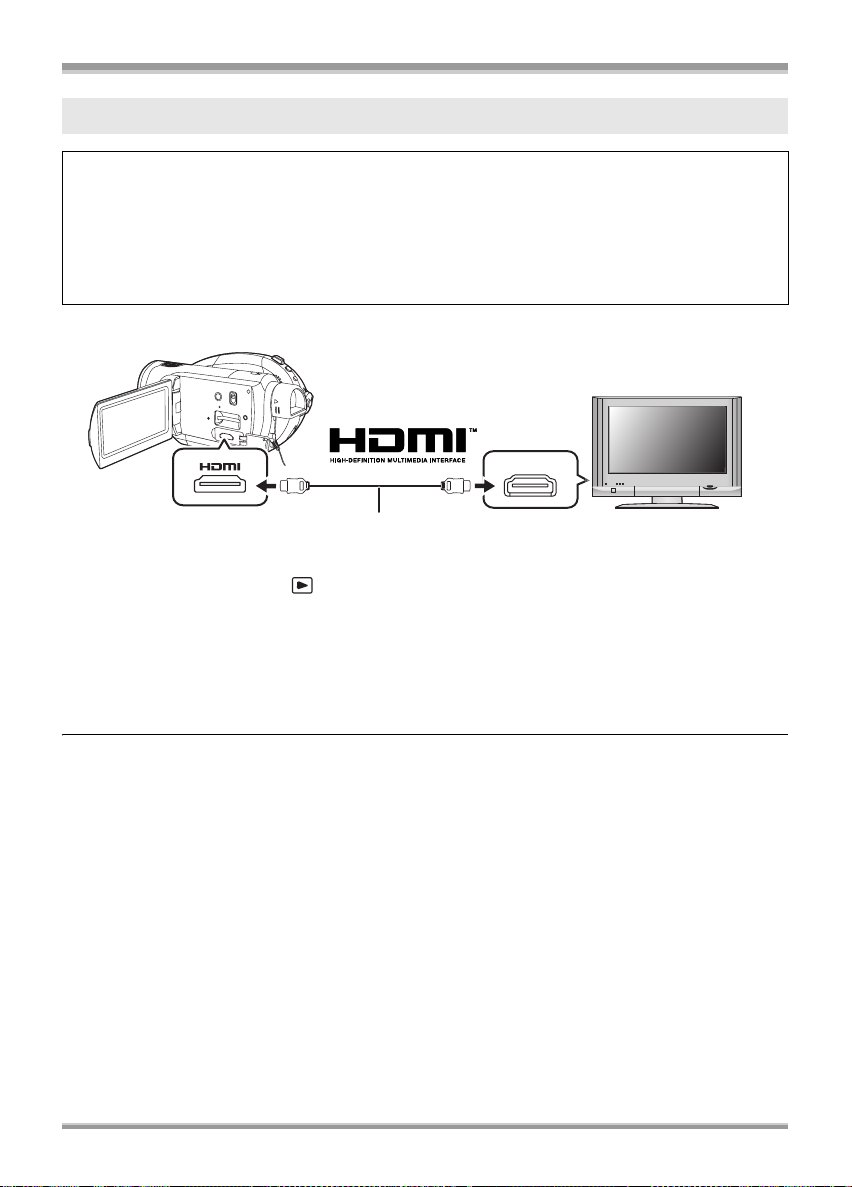
With other products
A
1 Connecting with a HDMI cable (optional)
What is HDMI?
HDMI is the next-generation interface for digital devices. When this unit is connected to a HDMI
compatible device, the image and audio can be output with a digital signal. If you connect this unit
and a HDMI compatible high definition TV and then playback the recorded high definition images
(l 7), you can enjoy them in high resolution with high quality sound.
If you connect this unit to a Panasonic TV (VIERA) compatible with VIERA Link, linked
operations are possible. (l 91)
1 Connect this unit and a TV with the HDMI cable (optional).
HDMI IN
≥Use a HDMI cable (optional) A with the logo shown on above.
2 Set the mode dial to to turn on the power.
3 Select the input channel on the TV.
Example: Select the [HDMI] channel etc.
(The name of the channel may differ depending on the connected TV.)
4 Start playback on this unit.
The image and audio are output on the TV.
ª If the image or audio from this unit is not output on the TV
≥Check that the plugs are inserted as far as they go.
≥Check the connected terminal.
≥Check the input setting (input switch) and the audio input setting on the TV.
(For more information, please read the operating instructions for the TV.)
≥Check [HDMI RESOLUTION]. (l 87)
86
VQT1A15
Page 87

With other products
ª About the settings when
connecting with HDMI
When this unit is connected to another device
with a HDMI cable, the output setting on this unit
can be changed.
HDMI output resolution
You can switch the method to output the images.
Press the MENU button, then select
[SETUP]
> [HDMI RESOLUTION]
desired item and press the cursor
button.
[AUTO]: The output resolution is automatically
[1080i]: The interlace method with 1080
[576p]: The progressive method with 576
≥If the images are not output on the TV when the
≥Be sure to connect to a HDMI input terminal.
set based on the information from the
connected TV.
Information from
the connected TV
720p, 1080i 1080i
Others 576p
available scan lines is used for output.
available scan lines is used for output.
setting is [AUTO], switch to the method –
[1080i] or [576p] – which enables the images to
be displayed on your TV. (Please read the
operating instructions for the TV.)
Do not connect to a HDMI output terminal on
other products.
Output resolution
1080i
This is an interlace scan method which scans
1080 scan lines to display a high definition
image. The 1080 available scan lines are
divided in half and scanned on the screen
alternatively every 1/50
number of available scan lines is nearly
double the 576 scan lines used to display
standard images until now so the images have
clearer detail and a lot of presence.
576p
This is a progressive scan method which
scans all 576 available scan lines on the
screen at the same time every 1/50
second. This method reduces the flickering as
the scan lines are not scanned on the screen
alternatively like in the interlace method.
576i
This is an interlace scan method in which the
576 available scan lines are divided in half
and scanned on the screen alternatively every
th
of a second.
1/50
Interlace method/progressive method
Video signals until now (PAL) are referred to
as 576i (“i” is short for interlace) whereas a
high-density video signal that doubles the
number of scan lines is called 576p (“p” is
short for progressive).
The component terminal and the HDMI
terminal on this unit are also compatible with
high definition image output [1080i]. It is
necessary to have a compatible TV to enjoy
progressive and high definition images.
th
of a second. The
th
of a
87
VQT1A15
Page 88

With other products
2 Listening in 5.1 channel sound
If you connect this unit and an AV amplifier that has a HDMI terminal using a HDMI cable and then
playback, you can listen to 5.1 channel sound recorded from the internal microphones.
≥Please read the operating instructions for the AV amplifier, speakers and TV for more information
about how to connect them etc.
C
C
E
B
A
F
HDMI IN
D
D
A
A HDMI cable (optional)
≥Use a HDMI cable (optional) with the logo shown above.
B Centre speaker
C Front speaker
D Surround speaker
E Subwoofer
F AV amplifier (optional)
≥If you connect this unit to a Panasonic AV amplifier and Panasonic TV (VIERA) that are compatible
with VIERA Link (HDAVI Control), linked operations become possible. (l 91)
≥Audio recorded from an external microphone is in stereo (2 ch).
88
VQT1A15
Page 89
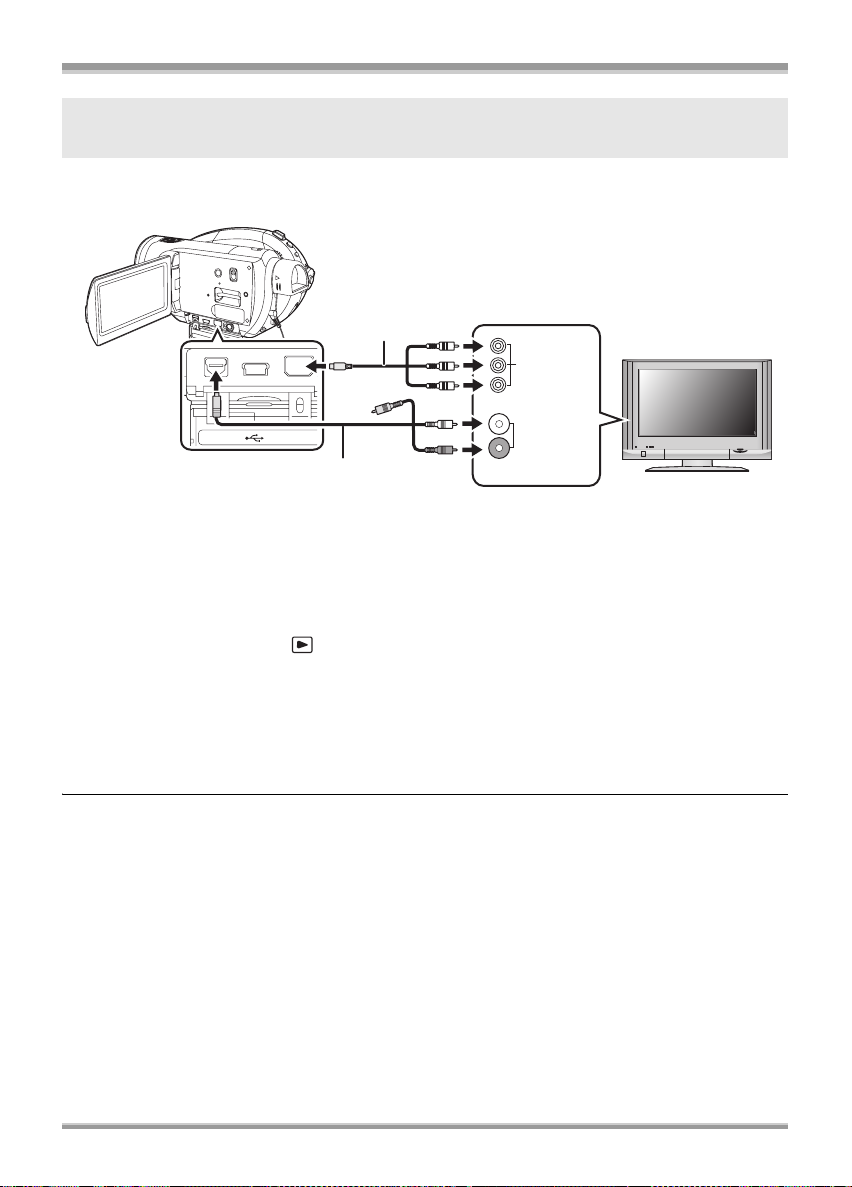
With other products
3 Connecting with the component cable (supplied) and the AV cable
(supplied)
1 Connect this unit and a TV with the component cable (supplied) and the
AV cable (supplied).
A
A/V
A Component cable (supplied)
B AV cable (supplied)
≥Connect to terminals of the same colour.
≥The component terminal C is for outputting images only so be sure to also connect the AV cable.
(Insert it in the audio input terminal for the component terminal input. Refer to the operating
instructions of the TV for details.)
COMPONENT
B
C
COMPONENT
VIDEO IN
AUDIO IN
2 Set the mode dial to to turn on the power.
3 Select the input channel on the TV.
Example: Select the [Component] channel etc.
(The name of the channel may differ depending on the connected TV.)
4 Start playback on this unit.
The image and audio are output on the TV.
ª About the setting when connecting the component terminals
When this unit is connected to a TV with the component cable, the output setting on this unit can be
changed. Set it to match the terminal on the TV that you connect to.
Press the MENU button, then select [SETUP] > [COMPONENT OUT] desired
item and press the cursor button.
[576i]: When connecting to the component terminal on the TV compatible with 576i.
(Playback is in standard quality.)
[1080i]: When connecting to the component terminal on the TV compatible with 1080i.
(Playback is in high definition quality.)
89
VQT1A15
Page 90

With other products
ª If the image or audio from this unit is not output on the TV
≥Check that the plugs are inserted as far as they go.
≥Check the connected terminal.
≥Check the TV’s input setting (input switch). (For more information, please read the operating
instructions for the TV.)
≥If the images are not displayed correctly on a wide-screen TV, adjust the setting in screen mode on
the TV. (For more information, please read the operating instructions of the TV.) If the pictures are
displayed squeezed horizontally on a regular TV (4:3), change the setting on this unit. (l 85)
4 Connecting with the AV cable (supplied)
1 Connect this unit and a TV with the AV cable (supplied).
VIDEO IN
A
A/V
A AV cable (supplied)
AUDIO IN
2 Set the mode dial to to turn on the power.
3 Select the input channel on the TV.
Example: Select the [Video 2] channel etc.
(The name of the channel may differ depending on the cable.)
4 Start playback on this unit.
The image and audio are output on the TV.
ª If the image or audio from this unit is not output on the TV
≥Check that the plugs are inserted as far as they go.
≥Check the connected terminal.
≥Check the TV’s input setting (input switch). (For more information, please read the operating
instructions for the TV.)
≥When a HDMI cable is connected at the same time, priority is given to the output from the HDMI
cable.
≥When the component cable is connected at the same time, priority is given to the component cable for
image output.
≥If the images are not displayed correctly on a wide-screen TV, adjust the setting in screen mode on
the TV. (For more information, please read the operating instructions of the TV.) If the pictures are
displayed squeezed horizontally on a regular TV (4:3), change the setting on this unit. (l 85)
90
VQT1A15
Page 91
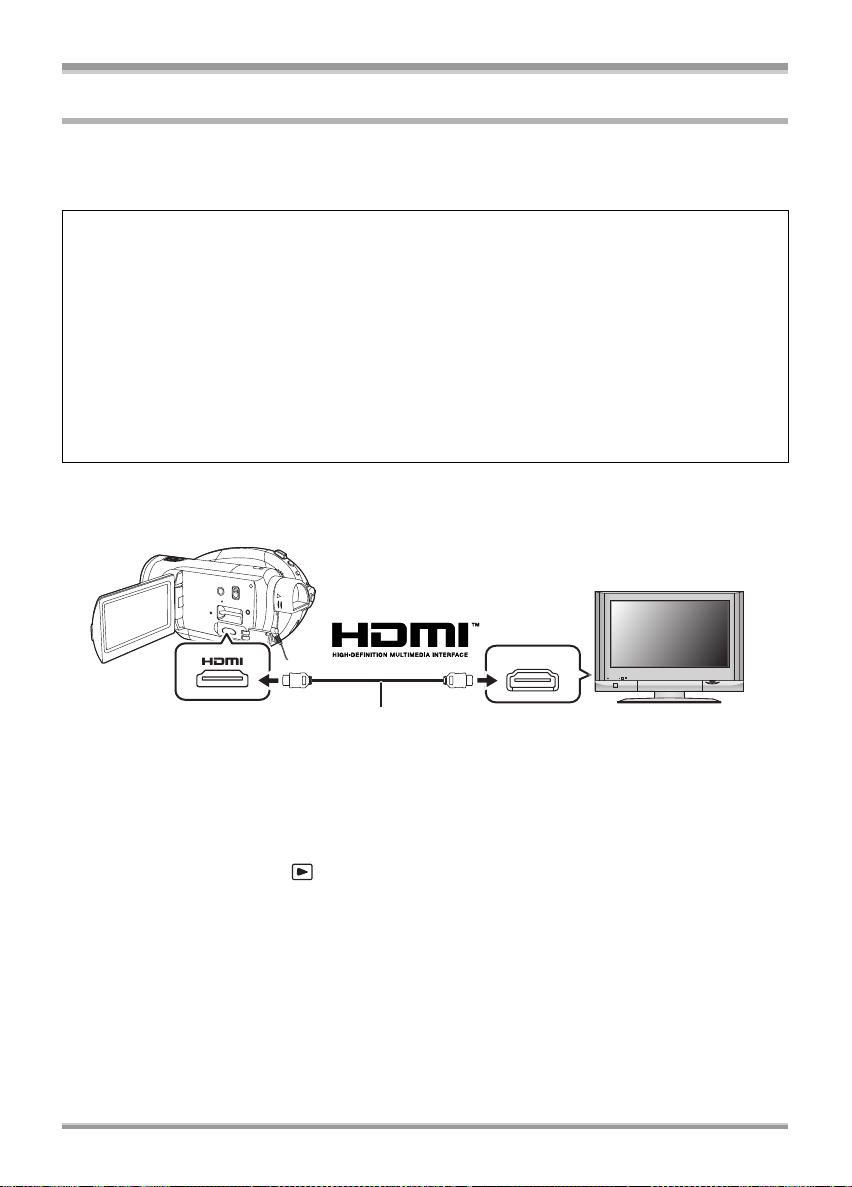
With other products
A
Playback using VIERA Link (HDAVI Control)
(RAM) (-RW) (-R) (-R\DL) (SD)
If you connect this unit to a Panasonic TV (VIERA) compatible with VIERA Link (HDAVI Control) with a
HDMI cable, the following linked operations become possible.
≥You can use the remote control for the TV to control playback on this unit.
≥If you use the remote control for the TV to turn off the power, the power on this unit also turns off.
(The power cannot be cut off when recording a motion picture, formatting a disc, finalizing a disc,
un-finalizing a disc, deleting data, recovering data or connecting the unit to a computer with a USB
cable.)
≥If you connect with a HDMI cable and then turn on the power, the input channel on the TV
automatically switches to this unit’s screen. If the TV’s power is in standby status, it will turn on
automatically (if [Set] has been selected for the TV’s [Power on Link] setting).
– Depending on the HDMI terminal on the TV, the input channel may not switch automatically. In
this case, use the remote control for the TV to switch the input channel. (For details on how to
switch input, please read the operating instructions for the TV.)
≥If VIERA Link does not work properly, refer to page 117.
1 Connect this unit and a Panasonic TV (VIERA) compatible with
VIERA Link with a HDMI cable (optional).
HDMI IN
≥Use a HDMI cable (optional) A with the logo shown on above.
≥If the TV has two or more HDMI input terminals, it is recommended to connect this unit to HDMI2
or HDMI3.
2 Set so that VIERA Link is activated on the connected TV.
≥Read the operating instructions of the TV for how to set etc.
3 Set the mode dial to to turn on the power.
4 Press the MENU button, then select [SETUP] # [VIERA Link] # [ON] and
press the cursor button.
≥The default setting is [ON].
91
VQT1A15
Page 92
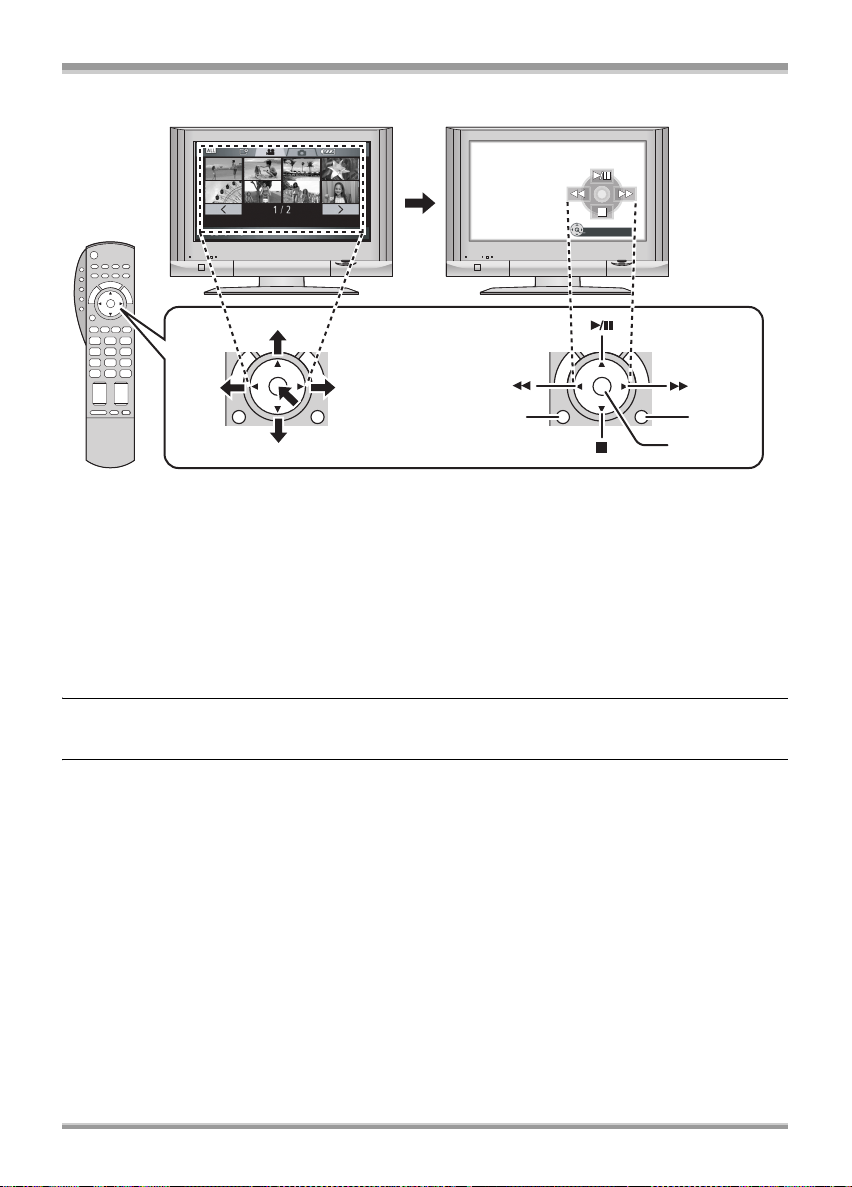
With other products
5 Operate with the remote control for the TV.
1) 2)
A
DISPLAY ON/OFF
BC
D
1) Press the button up, down, left or right to select a scene or file to be played back, and then press
the button in the centre to set it.
2) Operate the operation icons that are displayed on TV screen with the remote control for the TV.
A Operation icons
B Display operation icons
C Cancel operation icons
D Display/cancel operation icons
≥The playback operation is performed the same as on this unit.
– Playing back motion pictures (l 69)
– Playing back still pictures (l 73)
To cancel VIERA Link (HDAVI Control)
Press the MENU button, then select [SETUP] # [VIERA Link] # [OFF] and press the cursor button.
≥If you are unsure whether or not the TV and AV amplifier you are using are compatible with
VIERA Link, read the operating instructions for the devices.
≥Available linked operations between this unit and a Panasonic TV is different depending on the types
of Panasonic TVs even if they are compatible with VIERA Link. Refer to the operating instructions of
the TV for the operations that support on the TV.
≥Operation is not possible with a cable that is not based on the HDMI standard.
We recommend Panasonic cables.
Part numbers: RP-CDHG15 (1.5 m), RP-CDHG30 (3.0 m), RP-CDHG50 (5.0 m) etc.
92
VQT1A15
Page 93

With other products
Dubbing images onto a
connected DVD recorder or
video device
(RAM) (-RW) (-R) (-R\DL)
Dubbing images onto a connected DVD recorder
or video device
≥Images are dubbed in standard picture
quality.
≥Use the AC adaptor to free you from worrying
about the battery running down.
1 Connect this unit and a video
device.
A/V
VIDEO IN
A
To stop dubbing
1) Stop recording on the connected device.
2) Then stop playback on this unit.
≥If the date and time display and function
indication are unnecessary, cancel them before
dubbing. (l 40, 85)
If the dubbed images are played back on a
wide-screen TV, the images may be stretched
vertically.
In this case, refer to the operating instruction
of the device you are connecting to or read the
operating instructions of the wide-screen TV
and set the aspect ratio to 16:9.
AUDIO IN
A AV cable (supplied)
≥Insert the plugs as far as they will go.
2 Set the mode dial to to turn
on the power.
3 Change the input channel on the
video device and TV.
≥The channel set will differ depending on the
terminal to which the unit is connected.
4 Start playback on this unit.
5 Then start recording on the
connected device.
≥See the operating instructions of the video
device for details.
93
VQT1A15
Page 94

With other products
With a printer (PictBridge)
(SD)
To print pictures by directly connecting this unit
to the printer, use a printer compatible with
PictBridge.
(Read the operating instructions for the printer.)
≥Use the AC adaptor to free you from worrying
about the battery running down.
≥Insert an SD card with recorded images in
this unit and then set the mode dial to
to turn on the power.
1 Connect this unit and a printer.
A
2 Select a file to be printed, then
press the cursor button.
The number of pictures set is displayed.
3 Move the cursor button up or
down to select the desired
number of prints, then press the
cursor button.
≥You can set up to 9 prints.
≥To cancel the setting, set the number of
prints to [0].
≥Up to 8 files displayed can be set in
succession by repeating steps 2 and 3.
4 Press the MENU button to
display the PictBridge menus.
A USB cable (supplied)
≥Insert the plugs as far as they will go.
The [PictBridge] indication appears on this
unit’s screen.
≥If the [PictBridge] indication does not
appear or continues to flash, disconnect
and then reconnect the USB cable or check
the printer, SD card and settings on this
unit.
≥Do not use any other USB connection
cables except the supplied one. (Operation
is not guaranteed with any other USB
connection cables.)
94
VQT1A15
5 Select the date print setting on
[DATE PRINT].
≥If the printer is not capable of date printing,
this setting is unavailable.
Page 95
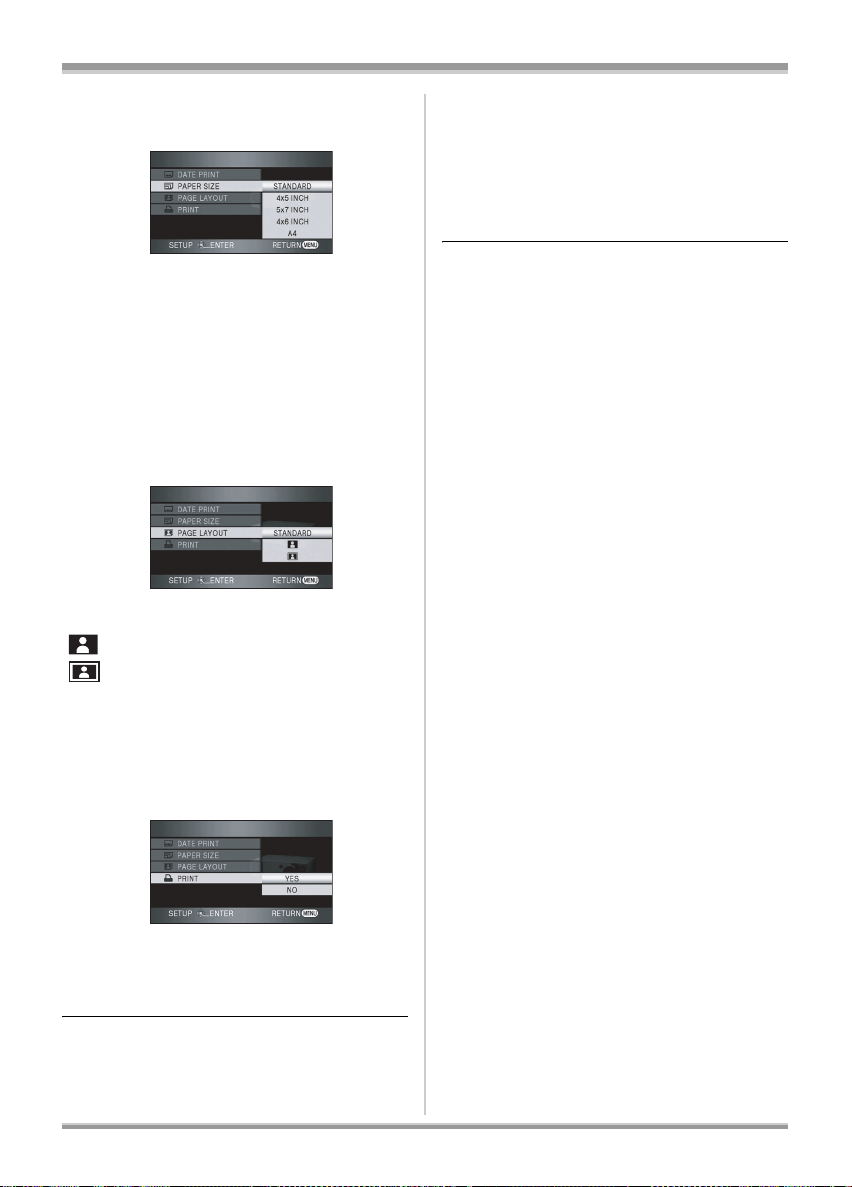
With other products
6 Select the paper size setting on
[PAPER SIZE].
[STANDARD]: Size specific to the printer
[4k5 INCH]: L size
[5k7 INCH]: 2L size
[4k6 INCH]: Postcard size
[A4]: A4 size
≥You cannot set paper sizes not supported on
the printer.
7 Select the layout setting on
[PAGE LAYOUT].
[STANDARD]: Layout specific to the printer
[ ]: No frame print
[]: Frame print
≥You cannot set page layouts not supported on
the printer.
8 Select [PRINT] # [YES] and press
the cursor button to print the
pictures.
When you stop printing halfway
Move the cursor button down.
≥A confirmation message appears. If [YES] is
selected, the number of prints set is cancelled
and the screen returns to step 2. If [NO] is
selected, all the settings are kept and the
screen returns to step 3.
≥Avoid the following operations during printing.
These operations disable proper printing.
– Disconnecting the USB cable
– Removing the SD card
– Switching the mode dial
– Turning off the power
≥Check the settings for the paper size, quality of
print, etc. on the printer.
≥The edges of still pictures recorded on this unit
with a 16:9 aspect ratio may be cut at printing.
Check before printing. When using a printer
with a trimming or borderless printing function,
cancel this function before printing. (Refer to
the operating instructions of the printer for
details.)
≥You may not be able to print still pictures
recorded with other products.
≥When the unit is connected directly to the
printer, the DPOF settings cannot be used.
≥Connect the printer directly to this unit. Do not
use a USB hub.
≥Exit PictBridge by disconnecting the USB
cable (supplied) after the pictures have
been printed.
95
VQT1A15
Page 96

With a computer
With a computer
Before using with a computer
What you can do with a computer
ª When using still pictures recorded on this unit with a computer.
Can do Software used
Playing back still pictures on a computer
Copying still pictures to a computer Windows Explorer
Operating environment
≥When 2 or more USB devices are connected to a computer, or when devices are connected through
USB hubs or by using extension cables, proper operation is not guaranteed.
≥Use the supplied USB cable when connecting to the computer. (Operation is not guaranteed with any
other USB cables.)
≥Even if the system requirements mentioned in these operating instructions are fulfilled, some personal
computers cannot be used.
≥This software is not compatible with Microsoft Windows 3.1, Windows 95, Windows 98/98SE,
Windows Me, Windows 2000 and Windows NT.
≥Operation on an upgraded OS is not guaranteed.
≥Operation on an OS other than the one pre-installed is not guaranteed.
ª Operating environment for the card reader function (mass storage)
Standard Windows picture viewer or a
commercially available picture viewer
Personal computer IBM PC/AT compatible personal computer
OS Microsoft Windows XP Home Edition
CPU Intel Pentium III 450 MHz or higher or Intel Celeron 400 MHz or higher
RAM 128 MB or more (256 MB or more recommended)
Interface USB port
Other requirements Mouse or equivalent pointing device
≥Operates with the driver installed as standard in the OS.
96
VQT1A15
Microsoft Windows XP Professional
Page 97

With a computer
Connection and recognition
Connection and recognition
procedures
≥If the recognition procedure is not
accomplished properly, operation will not be
possible after connecting the unit to the
computer.
≥If the unit fails to operate normally it may mean
that the correction procedure was not
conducted properly.
1 Connect this unit to the AC
adaptor.
≥If a battery is used, operation is not
possible when this unit is connected to a
computer.
2 Insert an SD card with recorded
images in this unit and then set
the mode dial to to turn on
the power.
PC
PC
OFF
A USB cable (supplied)
This unit is automatically recognised by the
computer.
≥Insert the plugs as far as they will go. The
unit and computer will not operate properly
if the plugs are not inserted fully.
≥Do not use any other USB connection
cables except the supplied one. (Operation
is not guaranteed with any other USB
connection cables.)
≥When the unit is connected to a computer,
the operation mode cannot be changed and
its power cannot be turned off.
In this case, disconnect the USB cable. (l 99)
≥When this unit is connected to a computer, you
cannot use this unit’s DISC EJECT lever to
remove a disc.
≥When a computer is accessing the SD card in
this unit, the card access lamp lights. (When a
card is being accessed, appears on the
LCD monitor.) Do not disconnect the USB
cable or AC adaptor while the disc or card is
being accessed as it may damage the data.
≥It may be necessary to reboot the computer
after connecting this unit to it for the first time.
3 Connect this unit and a
computer.
A
97
VQT1A15
Page 98
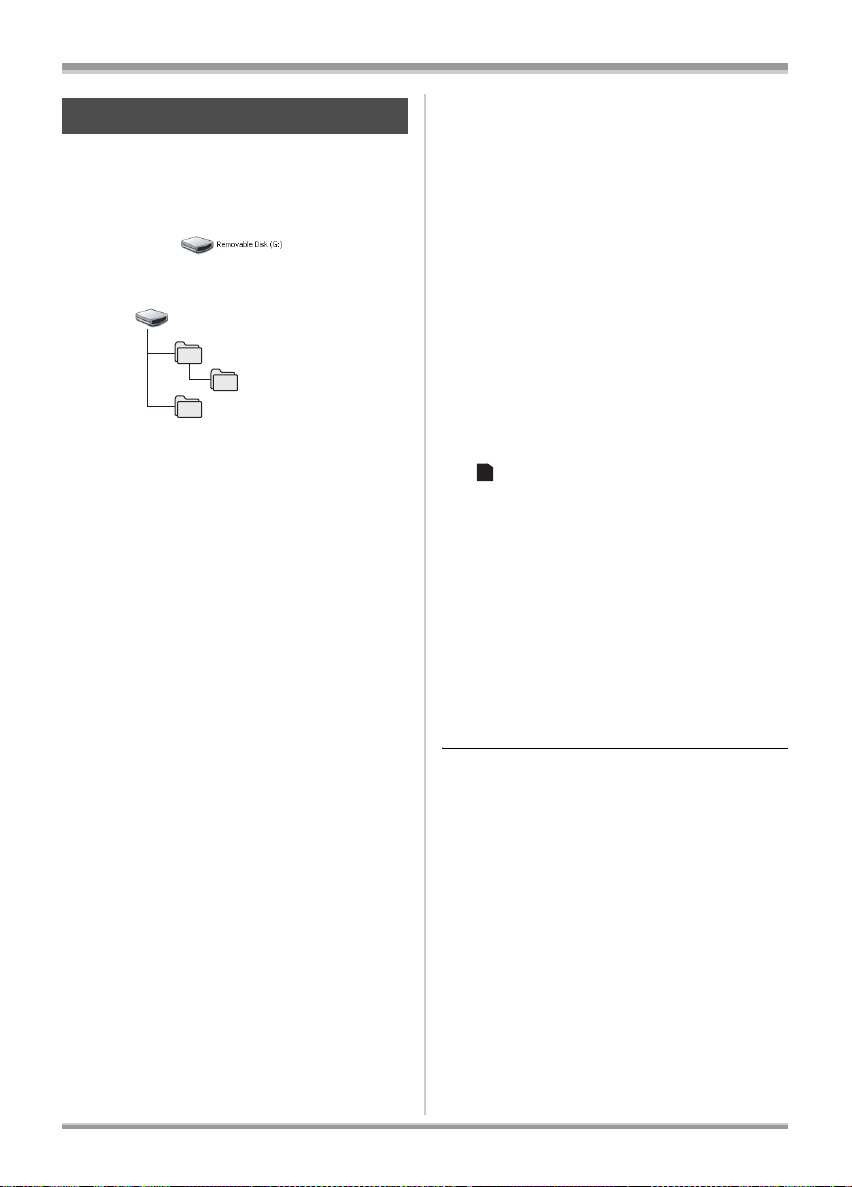
With a computer
About the computer display
When the unit is connected to a computer, it is
recognised as an external drive.
≥[Removable Disk] is displayed in
[My Computer].
Example folder structure of an SD card:
Removable Disk
DCIM
100CDPFP
MISC
≥JPEG format still pictures (IMGA0001.JPG
etc.) are stored in the [100CDPFP] folder.
These can be opened with picture software that
supports JPEG pictures.
≥Up to 999 files can be recorded in the
[100CDPFP] or other such folder.
≥The DPOF setting files are recorded in the
[MISC] folder.
ª Disk drive display
[Optical Disk Drive] is displayed in
[My Computer], but it cannot be opened on
computers that do not support the AVCHD.
In order to access the drive, you will need a
computer which has had software installed that
supports the AVCHD.
ª Copying still pictures recorded
on the SD card to a computer
Card reader function (mass storage)
When an SD card with recorded data on it is
inserted into the unit and the unit is connected to
a computer using a USB cable, the SD card can
be used as an external drive so that still pictures
on the card can be copied to the computer with
Explorer or other programmes.
1 Set the mode dial on the unit to
PC
and connect the unit to the
computer.
[Removable Disk] is displayed in
[My Computer].
2 Double click the folder that
contains the files on the
removable disk ([DCIM]
>
[100CDPFP]).
3 Drag and drop the files onto the
destination folder (on the
computer hard disk).
98
VQT1A15
≥Always use this unit to format SD cards.
≥When data not supported by this unit has been
recorded on a computer, it will not be
recognised by this unit.
Page 99
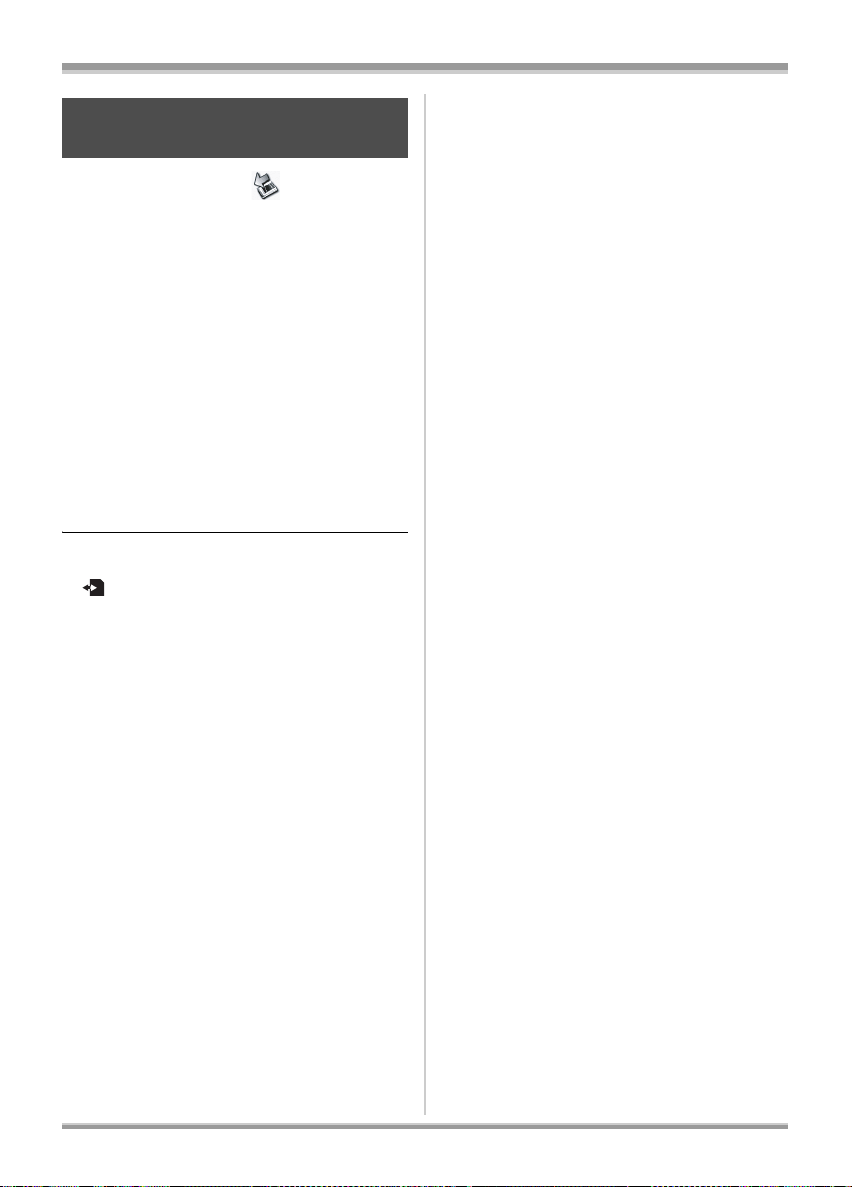
To disconnect USB cable
safely
1 Double click the icon in task
tray displayed on the computer.
≥Hardware disconnect dialogue appears.
≥Depending on your computer’s settings,
this icon may not be displayed.
2 Select [USB Mass Storage
Device] and click [Stop].
≥Verify [MATSHITA HDC-DX1 USB Device]
is selected and click [OK].
3 Select [USB Mass Storage
Device] and click [Stop].
≥Verify [MATSHITA DVD-RAM LMXK1987
USB Device] is selected and click [OK].
≥Click [Close], and you can safely
disconnect the USB cable.
≥Do not disconnect the USB cable while the
ACCESS/PC lamp or card access lamp lights
(
appears on the LCD monitor) as it may
damage the data.
With a computer
99
VQT1A15
Page 100
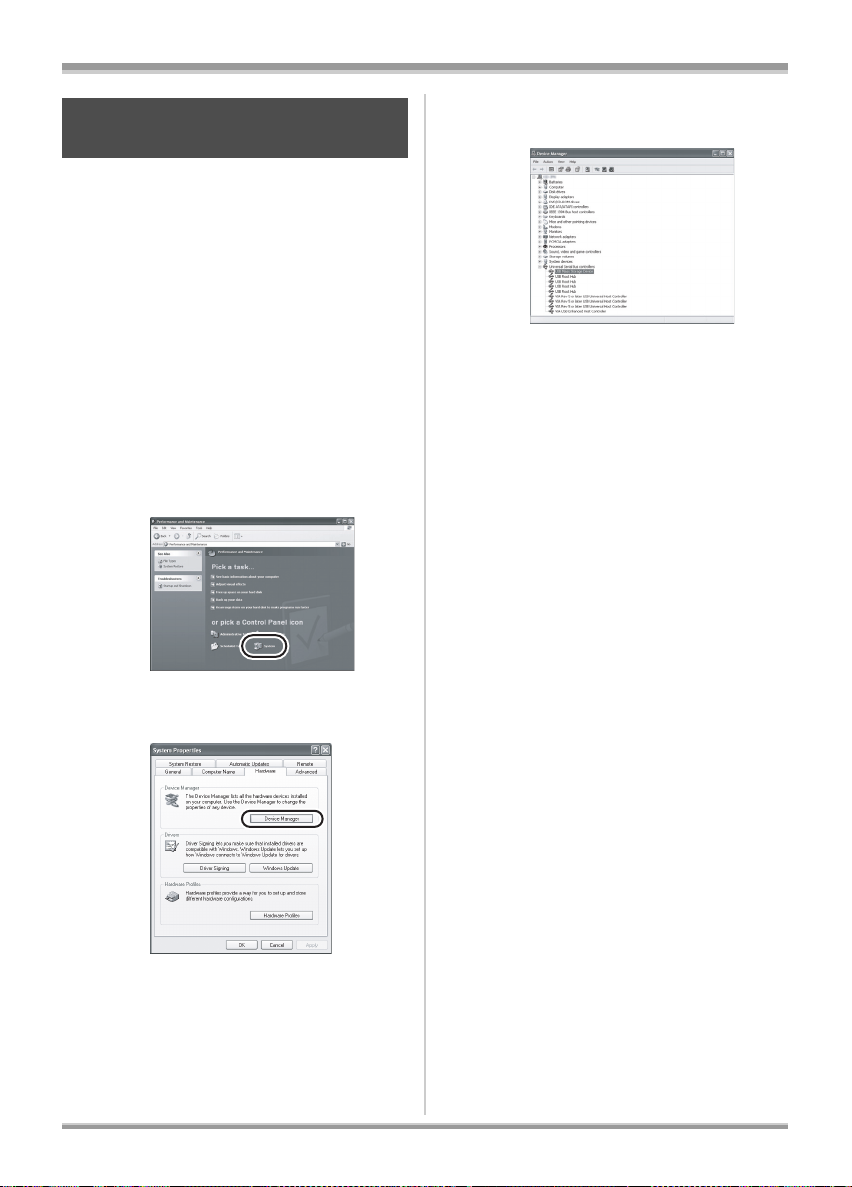
With a computer
Verifying the unit is correctly
recognised by the computer
To verify this unit is correctly recognised by the
computer, rotate the mode dial on this unit to
select PC connection mode, then connect the
unit to the computer with a USB cable and follow
the steps below.
≥With some computers including those made by
NEC, the Device Manager may not be
displayed if a mode that places restrictions on
the functions has been established. Consult the
manufacturer or follow the steps in your
computer’s operating instructions to establish a
mode in which all the functions can be used,
then proceed with operation.
1 Select [start] # ([Settings] #)
[Control Panel]
and Maintenance]
# ([Performance
#) [System].
2 Click the [Hardware] tab, then
click [Device Manager].
3 Verify the following items are
displayed.
ª If the driver has been recognised
properly
[USB Mass Storage Device] is displayed at
[Universal Serial Bus controllers].
ª If the driver has not been
recognised properly
[!] or [Unknown device] appears at [Universal
Serial Bus controllers] or [Other devices], etc.
(Where the display will appear depends on the
type of computer you are using.)
You can use the following method to enable it to
be recognised.
Method 1: Turn off the unit and your computer
once and try again.
Method 2: Eject the SD card and try verifying
again.
Method 3: Try connecting the unit to another
USB port on your computer.
100
VQT1A15
