Page 1
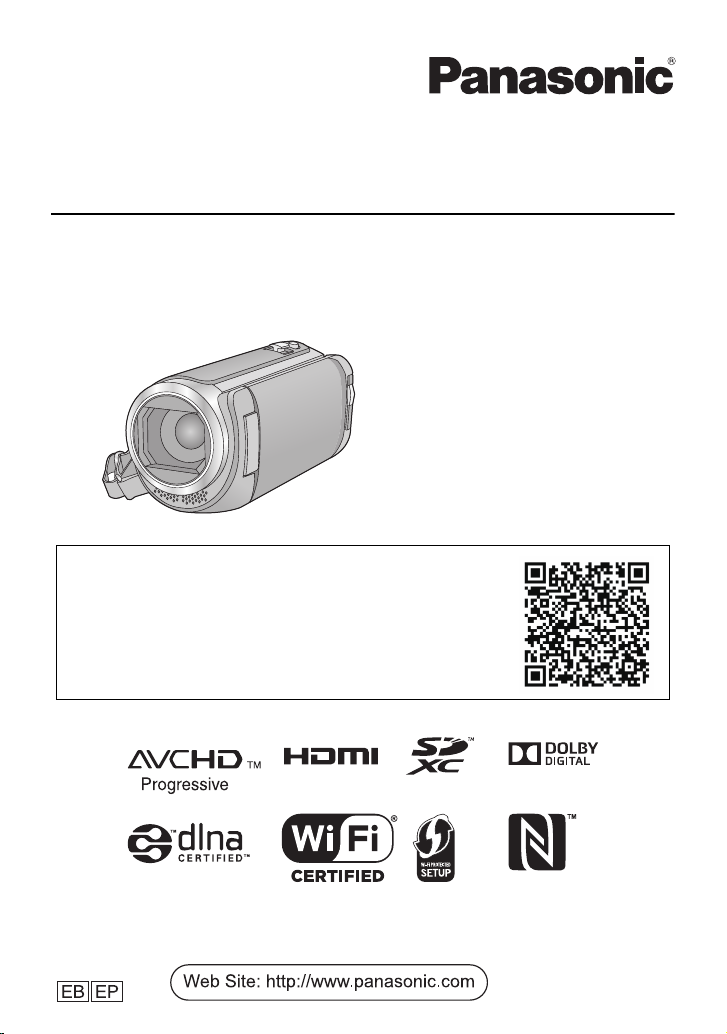
Basic Operating Instructions
High Definition Video Camera
Model No.
Please read these instructions carefully
before using this product, and save this
manual for future use.
More detailed operating instructions are available in “Operating
Instructions (PDF format)”. To read it, download it from the website.
https://eww.pavc.panasonic.co.jp/hdw/oi/W570/
≥ Click the desired language.
HC-W570
HC-W570M
Model number suffix “EB” denotes UK model.
SQT0642
Page 2
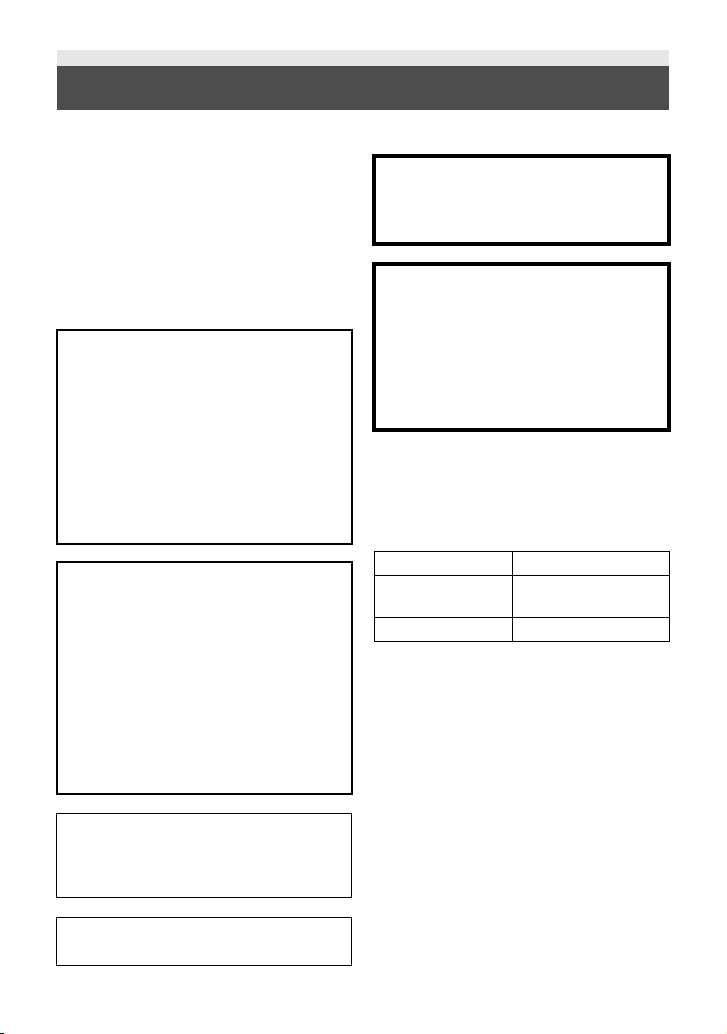
Information for Your Safety
Dear Customer,
We would like to take this opportunity to thank
you for purchasing this Panasonic High
Definition Video Camera. Please read these
Operating Instructions carefully and keep them
handy for future reference. Please note that the
actual controls and components, menu items,
etc. of your High Definition Video Camera may
look somewhat different from those shown in
the illustrations in these Operating Instructions.
WARNING:
To reduce the risk of fire, electric shock or
product damage,
≥ Do not expose this unit to rain, moisture,
dripping or splashing.
≥ Do not place objects filled with liquids,
such as vases, on this unit.
≥ Use only the recommended accessories.
≥ Do not remove covers.
≥ Do not repair this unit by yourself. Refer
servicing to qualified service personnel.
CAUTION!
To reduce the risk of fire, electric shock or
product damage,
≥ Do not install or place this unit in a
bookcase, built-in cabinet or in another
confined space. Ensure this unit is well
ventilated.
≥ Do not obstruct this unit’s ventilation
openings with newspapers, tablecloths,
curtains, and similar items.
≥ Do not place sources of naked flames,
such as lighted candles, on this unit.
∫ Concerning the battery
Warni ng
Risk of fire, explosion and burns. Do not
disassemble, heat above 60 oC or
incinerate.
CAUTION
≥ Danger of explosion if battery is
incorrectly replaced. Replace only with the
type recommended by the manufacturer.
≥ When disposing of the batteries, please
contact your local authorities or dealer
and ask for the correct method of
disposal.
∫ EMC Electric and magnetic
compatibility
This symbol (CE) is located on the rating plate.
∫ Product identification marking
Product Location
High Definition Video
Camera
AC adaptor Bottom
Battery holder
The mains plug is the disconnecting device.
Install this unit so that the mains plug can be
unplugged from the socket outlet
immediately.
This unit is intended for use in moderate
climates.
2
SQT0642 (ENG)
Page 3
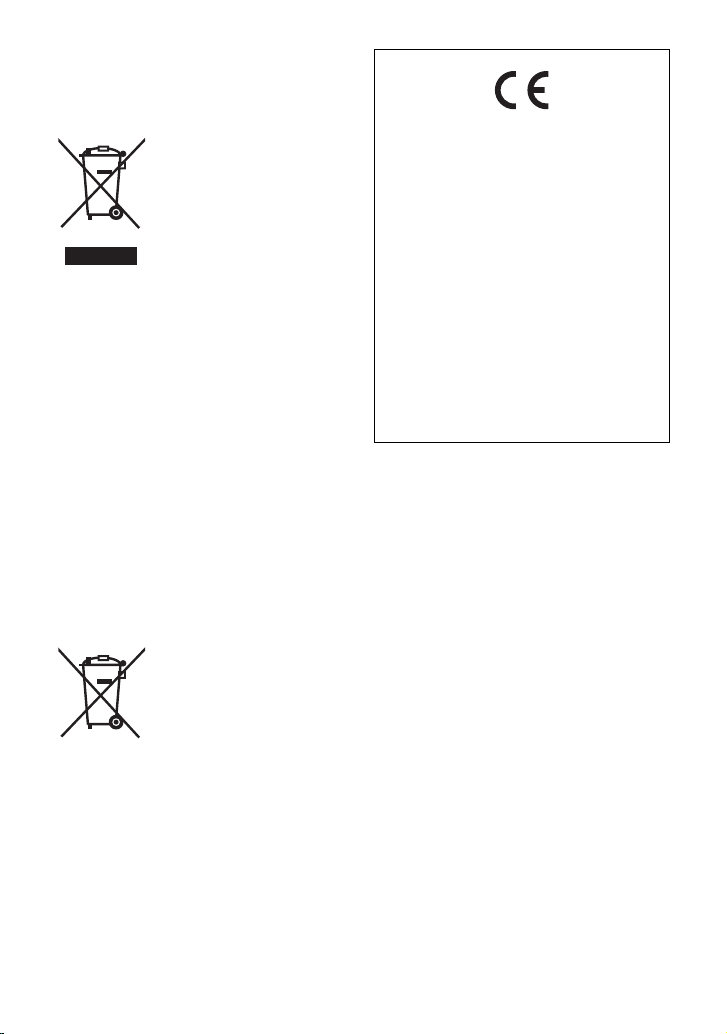
∫ Disposal of Old Equipment and
Batteries
Only for European Union and
countries with recycling systems
These symbols on the
products, packaging, and/
or accompanying
documents mean that used
electrical and electronic
products and batteries
must not be mixed with
general household waste.
For proper treatment,
recovery and recycling of
old products and used
batteries, please take them
to applicable collection
points in accordance with
your national legislation.
By disposing of them correctly, you will
help to save valuable resources and
prevent any potential negative effects on
human health and the environment.
For more information about collection and
recycling, please contact your local
municipality.
Penalties may be applicable for incorrect
disposal of this waste, in accordance with
national legislation.
Note for the battery
symbol (bottom symbol):
This symbol might be used
in combination with a
chemical symbol. In this
case it complies with the
requirement set by the
Directive for the chemical
involved.
Declaration of Conformity (DoC)
Hereby, “Panasonic Corporation” declares
that this product is in compliance with the
essential requirements and other relevant
provisions of Directive 1999/5/EC.
Customers can download a copy of the
original DoC to our R&TTE products from
our DoC server:
http://www.doc.panasonic.de
Contact to Authorized Representative:
Panasonic Marketing Europe GmbH,
Panasonic Testing Centre, Winsbergring
15, 22525 Hamburg, Germany
This product is intended for general
consumer. (Category 3)
This product on purpose to connect to
access point of 2.4 GHz WLAN.
(ENG) SQT0642
3
Page 4
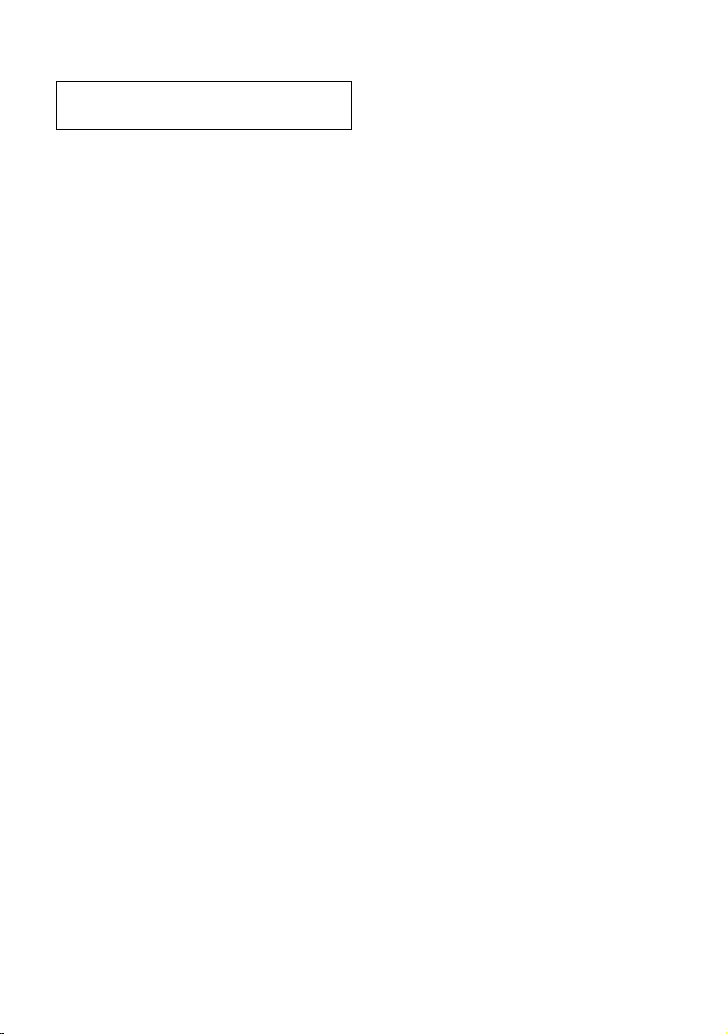
∫ Cautions for use
The unit and the SD card become warm
during use. This is not a malfunction.
Keep this unit as far away as possible from
electromagnetic equipment (such as
microwave ovens, TVs, video games etc.).
≥ If you use this unit on top of or near a TV, the
pictures and/or sound on this unit may be
disrupted by electromagnetic wave radiation.
≥ Do not use this unit near cell phones because
doing so may result in noise adversely
affecting the pictures and/or sound.
≥ Recorded data may be damaged, or pictures
may be distorted, by strong magnetic fields
created by speakers or large motors.
≥ Electromagnetic wave radiation generated by
microprocessors may adversely affect this
unit, disturbing the pictures and/or sound.
≥ If this unit is adversely affected by
electromagnetic equipment and stops
functioning properly, turn this unit off and
remove the battery or disconnect AC adaptor.
Then reinsert the battery or reconnect AC
adaptor and turn this unit on.
Do not use this unit near radio transmitters
or high-voltage lines.
≥ If you record near radio transmitters or
high-voltage lines, the recorded pictures and/
or sound may be adversely affected.
About connecting to a PC
≥ Do not use any other USB cables except the
supplied one.
About connecting to a TV
≥ Always use the supplied HDMI mini cable or
a genuine Panasonic HDMI mini cable
(RP-CDHM15, RP-CDHM30: optional).
Make sure to use the supplied cords and
cables. If you use optional accessories, use
the cords and the cables supplied with
them.
Do not extend the cords and the cables.
Do not spray insecticides or volatile
chemicals onto the unit.
≥ If the unit is sprayed with such chemicals, its
body may be marred and the surface finish
may peel off.
≥ Do not leave rubber or plastic products in
contact with the unit for a long time.
Cleaning
≥ Before cleaning, detach the battery or pull the
AC adaptor from the AC outlet, and then wipe
the unit with a soft, dry cloth.
≥ If the unit is very dirty, dip a cloth in water and
squeeze firmly, and then wipe the unit with
the damp cloth. Next, dry the unit with a dry
cloth.
≥ Use of benzine, paint thinner, alcohol, or
dishwashing liquid may alter the camera body
or peel the surface finish. Do not use these
solvents.
≥ When using a chemical dust cloth, follow the
instructions that came with the cloth.
When you are not going to use the unit for
an extended time
≥ When storing the unit in a cupboard or
cabinet, it is recommended that you place a
desiccant (silica gel) in with it.
Be sure to detach the battery after use.
≥ If the battery is left attached, a minute amount
of current continues to flow even if the unit is
off. Keeping the unit in this state may result in
over discharge of the battery. This may result
in you not being able to use the battery even
after it is charged.
≥ The battery should be stored in a cool place
free from humidity, with as constant
temperature as possible. (Recommended
temperature: 15 oC to 25 oC, Recommended
humidity: 40%RH to 60%RH)
≥ To store the battery for a long period of time,
we recommend you charge it once every year
and store it again after you have completely
used up the charged capacity.
4
SQT0642 (ENG)
Page 5
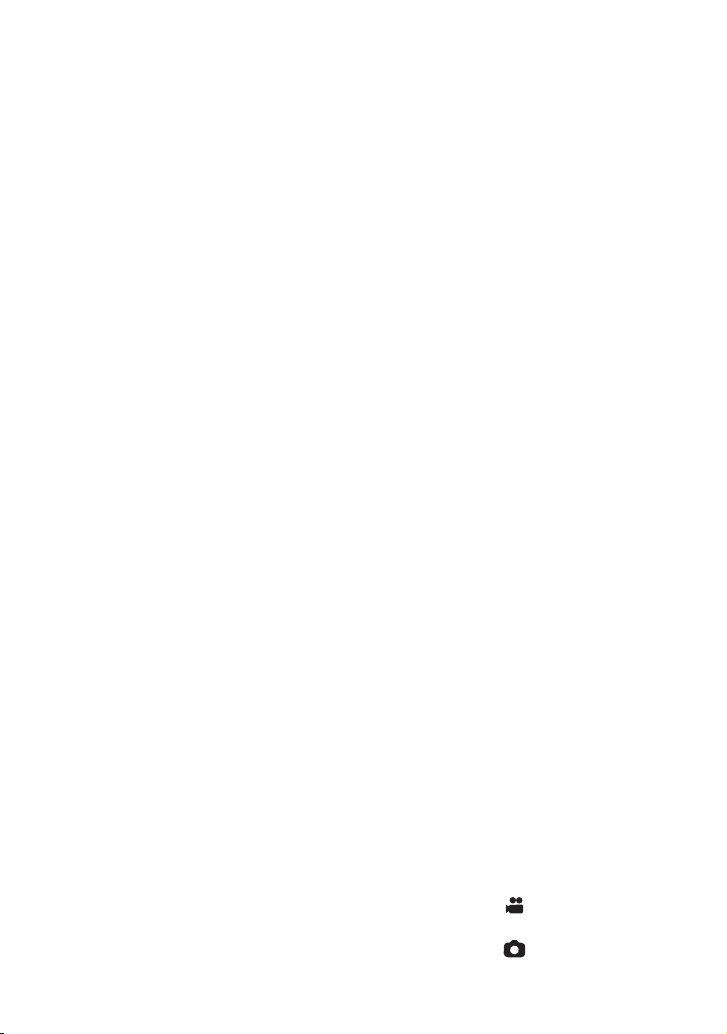
If the operating time is very short even after
the battery has been recharged, the battery
has worn out. Please purchase a new
battery.
About the SD card
≥ When the card access lamp is lit, do not:
j Remove the SD card
j Turn the unit off
j Insert and remove the USB cable
j Expose the unit to vibrations or shock
∫ About the recording format for
recording motion pictures
≥ Motion pictures recorded with other
devices are not supported by this unit.
You can select from AVCHD
recording formats to record motion pictures
using this unit.
*1 It is compatible with the AVCHD
Progressive (1080/50p).
AVCHD:
It is suitable for viewing on a high-definition TV
or for saving to disc
*2 The following methods are available for
saving an image recorded in 1080/50p:
j Copy the image to a disc using the
HD Writer LE 3.0.
j Copy the image to a Panasonic Blu-ray
disc recorder that supports AVCHD
Progressive.
MP4:
This is a recording format suitable for playing
back or editing on a PC.
≥ It is not compatible with motion pictures
recorded in AVCHD format.
iFrame:
This is a recording format suitable for playing
back or editing on a Mac (iMovie etc.).
≥ It is not compatible with motion pictures
recorded in AVCHD format.
*1
, MP4 or iFrame
*2
.
∫ Indemnity about recorded
content
Panasonic does not accept any responsibility
for damages directly or indirectly due to any
type of problems that result in loss of recording
or edited content, and does not guarantee any
content if recording or editing does not work
properly. Likewise, the above also applies in a
case where any type of repair is made to the
unit (including any other non-built-in memory
related component).
∫ About Condensation (When
the lens or the LCD monitor is
fogged up)
Condensation occurs when there is a change in
temperature or humidity, such as when the unit
is taken from outside or a cold room to a warm
room. Please be careful, as it may cause the
lens or LCD monitor to become soiled, moldy,
or damaged.
When taking the unit to a place which has a
different temperature, if the unit is accustomed
to the room temperature of the destination for
about one hour, condensation can be
prevented. (When the difference in temperature
is severe, place the unit in a plastic bag or the
like, remove air from the bag, and seal the bag.)
When condensation has occurred, remove the
battery and/or the AC adapter and leave the
unit like that for about one hour. When the unit
becomes accustomed to the surrounding
temperature, fogginess will disappear naturally.
∫ Cards that you can use with
this unit
SD Memory Card, SDHC Memory Card and
SDXC Memory Card
≥ 4 GB or more Memory Cards that do not have
the SDHC logo or 48 GB or more Memory
Cards that do not have the SDXC logo are
not based on SD Memory Card
Specifications.
≥ Refer to page 13 for more details on SD
cards.
∫ For the purposes of these
operating instructions
≥ SD Memory Card, SDHC Memory Card and
SDXC Memory Card are referred to as the
“SD card”.
≥ The smartphone and tablet are indicated as
“smartphone”.
≥ Function that can be used for Motion Picture
Recording Mode:
Function that can be used for Still Picture
Recording Mode:
(ENG) SQT0642
5
Page 6
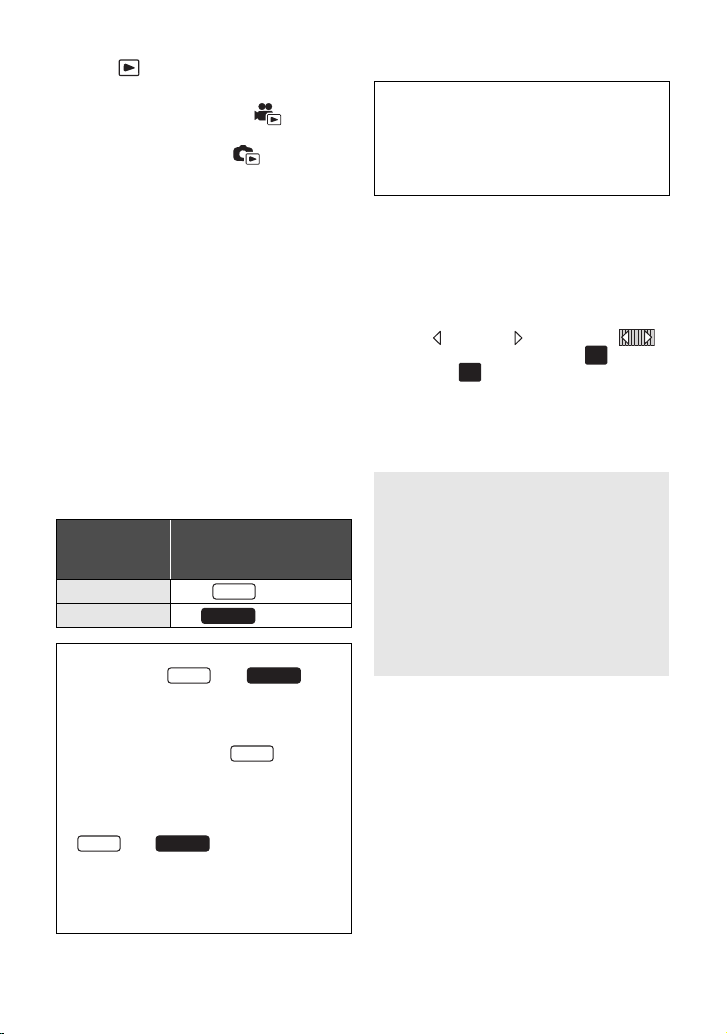
≥ Function that can be used for the Playback
W570
W570
W570
W570M
MENU
Mode:
Function that can be used for the Playback
Mode (motion pictures only):
Function that can be used for the Playback
Mode (still pictures only):
≥ Scene(s) recorded in the recording format
[AVCHD]: “AVCHD scene(s)”
≥ Scene(s) recorded in the recording format
[MP4/iFrame], scene(s) saved in
MP4 (1920k1080/25p), MP4 (1280k720/
25p) or MP4 (640k360/25p): “MP4/iFrame
scene(s)”
≥ Scene(s) recorded in the recording mode
[iFrame]: “iFrame scene(s)”
≥ Scene(s) containing only the Main Camera’s
image that was recorded separately from a
simultaneously recorded normal scene when
[Backup for Twin Camera] was set to [ON]:
Scene(s) recorded as Backup for Twin
Camera
≥ Pages for reference are indicated by an
arrow, for example: l 00
≥ Model numbers are abbreviated as follows in
these operating instructions:
Abbreviation used in
Model number
HC-W570 [W570]
HC-W570M [W570M]
These operating instructions are designed for
use with models and .
Pictures may be slightly different from the
original.
≥ The illustrations used in these operating
instructions show model , however,
parts of the explanation refer to different
models.
≥ Depending on the model, some functions
are not available.
≥ and correspond to Wi-Fi
W570
functions.
≥ Features may vary, so please read carefully.
≥ Not all models may be available depending
on the region of purchase.
these operating
instructions
W570M
W570M
∫ Installing HD Writer LE 3.0
Check the website below to download/install
the software.
≥ The software is available for download until
the end of March 2018.
http://panasonic.jp/support/global/cs/soft/
download/f_le30.html
∫ Downloading the Operating
Instructions (PDF format)
You can check the URL and QR code of the
website where you can download the Operating
Instructions (PDF format) in [ONLINE MANUAL]
in the Setup menu.
≥
Touch (left side)/ (right side) of
on the Touch Menu to display . (
1Touch .
2 Touch [SETUP].
3 Touch [ONLINE MANUAL].
4 Touch the access method you
want to check.
[URL display]:
Displays the URL of the website on the LCD
monitor of this unit.
[USB connect]:
Displays the website on a PC connected to
this unit with the USB cable. Click [OIBOOK],
which will be displayed on the PC.
[QR code]:
Displays the QR code of the website on the
LCD monitor of this unit.
≥ You will need Adobe Reader to browse or
print the Operating Instructions (PDF format).
You can download and install a version of
Adobe Reader that you can use with your OS
from the following website. (As of December
2014)
http://www.adobe.com/products/acrobat/
readstep2.html
®
MENU
l
16)
6
SQT0642 (ENG)
Page 7
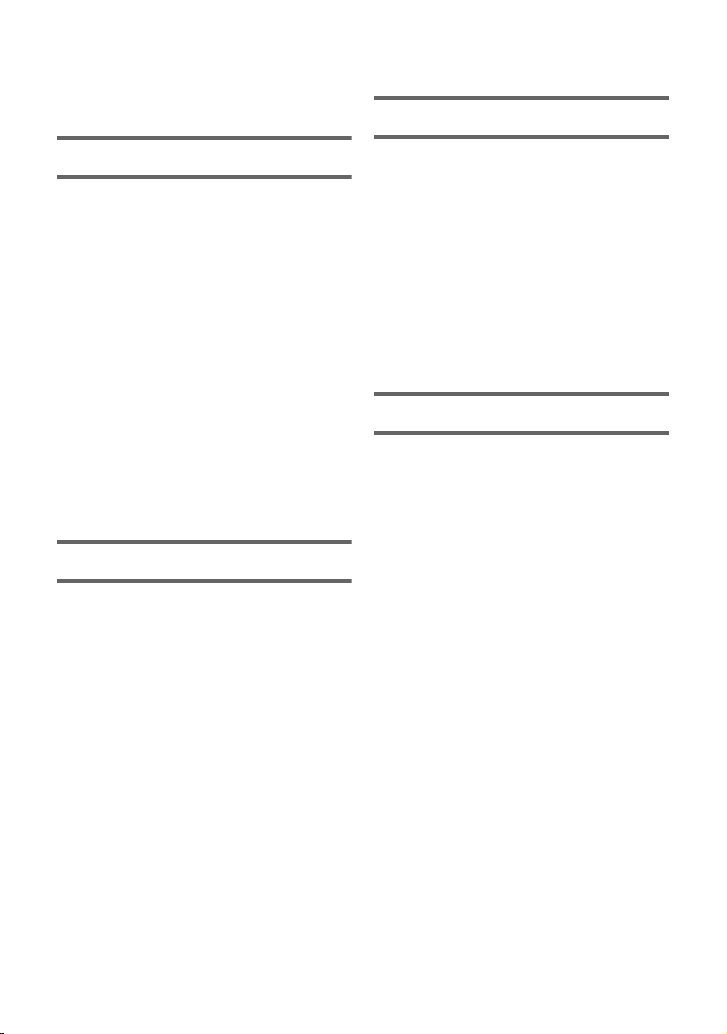
Contents
Information for Your Safety........................... 2
Accessories.................................................... 9
Wi-Fi
Preparation
Power supply................................................ 10
Inserting/removing the battery ............... 10
Charging the battery .............................. 11
Charging and recording time ................. 12
Recording to a card ..................................... 13
Cards that you can use with this unit..... 13
Inserting/removing an SD card .............. 13
Turning the unit on/off................................. 14
Selecting a mode ......................................... 14
Switching this unit between Recording
Mode and Playback Mode ..................... 14
Switching this unit between
Motion Picture Recording Mode and
Still Picture Recording Mode ................. 15
How to use the touch screen ...................... 15
About the Touch Menu........................... 16
Setting date and time................................... 17
Setting your home region
for the first time............................................ 17
Basic
Selecting a media to record [W570M] ........ 18
Changing the Recording Mode................... 18
Recording motion pictures ......................... 19
Recording still pictures ............................... 20
Recording with the Sub Camera
(Twin Camera) .............................................. 20
Using the zoom ............................................ 21
Motion picture/Still picture playback ......... 22
Watching Video/Pictures on your TV ..... 23
Using the menu screen ............................... 24
Language selection ............................... 24
Formatting ............................................. 24
What you can do with the Wi-Fi®
function .........................................................25
[Remote Ctrl] ................................................ 26
Install the “Image App” ........................... 26
Preparations before using
[Remote Ctrl].......................................... 27
Using [Remote Ctrl] with
a direct connection ................................. 28
Using [Remote Ctrl] with
a wireless access point connection........ 29
If the Wi-Fi connection cannot be
established............................................. 31
Wireless Twin Camera function ..................32
Others
Troubleshooting ........................................... 32
Specifications ............................................... 34
About copyright ........................................... 37
(ENG) SQT0642
7
Page 8
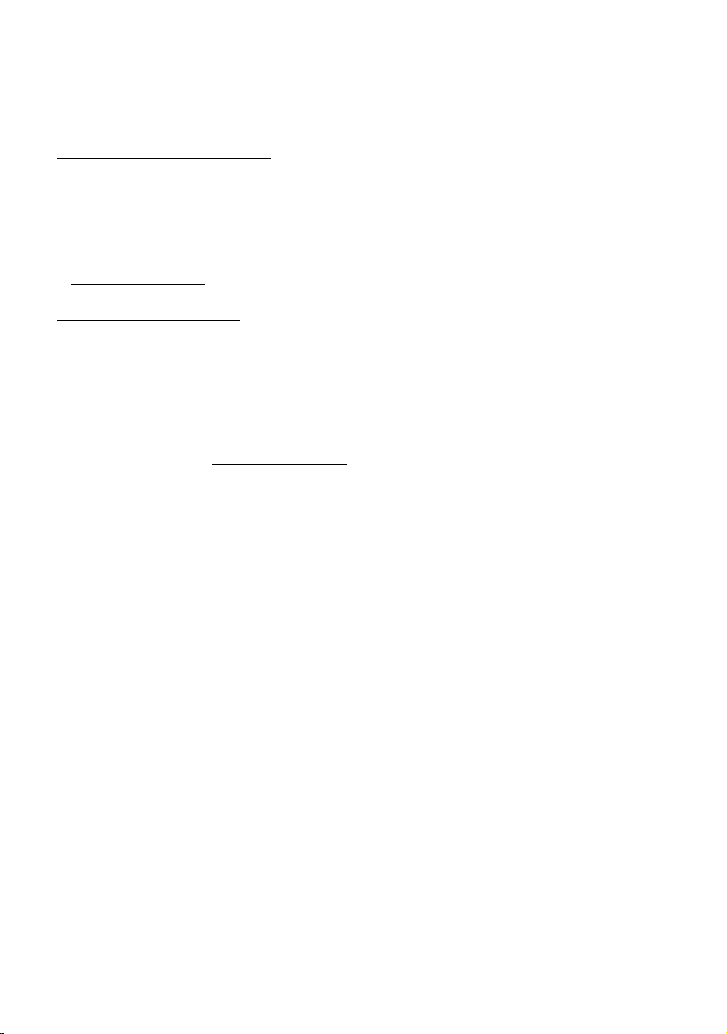
For United Kingdom and Ireland
customers
∫ Sales and Support Information
Customer Communications Centre
≥ For customers within the UK: 0844 844 3899
≥ For customers within lreland: 01 289 8333
≥ Monday–Friday 9:00 am – 5:00 pm
(Excluding public holidays).
≥ For further support on your product, please
visit our website:
www.panasonic.co.uk
Direct Sales at Panasonic UK
≥ Order accessory and consumable items for
your product with ease and confidence by
phoning our Customer Communications
Centre
Monday–Friday 9:00 am – 5:00 pm
(Excluding public holidays).
≥ Or go on line through our Internet Accessory
ordering application at www.pas-europe.com
≥ Most major credit and debit cards accepted.
≥ All enquiries transactions and distribution
facilities are provided directly by Panasonic
UK.
≥ It couldn’t be simpler!
≥ Also available through our Internet is direct
shopping for a wide range of finished
products. Take a browse on our website for
further details.
.
8
SQT0642 (ENG)
Page 9
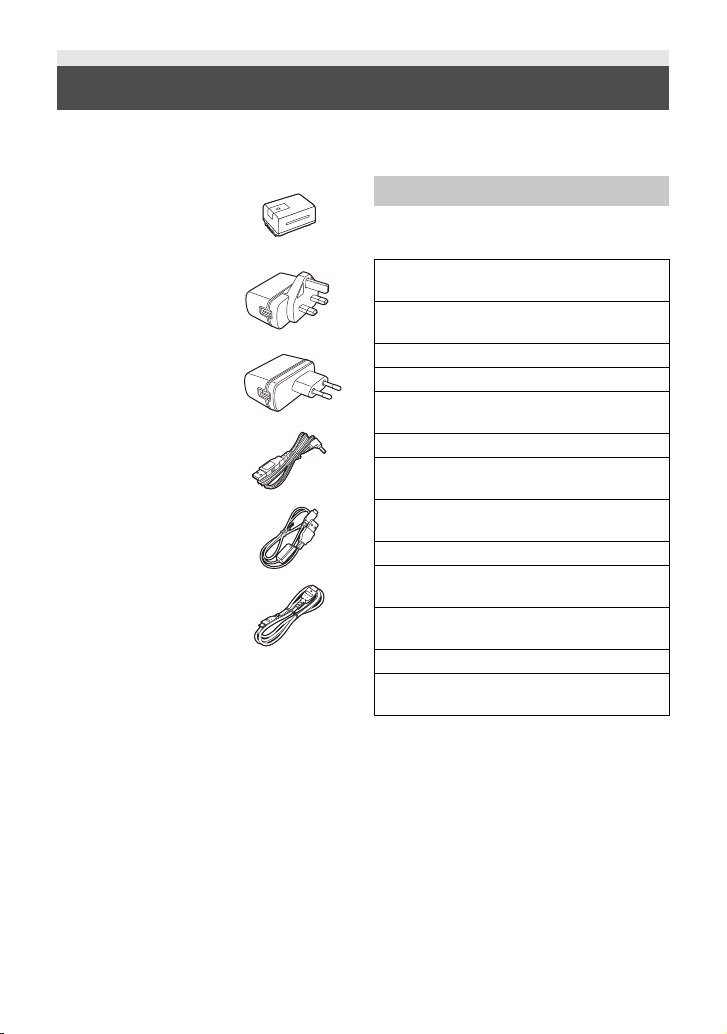
Accessories
Check the accessories before using this unit.
Keep the accessories out of reach of children to prevent swallowing.
Product numbers correct as of Dec. 2014. These may be subject to change.
Battery pack
VW-VBT190
AC adaptor
(EB)
A VSK0815L
(EP)
B VSK0815K
DC cable
K2GHYYS00002
USB cable
K2KYYYY00236
HDMI mini cable
K1HY19YY0021
Optional accessories
Some optional accessories may not be
available in some countries.
(EB)
Battery charger (VW-BC10EB)
(EP)
Battery charger (VW-BC10E)
Battery pack (lithium/VW-VBT190)
Battery pack (lithium/VW-VBT380)
HDMI mini cable (RP-CDHM15,
RP-CDHM30)
Shoe adaptor (VW-SK12E)
(EB)
Accessory kit (VW-ACT190EB)
(EP)
Accessory kit (VW-ACT190E)
LED Video Light (VW-LED1E)
(EB)
Remote Pan Tilt Cradle (VW-CTR1EB)
(EP)
Remote Pan Tilt Cradle (VW-CTR1E)
Suction Cup Mount (VW-SCA100)
Video Camera Mount (For Handlebar)
(RP-CMC10E)
* To use the LED Video Light/VW-LED1E,
the Shoe adaptor/VW-SK12E is required.
*
(ENG) SQT0642
9
Page 10
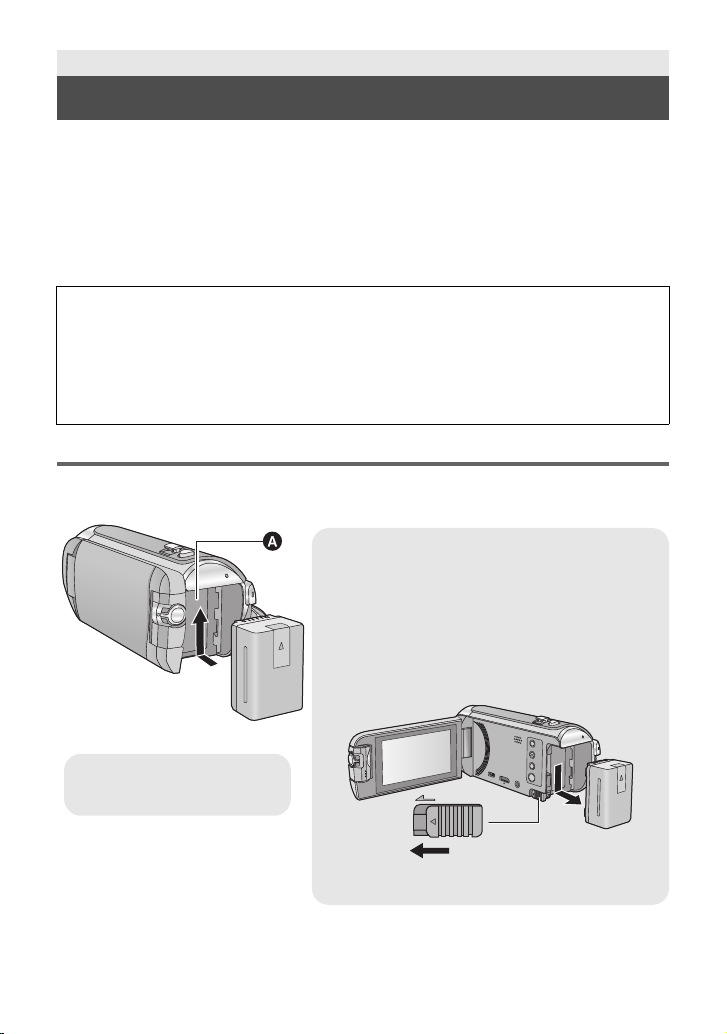
Preparation
Removing the battery
Be sure to hold down the power button until the status
indicator goes off. Then remove the battery while
supporting the unit to prevent it from dropping.
Move the battery release lever in the direction
indicated by the arrow and remove the battery
when unlocked.
ャモヵヵ
A Battery holder
Insert the battery until it clicks
and locks.
Power supply
∫ About batteries that you can use with this unit
The battery that can be used with this unit is VW-VBT190/VW-VBT380.
≥ The unit has a function for distinguishing batteries which can be used safely. The
dedicated battery (VW-VBT190/VW-VBT380) supports this function. The only batteries
suitable for use with this unit are genuine Panasonic products and batteries manufactured
by other companies and certified by Panasonic. Panasonic cannot in any way guarantee
the quality, performance or safety of batteries which have been manufactured by other
companies and are not genuine Panasonic products.
It has been found that counterfeit battery packs which look very similar to the genuine
product are made available to purchase in some markets. Some of these battery packs
are not adequately protected with internal protection to meet the requirements of
appropriate safety standards. There is a possibility that these battery packs may lead to
fire or explosion. Please be advised that we are not liable for any accident or failure
occurring as a result of use of a counterfeit battery pack. To ensure that safe products are
used we would recommend that a genuine Panasonic battery pack is used.
Inserting/removing the battery
≥ Press the power button to turn off the unit. (l 14)
Install the battery by inserting it in the direction shown in the figure.
10
SQT0642 (ENG)
Page 11
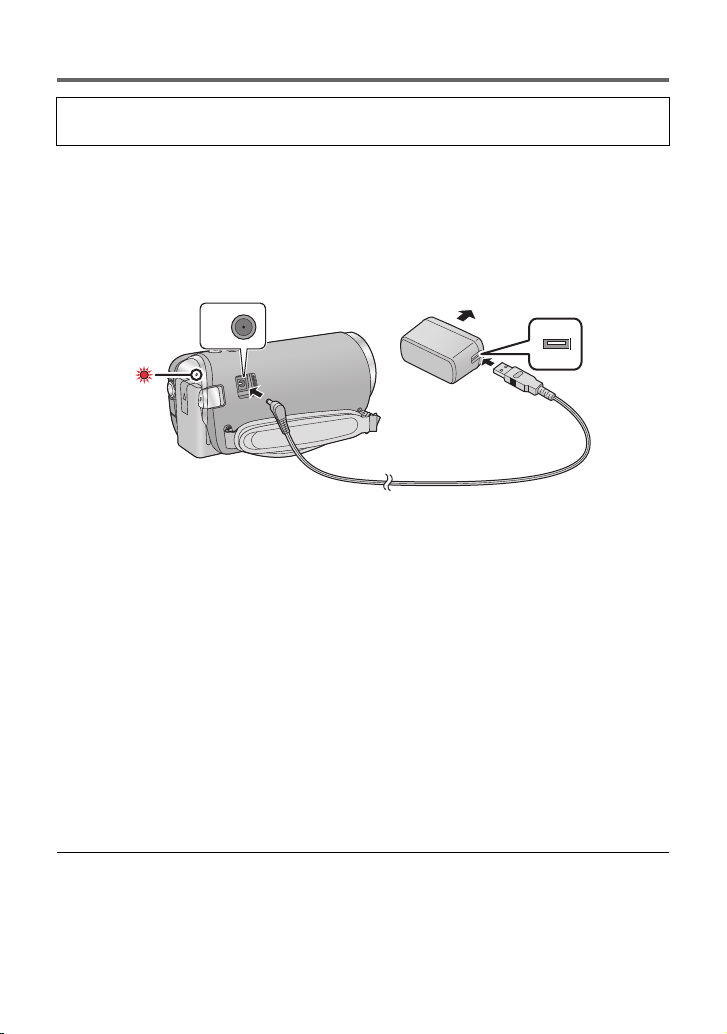
Charging the battery
When this unit is purchased, the battery is not charged. Charge the battery fully before
using this unit for the first time.
The unit is in the standby condition when the AC adaptor is connected. The primary circuit is always
“live” as long as the AC adaptor is connected to an electrical outlet.
Important:
≥ Do not use the AC adaptor/DC cable with any other equipment as it is designed only for
this unit. Also, do not use the AC adaptor/DC cable from other equipment with this unit.
≥ The battery will not be charged if the unit is turned on.
≥ It is recommended to charge the battery in a temperature between 10 oC and 30 oC. (The
battery temperature should also be the same.)
A DC input terminal
1 Connect the DC cable to the AC adaptor and to the DC input terminal of this
unit.
≥ Insert the plugs as far as they will go.
2 Insert the AC adaptor into an AC outlet.
≥ The status indicator will flash red at an interval of approximately 2 seconds (approximately
1 second on, approximately 1 second off), indicating that charging has begun.
It will turn off when the charging is completed.
∫ Connecting to the AC outlet
It is possible to use this unit with power supplied from the AC outlet by turning on the unit with the
AC adaptor connected.
Even when you use the AC adaptor for recording images, keep the battery connected.
This allows you to continue the recording even if a power failure occurs or the AC adaptor is
unplugged from the AC outlet by accident.
∫ To charge by connecting to other device
It is possible to charge by connecting to other device with the USB cable (supplied).
≥ Do not use any other DC cables except the supplied one.
≥ Do not use any other AC adaptors except the supplied one.
≥ We recommend using Panasonic batteries (l 10).
≥ If you use other batteries, we cannot guarantee the quality of this product.
≥ Do not heat or expose to flame.
(ENG) SQT0642
11
Page 12
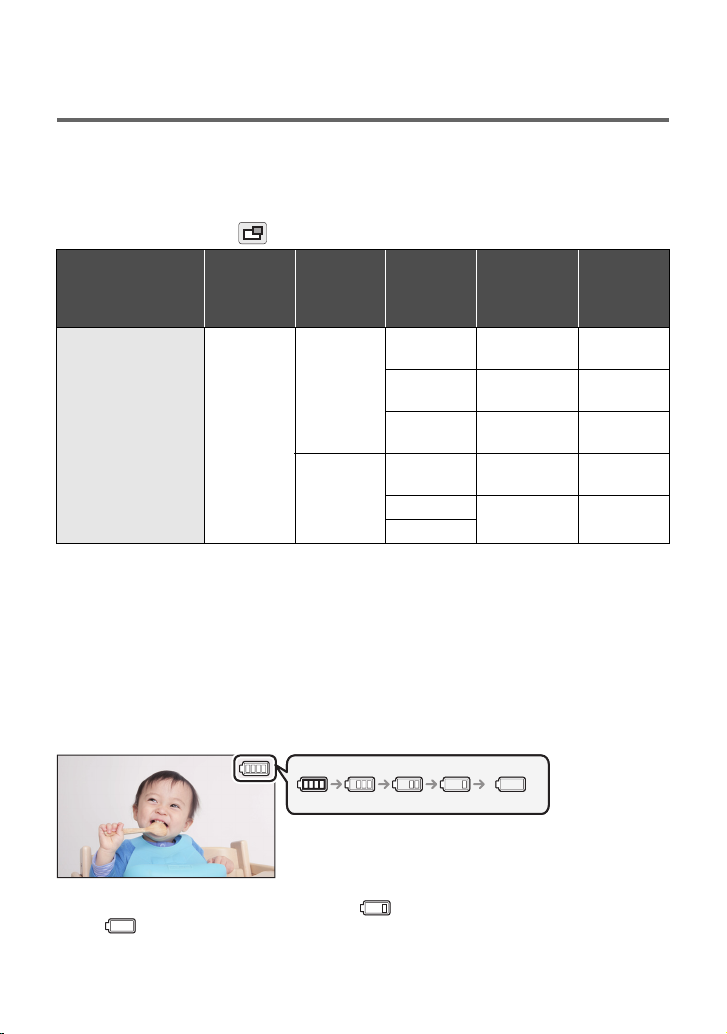
≥ Do not leave the battery(ies) in a car exposed to direct sunlight for a long period of time with
doors and windows closed.
Charging and recording time
∫ Charging/Recording time
≥ Temperature: 25 oC/humidity: 60%RH
≥ Charging times in parentheses are when charging from the USB te rminal.
≥ Maximum continuous recordable times and actual recordable times in parentheses are when
recording with the Sub Camera*.
* These include times when is displayed on the screen.
Battery model
number
[Voltage/Capacity
(minimum)]
Supplied battery/
VW-VBT190
(optional)
[3.6 V/1940 mAh]
≥ “h” is an abbreviation for hour, “min” for minute and “s” for second.
≥ These times are approximations.
≥ The indicated charging time is for when the battery has been discharged completely.
Charging time and recordable time vary depending on the usage conditions such as high/
low temperature.
≥ The actual recordable time refers to the recordable time when repeatedly starting/stopping
recording, turning the unit on/off, moving the zoom lever etc.
Charging
time
2h20min
(5h20min)
Recording
format
[AVCHD]
[MP4/
iFrame]
Recording
mode
[1080/50p]
[PH],[HA]
[HG],[HE]
[1080]
[720]
[iFrame]
∫ Battery capacity indication
The battery capacity indication is displayed on the LCD monitor.
Maximum
continuous
recordable
time
2h25min
(2 h)
2h25min
(2 h)
2h30min
(2h5min)
2h25min
(2 h)
2h45min
(2h15min)
Actual
recordable
time
1h15min
(1 h)
1h15min
(1 h)
1h15min
(1 h 5 min)
1h15min
(1 h)
1h25min
(1h10min)
≥ If there is less than 3 minutes remaining, then will become red. If the battery discharges,
then will flash. Recharge the battery or replace it with a fully charged battery.
12
SQT0642 (ENG)
Page 13

Preparation
Access lamp
[ACCESS] A
≥ When this unit is accessing
the SD card or built-in
memory, the access lamp
lights up.
Recording to a card
The unit can record still pictures or motion pictures to an SD card or built-in memory. To record to an
SD card, read the following.
Cards that you can use with this unit
Use SD cards conforming to Class 4 or higher of the SD Speed Class Rating for motion
picture recording.
When recording with [Backup for Twin Camera] set to [ON], use an SD card conforming to
Class 10 of the SD Speed Class Rating. If the SD Speed Class Rating is lower than Class 10,
recording may suddenly stop.
Please confirm the latest information about SD Memory Cards/SDHC Memory Cards/SDXC
Memory Cards that can be used for motion picture recording on the following website.
http://panasonic.jp/support/global/cs/e_cam
(This website is in English only.)
≥ Operation is not guaranteed for all SD cards.
≥ Keep the Memory Card out of reach of children to prevent swallowing.
Inserting/removing an SD card
When using an SD card not from Panasonic, or one previously used on other equipment, for the first
time on this unit, format the SD card. (l 24) When the SD card is formatted, all of the recorded data
is deleted. Once the data is deleted, it cannot be restored.
Caution:
Check that the access lamp has gone off.
1 Open the SD card cover and insert (remove) the SD card into (from) the
card slot B.
≥ Face the terminal side C in the direction shown in the illustration and press it straight in as far
as it will go.
≥ Press the centre of the SD card and then pull it straight out.
2 Securely close the SD card cover.
≥ Securely close it until it clicks.
(ENG) SQT0642
13
Page 14

Preparation
To turn off the unit
Hold down the power button until the status
indicator goes off.
Recording/playback button
Press the button to switch this unit between
Recording Mode and Playback Mode.
≥ When you turn on this unit, it starts up in
Recording Mode.
Turning the unit on/off
You can turn the unit on and off using the power button or by opening and closing the LCD monitor.
Turning the unit on and off with the power button
Open the LCD monitor and press the power button to turn on the unit.
A The status indicator lights on.
The unit is turned on when the LCD monitor is opened, and unit is turned off when it is closed.
Preparation
Selecting a mode
You can switch this unit between Recording Mode (Motion Picture Recording Mode/Still Picture
Recording Mode) and Playback Mode by pressing the recording/playback button.
If you touch the recording mode switching icon in Recording Mode, this unit can be switched
between Motion Picture Recording Mode and Still Picture Recording Mode.
Motion Picture Recording Mode (l 19) Recording motion pictures.
Still Picture Recording Mode (l 20) Recording still pictures.
Playback Mode (l 22) Motion picture/Still picture playback.
Switching this unit between Recording Mode and
Playback Mode
14
SQT0642 (ENG)
Page 15

Switching this unit between Motion Picture Recording
(Motion Picture Recording Mode)
Mode and Still Picture Recording Mode
Touch the recording mode switching icon displayed on the LCD monitor (touch screen) to switch this
unit between Motion Picture Recording Mode and Still Picture Recording Mode.
1 Press the recording/playback button to
switch this unit to Recording Mode.
≥ The recording mode switching icon A is displayed on
the screen.
Motion Picture Recording Mode
Still Picture Recording Mode
2 Touch the recording mode switching icon.
≥ Refer to page 15 for touch screen operation.
To display the recording mode switching icon
Display of the recording mode switching icon will disappear when no touch operation is performed
for a specific period of time. To display it again, touch the screen.
≥ If the recording start/stop button is pressed in Still Picture Recording Mode or Playback Mode,
this unit will be switched to Motion Picture Recording Mode. During motion picture/still picture
playback or in other conditions, even if the recording start/stop button is pressed, the recording
mode may not be switched.
Preparation
How to use the touch screen
You can operate by directly touching the LCD monitor (touch screen) with your finger.
∫ Touch
Touch and release the touch screen to select icon or picture.
≥ Touch the centre of the icon.
≥ Touching the touch screen will not operate while you are
touching another part of the touch screen.
(ENG) SQT0642
15
Page 16

∫ Slide while touching
Move your finger while pressing on the touch screen.
∫ About the operation icons
///:
Touch when changing a page or performing settings.
:
Touch to return to the previous screen.
About the Touch Menu
Touch (left side)/ (right side) of on
the Touch Menu to switch the operation
icons.
≥ It is also possible to switch the operation icons by
sliding the Touch Menu right or left while touching it.
T
W
A Touch Menu
∫ To display the Touch Menu
16
SQT0642 (ENG)
Display of the Touch Menu will disappear when no
touch operation is performed for a specific period of
time during recording of motion picture/still picture. To
display it again, touch .
Page 17

Preparation
A The current time
B The time difference from GMT
(Greenwich Mean Time)
Setting date and time
The clock is not set at the time of purchase. Make sure to set the clock.
≥ When you turn on this unit, the message “Set home region and date/time.” may be
displayed. Select [YES], and follow the steps below to make these settings:
j Step 2 of “Setting your home region for the first time”
j Steps 2–3 of “Setting date and time”
1 Select the menu. (l 24)
MENU
: [SETUP] # [CLOCK SET]
2 Touch the date or time to be set, then set the desired value using /.
A Displaying the World Time setting:
[HOME]/ [DESTINATION]
≥ The year can be set between 2000 and 2039.
3 Touch [ENTER].
≥ Touch [EXIT] to complete the setting.
Preparation
Setting your home region for the first
time
You can set your home region in [SET WORLD TIME].
1 Select the menu. (l 24)
MENU
: [SETUP] # [SET WORLD TIME]
≥ A message will be displayed. Touch [ENTER].
2 Touch / to select your home
region and touch [ENTER].
≥ When the clock is not set, the current time is
displayed as “--:--”.
≥ For information on how to change your home region or set the region of your travel destination,
refer to the Operating Instructions (PDF format).
(ENG) SQT0642
17
Page 18

Basic
MENU
Selecting a media to record [W570M]
The card and built-in memory can be selected separately to record motion pictures or still pictures.
1 Set this unit to Recording Mode. (l 14)
2 Select the menu. (l 24)
MENU
: [MEDIA SELECT]
3 Touch the media to record motion pictures
or still pictures.
≥ The media selected separately for motion pictures or
still pictures is highlighted in yellow.
4 Touch [ENTER].
Basic
Changing the Recording Mode
1 Touch the Recording Mode button icon.
2 Touch the desired Recording Mode button icon.
18
SQT0642 (ENG)
Page 19

Mode Effect
A When you begin recording, ; changes to ¥.
B Recording button icon
*1
Intelligent Auto
*2
*1
Intelligent Auto Plus
*2
You can switch the mode to the Intelligent Auto Mode,
which optimises settings to the recording environment
you are in.
You can add manually-adjusted brightness and colour
balance settings to the Intelligent Auto Mode, and record.
*1
Creative Control
Scene Mode
MNL
*1 In Motion Picture Recording Mode only
*2 In Still Picture Recording Mode only
Basic
Manual
Stop Motion
*2
Animation Assist
You can record motion pictures with added effects.
This option allows this unit to automatically adjust the
shutter speed and aperture, etc. according to the scene
you want to record.
You can set the shutter speed, focus, White Balance and
brightness (iris/gain).
You can set a recorded still picture as the background,
and record the next picture while looking at that recorded
picture as the background.
Recording motion pictures
1 Open the LCD monitor, and set
this unit to Motion Picture
Recording Mode. (l 15)
2 Press the recording start/stop
button to start recording.
3 Press the recording start/stop
button again to pause
recording.
≥ Recording can also be started/stopped by touching the recording button icon.
T
W
(ENG) SQT0642
19
Page 20

Basic
A Sub Camera
Recording still pictures
1 Open the LCD monitor, and set this
unit to Still Picture Recording Mode.
(l 15)
2 Press the button halfway. (For
Auto Focus only)
3 Press the button fully.
Basic
Recording with the Sub Camera
(Twin Camera)
Using the Sub Camera and the Main Camera, you can record two
images simultaneously. (Twin Camera)
Use the Sub Camera to enjoy recording yourself, a family member
next to you or scenery different from that seen from the Main
Camera.
Recording a family
member next to you
B Sub Window
≥ The image of the Sub Camera is displayed on the Sub Window.
20
SQT0642 (ENG)
Recording scenery Recording yourself
Page 21

≥ Recording only with the Sub Camera is not possible.
Zoom lever/Zoom button icons
T side:
Close-up recording (zoom in)
W side:
Wide-angle recording (zoom out)
≥ The zoom speed varies depending on the
range over which the zoom lever is moved.
A Zoom bar
The zoom bar is displayed during the zoom
operation.
6
W
T
≥ An image recor ded with the Main Camera and the Su b Ca mera’s image displayed on the
Sub Window are recorded as a single scene or sti ll picture. When you play back such a
scene or still picture, it is not possible to delete only the Sub Window image or hide it.
≥ The minimum focus distance of the Sub Camera is approximately 30cm.
1 Rotate the Sub Camera.
≥ When you rotate the Sub camera from a position in the
range C (0e to approximately 30e) to a position in the
range D (approximately 30e to 270e), the Sub Window is
displayed on the LCD monitor.
≥ If the Sub Window does not appear, touch to
display it.
≥ (startup/disconnect icon for Wireless Twin Camera)
is disabled when using the Sub Camera.
2 Start recording.
≥ Rotate the Sub Camera to the desired position.
≥ Normally, hold this unit as shown in the illustration when
recording.
Basic
Using the zoom
T
W
T
W
6
T
W
(ENG) SQT0642
21
Page 22

Basic
MENU
Motion picture/Still picture playback
1 Set this unit to Playback Mode (l 14).
2 Touch the play mode select icon A (l 16).
≥ You can also set by touching , selecting [VIDEO
SETUP] or [PHOTO SETUP] # [MEDIA, VIDEO/
PICTURE]. (l 24)
3
W570
Select the still picture C or the recording
format of the motion picture D you wish to
play back.
W570M
Select the media type E and then select the
still picture C or the recording format of the
motion picture D you wish to play back.
≥ Touch [Enter].
≥ If you touch , scenes recorded as Backup for Twin
Camera will be displayed. The recording mode icon ( ) will be displayed on the thumbnail
screen, and each thumbnail will be displayed with one of the following icons:
j AVCHD [PH] scenes recorded as Backup for Twin Camera:
j AVCHD [HA] scenes recorded as Backup for Twin Camera:
j AVCHD [HG] scenes recorded as Backup for Twin Camera:
j AVCHD [HE] scenes recorded as Backup for Twin Camera:
4 (When [AVCHD] or [MP4/iFrame] is touched)
Touch the desired recording format for playback.
≥ When [AVCHD] is selected
[ALL AVCHD]/[1080/50p]/[1080/50i]
≥ When [MP4/iFrame] is selected
[ALL MP4/iFrame]/[1080/50p]/[1080/25p]/[720/25p]/[360/25p]/[iFrame]
≥ The recording mode icon B is displayed in the thumbnail display when the item is touched.
( , , , , (red), (red), (red), (red) and
)
ALL
22
SQT0642 (ENG)
Page 23

≥ The following icons are displayed on thumbnails when [ALL AVCHD] or [1080/50i] is touched:
50p
0h01m30s0h01m30s0h01m30s
Operation icon
j AVCHD [1080/50p] scene:
j AVCHD [PH] scene:
j AVCHD [HA] scene:
j AVCHD [HG] scene:
j AVCHD [HE] scene:
≥ The following icons are displayed on thumbnails when [ALL MP4/iFrame] is touched:
j MP4 [1080/50p] scene/
MP4 [1080/25p] scene:
j MP4 [720/25p] scene:
j MP4 [360/25p] scene:
j iFrame scene:
5 Touch the scene or the still picture to be played back.
≥ To display the next (previous) page:
j Slide the thumbnail display upward (downward) while touching it.
j Switch the Touch Menu, and then touch (up) / (down) on the thumbnail scroll
lever.
6 Select the playback operation by touching
the operation icon.
≥ Operation icons and screen display will disappear when
no touch operation is performed for a specific period of
time. To display them again, touch the screen.
≥ Touch 1/; to start/pause playback of motion pictures.
Watching Video/Pictures on your TV
Connect this unit to a TV using an HDMI mini
cable (supplied) or an AV cable (commerciallyavailable).
A A/V connector [A/V]
B HDMI mini connector [HDMI]
(ENG) SQT0642
23
Page 24

Basic
MENU
MENU
MENU
MENU
Using the menu screen
≥ Touch (left side)/ (right side) of on the Touch Menu to display . (l 16)
1 Touch .
∫ About guide display
After touching , touching the submenus
and items will cause function descriptions and
settings confirmation messages to appear.
≥ After the messages have been displayed, the
guide display is cancelled.
MENU
Language selection
2 Touch the top menu A.
You can select the language on the screen
display and the menu screen.
: [SETUP] # [LANGUAGE] #
desired language
Formatting
3 Touch the submenu B.
≥ Next (previous) page is displayed by touching
/.
4 Touch the desired item to enter the
setting.
5 Touch [EXIT] to exit the menu
setting.
Please be aware that if a medium is formatted,
then all the data recorded on the medium will be
erased and cannot be restored. Back up
important data on a PC, DVD disc etc.
: [SETUP] # [FORMAT MEDIA] #
desired media
[Built-inMemory]*1/[SD CARD]/[HDD]
W570M
*1
*2 Displayed when connecting a USB HDD.
(Refer to the Operating Instructions (PDF
format))
≥
W570
Media selection screen is not displayed when
the USB HDD is not connected. Touch [YES].
≥ Do not format an SD card using any other
equipment such as a PC. The card may
not be used on this unit.
only
*2
24
SQT0642 (ENG)
Page 25

Wi-Fi
What you can do with the Wi-Fi®
function
This unit offers the following Wi-Fi functions when used in combination with another Wi-Fi
compatible device.
[TWIN CAMERA]
[Remote Ctrl]
[Baby Monitor]
[Hom.Monitor]
[DLNA Play]
[Live Cast]
[Copy]
[History]
Before using any of these Wi-Fi functions, check the settings of your device and get it ready for use.
This Basic Operating Instructions describes the procedure for using [Remote Ctrl] to provide a Wi-Fi
connection example.
≥ For details on how to use those Wi-Fi functions and set up a connection, refer to the Operating
Instructions (PDF format).
∫ This unit is NFC-compatible
Using the NFC (Near Field Communication) function, you can easily transfer data necessary for a
Wi-Fi connection between this unit and the smartphone.
This function can be used with the NFC compatible device with Android™ (OS version 2.3.3 or
later). (Except for some models)
∫ This unit is WPS-compatible
WPS (Wi-Fi Protected Setup™) is a function that allows you to easily set up a connection with a
wireless LAN device and make security-related settings.
You can display the image transmitted from a Wireless Sub Camera
connected via Wi-Fi on this unit’s Sub Window and record it
simultaneously with the Main Camera’s image.
Using a smartphone, you can perform record/playback operations from a
remote location or upload motion pictures and still pictures recorded in
this unit on SNS (Social Networking Service).
You can use your smartphone to check on your baby being monitored by
this unit when you are in another room. The smartphone and this unit can
be used like radio transceivers, allowing the users to have a conversation
by taking turns. This unit can also send a notification to the smartphone
whenever the baby cries.
You can confirm the recording screen of this unit from outside using a
smartphone.
Connecting this unit to a DLNA-compatible TV via Wi-Fi, you can play
back scenes and still pictures on the TV.
You can broadcast motion pictures of this unit live by setting up a link
between the “LUMIX CLUB” and USTREAM.
By setting up a Wi-Fi communication between this unit and a PC, you can
copy scenes and still pictures recorded with this unit to the PC.
Each use of a Wi-Fi function is stored in the Wi-Fi connection history.
Connecting from the history allows you to easily set up a connection
using the previous connection settings.
(ENG) SQT0642
25
Page 26

Wi-Fi
[Remote Ctrl]
∫ Before using [Remote Ctrl]
≥ You need to turn on the Wi-Fi function of your smartphone.
≥ Do not remove the SD card during remote operations.
Caution:
Be sure to pay special attention to the privacy, the likeness rights, etc. of the subject when you use
this function. Use at your own risk.
Install the “Image App”
About the “Image App”
The “Image App” is an application provided by Panasonic.
For Android apps For iOS apps
OS Android 2.3.3 or later
Installation
procedure
1 Connect your Android
device to a network.
2 Select “Google Play™
Store”.
3 Enter “Panasonic Image
App” into the search
box.
4 Select “Panasonic
Image App” and install
it.
≥ The icon will be added
to the menu.
* The supported OS version are current as of December 2014 and subject to change.
≥ Use the latest version.
≥ Refer to [Help] in the “Image App” menu about how to operate.
≥ The service may not be able to be used properly depending on the type of smartphone being
used. For information on the “Image App”, check the support website below.
http://panasonic.jp/support/global/cs/e_cam
(This Site is English only.)
≥ When downloading the app on a mobile network, high packet communication fees may be
incurred depending on the details of your contract.
26
SQT0642 (ENG)
*
iOS 6.0 or later
(iPhone 3GS is not supported.)
*
1 Connect your iOS
device to a network.
2 Select “App Store
SM
”.
3 Enter “Panasonic Image
App” into the search
box.
4 Select “Panasonic
Image App” and install
it.
≥ The icon will be added
to the menu.
Page 27

Preparations before using [Remote Ctrl]
Check if the smartphone is an Android (NFC-compatible), Android (non-NFCcompatible), or iOS device.
≥ If the smartphone is NFC-compatible, the NFC mark is displayed when you start up “Image App”.
Setting up a direct Wi-Fi connection between this unit and a
smartphone
Using NFC, you can easily set up a direct connection between this unit and the smartphone.
∫ If the device is Android (NFC-compatible)
Use NFC to set up a direct connection between this unit and the smartphone.
(l 28)
∫ If the device is Android (non-NFC-compatible) or iOS
Setting up a direct connection between this unit and the smartphone when
[Direct Connection Password] is set to [OFF] (l 28)
≥ The default setting for [Direct Connection Password] is [OFF].
Setting up a Wi-Fi connection via a wireless access point
1 Check if the wireless access point is compatible with IEEE802.11b/g/n.
2 Set up a Wi-Fi connection between this unit and the wireless access point.
≥ [Easy Connection (WPS)] (l 29)
≥ Searching for wireless access points to set up a connection (l 30)
If your wireless access point is compatible with WPS, proceed to [Easy Connection (WPS)] (l 29)
(ENG) SQT0642
27
Page 28

Using [Remote Ctrl] with a direct connection
Use NFC to set up a direct connection between this unit and the smartphone.
≥ Set the NFC function of the smartphone to on.
1 Start up the smartphone application “Image App”.
2 Touch the smartphone on of this unit.
≥ Touch the NFC touch area when the NFC mark is displayed on
the smartphone screen.
≥ If this is the first time the smartphone is connecting to this unit,
touch [YES] on the screen of this unit, and then touch the
smartphone on of this unit again.
≥ If the unit is not recognised even when touching the smartphone,
change positions and try again.
≥
The connection cannot be established while this unit is recording.
≥ When the connection is complete, images of this unit is displayed on the smartphone screen.
≥ This unit is turned on even if it touches the smartphone on of this unit, where this unit is
turned off with a LCD monitor.
Setting up a direct connection between this unit and the smartphone
when [Direct Connection Password] is set to [OFF]
1 Press Wi-Fi button on this unit and touch [Wi-Fi Setup].
2 Touch [Direct Connection].
3 On the smartphone, select the SSID displayed on this unit from the Wi-Fi
setup menu.
4 Start up the smartphone application “Image App”.
≥ If this is the first time the smartphone is connecting to this unit, a message will be displayed on
the screen of this unit. Touch [YES].
≥ When the connection is complete, images of this unit is displayed on the smartphone screen.
≥
Transmission speed may decrease, or may not be usable depending on the environment it is used in.
≥ For details on how to set up a connection with [Direct Connection Password] set to [ON], refer to
the Operating Instructions (PDF format).
28
SQT0642 (ENG)
Page 29

A [Delete]
B [EXIT]
Using [Remote Ctrl] with a wireless access point
connection
Check if the wireless access point you are using is compatible with WPS
j If the wireless access point is compatible with WPS:
Proceed to the following [Easy Connection (WPS)]
j If the wireless access point is not compatible with WPS:
“Searching for wireless access points to set up a connection” (l 30)
[Easy Connection (WPS)]
1 Press Wi-Fi button on this unit.
2 Touch [Wi-Fi Setup] and select [Set Wireless Access Point].
3 Touch the part with no display of a wireless
access point.
4 Touch [Easy Connection (WPS)].
5 Set the wireless access point to waiting for WPS.
≥ For further details, please read the operating instructions for the
wireless access point. (When using a tethering connection, please
read the operating instructions for the smartphone.)
≥ A message is displayed when the connection is complete. Touch
[EXIT], and exit [Set Wireless Access Point]
≥ A message is displayed when the connection attempt fails. Touch
[EXIT], and set the connection again.
6 Connect the smartphone to a wireless access point.
7 Touch [Remote Ctrl] and start up the smartphone application “Image App”.
≥ When the connection is complete, images of this unit is displayed on the smartphone screen.
≥ For information on how to set a PIN code, refer to the Operating Instructions (PDF format).
≥ When this unit is connected to a wireless access point, you can also use NFC to remotely operate
this unit with the smartphone via the wireless access point. For details, refer to “Using [Remote
Ctrl] with a wireless access point connection” in the Operating Instructions (PDF format).
(ENG) SQT0642
29
Page 30

Searching for wireless access points to set up a connection
A [Delete]
B [EXIT]
≥ Confirm Encryption key (Password) of the selected wireless access point if the network
authentication is encrypted.
1 Press Wi-Fi button on this unit.
2 Touch [Wi-Fi Setup] and select [Set Wireless Access Point].
3 Touch the part with no display of a wireless
access point.
4 Touch [Search].
5 Touch the wireless access point to connect.
≥ If you touch [Refresh], you can search for wireless access points again.
≥ If you touch and select a wireless access point, all characters will be displayed. In this
case, touch [OK].
≥ If no wireless access points are displayed, refer to “Setting up a connection manually” in the
Operating Instructions (PDF format).
≥ If an Encryption key (Password) is not set, the connection is complete and a message is
displayed. Touch [EXIT] to exit [Set Wireless Access Point], and proceed to Step 7.
6 (When there is an Encryption key (Password))
Enter the Password.
≥ For information on how to enter characters, refer to the Operating Instructions (PDF format).
≥ When the entry is complete, touch [Enter].
≥ The connection will be completed and a message will be displayed. Touch [EXIT], and exit [Set
Wireless Access Point]
7 Connect the smartphone to a wireless access point.
8 Touch [Remote Ctrl] and start up the smartphone application “Image App”.
≥ When the connection is complete, images of this unit is displayed on the smartphone screen.
≥ When this unit is connected to a wireless access point, you can also use NFC to remotely operate
this unit with the smartphone via the wireless access point. For details, refer to “Using [Remote
Ctrl] with a wireless access point connection” in the Operating Instructions (PDF format).
30
SQT0642 (ENG)
Page 31

If the Wi-Fi connection cannot be established
≥ Please refer to the operating instruction of the device in use for details about the setting of the
wireless access point or smartphone.
Problem Check points
It cannot connect
to the wireless
access point.
The wireless
access point is not
detected.
Radio waves of the
wireless access
point get
disconnected.
The Wi-Fi
connection is not
possible between
this unit and a
smartphone.
The Wi-Fi
connection is
disconnected
immediately.
(General)
≥ Turn on the wireless access point.
≥ Approach the wireless access point and reconnect.
≥ If it takes time to complete the connection, the Wi-Fi connection will be
aborted. Reset the connection settings.
≥ Check how to connect to the wireless access point and how to set the
security settings.
≥ If the wireless access point supports both the 2.4 GHz band and the
5 GHz band, check if the setting for the 2.4 GHz band is enabled.
≥ Make sure the wireless access point is registered in this unit.
≥ The device may be unable to locate the wireless access point due to
problems with the signal. Refer to “Connecting by entering an SSID
and Password” in the Operating Instructions (PDF format).
([Easy Connection (WPS)])
≥ Make sure the wireless access point is in the correct WPS standby
mode.
([Search])
≥ Make sure the Password have been correctly input.
≥ The condition may improved by moving the location or changing the
angle of the wireless access point.
≥ If you use another 2.4 GHz band device such as a microwave oven or
cordless telephone nearby, you may interrupt the signal. Keep a
sufficient distance from these types of devices.
(Wireless Access Point Connection)
≥ Make sure the smartphone is properly connected to the wireless
access point by checking the Wi-Fi settings of the smartphone.
≥ Make sure this unit and the smartphone are connected to the same
wireless access point.
≥ Make sure the wireless access point is registered in this unit.
(Direct Connection)
≥ Make sure the smartphone is properly connected to this unit by
checking the Wi-Fi settings of the smartphone.
≥ Make sure the smartphone is not connected to the wireless access
point. If it is connected to the wireless access point, change the Wi-Fi
access point using the smartphone’s Wi-Fi set up.
≥ If there is a setting for avoiding poor connections in the Wi-Fi setting
menu of the Android™ device 4.0 or later version, turn it off.
(ENG) SQT0642
31
Page 32

Wi-Fi
A Smartphone (Wireless Sub Camera)
B This unit (Main Camera)
Wireless Twin Camera function
When this unit and a smartphone are connected via Wi-Fi, you can display the image transmitted
from the smartphone on this unit’s Sub Window and record it simultaneously with the Main
Camera’s image. (Wireless Twin Camera)
Use your Wireless Sub Camera to enjoy recording your own face or any scenery different from what
is being recorded with the Main Camera.
≥ For information on how to connect this unit and a smartphone and other details, refer to
the Operating Instructions (PDF format).
For information on non-smartphone devices that support the Wireless Sub Camera
function and the procedures for using them, check the support website below. (As of
January 2015)
http://panasonic.jp/support/global/cs/e_cam
Others
Troubleshooting
∫ It is not a malfunction in following cases
A clicking sound is heard
when the unit is shaken.
Object seems to be
warped.
The lens or LCD monitor
fog up.
32
SQT0642 (ENG)
≥ This is the sound of the lens moving and is not a defect.
This sound will no longer be heard when the unit is turned on
and set this unit to the Motion Picture Recording Mode or Still
Picture Recording Mode.
≥ Object seems to be warped slightly when the object moves
across the image very fast, but this is because the unit is
using MOS for the image sensor. This is not a malfunction.
≥ This is due to condensation. It is not a malfunction. Please
refer to page 5.
Page 33

Problem Check points
This unit cannot be turned
on.
This unit does not stay on
long enough.
Battery runs down quickly.
This unit cannot be
operated though it is
turned on.
This unit does not operate
normally.
“ERROR OCCURRED.
PLEASE TURN UNIT OFF,
THEN TURN ON AGAIN.”
is displayed.
Problem Check points
Colour or brightness of
the image changes, or you
may see horizontal bars in
the image.
The LCD monitor flickers
indoors.
Power
≥ Charge the battery again to ensure it is sufficiently charged.
(l 11 )
≥ In cold places, the battery using time becomes shorter.
≥ The battery has a limited life. If the operating time is still too
short even after the battery is fully charged, the battery has
worn out and needs to be replaced.
≥ Remove the battery or AC adaptor, wait about 1 minute and
then reconnect the battery or AC adaptor. Then about
1 minute later, turn on the unit again. (Conducting the above
operation while the media is being accessed may damage the
data on the media.)
≥ If normal operation is still not restored, detach the power
connected, and consult the dealer who you purchased this
unit from.
≥ The unit has automatically detected an error. Restart the unit
by turning the unit off and on.
≥ The unit will be turned off in about 1 minute if the unit is not
turned off and on.
≥ Repair is needed if it is repeatedly displayed even if it is
restarted. Detach the power connected, and consult the
dealer who you purchased this unit from. Do not attempt to
repair the unit by yourself.
Recording
≥ Colour or brightness of the image may change, or you may
see horizontal bars in the image when the object is recorded
under fluorescent light, mercury light or sodium light, etc., but
this is not a malfunction.
≥ In Motion Picture Recording Mode, record in Intelligent Auto
Mode/Intelligent Auto Plus Mode or set the shutter speed to
1/100 in areas where the power supply frequency is 50 Hz, or
1/125 in areas of 60 Hz.
≥ In Still Picture Recording Mode, this will not affect the
recorded image.
Playback
Problem Check points
Scenes/still pictures
cannot be played back.
Please refer to “Operating Instructions (PDF format)” for details.
≥ Any scenes/still pictures where the thumbnails are displayed
as cannot be played back.
(ENG) SQT0642
33
Page 34

Others
W570M
Specifications
High Definition Video Camera
Information for your safety
Power source:
DC 5.0 V (When using AC adaptor)
DC 3.6 V (When using battery)
Power consumption:
Recording; 5.4 W
Charging; 7.7 W
Motion picture recording format:
[AVCHD];
AVCHD format version 2.0 compliant (AVCHD
Progressive)
[MP4/iFrame];
MPEG-4 AVC file format compliant (.MP4)
Motion picture compression:
MPEG-4 AVC/H.264
Audio compression:
[AVCHD];
®
Dolby
Digital/2 ch
[MP4/iFrame];
AAC/2 ch
Recording mode and transfer rate:
[AVCHD]
[1080/50p];
Maximum 28 Mbps (VBR)
[PH];
Maximum 24 Mbps (VBR)
[HA];
Average 17 Mbps (VBR)
[HG];
Average 13 Mbps (VBR)
[HE];
Average 5 Mbps (VBR)
[MP4/iFrame]
[1080];
Maximum 28 Mbps (VBR)
[720];
Average 9 Mbps (VBR)
[iFrame];
Maximum 28 Mbps (VBR)
Refer to the operating instructions (PDF
format) for the picture size and recordable time
of a motion picture.
Still picture recording format:
JPEG (Design rule for Camera File system,
based on Exif 2.2 standard)
Refer to the operating instructions (PDF
format) for picture size of a still picture and
number of recordable pictures.
Recording media:
SD Memory Card
SDHC Memory Card
SDXC Memory Card
Refer to the operating instructions (PDF
format) for details on SD cards usable in this
unit.
34
SQT0642 (ENG)
Built-in memory; 16 GB
Page 35

Image sensor:
W570
W570M
1/5.8 type (1/5.8z) 1MOS image sensor
Total; 2510 K
Effective pixels;
Motion picture; 2200 K (16:9)*
Still picture;
2200 K (16:9), 1700 K (4:3), 1670 K (3:2)
Lens:
Auto Iris, 50k optical zoom, F1.8 to F4.2
Focal length;
2.06 mm to 103 mm
Macro (Full range AF)
35 mm equivalent;
Motion picture;
28.0 mm to 1740 mm (16:9)*
Still picture;
28.0 mm to 1740 mm (16:9),
34.0 mm to 1766 mm (4:3),
33.6 mm to 1714 mm (3:2)
Minimum focus distance;
Normal; Approx. 2.0 cm (Wide)/
Approx. 2.2 m (Tele)
Tele Macro; Approx. 1.1 m (Tele)
Intelligent Auto Macro;
Approx. 1.0 cm (Wide)/Approx. 1.1 m (Tele)
Zoom:
i.Zoom OFF 62k*, 90k i.Zoom, 150k/3000k
digital zoom
(Using image sensor effective area)
* When [O.I.S.] is set to [Standard] and Level
Shot Function is set to off.
Image stabilizer function:
Optical (Hybrid Optical Image Stabilizer, Active
Mode (Rotation correction), Optical Image
Stabilizer Lock function)
Level Shot Function:
Off/Normal/Strong
Creative Control:
[Miniature Effect]/[Silent movie]/[8mm movie]/
[Time Lapse Rec]
Monitor:
7.5 cm (3.0z) wide LCD monitor (Approx. 460 K
dots)
Microphone:
Stereo (with a Zoom Microphone)
Minimum required illumination:
Approx. 4 lx (1/25 with Low Light Mode in the
Scene Mode)
Approx. 1 lx with the Night Mode function
AV connector video output level:
1.0 Vp-p, 75 h, PAL system
HDMI mini connector video output level:
HDMI™ (x.v.Colour™) 1080p/1080i/576p
AV connector audio output level (Line):
251 mV, 600 h, 2 ch
HDMI mini connector audio output level:
[AVCHD];
Dolby Digital/Linear PCM
[iFrame], [MP4];
Linear PCM
USB:
Reader function
SD card; Read only (No copyright protection
support)
W570M
Built-in memory; Read only
Hi-Speed USB (USB 2.0), USB terminal Type
micro AB
USB host function (for USB HDD)
Battery charging function (Charges from USB
terminal when the main unit is off)
Dimensions:
60 mm (W)k62 mm (H)k129 mm (D)
(including projecting parts)
Mass:
W570
Approx. 266
[without battery (supplied) and an SD card
(optional)]
W570M
Approx. 268
[without battery (supplied)]
Mass in operation:
Approx. 311
[with battery (supplied) and an SD card
(optional)]
Approx. 311
[with battery (supplied)]
Operating temperature:
0 oCto40oC
Operating humidity:
10%RH to 80%RH
Battery operation time:
See page 12
g
g
g
g
(ENG) SQT0642
35
Page 36

Wireless transmitter:
Compliance standard; IEEE802.11b/g/n
Frequency range used;
Central frequency 2412 MHz to 2462 MHz
[11ch]
Encryption method; Wi-Fi compliant WPA™/
WPA2™/WEP
Access method; Infrastructure mode
NFC:
Compliance standard; ISO/IEC 18092 NFC-F
(Passive Mode)
Sub Camera
Image sensor:
1/5 type (1/5z) 1MOS image sensor
Total; 2000 K
Lens:
35 mm equivalent (Motion picture);
30.6 mm
AC adaptor
Information for your safety
Power source:
AC 110 V to 240 V, 50/60 Hz
AC input:
0.25 A
DC output:
DC 5.0 V, 1.8 A
Dimensions:
(VSK0815L)
66.4 mm (W)k72 mm (H)k46.3 mm (D)
(VSK0815K)
66.4 mm (W)k78.8 mm (H)k31 mm (D)
Mass:
(VSK0815L)
Approx. 70
(VSK0815K)
Approx. 65
g
g
36
SQT0642 (ENG)
Page 37

Others
About copyright
∫ Carefully observe copyright
laws
Recording of pre-recorded tapes or discs or
other published or broadcast material for
purposes other than your own private use
may infringe copyright laws. Even for the
purpose of private use, recording of certain
material may be restricted.
∫ Licenses
≥ SDXC Logo is a trademark of SD-3C, LLC.
≥ “AVCHD”, “AVCHD Progressive” and the
“AVCHD Progressive” logo are trademarks of
Panasonic Corporation and Sony
Corporation.
≥ Manufactured under license from Dolby
Laboratories. Dolby and the double-D symbol
are trademarks of Dolby Laboratories.
≥ HDMI, the HDMI Logo, and High-Definition
Multimedia Interface are trademarks or
registered trademarks of HDMI Licensing
LLC in the United States and other countries.
≥ x.v.Colour
≥ iMovie, Final Cut Pro, Mac and OS X are
trademarks of Apple Inc. registered in the
U.S. and other countries.
≥ iPhone is a trademark of Apple Inc.,
registered in the U.S. and other countries.
≥ App Store is a service mark of Apple Inc.
≥ Android and Google Play are trademarks or
registered trademarks of Google Inc.
≥ The Wi-Fi CERTIFIED
certification mark of Wi-Fi Alliance
≥ The Wi-Fi Protected Setup
a certification mark of Wi-Fi Alliance
≥ “Wi-Fi
Alliance
≥ “Wi-Fi Protected Setup
“WPA2
≥ The N-Mark is a trademark or registered
trademark of NFC Forum, Inc. in the United
States and in other countries.
≥ DLNA, the DLNA Logo and DLNA
CERTIFIED are trademarks, service marks,
™
is a trademark.
™
Logo is a
®
” is a registered trademark of Wi-Fi
®
.
™
” are trademarks of Wi-Fi Alliance®.
™
®
.
™
Identifier mark is
®
.
”, “WPA™”, and
or certification marks of the Digital Living
Network Alliance.
≥ Other names of systems and products
mentioned in these instructions are usually
the registered trademarks or trademarks of
the manufacturers who developed the system
or product concerned.
This product is licensed under the AVC patent
portfolio license for the personal and
non-commercial use of a consumer to (i)
encode video in compliance with the AVC
Standard (“AVC Video”) and/or (ii) decode AVC
Video that was encoded by a consumer
engaged in a personal and non-commercial
activity and/or was obtained from a video
provider licensed to provide AVC Video. No
license is granted or shall be implied for any
other use. Additional information may be
obtained from MPEG LA, LLC.
See http://www.mpegla.com
.
(ENG) SQT0642
37
Page 38

This product incorporates the following software:
(1) the software developed independently by or for Panasonic Corporation,
(2) the software owned by third party and licensed to Panasonic Corporation,
(3) the software licensed under the GNU General Public License, Version 2.0 (GPL V2.0),
(4) the software licensed under the GNU LESSER General Public License, Version 2.1
(LGPL V2.1), and/or
(5) open source software other than the software licensed under the GPL V2.0 and/or LGPL V2.1.
The software categorized as (3) - (5) are distributed in the hope that it will be useful, but WITHOUT
ANY WARRANTY, without even the implied warranty of MERCHANTABILITY or FITNESS FOR A
PARTICULAR PURPOSE. Refer to the detailed terms and conditions thereof, which can be
displayed by following the procedure described in [SOFTWARE INFO] under “Using the Setup
Menu” in the Operating Instructions (PDF format).
At least three (3) years from delivery of this product, Panasonic will give to any third party who
contacts us at the contact information provided below, for a charge no more than our cost of
physically performing source code distribution, a complete machine-readable copy of the
corresponding source code covered under GPL V2.0 or LGPL V2.1, as well as the respective
copyright notice thereof.
Contact Information: oss-cd-request@gg.jp.panasonic.com
The source code and the copyright notice are also available for free in our website below.
http://panasonic.net/avc/oss/index.html
38
SQT0642 (ENG)
Page 39

(ENG) SQT0642
39
Page 40

Panasonic Corporation
Web site: http://www.panasonic.com
© Panasonic Corporation 2014
Manufactured by: Panasonic Corporation
Kadoma, Osaka, Japan
Importer for Europe: Panasonic Marketing Europe GmbH
Panasonic Testing Centre
Winsbergring 15, 22525 Hamburg, Germany
SQT0642
F1214KK0
EU
