Page 1
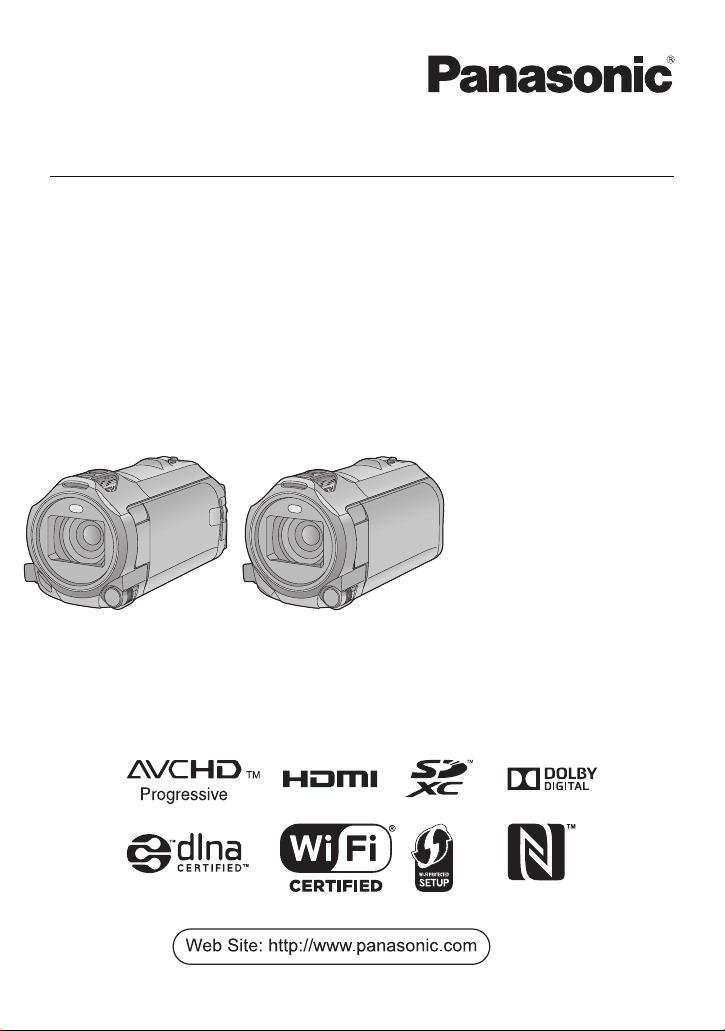
Operating Instructions
High Definition Video Camera 4K Video Camera
Model No.
HC-V770
Model No.
HC-WX970
HC-V777 HC-WX979
HC-V770M HC-WX970M
HC-V760 HC-VX870
HC-VX878
HC-VX870M
Please read these instructions carefully before using this product,
and save this manual for future use.
SQW0248
Page 2

Read this first
WX970
VX870
V770
V760
WX970
VX870
∫ About the recording format for
recording motion pictures
series/ series
You can select from AVCHD
*2
MP4
or iFrame*2 recording formats to record
motion pictures using this unit.
series/
You can select from AVCHD
*2
iFrame
recording formats to record motion
pictures using this unit.
*1 It is compatible with the AVCHD
Progressive (1080/50p).
*2 It is not compatible with motion pictures
recorded in AVCHD format.
AVCHD:
It is suitable for viewing on a high-definition TV
or for saving to disc
*3 The following methods are available for
saving an image recorded in 1080/50p:
j Copy the image to a disc using the
HD Writer AE 5.2.
j Copy the image to a Panasonic Blu-ray
disc recorder that supports AVCHD
Progressive.
series/ series
4K MP4:
This is a recording format suitable for editing
images.
This format can record 4K motion pictures
(3840k2160/25p), which deliver a resolution
four times higher than that of full high-definition
motion pictures.
MP4:
This is a recording format suitable for playing
back or editing on a PC.
iFrame:
This is a recording format suitable for playing
back or editing on a Mac (iMovie etc.).
∫ Indemnity about recorded
content
Panasonic does not accept any responsibility
for damages directly or indirectly due to any
type of problems that result in loss of recording
*3
(l 82)
.
*1
, 4K MP4*2,
(l 82)
*1
, MP4*2 or
or edited content, and does not guarantee any
content if recording or editing does not work
properly. Likewise, the above also applies in a
case where any type of repair is made to the
unit (including any other non-built-in memory
related component).
∫ Handling of built-in memory
[WX970M]/[VX870M]/[V770M]
This unit is equipped with the built-in memory.
When using this component, pay attention to
the following points.
Back up data periodically.
The built-in memory is temporary storage. In
order to avoid erasing data due to static
electricity, electromagnetic waves, breakage,
and failures, back up the data to a PC or DVD
disc. (l 211)
≥ Access lamp [ACCESS] (l 8) illuminates
while the SD card or built-in memory is being
accessed (initialisation, recording, playback,
deleting etc.). Do not perform the following
operations when the lamp illuminates. It may
damage the built-in memory or cause a
malfunction in the unit.
j Turn the unit off (remove the battery)
j Insert and remove the USB cable
j Expose the unit to vibrations or shock
≥ About disposing of or giving away this unit.
(l 238)
∫ About Condensation (When
the lens or the LCD monitor is
fogged up)
Condensation occurs when there is a change in
temperature or humidity, such as when the unit
is taken from outside or a cold room to a warm
room. Please be careful, as it may cause the
lens or LCD monitor to become soiled, moldy,
or damaged.
When taking the unit to a place which has a
different temperature, if the unit is accustomed
to the room temperature of the destination for
about one hour, condensation can be
prevented. (When the difference in temperature
is severe, place the unit in a plastic bag or the
like, remove air from the bag, and seal the bag.)
- 2 -
Page 3
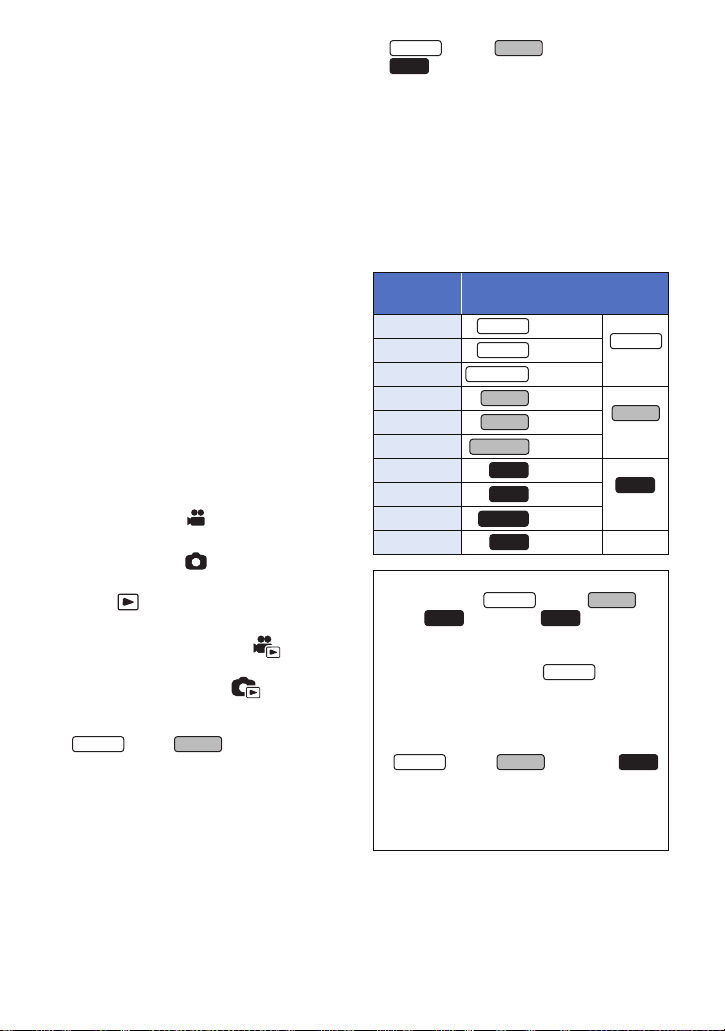
When condensation has occurred, remove the
WX970
VX870
WX970
VX870
V770
WX970
WX970
VX870M
V770
V777
V770MV770M
WX970
VX870
V770
V760
WX970
WX970
VX870
V770
battery and/or the AC adapter and leave the
unit like that for about one hour. When the unit
becomes accustomed to the surrounding
temperature, fogginess will disappear naturally.
∫ Cards that you can use with
this unit
SD Memory Card, SDHC Memory Card and
SDXC Memory Card
≥ 4 GB or more Memory Cards that do not have
the SDHC logo or 48 GB or more Memory
Cards that do not have the SDXC logo are
not based on SD Memory Card
Specifications.
≥ Refer to page 15 for more details on SD
cards.
∫ For the purposes of these
operating instructions
≥ SD Memory Card, SDHC Memory Card and
SDXC Memory Card are referred to as the
“SD card”.
≥ The smartphone and tablet are indicated as
“smartphone”.
≥ Function that can be used for Motion Picture
Recording Mode:
Function that can be used for Still Picture
Recording Mode:
≥ Function that can be used for the Playback
Mode:
Function that can be used for the Playback
Mode (motion pictures only):
Function that can be used for the Playback
Mode (still pictures only):
≥ Scene(s) recorded in the recording format
[AVCHD]: “AVCHD scene(s)”
≥ series/ series
Scene(s) recorded in the recording format
[4K MP4] and scene(s) recorded in 4K Photo
mode: “4K MP4 scene(s)”
≥ Scene(s) recorded in the recording format
[MP4/iFrame], scene(s) saved in
MP4 (1920k1080/25p), MP4 (1280k720/
25p) or MP4 (640k360/25p): “MP4/iFrame
scene(s)”
≥ Scene(s) recorded in the recording mode
[iFrame]: “iFrame scene(s)”
≥ series/ series/
series
Scene(s) containing only the Main Camera’s
image that was recorded separately from a
simultaneously recorded normal scene when
[Backup for Twin Camera] was set to [ON]:
Scene(s) recorded as Backup for Twin
Camera
≥ Pages for reference are indicated by an
arrow, for example: l 00
≥ Model numbers are abbreviated as follows in
these operating instructions:
Model
number
HC-WX970 [WX970]
HC-WX979 [WX979]
HC-WX970M [WX970M]
HC-VX870 [VX870]
HC-VX878 [VX878]
HC-VX870M [VX870M]
HC-V770 [V770]
HC-V777 [V777]
HC-V770M [V770M]
HC-V760 [V760] –
These operating instructions are designed for
use with models series,
series, series and . Pictures
may be slightly different from the original.
≥ The illustrations used in these operating
instructions show model , however,
parts of the explanation refer to different
models.
≥ Depending on the model, some functions
are not available.
≥ series, series and
series correspond to Wi-Fi
≥ Features may vary, so please read carefully.
≥ Not all models may be available depending
on the region of purchase.
Abbreviation used in these
operating instructions
WX979
WX970M
VX870
VX878
V760
®
series
VX870
series
V770
series
functions.
- 3 -
Page 4
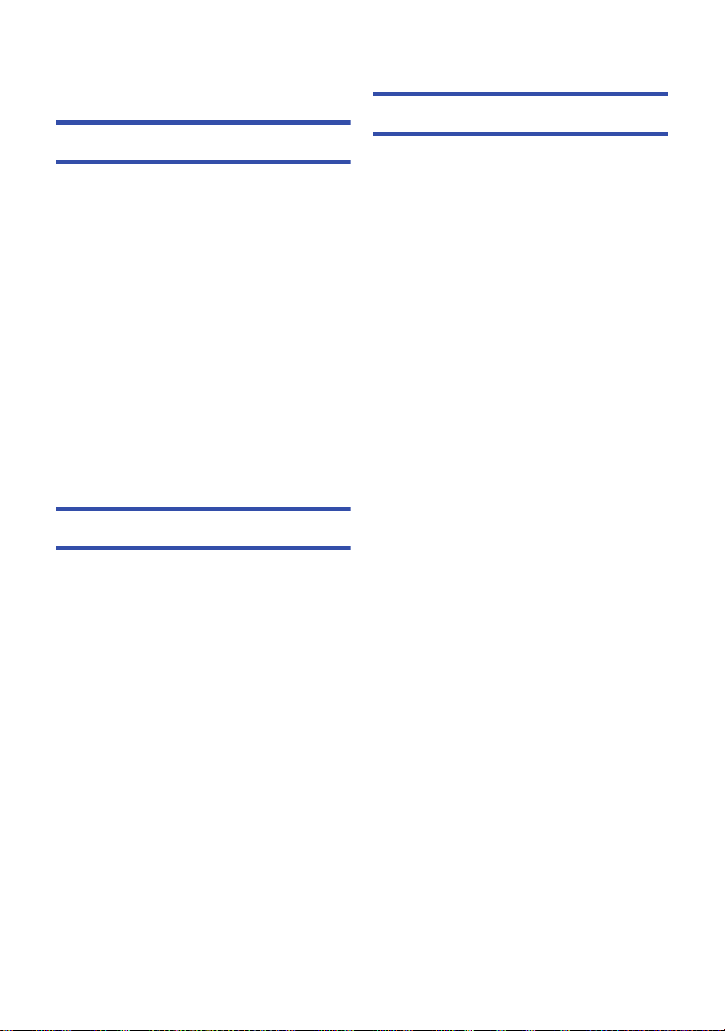
Contents
Read this first .................................................2
Preparation
Names and Functions of Main Parts ............7
Power supply................................................ 11
Inserting/removing the battery ............... 11
Charging the battery .............................. 12
Charging and recording time ................. 13
Recording to a card ..................................... 15
Cards that you can use with this unit..... 15
Inserting/removing an SD card .............. 16
Turning the unit on/off................................. 17
Selecting a mode ......................................... 18
Switching this unit between Recording
Mode and Playback Mode ..................... 18
Switching this unit between
Motion Picture Recording Mode and
Still Picture Recording Mode ................. 18
How to use the touch screen ...................... 19
About the Touch Menu........................... 20
Setting date and time................................... 21
Basic
Before recording .......................................... 22
Selecting a media to record
[WX970M]/[VX870M]/[V770M]...................... 24
Recording motion pictures ......................... 25
Recording still pictures ............................... 27
Recording still pictures in Motion Picture
Recording Mode .................................... 28
Motion picture/Still picture playback ......... 29
Using the menu screen ............................... 32
Using the Setup Menu ................................. 33
Advanced (Recording)
Using the zoom ............................................44
Zoom ratio during the Still Picture
Recording Mode..................................... 44
Level Shot Function .....................................45
Recording with the Sub Camera
(Twin Camera) [WX970] series ....................46
Changing and adjusting the settings
of the Sub Camera and the
Sub Window ........................................... 49
Recording with the Backup for
Twin Camera Function
[WX970] series/[VX870] series/
[V770] series .................................................52
Changing the Recording Mode ...................54
Intelligent Auto.................................. 55
Intelligent Auto Plus.......................... 57
Creative Control ................................ 57
HDR Movie Mode ............................. 60
Scene Mode ...................................... 61
FULL HD Slow Motion Video ............ 62
4K Photo Mode
[WX970] series/[VX870] series ......... 63
Stop Motion Animation Assist ........... 64
Manual recording .........................................65
White Balance........................................ 66
Manual shutter speed/iris adjustment .... 67
Manual Focus adjustment...................... 68
Recording with the Touch Function ...........71
Touch function icons .............................. 71
Recording functions of operation
icons.............................................................. 75
Operation icons ...................................... 75
Recording functions of menus ...................80
- 4 -
Page 5
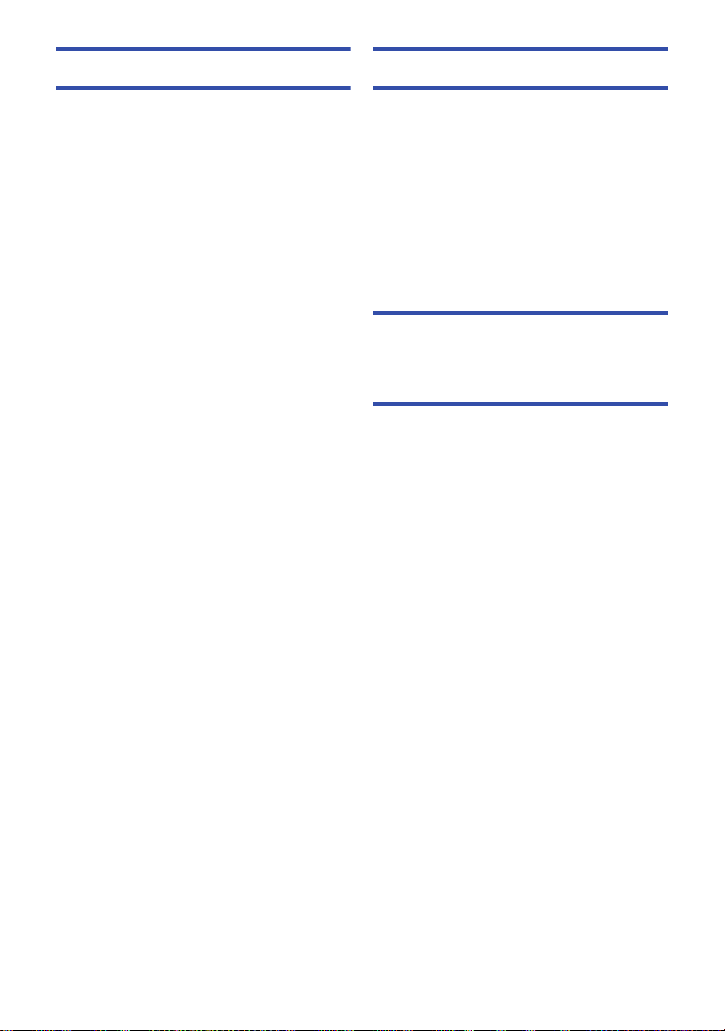
Advanced (Playback)
Copy/Dubbing
Playback Operations ................................... 95
Motion picture playback using
operation icon ........................................ 95
Creating still picture from
motion picture ........................................ 97
Highlight & Time Frame Index ............... 97
Repeat Playback ................................... 98
Resuming the previous playback........... 98
Setting the playback speed of
FULL HD Slow Motion Video ................. 99
Zooming in on a still picture during
playback (Playback zoom) ..................... 99
Various playback functions ...................... 100
Playing back motion pictures/
still pictures by date ............................. 100
Highlight Playback ............................... 102
Manual Edit.......................................... 108
Baby Calendar ..................................... 112
Changing the playback settings and
playing back the slide show ................. 114
Playing back still pictures recorded in
Stop Motion Animation Assist Mode as
a slide show ......................................... 116
Deleting scenes/still pictures ................... 117
Deleting part of a scene (AVCHD/
Backup for Twin Camera) .................... 119
Dividing a scene (AVCHD/Backup for
Twin Camera) ...................................... 120
Dividing a scene to partially delete
(4K MP4/MP4/iFrame) ......................... 121
Protecting scenes/still pictures ............ 122
Convert to MP4........................................... 123
Slow speed conversion ............................. 125
Relay scene combining
[WX970M]/[VX870M]/[V770M].................... 126
Watching Video/Pictures on your TV .......128
Connecting with a
HDMI micro cable ................................ 131
Listening in 5.1 channel sound
(AVCHD).............................................. 131
Playback using VIERA Link ...................... 132
Copying between SD card and
Built-in Memory
[WX970M]/[VX870M]/[V770M] ....................134
Copying/playing back with a USB HDD ...137
Preparing for copying/playing back...... 137
Simple copy ......................................... 140
Copy selected files ............................... 140
Playing back the USB HDD ................. 141
Dubbing with a Blu-ray disc recorder,
video device, etc. ....................................... 143
Using the Eye-Fi™ card............................. 147
Wi-Fi
[WX970] series/[VX870] series/
[V770] series
Wi-Fi® function ........................................... 150
[Remote Ctrl] ..............................................152
Preparations before using
[Remote Ctrl]........................................ 152
Using [Remote Ctrl] with a direct
connection............................................ 154
Using [Remote Ctrl] with a wireless
access point connection....................... 155
About [Remote Ctrl] ............................. 156
[Baby Monitor] ............................................ 159
Preparations before using
[Baby Monitor] ...................................... 159
Using [Baby Monitor]............................ 160
[Hom.Monitor].............................................162
Preparations before using
[Hom.Monitor] ...................................... 162
Using [Hom.Monitor] ............................ 163
[DLNA Play] ................................................169
Preparations before using
[DLNA Play] ......................................... 169
Playing back on a TV ........................... 170
[Copy] ..........................................................171
Preparations before using [Copy] ........ 171
Copying to a PC ................................... 173
[Live Cast] ................................................... 175
Preparations before using
[Live Cast] ............................................ 176
Broadcasting live.................................. 177
Install the “Image App”.............................. 181
- 5 -
Page 6
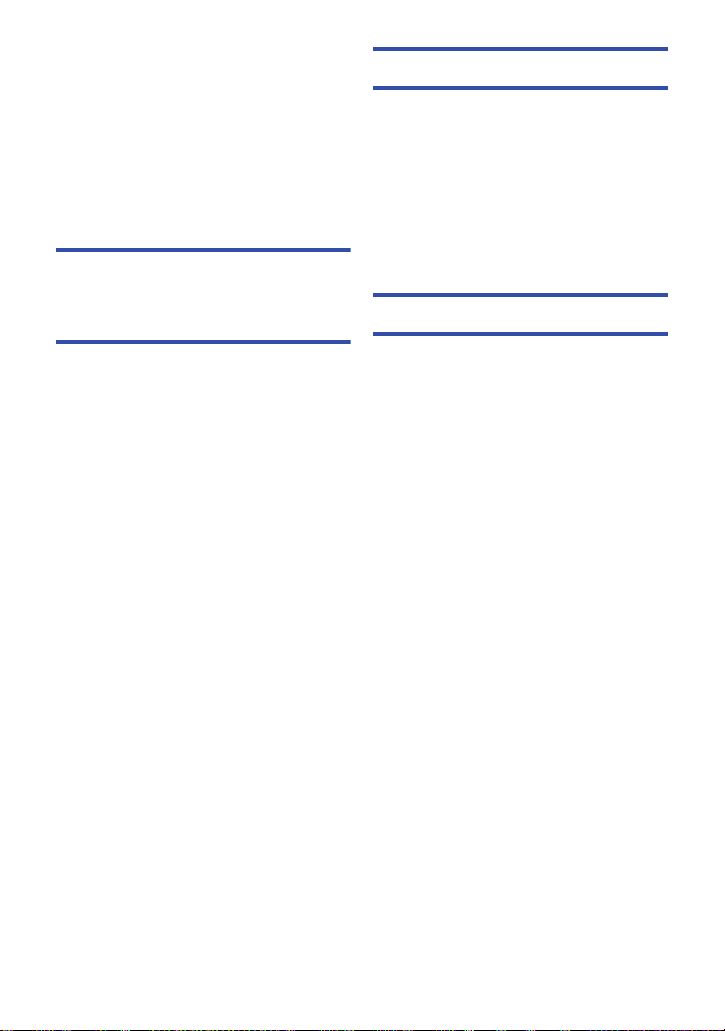
Setting Up a Wi-Fi Connection ................. 182
Using the [Wi-Fi Setup Wizard] to
set up a connection ............................. 183
Connecting to a wireless
access point......................................... 185
Setting up a direct connection to a
smartphone.......................................... 188
Connecting from the history................. 190
If the Wi-Fi connection cannot be
established .......................................... 191
How to Use the [Wi-Fi Setup] Menu ......... 193
Wireless Twin Camera
[WX970] series/[VX870] series/
[V770] series
Wireless Twin Camera function ................ 199
Notes on the Wireless Twin Camera
function ................................................ 200
Using a Smartphone as a Wireless
Sub Camera ................................................ 201
Preparations before using the Wireless
Twin Camera function .......................... 201
When connecting a smartphone to this
unit as a Wireless Sub Camera for the
first time ............................................... 202
When connecting for the second time
or later ................................................. 205
Terminating the connection.................. 205
Recording with a Wireless Sub Camera
(Wireless Twin Camera)............................. 206
Screen display when using a
Wireless Sub Camera .......................... 206
If the Wi-Fi connection cannot be
established (Wireless Twin Camera) ........210
With a PC
What you can do with a PC ....................... 211
Before Installing HD Writer AE 5.2 ....... 213
Operating environment..............................215
Installation ..................................................218
Connecting to a PC ....................................219
About the PC display ........................... 221
Starting HD Writer AE 5.2 ..........................223
Reading the operating instructions of
the software applications ..................... 223
If using Mac (mass storage) ......................224
Others
Indications ..................................................225
Messages ....................................................229
About recovery ..................................... 230
Troubleshooting ......................................... 231
Cautions for use ......................................... 237
About copyright .........................................242
Recording modes/approximate
recordable time ..........................................243
Approximate number of recordable
pictures .......................................................245
Optional accessories ................................. 247
About the Remote Pan Tilt Cradle ....... 248
- 6 -
Page 7
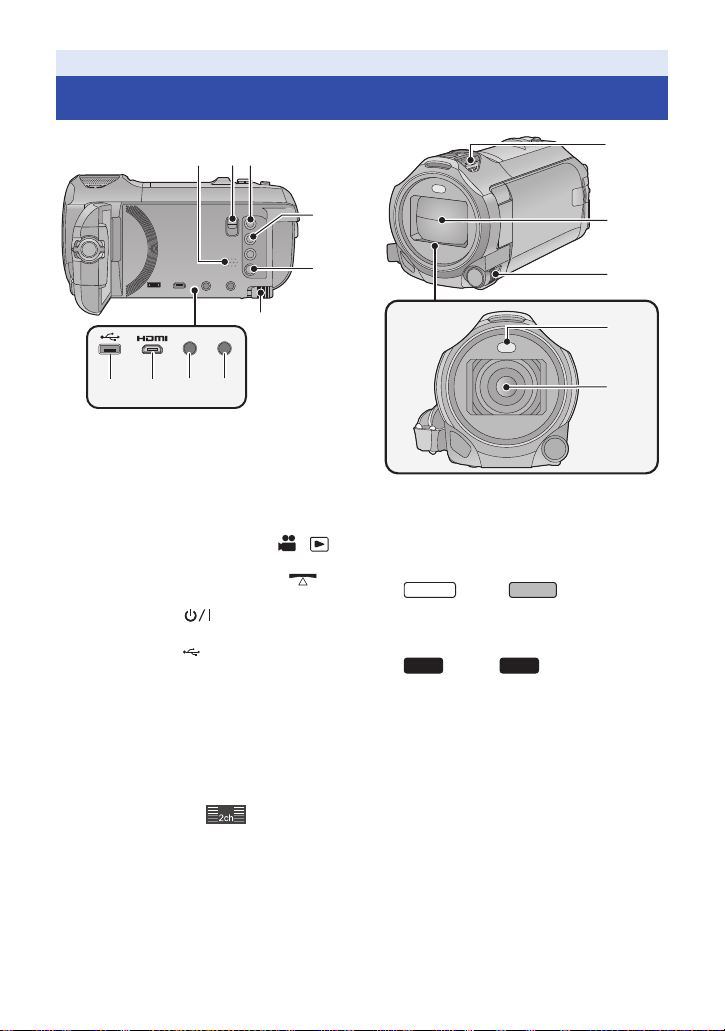
Preparation
123
4
5
6
8107
ヮリヤモバヷ
9
WX970
VX870
V770
V760
Names and Functions of Main Parts
11
12
13
14
15
1 Speaker
2 Shoe adaptor release lever
[SHOE ADAPTOR RELEASE] (l 247)
3 Recording/playback button [ / ]
(l 18)
4
Level Shot Function button [ ]
(l 45)
5 Power button [ ] (l 17)
6 Battery release lever [BATT] (l 11)
7 USB terminal
8 Micro HDMI connector [HDMI]
(l 129)
9 A/V connector [A/V] (l 129, 146)
10 Microphone terminal [MIC]
≥ A compatible plug-in powered microphone
can be used as an external microphone.
≥ If you connect an external microphone when
a setting other than [AUTO] is selected for
[MIC LEVEL] (l 90), (Microphone
input level meter) will be displayed.
≥ When the unit is connected with the AC
adaptor, sometimes noise may be heard
depending on the microphone type. In this
case, please switch to the battery for the
power supply and the noise will stop.
11 Internal microphones
12 Lens cover
[] (l 137, 144, 219)
≥ The lens cover opens in Motion Picture
Recording Mode or Still Picture Recording
Mode. (l 18)
13 Multi Manual Dial [CAMERA FUNCTION]
(l 65, 91)
14 Video light (l 78, 94)
15 series/ series
Lens (LEICA DICOMAR)
≥ For information on how to attach the
supplied lens hood, refer to page 23.
series/
Lens
- 7 -
Page 8
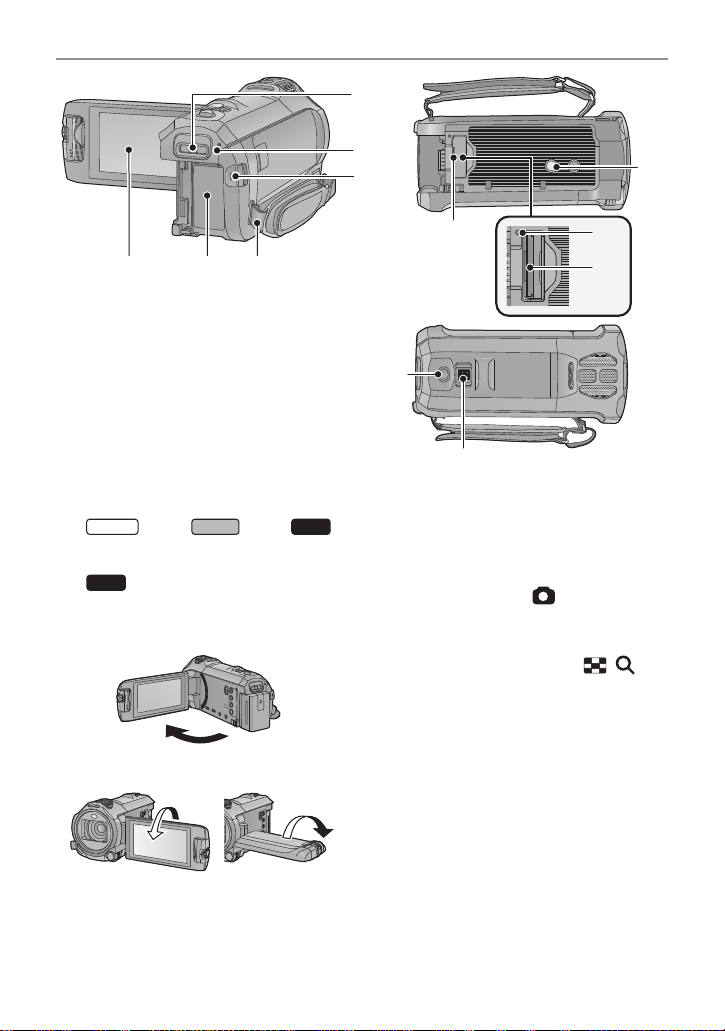
17
16
212019
18
22
WX970
VX870
V770
16 Shoe adaptor mounting part
[SHOE ADAPTOR] (l 247)
17 series/ series/
series
Status indicator (l 17, 182)
V760
Status indicator (l 17)
18 Recording start/stop button (l 25)
19 LCD monitor (Touch screen) (l 19)
≥ It can open up to 90o.
23
24
25
26
27
22 Tripod receptacle
≥ Attaching a tripod with a screw length of
5.5 mm or more may damage the unit.
23 SD card cover (l 16)
24 Access lamp [ACCESS] (l 16)
25 Card slot (l 16)
26 Photoshot button [ ] (l 27)
27 Zoom lever [W/T] (In Motion Picture
Recording Mode or Still Picture
Recording Mode) (l 44)/
Thumbnail display switch [ / ]/
Volume lever [sVOLr] (In Playback
Mode) (l 31)
≥ It can rotate up to 180o A towards the lens or
90o B towards the opposite direction.
20 Battery holder (l 11)
21 Shoulder strap fixture
- 8 -
Page 9
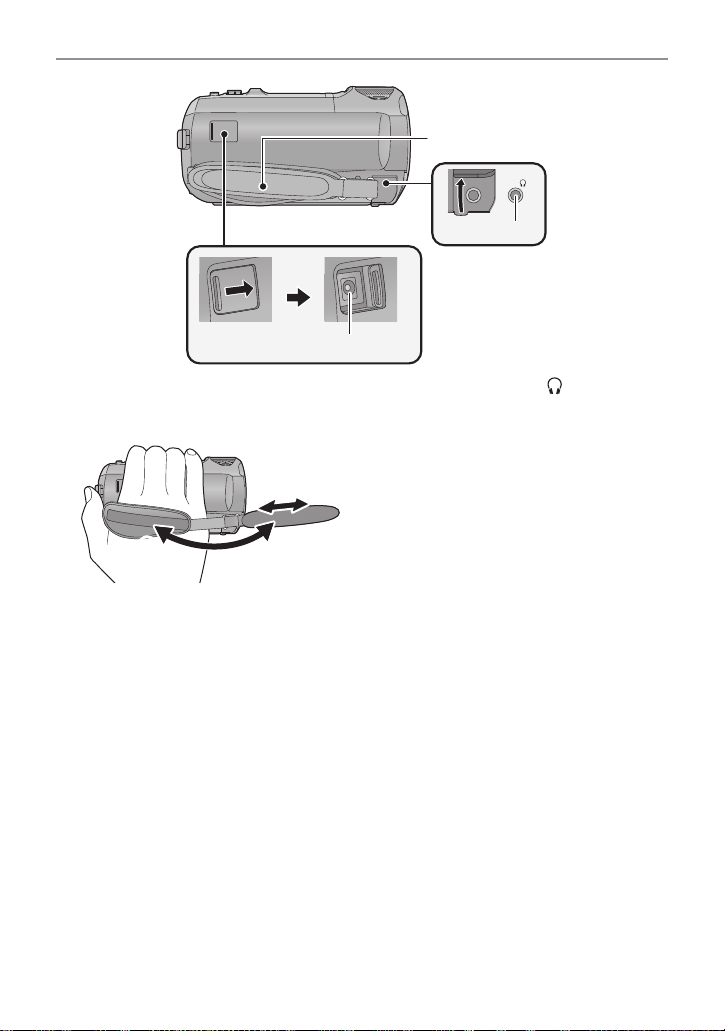
30
28
29
28 Grip belt
Adjust the length of the grip belt so that it fits
your hand.
1 Flip the belt.
2 Adjust the length.
3 Replace the belt.
29 Headphone terminal [ ] (l 79)
≥ Excessive sound pressure from earphones
and headphones can cause hearing loss.
≥ Listening at full volume for long periods may
damage the user ’s ears.
30 DC input terminal [DC IN] (l 12)
≥ Do not use any other AC adaptors except the
supplied one.
- 9 -
Page 10
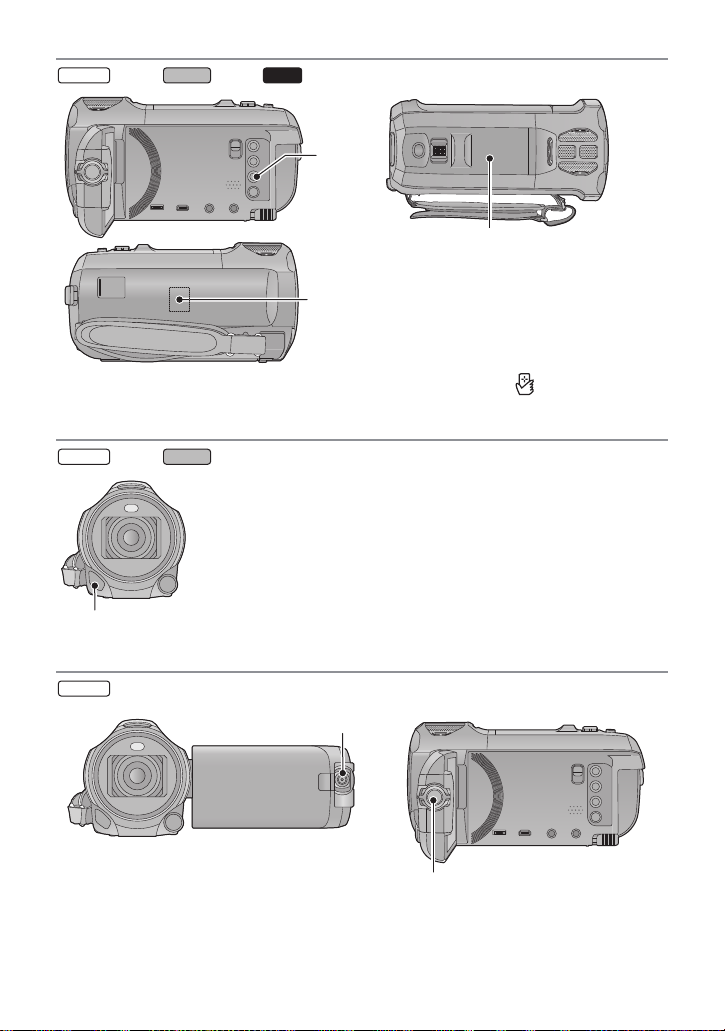
series/ series/ series
WX970
VX870
V770
33
WX970
VX870
WX970
35
36
31
32
31 Wi-Fi button [Wi-Fi]
(l 152, 159, 162, 169, 171, 175, 190, 193)
32 Wi-Fi Transmitter (l 151)
series/ series
33 NFC touch area [ ] (l 154, 163, 202)
34
34 Infrared light (l 78)
series
35 Sub Camera (l 46) 36 Sub Camera dial (l 47)
- 10 -
Page 11
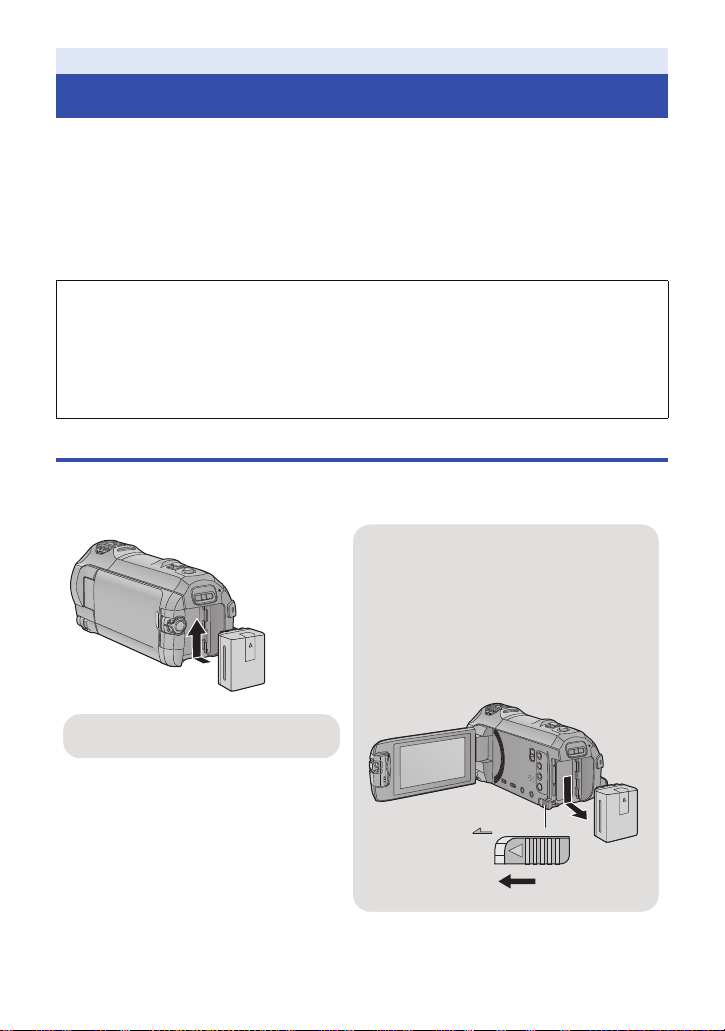
Preparation
Removing the battery
Be sure to hold down the power button until
the status indicator goes off. Then remove the
battery while supporting the unit to prevent it
from dropping.
Move the battery release lever in the
direction indicated by the arrow and
remove the battery when unlocked.
ャモヵヵ
Insert the battery until it clicks and locks.
Power supply
∫ About batteries that you can use with this unit
The battery that can be used with this unit is VW-VBT190/VW-VBT380.
≥ The unit has a function for distinguishing batteries which can be used safely. The
dedicated battery (VW-VBT190/VW-VBT380) supports this function. The only batteries
suitable for use with this unit are genuine Panasonic products and batteries manufactured
by other companies and certified by Panasonic. Panasonic cannot in any way guarantee
the quality, performance or safety of batteries which have been manufactured by other
companies and are not genuine Panasonic products.
It has been found that counterfeit battery packs which look very similar to the genuine
product are made available to purchase in some markets. Some of these battery packs
are not adequately protected with internal protection to meet the requirements of
appropriate safety standards. There is a possibility that these battery packs may lead to
fire or explosion. Please be advised that we are not liable for any accident or failure
occurring as a result of use of a counterfeit battery pack. To ensure that safe products are
used we would recommend that a genuine Panasonic battery pack is used.
Inserting/removing the battery
≥ Press the power button to turn off the unit. (l 17)
Install the battery by inserting it in the direction shown in the figure.
- 11 -
Page 12
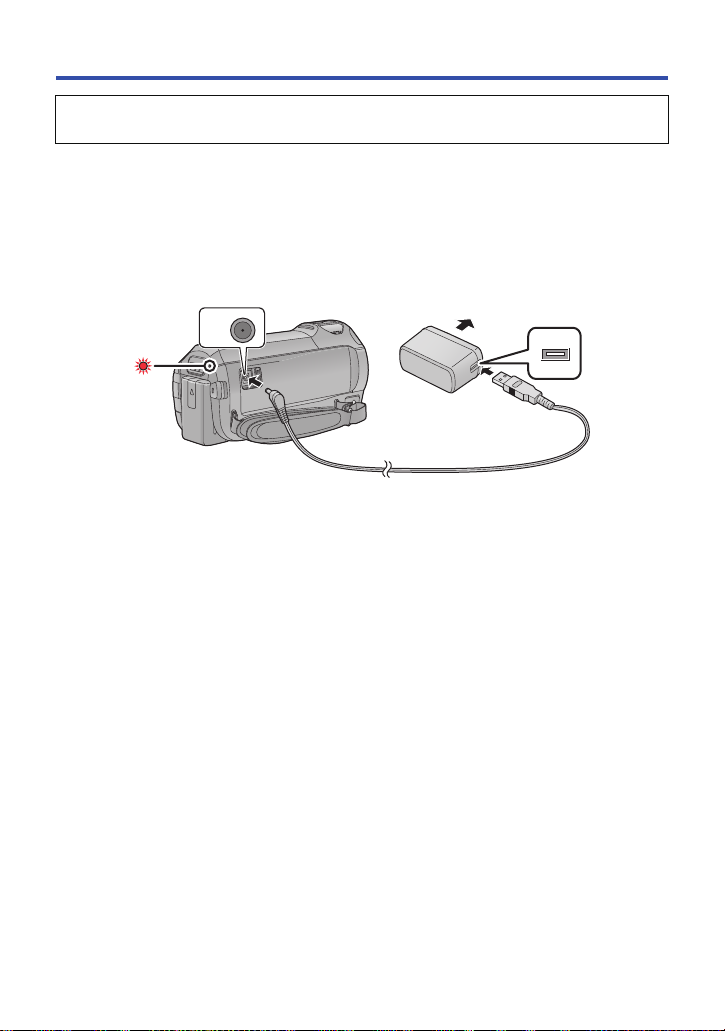
Charging the battery
When this unit is purchased, the battery is not charged. Charge the battery fully before
using this unit for the first time.
The unit is in the standby condition when the AC adaptor is connected. The primary circuit is always
“live” as long as the AC adaptor is connected to an electrical outlet.
Important:
≥ Do not use the AC adaptor/DC cable with any other equipment as it is designed only for
this unit. Also, do not use the AC adaptor/DC cable from other equipment with this unit.
≥ The battery will not be charged if the unit is turned on.
≥ It is recommended to charge the battery in a temperature between 10 oC and 30 oC. (The
battery temperature should also be the same.)
A DC input terminal
1 Connect the DC cable to the AC adaptor and to the DC input terminal of this
unit.
≥ Insert the plugs as far as they will go.
2 Insert the AC adaptor into an AC outlet.
≥ The status indicator will flash red at an interval of approximately 2 seconds (approximately
1 second on, approximately 1 second off), indicating that charging has begun.
It will turn off when the charging is completed.
∫ Connecting to the AC outlet
It is possible to use this unit with power supplied from the AC outlet by turning on the unit with the
AC adaptor connected.
Even when you use the AC adaptor for recording images, keep the battery connected.
This allows you to continue the recording even if a power failure occurs or the AC adaptor is
unplugged from the AC outlet by accident.
- 12 -
Page 13
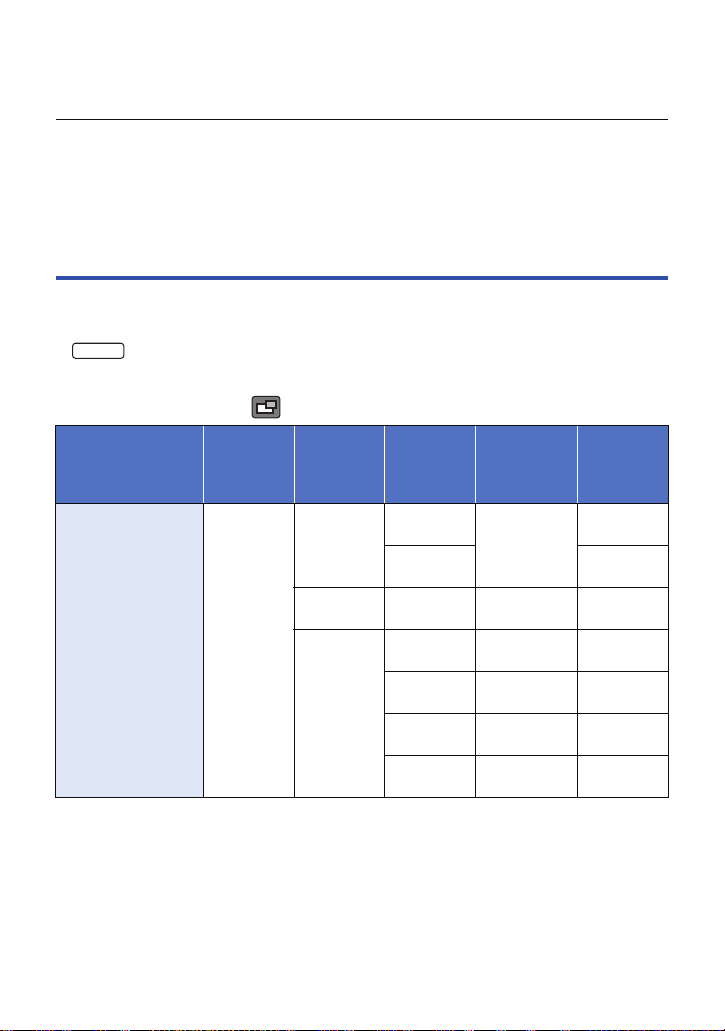
∫ To charge by connecting to other device
WX970
It is possible to charge by connecting to other device with the USB cable (supplied).
Please refer to page 220.
≥ If the status indicator flashes at a particularly fast or slow rate, refer to page 239.
≥ We recommend using Panasonic batteries (l 13).
≥ If you use other batteries, we cannot guarantee the quality of this product.
≥ Do not heat or expose to flame.
≥ Do not leave the battery(ies) in a car exposed to direct sunlight for a long period of time with
doors and windows closed.
Charging and recording time
∫ Charging/Recording time
≥ Temperature: 25 oC/humidity: 60%RH
≥ Charging times in parentheses are when charging from the USB terminal.
≥ series
Maximum continuous recordable times and actual recordable times in parentheses are when
recording with the Sub Camera
*1 These include times when is displayed on the screen.
Battery model
number
[Voltage/Capacity
(minimum)]
Supplied battery/
VW-VBT190
(optional)
[3.6 V/1940 mAh]
*1
.
Charging
time
2h20min
(5h20min)
Recording
format
[AVCHD]
[4K MP4]
[MP4/
iFrame]
*2
Recording
mode
[1080/50p]
[PH],[HA]
[HG],[HE]
[2160]
[1080/50M]
[1080/28M]
[720]
[iFrame]
Maximum
continuous
recordable
time
1h45min
(1h25min)
1h30min
(1h15min)
1h40min
(1h20min)
1h45min
(1h25min)
2h
(1h35min)1h(45 min)
2h
(1h35min)1h(50 min)
Actual
recordable
time
55 min
(40 min)
55 min
(45 min)
45 min
(35 min)
50 min
(40 min)
55 min
(40 min)
- 13 -
Page 14
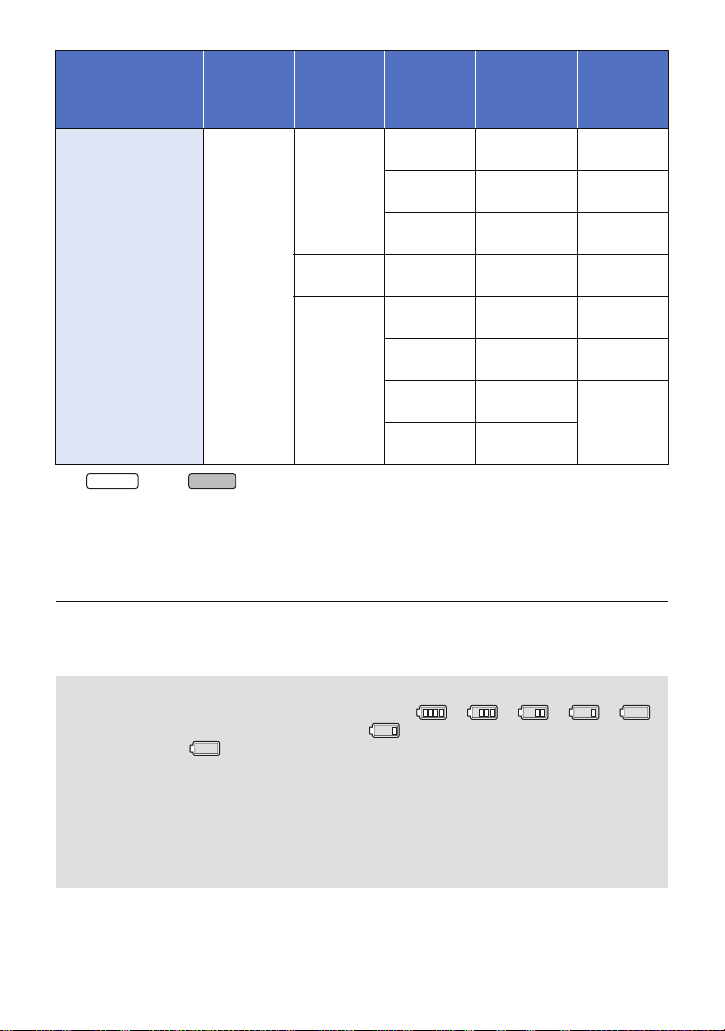
Battery model
WX970
VX870
number
[Voltage/Capacity
(minimum)]
VW-VBT380
(optional)
[3.6 V/3880 mAh]
*2 series/ series only
≥ “h” is an abbreviation for hour, “min” for minute and “s” for second.
≥ These times are approximations.
≥ The indicated charging time is for when the battery has been discharged completely.
Charging time and recordable time vary depending on the usage conditions such as high/
low temperature.
≥ The actual recordable time refers to the recordable time when repeatedly starting/stopping
recording, turning the unit on/off, moving the zoom lever etc.
≥ The batteries heat up after use or charging. This is not a malfunction.
Charging
time
3h45min
(9h45min)
Recording
format
[AVCHD]
[4K MP4]
[MP4/
iFrame]
*2
Recording
mode
[1080/50p]
[PH]
[HA]
[HG],[HE]
[2160]
[1080/50M]
[1080/28M]
[720]
[iFrame]
Maximum
continuous
recordable
time
3h40min
(3 h)
3h45min
(3 h)
3h45min
(3 h)
3h10min
(2h35min)
3h35min
(2h55min)
3h40min
(3 h)
4h10min
(3h20min)
4h15min
(3h20min)
Actual
recordable
time
1h55min
(1h30min)
1h55min
(1h30min)
1h55min
(1h35min)
1h35min
(1h20min)
1h50min
(1h30min)
1h55min
(1h30min)
2h10min
(1h45min)
Battery capacity indication
≥ The display changes as the battery capacity reduces. ####
If there is less than 3 minutes remaining, then will become red. If the battery
discharges, then will flash.
≥ Screen display will disappear when no touch operation is performed for a specific period of
time. However, it will be constantly displayed when the remaining battery time becomes less
than 30 minutes.
≥ The remaining battery capacity is displayed when using the Panasonic battery that you can
use for this unit. The actual time can vary depending on your actual use.
≥ When using the AC adaptor or batteries made by other companies, the remaining battery
capacity will not be shown.
- 14 -
Page 15
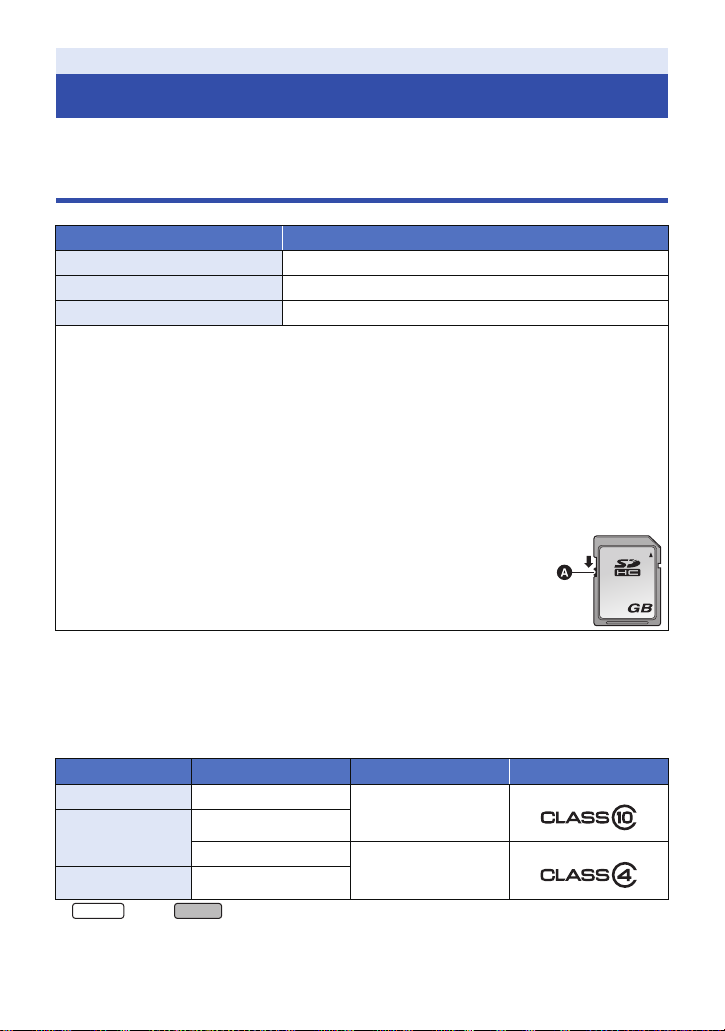
Preparation
32
WX970
VX870
Recording to a card
The unit can record still pictures or motion pictures to an SD card or built-in memory. To record to an
SD card, read the following.
Cards that you can use with this unit
Card type Capacity
SD Memory Card 512 MB to 2 GB
SDHC Memory Card 4GB to 32GB
SDXC Memory Card 48 GB/64 GB
≥ Please check the latest information on the support website below.
http://panasonic.jp/support/global/cs/e_cam
(This website is in English only.)
≥ When using an SDHC Memory Card/SDXC Memory Card with other equipment, chec k the
equipment is compatible with these Memory Cards.
≥ An Eye-Fi X2 series SD card is required to use functions related to Eye-Fi. (l 147)
≥ We do not guarantee the operation of SD cards other than the ones above. Further, SD cards
with a capacity of less than 32 MB cannot be used for motion picture recording.
≥ Operation is not guaranteed for all SD cards.
≥ 4 GB or more Memory Cards that do not have the SDHC logo or 48 GB or more Memory Cards
that do not have the SDXC logo are not based on SD Memory Card Specifications.
≥ When the write-protect switch A on SD card is locked, no recording,
deletion or editing will be possible on the card.
≥ Keep the Memory Card out of reach of children to prevent swallowing.
∫ About the Speed Class ratings for recording motion pictures
≥ Depending on [REC MODE] and [REC FORMAT], the required card differs. (l 82)
Use a card that meets the following ratings of the SD Speed Class. Use of a non-compatible card
may cause recording to stop suddenly.
≥ SD Speed Class is the speed standards regarding continuous writing. To check the class, see the
labelled side, etc. of the card.
Recording formats
4K MP4* 2160
MP4/iFrame
AVCHD All
* series/ series only
≥ In the following situations, you need an SD card conforming to Class 10 of the SD Speed
Class Rating to record motion pictures.
Recording modes
1080/50M
1080/28M, 720, iFrame
Speed Class ratings Label examples
Class10
Class4 or more
- 15 -
Page 16
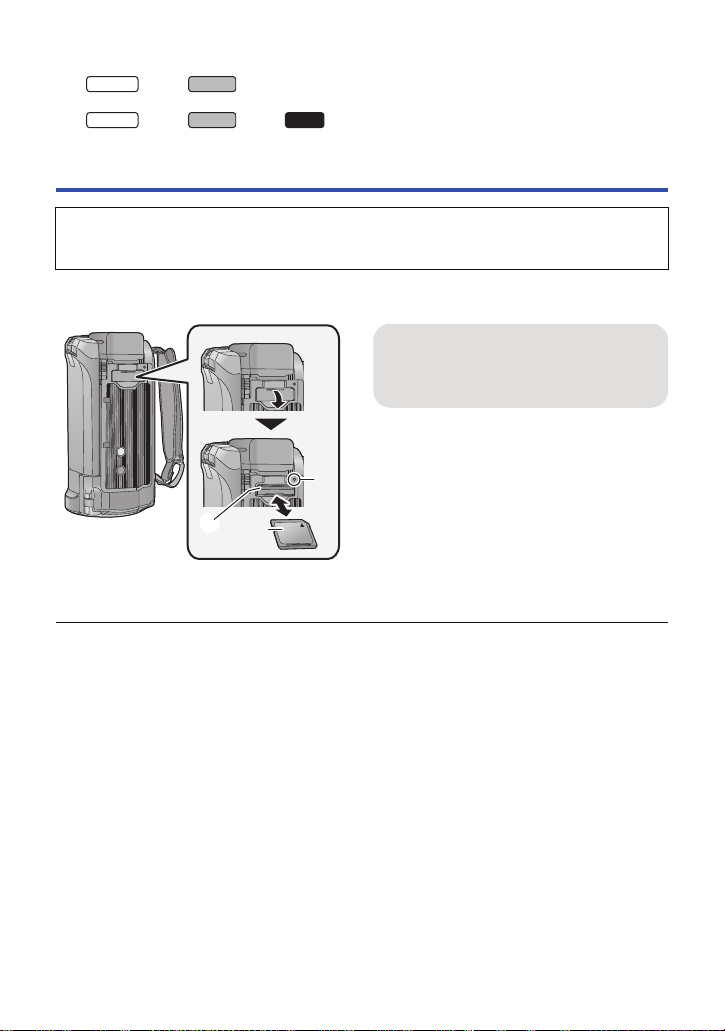
Use of a non-compatible card may cause recording to stop suddenly.
WX970
VX870
WX970
VX870
V770
j FULL HD Slow Motion Video Mode (l 62)
j series/ series
4K Photo Mode (l 63)
j series/ series/ series
When [Backup for Twin Camera] is set to [ON] (l 52)
Inserting/removing an SD card
When using an SD card not from Panasonic, or one previously used on other equipment, for the
first time on this unit, format the SD card. (l 40) When the SD card is formatted, all of the
recorded data is deleted. Once the data is deleted, it cannot be restored.
Caution:
Check that the access lamp has gone off.
Access lamp [ACCESS] A
≥ When this unit is accessing the SD card or
built-in memory, the access lamp lights up.
1 Open the SD card cover and insert
(remove) the SD card into (from)
the card slot B.
≥ Face the label side C in the direction shown
in the illustration and press it straight in as far
as it will go.
≥ Press the centre of the SD card and then pull
it straight out.
2 Securely close the SD card cover.
≥ Securely close it until it clicks.
≥ Do not touch the terminals on the back of the
SD card.
≥ Do not apply strong shocks, bend, or drop the
SD card.
≥ Electrical noise, static electricity or the failure
of this unit or the SD card may damage or
erase the data stored on the SD card.
≥ When the card access lamp is lit, do not:
j Remove the SD card
j Turn the unit off
j Insert and remove the USB cable
j Expose the unit to vibrations or shock
Performing the above while the lamp is on
may result in damage to data/SD card or this
unit.
≥ Do not expose the terminals of the SD card to
water, dirt or dust.
≥ Do not place SD cards in the following areas:
j In direct sunlight
j In very dusty or humid areas
j Near a heater
j Locations susceptible to significant
difference in temperature (condensation
can occur.)
j Where static electricity or electromagnetic
waves occur
≥ To protect SD cards, return them to their
cases when you are not using them.
≥ About disposing of or giving away the SD
card. (l 240)
- 16 -
Page 17
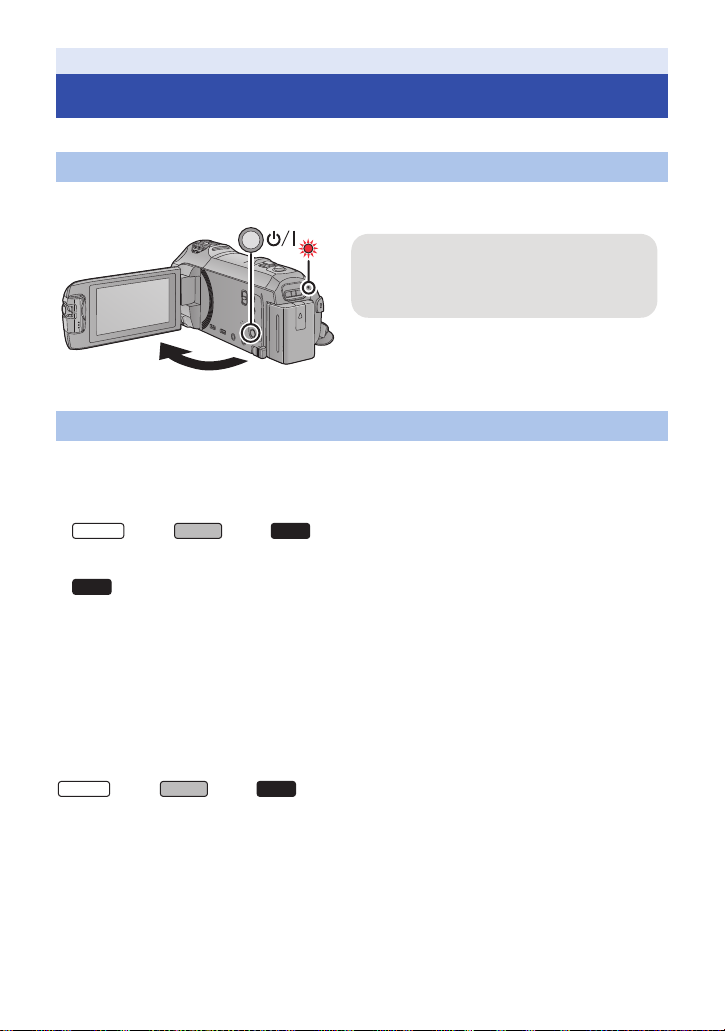
Preparation
To turn off the unit
Hold down the power button until the status
indicator goes off.
WX970
VX870
V770
V760
WX970
VX870
V770
Turning the unit on/off
You can turn the unit on and off using the power button or by opening and closing the LCD monitor.
Turning the unit on and off with the power button
Open the LCD monitor and press the power button to turn on the unit.
A The status indicator lights on.
Turning the unit on and off with the LCD monitor
The unit is turned on when the LCD monitor is opened, and unit is turned off when it is closed.
During normal use, opening and closing of the LCD monitor can be conveniently used to
turn the unit on/off.
≥ series/ series/ series
The unit will not turn off while recording motion pictures or connecting to Wi-Fi even if the LCD
monitor is closed.
≥
The unit will not turn off while recording motion pictures even if the LCD monitor is closed.
≥ In the following cases, opening the LCD monitor does not turn on the unit. Press the power button
to turn on the unit.
j When the unit is originally purchased
j When you have turned off the unit using the power button
∫ Overheat detection
When the internal temperature of the unit rises during use, a message will be displayed. When this
happens, the unit will turn off automatically a few minutes later.
≥ Wait until the temperature has dropped before resuming use.
series/ series/ series
If you try to use the Wi-Fi function while the internal temperature of this unit is high, a message will
be displayed. When this happens, the Wi-Fi function is disabled.
≥ Wait until the temperature has dropped before resuming use.
- 17 -
Page 18
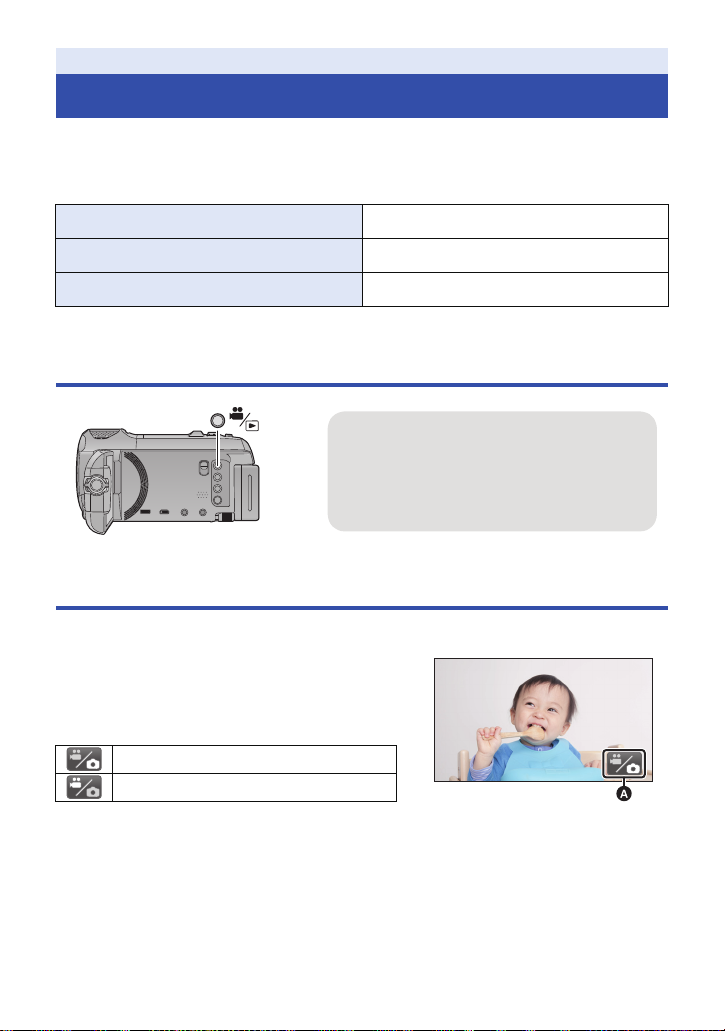
Preparation
Recording/playback button
Press the button to switch this unit between
Recording Mode and Playback Mode.
≥ When you turn on this unit, it starts up in
Recording Mode.
(Motion Picture Recording Mode)
Selecting a mode
You can switch this unit between Recording Mode (Motion Picture Recording Mode/Still Picture
Recording Mode) and Playback Mode by pressing the recording/playback button.
If you touch the recording mode switching icon in Recording Mode, this unit can be switched
between Motion Picture Recording Mode and Still Picture Recording Mode.
Motion Picture Recording Mode (l 25) Recording motion pictures.
Still Picture Recording Mode (l 27) Recording still pictures.
Playback Mode (l 29, 95) Motion picture/Still picture playback.
Switching this unit between Recording Mode and Playback Mode
Switching this unit between Motion Picture Recording Mode and Still Picture Recording Mode
Touch the recording mode switching icon displayed on the LCD monitor (touch screen) to switch this
unit between Motion Picture Recording Mode and Still Picture Recording Mode.
1 Press the recording/playback button to
switch this unit to Recording Mode.
≥ The recording mode switching icon A is displayed on
the screen.
Motion Picture Recording Mode
Still Picture Recording Mode
2 Touch the recording mode switching icon.
≥ Refer to page 19 for touch screen operation.
- 18 -
Page 19
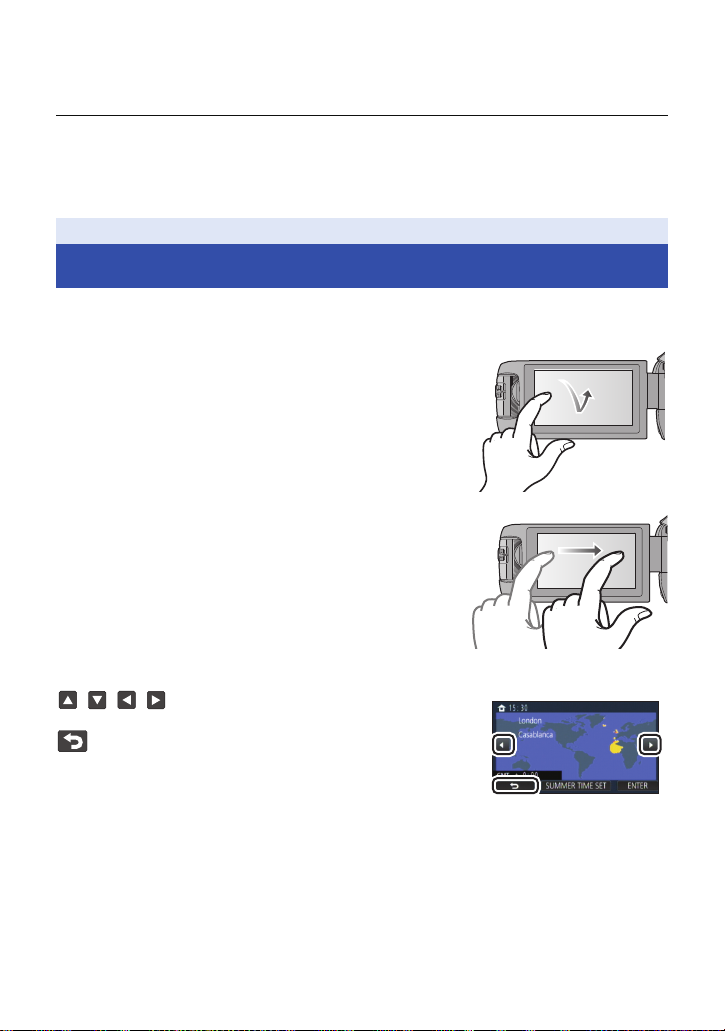
To display the recording mode switching icon
Display of the recording mode switching icon will disappear when no touch operation is performed
for a specific period of time. To display it again, touch the screen.
≥ If the recording start/stop button is pressed in Still Picture Recording Mode or Playback Mode,
this unit will be switched to Motion Picture Recording Mode. During motion picture/still picture
playback or in other conditions, even if the recording start/stop button is pressed, the recording
mode may not be switched.
Preparation
How to use the touch screen
You can operate by directly touching the LCD monitor (touch screen) with your finger.
∫ Touch
Touch and release the touch screen to select icon or
picture.
≥ Touch the centre of the icon.
≥ Touching the touch screen will not operate while you
are touching another part of the touch screen.
∫ Slide while touching
Move your finger while pressing on the touch screen.
∫ About the operation icons
///:
Touch when changing a page or performing settings.
:
Touch to return to the previous screen.
- 19 -
Page 20
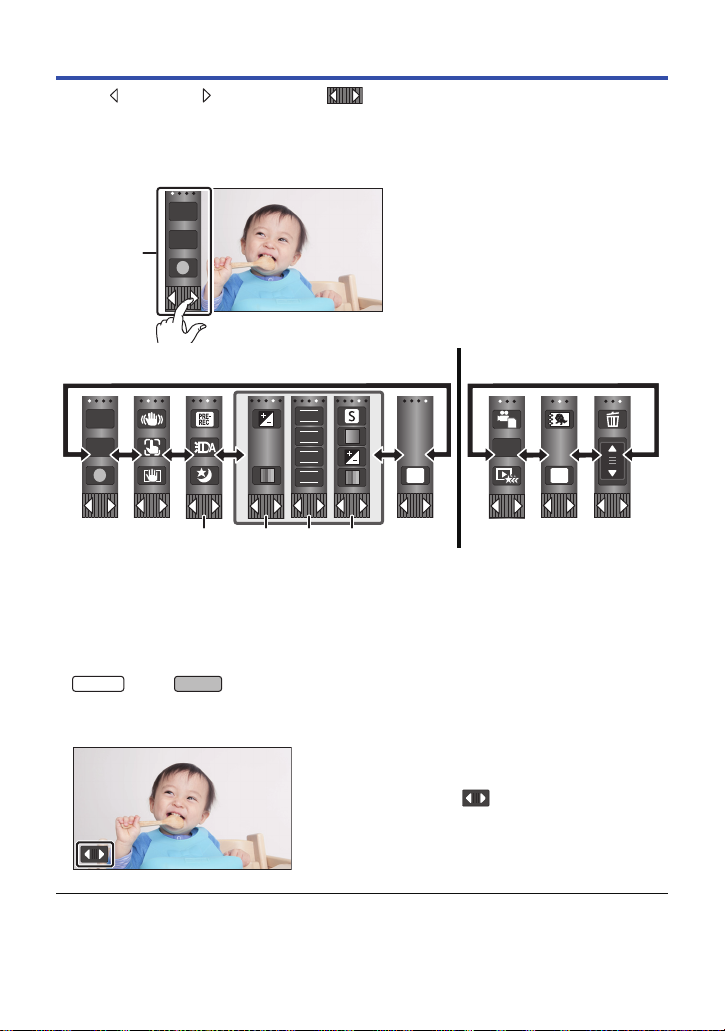
About the Touch Menu
MENU
T
W
FOCUS
WB
SHTR
IRIS
WX970
VX870
Touch (left side)/ (right side) of on the Touch Menu to switch the
operation icons.
≥ It is also possible to switch the operation icons by sliding the Touch Menu right or left while
touching it.
A Touch Menu
T
W
Recording Mode Playback Mode
ALL
MENU
B You can change the operation icons to display. (l 37)
C Displayed only in Intelligent Auto Plus Mode (l 57) and [Miniature Effect]/[8mm movie]/
[Silent movie] of the Creative Control Mode (l 57).
D Displayed only in [Time Lapse Rec] of the Creative Control Mode (l 57), Scene Mode
(l 61), HDR Movie Mode (l 60), 4K Photo Mode
Mode (l 62), Stop Motion Animation Assist Mode (l 64) and Manual Mode (l 65).
E Displayed only when you adjust the picture quality with the Multi Manual Dial (l 91)
* series/ series only
∫ To display the Touch Menu
Display of the Touch Menu will disappear when no
touch operation is performed for a specific period of
time during recording of motion picture/still picture. To
display it again, touch .
*
(l 63), FULL HD Slow Motion Video
≥ Do not touch on the LCD monitor with hard pointed tips, such as ball point pens.
- 20 -
Page 21
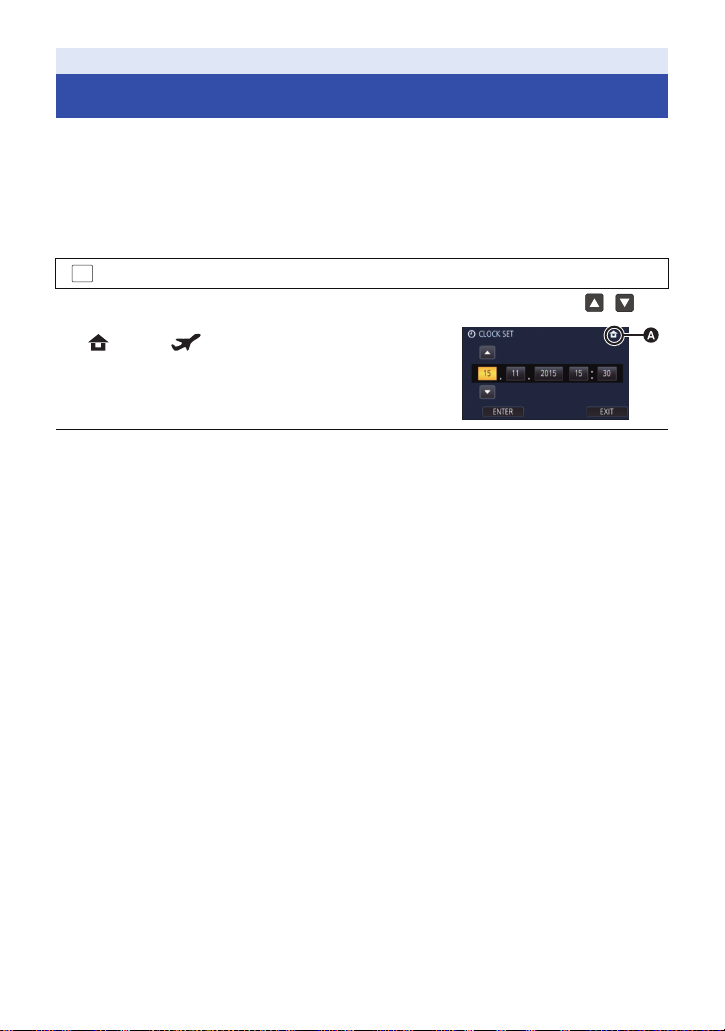
Preparation
MENU
Setting date and time
The clock is not set at the time of purchase. Make sure to set the clock.
≥ When you turn on this unit, the message “Set home region and date/time.” may be
displayed. Select [YES], and follow the steps below to make these settings:
j Step 3 in [SET WORLD TIME] (l 33)
j Steps 2–3 of “Setting date and time”
1 Select the menu. (l 32)
: [SETUP] # [CLOCK SET]
2 Touch the date or time to be set, then set the desired value using /.
A Displaying the World Time setting (l 33):
[HOME]/ [DESTINATION]
≥ The year can be set between 2000 and 2039.
3 Touch [ENTER].
≥ Touch [EXIT] to complete the setting.
≥ The date and time function is driven by a built-in lithium battery.
≥ If the time display becomes [- -], the built-in lithium battery needs to be charged. To recharge the
built-in lithium battery, connect the AC adaptor or attach the battery to this unit. The battery is still
being recharged even if the unit is off. Leave the unit as it is for approx. 24 hours and the battery
will maintain the date and time for approx. 4 months.
- 21 -
Page 22
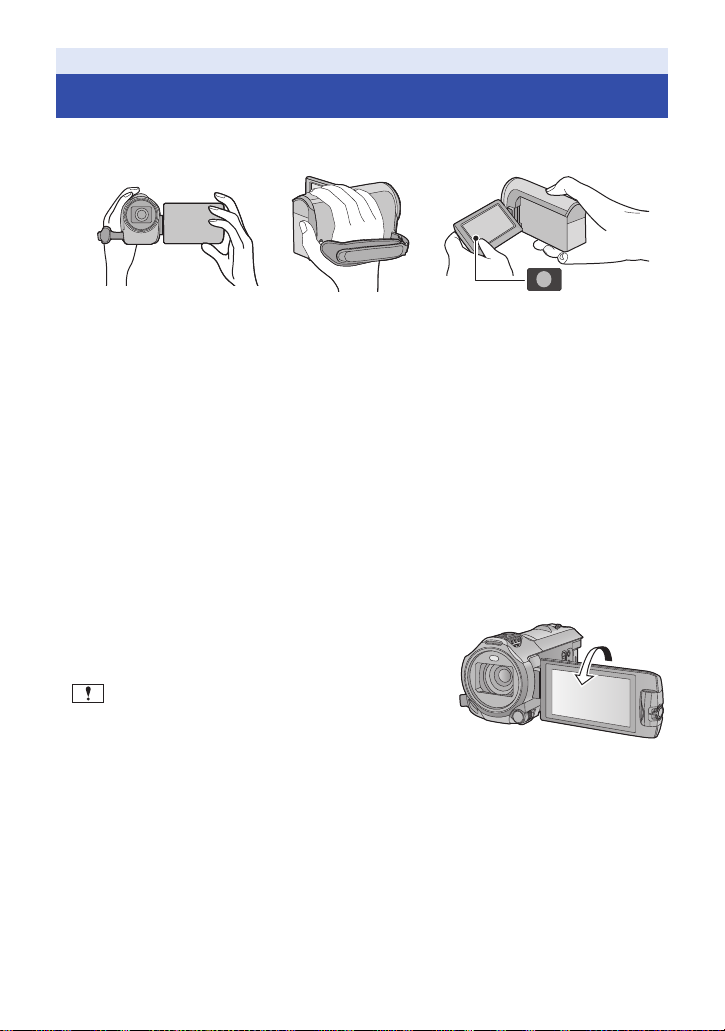
Basic
Before recording
∫ Basic camera positioning
1 Hold the unit with both hands.
2 Put your hand through the grip belt.
3 It is convenient to use the Recording button icon A when holding the unit at waist level.
≥ When recording, make sure your footing is stable and there is no danger of colliding with another
person or object.
≥ When you are outdoors, record pictures with the sunlight behind you. If the subject is backlit, it will
become dark in the recording.
≥ Keep your arms near your body and separate your legs for better balance.
≥ Do not cover the microphones with your hand etc.
∫ Basic motion picture recording
≥ The unit should normally be held steady when recording.
≥ If you move the unit when recording, do so slowly, maintaining a constant speed.
≥ The zoom operation is useful for recording subjects you cannot get close to, but overuse of zoom
in and zoom out can make the resulting motion picture less enjoyable to watch.
∫ Recording Yourself
Rotate the LCD monitor towards the lens side.
≥ The image is horizontally flipped as if you see a mirror
image. (However the image recorded is the same as a
normal recording.)
≥ Only some indications will appear on the screen. When
appears, return the direction of the LCD monitor to
normal position and check the warning/alarm indication.
(l 229)
- 22 -
Page 23
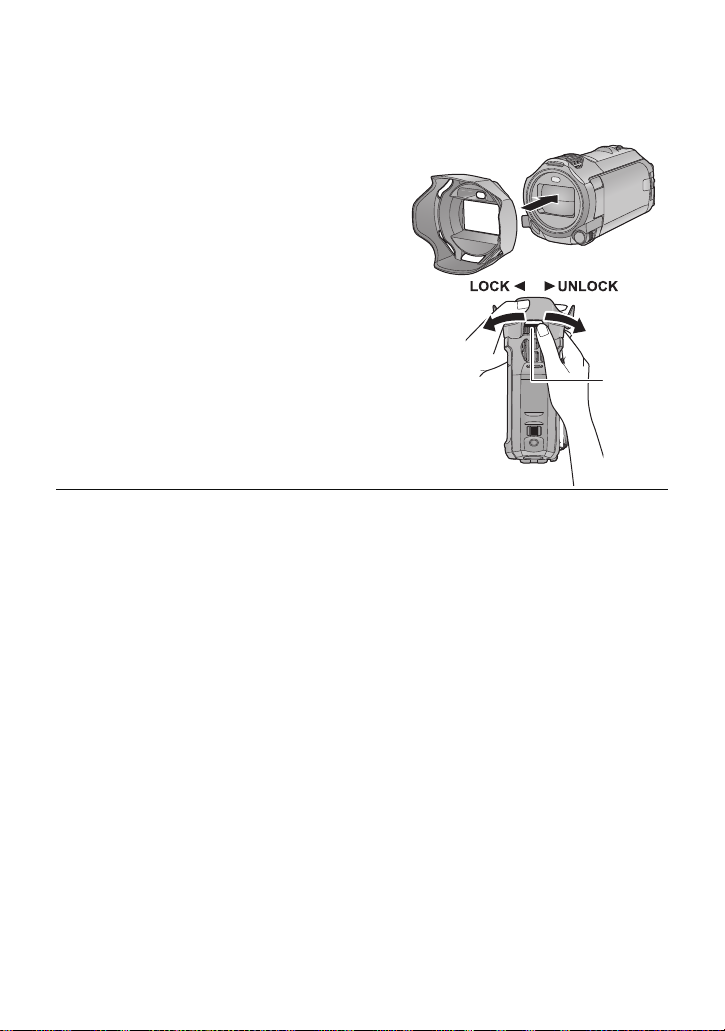
∫ Attaching/Removing the lens hood [WX970]series/[VX870]series
This will reduce the extra light entering the lens in bright sunlight or backlight etc., making it possible
to take clearer pictures.
How to attach the lens hood
1 Align the lens hood with this unit.
≥ Attach the lens hood so that you can see its LOCK
and UNLOCK arrows from above.
2 Rotate the lens hood’s mounting ring A
to the LOCK side to tighten it.
How to remove the lens hood
Rotate the lens hood’s mounting ring to the UNLOCK side
to loosen and remove it.
≥ When using a filter kit (optional) or conversion lens
(optional), remove the lens hood.
≥ Remove the lens hood when you use Night Mode ([Infrared]). (l 78)
- 23 -
Page 24
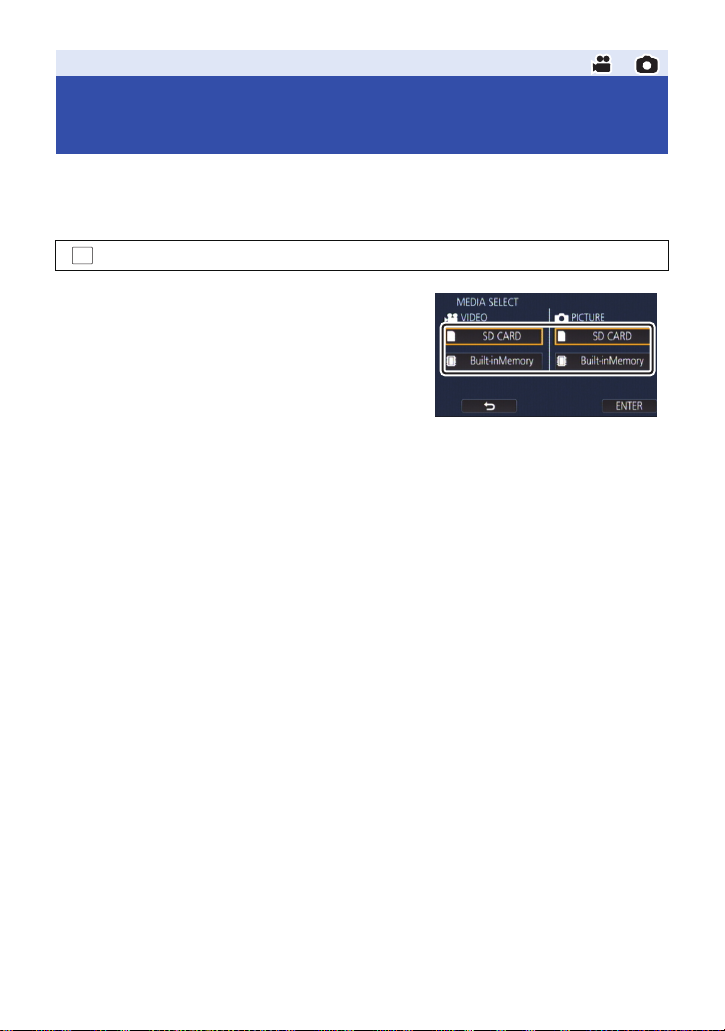
Basic
Selecting a media to record
[WX970M]/[VX870M]/[V770M]
The card and built-in memory can be selected separately to record motion pictures or still pictures.
1 Set this unit to Recording Mode. (l 18)
2 Select the menu. (l 32)
MENU
: [MEDIA SELECT]
3 Touch the media to record motion pictures
or still pictures.
≥ The media selected separately for motion pictures or
still pictures is highlighted in yellow.
4 Touch [ENTER].
- 24 -
Page 25
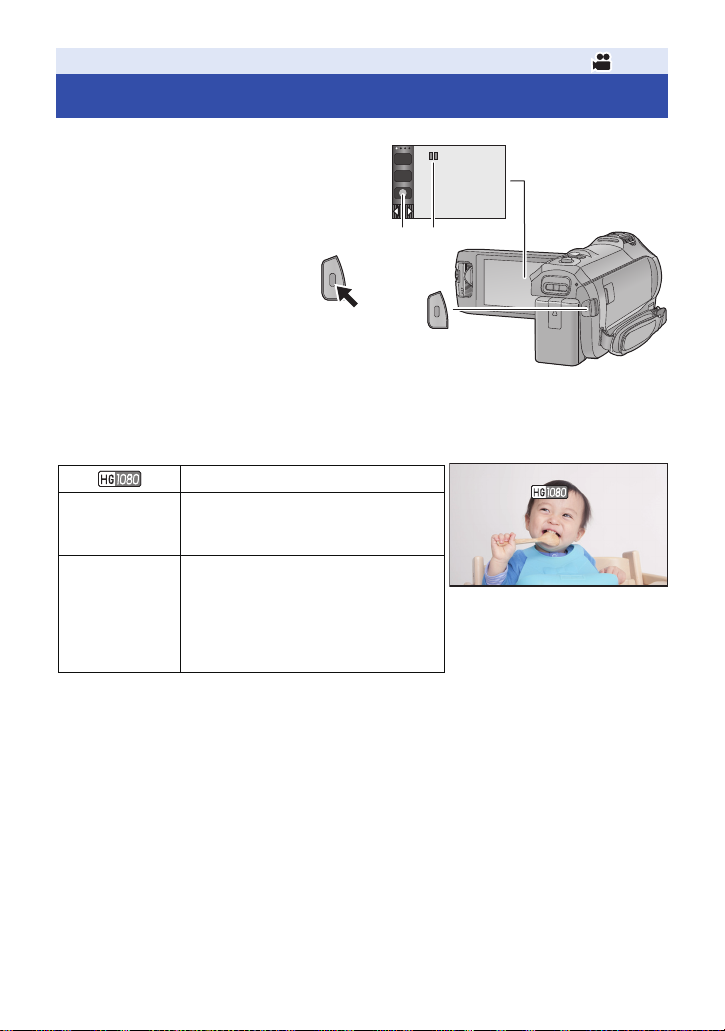
Basic
0h00m00s0h00m00s0h00m00s
R 1h20mR 1h20mR 1h20m
Recording motion pictures
1 Open the LCD monitor, and set this
unit to Motion Picture Recording
l 18)
Mode. (
T
W
2 Press the recording start/stop button
to start recording.
A Recording button icon
B When you begin recording, ; changes to ¥.
3 Press the recording start/stop button
again to pause recording.
≥ Recording can also be started/stopped by touching the recording button icon.
∫ Screen indications in the Motion Picture Recording Mode
Recording mode
R 1h20m
0h00m00s
≥ Screen display will disappear when no touch operation is performed for a specific period of time.
To display it again, touch the screen. (l 33)
≥ It will be constantly displayed when the remaining recordable time becomes less than 30 minutes.
Approximate remaining recordable time
≥ When the remaining time is less than
1 minute, R 0h00m flashes red.
Recording time elapsed
≥ “h” is an abbreviation for hour, “m” for
minute and “s” for second.
≥ Each time the unit is put into recording
pause, the counter display will be
reset to 0h00m00s.
- 25 -
Page 26
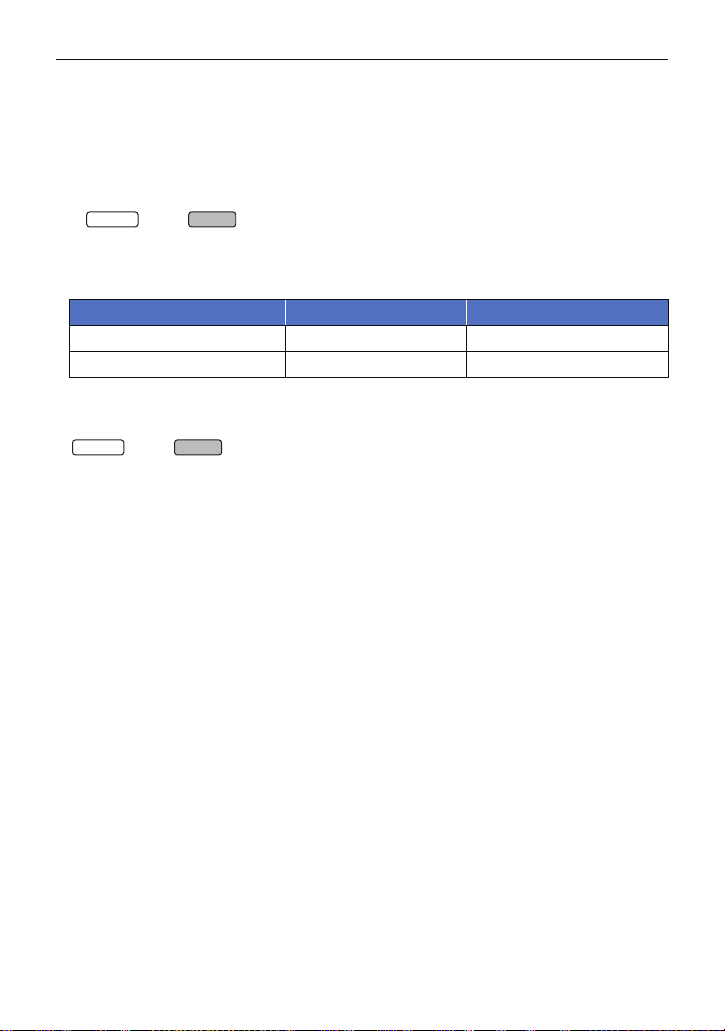
≥ If the recording/playback button is pressed during motion picture recording, the recording
WX970
VX870
WX970
VX870
will stop and this unit will be switched to Playback Mode.
≥ To change the recording format, change the
≥ Still pictures can be recorded while recording the motion picture. (l 28)
≥ The images recorded between pressing the recording start/stop button to start recording and
pressing it again to pause recording become one scene. Scenes exceeding 4 GB (approx.) or
30 minutes (approx.) will be automatically divided in the following cases. (Recording will
continue.)
j series/ series
When [REC FORMAT] is set to [4K MP4] or when recording a motion picture in 4K Photo Mode
j When [REC FORMAT] is set to [MP4/iFrame]
≥ (Maximum recordable scenes of a single SD card or built-in memory)
Recording format [AVCHD] [4K MP4]*/[MP4/iFrame]
Recordable scenes Approx. 3900 Approx. 89100
Different dates (l 100) Approx. 900 Approx. 900
≥ When the SD card or built-in memory contains 4K MP4 scenes
pictures, the maximum number of recordable scenes and the maximum number of different dates
will be smaller than indicated in the table above.
* series/ series only
≥ While recording is in progress, the recording will not stop even if the LCD monitor is closed.
≥ Put the unit in Pause mode when connecting or disconnecting an external microphone with the
MIC terminal.
≥ Please refer to page 243 about approximate recordable time.
[REC FORMAT] or [REC MODE]. (l 82)
*
, MP4/iFrame scenes and still
- 26 -
Page 27
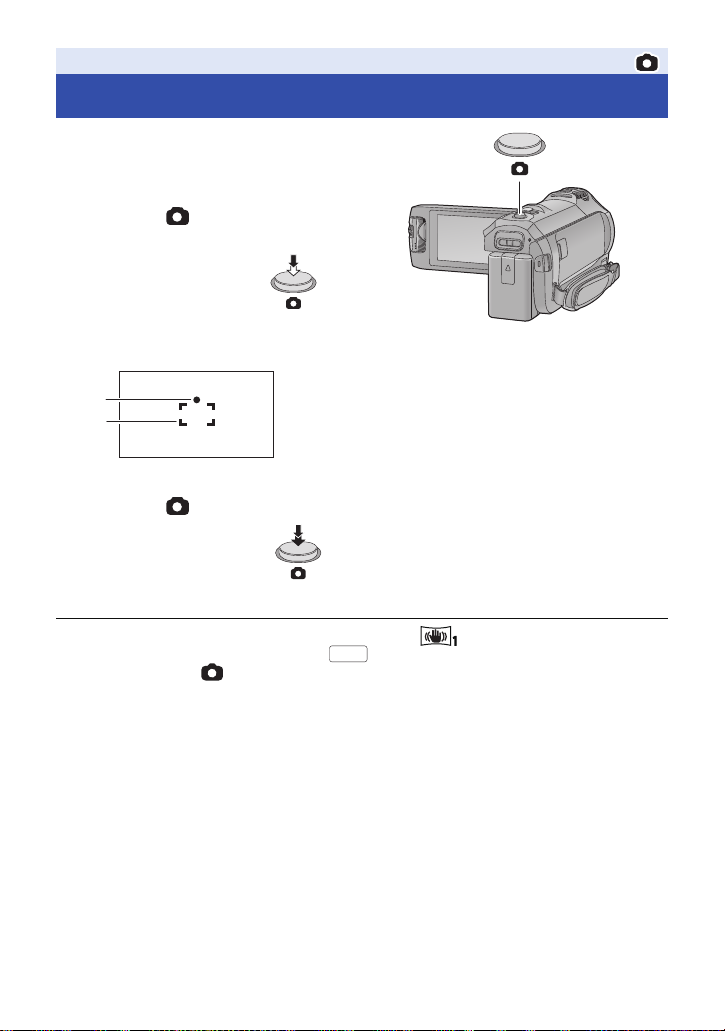
Basic
Recording still pictures
1 Open the LCD monitor, and set
this unit to Still Picture
Recording Mode. (
2 Press the button halfway.
(For Auto Focus only)
Focus indication:
3 Press the button fully.
≥ If you set the Optical Image Stabilizer function (l 72) to ([MODE1]), then the Image
Stabilizer function will be more effective. ( (MEGA Optical Image Stabilizer) will be
displayed when the button is pressed halfway.)
≥ Using a tripod is recommended when recording still pictures in dark places because the shutter
speed becomes slow.
≥ You can also take a picture just by touching the subject to focus. (Touch Shutter: l 74)
≥ The still picture recording time may be long depending on the picture size.
≥ The focus indication and the focus area may not be displayed depending on the recording
conditions or the menu settings.
l 18)
A Focus indication:
± (The white lamp flashes.): Focusing
¥ (The green lamp lights up.): When in focus
No mark: When focusing is unsuccessful.
B Focus area (area inside brackets)
MEGA
- 27 -
Page 28
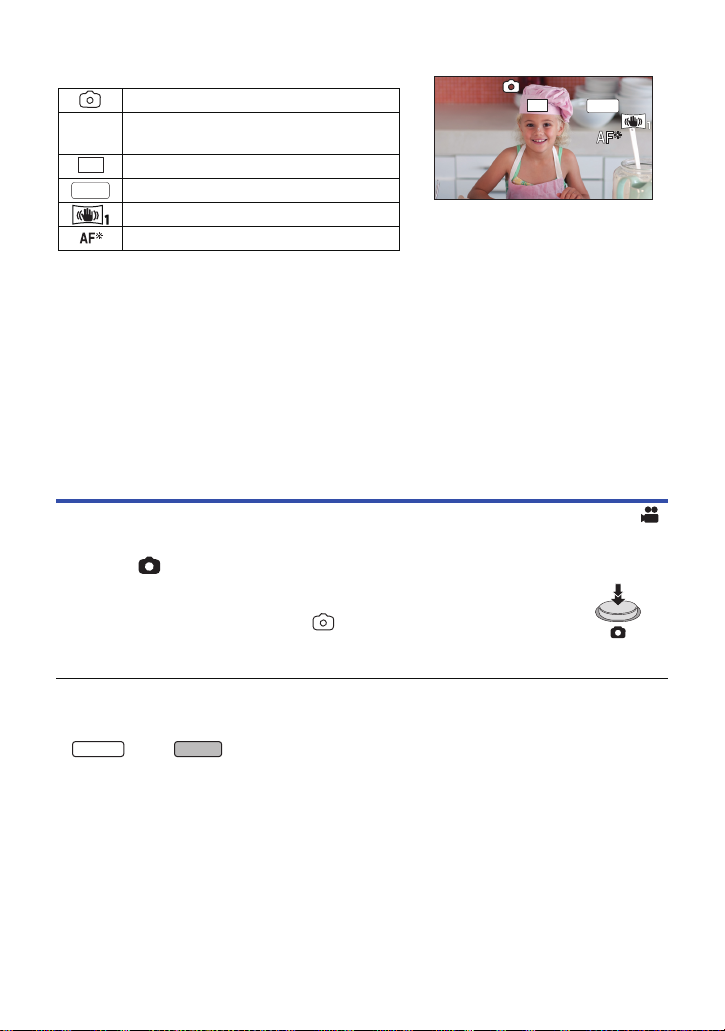
∫ About the screen indications in Still Picture Recording Mode
R3000
≥ Screen display will disappear when
no touch operation is performed for a
specific period of time. To display it
again, touch the screen.
≥ It will be constantly displayed when
the remaining number of still pictures
that can be recorded becomes 200 or
less.
WX970
VX870
R3000
R3000
2.1M
MEGA
R3000
2.1M
MEGA
Still picture operation indicator (l 225)
Remaining number of still pictures
≥ Flashes in red when [0] appears.
Size of still pictures (l 92)
MEGA Optical Image Stabilizer (l 27)
Optical Image Stabilizer (l 72)
AF assist lamp (l 94)
∫ About the focusing area
When there is a contrasting object ahead or behind the subject in the focus area, the subject may
not be focused. If so, move the contrasting object out of the focus area.
Recording still pictures in Motion Picture Recording Mode
¬ Set this unit to Motion Picture Recording Mode (l 18)
Press the button fully (press to the bottom) to take the picture.
≥ It is possible to record still pictures while recording motion pictures.
(Simultaneous recording)
≥ While still pictures are being recorded, turns red and the remaining number
of recordable pictures is displayed.
≥ No shutter sound is emitted when recording still pictures.
≥ Self-timer (l 77) do not work.
≥ While recording motion pictures or during the PRE-REC operation, image quality is different from
ordinary still pictures so that motion picture recording takes preference over still picture recording.
≥ series/ series
Simultaneous recording is not possible while you are recording a motion picture with [REC
FORMAT] set to [4K MP4], when recording a motion picture in 4K Photo Mode or during
PRE-REC.
≥ If simultaneous recording is performed during motion picture recording, the remaining recordable
time will be shortened. If this unit is turned off or the recording/playback button is pressed, the
remaining recordable time may be lengthened.
≥ The still picture recording time may be long depending on the picture size.
≥ Maximum number of recordable pictures that can be displayed is 9999. If the number of
recordable pictures exceeds 9999, R 9999+ is displayed. The number will not change when the
picture is taken until the number of recordable pictures is 9999 or less.
≥ The recording time may be long depending on the recording condition.
- 28 -
Page 29
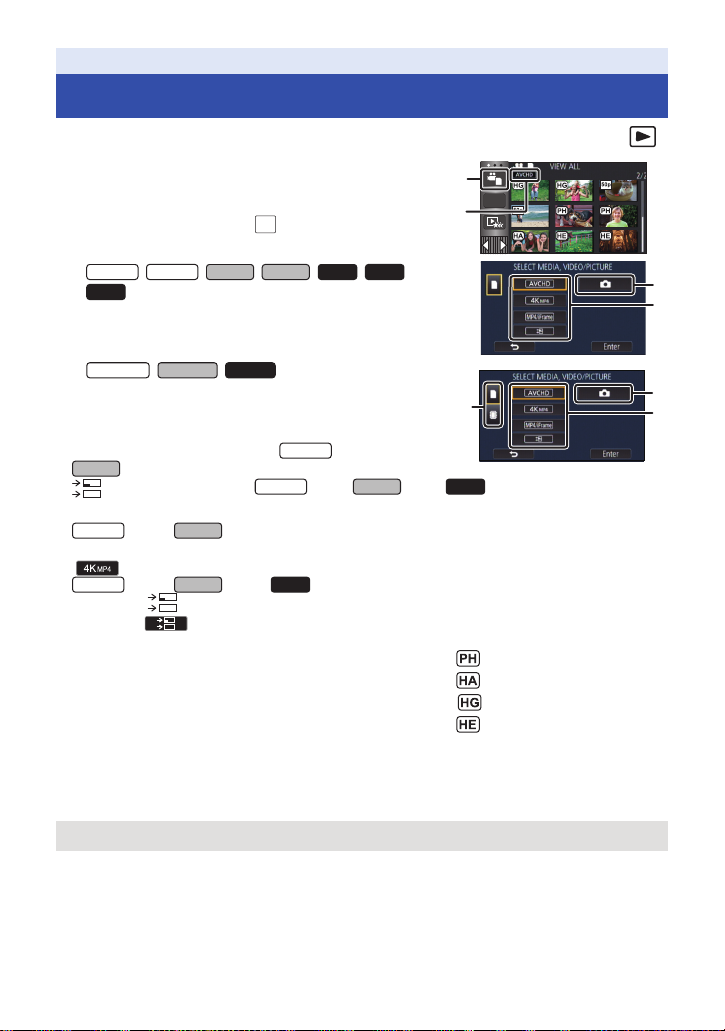
Basic
MENU
WX970
VX870
V770
V760
VX870
VX870
V770
WX970
VX870
WX970
VX870
V770
Motion picture/Still picture playback
1 Set this unit to Playback Mode (l 18).
2 Touch the play mode select icon A (l 20).
≥ You can also set by touching , selecting [VIDEO SETUP]
or [PHOTO SETUP] # [MEDIA, VIDEO/PICTURE]. (l 32)
3 / / / ///
WX979
VX878
V777
ALL
ALL
Select the still picture C or the recording
format of the motion picture D you wish to
play back.
WX970M VX870M V770MV770M
Select the media type E and then select the
still picture C or the recording format of the
//
motion picture D you wish to play back.
≥ [4K MP4] is available only for the series/
series.
≥ is available only for the series/ series/ series.
≥ Touch [Enter].
≥ series/ series
If you touch [4K MP4], its recording mode icon will be displayed on the thumbnail screen.
()
≥ series/ series/ series
If you touch , scenes recorded as Backup for Twin Camera will be displayed. The recording
mode icon ( ) will be displayed on the thumbnail screen, and each thumbnail will be
displayed with one of the following icons:
j AVCHD [PH] scenes recorded as Backup for Twin Camera:
j AVCHD [HA] scenes recorded as Backup for Twin Camera:
j AVCHD [HG] scenes recorded as Backup for Twin Camera:
j AVCHD [HE] scenes recorded as Backup for Twin Camera:
WX970
WX970
4 (When [AVCHD] or [MP4/iFrame] is touched)
Touch the desired recording format for playback.
≥ When [AVCHD] is selected
[ALL AVCHD]/[1080/50p]/[1080/50i]
- 29 -
Page 30
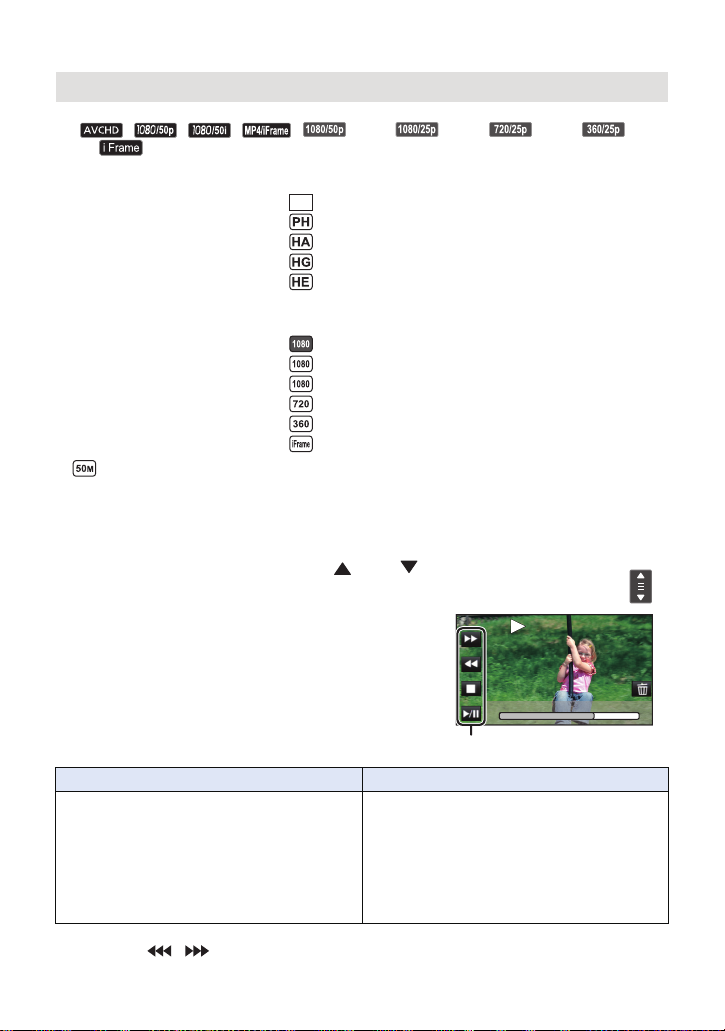
≥ When [MP4/iFrame] is selected
0h01m30s
Operation icon
[ALL MP4/iFrame]/[1080/50p]/[1080/25p]/[720/25p]/[360/25p]/[iFrame]
≥ The recording mode icon B is displayed in the thumbnail display when the item is touched.
( , , , , (Red), (Red), (Re d), (Red)
and )
≥ The following icons are displayed on thumbnails when [ALL AVCHD] or [1080/50i] is touched:
j AVCHD [1080/50p] scene:
j AVCHD [PH] scene:
j AVCHD [HA] scene:
j AVCHD [HG] scene:
j AVCHD [HE] scene:
≥ The following icons are displayed on thumbnails when [ALL MP4/iFrame] is touched:
j MP4 [1080/50p] scene: (Blue) (Recording mode [1080/50M])
j MP4 [1080/25p] scene:
j MP4 [720/25p] scene:
j MP4 [360/25p] scene:
j iFrame scene:
≥ is displayed on the thumbnails of MP4 [1080/50M] scenes when [1080/50p] in [MP4/iFrame]
is touched.
50p
(Recording mode [1080/28M])
5 Touch the scene or the still picture to be played back.
≥ To display the next (previous) page:
j Slide the thumbnail display upward (downward) while touching it.
j Switch the touch menu, and then touch (up) / (down) on the thumbnail scroll
lever.
6 Select the playback operation by touching
0h01m30s
0h01m30s
the operation icon.
≥ Operation icons and screen display will disappear when
no touch operation is performed for a specific period of
time. To display them again, touch the screen.
Motion picture playback Still picture playback
1/;: Playback/Pause
6: Fast rewind playback*
5: Fast forward playback*
∫: Stops the playback and shows the
thumbnails.
* When touched two times, the fast rewind/fast forward speed increases. (The screen display
changes to / .)
1/;: Slide show (playback of the still
pictures in numerical order) start/
paus e.
2;: Plays back the previous picture.
;1: Plays back the next picture.
∫: Stops the playback and s how s the
thumbnails.
- 30 -
Page 31

∫ Change the thumbnail display
While the thumbnail is displayed, the thumbnail display changes in the
following order if the zoom lever is operated to side or side.
20 scenes () 9 scenes () 1 scene () Highlight & Time Frame Index*
(l 97)
* Highlight & Time Frame Index can only set in Motion Picture Playback
Mode.
≥ If you set this unit to Recording Mode or Playback Mode by pressing the recording/playback
button, you will return to the 9 scenes display.
≥ By displaying in 1 scene or touching and holding the thumbnail in the 20 scenes or 9 scenes
display, recording date and time are displayed when playing back motion pictures, and recording
date and file number when playing back still pictures.
∫ Speaker/Headphone volume
adjustment
Operate the volume lever to adjust the speaker/
headphone volume during Motion Picture
Playback Mode.
Tow ar ds “r”: Increases the volume
Tow ar ds “s”: Decreases the volume
≥ Sound will be heard only during normal playback.
≥ If pause play is continued for approx. 5 minutes, the screen returns to the thumbnails.
≥ The elapsed time for playback indication will be reset to 0h00m00s each scene.
≥ When played back with [ALL AVCHD] or [ALL MP4/iFrame] selected, the screen may become
black momentarily at the time the scene switches.
Motion picture compatibility
≥ This unit is based on AVCHD Progressive/AVCHD format/MPEG-4 AVC file format.
≥ Even if the devices used have compatible standards, when playback of motion pictures
recorded using another device is performed using this unit, or when motion pictures recorded
using this unit is played back in another device, playback may not proceed normally, or may
not be possible. (Please check compatibility in the operating instruction of your device.)
≥ Motion pictures recorded with other devices are not supported by this unit.
Still picture compatibility
≥ This unit is compliant with the unified standard DCF (Design rule for Camera File system)
established by JEITA (Japan Electronics and Information Technology Industries Association).
≥ This unit may degrade or not play back still pictures recorded or created on other products
and other products may degrade or not play back still pictures recorded on this unit.
≥ Depending on the playback device, still pictures may be played back with picture sizes
different from the ones with which they were recorded.
- 31 -
Page 32

Basic
MENU
MENU
Using the menu screen
≥ Touch (left side)/ (right side) of on the Touch Menu to display . (l 20)
1 Touch .
∫ About guide display
After touching , touching the submenus
and items will cause function descriptions and
settings confirmation messages to appear.
≥ After the messages have been displayed, the
guide display is cancelled.
MENU
2 Touch the top menu A.
3 Touch the submenu B.
≥ Next (previous) page is displayed by touching
/.
4 Touch the desired item to enter the
setting.
5 Touch [EXIT] to exit the menu
setting.
- 32 -
Page 33

Basic
MENU
MENU
A The current time
B The time difference from GMT
(Greenwich Mean Time)
Using the Setup Menu
[DISPLAY]
Set the display method for the screen information display.
: [SETUP] # [DISPLAY] # desired setting
[5 SEC.]: Information is displayed on the screen for 5 seconds after starting the
[ON]: Constantly displayed.
Motion Picture Recording Mode or Still Picture Recording Mode, starting
to playback, or touching the screen.
[CLOCK SET]
Please refer to page 21.
[SET WORLD TIME]
It is possible to display and record the time at the travel destination by selecting your home region
and the travel destination.
1 Select the menu.
: [SETUP] # [SET WORLD TIME]
≥ When the [HOME] (your home region) is not set, the message appears. Touch [ENTER] and
proceed to Step 3.
2 (Only when setting your home region)
Tou ch [HO ME] .
≥ Touch [ENTER].
3 (Only when setting your home region)
Touch / to select your home
region and touch [ENTER].
≥ Touch [SUMMER TIME SET] to set daylight
saving time. is displayed and the
summer time setting is turned on, the time
difference between the current time and GMT
will be set forward by 1 hour. Touch [SUMMER
TIME SET] again to return to the normal time
setting.
If you set [Link Clock to Summertime] to [ON],
the current time will also be set forward by 1 hour. (l 34)
- 33 -
Page 34

4 (Only when setting the region of your travel destination)
C The local time at the selected
travel destination
D The time difference between the
travel destination and the home
region
Touch [DESTINATION].
≥ Touch [ENTER].
≥ When the home region is set for the first time, the screen for selecting home/travel destination
appears after setting the home region successively. If the home region has already been set
once, execute the menu operation for Step 1.
5 (Only when setting the region of your travel
destination)
Touch / to select your travel
destination and touch [ENTER].
≥ Touch [SUMMER TIME SET] to set daylight
saving time. is displayed and the
summer time setting is turned on, the time
difference between the travel destination and
the home region will be set forward by 1 hour.
Touch [SUMMER TIME SET] again to return to
the normal time setting.
If you set [Link Clock to Summertime] to [ON],
the time at the travel destination will also be set
forward by 1 hour.
≥ Close the setting by touching [EXIT]. appears and the time of the travel destination is
indicated.
To return the display to the home setting
Set the home region using Steps 1 to 3, and close the setting by touching [EXIT].
≥ If you cannot find your travel destination in the area shown on the screen, set it by using the time
difference from your home region.
[Link Clock to Summertime]
If you set this function to [ON] and turn on the summer time setting in [SET WORLD TIME], the
following times will be set forward by 1 hour:
j When setting your home region: The current time
j When setting the region of your travel destination: The time at the travel destination
: [SETUP] # [Link Clock to Summertime] # desired display
MENU
[ON]: The times are adjusted when the summer time setting is turned on.
[OFF]: The times are not adjusted when the summer time setting is turned on.
- 34 -
Page 35

[DATE/TIME]
MENU
W
It is possible to change the date and time display mode.
MENU
: [SETUP] # [DATE/TIME] # desired display
[DATE]/[D/T]/[OFF]
≥ The date and time are not displayed while the recording mode switching icon is displayed. (l 18)
≥ When the Touch Shutter is enabled, the recording mode switching icon is constantly displayed.
This causes the date and time to disappear from the screen.
[DATE FORMAT]
It is possible to change the date format.
: [SETUP] # [DATE FORMAT] # desired setting
[Y/M/D]/[M/D/Y]/[D/M/Y]
[ZOOM/REC DISPLAY]
You can set the display method of the zoom button icons ( / ) and recording button icon ( ).
MENU
: [SETUP] # [ZOOM/REC DISPLAY] # desired setting
[ON]: Constantly displayed.
[OFF]: Icons will disappear after approx. 5 seconds without any touch operation.
T
[O.I.S. LOCK DISPLAY]
Please refer to page 74.
[EXT. DISPLAY]
Please refer to page 130.
- 35 -
Page 36

[ECONOMY (BATT)]
WX970
VX870
V770
WX970
VX870
V770
When about 5 minutes have passed without any operation, this unit automatically turns off to save
battery life.
MENU
: [SETUP] # [ECONOMY (BATT)] # [ON]
≥ This unit will not automatically turn off even if [ECONOMY (BATT)] is set to [ON] in following
cases:
j Using the AC adaptor*
j Using the USB cable for PC etc.
j PRE-REC is used
j During slide show playback
j series/ series/ series
Using the Wi-Fi function
* When [ECONOMY (AC)] is activated, this unit automatically turns off.
[ECONOMY (AC)]
When about 15 minutes have passed without any operation while connecting AC adaptor with this
unit, this unit automatically turns off.
MENU
: [SETUP] # [ECONOMY (AC)] # [ON]
≥ This unit will not automatically turn off even if [ECONOMY (AC)] is set to [ON] in following cases:
j Using the USB cable for PC etc.
j PRE-REC is used
j During slide show playback
j series/ series/ series
Using the Wi-Fi function
[QUICK POWER ON]
The unit is put into recording pause approx. 1 second when the unit is turned on.
MENU
: [SETUP] # [QUICK POWER ON] # [ON]
≥ Depending on the recording conditions, start time may be longer than 1 second.
≥ In the Quick Power On Mode, the zoom magnification becomes approx. 1k.
- 36 -
Page 37

[ALERT SOUND]
WX970
VX870
V770
Touch screen operation, starting and stopping of recording and unit on/off can be confirmed with this
sound.
When [OFF] is selected, the sound is not output at the start/end of recording, etc.
MENU
: [SETUP] # [ALERT SOUND] # desired setting
(Volume low)/ (Volume high)/[OFF]
2 Beeps for 4 times
When an error occurs, follow the instructions displayed on the screen. (l 229)
≥ Refer to page 94 when changing the shutter sound setting.
[SELECT OPERATION ICONS]
You can change the operation icons (l 75) to display in the Touch Menu.
Register 3 favourite operation icons.
≥ The default settings are as follows:
series/ series
Motion Picture Recording Mode Still Picture Recording Mode
(PRE-REC) (Self-timer)
(Video light) (Video light)
(Night Mode) (Backlight Compensation)
V760
series/
Motion Picture Recording Mode Still Picture Recording Mode
(Fade) (Self-timer)
(PRE-REC) (Video light)
(Video light) (Backlight Compensation)
1 Select the menu.
MENU
: [SETUP] # [SELECT OPERATION ICONS]
2 Touch the operation icon you would like to change to cancel the setting.
3 Touch the operation icon to be set.
≥ Name of the function is displayed by touching and holding on the operation icon.
≥ To cancel, touch the operation icon again.
4 Touch [ENTER].
- 37 -
Page 38

[POWER LCD]
0
-
1
+1
MENU
This makes it easier to view the LCD monitor in bright places including outdoors.
MENU
: [SETUP] # [POWER LCD] # desired setting
+1
(Makes brighter)/ (Normal)/ (Makes less bright)
≥ These settings will not affect the images actually recorded.
≥ When the AC adaptor is in use, the LCD monitor is set to automatically.
≥ Recordable time with the battery is shortened when the LCD is made brighter.
≥ When the video light is set to ([ON]) or ([AUTO]) and it is lit, it cannot be set.
[LCD SET]
It adjusts brightness and colour density on the LCD monitor.
≥ These settings will not affect the images actually recorded.
1 Select the menu.
: [SETUP] # [LCD SET] # desired setting
[BRIGHTNESS]: Brightness of the LCD monitor
[COLOUR]: Colour level of the LCD monitor
2 Touch / to adjust settings.
3 Touch [ENTER].
≥ Touch [EXIT] to exit the menu screen.
[HDMI RESOLUTION]
Please refer to page 131.
[VIERA Link]
Please refer to page 132.
[TV ASPECT]
Please refer to page 130.
- 38 -
Page 39

[INITIAL SET]
WX979
VX870
VX878
WX970
VX870
V770
WX970
VX870
V770
WX970
VX870
V770
Set to [YES] for changing the menu settings back to the default condition.
MENU
: [SETUP] # [INITIAL SET]
≥ Settings for [MEDIA SELECT]
*For users who have / / / ///, this menu is not
displayed.
≥ If you restore the default settings, this unit will switch to the Motion Picture Recording Mode.
series/ series/ series
*
, [CLOCK SET] and [LANGUAGE] will not be changed.
WX970
V770 V777 V760
[Reset Wi-Fi Settings]
Set to [YES] for changing the Wi-Fi settings back to the default condition.
MENU
: [SETUP] # [Reset Wi-Fi Settings]
≥ The “LUMIX CLUB” Login ID and Wi-Fi Password are also deleted.
series/ series/ series
[DELETE USER BGM]
You can delete the music (l 103, 110 , 115) stored on this unit as [USER BGM].
MENU
: [SETUP] # [DELETE USER BGM]
[Auto Cursor Position]
The entered character is confirmed in approx. 1 second after character input, and the cursor is
moved to the right.
It makes the input easy without moving the cursor when characters on the same key are to be
entered again.
MENU
: [SETUP] # [Auto Cursor Position] # [ON]
≥ Character input screen is displayed in following conditions:
j When setting [TITLE SETUP] for the Highlight Playback (l 106)
j When entering a name in the Baby Calendar (l 11 2)
j series/ series/ series
When you configure the Wi-Fi function (l 173, 186, 195, 196, 197)
- 39 -
Page 40

[NUMBER RESET]
WX970
VX870
MENU
VX870M
V770MV770M
WX970
WX979
VX870
VX878
V770
V777
V760
VX870M
V770MV770M
Set the file number of the next 4K MP4 scene*, MP4/iFrame scene and still picture to be recorded to
0001.
* series/ series only
MENU
: [SETUP] # [NUMBER RESET]
≥ Folder number is updated and file number will start from 0001. (l 221)
≥ To reset the folder number, format the SD card and built-in memory, and then perform [NUMBER
RESET].
≥ The file numbers of still pictures you record in Stop Motion Animation Assist Mode are not reset.
[FORMAT MEDIA]
Please be aware that if a medium is formatted, then all the data recorded on the medium will be
erased and cannot be restored. Back up important data on a PC, DVD disc etc. (l 211)
: [SETUP] # [FORMAT MEDIA] # desired media
[Built-inMemory]*1/[SD CARD]/[HDD]
WX970M
*1 / / only.
*2 Displayed when connecting a USB HDD. (l 137)
≥ / / / ///
Media selection screen is not displayed when the USB HDD is not connected. Touch [YES].
≥ When formatting is complete, touch [EXIT] to exit the message screen.
≥ Perform a physical formatting of the SD card when the SD card is to be disposed/ transferred.
(l 240)
WX970M
≥ //
Perform a physical formatting of the built-in memory when this unit is to be disposed/ transferred.
(l 238)
≥ Do not turn this unit off or remove the SD card, while formatting. Do not expose the unit to
vibrations or shock.
Use this unit to format media.
Formatting built-in memory is only available with this unit.
Do not format an SD card using any other equipment such as a PC. The card may not be
used on this unit.
*2
- 40 -
Page 41

[MEDIA STATUS]
VX870M
V770MV770M
The used space and remaining recordable time of the SD card and built-in memory can be checked.
MENU
: [SETUP] # [MEDIA STATUS]
WX970M
≥ //
Touching [CHANGE MEDIA] switches the unit between the display for the SD card and the
display for the built-in memory.
≥ The remaining recordable time in the currently set Recording Mode is displayed only in the
Motion Picture Recording Mode.
≥ Touch [EXIT] to close the indication.
≥ The SD card or built-in memory requires some space to store information and manage system
files, so the actual usable space is slightly less than the indicated value. The usable SD card/builtin memory space is generally calculated as 1 GB=1,000,000,000 bytes. The capacities of this
unit, PCs and software are expressed as 1 GB=1,024k1,024k1,024=1,073,741,824 bytes.
Therefore, the indicated value of the capacity appears to be smaller.
[Version Disp.]
The firmware version of this unit is displayed.
MENU
: [SETUP] # [Version Disp.]
[Version Up]
You can update the firmware version of this unit.
MENU
: [SETUP] # [Version Up]
For the latest update information, check the support website below. (As of December
2014)
http://panasonic.jp/support/global/cs/e_cam
(This Site is English only)
[DEMO MODE]
This item is used to start the unit demonstration.
MENU
: [SETUP] # [DEMO MODE] # [ON]
≥ If [DEMO MODE] is switched to [ON] and you touch [EXIT] when there is no SD card inserted and
while this unit is connected to the AC adaptor, the demonstration automatically starts.
If any operation takes place, the demonstration is cancelled. However if no operations take place
for approx. 10 minutes, the demonstration automatically starts again. To stop the demonstration,
set [DEMO MODE] to [OFF] or insert an SD card.
≥ When Demo Mode is in operation, the lens cover remains open.
- 41 -
Page 42

[O.I.S. DEMO]
This item is used to start the Optical Image Stabilizer demo.
MENU
: [SETUP] # [O.I.S. DEMO]
≥ Touch [O.I.S. DEMO], the demonstration automatically starts.
When you touch [EXIT], the demonstration will be cancelled.
[Eye-Fi TRANSFER]
This item is displayed only when an Eye-Fi card is inserted.
Please refer to page 147.
[Eye-Fi DIRECT]
This item is displayed only when an Eye-Fi card is inserted.
Please refer to page 148.
[SOFTWARE INFO]
You can connect this unit and a PC with the USB cable and check software information (License) on
the PC.
1 Select the menu.
MENU
: [SETUP] # [SOFTWARE INFO]
2 Connect this unit to a PC.
≥ A message will be displayed when the connection is complete. On the PC, confirm
[LICENSE.TXT].
≥ When using the battery, the LCD monitor turns off after about 5 seconds. Touch the screen to turn
the LCD monitor on.
≥ Do not use any other USB cables except the supplied one. (Operation is not guaranteed with any
other USB cables.)
- 42 -
Page 43

[ONLINE MANUAL]
You can check how to access the website where you can download the Operating Instructions (PDF
format).
: [SETUP] # [ONLINE MANUAL] # desired access method
MENU
[URL display]: Displays the URL of the website on the LCD monitor of this unit.
[USB connect]: Displays the website on a PC connected to this unit with the USB
[QR code]: Displays the QR code of the website on the LCD monitor of this unit.
cable.
[LANGUAGE]
You can select the language on the screen display and the menu screen.
MENU
: [SETUP] # [LANGUAGE] # desired language
- 43 -
Page 44

Advanced (Recording)
Zoom lever/Zoom button icons
T side:
Close-up recording (zoom in)
W side:
Wide-angle recording (zoom out)
6
W
T
B Optical Zoom
C Motion Picture Recording Mode: i.Zoom/Digital zoom (Blue)
Still Picture Recording Mode: Extra Optical Zoom (Blue)
Using the zoom
T
W
T
W
6
T
W
A Zoom bar
≥ Maximum zoom ratio for recording motion pictures can be set with [ZOOM MODE]. (l 81)
∫ About the zoom bar
The zoom bar is displayed during the zoom operation.
W
T
∫ About the zoom speed
≥ The zoom speed varies depending on the range over which the zoom lever is moved.
≥ The zoom operation using the zoom button icons will be performed at a constant speed
respectively.
Zoom ratio during the Still Picture Recording Mode
The zoom ratio can be expanded up to 50k without degrading the picture quality for the Still Picture
Recording Mode. (Extra Optical Zoom)
≥ Maximum zoom ratio in Still Picture Recording Mode varies depending on the setting of
[PICTURE SIZE] and [ASPECT RATIO]. (l 92, 94)
≥ If you take your finger off the zoom lever during zoom operation, the operation sound may be
recorded. When returning the zoom lever to the original position, move it quietly.
≥ When the zoom magnification is at its maximum, the subjects are focused at about 1.5 m or more.
≥ When the zoom magnification is 1k, this unit can focus on a subject approx. 3 cm away from the
lens.
- 44 -
Page 45

Advanced (Recording)
Level Shot Function button
Each press of this button switches Level Shot Function.
(Normal) # (Strong) # Off
(Normal): Corrects the tilt.
(Strong): Strengthen tilt correction.
Off: Cancel the setting.
WX970
VX870
Level Shot Function
This function detects the horizontal tilt of the unit, and automatically corrects it to the level
position.
(When setting (Normal)) (When setting (Strong))
: With Level Shot Function
: Without Level Shot Function
≥ The icon changes when the tilt exceeds the correction range.
/ When the tilt is corrected
/ / / When the tilt is above the correction range
≥ When the tilt exceeds the correction range, move the unit to the position where / is
displayed.
≥ This function's default setting is (Normal).
≥ The range that this icon can be displayed correctly the slope is about 45 o to the horizontal
direction.
≥ Level Shot Function is cancelled when [LEVEL GAUGE] is set to [ON]. (l 85)
≥ When recording horizontal images using a tripod, attach the unit on the tripod using [LEVEL
GAUGE] (l 85), and then set Level Shot Function to (Normal) or (Strong) before
use.
≥ When you switch the setting of the Level Shot Function, the screen may become black
momentarily.
≥ If you set the option to (Strong), the angle of view will change.
≥ series/ series
In the following cases, you cannot set the Level Shot function to (Strong)
Even if you set it to (Strong), it will be reset to (Normal).
j When [REC FORMAT] is set to [4K MP4]
j When the Recording Mode is set to 4K Photo Mode
- 45 -
Page 46

Advanced (Recording)
A Sub Camera
Recording with the Sub Camera
(Twin Camera)
Using the Sub Camera and the Main Camera, you can record two
images simultaneously. (Twin Camera)
Use the Sub Camera to enjoy recording yourself, a family member
next to you or scenery different from that seen from the Main
Camera.
Recording a family
member next to you
[WX970] series
Recording scenery Recording yourself
B Sub Window
≥ The image of the Sub Camera is displayed on the Sub Window.
≥ Recording only with the Sub Camera is not possible.
≥ An image rec orded with th e Ma in C ame ra and the Sub Cam era’s image displayed on the
Sub Window are recorded as a single scene or sti ll picture. When you play back such a
scene or still picture, it is not possible to delete only the Sub Window image or hide it.
≥ The minimum focus distance of the Sub Camera is approximately 30cm.
1 Rotate the Sub Camera.
≥ When you rotate the Sub camera from a position in the
range C (0e to approximately 30e) to a position in the range
D (approximately 30e to 270e), the Sub Window is
displayed on the LCD monitor.
≥ If the Sub Window does not appear, touch to display
it.
≥ (startup/disconnection icon for Wireless Twin
Camera) is disabled when using the Sub Camera.
- 46 -
Page 47

2 Rotate the Sub Camera dial to adjust its up/
E Sub Camera dial
down angle.
Rotating the Sub Camera dial to the left :
The Sub Camera points down.
Rotating the Sub Camera dial to the right :
The Sub Camera points up.
≥ You can adjus t the angle up or down to approximately 20e
from the position F.
3 Start recording.
≥ Rotate the Sub Camera to the desired position.
≥ The Sub Camera works in Auto Focus, which adjusts
focus automatically.
≥ Normally, hold this unit as shown in the illustration when
recording.
- 47 -
Page 48

∫ Displaying or hiding the Sub Window
T
Touch .
≥ Each time you touch the icon, you can display or hide the
Sub Window.
≥ When the Sub Window is hidden, the image of the Sub
Camera will not be recorded.
To exit the Twin Camera function
Rotate the Sub Camera to a position in the range C (
≥ It takes some time until the Sub Window appears.
≥ If the Sub Window does not appear, touch or return the Sub Camera to a position in the
range C (0e to approximately 30e) and then rotate it to a position in the range D (approximately
30e to 270e).
≥ The Sub Camera is turned on as long as is displayed.
≥ Depending on recording conditions, the colour balance, brightness and other settings may differ
between the Main Camera and the Sub Camera.
≥ The following button icons may not be displayed when the Sub Window is displayed. To display
them, touch the Main Camera’s image on the screen.
j (Touch Menu)
j / (Zoom button icons)
W
j (Recording button icon)
j Recording Mode button icon (l 54)
≥ The following functions do not work when the Sub Window is displayed:
j Touch Shutter
j Creative Control
j [FACE FRAMING]
j AF/AE tracking
j Optical Image Stabilizer Lock
j [AF ASSIST LAMP]
j Night Mode ([Infrared])
≥ Recording menu items, operation icons, and functions such as Image Stabilizer, Level Shot
Function and [QUICK POWER ON] work only for the Main Camera. For images from the Sub
Camera, only the colour balance, brightness and focus settings work. For information on the
settings for the Sub Camera, refer to page 50.
≥ When you record still pictures by using the Twin Camera function, it may take longer than usual to
achieve focus. (l 27)
≥ The Sub Camera does not work when you are using the following functions:
j HDR Movie Mode
j FULL HD Slow Motion Video Mode
j Stop Motion Animation Assist Mode
≥ The Fade function’s image effects do not affect the Sub Window.
0
e to approximately 30e).
- 48 -
Page 49

Changing and adjusting the settings of the Sub
Zoom icon
Camera and the Sub Window
Changing the size of the Sub Window
1 Touch Sub Window.
2 Touch to select the size you want to use.
≥ If you do not touch the Sub Window or perform any touch operation for a while, the Sub Window
size will change.
≥ The available sub window sizes differ as shown below.
j In Motion Picture Recording Mode or when [ASPECT RATIO] in Still Picture Recording Mode is
set to [16:9]
Aspect ratio 16:9 1:1 16:9
Size
j When [ASPECT RATIO] in Still Picture Recording Mode is set to [4:3] or [3:2]
Aspect ratio 4:3 or 3:2
Size
* The aspect ratio set in [ASPECT RATIO] will be displayed.
*
Zooming in/out the Sub Window
1:1
1 Touch the Sub Window.
≥ The zoom icon will be displayed for approximately
2 seconds.
2 Touch the Zoom icon.
≥ Each touch of the Sub Window switches the magnification
level between the normal display (1
setting.
≥ With the normal (1
displayed; with the 2
≥ You cannot zoom in/out the Sub Window when [REC FORMAT] is set to [4K MP4].
k) display setting, the zoom icon is
k display setting, the zoom icon is displayed.
k) and 2k display
- 49 -
Page 50

Changing the display position of the Sub Window
1 Touch Sub Window.
2 Touch the display position you want to change.
≥ Depending on the display position of the Sub Window, the
positions of the icons displayed on the screen may change.
Setting and adjusting the Sub Camera and the Sub Window
1 Touch Sub Window.
2 Touc h .
3 Touch the icon you want to set or adjust.
[WB] : Adjusts the colour balance.
: Adjusts the brightness.
[FOCUS]*1: Adjusts the focus.
*1, 2
: Allows you to enable Narration Mode.
Rejects ambient sound, allowing your voice to be recorded clearly.
: Changes the colour of the Sub Window frame.
*1 This icon is displayed only in Motion Picture Recording Mode.
*2 It cannot be set when an external microphone is connected.
4 (When [WB] is touched)
Touch / to select White Balance Mode.
(Automatic White Balance adjustment)/ (Sunny mode)/ (Cloudy mode)/
AWB
(Indoor mode 1)/ (Indoor mode 2)
(When is touched)
Touch / to adjust settings.
FOCUS
- 50 -
Page 51

(When [FOCUS] is touched)
A [Narration Mode]
B [ON]
C [OFF]
D [FRAMING]
WX970
VX870
Touch [AF] or [AFS].
≥ The centre of the Sub Window will be focused.
[AF] (Auto Focus): Auto Focus works continuously.
[AFS] (Auto Focus Single): Auto Focus works each time you touch [AFS].
≥ If you select [AFS], will be constantly displayed on the recording screen.
(When is touched)
Tou ch o r .
: Enables Narration Mode.
: Disables Narration Mode.
≥ Touching the screen returns you to the recording screen.
≥ When Narration Mode is enabled, its icon will be constantly
displayed on the screen.
≥ You can enable or disable Narration Mode by touching
on the recording screen.
≥ Narration Mode uses the following settings, and they
cannot be changed.
j [SURROUND] in [MIC SETUP], if [5.1ch/2ch] is set to [5.1ch]
j [STEREO MIC] in [MIC SETUP], if [5.1ch/2ch] is set to [2ch]
≥ [Sound Scene Select] is not available in Narration Mode.
≥ If you hide the Sub Window, Narration Mode will not work.
(When is touched)
Touch the desired frame.
1 : Pink
2 : Green
3 : Orange
4 : Grey
5 : Drop shadow*
6 : No frame
* This adds a drop shadow on the right and bottom sides.
≥ series/ series
When [REC FORMAT] is set to [4K MP4] or this unit is in 4K Photo Mode, no frame is displayed
and the frame setting cannot be changed.
≥ If you set the Recording Mode to Intelligent Auto Mode/Intelligent Auto Plus Mode, the following
settings will be used:
j [WB] : (Auto)
j : The value will be set to [0].
j [FOCUS] : AF (Auto Focus)
AWB
- 51 -
Page 52

Advanced (Recording)
A Twin Camera
B Backup for Twin Camera
C /////
SD card
//
SD card or Built-in Memory
WX970
WX979
VX870
VX878
V770
V777
WX970M
Recording with the Backup for Twin
Camera Function
[WX970] series/[VX870] series/[V770] series
When simultaneously recording two images with the Main Camera and Sub Camera, you can also
record the Main Camera’s image as a separate scene. (Backup for Twin Camera)
VX870M V770MV770M
≥ Even when using the Wireless Twin Camera function, you can save the image being recorded
with the Main Camera as a separate scene. (l 199)
≥ Set [REC FORMAT] to [AVCHD] and [REC MODE] to [PH]/[HA]/[HG]/[HE]. (l 82)
: [RECORD SETUP] # [Backup for Twin Camera] # [ON]
MENU
≥ will be displayed on the screen.
≥ When Twin Camera recording starts, this unit also starts recording the Main Camera’s image
without the Sub Window image as a separate scene.
- 52 -
Page 53

≥ When recording with [Backup for Twin Camera], use an SD card conforming to Class 10 of
WX970M
VX870M
V770MV770M
WX970
VX870
the SD Speed Class Rating.
≥ Scenes recorded as Backup for Twin Camera and scenes that show the Sub Window’s image will
be saved on the same media. This causes the remaining recordable time to be halved.
≥ When [ON] is selected, two separate dates are used to record scenes simultaneously. As a result,
compared to when [OFF] is selected, recording can be performed on fewer days.
≥ Backup for Twin Camera operates when it is set to [ON], even if you hide the Sub Window.
≥ You cannot record still pictures while recording with the Backup for Twin Camera function.
≥ //
[RELAY SCENE COMBINE] is not available for scenes that were relay-recorded while Backup for
Twin Camera was in operation.
≥ Backup for Twin Camera is not available when any of the following functions is being used:
j Creative Control
j FULL HD Slow Motion Video Mode
j HDR Movie Mode
j series/ series
4K Photo Mode
j Home monitoring
j Live Cast Mode
- 53 -
Page 54

Advanced (Recording)
VX870
WX970
VX870
Changing the Recording Mode
1 Touch the Recording Mode button icon.
MENU
2 Touch the desired Recording Mode button icon.
≥ is available only for the series/ series.
Mode Effect
*1
Intelligent Auto
*2
*1
Intelligent Auto Plus
*2
*1
Creative Control
*1
HDR Movie
Scene Mode
MNL
*1 In Motion Picture Recording Mode only
*2 In Still Picture Recording Mode only
*3 series/ series only
Manual
FULL HD Slow
*1
Motion Video
*1, 3
4K Photo
Stop Motion
*2
Animation Assist
WX970
You can switch the mode to the Intelligent Auto Mode,
which optimises settings to the recording environment
you are in. (l 55)
You can add manually-adjusted brightness and colour
balance settings to the Intelligent Auto Mode, and record.
(l 57)
You can record motion pictures with added effects.
(l 57)
You can minimise the loss of gradations in bright areas
and dark areas when, for example, the contrast between
the background and the subject is large.
This option allows this unit to automatically adjust the
shutter speed and aperture, etc. according to the scene
you want to record. (l 61)
You can set the shutter speed, focus, White Balance, and
brightness (iris/gain). (l 65)
You can record slow motion pictures. (l 62)
You can record motion pictures optimised for capturing
still pictures from 4K motion pictures. (l 63)
You can set a recorded still picture as the background,
and record the next picture while looking at that recorded
picture as the background. (l 64)
(l 60)
- 54 -
Page 55

Intelligent Auto
The following modes (appropriate for the condition) are set just by pointing the unit to what you want
to record.
Mode Effect
Portrait Faces are detected and focused automatically, and the brightness is
Scenery The whole landscape will be recorded vividly without whiting out the
*1
Spotlight Very bright object is recorded clearly.
*1
Low Light It can record very clearly even in a dark room or twilight.
*2
Night Scenery You can record night scenery vividly by slowing the shutter speed.
*2
Macro This allows recording at very close proximity to the object of recording.
*1
Normal
*2
Normal
*1 In Motion Picture Recording Mode only
*2 In Still Picture Recording Mode only
≥ Depending on the recording conditions, the unit may not enter the desired mode.
≥ In the Portrait, Spotlight, or Low Light Mode, the face will be surrounded by a white frame when
detected. In the Portrait Mode, a subject that is bigger and close to centre of the screen will be
surrounded by an orange frame. (l 84)
≥ Using a tripod is recommended in Night Scenery Mode.
≥ Faces cannot be detected depending on the recording conditions, such as when faces are of
certain sizes or at certain tilts or when digital zoom is used.
adjusted so it is recorded clearly.
background sky, which may be very bright.
In modes other than those described above, the contrast is adjusted to
give a clear picture.
- 55 -
Page 56

∫ Intelligent Auto Mode
WX970
4)
5)
6)
7)
8)
10 000K
9 000K
8 000K
7 000K
6 000K
5 000K
4 000K
3 000K
2 000K
2)
1)
3)
9)
When switching to Intelligent Auto Mode, the Automatic White Balance and Auto Focus operate and
automatically adjust the colour balance and focusing.
Depending on the brightness of the subject etc., the aperture and shutter speed are automatically
adjusted for an optimum brightness.
≥ series
The information on this page applies only to the Main Camera.
≥ Colour balance and focus may not be adjusted automatically depending on light sources or
scenes. If so, manually adjust these settings. (l 66, 68)
Automatic White Balance
The illustration shows the range over which Automatic White Balance functions.
1) The effective range of Automatic White Balance adjustment
on this unit
2) Blue sky
3) Cloudy sky (rain)
4) Sunlight
5) White fluorescent lamp
6) Halogen light bulb
7) Incandescent light bulb
8) Sunrise or sunset
9) Candlelight
If the Automatic White Balance is not functioning normally, adjust
the White Balance manually. (l 66)
Auto Focus
The unit focuses automatically.
≥ Auto Focus does not work correctly in the following situations.
Record pictures in the Manual Focus Mode. (l 68)
j Recording distant and close-up objects at the same time
j Recording a subject behind dirty or dusty window
j Recording a subject that is surrounded by objects with glossy surfaces or by highly reflective
objects
- 56 -
Page 57

Intelligent Auto Plus
Please refer to page 55 for details about the effect of each mode.
(Portrait)/ (Scenery)/ (Spotlight)
(Night Scenery)
*1 In Motion Picture Recording Mode only
*2 In Still Picture Recording Mode only
≥ Change the Recording Mode to / . (l 54)
*2
/ (Macro)*2/(Normal)*1/(Normal)
*1
/ (Low Light)*1/
*2
1 (When adjusting the brightness)
Tou ch .
(When adjusting the colour balance)
Tou ch .
≥ R side: Sets the balance to a reddish tone.
B side: Sets the balance to a bluish tone.
≥ Except for when adjusting the brightness or colour balance, if you do not touch the screen for a
while, the Touch Menu will disappear. To display it again, touch .
2 Touch / to adjust settings.
≥ Touch while adjusting the brightness, or touch while adjusting the colour balance to
make the display of the adjustment bar disappear.
3 Start recording.
Creative Control
≥ Set [REC FORMAT] to [AVCHD]. (l 82)
≥ Change the Recording Mode to . (l 54)
Select the desired Creative Control Mode, then touch [Enter].
Mode Effect
[Miniature Effect] You can record motion pictures with a diorama effect like recording a
[8mm movie] You can record motion pictures with a faded retro effect. (l 59)
[Silent movie] You can record motion pictures that are similar to black-and-white
[Time Lapse Rec] You can record a scene that moves slowly over a long period of time
≥ Still pictures cannot be taken.
miniature by intentionally creating focused area and out of focused
area in the peripheral of the image and recording motion picture with
an interval. (l 58)
≥ Motion pictures recorded with this function will look as if the frame
rate is low.
silent films by lowering the amount of incoming light. (l 59)
as a short time motion picture by recording one frame at each set
time lapse. (l 59)
- 57 -
Page 58

MINI
VX870M
V770MV770M
[Miniature Effect]
1 Touch to adjust the horizontal position of
the in-focus portion.
≥ If you touch the screen, you can adjust the horizontal
position of the in-focus portion.
≥ When no touch operations are performed for approximately
1 second, [Reset], [SIZE], and [ENTER] are displayed. If
you touch the screen, you can readjust the horizontal
position of the in-focus portion.
≥ Position of the in-focus portion will return to original position when you touch [Reset].
2 Touc h [ SIZ E].
≥ The size of the in-focus portion is switched every time you touch [SIZE].
Medium size # Large size # Small size
≥ If you touch the screen, you can adjust the horizontal position of the in-focus portion.
≥ If you touch [Reset], the in-focus portion is reset to the original position and [SIZE] is reset to the
medium size.
3 Touch [ENTER].
(When adjusting the brightness)
4
Tou ch .
≥ The level of brightness is switched every time you touch the icon.
(Standard) # (Bright) # (Dark)
5 (When adjusting the vividness)
Tou ch .
≥ The level of vividness is switched every time you touch the icon.
(Standard) # (Vivid) # (Most vivid)
6 Start recording.
≥ It will record with an interval. 1 second will be recorded for approximately every 6 seconds of
recording.
≥ To make the Miniature Effect easier to gain, record objects incorporating a distant view or those
that can provide depth or a skewed perspective. Also, use a tripod and avoid zooming.
≥ You may see a lot of noise in the in-focus portion when recording dark subjects such as night
scenes.
≥ Audio cannot be recorded.
≥ [REC MODE] is set to [HA].
≥ The maximum recordable time is 12 hours.
≥ Motion pictures recorded with this function will look as if the frame rate is low.
WX970M
≥ //
Setting Miniature Effect will set [RELAY REC] to [OFF]. (l 83)
- 58 -
Page 59

8mm
[8mm movie]
1 (When adjusting the brightness)
Tou ch .
≥ The level of brightness is switched every time you touch the icon.
(Standard) # (Bright) # (Dark)
2 (When adjusting the colour balance)
Tou ch .
≥ The level of colour balance is switched every time you touch the icon.
(Blue) # (Red) # (Yellow)
3 Start recording.
≥ The sound is monaural.
SILN
[Silent movie]
1 (When adjusting the brightness)
Tou ch .
≥ The level of brightness is switched every time you touch the icon.
(Standard) # (Bright) # (Dark)
2 Start recording.
≥ Audio cannot be recorded.
INTV
[Time Lapse Rec]
Touch the desired setup time.
[1 SEC.]/[10 SEC.]/[30 SEC.]/[1 MINUTE]/[2 MINUTES]
≥ Touch [ENTER].
≥ A frame is recorded with a set recording interval. 25 frames will make up a motion picture of
1 second.
Setup time
Setup example
(recording
Recording time Recorded time
interval)
Sunset
Blooming
≥ “h” is an abbreviation for hour, “min” for minute and “s” for second.
≥ These times are approximations.
≥ Maximum recordable time is 12 hours.
1s 1h 2min
30 s 3 h 12 s
- 59 -
Page 60

≥ Audio cannot be recorded.
WX970M
VX870M
V770MV770M
WX970
VX870
≥ [REC MODE] is set to [HA].
≥ The shortest motion picture recording time is 1 second.
≥ The colour balance and focus may not be adjusted automatically depending on the light source or
scene. If so, manually adjust those settings. (l 66, 68)
≥ //
Setting Time Lapse Recording will set [RELAY REC] to [OFF]. (l 83)
≥ When recording for a long time, we recommend recording with the AC adaptor connected.
HDR Movie Mode
≥ Change the Recording Mode to . (l 54)
Recording
≥ [REC MODE] is set to [1080/28M] in the following cases:
j series/ series
When [REC FORMAT] is set to [4K MP4]
j When [REC FORMAT] is set to [MP4/iFrame] and [REC MODE] is set to [720] or [iFrame]
* If you switch to HDR Movie Mode when [REC FORMAT] is set to [4K MP4], the [REC FORMAT]
setting will change to [MP4/iFrame] and the [REC MODE] setting of [1080/28M] will be selected
for [MP4/iFrame]. When you switch from HDR Movie Mode to a different Recording Mode, [REC
FORMAT] will not be reset to [4K MP4].
The [REC FORMAT] and [REC MODE] settings used in HDR Movie Mode will be maintained.
≥ The following settings are cancelled:
j [FACE FRAMING]
j Auto Slow Shutter
j Backlight Compensation
j Intelligent Contrast Control
j Night Mode
j Digital cinema colour
j [PICTURE ADJUST]
j [HYBRID O.I.S.]
≥ The video light is disabled.
≥ You cannot record still pictures.
≥ Depending on recording conditions, the screen may flicker or you may see horizontal bars in the
image.
≥ If you record a moving subject or move this unit quickly while recording, the image may be
distorted.
*
- 60 -
Page 61

∫ To change the level of image contrast correction
[HDR EFFECT] allows you to change the contrast correction level in HDR Movie Mode.
≥ Change the Recording Mode to . (l 54)
1 Select the menu.
MENU
: [RECORD SETUP] # [HDR EFFECT] # desired setting
: Sets the correction level to high.
: Sets the correction level to low.
2 Touch [ENTER].
≥ Touch [EXIT] to complete the settings.
≥ You can also change this setting by touching its operation icon. (l 75)
≥ You may not see the full effect depending on the recording conditions.
Scene Mode
≥ Change the Recording Mode to . (l 54)
Touch the desired Scene Mode.
Mode Effect
5Sports: To make fast moving scenes less shaky with slow playback and
Portrait: To make people stand out against the background
Soft Skin: To makes skin colours appear softer for a more attractive
Spotlight: Improved quality when subject is brightly illuminated.
Snow: Improved image quality when shooting in snowy locations.
Beach: To make blue in the sea or sky vibrant
Sunset: To make red in the sunrise or sunset vibrant
Scenery: For spatial scenery
Fireworks: To capture the fireworks in the night sky beautifully
Night Scenery: To capture the evening or night scenery beautifully
Low Light: For dark scenes, such as at dusk
≥ Touch [ENTER].
pause of playback
appearance
(In Motion Picture Recording Mode only)
≥ (Sports/Portrait/Soft Skin/Spotlight/Snow/Beach/Sunset/Scenery)
j The shutter speed is 1/6 or more in Still Picture Recording Mode.
≥ (Sunset/Low Light)
j The shutter speed is 1/25 or more in Motion Picture Recording Mode.
≥ (Sunset/Scenery/Fireworks/Night Scenery)
j Image may get blurry when close object is recorded.
- 61 -
Page 62

≥ (Sports)
MENU
j During normal playback, the image movement may not look smooth.
j Colour and screen brightness may change under indoor lighting.
j If the brightness is insufficient, the Sports Mode does not function. The display flashes.
≥ (Portrait)
j Colour and screen brightness may change under indoor lighting.
≥ (Soft Skin)
j If the background or anything else in the scene has colours similar to the skin colour, they will
also be smoothed.
j If the brightness is insufficient, the effect may not be clear.
j If you record a person in the distance, the face may not be recorded clearly. In this case, cancel
Soft Skin Mode or zoom in on the face (close-up) to record.
≥ (Fireworks)
j The shutter speed is 1/25.
j Image may get washed out when recorded in bright surrounding.
≥ (Night Scenery)
j The shutter speed is 1/2 or more in Still Picture Recording Mode.
j Using a tripod is recommended.
FULL HD Slow Motion Video
≥ Change the Recording Mode to . (l 54)
1 Select the menu.
: [RECORD SETUP] # [SLOW MOTION SETUP] # desired setting
[Interval]: Allows you to switch between normal recording and FULL HD Slow Motion
[Always]: Records the entire scene as FULL HD Slow Motion Video.
Video recording while recording.
2 Start recording.
(When [Interval] is selected)
3
Touch and hold when you want to use
FULL HD Slow Motion Video recording.
≥ As long as you touch and hold the icon, FULL HD Slow
Motion Video recording will continue.
≥ Once you release your finger, normal recording will start.
≥ For each recording you make, FULL HD Slow Motion Video
recording is possible up to 3 times.
≥ To check how many more times you can use FULL HD Slow Motion Video recording, see the
number of the yellow lights
≥ To record the scene into an SD card, use an SD card conforming to Class 10 of the SD
Speed Class Rating.
≥ Recordable time with the battery will be shortened with the use of FULL HD Slow Motion Video
recording.
A.
- 62 -
Page 63

≥ FULL HD Slow Motion Video recording uses the following settings:
WX970
VX870
j Level Shot Function: Off
j [ZOOM MODE]: [Opt.Zoom 20k]
j [REC FORMAT]: [MP4/iFrame]
j [REC MODE]: [1080/28M]
j [HYBRID O.I.S.]: [OFF]
j [AUTO SLOW SHTR]: [OFF]
* series/ series
If you switch to FULL HD Slow Motion Video Mode when [REC FORMAT] is set to [4K MP4], the
[REC FORMAT] setting will change to [MP4/iFrame] and the [REC MODE] setting of [1080/28M]
will be selected for [MP4/iFrame]. When you switch from FULL HD Slow Motion Video Mode to a
different Recording Mode, [REC FORMAT] will not be reset to [4K MP4].
The [REC FORMAT] setting of [MP4/iFrame] and the [REC MODE] setting of [1080/28M] will be
maintained.
≥ The shutter speed is 1/100 or more.
≥ The following restrictions apply to FULL HD Slow Motion Video Mode:
j The number of pixels/frame rate are fixed to 1920k1080/50p.
j The sound of the parts will not be recorded ( will be displayed during the recording).
j Still pictures cannot be recorded.
j The size of the image displayed on the screen will change.
j Images and sound are not output from this unit to another device.
≥ When you switch to FULL HD Slow Motion Video Mode, the screen may become black
momentarily.
≥ When FULL HD Slow Motion Video recording starts, the following settings are cancelled:
j AF/AE tracking
j PRE-REC
j Fade
≥ On the thumbnail screen in Playback Mode, scenes recorded as FULL HD Slow Motion Video are
displayed with the indication.
≥ You can set the playback speed on this unit in [SLOW PLAY SPEED] (l 99). In addition, you can
set the playback speed on another device to 1/4 normal speed in [Slow Speed Conversion]
(l 125).
*
*
4K Photo Mode [WX970] series/[VX870] series
≥ Change the Recording Mode to . (l 54)
1 Record a motion picture.
2 Switch this unit to Playback Mode, and create still pictures from the motion
picture (
≥ Scenes recorded with the 4K Photo Mode function are displayed with the indication on the
thumbnail screen.
≥ Use an SD card conforming to Class 10 of the SD Speed Class when you want to record 4K
Photo Mode scenes to the SD card.
≥ [REC FORMAT] is fixed to [4K MP4].
≥ [AUTO SLOW SHTR] is set to [OFF].
≥ If the Level Shot function is set to (Strong), it will be reset to (Normal). (l 45)
l 97)
- 63 -
Page 64

Stop Motion Animation Assist
WX970M
MENU
WX970
WX979
VX878
V777
V760
VX870M
V770MV770M
Before recording in Stop Motion Animation Assist Mode
You can create a slideshow that appears to be moving by recording the subject while moved a
little at a time.
≥ Each recording group can store up to 999 still pictures recorded in Stop Motion Animation
Assist Mode.
≥ //
Recording groups for the SD card and the built-in memory are created separately.
≥ Change the Recording Mode to . (l 54)
1 Press the button to record the still pictures. (l 27)
2 Touch [Enter].
≥ A still picture will be recorded, and it will be displayed in a semi-transparent state on the recording
screen. Look at the picture to estimate how far you should move the subject for the next
recording.
≥ If you have already recorded still pictures in the recording group, the last still picture will be
displayed in a semi-transparent state on the recording screen.
≥ To record again, touch and record again.
3 Move the subject and determine the composition of the picture.
≥ Repeat Steps 1-3 to continue recording.
≥ You can save still pictures in the same recording group until you use [Create Stop Motion].
Creating a new recording group
≥ If you touch [YES], a new recording group will be created and the recording screen will be
displayed.
≥ Once you create a recording group, you cannot save still pictures in any of the older recording
groups.
VX870M V770MV770M
: [PICTURE] # [Create Stop Motion]
≥ [PICTURE SIZE] is set to (1920k1080).
≥ / / / ///
When you want to record still pictures in a separate recording group, use a different SD card.
WX970M
≥ //
When you want to record still pictures in a separate recording group, change the recording media
or use a different SD card.
≥ For details on playback of the Stop Motion Animation Assist Mode, refer to page 11 6.
VX870
2.1M
V770
- 64 -
Page 65

Advanced (Recording)
A Manual icon
Focus (l 68)
White Balance (l 66)
Manual Shutter Speed (l 67)
Iris Adjustment (l 67)
FOCUS
WB
SHTR
FOCUS
WB
SHTR
IRIS
MNL
Manual recording
≥ The Manual Focus, White Balance, Shutter Speed, Brightness (Iris and Gain) settings are
retained when you change between Motion Picture Recording Mode and Still Picture
Recording Mode.
Push the Multi Manual Dial to switch to Manual Mode.
≥ When an item on the manual icon or the picture quality adjustment icon (l 91) is not selected,
each time you push the Multi Manual Dial, the manual icon and the picture quality adjustment
icon are displayed alternately. Display the manual icon.
≥ It is also possible to switch to Manual Mode by touching the Recording Mode button icon. (l 54)
MNL
FOCUS
FOCUS
WB
WB
SHTR
SHTR
IRIS
IRIS
IRIS
≥ To cancel the manual settings, change the Recording Mode to the Intelligent Auto Mode. (l 54)
∫ When using the LCD monitor
1 Touch the desired item to be set.
2 Touch / to enter the
selection.
MNL
FOCUS
FOCUS
WB
WB
SHTR
SHTR
IRIS
IRIS
- 65 -
∫ Using the Multi Manual Dial
1 Rotate the Multi
Manual Dial to select
an item.
2 Push the Multi
Manual Dial to set.
3 Rotate the Multi
Manual Dial to select a setting.
4 Push the Multi Manual Dial to set.
Page 66

White Balance
FOCUS
SHTR
IRIS
WB
MNL
AWB
FOCUS
SHTR
IRIS
WB
MNL
AWB
Automatic White Balance function may not reproduce natural colours depending on the scenes or
lighting conditions. If so, you can adjust the White Balance manually.
≥ Switch to Manual Mode. (l 65)
≥ For information on how to set items with the Multi Manual Dial, refer to page 65.
1 Touch [WB ].
2 Touch / to select White Balance Mode.
≥ Touch [WB] to select the mode.
Icon Mode/Recording conditions
Automatic White Balance adjustment
Sunny mode:
Outdoors, under a clear sky
Cloudy mode:
Outdoors, under cloudy sky
Indoor mode 1:
Incandescent light, video lights like in the studio, etc.
Indoor mode 2:
Colour fluorescent lamps, sodium lamps in gymnasiums etc.
Manual adjustment mode:
≥ Mercury-vapor lamps, sodium lamps, some fluorescent lights
≥ Lights used for wedding receptions at hotels, stage spotlights in theaters
≥ Sunrise, sunset, etc.
≥ To return to auto setting, set to or change the Recording Mode to the Intelligent Auto
Mode. (l 54)
∫ To set the White Balance manually
1 Select , fill the screen with a white subject.
2 Touch and set the blinking .
≥ When using the Multi Manual Dial, push and hold it.
≥ When the screen turns black instantly and the display stops
flashing and then lights constantly, the setting is complete.
≥ If the display continues flashing, the White Balance cannot be
set. In this case, use other White Balance Modes.
AWB
≥ When the display flashes, the Manual White Balance previously adjusted is stored.
Whenever recording conditions change, re-set the White Balance.
≥ When setting both the White Balance and the iris/gain, set the White Balance first.
AWB
≥ is not displayed on the screen when is being set.
- 66 -
Page 67

Manual shutter speed/iris adjustment
SHTR
IRIS
Shutter Speed:
Adjust it when recording fast-moving subjects.
Iris:
Adjust it when the screen is too bright or too dark.
≥ Switch to Manual Mode. (l 65)
≥ For information on how to set items with the Multi Manual Dial, refer to page 65.
1 Touch [SHTR] or [IRIS].
2 Touch / to adjust settings.
≥ Touch [SHTR]/[IRIS] to end the adjustment.
: Shutter speed:
1/50 to 1/8000
≥ If [AUTO SLOW SHTR] is set to [ON], the shutter speed will be set between 1/25 and 1/8000.
≥ The shutter speed closer to 1/8000 is faster.
≥ The shutter speed will be set between 1/2 and 1/2000 in Still Picture Recording Mode.
: Iris/Gain value:
CLOSE
!#
≥ Value closer to CLOSE darken the image.
≥ Value closer to 18dB brighten the image.
≥ When the iris value is adjusted to brighter than OPEN, it changes to the gain value.
≥ To return to auto setting, change the Recording Mode to the Intelligent Auto Mode. (l 54)
≥ When setting both the shutter speed and the iris/gain value, set the shutter speed and then set
Manual shutter speed adjustment
≥ When the shutter speed is set lower than 1/12 in the Still Picture Recording Mode, using a tripod
≥ You may see a band of light around an object that is shining very bright, or highly reflective.
≥ During normal playback, image movement may not look smooth.
≥ If you record an extremely bright object or record under indoor lighting, colour and screen
≥ Brightness of the image displayed on the LCD monitor may be different from brightness of the
Manual iris/gain adjustment
≥ If the gain value is increased, the noise on the screen increases.
≥ Depending on the zoom magnification, there are iris values that are not displayed.
(F16 to F2.0) !# OPEN !# (0dB to 18dB)
the iris/gain value.
is recommended. The shutter speed will be set to 1/25 when the unit is turned on again.
brightness may change or a horizontal line may appear on the screen. In this case, record in the
Intelligent Auto Mode or set the shutter speed to 1/100 in areas where the power supply
frequency is 50 Hz, or 1/125 in areas of 60 Hz.
image actually recorded during the Still Picture Recording Mode. Confirm the image on the
playback screen after recording.
- 67 -
Page 68

Manual Focus adjustment
Rotate the Multi Manual Dial to
set focus.
MENU
MNL
A Part displayed in blue
If auto focusing is difficult due to the conditions, then use Manual Focus.
≥ Switch to Manual Mode. (l 65)
≥ For information on how to set items with the Multi Manual Dial, refer to page 65.
1 (When MF assist function is used)
Select the menu.
: [RECORD SETUP] # [MF ASSIST] # [ON]
≥ Touch to display the Manual icon.
2 Touch [FOCUS].
3 Touch [MF] to change to Manual Focus.
≥ MF appears on the screen.
4 Adjust the focus by rotating the Multi Manual
Dial.
The in-focus area is displayed in blue. The normal screen
returns approximately 2 seconds after you finish bringing the
subject into focus.
≥ When [MF ASSIST] is [OFF], the blue area is not
displayed.
≥ To restore Auto Focus, touch [AF] in Step 3 or change the
Recording Mode to the Intelligent Auto Mode. (l 54)
≥ The blue display does not appear on the images actually recorded.
- 68 -
Page 69

Using the Expanded Focus Assist function
5.5X
3.0X3.0 X3.0X
(Between 3k and 5k) (Between 5.5k and 10k)
A Magnification window
B [EXIT]
C Zoom position window
D [EXIT]
[WX970] series/[VX870] series
When recording with [REC FORMAT] set to [4K MP4], you can magnify the screen to adjust the
focus. It is also possible to change the magnification window’s magnification level and position.
≥ When [MF ASSIST] is set to [ON], in-focus portions are highlighted in blue.
5.5X5.5 X
≥ Set [REC FORMAT] to [4K MP4].
≥ Change to Manual Focus. (l 68)
1 Touch and hold the LCD monitor when the recording screen
is displayed or press and hold the Multi Manual Dial.
≥ A portion of the screen will be magnified.
2 (To change the magnification level)
Tou ch /
: Increases the magnification level by 0.5k.
: Decreases the magnification level by 0.5k.
≥ You can adjust the magnification from 3k to 10k.
≥ When the magnification is set between 5.5
and the zoom position window is displayed.
(Moving the magnified area)
k and 10k, the magnification window is maximised
Touch / / / or slide the screen while touching it to move the magnified
area.
3 Rotate the Multi Manual Dial to adjust the focus.
4 Touch [EXIT] or push and hold the Multi Manual Dial to exit
the magnified display.
- 69 -
Page 70

∫ To adjust the magnification window's
3.0X
A [EXIT]
ASSIST
x5.5
3.0X
B [EXIT]
magnification level or position with the
Multi Manual Dial
1 Push and hold the Multi Manual Dial.
≥ A portion of the screen will be magnified.
3.0X3.0 X
2 Push the Multi Manual Dial.
≥ / will be selected and highlighted in yellow.
≥ Each push of the Multi Manual Dial switches the selected
icon(s).
/ # / # / # [EXIT] # No selection
≥ If you touch the screen, the icon selection will be cancelled.
3 Rotate the Multi Manual Dial to make
3.0X3.0 X
x5.5x5.5
ASSISTASSIST
adjustments.
≥ Focus is not adjusted.
≥ The magnification window disappears when [EXIT] is selected.
≥ Some information on the screen disappears when the screen is magnified.
≥ The magnification window is not displayed on the actual recorded images.
≥ The magnification window is not displayed on TVs.
≥ The Sub Window is not displayed when the magnification window is displayed.
≥ The magnification window disappears in the following cases:
j When you start recording a motion picture
j When you continue to zoom in until you enter the digital zoom range
≥ The magnification window is not displayed in the following cases:
j When recording a motion picture or during PRE-REC
j During digital zoom
j When recording yourself
≥ If you rotate the LCD monitor to face forward to record yourself while the magnification window is
displayed, the operations below cannot be performed. Return the direction of the LCD monitor to
normal position and before performing these operations.
j Changing the magnification window’s magnification level or position
j Exiting the magnification window
- 70 -
Page 71

Advanced (Recording)
Recording with the Touch Function
You can record using convenient functions just by the easy operation of touching the screen.
1 Touch (left side)/ (right side) of on the Touch Menu to display
Touch Function icons. (
2 Touch the Touch Function icon.
(e.g. AF/AE tracking)
≥ To cancel, touch the Touch Function icon again. (Optical
Image Stabilizer Lock is cancelled by releasing the finger
touching .)
Touch function icons
Image Stabilizer Function
AF/AE tracking
Optical Image Stabilizer Lock
Touch Shutter
*1 In Motion Picture Recording Mode only
*2 In Still Picture Recording Mode only
*2
l 20)
*1
- 71 -
Page 72

Image Stabilizer Function
MENU
Use the Image Stabilizer to reduce the effects of shake during recording.
This unit is equipped with Hybrid Optical Image Stabilizer.
Hybrid Optical Image Stabilizer is a hybrid of Optical and Electrical Image Stabilizer.
Touch to switch the Image Stabilizer on/off.
≥ The icon at position A is switched.
(Motion Picture Recording Mode)
/ # (setting cancelled)
≥ When [HYBRID O.I.S.] is [ON], is displayed. When [OFF], is displayed.
≥ When recording with a tripod in Motion Picture Recording Mode, we recommend that you set the
Image Stabilizer (off).
(Still Picture Recording Mode)
/ # (setting cancelled)
≥ When [O.I.S.] is [MODE1], is displayed. When [O.I.S.] is [MODE2], is displayed.
∫ Changing Image Stabilizer Mode
(Motion Picture Recording Mode)
MENU
: [RECORD SETUP] # [HYBRID O.I.S.] # [ON] or [OFF]
When set to [ON], you can further improve image stabilization for recording while walking, or
holding the unit and recording a distant subject with zoom.
≥ This function’s default setting is [ON].
(Still Picture Recording Mode)
: [RECORD SETUP] # [O.I.S.] # [MODE1] or [MODE2]
[MODE1]: The function works all the time.
[MODE2]: The function works when the button is pressed. We recommend using
this mode when you are recording yourself or recording with a tripod in Still
Picture Recording Mode.
- 72 -
Page 73

AF/AE tracking
A Target frame
It is possible to set the focus and exposure to the subject specified on the touch screen.
The focus and exposure will keep following the subject automatically even if it moves.
1 Touc h .
≥ An icon is displayed B.
2 Touch the object and lock the target.
≥ When you touch the head of the object, the target frame on
the head gets locked and tracking starts.
≥ Touch the object to be changed again when you want to
change the target.
≥ When the Intelligent Auto Mode or Intelligent Auto Plus
Mode is selected, the setting becomes / (Normal)
and touched object is tracked. Selection becomes /
(Portrait) when target frame is locked on a face. (It
may turn to / (Normal) even if the target is locked
on the face when a spotlight is shining or with a dark
scene.)
3 Start recording.
∫ About target frame
≥ When target lock fails, the target frame blinks in red and then disappears. Touch a characteristic
part (colour etc.) on the object to lock onto it again.
≥ When the button is pressed halfway in Still Picture Recording Mode, the focus is set to the
object that is locked. The target frame turns green when it focuses, and the target cannot be
changed.
≥ This function cannot be used in Manual Mode. In Still Picture Recording Mode, it can only be
used with some settings in Scene Mode.
≥ It may track different objects or may not lock the target depending on the recording conditions
such as the following:
j When the object is too large or too small
j When colour of the object is similar to the background
j When the scene is dark
≥ When the target is locked in Still Picture Recording Mode, the screen may become dark or the AF
assist lamp may be performed. (l 94)
≥ If you use the Fade function while the target is locked, the target lock will be cancelled. (l 76)
≥ AF/AE tracking will be cancelled in the following cases.
j When the unit is turned off
j Press the recording/playback button
j Touch the recording mode switching icon
j Touch the Recording Mode button icon
j Switch to recording of yourself
- 73 -
Page 74

Optical Image Stabilizer Lock
MENU
In Motion Picture Recording Mode, you can further improve optical image stabilization by
touching and holding . With this function, you can further reduce the effects of the
shake that tends to occur when using zoom.
1 Touch to turn the Image Stabilizer on. (l 72)
2 Touch and hold .
≥ Icon is displayed in A while you are touching and holding .
≥ Optical Image Stabilizer Lock is released when you remove your finger from the icon.
∫ To make the display of disappear
Display of will not disappear even when no operation is performed for specific time with the
default setting. To make the display of disappear, change the setting of the [O.I.S. LOCK
DISPLAY].
: [SETUP] # [O.I.S. LOCK DISPLAY] # desired setting
[ON]: Constantly display.
[OFF]: The icon will disappear after approx. 5 seconds without any touch operation.
≥ Stabilization may not be possible under strong shaking conditions.
≥ To record while moving the unit quickly, release Optical Image Stabilizer Lock.
Touch Shutter
It is possible to focus and record a still picture of a subject that is touched.
1 Touc h .
≥ An icon is displayed A.
2 Touch the subject.
≥ Focus area is displayed at the touched position, and a still
picture is recorded.
≥ Depending on the recording conditions or recognition of the touched position, it may not be
possible to record the intended picture.
≥ This will not operate for recording yourself.
- 74 -
Page 75

Advanced (Recording)
PRE-REC
Recording functions of operation icons
Select the operation icons to add different effects to the images to be recorded.
1 Touch (left side)/ (right side) of on the Touch Menu to display the
operation icons. (
2 Touch an operation icon.
(e.g. PRE-REC)
≥ The operation icons that are displayed in the Touch Menu
can be changed. ([SELECT OPERATION ICONS]: l 37)
≥ Select the operation icon again to cancel the function.
Refer to the respective pages for cancelling the following
functions.
j Self-timer (l 77)
j Guidelines (l 77)
≥ The icon is displayed when the operation icon is set.
Operation icons
*1
Fade
Intelligent Contrast Control
PRE-REC
Self-timer
Intelligent Exposure
Backlight Compensation
*1 Not displayed in Still Picture Recording Mode.
*2 Not displayed in Motion Picture Recording Mode.
*3 It is displayed only when you set the Recording Mode to HDR Movie Mode. (l 60)
*4 It is displayed only when a headphone is connected to the headphone output terminal. [MIC
LEVEL] (l 90) is set to anything other than [AUTO], is displayed as the operation icon,
and adjustment of input level of the microphone is possible.
≥ If you turn off the unit or press the Recording/Playback button,
PRE-REC, Self-timer, Backlight Compensation and Night Mode functions are cancelled.
≥ If you turn off the unit, the Fade function is cancelled.
≥ It is possible to set from the menu.
(Except for the Headphone volume adjustment)
l 20)
j Video light (l 78)
j Night Mode (l 78)
*1
*1
*2
*2
Guidelines
Video light
Night Mode
HDR Effect
Headphone volume adjustment/
Microphone level adjustment
*1
*1, 3
*4
- 75 -
Page 76

Fade
(Fade in)
(Fade out)
PRE-REC
WX970
WX979
V770
V777
V760
WX970M
VX870M
V770MV770M
MENU
WX970
VX870
V770
When you start recording, the image/audio gradually
appears. (Fade in)
When you pause recording, the image/audio gradually
disappears. (Fade out)
≥ The Fade setting is cancelled when the recording stops.
∫ To select the colour for fade in/out
MENU
: [RECORD SETUP] # [FADE COLOUR] #
[WHITE] or [BLACK]
≥ The thumbnails of scenes recorded using fade in become black (or white).
Intelligent Contrast Control
This brightens parts that are in shadow and difficult to see and suppresses white saturation
in bright parts at the same time. Both bright and dark parts can be recorded clearly.
≥ If there are extremely dark or bright parts or the brightness is insufficient, the effect may not be
clear.
PRE-REC
This prevents you from missing a shot.
This allows recording of the pictures and sound to start approximately 3 seconds before the
recording start/stop button is pressed.
≥ appears on the screen.
≥ Aim the unit at the subject beforehand.
≥ There is no beep sound.
≥ PRE-REC is cancelled in the following cases.
j Press the recording/playback button
j Touch the recording mode switching icon
j / / / ///
If you remove the SD card
j //
If you remove the SD card while [MEDIA SELECT] is set to [VIDEO]/[SD CARD]
j If you touch
j series/ series/ series
If you press the Wi-Fi button
j If you turn the unit off
j If you start recording
j After 3 hours have passed
VX870 VX878
- 76 -
Page 77

≥ After setting PRE-REC, if recording starts in less than 3 seconds, motion pictures taken
3 seconds before pressing the recording start/stop button cannot be recorded.
≥ Images displayed on the thumbnail in Playback Mode will differ from the motion pictures
displayed at the start of playback.
Self-timer
This is for recording still pictures using the timer.
Each time the icon is selected, the indication changes by one setting in the following order:
Ø10 (Records after 10 seconds) # Ø2 (Records after 2 seconds) # setting cancelled
≥ When you press the button, Ø10 or Ø2 flashes for the set period before a still picture is
recorded. After recording, the Self-timer is cancelled.
≥ In Auto Focus Mode, if the button is pressed halfway once and then fully, the lens focuses
on the subject when the button is pressed halfway. If the button is pressed fully all at once,
the lens focuses on the subject just before recording.
To stop the timer midway through
Touch [CANCEL].
≥ Setting the Self-timer to Ø2 is a good way to prevent image shake when the button is
pressed while using a tripod etc.
Intelligent Exposure
This brightens dark areas so the image can be recorded clearly.
≥ If there are extremely dark parts or the brightness is insufficient, the effect may not be clear.
Backlight Compensation
This makes the image brighter to prevent darkening of a backlit subject.
Guidelines
You can check if the image is level while recording motion pictures and still pictures. The
function can also be used to estimate the balance of the composition.
It will switch every time the icon is touched.
# # # Setting cancelled
≥ The guidelines do not appear on the images actually recorded.
- 77 -
Page 78

Video light
WX970
VX870
V770
V760
WX970
VX870
It is possible to record with illumination even in dark places.
Each time the icon is selected, the indication changes by one setting in the following order.
In motion picture recording mode:
([ON]) # ([AUTO]) # ([OFF])
In still picture recording mode:
([ON]) # ([OFF])
: Always on.
: Turns on/off automatically according to brightness of the surroundings.
: Cancel the setting.
≥ When the battery is low and the light cannot be lit, the will be displayed on the screen.
≥ When set to , the video light turns on in Low Light Mode in Intelligent Auto Mode.
≥ When the video light is in use, the recordable time when using the battery is shortened.
≥ When the battery level is low, the video light may turn off or may not turn on.
≥ Do not use with Filter Kit (optional) or Conversion Lens (optional) attached.
≥ The (approximate) available range of the video light is approximately up to
≥ series/ series
Using the Night Mode ([COLOUR]) function at the same time will make conditions even brighter.
≥ series/
Using the Night Mode function at the same time will make conditions even brighter.
1.2
m.
Night Mode
You can record images even in very low light situations (minimum required illumination:
approx. 1 lx) or in the dark.
series/ series
Each time the icon is selected, the indication changes by one setting in the following order:
([COLOUR]) # ([Infrared])* # [OFF]
([COLOUR]): Allows you to record colour images in very low light situations.
([Infrared])*: Allows you to record images in the dark.
OFF: Cancel the setting.
* This icon is not displayed in the following cases:
j When [WIDE CONV. LENS SET] is set to [ON]
j When the Sub Window is displayed in Twin Camera
∫ To set ON/OFF of the infrared light for ([Infrared])
MENU
: [RECORD SETUP] # [INFRARED LIGHT] # [ON] or [OFF]
≥ When is displayed after you set the item to [ON], you can record images in the dark.
≥ When you are in a dim place or in other situations where it is difficult to focus with Auto Focus, set
the item to [OFF].
≥ If you turn off and on this unit, [INFRARED LIGHT] will be set to [ON].
- 78 -
Page 79

series/
V770
V760
WX970
VX870
A [HEADPHONE LEVEL]
Each time the icon is selected, the indication changes by one setting in the following order:
([COLOUR]) # [OFF]
([COLOUR]): Allows you to record colour images in very low light situations.
OFF: Cancel the setting.
≥ Using a tripod is recommended.
≥ In darker areas, Auto Focus may focus a bit slower. This is normal.
Night Mode ([COLOUR])
≥ Recorded scene is seen as if frames were missed.
≥ If set in a bright place, the screen may become washed out for a while.
≥ Bright dots that are usually invisible may be seen, but this is not a malfunction.
series/ series
Night Mode ([Infrared])
≥ Do not use ([Infrared]) in a bright location. Doing so may cause a malfunction.
≥ When ([Infrared]) is set, observe the following points:
j Do not cover the infrared light with your hand or other object.
j When a conversion lens (optional) is attached to this unit, do not use the setting.
≥ The maximum distance that the infrared light can reach is approximately 3 m.
≥ You can record a clear image by positioning the centre area of the screen over the subject.
HDR Effect
You can change the level of image contrast correction in HDR Movie Mode. (l 60)
The icon changes each time you touch it.
(Low) # (High)
(Low): Sets the correction level to low.
(High): Sets the correction level to high.
≥ You cannot change the level of this effect when recording a motion picture or during PRE-REC.
≥ You may not see the full effect depending on the recording conditions.
Headphone volume adjustment
Adjust the volume of the headphone while recording.
: Increase the volume
: Decrease the volume
≥ Actual volume to be recorded does not change.
- 79 -
Page 80

Advanced (Recording)
MENU
Recording functions of menus
[SCENE MODE]
This function is identical to Scene Mode in Recording Mode. (l 54)
The shutter speed and aperture, etc. are automatically adjusted to match the scene you want to
record.
≥ This item is displayed in the menu only when [Time Lapse Rec] in Creative Control Mode is
set. (l 59)
: [RECORD SETUP] # [SCENE MODE] # desired setting
[OFF]: Cancel the setting
5Sports: To make fast moving scenes less shaky with slow playback and
Portrait: To make people stand out against the background
Soft Skin: To makes skin colours appear softer for a more attractive
Spotlight: Improved quality when subject is brightly illuminated.
Snow: Improved image quality when shooting in snowy locations.
Beach: To make blue in the sea or sky vibrant
Sunset: To make red in the sunrise or sunset vibrant
Scenery: For spatial scenery
Fireworks: To capture the fireworks in the night sky beautifully
Night Scenery: To capture the evening or night scenery beautifully
Low Light: For dark scenes, such as at dusk
≥ Please refer to page 61 for details about the effect of each mode.
pause of playback
appearance
- 80 -
Page 81

[ZOOM MODE]
WX970
WX970M
VX870
WX979
V770
V760
Set the maximum zoom ratio for the Motion Picture Recording Mode.
MENU
: [RECORD SETUP] # [ZOOM MODE] # desired setting
///
[Opt.Zoom 20k]: Optical zoom only (Up to 20k)
[i.Zoom 25k]*1: This zoom function allows you to maintain 4K picture quality. (Up to
[i.Zoom 40k]*2: This zoom function allows you to maintain high-definition picture
[D.Zoom 60k]: Digital zoom (Up to 60k)
[D.Zoom 1500k]: Digital zoom (Up to 1500k)
*1 This option is not displayed when [REC FORMAT] is set to [AVCHD] or [MP4/iFrame].
*2 This option is not displayed when [REC FORMAT] is set to [4K MP4] or when recording a
motion picture in 4K Photo Mode.
/
VX878
[Opt.Zoom 20k]: Optical zoom only (Up to 20k)
[i.Zoom 25k]*1: This zoom function allows you to maintain 4K picture quality. (Up to
[i.Zoom 40k]*2: This zoom function allows you to maintain high-definition picture
[D.Zoom 60k]: Digital zoom (Up to 60k)
[D.Zoom 250k]: Digital zoom (Up to 250k)
*1 This option is not displayed when [REC FORMAT] is set to [AVCHD] or [MP4/iFrame].
*2 This option is not displayed when [REC FORMAT] is set to [4K MP4] or when recording a
motion picture in 4K Photo Mode.
//
V770MV770M
[Opt.Zoom 20k]: Optical zoom only (Up to 20k)
[i.Zoom 50k]: This zoom function allows you to maintain high-definition picture
[D.Zoom 60k]: Digital zoom (Up to 60k)
[D.Zoom 1500k]: Digital zoom (Up to 1500k)
VX870M
25k)
quality. (Up to 40k)
25k)
quality. (Up to 40k)
quality. (Up to 50k)
- 81 -
Page 82

[Opt.Zoom 20k]: Optical zoom only (Up to 20k)
V777
MENU
WX970
VX870
WX970
VX870
V770
[i.Zoom 50k]: This zoom function allows you to maintain high-definition picture
[D.Zoom 60k]: Digital zoom (Up to 60k)
[D.Zoom 250k]: Digital zoom (Up to 250k)
≥ The larger the digital zoom magnification, the more the image quality is degraded.
≥ This function cannot be used in Still Picture Recording Mode.
quality. (Up to 50k)
[REC FORMAT]
Switch the recording format of motion picture.
: [RECORD SETUP] # [REC FORMAT] # desired setting
[AVCHD]: Set the recording format to AVCHD. (l 2)
[4K MP4]*: Set the recording format to 4K MP4. (l 2)
[MP4/iFrame]: Set the recording format to MP4/iFrame. (l 2)
* series/ series only
series/ series
≥ Use an SD card conforming to Class 10 of the SD Speed Class Rating when you want to
record motion pictures to the SD card using the setting [4K MP4].
≥ This function’s default setting is [4K MP4] mode.
V760
series/
≥ This function’s default setting is [AVCHD] mode.
[REC MODE]
Switch the picture quality and recording format of the motion pictures to record. The recording
formats that can be set change according to [REC FORMAT] setting.
MENU
: [RECORD SETUP] # [REC MODE] # desired setting
≥ When [REC FORMAT] is set to [AVCHD]
[PH]/[HA]/[HG]/[HE]:
(AB)
[1080/50p]*1: Set the recording format to 1080/50p.
A Favours image quality
B Favours Recording time
Set the recording format to 1080/50i.
- 82 -
Page 83

≥ series/ series
WX970
VX870
V770
V760
VX870M
MENU
When [REC FORMAT] is set to [4K MP4]
Set the recording format to 2160/25p (72 Mbps).
≥ This is a recording format suitable for editing images.
This format can record 4K motion pictures (3840k2160/25p), which deliver a resolution four
times higher than that of full high-definition motion pictures.
≥ When [REC FORMAT] is set to [MP4/iFrame]
[1080/50M]*2: Set the recording format to 1080/50p (50 Mbps).
[1080/28M]*2: Set the recording format to 1080/50p (28 Mbps).
[720]*2: Set the recording format to 720/25p.
[iFrame]*3: Set the recording format to iFrame.
*1 You can record motion pictures in 1080/50p (1920k1080/50 progressive), the best AVCHD
picture quality for this unit.
*2 [1080/50M]/[1080/28M] and [720] are recording modes suitable for playing back or editing on a
PC.
*3 [iFrame] is a format suitable for Mac (iMovie etc.). It is recommended for when using a Mac.
≥ Recordable time using the battery (l 13)
≥ series/
This function’s default setting is [HG] mode.
≥ Please refer to page 243 for details about approximate recordable time.
≥ When the unit is moved a lot or moved quickly, or when a fast-moving subject is recorded,
mosaic-type noise may appear at playback.
WX970M
//
V770MV770M
[RELAY REC]
It is possible to continuously record motion picture to an SD card when there is no space available
in the built-in memory. (It allows you to record only to SD card from built-in memory.)
≥ Set [MEDIA SELECT] to [Built-inMemory].
≥ Set [REC FORMAT] to [AVCHD]. (l 82)
≥ Insert an SD card.
: [RECORD SETUP] # [RELAY REC] # [ON]
≥ is displayed on the screen. will disappear when space in the built-in memory is gone
and the recording to the SD card starts.
≥ Relay Recording can only be performed once.
≥ Combine the scenes that were relay-recorded using the [RELAY SCENE COMBINE] into
the SD card. (l 126, 134)
≥ Once you have performed [RELAY SCENE COMBINE], you can use the Relay Recording
function again. If the [RELAY REC] is set to [ON] without performing the [RELAY SCENE
COMBINE], a message is displayed. You will be able to perform Relay Recording by touching
[YES], but you will not be able to perform the [RELAY SCENE COMBINE] after that.
≥ Still pictures are recorded to the SD card after Relay Recording.
- 83 -
Page 84

≥ is displayed on the thumbnail display during the playback of the scene that was relay-
MENU
recorded on the built-in memory.
[FACE FRAMING]
Detected faces appear with frames.
: [RECORD SETUP] # [FACE FRAMING] # desired setting
[PRIMARY]:
Only the prioritised face framing is displayed.
[ALL]:
All face detection framings are displayed.
[OFF]:
Cancel the setting.
≥ Up to 5 frames are indicated. Larger faces and faces nearer to the centre of the screen take
preference over others.
∫ Prioritised face framing
Prioritised face framing is displayed as orange frames. Focus and adjustment of brightness will be
performed against the prioritised face framing.
≥ The prioritised face frame is displayed only with Portrait Mode in Intelligent Auto Mode or
Intelligent Auto Plus Mode.
≥ The white frame is for face detection only.
≥ Focus will be set to prioritised face framing when the button is pressed halfway when
recording still pictures. Prioritised face framing will turn to green when the focus is set.
≥ Faces are not detected in HDR Movie Mode. (l 60)
- 84 -
Page 85

[LEVEL GAUGE]
MENU
This function displays the horizontal/vertical tilt of the unit with the electronic level.
: [RECORD SETUP] # [LEVEL GAUGE] # [ON]
∫ To correct the tilt
(Horizontal direction) (Vertical direction)
When correcting the leftward tilt When correcting the downward tilt
≥ The horizontal tilt display A and vertical tilt display B appear yellow when there is a tilt, and
appear green when there is almost no tilt.
≥ The maximum tilt display angles are approximately 45 o in horizontal direction and 10 o in vertical
direction.
≥ The electronic level does not affect the actual recorded images.
≥ The electronic level is not displayed when recording yourself or the LCD monitor is closed with
the screen facing outward.
≥ Even when the tilt is in the corrected state, an error of approximately 1 o may occur.
≥ In the following cases, the electronic level may not be displayed correctly:
j When moving this unit
j When pointing this unit up or down at an angle closer to perpendicular
[AGS]
If the unit continues to be tilted upside down from the normal horizontal position while recording
motion pictures, it is automatically put into recording pause.
: [RECORD SETUP] # [AGS] # [ON]
MENU
≥ The AGS function may activate and cause the unit to pause the recording if you are recording a
subject right above or right below you.
- 85 -
Page 86

[AUTO SLOW SHTR]
MENU
MENU
You can record bright pictures even in dark places by slowing the shutter speed.
≥ Switch to Manual Mode. (l 65)
: [RECORD SETUP] # [AUTO SLOW SHTR] # [ON]
≥ The shutter speed is set to 1/25 or more depending on the surrounding brightness.
≥ This function cannot be used in Still Picture Recording Mode.
≥ When the shutter speed becomes 1/25, the screen may be seen as if frames are missed and
afterimages may appear.
[Digital Cinema Colour]
Recording motion pictures with more vivid colours, using x.v.Colour™ technology.
≥ Switch to Manual Mode. (l 65)
≥ Set [REC FORMAT] to [AVCHD]. (l 82)
MENU
: [RECORD SETUP] # [Digital Cinema Colour] # [ON]
≥ For more realistic colours, use an HDMI micro cable (supplied) with a TV that supports the
x.v.Colour™.
≥ When motion pictures recorded while this function is turned [ON] are played back with a
TV not compatible with x.v.Colour™, colours may not be reproduced properly.
≥ When these images are played back with devices other than ones compatible with x.v.Colour™, it
is recommended to record the images after this function is turned [OFF].
≥ x.v.Colour™ is a name for devices that are compatible with the xvYCC format, an international
standard for expanded colour in motion pictures, and that follow the rules for signal transmission.
[SHOOTING GUIDE]
Message is displayed when this unit is moved rapidly.
: [RECORD SETUP] # [SHOOTING GUIDE] # [ON]
When “CAMERA PANNING IS TOO FAST.” appears, move the unit slowly while recording.
≥ Message will not appear while pausing the recording. (Message will appear even if it is pausing
the recording if [DEMO MODE] is set to [ON].)
- 86 -
Page 87

[WIDE CONV. LENS SET]
MENU
WX970
VX870
MENU
MENU
This will change the setting of the Image Stabilizer function and Maximum zoom ratio to the one
appropriate for the recording when a Wide Conversion Lens (optional) is attached to this unit.
: [RECORD SETUP] # [WIDE CONV. LENS SET] # [ON]
≥ The following functions will not work:
j Video light
j AF ASSIST LAMP
j series/ series
Night Mode ([Infrared])
≥ In Motion Picture Recording Mode, [ZOOM MODE] (l 81) is fixed to [Opt.Zoom 10k] (up to
10k). In Still Picture Recording Mode, a zoom magnification of up to 10k is possible.
[Wind Noise Canceller]
This will reduce the wind noise coming into the built-in microphones while maintaining the realism.
≥ Switch to Manual Mode. (l 65)
: [RECORD SETUP] # [Wind Noise Canceller] # desired setting
[Strong]: When a strong wind is detected, this option effectively reduces the
[Normal]: This option extracts and reduces only the wind noise without
[OFF]: Cancel the setting.
≥ When [Strong] is set, you can check how effectively the wind noise is reduced with the icon
displayed on the screen. In descending order of the strength of the reduction effect, / /
/ is displayed.
≥ When [Normal] is set, will be displayed on the screen.
≥ This function’s default setting is [Normal].
≥ When switching to Intelligent Auto Mode or Intelligent Auto Plus Mode, [Wind Noise Canceller] is
set to [Strong], and the setting cannot be changed.
≥ You may not see the full effect depending on the recording conditions.
≥ This function cannot be set when using an external microphone.
wind noise by minimising the low-pitched sound.
deteriorating the sound quality.
[LOWCUT]
This function reduces the low-pitched sound when using an external microphone.
≥ Switch to Manual Mode. (l 65)
: [RECORD SETUP] # [LOWCUT] # [ON]
≥ This function can be set only when using an external microphone.
- 87 -
Page 88

[Sound Scene Select]
MENU
You can set the built-in microphone's sound quality as appropriate for the scene you want to record.
≥ Set [MIC SETUP] to [SURROUND] or [STEREO MIC]. (l 89)
1 Select the menu.
: [RECORD SETUP] # [Sound Scene Select] # desired setting
[Auto]: Records sounds with standard settings.
[Music]: For recording scenes in which you need to cover a wide sound range
[Speech]: For recording speeches, talk sessions, and other events in which
[Nature]: For recording in serene environments, such as forests and rivers.
[Festival]: For recording festivals, fireworks displays, and other very loud
[Customize]: Allows you to adjust [Microphone Gain], [Frequency Response] and
(When [Customize] is selected)
2
Select the desired item.
and a wide volume range, such as music concerts.
sounds will be coming mostly from the front of this unit.
scenes.
[Directional].
[Microphone Gain]: Select this item when the sound recorded in a loud scene is
[Frequency Response]: Adjusts the high frequency range and low frequency range
[Directional]: Select [SURROUND]/[STEREO] or [MONO].
(When [Microphone Gain] is selected in Step 2)
3
distorted.
levels.
Select an item.
[Normal]:
[Attenuate]: Records sounds of very loud scenes at appropriate volume.
(When [Frequency Response] is selected in Step 2)
Adjusts the sound quality automatically.
Touch / to adjust.
≥ Before recording, check the effect you have selected with a headphone set, etc.
≥ The high frequency range (dB) and low frequency range (dB) can be adjusted.
≥ If noises such as the sound caused by the wind bother you, set the low frequency range to
[LowCut].
≥ To end the adjustment, touch [EXIT].
- 88 -
Page 89

(When [Directional] is selected in Step 2)
MENU
Select an item.
[SURROUND]/[STEREO]:
[MONO]: Records sounds from all directions without setting specific directivity.
Records sounds with the setting of [MIC SETUP] ([SURROUND] or
[STEREO MIC]).
4 Touch [EXIT].
≥ appears on the screen.
≥ Depending on the recording condition or sound quality, the desired effect may not be achieved.
≥ The option is set to [Auto] when an external microphone is connected.
≥ (When [Music] or [Festival] is set)
The volume of the recorded sounds may be lower than that of the sounds recorded with [Auto].
≥ (When [Speech] or [Nature] is set)
Sounds recorded with these effects are less realistic than those recorded with [SURROUND] or
[STEREO MIC] in [MIC SETUP].
[5.1ch/2ch]
You can switch the channel number setting of the built-in microphone.
: [RECORD SETUP] # [5.1ch/2ch] # desired setting
[5.1ch]: Records with the 5.1ch.
[2ch]: Records with the 2ch.
≥ The option is set to [2ch] when an external microphone is connected.
[MIC SETUP]
Recording setting of the built-in microphone can be adjusted.
MENU
: [RECORD SETUP] # [MIC SETUP] # desired setting
[SURROUND]*1: Records the surrounding sound with added realism.
[ZOOM MIC]: Sound is recorded with changing the directionality in conjunction
[FOCUS MIC]*1: The forward sound is recorded more clearly by enhancing the
[STEREO MIC]*2: Records sound from two forward directions.
*1 The option is displayed only when [5.1ch/2ch] is set to [5.1ch].
*2 The option is displayed only when [5.1ch/2ch] is set to [2ch].
with the zoom operation. Sounds near the front of the unit are
recorded more clearly if you zoom in (close-up) and surrounding
sounds are recorded more realistically if you zoom out (wide angle).
directionality toward the centre.
- 89 -
Page 90

≥ If you wish to record higher quality sound and maintain realism even when zooming in, for
WX970
VX870
(When set to [5.1ch])
A Centre
B Front left
C Back left
D Front right
E Back right
F Microphone input level
instance, when recording a music recital, we recommend setting [MIC SETUP] to [SURROUND].
≥ [STEREO MIC] will be selected in the following cases:
j series/ series
When [REC FORMAT] is set to [4K MP4]
j When [REC FORMAT] is set to [MP4/iFrame]
≥ When [Directional] in [Customize] in [Sound Scene Select] is set to [MONO], [SURROUND] and
[STEREO MIC] cannot be set. (If you set [MONO], [SURROUND] and [STEREO MIC] will be
switched to [ZOOM MIC])
[MIC LEVEL]
When recording, the input level from the built-in microphones and the external microphone terminal
can be adjusted.
1 Select the menu.
: [RECORD SETUP] # [MIC LEVEL] # desired setting
MENU
[AUTO]: AGC is activated, and the recording level is adjusted automatically.
[SET ]: The desired recording level can be set. AGC is activated, and sound
[SET ]: The desired recording level can be set. Sounds are recorded in
2
(When [SET ]/[SET ] is selected)
Touch / to adjust.
≥ The adjustment screen to be displayed depends on the
setting of [5.1ch/2ch].
≥ Adjust the microphone input level so that the last
2 bars of the gain value are not red. (Otherwise, the sound
is distorted.) Select a lower setting for microphone input
level.
3 Touch [ENTER].
≥ Touch [EXIT] to complete the setting.
distortions are reduced.
natural quality.
≥ When [MIC SETUP] is [ZOOM MIC], the volume will be different depending on the zoom rate.
≥ The sound will be recorded in stereo (2ch) when [5.1ch/2ch] is set to [2ch] or an external
microphone is input.
≥ (microphone input level meter) is displayed on the screen when [5.1ch/2ch] is set to
[5.1ch], and (microphone input level meter) is displayed when [5.1ch/2ch] is set to [2ch]
and [MIC LEVEL] is set to a setting other than [AUTO].
≥ You cannot record with the audio completely muted.
- 90 -
Page 91

[PICTURE ADJUST]
MENU
A Picture quality
adjustment icon
[SHARPNESS]
[COLOUR]
[EXPOSURE]
[WB ADJUST]
B [EXPOSURE]
Adjust the quality of the image while recording.
Adjust by outputting to a TV while adjusting the quality of the image.
≥ This setting is retained when you change between Motion Picture Recording Mode and
Still Picture Recording Mode.
≥ Switch to Manual Mode. (l 65)
1 Select the menu.
: [RECORD SETUP] # [PICTURE ADJUST]
2 Touch the desired setting items.
[SHARPNESS]: Sharpness of the edge
[COLOUR]: Depth of the colour of the image
[EXPOSURE]: Brightness of the image
[WB ADJUST]: Picture colour balance
3 Touch / to adjust settings.
4 Touch [ENTER].
≥ Touch [EXIT] to complete the settings.
≥ appears on the screen.
∫ Adjusting the picture quality with the Multi Manual Dial
1 Push the Multi Manual Dial.
MNL
≥ When an item on the picture quality adjustment icon or the manual icon (l 65) is not selected,
each time you push the Multi Manual Dial, the picture quality adjustment icon and the manual
icon are displayed alternately. Display the picture quality adjustment icon.
2 Rotate the Multi Manual Dial to select an item.
3 Push the Multi Manual Dial to set.
4 Rotate the Multi Manual Dial to adjust the
setting.
- 91 -
MNL
Page 92

5 Push the Multi Manual Dial to set.
WX970
VX870
20.4M
10.9M
0.3M
20M
10. 6
M
2M
25.9M
14 M
2.1M
V770
18M
8M
0.3M
20M
10. 6M2M
24M
12 .6
M
2.1M
≥ appears on the screen.
[PICTURE SIZE]
The higher the number of pixels, the higher the clarity of the picture when printing.
MENU
: [PICTURE] # [PICTURE SIZE] # desired setting
≥ The number of recording pixels that can be set changes depending on selected screen aspect
ratio. (l 94)
∫ Picture size and Maximum zoom ratio in Still Picture Recording
Mode
series/ series
Picture size Aspect ratio Extra Optical Zoom (l 44)
5216k3912
3808k2856 –
4:3
640k480 50k
5472k3648
3984k2656 –
3:2
1728k1152 35.7k
6784k3816
4992k2808 –
16:9
1920k1080 30k
V760
series/
Picture size Aspect ratio Extra Optical Zoom (l 44)
4896k3672
3264k2448 –
4:3
640k480 50k
5472k3648
3984k2656 –
3:2
1728k1152 31.2k
6528k3672
4736k2664 –
16:9
1920k1080 30k
* Extra Optical Zoom cannot be used. The maximum zoom magnification is 20k.
*
–
*
*
–
*
*
–
*
*
–
*
*
–
*
*
–
*
- 92 -
Page 93

∫ Picture size in Motion Picture Recording Mode
WX970
VX870
20.4M
8.3M
14 M
2.1M
V770
12 .6
M
2.1M
WX970
VX870
25.9M
20.4M
V770
V760
24M
12 .6
M
≥ Set this unit to Motion Picture Recording Mode (l 18)
MENU
: [PICTURE] # [PICTURE SIZE] # desired setting
series/ series
(When [REC FORMAT] is set to [4K MP4])
Picture size Aspect ratio
6016k3384
3840k2160
(When [REC FORMAT] is set to [AVCHD] or [MP4/iFrame])
Picture size Aspect ratio
4992k2808
1920k1080
V760
series/
Picture size Aspect ratio
4736k2664
1920k1080
≥ series/ series
The default setting is in Still Picture Recording Mode and in Motion Picture Recording
Mode.
≥ series/
The default setting is in Still Picture Recording Mode and in Motion Picture Recording
Mode.
≥ The recording will become longer depending on the recording pixels.
≥ Please refer to page 245 for details about the number of recordable pictures.
16:9
16:9
16:9
- 93 -
Page 94

[ASPECT RATIO]
MENU
This allows you to select the aspect ratio of the pictures to suit printing or the playback method.
: [PICTURE] # [ASPECT RATIO] # desired setting
[4:3]: Aspect ratio of 4:3 television
[3:2]: Aspect ratio of conventional film camera or prints (such as L-size print)
[16:9]: Aspect ratio of high-definition television, etc.
≥ This function’s default setting is [16:9].
≥ When the aspect ratio is set to [4:3] or [3:2], black bands may appear on the left and right of the
screen.
≥ The edges of still pictures recorded on this unit with a [16:9] aspect ratio may be cut at printing.
Check the printer or photo studio before printing.
[AF ASSIST LAMP]
The video light is turned on to make it easier to focus when you are recording in dark places where
it is hard to focus.
≥ Switch to Manual Mode. (l 65)
MENU
: [PICTURE] # [AF ASSIST LAMP] # [AUTO]
≥ When switching to Intelligent Auto Mode or Intelligent Auto Plus Mode, the setting is fixed to
[AUTO] and cannot be changed.
≥ This setting is not available when video light is set to ([ON]).
[SHTR SOUND]
You can add a shutter sound when recording still pictures.
MENU
: [PICTURE] # [SHTR SOUND] # desired setting
: Volu me low
: Volume high
[OFF]: Cancel the setting.
≥ No shutter sound is emitted in Motion Picture Recording Mode.
- 94 -
Page 95

Advanced (Playback)
WX970
VX870
Playback Operations
Motion picture playback using operation icon
For details on the basic playback operations, refer to page 29.
Playback operation Playback display Operating steps
During Playback Touch the LCD monitor and slide from right to
Skip playback
(to the start of a
scene)
During Pause
Slow-motion
Playback
left (from left to right) during playback.
With the playback paused, continue touching
. ( is for slow rewind playback)
Playback is slow while touching.
≥ Normal playback is restored when you touch
.
≥ When Slow-motion pictures are played back in
reverse, they will be shown continuously at
approximately 2/3
playback (intervals of 0.5 seconds).
≥ series/ series
When 4K MP4 scenes are played back in
reverse slow-motion, they will be shown in
intervals of 0.5 seconds.
≥
When scenes recorded with MP4 [1080/50M],
[1080/28M], [720] or scenes saved in MP4
(1920
k
1080/25p) are played back in reverse slow-
motion, they will be shown in intervals of
0.5 seconds.
≥ When iFrame scenes and scenes saved in MP4
(640k360/25p) are played back in reverse slowmotion, they will be shown in intervals of
1 second.
≥ Slow-motion Playback of parts recorded as FULL
HD Slow Motion Video will be shown at the
intervals of 0.25 second.
rd
the speed of normal
- 95 -
Page 96

Playback operation Playback display Operating steps
WX970
VX870
With the playback paused, touch .
(Touch to advance the frames one at a
time in the reverse direction.)
≥ Normal playback is restored when you touch
.
≥ When the frames are advanced one at a
time in the reverse direction, they will be
shown in intervals of 0.5 seconds.
≥ series/ series
During Pause
Frame-by-frame
Playback
Direct playback
When the frames of 4K MP4 scenes are
advanced one at a time in the reverse
direction, they will be shown in intervals of
0.5 seconds.
≥ When the frames of scenes recorded with
MP4 [1080/50M], [1080/28M], [720] or
scenes saved in MP4 (
advanced one at a time in the reverse
direction, they will be shown in intervals of
0.5 seconds.
≥
When the frames of iFrame scenes and scenes
saved in MP4 (640
one at a time in the reverse direction, they will
be shown in intervals of 1 second.
≥ When the frames of parts recorded as FULL
HD Slow Motion Video are advanced one at
a time in the reverse direction, they will be
shown in intervals of 0.25 seconds.
Touch the direct playback bar or slide it
while touching.
≥ The playback pauses temporarily and skips
to the position touched or slid to while
touching.
≥ (When you touch the bar or slide it while
touching during playback)
Playback will start by releasing your touching
or sliding finger.
1920
k
360/25p) are advanced
k1080/25p) are
- 96 -
Page 97

Creating still picture from motion picture
8.3M
0.2M
WX970
VX870
WX970
VX870
A single frame from the recorded motion picture can be saved as a still picture.
Scene type Picture size
4K MP4 scenes
AVCHD scenes
Scenes recorded as Backup for Twin Camera
Scenes recorded in the recording format [MP4/iFrame]
Scenes saved in MP4 (1920k1080/25p)
Scenes saved in MP4 (1280k720/25p)
Scenes saved in MP4 (640k360/25p) (640k360)
* series/ series only
*
(3840k2160)
2.1M
(1920k1080)
Press the button fully at the location to be saved as a still picture during
playback.
≥ It is convenient to use Pause, Slow-motion Playback and Frame-by-frame Playback.
≥ Date the motion picture was recorded will be registered as date of the still picture.
≥ Quality will be different from the normal still picture.
Highlight & Time Frame Index
An image of one scene is displayed as a thumbnail at set search condition. Scene can be played
back from any midway point of the scene you wish to see.
≥ Operate the zoom lever to side and change over the
thumbnail display to Highlight & Time Frame Index. (l 31)
1 Touch .
≥ To display the next (previous) page:
j Slide the thumbnail display upward (downward) while touching
it.
j Touch (up) / (down) on the thumbnail scroll lever. (l 30)
2 Touch the desired search condition.
[3 SEC.]/[6 SEC.]/[12 SEC.]/[MINUTES]/[FACE]/[HIGHLIGHT]
≥ [FACE] and [HIGHLIGHT] are not available when you play back a 4K MP4 scene*, MP4/iFrame
scene or scene recorded as Backup for Twin Camera.
* series/ series only
≥ When select [FACE], it will select the portion for which Face Recognition was performed from the
scenes judged to be clearly recorded. This will then be displayed as a thumbnail.
≥ A portion judged to be clearly recorded will be detected and displayed in thumbnail if you select
[HIGHLIGHT].
- 97 -
Page 98

3 (When [MINUTES] is selected)
MENU
Touch / to set the time.
≥ It can be set up to a maximum of 60 minutes.
≥ Touch [ENTER].
4 Touch the thumbnail to be played back.
≥ Next (Previous) thumbnail can be displayed by touching / .
Repeat Playback
Playback of the first scene starts after playback of the last scene finishes.
: [VIDEO SETUP] # [REPEAT PLAY] # [ON]
The indication appears on the full screen views.
≥ All the scenes are played back repeatedly. (When playing back motion pictures by date, all the
scenes on the selected date are played back repeatedly.)
Resuming the previous playback
If playback of a scene was stopped halfway, the playback can be resumed from where it was
stopped.
MENU
: [VIDEO SETUP] # [RESUME PLAY] # [ON]
If playback of a motion picture is stopped, appears on the thumbnail view of the stopped
scene.
≥ The memorised resume position is cleared if you turn off the unit or press the recording/playback
button.
(The setting of [RESUME PLAY] does not change.)
- 98 -
Page 99

Setting the playback speed of FULL HD Slow Motion
ビヹ
A Displayed location of
the zoom
Video
You can set the speed at which this unit will play back parts recorded as FULL HD Slow Motion
Video.
≥ Touch the play mode select icon, and select [ALL MP4/iFrame] or [1080/50p] in [MP4/
iFrame].
: [VIDEO SETUP] # [SLOW PLAY SPEED] # desired setting
MENU
[Super Slow]: Plays back at 1/4 normal speed.
[Slow]: Plays back at 1/2 normal speed.
≥ If you play back the parts on another device, they will be played back at 1/2 normal speed. To play
them back at 1/4 normal speed, perform [Slow Speed Conversion] (l 125).
≥ Once you perform [Slow Speed Conversion] on the scenes, the parts will be played back at 1/4
normal speed.
Zooming in on a still picture during playback (Playback zoom)
You can zoom in by touching a still picture during playback.
1 Touch and hold the part you wish to zoom in on during still picture playback.
≥ It will display enlarged in order of normal display (k1) # k2 # k4. Touch and hold the screen to
zoom in from the normal display (k1) to k2. Touch the screen to zoom in from k2 to k4.
≥ The still picture is zoomed in on, centring on the part you touched.
2 Move to the zoomed in position by touching /
/ / or slide while touching the screen.
≥ The location of the zoom displays for about 1 second when
zooming in (zooming out) or moving the displayed location.
Zooming out from the zoomed still picture
Touch to zoom out. (k4 # k2 # k1)
≥ Touch to return to normal playback (k1).
ビヹ
≥ You can also perform zoom operations using the zoom lever.
≥ The more picture is enlarged, the more its quality deteriorates.
- 99 -
Page 100

Advanced (Playback)
A Date select icon
ALL
WX970
VX870
V770
WX970
VX870
V770
Various playback functions
Playing back motion pictures/still pictures by date
The scenes or the still pictures recorded on the same day can be played back in succession.
1 Touch the date select icon. (l 20)
2 Touch the playback date.
The scenes or the still pictures recorded on the date selected are displayed as thumbnails.
3 Touch the scene or the still picture to be played back.
≥ If you press the recording/playback button to switch between Recording Mode and Playback
Mode, the [VIEW ALL] screen will be displayed again.
≥ In cases such as those described below, scenes and still pictures are grouped separately on the
date list, and –1, –2… may be added after the date:
j When the number of scenes exceeds 99
j When the number of still pictures exceeds 999
j When [REC MODE] in [AVCHD] is changed
j When the microphone input sound (5.1ch/2ch) is changed
j When recorded in Creative Control Mode.
j series/ series/ series
When the [ON]/[OFF] setting of Backup for Twin Camera is switched (l 52)
j series/ series/ series
When recorded in Home Monitor function. (l 162)
j When saved in Manual Edit (l 111)
j When [NUMBER RESET] is performed
- 100 -
