Page 1
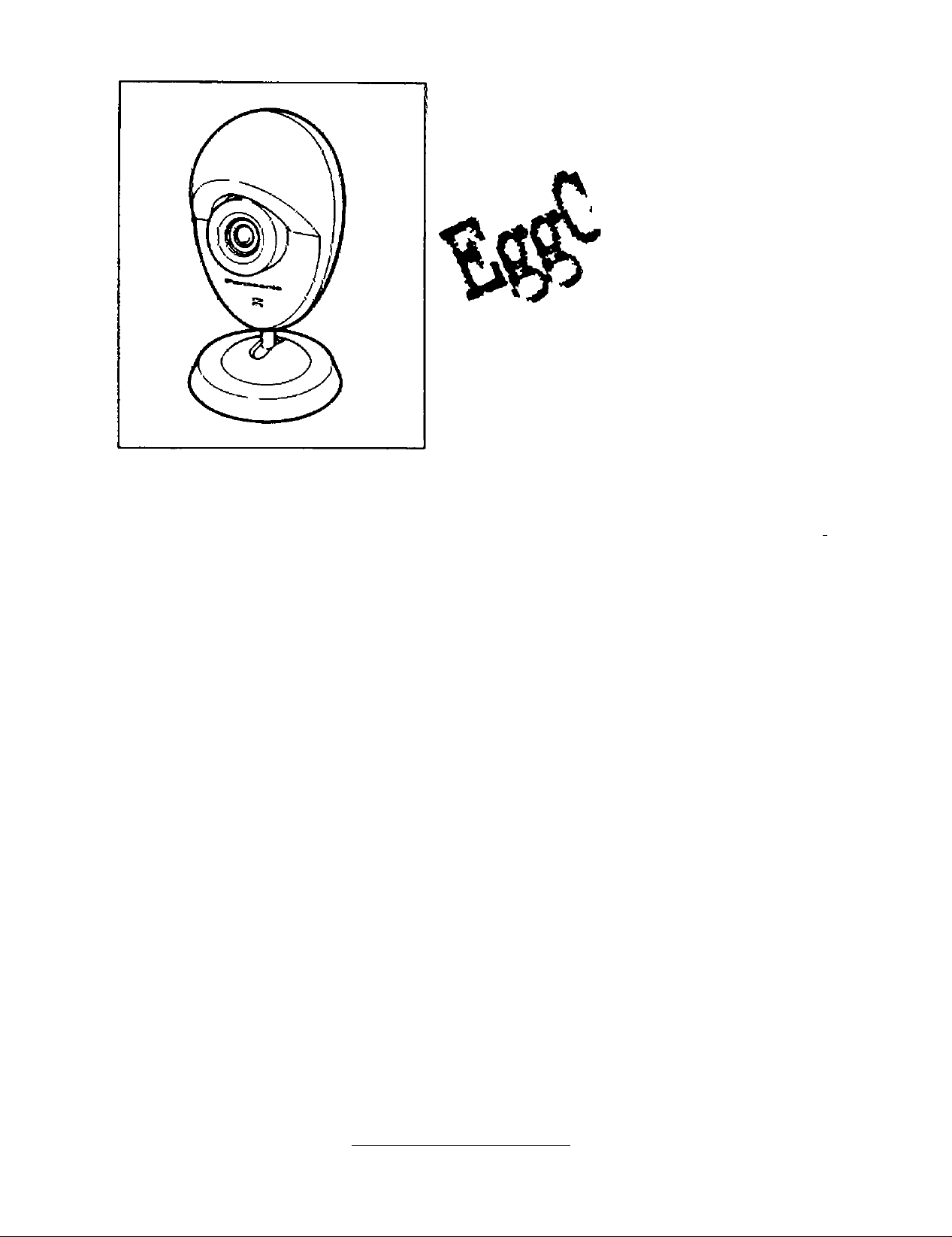
Important Notice:
Yco^ personal cc<«pu)ec inust ha*/e a composite Video
input pon co use U>í5 device. Yo>j mey a)so connect the
camera's m«7ophone to raíc nput -on '/ou ccmpuíec’s
sound card device.
Panasonic
^CoKí
Camera
GP-KR001
Operating Instructions
attempting to connact or oparata vva product, piaaM read these instructions compleseiy
0
Safety Instructions
FCC statement
Radio & TV interference
N0397-0 WV8QA4527AN Prinled vn Japan
Ot>seiv$ the foliovsing instnjctions for your own safety and that of the equipmertt.
To reduce the <jar>ger of fire or electric shock:
• Do riot use an AC adapter other than the provided model A10625<.
«Do not expose the equipment Id rain or moisture.
• Do Tfot place your equipment near a Path tub, washbasin or other source of
water.
This equipment has been tested and found to corrcpiy with the limits for a Class B
digital device, pursuam to Part 15 of the FCC Rules. These limts are designed to
provide reasonable protection against harmful interference in a reecdentiai
instdJIation.
This equipment generates, uses and can raciiate radio frequency energy and, if
not installed and used irt accordance with the inetnuoions, may cause harmful
tnierference to radio communications. However, there is no g^jarantee that
tmerference will not occur in a particular installation, d this equipment does cause
harmfu) interference to radio or television reception, which can be determined by
turning the equipment off and on. the user is encouraged to try to correct the
interference by one of the toltowing measures:
- Reorient or relocate the recelvir^ antenna.
- Increase the separation between the equipment and receiver.
- Connect the equipment into an oudet on a drcuit different from that to which the
receiver its ccxtnected
- Consuh the deafer or an experienced radkvTV techrúóan for help.
FCC Caution: To assure continued compUar>c8, use only shieWed interference
cables when connecting video camera to computer's video card input. Also any
changes or modifications rot expreesV approved by the party responsible for
compilara could void the user's authority k> operate this equipment.
For your records
The .serial number of this equipment may be fourv) on the bottom. You should
note the serial number in the space pro>Aded below and retain this book as a
permanent record of your purchase fo aid identificafion in the event of theft.
MODEL No. GP-KR001 SERIAL No.___________________________________
Page 2
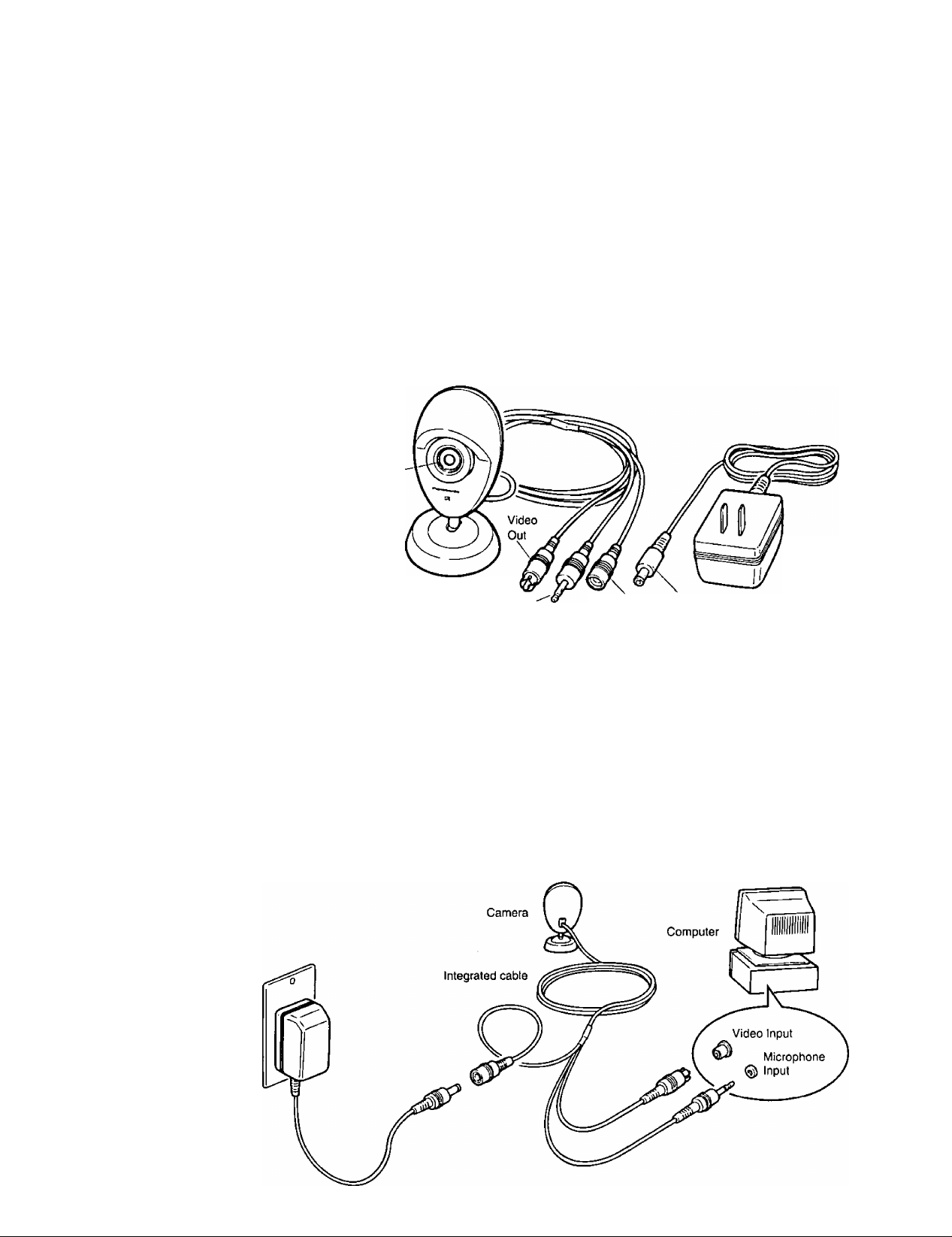
Introduction
Thank you for purchasing the Panasonic PC Color Camera. The Panasonic GP-
KR001 is an easy to use Analog Video Camera device that is capable of capturing
either full motion or still images to your PC. The device outputs images at the rate of
30 FPS (frames per second) in a standard NTSC composite video format.
The camera also has a built in microphone for audio. This microphone can be
connected to the input of a computer’s sound card to capture audio.
Connecting the camera to a personal computer will allow you to transmit video and
audio signals for use in video conferences or publishing of documents.
The compact size of the PC Color Camera makes it ideal for use on the desktop for a
wide variety of computer based applications. Connect this camera to your PC and
send Video e-mail, create exciting presentations by adding a live demonstration or
take still pictures right from you desktop.
What’s Included
Important Notice:
Your personal computer must
have a composite Video input
port to use this device. You
may also connect the camera’s
microphone to the mic input on
you computer’s sound card
device.
Connecting the camera
Confirm that you have all the components shown below.
Focus
Ring
AC adapter
Camera
Audio Out-
Power In
DC Plug
The integrated cable attached to the camera has three connectors attached to it. One
is for power, one for video output, and one for audio output. Follow the instructions
below to connect it to your system.
Turn off you computer. (We recommend you also unplug it from the AC
1.
power source during this procedure)
Attach the video output of the camera to the video input (composite video)
2.
on your computer’s video capture card/capture device.
Connect the microphone output connector to the microphone input on your
3.
computer’s soundcard.
Connect the DC plug of the AC adapter with the Power In socket of the
4.
integrated cable.
Plug the AC adapter into a standard electrical outlet or power strip.
5.
Page 3

Positioning the camera
Note:
• To protect the camera from
possible damage you may
want to secure it with double
sided adhesive tape (not
included) once the desired
location is determined.
1. The PC Color Camera can be placed on top of the computer monitor or on
the desktop.
On desktop
2. The PC Color Camera Is mounted on a handy tilt and swivel base. You can
pan the PC Color Camera ±360 degrees, and tilt it ±30 degrees to line up
your video shot.
Note:
• Lighting Guidelines
40 lux .... Underground
parking lot
100 lux .... Hotel lobby
500 lux .... Conference
room
1.000 lux .... Desktop in the
office
5.000 lux .... Cloudy day
outdoors
10,000 lux .... In the shade
outdoors
on a fair day
L
Operating the
camera
Note:
• Avoid pointing the PC Color
Camera directly into light
sources such as lamps,
bright windows, etc. Any
visual target in front of the
light source will become
“back lit”, and will likely
appear as a shadow, see the
example diagrams on the
right.
Pan 360 degrees
Tilt 30 ■
3. The PC Color Camera is equipped with an automatic exposure circuit. The
PC Color Camera will adjust to light levels between 40 lux and 10,000 lux.
You may notice optimum performance in conditions where the ambient light
level is between 500 and 1000 lux. In low light level conditions you may
notice color fidelity may suffer. Add additional light to improve picture
quality if desired.
Before operating your camera it will be necessary to prepare your computer to capture
or preview images on the computers monitor.
1. Point the camera at the subject.
2. Adjust the position and size of the subject.
While watching the preview window on the monitor, turn the camera slowly up and
down, left and right so the desired portion of the subject lies in the center of the
monitor.
Adjust the Focus
3.
While observing the preview monitor, turn the focus ring on the camera for the
clearest possible image. The minimum focus distance is 100 mm (about 3.9
inches).
Image with normal ambient lighting Image spoiled by backlight
Troubleshooting
If for some reason you do not see images on your computer monitor, check the
settings on your video capture device. If your capture device settings appear to be
correct, and you suspect the PC Color Camera is not functioning, you can test The PC
Color Camera on your Television or VCR, which may be equipped with a video input.
Simply connect the PC Color Camera to the video input, select that input on the VCR
or television monitor. You should see a picture from the PC Color Camera. If both
procedures fail, contact Panasonic Technical support at the number indicated in this
operating instruction manual.
Page 4

Specifications
Lens Focal length: 4.6 mm
F-Stop:F = 2.8
Focus: Manual 100 mm {3-15/16 inches) to infinity
View angle: Horizontal: 45 degrees
Vertical: 34 degrees
Pick-up system
Image device: 1/4-inch CCD
Pixels(approx.): Effective: 250,000(512H x 492V)
Total: 270,000(542H x 496V)
Sensitivity Recommended illumination: 40 lx to 10,000 lx
Video output signals
Standard; NTSC
Impedance: 75 Q
Level: 1.0 V[p-p]
Signal to noise ratio: 40 dB {AGC Off equivalent)
Horizontal resolution: 330 television lines (center portion)
White balance: Automatic
Microphone
Impedance: Low impedance
Directivity: Omni-directional
Operation voltage: DC 2V typical, DC 10V maximum
Power required
Voltage: DC 6V
Current: 0.16 A
Cable & Connectors DC input: 4.4 mm diameter
Video output connector: Standard RCA type pin plug
Microphone output connector: 3.6 mm male mini plug
Cable Harness length: 1.8 m (5 feet 10 inches) approximate
General Ambient temperature: 5“C to 35°C (41 °F to 95°F)
Ambient humidity: 40% to 90%
Weight: 60 g (0.13 lbs)
Size: 84 (H) x 50 (W) x 51 (D) mm
[3-5/16 (H) X 1-15/16 (W) X 2 (D) inches]
Pan angle: ±360 degrees
Tilt angle: ±30 degrees
AC adapter Input voltage: AC 120 V
Output voltage; DC 6V
Consumption: 5 W (typical)
Use only AC Adaptor model #A10625 or equivalent.
FOR USERS IN CONTINENTAL UNITED STATES ONLY
Technical Support and Service Parts Calls
If you have read this manual and Setup Manual and you are still having difficulty, please contact the store from which the unit was purchased. Panasonic
Communications & Systems Company will repair this product with new or refurbished parts free of charge for two (2) years from the date of purchase.
You may also call the technical support telephone number (24 hours/7 days).
The Technical support number is: 1-800-PANA-SYS
(1-800-726-2797)
The service parts number is: 1-800-332-5348
Panasonic
Computer Peripheral Company
Panasonic Computer Peripheral Company
Division of Panasonic Communications
& Systems Company
Unit of Matsushita Electric Corporation of America
Two Panasonic Way, Secaucus, New Jersey 07094
For your nearest Dealer/Distributor please call 1-800-742-8086 • Internet: http://www.panasonic.com
