Page 1

Operating Instructions EB-GD92
Digital Cellular Telephone
Before operating this equipment please read these instructions completely.
Page 2
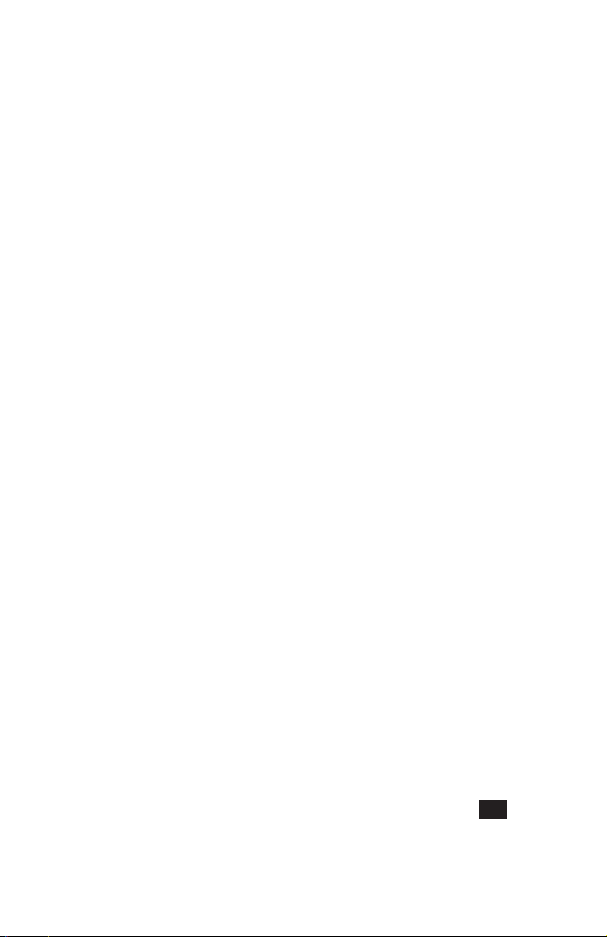
Quick Reference
This Quick Reference guide is intended to enable the user to utilize the most basic
features of the phone instantly without having to search through the extra details
which are incorporated into this manual.
Power On/Off
Press and hold
E
Enter Pin Code
Use the keypad to enter the PIN
supplied by your Service Provider,
then press
B
Make a Call
Use the keypad to enter the area
code and telephone number, then
D
press
Correcting an Error
PressConce to erase the
previous character
C
Press and hold
characters entered
to remove all
Redial Last Number
Press
DD
End a Call
PressEto end a call
Answer a Call
Press any key exceptEor
Adjust Ear Volume
Presseduring a call
Make Emergency Call
Press
112 D
International Dialling
Press and hold0, useeto
select the appropriate country
code, then press
B
Add Phonebook Entry to SIM
Enter phone number and press
A
. PressB, enter name and
B
twice
press
Dial SIM Phonebook Entry
PressA, then useeto select
the desired number, then press
D
What is My Number ?
Press
B26
of your phone will be displayed
(SIM dependent)
and the number
Set Key Guard
PressBthree times and the keys
will be locked to avoid accidental
g
presses
Disable Key Guard
PressBtwice (when Free is
displayed) to remove the Key
Guard
Page 3
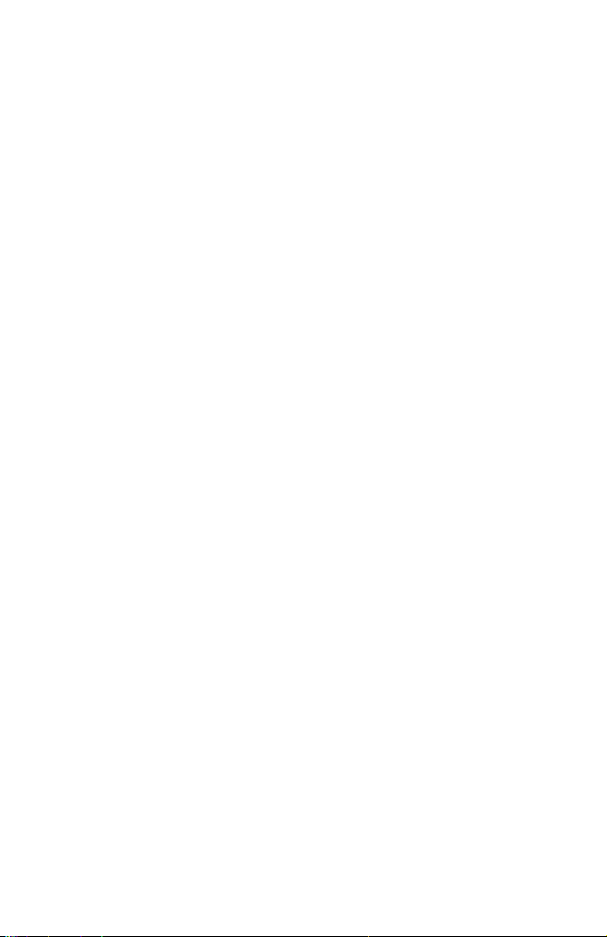
Contents
Getting Started . . . . . . . . . . . . . . . . . . . . . . . . . . . . . . . . . . 1
Fitting the SIM . . . . . . . . . . . . . . . . . . . . . . . . . . . . . . . 1
Fitting the Battery . . . . . . . . . . . . . . . . . . . . . . . . . . . . . 1
Charging the Battery. . . . . . . . . . . . . . . . . . . . . . . . . . . . 2
Getting to Know Your Phone . . . . . . . . . . . . . . . . . . . . . . . 3
Basic Operation . . . . . . . . . . . . . . . . . . . . . . . . . . . . . . . . . 6
Switching the Phone On/Off . . . . . . . . . . . . . . . . . . . . . . . . 6
Making a Call . . . . . . . . . . . . . . . . . . . . . . . . . . . . . . . 6
Automatic Redial. . . . . . . . . . . . . . . . . . . . . . . . . . . . . . 7
Ending a Call. . . . . . . . . . . . . . . . . . . . . . . . . . . . . . . . 7
Answering a Call. . . . . . . . . . . . . . . . . . . . . . . . . . . . . . 7
Earpiece Volume Control . . . . . . . . . . . . . . . . . . . . . . . . . 7
Locking the Phone . . . . . . . . . . . . . . . . . . . . . . . . . . . . . 8
Using the PIN . . . . . . . . . . . . . . . . . . . . . . . . . . . . . . . 8
Setting Vibration Alert . . . . . . . . . . . . . . . . . . . . . . . . . . . 9
Setting Ring and Key Volume . . . . . . . . . . . . . . . . . . . . . . . 9
Phonebook . . . . . . . . . . . . . . . . . . . . . . . . . . . . . . . . . . . 10
Store a Number. . . . . . . . . . . . . . . . . . . . . . . . . . . . . . 10
Browsing Phonebook. . . . . . . . . . . . . . . . . . . . . . . . . . . 11
Retrieve a Number . . . . . . . . . . . . . . . . . . . . . . . . . . . . 11
Editing Phonebook Entries . . . . . . . . . . . . . . . . . . . . . . . . 11
Grouping Phonebook Entries. . . . . . . . . . . . . . . . . . . . . . . 12
Using Alert Profiles . . . . . . . . . . . . . . . . . . . . . . . . . . . . 13
Personal Dial . . . . . . . . . . . . . . . . . . . . . . . . . . . . . . . 13
Hot Key Phone Numbers . . . . . . . . . . . . . . . . . . . . . . . . . 14
Service Dial Numbers . . . . . . . . . . . . . . . . . . . . . . . . . . 14
Review the Phonebook. . . . . . . . . . . . . . . . . . . . . . . . . . 14
My Numbers . . . . . . . . . . . . . . . . . . . . . . . . . . . . . . . 14
Personalising Your Phone . . . . . . . . . . . . . . . . . . . . . . . . . . . 15
Add a Start-up Greeting . . . . . . . . . . . . . . . . . . . . . . . . . 15
Displaying Animations . . . . . . . . . . . . . . . . . . . . . . . . . . 15
Changing the Ring Tone . . . . . . . . . . . . . . . . . . . . . . . . . 15
Disabling all Tones . . . . . . . . . . . . . . . . . . . . . . . . . . . . 17
Setting the Backlight Colour . . . . . . . . . . . . . . . . . . . . . . . 17
Selecting Vibration Alert Type . . . . . . . . . . . . . . . . . . . . . . 17
Changing the Language . . . . . . . . . . . . . . . . . . . . . . . . . 17
Restoring the Default Phone Settings . . . . . . . . . . . . . . . . . . 17
Phone Security . . . . . . . . . . . . . . . . . . . . . . . . . . . . . . . . . 18
Using Key Guard . . . . . . . . . . . . . . . . . . . . . . . . . . . . . 18
Changing the Security Codes . . . . . . . . . . . . . . . . . . . . . . 18
Restricting Calls . . . . . . . . . . . . . . . . . . . . . . . . . . . . . 19
Applications . . . . . . . . . . . . . . . . . . . . . . . . . . . . . . . . . . . 20
Clock . . . . . . . . . . . . . . . . . . . . . . . . . . . . . . . . . . . 20
Calculator. . . . . . . . . . . . . . . . . . . . . . . . . . . . . . . . . 22
Currency Convertor. . . . . . . . . . . . . . . . . . . . . . . . . . . . 22
Short Text Messages . . . . . . . . . . . . . . . . . . . . . . . . . . . . . . 24
Page 4
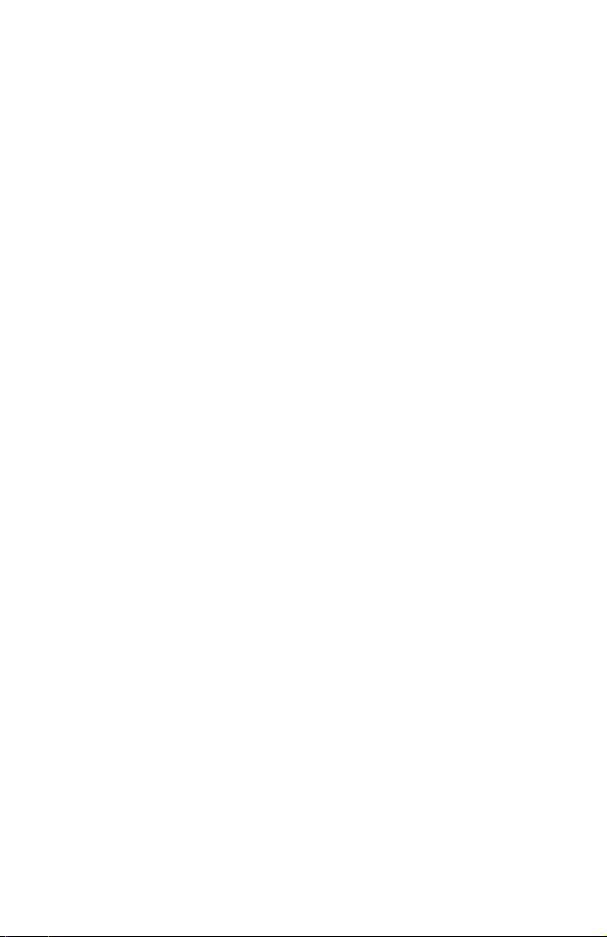
Setting the Phone for Text Messages . . . . . . . . . . . . . . . . . . 24
Sending a Text Message . . . . . . . . . . . . . . . . . . . . . . . . . 24
Receiving Text Messages . . . . . . . . . . . . . . . . . . . . . . . . 25
Message Options. . . . . . . . . . . . . . . . . . . . . . . . . . . . . 25
Using Pre-defined Messages. . . . . . . . . . . . . . . . . . . . . . . 25
Manage Messages Lists . . . . . . . . . . . . . . . . . . . . . . . . . 26
Message Parameters. . . . . . . . . . . . . . . . . . . . . . . . . . . 27
Cell Broadcasts. . . . . . . . . . . . . . . . . . . . . . . . . . . . . . 27
Call Information . . . . . . . . . . . . . . . . . . . . . . . . . . . . . . . . . 29
Recent Numbers . . . . . . . . . . . . . . . . . . . . . . . . . . . . . 29
Call Duration . . . . . . . . . . . . . . . . . . . . . . . . . . . . . . . 29
Call Charges . . . . . . . . . . . . . . . . . . . . . . . . . . . . . . . 30
Call Identification . . . . . . . . . . . . . . . . . . . . . . . . . . . . . 30
Advanced Operation . . . . . . . . . . . . . . . . . . . . . . . . . . . . . . 31
Diverting Calls . . . . . . . . . . . . . . . . . . . . . . . . . . . . . . 31
Holding Calls and Call Waiting . . . . . . . . . . . . . . . . . . . . . . 31
Call Transfer . . . . . . . . . . . . . . . . . . . . . . . . . . . . . . . 32
Multi-party Calls . . . . . . . . . . . . . . . . . . . . . . . . . . . . . 32
Changing to a New Network . . . . . . . . . . . . . . . . . . . . . . . 34
Internet E-mail. . . . . . . . . . . . . . . . . . . . . . . . . . . . . . . . . . 35
E-mail Setup . . . . . . . . . . . . . . . . . . . . . . . . . . . . . . . 35
Create a New Message . . . . . . . . . . . . . . . . . . . . . . . . . 35
Send/Receive Messages . . . . . . . . . . . . . . . . . . . . . . . . . 36
Read Messages . . . . . . . . . . . . . . . . . . . . . . . . . . . . . 36
Store an Address . . . . . . . . . . . . . . . . . . . . . . . . . . . . . 37
Add a Signature . . . . . . . . . . . . . . . . . . . . . . . . . . . . . 37
Manage Message Stores. . . . . . . . . . . . . . . . . . . . . . . . . 37
Additional Features . . . . . . . . . . . . . . . . . . . . . . . . . . . . . . . 38
Desktop Handsfree . . . . . . . . . . . . . . . . . . . . . . . . . . . . 38
Voice Memo . . . . . . . . . . . . . . . . . . . . . . . . . . . . . . . 38
Dicta Phone . . . . . . . . . . . . . . . . . . . . . . . . . . . . . . . 39
DTMF Tones . . . . . . . . . . . . . . . . . . . . . . . . . . . . . . . 40
Note Pad . . . . . . . . . . . . . . . . . . . . . . . . . . . . . . . . . 40
Second Clock. . . . . . . . . . . . . . . . . . . . . . . . . . . . . . . 41
Accessory Related Features . . . . . . . . . . . . . . . . . . . . . . . 41
Text Entry . . . . . . . . . . . . . . . . . . . . . . . . . . . . . . . . . . . . 42
Menu Structure . . . . . . . . . . . . . . . . . . . . . . . . . . . . . . . . . 44
Trouble Shooting . . . . . . . . . . . . . . . . . . . . . . . . . . . . . . . . 45
Important Error Messages . . . . . . . . . . . . . . . . . . . . . . . . 46
Important Information . . . . . . . . . . . . . . . . . . . . . . . . . . . . . 48
Safety Considerations . . . . . . . . . . . . . . . . . . . . . . . . . . 48
Care and Maintenance . . . . . . . . . . . . . . . . . . . . . . . . . . . . . 50
Glossary of Terms . . . . . . . . . . . . . . . . . . . . . . . . . . . . . . . 51
Specifications . . . . . . . . . . . . . . . . . . . . . . . . . . . . . . . . . . 52
EU Warranty . . . . . . . . . . . . . . . . . . . . . . . . . . . . . . . . . . . 53
Notes. . . . . . . . . . . . . . . . . . . . . . . . . . . . . . . . . . . . . . . 59
Page 5
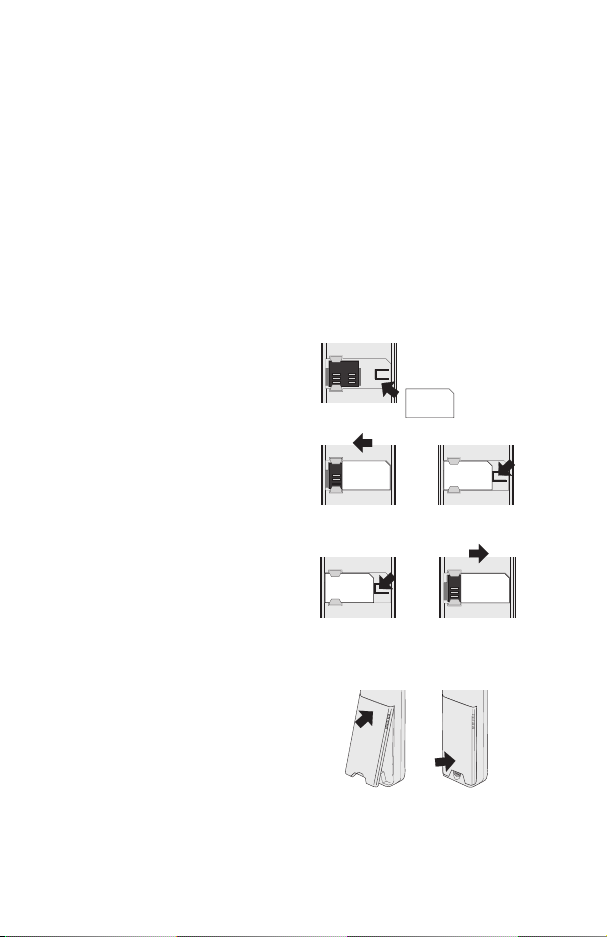
Getting Started
Getting Started
Thank you for purchasing this Panasonic digital cellular phone. This phone is
designed to operate on the Global System for Mobile Communications (GSM),
GSM900 or GSM1800. Ensure the battery is fully charged before use.
Before operating this phone please read the “Important Information” section see page 48.
These operating instructions detail use of the equipment contained in the Main Kit.
Some services detailed herein are network dependent or may only be available on a
subscription basis.Some functionsare SIMdependent. Formore informationcontact
your Service Provider.
Fitting the SIM
The SIM is inserted into the back of the
phone underneath the battery.
Place the SIM in the recess at the rear
of the phone (1) ensuring the bevelled
corner is positioned in the top right
corner. Slidethe SIMto theleft (2) using
light pressureuntil it is located under the
lugs and the SIM retaining clip has
clicked into position (3).
Removing the SIM
Ensure the SIM retaining clip is pressed
down (1) and while holding this down
slide the SIM to the right (2). Once clear
of the lugs the SIM can be lifted out of
the recess.
Fitting the Battery
Fit a fully charged battery pack. If the
battery pack is not fully charged then it
must be charged as described in the
“Charging the Battery” section.
Locate the top of the battery into the
rear of the phone (1). Push the bottom
of the battery into place until it locks into position (2).
1
Page 6
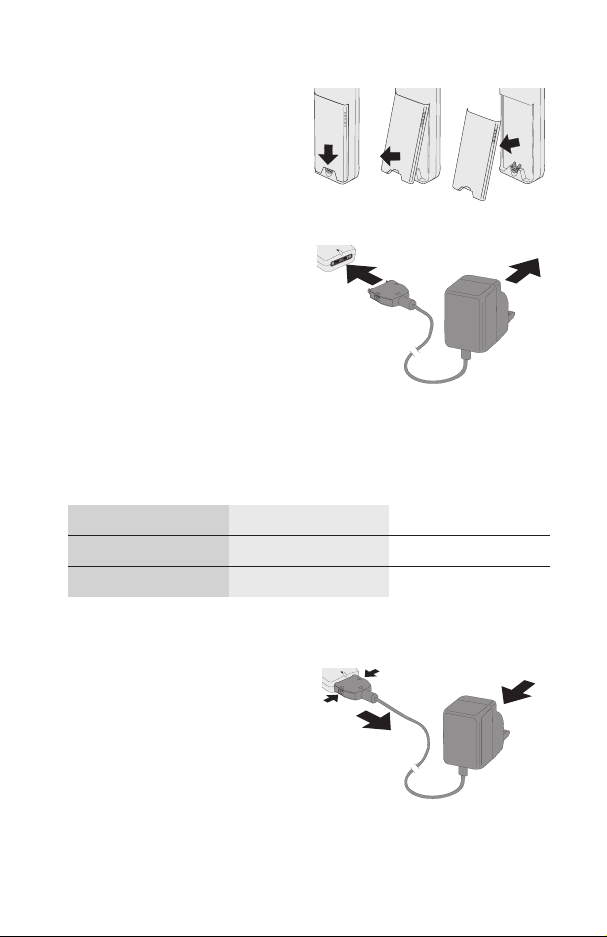
Getting Started
Removing the Battery
Push the battery release latch down (1).
The base of the battery will raise out of
the recess (2). The battery can now be
removed from the phone (3).
Charging the
Battery
Connecting the AC
Adaptor
The battery pack must be attached to
the phone before the AC Adaptor is
connected. Insert the AC Adaptor plug
into the base of the phone (1).
Note: DO NOT force the connector as
this may damage the phone and/or the
AC Adaptor.
Connect the AC Adaptor to the mains power supply (2). Indicator will light and
charging starts.
Operation of Battery Level Indicator
While charging Charging complete
Telephone on
Telephone off
When charging is complete remove the AC Adaptor.
KH
K
Indicator off
Disconnecting the AC Adaptor
Disconnect the AC Adaptor from the
mains power supply (1).
Squeeze together the two buttons on
the plug of the ACAdaptor (2) and while
maintaining pressure extract the plug
from the base of the phone (3).
2
Page 7
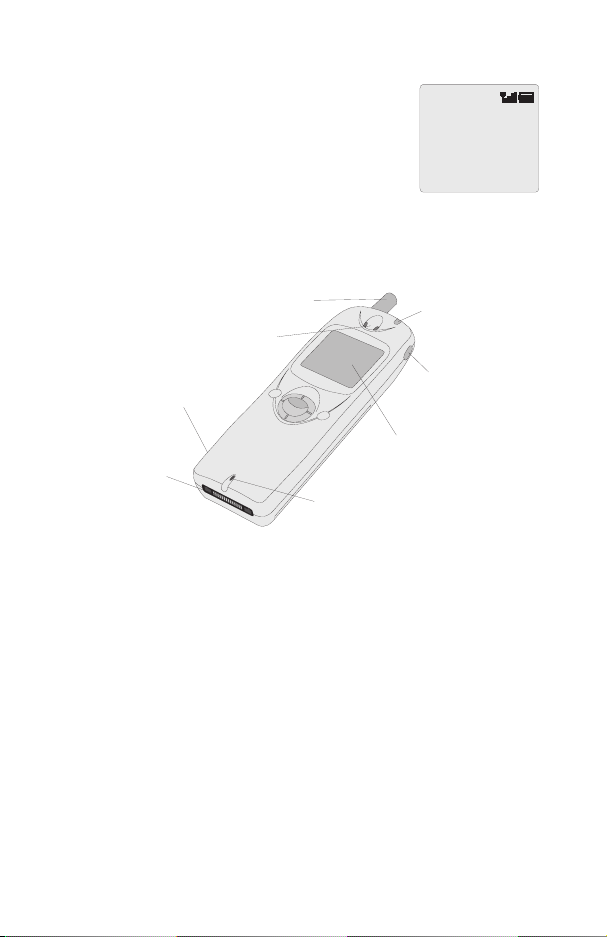
Low Battery Warning
When thebattery poweris low a warning tone will sound and a
blinking LOW BATTERY message will be displayed. If this
occurs during conversation finish your call immediately. The
power will be automatically shut off shortly after the warning
tone. Fully charge the battery pack or replace it with a fully
charged one.
Getting to Know Your Phone
Location of Controls
Antenna
Earpiece
Getting Started
LOW
BATTERY
Incoming/Charging
Indicator
AB
Earphone/Microphone Socket
External Connector
PC
DE
123
456
789
*0#
Display
Microphone
g
Navigation key – pressing up/down/left/right scrolls through options in the
main area of the display. Pressing left/right scrolls through options in the
option area of the display
B
Select key – selects an option in the option area of the display
A
accesses Phonebook or switches character types
P
provides instant access to one phone number (Personal Dial)
D
makes a call or recalls recently dialled phone numbers
C
clears the last digit entered, clears all digits when pressed and held or
returns to the previous display
E
ends a call or switches the phone on/off when pressed and held
:
Records and plays back recorded memos
Digit keys
0to9,*
and#–the#key will switch on and off
vibration alert
Memo Key
3
Page 8
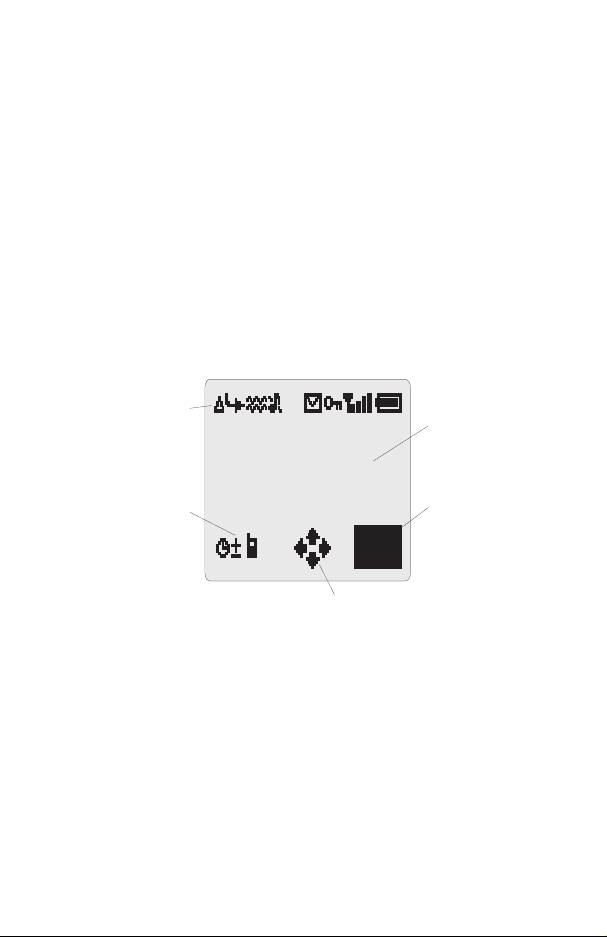
Getting Started
The Menu System
The menu system provides the means for accessing all the functions which do not
have their own dedicated buttons on the keypad.
The menu functions can be selected using a combination of the Navigation key
and the menu Select keyB.
During a call a restricted menu will be available.
g
Shortcuts
In addition, once you are familiar with the layout of the menu you can use the keypad
to enter the Menu Number to quickly obtain the required function. For example,
B
pressing
for changing the ring tone. Examples in these instructions use the shortcuts to gain
access to the relevant functions or to the sub-menu under which other functions are
located.
to enter the menu and then
52
will take you directly to the menu
Display Icons
Status Icons
Information Area
2
Following some operations the display will automatically clear after three seconds or
after pressing any key.
Menu
Navigation Prompt
Main Display Area
Option Area
Status Icons
The status icons are displayed according to the currently activated functions. The
Antenna, Signal and Battery icons are always displayed when the handset is
switched on and connected to a network.
Y
lights when you are registered to a non-home network - roaming
t
lights when call divert is enabled
]
lights when vibration alert is enabled
[
lights when all tones or ring volume is off
4
Page 9
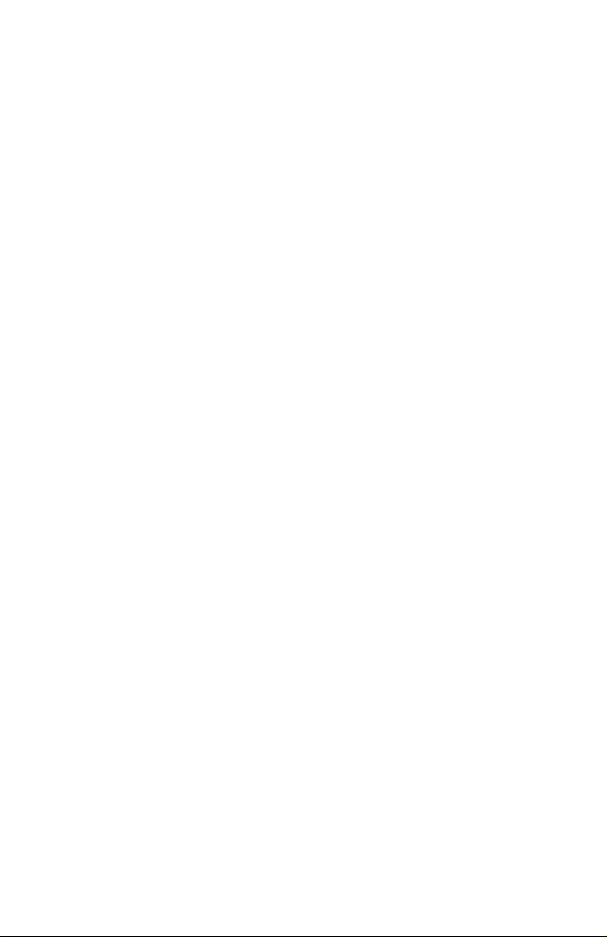
Getting Started
N
blinks whenan unread message is stored or lights when message area is
full
O
lights when phone lock is enabled
S
indicates that it is possible to make emergency calls
T
indicates the received signal strength:\- weak signal,T- strong
signal
H
indicates the battery level:
H
- full,G(blinking) - low battery
Information Area
This area is used to indicate the current top level menu, the sub-menu number, text
entry mode, Phonebook source, Phonebook location number, or the alarm set icon
depending on the current mode of operation.
?
indicates alarm is set
>
indicates current Phonebook entry is sourced from Mobile Phonebook
<
indicates current Phonebook entry is sourced from SIM Phonebook
Navigation Prompt
p
This area indicates the available directions in which the Navigation Key
can be pressed according to the current mode of operation.
Option Area
The Option Area displays the options which can be selected by pressing the Select
B
).
key (
5
Page 10
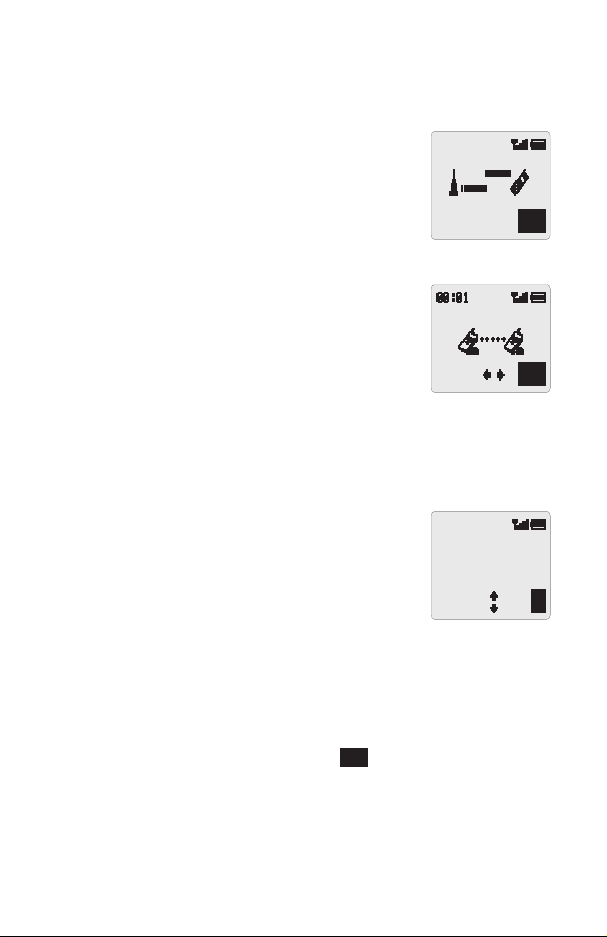
Basic Operation
Basic Operation
Switching the Phone On/Off
To switch the phone on or off.
E
Press and hold
A greeting animation will be displayed and then the phone will
go into Idle mode.
Press and hold
to switch power on
E
to switch power off
Making a Call
Ensure that the phone is switched on, the network operator
logo isdisplayed andthe signalstrength metershows network
coverage is available in the current area.
1
Enter area code and phone number
2
Press
D
International Dialling
Using theautomatic internationalaccess code(+) you will be able to dial international
numbers without having to know the code for the international exchange.
If the international number is known then it can be entered in the normal fashion
followed by the area code and phone number.
1
Press and hold0until + is displayed
2
Presseto cycle through the abbreviated international
names and press
3
Enter area code and phone number
4
Press
D
Note: Many countries include an initial “0” in the area code. This should, in most
cases, be left out when dialling international numbers. If you have difficulties making
international calls, contact your Service Provider.
Emergency Calls
To make an emergency call the antenna symbol (
Enter
112 D
B
to select the required code
S
) must be present.
or pressBwhen SOS is displayed in the option area
GSM
Menu
Voice Call
Hold
Country:
UK
Ok
6
Page 11
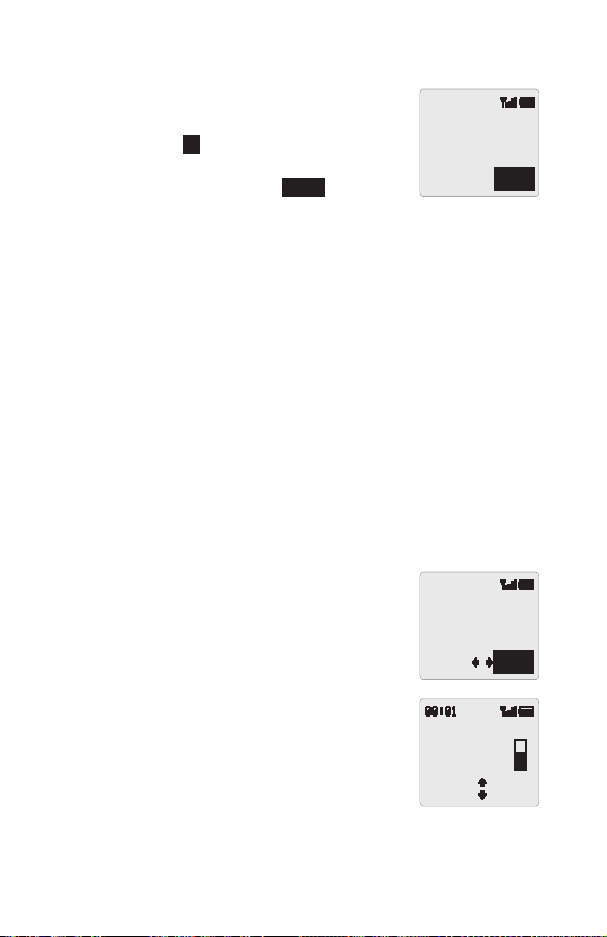
Basic Operation
Automatic Redial
When a call is unsuccessful the phone may ask if you want to
redial the phone number again automatically.
PressBwhen Ok is displayed in the option area and
the display will countdown in seconds to the next redial.
To stop redialling, pressBwhen Cancel is displayed in
the option area or press
When a call is connected a beep will be emitted.
If a call is repeatedly unsuccessful you will not be able to automatically redial the
phone number. In this case you must redial the phone number manually.
C
.
Auto Redial
00:24
Cancel
Ending a Call
Press
E
Answering a Call
To receive a call the phone must be switched on and the signal strength meter must
be displayed.
Press any key except
PressEto reject the call
If a call is not answered, or is rejected, the number of unanswered calls will be
displayed.
Press any key to clear the display
Eorg
Caller Identification
This feature allows you to identify incoming calls and accept
or reject them. The caller’s phone number, and name if stored
in Phonebook, will be displayed.
Note: Caller Identification may not always be available.
Home
+0123456789
Accept
Earpiece Volume Control
The volume level may be adjusted during a call:
a
Press
Press
Volume control for Personal Handsfree accessory is adjusted
in the same manner.
to decrease the volume
b
to increase the volume
Ear
Volume
7
Page 12
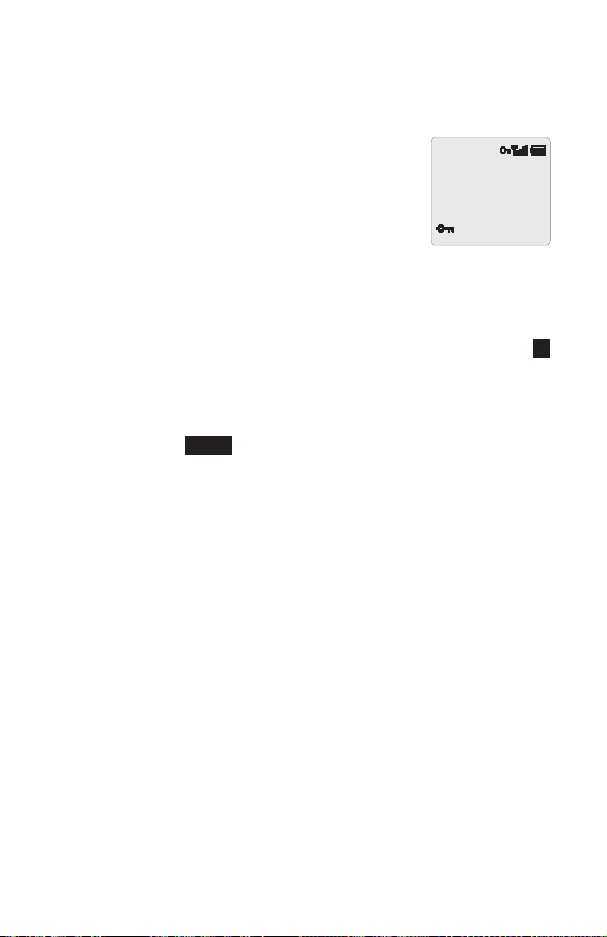
Basic Operation
Locking the Phone
With the Phone Lock enabled you will be restricted to answer incoming calls and
make emergency calls only. The Phone Lock Code is factory set to “0000”.
1
From Idle mode press
Lock menu
2
Press
B
3
Enter the 4-digit code and press
The phone will be locked and the lock icon (O) will be
displayed.
B81
B
to enter the Phone
Phone Lock
Enabled
Unlocking the Phone
To restore normal operation, enter your Lock Code and pressB. The lock icon will
be removedfrom the display. However, once you turn the phoneoff and on again you
will need to re-enter the Lock Code, and when the correct code has been entered Ok
will be displayed. Press
B
.
Disabling Phone Lock
1
From Idle mode press
2
Pressfuntil Disable is displayed in the option area
3
Press
B
4
Enter the Lock Code and press
B8
to enter the Security menu.
B
Using the PIN
The PIN (Personal Identification Number) protects your SIM against unauthorized
use. If you enable the PIN, every time the phone is turned on you will be prompted to
enter the PIN.
The PIN2 controls security for the Fixed Dial Store and Call Charge metering.
Enabling/Disabling the PIN
1
From Idle mode press
2
PressBto enable/disable the PIN
3
Enter PIN number
B83
B
to enter the PIN menu
8
Page 13
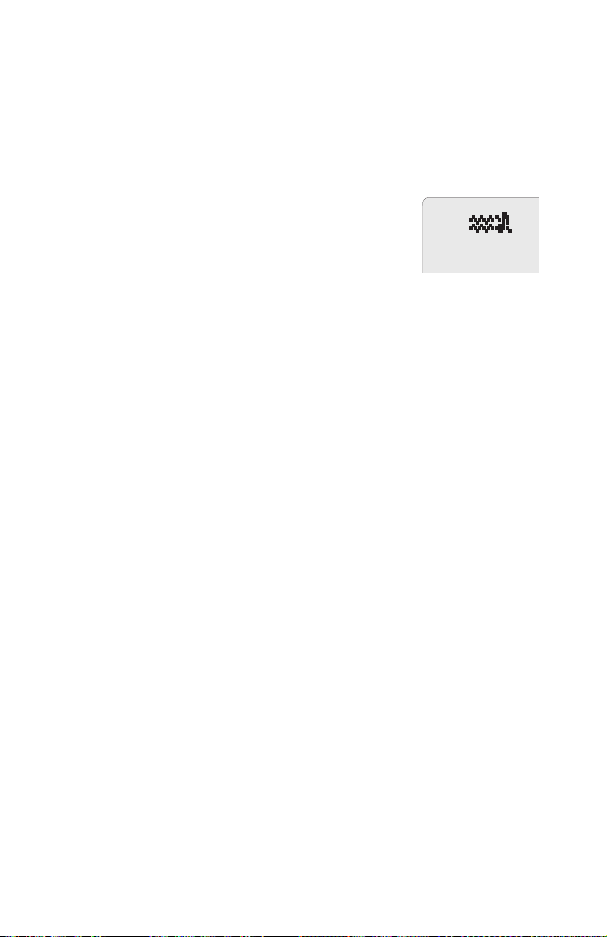
Basic Operation
Setting Vibration Alert
When vibration alert is switched on the phone will vibrate when a call is received.
Switching on vibration alert will silence the ring volume. However, when the ring
volume is adjusted after the vibration alert is switched on, the phone will ring and
vibrate when a call is received.
From Idle mode:
#
Press and hold
on, the phone will vibrate briefly.
to switch on or off. When switched
Setting Ring and Key
Volume
Changing either the ring volume and key volume is done in the same manner. If you
increase thering volumeabove maximumit willset anescalating ringtone. Ifyou turn
the ring volume off, the silent indicator icon (
1
From Idle mode press
2
Useeto select Ring Volume or Key Volume and press
3
Useeto set the volume level and press
B52
[
) will be displayed.
to enter the Tones menu
B
B
9
Page 14
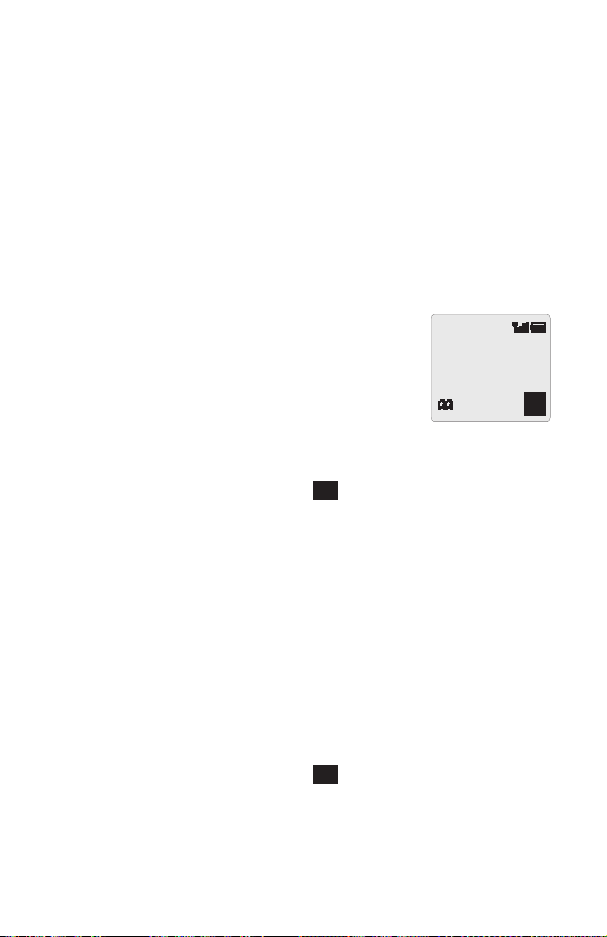
Phonebook
Phonebook
Phone numbers can be stored in two locations. You can store numbers in the SIM
Phonebook (therefore the number of locations, length of name and number of phone
numbers are SIM dependant). Alternatively you can store phone numbers in the
Mobile Phonebook, this means that if you change the SIM the numbers in the phone
are not lost.
The Mobile Phonebook has the advantage that you can group your phonebook
entries together.
Store a Number
To Store a Number in the SIM Phonebook
1
From Idle mode enter the phone number and press
2
PressBto select the SIM Phonebook
3
Enter the name – see “Text Entry” page 42, and press
a
4
Confirm phone number and press
5
Enter location number and press
You canchoose notto entera locationnumber and the entry will be placed in the next
available location. Simply pressBwhen Any is displayed in the option area.
B
B
To Store a Number in the Mobile Phonebook
1
From Idle mode enter the phone number and press
2
Useato select the Mobile Phonebook and press
3
Enter the name - see “Text Entry” page 42, and press
4
Confirm phone number and press
If you wish to store an e-mail address with the current number then after confirming
the number press
5
Useeto select a group - see “Grouping Phonebook Entries” page 12 - into
which to place the entry and press
6
Enter location number and press
You canchoose notto entera locationnumber and the entry will be placed in the next
available location. Simply pressBwhen Any is displayed in the option area.
a
, enter the mail address and pressB.
B
B
B
A
A
B
a
Location:
(1-50)
_
0-9
Any
10
Page 15
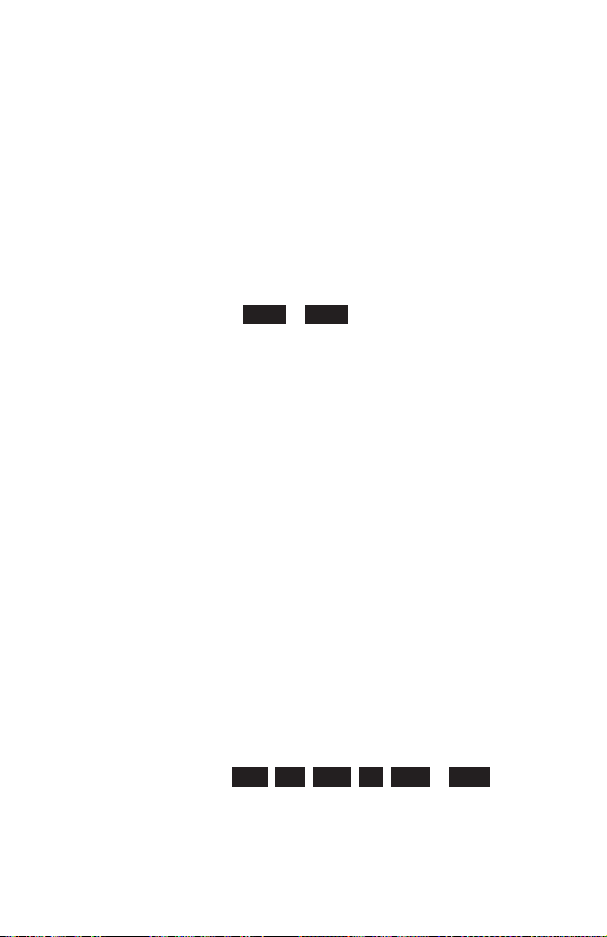
Phonebook
Overwrite Protection
If a location is occupied you will be prompted to confirm that you wish to overwrite the
current information.
B
to overwrite the selected location
Press
C
to choose another location number
Press
Browsing Phonebook
You can search the Phonebook by either Name or Location. The default setting for
browsing isby name.When browsing by name pressing a lettered key will take you to
the first entry starting with that letter.
1
From Idle mode press
2
Usefto toggle between Names or Loc’ns display mode and press
3
Useeto select the Phonebook you wish to browse and press
B2
to enter the Phonebook menu
B
B
Retrieve a Number
From Idle mode:
1
Press
A
2
Useeto browse through the Phonebook
Once youhave selected a phone number or name, there area numberof actions that
you can perform. To dial the selected number press
Note: ThePhonebook you last viewed will be the default when you next pressA.To
change the default, use the Phonebook menu to select a particular phonebook.
Speed Dial a Number Stored in SIM Phonebook
1
Enter location number – leading zeros may be left out
2
Press
#
3
Press
D
D
.
Editing Phonebook Entries
You canDetail, View,Recall, Edit,Delete orCreate in the Phonebook. To access any
of these functions you follow the same procedure. With a phone number or name
displayed:
1
Usefto cycle through Detail, View, Recall, Edit, Delete or Create
2
PressBto select an option
11
Page 16
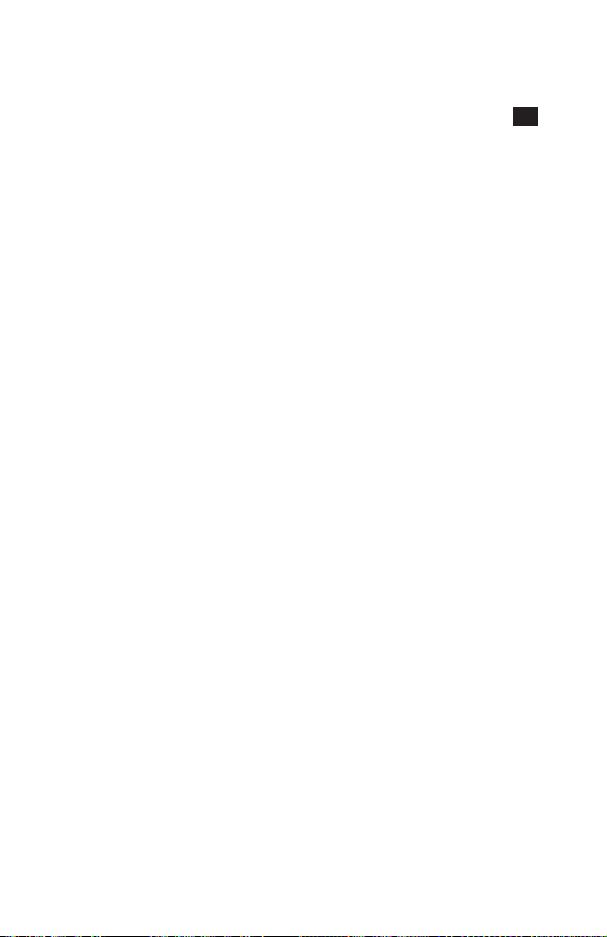
Phonebook
Detail
Displays each element of the selected Phonebook entry. Useeto display the
next/previous elementof theentry. Eachelement may be edited - usefuntil Edit is
displayed in the option area and press
B
.
View
Displays an individual name and phone number in the names list.
If an e-mail address is present in the Mobile Phonebook this will be displayed along
with the name and number.
Recall
Displays the phone number, enabling you to either change it or call the number.
Edit
Displays the entry allowing you to make changes as required. PressBto save any
changes.
Delete
Deletes the entry from the Phonebook.
Create
Creates a new entry in the Phonebook
Grouping Phonebook Entries
The ability to group phonebook entries together is an extra function of the Mobile
Phonebook.
Retrieving a Number from a Group
Groups are used to collect together types of Phonebook entries, for example
business and personal. Each group can be suitably titled for quick access to the
entries contained within.
An alert profile can be attributed to groups, or a phone number, thus allowing
incoming calls to be tailored to indicate the type of caller.
1
From Idle mode press
2
Useeto select the group and press
3
Useeto select the entry required and pressBto recall the number.
B24
to enter the Group Settings menu
B
12
Page 17
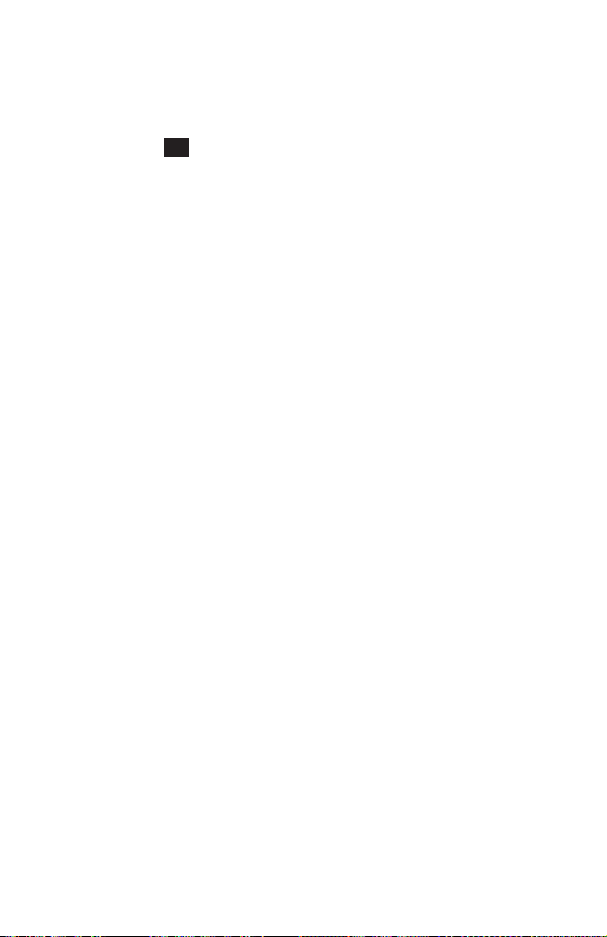
Phonebook
Retitling Group Names
1
From Idle mode press
2
Useeto select the group
3
Usefuntil Edit is displayed in the option area and press
4
Clear the current title and re-enter - see “Text Entry” page 42
5
Press
B
B24
to enter the Group Settings menu
B
Using Alert Profiles
Alert Profile enables you to identify callers with a particular ring tone, display picture
and backlight colour, making it easier to distinguish between callers or groups of
callers.
Creating an Alert Profile
1
From Idle mode press
2
PressBto insert a new profile
3
Useeto select Personal or Group and press
4
Recall the phone number / select group from the Phonebook – see “Retrieve a
Number” page 11 and press
5
Press
B
6
Useeto select the ring tone that you wish touse forthis profileand press
7
Useeto select the picture and press
8
Useeto select the backlight colour and press
B23
B
to enter the Alert Profile menu
B
B
B
B
Personal Dial
ThePkey can be defined to recall your favourite phone number in preparation for
initiating a call.
Setting the Personal Dial Number
1
From Idle mode press
2
Enter the name - see “Text Entry” page 42, and press
3
Enter the phone number and press
Using Personal Dial
From Idle mode:
P
to recall the number, then pressDto initiate a call
Press
B28
to enter the Personal Dial menu
a
B
13
Page 18
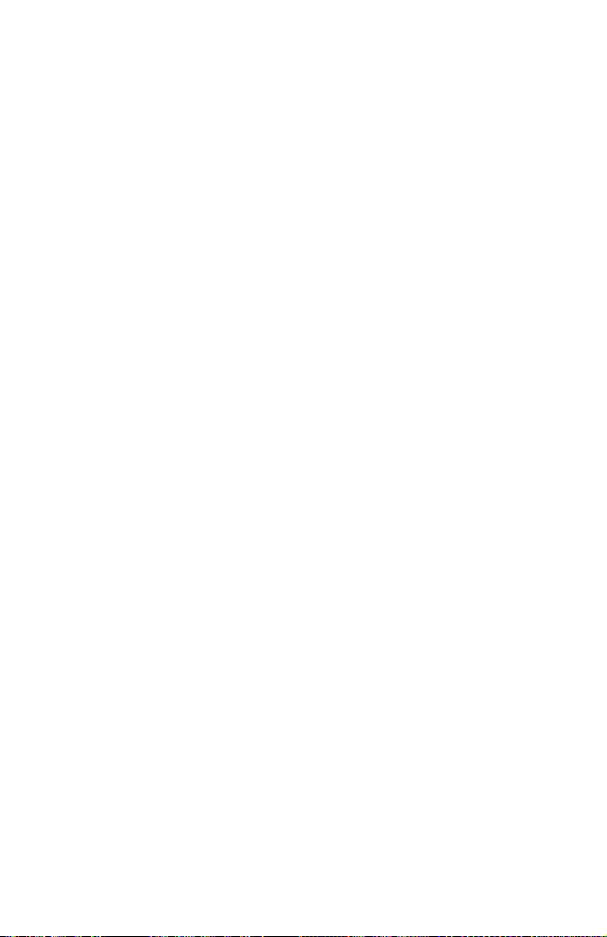
Phonebook
Hot Key Phone Numbers
It is possible to dial phone numbers from the Phonebook or Service Dial part of
Phonebook very quickly. Some Hot Key Phone numbers may be reserved by the
Service Provider, for example the first three Hot Key Phone numbers may be linked
to Service Dial (network dependent).
1
Press and hold a Digit key1to
2
Press
D
9
Setting the Hot Key Dial Source
1
From Idle mode press
2
Useeto select SIM Phonebook or Mobile Phonebook and press
B27
to enter the Hot Key Dial menu
B
Service Dial Numbers
Your Service Provider may program some special phone numbers into your SIM
(network dependent). It is not possible to modify the Service Dial numbers.
1
Press and hold
2
Presseto browse through the Service Dial list of phone numbers
The phone number pointed to can only be recalled or dialled.
A
Review the Phonebook
The Review function in the Phonebook menu shows how many locations are
available in the Phonebook.
1
From Idle mode press
2
Useeto select SIM Phonebook or Mobile Phonebook and press
A summary of the selected Phonebook will be displayed.
3
Useeto gain a detailed view of the Phonebook locations. Occupied locations
are shown with “
w
”.
B25
to enter the Review menu
B
My Numbers
My Numbers is a convenient part of Phonebook where your voice, fax and data
phone number(s) can be stored and viewed. This function is SIM dependent.
1
From Idle mode press
2
If more than one number is available then useeto cycle through the listed
numbers
14
B26
to display the number
Page 19
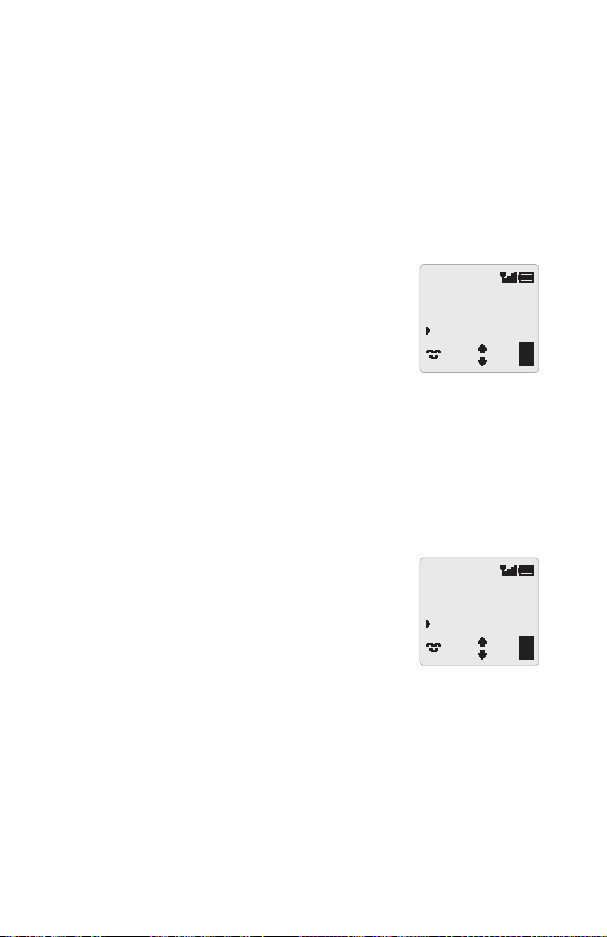
Personalising Your Phone
Personalising Your Phone
Add a Start-up Greeting
A personalised greeting can be programmed for when the phone is switched on.
1
From Idle mode press
2
Use the text entry facility to add your greeting and pressB- see “Text Entry”
page 42
Displaying Animations
Animations can be displayed when the phone is switchedon.
1
From Idle mode press
Animation menu
2
Useeto cycle through the animated themes available
3
PressBto select either the desired theme, or disable
the animation
Changing the Ring Tone
The ring tones of the phone can be changed to one of many pre-defined sounds or to
a voice ringer (a voice recording used as a ring tone).
Each of voice, fax, data and message can have a different ring tone.
Alternatively you can use the Melody Composer to generate your own ring tone.
Setting up a Pre-defined Ring Tone
You can choose from a selection of tones and melodies.
1
From Idle mode press
Ring Type menu
2
Useeto cycle through the ring types
3
PressBto select the desired ring tone
Recording a Voice Ringer
1
From Idle mode press
2
Press1and start speaking into the microphone to record your voice. The
recording will stop automatically after 5 seconds, or before if
3
To playback the recording press
B 531
B 534
B 523
B 525
2
to enter the Greeting menu
to enter the
to enter the
to enter the Voice Ringer menu
Animation
Theme 1
Voice Calls:
Type 3
B
is pressed.
Ok
Ok
15
Page 20
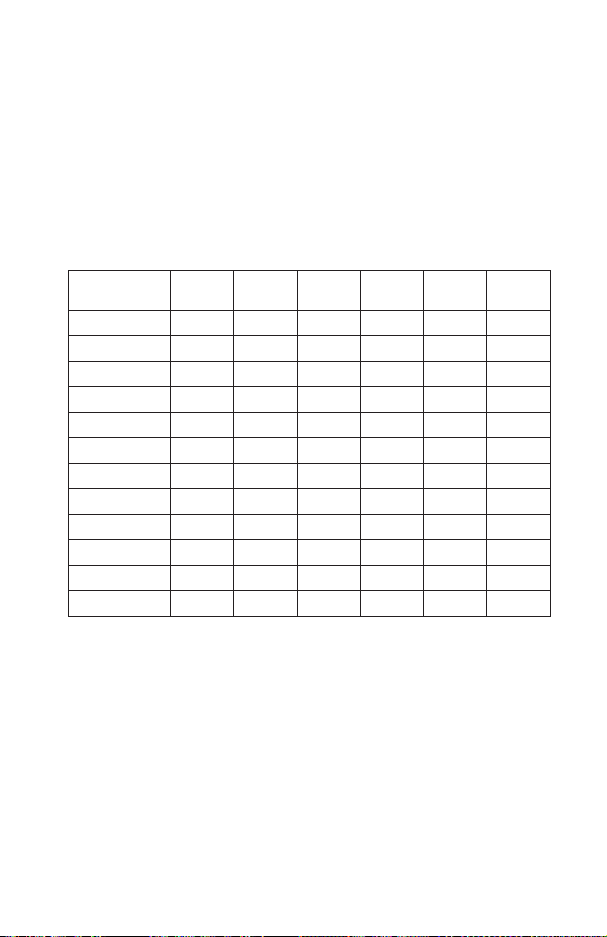
Personalising Your Phone
Composing a Melody
Up to 3 user-defined melodies can be created.
1
From Idle mode press
2
Useeto cycle through the melodies
3
PressBto edit the chosen melody
Using thefollowing table as reference, enter the notes (from the choice oflow, middle
and high), rests, and the durations of each, to generate your composition.
At any time during composing press
Once the composition is complete press
Key
1
2
3
4
5
6
7
8
9
0
*
(duration)
#
(duration)
Editing your Melody
Once the melody has been saved the following operations can be used for re-editing
purposes:
C
to delete the character to the left of the cursor
Press
g
to navigate the cursor around the screen
Use
Use the relevant keys to insert new notes/rests
B 524
1st
press
C C# low C low C# high C high C#
D D# low D low D# high D high D#
Elow EhighE
F F# low F low F# high F high F#
G G# low G low G# high G high G#
A A# low A low A# high A high A#
BlowB
rest
1/8 1/16 1/1 1/2 1/4
1/2 1/1 1/16 1/8 1/4
2nd
press
to enter the Melody Composer menu
A
to play back the current melody.
B
to save it.
3rd
press
4th
press
5th
press
6th
press
16
Page 21
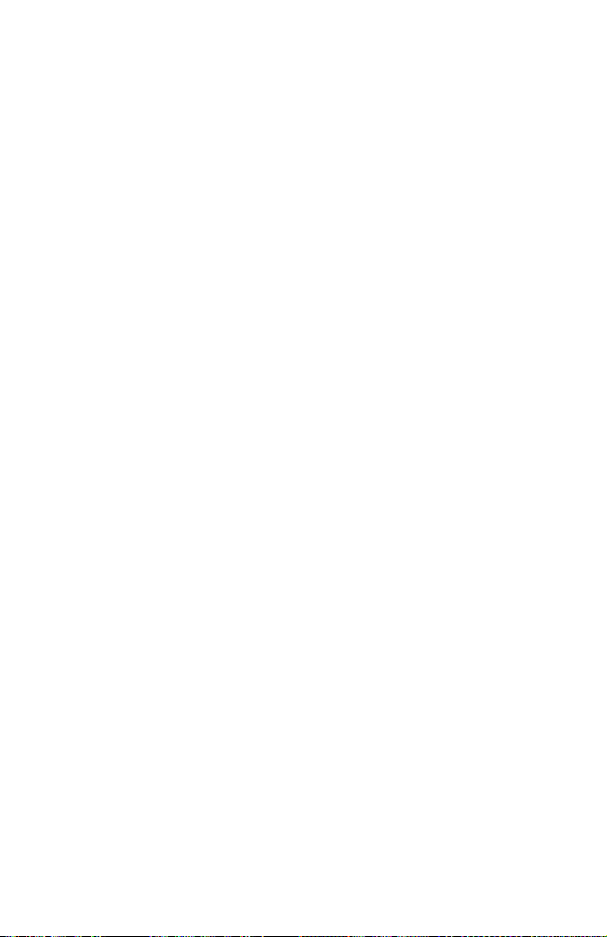
Personalising Your Phone
Disabling all Tones
1
From Idle mode press
2
PressBto disable all tones and the silent indicator icon([) will be displayed.
Repeat the process to enable all tones.
B 521
to enter the All Tones menu
Setting the Backlight Colour
1
From Idle mode press
2
Useeto cycle through the colours available
3
PressBto select the desired colour
B 532
to enter the Backlight Colour menu
Selecting Vibration Alert Type
The vibration alert facility may be set to vibrate continuously or intermittently.
1
From Idle mode press
2
Useeto select the type of vibration desired and press
B54
to enter the Vibration Alert menu
B
Changing the Language
It is possible to change the language that the phone uses for either the display
messages and/or for text entry.
1
From Idle mode press
2
Useeto select DisplayLanguage or Tegic Language (text entry) that you
wish to change and press
3
Useeto select the desired language and press
B51
B
to enter the Language menu
B
Restoring the Default Phone Settings
Any personal settings can be returned to their factory default, with the exceptions of
the Phone Lock code and the Language.
1
From Idle mode press
2
PressBto restore the default settings
B57
to enter the Defaults menu
17
Page 22

Phone Security
Phone Security
The phone features a number of security functions that protect against unauthorized
use, and enable you to restrict access to certain features - see “Using the PIN” page
8. It is recommended that you memorize your security codes. If you need to make a
note of your security codes, never write them in a way that they can be recognized by
another person. If you forget them contact your dealer for the Phone Lock Code or
your Service Provider for PIN and PIN2.
Using Key Guard
The Key Guard function is used to prevent any keys from
being accidentally pressed e.g. when the phone is being
carried.
B
From Idle mode press
Guard
When a call is received Key Guard will be disabled
temporarily, allowing you to press any key to answer the call. Emergency calls can
still be made.
three times to enable Key
Disabling Key Guard
When Free is displayed in the option area pressBtwice
Changing the Security Codes
1
From Idle mode press
2
Useeto select Phone Lock, PIN or PIN2
3
Usefuntil Change is displayed in the option area and press
4
Enter the current code and press
5
Enter the new code and press
6
Verify the new code and press
B8
to enter the Security menu
B
B
B
GSM
Free
B
18
Page 23

Phone Security
Restricting Calls
Call Barring
The Call Bar function is used to restrict certain outgoing and/or incoming calls. Call
Bar is controlled by a security password that is supplied by your Service Provider.
When updatingor checkingthe statusof Call Bar the phone must be registered with a
network. Different Call Bar restrictions can be used for voice, fax and data calls. Any
combination of call restrictions can be set.
1
From Idle mode press
2
Useeto select Bar Voice, Bar Fax or Bar Data and press
3
Useeto the select level of call barring that youwish toapply andpress
4
Enter Call Bar password and press
Barred Dialling
The Barred Dial function enables you to bar all phone numbers pre-programmed in
the SIM from being dialled on the phone. To use this function PIN2 is required.
From Idle mode press
PIN2 and press
Fixed Dial
The Fixed Dial Store is part of Phonebook, but with additional security. When the
security feature Fixed Dial is enabled it is only possible to make calls with phone
numbers that are in the Fixed Dial Store.
When Fixed Dial is enabled any manually dialled phone numbers must match a
phone number in the Fixed Dial Store.
To store, edit or delete a phone number in the Fixed Dial Store the Fixed Dial
function must be enabled. With Fixed Dial enabled, all phone numbers can be
added, edited or deleted as normal, but you will be prompted for PIN2.
“Wild” Numbers
Wild numbers are spaces that can be stored in a phone number. The “wild” numbers
must be filled before the phone number is dialled. Used in conjunction with Fixed Dial
calls can be restricted, for example, to a specific area by storing the area code of a
phone and when recalled the remainder can be added. The “wild” numbers can be
anywhere within a stored phone number.
1
Press and hold0until _ is displayed to enter a wild
number
2
When the phone number is recalled pressing a numeric
key will fill in a “wild” number.
B
B82
B86
to enter the Call Bar menu
B
B
B
and pressBto enableBarred Dial , enter
+0123_56_
Menu
19
Page 24

Applications
Applications
Clock
This phone incorporates a clock with date/time, an alarmand apower on/offfeature.
A second clock for dual time is also included - see “Second Clock” page 41.
Initially Setting the Home Time
1
From Idle mode press
enter the Time Set menu and press
2
Useeto select whether you require Summer Time
setting on or off and press
3
Enter the digits for the date in the format day/month/year
and press
4
Enter the digits for the time using 24 hour clock and press
B
Setting the Clock Format
1
From Idle mode press
menu
2
Presseto cycle through the different clock and/or date formats
3
PressBto select the desired clock display type
Altering the Time/Date
1
From Idle mode press
and press
2
Press and holdCto remove the current date
3
Enter the digits in the format day/month/year
4
PressBto accept the date
5
Press and holdCto remove the current time
6
Enter the digits using 24 hour clock and press
B
Setting the Clock for Summer Time
1
From Idle mode press
menu
2
PressBto set Summer Time on.
If Summer Time setting is on then press
B 41111
B 4122
B 41111
B 41112
B
B
B
to turn it off
to
Time:
HH:MM
0-9
B
to enter the Display Format
to enter the Time Set menu
B
to enter the Summer Time
20
Page 25

Applications
Setting the Alarm
If you have not alreadyset the clock, you will be prompted todo so prior to setting the
alarm.
There are four separate alarms, each of which may be set independently.
1
From Idle mode press
Alarm Set menu and press
2
Useeto select the alarm to be set and press
3
Enter the digits for the time and press
4
Useeto select the frequency of the alarm and press
B
5
Useeto select the ring type and press
Once the alarm has been set,?will be displayed in the information area when the
phone is in Idle mode.
The alarm is activated in accordance with the current clock (Home or Visitor)
Muting the Alarm
When the set time is reached the alarm will sound and the display will flash with an
alarm message.The alarm will sound for 30 seconds. If thealarm is due during a call,
it will activate vibration alert.
To end the alarm:
Press any key
Disabling the Alarm
1
From Idle mode press
B
press
2
Useeto select the alarm to be disabled and pressBtwice
3
Useeuntil Disabled is displayed and press
Once disabled, following the same procedure will re-enable the alarm.
Adjusting the Alarm Time
1
From Idle mode press
B
press
2
Useeto select the alarm to be adjusted and press
3
Press and holdCto remove the current alarm time
4
Enter the digits for the time and press
5
Presseto select the frequency of the alarm and press
6
Useeto select the ring type and press
B 413
B
B
B 413
B 413
B
to enter the
B
B
to enter the Alarm Set menu and
B
to enter the Alarm Set menu and
B
B
Alarm:
Repeat Daily
B
Ok
21
Page 26

Applications
Setting a Power On/Off Time
You can set your phone to turn itself on or off automatically at a specified time using
the Power On/Off feature. The procedure for setting/adjusting the Power On/Off
automatically is similar to that for setting the time on the clock. For either setting or
adjusting the time you need to select Power On Time or Power Off Time in the
Clock Function menu.
Caution: Ensure that the setting of the Power On function will not contravene any
regulations whereby it may automatically power on when in an aircraft or medical
facility etc. - see “Important Information” page 48.
Calculator
The four function calculator will enable you to perform simple arithmetic calculations
(addition/subtraction/multiplication and division).
1
From Idle mode press
2
Enter a number (maximum 10 digits) and it will be displayed on the lower line
3
Usegto select the arithmetic operation you wish to
b
perform (
subtract)
4
Enter a number (maximum 10 digits) and it will be
displayed next to the operation symbol
5
If you usegto select another arithmetic operation to
perform, an intermediate calculation will be performed and the result displayed
on the upper line
6
PressBto complete the calculation when = is displayed in the option area
Note: Press and hold1to add a decimal point.
B42
to multiply,cto add,ato divide,dto
to enter the Calculator menu
123
+10
=
Currency Convertor
The currency convertor enables you to convert from/to a home currency using a
conversion rate that you enter.
From Idle mode press
B43
Entering an Initial Conversion Rate
1
Press
B
2
Enter a country code for the home currency (up to 3
characters) and press
3
Enter a country code for the foreign currency (up to 3
characters) and press
4
Enter the currency conversion rate and press
22
B
B
to enter the Currency menu
Currency/Rate:
___ => ___
0.00
Edit
B
Page 27

Applications
Note: Press and hold1to add a decimal point.
Converting a Value
1
Check the conversion rate is the one you require and press
2
Enter the value to be converted and press
The country code and currency rate will be retained in the phone once entered. The
next time you use the convertor you can edit the conversion rate/country codes while
in the Currency/Rate display. Usefuntil Edit is displayed in the option area and
B
.
press
B
B
Swapping the Currency Conversion
When you have accepted the conversion rate and are ready to enter the value to be
converted, you can swap the currencies to convert from the foreign currency into the
home currency.
1
Usefuntil Swap is displayed in the option area and press
2
Enter the value for conversion and press
B
B
23
Page 28
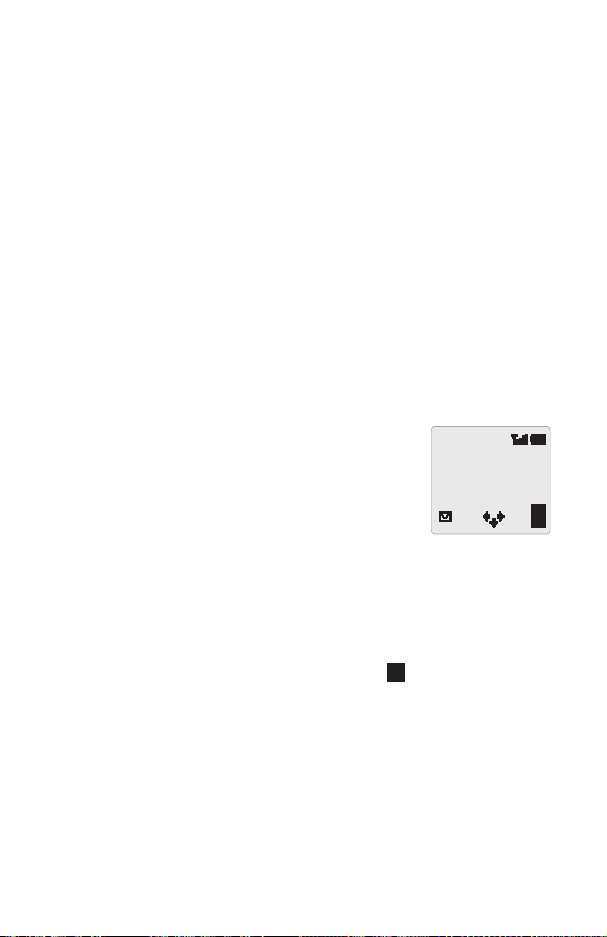
Short Text Messages
Short Text Messages
You can receive, display, edit and/or send short text messages, of up to 160
characters to mobile phones on the same network or any networkthat has a roaming
agreement.
Setting the Phone for Text Messages
Before you can send a message you must enter the Message Centre number into
Parameters (your Service Provider will supply the Message Centre number).
The Message Centre number may have been preprogrammed, on your SIM card.
Setting the Message Centre Number
1
From Idle mode press
menu and press
2
Enter message centre number in international dial format – see “International
Dialling” page 6
Sending a Text Message
1
From Idle mode press
Create menu and press
2
Enter the message (up to 160 characters) – see “Text
Entry” page 42 and press
You will be prompted if you wish to send the message, if you
do not wish to send the message press
be stored.
3
PressBand enter the destination phone number (or recall a number from the
Phonebook) - see “Retrieve a Number” page 11 and press
4
Press
B
5
You may be asked if you wish to have delivery confirmation, if you want
confirmation pressB. If you do not, usefuntil No is displayed in the option
area, then press
The default setting for delivery confirmation can be enabled/disabled using the
Report parameter in the Short Message menu.
6
Useeto select a melody type, if required, and press
B 3163
B
B 313
B
B
B
to enter the Message Centre
to enter the
C
, the message will
B
Hello_
T9
B
Ok
24
Page 29

Short Text Messages
Receiving Text Messages
When a Short Text Message is sent to your phone the message indicator (N) will
blink in the display, with an audible tone or vibration. This indicates that a new
message has been received.
When Read is displayed in the option area pressBto read
the message. Use
to identify the sender of the message.
Note: If the message indicator is displayed constantly (does
not blink) this indicates that the message area is full and you
will need to delete old messages in order to be able to receive
new messages in the future.
g
to navigate through the message and
Received
1 New
Message
Read
Message Options
Reply to a Message
When you have received and read a message you may wish to reply to the sender.
This isthe default setting in the option area and pressing
reply message.
Delete a Message
While reading a message usefuntil Delete is displayed in the option area. Press
B
twice to delete the message. To enable the auto-deletion of messages - see
“Message Parameters” page 27.
Edit a message
While reading a message usefuntil Edit is displayed in the optionarea. Press
and make any amendments. PressingBwill give you the option to send the edited
message -see “Sending a Short Text Message” page24. Press
to send the message and it will be stored in the Send List.
B
will allowyou to create a
C
if youdo not wish
B
Using Pre-defined Messages
Pre-defined messages can be sent immediately or they can be used as a basis for a
longer message and edited accordingly.
1
From Idle mode press
2
Useeto point to the pre-defined message you wish to use and press
3
Usegto navigate through the message and add any extra text – see “Text
Entry” page 42
When complete the message can be sent - see“Sending aText Message” page 24
B 313
to enter the Create menu
B
25
Page 30

Short Text Messages
User Defined Message
Creating a User Defined Message
It is possible to create a user defined message which, once generated, can be used
as any other pre-defined message.
From Idle mode press
B
.
press
B 314
. Edit the message as required and
Selecting the User Defined Message
From Idle mode press
The user defined message will be displayed at the top of the list of pre-defined
messages.
a
until thesprompt is adjacent to the message and pressB.
Use
B 313
Changing the Pre-defined Message Language
With the pre-defined message highlighted:
1
Usefto select Lang in the option area and press
2
Useeto select a language and press
3
Usefuntil Select is displayed in the option area and pressBtwice to send
the message
B
B
Manage Messages Lists
All messages, whether sent or received, will be stored on the SIM until they are
deleted. Selecting a stored message allows it to be replied to, edited or deleted.
Receive List
Messages received will be stored in the Receive List. A blinking “•” indicates an
unread message.
When reading a message the sender’s information is displayed below the text
indicating the time the message was sent and the message centre number. Pressing
B
allows you to reply to the message.
Send List
When a message has been sent or edited it will be stored in the Send List.
Review
Review allows you to check usage of the message area.
26
Page 31

Short Text Messages
Message Parameters
From Idle mode press
following parameters can be set:
Auto Delete
When set will erase messages automatically:
Received Read - will overwrite the oldest read message
Received Any - will overwrite the oldest message even though it may not have been
read.
Lifetime
This is the duration that your message is stored at the Message Centre. Delivery
attempts will be repeated until the message has been delivered or the Lifetime
expires.
Message Centre
Allows the Message Centre phone number to be edited - see “Setting the Phone for
Short Text Messages” page 24.
Report
When your message has been delivered a confirmation will be received if Report is
set to Yes.
Protocol
The Message Centre may be able to convert the message to the format specified by
the selected protocol.
B 316
to enter the Parameters menu. The
Cell Broadcasts
Cell broadcasts are general information that is sent to your phone by a network
operator. The information can include topics like local traffic reports, weather etc.
Setting Broadcast Topics
You need to specify thetopic(s) of information that you wish to receiveas broadcasts
before you can receive them.
1
From Idle mode press
2
When Insert is displayed in the option area press
3
Useeto cycle through the available topics and pressBto insert the
currently displayed topic into your broadcast list
B 3173
to enter the Topics menu
B
27
Page 32

Short Text Messages
Enabling/Disabling Broadcasts
1
From Idle mode press
2
Press
B
Once enabled, following the same procedure will disable broadcasts.
B 3171
to enter the Receive menu
Message List
This is a store for the last received broadcast messages. Messages can be deleted
from here.
Language
The Language in which broadcast messages are displayed can be changed
(network dependent).
28
Page 33

Call Information
Call Information
Recent Numbers
Recently dialled phone numbers will be stored in Last Dialled.
If Caller Identification is available the caller’s phone number for an answered call will
be stored in Answered and an unanswered call will be stored in Unanswered.
If Caller Identification is not available then calls will still be stored but will have the
date and time attributed to them.
When the store is full the next phone number will overwrite the oldest.
1
Press
D
2
Useeto select Last Dialled, Answered or Unanswered and press
3
Useeto select the phone number (or name) you wish
to redial and press
You can edit or delete the phone number before dialling – see
“Editing Phonebook Entries” page 11.
If you wish to store the selected number in Phonebook, press
A
while the number is displayed – see “Store a Number”
page 10.
D
Last Dialled
Answered
Unanswered
Calling the Last Dialled Number
To redial your last called phone number press
DD
Returning an Unanswered Call
When the display shows that you have received calls but not answered them.
1
Press
B
2
The last caller’s phone number will be displayed if it is available
3
Presseto select the phone number you wish to dial
4
Press
D
B
1
Select
Call Duration
1
From Idle mode press
2
Useeto select one of the functions described below, and press
The Last Call function will display the duration and call charge,if available, of the last
call during Idle mode or the current call during a call. Times are indicated as: hours
(0-99), minutes (0-59), seconds (0-59) - HH:MM:SS.
The AllCalls function displays the accumulated duration and call charge, if available,
of incoming and outgoing calls. The lock code or PIN2 is required to reset the timer
and call charge.
B6
to enter the Call Service menu
B
29
Page 34

Call Information
Call Charges
To maintain control over the cost of calls that are made, the phone can be set to
restrict use to a finite number of units overall.
Setting the Unit Price
Firstly, a price per unit must be entered. This is the cost that the Service Provider
charges for one unit of call time.
1
From Idle mode press
2
PressBto edit the values
At this point you will be asked to enter your PIN2.
3
Enter a currency unit (up to three characters) and press
4
Enter a price and press
Setting the Maximum Unit Level
1
From Idle mode press
2
PressBto edit the values
At this point you will be asked to enter your PIN2.
3
Enter a value (number of units) which is to be the maximum permitted, and the
corresponding cost will be displayed
4
PressBto accept
Note: The duration of one unit may vary during the day, peak and off-peak times.
Therefore, the call charge can be calculated accordingly. However, call charge
information may not give an accurate reflection of the tariffs charged by your Service
Provider.
Setting a Warning Level
A warning can be set as an indication thatthe maximumcost is about to be reached.
1
From Idle mode press
2
PressBto edit the value
3
Enter a value (in units) at which time you would like the warning to sound and
B
press
B 662
B
B 663
B 664
to enter the Price/Unit menu
B
to enter the Max Cost menu
to enter the Warning at menu
Call Identification
In the Call Service menu, the Caller’s ID and Withhold ID functions allow you to
check the status of whether a Caller’s Identification is sent or can be received.
Note: When checking the status the phone must be registered with a network.
30
Page 35

Advanced Operation
Advanced Operation
Diverting Calls
Voice, fax and data calls can be diverted using different circumstances and to
different numbers. For example you may wish voice calls to be diverted to Voicemail
in the event that the phone is switched off.
1
From Idle mode press
2
Useeto select the type of calls to divert and press
3
Useeto select the circumstances to initiate the divert and press
4
Enter phone number to divert to and press
When a divert situation is enabled the divert icon (
When updating or checking the status of Call Divert the phone must be registered
with a network.
Holding Calls and Call Waiting
Holding/Resuming a Call
1
PressBwhen Hold is displayed in the option area
2
PressBwhen Resume is displayed in the option area
Making a Second Call
1
Enter phonenumber (orrecall from Phonebook – see “Retrieve a Number” page
11)
2
Press
D
The first call will be placed on hold.
Receiving a Second Call
A secondcall canbe received,if Call waiting isswitched on.This isenabled from the
Call Service menu. It is not possible to have more than one fax or data call. All voice
calls must be ended before you can make or receive a fax or data call.
Accept a Second Call
PressBwhen Accept is displayed in the option area
The current call will be placed on hold.
Reject a Second Call
1
Pressfto display Reject in the option area
2
Press
B
B7
to enter the Call Divert menu
B
t
) is displayed.
B
B
31
Page 36

Advanced Operation
End Current Call and Receive Second Call
1
PressEwith a waiting call
2
Press any key exceptEor
g
Operation During Two Calls
Swapping Between Calls
The
!
prompt indicates the current call
PressBwhen Swap is displayed in the option area
End Current Call
1
Pressfto display End in the option area
2
Press
B
The held call will remain held.
End Both Calls
Press
E
Call Transfer
With twocalls connected, Call Transfer enables you to connect themtogether ending
your connection, leaving the other parties to talk together without you.
When you have two calls:
1
Pressfto display Trans. in the option area
2
Press
B
The two calls will be connected to each other and your call will be ended.
Note: Two call transfer cannot be utilized while in Multi-party mode.
Multi-party Calls
A Multi-party call enables three to five people to be in conversation at the same time.
It is possible to swap between a Multi-party call and another call in the same way as
with two separate calls.
Enabling Multi-party
With two calls connected (one active, one on hold):
1
Pressfto display Merge in the option area
2
Press
B
A Multi-party call has been enabled, all three peoplewill beable totalk to each other.
32
Page 37

Advanced Operation
Adding to Multi-party
You can add to the Multi-party call (up to a maximum of five). Either by making a call
or accepting an incoming call. The call can then be merged into the Multi-party.
Note: When making a call or accepting an incoming call the Multi-party call will be
placed on hold. The callers in the Multi-party call can continue to communicate with
each other while on hold.
Splitting a Multi-party
You can select an individual from the Multi-party and remove their connection. This
enables you to talk privately without the participation of the rest of the Multi-party.
During a Multi-party call:
1
Usefuntil Option is displayed in the option area and press
2
Presseto select a caller in the Multi-party
3
Pressfto display Split in the option area
4
Press
B
The selected caller will be split from the Multi-party call and the Multi-party call will be
placed on hold (the remaining Multi-party call callers can still communicate).
B
Ending Multi-party Calls
You can either select an individual in the Multi-party and end the call or end the entire
Multi-party call. If a call is held, or an other call is incoming then an individual call
cannot be ended.
Ending a Single Connection
During a Multi-party call
1
Pressfto display Option in the option area and press
2
Presseto select a caller in the Multi-party
3
Pressfto display End in the option area
4
Press
B
Ending a Multi-party Call
During a Multi-party call:
E
Press
to end all the calls at once
B
33
Page 38

Advanced Operation
Changing to a New Network
When not in your home country you may use a network that you do not directly
subscribe to, this is called ROAMING. National Law may not permit roaming in your
home country.
The New Network function is used to manually select a network that is available in
your current location.
1
From Idle mode press
2
Useeto select one from the list of available networks and press
An X will be displayed in the information area if you cannot register with the selected
network.
When the Search Mode is set to Automatic the phone will automatically reselect a
new network in order to maintain optimum network availability. With the Search
Mode set to Manual the phone will only use a selected network. If coverage is lost
another network should be selected.
The Network List is used when the Search Mode has been set to Automatic.The
location numbers in the Preferred Network List show the search priority.
Selecting Insert stores a new network in the currently displayed location and then
moves other networks down, Edit overwrites the old network with a new one, and
Add stores a new network at the end of the list
B91
to enter the New Network menu
B
34
Page 39

Internet E-mail
Internet E-mail
Using the E-mail function you can send and receive e-mail messages to the mail
server of an Internet Service Provider.
E-mail Setup
Before you can send and receive e-mail messages, your SIM must be data enabled
and a contract must be set up with an Internet Service Provider and the relevant
configuration information, supplied by the provider, entered into the phone.
1
From Idle mode press
2
Useeto select Parameters and press
3
Useeto select Server Settings and press
Up to three Internet Service Providers may be setup
4
Usefuntil Create is displayed in the option area and press
A list of configuration parameters will be displayed. The parameter Profile Name will
be highlighted and Edit will be displayed in the option area
5
Press
B
6
Enter the name of the Internet Service Provider and press
7
Useeto select each of the other parameters in turn and pressBin order to
enter the information
8
PressBand select the next parameter in the list
9
After all parameters which have been supplied by the Internet Service Provider
have been entered, usefuntil Save is displayed in the option area and press
B
to store the settings
Record your e-mail settings in the table on the inside rear cover of this booklet
for easy reference. For additional information about setting up the Internet
E-mail see http://www.user.mci.co.uk
B32
to enter the E-mail menu
B
B
B
B
Create a New Message
1
From Idle mode press
2
Useeto select Create and press
3
Enter the relevant details in theTo,CC,
to navigate between them.
Note: The To and CC fields must be entered using previously saved mail addresses
in the Phonebook, retrieved in the normal fashion.
After entering the necessary information press
4
5
Usefuntil Save is displayed in the option area and press
B32
to enter the E-mail menu
B
Subject
and
Message
B
fields, using
B
g
35
Page 40

Internet E-mail
Send/Receive Messages
The Send/Receive function is used to both send messages created on the phone to
the server of the Internet Service Provider, and to check your mailbox on the server
for incoming messages and download them to the phone at the same time.
1
From Idle mode press
2
Useeuntil the Send/Receive function is highlighted and press
If there are unsent messages in the Outbox you will be prompted to send them.
3
PressBto send any unsent messages.
If there are new messages to download to the phone then you will be prompted to
receive them.
4
PressBto receive new messages.
If no action is taken the connection will time out after one minute and return to the
E-mail menu.
If any messages are downloaded then, when finished, the phone will display the new
messages allowing them to be viewed, replied to etc.
If no messages are downloaded the phone will display the Inbox menu, unless there
are no messages in this list, then it will return to the E-mail menu.
B32
to enter the E-mail menu
B
Read Messages
From Idle mode press
The header fields of the most recent messages will be displayed. Use
through previous message headers and press
Message Status
A message can be in one of four states. The current state of each message is
indicated by an appropriate icon:
No icon indicates a message which has been read or sent.
$
Indicates an unread or unsent message
%
Indicates that the message has been locked
&
Indicates a broken message (either a message too long for the phone or a
message which contains an attachment)
While reading a message any of the following operations may be performed by using
f
key until the relevant operation is displayed in the option area and pressing
the
B
:
Reply
Compose a reply to the sender of the current message
B32
and pressBto enter the Inbox menu
e
B
to read the current message.
to scroll
36
Page 41

Internet E-mail
Forward
Send the current message to a different person other than the sender
Delete
Remove the current message from the list
Lock
Apply a lock to the message so that it cannot be overwritten when receiving further
messages. A locked message can still be deleted manually.
Store an Address
An e-mail address can be stored in the Mobile Phonebook - see “Store a Number”
page 10
Add a Signature
This Signature function enables a pre-defined signature to be added to your
outgoing e-mails. Once the signature has been setup, each time a new e-mail is
created it will have the signature automatically inserted.
Setup Signature
1
From Idle mode press
2
Useeuntil the Parameters function is highlighted and press
3
Useeuntil the Signature function is highlighted and press
4
Enter the text for your required signature – see “Text Entry” page 42 and press
B
B32
to enter the E-mail menu
B
B
Manage Message Stores
Once the Inbox and/or Outbox store are full any new messages received or created
will overwrite existing messages from the oldest first. To prevent messages being
overwritten each list should be maintained deleting any messages which are no
longer required. Important messages can have a lock applied to them so that they
cannot be overwritten when the Send/Receive process is activated.
37
Page 42

Additional Features
Additional Features
Desktop Handsfree
Desktop Handsfree enables you to hold a conversation without having to hold the
phone to your ear.
Note: Do NOT hold the phone to your ear in Handsfree mode.
Swapping Between Handsfree and Handheld Calls
During a Handheld call:
1
Usefto until H’free is displayed in the option area
2
Press
B
During a Handsfree call:
B
to revert to Handheld operation
Press
Answering a Call Handsfree
Pressing and holdingDwill allow the call to be answered Handsfree.
Voice Memo
You can record a two-way conversation for up to 18 seconds during a call. There are
two separate areas for voice memo messages (Voice Memo 1, Voice Memo 2)
allowing youto record two separate voice calls. If a different SIM is installed any voice
memos will be lost.
Caution: Security of a recorded message is your responsibility. You MUST ask for
the other party’s consent before recording.
Record a Voice Memo
Press:during a call
A tonewill soundwhen recordingstarts. Whenthe recordingstops
a tone will sound to you.
:
If you press
current voice memo area will stop. Pressing
recording in the other voice memo area.
:
is pressed when the two voice memo areas are occupied,
If
the older recording will be overwritten by the new memo.
while recording a voice memo, recording to the
:
again will start
38
Page 43

Additional Features
Play Back a Voice Memo
Press:from Idle mode:
If there are two voice memos recorded they will both be played back continuously. To
swap playback between the two voice memos areas press
If there is no recording two tones will sound.
To stop playing, press
The Note Pad function is available during playback - see “Note Pad” page 40.
E
:
during playback.
Volume Control During Playback
While playing back:
e
Press
to adjust the volume of the voice memo
Delete Memo
PressBtwice during playback
Dicta Phone
The dicta phone facility allows two voice messages (of up to 10 seconds each) to be
recorded, for later playback. If a different SIM is installed any voice messages will be
lost.
Recording a Message
1
Press and hold:key when in Idle mode
2
When ready, pressBand speak clearly into the microphone to record your
message.
Play Back a Message
1
Press and hold:key when in Idle mode
2
Useato select Playback and press
3
To play the most recent message press
4
To play the other message useato select the second message in the list and
B
press
Delete a Message
While the message is playing or message list is displayed press
B
B
B
twice
39
Page 44

Additional Features
DTMF Tones
DTMF tones can be sent during conversation. These are often used to access voice
mail, paging and computerized homebanking. For example, you may need to input a
number to remotely access voice mail messages. A phone number may be stored in
the Phonebook with DTMF tones, allowing the number to be dialled upon recall and
the DTMF number to be sent automatically.
Send DTMF Tones During a Call
Enter digits (0 to 9, # and *)
Pause Dial
Using pauses allows you to send DTMF tones automatically.
1
Enter phone number
2
Press and hold0until a P is displayed
3
Enter DTMF digits after the pause, e.g. enter the number
to access voice mail messages.
4
Press
D
When the call is successful DTMF tones will be sent after 3
seconds or when
If the DTMF tones are unsuccessful then the destination of your call may require that
the length of the tones be increased.
1
From Idle mode press
2
Useeto set to Long and press
D
is pressed.
B56
B
to enter the DTMF Length menu
+01234P6
Menu
Note Pad
During a call you can enter numbers which you may wish to dial when the call has
ended.
During a call:
1
Enter phone number
2
When the call has ended pressDto call that number
To store in Phonebook, press
Number” page 10.
A
while the number is displayed – see “Store a
40
Page 45

Additional Features
Second Clock
The Second Clock can either be set to auto-adjusting, whereby the second time will
be automatically set from the country code of the current network, or a specified time
difference can be set manually.
Setting Clock Display
From Idle mode press
e
Use
Setting Auto Adjustment
If you travel to a country which has a roaming agreement with your home network,
your Second Clock will be automatically adjusted.However, for countries which have
several time zones in the same country manual adjustment is required.
1
From Idle mode press
Adjustment menu.
2
Useeto select home country and press
Enabling Auto Adjustment
From Idle mode press
Adjustment menu and press
Repeat to disable Auto Adjustment.
Setting Manual Adjustment
1
From Idle mode press
enter the Time Difference menu.
2
Useeto select the time difference required and press
B
to set the value
Setting Summer Time
1
From Idle mode press
menu.
2
PressBto set Summer Time on
Once enabled, following the same procedure will disable Summer Time.
B 4121
to select either Second Time or Home Time and press
B 411232
B 411231
B
B 41121
B 41122
to enter the Display Pattern menu.
to enter the Auto
B
to enter the Auto
to
Time Difference:
03:34 28/02/00
+2.0 hour
to enter the Summer Time
B
Set
Accessory Related Features
When Auto Answer is switched on, and Personal Handsfree is connected, acall will
be answered without pressing any keys.
This is also applicable to the Handsfree Car Kit accessory.
See the documentation provided with the relevant Accessory for operational
details.
41
Page 46

Text Entry
Text Entry
The phone provides a means for entering alphanumeric characters to enter details
into the Phonebook, to create text and e-mail messages etc. This section details the
characters that can be entered and the relevant keys to press.
Text Mode
®
Key
0
1
2
3
4
5
6
7
8
9
*
#
T9
Alternatives 0+P_
Punctuation space”@,.;:!¡?¿()[]{}’&%+-/\^~|<>=€£$¥¤§ 1
abc ABCabc
def DEFdef
ghi GHIghi
jkl JKLjkl
mno MNOmno
pqrs PQRSpqrs
tuv TUVtuv
wxyz WXYZwxyz
Shift/Lock* * * * *
Space # # # #
Normal
(
U
Greek
)
(V)
ABG
DEZ
HQI
KLM
NXO
PRS
TUF
CYW
Extended
(W)
AÄÅÆBCÇaäåæàbc 2
DEÉFdeéèf 3
GHIghiì 4
JKLjkl 5
MNÑOÖØmnñoöøò 6
PQRSpqrsß 7
TUÜVtuüùv 8
WXYZwxyz 9
Numeric
(0-9)
*Press
*
once to enter a single capital letter (subsequent characters will be lower
*
case). Pressing
characters will be uppercase, until
lowercase character entry.
twice acts as a keyboard CAPS LOCKfunction and subsequent
*
is pressed for a third time returning to
T9®Text Input
Using this mode of text entry dramatically reduces the number of key presses
required:
Press a key once for any letter you require on that key. The desired letter may not
be displayed. Continue pressing other keys until the end of a word is reached; then
check that the word has been typed correctly beforecontinuing onto thenext word.
42
Page 47

Text Entry
If the combination of letters typed has produced a word which is not the one you
require, press
next word.
If the word you require is not in the internal dictionary (i.e. It is a proper noun or a
rarely used word) then it should be entered using the Normal (
0
repeatedly until the correct word is displayed. Continue to the
U
) mode.
Other Text Modes
To access any of the other text entry modes useAto cycle through until the desired
mode is displayed in the Information Area.
U
When using Normal (
time a key is pressed in quick succession itwill displaythe nextcharacter available on
that key (or if the key is pressed and held down it will cycle through the available
characters). Releasing the key, or pressing another key will enter the currently
displayed character and the cursor will move to the next position.
), Greek (V) or Extended (W) text entry modes, each
Editing Text
Pressingewill move you up or down one text line (or field inPhonebook). Pressing
f
will move you left or right onecharacter (or to the first character ofthe previous or
next word when using T9
character and another key pressed this will insert the new character immediately
before the selected character. Pressing
cursor or delete the current line when pressed and held.
®
text entry mode). When the cursor is moved over a
C
will delete the character to the left of the
T9®is a trademark of Tegic Communications Inc.
43
Page 48

Menu Structure
Menu Structure
From Idle mode pressingBwill display a menu of phone features. To select a
e
feature press
then press
To exitthe current menu and return to the previous levelpress
out of the menu structure, press and hold
so that the pointer is showing next to the feature that you require
B
.
C
C
, orE(except during a call).
. Toexit completely
1 Key Guard
2 Phonebook
3 Messages
4 Applications
5 Personalise
6 Call Service
7 Call Divert
8 Security
9 Network
Browse
Create
Alert Profile
Group Setting
Review
My Numbers
Hot Key Dial
Personal Dial
Clock Function
Calculator
Currency
Language
Tones
Display Setting
Vibration Alert
Auto Answer
DTMF Length
Defaults
Phone Lock
Call Bar
PIN
PIN2
Fixed Dial
Barred Dial
Short Message
E-mail
Clock Set
Clock Format
Alarm Set
Power On Time
Power Off Time
Display Language
Tegic language
Greeting
Backlight Colour
Contrast
Animation
Voice Calls
Fax Calls
Data Calls
Cancel All
Status
Bar Voice
Bar Fax
Bar Data
Cancel All
Status
Password
Receive List
Send List
Create
User Defined Msg
Review
Parameters
Broadcasts
Inbox
Outbox
Create
Send/Receive
Review
Parameters
Home
Second
Display Pattern
Display Format
All Tones
Ring Volume
Ring Type
Melody Composer
Voice Ringer
Key Volume
Warning Tone
Last Call
All Calls
Call Waiting
Caller’s ID
Withhold ID
Call Charge
Cost Left
Price/Unit
Max Cost
Warning at
New Network
Search Mode
Network List
44
Page 49

Trouble Shooting
Should any problem persist contact your dealer.
Problem Cause Remedy
Telephone will not
switch on
Extremely short
battery life for a
new battery pack
Short battery life
for an old battery
pack
The charging
indicator does not
light and the phone
cannot be switched
on when charging
Calls cannot be
made
Calls cannot be
made from Fixed
Dial Store
The network you are
using and the
condition of the
battery pack can
affect battery life
The battery pack has
worn out
When the Battery
Pack has been
deeply discharged
the phone will take a
short time until the
indicator lights
The phone is locked Unlock the phone
Outgoing calls are
barred
The phone is not
registered to a
network
Check that the Battery Pack is fully
charged and correctly connected to
the phone
Replace with a new one
Leave the phone charging the
Battery Pack for a few minutes
before the indicator is lit and
attempting to switch it on
Disable the outgoing call barring, or
barred dial
Move to a coverage area and
operate your phone after it has
registered with a network.
Check your SIM supports Fixed
Dial
Check if the Fixed Dial is switched
on
Check the phone number is stored
in the Fixed Dial
Trouble Shooting
45
Page 50

Trouble Shooting
Calls cannot be
received
Emergency calls
cannot be made
Telephone
numbers cannot be
recalled from
Phonebook
The phone is not
switched on
Incoming calls are
barred
The phone is not
registered to a
network
You are not in a
GSM coverage area
The phone is locked Unlock the phone
Phone number has
been restricted
Switch the phone on
Disable the incoming call barring
Move to a coverage area and
operate your phone after it has
registered with a network.
Check that the antenna symbol
is displayed - move to a coverage
area and operate your phone when
the antenna symbol is displayed
Switch off restriction
S
Important Error Messages
These are some of the most important error messages which may be displayed:
Area Not Allowed Roaming in the selected area is not allowed
Network Not
Allowed
Security Failure
SIM Blocked /
Contact Service
provider
SIM Error
SIM Invalid
Function
Unavailable
PIN2 Invalidated
46
Roaming with the selected network is not allowed
The network has detected an authentication failure
because your SIM is not registered with that network contact your Service Provider
The SIM is blocked because one of the PIN/PIN2
unblocking keys (PUK/PUK2) has been entered incorrectly
ten times - contact your Service Provider
The phone has detected a problem with the SIM - switch
the phone off and then back on; if the message is still
displayed contact your Service Provider
The SIM has failed one or more of the SIM personalisation
checks - contact your Service Provider
The selected feature is either not supported by the SIM or
is not available with the current subscription - contact your
Service Provider
The PIN2 is blocked permanently because the wrong
PUK2 has been entered ten times, services controlled by
PIN2 cannot be used - contact your Service Provider
Page 51

Trouble Shooting
Message Rejected
Store Full
Number Too Long
(Max:20)
Warning Store Full
Continue?
Verification Failure
Incorrect Lock
Code
Invalid PIN / PIN2 /
PUK / PUK2
Auto Redial List
Full
A message has been received but the message store is
full - to receive messages, delete some of the currently
stored messages or set messages to Auto Delete
The edited or newly created Phonebook number is too
long for the SIM
The message area is full. Your messages cannot be stored
until some of the currently stored messages are deleted
On changing the phone lock code, verification of the new
code is incorrect - retry changing the lock code with correct
verification
Disabling or enabling the lock code has failed due to
incorrect entry of the lock code - re-enter lock code
The entered code is incorrect - re-enter code correctly
Redial list of unsuccessfully dialled numbers is full - switch
the phone off and then on again
47
Page 52

Important Information
Important Information
Safety Considerations
The following information should be read and understood as it provides details which
will enable you to operate your phone in a manner which is both safe to you and your
environment, and conforms to any legal requirements regarding the use of cellular
phones.
This equipment should only be charged with approved charging
equipment, e.g. AC Adaptor (EB-CAD92xx*) - supplied in theMain Kit.
Other usage will invalidate any approval given to this apparatus and
may be dangerous. The use of approved charging equipment is
recommended to ensure optimum performance and avoid damage to
your phone. Ensure the voltage rating of the AC Adaptor is compatible
with the country of use when travelling abroad.
Other recommended equipment for charging includes DC Adaptor
(EB-CDD92), and Handsfree Car Kit (EB-HFD92Z).
* Where xx identifies the specific AC Adaptor region, e.g. CN, EU, HK, TW, UK.
Switch off your cellular phone when in an aircraft. The use of cellular
phones in an aircraft may be dangerous to the operation of the aircraft,
disrupt the cellular network and may be illegal. Failure to observe this
instruction may lead to the suspension or denial of cellular phone
services to the offender, or legal action or both.
You are advised not to use the equipment at a refuelling point. You are
reminded to observe restrictions on the use of radio equipment in fuel
depots, chemical plants or where blasting operations are in progress.
Never expose the battery pack to extreme temperatures (in excess of
60°C) or charge the battery pack for much longer than recommended.
You MUST exercise proper control of your vehicle at all times. Do not
hold a phone while you are driving; find a safe place to stop first. Do not
speak into a handsfree microphone if it will take your mind off the road.
Always acquaint yourself thoroughly with restrictions concerning the
use of cellular phones within the country you are driving and observe
them at all times.
Care mustbe taken when using the phone in close proximity to personal
medical devices, such as pacemakers and hearing aids.
48
Page 53

Important Information
For most efficient use hold the phone as you would any normal
telephone. Keep the antenna pointed over your shoulder while in use.
Use only the supplied or approved replacement antenna. Unauthorized
antennas, modifications or attachments may damage the phone and
violate applicable regulations. The use of an unapproved antenna,
modification or attachment may result in the invalidation of your
guarantee – this does not affect your statutory rights.
This Panasonic mobile phone is designed, manufactured and tested to
ensure that it complies with the following specifications covering RF
exposure guidelines;
CENELEC European Pre-standard ENV50166-2
ANSI C95.1-1992 (USA, Asia-Pacific)
AS 2772.1 (Int)-1998 (Australia)
49
Page 54

Care and Maintenance
Care and Maintenance
Pressing any of the keys may produce a loud tone. Avoid holding the
phone close to the ear while pressing the keys.
Extreme temperatures may have a temporary effect on the operation of
your phone. This is normal and does not indicate a fault.
Do not modify or disassemble the equipment. There are no user
serviceable parts.
Do not subject the equipment to excessive vibration or shock.
Avoid contact with liquids. If the equipment becomes wet immediately
remove the power and contact your dealer.
Do not leave the equipment in direct sunlight or a humid, dusty or hot
area.
Keep metallic items that may accidentally touch the terminals away from
the equipment.
Always charge the Battery Pack in a well ventilated area, not in direct
sunlight, between +5°C and +35°C. It is not possible to recharge the
battery pack if it is outside this temperature range.
Avoid recharging battery packs for longer than recommended.
50
Do notincinerate ordispose of the battery packs as ordinary rubbish. The
battery packs must be disposed of in accordance with local legislation
and may be recycled.
When disposing of any packing materials or old equipment check with
your local authorities for information on recycling.
Page 55

Glossary of Terms
Glossary of Terms
DTMF Tones
GSM
Home Country The country where your home network operates.
Home Network
Network
Operator
Password
PIN
PIN2
PUK/PUK2
Registration
Roaming
Service Provider
SIM
Dual Tone Multi-Frequency tones allow you to
communicate with computerized phone systems, voice
mailboxes etc.
Global System for Mobile Communications. The name given
to the advanced digital technology that your phone uses.
The GSM network on which your subscription details are
held.
The organization responsible for operating a GSM network.
Used for the control of the Call Bar. Supplied by your
Service Provider.
Personal Identification Number used for SIM security.
Supplied by your Service Provider. If the PIN is entered
incorrectly 3 times, the PIN will be blocked.
Personal Identification Number used for the control of
Fixed Dial Store and Call Charge metering. Supplied by
your Service Provider. If the PIN2 is entered incorrectly 3
times, the PIN2 will be blocked.
PIN/PIN2 Unblocking Key. Used to unblock the PIN/PIN2.
Supplied by your Service Provider. If the PUK/PUK2 is
entered incorrectly 10 times, the PUK/PUK2 will be
blocked.
The act of locking on to a GSM network. This is usually
performed automatically by your phone.
The ability to use your phone on networks other than your
Home network.
The organization responsible for providing access to the
GSM network.
Subscriber Identity Module. A small smart-card which
stores unique subscriber and user-entered information
such as Phonebook and Short Messages. Supplied by your
Service Provider.
51
Page 56

Specifications
Specifications
Telephone
Type
Temperature range
Charging
Storage
Battery – Attached to phone
Weight 77g
Dimensions
Height x Width x Depth
Supply Voltage 3.7V DC, 650mAh Li-Ion
Standby Time - Idle Mode (h)
Talk Time (h)
Charge Time (min) 100
Note: Charge time will be longer when the phone is turned on. Battery life is affected
by the network you are using and the condition of the battery pack.
GSM900 Class 4
GSM1800 Class 1
+5°C to +35°C
-20°C to +60°C
Battery Pack (S)
118.1 x 40.5 x 16.4mm
Up to 160
3.5
52
Page 57

EU Warranty
EU Warranty
EU/EEA-Wide guarantee is applicable in the EU/EEA and Switzerland.
Panasonic GSM European Service Guarantee Conditions
Dear Customer,
Thank you for buying this Panasonic digital cellular telephone. The Panasonic GSM
European Service Guarantee only applies while traveling in countries other than where the
product was purchased. Your local guarantee is applicable in all other cases. If your
Panasonic GSM telephone requires service while abroad, please contact the local service
company shown on this document.
The Guarantee
The applicable period of the European wide guarantee for GSM is generally 12 months for
the main body and 3 months for the rechargeable battery. With respect to a product used
in a country other than a country of purchase, notwithstanding what is stated in the
conditions below, the customer will benefit, in that country of use, from these guarantee
periods of, respectively, 12 and 3 months, if these conditions are more favorable to him
than the local guarantee conditions applicable in such country of use.
Conditions of Guarantee
When requesting guarantee service the purchaser should present the warranty card
together with proof of purchase, to an authorized service centre.
The guarantee covers breakdowns due to manufacturing or design faults; it does not apply
to other events such as accidental damage, however caused, wear and tear, negligence,
adjustment, modification or repair not authorized by us.
Your sole and exclusive remedy under this guarantee against us is the repair, or at our
option the replacement, of the product, or any defective part or parts. No other remedy,
including, but not limited to, incidental or consequential damage or loss of whatsoever
nature shall be available to the purchaser.
This is in addition to and does not in any way affect any statutory or other rights of
consumer purchasers. This guarantee applies in countries shown on this document at the
authorized service centres detailed for that country.
Service Centres in the UK
Tel. +44 870 5159159
D
Panasonic Service Center Dresden
SERKO GmbH
Großenhainer Straße 163
01129 Dresden
Tel. +49 (0)351/ 85 88 477
Panasonic Service Center Cottbus
Petsch Kundendienst GmbH
Am Seegraben 21
03058 Gross-Gaglow
Tel. +49 (0)355/ 58 36 36
Panasonic Service Center Leipzig
KES Keilitz-Electronic-Service GmbH
Föpplstraße 19
04347 Leipzig
Tel. +49 (0)341/ 244 33 33
Panasonic Service Center Chemnitz
WPS Rundfunk- u. Fernsehservice GmbH
Zietenstraße 16
09130 Chemnitz
Tel. +49 (0)371/ 40 10 359
Panasonic Service Center Berlin
SERKO GmbH
Schwedter Straße 34a
10435 Berlin
Tel. +49 (0)30/ 44 30 3221
UK
Panasonic Service Center Berlin
RUESS SYSTEMS
Thrasoltstraße 11
10585 Berlin
Tel. +49 (0)30/ 342 2013
Panasonic Service Center Rostock
warnow electronic service gmbh
An der Jägerbäk 2
18069 Rostock
Tel. +49 (0)381/ 82 016
Panasonic Service Center Hamburg
ELVICE Service GmbH
Spaldingstraße 74
20097 Hamburg
Tel. +49 (0)40/ 23 08 07
Panasonic Service Center Rendsburg
FERNSEH-DIENST B&W Service GmbH
Kieler Straße 41
24768 Rendsburg
Tel. +49 (0)4331/ 14 11-0
Panasonic Service Center Bremen
COM Elektronik Service GmbH
Rübekamp 50
28219 Bremen
Tel. +49 (0)421/ 691 80 69
Panasonic Service Center Hannover
COM Elektronik Service GmbH
Vahrenwalder Straße 311
30179 Hannover
Tel. +49 (0)511/ 37 27 91
53
Page 58

EU Warranty
Panasonic Service Center Magdeburg
SERKO GmbH
Ebendorfer Chaussee 47
39128 Magdeburg
Tel. +49 (0)391/ 289 90 69
Panasonic Service Center Düsseldorf
VTH GmbH
Kölner Straße 147
40227 Düsseldorf
Tel. +49 (0)211/ 77 90 25
Panasonic Service Center Essen
Bernd van Bevern GmbH
Heinrich-Held-Straße 16
45133 Essen
Tel. +49 (0)201/ 84 20 220
Panasonic Service Center Osnabrück
Petsch Kundendienst GmbH
Pagenstecherstraße 75
49090 Osnabrück
Tel. +49 (0) 541/ 68 038
Panasonic Service Center Wiesbaden
J. Hemmerling - VAD GmbH
Ostring 7
65205 Wiesbaden
Tel. +49 (0)6122/ 90 91 10
Panasonic Service Center Mannheim
N. Schaaf
Reichenbachstraße 21-23
68309 Mannheim
Tel. +49 (0)621/ 72 787-0
Panasonic Service Center Stuttgart
Hans Beck
Friedrich-List-Straße 38
70771 Leinfelden-Echterdingen
Tel. +49 (0) 711/ 94 701-0
Panasonic Service Center Reutlingen
Herbert Geissler
Lichtensteinstraße 75
72770 Reutlingen
Tel. +49 (0)7072 / 92 96-0
Panasonic Service Center München
G.Berghofer & W.Kaller GmbH
Helene-Wessel-Bogen 7
80939 München
Tel. +49 (0)89/ 318 907-0
Panasonic Service Center Augsburg
Klaus Bienek
Affinger Straße 4
86167 Augsburg
Tel. +49 (0)821/ 70 70 75
Panasonic Service Center Nürnberg
Herbert Geissler GmbH
Friedrich-Ebert-Straße 21
90537 Feucht
Tel. +49 (0)9128/ 70 76-0
Panasonic Service Center Eisenach
Blitz Elektro-Elektronik-GmbH
Bahnhofstraße 17
99817 Eisenach
Tel. +49 (0)3691/ 29 29 42 8
Service-Zentren in Österreich
Funk Fuchs GmbH & CoKg Unterhart 90
4642 Sattledt
Tel. +43 7244 733
Funktechnik Seissl
Dorf 79
6330 Schwoich
Tel. +43 5372 8217
Elektro Oberndorfer
Linzer Straße 2-4
4840 Vöcklabruck
Tel. +43 7672 72889
Panasonic Austria Handelsges.mbH
Laxenburger Straße 252
1232 Wien
Tel. +43 222/61080
FR
Centres de service après-vente en France
ASTELCOM
75 quai de Seine
75019 - Paris
Tél.: +33 01 42 09 95 16
ELECTRONIQUE SERVICE av. Figuières
ZAC Font de la Banquière 34970 - Lattes
Tél.: +33 04 67 15 96 30
DMF ELECTRONIQUE
24 rue de l’Economie
69500 - Lyon-Bron
Tél.: +33 04 72 37 16 27
S.T.E.
3 chemin de l’Industrie
06110 - Le Cannet Rocheville Tél.: +33 04
93 46 05 00
LAPUCE
31 rue des Teinturiers
14300 - Caen
Tél.: +33 02 31 86 64 51
S.T.R.A.
15 bis rue du Pré La Reine 63100 Clermont-Ferrand
Tél.: +33 04 73 92 01 40
CLINIC VIDEO
1 bis rue de Beauvais
56100 - Lorient
Tél.: +33 02 97 21 06 07
BEAUGENDRE
8 bis
rue du Pré du Bois/ZI de Chantpie
35500 - Rennes
Tél.: +33 02 99 50 24 14
CETELEC
6 impasse du pétrole
13015 Marseille
Tél.: +33 04 91 02 17 17
SETELEC
23 rue du Châtelet
76420 - Bihorel Les Rouens
Tél.: +33 02 35 60 64 39
A
54
Page 59

ELECTROTECH
2 bd Alexandre 1er de Yougoslavie
21000 - Dijon
Tél.: +33 03 80 56 18 09
TELEMAN
4 rue du 19 mars 1962
38320 - Eybens
Tél.: +33 04 76 25 50 20
TECHNIC COLOR
ZI Thibaut
15 rue Boudeville
31084 - Toulouse cedex
Tél.: +33 05 61 40 32 32
ELECTRONIQUE SERVICE+
5, bd Louis XI,
ZI Menneton,
37000 - Tours
Tél.: +33 02 47 36 43 43
SAVLOR
33, av. du Général De Gaulle,
54280 - Seichamps
Tél: +33 02 20 82 82
TEVISO
ZA de Terrefort B.P. 71
33520 - Bruges
Tél.: +33 05 56 28 96 36
M.R.T.
74 rue Albert Einstein
ZI Nord
72021 - Le Mans cedex
Tél.: +33 02 43 28 52 20
EUROTECHNIC
3 rue Niepce
ZA Les Garennes
78130 - Les Mureaux
Tél.: +33 02 34 92 02 40
A.A.V.I Centre de gros
1 rue du Mont deTerre
59818 - Lesquin
Tél.: +33 03 20 62 18 98
SID ELECTRONIQUE
95 - 97 avenue Roger Salengro
13003 - Marseille
Tél.: +33 04 91 50 52 54
I.T.V.S.
Village du petit chatelier
359 Route de Ste-Luce
44301 NANTES
Tél.: +33 02 51 89 18 10
N.T.M.
40 Bd Bessières
75017 PARIS
Tél.: +33 01 40 29 60 04
S.T.A.V.
14 Rue dessaix
67450 MUNDOLSHEIM
Tél.: +33 03 88 20 43 30
EU Warranty
NL
Service-centra in
Nederlands
Panasonic-Centre Nederland
(Servicom bv)
P.O Box 16280
2500 BG
Den-Haag
Nederland
Tel. +31 703314314
Zonweg 60
2516 BM
Den-Haag
Nederland
Tel. +31 703314314
I
Per i Centri Assisitenza in Italia
Servizio Clienti
Tel. +39 02/ 67072556
E
Centros de Servicio en España
PANASONIC SALES SPAIN, S.A. (S.T.R.)
Clara del REY, 8 Lateral
28002 Madrid
Tel. +34 91 519 91 40
ZENER ELECTRONICA
Orillamar, 65 Bajo
15002 La Coruña
Tel. +34 981 22 07 00
ELECTRONICA MILLAN, S.L.
Natalia, 6
29009 Málaga
Tel. +34 95 227 39 87
TECNOLEC, S.A
Pinar del Río, 48 - 50
08027 Barcelona
Tel. +34 93 340 87 53
S.T.R. BROADCAST
Av. Zuberoa, 12
48012 Bilbao
Tel. +34 94 410 00 23
LAVISON, C.B.
Montseny, 35
17005 Girona
Tel. +34 972 23 01 22
IRTESA ELECTRONICA
Jaume Ferran, 72
07004 Palma de Mallorca
Tel. +34 971 20 47 02
PANASONIC SALES SPAIN, S.A. (S.T.R.)
Asunción, 27
41011 Sevilla
Tel. +34 95 427 54 04
PANASONIC SALES SPAIN, S.A. (S.T.R.)
Alberíque, 33
46008 Valencia
Tel. +34 96 385 76 31
55
Page 60

EU Warranty
For nærmeste servicecenter ring Panasonic
Danmark
Tel. +45 43 20 08 50
S
DK
Firmor i Sverige
Komrep
Rosenlundsgatan 4
411 20 Göteborg
Tel. +46 031-173354
Signalstyrkan
Kungsholmstorg 4
104 22 Stockholm
Tel. +46 08-6542500
CR service
Industribyn 3
232 37 Malmö
Tel. +46 040-430030
SF
Huoltokeskukset Suomessa:
KAUKOMARKKINAT OY
PANASONIC-HUOLLOT Kutojantie 4
02630 Espoo
Puh. +358 09 521 5151 Huolto
Puh. +358 09 521 5155 Varaosat Ja
Tarvikkeet
SETELE OY
Vanha Viertotie 7
00300 Helsinki
Puh. +358 09 549100
PLAY-SHOP SERVICE Keskuskatu 3
00100 Helsinki
Puh. +358 09 27053626
MEGAFIX KY
Louhenkatu 9
74100 Iisalmi
Puh. +358 017 14631
T: MI.M.HAAPOJA
Miilukatu 7
40320 Jyväskylä
Puh. +358 014 677121
OUTOKUMMUN PUHELIN
Pohjoisahonkatu 9
83500 Outokumpu
Puh. +358 013 562211
SETELE OY
Rengastie 31
60100 Seinäjoki
Puh. +358 06 4148344
TURUN J-MARKKINAT OY Tuureporinkatu
6
20100 Turku
Puh. + 358 02 2332685
Servicesenter i Norge
Norsk Elektronikksenter
Fetveien 1
2007 Kjeller
Tlf: +47 63 80 45 00
Panasonic Norge AS
Østre Aker vei 22
0508 Oslo
Tlf: +47 22 91 68 00
GR
N
КЭнфсб фечнйкЮт хрпуфЮсйозт
INTERTECH S.A.
International Technologies
БцспдЯфзт 26, 167 77 Еллзнйкь
Tбч. Ихс.: 738 21, 167 10 ЕЛЛЗНЙКП
Фзл. КЭнфсп: (01) 9692.300
ХрпкбфЬуфзмб Вьсейбт ЕллЬдбт:
К. КбсбмбнлЮ 11, 54638 ИЕУУБЛПНЙКЗ
Фзл. КЭнфсп: (031) 245.840-3
P
Centros de Assistência em Portugal
PAPELACO, S.A.
Vale Paraiso - Ferreiras
8200 ALBUFEIRA
ALGARVE
Tel. +351 89 589960
PAPELACO, S.A.
Largo de Santos, 9
1200 LISBOA
Tel. +351 1 3970539
PAPELACO, S.A.
Largo do Tribunal, Lote 11
2400 LEIRIA
Tel. +351 44 28071
PAPELACO, S.A.
Rua Cidade de Santos, 31R/C
9000 FUNCHAL
MADEIRA
Tel. +351 91 231523
PAPELACO, S.A.
Rua do Outeiro,
Lote 25 - Gemunde
4470 MAIA
PORTO
Tel. +351 2 944 0354/9
PAPELACO, S.A.
Rua Major Leopoldo da Silva,
Lote 3
3500 VISEU
Tel. +351 32 424771
56
Page 61

EU Warranty
Centres de service après-vente en
Belgique
BROOTHAERS
Hoevelei 167
2630 AARTSELAAR
Tel. +32 03/887 06 24
HENROTTE
Rue du Campinaire 154
6240 FARCIENNES
Tel. +32 071/39 62 90
PIXEL VIDEOTECH
Rue St Remy 7
4000 LIEGE
Tel. +32 041/23 46 26
DELTA ELECTRONICS
Rue P.d’Alouette 39
5100 NANINNE
Tel. +32 081/40 21 67
ELEKSERVICE FEYS Houthulstseweg 56
8920 POELKAPELLE
Tel. + 32 057/48 96 37
AVS WAASLAND Lavendelstraat 113
9100 ST NIKLAAS
Tel. +32 03/777 99 64
A.V.T.C SA
Kleine Winkellaan 54
1853 STROMBEEK-BEVER Tel. + 32
02/267 40 19
RADIO RESEARCH
Rue des Carmélites 123
1180 BRUXELLES
Tel. +32 02/345 68 56
VIDEO TECHNICAL SERVICE
Av. du Roi Albert 207
1080 BRUXELLES
Tel. +32 02/465 33 10
SERVICE CENTER Kapellestraat 95
9800 DEINZE
Tel. +32 09/386 76 67
TOP SERVICE
Westerloseweg 10
2440 GEEL
Tel. +32 014/54 76 24
TELECTRO SC
Quai des Ardennes 50
4020 Liège
Tel. +32 041/43 29 04
L
Centres de service après-vente au
Luxembourg
NOUVELLE CENTRAL RADIO
Rue des Jones 15
L - 1818 Howald
Luxembourg - Grand Duché
Tel. +32 40 40 78
B
Jonh Lay Electronics AG
Littauerboden
6014 Littau
Phone: +41 41 259 9090 Fax: +41 41 252
0202
Nova-Funk Technik AG
Neuenkirchstr. 18c
6020 Emmenbrüche
Phone: +41 41 280 9292 Fax: +41 41 280
9294
Bindschädler Marc
Radio-TV
Zürichstr. 123c
8123 Ebmatingen
Phone: +41 01 980 3040 Fax: +41 01 980
4321
TR
TEKOFAKS ISTANBUL CENTRE OFFICE
KAÐITHANE CADDESI SEVÝLEN SOKAK
NO. 58 80340 ÇAÐLAYAN-ISTANBUL
Tel: 90-212-220 60 70 / 14 Lines
Fax: 90-212-220-60 94
ANKARA BRANCH OFFICE
GÜVEN MAH.FARABI SOKAK NO: 38/6
06690 KAVAKLIDERE- ANKARA
Tel: 90-312-467 30 94/2 Lines pbx
Fax: 90-312 467 85 38
ÝSMÝR BRANCH OFFICE
CUMHURÝYET BULVARI NO:330 K.:6
D.:608 SEVÝL ÝÞ MERKEZÝ 35520
ALSANCAK-ÝZMÝR
Tel: 90-232-464 29 01 pbx
Fax: 90-232-422 67 44
BURSA BRANCH OFFICE
ÞEHREKÜSTÜ MAHLLESÝ DURAK
CADDESÝ NO.:7 BURSA
Tel: 90-224-225 10 46 pbx
Fax: 90-224-223 81 03
ADANA BRANCH OFFICE
REÞATBEY MAH.FUZULÝ CAD.GÜLEK
SÝTESÝ A BLOK NO: 75b 01120 ADANA
Tel: 90-322-458 39 52 pbx
Fax: 90-322-453 21 32
TRABZON BRANCH OFFICE
MARAÞ CAD.MARAÞ APT.NO:51 D.:2
61200 TRABZON
Tel: 90-462-321 33 08
Fax: 90-462-326 37 78
ANTALYA BRANCH OFFICE
ALTINDAÐ MAH. 146 SOKAK ÖZKOÇ
APT.NO:9/1-2A ANTALYA
Tel: 90-242-243 23 70 / 3 Lines
Fax: 90-242-243 23 72
DÝYARBAKIR BRANCH OFFICE
LÝSE CADDESÝ GÖKALP APT.NO: 18/A
DÝYARBAKIR
Tel: 90-412-228 73 00
Fax: 90-412-223 59 00
CH
57
Page 62

EU Warranty
EU/EEA-Wide Guarantee: Conditions applicable in any country other than the country of original
purchase.
A When the purchaser finds the appliance to be defective, he should promptly contact
the proper sales company or national distributor in the EU/EEA country where this
guarantee is claimed, as indicated in the “Product Service Guide” or the nearest
authorized dealer together with this guarantee and proof of date of purchase.
The purchaser will then be informed whether:
(i) the sales company or national distributor will handle the repair service: or
(ii) the sales company or national distributor will arrange for trans-shipment of the
appliance to the EU/EEA country where the appliance was originally marketed; or
(iii) the purchaser may himself send the appliance to the sales company or national
distributor in the EU/EEA country where the appliance was originally marketed.
B If the appliance is a product model which is normally supplied by the sales company or
national distributor in the country where it is used by the purchaser, then the
appliance, together with this guarantee card and proof of date of purchase, should be
returned at the purchaser’s risk and expense to such sales company or distributor,
which will handle the repair service. In some countries, the affiliated sales company or
national distributor will designate dealers or certain service centres to execute the
repairs involved.
C If the appliance is a product model which is not normally supplied in the country where
used, or if the appliance’s internal or external product characteristics are different from
those of the equivalent model in the country where used, the sales company or
national distributor may be able to have the guarantee repair service executed by
obtaining spare parts from the country where the appliance was originally marketed, or
it may be necessary to have the guarantee repair service executed the sales company
or national distributor in the country where the appliance was originally marketed.
In either case, the purchaser must furnish this guarantee card and proof of date of
purchase. Any necessary transportation, both of the appliance and of any spare parts,
will be at the purchaser’s risk and expense, and there may be a consequent delay in
the repair service.
D Where the consumer sends the appliance for repair to the sales company or national
distributor in the country of use of the appliance, the service will be provided on the
same local terms and conditions (including the period of guarantee coverage) as
prevail for the same model appliance in the country of use, and not the country of
initial sale in the EU/EEA. Where the consumer sends the appliance for repair to the
sales company or national distributor in the EU/EEA country where the appliance was
originally marketed, the repair service will be provided on the local terms and
conditions prevailing in the country of initial sale in the EU/EEA.
E Some product models require adjustment or adaptation for proper performance and
safe use in different EU/EEA countries, in accordance with local voltage requirements
and safety or other technical standards imposed or recommended by applicable
regulations. For certain product models, the cost of such adjustment or adaptation
may be substantial and it may be difficult to satisfy local voltage requirements and
safety or other technical standards. It is strongly recommended that the purchaser
investigates these local technical and safety factors before using the appliance in
another EU/EEA country.
F This guarantee shall not cover the cost of any adjustments or adaptations to meet
local voltage requirements and safety or other technical standards. The sales
company or national distributor may be in a position to make the necessary
adjustments or adaptations to certain product models at the cost of the purchaser.
However, for technical reasons it is not possible to adjust or adapt all product models
to comply with local voltage requirements and safety or other technical standards.
Moreover, where adaptations or adjustments are carried out the performance of the
appliance may be affected.
G If in the opinion of the sales company or national distributor in the country where the
appliance is used the purchaser has the necessary adjustments or adaptations to local
voltage requirements and technical or safety standards properly made, any
subsequent guarantee repair service will be provided as above indicated, provided the
purchaser discloses the nature of the adjustment or adaptation if relevant to the repair.
(It is recommended that the purchaser should not send adapted or adjusted equipment
for repair to the sales company or national distributor in the country where the
appliance was originally marketed if the repair relates in any way to the adaptation or
adjustment).
H This guarantee shall only be valid in territories subject to the laws of the European
Union and the EEA.
Please keep this guarantee with your receipt.
58
Page 63

Notes
Notes
59
Page 64

Notes
60
Page 65

Notes
61
Page 66

E-mail Settings
Use the table below to record your E-mail settings. The list may vary depending on
the Internet Service Provider.
Item Hint Current Setting
Profile Name Service Provider Name
Mail Account Your E-mail Address
SMTP Server Domain Name or IP Address
POP3 Server Domain Name or IP Address
POP3 Account
Password Reminder of Password
Mail Delivery Leave/Delete Message*
Access Point Phone Number
Circuit Type Analog or Digital
User ID Your name (or alias)
User Password Reminder of Password
Primary DNS IP Address
Secondary DNS IP Address
* This function allows e-mail messages to either be removed from the server when
they have been downloaded to the phone, or they can be left on the server.
Page 67

The Serial Number can be found on the outside of the phone under the battery.
For your convenience we recommend that you note the following details as a
record of your purchase.
Part Number
Serial Number
Dealer Name
Purchase Date
BULL CP8 PATENT
© Matsushita Communication Industrial UK Limited 2000
Information in this document is subject to change without notice. No part of these
instructions may be reproduced or transmitted in any form or by any means without
obtaining express permission from Matsushita Communication Industrial UK
Limited
Page 68

Printed in UK
7LB825A
www.mcuk.panasonic.co.uk 00.290
