Page 1

Page 2
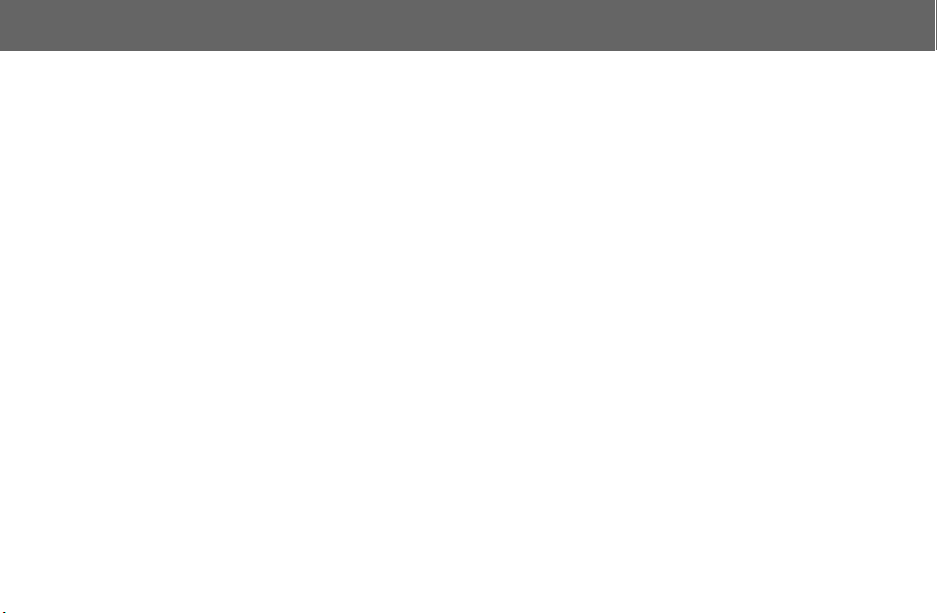
Contents
Part 2 of these Operating Instructions contains important information which should be read before operating your phone.
Please completely read the appropriate section of Part 2 before continuing with part 1.
Mirror mode ....................................................................... 1
Getting Started ................................................................... 2
Attaching and Removing the Battery ................................. 2
Inserting and Removing the SIM ....................................... 2
Charging the Battery .......................................................... 3
Operation of Battery Level Indicator .................................. 3
Low Battery Power Warning .............................................. 3
Keys & Displays .................................................................. 4
Keys .................................................................................. 5
Shortcut from Idle Screen .................................................. 6
Displays ............................................................................. 7
How to Use this Phone ....................................................... 9
Symbols used in the Manual ............................................. 9
Menu Display ..................................................................... 9
Menu Structure ................................................................ 10
Phone Basics .................................................................... 11
Phone ON/OFF ................................................................ 11
Displaying Menu .............................................................. 11
Making Calls .................................................................... 12
Answering Calls ............................................................... 14
In-Call Options ................................................................. 15
My Phone Menu Structure .............................................. 19
My Phone ......................................................................... 20
Sounds ............................................................................ 20
Display ............................................................................. 25
Language .........................................................................28
Alert Type ......................................................................... 28
Profiles ............................................................................. 29
User Messages ................................................................32
Answer Mode ................................................................... 33
Reset Defaults .................................................................. 34
Shortcuts .......................................................................... 34
My Phonebook .................................................................35
T9 Input ............................................................................ 35
Key Guard ........................................................................36
Games Menu Structure ................................................... 37
Games .............................................................................. 38
Selecting Games ..............................................................38
Phone Book Menu Structure ...........................................40
Phone Book ...................................................................... 41
Storing .............................................................................. 41
Viewing ............................................................................. 43
Options in Phone Book ....................................................43
Group Settings ................................................................. 44
Memory Status .................................................................45
My Numbers .....................................................................45
Hot Key Dial .....................................................................46
My Phonebook .................................................................46
Contents i
Page 3
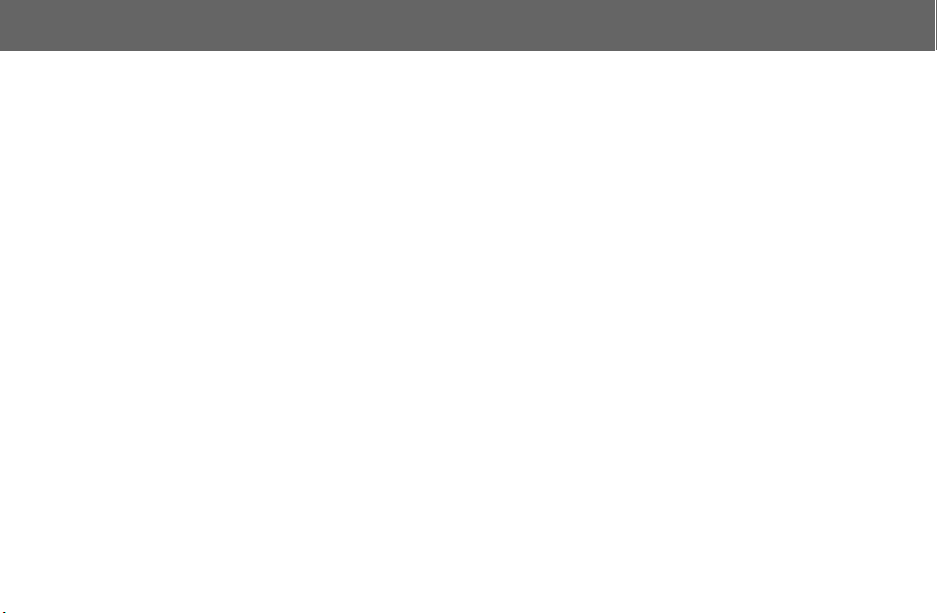
Contents
Browser Menu Structure ...................................................47
Browser ..............................................................................48
Server Setting .................................................................. 48
WAP Activating ................................................................ 49
Bookmarks ...................................................................... 50
Scheduler .........................................................................51
Scheduler ........................................................................ 51
Messages Menu Structure ...............................................53
Messages .........................................................................54
SMS ................................................................................. 54
Options ............................................................................ 60
Broadcast ........................................................................ 61
Text Entry ...........................................................................64
Shift mode ....................................................................... 65
Tegic ................................................................................ 65
Text Input ........................................................................ 65
Phone Option Menu Structure .........................................68
Phone Option ....................................................................69
Call Service ..................................................................... 69
Call Divert ........................................................................ 73
Security ........................................................................... 74
Codes .............................................................................. 75
Network ........................................................................... 77
ii Contents
CSD Setting ..................................................................... 78
GPRS Setting ................................................................... 79
GPRS Info ........................................................................ 80
Applications Menu Structure .......................................... 81
Applications ..................................................................... 82
Games ............................................................................. 82
Biorhythm Calendar ......................................................... 82
STK (SIM Application Tool Kit) ........................................ 82
Clock ................................................................................83
Calculator ......................................................................... 86
Currency .......................................................................... 87
Melody Composer ............................................................ 87
Sound Folder ................................................................... 88
Picture Folder ................................................................... 89
Records Menu Structure .................................................. 91
Records ............................................................................. 92
Troubleshooting ............................................................... 94
Important Error Messages ............................................... 96
Glossary of Terms ............................................................. 98
Accessories .................................................................... 100
Personal Settings ............................................................ 101
Index ............................................................................... 102
Page 4
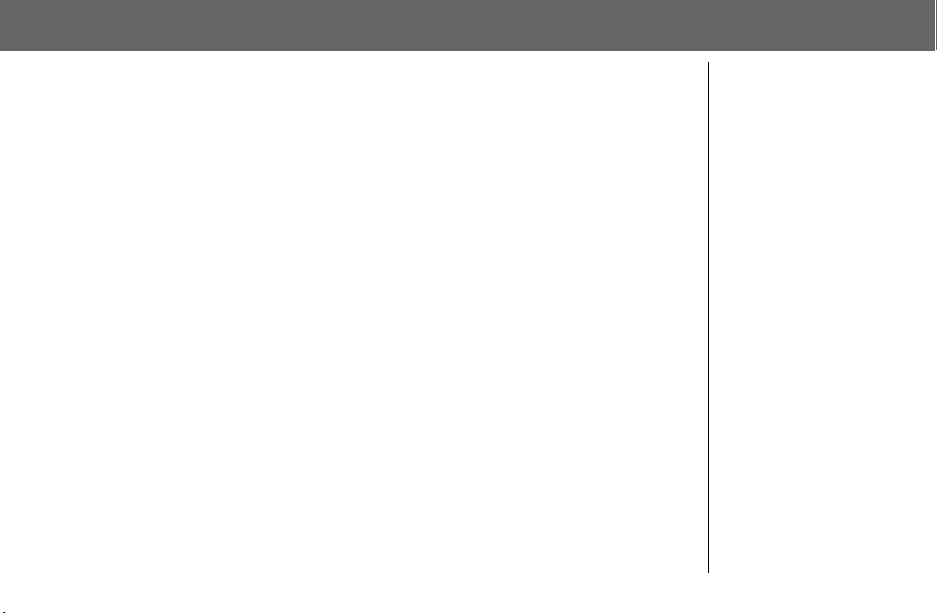
Mirror mode
Mirror mode ON
From idle mode
Navi key
Mirror mode OFF
To return to the idle mode press any key in the mirror mode.
1 can turn on Main Display to be used as a mirror.
After stopping operation,
Main Display turns off
automatically after about
12 seconds.
Mirror mode 1
Page 5

Getting Starte
d
1
S
S
Some services detailed, are network dependent or may only be available on a subscription basis. Some functions are SIM
dependent. For more information contact your service provider.
Attaching and Removing
the Battery
Before removing the battery, ensure that the phone is
switched off and the charger is disconnected from the
phone.
Attaching the battery
2
Pull the key body hook. The key body will lift
N
O Open the key body
P Put in the battery
Removing
the battery
2Getting Started
3
Inserting and Removing
the SIM
The SIM is inserted under the battery.
Inserting
the SIM
Removing
the SIM
SIM
1
2
1
N Put your finger on
SIM
2
the tab
O Remove the SIM
Page 6
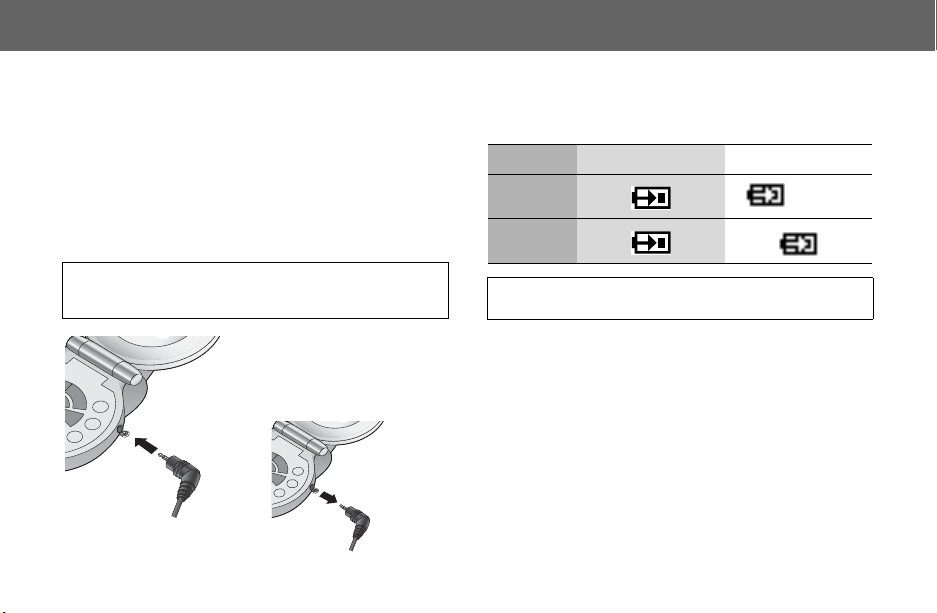
Getting Started
Charging the Battery
Connecting and disconnecting the Travel
Charger
The battery must be fitted in the phone before the charger
is connected. Insert the charger into the Charging
Connector and connect the travel charger to the socketoutlet. Then the Battery Level Indicator will start scrolling.
It is recommended to charge the battery for a minimum
of 4 hours before first use.
NOTE:
DO NOT force the connector as this may damage the phone
and/or the charger. If the battery has been deeply discharged it
may take some minutes until the charge indicator is displayed.
When charging is
complete disconnect the
charger from the wall
socket before removing
the plug from the Phone.
Operation of Battery Level
Indicator
While charging Charging complete
Phone on
Phone off
NOTE: When the battery is deeply discharged, it may take some
minutes until charging starts.
>J
Low Battery Power
Warning
When the battery power is low, Battery Is Low message will
be displayed. If this occurs during conversation, finish your
call immediately. The power will automatically switch off
after the warning tone. Fully recharge the battery. See
“Charging the Battery” on this page. (Calls can be made
and received while the phone is charging.)
Getting Started 3
Page 7

Keys & Displays
Left Soft Key
10 Key
Send Key
To answer a call or to
make on Outgoing Call
Asterisk Key
Key Body
z Sub Panel Key/Illumination Light is flashing when
you are accessing the network.
z Back side Illumination Lig ht is flashing like followings.
In call Flashing slowly
Incoming call Flashing quickly
4 Keys & Displays
Earpiece
Main Display
Navigation Key
Selection/scroll/move key
Right Soft Key
Cancel/Exit Key
Charging Connector/
Personal Handsfree
Connector
Power/End Key
Press and hold to switch
your phone on/off
Quiet Mode Setting
Key
Microphone
Key Body Hook
Back side:
Illumination
Light
Back side:
Speaker
Sub Display
Sub Panel Key/
Illumination
Light
Back side:
Illumination
Light
Back side:
Speaker
Sub Display
Sub Panel Key/
Illumination
Light
Page 8
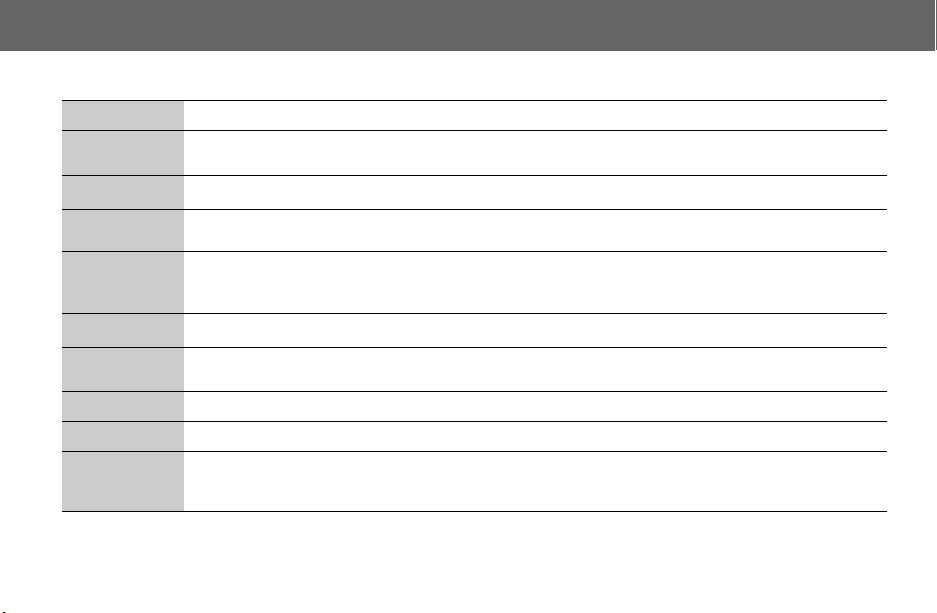
Keys & Displays
Keys
Key
4
A
@
#~,
C
D
"
!
Sub Panel Key
Function
Navigation Key: Scroll or move through menus, text and phone numbers. In idle, press to 1 to Mirror mode ON/OFF and
5 to the Shortcuts.
Left Soft key: Perform the functions displayed above the key. In idle, long press to enter to the SMS menu.
Right Soft key/Cancel or Exit Key: Perform the functions displayed above the key. Mainly used to cancel and return to
the previous menu level, or to delete text/number entries. In idle, press and hold to enter the Profiles menu.
Numeric Key pads: Enter numbers. Press and hold one of the keys from $ to , to make a Speed Dial. In text entry
mode, enter text, numbers and characters. Press and hold # to enter a “+” or “P”. When you need to dial an extension
number, dial the phone number first and press and hold # to add a “P” then enter the extension number.
Send Key: Make a call or answer a call. In idle mode, check the last dialled list.
Power/End Key: End/reject a call. During key operation, press to return to the previous display. In idle mode, press and
hold to switch phone on/off. In Browser mode, press and hold to end Browser mode.
Asterisk Key:
Quiet Mode Key: In idle, press and hold to switch the Mute Mode on and off.
Sub Panel Backlight On/Off: In idle, short press to turn on. The backlight turns off automatically.
Hands Free Mode Key: When with PHF, you can accept the call.
Quiet Mode Key: When Call incoming, New message, Alarm alerting and Schedule alerting, short press to turn off music.
In idle, press and hold to activate Browser.
Keys & Displays 5
Page 9
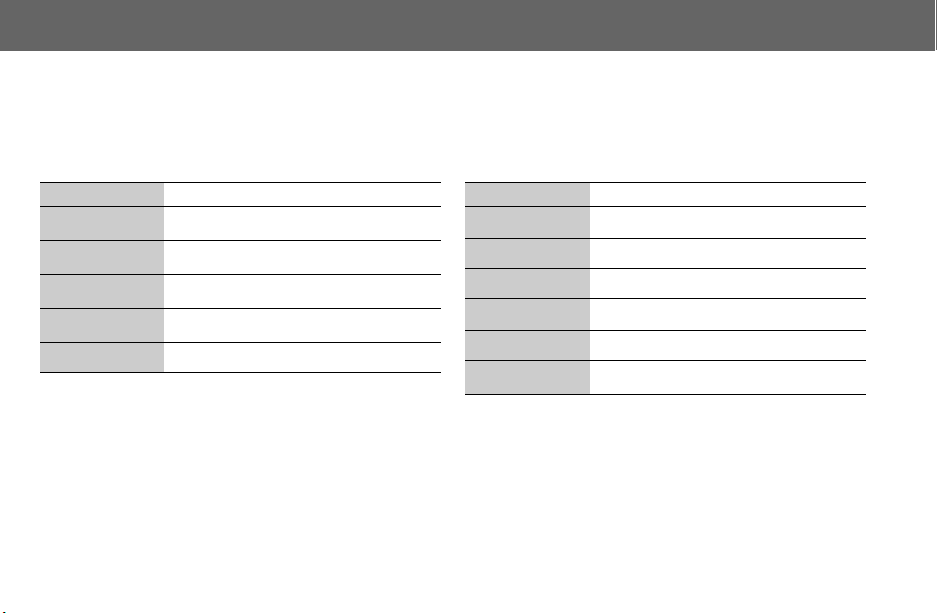
Keys & Displays
Shortcut from Idle Screen
It is possible to enter the function directly from the Idle screen by pressing a key.
Short press
Key Function
A
@
1
5
C
* The Phone must be registered with a network.
6 Keys & Displays
Menu
Phonebook* (Names)
Mirror mode ON/OFF
Shortcuts
Last dialled record list
Long press
Key Function
$~,
"
!
@
D
A
* The Phone must be registered with a network.
Hot key dial
Browser*
Silent mode/Vibrate mode
Profile menu
Power on/off
Messages Menu
Page 10
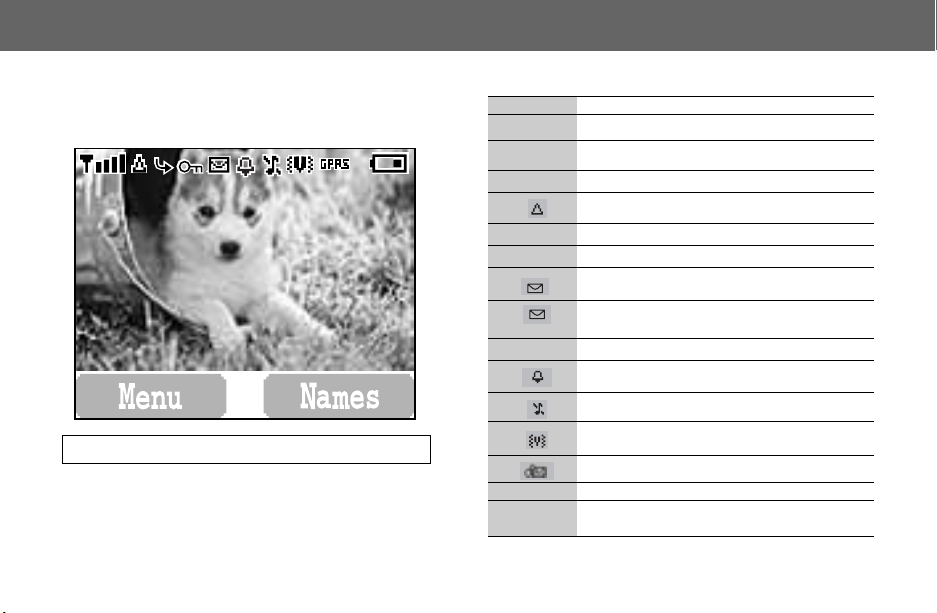
Keys & Displays
Displays
Main Display
NOTE: All Screen images in the manual are simulated.
Status Icons
The status icons are displayed or animated according to
the currently activated functions. The Antenna, Signal and
Battery icons are displayed when the handset is switched
on and connected to a network. When the network level
is zero, the network icon will not be displayed.
Icon Indication
Indicates it is possible to make emergency call
O
SIM supports CPHS and Line 1 is selected in Phone
O
1
Option menu
Signal strength
P
Registered to a non-home network – roaming
Call divert is on
G
Key Guard is enabled
L
Message area is full
(Flashing)
N
GPRS
J
K
Unread message is stored
Voice memo (SIM dependent)
Alarm is set
Silent Mode is on
Vibration alert is on
New voicemail is received
The phone has GPRS functions
Battery full level:
– low battery
Keys & Displays 7
Page 11

Keys & Displays
Sub Display
You can select clock for digital or analogue that can be
displayed on the idle screen.
Digital clock Analogue clock
Status icons are displayed only at the digital clock mode.
Status Icons
The status icons are displayed or animated according to the
currently activated functions.
Icon Indication
Indicates it is possible to make emergency call
O
SIM supports CPHS and Line 1 is selected in Phone
O
1
Option menu
Signal strength
P
Registered to a non-home network – roaming
Message area is full
8 Keys & Displays
Icon Indication
G
J
K
L
N
Unread message is stored
New voicemail is received
Call divert is on
The phone has GPRS functions
Battery full level:
– low battery
Alarm is set
Key Guard is enabled
Silent Mode is on
Vibration alert is on
Voice memo (SIM dependent)
(Flashing)
GPRS
Turning Sub Display Back Light On
From idle mode
Press Sub panel key to turn sub display back light on
Page 12

How to Use this Phone
Symbols used
in the Manual
Symbols Content
1 5 4
A
@
#~,
C
D
Press the Navigation key in the direction
indicated by the arrow
Press Left Soft Key
Press Right Soft Key
Press numeric key pads
Press to answer a call or call a dialled number
Press to end a call or long press to switch the
phone on/off
Menu Display
The menu system provides the means for accessing the
functions which do not have their own dedicated buttons
on the keypad.
Entering to the Menu Display
From idle screen
1 A (Menu)
The main menu display has 9 menu options
(See “Menu Structure” on page 10.)
2 4 required menu A (Select)
OR pressing a numeric key will access a menu option
directly.
Back to the Menu Display
D repeatedly until the display goes back to the Menu
display.
How to Use this Phone 9
Page 13
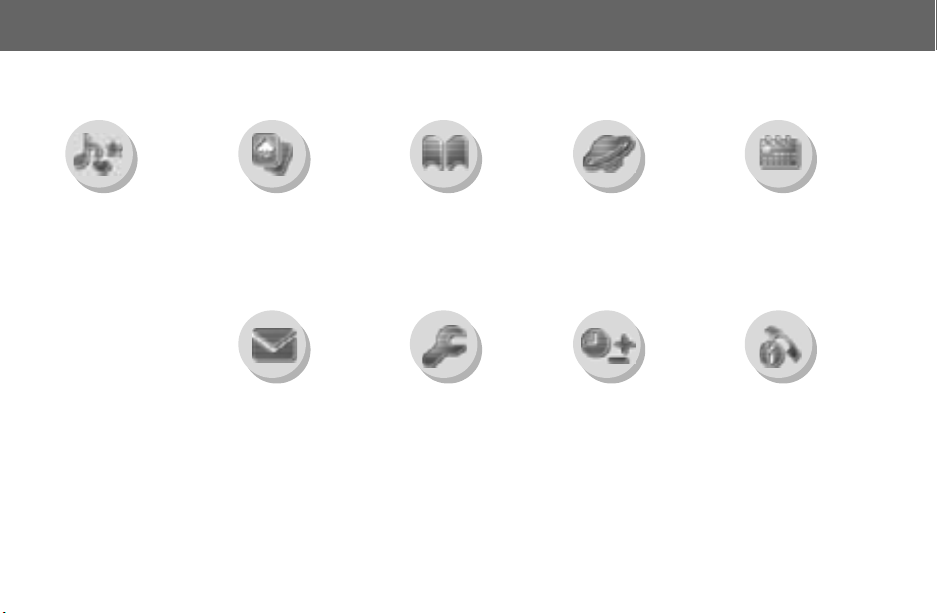
How to Use this Phone
Menu Structure
The 9 main menus are as follows.
My Phone
Sounds
Display
Language
Alert Type
Profiles
User Messages
Answer Mode
Reset Defaults
Shortcuts
My Phonebook
T9 Input
Key Guard
Games (or STK)*
Puddleland
Quadball
Exode
Messages
Create
Inbox
Outbox
Archive
User Messages
Memory Status
Options
Broadcast
* STK (SIM Application Tool Kit) is SIM dependent.
10 How to Use this Phone
Phone Book
Browse
Create
Group Settings
Memory Status
My Numbers
Hot Key Dial
My Phonebook
Phone Option
Call Service
Call Divert
Security
Network
CSD Setting
GPRS Setting
GPRS Info
Browser
Start Browser
Bookmarks
Settings
Applications
Games
Biorhythm Calendar
(STK)*
Clock
Calculator
Currency
Melody Composer
Sound Folder
Picture Folder
Scheduler
Records
Last Dialled
Answered
Unanswered
Erase Records
Page 14

Phone Basics
Phone ON/OFF
1 Press and hold D for 2 to 3 seconds
2 Phone will display Idle mode
3 Press and hold D again to turn the power off
Displaying Menu
From idle mode
A to access Menu
Menu will be displayed
(Menu may change depending on your SIM)
Phone Basics 11
Page 15
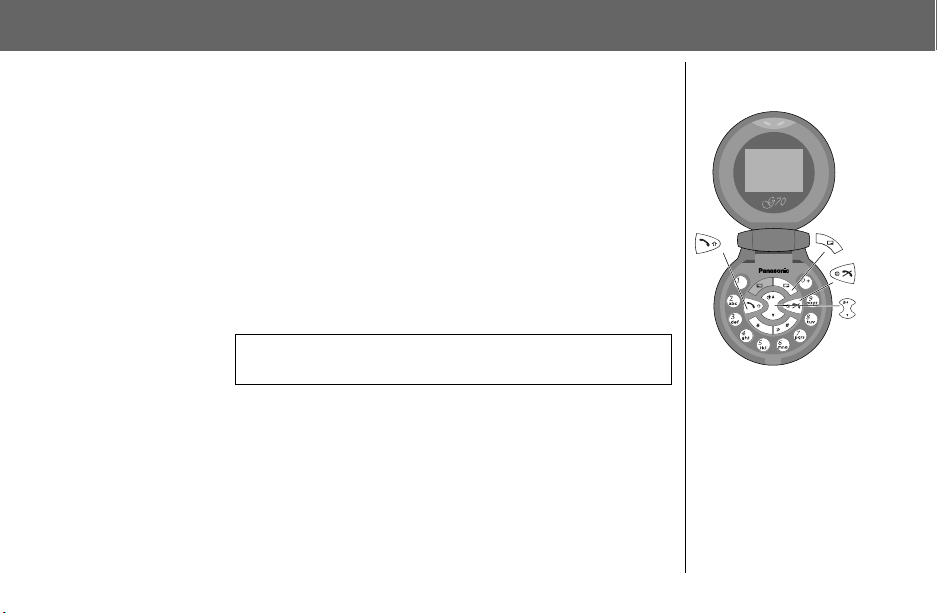
Phone Basics
Making Calls
➣ To make a call, start in Idle mode.
Standard Dialling
1 Enter phone number C
2 When the other party answers, talk into the Microphone.
3 To hang up, D
Phonebook Dialling
1 @ (Names)
2 4 required phone number C
12 Phone Basics
➣ The dialled number is displayed.
➣ The length of the call is displayed.
➣ When Max Cost is on, the remaining units will be displayed.
For setting the Max Cost, please refer to “Setting the Maximum
Cost:” on page 71.
Earpiece Volume:
During a call;
4 to adjust earpiece volume
Page 16
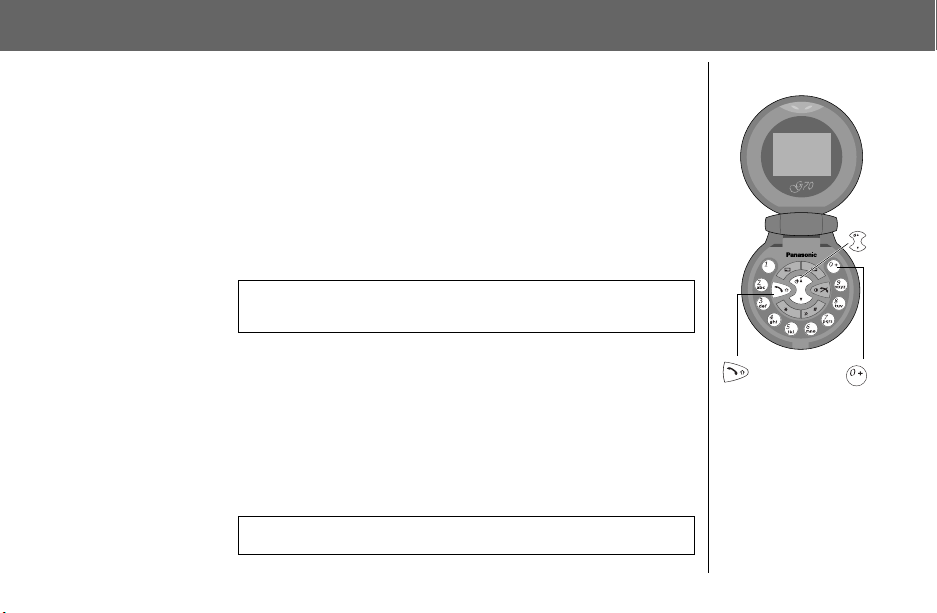
Phone Basics
Last Number Dialling
1 C
2 4
required phone number C
International Dialling
The international access code (+) and the destination country/
region code should be entered, followed by the area code and
phone number.
1 Press and hold # until “+” is displayed then enter country/region
code
2 Enter area code and phone number C
NOTE: Many countries/regions include an initial “0” in the area code. This
should, in most cases, be omitted when dialling international numbers. If you
have difficulties making international calls, contact your service provider.
Emergency Call
To make an emergency call, the antenna (O) must be present
When SIM is inserted;
enter emergency number 112
When SIM is not installed;
enter emergency number 112
OR
@ (SOS) > “Emergency Call” A (Yes)
NOTE: Making Emergency calls without a SIM is country or network operator
dependent.
C
C
Phone Basics 13
Page 17

Phone Basics
Answering Calls
C
OR
When “Any Key Answer” is ON,
From Idle menu
press any key except
(See “Setting Any Key Answer” on page 33)
OR
When “Unit Open Answer” is ON, open the phone to answer
incoming call. Close the phone to end the call.
Ring Volume:
From My Phone menu
1 4 Sounds > Volume A (Select)
2 4 Adjust the volume level A (OK)
Quick Touch Silent Mode:
To quickly set the ring tone off ( ) and the vibrator on, press
!
hold
silent mode ( ).
One Click Mute on Incoming Call:
To set the ring tone and the vibrator off,
1 @ (Mute)
f you want to reply the call,
I
2 A (Reply)
• If you want to reject the call,
PHF:
When you use the PHF, press the sub panel key to answer your call.
14 Phone Basics
D
or press sub panel key in conversation mode to turn on
and
A (Reject).
Page 18
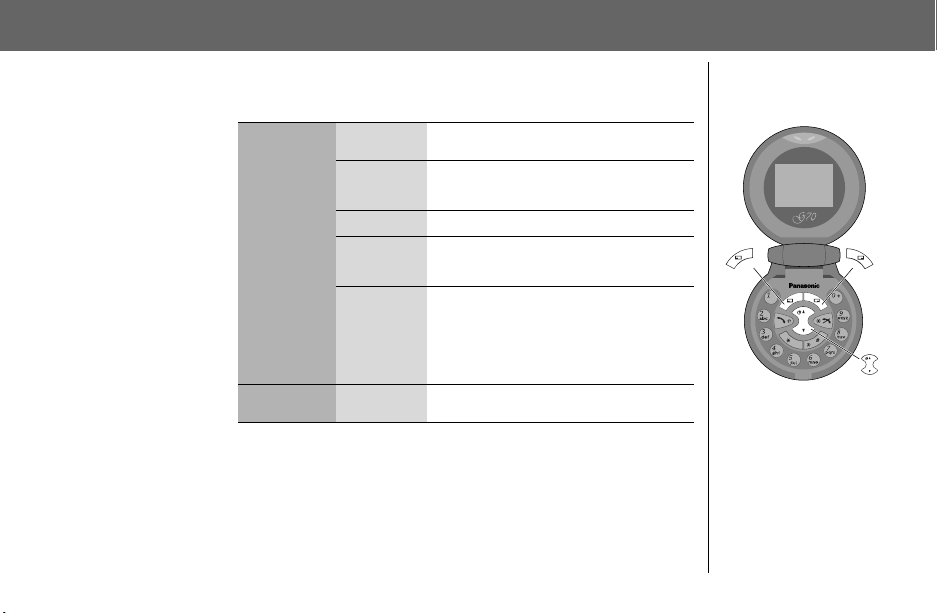
Phone Basics
In-Call Options
During a call, A (Menu) or @ (Hold)
A (Menu) Conference
@ (Hold) Hold
Enable to make a conference call. You can
talk with up to 5 parties.
Call Transfer
Phone Book Open SIM Phonebook or Mobile Phonebook
Messages
Connect your calling party to the other
party you are holding, then disconnect your
line. (SIM dependent)
Create, check and send a message when
you are talking. Please refer to “Creating a
New Short Text Message” on page 55.
A (End) to disconnect a line with the
Call Status
activating party.
@ (Hold) to put a call on hold with the
activating party.
To resume, A (Back) again.
Put a call on hold. To resume, A (Back)
(SIM dependent)
Phone Basics 15
Page 19
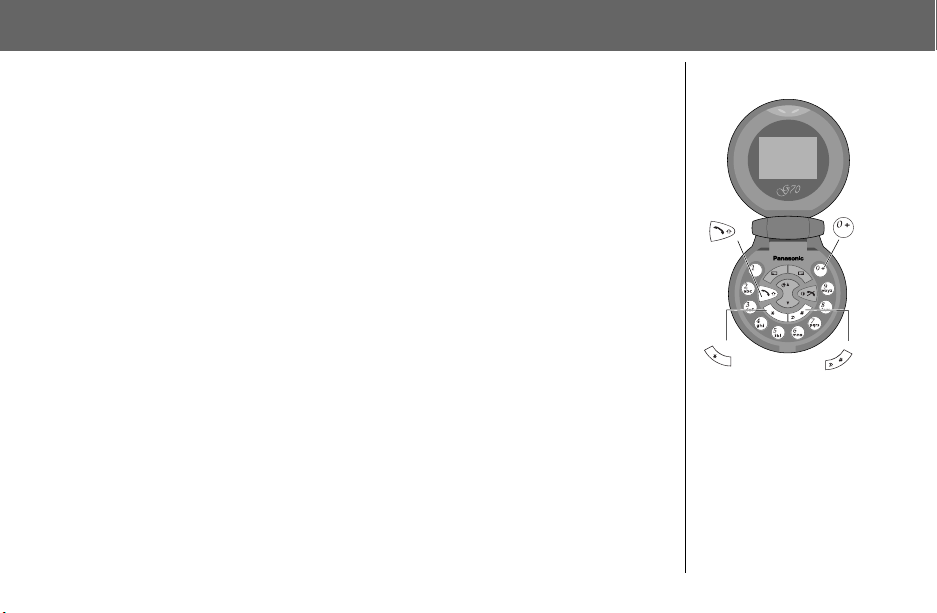
Phone Basics
16 Phone Basics
DTMF Tones
DTMF tones can be sent during conversation. These are often used
to access voice mail, paging and computerised home banking.
For example, you may need to input a number to access voice
mail messages. A phone number may be stored in Phone Book with
DTMF tones, allowing the number to be dialled upon recall and the
DTMF number to be sent automatically.
Send DTMF Tones During a Call:
Enter digits (
Pause Dial
Using pauses allows you to send DTMF tones automatically.
1 Enter phone number
2 Press and hold # until a P is displayed at the end of the phone
number entered
3 Enter DTMF digits after the pause, e.g. enter the number to access
voice mail messages
4 C
When the call is connected DTMF tones will be sent after 3 seconds.
#~,, !, ")
Page 20
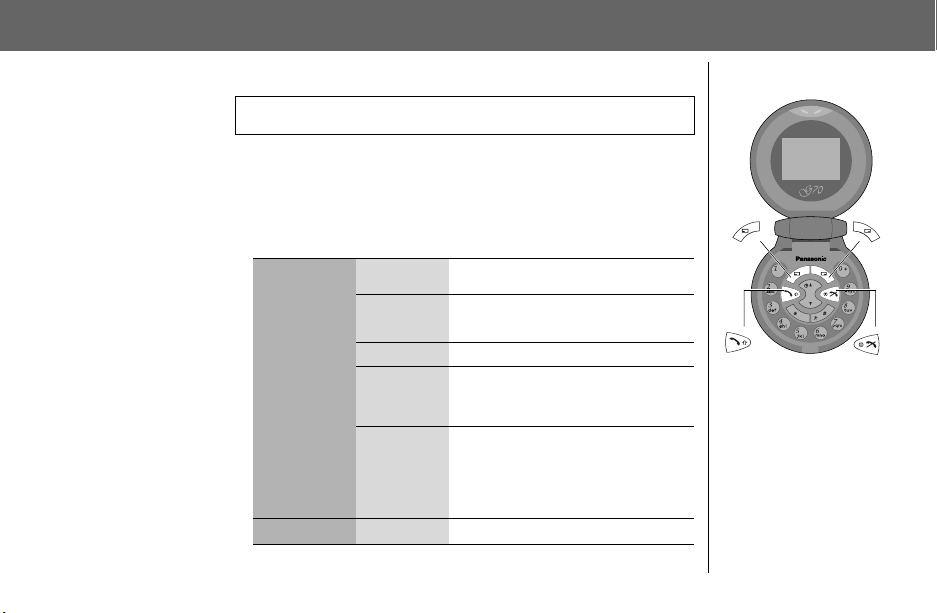
Phone Basics
Incoming Call While in a Call
NOTE: Call waiting must be on – see “Setting Call Waiting” on page 69. Call
waiting is network dependent.
During a call, you may receive another call:
1 To answer another call, C (First call is placed on hold.)
To disconnect another call,
2 During a conversation with a second caller, A (Menu)
@(Swap)
A (Menu)
@(Swap)
To end a conference call and all connections:
and select one from the following options:
Conference
Call Transfer
Phone Book
Messages
Call Status
Swap Switch between two connected calls
A (Reject)
or
Enable to make a conference call. You
can talk with up to 5 parties.
Connect your calling party to the other
party you are holding, then disconnect
your line. (SIM dependent)
Open SIM Phonebook or Mobile Phonebook
Create, check and send a message
when you are talking. Please refer to
“Creating a New Short Text Message” on
page 55.
A (End) to disconnect a line with the
activating party.
@ (Hold) to put a call on hold with the
activating party.
To resume, A (Back) again.
D
Phone Basics 17
Page 21
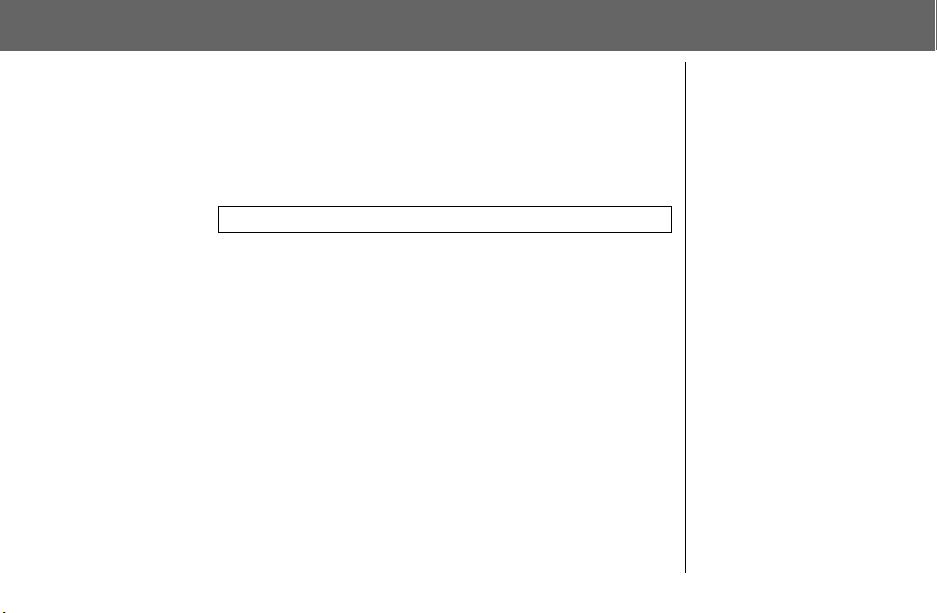
Phone Basics
18 Phone Basics
Making a Second Call
During a call:
Enter second phone number or select a phone number from Phone
C
Book
(To access Phone Book, see page 17, “Incoming Call while in a Call”.)
The first call is put on hold.
NOTE: Making a second call is network dependent.
Page 22

My Phone Menu Structure
My Phone
Sounds
Display
Language
Alert Type
Profiles
User Messages
Answer Mode
Reset Defaults
Shortcuts
My Phonebook
T9 Input
Key Guard
Normal
Quiet
Outdoor
Headset
SIM
Mobile
Ring & Vibration
Vibration Only
Ring Only
None
Auto Answer
Any Key Answer
Unit Open Answer
Volume
Wallpaper
Network Name
Greeting
Animation
Contrast
Brightness
Colour Themes
My Phone Menu Structure 19
Ring Tones
Melody Composer
Open Close Tone
Sub Panel Key Tone
Key Tone
Warning Tone
Page 23
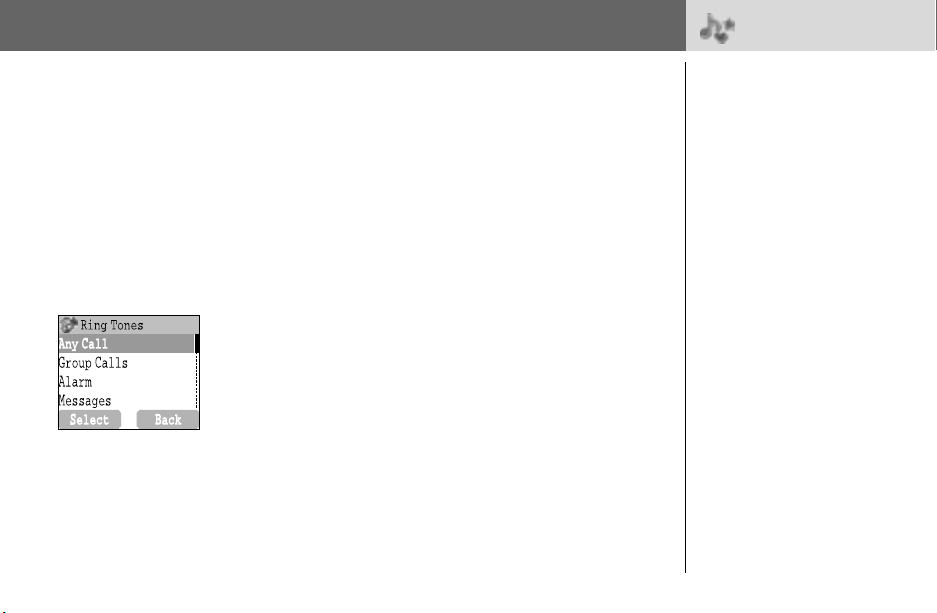
My Phone
Sounds
20 My Phone
Changing the Volume
From My Phone menu
1 4 Sounds A (Select)
2 4 Volume A (Select)
3 4 adjust the volume level A (OK)
Changing the Ring Tone
From My Phone menu
1 4 Sounds A (Select)
2 4 Ring Tones A (Select)
3 4 Any Call
4 4 required ring tone A (Select)
,
Group Calls, Alarm
or
> Sounds
Messages A (Select)
Page 24
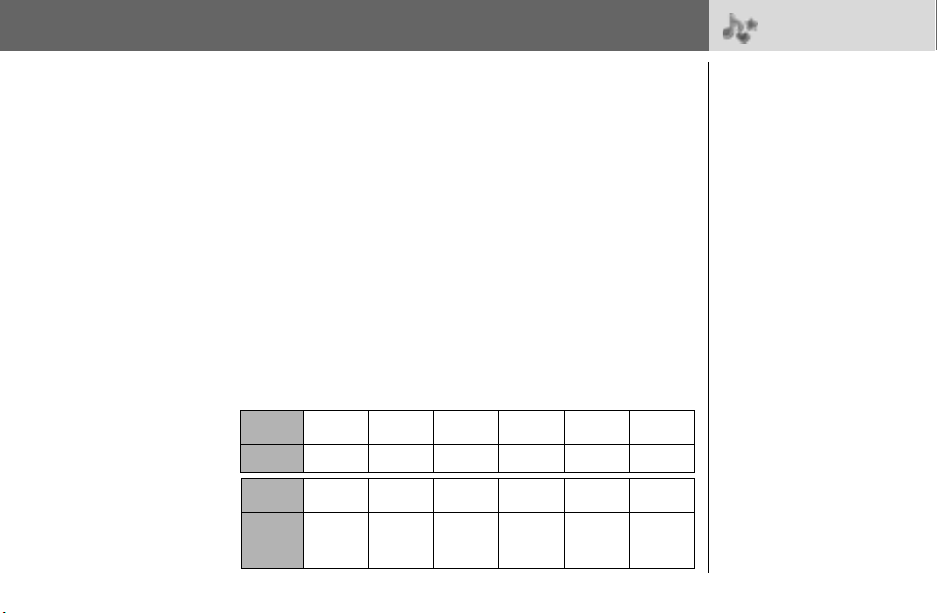
My Phone
Composing a Melody
From My Phone menu
1 4 Sounds A (Select)
2 4 Melody Composer A (Select)
3 4 required My Music A (Menu)
4 4 Edit A (Select)
5 4 required track A (Menu)
6 Compose your melody – See the notes chart below > A (Menu)
7 4 Save A (Select)
You can arrange the Tempo and select an instrument (Select
Instrument) before saving.
Using the following table as a reference, enter notes (from the
choice of low, middle and high), rests, and duration of each,
to generate your composition. Main Track and Sub Tracks are
combined when you return to My Music.
Key
Func CDE F GA
$%&'()
> Sounds
Key
Func BRep.
*+,#"!
Dotted
note
Rest
Duration
Low #
Middle #
High #
My Phone 21
Page 25

My Phone
22 My Phone
Rename a melody:
From My Phone menu
1 4 Sounds A (Select)
2 4 Melody Composer A (Select)
3 4 required music A (Menu)
4 4 Rename A (Select)
5 Enter a name
➣
To erase a letter, @ (Clear).
➣
To erase all letters, press and hold @ (Clear).
6 A (OK)
Set to Ringtone:
From My Phone menu
1 4 Sounds A (Select)
2 4 Melody Composer A (Select)
3 4 required music A (Menu)
4 4 Set to Ringtone A (Select)
Viewing a melody information:
From My Phone menu
1 4 Sounds A (Select)
2 4 Melody Composer A (Select)
3 4 required music A (Menu)
4 4 Info A (Select)
> Sounds
Page 26
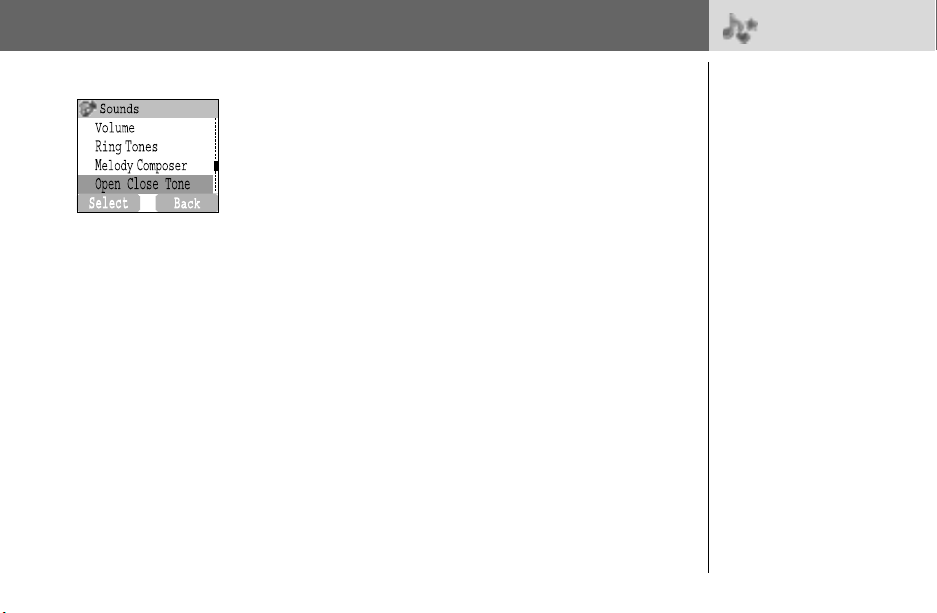
My Phone
> Sounds
Open Close Tone
Set to Unit Open:
From My Phone menu
1 4 Sounds A (Select)
2 4 Open Close Tone A (Select)
3 4 Open A (On/off)
Set to Unit Close:
From My Phone menu
1 4 Sounds A (Select)
2 4 Open Close Tone A (Select)
3 4 Close A (On/off)
My Phone 23
Page 27
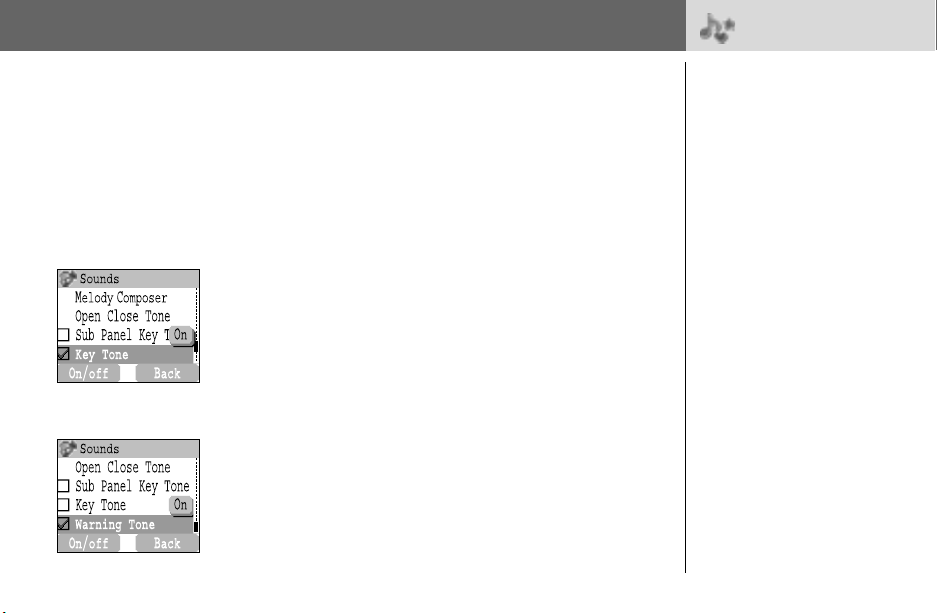
My Phone
> Sounds
Setting Sub Panel Key Tone
From My Phone menu
1 4 Sounds A (Select)
2 4 Sub Panel Key Tone A (On/off)
Setting Key Tone
From My Phone menu
1 4 Sounds A (Select)
2 4 Key Tone A (On/off)
24 My Phone
Setting Warning Tone
From My Phone menu
1 4 Sounds A (Select)
2 4 Warning Tone A (On/off)
Warning Tone informs you
of the followings.
• Low Battery
• Network camp on
Page 28
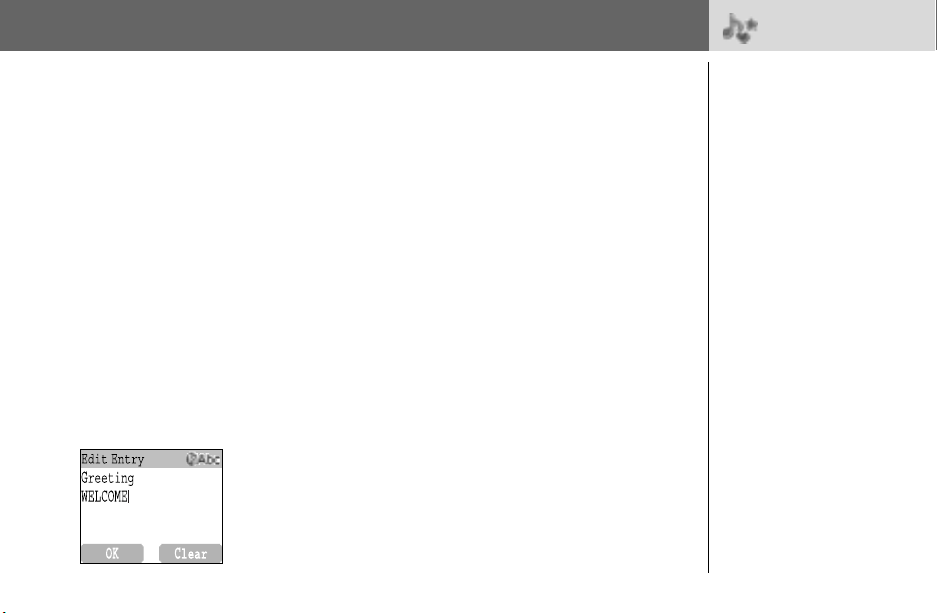
My Phone
Display
> Display
Setting Wallpaper
From My Phone menu
1 4 Display A (Select)
2 4 Wallpaper @ (Select)
3 4 required Wallpaper A (Select)
4 A (On/off)
Setting Network Name
From My Phone menu
1 4 Display A (Select)
2 4 Network Name A (On/off)
Setting Greeting
From My Phone menu
1 4 Display A (Select)
2 4 Greeting @ (Edit)
3 Enter the Greeting A (OK)
4 A (On/off)
You can change the
wallpaper in idle mode.
This function is dependant
on the country and region
where the phone was
purchased.
You can create a greeting
message that is displayed
each time the phone is
powered on.
My Phone 25
Page 29

My Phone
> Display
26 My Phone
Setting Display Animation
From My Phone menu
1 4 Display A (Select)
2 4 Animation A (Select)
3 4 required Animation A (Select)
Setting Display Contrast
From My Phone menu
1 4 Display A (Select)
2 4 Contrast A (Select)
3 4 adjust the contrast A (OK)
You can change the
animation on the display
when the phone is
switched on.
Page 30
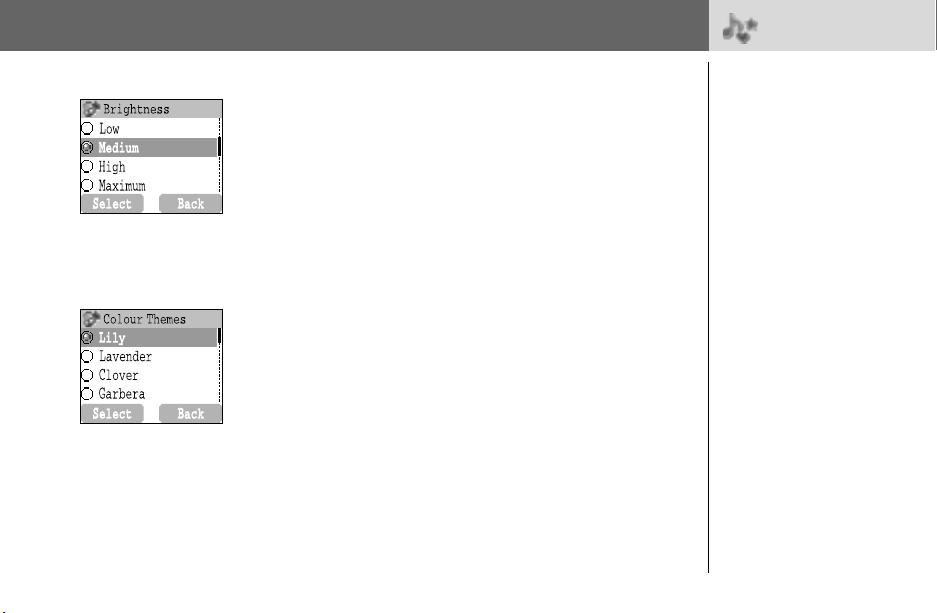
My Phone
> Display
Setting Brightness
From My Phone menu
1 4 Display A (Select)
2 4 Brightness A (Select)
3 4 required level A (Select)
Setting Colour Themes
From My Phone menu
1 4 Display A (Select)
2 4 Colour Themes A (Select)
3 4 required colour A (Select)
You can change the
Colour Themes on the
display.
My Phone 27
Page 31

My Phone
Language
> Language/
Alert Type
Alert Type
28 My Phone
Changing the Language
From My Phone menu
1 4 Language A (Select)
2 4 required language A (Select)
Changing Alert Type
From My Phone menu
1 4 Alert Type A (Select)
2 4 required Alert type A (Select)
It is possible to change the
language that the phone
uses for display messages.
When required, the phone
can be set up to vibrate
and/or ring when a call is
received.
You can change Alert
Type:
- Ring & Vibration
- Vibration Only
- Ring Only
- None
Page 32

My Phone
Profiles
> Profiles
Activating a profile
From My Phone menu
1 4 Profiles A (Select)
2 4 required profile A (Menu)
3 4 Activate A (Select)
Editing profiles
Ring Volume
From My Phone menu
1 4 Profiles A (Select)
2 4 required profile A (Menu)
3 4 Change Settings A (Select)
4 4 Ring Volume A (Select)
5 4 adjust the volume level A (OK)
You can switch between
four profiles in your phone
each with a distinct
combination of alert
method, ring tone, etc.
Profiles are set up for use in
different environments – for
instance you might want to
create Normal profile for
everyday setting, Quiet
profile with ring tone
appropriate for formal
occasions, Outdoor profile
for loud environments and
Headset profile with
vibrator when it is difficult
to hear the ring tone.
My Phone 29
Page 33

My Phone
30 My Phone
> Profiles
Key Tone
From My Phone menu
1 4 Profiles A (Select)
2 4 required profile A (Menu)
3 4 Change Settings A (Select)
4 4 Key Tone A (On/off)
Warning Tone
From My Phone menu
1 4 Profiles A (Select)
2 4 required profile A (Menu)
3 4 Change Settings A (Select)
4 4 Warning Tone A (On/off)
Page 34

My Phone
> Profiles
Vibrator
From My Phone menu
1 4 Profiles A (Select)
2 4 required profile A (Menu)
3 4 Change Settings A (Select)
4 4 Vibrator A (On/off)
Brightness
From My Phone menu
1 4 Profiles A (Select)
2 4 required profile A (Menu)
3 4 Change Settings A (Select)
4 4 Brightness A (Select)
5 4 Medium, High, Maximum or Low A (Select)
My Phone 31
Page 35

My Phone
User Messages
>
User Messages
32 My Phone
Editing User Messages
From My Phone menu
1 4 User Messages A (Select)
2 4 required message or empty space A (Select)
3 Enter your message A (Menu)
➣
To erase a letter, @ (Clear).
➣
To erase all letters, press and hold @ (Clear).
4 4 Save and Send
5
When
Save and Send
A (OK)
NOTE: If the text is wider than the screen display, the text will scroll.
or
Save A (Select)
is selected, enter destination phone number
There are 10 pre-set
common user messages
and 5 empty spaces to
create your own messages.
You can also set User
Messages at User
Messages in Message
menu – see “Editing User
Messages” on page 59.
Page 36

My Phone
Answer Mode
>
Answer Mode
Setting Auto Answer
From My Phone menu
1 4 Answer Mode A (Select)
2 4 Auto Answer A (On/off)
Setting Any Key Answer
From My Phone menu
1 4 Answer Mode A (Select)
2 4 Any Key Answer A (On/off)
Setting Unit Open Answer
From My Phone menu
1 4 Answer Mode A (Select)
2 4 Unit Open Answer A (On/off)
Auto answer can be set.
To use this function, the
personal handsfree
earpiece needs to be
connected to the phone.
Calls can be answered
by pressing any key
(except D, sub panel
key).
Quick touch silent mode
will be set when you press
sub panel key.
My Phone 33
Page 37

My Phone
Reset Defaults
>
Reset Defaults/
Shortcuts
Shortcuts
34 My Phone
Resetting Defaults
From My Phone menu
1 4 Reset Defaults A (Select)
2 “Restore Factory Settings?” A (No) or @ (Yes)
Setting Shortcuts
From My Phone menu
1 4 Shortcuts A (Select)
2 4 required shortcuts A (On/off)
Access to Shortcuts:
From Idle mode
5 required shortcuts A (Select)
All personal settings can be
returned to their factory
default settings.
Shortcuts can be selected
from the following options:
Browser, Games, Phone
Book, Language, Alert
Type, Sounds, Wallpaper,
Profiles, Alarm, Calculator,
Scheduler, Inbox, Create,
Clock Setting and Currency
to appear in your shortcuts
menu.
Page 38

My Phone
My Phonebook
Setting SIM or Mobile Phonebook
From My Phone menu
1 4 My Phonebook A (Select)
2 4 SIM or Mobile A (Select)
T9 Input
Setting T9 Input
From My Phone menu
1 4 T9 Input A (Select)
O
n
2 4 set T9 Prefer on A (On/off)
3 4 Input Language A (Select)
4 4 required language A (Select)
See “Shift mode” on page 65 for detail.
>
My Phonebook/
T9 Input
You need to select
between SIM Phonebook
or Mobile Phonebook. This
can also be set by selecting
Phonebook menu, My
Phonebook, SIM or Mobile.
When you create a text,
this function helps to
dramatically reduce the
number of key presses.
My Phone 35
Page 39

My Phone
Key Guard
36 My Phone
Setting Key Guard
From My Phone menu
1 4 Key Guard A (Select)
2 A (Yes) or @ (No)
➣
When Key Guard is enabled, L appears on the display.
➣
Emergency calls are still available.
➣
When a call is received Key Guard will be disabled temporarily,
and you can answer the call.
NOTE: When making emergency calls with the “Key Guard” enabled, there
will be no visual indication that the number is being dialled.
Disabling Key Guard
When L appears on the display,
1 A (Free)
2 “Press OK to Free keypad” A (OK)
> Key Guard
The Key Guard function is
used to prevent any keys
from being accidentally
pressed e.g. when the
phone is being carried.
Page 40

Games Menu Structure
Games
(or STK)*
* STK (SIM Application Tool Kit) is SIM dependent.
Puddleland
Quadball
Exode
Games Menu Structure 37
Page 41

Games
Selecting Games
From Games menu
4 required game A (Select) from Puddleland, Quadball and
Exode.
NOTE: Once the power is turned off, High scores or Best scores are lost.
> Games
38 Games
Puddleland
Key Operation:
' or C (move left), ) or D (move right),
5 or & or + (down), 1 or $ or # (jump),
A (swallow and spit out), @ (Quit), " or ! (pause).
Starting Games:
Select Start by using A.
You can’t help to fall in
love with the cute little
frog-making his way by
swallowing his enemies and
spitting them out again.
Even the monsters are
adorable. But don’t be
mistaken, by the brilliant
and lovable characters,
this is a challenging
platform game, were you
need to stay on your toes
if you want to stay ahead.
Page 42

Games
> Games
Quadball
Key Operation:
% (left), , (right), $ (Rotate Left), # (Rotate Right),
5 or & or + (Quickly down), @ (Quit), " or ! (pause).
Starting Games:
Press A to start the game.
Exode
Key Operation:
% (left), , (right), A (start/Fire), @ (Quit),
" or ! (pause).
Starting Games:
Press A to start the game.
NOTE:
If SIM card provides SIM Application Toolkit services, this menu will become
the STK Menu. You can still access Games from Applications.
• Tetris type puzzle game
• You direct the differently
coloured bubbles, and
they merge with bubbles
of the same shape.
• Break out type of game
• The ball bounces off the
walls and the bar that you
control.
• As you destroy the bricks,
you pick up the objects
that fall down.
Games 39
Page 43

Phone Book Menu Structure
Phone Book
40 Phone Book Menu Structure
Browse
Create
Group Settings
Memory Status
My Numbers
Hot Key Dial
My Phonebook
SIM Phonebook
Mobile Phonebook
SIM Phonebook
Mobile Phonebook
SIM
Mobile
Page 44

Phone Boo
k
Storing
Storing a Number in SIM
From Phone Book menu
1 4 Create A (Select)
2 SIM Phonebook A (Select)
3 Enter Name 5 > Phone
4 A (Save)
➣ “Saved in SIM” is displayed.
NOTE: The length and amount of data is SIM dependent.
> Create
Phone numbers can be
stored in SIM or in your
phone.
In the SIM, you can store
or select:
- Phone number
- Name
If you want to store a fixed
dial number, see page 42.
Storing a Number in Mobile Phonebook
From Phone Book menu
1 4 Create A (Select)
2 4 Mobile Phonebook A (Select)
3 Enter Name 5
4 Enter Phone Numbers (Phone, Tel./office, Tel./mobile) 5
(Set) 4 required Caller’s ID Image A (Select) 5
5 @
6 @ (Set) 4 required Groups A (Select) 5
7 @ (Set) 4 required Melodies A (Select)
8 When entries are completed, A (Save)
➣ “Saved in Mobile” is displayed.
In the phone, you can
store:
- Name
-3 Phone Numbers
(Phone, office, mobile)
- Caller’s ID
- Groups
- Melodies
The entries can be grouped
together and these are
retained even if you
damage the SIM.
Phone Book 41
Page 45

Phone Book
> Create
42 Phone Book
Storing a Fixed Dial Number in FDN
To store a fixed dial number, you need to enter PIN2 code.
From Phone Book menu
1 4 Create A (Select)
2 SIM Phonebook A (Select)
3 Enter Name 5 > Phone number
4 4 SIM @ (Set)
5 4 FDN A (Select)
6 A (Save)
7 Enter PIN2 code > A (OK)
Fixed Dial is one of
the functions in SIM
Phonebook. Only the
numbers in FDN can
be dialled.
To activate this function,
you need Fixed Dial set
to on. See page 76.
Page 46

Phone Book
Viewing
> Browse
Browsing the Phone Book
From Phone Book menu
1 4 Browse > SIM Phonebook or Mobile Phonebook A (Select)
2 4 Search the name you wish to browse @ (View)
Options in Phone Book
From Phone Book menu
1 4 Browse > SIM Phonebook or Mobile Phonebook A (Select)
2 4 required phone number A (Menu)
The following options are available by pressing
Edit Edit the selected Phone Book entry
Delete Delete the selected Phone Book entry
Delete All Delete all Phone Book entries
Copy to Mobile/SIM
Copy All to Mobile/SIM Copy all Phone Book to Mobile/SIM Phonebook
Search
A (Select)
Copy the selected Phone Book entry to Mobile/
SIM Phonebook
Search for a desired item in Mobile/SIM
Phonebook by entering the name.
You can search
Phonebook by name.
Phone Book 43
Page 47

Phone Book
Group Settings
From Phone Book menu
1 4 Group Settings A (Select)
O
n
2 4 required Group A (Menu)
The following options are available by pressing
View Group View Phone Book entry in the selected group
Set Ring Tone Set required ring tone
Remove Entries Delete all Phone Book entries in the selected group
A (Select)
> Group Settings
You can categorize the
items stored in the Mobile
Phonebook into 5 groups;
Friends, Colleagues, Family,
Others and VIP.
You can select a particular
ring tone for each group to
identify the incoming call.
44 Phone Book
After selecting required Group in step 2, you can view
entry by pressing
When there is no entry stored in the selected group, “List Empty” is
displayed.
The following options are available by pressing
Edit Edit the selected Phone Book entry
Delete Delete the selected Phone Book entry
Search
@ (View)
Search for a desired item in the selected group by
entering the name
Phone Book
A (Menu)
Page 48

Phone Book
Memory Status
Viewing Memory Status
From Phone Book menu
4 Memory Status A (Select)
My Numbers
Setting My Numbers
From Phone Book menu
1 4 My Numbers A (Select)
2 4 required entry A (Menu)
3 4 Edit A (Select)
4 Enter your phone number 5
5 Enter your name A (Save)
Viewing My Numbers
From Phone Book menu
1 4 My Numbers A (Select)
2 4 required entry A (Menu)
3 4 View A (Select)
>
Memory Status/
My Numbers
Memory status shows how
many locations are
available in the Phone
Book.
My Number is a handy
phonebook where names
and phone numbers can
be stored and viewed.
Phone Book 45
Page 49

Phone Book
Hot Key Dial
>
Hot Key Dial/
My Phonebook
Setting Hot Key Dial
From Phone Book menu
4 Hot Key Dial A (On/off)
NOTE: This function is SIM dependent.
Making a Call by Using Hot Key Dial
From Idle menu
1 Press and hold a digit key (1 ~ 9)
2 Press C
My Phonebook
From Phone Book menu
1 4 My Phonebook A (Select)
2 4 SIM or Mobile A (Select)
➣ Please refer to “My Phonebook” on page 35.
46 Phone Book
Phone numbers stored at
locations 001 – 009 in the
Phonebook can be dialled
quickly.
You need to select
between SIM Phonebook
or Mobile Phonebook from
my Phonebook.
Page 50

Browser Menu Structure
Browser
Start Browser
Bookmarks
Settings
Server Name 1
…
Server Name 5
Bookmark 1
…
Bookmark 10
Browser Menu Structure 47
Page 51

Browser
Server Setting
Before Internet services can be accessed, you need to subscribe to your
network operator or Internet Service Provider (ISP) to enable the relevant
configuration information. Please contact your network service provider
to ensure that your network settings are correct.
NOTE: Modifying the default settings may cause failure of the Browser.
From Browser menu
1 4 Settings A (Select)
2 4 to select required server @ (Edit)
Five server settings can be set up in the phone. If you find your
server’s name under the settings option, select the server and
@ (Edit). If no settings are present contact your Network Service
Provider for these settings. (Server Name, IP Address, IP Port,
Homepage, Linger Time, Select Mode)
NOTE: You need to set CSD Setting or GPRS Setting in Phone Option before
setting the server information.
Those configuration Options will be given by your network service
provider.
Once completing the entry, press
(Activate).
The first time that the browser is activated there will be no content stored
so the Home URL content will be displayed (as defined by the network
operator). The Home URL will be recalled from the cache, each time the
browser is activated. (Cache is the phone’s memory that stores content
downloaded in the past.)
48 Browser
A (Save) then press A
> Settings
The phone’s WAP (Wireless
Application Protocol)
Browser enables you to
access Internet services
supported by the network,
such as news, weather
reports, sport etc.
Page 52

Browser
WAP Activating
From Browser menu
1 4 Start Browser A (Select)
2 Please follow the instructions on the display.
➣ While browsing a homepage, press
will be displayed.
➣ To end Browser, press and hold
Home Jump to the homepage which is set in Settings
Bookmarks Select one from your bookmarks and jump
Save Items Save items in your browsing homepages
Reload Reload the browsing homepage
Go To URL Enter a URL and jump to the homepage
Show URL Display the URL of the browsing page
SnapShots Capture the screen of your browsing page
Advanced Inbox, Restart Browser and About are available to select
Settings
C then the following menu
D.
Scroll Mode, Downloads, Security and Send Referrer are
available to set
>
Start Browser
Browser 49
Page 53

Browser
Bookmarks
50 Browser
Setting Bookmark
Entering URL from Browser menu:
From Browser menu
1 4 Bookmarks A (Select)
2 4 required empty Bookmark A (Menu)
3 4 Edit A (Select)
4 Enter Title and URL A (Save)
Setting Bookmark from Homepage:
From Browser menu
1 4 Start Browser A (Select)
2 C > 4 Bookmarks
3 Mark Site > A
4 Enter Folder and URL
5 A (Save)
Browsing Bookmark
From Browser menu
1 4 Bookmarks A (Select)
2 4 required Bookmark @ (Launch)
> Bookmarks
Once you bookmark your
favourite page, you can
quickly jump to the page
only by selecting the
bookmark.
Page 54

Scheduler
Scheduler
> Scheduler
Entering a Scheduler
From Scheduler menu
1 @ to select Week or Month format
2 To select a day, press numerical keys 1, 5, 2 and 9 to move
the cursor ↑, ↓, ← and → to set a day
3 4 <New Entry> A (Select)
4 Enter required information
5 A (Save)
A (Agenda)
You can organize your
schedule to remind you of
a personal event, such as a
holiday period or birthday.
You need to set the clock,
day and time before
entering anything in the
scheduler.
In the Scheduler, you can
store:
- Type (
Memo, Meeting,
etc.
)
- Description
- Start Date
- Start Time
- End Date
- End Time
Ensure that the setting
of the Scheduler will
not contravene any
regulations whereby it may
automatically power on
when in an aircraft or
medical facility, etc. – see
“Important information”
in Operating Instruction
Part 2.
Scheduler 51
Page 55

Scheduler
52 Scheduler
Viewing/Editing Scheduler
From Scheduler menu
1 @ to select Week or Month format
2 When Month format is selected:
Select a day marked in blue by using the numerical keys
(
1, 5, 2 and 9) A (Agenda)
When Week format is selected:
Schedule icon(s) will be shown corresponding to a period
of time selected by pressing
(Period of time: no icon = 0:00-0:59, 4 = 1:00-4:59,
8 = 5:00-8:59, 12 = 9:00-12:59, 16 = 13:00-16:59,
20 = 17:00-20:59, 24 = 21:00-23:59)
Select a day by using the numeric keys (
A (Agenda)
3 4 required schedule @ (View)
4 To return to the previous display, A (OK)
To edit
@ (Edit), edit required information A (Save)
4.
1, 5, 2 and 9)
> Scheduler
Page 56

Messages Menu Structure
Messages
Create
Inbox
Outbox
Archive
User Messages
Memory Status
Options
Broadcast
Broadcast
Read Messages
Topic
Languages
Auto Display
Inbox
Outbox
Message Centre
Protocol
Lifetime
Delivery Report
SMS via GPRS
Messages Menu Structure 53
Page 57

Messages
SMS
> Options
54 Messages
Setting the Message Centre Number
From Messages menu
1 4 Options > Message Centre A (Select)
2 Enter message centre number in international dial format
(see “International Dialling” on page 13)
NOTE: Your network operator may have pre-installed this number. Do not
change this number as it may cause failure of SMS Messaging.
A (OK)
It is possible to receive,
display, edit and/or send
te xt m es sag es of u p to 15 20
characters in ten messages
(depending on the
language), to the network
that has a roaming
agreement. (Depending
on the recipient’s phone
Options.) Before sending
a message, you need to
enter the Message Centre
number into Options.
Page 58

Messages
Creating a New Short Text Message
From Messages menu
1 4 Create A (Select)
2 Create your text message – max. 1520 characters
(see “Text Entry” on page 64)
3 4 Send A (Select)
4 Enter the destination phone number A (OK)
OR
Recall a number from the Phonebook
4 required name A (Select) > A (OK)
When you create a text, these options are available by
Send Send a text as Short Text message
Save Save a text in Outbox in SIM
Save and Send Save a text in the Outbox in SIM and send
Picture & Sound Add picture and/or sound to a text
User Messages
Use a short message stored in the phone
For editing the User Message, see “Editing User
Messages” below
A (Menu)
@ (Names) >
A (Menu).
> Create
Messages 55
Page 59

Messages
> Inbox
56 Messages
Reading a Received Message
From Messages menu
1 4 Inbox A (Select)
2 4 required message @ (Read)
➣ Inbox: The received message will be stored in Inbox.
NOTE: If the message indicator is displayed constantly (does not flash), this
means that the message area is full and you need to delete old messages
in order to receive new messages.
When reading messages, the following options are available by
(Menu)
Delete Delete a message
Reply Create a replying SMS
Forward Forward a message to another phone
Edit Edit a message and save and/or send to another
Delete All Delete all messages in Inbox
Extract Number
Move to Archive Move a message into Inbox in Archive
Hyperlink Link to a URL in a received message
Extract numbers in messages and save in Phonebook
When a Short Text Message
is received, the message
indicator will flash on the
display and a user preset
audible alert will sound. If
you are in a call you will be
alerted by the vibrator.
flashes when an unread
message is received in the
Inbox.
When the Inbox is full,
A
will remain until old
messages are deleted.
Page 60

Messages
Viewing Message Lists in Outbox
To view message lists which are stored in SIM.
➣ Outbox: The transmitted message will be stored in Outbox.
From Message menu
1 4 Outbox A (Select)
2 4 required message @ (Read)
While you are reading a message, the following options are
available by
Delete Delete a message
Edit Edit a message and save and/or send to another
Send
Delete All Delete all messages in Outbox
Extract Number Extract numbers in messages and save in Phonebook
Move to Archive Move a message from Outbox to Outbox in Archive
A (Menu)
Send a SMS message after entering a recipient
number
> Outbox
Messages 57
Page 61

Messages
58 Messages
Viewing Message Lists in Archive
To view message lists which are stored in Archive.
➣ Inbox: When a message in Inbox is saved, the message
will be saved to Inbox in Archive.
➣ Outbox: When a transmitted message in Outbox is saved,
the message will be saved to Outbox in Archive.
From Message menu
1 Archive A (Select)
2 4 Inbox/Outbox A (Select)
3 4 required message A (Select)
When reading a message, the following options are available
A (Menu)
by
Delete Delete a message
Edit Edit a message and save and/or send to another
Forward (Inbox)/
Send (Outbox)
Delete All Delete all messages in Inbox/Outbox
Forward/Send a message to another phone
> Archive
Page 62

Messages
Editing User Messages
From Messages menu
1 4 User Messages A (Select)
2 4 required message A (Select)
3 Edit the message A (Menu)
4 Save and Send or Save A (Select)
NOTE: When the text is wider than the screen display, the text will scroll.
> User Messages /
Memory Status
Viewing Memory Status
From Messages menu
4 Memory Status A (Select)
Memory status shows how
many locations are left to
store messages in the
Inbox.
Messages 59
Page 63

Messages
Options
60 Messages
Setting Options
From Messages menu
4 Options A (Select)
NOTE: In the area where GPRS is not supported, SMS may not be sent when
SMS via GPRS is on.
The following options are available:
Message Centre Edit Message Centre number
Protocol
Lifetime
Delivery Report
SMS via GPRS Send a Short Text message via GPRS
Select required Message Type from Standard Text,
Fax, X.400, Paging, E-mail, ERMES, Voicemail
This is the duration that your message is stored in
Message Centre
Request a delivery report on the status of a sent
message
> Options
Page 64

Messages
Broadcast
> Broadcast
Setting Broadcast
From Messages menu
1 4 Broadcast A (Select)
2 4 Broadcast A (On/off)
Setting Topic
From Messages menu
1 4 Broadcast > Topic > Current > A (Select)
2 4 required Topic A (Menu)
3 4 Add or Delete A (Select)
You can receive your
favourite information
regularly from your service
provider.
You need to specify the
“topic(s)” of information
and the language that
you wish to receive. To
receive the broadcasts,
“Broadcast” needs
to be on.
No topic will appear on
the display until you have
registered.
Messages 61
Page 65

Messages
> Broadcast
Setting User defined Topic
From Messages menu
1 4 Broadcast > Topic > User Defined > <New entry> A (Select)
2 Enter Msg ID A (OK)
3 Enter Name A (OK)
4 4 Current A (Select)
5 4 <Add Topic> A (Select)
6 4 required Topic A (Select)
Broadcast
Read Messages
Topic
Languages
Auto Display
Select Back
62 Messages
Setting Language
From Messages menu
1 4 Broadcast A (Select)
2 4 Languages A (Select)
3 4 required language A (Select)
4 To continue to add languages;
4 Insert A (Select)
To complete adding languages;
4 Add to End A (Select)
To remove a language,
select Delete.
Page 66

Messages
> Broadcast
Broadcast
Read Messages
Topic
Languages
On
Auto Display
On/off
Back
Setting Auto Display
From Messages menu
1 4 Broadcast A (Select)
2 4 Auto Display A (On/off)
Viewing Broadcast
From Messages menu
1 4 Broadcast > Read Messages A (Select)
2 To scroll to the available topics A (Next)
NOTE: This function will depend on your Network Service Operator.
In idle mode, the latest Info
Message is displayed on
your phone automatically.
Messages 63
Page 67

Text Entr
y
You can use alphanumeric characters to enter details into the Phonebook, to create text, etc.
Key
Punctuation 1 Space 0 . , ? ! + - = : ¿ ¡ ” ’ ; _ 0
#
Punctuation 2 1 / ( ) < > [ ] { } % ~ & (1 / ( ) < > [ ] { } % ~ € &) 1
$
A B C (a b c) A B C 2 Ä (a b c 2 ä à ç) 2
%
D E F (d e f) D E F 3 É (d e f 3 é è) 3
&
G H I (g h i) G H I 4 (g h i 4 ì) 4
'
J K L (j k l) J K L 5 (j k l 5) 5
(
M N O (m n o) M N O 6 Ö Ñ (m n o 6 ö ñ ò) 6
)
P Q R S (p q r s) P Q R S 7 (p q r s 7 ß) 7
*
T UV (t u v) T U V 8 Ü (t u v 8 ü ù) 8
+
W X Y Z (w x y z) W X Y Z 9 Æ Ø Å (w x y z 9 æ ø å) 9
,
Shift mode Shift mode Shift mode
C
* Γ ∆ Θ Λ Ξ Π Σ Φ Ψ Ω * Γ ∆ Θ Λ Ξ Π Σ Φ Ψ Ω *
"
Alternatives/(Hold) Space # £ $ ¥ ¤ @ \ § ^ | (Hold) Space # £ $ ¥ ¤ @ \ § ^ | #
!
NOTE: Displayed characters of T9® vary depending on the selected input language.
T9®(T9Abc, T9abc, T9ABC)
(Input language: English)
Text Mode Numeric
(Input mode indicator: Abc, abc or ABC)
Multi tap
(0 ~ 9)
64 Text Entry
Page 68

Text Entry
Shift mode
Tegic
Text Input
Shift mode change
The Shift mode changes by pressing (within 1 sec) C
Multi tap Tegic
Abc -> abc -> ABC -> 123 T9Abc -> T9abc -> T9ABC -> 123
If Input mode is changed, Shift mode is initialized.
Auto capital change
Auto capital affects Abc and T9Abc.
When Input mode is changed to Abc or T9Abc, the first character is input as upper case and
subsequent letters as lower case.
When one of the following characters [. (Period) or ! or ? ] is input before a space, the next
character is input as upper case.
User Dictionary of Tegic
When edit mode is finished, all words in the editor are registered in User Dictionary of Tegic.
To switch On/Off T9 mode, press !
Text Entry 65
Page 69

Text Entry
66 Text Entry
T9® Text Input
Using this mode of text input dramatically reduces the required number of key presses.
Press a key once for any letter you require on that key. The desired letter may not be displayed.
Continue pressing other keys until the end of a word is reached; then check that the word has
been typed correctly before continuing on to the next word. If the combination of letters typed
has produced a word which is not the one you require, press
word is displayed. Then continue to the next word.
Example of Text Input in T9 Mode
To type a new message, follow these steps:
1 At the beginning of a new message press and hold @ (Clear) to delete previous text,
if necessary
2 Press C to change letter case, if necessary
3 Press % % ( ( “Call” is displayed
Note that the displayed words change as you type, always type to the end of the word before
editing.
®
Languages can be selected from T9 Input – see “Setting T9 Input” on page 35.
T9
If the word you require is not in the internal dictionary then it should be entered using the
Multi tap (ABC) mode.
A repeatedly until the correct
Page 70

Text Entry
Other Text Modes
Select text mode (displayed in Information area on screen)
Multi tap mode (Abc, abc or ABC):
Each time a key is pressed in quick succession it displays the next character available on that
key. Releasing the key or pressing another key enters the character displayed. The cursor moves
to the next position.
In T9 (Abc) or Multi tap (Abc) mode, the first entered letter in a sentence is in upper case.
Text Entry 67
Page 71

Phone Option Menu Structure
Phone Option
68 Phone Option Menu Structure
Call Service
Call Divert
Security
Network
CSD Setting
GPRS Setting
GPRS Info
Auto Network
New Network
Network List
Band Select
Call Bar
Codes
Fixed Dial
SIM Lock
All Voice Calls
Not Reachable
No Reply
Busy
Status Check
Cancel All
Time/Charges
Call Waiting
Withhold ID
Caller’s ID
Charge Settings
Line
Page 72

Phone Option
Call Service
> Call Service
Viewing Time/Charges
From Phone Option menu
1 4 Call Service > Time/Charges A (Select)
2 4 required service Last Call, All Voice Calls or Cost Left
A (Select)
Last Call Display the duration of Last Call
All Voice Calls Display the sum of the duration for all the voice calls
Cost Left
When Max Cost is on, display the remaining units.
For setting the Max Cost, please refer to “Setting the
Maximum Cost:” on page 71.
Setting Call Waiting
From Phone Option menu
1 4 Call Service > Call Waiting A (Select)
2 Set A (Select)
The duration of the Last Call
and All Voice Calls will be
displayed. When the Max
Cost is on, the remaining
units will be displayed.
When Call Waiting is
switched on, a second call
can be received.
Turn this function on before
making a multiparty call.
Phone Option 69
Page 73

Phone Option
> Call Service
70 Phone Option
Setting Withhold ID
From Phone Option menu
1 4 Call Service A (Select)
2 Withhold ID A (Select)
NOTE:
When checking the status the phone must be registered with a network.
Setting Caller’s ID
From Phone Option menu
1 4 Call Service A (Select)
2 Caller’s ID A (Select)
NOTE:
When checking the status the phone must be registered with a network.
Charge Settings
Setting Currency:
From Phone Option menu
1 4 Call Service > Charge Settings A (Select)
2 4 Currency A (Select)
➣ Current Setting is displayed.
3 @ (Set) > Enter PIN2 code A (OK)
4 Enter currency units (max.3 characters) A (OK)
Withhold ID allows you to
prevent showing your
name and/or number to
your calling party. You can
also select Cancel or
Check status.
Caller’s ID allows to display
Caller’s name and/or
number on your display.
You can also select Cancel
or Check status.
The list of picture files used
in Caller’s ID can be
viewed in Viewing Picture
of Caller’s ID on “Viewing
Picture of Caller’s ID:” on
page 89.
Firstly, Personal rate must be
entered. This is the cost that
the Service Provider
charges for one unit of call
time.
NOTE:
Charge Settings is
SIM dependent.
Page 74

Phone Option
Max Cost
Auto Display
Setting Personal Rate:
From Phone Option menu
1 4 Call Service > Charge Settings > Personal Rate A (Select)
2 @ (Set)
3 Enter PIN2 code A (OK)
4 Press required personal rate A (OK)
NOTE:
When you set the unit price, you are asked to enter your PIN2.
Setting the Maximum Cost:
From Phone Option menu
1 4 Call Service > Charge Settings A (Select)
2 4 Max Cost @ (Set)
➣ Current setting is displayed.
3 @(Edit) > Enter PIN2 code A (OK)
4 @ (Set) > 4 On A (Select)
5 Enter Credit Limit > A (OK)
NOTE: The duration of one unit may vary between peak and off-peak times.
Call charges can be calculated accordingly. However, the actual tariffs
charged from your service provider may not be reflected in the calculation.
> Call Service
NOTE:
This function is SIM
dependent.
You can
set the maximum
cost of calls allowed.
NOTE:
This function is SIM
dependent.
Phone Option 71
Page 75

Phone Option
> Call Service
72 Phone Option
Setting Auto Display
From Phone Option menu
1 4 Call Service > Charge Settings A (Select)
2 4 Auto Display A (On/off)
Setting Phone Line
From Phone Option menu
1 4 Call Service > Line A (Select)
2 4 Line 1/Line 2 A (Select)
NOTE:
This function is SIM dependent.
In idle mode, the latest
Incoming call is displayed
on your phone
automatically.
This menu is selectable only
if your SIM supports CPHS
and Line 1/2.
Page 76

Phone Option
Call Divert
> Call Divert
Setting Call Divert
From Phone Option menu
1 4 Call Divert A (Select)
2 4
Select the circumstances to initiate the divert
3 4 required operation from Set, Clear, or Check Status
A (Select)
4 Enter phone number to divert to A
➣ When a divert situation is enabled the divert icon (G)
is displayed.
➣ When updating or checking the status of Call Divert
the phone must be registered with a network. (
All Voice Calls Divert all incoming voice calls
Not Reachable
No Reply If call is not answered, divert incoming voice calls
Busy When a call is in progress, divert incoming voice calls
Status Check Check the current Call Divert status
Cancel All Cancel all Call Divert settings
When phone is disconnected, divert incoming voice
calls
A (Select)
O)
Voice calls can be diverted
using different situations
and to different numbers.
For example, you may wish
voice calls to be diverted
to voicemail box when
the phone is switched off.
appears when you
have received new
voicemail messages.
This service depends on
your service provider.
Phone Option 73
Page 77

Phone Option
Security
> Security
74 Phone Option
Setting Call Bar
From Phone Option menu
1 4 Security > Call Bar A (Select)
2 4 required setting from the menus showing below A
3 4 required operation from Set, Clear or Check Status
A (Select)
4 Enter required password A (Select)
All Outgoing All Outgoing calls are barred
Outgoing Internat International Outgoing calls are barred
Out.int.xhome International Outgoing calls except home are barred
All Incoming All Incoming calls are barred
When Roaming
Status Check Call bar status is displayed
Cancel All Cancel all Call Bar settings
Password Change Call Bar Password
All internal incoming calls when roaming outside
the home PLMN
Call Barring restricts certain
outgoing and/or incoming
calls using a password
supplied by your service
provider. When updating/
checking the status of Call
Bar the phone must be
registered with a network.
Page 78

Phone Option
Codes
> Security
Change Phonecode
From Phone Option menu
1 4 Security > Codes A (Select)
2 4 Change Phonecode A (Select)
3 Enter New Phonecode A (OK) ×2
Enabling/Disabling the PIN
From Phone Option menu
1 4 Security > Codes A (Select)
2 4 PIN Control A (Set)
3 Enter PIN number A (OK)
4 4 Set to either Enable/Disable the PIN
5 A (OK)
Setting up Phonecode
enables your phone to
temporarily disable SIM
Lock even if you forget your
PIN number or replace your
SIM with another one.
The PIN protects your SIM
against unauthorised use.
If you enable the PIN, every
time the phone is switched
on you will be prompted to
enter the PIN.
The PIN2 controls security
for the Fixed Dial Store, Call
Charge metering and
Barred Dial.
If either PIN/PIN2 is entered
incorrectly 3 times the
phone will be locked and
you will need to enter the
PUK/PUK2 code.
Contact the service
provider for the PUK/PUK2
code.
Phone Option 75
Page 79

Phone Option
Changing the Security Code
From Phone Option menu
1 4 Security > Codes A (Select)
2 4 Change PIN or Change PIN2 A (Select)
3 Enter the current code A (OK)
4 Enter the new code A (OK)
5 Enter the new code to verify A (OK)
NOTE:
To enter PUK code for PIN, enter **05# you will then be prompted to enter
the PUK code, then follow the on-screen instructions. To enter PUK2 code for PIN2,
enter **052# you will then be prompted to enter the PUK2 code, then follow the onscreen instructions. If the PUK/PUK2 code is entered incorrectly 10 times, the phone
will cease to operate permanently. All information stored in the SIM will be lost and
the SIM will need to be replaced. Contact the service provider for more details.
>Security
76 Phone Option
Setting Fixed Dial
From Phone Option menu
1 4 Security A (Select)
2 4 Fixed Dial A (Select)
3 Enter PIN2 code A (OK)
4 @ (FDN) 4 On
5 A (OK)
➣ Any manually dialled phone numbers must be the same as the
numbers in the Fixed Dial Store.
➣ A phone number may be stored, edited or deleted. You will be
prompted for your PIN2 code.
Fixed Dial is a part of the
SIM Phonebook, but with
added security. Only
numbers stored in your
SIM Phonebook can be
selected for FDN dialling.
To enter fixed dial numbers,
see page 42.
Page 80

Phone Option
Network
Setting SIM Lock
From Phone Option menu
1 4 Security A (Select)
2 4 SIM Lock A (Select)
3 Enter Phonecode A (OK)
4 4 Set to either Enable/Disable the SIM Lock
5 A (OK)
NOTE:
You are advised to write down your Phonecode. In case you forget your
phonecode, you will need to contact your service provider to unlock the SIM.
Network setting
From Phone Option menu
1 4 Network A (Select)
2 4 required option A (On/off) or A (Select)
Auto Network Set “Auto Network” On or Off
New Network
Network List
Band Select
When “Auto Network” is on; Search an available
network automatically. When “Auto Network” is off;
Select a network manually
Create and edit a network list according to your
preferences.
Choose a network band: 900/1800, 900/1900, 900,
1800, 1900 MHz
> Security/
Network
You can select a network
that is available in your
current location.
NOTE:
This function is
AWS SIM dependent
Phone Option 77
Page 81

Phone Option
CSD Setting
> CSD Setting
78 Phone Option
Connection Setting
You can set CSD setting when connecting to network.
From Phone Option menu
1 4 CSD Setting A (Select)
2 4 required setting A (Select)
3 When all the data are entered, A (Save)
Server Name Enter Server Name
Call Type Select ISDN or Analogue
Dial Number Enter the common numbers in Digital and Analogue
Login Name Enter Login ID
Password Enter Password
You need to complete CSD
setting before setting your
server.
See “Server Setting” on
page 48.
Page 82

Phone Option
GPRS Setting
> GPRS Setting
Connection Setting
You can set GPRS setting when connecting to network.
From Phone Option menu
1 4 GPRS Setting A (Select)
2 4 required setting A (Select)
3 When all the data are entered, A (Save)
➣ When GPRS Setting is completed, the GPRS icon (
is displayed.
Server Name Enter Server Name
GPRS APN Enter Access Point Name
Login Name Enter Login ID
Password Enter Password
Authentication Select Activate or Deactivate
GPRS)
You need to complete
GPRS setting before setting
your server.
See “Server Setting” on
page 48.
Phone Option 79
Page 83

Phone Option
GPRS Info
80 Phone Option
> GPRS Info
Viewing GPRS Information
From Phone Option menu
1 4 GPRS Info A (Select)
2 To reset to GPRS Info;
@ (Reset) > @ (Yes)
Page 84

Applications Menu Structure
Applications
* STK (SIM Application Tool Kit) is SIM dependent.
Games
Biorhythm Calendar
STK*
Clock
Calculator
Currency
Melody Composer
Sound Folder
Picture Folder
Wallpaper
Caller’s ID
Memory Status
Puddleland
Quadball
Exode
Predefined
Downloaded
Memory Status
Clock Setting
Alarm
Power Off Time
Rate Setting
Rate Computing
Applications Menu Structure 81
Sub Panel Clock
Page 85

Applications
Games
G
ames
Puddleland
Quadball
Exode
S
electBack
Biorhythm Calendar
STK (SIM Application Tool Kit)
82 Applications
From Applications menu
1 4 Games A (Select)
2 4 required game A (Select)
➣ Please refer to “Games” on page 38.
From Applications menu
1 4 Biorhythm Calendar A (Select)
2 A (Yes)
3 Enter your birthday and the date to predict > A (Predict)
4 For further information, @ (Describe) > 4 required
description
This function is SIM dependent.
A (Select)
>
Games/Biorhythm
Calendar/STK
Page 86

Applications
Clock
> Clock
Time & Date Setting
From Applications menu
1 4 Clock > Clock Setting > Time & Date A (Select)
2 @ (Set) enter the digits for the time A (OK)
Time Display Setting
From Applications menu
1 4 Clock > Clock Setting A (Select)
2 4 Display Time A (On/off)
Time Zone Setting
From Applications menu
1 4 Clock > Clock Setting > Time Zone A (Select)
2 4 required region A (Select)
3 A (Yes) or @ (No) to select “Day Light Saving?”
4 “Set This City to Local” @ (OK)
5 “Success!” A (OK)
Time and date can be
shown on the display
in idle mode.
Before setting Time & Date,
set Time Zone of your region
or the city which has same
time zone as your region.
When travelling abroad,
your home time can be
changed to your
destination time.
Applications 83
Page 87

Applications
> Clock
lock
C
C
lock
Setting
A
larm
P
ower
Off
Time
S
ub
Panel
S
84 Applications
Clock
electBack
Date Format/Time Format
From Applications menu
1 4 Clock > Clock Setting > Date Format or Time Format
A (Select)
2 4 required format A (Select)
Alarm Setting
From Applications menu
1 4 Clock > Alarm A (Select)
2 A (Set) > Enter the digits for the time (24 hour clock)
O
n
A (OK)
3 4 Select from Repeat Daily, Once or Disabled A (Select)
4 “Alarm Time Has Been Updated!” A (OK)
➣ Alarm set indicator appears on idle display.
➣ When the set time is reached, the alarm will sound.
When in a call the phone will vibrate without sound.
Display format for time and
date can be selected.
Page 88

Applications
To end alarm:
Press any key or A (Off)
OR
@ (Pause) to pause the alarm and start again after 5 minutes
NOTE: Even if the phone is switched off, when the Alarm is set on, the
phone will automatically power on and start the alarm.
> Clock
lock
C
C
lock
Setting
A
larm
P
ower
Off
Time
S
ub
Panel
S
electBack
Clock
Power Off Time
From Applications menu
1 4 Clock > Power Off Time A (Select)
O
ff
2 Enter the digits for the time (24 hour clock) A (OK)
3 4 Select from Repeat Daily, Once or Disabled A (Select)
4 “Power Off Time Setting Updated!” A (OK)
Sub Panel Clock Setting
From Applications menu
1 4 Clock > Sub Panel Clock A (Select)
2 4 Analog Clock or Digital Clock A (Select)
The phone can be set to
turn itself off automatically
at a specified time using
the Power Off feature. The
procedure for setting/
adjusting the Power Off
automatically is similar
to the Alarm setting.
Applications 85
Page 89

Applications
Calculator
86 Applications
From Applications menu
1 4 Calculator A (Select)
2 Enter a number (maximum 7 digits) and it will be displayed on
the upper right of the display. When a decimal point is required,
press
!, when a minus sign is needed press ".
3 4 to select the arithmetic operation
4 Enter a number (maximum 7 digits) and it will be displayed next
to the operation symbol.
If
4 is used to select another arithmetical operation to perform,
an intermediate calculation will be performed and the result
displayed on the top line.
5 A (=) to calculate
> Calculator
The four function calculator
(addition, subtraction,
multiplication and division)
is available to make simple
arithmetic calculations.
Page 90

Applications
Currency
> Currency
Setting the currency value
From Applications menu
1 4 Currency A (Select)
2 4 Rate Setting A (Select)
3 On the right side of the screen, enter your home currency rate
to the currency which you want to convert with
4 A (Save)
Rate Computing
From Applications menu
1 4 Currency A (Select)
2 4 Rate Computing A (Select)
3 Enter the amount of currency which you want to convert into
your home currency
Melody Composer
Please refer to “Composing a Melody” on page 21.
A (Convert)
A (OK)
The currency convertor
enables you to convert
from/to a home currency
using a conversion rate
that you enter.
Applications 87
Page 91

Applications
Sound Folder
>
Sound Folder
88 Applications
Setting Ringtone:
From Applications menu
1 4 Sound Folder A (Select)
2 4 Predefined or Downloaded A (Select)
3 4 required sound A (Menu)
➣ To see the information of the selected Ringtone,
(Select).
➣ To return to the previous menu,
A (OK).
4 4 Set to Ringtone A (Select)
Viewing Memory Status:
From Applications menu
1 4 Sound Folder A (Select)
2 4 Memory Status A (Select)
➣ Free Space and Total Used are displayed.
➣ To back to the previous menu,
A (OK).
4 Info A
The sound folder contains
predefined sound files and
any downloaded sound
files. You can play the
sound and set one as
your Ringtone.
The memory status is
dependant on file sizes
stored in the Melody
Composer, Picture Folder
and Sound Folder.
Page 92

Applications
Picture Folder
>
Picture Folder
Sound
Setting Wallpaper:
From Applications menu
1 4 Picture Folder A (Select) > 4 Wallpaper A (Select)
2 4 Predefined or Downloaded A (Select)
3 4 required picture A (Menu)
➣ To see the large picture,
➣ To return to the previous menu,
4 View A (Select)
@ (Back)
4 4 Set to Wallpaper A (Select)
Viewing Picture of Caller’s ID:
From Applications menu
1 4 Picture Folder A (Select)
2 4 Predefined or Downloaded A (Select)
3 4 required picture A (Menu)
4 4 View or Info A (Select)
➣ To return to the previous menu,
>
4 Caller’s
@ (Back)
ID
A (Select)
You can find lists of
predefined pictures and
downloaded pictures in
both Wallpaper folder and
Caller ID folder. You can
view those pictures, and
also set one of them for
the idle screen.
To set up Caller’s ID, see
“Setting Caller’s ID” on
page 70.
Applications 89
Page 93

Applications
>
Picture Folder
90 Applications
Viewing Memory Status:
From Applications menu
1 4 Picture Folder A (Select)
2 4 Memory Status A (Select)
➣ Free Space and Total Used are displayed.
➣ To return to the previous menu,
A (OK).
The memory status is
dependant on file sizes
stored in the Melody
Composer, Picture Folder
and Sound Folder.
Page 94

Records Menu Structure
Records
Last Dialled
Answered
Unanswered
Erase Records
Erase Last Dialled
Erase Answered
Erase Unanswered
Erase All
Records Menu Structure 91
Page 95

Records
>
Last Dialled/Answered/
Unanswered
92 Records
Calling for the Last Dialled/Answered/
Unanswered number
From Records menu
1 4 Choose one menu from Last Dialled, Answered or
Unanswered
OR
In idle,
2 4
required phone number (or name) you wish to redial
To save a record in Phonebook:
After selecting desired number,
A (Menu) > 4 Save A (Select) > 4 SIM Phonebook or Mobile
Phonebook
Enter
Name and Phone number A (Save).
NOTE: When the store is full the next phone number will overwrite the oldest.
A (Select)
C to view the last dialled numbers directly
C
A (Select)
Recently dialled phone
numbers will be stored in
Last Dialled. (Max 50)
If an incoming call with
Caller’s ID is answered the
number will be stored in
Answered. (Max 50)
If an incoming call with
Caller’s ID is not answered
the number will be stored in
Unanswered. (Max 20)
Page 96

Records
Erasing Records
From Records menu
1 4 Erase Records A (Select)
2 Choose one menu from Erase Last Dialled, Erase Answered,
Erase Unanswered or Erase All
3 @ (Yes)
A (Select)
> Erase Records
Records 93
Page 97

Troubleshooting
Should any problem persist contact your dealer.
Problem Cause Remedy
Phone will not switch on.
Extremely short battery life for a new
battery.
Short battery life for an old battery. The battery has worn out. Replace with a new fully charged battery.
The charging indicator does not light,
the battery level indicator does not
appear and the phone cannot be
switched on when charging.
Battery fails to charge.
Calls cannot be made.
The network you are using and the condition
of the battery can affect battery life.
The battery is not attached to the phone or
when the battery has been deeply
discharged the phone will take a short time
until the indicator lights.
The battery is not attached to the phone.
Battery has been connected to the phone
after the Fast Travel Charger has been
switched on.
The phone is locked. Unlock the phone.
Outgoing calls are barred. Disable the outgoing call barring or barred dial.
The phone is not registered to a network.
94 Troubleshooting
Check that the battery is fully charged and
correctly connected to the phone.
Leave the phone charging the battery for a few
minutes before the indicator is lit and attempting
to switch it on.
Ensure the battery is fitted to the phone prior to
commencing charging.
Move to a coverage area and operate your
phone after it has registered with a network.
Page 98

Troubleshooting
Problem Cause Remedy
Calls cannot be made from Fixed
Dial Store.
The phone is not switched on. Switch the phone on.
Calls cannot be received.
Emergency calls cannot be made. You are not in a GSM coverage area.
Phone numbers cannot be recalled
from Phonebook.
Incoming calls are barred. Disable the incoming call barring.
The phone is not registered to a network.
The phone is locked. Unlock the phone.
Phone number has been restricted. Switch off restriction.
Check whether your SIM supports Fixed Dial.
Check if the Fixed Dial is switched on.
Check whether the phone number is stored
in the Fixed Dial.
Move to a coverage area and operate your
phone after it has registered with a network.
Check that the antenna symbol O is displayed –
move to a coverage area and operate your
phone when the antenna symbol is displayed.
Troubleshooting 95
Page 99

Important Error Messages
These are some of the most important error messages which may be displayed:
Please Insert SIM Card SIM card is not inserted, or is not inserted correctly. Please insert the SIM card correctly.
New Codes Not Same When you change your password, you have to enter the new password twice to confirm.
Password Invalid! When you change your password, you have to enter the new password twice to confirm.
Can't Access Network The service network you selected manually is unaccessible. Please contact your service
Unable to Select Network The service network you selected manually refused your access. Please contact your service
No Service There is no network within range or the received signal is weak. Move to an area which has
PIN Blocked! Please Enter PUK You entered your PIN incorrectly three times in a row. To unblock it, please enter PUK.
PIN2 Blocked! Please Enter PUK2 You entered your PIN2 incorrectly three times in a row. To unblock it, please enter PUK2.
New PIN Not Accepted Your new PIN code is not accepted. Please try again.
New PIN2 Not Accepted Your new PIN2 code is not accepted. Please try again.
Incorrect Entry! You entered your PIN or PIN2 incorrectly. Please enter the correct one.
Entries Do Not Match! When you change your password, you have to enter the new password twice to confirm.
SIM Card Error Make sure the SIM card is inserted correctly. Clean the SIM card with a dry cloth or check if
96 Important Error Messages
The two codes you entered are not same. Please enter same code twice.
The two codes you entered are not same. Please enter same code twice.
provider.
provider.
astronger signal.
The two codes you entered are not same. Please enter same code twice.
it is damaged. Contact your service provider.
Page 100

Important Error Messages
Function Unsupported The function you selected is not supported by your service provider. Please contact your
Invalid Password The password that you entered is not valid. Please enter the correct password.
Not Available The function you selected is not supported by your service provider. Please contact your
Service Not Available The function you selected is not supported by your service provider. Please contact your
Wrong PUK! You entered wrong PUK. Please enter the correct one.
SIM Full! Please Delete Old Message! The SIM storage area for SMS is full. Please delete old messages.
SIM Not Enough Space!
Continue?
Not Enough Space!
Continue?
SIM Service Not Support The SIM function you selected is not supported by Service Provide. Please contact your service
Unregistered SIM Card Your SIM card is not registered to your Service Provider. Please contact your service provider.
Authentication Failure Your SIM card is not registered to your Service Provider. Please contact your service provider.
Blocked Your SIM card is blocked. Please contact your service provider.
service provider.
service provider.
service provider.
The SIM storage area is Full. If you continue data may be lost. Please delete old records.
The message storage area is Full. If you continue data may be lost. Please delete old records
provider.
Important Error Messages 97
