Page 1

Operating Instructions
for advanced features
Digital Camera
Model No. DMC-LZ40
Please read these instructions carefully before using this product,
and save this manual for future use.
VQT5G33
F0214NK0
Page 2
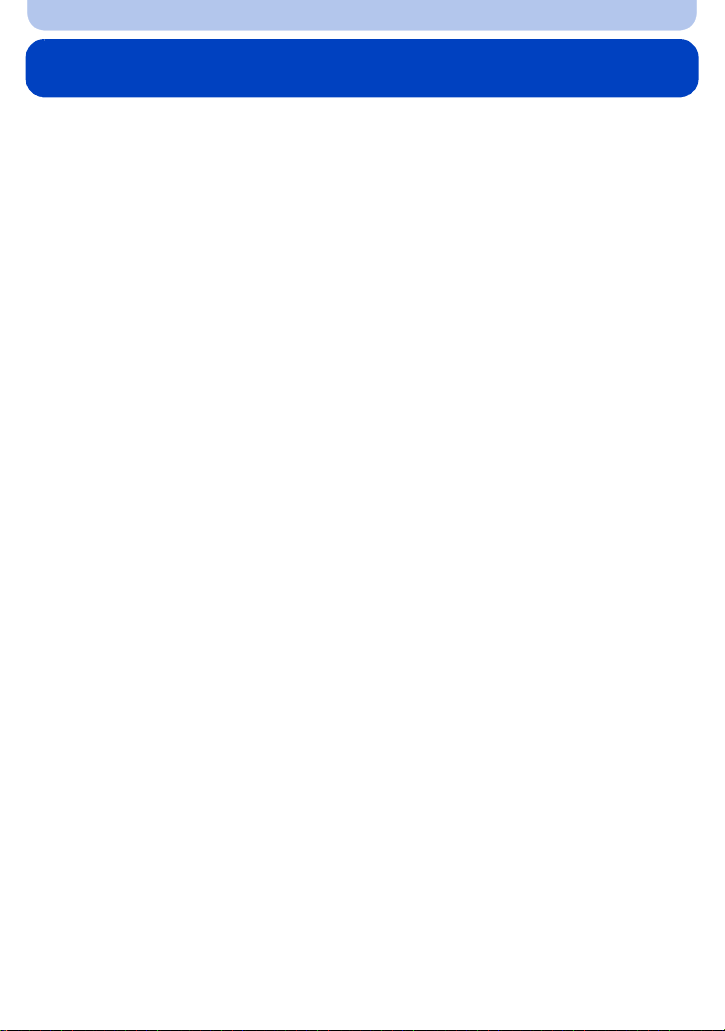
Contents
Before Use
Care of the camera...................................................................................................... 5
Standard Accessories................................................................................................. 6
Names and Functions of Main Parts.......................................................................... 7
Preparation
Attaching the Lens Cap/Shoulder Strap.................................................................... 9
• Attaching the Lens Cap ........................................................................................ 9
• Attaching the Shoulder Strap .............................................................................. 10
Charging the Battery..................................................................................................11
• Inserting the Battery............................................................................................ 12
• Charging ............................................................................................................. 13
• Approximate operating time and number of recordable pictures ........................ 16
Inserting and Removing the Card (optional) .......................................................... 18
About the Built-in Memory/the Card........................................................................ 19
• Approximate number of recordable pictures and available recording time ......... 21
Setting Date/Time (Clock Set) .................................................................................. 22
• Changing the Clock Setting ................................................................................ 23
Tips for taking good pictures ................................................................................... 24
• Preventing jitter (camera shake)......................................................................... 24
Basic
Selecting the Recording Mode................................................................................. 25
Taking pictures using the automatic function
(Intelligent Auto Mode) ............................................................................................. 26
• Changing the settings......................................................................................... 29
Taking Pictures with Your Favourite Settings
(Programme AE Mode).............................................................................................. 30
Focusing .................................................................................................................... 31
Recording Motion Pictures....................................................................................... 33
Playing Back.............................................................................................................. 35
• Displaying Multiple Screens (Multi Playback) ..................................................... 36
• Using the Playback Zoom................................................................................... 36
Deleting Pictures....................................................................................................... 37
• To delete a single picture .................................................................................... 37
• To delete multiple pictures (up to 50) or all the pictures ..................................... 37
Setting the Menu ....................................................................................................... 38
• Setting menu items ............................................................................................. 38
• Using the Quick Menu ........................................................................................ 40
About the Setup Menu .............................................................................................. 41
Recording
About the Monitor ..................................................................................................... 47
Using the Zoom ......................................................................................................... 48
- 2 -
Page 3
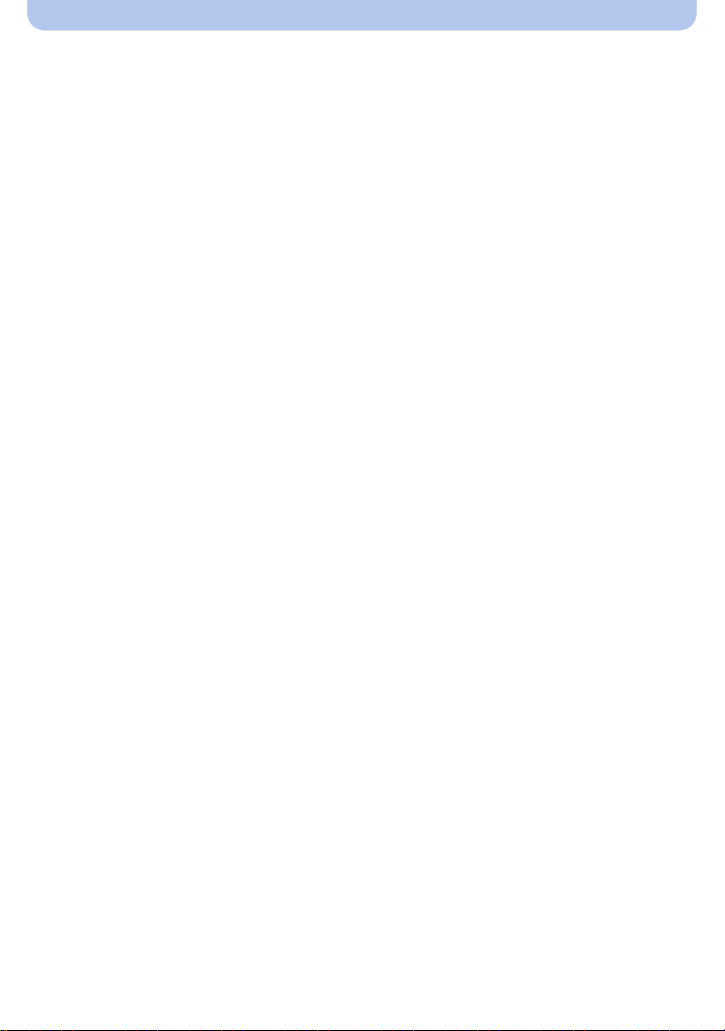
• Optical Zoom ...................................................................................................... 48
• Extra Optical Zoom (EZ)..................................................................................... 49
• Intelligent Zoom .................................................................................................. 49
• Digital Zoom........................................................................................................ 49
Taking Pictures Using the Built-in Flash................................................................. 50
• Switching to the appropriate flash setting........................................................... 50
Taking Close-up Pictures ([AF Macro]/[Macro Zoom])........................................... 54
Taking Pictures with the Self-timer.......................................................................... 55
Compensating the Exposure.................................................................................... 56
Taking Pictures Using Auto Bracket ....................................................................... 57
Taking Pictures by Specifying the Aperture/
Shutter Speed (Manual Exposure Mode) ................................................................ 58
Taking panorama pictures (Panorama Shot Mode)................................................ 59
Taking pictures that match the scene being recorded (Scene Mode).................. 62
• [Soft Skin] ........................................................................................................... 63
• [Sports]................................................................................................................ 63
• [Night Portrait]..................................................................................................... 63
• [Night Scenery]................................................................................................... 64
• [HDR].................................................................................................................. 64
• [Food].................................................................................................................. 64
• [Baby1]/[Baby2] .................................................................................................. 65
• [Pet] .................................................................................................................... 65
• [Sunset]............................................................................................................... 65
• [High Sens.] ........................................................................................................ 65
• [Starry Sky] ......................................................................................................... 66
• [Glass Through].................................................................................................. 66
Taking pictures of Scenery (Scenery Mode)........................................................... 67
Taking pictures of People (Portrait Mode) .............................................................. 67
Taking Pictures with different image effects
(Creative Control Mode)............................................................................................ 68
• [Expressive]........................................................................................................ 69
• [Retro]................................................................................................................. 69
• [Old Days]........................................................................................................... 69
• [High Key] ........................................................................................................... 69
• [Low Key]............................................................................................................ 70
• [Sepia]................................................................................................................. 70
• [Dynamic Monochrome]...................................................................................... 70
• [Impressive Art]................................................................................................... 70
• [High Dynamic] ................................................................................................... 71
• [Cross Process] .................................................................................................. 71
• [Toy Effect].......................................................................................................... 71
• [Miniature Effect]................................................................................................. 72
• [Soft Focus]......................................................................................................... 72
• [Star Filter] .......................................................................................................... 73
• [One Point Color]................................................................................................ 73
Using the [Rec] Menu................................................................................................ 74
• [Picture Size]....................................................................................................... 74
- 3 -
Page 4

• [Quality]............................................................................................................... 75
• [Sensitivity].......................................................................................................... 76
• [White Balance]................................................................................................... 77
• [AF Mode] ........................................................................................................... 80
• [Metering Mode].................................................................................................. 82
• [i.Exposure]......................................................................................................... 83
• [i.Zoom]............................................................................................................... 83
• [Digital Zoom]...................................................................................................... 83
• [Burst] ................................................................................................................. 84
• [AF Assist Lamp]................................................................................................. 85
• [Red-Eye Removal]............................................................................................. 86
• [Stabilizer] ........................................................................................................... 86
• [Date Stamp]....................................................................................................... 87
Using the [Motion Picture] Menu ............................................................................. 88
• [Rec Quality] ....................................................................................................... 88
• [Continuous AF] .................................................................................................. 88
Playback/Editing
Various methods of playback................................................................................... 89
• [Slide Show]........................................................................................................ 90
• [Category Selection] ........................................................................................... 92
• [Calendar] ........................................................................................................... 93
Having Fun with Recorded Pictures ([Creative Retouch]) .................................... 94
Using the [Playback] Menu....................................................................................... 95
• [Creative Retouch].............................................................................................. 95
• [Resize]............................................................................................................... 96
• [Cropping] ........................................................................................................... 97
• [Protect] .............................................................................................................. 98
• [Copy] ................................................................................................................. 99
Connecting to other equipment
Playing Back Pictures on a TV Screen.................................................................. 100
Saving still pictures and motion pictures on your PC......................................... 102
• Transferring images to a PC ............................................................................. 103
Printing the Pictures ............................................................................................... 105
• Selecting a single picture and printing it ........................................................... 106
• Selecting multiple pictures and printing them ................................................... 106
• Print Settings .................................................................................................... 107
Others
Screen Display..........................................................................................................110
Message Display ......................................................................................................112
Troubleshooting .......................................................................................................114
Cautions for Use...................................................................................................... 123
- 4 -
Page 5
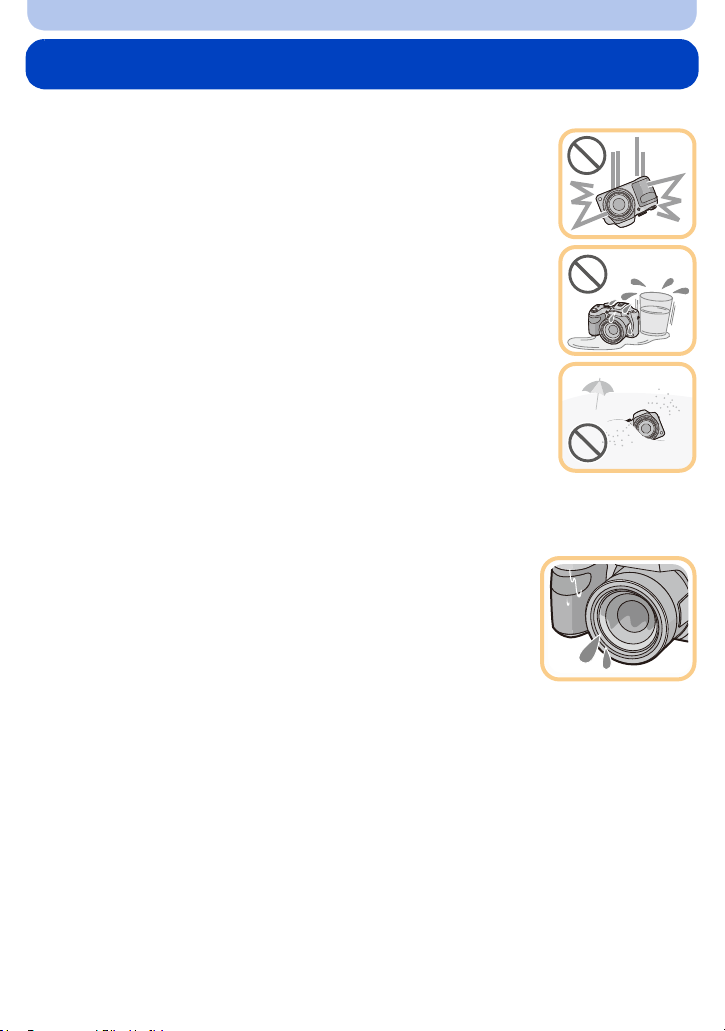
Before Use
Care of the camera
Do not subject to strong vibration, shock, or pressure.
•
The lens, monitor, or external case may be damaged if used in the following
conditions.
It may also malfunction or image may not be recorded if you:
– Drop or hit the camera.
– Press hard on the lens or the monitor.
• When camera is not in use or when using the playback feature, ensure
that the lens is in the stored position, with lens cap on.
• There are times when rattling sounds or vibrations will come from the
camera, but these are due to the motion of the aperture, the zoom and
the motor and do not indicate a defect.
This camera is not dust/splash/water proof.
Avoid using the camera in places with a lot of dust, water, sand,
etc.
Liquid, sand and other foreign material may get into the space around the
•
lens, buttons, etc. Be particularly careful since it may not just cause
malfunctions, but it may also become irreparable.
– Places with a lot of sand or dust.
– Places where water can come into contact with this unit, such as when
using it on a rainy day or at the beach.
∫ About Condensation (When the lens is fogged up)
•
Condensation occurs when the ambient temperature or humidity
changes. Be careful of condensation since it causes lens stains, fungus
and camera malfunction.
• If condensation occurs, turn the camera off and leave it for about 2 hours.
The fog will disappear naturally when the temperature of the camera
becomes close to the ambient temperature.
- 5 -
Page 6
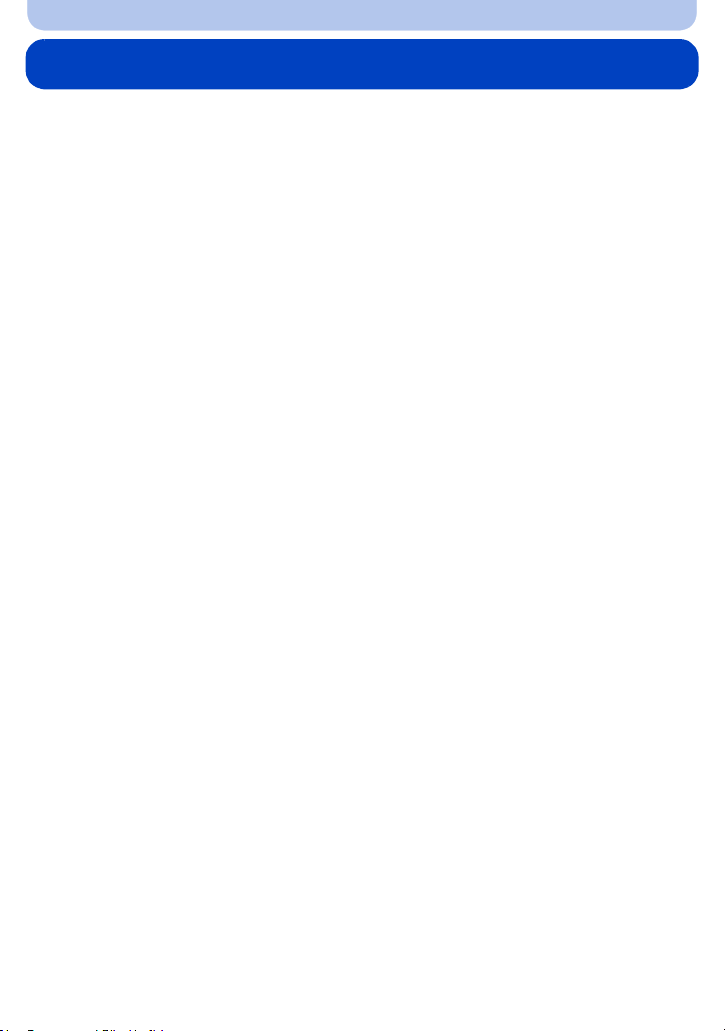
Before Use
Standard Accessories
Check that all the accessories are supplied before using the camera.
The accessories and their shape will differ depending on the country or area where the camera was
•
purchased.
For details on the accessories, refer to “Basic Operating Instructions”.
• Battery Pack is indicated as battery pack or battery in the text.
• SD Memory Card, SDHC Memory Card and SDXC Memory Card are indicated as card in the text.
• The card is optional.
You can record or play back pictures on the built-in memory when you are not using a card.
- 6 -
Page 7
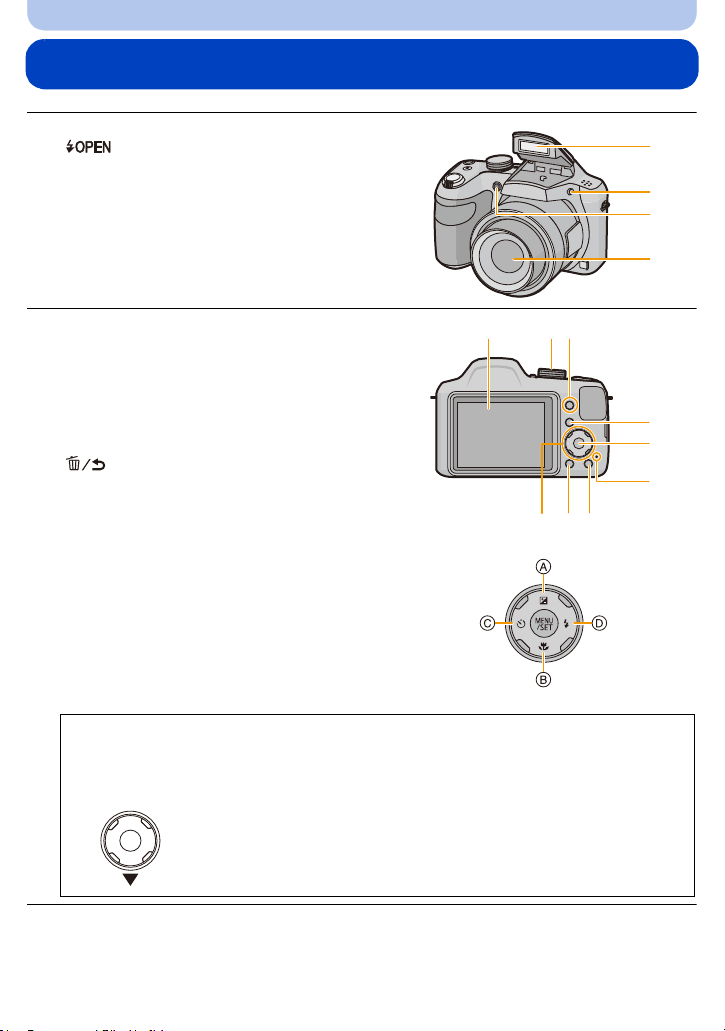
Before Use
1
2
3
4
576
8
9
11
1213
10
Names and Functions of Main Parts
1 Flash (P50)
2 [ ] (Flash open) button (P50)
3 Self-timer indicator (P55)
AF Assist Lamp (P85)
4 Lens (P5, 124)
5 Monitor (P47, 110, 124)
6 Mode dial (P25)
7 [EXPOSURE] button (P58)
8[(] (Playback) button (P35)
9 [MENU/SET] button (P38)
10 Charging lamp (P13)
11 [Q.MENU] button (P40)
[ ] (Delete/Cancel) button (P37)
12 [DISP.] button (P47)
13 Cursor buttons
È] (Exposure compensation) (P56)
A: 3/[
B: 4/[
C: 2/[
D: 1/[
(Auto Bracket) (P57)
#] (Macro Mode) (P54)
(AF Tracking) (P82)
ë] (Self-timer) (P55)
‰] (Flash setting) (P50)
In these operating instructions, the cursor buttons are described as shown in the figure
below or described with 3/4/2/1.
e.g.: When you press the 4 (down) button
or Press 4
- 7 -
Page 8

14 Speaker
15
16
14
•
Be careful not to cover the speaker with your
finger. Doing so may make sound difficult to
hear.
15 Lens barrel
16 Shoulder strap eyelet (P10)
Before Use
17 Zoom lever (P48)
18 Shutter button (P27, 30)
19 Motion picture button (P33)
20 Camera [ON/OFF] button (P22)
21 Microphone
Be careful not to cover the microphone with
•
your finger.
22 Tripod mount
•
A tripod with a screw length of 5.5 mm
(0.22 inch) or more may damage this unit if
attached.
23 Card/Battery door (P12, 18)
24 Release lever (P12, 18)
25 [AV OUT/DIGITAL] socket (P13, 100, 103,
105)
This socket is also used when charging the
•
battery.
22
21
23
17
18
19
20
24
25
- 8 -
Page 9
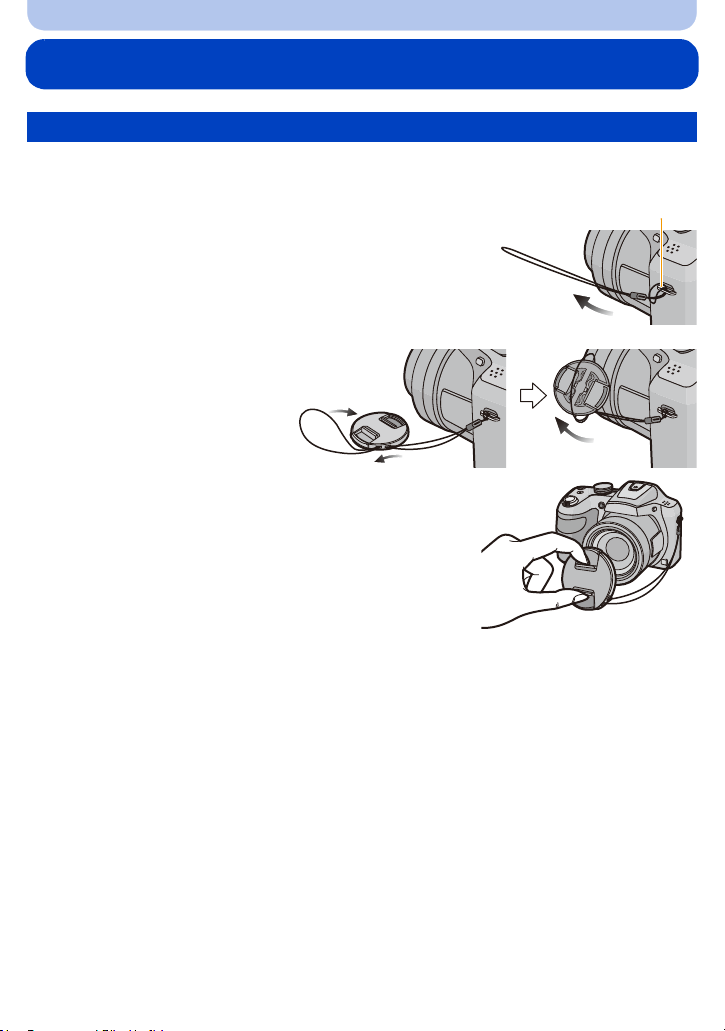
Preparation
A
Attaching the Lens Cap/Shoulder Strap
Attaching the Lens Cap
• When you turn the camera off or carry the camera, attach the lens cap to protect the surface of the
lens.
Pass the string through the hole at the shoulder
1
strap eyelet.
A: Shoulder strap eyelet
Pass the same string
2
through the hole on
the lens cap.
Attach the lens cap.
3
• Do not hang or swing around this unit.
• Make sure to detach the lens cap when turning this unit
on.
• Be careful not to lose the lens cap.
• Be careful that the lens cap string does not become
entangled with the shoulder strap.
- 9 -
Page 10
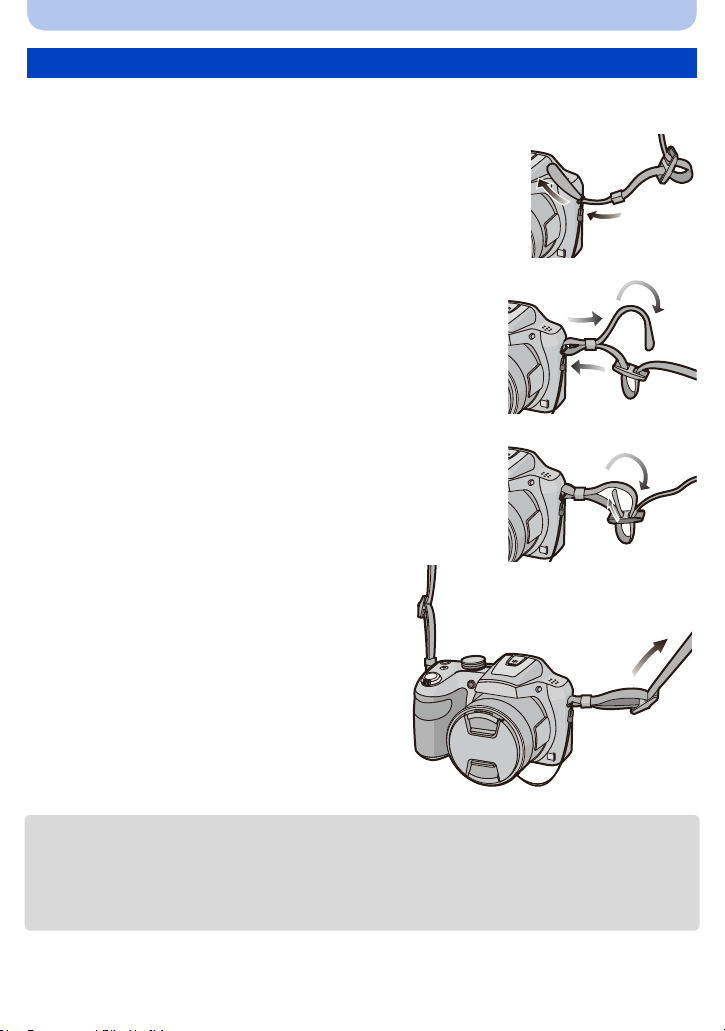
Preparation
Attaching the Shoulder Strap
• We recommend attaching the shoulder strap when using the camera to prevent it from
dropping.
Pass the shoulder strap through the hole at the
1
shoulder strap eyelet.
• Attach the shoulder strap with the "LUMIX" logo facing out.
Pass the end of the shoulder strap through the
2
ring in the direction of the arrow and then pass it
through the stopper.
Pass the end of the shoulder strap through the
3
hole on the other side of the stopper.
Pull the other side of the shoulder
4
strap and then check that it will not
come out.
• Perform steps 1 to 4 and then attach the other
side of the shoulder strap.
• Use the shoulder strap around your shoulder.
– Do not wrap the strap around your neck.
– It may result in injury or accident.
• Do not leave the shoulder strap where an infant can reach it.
– It may result in an accident by mistakenly wrapping around the neck.
- 10 -
Page 11
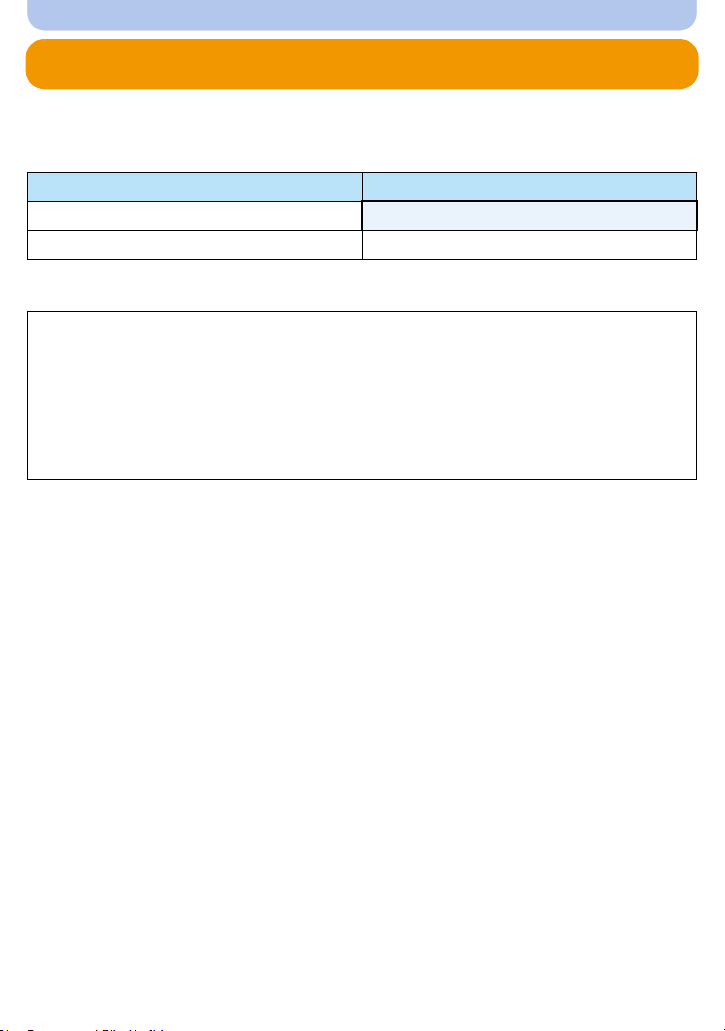
Preparation
Charging the Battery
Use the dedicated AC adaptor (supplied), USB connection cable (supplied) and battery.
•
The battery is not charged when the camera is shipped. Charge the battery before use.
• Charge the battery only when it is inserted in the camera.
Camera conditions Charge
Tur n e d off
Tur ned on —
∫ About batteries that you can use with this unit
It has been found that counterfeit battery packs which look very similar to the
genuine product are made available for purchase in some markets. Some of these
battery packs are not adequately protected with internal protection to meet the
requirements of appropriate safety standards. There is a possibility that these battery
packs may lead to fire or explosion. Please be advised that we are not liable for any
accident or failure occurring as a result of use of a counterfeit battery pack. To
ensure that safe products are used, we recommend that a genuine Panasonic battery
pack is used.
∫ About the power supply
If you use the AC adaptor (supplied) when the battery is in this unit, you can supply power from
a power outlet via the USB connection cable (supplied).
The battery may be running out during recording.
•
The camera will turn off if the battery power is gone.
• Before connecting or disconnecting the AC adaptor (supplied), turn the camera off.
≤
- 11 -
Page 12
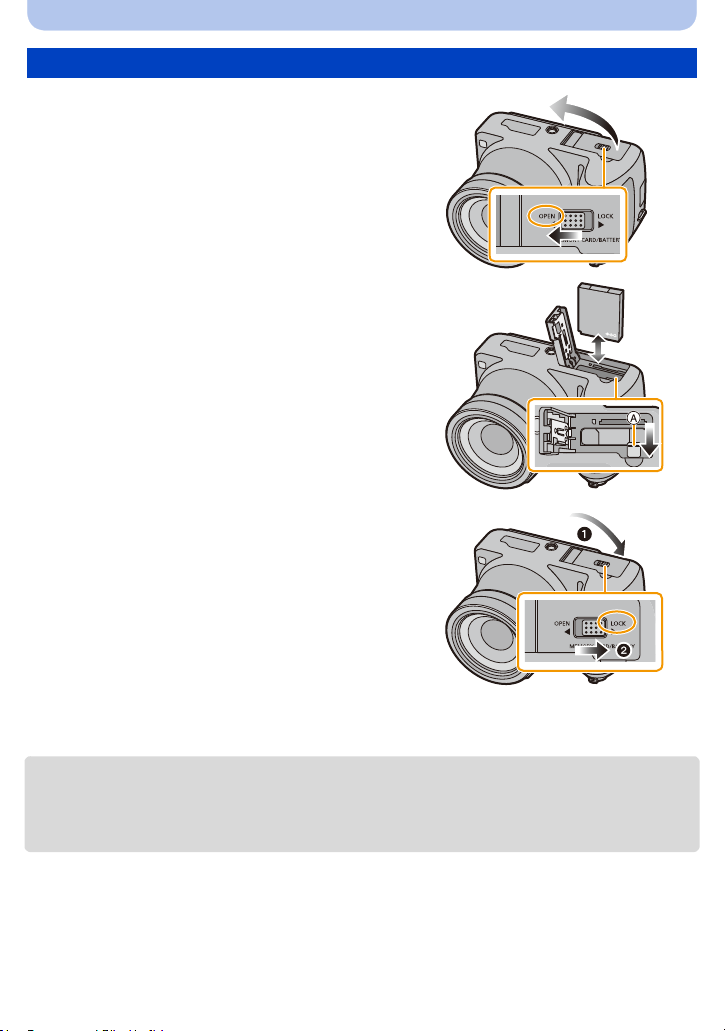
Inserting the Battery
Slide the release lever in the direction
1
of the arrow and open the card/battery
door.
• Always use genuine Panasonic batteries.
• If you use other batteries, we cannot
guarantee the quality of this product.
Being careful about the battery
2
orientation, securely insert it all the
way in, and then check that it is locked
by the lever A.
To remove the battery, move the lever
A in the direction of the arrow.
1: Close the card/battery door.
3
2: Slide the release lever in the
direction of the arrow.
Preparation
• Turn the camera off and wait for the “LUMIX” display on the monitor to clear before removing the
battery.
(Otherwise, this unit may no longer operate normally and the card itself may be damaged or the
recorded pictures may be lost.)
- 12 -
Page 13
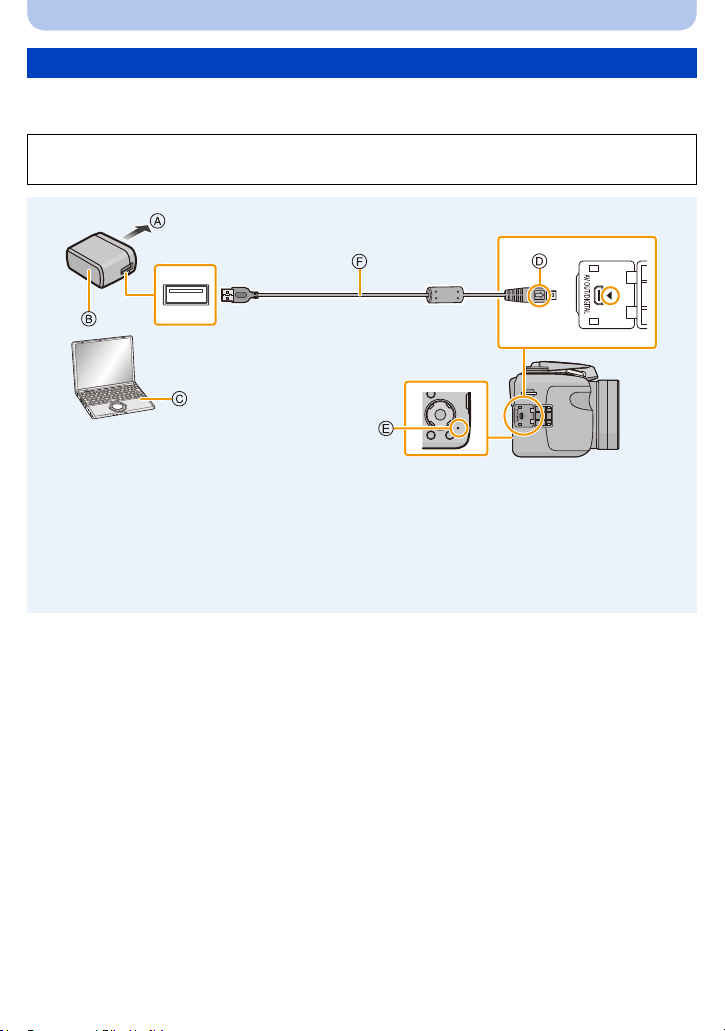
Preparation
Charging
• Charge the battery in areas with an ambient temperature, between 10 oC and 30 oC (50 oF and
86 oF) (same as the battery temperature), is recommended.
Insert the battery into this unit.
Check that this unit is turned off.
A To power outlet
B AC adaptor (supplied)
C PC (Turned on)
D Align the marks, and insert.
E Charging lamp
• It may take a few seconds until the lamp
lights up.
F USB connection cable (supplied)
• Check the directions of the connectors, and
plug them straight in or unplug them straight
out.
(Otherwise the connectors may bend out of
shape, which may cause malfunction.)
(Charging from the power outlet)
Connect the AC adaptor (supplied) and this camera with the USB connection
cable (supplied), and insert the AC adaptor (supplied) into the power outlet.
(Charging from a computer)
Connect the computer and this camera with the USB connection cable
(supplied).
• If the computer enters a suspended state while charging the battery, charging will stop.
• Connecting this camera to a notebook computer that is not connected to a power outlet will cause
the notebook computer battery to drain faster. Do not leave the camera connected for extended
periods of time.
• Be sure to always connect the camera to a computer USB terminal.
Do not connect the camera to a monitor, keyboard or printer USB terminal, or a USB hub.
- 13 -
Page 14
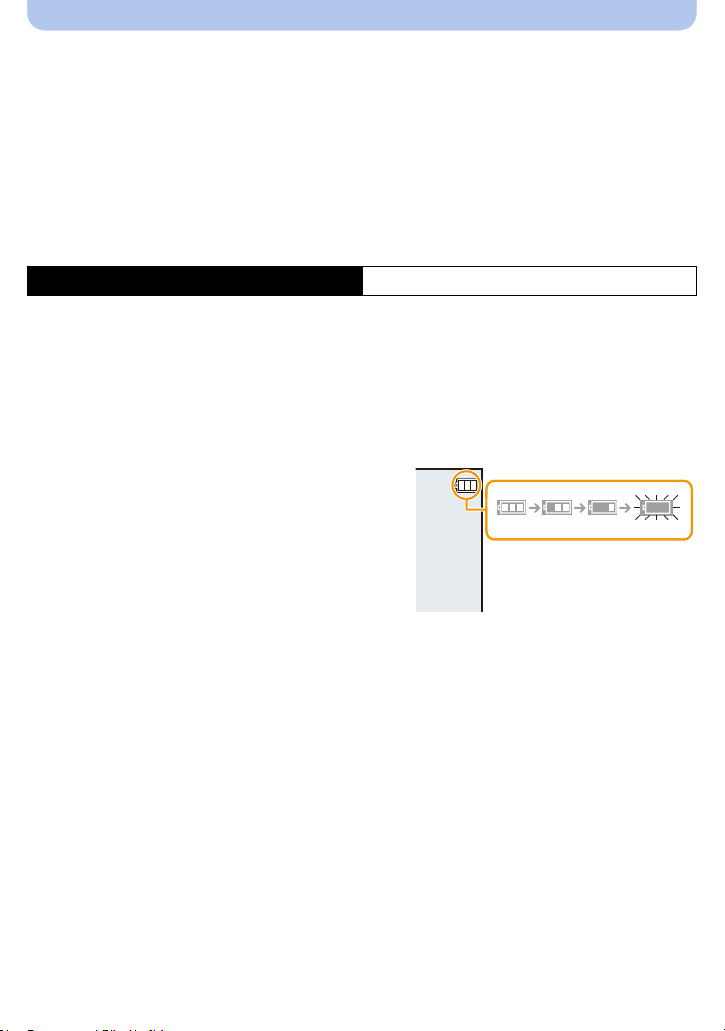
Preparation
∫ About the charging lamp
On: Charging.
Off: Charging has completed.
(When charging is complete, disconnect the camera from the power outlet
or computer.)
Blinking: Charging error.
(Refer to P114 for details.)
∫ Charging time
When using the AC adaptor (supplied)
Charging time Approx. 210 min
The indicated charging time is for when the battery has been discharged completely.
•
The charging time may vary depending on how the battery has been used.
The charging time for the battery in hot/cold environments or a battery that has not been
used for a long time may be longer than normal.
• When power is supplied from a computer, the power supply capacity of the computer
determines the charging time.
∫ Battery indication
The battery indication is displayed on the monitor.
The indication turns red and blinks if the remaining
•
battery power is low. Recharge the battery or replace it
with a fully charged battery.
- 14 -
Page 15
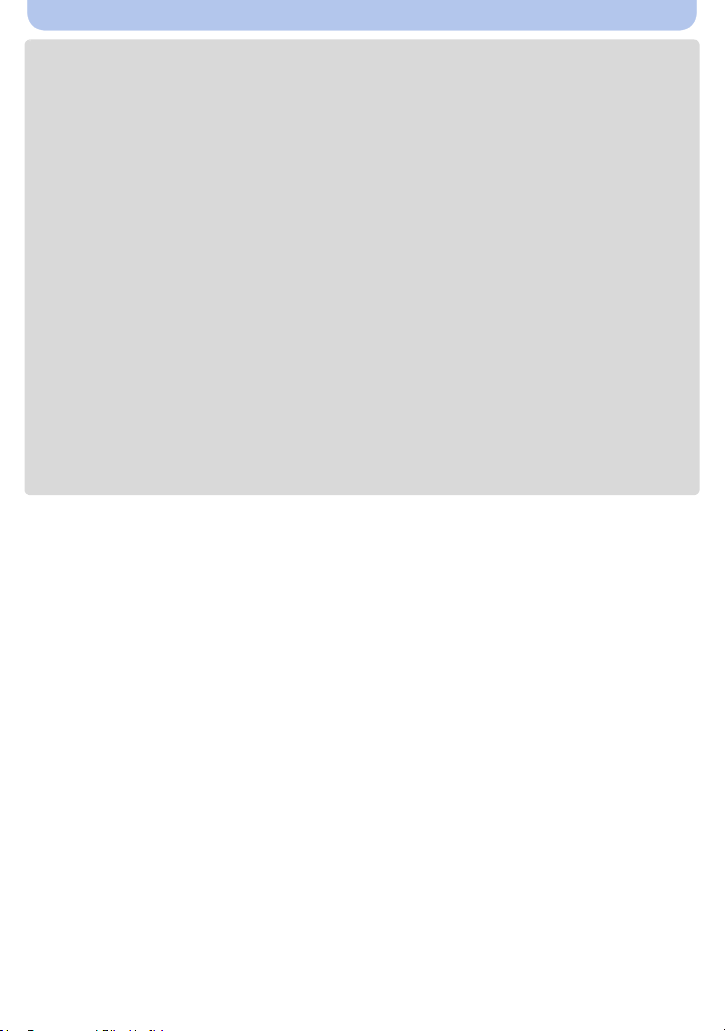
Preparation
• Do not leave any metal items (such as clips) near the contact areas of the power plug.
Otherwise, a fire and/or electric shocks may be caused by short-circuiting or the resulting
heat generated.
• Do not use any other USB connection cables except the supplied one or a genuine Panasonic USB
connection cable (DMW-USBC1: optional).
• Do not use any other AC adaptors except the supplied one.
• Do not use a USB extension cable.
• The AC adaptor (supplied) and USB connection cable (supplied) are for this camera only. Do not use
them with other devices.
• Remove the battery after use.
(The battery will be exhausted if left for a long period of time after being charged.)
• The battery becomes warm after using and during and after charging. The camera also becomes
warm during use. This is not a malfunction.
• The battery can be recharged even when it still has some power left, but it is not recommended that
the battery charge be frequently topped up while the battery is fully charged.
(Since characteristic swelling may occur.)
• If a problem occurs in the power outlet, such as a power outage, charging may not be completed
normally. If this happens, disconnect the USB connection cable (supplied) and connect it again.
• When the charging lamp does not light even if you connect the camera to the AC adaptor (supplied)
or a PC, check if they are connected correctly.
• If you reconnect the USB connection cable (supplied) when the camera is fully charged, the
charging lamp turns on for a while.
- 15 -
Page 16

Preparation
Approximate operating time and number of recordable pictures
∫ Recording still pictures
Number of recordable
pictures
Recording time Approx. 160 min
Recording conditions by CIPA standard
•
CIPA is an abbreviation of [Camera & Imaging Products Association].
• Temperature: 23 oC (73.4 oF)/Humidity: 50%RH when monitor is on.
• Using a Panasonic SD Memory Card.
• Using the supplied battery.
• Starting recording 30 seconds after the camera is turned on.
(When the Optical Image Stabiliser function is set to [ON].)
• Recording once every 30 seconds using full flash every second recording.
• Changing the zoom magnification from Tele to Wide or vice versa in every recording.
• Turning the camera off every 10 recordings and leaving it until the temperature of the battery
decreases.
The number of recordable pictures varies depending on the recording interval time. As
the recording interval time becomes longer, the number of recordable pictures
decreases.
[For example, if you were to take one picture every two minutes, then the number of
pictures would be reduced to approximately one-quarter of the number of pictures given
above (based upon one picture taken every 30 seconds).]
∫ Recording motion pictures
When [Rec Quality] is set to [HD]
Recordable time Approx. 130 min
Actual recordable time Approx. 65 min
These times are for an ambient temperature of 23 oC (73.4 oF) and a humidity of 50%RH.
•
Please be aware that these times are approximate.
• Actual recordable time is the time available for recording when repeating actions such as turning this
unit on and off, starting/stopping recording, zoom operation, etc.
• Motion pictures can be recorded continuously up to 2 GB.
The maximum available recording time for up to 2 GB only is displayed on the screen.
Approx. 320 pictures
By CIPA standard in Programme
AE Mode
- 16 -
Page 17

Preparation
∫ Playback
Playback time Approx. 350 min
The operating times and number of recordable pictures will differ according to the
•
environment and the operating conditions.
For example, in the following cases, the operating times will shorten and the number of recordable
pictures is reduced:
– In low-temperature environments, such as on ski slopes.
– When using [Monitor Luminance].
– When operations such as flash and zoom are used repeatedly.
• When the operating time of the camera becomes extremely short even after properly charging the
battery, the life of the battery may have expired. Buy a new battery.
- 17 -
Page 18
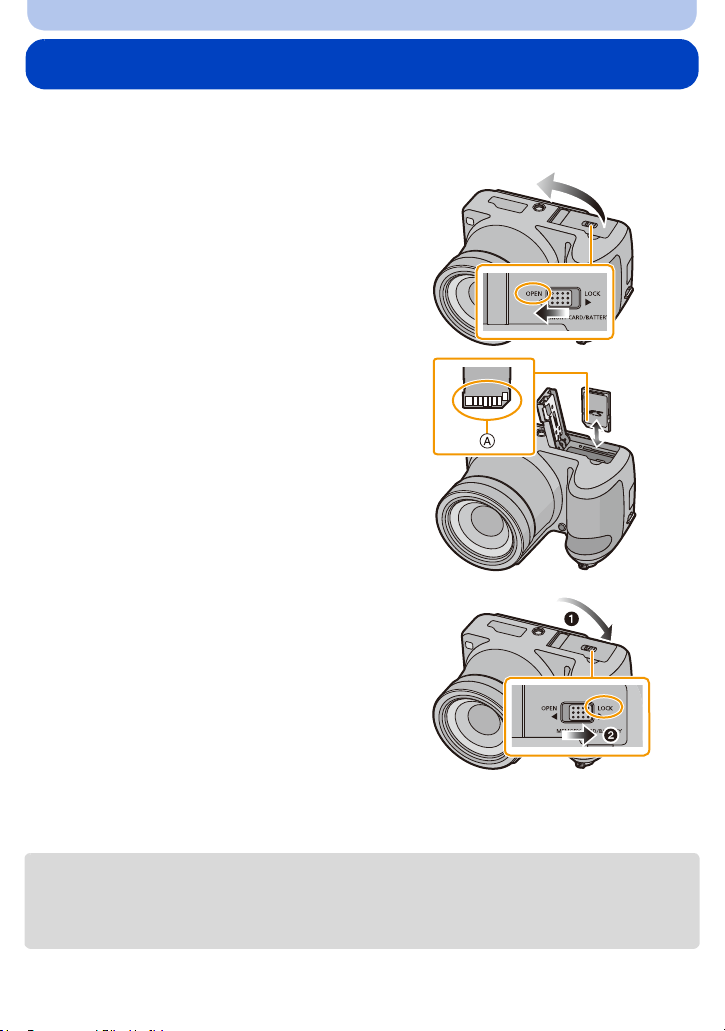
Preparation
Inserting and Removing the Card (optional)
• Check that this unit is turned off.
• We recommend using a Panasonic card.
Slide the release lever in the direction
1
of the arrow and open the card/battery
door.
Push it securely all the way until you
2
hear a “click” while being careful
about the direction in which you insert
it.
To remove the card, push the card
until it clicks, then pull the card out
upright.
A: Do not touch the connection terminals of
the card.
1: Close the card/battery door.
3
2: Slide the release lever in the
direction of the arrow.
• Turn the camera off and wait for the “LUMIX” display on the monitor to clear before removing the
card.
(Otherwise, this unit may no longer operate normally and the card itself may be damaged or the
recorded pictures may be lost.)
- 18 -
Page 19
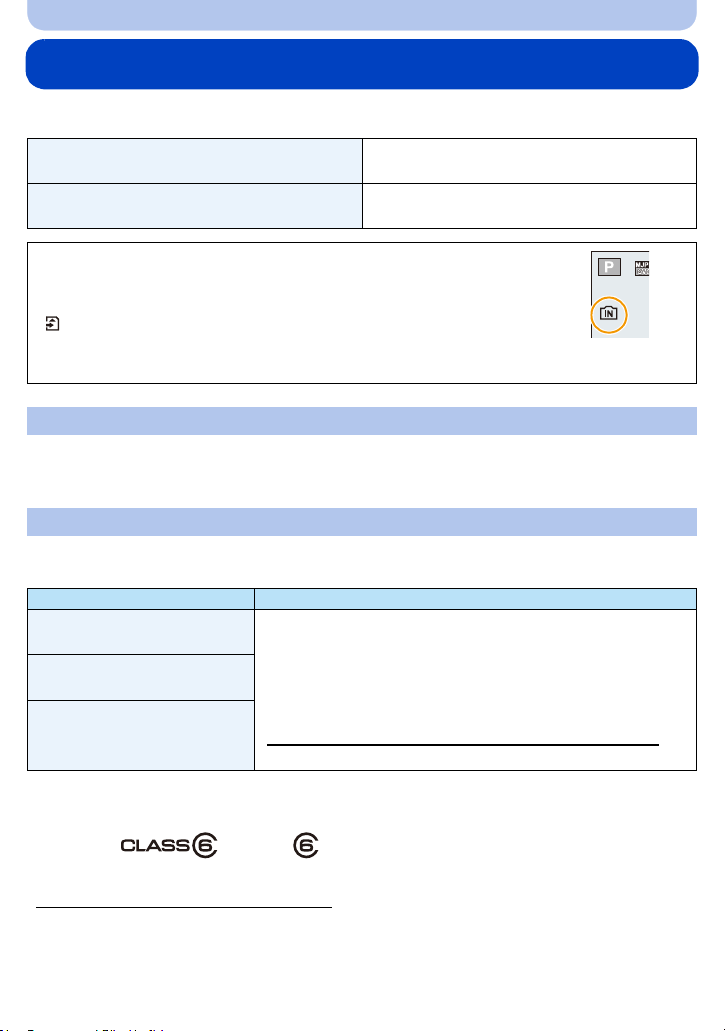
Preparation
5
About the Built-in Memory/the Card
The following operations can be performed using this unit:
When a card has not been inserted
When a card has been inserted
Pictures can be recorded on the built-in memory
and played back.
Pictures can be recorded on the card and
played back.
• When using the built-in memory:
k>ð (access indication
• When using the card:
(access indication
¢1 The access indication is displayed in red when pictures are being recorded on
the built-in memory (or the card).
¢1
)
¢1
)
Built-in Memory
• You can copy the recorded pictures to a card. (P99)
• Memory size: Approx. 80 MB
• The access time for the built-in memory may be longer than the access time for a card.
Card
The following cards, which conform to the SD standard, can be used with this unit.
(These cards are indicated as card in the text.)
Remarks
SD Memory Card
(8 MB to 2 GB)
SDHC Memory Card
(4 GB to 32 GB)
SDXC Memory Card
(48 GB, 64 GB)
¢2 SD Speed Class is the speed standard regarding continuous writing. Check via the label on the
card, etc.
e.g.:
• Use a card with SD Speed Class
when recording motion pictures.
• SDHC Memory Cards and SDXC Memory Cards can be used
only with their compatible devices.
• Check that the PC and other equipment are compatible when
using the SDXC Memory Cards.
http://panasonic.net/avc/sdcard/information/SDXC.html
• Only the cards with capacity listed left can be used.
¢2
with “Class 6” or higher
• Please confirm the latest information on the following website.
http://panasonic.jp/support/global/cs/dsc/
(This site is English only.)
- 19 -
Page 20
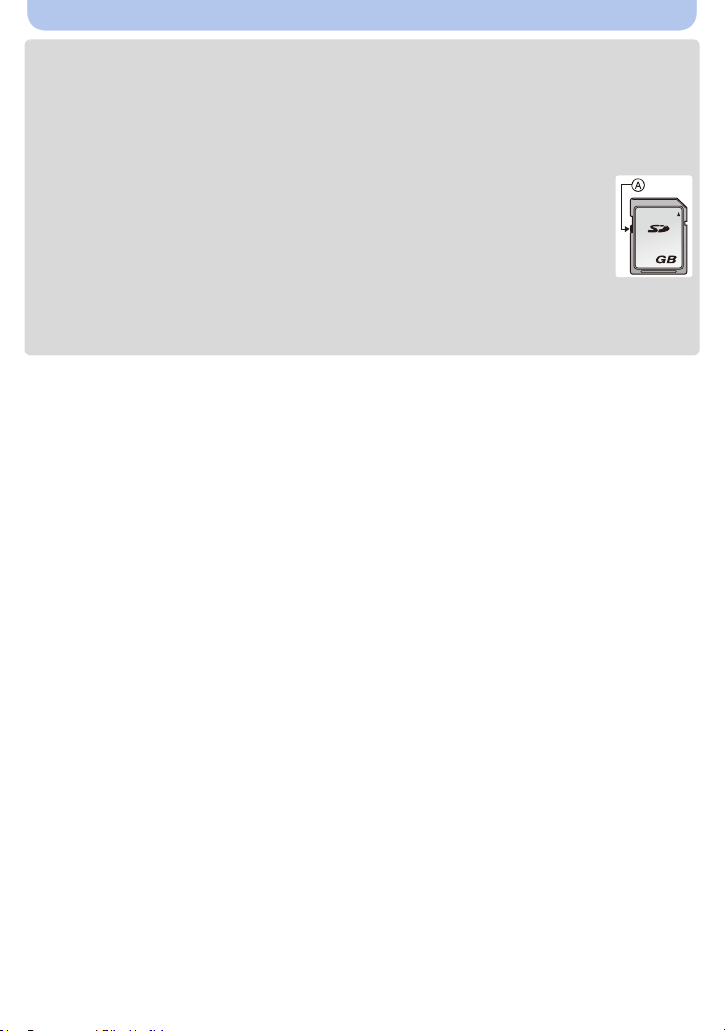
Preparation
2
• During access (image writing, reading and deleting, formatting etc.), do not turn this unit off,
remove the battery, card or disconnect the AC adaptor (supplied). Furthermore, do not
subject the camera to vibration, impact or static electricity.
The card or the data on the card may be damaged, and this unit may no longer operate
normally.
If operation fails due to vibration, impact or static electricity, perform the operation again.
• Write-Protect switch A provided (When this switch is set to the [LOCK] position, no
further data writing, deletion or formatting is possible. The ability to write, delete and
format data is restored when the switch is returned to its original position.)
• The data on the built-in memory or the card may be damaged or lost due to
electromagnetic waves, static electricity or breakdown of the camera or the card. We
recommend storing important data on a PC etc.
• Do not format the card on your PC or other equipment. Format it on the camera only to ensure
proper operation. (P46)
• Keep the Memory Card out of reach of children to prevent swallowing.
- 20 -
Page 21

Preparation
5
R1m10s
Approximate number of recordable pictures and available recording time
∫ About the display of the number of recordable pictures and available recording time
• Switch the display (number of recordable pictures,
available recording time, etc.) by pressing [DISP.].
(P47)
• The number of recordable pictures and the available
recording time are an approximation.
(These vary depending on the recording conditions
and the type of card.)
∫ Number of recordable pictures
[i99999] is displayed if there are more than 100,000 pictures remaining.
•
Quality [A]
Picture size
20M (4:3) 7 150 2650 5300
3M (4:3) 40 950 16500 33000
0.3M (4:3) 220 4900 80400 178000
Built-in Memory
(Approx. 80 MB)
2GB 32 GB 64 GB
∫ Available recording time (when recording motion pictures)
“h” is an abbreviation for hour, “m” for minute and “s” for second.
•
Recording
quality setting
HD
VGA
QVGA
Built-in Memory
(Approx. 80 MB)
j 9m20s 2h32m 5h03m
j 22m30s 6h07m 12h13m
2m30s 1h05m 17h40m 35h15m
2GB 32 GB 64 GB
Number of
recordable pictures
Available recording
time
• The recordable time is the total time of all the motion pictures which have been recorded.
• Motion pictures can be recorded continuously up to 2 GB.
The maximum available recording time for up to 2 GB only is displayed on the screen.
- 21 -
Page 22
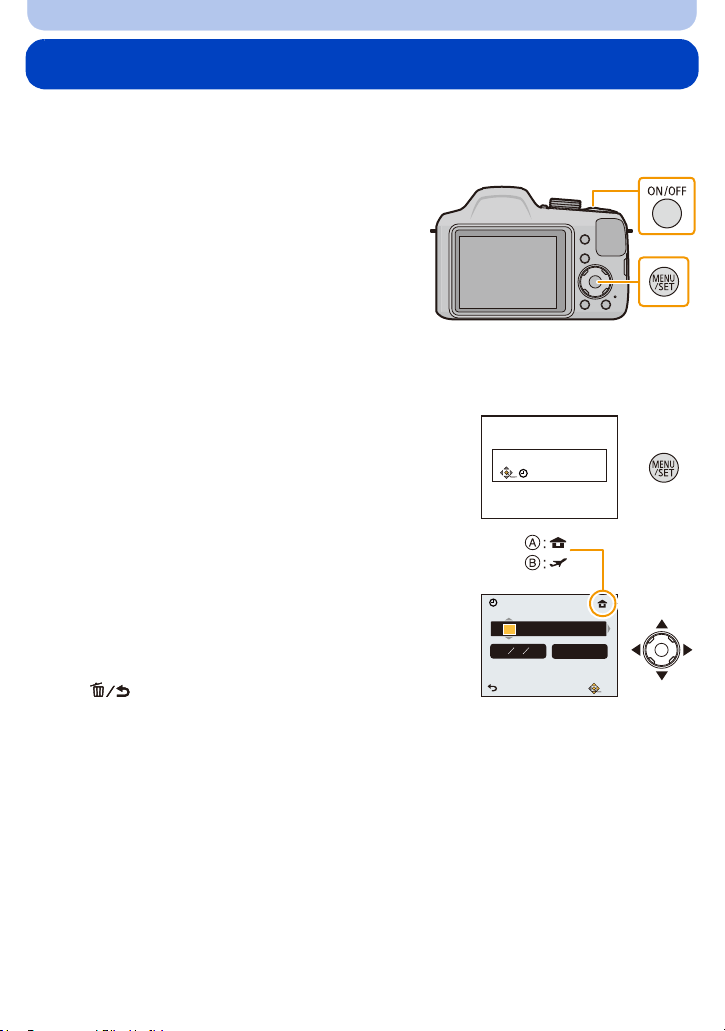
Preparation
Please set the clock
Clock Set
Setting Date/Time (Clock Set)
• The clock is not set when the camera is shipped.
• Before turning on the camera, remove the lens cap.
Press camera [ON/OFF] button.
1
• If the language select screen is not displayed,
proceed to step
Press [MENU/SET].
2
Press 3/4 to select the language, and press [MENU/SET].
3
Press [MENU/SET].
4
Press 2/1 to select the items (year, month,
5
day, hour, minute, display sequence or time
display format), and press 3/4 to set.
A: Time at the home area
B: Time at the travel destination
You can cancel without setting the clock by pressing
•
[].
4.
Clock Set
D M Y
Cancel
DEC1
//
24hrs
Select Set
201410 : 00
Press [MENU/SET] to set.
6
Press [MENU/SET].
7
- 22 -
Page 23

Preparation
Changing the Clock Setting
Select [Clock Set] on the [Setup] menu and then press [MENU/SET]. (P38)
•
The clock can be reset as shown in steps 5 and 6.
• The clock setting is maintained for about 120 hours using the built-in clock battery even
without the battery.
(Leave the charged battery in the unit for about 2 hours to charge the built-in battery.)
• If the clock is not set, the correct date cannot be printed when you order a photo studio to print the
picture, or when you stamp the date on the pictures with [Date Stamp].
In addition, if you turn off the unit, various settings may be reset.
- 23 -
Page 24
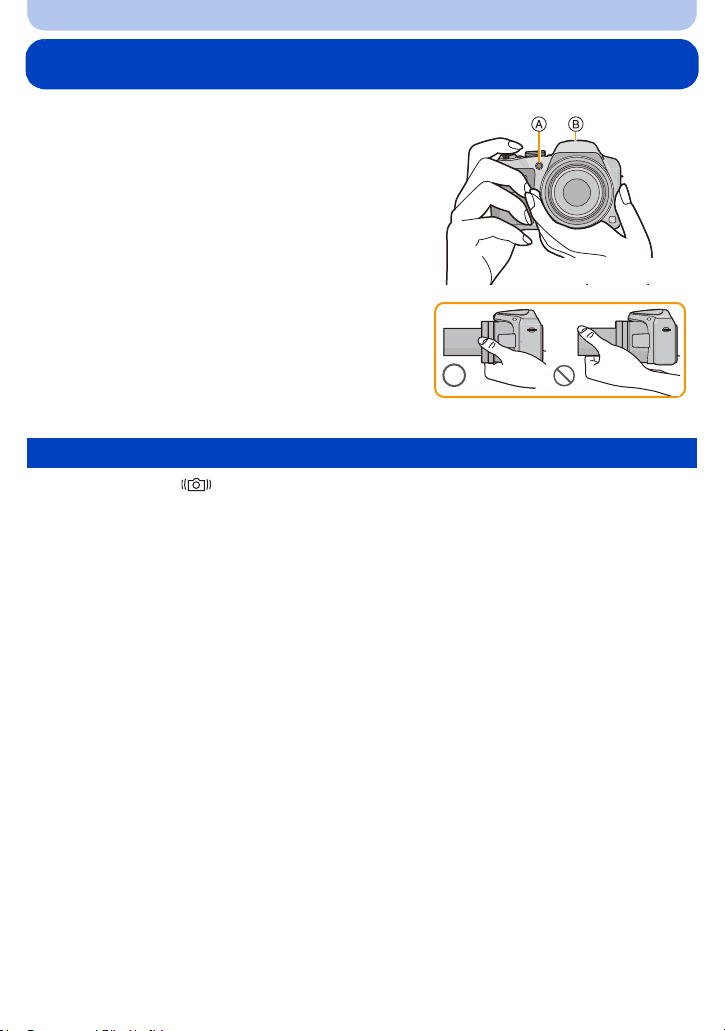
Preparation
Tips for taking good pictures
Hold the camera gently with both hands, keep
your arms still at your side and stand with
your feet slightly apart.
• Be careful not to move the camera when you press the
shutter button.
• Be careful not to put your fingers on the flash, AF
Assist Lamp A, microphone B, speaker or lens etc.
• Do not hold the lens barrel as you take pictures. There is
a risk that your finger will be trapped as the lens retracts.
Preventing jitter (camera shake)
When the Jitter alert [ ] appears, use [Stabilizer] (P86), a tripod or the Self-timer (P55).
•
Shutter speed will be slower particularly in the following cases. Keep the camera still from the
moment the shutter button is pressed until the picture appears on the screen.
– Slow sync./Red-Eye Reduction
– [Night Portrait]/[Night Scenery]/[Starry Sky] (Scene Mode)
- 24 -
Page 25

Basic
Selecting the Recording Mode
Switching the mode by rotating the mode
dial.
• Rotate the mode dial slowly to select the desired
mode.
∫ List of Recording Modes
¦
Intelligent Auto Mode (P26)
The subjects are recorded using settings automatically selected by the camera.
Programme AE Mode (P30)
The subjects are recorded using your own settings.
Manual Exposure Mode (P58)
The exposure is adjusted by the aperture value and the shutter speed which are
manually adjusted.
Panorama Shot Mode (P59)
This mode allows you to take panorama pictures.
Û Scene Mode (P62)
This mode allows you to take pictures that match the scene being recorded.
Scenery Mode (P67)
This allows you to take pictures of a wide landscape.
Portrait Mode (P67)
When taking pictures of people outdoors during the daytime, this mode allows you to
improve the appearance and make their skin tones look healthier.
Creative Control Mode (P68)
Record while checking the image effect.
Align a desired mode with part A.
•
If you keep rotating the mode dial, screens may switch slower.
- 25 -
Page 26
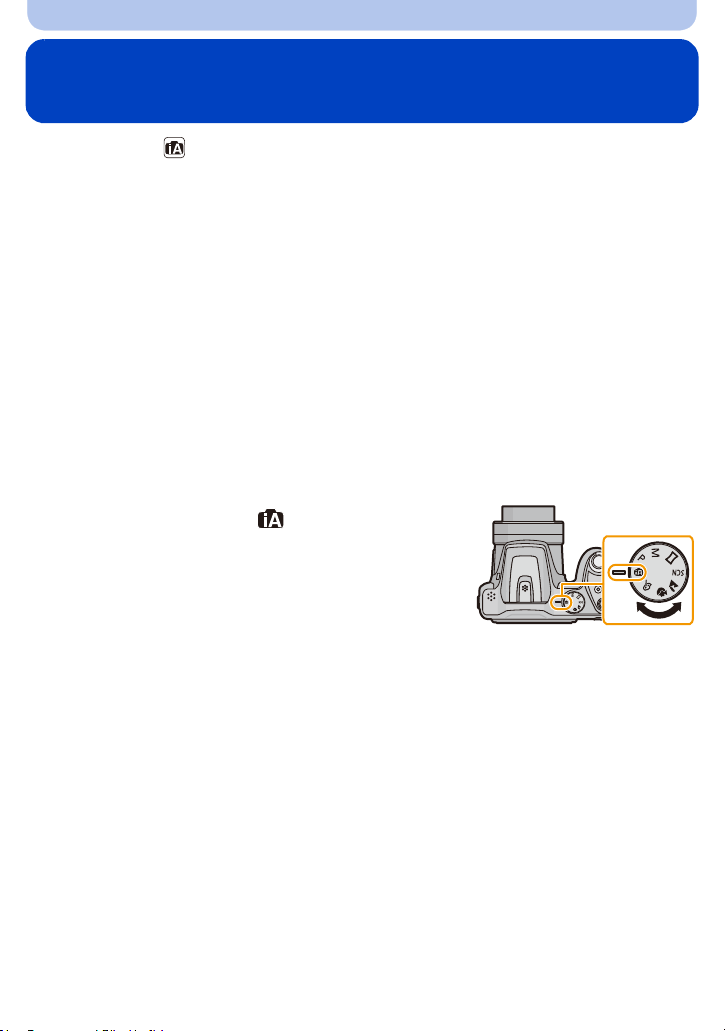
Basic
Taking pictures using the automatic function
(Intelligent Auto Mode)
Recording Mode:
The camera will set the most appropriate settings to match the subject and the recording
conditions so we recommend this mode for beginners or those who want to leave the settings
to the camera and take pictures easily.
The following functions are activated automatically.
•
– Scene Detection
– Backlight Compensation
– Intelligent ISO sensitivity control
– Auto White Balance
– Face Detection
– [i.Exposure]
– [i.Zoom]
– [AF Assist Lamp]
– [Red-Eye Removal]
– [Stabilizer]
– [Continuous AF]
Set the mode dial to [ ].
1
- 26 -
Page 27

Basic
A
B
Press the shutter button halfway to focus.
2
• The focus indication A (green) lights when the subject is
focused.
• The AF area B is displayed around the subject’s face by
the Face Detection function. In other cases, it is displayed
at the point on the subject which is in focus.
• The minimal distance (how close you can be to the
subject) will change depending on the zoom factor.
Please check with the recordable range display on the
(P31)
screen.
• If you press 3 while [AF Tracking] is displayed, you can
set AF tracking.
For details, refer to P82.
(AF tracking is cancelled by pressing 3 again.)
Press the shutter button fully (push it in
3
further), and take the picture.
- 27 -
Page 28
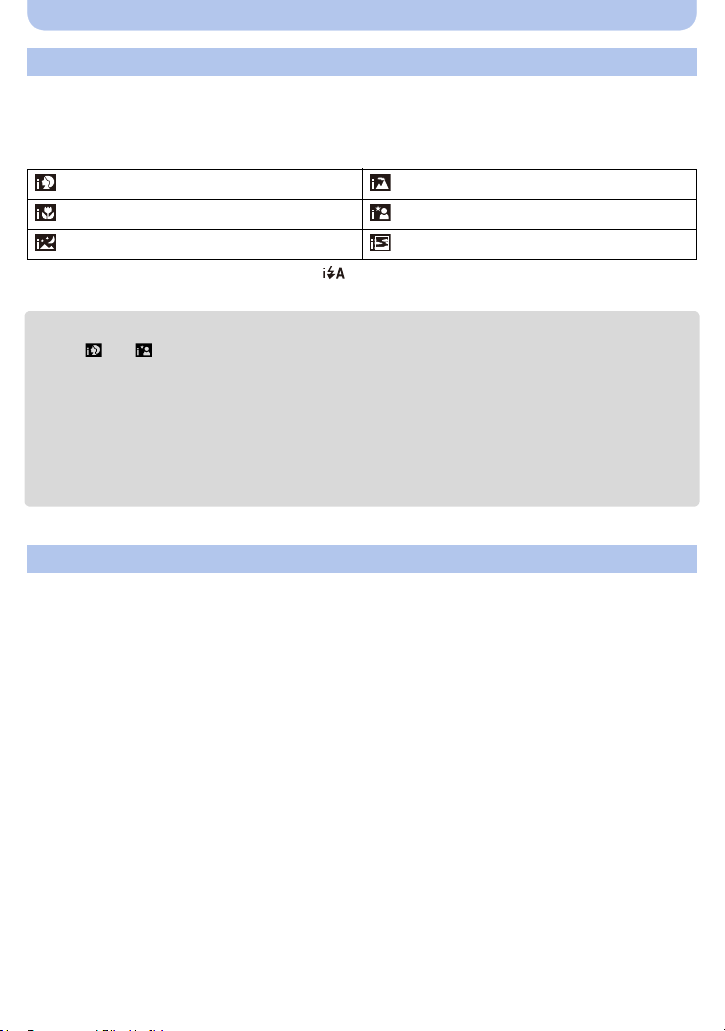
Basic
Scene Detection
When the camera identifies the optimum scene, the icon of the scene concerned is displayed in
blue for 2 seconds, after which its colour changes to the usual red.
When taking pictures
[i-Portrait] [i-Scenery]
[i-Macro] [i-Night Portrait]
¢
[i-Night Scenery] [i-Sunset]
¢ Only displayed when the flash is set to [ ].
[¦] is set if none of the scenes are applicable, and the standard settings are set.
•
• When [ ] or [ ] is selected, the camera automatically detects a person’s face, and it will adjust
the focus and exposure. (Face Detection)
• Due to conditions such as the ones below, a different scene may be identified for the same subject.
– Subject conditions: When the face is bright or dark, the size of the subject, the colour of the
subject, the distance to the subject, the contrast of the subject, when the subject is moving
– Recording conditions: Sunset, sunrise, under low brightness conditions, when the camera is
shaken, when zoom is used
• [¦] is used for recording when recording motion pictures. Scene Detection does not work.
The Backlight Compensation
When there is a backlight, the subject appears darker and the camera will automatically
attempt to correct it by increasing the brightness of the picture.
In Intelligent Auto Mode, backlight compensation works automatically.
(Depending on the backlighting conditions, backlighting may not be detected correctly.)
- 28 -
Page 29
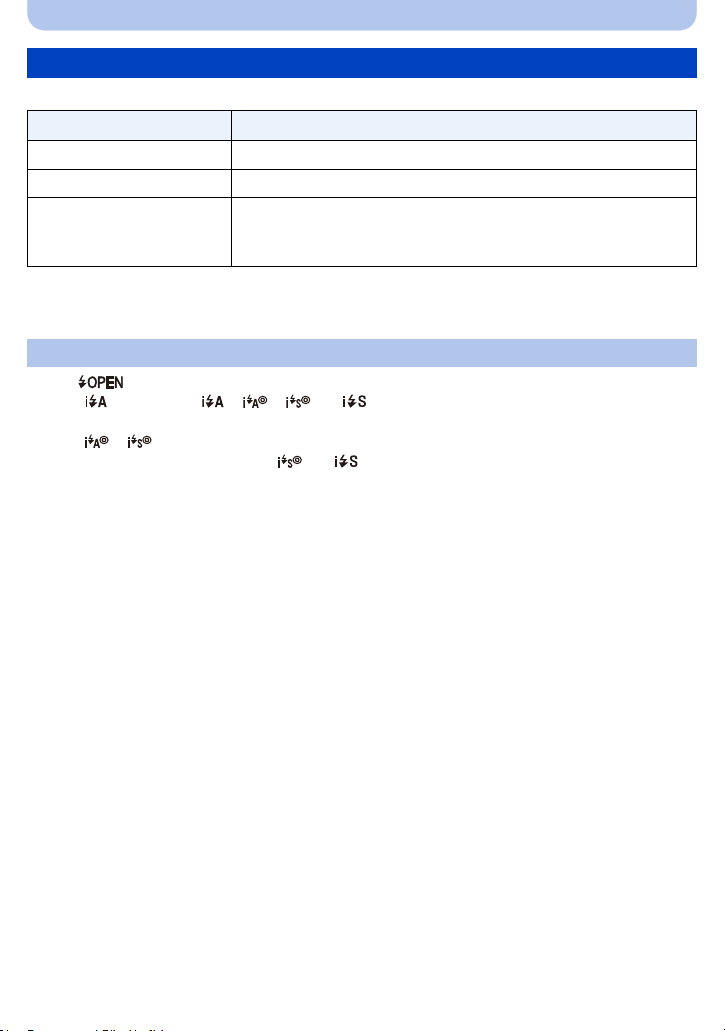
Basic
Changing the settings
Following menus can be set.
Menu Item
¢
¢
[Rec] [Picture Size]
[Motion Picture] [Rec Quality]
[Online Manual]/[Clock Set]/[World Time]/[Beep]/[Language]
[Setup]
•
For the setting method of the menu, refer to P38.
¢ Available settings may be different from other Recording Modes.
• Menu items other than those listed above are not displayed, but you
can set them in other Recording Modes.
About the flash (P50)
Press [ ] to open the flash.
•
When [ ] is selected, [ ], [ ], [ ] or [ ] is set depending on the type of subject and
brightness.
• When [ ], [ ] is set, [Red-Eye Removal] is enabled.
• Shutter speed will be slower during [ ] or [ ].
/[Burst]
- 29 -
Page 30

Basic
1/601/601/60
F3.0F3.0
F3.0
A BC
Taking Pictures with Your Favourite Settings
(Programme AE Mode)
Recording Mode:
The camera automatically sets the shutter speed and the aperture value according to the
brightness of the subject.
You can take pictures with greater freedom by changing various settings in the [Rec] menu.
Set the mode dial to [ ].
1
Aim the AF area at the point you want to focus on.
2
Press the shutter button halfway to focus and
3
then press it fully to take the picture.
A ISO sensitivity
B Aperture value
C Shutter speed
• Aperture value and shutter speed is displayed in red when
correct exposure is not achieved.
(Exclude when using a flash)
- 30 -
Page 31

Basic
1/601/601/60
F3.0F3.0
F3.0
A
B
W
T
0.01m
-
∞
1.0X
T
W
1 cm (0.033 feet)
1.6 m (5.2 feet)
Focusing
Aim the AF area at the subject, and then press
the shutter button halfway.
Focus When the subject is focused
Focus indication A On Blinks
AF area B White>Green White>Red
Sound Beeps 2 times Beeps 4 times
When the subject is not
focused
• The AF area may be displayed larger for certain zoom magnifications and in dark places.
∫ About focus range
The focus range is displayed when operating the zoom.
The focus range is displayed in red when it is not focused after pressing
•
the shutter button halfway.
The focus range may change gradually depending on the zoom position.
e.g.: Range of focus during the Intelligent Auto Mode
- 31 -
Page 32

Basic
∫ When the subject is not in focus (such as when it is not in the centre of the
composition of the picture you want to take)
1 Aim the AF area at the subject, and press the
shutter button half way to fix the focus and
exposure.
2 Press and hold the shutter button half way
while moving the camera as you compose the
picture.
You can repeatedly retry the actions in step 1 before pressing the shutter button fully.
•
∫ Subject and recording conditions which are difficult to focus in
•
Fast-moving subjects, extremely bright subjects or subjects without contrast
• When recording subjects through windows or near shiny objects
• When it is dark or when jitter occurs
• When the camera is too close to the subject or when taking a picture of both distant and near
subjects
- 32 -
Page 33

Basic
3s3s3s
R
1m07
s
R
1m07
s
R
1m07
s
B
A C
Recording Motion Pictures
Applicable modes:
This unit can record motion pictures in QuickTime Motion JPEG format.
Start recording by pressing the motion
1
picture button.
A Available recording time
B Elapsed recording time
• It is recommended that you close the flash when recording motion
pictures.
• You can record motion pictures fitting each Recording Mode.
• Release the motion picture button right after you press it.
• The recording state indicator (red) C will flash while recording motion
pictures.
• For the setting of [Rec Quality], refer to P88.
Stop the recording by pressing the motion picture
2
button again.
- 33 -
Page 34

Basic
• Depending on the type of the card, the card access indication may appear for a while after recording
motion pictures. This is not a malfunction.
• The screen may be blacked out momentarily, or the unit may record noise due to static electricity or
electromagnetic waves etc. depending on the environment of the motion picture recording.
• Even if the aspect ratio setting is the same in still pictures and motion pictures, the angle of view may
change at the start of the motion picture recording.
When [Video Rec Area] (P43) is set to [ON], angle of view during motion picture recording is
displayed.
• About zooming while recording motion pictures
– If you use Extra Optical Zoom or Intelligent Zoom, the angle of view may change drastically when
you start or finish recording a motion picture.
– If you operate the zoom etc. while recording motion pictures, the sound of the operation may be
recorded.
– The zoom speed will be slower than usual when recording motion pictures.
– Operating the zoom while recording motion pictures can take time for the image to come into
focus.
• Since the camera adjusts the focus and lens aperture automatically while recording a motion picture,
it may record the operation sound.
• Motion pictures cannot be recorded in the following cases.
– [Soft Focus]/[Star Filter] (Creative Control Mode)
• It will be recorded in the following categories for certain Recording Modes. A motion picture
recording matching each Recording Mode will be performed for the ones not listed below.
Selected Recording Mode Recording Mode while recording motion picture
• [Baby1]/[Baby2] (Scene Mode) Portrait Mode
• [Night Portrait]/[Night Scenery]/[Starry Sky]
(Scene Mode)
Low Light Mode
• Programme AE Mode
• Manual Exposure Mode
Normal motion picture
• [Sports]/[HDR]/[Pet] (Scene Mode)
• [Glass Through] (Scene Mode) Scenery Mode
- 34 -
Page 35

Basic
100-0001100-0001100-0001
1/51/ 5
A
B
03s
C
D
Playing Back
Press [(].
1
Press 2/1 to select pictures.
2
A File number
B Picture number
• If you press and hold 2/1, you can play back the pictures
in succession.
• Speed of picture Forwarding/Rewinding changes
depending on the playback status.
∫ Playing Back Motion Pictures
Press 2/1 to select a picture with a Motion Picture icon
(such as [ ]), and then press 3 to play back.
C Motion picture icon
D Motion picture recording time
• After playback starts, the elapsed playback time is displayed on
the screen.
For example, 8 minutes and 30 seconds is displayed as
[08m30s].
• Operations during Motion Picture Playback
3 Play/Pause
4 Stop
2
1
¢ The fast forward/rewind speed increases if you press 1/2 again.
Fast rewind
Frame-by-frame rewind (while pausing)
Fast forward
Frame-by-frame forward (while pausing)
– You can adjust the volume with the zoom lever.
¢
/
¢
/
MJPEG
QVGA
03s
03s
- 35 -
Page 36

Basic
A
B
• When the camera is turned off, press and hold [(]. If you turn it on this way, the playback screen
will be displayed automatically.
(If too many images are stored in the card, it may take a while for the camera to turn on.)
• This camera complies with the DCF standard “Design rule for Camera File system” established by
JEITA “Japan Electronics and Information Technology Industries Association” and with Exif
“Exchangeable Image File Format”. Files that do not comply with the DCF standard cannot be
played back.
• Images recorded or edited with the camera may not be played back correctly on other devices and
applied effects may not appear on the devices.
Also, images recorded on other devices may not be played back on the camera and functions of the
camera may not be available for the images.
• The lens barrel retracts about 15 seconds after switching from Recording Mode to Playback Mode.
While the lens barrel is retracting, you may not be able to operate the camera.
• The file format that can be played back with this camera is QuickTime Motion JPEG.
Displaying Multiple Screens (Multi Playback)
Rotate the zoom lever towards [L] (W).
1 screen>12 screens>30 screens>Calendar screen
display
A Number of the selected picture and the total number of
recorded pictures
• Rotate the zoom lever towards [Z] (T) to return to the previous
screen.
• Pictures displayed using [ ] cannot be played back.
∫ To return to normal playback
Press 3/4/2/1 to select a picture and then press [MENU/SET].
Using the Playback Zoom
Rotate the zoom lever towards [Z] (T).
1k>2k>4k>8k>16k
•
When you rotate the zoom lever towards [L] (W) after enlarging
the picture, the magnification becomes lower.
• When you change the magnification, the zoom position indication
B appears for about 2 seconds, and the position of the enlarged
section can be moved by pressing 3/4/2/1.
• The more a picture is enlarged, the more its quality deteriorates.
2X2X2X
1/26
- 36 -
Page 37

Basic
4 6
2
31
5
Deleting Pictures
Once deleted, pictures cannot be recovered.
•
Pictures on the built-in memory or the card that are being played back will be deleted.
• Pictures that are not in the DCF standard or those that are protected cannot be deleted.
To delete a single picture
Select the picture to be deleted, and then
press [ ].
• Confirmation screen is displayed.
Picture is deleted by selecting [Yes].
To delete multiple pictures (up to 50) or all the pictures
Press [ ].
1
Press 3/4 to select [Delete Multi] or
2
[Delete All] and then press [MENU/SET].
• [Delete All] > Confirmation screen is displayed.
Pictures are deleted by selecting [Yes].
(When [Delete Multi] is selected)
3
Press 3/4/2/1 to select the picture, and then
press [DISP.] to set. (Repeat this step.)
• [ ] appears on the selected pictures.
If [DISP.] is pressed again, the setting is cancelled.
(When [Delete Multi] is selected)
4
Press [MENU/SET].
• Confirmation screen is displayed.
Pictures are deleted by selecting [Yes].
• Do not turn the camera off while deleting.
• Depending on the number of pictures to be deleted, it may take some time to delete them.
- 37 -
Page 38

Basic
Cancel
Select Set
Motion
Picture
Rec
Setup
Menu
Setting the Menu
The camera comes with menus that allow you to choose the settings for taking pictures and
playing them back just as you like and menus that enable you to have more fun with the
camera and use it more easily.
In particular, the [Setup] menu contains some important settings relating to the camera’s clock
and power.
Check the settings of this menu before proceeding to use the camera.
Setting menu items
Example: In the [Rec] menu, change [AF Mode] from [Ø] ([1-Area]) to [š] ([Face Detection])
Press [MENU/SET].
1
Press 2/1 to select menu and then press
2
[MENU/SET].
[Rec] (P74)
(Recording Mode only)
[Motion Picture] (P88)
(Recording Mode only)
[Playback Mode] (P89)
(Playback Mode only)
[Playback] (P95)
(Playback Mode only)
[Setup] (P41)
Menu Description of settings
The menu lets you set the Colouring, Sensitivity or Number of
pixels, etc. of pictures you are recording.
This menu lets you set the setting for motion pictures such as
recording quality.
This menu lets you select the playback method. The options
include slideshow playback.
This menu lets you set the Protection or Cropping, etc. of
recorded pictures.
This menu lets you perform the clock settings, beep tone settings
and other settings which make it easier for you to operate the
camera.
- 38 -
Page 39

Basic
Cancel
Select Set
Metering Mode
AF Mode
i.Exposure
i.Zoom
OFF
2/4
Select auto focus mode
Rec
ON
A
Press 3/4 to select the menu item and then
3
press [MENU/SET].
A Menu screen page
• It will switch to the next page when you reach the bottom.
(It will also switch by rotating the zoom lever)
Press 3/4 to select the setting and then press
4
[MENU/SET].
AF Mode
Face Detection
Focus detected
person’s face
• Depending on the menu item, its setting may not appear or
it may be displayed in a different way.
Cancel Select Set
∫ Close the menu
Press [ ] repeatedly until the screen
returns to the recording/playback screen.
In recording mode, the menu screen can also be
•
exited by pressing the shutter button halfway.
• There are functions that cannot be set or used depending on the modes or menu settings being
used on the camera due to the specifications.
- 39 -
Page 40

Basic
Using the Quick Menu
By using the Quick Menu, some of the menu settings can be easily found.
•
The features that can be adjusted using Quick Menu are determined by the mode or a display style
the camera is in.
Press [Q.MENU] when recording.
1
Press 3/4/2/1 to select the menu
2
item and the setting and then press
[MENU/SET] to close the menu.
- 40 -
Page 41

Basic
A
B
Cancel
Select
Set
GMT+ 0:00
10:00
London
Casablanca
C
D
About the Setup Menu
For details on how to select the [Setup] menu settings, refer to P38.
[Clock Set], [Economy] and [Auto Review] are important items.
•
Check their settings before using them.
• In Intelligent Auto Mode, only [Online Manual], [Clock Set], [World Time], [Beep], [Language] can be
set.
[Online Manual] [URL display]/[USB connection]/[QR Code display]
U [Clock Set]
Setting Date/Time.
• Refer to P22 for details.
Set the time in your home area and travel destination.
You can display the local times at the travel destinations and record
them on the pictures you take.
After selecting [Destination] or [Home], press 2/1 to select an
area, and press [MENU/SET] to set.
Set [Home] first thing after purchasing.
•
[Destination] can be set after setting up [Home].
[World Time]
“ [Destination]:
Travel destination area
Seoul
Tok yo
10:00
A Current time of the destination area
B Time difference from home area
+ 9:00
Cancel
– [Home]:
Your home area
C Current time
D Time difference from GMT (Greenwich
Mean Time)
• Press 3 if you are using Daylight Savings [ ]. (The time will move forward by 1 hour.)
Press 3 once more to return to the normal time.
• If you cannot find the travel destination in the areas displayed on the screen, set by the time
difference from the home area.
19:00
Select
Set
r [Beep]
This allows you to set the beep and shutter sound.
[t] ([Low])/[u] ([High])/[s] ([OFF])
- 41 -
Page 42

Basic
Brightness, colour, or red or blue tint of the monitor is adjusted.
[Brightness]:
Adjust the brightness.
[Contrast · Saturation]:
Adjust the contrast or clarity of colours.
[Monitor Display]
[Red Tint]:
Adjust the red tint.
[Blue Tint]:
Adjust the blue tint.
1 Select the settings by pressing 3/4, and adjust with 2/1.
2 Press [MENU/SET] to set.
• Some subjects may appear differently from actuality on the monitor. However, this does not affect
the recorded pictures.
• When [Monitor Luminance] is set to [High Angle], [Brightness] and [Contrast · Saturation] cannot be
adjusted.
These menu settings make it easier to see the monitor when you are in
bright places or when you are holding the camera high above your
head.
¢
:
[Monitor Luminance]
[„] ([Auto Power Monitor])
The brightness is adjusted automatically depending on how bright it is
around the camera.
[…] ([Power Monitor]):
The monitor becomes brighter and easier to see even when taking
pictures outdoors.
[Å] ([High Angle])
¢
:
The monitor is easier to see when taking pictures with the camera held
high above your head.
[OFF]
¢ Can be set only when Recording Mode is set.
• [High Angle] is also cancelled if you turn the camera off or [Auto Power Off] is activated.
• The brightness of the pictures displayed on the monitor is increased so some subjects may appear
different from real life on the monitor. However, this does not affect the recorded pictures.
• When [Monitor Luminance] is set, the usage time is reduced.
- 42 -
Page 43

Basic
This allows you to set either to display or not display the Histogram.
[ON]/[OFF]
A Histogram is a graph that displays brightness along
[Histogram]
the horizontal axis (black to white) and the number of
pixels at each brightness level on the vertical axis.
It allows you to easily check a picture’s exposure.
A dark
B optimal
C bright
• When the recorded picture and the histogram do not match each other under the following
conditions, the histogram is displayed in orange.
– When the Manual Exposure Assistance is other than [0] during exposure compensation or in the
Manual Exposure Mode
– When the flash is activated
– When the exposure is not adequately adjusted
– When the brightness of the screen is not correctly displayed in dark places
• When you record images, the Histogram before exposure compensation will be displayed.
• The Histogram is an approximation in Recording Mode.
• The Histogram of a picture may not match in the Recording Mode and the Playback Mode.
• The Histogram displayed in this camera does not match Histograms displayed by picture editing
software used in PCs, etc.
• Histograms are not displayed in the following cases.
– Intelligent Auto Mode
– Panorama Shot Mode
– When recording motion pictures
– Calendar
– Multi Playback
– Playback Zoom
[Video Rec Area]
Angle of view for motion picture recording can be checked.
[ON]/[OFF]
• Motion picture recording area display is only an approximation.
• Recording area display may disappear when zooming to Tele depending on the picture size setting.
• The setting is fixed to [OFF] in the following case.
– Intelligent Auto Mode
- 43 -
Page 44

Basic
The camera is automatically turned off if the camera has not been
used for the time selected on the setting.
Also, the battery life is conserved by dimming the monitor.
p [Auto Power Off]:
The camera is automatically turned off if the camera has not been
q [Economy]
used for the time selected on the setting.
[2MIN.]/[5MIN.]/[10MIN.]/[OFF]
ECO
[Monitor Power Save]:
The brightness of the monitor is lowered.
[ON]/[OFF]
• [Auto Power Off] is fixed to [5MIN.] in the following case.
– Intelligent Auto Mode
• [Auto Power Off] does not work in the following cases.
– When connecting to a PC or a printer
– When recording or playing back motion pictures
– During a Slide Show
• The effect of the [Monitor Power Save] is lower in the Digital Zoom range compared to the Optical
Zoom range.
• [Monitor Luminance] settings take priority, even if [Monitor Power Save] has been set.
- 44 -
Page 45

Basic
Set the length of time that the picture is displayed after taking the still
picture.
[1 SEC.]
o [Auto Review]
[2 SEC.]
[HOLD]:
The pictures are displayed until one of the buttons is pressed.
[OFF]
• The setting is fixed to [2 SEC.] in the following case.
– Intelligent Auto Mode
• [Auto Review] does not work when recording motion pictures.
[Exposure Comp.
Reset]
w [Reset]
When you turn off the camera or switch the Recording Mode, the
exposure value is set to [0 EV].
[ON]/[OFF]
The recording or setup settings are reset to the default.
• When the [Reset] setting is selected during recording, the operation that resets the lens is also
performed at the same time. You will hear the sound of the lens operating but this is normal and not
indicative of malfunctioning.
• When the setup settings are reset, the following settings are also reset.
– The birthday settings for [Baby1]/[Baby2] and [Pet] in Scene Mode.
• The folder number and the clock setting are not changed.
- 45 -
Page 46

Basic
Set to match the colour television system in each country or the type of
TV.
[|] ([Video Out]):
[NTSC]:
Video output is set to NTSC system.
| [TV Connection]
[PAL]:
Video output is set to PAL system.
] ([TV Aspect]):
[
[W]:
When connecting to a 16:9 screen TV.
[X]:
When connecting to a 4:3 screen TV.
• This will work when the AV cable (optional) is connected.
[Version Disp.]
It is possible to check which version of firmware is on the camera.
The built-in memory or card is formatted.
[Format]
Formatting irretrievably deletes all the data so check the data
carefully before formatting.
• Do not turn the camera off during formatting.
• If a card has been inserted, only the card is formatted. To format the built-in memory, remove the
card.
• If the card has been formatted on a PC or other equipment, format it on the camera again.
• It may take longer to format the built-in memory than the card.
• If the card cannot be formatted, please try another card before contacting Panasonic.
~ [Language]
Set the language displayed on the screen.
• If you set a different language by mistake, select [~] from the menu icons to set the desired
language.
- 46 -
Page 47

Recording
1
R1m10s
2
100-0001 1/5
Retouch
10:00 1.DEC.2014
100-0001
F3.0
ISO
100
1/60
AWB
1/5
Retouch
About the Monitor
Press [DISP.] to change.
• During motion picture playback, panorama playback or a
slide show, you can only select “Normal Display” or “No
Display”.
In Recording Mode
Normal display
5
¢
Normal display
1 Number of recordable pictures
2 Available recording time
In Playback Mode
Normal display
¢
Display with recording
information
No display
¢
ュリヴヱハ
¢
Recording
guideline
¢
No display
∫ Recording guideline
This is used as a reference of composition, such as balance, while taking a picture.
¢ If the [Histogram] in [Setup] menu is set to [ON], Histogram will be displayed.
- 47 -
Page 48

Recording
Using the Zoom
Applicable modes:
You can zoom in to make people and objects appear closer or zoom out to record landscapes
in wide angle.
To make subjects appear further away use (Wide)
Rotate the zoom lever towards Wide.
To make subjects appear closer use (Tele)
Rotate the zoom lever towards Tele.
∫ Screen display
Example of display when Extra Optical Zoom (EZ), Intelligent Zoom and Digital Zoom are used
together.
A Extra Optical Zoom indication
B Optical Zoom range
C Intelligent Zoom range
D Digital Zoom range
E Zoom magnification (approximation)
When using the Zoom function, an estimate of the focus range will appear in conjunction
•
with the zoom display bar. [Example: 0.01 m (0.033 ft.) –¶]
• The lens barrel will extend or retract depending on the zoom position. Take care not to obstruct the
movement of the lens barrel when using the Zoom function.
• For details about using the zoom while recording motion pictures, refer to P34.
Optical Zoom
Zooms in without deteriorating the image quality.
Maximum magnification: 42k
• This function is not available in the following case:
– Macro Zoom Mode
- 48 -
Page 49

Recording
Extra Optical Zoom (EZ)
This function works when any of the picture sizes (P74) indicated with is selected.
You can zoom in further than you can with the Optical Zoom without deteriorating the image
quality.
Maximum magnification: 105k
(This includes the optical zoom magnification. The magnification level differs depending
on [Picture Size] setting.)
“EZ” is an abbreviation of “Extra Optical Zoom”.
•
• This function is not available in the following cases:
– [HDR]/[High Sens.] (Scene Mode)
– [Impressive Art]/[Toy Effect] (Creative Control Mode)
– Macro Zoom Mode
– When [Burst] in the [Rec] menu is set to [ ]
– When recording motion pictures
Intelligent Zoom
Enabled when [i.Zoom] (P83) in the [Rec] menu is set to [ON].
You can zoom in up to twice the original zoom magnification while minimising the deterioration
of the image quality.
This will work automatically in Intelligent Auto Mode.
•
• This function is not available in the following cases:
– [HDR]/[High Sens.] (Scene Mode)
– [Impressive Art]/[Toy Effect] (Creative Control Mode)
– Macro Zoom Mode
– When [Burst] in the [Rec] menu is set to [ ]
Digital Zoom
This function works when [Digital Zoom] (P83) in the [Rec] menu is set to [ON].
Although the image quality deteriorates every time you zoom in further, you can zoom in up to
four times the original zoom magnification.
When using the [i.Zoom], the maximum magnification of the Digital Zoom is limited to 2k.
•
• We recommend using a tripod and the Self-timer (P55) for taking pictures.
• This function is not available in the following cases:
– Intelligent Auto Mode
– [HDR]/[High Sens.] (Scene Mode)
– [Impressive Art]/[Toy Effect]/[Miniature Effect] (Creative Control Mode)
– When [Burst] in the [Rec] menu is set to [ ]
- 49 -
Page 50

Recording
Taking Pictures Using the Built-in Flash
Applicable modes:
∫ To open/close the flash
A To open the flash
Press [ ].
B To close the flash
Push the top of the flash cover until it clicks.
Be careful not to catch a finger when closing a flash bulb.
•
• Be sure to close the flash when not in use.
• The flash setting is fixed to [Œ] while the flash is closed.
• Be sure to keep the flash clean, clear of dust and avoid exposure to anything sticky. This may cause
the flash to stick and not open.
• You cannot close the flash by pushing the microphone or its periphery.
Forcibly closing the flash can damage the camera.
Switching to the appropriate flash setting
Set the flash to match the recording.
•
Open the flash.
Press 1 [‰].
1
- 50 -
Page 51

Recording
Press 3/4 to select the setting and then press [MENU/SET].
2
Settings Description of settings
[‡] ([Auto]) The flash is automatically activated when the recording
[]([iAuto])
[]([Auto/Red-Eye])
¢1
conditions make it necessary.
The flash is automatically activated when the recording
conditions make it necessary.
It is activated once before the actual recording to reduce the
red-eye phenomenon (eyes of the subject appearing red in
¢2
the picture) and then activated again for the actual
recording.
• Use this when you take pictures of people in low
lighting conditions.
The flash is activated every time regardless of the recording
[‰] ([Forced Flash On])
([Slow Sync./
[]
Red-Eye])
¢2
conditions.
• Use this when your subject is back-lit or under
fluorescent light.
If you take a picture with a dark background landscape, this
feature will slow the shutter speed when the flash is
activated so that the dark background will become bright.
Simultaneously, it reduces the red-eye phenomenon.
• Use this when you take pictures of people in front of a
dark background.
The flash is not activated in any recording conditions.
• This item is not displayed on the menu.
[Œ] ([Forced Flash Off]
)
To set the camera to [Œ], close the flash.
• Use this when you take pictures in places where the
use of flash is not permitted.
¢1 This can be set only when Intelligent Auto Mode is set.
The icon changes depending on the type of subject and brightness.
¢2 The flash is activated twice. The subject should not move until the second flash is
activated.
[Red-Eye Removal] (P86) on the [Rec] menu is set to [ON], [ ] appears on the flash
icon.
- 51 -
Page 52

Recording
∫ Available Flash Settings in Recording Mode
The available flash settings depend on the Recording Mode.
(±: Available, —: Not available, ¥: Scene Mode initial setting)
‡ ‰ Œ
¢
±
±±±±±
±±±— ±
———±
+ : ; ±¥±— ±
/ ï 5 ————¥
.
¥ — ± — ±
———¥±
1 í 9 ± — ¥ — ±
¢ [ ] is displayed.
• When [ ] is selected, [ ], [ ], [ ] or [ ] is set depending on the type of subject and
brightness.
• When [ ], [ ] is set, [Red-Eye Removal] is enabled.
• Shutter speed will be slower during [ ] or [ ].
• The flash setting may change if the Recording Mode is changed. Set the flash setting again if
necessary.
• The Scene Mode flash setting is reset to the initial setting when the Scene Mode is changed.
• Flash will not be activated when recording motion picture.
- 52 -
Page 53

Recording
∫ The available flash range (approximation)
Wide Tel e
[AUTO] in
[Sensitivity]
60 cm (2.0 feet) to 10.8 m (35 feet) 1.6 m (5.2 feet) to 4.9 m (16 feet)
∫ Shutter speed for each flash setting
Flash setting Shutter speed (Sec.) Flash setting Shutter speed (Sec.)
‡
1/60 to 1/1500 1 to 1/1500
‰Œ
In Intelligent Auto Mode, shutter speed changes depending on the identified scene.
•
• In Scene Mode, shutter speed will be different from the above table.
• If you bring the flash too close to an object, the object may be distorted or discoloured by the heat or
lighting from the flash.
• Recording a subject from too close, or without sufficient flash will not provide the appropriate level of
exposure, and may result in a picture that is too white or dark.
• When the flash is being charged, the flash icon blinks red, and you cannot take a picture even when
you press the shutter button fully.
• If recording a subject without sufficient flash, the White Balance may not be properly adjusted.
• The effects of the flash may not be adequately achieved under the following condition.
– When the shutter speed is too fast
• It may take time to charge the flash if you repeatedly take pictures. Take a picture after the access
indication disappears.
• The Red-Eye Reduction effect differs between people. Also, if the subject is far away from the
camera or was not looking at the first flash, the effect may not be evident.
- 53 -
Page 54

Recording
Taking Close-up Pictures ([AF Macro]/[Macro Zoom])
Applicable modes:
This mode allows you to take close-up pictures of a subject, e.g. when taking pictures of
flowers.
Press 4 [#].
1
Press 3/4 to select the item and then press [MENU/SET].
2
Item Description of settings
[]([AF Macro])
[] ([Macro Zoom])
[OFF] j
You can take pictures of a subject as close as 1 cm (0.033 feet)
from the lens by rotating the zoom lever upmost to Wide (1k).
Use this setting to get close to the subject and then further enlarge
when taking the picture.
You can take a picture with the Digital Zoom up to 3k while
maintaining the distance to the subject for the extreme Wide
position [1 cm (0.033 feet)].
• The image quality is poorer than during normal recording.
• Zoom range will be displayed in blue. (digital zoom range)
• We recommend using a tripod and the Self-timer.
• We recommend setting the flash to [Œ] (close the flash) when you take pictures at close range.
• If the distance between the camera and the subject is beyond the focus range of the camera, the
picture may not be properly focused even if the focus indication lights.
• When a subject is close to the camera, the effective focus range is significantly narrowed. Therefore,
if the distance between the camera and the subject is changed after focusing on the subject, it may
become difficult to focus on it again.
• Macro Mode gives priority to a subject close to the camera. Therefore, if the distance between the
camera and the subject is far, it takes longer to focus on it.
• When you take pictures at close range, the resolution of the periphery of the picture may decrease
slightly. This is not a malfunction.
• [Macro Zoom] cannot be set in the following cases.
– [Toy Effect]/[Miniature Effect] (Creative Control Mode)
– When [AF Mode] is set to [ ]
– When [Burst] in the [Rec] menu is set to [ ]
- 54 -
Page 55

Recording
Taking Pictures with the Self-timer
Applicable modes:
Press 2 [ë].
1
Press 3/4 to select the setting and then press [MENU/SET].
2
Settings Description of settings
[]([10sec.]) Picture is taken 10 seconds after shutter is pressed.
Picture is taken 2 seconds after shutter is pressed.
[]([2sec.])
[OFF]
Press the shutter button halfway to focus and
3
then press it fully to take the picture.
• The Self-timer indicator A blinks and the shutter is
activated after 10 seconds (or 2 seconds).
• When using a tripod, etc., this setting is a convenient way to
avoid the jitter caused by pressing the shutter button.
j
• We recommend using a tripod when recording with the Self-timer.
• This function is not available in the following case:
– When recording motion pictures
- 55 -
Page 56

Recording
Compensating the Exposure
Applicable modes:
Use this function when you cannot achieve appropriate exposure due to the difference in
brightness between the subject and the background.
Underexposed Properly exposed Overexposed
Compensate the exposure
towards positive.
Press 3 [È] to display [Exposure
1
Compensate the exposure
towards negative.
Comp.].
Press 2/1 to compensate the exposure and then press
2
[MENU/SET].
• The exposure compensation value appears on the screen.
• Select [0 EV] to return to the original exposure.
• “EV” is an abbreviation of “Exposure Value”, a unit indicating the amount of exposure.
The EV changes with the aperture value or the shutter speed.
• When
[Exposure Comp. Reset] in the [Setup] menu is set to [OFF], the current exposure value will be
maintained even if you turn off the camera.
• This function is not available in the following case:
– [Starry Sky] (Scene Mode)
- 56 -
Page 57

Recording
Taking Pictures Using Auto Bracket
Applicable modes:
In this mode, 3 pictures are automatically recorded in the selected exposure compensation
range each time the shutter button is pressed.
With Auto Bracket d1EV
1st picture 2nd picture 3rd picture
d0EV j1 EV i1 EV
Press 3 [È] repeatedly until
1
[Auto Bracket] is displayed.
Press 2/1 to set the compensation
2
1/3
range of the exposure and then press
[MENU/SET].
• When you do not use Auto Bracket, select [OFF]
(d0).
If you turn off the camera, Auto Bracket will be cancelled.
•
• When setting Auto Bracket, [ ] appears on the screen.
• When taking pictures using Auto Bracket after setting the Exposure Compensation range, the
pictures taken are based on the selected Exposure Compensation range.
• The exposure may not be compensated with Auto Bracket depending on the brightness of the
subject.
• [Œ] is set for the flash when Auto Bracket is set.
• This function is not available in the following cases:
– [Toy Effect]/[Miniature Effect]/[Soft Focus]/[Star Filter] (Creative Control Mode)
– [HDR]/[Starry Sky] (Scene Mode)
– When recording motion pictures
- 57 -
Page 58

Recording
1/301/301/30F 3.0F 3.0F 3.0
A B
Taking Pictures by Specifying the Aperture/
Shutter Speed
Recording Mode:
Determine the exposure by manually setting the aperture value and the shutter speed.
A long exposure, up to 15 seconds is possible.
Set the mode dial to [ ].
1
Press [EXPOSURE].
2
Press 3/4/2/1 to set the aperture and shutter
3
speed.
2/1: Aperture Value A
3/4: Shutter Speed B
Press [EXPOSURE].
4
∫ Manual Exposure Assistance
If you press the shutter button halfway, the Manual Exposure Assistance is displayed.
The exposure is adequate.
Set to faster shutter speed or larger aperture value.
Set to slower shutter speed or smaller aperture value.
•
The Manual Exposure Assistance is an approximation. We recommend checking the pictures on the
playback screen.
(Manual Exposure Mode)
• The brightness of the monitor and the recorded pictures may differ. Check the pictures on the
playback screen.
• The aperture value and the shutter speed displayed on the screen turn red when the exposure is not
adequate.
• We recommend using a tripod when the shutter speed is slow.
• In motion picture recording, the aperture and shutter speed are set automatically.
- 58 -
Page 59

Recording
Taking panorama pictures (Panorama Shot Mode)
Recording Mode:
Pictures are recorded continuously while moving the camera horizontally or vertically, and are
combined to make a single panorama picture.
This mode allows you to add any of 13 types of effects before recording.
Set the mode dial to [ ].
1
Press 3/4 to select the recording direction and then
2
press [MENU/SET].
Press 3/4 to select image effects and then press [MENU/SET].
3
• You can add the same image effect as the Creative Control Mode with the same operation as
the Creative Control Mode.
(except for [Toy Effect] and [Miniature Effect]) (P69 – 73)
• During panorama picture recording, the following image effect of the Creative Control Mode
is not visible on the screen:
– [Star Filter]
• If you are not going to add an image effect, select [No Effect].
After confirming the recording direction, press [MENU/SET].
4
• If the selected recording direction is the same as that of the previous recording, the screen
that lets you check the recording direction may not be displayed.
• A horizontal/vertical guide is displayed.
If you press 1, you will return to step
2.
Press the shutter button halfway to focus.
5
- 59 -
Page 60

Recording
A
Press the shutter button fully and record a picture while moving the
6
camera in a small circle in the direction selected in Step 2.
Recording from left to right
Trace a half-circle with the camera, taking about 4 seconds.
Move the camera at a constant speed.
•
Pictures may not be able to be recorded properly if the camera is moved too fast or slow.
A Recording direction and panning (Guide)
Press the shutter button once again to end the picture recording.
7
• Recording can also be ended by keeping the camera still while recording.
∫ Technique for Panorama Shot Mode
B Move the camera in the recording direction
without shaking it.
(If the camera shakes too much, pictures
may not be able to be recorded, or the
recorded panorama picture may become
narrower (smaller).)
C Move the camera towards the edge of the
range you wish to record.
(The edge of the range will not be recorded
in the last frame)
- 60 -
Page 61

Recording
• The zoom position is fixed to Wide.
• [Stabilizer] is fixed to [OFF].
• The focus, White Balance, and exposure are fixed at the optimum values for the first picture. As a
result, if the focus or brightness changes substantially during recording, the entire panorama picture
may not be recorded at the suitable focus or brightness.
• White Balance is fixed to [AWB] while an image effect is applied.
• When multiple pictures are combined to create a single panorama picture, the subject may appear
distorted or the connection points may be noticeable in some cases.
• The number of recording pixels in the horizontal and vertical directions of the panorama picture
varies depending on the recording direction and the number of combined pictures.
The maximum number of pixels is shown below.
Recording direction Horizontal Resolution Vertical Resolution
Horizontal 3200 pixels 720 pixels
Vertical 960 pixels 3200 pixels
• A panorama picture may not be able to be created, or the pictures may not be combined properly
when recording the following subjects or under the recording conditions below.
– Subjects with a single, uniform colour or repetitive pattern (such as the sky or a beach)
– Moving subjects (person, pet, car, waves, flowers blowing in the breeze, etc.)
– Subjects where the colour or patterns change in a short time (such as an image appearing on a
display)
– Dark places
– Locations with flickering light sources such as fluorescent lights or candles
∫ About playback
3 Start panorama playback/Pause
¢
4 Stop
¢ You can perform frame-by-frame forward/rewind by pressing 1/2 during a pause.
- 61 -
Page 62

Recording
Taking pictures that match the scene being
recorded
Recording Mode:
You can select any of 13 types of Scene Modes according to the subject and scene.
Set the mode dial to [ ].
1
Press 3/4/2/1 to select the Scene Mode and then
2
press [MENU/SET].
• To change the Scene Mode, press [MENU/SET], select [Scene Mode] using 3/4/2/1, and then
press [MENU/SET].
• The following cannot be set in Scene Mode as the camera adjusts automatically.
– [Sensitivity]/[Metering Mode]/[i.Zoom]
(Scene Mode)
Scene Mode
1
2
Baby1
Suitable for taking pictures of your
Cancel
Select Set
- 62 -
Page 63

Recording
[Soft Skin]
When taking pictures of people outdoors during the daytime, this mode enables the texture of
their skin to appear even softer than with Portrait Mode.
(It is effective when taking pictures of people from the chest up.)
∫ Technique for Soft Skin Mode
To make this mode more effective:
1 Rotate the zoom lever as far as possible to Tele.
2 Move close to the subject to make this mode more effective.
If a part of the background etc. is a colour similar to skin colour, this part is also smoothed.
•
• This mode may not be effective when there is insufficient brightness.
[Sports]
Setting for when you want to take pictures of sports scenes or other fast-moving events.
This mode is suitable for taking pictures of subjects at distances of 5 m (16 feet) or more.
•
[Night Portrait]
This allows you to take pictures of a person and the background with near real-life brightness.
• Use the flash. (You can set to [ ].)
• Ask the subject not to move while taking a picture.
• We recommend using a tripod and the Self-timer for taking pictures.
• Shutter speed may slow down up to 1/4 seconds.
• Noise may become visible when you take pictures in dark places.
- 63 -
Page 64

Recording
[Night Scenery]
This allows you to take vivid pictures of the nightscape.
• We recommend using a tripod and the Self-timer for taking pictures.
• Shutter speed may slow down up to 8 seconds.
• The shutter may remain closed (max. about 8 sec.) after taking the picture because of signal
processing. This is not a malfunction.
• Noise may become visible when you take pictures in dark places.
[HDR]
You can combine several pictures with different levels of exposure into a single picture with rich
gradation.
You can minimise the loss of gradations in bright areas and dark areas when, for example, the
contrast between the background and the subject is large.
∫ Picture Size
Select the picture size of 3M (4:3), 2.5M (3:2), 2M (16:9) or 2.5M (1:1).
∫ What Is HDR?
HDR stands for High Dynamic Range and refers to a technique for expressing a wide contrast
range.
Do not move the camera during the continuous shooting after pressing the shutter button.
•
• You cannot take the next picture until the combination of pictures is complete.
• A moving subject may be recorded with unnatural blurs.
• The continuous shooting may not work under certain recording conditions. In that case, a single
picture is recorded.
[Food]
This mode allows you to take pictures of food with a natural hue without being affected by the
ambient light in restaurants, etc.
- 64 -
Page 65

Recording
[Baby1]/[Baby2]
This takes pictures of a baby with a healthy complexion.
It is possible to set different birthdays for [Baby1] and [Baby2]. You can display those during
playback.
∫ Birthday setting
1 Press 3/4 to select [Age] and then press [MENU/SET].
2 Press 3/4 to select [SET] and then press [MENU/SET].
3 Enter the birthday.
2/1: Select the items (year/month/day)
3/4: Setting
[MENU/SET]: Set
•
When the birthday is set, [Age] is automatically set to [ON].
• If [ON] is selected when the birthday has not been registered, the setting screen appears
automatically.
4 Press 4 to select [Exit] and then press [MENU/SET] to finish.
∫ To cancel [Age]
Select the [OFF] setting in step
• If [Age] is set to [OFF] even when the birthday has been set, the age will not be displayed.
2.
[Pet]
Select this when you want to take pictures of a pet such as a dog or a cat.
You can set your pet’s birthday.
For information about [Age], refer to [Baby1]/[Baby2] on P65.
[Sunset]
Select this when you want to take pictures of a sunset view.
This allows you to take vivid pictures of the red colour of the sun.
[High Sens.]
This mode minimises the jitter of the subjects, and enables you to take pictures of these
subjects in dimly lit rooms.
∫ Picture Size
Select the picture size of 3M (4:3), 2.5M (3:2), 2M (16:9) or 2.5M (1:1).
- 65 -
Page 66

Recording
[Starry Sky]
This mode allows you to take vivid pictures of a starry sky or a dark subject.
∫ Setting the shutter speed
Select a shutter speed of [15 sec.], [30 sec.] or [60 sec.].
•
Press the shutter button fully to display the countdown screen. Do not move the camera after this
screen is displayed.
When countdown finishes, [Please wait...] is displayed for the same length of time as the set shutter
speed for signal processing.
• The shutter opens for 15, 30 or 60 seconds. Be sure to use a tripod. We also recommend taking
pictures with the Self-timer.
[Glass Through]
Objects in the distance are prioritised for focus.
This mode is ideal for taking pictures of scenery and other landscapes through clear glass,
such as in vehicles or buildings.
The camera may focus on the glass if it is dirty or has dust on it.
•
• The pictures taken may not look natural if the glass is coloured. When this happens, change the
White Balance settings. (P77)
- 66 -
Page 67

Recording
Taking pictures of Scenery (Scenery Mode)
Recording Mode:
This allows you to take pictures of a wide landscape.
Set the mode dial to [ ].
Taking pictures of People (Portrait Mode)
Recording Mode:
When taking pictures of people outdoors during the daytime, this mode allows you to improve
the appearance and make their skin tones look healthier.
Set the mode dial to [ ].
∫ Technique for Portrait Mode
To make this mode more effective:
1 Rotate the zoom lever as far as possible to Tele.
2 Move close to the subject to make this mode more effective.
- 67 -
Page 68

Recording
A
Taking Pictures with different image effects
(Creative Control Mode)
Recording Mode:
This mode allows you to add any of 15 types of effects before recording.
You can set the effects to add by selecting example images and checking them on the screen.
Set the mode dial to [ ].
1
Press 3/4 to select image effects and then press
2
[MENU/SET].
• The image effect of the selected example image will be applied in a
preview display A.
• A brief description of selected image effect appears when you press
[DISP.].
• To change the Creative Control Mode, press [MENU/SET], select [Creative Control] using 3/4/2/
1, and then press [MENU/SET].
• The displayed image on the recording screen and the preview of the selected image effect may differ
from the actual recorded image.
• ISO sensitivity will be fixed to [AUTO].
• White Balance will be fixed to [AWB].
- 68 -
Page 69

Recording
For details on how to select the “Creative Control Mode” settings, refer to P68.
¢ These pictures are examples to show the effect.
[Expressive]
This effect emphasises the colour to make a pop art picture.
[Retro]
This effect gives a faded image.
[Old Days]
This effect adds a bright, soft and nostalgic feel to the overall image.
[High Key]
This effect adds a bright, airy and soft feel to the overall image.
• If you select this effect with Panorama Shot Mode, the effect may not be
apparent in places with insufficient brightness.
- 69 -
Page 70

[Low Key]
This effect adds a dark and relaxing feel to the overall image and
enhances bright parts.
[Sepia]
This effect creates a sepia image.
[Dynamic Monochrome]
This effect gives a higher contrast to create an impressive black and
white picture.
Recording
[Impressive Art]
This effect gives your photo a dramatic contrast look.
• If you select this effect with Panorama Shot Mode, seams between
pictures may become noticeable.
- 70 -
Page 71

[High Dynamic]
[Cross Process]
[Toy Effect]
Recording
This effect produces the optimum brightness for both dark and bright
parts.
This effect gives your photo a dramatic colour look.
Items that can be set
Colour Green tone/Blue tone/Yellow tone/Red tone
• Press 2/1 to select the colour to enhance, and
press [MENU/SET].
This effect reduces peripheral brightness to give the impression of a toy
camera.
Items that can be set
Colour Orange emphasised Blue emphasised
• Press 2/1 to select the colour tone, and press
[MENU/SET].
- 71 -
Page 72

[Miniature Effect]
Recording
This effect blurs peripheral areas to give the impression of a diorama.
Items that can be set
Direction of the blur Horizontal/Vertical
• Press 2/1 to select the direction of the blur, and
press [MENU/SET].
• Display of the recording screen will be delayed more than usual and the
screen will look as if frames are being dropped.
• No sound is recorded in motion pictures.
• Approximately 1/10 of the time period is recorded.
(If you record for 10 minutes, the resulting motion picture recording will be
approximately 1 minute long.)
The displayed available recording time is approximately 10 times. When
switching to Recording Mode, please check the available recording time.
• Even if motion picture recording is terminated in a short time, the recording
may actually continue for a certain period of time.
Keep the camera still until the recording is complete.
• When taking pictures of a large size, the screen may turn black after taking
the picture because of signal processing. This is not a malfunction.
[Soft Focus]
This effect blurs the overall image to produce a soft feel.
• Display of the recording screen will be delayed more than usual and the
screen will look as if frames are dropping.
- 72 -
Page 73

[Star Filter]
[One Point Color]
Recording
This effect transforms pin-points of light into a star effect.
• Display of the recording screen will be delayed more than usual and the
screen will look as if frames are dropping.
This effect leaves one selected colour to emphasise impressiveness.
∫ Set the colour to leave in
1 Fit the colour you want to leave in the
frame at the centre of the screen, and
then press [MENU/SET].
If you press [DISP.], you will return to step 1.
•
2 Check the colour you have set, and then
press [MENU/SET].
The set colour is memorised even if the
•
camera is turned off.
• Depending on the subject, the set colour may not be left in.
- 73 -
Page 74

Recording
7
2.5
15
2.5
Using the [Rec] Menu
For details on [Rec] menu settings, refer to P38.
[Picture Size]
Applicable modes:
Set the number of pixels.
The higher the numbers of pixels, the finer the detail of the pictures will appear even when they
are printed onto large sheets.
Settings Picture Size
[] 5152k3864
¢
[]
[] 2048k1536
¢
[]
[] 5152k3432
¢
[]
[] 2048k1360
[] 5152k2896
[] 1920k1080
[] 3856k3856
[] 1536k1536
¢ This item cannot be set in the Intelligent Auto Mode.
X : Aspect ratio of a 4:3 TV
Y : Aspect ratio of a 35 mm film camera
W : Aspect ratio of a high-definition TV, etc.
: Square aspect ratio
3264k2448
640k480
3264k2176
• In specific modes, Extra Optical Zoom cannot be used, and the picture size for [ ] is not displayed.
For details regarding modes in which Extra Optical Zoom cannot be used, refer to P49.
• Pictures may appear mosaic depending on the subject and the recording conditions.
- 74 -
Page 75

Recording
[Quality]
Applicable modes:
Set the compression rate at which the pictures are to be stored.
Settings Description of settings
[A] ([Fine]) When giving priority to the picture quality
[›] ([Standard])
The setting is fixed to [›] in the following cases.
•
– [HDR]/[High Sens.] (Scene Mode)
When using the standard picture quality and increasing the number of
pictures to be recorded without changing the number of pixels
- 75 -
Page 76

Recording
[Sensitivity]
Applicable modes:
This allows the Sensitivity to light (ISO sensitivity) to be set. Setting to a higher figure enables
pictures to be taken even in dark places without the resulting pictures coming out dark.
Settings Description of settings
The ISO sensitivity is automatically adjusted according to the
[AUTO]
[]
[100]/[200]/[400]/[800]/
[1600]
brightness.
• Maximum [1600]
The ISO sensitivity is adjusted according to the movement of the
subject and the brightness.
• Maximum [1600]
The ISO sensitivity is fixed to various settings.
[100]
Recording location
(recommended)
Shutter speed Slow Fast
Noise Less Increased
Jitter of the subject Increased Less
For the focus range of flash when [AUTO] is set, refer to P53.
•
When it is light (outdoors) When it is dark
[
1600]
• You cannot select [AUTO] or [ ] in Manual Exposure Mode.
• The ISO sensitivity is automatically set under the following conditions.
– When recording motion pictures
– When [Burst] is set to [ ]
- 76 -
Page 77

Recording
[White Balance]
Applicable modes:
In sunlight, under incandescent lights or in other such conditions where the colour of white
takes on a reddish or bluish tinge, this item adjusts to the colour of white which is closest to
what is seen by the eye in accordance with the light source.
Settings Description of settings
[AWB] ([Auto White Balance]) Automatic adjustment
[V] ([Daylight]) When taking pictures outdoors under a clear sky
[Ð] ([Cloudy]) When taking pictures outdoors under a cloudy sky
[î] ([Shade]) When taking pictures outdoors in the shade
[Ñ] ([Incandescent]) When taking pictures under incandescent lights
[Ò] ([White Set]) Value set by using [Ó]
[Ó] ([White Set Setting]) Set manually
Under fluorescent lighting, LED lighting fixture etc., the appropriate White Balance will vary
•
depending on the lighting type, so use [AWB] or [Ó].
• The White Balance setting for a Scene Mode returns to [AWB] when the Scene Mode is changed.
• The setting is fixed to [AWB] in the following cases.
– [Night Portrait]/[Night Scenery]/[Food]/[Sunset]/[Starry Sky] (Scene Mode)
- 77 -
Page 78

Recording
∫ Auto White Balance
Depending on the conditions prevailing when pictures are taken, the pictures may take on a
reddish or bluish tinge. Furthermore, when a multiple number of light sources are being used or
there is nothing with a colour close to white, Auto White Balance may not function properly. In
this case, set the White Balance to a mode other than [AWB].
1 Auto White Balance will work within this range
2 Blue sky
3 Cloudy sky (Rain)
4 Shade
5 Sunlight
6 White fluorescent light
7 Incandescent light bulb
8 Sunrise and sunset
9 Candlelight
KlKelvin Colour Temperature
Setting the White Balance manually
Set the White Balance value. Use to match the condition when taking photographs.
1 Select [Ó] and then press [MENU/SET].
2 Aim the camera at a sheet of white paper etc. so that the frame
in the centre is filled by the white object only and then press
[MENU/SET].
White Balance may not be set when the subject is too bright or too dark.
•
Set the White Balance again after adjusting to appropriate brightness.
• Exit the menu after it is set.
- 78 -
Page 79

Recording
Finely adjusting the White Balance
You can finely adjust the White Balance when you cannot acquire the desired hue by setting
the White Balance.
Fine adjustment is possible only when the White Balance is set to [V]/[Ð]/[î]/[Ñ]/[Ò].
•
1 Select the White Balance to finely adjust and then press [DISP.] to display
[WB Adjust.].
2 Press 2/1 to adjust the White Balance.
2 ([Red]): Press when the hue is bluish.
1 ([Blue]): Press when the hue is reddish.
•
Select [0] to return to the original White Balance.
3 Press [MENU/SET] to finish.
The White Balance icon on the screen turns red or blue.
•
• The White Balance fine adjustment setting is reflected in the picture when using the flash.
• You can finely adjust the White Balance independently for each White Balance item.
• The White Balance fine adjustment level in [Ò] returns to [0] when you reset the White Balance
using [Ó].
- 79 -
Page 80

Recording
[AF Mode]
Applicable modes:
This allows the focusing method that suits the positions and number of the subjects to be
selected.
Settings Description of settings
([Face
[š]
Detection])
[]([AF Tracking])
[]([9-Area])
[Ø] ([1-Area])
[Ù] ([Spot])
¢ [Ø] will be used during motion picture recording.
¢
• The setting is fixed to [Ø] in the following cases.
– [Starry Sky] (Scene Mode)
– [Miniature Effect] (Creative Control Mode)
• It is not possible to set [š] in the following cases.
– Panorama Shot Mode
– [Night Scenery]/[Food] (Scene Mode)
– [Soft Focus] (Creative Control Mode)
• [ ] cannot be set in the following cases.
– Panorama Shot Mode
– [Sepia]/[Dynamic Monochrome]/[High Dynamic]/[Soft Focus] (Creative Control Mode)
The camera automatically detects the person’s face. (max. 12 areas)
The focus and exposure can then be adjusted to fit that face no matter
what portion of the picture it is in.
Focus can be adjusted to a specified subject. Focus will keep on following
¢
the subject even if it moves. (Dynamic tracking)
Up to 9 points for each AF area can be focused.
¢
This is effective when the subject is not in the centre of the screen.
(AF area frame will be same as image aspect ratio setting.)
The camera focuses on the subject in the AF area on the centre of the
screen.
The camera focuses on a limited narrow area in the screen.
- 80 -
Page 81

Recording
∫ About [š] ([Face Detection])
The following AF area frames are displayed when the camera detects the
faces.
Yellow:
When the shutter button is pressed halfway, the frame turns green when the
camera is focused.
White:
Displayed when more than one face is detected. Other faces that are the same distance away
as the faces within the yellow AF areas are also brought into focus.
When [Metering Mode] is set to [C], the camera will adjust the exposure to suit the person’s face.
•
• Under certain picture-taking conditions including the following cases, the face detection function may
fail to work, making it impossible to detect faces.
[AF Mode] is switched to [ ]. ([Ø] while motion pictures are taken)
– When the face is not facing the camera
– When the face is at an angle
– When the face is extremely bright or dark
– When the facial features are hidden behind sunglasses, etc.
– When the face appears small on the screen
– When there is little contrast on the faces
– When there is rapid movement
– When the subject is not a human being
– When the camera is shaking
– When Digital Zoom is used
• If the camera is registering something other than someone’s face, change the settings to something
other than [
š].
- 81 -
Page 82

Recording
A
A
∫ Setting up [ ] ([AF Tracking])
Align the subject with the AF tracking frame, and then press 4 to
lock onto the subject.
A AF tracking frame
• AF area will be displayed in yellow when a subject is recognised, and focus will
automatically adjust continuously following the subject’s movement (Dynamic
tracking).
• AF tracking is cancelled when 4 is pressed again.
• Dynamic tracking function may not work in the following cases:
– When the subject is too small
– When the recording location is too dark or bright
– When the subject is moving too fast
– When the background has the same or similar colour to the subject
– When jitter is occurring
– When using the zoom
• When the lock fails, the AF tracking frame will turn red and then disappear.
Press 4 again.
• The camera records pictures with [AF Mode] as [Ø] when locked or Dynamic Tracking is not
working.
[Metering Mode]
Applicable modes:
Type of optical measurement to measure brightness can be changed.
Settings Description of settings
This is the method in which the camera measures the most suitable
[C] (Multiple)
[](Centre weighted)
[Ù] (Spot)
exposure by judging the allocation of brightness on the whole screen
automatically.
Usually, we recommend using this method.
This is the method used to focus on the subject on the centre of the
screen and measure the whole screen evenly.
This is the method to measure the subject in the
spot metering target A.
- 82 -
Page 83

Recording
[i.Exposure]
Applicable modes:
Contrast and exposure will be adjusted automatically when there is a big difference in
brightness between the background and subject, to bring the image close to real life.
Settings: [ON]/[OFF]
Compensation effect may not be achieved depending on the conditions.
•
[i.Zoom]
Applicable modes:
Zoom magnification can be increased while minimising deterioration of the image quality.
Settings: [ON]/[OFF]
•
Refer to P49 for details.
[Digital Zoom]
Applicable modes:
This can enlarge subjects even more than the Optical Zoom, Extra Optical Zoom, or [i.Zoom].
Settings: [ON]/[OFF]
•
Refer to P49 for details.
- 83 -
Page 84

Recording
[Burst]
Applicable modes:
Pictures are taken continuously while the shutter button is pressed.
Maximum
Settings Description of settings
Burst speed approx. 1.1 picture/second
[˜] ([Burst On])
• The burst speed becomes slower halfway.
The exact timing of this depends on the type of card
and the Picture Size.
Burst speed approx. 3 pictures/second
• This can be set only during Programme AE Mode.
• The picture size is fixed to 3M (4:3), 2.5M (3:2), 2M
(16:9) or 2.5M (1:1).
• The Burst speed changes according to the recording
conditions.
[]([Hi-Speed Burst])
• The number of Burst recording pictures are limited by
the picture-taking conditions and the type and/or
status of the card used.
• The number of Burst recording pictures may increase
when you use a card with fast writing speed or card is
formatted.
• The ISO sensitivity is automatically adjusted.
However, the ISO sensitivity is increased to make the
shutter speed become high-speed.
[OFF] ——
¢ The number of Burst recording pictures are limited by the picture-taking conditions and the type
and/or status of the card used.
recordable
pictures
(pictures)
Approx.
200 pictures
Approx.
200 pictures
¢
¢
- 84 -
Page 85

Recording
• Depending on the operating conditions, it may take time to take the next picture if you repeat the
recording of pictures.
• It may take time to save pictures taken in Burst Mode on the card. If you take pictures
continuously while saving, the maximum number of recordable pictures decreases. For
continuous shooting, use of a high speed memory card is recommended.
• The burst speed (pictures/second) may become slower depending on the recording environment
such as in dark places, if the ISO sensitivity is high, etc.
• The focus, zoom, exposure, White Balance, shutter speed and ISO sensitivity are fixed to the
settings for the first picture.
• This function is not available in the following cases:
– When using Auto Bracket
– [HDR]/[Starry Sky] (Scene Mode)
– [Toy Effect]/[Miniature Effect]/[Soft Focus]/[Star Filter] (Creative Control Mode)
• When the Self-Timer is used, the number of recordable pictures in Burst Mode is fixed to 3.
• The flash setting is fixed to [Œ].
[AF Assist Lamp]
Applicable modes:
AF assist lamp will illuminate the subject when the shutter button is pressed halfway, making it
easier for the camera to focus when recording in low light conditions.
(Larger AF area is displayed depending on the recording conditions.)
Settings: [ON]/[OFF]
The effective distance of the assist lamp is approximately 1.5 m (4.9 feet).
•
• Depending on the state of the zoom or subject, the effective distance may
become shorter.
• When you do not want to use the AF Assist Lamp A (e.g. when taking pictures
of animals in dark places), set the [AF Assist Lamp] to [OFF]. In this case, it
will become more difficult to focus on the subject.
• The setting is fixed to [OFF] in the following cases.
– [Night Scenery]/[Sunset]/[Glass Through] (Scene Mode)
- 85 -
Page 86

Recording
[Red-Eye Removal]
Applicable modes:
When Red-Eye Reduction ([ ], [ ]) is selected, Red-Eye Removal is performed
whenever the flash is used. The camera automatically detects red-eye and corrects the picture.
Settings: [ON]/[OFF]
This function works only when the camera detects a face.
•
• Under certain circumstances, red-eye cannot be corrected.
[Stabilizer]
Applicable modes:
The camera detects jitter during recording and automatically corrects it, so you can record
images with reduced jitter.
Settings: [ON]/[OFF]
The setting is fixed to [ON] in the following case.
•
– When recording motion pictures
• The setting is fixed to [OFF] in the following case.
– [Starry Sky] (Scene Mode)
• The stabiliser function may not be effective in the following cases.
Be careful of camera jitter when you press the shutter button.
– When there is a lot of jitter.
– When the zoom magnification is high.
– In Digital Zoom range.
– When taking pictures while following a moving subject.
– When the shutter speed becomes slower to take pictures indoors or in dark places.
- 86 -
Page 87

Recording
[Date Stamp]
Applicable modes:
You can take a picture with date and time of recording.
Settings Description of settings
[W/O TIME] Stamp the year, month, and day.
[WITH TIME] Stamp the year, month, day, hour, and minutes.
[OFF] —
•
Date information for pictures recorded with the [Date Stamp] set cannot be deleted.
• When printing pictures with [Date Stamp] at a shop or with a printer, the date will be printed
on top of the other if you choose to print with the date.
• If the time has not been set, you cannot stamp with the date information.
• The setting is fixed to [OFF] in the following cases.
– When recording motion pictures
– When using Auto Bracket
– When using [Burst].
• You can also set printing with the recording date (P107) by recording with [Date Stamp] set to [OFF].
- 87 -
Page 88

Recording
Using the [Motion Picture] Menu
For details on [Motion Picture] menu settings, refer to P38.
The [Motion Picture] menu is not displayed in the following cases.
•
– [Soft Focus]/[Star Filter] (Creative Control Mode)
[Rec Quality]
Applicable modes:
This sets up the picture quality of motion pictures.
Settings Picture size fps Aspect ratio
[HD] 1280k720
[VGA] 640k480
[QVGA] 320k240
When recording to the built-in memory, [Rec Quality] is fixed to [QVGA].
•
[Continuous AF]
Applicable modes:
It will continually keep on focusing on a subject for which the focus was once set.
30
16:9
4:3
Settings: [ON]/[OFF]
•
Set this function to [OFF] if you wish to fix the focus on the position where you started the motion
picture recording.
• The setting is fixed to [OFF] in the following case.
– [Starry Sky] (Scene Mode)
- 88 -
Page 89

Playback/Editing
Various methods of playback
You can play back the recorded pictures in various methods.
Press [(].
1
Press [MENU/SET].
2
Press 3/4/2/1 to select [Playback Mode], and then press [MENU/SET].
3
Press 3/4 to select item, and then press [MENU/SET].
4
• Following items can be selected.
[]([Normal Play]) (P35)
[]([Slide Show]) (P90)
[]([Category Selection]) (P92)
[]([Calendar]) (P93)
- 89 -
Page 90

Playback/Editing
Cancel
Select
Set
Category Selection
All
Playback All the pictures
Slide Show
[Slide Show]
You can play back the pictures you have taken in sequence at specified intervals.
This playback method is recommended when you have connected the camera to a TV set to
view the pictures you have taken.
Select the group to play back by pressing 3/4, and
1
then press [MENU/SET].
• During [Category Selection], press 3/4/2/1 to select a category,
and then press [MENU/SET]. Refer to P92 for category details.
Press 3 to select [Start] and then press [MENU/SET].
2
∫ Operations during slide show
The cursor displayed during playback is the same as 3/4/2/1.
3 Play/Pause
4 Stop
2 Back to previous picture (while pausing)
1 Ahead to next picture (while pausing)
- 90 -
Page 91

Playback/Editing
Cancel
Select
Set
ON
Effect
Start
Select screen effect
All Slide Show
Setup
∫ Changing the slide show settings
You can change the settings for Slide Show Playback by selecting [Effect]
or [Setup] on the slide show menu screen.
[Effect]
Screen effects can be added to picture transitions.
[ON]/[OFF]
When playing back a panorama picture, the [Effect] setting is disabled.
•
[Setup]
[Duration] or [Repeat] can be set.
Settings Description of settings
[Duration] [1 SEC.]/[2 SEC.]/[3 SEC.]/[5 SEC.]
[Repeat] [ON]/[OFF]
[Duration] can be set only when [OFF] has been selected as the [Effect] setting.
•
• When playing back a panorama picture, the [Duration] setting is disabled.
• Motion pictures cannot be played back as a slide show. When [ ] (motion picture) is selected in
[Category Selection], the first frames of the motion pictures are displayed as still pictures in a slide
show.
- 91 -
Page 92

Playback/Editing
[Category Selection]
This mode allows you to search images by Scene Mode or other categories (such as
[Soft Skin], [Sports] or [Night Scenery]) and sort the pictures into each of the categories. You
can then play back the pictures in each category.
Press 3/4/2/1 to select the category and then press
[MENU/SET] to set.
• You can play back only the category in which an image has been found.
∫ About the categories to be sorted
Category Recording information e.g. Scene Modes
*
,
.
Î
í
1
[i-Portrait]/[Soft Skin]/[Night Portrait]/[i-Night Portrait]/[Baby1]/[Baby2]/Portrait
Mode
Panorama Shot Mode/[i-Scenery]/[Sunset]/[i-Sunset]/[Glass Through]/Scenery
Mode
[Night Portrait]/[i-Night Portrait]/[Night Scenery]/[i-Night Scenery]/[Starry Sky]
[Sports]
[Baby1]/[Baby2]
[Pet]
[Food]
[Motion Picture]
•
If you run a Calendar Search, Category Selection will be cancelled.
- 92 -
Page 93

Playback/Editing
SUN MON TUE WEDTHU FRI SAT
2014
12
8
22
1
15
29230
9
16
23
3
31
10
17
24
6
13
20
27
7
21
14
28
12
19
5
26
11
18
4
25
1/52
[Calendar]
You can search for images by recorded date.
Press 3/4/2/1 to select the date you want to search.
1
Press [MENU/SET] to display a list of pictures.
2
• Pictures are displayed with Multi Playback (30 screens).
The cursor appears on the picture at the beginning of the selected
date.
Press 3/4/2/1 to select a picture and then press
3
[MENU/SET].
• To continue the search, return to the previous screen by rotating the
zoom lever towards [W]. (P36)
•
The recording date of the picture selected in the playback screen becomes the date selected when
the calendar screen is first displayed.
• You can display the calendar between January 2000 and December 2099.
• If the date is not set in the camera, the recording date is set as the 1st January, 2014.
• If you take pictures after setting the travel destination in [World Time], the pictures are displayed by
the dates at the travel destination in Calendar Playback.
- 93 -
Page 94

Playback/Editing
Having Fun with Recorded Pictures ([Creative Retouch])
You can add your desired effects to the pictures that you have taken.
•
The processed pictures are newly generated, so be sure that you have enough space in the built-in
memory or on the card. Note also that processing will not be possible if the Write-Protect switch of
the card is in the [LOCK] position.
• Effects may be difficult to see depending on the picture.
Press 2/1 to select a picture, and then press 3.
1
Press 3/4 to select image effects and then press [MENU/SET].
2
• Image effects that are the same as the ones in Creative Control Mode can be added.
(P69– 73)
• A brief description of selected image effect appears when you press [DISP.].
• To set the colour you want to keep by using [One Point Color], move
the frame at the centre of the screen to the desired colour with 3/4/
2/1, and then press [MENU/SET].
• If you select [No Effect], an image with no effect is displayed.
To proceed the retouch operation, select another image effect.
If you are not going to add any effect, exit the menu.
• Confirmation screen is displayed.
It is executed when [Yes] is selected.
∫ When selecting [Creative Retouch] from the [Playback] menu
1 Select [Creative Retouch] on the [Playback] menu. (P38)
2 Press 2/1 to select a picture, and then press [MENU/SET].
3 Press 3/4 to select image effects and then press [MENU/SET].
•
Confirmation screen is displayed.
It is executed when [Yes] is selected.
• The image effect may appear weak compared to the effect given by the Creative Control Mode.
• The preview display and the image after the retouch operation may differ in the level of effects.
• This function is not available in the following cases:
– Motion pictures
– Pictures taken in Panorama Shot Mode
- 94 -
Page 95

Playback/Editing
Using the [Playback] Menu
For details on [Playback] menu settings, refer to P38.
You can perform actions like cropping recorded pictures, as well as set up the protection of
recorded images, etc.
With [Creative Retouch], [Resize] or [Cropping], a new edited picture is created.
•
A new picture cannot be created if there is no free space on the built-in memory or the card so we
recommend checking that there is free space and then editing the picture.
• Images recorded or edited with the camera may not be played back correctly on other devices and
applied effects may not appear on the devices.
Also, images recorded on other devices may not be played back on the camera and functions of the
camera may not be available for the images.
[Creative Retouch]
You can add the effect of [Creative Retouch] to recorded pictures .
For details, refer to P94.
•
- 95 -
Page 96

Playback/Editing
3
1 2 3
4 5 6
[Resize]
To allow easy posting to web pages, attachment to email etc., picture size (number of pixels) is
reduced.
Select [Resize] on the [Playback] menu.
1
Press 3/4 to select [SINGLE] or [MULTI] and then press [MENU/SET].
2
Select the picture and size.
3
[SINGLE] setting
1 Press 2/1 to select the picture, and then press [MENU/
SET].
2 Press 2/1 to select the size, and then press [MENU/SET].
[MULTI] setting
1 Press 3/4 to select the size, and then press [MENU/SET].
2 Press 3/4/2/1 to select the picture, and then press
[DISP.].
If you press [DISP.] again, the setting is cancelled.
•
• Repeat this step for each picture, and press [MENU/SET] to set.
• Confirmation screen is displayed.
It is executed when [Yes] is selected.
Exit the menu after it is executed.
• You can set up to 50 pictures at one time in [MULTI].
• The picture quality of the resized picture will deteriorate.
• This function is not available in the following cases:
– Motion pictures
– Pictures taken in Panorama Shot Mode
– Pictures with date stamped
- 96 -
Page 97

Playback/Editing
[Cropping]
You can enlarge and then clip the important part of the recorded picture.
Select [Cropping] on the [Playback] menu.
1
Press 2/1 to select the picture, and then press [MENU/SET].
2
Use the zoom lever and press 3/4/2/1 to select the parts to be
3
cropped.
Zoom lever (W): Reduction
Zoom lever (T): Enlargement
3/4/2/1:Move
Press [MENU/SET].
4
• Confirmation screen is displayed.
It is executed when [Yes] is selected.
Exit the menu after it is executed.
• The picture quality of the cropped picture will deteriorate.
• Small size pictures may not be cropped.
• This function is not available in the following cases:
– Motion pictures
– Pictures taken in Panorama Shot Mode
– Pictures with date stamped
- 97 -
Page 98

Playback/Editing
[Protect]
You can set protection for pictures you do not want to be deleted by mistake.
Select [Protect] on the [Playback] menu.
1
Press 3/4 to select [SINGLE] or [MULTI] and then press [MENU/SET].
2
Select the picture, and then press
3
[SINGLE] [MULTI]
[MENU/SET].
• The settings are cancelled when [MENU/SET]
is pressed again.
• Exit the menu after it is set.
∫ Cancelling all the [Protect] settings
1 2 3
4 5 6
1 Select [Protect] on the [Playback] menu.
2 Press 3/4 to select [CANCEL] and then press [MENU/SET].
•
Confirmation screen is displayed.
It is executed when [Yes] is selected.
Exit the menu after it is executed.
• Even if you protect pictures in the built-in memory or a card, they will be deleted if the built-in
memory or the card is formatted.
- 98 -
Page 99

Playback/Editing
[Copy]
You can copy the data of the pictures you have taken from the built-in memory to a card or from
a card to the built-in memory.
Select [Copy] on the [Playback] menu.
1
Press 3/4 to select the copy destination and then press [MENU/SET].
2
[]([IN>SD]): All the picture data in the built-in memory are copied onto the card
[]([SD>IN]): One picture at a time is copied from the card to the built-in memory.
• Confirmation screen is displayed.
It is executed when [Yes] is selected.
Exit the menu after it is executed.
• Do not turn the camera off at any point during the copying process.
• If a picture exists with the same name (folder number/file number) as the picture to be copied in the
copy destination when [ ] is selected, that picture is not copied.
• It may take time to copy the picture data.
• [Protect] settings will not be copied. Set them again after copying has finished.
at one time.
Press 2/1 to select the picture and then press [MENU/SET].
- 99 -
Page 100

Connecting to other equipment
Playing Back Pictures on a TV Screen
Pictures recorded with this unit can be played back on a TV screen.
Preparations:
Set the [TV Aspect]. (P46)
Turn this unit and the TV off.
Connect the camera and a TV.
1
• Check the directions of the connectors, and plug them straight in or unplug them straight out.
(Otherwise the connectors may bend out of shape, which may cause malfunction.)
• Always use a genuine Panasonic AV cable (DMW-AVC1: optional).
A Yellow: to the video input socket
B White: to the audio input socket
Turn the TV on and select external input.
2
Turn the camera on and then press [(].
3
• Depending on the [Picture Size], black bands may be displayed on the top and bottom or the left and
right of the pictures.
• Change the screen mode on your TV if the picture is displayed with the top or bottom cut off.
• When pictures are displayed, they may not be displayed properly depending on the type of TV.
• If you perform Multi Playback or Playback Zoom on a TV screen with an aspect ratio of 16:9, images
may appear distorted when you play them back.
• You can view pictures on TVs in other countries (regions) which use the NTSC or PAL system when
you set [Video Out] in the [Setup] menu.
• No sound is output from the camera speakers. Also, pictures are not displayed on the monitor.
• When the camera is connected to the TV with an AV cable, motion pictures recorded in [HD] are not
displayed in the HD picture quality.
• Read the operating instructions for the TV.
C AV cable (optional)
D Align the marks, and insert.
- 100 -
