Panasonic DMC-FT4, VQT4E30, F0212MG0 User Manual
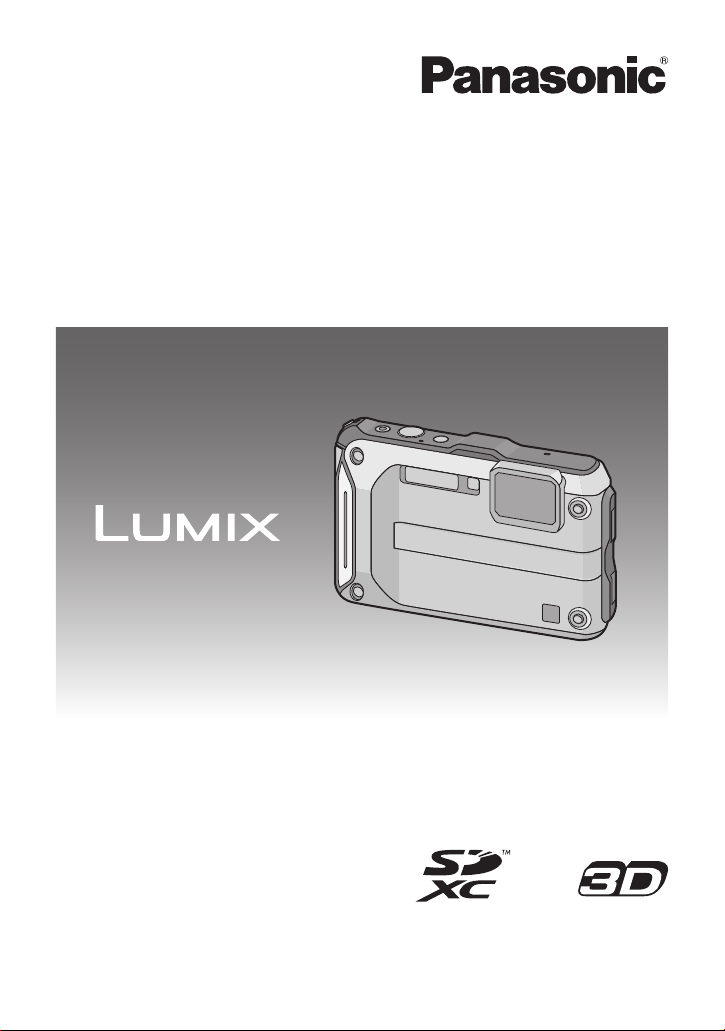
Operating Instructions
for advanced features
Digital Camera
Model No. DMC-FT4/DMC-TS4
Before use, please read these instructions completely.
VQT4E30
F0212MG0
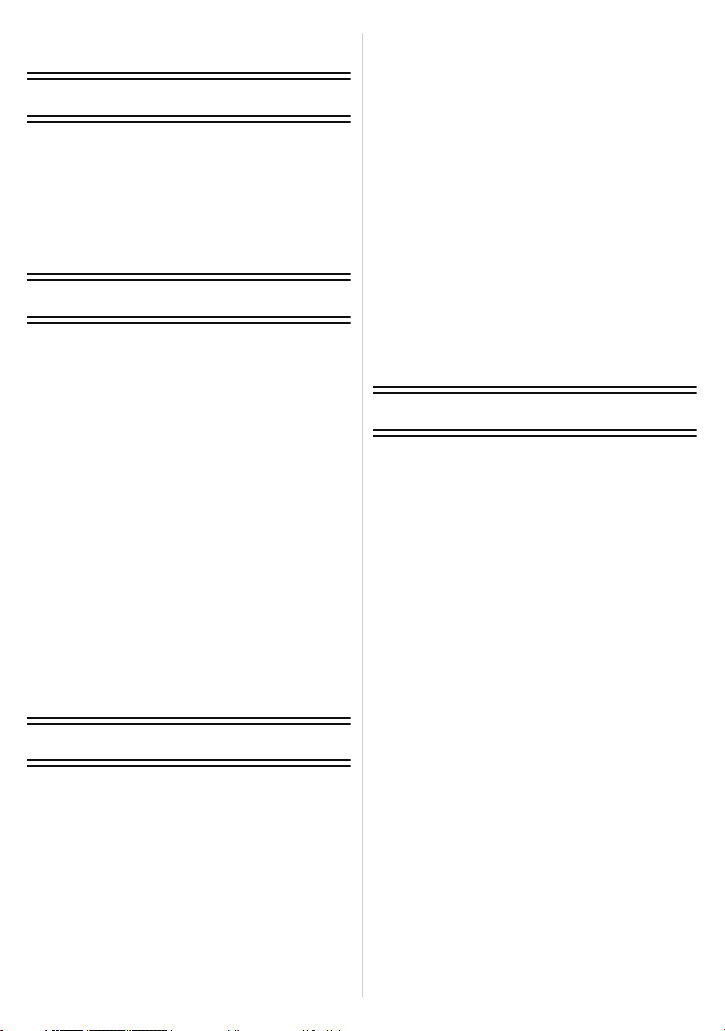
Contents
Before Use
Care of the camera ...................................5
(Important) About the Waterproof/
Dustproof and Anti-shock Performance
of the Camera ...........................................8
Standard Accessories .............................13
Names of the Components .....................14
Preparation
Attaching the Strap..................................16
Charging the Battery ...............................17
• Charging ...........................................17
• Approximate operating time and
number of recordable pictures ..........19
Inserting and Removing the Card
(optional)/the Battery...............................21
About the Built-in Memory/the Card ........ 23
• Approximate number of recordable
pictures and available recording
time...................................................25
Setting Date/Time (Clock Set).................27
• Changing the clock setting ................28
Tips for taking good pictures...................29
• Fit the strap and hold the camera
carefully ............................................29
• Preventing jitter (camera shake) .......29
Basic
Selecting the Recording Mode ................30
Taking Pictures with Your Favourite
Settings (Programme AE Mode) .............32
Focusing..................................................33
Taking Pictures Using the Automatic
Function (Intelligent Auto Mode) .............35
• Changing the settings .......................37
Recording Motion Pictures ......................38
Playing Back Pictures ([Normal Play]).....40
• Selecting a picture.............................40
• Displaying Multiple Screens
(Multi Playback) ................................41
• Using the Playback Zoom .................41
Playing Back Motion Pictures..................42
• Creating Still Pictures from
a Motion Picture ................................43
Deleting Pictures.....................................44
• To delete a single picture..................44
• To delete multiple pictures
(up to 100) or all the pictures ............45
Setting the Menu.....................................46
• Setting menu items ...........................46
• Using the Quick Menu .......................48
About the Setup Menu.............................49
Recording
About the LCD Monitor............................61
Using the Zoom.......................................63
• Using the Optical Zoom/
Using the Extra Optical Zoom (EZ)/
Using the Intelligent Zoom/
Using the Digital Zoom......................63
Taking Pictures Using the Built-in
Flash........................................................65
• Switching to the appropriate flash
setting ...............................................65
Taking Close-up Pictures
([AF Macro]/[Macro Zoom]) .....................68
Taking Pictures with the Self-timer..........69
Compensating the Exposure ...................70
Taking Pictures Using Auto Bracket ........71
Taking picture by setting the exposure
manually (Manual Exposure Mode).........72
Take the Outdoors Scene
Expressively............................................73
• [Sports]..............................................73
• [Snow] ...............................................73
• [Beach & Snorkeling].........................74
• [Underwater]......................................76
- 2 -
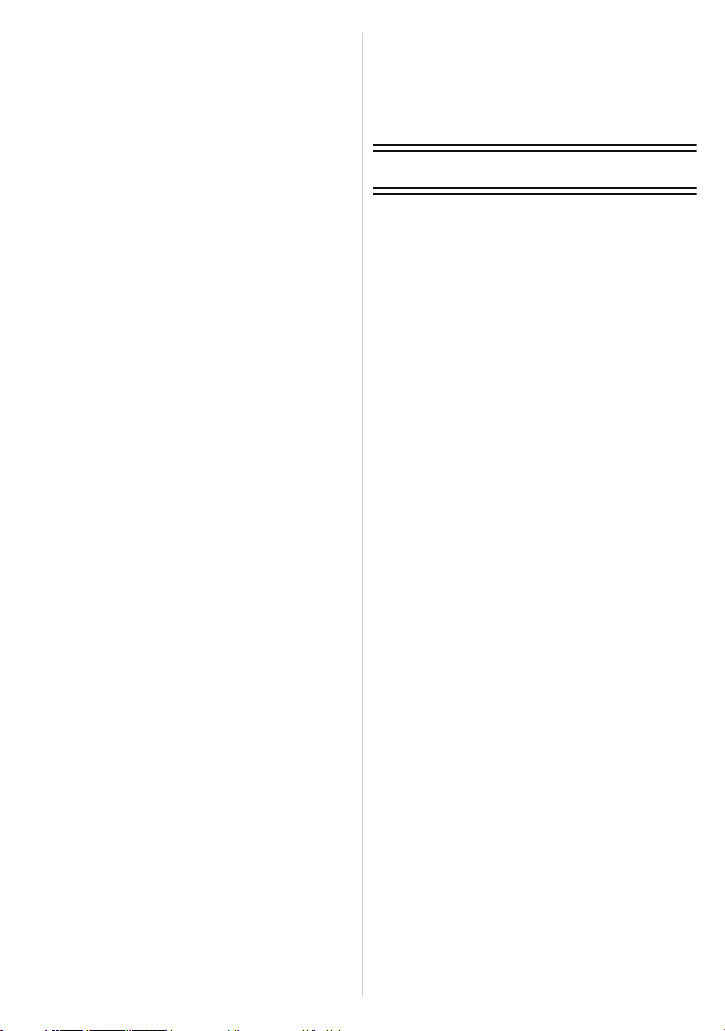
Record pictures that look like dioramas
(Miniature Effect Mode)...........................77
Taking Pictures that Match the Scene
Being Recorded (Scene Mode)...............78
• [Portrait] ............................................79
• [Soft Skin]..........................................79
• [Scenery]...........................................79
• [Panorama Shot] ............................... 80
• [Night Portrait] ...................................82
• [Night Scenery] .................................82
• [Handheld Night Shot]....................... 82
• [Food]................................................83
• [Baby1]/[Baby2].................................83
• [Pet]...................................................84
• [Sunset].............................................84
• [High Sens.] ......................................84
• [Glass Through] ................................84
Taking 3D pictures (3D Photo Mode)...... 85
Taking a Picture with Face Recognition
Function ..................................................86
• Face Settings....................................87
Entering Text...........................................90
Using the [Rec] Menu..............................91
• [Aspect Ratio]....................................91
• [Picture Size].....................................92
• [Quality].............................................93
• [Sensitivity]........................................94
• [White Balance].................................95
• [AF Mode] .........................................98
• [Quick AF] .......................................100
• [Face Recog.].................................. 100
• [i.Exposure] .....................................100
• [Min. Shtr Speed] ............................101
• [i.Resolution] ................................... 102
• [Digital Zoom]..................................102
• [Burst]..............................................103
• [Time Lapse Shot]...........................105
• [Color Mode] ...................................108
• [AF Assist Lamp].............................108
• [Red-Eye Removal].........................109
• [Stabilizer] .......................................109
• [Date Stamp]...................................110
• [Clock Set].......................................110
Using the [Motion Picture] Menu ...........111
• [Rec Mode]......................................111
• [Rec Quality]....................................112
• [Continuous AF] ..............................113
• [Wind Cut] .......................................113
GPS/Sensor
Recording using the GPS function ........114
Acquiring of the GPS information
•
• Update the GPS information ...........118
• Change the recorded location
name information ............................119
• Switch between displaying and
hiding the location name
information ......................................120
• Register additional landmarks.........120
Sensors (compass/altimeter/barometer)
are operated ..........................................121
Using the altimeter ................................122
• Adjusting the Altimeter ....................123
• Adding an altimeter log ...................125
• Viewing the altimeter log .................126
• Deleting the altimeter log ................127
Using the barometer..............................128
Using the compass ................................129
• Adjusting the compass....................130
Restricting the GPS/sensor functions....131
• Disabling the GPS/sensors
when the power is turned off...........131
.......115
- 3 -
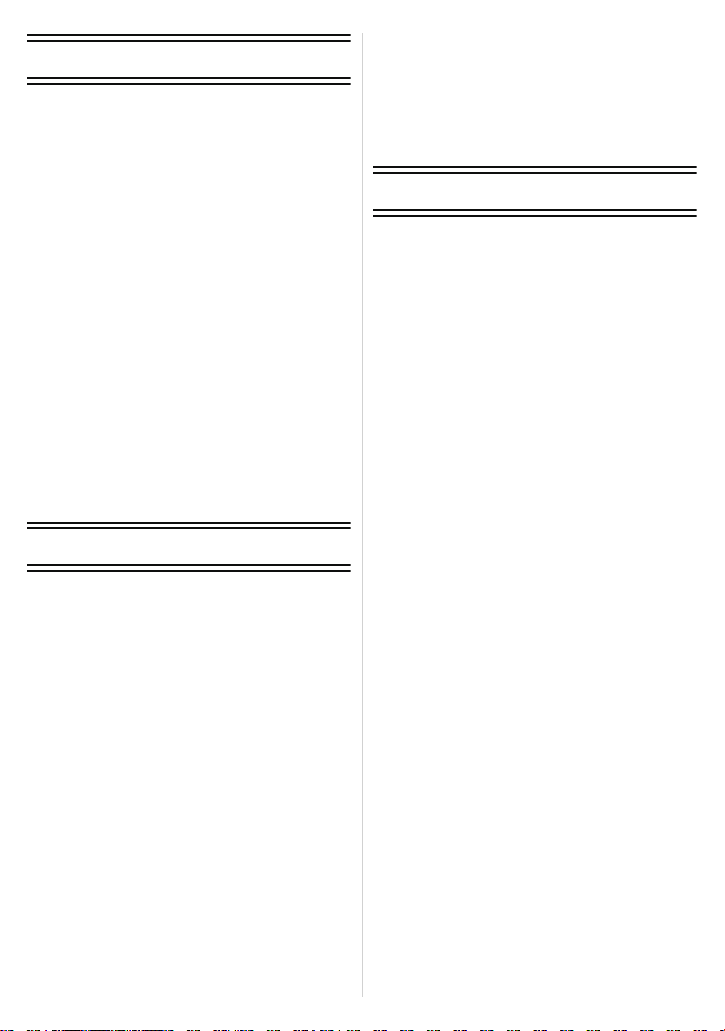
Playback/Editing
Various methods of playback ................ 132
• [Slide Show] .................................... 133
• [Filtering Play] .................................135
• [Calendar] .......................................137
Having Fun with Recorded Pictures ......138
• [Auto Retouch] ................................138
Using the [Playback] Menu ...................139
• [Upload Set] ....................................139
• [Title Edit]........................................141
• [Place-Name Edit] ...........................142
• [Text Stamp]....................................143
• [Video Divide]..................................146
• [Resize]...........................................147
• [Cropping] .......................................148
• [Favorite].........................................149
• [Print Set] ........................................150
• [Protect]...........................................152
• [Face Rec Edit] ...............................153
• [Copy]..............................................154
Connecting to other equipment
Playing Back Pictures on a TV
Screen...................................................155
• Using VIERA Link (HDMI)...............157
Playing back 3D pictures.......................159
Saving the Recorded Still Pictures and
Motion Pictures ..................................... 161
• Copy by inserting the SD card into
the recorder ....................................161
• Copy the playback image using
an AV cable ....................................162
• Copying to a PC using
“PHOTOfunSTUDIO”......................163
Connecting to a PC ...............................164
• Acquiring of still pictures and
[MP4] motion pictures (other than
[AVCHD] motion pictures)............... 165
• Uploading the images to sharing
sites ................................................168
Printing the Pictures..............................169
• Selecting a single picture and
printing it .........................................170
• Selecting multiple pictures and
printing them ...................................170
• Print Settings ...................................171
Others
Screen Display ......................................174
Cautions for Use....................................176
Message Display ...................................190
Troubleshooting.....................................193
- 4 -
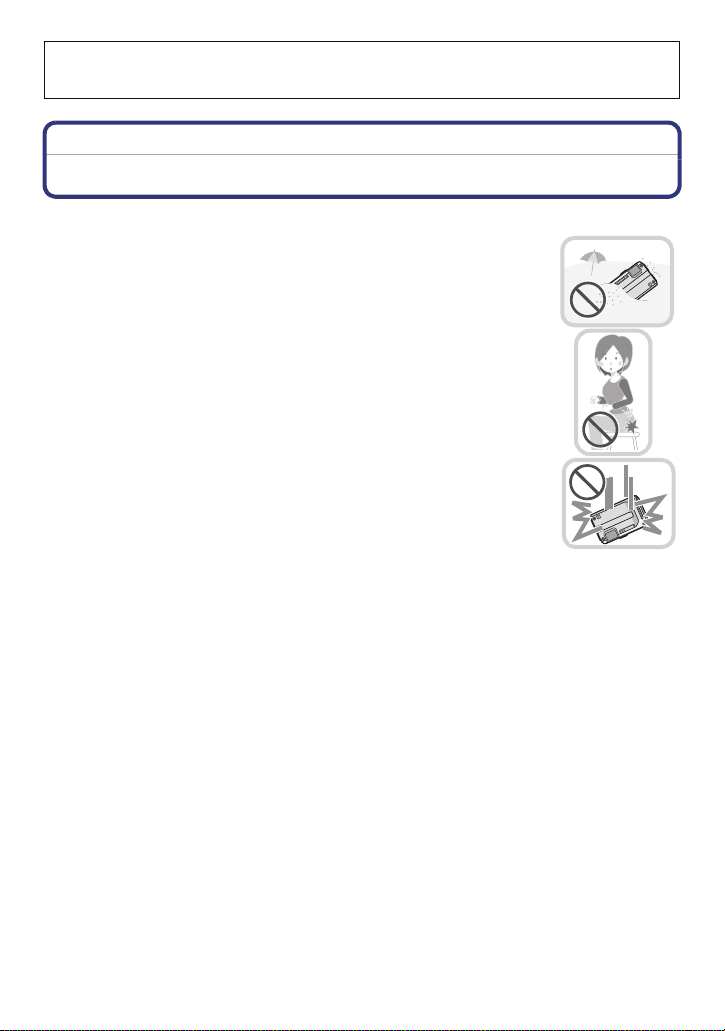
Before Use
Please be sure to read
Performance of the Camera
from being mishandled, which may cause water to seep in.
Before Use
“(Important) About the Waterproof/Dustproof and Anti-shock
” (P8) before using this unit underwater to prevent the unit
Care of the camera
∫ Handling of the camera (to prevent water leakage and malfunction)
•
Foreign objects may adhere to the inner side of the side door
(around the rubber seal or connecting terminals) when the side door
is opened or closed in places with sand or dust, etc. This may result
in the impairment of the waterproof performance if the side door is
closed with foreign objects adhered. Be extremely careful since it
may result in malfunction, etc.
• If any foreign object is adhered to the inner side of the side door,
remove with the supplied brush.
• If any liquid such as water droplets is adhered to the camera or inner
side of the side door, wipe off with a soft, dry cloth. Do not open or
close the side door near the water, when underwater, using wet
hands, or when the camera is wet. It may cause water leakage.
Do not apply strong shock or vibration by dropping or knocking
the camera. Also, do not apply strong pressure to the camera.
e.g.:
–
Sit down with the camera in your trousers pocket or forcefully insert it
into a full or tight bag, etc.
– Attach any items such as accessories to the strap attached to the
camera.
– When strong pressure is applied using the camera at a depth exceeding
12 m (40 feet).
• Waterproof performance may be impaired.
• Lens or LCD monitor may be damaged.
• It may cause malfunction in the performance or the function.
- 5 -
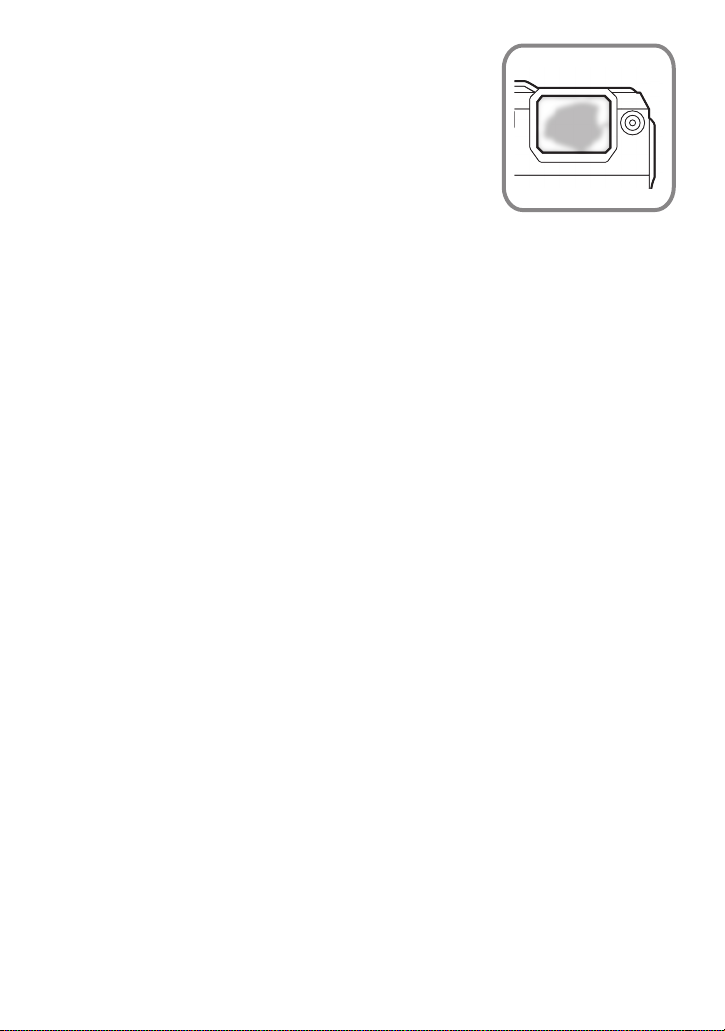
Before Use
∫ When inner side of the lens is fogged (condensation)
It is not a malfunction or failure of the camera. It may be
caused by the environment in which the camera is used.
What to do when inner side of the lens is fogged
Turn off the power and open the side door in a place with constant
•
ambient temperature, away from high temperatures, humidity,
sand and dust. The fog will disappear naturally in 10 minutes to
2 hours with the side door open when the temperature of the
camera gets close to the ambient temperature.
• Contact Panasonic’s Service Centre if the fogging does not
disappear.
Conditions in which inner side of the lens may be fogged
Condensation may occur and the inner side of the lens may be fogged when the camera is
used in areas that undergo a significant change in temperature or in high humidity, such as
the following:
•
When the camera is used underwater suddenly after being on a hot beach, etc.
• When the camera is moved to a warm area from a cold area, such as at a ski resort or at
high altitude
• When the side door is opened in a high-humidity environment
- 6 -
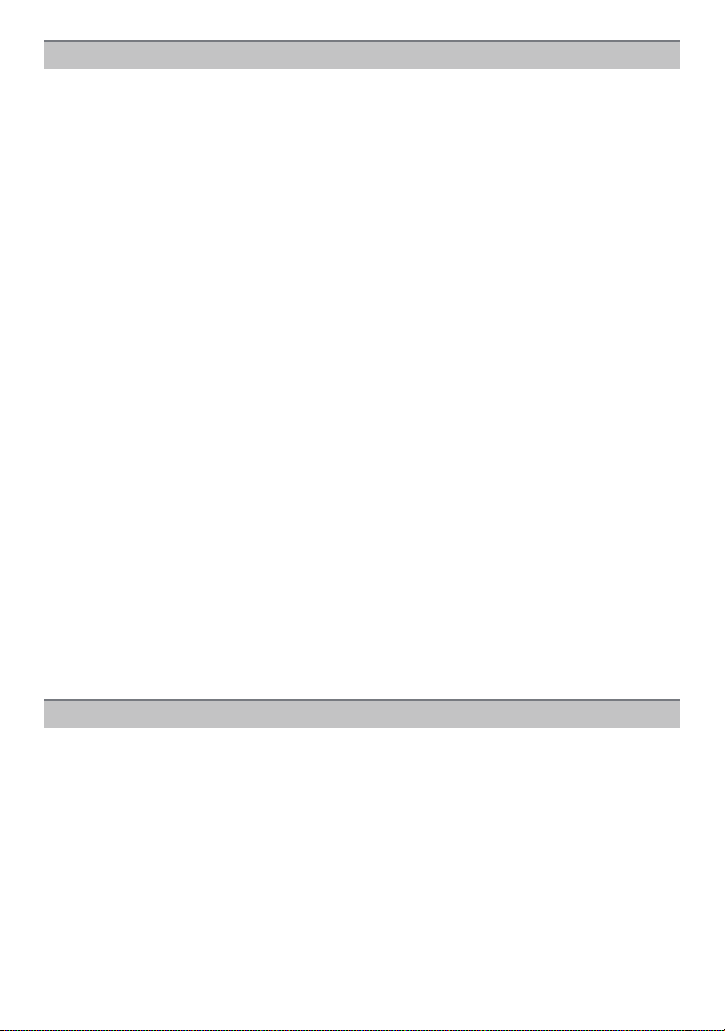
Before Use
About the GPS
About the location name information of this unit
Be sure to read the “User License Agreement for Location Name data” on P184 before
using.
When [GPS Setting] is set to [ON], GPS function will operate even when the power
is turned off.
•
Electromagnetic waves, etc. from this unit may affect other electronic devices, so set
[GPS Setting] to [OFF] or
plane takeoff or landing, or in an area where use is prohibited. (P115)
[Airplane Mode] to [ON] and turn the power of the unit off during
• Battery power is consumed even if the power is turned off when [GPS Setting] is set to [ON].
About the information of recording location
Location names of the recording locations or landmarks (such as name of the building, etc.) are
•
as of December 2011. Information will not be updated.
• Depending on the country or the region, there may be less information for location names and
landmark names.
About the positioning
It will take longer for positioning in an environment where it is harder to receive the radio waves
•
from the GPS satellites. (P114)
• Even if the receiving condition of the radio waves is excellent, it may take approx. 2 to
3 minutes to complete the positioning when performing positioning for the first time or
when you perform positioning after turning on the power again after turning the unit off
with the [GPS Setting] set to [OFF] or [Airplane Mode] set to [ON].
• The positions of the GPS satellites are changing constantly, so positioning may not be
performed or the information may have errors depending on the recording location or
conditions.
• For details on how to perform positioning smoothly, read “Receiving signals from GPS
” on P114.
satellites
When used during overseas travel etc.
The GPS may not operate in China or close to the Chinese border in neighbouring countries.
•
(As of December 2011)
•
The usage of GPS etc., may be restricted depending on the country or the region. This camera
has a GPS function, so check with the embassies or travel agencies etc. prior to your overseas
travel regarding any restrictions on cameras with a built-in GPS function.
About the compass, altimeter, depth meter, and barometer
• Information measured on this unit is only a rough indication. Do not use it for technical
purposes.
• When using this unit for full-scale mountain climbing, trekking, or underwater, use the
measured information (direction, altitude, depth, atmospheric pressure) only as a rough
indication, and always carry a map and purpose-built measurement tools.
- 7 -
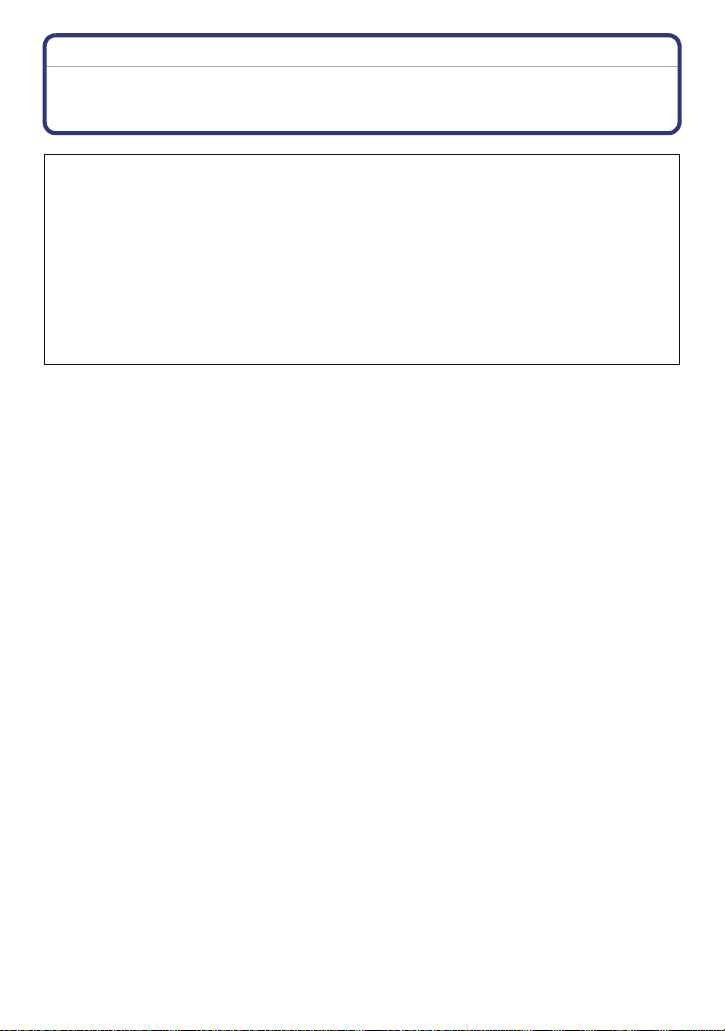
Before Use
(Important) About the Waterproof/Dustproof and Anti-shock Performance of the Camera
Waterproof/Dustproof Performance
This camera’s waterproof/dustproof rating complies with the “IPX8” and “IP6X”
ratings. Provided the care and maintenance guidelines described in this
document are strictly followed, this camera can operate underwater, to a depth
not exceeding 12 m (40 feet) for a time not exceeding 60 minutes. (¢1)
Anti-shock Performance
This camera also complies with “MIL-STD 810F Method 516.5-Shock”. The
camera has cleared a drop test from a height of 2 m (6.6 feet) onto 3 cm (0.1 feet)
thick plywood. In most cases this camera should not sustain any damage if
dropped from a height not exceeding 2 m (6.6 feet). (¢2)
This does not guarantee no destruction, no malfunction, or waterproofing in all
conditions.
¢1 This means that the camera can be used underwater for specified time in specified pressure
in accordance with the handling method established by Panasonic.
¢2 “MIL-STD 810F Method 516.5-Shock” is the test method standard of the U.S. Defense
Department, which specifies performing drop tests from a height of 122 cm (4 feet), at
26 orientations (8 corners, 12 ridges, 6 faces) using 5 sets of devices, and passing the
26 orientation drops within 5 devices. (If failure occurs during the test, a new set is used to
pass the drop orientation test within a total of 5 devices)
Panasonic’s test method is based on the above “MIL-STD 810F Method 516.5-Shock”.
However, the drop height was changed from 122 cm (4 feet) to 200 cm (6.6 feet) dropping
onto 3 cm (0.1 feet) thick plyboard. This drop test was passed.
(Disregarding appearance change such as loss of paint or distortion of the part where drop
impact is applied.)
- 8 -
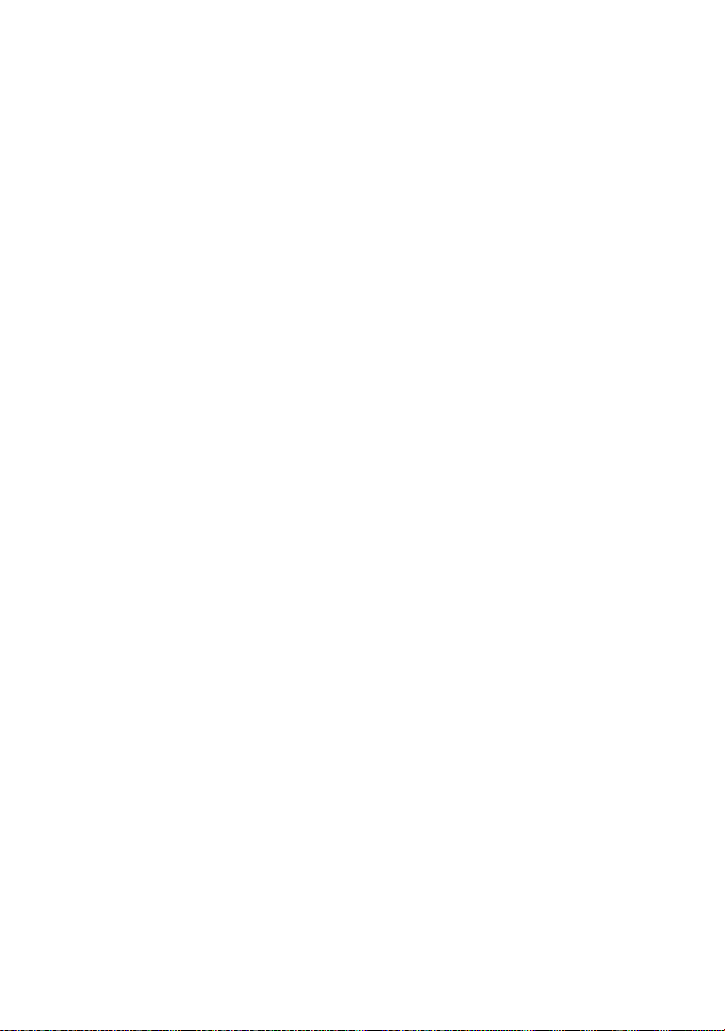
Before Use
∫ Handling of the camera
•
Waterproofing is not guaranteed if the unit is subject to an impact as a result of being hit or
dropped, etc. If an impact to the camera occurs, it should be inspected (subject to a fee) by a
Panasonic’s Service Centre to verify that the waterproofing is still effective.
• When the camera is splashed with detergent, soap, hot spring, bath additive, sun oil, sun
screen, chemical, etc., wipe it off immediately.
• Waterproof function of the camera is for sea water and fresh water only.
• Any malfunction caused by customer misuse, or mishandling will not be covered by the
warranty.
• The inside of this unit is not waterproof. Water leakage will cause malfunction.
• Supplied accessories are not waterproof (excluding Hand Strap).
• Card and battery are not waterproof. Do not handle with a wet hand. Also, do not insert wet
card or battery into the camera.
• Do not leave the camera for a long period of time in places where temperature is very low (at
ski resorts or at high altitude, etc.) or very high [above 40 oC (104 °F)], inside a car under strong
sunlight, close to a heater, on the beach, etc. Waterproof performance may be degraded.
∫ About the [Precautions] demonstration display ([Requirements for Underwater
use])
[Precautions] is displayed when the power is turned on for the first time after purchase, with the
•
side door completely closed.
• Please check beforehand to maintain the waterproof performance.
1 Press 2 to select [Yes], and press [MENU/SET].
•
It will automatically skip to the clock setting screen if [No] is selected before it starts.
2 Press 2/1 to select the picture.
2: Return to the previous screen
1: View the next screen
•
It can be forcefully ended by pressing [MENU/SET].
• When it is forcefully ended while checking by turning the unit off or pressing [MENU/SET],
[Precautions] is displayed every time the power is turned on.
3 After the final screen (12/12), press [MENU/SET] to finish.
•
When [MENU/SET] is pressed after the final screen (12/12), [Precautions] is not displayed
from the next time the power is turned on.
• This can also be viewed from [Precautions] (P49) in the [Setup] menu.
- 9 -
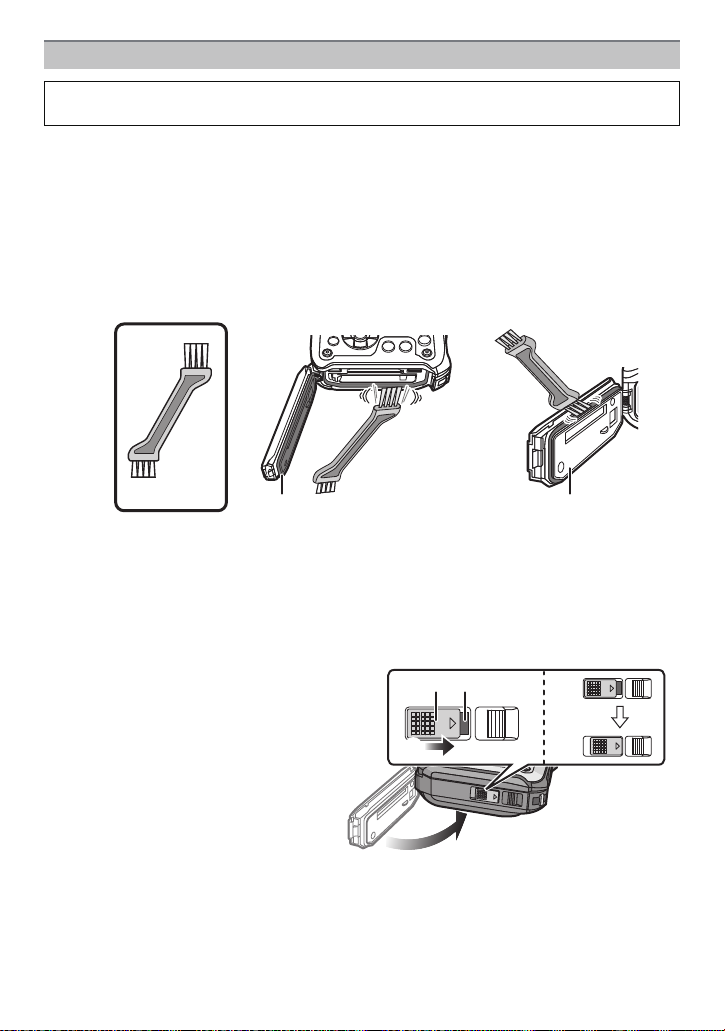
Before Use
ロヰヤレ
ロヰヤレ
ロヰヤレ
Check before using underwater
Do not open or close the side door in places with sand and dust, close to water, or
with wet hands. Sand or dust adhering may cause water leaks.
1 Check that there are no foreign objects on the inner side of the side door.
•
If there is any foreign object, such as lint, hair, sand, etc., on the surrounding area, water
will leak within a few seconds causing malfunction.
• Wipe it off with a soft, dry cloth if there is any liquid.
It may cause water leaks and malfunction if you use the camera with liquid adhered.
• If there is any foreign material, remove with supplied brush.
• Be extremely careful to remove any sand, etc. that may adhere to the sides and corners of
the rubber seal.
• Remove large foreign objects, wet sand, etc., using the shorter (harder) side of the brush.
A Brush (supplied)
B Side door
2 Check for cracks and deformation of the rubber seal on the side door.
•
The integrity of the rubber seals may decrease after about 1 year, with use and age. To
avoid permanently damaging the camera the seals should be replaced once each year.
Please contact Panasonic’s Service Centre for related costs and other information.
3 Close the side door securely.
•
Lock the [LOCK] switch securely until the red part is no longer visible.
• To prevent water seeping into the camera, be careful not to trap foreign objects such as
liquids, sand, hair or dust, etc.
C Red part
D [LOCK] switch (grey part)
E Released state
F Locked state
- 10 -
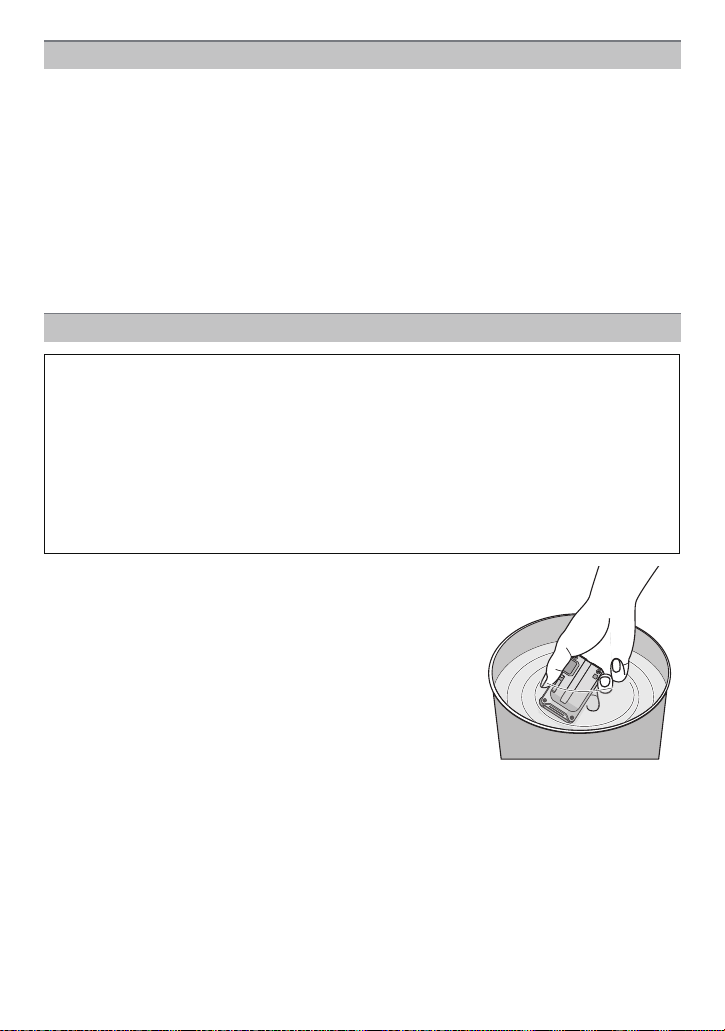
Before Use
Using the camera underwater
• Use the camera underwater to 12 m (40 feet) with the water temperature between 0 oC and
40 oC (32 oF and 104 °F).
• Do not use for scuba diving (Aqualung).
• Do not use the camera at a depth of over 12 m (40 feet).
• Do not use it in hot water over 40 oC (104 °F) (in the bath or hot spring).
• Do not use the camera underwater for longer than 60 minutes continuously.
• Do not open or close the side door underwater.
• Do not apply shock to the camera underwater. (Waterproof performance may not be
maintained, and there is a chance of water leak.)
• Do not dive into the water holding the camera. Do not use the camera in a location where the
water will splash strongly, such as rapid flow or waterfall. (Strong water pressure may be
applied, and it may cause malfunction.)
• The camera will sink in the water. Take care not to drop the camera and lose it underwater by
securely placing the strap around your wrist or similar measure.
Caring of the camera after using it underwater
Do not open or close the side door until the sand and dust is removed by rinsing
the camera with water.
Make sure to clean the camera after using it.
•
Thoroughly wipe off any water droplets, sand, and saline matter on your hands, body, hair,
etc.
• It is recommended to clean the camera indoors, avoiding places where water spray or sand
may fall.
After using it underwater, always clean the camera rather than leaving it in a dirty
state.
•
Leaving the camera with foreign objects or saline matter on it may cause damage,
discolouration, corrosion, unusual odour, or deterioration of the waterproof performance.
1 Rinse with water with the side door closed.
•
After use at the seaside or underwater, soak the unit in
fresh water pooled in a shallow container for about
10 minutes.
• If the zoom button or camera [ON/OFF] button do not
move smoothly, it may be caused by an adhesion of
foreign objects. Using in such a state may cause
malfunctions, such as locking up, so wash off any foreign
objects by shaking the camera in fresh water.
• Bubbles may come out of the drainage hole when you
immerse the camera in water, but this is not a
malfunction.
- 11 -
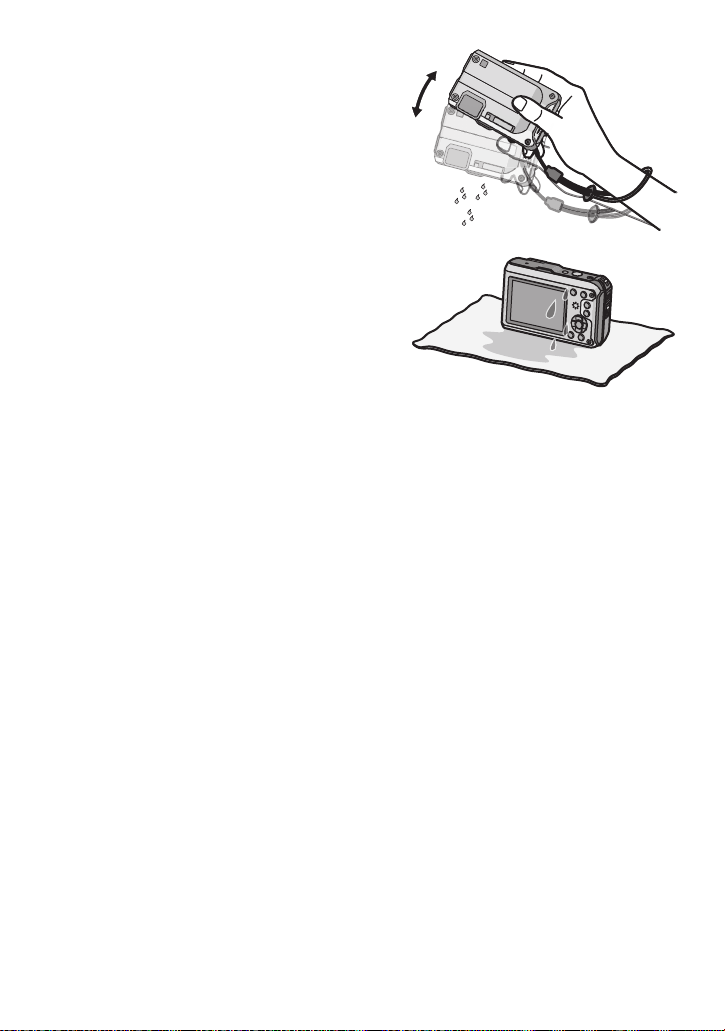
Before Use
2 Drain water by holding the camera upside
down and shaking it lightly a few times.
After using the camera at the seaside or under
•
water, or after washing it, water will remain at
the speaker site of the camera for a while and
it may cause lower sound or sound distortion.
• Fasten the strap firmly to prevent the camera
from dropping.
3 Wipe off water drops on the camera with a
soft, dry cloth and dry the camera in a
shaded area that is well ventilated.
Dry the camera by standing it on a dry cloth.
•
This unit incorporates drain design, draining
water in gaps in the camera [ON/OFF] button
and zoom button, etc.
• Do not dry the camera with hot air from dryer
or similar. Waterproof performance will
deteriorate due to deformation.
• Do not use chemicals such as benzine, thinner, alcohol or cleanser, soap or detergents.
4 Confirm that there are no water droplets, open the side door, and wipe off any
water droplets or sand left inside using a soft, dry cloth.
Water droplets may adhere to the card or battery when the side door is opened without
•
thoroughly drying. Also, water may accumulate in the gap around the card/battery slot or
the terminal connector. Be sure to wipe any water off with a soft, dry cloth.
• The water droplets may seep into the camera when the side door is closed while it is still
wet, causing condensation or failure.
- 12 -
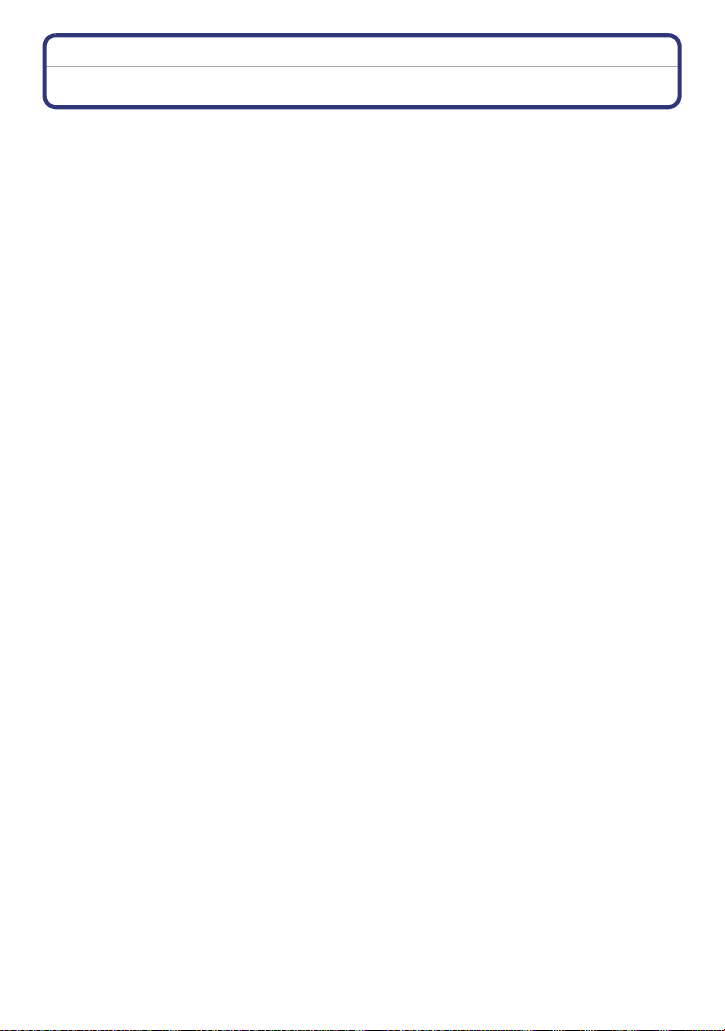
Before Use
Standard Accessories
Check that all the accessories are supplied before using the camera.
•
Supplied accessories are not waterproof (excluding Hand Strap).
• Keep the Brush out of reach of children to prevent swallowing.
• The accessories and their shape will differ depending on the country or area where the camera
was purchased.
For details on the accessories, refer to Basic Operating Instructions.
• Battery Pack is indicated as battery pack or battery in the text.
• Battery Charger is indicated as battery charger or charger in the text.
• SD Memory Card, SDHC Memory Card and SDXC Memory Card are indicated as card in the
text.
• The card is optional.
You can record or play back pictures on the built-in memory when you are not using a
card.
• Consult the dealer or your nearest Service Centre if you lose the supplied accessories. (You
can purchase the accessories separately.)
- 13 -
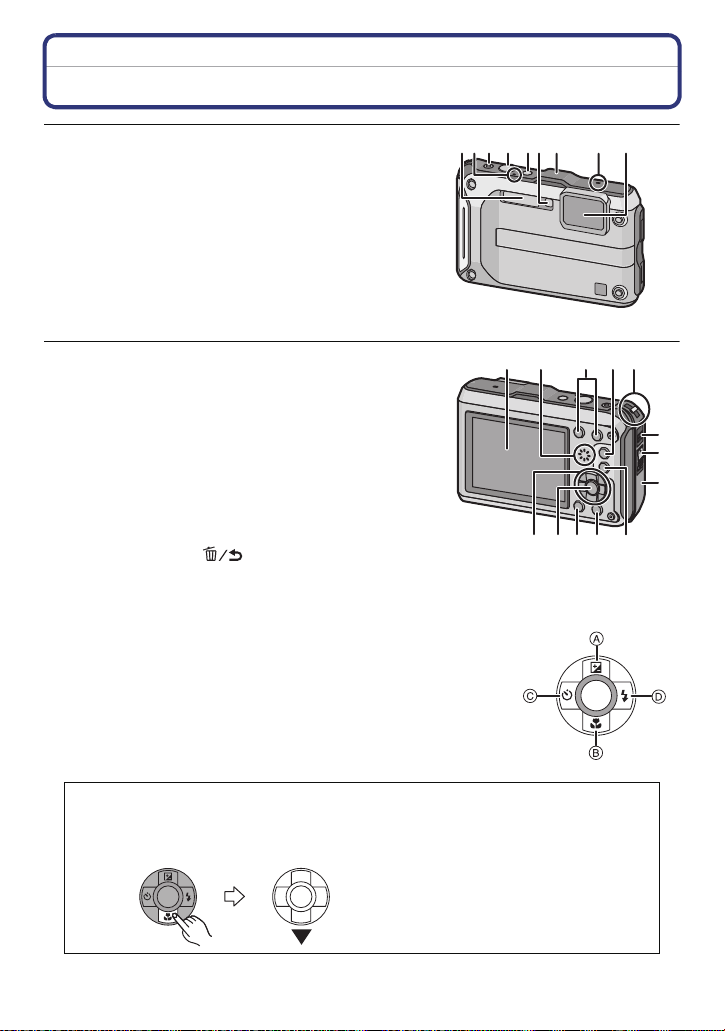
Before Use
123 4 56 7 8 9
MENU
/SET
Names of the Components
1Flash (P65)
2 GPS status indicator (P115)
3 Motion picture button (P38)
4 Shutter button (P32, 35)
5 Camera [ON/OFF] button (P27)
6 Self-timer indicator (P69)/
AF Assist Lamp (P108)/
LED light (P55)
7 GPS antenna (P114)
8 Microphone
9 Lens (P6, 180, 197)
10 LCD monitor (P61, 174, 179)
11 Speaker (P52)
12 Zoom button (P63)
13 [(] (Playback) button (P40)
14 Strap eyelet (P16)
•
Be sure to attach the strap when using the camera
to ensure that you will not drop it.
15 Release lever (P21)
16 [LOCK] switch (P10, 21)
17 Side door (P10, 21, 22)
18 [MODE] button (P30, 132)
19 [Q.MENU] (P48)/[ ] (Delete/Cancel) button
(P44)
20 [DISP.] button (P61)
21 [MENU/SET] button (P46)
22 Cursor buttons
A: 3/Exposure compensation (P70)
Auto Bracket (P71)
B: 4/Macro Mode (P68)
AF Tracking (P99)
C: 2/Self-timer (P69)
D: 1/Flash setting (P65)
In these operating instructions, the cursor buttons are described as shown in the
figure below or described with 3/4/2/1.
e.g.: When you press the 4 (down) button
or Press 4
10 11 12 13 14
22
21
MENU
/SET
181920
15
16
17
- 14 -

Before Use
23
ロヰヤレ
モヷチヰヶヵチバチュリヨリヵモロ
26
25
27
24
23 Tripod receptacle
24 [HDMI] socket (P155, 157)
•
Do not connect with any cable other than an HDMI
micro cable (RP-CHEU15: optional). Doing so may
cause malfunction.
25 Card slot (P21)
26 [AV OUT/DIGITAL] socket (P155, 162, 165, 169)
27 Battery slot (P21)
•
When using an AC adaptor, ensure that the
Panasonic DC coupler (optional) and AC adaptor (optional) are used. For connection
details, refer to P22.
- 15 -
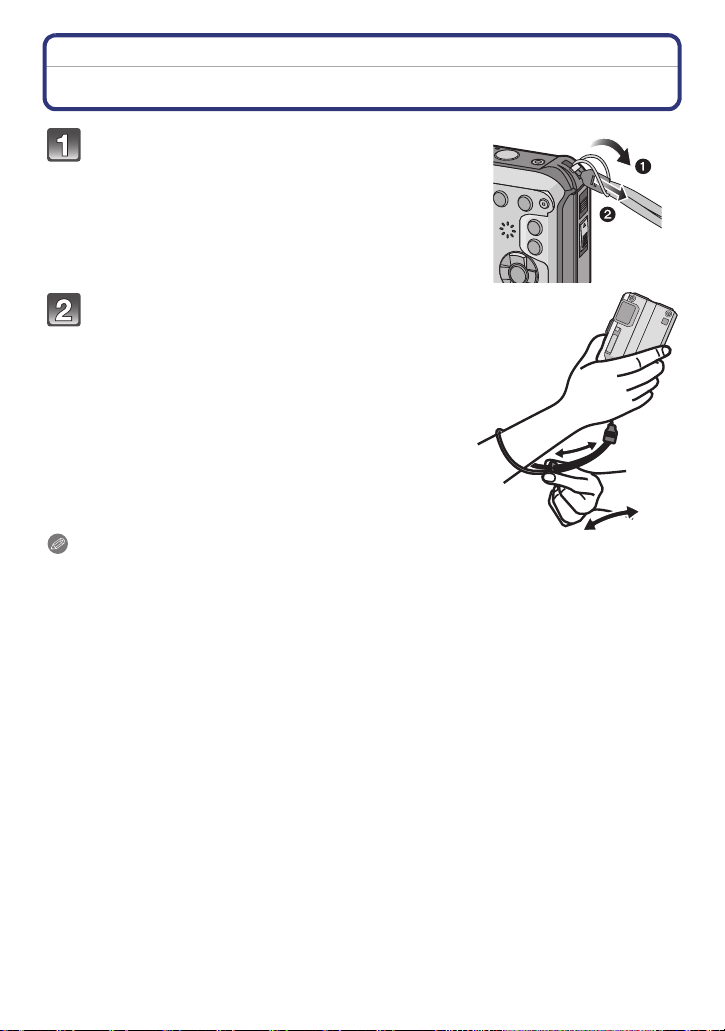
Preparation
Preparation
Attaching the Strap
Run the strap through the strap eyelet on
the camera.
• If the strap cord is loose, it may snag when the side
door is opened or closed. Since damage or leaks may
result, be sure to attach the cord firmly, checking that it
is not snagged in the side door.
Pass your hand through the strap and
adjust its length.
Note
Attach the strap correctly following the procedure.
•
• The camera will sink in the water, so use it underwater securely fastening the strap around your
wrist.
• Do not swing around or pull forcefully on the unit with the strap attached. The strap may break.
- 16 -
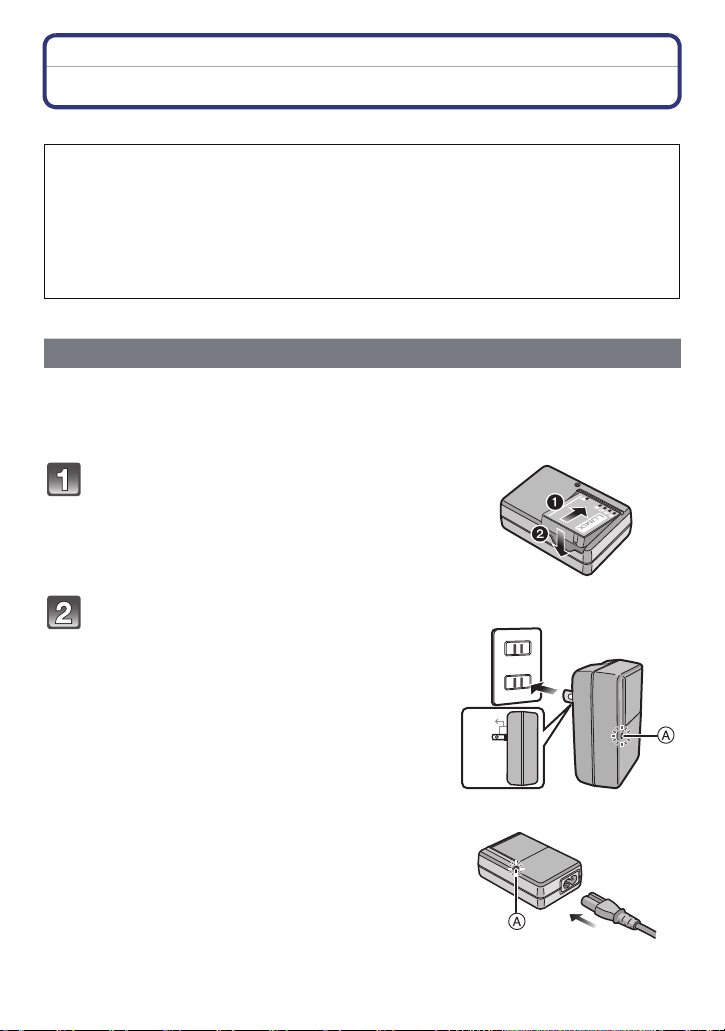
Preparation
90
Charging the Battery
∫ About batteries that you can use with this unit
It has been found that counterfeit battery packs which look very similar to the
genuine product are made available to purchase in some markets. Some of these
battery packs are not adequately protected with internal protection to meet the
requirements of appropriate safety standards. There is a possibility that these
battery packs may lead to fire or explosion. Please be advised that we are not
liable for any accident or failure occurring as a result of use of a counterfeit
battery pack. To ensure that safe products are used, we would recommend that a
genuine Panasonic battery pack is used.
Use the dedicated charger and battery.
•
Charging
• The battery is not charged when the camera is shipped. Charge the battery before use.
• Charge the battery with the charger indoors.
• Charge the battery in areas with an ambient temperature between 10 oC and 30 oC
(50 °F and 86 °F) (same as the battery temperature) is recommended.
Attach the battery, paying attention to the
direction of the battery.
Connect the charger to the electrical
outlet.
• The [CHARGE] indicator A lights up and charging
begins.
- 17 -
plug-in type
inlet type
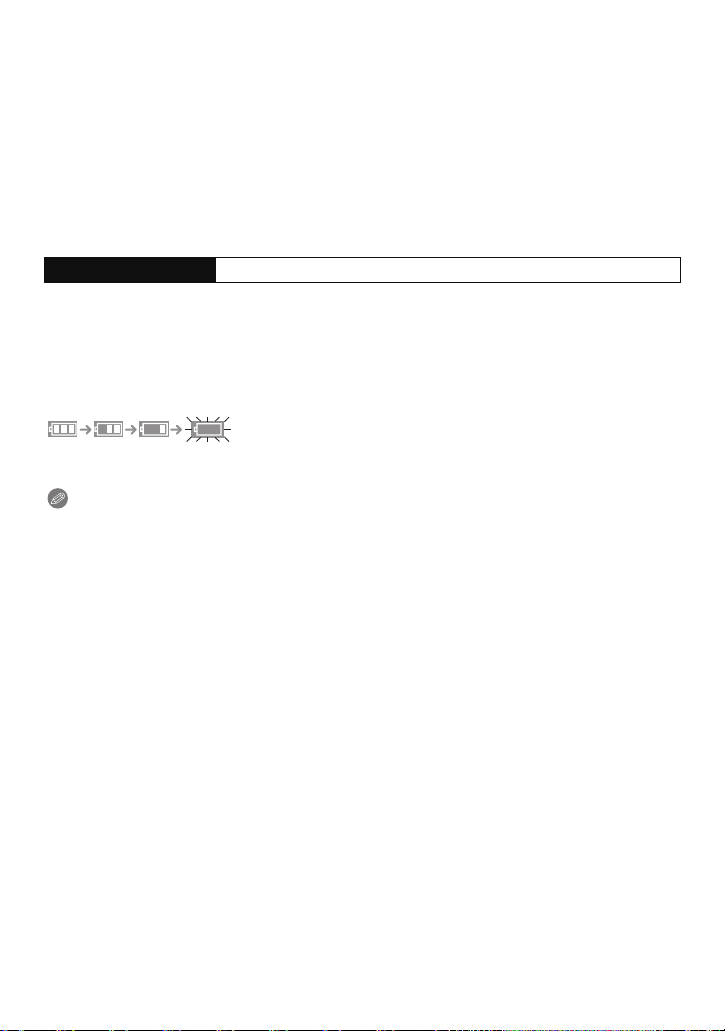
∫ About the [CHARGE] indicator
Preparation
On: Charging.
Off: Charging has completed. (Disconnect the charger from the electrical socket and
detach the battery after charging is completed.)
•
When the [CHARGE] indicator flashes
– The battery temperature is too high or too low. It is recommended to charge the battery again
in an ambient temperature between 10 oC and 30 oC (50 °F and 86 °F).
– The terminals of the charger or the battery are dirty. In this case, wipe off the dirt with a dry
cloth.
∫ Charging time
Charging time Approx. 130 min
The indicated charging time is for when the battery has been discharged completely.
•
The charging time may vary depending on how the battery has been used. The charging
time for the battery in hot/cold environments or a battery that has not been used for long
time may be longer than normal.
∫ Battery indication
The battery indication is displayed on the LCD monitor.
The indication turns red and blinks if the remaining battery power is exhausted. Recharge the
•
battery or replace it with a fully charged battery.
Note
Do not leave any metal items (such as clips) near the contact areas of the power plug.
•
Otherwise, a fire and/or electric shocks may be caused by short-circuiting or the
resulting heat generated.
• The battery becomes warm after using it and during and after charging. The camera also
becomes warm during use. This is not a malfunction.
• The battery can be recharged even when it still has some charge left, but it is not
recommended that the battery charge be frequently topped up while the battery is fully
charged. (Since characteristic swelling may occur.)
- 18 -
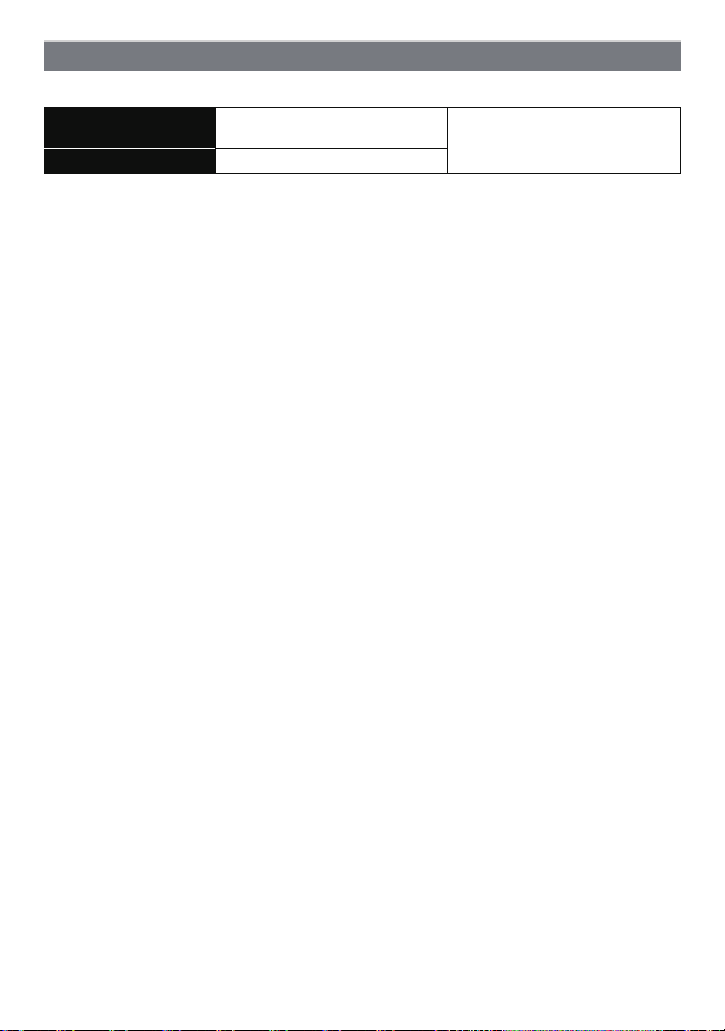
Preparation
Approximate operating time and number of recordable pictures
∫ Recording still pictures
Number of recordable
pictures
Recording time Approx. 155 min
Recording conditions by CIPA standard
CIPA is an abbreviation of [Camera & Imaging Products Association].
•
• Temperature: 23 oC (73.4 °F)/Humidity: 50%RH when LCD monitor is on.
• Using a Panasonic SD Memory Card (32 MB).
• Using the supplied battery.
• Starting recording 30 seconds after the camera is turned on. (When the Optical Image
Stabiliser function is set to [ON].)
• Recording once every 30 seconds with full flash every second recording.
• Changing the zoom magnification from Tele to Wide or vice versa in every recording.
• Turning the camera off every 10 recordings and leaving it until the temperature of the battery
decreases.
• Not using the GPS function.
The number of recordable pictures varies depending on the recording interval time.
If the recording interval time becomes longer, the number of recordable pictures
decreases. [For example, if you were to take one picture every two minutes, then the
number of pictures would be reduced to approximately one-quarter of the number
of pictures given above (based upon one picture taken every 30 seconds).]
Approx. 310 pictures
(By CIPA standard in Programme
AE Mode)
- 19 -
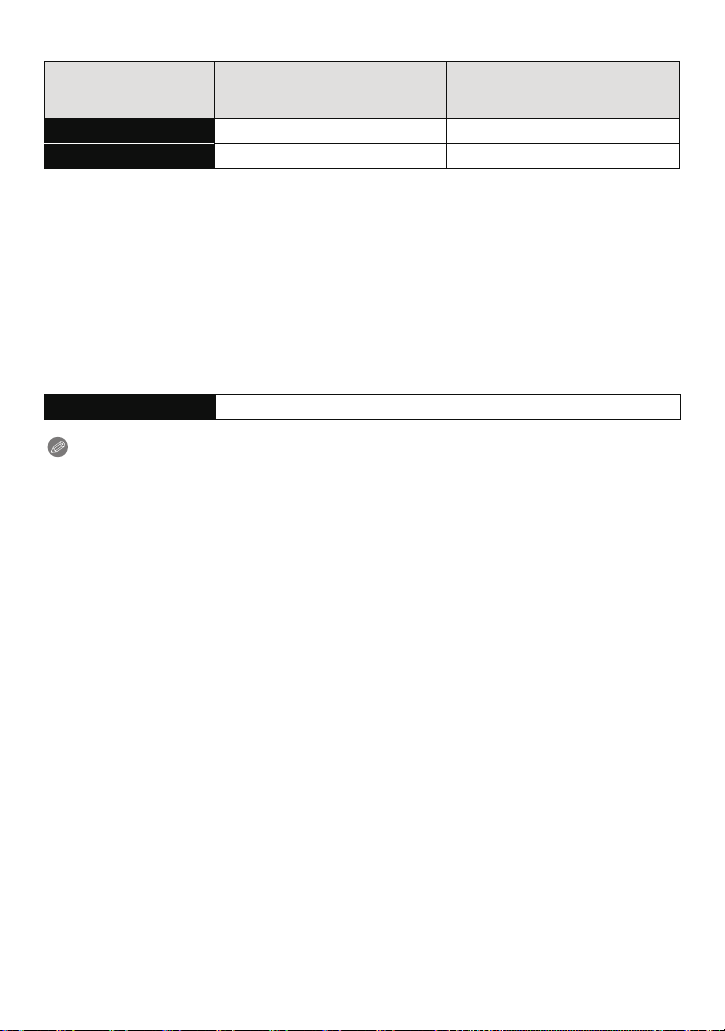
Preparation
∫ Recording motion pictures
(Recording with picture quality set
Recordable time Approx. 100 min Approx. 100 min
Actual recordable time Approx. 50 min Approx. 50 min
These times are for an ambient temperature of 23 oC (73.4 °F) and a humidity of 50%RH.
•
Please be aware that these times are approximate.
• Time of recording without using the GPS function.
• Actual recordable time is the time of recording possible with repeated on/off of the power, start/
stop of the recording, and zoom operations, etc.
• Maximum time to record motion pictures continuously with [GFS]/[FSH] in [AVCHD] is
29 minutes 59 seconds.
[AVCHD]
to [FSH])
(Recording with picture quality set
[MP4]
to [FHD])
• Maximum time to record motion pictures continuously with [MP4] is 29 minutes 59 seconds.
Also, motion pictures recorded continuously in [MP4] is up to 4 GB. Given this constraint, the
maximum length of continuous recording in [FHD] is approximately 24 minutes 48 seconds.
The maximum available recording time continuously is displayed on the screen.
∫ Playback
Playback time Approx. 300 min
Note
The operating times and number of recordable pictures will differ according to the
•
environment and the operating conditions.
For example, in the following cases, the operating times shorten and the number of recordable
pictures is reduced.
– At low temperature or in cold locations such as ski resorts or at high altitude
¢ Residual image may show on the LCD display when in use. The battery performance
will decrease, so keep the camera and spare batteries warm by placing them in a
warm place such as inside your cold protection gear or clothing. Performance of
batteries and LCD monitor will restore to normal when the temperature returns to
normal.
¢
– When using [LCD Mode].
– When operations such as flash and zoom are used repeatedly.
– When the GPS function is operating.
• When the operating time of the camera becomes extremely short even after properly charging
the battery, the life of the battery may have expired. Buy a new battery.
- 20 -
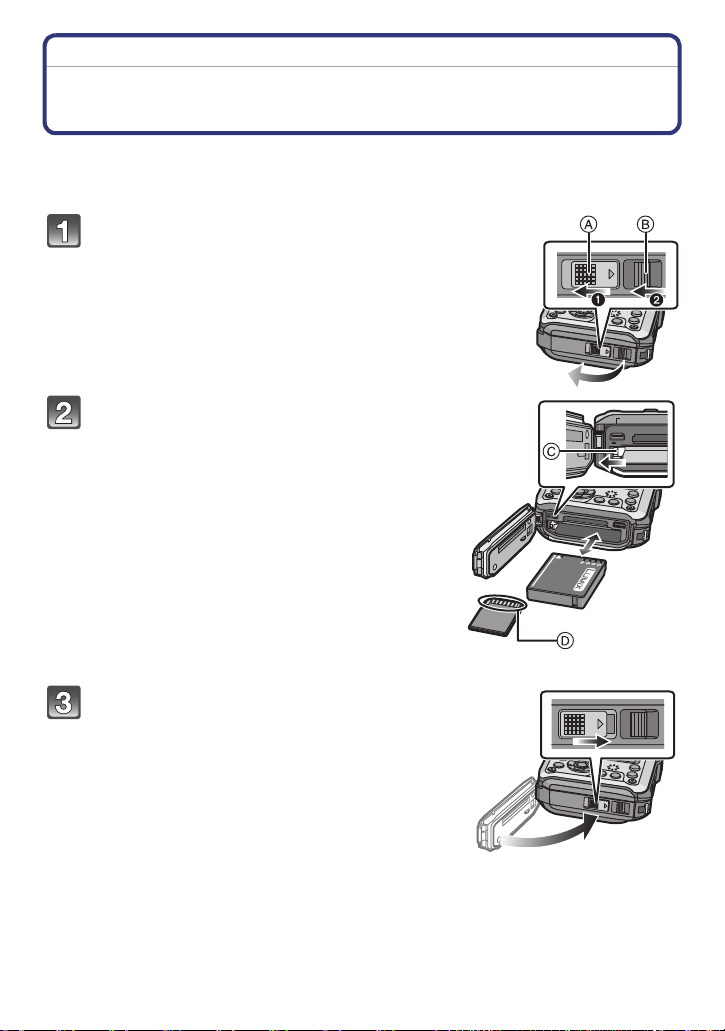
Preparation
Inserting and Removing the Card (optional)/the Battery
• Check that this unit is turned off.
• Confirm that there is no foreign object. (P10)
• We recommend using a Panasonic card.
1:Slide the [LOCK] switch A, and release
the lock.
2:Slide the release lever B and open the
side door.
• Always use genuine Panasonic batteries.
• If you use other batteries, we cannot guarantee
the quality of this product.
ロヰヤレ
Battery: Being careful about the battery
orientation, insert all the way until you
hear a locking sound and then check that
it is locked by lever C. Pull the lever C in
the direction of the arrow to remove the
battery.
Card: Push it securely all the way until you
hear a “click” while being careful about
the direction in which you insert it. To
remove the card, push the card until it
clicks, then pull the card out upright.
D: Do not touch the connection terminals of the
card.
Close the side door until it clicks, and then
lock the [LOCK] switch by sliding it toward
[1].
• Confirm that the red part on the [LOCK] switch is not
showing.
モヷチヰヶヵチバチュリヨリヵモロ
ロヰヤレ
- 21 -
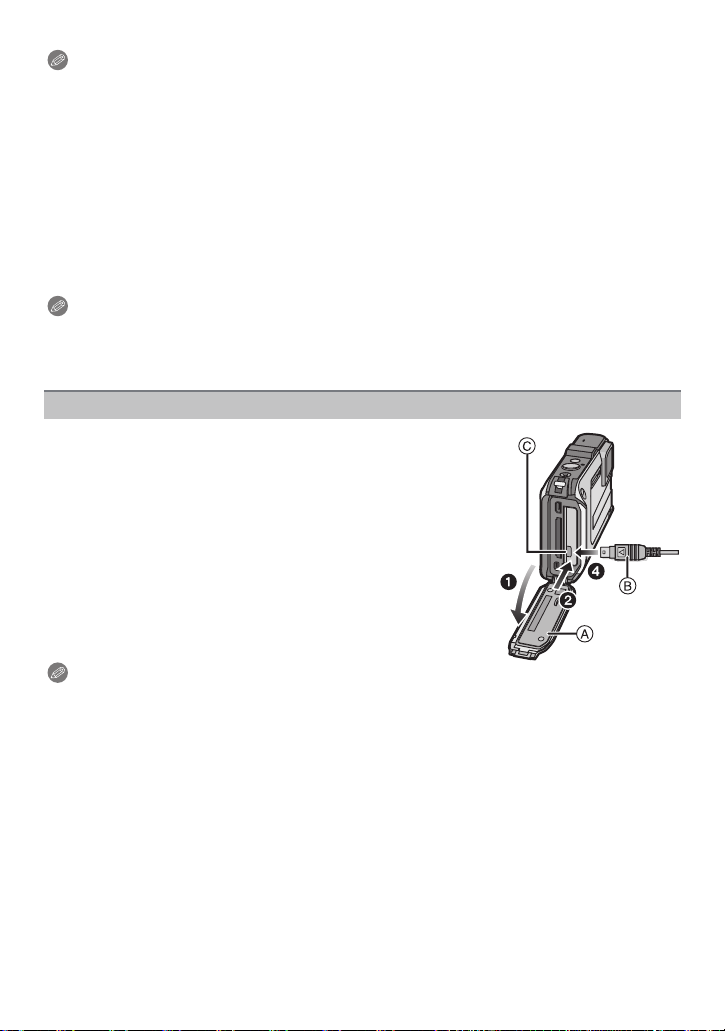
Preparation
Note
Remove the battery after use. (The battery will be exhausted if left for a long period of time after
•
being charged.)
• Turn the camera off and wait for the “LUMIX” display on the LCD monitor to clear before
removing the card or battery. (Otherwise, this unit may no longer operate normally and the card
itself may be damaged or the recorded pictures may be lost.)
∫ About the water leakage warning message
To maintain the waterproof performance of this unit, a message prompting to check for any
foreign material inside the side door or to perform maintenance is displayed along with a
warning sound when the following are performed. (P192)
•
When the power is turned on after opening the side door and replacing the card.
• When the power is turned on after opening the side door and replacing the battery.
Note
After opening the side door, close it securely taking care not to get any foreign objects caught.
•
• If there is any foreign object, remove it with attached brush.
• Warning message display can be turned off by pressing any button.
Using an AC adaptor (optional) and a DC coupler (optional) instead of the battery
The AC adaptor (optional) can only be used with the
designated Panasonic DC coupler (optional). The AC
adaptor (optional) cannot be used by itself.
1 Open the side door A.
2 Insert the DC coupler, being careful of the direction.
3 Plug the AC adaptor into an electrical outlet.
4 Connect the AC adaptor B to the [DC IN] socket C of the
DC coupler.
Ensure that only the AC adaptor and DC coupler for this camera
•
are used. Using any other equipment may cause damage.
Note
Always use a genuine Panasonic AC adaptor (optional).
•
• When using an AC adaptor, use the AC cable supplied with the AC adaptor.
• Side door cannot be closed while the AC adaptor is connected.
• Some tripods cannot be attached when the DC coupler is connected.
• Do not apply any force to the side door with the weight of the cable or your hand when
the AC adaptor is connected. It may cause damage.
• The DC coupler may get disconnected from this unit if a cable is pulled when connecting
the AC adaptor, so take caution.
• Before removing the DC coupler, turn the camera off and disconnect the AC adaptor.
• Also read the operating instructions for the AC adaptor and DC coupler.
• Waterproof/dustproof function does not operate when the AC adaptor is connected.
- 22 -
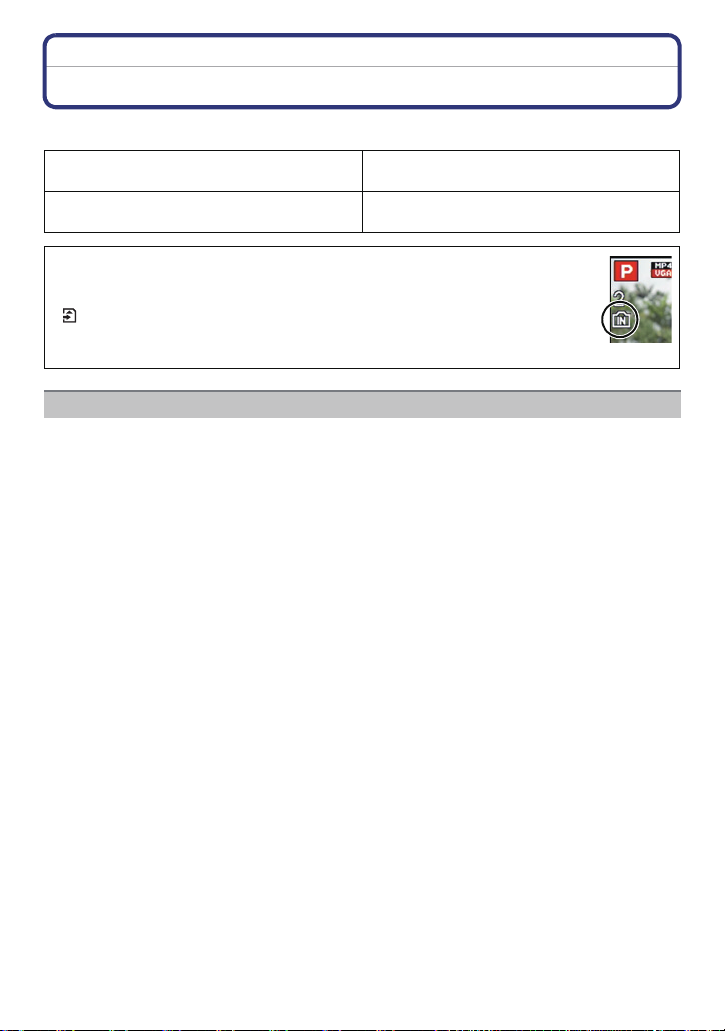
Preparation
About the Built-in Memory/the Card
The following operations can be performed using this unit:
When a card has not been inserted
When a card has been inserted
Pictures can be recorded on the built-in
memory and played back.
Pictures can be recorded on the card and
played back.
• When using the built-in memory:
>ð (access indication
k
• When using the card:
(access indication
¢ The access indication is displayed in red when pictures are being
recorded on the built-in memory (or the card).
¢
)
¢
)
Built-in Memory
• You can copy the recorded pictures to a card. (P154)
• Memory size: Approx. 20 MB
• The access time for the built-in memory may be longer than the access time for a card.
- 23 -
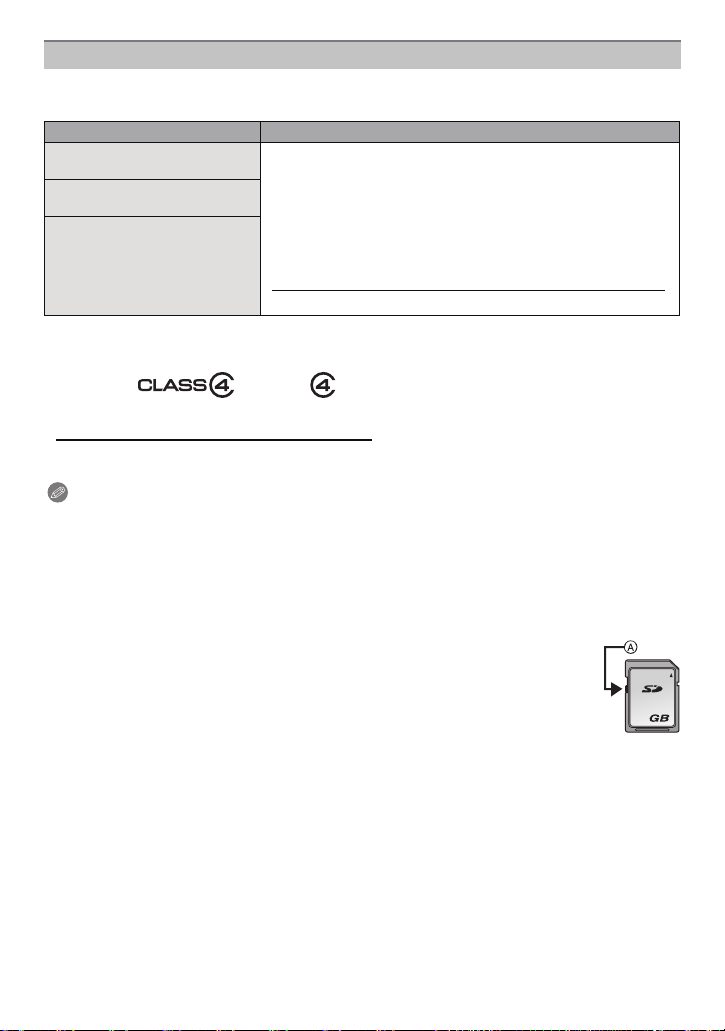
Preparation
Card
The following cards which conform to the SD video standard can be used with this unit.
(These cards are indicated as card in the text.)
SD Memory Card
(8 MB to 2 GB)
SDHC Memory Card
(4 GB to 32 GB)
SDXC Memory Card
(48 GB, 64 GB)
Remarks
• Use a card with SD Speed Class
higher when recording motion pictures.
• SDHC Memory Card can be used with SDHC Memory Card
or SDXC Memory Card compatible equipment.
• SDXC Memory Card can only be used with SDXC Memory
Card compatible equipment.
• Check that the PC and other equipment are compatible when
using the SDXC Memory Cards.
http://panasonic.net/avc/sdcard/information/SDXC.html
¢
with “Class 4” or
• Only the cards with capacity listed left can be used.
¢ SD Speed Class is the speed standard regarding continuous writing. Check via the label on
the card, etc.
e.g.:
• Please confirm the latest information on the following website.
http://panasonic.jp/support/global/cs/dsc/
(This Site is English only.)
Note
Do not turn this unit off, remove its battery or card, or disconnect the AC adaptor
•
(optional) during access (when pictures are being written, read or deleted, or the built-in
memory or the card is being formatted). Furthermore, do not subject the camera to
vibration, impact or static electricity.
The card or the data on the card may be damaged, and this unit may no longer operate
normally.
If operation fails due to vibration, impact or static electricity, perform the operation
again.
• Write-Protect switch A provided (When this switch is set to the [LOCK] position,
no further data writing, deletion or formatting is possible. The ability to write, delete
and format data is restored when the switch is returned to its original position.)
• The data on the built-in memory or the card may be damaged or lost due to
electromagnetic waves, static electricity or breakdown of the camera or the card.
We recommend storing important data on a PC, etc.
2
• Do not format the card on your PC or other equipment. Format it on the camera
only to ensure proper operation. (P60)
• Keep the Memory Card out of reach of children to prevent swallowing.
- 24 -
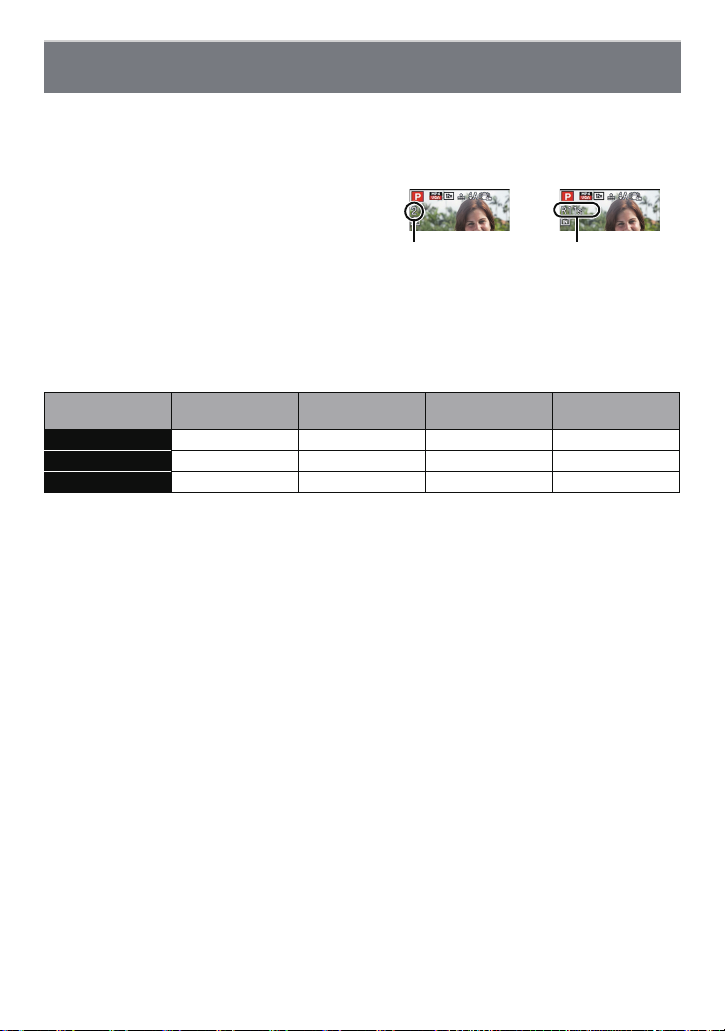
Preparation
A
B
Approximate number of recordable pictures and available recording time
∫ About the display of the number of recordable pictures and available recording
time
You can confirm the number of recordable pictures and available recording time by pressing
•
[DISP.] several times. (P61)
A Number of recordable pictures
B Available recording time
• The number of recordable pictures and the available recording time are an approximation.
(These vary depending on the recording conditions and the type of card.)
• The number of recordable pictures and the available recording time varies depending on the
subjects.
∫ Number of recordable pictures
•
[i99999] is displayed if there are more than 100,000 pictures remaining.
• Aspect ratio [X], Quality [A]
[Picture Size]
12M 3 380 6260 12670
5M (EZ) 7 650 10620 21490
0.3M (EZ) 120 10050 162960 247150
Built-in Memory
(Approx. 20 MB)
2GB 32 GB 64 GB
- 25 -
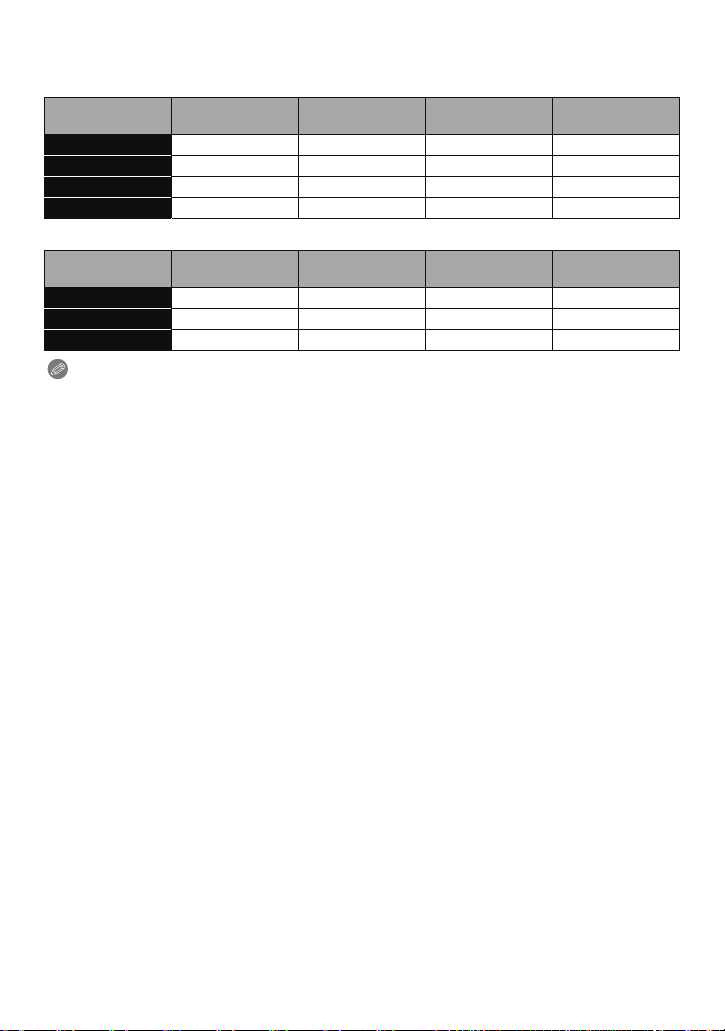
Preparation
∫ Available recording time (when recording motion pictures)
•
“h” is an abbreviation for hour, “m” for minute and “s” for second.
• [AVCHD]
[Rec Quality]
GFS j 15m00s 4h10m00s 8h27m00s
FSH j 15m00s 4h10m00s 8h27m00s
GS j 15m00s 4h10m00s 8h27m00s
SH j 15m00s 4h10m00s 8h27m00s
Built-in Memory
(Approx. 20 MB)
2GB 32 GB 64 GB
• [MP4]
[Rec Quality]
FHD j 12m26s 3h23m22s 6h51m21s
HD j 23m45s 6h28m15s 13h05m20s
VGA 20s 52m17s 14h14m28s 28h48m24s
Built-in Memory
(Approx. 20 MB)
2GB 32 GB 64 GB
Note
Number of recordable pictures/available recording time for the card may decrease when
•
[Upload Set] is performed.
• Maximum time to record motion pictures continuously with [GFS]/[FSH] in [AVCHD] is
29 minutes 59 seconds.
• Maximum time to record motion pictures continuously with [MP4] is 29 minutes 59 seconds.
Also, motion pictures recorded continuously in [MP4] is up to 4 GB. Given this constraint, the
maximum length of continuous recording in [FHD] is approximately 24 minutes 48 seconds.
The maximum available recording time continuously is displayed on the screen.
- 26 -

Preparation
Setting Date/Time (Clock Set)
• The clock is not set when the camera is shipped.
Press camera [ON/OFF] button.
• If the language select screen is not displayed,
proceed to [Requirements for Underwater use] below.
Press [MENU/SET].
Press 3/4 to select the language, and press [MENU/SET].
[Requirements for Underwater use]
Be sure to check this so that you can maintain the waterproof performance.
[Please set the clock] is displayed after viewing the last screen.
For details, refer to P9.
Press [MENU/SET].
Press 2/1 to select the items (year,
month, day, hour, minute, display
sequence or time display format), and
press 3/4 to set.
A: Time at the home area
B: Time at the travel destination
•
You can cancel without setting the clock by pressing
[].
- 27 -
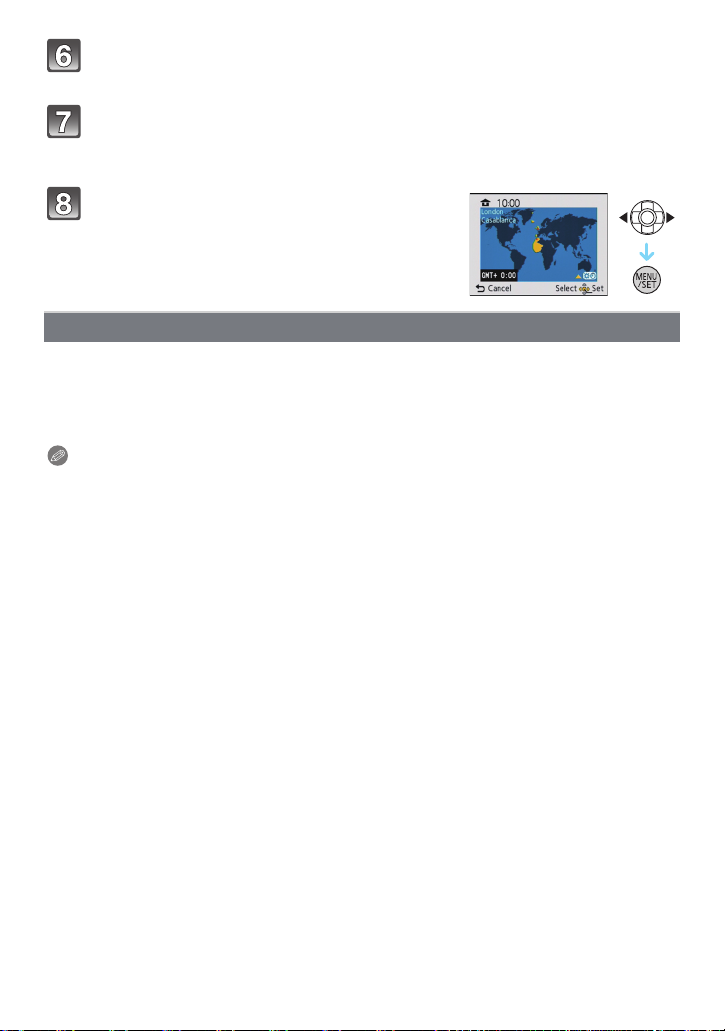
Preparation
Press [MENU/SET].
• Confirmation screen is displayed. Press [MENU/SET].
Select [Yes] to automatically correct the clock, and then press
[MENU/SET].
• Message screen is displayed. Press [MENU/SET].
Press 2/1 to select the home area, and
then press [MENU/SET].
• Confirmation screen to operate the altimeter,
barometer and compass is displayed. Select [Yes] to
operate them.
Changing the clock setting
Select [Clock Set] in the [Rec] or [Setup] menu, and press [MENU/SET]. (P46)
•
The clock can be reset as shown in steps 5 and 6.
• The clock setting is maintained for 3 months using the built-in clock battery even
without the battery. (Leave the charged battery in the unit for 24 hours to charge the
built-in battery.)
Note
If the clock is not set, the correct date cannot be printed when you order a photo studio to print
•
the picture, or when you stamp the date on the pictures with [Date Stamp] (P110) or [Text
Stamp] (P143).
• If the clock is set, the correct date can be printed even if the date is not displayed on the screen
of the camera.
• When [GPS Setting] is set to [ON], the GPS function will operate even when the power is
turned off. Electromagnetic waves, etc. from this unit may affect other electronic
devices, so set [GPS Setting] to [OFF] or [Airplane Mode] to [ON] and turn the unit off
when you carry this unit onboard an airplane or inside a hospital, etc.
- 28 -
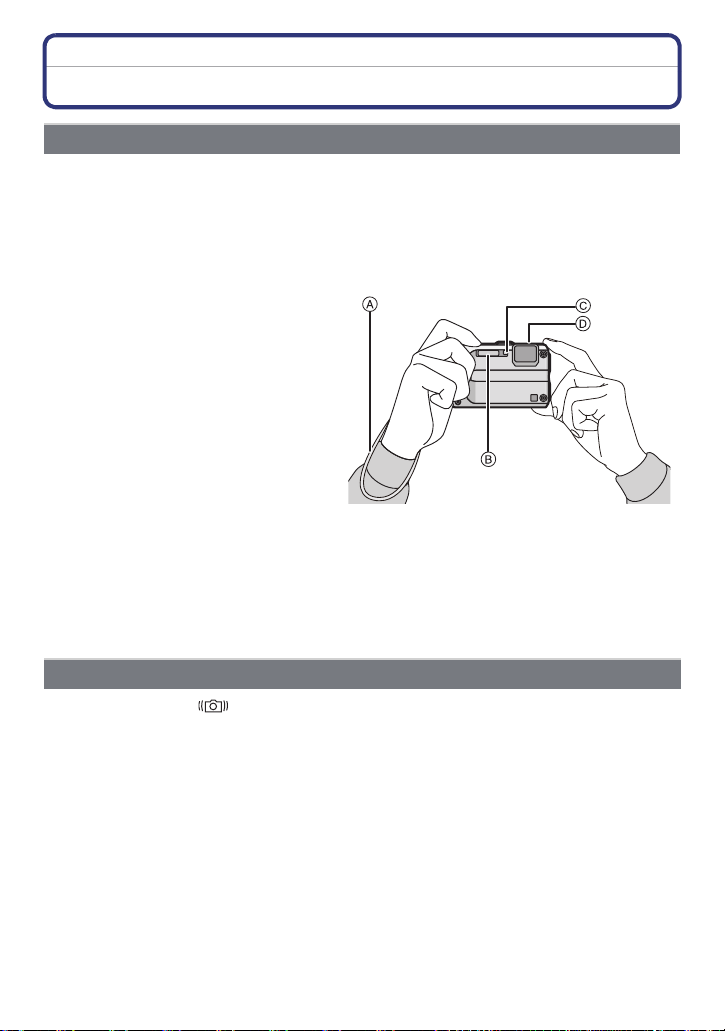
Preparation
Tips for taking good pictures
Fit the strap and hold the camera carefully
Hold the camera gently with both hands, keep your arms still at your side
and stand with your feet slightly apart.
• To prevent dropping, be sure to attach the supplied strap and fit it to your wrist. (P16)
• Be careful not to move the camera when you press the shutter button.
• Be careful not to put your fingers on the flash, AF Assist Lamp/LED light, microphone or lens,
etc.
A Strap
B Flash
C AF Assist Lamp/LED light
D Microphone
∫ Direction Detection Function ([Rotate Disp.])
Pictures recorded with the camera held vertically are played back vertically (rotated). (Only
when [Rotate Disp.] (P59) is set)
• When the camera is held vertically and tilted up and down to record pictures, the Direction
Detection function may not work correctly.
• Motion pictures taken with the camera held vertically are not displayed vertically.
Preventing jitter (camera shake)
When the Jitter alert [ ] appears, use [Stabilizer] (P109), a tripod or the Self-timer
(P69).
•
Shutter speed will be slower particularly in the following cases. Keep the camera still from the
moment the shutter button is pressed until the picture appears on the screen. We recommend
using a tripod.
– Slow sync./Red-Eye Reduction
– In [Night Portrait] or [Night Scenery] in Scene Mode
– When the shutter speed is slowed in [Min. Shtr Speed]
- 29 -
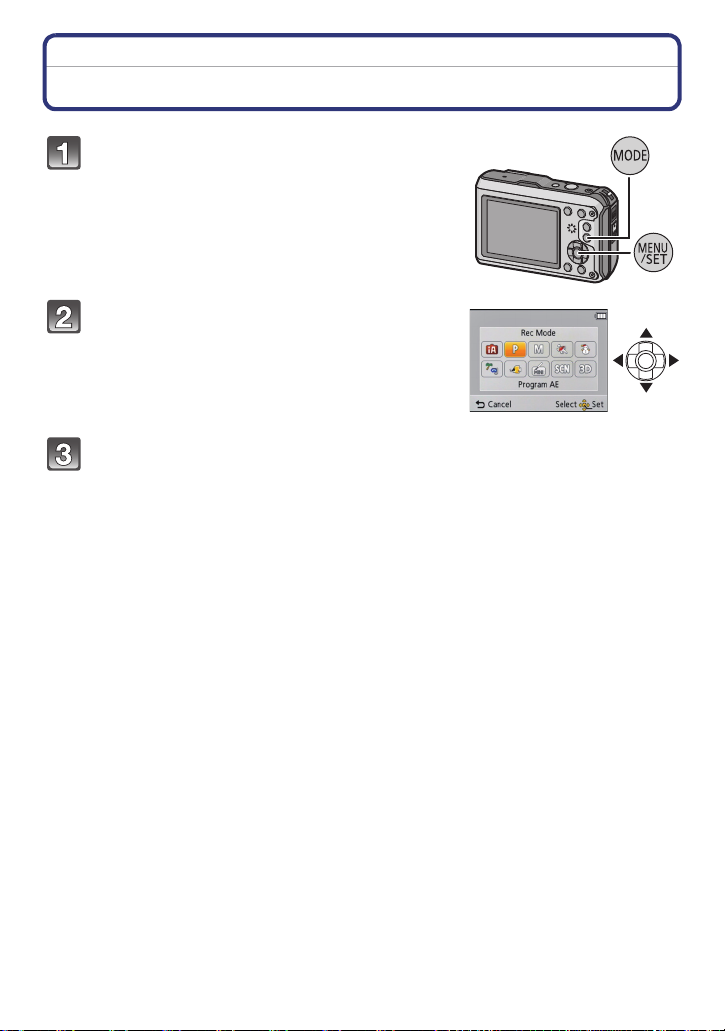
Basic
Basic
Selecting the Recording Mode
Press [MODE].
Press 3/4/2/1 to select the Recording
Mode.
Press [MENU/SET].
- 30 -
